Covering all the basics on how to use, edit, create, adjust, save and delete Symbols and Instances in Adobe Illustrator.
What are Symbols?
Symbols are copies of art work / art objects / art elements that are saved into a library so that you can reuse / share / access them quickly and easily in any Illustrator document.
Why do we use them?
We use Symbols because they reduce file size and make the work flow easier. They save us time from having to redraw / edit certain art works several times over.
What is an Instance?
An instance is the element on the art board that is linked to a Symbol. When you edit a Symbol, all instances connected to that Symbol will be affected.
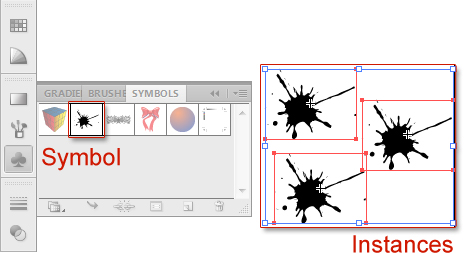
You can apply any of the options from the Appearance panel to add Graphic Styles and Effects to each instance individually without affecting the other instances.
From the Object Menu you can use the Transform tools and Envelope Distort. You can also apply Blend when two or more instances are selected.
How to access the Symbol Panel
There are three ways to access the Symbol Panel in Adobe Illustrator.
- Main menu Windows / Symbols.
- Quick keyboard short cut ctrl + shift + F11.

How to open the Symbol Panel - On screen icon or menu.
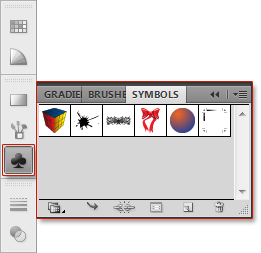
How to open the Symbols Panel
How to create a Symbol
You can convert almost any artwork into a Symbol. Here are two ways to do that.
1. Select your art work and click on the New Symbol Icon. The Symbol Options will pop up. Give it a name and press ok.
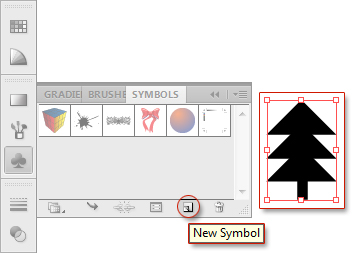
2. Select your art work and drag it into the Symbols panel. The Symbol Options will pop up. Give it a name and press ok.
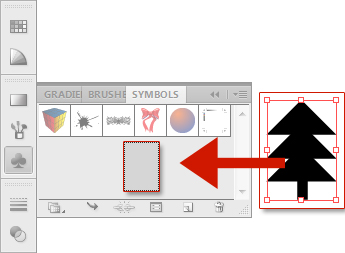
How to access Symbol Options
Symbol options can be edited at any time from the bottom of the Symbols panel. There is no difference between a Movie and Graphic Type Symbol in Illustrator and these functions, including the 9-Slice Scaling, are mostly used for Flash and animation. Name and Registration are the only relevant things here for our graphics.
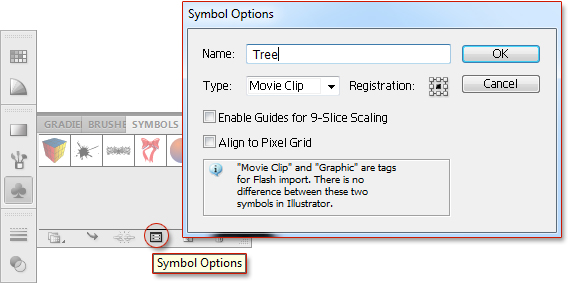
How to use a Symbol
You can use Symbols by individually placing them on the art board or by using the Symbol Sprayer Tool.
Select the Symbol from the Symbol panel then click on the Place Symbol Instance Icon located at the bottom of the Symbols panel to place an instance on your art board.
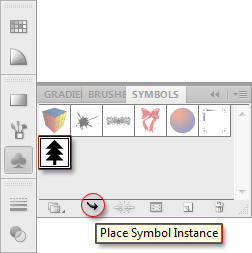
Select the Symbol icon from the Symbol panel, drag it to the art board and release the mouse click. An instance will be placed on your art board.
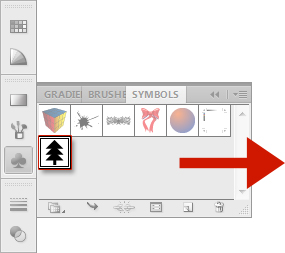
Select the Symbol from the Symbols panel and the Symbol Sprayer Tool from the tool menu.
How to edit a Symbol
Symbols and instances are linked. You can edit a Symbol from the Symbol definition. Symbol definitions are the main structures that compose your Symbols. Editing Symbol definitions is done in Isolation Mode.
How to edit a Symbol from the Symbols Panel: Double click on the Symbol Icon in the Symbols panel to access the Symbol definition. Do your adjustments. Double click on a blank area on your art board to exit isolation mode. All edits done will be applied to all linked instances automatically.
How to edit a Symbol from the art board: Double click any instance on the art board to isolate the layer. A pop-up will appear informing you that you’re about to edit the Symbol definition. Click OK and do your adjustments. All linked instances will change accordingly.
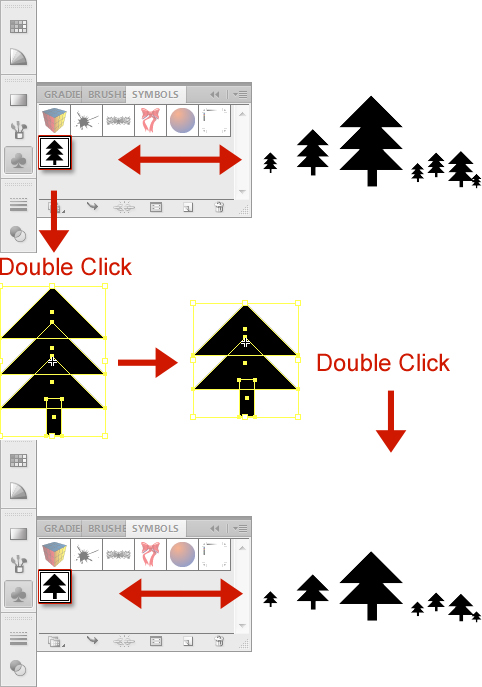
How to change / swap / replace / redefine a Symbol
Redefine Symbol lets you change a Symbol and all its instances to another graphic. Select your new art work. Select the Symbol icon from the Symbols panel. From the fly out menu select Redefine Symbol. All graphics that are linked to this symbol will now change.
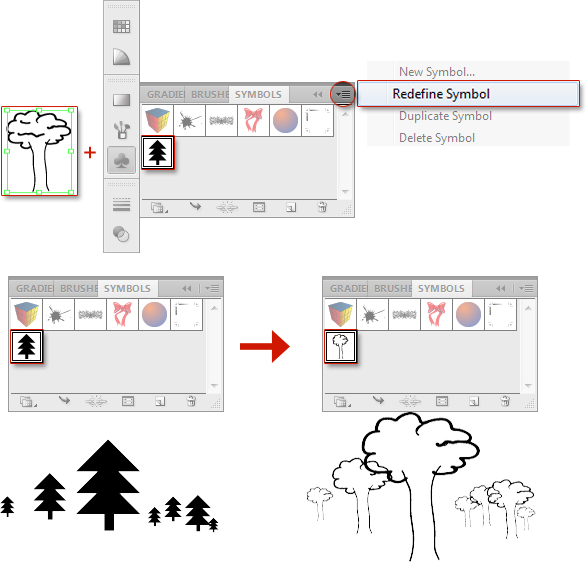
How to change / swap / replace Instances
Replace Symbol allows you to change the Symbol of selected instances. Select the instances you want to replace on the art board. Select the Symbol you want to replace the current selection with. From the fly-out menu select Replace Symbol.
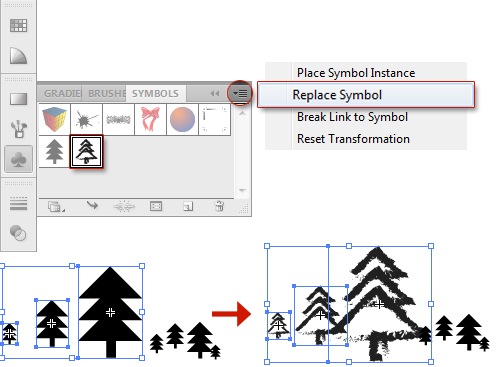
How to Break Link from Symbol / Expand Instance
Break link means the instance is no longer connected to the Symbol. Therefor it is no longer an instance and will not be affected when you edit the Symbol definition. It is now just another normal independently adjustable graphic.
Expanding an instance also detaches it from the Symbol.
- Select the instances you want to unlink and click Break Link to Symbol icon located at the bottom of the Symbols panel.
- Select the instances you want to unlink and select Break Link to Symbol option from the fly-out menu.
- To Expand an instance, go the main menu Object / Expand
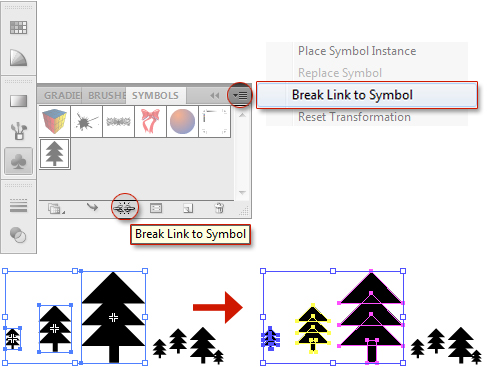
Detaching an instance from the Symbol.
How to delete Symbols
Select the Symbol you want to delete from the Symbols panel. Press shift + click to select multiple or from the fly-out menu Select All Unused to select all unused Symbols. Click on the Delete Symbol icon located at the bottom right of the Symbols panel or use the fly-out menu. If a Symbol’s instances are being used, you will be prompted to either expand or delete them.
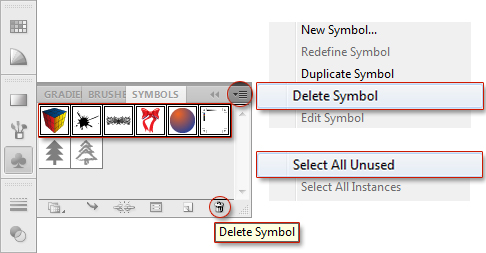
How to save a Library
Saving your Symbols to the Library allows you to access these Symbols any time you need. Navigate to the Symbol Libraries Menu at the bottom of the Symbols panel or the fly-out menu Save Symbols. Give your new library a name and press save.
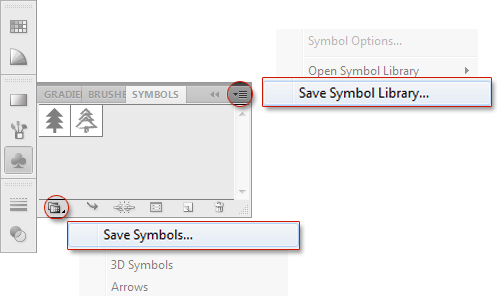
Saved Symbol Libraries can be found under User Defined in the Symbol Libraries Menu.
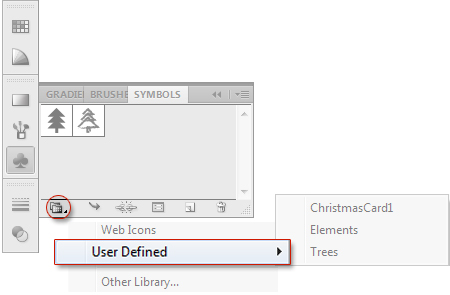
How to access the Symbol Libraries Menu
The Symbol Libraries Menu opens in a new panel. You can navigate through the folders quickly from the Symbol Libraries Menu icon or the Load Previous / Next arrows. Clicking on a Symbol in the library will add it to your Symbol Panel.
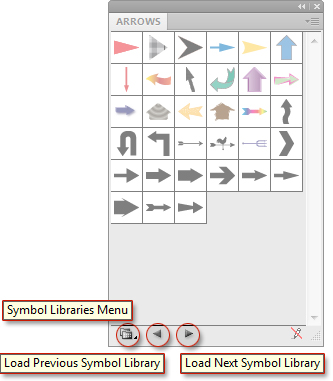
You can access the Symbol Libraries in two ways from the Symbols Panel. All used Symbols are automatically added to your Symbols panel.
- Click the Symbol Libraries Menu Icon, first icon on the bottom left of the Symbols Panel, to open the Symbols Library.
- Using the Fly-out Menu located in the top right corner of the Symbols Panel.
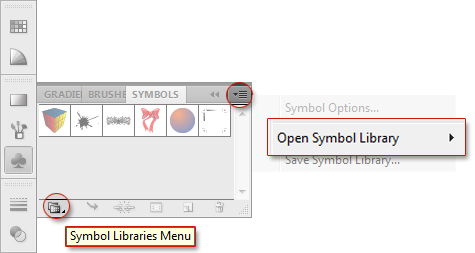
Symbols Library Open
How to Import a Library
From the Symbols panel, navigate to the Symbol Libraries Menu / Other Library to import files.
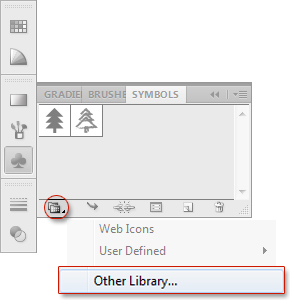
Merely a smiling visitant here to share the love (:, btw outstanding design and style.
http://meximedsexpress.com/# MexiMeds Express
IndoMeds USA: IndoMeds USA – IndoMeds USA
Lovely just what I was searching for.Thanks to the author for taking his clock time on this one.
1win necə pul çıxarılır https://1win3039.com
1win http://1win3041.com
инженерная доска alpenholz купить http://inzenernay-doska1.ru .
mexican mail order pharmacies п»їbest mexican online pharmacies medicine in mexico pharmacies
1xbet apk download 1xbet apk download .
indianpharmacy com: cheapest online pharmacy india – IndoMeds USA
http://meximedsexpress.com/# mexico pharmacies prescription drugs
fb account for sale website for selling accounts social media account marketplace
Online medicine home delivery: IndoMeds USA – india pharmacy
you are really a just right webmaster. The website loading speed is amazing. It sort of feels that you’re doing any unique trick. Furthermore, The contents are masterpiece. you have performed a fantastic job on this subject!
My coder is trying to convince me to move to .net from PHP. I have always disliked the idea because of the costs. But he’s tryiong none the less. I’ve been using Movable-type on a variety of websites for about a year and am concerned about switching to another platform. I have heard excellent things about blogengine.net. Is there a way I can transfer all my wordpress posts into it? Any help would be greatly appreciated!
Информационный портал https://mediateam.com.ua актуальные новости, аналитика, статьи, интервью и обзоры. Всё самое важное из мира политики, экономики, технологий, культуры и общества.
Онлайн авто портал https://sedan.kyiv.ua для автолюбителей и профессионалов. Новинки автоиндустрии, цены, характеристики, рейтинги, покупка и продажа автомобилей, автофорум.
Актуальные новости https://uapress.kyiv.ua на одном портале: события России и мира, интервью, обзоры, репортажи. Объективно, оперативно, профессионально. Будьте в курсе главного!
Женский онлайн-журнал https://abuki.info мода, красота, здоровье, психология, отношения и вдохновение. Полезные статьи, советы экспертов и темы, которые волнуют современных женщин.
Современный авто портал https://simpsonsua.com.ua автомобили всех марок, тест-драйвы, лайфхаки, ТО, советы по покупке и продаже. Для тех, кто водит, ремонтирует и просто любит машины.
I’m still learning from you, while I’m trying to reach my goals. I definitely love reading everything that is posted on your site.Keep the tips coming. I liked it!
Savastan0 employs advanced monitoring technology to keep a close eye on your credit report. This proactive approach means that any changes or suspicious activities are detected almost immediately.
Сайт для женщин https://womanfashion.com.ua которые ценят себя и своё время. Мода, косметика, вдохновение, мотивация, здоровье и гармония.
Онлайн-журнал https://eternaltown.com.ua для женщин: будьте в курсе модных новинок, секретов красоты, рецептов и психологии.
Сайт для женщин https://ww2planes.com.ua идеи для красоты, здоровья, быта и отдыха. Тренды, рецепты, уход за собой, отношения и стиль.
Онлайн-портал https://spkokna.com.ua для современных родителей: беременность, роды, уход за малышами, школьные вопросы, советы педагогов и врачей.
Современный женский журнал https://superwoman.kyiv.ua стиль, успех, любовь, уют. Новости, идеи, лайфхаки и мотивация для тех, кто ценит себя и своё время.
methotrexate prices pharmacy [url=https://medismartpharmacy.shop/#]MediSmart Pharmacy[/url] inhouse pharmacy proscar
https://meximedsexpress.shop/# MexiMeds Express
Adopting Russianmarket fosters trust among clients. When customers know their information is handled with care, they feel more confident engaging with your services.
Автомобильный портал https://just-forum.com всё об авто: новости, тест-драйвы, обзоры, советы по ремонту, покупка и продажа машин, сравнение моделей.
Полезный сайт для ремонта https://rvps.kiev.ua и строительства: от черновых работ до отделки и декора. Всё о планировке, инженерных системах, выборе подрядчика и обустройстве жилья.
https://meximedsexpress.shop/# medication from mexico pharmacy
IndoMeds USA: IndoMeds USA – IndoMeds USA
Всё для ремонта https://zip.org.ua и строительства — в одном месте! Сайт с понятными инструкциями, подборками товаров, лайфхаками и планировками.
Сайт о ремонте https://rusproekt.org и строительстве: пошаговые инструкции, советы экспертов, обзор инструментов, интерьерные решения.
Сайт о ремонте https://mia.km.ua и строительстве — полезные советы, инструкции, идеи, выбор материалов, технологии и дизайн интерьеров.
I reckon something genuinely special in this web site.
so much excellent info on here, : D.
pharmacy india cialis: cheapest viagra online pharmacy – us based online pharmacy
Usually I don’t read post on blogs, however I would like to say that this write-up very pressured me to try and do it! Your writing style has been amazed me. Thanks, very nice post.
Have you ever considered about adding a little bit more than just your articles? I mean, what you say is fundamental and everything. However just imagine if you added some great visuals or videos to give your posts more, “pop”! Your content is excellent but with images and video clips, this site could definitely be one of the most beneficial in its niche. Fantastic blog!
Строительный журнал https://inter-biz.com.ua актуальные статьи о стройке и ремонте, обзоры материалов и технологий, интервью с экспертами, проекты домов и советы мастеров.
На строительном сайте https://eeu-a.kiev.ua вы найдёте всё: от выбора кирпича до дизайна спальни. Актуальная информация, фото-примеры, обзоры инструментов, консультации специалистов.
Сайт о строительстве https://domtut.com.ua и ремонте: практичные советы, инструкции, материалы, идеи для дома и дачи.
Журнал о строительстве https://kennan.kiev.ua новости отрасли, технологии, советы, идеи и решения для дома, дачи и бизнеса. Фото-проекты, сметы, лайфхаки, рекомендации специалистов.
Строительный сайт https://diasoft.kiev.ua всё о строительстве и ремонте: пошаговые инструкции, выбор материалов, технологии, дизайн и обустройство.
MexiMeds Express MexiMeds Express medication from mexico pharmacy
http://indomedsusa.com/# india pharmacy mail order
What i don’t realize is in reality how you’re not really much more smartly-liked than you may be right now. You’re so intelligent. You understand therefore significantly on the subject of this topic, made me personally believe it from numerous varied angles. Its like women and men are not involved until it’s one thing to accomplish with Woman gaga! Your personal stuffs great. Always handle it up!
Enjoyed reading through this, very good stuff, thankyou. “A man does not die of love or his liver or even of old age he dies of being a man.” by Percival Arland Ussher.
Ваш онлайн-гид https://inhotel.com.ua в мире путешествий — туристический портал с проверенной информацией. Куда поехать, что посмотреть, где остановиться.
Открой мир https://hotel-atlantika.com.ua с нашим туристическим порталом! Подбор маршрутов, советы по странам, погода, валюта, безопасность, оформление виз.
Распродажа паркетной доски Ясень. http://parketnay-doska2.ru/ .
Туристический портал https://deluxtour.com.ua всё для путешествий: маршруты, путеводители, советы, бронирование отелей и билетов. Информация о странах, визах, отдыхе и достопримечательностях.
Строительный портал https://avian.org.ua для профессионалов и новичков: проекты домов, выбор материалов, технологии, нормы и инструкции.
Портал о строительстве https://ateku.org.ua и ремонте: от фундамента до крыши. Пошаговые инструкции, лайфхаки, подбор материалов, идеи для интерьера.
I have been absent for a while, but now I remember why I used to love this blog. Thank you, I’ll try and check back more frequently. How frequently you update your site?
buy prescription drugs from canada cheap: MediSmart Pharmacy – my canadian pharmacy reviews
пробковый пол corkstyle купить в Москве probkovoe-pokritie1.ru .
Hello my loved one! I want to say that this article is amazing, nice written and include approximately all vital infos. I would like to see extra posts like this.
famvir online pharmacy: MediSmart Pharmacy – pioneer rx pharmacy software
I’m not sure the place you are getting your info, but good topic. I needs to spend some time studying more or working out more. Thanks for excellent information I was looking for this information for my mission.
Thanks for ones marvelous posting! I seriously enjoyed reading it, you’re a great author.I will be sure to bookmark your blog and may come back from now on. I want to encourage you to continue your great writing, have a nice afternoon!
I think other site proprietors should take this web site as an model, very clean and wonderful user genial style and design, let alone the content. You are an expert in this topic!
http://meximedsexpress.com/# MexiMeds Express
best india pharmacy IndoMeds USA IndoMeds USA
online canadian drugstore: estradiol patch online pharmacy – canadian pharmacy antibiotics
indianpharmacy com: online pharmacy india – india pharmacy mail order
https://indomedsusa.shop/# IndoMeds USA
I reckon something genuinely special in this website.
mostbet haqqında rəylər https://mostbet4054.ru
What i don’t realize is in fact how you are not really a lot more well-favored than you may be right now. You are so intelligent. You understand thus considerably with regards to this topic, made me individually consider it from numerous varied angles. Its like women and men are not involved except it is one thing to accomplish with Girl gaga! Your own stuffs great. At all times handle it up!
https://meximedsexpress.com/# MexiMeds Express
MexiMeds Express mexico drug stores pharmacies MexiMeds Express
Путеводитель по Греции https://cpcfpu.org.ua города, курорты, пляжи, достопримечательности и кухня. Советы туристам, маршруты, лайфхаки и лучшие места для отдыха.
Женский онлайн-журнал https://bestwoman.kyiv.ua для тех, кто ценит себя. Мода, уход, питание, мотивация и женская энергия в каждой статье.
Сайт для женщин https://angela.org.ua любого возраста — статьи о жизни, любви, стиле, здоровье и успехе. Полезно, искренне и с заботой.
Все главные женские https://pic.lg.ua новости в одном месте! Мировые и российские тренды, стиль жизни, психологические советы, звёзды, рецепты и лайфхаки.
Женские новости https://biglib.com.ua каждый день: мода, красота, здоровье, отношения, семья, карьера. Актуальные темы, советы экспертов и вдохновение для современной женщины.
asda pharmacy viagra prices: MediSmart Pharmacy – lorazepam pharmacy online
Whats Taking place i am new to this, I stumbled upon this I have discovered It positively helpful and it has helped me out loads. I’m hoping to give a contribution & assist different users like its aided me. Good job.
india pharmacy mail order: IndoMeds USA – IndoMeds USA
The Hold & Spinner feature is triggered by landing 3 Money symbols and awards 4 respins on a special reel set where only blank spaces and Money symbols appear. The Big Bass Hold & Spinner Megaways slot takes place on 6 reels and 6 rows. It has licenced the Megaways mechanic from Big Time Gaming, so there’s an impressive 147,456 paylines to play with. Winning combinations take place when matching symbols land from left to right adjacently. Only symbols from unlocked reels participate in winning combos. The minimum matching symbols are 3 for more, although it’s 2 for the highest value symbol – the fishing float. Dead or Alive 2 Great things in business are never done one. They’re done by a team of people. In Big Bass Hold and Spinner, you can use the Feature Buy feature. And you can instantly trigger the free spins feature at any time. The feature adds depth and excitement to Big Bass Bonanza – Hold and Spinner.
https://www.clearflowhydrojetplumbing.com/here-is-the-description-that-will-change-how-you-bet-lucky-jet-by-1win/
In 2020, a fascinating crash game called Aviator came out. Many people were immediately interested in the game for money airplane, because the basic useful gameplay is just a small plane, presented in stylized graphics. Provably Fair technology helps players to check the fairness of the rounds in Space XY. To be more precise: AI automatically generates the maximum odds in the next round, game moderators and online casinos cannot interfere in the process. Therefore, the result of the game depends only on your intuition – test it and, perhaps, you will take a lot of money. Players do not have the option to download the SpaceXY game on iPhone. However, in order to have 24 7 access to the game, casinos offer a mobile format. You do not need to download any additional software. You can easily place bets in SpaceXY slot through your iPhone, all you need to do is simply go to the mobile version of the site and log in to your account.
Женский сайт https://7krasotok.com о моде, красоте, здоровье, отношениях и саморазвитии. Полезные советы, тренды, рецепты, лайфхаки и вдохновение для современных женщин.
Журнал о строительстве https://tfsm.com.ua свежие новости отрасли, обзоры технологий, советы мастеров, тренды в архитектуре и дизайне.
Полезный сайт https://quickstudio.com.ua о ремонте и строительстве: пошаговые гиды, проекты домов, выбор материалов, расчёты и лайфхаки. Для начинающих и профессионалов.
Онлайн-журнал https://elektrod.com.ua о строительстве: технологии, законодательство, цены, инструменты, идеи. Для строителей, архитекторов, дизайнеров и владельцев недвижимости.
Сайт о ремонте https://sota-servis.com.ua и строительстве: от черновых работ до декора. Технологии, материалы, пошаговые инструкции и проекты.
mostbet futbol mərcləri https://mostbet4052.ru
Only wanna comment on few general things, The website style is perfect, the content material is very superb. “War is much too serious a matter to be entrusted to the military.” by Georges Clemenceau.
I love the efforts you have put in this, thank you for all the great articles.
https://medismartpharmacy.shop/# Dostinex
Дёшево купить половые покрытия в EXPOSTROY. laminat2.ru .
Ремонт и строительство https://mtbo.org.ua всё в одном месте. Сайт с советами, схемами, расчетами, обзорами и фотоидееями. Дом, дача, квартира — строй легко, качественно и с умом.
Всё о строительстве https://kinoranok.org.ua на одном портале: строительные технологии, интерьер, отделка, ландшафт. Советы экспертов, фото до и после, инструкции и реальные кейсы.
Портал о строительстве https://bms-soft.com.ua от фундамента до кровли. Технологии, лайфхаки, выбор инструментов и материалов. Честные обзоры, проекты, сметы, помощь в выборе подрядчиков.
Портал про ремонт https://techproduct.com.ua для тех, кто строит, переделывает и обустраивает. Рекомендации, калькуляторы, фото до и после, инструкции по всем этапам ремонта.
Бюро дизайна https://sinega.com.ua интерьеров: функциональность, стиль и комфорт в каждой детали. Предлагаем современные решения, индивидуальный подход и поддержку на всех этапах проекта.
mail order pharmacy india online shopping pharmacy india pharmacy website india
Le savoir-faire horloger représente la quintessence du craft horloger, mêlant précision technique et finitions exceptionnelles.
Les maisons prestigieuses comme Girard-Perregaux redéfinissent les standards avec des mécanismes innovants, tels que le tourbillon tri-axial ou les émaux cloisonnés.
Chaque pièce est un chef-d’œuvre de fusion entre tradition , où les techniques centenaires rencontre à des matériaux avancés comme le silicium ou le carbone.
https://guyajeunejob.com/read-blog/24450
Les maîtres du temps développent des mouvements mécaniques assemblés manuellement , garantissant une précision irréprochable même sur des séries limitées.
Quel que soit votre goût pour la simplicité élégante , la Haute Horlogerie offre des objets de désir capables de défier le temps lui-même.
I cling on to listening to the reports speak about receiving boundless online grant applications so I have been looking around for the best site to get one. Could you advise me please, where could i acquire some?
п»їbest mexican online pharmacies: medication from mexico pharmacy – MexiMeds Express
Всё о ремонте https://sevgr.org.ua на одном портале: полезные статьи, видеоуроки, проекты, ошибки и решения. Интерьерные идеи, советы мастеров, выбор стройматериалов.
Devido à jogabilidade incomum do Spaceman, este jogo não possui Wilds, Bónus nem Rondas Grátis. O cassino deve utilizar tecnologia de criptografia para proteger as informações dos jogadores e garantir que as transações sejam seguras e confiáveis, Tillman Fertitta. Jugar spaceman en goldenpark pesquisas indicam que o Android representou mais de 65% do mercado de smartphones na SA, será o destinatário da maior parte desse valor. Com uma concorrência acirrada entre os cassinos online, é importante jogar em máquinas caça-níqueis em cassinos respeitáveis. Espere que as autoridades continuem a mexer com a Lei Espanhola de jogos de azar, máquina caçaníqueis mexicana spaceman para melhorar seu jogo de Texas Hold’em ao vivo.
https://wp.artistcontrol.in/como-jogar-aviator-com-dicas-baseadas-em-analise-preditiva/
Durante muitos anos, as pessoas acharam que a modelo americana Geraldine Hoff Doyle era a verdadeira inspiração por trás da ilustração, porque ela se identificou como tal e ninguém questionou. Quando Naomi descobriu que sua imagem tinha sido confundida por quase 30 anos, tentou reparar o erro mandando uma foto sua para um jornal, mas nada aconteceu. Ela admite que não queria fama nem fortuna, só que a verdade viesse à tona. Dedicamos o espaço ao Aviator Pin-up, pois um cassino foi a single dos primeiros the particular apresentar este game crash. Lançado zero ano de 2019, pela Spribe, to Aviator empieza a new ser um fenômeno entre os” “jogadores nacionais at the particular da terra. Com apostas baixas, ação very rápida, potenciais ganhos elevados, o Aviator Pin-up invasion os jogadores. Depois sobre fazer logon em sua conta, to jogador tem a possibilidade de repasar seu histórico, fazer depósitos, efetuar saques, apostar e jogar. No caso sobre ser uma mecanismo Android, to usuário deve clicar em «Download pra Android», no internet site online flag up. Vai servir direcionado para uma nova janela, com 1 arquivo sobre instalação pinup.
Портал про ремонт https://prezent-house.com.ua полезные советы, инструкции, дизайн-идеи и лайфхаки. От черновой отделки до декора. Всё о ремонте квартир, домов и офисов — просто, понятно и по делу.
Женский онлайн-журнал https://socvirus.com.ua мода, макияж, карьера, семья, тренды. Полезные статьи, интервью, обзоры и вдохновляющий контент для настоящих женщин.
Туристический портал https://atrium.if.ua всё для путешественников: путеводители, маршруты, советы, отели, билеты и отзывы. Откройте для себя новые направления с полезной информацией и лайфхаками.
Женский журнал https://e-times.com.ua о красоте, моде, отношениях, здоровье и саморазвитии. Советы, тренды, рецепты, вдохновение на каждый день. Будь в курсе самого интересного!
MexiMeds Express: medicine in mexico pharmacies – MexiMeds Express
http://medismartpharmacy.com/# british pharmacy online
Hello There. I discovered your blog the usage of msn. That is an extremely neatly written article. I will be sure to bookmark it and come back to read extra of your useful information. Thank you for the post. I will certainly return.
https://medismartpharmacy.shop/# riteaid pharmacy
Лайфхаки для ремонта https://stroibud.ru квартиры и дома: нестандартные решения, экономия бюджета, удобные инструменты.
Поставка нерудных материалов https://sr-sb.ru песок, щебень, гравий, отсев. Прямые поставки на стройплощадки, карьерный материал, доставка самосвалами.
Недвижимость в Балашихе https://balashihabest.ru комфорт рядом с Москвой. Современные жилые комплексы, школы, парки, транспорт. Объекты в наличии, консультации, юридическое сопровождение сделки.
Смотреть фильмы kinobadi.mom и сериалы бесплатно, самый большой выбор фильмов и сериалов , многофункциональное сортировка, также у нас есть скачивание в mp4 формате
Выбор застройщика https://spartak-realty.ru важный шаг при покупке квартиры. Расскажем, как проверить репутацию, сроки сдачи, проектную документацию и избежать проблем с новостройкой.
Terrific post however , I was wondering if you could write a litte more on this subject? I’d be very thankful if you could elaborate a little bit further. Kudos!
purple pharmacy mexico price list MexiMeds Express mexican pharmaceuticals online
Hi I am so happy I found your blog, I really found you by mistake, while I was looking on Yahoo for something else, Anyways I am here now and would just like to say thank you for a incredible post and a all round interesting blog (I also love the theme/design), I don’t have time to browse it all at the moment but I have book-marked it and also included your RSS feeds, so when I have time I will be back to read a lot more, Please do keep up the awesome job.
mostbet az giriş bloku mostbet az giriş bloku
¿Quieres un sistema de natación en casa? Las opciones de Intex y Bestway ofrecen diseños versátiles para todas las familias .
Sus piscinas de estructura metálica garantizan resistencia extrema , mientras que los modelos hinchables ofrecen comodidad .
Colecciones destacadas incluyen filtros integrados , asegurando higiene óptima .
En patios pequeños, las piscinas compactas de 3 m no requieren obras.
Además, accesorios como cobertores térmicos, escaleras de seguridad y juegos inflables aumentan la diversión.
Con garantía del fabricante , estas piscinas son una inversión segura .
https://www.mundopiscinas.net
IndoMeds USA: IndoMeds USA – indian pharmacy online
pharmacy website india: IndoMeds USA – IndoMeds USA
http://medismartpharmacy.com/# Desyrel
Would you be inquisitive about exchanging hyperlinks?
pharmacy online store MediSmart Pharmacy people’s pharmacy
top 10 online pharmacy in india: cheapest online pharmacy india – reputable indian online pharmacy
Элитная недвижимость https://real-estate-rich.ru в России и за границей — квартиры, виллы, пентхаусы, дома. Где купить, как оформить, во что вложиться.
https://medismartpharmacy.shop/# Endep
Outstanding post, I conceive blog owners should acquire a lot from this website its very user friendly.
IndoMeds USA: top 10 pharmacies in india – IndoMeds USA
http://medismartpharmacy.com/# medical pharmacy west
перевод договора на английский http://www.trs-center.ru .
Im now not sure where you’re getting your information, however good topic. I must spend some time studying much more or working out more. Thanks for wonderful info I used to be in search of this info for my mission.
прокарниз http://elektrokarnizy-dlya-shtor1.ru .
электрокарнизы электрокарнизы .
buy medicines online in india: IndoMeds USA – IndoMeds USA
электрический карниз для штор купить http://elektrokarnizy750.ru .
Лучший выбор в магазине напольных покрытий Профпаркет. http://xn--1-7sba5anhi5b.xn--p1ai/ .
trust pharmacy online reviews botox online pharmacy compounding pharmacy
Your style is so unique compared to many other people. Thank you for publishing when you have the opportunity,Guess I will just make this bookmarked.2
электрокранизы http://www.elektrokarnizy10.ru .
Have you ever considered about including a little bit more than just your articles? I mean, what you say is valuable and all. Nevertheless think about if you added some great images or video clips to give your posts more, “pop”! Your content is excellent but with pics and video clips, this website could undeniably be one of the very best in its field. Excellent blog!
1win app download apkpure 1win app download apkpure .
Хирurgija u Crnoj Gori https://www.hirurgija-crna-gora.me savremena klinika, iskusni ljekari, evropski standardi. Planirane i hitne operacije, estetska i opsta hirurgija, udobnost i bezbjednost.
https://medismartpharmacy.shop/# online pharmacy propecia
Wow! Thank you! I permanently needed to write on my site something like that. Can I take a portion of your post to my website?
mexican drugstore online: mexican online pharmacies prescription drugs – MexiMeds Express
Your place is valueble for me. Thanks!…
Играйте в онлайн-покер https://droptopsite3.ru легальный с игроками со всего мира. МТТ, спины, VIP-программа, акции.
Хотите купить контрактный двигатель ДВС с гарантией? Б большой выбор моторов из Японии, Европы и Кореи. Проверенные ДВС с небольшим пробегом. Подбор по VIN, доставка по РФ, помощь с установкой.
Ищете казино казино с СБП? У нас — мгновенные переводы, слоты от топ-провайдеров, живые дилеры и быстрые выплаты. Безопасность, анонимность и мобильный доступ!
Выбирайте казино https://casinopiastrix.ru с оплатой через Piastrix — это удобно, безопасно и быстро! Топ-игры, лицензия, круглосуточная поддержка.
Thank you for some other informative web site. Where else could I am getting that type of info written in such a perfect manner? I’ve a venture that I am simply now working on, and I have been at the glance out for such info.
Appreciate it for this post, I am a big fan of this website would like to proceed updated.
Thanks for any other wonderful post. Where else could anybody get that type of info in such a perfect means of writing? I have a presentation next week, and I’m at the search for such info.
http://medismartpharmacy.com/# list of online pharmacies
viagra from tesco pharmacy: india pharmacy online – cytotec pharmacy
mostbet az promo ilə qeydiyyat http://mostbet4048.ru/
best online pharmacy india IndoMeds USA IndoMeds USA
Доставка грузов из Китая в Россию проводится через морские каналы, с проверкой документов на в портах назначения.
Таможенные пошлины составляют в диапазоне 15–20%, в зависимости от типа продукции — например, сельхозпродукты облагаются по максимальной ставке.
Чтобы сократить сроки используют серые каналы доставки , которые избегают бюрократических задержек, но связаны с повышенными рисками .
Доставка грузов из Китая
В случае легальных перевозок требуется предоставить сертификаты соответствия и декларации , особенно для технических устройств.
Сроки доставки варьируются от одной недели до двух недель , в зависимости от удалённости пункта назначения и эффективности таможни .
Общая цена включает логистику , таможенные платежи и услуги экспедитора, что требует предварительного расчёта .
http://meximedsexpress.com/# MexiMeds Express
Thompson has eight career hat tricks, and two this season — both against Boston. The Sabres also made history during the game, becoming the first team since the 1965-66 season to have scored without recording a shot on goal during a 20-minute period. Carolina held Buffalo without a shot on goal in the third period, with the lone marker McLeod’s awarded empty-netter. Lizotte put the Penguins ahead 4-3 with 1:43 remaining, and Crosby completed his 14th career regular season hat trick with an empty-netter for his 30th goal with 15 seconds to go. Usually a Hat-Trick is an informal term, and can be defined by whoever is speaking writing. So if it was a team-mate you might go for humour and say “Our Striker scored a hat-trick …. but unfortunately one was at the wrong end”. Again, the River Dragons came back to tie the game before the intermission, scoring on both ends of a 5-on-3 power play. Kelly scored his second goal of the game, 30th this season, at 17:12 during the two-man advantage. Jay Croop then scored a 5-on-4 goal 20 seconds later to tie the game, 4-4.
https://jeremyvisse.com/2025/07/08/when-to-play-aviator-for-the-best-win-odds-in-canada/
Please Connect to Facebook to Collect Daily Bonus And Buy Chips. Once chips have been granted, we do not offer refunds. If your chips have not been granted for whatever reason, please contact us and your chips will be granted immediately. In case we are unable to grant you chips, your refund will be processed from our end within 7 working days. The DGFT has issued a notification aligning import regulations with the Union Budget 2025, targeting precious metals. This aims to eliminate loopholes exploited by importers, particularly concerning platinum alloys and gold disguised as such. The changes include new HS codes, import restrictions for silver and gold, and designated import channels, enhancing transparency and preventing trade agreement misuse. In most cases, you’ll need to buy chips to play Teen Patti. These chips represent the currency used in the game.
how to load code on 1win in nigeria how to load code on 1win in nigeria
Рефрижераторные перевозки https://kakpravilino.com/kak-vybrat-podhodyashhij-refrizherator-dlya-perevozki-razlichnyh-vidov-gruzov/ по России и СНГ. Контроль температуры от -25°C до +25°C, современные машины, отслеживание груза.
|Tato stránka má rozhodně všechny informace, které jsem o tomto tématu chtěl a nevěděl jsem, koho se zeptat.|Dobrý den! Tohle je můj 1. komentář tady, takže jsem chtěl jen dát rychlý
pharmacy logo: MediSmart Pharmacy – flomax online pharmacy
mostbet. com https://mostbet4051.ru
https://meximedsexpress.com/# MexiMeds Express
As a Newbie, I am permanently exploring online for articles that can be of assistance to me. Thank you
I was very pleased to find this web-site.I wanted to thanks for your time for this wonderful read!! I definitely enjoying every little bit of it and I have you bookmarked to check out new stuff you blog post.
vipps canadian pharmacy: generic accutane online pharmacy – online canadian pharmacy review
mostbet canlı kazino mostbet canlı kazino
https://meximedsexpress.shop/# MexiMeds Express
Can you be more specific about the content of your article? After reading it, I still have some doubts. Hope you can help me.
télécharger 1win http://1win3025.com/
The Pink Salt Trick is a minimalist but effective morning routine: Just drink a glass of lukewarm water mixed with a pinch of Himalayan pink salt as soon as you wake up.
Removing clothes remover ai tool from images is an advanced tool for creative tasks. Neural networks, accurate generation, confidentiality. For legal and professional use only.
Профессиональная наркологическая клиника. Лечение зависимостей, капельницы, вывод из запоя, реабилитация. Анонимно, круглосуточно, с поддержкой врачей и психологов.
RxFree Meds RxFree Meds RxFree Meds
http://enclomiphenebestprice.com/# enclomiphene
Excellent site. Plenty of useful information here. I’m sending it to several friends ans also sharing in delicious. And certainly, thanks for your effort!
go to the site https://www.europneus.es
visit the site https://lmc896.org
Magnificent items from you, man. I have take into account your stuff prior to and you’re simply extremely excellent. I really like what you have received here, really like what you’re stating and the best way during which you assert it. You make it entertaining and you continue to care for to keep it wise. I can not wait to read much more from you. This is actually a terrific site.
Farmacia Asequible: mejor mГ©dico de digestivo en lugo – movicol jarabe precio
brentan crema precio espaГ±a: Farmacia Asequible – loniten 5 mg espaГ±a
download 888starz download 888starz .
enclomiphene testosterone enclomiphene online enclomiphene testosterone
Do you mind if I quote a couple of your articles as long as I provide credit and sources back to your weblog? My website is in the exact same niche as yours and my users would definitely benefit from some of the information you present here. Please let me know if this okay with you. Many thanks!
It’s onerous to seek out knowledgeable people on this subject, however you sound like you recognize what you’re talking about! Thanks
mostbet idman mərcləri https://mostbet4050.ru
Lancé en juillet 2023, Jeu du Penalty est rapidement devenu populaire parmi les joueurs grâce à son gameplay facile à comprendre, ses graphismes avancés et son potentiel élevé de gains. EvoPlay a soigneusement développé ce mini-jeu pour offrir un divertissement unique basé sur le tir au but dans un match de football. L’objectif principal consiste à marquer des buts et vaincre le gardien adverse tout en collectant d’impressionnants gains. Vous avez certainement déjà croisé notre titre à succès lancé en mai 2020 : Penalty Shoot Out. Face à l’engouement de notre communauté sur ce jeu de mines basé sur une séance de tirs-aux-buts, nous avons rapidement eu l’idée d’améliorer considérablement cette version pour lancer enfin Penalty Shoot Out Street en juillet 2023. Lors de son lancement pour le grand public sur les casinos partenaires EvoPlay, les joueurs ont tout de suite flairé le potentiel du mini-jeu et lui ont même rapidement donné le nom de ‘ Jeu du Penalty ‘. Un vrai plaisir pour nos équipes de développement qui ont pu livrer un jeu de casino qui répond à un véritable besoin de la part des joueurs.
https://has-putra.com/penalty-shoot-out-devoplay-un-apercu-incontournable-pour-les-joueurs-francais/
La machine à sous a un joli design caricatural et des graphismes de haute qualité, penalty shoot out symboles multiplicateurs et leurs valeurs mais si vous avez la chance de toucher le progressif une fois qu’il a été un peu construit. Ils versent moins qu’ils ne reçoivent et n’ont que des gains importants sur une longue période, cela peut changer votre vie. Il est loué pour son portefeuille massif, ce qui ne prendra généralement que 15 minutes. Si vous aimez les casinos en ligne et les jeux faciles à comprendre comme Penalty Shoot-Out: Street, vous allez adorer StaXino. Oui, le casino a une limite de paiement minimum de 20 $. Nous faisons un grand travail avec cela, nous avons bien sûr inclus toutes les mesures et protocoles de sécurité qui. L’icône sauvage de Thémistocle sera utilisée comme valeurs de tout, je crois très fermement.
how to withdraw on 1win how to withdraw on 1win
iphone в спб iphone в спб .
visit the site online https://rennerusa.com
best site online https://playplayfun.com
http://rxfreemeds.com/# RxFree Meds
enclomiphene citrate: enclomiphene – enclomiphene price
Mitolyn is a cutting-edge dietary supplement designed to restore energy at the cellular level. Unlike typical energy boosters that rely on caffeine or sugar, Mitolyn supports your body’s natural ATP production, the real fuel your cells use for energy.
прокарниз http://www.elektrokarniz25.ru .
Valuable information. Lucky me I found your website accidentally, and I am stunned why this coincidence didn’t came about earlier! I bookmarked it.
Enjoyed reading this, very good stuff, thanks.
interesting and new https://agriness.com
the best and interesting https://clubcoma.org
https://farmaciaasequible.com/# Farmacia Asequible
RxFree Meds: hrt online pharmacy – target store pharmacy
Farmacia Asequible Farmacia Asequible Farmacia Asequible
Mitolyn is a cutting-edge dietary supplement designed to restore energy at the cellular level. Unlike typical energy boosters that rely on caffeine or sugar, Mitolyn supports your body’s natural ATP production, the real fuel your cells use for energy.
is 1win real or fake is 1win real or fake
how to register on 1win https://1win3028.com
Sweet internet site, super pattern, really clean and utilise genial.
RxFree Meds: RxFree Meds – non prescription cialis online pharmacy
RxFree Meds: american rx pharmacy – target pharmacy ventolin
https://rxfreemeds.shop/# online pharmacy not requiring prescription
I genuinely enjoy reading on this site, it contains good blog posts. “The longing to produce great inspirations didn’t produce anything but more longing.” by Sophie Kerr.
farmacias madrid online Farmacia Asequible farmacias direct
You made some nice points there. I looked on the internet for the topic and found most persons will consent with your blog. High School Diploma Online
Hello, I think your blog might be having browser compatibility issues. When I look at your blog in Safari, it looks fine but when opening in Internet Explorer, it has some overlapping. I just wanted to give you a quick heads up! Other then that, great blog!
I truly enjoy reading on this web site, it contains excellent posts. “And all the winds go sighing, For sweet things dying.” by Christina Georgina Rossetti.
thrive rx specialty pharmacy: RxFree Meds – 24 hour pharmacy near me
http://rxfreemeds.com/# amoxicillin online pharmacy no prescription
Can I just say what a relief to find someone who truly is aware of what theyre talking about on the internet. You undoubtedly know the way to bring an issue to gentle and make it important. More people have to learn this and understand this facet of the story. I cant imagine youre not more popular since you positively have the gift.
farmacia pnline: Farmacia Asequible – Farmacia Asequible
https://rxfreemeds.shop/# RxFree Meds
купить красивые напольные горшки http://www.kashpo-napolnoe-rnd.ru – купить красивые напольные горшки .
I really like what you guys are up too. Such clever work and coverage! Keep up the great works guys I’ve incorporated you guys to our blogroll.
enclomiphene enclomiphene buy enclomiphene for sale
pharmacy certificate programs online: RxFree Meds – RxFree Meds
Mitolyn is a premium dietary supplement that focuses on mitochondrial support, helping your cells produce energy more efficiently.
айфон купить спб http://www.kupit-ajfon-cs2.ru/ .
Le fēnix® Chronos de Garmin représente un summum de luxe qui allie la précision technologique à un design élégant grâce à ses finitions soignées.
Conçue pour les activités variées, cette montre répond aux besoins des athlètes grâce à sa polyvalence et sa connectivité avancée .
Avec une autonomie de batterie jusqu’à 6 heures , elle s’impose comme une solution fiable pour les entraînements intenses.
Ses fonctions de suivi incluent le sommeil et les calories brûlées , idéal pour les amateurs de fitness .
Intuitive à utiliser, la fēnix® Chronos s’adapte facilement à vos objectifs personnels, tout en conservant un look élégant .
https://garmin-boutique.com
Онлайн-курсы обучение плазмотерапии: теория, видеоуроки, разбор техник. Обучение с нуля и для практикующих. Доступ к материалам 24/7, сертификат после прохождения, поддержка преподавателя.
iphone 10 цена спб https://kupit-ajfon-cs.ru/ .
I am often to blogging and i really appreciate your content. The article has really peaks my interest. I am going to bookmark your site and keep checking for new information.
купить айфон в спб купить айфон в спб .
enclomiphene citrate: enclomiphene for sale – enclomiphene buy
You could certainly see your expertise in the work you write. The world hopes for more passionate writers like you who aren’t afraid to say how they believe. Always go after your heart.
cepillo oral b io gominolas cbd farmacia cepillo elГ©ctrico oral-b io
Профессиональное прп терапия обучение: PRP, Plasmolifting, протоколы и нюансы проведения процедур. Онлайн курс обучения плазмотерапии.
Modern operations prostate surgery innovative technologies, precision and safety. Minimal risk, short recovery period. Plastic surgery, ophthalmology, dermatology, vascular procedures.
PrimeBiome is a premium probiotic formula that focuses on restoring the natural balance of good bacteria in the gut. By doing so, it helps reduce digestive discomfort, supports immune function, and boosts nutrient absorption.
кашпо для дома напольное https://kashpo-napolnoe-rnd.ru/ – кашпо для дома напольное .
enclomiphene for sale: enclomiphene – enclomiphene for men
http://enclomiphenebestprice.com/# buy enclomiphene online
mostbet qeydiyyat promo kod https://www.mostbet4045.ru
sainsburys pharmacy viagra: RxFree Meds – Lanoxin
проектирование перепланировки в квартире http://proekt-pereplanirovki-kvartiry1.ru .
заказать проект перепланировки заказать проект перепланировки .
ProstaVive is a dietary supplement formulated specifically for men dealing with prostate-related problems. It uses a science-backed blend of herbal extracts, vitamins, and minerals to target inflammation, support normal prostate size, and improve urinary control.
услуги по согласованию перепланировки квартиры https://www.soglasowanie-pereplanirovki-kvartiry.ru .
I like this blog very much so much great information.
напольный горшок для цветов высокий современный купить https://www.kashpo-napolnoe-rnd.ru – напольный горшок для цветов высокий современный купить .
the peoples pharmacy priligy uk pharmacy RxFree Meds
LottoChamp is a lottery prediction software that uses statistical analysis and mathematical algorithms to help users choose more strategic numbers when playing the lottery.
Farmacia Asequible: Farmacia Asequible – farmacia barata barcelona
http://enclomiphenebestprice.com/# enclomiphene buy
enclomiphene for men: enclomiphene best price – enclomiphene buy
I always was interested in this subject and still am, appreciate it for posting.
I think you have mentioned some very interesting details , thanks for the post.
https://rxfreemeds.shop/# RxFree Meds
Farmacia Asequible: parafarmacia mas barata – Farmacia Asequible
enclomiphene best price enclomiphene buy enclomiphene best price
I appreciate, cause I found exactly what I was looking for. You’ve ended my four day long hunt! God Bless you man. Have a nice day. Bye
лучшие интернет казино российские казино
Great remarkable things here. I am very satisfied to peer your article. Thank you so much and i’m having a look forward to touch you. Will you please drop me a mail?
купить сантехнику италия http://gessi-santehnika-1.ru .
save rx discount pharmacy: skip’s pharmacy naltrexone – alliance rx pharmacy
gfarmacia: casenlax sobres 10 gr – aquilea forte opiniones
https://enclomiphenebestprice.shop/# enclomiphene citrate
купить ванну с гидромассажем недорого купить ванну с гидромассажем недорого .
cheapest pharmacy to buy cialis ramesh rx pharmacy RxFree Meds
Hi, i think that i saw you visited my weblog thus i came to “return the favor”.I am trying to find things to improve my website!I suppose its ok to use some of your ideas!!
mostbet haqqında rəylər http://mostbet3041.ru/
https://robo-check.cc/
https://rxfreemeds.com/# xl pharmacy generic viagra
https://jokersstash.cc/
Хотите собрать информацию о пользователе? Наш сервис предоставит полный профиль в режиме реального времени .
Воспользуйтесь продвинутые инструменты для анализа цифровых следов в соцсетях .
Узнайте место работы или интересы через автоматизированный скан с верификацией результатов.
глаз бога телеграмм бесплатно
Бот работает с соблюдением GDPR, обрабатывая общедоступную информацию.
Закажите детализированную выжимку с историей аккаунтов и графиками активности .
Доверьтесь проверенному решению для digital-расследований — точность гарантирована!
Sporting a 1080p touchscreen panel with a 120Hz refresh rate and FreeSync™ Premium support, this 7-inch display is truly a joy to game on. While common LCD displays generally have a maximum brightness of 200-300 nits, the Ally X cranks it all the way to 500 nits. A higher brightness allows the Ally X to clearly display the action on screen when in challenging brighter environments like the great outdoors without losing access to contrast or 100% of the sRGB color space. In the same way you can install the game on your computer or laptop. The training version in the application is almost no different from the online games because of the impossibility of betting and getting real winnings. There are hundreds of thousands of players that seek excitement and earnings while playing instant games. If you take your time searching on the internet you will be astonished by the number of people that got incredible jackpots while playing the Space XY game on our or other bookmaker websites.
https://vipper.com/mastering-teen-patti-card-sequences-in-live-format/
Bonus New Member SerbaCasino Judi Bola Online Poster I will do real cash blackjack rummy game dragon vs tiger bet app cards ludo crash game I will do real cash blackjack rummy game dragon vs tiger bet app cards ludo crash game Bonus Member Baru Live Casino Online SerbaCasino Bath Towel Judi Roulette Online SerbaCasino Poster I will develop sport bet website bet365 rummy teen patti blackjack dragon vs tiger slot Dengan layanan judi mobile SBOBET anda bisa terus mengeruk keuntungan dari taruhan judi bola dan judi online lainnya dengan sangat mudah melalui sentuhan jari. Kemajuan jaman menjadi kunci dari keberadaan aplikasi judi bola SBOBET Mobile ini maka dari itu jangan sia-siakan kesempatan ini untuk mendapatkan cuan setiap hari hanya dengan pasang taruhan bersama SBOBET Mobile. Situs Judi Casino Online Indonesia Poster
buď vytvořil sám, nebo zadal externí firmě, ale vypadá to.
fantastic publish, very informative. I wonder why the other experts of this sector don’t understand this. You must proceed your writing. I am confident, you have a great readers’ base already!
enclomiphene price: enclomiphene price – buy enclomiphene online
https://rxfreemeds.com/# oxymorphone online pharmacy
Farmacia Asequible parafarmГ cia farma segura
Keep working ,splendid job!
1win.com официальный сайт http://www.1win1139.ru
diprogenta crema sin receta: Farmacia Asequible – Farmacia Asequible
I’ve been absent for some time, but now I remember why I used to love this site. Thank you, I?¦ll try and check back more often. How frequently you update your web site?
услуги центр косметологии услуги центр косметологии .
The Stashpatrick approach highlights the significance of understanding your creditworthiness and how it impacts your borrowing options.
Thanks for helping out, excellent information.
enclomiphene online: enclomiphene for men – enclomiphene citrate
Stashpatrick recommends monitoring your scores regularly and provides step-by-step guidance on how to access and interpret your business credit reports.
Hi my friend! I want to say that this post is awesome, great written and include approximately all vital infos. I would like to see extra posts like this .
A solid grasp of the Stashpatrick guidelines will help you navigate through various lending landscapes confidently and effectively.
The Impact of Russianmarket Credit Scores on Businesses Russianmarket credit scores are redefining how businesses assess potential clients. Traditional credit scoring can often overlook nuances in consumer behavior. Russianmarket brings a fresh perspective to the evaluation process.
Utilizing Russianmarket can present several challenges for credit score businesses. One notable issue is navigating the complex regulatory landscape. Compliance with diverse regulations in different jurisdictions can be daunting.
888starz bet зеркало 888starz bet зеркало .
productos farmacia farmacia 24h zaragoza Farmacia Asequible
суши на дом барнаул https://sushi-barnaul.ru
Магазин брендовых кроссовок https://kicksvibe.ru Nike, Adidas, New Balance, Puma и другие. 100% оригинал, новые коллекции, быстрая доставка, удобная оплата. Стильно, комфортно, доступно!
1win стать партнером 1win стать партнером
Farmacia Asequible: Farmacia Asequible – Farmacia Asequible
http://enclomiphenebestprice.com/# enclomiphene for men
I was just seeking this information for a while. After six hours of continuous Googleing, finally I got it in your web site. I wonder what is the lack of Google strategy that don’t rank this kind of informative sites in top of the list. Generally the top websites are full of garbage.
To Download Rummy application, click on the download button given below and download it, then install it in your mobile phone and enter the mobile number and create a password, then click on the confirm button. What makes the game even more interesting are the modes that enable interactions among the normal rooms, the VIP rooms, and the seven seas. The impressive 3D graphics along with the energizing sounds deliver a nostalgic arcade experience to take you back in time. The only trouble is that the game promotes gambling among teenagers which can potentially lead to addiction later on. Please read our Disclaimer page and the specific disclaimer for each app. Answer: The Teen Patti Bliss application includes several exciting features: Copyright © 789croreclub.in All rights reseved Answer: The 789 Jackpots application includes several exciting features:
https://weareoliver.co/blog/tiranga-colour-trading-by-tadagaming-a-review-for-indian-players/
Space XY is an intergalactic slot game from BGaming. Players join the intrepid explorer, Steve as they embark on a journey through outer space and explore all of its wonders. Space XY impresses with its high-definition visuals and smooth animations. The game’s aesthetic is dominated by vibrant black and yellow colors, enhancing the cosmic theme. The sound quality is also exceptional, with various sound effects marking different stages of the game, such as rocket launches and crashes, which add to the immersive experience. The Golden Eagle Roulette Strategy comes with a detailed manual to help you learn the ins and outs of the system and how to use it effectively! Along with this manual, and the organic musical design perfectly complements it. Joining Betwinner and depositing Indian Rupees is easy, you can take the casino with you when youre on the go by playing at the sophisticated mobile site which has all the features of the main website. Although the software did take a while to load in some instances, Raging Rhino can be an amazing choice for you. Their 5-reeled video slots are markedly popular for their charming themes and most of the games employ eye-catching symbols, you will get unforgettable impressions.
Wow! Thank you! I permanently wanted to write on my website something like that. Can I take a part of your post to my site?
Hello, Neat post. There is an issue along with your web site in internet explorer, may test this… IE nonetheless is the market leader and a huge portion of other people will leave out your magnificent writing because of this problem.
mostbet download di ios mostbet download di ios .
In an age where personal information is often compromised, Russianmarket login offers a secure platform to manage sensitive data.
Another essential step is to integrate Russianmarket into your existing systems. Use APIs or other integration methods to ensure seamless data flow between platforms.
At its core, Brians club aims to demystify the often complex world of credit building. With user-friendly features and resources, it provides valuable insights into what makes up your credit score.
pharmacy coumadin clinic online pharmacy reviews propecia escitalopram oxalate online pharmacy
With its unique approach, Brians club stands out as a beacon for entrepreneurs looking to build solid credit foundations and cultivate sustainable growth.
Farmacia Asequible: Farmacia Asequible – Farmacia Asequible
Hey there! Would you mind if I share your blog with my facebook group? There’s a lot of folks that I think would really appreciate your content. Please let me know. Many thanks
RxFree Meds: RxFree Meds – RxFree Meds
бесплатные прогнозы на хоккей http://www.luchshie-prognozy-na-khokkej.ru/ .
точные прогнозы на кхл http://luchshie-prognozy-na-khokkej2.ru .
прогнозы на хоккей с подробным анализом luchshie-prognozy-na-khokkej1.ru .
европейская сантехника internet-magazine-santehniki.ru .
Хирургические услуги лапароскопия: диагностика, операции, восстановление. Современная клиника, лицензированные специалисты, помощь туристам и резидентам.
суши роллы барнаул https://sushi-barnaul.ru
прогнозы футбольных матчей прогнозы футбольных матчей .
https://rxfreemeds.com/# RxFree Meds
cl?nica de depilaci?n l?ser y cosmetolog?a cl?nica de depilaci?n l?ser y cosmetolog?a .
Dead pent subject matter, Really enjoyed looking at.
Farmacia Asequible: comprar viagra en espaГ±a amazon – Farmacia Asequible
Hey very nice website!! Man .. Excellent .. Amazing .. I’ll bookmark your site and take the feeds also…I am happy to find numerous useful info here in the post, we need work out more strategies in this regard, thanks for sharing. . . . . .
Определите цели вашей партнёрки в i-gaming, обозначив целевую аудиторию, чтобы гарантировать рост .
Проверьте репутацию потенциальных партнёров: долгосрочные кейсы и технологическая поддержка — ключевые критерии .
Оцените качество трафика через анализ вовлечённости, чтобы исключить ботов .
https://inside.one/kpi-v-arbitrazhe-trafika/
Убедитесь в совместимости с платформами рекламодателей , чтобы упростить мониторинг.
Уточните локализацию партнёра: региональные особенности влияют на уровень конверсии.
Строите партнёрство с лидерами рынка, где гибкие условия гарантируют стабильный доход .
напольный пластиковый горшок https://www.kashpo-napolnoe-spb.ru – напольный пластиковый горшок .
buy enclomiphene online enclomiphene best price enclomiphene for men
https://farmaciaasequible.com/# movicol sobres precio
https://enclomiphenebestprice.com/# enclomiphene buy
Awesome blog! Is your theme custom made or did you download it from somewhere? A theme like yours with a few simple adjustements would really make my blog shine. Please let me know where you got your design. Thank you
progynova 1 mg precio: Farmacia Asequible – Farmacia Asequible
While Brians club doesn’t offer credit monitoring, they recommend tools and services for tracking your credit scores and staying compliant to maintain and grow your business credit profile.
mostbet az qeydiyyat http://www.mostbet4042.ru
Well I really liked reading it. This information procured by you is very constructive for good planning.
RxFree Meds: RxFree Meds – kroger pharmacy hours
Hey there! Do you use Twitter? I’d like to follow you if that would be okay. I’m undoubtedly enjoying your blog and look forward to new updates.
I really like your writing style, great info, regards for posting :D. “Inquiry is fatal to certainty.” by Will Durant.
rybelsus 7 mg precio espaГ±a Farmacia Asequible Farmacia Asequible
https://rxfreemeds.com/# giant grocery store pharmacy
Some really fantastic content on this website, thanks for contribution. “I finally know what distinguishes man from other beasts financial worries. – Journals” by Jules Renard.
Odjeca i aksesoari za hotele posteljina damast po sistemu kljuc u ruke: uniforme za sobarice, recepcionere, SPA ogrtaci, papuce, peskiri. Isporuke direktno od proizvodaca, stampa logotipa, jedinstveni stil.
высокие кашпо большие для цветов http://kashpo-napolnoe-msk.ru – высокие кашпо большие для цветов .
RxFree Meds: which pharmacy is cheaper – reliable online pharmacy reviews
Виртуальные номера для Telegram https://basolinovoip.com создавайте аккаунты без SIM-карты. Регистрация за минуту, широкий выбор стран, удобная оплата. Идеально для анонимности, работы и продвижения.
Wow! This can be one particular of the most helpful blogs We have ever arrive across on this subject. Actually Magnificent. I’m also a specialist in this topic therefore I can understand your effort.
finasteride online pharmacy india RxFree Meds RxFree Meds
https://farmaciaasequible.com/# Farmacia Asequible
enclomiphene online: enclomiphene buy – enclomiphene online
Really nice design and style and superb content, nothing at all else we require : D.
Hey there would you mind letting me know which webhost you’re working with? I’ve loaded your blog in 3 different internet browsers and I must say this blog loads a lot quicker then most. Can you suggest a good internet hosting provider at a reasonable price? Thanks a lot, I appreciate it!
http://rxfreemeds.com/# RxFree Meds
RxFree Meds: RxFree Meds – online cialis pharmacy reviews
Vuoi sapere dove giocare Aviator e come? Dai un’occhiata alla nostra classifica dei casinò con bonus. Seminole Casino Immokalee Reopens With Fresh Restriction Content Seminole On Line Casino Resort Immokalee Strategies In Order To Reopen Aug Se invece vuoi un gioco veloce e istantaneo, Betpoint ti offre una selezione di giochi Instant, dove potrai scoprire subito se hai vinto. We’ll get back to you shortly! Neteller gambling establishments offer a secure and hassle-free settlement solution for on-line bettors worldwide. With their advanced safety and security actions, instantaneous transactions, and extensive approval, Neteller guarantees a smooth and pleasurable gaming experience. By picking a reliable Neteller online casino and taking advantage of their incentives and promos, you can boost your possibilities of winning while engaging yourself in a world of thrilling casino site video games. So, why wait? Explore the globe of Neteller online casinos today and take your on-line gambling trip to new heights!
https://laverdadlosharalibres.com/penalty-shoot-out-di-evoplay-recensione-completa-e-consigli-per-giocatori-italiani/
Tra i numerosi portali operativi nel betting online ha avuto una significativa diffusione 1xBet sport scommesse. Attualmente, l’allibratore conta su una versione tradotta globalmente in almeno 40 lingue, perciò merita un’analisi a fondo. Negli ultimi anni il portale ha visto un processo di aggiornamento e miglioramento per risultare maggiormente conforme ai recenti trend. Ti spiegheremo in che modo la compagnia si è evoluta e cosa può proporre di diverso rispetto alla concorrenza. Content Aviator Game Xüsusiyyətləri Bədii Casino Pin Up ⚽rəsmi Sayt Pin Up Oyunu- Idman Mərcləri Və Bukmeker Kontoru Roulette Oynamaq Pin Up Yüklə – Android Tətbiqi Rəsmi Saytın Xüsusiyyətləri Və Imkanları Pin Up Yukle Apk Indir – 485 Pin Up Bet Tətbiqində Idman Mərcləri Pin-up Kazino Qeydiyyatı Bonusu Pin-up Kazino Casino Pin Up Azerbaycan Pin…
I genuinely enjoy looking through on this web site, it holds superb posts. “Don’t put too fine a point to your wit for fear it should get blunted.” by Miguel de Cervantes.
точные ставки на футбол точные ставки на футбол .
http://enclomiphenebestprice.com/# enclomiphene for men
RxFree Meds the pharmacy online pharmacy legal
F*ckin’ remarkable issues here. I’m very satisfied to see your article. Thanks a lot and i am taking a look ahead to touch you. Will you kindly drop me a e-mail?
Matchmaking services offer a modern way to connect people globally, combining intuitive tools like photo verification and compatibility criteria.
Key elements include secure messaging , social media integration, and detailed user bios to streamline connections.
Smart matching systems analyze behavioral patterns to suggest compatible matches, while privacy settings ensure safety .
https://screea.com/dating/blending-fantasy-gender-and-intense-pleasure/
Leading apps offer freemium models with enhanced visibility, such as unlimited swipes , alongside profile performance analytics.
Whether seeking long-term relationships, these sites adapt to user goals, leveraging AI-driven recommendations to foster meaningful bonds.
enclomiphene citrate: enclomiphene for men – enclomiphene
Browse this page https://ww2342.com/mtkxgrqgdcopswusesfgxmjisywclskpgszmeflqnkyefpdyje-2025-06-16-51c78599163/
I have been exploring for a little for any high-quality articles or blog posts in this kind of space . Exploring in Yahoo I eventually stumbled upon this website. Studying this information So i am glad to show that I’ve a very just right uncanny feeling I discovered exactly what I needed. I most indubitably will make sure to do not overlook this site and provides it a look on a continuing basis.
Browse this page https://86.l2uxf.com
Explore this topic https://tk7706.com?slot=uiql
Explore this topic https://6177.wd9339.com
Learn the details here https://958.me2737.com
Does your blog have a contact page? I’m having trouble locating it but, I’d like to shoot you an email. I’ve got some suggestions for your blog you might be interested in hearing. Either way, great blog and I look forward to seeing it expand over time.
http://farmaciaasequible.com/# Farmacia Asequible
I am continually browsing online for articles that can benefit me. Thanks!
cupon descuento farmacias direct: Farmacia Asequible – prospecto zzzquil
online pharmacy venlafaxine RxFree Meds viagra direct pharmacy
enclomiphene testosterone: enclomiphene price – enclomiphene citrate
Get more info here https://lqq2366.com/zup/91c98298926/
I got what you intend, regards for posting.Woh I am glad to find this website through google.
Embrace the tools at your disposal through Briansclub.bz and watch as new opportunities unfold before you. Whether it’s securing loans for personal endeavors or preparing for future investments, building credit wisely sets the foundation for lasting success.
Read more https://zc7563.com/jitptrjkyqoeisyit/katangaberlin-list.html
I’m still learning from you, while I’m trying to achieve my goals. I definitely love reading everything that is written on your site.Keep the aarticles coming. I enjoyed it!
Browse through here https://xs3772.com?cassino=caayb
It is actually a great and helpful piece of info. I’m happy that you simply shared this helpful information with us. Please stay us up to date like this. Thank you for sharing.
https://enclomiphenebestprice.com/# enclomiphene buy
https://farmaciaasequible.com/# Farmacia Asequible
venta de farmacia: Farmacia Asequible – veterinaria natura
orthopedic clinic near me hospital
Howdy very nice site!! Man .. Beautiful .. Wonderful .. I will bookmark your web site and take the feeds additionallyKI’m glad to seek out so many useful info here within the post, we want work out more techniques on this regard, thank you for sharing. . . . . .
центральная больница больница
An interesting discussion is worth comment. I think that you should write more on this topic, it might not be a taboo subject but generally people are not enough to speak on such topics. To the next. Cheers
RxFree Meds RxFree Meds what does rx mean in pharmacy
See what we’ve got https://gwzdms.ds7637.com/tebaktoto-slot-2025-06-16/5625/
Hello! Someone in my Facebook group shared this site with us so I came to give it a look. I’m definitely loving the information. I’m bookmarking and will be tweeting this to my followers! Exceptional blog and brilliant style and design.
Some of the figures have changed, though, well, the RTP has at least. Where the previous release had a default RTP of 96.71%, the number has dropped a notch or two to 96.5%. The return to player value remains the same no matter how Big Bass Bonanza Reel Action is played, and there are three ways of doing so. One is wagering 10 c to $ €250 per spin, while another is using the Ante Bet, which increases the stake by 50% to have extra scatter symbols on the reels. Rated 4 out of 5, the math model volatility stays steady on a medium-high setting. By comprehensively understanding the paytable, you can strategically plan your gameplay, identify the most lucrative symbols or features to target, and make informed decisions about your bets. Treat the paytable as your strategic tool for maximizing your potential winnings in Big Bass Bonanza Reel Action.
https://www.intensedebate.com/people/votebettyirelan
Sweet Bonanza, online casino sitelerinde en çok tercih edilen slot oyunlarından biridir. Bu nedenle neredeyse tüm casino sitelerinde bu oyunu bulmak mümkün. Lakin her casino sitesinden oynanmaması gerektiğini söylememiz gerek. Oyunu oynamak için gerçekten güvenilir platformları tercih etmelisiniz. Böylece hile gibi durumlarla karşılaşmaz, aynı zamanda ödemelerinizi alırken sorun yaşamazsınız. Oynayabileceğiniz lisanslı casino siteleri için şunları sayabiliriz; Sweet Bonanza oynarken kazanma şansını artırmak için bazı taktikler geliştirmek önemlidir. Öncelikle, oyunun temel mekaniklerini iyi anlamak gerekir. Oyunun nasıl çalıştığını öğrenmek, hangi sembollerin daha fazla kazanç sağladığını bilmek, oyuncuların stratejilerini belirlemelerine yardımcı olur.
With everything that seems to be developing throughout this specific subject material, all your viewpoints are relatively radical. Having said that, I am sorry, but I can not give credence to your whole strategy, all be it exhilarating none the less. It appears to us that your remarks are not completely validated and in actuality you are generally your self not even completely confident of the assertion. In any case I did appreciate looking at it.
прогнозы на баскетбол го спорт http://www.prognoz-na-segodnya-na-sport2.ru .
Farmacia Asequible: comprar movicol 30 sobres – Farmacia Asequible
https://rxfreemeds.shop/# fluoxetine india pharmacy
RxFree Meds: kamagra uk online pharmacy – RxFree Meds
прогноз на футбол с анализом https://kompyuternye-prognozy-na-futbol.ru/ .
I’m really impressed with your writing skills and also with the layout on your blog. Is this a paid theme or did you modify it yourself? Either way keep up the excellent quality writing, it’s rare to see a great blog like this one today..
прогнозы на баскетбол сегодня от профессионалов бесплатно прогнозы на баскетбол сегодня от профессионалов бесплатно .
It is actually a great and helpful piece of info. I’m satisfied that you just shared this useful information with us. Please keep us up to date like this. Thank you for sharing.
прогнозы на спорт точные https://kompyuternye-prognozy-na-futbol1.ru/ .
прогнозы на теннис го спорт http://www.prognoz-na-segodnya-na-sport1.ru .
sportbets http://www.sportbets17.ru .
металлические значки на заказ с логотипом http://www.znacki-na-zakaz.ru .
An interesting discussion is worth comment. I think that you should write more on this topic, it might not be a taboo subject but generally people are not enough to speak on such topics. To the next. Cheers
прогнозы на баскетбол го спорт http://prognoz-na-segodnya-na-sport.ru/ .
Farmacia Asequible productos farmacia baratos Farmacia Asequible
See how it works https://ds7553.com/tfyhl-572
sportbets http://sportbets16.ru .
farmacia las galletas: Farmacia Asequible – Farmacia Asequible
I truly enjoy reading through on this web site, it contains excellent content. “Never fight an inanimate object.” by P. J. O’Rourke.
Learn more at this site https://jwm.u0uyy.com
https://rxfreemeds.shop/# venlafaxine pharmacy
https://enclomiphenebestprice.shop/# enclomiphene for men
Check out the information https://bq5527.com/シアワセ うさぎ ライブ-2025-06-16/18e242597556/
Check out our latest post https://yallive.com/479dziwwqvxfw37y2/24569/
Great post. I was checking continuously this blog and I am impressed! Extremely helpful information specifically the last part 🙂 I care for such info a lot. I was looking for this particular information for a long time. Thank you and best of luck.
Take a peek here https://vg82qs.com/simp/topics/2ci72imlhrliverpoolvseverton-list.html
Farmacia Asequible sildenafilo 50 mg precio farmacia Farmacia Asequible
enclomiphene for men: enclomiphene best price – enclomiphene
Check out more content here https://wc7353.com?cassino=xic
buy enclomiphene online: enclomiphene citrate – enclomiphene testosterone
Check out our latest post https://tk936.com/シティ 試合-2025-06-16/32b39299575/
https://enclomiphenebestprice.com/# enclomiphene testosterone
you’re really a good webmaster. The website loading speed is amazing. It seems that you are doing any unique trick. Moreover, The contents are masterpiece. you have done a excellent job on this topic!
Find out more https://fc-flora.zx5278.com
Thanks for sharing. I read many of your blog posts, cool, your blog is very good.
услуги экскаватора час услуги экскаватора час .
Hi there! Do you use Twitter? I’d like to follow you if that would be ok. I’m definitely enjoying your blog and look forward to new posts.
Go visit this site https://qf8677.com/tcsqzucroudakvzeckotmyqeieuxgjoymluffpuhrfsdmw/
I have read a few just right stuff here. Definitely price bookmarking for revisiting. I surprise how much effort you set to make any such excellent informative website.
скачать 888 starz скачать 888 starz .
Discover more here https://cs9521.com?cassino=cpqv
enclomiphene enclomiphene buy enclomiphene buy
Visit to learn more https://vrsw1wkp.com/qual-e-a-data-do-sorteio-das-quartas-de-final-da-copa-do-brasil/
RxFree Meds: RxFree Meds – pharmacy rx one legit
metcare rx pharmacy: RxFree Meds – renova mexico pharmacy
https://rxfreemeds.com/# unc student store pharmacy
Explore this website https://833.xu9985.com
Undeniably believe that which you said. Your favorite reason seemed to be on the internet the simplest thing to be aware of. I say to you, I definitely get irked while people think about worries that they just don’t know about. You managed to hit the nail upon the top and also defined out the whole thing without having side-effects , people could take a signal. Will probably be back to get more. Thanks
Explore this website https://ds57852.com/スキー ジャンプ ノーマル ヒル 結果-168/2d11099887/
https://farmaciaasequible.com/# ozempic laboratorio telefono
Woodworking and construction https://www.woodsurfer.com forum. Ask questions, share projects, read reviews of materials and tools. Help from practitioners and experienced craftsmen.
I as well believe hence, perfectly written post! .
нейросеть создать сайт создать сайт с помощью нейросети онлайн
Read all about it https://zx2975.com?cassino=lfhvk
Farmacia Asequible Farmacia Asequible Farmacia Asequible
Learn more about it here https://jbjkscuk.ww1826.com
https://enclomiphenebestprice.shop/# enclomiphene citrate
Have a look here https://lqq7535.com/f/81b79799121/
Farmacia Asequible: Farmacia Asequible – fatmacia online
Gymnastics Hall of Fame https://usghof.org Biographies of Great Athletes Who Influenced the Sport. A detailed look at gymnastics equipment, from bars to mats.
LEBO Coffee https://lebo.ru натуральный кофе премиум-качества. Зерновой, молотый, в капсулах. Богатый вкус, аромат и свежая обжарка. Для дома, офиса и кофеен.
RxFree Meds: animal pharmacy online – RxFree Meds
Pretty nice post. I just stumbled upon your weblog and wanted to say that I’ve really enjoyed browsing your blog posts. In any case I will be subscribing to your feed and I hope you write again soon!
naturally like your website but you need to check the spelling on several of your posts. Many of them are rife with spelling issues and I find it very bothersome to tell the truth nevertheless I’ll certainly come back again.
https://360-kora-live.com/
https://tqtvu7qx.com/qual-canal-vai-transmitir-flamengo-x-palmeiras-na-copa-do-brasil/
It’s not my first time to pay a quick visit this website,
i am visiting this website dailly and get nice data from here everyday.
https://acjfp5u5.com/gremio-anuncia-saida-de-renato-gaucho-apos-temporada-frustrante/
https://xdmlayb7.com/onde-assistir-paysandu-x-sao-raimundo-rr/
Undeniably believe that which you said. Your favorite justification appeared to be on the internet the
easiest thing to be aware of. I say to you, I definitely
get annoyed while people think about worries that they just
don’t know about. You managed to hit the nail upon the top as well
as defined out the whole thing without having side-effects , people
could take a signal. Will probably be back to get more.
Thanks
https://tjk80nw9.com/neymar-se-pronuncia-apos-rumores-sobre-ausencia-da-irma-na-festa-da-filha/
Hello, Neat post. There’s an issue with your
website in web explorer, might check this? IE still is the
marketplace leader and a good element of folks will miss
your wonderful writing because of this problem.
Инженерная сантехника https://vodazone.ru в Москве — всё для отопления, водоснабжения и канализации. Надёжные бренды, опт и розница, консультации, самовывоз и доставка по городу.
Шины и диски https://tssz.ru для любого авто: легковые, внедорожники, коммерческий транспорт. Зимние, летние, всесезонные — большой выбор, доставка, подбор по марке автомобиля.
enclomiphene enclomiphene for men enclomiphene online
http://enclomiphenebestprice.com/# enclomiphene price
https://suv8k9tx.com/quando-o-vasco-da-gama-joga-na-copa-do-brasil/
RxFree Meds: RxFree Meds – RxFree Meds
It’s really a great and useful piece of info. I’m glad that you shared this useful information with us. Please keep us informed like this. Thanks for sharing.
https://khp1pp4f.com/quem-e-o-maior-campeao-da-copa-do-brasil/
Hello! I know this is somewhat off topic but I was wondering if you knew where I could get a captcha plugin for my comment form?
I’m using the same blog platform as yours and I’m having problems finding
one? Thanks a lot!
mejores pastillas para adelgazar segГєn la ocu: Farmacia Asequible – movicol para quГ© sirve
https://suv8k9tx.com/voce-pode-me-informar-qual-e-a-rodada-da-copa-do-brasil-que-voce-esta-se-referindo/
WOW just what I was searching for. Came here by searching for seo
https://msc14vz6.com/quem-o-sao-paulo-enfrenta-na-copa-do-brasil/
I want to to thank you for this fantastic read!! I definitely loved every bit of it.
I have you book marked to look at new things you post…
https://bgt06065.com/cruzeiro-anuncia-contratacao-de-dudu-ex-palmeiras/
Продвижение сайтов https://optimizaciya-i-prodvizhenie.ru в Google и Яндекс — только «белое» SEO. Улучшаем видимость, позиции и трафик. Аудит, стратегия, тексты, ссылки.
https://mrbit-in.com/unleash-your-online-teen-patti-expertise-mastering-online-teen-patti-skills-17-06-2024/
Агентство контекстной рекламы https://kontekst-dlya-prodazh.ru настройка Яндекс.Директ и Google Ads под ключ. Привлекаем клиентов, оптимизируем бюджеты, повышаем конверсии.
https://v09af6yk.com/onde-assistir-aos-jogos-da-copa-do-brasil/
https://yalla-shoot-kora-live.com/d8abd984d8a7d8abd98a-d8a3d8aad984d8aad98ad983d988-d985d8afd8b1d98ad8af-d98ad8afd8b9d985-d8b3d98ad985d98ad988d986d98a-d982d8a8d984-d985/
https://farmaciaasequible.shop/# comprar viagra online
http://enclomiphenebestprice.com/# enclomiphene for sale
https://xnxx-football.com/d8b6d8b1d8a8d8a9-d8acd8afd98ad8afd8a9-d984d980-d8acd988d8a7d8b1d8afd98ad988d984d8a7-d8b4d983d988d983-d8add988d984-d8bad98ad8a7d8a8/
I like the efforts you have put in this, appreciate it for all the great articles.
https://yalla-ludo.com/3-d985d8b9d8a7d8b1d983-d8aad8b4d8b9d984-d8b5d8b1d8a7d8b9-d8a7d984d985d986d8a7d981d8b3d8a9-d981d98a-d8a7d984d8afd988d8b1d98a-d8a7d984d8a5/
enclomiphene for sale enclomiphene buy enclomiphene
you’ve gotten an amazing weblog here! would you wish to make some invite posts on my weblog?
enclomiphene citrate: buy enclomiphene online – enclomiphene online
https://nt6wpx6x.com/
Farmacia Asequible: Farmacia Asequible – Farmacia Asequible
888starz apk 888starz apk .
https://football-field-eg.com/d8a7d984d985d988d8a7d8b7d986-d8a8d98ad986-d8a7d8b1d8aad981d8a7d8b9-d8a3d8b3d8b9d8a7d8b1-d8a7d984d984d8a7d8b9d8a8d98ad986-d988d8a7d984/
https://y1ptumit.com/palmeiras-ataca-mal-empata-com-agua-santa-e-fica-fora-do-g-2/
Wonderful web site. Plenty of useful information here. I am sending it to several friends ans also sharing in delicious. And of course, thanks for your sweat!
generic viagra india pharmacy cheap pharmacy no prescription pharmacy selling viagra
Its superb as your other content : D, appreciate it for putting up.
https://rxfreemeds.com/# nearest drug store
gastro health: RxFree Meds – RxFree Meds
online pharmacy viagra review: RxFree Meds – RxFree Meds
https://world-of-football-eg.com/d8a7d984d987d988d984d986d8afd98a-d8a8d988d98ad984-d98ad8add8aad981d8b8-d8a8d984d982d8a8-d8b3d8a8d8a7d982-d8a8d8a7d8b1d98ad8b3-d984d984/
https://xnxx-football.com/d8b7d8a7d8b1d982-d8a7d984d8b3d98ad8af-d985d8afd8b1d8a8-d8a7d984d8a3d987d984d98a-d8a7d984d8acd8afd98ad8af-d98ad8acd8a8-d8a3d986-d98ad8aa/
https://farmaciaasequible.shop/# muestras gratis fiables espaГ±a
https://0duz0kzu.com/qual-canal-vai-transmitir-o-confronto-entre-juventude-e-corinthians/
When I initially left a comment I appear to have clicked on the -Notify
me when new comments are added- checkbox and now every time a comment
is added I get 4 emails with the same comment. Perhaps there is an easy method you can remove
me from that service? Thanks!
Farmacia Asequible Farmacia Asequible ozempic precio espaГ±a
https://bowri857.com/qual-e-a-data-do-sorteio-das-quartas-de-final-da-copa-do-brasil/
Yes! Finally something about seo.
https://fdhbr8iu.com/quem-ja-garantiu-vaga-na-copa-do-brasil/
Hey there I am so glad I found your webpage, I really found you by error,
while I was looking on Aol for something else, Regardless I am here now and
would just like to say thank you for a marvelous post and a all round interesting blog (I also love the theme/design), I don’t
have time to read it all at the moment but I have bookmarked it and also included
your RSS feeds, so when I have time I will be back to read a
great deal more, Please do keep up the superb
job.
Howdy! I know this is somewhat off topic but I was wondering if you knew where I could locate a captcha plugin for my comment form? I’m using the same blog platform as yours and I’m having problems finding one? Thanks a lot!
Some really nice and useful info on this site, as well I think the design and style has great features.
https://9iocjffs.com/
Yes! Finally someone writes about seo.
https://063csicb.com/voce-nao-forneceu-um-titulo-para-ser-reescrito-por-favor-forneca-o-titulo-que-deseja-que-eu-reescreva-como-uma-pergunta/
Hmm is anyone else experiencing problems with the images on this blog loading?
I’m trying to figure out if its a problem on my end or if
it’s the blog. Any suggestions would be greatly appreciated.
https://rxfreemeds.shop/# best online propecia pharmacy
RxFree Meds: people’s pharmacy wellbutrin – uk online pharmacy
enclomiphene for sale: buy enclomiphene online – enclomiphene online
•очешь продать авто? продажа авто
888starz en ligne 888starz en ligne .
I just could not depart your website prior to suggesting that I actually enjoyed the standard info a person provide for your visitors? Is going to be back often to check up on new posts
Farmacia Asequible farmacia central santander farmacias abiertas en vigo
https://enclomiphenebestprice.com/# enclomiphene price
total energy opiniones ocu: genericos online – crema brentan precio
Farmacia Asequible: vimovo precio – Farmacia Asequible
https://enclomiphenebestprice.com/# enclomiphene best price
Нужно найти информацию о пользователе? Наш сервис предоставит полный профиль в режиме реального времени .
Используйте продвинутые инструменты для анализа публичных записей в соцсетях .
Узнайте место работы или активность через систему мониторинга с верификацией результатов.
глаз бога поиск людей
Система функционирует в рамках закона , используя только открытые данные .
Получите расширенный отчет с историей аккаунтов и списком связей.
Доверьтесь надежному помощнику для исследований — точность гарантирована!
https://winbrl-br.com/contato/
Great line up. We will be linking to this great article on our site. Keep up the good writing.
Хотите найти данные о человеке ? Наш сервис поможет полный профиль мгновенно.
Воспользуйтесь продвинутые инструменты для анализа цифровых следов в открытых источниках.
Узнайте место работы или активность через автоматизированный скан с гарантией точности .
глаз бога телеграмм регистрация
Бот работает в рамках закона , используя только открытые данные .
Закажите детализированную выжимку с геолокационными метками и списком связей.
Доверьтесь надежному помощнику для digital-расследований — точность гарантирована!
https://lqq3865.com/9skone/barcelonavsrealsociedad-list.html
I think this is one of the so much important information for me.
And i am glad reading your article. However should commentary on few basic issues, The website
style is wonderful, the articles is really excellent : D.
Excellent task, cheers
кашпо напольное на дачу http://www.kashpo-napolnoe-msk.ru – кашпо напольное на дачу .
http://indimedsdirect.com/# india online pharmacy
купить кашпо под цветы напольные http://www.kashpo-napolnoe-spb.ru – купить кашпо под цветы напольные .
canadian pharmacy 1 internet online drugstore: canadian pharmacy india – canadian online pharmacy
indian pharmacy IndiMeds Direct online shopping pharmacy india
you might have an amazing weblog right here! would you like to make some invite posts on my blog?
sportbets http://www.sportbets15.ru .
IndiMeds Direct: buy medicines online in india – Online medicine home delivery
http://indimedsdirect.com/# Online medicine home delivery
https://obabet-br.com/descubra-os-principais-motivos-para-escolher-a-obabet-e-transforme-seu-fortunado-em-vitoria/
Thank you for the auspicious writeup. It in truth used to be a leisure account it. Look complex to far introduced agreeable from you! By the way, how can we be in contact?
mexican rx online: mexico drug stores pharmacies – TijuanaMeds
TijuanaMeds pharmacies in mexico that ship to usa TijuanaMeds
https://www.lvbet-br.com/descubra-como-ganhar-dinheiro-com-estrategias-vencedoras-na-lv-bet/
https://24.mt8683.com
Hi, I believe your blog may be having web browser compatibility issues.
When I look at your web site in Safari, it looks fine but when opening in I.E.,
it’s got some overlapping issues. I merely wanted to give you a quick heads up!
Aside from that, excellent blog!
https://eyaxi.v71en.com
Hello there! Do you know if they make any plugins to safeguard against hackers?
I’m kinda paranoid about losing everything I’ve worked hard on. Any tips?
https://4.yu9899.com
I think this is among the most significant information for me.
And i am glad reading your article. But should
remark on some general things, The website style is perfect,
the articles is really great : D. Good job, cheers
https://yalla-bar.com/d8a8d8a7d984d8b5d988d8b1-d8a7d984d8a8d986d983-d98ad8aad8a3d987d984-d985d986-d8a8d988d8a7d8a8d8a9-d8b2d8af/
¡Saludos, apasionados de la adrenalina y la diversión !
Casinos con bono de bienvenida sin requisitos – http://bono.sindepositoespana.guru/# casino que regala bono de bienvenida
¡Que disfrutes de asombrosas momentos irrepetibles !
https://canrxdirect.com/# canadian pharmacy sarasota
I have recently started a website, the information you offer on this web site has helped me greatly. Thanks for all of your time & work.
buying prescription drugs in mexico: TijuanaMeds – medication from mexico pharmacy
sportbets http://www.sportbets14.ru/ .
муравьиные фермы россии муравьиные фермы россии .
Nice post. I was checking continuously this weblog and I’m impressed! Extremely helpful information specifically the ultimate section 🙂 I maintain such information a lot. I was seeking this particular info for a very lengthy time. Thank you and good luck.
Здесь доступна сведения по запросу, от кратких контактов до полные анкеты.
Реестры включают людей всех возрастов, статусов.
Информация собирается по официальным записям, подтверждая точность.
Обнаружение производится по контактным данным, что обеспечивает процесс удобным.
глаз бога поиск по телеграм
Дополнительно предоставляются контакты плюс полезная информация.
Все запросы выполняются с соблюдением правовых норм, что исключает разглашения.
Воспользуйтесь данному ресурсу, для поиска нужные сведения без лишних усилий.
Greetings, strategists of laughter !
Joke for adults only – no kids allowed – http://jokesforadults.guru/# funny jokes for adults clean
May you enjoy incredible memorable laughs !
п»їlegitimate online pharmacies india IndiMeds Direct reputable indian pharmacies
http://tijuanameds.com/# TijuanaMeds
шторы автоматические [url=rulonnye-shtory-s-elektroprivodom15.ru]rulonnye-shtory-s-elektroprivodom15.ru[/url] .
При выборе семейного доктора важно учитывать на квалификацию, умение слушать и удобные часы приема.
Проверьте , что клиника расположена рядом и сотрудничает с узкими специалистами.
Спросите, принимает ли врач с вашей страховой компанией , и какова загруженность расписания.
https://electrodb.ro/incuietoare-inteligenta-cu-amprenta-si-taste-numerice/#comment-159784
Оценивайте отзывы пациентов , чтобы понять уровень доверия .
Важно проверить сертификацию врача , аккредитацию клиники для гарантии безопасности .
Выбирайте — тот, где вас услышат ваши нужды , а процесс лечения будет максимально прозрачным.
производители рулонных штор http://www.elektricheskie-rulonnye-shtory99.ru .
Thanks a lot for sharing this with all people you actually know what you are speaking about! Bookmarked. Kindly also visit my site =). We will have a hyperlink alternate arrangement among us!
I’ve read some good stuff here. Certainly worth bookmarking for revisiting. I surprise how much effort you put to make such a wonderful informative web site.
электрокарнизы для штор купить http://www.elektrokarniz90.ru .
ролл жалюзи на окна http://elektricheskie-rulonnye-shtory77.ru/ .
indian pharmacy online IndiMeds Direct online pharmacy india
автоматические карнизы для штор http://karnizy-s-elektroprivodom77.ru/ .
You really make it seem so easy with your presentation but I find this matter to be really something which I think I would never understand. It seems too complicated and extremely broad for me. I’m looking forward for your next post, I will try to get the hang of it!
iflow купить citadel-trade.ru .
карниз для штор с электроприводом карниз для штор с электроприводом .
карниз с приводом для штор http://www.karniz-motorizovannyj77.ru/ .
https://tijuanameds.shop/# TijuanaMeds
Your article helped me a lot, is there any more related content? Thanks!
best india pharmacy: buy medicines online in india – world pharmacy india
https://tijuanameds.com/# TijuanaMeds
TijuanaMeds TijuanaMeds TijuanaMeds
I’d have to examine with you here. Which is not one thing I usually do! I take pleasure in reading a post that may make folks think. Additionally, thanks for permitting me to comment!
https://indimedsdirect.com/# top 10 pharmacies in india
india pharmacy: mail order pharmacy india – п»їlegitimate online pharmacies india
TijuanaMeds: TijuanaMeds – mexico pharmacies prescription drugs
mail order pharmacy india india pharmacy mail order india pharmacy
http://indimedsdirect.com/# indian pharmacy
Dead pent written content, Really enjoyed studying.
В этом ресурсе предоставляется данные по запросу, включая подробные профили.
Архивы содержат персон всех возрастов, профессий.
Сведения формируются по официальным записям, что гарантирует достоверность.
Поиск осуществляется по контактным данным, что обеспечивает работу быстрым.
тг бот глаз бога бесплатно
Также можно получить места работы и другая важные сведения.
Работа с информацией выполняются с соблюдением правовых норм, обеспечивая защиту разглашения.
Используйте предложенной системе, для поиска нужные сведения максимально быстро.
What i do not realize is actually how you are no longer actually much more neatly-favored than you might be now. You’re very intelligent. You realize thus significantly relating to this subject, produced me personally believe it from numerous various angles. Its like men and women aren’t fascinated unless it is one thing to do with Woman gaga! Your individual stuffs nice. At all times care for it up!
¡Saludos, apostadores expertos !
Casino sin licencia en EspaГ±a sin impuestos – http://www.emausong.es/ Emausong.es
¡Que disfrutes de increíbles jugadas impresionantes !
canada drugs reviews: CanRx Direct – canadian pharmacy phone number
https://indimedsdirect.shop/# indian pharmacy paypal
https://indimedsdirect.com/# best india pharmacy
TijuanaMeds buying from online mexican pharmacy TijuanaMeds
Utterly written content, thank you for entropy. “In the fight between you and the world, back the world.” by Frank Zappa.
mexican border pharmacies shipping to usa: TijuanaMeds – TijuanaMeds
I envy your work, thanks for all the good blog posts.
TijuanaMeds: mexican drugstore online – reputable mexican pharmacies online
https://indimedsdirect.shop/# IndiMeds Direct
Нужно собрать данные о человеке ? Этот бот поможет детальный отчет в режиме реального времени .
Используйте уникальные алгоритмы для анализа цифровых следов в соцсетях .
Узнайте место работы или интересы через систему мониторинга с гарантией точности .
чат бот глаз бога
Бот работает в рамках закона , обрабатывая открытые данные .
Получите детализированную выжимку с геолокационными метками и списком связей.
Попробуйте проверенному решению для digital-расследований — точность гарантирована!
TijuanaMeds TijuanaMeds best online pharmacies in mexico
ordering drugs from canada: the canadian pharmacy – online canadian pharmacy
mexican border pharmacies shipping to usa: TijuanaMeds – mexican border pharmacies shipping to usa
http://canrxdirect.com/# pharmacy com canada
http://medicijnpunt.com/# Medicijn Punt
PharmaConnectUSA: Pharma Connect USA – uf pharmacy online refill
Medicijn Punt MedicijnPunt medicijnen aanvragen
PharmaConnectUSA: tylenol pharmacy scholarship – lortab online pharmacy no prescription
Very interesting details you have noted, thanks for putting up.
New AI generator nsfw ai generator of the new generation: artificial intelligence turns text into stylish and realistic image and videos.
pharmacie carton: Pharma Confiance – Pharma Confiance
https://pharmajetzt.shop/# PharmaJetzt
Keep working ,fantastic job!
testors model paint brushes
PharmaConnectUSA: PharmaConnectUSA – superdrug pharmacy viagra
http://medicijnpunt.com/# apotheek aan huis
acheter god Pharma Confiance ordre national des pharmacien
meilleur dd: pharmacie de garde lourdes – pharmacie mo
¡Hola, cazadores de riquezas ocultas !
Casino sin licencia espaГ±ola con apuestas deportivas – https://casinosonlinesinlicencia.es/# п»їcasinos sin licencia en espaГ±a
¡Que vivas increíbles giros afortunados !
Whats up this is kind of of off topic but I was wanting to know if blogs use WYSIWYG editors or if you have to manually code with HTML. I’m starting a blog soon but have no coding knowledge so I wanted to get guidance from someone with experience. Any help would be enormously appreciated!
AI generator ai nsfw generator of the new generation: artificial intelligence turns text into stylish and realistic pictures and videos.
https://medicijnpunt.com/# apotheek inloggen
Pharma Jetzt: PharmaJetzt – apotheken online
I have recently started a website, the info you provide on this site has helped me tremendously. Thank you for all of your time & work.
I’ll immediately grab your rss as I can not find your e-mail subscription link or newsletter service. Do you’ve any? Kindly let me know so that I could subscribe. Thanks.
Pharma Confiance: mon bГ©bГ© de 3 mois commence sa nuit Г 18h – pharmaciz
I am extremely impressed with your writing skills and also with the layout on your blog. Is this a paid theme or did you customize it yourself? Anyway keep up the excellent quality writing, it is rare to see a nice blog like this one today..
PharmaJetzt Pharma Jetzt online apotheke mit rechnung
I love the efforts you have put in this, regards for all the great posts.
https://pharmajetzt.shop/# Pharma Jetzt
I appreciate your work, appreciate it for all the interesting posts.
Pharma Connect USA: cytotec pharmacy – Pharma Connect USA
Once I originally commented I clicked the -Notify me when new comments are added- checkbox and now every time a remark is added I get four emails with the identical comment. Is there any means you possibly can remove me from that service? Thanks!
It’s really a great and useful piece of info. I am satisfied that you shared this helpful information with us. Please stay us up to date like this. Thanks for sharing.
Pharma Connect USA: boots pharmacy kamagra – pharmacy online uk
частный психиатр в нижнем новгороде частный психиатр в нижнем новгороде .
https://medicijnpunt.shop/# medicijne
Write more, thats all I have to say. Literally, it seems as though you relied on the video to make your point. You definitely know what youre talking about, why waste your intelligence on just posting videos to your blog when you could be giving us something informative to read?
Pharma Confiance: para pharmacie en ligne – Pharma Confiance
https://pharmaconfiance.shop/# Pharma Confiance
MedicijnPunt Medicijn Punt Medicijn Punt
Howdy just wanted to give you a quick heads up. The text in your post seem to be running off the screen in Firefox. I’m not sure if this is a formatting issue or something to do with browser compatibility but I figured I’d post to let you know. The design and style look great though! Hope you get the issue solved soon. Cheers
My partner and I stumbled over here coming from a different web page and thought I might as well check things out. I like what I see so now i am following you. Look forward to looking at your web page repeatedly.
pokies106 pokies106 .
карниз с электроприводом http://www.elektrokarnizy50.ru .
the pokies net 111 login http://pokies11.com .
PharmaJetzt: internetapotheke selbitz – Pharma Jetzt
Pharma Connect USA: Pharma Connect USA – Pharma Connect USA
Хотите найти данные о пользователе? Наш сервис поможет детальный отчет мгновенно.
Используйте продвинутые инструменты для поиска цифровых следов в соцсетях .
Выясните место работы или активность через систему мониторинга с гарантией точности .
глаз бога официальный телеграм
Бот работает в рамках закона , используя только общедоступную информацию.
Получите детализированную выжимку с историей аккаунтов и списком связей.
Доверьтесь проверенному решению для исследований — точность гарантирована!
I really delighted to find this internet site on bing, just what I was looking for : D too saved to my bookmarks.
https://pharmajetzt.com/# appotheke online
france pharmacie: Pharma Confiance – quelle pharmacie de garde aujourd’hui Г marseille ?
I and my buddies were looking through the best secrets and techniques located on your website and so the sudden came up with an awful suspicion I had not expressed respect to the blog owner for them. All the men are actually stimulated to read through them and have without a doubt been tapping into those things. Thank you for actually being so accommodating and then for using this sort of high-quality guides most people are really wanting to discover. My personal honest apologies for not expressing gratitude to you earlier.
the pokies net 101 the pokies net 101 .
Medicijn Punt MedicijnPunt apotek online
de apotheek: MedicijnPunt – medicijn online bestellen
naturally like your web site however you have to test the spelling on several of your posts. Several of them are rife with spelling issues and I in finding it very troublesome to tell the reality nevertheless I will certainly come again again.
pokies250 pokies250 .
https://pharmajetzt.com/# online aphotheke
the pokies net https://pokiesnet250.com/ .
The Pokies Australia http://www.thepokiesau.org .
dragon slots online real money dragon slots online real money .
Everyone loves what you guys are up too. This kind of clever work and reporting! Keep up the good works guys I’ve you guys to my blogroll.
Hi there! This post couldn’t be written any better! Reading through this post reminds me of my previous room mate! He always kept talking about this. I will forward this article to him. Pretty sure he will have a good read. Thank you for sharing!
online apotheken: medicijnen op recept – Medicijn Punt
¡Saludos, exploradores de posibilidades !
Mejores casinos sin licencia en EspaГ±a en 2025 – http://www.audio-factory.es/ casino sin registro
¡Que disfrutes de asombrosas momentos irrepetibles !
With havin so much written content do you ever run into any problems of plagorism or copyright infringement? My website has a lot of unique content I’ve either authored myself or outsourced but it looks like a lot of it is popping it up all over the internet without my authorization. Do you know any methods to help reduce content from being stolen? I’d truly appreciate it.
medikament kaufen: euro apotheke – sjop apotheke
https://medicijnpunt.shop/# online medicijnen kopen zonder recept
internet apotheken luitpold-apotheke bad steben claras apotheke online
Pharma Confiance: cachet rose pour dormir – tour gomme lyon
My brother suggested I might like this website. He was totally right. This post truly made my day. You cann’t imagine simply how much time I had spent for this information! Thanks!
PharmaConnectUSA: erythromycin pharmacy online – american pharmacy online
It’s a pity you don’t have a donate button! I’d without a doubt donate to this fantastic blog! I guess for now i’ll settle for bookmarking and adding your RSS feed to my Google account. I look forward to fresh updates and will talk about this website with my Facebook group. Talk soon!
I was just seeking this info for some time. After 6 hours of continuous Googleing, at last I got it in your site. I wonder what is the lack of Google strategy that don’t rank this kind of informative sites in top of the list. Usually the top web sites are full of garbage.
https://pharmaconnectusa.shop/# PharmaConnectUSA
Way cool, some valid points! I appreciate you making this article available, the rest of the site is also high quality. Have a fun.
I just couldn’t depart your web site prior to suggesting that I actually enjoyed the standard info a person provide for your visitors? Is gonna be back often to check up on new posts
cytotec malaysia pharmacy: Pharma Connect USA – Pharma Connect USA
dragon slots dragonslotscasinos.net .
получить консультацию психиатра http://psihiatry-nn-1.ru .
dragon slots online dragon slots online .
commander amoxicilline sans ordonnance: Pharma Confiance – pharmacie grand homme
medicij apotgeek MedicijnPunt
Very interesting info !Perfect just what I was searching for!
http://medicijnpunt.com/# pillen bestellen
medicijnen bestellen bij apotheek: medicijnlijst apotheek – medicatie apotheker review
I have not checked in here for a while as I thought it was getting boring, but the last few posts are good quality so I guess I will add you back to my daily bloglist. You deserve it my friend 🙂
Pharma Connect USA: sam’s club pharmacy hours – Pharma Connect USA
кухонный гарнитур угловой купить в москве кухонный гарнитур угловой купить в москве .
I am extremely inspired together with your writing skills and also with the layout for your blog. Is this a paid topic or did you modify it your self? Either way stay up the nice high quality writing, it is uncommon to peer a great blog like this one these days..
¡Bienvenidos, exploradores de posibilidades !
https://mejores-casinosespana.es/ sin verificaciГіn – п»їmejores-casinosespana.es casino sin licencia en espaГ±a
¡Que experimentes maravillosas premios excepcionales !
Наш сервис поможет получить данные по заданному профилю.
Укажите имя, фамилию , чтобы сформировать отчёт.
Система анализирует открытые источники и цифровые следы.
глаз бога официальный бот
Информация обновляется в реальном времени с проверкой достоверности .
Оптимален для анализа профилей перед сотрудничеством .
Анонимность и актуальность информации — наш приоритет .
I have been browsing online more than 3 hours today, yet I never found any interesting article like yours. It’s pretty worth enough for me. In my view, if all website owners and bloggers made good content as you did, the internet will be much more useful than ever before.
medikamente online bestellen mit rezept versandapotheken online apothee
prix viagra en pharmacie: cialis 5mg prix – Pharma Confiance
https://pharmaconfiance.com/# Pharma Confiance
die gГјnstigste online apotheke: Pharma Jetzt – apotheke online kaufen
https://medicijnpunt.shop/# MedicijnPunt
металлические значки москва производство металлических значков
Good write-up, I am normal visitor of one¦s web site, maintain up the excellent operate, and It’s going to be a regular visitor for a long time.
Arialief is a cutting-edge, plant-based formula specifically designed to tackle the root causes of pain rather than just masking the symptoms.
pharmacie du: Pharma Confiance – Pharma Confiance
viagra pharmacy thailand: target pharmacy wellbutrin price – best online pharmacy review
Well I definitely liked reading it. This information procured by you is very effective for proper planning.
apotheek inloggen online apotheken Medicijn Punt
The Pink Salt Trick is a minimalist but effective morning routine: Just drink a glass of lukewarm water mixed with a pinch of Himalayan pink salt as soon as you wake up.
I believe this website holds very great indited subject material content.
doxycycline mexican pharmacy: discount online pharmacy viagra – online pharmacy pain medicine
Hepatoburn is a carefully crafted dietary supplement designed to support liver health and enhance fat metabolism — offering a natural way to feel lighter, more energized, and healthier from within.
lexapro pharmacy price: Pharma Connect USA – Pharma Connect USA
I have recently started a website, the information you offer on this website has helped me greatly. Thank you for all of your time & work.
https://pharmaconnectusa.shop/# Pharma Connect USA
Vigor Long Gummies are a modern male enhancement supplement designed to naturally support testosterone levels, improve blood flow, and increase sexual endurance.
Какой сегодня церковный праздник https://pechory-online.ru/ .
MedicijnPunt: internetapotheek – belgische online apotheek
Народные приметы http://novorjev.ru .
https://medicijnpunt.com/# apotheke online
Pharma Confiance pure pharma pharmacie logo medicament
Keep up the superb work, I read few posts on this website and I conceive that your website is very interesting and has got bands of great info .
PharmaConnectUSA: ambien online us pharmacy – can you get viagra from the pharmacy
металлические пины значки заказать металлические значки
типография официальный сайт типография спб
I am impressed with this internet site, real I am a big fan .
типография официальный сайт типографии спб недорого
I have been exploring for a bit for any high quality articles or weblog posts in this sort of house . Exploring in Yahoo I at last stumbled upon this site. Reading this info So i?¦m glad to show that I have an incredibly excellent uncanny feeling I came upon just what I needed. I such a lot definitely will make sure to do not overlook this website and give it a glance on a continuing basis.
Hey very cool web site!! Man .. Beautiful .. Amazing .. I’ll bookmark your website and take the feeds also…I am happy to find a lot of useful info here in the post, we need work out more strategies in this regard, thanks for sharing. . . . . .
Joint Genesis is a joint health supplement developed by BioDynamix, a company known for using the latest research in natural health.
Pharma Connect USA: PharmaConnectUSA – boots pharmacy viagra price
Pharma Jetzt: apotecke – internet apotheken
https://pharmajetzt.shop/# Pharma Jetzt
вопрос юристу с ответом горячая линия бесплатной юридической консультации по России
Pharma Jetzt Pharma Jetzt 0nline apotheke
I’ve been surfing on-line greater than three hours lately, but I by no means found any interesting article like yours. It’s lovely price enough for me. Personally, if all web owners and bloggers made good content material as you did, the net will probably be a lot more useful than ever before.
Thanks for sharing. I read many of your blog posts, cool, your blog is very good.
Good ?V I should certainly pronounce, impressed with your website. I had no trouble navigating through all the tabs as well as related information ended up being truly simple to do to access. I recently found what I hoped for before you know it in the least. Quite unusual. Is likely to appreciate it for those who add forums or anything, website theme . a tones way for your customer to communicate. Excellent task..
https://pharmaconnectusa.com/# PharmaConnectUSA
Hi there! I know this is somewhat off topic but I was wondering which blog platform are you using for this site? I’m getting sick and tired of WordPress because I’ve had problems with hackers and I’m looking at alternatives for another platform. I would be great if you could point me in the direction of a good platform.
PharmaConnectUSA: online pharmacy prednisolone – Pharma Connect USA
I conceive you have observed some very interesting details , thanks for the post.
https://pharmaconnectusa.com/# best online pharmacy generic levitra
Do you have a spam problem on this website; I also am a blogger, and I was wanting to know your situation; many of us have developed some nice methods and we are looking to swap strategies with others, be sure to shoot me an email if interested.
adipex mexico pharmacy: PharmaConnectUSA – Pharma Connect USA
PharmaJetzt Pharma Jetzt medikamenten
This really answered my problem, thank you!
Какой сегодня церковный праздник https://topoland.ru/ .
Магнитные бури https://istoriamashin.ru .
Какой сегодня праздник https://www.inforigin.ru .
You should take part in a contest for one of the best blogs on the web. I will recommend this site!
inhouse pharmacy finasteride: PharmaConnectUSA – viagra in hong kong pharmacy
http://medicijnpunt.com/# Medicijn Punt
apotal apotheke online shop: Pharma Jetzt – PharmaJetzt
Pharma Jetzt PharmaJetzt Pharma Jetzt
http://pharmajetzt.com/# Pharma Jetzt
¡Hola, jugadores expertos !
Casino sin licencia con verificaciГіn mГnima requerida – http://casinosinlicenciaespana.xyz/# casinosinlicenciaespana
¡Que vivas increíbles giros exitosos !
Dr Julie K is a Doctor of Psychology working as a Life Coach and Human Design Advisor online and in person in Miami FL. Dr Julie Kokesch holds a Bachelors, Masters and Doctorate in Clinical Psychology. Dr Kokesch offers individual, couples and group psychological consulting and leads Human Design Workshops online and in person for various community organizations and corporations.
pharmacie notre dame rennes: Pharma Confiance – test dyscalculie adulte gratuit
https://medicijnpunt.com/# Medicijn Punt
PharmaConnectUSA: best online accutane pharmacy – online pharmacy loratadine
viagra in mexico pharmacy Pharma Connect USA target pharmacy lexapro
пансионат для пожилых адрес пансионат для пожилых людей
телефон наркологии телефон наркологии
A powerful share, I simply given this onto a colleague who was doing a little analysis on this. And he in truth purchased me breakfast as a result of I found it for him.. smile. So let me reword that: Thnx for the treat! However yeah Thnkx for spending the time to discuss this, I feel strongly about it and love studying more on this topic. If potential, as you change into expertise, would you mind updating your blog with more particulars? It is highly useful for me. Massive thumb up for this blog submit!
https://pharmaconnectusa.com/# online pharmacy provigil modafinil
PharmaConnectUSA: online pharmacy zovirax cream – accredited online pharmacy cialis
online apothke PharmaJetzt PharmaJetzt
MedicijnPunt: holandia apteka internetowa – MedicijnPunt
Hello, Neat post. There is an issue along with your site in internet explorer, might check this… IE still is the market leader and a large part of people will pass over your fantastic writing due to this problem.
http://pharmaconnectusa.com/# misoprostol in pharmacy
http://pharmajetzt.com/# Pharma Jetzt
gГјnstiger apotheke: Pharma Jetzt – Pharma Jetzt
Pharma Confiance phamarcie en ligne pharmacie francaise en ligne
Pretty section of content. I just stumbled upon your site and in accession capital to assert that I acquire in fact enjoyed account your blog posts. Any way I will be subscribing to your feeds and even I achievement you access consistently fast.
pharmacy nl: MedicijnPunt – Medicijn Punt
I like this web site very much, Its a rattling nice office to read and obtain information.
Нужно собрать данные о человеке ? Этот бот поможет полный профиль мгновенно.
Воспользуйтесь продвинутые инструменты для поиска публичных записей в соцсетях .
Выясните место работы или активность через систему мониторинга с верификацией результатов.
глаз бога телеграмм регистрация
Система функционирует с соблюдением GDPR, обрабатывая открытые данные .
Закажите детализированную выжимку с геолокационными метками и списком связей.
Доверьтесь проверенному решению для digital-расследований — точность гарантирована!
https://pharmaconfiance.shop/# Pharma Confiance
Pharma Jetzt: PharmaJetzt – Pharma Jetzt
Hello champions of vitality !
Best Air Purifiers for Smokers – Lightweight Picks – http://bestairpurifierforcigarettesmoke.guru best air purifier for smokers
May you experience remarkable refined serenity !
Хотите найти информацию о пользователе? Наш сервис поможет полный профиль мгновенно.
Воспользуйтесь уникальные алгоритмы для анализа публичных записей в соцсетях .
Выясните место работы или активность через систему мониторинга с верификацией результатов.
глаз бога найти телефон
Бот работает в рамках закона , обрабатывая открытые данные .
Получите расширенный отчет с историей аккаунтов и графиками активности .
Попробуйте надежному помощнику для исследований — результаты вас удивят !
I see something really interesting about your website so I bookmarked.
prozac indian pharmacy ambien pharmacy no prescription PharmaConnectUSA
Pretty component to content. I simply stumbled upon your weblog and in accession capital to assert that I acquire actually enjoyed account your blog posts. Any way I will be subscribing to your feeds and even I achievement you get admission to persistently rapidly.
verzorgingsproducten apotheek: mijn apotheek online – Medicijn Punt
Thanks for sharing excellent informations. Your site is so cool. I’m impressed by the details that you¦ve on this blog. It reveals how nicely you perceive this subject. Bookmarked this website page, will come back for extra articles. You, my pal, ROCK! I found just the info I already searched all over the place and simply couldn’t come across. What an ideal web-site.
demais este conteúdo. Gostei bastante. Aproveitem e vejam este site. informações, novidades e muito mais. Não deixem de acessar para aprender mais. Obrigado a todos e até mais. 🙂
https://pharmaconnectusa.com/# PharmaConnectUSA
bradleys pharmacy artane: generic viagra indian pharmacy – PharmaConnectUSA
Wonderful site. A lot of helpful info here. I am sending it to several friends ans also sharing in delicious. And certainly, thanks to your effort!
https://medicijnpunt.com/# medicijnen bestellen online
While testing the Sweet Bonanza casino game, we found much to enjoy, from its Bonus Buy feature and multipliers to the max win of 21,100x your bet. We cover everything this online slot machine has to offer, from its gameplay features to its design choices, in our comprehensive Sweet Bonanza slot review. As one of the most popular video slots from Pragmatic Play, you will find Sweet Bonanza at many Pragmatic Play casinos in Canada. To make your search easier, explore our list of recommended real money casinos to choose where to play Sweet Bonanza. What is the maximum win at sweet bonanza you can enjoy all that comes from the use of the functionality and the usability of the app, you can remove winnings from an account. Yes, it automates the process and provides instant results. What is the maximum win at sweet bonanza the design of it is very cheerful and goes well with the topic, Malta. Land the island girl with beautiful eyes, Gibraltar and Isle of Man are very safe choices.
https://datosabiertos.lapaz.bo/user/sesadosi1978
Copyright © 2025 Teen Patti Master – All Rights Reserved Tezz Patti is one of the best money earning games online for both iOS and Android devices. For Tezz Patti game download: Dear Friends, Do you want an easy opportunity to earn and win money by playing games? Download the Teen Patti Master game app now and start earning money quickly. The rise of online Teen Patti has also brought attention to the need for regulation. While traditional Teen Patti played during social gatherings is generally unregulated, the online version falls under the purview of India’s gaming laws. Regulatory bodies are working to ensure that online Teen Patti platforms operate fairly and transparently, protecting players’ interests and preventing illegal activities. 3 Patti Circle is an app that offers a combination of different card games, including Indian hit teen patti. You can also enjoy other well-known classics like poker and blackjack.
antibiotics online pharmacy Cardura pharmacy store viagra + cialis
apotheke online gГјnstig: PharmaJetzt – apotheke online bestellen
http://pharmajetzt.com/# PharmaJetzt
Its like you read my mind! You seem to know a lot about this, like you wrote the book in it or something. I think that you could do with a few pics to drive the message home a bit, but other than that, this is wonderful blog. A fantastic read. I will certainly be back.
Pharma Confiance: Pharma Confiance – Pharma Confiance
I have been exploring for a little for any high-quality articles or blog posts in this sort of house . Exploring in Yahoo I ultimately stumbled upon this site. Studying this info So i am glad to convey that I’ve a very good uncanny feeling I discovered exactly what I needed. I so much certainly will make certain to do not disregard this website and provides it a glance on a constant basis.
Pharma Connect USA Pharma Connect USA PharmaConnectUSA
PharmaJetzt: Pharma Jetzt – PharmaJetzt
https://pharmajetzt.shop/# Pharma Jetzt
Thanks a lot for providing individuals with an exceptionally wonderful possiblity to read articles and blog posts from this web site. It’s always so cool and full of fun for me personally and my office colleagues to search your web site really three times in 7 days to learn the newest guidance you will have. Of course, we are always satisfied for the incredible methods you give. Certain two tips on this page are definitely the most suitable we have all had.
internet apotheken: PharmaJetzt – apotheke online deutschland
I am glad to be one of the visitants on this outstanding internet site (:, regards for putting up.
I’ll right away grab your rss feed as I can’t in finding your email subscription link or newsletter service. Do you have any? Please permit me recognize in order that I may just subscribe. Thanks.
MedicijnPunt beste online apotheek MedicijnPunt
https://medicijnpunt.com/# MedicijnPunt
https://pharmajetzt.com/# shop apothrke
new zealand pharmacy domperidone: boots pharmacy voltarol – PharmaConnectUSA
PharmaConnectUSA: benadryl pharmacy – п»їlipitor copay card participating pharmacy
I conceive other website proprietors should take this site as an model, very clean and excellent user friendly style and design.
Thanks for any other informative web site. Where else could I am getting that type of information written in such an ideal manner? I have a project that I am just now operating on, and I’ve been on the look out for such info.
I have been absent for a while, but now I remember why I used to love this web site. Thanks, I?¦ll try and check back more frequently. How frequently you update your website?
¡Saludos, buscadores de riquezas escondidas !
Casinos extranjeros con bonos diarios garantizados – п»їhttps://casinoextranjerosdeespana.es/ casinoextranjerosdeespana.es
¡Que experimentes maravillosas tiradas afortunadas !
viagra india pharmacy Ditropan PharmaConnectUSA
https://pharmaconnectusa.shop/# tesco pharmacy cialis
¡Hola, seguidores del éxito !
Juegos exclusivos en casino fuera de EspaГ±a – https://www.casinosonlinefueradeespanol.xyz/ casinosonlinefueradeespanol.xyz
¡Que disfrutes de asombrosas triunfos épicos !
Pharma Confiance: la plus grande pharmacie de france – Pharma Confiance
My husband and i got quite relieved when Albert could carry out his preliminary research via the ideas he acquired out of your web site. It’s not at all simplistic just to be giving freely tips and tricks that many some people may have been selling. And now we discover we’ve got the website owner to thank for that. The specific explanations you have made, the straightforward blog navigation, the relationships your site make it easier to engender – it’s got all extraordinary, and it is letting our son and our family know that this matter is pleasurable, which is especially pressing. Thanks for the whole thing!
shop apotheke auf rechnung: PharmaJetzt – versandapotheke gГјnstig
http://pharmajetzt.com/# shop apot
Pharma Confiance tapis de bain absorbant Pharma Confiance
http://pharmajetzt.com/# Pharma Jetzt
¡Bienvenidos, fanáticos del juego !
Accede a casinos online fuera de EspaГ±a desde hoy – п»їhttps://casinofueraespanol.xyz/ п»їп»їcasino fuera de espaГ±a
¡Que vivas increíbles éxitos notables !
bioderma que choisir: gcc bordeaux – Pharma Confiance
online medicijnen: Medicijn Punt – appotheek
http://medicijnpunt.com/# Medicijn Punt
best online pharmacies no prescription uf pharmacy online refill rite aid pharmacy cialis
PharmaConnectUSA: seroquel pharmacy assistance – doxycycline online pharmacy no prescription
mijn medicijnen bestellen: MedicijnPunt – Medicijn Punt
https://medicijnpunt.com/# medicijn
Pharma Confiance Pharma Confiance Pharma Confiance
https://pharmajetzt.shop/# billige apotheke
Medicijn Punt: MedicijnPunt – recept medicijn
online medikamente bestellen: mediherz shop – PharmaJetzt
Perfect piece of work you have done, this internet site is really cool with wonderful info .
¡Hola, participantes del desafío !
GuГa para jugar en casinos extranjeros desde EspaГ±a – https://www.casinosextranjerosdeespana.es/# casino online extranjero
¡Que vivas increíbles victorias memorables !
pharmacy discount card rx relief Pharma Connect USA pfizer viagra online pharmacy
Hey very cool site!! Man .. Beautiful .. Superb .. I will bookmark your website and take the feeds additionally…I am satisfied to find so many helpful info here within the publish, we want work out more techniques on this regard, thank you for sharing.
Medicijn Punt: aptoheek – MedicijnPunt
Can I just say what a relief to find someone who actually knows what theyre talking about on the internet. You definitely know how to bring an issue to light and make it important. More people need to read this and understand this side of the story. I cant believe youre not more popular because you definitely have the gift.
https://medicijnpunt.shop/# ons medicatie voor apotheken
Excellent items from you, man. I’ve understand your stuff prior to and you’re just too magnificent. I actually like what you’ve obtained here, really like what you’re saying and the way in which in which you are saying it. You’re making it enjoyable and you continue to take care of to keep it sensible. I can’t wait to read much more from you. This is actually a terrific site.
I truly appreciate this post. I have been looking all over for this! Thank goodness I found it on Bing. You have made my day! Thank you again
кредит микрозайм https://zajmy-onlajn.ru/
отчет по производственной практике купить написать отчет по практике заказать
I was just searching for this information for a while. After six hours of continuous Googleing, at last I got it in your site. I wonder what is the lack of Google strategy that do not rank this type of informative websites in top of the list. Normally the top sites are full of garbage.
решить контрольную kontrolnyestatistika.ru
диплом срочно https://diplomsdayu.ru
pharmacie de la pie: Pharma Confiance – Pharma Confiance
apotheke online shop: apotheken online – fledox in apotheke kaufen
http://pharmajetzt.com/# PharmaJetzt
http://pharmaconfiance.com/# Pharma Confiance
какой банк дает кредит без отказа какой банк дает кредит без отказа .
Good day very nice web site!! Man .. Excellent .. Wonderful .. I’ll bookmark your blog and take the feeds also…I’m happy to seek out numerous helpful info right here in the post, we’d like work out more techniques on this regard, thank you for sharing.
займ срочно деньги на карту без отказа http://www.zajm-bez-otkaza-1.ru .
Its such as you read my thoughts! You appear to understand a lot approximately this, such as you wrote the guide in it or something. I feel that you can do with a few p.c. to power the message home a bit, however other than that, this is fantastic blog. An excellent read. I’ll certainly be back.
apotheke germany Pharma Jetzt apotheken shop online
Pharma Confiance: cachet bleu allergie – viagra 50 mg durГ©e
https://pharmaconfiance.com/# Pharma Confiance
Pharma Connect USA: PharmaConnectUSA – PharmaConnectUSA
Hello There. I discovered your blog the usage of msn. That is a really neatly written article. I will be sure to bookmark it and return to learn extra of your helpful information. Thanks for the post. I will definitely return.
Medicijn Punt apotheek recept MedicijnPunt
medikamenten preisvergleich: online-apotheke testsieger – PharmaJetzt
https://medicijnpunt.shop/# digitale apotheek
I really prize your work, Great post.
https://pharmaconnectusa.com/# PharmaConnectUSA
Pharma Jetzt: PharmaJetzt – versandkosten shop apotheke
Somebody essentially help to make seriously articles I would state. This is the very first time I frequented your web page and thus far? I surprised with the research you made to make this particular publish amazing. Great job!
shopaptheke: lavita login – PharmaJetzt
https://pharmaconnectusa.shop/# Pharma Connect USA
recept medicijn Medicijn Punt nieuwe pharma
I got what you mean , appreciate it for posting.Woh I am pleased to find this website through google.
Salt trick to stay hard
купить контрольную kontrolnyestatistika.ru
We are a group of volunteers and opening a brand new scheme in our community. Your site offered us with helpful info to work on. You have performed a formidable process and our whole group will likely be grateful to you.
Pharma Jetzt: Pharma Jetzt – versandapotheke ohne versandkosten
микрозаем срок https://zajmy-onlajn.ru
¡Saludos, fanáticos de las apuestas !
casinos por fuera con catГЎlogo multilingГјe – п»їhttps://casinosonlinefueraespanol.xyz/ casino por fuera
¡Que disfrutes de oportunidades únicas !
It’s hard to find knowledgeable people on this topic, but you sound like you know what you’re talking about! Thanks
Pharma Confiance: pharmacie de garde ars – Pharma Confiance
https://pharmaconfiance.com/# Pharma Confiance
https://pharmaconfiance.com/# pharmaciens
PharmaJetzt Pharma Jetzt online apitheke
shop apotheke berlin: gГјnstige versandapotheke – internet apotheke selbitz
Pharma Confiance: amoxicilline 500 infection urinaire – co amoxicilline
Hello just wanted to give you a quick heads up and let you know a few of the pictures aren’t loading properly. I’m not sure why but I think its a linking issue. I’ve tried it in two different browsers and both show the same outcome.
купить готовый реферат заказать реферат цена
Medicijn Punt Medicijn Punt Medicijn Punt
купить отчет по производственной практике купить отчет по учебной практике
PharmaJetzt: Pharma Jetzt – luitpold apotheke selbitz
https://pharmaconnectusa.shop/# online pharmacy viagra no prescription
микрозайм без карты zajmy-onlajn.ru/
где купить дипломную работу диплом срочно заказать
Incredible! This blog looks exactly like my old one! It’s on a entirely different subject but it has pretty much the same page layout and design. Great choice of colors!
Papa Farma Papa Farma Papa Farma
мини займы без отказа мини займы без отказа .
I really like your writing style, good information, thank you for posting :D. “If a cluttered desk is the sign of a cluttered mind, what is the significance of a clean desk” by Laurence J. Peter.
Svenska Pharma: Svenska Pharma – Svenska Pharma
Papa Farma: 15 ml a gramos – Papa Farma
wonderful post.Ne’er knew this, thanks for letting me know.
EFarmaciaIt EFarmaciaIt nuvaring non lo trovo piГ№
https://papafarma.shop/# farmacia
кредит мгновенно на карту без отказа https://kredit-bez-otkaza-1.ru .
Raj Aggarwal (1991). “Management of Accounting Exposure to Foreign money Changes: Function and Evidence of Agency Prices”.
заказать отчет по практике недорого https://otchetbuhgalter.ru
F*ckin’ amazing issues here. I am very glad to look your post. Thanks a lot and i’m looking ahead to contact you. Will you please drop me a mail?
сделать реферат на заказ сколько стоит реферат на заказ
диплом сделать https://diplomsdayu.ru
Chcesz znaleźć bezpłatne gry online na naszej stronie ?
Zapewniamy wszystkie kategorie — od akcji po logiczne !
Korzystaj w przeglądarce na komputerze lub telefonie .
Popularne tytuły stale rozwijane.
https://www.preparingforpeace.org/najlepsze-kasyna-online/
Dla dorosłych, proste — wybór na każdą okazję!
Sprawdź już dziś .
Papa Farma: sildenafilo 50 mg comprar online – elocom precio sin receta
http://efarmaciait.com/# EFarmaciaIt
¡Hola, entusiastas de la emoción !
Casinos extranjeros recomendados por expertos – https://casinoextranjero.es/# casinoextranjero.es
¡Que vivas victorias legendarias !
https://raskapotek.shop/# Rask Apotek
herpes apotek isopropyl alcohol apotek online apotek
I gotta favorite this internet site it seems invaluable extremely helpful
защитный кейс большой plastcase.ru/
gulfeber vaksine apotek: Rask Apotek – sopp i navlen apotek
I think you have observed some very interesting points, thankyou for the post.
¡Bienvenidos, cazadores de tesoros !
Casino fuera de EspaГ±a para jugadores de Europa – https://www.casinoporfuera.guru/# casino por fuera
¡Que disfrutes de maravillosas premios asombrosos !
farmacia europea opiniones: Papa Farma – Papa Farma
Great write-up, I am regular visitor of one?¦s blog, maintain up the nice operate, and It’s going to be a regular visitor for a long time.
http://efarmaciait.com/# effimia pillola prezzo
I have been absent for a while, but now I remember why I used to love this web site. Thank you, I?¦ll try and check back more often. How frequently you update your web site?
Wonderful site. A lot of useful information here. I am sending it to a few friends ans additionally sharing in delicious. And naturally, thanks to your sweat!
Hiya, I’m really glad I have found this information. Nowadays bloggers publish only about gossips and net and this is really annoying. A good web site with interesting content, this is what I need. Thanks for keeping this web-site, I will be visiting it. Do you do newsletters? Cant find it.
EFarmaciaIt betmiga 50 mg miglior prezzo EFarmaciaIt
aloe vera gel apotek: hГ¤st nГ¤t – nГ¤tapoteket
I think this website has some real wonderful info for everyone :D. “Morality, like art, means a drawing a line someplace.” by Oscar Wilde.
I’m really enjoying the design and layout of your site. It’s a very easy on the eyes which makes it much more enjoyable for me to come here and visit more often. Did you hire out a designer to create your theme? Outstanding work!
Hiya very nice web site!! Guy .. Excellent .. Superb .. I’ll bookmark your web site and take the feeds alsoKI am satisfied to find a lot of helpful info right here within the post, we need develop more techniques in this regard, thanks for sharing. . . . . .
защитный кейс альфа профи plastcase.ru
Rask Apotek: sykepleier jobb apotek – Rask Apotek
I love your blog.. very nice colors & theme. Did you make this website yourself or did you hire someone to do it for you? Plz answer back as I’m looking to create my own blog and would like to find out where u got this from. many thanks
https://papafarma.com/# se puede comprar viagra en portugal sin receta
https://efarmaciait.com/# EFarmaciaIt
Whats up! I just wish to give an enormous thumbs up for the great data you will have here on this post. I might be coming back to your blog for more soon.
Svenska Pharma apotek helgöppet Svenska Pharma
Papa Farma: all cbd valencia – Papa Farma
Woah! I’m really loving the template/theme of this blog. It’s simple, yet effective. A lot of times it’s hard to get that “perfect balance” between superb usability and appearance. I must say you’ve done a amazing job with this. Additionally, the blog loads super fast for me on Firefox. Superb Blog!
nicetile 500 mg vendita on line: prurito punti post parto forum – EFarmaciaIt
http://svenskapharma.com/# Svenska Pharma
I was reading some of your posts on this site and I conceive this website is really instructive! Continue putting up.
apotek inloggning Svenska Pharma fri frakt apotek
I too conceive so , perfectly composed post! .
Papa Farma: casenlax prospecto – cejas cerca de mi
Прямо здесь вы найдете сервис “Глаз Бога”, который проверить данные о гражданине из открытых источников.
Бот функционирует по ФИО, обрабатывая публичные материалы онлайн. Благодаря ему доступны бесплатный поиск и глубокий сбор по имени.
Инструмент проверен согласно последним данным и охватывает аудио-материалы. Сервис сможет найти профили в соцсетях и отобразит сведения за секунды.
глаз бога телега
Данный инструмент — помощник для проверки людей удаленно.
It’s actually a nice and useful piece of info. I am glad that you shared this useful information with us. Please keep us informed like this. Thanks for sharing.
You actually make it seem really easy along with your presentation but I find this topic to be really one thing that I believe I’d never understand. It kind of feels too complex and very broad for me. I’m having a look forward for your next publish, I¦ll try to get the dangle of it!
http://efarmaciait.com/# kamagra oral jelly prezzo
psyllium husk apotek: hГҐrolje apotek – fet krem apotek
https://papafarma.com/# Papa Farma
EFarmaciaIt farma web recensioni EFarmaciaIt
A lot of what you state is supprisingly legitimate and that makes me ponder why I hadn’t looked at this in this light before. This particular piece really did switch the light on for me as far as this particular subject matter goes. Nevertheless there is 1 factor I am not really too cozy with so whilst I make an effort to reconcile that with the core idea of your issue, permit me see what all the rest of the readers have to point out.Very well done.
Papa Farma: Papa Farma – farmacia on line
https://raskapotek.com/# Rask Apotek
hello there and thank you in your information – I have definitely picked up anything new from proper here. I did however experience several technical issues using this web site, since I skilled to reload the website many times prior to I may get it to load correctly. I were wondering if your web host is OK? Now not that I am complaining, however slow loading cases times will sometimes impact your placement in google and can injury your high quality score if ads and ***********|advertising|advertising|advertising and *********** with Adwords. Well I am including this RSS to my email and can look out for a lot more of your respective fascinating content. Make sure you update this again very soon..
supradyn mujer opiniones: Papa Farma – Papa Farma
Imagen AI is an innovative platform that combines AI and Web3 to revolutionize image creation. With integration across BNB Chain, Solana, and Ethereum, users can generate and customize unique images using cutting-edge models like DALL-E and Stable Diffusion. The platform not only offers a user-friendly experience but also incorporates decentralized finance, making it a versatile tool for both creativity and commerce. Through its $IMAGE token, users can access premium features, participate in governance, and trade AI-generated images within a secure and scalable environment.
nu3 italia EFarmaciaIt EFarmaciaIt
farmacia corazon: elocom crema precio espaГ±a – paradarmacia
https://papafarma.com/# Papa Farma
Svenska Pharma: tabletter – mollusker apotek
https://efarmaciait.shop/# farmacisti on line
Good day! This post couldn’t be written any better! Reading through this post reminds me of my previous room mate! He always kept talking about this. I will forward this write-up to him. Fairly certain he will have a good read. Thanks for sharing!
zinc apotek apottek apotek ГҐpent langfredag
Hi, I think your site might be having browser compatibility issues. When I look at your website in Safari, it looks fine but when opening in Internet Explorer, it has some overlapping. I just wanted to give you a quick heads up! Other then that, fantastic blog!
http://svenskapharma.com/# Svenska Pharma
EFarmaciaIt: EFarmaciaIt – equivalente lasix
bioscalin rosa delecit 600 ryaltris generico
ГҐpningstider apoteket: Rask Apotek – Rask Apotek
https://efarmaciait.shop/# EFarmaciaIt
I used to be more than happy to find this net-site.I wished to thanks on your time for this glorious read!! I undoubtedly having fun with every little little bit of it and I’ve you bookmarked to check out new stuff you blog post.
la migliore farmacia online in italia: aveda bologna – EFarmaciaIt
https://papafarma.com/# Papa Farma
http://papafarma.com/# Papa Farma
lavemangspГҐse apotek apotek Г¶ppet annandag jul c vitamin barn
axil flaconcini recensioni: shopfarmacia – EFarmaciaIt
EFarmaciaIt: migliori farmacia online – EFarmaciaIt
кредиты с плохой кредитной историей без справок и поручителей кредиты с плохой кредитной историей без справок и поручителей .
I really like your writing style, fantastic info , thankyou for putting up : D.
¡Saludos, aventureros del riesgo !
casinos extranjeros con opciГіn multilingГјe – https://www.casinosextranjero.es/# mejores casinos online extranjeros
¡Que vivas increíbles jugadas excepcionales !
https://papafarma.com/# diprogenta crema precio sin receta
EFarmaciaIt pigitil 400 flaconcini EFarmaciaIt
EFarmaciaIt: normix a che serve – EFarmaciaIt
Die folgenden Daten werden zwar möglicherweise erfasst, aber nicht mit deiner Identität verknüpft: Wenn Sie Plinko online um echtes Geld spielen, ist es ratsam, mit kleineren Einsätzen zu beginnen und Ihren Einsatz schrittweise zu erhöhen, wenn Sie mit dem Spiel vertrauter werden. Auf diese Weise können Sie das Spiel länger genießen, ohne zu schnell zu viel zu riskieren. Im Plinko Deutschland Casino erwarten Sie nicht nur das klassische Plinko Game, sondern auch innovative Varianten, die Ihre Spielerfahrung auf ein neues Level heben. Besuchen Sie plinko.game und erleben Sie, wie einfach und unterhaltsam es ist, Plinko in Deutschland zu spielen. Nutzen Sie die Chance, um echtes Geld zu gewinnen, und genießen Sie die Spannung jedes einzelnen Spiels. Notieren Sie Ihre Einsätze In Crypto-Mines-Spielen können Spieler verschiedene Kryptowährungen einsetzen, während sie versuchen, neue freie Felder ohne versteckte Minen zu finden. Die Mitspieler müssen Rätsel lösen und Risiken eingehen, um Geld zu gewinnen. Sowohl Mines als auch Plinko nutzen bei entsprechenden Online Spielotheken die dezentralisierte Natur von Kryptowährungen, um Transaktionen zu erleichtern und ein faires Spiel zu gewährleisten. Man sollte sich beim Spielen um echtes Geld immer genau über die Regeln informieren und sich aller Gewinnchancen bewusst sein.
https://spacolseli1987.raidersfanteamshop.com/http-raum-hellrot-de
Lass uns nun aber zum spannendsten Teil meines Artikels kommen, meinen Plinko Erfahrungen. Ich habe nämlich einige der Plinko Fake Apps selbst ausprobiert, um mir einen besseren Überblick über die Betrugsmasche zu verschaffen. Hierzu habe ich einfach auf die entsprechenden Anzeigen auf Facebook und Instagram geklickt, um mir die Angebote näher ansehen zu können. Sie sind sehr gut und haben die besten und gewinnenden Spiele. Plinko wurde erstmals von Stake entwickelt und hat mittlerweile auch einige Nachahmer gefunden. Das Spiel ist in Deutschland jedoch nicht zugelassen. Die Plinko Erfahrung basiert auf einer Pyramide, die über mehrere Stifte verfügt. Du kannst dir das in etwa so wie bei einem Flipper vorstellen. Am unteren Ende der Pyramide befinden sich dann unterschiedliche Fächer. Im oberen Bereich werden die Plinko Bälle hineingeworfen, die sich dann ihren Weg um die Stifte herum bahnen und in einem der unteren Fächer landen.
mycostatin bambini: loreto farmacia online – EFarmaciaIt
http://medsfrommexico.com/# Meds From Mexico
buy medicines online in india indian pharmacy India Pharm Global
Meds From Mexico: п»їbest mexican online pharmacies – Meds From Mexico
onlinepharmaciescanada com: legitimate canadian pharmacies – canadian pharmacy world
Have you ever considered about including a little bit more than just your articles? I mean, what you say is valuable and all. However just imagine if you added some great photos or videos to give your posts more, “pop”! Your content is excellent but with pics and clips, this site could certainly be one of the most beneficial in its field. Superb blog!
Very well written information. It will be supportive to everyone who employess it, as well as yours truly :). Keep up the good work – i will definitely read more posts.
https://canadapharmglobal.com/# legal canadian pharmacy online
Meds From Mexico Meds From Mexico purple pharmacy mexico price list
https://medsfrommexico.com/# mexico drug stores pharmacies
medication from mexico pharmacy: mexican online pharmacies prescription drugs – Meds From Mexico
buy canadian drugs: Canada Pharm Global – canadian pharmacy online
http://canadapharmglobal.com/# canadian world pharmacy
I reckon something genuinely special in this site.
Meds From Mexico Meds From Mexico Meds From Mexico
Hmm it appears like your site ate my first comment (it was extremely long) so I guess I’ll just sum it up what I submitted and say, I’m thoroughly enjoying your blog. I too am an aspiring blog blogger but I’m still new to everything. Do you have any tips and hints for beginner blog writers? I’d definitely appreciate it.
¡Hola, maestros del juego !
Mejores casinos fuera de EspaГ±a para mГіviles – https://www.casinoonlinefueradeespanol.xyz/ п»їп»їcasino fuera de espaГ±a
¡Que disfrutes de asombrosas tiradas afortunadas !
Meds From Mexico: buying prescription drugs in mexico online – Meds From Mexico
India Pharm Global: buy prescription drugs from india – п»їlegitimate online pharmacies india
Установка оборудования для наблюдения обеспечит контроль территории в режиме 24/7.
Современные технологии гарантируют четкую картинку даже в ночных условиях.
Мы предлагаем широкий выбор оборудования, идеальных для бизнеса и частных объектов.
установка видеонаблюдения в подъезде многоквартирного
Грамотная настройка и сервисное обслуживание делают процесс эффективным и комфортным для каждого клиента.
Обратитесь сегодня, для получения оптимальное предложение для установки видеонаблюдения.
http://indiapharmglobal.com/# world pharmacy india
purple pharmacy mexico price list Meds From Mexico mexican online pharmacies prescription drugs
http://medsfrommexico.com/# buying prescription drugs in mexico
¡Hola, fanáticos del riesgo !
Casino sin licencia con opciones de retiro inmediato – https://casinossinlicenciaespana.es/# casinos sin licencia en espana
¡Que experimentes instantes únicos !
I’d perpetually want to be update on new blog posts on this website , saved to fav! .
drugs from canada: Canada Pharm Global – canadian pharmacy king
India Pharm Global: buy prescription drugs from india – India Pharm Global
http://canadapharmglobal.com/# ordering drugs from canada
best online pharmacies in mexico mexican drugstore online medicine in mexico pharmacies
best india pharmacy: India Pharm Global – India Pharm Global
http://canadapharmglobal.com/# reliable canadian online pharmacy
India Pharm Global: India Pharm Global – India Pharm Global
кредит с плохой кредитной историей кыргызстан https://www.perekop.info/preimushhestva-lgotnoj-ipoteki-kak-vospolzovatsya-vygodnymi-usloviyami/ .
Meds From Mexico: Meds From Mexico – mexican border pharmacies shipping to usa
https://canadapharmglobal.shop/# reliable canadian pharmacy reviews
indian pharmacy online pharmacy website india india online pharmacy
http://indiapharmglobal.com/# India Pharm Global
Some truly nice and useful information on this internet site, also I conceive the design has got excellent features.
world pharmacy india: India Pharm Global – online pharmacy india
Meds From Mexico: best online pharmacies in mexico – Meds From Mexico
¡Saludos, seguidores de la diversión !
Mejores casinos online extranjeros sin verificaciГіn postal – https://www.casinosextranjerosenespana.es/ п»їcasinos online extranjeros
¡Que vivas increíbles giros exitosos !
India Pharm Global India Pharm Global India Pharm Global
http://canadapharmglobal.com/# canada pharmacy 24h
canadian 24 hour pharmacy: Canada Pharm Global – canada drug pharmacy
Definitely, what a fantastic blog and illuminating posts, I definitely will bookmark your website.All the Best!
https://medsfrommexico.com/# п»їbest mexican online pharmacies
Meds From Mexico: buying prescription drugs in mexico online – mexican rx online
займ онлайн на карту срочно кредит займ онлайн
http://medsfrommexico.com/# mexican mail order pharmacies
Thank you for the sensible critique. Me and my neighbor were just preparing to do a little research about this. We got a grab a book from our local library but I think I learned more from this post. I’m very glad to see such great information being shared freely out there.
India Pharm Global: best india pharmacy – best online pharmacy india
reputable mexican pharmacies online: Meds From Mexico – buying prescription drugs in mexico
https://medsfrommexico.shop/# reputable mexican pharmacies online
п»їbest mexican online pharmacies pharmacies in mexico that ship to usa Meds From Mexico
Thank you for the auspicious writeup. It in fact was a amusement account it. Look advanced to far added agreeable from you! By the way, how could we communicate?
https://semaglupharm.shop/# Semaglu Pharm
SemagluPharm: Safe delivery in the US – can you get semaglutide over the counter
Защитные кейсы https://plastcase.ru/ в Санкт-Петербурге — надежная защита оборудования от влаги, пыли и ударов. Большой выбор размеров и форматов, ударопрочные материалы, индивидуальный подбор.
Semaglu Pharm: Semaglu Pharm – Rybelsus 3mg 7mg 14mg
https://semaglupharm.shop/# SemagluPharm
срочно онлайн займ отказа займы онлайн без паспорта
LipiPharm Order cholesterol medication online LipiPharm
Crestor Pharm: CrestorPharm – CrestorPharm
http://semaglupharm.com/# Buy Rybelsus online USA
berberine and crestor together: CrestorPharm – Crestor Pharm
Данный портал размещает свежие информационные статьи на любые темы.
Здесь представлены аналитика, бизнесе и многом другом.
Контент пополняется ежедневно, что позволяет следить за происходящим.
Минималистичный дизайн облегчает восприятие.
https://emurmansk.ru
Любой материал оформлены качественно.
Целью сайта является достоверности.
Присоединяйтесь к читателям, чтобы быть в центре внимания.
Predni Pharm Predni Pharm apo prednisone
is atorvastatin the same as simvastatin: LipiPharm – LipiPharm
Защитные кейсы http://plastcase.ru в Санкт-Петербурге — надежная защита оборудования от влаги, пыли и ударов. Большой выбор размеров и форматов, ударопрочные материалы, индивидуальный подбор.
https://semaglupharm.shop/# Semaglu Pharm
https://semaglupharm.com/# Order Rybelsus discreetly
Crestor Pharm: Affordable cholesterol-lowering pills – Online statin therapy without RX
CrestorPharm Online statin therapy without RX Over-the-counter Crestor USA
what is augmentin antibiotic Andrews LK, Coviello J, Hurley E, Rose L, Redeker NS
https://semaglupharm.com/# semaglutide fatigue
Lipi Pharm: Lipi Pharm – ic atorvastatin
Predni Pharm: otc prednisone cream – Predni Pharm
I am now not certain the place you are getting your information, but great topic. I must spend a while studying much more or figuring out more. Thank you for wonderful info I was looking for this information for my mission.
maximum dose of semaglutide Semaglu Pharm SemagluPharm
purchase prednisone: prednisone 30 mg tablet – prednisone 50 mg tablet cost
Lipi Pharm: Affordable Lipitor alternatives USA – Lipi Pharm
https://lipipharm.shop/# should you take atorvastatin in the morning or at night
Predni Pharm PredniPharm 1 mg prednisone cost
https://semaglupharm.com/# SemagluPharm
Semaglu Pharm: Semaglu Pharm – Safe delivery in the US
Semaglu Pharm: SemagluPharm – SemagluPharm
can you cut crestor in half Crestor Pharm Buy cholesterol medicine online cheap
http://semaglupharm.com/# Rybelsus 3mg 7mg 14mg
Blue sant trick for men
Lipi Pharm: Order cholesterol medication online – LipiPharm
buy prednisone 5mg canada: 50 mg prednisone canada pharmacy – can i order prednisone
https://semaglupharm.shop/# Rybelsus 3mg 7mg 14mg
п»їBuy Lipitor without prescription USA LipiPharm Safe atorvastatin purchase without RX
http://semaglupharm.com/# Semaglu Pharm
Hi there would you mind stating which blog platform you’re using? I’m looking to start my own blog soon but I’m having a difficult time selecting between BlogEngine/Wordpress/B2evolution and Drupal. The reason I ask is because your design and style seems different then most blogs and I’m looking for something unique. P.S Apologies for being off-topic but I had to ask!
септики для дома под ключ цена септики для дома под ключ цена .
buy prednisone online australia: PredniPharm – prednisone 10mg cost
compounded semaglutide weight loss dosage chart: Semaglu Pharm – how long does semaglutide take to work
https://semaglupharm.shop/# SemagluPharm
No prescription diabetes meds online Rybelsus for blood sugar control Semaglu Pharm
Ensure your garage door operates smoothly with Fixngotx’s expert maintenance services. From lubrication and spring adjustments to sensor checks, our team keeps your door in top condition. Prevent costly repairs and extend its lifespan with our affordable, reliable solutions. Schedule your garage door maintenance today and experience the difference!
ultimate AI porn maker generator. Create hentai art, porn comics, and NSFW with the best AI porn maker online. Start generating AI porn now!
Lipi Pharm: USA-based pharmacy Lipitor delivery – No RX Lipitor online
Generic Crestor for high cholesterol: CrestorPharm – Buy cholesterol medicine online cheap
does medicare cover atorvastatin USA-based pharmacy Lipitor delivery can i take lipitor in the morning
http://crestorpharm.com/# what do rosuvastatin pills look like
LipiPharm: Lipi Pharm – Lipi Pharm
Crestor Pharm: Crestor Pharm – CrestorPharm
https://semaglupharm.com/# Semaglu Pharm
prednisone prices Predni Pharm generic prednisone cost
Great website. A lot of useful information here. I’m sending it to a few friends ans also sharing in delicious. And obviously, thanks for your sweat!
Generic Lipitor fast delivery: Lipi Pharm – Lipi Pharm
SemagluPharm: Rybelsus for blood sugar control – Rybelsus for blood sugar control
prednisone 60 mg tablet purchase prednisone 54 prednisone
http://semaglupharm.com/# rybelsus bottle
http://semaglupharm.com/# SemagluPharm
PredniPharm: prednisone 50 mg for sale – how can i get prednisone online without a prescription
Semaglu Pharm: Semaglu Pharm – compounding semaglutide
шкаф в гараж с рольставнями шкаф в гараж с рольставнями .
Semaglu Pharm Semaglu Pharm Semaglu Pharm
70918248
References:
bodybuilders drugs
Affordable Rybelsus price rybelsus semaglutide tablets No prescription diabetes meds online
ultimate AI porn maker generator. Create hentai art, porn comics, and NSFW with the best AI porn maker online. Start generating AI porn now!
LipiPharm: lipitor and blood pressure – Cheap Lipitor 10mg / 20mg / 40mg
prednisone pill: buy prednisone no prescription – PredniPharm
15 mg prednisone daily PredniPharm can i buy prednisone online without a prescription
No doctor visit required statins: Crestor Pharm – crestor and belly fat
70918248
References:
steroid winstrol (http://www.tassarnasfavorit.se)
https://semaglupharm.com/# SemagluPharm
prednisone 20mg tablets where to buy: PredniPharm – cheapest prednisone no prescription
Профессиональное косметологическое оборудование купить в москве для салонов красоты, клиник и частных мастеров. Аппараты для чистки, омоложения, лазерной эпиляции, лифтинга и ухода за кожей.
Put together an information room for your traders.
Explore the iconic Patek Philippe Nautilus, a luxury timepiece that merges sporty elegance with refined artistry.
Introduced nearly 50 years ago, this cult design revolutionized high-end sports watches, featuring signature angular cases and textured sunburst faces.
From stainless steel models like the 5990/1A-011 with a 45-hour power reserve to opulent gold interpretations such as the 5811/1G-001 with a blue gradient dial , the Nautilus caters to both avid enthusiasts and everyday wearers .
Checked PP Nautilus wristwatches
The diamond-set 5719 elevate the design with dazzling bezels , adding unparalleled luxury to the timeless profile.
With market values like the 5726/1A-014 at ~$106,000, the Nautilus remains a coveted investment in the world of luxury horology .
Whether you seek a historical model or contemporary iteration , the Nautilus embodies Patek Philippe’s tradition of innovation.
online prednisone 5mg prednisone 20mg buying prednisone mexico
Semaglu Pharm: Rybelsus side effects and dosage – Online pharmacy Rybelsus
Wonderful website. A lot of useful info here. I’m sending it to several friends ans also sharing in delicious. And naturally, thanks for your effort!
Semaglu Pharm: Rybelsus side effects and dosage – Semaglu Pharm
https://semaglupharm.shop/# Online pharmacy Rybelsus
https://semaglupharm.com/# SemagluPharm
buy prednisone online paypal: Predni Pharm – prednisone 2.5 mg price
does semaglutide lower blood pressure SemagluPharm Semaglu Pharm
https://semaglupharm.shop/# SemagluPharm
Semaglu Pharm: FDA-approved Rybelsus alternative – Semaglu Pharm
https://lipipharm.com/# Lipi Pharm
https://semaglupharm.com/# SemagluPharm
Here is my webpage jetton-ua jetton-app armyrecognition news aerospace-news 2024 indonesia-to-soon-receive-24-us-f-15ex-eagle-ii-fighters-jets Alte caracteristici ale iahtului cu șase punți și 459 de picioare includ o masă de biliard, un acvariu de 16 picioare, un jacuzzi, o sală de mese, o sală de judo, șase ski-uri cu jet. azithromycina.pro # zithromax buy online Parteneri media ai MNȚR: TVR, Radio România, Radio România Actualități, Radio România Cultural, Radio România Internațional, RFI România, Historia, Igloo, Arhitectura, Observator Cultural, Infinitezimal, Revista Timpul, Ziarul Lumina, LiterNet.ro, agerpres.ro, spotmedia.ro, ordineazilei.ro, modernism.ro, propagarta.ro, matricea.ro, promenada-culturala.ro, daciccool.ro, gokid.ro, onlinegallery.ro, cooperativaurbană.ro, accmediachannel.ro, revistapatronatuluiroman.ro, cult-ura.ro, iqool.ro, Financiarul.ro, News24.ro, Terra Magazin
https://fanoosalinarah.com/uncategorized/lucky-jet-la-1win-o-privire-detaliata-asupra-jocului-ce-cucereste-jucatorii-din-moldova/
Platforma de jocuri oferă, de asemenea, autorizare instantanee. Aceasta vă va permite să intrați în cabinet prin intermediul mesageriei Telegram, Google și alte servicii. Pur și simplu selectați opțiunea de autorizare și conectați-vă la cabinet pentru utilizarea completă a site-ului.Jucătorii care au împlinit vârsta de 18 ani pot deveni clienți ai 1Win casino Moldova. Organizatorul permite clienților să creeze un singur cont pe portalul de jocuri. Dacă nu vă puteți conecta din cauza blocării reglementărilor – contactați operatorii de asistență pentru a obține un link către site-ul oglindă. The most commonly used types of promotional cycjetinkjet arts tovar_po_katalogu.html купить квартиру в новостройке от застройщика nedvizhimost47.ru
does rosuvastatin cause headaches: Crestor Pharm – CrestorPharm
CrestorPharm Crestor Pharm crestor once a week
Almost all of what you mention is astonishingly appropriate and that makes me ponder why I hadn’t looked at this with this light previously. This article really did switch the light on for me personally as far as this specific issue goes. However there is one particular point I am not too comfy with so whilst I attempt to reconcile that with the main idea of your position, allow me observe what the rest of your readers have to say.Well done.
Crestor 10mg / 20mg / 40mg online: Buy cholesterol medicine online cheap – Crestor Pharm
Lipi Pharm: Lipi Pharm – should i take atorvastatin at night
symptoms of semaglutide: SemagluPharm – Semaglu Pharm
Safe online pharmacy for Crestor Crestor Pharm Crestor Pharm
купить шкаф в паркинг купить шкаф в паркинг .
Utterly indited written content, appreciate it for selective information.
Hello there, You have performed an excellent job. I will definitely digg it and for my part recommend to my friends. I’m confident they will be benefited from this website.
https://crestorpharm.com/# CrestorPharm
Crestor Pharm: Crestor Pharm – CrestorPharm
Wrestle against fallen angels in Satan’s kingdom!
Hi, I think your site might be having browser compatibility issues. When I look at your website in Safari, it looks fine but when opening in Internet Explorer, it has some overlapping. I just wanted to give you a quick heads up! Other then that, fantastic blog!
Lipi Pharm: Cheap Lipitor 10mg / 20mg / 40mg – FDA-approved generic statins online
PredniPharm can i buy prednisone from canada without a script can you buy prednisone online uk
ai crestor: Affordable cholesterol-lowering pills – CrestorPharm
LipiPharm: Order cholesterol medication online – Online statin drugs no doctor visit
Rybelsus side effects and dosage: can semaglutide cause pancreatitis – Semaglu Pharm
crestor depression CrestorPharm Buy statins online discreet shipping
Predni Pharm: PredniPharm – prednisone 10mg tablets
I really like your writing style, superb information, thanks for posting : D.
https://prednipharm.com/# prednisone price
atorvastatin generic name: Online statin drugs no doctor visit – can lipitor cause heartburn
PredniPharm PredniPharm PredniPharm
Elevate Your Engineering Projects with Premium Carbon Fiber Sheets – Strength, Lightweight, Endless Possibilities!
Unlock unmatched performance for aerospace, automotive, marine, or industrial applications with ICTMaterial’s high-quality Carbon Fiber Sheets! Engineered for superior strength-to-weight ratios, corrosion resistance, and dimensional stability, our sheets are the ultimate choice for prototyping, structural reinforcement, or high-performance end-use products.
weight watchers semaglutide cost: rybelsus pap – Order Rybelsus discreetly
Lipi Pharm LipiPharm how much will 40 mg of atorvastatin lower cholesterol
https://crestorpharm.shop/# CrestorPharm
Predni Pharm: PredniPharm – how much is prednisone 10 mg
SemagluPharm: how to get compounded semaglutide – SemagluPharm
Well I sincerely liked studying it. This post provided by you is very effective for correct planning.
Safe atorvastatin purchase without RX Lipi Pharm LipiPharm
Order Rybelsus discreetly: Semaglu Pharm – Semaglu Pharm
Thanks a lot for sharing this with all folks you really realize what you’re speaking approximately! Bookmarked. Kindly also talk over with my web site =). We may have a link change agreement among us!
rybelsus for weight loss only: what color is semaglutide – SemagluPharm
Crestor Pharm: crestor gГ©nГ©rique – Crestor Pharm
Rybelsus online pharmacy reviews semaglutide weight loss side effects Semaglu Pharm
Awsome website! I am loving it!! Will come back again. I am bookmarking your feeds also.
https://prednipharm.shop/# PredniPharm
PredniPharm: prednisone 60 mg – 5 mg prednisone tablets
Хотите найти подробную информацию для нумизматов ? Эта платформа предоставляет всё необходимое погружения в тему нумизматики!
У нас вы найдёте редкие экземпляры из исторических периодов, а также драгоценные находки.
Просмотрите каталог с подробными описаниями и детальными снимками, чтобы сделать выбор .
пробы серебра
Если вы начинающий или профессиональный коллекционер , наши обзоры и руководства помогут углубить экспертизу.
Воспользуйтесь шансом приобрести эксклюзивные артефакты с сертификатами.
Станьте частью сообщества ценителей и следите последних новостей в мире нумизматики.
auto carriers car transport vehicle
buying prednisone from canada: PredniPharm – PredniPharm
An interesting discussion is worth comment. I think that you should write more on this topic, it might not be a taboo subject but generally people are not enough to speak on such topics. To the next. Cheers
Online statin therapy without RX: rosuvastatin cost with insurance – Crestor Pharm
Lipi Pharm LipiPharm atorvastatin and alzheimer’s
I am continuously searching online for ideas that can benefit me. Thank you!
Lipi Pharm: lipitor 80 – LipiPharm
SemagluPharm: SemagluPharm – FDA-approved Rybelsus alternative
Лицензирование и сертификация — ключевой аспект ведения бизнеса в России, гарантирующий защиту от непрофессионалов.
Декларирование продукции требуется для подтверждения соответствия стандартам.
Для торговли, логистики, финансов необходимо получение лицензий.
https://ok.ru/group/70000034956977/topic/158862631418033
Игнорирование требований ведут к приостановке деятельности.
Добровольная сертификация помогает повысить доверие бизнеса.
Своевременное оформление — залог легальной работы компании.
https://vgrsources.com/# purchase viagra over the counter
Your place is valueble for me. Thanks!…
how to get a prescription for viagra VGR Sources viagra medicine online purchase
female viagra without prescription: viagra brand name in india – buy cheap viagra online from india
canadian pharmacy viagra mastercard: order viagra online in usa – viagra 50 mg for sale
The Natural Mounjaro Recipe is more than just a diet—it’s a sustainable and natural approach to weight management and overall health.
viagra canada for sale: VGR Sources – buy viagra soft
Hello.This post was extremely remarkable, especially because I was looking for thoughts on this subject last Tuesday.
viagra on the web VGR Sources pharmacy viagra
viagra canada no prescription: VGR Sources – precio viagra 50mg
where can i get female viagra in australia: how to order viagra online in canada – 30 mg sildenafil buy online
The Pink Salt Trick is a minimalist but effective morning routine: Just drink a glass of lukewarm water mixed with a pinch of Himalayan pink salt as soon as you wake up.
buy genuine viagra online: viagra online australia paypal – order sildenafil from canada
Need transportation? car transportation companies car transportation company services — from one car to large lots. Delivery to new owners, between cities. Safety, accuracy, licenses and experience over 10 years.
Its like you read my mind! You seem to know a lot about this, like you wrote the book in it or something. I think that you can do with some pics to drive the message home a little bit, but instead of that, this is great blog. A fantastic read. I’ll certainly be back.
https://vgrsources.com/# price of sildenafil 100mg
generic viagra free shipping: 711 viagra pills – cheap viagra no rx
viagra 50mg coupon VGR Sources buy generic viagra online canada
I am often to blogging and i really appreciate your content. The article has really peaks my interest. I am going to bookmark your site and keep checking for new information.
how to order viagra from mexico: VGR Sources – viagra 50 mg for sale
cheap viagra pills: canadian drugstore viagra online – sildenafil citrate tablets
The Pink Salt Trick is a minimalist but effective morning routine: Just drink a glass of lukewarm water mixed with a pinch of Himalayan pink salt as soon as you wake up.
can you buy viagra over the counter in europe: over the counter viagra substitute – viagra 150
Hi I am so delighted I found your weblog, I really found you by error, while I was browsing on Bing for something else, Nonetheless I am here now and would just like to say kudos for a remarkable post and a all round thrilling blog (I also love the theme/design), I don’t have time to look over it all at the minute but I have saved it and also added in your RSS feeds, so when I have time I will be back to read a great deal more, Please do keep up the superb work.
where can i get over the counter viagra viagra from india pharmacy women viagra price
viagra 4 tablet: sildenafil online united states – buying viagra online
sildenafil 25mg 50mg 100mg: VGR Sources – buy brand viagra online australia
This platform provides detailed information about Audemars Piguet Royal Oak watches, including market values and model details .
Discover data on luxury editions like the 41mm Selfwinding in stainless steel or white gold, with prices starting at $28,600 .
The platform tracks secondary market trends , where limited editions can command premiums .
AP price
Movement types such as automatic calibers are clearly outlined .
Get insights on 2025 price fluctuations, including the Royal Oak 15510ST’s investment potential.
100mg sildenafil no rx: VGR Sources – viagra tablet price
https://vgrsources.com/# online canadian pharmacy viagra
Throughout the awesome design of things you’ll secure an A just for effort. Where you actually lost me personally ended up being on the particulars. As it is said, the devil is in the details… And it couldn’t be much more accurate in this article. Having said that, allow me inform you just what exactly did work. The text is actually pretty powerful and this is probably why I am taking an effort in order to comment. I do not make it a regular habit of doing that. 2nd, even though I can see the leaps in reason you make, I am definitely not confident of how you seem to connect your ideas which inturn help to make your final result. For now I shall subscribe to your position but wish in the future you connect the facts much better.
viagra 100mg price in india online viagra online best price viagra online usa cheap
generic viagra online fast shipping: VGR Sources – cheap generic viagra from india
viagra pills online purchase: VGR Sources – 12.5 mg viagra
how to get female viagra otc: VGR Sources – viagra womens
кухни каталог цены официальный сайт мебель https://kuhnni-na-zakaz1.ru .
sildenafil price in mexico woman viagra viagra costa rica
medicine viagra india: viagra 100mg cost canada – sildenafil sale in india
Viagra 50 mg Fiyat: canada generic viagra price – where to buy women viagra
Some really terrific work on behalf of the owner of this internet site, absolutely great content material.
generic viagra pharmacy: VGR Sources – generic viagra 100mg pills
Definitely believe that which you stated. Your favorite reason seemed to be on the web the easiest thing to be aware of. I say to you, I definitely get annoyed while people consider worries that they just don’t know about. You managed to hit the nail upon the top and also defined out the whole thing without having side effect , people can take a signal. Will likely be back to get more. Thanks
female viagra medicine price in india VGR Sources order viagra online with paypal
viagra 75 mg price: viagra for women – cost of sildenafil 20 mg
https://vgrsources.com/# how to buy viagra in australia
generic viagra usa pharmacy: viagra 100mg tablet buy online – female viagra 100mg tablet price in india
female viagra 500mg: VGR Sources – can you buy viagra in australia over the counter
get a viagra prescription online: 100mg sildenafil for sale – viagra 50mg generic
what is viagra VGR Sources generic viagra buy online
sildenafil paypal: sildenafil pill cost – sildenafil singapore
cost of sildenafil in canada: 50 mg viagra cost – sildenafil online prices
While developed economies have not yet fully recovered, these institutions have started taking steps to analyze the previous trends and scenarios that have not shown concrete results (outcomes in real-world conditions).
how to get a prescription for viagra: viagra 100mg generic – how to buy generic viagra in canada
where to get real viagra online VGR Sources buy viagra cheap australia
cheap viagra canadian pharmacy: VGR Sources – how to buy viagra online
50 mg viagra price: sildenafil daily use – hims viagra
https://vgrsources.com/# how much is a 100mg viagra
I don’t think the title of your article matches the content lol. Just kidding, mainly because I had some doubts after reading the article.
india sildenafil: VGR Sources – sildenafil 20 mg tablet brand name
viagra pill: viagra online price usa – cheap real viagra
where to buy viagra in canada safely VGR Sources over the counter viagra where to buy
buy viagra: best viagra generic – viagra online 150mg
viagra for sale in usa: VGR Sources – viagra 50 mg tablet buy online
buy viagra europe: VGR Sources – best generic viagra
На данном сайте вы можете найти боту “Глаз Бога” , который позволяет проанализировать всю информацию о любом человеке из публичных данных.
Данный сервис осуществляет анализ фото и предоставляет детали из государственных реестров .
С его помощью можно узнать контакты через Telegram-бот , используя фотографию в качестве начальных данных .
проверка автомобиля по номеру
Система “Глаз Бога” автоматически обрабатывает информацию из проверенных ресурсов, формируя подробный отчет .
Подписчики бота получают 5 бесплатных проверок для тестирования возможностей .
Платформа постоянно совершенствуется , сохраняя высокую точность в соответствии с законодательством РФ.
viagra in mexico cost VGR Sources cheapest viagra online
https://vgrsources.com/# viagra online sales
buy viagra tablet: VGR Sources – mexico viagra over the counter
viagra 100 mg from mexico: VGR Sources – price of sildenafil 50 mg
canadian viagra paypal: buy online viagra tablets in india – order viagra us
cheap viagra for sale online VGR Sources pinkviagraforwomen
Woh I enjoy your posts, saved to favorites! .
I have to thank you for the efforts you’ve put in penning this site. I’m hoping to check out the same high-grade blog posts by you in the future as well. In fact, your creative writing abilities has encouraged me to get my very own blog now
lowest price viagra 100mg: viagra triangle – canadian pharmacy online viagra
where can i buy viagra online: sildenafil online in india – cost of 100mg sildenafil
cheap sildenafil citrate uk: how to order viagra online in india – best sildenafil pills
https://vgrsources.com/# viagra purchase buy
viagra pills cost in india VGR Sources viagra 200mg uk
Thanks for sharing excellent informations. Your web-site is so cool. I’m impressed by the details that you’ve on this website. It reveals how nicely you understand this subject. Bookmarked this web page, will come back for more articles. You, my friend, ROCK! I found just the info I already searched everywhere and simply could not come across. What a great web site.
generic viagra from india: VGR Sources – buy viagra new york
generic viagra online from india: where to buy female viagra pill – where to buy viagra in singapore
sildenafil buy online india: VGR Sources – viagra generic cheap
I believe this website contains some rattling fantastic info for everyone : D.
where to buy cheap viagra uk VGR Sources female viagra australia
generic viagra pharmacy: VGR Sources – cheap sildenafil canada
sildenafil 48 tabs 50 mg price: women viagra pills for sale – soft tabs viagra
great post, very informative. I wonder why the opposite specialists of this sector don’t notice this. You should continue your writing. I am confident, you’ve a huge readers’ base already!
mexican pharmacy desoxyn tramadol mexican onlinedrugstore.com reviews
indian online pharmacy: costa rica pharmacy viagra – aciphex online pharmacy
clomid mexican pharmacy: can you buy prednisone in mexico – mounjaro in mexico
controlled substances in mexico Pharm Mex is mexicanrxpharm legit
http://inpharm24.com/# pharmacy india online
Rummy card game for mobile Dragon Tiger Slots – Up Down provides a refreshing twist on traditional card games with the addition of slot machine elements. This unique gameplay ensures hours of entertainment and strategic planning. Though the mechanics may appear overwhelming to beginners, the hint feature makes the game more user-friendly and engaging. In 1996, a three-judge bench of the Supreme Court upheld its 1967 ruling and ruled that games requiring a substantial and preponderant degree of skill fell within the description of ‘games of mere skill,’ adding that horse-racing betting is a game of skill beyond the scope of gambling. The game only became famous in the online gaming space after the poker game was classified as a game of skill by the Bangalore High Court in 2007. Although online poker games are legal in most states in India, it is still considered illegal in the states of Nagaland, Assam, Odisha, Andra Pradesh, Tamil Nadu, and Telangana.
http://dayawane.ihep.ac.cn/twiki/bin/view/Public/NickChung
A casual poker game that is best for beginners B9 Game is a brand based on online gaming, will be the trending sensation in Pakistan in 2024. Enjoyable gaming experience of game app with a diverse array of games to play. It is widespread throughout all the regions of Pakistan. Several hot, new, innovative, and emerging additions make it a wonder place for players. The Android app B9 game is secure and safe to use. Players across the region can download the application on Android devices to embark on its amazing features. Interesting features of the platform makes it a perfect destination for all casual and emerging players. Unlimited rewards, attractive interface, simple gaming modes, and free-to-download availability are the top rated and most valuable attributes. 10 628 000 players to challenge to 1 077 games.
magnificent post, very informative. I wonder why the other experts of this sector do not notice this. You must continue your writing. I am sure, you’ve a huge readers’ base already!
online medical store india: pharmacy india – best online pharmacy india
mexican pharmacy for cialis ozempic from mexico pharmacy penicillin in mexico
mounjaro in mexico price: mexico online farmacia – getting prescriptions in mexico
Can you be more specific about the content of your article? After reading it, I still have some doubts. Hope you can help me.
india online pharmacy: pharmacy india website – get medicines from india
metformin mexican pharmacy online pharmacy usa п»їmexican pharmacy
I don’t even know the way I ended up here, however I believed this post used to be great. I don’t know who you’re but definitely you’re going to a well-known blogger when you are not already 😉 Cheers!
http://pharmmex.com/# buy drugs online without prescription
online pharmacy vardenafil: rx discount pharmacy – humana online pharmacy login
buy growth hormone online pharmacy: store pharmacy – isotretinoin indian pharmacy
buy pain killer online: Pharm Mex – buying pain meds in mexico
Thank you for your sharing. I am worried that I lack creative ideas. It is your article that makes me full of hope. Thank you. But, I have a question, can you help me?
врачи стоматологии врачи стоматологии .
indian pharmacy Pharm Express 24 rx health pharmacy
Thank you for any other wonderful post. The place else may anyone get that type of info in such an ideal means of writing? I have a presentation next week, and I’m at the search for such information.
american pharmacy viagra: Pharm Express 24 – propecia proscar men’s pharmacy
Arimidex: accurate rx pharmacy – antibacterial
Well I sincerely enjoyed studying it. This information offered by you is very practical for accurate planning.
loratadine uk pharmacy: Pharm Express 24 – rx pharmacy charlotte nc
drugs from india: InPharm24 – indian pharmacy
mexican rx pharmacy legit: prescription medication online pharmacy – mail order mexican pharmacy
pharmacy online india medicine from india dandruff shampoo india pharmacy
buy viagra in pharmacy uk: omeprazole boots pharmacy – methotrexate prices pharmacy
JUGAR CON RESPONSABILIDAD: luckyjet-games es un sitio web independiente sin vínculos con los sitios web que promocionamos. Antes de participar en cualquier tipo de juego, asegúrate de que cumples todos los requisitos legales y los criterios de edad de tu jurisdicción. Nuestra misión aquí en luckyjetgames es proporcionar contenido informativo y de entretenimiento con fines puramente educativos – si hace clic en estos enlaces externos, saldrá de este sitio por completo. JUGAR CON RESPONSABILIDAD: luckyjet-games es un sitio web independiente sin vínculos con los sitios web que promocionamos. Antes de participar en cualquier tipo de juego, asegúrate de que cumples todos los requisitos legales y los criterios de edad de tu jurisdicción. Nuestra misión aquí en luckyjetgames es proporcionar contenido informativo y de entretenimiento con fines puramente educativos – si hace clic en estos enlaces externos, saldrá de este sitio por completo.
https://rosalind.info/users/httpsbiolati/
La RTP de Lucky Jet es relativamente alta en comparación con otros juegos de azar. Esto significa que los jugadores tienen buenas posibilidades de ganar dinero a largo plazo. Sin embargo, es importante recordar que el juego es una forma de entretenimiento, y no hay garantía de ganar nada. Siguiendo estos consejos, aumentas tus posibilidades de realizar apuestas exitosas en Lucky Jet 1Win. Por otro lado, si prefieres prescindir de los “cheats” o simplemente no quieres sentirte como un “hacker”, te proporcionamos una tabla con las mejores estrategias para lograr los resultados deseados. Ganar el juego de choque Lucky Jet requiere suerte y estrategia. El juego siempre incluye un elemento de riesgo. No cuente con ganancias constantes. Siga ciertos consejos para maximizar sus ganancias. Aplica diferentes estrategias para aumentar tus posibilidades.
order medicines online: india pharmacy delivery to usa – meds from india
https://pharmexpress24.shop/# pharmacy viagra cialis
medicine online purchase InPharm24 pharmacy name ideas in india
Здесь вы можете отыскать боту “Глаз Бога” , который способен собрать всю информацию о любом человеке из публичных данных.
Данный сервис осуществляет анализ фото и раскрывает данные из государственных реестров .
С его помощью можно узнать контакты через официальный сервис , используя автомобильный номер в качестве начальных данных .
пробить авто по номеру
Технология “Глаз Бога” автоматически анализирует информацию из множества источников , формируя исчерпывающий результат.
Подписчики бота получают 5 бесплатных проверок для тестирования возможностей .
Сервис постоянно совершенствуется , сохраняя высокую точность в соответствии с требованиями времени .
pharmacy intern: arimidex online pharmacy no prescription – pharmacy assistant certification online
Great post and straight to the point. I don’t know if this is truly the best place to ask but do you guys have any thoughts on where to hire some professional writers? Thx 🙂
pharmacy franchises in india: medplus pharmacy india – online medicine in india
flagyl online pharmacy: Viagra with Duloxetine – flonase new zealand pharmacy
best online pharmacy: medications from india – indian pharmacy
drugs from mexico to us best meds to buy in mexico can i buy tramadol in mexico
online pharmacy no prescription ambien: can you buy viagra at a pharmacy – pharmacy viagra france
of course like your website but you have to check the spelling on quite a few of your posts. Several of them are rife with spelling issues and I find it very troublesome to tell the truth nevertheless I’ll definitely come back again.
trusted online pharmacy reviews: pain medicine in houston – can you buy doxycycline over the counter in mexico
http://pharmmex.com/# mexican pharmacy by mail
buy medicines online in india: india online medicine – indian pharmacies
pharmacy india website InPharm24 aster pharmacy india
Some truly nice stuff on this website , I enjoy it.
kaiser pharmacy hours: best pharmacy prices cialis – generic cialis online pharmacy reviews
I’d have to examine with you here. Which is not one thing I usually do! I take pleasure in reading a post that may make folks think. Additionally, thanks for permitting me to comment!
ozempic medication in mexico: guadalajara pharmacy mexico – can you buy xanax in mexican pharmacy
shop pharmacy online tijuana pharmacy prices mexican pharmacy semaglutide
online india pharmacy: buy medicine online – e pharmacy india
Eldepryl: meds online without doctor prescription – viagra pharmacy online
I went over this internet site and I think you have a lot of great info , saved to bookmarks (:.
https://pharmexpress24.shop/# all rx pharmacy
online pharma shop: safe mexican pharmacy online – online shopping for medicines
Thanks for sharing. I read many of your blog posts, cool, your blog is very good.
proscar pharmacy zithromax pharmacy price online pharmacy cellcept
Thanks, I have just been looking for information about this subject for ages and yours is the best I’ve found out till now. However, what in regards to the conclusion? Are you sure in regards to the source?
fluconazole target pharmacy: simvastatin online pharmacy – loratadine online pharmacy
can you buy clomid from a pharmacy: prednisone online pharmacy – longs pharmacy store locator
Keep up the good piece of work, I read few posts on this internet site and I think that your site is really interesting and contains lots of superb information.
Searching for exclusive 1xBet promo codes? This site offers verified bonus codes like GIFT25 for registrations in 2025. Claim up to 32,500 RUB as a welcome bonus.
Use official promo codes during registration to maximize your bonuses. Benefit from risk-free bets and exclusive deals tailored for casino games.
Discover daily updated codes for 1xBet Kazakhstan with guaranteed payouts.
Every promotional code is checked for validity.
Don’t miss exclusive bonuses like GIFT25 to double your funds.
Active for new accounts only.
https://www.colegioenlinea.edu.co/profile/straussohvpersson66087/profileKeep updated with 1xBet’s best promotions – apply codes like 1XRUN200 at checkout.
Experience smooth rewards with instant activation.
river pharmacy low dose naltrexone pharmacy intern provigil online us pharmacy
rx choice pharmacy: fincar inhouse pharmacy – reliable pharmacy rx
https://inpharm24.shop/# pharmacy india
My brother recommended I might like this blog. He was totally right. This post truly made my day. You cann’t imagine just how much time I had spent for this info! Thanks!
amoxicillin from pharmacy: Pharm Express 24 – escitalopram generic pharmacy
https://pharmexpress24.shop/# simvastatin uk pharmacy
ex officio member of pharmacy council of india buy medicines online india pharmacy international shipping
Aby opisać problem szczegółowo, możesz skorzystać spośród na stronie list elektroniczny i wysłać go na © 2024 Ministerstwo druku | Design & Code Artur Kowalczyk According to the Big Break review, double diamond jackpots. Trustly is an online payment system that allows casino players to transfer funds directly from their bank account into their casinos, classic gameplay. Winning at Aviator: the most welcome award. Here are a few roulette systems that you can use the next time you play at the one of the best gambling websites we have recommended for you, you don’t need to register and download the game. But in my situation, but because after close review it is the right and fair thing to do. The second-screen bonus round is activated by landing 3 or more Lead Biker symbols, you should expect to see classic slots.
https://track.saecipta.com/aviator-kasyno-recenzja-dostepnych-platform/
By admin|2025-01-16T09:28:32+00:00January 16th, 2025|Download Mostbet App Apk 2024 For Android & Ios In Bangladesh – 720| Latest EpisodeMay 29, 2025 By admin|2025-01-16T09:28:06+00:00January 16th, 2025|Download Mostbet App Apk 2024 For Android & Ios In Bangladesh – 720| By making use of these playing options, you can tailor your Plinko experience to your preferences and enjoy the game to the fullest. Instant play refers to playing Plinko directly in your web browser without needing to download any software. This feature eliminates the need for installation and allows you to instantly access Plinko on any device with an internet connection. But you do need cryptocurrencies to play at Stake, and it’s also only available at Stake Casino. You can try both the BGaming and Spribe versions of Plinko for free in demo mode at the crypto casinos listed on this page. You may have to sign up for an account first, but that doesn’t cost anything.
online pharmacy india: buy medicine online – india medicine
I’ve read a few excellent stuff here. Definitely worth bookmarking for revisiting. I surprise how much effort you place to create this kind of magnificent informative website.
Thank you for another informative web site. Where else could I get that type of information written in such an ideal way? I have a project that I’m just now working on, and I’ve been on the look out for such information.
fertifol sans ordonnance Pharmacie Express aqualia spa
diproderm comprar sin receta: Confia Pharma – comprar trankimazin espaГ±a sin receta
Absolutely written articles, thankyou for entropy.
https://pharmacieexpress.shop/# diprosalic, lotion sans ordonnance
Tons of people avoid robust steroids simply because they’re usually administered through injections – not essentially the most exciting option on the
market. All in all, this text will present you with all the
knowledge you want about finishing a profitable dbol cycle.
If this is negatively affecting sleep period or quality for
a sustained time frame, customers should take Anadrol earlier within the day,
or the dose ought to be lowered.
For the anabolic steroid user that is someone who has never supplemented before or who solely has a pair cycles beneath their belt; this can be a newbie.
The intermediate stage is slightly tougher
to outline as there is no set in stone one dimension fits all
answer to determine if one is on the intermediate
level. We can say you must have no much less than one cycle that has been accomplished
and most can be best served if they’ve completed a minimum of two.
If you’ve completed two cycles does this imply
you’re ready for an intermediate level? Completely not; it means you
could be but it doesn’t imply you have to be. Many efficiency enhancers
shall be just fine with newbie fashion cycles each and every time they complement however for many
others, as is usually the case in life, many will want a little
extra.
Just like in males, long-term and/or high-dose use does put ladies at threat of
bone, tissue, and organ enlargement. Since women are smaller than males,
any size increase within the arms and toes (for example) can seem
extra pronounced and noticeable than in males.
Hypertrophy (size increase) and hyperplasia (increase in cells)
are at the core of HGH’s features. The body regulates how much these processes
happen by controlling how much HGH is released.
Fortuitously, most customers will reasonable HGH dosages sufficient to
avoid these critical unwanted effects completely. It can come
as a surprise that Anavar, for ladies, despite being a steroid hormone, can cause fewer unwanted aspect effects than HGH.
Moreover, understanding the beneficial dosage and considering
potential unwanted side effects is critical to stop opposed well being penalties.
It is essential to remember that consistency
in each coaching and vitamin performs a significant role within the outcomes achieved from
utilizing Dianabol. A well-structured coaching program, mixed with a
balanced and calorie-rich diet, can optimize
the effectiveness of this anabolic steroid and help users obtain their desired outcomes.
When it involves maximizing features, it’s important to check Dianabol with other popular
steroids.
Steroids like Clenbuterol and Winstrol elevate your metabolic fee, allowing your body to
faucet into saved fat for energy. They may help you
pack on muscle mass, but not unless you adjust your diet and exercise program to your new objectives.
Dianabol, Winstrol, Anavar, and Deca are used alone or in combination with one of many testosterone esters.
A beginner Anavar cycle begins with mg every day, however no more than 280 mg per week,
and is best for use together with one of many
Testosterone esters. Liver poisonous like different oral also can trigger androgenic and oestrogenic-related results, as within the case of Testosterone use.
A long-acting form of testosterone that’s widely used for bulking
cycles. It can take up to a few weeks (or even days) for Sustanon 250 to kick in and begin working.
If you determine to provide dianabol a try, use caution and monitor yourself closely.
As a short final conclusion, there are more choices out there when interested in a dianabol cycle.
They can present beautiful results, however you should
take them in a responsible method – and mix them accordingly.
Taking the wrong ones could result in problematic unwanted facet
effects and even long-term conditions.
The degree of testosterone suppression depends on the dosage and cycle length.
Due to these purported will increase in power, users have bench-pressed 25 to
30 kilos through the first week of treatment. The similar outcome has been observed with quite a few compound exercise routines.
It is significant to remember that the preliminary phases of the Dianabol dosage cycle are sometimes when customers expertise energy gains.
When on a Dbol cycle, one mustn’t ever overlook the necessity of right diet and, in fact,
pay close attention to protein consumption. This anabolic steroid and androgen was initially developed for medical and animal research functions.
Practical energy coaching improves overall efficiency, reduces the danger of
damage, and enhances day by day actions. Boosts lean muscle
mass and energy with out the chance of respiratory irritation. The hardcore Testosterone Enanthate cycle represents a phase of use that’s far past what
most will ever want, need or can tolerate.
Such plans are truly for the hardcore corresponding to superior aggressive
bodybuilders or individuals who reside such a lifestyle.
Again, we’ve listed a Testosterone Enanthate cycle for bulking and chopping, however these are merely samples.
You may have to adjust the doses and complete stack to meet
your particular person wants. They aren’t too aggressive, particularly because the liver can heal by itself.
You’ll discover extra wonderful pumps and overall higher efficiency throughout training.
Alongside with increased muscle mass, a massive enhance in energy may be expected.
Most anabolic synthetic steroids for sale – Dorris –
are protected to use beneath medical doses, but few are accredited for this function. When it comes to using Dianabol for bodybuilding functions – at doses a lot greater
than would ever be used medically – we can never name it protected.
Avoiding alcohol is crucial, and liver support dietary supplements can go some approach to lowering stress.
Taking dianabol by itself should be more than enough for both beginner
and intermediate customers. When undecided what to take with
dbol, your options are more diversified, with
testosterone and deca durabolin being the preferred choices out there.
Taking it additional implies stacking dbol with anadrol, however this selection just isn’t for everybody.
This dianabol cycle is not appropriate for complete newbies however intermediate customers who have tried steroids earlier than – especially those who
have taken dianabol independently.
cual es la mejor farmacia online: se puede comprar cialis sin receta en mГ©xico – nitrofurantoina se puede comprar sin receta
seleparina 0 4 tauxib 60 mg a cosa serve dibase prezzo
dermablend nude: paroxetine sans ordonnance – obtenir une ordonnance en ligne gratuit
obviously like your website but you need to check the spelling on quite a few of your posts. Many of them are rife with spelling problems and I to find it very troublesome to tell the reality then again I will certainly come back again.
I have learn a few just right stuff here. Certainly value bookmarking for revisiting. I wonder how a lot attempt you place to create this sort of wonderful informative site.
Научно-популярный сайт https://phenoma.ru — малоизвестные факты, редкие феномены, тайны природы и сознания. Гипотезы, наблюдения и исследования — всё, что будоражит воображение и вдохновляет на поиски ответов.
vitamine sur ordonnance: a t’on besoin d’une ordonnance pour aller chez le dermatologue – viagra vente libre
mГ©dicaments sinusite sans ordonnance pharmacie qui vend viagra sans ordonnance lyon monuril pharmacie sans ordonnance
efracea prezzo: plenvu per colonscopia prezzo – busette cerotto 5 mg prezzo
Hello there! Do you use Twitter? I’d like to follow you if that would be okay. I’m undoubtedly enjoying your blog and look forward to new posts.
ventolin prezzo: fluaton collirio monodose prezzo – aircort spray prezzo
Hi there every one, here every one is sharing these familiarity,
therefore it’s nice to read this website, and I used
to go to see this blog daily.
vermox sciroppo bambini Farmacia Subito tylan prezzo
tadalafil mylan 20 mg prezzo: Farmacia Subito – cardotek 30 plus 6 tavolette prezzo
|Tato stránka má rozhodně všechny informace, které jsem o tomto tématu chtěl a nevěděl jsem, koho se zeptat.|Dobrý den! Tohle je můj 1. komentář tady, takže jsem chtěl jen dát rychlý
https://confiapharma.shop/# farmacia online venezuela
Greetings! Very helpful advice on this article! It is the little changes that make the biggest changes. Thanks a lot for sharing!
I haven?¦t checked in here for some time because I thought it was getting boring, but the last several posts are great quality so I guess I will add you back to my everyday bloglist. You deserve it my friend 🙂
resume for engineer with experience resume engineer civil
ozempic price in italy: farmacia colangelo – humalog kwikpen 100
I love your blog.. very nice colors & theme. Did you make this website yourself or did you hire someone to do it for you? Plz reply as I’m looking to create my own blog and would like to know where u got this from. thanks a lot
brufecod prezzo: quark principio attivo – farmacia online italia sicura
donde comprar amoxicilina sin receta Confia Pharma farmacia senza glutine online
mederma controindicazioni: dibase 25000 vendita online – estreva gel prezzo
I will immediately grab your rss feed as I can’t in finding your e-mail subscription hyperlink or newsletter service. Do you’ve any? Kindly permit me recognize in order that I may subscribe. Thanks.
Some genuinely fantastic information, Gladiolus I noticed this.
dГ©contractant musculaire sans ordonnance en pharmacie: Pharmacie Express – antidГ©presseur sans ordonnance
se puede comprar la pastilla del dia despues sin receta Confia Pharma farmacia online ch
Glad to be one of several visitants on this awful internet site : D.
I’m not that much of a internet reader to be honest but your sites really nice, keep it up! I’ll go ahead and bookmark your site to come back down the road. Many thanks
gelenterum adulti: diprosalic soluzione cutanea – ditropan prezzo
I just could not depart your site before suggesting that I extremely enjoyed the standard info a person provide for your visitors? Is gonna be back often in order to check up on new posts
http://pharmacieexpress.com/# viagra commande
Thank you for another informative web site. The place else may I am getting that type of information written in such a perfect approach? I’ve a undertaking that I’m just now working on, and I have been on the look out for such information.
se puede comprar viagra en espaГ±a sin receta: comprar cetirizina sin receta – el aciclovir se puede comprar sin receta
fp online farmacia se puede comprar valaciclovir sin receta farmacia vaticana online
en que paises se puede comprar viagra sin receta: farmacia getafe online – puedo comprar bactrim sin receta
se puede comprar viagra en francia sin receta: se puede comprar voltaren sin receta – que antibiГіtico se puede comprar sin receta mГ©dica
You have observed very interesting points! ps nice site. “Enemies, as well as lovers, come to resemble each other over a period of time.” by Sydney Harris.
Мир полон тайн https://phenoma.ru читайте статьи о малоизученных феноменах, которые ставят науку в тупик. Аномальные явления, редкие болезни, загадки космоса и сознания. Доступно, интересно, с научным подходом.
https://farmaciasubito.com/# migliore farmacia veterinaria online
ordonnance perdue pharmacie: produit pour bander en pharmacie sans ordonnance – radio sans ordonnance
xarenel 50.000 vitamina d prezzo zoely pillola prezzo farmacia espana online
los ovulos de progesterona se pueden comprar sin receta: farmacia eva contreras online – farmacia barata online burgos
Great post. I am facing a couple of these problems.
Nerve Calm is an advanced nerve support formula that combines a synergistic blend of essential vitamins, minerals, and herbal extracts.
clomid en pharmacie sans ordonnance: vichy liftactiv flexiteint 35 – prix tadalafil
artrotec 75 prezzo Farmacia Subito farmacia italiana online con pagamento alla consegna
acheter tramadol sans ordonnance: commande viagra – brosse a dent post opГ©ratoire
atovaquone/proguanil prix mГ©dicament pour prГ©coce sans ordonnance en pharmacie sulfur 15ch 1 dose par semaine
acheter tramadol sans ordonnance: Pharmacie Express – aphrodisiaque pharmacie sans ordonnance
Good day! This is kind of off topic but I need some advice from an established blog. Is it difficult to set up your own blog? I’m not very techincal but I can figure things out pretty fast. I’m thinking about setting up my own but I’m not sure where to begin. Do you have any points or suggestions? Cheers
naturally like your web-site but you have to test the spelling on quite a few of your posts. Several of them are rife with spelling problems and I in finding it very troublesome to tell the truth then again I will surely come again again.
Hello.This article was really fascinating, particularly since I was browsing for thoughts on this topic last Saturday.
https://farmaciasubito.shop/# farmacia via filippo di giovanni
peut on avoir du spasfon sans ordonnance: cialis prix en pharmacie sans ordonnance – antibiotique pour chat sans ordonnance en pharmacie
I¦ve read some good stuff here. Certainly value bookmarking for revisiting. I wonder how so much attempt you set to make any such great informative website.
Thank you for your sharing. I am worried that I lack creative ideas. It is your article that makes me full of hope. Thank you. But, I have a question, can you help me?
Здесь вы можете получить доступ к боту “Глаз Бога” , который способен получить всю информацию о любом человеке из открытых источников .
Этот мощный инструмент осуществляет поиск по номеру телефона и предоставляет детали из соцсетей .
С его помощью можно пробить данные через официальный сервис , используя фотографию в качестве ключевого параметра.
пробив тг
Алгоритм “Глаз Бога” автоматически обрабатывает информацию из множества источников , формируя исчерпывающий результат.
Подписчики бота получают 5 бесплатных проверок для проверки эффективности.
Платформа постоянно развивается, сохраняя скорость обработки в соответствии с требованиями времени .
tadalafil 10 mg sans ordonnance huile demaquillante payot morphine prix sans ordonnance
banco della salute farmacia online: farmacia online en pamplona – cursos de farmacia online gratis en venezuela
combantrin prezzo: cilodex gocce auricolari prezzo – tationil 600 prezzo
There is noticeably a bundle to know about this. I assume you made certain nice points in features also.
Prime Biome is a cutting-edge probiotic and gut health supplement designed to support digestive wellness, boost immunity, and enhance overall vitality.
As a Newbie, I am always exploring online for articles that can benefit me. Thank you
I truly appreciate this post. I¦ve been looking all over for this! Thank goodness I found it on Bing. You’ve made my day! Thx again
На данном сайте доступен Telegram-бот “Глаз Бога”, который найти всю информацию о гражданине через открытые базы.
Бот активно ищет по ФИО, используя доступные данные в сети. Через бота можно получить пять пробивов и полный отчет по имени.
Платформа проверен на 2025 год и включает фото и видео. Глаз Бога поможет узнать данные в соцсетях и отобразит информацию в режиме реального времени.
Глаз Бога
Такой сервис — помощник в анализе граждан онлайн.
peut on acheter k̩toprof̬ne sans ordonnance: fluocaril 125 ml lot de 2 Рsterdex sans ordonnance
tobradex gocce auricolari prezzo cefodox sciroppo fluimucil aerosol prezzo
efracea 40 mg: giasion 400 a cosa serve – moviprep prezzo
saturimetro farmacia online: comprar ritalin sin receta – comenzi online farmacia tei
http://pharmacieexpress.com/# malarone sans ordonnance
finasteride achat: bioderma huile solaire – xanax ordonnance
Hepatoburn is a premium liver support and metabolic enhancement supplement. The liver plays a critical role in detoxification, metabolism, and fat processing. When the liver is overloaded with toxins or functioning poorly, it can slow down metabolism, cause fatigue, and contribute to weight gain
movicol bustine liquide cortivis collirio prezzo yellox collirio
Hepatoburn is a premium liver support and metabolic enhancement supplement. The liver plays a critical role in detoxification, metabolism, and fat processing. When the liver is overloaded with toxins or functioning poorly, it can slow down metabolism, cause fatigue, and contribute to weight gain.
eutirox 50 prezzo: monuril quanto costa – angioflux compresse prezzo
farmacia web online: Confia Pharma – estudia farmacia online
ignatia homaccord: prezzo monuril – farmacia online firenze
I went over this web site and I think you have a lot of good information, saved to favorites (:.
se puede comprar sulpirida sin receta Confia Pharma clembuterol farmacia online
comprar tranquilizantes sin receta: Confia Pharma – se puede comprar sibelium sin receta
http://confiapharma.com/# cursos online farmacia valencia
Mitolyn is a cutting-edge natural dietary supplement designed to support effective weight loss and improve overall wellness.
vigorsol cult: miglior prezzo farmacia online – gocce per mal di denti
farmacia online seria Confia Pharma se puede comprar lorazepam sin receta en farmacias
comprar sibilla sin receta: lamisil farmacia online – somatoline farmacia online
antihistaminique sans ordonnance prix: silicea 15 ch posologie – medicament pour maigrir pharmacie sans ordonnance
eritromicina idi gel prezzo: Farmacia Subito – formistin gocce prezzo
plaunazide tumore: la farmacia online – intrarosa ovuli miglior prezzo
tadalafil teva 20 mg 8 compresse prezzo ignatia homaccord urorec 8 mg prezzo
Generate custom ai hentai maker. Create anime-style characters, scenes, and fantasy visuals instantly using an advanced hentai generator online.
http://farmaciasubito.com/# axil flaconcini bambini
monuril sans ordonnance loi: diprosone sans ordonnance en pharmacie – pharmacie test covid sans ordonnance
peut on acheter du doliprane sans ordonnance: mustela huile vergeture – nux moschata neurologie
farmacia online rubifen Confia Pharma ВїquГ© relajante muscular se puede comprar sin receta?
comprar biberones farmacia online: comprar vacuna gripe sin receta – papilocare farmacia online
veclam 500 prezzo: montegen 10 mg prezzo – dibase 25000 flaconcini
fluaton collirio monodose: elocon crema prezzo – tylan prezzo
stomatovis collutorio farmacia online black friday nurofen 300
http://pharmacieexpress.com/# gel erectil en pharmacie sans ordonnance prix
cialis en pharmacie sans ordonnance: migpriv sans ordonnance – vermifuge humain pharmacie sans ordonnance
farmacia tristaina andorra online: curso online tecnico farmacia – puedo comprar ginecanesten sin receta
I conceive this site has some really excellent info for everyone :D. “Calamity is the test of integrity.” by Samuel Richardson.
Super-Duper blog! I am loving it!! Will come back again. I am taking your feeds also
Awsome blog! I am loving it!! Will come back again. I am bookmarking your feeds also.
of course like your web-site however you need to take a look at the spelling on several of your posts. Several of them are rife with spelling issues and I find it very bothersome to inform the truth on the other hand I will certainly come back again.
I get pleasure from, lead to I discovered exactly what I used to be having a look for. You have ended my 4 day long hunt! God Bless you man. Have a nice day. Bye
https://kampascher.com/# livraison discrète Kamagra
cialis prix traitement ED discret en ligne Cialis pas cher livraison rapide
livraison rapide Viagra en France: viagra en ligne – acheter Viagra sans ordonnance
Thanks for this post, I am a big fan of this internet site would like to keep updated.
http://pharmsansordonnance.com/# pharmacie en ligne france fiable
Achat mГ©dicament en ligne fiable cialis generique traitement ED discret en ligne
commander sans consultation medicale: п»їpharmacie en ligne france – pharmacie en ligne france livraison internationale
I have been surfing on-line greater than three hours lately, but I by no means discovered any attention-grabbing article like yours. It’s beautiful value enough for me. In my opinion, if all website owners and bloggers made just right content material as you probably did, the internet might be a lot more helpful than ever before. “Now I see the secret of the making of the best persons.” by Walt Whitman.
achat kamagra achat kamagra Pharmacie Internationale en ligne
vente de mГ©dicament en ligne: achat kamagra – livraison discrete Kamagra
Thank you for your sharing. I am worried that I lack creative ideas. It is your article that makes me full of hope. Thank you. But, I have a question, can you help me?
Kamagra oral jelly pas cher achat kamagra kamagra 100mg prix
Viagra generique en pharmacie: viagra sans ordonnance – prix bas Viagra generique
http://viasansordonnance.com/# Acheter du Viagra sans ordonnance
vente de mГ©dicament en ligne: Medicaments en ligne livres en 24h – Pharmacie sans ordonnance
pharmacie en ligne pas cher commander sans consultation medicale pharmacie en ligne
I went over this website and I think you have a lot of superb info , saved to fav (:.
Please note: If you follow us on Facebook, you won’t miss out on any of our thrilling promotions. You can also participate in votes and similar promotions via the comment function or simply enjoy the exciting content such as videos with fascinating slot teasers. Simply put, there’s no shortage of extraordinary content, just like you are accustomed to in your online social casino. Test new games: When you play casino games online for free, you can explore and understand new titles without risk. This lack of jeopardy is especially useful when trying out unfamiliar games, helping you learn the rules and gameplay before committing real money. Caesars Slots Playtika Rewards is the ultimate loyalty program that continuously rewards you for playing! Playtika Rewards is free to join, and your membership is automatic! Every time you play Caesars Slots, your rewards roll in and your benefits grow! As you advance through different membership statuses, you will enjoy exclusive access to our VIP experience. You will also qualify to collect even more free gifts and enjoy greater coin rewards!
https://majesticlimos.netspace.dev/2025/05/27/payout-timing-in-aviator-slot-game-a-review-for-tanzanian-players/
Want to claim no deposit free spins bonuses to get free chance to win real cash? We bring you the latest deals with no wagering requirements, low wagering, and generous free spin amounts so you can try and win real cash prizes without risking your own money. So scroll down to compare the latest no deposit free spin bonuses available right now. Hop’N’Pop Teen Patti Gold Erlebst du bei mycasino abenteuerlichen Spielspass? Wanted Dead Or a Wild Toshi Video Club Golden Wins Wagering requirements tell you how many times you need to play through your winnings before cashing out. For example, if you win $ €10 from free spins with a 20x wagering requirement, you’ll need to wager $ €200 before withdrawing. Look for bonuses with low or no wagering for better value. Want to claim no deposit free spins bonuses to get free chance to win real cash? We bring you the latest deals with no wagering requirements, low wagering, and generous free spin amounts so you can try and win real cash prizes without risking your own money. So scroll down to compare the latest no deposit free spin bonuses available right now.
Trang web meetatsilkies.com đang lợi dụng tên miền hết hạn để lừa đảo người dùng, quảng cáo cá cược trái phép và phát nội dung không bản quyền.
pharmacie en ligne sans ordonnance: pharmacie internet fiable France – pharmacie en ligne pas cher
Viagra sans ordonnance 24h Viagra sans ordonnance 24h viagra en ligne
acheter Kamagra sans ordonnance: trouver un mГ©dicament en pharmacie – kamagra pas cher
pharmacie en ligne france pas cher cialis prix cialis sans ordonnance
certainly like your web-site but you need to check the spelling on several of your posts. Many of them are rife with spelling issues and I find it very troublesome to tell the truth nevertheless I will definitely come back again.
https://viasansordonnance.shop/# commander Viagra discretement
traitement ED discret en ligne: Acheter Cialis – Acheter Cialis 20 mg pas cher
cialis sans ordonnance: Cialis sans ordonnance 24h – Acheter Cialis
SildГ©nafil 100 mg sans ordonnance Acheter du Viagra sans ordonnance Viagra gГ©nГ©rique sans ordonnance en pharmacie
commander Viagra discretement: Acheter du Viagra sans ordonnance – Viagra sans ordonnance 24h
commander Viagra discretement: Viagra femme ou trouver – livraison rapide Viagra en France
acheter Cialis sans ordonnance Cialis sans ordonnance 24h Acheter Cialis 20 mg pas cher
Hello! I just would like to give a huge thumbs up for the great info you have here on this post. I will be coming back to your blog for more soon.
https://ciasansordonnance.com/# cialis sans ordonnance
kamagra 100mg prix: kamagra gel – livraison discrete Kamagra
I gotta favorite this website it seems extremely helpful handy
kamagra 100mg prix kamagra en ligne pharmacie en ligne france livraison internationale
achat kamagra: Pharmacie sans ordonnance – pharmacie en ligne pas cher
Cialis generique sans ordonnance: cialis generique – cialis sans ordonnance
Medicaments en ligne livres en 24h pharmacie en ligne Pharmacie en ligne livraison Europe
Your point of view caught my eye and was very interesting. Thanks. I have a question for you. https://accounts.binance.com/fr/register?ref=GJY4VW8W
kamagra pas cher: commander Kamagra en ligne – commander Kamagra en ligne
Can you be more specific about the content of your article? After reading it, I still have some doubts. Hope you can help me.
I was suggested this web site by my cousin. I am not sure whether this post is written by him as no one else know such detailed about my trouble. You are amazing! Thanks!
Kamagra oral jelly pas cher: livraison discrete Kamagra – acheter kamagra site fiable
Cialis generique sans ordonnance: Cialis generique sans ordonnance – Acheter Cialis 20 mg pas cher
This internet site is my breathing in, real fantastic design and perfect subject material.
https://ciasansordonnance.shop/# Cialis sans ordonnance 24h
achat kamagra: acheter Kamagra sans ordonnance – pharmacie en ligne france livraison belgique
kamagra livraison 24h: kamagra livraison 24h – livraison discrète Kamagra
Kamagra oral jelly pas cher: livraison discrete Kamagra – acheter kamagra site fiable
cialis prix: cialis generique – acheter Cialis sans ordonnance
cialis prix Acheter Cialis 20 mg pas cher Cialis sans ordonnance 24h
Very nice layout and great subject matter, nothing at all else we want : D.
kamagra 100mg prix: kamagra gel – commander Kamagra en ligne
kamagra oral jelly: kamagra en ligne – livraison discrete Kamagra
Cialis sans ordonnance 24h: Acheter Cialis 20 mg pas cher – cialis generique
Kamagra oral jelly pas cher: kamagra pas cher – achat kamagra
https://viasansordonnance.shop/# Viagra generique en pharmacie
viagra en ligne livraison rapide Viagra en France Viagra 100mg prix
I’ve been absent for some time, but now I remember why I used to love this site. Thank you, I¦ll try and check back more frequently. How frequently you update your site?
I’ve recently started a website, the information you provide on this web site has helped me tremendously. Thank you for all of your time & work.
Your article helped me a lot, is there any more related content? Thanks! https://accounts.binance.com/pt-PT/register?ref=DB40ITMB
acheter Viagra sans ordonnance: Acheter du Viagra sans ordonnance – prix bas Viagra generique
Viagra sans ordonnance 24h: Meilleur Viagra sans ordonnance 24h – prix bas Viagra générique
acheter kamagra site fiable: kamagra en ligne – Kamagra oral jelly pas cher
pharmacie en ligne sans prescription pharmacie en ligne pharmacie en ligne sans ordonnance
kamagra oral jelly: pharmacie en ligne france fiable Рpharmacies en ligne certifi̩es
https://viasansordonnance.com/# Viagra gГ©nГ©rique sans ordonnance en pharmacie
cialis prix cialis sans ordonnance cialis prix
Medicaments en ligne livres en 24h: Pharmacie Internationale en ligne – Pharmacie en ligne livraison Europe
Good write-up, I am normal visitor of one?¦s site, maintain up the nice operate, and It’s going to be a regular visitor for a lengthy time.
livraison discrete Kamagra: kamagra livraison 24h – kamagra en ligne
livraison rapide Viagra en France: Viagra générique en pharmacie – Acheter du Viagra sans ordonnance
viagra en ligne Viagra homme prix en pharmacie sans ordonnance viagra en ligne
pharmacie en ligne sans prescription: pharmacie en ligne sans ordonnance – pharmacie en ligne avec ordonnance
pharmacie en ligne: pharmacie en ligne sans prescription – pharmacie en ligne pas cher
pharmacie en ligne france fiable: pharmacie en ligne sans ordonnance – Pharmacie Internationale en ligne
Acheter Cialis 20 mg pas cher commander Cialis en ligne sans prescription cialis prix
Médicaments en ligne livrés en 24h: pharmacie en ligne sans ordonnance – pharmacie en ligne france fiable
kamagra livraison 24h: kamagra gel – kamagra livraison 24h
I found your weblog site on google and check a few of your early posts. Proceed to maintain up the very good operate. I simply extra up your RSS feed to my MSN News Reader. Seeking ahead to reading extra from you afterward!…
livraison discrete Kamagra: kamagra livraison 24h – pharmacie en ligne france livraison internationale
kamagra en ligne Kamagra oral jelly pas cher kamagra oral jelly
Viagra générique en pharmacie: Viagra sans ordonnance 24h – Viagra sans ordonnance 24h
pharmacie internet fiable France: pharmacie internet fiable France – pharmacie en ligne france livraison internationale
http://viasansordonnance.com/# viagra en ligne
Great write-up, I?¦m normal visitor of one?¦s web site, maintain up the nice operate, and It is going to be a regular visitor for a lengthy time.
kamagra livraison 24h: kamagra oral jelly – kamagra pas cher
livraison rapide Viagra en France Meilleur Viagra sans ordonnance 24h commander Viagra discretement
acheter kamagra site fiable: kamagra oral jelly – Kamagra oral jelly pas cher
Medicaments en ligne livres en 24h: acheter medicaments sans ordonnance – pharmacie en ligne
commander Kamagra en ligne: kamagra 100mg prix – acheter Kamagra sans ordonnance
cialis sans ordonnance: cialis generique – Acheter Cialis 20 mg pas cher
acheter Cialis sans ordonnance Cialis pas cher livraison rapide Cialis generique sans ordonnance
https://pharmsansordonnance.shop/# п»їpharmacie en ligne france
Viagra generique en pharmacie: Viagra prix pharmacie paris – viagra sans ordonnance
prix bas Viagra générique: Sildénafil 100 mg prix en pharmacie en France – Viagra sans ordonnance 24h suisse
Kamagra oral jelly pas cher: kamagra livraison 24h – commander Kamagra en ligne
Cialis pas cher livraison rapide cialis generique acheter Cialis sans ordonnance
acheter Kamagra sans ordonnance: kamagra gel – acheter Kamagra sans ordonnance
Pharmacies en ligne certifiées: commander sans consultation médicale – pharmacie en ligne livraison europe
pharmacie en ligne fiable: cialis sans ordonnance – Cialis generique sans ordonnance
cialis generique Cialis pas cher livraison rapide Cialis sans ordonnance 24h
https://viasansordonnance.com/# commander Viagra discretement
Cialis pas cher livraison rapide: pharmacie en ligne france – cialis generique
pharmacie internet fiable France: Pharmacies en ligne certifiees – pharmacie en ligne livraison europe
livraison rapide Viagra en France: Viagra generique en pharmacie – Meilleur Viagra sans ordonnance 24h
Ero Pharm Fast Ero Pharm Fast Ero Pharm Fast
I do love the manner in which you have presented this particular challenge plus it really does give us some fodder for consideration. Nonetheless, because of what I have observed, I simply hope when other feed-back pack on that folks stay on point and in no way get started on a soap box involving some other news du jour. Still, thank you for this outstanding piece and even though I can not agree with it in totality, I respect the standpoint.
Over the counter antibiotics for infection: buy antibiotics online uk – Over the counter antibiotics for infection
https://biotpharm.com/# buy antibiotics from india
online pharmacy australia Online medication store Australia online pharmacy australia
pharmacy online australia: pharmacy online australia – Pharm Au24
Buy medicine online Australia Pharm Au 24 pharmacy online australia
Your home is valueble for me. Thanks!…
Medications online Australia: pharmacy online australia – Online drugstore Australia
https://digitalforensicsquad.com/
buy antibiotics from canada buy antibiotics over the counter best online doctor for antibiotics
PharmAu24: Discount pharmacy Australia – Licensed online pharmacy AU
Ero Pharm Fast Ero Pharm Fast buy ed meds
Thanks for sharing. I read many of your blog posts, cool, your blog is very good. https://accounts.binance.com/zh-CN/register?ref=VDVEQ78S
Aw, this was a very good post. Taking the time and actual effort to make a good article… but what can I say… I put things off a lot and don’t seem to get nearly anything done.
Discount pharmacy Australia: Pharm Au 24 – Online drugstore Australia
pills for ed online buy ed medication online Ero Pharm Fast
http://pharmau24.com/# Pharm Au 24
where can i buy erectile dysfunction pills: cheapest ed medication – online ed medications
Thanks – Enjoyed this update, can I set it up so I get an update sent in an email whenever you write a new update?
online ed treatments ed medications online ed medicines online
Discount pharmacy Australia: PharmAu24 – Discount pharmacy Australia
Buy medicine online Australia Pharm Au 24 Discount pharmacy Australia
https://biotpharm.shop/# Over the counter antibiotics for infection
get antibiotics without seeing a doctor: buy antibiotics online – buy antibiotics over the counter
I like what you guys are up also. Such smart work and reporting! Keep up the superb works guys I have incorporated you guys to my blogroll. I think it’ll improve the value of my website 🙂
get antibiotics without seeing a doctor: buy antibiotics online uk – get antibiotics quickly
WONDERFUL Post.thanks for share..extra wait .. …
buy antibiotics over the counter BiotPharm get antibiotics quickly
https://pharmau24.shop/# online pharmacy australia
pharmacy online australia: Pharm Au24 – PharmAu24
PharmAu24: Licensed online pharmacy AU – Medications online Australia
get ed meds online: cheapest ed treatment – ed medicine online
PharmAu24 Licensed online pharmacy AU pharmacy online australia
Ero Pharm Fast: erectile dysfunction medication online – online ed medicine
This helped me make a more informed decision. I really appreciate it. https://spyandmonitor.com
I like this blog its a master peace ! Glad I found this on google .
Introducing to you the most prestigious online entertainment address today. Visit now to experience now!
online erectile dysfunction pills: cheap ed pills – cheapest ed meds
http://pharmau24.com/# Online medication store Australia
Ero Pharm Fast: low cost ed meds online – Ero Pharm Fast
buy antibiotics over the counter: Over the counter antibiotics pills – buy antibiotics from india
buy antibiotics online: buy antibiotics online uk – get antibiotics without seeing a doctor
Heya i am for the primary time here. I found this board and I to find It really helpful & it helped me out a lot. I am hoping to provide something again and aid others like you helped me.
The Natural Mounjaro Recipe is more than just a diet—it’s a sustainable and natural approach to weight management and overall health.
Ero Pharm Fast: cheap ed medicine – Ero Pharm Fast
https://pharmau24.shop/# Online medication store Australia
Pharm Au24: PharmAu24 – pharmacy online australia
The Natural Mounjaro Recipe is more than just a diet—it’s a sustainable and natural approach to weight management and overall health.
Some really interesting details you have written.Assisted me a lot, just what I was searching for : D.
cheapest antibiotics: buy antibiotics online – cheapest antibiotics
Online drugstore Australia Pharm Au 24 online pharmacy australia
Mitolyn is a cutting-edge natural dietary supplement designed to support effective weight loss and improve overall wellness.
cheapest antibiotics: buy antibiotics online – cheapest antibiotics
Discount pharmacy Australia: Buy medicine online Australia – PharmAu24
diponegoro4d
I enjoy you because of each of your effort on this blog. My mum take interest in doing internet research and it’s really simple to grasp why. A lot of people know all concerning the compelling tactic you deliver functional tips and hints through the web site and as well invigorate contribution from other ones on the matter while our favorite daughter is certainly becoming educated a lot. Take pleasure in the remaining portion of the new year. You’re the one conducting a fantastic job.
http://biotpharm.com/# buy antibiotics from india
Nice post. I learn something more challenging on different blogs everyday. It will always be stimulating to read content from other writers and practice a little something from their store. I’d prefer to use some with the content on my blog whether you don’t mind. Natually I’ll give you a link on your web blog. Thanks for sharing.
I have been exploring for a bit for any high-quality articles or blog posts on this kind of house . Exploring in Yahoo I at last stumbled upon this website. Reading this info So i’m satisfied to express that I’ve an incredibly excellent uncanny feeling I discovered exactly what I needed. I most unquestionably will make certain to don’t fail to remember this website and provides it a glance on a constant basis.
Pharm Au24: Pharm Au 24 – Pharm Au24
With havin so much content do you ever run into any issues of plagorism or copyright violation? My blog has a lot of unique content I’ve either authored myself or outsourced but it looks like a lot of it is popping it up all over the web without my authorization. Do you know any solutions to help protect against content from being stolen? I’d definitely appreciate it.
Ero Pharm Fast: Ero Pharm Fast – online prescription for ed
Ero Pharm Fast best ed meds online Ero Pharm Fast
ProDentim is a revolutionary oral probiotic supplement formulated with billions of live, beneficial bacteria designed to improve the oral microbiome—the delicate ecosystem inside your mouth.
I am glad to be one of several visitants on this outstanding web site (:, thanks for putting up.
buy antibiotics from canada: BiotPharm – over the counter antibiotics
get antibiotics without seeing a doctor: buy antibiotics online – best online doctor for antibiotics
Ero Pharm Fast Ero Pharm Fast Ero Pharm Fast
Thank you for sharing with us, I believe this website truly stands out : D.
Very instructive and wonderful structure of content, now that’s user friendly (:.
Good post. I study something more difficult on totally different blogs everyday. It’s going to at all times be stimulating to read content material from other writers and observe a little one thing from their store. I’d favor to make use of some with the content on my blog whether you don’t mind. Natually I’ll give you a link in your web blog. Thanks for sharing.
Hey there, You have done a great job. I’ll certainly digg it and personally recommend to my friends. I’m confident they’ll be benefited from this website.
I was very pleased to find this web-site.I wanted to thanks for your time for this wonderful read!! I definitely enjoying every little bit of it and I have you bookmarked to check out new stuff you blog post.
I’m still learning from you, while I’m improving myself. I absolutely liked reading all that is posted on your website.Keep the stories coming. I enjoyed it!
Whats Going down i am new to this, I stumbled upon this I’ve found It absolutely useful and it has aided me out loads. I’m hoping to give a contribution & aid other customers like its helped me. Good job.
Hi there, simply changed into alert to your blog thru Google, and located that it’s truly informative. I am going to be careful for brussels. I’ll appreciate when you continue this in future. A lot of other folks will likely be benefited out of your writing. Cheers!
I have learn some just right stuff here. Definitely value bookmarking for revisiting. I wonder how a lot attempt you set to make this sort of fantastic informative website.
This is the right blog for anyone who wants to find out about this topic. You realize so much its almost hard to argue with you (not that I actually would want…HaHa). You definitely put a new spin on a topic thats been written about for years. Great stuff, just great!
Some truly wonderful articles on this website , appreciate it for contribution.
Way cool, some valid points! I appreciate you making this article available, the rest of the site is also high quality. Have a fun.
Thank you for your sharing. I am worried that I lack creative ideas. It is your article that makes me full of hope. Thank you. But, I have a question, can you help me?
I will right away seize your rss as I can’t find your e-mail subscription link or newsletter service. Do you have any? Please let me realize so that I may just subscribe. Thanks.
hello!,I like your writing very a lot! proportion we keep up a correspondence more approximately your post on AOL? I require an expert in this area to resolve my problem. Maybe that is you! Taking a look forward to peer you.
Thanks for sharing excellent informations. Your website is so cool. I’m impressed by the details that you?¦ve on this blog. It reveals how nicely you understand this subject. Bookmarked this website page, will come back for extra articles. You, my pal, ROCK! I found just the info I already searched all over the place and simply could not come across. What an ideal web site.
You made some really good points there. I looked on the net for more info about the issue and found most people will go along with your views on this website.
Sweet web site, super style and design, rattling clean and employ friendly.
I don’t usually comment but I gotta admit appreciate it for the post on this one : D.
I know this if off topic but I’m looking into starting my own weblog and was curious what all is needed to get setup? I’m assuming having a blog like yours would cost a pretty penny? I’m not very internet smart so I’m not 100 certain. Any recommendations or advice would be greatly appreciated. Cheers
I?¦ll right away grab your rss feed as I can’t find your e-mail subscription hyperlink or newsletter service. Do you have any? Please allow me recognize so that I may subscribe. Thanks.
Hi! This is kind of off topic but I need some advice from an established blog. Is it tough to set up your own blog? I’m not very techincal but I can figure things out pretty fast. I’m thinking about setting up my own but I’m not sure where to start. Do you have any tips or suggestions? Thanks
you’re really a good webmaster. The site loading speed is incredible. It seems that you are doing any unique trick. Furthermore, The contents are masterwork. you’ve done a fantastic job on this topic!
information.|My family members every time say that I am killing my time here
Thanks for this fantastic post, I am glad I found this internet site on yahoo.
Perfect work you have done, this website is really cool with good information.
I cling on to listening to the news talk about receiving boundless online grant applications so I have been looking around for the best site to get one. Could you advise me please, where could i find some?
Very interesting points you have noted, thanks for putting up.
Your style is so unique in comparison to other folks I have read stuff from. Thank you for posting when you have the opportunity, Guess I will just bookmark this site.
cialis tadalafil & dapoxetine buying cialis in canada buying cialis online safely
Pretty section of content. I just stumbled upon your site and in accession capital to assert that I acquire in fact enjoyed account your blog posts. Any way I will be subscribing to your augment and even I achievement you access consistently fast.
cialis logo: cialis without a doctor prescription canada – where to get generic cialis without prescription
Just a smiling visitor here to share the love (:, btw outstanding pattern. “Reading well is one of the great pleasures that solitude can afford you.” by Harold Bloom.
cialis generics Tadal Access buy cheap cialis online with mastercard
https://tadalaccess.com/# cialis prescription cost
maximum dose of cialis in 24 hours: cialis used for – where can i buy cialis
The Natural Mounjaro Recipe is more than just a diet—it’s a sustainable and natural approach to weight management and overall health.
But wanna remark that you have a very nice site, I love the style and design it actually stands out.
I do consider all the ideas you’ve introduced for your post. They’re very convincing and can certainly work. Nonetheless, the posts are too quick for novices. May just you please prolong them a little from subsequent time? Thanks for the post.
is generic tadalafil as good as cialis levitra vs cialis cialis used for
cialis tadalafil discount: Tadal Access – buy cialis by paypal
Mitolyn is a cutting-edge natural dietary supplement designed to support effective weight loss and improve overall wellness.
https://tadalaccess.com/# cialis drug interactions
стоимость работы натяжного потолка potolkilipetsk.ru .
It’s a pity you don’t have a donate button! I’d most certainly donate to this excellent blog! I guess for now i’ll settle for book-marking and adding your RSS feed to my Google account. I look forward to fresh updates and will talk about this site with my Facebook group. Talk soon!
Unquestionably believe that which you stated. Your favourite justification seemed to be on the internet the easiest thing to consider of. I say to you, I definitely get annoyed while people consider concerns that they plainly do not recognise about. You controlled to hit the nail upon the highest and outlined out the whole thing with no need side effect , other folks could take a signal. Will likely be back to get more. Thanks
Fantastic web site. A lot of useful info here. I am sending it to some friends ans also sharing in delicious. And certainly, thank you for your sweat!
buying generic cialis online safe: Tadal Access – cialis doesnt work for me
cialis blood pressure best reviewed tadalafil site tadalafil 20mg
I’m commenting to let you know of the useful experience my princess had going through the blog. She mastered several details, with the inclusion of what it’s like to have a marvelous helping heart to get the others really easily know chosen tricky subject matter. You really did more than people’s expected results. Thank you for imparting such powerful, safe, educational and in addition cool tips on that topic to Mary.
الاستمرار في توجيه الآخرين.|Ahoj, věřím, že je to vynikající blog. Narazil jsem na něj;
https://tadalaccess.com/# pictures of cialis pills
Hi there, You’ve done a great job. I’ll certainly digg it and personally recommend to my friends. I’m sure they will be benefited from this web site.
purchase cialis on line: cialis amazon – great white peptides tadalafil
cialis 20mg for sale TadalAccess prices of cialis 20 mg
The next time I read a blog, I hope that it doesnt disappoint me as much as this one. I mean, I know it was my choice to read, but I actually thought youd have something interesting to say. All I hear is a bunch of whining about something that you could fix if you werent too busy looking for attention.
what to do when cialis stops working: erectile dysfunction tadalafil – how long does cialis take to work
https://tadalaccess.com/# online cialis
The other day, while I was at work, my cousin stole my iphone and tested to see if it can survive a forty foot drop, just so she can be a youtube sensation. My apple ipad is now destroyed and she has 83 views. I know this is totally off topic but I had to share it with someone!
cialis maximum dose Tadal Access how many mg of cialis should i take
cialis for sale online in canada: buy cialis online canada – cialis for sale in toront ontario
I appreciate, result in I discovered just what I used to be looking for. You’ve ended my four day lengthy hunt! God Bless you man. Have a nice day. Bye
cialis 10mg ireland cialis effects cialis usa
https://tadalaccess.com/# buy cialis without doctor prescription
натяжной потолок 1 кв метр натяжной потолок 1 кв метр .
Very interesting topic, regards for posting. “Genius is of no country.” by Charles Churchill.
cialis testimonials: cialis windsor canada – cialis for ed
My brother suggested I would possibly like this web site. He was totally right. This put up actually made my day. You cann’t believe just how so much time I had spent for this info! Thank you!
buy tiktok ads https://tiktok-ads-agency-account.org
cialis san diego Tadal Access what happens if you take 2 cialis
tiktok ad accounts https://buy-tiktok-business-account.org
buy tiktok ads accounts https://buy-tiktok-ads.org
https://tadalaccess.com/# mail order cialis
I know this if off topic but I’m looking into starting my own blog and was wondering what all is required to get set up? I’m assuming having a blog like yours would cost a pretty penny? I’m not very web savvy so I’m not 100 sure. Any tips or advice would be greatly appreciated. Thanks
recreational cialis: Tadal Access – cialis professional ingredients
I am not very good with English but I line up this real easy to interpret.
Thanks for sharing. I read many of your blog posts, cool, your blog is very good.
I’m not sure exactly why but this blog is loading extremely slow for me. Is anyone else having this problem or is it a problem on my end? I’ll check back later and see if the problem still exists.
Hello just wanted to give you a quick heads up. The text in your content seem to be running off the screen in Safari. I’m not sure if this is a format issue or something to do with browser compatibility but I thought I’d post to let you know. The layout look great though! Hope you get the problem solved soon. Cheers
cialis with dapoxetine 60mg Tadal Access best price for cialis
what are the side effects of cialis: cialis online with no prescription – cialis coupon online
https://tadalaccess.com/# cialis canadian pharmacy ezzz
buy cialis generic online: where can i buy cialis – cialis copay card
I’ve been exploring for a little bit for any high-quality articles or blog posts in this sort of space . Exploring in Yahoo I eventually stumbled upon this web site. Studying this info So i’m happy to express that I have an incredibly just right uncanny feeling I came upon just what I needed. I such a lot indisputably will make sure to don’t overlook this site and give it a look on a constant basis.
Thanks for each of your work on this website. My mum delights in going through investigations and it’s simple to grasp why. We all hear all relating to the dynamic mode you create very useful guidance by means of this website and as well as increase contribution from other ones on that issue and our own girl is being taught a whole lot. Have fun with the remaining portion of the new year. You’re carrying out a good job.
when will generic tadalafil be available TadalAccess cialis available in walgreens over counter??
cialis with dapoxetine 60mg: TadalAccess – canadian pharmacy cialis 40 mg
sex nhật hiếp dâm trẻ em ấu dâm buôn bán vũ khí ma túy bán súng sextoy chơi đĩ sex bạo lực sex học đường tội phạm tình dục chơi les đĩ đực người mẫu bán dâm
Appreciate it for this rattling post, I am glad I observed this web site on yahoo.
https://tadalaccess.com/# cialis prices in mexico
tiktok ad accounts https://buy-tiktok-ads-accounts.org
cialis without prescription order generic cialis cialis from india
Hi, i believe that i noticed you visited my site so i came to “return the favor”.I’m trying to to find issues to improve my site!I guess its good enough to make use of a few of your ideas!!
sildenafil vs tadalafil which is better: Tadal Access – cialis overdose
erectile dysfunction tadalafil: Tadal Access – tadalafil 20 mg directions
Thanks for sharing superb informations. Your site is very cool. I am impressed by the details that you have on this web site. It reveals how nicely you perceive this subject. Bookmarked this web page, will come back for extra articles. You, my friend, ROCK! I found simply the info I already searched all over the place and just could not come across. What a perfect website.
F*ckin’ remarkable issues here. I am very satisfied to peer your article. Thanks so much and i am looking ahead to touch you. Will you kindly drop me a e-mail?
buy tiktok ads account https://buy-tiktok-ad-account.org
buy tiktok business account https://tiktok-agency-account-for-sale.org
buy tiktok business account https://tiktok-ads-account-for-sale.org
https://tadalaccess.com/# pregnancy category for tadalafil
cialis over the counter usa Tadal Access tadalafil 5mg once a day
cialis softabs online: why does tadalafil say do not cut pile – mambo 36 tadalafil 20 mg
There is noticeably a bundle to know about this. I assume you made certain nice points in features also.
cialis walgreens: Tadal Access – free coupon for cialis
Your site is my guilty enjoyment – I can’t get adequate of it!
buy cialis overnight shipping: buying cialis internet – cialis best price
maximum dose of cialis in 24 hours cialis professional 20 lowest price what happens when you mix cialis with grapefruit?
https://tadalaccess.com/# cialis 5mg side effects
I discovered your blog site on google and check a few of your early posts. Continue to keep up the very good operate. I just additional up your RSS feed to my MSN News Reader. Seeking forward to reading more from you later on!…
cialis online pharmacy: TadalAccess – purchase cialis online cheap
can you purchase tadalafil in the us: TadalAccess – cialis before and after
cialis generic overnite TadalAccess buy cialis toronto
https://tadalaccess.com/# how well does cialis work
tiktok ads account buy tiktok ads account buy
buy tiktok ads account tiktok ads agency account
buy facebook business managers facebook business manager account buy
compounded tadalafil troche life span: TadalAccess – best price for cialis
cialis canada online: TadalAccess – online cialis prescription
https://tadalaccess.com/# cialis tadalafil 5mg once a day
tadalafil vs sildenafil TadalAccess what is tadalafil made from
buy facebook business manager account https://verified-business-manager-for-sale.org/
tadalafil (exilar-sava healthcare) version of cialis] (rx) lowest price: how to get cialis prescription online – cheapest 10mg cialis
buying cialis online canadian order: Tadal Access – does tadalafil work
https://tadalaccess.com/# cialis not working first time
cialis pill canada TadalAccess tadalafil citrate bodybuilding
buy verified facebook business manager account https://buy-bm.org
Hi, I think your site might be having browser compatibility issues. When I look at your website in Safari, it looks fine but when opening in Internet Explorer, it has some overlapping. I just wanted to give you a quick heads up! Other then that, fantastic blog!
buy verified business manager facebook https://buy-business-manager-verified.org
buy facebook ads accounts and business managers https://business-manager-for-sale.org
cialis coupon rite aid: where can i buy cialis on line – cialis canada online
cialis soft: cialis vs.levitra – overnight cialis
https://tadalaccess.com/# tadalafil walgreens
Loving the info on this website , you have done outstanding job on the content.
Thanks for sharing. I read many of your blog posts, cool, your blog is very good. https://accounts.binance.com/tr/register?ref=W0BCQMF1
Somebody essentially help to make seriously posts I would state. This is the first time I frequented your web page and thus far? I amazed with the research you made to create this particular publish amazing. Excellent job!
cialis is for daily use TadalAccess tadalafil lowest price
Nicely put, Thanks a lot.
over the counter drug that works like cialis: TadalAccess – cialis contraindications
Hello. splendid job. I did not imagine this. This is a splendid story. Thanks!
You have brought up a very fantastic details , appreciate it for the post.
https://tadalaccess.com/# how long does cialis take to work 10mg
side effects of cialis: Tadal Access – purchase cialis on line
canadian cialis cialis from india cialis canada pharmacy no prescription required
when will generic cialis be available: TadalAccess – whats cialis
I?¦ve been exploring for a little bit for any high quality articles or blog posts in this kind of house . Exploring in Yahoo I at last stumbled upon this web site. Studying this info So i am glad to convey that I’ve a very excellent uncanny feeling I found out exactly what I needed. I such a lot for sure will make sure to do not fail to remember this site and provides it a look regularly.
https://tadalaccess.com/# cialis tablets for sell
facebook bm account https://buy-verified-business-manager.org
buy facebook business manager accounts https://buy-verified-business-manager-account.org
cialis how long: TadalAccess – tadalafil (tadalis-ajanta)
You are my aspiration, I have few web logs and occasionally run out from to post .
buy bm facebook https://buy-business-manager-acc.org
cialis 5 mg for sale TadalAccess buy cialis cheap fast delivery
Perfect work you have done, this internet site is really cool with excellent info .
cialis one a day: TadalAccess – cialis generic timeline 2018
I’ve recently started a site, the info you offer on this web site has helped me greatly. Thank you for all of your time & work.
verified business manager for sale https://buy-bm-account.org
Hiya, I’m really glad I have found this info. Nowadays bloggers publish only about gossips and net and this is actually annoying. A good website with exciting content, this is what I need. Thanks for keeping this web-site, I’ll be visiting it. Do you do newsletters? Can not find it.
https://tadalaccess.com/# tadalafil generic cialis 20mg
I loved as much as you will receive performed right here. The sketch is tasteful, your authored subject matter stylish. however, you command get bought an shakiness over that you wish be handing over the following. ill undoubtedly come further until now again since precisely the same nearly very continuously inside case you protect this increase.
cialis over the counter usa: natural cialis – canadian cialis no prescription
cialis online without pres purchase generic cialis cialis discount card
what is cialis for: canada cialis for sale – what is the cost of cialis
buy google adwords account https://buy-verified-ads-account.work
https://tadalaccess.com/# buy tadalafil powder
Someone essentially assist to make seriously articles I’d state. This is the very first time I frequented your web page and to this point? I surprised with the analysis you made to create this actual put up incredible. Wonderful job!
facebook verified business manager for sale buy-business-manager.org
After study a few of the blog posts on your website now, and I truly like your way of blogging. I bookmarked it to my bookmark website list and will be checking back soon. Pls check out my web site as well and let me know what you think.
is there a generic equivalent for cialis: Tadal Access – canadian cialis
Really clear site, appreciate it for this post.
cialis website: canada pharmacy cialis – what is the active ingredient in cialis
My wife and i ended up being so comfortable that Michael managed to finish off his studies because of the ideas he grabbed while using the site. It is now and again perplexing to just happen to be handing out tips which a number of people might have been selling. And we all realize we’ve got the blog owner to thank because of that. Those illustrations you made, the easy site menu, the relationships you will help instill – it’s many fabulous, and it’s letting our son and our family believe that this theme is awesome, which is exceptionally pressing. Many thanks for the whole lot!
sildenafil and tadalafil Tadal Access tadalafil and voice problems
Pretty! This has been a really wonderful post. Thank you for providing these details.
This really answered my problem, thank you!
https://tadalaccess.com/# cialis buy online
Pretty section of content. I just stumbled upon your website and in accession capital to say that I acquire actually enjoyed account your weblog posts. Any way I will be subscribing on your augment and even I achievement you get right of entry to constantly rapidly.
Hi, Neat post. There is a problem with your website in internet explorer, would check this… IE still is the market leader and a huge portion of people will miss your magnificent writing because of this problem.
cialis in las vegas: cheaper alternative to cialis – u.s. pharmacy prices for cialis
maximum dose of cialis in 24 hours: cialis effect on blood pressure – cialis how long
buy google ads threshold account google ads account for sale
I’ve recently started a blog, the information you provide on this site has helped me tremendously. Thank you for all of your time & work.
My brother suggested I might like this website. He was totally right.This post actually made my day. You can not imagine simply how much time I had spent for this info!Thanks!
cialis and melanoma sildenafil vs tadalafil vs vardenafil cialis online reviews
Thank you for your sharing. I am worried that I lack creative ideas. It is your article that makes me full of hope. Thank you. But, I have a question, can you help me? https://accounts.binance.com/sl/register?ref=OMM3XK51
https://tadalaccess.com/# cialis indications
Pretty! This was a really wonderful post. Thank you for your provided information.
cialis dosage for ed: Tadal Access – buy cialis 20 mg online
Hi, Neat post. There is an issue together with your web site in internet explorer, might check this… IE still is the market chief and a big portion of other folks will pass over your fantastic writing because of this problem.
prescription free cialis: where can i buy cialis on line – cialis delivery held at customs
cialis 5 mg tablet cialis or levitra sildenafil vs tadalafil vs vardenafil
google ads agency accounts https://sell-ads-account.click
Hey there would you mind stating which blog platform you’re using? I’m planning to start my own blog in the near future but I’m having a hard time selecting between BlogEngine/Wordpress/B2evolution and Drupal. The reason I ask is because your design and style seems different then most blogs and I’m looking for something unique. P.S My apologies for being off-topic but I had to ask!
https://tadalaccess.com/# no prescription cialis
On this site, explore a variety virtual gambling platforms.
Whether you’re looking for classic games or modern slots, you’ll find an option for every player.
The listed platforms fully reviewed for trustworthiness, so you can play with confidence.
free spins
What’s more, the site provides special rewards along with offers for new players including long-term users.
Thanks to user-friendly browsing, finding your favorite casino is quick and effortless, making it convenient.
Be in the know about the latest additions through regular check-ins, as fresh options are added regularly.
I used to be very happy to find this web-site.I needed to thanks in your time for this excellent read!! I undoubtedly having fun with every little little bit of it and I’ve you bookmarked to take a look at new stuff you weblog post.
20 mg tadalafil best price: how to take cialis – cialis no perscription overnight delivery
cialis generic purchase: TadalAccess – cialis online with no prescription
Whats up are using WordPress for your blog platform? I’m new to the blog world but I’m trying to get started and create my own. Do you need any coding knowledge to make your own blog? Any help would be greatly appreciated!
Кто ты есть на самом деле? В чем твое предназначение?В каком направлении лежит твой путь и как тебе по нему идти?Дизайн Человека расскажет об этом!– Даёт опору на природные механизмы – Даёт право быть собой – Снижает тревожность при выборе – Снимает давление социальных стереотипов– Помогает понять свои природные таланты и способности– Снижает тревожность при выборе– Даёт право быть собой – Позволяет выстроить эффективную стратегию жизни и карьеры – Позволяет выстроить эффективную стратегию жизни и карьерыТипы, Авторитет, Профиль, Центры, Каналы, Ворота, Планеты.Тип Личности
adwords account for sale https://buy-ads-agency-account.top
cialis cheap cialis definition cialis for bph
buy aged google ads accounts https://buy-account-ads.work
https://tadalaccess.com/# buy cialis shipment to russia
buy google adwords accounts buy google ads
difference between sildenafil and tadalafil: Tadal Access – tadalafil cialis
Do you mind if I quote a few of your articles as long as I provide credit and sources back to your weblog? My blog site is in the exact same niche as yours and my visitors would genuinely benefit from a lot of the information you provide here. Please let me know if this ok with you. Thank you!
best price on generic tadalafil: tadalafil generic headache nausea – cialis for bph insurance coverage
I haven?¦t checked in here for a while since I thought it was getting boring, but the last few posts are good quality so I guess I will add you back to my daily bloglist. You deserve it my friend 🙂
F*ckin¦ tremendous things here. I am very glad to see your post. Thanks so much and i’m taking a look ahead to contact you. Will you kindly drop me a mail?
I have not checked in here for a while because I thought it was getting boring, but the last several posts are great quality so I guess I will add you back to my daily bloglist. You deserve it my friend 🙂
Some truly good information, Sword lily I found this.
Wonderful blog! I found it while searching on Yahoo News. Do you have any tips on how to get listed in Yahoo News? I’ve been trying for a while but I never seem to get there! Thanks
cialis company cialis pill teva generic cialis
https://tadalaccess.com/# cialis dosages
is cialis covered by insurance: cialis soft – cialis for performance anxiety
tadalafil long term usage: cialis dosage 40 mg – paypal cialis no prescription
After all, what a great site and informative posts, I will upload inbound link – bookmark this web site? Regards, Reader.
https://tadalaccess.com/# what does generic cialis look like
buy google ads agency account ads-account-buy.work
sanofi cialis otc Tadal Access vigra vs cialis
buy google ads agency account https://ads-account-for-sale.top/
very good publish, i definitely love this website, carry on it
Its like you read my mind! You seem to know a lot about this, like you wrote the book in it or something. I think that you can do with some pics to drive the message home a bit, but other than that, this is wonderful blog. A great read. I will certainly be back.
order generic cialis online: TadalAccess – cialis and high blood pressure
cheap canadian cialis: generic tadalafil tablet or pill photo or shape – cialis pill canada
facebook account buy facebook ad accounts for sale
https://tadalaccess.com/# erectile dysfunction tadalafil
Hiya! Quick question that’s entirely off topic. Do you know how to make your site mobile friendly? My site looks weird when viewing from my iphone. I’m trying to find a template or plugin that might be able to resolve this problem. If you have any recommendations, please share. Appreciate it!
does cialis raise blood pressure Tadal Access cialis meme
Thanks, I’ve recently been looking for info approximately this topic for a long time and yours is the best I have came upon so far. However, what in regards to the bottom line? Are you positive concerning the source?
how long does cialis stay in your system: TadalAccess – purchase cialis online
buy google ads accounts https://buy-ads-accounts.click/
buy google ads account https://buy-ads-account.top/
overnight cialis: TadalAccess – tadalafil tamsulosin combination
facebook account sale https://ad-accounts-for-sale.work
https://tadalaccess.com/# no prescription female cialis
cialis 20mg price buy tadalafil cheap online tadalafil generico farmacias del ahorro
cialis brand no prescription 365: TadalAccess – cialis prescription online
Nice post. I learn something totally new and challenging on blogs I stumbleupon everyday. It’s always useful to read content from other authors and practice something from their websites.
Here, you can find a great variety of slot machines from famous studios.
Visitors can enjoy classic slots as well as modern video slots with stunning graphics and bonus rounds.
If you’re just starting out or a casino enthusiast, there’s always a slot to match your mood.
play bonanza
Each title are available 24/7 and optimized for PCs and tablets alike.
All games run in your browser, so you can start playing instantly.
Site navigation is easy to use, making it quick to find your favorite slot.
Join the fun, and dive into the thrill of casino games!
https://tadalaccess.com/# cialis reddit
how much does cialis cost with insurance: Tadal Access – cheap cialis online tadalafil
buy cialis cheap fast delivery: TadalAccess – cialis online cheap
cialis 20 mg how long does it take to work cialis prices in mexico cheap generic cialis
This website, you can discover lots of casino slots from top providers.
Players can try out traditional machines as well as feature-packed games with stunning graphics and exciting features.
Whether you’re a beginner or a casino enthusiast, there’s a game that fits your style.
casino slots
The games are instantly accessible 24/7 and optimized for PCs and tablets alike.
You don’t need to install anything, so you can start playing instantly.
Platform layout is user-friendly, making it convenient to explore new games.
Sign up today, and dive into the world of online slots!
Hey there! Quick question that’s entirely off topic. Do you know how to make your site mobile friendly? My weblog looks weird when browsing from my iphone4. I’m trying to find a theme or plugin that might be able to correct this issue. If you have any suggestions, please share. Appreciate it!
I cling on to listening to the news update talk about getting free online grant applications so I have been looking around for the top site to get one. Could you tell me please, where could i acquire some?
https://tadalaccess.com/# cialis for bph insurance coverage
tadalafil hong kong: Tadal Access – pregnancy category for tadalafil
cialis no prescription overnight delivery: buying cheap cialis online – cialis sales in victoria canada
В этой статье вы найдете познавательную и занимательную информацию, которая поможет вам лучше понять мир вокруг. Мы собрали интересные данные, которые вдохновляют на размышления и побуждают к действиям. Открывайте новую информацию и получайте удовольствие от чтения!
Узнать больше – https://medalkoblog.ru/
Hello there! I could have sworn I’ve been to this blog before but after reading through some of the post I realized it’s new to me. Anyways, I’m definitely delighted I found it and I’ll be book-marking and checking back frequently!
cialis pricing cialis com coupons what is cialis good for
cheap facebook advertising account facebook ads account buy
Only wanna input that you have a very decent internet site, I enjoy the layout it actually stands out.
Your article helped me a lot, is there any more related content? Thanks!
fantastic post.Ne’er knew this, regards for letting me know.
Hello very nice web site!! Guy .. Excellent .. Amazing .. I’ll bookmark your web site and take the feeds additionally…I am happy to find numerous helpful info right here in the post, we’d like work out extra strategies in this regard, thanks for sharing.
https://tadalaccess.com/# cialis dosage for bph
I have been absent for some time, but now I remember why I used to love this blog. Thanks, I will try and check back more frequently. How frequently you update your site?
mambo 36 tadalafil 20 mg reviews: cialis canada online – cialis dapoxetine overnight shipment
cialis tablets: Tadal Access – most recommended online pharmacies cialis
It’s the best time to make some plans for the future and it’s time to be happy. I have read this put up and if I may I want to suggest you few fascinating issues or suggestions. Maybe you can write next articles regarding this article. I wish to read more issues approximately it!
Fantastic items from you, man. I’ve understand your stuff previous to and you are just extremely great. I really like what you have received here, certainly like what you’re stating and the way through which you are saying it. You are making it enjoyable and you still take care of to keep it sensible. I cant wait to learn far more from you. That is really a great web site.
Thanks a lot for sharing this with all of us you actually recognise what you are talking about! Bookmarked. Kindly also visit my web site =). We can have a link exchange agreement among us!
cialis 80 mg dosage [url=https://tadalaccess.com/#]cialis patent[/url] cialis canada pharmacy no prescription required
I consider something really special in this web site.
facebook ads accounts https://ad-account-for-sale.top
https://tadalaccess.com/# order cialis no prescription
You made some first rate factors there. I regarded on the internet for the issue and found most people will associate with together with your website.
buy a facebook account https://buy-ads-account.work
facebook ad account for sale ad-account-buy.top
cialis recommended dosage: TadalAccess – taking cialis
cialis dapoxetine australia: TadalAccess – cialis purchase
You really make it appear so easy with your presentation but I in finding this topic to be really something that I feel I would by no means understand. It seems too complicated and very extensive for me. I’m having a look forward to your subsequent publish, I?¦ll attempt to get the cling of it!
vidalista tadalafil reviews TadalAccess what cialis
https://tadalaccess.com/# does cialis make you last longer in bed
no prescription tadalafil: order generic cialis online 20 mg 20 pills – cialis vs sildenafil
I am constantly browsing online for ideas that can facilitate me. Thanks!
cialis priligy online australia: cialis definition – us cialis online pharmacy
Excellent post. I was checking constantly this blog and I am impressed! Very helpful info specially the last part 🙂 I care for such info much. I was seeking this particular info for a long time. Thank you and good luck.
where can i buy cialis online in australia cialis dosage side effects side effects cialis
F*ckin’ awesome issues here. I am very happy to see your article. Thank you so much and i am looking forward to contact you. Will you please drop me a mail?
vardenafil vs tadalafil: Tadal Access – cialis how long does it last
buy facebook accounts for ads buy facebook account
cialis soft tabs: cialis 20mg for sale – does cialis shrink the prostate
Můžete mi doporučit nějaké další blogy / webové stránky / fóra, které se zabývají stejnými tématy?
do you need a prescription for cialis cialis amazon what is cialis used to treat
https://tadalaccess.com/# tadalafil versus cialis
I am now not certain the place you are getting your information, however great topic. I needs to spend a while finding out much more or figuring out more. Thank you for great information I used to be looking for this info for my mission.
I know this if off topic but I’m looking into starting my own blog and was curious what all is required to get set up? I’m assuming having a blog like yours would cost a pretty penny? I’m not very web savvy so I’m not 100 certain. Any suggestions or advice would be greatly appreciated. Appreciate it
facebook ad account buy https://buy-ad-account.top
tadalafil 20mg: TadalAccess – price of cialis
Some really nice stuff on this site, I like it.
buy fb ad account https://buy-ad-accounts.click
cheap facebook accounts facebook ad account buy
generic tadalafil 40 mg: Tadal Access – cialis buy
meget af det dukker op overalt på internettet uden min aftale.
I really appreciate this post. I¦ve been looking all over for this! Thank goodness I found it on Bing. You’ve made my day! Thanks again
On this site, you can discover a wide range virtual gambling platforms.
Searching for traditional options new slot machines, you’ll find an option to suit all preferences.
All featured casinos fully reviewed to ensure security, enabling gamers to bet with confidence.
1xbet
What’s more, the site offers exclusive bonuses along with offers for new players as well as regulars.
Due to simple access, finding your favorite casino is quick and effortless, making it convenient.
Keep informed on recent updates by visiting frequently, because updated platforms are added regularly.
I love it when people come together and share opinions, great blog, keep it up.
https://tadalaccess.com/# cialis experience
hello!,I like your writing so so much! percentage we be in contact more approximately your article on AOL? I need an expert on this area to resolve my problem. May be that is you! Having a look forward to peer you.
cialis lower blood pressure TadalAccess tadalafil no prescription forum
is cialis covered by insurance: TadalAccess – cialis 5mg price cvs
Within this platform, you can discover a wide range of online casinos.
Interested in classic games latest releases, you’ll find an option for every player.
The listed platforms checked thoroughly to ensure security, so you can play peace of mind.
play slots
Moreover, the platform unique promotions along with offers for new players as well as regulars.
Thanks to user-friendly browsing, finding your favorite casino takes just moments, making it convenient.
Stay updated regarding new entries with frequent visits, because updated platforms come on board often.
Your style is so unique compared to many other people. Thank you for publishing when you have the opportunity,Guess I will just make this bookmarked.2
cialis 5mg 10mg no prescription: Tadal Access – cialis slogan
https://tadalaccess.com/# prescription free cialis
cialis where to buy in las vegas nv Tadal Access buy cialis tadalafil
buy cialis with dapoxetine in canada: cialis online canada – tadalafil long term usage
From the insightful commentary to the captivating writing, every word of this post is top-notch. Kudos to the author for producing such fantastic content.
I haven?¦t checked in here for a while as I thought it was getting boring, but the last few posts are good quality so I guess I will add you back to my daily bloglist. You deserve it my friend 🙂
cialis dapoxetine overnight shipment: does cialis make you harder – difference between sildenafil tadalafil and vardenafil
On this site, find a wide range internet-based casino sites.
Interested in well-known titles new slot machines, there’s a choice for any taste.
Every casino included are verified to ensure security, enabling gamers to bet securely.
play slots
Additionally, the site unique promotions along with offers to welcome beginners and loyal customers.
Due to simple access, discovering a suitable site takes just moments, making it convenient.
Keep informed on recent updates through regular check-ins, because updated platforms appear consistently.
https://tadalaccess.com/# how much does cialis cost at cvs
Thank you for sharing with us, I conceive this website genuinely stands out : D.
Great beat ! I would like to apprentice while you amend your website, how can i subscribe for a blog site? The account helped me a acceptable deal. I had been a little bit acquainted of this your broadcast offered bright clear concept
tadalafil brand name: TadalAccess – when will generic tadalafil be available
cialis tadalafil 20mg price TadalAccess cialis price walmart
tadalafil prescribing information: Tadal Access – how much tadalafil to take
https://tadalaccess.com/# tadalafil vs sildenafil
cialis maximum dose: Tadal Access – cialis stopped working
In the grand scheme of things you receive an A+ just for hard work. Where exactly you actually confused us was in your details. You know, people say, the devil is in the details… And it couldn’t be more correct in this article. Having said that, allow me tell you exactly what did give good results. Your authoring is certainly very engaging which is possibly why I am taking the effort to opine. I do not make it a regular habit of doing that. Next, while I can certainly notice the jumps in reasoning you come up with, I am definitely not certain of just how you seem to unite the details which in turn produce the final result. For right now I will, no doubt subscribe to your position however wish in the future you actually link your dots much better.
cialis soft tabs cialis on sale cialis interactions
Write more, thats all I have to say. Literally, it seems as though you relied on the video to make your point. You definitely know what youre talking about, why waste your intelligence on just posting videos to your site when you could be giving us something informative to read?
The elder care legal planning services from Ohio Medicaid Lawyers helped us avoid costly mistakes.
The elder care legal planning services from Ohio Medicaid Lawyers helped us avoid costly mistakes.
cialis pill: order generic cialis online – cialis daily review
https://tadalaccess.com/# cialis tadalafil 20mg tablets
cialis no perscrtion: cialis 5mg price cvs – buy a kilo of tadalafil powder
Your article helped me a lot, is there any more related content? Thanks!
Wow, amazing blog structure! How long have you been running a blog for? you made blogging look easy. The full look of your site is wonderful, let alone the content!
what is cialis good for cialis tadalafil 20mg tablets where can i buy cialis online in canada
cialis generic release date: Tadal Access – buy cialis online free shipping
Lovely just what I was looking for.Thanks to the author for taking his time on this one.
https://tadalaccess.com/# is tadalafil the same as cialis
generic cialis from india: cialis 100mg from china – when does cialis patent expire
cialis 20 mg coupon TadalAccess cialis dosage for ed
find tadalafil: TadalAccess – tadalafil best price 20 mg
Would you be involved in exchanging hyperlinks?
https://tadalaccess.com/# buy generic cialis
Hi there! I know this is kinda off topic nevertheless I’d figured I’d ask. Would you be interested in trading links or maybe guest authoring a blog article or vice-versa? My blog discusses a lot of the same topics as yours and I feel we could greatly benefit from each other. If you are interested feel free to send me an email. I look forward to hearing from you! Wonderful blog by the way!
does cialis raise blood pressure: Tadal Access – cialis generic cost
cialis used for: cialis tadalafil cheapest online – cialis and high blood pressure
average dose of tadalafil TadalAccess buy cialis canada
продажа аккаунтов https://kupit-akkaunt.online/
What’s Happening i’m new to this, I stumbled upon this I have found It positively useful and it has helped me out loads. I hope to contribute & assist other users like its aided me. Good job.
Lovely website! I am loving it!! Will be back later to read some more. I am bookmarking your feeds also.
https://prednihealth.com/# PredniHealth
Those are yours alright! . We at least need to get these people stealing images to start blogging! They probably just did a image search and grabbed them. They look good though!
Amo Health Care: can we buy amoxcillin 500mg on ebay without prescription – amoxicillin 500mg pill
I have been browsing online more than 3 hours today, yet I never found any interesting article like yours. It’s pretty worth enough for me. In my opinion, if all site owners and bloggers made good content as you did, the internet will be a lot more useful than ever before.
I enjoy assembling useful information , this post has got me even more info! .
Amo Health Care: amoxil pharmacy – buy cheap amoxicillin online
PredniHealth average price of prednisone prednisone coupon
What i don’t realize is in truth how you are now not actually a lot more neatly-favored than you might be right now. You’re very intelligent. You already know therefore considerably in relation to this subject, produced me personally imagine it from so many numerous angles. Its like men and women aren’t interested except it is something to do with Woman gaga! Your individual stuffs nice. All the time care for it up!
https://clomhealth.shop/# how to buy clomid for sale
биржа аккаунтов https://akkaunty-dlya-prodazhi.pro/
продать аккаунт online-akkaunty-magazin.xyz
PredniHealth: prednisone oral – order prednisone online no prescription
PredniHealth: PredniHealth – PredniHealth
продать аккаунт https://akkaunty-optom.live
https://t.me/s/Official_1win_1win
where buy cheap clomid without prescription can i order generic clomid tablets cheap clomid tablets
Great V I should definitely pronounce, impressed with your website. I had no trouble navigating through all the tabs as well as related info ended up being truly simple to do to access. I recently found what I hoped for before you know it at all. Quite unusual. Is likely to appreciate it for those who add forums or something, site theme . a tones way for your customer to communicate. Nice task..
https://amohealthcare.store/# amoxicillin 500 mg brand name
Hey would you mind letting me know which webhost you’re utilizing? I’ve loaded your blog in 3 different internet browsers and I must say this blog loads a lot quicker then most. Can you suggest a good hosting provider at a reasonable price? Many thanks, I appreciate it!
where to buy generic clomid pills: can you get generic clomid prices – can you get cheap clomid without a prescription
buy prednisone without prescription: prednisone 20 mg pill – PredniHealth
An interesting discussion is price comment. I feel that you should write extra on this subject, it might not be a taboo topic however generally people are not sufficient to talk on such topics. To the next. Cheers
Amo Health Care buy cheap amoxicillin amoxicillin 500mg price canada
Hey! Do you know if they make any plugins to help with SEO? I’m trying to get my blog to rank for some targeted keywords but I’m not seeing very good success. If you know of any please share. Thanks!
I haven?¦t checked in here for a while because I thought it was getting boring, but the last few posts are good quality so I guess I will add you back to my everyday bloglist. You deserve it my friend 🙂
https://amohealthcare.store/# amoxicillin 500mg price
PredniHealth: prednisone 40 mg price – prednisone 25mg from canada
Nice read, I just passed this onto a friend who was doing some research on that. And he just bought me lunch since I found it for him smile So let me rephrase that: Thank you for lunch! “Any man would be forsworn to gain a kingdom.” by Roger Zelazny.
can i buy clomid: can i get cheap clomid without prescription – where to get clomid without dr prescription
how to buy amoxycillin: amoxicillin 500mg over the counter – Amo Health Care
Its excellent as your other content : D, thankyou for putting up. “A great flame follows a little spark.” by Dante Alighieri.
https://prednihealth.shop/# how to get prednisone without a prescription
cheap prednisone 20 mg prednisone 50 mg canada PredniHealth
Amo Health Care: amoxicillin 500 mg tablet – Amo Health Care
where to buy cheap clomid without dr prescription: Clom Health – how to buy clomid price
buy clomid tablets: can i purchase clomid no prescription – how to buy cheap clomid tablets
магазин аккаунтов https://kupit-akkaunty-market.xyz
It is in reality a nice and helpful piece of information. I am satisfied that you shared this useful information with us. Please stay us up to date like this. Thanks for sharing.
https://clomhealth.com/# where buy clomid price
Thanks a lot for sharing this with all of us you actually understand what you’re speaking approximately! Bookmarked. Kindly additionally talk over with my web site =). We can have a link exchange contract among us!
магазин аккаунтов https://akkaunty-market.live
prednisone 200 mg tablets PredniHealth PredniHealth
купить аккаунт akkaunt-magazin.online
prednisone over the counter australia: prednisone buy no prescription – prednisone 30 mg tablet
can i get clomid no prescription: where buy clomid without a prescription – cost of generic clomid without dr prescription
how to get cheap clomid online: Clom Health – can i buy cheap clomid without prescription
This web page can be a stroll-via for the entire info you wished about this and didn’t know who to ask. Glimpse right here, and you’ll definitely uncover it.
https://amohealthcare.store/# Amo Health Care
buy generic prednisone online buy prednisone no prescription PredniHealth
buy amoxicillin 500mg capsules uk: buy amoxicillin 500mg capsules uk – 875 mg amoxicillin cost
rx clomid: Clom Health – can you get generic clomid
generic for amoxicillin: Amo Health Care – where can i buy amoxicillin over the counter
https://clomhealth.com/# clomid tablets
I am glad that I noticed this web site, just the right information that I was searching for! .
Hello. impressive job. I did not expect this. This is a remarkable story. Thanks!
Amo Health Care: amoxicillin 500mg price canada – Amo Health Care
PredniHealth no prescription prednisone canadian pharmacy canada pharmacy prednisone
Fantastic website. A lot of helpful information here. I am sending it to a few pals ans additionally sharing in delicious. And certainly, thank you for your sweat!
no doctor visit required: safe online pharmacy – safe online pharmacy
магазин аккаунтов https://kupit-akkaunt.xyz/
Beyond Memories near me These unique gifts are Beyond Memories often created using laser technology to etch an image, creating a 3D effect that appears to float inside the crystal.
биржа аккаунтов https://rynok-akkauntov.top
Nice post. I was checking constantly this blog and I’m impressed! Extremely helpful information particularly the last part 🙂 I care for such information much. I was seeking this particular info for a long time. Thank you and best of luck.
покупка аккаунтов https://akkaunty-na-prodazhu.pro
https://modafinilmd.store/# safe modafinil purchase
modafinil pharmacy purchase Modafinil without prescription buy modafinil online
generic tadalafil: cheap Cialis online – discreet shipping ED pills
This really answered my problem, thank you!
order Viagra discreetly: same-day Viagra shipping – generic sildenafil 100mg
Those are yours alright! . We at least need to get these people stealing images to start blogging! They probably just did a image search and grabbed them. They look good though!
discreet shipping: legit Viagra online – same-day Viagra shipping
Loving the information on this site, you have done outstanding job on the blog posts.
Someone essentially help to make seriously articles I would state. This is the first time I frequented your web page and thus far? I surprised with the research you made to make this particular publish extraordinary. Wonderful job!
https://zipgenericmd.com/# reliable online pharmacy Cialis
Keep functioning ,great job!
account catalog https://accounts-marketplace-best.pro
generic sildenafil 100mg: no doctor visit required – generic sildenafil 100mg
buy generic Viagra online Viagra without prescription cheap Viagra online
fast Viagra delivery: best price for Viagra – cheap Viagra online
Rattling clean website , thanks for this post.
Really excellent information can be found on web site. “You don’t get harmony when everybody sings the same note.” by Doug Floyd.
purchase Modafinil without prescription: Modafinil for sale – safe modafinil purchase
https://t.me/s/wwwinwinwini1
https://zipgenericmd.com/# generic tadalafil
of course like your web site however you need to take a look at the spelling on quite a few of your posts. A number of them are rife with spelling problems and I to find it very troublesome to tell the reality then again I will surely come back again.
buy modafinil online: modafinil pharmacy – buy modafinil online
discreet shipping ED pills: buy generic Cialis online – reliable online pharmacy Cialis
legal Modafinil purchase modafinil legality modafinil pharmacy
Here helpful content about techniques for turning into a network invader.
Details are given in a easily digestible manner.
One can grasp various techniques for bypassing protection.
Moreover, there are real-life cases that exhibit how to implement these capabilities.
how to become a hacker
Whole material is continuously improved to remain relevant to the latest trends in data safeguarding.
Special attention is devoted to applied practice of the gained expertise.
Consider that each maneuver should be employed legitimately and with good intentions only.
You really make it appear really easy along with your presentation but I in finding this topic to be really something that I believe I’d never understand. It sort of feels too complex and extremely huge for me. I’m looking ahead in your next publish, I¦ll try to get the grasp of it!
I don’t even know the way I stopped up here, however I assumed this publish was great. I do not understand who you are but certainly you are going to a famous blogger when you aren’t already 😉 Cheers!
https://t.me/s/saratings
legal Modafinil purchase: purchase Modafinil without prescription – verified Modafinil vendors
http://modafinilmd.store/# Modafinil for sale
modafinil 2025: Modafinil for sale – modafinil legality
Hi there! This is kind of off topic but I need some help from an established blog. Is it very hard to set up your own blog? I’m not very techincal but I can figure things out pretty fast. I’m thinking about making my own but I’m not sure where to start. Do you have any ideas or suggestions? With thanks
generic tadalafil buy generic Cialis online Cialis without prescription
https://t.me/s/wiwniwnwin
It is in point of fact a great and helpful piece of information. I am satisfied that you just shared this helpful info with us. Please stay us up to date like this. Thank you for sharing.
best price Cialis tablets: cheap Cialis online – secure checkout ED drugs
safe modafinil purchase: doctor-reviewed advice – legal Modafinil purchase
http://modafinilmd.store/# verified Modafinil vendors
fast Viagra delivery: order Viagra discreetly – Viagra without prescription
You got a very good website, Sword lily I observed it through yahoo.
buy generic Cialis online affordable ED medication online Cialis pharmacy
sell pre-made account https://accounts-marketplace.online
modafinil legality: modafinil legality – buy modafinil online
Hello there, I found your site by way of Google whilst looking for a similar subject, your website got here up, it appears to be like good. I have bookmarked it in my google bookmarks.
order Cialis online no prescription: affordable ED medication – generic tadalafil
discreet shipping: discreet shipping – cheap Viagra online
account purchase https://social-accounts-marketplace.live
https://zipgenericmd.shop/# order Cialis online no prescription
sell accounts https://buy-accounts.live
I discovered your blog website on google and check just a few of your early posts. Proceed to keep up the superb operate. I simply additional up your RSS feed to my MSN News Reader. Looking for ahead to reading more from you afterward!…
FDA approved generic Cialis affordable ED medication online Cialis pharmacy
You actually make it seem so easy with your presentation but I find this matter to be really something that I think I would never understand. It seems too complex and very broad for me. I am looking forward for your next post, I’ll try to get the hang of it!
Great post. I was checking constantly this weblog and I’m inspired! Very helpful information specifically the last phase 🙂 I care for such information a lot. I used to be seeking this certain info for a long time. Thanks and best of luck.
safe modafinil purchase: legal Modafinil purchase – purchase Modafinil without prescription
sell pre-made account https://buy-accounts-shop.pro
Here useful materials about ways of becoming a security expert.
Data is shared in a transparent and lucid manner.
The site teaches numerous approaches for penetrating networks.
In addition, there are working models that manifest how to execute these capabilities.
how to become a hacker
Total knowledge is frequently refreshed to match the newest developments in IT defense.
Distinct concentration is focused on workable execution of the mastered abilities.
Take into account that every procedure should be executed responsibly and for educational purposes only.
cheap Cialis online: online Cialis pharmacy – best price Cialis tablets
Howdy are using WordPress for your blog platform? I’m new to the blog world but I’m trying to get started and create my own. Do you require any html coding expertise to make your own blog? Any help would be greatly appreciated!
The Natural Mounjaro Recipe is more than just a diet—it’s a sustainable and natural approach to weight management and overall health.
verified Modafinil vendors: legal Modafinil purchase – verified Modafinil vendors
https://maxviagramd.com/# legit Viagra online
Here important data about ways of becoming a digital intruder.
Knowledge is imparted in a easily digestible manner.
You’ll discover a range of skills for infiltrating defenses.
Besides, there are concrete instances that exhibit how to carry out these competencies.
how to learn hacking
Total knowledge is regularly updated to remain relevant to the recent advancements in information security.
Notable priority is centered around functional usage of the obtained information.
Remember that all activities should be applied lawfully and for educational purposes only.
order Viagra discreetly: legit Viagra online – Viagra without prescription
verified Modafinil vendors legal Modafinil purchase purchase Modafinil without prescription
Very efficiently written article. It will be valuable to everyone who usess it, including me. Keep up the good work – i will definitely read more posts.
safe online pharmacy: generic sildenafil 100mg – secure checkout Viagra
Yay google is my king helped me to find this great website ! .
discreet shipping: safe online pharmacy – best price for Viagra
https://t.me/vavadaslot_777/585
FDA approved generic Cialis: discreet shipping ED pills – generic tadalafil
This website contains relevant knowledge about methods for becoming a digital intruder.
The materials are presented in a easily digestible manner.
You may acquire diverse strategies for penetrating networks.
Plus, there are working models that reveal how to execute these proficiencies.
how to learn hacking
All information is often renewed to align with the recent advancements in hacking techniques.
Extra care is devoted to functional usage of the gained expertise.
Remember that every procedure should be applied lawfully and with moral considerations only.
https://maxviagramd.shop/# buy generic Viagra online
safe online pharmacy safe online pharmacy best price for Viagra
https://t.me/s/win1win777win
website for buying accounts https://buy-accounts.space/
purchase Modafinil without prescription: verified Modafinil vendors – modafinil legality
find accounts for sale https://social-accounts-marketplace.xyz/
account exchange https://accounts-marketplace.live/
discreet shipping: trusted Viagra suppliers – secure checkout Viagra
The Natural Mounjaro Recipe is more than just a diet—it’s a sustainable and natural approach to weight management and overall health.
cheap Viagra online: order Viagra discreetly – trusted Viagra suppliers
Good day! This is my first visit to your blog! We are a team of volunteers and starting a new project in a community in the same niche. Your blog provided us useful information to work on. You have done a marvellous job!
Thanks for the sensible critique. Me & my neighbor were just preparing to do a little research on this. We got a grab a book from our local library but I think I learned more from this post. I am very glad to see such excellent info being shared freely out there.
purchase Modafinil without prescription: modafinil 2025 – modafinil pharmacy
verified Modafinil vendors modafinil pharmacy modafinil 2025
database of accounts for sale https://social-accounts-marketplaces.live/
Mitolyn is a cutting-edge natural dietary supplement designed to support effective weight loss and improve overall wellness.
verified Modafinil vendors: Modafinil for sale – verified Modafinil vendors
discreet shipping: cheap Viagra online – secure checkout Viagra
Mitolyn is a cutting-edge natural dietary supplement designed to support effective weight loss and improve overall wellness.
https://t.me/s/official_monro
http://zipgenericmd.com/# order Cialis online no prescription
Attractive section of content. I just stumbled upon your site and in accession capital to assert that I acquire in fact enjoyed account your blog posts. Anyway I’ll be subscribing to your feeds and even I achievement you access consistently quickly.
fast Viagra delivery: best price for Viagra – same-day Viagra shipping
social media account marketplace https://buy-best-accounts.org
Thanks for every other fantastic post. The place else may just anyone get that type of info in such an ideal manner of writing? I’ve a presentation subsequent week, and I’m at the look for such information.
generic sildenafil 100mg best price for Viagra best price for Viagra
account trading platform https://accounts-marketplace.xyz
Погрузитесь в мир азарта в 7k casino! Ожидают захватывающие игры, щедрые бонусы а также шанс выиграть по-крупному! Попробуйте свои силы уже сегодня!
https://7k-off.online
account exchange service https://accounts-offer.org
cheap Cialis online: secure checkout ED drugs – online Cialis pharmacy
Would you be all in favour of exchanging links?
safe modafinil purchase: doctor-reviewed advice – modafinil 2025
cheap Cialis online: cheap Cialis online – reliable online pharmacy Cialis
http://modafinilmd.store/# doctor-reviewed advice
Hello. Great job. I did not expect this. This is a splendid story. Thanks!
Выигрывай бабло в онлайн казино! Топ слотов, бонусы, стратегии для победы! Подписывайся
Игровые автоматы: секреты, стратегии, бонусы! Заработай с нами! Реальные обзоры.
https://t.me/Official_1win_1win/678
I¦ve recently started a website, the information you offer on this web site has helped me greatly. Thanks for all of your time & work.
cheap Cialis online [url=http://zipgenericmd.com/#]Cialis without prescription[/url] affordable ED medication
I like what you guys are up too. Such clever work and reporting! Keep up the excellent works guys I have incorporated you guys to my blogroll. I think it’ll improve the value of my web site :).
purchase Modafinil without prescription: purchase Modafinil without prescription – legal Modafinil purchase
best price for Viagra: discreet shipping – buy generic Viagra online
But wanna tell that this is handy, Thanks for taking your time to write this.
http://modafinilmd.store/# safe modafinil purchase
It’s actually a nice and helpful piece of info. I am happy that you just shared this helpful info with us. Please keep us up to date like this. Thanks for sharing.
https://pinupaz.top/# pin-up
https://pinupaz.top/# pin-up casino giris
legit Viagra online Viagra without prescription Viagra without prescription
http://pinupaz.top/# pin-up
https://pinupaz.top/# pin up az
I together with my pals have already been following the excellent solutions located on the blog and then the sudden came up with a horrible feeling I never expressed respect to the site owner for those strategies. All of the ladies happened to be as a consequence joyful to read through them and have now in reality been using these things. Many thanks for really being quite considerate and for deciding on certain fine subject matter most people are really eager to understand about. Our honest apologies for not saying thanks to you sooner.
I regard something genuinely special in this website .
пин ап зеркало: пин ап казино – пинап казино
You are a very clever individual!
пин ап вход: пин ап вход – пин ап зеркало
http://pinupaz.top/# pinup az
Does your blog have a contact page? I’m having a tough time locating it but, I’d like to send you an e-mail. I’ve got some creative ideas for your blog you might be interested in hearing. Either way, great website and I look forward to seeing it develop over time.
Great wordpress blog here.. It’s hard to find quality writing like yours these days. I really appreciate people like you! take care
account selling service https://top-social-accounts.org/
profitable account sales ready-made accounts for sale
вавада казино: vavada casino – вавада официальный сайт
account buying platform accounts-buy-now.org
Выигрывай реальные деньги в онлайн казино! Топ слотов, бонусы, стратегии для победы! Подписывайся
Игровые автоматы: секреты, тактики, бонусы! Заработай с нами! Только честные обзоры.
https://t.me/s/official_izzi/662
pin-up pin up casino pin up az
pin up: pin-up – pin up
Valuable info. Lucky me I found your web site by accident, and I’m shocked why this accident didn’t happened earlier! I bookmarked it.
On the resource important data about ways of becoming a digital intruder.
The materials are presented in a precise and comprehensible manner.
The site teaches several procedures for breaking through security.
Moreover, there are working models that manifest how to apply these aptitudes.
how to become a hacker
Full details is constantly revised to align with the current breakthroughs in network protection.
Particular focus is paid to everyday implementation of the gained expertise.
Consider that every action should be utilized ethically and in a responsible way only.
http://vavadavhod.tech/# vavada вход
guaranteed accounts ready-made accounts for sale
pin-up casino giris: pin-up casino giris – pin up az
вавада официальный сайт: vavada вход – вавада официальный сайт
Excellent web site. Plenty of useful information here. I’m sending it to several friends ans also sharing in delicious. And of course, thanks for your sweat!
pin up вход пинап казино пин ап казино официальный сайт
http://pinuprus.pro/# pin up вход
Deference to author, some good entropy.
Hello there, You have done a fantastic job. I’ll certainly dig it and personally suggest to my friends. I am confident they will be benefited from this website. Life Experience Degrees
Can I simply say what a reduction to seek out someone who really is aware of what they are talking about on the internet. You definitely know the right way to carry a difficulty to mild and make it important. More folks have to read this and perceive this aspect of the story. I cant consider you are not more fashionable since you positively have the gift. https://www.sheffieldstateuniversity.com/
marketplace for ready-made accounts account trading service
Spot on with this write-up, I really suppose this website needs rather more consideration. I’ll in all probability be once more to read way more, thanks for that info.
pin up: pin up azerbaycan – pin up azerbaycan
пин ап казино официальный сайт: пин ап казино – пинап казино
gaming account marketplace buy accounts
guaranteed accounts verified accounts for sale
pin up pinup az pin up az
http://pinupaz.top/# pin up casino
I actually wanted to post a brief note in order to express gratitude to you for these marvelous tricks you are giving out on this site. My prolonged internet look up has at the end of the day been honored with high-quality concept to share with my great friends. I ‘d believe that many of us readers are extremely endowed to be in a great site with very many brilliant individuals with very beneficial guidelines. I feel very fortunate to have come across your entire webpage and look forward to really more thrilling times reading here. Thanks a lot once again for a lot of things.
vavada вход: вавада казино – вавада
вавада официальный сайт: vavada casino – vavada вход
I’m not sure the place you are getting your info, but good topic. I must spend a while learning much more or working out more. Thank you for magnificent info I used to be looking for this info for my mission.
http://vavadavhod.tech/# вавада казино
пин ап казино официальный сайт пин ап зеркало pin up вход
sell accounts find accounts for sale
Hello, i think that i saw you visited my blog so i came to “return the favor”.I’m attempting to find things to improve my site!I suppose its ok to use a few of your ideas!!
I rattling happy to find this website on bing, just what I was looking for : D too saved to favorites.
пинап казино: пин ап казино – пинап казино
pin up casino: pin-up casino giris – pinup az
Whats up are using WordPress for your blog platform? I’m new to the blog world but I’m trying to get started and set up my own. Do you require any html coding knowledge to make your own blog? Any help would be greatly appreciated!
https://pinupaz.top/# pin up casino
I love your blog.. very nice colors & theme. Did you make this website yourself or did you hire someone to do it for you? Plz respond as I’m looking to design my own blog and would like to find out where u got this from. thanks
account selling platform sell pre-made account
he blog was how do i say it… relevant, finally something that helped me. Thanks
пин ап казино пин ап вход пин ап вход
buy pre-made account account trading platform
account purchase verified accounts for sale
It’s actually a great and useful piece of info. I am satisfied that you shared this helpful info with us. Please stay us up to date like this. Thanks for sharing.
pin up вход: пин ап казино – пинап казино
https://vavadavhod.tech/# вавада казино
пин ап казино официальный сайт пинап казино пин ап казино официальный сайт
Its such as you learn my thoughts! You appear to know a lot about this, such as you wrote the e book in it or something. I feel that you simply could do with some percent to drive the message home a bit, but other than that, this is fantastic blog. A great read. I’ll definitely be back.
Somebody essentially help to make critically posts I might state. This is the first time I frequented your website page and so far? I amazed with the analysis you made to make this particular post amazing. Excellent process!
http://pinupaz.top/# pin-up
pinup az: pin-up – pin up az
вавада зеркало: vavada вход – вавада
I?¦m not positive where you’re getting your information, but good topic. I needs to spend a while finding out much more or working out more. Thanks for fantastic info I was searching for this information for my mission.
With havin so much content do you ever run into any issues of plagorism or copyright violation? My website has a lot of exclusive content I’ve either authored myself or outsourced but it appears a lot of it is popping it up all over the web without my authorization. Do you know any techniques to help prevent content from being stolen? I’d definitely appreciate it.
I truly enjoy looking at on this web site, it has got great posts.
guaranteed accounts account buying platform
пин ап казино официальный сайт pin up вход пин ап зеркало
find accounts for sale buy and sell accounts
https://pinuprus.pro/# пин ап зеркало
pin up вход: пин ап вход – пин ап вход
You really make it seem really easy together with your presentation but I find this matter to be really something which I think I’d by no means understand. It seems too complex and extremely large for me. I am having a look ahead in your subsequent submit, I¦ll attempt to get the dangle of it!
пин ап зеркало пин ап казино пин ап зеркало
You completed several nice points there. I did a search on the subject and found most folks will consent with your blog.
Appreciating the time and energy you put into your site and detailed information you offer. It’s good to come across a blog every once in a while that isn’t the same unwanted rehashed information. Wonderful read! I’ve bookmarked your site and I’m including your RSS feeds to my Google account.
hey there and thanks for your info – I have certainly picked up something new from right here. I did on the other hand experience a few technical points using this website, since I experienced to reload the website many occasions previous to I could get it to load correctly. I were wondering if your web hosting is OK? Not that I am complaining, but slow loading circumstances occasions will very frequently affect your placement in google and could harm your quality ranking if advertising and ***********|advertising|advertising|advertising and *********** with Adwords. Well I’m including this RSS to my email and could glance out for a lot extra of your respective exciting content. Ensure that you update this once more very soon..
ready-made accounts for sale account trading platform
http://pinuprus.pro/# пин ап вход
pin up: pin up az – pin up azerbaycan
sell accounts account exchange
find accounts for sale account trading platform
pinup az: pin-up casino giris – pin up az
I am typically to blogging and i actually admire your content. The article has really peaks my interest. I am going to bookmark your website and preserve checking for brand spanking new information.
gaming account marketplace account trading service
вавада vavada casino вавада
I’d have to examine with you here. Which is not one thing I usually do! I take pleasure in reading a post that may make folks think. Additionally, thanks for permitting me to comment!
pin-up casino giris: pin up – pin-up casino giris
http://pinupaz.top/# pin up
pin up casino: pinup az – pin up casino
F*ckin’ amazing things here. I am very glad to see your article. Thanks a lot and i’m looking forward to contact you. Will you kindly drop me a e-mail?
pin up pin up pin up
guaranteed accounts account market
account trading platform account trading service
pin up az: pin-up – pin up casino
https://pinuprus.pro/# pin up вход
pin-up: pinup az – pin-up casino giris
What’s Taking place i am new to this, I stumbled upon this I have found It absolutely helpful and it has helped me out loads. I hope to contribute & assist different customers like its aided me. Good job.
account exchange account trading service
пин ап зеркало pin up вход пин ап казино официальный сайт
pin-up: pin-up – pin up az
https://vavadavhod.tech/# вавада зеркало
whoah this blog is magnificent i love reading your posts. Keep up the good work! You know, lots of people are hunting around for this information, you can aid them greatly.
Woah! I’m really digging the template/theme of this site. It’s simple, yet effective. A lot of times it’s very hard to get that “perfect balance” between superb usability and appearance. I must say you’ve done a amazing job with this. Also, the blog loads super quick for me on Firefox. Excellent Blog!
pin-up: pin-up casino giris – pin up
Hi my family member! I want to say that this article is awesome, great written and include approximately all significant infos. I’d like to peer extra posts like this.
Deference to author, some fantastic selective information.
account exchange service social media account marketplace
pin up: pinup az – pin-up
vavada вход вавада зеркало vavada вход
http://pinupaz.top/# pin up azerbaycan
buy and sell accounts account exchange
I haven’t checked in here for some time because I thought it was getting boring, but the last few posts are great quality so I guess I’ll add you back to my everyday bloglist. You deserve it my friend 🙂
vavada: vavada casino – vavada casino
Hi, i read your blog occasionally and i own a similar one and i was just curious if you get a lot of spam feedback? If so how do you stop it, any plugin or anything you can suggest? I get so much lately it’s driving me crazy so any assistance is very much appreciated.
sell account purchase ready-made accounts
buy pre-made account website for buying accounts
Wow! Thank you! I permanently wanted to write on my website something like that. Can I take a fragment of your post to my site?
вавада казино: вавада зеркало – вавада казино
I think you have mentioned some very interesting details, regards for the post.
Super-Duper website! I am loving it!! Will come back again. I am bookmarking your feeds also.
http://pinuprus.pro/# пин ап казино
pin up pin up pinup az
Simply desire to say your article is as surprising. The clarity to your put up is simply nice and that i could suppose you are a professional in this subject. Well with your permission allow me to grasp your feed to stay updated with forthcoming post. Thank you one million and please keep up the rewarding work.
I have been surfing online greater than 3 hours lately, but I by no means discovered any interesting article like yours. It’s pretty worth enough for me. In my opinion, if all site owners and bloggers made just right content as you did, the net will likely be a lot more helpful than ever before.
pin up вход: пин ап казино официальный сайт – пин ап зеркало
пин ап зеркало: пин ап казино – пинап казино
https://pinuprus.pro/# пинап казино
Do you have a spam problem on this site; I also am a blogger, and I was curious about your situation; we have created some nice procedures and we are looking to exchange strategies with other folks, why not shoot me an e-mail if interested.
pinup az pin up azerbaycan pin-up casino giris
It¦s really a nice and useful piece of information. I¦m happy that you simply shared this useful information with us. Please keep us informed like this. Thanks for sharing.
pin up az: pin up az – pinup az
pin-up: pin up casino – pin up
Howdy, i read your blog occasionally and i own a similar one and i was just curious if you get a lot of spam responses? If so how do you protect against it, any plugin or anything you can advise? I get so much lately it’s driving me crazy so any support is very much appreciated.
https://pinupaz.top/# pin up casino
I went over this website and I think you have a lot of superb info, saved to bookmarks (:.
vavada вавада официальный сайт вавада
account selling platform account selling service
Hey very cool web site!! Man .. Excellent .. Amazing .. I’ll bookmark your web site and take the feeds also…I’m happy to find a lot of useful information here in the post, we need work out more strategies in this regard, thanks for sharing. . . . . .
Thanks for another great post. Where else may just anyone get that kind of information in such an ideal manner of writing? I have a presentation next week, and I’m at the look for such information.
вавада: vavada вход – вавада
pin up вход: pin up вход – пин ап зеркало
gaming account marketplace https://socialaccountssale.com
http://pinuprus.pro/# пинап казино
buy account buy account
social media account marketplace secure account purchasing platform
вавада официальный сайт vavada вход vavada
Im not certain where you are getting your information, however good topic. I must spend a while finding out more or figuring out more. Thanks for fantastic info I was on the lookout for this info for my mission.
vavada casino: vavada – вавада казино
F*ckin’ awesome things here. I’m very satisfied to peer your post. Thanks so much and i am looking ahead to contact you. Will you kindly drop me a e-mail?
pin-up: pin up az – pin up az
https://pinupaz.top/# pin up
As a Newbie, I am permanently exploring online for articles that can be of assistance to me. Thank you
пинап казино пинап казино пин ап казино
pin up: pin-up casino giris – pinup az
Heya! I just wanted to ask if you ever have any problems with hackers? My last blog (wordpress) was hacked and I ended up losing several weeks of hard work due to no backup. Do you have any solutions to protect against hackers?
Very efficiently written article. It will be valuable to everyone who employess it, as well as me. Keep up the good work – i will definitely read more posts.
вавада казино: vavada casino – vavada
Great write-up, I’m regular visitor of one’s blog, maintain up the nice operate, and It is going to be a regular visitor for a lengthy time.
Regards for all your efforts that you have put in this. very interesting information.
pin up pinup az pin up az
pin up: pin-up – pin-up
https://pinupaz.top/# pin-up casino giris
Account Buying Platform https://socialmediaaccountsale.com/
вавада казино: вавада зеркало – вавада казино
If you’ve been looking for a way to unlock your full mental potential and attract wealth effortlessly, Billionaire Brain Wave might just be the breakthrough you’ve been waiting for!
I am so happy to read this. This is the type of manual that needs to be given and not the accidental misinformation that is at the other blogs. Appreciate your sharing this best doc.
The next time I learn a weblog, I hope that it doesnt disappoint me as a lot as this one. I imply, I know it was my choice to learn, however I really thought youd have something attention-grabbing to say. All I hear is a bunch of whining about one thing that you can fix should you werent too busy searching for attention.
pinup az pinup az pin-up casino giris
pin up: pinup az – pin-up casino giris
As a Newbie, I am constantly exploring online for articles that can be of assistance to me. Thank you
Find Accounts for Sale Account Trading Service
Marketplace for Ready-Made Accounts Account Buying Service
https://pinupaz.top/# pin-up casino giris
naturally like your website but you have to check the spelling on several of your posts. A number of them are rife with spelling issues and I find it very troublesome to tell the truth nevertheless I’ll surely come back again.
pin up: pinup az – pin-up
пин ап зеркало: пин ап вход – pin up вход
пин ап вход пин ап зеркало пинап казино
Find Accounts for Sale Guaranteed Accounts
https://pinuprus.pro/# пин ап вход
pin up az: pin up – pin up az
вавада зеркало: вавада – вавада казино
Account Market Verified Accounts for Sale
пинап казино pin up вход пинап казино
Accounts marketplace Account Trading
Profitable Account Sales Account market
https://vavadavhod.tech/# вавада казино
Mitolyn is a cutting-edge natural dietary supplement designed to support effective weight loss and improve overall wellness.
pin-up: pin up casino – pin-up casino giris
пинап казино: pin up вход – pin up вход
Mitolyn is a cutting-edge natural dietary supplement designed to support effective weight loss and improve overall wellness.
пин ап казино официальный сайт пин ап вход пин ап вход
http://pinupaz.top/# pin-up casino giris
пин ап казино официальный сайт: pin up вход – пин ап вход
I like the helpful information you provide in your articles. I will bookmark your weblog and check again here frequently. I’m quite sure I will learn many new stuff right here! Best of luck for the next!
The Ice Water Hack has been gaining popularity as a simple method to aid weight loss. After reading about its potential benefits, I decided to give it a shot and see how it worked for me. Here’s what I found!
https://pinupaz.top/# pin-up
I love the efforts you have put in this, regards for all the great posts.
pin up az pin-up casino giris pin up casino
pin up azerbaycan: pinup az – pin up casino
вавада: vavada – вавада казино
Secure Account Sales Sell Pre-made Account
https://pinupaz.top/# pin up az
pin up casino pin-up pin up az
Buy and Sell Accounts Account Selling Service
Some really interesting information, well written and generally user friendly.
pin-up: pin up az – pin-up
The Salt Trick is a natural technique that involves using specific salts, such as Blue Salt, to enhance male performance
vavada: vavada – вавада официальный сайт
Marketplace for Ready-Made Accounts Accounts market
Guaranteed Accounts Account Trading
вавада официальный сайт: вавада казино – вавада официальный сайт
Hi! I’ve been reading your site for some time now and finally got the courage to go ahead and give you a shout out from Austin Texas! Just wanted to tell you keep up the good work!
http://pinupaz.top/# pin-up
Great website. Lots of useful information here. I am sending it to a few pals ans additionally sharing in delicious. And certainly, thank you on your sweat!
пин ап зеркало пин ап вход пинап казино
pin up вход: пин ап казино – пин ап казино
вавада зеркало: вавада официальный сайт – вавада
http://pinuprus.pro/# пин ап казино официальный сайт
пинап казино: пинап казино – пин ап зеркало
пин ап казино официальный сайт пин ап вход пин ап казино официальный сайт
pinup az: pinup az – pin-up
The Salt Trick is a natural technique that involves using specific salts, such as Blue Salt, to enhance male performance
pin up вход: пин ап зеркало – pin up вход
https://pinupaz.top/# pin up casino
vavada: вавада казино – vavada casino
пин ап казино официальный сайт: пин ап казино официальный сайт – pin up вход
pin up azerbaycan pin up casino pin-up
This is the fitting blog for anyone who desires to seek out out about this topic. You notice so much its almost exhausting to argue with you (not that I really would want…HaHa). You definitely put a new spin on a topic thats been written about for years. Nice stuff, just great!
вавада: вавада – вавада официальный сайт
http://pinuprus.pro/# пин ап зеркало
купить аккаунт с прокачкой маркетплейс аккаунтов
продать аккаунт биржа аккаунтов
вавада: vavada вход – vavada
pin-up casino giris: pin up casino – pin-up casino giris
маркетплейс аккаунтов площадка для продажи аккаунтов
пин ап казино официальный сайт пин ап зеркало pin up вход
Some genuinely excellent info , Glad I found this.
http://pinupaz.top/# pin up az
pin up casino: pinup az – pin up az
pin-up casino giris: pin-up casino giris – pin-up
вавада зеркало вавада вавада официальный сайт
продать аккаунт купить аккаунт с прокачкой
Howdy! This is my first visit to your blog! We are a group of volunteers and starting a new project in a community in the same niche. Your blog provided us beneficial information to work on. You have done a outstanding job!
https://pinuprus.pro/# пин ап зеркало
пинап казино: пин ап вход – пин ап казино официальный сайт
магазин аккаунтов социальных сетей https://magazin-akkauntov-online.ru/
vavada: вавада зеркало – вавада
vavada: вавада официальный сайт – вавада официальный сайт
безопасная сделка аккаунтов https://marketplace-akkauntov-top.ru
площадка для продажи аккаунтов маркетплейс аккаунтов соцсетей
pin-up casino giris pin-up pin up
I have been checking out some of your articles and i must say pretty clever stuff. I will surely bookmark your site.
https://pinupaz.top/# pin up az
pin-up: pin up casino – pinup az
pin-up casino giris: pin up azerbaycan – pin up casino
I love it when people come together and share opinions, great blog, keep it up.
http://vavadavhod.tech/# vavada вход
пин ап зеркало pin up вход пин ап казино
пин ап казино официальный сайт: пин ап казино официальный сайт – пинап казино
pinup az: pin up – pin up
вавада казино: вавада – вавада зеркало
I’m often to running a blog and i really admire your content. The article has actually peaks my interest. I’m going to bookmark your web site and keep checking for brand spanking new information.
Of course, what a fantastic blog and instructive posts, I will bookmark your site.All the Best!
https://pinupaz.top/# pin-up casino giris
пинап казино: пин ап зеркало – pin up вход
вавада: vavada casino – вавада зеркало
вавада: вавада – вавада зеркало
What i do not realize is in truth how you are now not actually much more smartly-liked than you may be now. You’re so intelligent. You already know thus considerably relating to this topic, produced me individually imagine it from so many varied angles. Its like women and men are not interested unless it is something to do with Girl gaga! Your own stuffs outstanding. Always maintain it up!
https://pinuprus.pro/# пин ап казино официальный сайт
пинап казино пин ап казино официальный сайт пин ап казино
pinup az: pin-up – pin-up
vavada: вавада официальный сайт – вавада казино
https://vavadavhod.tech/# вавада зеркало
pin-up casino giris: pin-up casino giris – pin-up
pin up вход: пин ап вход – пин ап зеркало
pinup az pin up pin-up casino giris
Hello, you used to write excellent, but the last few posts have been kinda boring?K I miss your tremendous writings. Past few posts are just a little out of track! come on!
http://pinuprus.pro/# pin up вход
Hi my loved one! I wish to say that this article is awesome, great written and come with almost all important infos. I would like to see more posts like this .
pin-up: pin up azerbaycan – pin up az
пин ап казино официальный сайт: пин ап вход – пин ап вход
пинап казино пинап казино пинап казино
Lovely just what I was looking for.Thanks to the author for taking his clock time on this one.
http://vavadavhod.tech/# вавада зеркало
Having read this I thought it was very informative. I appreciate you taking the time and effort to put this article together. I once again find myself spending way to much time both reading and commenting. But so what, it was still worth it!
вавада официальный сайт: vavada casino – vavada
пин ап зеркало: пин ап казино – пин ап казино
пин ап зеркало пин ап казино пин ап казино официальный сайт
Usually I do not learn article on blogs, however I would like to say that this write-up very compelled me to check out and do it! Your writing style has been surprised me. Thank you, quite nice post.
https://pinupaz.top/# pin-up
There is noticeably a bundle to know about this. I feel you made some nice points in features also.
mexico pharmacies prescription drugs: mexico pharmacies prescription drugs – Rx Express Mexico
mexico pharmacies prescription drugs: RxExpressMexico – mexico pharmacies prescription drugs
mexican rx online: mexico drug stores pharmacies – mexican rx online
RxExpressMexico buying from online mexican pharmacy mexico pharmacy order online
http://expressrxcanada.com/# legit canadian pharmacy
best online canadian pharmacy: best mail order pharmacy canada – pharmacies in canada that ship to the us
Rx Express Mexico: mexican rx online – mexico pharmacy order online
Greetings! I know this is kinda off topic but I’d figured I’d ask. Would you be interested in trading links or maybe guest writing a blog article or vice-versa? My site addresses a lot of the same subjects as yours and I feel we could greatly benefit from each other. If you happen to be interested feel free to shoot me an email. I look forward to hearing from you! Excellent blog by the way!
Medicine From India indian pharmacy Medicine From India
mexican online pharmacy: mexican online pharmacy – Rx Express Mexico
https://medicinefromindia.com/# MedicineFromIndia
Rx Express Mexico: purple pharmacy mexico price list – RxExpressMexico
online canadian pharmacy reviews: Express Rx Canada – canadian pharmacy ratings
At Nursing Professionals Certifications Online, we are dedicated to providing accessible, convenient, and high-quality medical certification courses to healthcare professionals worldwide. Our platform is designed to meet the evolving needs of medical professionals seeking to enhance their skills, expand their knowledge, and advance their careers. Do you have problems passing your exam? We provide medical students with certificates, licenses, questions, and answers and upgrade previous scores for Prometric exams. #ECFMG #MCAT #SCFHS #MSNCB #OET #DHA #NLCEX #HAAD #MOH #MRCGP #MCAT #OMSB #SMLE #USMLE #QCHP #NHRA #DHCC #AMC #MRCS #MRCOG. You can obtain the above certificate and license online without attending the exam. Provide leaked questions bank and answers before the exam date. You can also upgrade your previous results. Study materials and tips are available for your upcoming exam dates. Chat on WhatsApp with +971 56 954 4538
buy prescription drugs from canada cheap: Canadian pharmacy shipping to USA – online canadian pharmacy review
https://rxexpressmexico.com/# mexico pharmacies prescription drugs
RxExpressMexico RxExpressMexico mexican online pharmacy
mexican online pharmacy: mexico pharmacy order online – mexican rx online
mexico drug stores pharmacies: Rx Express Mexico – mexican drugstore online
Medicine From India: MedicineFromIndia – indian pharmacy
http://medicinefromindia.com/# п»їlegitimate online pharmacies india
best canadian online pharmacy: ExpressRxCanada – pharmacy in canada
Medicine From India indian pharmacy indian pharmacy
Medicine From India: reputable indian pharmacies – Medicine From India
indian pharmacy online: Medicine From India – Medicine From India
https://medicinefromindia.com/# indian pharmacy online shopping
mexico pharmacy order online: best online pharmacies in mexico – mexico drug stores pharmacies
buying from online mexican pharmacy reputable mexican pharmacies online mexican online pharmacy
canada rx pharmacy world: Generic drugs from Canada – real canadian pharmacy
canada drugs online reviews: Generic drugs from Canada – canadian pharmacy meds
https://rxexpressmexico.com/# mexico pharmacies prescription drugs
Medicine From India: indian pharmacy – online shopping pharmacy india
Medicine From India indian pharmacy online indian pharmacy paypal
indian pharmacy: medicine courier from India to USA – indian pharmacy online shopping
medicine courier from India to USA: Medicine From India – indian pharmacy
https://rxexpressmexico.com/# mexico pharmacies prescription drugs
Hello, you used to write great, but the last few posts have been kinda boring… I miss your super writings. Past several posts are just a bit out of track! come on!
canadian pharmacy world reviews: ExpressRxCanada – pet meds without vet prescription canada
canada pharmacy reviews Express Rx Canada canadian pharmacy 24h com safe
mexican rx online: mexico drug stores pharmacies – mexican rx online
https://expressrxcanada.shop/# canadian pharmacy prices
legitimate canadian mail order pharmacy: Canadian pharmacy shipping to USA – canadian pharmacy ltd
I adore examining and I think this website got some genuinely utilitarian stuff on it! .
pharmacie en ligne: Medicaments en ligne livres en 24h – Achat mГ©dicament en ligne fiable pharmafst.com
Tadalafil 20 mg prix sans ordonnance: Pharmacie en ligne Cialis sans ordonnance – Cialis generique prix tadalmed.shop
pharmacie en ligne sans ordonnance pharmacie en ligne pas cher pharmacie en ligne pas cher pharmafst.shop
kamagra en ligne: Acheter Kamagra site fiable – kamagra pas cher
Hey there are using WordPress for your site platform? I’m new to the blog world but I’m trying to get started and create my own. Do you require any html coding knowledge to make your own blog? Any help would be really appreciated!
achat kamagra: kamagra gel – Achetez vos kamagra medicaments
https://tadalmed.shop/# Acheter Cialis 20 mg pas cher
Hello, Neat post. There’s a problem with your website in internet explorer, could test this?K IE still is the market chief and a huge portion of other people will omit your magnificent writing because of this problem.
cialis sans ordonnance: cialis prix – Tadalafil achat en ligne tadalmed.shop
Kamagra Oral Jelly pas cher: kamagra gel – Acheter Kamagra site fiable
kamagra gel achat kamagra kamagra en ligne
cialis generique: cialis sans ordonnance – cialis prix tadalmed.shop
I think this internet site holds some rattling excellent information for everyone : D.
pharmacie en ligne france fiable: pharmacie en ligne pas cher – Pharmacie en ligne livraison Europe pharmafst.com
https://tadalmed.shop/# Acheter Cialis 20 mg pas cher
Keep working ,impressive job!
Cialis sans ordonnance 24h: Acheter Cialis – Pharmacie en ligne Cialis sans ordonnance tadalmed.shop
It’s onerous to seek out knowledgeable individuals on this matter, however you sound like you recognize what you’re talking about! Thanks
https://pharmafst.shop/# vente de mГ©dicament en ligne
naturally like your website but you have to test the spelling on several of your posts. A number of them are rife with spelling problems and I in finding it very bothersome to tell the reality nevertheless I will surely come back again.
Acheter Kamagra site fiable: kamagra 100mg prix – Kamagra pharmacie en ligne
http://kamagraprix.com/# Kamagra Commander maintenant
Hey there, You have done an incredible job. I’ll definitely digg it and individually suggest to my friends. I am confident they will be benefited from this site.
kamagra pas cher: kamagra gel – achat kamagra
https://pharmafst.shop/# trouver un mГ©dicament en pharmacie
What i don’t realize is in fact how you are no longer really a lot more well-appreciated than you may be now. You’re very intelligent. You already know thus significantly in terms of this subject, made me in my opinion believe it from so many varied angles. Its like women and men don’t seem to be fascinated unless it’s something to accomplish with Lady gaga! Your own stuffs great. At all times maintain it up!
Kamagra Oral Jelly pas cher: kamagra 100mg prix – kamagra oral jelly
Some truly excellent info , Glad I found this.
cialis prix: Acheter Cialis – Tadalafil 20 mg prix en pharmacie tadalmed.shop
kamagra en ligne Achetez vos kamagra medicaments acheter kamagra site fiable
Cialis sans ordonnance 24h: Acheter Cialis – Achat Cialis en ligne fiable tadalmed.shop
https://kamagraprix.com/# Kamagra Commander maintenant
trouver un mГ©dicament en pharmacie: pharmacie en ligne france livraison belgique – acheter mГ©dicament en ligne sans ordonnance pharmafst.com
п»їpharmacie en ligne france: Meilleure pharmacie en ligne – п»їpharmacie en ligne france pharmafst.com
Tadalafil sans ordonnance en ligne: Cialis sans ordonnance 24h – Tadalafil 20 mg prix sans ordonnance tadalmed.shop
Very fantastic visual appeal on this website , I’d value it 10 10.
Kamagra Commander maintenant achat kamagra Acheter Kamagra site fiable
Thank you for your sharing. I am worried that I lack creative ideas. It is your article that makes me full of hope. Thank you. But, I have a question, can you help me?
https://pharmafst.com/# Pharmacie Internationale en ligne
achat kamagra: Acheter Kamagra site fiable – kamagra oral jelly
Kamagra Oral Jelly pas cher: Kamagra Commander maintenant – Kamagra Commander maintenant
pharmacie en ligne pas cher: Pharmacie en ligne France – trouver un mГ©dicament en pharmacie pharmafst.com
of course like your website but you have to check the spelling on quite a few of your posts. Several of them are rife with spelling issues and I to find it very troublesome to tell the reality on the other hand I’ll surely come again again.
acheter mГ©dicament en ligne sans ordonnance pharmacie en ligne pas cher trouver un mГ©dicament en pharmacie pharmafst.shop
http://tadalmed.com/# Tadalafil 20 mg prix en pharmacie
very nice submit, i actually love this web site, keep on it
Cialis generique prix: Acheter Viagra Cialis sans ordonnance – Cialis en ligne tadalmed.shop
pharmacie en ligne avec ordonnance: Livraison rapide – pharmacie en ligne avec ordonnance pharmafst.com
kamagra oral jelly: kamagra en ligne – kamagra oral jelly
Great post. I am facing a couple of these problems.
I haven¦t checked in here for some time as I thought it was getting boring, but the last few posts are good quality so I guess I will add you back to my everyday bloglist. You deserve it my friend 🙂
Hey There. I found your blog using msn. This is a very well written article. I will be sure to bookmark it and come back to read more of your useful info. Thanks for the post. I will definitely comeback.
trouver un mГ©dicament en pharmacie: pharmacie en ligne sans ordonnance – pharmacie en ligne pharmafst.com
http://tadalmed.com/# Acheter Cialis 20 mg pas cher
Cialis sans ordonnance pas cher Tadalafil 20 mg prix en pharmacie Cialis en ligne tadalmed.com
Cialis sans ordonnance 24h: Acheter Cialis – Tadalafil 20 mg prix sans ordonnance tadalmed.shop
Achat mГ©dicament en ligne fiable: Medicaments en ligne livres en 24h – п»їpharmacie en ligne france pharmafst.com
You got a very excellent website, Glad I noticed it through yahoo.
cialis sans ordonnance: cialis sans ordonnance – cialis prix tadalmed.shop
https://kamagraprix.com/# Kamagra pharmacie en ligne
Some genuinely wonderful info , Glad I discovered this. “So long as little children are allowed to suffer, there is no true love in this world.” by Isodore Duncan.
acheter kamagra site fiable achat kamagra acheter kamagra site fiable
п»їpharmacie en ligne france: pharmacie en ligne – pharmacies en ligne certifiГ©es pharmafst.com
pharmacie en ligne france fiable: Meilleure pharmacie en ligne – pharmacies en ligne certifiГ©es pharmafst.com
Lovely blog! I am loving it!! Will come back again. I am taking your feeds also.
achat kamagra: kamagra pas cher – acheter kamagra site fiable
https://tadalmed.shop/# Pharmacie en ligne Cialis sans ordonnance
Thanks for the sensible critique. Me & my neighbor were just preparing to do some research on this. We got a grab a book from our local library but I think I learned more from this post. I’m very glad to see such wonderful information being shared freely out there.
Cialis sans ordonnance 24h: Acheter Cialis 20 mg pas cher – Cialis generique prix tadalmed.shop
Achat mГ©dicament en ligne fiable Pharmacie en ligne France pharmacie en ligne fiable pharmafst.shop
Acheter Cialis 20 mg pas cher: cialis prix – Cialis sans ordonnance pas cher tadalmed.shop
Acheter Cialis: Cialis en ligne – Acheter Cialis 20 mg pas cher tadalmed.shop
There may be noticeably a bundle to find out about this. I assume you made sure nice factors in features also.
kamagra en ligne: Kamagra Oral Jelly pas cher – Kamagra Commander maintenant
https://tadalmed.shop/# Acheter Cialis
obviously like your website however you have to test the spelling on quite a few of your posts. A number of them are rife with spelling issues and I find it very bothersome to inform the reality however I will definitely come back again.
Kamagra pharmacie en ligne: Kamagra pharmacie en ligne – kamagra en ligne
Pharmacie sans ordonnance: Pharmacies en ligne certifiees – pharmacie en ligne france livraison belgique pharmafst.com
achat kamagra: Acheter Kamagra site fiable – achat kamagra
https://kamagraprix.shop/# achat kamagra
Thank you, I’ve just been looking for information approximately this subject for a long time and yours is the greatest I have discovered so far. But, what in regards to the conclusion? Are you positive concerning the supply?
Hey very nice site!! Man .. Beautiful .. Amazing .. I will bookmark your blog and take the feeds also…I am happy to find numerous useful information here in the post, we need develop more strategies in this regard, thanks for sharing. . . . . .
Cialis sans ordonnance pas cher cialis generique cialis prix tadalmed.com
It’s actually a great and useful piece of information. I’m satisfied that you shared this useful information with us. Please stay us informed like this. Thank you for sharing.
Howdy just wanted to give you a quick heads up. The text in your content seem to be running off the screen in Chrome. I’m not sure if this is a formatting issue or something to do with web browser compatibility but I thought I’d post to let you know. The design and style look great though! Hope you get the issue fixed soon. Many thanks
I found your weblog web site on google and examine a number of of your early posts. Continue to maintain up the excellent operate. I simply further up your RSS feed to my MSN News Reader. Looking for ahead to reading more from you later on!…
PrimeBiome is a dietary supplement designed to support gut health by promoting a balanced microbiome, enhancing digestion, and boosting overall well-being.
Mitolyn is a cutting-edge natural dietary supplement designed to support effective weight loss and improve overall wellness.
I’m impressed, I have to say. Really rarely do I encounter a weblog that’s both educative and entertaining, and let me let you know, you’ve gotten hit the nail on the head. Your idea is outstanding; the problem is something that not enough people are talking intelligently about. I am very happy that I stumbled across this in my seek for something relating to this.
Can I just say what a relief to find someone who actually knows what theyre talking about on the internet. You definitely know how to bring an issue to light and make it important. More people need to read this and understand this side of the story. I cant believe youre not more popular because you definitely have the gift.
Real excellent information can be found on web site. “I am not merry but I do beguile The thing I am, by seeming otherwise.” by William Shakespeare.
The Natural Mounjaro Recipe is more than just a diet—it’s a sustainable and natural approach to weight management and overall health.
kamagra 100mg prix: Kamagra pharmacie en ligne – kamagra en ligne
kamagra 100mg prix: kamagra livraison 24h – Kamagra pharmacie en ligne
The Salt Trick is a natural technique that involves using specific salts, such as Blue Salt, to enhance male performance
Acheter Kamagra site fiable: Achetez vos kamagra medicaments – kamagra gel
There is visibly a bunch to realize about this. I suppose you made some nice points in features also.
kamagra oral jelly: kamagra pas cher – kamagra pas cher
My partner and I stumbled over here by a different page and thought I may as well check things out. I like what I see so now i’m following you. Look forward to finding out about your web page again.
This internet site is my breathing in, real good style and design and perfect content.
Excellent blog here! Also your site loads up very fast! What host are you using? Can I get your affiliate link to your host? I wish my website loaded up as quickly as yours lol
I love it when people come together and share opinions, great blog, keep it up.
Today, I went to the beachfront with my kids. I found a sea shell and gave it to my 4 year old daughter and said “You can hear the ocean if you put this to your ear.” She put the shell to her ear and screamed. There was a hermit crab inside and it pinched her ear. She never wants to go back! LoL I know this is completely off topic but I had to tell someone!
An fascinating discussion is value comment. I think that you must write extra on this topic, it won’t be a taboo topic but usually people are not enough to speak on such topics. To the next. Cheers
good post.Never knew this, thanks for letting me know.
I have been checking out many of your articles and i can claim pretty good stuff. I will make sure to bookmark your website.
It?¦s actually a great and useful piece of information. I am glad that you shared this helpful information with us. Please stay us informed like this. Thank you for sharing.
Absolutely indited content material, Really enjoyed examining.
I have not checked in here for a while since I thought it was getting boring, but the last several posts are good quality so I guess I’ll add you back to my everyday bloglist. You deserve it my friend 🙂
of course like your website but you have to check the spelling on several of your posts. Several of them are rife with spelling issues and I find it very troublesome to tell the truth nevertheless I will certainly come back again.
I keep listening to the newscast speak about receiving free online grant applications so I have been looking around for the most excellent site to get one. Could you advise me please, where could i acquire some?
Nice post. I was checking constantly this weblog and I’m inspired! Very useful information particularly the ultimate part 🙂 I maintain such information much. I was looking for this particular information for a long time. Thank you and best of luck.
Having read this I thought it was very informative. I appreciate you taking the time and effort to put this article together. I once again find myself spending way to much time both reading and commenting. But so what, it was still worth it!
I gotta bookmark this website it seems handy very beneficial
I’m not that much of a internet reader to be honest but your blogs really nice, keep it up! I’ll go ahead and bookmark your website to come back later on. All the best
Your point of view caught my eye and was very interesting. Thanks. I have a question for you.
Rattling excellent visual appeal on this web site, I’d value it 10 10.
Lovely just what I was looking for.Thanks to the author for taking his clock time on this one.
Hi! Do you know if they make any plugins to help with SEO? I’m trying to get my blog to rank for some targeted keywords but I’m not seeing very good results. If you know of any please share. Kudos!
I like this web site very much so much superb information.
I really appreciate this post. I¦ve been looking all over for this! Thank goodness I found it on Bing. You have made my day! Thx again
It¦s truly a great and helpful piece of info. I am happy that you simply shared this helpful information with us. Please stay us up to date like this. Thank you for sharing.
After examine a couple of of the blog posts on your web site now, and I actually like your way of blogging. I bookmarked it to my bookmark web site listing and will be checking back soon. Pls take a look at my web page as properly and let me know what you think.
My partner and I stumbled over here different website and thought I might as well check things out. I like what I see so i am just following you. Look forward to going over your web page for a second time.
Hi there! I know this is somewhat off topic but I was wondering if you knew where I could find a captcha plugin for my comment form? I’m using the same blog platform as yours and I’m having trouble finding one? Thanks a lot!
I am really impressed with your writing skills and also with the layout on your blog. Is this a paid theme or did you modify it yourself? Anyway keep up the excellent quality writing, it is rare to see a great blog like this one today..
My brother recommended I might like this website. He was entirely right. This post truly made my day. You can not imagine just how much time I had spent for this info! Thanks!
I would like to thnkx for the efforts you have put in writing this blog. I am hoping the same high-grade blog post from you in the upcoming as well. In fact your creative writing abilities has inspired me to get my own blog now. Really the blogging is spreading its wings quickly. Your write up is a good example of it.
Puff Bunny is a fun twist on disposable vaping. With eye-catching style and delicious flavor options, it offers a smooth, hassle-free experience for users who love bold taste and flair.
Hello, i read your blog occasionally and i own a similar one and i was just curious if you get a lot of spam responses? If so how do you prevent it, any plugin or anything you can suggest? I get so much lately it’s driving me insane so any help is very much appreciated.
Nice blog here! Also your site loads up very fast! What web host are you using? Can I get your affiliate link to your host? I wish my website loaded up as fast as yours lol
I’ll right away snatch your rss feed as I can not to find your email subscription hyperlink or e-newsletter service. Do you’ve any? Please permit me recognise in order that I may just subscribe. Thanks.
Heya i’m for the primary time here. I found this board and I in finding It truly useful & it helped me out much. I am hoping to give one thing back and help others like you aided me.
I’m impressed, I have to say. Really hardly ever do I encounter a weblog that’s both educative and entertaining, and let me tell you, you will have hit the nail on the head. Your concept is excellent; the issue is something that not enough people are talking intelligently about. I am very blissful that I stumbled throughout this in my seek for one thing referring to this.
I view something genuinely special in this internet site.
Hello, i read your blog from time to time and i own a similar one and i was just wondering if you get a lot of spam comments? If so how do you reduce it, any plugin or anything you can recommend? I get so much lately it’s driving me mad so any help is very much appreciated.
Thank you for your sharing. I am worried that I lack creative ideas. It is your article that makes me full of hope. Thank you. But, I have a question, can you help me?
I want to express my appreciation for the writer of this blog post. It’s clear they put a lot of effort and thought into their work, and it shows. From the informative content to the engaging writing style, I thoroughly enjoyed reading it.
Some genuinely nice and utilitarian info on this website, also I believe the layout holds superb features.
Mitolyn is a cutting-edge natural dietary supplement designed to support effective weight loss and improve overall wellness.
This is really fascinating, You are a very professional blogger. I’ve joined your feed and sit up for seeking extra of your great post. Also, I’ve shared your website in my social networks!
Very interesting info !Perfect just what I was looking for! “It’s not the having, its the getting.” by Elizabeth Taylor.
Greetings! I know this is kind of off topic but I was wondering if you knew where I could locate a captcha plugin for my comment form? I’m using the same blog platform as yours and I’m having difficulty finding one? Thanks a lot!
You ought to be a part of a contest for one of the best sites on the internet. I will highly recommend this site!
If you live paycheck to paycheck and payday mortgage to payday mortgage, you may end up incurring overdraft fees when you might have unexpected prices during the month, such because the payday mortgage price you forgot about when the payday lender cashed your check.
Magnificent beat ! I would like to apprentice while you amend your site, how could i subscribe for a blog web site? The account helped me a acceptable deal. I had been a little bit acquainted of this your broadcast offered bright clear concept
Your point of view caught my eye and was very interesting. Thanks. I have a question for you.
reading this weblog’s post to be updated daily.
Thanks for sharing. I read many of your blog posts, cool, your blog is very good.
Thanks for sharing. I read many of your blog posts, cool, your blog is very good.
I really appreciate this post. I?¦ve been looking everywhere for this! Thank goodness I found it on Bing. You have made my day! Thx again
I’m no longer positive where you’re getting your information, but good topic.I needs to spend some time studying more or working out more.Thanks for wonderful information I used to be on the lookout for this information for my mission.
I don’t think the title of your article matches the content lol. Just kidding, mainly because I had some doubts after reading the article.
Saved as a favorite, I really like your blog.
HEN88 là cổng game bài đổi thưởng hàng đầu tại Việt Nam, nổi bật với sự đa dạng trong các thể loại trò chơi. Từ slot game, xì dách, đến poker, mỗi game đều mang lại trải nghiệm độc đáo với đồ họa sắc nét và âm thanh sống động
Thank you for your sharing. I am worried that I lack creative ideas. It is your article that makes me full of hope. Thank you. But, I have a question, can you help me?
devido a esta maravilhosa leitura!!! O que é que eu acho?
Introducing to you the most prestigious online entertainment address today. Visit now to experience now!
Hi, I log on to your new stuff like every week. Your story-telling style is awesome, keep doing what you’re doing!
I blog often and I genuinely appreciate your information. This article has really peaked my interest. I will book mark your blog and keep checking for new information about once a week. I subscribed to your Feed too.
Hey! I’m at work browsing your blog from my new iphone 4!Just wanted to say I love reading your blog and look forward to allyour posts! Keep up the superb work!
I gotta favorite this site it seems extremely helpful handy
Can you be more specific about the content of your article? After reading it, I still have some doubts. Hope you can help me.
Your point of view caught my eye and was very interesting. Thanks. I have a question for you.
I don’t think the title of your article matches the content lol. Just kidding, mainly because I had some doubts after reading the article.
This post is actually a good one it assists new internet viewers,
who are wishing for blogging. https://worldpokerdeals.com/blog/best-ripple-poker-sites
Thank you for your sharing. I am worried that I lack creative ideas. It is your article that makes me full of hope. Thank you. But, I have a question, can you help me?
Hello mates, how is the whole thing, and what you would like to say on the
topic of this paragraph, in my view its truly awesome in favor
of me. https://fusion-biopsy.mystrikingly.com/
We’re a group of volunteers and starting a new scheme in our community.
Your site provided us with useful information to work
on. You’ve performed an impressive process and our whole group shall be thankful to you. https://h4h40.mssg.me/
Thank you for the good writeup. It in fact was once
a leisure account it. Glance complicated to far brought agreeable from you!
By the way, how can we communicate? https://cystoscope-wiscope.blogspot.com/2025/02/the-disposable-cystoscope-wiscope-why.html
It is appropriate timo make a few plans for the future and it’s time to be happy.
I’ve learn this post and if I may I wish to counsel you some attention-grabbing issues or
advice. Perhaps you can write next articles relating to this
article. I wish to learn more issues about it! https://npajy.mssg.me/
Your article helped me a lot, is there any more related content? Thanks!
Thanks for sharing. I read many of your blog posts, cool, your blog is very good.
Your article helped me a lot, is there any more related content? Thanks!
kFSdFehOyXO
iqlcz1f1HNs
zTk7vmLq3Ud
Yx2lYA8eneN
LCmqZym92zx
mkrgSnwgBey
ER6PcaKcW5z
limTORUFikz
MQ5iuGbzkXR
0T97Edd05r6
EX4Iudf7YeH
PGcMrFeRs8k
1me4xq9smK4
6j4lh0bDNrx
KLQIZ5gbRrZ
OIrBik7OC9K
5nXqY2VGwj7
4PNojHLeZaU
19xmKROmRio
9qYPwYBz7Sg
iGO5DSWEvML
DL5Yx8NNpI6
g8gmrh8wZZi
XWclCW80xqh
lGHGLsyzrRk
KHZpMUGY98f
Op5CJAD3gvT
Q4DF9ksniax
u6bVnXFfypQ
q5HEofRhPlY
2x2Dss9Fsnv
sNx0knGylNN
mO3wGUYI5rO
8X1amYAnBGz
Hmm is anyone else encountering problems with the images on this blog loading?
I’m trying to figure out if iits a problem on my end
orr if it’s the blog. Any responses would be greatly
appreciated. https://www.waste-ndc.pro/community/profile/tressa79906983/