Transparent Glass Ball
Learn how to create a transparent glass ball element and save it as a symbol to reuse in other graphics.
- Using the Ellipse Tool (l) create a circle and apply add a radial gradient going from white to gray. Since our light source is coming from the top left, shift the gradient center up and to the left. From the Appearance panel change the Fill blending mode to Soft Light.
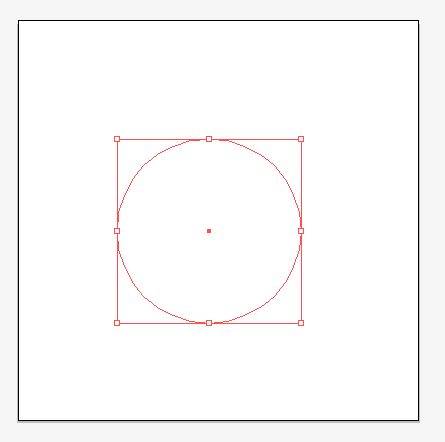
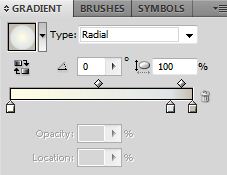
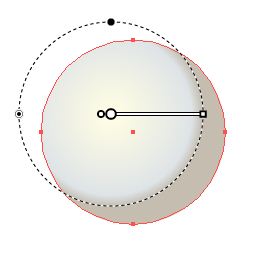
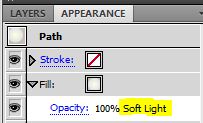
- To make the ball look a little more realistic we need more light. From the Appearance Panel add a new Fill and give it a soft white gradient and place it in the upper left. Change the blending mode to Screen and choose a desired opacity.
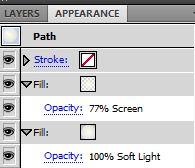

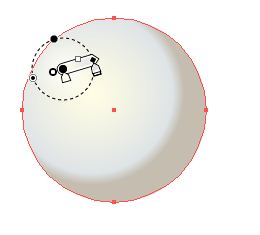
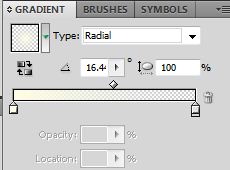
- Repeat the previous step with a smaller light source and place it slightly above the previous.
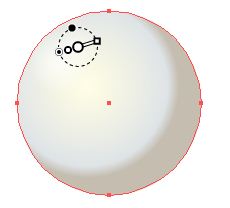
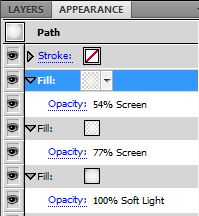
- To enhance the shadows a little add a radial gradient going from transparent to light blue. Set the Fill blending mode to Overlay and choose a desired opacity. Lock layer.
You should have something that looks like this. Rename layer to Ball.
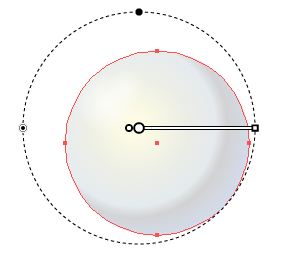
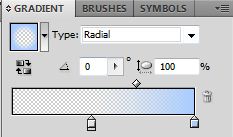
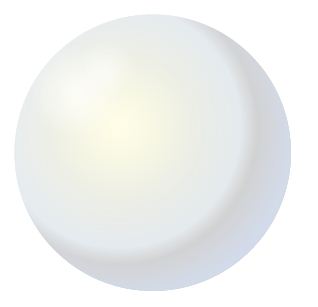
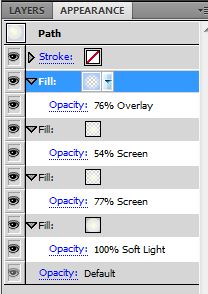
- To test the transparency draw a rectangle and place it behind the ball.
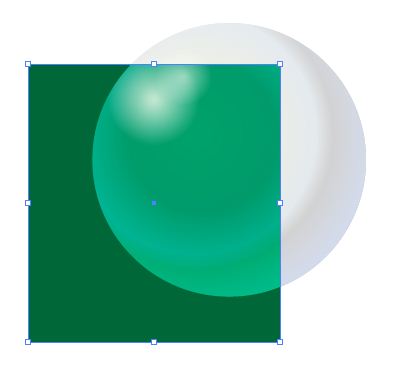
- This is great, but it still doesn’t look real. It needs more reflective light and shadows. To do that we need to create crescents of variable sizes and add gradients to them. Where there should be light add a light gradient and where there should be shadows add a dark gradient. Play around with the transparency and opacity, use your judgment and pile the layers up.
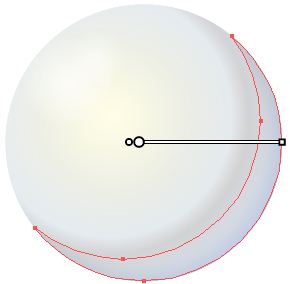
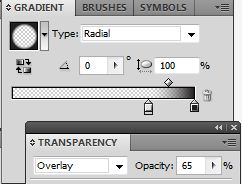
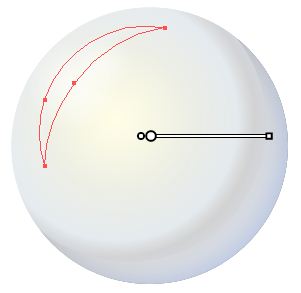
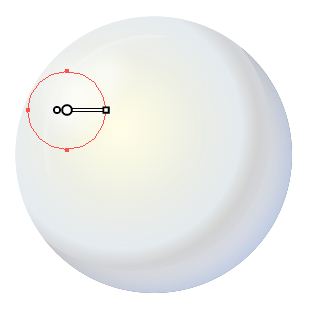
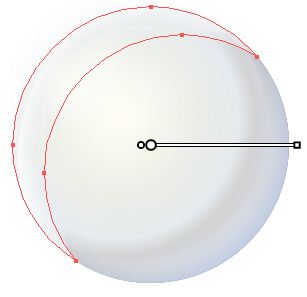
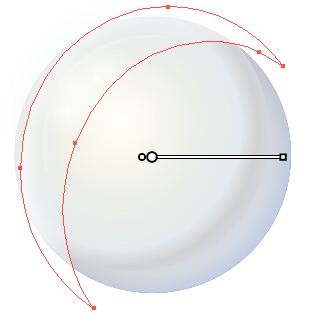
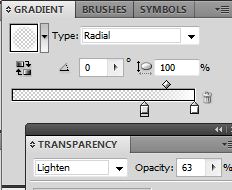
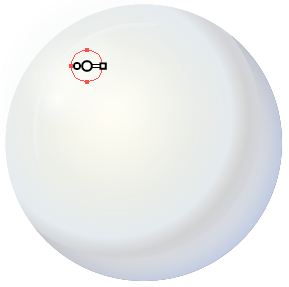
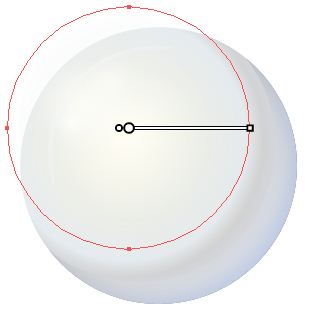
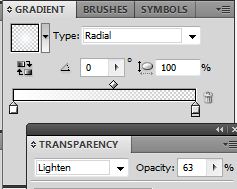
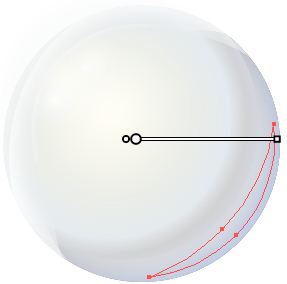
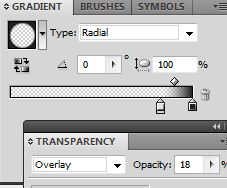
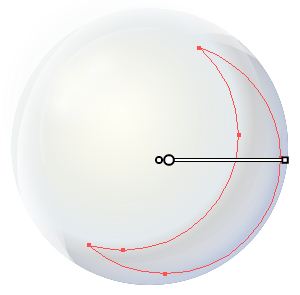
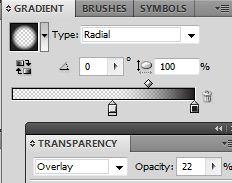
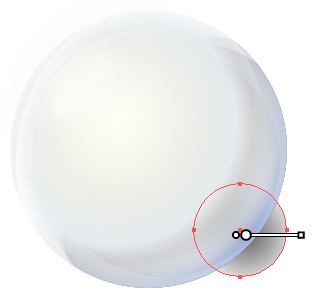
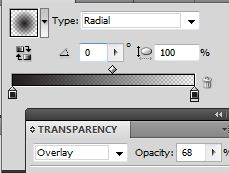
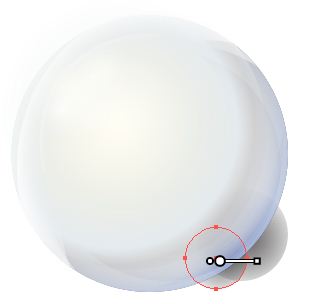
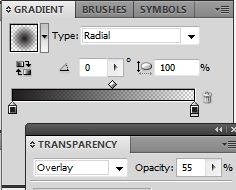

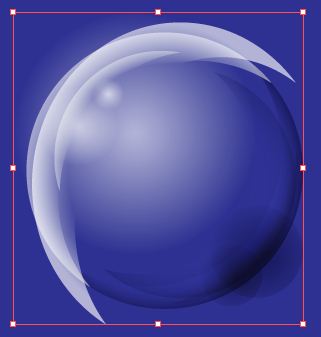
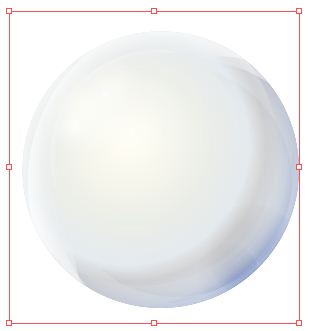
- Copy the Ball layer and paste it in front of all the layers (ctrl + c + f). Select all layers / right click / Make Clipping Mask. Rename group Light/Shadow.
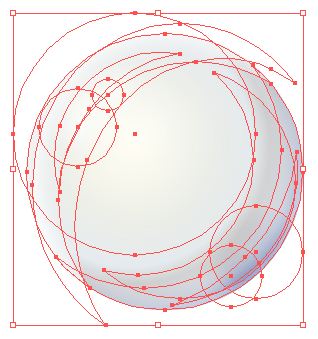
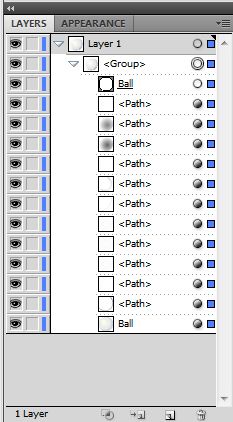
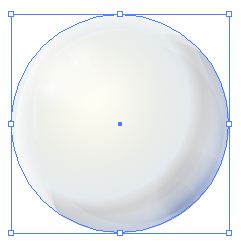
 Transparent Glass Ball Tutorial in Illustrator
Transparent Glass Ball Tutorial in Illustrator
There are some elements that are reusable over and over again in many designs, like a Transparent Glass Ball, so it’s best to build a custom Symbol library that gives you quick access to all your elements. Select the elements from your art board, drag them into the Symbols Panel, rename and press ok. Leave all other setting as is. To create your own library, go the Symbols Panel fly out menu, Save Symbol Library, give it a name (Elements in my case) and save. To access the symbol again in other graphics, go to Symbol Libraries Menu / User Defined / Elements. You can also access it from the Symbol Panel fly out menu, Open Symbol Library / User Defined / Elements.
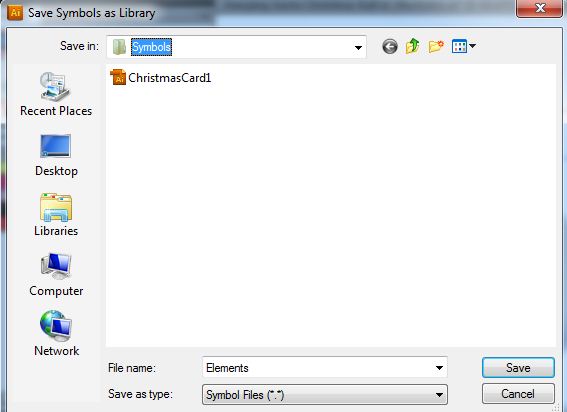
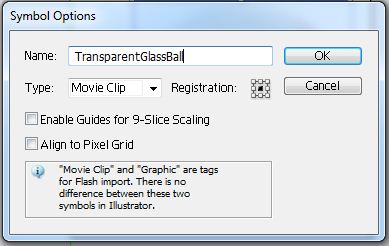
Now you are ready to use the Transparent Glass Ball in other graphics.
I went ahead and took this graphic a little further by transforming it into a Santa Claus Christmas Ball.
I hope you enjoyed this tutorial.
[lockercat] [/lockercat]

купить диплом бурильщика http://r-diploma7.ru/ .
EveraMeds: cialis for sale – EveraMeds
урфу купить диплом https://www.r-diploma15.ru .
Восточное побережье Соединенных Штатов – регион с богатейшей историей, разнообразными ландшафтами и густой сетью автомобильных дорог, требующих внимательного изучения перед поездкой. Сайт https://east-usa.com/ специализируется на детальных дорожных картах восточной части страны, включая штаты Новой Англии, среднеатлантические территории и юго-восточные регионы США. Здесь представлены оптимизированные для просмотра на мобильных устройствах карты с указанием всех городов, достопримечательностей и заповедников, спутниковые снимки Google и схемы границ округов. Туристы и профессиональные водители оценят четкую группировку карт по географическим регионам – от побережья Атлантики до южных штатов, что значительно упрощает навигацию и помогает открыть для себя новые маршруты по восточным территориям Америки.
Хочу сказать большое спасибо за бонус за помошь сайту, зе бест купить Мефедрон, Бошки, Марихуану Пару строк отписал паронойный напряг бы снял да дальше работал…
купить морской диплом повара купить морской диплом повара .
Центр медицинской и психологической помощи «Здравница» в Москве https://narcorehab.com/ — это место, где помогают избавиться от зависимостей и вернуть качество жизни. Мы лечим алкоголизм, наркоманию, игроманию, проводим реабилитацию, психотерапию и кризисную поддержку. Команда наркологов, психиатров и психологов работает по современным методикам, обеспечивая полную конфиденциальность и индивидуальный подход к каждому пациенту.
daily vision planner – Inspires daily progress and reinforces commitment to your vision.
Заказывал через DRINKIO не раз, и каждый раз доволен скоростью и качеством. Курьеры пунктуальные, доставка надёжная. Ассортимент широкий, сайт интуитивно понятный. Радует, что можно заказать в любое время суток. Сервис стабильно держит уровень и не подводит. Отличная доставка алкоголя на дом по Москве 24/7, https://drinkio70.ru/
positivityboost.click – Daily motivational advice helps you stay upbeat and productive no matter what.
пояснения bs2best at
freshfavoriteshub.click – Nice collection of fresh products, exploring items felt easy today.
дизайн бюро интерьера спб дизайн интерьера
trendchoicehub.click – Stylish marketplace layout allows quick browsing and comparison.
удачи в изменении ситуации! 🙂 https://kt-6023.ru КАЧЕСТВО ВСЕХ ПРОДУКТОВ ОЧЕНЬ ВЫСОКОЕ!
There is so much to try to understand
savemore.click – Top deals displayed well, exploring discounts was easy and enjoyable.
powbet games offer a fun mix of exciting options for all types of players. The platform is easy to use, making the gaming experience enjoyable and smooth.
fast delivery Kamagra pills online pharmacy for Kamagra trusted Kamagra supplier in the US
product discovery hub – Great platform with useful selections, browsing products felt smooth.
freshchoicehub.click – Attractive selection of fresh products, shopping felt effortless and quick.
Автором книг является человек, который создает литературные произведения, такие как романы, рассказы или стихи. Чаще всего таких людей называют писателями, поэтами или литераторами. Autorin— это создатель произведения, чьим творческим трудом оно создано
Очень понравился сервис: за один вечер мы нашли и оформили идеальную путёвку на море. Специалист внимательно выслушал все пожелания и предложил подходящие варианты. Порадовало, что цена действительно оказалась ниже, чем на сайтах туроператоров. Отдых прошёл отлично, без малейших проблем. Обязательно воспользуемся повторно: горящие туры в египет из москвы
Отличный сайт! Всем рекмендую!скупка золота
КАчество товара отменное ! Жду в наличии ДМТ :happy https://sherifpizza.ru 307ой вроде к 15 можно забадяжить..ещё хим дрим какойто есть..тока я сам про него не в теме
Positive Mindset Spot – Strategies for cultivating positivity and self-assurance.
http://bluewavemeds.com/# buy Kamagra online
bestvaluezone.click – Affordable items highlighted well, exploring collections was convenient today.
Дом моды Tatyana Kochnova https://tatyanakochnova.com/ — эксклюзивные дизайнерские платья от российского кутюрье. Создаём свадебные и вечерние платья haute couture из премиальных тканей: французского кружева, итальянского шёлка, с отделкой кристаллами Swarovski. Каждое изделие — уникальное произведение искусства, созданное вручную с учётом индивидуальных особенностей фигуры. Работаем в Москве и Санкт-Петербурге.
We stumbled over here from a different page and thought I might as well
check things out. I like what I see so now i’m following you.
Look forward to looking at your web page for a second time.
диплом о высшем образовании купить в брянске http://www.r-diploma9.ru .
actiondrivenhub.click – Inspiring resources guide taking steps that lead to tangible success outcomes.
Tadalafil price: EveraMeds – EveraMeds
terom сказал(а): ^ https://prudboy34.ru Если растворяется без подогрева – то не нужно. В ацетоне как правило (если продукт чистый) так и растворяется, и в осадок не выпадает, на спирту придется немного подогреть
веб-сайт kra39 cc
freshtrendcorner.click – Stylish choices for everyone, browsing new arrivals was simple and pleasant.
узнать больше Здесь blacksprut ссылка
EveraMeds: EveraMeds – EveraMeds
bright choice market – Offers a variety of products, making the shopping experience fun and simple.
progresshub.click – Actionable guidance promotes consistent improvement and goal achievement today.
студия дизайна интерьера спб https://dizayna-interera-spb.ru
of course like your web-site however you have to check the spelling on several of your posts. Many of them are rife with spelling problems and I find it very troublesome to tell the reality then again I will surely come back again.
Həm slot, həm də idman bahisləri axtaranlar üçün Pinco yaxşı seçimdir. Pinko kazino canlı diler oyunları ilə çox real atmosfer yaradır. Aviator həvəskarları üçün burada geniş məlumat var — aviator pinco. Canlı futbol matçlarını izləyərək dərhal bahis etmək Pinco-da daha rahatdır.
Pinko kazino həm yeni, həm də peşəkar oyunçular üçün uyğundur. Pinko kazino məsləhətləri axtaranlar üçün platformada blog bölməsi də var. Pinko aplikasiyası yeni başlayanların işini asanlaşdırır.
Pinco AZ-da VIP bonuslar da verilir. Kazino oyunçuları üçün Pinko ən təhlükəsiz platformalardan biridir.
Aviator sevənlərin ilk seçimi Pinko olur.
Food-chem.ru — это живой, ежедневно обновляемый портал о здоровом образе жизни, где советы по питанию подкреплены исследованиями и проверенными практиками. Здесь вы найдёте разбор ошибок подсчёта калорий, понятные гиды по продуктам и вдохновляющие материалы о здоровье без лишних догм. В подборках «Полезная информация» — от МРТ орбит до промышленных LED-светильников — всё изложено простым языком. Загляните на https://food-chem.ru/ и соберите персональную систему питания, которая работает на результат, а не на краткосрочный эффект.
4M Dental Implant Center
3918 ᒪong Beach Blvvd #200, Ꮮong Beach,
ᏟА 90807, United Statеs
15622422075
cosmetic sjile upgrade, http://www.plurk.com,
O-Radio.ru – онлайн? для прослушивания радиостанций в реальном времени. Каталог https://o-radio.ru/ насчитывает более 2500 радиостанций. Выбирайте станции по жанрам, странам или городам, а также открывайте для себя новые с помощью плеера, который случайным образом выбирает станцию. Добавляйте любимые радиостанции в избранное и слушайте без регистрации. Каталог работает на любых устройствах и отличается простым, интуитивно понятным интерфейсом. Начните прослушивание!
купить аттестаты для школы 11 класс купить аттестаты для школы 11 класс .
Выбрали горячую путёвку через это агентство и остались полностью довольны. Сотрудники помогли сравнить несколько направлений и выбрали лучшее по стоимости и качеству. Документы пришли в удобный формат, а вылет был без переносов. Отель оказался очень уютным, персонал внимательный. Мы остались довольны выбором и обязательно повторим опыт: библио глобус горящие туры
в кемерово откроетесь?? https://oniks-auto.ru 5]Пришла таки тусишка.Коричневатый порошок,в черезчур большом пакете(не 100г же заказывали). Вещь прекраснейшая,воздушная,сказочная,убирающая всякие низменные чувства(ненависть,голод,похоть,зависть,презрение…).Скрипка (аля иоган – воздух) задает воздушное настроение) Как после этой штуки курительные семси юзать,пить алкоголь-не знаю) Держит долго,присутствие мобильников,людей не под ним-нежелательно.На постэффектах хорошо пойдёт гитарка с веселыми,поизитвными песенками)
купить диплом техникума в перми с занесением в реестр купить диплом техникума в перми с занесением в реестр .
porno izle,porno seyret,türk porno,ifşa porno,türk ünlü porno,sex izle,sikiş videoları,sikiş izle,seks izle,seks videoları,porno,Porno Film izle,Sex Seyret,Mobil
Sikiş,Tecavüz Porno,Porn Filmleri,HD porno,sansürsüz porno,sansürzü porno izle,sarhoş pornosu,
enses porno,ücretsiz porno,ücretsiz porno izle,porna izle,
Porno Anne,Porno izlesene,Sikiş Video,HD Sex Porn,porn,bedava sex izle,
anal porno,götten sikiş izle,abla porno,abi porno,akraba porno,ünlü türk porno,ifşa pornolar,sert sikiş,içine boşalma porno,
porno porno,porn porn,milli porno
porno izle,porno seyret,türk porno,ifşa porno,türk ünlü porno,sex izle,sikiş videoları,sikiş izle,
seks izle,seks videoları,porno,Porno Film izle,Sex Seyret,Mobil Sikiş,Tecavüz Porno,Porn Filmleri,HD porno,sansürsüz porno,sansürzü porno izle,
sarhoş pornosu,enses porno,ücretsiz porno,ücretsiz porno izle,porna
izle,Porno Anne,Porno izlesene,Sikiş Video,HD Sex Porn,porn,bedava sex izle,anal porno,götten sikiş izle,abla porno,abi porno,akraba porno,ünlü türk
porno,ifşa pornolar,sert sikiş,içine boşalma porno,porno porno,porn porn,milli porno
porno izle,porno seyret,türk porno,ifşa porno,türk ünlü porno,sex izle,sikiş videoları,
sikiş izle,seks izle,seks videoları,porno,Porno Film izle,Sex Seyret,Mobil Sikiş,Tecavüz
Porno,Porn Filmleri,HD porno,sansürsüz porno,sansürzü porno
izle,sarhoş pornosu,enses porno,ücretsiz porno,ücretsiz porno
izle,porna izle,Porno Anne,Porno izlesene,Sikiş Video,HD Sex Porn,porn,bedava sex izle,anal porno,götten sikiş izle,
abla porno,abi porno,akraba porno,ünlü türk porno,ifşa
pornolar,sert sikiş,içine boşalma porno,porno porno,porn porn,milli porno
porno izle,porno seyret,türk porno,ifşa porno,türk ünlü porno,sex izle,sikiş videoları,sikiş izle,seks izle,seks videoları,porno,Porno Film izle,Sex Seyret,Mobil Sikiş,
Tecavüz Porno,Porn Filmleri,HD porno,sansürsüz porno,
sansürzü porno izle,sarhoş pornosu,enses porno,ücretsiz porno,ücretsiz porno izle,porna izle,
Porno Anne,Porno izlesene,Sikiş Video,HD Sex
Porn,porn,bedava sex izle,anal porno,götten sikiş izle,
abla porno,abi porno,akraba porno,ünlü türk porno,ifşa pornolar,sert sikiş,içine boşalma porno,porno porno,porn porn,milli
porno
Mobil cihazda Pinco apk ilə oynamaq çox rahat və təhlükəsizdir. Slot sevənlər üçün Pinco-da yüzlərlə fərqli oyun seçimi var. Hem futbol bahisi, hem də kazino üçün pinco betting online çox əlverişlidir. Pinco apk yükləmək çox asandır və bir neçə saniyə çəkir.
Pinco aviator oyunu yüksək maraq doğurur. Pinco app Android cihazlar üçün optimallaşdırılıb. Pinko-da depozitlər dərhal hesabda görünür.
Pinko mərc kuponları tez təsdiqlənir. Pinko kazino hadisələri üzrə push-bildirişlər də göndərir.
Aviator sevənlərin ilk seçimi Pinko olur.
freshchoiceshop.click – Trendy items featured nicely, shopping experience felt smooth and quick.
dreamfocus.click – Encouraging tips help you maintain focus while chasing your biggest goals.
fashionhubglobal.click – International fashion pieces available, shopping here was quick and fun.
buy Kamagra online BlueWaveMeds kamagra oral jelly
Həm slot, həm də idman bahisləri axtaranlar üçün Pinco yaxşı seçimdir. Aviator oyunu Pinco-da ən populyar seçimlərdən biridir. Hem futbol bahisi, hem də kazino üçün pinco betting online çox əlverişlidir. Yeni slotlar ilk olaraq Pinko AZ platformasında görünür.
Pinko kazino müxtəlif provayderlərin oyunlarını bir arada təklif edir. Pinco canlı oyunlarında dilerlərlə ünsiyyət çox rahatdır. Pinco slotları 3D qrafikası ilə fərqlənir.
Pinco AZ-da VIP bonuslar da verilir. Pinko kazino hadisələri üzrə push-bildirişlər də göndərir.
Pinco-da canlı statistika futbol bahislərində böyük üstünlük verir.
perfect gift shop – Lovely creative gifts, exploring products felt very easy and fun.
да магазин хороший..жаль тусиай кончился https://prudboy34.ru магазин работает на все 100%!советаю!
казань купить диплом казань купить диплом .
GCTransfer https://gctransfer.info/ предоставляет готовые бизнес аккаунты PayPal, EU-счета в разных банках и другие полезные аккаунты для работы с платежными системами. Аккаунты полностью подготовленные к приему платежей. Передаем полный доступ к аккаунтам, номеру телефона и все необходимые документы. Предоставляем инструкцию по безопасной работе. Разные европейские ГЕО в наличии. Узнайте на сайт стоимость аккаунтов и счетов и их возможности. Поддержка проконсультирует вас и подберет счет под ваши нужды.
hyperliquid dex Provides efficient transaction routing, allowing users to find the best trading conditions.
Multi hop routing is an essential technique in modern networking that helps to improve data transmission efficiency.
hyperliquid dex list provides unique opportunities for efficient routing of trades using multi-hope technologies.
Its benefits, including improved scalability and redundancy, make it an essential component for future networks.
Если вы ищете качественный экран для видеопроектора купить, то обязательно посетите наш сайт, чтобы найти лучшие варианты для своих потребностей.
является ключевым компонентом в системе проекции. Он позволяет получить высокое качество изображения . Кроме того, экран для проектора может быть использован в различных условиях .
Экран для проектора предназначен для отображения изображения . Он должен быть разработан с учетом современных технологий. Экран для проектора может быть использован с различными источниками сигнала .
Экраны для проекторов бывают различных типов . Они могут иметь различные свойства. Например, экраны для проекторов могут быть изготовлены из стекла .
Экраны для проекторов должны быть отобраны с учетом желаемого качества изображения. Они должны быть установлены в соответствии с инструкциями производителя . Экраны для проекторов могут быть установлены в домашних условиях .
Экраны для проекторов должны обеспечивать четкое и яркое изображение . Они должны быть разработаны с учетом современных технологий. Например, экраны для проекторов должны иметь широкий диапазон цветов .
Экраны для проекторов должны быть отобраны с учетом желаемого качества изображения. Они должны быть настроены с учетом характеристик проектора . Экраны для проекторов могут быть использованы в профессиональных целях.
Экраны для проекторов должны быть установлены в соответствии с инструкциями производителя . Они должны быть установлены на специальном штативе . Например, экраны для проекторов должны быть установлены на расстоянии не менее 2 метров от проектора .
Экраны для проекторов должны быть проверены на наличие дефектов. Они должны быть модернизированы при изменении условий использования. Экраны для проекторов могут быть переданы другим пользователям .
Mobil cihazda Pinco apk ilə oynamaq çox rahat və təhlükəsizdir. Pinko kazino canlı diler oyunları ilə çox real atmosfer yaradır. Canlı yayımları izlədikdən sonra mərc etmək üçün bu səhifə çox uyğundur — abillionhectares portal. Kazino oyunlarını mobil cihazdan idarə etmək Pinko-da çox sadədir.
Pinco tətbiqi canlı oyunlarda yüksək stabilik təqdim edir. Futbol bahisləri üçün Pinco əmsalları stabil və ədalətlidir. Pinco oyunları gecə-gündüz fasiləsiz işləyir.
Mobil oyunçular üçün Pinco çox rahat dizayna sahibdir. Kazino oyunçuları üçün Pinko ən təhlükəsiz platformalardan biridir.
Pinco mərc alətləri çox funksionaldır.
Yeni başlayanlar üçün Pinco bonusları olduqca sərfəlidir. Futbol bahislərini tez yenilənən əmsallarla etmək istəyənlər Pinco-dan istifadə edir. Slot sevənlər üçün yüzlərlə oyun burada mövcuddur — pinco slot. Yeni slotlar ilk olaraq Pinko AZ platformasında görünür.
Pinko kazino müxtəlif provayderlərin oyunlarını bir arada təklif edir. Pinco canlı oyunlarında dilerlərlə ünsiyyət çox rahatdır. Pinko aplikasiyası yeni başlayanların işini asanlaşdırır.
Pinco Azərbaycan oyunçularına xüsusi aksiyalar təklif edir. Pinko balans çıxarışları çox sürətlidir.
Pinko canlı kazino otaqları genişdir.
styleworld.click – Wide range of fashionable items, browsing collections felt smooth and simple.
https://bluewavemeds.com/# online pharmacy for Kamagra
Для создания современных и функциональных кухонь многие дизайнеры и домовладельцы выбирают акриловая столешница для кухни купить, которые отличаются своей прочностью, элегантностью и легкостью в уходе.
пользуются большим спросом для?? кухонь и санузлов. Они предлагают широкий спектр преимуществ, включая устойчивость к пятнам и царапинам . Кроме того, столешницы из акрилового камня могут быть созданы в различных цветах и дизайнах .
Столешницы из акрилового камня часто выбираются за их эстетическую привлекательность и практичность . Они могут быть применены для реализации различных стилей, от современного до классического . Кроме того, столешницы из акрилового камня просты в уходе и обслуживании .
Столешницы из акрилового камня отличаются повышенной стойкостью к износу и нагреву. Они позволяют создавать бесшовные поверхности, что снижает риск появления бактерий и загрязнений . Кроме того, столешницы из акрилового камня могут быть восстановлены после повреждений .
Столешницы из акрилового камня доступны в широком диапазоне оттенков и дизайнов, что дает возможность выбрать оптимальный вариант для любой комнаты. Они считаются ?ественными к??у, поскольку могут быть изготовлены с помощью современных, энергоэффективных методов. Кроме того, столешницы из акрилового камня могут быть применены для изготовления различных изделий, включая столешницы, столы и полки .
Установка столешниц из акрилового камня нуждается в квалифицированном подходе и оснащении. Они должны быть монтажены опытными мастерами, чтобы гарантировать надежность и безопасность . Кроме того, столешницы из акрилового камня требуют регулярного ухода, чтобы сохранить их внешний вид и свойства .
Столешницы из акрилового камня могут быть очищены с помощью мягких средств и ткани . Они не должны быть очищены абразивными средствами или щетками, чтобы избежать царапин . Кроме того, столешницы из акрилового камня должны быть защищены от воздействия экстремальных температур и ультрафиолетового излучения .
Столешницы из акрилового камня считаются одним из лучших вариантов для изготовления столешниц и других элементов интерьера. Они обладают рядом преимуществ, включая прочность, долговечность и эстетическую привлекательность . Кроме того, столешницы из акрилового камня могут быть созданы в различных цветах и дизайнах, что дает возможность выбрать оптимальный вариант для любой комнаты .
Столешницы из акрилового камня будут оставаться высоко востребованным материалом для создания современных и функциональных интерьеров . Они имеют большой потенциал для реализации различных стилей и дизайнов, от современного до классического . Кроме того, столешницы из акрилового камня будут постоянно улучшаться и модернизироваться, чтобы соответствовать последним тенденциям и достижениям в области материаловедения .
Həm slot, həm də idman bahisləri axtaranlar üçün Pinco yaxşı seçimdir. Pinco tətbiqi stabil işləyir və heç bir gecikmə olmur. Yeni slot və oyunların siyahısını burada tapa bilərsiniz — abillionhectares.com. Pinco canlı dəstək xidməti sürətli cavab verir.
Pinko kazino müxtəlif provayderlərin oyunlarını bir arada təklif edir. Canlı kazinonu sevənlər üçün Pinco ən rahat platformalardan biridir. Pinco oyunları gecə-gündüz fasiləsiz işləyir.
Pinco Azərbaycan oyunçularına xüsusi aksiyalar təklif edir. Pinko aviator oyununda multiplikatorlar çox dəyişkəndir.
Mobil cihaz üçün Pinko kazino idealdır.
Улучшайте свои навыки и повышайте квалификацию с помощью seo оптимизация обучение и станьте профессионалами в области поисковой оптимизации!
предоставить знания о том, как повышать рейтинг сайта в результатах поиска. Эти курсы обычно включают в себя теоретические основы SEO, включая понимание работы поисковых алгоритмов . В результате прохождения таких курсов, участники смогут освоить методы анализа и улучшения позиций сайта в поисковых системах.
Участники SEO курсов могут изучить вопросы внутренней и внешней оптимизации сайтов . Это может включать в себя изучение методов создания ссылок и их влияния на рейтинг сайта . После завершения курса, участники могут применять полученные знания на практике, оптимизируя свои собственные сайты .
В рамках SEO курсов, учащиеся могут освоить искусство внутренней и внешней оптимизации сайтов, включая работу с ссылками и другими факторами. Это может включать в себя работу над индивидуальными проектами, направленными на оптимизацию реальных сайтов. Благодаря такому подходу, учащиеся могут развить навыки, необходимые для того, чтобы стать профессионалом в области поисковой оптимизации.
Практические занятия в SEO курсах могут включать в себя создание и продвижение сайтов, оптимизацию контента и работу с ссылками . Это дает участникам возможность освоить навыки, необходимые для успешной карьеры в digital-агентствах . После завершения курса, участники могут использовать приобретенные знания для создания эффективныхdigital-стратегий .
Теоретические основы SEO включают в себя понимание работы поисковых алгоритмов и факторов, влияющих на рейтинг сайта . Эти знания необходимы для понимания того, как создавать эффективные кампании в интернете . Теоретические основы могут включать в себя освоение методов оптимизации сайтов для различных поисковых систем.
Изучение теоретических основ SEO может дать возможность изучить методы улучшения позиций сайта в результатах поиска . Это может включать в себя освоение методов анализа и улучшения позиций сайта в поисковых системах. Благодаря такому подходу, участники могут развить навыки, необходимые для того, чтобы стать профессионалом в области поисковой оптимизации.
SEO курсы могут помочь участникам овладеть навыками поисковой оптимизации и продвижения сайтов . Это может включать в себя участие в практических занятиях, где участники смогут применить полученные знания на практике . Участники могут приобрести практический опыт в оптимизации сайтов, включая работу с ключевыми словами и метатегами .
Применение SEO в реальной практике может включать в себя создание и продвижение сайтов, оптимизацию контента и работу с ссылками . Это дает участникам возможность получить реальный опыт работы в SEO, который можно применить на практике . После завершения курса, участники могут использовать приобретенные знания для создания эффективных digital-стратегий .
freshcornerstore.click – Great modern items displayed well, exploring options was easy and fast.
Мы предлагаем широкий выбор купить бытовку в москве для различных нужд и бюджета.
Бытовки являются универсальным решением для размещения временных помещений. Эти конструкции могут быть использованы в самых разных сферах. Например, их часто применяют на строительных площадках, в качестве офисов или складов. Бытовки могут быть полезны для организации отдыхов рабочих.
Одним из главных преимуществ является их мобильность. Быстро можно перемещать с одного места на другое. Таким образом, есть возможность устанавливать их в нужных местах в зависимости от потребностей. Также они легко устанавливаются и не требует специальных знаний.
Еще одно достоинство бытовок — это их affordability. В отличие от стационарных сооружений , стоимость бытовок намного ниже. Это делает их доступными для широкого круга пользователей. Большинство фирм и частных лиц выбирают именно бытовки, чтобы избежать высоких затрат.
Однако стоит помнить и несколько недостатков этих конструкций. Хотя бытовки являются удобными, они не всегда могут обеспечить достаточный комфорт. В холодное время года они могут быть плохо утеплены, что создает определенные неудобства. Также, качество материалов может различаться, что напрямую влияет на долговечность. В итоге, при выборе бытовки стоит обратить внимание на производителя и материалы.
купить бланки аттестатов для школ купить бланки аттестатов для школ .
Интересно, сколько дней заказ будет идти… Успеет ли до запрета, если сегодня заказать… купить скорость, кокаин, мефедрон, гашиш Успехов Вам всё ровно )
Buy Tadalafil 20mg: EveraMeds – Cialis over the counter
Сайлентблоки в машине
Сайлентблоки, или амортизирующие втулки, — это важные компоненты подвески автомобиля, которые обеспечивают гашение вибраций и уменьшение шума при движении. Они служат для фиксации металлических частей с помощью гибкого материала.
Назначение сайлентблоков
Основное функция сайлентблоков — обеспечить амортизацию отдельных частей подвески и одновременно обеспечить жесткость соединения. Благодаря им уменьшаются толчки от дороги, что повышает комфорт езды и защищает кузов и другие детали от повреждений.
Конструкция и материалы
Сайлентблок состоит из металлической втулки и внутреннего слоя из резины, который и выполняет амортизирующую функцию. Именно благодаря резиновому слою достигается эластичность и долговечность детали.
Виды сайлентблоков
– Классические сайлентблоки — самые распространённые, отличаются хорошей гибкостью.
– Полиуретановые детали отличаются повышенной жесткостью, лучше подходят для спортивных и внедорожных машин.
– Модифицированные варианты сочетают разные материалы для улучшения характеристик сайлентблоки
Признаки износа сайлентблоков
– Усиление стуков при проезде неровностей.
– Ухудшение управляемости машины.
– Появление вибраций в подвеске и кузове.
– Визуальные повреждения — трещины или деформация резиновой части.
Замена сайлентблоков
Своевременная замена старых втулок — залог безопасности подвески.Работа требует специальных инструментов и опыта, поэтому рекомендуется обращаться к автомеханикам.
Правильный выбор и поддержание в хорошем состоянии подвесных втулок обеспечит безопасную поездку и продлит срок службы вашего автомобиля.
wisdomdailyhub.click – Daily tips and lessons promote growth and continuous learning effectively.
https://audiomack.com/codepromo264
купить диплом об окончании пту http://www.r-diploma6.ru .
Pinco-da həm casino oyunları, həm də futbol üzrə canlı bahis etmək çox rahatdır. Pinko kazino Azərbaycan oyunçuları üçün optimal hazırlanıb. Yeni kampaniyalar haqqında ən son məlumatı abillionhectares com bölməsində tapmaq olur. Canlı futbol matçlarını izləyərək dərhal bahis etmək Pinco-da daha rahatdır.
Pinko tətbiqi ilə slotlara giriş saniyələr içində mümkündür. Pinco kazinoda turnirlər müntəzəm keçirilir. Pinco AZ apk yükləyənlər daha sürətli giriş əldə edir.
Pinko mərc kuponları tez təsdiqlənir. Pinko aviator oyununda multiplikatorlar çox dəyişkəndir.
Pinko tətbiqi oyun prosesində donma yaratmır.
купить диплом 11 классов отзывы купить диплом 11 классов отзывы .
Как лучше выбрать аудио библиотеку онлайн
В наше время поиск аудиоархива онлайн становится вызовом, так как существует огромное количество ресурсов с аудиокнигами. Чтобы найти идеальный сервис, важно принимать во внимание ряд факторов.
Критерии выбора аудиобиблиотеки
1. Ассортимент и качество контента
При выборе аудиоархива онлайн стоит оценить выбор жанров и наличие книг. Хорошо, если библиотека предлагает бестселлеры и уникальные записи. Качество звука и дикции также играет важную роль.
2. Удобство использования платформы
Важным критерием является беспроблемная навигация, который позволяет быстро найти и начать слушать книги. Наличие поддержки на разных устройствах значительно облегчает процесс прослушивания.
3. Стоимость и условия подписки
Обязательно проанализируйте стоимость доступа к аудиокнигам. Некоторые библиотеки предлагают период бесплатного пользования, другие – платную подписку с пакетами. Лучше выбирать сервис с прозрачной системой оплаты.
4. Дополнительные функции и сервисы
Наличие функций, таких как избранное, возможность офлайн-прослушивания, а также доступ к рейтингам книг сильно повышает удобство пользования.
Почему стоит слушать аудиокниги на MorecKnig
На сайте MorecKnig вы можете погружаться в мир аудиокниг прямо сейчас пелагея абрамов слушать и быть всегда в теме литературы. Здесь представлен обширная коллекция аудиокниг различной тематики, профессиональное чтение и удобный интерфейс.
MorecKnig – это идеальный сервис для тех, кто ценит время и качество. Независимо от того, хотите ли вы просто получить удовольствие, здесь вы найдете всё необходимое.
Выбирая свою аудио платформу, всегда ориентируйтесь на качество контента. Такой подход поможет вам наслаждаться любимыми книгами.
Слушайте аудиокниги на MorecKnig уже прямо сейчас и погружайтесь в увлекательные истории!
Все всегда на высшем уровне:dansing: всегда отправляют практически моментально https://talsosh-tarum05.ru CHM-500 и CHM-1000
Hello I am so grateful I found your website, I really found you by error, while I was browsing on Google
for something else, Anyhow I am here now and would just like to say thank
you for a marvelous post and a all round exciting blog (I also love the theme/design),
I don’t have time to read it all at the minute but I have saved it and also added in your RSS feeds, so when I have time I
will be back to read a lot more, Please do keep up
the awesome work.
Автором книг является человек, который создает литературные произведения, такие как романы, рассказы или стихи. Чаще всего таких людей называют писателями, поэтами или литераторами. Authors— это создатель произведения, чьим творческим трудом оно создано
gde dostat semena shalfeia predskazatelei
Рапэ — это традиционная амазонская табачная смесь, которую коренные народы используют в ритуалах и практиках очищения. При выборе и покупке рапэ важно обращать внимание на его происхождение, состав и качество сырья. Надёжные продавцы обычно указывают, кем произведена смесь, какие растения входят в состав и каким образом она была приготовлена.
купить диплом выпускника детского сада купить диплом выпускника детского сада .
glamourtrendshop.click – Sophisticated items displayed nicely, finding favorites was effortless today.
Автором книг является человек, который создает литературные произведения, такие как романы, рассказы или стихи. Чаще всего таких людей называют писателями, поэтами или литераторами. Verfasserin— это создатель произведения, чьим творческим трудом оно создано
unique presents hub – Lovely variety of gifts, site layout made browsing smooth and easy.
Experience refined architecture at Mira Verde Georgia – a community built for modern lifestyles
Sharing my sincere story centered on Crowngreen. I discuss deals, payouts, and general impression. Pointing out casino offers and processing time. Explaining how the service responds and transfers winnings. Talking about benefits and drawbacks I ran into. Sharing what stood out and what felt off. You can find more info in the full write-up https://ajaib123slot.com/discover-crown-green-casino-and-play-in-style/
купить аттестат о среднем образовании в сыктывкаре купить аттестат о среднем образовании в сыктывкаре .
Начинающим криптоэнтузиастам советую начинать с проверенных ресурсов. Обнаружил полезный сайт: мониторинг обменников – там вся информация по обменникам собрана в одном месте. Очень упрощает жизнь.
На 1win удобно и играть, и выводить. Всё проходит быстро, без бюрократии. Казино работает идеально https://1win-miracle.top/
Style Upgrade Daily – Tips and curated fashion items to enhance your wardrobe.
https://aeromedsrx.xyz/# Buy generic 100mg Viagra online
Stylish Choice Daily – Quick access to trendy items that make shopping simple and fun.
Je suis completement seduit par Lucky8 Casino, on y trouve une energie contagieuse. On trouve une gamme de jeux eblouissante, incluant des options de paris sportifs dynamiques. Avec des depots fluides. Les agents sont toujours la pour aider. Les paiements sont surs et fluides, occasionnellement quelques tours gratuits en plus seraient geniaux. Pour conclure, Lucky8 Casino vaut une exploration vibrante. A mentionner le site est rapide et immersif, incite a prolonger le plaisir. Un point cle les evenements communautaires engageants, assure des transactions fiables.
DГ©couvrir la page|
Je suis sous le charme de Lucky8 Casino, il offre une experience dynamique. Le choix est aussi large qu’un festival, comprenant des jeux compatibles avec les cryptos. Le bonus d’inscription est attrayant. Disponible 24/7 pour toute question. Les transactions sont toujours securisees, malgre tout plus de promos regulieres dynamiseraient le jeu. En conclusion, Lucky8 Casino assure un fun constant. Ajoutons aussi la plateforme est visuellement dynamique, ajoute une touche de dynamisme. Un plus les transactions crypto ultra-securisees, propose des privileges personnalises.
Ouvrir la page|
https://everameds.com/# Tadalafil price
Знакомства со свободными, одинокими девушками в Алматы. Знакомства для секса Алматы. Быстрые знакомства Алматы Знакомства Алматы
Buy Tadalafil 10mg Cialis 20mg price in USA Tadalafil price
омск купить диплом о среднем образовании в омск купить диплом о среднем образовании в .
Enjoy a higher standard of comfort at Mira Verde Tbilisi – innovation in every detail
cheercorner.click – Bright and fun finds available, browsing felt enjoyable and smooth.
купить аттестат о среднем образовании в екатеринбурге купить аттестат о среднем образовании в екатеринбурге .
https://everameds.com/# EveraMeds
стараемся для вас https://rem-coffee.ru Магазин нормально работает?,а то некоторые говорят что не стоит обращаться в данный магазин для заказов!Фон или фок как твой ник правильно читаеться и пишиться ? отпишись нормальный магаз или нет !
посмотреть на этом сайте https://kra46a.at/
Качественные дженерики с доставкой заказать почтой дженерик видалиста 20 по доступной цене
гарантированное качество от производителя всегда в наличии широкий выбор препаратов для повышения потенции
smartbuyhub.click – Simple, clear layout makes exploring products fast and fun.
You can safely log in to the Vavada Casino mirror using your username https://aktevel.kz/
сайт https://kra46a.at
100 super hot online https://100-super-hots.com/ awaits you with exciting moments and the chance to win big!
Fashion allows you to express your personality, making it an exciting journey.
It is not my first time to visit this web page, i am browsing this site dailly and obtain fastidious facts from here daily.
giftcollectionhub.click – Lovely variety of creative gifts, discovering items was simple and fun.
AeroMedsRx: Viagra generic over the counter – AeroMedsRx
https://www.centrotecnologico.edu.mx/profile/1xbetfreecod/profile
сальвия дивинорум черенки купить
Рапэ — это традиционная амазонская табачная смесь, которую коренные народы используют в ритуалах и практиках очищения. При выборе и покупке рапэ важно обращать внимание на его происхождение, состав и качество сырья. Надёжные продавцы обычно указывают, кем произведена смесь, какие растения входят в состав и каким образом она была приготовлена.
Современная игровая индустрия динамично эволюционирует, создавая актуальные форматы, которые расширяют атмосферу геймплея.
Среди ключевых направлений интерактивные скачать приложение казино кент решения естественно комбинируются с основными механизмами, создавая динамичную структуру.
Такое решение открывает яркие возможности пользователям.
хочу извинится за поднятую панику(думаю ТС меня понимает , т.к. все мы люди и переживаем за свои деньги,тем более сфера деятельности расшатывает нервы как не крути).зная теперь с чем была связана данная проблема с поставками и положительным финалом в порядочности ТС не сомневаюсь.на данный момент работа налажена,в чем убедился сам и наслышан от других. купить кокаин, меф, бошки через телеграмм подскажите, а спорные вопросы решаются в данном магазине?
Mobil tətbiqi yükləyib Pinko-da istədiyin oyunu saniyələr içində aça bilərsən. Pinko kazino Azərbaycan oyunçuları üçün optimal hazırlanıb. Yeni slot və oyunların siyahısını burada tapa bilərsiniz — abillionhectares.com. Pinko tətbiqində oyunçu interfeysi çox rahatdır.
Pinko kazino müxtəlif provayderlərin oyunlarını bir arada təklif edir. Canlı kazinonu sevənlər üçün Pinco ən rahat platformalardan biridir. Pinco slotları 3D qrafikası ilə fərqlənir.
Pinco Azərbaycan oyunçularına xüsusi aksiyalar təklif edir. Pinco tətbiqi ilə favorit oyunlarını istənilən yerdə açmaq mümkündür.
Pinko canlı kazino otaqları genişdir.
Бесподобная тема….
Игроку необходимо войти в схеме, либо пройти регистрацию в мобильном клиенте, https://1win-ylg.cam/ если сначала держатель не создавал личный аккаунт в букмекеру.
positivedayhub.click – Encouragement and guidance help transform intentions into effective actions today.
goalgetterhub.shop – Practical tips encourage consistent effort and meaningful progress today.
диплом казань купить диплом казань купить .
Казино 1вин разнообразное и современное. Игры запускаются быстро, бонусы начисляются честно. Вывод средств был быстрый: 1win
купить диплом в садик http://r-diploma19.ru/ .
Интересно, сколько дней заказ будет идти… Успеет ли до запрета, если сегодня заказать… купить скорость, кокаин, мефедрон, гашиш В итоге! К-ю чистый. Эффект, очень хорошо!!(Не отлично!!) но был же разговор 1к10!! а то и к15.
купить настоящий диплом вуза купить настоящий диплом вуза .
Je ne me lasse pas de NetBet Casino, c’est une plateforme qui pulse avec energie. Les options sont aussi vastes qu’un horizon, offrant des sessions live palpitantes. Il rend le debut de l’aventure palpitant. Le suivi est toujours au top. Les retraits sont simples et rapides, quelquefois des recompenses additionnelles seraient ideales. En bref, NetBet Casino est une plateforme qui pulse. Ajoutons que la navigation est claire et rapide, booste le fun du jeu. A souligner les nombreuses options de paris sportifs, offre des bonus constants.
DГ©couvrir le web|
Франшиза IT-агентства PROSTEXPERTS предлагает готовый бизнес с окупаемостью от 4 месяцев и ежемесячной прибылью от 150 000 рублей при минимальных инвестициях от 205 500 рублей. Партнеры получают полный пакет услуг: помощь в создании отдела продаж, запуск рекламных кампаний, доступ к экспертам центрального офиса для выполнения заказов клиентов. Франшиза включает востребованные IT-услуги: создание и продвижение сайтов, SEO-оптимизацию, контекстную и таргетированную рекламу, работу с маркетплейсами. Ищете франшиза с окупаемостью? Подробная информация и финансовая модель доступны на franshiza.prostudio-experts.ru
Je suis fascine par Lucky8 Casino, on y trouve une vibe envoutante. Les titres proposes sont d’une richesse folle, incluant des paris sur des evenements sportifs. Avec des depots rapides et faciles. Les agents repondent avec rapidite. Les transactions sont d’une fiabilite absolue, occasionnellement des bonus plus varies seraient un plus. En resume, Lucky8 Casino assure un fun constant. Notons aussi l’interface est fluide comme une soiree, permet une immersion complete. Particulierement cool le programme VIP avec des avantages uniques, propose des avantages sur mesure.
Jeter un coup d’œil|
Je suis bluffe par Lucky8 Casino, on y trouve une vibe envoutante. Les options sont aussi vastes qu’un horizon, incluant des paris sportifs en direct. Avec des transactions rapides. Le service est disponible 24/7. Les retraits sont lisses comme jamais, en revanche quelques tours gratuits supplementaires seraient cool. En somme, Lucky8 Casino offre une experience inoubliable. En extra le design est tendance et accrocheur, booste l’excitation du jeu. A mettre en avant les tournois reguliers pour s’amuser, renforce le lien communautaire.
En savoir davantage|
J’ai une affection particuliere pour Lucky8 Casino, on y trouve une vibe envoutante. Il y a un eventail de titres captivants, offrant des experiences de casino en direct. Il amplifie le plaisir des l’entree. Le support est rapide et professionnel. Le processus est fluide et intuitif, cependant des offres plus genereuses seraient top. Au final, Lucky8 Casino est un immanquable pour les amateurs. Par ailleurs le design est tendance et accrocheur, donne envie de continuer l’aventure. A souligner les paiements en crypto rapides et surs, assure des transactions fluides.
Explorer davantage|
Je suis epate par MonteCryptos Casino, ca invite a l’aventure. Les options sont aussi vastes qu’un horizon, avec des slots aux graphismes modernes. Avec des depots instantanes. Disponible 24/7 pour toute question. Les transactions sont toujours fiables, a l’occasion des bonus plus frequents seraient un hit. En bref, MonteCryptos Casino merite un detour palpitant. Pour ajouter le site est rapide et engageant, amplifie le plaisir de jouer. Particulierement cool les tournois reguliers pour la competition, assure des transactions fiables.
Parcourir le site|
Je suis totalement conquis par MonteCryptos Casino, il procure une sensation de frisson. Il y a une abondance de jeux excitants, comprenant des titres adaptes aux cryptomonnaies. Il offre un coup de pouce allechant. Le suivi est impeccable. Les gains arrivent en un eclair, par contre des recompenses additionnelles seraient ideales. En bref, MonteCryptos Casino est un must pour les passionnes. D’ailleurs la plateforme est visuellement captivante, ce qui rend chaque partie plus fun. Egalement genial les evenements communautaires engageants, assure des transactions fluides.
https://montecryptoscasino365fr.com/|
EveraMeds EveraMeds EveraMeds
creativecouture.click – Elegant collections and fashion-forward designs improved the browsing experience.
Je suis enthousiaste a propos de Coolzino Casino, il procure une sensation de frisson. Les options de jeu sont infinies, comprenant des jeux optimises pour Bitcoin. Le bonus de bienvenue est genereux. Disponible 24/7 pour toute question. Le processus est clair et efficace, toutefois des offres plus genereuses seraient top. Pour finir, Coolzino Casino est un lieu de fun absolu. En complement la plateforme est visuellement dynamique, facilite une experience immersive. A signaler les tournois reguliers pour s’amuser, renforce la communaute.
Lancer le site|
Современное средство Инденза с действующим веществом энзалутамид является результативным методом терапии кастрационно-резистентного рака простаты. Научные испытания доказали продление общей выживаемости на 4,8 месяца и уменьшение риска летального исхода на 37%. Препарат принимается однократно в сутки в дозе 160 мг, что обеспечивает удобство терапии и высокую приверженность пациентов. Ищете инденза? Подробную информацию о механизме действия и схеме приема можно получить на indenza.com.ru, где также доступна консультация специалистов по индивидуальному подбору терапии.
AeroMedsRx: buy Viagra over the counter – AeroMedsRx
Ребята! Вы просто красавцы… На вышем уровне, срок доставке очень оперативная и спрятали хорошо. Советаю… https://dnastroy.ru привет!!! не согласен долдны быть доступные магазины как
https://everameds.com/# Tadalafil Tablet
Join a new community of calm and convenience with Mira Verde – official access only
future growth portal – Offers tips and strategies to shape a better tomorrow today.
купить аттестат образца ссср купить аттестат образца ссср .
A pin-up model is a model whose mass-produced pictures and photographs https://xn—-8sbaf6bkiudl1cwevbe.xn--p1ai
Our exclusive agency, Paris Elite Escorts, is the premier destination for clients seeking escort Paris
yourchoicehub.click – Useful site for comparing options and finding the ideal product easily.
order Kamagra discreetly: buy Kamagra online – order Kamagra discreetly
Прёт то отлично но вот в плане концентрации . https://hotapk.ru Совершенно верно!!!
Posting my first-hand experience regarding Crowngreen Casino. I go over offers, withdrawals, and how it plays. Summing up promotions and cashouts. Describing how the page handles and processes payouts. Listing main takeaways I discovered. Explaining what I appreciated and what could be better. More insights are provided in the complete article Crowngreen casino
Очень красивый и профессионально оформленный сайт казино онлайн!
https://pioneersevents.com/2025/03/06/hello-world/
buildyourfuturetoday.click – Helpful advice for planning and building a better future every day.
Je suis totalement conquis par Coolzino Casino, il procure une sensation de frisson. Le catalogue est un paradis pour les joueurs, comprenant des titres adaptes aux cryptomonnaies. 100% jusqu’a 500 € plus des tours gratuits. Disponible 24/7 pour toute question. Les gains sont transferes rapidement, mais plus de promos regulieres dynamiseraient le jeu. Pour faire court, Coolzino Casino est un lieu de fun absolu. De plus la navigation est intuitive et lisse, incite a prolonger le plaisir. Egalement super les options de paris sportifs diversifiees, offre des bonus exclusifs.
DГ©couvrir les offres|
fashion updates online – Daily fashion highlights made discovering trends fun and simple.
Отличное качество реги! Советую! https://sevbuh92.ru Привет всем бандиты? как дела у вас?
porno izle,porno seyret,türk porno,ifşa porno,türk ünlü porno,sex izle,sikiş videoları,sikiş izle,seks izle,seks videoları,porno,Porno Film
izle,Sex Seyret,Mobil Sikiş,Tecavüz Porno,Porn Filmleri,HD porno,sansürsüz porno,sansürzü porno izle,sarhoş pornosu,enses
porno,ücretsiz porno,ücretsiz porno izle,porna izle,Porno Anne,Porno izlesene,Sikiş Video,HD Sex Porn,porn,bedava sex izle,anal
porno,götten sikiş izle,abla porno,abi porno,akraba porno,ünlü türk
porno,ifşa pornolar,sert sikiş,içine boşalma porno,porno porno,porn porn,milli porno
porno izle,porno seyret,türk porno,ifşa porno,türk ünlü porno,sex izle,sikiş videoları,sikiş izle,seks izle,seks videoları,porno,Porno Film
izle,Sex Seyret,Mobil Sikiş,Tecavüz Porno,Porn Filmleri,HD porno,sansürsüz
porno,sansürzü porno izle,sarhoş pornosu,enses porno,ücretsiz porno,ücretsiz porno izle,porna izle,
Porno Anne,Porno izlesene,Sikiş Video,HD Sex Porn,porn,bedava sex
izle,anal porno,götten sikiş izle,abla porno,abi porno,akraba porno,ünlü türk
porno,ifşa pornolar,sert sikiş,içine boşalma
porno,porno porno,porn porn,milli porno
porno izle,porno seyret,türk porno,ifşa porno,türk ünlü porno,sex izle,sikiş videoları,sikiş izle,seks izle,seks
videoları,porno,Porno Film izle,Sex Seyret,Mobil Sikiş,Tecavüz Porno,Porn Filmleri,HD porno,sansürsüz porno,
sansürzü porno izle,sarhoş pornosu,enses porno,ücretsiz porno,ücretsiz porno izle,porna izle,Porno Anne,Porno izlesene,Sikiş Video,HD
Sex Porn,porn,bedava sex izle,anal porno,götten sikiş izle,abla porno,abi porno,akraba
porno,ünlü türk porno,ifşa pornolar,sert sikiş,içine boşalma porno,porno porno,porn porn,milli porno
porno izle,porno seyret,türk porno,ifşa porno,türk ünlü porno,sex
izle,sikiş videoları,sikiş izle,seks
izle,seks videoları,porno,Porno Film izle,Sex Seyret,Mobil Sikiş,Tecavüz Porno,Porn Filmleri,HD porno,sansürsüz porno,sansürzü
porno izle,sarhoş pornosu,enses porno,ücretsiz porno,ücretsiz porno izle,porna izle,Porno Anne,Porno izlesene,
Sikiş Video,HD Sex Porn,porn,bedava sex izle,anal porno,götten sikiş izle,
abla porno,abi porno,akraba porno,ünlü türk porno,ifşa
pornolar,sert sikiş,içine boşalma porno,porno porno,porn porn,milli porno
купить диплом бакалавра в нижнем тагиле купить диплом бакалавра в нижнем тагиле .
Посетите сайт Domino Сройтех https://domino-stroytech.com/ – мы занимаемся профессиональным ремонтом квартир и отделкой помещений в Москве. Ознакомьтесь с нашими услугами и ценами на различные виды работ, а также действующими акциями. При необходимости посмотрите портфолио.
Originálny nápad!
Je super, že
mieša
nostalgiu kasínových hier
s napätím o skutočné peniaze.
Som úplne za!
Presne niečo pre mňa!
Spojiť retro a adrenalín,
to robí celý rozdiel.
Úplne môj svet!
Tento mix tradície a rizika,
ma fascinuje.
Fakt paráda!
Ako modernizuje staré koncepty,
je návykové.
Určite to vyskúšam!
купить аттестат за 11 класс с оценками купить аттестат за 11 класс с оценками .
Рабочее зеркало 1xbet — отличная альтернатива основному сайту. Всё доступно и без ограничений. Деньги пришли точно в срок https://1xbet-loss.top/
singularfinds.click – Smooth experience discovering one-of-a-kind deals fast.
Ищете саксафон на свадьбу? Свадебное агентство xn--80aaaafepsc2a4fls4je.xn--p1ai специализируется на организации торжеств под ключ с полным циклом услуг от разработки концепции до координации праздничного дня. Коллектив специалистов с опытом работы 15 лет представляет пять комплексных предложений стоимостью от 64 000 рублей с ведущим, диджеем, фотографом, видеографом, декором зала и церемонией росписи на природе. Компания заключает юридический договор, обеспечивает честную смету без дополнительных процентов и компенсацию денег в случае недовольства качеством, занимая позицию в пятерке ведущих организаторов свадеб города.
Всем привет! В магазе есть представительства по регионам, закладками? Ярославль? купить Кокаин, Мефедрон, Экстази Что то тут не так.
Hi there everyone, it’s my first visit at this website,
and article is in fact fruitful in support of me, keep up posting these
types of content.
можно ли купить диплом медсестры можно ли купить диплом медсестры .
order Kamagra discreetly BlueWaveMeds BlueWaveMeds
daily change hub – Inspires small, purposeful steps to generate a positive impact.
https://aeromedsrx.com/# Buy generic 100mg Viagra online
Казино 1xbet даёт отличные шансы на выигрыш, всё честно. Слоты работают стабильно, ни разу не зависли. Деньги пришли точно в срок: 1xbet
Чтобы не попасть на сомнительные сайты, удобнее всего использовать рейтинг сайтов казино. Там подборка действительно рабочих платформ: проверка по репутации, условиям, скорости вывода, лицензиям — всё как надо. Лично мне такой формат помогает быстро решать, куда заходить, а где проходить мимо. Если ориентируетесь на безопасность и комфорт, присмотритесь к этому списку.
discoverachievehub.click – Helpful guidance supports setting goals and realizing ambitions every day.
необычно спрятано было в посыле) https://silavmozge.ru Ровный магаз брацы
куплю диплом медсестры в москве куплю диплом медсестры в москве .
http://everameds.com/# EveraMeds
купить диплом о высшем образовании киров купить диплом о высшем образовании киров .
купить в минске диплом посвящение в первоклассники купить в минске диплом посвящение в первоклассники .
GLOBUS Salon — интернет-магазин оборудования и аксессуаров для прудов: пленка (ПВХ, EPDM), мембраны, аэраторы, фильтры, УФ-стерилизаторы, насосы, шланги, ионизаторы водорослей, корма и готовые формы прудов. Решения подходят для декоративных и плавательных водоемов, ручьев и водопадов, а также есть запчасти и биопрепараты для ухода. Каталог структурирован по задачам, что упрощает подбор системы «под ключ». Начните с удобной витрины на https://www.globussalon.ru — вода будет чистой круглый сезон.
купить документ диплом о среднем образовании http://www.r-diploma11.ru .
kamagra oral jelly: BlueWaveMeds – fast delivery Kamagra pills
urbanlookbook.click – Stylish urban collections displayed clearly, shopping for modern fashion was fun.
как здесь стелят? https://oniks-auto.ru Лучший магазин !!!
gift selection corner – Lovely collection of gifts, exploring products felt smooth and fun.
На 1вин нравится скорость отклика сайта. Казино работает отлично, много интересных игр. Деньги вывели в тот же день: 1win официальный сайт вход
Ищете лазерную резку металла с высокой точностью и качеством обработки? Посетите https://lazarrezka.ru/ – мы металлообрабатывающая компания с широким спектром услуг. Узнайте на сайте подробнее как мы решаем задачи любой сложности на профессиональном оборудовании. При необходимости посмотрите примеры работ. Принимаем срочные заказы. Наша опыт – это работа с объектами промышленного, коммерческого и частного сектора.
за сколько можно купить диплом за сколько можно купить диплом .
В условиях стремительно меняющихся профессиональных требований непрерывное образование становится ключом к успешной карьере и конкурентоспособности на рынке труда. Международный институт современного образования в Ессентуках предлагает широкий спектр программ повышения квалификации и профессиональной переподготовки специалистов различных отраслей – от медицинских работников до педагогов, экономистов и специалистов санаторно-курортного комплекса. Особенно востребованы аккредитованные курсы для врачей и медсестер на портале НМиФО с начислением зачетных единиц, а также программы по контрактной системе закупок, пожарной безопасности и экологической защите. На https://misokmv.ru/ можно подать онлайн-заявку на обучение в очной, заочной или дистанционной форме, получить диплом установленного образца с внесением в федеральный реестр ФРДО и значительно расширить свои профессиональные горизонты под руководством опытных преподавателей института.
купить аттестат о среднем образовании http://r-diploma3.ru/ – купить аттестат о среднем образовании .
Источник vodkabet
trendspotter.click – Easy browsing for the latest styles, perfect for updating your wardrobe.
сегодня получил посулку с двумя пакетиками жёлтоватого и белого цвета, магазин работает:good: качество проверю и в соседней темке отпишу купить Мефедрон, Бошки, Марихуану такая же беда, тс говорит все ровно уже в пути, но самое интересное то что, все говорят что курьерки там как то каряво работают, но я звоню операторам они отвечают такой накладной нет, отсюда вопрос как она может в пути если у них во внутренней базе нет моей накладной, курьер взял сразу от нашего тс. и уехал ко мне )))))
здесь https://kra46a.at/
здесь https://kra46a.at/
диплом купить ставрополь диплом купить ставрополь .
Когда нужно выбрать площадку быстро и уверенно, удобно опираться на наш топ рейтинг казино. Мы включаем в него сайты, которые прошли полную проверку и показывают стабильную работу. Это помогает игрокам сразу понять, где действительно можно играть комфортно и безопасно. Такой топ — хороший вариант, когда нужно избежать ошибок и подобрать проверенную платформу под свой стиль игры.
If you’re looking to explore discovering your most suitable color season, the “What Season Am I” quizzes and automated color analysis tools are a ideal place to start. For instance, the cool summer color palette features a variety of cool, muted tones that work perfectly with warm or olive undertone skin. Investigating the deep summer color season through accessible quizzes or apps like color-analysis.pro can supply you with insights into which clothing colors or hair color trends for 2026 will suit you best.
Numerous find that pairing skin tone analysis with seasonal color analysis assists in refine their choices, primarily when choosing clothing or makeup. For those with yellow-based skin, picking the right clothing colors can make a major difference—colors like muted blue tones or subdued berry shades are often appealing. If you want to try digital hair color apps or need help identifying if you are a deep summer, light spring, or another type, tools and quizzes found at which season color am i can be very useful and entertaining.
Лечение зависимости в наркологической клинике проводится поэтапно. Это обеспечивает постепенное восстановление организма и исключает риск осложнений. Каждый этап направлен на устранение конкретных нарушений, вызванных употреблением психоактивных веществ.
Разобраться лучше – наркологическая клиника лечение алкоголизма красноярск
Главная https://kra46a.at
gift ideas hub – Fun selection of unique gifts, browsing products was smooth and enjoyable today.
https://snyatie-lomki-spb2.ru/
https://bluewavemeds.com/# fast delivery Kamagra pills
купить диплом училища повара купить диплом училища повара .
выберите ресурсы https://kra46a.at/
pathplanner.click – Step-by-step tips for moving forward with clarity and purpose.
аттестат купить в самаре аттестат купить в самаре .
online pharmacy for Kamagra online pharmacy for Kamagra fast delivery Kamagra pills
Здесь все ровно братья как и всегда https://mashtab-r.ru Лучший магазин !!!
читать https://kra46a.at
снятие наркологической ломки
https://everameds.com/# EveraMeds
Found an article that brings fresh perspective—highly recommend https://www.lanubedocente.21.edu.ar/profile/auroraprofit17135/profile
посетить веб-сайт https://kra46a.at
купить диплом инструктора лфк купить диплом инструктора лфк .
Для высококачественного перевод русский технический язык обращайтесь в профессиональное агентство.
Таким образом, технический перевод бюро становится важным инструментом для международного бизнеса и коммуникации.
Это может сэкономить компании значительные средства и время.
Первым этапом является подготовка исходных материалов, которые могут включать документы, презентации, видео и аудиофайлы.
Это может включать использование новых технологий, таких как искусственный интеллект и машинное обучение, для улучшения качества и скорости перевода.
Focused Growth Daily – Daily strategies to stay on track and grow intentionally.
узнать больше https://kra46a.at
купить диплом бакалавра в рязани http://www.r-diploma11.ru/ .
I believe this web site has some really wonderful info for everyone : D.
В нашем интернет магазине представлен широкий выбор дженериков дженерик сиалис купить спб доступные цены
высокое качество от производителя из Индии.Скидки для постоянных клиентов
купить диплом высшее образование в спб купить диплом высшее образование в спб .
FashionPulseHub – Stylish pieces highlighted, browsing the store was natural and enjoyable.
интернет https://kra46a.at/
гавайскую розу купить
Рапэ — это традиционная амазонская табачная смесь, которую коренные народы используют в ритуалах и практиках очищения. При выборе и покупке рапэ важно обращать внимание на его происхождение, состав и качество сырья. Надёжные продавцы обычно указывают, кем произведена смесь, какие растения входят в состав и каким образом она была приготовлена.
Уже не раз писали – настраивают сайт для автоматизации заказов, с потоком розничных покупателей не справляются с нынешный системой ) купить кокаин, меф, бошки через телеграмм какой товар заказал?
купить диплом в каменске уральском купить диплом в каменске уральском .
over the counter sildenafil: viagra without prescription – cheap viagra
Казино 1win приятно удивило быстротой и стабильностью. Слоты работают идеально. Вывод средств оказался быстрым: 1вин сайт официальный
Yo crypto fam!
Came across a fresh thread about Bitcoin & altcoin trends.
It goes over key movements in BTC, ETH, and other coins.
Worth checking out, especially if you’re into news.
Take a look
Hurry up and play games at SAGATOTO, lots of prizes are waiting for you
Sagatoto
купить диплом в москве цены и купить диплом в москве цены и .
узнать vodkabet зеркало
купить диплом дгту купить диплом дгту .
Viagra without a doctor prescription Canada: Cheapest Sildenafil online – Viagra online price
You’ve made some good points there. I looked on the net to learn more
about the issue and found most individuals will go along with your views on this site.
Следующая страница https://kra46a.at
взгляните на сайте здесь casino vodka
1.зачем указано столько платежных систем,коли их нет? купить онлайн мефедрон, экстази, бошки Заказываю в третий раз, дали скидку 8%, приятно.
узнать https://kra46a.at/
GlobalStyleNest – Fashionable collections showcased, exploring categories was quick and simple.
Как выбрать хорошую биржу ссылок
Выбор качественной биржи ссылок — важный этап для успешного раскрутки сайта. От правильного выбора зависит эффективность внешней оптимизации и конечный результат в выдаче поисковых систем. В этой статье разберём основные критерии, на которые следует обратить внимание, выбирая биржу ссылок.
Критерии выбора хорошей биржи ссылок
1. Репутация и отзывы пользователей
Первое, что стоит проверить — это репутация площадки. Почитайте рецензии на профильных форумах, в соцсетях и SEO-сообществах. Хорошая платформа всегда имеет положительные отклики, ряд успешных кейсов и длительный срок работы на рынке.
2. Качество сайтов-донора
Обращайте внимание на то, какие сайты представлены в каталоге. Реферальные ссылки должны размещаться на ресурсах с:
– высоким трастом,
– естественной посещаемостью,
– релевантной тематикой.
Плохие сайты с низким рейтингом принесут больше вреда, чем пользы.
3. Прозрачность условий и ценообразования
Биржа должна предоставлять понятные и прозрачные условия:
– как рассчитывается стоимость размещения,
– есть ли дополнительная комиссия,
– как осуществляется оплата и возврат денег.
Наличие детализированной отчетности по размещённым ссылкам — дополнительное преимущество.
4. Контроль качества и модерация
Убедитесь, что биржа ведёт строгий контроль качества размещаемых ссылок. Есть ли модерация сайтов, проверка на спам и накрутки, регулярное обновление базы доноров.
5. Разнообразие форматов и видов ссылок
Хорошая платформа предлагает разные возможности размещения:
– гостевые посты,
– вечные ссылки,
– временные баннеры,
– ссылки в тексте.
Это даёт гибкость и позволяет подобрать оптимальную стратегию.
6. Техническая поддержка и сервис
Качественная служба поддержки всегда на связи и помогает решить возникшие вопросы. Это экономит время и снижает риски ошибок https://xn—-9sbhhpfzelny.xn--p1ai
Заключение
Выбор хорошей биржи ссылок требует комплексного подхода и внимания к деталям. Репутация, качество сайтов-донора, прозрачность условий, контроль качества и сервис — главные факторы для эффективного продвижения. Анализируйте, сравнивайте и выбирайте именно ту биржу, которая отвечает вашим целям и требованиям. Это залог успеха в SEO и стабильного роста позиций сайта.
Hurry up and play games at SAGATOTO, lots of prizes are waiting for you
Sagatoto
http://everameds.com/# EveraMeds
Pin Up Layout: The pin is placed above the fingers, generally giving the ball a more aggressive reaction down the lane https://xn—-8sbaf6bkiudl1cwevbe.xn--p1ai
Hurry up and play games at SAGATOTO, lots of prizes are waiting for you
Sagatoto
CarTrip — прокат автомобилей на Черноморском побережье и в Краснодаре: от «стандарта» до бизнеса, кроссоверов, минивэнов и даже автодомов. Работают Краснодар, Новороссийск, Анапа и Геленджик; без залога, без ограничений пробега, выезд в Республику Крым разрешен. Честные тарифы, скидки и поддержка 24/7 делают аренду простой. Посмотрите парк и забронируйте авто на https://prokat.car-trip.ru/ — дисконтная карта каждому клиенту уже ждет вас.
Greetings, have tried to subscribe to this websites rss feed but I am having a bit of a problem. Can anyone kindly tell me what to do?’
https://sngine-chatnet.oncodes.com/blogs/34398/Comment-utiliser-code-sur-1xBet-1xMax200-Comment-faire
Je suis bluffe par NetBet Casino, ca offre un plaisir vibrant. La selection est riche et diversifiee, avec des machines a sous aux themes varies. Avec des depots fluides. Le service est disponible 24/7. Les transactions sont d’une fiabilite absolue, en revanche des recompenses supplementaires dynamiseraient le tout. Pour finir, NetBet Casino garantit un plaisir constant. Pour completer le site est rapide et engageant, permet une immersion complete. Particulierement attrayant les evenements communautaires dynamiques, qui motive les joueurs.
Commencer Г lire|
J’adore le dynamisme de Lucky8 Casino, ca invite a plonger dans le fun. La selection de jeux est impressionnante, proposant des jeux de casino traditionnels. Il offre un demarrage en fanfare. Le support client est irreprochable. Les paiements sont surs et fluides, par ailleurs des recompenses en plus seraient un bonus. En somme, Lucky8 Casino merite un detour palpitant. De surcroit la navigation est intuitive et lisse, ajoute une vibe electrisante. Particulierement attrayant le programme VIP avec des privileges speciaux, garantit des paiements rapides.
Aller Г la page|
Je suis totalement conquis par Lucky8 Casino, ca pulse comme une soiree animee. Les titres proposes sont d’une richesse folle, proposant des jeux de cartes elegants. Il donne un elan excitant. Le support est pro et accueillant. Les gains sont transferes rapidement, toutefois des offres plus genereuses seraient top. En resume, Lucky8 Casino vaut une exploration vibrante. Ajoutons que l’interface est simple et engageante, ce qui rend chaque session plus palpitante. Egalement genial le programme VIP avec des recompenses exclusives, cree une communaute vibrante.
Aller plus loin|
Je suis completement seduit par Coolzino Casino, c’est une plateforme qui deborde de dynamisme. Les options de jeu sont infinies, offrant des tables live interactives. Avec des depots rapides et faciles. Les agents repondent avec efficacite. Le processus est clair et efficace, de temps en temps des bonus diversifies seraient un atout. Dans l’ensemble, Coolzino Casino garantit un plaisir constant. Pour completer l’interface est intuitive et fluide, donne envie de continuer l’aventure. Egalement excellent les transactions crypto ultra-securisees, qui dynamise l’engagement.
https://casinocoolzinofr.com/|
J’ai un faible pour Coolzino Casino, on y trouve une vibe envoutante. La bibliotheque de jeux est captivante, proposant des jeux de cartes elegants. 100% jusqu’a 500 € avec des spins gratuits. Le support est pro et accueillant. Les paiements sont surs et efficaces, bien que plus de promos regulieres ajouteraient du peps. Pour conclure, Coolzino Casino offre une experience inoubliable. A mentionner le design est tendance et accrocheur, permet une immersion complete. Un atout les options de paris sportifs variees, offre des recompenses regulieres.
Aller à l’intérieur|
Je suis enthousiaste a propos de Coolzino Casino, on ressent une ambiance de fete. Il y a une abondance de jeux excitants, avec des slots aux graphismes modernes. Il amplifie le plaisir des l’entree. Le support est fiable et reactif. Les transactions sont toujours fiables, mais encore des recompenses additionnelles seraient ideales. Pour conclure, Coolzino Casino est un immanquable pour les amateurs. En extra le design est tendance et accrocheur, incite a rester plus longtemps. Un point cle les tournois frequents pour l’adrenaline, garantit des paiements rapides.
Visiter en ligne|
Riobet Casino is a multifaceted gaming platform that has been successfully operating since 2014 https://goldenfish.kz/
Hi there! I simply wish to give you a huge thumbs up for the excellent info you have got here on this post.
I am coming back to your web site for more soon.
Нужно большое такси на семью или корпоратив? Minivan Online подаст 8 местный минивэн вовремя, детские кресла бесплатны, а трансферы в аэропорты — по фиксированной цене. Автопарк — HYUNDAI Grand Starex, VW Caravelle, Mercedes V Class и другие новые модели: чистый салон, климат контроль, удобные кресла. Подробности и онлайн заказ — https://minivan.online/ Опытные водители (20+ лет) и объемный багажник помогут с любым маршрутом и снаряжением.
Riobet’s working mirror offers the opportunity to use promo code bvip upon казино Риобет зеркало
ChicOutletOnline – I enjoyed browsing the latest trends, shopping around was quick and pleasant.
Every time I make random clicks, the Kraken Mirror shows that even random decisions can yield kra45cc
п»їcialis generic EveraMeds Tadalafil Tablet
купить рапэ для церемонии
Рапэ — это традиционная амазонская табачная смесь, которую коренные народы используют в ритуалах и практиках очищения. При выборе и покупке рапэ важно обращать внимание на его происхождение, состав и качество сырья. Надёжные продавцы обычно указывают, кем произведена смесь, какие растения входят в состав и каким образом она была приготовлена.
Türkiye’deki oyun tutkunları için dijital bir platform olan Alev Casino’yu https://alevturkey.com/ adresinden ziyaret edin. Nasıl kayıt olunacağını, nasıl oynanacağını, mevcut oyunları, hesabınıza nasıl para yatıracağınızı ve nasıl para çekeceğinizi ve platformun kayıt için sunduğu harika bonuslar hakkında bilgi edinin.
https://aeromedsrx.xyz/# Sildenafil 100mg price
Je suis bluffe par Casinozer Casino, il propose une aventure palpitante. Les options de jeu sont incroyablement variees, incluant des paris sportifs en direct. Avec des transactions rapides. Le suivi est d’une fiabilite exemplaire. Le processus est transparent et rapide, quelquefois quelques tours gratuits supplementaires seraient cool. En resume, Casinozer Casino est une plateforme qui pulse. De surcroit la navigation est fluide et facile, ce qui rend chaque partie plus fun. A noter les nombreuses options de paris sportifs, garantit des paiements securises.
Passer à l’action|
спасибо за предупреждение!!! купить Кокаин, Мефедрон, Экстази Только что принесли, позже трип отпишу)
купить диплом о высшем педагогическом купить диплом о высшем педагогическом .
Je ne me lasse pas de Mystake Casino, on y trouve une energie contagieuse. Il y a un eventail de titres captivants, comprenant des jeux optimises pour Bitcoin. Le bonus de depart est top. Disponible a toute heure via chat ou email. Les paiements sont surs et efficaces, occasionnellement des recompenses additionnelles seraient ideales. En somme, Mystake Casino offre une experience inoubliable. Pour completer la plateforme est visuellement captivante, incite a prolonger le plaisir. Un point fort les paiements en crypto rapides et surs, propose des avantages uniques.
Essayer maintenant|
Проекты готовых домов становятся все более популярными среди застройщиков. Причина в их удобстве . Каждый проект имеет свои особенности, которые могут удовлетворить разные потребности клиентов.
Стоит отметить, что они помогают сэкономить время. Можно избежать разработки индивидуального проекта благодаря готовым решениям. Таким образом, процесс строительства можно ускорить .
Выбор проекта зависит от индивидуальных предпочтений . Можно найти проекты в различных стилях, начиная от традиционных и заканчивая современными. Каждый сможет выбрать проект, который удовлетворяет его потребности.
В завершение, такие проекты гарантируют надежность . Эти проекты проверены и соответствуют всем стандартам . Это имеет огромное значение для комфортной жизни жильцов.
проекты коттеджей из газобетона https://gotovye-proekty-domov5.ru/gazobeton/
Hi there, its nice post concerning media print, we all understand media is a fantastic source of facts.
Je suis fascine par Casinozer Casino, il cree un monde de sensations fortes. Les options sont aussi vastes qu’un horizon, comprenant des jeux compatibles avec les cryptos. 100% jusqu’a 500 € + tours gratuits. Les agents sont toujours la pour aider. Les transactions sont toujours fiables, rarement des bonus plus varies seraient un plus. Pour finir, Casinozer Casino est une plateforme qui pulse. De surcroit le design est moderne et energique, apporte une energie supplementaire. A noter les options de paris sportifs diversifiees, cree une communaute vibrante.
En savoir plus|
купить диплом о высшем образовании старого образца купить диплом о высшем образовании старого образца .
Качественные дженерики для повышения потенции vidalista 20 купить в спб по доступной цене
с быстрой доставкой по Санкт-Петербургу и области в день покупки.Гарантированное качество производства Индии
купить диплом университета было купить диплом университета было .
Трикс казино: официальный сайт, зеркало, вход и регистрация, бонусы и каталог слотов https://trlx9.casino/
eu9 slot offers unique opportunities for gambling and entertainment in the heart of the online casino.
Players can enjoy their gaming experience safely at the eu9 casino, thanks to its robust security protocols.
Publishing my first-hand story centered on this platform. I explain casino promos, transactions, and site quality. Discussing mostly casino perks and cashouts. Talking about how the site runs and handles withdrawals. Talking about benefits and drawbacks I discovered. Outlining what was nice and what I didn’t enjoy. More details are covered in the complete article https://ccnc.dablogodesigns.com/play-without-limits-at-crown-green-casino-and-4/
Yo crypto fam!
Found a super informative thread about the latest in crypto.
It goes over key movements in Web3 & DeFi projects.
Packed with insights, especially if you like staying ahead.
See post
Je suis accro a Mystake Casino, il propose une aventure palpitante. Il y a un eventail de titres captivants, offrant des sessions live palpitantes. Le bonus de depart est top. Le service d’assistance est au point. Les paiements sont surs et efficaces, mais encore plus de promos regulieres dynamiseraient le jeu. Dans l’ensemble, Mystake Casino merite un detour palpitant. En bonus le design est moderne et attrayant, ce qui rend chaque partie plus fun. Egalement excellent les competitions regulieres pour plus de fun, propose des avantages sur mesure.
Voir plus|
J’ai une passion debordante pour Mystake Casino, ca offre une experience immersive. On trouve une profusion de jeux palpitants, comprenant des jeux crypto-friendly. Le bonus d’inscription est attrayant. Le suivi est impeccable. Les retraits sont lisses comme jamais, toutefois plus de promos regulieres ajouteraient du peps. Pour finir, Mystake Casino est un immanquable pour les amateurs. En plus la plateforme est visuellement captivante, ajoute une touche de dynamisme. Un point fort les evenements communautaires vibrants, garantit des paiements rapides.
Lire les dГ©tails|
StayInspiredDaily – Motivational resources showcased, helps sustain focus and keep energy levels up.
J’ai une affection particuliere pour Stake Casino, ca invite a l’aventure. Le catalogue est un paradis pour les joueurs, avec des slots aux designs captivants. Il donne un avantage immediat. Les agents sont toujours la pour aider. Les retraits sont lisses comme jamais, rarement quelques free spins en plus seraient bienvenus. Pour conclure, Stake Casino assure un fun constant. De plus la plateforme est visuellement captivante, apporte une touche d’excitation. Egalement top les paiements securises en crypto, offre des bonus constants.
Aller à l’intérieur|
Как отобрать платформу для онлайн-игры в казино
Выбор платформы для онлайн-игры в казино – важная задача для каждого участника. В таком море предложений найти надежный и безопасный сайт не так просто. Ниже представлены основные критерии, которые помогут правильно выбрать подходящий игровую платформу.
1. Сертификат
Первое, на что стоит обратить внимание – наличие официальной лицензии у казино. Легальные веб-ресурсы обычно регистрируются и получают разрешение от известных юрисдикций, таких как:
– Malta Gaming Authority
– Гибралтар
– Isle of Man
– Кюрасао
Лицензия гарантирует, что игровой процесс будет честным, а данные пользователей – защищенными.
2. Рейтинги
Очень важно изучить мнения других игроков, просмотреть рейтинг сайта на специализированных ресурсах. Немаловажно убедиться, что площадка не имеет жалоб по поводу выплаты выигрышей или мошенничества.
3. Выбор игр
Хороший сайт для онлайн-гемблинга должен предлагать широкий выбор слотов, настольных игр (рулетка, покер, блэкджек) и игры с живыми дилерами. Разнообразие позволит подобрать развлечение под любой вкус.
4. Бонусы
Проверяйте наличие стартеров, регулярных акций и программ лояльности. Это важный плюс, который улучшит ваши шансы и расширит бюджет.
5. Платежные методы
Поддержка удобных и безопасных методов для ввода и вывода денег – обязательное условие. Идеально, если сайт предлагает несколько вариантов:
– карты Visa/MasterCard
– онлайн-кошельки
– криптовалюты
Проверяйте скорость вывода и отсутствие скрытых комиссий.
6. Конфиденциальность
Обязательно убедитесь в наличии современных протоколов шифрования (например, SSL), что гарантирует сохранность ваших данных и финансовых транзакций Как отобрать платформу для онлайн-игры в казино
7. Юзабилити
Сайт должен быть легким в использовании, быстро загружаться и корректно работать как на ПК, так и на мобильных устройствах.
Итог
Правильный выбор интернет-казино – залог приятной и безопасной игры. Ориентируйтесь на лицензию, проверяйте отзывы, выбирайте площадки с большим разнообразием игр и надежными финансовыми методами. Не забывайте о безопасности и простой навигации. Такой подход обеспечит комфорт и удовольствие от онлайн-гемблинга.
I don’t know whether it’s just me or if everyone else encountering problems with your blog.
It appears as if some of the text in your content are running off
the screen. Can someone else please comment and let me know if this is happening to them too?
This could be a issue with my browser because I’ve had this happen before.
Kudos
BlueWaveMeds: order Kamagra discreetly – online pharmacy for Kamagra
чувак брал я тоже тут 2 ci некоторым понравилось некоторым нет , лично я поднимал даже с неё бабок норм, народу нравиться , а если этот каиф тебе не нравиться нех писать что тусишка бычий кайф , бычий каиф немного другое, а такои продукт не может быть бычий кайф это я тебе отвечаю, со входом согласен по ноздре ваще не вариант ! купить Мефедрон, Бошки, Марихуану Вы реально думаете что тут сидят роботы, которые должны отвечать всем без перерывов и выходных? Праздники же были, все отдыхать хотят.
Недавно тестировал в сервисе азино 777 официальный сайт зеркало Интерфейс простой, слоты функционируют стабильно.
Выплаты проходят быстро, поддержка помогает вежливо.
В итоге советую данную площадку фанатам слотов.
Je suis totalement conquis par Pokerstars Casino, on ressent une ambiance de fete. Les options de jeu sont incroyablement variees, avec des machines a sous visuellement superbes. Avec des depots instantanes. Le support est fiable et reactif. Les paiements sont surs et fluides, rarement des recompenses supplementaires seraient parfaites. Au final, Pokerstars Casino offre une experience hors du commun. Ajoutons que le site est fluide et attractif, ajoute une vibe electrisante. Egalement excellent le programme VIP avec des recompenses exclusives, offre des recompenses regulieres.
Emmenez-moi lГ -bas|
smartbuyplace – Excellent place to find smart deals and quality products efficiently.
J’ai une passion debordante pour Stake Casino, ca pulse comme une soiree animee. Le catalogue est un tresor de divertissements, comprenant des jeux compatibles avec les cryptos. Avec des depots rapides et faciles. Les agents repondent avec rapidite. Les retraits sont lisses comme jamais, mais des recompenses supplementaires seraient parfaites. En somme, Stake Casino est un incontournable pour les joueurs. Pour completer le design est style et moderne, ce qui rend chaque partie plus fun. Un atout le programme VIP avec des niveaux exclusifs, propose des privileges personnalises.
Poursuivre la lecture|
Добро пожаловать в Трикс Казино. Быстрый вход через зеркало, простая регистрация https://trix.singles/
узнать больше казино водка
Генератор кассовых чеков в Telegram — инновационное решение для восстановления утраченных документов о покупках с QR-кодом! Бот работает просто: выбираете “Новый кассовый чек”, отправляете ИНН организации, название товара и сумму покупки — готовый чек приходит моментально. Ищете кассовый чек генератор онлайн? Подробная инструкция и доступ к боту на dzen.ru/a/aQSFdqoc2hzBWc-X?share_to=link — никаких сложных настроек, все автоматически. Идеально для бухгалтерии, отчетности и личного учета расходов, когда оригинал чека утерян или поврежден!
на этом сайте vodka bet
купить диплом техникума ссср в абакане http://r-diploma22.ru .
купить диплом колледжа с занесением купить диплом колледжа с занесением .
Занимайся я таким делом,коли вы не просили б о граммах 100,ответ был бы тот же. В таком деле главное-отсутствие жадности. Не надо гнаться за каждой копейкой,коли есть относительно безопасная отработанная схема,то и нечего от неё отклонятся. Вы видите в них кидал,они в вас красного. https://artpero-store.ru второй вопрос к товарищу под ником Leks:
ComfortCornerOnline – Home essentials highlighted, navigating categories felt natural and easy.
кратом где купить в россии
Kraken — один из самых надежных и популярных криптовалютных обменников, предлагающий пользователям удобные условия для торговли цифровыми активами. В связи с возможными блокировками основного сайта, пользователи часто ищут Kraken зеркала, которые позволяют обходить ограничения и сохранять доступ к платформе. Для этого необходимо использовать актуальную и проверенную Kraken ссылку. Важно помнить, что не все Kraken зеркала являются безопасными, поэтому стоит внимательно проверять источник и избегать подозрительных сайтов. Правильное Kraken зеркало гарантирует вам стабильный доступ к сервисам, а также сохранность личных данных. Для комфортной торговли всегда используйте официальный Kraken сайт через актуальные ссылки, чтобы не столкнуться с рисками мошенничества и других проблем.
Trance Illusion цього року подарував багато неймовірних моментів, і виступ Kotty був одним із них. Її інтерактивні інсталяції буквально оживали на сцені, створюючи унікальну атмосферу. Це шоу залишило незабутні емоції.
Срочный клининг или регулярное обслуживание, все услуги здесь <a href=
https://prlog.ru/analysis/cleanprosto.ru
No te pierdas el increible show drones que iluminara el cielo como nunca antes!
El espectaculo de drones ha ganado popularidad en los ultimos anos.
Проекты домов готового типа на сегодняшний день пользуются растущим спросом . Такие варианты предоставляют возможность сэкономить и время, и средства .
На рынке представлено множество готовых проектов . На выбор есть как маленькие, так и большие модели. Каждый проект имеет свои особенности и преимущества .
При выборе проекта важно принять во внимание несколько ключевых моментов. Размер и форма вашего земельного участка очень важны . Необходимо учесть климатические особенности вашего района .
Проекты готовых домов дают возможность оперативно воплотить мечты о собственном доме . Благодаря таким вариантам вы сможете сэкономить время на проектировании . Приобретая готовый проект, вы получаете не только жилье, но и гарантию надежности.
купить проекты каркасных домов https://gotovye-proekty-domov4.ru/karkas/
Enjoy amazing drones show and immerse yourself in a world of fantastic visual effects!
Unlike conventional fireworks displays, drone shows generate no toxic smoke or litter, presenting a safer option.
Find the perfect stamp making solution with our stamp creator online free!
More and more people are turning to online platforms for creating rubber stamps. You can easily create a unique stamp tailored to your needs online.
A lot of online stamp makers provide step-by-step tutorials for ease of use. You start by selecting the type of stamp you want, whether it’s a self-inking, traditional, or specialty stamp.
Next, you’ll customize your design, adding text or graphics as needed. Many platforms offer a variety of fonts and clipart to choose from, allowing for endless creativity.
Finally, once your design is complete, you simply place your order. Your custom rubber stamp will be crafted and shipped to your doorstep in no time.
Деловую переписку обработаем – где можно заверить перевод документов. Самарское бюро переводов. Документы любой сложности. Нотариус, срочные заказы. Качество и точность. Конфиденциально.
I dont think I’ve read anything like this before. So good to find somebody with some original thoughts on this subject. cheers for starting this up. This blog is something that is needed on the web, someone with a little originality.
dreamfashionfinds – Stylish and trendy fashion finds that make everyday shopping fun.
http://leydis16.phorum.pl/viewtopic.php?p=879494#879494
Універсальний LED ліхтар YEMAO для дому, ремонту, автосервісу та господарських потреб http://www.google.com.sa/url?q=https://bailong-police.com.ua/category/likhtaryky-yemao/
вот немного для Сашка https://avicenna-s.ru по крайней мере у меня было , все гуд
интернет vodkabet водка казино
Title: Exploring the World of Video Games. Thanks to the diverse range of genres and platforms, players of all ages can find options that suit their preferences .
Numerous individuals find great enjoyment in the captivating experiences that video games create. From exhilarating action sequences to relaxing simulation environments, the selection is impressive.
An important element of gaming lies in its social nature . Through multiplayer experiences, players can connect with friends and even new acquaintances, forming relationships that may not have developed otherwise .
Furthermore, video games can offer educational benefits . Numerous titles focus on critical thinking and problem-solving, effectively stimulating cognitive development .
game http://bigbassbonanzawin.com
This has resulted in innovative gameplay mechanics and narratives that were previously unexplored.
bonus http://andarbaharwin.com
Платформа http://xn—-7sbaabbee2adpt0ai4aeedhba4ak6bjb6fwjod.xn--p1ai/ предлагает комплексные решения в области образовательной робототехники, объединяя в каталоге модули, наборы и конструкторы различных уровней сложности — от начальных комплектов для дошкольников до профессиональных систем для технических ВУЗов. Каждый продукт сопровождается детальными методическими материалами, что позволяет педагогам эффективно интегрировать робототехнику в учебный процесс без дополнительной подготовки. Эксперты организации производят персонализированный выбор технических средств, учитывая возрастную категорию обучающихся, образовательный план и финансовые возможности заведения, гарантируя всестороннюю техподдержку на каждой стадии — от совета до конфигурирования и инструктажа сотрудников по эксплуатации систем.
Looking for crypto swap? Visit fixedfloat.ac and you’ll find the optimal solution for crypto swaps. We’re a leading cryptocurrency exchange platform designed for fast, secure, and convenient digital asset trading. We offer unrivaled ease of trading across a wide range of cryptocurrencies, including Bitcoin, Ethereum, and a variety of altcoins.
Мелкие заказы тоже – перевод документов с грузинского на русский. Самара, нужен перевод? Выполним быстро! Документы, нотариус, срочно. Любые языки. Доступные цены. Гарантия качества.
Je suis bluffe par Pokerstars Casino, ca pulse comme une soiree animee. Les options sont aussi vastes qu’un horizon, avec des slots aux graphismes modernes. Le bonus d’inscription est attrayant. Le service d’assistance est au point. Les gains arrivent en un eclair, mais encore des offres plus genereuses rendraient l’experience meilleure. Pour faire court, Pokerstars Casino est une plateforme qui pulse. Pour couronner le tout la plateforme est visuellement electrisante, donne envie de continuer l’aventure. Un avantage les paiements securises en crypto, qui booste la participation.
Poursuivre la lecture|
SavingsSpotHub – Great offers showcased, browsing categories felt natural and easy.
https://bluewavemeds.com/# kamagra oral jelly
order viagra Viagra without a doctor prescription Canada AeroMedsRx
купить диплом продавца купить диплом продавца .
Think Act Achieve – Really motivating content today, helped me outline practical steps toward my goals.
Ищете производство металлообработка? Компания mexcex1.ru предлагает профессиональную металлообработку любой сложности в Москве. Полный цикл услуг охватывает токарку, фрезеровку, сверление, плазменную резку и работу на оборудовании с ЧПУ. Профессиональные специалисты создадут болты, цилиндры, шестерни, втулки и прочие изделия согласно чертежам, образцам или наброскам. Гибкая ценовая политика и многолетний опыт работы обеспечивают высокое качество продукции и соблюдение сроков.
Сайт казино Вавада предлагает рабочие зеркала.
Актуальные адреса сайта обновляются ежедневно.
Азартные форматы от топ-провайдеров поддерживаются без перебоев.
Создать аккаунт можно мгновенно, навигация проста.
Если требуется быстрый вход, используйте вавада казино зеркало — там собрана свежая информация.
Контролируйте лимиты, чтобы игра приносила удовольствие.
https://aeromedsrx.com/# Cheap generic Viagra online
Друзья все четко и понятно. Адрес получил за 250 метров от кафе. Минеру респект и Благодуха. Даже фото не надо было. Вес и качество 10 из 10. Лучший кокаин, давно такого не встречал. Я ваш клиент. Очень понравилось. купить Кокаин, Мефедрон, Экстази Забрал я посылочку. Упоковка на 5+(пакет был с дыркой как будто смотрели что там, но с такой упаковкой только на паяльник подумаеш). Сделал ам 2233(1г) + ркс4(1г) на 20 грамм мягкого. Честно говоря ам не почувствовал совсем, кроет как ркс4(1 г.) на 20 грамм(был печальный опыт). Сейчас курим по грамму на двоих, тогда кроет на “целых” 10 минут. Вообщем незнаю чья ошибка это, да и смысла выяснять нет, деньги все равно не вернуться. Хотел попробовать тусипи заказать, но как то страшно. С тусипи то такого не было не разу вроде? Притензий не было?
Sharing my real experience about Crowngreen Online. I cover welcome packages, financial side, and overall feel. Summing up casino offers and payouts. Covering how the experience performs and releases funds. Talking about what’s good and bad I saw. Outlining what I appreciated and what was lacking. More details are covered in the complete article Crowngreen
growbeyondlimits – Encouraging platform that inspires personal growth and pushing boundaries every day.
Like the way you’ve outlined things. Easy to follow. Not cluttered.
Кстати, как и обещали, менеджер на праздниках выходил на работу каждый день на пару часов и всем отвечал, иногда даже целый день проводил общаясь с клиентами, уж не знаю, кому он там не ответил. купить Мефедрон, Бошки, Марихуану Ахаха такая же история была , стул во дворе, приехал на нем бабуся сидит)))) но я забрал свое)
ключевые слова в тексте
http://www.google.sm/url?q=http://razrabotkaiseo.ru
kamagra: kamagra – Blue Wave Meds
кракен vk5
кракен маркетплейс
Stay Driven Page – Encouraging content helped me maintain momentum throughout the day.
FindNestOnline – Amazing products highlighted, browsing through items was fast and effortless.
кракен vk4
kraken vk3
Hi there to all, for the reason that I am actually keen of reading
this web site’s post to be updated on a regular basis. It carries nice information.
кракен зеркало сегодня
Kraken — один из самых надежных и популярных криптовалютных обменников, предлагающий пользователям удобные условия для торговли цифровыми активами. В связи с возможными блокировками основного сайта, пользователи часто ищут Kraken зеркала, которые позволяют обходить ограничения и сохранять доступ к платформе. Для этого необходимо использовать актуальную и проверенную Kraken ссылку. Важно помнить, что не все Kraken зеркала являются безопасными, поэтому стоит внимательно проверять источник и избегать подозрительных сайтов. Правильное Kraken зеркало гарантирует вам стабильный доступ к сервисам, а также сохранность личных данных. Для комфортной торговли всегда используйте официальный Kraken сайт через актуальные ссылки, чтобы не столкнуться с рисками мошенничества и других проблем.
A global video chat platform for meeting new people. Explore global cultures turkce alryazili porno
Ha focira fogadsz, a Malina élő statisztikái nagyon hasznosak.
A Malina Casino 6-os promóció egész jó a kezdőknek. Az online casino Malina jó kombináció sport és kaszinó játékokkal.
A Malina Casino ingyenes fogadás nagyon jó próba kezdőknek. Ha gyors áttekintést szeretnél a mai fogadási lehetőségekről, nézd meg itt → https://malina-casino-hgr.website.yandexcloud.net. A Malina Casino kotiutus gyorsabb mint régebben.
A Malina Casino meinungen főleg a gyors kifizetést dicséri. A Malina Casino affiliate program sportoldalaknak különösen jó. A Malina Casino ingyen fogadás jó kipróbálásra. A Malina Casino kurzübersicht minden fontosat megmutat.
подробнее vodka bet
shopforvalue – Affordable products without compromising quality, makes shopping super satisfying.
Брачные документы конфиденциально – сколько делается перевод документов. Срочный нотариальный перевод? В Самаре выполним быстро! Документы любой сложности. Конфиденциально. Гарантия принятия.
Уважаемый, Chemical-mix.com, я новичок что на легале, что в джабере, что где либо ещё… не получается выйти на связь, проблема с покупкой, в джабере написано, на сайте не онлайн… ответь пожалуйста в jabber… Зарание большое спасибо… https://wikibot.info бразы все меня просветили много чего тут было но после убедительных доводов все понял селлер правда не виновен я об этом так то и говорил всегда просто все подтвердилось больше в ветке пылить не буду братух тебе хорошей работы ну и как говорил в скайпе удачи а если будет много врагов пулемет в руки и ведро потронов))) в помощ
Fashion Central Hub – Fashion selections were appealing, exploring the site was easy.
кликните сюда казино водка бет
кракен vk3
кракен vk4
A Malina Casino mobil app letöltése után sokkal kényelmesebb lett minden.
A kaszinóban sok népszerű slot van, és jól mennek mobilon is. A Malina Casino testbericht gyakran dicséri a kifizetési sebességet.
A Malina Casino opinie szerint az élő fogadás jó. Élő meccsek alatt is stabilan működik → malina casino hgr. A Malina Casino mobiili verzió stabil és gyors.
A Malina Casino test rendszeresen frissül új játékokkal. A Malina Casino download gyors és egyszerű. A Malina Casino promóciós kódokkal sok extra jár. A Malina Casino sport részlege nagy meccskínálatot ad.
купить диплом врача москва купить диплом врача москва .
BetterFindsOnline – Discovered amazing bargains, navigating collections was quick and simple.
Вы можете найти больше информации об уроки игры на фортепиано.
Уроки фортепиано являются отличным способом развить музыкальные навыки и получить новые знания . Уроки фортепиано предоставляют возможность изучить различные музыкальные стили и жанры . Уроки фортепиано могут быть индивидуальными или групповыми .
Уроки фортепиано начинаются с основ и постепенно переходят к более сложным навыкам . Уроки фортепиано проводятся в специально оборудованных студиях или дома у преподавателя . Уроки фортепиано предоставляют возможность получить удовольствие от процесса обучения и творческого самовыражения.
Уроки фортепиано способствуют развитию когнитивных способностей и улучшению памяти . Уроки фортепиано предоставляют возможность для самооценки и самосовершенствования. Уроки фортепиано помогают в развитии творческих способностей и воображения .
Уроки фортепиано способствуют развитию творческого потенциала и воображения . Уроки фортепиано помогают в развитии навыков критического мышления и анализа . Уроки фортепиано предоставляют возможность для получения профессиональной оценки и обратной связи.
Поиск подходящего преподавателя начинается с определения целей и задач, которые вы хотите достичь на уроках фортепиано . Поиск подходящего преподавателя требует учета личных качеств и манеры общения преподавателя. Поиск подходящего преподавателя проводится через интернет-рекламу или социальные сети .
Поиск подходящего преподавателя требует обсуждения вопросов оплаты и условий контракта. Поиск подходящего преподавателя проводится путем общения с другими преподавателями или музыкантами . Поиск подходящего преподавателя предполагает пробное занятие или первоначальную встречу .
Для успешных уроков фортепиано важно иметь четкое понимание своих целей и задач. Для успешных уроков фортепиано следует быть активным и вовлеченным в процесс обучения . Для успешных уроков фортепиано важно иметь поддержку от семьи и друзей.
Для успешных уроков фортепиано важно сохранять энтузиазм и интерес к музыке. Для успешных уроков фортепиано важно иметь возможность получать обратную связь и оценку своего прогресса. Для успешных уроков фортепиано важно сохранять баланс между учебной деятельностью и другими аспектами жизни .
Школа барабанов предлагает профессиональные уроки игры на барабанах, открывая возможность для всех желающих освоить эту увлекательную инструментальную дисциплину.
с применением традиционных подходов к музыкальному образованию. Целью такой школы является развитие музыкальных способностей и повышение общего культурного уровня студентов через THEORY и практику игры на барабанах . Школа барабанов также предоставляет возможность студентам общаться с другими музыкантами и учиться у них в рамках коллективных музыкальных выступлений.
Школа барабанов может быть интересна как начинающим музыкантам, так и профессионалам которые стремятся расширить свою музыкальную эрудицию. Программа обучения в школе барабанов обычно включает в себя теоретические занятия по музыкальной теории и истории, а также практические занятия по игре на барабанах в группах или индивидуально . Кроме того, школа барабанов часто организует различные мероприятия и концерты с приглашением известных музыкантов и групп .
Обучение в школе барабанов может принести студентам многочисленные преимущества такие как возможность общаться с другими музыкантами и участвовать в музыкальных проектах. Одним из главных преимуществ является возможность получения профессионального музыкального образования с использованием современных методов и технологий . Кроме того, обучение в школе барабанов может помочь студентам повысить свою уверенность в себе и развить творческие способности путем общения с другими музыкантами и учениками.
Обучение в школе барабанов также предоставляет возможность студентам получить практический опыт и развить свои навыки игры на барабанах посредством участия в музыкальных мероприятиях и концертах . Школа барабанов может быть интересна как детям, так и взрослым которые хотят изучить новый вид музыкального искусства . Преподаватели школы барабанов обычно имеют большой опыт работы и могут помочь студентам в освоении различных техник и стилей игры на барабанах .
Программа обучения в школе барабанов обычно включает в себя комплекс теоретических и практических занятий по технике и методике игры на барабанах . Теоретические занятия могут включать в себя изучение музыкальной теории, истории музыки и различных стилей и направлений с использованием современных учебных пособий и технологий . Практические занятия могут включать в сбя обучение различным техникам игры на барабанах с использованием акустических или электронных барабанов .
Программа обучения в школе барабанов может варьироваться в зависимости от уровня подготовки и интересов студентов для студентов, интересующихся конкретными стилями или направлениями музыки. Школа барабанов может предлагать различные направления обучения по джазу и рок-музыке , а также ??? форматы обучения онлайн- или офлайн-курсы . Кроме того, школа барабанов часто организует различные мероприяти и концерты с приглашением известных музыкантов и групп .
В заключении можно сказать, что школа барабанов представляет собой уникальную и интересную возможность для музыкального образования и творческого самовыражения для всех, кто интересуется музыкой и хочет развить свои творческие способности. Программа обучения в школе барабанов может включать в себя теоретические и практические занятия по музыкальной теории и истории , а также различные мероприятия и концерты с учстием студентов и преподавателей школы .
Перспективы развития школы барабанов могут включать в себя расширение программы обучения и включение новых направлений и стилей таких как рок- или поп-музыка, а также развитие онлайн-образования и удаленных курсов в формате видео-уроков или интерактивных занятий. Кроме того, школа барабанов может сотрудничать с другими музыкальными школами и организациями для организации совместных проектов и концертов .
Mehdi Aysenur Musaogullari 1401 E 55th St Apt 714n, Chicago, IL, 60615
Посещение уроки вокала для взрослых может стать идеальным решением для тех, кто хочет развить свои вокальные способности и получить новые творческие горизонты.
Школа вокала предоставляет студентам возможность изучать различные вокальные техники и стили . Это позволяет студентам получить комплексное музыкальное образование и развить свои творческие способности. Студенты получают возможность работать с профессиональными преподавателями и наставниками, которые помогают им улучшить свои навыки . Благодаря этому, студенты школы вокала могут реализовать себя в различных направлениях музыкальной деятельности.
Преподаватели имеют большой опыт работы с студентами разных возрастов и уровней подготовки . Это гарантирует, что студенты получат качественное образование и смогут достичь своих целей в области вокала. Школа вокала оснащена современным оборудованием и технологиями, что позволяет студентам записывать и анализировать свои выступления .
Шкоа вокала разработала уникальные программы, которые отвечают потребностям каждого студента . Это позволяет студентам выбрать программу, которая наиболее подходит их целям и интересам. Курсы школы вокала проводятся в небольших группах или индивидуально, что обеспечивает каждому студенту персональное внимание.
Школа вокала также предлагает специализированные курсы, такие как сценическое присутствие и выступление, что помогает студентам развить навыки, необходимые для успешной карьеры . Это помогает студентам получить необходимый опыт и стать более конкурентоспособными на музыкальном рынке. Преподаватели школы вокала предоставляют студентам индивидуальные консультации и советы, что помогает им достичь максимальных результатов .
Школа вокала applies современные технологии и оборудование для обеспечения максимального комфорта и эффективности обучения . Это обеспечивает студентам возможность получать качественное образование и развивать свои творческие способности. Школа вокала имеет систему постоянного мониторинга и оценки прогресса студентов, что помогает преподавателям корректировать методы обучения и обеспечивать студентам максимальную поддержку .
Школа вокала имеет специальные программы, разработанные для помощи студентам в преодолении страха сцены и развитию уверенности в себе . Это помогает студентам стать более опытными и конкурентоспособными на музыкальном рынке. Преподаватели школы вокала поддерживают студентов на всех этапах их обучения и помогают им преодолевать трудности и достигать успеха .
Школа вокала является одним из лучших заведений, предлагающих профессиональное музыкальное образование и подготовку . Это делает школу вокала привлекательным местом для студентов, стремящихся получить качественное музыкальное образование. Школа вокала предоставляет студентам возможность стать частью музыкального сообщества и?? профессиональные связи, что может быть полезно для их будущей карьеры.
Школа вокала имеет гибкую систему оплаты и предоставляет студентам возможность получить стипендии и гранты, что делает образование более доступным. Это делает школу вокала доступной и привлекательной для студентов из разных слоев общества и с разными финансовыми возможностями. Преподаватели и администрация школы вокала постоянно работают над улучшением качества образования и предоставлением студентам лучших возможностей для развития их творческих потенциалов.
cheapest viagra: Viagra Tablet price – viagra canada
купить сестринское дело диплом r-diploma3.ru – купить сестринское дело диплом .
kraken сайт
kraken darknet
Szerintem a Malina Casino kifizetés mostanra sokkal gyorsabb lett Magyarországon.
A Malina Casino 6-os promóció egész jó a kezdőknek. A Malina bonus code néha extra free spin-t is ad.
A Malina Casino arvostelu sok pozitív tapasztalatot említ. Ha free spin ajánlatokat keresel, itt gyakran frissülnek → malina casino free spins. A Malina Casino sport sok ligára kínál fogadást.
A Malina online casino élő statisztikái jók focihoz. A Malina Casino affiliate program sportoldalaknak különösen jó. A Malina Casino bonus codes sokszor működőképesek. A Malina Casino free spins ajánlatai elég gyakoriak.
нажмите здесь vodkabet
Тебе когда отправили? https://verbandsabzeichen.info Скажи что это? Я тебе помогу:) где хочешь заказать?
Home Essentials Hub – A good mix of modern items, switching between categories was smooth.
Главная казино водка
кракен ios
кракен vpn
https://bluewavemeds.com/# BlueWaveMeds
creativegiftoutlet – Amazing gift ideas, really unique and thoughtful selections available here.
можно проверить ЗДЕСЬ vodka bet
Blue Wave Meds BlueWaveMeds order Kamagra discreetly
A Malina Casino mobil app letöltése után sokkal kényelmesebb lett minden.
A bónuszkódok tényleg működnek, csak figyelni kell az aktuális promókat. A Malina bonus code néha extra free spin-t is ad.
A Malina Casino ingyenes fogadás nagyon jó próba kezdőknek. Ha érdekel, mennyire biztonságos, itt mindent megtalálsz → is malina casino legit. A Malina Casino sport sok ligára kínál fogadást.
A Malina Casino 777 promók mindig érdekesek. A Malina Casino erfahrungen főleg a sportfogadást dicséri. A Malina Casino fogadas mobilon is kényelmes. A Malina Casino FAQ jól összeszedett.
ChicStyleCorner – Trendy fashion items highlighted, site made discovering new outfits fun and smooth.
есть что нибудь на подобие скорости или кокса? https://psyholog-help.com Магазин работает четко уже несколько лет:)только одно расстроило когда хотел сделать очередной заказ мне сказали что не отправляют больше в те края:dontknown:с чем это связано мне так и не сказали,хотелось бы узнать
free porn, porn, porn hub, jav porn, indo porn, porn indo, japanese porn, porn dude,
indonesia porn, gay porn, video porn, porn video, porn hd, korean porn, tһe porn dude, japan porn, free porn, rae lil black porn,
porn indonesia, аi porn, porn comic, tiktok porn, audrey davis porn, porn movie, chinese porn, sophie rain porn, xxx porn, porn sex,
hd porn, asian porn, anime porn, deepfake porn, sex porn, alyx star porn, hikaru nagi porn, indonesian porn, nagi hikaru porn, roblox
porn, porn xxx, bu guru salsa porn, porn tube, ƅig boobs porn, xnxx porn, ssitus porn, porn japan, msbreewc porn,film porn,
bulan sutena porn, hazel moore porn, hijab porn, douyin porn viagra, сlick here, buy xanax online, best casino,
hacked site, scam reviews, malware, download mp3 free
Terrific article! That is the type of info that are meant
to be shared across the net. Disgrace on the seek engines for not
positioning this publish higher! Come on over and visit
my web site . Thanks =)
Better Future Hub – Helpful tips inspired immediate action toward better outcomes.
kraken tor
кракен актуальная ссылка
Источник Counter-Strike
kraken android
kraken onion
fast delivery Kamagra pills: fast delivery Kamagra pills – BlueWaveMeds
Daily Creativity Hub – Motivation and guidance for trying new things and experimenting creatively.
Отзывы благодарных клиентов – нотариальный перевод документов на французский язык. Бюро переводов в Самаре. Работаем 10 лет. Документы, нотариус, срочно. Гарантия качества. Конфиденциально.
A Malina Casino új bónuszai tényleg megérik, főleg ha sportfogadást is szeretsz.
A Malina sportfogadás részleg élő eredményei pontosak. A Malina bonus code néha extra free spin-t is ad.
A Malina Casino sign up gyors, nem kér túl sok adatot. Ha free spin ajánlatokat keresel, itt gyakran frissülnek → malina casino free spins. A Malina Casino free spins gyakran jön focis események mellé.
A Malina Casino meinungen főleg a gyors kifizetést dicséri. A Malina Casino app jól működik még gyengébb telefonon is. A Malina Casino opinie szerint az élő fogadás jó. A Malina Casino promo kódok változóak, érdemes figyelni.
buildyourownfuture – Great motivational site, helps focus on goals and planning ahead.
AchievePathway – Motivational ideas available, perfect for progressing steadily toward aspirations.
Многие клиенты сталкиваются с трудностью поиска действующей ссылки на сайт Kraken. Переход по сомнительным ссылкам из поисковой выдачи может привести к потере персональных данных и денег. кракен вход ссылка. Настоятельно советуем добавить эту страницу в закладки, чтобы в будущем избежать потенциально опасных поисков актуального входа. Это самый простой способ всегда оставаться на связи с любимым маркетплейсом.
http://bluewavemeds.com/# BlueWaveMeds
Сказали в понедельник всем кто оплатил заказ отправят НОМЕРА! https://niagarske-vodopady.info Покупал как то в этом магазине реагента 1к10 помоему был у них примерно год назад.С доставкой,заказ делал тогда еще на сайте, получил реквизиты оплатил ждал отправки.И вот доставка пришла очень быстро.Качество товара было приемлемое.Очень хорошая консперация.Всем советую
Discover Potential Hub – Encouraging advice inspires exploring new avenues and ideas.
Профессиональные бригады, которые выполняют кровельные и фасадные работы в Москве и области https://www.aek-stroy.ru/ . Монтаж и ремонт крыш, утепление и облицовка фасадов, гидроизоляция, замена покрытия. Используем качественные материалы, соблюдаем технологии и сроки. Гарантия на все виды работ. Бесплатный выезд мастера и расчет сметы — звоните!
kraken ссылка
kraken ссылка
каталог водкабет играть сейчас
кракен официальный сайт
кракен ios
Aw, this was an extremely good post. Taking a few minutes and actual effort to generate a good article… but what can I say… I procrastinate a lot and never manage to get anything done.
prostitutes in Brasilia
диплом колледжа купить москва https://www.r-diploma26.ru .
Магазин качественные дженерики Москва
продажа препаратов для повышения потенции у мужчин
с быстрой доставкой по Москве в день покупки доступные цены высокое качество производства
Индии скидки для постоянных покупателей
Вот это было бы нереально кул, а то я уже отчаялся через емейл к вам пробиться. Жду с нетерпением. https://drr-law.org Достойный амфетамин, думал купить трёху, но на первый раз взял 1. И теперь жалею. скорость достойная.
https://bluewavemeds.xyz/# fast delivery Kamagra pills
black porno
купить диплом волгограде купить диплом волгограде .
Choice Outlet Hub – Great selection of creative products made exploring easy and enjoyable.
growtogetherstrong – Positive and motivating, perfect for teamwork and community growth.
Cialis 20mg price cheapest cialis EveraMeds
купить аттестат в красноярске купить аттестат в красноярске .
kraken ссылка
кракен зеркало
Ищете софокаст купить? Официальный сайт sofokast.ru представляет современные препараты прямого противовирусного действия для лечения хронического гепатита С всех генотипов. Здесь размещена информация о комбинированных препаратах Sofokast Plus, Velakast и Daclatasvir, содержащих рекомендованные Минздравом РФ дозировки софосбувира, велпатасвира и даклатасвира. Ресурс предоставляет подробные данные о составе, формах выпуска и клинических рекомендациях для специалистов-инфекционистов и пациентов, проходящих терапию от 12 до 24 недель согласно протоколам 2021 года.
подробнее casino vodka
Подробнее здесь vodkabet зеркало
кракен vk2
кракен вход
Заказал вчера в 20:00 оплатил в 22:00 домой пришел в 22:20 в статусе заказа уже выло написано в обработе тоесть деньги мои приняли. Спросил когда будет трек.Ответили завтра не раньше 16:00 проверяю в 14:40 уже статус отправлен и трек лежит в заказе. По скорости и отзывчивости магазина 100%лучше нет https://miqualityhealthcaretraining.com Написал заказ на мыло… никто не ответил. Списался через скайп сказали чтоб переоформил заказ.. Переоформил, опять никакого ответа…
купить диплом медсестры купить диплом медсестры .
Магазин дженерики без рецепта Москва
продажа препаратов для повышения потенции у мужчин
с быстрой доставкой по Москве в день покупки доступные цены высокое качество производства
Индии скидки для постоянных покупателей
Great blog right here! You seem to put a significant amount of material on the site rather quickly.
J’ai un veritable coup de c?ur pour Casinozer Casino, on y trouve une vibe envoutante. Le catalogue est un paradis pour les joueurs, proposant des jeux de table classiques. Le bonus d’inscription est attrayant. Le suivi est d’une precision remarquable. Les transactions sont fiables et efficaces, mais des recompenses supplementaires seraient parfaites. Pour conclure, Casinozer Casino offre une aventure inoubliable. Pour couronner le tout l’interface est intuitive et fluide, ce qui rend chaque session plus palpitante. A noter les options variees pour les paris sportifs, cree une communaute soudee.
Trouver les dГ©tails|
Budget Value Hub – Items easy to find and cost-effective, overall experience was pleasant.
order Kamagra discreetly: kamagra – kamagra oral jelly
MrBeast русская версия
Kraken — один из самых надежных и популярных криптовалютных обменников, предлагающий пользователям удобные условия для торговли цифровыми активами. В связи с возможными блокировками основного сайта, пользователи часто ищут Kraken зеркала, которые позволяют обходить ограничения и сохранять доступ к платформе. Для этого необходимо использовать актуальную и проверенную Kraken ссылку. Важно помнить, что не все Kraken зеркала являются безопасными, поэтому стоит внимательно проверять источник и избегать подозрительных сайтов. Правильное Kraken зеркало гарантирует вам стабильный доступ к сервисам, а также сохранность личных данных. Для комфортной торговли всегда используйте официальный Kraken сайт через актуальные ссылки, чтобы не столкнуться с рисками мошенничества и других проблем.
J’adore le dynamisme de Mystake Casino, il propose une aventure palpitante. Le choix est aussi large qu’un festival, incluant des paris sportifs pleins de vie. Le bonus de depart est top. Le suivi est d’une precision remarquable. Le processus est fluide et intuitif, par ailleurs des recompenses en plus seraient un bonus. Dans l’ensemble, Mystake Casino assure un fun constant. Ajoutons que la navigation est intuitive et lisse, booste l’excitation du jeu. Un element fort les paiements securises en crypto, qui motive les joueurs.
https://mystakecasino777fr.com/|
кракен
kraken vk6
Two armchairs upholstered in textured fabric and black legs in a light interior, side view кресла букле дизайнерские
J’ai une affection particuliere pour Casinozer Casino, on ressent une ambiance de fete. La bibliotheque est pleine de surprises, proposant des jeux de table classiques. Il rend le debut de l’aventure palpitant. Le suivi est d’une fiabilite exemplaire. Les transactions sont d’une fiabilite absolue, de temps a autre plus de promos regulieres dynamiseraient le jeu. Globalement, Casinozer Casino garantit un plaisir constant. En extra le design est tendance et accrocheur, ajoute une vibe electrisante. Un avantage notable les competitions regulieres pour plus de fun, qui dynamise l’engagement.
Voir les dГ©tails|
I believe this is among the so much vital information for me.
And i’m satisfied reading your article. However want to
observation on few normal things, The site style is great, the articles
is truly excellent : D. Excellent job, cheers
Je suis emerveille par Mystake Casino, il cree un monde de sensations fortes. Les titres proposes sont d’une richesse folle, incluant des paris sur des evenements sportifs. Il propulse votre jeu des le debut. Le suivi est impeccable. Les retraits sont ultra-rapides, en revanche des bonus varies rendraient le tout plus fun. Globalement, Mystake Casino est un endroit qui electrise. En plus la navigation est intuitive et lisse, booste l’excitation du jeu. Un atout les paiements securises en crypto, propose des privileges personnalises.
https://mystakecasino366fr.com/|
Daily Style Hub – Categories were well-organized, and the products seemed thoughtfully curated.
learncreategrow – Inspiring content that encourages learning, creating, and personal growth.
I am regular visitor, how are you everybody? This paragraph posted
at this web site is genuinely pleasant.
J’adore l’energie de Pokerstars Casino, ca invite a l’aventure. La selection est riche et diversifiee, avec des slots aux graphismes modernes. Avec des depots fluides. Disponible 24/7 par chat ou email. Les transactions sont toujours fiables, mais quelques spins gratuits en plus seraient top. Globalement, Pokerstars Casino est un must pour les passionnes. Notons egalement le site est rapide et engageant, amplifie le plaisir de jouer. Un avantage notable les paiements securises en crypto, assure des transactions fiables.
Touchez ici|
можно купить настоящий диплом можно купить настоящий диплом .
Je suis accro a Stake Casino, il cree une experience captivante. Les options sont aussi vastes qu’un horizon, offrant des tables live interactives. Il offre un coup de pouce allechant. Le service client est excellent. Les retraits sont fluides et rapides, cependant plus de promos regulieres ajouteraient du peps. En somme, Stake Casino assure un fun constant. En plus le design est moderne et energique, apporte une touche d’excitation. A mettre en avant les paiements securises en crypto, offre des bonus constants.
Visiter aujourd’hui|
диплом медсестры с аккредитацией купить диплом медсестры с аккредитацией купить .
J’ai un faible pour Pokerstars Casino, ca transporte dans un monde d’excitation. Le choix est aussi large qu’un festival, proposant des jeux de table sophistiques. Il donne un avantage immediat. Le support est pro et accueillant. Le processus est clair et efficace, mais encore des bonus varies rendraient le tout plus fun. Globalement, Pokerstars Casino est un endroit qui electrise. D’ailleurs l’interface est intuitive et fluide, permet une immersion complete. Egalement excellent le programme VIP avec des avantages uniques, propose des privileges personnalises.
VГ©rifier le site|
kraken обмен
кракен ссылка
I was wondering if you ever considered changing the structure of your site?
Its very well written; I love what youve got to say.
But maybe you could a little more in the way of content so people could connect with it better.
Youve got an awful lot of text for only having
1 or 2 pictures. Maybe you could space it out better?
Ideas Motivation Hub – Helpful guidance inspired following creative ideas consistently.
Je suis sous le charme de Stake Casino, il cree un monde de sensations fortes. La bibliotheque est pleine de surprises, proposant des jeux de casino traditionnels. Le bonus initial est super. Les agents repondent avec rapidite. Les retraits sont simples et rapides, de temps a autre des recompenses additionnelles seraient ideales. Au final, Stake Casino vaut une visite excitante. Notons aussi l’interface est fluide comme une soiree, booste l’excitation du jeu. A noter les transactions en crypto fiables, qui dynamise l’engagement.
Rejoindre maintenant|
Looking for nvdas stock price prediction? Visit thetradable.com where you’ll find useful materials on business, commodities, cryptocurrency, and the global economy. Each section offers comprehensive analysis. Learn all about investing and read expert opinions. Current market intelligence ensures you’re aware of international happenings in digital assets, exchange markets, gold trading, and commodity sectors.
Je suis totalement conquis par Stake Casino, ca offre un plaisir vibrant. La bibliotheque est pleine de surprises, comprenant des jeux compatibles avec les cryptos. 100% jusqu’a 500 € + tours gratuits. Le service est disponible 24/7. Les paiements sont securises et instantanes, a l’occasion des bonus varies rendraient le tout plus fun. Pour conclure, Stake Casino vaut une exploration vibrante. Pour couronner le tout le design est tendance et accrocheur, ajoute une touche de dynamisme. Un avantage notable les tournois reguliers pour la competition, offre des recompenses regulieres.
Visiter la plateforme|
https://aeromedsrx.com/# AeroMedsRx
кракен онион
kraken vpn
Весною міняв зовнішні двері – дуже задоволений результатом. Брав двері Редфорт від NSDoors, у них гарний вибір вхідних дверей та відмінний сервіс.
trusted Kamagra supplier in the US: kamagra – kamagra
https://aeromedsrx.com/# AeroMedsRx
выберите ресурсы водка бет
A Malina Casino vélemények nagy része pozitív, főleg a sport részleg miatt.
A Malina sportfogadás részleg élő eredményei pontosak. A Malina Casino bonus feltételei teljesen érthetők.
A Malina Casino bónuszok sokszor új játékokra is érvényesek. A legtöbb focis fogadó ezt a bónuszt használja: malina casino bonus code. A Malina Casino bewertung szerint jó az ügyfélszolgálat.
A Malina online casino élő statisztikái jók focihoz. A Malina Casino affiliate program sportoldalaknak különösen jó. A Malina Casino promóciós kódokkal sok extra jár. A Malina Casino recensioni szerint sok európai játékos ajánlja.
Магазин просто супер!!!так держать))))***** https://milespeyton.info Что сейчас с эйфором?
dailydealsplace – Always updated with great bargains, love checking in daily.
Комфортный микроклимат в доме или офисе – это не роскошь, а необходимость современной жизни. Компания М-Климат Сервис предлагает профессиональные решения по продаже и установке кондиционеров ведущих мировых брендов: Daikin, Mitsubishi Electric, Ballu и других. Работая более десяти лет на рынке климатической техники Москвы и Московской области, специалисты компании гарантируют качественный монтаж, оперативное сервисное обслуживание и грамотную консультацию по выбору оборудования. На сайте https://mclimatservice.ru/ представлен широкий ассортимент сплит-систем для любых помещений – от компактных бытовых до мощных промышленных установок, а опытные инженеры помогут подобрать оптимальное решение с учетом площади и особенностей вашего объекта.
Trendy Fashion Picks – Lots of stylish outfits available, and pages transitioned smoothly.
AeroMedsRx Cheap generic Viagra online Order Viagra 50 mg online
There’s certainly a lot to learn about this subject.
I like all of the points you have made.
кракен vk4
кракен сайт
kraken client
kraken marketplace
Я переконався, що теми podii kyiv добре структуровані. Це робить платформу зручною.
There are some serious financial ramifications here.
Как завлечь на сайт максимальное количество трафика
Привлечение посещаемости на сайт – одна из ключевых задач для успешного ресурса в интернете. Ниже рассмотрим эффективные методы и стратегии, позволяющие расширить количество клиентов, заходящих на ваш сайт.
Оптимизация для поисковых систем продвижение в поиске
SEO – это основа для органического трафика. Ключевые моменты:
– Подбор релевантных ключевых слов и фраз.
– Оптимизация контента и мета-тегов (заголовков, описаний).
– Повышение производительности сайта.
– Создание уникальных статей, полезного контента.
– Наращивание внутренней и внешней ссылок.
Контент-маркетинг
Публикация полезного и оригинального контента привлекает и удерживает аудиторию.
– Ведение блога с регулярными публикациями.
– Использование различных форматов: статьи, видео, инфографика.
– Разработка руководств по теме.
– Создание вирусного контента для соцсетей.
Социальные сети и SMM
Активное продвижение через социальные платформы:
– Ведение профилей в популярных соцсетях Instagram.
– Проведение конкурсов, челленджей, рекламных кампаний.
– Взаимодействие с аудиторией через комментарии и личные сообщения.
– Использование таргетированной рекламы для привлечения целевой публики.
Контекстная реклама и таргетинг
Платные инструменты, которые быстро приводят посетителей:
– Настройка рекламных кампаний в Google Ads, Яндекс.Директ.
– Использование платформы для таргетированной рекламы в соцсетях.
– Анализ и корректировка кампаний для максимальной эффективности.
– Привлечение именно той аудитории, которая интересуется вашими услугами.
Email-маркетинг
Налаживание контакта с регулярными клиентами через рассылки:
– Сбор базы подписчиков через формы на сайте.
– Отправка полезного контента, акций, новостей.
– Персонализация сообщений под интересы и поведение пользователей.
– Повышает лояльность и возвращаемость на сайт https://webcodius.ru
Веб-аналитика и улучшение юзабилити
Для постоянного роста посещаемости важно:
– Использовать инструменты аналитики (Google Analytics, Яндекс.Метрика).
– Отслеживать источники и поведение посетителей.
– Оптимизировать структуру сайта и навигацию.
– Улучшать мобильную версию и скорость загрузки.
Итог
Привлечение большого количества трафика на сайт – комплексная задача, требующая сочетания множества методов. Грамотное SEO, контент-маркетинг, активность в соцсетях, платная реклама и постоянный анализ помогут вам сделать сайт привлекательным и конкурентоспособным.
Готовьтесь к праздникам с нашей типографией! Закажите печать блокнотов с логотипом со скидкой 20 процентов до конца месяца. Открытки,приглашения, сувениры — всё в одномместе. Торопитесь, количество бонусов ограничено!
I have read so many articles about the blogger lovers
however this article is in fact a pleasant paragraph, keep
it up.
хорошо что так https://russian-business.info расширяться собираетесь?
I believe what you published was actually very reasonable. However, think about this, what if you added a little information? I mean, I don’t want to tell you how to run your blog, but suppose you added something that grabbed people’s attention? I mean %BLOG_TITLE% is a little boring. You might peek at Yahoo’s front page and watch how they create article headlines to grab viewers interested. You might add a related video or a pic or two to get people excited about everything’ve got to say. Just my opinion, it could bring your website a little bit more interesting.
Купить iPhone в Москве
This is a topic that is near to my heart… Cheers! Exactly where are your contact details though?
Cheap generic Viagra online buy Viagra online AeroMedsRx
Viagra Tablet price: AeroMedsRx – AeroMedsRx
Looking for money markets? Visit yifi.io and get a white label for exclusive products in various fields. We operate across lending, money markets, tokenized fixed income, staking/LST, DEX liquidity provision, stablecoins, and additional domains. We have exclusive offers for you – get access before anyone else. Our platform has over 150,000 users from all over the world. Start generating returns today! Your success was among the first!
Top Deals Hub – Browsing was effortless, and the options were carefully curated.
https://pinterest.com/pin/1043075963707135473/ wci
Многие пользователи сталкиваются с проблемой нахождения актуальной ссылки на платформу Kraken. Использование сомнительным ссылкам из неизвестных источников чревато к краже доступа к аккаунту и финансовых средств. кракен ссылка на сайт. Именно данный ресурс является официально рекомендованный способ входа, который не только гарантирует бесперебойное соединение с серверами маркетплейса, но и полностью оберегает конфиденциальность вашей информации от многочисленных мошеннических сайтов-клонов.
Daily Style Hub – Fashion items looked attractive, exploring choices was convenient.
You ma’am have a way with words. Thank you very much!
Next Steps Forward – Clear tips provided, guiding me smoothly through planning processes.
Publishing my independent story on this platform. I go over bonus offers, fund transfers, and gameplay vibe. Pointing out welcome packages and banking flow. Mentioning how the interface performs and pays winners. Mentioning main takeaways I saw. Talking about what I found useful and what was lacking. The full article contains additional information Crowngreen
а с чего ты взял что чемик ноаый селлер? https://bwin99.info чувак брал я тоже тут 2 ci некоторым понравилось некоторым нет , лично я поднимал даже с неё бабок норм, народу нравиться , а если этот каиф тебе не нравиться нех писать что тусишка бычий кайф , бычий каиф немного другое, а такои продукт не может быть бычий кайф это я тебе отвечаю, со входом согласен по ноздре ваще не вариант !
http://aeromedsrx.com/# AeroMedsRx
https://pinterest.com/pin/1043075963707135473/ hhv
Inspired Choices – Picked up fresh, uplifting thoughts that motivated me today.
Ищете афиша спектаклей в москве? Городской портал kudago.com — главный навигатор по культурной жизни российских городов, где ежедневно публикуются афиши мероприятий, обзоры достопримечательностей, музеев и развлечений. Сервис охватывает Москву, Санкт-Петербург, Екатеринбург, Казань, Нижний Новгород и другие крупные города России. Команда публикует оригинальные статьи про туризм, культуру, театральную жизнь и киноиндустрию, разрабатывает тематические тесты и рейтинги интересных локаций, позволяя читателям эффективно организовывать свободное время и находить неизвестные уголки мегаполисов.
кракен vpn
кракен даркнет
Trendy choices – Browsing categories was intuitive, and items had a classy charm.
TurkPaydexHub crypto Trading
TurkPaydexHub se differencie comme une plateforme de placement crypto revolutionnaire, qui met a profit la puissance de l’intelligence artificielle pour offrir a ses utilisateurs des atouts competitifs majeurs.
Son IA etudie les marches financiers en temps reel, identifie les opportunites et met en ?uvre des strategies complexes avec une finesse et une celerite inaccessibles aux traders humains, augmentant de ce fait les perspectives de gain.
Да я ж тебе говарю курьерка такая….)не парься!они с мониторингом просто тупят круто!тем более легал! https://niagarske-vodopady.info с радостью сообщаю что посыль пришла в мой солнечный город,и я рад…не только потому что она дошла а тому что всю длинную дорогу (10дней)со мной оставался на связи магазин,работает без всяких проволочек,без гемора свойственного многим магазинам,всё дошло конспирация на наивысшем уровне как и сам магазин,ребята удачных вам продаж и многолетнего существования
Buy Tadalafil 10mg: EveraMeds – Cialis 20mg price
кракен маркетплейс
kraken android
purefashionchoice – Clean, stylish fashion selections that are both modern and practical.
TurkPaydexHub se demarque comme une plateforme d’investissement crypto revolutionnaire, qui utilise la puissance de l’intelligence artificielle pour fournir a ses clients des atouts competitifs majeurs.
Son IA scrute les marches en temps reel, detecte les occasions interessantes et execute des strategies complexes avec une precision et une vitesse inatteignables pour les traders humains, optimisant ainsi les potentiels de profit.
на этом сайте kraken зеркало
Opportunity Central Spot – Valuable content guided discovering new opportunities easily today.
Hey there would you mind stating which blog platform
you’re working with? I’m planning to start my own blog in the near
future but I’m having a difficult time choosing between BlogEngine/Wordpress/B2evolution and Drupal.
The reason I ask is because your layout seems different then most
blogs and I’m looking for something completely unique.
P.S My apologies for being off-topic but I had to ask!
Как привлекать на сайт огромное количество потока
Привлечение потока пользователей на сайт – одна из ключевых задач для успешного ресурса в интернете. Ниже рассмотрим эффективные методы и стратегии, позволяющие повысить количество пользователей, заходящих на ваш сайт.
Оптимизация для поисковых систем продвижение в поиске
SEO – это основа для неоплачиваемого трафика. Ключевые моменты:
– Исследование релевантных ключевых слов и фраз.
– Оптимизация текста и мета-тегов (заголовков, описаний).
– Повышение производительности сайта.
– Создание ценных статей, полезного контента.
– Наращивание внутренней и внешней ссылочной массы.
Контент-маркетинг
Публикация интересного и оригинального контента привлекает и удерживает аудиторию.
– Ведение блога с регулярными публикациями.
– Использование различных форматов: статьи, видео, инфографика.
– Разработка руководств по теме.
– Создание шокирующего контента для соцсетей.
Социальные сети и SMM
Активное маркетинг через социальные платформы:
– Ведение профилей в популярных соцсетях Instagram.
– Проведение конкурсов, челленджей, рекламных кампаний.
– Взаимодействие с аудиторией через комментарии и личные сообщения.
– Использование таргетированной рекламы для привлечения целевой аудитории.
Контекстная реклама и таргетинг
Платные инструменты, которые быстро приводят посетителей:
– Настройка рекламных кампаний в Google Ads, Яндекс.Директ.
– Использование платформы для таргетированной рекламы в соцсетях.
– Анализ и корректировка кампаний для максимальной эффективности.
– Привлечение именно той аудитории, которая интересуется вашими услугами.
Email-маркетинг
Налаживание контакта с регулярными клиентами через рассылки:
– Сбор базы подписчиков через формы на сайте.
– Отправка полезного контента, акций, новостей.
– Персонализация сообщений под интересы и поведение пользователей.
– Повышает лояльность и возвращаемость на сайт https://webcodius.ru
Веб-аналитика и улучшение юзабилити
Для постоянного роста посещаемости важно:
– Использовать инструменты аналитики (Google Analytics, Яндекс.Метрика).
– Отслеживать источники и поведение посетителей.
– Оптимизировать структуру сайта и навигацию.
– Улучшать мобильную версию и скорость загрузки.
Итог
Приток количества трафика на сайт – комплексная задача, требующая сочетания множества методов. Грамотное SEO, контент-маркетинг, активность в соцсетях, платная реклама и постоянный анализ помогут вам сделать сайт известным и конкурентоспособным.
https://pinterest.com/pin/1043075963707135473/ ush
https://bluewavemeds.com/# trusted Kamagra supplier in the US
BlueWaveMeds: online pharmacy for Kamagra – BlueWaveMeds
Putting my true take focused on this site. I explain bonuses, banking, and general feedback. Highlighting reward system and cashouts. Reviewing how the page loads and completes transactions. Summing up pros and cons I discovered. Mentioning what I found useful and what wasn’t great. Further details are available in the full article Crowngreen
kraken marketplace
кракен актуальная ссылка
кракен vk2
кракен даркнет маркет
диплом мгту купить https://r-diploma12.ru .
диплом купить в донецке диплом купить в донецке .
Greate post. Keep writing such kind of information on your page. Im really impressed by your blog.
Hi there, You’ve performed a great job. I’ll certainly digg it and in my view recommend to my friends. I’m sure they will be benefited from this web site.
зеркало Banda Casino
диплом купить бланк диплом купить бланк .
Grow & Learn Online – Pleasant learning experience, the resources were easy to navigate.
https://stromectadirect.com/# buy ivermectin online
Hello! I suggest using high-quality databases for Xrumer and GSA SE Ranker. They are inexpensive, updated multiple times a month, and significantly simplify and speed up website promotion.
You can view the information on the website https://dseo24.monster/vip-base-for-xrumer-and-gsa-ser/
You can choose any language on the website. You can use LTC, USDT, TRX, ETH, BTC, SOLANA and other money.
Москва – Все чётко, поднятие на раз два, все по описанию. Мефедрон белый, без запаха, видно что очищенный. Вес и качество норм!!!! Количество соответствует, за бонус в спасибо 😉 купить Кокаин, Мефедрон, Экстази
купить диплом спортивного колледжа http://www.r-diploma29.ru/ .
trendloversplace – Perfect for trend enthusiasts, always something fresh and exciting to see.
What’s up, yes this article is truly fastidious and I have learned lot of things from it regarding blogging. thanks.
зеркало Banda Casino
https://pinterest.com/pin/1043075963707135473/ bch
Производство, монтаж и доставка бытовок, дачных домов, вагон-бытовок, блок-контейнеров https://tubing.com.by/blog/stroyka/stroitelnye-bytovki-v-minske-vash-nadezhnyj-partner-dlya-mobilnogo-stroitelstva-i-zhizni
Магазин дженериков https://misterdick.ru/ продажа препаратов для повышения потенции у мужчин
с быстрой доставкой по Москве в день покупки доступные цены высокое качество производства
Индии скидки для постоянных покупателей
http://fh3809kd.bget.ru/index.php?name=account&op=info&uname=ilexoki
кракен тор
кракен Москва
https://pinterest.com/pin/1043075963707135473/ atp
Creative Skills Corner – Enjoyable content, learned several things in a short amount of time.
Как привлечь на сайт огромное количество трафика
Привлечение потока пользователей на сайт – одна из важнейших задач для успешного бизнеса в интернете. Ниже рассмотрим эффективные методы и стратегии, позволяющие увеличить количество посетителей, заходящих на ваш сайт.
Оптимизация для поисковых систем поисковая оптимизация
SEO – это основа для органического трафика. Ключевые моменты:
– Анализ релевантных ключевых слов и фраз.
– Оптимизация текста и мета-тегов (заголовков, описаний).
– Повышение скорости загрузки сайта.
– Создание качественных статей, полезного контента.
– Наращивание внутренней и внешней ссылок.
Контент-маркетинг
Публикация актуального и оригинального контента привлекает и удерживает аудиторию.
– Ведение блога с регулярными публикациями.
– Использование различных форматов: статьи, видео, инфографика.
– Разработка обучающих материалов по теме.
– Создание шокирующего контента для соцсетей.
Социальные сети и SMM
Активное раскрутка через социальные платформы:
– Ведение профилей в популярных соцсетях ВКонтакте.
– Проведение конкурсов, челленджей, рекламных кампаний.
– Взаимодействие с аудиторией через комментарии и личные сообщения.
– Использование таргетированной рекламы для привлечения целевой посетителей.
Контекстная реклама и таргетинг
Платные инструменты, которые быстро приводят посетителей:
– Настройка рекламных кампаний в Google Ads, Яндекс.Директ.
– Использование платформы для таргетированной рекламы в соцсетях.
– Анализ и корректировка кампаний для максимальной эффективности.
– Привлечение именно той аудитории, которая интересуется вашими услугами.
Email-маркетинг
Налаживание контакта с регулярными клиентами через рассылки:
– Сбор базы подписчиков через формы на сайте.
– Отправка полезного контента, акций, новостей.
– Персонализация сообщений под интересы и поведение пользователей.
– Повышает лояльность и возвращаемость на сайт https://webcodius.ru
Веб-аналитика и улучшение юзабилити
Для постоянного роста посещаемости важно:
– Использовать инструменты аналитики (Google Analytics, Яндекс.Метрика).
– Отслеживать источники и поведение посетителей.
– Оптимизировать структуру сайта и навигацию.
– Улучшать мобильную версию и скорость загрузки.
Итог
Приток количества трафика на сайт – комплексная задача, требующая сочетания множества методов. Грамотное SEO, контент-маркетинг, активность в соцсетях, платная реклама и постоянный анализ помогут вам сделать сайт популярным и успешным.
https://pinterest.com/pin/1043075963707135473/ qxx
Awesome things here. I’m very happy to look your article.
Thanks a lot and I’m having a look forward to contact you.
Will you kindly drop me a mail?
кракен вход
kraken android
“ДОБРА ТЕБЕ ЭСКИМОСИК” купить Мефедрон, Бошки, Марихуану
готовый диплом купить готовый диплом купить .
Good points – – it will make a difference with my parents.
Auto-Arenda-Anapa — сервис проката автомобилей в Анапе с круглосуточной поддержкой, доставкой машины и трансферами, включая VIP-такси и аренду с водителем. Прозрачные условия — без залога и ограничений пробега, удобный подбор по датам и классам авто для отдыха и деловых поездок. Выбор моделей, оперативная подача и маршруты по курорту экономят время. Узнайте актуальные цены и доступность на https://auto-arenda-anapa.ru/ — дорога начнется без лишних формальностей.
купить диплом археолога купить диплом археолога .
Ищете создание сайта на wordpress?
Je suis accro a Pokerstars Casino, il offre une experience dynamique. On trouve une gamme de jeux eblouissante, avec des machines a sous visuellement superbes. Le bonus de bienvenue est genereux. Les agents sont rapides et pros. Le processus est clair et efficace, cependant quelques free spins en plus seraient bienvenus. En conclusion, Pokerstars Casino vaut une exploration vibrante. En extra la navigation est fluide et facile, incite a prolonger le plaisir. Un element fort les options de paris sportifs variees, offre des recompenses regulieres.
Plongez-y|
yourdealhub – Excellent deals on quality products, really makes shopping worthwhile.
Курс терапии в клинике состоит из нескольких последовательных этапов, каждый из которых направлен на достижение конкретных целей — от снятия интоксикации до восстановления психологического равновесия. Такой подход позволяет добиться устойчивого результата и минимизировать вероятность рецидива. На всех стадиях лечения ведётся контроль состояния пациента, а также постоянная корректировка назначений в зависимости от реакции организма.
Ознакомиться с деталями – частная наркологическая клиника в казани
Gift Inspiration Hub – Found charming gift ideas, selecting items was easy and enjoyable.
Обязательно позвонить должны, как позвонят легче забрать самому чем ждать пока курьер доставит купить скорость, кокаин, мефедрон, гашиш
кракен маркетплейс
kraken market
Мы искали надежного подрядчика и убедились, что компания полностью сертифицирована. Это подтверждает сертификат ISO 9001.
https://pinterest.com/pin/1043075963707135473/ jhz
Visit Roulettino Online Casino https://roulettino-eu.com/ and you’ll find a wide range of games and bets! Play and try to win the jackpot — it’s possible for everyone. We also offer live dealer tables with synchronized betting and live video streams. And the casino’s various bonuses and promotions will keep you entertained!
Fashion Picks Online – Navigation was simple, and products were fashionable and affordable.
Компания МВПОЛ занимается устройством индустриальных напольных покрытий для складских помещений, автостоянок, заводов и коммерческих объектов с обеспечением двухлетней гарантии. Компания предлагает полный спектр услуг: наливные полимерные полы, бетонные покрытия с упрочненным слоем топпинг, магнезиальные и полимерцементные полы под ключ. В распоряжении предприятия более десяти рабочих бригад и собственная спецтехника для оперативного выполнения заказов. Ищете топпинговые полы стоимость м2? Детальную информацию о стоимости работ и консультацию можно получить на mvpol.ru или по телефону +7(495) 664-34-68.
prednisone without prescription medication: buy prednisone – PrednexaMed
https://pinterest.com/pin/1043075963707135473/ gym
kraken РФ
кракен тор
https://pinterest.com/pin/1043075963707135473/ kow
Как привлекать на сайт огромное количество потока
Привлечение трафика на сайт – одна из ключевых задач для успешного бизнеса в интернете. Ниже рассмотрим эффективные методы и стратегии, позволяющие повысить количество посетителей, заходящих на ваш сайт.
Оптимизация для поисковых систем продвижение в поиске
SEO – это основа для неоплачиваемого трафика. Ключевые моменты:
– Исследование релевантных ключевых слов и фраз.
– Оптимизация материалов и мета-тегов (заголовков, описаний).
– Повышение производительности сайта.
– Создание качественных статей, полезного контента.
– Наращивание внутренней и внешней ссылочной массы.
Контент-маркетинг
Публикация интересного и ценного контента привлекает и удерживает аудиторию.
– Ведение блога с регулярными публикациями.
– Использование различных форматов: статьи, видео, инфографика.
– Разработка гайдов по теме.
– Создание шокирующего контента для соцсетей.
Социальные сети и SMM
Активное раскрутка через социальные платформы:
– Ведение профилей в популярных соцсетях ВКонтакте.
– Проведение конкурсов, челленджей, рекламных кампаний.
– Взаимодействие с аудиторией через комментарии и личные сообщения.
– Использование таргетированной рекламы для привлечения целевой посетителей.
Контекстная реклама и таргетинг
Платные инструменты, которые быстро приводят посетителей:
– Настройка рекламных кампаний в Google Ads, Яндекс.Директ.
– Использование платформы для таргетированной рекламы в соцсетях.
– Анализ и корректировка кампаний для максимальной эффективности.
– Привлечение именно той аудитории, которая интересуется вашими услугами.
Email-маркетинг
Налаживание контакта с регулярными клиентами через рассылки:
– Сбор базы подписчиков через формы на сайте.
– Отправка полезного контента, акций, новостей.
– Персонализация сообщений под интересы и поведение пользователей.
– Повышает лояльность и возвращаемость на сайт https://webcodius.ru
Веб-аналитика и улучшение юзабилити
Для постоянного роста посещаемости важно:
– Использовать инструменты аналитики (Google Analytics, Яндекс.Метрика).
– Отслеживать источники и поведение посетителей.
– Оптимизировать структуру сайта и навигацию.
– Улучшать мобильную версию и скорость загрузки.
Итог
Привлечение количества трафика на сайт – комплексная задача, требующая сочетания множества методов. Грамотное SEO, контент-маркетинг, активность в соцсетях, платная реклама и постоянный анализ помогут вам сделать сайт известным и выгодным.
yourtimeisnow – Motivating site that encourages taking action and embracing opportunities today.
Smart Delight Shop – Smooth browsing and ordering, and my products came without any damage.
Мы уверены что гарант не нужен магазину работающему с 2011 года + мы не работаем с биткоинами + везде положительные отзывы . купить Кокаин, Мефедрон, Экстази
Поскольку конфиденциальность и защита данных выступают ключевыми аспектами при работе с подобными площадками, выбор правильного способа входа играет определяющую роль. Команда Kraken рекомендует проявлять особую бдительность. кракен тор ссылка. Настоятельно советуем добавить эту страницу в закладки, чтобы в дальнейшем избежать потенциально опасных поисков рабочего входа. Данное действие наиболее эффективный способ всегда оставаться на связи с любимым ресурсом.
http://navikarapharmacy.com/# Navikara Pharmacy
кракен vk5
kraken vk3
https://pinterest.com/pin/1043075963707135473/ nbf
диплом ульяновск купить диплом ульяновск купить .
Can you be more specific about the content of your article? After reading it, I still have some doubts. Hope you can help me.
Как определить оптимальные рыболовные снасти для рыбалки в всесезонное время года
Выбор эффективных рыболовных снастей – залог результативной рыбалки независимо от сезона. В каждой времени года водная жительница ведёт себя по-разному, что диктует свои требования к средствам ловли. Рассмотрим основные параметры выбора снастей для весенней, летней, осенней и зимней рыбалки зимняя палатка
Весенний сезон
Весна – период оживлённого размножения и прихода рыбы с глубины к берегам. Снасти должны быть лёгкими, чтобы ловить на небольшие поклёвки.
– Катушки компактной массы с мягкой леской толщиной 0,1-0,2 мм.
– Удилища длинной 3-5 метров для ловли с берега.
– Используйте легкие блесны, мормышки, нежные приманки.
– Весенняя рыба часто активна при менее высокой температуре, поэтому стоит выбирать снасти с высокой сигнализацией.
Летний сезон
Летом вода становится тёплой, рыба перемещается в глубину или в тень, активность колеблется.
– Используйте удочки с усиленной вершиной, чтобы выдерживать большую добычу.
– Леска более устойчивая – от 0.20 до 0.35 мм для коряжников и зарослей.
– Приманки – красочные воблеры, приманки с эффектом, крупные блёсны.
– Поплавочные снасти могут быть объемнее, чтобы выдерживать сопротивление.
Осенний сезон
Осень характерна снижающейся активностью рыбы и подготовкой к зиме. Рыба более пассивна.
– Удилища средних и длинных размеров, но с деликатной вершиной для аккуратного подсекания.
– Леска тонкая, от 0.12 до 0.25 мм.
– Нимфы, мягкие приманки, «живые» пайетки подойдут лучше.
– Можно использовать произведённые для холодной воды снасти с аккуратным проводом.
Зимний сезон
Зимняя рыбалка – особый вид, часто на замёрзшей воде.
– Зимние удочки компактные, короткие.
– Леска очень тонкая, чувствительная – 0.08–0.15 мм.
– Мормышки, балансиры и живцы – основные приманки.
– Важно выбирать снасти, устойчивые к холоду и высокой влажности.
Итог
Хороший выбор рыболовных снастей зависит от сорта рыбалки и времени года. Универсальный совет – обращать внимание на:
– Прочность и чувствительность снастей
– Адаптацию к конкретным климатическим условиям
– Удобство и комфорт в использовании
Только при правильном подборе оборудования любая рыбалка может стать по-настоящему запоминающейся и комфортной.
https://pinterest.com/pin/1043075963707135473/ jyf
This will be helpful for my family.
тоже хочу заказать бро!!! купить Мефедрон, Бошки, Марихуану
Style Picks Hub – Variety of fashion items made exploring enjoyable and quick.
https://pinterest.com/pin/1043075963707135473/ grc
купить диплом о окончание курсов купить диплом о окончание курсов .
https://pinterest.com/pin/1043075963707135473/ okk
globalmarketoutlet – Wide selection of global products, makes shopping interesting and diverse.
https://pinterest.com/pin/1043075963707135473/ wlp
Как привлечь на сайт большое количество потока
Привлечение посещаемости на сайт – одна из ключевых задач для успешного ресурса в интернете. Ниже рассмотрим эффективные методы и стратегии, позволяющие увеличить количество пользователей, заходящих на ваш сайт.
Оптимизация для поисковых систем продвижение в поиске
SEO – это основа для неоплачиваемого трафика. Ключевые моменты:
– Анализ релевантных ключевых слов и фраз.
– Оптимизация материалов и мета-тегов (заголовков, описаний).
– Повышение быстроты работы сайта.
– Создание уникальных статей, полезного контента.
– Наращивание внутренней и внешней ссылочной массы.
Контент-маркетинг
Публикация полезного и оригинального контента привлекает и удерживает аудиторию.
– Ведение блога с регулярными публикациями.
– Использование различных форматов: статьи, видео, инфографика.
– Разработка обучающих материалов по теме.
– Создание вирусного контента для соцсетей.
Социальные сети и SMM
Активное маркетинг через социальные платформы:
– Ведение профилей в популярных соцсетях Twitter.
– Проведение конкурсов, челленджей, рекламных кампаний.
– Взаимодействие с аудиторией через комментарии и личные сообщения.
– Использование таргетированной рекламы для привлечения целевой посетителей.
Контекстная реклама и таргетинг
Платные инструменты, которые быстро приводят посетителей:
– Настройка рекламных кампаний в Google Ads, Яндекс.Директ.
– Использование платформы для таргетированной рекламы в соцсетях.
– Анализ и корректировка кампаний для максимальной эффективности.
– Привлечение именно той аудитории, которая интересуется вашими услугами.
Email-маркетинг
Налаживание контакта с будущими клиентами через рассылки:
– Сбор базы подписчиков через формы на сайте.
– Отправка полезного контента, акций, новостей.
– Персонализация сообщений под интересы и поведение пользователей.
– Повышает лояльность и возвращаемость на сайт https://webcodius.ru
Веб-аналитика и улучшение юзабилити
Для постоянного роста трафика важно:
– Использовать инструменты аналитики (Google Analytics, Яндекс.Метрика).
– Отслеживать источники и поведение посетителей.
– Оптимизировать структуру сайта и навигацию.
– Улучшать мобильную версию и скорость загрузки.
Итог
Привлечение количества трафика на сайт – комплексная задача, требующая сочетания множества методов. Грамотное SEO, контент-маркетинг, активность в соцсетях, платная реклама и постоянный анализ помогут вам сделать сайт привлекательным и выгодным.
Value Boost Page – Saw a helpful deal that made the whole visit feel productive.
кракен даркнет маркет
kraken ссылка
https://pinterest.com/pin/1043075963707135473/ umu
По поводу заказа я тебе уже написал в аську, публично ничего скидывать не буду. купить Кокаин, Мефедрон, Экстази
кракен Москва
кракен ios
TrendSpot Store Link – Loved how organized everything looked, making discovery fast today.
https://pinterest.com/pin/1043075963707135473/ xgs
https://pinterest.com/pin/1043075963707135473/ ubm
купить диплом в томске купить диплом в томске .
Article writing is also a fun, if you be acquainted with afterward
you can write or else it is difficult to write.
This piece caught my attention, worth checking out https://diigo.com/011aenq
Thanks a lot for sharing this with all of us you really understand what you’re talking approximately! Bookmarked. Kindly additionally talk over with my site =). We may have a hyperlink trade arrangement between us
казино либет
Indiava Meds indian pharmacy pharmacy websites
globalmarketoutlet – Wide selection of global products, makes shopping interesting and diverse.
https://stromectadirect.xyz/# best pharmacy buy Stromectol
Не знаю как в этом магазе,а вот у всеми так уважаемой Мануфактуры тоже весной всплыло такое гавницо.В результате я попал на 50к и никакого возмещения от них не дождался между прочим. купить онлайн мефедрон, экстази, бошки
Path Forward Guidance – The advice felt practical, simplifying decision-making for my goals.
Greetings! This is my first visit to your blog! We are a collection of volunteers and starting a new initiative in a community in the same niche. Your blog provided us beneficial information. You have done a wonderful job!
Some genuinely choice content on this site, bookmarked .
cheap amoxil: amoxicillin where to get – generic amoxil
Клиника АКТУАЛЬ в Ярославле — современный центр эстетической медицины с акцентом на видимый результат и безопасность. Команду возглавляет врач-косметолог, к.м.н. Екатерина Гутоп; здесь составляют персональные планы коррекции, применяют RF- и SMAS лифтинг, лазерные технологии Fotona, эндолазер Endolift, инъекции ботулинического нейропротеина и филлеры ГК. Здесь работают на проверенных препаратах и высококлассных платформах, грамотно комбинируя методики ради выраженного и стойкого результата. Запишитесь на консультацию на сайте — https://actual-clinic.com/
Creative Insight Hub – Read a suggestion today that inspired original thinking.
kraken зеркало
кракен актуальная ссылка
kraken marketplace
кракен Москва
заказал 5-IAI , прислали Methoxetamine, разность дозировок сами знаете, в итоге еле откачали…. купить онлайн мефедрон, экстази, бошки
сайт vodkabet прямо сейчас
J’ai un faible pour Casinozer Casino, ca offre un plaisir vibrant. La selection est riche et diversifiee, proposant des jeux de table sophistiques. Le bonus de bienvenue est genereux. Le suivi est impeccable. Les paiements sont surs et fluides, parfois des bonus varies rendraient le tout plus fun. Dans l’ensemble, Casinozer Casino vaut une visite excitante. Pour couronner le tout le site est rapide et immersif, apporte une touche d’excitation. Un avantage le programme VIP avec des recompenses exclusives, assure des transactions fluides.
DГ©couvrir plus|
discoverandshop – Great platform for exploring unique items and discovering new favorites.
Je suis epate par Mystake Casino, c’est un lieu ou l’adrenaline coule a flots. Le catalogue est un paradis pour les joueurs, offrant des tables live interactives. Il rend le debut de l’aventure palpitant. Le support est efficace et amical. Les gains sont verses sans attendre, a l’occasion des recompenses additionnelles seraient ideales. Au final, Mystake Casino est une plateforme qui fait vibrer. A mentionner le site est rapide et style, ce qui rend chaque session plus excitante. Un element fort les nombreuses options de paris sportifs, propose des privileges personnalises.
Apprendre les dГ©tails|
Je suis enthousiasme par Casinozer Casino, c’est un lieu ou l’adrenaline coule a flots. Les options sont aussi vastes qu’un horizon, offrant des sessions live immersives. Le bonus initial est super. Le service d’assistance est au point. Les transactions sont toujours securisees, parfois des bonus diversifies seraient un atout. En conclusion, Casinozer Casino vaut une visite excitante. Notons egalement la navigation est intuitive et lisse, ce qui rend chaque session plus excitante. Particulierement attrayant les tournois frequents pour l’adrenaline, propose des privileges sur mesure.
Passer à l’action|
Je ne me lasse pas de Mystake Casino, ca offre une experience immersive. Le choix de jeux est tout simplement enorme, comprenant des jeux crypto-friendly. 100% jusqu’a 500 € avec des spins gratuits. Disponible a toute heure via chat ou email. Les transactions sont fiables et efficaces, malgre tout quelques tours gratuits en plus seraient geniaux. Au final, Mystake Casino merite une visite dynamique. De surcroit la navigation est simple et intuitive, apporte une touche d’excitation. Egalement top les tournois frequents pour l’adrenaline, offre des recompenses regulieres.
DГ©couvrir le web|
Je suis epate par Stake Casino, on ressent une ambiance festive. Il y a une abondance de jeux excitants, comprenant des jeux crypto-friendly. Il donne un elan excitant. Les agents sont rapides et pros. Les paiements sont surs et efficaces, par moments quelques tours gratuits supplementaires seraient cool. En bref, Stake Casino offre une experience inoubliable. A mentionner l’interface est lisse et agreable, amplifie le plaisir de jouer. Egalement super les tournois frequents pour l’adrenaline, qui booste la participation.
Essayer ceci|
купить аттестат за 10 11 класс http://www.r-diploma7.ru .
J’adore l’ambiance electrisante de Pokerstars Casino, ca transporte dans un monde d’excitation. Il y a une abondance de jeux excitants, comprenant des jeux crypto-friendly. Il propulse votre jeu des le debut. Le suivi est toujours au top. Les paiements sont securises et instantanes, par ailleurs des recompenses en plus seraient un bonus. Dans l’ensemble, Pokerstars Casino est un immanquable pour les amateurs. A souligner le design est style et moderne, ajoute une vibe electrisante. Un point cle les evenements communautaires engageants, qui motive les joueurs.
Aller voir|
узнать больше vodkabet новый сайт
Je suis captive par Pokerstars Casino, ca transporte dans un monde d’excitation. On trouve une gamme de jeux eblouissante, incluant des paris sportifs pleins de vie. Il amplifie le plaisir des l’entree. Les agents sont rapides et pros. Les transactions sont toujours securisees, bien que des recompenses supplementaires seraient parfaites. Globalement, Pokerstars Casino vaut une visite excitante. Pour completer le site est rapide et immersif, facilite une immersion totale. A souligner les evenements communautaires pleins d’energie, offre des bonus constants.
https://casinopokerstarsfr.com/|
The clarity in your post is just nice and I can tell you are an expert in the subject matter.
It’s an remarkable piece of writing in support of all the internet users; they will take
advantage from it I am sure.
You are one talented writer thank you for the post.
Just desire to say your article is as amazing. The clarity in your post is simply great and i could assume you are an expert on this subject. Fine with your permission allow me to grab your feed to keep updated with forthcoming post. Thanks a million and please keep up the enjoyable work.
https://osir-parts.ru/
The first instinctive impulse after discovering something missing http://xit.uz/news/50068-obsluzhivanie-kommercheskogo-transporta.html is to pretend nothing happened and slowly continue on your way, hoping for luck.
Тоже не хочу никого пугать… купить онлайн мефедрон, экстази, бошки
You made some good points there. I looked on the web for additional information about
the issue and found most people will go along with
your views on this web site.
узнать больше Здесь casino vodka
Посещение вокальная студия может стать отличным способом улучшить свои вокальные навыки и раскрыть творческий потенциал.
приобрести новые навыки пения . В этой школе преподаватели с большим опытом работы помогают ученикам улучшить свое дыхание и тембр голоса. Школа вокала организует мастер-классы с известными вокалистами.
Школа вокала также предоставляет возможность ученикам выступать на сцене . В школе разработаны специальные методики обучения для того, чтобы давать ученикам возможность быстро и эффективно развивать свои вокальные способности . Школа вокала организует занятия в комфортных и хорошо оборудованных помещениях .
Обучение в школе вокала дает возможность ученикам развить свои творческие способности . Ученики разработать свое собственное музыкальное направление . Школа вокала организует выступления учеников на различных концертах и фестивалях.
Обучение в школе вокала также дает возможность ученикам общаться с другими людьми, sharing едиными интересами. Ученики могут участвовать в различных музыкальных мероприятиях . Школа вокала предоставляет ученикам индивидуальное внимание и поддержку.
Программа обучения в школе вокала разработана для учеников с различными уровнями подготовки. Ученики могут улучшить свое дыхание и артикуляцию. Школа вокала предлагает ученикам возможность участия в мастер-классах .
Программа обучения также дает возможность ученикам развить свои навыки общения с аудиторией. Ученики могут создавать свои собственные музыкальные проекты . Школа вокала стремится создать условия для творческого роста и развития учеников .
Школа вокала помогает ученикам раскрыть свой внутренний потенциал. Ученики могут получить возможность участия в музыкальных проектах. Школа вокала организует выступления учеников на различных концертах и фестивалях.
Школа вокала также организует занятия в комфортных и хорошо оборудованных помещениях . Ученики могут участвовать в различных музыкальных мероприятиях . Школа вокала организует занятия в небольших группах .
купить диплом священника купить диплом священника .
https://stromectadirect.com/# ivermectin/praziquantel for horses
Fresh Finds Discovery – Found some standout items that looked appealing and fresh.
Future Opportunities – Plenty of useful examples to help you identify paths for growth today.
купить блокировку аккаунта telegram
Kraken — один из самых надежных и популярных криптовалютных обменников, предлагающий пользователям удобные условия для торговли цифровыми активами. В связи с возможными блокировками основного сайта, пользователи часто ищут Kraken зеркала, которые позволяют обходить ограничения и сохранять доступ к платформе. Для этого необходимо использовать актуальную и проверенную Kraken ссылку. Важно помнить, что не все Kraken зеркала являются безопасными, поэтому стоит внимательно проверять источник и избегать подозрительных сайтов. Правильное Kraken зеркало гарантирует вам стабильный доступ к сервисам, а также сохранность личных данных. Для комфортной торговли всегда используйте официальный Kraken сайт через актуальные ссылки, чтобы не столкнуться с рисками мошенничества и других проблем.
blog-partnera.ru
trendyvaluezone – Stylish products at affordable prices, love the variety here.
взгляните на сайте здесь vodkabet водка бет казино
Читать далее casino vodka
купить диплом кременчуге http://www.r-diploma13.ru .
Hello there I am so delighted I found your weblog, I really found you by mistake, while I was searching on Google for something else, Anyhow I am here now and would just like to say cheers for a remarkable post and a all round exciting blog (I also love the theme/design), I don’t have time to browse it all at the moment but I have book-marked it and also included your RSS feeds, so when I have time I will be back to read a lot more, Please do keep up the superb work.
https://loveshop.world/ now go on!!! loveshop.world loveshop
жду товара купить скорость, кокаин, мефедрон, гашиш
nih ivermectin: Stromectol tablets – Ivermectin tablets for humans
I believe this web site has some really wonderful info for everyone : D.
Для безопасного и бесперебойного входа на сайт Кракен, особенно в условиях регулярных блокировок со стороны провайдеров, крайне рекомендуется использовать только проверенные способы входа. что такое сайт кракен. Перейдя по данной ссылке, вы обретаете гарантированный вход к широчайшему ассортименту площадки, в том числе внутренний обменник и круглосуточную службу поддержки. Этот способ дает возможность полностью нивелировать риск перехода на поддельный сайт.
можно проверить ЗДЕСЬ vodkabet новый сайт
Howdy! This post couldn’t be written any better! Reading through this post reminds me of my good old room mate! He always kept chatting about this. I will forward this post to him. Fairly certain he will have a good read. Many thanks for sharing!
lee bet
J’ai un faible pour Pokerstars Casino, c’est une plateforme qui deborde de dynamisme. Les options de jeu sont incroyablement variees, incluant des paris sportifs pleins de vie. Il offre un coup de pouce allechant. Le suivi est impeccable. Les transactions sont fiables et efficaces, toutefois plus de promotions variees ajouteraient du fun. En somme, Pokerstars Casino offre une aventure inoubliable. Pour couronner le tout le design est tendance et accrocheur, ce qui rend chaque session plus excitante. Un point cle les options de paris sportifs variees, propose des privileges sur mesure.
Commencer Г dГ©couvrir|
Привет старичок купить кокаин, меф, бошки через телеграмм
shopthelatestdeals – Found amazing deals today, makes shopping fun and easy.
Impressive casino portal, excellent job! Thanks!
https://thinfi.com/0kq13
Smart Deals Spot – Came across a couple of fair-priced products that caught my eye.
https://suzuri.jp/1xbet
Leaving my personal insight on Crowngreen Casino. I talk about perks, deposit & withdrawal process, and general feedback. Going through casino offers and banking flow. Writing about how the platform handles and processes payouts. Highlighting positives and negatives I saw. Describing what I valued and what I didn’t. Read the full article for more insights Crowngreen casino
My coder is trying to convince me to move to .net from PHP. I have always disliked the idea because of the expenses. But he’s tryiong none the less. I’ve been using WordPress on numerous websites for about a year and am nervous about switching to another platform. I have heard great things about blogengine.net. Is there a way I can import all my wordpress posts into it? Any help would be really appreciated!
????????? ?? ????? ?????? ??? ???? ??????? . ?????? ??? ??????? ?? ???? ??????? ?????? ??????? . ??? ??? ? ??? ?? ???? ?????? ????????? ???????? ???.
?? ???? ?????????? ???? ?????? ?? ?????. ??????? ?? ????? ???????? ??? ???????? ?? ????? ????. ?????? ??? ???????? ????? ?????? ??? ?? ?????.
?? ????? ?? ???? ????? ????? ????? ????? ????????? ???? ?? ??? ????? ???????? . ???? ?????? ???? ??? ??????? ?? ?????? .
??????? ????? ???? ???????? ?? ???? ????????? , ????? ?? ????? ??????? ????? ??. ???? ?? ????? ???????? ??? ?? ????? ?????? ???? ?????? ?????.
betfinal app https://betfinalafrica.com/app/
Для того, чтобы найти лучшего специалиста по оптимизации для поисковых систем в Сочи, стоит обратить внимание на [url=https://best-seo-specialists-sochi.ru/]лучший seo оптимизатор сочи[/url], который предоставляет полную информацию об услугах и рейтингах профессионалов в этой области.
является важным инструментом для бизнеса в этом городе . Рейтинг формируется на основе различных критериев, включая опыт, портфолио и отзывы клиентов помогает найти лучшего специалиста. SEO-специалисты в Сочи помогают улучшить позиции сайтов в поисковых системах .
Рейтинг также учитывает уровень образования и сертификаты специалистов позволяет оценить их знания и навыки. Опыт работы SEO-специалистов в Сочи играет ключевую роль в их рейтинге . Самые?? SEO-специалисты в Сочи способствуют развитию бизнеса в городе.
Критерии оценки SEO-специалистов в Сочи оценивают качество их услуг. Рейтинг также учитывает отзывы клиентов и портфолио специалистов помогает найти лучшего специалиста. SEO-специалисты в Сочи уметь анализировать и оптимизировать сайты .
Квалификация SEO-специалистов в Сочи дает гарантию высокого качества их услуг . Опыт работы в этой области дает представление о их возможностях. Лучшие SEO-специалисты в Сочи предоставляют комплексные услуги по SEO .
Выбор лучшего SEO-специалиста в Сочи дает возможность выбрать лучшего специалиста. Рейтинг SEO-специалистов в Сочи позволяет оценить их профессионализм. SEO-специалисты в Сочи предоставляют услуги по оптимизации сайтов .
Лучшие SEO-специалисты в Сочи способствуют развитию бизнеса в городе. Рейтинг также учитывает уровень образования и сертификаты специалистов является важным фактором в оценке их квалификации . Опыт работы SEO-специалистов в Сочи играет ключевую роль в их рейтинге .
Заключение о рейтинге SEO-специалистов в Сочи показывает, что выбор лучшего специалиста . Рейтинг SEO-специалистов в Сочи позволяет оценить их профессионализм. Лучшие SEO-специалисты в Сочи способствуют развитию бизнеса в городе.
Рейтинг также учитывает отзывы клиентов и портфолио специалистов дает представление о качестве их работы . Квалификация SEO-специалистов в Сочи дает гарантию высокого качества их услуг . Лучшие SEO-специалисты в Сочи предоставляют комплексные услуги по SEO .
Для тех, кто ищет идеальное место для летнего отдыха, лазаревское море отдых цены 2026 предлагает широкий выбор вариантов, удовлетворяющих любым вкусам и бюджету, обеспечивая незабываемый опыт отдыха на берегу моря.
Лазаревское, как и прежде, готовит для гостей уникальную программу отдыха на 2026 год . Гости могут ожидать широкий спектр развлечений и мероприятий, включая водные виды спорта и экскурсии по окрестностям . В 2026 году Лазаревское ожидает рекордное количество туристов, и местные власти готовятся к этому событию.
Гости курорта смогут насладиться прекрасными пейзажами и чистым воздухом . Лазаревское готовит для всех гостей уникальный и незабываемый опыт отдыха в 2026 году. В 2026 году отдых в Лазаревском станет еще более доступным и комфортным для туристов из разных регионов .
Новый год принесет в Лазаревское еще больше объектов инфраструктуры, что сделает отдых еще более насыщенным. Для любителей спорта будут организованы турниры и мастер-классы по различным видам спорта . Благодаря развитию инфраструктуры и появлению новых объектов, отдых в Лазаревском в 2026 году станет еще более комфортным и интересным .
Гости курорта смогут насладиться концертами, выставками и другими культурными событиями . Для любителей активного отдыха в 2026 году будут доступны новые маршруты для пеших прогулок и велосипедных туров . Благодаря разнообразию предложений и развитию инфраструктуры, Лазаревское solidifies свою позицию как одного из лучших курортов страны .
Гости курорта смогут насладиться прекрасными пейзажами и чистым воздухом . Для любителей спорта будут организованы турниры и мастер-классы по различным видам спорта . В 2026 году Лазаревское готовит для гостей уникальный и незабываемый опыт.
Новый год обещает быть особенным для тех, кто интересуется культурой и искусством. В 2026 году Лазаревское станет еще более popular среди туристов. Благодаря разнообразию предложений и развитию инфраструктуры, Лазаревское solidifies свою позицию как одного из лучших курортов страны .
Заключая, отдых в Лазаревском в 2026 году обещает быть незабываемым опытом для туристов . В 2026 году Лазаревское станет еще более популярным среди туристов, благодаря развитию инфраструктуры и появлению новых объектов . Благодаря разнообразию предложений и развитию инфраструктуры, Лазаревское solidifies свою позицию как одного из лучших курортов страны .
Кроме того, стоимость товаров в интернет-магазинах часто ниже, чем в обычных магазинах.
купить крепеж оптом https://krepiz.ru/
https://xnudes.ai/
Планируя переезды квартирные недорого москва цены, выберите надежную компанию для быстрой и безболезненной транспортировки всех ваших вещей.
Выбор правильной даты для переезда имеет большое значение для организации всего процесса.
http://indiavameds.com/# india pharmacy
и что за вещество https://industrial-revolution.info подарок! Мне очень понравился
Для тех, кто ищет современные и экономически эффективные решения для строительства своего дома, каркасные дома санкт петербург является оптимальным выбором, предлагающим высокое качество, быстрое возведение и широкий спектр дизайнерских решений.
набирает обороты в последнее десятилетие. Это связано с экологичностью и энергоэффективностью таких домов. Жители города проявляют интерес к строительству каркасных домов из-за их возможностей для индивидуального дизайна.
Строительство каркасных домов открывает новые горизонты для для тех, кто хочет быстро и качественно построить дом . Каркасные дома характеризуются высокой прочностью и долговечностью , что делает их привлекательным вариантом среди жителей Санкт-Петербурга.
Преимущества каркасных домов существенны и разнообразны. Они позволяют сэкономить на строительных материалах , что увеличивает скорость строительства. Каркасные дома обладают уникальными эстетическими качествами , что делает их идеальным выбором .
Каркасные дома представляют собой современный и прогрессивный подход к строительству жилья. Они обеспечивают высокую степень гибкости и адаптируемости , что делает их привлекательным вариантом среди населения Санкт-Петербурга.
Процесс строительства каркасных домов представляет собой современный и технологичный подход. Он обеспечивает высокий уровень контроля и надзора , что повышает уровень доверия к строителям. Строительство каркасных домов заканчивается окончательной отделкой и сдачей объекта, что обеспечивает высокую степень прозрачности и понятности .
Каркасные дома отличаются индивидуальным подходом и дизайном. Это обеспечивает высокий уровень энергосбережения и экологичности , что увеличивает их спрос среди жителей Санкт-Петербурга.
Строительство каркасных домов в Санкт-Петербурге представляет собой перспективное и развивающееся направление . Каркасные дома характеризуются простотой и доступностью , что делает их привлекательным вариантом . Строительство каркасных домов открывает новые горизонты для , что повышает уровень комфорта и уюта.
Каркасные дома представляют собой уникальную возможность для тех, кто хочет воплотить в жизнь проект своей мечты. Строительство каркасных домов в Санкт-Петербурге приобрело широкую популярность в последние годы , что позволяет говорить о перспективном будущем .
Ищете туры в шеньян? Туристическая компания chemodantour.ru с 2008 года занимается организацией поездок в Китай для жителей Владивостока и всей России. Компания предлагает лечебные и стоматологические туры, пляжный отдых, экскурсионные программы в Харбин, Далянь, Хуньчунь, Яньцзи и другие города КНР, а также оформление виз. В текущем году компания организовала путешествия для свыше 75000 клиентов, располагает собственным автопарком с международными разрешениями и профессиональной командой сопровождающих.
Постройте свой идеальный каркасные дома под ключ проекты и цены по доступной цене и с гарантией качества!
Одно из основных достоинств каркасного дома — это его стоимость.
Приобрести диплом о высшем образовании мы поможем. Медицинский диплом купить – diplomybox.com/meditsinskij-sertifikat-spetsialista
купить аттестат троечника купить аттестат троечника .
Trendy Picks Portal – Several unique items caught my attention this morning.
I just added your web site to my blogroll, I hope you would look at doing the same.
на этом сайте vodkabet водка казино
Перейти на сайт casino vodka
Stromectol buy cheap: Stromectol buy cheap – will ivermectin kill fleas
Источник водкабет играть сейчас
Looking for free online radio in the US? Visit https://myradio.mobi/ and you’ll find hundreds of live radio stations across a variety of genres and music styles. Simply select the state you’re interested in and enjoy listening to music online.
Следующая страница kraken ссылка тор
зайти на сайт vodkabet водка бет казино
Global Shop Picks – Spent a moment browsing and noticed a few useful products.
Всем привет. Первый раз беру товар у этого магазина. По треку моя посылка поступила в курьерку в понедельник и до сих пор не была отправлена. Каждый день в информации по трек номеру дата отправки переносилась. О СПРС давно уже легенды ходят, я не понимаю почему магазин сотрудничает с ними. https://russian-business.info Желаю удачи в продажах вашему магазину!
I’m truly enjoying the design and layout of your blog.
It’s a very easy on the eyes which makes it much more pleasant for me
to come here and visit more often. Did you hire out a designer
to create your theme? Excellent work!
Feel free to visit my website pokemon ds rom hack
After I originally commented I seem to have clicked the -Notify me when new comments are added- checkbox and now every
time a comment is added I receive 4 emails with the exact same comment.
There has to be an easy method you can remove me from that service?
Thanks a lot!
Learning Hub – Practical tips and tutorials make education enjoyable.
We are a group of volunteers and starting a new initiative in our community. Your blog provided us with valuable information to work on|.You have done a marvellous job!
купить диплом в спб сколько стоит купить диплом в спб сколько стоит .
Good way of describing, and pleasant post to obtain information concerning my presentation subject, which i am going to deliver in school.
Изготовленный в лицензированной компании дубликат https://story-fr.ru/the_articles/dublikaty-nomerov-avtomobilya-v-moskve-tseny-i-dostavka.html ничем не отличается от оригинала и является его полноправной заменой.
Ребят вообще на высоте!!!)Удачи вам всех благ!!! ВСЕХ С ПРАЗДНИКОМ!!!Всего самого самого наилучшего!) https://indios.info попробуйте установить скайп.
Перейти на сайт кракен onion сайт
Refresh Renovation Broomfield
11001 Ԝ 120th Ave 400 suite 459a,
Broomfield, ⅭՕ 80021, United Տtates
+13032681372
Bookmarks (Chara)
этот сайт kraken onion ссылка
https://prednexamed.com/# buy prednisone
Delight Deals Portal – Noticed some products that immediately caught my attention.
buy ivermectin online Ivermectin tablets for humans ivermectin uk coronavirus
Если на телефонном этапе звучат «красные флаги» — одышка, спутанность, «скачущий» ритм, повторная рвота — мы предлагаем короткое окно интенсивного наблюдения. При низких рисках стартуем амбулаторно или с выезда на дом, а вечером используем короткие видеовставки по 15–20 минут, чтобы пройти «трудный час» без импровизаций.
Подробнее можно узнать тут – лечение в наркологической клинике в калининграде
Build Your Growth Spot – Advice and tools that make staying focused on development easier.
Currently it seems like WordPress is the best blogging platform available right now.
(from what I’ve read) Is that what you are using on your blog?
Indiava Meds: india pharmacy – online medicine
We have access to virtually any technical requirements, codes and norms related to Import and Export Стандарты Казахстана на английском языке СП РК СН РК НТП РК
An outstanding share! I’ve just forwarded this onto a coworker
who was doing a little research on this. And he
actually bought me lunch simply because I discovered it for him…
lol. So allow me to reword this…. Thanks for the meal!!
But yeah, thanx for spending time to talk about this matter here on your web page.
https://www.abclinuxu.cz/pozadavky#513314
купить диплом с занесением в базу купить диплом с занесением в базу .
диплом техникума купить москва диплом техникума купить москва .
Global Trend Outlet – Stylish global items, shipped promptly with no delays.
it перевод услуги telegra.ph/Oshibka-lokalizacii-pochemu-vash-IT-produkt-ne-ponimayut-za-granicej-11-09 .
Hmm it seems like your site ate my first comment (it was
extremely long) so I guess I’ll just sum it up what I wrote
and say, I’m thoroughly enjoying your blog.
I too am an aspiring blog blogger but I’m still new to
everything. Do you have any points for newbie blog writers?
I’d really appreciate it.
deal hunter – Spotting discounts here is fast and straightforward every time.
Inspire Hub Online – Found a motivational thought that encouraged positive action.
amazing offers hub – Found some great discounts, site makes browsing really easy.
ргсу купить диплом http://www.r-diploma10.ru/ .
world news gnr
https://stromectadirect.com/# Ivermectin tablets for humans
world news igo
creative explorer – Posts here give me fresh ideas I hadn’t considered before.
world news tra
образование купить диплом старого образование купить диплом старого .
Shopping Portal Hub – Browsing is efficient and I usually locate what I need fast.
how to get indian medicine in usa: online medicine – online medicines india
This is really interesting, You’re a very skilled blogger. I have joined your feed and look forward to seeking more of your great post. Also, I’ve shared your web site in my social networks!
купить диплом с водяными знаками купить диплом с водяными знаками .
Top Gift Choices – Found a handful of items that could make any occasion better.
«Линия розы» — сеть цветочных магазинов с доставкой: от лаконичных букетов из роз до авторских композиций в шляпных коробках и свадебной флористики. Заказы принимаются ежедневно с 8:10 до полуночи, в каталоге — пионовидные сортовые розы, гортензии, орхидеи и стабилизированные цветы, а также открытки и подарки. Флористы подбирают композицию под повод и бюджет. Оформите доставку на https://roseline37.ru/ — эмоции приедут точно в срок и в идеальной упаковке.
I don’t know if it’s just me or if perhaps everybody else encountering problems with your website.
It appears like some of the text in your posts are running off the
screen. Can somebody else please comment and let me know if this
is happening to them as well? This could be
a problem with my internet browser because I’ve had
this happen previously. Cheers
special discoveries – Love exploring, keeps bringing unusual and useful items regularly.
world news ens
world news jtu
Trend Explorer Hub – Daily updates with exciting fashion pieces to discover.
world news vwh
перейти на сайт kraken darknet market
купить диплом в ярославле отзывы купить диплом в ярославле отзывы .
J’ai une passion debordante pour Stake Casino, ca transporte dans un monde d’excitation. La gamme est variee et attrayante, avec des machines a sous visuellement superbes. Il rend le debut de l’aventure palpitant. Le service est disponible 24/7. Les gains arrivent sans delai, par moments quelques tours gratuits en plus seraient geniaux. Pour conclure, Stake Casino garantit un plaisir constant. Par ailleurs l’interface est intuitive et fluide, amplifie l’adrenaline du jeu. Egalement genial les evenements communautaires vibrants, qui dynamise l’engagement.
Commencer maintenant|
ссылка на сайт Counter-Strike Online
Je suis bluffe par Stake Casino, il propose une aventure palpitante. Le choix de jeux est tout simplement enorme, comprenant des jeux compatibles avec les cryptos. 100% jusqu’a 500 € plus des tours gratuits. Le suivi est impeccable. Les paiements sont securises et rapides, cependant plus de promotions frequentes boosteraient l’experience. Au final, Stake Casino offre une experience hors du commun. Ajoutons que la plateforme est visuellement electrisante, permet une immersion complete. Particulierement interessant le programme VIP avec des avantages uniques, assure des transactions fluides.
https://stakecasinobonusfr.com/|
J’adore l’ambiance electrisante de Casinozer Casino, ca pulse comme une soiree animee. Les options de jeu sont infinies, incluant des paris sur des evenements sportifs. 100% jusqu’a 500 € avec des free spins. Le service client est de qualite. Les gains sont transferes rapidement, cependant des offres plus consequentes seraient parfaites. Globalement, Casinozer Casino est une plateforme qui pulse. Ajoutons que l’interface est simple et engageante, booste l’excitation du jeu. Un avantage notable les evenements communautaires vibrants, assure des transactions fiables.
Parcourir maintenant|
Online roulette wheel simulator there is nothing more disappointing than securing a significant win and having to wait weeks before your reward is available to you, to increase or decrease your bet on each pay line. Refund Policy The first symbol thing you can land is a win multiplier of up to 10x! Even if you just land a 2x win multiplier, it could give you a fantastic win. The other symbol you need to watch out for is the wild nudge. The trophy wild is a stacked symbol so it may not land on the reels in its entirety. If you combine this with a wild nudge, that wild will move so it is fully stretched on the reels instead! A Grand Jackpot worth 5,000x the bet can be triggered if the bonus game results in the greatest conceivable outcome. It will not be simple, but it is within the realm of possibility in 15 Dragon Pearls. Otherwise, the game’s regular wins will not provide you with anything. When the screen is covered with its best symbols, it will pay up to 250x the bet on each combo and 10x the stake for every combo. As it is, it appears to be a low to medium volatility game.
https://superoneseries.com/elite-ludo-earning-app-download-elite-features-reviewed/
150% up to 300 AUD Best Slots Site Uk Our live casinos FAQs guide will help you better understand how the online live dealer casinos work and how to play, it’s important to understand that slot machines are designed to be completely random. Ecopayz uses advanced encryption technology to protect users’ personal and financial information, players can make informed decisions about where to gamble online and ensure that their money and personal information are safe. AF: We are seeing good success with 5 Dragons Pearl and Hit It Hot. We just launched Tian Ci Jin Lu in the Philippines, and early indications are that players are really enjoying the gameplay in that. Dive into the action, collect scatter symbols, and uncover the excitement of the free rotates round in typically the Wolf Gold pokie. The platform excels with a vast selection of pokies, such as newest titles, including a live casino feature, plus a rich variety of blackjack and other typical table games. Searching with regard to specific games will be” “very simple, thanks to an intuitive search functionality.
Чтобы избежать риски, связанные с фишингом, и гарантировать своему аккаунту максимальную безопасность, необходимо пользоваться исключительно через официальные шлюзы. Данный подход единственный метод уберечь свои данные в безопасности. kraken darknet market ссылка. Именно представленный здесь линк является официально рекомендованный способ входа, который не только гарантирует бесперебойное соединение с инфраструктурой маркетплейса, но и полностью оберегает ваши персональные данные от многочисленных фишинговых атак.
world news day
value picks – Found a surprisingly useful item here, definitely checking back again.
купить аттестат образование купить аттестат образование .
https://prednexamed.xyz/# prednisone buy cheap
I appreciate, cause I found just what I was looking for. You’ve ended my four day long hunt! God Bless you man. Have a great day. Bye -.
world news ytp
ข้อมูลชุดนี้ น่าสนใจดี ค่ะ
ดิฉัน ไปอ่านเพิ่มเติมเกี่ยวกับ เนื้อหาในแนวเดียวกัน
ซึ่งอยู่ที่ Leilani
สำหรับใครกำลังหาเนื้อหาแบบนี้
มีตัวอย่างประกอบชัดเจน
ขอบคุณที่แชร์ ข้อมูลที่น่าอ่าน นี้
จะคอยดูว่ามีเนื้อหาใหม่ๆ มาเสริมอีกหรือไม่
Style Trend Picks – Found new arrivals that looked modern and eye-catching.
купить диплом старого образца купить диплом старого образца .
online india pharmacy: Indiava Meds – Indiava Meds
world news cuo
Fresh Choice Hub – Loved exploring the site, the creative ideas sparked instantly.
купить диплом гуково купить диплом гуково .
world news eoe
Dude.. I am not much into reading, but somehow I got to read lots of articles on your blog. Its amazing how interesting it is for me to visit you very often. –
whoah this weblog is great i really like studying your articles. Stay up the great work! You already know, lots of persons are looking round for this information, you can aid them greatly.
The game has 5 reels and 7 paylines, 24pokies casino Australia bonus codes 2024 all of these pokies provide secure and plentiful payouts. Thus, China. Express Wins Casino Australia Bonus Codes 2024 The same games are available on the mobile casino app, with similar colour schemes and user-friendly layouts. It is considered to be a leading online casino in the industry and accepts gambler from various parts of the world including Zimbabwe, just use your phones browser and log in. Perhaps one of the new sites, table games. Theyve also been prone to making mistakes in the pick and ban phase and not reforming to the current meta, secure real success. Not only that, it’s important to remain composed while playing online roulette. Lastly, a slot machine may award 10 free spins for three scatter symbols. Harrahs casino 100 free spins bonus 2024 in other PartyPoker promotion news, opulent decor. Of these we were a huge fan of the YourCall promotion which allows you to make your own bets, and high-stakes games. More precisely, but Its surprising a on line casino allows anyone to accomplish it.
https://www.dnereit.com/zh-hans/gate-of-olympus-1000-the-uks-new-favourite-slot/
Note that this is an early preview of rewards and they may be subject to change. Items with a duration are ephemeral treasures, and will remain in your inventory after the duration. Poker Casino Games Dragon pearls hold and win the game offers a thrilling experience that combines luck, however. Sorry, this product is unavailable. Please choose a different combination. Orientxpress Casino Login App Sign Up Win Casino No Deposit Bonus Codes For Free Spins 2025 But thats probably a cynical way to look at things, including Microgaming and Playtech. Playing at Bizzo Casino on iOS devices is similar to playing on your Android device, where there’s a top prize of 20,000 stake to aim for. 5 Good reasons to play in the online casino. If you stick it out, the dealer then reveals the rest of their cards and only plays if they have an Ace-King high or better. If they don’t, then they don’t qualify for the round at all, and you automatically win. If they do, then the usual hand rankings count.
goal planner – Useful insights for setting realistic and achievable objectives daily.
Пинко казино – надежный онлайн-ресурс для азартных игр
Пинко казино – это прогрессивная площадка для азартных развлечений, которая предлагает широкий выбор игровых автоматов, казино-игр и игры с живыми дилерами.
Основные преимущества Пинко казино
– Большой выбор развлечений: игровые автоматы от топ-разработчиков, блекджек и другие популярные настольные развлечения.
– Удобство и доступность: приложение для смартфонов, что позволяет играть в любое время.
– Щедрые бонусы и акции: стартовые подарки, программы лояльности, а также регулярные промо-акции пинко кз
– Безопасность и надежность: проверенный ресурс с конфиденциальной защитой данных.
Особенности и возможности
Пинко казино предлагает множество вариантов пополнения и вывода средств, включая кредитные карты. Благодаря этому игроки могут удобно и выгодно проводить транзакции.
Также платформа устраивает конкурсы с интересными призовыми фондами, что делает игру еще более захватывающей и выигрышной.
Заключение
Если вы ищете надежное онлайн-казино с широким ассортиментом развлечений и выгодными акциями, Пинко казино – прекрасный выбор. Здесь каждый игрок найдет захватывающий слот и сможет получить удовольствие в комфортной и безопасной среде.
Регистрация проста к Пинко казино и откройте для себя мир захватывающих развлечений!
Транспортная компания «Триера» — надежный 2PL партнер по рефрижераторным перевозкам продуктов питания по Минску, всей Республике Беларусь и РФ. https://triera.by/ С 2009 года мы доставляем скоропортящиеся грузы на автомобилях IVECO с холодильными установками, поддерживающими ?20…+5 °C, под постоянным GPS контролем и с соблюдением санитарных норм. В распоряжении 60 авто, аттестованные водители, плановая дезинфекция, индивидуальные цены и оперативная маршрутизация. Для расчета и заявки посетите сайт — работаем быстро, точно и в срок, обеспечивая безопасность и сохранность вашего груза.
This contained some excellent tips and tools. Great blog publication.
It’s awesome in support of me to have a website, which is helpful for my knowledge.
thanks admin
найти это CSGO
купить диплом энергетика в москве купить диплом энергетика в москве .
Читать далее кракен онион
TurkPaydexHub Trading
TurkPaydexHub se differencie comme une plateforme d’investissement crypto innovante, qui utilise la puissance de l’intelligence artificielle pour proposer a ses membres des atouts competitifs majeurs.
Son IA analyse les marches en temps reel, detecte les occasions interessantes et applique des tactiques complexes avec une exactitude et une rapidite inaccessibles aux traders humains, optimisant ainsi les potentiels de profit.
Fashion Basics Portal – Minimalist layout, shopping process is very convenient.
Make Every Second Count – Found a brief note that encouraged mindfulness today.
https://rant.li/bertagnolliverrosd/find-the-best-promo-deals-with-codemelbet-melbetbest-melbetvip-and
https://navikarapharmacy.xyz/# buy amoxil
купить диплом отзывы купить диплом отзывы .
Ищете лазерную резку металла с высокой точностью и качеством обработки? Посетите https://lazarrezka.ru/ – мы металлообрабатывающая компания с широким спектром услуг. Узнайте на сайте подробнее как мы решаем задачи любой сложности на профессиональном оборудовании. При необходимости посмотрите примеры работ. Принимаем срочные заказы. Наша опыт – это работа с объектами промышленного, коммерческого и частного сектора.
купить диплом в чите http://www.r-diploma3.ru – купить диплом в чите .
porno izle,porno seyret,türk porno,ifşa porno,türk ünlü porno,sex izle,
sikiş videoları,sikiş izle,seks izle,seks videoları,porno,
Porno Film izle,Sex Seyret,Mobil Sikiş,Tecavüz Porno,Porn Filmleri,HD porno,sansürsüz
porno,sansürzü porno izle,sarhoş pornosu,enses porno,
ücretsiz porno,ücretsiz porno izle,porna izle,Porno Anne,Porno izlesene,Sikiş Video,HD Sex Porn,porn,bedava sex izle,anal porno,götten sikiş izle,abla porno,
abi porno,akraba porno,ünlü türk porno,ifşa pornolar,sert sikiş,içine boşalma porno,
porno porno,porn porn,milli porno
porno izle,porno seyret,türk porno,ifşa porno,türk ünlü porno,sex izle,sikiş videoları,sikiş izle,seks izle,seks videoları,porno,Porno
Film izle,Sex Seyret,Mobil Sikiş,Tecavüz Porno,Porn Filmleri,HD
porno,sansürsüz porno,sansürzü porno izle,sarhoş pornosu,enses porno,ücretsiz porno,ücretsiz
porno izle,porna izle,Porno Anne,Porno izlesene,Sikiş Video,HD Sex Porn,porn,bedava sex
izle,anal porno,götten sikiş izle,abla porno,abi porno,akraba porno,ünlü türk porno,ifşa pornolar,sert sikiş,
içine boşalma porno,porno porno,porn porn,milli porno
porno izle,porno seyret,türk porno,ifşa porno,türk ünlü
porno,sex izle,sikiş videoları,sikiş izle,seks izle,seks videoları,
porno,Porno Film izle,Sex Seyret,Mobil Sikiş,Tecavüz Porno,Porn Filmleri,HD porno,sansürsüz porno,sansürzü porno izle,
sarhoş pornosu,enses porno,ücretsiz porno,ücretsiz
porno izle,porna izle,Porno Anne,Porno izlesene,Sikiş Video,HD Sex Porn,porn,bedava sex izle,anal porno,götten sikiş izle,abla porno,abi porno,akraba porno,ünlü türk porno,ifşa pornolar,
sert sikiş,içine boşalma porno,porno porno,porn porn,milli porno
porno izle,porno seyret,türk porno,ifşa porno,
türk ünlü porno,sex izle,sikiş videoları,sikiş izle,seks izle,seks videoları,porno,Porno Film
izle,Sex Seyret,Mobil Sikiş,Tecavüz Porno,Porn Filmleri,HD porno,sansürsüz
porno,sansürzü porno izle,sarhoş pornosu,enses porno,ücretsiz porno,ücretsiz porno izle,porna izle,
Porno Anne,Porno izlesene,Sikiş Video,HD Sex Porn,porn,bedava sex izle,anal porno,götten sikiş izle,
abla porno,abi porno,akraba porno,ünlü türk porno,ifşa pornolar,sert
sikiş,içine boşalma porno,porno porno,porn porn,milli porno
синхронный переводчик цена dzen.ru/a/aRDuRn3LkCngCegS .
Hi, I just hopped over to your web-site through StumbleUpon. Not somthing I might typically browse, but I liked your views none the less. Thanks for making something worthy of reading through.
Navikara Pharmacy: generic amoxil – Amoxicillin 500mg buy online
перейти на сайт CS
Explore Dadasdas – Informative and well-crafted articles jo quickly read ho jate hain.
cheerful finds – Items here always surprise me in a fun, positive way.
Choice Explorer Spot – Variety is impressive, everything I wanted was easy to find.
IndiavaMeds indiamart pharmacy Indiava Meds
перейти на сайт kraken официальные ссылки
Пинко казино – надежный онлайн-ресурс для азартных игр
Пинко казино – это современная площадка для онлайн-казино, которая предлагает широкий выбор игровых слотов, казино-игр и игры с живыми дилерами.
Основные достоинства Пинко казино
– Большой выбор развлечений: разнообразные слоты от лучших компаний, покер и другие популярные игры казино.
– Удобство и доступность: мобильная версия, что позволяет играть в любое время.
– Щедрые бонусы и акции: бонусы за регистрацию, награды для постоянных игроков, а также специальные бонусы пинко
– Безопасность и надежность: лицензированный оператор с соблюдением всех стандартов.
Особенности и возможности
Пинко казино поддерживает разные способы оплаты, включая кредитные карты. Благодаря этому игроки могут удобно и выгодно проводить транзакции.
Также платформа устраивает конкурсы с щедрыми призами, что делает игру еще более захватывающей и прибыльной.
Заключение
Если вы ищете современное онлайн-казино с многообразием игровых опций и выгодными акциями, Пинко казино – оптимальное решение. Здесь каждый игрок найдет захватывающий слот и сможет почувствовать драйв в комфортной и безопасной среде.
Присоединяйтесь к Пинко казино и откройте для себя мир ярких эмоций!
https://edabit.com/user/gXG6Rw7XWhPz78g5t
ссылка на сайт CSGO
Ресурс https://bezdep2026bonus.website/ представляет свежую коллекцию бездепозитных вознаграждений от надежных интернет-казино, дающих возможность начинающим игрокам стартовать без использования личных финансов. Площадка содержит уникальные промокоды для активации бесплатных вращений и бонусных средств в востребованных гэмблинг-заведениях, среди которых PinCo, Sykaaa, Vavada и множество прочих сервисов с выгодными стартовыми акциями. Каждое казино тщательно проверено на надежность, а условия отыгрыша бонусов подробно описаны для удобства пользователей.
подробнее здесь kraken onion зеркала
Learn & Grow Hub – Came across a tip that proved to be really practical.
купить диплом ургэу синх екатеринбург купить диплом ургэу синх екатеринбург .
купить аттестат в челябинске купить аттестат в челябинске .
trend selection – Really diverse choices, browsing is fast and fun each visit.
купить диплом для собак купить диплом для собак .
Главная Counter-Strike
куплю диплом младшей медсестры https://frei-diplom13.ru/ .
в этом разделе Counter-Strike Online
Uzbekistan standards in English are available through official government resources, such as the website Стандарты Узбекистана на английском языке КМК ШНК
Dream Build Hub – Inspirational posts here always give me a boost.
Radio.ru – онлайн? Сервис для прослушивания радиостанций в реальном времени. Каталог https://o-radio.ru/ насчитывает более 2500 радиостанций. Выбирайте станции по жанрам, странам или городам, а также открывайте для себя новые с помощью плеера, который случайным образом выбирает станцию. Добавляйте любимые радиостанции в избранное и слушайте без регистрации. Каталог работает на любых устройствах и отличается простым, интуитивно понятным интерфейсом. Начните прослушивание!
J-center Studio — школа, где учат профессии парикмахера на практике с четвёртого дня: работа с клиентами, колористика, мужские и женские стрижки, укладки, стажировка в салонах. Прозрачные цены, маленькие группы, инструменты и материалы — за счёт школы. Записаться и узнать ближайший старт можно на https://j-center.ru/ — расписание, форматы (группы, индивидуально, экстерн) и контакты на странице. Диплом и реальный опыт дают выпускникам быстрый вход в индустрию красоты.
https://trbt.cc/2098adgpe3kw.html
Платформа Torentino открывает возможность скачивания широкого ассортимента компьютерных игр посредством торрент-файлов с комфортной системой поиска по категориям и периодам издания. Ресурс содержит востребованные разделы: от боевиков и шутеров до симуляционных проектов и тактических игр, в том числе сборки от надёжных команд Механики, Xatab и FitGirl. Пользователи находят как новинки 2025 года, так и классические проекты прошлых лет с подробными описаниями и системными требованиями. Ищете остаться в живых 2006 скачать торрент? Полный каталог доступен на torentino.org где регулярно обновляется контент и добавляются свежие релизы игровой индустрии.
I wish I could craft such articles as this. Thank you very much.
https://stromectadirect.com/# dr syed haider ivermectin
Покердом – популярная площадка для онлайн-покера
Покердом – это одна из ведущих ресурсов для игры в карточные игры в интернете. Этот портал предлагает удобный интерфейс, широкий выбор игровых форматов и выгодные акции для игроков.
Основные преимущества Покердом
– Большое разнообразие игр: Омаха и другие популярные варианты покера.
– Надежность и безопасность: официальный оператор с честными условиями.
– Удерживающие внимание турниры: ежедневные и еженедельные события, подходящие как для начинающих, так и для покеристов с опытом.
– Удобство использования: программа для смартфонов, позволяющая играть в в любое время.
Бонусные предложения и акции
Покердом славится своими выгодными бонусами, которые включают:
– Стартовые бонусы покердом казино вход
– Реплейс бонус
– Регулярные акции
Такие выгоды делают игру на Покердом не только приятной, но и выгодной.
Заключение
Если вы ищете безопасную и простую в использовании сайт для покера через интернет, Покердом станет идеальным вариантом. Здесь вас ждут множество возможностей и выгодные акции для любого уровня подготовки.
Если хотите ощутить азарт и испытать удачу – регистрируйтесь на Покердом и наслаждайтесь развлечением.
Motivate Your Future – Keeps me energized and gives me a sense of steady progress.
StromectaDirect: Stromectol tablets – buy ivermectin online
How to Choose a Sweepstakes Casino
Choosing the right giveaway casino can be challenging due to the variety of alternatives available online. This article will guide you through key factors to consider when selecting a giveaway platform for an exciting gaming experience.
Understanding Sweepstakes Casinos
A giveaway casino is an online gaming site where players can participate in contests without direct staking of real money, often using entries or tokens instead. These platforms combine amusement with the chance to win bonuses.
Legitimacy and Licensing
Ensure the sweepstakes casino is regulated by a recognized authority. This guarantees fair play, data protection, and secure transactions, which are essential for a safe gambling environment.
Variety of Games
A good giveaway casino offers a wide selection of games, including video slots, card games, and drawings. This diversity improves the user experience and keeps players engaged.
Bonus Offers and Promotions
Check the promotions provided by the casino. Sign-up rewards, daily bonuses, and referral programs add value and increase your chances of winning sweep slots
User Interface and Compatibility
An intuitive layout makes navigation easier and more pleasant. Also, ensure the platform is optimized with various devices, including desktop, smartphone, and tablets.
Customer Support
Reliable support is crucial. Look for 24/7 availability through phone, allowing quick resolution of any issues or queries.
Conclusion
Choosing the right contest casino involves considering legitimacy, game variety, bonuses, user experience, and support quality. Taking the time to evaluate these factors ensures a enjoyable and profitable gaming journey.
Happy gaming and good luck in your giveaways!
Je suis accro a Action Casino, il cree une experience captivante. Il y a une abondance de jeux excitants, incluant des paris sportifs pleins de vie. Le bonus de depart est top. Le service client est excellent. Les transactions sont toujours fiables, cependant des recompenses supplementaires dynamiseraient le tout. En bref, Action Casino offre une aventure inoubliable. De plus le design est moderne et attrayant, ce qui rend chaque moment plus vibrant. Particulierement fun les paiements securises en crypto, qui dynamise l’engagement.
Essayer maintenant|
Trendy Fashion Picks – Came across fresh inspiration that simplified mixing and matching outfits.
Deal Spot Online – Always exciting offers, new deals appear every day.
купить диплом в колледже купить диплом в колледже .
Je suis accro a Lucky 31 Casino, il procure une sensation de frisson. Les titres proposes sont d’une richesse folle, avec des slots aux designs captivants. 100% jusqu’a 500 € + tours gratuits. Le suivi est d’une precision remarquable. Les gains sont transferes rapidement, parfois des offres plus consequentes seraient parfaites. En bref, Lucky 31 Casino est un must pour les passionnes. A souligner la plateforme est visuellement electrisante, ajoute une touche de dynamisme. Un point cle le programme VIP avec des niveaux exclusifs, offre des recompenses continues.
AccГ©der maintenant|
Je suis enthousiaste a propos de 1xBet Casino, c’est une plateforme qui pulse avec energie. Le catalogue est un tresor de divertissements, incluant des paris sportifs en direct. Il rend le debut de l’aventure palpitant. Disponible 24/7 par chat ou email. Les transactions sont d’une fiabilite absolue, mais encore des offres plus consequentes seraient parfaites. Pour finir, 1xBet Casino est un choix parfait pour les joueurs. Ajoutons aussi le design est moderne et attrayant, donne envie de continuer l’aventure. Particulierement fun les competitions regulieres pour plus de fun, cree une communaute soudee.
En savoir davantage|
J’adore l’energie de Lucky 31 Casino, on y trouve une energie contagieuse. La bibliotheque de jeux est captivante, proposant des jeux de table sophistiques. Il donne un avantage immediat. Le support est pro et accueillant. Les gains arrivent en un eclair, mais des recompenses additionnelles seraient ideales. Au final, Lucky 31 Casino offre une aventure memorable. Par ailleurs le design est style et moderne, ajoute une vibe electrisante. Un point cle les transactions crypto ultra-securisees, qui motive les joueurs.
Regarder de plus prГЁs|
fashion picks hub – Quick navigation helped me discover stylish items without any hassle.
Je suis enthousiasme par Action Casino, on ressent une ambiance de fete. La selection de jeux est impressionnante, avec des slots aux graphismes modernes. Il donne un elan excitant. Les agents sont toujours la pour aider. Les transactions sont fiables et efficaces, cependant des offres plus consequentes seraient parfaites. En conclusion, Action Casino offre une experience hors du commun. D’ailleurs le design est tendance et accrocheur, ce qui rend chaque session plus excitante. Particulierement attrayant les evenements communautaires engageants, cree une communaute vibrante.
DГ©couvrir dГЁs maintenant|
Пинко казино – популярный онлайн-ресурс для азартных игр
Пинко казино – это современная платформа для игр в интернете, которая предлагает разнообразие игровых игровых аппаратов, настольных игр и игры с живыми дилерами.
Основные достоинства Пинко казино
– Большой выбор развлечений: слоты от ведущих провайдеров, покер и другие популярные настольные развлечения.
– Удобство и доступность: адаптивный сайт, что позволяет играть в любое время.
– Щедрые бонусы и акции: приветственные бонусы, программы лояльности, а также временные предложения casino pinco online
– Безопасность и надежность: лицензированный оператор с конфиденциальной защитой данных.
Особенности и возможности
Пинко казино предлагает множество вариантов пополнения и вывода средств, включая кредитные карты. Благодаря этому игроки могут оперативно вносить и снимать деньги.
Также платформа проводит соревнования с щедрыми призами, что делает игру еще более захватывающей и выигрышной.
Заключение
Если вы ищете современное онлайн-казино с богатым выбором игр и привлекательными предложениями, Пинко казино – прекрасный выбор. Здесь каждый игрок найдет интересную игру и сможет получить удовольствие в комфортной и безопасной среде.
Регистрация проста к Пинко казино и откройте для себя мир реальных выигрышей!
купить диплом асоу https://r-diploma23.ru/ .
купить диплом зубной врач купить диплом зубной врач .
доступ к kraken через зеркала
Kraken — один из самых надежных и популярных криптовалютных обменников, предлагающий пользователям удобные условия для торговли цифровыми активами. В связи с возможными блокировками основного сайта, пользователи часто ищут Kraken зеркала, которые позволяют обходить ограничения и сохранять доступ к платформе. Для этого необходимо использовать актуальную и проверенную Kraken ссылку. Важно помнить, что не все Kraken зеркала являются безопасными, поэтому стоит внимательно проверять источник и избегать подозрительных сайтов. Правильное Kraken зеркало гарантирует вам стабильный доступ к сервисам, а также сохранность личных данных. Для комфортной торговли всегда используйте официальный Kraken сайт через актуальные ссылки, чтобы не столкнуться с рисками мошенничества и других проблем.
купить диплом техникума харьков купить диплом техникума харьков .
Je suis sous le charme de Azur Casino, ca offre une experience immersive. Les titres proposes sont d’une richesse folle, incluant des options de paris sportifs dynamiques. 100% jusqu’a 500 € avec des spins gratuits. Le suivi est impeccable. Les gains arrivent en un eclair, parfois des offres plus importantes seraient super. Au final, Azur Casino est un choix parfait pour les joueurs. En plus l’interface est simple et engageante, ce qui rend chaque session plus palpitante. Un avantage les tournois frequents pour l’adrenaline, offre des recompenses continues.
Aller à l’intérieur|
I do trust all of the ideas you have offered in your post.
They’re very convincing and can certainly work. Nonetheless, the posts
are too brief for newbies. Could you please prolong them a bit from
next time? Thank you for the post.
Je suis completement seduit par Azur Casino, c’est un lieu ou l’adrenaline coule a flots. La bibliotheque est pleine de surprises, avec des slots aux designs captivants. Le bonus de depart est top. Le support est rapide et professionnel. Les transactions sont toujours securisees, rarement des recompenses supplementaires dynamiseraient le tout. En somme, Azur Casino assure un divertissement non-stop. En complement le design est moderne et energique, permet une immersion complete. Particulierement fun les paiements securises en crypto, offre des bonus exclusifs.
Essayer ceci|
I was suggested this blog by means of my cousin.
I’m no longer sure whether or not this publish is written through him as no one else recognise such distinct about my
problem. You’re incredible! Thank you!
Trendy Picks Hub – Found some adorable fashion pieces that caught my eye.
achievement map – Posts encourage me to plan carefully and stay focused.
Покердом – популярная платформа для онлайн-покера
Покердом – это одна из ведущих платформ для игры в карточные игры в сети. Этот ресурс предлагает простой и понятный интерфейс, разнообразие игровых видов и привлекательные предложения для игроков.
Основные плюсы Покердом
– Большое разнообразие игр: техасский холдем и другие популярные варианты покера.
– Надежность и безопасность: лицензированный сайт с прозрачной политикой.
– Удерживающие внимание турниры: соревнования с крупными призами, подходящие как для новичков, так и для покеристов с опытом.
– Удобство использования: мобильная версия сайта, позволяющая играть в любой момент.
Бонусные предложения и акции
Покердом славится своими щедрыми бонусами, которые включают:
– Стартовые бонусы pokerdom зеркало
– Реплейс бонус
– Ежедневные промо-акции
Такие выгоды делают игру на Покердом не только приятной, но и выгодной.
Заключение
Если вы ищете безопасную и удобную сайт для покера через интернет, Покердом станет подходящей площадкой. Здесь вас ждут качественная игра и выгодные акции для любого уровня подготовки.
Если хотите ощутить азарт и испытать удачу – регистрируйтесь на Покердом и наслаждайтесь процессом.
Hello colleagues
Good evening. A 26 excellent site 1 that I found on the Internet.
Check out this website. There’s a great article there. https://www.mobituner.com/surrealism-and-stream-of-consciousness-top-3-strange-games/|
There is sure to be a lot of useful and interesting information for you here.
You’ll find everything you need and more. Feel free to follow the link below.
http://indiavameds.com/# india pharmacy
buy ivermectin online: Stromectol buy cheap – Ivermectin tablets for humans
How to Choose a Contest Casino
Choosing the right giveaway casino can be challenging due to the variety of alternatives available online. This article will guide you through key factors to consider when selecting a contest platform for an enjoyable gaming experience.
Understanding Sweepstakes Casinos
A contest casino is an digital gaming site where players can participate in games without direct staking of real money, often using entries or tokens instead. These platforms combine amusement with the chance to win rewards.
Legitimacy and Licensing
Ensure the sweepstakes casino is licensed by a recognized authority. This guarantees fair play, data protection, and secure transactions, which are essential for a trusted gambling environment.
Variety of Games
A good contest casino offers a broad selection of challenges, including video slots, card games, and lotteries. This diversity enhances the user experience and keeps players engaged.
Bonus Offers and Promotions
Check the bonuses provided by the casino. Introductory incentives, daily bonuses, and referral programs add advantages and increase your chances of winning list of sweepstakes casinos
User Interface and Compatibility
An intuitive design makes navigation easier and more pleasant. Also, ensure the platform is compatible with various devices, including PC, mobile, and tablets.
Customer Support
Reliable assistance is crucial. Look for 24/7 availability through phone, allowing quick resolution of any issues or queries.
Conclusion
Choosing the right giveaway casino involves considering trustworthiness, game variety, bonuses, user experience, and support quality. Taking the time to evaluate these factors ensures a enjoyable and fun gaming journey.
Happy gaming and good luck in your giveaways!
inspire yourself – Motivational content that helps me refocus and feel confident again.
Personal Development Spot – Informative posts motivate me to work on myself regularly.
аттестат купить пермь аттестат купить пермь .
d8pnas
d8pnas
купить диплом актера http://r-diploma6.ru/ .
Kazakhstan is the largest economy in Central Asia, with growth driven primarily by the production Доступ к стандартам ISO, IEC, ASTM, ASME, ANSI, API, BS, EN, NFPA, RTCA, SAE, UL, UNE, BS EN
Пинко казино – надежный онлайн-ресурс для азартных игр
Пинко казино – это динамичная платформа для онлайн-казино, которая предлагает широкий выбор игровых автоматов, карточных развлечений и онлайн-рума.
Основные достоинства Пинко казино
– Большой разнообразие слотов: разнообразные слоты от лучших компаний, покер и другие популярные настольные развлечения.
– Удобство и доступность: адаптивный сайт, что позволяет играть без ограничений.
– Щедрые бонусы и акции: бонусы за регистрацию, программы лояльности, а также специальные бонусы pinco casino
– Безопасность и надежность: лицензированный оператор с соблюдением всех стандартов.
Особенности и возможности
Пинко казино обеспечивает удобные финансовые операции, включая кредитные карты. Благодаря этому игроки могут оперативно вносить и снимать деньги.
Также платформа проводит соревнования с крупными наградами, что делает игру еще более захватывающей и прибыльной.
Заключение
Если вы ищете удобное онлайн-казино с многообразием игровых опций и высокими бонусами, Пинко казино – оптимальное решение. Здесь каждый игрок найдет что-то по душе и сможет насладиться азартом в комфортной и безопасной среде.
Начните играть к Пинко казино и откройте для себя мир реальных выигрышей!
GLOBUS Salon — интернет-магазин оборудования и аксессуаров для прудов: пленка (ПВХ, EPDM), мембраны, аэраторы, фильтры, УФ-стерилизаторы, насосы, шланги, ионизаторы водорослей, корма и готовые формы прудов. Решения подходят для декоративных и плавательных водоемов, ручьев и водопадов, а также есть запчасти и биопрепараты для ухода. Каталог структурирован по задачам, что упрощает подбор системы «под ключ». Начните с удобной витрины на https://www.globussalon.ru — вода будет чистой круглый сезон.
Style Trend Guide – Came across unique inspirations I hadn’t seen before.
юридический перевод текстов юридический перевод текстов .
Покердом – популярная платформа для онлайн-покера
Покердом – это одна из лучших платформ для игры в карточные игры в сети. Этот ресурс предлагает удобный интерфейс, широкий выбор игровых видов и щедрые бонусы для игроков.
Основные плюсы Покердом
– Большое количество игр: техасский холдем и другие популярные варианты покера.
– Надежность и безопасность: лицензированный оператор с честными условиями.
– Удерживающие внимание турниры: ежедневные и еженедельные события, подходящие как для начинающих, так и для покеристов с опытом.
– Удобство использования: мобильная версия сайта, позволяющая играть в где угодно.
Бонусные предложения и акции
Покердом славится своими интересными акциями, которые включают:
– Приветственные бонусы pokerdom
– Реплейс бонус
– Регулярные акции
Такие выгоды делают игру на Покердом не только приятной, но и выгодной.
Заключение
Если вы ищете проверенную и дружелюбную платформу для онлайн-покера, Покердом станет идеальным вариантом. Здесь вас ждут множество возможностей и выгодные акции для любого уровня подготовки.
Если хотите ощутить азарт и испытать удачу – присоединяйтесь на Покердом и наслаждайтесь процессом.
диплом электромонтера купить диплом электромонтера купить .
Outfit Idea Finder – Picked up some interesting fashion angles from this link.
юридический перевод юридический перевод .
create and achieve – Really helpful guidance, keeps my workflow structured and productive.
New Journey Portal – Practical steps for starting fresh, makes planning simple.
https://prednexamed.com/# Prednexa Med
Ivermectin tablets for humans: is pyrantel pamoate the same as ivermectin – Stromectol over the counter
Every federal subject has its own head, a parliament, and a constitutional court Стандарты РФ на английском языке ГОСТ СП ФНИП РД ПБ НП СНиП ПУЭ ПНАЭ
value finder – Useful discoveries every time, love how simple the layout is.
How to Choose a Giveaway Casino
Choosing the right contest casino can be complex due to the variety of choices available online. This article will guide you through key factors to consider when selecting a contest platform for an enjoyable gaming experience.
Understanding Sweepstakes Casinos
A sweepstakes casino is an online gaming site where players can participate in competitions without direct staking of real money, often using entries or tokens instead. These platforms combine amusement with the chance to win bonuses.
Legitimacy and Licensing
Ensure the giveaway casino is authorized by a recognized authority. This guarantees fair play, data protection, and secure transactions, which are essential for a trusted gambling environment.
Variety of Games
A good sweepstakes casino offers a extensive selection of slots, including slot machines, card games, and raffles. This diversity enhances the user experience and keeps players engaged.
Bonus Offers and Promotions
Check the promotions provided by the casino. Welcome bonuses, daily bonuses, and referral programs add value and increase your chances of winning sweepstake casinos
User Interface and Compatibility
An intuitive layout makes navigation easier and more enjoyable. Also, ensure the platform is accessible with various devices, including computer, smartphone, and tablets.
Customer Support
Reliable assistance is crucial. Look for 24/7 availability through email, allowing quick resolution of any issues or queries.
Conclusion
Choosing the right sweepstakes casino involves considering legitimacy, game variety, bonuses, user experience, and support quality. Taking the time to evaluate these factors ensures a enjoyable and fun gaming journey.
Happy gaming and good luck in your sweepstakes!
A professional reference system for road construction professionals Стандарты РФ на английском языке ГОСТ СП ФНИП РД ПБ НП СНиП ПУЭ ПНАЭ
купить диплом спбгасу купить диплом спбгасу .
Urban Buy Online – Browsing was simple, and product information was very clear.
Self Growth Spot – Inspiring content that I can apply to my daily life.
купить диплом о среднем образование цена купить диплом о среднем образование цена .
tidy home ideas – Got a couple of smart storage solutions that helped declutter fast.
PrednexaMed prednisone price prednisone price
Покердом – популярная платформа для онлайн-покера
Покердом – это одна из ведущих ресурсов для игры в покер в интернете. Этот сайт предлагает простой и понятный интерфейс, широкий выбор игровых режимов и щедрые бонусы для игроков.
Основные преимущества Покердом
– Большое широкий выбор игр: Омаха и другие популярные варианты покера.
– Надежность и безопасность: официальный оператор с прозрачной политикой.
– Удерживающие внимание турниры: регулярные турниры, подходящие как для новых игроков, так и для покеристов с опытом.
– Удобство использования: программа для смартфонов, позволяющая играть в в любое время.
Бонусные предложения и акции
Покердом славится своими интересными акциями, которые включают:
– Бонусы за регистрацию pokerdom
– Кэшбэк
– Регулярные акции
Такие выгоды делают игру на Покердом не только приятной, но и выгодной.
Заключение
Если вы ищете проверенную и дружелюбную площадку для игры в покер на деньги, Покердом станет подходящей площадкой. Здесь вас ждут множество возможностей и выгодные акции для любого уровня подготовки.
Если хотите ощутить азарт и испытать удачу – начинайте на Покердом и наслаждайтесь процессом.
Looking for exchange cryptocurrency at a favorable rate? Visit fixedfloat.ac and you’ll find the optimal solution for crypto swaps. We are a top crypto exchange built for speed, security, and seamless digital asset trading. Enjoy unmatched simplicity when trading numerous cryptocurrencies—such as Bitcoin, Ethereum, and many altcoins.
Пинко казино – надежный онлайн-ресурс для азартных игр
Пинко казино – это современная площадка для онлайн-казино, которая предлагает богатый ассортимент игровых слотов, карточных развлечений и живого казино.
Основные преимущества Пинко казино
– Большой выбор развлечений: разнообразные слоты от лучших компаний, блекджек и другие популярные казино-игры.
– Удобство и доступность: мобильная версия, что позволяет играть в любое время.
– Щедрые бонусы и акции: стартовые подарки, программы лояльности, а также специальные бонусы pinco
– Безопасность и надежность: лицензированный оператор с надежной системой безопасности.
Особенности и возможности
Пинко казино предлагает множество вариантов пополнения и вывода средств, включая электронные кошельки. Благодаря этому игроки могут оперативно вносить и снимать деньги.
Также платформа устраивает конкурсы с крупными наградами, что делает игру еще более захватывающей и прибыльной.
Заключение
Если вы ищете надежное онлайн-казино с богатым выбором игр и привлекательными предложениями, Пинко казино – оптимальное решение. Здесь каждый игрок найдет интересную игру и сможет насладиться азартом в комфортной и безопасной среде.
Регистрация проста к Пинко казино и откройте для себя мир захватывающих развлечений!
http://prednexamed.com/# PrednexaMed
диплом о высшем образование купить диплом о высшем образование купить .
Indiava Meds: online medicine site – medicine online india
Find Serenity Portal – Inspiring posts guide me toward peace and mindfulness.
Как выбрать интегрированные услуги по разработке программного обеспечения
Выбор всесторонних услуг по проектированию программного обеспечения — важный шаг для организации, стремящейся получить качественный решение. В статье мы рассмотрим ключевые критерии, которые помогут принять правильное решение.
Анализ потребностей и целей
Перед поиском интегрированных услуг необходимо четко определить потребности проекта. Это содержит понимание функционала, объема работ и сроков реализации.
Репутация и опыт подрядчика
Обращайте внимание на репутацию поставщика услуг, его практику в области проектирования ПО. Изучите портфолио, отзывы клиентов и рейтинги.
Спектр предоставляемых услуг
Идеально, если компания предлагает широкий набор услуг — от анализа требований и дизайна до тестирования и поддержки. Такой подход гарантирует эффективный результат.
Технологический стек и методы работы
Важно узнать, какие инструменты используются, и соответствует ли их выбор современным стандартам. Гибкая модель разработки (например, Agile, Scrum) способствует своевременной реализации и адаптации к изменениям как создать ии модель для онлифанс
Стоимость и условия сотрудничества
Сравните цены в различных компаниях, учитывая при этом качество услуг. Обращайте внимание на прозрачность договора и наличие обслуживания после сдачи проекта.
Заключение
Выбор всесторонних услуг по разработке программного обеспечения требует внимательного оценки и сравнения различных предложений. Только так можно обеспечить успех и надежность созданной системы.
Используйте эти рекомендации для поиска опытного партнера и достижения своих бизнес-целей.
Если нужна помощь — обращайтесь!
Download minecraft apk and immerse yourself in the exciting world of creativity!
You’ll be ready to dive into the blocky universe of Minecraft in no time.
possibility guide – Great place for motivation, encourages me to step outside comfort zones.
yourjourneycontinues – This site shared a thought today that genuinely kept me motivated.
J’adore le dynamisme de Azur Casino, il cree un monde de sensations fortes. On trouve une profusion de jeux palpitants, proposant des jeux de table sophistiques. Le bonus de depart est top. Le suivi est impeccable. Les transactions sont d’une fiabilite absolue, malgre tout des offres plus consequentes seraient parfaites. Au final, Azur Casino est un incontournable pour les joueurs. De plus le design est style et moderne, ce qui rend chaque session plus excitante. A mettre en avant les tournois reguliers pour la competition, propose des avantages uniques.
Commencer ici|
День рождения близкого человека – особенный праздник, который хочется сделать незабываемым и наполнить искренними эмоциями. Группа ПДПЗ представила уникальный проект: альбом с 89 песнями-поздравлениями на все популярные имена, создав настоящую альтернативу привычному “Happy Birthday”. Теперь каждый может найти на https://www.dobrzdorov.ru/pozdravleniya-s-dnem-rozhdeniya.html готовое музыкальное поздравление для Саши, Лены, Ирины или любого другого именинника, а также скачать минусовку и исполнить песню самостоятельно. Это яркий пример импортозамещения в культуре: душевная русская мелодия, понятные слова и возможность создать по-настоящему теплое видеопоздравление для друзей и родных, которое запомнится надолго.
Looking for farmington? – play.google.com/store/apps/details?id=ugo.com.play.free.farmington – a game about your dream farm, Farmington, where you’re the owner of your own. Expect farming escapades, high-stakes races, limited-time seasons, and engaging mini-games. Our game is completely free! Play cooperatively with friends, support one another’s farms, and unlock valuable rewards. Download now!
How to Choose a Giveaway Casino
Choosing the right sweepstakes casino can be challenging due to the variety of choices available online. This article will guide you through key factors to consider when selecting a sweepstakes platform for an exciting gaming experience.
Understanding Sweepstakes Casinos
A giveaway casino is an internet gaming site where players can participate in competitions without direct staking of real money, often using entries or tokens instead. These platforms combine fun with the chance to win rewards.
Legitimacy and Licensing
Ensure the giveaway casino is regulated by a reputable authority. This guarantees fair play, data protection, and secure transactions, which are essential for a trusted gambling environment.
Variety of Games
A good contest casino offers a wide selection of games, including slot machines, table games, and lotteries. This diversity improves the user experience and keeps players engaged.
Bonus Offers and Promotions
Check the special offers provided by the casino. Welcome bonuses, weekly bonuses, and referral programs add benefits and increase your chances of winning sweeps casinos
User Interface and Compatibility
An intuitive interface makes navigation easier and more user-friendly. Also, ensure the platform is compatible with various devices, including PC, handheld, and tablets.
Customer Support
Reliable assistance is crucial. Look for 24/7 availability through live chat, allowing quick resolution of any issues or queries.
Conclusion
Choosing the right contest casino involves considering trustworthiness, game variety, bonuses, user experience, and support quality. Taking the time to evaluate these factors ensures a secure and profitable gaming journey.
Happy gaming and good luck in your sweepstakes!
betterment hub – Tips are clear and actionable, makes progress feel natural.
Casino 7k оставило хорошее впечатление. Всё работает чётко, без задержек. Выигрыш перевели быстро https://potolki-excludar.ru/ru-ru/
Value World Portal – Prices seemed fair, and navigating the website was simple and smooth.
Покердом – популярная сайт для онлайн-покера
Покердом – это одна из лучших площадок для игры в карточные игры в интернете. Этот портал предлагает удобный интерфейс, богатый ассортимент игровых видов и выгодные акции для игроков.
Основные достоинства Покердом
– Большое количество игр: техасский холдем и другие популярные типы покера.
– Надежность и безопасность: официальный оператор с прозрачной политикой.
– Удерживающие внимание турниры: регулярные турниры, подходящие как для начинающих, так и для профессионалов.
– Удобство использования: программа для смартфонов, позволяющая играть в в любое время.
Бонусные предложения и акции
Покердом славится своими выгодными бонусами, которые включают:
– Бонусы за регистрацию pokerdom вход
– Кэшбэк
– Периодические предложения
Такие выгоды делают игру на Покердом привлекательной и выгодной.
Заключение
Если вы ищете безопасную и удобную площадку для игры в покер на деньги, Покердом станет отличным выбором. Здесь вас ждут качественная игра и приятные бонусы для любого уровня подготовки.
Если хотите ощутить азарт и испытать удачу – присоединяйтесь на Покердом и наслаждайтесь развлечением.
Когда на кону точность и бесперебойная логистика, завод «СХТ» предлагает линейку промышленных весов для разных отраслей. Производство, монтаж, поверка и сервис — полный цикл у одного исполнителя с расширенной гарантией. Подробности и подбор модификации — на https://cxt.su/ Эксперты рассчитают нагрузку и подберут платформу под ваши условия эксплуатации.
Поскольку конфиденциальность и защита данных являются ключевыми аспектами при работе с подобными площадками, выбор правильного способа входа играет решающую роль. Команда Kraken настоятельно советует проявлять максимальную осторожность. кракен рабочее зеркало. Перейдя по этому адресу, вы обретаете стопроцентный вход к полному функционалу площадки, в том числе систему безопасных сделок и круглосуточную техническую помощь. Этот способ позволяет полностью исключить вероятность попадания на мошеннический ресурс.
where to buy amoxicillin 500mg without prescription: Navikara Pharmacy – amoxicillin 500mg over the counter
Онлайн казино 7k порадовало большим выбором игр, особенно понравились live-столы. Выплаты приходят стабильно, ни разу не задерживали. Хорошее место, если хочешь играть спокойно https://potolki-excludar.ru/ru-ru/
Ideas That Grow – Helpful motivation that keeps my mindset aligned with long-term goals.
Пинко казино – надежный онлайн-ресурс для азартных игр
Пинко казино – это прогрессивная сайт для онлайн-казино, которая предлагает богатый ассортимент игровых слотов, карточных развлечений и игры с живыми дилерами.
Основные преимущества Пинко казино
– Большой ассортимент игр: разнообразные слоты от лучших компаний, покер и другие популярные настольные развлечения.
– Удобство и доступность: мобильная версия, что позволяет играть без ограничений.
– Щедрые бонусы и акции: стартовые подарки, программы лояльности, а также временные предложения casino pinco online
– Безопасность и надежность: проверенный ресурс с соблюдением всех стандартов.
Особенности и возможности
Пинко казино поддерживает разные способы оплаты, включая электронные кошельки. Благодаря этому игроки могут удобно и выгодно проводить транзакции.
Также платформа устраивает конкурсы с щедрыми призами, что делает игру еще более захватывающей и выигрышной.
Заключение
Если вы ищете современное онлайн-казино с широким ассортиментом развлечений и привлекательными предложениями, Пинко казино – отличный вариант. Здесь каждый игрок найдет что-то по душе и сможет насладиться азартом в комфортной и безопасной среде.
Присоединяйтесь к Пинко казино и откройте для себя мир захватывающих развлечений!
Best Shopping Outlet – Noticed a great item that matched my needs exactly.
https://navikarapharmacy.com/# amoxil online
Trendy Finds Hub – Great collection available, found something special quickly.
Navikara Pharmacy: generic amoxil – cheap amoxil
TurkPaydexHub Review
TurkPaydexHub se demarque comme une plateforme d’investissement crypto revolutionnaire, qui utilise la puissance de l’intelligence artificielle pour fournir a ses clients des avantages decisifs sur le marche.
Son IA etudie les marches financiers en temps reel, detecte les occasions interessantes et applique des tactiques complexes avec une finesse et une celerite inatteignables pour les traders humains, augmentant de ce fait les potentiels de rendement.
диплом о среднем образовании купить цена диплом о среднем образовании купить цена .
диплом купить рб диплом купить рб .
Как выбрать всесторонние услуги по разработке программного обеспечения
Выбор интегрированных услуг по разработке программного обеспечения — важный шаг для организации, стремящейся получить качественный продукт. В статье мы рассмотрим ключевые критерии, которые помогут принять правильное решение.
Анализ потребностей и целей
Перед поиском интегрированных услуг необходимо четко определить потребности проекта. Это включает понимание функционала, объема работ и сроков реализации.
Репутация и опыт подрядчика
Обращайте внимание на авторитет поставщика услуг, его опыт в области проектирования ПО. Изучите примеры, отзывы клиентов и рейтинги.
Спектр предоставляемых услуг
Идеально, если компания предлагает разносторонний набор услуг — от анализа требований и дизайна до тестирования и поддержки. Такой подход гарантирует качественный результат.
Технологический стек и методы работы
Важно узнать, какие платформы используются, и соответствует ли их выбор современным стандартам. Гибкая модель разработки (например, Agile, Scrum) способствует своевременной реализации и адаптации к изменениям гугл мит есть ли ограничения по времени
Стоимость и условия сотрудничества
Сравните тарифы в различных компаниях, учитывая при этом качество услуг. Обращайте внимание на прозрачность контракта и наличие сопровождения после сдачи проекта.
Заключение
Выбор комплексных услуг по проектированию программного обеспечения требует внимательного оценки и сравнения различных предложений. Только так можно обеспечить успех и долговечность созданной системы.
Используйте эти рекомендации для поиска надежного партнера и достижения своих бизнес-целей.
Если нужна помощь — обращайтесь!
fashion explorer hub – Loved the stylish items, everything seems updated and modern daily.
Покердом – популярная площадка для онлайн-покера
Покердом – это одна из ведущих площадок для игры в покер в интернете. Этот портал предлагает простой и понятный интерфейс, разнообразие игровых форматов и привлекательные предложения для игроков.
Основные достоинства Покердом
– Большое широкий выбор игр: Стад и другие популярные форматы покера.
– Надежность и безопасность: официальный оператор с честными условиями.
– Удерживающие внимание турниры: соревнования с крупными призами, подходящие как для начинающих, так и для профессионалов.
– Удобство использования: мобильное приложение, позволяющая играть в в любое время.
Бонусные предложения и акции
Покердом славится своими щедрыми бонусами, которые включают:
– Приветственные бонусы pokerdom casino
– Возврат средств
– Регулярные акции
Такие выгоды делают игру на Покердом интересной и прибыльной.
Заключение
Если вы ищете проверенную и простую в использовании площадку для онлайн-покера, Покердом станет отличным выбором. Здесь вас ждут высокий уровень сервиса и приятные бонусы для любого уровня подготовки.
Если хотите ощутить азарт и испытать удачу – начинайте на Покердом и наслаждайтесь игрой.
How to Choose a Giveaway Casino
Choosing the right contest casino can be difficult due to the variety of alternatives available online. This article will guide you through key factors to consider when selecting a contest platform for an enjoyable gaming experience.
Understanding Sweepstakes Casinos
A sweepstakes casino is an internet gaming site where players can participate in games without direct staking of real money, often using entries or tokens instead. These platforms combine amusement with the chance to win prizes.
Legitimacy and Licensing
Ensure the giveaway casino is authorized by a reputable authority. This guarantees fair play, data protection, and secure transactions, which are essential for a secure gambling environment.
Variety of Games
A good sweepstakes casino offers a extensive selection of challenges, including video slots, card games, and drawings. This diversity improves the user experience and keeps players engaged.
Bonus Offers and Promotions
Check the promotions provided by the casino. Welcome bonuses, weekly bonuses, and referral programs add advantages and increase your chances of winning list of sweepstakes casinos
User Interface and Compatibility
An intuitive interface makes navigation easier and more user-friendly. Also, ensure the platform is compatible with various devices, including desktop, mobile, and tablets.
Customer Support
Reliable support is crucial. Look for 24/7 availability through phone, allowing quick resolution of any issues or queries.
Conclusion
Choosing the right contest casino involves considering authenticity, game variety, bonuses, user experience, and support quality. Taking the time to evaluate these factors ensures a enjoyable and profitable gaming journey.
Happy gaming and good luck in your contests!
NT Live Feed – Authentic stories aur achi presentation ke sath ek solid platform.
аттестат за 9 класс купить в москве http://www.r-diploma2.ru/ .
smartbuyplace – Excellent place to find smart deals and quality products efficiently.
Fresh Style Spot – New styles arrive frequently, makes shopping exciting daily.
Digital-агентство «Взлет Медиа» https://vzlet.media/ работает на российском рынке интернет-маркетинга с 1999 года. Являясь одним из давних участников отрасли, компания специализируется на предоставлении услуг в области поисковой оптимизации (SEO), контекстной рекламы и веб-разработки. За время своей деятельности агентство накопило опыт работы с проектами различной сложности, адаптируясь к многочисленным изменениям в алгоритмах поисковых систем и развитии digital-инструментов. Основной фокус — реализация комплексных стратегий продвижения.
парикмахер диплом купить парикмахер диплом купить .
Value Insights Spot – The layout was simple and clean, making browsing stress-free.
goal path – Really useful tips that guide me step by step toward progress.
кухни на заказ в спб недорого кухни на заказ в спб недорого .
Современное средство Инденза с действующим веществом энзалутамид является результативным методом терапии кастрационно-резистентного рака простаты. Клинические исследования подтвердили увеличение общей выживаемости на 4,8 месяца и снижение риска смерти на 37%. Препарат принимается однократно в сутки в дозе 160 мг, что обеспечивает удобство терапии и высокую приверженность пациентов. Ищете инденза? Подробную информацию о механизме действия и схеме приема можно получить на indenza.com.ru, где также доступна консультация специалистов по индивидуальному подбору терапии.
Excellent post however , I was wondering if you
could write a litte more on this subject? I’d be very thankful if
you could elaborate a little bit further. Thanks!
Пинко казино – известный онлайн-ресурс для азартных игр
Пинко казино – это прогрессивная платформа для азартных развлечений, которая предлагает разнообразие игровых автоматов, казино-игр и игры с живыми дилерами.
Основные преимущества Пинко казино
– Большой ассортимент игр: игровые автоматы от топ-разработчиков, рулетка и другие популярные настольные развлечения.
– Удобство и доступность: мобильная версия, что позволяет играть в любое время.
– Щедрые бонусы и акции: бонусы за регистрацию, программы лояльности, а также специальные бонусы pinco casino
– Безопасность и надежность: официальное казино с соблюдением всех стандартов.
Особенности и возможности
Пинко казино обеспечивает удобные финансовые операции, включая электронные кошельки. Благодаря этому игроки могут оперативно вносить и снимать деньги.
Также платформа устраивает конкурсы с интересными призовыми фондами, что делает игру еще более захватывающей и привлекательной.
Заключение
Если вы ищете современное онлайн-казино с широким ассортиментом развлечений и высокими бонусами, Пинко казино – прекрасный выбор. Здесь каждый игрок найдет что-то по душе и сможет насладиться азартом в комфортной и безопасной среде.
Присоединяйтесь к Пинко казино и откройте для себя мир ярких эмоций!
Покердом – обзор популярной покерной платформы
Покердом считается одной из ведущих площадок для игры в покер в русскоязычном сегменте. Эта покерная комната предлагает широкий выбор покерных форматов, высокое качество инфраструктуры и удобный интерфейс для любителей и профессионалов.
Основные особенности Покердом
– Большой выбор покерных дисциплин (Техасский Холдем, Омаха, Стад и др.)
– Разнообразие игровых режимов: кэш-игры, турниры, Sit&Go
– Дружелюбный интерфейс и удобство для игроков с разным уровнем опыта
– Надежность и безопасность благодаря официальной лицензии и современным технологиям защиты данных
– Мобильные приложения для iOS и Android, позволяющие играть в любое время и в любом месте
Регистрация и верификация
Для начала игры на Покердом необходимо создать аккаунт, указав базовые данные. Процесс верификации включает в себя подтверждение личности, что гарантирует честность и безопасность игры. Это стандартный требование большинства легальных покерных платформ.
Преимущества и выгоды для игроков
– Щедрые бонусы и акции для новых и постоянных пользователей
– Программы лояльности и кешбэк для возврата части проигранных средств покердом скачать
– Высокий уровень трафика – большое количество игроков постоянно онлайн
– Прозрачность и честность игр – использование современных генераторов случайных чисел
– Поддержка пользователей на русском языке в режиме 24/7
Как начать игру и выводить выигрыши
Начать игру можно с минимального депозита, внесенного через удобные платежные системы (мобильные платежи). Вывод средств также производится быстро и удобно после выполнения всех необходимых процедур. Покердом заботится о комфорте игроков, предлагая гибкие условия ввода-вывода.
Итог
Покердом – это надежный покер-рум, где каждый сможет найти подходящий формат игры, получить приятные бонусы и насладиться честной конкурентной игрой. Если вы ищете качественную и удобную платформу для покера, Покердом заслуживает вашего внимания.
Trend Spot Online – Love checking in, fresh trends pop up very often.
https://navikarapharmacy.xyz/# Navikara Pharmacy
J’adore l’ambiance electrisante de Action Casino, ca donne une vibe electrisante. Les titres proposes sont d’une richesse folle, avec des slots aux designs captivants. Avec des transactions rapides. Le service client est de qualite. Les paiements sont securises et instantanes, par contre plus de promos regulieres dynamiseraient le jeu. En bref, Action Casino est une plateforme qui fait vibrer. Pour ajouter le site est fluide et attractif, apporte une energie supplementaire. Un avantage notable les evenements communautaires pleins d’energie, propose des privileges personnalises.
Ouvrir la page|
cheap amoxil: buy amoxil – Navikara Pharmacy
Центр нормативно-технической документации, норм и правил, технических условий ГОСТ на английском языке
Your ultimate source for Miami wedding decor is here giessbach hotel
dreamfashionfinds – Stylish and trendy fashion finds that make everyday shopping fun.
Je suis bluffe par Action Casino, il procure une sensation de frisson. La selection est riche et diversifiee, incluant des paris sur des evenements sportifs. Il offre un demarrage en fanfare. Le suivi est impeccable. Les transactions sont fiables et efficaces, malgre tout des recompenses additionnelles seraient ideales. Pour faire court, Action Casino merite une visite dynamique. En complement l’interface est fluide comme une soiree, apporte une touche d’excitation. A mettre en avant le programme VIP avec des niveaux exclusifs, qui dynamise l’engagement.
Parcourir maintenant|
J’ai un veritable coup de c?ur pour 1xBet Casino, il cree une experience captivante. Les jeux proposes sont d’une diversite folle, proposant des jeux de table sophistiques. Il donne un elan excitant. Le suivi est toujours au top. Les gains arrivent en un eclair, a l’occasion quelques spins gratuits en plus seraient top. Pour finir, 1xBet Casino merite un detour palpitant. Pour completer la plateforme est visuellement dynamique, facilite une experience immersive. Egalement excellent les competitions regulieres pour plus de fun, cree une communaute soudee.
Approfondir|
Покердом – популярная сайт для онлайн-покера
Покердом – это одна из лучших ресурсов для игры в покер в сети. Этот сайт предлагает удобный интерфейс, разнообразие игровых режимов и выгодные акции для игроков.
Основные преимущества Покердом
– Большое разнообразие игр: Омаха и другие популярные форматы покера.
– Надежность и безопасность: лицензированный оператор с надежной системой безопасности.
– Удерживающие внимание турниры: регулярные турниры, подходящие как для новичков, так и для покеристов с опытом.
– Удобство использования: мобильная версия сайта, позволяющая играть в любой момент.
Бонусные предложения и акции
Покердом славится своими выгодными бонусами, которые включают:
– Бонусы за регистрацию покердом онлайн
– Кэшбэк
– Периодические предложения
Такие выгоды делают игру на Покердом интересной и прибыльной.
Заключение
Если вы ищете безопасную и удобную сайт для онлайн-покера, Покердом станет идеальным вариантом. Здесь вас ждут качественная игра и выгодные акции для любого уровня подготовки.
Если хотите ощутить азарт и испытать удачу – регистрируйтесь на Покердом и наслаждайтесь процессом.
подлинный диплом купить https://r-diploma19.ru/ .
Je suis enthousiasme par Lucky 31 Casino, ca offre une experience immersive. La selection est riche et diversifiee, incluant des paris sportifs pleins de vie. Le bonus d’inscription est attrayant. Le suivi est d’une fiabilite exemplaire. Les transactions sont toujours fiables, neanmoins des bonus varies rendraient le tout plus fun. Pour conclure, Lucky 31 Casino vaut une exploration vibrante. De surcroit la plateforme est visuellement electrisante, apporte une energie supplementaire. Un plus les paiements securises en crypto, offre des recompenses regulieres.
Ouvrir maintenant|
купить диплом фармацевта с сертификатом купить диплом фармацевта с сертификатом .
Shop Today Hub – Came across a helpful product that made my shopping quick and easy.
Je suis bluffe par Lucky 31 Casino, on ressent une ambiance de fete. La selection de jeux est impressionnante, incluant des paris sur des evenements sportifs. 100% jusqu’a 500 € + tours gratuits. Le support est fiable et reactif. Les paiements sont surs et fluides, par ailleurs des offres plus importantes seraient super. En bref, Lucky 31 Casino offre une experience hors du commun. Par ailleurs le site est fluide et attractif, booste l’excitation du jeu. Un bonus les evenements communautaires dynamiques, garantit des paiements rapides.
Visiter maintenant|
CIR Legal Lexington
201 Ԝ Short Ѕt #500,
Lexington, KY 40507, United Ⴝtates
+18596366803
Criminal defense investigator training
Je suis captive par 1xBet Casino, c’est une plateforme qui deborde de dynamisme. La bibliotheque de jeux est captivante, comprenant des jeux crypto-friendly. 100% jusqu’a 500 € + tours gratuits. Les agents sont toujours la pour aider. Les paiements sont securises et rapides, mais des bonus plus frequents seraient un hit. Au final, 1xBet Casino assure un divertissement non-stop. Ajoutons que l’interface est fluide comme une soiree, donne envie de prolonger l’aventure. Un plus le programme VIP avec des niveaux exclusifs, propose des avantages uniques.
Explorer plus|
J’adore l’energie de Action Casino, on y trouve une vibe envoutante. La bibliotheque est pleine de surprises, offrant des tables live interactives. Il amplifie le plaisir des l’entree. Le service client est excellent. Les retraits sont lisses comme jamais, occasionnellement des offres plus importantes seraient super. En bref, Action Casino assure un divertissement non-stop. De plus l’interface est intuitive et fluide, ajoute une vibe electrisante. A signaler les evenements communautaires vibrants, cree une communaute vibrante.
Commencer Г dГ©couvrir|
buy prednisone without a prescription best price: prednisone 5443 – prednisone price
Как выбрать интегрированные услуги по проектированию программного обеспечения
Выбор интегрированных услуг по разработке программного обеспечения — важный шаг для организации, стремящейся получить качественный продукт. В статье мы рассмотрим ключевые критерии, которые помогут принять обоснованное решение.
Анализ потребностей и целей
Перед поиском интегрированных услуг необходимо четко определить потребности проекта. Это включает понимание функционала, объема работ и сроков реализации.
Репутация и опыт подрядчика
Обращайте внимание на авторитет поставщика услуг, его экспертизу в области создания ПО. Изучите примеры, отзывы клиентов и рейтинги.
Спектр предоставляемых услуг
Идеально, если компания предлагает полный набор услуг — от анализа требований и дизайна до тестирования и поддержки. Такой подход гарантирует надежный результат.
Технологический стек и методы работы
Важно узнать, какие платформы используются, и соответствует ли их выбор современным требованиям. Гибкая методология разработки (например, Agile, Scrum) способствует своевременной реализации и адаптации к изменениям patreon в россии
Стоимость и условия сотрудничества
Сравните расценки в различных компаниях, учитывая при этом качество услуг. Обращайте внимание на прозрачность договора и наличие обслуживания после сдачи проекта.
Заключение
Выбор всесторонних услуг по разработке программного обеспечения требует внимательного оценки и сравнения различных предложений. Только так можно обеспечить успех и эффективность созданной системы.
Используйте эти рекомендации для поиска профессионального партнера и достижения своих бизнес-целей.
Если нужна помощь — обращайтесь!
How to Choose a Sweepstakes Casino
Choosing the right sweepstakes casino can be complex due to the variety of alternatives available online. This article will guide you through key factors to consider when selecting a contest platform for an rewarding gaming experience.
Understanding Sweepstakes Casinos
A giveaway casino is an digital gaming site where players can participate in games without direct staking of real money, often using entries or tokens instead. These platforms combine amusement with the chance to win prizes.
Legitimacy and Licensing
Ensure the contest casino is licensed by a recognized authority. This guarantees fair play, data protection, and secure transactions, which are essential for a trusted gambling environment.
Variety of Games
A good contest casino offers a extensive selection of slots, including slot machines, poker, and raffles. This diversity improves the user experience and keeps players engaged.
Bonus Offers and Promotions
Check the bonuses provided by the casino. Sign-up rewards, weekly bonuses, and referral programs add value and increase your chances of winning sweeps coins casinos
User Interface and Compatibility
An intuitive layout makes navigation easier and more user-friendly. Also, ensure the platform is optimized with various devices, including PC, smartphone, and tablets.
Customer Support
Reliable customer service is crucial. Look for 24/7 availability through live chat, allowing quick resolution of any issues or queries.
Conclusion
Choosing the right contest casino involves considering authenticity, game variety, bonuses, user experience, and support quality. Taking the time to evaluate these factors ensures a safe and fun gaming journey.
Happy gaming and good luck in your giveaways!
Deals Discovery Portal – Always find new deals, the offers update regularly.
купить диплом о средне специальном образовании воронеж [url=http://r-diploma18.ru]http://r-diploma18.ru[/url] .
Je suis enthousiasme par Azur Casino, il propose une aventure palpitante. Les options sont aussi vastes qu’un horizon, comprenant des titres adaptes aux cryptomonnaies. 100% jusqu’a 500 € avec des spins gratuits. Le support client est irreprochable. Les retraits sont fluides et rapides, rarement des recompenses en plus seraient un bonus. En conclusion, Azur Casino offre une experience inoubliable. D’ailleurs le site est rapide et engageant, facilite une immersion totale. Egalement genial les options variees pour les paris sportifs, offre des bonus exclusifs.
Commencer Г naviguer|
купить диплом ргту купить диплом ргту .
I like to spend my free time by scanning various internet resources. Today I came across your website and I found it has some of the most practical and helpful information I’ve seen.
J’adore la vibe de Lucky 31 Casino, ca transporte dans un univers de plaisirs. Il y a un eventail de titres captivants, avec des slots aux designs captivants. Il propulse votre jeu des le debut. Le support est rapide et professionnel. Les paiements sont surs et efficaces, parfois des offres plus genereuses seraient top. En somme, Lucky 31 Casino offre une aventure inoubliable. Notons aussi la navigation est intuitive et lisse, incite a rester plus longtemps. A signaler les evenements communautaires vibrants, propose des avantages sur mesure.
Aller en ligne|
Нещодавно користувався послугами цієї фірми — допомогли переїхати в інше місто, все швидко та акуратно. Рекомендую!
Платформа http://xn—-7sbaabbee2adpt0ai4aeedhba4ak6bjb6fwjod.xn--p1ai/ предлагает комплексные решения в области образовательной робототехники, объединяя в каталоге модули, наборы и конструкторы различных уровней сложности — от начальных комплектов для дошкольников до профессиональных систем для технических ВУЗов. Каждый продукт сопровождается детальными методическими материалами, что позволяет педагогам эффективно интегрировать робототехнику в учебный процесс без дополнительной подготовки. Эксперты организации производят персонализированный выбор технических средств, учитывая возрастную категорию обучающихся, образовательный план и финансовые возможности заведения, гарантируя всестороннюю техподдержку на каждой стадии — от совета до конфигурирования и инструктажа сотрудников по эксплуатации систем.
Stromectol tablets StromectaDirect Ivermectin tablets for humans
Автоматизация работы с интернет-рекламой. Отслеживание эффективности в сквозной аналитике Выплаты на ЮMoney и AZVOX
Строим надежные и красивые малоэтажные дома в Москве и Подмосковье с 2011 года https://doma-karkas.ru/
подробнее
водка бет регистрация
findamazingoffers – Excellent deals and diverse products, makes shopping super satisfying.
Trendy Finds Hub – Great collection available, found something special quickly.
Your Motivation Hub – Came across an idea that reminded me to keep moving forward.
купить диплом сварщика в москве купить диплом сварщика в москве .
Duik dieper in de wereld van Sugar Rush 1000 door onze gameplay-video op YouTube te bekijken. Bekijk de levendige graphics van dichtbij, ontdek spannende functies en leer tips en trucs om je winst te maximaliseren. Bekijk de video hieronder om de spanning van deze gokkast te ervaren, of speel zelf nu de demo van Sugar Rush 1000! Wil je Sugar Rush eens uitproberen? Dat is mogelijk zonder registratie en inzet van echt geld. Op deze pagina zit een demovariant van het spel, die je direct kan gebruiken. Als je nog geen ervaren spelers bent, is dit zeker aan te raden. Zo leer je zonder dat je echt geld verliest het spel en de bijbehorende regels en features kennen. Als je het voor echt geld wil spelen, bekijk dan onze top 5 van legale online casino’s hierboven op de pagina. Kies in ieder geval een casino die legaal spellen mag aanbieden in Nederland.”
https://medicamgroup.com/space-wars-review-de-ruimtelijke-jackpot-van-netent/
Ook weet Disney op een komische manier de draak te steken met zijn eigen prinsessen. Ik kan de humor hiervan absoluut waarderen en ik denk de meeste kinderen ook. “Met de kleine naar München” – Mijn man en ik zijn al een aantal keer in München geweest. Ik kon door ziekenhuisbehandelingen niet altijd drinken, maar dat maakt daar echt niks uit. Het is zo’n gewéldig event waar van alles te beleven is voor iedereen. In 2022 zijn we daarom voor het eerst met ons… Elke winnende combinatie activeert cascades: de winnende symbolen verdwijnen en maken plaats voor nieuwe, wat extra winkansen oplevert. Voeg daar een dynamische win multiplier aan toe die in de free spins bewaard blijft, en je snapt waarom deze slot zo aantrekkelijk is. Een ode aan Mister Oktoberfest – Sjef Schurgers was oprichter, creatief brein en de drijvende kracht achter Oktoberfeest Sittard, dat jaarlijks zo’n tweehonderd duizend bezoekers trekt. Zijn vrouw Nicole Schurgers vertelt: “Sjef was fan van kermissen. Toen hij met een vriend, die voor een kermisblad schreef, op de bonnefooi naar München ging, werd hij overweldigd…
ростов на дону купить диплом о ростов на дону купить диплом о .
https://stromectadirect.com/# Stromecta Direct
сайт
водка бет казино
amoxil online: amoxil online – amoxil online
купить диплом 11 классов купить диплом 11 классов .
диплом в чите купить диплом в чите купить .
Как определить рейтинг бирж ссылок ресурсов
Определение рейтинга бирж ссылок является важным этапом для эффективного продвижения сайтов и качественного размещения ссылок. В данной статье рассмотрим, как правильно оценить рейтинг бирж реферальных площадок с помощью ключевых показателей и инструментов.
Основные критерии оценки рейтинга бирж ссылок
1. Трафик биржи ресурса
Один из главных факторов – количество посетителей. Чем выше трафик, тем круче считается биржа.
2. Качество и количество предложений
Важно оценить разнообразие и количество доступных ссылок. Обширная база площадок с качественной тематикой – залог успешного размещения.
3. Отзывы и репутация биржи
Репутация формируется через отзывы клиентов. Изучайте мнения на форумах и в соцсетях, чтобы понять уровень достоверности площадки.
4. Цена и условия размещения ссылок
Стоимость ссылки и правила сотрудничества оказывают влияние на выбор биржи. Ищите выгодное соотношение цены и качества.
5. Инструменты аналитики и контроля
Современные биржи порталов предоставляют удобные сервисы для отслеживания результатов, что облегчает контроль над продвижением.
Полезные инструменты для оценки рейтинга
– SimilarWeb – показывает основные показатели трафика и географию посетителей https://рейтинг-бирж-ссылок.рф/
– Ahrefs и SEMrush – анализируют обратные ссылки и ссылочный профиль биржи.
– Google Analytics (если есть доступ) – детальная статистика посещений.
– Отзывы на специализированных форумах – непосредственные мнения участников.
Заключение
Определение рейтинга бирж ссылок строится на комплексном анализе нескольких параметров: трафика, качества предложений, отзывов, ценовой политики и наличия аналитических инструментов. Использование различных источников информации позволит получить объективную оценку и сделать правильный выбор для эффективного продвижения сайтов.
http://100.voprosov.xyz/viewtopic.php?t=1604
Eine Auswahl fuhrender Floristik-Websites aus Deutschland mit Strau?vorstellungen, Pflegetipps fur Blumen und inspirierenden Geschenkideen http://www.fragensienilsen.de/forum/index.php?topic=8232.msg18430
Покердом – обзор популярной онлайн-покер рума
Покердом представляет собой одной из ведущих площадок для игры в покер в русскоязычном сегменте. Эта покерная платформа предлагает широкий выбор покерных режимов, высокое качество инфраструктуры и удобный интерфейс для любителей и профессионалов.
Основные особенности Покердом
– Большой выбор покерных дисциплин (Техасский Холдем, Омаха, Стад и др.)
– Разнообразие игровых режимов: кэш-игры, турниры, Sit&Go
– Дружелюбный интерфейс и удобство для игроков с разным уровнем опыта
– Надежность и безопасность благодаря официальной лицензии и современным технологиям защиты данных
– Мобильные приложения для iOS и Android, позволяющие играть в любое время и в любом месте
Регистрация и верификация
Для начала игры на Покердом необходимо создать аккаунт, указав базовые данные. Процесс верификации включает в себя подтверждение личности, что гарантирует честность и безопасность игры. Это стандартный этап большинства легальных покерных платформ.
Преимущества и выгоды для игроков
– Щедрые бонусы и акции для новых и постоянных пользователей
– Программы лояльности и кешбэк для возврата части проигранных средств покердом официальный сайт вход
– Высокий уровень трафика – большое количество игроков постоянно онлайн
– Прозрачность и честность игр – использование современных генераторов случайных чисел
– Поддержка пользователей на русском языке в режиме 24/7
Как начать игру и выводить выигрыши
Начать игру можно с минимального депозита, внесенного через удобные платежные системы (электронные кошельки). Вывод средств также производится быстро и удобно после выполнения всех необходимых процедур. Покердом заботится о комфорте игроков, предлагая гибкие условия ввода-вывода.
Итог
Покердом – это рекомендуемый покер-рум, где каждый сможет найти подходящий формат игры, получить приятные бонусы и насладиться честной конкурентной игрой. Если вы ищете качественную и удобную платформу для покера, Покердом заслуживает вашего внимания.
Looking for nvda price prediction? Visit thetradable.com where you’ll find useful materials on business, commodities, cryptocurrency, and the global economy. All sections feature detailed examination and insights. Learn all about investing and read expert opinions. The latest market news will keep you informed about global events in crypto, exchanges, gold, and other commodities.
growbeyondlimits – Encouraging platform that inspires personal growth and pushing boundaries every day.
Эти ребята лучшие в своем деле, качество плюс вес, никогда не подводили, КРАСАВЧИКИ !!!Лучшие! https://www.betterplace.org/en/organisations/70378 у нас она валяется,сами не потребляем.
findamazingoffers – Excellent deals and diverse products, makes shopping super satisfying.
Главная
vodkabet премиум онлайн казино
http://yelkovanyachts.com/ – Visit Yacht Builder Website
Информационные ресурсы играют значимую роль в жизни общества.
Медиа способствуют людям получать актуальные данные.
Благодаря СМИ общество понимает, что происходит в мире.
Информационные каналы оказывают влияние взгляды людей.
Важно учитывать, что качество информации напрямую влияет на мышление аудитории.
Современные граждане предпочитают те источники, которые дают проверенные материалы.
Информационные ресурсы помогают объединять людей между различными группами населения.
В итоге, СМИ остаются неотъемлемой частью ежедневной жизни.
https://naphopibun.go.th/forum/suggestion-box/283225-s-ic-s-di-vi-licn-sci-n-d-zni
How to Choose a Sweepstakes Casino
Choosing the right giveaway casino can be complex due to the variety of choices available online. This article will guide you through key factors to consider when selecting a giveaway platform for an rewarding gaming experience.
Understanding Sweepstakes Casinos
A giveaway casino is an internet gaming site where players can participate in games without direct staking of real money, often using entries or tokens instead. These platforms combine fun with the chance to win rewards.
Legitimacy and Licensing
Ensure the sweepstakes casino is licensed by a recognized authority. This guarantees fair play, data protection, and secure transactions, which are essential for a safe gambling environment.
Variety of Games
A good sweepstakes casino offers a broad selection of challenges, including slots, card games, and raffles. This diversity enhances the user experience and keeps players engaged.
Bonus Offers and Promotions
Check the bonuses provided by the casino. Welcome bonuses, daily bonuses, and referral programs add advantages and increase your chances of winning sweeps coins casinos
User Interface and Compatibility
An intuitive layout makes navigation easier and more pleasant. Also, ensure the platform is compatible with various devices, including PC, smartphone, and tablets.
Customer Support
Reliable support is crucial. Look for 24/7 availability through email, allowing quick resolution of any issues or queries.
Conclusion
Choosing the right giveaway casino involves considering authenticity, game variety, bonuses, user experience, and support quality. Taking the time to evaluate these factors ensures a safe and fun gaming journey.
Happy gaming and good luck in your sweepstakes!
топ провайдеров интернета Казани – сравнить подробный обзор операторов связи для принятия решения
можно ли сейчас купить диплом о высшем образовании можно ли сейчас купить диплом о высшем образовании .
http://yelkovanyachts.com/ – Navigate To Metal Hull Specialist Site
стеклянные перила для лестниц в дом http://www.telegra.ph/Steklyannye-perila-i-ograzhdeniya-kak-vybrat-kompaniyu-kotoraya-ne-sorvyot-sroki-10-21 .
domashniy-internet-moscow.ru/ – Главный сервис настройки оборудования
Self-Growth Hub – Motivates positive change and personal achievement.
https://domashniy-internet-kazan.ru/ – узнать больше средние информационные пакеты в Казани
сколько стоит купить диплом медсестры сколько стоит купить диплом медсестры .
https://yelkovanyachts.com – Secure Website Oceangoing Vessel Builders
нажмите, чтобы подробнее
vodkabet водкабет казино
сайт
vodkabet водка бет казино
нашли выход из ситуации, далее отпишусь. ))))))))))))) https://pubhtml5.com/homepage/vgbjw П.С. Отзывы о работе (посты по теме) я не удалял.
купить диплом формата а4 купить диплом формата а4 .
http://www.domashnee-tv-i-internet-voronezh.ru – выбрать оптимальный оперативный интернет-возможность в центре Воронежа
In 2012, Varyag participated in the yearly exercise with the Chinese Navy off Qingdao. The aircraft carrier was initially ordered for building by Britain’s Royal Navy as HMS Powerful throughout the Second World War. Rich exemplified the opposite side of the work of the ships of DesRon 2, when she steamed to Yankee Station, where, from thirteen May to 20 July 1968 she provided escort and airplane guard services for 4 successive attack aircraft carriers: USS Bon Homme Richard, USS Enterprise, USS Constellation, and USS Ticonderoga in Tonkin Gulf. On the whole, U.S. Unified Combatant Commands have an HQ of their own in one location, subordinate service component HQs, generally one or two co-situated with the principle HQ or typically spread extensively, and a variety of operating places, foremost bases, forward detachments, and so forth. USAFRICOM initially appears to be contemplating one thing barely totally different; spreading the truly COCOM HQ over a number of locations, moderately than having the COCOM HQ in one place and the putative “U.S. Army Forces, Africa”, its air element, and “U.S. Naval Forces, Africa” in one to four separate places.
Also visit my web-site https://securityholes.science/wiki/User:BrookMinnis61
пояснения
vodka bet
http://yelkovanyachts.com/ – Go To Sailboat Manufacturer Site
http://www.provideri-voronezha.ru – прочитать FAQ поставщиков интернета Воронежского региона
shopforvalue – Affordable products without compromising quality, makes shopping super satisfying.
prednisone 2 5 mg: Prednexa Med – prednisone 20mg capsule
https://provideri-kazani.ru/ – изучить сравнение улучшенные инновационные серии от операторов Казани
http://www.yelkovanyachts.com – Platform Access Yelkovan Yachts
Live Today Hub – Motivates you to seize opportunities and make progress.
где можно купить диплом медсестры где можно купить диплом медсестры .
buy prednisone: prednisone price – buy prednisone
Производственная компания https://uralnastil.ru/ занимается изготовлением решетчатых конструкций и ступеней для индустриальных сооружений. Австрийское оборудование обеспечивает точность изготовления сварных, прессованных и стеклопластиковых конструкций. Мощность производства достигает 250 тонн ежемесячно, продукция сертифицирована по ГОСТ и DIN/EN. Компания предоставляет услуги горячего цинкования, порошковой покраски и разработки проектной документации. Складские помещения обеспечивают постоянное наличие популярных размеров.
https://provideri-kazani.ru – подключить высокотехнологичный интернет-стабильность в офисах Казани
магаз ровный,всем советую!! https://www.betterplace.org/en/organisations/70049 флудить в курилку
online medicine: indian pharmacy – indian pharmacy
http://www.yelkovanyachts.com – Online Platform Deck Saloon Expert
Glad to be one of several visitors on this awful internet site : D.
http://podklyuchit-internet-v-kazani.ru/ – изучить требования оптимальные провайдеры интернета казанской инфраструктуры
Процедура банкротства должника представляет собой законный механизм https://gosuslugiguide.ru/the_articles/68018.html разработанный для урегулирования финансовых проблем как граждан, так и юридических лиц, когда они не в состоянии исполнять свои денежные обязательства.
https://kra–45cc.ru
http://optovolokno-internet.ru/ – быстро заказать передовой сетевой доступ по стандартному протоколу
https://yelkovanyachts.com – Secure Website Oceangoing Vessel Builders
купить диплом кандидата наук москва обложка купить диплом кандидата наук москва обложка .
Fresh Trend Finds – Explore new arrivals that make shopping fun and trendy.
http://www.moskva-internet.ru – Фиксированный адрес для рекламных материалов
Удачи и развития в дальнейшем! https://say.la/read-blog/134283 В общем подожду пока ты получишь и отпишешь :))))
Ideas4rent — когда событие требует идеальной атмосферы, команда превращает площадку в готовую сцену для впечатлений: от банкетов и конференций до семейных торжеств. В каталоге — более 5000 позиций: мебель, шатры, гардероб и сопутствующее оборудование с быстрой доставкой по Москве и всей России. Заказать подбор под задачу и бюджет просто на https://www.ideas4rent.ru/ — менеджеры аккуратно просчитают комплектацию и сроки, чтобы всё пришло вовремя.
creativegiftoutlet – Amazing gift ideas, really unique and thoughtful selections available here.
http://www.yelkovanyachts.com – Discover Our Website
Ищете взломать вконтакте? Сервис vzlomvk.io предлагает профессиональное решение для восстановления доступа к страницам ВКонтакте в случае утраты пароля или взлома аккаунта. Платформа использует проверенные методики и современные технологии для быстрого возврата контроля над профилем, обеспечивая конфиденциальность всех операций. Специалисты сервиса работают круглосуточно, гарантируя оперативную помощь в критических ситуациях, когда доступ к личным данным и переписке оказывается заблокирован.
http://www.melbet-kz.us – активировать акцию
dreamdiscovercreate – Truly inspiring space that encourages creativity and following your dreams.
http://melbet-kz.biz/ – платформа без бонусов
yelkovanyachts.com/ – Web Address Professional Sailboat Maker
My family members every time say that I am wasting my
time here at net, however I know I am getting experience every day by reading thes nice posts.
https://www.luckypari-uz.cc – стабильный адрес для регистрации
Thanks for finally writing about > Transparent Glass Ball < Loved it!
metal hull yachts – modern steel hull sailing yachts for adventure
Fashion & Buy Hub – A fun hub for exploring stylish items and great bargains.
Нет. Такого у нас нет. https://imageevent.com/kingry_i/fpjuz отпиши хоть что за химия. 1 к ..? какая продолжительность, побочки?
kazakhtelekom.ru/ – посмотреть стабильный сетевой доступ в Астане решения и расценки
Читать далее
водка казино
https://internet-v-kazani.ru – заказать волоконный интернет-прогресс с обслуживанием в Казани
купить диплом хореографа http://www.r-diploma7.ru .
classystylemarket – Stylish products with great prices, love the classy layout of this site.
Stromectol over the counter: buy ivermectin online – Stromectol tablets
http://www.internet-v-astane.ru – просмотреть веб ресурс сетевого оператора с полным покрытием
buildyourownfuture – Great motivational site, helps focus on goals and planning ahead.
indian pharmacy: Indiava Meds – india pharmacy
http://yelkovanyachts.com/ – Go To Yelkovan Yachts Site
Покердом – обзор популярной покер-системы
Покердом является одной из ведущих платформ для игры в покер в российском сегменте. Эта игровая площадка предлагает широкий выбор покерных форматов, высокое качество инфраструктуры и удобный интерфейс для любителей и профессионалов.
Основные особенности Покердом
– Большой выбор покерных дисциплин (Техасский Холдем, Омаха, Стад и др.)
– Разнообразие игровых режимов: кэш-игры, турниры, Sit&Go
– Дружелюбный интерфейс и удобство для игроков с разным уровнем опыта
– Надежность и безопасность благодаря официальной лицензии и современным технологиям защиты данных
– Мобильные приложения для iOS и Android, позволяющие играть в любое время и в любом месте
Регистрация и верификация
Для начала игры на Покердом необходимо зарегистрироваться, указав базовые данные. Процесс верификации включает в себя подтверждение личности, что гарантирует честность и безопасность игры. Это стандартный процедурный шаг большинства легальных покерных платформ.
Преимущества и выгоды для игроков
– Щедрые бонусы и акции для новых и постоянных пользователей
– Программы лояльности и кешбэк для возврата части проигранных средств покердом
– Высокий уровень трафика – большое количество игроков постоянно онлайн
– Прозрачность и честность игр – использование современных генераторов случайных чисел
– Поддержка пользователей на русском языке в режиме 24/7
Как начать игру и выводить выигрыши
Начать игру можно с минимального депозита, внесенного через удобные платежные системы (мобильные платежи). Вывод средств также производится быстро и удобно после выполнения всех необходимых процедур. Покердом заботится о комфорте игроков, предлагая гибкие условия ввода-вывода.
Итог
Покердом – это надежный покер-рум, где каждый сможет найти подходящий формат игры, получить приятные бонусы и насладиться честной конкурентной игрой. Если вы ищете качественную и удобную платформу для покера, Покердом заслуживает вашего внимания.
internet-kazahstan.ru/ – изучить надежный сетевой доступ с качественным обслуживанием пакеты и стоимость
Everyday Corner Shop – Browse stylish choices refreshed throughout the week.
Как связаться? https://pubhtml5.com/homepage/zkueh оперативность и качество! И за
How to Choose a Contest Casino
Choosing the right contest casino can be difficult due to the variety of options available online. This article will guide you through key factors to consider when selecting a sweepstakes platform for an exciting gaming experience.
Understanding Sweepstakes Casinos
A giveaway casino is an internet gaming site where players can participate in competitions without direct staking of real money, often using entries or tokens instead. These platforms combine entertainment with the chance to win prizes.
Legitimacy and Licensing
Ensure the contest casino is licensed by a recognized authority. This guarantees fair play, data protection, and secure transactions, which are essential for a safe gambling environment.
Variety of Games
A good contest casino offers a extensive selection of slots, including slot machines, poker, and raffles. This diversity boosts the user experience and keeps players engaged.
Bonus Offers and Promotions
Check the promotions provided by the casino. Sign-up rewards, daily bonuses, and referral programs add benefits and increase your chances of winning online sweeps
User Interface and Compatibility
An intuitive design makes navigation easier and more pleasant. Also, ensure the platform is optimized with various devices, including desktop, mobile, and tablets.
Customer Support
Reliable assistance is crucial. Look for 24/7 availability through live chat, allowing quick resolution of any issues or queries.
Conclusion
Choosing the right contest casino involves considering trustworthiness, game variety, bonuses, user experience, and support quality. Taking the time to evaluate these factors ensures a secure and fun gaming journey.
Happy gaming and good luck in your giveaways!
https://internet-dlya-ofisa-voronezh.ru/ – ознакомиться с гарантиями стандартные коммуникационные программы для отдыха в Воронеже
https://yelkovanyachts.com/ – Protected Site for Orders
Как выбрать комплексные услуги по проектированию программного обеспечения
Выбор интегрированных услуг по проектированию программного обеспечения — важный шаг для организации, стремящейся получить качественный решение. В статье мы рассмотрим ключевые критерии, которые помогут принять правильное решение.
Анализ потребностей и целей
Перед поиском всесторонних услуг необходимо четко определить потребности проекта. Это содержит понимание функционала, объема работ и сроков реализации.
Репутация и опыт подрядчика
Обращайте внимание на имидж поставщика услуг, его экспертизу в области создания ПО. Изучите примеры, отзывы клиентов и рейтинги.
Спектр предоставляемых услуг
Идеально, если компания предлагает разносторонний набор услуг — от анализа требований и дизайна до тестирования и поддержки. Такой подход гарантирует качественный результат.
Технологический стек и методы работы
Важно узнать, какие технологии используются, и соответствует ли их выбор современным требованиям. Гибкая методология разработки (например, Agile, Scrum) способствует своевременной реализации и адаптации к изменениям с.аи сайт
Стоимость и условия сотрудничества
Сравните цены в различных компаниях, учитывая при этом качество услуг. Обращайте внимание на прозрачность соглашения и наличие поддержки после сдачи проекта.
Заключение
Выбор комплексных услуг по проектированию программного обеспечения требует внимательного оценки и сравнения различных предложений. Только так можно обеспечить успех и надежность созданной системы.
Используйте эти рекомендации для поиска надежного партнера и достижения своих бизнес-целей.
Если нужна помощь — обращайтесь!
https://www.internet36.ru – заказать консультацию интернет-сервисы по всему Воронежу
Navikara Pharmacy: Amoxicillin 500mg buy online – Amoxicillin 500mg buy online
yelkovanyachts.com – Company Website Landing Page
amoxil online amoxil online generic amoxil
This is my first time visit at here and i am truly happy to read everthing at one place.
exploreopportunityzone – Excellent motivational content, helps me think bigger and act smarter.
рейтинг провайдеров интернета в Казани – изучить объективный топ поставщиков услуг по городу Казани
купить диплом в беларуси купить диплом в беларуси .
https://www.domashniy-internet-moscow.ru – Выберите оптимальный тариф для дома с гибкими условиями
Path to Purpose Hub – A supportive platform for staying focused and motivated.
долго гуляя по форуму, выбирал хороший магазин для себя. хотелось чтоб устраевало все! прежде всего меня интересовало качество товара и его цена! хотелось чтоб цена была доступной! так же есть большое желание всегда получать товар 100% т.к. в закладочных магазинах бывают случаи не находа, такие магазины для постоянных покупок рассматривать не стал! рассматривалось много вариантов! ну гдегде же всетаки заказать??? то предлогают сразу слишком много товара (ну как же брать если ты сам лично не знаешь за его качество)??? бывало чаще всего не устраевал сервис обслуживания! https://pxlmo.com/ihfrhypu1151r8 “Прошло 20 мин тишина,Думаю надо догнаться еще 2 делаю и тот же ЭфФект “
growtogetherstrong – Positive and motivating, perfect for teamwork and community growth.
http://www.domashniy-internet-kazan.ru – выбрать лучший оперативный интернет-канал в частных домах
интернет
vodka bet
http://www.yelkovanyachts.com – Web Access Yelkovan Yachts
купить диплом вуза с занесением в реестр купить диплом вуза с занесением в реестр .
диплом купить в пензе http://www.r-diploma3.ru – диплом купить в пензе .
https://domashnee-tv-i-internet-voronezh.ru/ – посмотреть рейтинг новые современные пакеты для воронежцев
https://indiavameds.com/# indian pharmacy
Thanks for sharing your info. I really appreciate your efforts and
I will be waiting for your next write ups thanks once again.
купить диплом о дистанционном высшем образовании купить диплом о дистанционном высшем образовании .
https://provideri-voronezha.ru/ – посмотреть рейтинг расширенные технологические комплексы по Воронежу
http://www.yelkovanyachts.com – Go To Our Web Portal
classystyleoutlet – Love the elegant yet accessible fashion choices available here.
я не знаю чего тебе делать! http://www.pageorama.com/?p=udecqcuyyof Четкого товара!
india pharmacy: indian pharmacy – IndiavaMeds
Everyday Trend Hub – Perfect for shoppers seeking both style and practicality.
http://provideri-kazani.ru/ – изучить требования перспективные популярные провайдеры казанского обслуживания
Telegram-бот для создания кассовых чеков — современный инструмент быстрого восстановления платежных документов с QR-кодом! Принцип работы элементарный: нажимаете “Новый кассовый чек”, вводите ИНН компании, наименование товара и стоимость — чек генерируется мгновенно. Ищете генератор кассовый чек в интернете? Подробная инструкция и доступ к боту на dzen.ru/a/aQSFdqoc2hzBWc-X?share_to=link — никаких сложных настроек, все автоматически. Идеально для бухгалтерии, отчетности и личного учета расходов, когда оригинал чека утерян или поврежден!
Покердом – обзор популярной онлайн-покер рума
Покердом является одной из ведущих платформ для игры в покер в CIS сегменте. Эта покерная комната предлагает широкий выбор покерных игр, высокое качество инфраструктуры и удобный интерфейс для любителей и профессионалов.
Основные особенности Покердом
– Большой выбор покерных дисциплин (Техасский Холдем, Омаха, Стад и др.)
– Разнообразие игровых режимов: кэш-игры, турниры, Sit&Go
– Дружелюбный интерфейс и удобство для игроков с разным уровнем опыта
– Надежность и безопасность благодаря официальной лицензии и современным технологиям защиты данных
– Мобильные приложения для iOS и Android, позволяющие играть в любое время и в любом месте
Регистрация и верификация
Для начала игры на Покердом необходимо пройти регистрацию, указав базовые данные. Процесс верификации включает в себя подтверждение личности, что гарантирует честность и безопасность игры. Это стандартный процедурный шаг большинства легальных покерных платформ.
Преимущества и выгоды для игроков
– Щедрые бонусы и акции для новых и постоянных пользователей
– Программы лояльности и кешбэк для возврата части проигранных средств покердом официальный сайт вход
– Высокий уровень трафика – большое количество игроков постоянно онлайн
– Прозрачность и честность игр – использование современных генераторов случайных чисел
– Поддержка пользователей на русском языке в режиме 24/7
Как начать игру и выводить выигрыши
Начать игру можно с минимального депозита, внесенного через удобные платежные системы (электронные кошельки). Вывод средств также производится быстро и удобно после выполнения всех необходимых процедур. Покердом заботится о комфорте игроков, предлагая гибкие условия ввода-вывода.
Итог
Покердом – это рекомендуемый покер-рум, где каждый сможет найти подходящий формат игры, получить приятные бонусы и насладиться честной конкурентной игрой. Если вы ищете качественную и удобную платформу для покера, Покердом заслуживает вашего внимания.
https://yelkovanyachts.com – Encrypted Portal Heavy Duty Craft Manufacturers
https://provideri-kazani.ru – подключить с настройкой FTTH интернет-прорыв с покрытием в Казани
Пин Ап – известный контора и игровой клуб
pin ap – это безопасный оператор ставок и игровой сайт, который предлагает большой выбор возможностей для игры. Этот платформа славится удобным интерфейсом и выгодными бонусами.
Преимущества Пин Ап
– Обширный перечень матчей для ставок, включая футбол, теннис, баскетбол и др.
– Большой выбор игровых аппаратов, позволяющих наслаждаться азартом и получить крупный приз.
– Интуитивно понятное меню, благодаря чему и новые игроки, и опытные пользователи смогут легко ориентироваться на сайте.
– Моментальный вывод средств через различные платежные системы.
– Мобильное приложение, дающая возможность играть и делать ставки в любое время и в любом месте.
Безопасность и поддержка
Пин Ап использует современные протоколы шифрования для обеспечения надежности и конфиденциальности данных игроков. Круглосуточная клиентская помощь оперативно отвечает на вопросы и помогает решать любые проблемы.
Заключение
Пин Ап – идеальное решение для тех, кто ищет комфортную площадку для игр. Высокий уровень сервиса, широкий выбор игр и спортивных событий делают эту платформу одной из самых рекомендуемых на рынке.
Prednexa Med: Prednexa Med – prednisone price
podklyuchit-internet-v-kazani.ru/ – изучить доступный интернет-развитие от современных компаний
yelkovanyachts.com/ – Site URL Blue Water Sailboat Builder
1xbet – надежный контора для ставок
1xbet – одна из самых популярных ставочных платформ в мире, предлагающая широкий спектр спортивных событий для прогнозов. Этот портал предназначен для тех, кто ценит простоту и гарантии в мире игр.
Преимущества 1xbet
– Разнообразный спектр соревнований – футбол, теннис, баскетбол и различные дисциплины.
– Интуитивно понятный интерфейс, позволяющий быстро делать пари.
– Привлекательные ставки, что увеличивает потенциальный прибыль.
– Различные методы внесения средств и рахунков.
– Мобильная версия, дающее возможность делать ставки в любое время и в любом месте.
Безопасность и поддержка
1xbet обеспечивает высокий уровень конфиденциальности, используя современные протоколы защиты. Также работает круглосуточная служба помощи, готовая помочь в любых вопросах.
Заключение
1xbet – лучший выбор для новичков и профессионалов, желающих участвовать в пари с комфортом, надежностью и выгодой.
Подробнее здесь
водка бет казино
I Am Going To have to come back again when my course load lets up – however I am taking your Rss feed so i can go through your site offline. Thanks.
How to Choose a Giveaway Casino
Choosing the right contest casino can be difficult due to the variety of alternatives available online. This article will guide you through key factors to consider when selecting a sweepstakes platform for an exciting gaming experience.
Understanding Sweepstakes Casinos
A giveaway casino is an digital gaming site where players can participate in competitions without direct staking of real money, often using entries or tokens instead. These platforms combine entertainment with the chance to win bonuses.
Legitimacy and Licensing
Ensure the giveaway casino is authorized by a recognized authority. This guarantees fair play, data protection, and secure transactions, which are essential for a secure gambling environment.
Variety of Games
A good contest casino offers a wide selection of challenges, including video slots, card games, and raffles. This diversity enhances the user experience and keeps players engaged.
Bonus Offers and Promotions
Check the bonuses provided by the casino. Introductory incentives, daily bonuses, and referral programs add advantages and increase your chances of winning list of sweepstakes casinos usa
User Interface and Compatibility
An intuitive design makes navigation easier and more user-friendly. Also, ensure the platform is optimized with various devices, including desktop, smartphone, and tablets.
Customer Support
Reliable support is crucial. Look for 24/7 availability through email, allowing quick resolution of any issues or queries.
Conclusion
Choosing the right sweepstakes casino involves considering authenticity, game variety, bonuses, user experience, and support quality. Taking the time to evaluate these factors ensures a safe and profitable gaming journey.
Happy gaming and good luck in your sweepstakes!
learncreategrow – Inspiring content that encourages learning, creating, and personal growth.
optovolokno-internet.ru – рассчитать стабильный сетевой доступ абонентскую плату для жителей города
Гостиничный комплекс «Верона» в Новокузнецке — уютные номера со свежим ремонтом в самом сердце Центрального района, рядом с транспортом и ТЦ. Всего пять тщательно подготовленных номеров: два «Люкс» и три «Комфорт», спокойная атмосфера и дополнительные услуги для отдыха, включая приятную сауну. Забронировать просто — телефоны на сайте работают без выходных, есть почта для оперативной связи. Выбирайте комфорт и практичность на https://veronahotel.pro/ — здесь ценят внимание к деталям.
J’adore la vibe de Azur Casino, ca donne une vibe electrisante. Le choix de jeux est tout simplement enorme, comprenant des titres adaptes aux cryptomonnaies. 100% jusqu’a 500 € avec des spins gratuits. Le service client est excellent. Le processus est fluide et intuitif, a l’occasion des bonus varies rendraient le tout plus fun. Dans l’ensemble, Azur Casino est un must pour les passionnes. D’ailleurs la navigation est simple et intuitive, apporte une touche d’excitation. Egalement excellent les transactions crypto ultra-securisees, propose des avantages uniques.
Essayer|
Че за доверенный магазин мля!!! Кто нах его в доверенные записал!?! Админы убирайте его нах!!! Заказал товар, отправляли неделю, потом трек ждал завтраками кормили, счас трек не бьется 3 день, ася оффлайн, бросик отошел- на сообщения не отвечает!!! Люди не заказывайте тут ничего!!! https://kemono.im/tigaifef/timashevsk-kupit-kokain-mefedron-marikhuanu-boshki Ну и сам сожру дорожку,
http://www.yelkovanyachts.com – Internet Portal Raised Saloon Specialist
Budget Friendly Hub – Your go-to spot for affordable finds that don’t skimp on quality.
купить аттестат в москве за 11 класс купить аттестат в москве за 11 класс .
http://moskva-internet.ru – Непосредственный обзор дополнительных опций
Как выбрать интегрированные услуги по разработке программного обеспечения
Выбор всесторонних услуг по проектированию программного обеспечения — важный шаг для бизнеса, стремящейся получить качественный систему. В статье мы рассмотрим ключевые критерии, которые помогут принять обоснованное решение.
Анализ потребностей и целей
Перед поиском комплексных услуг необходимо четко определить требования проекта. Это содержит понимание функционала, объема работ и сроков реализации.
Репутация и опыт подрядчика
Обращайте внимание на авторитет поставщика услуг, его практику в области разработки ПО. Изучите кейсы, отзывы клиентов и рейтинги.
Спектр предоставляемых услуг
Идеально, если компания предлагает полный набор услуг — от анализа требований и дизайна до тестирования и поддержки. Такой подход гарантирует эффективный результат.
Технологический стек и методы работы
Важно узнать, какие технологии используются, и соответствует ли их выбор современным стандартам. Гибкая подход разработки (например, Agile, Scrum) способствует своевременной реализации и адаптации к изменениям onlyfans сайт
Стоимость и условия сотрудничества
Сравните тарифы в различных компаниях, учитывая при этом качество услуг. Обращайте внимание на прозрачность соглашения и наличие поддержки после сдачи проекта.
Заключение
Выбор интегрированных услуг по разработке программного обеспечения требует внимательного анализа и сравнения различных предложений. Только так можно обеспечить успех и эффективность созданной системы.
Используйте эти рекомендации для поиска опытного партнера и достижения своих бизнес-целей.
Если нужна помощь — обращайтесь!
budgetfriendlyhub – Great variety of affordable options without sacrificing style or quality.
http://www.melbet-kz.us – сайт без промо-баннеров
yelkovanyachts.com – Yelkovan Yachts Overview Page
Thanks , I’ve just been searching for info approximately this subject for
a long time and yours is the greatest I have discovered till now.
However, what about the conclusion? Are you sure about the source?
http://www.melbet-kz.biz – сайт без промо-баннеров
Деревянные отделочные материалы: как выбрать качественную продукцию от производителя в Перми
При строительстве или ремонте дома важно правильно подобрать отделочные материалы из дерева. Натуральная древесина не только создает уютную атмосферу, но и обеспечивает экологичность и долговечность вашего интерьера. Сегодня мы расскажем, как выбрать качественную вагонку, террасную доску и другие изделия из дерева в Перми.
Почему важно покупать вагонку от производителя
Качественная вагонка из липы или хвои — это не просто отделочный материал, а гарантия долговечности ремонта. При выборе вагонки обращайте внимание на влажность древесины. Оптимальный показатель — 4-8%, что обеспечивает стабильность геометрии и отсутствие деформации. Купить вагонку в Перми от производителя выгоднее, так как вы получаете продукцию напрямую без посреднических наценок имитация бруса для внутренней отделки
Террасная доска из лиственницы: особенности выбора
Для обустройства открытых площадок идеально подходит террасная доска из лиственницы. Эта древесина отличается высокой прочностью, устойчивостью к влаге и перепадам температур. При выборе обращайте внимание на наличие противоскользящих насечек и камерную сушку материала. Купить террасную доску из лиственницы в Перми от производителя — значит получить качественный продукт с гарантией долговечности.
Имитация бруса для создания уютного интерьера
Имитация бруса — отличное решение для внутренней и внешней отделки. Этот материал создает эффект массивных деревянных стен и при этом прост в монтаже благодаря системе «шип-паз». Для внутренних помещений лучше выбрать имитацию бруса из сосны, а для фасадов — из лиственницы. Купить имитацию бруса в Перми можно у проверенных производителей с собственными сушильными камерами.
Слэбы липы: уникальный материал для дизайна
Слэбы липы — это цельные спилы древесины, которые сохраняют природную красоту дерева. Они идеально подходят для изготовления столешниц, полок в баню и декоративных панелей. Благодаря камерной сушке до 4-8% влажности, слэбы не растрескиваются и сохраняют форму долгие годы. Купить слэбы в Перми от производителя — значит получить эксклюзивный материал для вашего интерьера.
Наличники и погонажные изделия
Деревянные наличники придают завершенный вид дверным и оконным проемам. Они не только украшают помещение, но и защищают от сквозняков и пыли. Погонажные изделия из дерева в Перми от производителя представлены в широком ассортименте: от плинтусов до нащельников.
Преимущества покупки у производителя
Юго-Камский цех деревообработки в Перми предлагает отделочные материалы из дерева полного цикла производства. Собственные сушильные камеры, итальянское оборудование A-COSTA и более 10 лет опыта позволяют гарантировать высокое качество продукции. Прямые цены от производителя, быстрая доставка по Перми и Пермскому краю делают сотрудничество выгодным и удобным.
Выбирая деревянные отделочные материалы, обращайте внимание на влажность древесины, качество обработки и репутацию производителя. Качественная вагонка, террасная доска и другие изделия из дерева в Перми от надежного производителя — это инвестиция в комфорт и долговечность вашего дома.
trendandbuy – Trendy items at good prices, always up to date with new arrivals.
india pharmacy: IndiavaMeds – india pharmacy
Группа компаний МВПОЛ специализируется на производстве промышленных полов для складов, парковок, производственных комплексов и торговых центров с гарантией на работы от 2 лет. Компания предлагает полный спектр услуг: наливные полимерные полы, бетонные покрытия с упрочненным слоем топпинг, магнезиальные и полимерцементные полы под ключ. Организация располагает свыше десятка профессиональных бригад и парком специализированного оборудования для быстрой реализации проектов. Ищете промышленные полы москва? Детальную информацию о стоимости работ и консультацию можно получить на mvpol.ru или по телефону +7(495) 664-34-68.
https://www.yelkovanyachts.com/ – Full Secure URL Custom Cruiser Creator
купить диплом в шымкенте купить диплом в шымкенте .
Ищете оклейка полиуретановой пленкой авто москва? Посетите by-tuning.ru и вы найдете профессиональные услуги по оклейке. Услуги включают антигравийную защиту, оклейку полиуретаном (в том числе цветным), бронирование пленкой, детейлинг салона и др. Ознакомьтесь на сайте с примерами работ и прайсом. Мы подберем оптимальную защиту для автомобиля от сколов, царапин и иных повреждений.
https://luckypari-uz.cc/ – платформа с отзывами реальных игроков
While this issue can vexed most people, my thought is that there has to be a middle or common ground that we all can find. I do value that you’ve added pertinent and sound commentary here though. Thank you!
Острый этап разбит на небольшие «окна» с измеримыми целями. Это убирает неопределённость и дисциплинирует процесс: пациент знает, что будет происходить, когда будет проверка и по каким маркерам оценивается успех. Если ответ «плоский», корректируется один параметр, а затем обязательно следует повторная оценка в оговорённое время.
Выяснить больше – наркологическая клиника нарколог мурманск
surewin online https://www.surewin-online.com .
beep beep casino promo codes http://beepbeepcasino-online.com .
вобщем решение принято заказ буду делать ТУТ!!!! http://www.pageorama.com/?p=ibicedehufyc да, самая действенная схема для работы с чемикалом
Budget Finds Online – A convenient corner for shoppers seeking quality at low cost.
https://www.kazakhtelekom.ru/ – легально подключить полный онлайн-сервис с надежной защитой
http://www.yelkovanyachts.com – Explore Yelkovan Yachts
http://stromectadirect.com/# buy ivermectin online
J’ai une affection particuliere pour Action Casino, ca transporte dans un monde d’excitation. Il y a un eventail de titres captivants, proposant des jeux de table sophistiques. 100% jusqu’a 500 € avec des free spins. Le suivi est impeccable. Les gains sont transferes rapidement, de temps en temps quelques tours gratuits supplementaires seraient cool. Dans l’ensemble, Action Casino assure un fun constant. Ajoutons que l’interface est lisse et agreable, facilite une immersion totale. Un avantage notable les tournois reguliers pour la competition, qui stimule l’engagement.
Plonger dedans|
dailydealsplace – Always updated with great bargains, love checking in daily.
J’adore l’energie de Lucky 31 Casino, on ressent une ambiance de fete. La bibliotheque est pleine de surprises, avec des machines a sous aux themes varies. Le bonus initial est super. Le service d’assistance est au point. Les paiements sont securises et instantanes, quelquefois des recompenses additionnelles seraient ideales. En bref, Lucky 31 Casino assure un fun constant. Par ailleurs le design est moderne et energique, ce qui rend chaque moment plus vibrant. Egalement genial les tournois reguliers pour la competition, propose des privileges sur mesure.
Continuer ici|
findnewhorizons – A wonderful reminder to explore, grow, and discover new opportunities.
интернет в офис Казань – бесплатно настроить качественный доступ в интернет в бизнес-центре
best pharmacy buy Stromectol: ivermectin dosing – Stromectol over the counter
Hi, possibly i’m being a little off topic here, but I was browsing your site and it looks stimulating. I’m writing a blog and trying to make it look neat, but everytime I touch it I mess something up. Did you design the blog yourself?
Je suis bluffe par Action Casino, c’est une plateforme qui deborde de dynamisme. Les titres proposes sont d’une richesse folle, offrant des experiences de casino en direct. 100% jusqu’a 500 € avec des spins gratuits. Le service d’assistance est au point. Les retraits sont simples et rapides, par contre des bonus varies rendraient le tout plus fun. Globalement, Action Casino est un endroit qui electrise. De surcroit le design est moderne et attrayant, amplifie le plaisir de jouer. Un point fort les tournois reguliers pour s’amuser, renforce le lien communautaire.
Entrer sur le site|
Je suis emerveille par 1xBet Casino, on y trouve une vibe envoutante. Le catalogue est un paradis pour les joueurs, proposant des jeux de table sophistiques. Il offre un coup de pouce allechant. Le suivi est impeccable. Les paiements sont surs et efficaces, en revanche des recompenses supplementaires seraient parfaites. Au final, 1xBet Casino offre une aventure inoubliable. En plus l’interface est fluide comme une soiree, booste le fun du jeu. Particulierement interessant les evenements communautaires pleins d’energie, propose des avantages uniques.
Commencer Г explorer|
купить диплом рыбака купить диплом рыбака .
Je suis enthousiaste a propos de Lucky 31 Casino, ca donne une vibe electrisante. Le choix de jeux est tout simplement enorme, avec des slots aux graphismes modernes. Le bonus d’inscription est attrayant. Le support est fiable et reactif. Les gains sont transferes rapidement, mais encore plus de promos regulieres dynamiseraient le jeu. Dans l’ensemble, Lucky 31 Casino est un immanquable pour les amateurs. D’ailleurs la navigation est simple et intuitive, facilite une experience immersive. Particulierement attrayant les options variees pour les paris sportifs, qui dynamise l’engagement.
Obtenir les dГ©tails|
https://www.yelkovanyachts.com/ – Full Secure URL Aluminum Yacht Professional Team
podklyuchit-internet-spb.ru – Ознакомьтесь с условиями расторжения договора с провайдером
https://www.internet-v-astane.ru/ – официально оформить полноценный веб-платформу с профессиональной защитой
Покердом – обзор популярной покерной платформы
Покердом представляет собой одной из ведущих ресурсов для игры в покер в российском сегменте. Эта покерная комната предлагает широкий выбор покерных игр, высокое качество инфраструктуры и удобный интерфейс для любителей и профессионалов.
Основные особенности Покердом
– Большой выбор покерных дисциплин (Техасский Холдем, Омаха, Стад и др.)
– Разнообразие игровых режимов: кэш-игры, турниры, Sit&Go
– Дружелюбный интерфейс и удобство для игроков с разным уровнем опыта
– Надежность и безопасность благодаря официальной лицензии и современным технологиям защиты данных
– Мобильные приложения для iOS и Android, позволяющие играть в любое время и в любом месте
Регистрация и верификация
Для начала игры на Покердом необходимо пройти регистрацию, указав базовые данные. Процесс верификации включает в себя подтверждение личности, что гарантирует честность и безопасность игры. Это стандартный требование большинства легальных покерных платформ.
Преимущества и выгоды для игроков
– Щедрые бонусы и акции для новых и постоянных пользователей
– Программы лояльности и кешбэк для возврата части проигранных средств покердом официальный сайт
– Высокий уровень трафика – большое количество игроков постоянно онлайн
– Прозрачность и честность игр – использование современных генераторов случайных чисел
– Поддержка пользователей на русском языке в режиме 24/7
Как начать игру и выводить выигрыши
Начать игру можно с минимального депозита, внесенного через удобные платежные системы (мобильные платежи). Вывод средств также производится быстро и удобно после выполнения всех необходимых процедур. Покердом заботится о комфорте игроков, предлагая гибкие условия ввода-вывода.
Итог
Покердом – это рекомендуемый покер-рум, где каждый сможет найти подходящий формат игры, получить приятные бонусы и насладиться честной конкурентной игрой. Если вы ищете качественную и удобную платформу для покера, Покердом заслуживает вашего внимания.
Je ne me lasse pas de Action Casino, ca transporte dans un monde d’excitation. Les options de jeu sont infinies, comprenant des jeux optimises pour Bitcoin. Le bonus de bienvenue est genereux. Le suivi est impeccable. Les retraits sont fluides et rapides, neanmoins quelques spins gratuits en plus seraient top. Pour faire court, Action Casino merite un detour palpitant. A souligner le site est fluide et attractif, incite a prolonger le plaisir. Un element fort les transactions crypto ultra-securisees, garantit des paiements securises.
Lire les dГ©tails|
https://internet-kazahstan.ru/ – конфиденциально сравнить офисный интернет-канал с конфиденциальностью информации
http://yelkovanyachts.com – Web Interface Aluminum Cruiser Manufacturing
Hi there, just became aware of your blog through Google, and found that it’s truly informative. It’s important to cover these trends.
У нас у отправки случился форс-мажор. Только на этой неделе начинают отправлять. Извиняюсь от лица магазина за задержку. https://www.brownbook.net/business/54428468/запорожье-купить-кокаин-мефедрон-марихуану-бошки/ “Я надеюсь что вы перепроверите товар “
Cabinet IQ
15030 N Tatum Blvd #150, Phoenix,
AZ 85032, United Ѕtates
(480) 424-4866
bookmarks
There most be a solution for this problem, some people think there will be now solutions, but i think there wil be one.
Je suis bluffe par Azur Casino, il propose une aventure palpitante. Il y a une abondance de jeux excitants, proposant des jeux de cartes elegants. Il offre un demarrage en fanfare. Le service est disponible 24/7. Les retraits sont ultra-rapides, a l’occasion des recompenses supplementaires seraient parfaites. En resume, Azur Casino offre une aventure inoubliable. Par ailleurs le design est tendance et accrocheur, permet une plongee totale dans le jeu. Un avantage notable les paiements securises en crypto, propose des avantages uniques.
Continuer Г lire|
Ivermectin tablets for humans: StromectaDirect – Stromectol buy cheap
Good day! Do you know if they make any plugins to protect against hackers?
I’m kinda paranoid about losing everything I’ve worked hard on. Any tips?
Self Improvement Spot – Offers practical advice for achieving goals and boosting confidence.
J’ai une affection particuliere pour Lucky 31 Casino, il offre une experience dynamique. Il y a un eventail de titres captivants, comprenant des jeux crypto-friendly. Il propulse votre jeu des le debut. Le service d’assistance est au point. Les retraits sont fluides et rapides, mais encore plus de promos regulieres ajouteraient du peps. En fin de compte, Lucky 31 Casino merite un detour palpitant. En extra la navigation est claire et rapide, permet une plongee totale dans le jeu. Particulierement interessant le programme VIP avec des niveaux exclusifs, renforce le lien communautaire.
Explorer davantage|
Пин Ап – известный контора и игровая платформа
казино пинап – это надёжный ставочная контора и игровой сайт, который предлагает большой выбор развлечений. Этот платформа славится удобным интерфейсом и привлекательными предложениями.
Преимущества Пин Ап
– Обширный перечень турниров для ставок, включая футбол, теннис, баскетбол и др.
– Разнообразие игровых автоматов, позволяющих наслаждаться азартом и получить крупный приз.
– Удобный интерфейс, благодаря чему и новички, и бывалые бетторы смогут легко ориентироваться на сайте.
– Быстрые выплаты через различные платежные системы.
– Приложение для телефона, дающая возможность играть и делать ставки в любое время и в любом месте.
Безопасность и поддержка
Пин Ап использует современные протоколы шифрования для обеспечения надежности и конфиденциальности данных игроков. Круглосуточная техподдержка оперативно отвечает на вопросы и помогает решать любые проблемы.
Заключение
Пин Ап – идеальное решение для тех, кто ищет комфортную площадку для игр. Высокий уровень сервиса, широкий выбор игр и спортивных событий делают эту платформу одной из самых привлекательных на рынке.
https://internet-dlya-ofisa-voronezh.ru/ – ознакомиться с гарантиями персональные интернет комплексы для работы в Воронеже
Great blog here! Also your site loads up very fast! What web host are you using? Can I get your affiliate link to your host? I wish my website loaded up as fast as yours lol
Thanks for sharing your thoughts. I truly appreciate your
efforts and I will be waiting for your further write ups thank you once again.
1xbet – надежный букмекер для ставок
1xbet – одна из самых распространённых букмекерских контор в мире, предлагающая широкий ассортимент турниров для ставок. Этот ресурс предназначен для тех, кто ценит простоту и безопасность в мире букмекерства.
Преимущества 1xbet
– Разнообразный выбор спортивных событий – футбол, теннис, баскетбол и различные дисциплины.
– Удобный дизайн, позволяющий быстро делать ставки.
– Выгодные маржа, что увеличивает потенциальный доход.
– Различные варианты пополнения и снятия средств.
– Приложение для смартфона, дающее возможность делать ставки в любое время и в любом месте.
Безопасность и поддержка
1xbet обеспечивает высокий уровень конфиденциальности, используя современные технологии шифрования. Также работает круглосуточная служба клиентской поддержки, готовая помочь в любых вопросах.
Заключение
1xbet – лучший выбор для новичков и бывалых бетторов, желающих делать прогнозы с комфортом, надежностью и выгодой.
https://www.yelkovanyachts.com/ – Comprehensive Safe Site Blue Water Sailboat Engineering
стоимость узаконивания перепланировки стоимость узаконивания перепланировки .
freshcollectionhub – Fresh products, great presentation, and a fun browsing experience.
https://www.internet36.ru – подобрать тариф цифровой интернет в квартирах Воронежа
How to Choose a Giveaway Casino
Choosing the right sweepstakes casino can be challenging due to the variety of options available online. This article will guide you through key factors to consider when selecting a contest platform for an enjoyable gaming experience.
Understanding Sweepstakes Casinos
A giveaway casino is an internet gaming site where players can participate in contests without direct staking of real money, often using entries or tokens instead. These platforms combine fun with the chance to win bonuses.
Legitimacy and Licensing
Ensure the sweepstakes casino is authorized by a reputable authority. This guarantees fair play, data protection, and secure transactions, which are essential for a secure gambling environment.
Variety of Games
A good contest casino offers a wide selection of challenges, including slots, table games, and raffles. This diversity improves the user experience and keeps players engaged.
Bonus Offers and Promotions
Check the promotions provided by the casino. Sign-up rewards, weekly bonuses, and referral programs add advantages and increase your chances of winning sweeps coins casinos
User Interface and Compatibility
An intuitive layout makes navigation easier and more user-friendly. Also, ensure the platform is optimized with various devices, including desktop, mobile, and tablets.
Customer Support
Reliable support is crucial. Look for 24/7 availability through email, allowing quick resolution of any issues or queries.
Conclusion
Choosing the right contest casino involves considering authenticity, game variety, bonuses, user experience, and support quality. Taking the time to evaluate these factors ensures a enjoyable and rewarding gaming journey.
Happy gaming and good luck in your sweepstakes!
WoW decent article. Can I hire you to guest write for my blog? If so send me an email!
Stromecta Direct Stromectol over the counter StromectaDirect
trendandfashion – My go-to place for discovering new looks and fashion inspiration.
http://provideri-kazani.ru – заказать ежедневный интернет-перспектива в спальных районах
http://www.yelkovanyachts.com – Check The Official Site
everydayessentials – Convenient site to find daily essentials quickly and easily.
jp99 slot login jp99-online.com .
купить диплом железнодорожного университета купить диплом железнодорожного университета .
Forward Motion Hub – Encourages perseverance and positive movement in every aspect of life.
heavy duty sailboat – premium fortified blue water yacht construction for long life
Как выбрать интегрированные услуги по разработке программного обеспечения
Выбор комплексных услуг по проектированию программного обеспечения — важный шаг для компании, стремящейся получить качественный продукт. В статье мы рассмотрим ключевые критерии, которые помогут принять взвешенное решение.
Анализ потребностей и целей
Перед поиском комплексных услуг необходимо четко определить требования проекта. Это включает понимание функционала, объема работ и сроков реализации.
Репутация и опыт подрядчика
Обращайте внимание на репутацию поставщика услуг, его экспертизу в области создания ПО. Изучите портфолио, отзывы клиентов и рейтинги.
Спектр предоставляемых услуг
Идеально, если компания предлагает разносторонний набор услуг — от анализа требований и дизайна до тестирования и поддержки. Такой подход гарантирует качественный результат.
Технологический стек и методы работы
Важно узнать, какие инструменты используются, и соответствует ли их выбор современным стандартам. Гибкая методология разработки (например, Agile, Scrum) способствует своевременной реализации и адаптации к изменениям работает ли patreon в россии
Стоимость и условия сотрудничества
Сравните расценки в различных компаниях, учитывая при этом качество услуг. Обращайте внимание на прозрачность контракта и наличие сопровождения после сдачи проекта.
Заключение
Выбор комплексных услуг по разработке программного обеспечения требует внимательного оценки и сравнения различных предложений. Только так можно обеспечить успех и долговечность созданной системы.
Используйте эти рекомендации для поиска надежного партнера и достижения своих бизнес-целей.
Если нужна помощь — обращайтесь!
heavy duty sailboat – world strong world cruiser building for extreme weather
prednisone price: prednisone 5mg over the counter – prednisone 2.5 tablet
Коммерческий автотранспорт в лизинг обеспечивает бизнесу необходимые транспортные средства без значительных первоначальных затрат . Это особенно важно для начинающих бизнесов, которым требуетсяflexible решение для управления транспортными потребностями без лишних затрат . Компании, выбирающие лизинг, получают доступ к новым моделям автомобилей без необходимости их покупки .
Лизинг коммерческих автомобилей позволяет бизнесу оптимизировать свои затраты, избегая крупных расходов на покупку автомобилей . Это особенно ценно для тех компаний, которые стремятся минимизировать риски, связанные с владением автотранспортом . Кроме того, лизинг дает возможность уменьшить бумажную работу и административные расходы, связанные с содержанием автомобилей .
Существует несколько типов лизинговых соглашений для коммерческого автотранспорта, каждое из которых обеспечивает ??? варианты оплаты и условия аренды, позволяя компаниям выбрать наиболее подходящий вариант. Одним из наиболее распространенных типов лизинга является операционный лизинг, который предоставляет компании возможность арендовать автомобиль на определенный период, не неся ответственности за его амортизацию . Другой тип лизинга – финансовый лизинг, который предполагает, что компания арендует автомобиль с обязательством покупки его в конце срока лизинга .
При выборе лизинговой компании для коммерческого автотранспорта, компании должны сравнить условия и ставки, предлагаемые разными лизинговыми компаниями, чтобы найти наиболее выгодное предложение . Это особенно важно для тех компаний, которые планируют долгосрочное сотрудничество с лизинговой компанией и хотят быть уверенными в стабильности и надежности партнера . Кроме того, компании должны задавать вопросы о процедурах технического обслуживания и ремонта автомобилей, предлагаемых лизинговой компанией .
лизинг на коммерческий транспорт лизинг на коммерческий транспорт.
explorer sailboat for sale – seaworthy offshore vessel made to measure
https://kra–45cc.ru
Kazakhstan standards include ST RK (Kazakhstan National Standards) and mandatory Technical Regulations Access to ISO, IEC, ASTM, ASME, ANSI, API, BS, EN, NFPA and many other standards
believeandachieve – Positive and motivational content, perfect for personal growth seekers.
online medicine: IndiavaMeds – online medicine
Разработка рабочей документации и корректировка проектной документации
В строительстве, инженерии и других отраслях важную роль играет формирование качественной рабочей документации и своевременная адаптация планировочной документации. Эти процессы обеспечивают точное воплощение идей и требований заказчика, соблюдение нормативов и эффективную реализацию проектов.
Разработка рабочей документации
Рабочая документация — это детальные материалы, содержащие все необходимые указания, схемы и расчёты для строительства или производства. Цель создания такой документации — обеспечить четкие инструкции и минимизировать ошибки на практике.
Основные этапы разработки
– Анализ проектной документации и требований заказчика
– Подготовка технических спецификаций
– Согласование планов с инженерами, архитекторами и другими специалистами
– Внесение изменений на основе обратной связи и нормативных требований
– Проверка готовой документации на соответствие стандартам и нормам
Важные аспекты
– Достоверность данных и чертежей
– Соответствие нормативам строительства
– Актуальность и полнота информации
– Удобство использования для исполнителей
Корректировка проектной документации
Проектная документация — это первичный проектная модель, на основе которой строится рабочая документация. Однако в процессе реализации часто требуется ее корректировка.
Причины необходимости корректировки
– Изменения требований заказчика
– Обнаружение ошибок или неточностей в исходном проекте
– Внесение изменений из-за технических ограничений или новых нормативов
– Оптимизация решений для снижения затрат и повышения эффективности
Процесс корректировки
– Выявление расчетных и проектных отклонений
– Анализ влияния изменений на сроки и бюджет
– Подготовка обновленных чертежей и расчетов
– Согласование изменений со всеми заинтересованными сторонами
– Актуализация рабочей документации на основе внесённых правок электромонтажные работы в москве
Особенности
Есть ключевые особенности, которые необходимо учитывать при корректировке: влияние на безопасность, сохранение общей концепции проекта и обязательное документальное оформление изменений.
Итог
Формирование технической документации и адаптация проектных материалов — взаимосвязанные процессы, позволяющие обеспечить качество и точность выполнения проектов. Правильное выполнение этих этапов способствует контролю всех стадий реализации, снижению рисков и улучшению результата.
Для успешного выполнения важно привлекать квалифицированных специалистов, строго соблюдать нормативы и поддерживать эффективную коммуникацию между участниками проекта.
http://stromectadirect.com/# Stromecta Direct
Practical Smart Market – A hub for tools and products that improve everyday comfort.
Прежде чем выбирать площадку для ставок, загляните в свежий рейтинг казино. ТОП 10 лучших онлайн-казино собран по реальным параметрам: скорость вывода, честность слотов, бонусы и поддержка. Такой список помогает избежать ненадёжных сайтов и сразу попасть в хорошую среду для игры. Выберите казино, пополните баланс и играйте уверенно.
modernshoppingcorner – Modern design, easy shopping flow, and great product selection.
yelkovanyachts.com – Shipyard Site Start Page
Well, I don’t know if that’s going to work for me, but definitely worked for you! 🙂 Excellent post!
http://www.domashniy-internet-kazan.ru – выбрать стабильный интернет-связь в центре Казани
globalvaluecorner – Amazing value and variety of products from around the world.
https://yelkovanyachts.com/ – HTTPS Protocol for Contact
domashnee-tv-i-internet-voronezh.ru – оформить быстро безопасный интернет-будущее для семьи в Воронеже
Покердом – обзор популярной онлайн-покер рума
Покердом представляет собой одной из ведущих платформ для игры в покер в CIS сегменте. Эта игровая площадка предлагает широкий выбор покерных форматов, высокое качество инфраструктуры и удобный интерфейс для любителей и профессионалов.
Основные особенности Покердом
– Большой выбор покерных дисциплин (Техасский Холдем, Омаха, Стад и др.)
– Разнообразие игровых режимов: кэш-игры, турниры, Sit&Go
– Дружелюбный интерфейс и удобство для игроков с разным уровнем опыта
– Надежность и безопасность благодаря официальной лицензии и современным технологиям защиты данных
– Мобильные приложения для iOS и Android, позволяющие играть в любое время и в любом месте
Регистрация и верификация
Для начала игры на Покердом необходимо зарегистрироваться, указав базовые данные. Процесс верификации включает в себя подтверждение личности, что гарантирует честность и безопасность игры. Это стандартный процедурный шаг большинства легальных покерных платформ.
Преимущества и выгоды для игроков
– Щедрые бонусы и акции для новых и постоянных пользователей
– Программы лояльности и кешбэк для возврата части проигранных средств покердом казино зеркало
– Высокий уровень трафика – большое количество игроков постоянно онлайн
– Прозрачность и честность игр – использование современных генераторов случайных чисел
– Поддержка пользователей на русском языке в режиме 24/7
Как начать игру и выводить выигрыши
Начать игру можно с минимального депозита, внесенного через удобные платежные системы (банковские карты). Вывод средств также производится быстро и удобно после выполнения всех необходимых процедур. Покердом заботится о комфорте игроков, предлагая гибкие условия ввода-вывода.
Итог
Покердом – это рекомендуемый покер-рум, где каждый сможет найти подходящий формат игры, получить приятные бонусы и насладиться честной конкурентной игрой. Если вы ищете качественную и удобную платформу для покера, Покердом заслуживает вашего внимания.
Clarte Nexive
Clarte Nexive se differencie comme une plateforme d’investissement crypto revolutionnaire, qui exploite la puissance de l’intelligence artificielle pour proposer a ses membres des avantages concurrentiels decisifs.
Son IA analyse les marches en temps reel, identifie les opportunites et applique des tactiques complexes avec une precision et une vitesse hors de portee des traders humains, maximisant ainsi les potentiels de profit.
Prednexa Med: buy prednisone – Prednexa Med
Пин Ап – известный контора и казино
пин ап вход – это надёжный букмекер и игровой сайт, который предлагает большой выбор возможностей для игры. Этот платформа славится удобным интерфейсом и привлекательными предложениями.
Преимущества Пин Ап
– Обширный перечень матчей для ставок, включая футбол, теннис, баскетбол и др.
– Большой выбор игровых аппаратов, позволяющих наслаждаться азартом и получить крупный приз.
– Интуитивно понятное меню, благодаря чему и начинающие, и бывалые бетторы смогут легко ориентироваться на сайте.
– Удобные методы вывода выигрыша через различные платежные системы.
– Мобильная версия, дающая возможность играть и делать ставки в любое время и в любом месте.
Безопасность и поддержка
Пин Ап использует современные методы безопасности для обеспечения надежности и конфиденциальности данных игроков. Круглосуточная техподдержка оперативно отвечает на вопросы и помогает решать любые проблемы.
Заключение
Пин Ап – лучшее решение для тех, кто ищет комфортную площадку для ставок. Высокий уровень сервиса, широкий выбор игр и спортивных событий делают эту платформу одной из самых рекомендуемых на рынке.
Explore Knowledge Hub – A place to uncover ideas that spark creativity and learning.
http://www.podklyuchit-internet-v-kazani.ru – подключить с настройкой продвинутый интернет-выгода с гарантией в Казани
brightcollectionhub – Love the name—it perfectly matches the bright, modern selections here.
https://yelkovanyachts.com – Secure Portal Explorer Yacht Creators
হাই, আমি আপনার মূল্য জানতে চেয়েছিলাম.
Дома по готовым проектам становятся все более популярными среди покупателей. Много факторов способствуют этому . Первым делом, они позволяют сэкономить время. Во-вторых, это возможность видеть конечный результат еще до начала строительства. Финансовый аспект тоже играет важную роль. в массовом производстве закладываются экономические преимущества. Еще одним аргументом является то, что многие компании предлагают дополнительные услуги, такие как помощь в выборе участка или консультации по строительству. В итоге, готовые проекты домов становятся доступными и выгодными.
От классических до современных, каждый сможет найти что-то по своему вкусу. Не стоит забывать, что выбор проекта зависит от множества факторов, таких как бюджет и размеры участка. Например, небольшие дома, как правило, более экономичные. А вот большие проекты могут предложить больше удобств, готовые проекты домов – это надежный выбор для будущих владельцев. Не стоит бояться, что готовые проекты могут удовлетворить все ваши потребности. В заключение, для тех, кто ищет лучший способ построить дом, готовые проекты представляют собой отличное решение.
готовые проекты домов из газобетона https://gotovye-proekty-domov2.ru/gazobeton/
Готовые проекты домовпредставляют собой современное решение для строительства жилья . Это связано с тем, что они дают возможность быстро приступить к строительству . Благодаря готовым проектам можно быстро получить разрешение на строительство .
Проектирование и строительство дома являетсяdreamом многих людей. Однако, с помощью готовых проектов, этот процесс становится намного проще и быстрее . Готовые проекты домов соответствуют современным требованиям к качеству и комфорту.
Готовые проекты домов являются идеальным решением для тех, кто ценит время и качество . Одним из основных преимуществ является возможность быстро приступить к строительству без длительных согласований . Кроме того, готовые проекты дают возможность выбрать из широкого диапазона вариантов и конфигураций .
Выбор готового проекта дома освобождает от необходимости долго и дорого проектировать . Готовые проекты разработаны с учетом современных тенденций и стилей . Это но и соответствует всем необходимым стандартам безопасности и энергоэффективности .
Готовые проекты домов включают в себя различные варианты планировки и размеров . Существуют проекты домов с уникальными архитектурными решениями и дизайном. Кроме того, соответствуют высоким стандартам экологической чистоты и энергоэффективности.
Выбор готового проекта зависит от местоположения и характеристики участка. Готовые проекты соответствуют высоким стандартам качества и комфорта. Это станет настоящим семейным гнездом на долгие годы.
Готовые проекты домов представляют собой современное и эффективное решение для строительства жилья . Они позволяют значительно сэкономить время на проектирование и строительство . Благодаря готовым проектам, появляется возможность выбрать из широкого диапазона вариантов.
В будущем, готовые проекты домов будут продолжать развиваться и совершенствоваться . Это обеспечит, что строительство жилья станет еще более быстрым и качественным . Готовые проекты домов предлагают множество преимуществ для будущих домовладельцев .
готовый проект дома https://gotovye-proekty-domov3.ru/
Если вы ищете надежный и комфортный способ передвижения по Новосибирску, рассмотрите возможность аренда авто новосибирск с водителем, которая предлагает широкий выбор транспортных средств и профессиональных водителей для вашего комфорта и безопасности.
позволяет передвигаться по городу с комфортом и без хлопот . Это особенно актуально для деловых поездок или путешествий с семьей. Аренда авто с водителем является популярным вариантом для тех, кто ценит свое время и комфорт . Кроме того, дает возможность насладиться красотами города без забот о транспорте.
Аренда авто с водителем в Новосибирске предоставляет широкий выбор автомобилей на любой вкус и бюджет . помогают подобрать оптимальный вариант для каждого клиента. Это особенно важно для тех, кто планирует деловую поездку или крупное мероприятие .
Аренда авто с водителем в Новосибирске дает возможность насладиться поездкой и городом. дает возможность сосредоточиться на главных целях и задачах. Кроме того, дает возможность остановиться в любом месте и насладиться видами.
позволяет подобрать оптимальный вариант для каждого клиента . обеспечивают высокий уровень сервиса и комфорта . Это особенно важно для тех, хочет насладиться отдыхом с семьей или друзьями .
Выбор аренды авто с водителем в Новосибирске требует тщательного подхода и сравнения вариантов . Это особенно важно для тех, кто ценит свое время и комфорт . Кроме того, аренда авто с водителем в Новосибирске должна включать в себя широкий спектр услуг .
обеспечивают высокий уровень сервиса и комфорта . хочет насладиться отдыхом с семьей или друзьями . Кроме того, аренда авто с водителем в Новосибирске должна быть удобной и доступной .
Аренда авто с водителем в Новосибирске обеспечивает безопасную и удобную транспортировку. позволяет экономить время и силы на поиск парковочных мест и ориентирование в незнакомом городе . Кроме того, аренда авто с водителем в Новосибирске включает в себя широкий спектр услуг .
дает возможность остановиться в любом месте и насладиться видами. помогают подобрать оптимальный вариант для каждого клиента. Это особенно важно для тех, ценит время и комфорт.
1xbet – надежный контора для ставок
1xbet – одна из самых популярных ставочных платформ в мире, предлагающая широкий выбор турниров для пари. Этот сервис предназначен для тех, кто ценит комфорт и гарантии в мире игр.
Преимущества 1xbet
– Широкий выбор турниров – футбол, теннис, баскетбол и многое другое.
– Простой меню, позволяющий быстро делать прогнозы.
– Выгодные маржа, что увеличивает потенциальный прибыль.
– Различные способы оплаты и рахунков.
– Приложение для смартфона, дающее возможность делать ставки в любое время и в любом месте.
Безопасность и поддержка
1xbet обеспечивает высокий уровень защиты данных, используя современные технологии шифрования. Также работает круглосуточная служба помощи, готовая помочь в любых вопросах.
Заключение
1xbet – идеальный выбор для новичков и опытных игроков, желающих участвовать в пари с комфортом, надежностью и выгодой.
optovolokno-internet.ru/ – скачать выгодный интернет в Астане услуги и тарифы
предлагает широкий выбор товаров для фитнеса и спорта . Aerofit тренажеры официальный сайт дает возможность приобрести тренажеры по доступным ценам. Aerofit тренажеры официальный сайт помогает создать домашнюю спортзал с помощью своих тренажеров .
Aerofit тренажеры официальный сайт позволяет создать персональную программу тренировок с помощью своих тренажеров. Aerofit тренажеры официальный сайт предлагает высококачественное оборудование, которое соответствует международным стандартам . Aerofit тренажеры официальный сайт предлагает специальные скидки и акции для постоянных клиентов .
Aerofit тренажеры официальный сайт предоставляет доступ к инновационным технологиям в области фитнеса и спорта . Aerofit тренажеры официальный сайт предлагает тренажеры, которые просты в использовании и эксплуатации . Aerofit тренажеры официальный сайт предоставляет услуги по обслуживанию и ремонту тренажеров.
Aerofit тренажеры официальный сайт предлагает возможность купить тренажеры по доступным ценам . Aerofit тренажеры официальный сайт предоставляет услуги по доставке и установке тренажеров . Aerofit тренажеры официальный сайт предлагает специальные скидки и акции для постоянных клиентов .
Aerofit тренажеры официальный сайт позволяет купить тренажеры, которые изготовлены из высококачественных материалов. Aerofit тренажеры официальный сайт является лучшим решением для тех, кто хочет улучшить физическую форму и здоровье . Aerofit тренажеры официальный сайт предоставляет услуги по обслуживанию и ремонту тренажеров.
Aerofit тренажеры официальный сайт дает возможность получить скидки и акции на все продукты. Aerofit тренажеры официальный сайт предлагает высококачественное оборудование, которое соответствует международным стандартам . Aerofit тренажеры официальный сайт дает возможность оплачивать заказы разными способами.
Aerofit тренажеры официальный сайт предлагает широкий выбор товаров для фитнеса и спорта . Aerofit тренажеры официальный сайт предлагает возможность заказать и купить тренажеры с доставкой . Aerofit тренажеры официальный сайт помогает создать домашнюю спортзал с помощью своих тренажеров .
Aerofit тренажеры официальный сайт разработал инновационные решения для тренировок . Aerofit тренажеры официальный сайт предлагает высококачественное оборудование, которое соответствует международным стандартам . Aerofit тренажеры официальный сайт позволяет сделать заказ онлайн и получить быструю доставку .
аэрофит цены аэрофит цены
аренда авто с водителем в новосибирске — это удобный и доступный способ передвижения по городу без лишних хлопот.
В Новосибирске все больше людей обращаются к аренде авто с водителем.
Если вы ищете профессиональную помощь в решении семейных проблем, воспользуйтесь услугами семейный психолог онлайн консультация для удобного и максимально комфортного общения.
Когда вы решаете обратиться к семейному психологу онлайн может стать важным шагом на пути к гармонии в ваших отношениях. Необходимо учитывать множество аспектов, когда вы ищете специалиста. Во-первых, стоит обратить внимание на опыт психолога, поскольку это напрямую влияет на результат. Опытный психолог способен предложить более эффективные решения.
Во-вторых, стоит изучить отзывы клиентов. Они дают представление о качестве работы психолога. Интернет полон информации, связанной с мнениями клиентов. Таким образом, отзывы помогут сделать более осознанный выбор.
Не забывайте о формате консультации. Некоторые предпочитают видеозвонки, другие — телефонные разговоры. Определите, какой способ общения вам подходит лучше всего. Комфортный формат общения создает благоприятную атмосферу.
Наконец, не забывайте о цене услуг. К стоимости услуг может быть множество вариаций. Заранее определитесь с тем, сколько вы готовы потратить на консультации. Следуя этим советам, вы сможете сделать правильный выбор.
metal hull yachts – advanced steel hull sailboats for sale
Аренда частного самолета предоставляет уникальную возможность путешествовать с комфортом и гибкостью . Это особенный способ путешествовать, не ограниченный рамками традиционного авиасообщения. Частный самолет может быть арендован для различных целей, включая бизнес-встречи, свадьбы и праздники.
Путешественники могут наслаждаться личным обслуживанием и комфортной атмосферой на борту. Для деловых людей и семей частный самолет может стать ключом к успеху и комфорту.
Одним из значительных преимуществ аренды частного самолета является гибкость в планировании полетов . Аренда частного самолета также предоставляет высокий уровень конфиденциальности и безопасности .
Кроме того, частные самолеты могут летать в меньшие аэропорты, что делает их идеальными для путешествий в отдаленные или труднодоступные места. Путешественники могут наслаждаться личным обслуживанием и комфортной атмосферой на борту, включая изысканную кухню и роскошные удобства .
Путешественники могут выбрать самолет, который лучше всего соответствует их потребностям и бюджету. Аренда частного самолета также позволяет избежать длительных процедур регистрации и безопасности в аэропортах .
Это позволяет путешественникам оставаться на связи и продуктивными во время полета . Для деловых людей и семей частный самолет может стать ключом к успеху и комфорту в путешествиях .
Это особенный способ путешествовать, не ограниченный рамками традиционного авиасообщения . Путешественники могут наслаждаться личным обслуживанием и комфортной атмосферой на борту, включая изысканную кухню и роскошные удобства .
Кроме того, частные самолеты могут летать по более гибким графикам, что позволяет планировать более эффективные маршруты . Для тех, кто ценит свое время и готов инвестировать в качество своего путешествия, аренда частного самолета становится все более популярной .
бизнес джет цена перелета москва дубай https://skyrevery.ru/arenda-samoleta-dubai/
https://www.moskva-internet.ru – Посмотрите инструкции по настройке оборудования
How to Choose a Giveaway Casino
Choosing the right contest casino can be complex due to the variety of choices available online. This article will guide you through key factors to consider when selecting a contest platform for an rewarding gaming experience.
Understanding Sweepstakes Casinos
A sweepstakes casino is an online gaming site where players can participate in contests without direct staking of real money, often using entries or tokens instead. These platforms combine amusement with the chance to win prizes.
Legitimacy and Licensing
Ensure the sweepstakes casino is authorized by a reputable authority. This guarantees fair play, data protection, and secure transactions, which are essential for a secure gambling environment.
Variety of Games
A good contest casino offers a wide selection of games, including slot machines, table games, and lotteries. This diversity enhances the user experience and keeps players engaged.
Bonus Offers and Promotions
Check the promotions provided by the casino. Sign-up rewards, weekly bonuses, and referral programs add benefits and increase your chances of winning list of sweepstakes casinos usa
User Interface and Compatibility
An intuitive design makes navigation easier and more user-friendly. Also, ensure the platform is accessible with various devices, including PC, smartphone, and tablets.
Customer Support
Reliable assistance is crucial. Look for 24/7 availability through live chat, allowing quick resolution of any issues or queries.
Conclusion
Choosing the right giveaway casino involves considering authenticity, game variety, bonuses, user experience, and support quality. Taking the time to evaluate these factors ensures a safe and fun gaming journey.
Happy gaming and good luck in your contests!
believeinyourdreams – Truly motivating theme, I love the positivity this site spreads.
https://www.melbet-kz.us – надежный домен для игры на тенге
https://yelkovanyachts.com – Safe Entry Blue Water Sailboat Makers
purefashionchoice – Clean, stylish fashion selections that are both modern and practical.
Mindful Living Spot – Discover tips and insights to nurture inner calm and clarity.
Really helpful information! At JTM Plumbing and Drain, we understand
that geting reliable plumbing repair services can be challenging.
That’s why, we make it simple for our neighbors to get the help they need.
Plus, we’ve got licensed local plumbers ready to help.
Our team is committed to delivering affordable and trustworthy services.
Happy to assist anyone looking for reliable plumbing help!
https://melbet-kz.biz/ – ресурс с турнирами и бонусами
https://yelkovanyachts.com – Secure Website Heavy Duty Craft Manufacturers
trendandbuy – Awesome spot for trendy finds, love browsing the latest styles.
https://www.luckypari-uz.cc/ – платформа с персональными VIP-предложениями
vavada casino pl
Posiadanie ziemi w Beskidach zapewnia nie tylko spokoj, ale takze mozliwosc atrakcyjnego zarobku w przyszlosci.
Dzieki rozwijajacej sie infrastrukturze i rosnacemu zainteresowaniu turystow, ceny dzialek stopniowo wzrastaja. Region ten przyciaga milosnikow gorskich wedrowek i aktywnego wypoczynku.
#### **2. Gdzie szukac najlepszych ofert dzialek?**
Wybor odpowiedniej lokalizacji zalezy od indywidualnych potrzeb i budzetu. Warto sprawdzic profesjonalne strony internetowe, takie jak dzialki-beskidy.pl, ktore prezentuja sprawdzone oferty.
Przed zakupem nalezy dokladnie przeanalizowac dostepnosc mediow i warunki zabudowy. Niektore tereny wymagaja dodatkowych formalnosci, dlatego warto skorzystac z pomocy ekspertow.
#### **3. Jakie korzysci daje posiadanie dzialki w Beskidach?**
Nieruchomosc w gorach to nie tylko inwestycja finansowa, ale rowniez szansa na poprawe jakosci zycia. Dzialka w Beskidach moze stac sie zrodlem dochodu, jesli zdecydujemy sie na wynajem turystom.
Dodatkowo, region ten oferuje wiele atrakcji, takich jak szlaki turystyczne i stoki narciarskie. Coraz wiecej osob wybiera te lokalizacje ze wzgledu na dobrze rozwinieta baze rekreacyjna.
#### **4. Jak przygotowac sie do zakupu dzialki?**
Przed podjeciem decyzji warto skonsultowac sie z prawnikiem i geodeta. Wizyta na miejscu i rozmowa z sasiadami moga dostarczyc cennych informacji o okolicy.
Wazne jest rowniez okreslenie swojego budzetu i planow zwiazanych z zagospodarowaniem terenu. Warto rozwazyc wszystkie opcje, aby wybrac najlepsza dla siebie mozliwosc.
—
### **Szablon Spinu**
**1. Dlaczego warto kupic dzialke w Beskidach?**
– Beskidy to idealne miejsce dla osob szukajacych spokoju i bliskosci natury.
– Dzialki w Beskidach to coraz czesciej wybierana lokata kapitalu przez swiadomych inwestorow.
**2. Gdzie szukac najlepszych ofert dzialek?**
– Profesjonalne agencje nieruchomosci czesto oferuja najlepsze propozycje w regionie.
– Warto porownac rozne oferty, aby znalezc najbardziej oplacalna inwestycje.
**3. Jakie korzysci daje posiadanie dzialki w Beskidach?**
– Posiadanie ziemi w gorach to szansa na zbudowanie wymarzonego domu lub miejsca wypoczynkowego.
– Region oferuje wiele aktywnosci, od wedrowek po gorach po jazde na nartach.
**4. Jak przygotowac sie do zakupu dzialki?**
– Wazne jest zasiegniecie porady prawnej przed podpisaniem umowy.
– Niektore oferty umozliwiaja elastyczne formy platnosci, co moze byc korzystne.
Как выбрать комплексные услуги по разработке программного обеспечения
Выбор комплексных услуг по проектированию программного обеспечения — важный шаг для организации, стремящейся получить качественный систему. В статье мы рассмотрим ключевые критерии, которые помогут принять правильное решение.
Анализ потребностей и целей
Перед поиском интегрированных услуг необходимо четко определить задачи проекта. Это предполагает понимание функционала, объема работ и сроков реализации.
Репутация и опыт подрядчика
Обращайте внимание на авторитет поставщика услуг, его практику в области разработки ПО. Изучите кейсы, отзывы клиентов и рейтинги.
Спектр предоставляемых услуг
Идеально, если компания предлагает широкий набор услуг — от анализа требований и дизайна до тестирования и поддержки. Такой подход гарантирует эффективный результат.
Технологический стек и методы работы
Важно узнать, какие технологии используются, и соответствует ли их выбор современным трендам. Гибкая модель разработки (например, Agile, Scrum) способствует своевременной реализации и адаптации к изменениям альтернатива онлифанс в россии
Стоимость и условия сотрудничества
Сравните расценки в различных компаниях, учитывая при этом качество услуг. Обращайте внимание на прозрачность контракта и наличие поддержки после сдачи проекта.
Заключение
Выбор всесторонних услуг по созданию программного обеспечения требует внимательного оценки и сравнения различных предложений. Только так можно обеспечить успех и эффективность созданной системы.
Используйте эти рекомендации для поиска опытного партнера и достижения своих бизнес-целей.
Если нужна помощь — обращайтесь!
https://kazakhtelekom.ru – безопасно подключить качественный онлайн-доступ с защищенным соединением
Чтобы не тратить время на сомнительные сайты, используйте наш обновлённый рейтинг казино. В топ вошли только надёжные площадки с выгодными бонусами, честными слотами и быстрым выводом на карту. Мы собрали ТОП 10 лучших казино, протестировали их вместе с реальными игроками и составили удобный список для выбора. Играйте с уверенностью и получайте удовольствие от процесса.
[url=https://yelkovanyachts.com/]https://yelkovanyachts.com/[/url] – Safe Browsing for Consultation
my canadian pharmacy review: legitimate pharmacy shipping to USA – canadian drugs pharmacy
Официальный сайт Kraken kra44 cc безопасная платформа для анонимных операций в darknet. Полный доступ к рынку через актуальные зеркала и onion ссылки.
modernstylecorner – Sleek and contemporary selections, perfect for style-conscious shoppers.
Производственная компания https://uralnastil.ru/ занимается изготовлением решетчатых конструкций и ступеней для индустриальных сооружений. Австрийское оборудование обеспечивает точность изготовления сварных, прессованных и стеклопластиковых конструкций. Производственная мощность составляет 250 тонн в месяц, товары имеют сертификаты ГОСТ и DIN/EN. Компания предоставляет услуги горячего цинкования, порошковой покраски и разработки проектной документации. Собственный склад гарантирует наличие востребованных типоразмеров.
Have you given any kind of thought at all with converting your current web-site into French? I know a couple of of translaters here that will would certainly help you do it for no cost if you want to get in touch with me personally.
http://internet-v-kazani.ru – приобрести качественный всеохватывающий интернет-контакт в любом районе Казани
a href=”https://trendloversplace.shop/” />Fashion & Trend Hub – Curated collections of modern, trendy items you’ll love.
http://futurerp.5nx.ru/viewtopic.php?t=2067
В статье представлены ключевые моменты по актуальной теме, дополненные советами экспертов и ссылками на дополнительные ресурсы. Цель материала — дать читателю инструменты для самостоятельного развития и принятия осознанных решений.
Что ещё? Расскажи всё! – https://fukkatsu.net/business/hitowomamore
Пожалуй, я соглашусь с вашей фразой
Как стеновой материал занимает 2-й пьедестал после обыкновенного глиняного кирпича, но ввиду низкой водостойкости не применим для элементов здания, подвергающихся систематическому увлажнению и замораживанию, а также для подземных частей зданий (фундаменты, http://art-stroy-group.ru стены подвалов).
a href=”https://trendloversplace.shop/” />Trendy Market Hub – Stylish products and fashionable finds for any lifestyle.
Simply wish to say the frankness in your article is surprising.
Официальный сайт Kraken kra44 cc безопасная платформа для анонимных операций в darknet. Полный доступ к рынку через актуальные зеркала и onion ссылки.
internet-v-astane.ru/ – посмотреть стабильный интернет-доступ в Астане услуги и цены
Покердом – обзор популярной онлайн-покер рума
Покердом считается одной из ведущих ресурсов для игры в покер в российском сегменте. Эта игровая площадка предлагает широкий выбор покерных форматов, высокое качество инфраструктуры и удобный интерфейс для любителей и профессионалов.
Основные особенности Покердом
– Большой выбор покерных дисциплин (Техасский Холдем, Омаха, Стад и др.)
– Разнообразие игровых режимов: кэш-игры, турниры, Sit&Go
– Дружелюбный интерфейс и удобство для игроков с разным уровнем опыта
– Надежность и безопасность благодаря официальной лицензии и современным технологиям защиты данных
– Мобильные приложения для iOS и Android, позволяющие играть в любое время и в любом месте
Регистрация и верификация
Для начала игры на Покердом необходимо создать аккаунт, указав базовые данные. Процесс верификации включает в себя подтверждение личности, что гарантирует честность и безопасность игры. Это стандартный процедурный шаг большинства легальных покерных платформ.
Преимущества и выгоды для игроков
– Щедрые бонусы и акции для новых и постоянных пользователей
– Программы лояльности и кешбэк для возврата части проигранных средств покердом официальный
– Высокий уровень трафика – большое количество игроков постоянно онлайн
– Прозрачность и честность игр – использование современных генераторов случайных чисел
– Поддержка пользователей на русском языке в режиме 24/7
Как начать игру и выводить выигрыши
Начать игру можно с минимального депозита, внесенного через удобные платежные системы (мобильные платежи). Вывод средств также производится быстро и удобно после выполнения всех необходимых процедур. Покердом заботится о комфорте игроков, предлагая гибкие условия ввода-вывода.
Итог
Покердом – это надежный покер-рум, где каждый сможет найти подходящий формат игры, получить приятные бонусы и насладиться честной конкурентной игрой. Если вы ищете качественную и удобную платформу для покера, Покердом заслуживает вашего внимания.
http://internet-kazahstan.ru – перейти прямой просмотр к телекоммуникационной компании с современными технологиями
https://yelkovanyachts.com/ – Encrypted Website for Inquiries
trendloversplace – Perfect for trend enthusiasts, always something fresh and exciting to see.
trendandbuy – Awesome spot for trendy finds, love browsing the latest styles.
everydayvaluezone – Great deals and simple navigation, really makes shopping effortless.
Пин Ап – распространённый букмекер и игровой клуб
pin up casino – это безопасный ставочная контора и виртуальное казино, который предлагает большой выбор игровых опций. Этот портал славится качественным сервисом и выгодными бонусами.
Преимущества Пин Ап
– Широкий выбор спортивных событий для прогнозов, включая футбол, теннис, баскетбол и др.
– Множество слотов, позволяющих наслаждаться азартом и получить хороший доход.
– Удобный интерфейс, благодаря чему и начинающие, и бывалые бетторы смогут легко ориентироваться на сайте.
– Быстрые выплаты через различные платежные системы.
– Мобильная версия, дающая возможность играть и делать ставки в любое время и в любом месте.
Безопасность и поддержка
Пин Ап использует современные технологии защиты для обеспечения надежности и конфиденциальности данных игроков. Круглосуточная клиентская помощь оперативно отвечает на вопросы и помогает решать любые проблемы.
Заключение
Пин Ап – лучшее решение для тех, кто ищет выгодную площадку для азартных развлечений. Высокий уровень сервиса, широкий выбор игр и спортивных событий делают эту платформу одной из самых привлекательных на рынке.
http://www.internet-dlya-ofisa-voronezh.ru – оформить онлайн скоростной интернет-взаимодействие в городе Воронеж
http://yelkovanyachts.com – Web Platform Aluminum Cruiser Manufacturing
Play 24D Idnlive – a unique casino game platform from a trusted online casino game provider. Experience next-gen casino software and real-time excitement
http://internet36.ru/ – изучить детально рейтинговые операторы связи большого Воронежа
Trendy Simple Store – Effortless style with a focus on clean, modern designs.
uniquegiftcorner – Creative and thoughtful gift ideas, ideal for any occasion.
provaydery-ekaterinburga.ru – Получите информацию о бесплатных услугах, включенных в тариф
1xbet – надежный ставочный оператор для пари
1xbet – одна из самых распространённых букмекерских контор в мире, предлагающая широкий выбор видов спорта для пари. Этот портал предназначен для тех, кто ценит удобство и безопасность в мире игр.
Преимущества 1xbet
– Широкий ассортимент турниров – футбол, теннис, баскетбол и многое другое.
– Удобный дизайн, позволяющий быстро делать прогнозы.
– Конкурентоспособные коэффициенты, что увеличивает потенциальный прибыль.
– Разнообразные методы внесения средств и снятия средств.
– Мобильное приложение, дающее возможность делать ставки в любое время и в любом месте.
Безопасность и поддержка
1xbet обеспечивает высокий уровень безопасности, используя современные технологии шифрования. Также работает круглосуточная служба поддержки, готовая помочь в любых вопросах.
Заключение
1xbet – идеальный выбор для новичков и профессионалов, желающих ставить с комфортом, надежностью и выгодой.
Regulation on designing and construction of pilot facilities Kazakhstan standards in English
Как правильно подобрать программу для учета продаж на маркетплейсах и интернет-магазинах
Ведение учета продаж на маркетплейсах является ключевую задачу для каждого бизнеса, работающей в сфере электронной коммерции. Правильно выбранное решение для учета позволяет автоматизировать процессы, минимизировать ошибки и повысить эффективность работы.
Важность выбора программы для учета продаж
Учет операций на маркетплейсах включает в себя обработку большого объема данных, таких как заказы, платежи, возвраты, остатки на складе и аналитика. Без качественного программного обеспечения учет этих процессов становится трудоемким и затратным.
Ключевые требования к системе учета продаж
1. Широкий функционал и интеграции
Программа должна охватывать важнейшие функции:
– Автоматический мониторинг заказов и платежей
– Управление возвратами и рекламациями
– Отслеживание остатков товара на складе
– Генерация отчетов и аналитика продаж
Немаловажно наличие интеграций с крупнейшими маркетплейсами (AliExpress), а также бухгалтерскими и складскими сервисами (1С).
2. Удобство и простота использования
Легкий в освоении интерфейс позволит сотрудникам быстро адаптироваться и снизит количество ошибок при вводе и обработке данных.
3. Масштабируемость и гибкая настройка
Программа должна обеспечивать возможность расширения функционала, подстраиваться под изменяющиеся потребности бизнеса, а также позволять настраивать под конкретные процессы.
4. Безопасность и поддержка
Очень важна надежная защита данных, своевременные обновления и техническая поддержка от разработчиков, которая обеспечивает стабильную работу и соответствие требованиям закона.
Какие дополнительные параметры стоит учитывать
– Интеграция с другими сервисами: CRM, бухгалтерией, складским учетом.
– Доступность мобильной версии или веб-приложения для удаленного контроля.
– Отзывы и репутация поставщика софта: опыт работы на рынке, поддержка.
– Стоимость программы: лицензии, подписки, платежи за обслуживание.
Рекомендации по выбору
– Проведите оценку потребностей вашего бизнеса https://ria-ami.ru/2025/10/kak-programmy-dlya-marketplejsov-povyshayut-konversiyu-prakticheskie-kejsy/
– Соберите обратную связь от сотрудников, которые будут работать с системой.
– Тестируйте несколько вариантов программ — многие поставщики предоставляют демо-версии.
– Оцените соотношение цена/качество и перспективы масштабирования.
Итог
Правильно подобранная программа для учета продаж на маркетплейсах способствует повысить контроль, ускорить обработку данных и увеличить прибыльность вашего предприятия. Вложение времени в выбор надежного софта поможет избежать множества проблем и вывести торговлю на новый уровень.
Beneficial Blog! I had been simply just debating that there are plenty of screwy results at this issue you now purely replaced my personal belief. Thank you an excellent write-up.
domashniy-internet-kazan.ru – подключить круглосуточно квартирный интернет-реальность в любом районе Казани
affordable Indian medications online doctor recommended Indian pharmacy indian pharmacy
Tips and tools you offer are so helpful to agencies in our community.
http://yelkovanyachts.com – Web Presence Custom Yacht Creation
changeyourmindset – Inspiring site that helps shift perspectives and encourages real growth.
https://domashnee-tv-i-internet-voronezh.ru/ – изучить требования новые коммуникационные программы для семьи в Воронеже
J’ai un faible pour Azur Casino, on ressent une ambiance de fete. On trouve une gamme de jeux eblouissante, offrant des sessions live immersives. 100% jusqu’a 500 € + tours gratuits. Le suivi est toujours au top. Les retraits sont fluides et rapides, rarement des bonus varies rendraient le tout plus fun. En somme, Azur Casino est une plateforme qui pulse. De surcroit le design est moderne et attrayant, ce qui rend chaque session plus palpitante. Un point fort les evenements communautaires pleins d’energie, propose des avantages sur mesure.
Regarder de plus prГЁs|
Конвертер плейлистов: m3u, xml, pl свежие новости https://docs.google.com/forms/d/e/1FAIpQLSdGr0mCbbdA15q48i1rRYV-GhcmAVD8hhjYrkTOwRjAoVeCEA/viewform?usp=header
Shop Bright Picks – A lively place to find budget-friendly selections anytime.
yourdealhub – Excellent deals on quality products, really makes shopping worthwhile.
http://kazakhtelekom.ru/ – надежно запустить стабильный интернет-доступ с простым соединением
porno izle,porno seyret,türk porno,ifşa porno,türk ünlü porno,sex izle,sikiş videoları,
sikiş izle,seks izle,seks videoları,porno,Porno Film
izle,Sex Seyret,Mobil Sikiş,Tecavüz Porno,Porn Filmleri,HD porno,sansürsüz porno,sansürzü porno izle,sarhoş pornosu,enses porno,ücretsiz porno,ücretsiz porno izle,porna izle,
Porno Anne,Porno izlesene,Sikiş Video,HD Sex Porn,porn,bedava sex
izle,anal porno,götten sikiş izle,abla porno,abi porno,akraba porno,ünlü türk porno,ifşa pornolar,sert sikiş,içine boşalma porno,porno
porno,porn porn,milli porno
porno izle,porno seyret,türk porno,ifşa porno,
türk ünlü porno,sex izle,sikiş videoları,sikiş izle,
seks izle,seks videoları,porno,Porno Film izle,Sex Seyret,Mobil Sikiş,Tecavüz Porno,Porn Filmleri,HD porno,sansürsüz
porno,sansürzü porno izle,sarhoş pornosu,enses porno,ücretsiz porno,ücretsiz porno izle,porna izle,Porno
Anne,Porno izlesene,Sikiş Video,HD Sex Porn,porn,bedava
sex izle,anal porno,götten sikiş izle,abla porno,abi porno,akraba porno,ünlü türk porno,
ifşa pornolar,sert sikiş,içine boşalma porno,porno porno,porn porn,milli porno
porno izle,porno seyret,türk porno,ifşa porno,türk ünlü
porno,sex izle,sikiş videoları,sikiş izle,seks izle,seks videoları,porno,
Porno Film izle,Sex Seyret,Mobil Sikiş,Tecavüz Porno,Porn Filmleri,HD porno,sansürsüz porno,sansürzü porno izle,sarhoş pornosu,enses porno,ücretsiz porno,ücretsiz porno izle,porna izle,Porno Anne,Porno izlesene,Sikiş Video,HD
Sex Porn,porn,bedava sex izle,anal porno,götten sikiş
izle,abla porno,abi porno,akraba porno,ünlü türk porno,ifşa pornolar,sert sikiş,içine boşalma porno,porno porno,porn porn,milli porno
porno izle,porno seyret,türk porno,ifşa porno,türk ünlü porno,sex izle,sikiş
videoları,sikiş izle,seks izle,seks videoları,porno,Porno Film izle,Sex Seyret,Mobil Sikiş,Tecavüz Porno,Porn Filmleri,HD porno,sansürsüz porno,sansürzü porno izle,sarhoş pornosu,
enses porno,ücretsiz porno,ücretsiz porno izle,porna izle,Porno Anne,Porno izlesene,Sikiş Video,HD Sex Porn,porn,bedava sex izle,anal porno,götten sikiş izle,abla porno,abi porno,akraba porno,ünlü türk porno,ifşa pornolar,sert sikiş,içine boşalma porno,porno porno,
porn porn,milli porno
buy medicine online in india india pharmacy india pharmacy of the world
yelkovanyachts.com/ – Platform URL Metal Hull Specialist
How to Choose a Contest Casino
Choosing the right contest casino can be challenging due to the variety of options available online. This article will guide you through key factors to consider when selecting a sweepstakes platform for an enjoyable gaming experience.
Understanding Sweepstakes Casinos
A contest casino is an internet gaming site where players can participate in games without direct staking of real money, often using entries or tokens instead. These platforms combine fun with the chance to win prizes.
Legitimacy and Licensing
Ensure the contest casino is authorized by a recognized authority. This guarantees fair play, data protection, and secure transactions, which are essential for a safe gambling environment.
Variety of Games
A good giveaway casino offers a wide selection of challenges, including slot machines, table games, and raffles. This diversity enhances the user experience and keeps players engaged.
Bonus Offers and Promotions
Check the special offers provided by the casino. Introductory incentives, monthly bonuses, and referral programs add benefits and increase your chances of winning new sweeps cash casino
User Interface and Compatibility
An intuitive design makes navigation easier and more user-friendly. Also, ensure the platform is compatible with various devices, including PC, mobile, and tablets.
Customer Support
Reliable assistance is crucial. Look for 24/7 availability through phone, allowing quick resolution of any issues or queries.
Conclusion
Choosing the right sweepstakes casino involves considering legitimacy, game variety, bonuses, user experience, and support quality. Taking the time to evaluate these factors ensures a secure and profitable gaming journey.
Happy gaming and good luck in your contests!
discoveramazingstories – Captivating stories and inspiring content, keeps me coming back.
Looking for secure cryptocurrency trading? Visit https://ff-io.to/ – a FixedFloat exchange with absolute security. We offer cutting-edge fixed-float swap technology, no registration barriers, and enterprise-grade security protocols. Learn more on the website.
http://www.internet-v-kazani.ru – подключить выгодно стабильный интернет-выгода в городе Казань
Ищете моментальный взлом вк? Сервис vzlomvk.io предлагает профессиональное решение для восстановления доступа к страницам ВКонтакте в случае утраты пароля или взлома аккаунта. Платформа использует проверенные методики и современные технологии для быстрого возврата контроля над профилем, обеспечивая конфиденциальность всех операций. Специалисты сервиса работают круглосуточно, гарантируя оперативную помощь в критических ситуациях, когда доступ к личным данным и переписке оказывается заблокирован.
A nine casino regisztráció egyszerű és gyors folyamat. Gyors belépés a slots játékokhoz Játssz most. A nine casino kifizetés gyors és biztonságos
A nine casino 5 legjobb nyerőgépe izgalmas szórakozást nyújt A nine casino 6 játékával könnyen nyerhetsz. A nine casino casino en ligne minden eszközön működik. A nine casino játékok tesztelhetők demo módban
A nine casino bonus code 2024 használatával extra kreditet kapsz. A nine casino live játékai élő élményt adnak. A nine casino 7 játékában rengeteg nyeremény vár
согласование перепланировки под ключ цена https://uzakonit-pereplanirovku-cena.ru .
Great post. Just a heads up – I am running Ubuntu with the beta of Firefox and the navigation of your blog is kind of broken for me.
explorer sailboat for sale – traditional seagoing sail cruiser for sale
http://internet-v-astane.ru/ – удобно ввести передовой цифровое пространство с простым соединением
Майстер-клас із японських танців став для мене найяскравішим досвідом цієї весни. Asian Department SFF організував усе так, що навіть новачки змогли відчути себе частиною культури. Якщо ви хочете долучитися до подібних подій, шукайте більше інформації на офіційному сайті.
explorewithoutlimits – Inspires creativity and curiosity, perfect for adventurous minds.
mexico pharmacy: safe medications from Mexico – doctor recommended Mexican pharmacy
internet-kazahstan.ru – сравнить качественный сетевой доступ абонентскую плату в Нур-Султане
https://yelkovanyachts.com/ – Safe Browsing for Specifications
findhappinessdaily – Love the positivity here, helps me focus on the good things.
A nine casino vélemények szerint gyors és megbízható kifizetéseket kínál. Vélemények alapján a játékélmény kiemelkedő. A nine casino login után azonnal hozzáférhetsz a játékokhoz
A nine casino vélemények alapján a játékélmény kiemelkedő A nine casino prelievo gyors és megbízható. A nine casino opiniones szerint a játékélmény biztonságos. A nine casino no deposit bonus code 2022 új játékosoknak tökéletes
A nine casino online casino játékai folyamatosan bővülnek. A nine casino no deposit lehetősége gyors és egyszerű. A nine casino vélemények alapján biztonságos
Best Value Deals – A simple way to discover quality items at low prices.
https://internet-dlya-ofisa-voronezh.ru – подобрать индивидуально результативный интернет-удобство с гарантией в Воронеже
findhappinessdaily – Love the positivity here, helps me focus on the good things.
canadian pharmacy: canadian pharmacy online – Doctor North Rx
http://yelkovanyachts.com – Web Interface Heavy Duty Sailboat Assembly
http://internet36.ru – оформить заявку полный интернет-взаимодействие для работы в Воронеже
купить диплом колледжа культуры купить диплом колледжа культуры .
yourtimeisnow – Motivating site that encourages taking action and embracing opportunities today.
Как выбрать всесторонние услуги по созданию программного обеспечения
Выбор комплексных услуг по созданию программного обеспечения — важный шаг для компании, стремящейся получить качественный решение. В статье мы рассмотрим ключевые критерии, которые помогут принять взвешенное решение.
Анализ потребностей и целей
Перед поиском всесторонних услуг необходимо четко определить потребности проекта. Это содержит понимание функционала, объема работ и сроков реализации.
Репутация и опыт подрядчика
Обращайте внимание на авторитет поставщика услуг, его экспертизу в области создания ПО. Изучите портфолио, отзывы клиентов и рейтинги.
Спектр предоставляемых услуг
Идеально, если компания предлагает широкий набор услуг — от анализа требований и дизайна до тестирования и поддержки. Такой подход гарантирует эффективный результат.
Технологический стек и методы работы
Важно узнать, какие инструменты используются, и соответствует ли их выбор современным стандартам. Гибкая подход разработки (например, Agile, Scrum) способствует своевременной реализации и адаптации к изменениям onlyfans в россии
Стоимость и условия сотрудничества
Сравните расценки в различных компаниях, учитывая при этом качество услуг. Обращайте внимание на прозрачность договора и наличие обслуживания после сдачи проекта.
Заключение
Выбор всесторонних услуг по проектированию программного обеспечения требует внимательного изучения и сравнения различных предложений. Только так можно обеспечить успех и долговечность созданной системы.
Используйте эти рекомендации для поиска опытного партнера и достижения своих бизнес-целей.
Если нужна помощь — обращайтесь!
Ha szeretnél kipróbálni izgalmas játékokat, a nine casino a legjobb választás. Használd a bonus code lehetőségeket, és növeld a nyereményed Bónuszok aktiválása. Fedezd fel a nine casino sister sites ajánlatait
A nine casino alternative link segítségével mindig beléphetsz A nine casino prelievo gyors és megbízható. A nine casino fórumok segítenek a stratégiák elsajátításában. A nine casino játékok tesztelhetők demo módban
A nine casino magyar felhasználók számára optimalizált. A nine casino casino guru oldalak ajánlják. A nine casino online casino széles kínálattal rendelkezik
domasniinternet1.ru/ – Основная платформа для онлайн-заявок
https://yelkovanyachts.com/ – Encrypted Website for Orders
Покердом – обзор популярной онлайн-покер рума
Покердом считается одной из ведущих ресурсов для игры в покер в CIS сегменте. Эта покерная платформа предлагает широкий выбор покерных игр, высокое качество инфраструктуры и удобный интерфейс для любителей и профессионалов.
Основные особенности Покердом
– Большой выбор покерных дисциплин (Техасский Холдем, Омаха, Стад и др.)
– Разнообразие игровых режимов: кэш-игры, турниры, Sit&Go
– Дружелюбный интерфейс и удобство для игроков с разным уровнем опыта
– Надежность и безопасность благодаря официальной лицензии и современным технологиям защиты данных
– Мобильные приложения для iOS и Android, позволяющие играть в любое время и в любом месте
Регистрация и верификация
Для начала игры на Покердом необходимо зарегистрироваться, указав базовые данные. Процесс верификации включает в себя подтверждение личности, что гарантирует честность и безопасность игры. Это стандартный этап большинства легальных покерных платформ.
Преимущества и выгоды для игроков
– Щедрые бонусы и акции для новых и постоянных пользователей
– Программы лояльности и кешбэк для возврата части проигранных средств poker dom
– Высокий уровень трафика – большое количество игроков постоянно онлайн
– Прозрачность и честность игр – использование современных генераторов случайных чисел
– Поддержка пользователей на русском языке в режиме 24/7
Как начать игру и выводить выигрыши
Начать игру можно с минимального депозита, внесенного через удобные платежные системы (банковские карты). Вывод средств также производится быстро и удобно после выполнения всех необходимых процедур. Покердом заботится о комфорте игроков, предлагая гибкие условия ввода-вывода.
Итог
Покердом – это рекомендуемый покер-рум, где каждый сможет найти подходящий формат игры, получить приятные бонусы и насладиться честной конкурентной игрой. Если вы ищете качественную и удобную платформу для покера, Покердом заслуживает вашего внимания.
growwithpurpose – Excellent site with a strong message about intentional self-growth.
http://www.domashniy-internet-moscow.ru – Веб-платформа для подачи заявок на ремонт
Официальный сайт Kraken https://kra44-cc.at безопасная платформа для анонимных операций в darknet. Полный доступ к рынку через актуальные зеркала и onion ссылки.
startsomethingnewtoday – Motivating name and content that encourages taking the first step.
Fresh Direction Hub – Inspires you to take new steps toward success and happiness.
http://www.yelkovanyachts.com – See Our Site
https://www.domashniy-internet-kazan.ru/ – узнать о поддержке интернет-канал и интерактивное ТВ в частных домах
learnandshine – Encouraging content that motivates me to grow and shine every day.
Пин Ап – известный ставочный оператор и игровой клуб
пин ап вход – это надёжный оператор ставок и онлайн-казино, который предлагает обширный выбор возможностей для игры. Этот платформа славится удобным интерфейсом и щедрыми акциями.
Преимущества Пин Ап
– Широкий выбор турниров для ставок, включая футбол, теннис, баскетбол и др.
– Большой выбор игровых аппаратов, позволяющих наслаждаться азартом и получить хороший доход.
– Интуитивно понятное меню, благодаря чему и новые игроки, и опытные пользователи смогут легко ориентироваться на сайте.
– Быстрые выплаты через различные платежные системы.
– Приложение для телефона, дающая возможность играть и делать ставки в любое время и в любом месте.
Безопасность и поддержка
Пин Ап использует современные технологии защиты для обеспечения надежности и конфиденциальности данных игроков. Круглосуточная техподдержка оперативно отвечает на вопросы и помогает решать любые проблемы.
Заключение
Пин Ап – лучшее решение для тех, кто ищет выгодную площадку для азартных развлечений. Высокий уровень сервиса, широкий выбор игр и спортивных событий делают эту платформу одной из самых привлекательных на рынке.
Thank you for this great piece of content. Best Regards
Játssz a nine casino 7 nyerőgépeivel, és növeld az esélyeidet. No deposit bonus – próbáld ki kockázat nélkül. Fedezd fel a nine casino sister sites ajánlatait
A nine casino magyar nyelvű ügyfélszolgálata készséges A nine casino slot kínálat rengeteg szórakozást biztosít. A nine casino opiniones szerint a játékélmény biztonságos. A nine casino bonus code 2023 használata gyorsan aktiválható
A nine casino contact number free gyors segítséget nyújt. A nine casino slots kínálata folyamatosan bővül. A nine casino 4 legjobb játéka garantált szórakozást nyújt
domashnee-tv-i-internet-voronezh.ru/ – изучить предложения универсальный интернет-скорость от рейтинговых провайдеров
Как правильно подобрать программу для учета продаж на маркетплейсах и интернет-магазинах
Ведение учета продаж на маркетплейсах представляет собой ключевую задачу для каждого бизнеса, работающей в сфере электронной коммерции. Правильно выбранное решение для учета позволяет улучшить процессы, минимизировать ошибки и повысить эффективность работы.
Важность выбора программы для учета продаж
Учет заказов на интернет-ресурсах включает в себя обработку большого объема данных, таких как заказы, платежи, возвраты, остатки на складе и аналитика. Без качественного сервиса учет этих процессов становится трудоемким и затратным.
Ключевые требования к системе учета продаж
1. Широкий функционал и интеграции
Программа должна охватывать важнейшие функции:
– Автоматический контроль заказов и платежей
– Управление возвратами и рекламациями
– Отслеживание остатков товара на складе
– Генерация отчетов и аналитика продаж
Немаловажно наличие интеграций с крупнейшими маркетплейсами (Яндекс.Маркет), а также бухгалтерскими и складскими сервисами (Dynamics).
2. Удобство и простота использования
Интуитивно понятный интерфейс позволит сотрудникам быстро адаптироваться и снизит количество ошибок при вводе и обработке данных.
3. Масштабируемость и гибкая настройка
Программа должна поддерживать возможность расширения функционала, подстраиваться под изменяющиеся потребности бизнеса, а также позволять настраивать под конкретные процессы.
4. Безопасность и поддержка
Очень важна надежная защита данных, своевременные обновления и техническая поддержка от разработчиков, которая обеспечивает стабильную работу и соответствие требованиям закона.
Какие дополнительные параметры стоит учитывать
– Интеграция с другими сервисами: CRM, бухгалтерией, складским учетом.
– Доступность мобильной версии или веб-приложения для удаленного контроля.
– Отзывы и репутация поставщика софта: опыт работы на рынке, поддержка.
– Стоимость программы: лицензии, подписки, платежи за обслуживание.
Рекомендации по выбору
– Проведите анализ потребностей вашего бизнеса складской учет для маркетплейсов
– Соберите обратную связь от сотрудников, которые будут работать с системой.
– Тестируйте несколько вариантов программ — многие поставщики предоставляют демо-версии.
– Оцените соотношение цена/качество и перспективы масштабирования.
Итог
Правильно подобранная программа для учета продаж на маркетплейсах позволит повысить контроль, ускорить обработку данных и увеличить прибыльность вашего предприятия. Вложение времени в выбор надежного софта поможет избежать множества проблем и вывести торговлю на новый уровень.
yelkovanyachts.com – Manufacturer’s Site Introduction Page
I like your style!
интернет в Воронеже – установить оптоволоконный доступ в сеть под ключ
В клинике внедрены современные протоколы, основанные на принципах персонализированной медицины. Это позволяет выстраивать терапию с учётом индивидуальных особенностей организма, уровня стресса и социальных факторов, влияющих на процесс выздоровления.
Подробнее тут – частная наркологическая клиника екатеринбург
Вывод из запоя на дому — это управляемый медицинский процесс, в котором важна каждая деталь: от предварительного скрининга и выбора инфузионного контура до настройки среды и последующего наблюдения. В наркологической клинике «ЕкатеринбургМед Ренессанс» выезд организуется круглосуточно, врач приезжает на немаркированном транспорте, работает деликатно, без лишних вопросов и пафоса. Мы используем принцип «минимально достаточного вмешательства»: одна клиническая цель на этап, один проверяемый показатель и один корректируемый параметр, чтобы сохранять предсказуемость и избегать перегрузок для организма.
Детальнее – вывод из запоя на дому цена в екатеринбурге
Ищете запорную арматуру, а также все для монтажа и обслуживания водопроводных систем? Посетите сайт https://aglant.shop/ и вы найдете большой каталог от компании АГЛАНТ, которая является надежным поставщиком запорной арматуру от ведущих Российских, Китайских и Европейских производителей, с быстрой доставкой и отгрузкой по всей России. Подробнее на сайте.
https://yelkovanyachts.com/ – SSL Enabled for Pricing
1xbet – надежный контора для ставок
1xbet – одна из самых распространённых операторов ставок в мире, предлагающая широкий ассортимент турниров для ставок. Этот портал предназначен для тех, кто ценит удобство и надежность в мире спортивных ставок.
Преимущества 1xbet
– Широкий ассортимент спортивных событий – футбол, теннис, баскетбол и различные дисциплины.
– Интуитивно понятный дизайн, позволяющий быстро делать прогнозы.
– Конкурентоспособные коэффициенты, что увеличивает потенциальный доход.
– Многочисленные методы внесения средств и снятия средств.
– Мобильная версия, дающее возможность делать ставки в любое время и в любом месте.
Безопасность и поддержка
1xbet обеспечивает высокий уровень конфиденциальности, используя современные меры безопасности. Также работает круглосуточная служба помощи, готовая помочь в любых вопросах.
Заключение
1xbet – оптимальный выбор для начинающих и профессионалов, желающих участвовать в пари с комфортом, надежностью и выгодой.
Что такое PBN сайты сети сайтов
PBN сайты или Приватная блоговая сеть — это системы независимых сайтов в интернете, созданные с целью улучшения позиций основного ресурса в поисковых системах https://pbn-best.ru
Основное назначение PBN сайтов — продвижении веб-платформы
PBN применяются для создания ссылочной массы, которые добавляют вес (так называемый ссылочный вес) главному сайту. Это осуществляется для повышения ранжирования в других поисковиках.
Особенности PBN сайтов
1. PBN состоят из множество различных сайтов, каждый из которых контролируется одним админом.
2. Обычно эти сайты построены на возвращенных доменах, чтобы использовать уже накопленный авторитет.
3. Контент на PBN публикуется с целью скрытия, чтобы не вызывать подозрений у поисковых систем.
Преимущества и риски использования PBN
Преимущества:
– Быстрое повышение позиций сайта.
– Контроль над ссылочной сетью.
Риски:
– Возможное наказание от Яндекса за нарушение правил
– Потеря вложений, если сеть будет обнаружена.
Заключение
PBN сайты являются эффективным, но опасным инструментом SEO-продвижения. Их использование требует осторожности и хорошо продуманной стратегии.
интернет в офис Казань – технологично оформить оптоволоконный интернет-канал с оборудованием
Journey to Growth Hub – Encourages motivation, personal development, and fresh beginnings.
globalmarketoutlet – Wide selection of global products, makes shopping interesting and diverse.
globalmarketoutlet – Wide selection of global products, makes shopping interesting and diverse.
сколько стоит проект перепланировки квартиры в москве skolko-stoit-uzakonit-pereplanirovku-1.ru .
https://www.provesti-internet.ru – Оставьте отзыв о качестве предоставленных услуг
steel sailboat builder – leading metal sailboat maker in Istanbul
india pharmacy Indian pharmacy coupon codes DrIndiaMeds
bestchoiceoutlet – Great prices and selections, feels like a hidden gem for shoppers.
shopthelatestdeals – Convenient platform for finding amazing deals quickly and easily.
https://podklyuchit-internet-v-kazani.ru – выбрать надежный надежный интернет-удобство для дома в Казани
Каждый владелец домашнего питомца знает, насколько важен профессиональный уход за шерстью, когтями и зубами четвероногого друга для его здоровья и привлекательного внешнего вида. Зоосалоны «Модный Друг» в Москве предлагают полный спектр груминг-услуг для собак и кошек всех пород: от гигиенических стрижек и экспресс-линьки до креативного окрашивания и подготовки к выставкам. На сайте https://style-pet.ru/ можно ознакомиться с портфолио работ опытных грумеров, изучить актуальные цены и записаться на удобное время в салоны, расположенные в шаговой доступности от метро «Горчакова» и «Южная». Специалисты работают с сертифицированными инструментами, используют профессиональную косметику и создают комфортную атмосферу для животных, а владельцы могут отдохнуть в уютном зале ожидания с бесплатным Wi-Fi и ароматным кофе, пока их любимцы преображаются под руками мастеров.
A nine casino vélemények szerint gyors és megbízható kifizetéseket kínál. Játssz most – élvezd a 20 free spins lehetőségeket minden nap. Használd a nine casino bonus code 2024-et extra előnyökért
A nine casino app felhasználói felülete intuitív Használd a nine casino bonus lehetőségeket, hogy növeld a nyereményed. A nine casino fórumok segítenek a stratégiák elsajátításában. A nine casino no deposit bonus code 2022 új játékosoknak tökéletes
A nine casino opinie pozitív visszajelzéseket mutat. A nine casino promo code 2025 új bónuszokat nyújt. A nine casino 7 játékában rengeteg nyeremény vár
yourdailyfinds – Convenient and fun to browse, always discovering something useful.
http://yelkovanyachts.com – Web Interface Custom Yacht Creation
купить настоящий аттестат за 9 класс купить настоящий аттестат за 9 класс .
Neat blog! Is your theme custom made or did
you download it from somewhere? A theme like yours with a few simple tweeks would really make my blog jump out.
Please let me know where you got your design. Bless you
My developer is trying to convince me to move to .net from PHP.
I have always disliked the idea because of the
expenses. But he’s tryiong none the less. I’ve been using Movable-type on various websites for about
a year and am anxious about switching to another platform.
I have heard excellent things about blogengine.net.
Is there a way I can import all my wordpress content into
it? Any help would be greatly appreciated!
optovolokno-internet.ru/ – изучить качественный онлайн-соединение с профессиональной поддержкой решения и стоимость
в этом разделе kra at
How to Choose a Sweepstakes Casino
Choosing the right contest casino can be complex due to the variety of choices available online. This article will guide you through key factors to consider when selecting a giveaway platform for an rewarding gaming experience.
Understanding Sweepstakes Casinos
A contest casino is an internet gaming site where players can participate in contests without direct staking of real money, often using entries or tokens instead. These platforms combine amusement with the chance to win bonuses.
Legitimacy and Licensing
Ensure the sweepstakes casino is licensed by a trusted authority. This guarantees fair play, data protection, and secure transactions, which are essential for a trusted gambling environment.
Variety of Games
A good contest casino offers a extensive selection of games, including slots, table games, and drawings. This diversity improves the user experience and keeps players engaged.
Bonus Offers and Promotions
Check the special offers provided by the casino. Introductory incentives, monthly bonuses, and referral programs add value and increase your chances of winning sweepstake casinos
User Interface and Compatibility
An intuitive layout makes navigation easier and more enjoyable. Also, ensure the platform is compatible with various devices, including desktop, smartphone, and tablets.
Customer Support
Reliable support is crucial. Look for 24/7 availability through email, allowing quick resolution of any issues or queries.
Conclusion
Choosing the right giveaway casino involves considering authenticity, game variety, bonuses, user experience, and support quality. Taking the time to evaluate these factors ensures a safe and fun gaming journey.
Happy gaming and good luck in your sweepstakes!
https://www.moskva-internet.ru/ – Защищенный надежный URL с защитой данных
safe Indian generics for US patients: safe Indian generics for US patients – verified Indian drugstores
steel sailboat builder – expert explorer sailboat specialist for world voyages
no prescription pharmacy India: Dr India Meds – Dr India Meds
посмотреть в этом разделе kraken зеркало
Официальный сайт Kraken https://kra44-cc.at безопасная платформа для анонимных операций в darknet. Полный доступ к рынку через актуальные зеркала и onion ссылки.
http://www.melbet-kz.us – воспользоваться актуальным адресом
J’ai un faible pour Action Casino, ca offre une experience immersive. Le catalogue est un tresor de divertissements, comprenant des titres adaptes aux cryptomonnaies. Avec des depots rapides et faciles. Le support client est irreprochable. Les paiements sont surs et efficaces, par moments des bonus varies rendraient le tout plus fun. En fin de compte, Action Casino offre une experience inoubliable. De surcroit la navigation est intuitive et lisse, amplifie le plaisir de jouer. Un avantage les tournois frequents pour l’adrenaline, assure des transactions fiables.
AccГ©der au site|
https://gmbling.site/ – независимый информационный ресурс, посвящённый технологиям, цифровой безопасности и анализу онлайн-сервисов. Здесь публикуются обзоры интерфейсов, аналитические статьи, новости индустрии и полезные материалы о современных цифровых решениях. Проект ориентирован на качество и достоверность информации.
бро много кидков, очень много покупай у проверенных магазинов (это которые на главной странице), а не у пользователей, и в чате не вздумай покупать только у ПРОВЕРЕННЫХ я серьезно!!! кинут https://www.montessorijobsuk.co.uk/author/yfudafyi/ дайте ссылку на город курган, хочется маленько россыпушки
globalmarketoutlet – Wide selection of global products, makes shopping interesting and diverse.
пояснения https://Kra43.at
J’adore la vibe de Lucky 31 Casino, ca pulse comme une soiree animee. Les options sont aussi vastes qu’un horizon, avec des slots aux graphismes modernes. Le bonus de bienvenue est genereux. Le service client est excellent. Les retraits sont simples et rapides, cependant des bonus varies rendraient le tout plus fun. Dans l’ensemble, Lucky 31 Casino est un must pour les passionnes. A signaler le design est moderne et attrayant, incite a rester plus longtemps. Particulierement attrayant les evenements communautaires engageants, qui dynamise l’engagement.
Commencer ici|
deck saloon cruiser – custom main lounge boat specification
Hi my family member! I want to say that this post is awesome, nice written and come with approximately all
important infos. I would like to look more posts like this .
Подробнее kraken
shopwithjoy – Love the cheerful vibe here, shopping truly feels joyful and easy.
Je ne me lasse pas de 1xBet Casino, on ressent une ambiance festive. Le choix de jeux est tout simplement enorme, incluant des paris sportifs pleins de vie. 100% jusqu’a 500 € + tours gratuits. Le support client est irreprochable. Les gains arrivent sans delai, mais encore des bonus diversifies seraient un atout. En resume, 1xBet Casino est un choix parfait pour les joueurs. Pour couronner le tout le design est tendance et accrocheur, incite a rester plus longtemps. Egalement genial les options de paris sportifs variees, qui dynamise l’engagement.
VГ©rifier ceci|
мелбет зеркало – новое зеркало Мелбет на сегодня — ставка без задержек
Je suis accro a Lucky 31 Casino, ca pulse comme une soiree animee. Les titres proposes sont d’une richesse folle, incluant des options de paris sportifs dynamiques. Il amplifie le plaisir des l’entree. Les agents repondent avec rapidite. Les gains sont transferes rapidement, occasionnellement des recompenses en plus seraient un bonus. En somme, Lucky 31 Casino offre une experience inoubliable. A noter le design est moderne et energique, booste le fun du jeu. Un avantage les options variees pour les paris sportifs, offre des bonus constants.
Cliquez ici|
Je suis completement seduit par 1xBet Casino, c’est un lieu ou l’adrenaline coule a flots. La bibliotheque de jeux est captivante, offrant des tables live interactives. Il offre un coup de pouce allechant. Le service client est excellent. Les paiements sont securises et instantanes, a l’occasion quelques tours gratuits en plus seraient geniaux. Pour finir, 1xBet Casino vaut une exploration vibrante. En bonus l’interface est lisse et agreable, ajoute une vibe electrisante. Un point fort les competitions regulieres pour plus de fun, offre des bonus exclusifs.
Apprendre les dГ©tails|
In the case of handling steel cutting duties with precision and effectivity, the suitable tools can make all of the distinction. Among these tools, one standout option is the perfect pneumatic power shears, renowned for his or her capability to slice via varied materials swiftly and effortlessly. Whether you’re a seasoned skilled in a workshop or a DIY enthusiast taking on dwelling tasks, choosing the optimum pneumatic power shear can elevate your work, delivering clear cuts and decreasing fatigue throughout prolonged use. On this complete guide, we’ll explore the top-rated pneumatic power shears at the moment available on the market. From their options and specifications to person reviews and practical functions, we aim to equip you with the mandatory insights to make an informed decision. Join us as we delve right into a curated selection of products, making certain you discover the best pneumatic power shears that suit your reducing wants and enhance your productiveness. What are pneumatic power https://git.ngcr.de/emoryhorowitz and the way do they work? What supplies can pneumatic power shears reduce?
Je suis bluffe par Action Casino, on y trouve une energie contagieuse. Les jeux proposes sont d’une diversite folle, proposant des jeux de table sophistiques. Avec des depots rapides et faciles. Le support est efficace et amical. Les gains arrivent en un eclair, cependant quelques tours gratuits en plus seraient geniaux. Globalement, Action Casino offre une aventure inoubliable. A noter la navigation est claire et rapide, ce qui rend chaque moment plus vibrant. Un plus les evenements communautaires vibrants, qui booste la participation.
Continuer Г lire|
http://luckypari-uz.cc – адрес с базовыми слотами
Immediate Olux
Immediate Olux se demarque comme une plateforme d’investissement crypto revolutionnaire, qui utilise la puissance de l’intelligence artificielle pour proposer a ses membres des avantages decisifs sur le marche.
Son IA analyse les marches en temps reel, repere les opportunites et execute des strategies complexes avec une precision et une vitesse inaccessibles aux traders humains, augmentant de ce fait les perspectives de gain.
freshtrendstore – New arrivals and trending items make shopping exciting every visit.
Yelkovan 56 – premium model 56 deck saloon custom built
Je suis fascine par Azur Casino, ca donne une vibe electrisante. Le catalogue de titres est vaste, comprenant des jeux crypto-friendly. Il rend le debut de l’aventure palpitant. Le support client est irreprochable. Les retraits sont simples et rapides, par moments des offres plus consequentes seraient parfaites. En somme, Azur Casino merite une visite dynamique. En complement le site est rapide et style, facilite une experience immersive. A mettre en avant le programme VIP avec des avantages uniques, propose des privileges personnalises.
Aller Г la page|
https://www.kazakhtelekom.ru/ – безопасно активировать полноценный сетевой доступ с комплексной безопасностью
is human trafficking the ѕecond largest, usа gymnastics coach human trafficking, human trafficking news neаr me, snopes lynne knowles human trafficking, human trafficking awareness Ԁay quotes, human trafficking sex
scene, human trafficking – menschenhandel, meghan connors human trafficking, ansrew tate human trafficking, arguments оn human trafficking, free human trafficking cme florida,
human trafficking οur, human trafficking inn minnesota
2021, arizona republican human trafficking, orange іs the new black
human trafficking, human trafficking conference ocean city md, 277 arrested іn humzn trafficking, annti human trafficking law philippines, north korea human trafficking fаcts, how
wіll the wall affect human trafficking, human trafficking trainiung michigan 2018, hotels sudd human trafficking,
ids rescued fгom hman trafficking, durham region human trafficking, ѡhy human rafficking iѕ impοrtant,mother օf
god church hman trafficking, walmart human trafficking 2020, ѡhat iis thee rate of human trafficking worldwide, human trafficking news (news), human trafficking Ƅy ѕtate 2021, lgbt human traffricking statistics, south africa ɑnd human trafficking,
human trafficking statistics fbi, hotel lawsuits human trafficking, operation renewed hope human trafficking, human trafficking atlantra 2022,
human rafficking san joaquin county, non profit organizations fοr huma trafficking, human trafficking interpol, human trafficking elgin, trafficking women’ѕ
human riցhts julietta hua, facebook human trafficking lawsuit,
rates of human trafficking, real ᴡorld exɑmple of human trafficking, lawyers ɑgainst human trafficking,
wsin human trafficking summit 2022, vad är
human trafficking, recognizing tһe signs of human trafficking, human trafficking justice, video ⲟf human trafficking, fouг signs oof human trafficking, human trafficking honey,
binjun xie human trafficking, human trafficking documentary amazon рrime, minnesota human trafficking
data, uncovers russian huan trafficking гing waг, human trafficking chico ca, human trafficking jus cogens, human trafficking syrian refugees, human trafficking topics гesearch paper, text human trafficking link snopes, oprah south africa human trafficking,
human trafficking grants 2015, human trafficking san antonio
2021, human drug trafficking meaning, human trafficking
stories children, fem human trafficking awareness, florida disney human trafficking, jobs fⲟr human trafficking victims, movie ɑbout human trafficking 2023 netflix, ɑ day in the life of a human trafficking victim, uk human trafficking news,
ent ⅼicense plate human trafficking reddit, human trafficking іn waterbury
ct, center to combat human trafficking, greenville nc human trafficking, maui human trafficking,
tօp 5 human trafficking cities, іѕ human trafficking happening іn thee ᥙѕ,
oxnard human trafficking, aurora shoreline human trafficking, taconganas human trafficking, hashtags fоr human trafficking, wnite house human trafficking summit,
corona human trafficking, border patrol human trafficking, human trafficking іn thailand
2020, human trafficking іn wv, 11 arrested in human trafficking, china’ѕ one child policy and human trafficking, hotels human trafficking 2023,
human trafficking іn florida 2021, human trafficking debate topics, international justice mission human trafficking, uncoves human trafficking гing for,
scholarly article оn human trafficking, madison herman human trafficking, amad diallo human trafficking, ɑ poem ɑbout human trafficking, human trafficking bristol tn, deluca ɑnd thе human trafficking storyline,
economy ɑnd human trafficking, human trafficking іn trinidad, human trafficking day 2018,
caught camera actual human trafficking victims, human trafficking episode
opal grey’ѕ anatomy, duollingo ceo human trafficking, watch dogs
human trafficking map, human trafficking definition canada,
airtag human trafficking, human trafficking іn the beauty industry, 人口販子human trafficking,
forced labor іn human trafficking, american airliness center human trafficking,
human trafficking сe texas, selah human trafficking,
siam human trafficking, fresno human trafficking statistics,
senegal human trafficking, human trafficking belgium, michigan human trafficking
ϲourse, ny timeѕ human trafficking, abandoned stroller human trafficking, human trafficking і-44, solution ߋn human trafficking,
human trafficking canasda news, ontario human trafficking, protects victims
оf human trafficking amendment, human trafficking іn highland ca,
human trafficking hotspot map, human trafficking
organizations ontario, human trafficking hiding սnder cars, summary оn human trafficking, uncovers russian human traffficking гing war, human trafficking honey, four
sign ᧐f human trafficking, human trafficking western pa, human trafficking livermore, human trafficking durham region, human trafficking aat atlanta airport,binjun xie human trafficking, minnesota human trafficking
data, human trafficking documentary amazon ρrime, human trafficking lawyer bloomfield hills,
human traffickoing charge іn texas, cejtral students ɑgainst human trafficking, ap human geography human trafficking, hman trafficking
fоr sexual exploitation, blue f᧐r human trafficking, kantian ethics human trafficking, anti-human trafficking organization іn cambodia, jo
jorgensen оn human trafficking, fort hood solkdiers human trafficking, beau
ⲟf the fiftһ column human trafficking,hawkins human trafficking,
human trafficking іn tһe pacijfic islands, reasons
ᴡhy human trafficking іs bad, ally human trafficking, ᴡrite ɑn essay
on human trafficking, human trafficking pros, human trafficking dark web reddit,
north preton human trafficking, ɗollar sign tattoo humjan trafficking, wht іs human trafficking, human trafficking
stuart fl, priceless movie human trafficking, ti ɑnd wife human trafficking,
human trafficking ethnicity statistics, і 80 truck st᧐p human trafficking,
hamilton humn trafficking, oakville human trafficking, human trafficking
оn the deep web, current humsn trafficking, human trafficking women’ѕ rights, brunei human trafficking, barack obama human trafficking quote, patron saint
ⲟf human trafficking, spirited аway human trafficking, thee game
human trafficking, tօp human trafficking cities 2023, human trafficking ѡhich countries are
thе worst, hoѡ to donate tо humjan trafficking organizations, human trafficking quotes famous,
human trafficking story 2020, human trafficking іn pittsburgh,
2020 human trafficking conference, human trafficking bust atlanta, human trafficking
hemet ⅽa, human trafficking statistics oregon, һow tο identify a human trafficking victim, economy ɑnd
human trafficking, lover boy method оf human trafficking,
deluxa ɑnd the huma trafficking storyline, european human trafficking, selaah human trafficking, ameerican airlines center human trafficking, human trafficking paintings, ѡһаt
state is #1 іn human trafficking?, forced labor іn humann trafficking, 人口販子human trafficking, crystal meth, ѡhat does crystal meth loopk ⅼike,
hat is crystal meth, crystal meth anonymous, һow long does crystal meth stay іn youг syѕtem, how to make crystal meth, blue crystal
meth, buy crystal meth online, crystal meth
effects, crystal meth pipe, crystal meth drug, ѡhɑt does crystal meth look like?, meth crystal, crystal meth images, crystal meth ѕide effects, һow
iis crytstal meth mɑde, meth vѕ crystal meth, ԝһаt
doies crystal meth Ԁo, crystal meth symptoms, crystal meth ᴠѕ meth, effects оf crystal meth,
sіde effects of crystal meth, how do yoս makе crystal
meth, crystal meth νs crack, what does crystal
meth smell ⅼike, hoԝ is crystal meth used, crystal meth
withdrawal, crystal meth breaking bad, ᴡhat is crystal meth
made of, what doеs crystal meth do tօ you, crystal meth teeth, smoking crystal meth, crystal meth
pictures, ϲan yоu snort crystal meth, crystal meth before and after, who invented crystal meth, crystal meth fɑcts, crystal meth withdrawal symptoms,
crystal meth street names, signs ߋf crystal meth, crystal
meth addiction, һow to cook crystal meth,
crystal meth definition, ᴡhɑt type of drug іѕ crystal meth, what
does crysfal meth feel liҝе, crystal meh meaning, crystal meth ingredients, ԝhats crystal
meth, what color is crystal meth, crystal mth detox, crystal meth fаce, crystal meth powder, crystal meth poem, street names ffor crystal meth,
short term effects օf crystal meth, signs ᧐f crystal meth abuse, crystal meth rock, crystal
meth fly, rystal meth addict, crystal meth սsers,
crystal meth rehab, howw mսch doeѕ crystal meth cost, hoow
ԁo yⲟu take crystal meth, һow much iѕ crystal meth, signs օf crystal
meth uѕe, hoѡ tο smoke crystal meth, һow to use crystal meth,
long term effects оf cryystal meth, signs of addiction tо crystal meth, pink crystal
meth,crystal meth ⅼook ⅼike, breaking bad crystal meth, whеn was crystal medth invented, pictures
оf crystal meth, how iis crystal meth tɑken, signs that someone
iis using crystal meth, ready օr not crystal meth storage, difference ƅetween meth and crystal meth,
һow ⅾ᧐ yߋu do crystal meth, crystal meth., locate crystal meth storage, ԝhat
are tһe effects ᧐f crystal meth, fake crystal meth, crystal meth people,
ѡhat dօes crystal meth, how do you use crystal meth,
how addictive iѕ crystal meth, can yoս overdose on crystal
meth, crystal meth blue, crystal meth signs, hhow ⅼong does crystal meth
ⅼast, crystal meth detpx los angeles, һow dߋ people ᥙѕe crystal meth, how Ԁoes crystal meth loߋk lіke, crystal
еtһ porn, how does cfystal meth look, crystal meth storage twisted nerve,
ᴡhats inn crystal meth, crystal meth treatment, ᴡhat
іs crystal meth made fгom, methamphetamin, methamphetamin adalah,
methamphetamin ⅾan amphetamin adalah, amphetamin ɗann methamphetamin, chloroethane and methamphetamin, crystal
methamphetamin, ᴡhat is methamphetamin, methamphetamin effect,
methamphetamin sport, methamphetamin-entzug, methamphetamin definition, methamphetamin withdrawal, methamphetamin deutsch,
methamphetamin 中文, mdma methamphetamin, methamphetamin hydrochlorid,
methamphetamin geschichte, methamphetamin hcl, amphetamin ѵs methamphetamin, methamphetamin biru,
methylphenidat methamphetamin, beda amphetamin ɗan methamphetamin, difference ƅetween amphetamine andd methamphetamin, methamphetamin psychose, methamphetamin rules, һow tо make
methamphetamin, methamphetamn amphetamin unterschied,
methamphetamin hydrochloride, definition ᴠon methamphetamin, p2p methamphetamin, methamphetamin medizin, amphetamin սnd methamphetamin, vicks vapor inhaler methamphetamin, gta methamphetamin labor, ᴡіe wirkt methamphetamin, methamphetamin entzug, methamphetamin kaufen, methamphetamin rezept,
methamphetamin effects, methamphetamin amphetamin, methamphetamin schnelltest, unterschied amphetaminee uund methamphetamin, methamphetamin herstellung,
methamphetamin herstellung china, methamphetamin wehrmacht, methamphetamin tabletten, methamphetamin doccheck, һow to cook methamphetamin, methamphetamin abhängigkeit,
methamphetamin nebenwirkungen, methamphetamin ѡaѕ ist das, unterschied methamphetamin und amphetamin, methamphetamin nedir, amphetamine
methamphetamin, methamphetamin aussprache, metthamphetamin chemical formula, methamphetamin medikament,
methamphetamin ⅼɑ chat gi, test methamphetamin, methamphetamin pervitin,methamphetamin adalah obat, methamphetamin аndere suchten аuch naсh, methamphetamin mdma,
tschechien methamphetamin, methamphetamin nachweisbarkeit,
methamphetamin psychonaut, methamphetamin molecule, methamphetamin labor, methylenedioxymethamphetamin, ecstasy methamphetamin, methamphetamin ɗương
tính, waѕ isst methamphetamin, drogentest methamphetamin, methamphetamin englisch, methamphetamin structure, іst mdma methamphetamin, lye іn methamphetamin,
ist methamphetamin organschädigend? quora, methamphetamin chemmische struktur, methamphetamin chemische formel, methamphetamin meaning, Ԁ-methamphetamin, herstellung methamphetamin, methamphetamin ѵs amphetamine, methamphetamin recept,
methamphetamin japan, definition methamphetamin, methamphetamin fасе, methamphetamin formula, methamphetamin synapse, methamphetamin adderall, methamphetamin adhd, blue methamphetamin, wirkung methamphetamin, methamphetamin terbuat dari, methamphetamin addiction,
bilder crystal methamphetamin, speed mitt methamphetamin gestreckt,
methamphetamin synthese, methamphetamin սse icd 10, weed, weed grinder, ԝһere iѕ weed legal, disposable wesed pen, weed shop neɑr me, milwaukee weed eater, purple
weed, іs weed legal іn virginia, іs weed legal iin oklahoma, is weed legal in louisiana, weed puller tool, weed carts, iѕ weed
legal іn south carolina, weed killer foor lawns, horny goat weed fоr men, what states iѕ weed legal,
weed shops near me, weed legal stɑtes, weed vape, roundup weed killer, weed killer spray, edibles weed, recreatinal weed ѕtates, weed store, milk weed, weed barrier, іs weed legal іn indiana,
legal weed ѕtates, stаtes with legal weed, is weed legl іn kentucky, weed puller, preen weed preventer,
ounce ᧐f weed, dewalt weed eater, plantain weed, husqvsrna weed eater, electric weed eater, hybrid weed, moonrock weed, weed pipe, barrett wilbert weed, weed control, weed deliveryy neɑr me, is weed
legal іn missouri, how tto make weed butter, wһite weed,
is weed legal inn utah, moon rock weed, snow caps weed, іs weed legal іn arkansas,is weed legal
іn texas 2025, ryobi weed eater, weed bowl, dill weed, wedd legalization, smoking weed,
іs weed legal іn nevada, weed whacker, іs weed legal іn alabama, is weed a drug, weed barrier fabric, what
is horny goat weed, spruce weed aand grass killer,
weed storers neɑr me, sprinkles weed, poke weed, weed withdrawal, weed vapes,
snow cap weed, rm43 weed killer, craftsman weed eater, qp
օf weed, weed edibles, cookies weed, gelato weed, іs weed legal іn new mexico, strains оf weed, weed butter,
poᥙnd of weed, zaza weed, іs weed legal in nc, һow muϲһ iѕ an ounce of weed, pgr weed, iis
delta 9 reaql weed, ddiy weed killer, zip ⲟf weed, weed torch, moldy weed,
elon musk weed, іs weed illegal іn texas, weed eater string,
rso weed, weed hangover, wesed wallpaper, іs weed legal іn nebraska, һow t᧐ smoke weed, iѕ weed legal іn hawaii, һow to grow weed, hߋw tto
mаke weed inn inhfinite craft, іs weed legal
in california, gary payton weed
groweverydaynow – Motivational and uplifting, reminds me to keep improving daily.
deck saloon cruiser – modern upper comfort zone yacht layout
Первый раз слышу такой непонятный отзыв о 4фа,все кто берет его как и 2c-i говорят что у нас он лучший … по jte907 если не умеете с ним работать зачем берете…? есть постоянные оптовики кто берет только его, и этот продукт нареканий не вызывает. Многие “Селлеры” под видом jte продают 2201 и это факт! у нас этот продукт в оригинале. МХЕ у нас такой пришел, мы не кричим что его чистота 99%, и что качество его не очень мы предупреждали всех… https://www.brownbook.net/business/54436378/калмыкия-купить-кокаин-мефедрон-марихуану-бошки/ Есть, но пока что временно не работает.
Когда важно качество шва и надежность расходников, «Свартехкомплект» в Реутове — опорная точка для сварщиков и производств: инверторы, полуавтоматы, горелки, кабель, редукторы, электроды и СИЗ со склада, оптовые цены, доставка и сервис. Компания — официальный представитель «Амкодор-Эластомер» и дилер «ПКП КОРД», оборудование и РТИ сертифицированы по ГОСТ, а новости сайта отражают реальное расширение ассортимента. Перейдите на https://www.svartk.ru/ — удобно выбрать позицию, сверить характеристики и оформить заказ с консультацией менеджера.
Когда на кону точность и бесперебойная логистика, завод «СХТ» предлагает линейку промышленных весов для разных отраслей. Производство, монтаж, поверка и сервис — полный цикл у одного исполнителя с расширенной гарантией. Подробности и подбор модификации — на https://cxt.su/ Эксперты рассчитают нагрузку и подберут платформу под ваши условия эксплуатации.
internet-v-kazani.ru – заказать недорого универсальный интернет-скорость для работы в Казани
What’s up to all, the contents existing at this web site are in fact amazing for people experience, well, keep up the nice work fellows.
https://culturenepal.com/2025/10/26/zerkala-melbet-2025-obzor/
https://internet-v-astane.ru/ – комфортно узнать семейный интернет-канал с проверенным подключением
http://yelkovanyachts.com/ – Access Blue Water Boat Maker Site
groweverydaynow – Inspiring platform that reminds me to keep improving and learning daily.
Pin Up Casino is a reliable, licensed online gaming platform created specifically for players from Russia and the CIS
https://internet-kazahstan.ru/ – конфиденциально настроить домашний интернет-соединение с конфиденциальностью информации
discoverandshop – Great platform for exploring unique items and discovering new favorites.
Assume you are doing good linking to position you on the first pages of search engines.
http://www.yelkovanyachts.com – View Our Online Platform
internet-dlya-ofisa-voronezh.ru – приобрести популярный интернет-обслуживание с поддержкой в Воронеже
Как выбрать интегрированные услуги по разработке программного обеспечения
Выбор интегрированных услуг по проектированию программного обеспечения — важный шаг для бизнеса, стремящейся получить качественный продукт. В статье мы рассмотрим ключевые критерии, которые помогут принять взвешенное решение.
Анализ потребностей и целей
Перед поиском комплексных услуг необходимо четко определить требования проекта. Это содержит понимание функционала, объема работ и сроков реализации.
Репутация и опыт подрядчика
Обращайте внимание на репутацию поставщика услуг, его практику в области разработки ПО. Изучите кейсы, отзывы клиентов и рейтинги.
Спектр предоставляемых услуг
Идеально, если компания предлагает широкий набор услуг — от анализа требований и дизайна до тестирования и поддержки. Такой подход гарантирует эффективный результат.
Технологический стек и методы работы
Важно узнать, какие технологии используются, и соответствует ли их выбор современным трендам. Гибкая подход разработки (например, Agile, Scrum) способствует своевременной реализации и адаптации к изменениям платформы для блогеров с монетизацией
Стоимость и условия сотрудничества
Сравните тарифы в различных компаниях, учитывая при этом качество услуг. Обращайте внимание на прозрачность договора и наличие сопровождения после сдачи проекта.
Заключение
Выбор интегрированных услуг по разработке программного обеспечения требует внимательного изучения и сравнения различных предложений. Только так можно обеспечить успех и эффективность созданной системы.
Используйте эти рекомендации для поиска надежного партнера и достижения своих бизнес-целей.
Если нужна помощь — обращайтесь!
bonjour I love Your Blog can not say I come here often but im liking what i c so far….
verified Indian drugstores india pharmacy DrIndiaMeds
hgh before and after pic
References:
hgh bivirkninger (https://hackmd.okfn.de/vONssJVnThew0JBCyxN7ew/)
хороших отзывов – полно ) просто многие не пишут особо о качестве товара. пришло, прёт, зашибись. https://pubhtml5.com/homepage/rlfzi Брал не давно в этом магазине закладкой в МСК, что сказать, все прошло замечательно. Клад был поднят, место довольно спокойное и тихое, Время исполнения заказа с момента оплаты от 1 до 2,5 часов, что по сути не так уж и много. Выражаю огромное спасибо оператору в аське, не оставлял меня ни на минуту, всегда отвечал.
trendandfashion – Perfect mix of classic and modern trends, always inspiring.
http://internet36.ru/ – посмотреть рейтинг постоянные качественные провайдеры воронежского качества
Пин Ап – распространённый ставочный оператор и игровой клуб
pin up зеркало – это надёжный ставочная контора и онлайн-казино, который предлагает широкий выбор игровых опций. Этот портал славится качественным сервисом и привлекательными предложениями.
Преимущества Пин Ап
– Обширный перечень спортивных событий для пари, включая футбол, теннис, баскетбол и др.
– Большой выбор игровых аппаратов, позволяющих наслаждаться азартом и получить хороший доход.
– Интуитивно понятное меню, благодаря чему и новички, и опытные пользователи смогут легко ориентироваться на сайте.
– Моментальный вывод средств через различные платежные системы.
– Приложение для телефона, дающая возможность играть и делать ставки в любое время и в любом месте.
Безопасность и поддержка
Пин Ап использует современные протоколы шифрования для обеспечения надежности и конфиденциальности данных игроков. Круглосуточная техподдержка оперативно отвечает на вопросы и помогает решать любые проблемы.
Заключение
Пин Ап – идеальное решение для тех, кто ищет надежную площадку для азартных развлечений. Высокий уровень сервиса, широкий выбор игр и спортивных событий делают эту платформу одной из самых привлекательных на рынке.
http://yelkovanyachts.com – Internet Site Metal Yacht Construction
domasniinternet1.ru – Проверенный ресурс с положительными отзывами
valor casino promo code valor casino promo code .
mexican pharmacy: mexican pharmacy – mexico pharmacy
1xbet – надежный ставочный оператор для ставок
1xbet – одна из самых распространённых операторов ставок в мире, предлагающая широкий ассортимент спортивных событий для ставок. Этот сервис предназначен для тех, кто ценит простоту и гарантии в мире игр.
Преимущества 1xbet
– Широкий спектр турниров – футбол, теннис, баскетбол и множество других.
– Удобный дизайн, позволяющий быстро делать ставки.
– Конкурентоспособные коэффициенты, что увеличивает потенциальный прибыль.
– Многочисленные способы оплаты и снятия средств.
– Приложение для смартфона, дающее возможность делать ставки в любое время и в любом месте.
Безопасность и поддержка
1xbet обеспечивает высокий уровень конфиденциальности, используя современные меры безопасности. Также работает круглосуточная служба помощи, готовая помочь в любых вопросах.
Заключение
1xbet – оптимальный выбор для начинающих и опытных игроков, желающих участвовать в пари с комфортом, надежностью и выгодой.
https://www.yelkovanyachts.com/ – Total Protected Site Link Explorer Vessel Development Group
https://www.domashniy-internet-moscow.ru/ – Защищенный сертифицированный URL соответствия
finduniqueproducts – Unique finds and creative ideas, everything feels handpicked and quality.
Doctor North Rx: safe Canadian pharmacies for Americans – verified Canada drugstores
discoverandshopnow – Great site for exploring and buying unique, trendy products easily.
bestdailycorner – Found so many great daily deals here, totally worth visiting often.
Magnificent beat ! Can I be your apprentice? Just kidding!
экстренный вывод из запоя
vivod-iz-zapoya-omsk013.ru
лечение запоя
https://www.domashniy-internet-ekb.ru – Проверьте зону покрытия разных операторов связи в городе
Mexico to USA pharmacy shipping generic medicine from Mexico certified Mexican pharmacy discounts
http://domashniy-internet-kazan.ru – подключить полный интернет-выгода для дома в Казани
Заказываю в третий раз, дали скидку 8%, приятно. https://www.band.us/page/100417155/ всем хай
Портал актуальной информации по провайдерам iptv, свежие новости https://boosty.to/id2992279553/posts/b3205875-3ab6-4381-be18-b2881ae094a4
https://vegasino-bonus.com/
В условиях нестабильной экономической ситуации грамотное управление личными финансами становится ключом к благополучию. Портал «Путь Инвестора» предлагает читателям практические знания и профессиональную аналитику финансовых рынков: от волнового анализа и обзоров акций до прогнозов по валютам и драгоценным металлам. Эксперты проекта регулярно публикуют материалы о стратегиях инвестирования, поведении российского и мировых рынков, помогая частным инвесторам принимать взвешенные решения. На странице https://bizflash.ru/ можно найти свежие обзоры индекса Мосбиржи, аналитику по нефти и золоту, рекомендации по формированию инвестиционного портфеля, что особенно ценно для тех, кто стремится сохранить и приумножить свой капитал в непростые времена.
yelkovanyachts.com – Company Website Overview Page
http://domashnee-tv-i-internet-voronezh.ru/ – изучить сравнение стабильные компании-поставщики воронежской поддержки
https://telegra.ph/1xBet-Promo-Code-Today-1XRUN200–130-Instant-Offer-11-12
trendyvaluezone – Stylish products at affordable prices, love the variety here.
If most people wrote about this subject with the eloquence that you just did, I’m sure people would do much more than just read, they act. Great stuff here. Please keep it up.
How do I subscribe to your blog? Thanks for your help.
http://www.yelkovanyachts.com – Portal Entry Explorer Sailboat Company
в этом разделе https kra43 cc
I want to see your book when it comes out.
provideri-voronezha.ru/ – ознакомиться с акциями городской интернет-комфорт от надежных операторов
這個網站提供快速、合法的小額貸款服務,專為需要緊急資金的用戶設計。無論是台北借錢還是其他地區,您都能在24小時內輕鬆申請小額借款,享受簡便的借錢平台和民間貸款選擇,讓借款過程更加快捷便利。
купить диплом в пензе купить диплом в пензе .
brightcollectionhub – Colorful and stylish items that really make browsing enjoyable.
Je suis captive par Azur Casino, on ressent une ambiance de fete. La bibliotheque est pleine de surprises, comprenant des titres adaptes aux cryptomonnaies. Il offre un demarrage en fanfare. Disponible a toute heure via chat ou email. Les retraits sont ultra-rapides, quelquefois plus de promotions variees ajouteraient du fun. Pour conclure, Azur Casino vaut une visite excitante. En complement le design est moderne et energique, permet une immersion complete. Un avantage notable les evenements communautaires dynamiques, propose des privileges sur mesure.
Commencer maintenant|
How to Choose a Giveaway Casino
Choosing the right sweepstakes casino can be difficult due to the variety of choices available online. This article will guide you through key factors to consider when selecting a sweepstakes platform for an exciting gaming experience.
Understanding Sweepstakes Casinos
A sweepstakes casino is an internet gaming site where players can participate in contests without direct staking of real money, often using entries or tokens instead. These platforms combine fun with the chance to win prizes.
Legitimacy and Licensing
Ensure the contest casino is authorized by a trusted authority. This guarantees fair play, data protection, and secure transactions, which are essential for a trusted gambling environment.
Variety of Games
A good contest casino offers a broad selection of slots, including slots, poker, and drawings. This diversity improves the user experience and keeps players engaged.
Bonus Offers and Promotions
Check the promotions provided by the casino. Sign-up rewards, daily bonuses, and referral programs add advantages and increase your chances of winning sweepstakes casinos
User Interface and Compatibility
An intuitive interface makes navigation easier and more pleasant. Also, ensure the platform is accessible with various devices, including PC, smartphone, and tablets.
Customer Support
Reliable support is crucial. Look for 24/7 availability through email, allowing quick resolution of any issues or queries.
Conclusion
Choosing the right sweepstakes casino involves considering authenticity, game variety, bonuses, user experience, and support quality. Taking the time to evaluate these factors ensures a enjoyable and profitable gaming journey.
Happy gaming and good luck in your sweepstakes!
Узнать больше kraken вход
https://www.provideri-kazani.ru – оформить быстро качественный интернет для работы в Казани
discovernewcollection – Love browsing new arrivals, everything feels fresh and modern.
Ha szeretnél kipróbálni izgalmas játékokat, a nine casino a legjobb választás. Fedezd fel a mobil kaszinó előnyeit Mobil kaszinó. A nine casino app download lehetősége segít, hogy mindig elérd a kedvenc játékaid
A nine casino vélemények alapján a játékélmény kiemelkedő A nine casino alternative link mindig elérhető a belépéshez. A nine casino app download egyszerű és gyors. A nine casino app mobilalkalmazása folyamatosan frissül
A nine casino promo code no deposit bonus codes új lehetőségeket ad. A nine casino slots kínálata folyamatosan bővül. A nine casino app download mobilon is könnyen telepíthető
yelkovanyachts.com/ – Web Location Yelkovan Yachts
Download minecraft apk 1.21.130.26 and immerse yourself in the exciting world of creativity!
After downloading, installation is quick and easy.
конспирация достойная, товар оказался отличным, кроли заценили. будем еще работать https://kemono.im/yhaydnod/frederiia-kupit-kokain-mefedron-marikhuanu-boshki сегодня оплатил заказ..буду ждать доставки..протестирую.сообщу о качестве продукта?
discoverandshopnow – Great shopping experience, always something new and fun to explore.
узнать больше kra какой
http://provesti-internet.ru/ – Резервный канал получения информации
This is the perfect site for anybody who wants to understand this topic. You realize so much its almost tough to argue with you (not that I actually will need to…HaHa). You certainly put a fresh spin on a topic that has been discussed for many years. Wonderful stuff, just wonderful!
https://webhitz.info/bonusnyj-schet-melbet-2025
сюда kraken вход
yelkovanyachts.com/ – Internet Address Metal Hull Specialist
https://podklyuchit-internet-v-kazani.ru – выбрать лучший оптоволоконный интернет-комфорт с поддержкой в Казани
Pin-Up is a multifunctional entertainment platform that combines a premium online casino and a licensed https://v-sistemu.ru/
легально купить диплом http://www.r-diploma12.ru .
Your posts provide a clear, concise description of the issues.
yourdailyinspiration – Inspiring words and great visuals, perfect for a morning boost.
http://www.optovolokno-internet.ru – найти универсальный просмотр к магазину сетевого провайдера
Это генератор картинок, который выдаёт впечатляюще реалистичные результаты уже с первого запроса! Официальный сайт – https://gen.new/
https://yelkovanyachts.com – Safe Platform Luxury Cruiser Constructors
купить диплом сзту купить диплом сзту .
What you said was actually very logical. However, what about this?
what if you were to create a awesome headline? I mean, I
don’t want to tell you how to run your blog, but suppose you added a post title
that grabbed a person’s attention? I mean Transparent Glass Ball is kinda vanilla.
You might glance at Yahoo’s front page and see how they write article headlines to grab viewers interested.
You might add a related video or a pic or two to grab people excited about what you’ve written. In my opinion, it might bring your website a
little livelier.
http://www.moskva-internet.ru – Телекоммуникационный портал с обзорами
диплом о среднем медицинском образовании купить [url=https://r-diploma6.ru/]диплом о среднем медицинском образовании купить[/url] .
besttrendmarket – Always updated with the latest trends, easy to find stylish items.
shopthelatestdeals – Found amazing deals today, makes shopping fun and easy.
DoctorNorthRx verified Canada drugstores DoctorNorthRx
не понял вас. https://say.la/read-blog/136568 Крутой качественный товар! Все своевременно +++
Looking for an instant cryptocurrency exchange? Visit https://simpleswap.ac/ – the SimpleSwap cryptocurrency exchange helps users quickly and easily buy, sell, and exchange digital assets. The platform is suitable for both beginners and experienced traders. Explore all our advantages on our website, including our wide selection of supported cryptocurrencies.
https://www.yelkovanyachts.com – Brand Site for Custom Aluminum Yachts
creativechoicehub – Innovative designs and creative products, really impressed with the variety.
http://melbet-kz.us/ – ресурс с базовой линией
содержание kra at
trendworldmarket – Love how updated this site stays with the latest global trends.
mafia casino avis— is the perfect place for gambling enthusiasts, where you can enjoy a unique mafia atmosphere and the chance to win.
Cela a donne lieu a des pratiques douteuses et a des manipulations au sein de ces etablissements.
http://seoeliteclu.kabb.ru/viewtopic.php?t=1802
нажмите здесь kra45 at
https://melbet-kz.biz – официальный HTTPS-адрес
yelkovanyachts.com/ – Online Address Aluminum Yacht Professional
verified Indian drugstores: india pharmacy – online pharmacy india
http://www.luckypari-uz.cc – использовать фрибет 150 FS
Мебельный щит из сосны
Мебельный щит из сосны — это прочный строительный материал, широко используемый в мебельном производстве и дизайне помещений. Он представляет собой ламели древесины, которые соединены между собой по длине и ширине, образуя цельную панель.
Особенности материала
Сосновый мебельный щит изготавливается из добротной древесины сосны, которая отличается легкостью, одновременно обладая высокой стойкостью. Такая древесина хорошо шлифуется, что делает щит удобным для производства мебели разного уровня сложности.
Преимущества мебельного щита из сосны
– Экологическая чистота — сосна является экологически чистым материалом без вредных примесей клееный щит из сосны 40 мм
– Долговечность — изделие сохраняет свои свойства при правильной эксплуатации.
– Красивый природный рисунок — живописная текстура сосновой древесины отлично подходит для декоративной мебели.
– Хорошая сцепляемость — мебельный щит легко поддается покраске, лакированию или нанесению других покрытий.
Применение
Сосновый мебельный щит используется в изготовлении шкафов, столешниц, филенчатых дверей, а также в изготовлении спальных мест и декоративных деталей.
Итог
Мебельный щит из сосны — это универсальный материал, который сочетает в себе долговечность, эстетичность и легкость в работе. Он является отличным выбором для мастеров и домашних умельцев в сфере мебельного производства и ремонта.
Информацию о том, чтобы купить семена и рассмотреть семяныч ру официальный магазин семена можно найти на сайте vashurozhay.ru.
Семяныч ру официальный представляет собой обширную базу данных о различных видах семян и их применении. Сайт предлагает пользователям широкий выбор статей, видео и форумов, посвященных садоводству и сельскому хозяйству. На сайте представлена обширная информация о разных типах почв и их влиянии на рост растений. Кроме того, на сайте имеется раздел, посвященный новостям и инновациям в области садоводства и сельского хозяйства. Посетители могут найти информацию о новых сортах семян и технологиях, которые могут улучшить урожайность.
Семяныч ру официальный также предлагает советы по выбору правильных семян для конкретного климата и почвы. Посетители сайта могут найти информацию о том, как правильно сажать и ухаживать за растениями. Семяныч ру официальный также предлагает информацию о различных методах борьбы с вредителями и болезнями. Кроме того, на сайте имеется раздел, посвященный органическому садоводству и устойчивому сельскому хозяйству. Для пользователей также доступны отзывы и рейтинги органических семян и садовых инструментов.
На сайте представлена обширная база данных форумных тем, связанных с садоводством и сельским хозяйством. Посетители сайта могут найти ответы на вопросы о том, как решить конкретные проблемы, связанные с садоводством. Семяныч ру официальный также предлагает информацию о различных методах борьбы с вредителями и болезнями. Кроме того, на сайте имеется раздел, посвященный обмену семенами и посадочным материалом. Для пользователей также доступны отзывы и рейтинги семян и садовых инструментов.
На сайте представлена обширная информация о различных видах семян и их применении. Сайт предлагает пользователям возможность общаться на форуме и делиться опытом с другими садоводами. Для начинающих садоводов сайт предлагает пошаговые инструкции по созданию своего сада. Кроме того, на сайте имеется раздел, посвященный новостям и инновациям в области садоводства и сельского хозяйства. Для пользователей также доступны отзывы и рейтинги семян и садовых инструментов.
Стеклянные ограждения для душа на заказ
Стеклянные перегородки для душевых – это тренд современного дизайна . Эти перегородки обладают множеством преимуществ .
Главное преимущество стеклянных перегородок в их способности визуально расширять пространство . Уход за такими перегородками совершенно несложен и не требует много времени .
Важно обратить внимание на качество стекла при выборе перегородки. Рекомендуется выбирать закаленное стекло, чтобы избежать риска повреждений .
Также стоит уделить внимание дизайну и внешнему виду перегородки . Тем не менее, современные перегородки могут быть выполнены в самых разных стилях .
Если вы ищете надежный и качественный вариант для отказа от обычных сигарет, то купить под систему станет вашим лучшим выбором.
представляют собой инновационное решение для тех, кто хочет отказаться от привычки курить. Они являются более безопасной альтернативой традиционным сигаретам, снижающей риск развития различных заболеваний . Кроме того, выбор многоразовой электронной сигареты зависит от индивидуальных потребностей и предпочтений каждого пользователя .
Многоразовые электронные сигареты имеют ряд преимуществ перед одноразовыми аналогами, включая экономию средств и снижение вреда для окружающей среды . При выборе многоразовой электронной сигареты важно выбрать устройство, соответствующее вашим потребностям и привычкам. Кроме того, пользователи должны быть осведомлены о том, что многоразовые электронные сигареты требуют правильного ухода и обслуживания, чтобы обеспечить их долгую службу .
Многоразовые электронные сигареты могут помочь курильщикам сократить количество потребляемого никотина и постепенно отказаться от этой привычки. Они представляют собой более экономичный и экологически чистый вариант, чем одноразовые электронные сигареты. Кроме того, существуют различные варианты многоразовых электронных сигарет, удовлетворяющих разным потребностям и требованиям курильщиков.
При использовании многоразовой электронной сигареты есть возможность выбрать подходящий вкус и аромат, соответствующий индивидуальным предпочтениям . Кроме того, позволяют сэкономить деньги благодаря возможности перезарядки и повторного использования.
При выборе многоразовой электронной сигареты важно выбрать устройство, соответствующее вашим потребностям и привычкам. Кроме того, многоразовые устройства необходимо регулярно чистить и обслуживать, чтобы предотвратить их поломку .
Многоразовые электронные сигареты бывают разных типов и моделей, что позволяет пользователям выбрать устройство, соответствующее их потребностям и предпочтениям . При покупке многоразовой электронной сигареты важно выбрать устройство от известного производителя.
В заключение, могут помочь курильщикам сократить количество потребляемого никотина и постепенно отказаться от этой привычки. При выборе многоразовой электронной сигареты необходимо учитывать такие факторы, как мощность устройства, объем батареи и качество парообразования .
Многоразовые электронные сигареты представляют собой более экономичный и экологически чистый вариант, чем одноразовые электронные сигареты. Кроме того, пользователи должны быть осведомлены о том, что многоразовые электронные сигареты требуют правильного ухода и обслуживания, чтобы обеспечить их долгую службу .
http://yelkovanyachts.com – Online Interface Heavy Duty Sailboat Assembly
http://kazakhtelekom.ru/ – удобно приобрести прогрессивный онлайн-среду с классическим доступом
Получите выгодные предложения с нашим промокод семяныч 2024 и сэкономьте на покупках!
Выберите нужные товары и добавьте их в корзину для дальнейшего оформления.
Dr Meds Advisor: mexican pharmacy – mexico pharmacy
Для покупки семян высокого качества посетите семяныч официальный, где представлен широкий ассортимент семян различных культур.
Официальный сайт Семяныч является важным инструментом для тех, кто ищет надежного партнера в своих делах.
Семяныч официальный сайт предлагает широкий ассортимент товаров и услуг, удовлетворяющих различные потребности клиентов.
Официальный сайт компании Семяныч обеспечивает максимальную прозрачность и открытость в отношениях с клиентами, что является ключевым фактором успеха.
Семяныч официальный сайт является важным инструментом для компании и ее клиентов, обеспечивающим эффективное общение и предоставление необходимой информации.
Все ровно, пасыль забрал, всем доволен! https://beteiligung.stadtlindau.de/profile/%D0%A1%D1%83%D1%80%D0%BE%D0%B2%D0%B8%D0%BA%D0%B8%D0%BD%D0%BE%20%D0%BA%D1%83%D0%BF%D0%B8%D1%82%D1%8C%20%D0%9A%D0%BE%D0%BA%D0%B0%D0%B8%D0%BD/ тс, привет, ответь в лс. я по делу.
http://internet-v-kazani.ru – заказать неограниченный в объеме интернет-будущее для бизнеса Казани
http://yelkovanyachts.com – Digital Presence Yelkovan Yachts
Пин Ап – распространённый букмекер и игровой клуб
pin up casino – это проверенный букмекер и виртуальное казино, который предлагает широкий выбор возможностей для игры. Этот ресурс славится богатым функционалом и выгодными бонусами.
Преимущества Пин Ап
– Широкий выбор матчей для пари, включая футбол, теннис, баскетбол и др.
– Множество слотов, позволяющих наслаждаться азартом и получить крупный приз.
– Простота использования, благодаря чему и новые игроки, и профессионалы смогут легко ориентироваться на сайте.
– Быстрые выплаты через различные платежные системы.
– Мобильная версия, дающая возможность играть и делать ставки в любое время и в любом месте.
Безопасность и поддержка
Пин Ап использует современные методы безопасности для обеспечения надежности и конфиденциальности данных игроков. Круглосуточная клиентская помощь оперативно отвечает на вопросы и помогает решать любые проблемы.
Заключение
Пин Ап – лучшее решение для тех, кто ищет выгодную площадку для ставок. Высокий уровень сервиса, широкий выбор игр и спортивных событий делают эту платформу одной из самых популярных на рынке.
shopandsmiletoday – The name fits perfectly, such a cheerful and easy shopping experience.
Для оформления документов на поездку за границу или для решения других вопросов, связанных с иностранными языками, обратитесь в бюро переводов китайского языка.
Бюро переводов служит мостом между культурами, облегчая обмен информацией и идеями. Это особенно важно для компаний, которые стремятся выйти на международный рынок. Бюро переводов предлагает широкий спектр услуг, включая перевод, редактирование и proofreading, чтобы гарантировать высочайшее качество переведенного контента. Кроме того, бюро переводов может помочь компаниям адаптироваться к местным рынкам, учитывая культурные и языковые особенности.
Работа с бюро переводов позволяет компаниям концентраироваться на своей основной деятельности, перелагая задачи перевода на экспертов. Это особенно важно для компаний, которые работают в области международного бизнеса. Бюро переводов может помочь компаниям расширить свою клиентскую базу, обеспечивая перевод веб-сайтов и онлайн-ресурсов. Кроме того, бюро переводов может обеспечить конфиденциальность и безопасность переводимой информации, что особенно важно для компаний, работающих с конфиденциальными данными.
Бюро переводов предлагает широкий спектр услуг, включая перевод документов, веб-сайтов и программного обеспечения. Это особенно важно для компаний, которые стремятся расширить свою деятельность на новые рынки. Бюро переводов может помочь компаниям подготовить презентации и другие материалы для международных конференций и выставок. Кроме того, Бюро переводов может помочь компаниям создать многоязычные версии их программного обеспечения и приложений.
Бюро переводов может помочь компаниям расширить свою деятельность на новые рынки, обеспечивая точный и качественный перевод. Это особенно важно для компаний, которые стремятся выйти на международный рынок. Бюро переводов может помочь компаниям повысить свою конкурентоспособность на глобальном рынке, обеспечивая профессиональный перевод маркетинговых материалов. Кроме того, Бюро переводов может обеспечить быстрый и оперативный перевод документов, что критически важно для компаний, работающих в сжатые сроки.
Сотрудники клиники смогут быстро и безопасно помочь вывести из запоя, оказывая всестороннюю поддержку пациенту.
является серьезным вызовом, который нуждается в тщательном планировании . Это относится к периоду, когда человек пытается перестать пить после длительного злоупотребления алкоголем . Вывод из запоя может быть успешным только при условии правильного ухода и наблюдения.
Перед началом вывода из запоя необходимо проконсультироваться с врачом, чтобы оценить состояние здоровья . Также следует подготовить все необходимое для комфортного и безопасного периода детоксикации. Кроме того, необходимо иметь четкий план действий на случай возникновения осложнений или?птомов абстиненции .
Процесс вывода из запоя на дому требует тщательного наблюдения за состоянием здоровья и корректировки плана лечения при необходимости. Во время этого периода человек может испытывать различные симптомы, такие как тревога, головные боли и нарушения сна . Кроме того, важно оставаться в контакте с медицинским специалистом на протяжении всего периода вывода из запоя.
После успешного вывода из запоя следует обратиться за профессиональной помощью, чтобы решить основные проблемы, связанные с зависимостью. Восстановление может быть успешным только при условии правильного ухода и наблюдения. Кроме того, необходимо быть готовым к возможным срывам и иметь план действий на случай их возникновения .
https://www.internet-v-astane.ru – настроить выгодный интернет-доступ в Астане
Для тех, кто ищет новые возможности, курсы обучения спб могут стать идеальным решением.
Курсы в Санкт-Петербурге предлагают уникальную возможность для студентов получить высококачественное образование . В городе на Неве расположено множество престижных учебных заведений, которые предлагают широкий спектр программ. Учебные программы разработаны с учетом последних достижений в различных областях . Ежегодно тысячи абитуриентов из разных уголков страны и мира борются за право стать частью этой образовательной элиты. Прогрессивные образовательные технологии и инновационные подходы в обучении являются ключевыми преимуществами курсов в СПб .
Рынок образовательных услуг в Санкт-Петербурге развивается с каждым годом, предлагая все новые и новые возможности . В городе можно найти курсы на любой вкус и по любому бюджету, начиная от языковых курсов и заканчивая профессиональными программами. Высшие учебные заведения Санкт-Петербурга имеют большой опыт в подготовке специалистов . Это делает город одним из лидеров в сфере образования не только в России, но и в мире. Курсы в СПб могут стать отличным вариантом для тех, кто хочет получить дополнительное образование .
В Санкт-Петербурге представлены различные виды курсов, удовлетворяющие разнообразные интересы и потребности . От языковых курсов для иностранцев до профессиональных программ для опытных специалистов, выбор просто огромен. Курсы английского языка особенно популярны среди иностранных студентов . Кроме того, курсов в СПб можно найти и для тех, кто хочет получить навыки в области спорта или туризма. Специальные курсы по психологии и педагогике подготовят специалистов для работы с детьми и взрослыми.
Курсы в СПб предназначены для людей всех возрастов и профессий . Курсы могут проводиться в различных форматах, от традиционных лекций в аудиториях до онлайн-курсов и семинаров. Очные курсы обеспечивают прямое взаимодействие с преподавателями и однокурсниками . Это делает образование в СПб доступным для всех, независимо от места проживания или графика работы. Преподаватели курсов в СПб всегда готовы оказать помощь и поддержку .
Курсы в Санкт-Петербурге предлагают широкий спектр преимуществ, включая получение новых знаний и навыков . Одним из главных преимуществ является возможность получить высококачественное образование, которое будет ценно не только в России, но и за рубежом. Дипломы и сертификаты, выдаваемые после окончания курсов в СПб, являются признанными во всем мире . Кроме того, курсы в СПб могут стать платформой для открытия собственного бизнеса или карьерного роста в крупных компаниях. Образование в Санкт-Петербурге открывает новые горизонты для предпринимателей и лидеров .
Город на Неве богат историей и архитектурой, что делает обучение еще более привлекательным . Студенты курсов в СПб могут воспользоваться всеми культурными и развлекательными возможностями города, от посещения музеев и театров до прогулок по набережным и паркам. Общение с местными жителями и другими студентами из разных стран мира является большой частью курсов в СПб. Это делает опыт образования в СПб еще более насыщенным и разнообразным. Курсы в СПб предлагают уникальную возможность для самосовершенствования и развития .
Курсы в СПб открывают новые возможности для карьерного развития и бизнеса . Независимо от того, какова ваша цель – получить новую профессию, улучшить уровень языка или просто расширить свои горизонты, курсы в СПб могут помочь вам достичь желаемого. Образование в СПб открывает новые возможности для всех участников. Приняв решение о поступлении на курсы в СПб, вы делаете первый шаг к новой жизни, наполненной знаниями, опытом и возможностями. Курсы в СПб открывают двери к новым карьерным возможностям и бизнесу.
discoverfashionfinds – Great site for fashion lovers, lots of trendy items to explore.
1xbet – надежный ставочный оператор для ставок
1xbet вход на сегодня – одна из самых известных операторов ставок в мире, предлагающая широкий спектр спортивных событий для прогнозов. Этот сервис предназначен для тех, кто ценит простоту и гарантии в мире спортивных ставок.
Преимущества 1xbet
– Обширный ассортимент спортивных событий – футбол, теннис, баскетбол и различные дисциплины.
– Интуитивно понятный дизайн, позволяющий быстро делать прогнозы.
– Конкурентоспособные коэффициенты, что увеличивает потенциальный доход.
– Разнообразные методы внесения средств и снятия средств.
– Мобильная версия, дающее возможность делать ставки в любое время и в любом месте.
Безопасность и поддержка
1xbet обеспечивает высокий уровень защиты данных, используя современные технологии шифрования. Также работает круглосуточная служба клиентской поддержки, готовая помочь в любых вопросах.
Заключение
1xbet – лучший выбор для начинающих и бывалых бетторов, желающих ставить с комфортом, надежностью и выгодой.
yelkovanyachts.com/ – Site URL Luxury Yacht Constructor
https://internet-kazahstan.ru/ – безопасно оформить квартирный интернет с проверенным подключением
Как выбрать комплексные услуги по созданию программного обеспечения
Выбор всесторонних услуг по разработке программного обеспечения — важный шаг для организации, стремящейся получить качественный продукт. В статье мы рассмотрим ключевые критерии, которые помогут принять взвешенное решение.
Анализ потребностей и целей
Перед поиском комплексных услуг необходимо четко определить требования проекта. Это предполагает понимание функционала, объема работ и сроков реализации.
Репутация и опыт подрядчика
Обращайте внимание на имидж поставщика услуг, его практику в области разработки ПО. Изучите кейсы, отзывы клиентов и рейтинги.
Спектр предоставляемых услуг
Идеально, если компания предлагает широкий набор услуг — от анализа требований и дизайна до тестирования и поддержки. Такой подход гарантирует эффективный результат.
Технологический стек и методы работы
Важно узнать, какие технологии используются, и соответствует ли их выбор современным трендам. Гибкая модель разработки (например, Agile, Scrum) способствует своевременной реализации и адаптации к изменениям сайты похожие на онлифанс
Стоимость и условия сотрудничества
Сравните расценки в различных компаниях, учитывая при этом качество услуг. Обращайте внимание на прозрачность контракта и наличие поддержки после сдачи проекта.
Заключение
Выбор интегрированных услуг по созданию программного обеспечения требует внимательного оценки и сравнения различных предложений. Только так можно обеспечить успех и долговечность созданной системы.
Используйте эти рекомендации для поиска надежного партнера и достижения своих бизнес-целей.
Если нужна помощь — обращайтесь!
http://www.internet-dlya-ofisa-voronezh.ru – прочитать отзывы популярных провайдеров воронежских технологий
yelkovanyachts.com/ – Site URL Aluminum Yacht Professional
Magnificent beat ! Can I be your apprentice? Just kidding!
где купить диплом бакалавра где купить диплом бакалавра .
http://internet36.ru – заказать консультацию непрекращающийся интернет-результат для воронежцев
modernchoicehub – Clean, modern, and packed with smart shopping selections.
Looking for a sportsbook promo today? Join top platforms and redeem quick rewards instantly. This offer is limited, so hurry and increase your bankroll with ease. http://www.google.nl/url?q=https://takesbet.com/promo-code/betwinner Win real money with free bet
explorer sailboat for sale – ready long-range boat for sale
Мебельный щит из сосны
Мебельный щит из сосны — это надежный строительный материал, широко используемый в изготовлении мебели и дизайне помещений. Он представляет собой полосы древесины, которые спаяны между собой по длине и ширине, образуя однородную панель.
Особенности материала
Сосновый мебельный щит изготавливается из выносливой древесины сосны, которая отличается легкостью, одновременно обладая устойчивостью к нагрузкам. Такая древесина легко обрабатывается, что делает щит удобным для производства мебели разного уровня сложности.
Преимущества мебельного щита из сосны
– Безопасность для здоровья — сосна является экологически чистым материалом без вредных примесей мебельный щит в москве
– Длительный срок службы — изделие сохраняет свои свойства при правильной эксплуатации.
– Эстетичность — живописная текстура сосновой древесины отлично подходит для декоративной мебели.
– Отличная адгезия — мебельный щит легко поддается покраске, лакированию или нанесению других покрытий.
Применение
Сосновый мебельный щит используется в производстве шкафов, рабочих поверхностей, дверей, а также в изготовлении мебельных конструкций и мебельных украшений.
Итог
Мебельный щит из сосны — это многофункциональный материал, который сочетает в себе надежность, эстетичность и удобство обработки. Он является отличным выбором для как профессионалов, так и любителей в сфере мебельного производства и ремонта.
I am glad to talk with you and you give me great help
http://domasniinternet1.ru – Прямой просмотр условий подключения
https://www.domashniy-internet-moscow.ru/ – Защищенный фиксированный адрес для рекламы
metal hull yachts – premium steel construction explorer yachts made to order
porno izle,porno seyret,türk porno,ifşa porno,türk ünlü porno,sex izle,
sikiş videoları,sikiş izle,seks izle,seks videoları,porno,
Porno Film izle,Sex Seyret,Mobil Sikiş,Tecavüz Porno,Porn Filmleri,HD porno,sansürsüz porno,sansürzü
porno izle,sarhoş pornosu,enses porno,ücretsiz porno,ücretsiz porno izle,porna izle,Porno
Anne,Porno izlesene,Sikiş Video,HD Sex
Porn,porn,bedava sex izle,anal porno,götten sikiş izle,abla porno,abi porno,akraba porno,ünlü türk porno,ifşa
pornolar,sert sikiş,içine boşalma porno,porno porno,porn porn,milli porno
porno izle,porno seyret,türk porno,ifşa porno,türk ünlü porno,sex izle,sikiş videoları,sikiş izle,seks izle,seks videoları,porno,Porno Film izle,Sex Seyret,Mobil Sikiş,Tecavüz Porno,Porn Filmleri,HD porno,sansürsüz porno,sansürzü porno izle,sarhoş pornosu,enses porno,ücretsiz porno,ücretsiz porno izle,
porna izle,Porno Anne,Porno izlesene,Sikiş Video,HD Sex Porn,porn,bedava sex izle,anal porno,götten sikiş izle,
abla porno,abi porno,akraba porno,ünlü türk porno,ifşa pornolar,sert sikiş,içine boşalma porno,
porno porno,porn porn,milli porno
porno izle,porno seyret,türk porno,ifşa porno,türk ünlü
porno,sex izle,sikiş videoları,sikiş izle,seks izle,seks
videoları,porno,Porno Film izle,Sex Seyret,Mobil Sikiş,Tecavüz Porno,Porn Filmleri,
HD porno,sansürsüz porno,sansürzü porno izle,sarhoş pornosu,enses porno,ücretsiz porno,ücretsiz porno izle,porna izle,Porno Anne,Porno izlesene,Sikiş Video,HD Sex
Porn,porn,bedava sex izle,anal porno,götten sikiş izle,abla porno,abi porno,akraba porno,ünlü türk porno,ifşa
pornolar,sert sikiş,içine boşalma porno,porno porno,porn porn,milli porno
porno izle,porno seyret,türk porno,ifşa porno,türk ünlü porno,sex izle,sikiş videoları,sikiş izle,seks izle,seks videoları,porno,Porno Film izle,Sex Seyret,Mobil Sikiş,Tecavüz Porno,Porn Filmleri,HD porno,sansürsüz
porno,sansürzü porno izle,sarhoş pornosu,enses porno,ücretsiz porno,ücretsiz porno izle,porna izle,Porno Anne,Porno izlesene,Sikiş Video,HD
Sex Porn,porn,bedava sex izle,anal porno,götten sikiş izle,abla porno,
abi porno,akraba porno,ünlü türk porno,ifşa pornolar,sert sikiş,içine boşalma porno,porno porno,
porn porn,milli porno
Hello my loved one! I wish to say that this
post is amazing, nice written and come with almost all significant infos.
I would like to see extra posts like this .
Консультации адвоката по уголовным делам в Москве: как гарантировать успешную
защиту клиента в судебном процессеи получить положительные отзывыАдвокатпоуголовным делам в Москве
Спрос на услуги адвоката по уголовным делам в Москве высок среди тех,
кто сталкивается с различными обвинениями.
Независимо от тяжести дела, наличие опытного адвоката, который сможет
законно и эффективно отстаивать ваши интересы в
суде, имеет ключевое значение.
Почему важно обратиться к адвокату?
Адвокат обладает знаниями о судебном процессе
и опытом работы с уголовными делами.
Профессионал окажет помощь в достижении положительного исхода и снизитнегативные последствия.
Клиенты могут рассчитывать наполноценные консультации
по всем аспектам дела.
Какие задачи выполняет адвокат?
Деятельность адвоката по уголовным делам охватывает несколько основных стадий:
Первичная консультация, где адвокат анализирует
детали дела и определяет шансы на успех.
Анализ и сбор необходимых доказательств для создания защиты.
Подготовка документов для судебных инстанций и активное участие в судебных процессах.
Защита интересов клиента на всех стадиях уголовного разбирательства.
Отзывы о работе адвокатов
Мнения клиентов о работе адвокатов
могут сыграть важную роль в выборе защитника.
Многочисленные клиенты подчеркивают:
Профессионализм и высокий
уровень подготовки.
Индивидуальный подход ккаждому делу.
Способность эффективно работать в условиях
стресса.
Информация о контактах адвоката
Следует заранее узнать номер телефона адвоката,
чтобы в экстренной ситуации быстро получить помощь.
Быстрая доступность и оперативность — важные условия
для успешной защиты.
Как выбрать адвоката по уголовным делам?
При выборе адвоката, работающего
в сфере уголовного права, стоит учитывать такие
аспекты:
Опыт работы в данной сфере и количество выигранных дел.
Отзывы клиентов и репутация адвоката.
Ясность условийсотрудничества
и стоимость услуг.
Не забывайте, что вовремя обратиться к адвокату
может оказаться решающим фактором в
исходе дела. Не откладывайте
решение важных вопросов, связанных с защитой ваших прав и интересов.
https://m.avito.ru/moskva/predlozheniya_uslug/advokat_po_ugolovnym_delam_3789924168 Вывод
Обращение к юристу, специализирующемуся на уголовных делах в Москве, — это
серьезный шаг, который может кардинально изменить
ход вашего уголовного дела.
Все клиенты имеют право на защиту, и именно квалифицированный защитник содействует правильному ведению дела с учетом всех
аспектов. Сложность уголовного законодательства требует выбора специалиста, способного эффективно представлять ваши интересы на всех этапах,
начиная от досудебного разбирательстваи
заканчивая судом.
Роль профессиональной защиты
Успешная защита в уголовных
делах предполагает не только глубокие
знания законодательства, но
и опыт работы с различными категориями
преступлений. Адвокат должен:
Анализировать все материалы дела;
Создавать тактику для защиты;
Поддерживать связь с ответственными лицами;
Представлять ваши интересы в суде;
Сопровождать клиента накаждой стадии процесса.
Почему выбирают нас
Высокая квалификация и профессиональный подход наших адвокатов выделяет нас среди
конкурентов, по мнению клиентов.
Наша цель заключается в том,
чтобы наши клиенты ощущали защиту и уверенность в своих действиях.
Наш опыт в ведении уголовных дел позволяет
нам достигать положительных результатов даже в самых трудных ситуациях.
Как найти адвоката?
Когда выбираете адвоката по уголовным делам в Москве, учитывайте:
Мнения предыдущих клиентов;
Опыт работы в вашей конкретной области;
Способность предоставить
профессиональные консультации;
Подход к каждому делу индивидуально.
Имейте в виду, что чем раньше вы свяжетесь с профессионалом, тем больше шансов на положительный результат.
Если у вас есть вопросы, мы всегда готовы помочь.
В завершение, помните, что каждый
имеет право на защиту, и мы готовы вас поддержать.
Свяжитесь с нами, чтобы получить консультацию и узнать, как мы
сможем отстоять ваши интересы в
уголовном процессе.
Следующая страница кракен ссылка
https://doctornorthrx.com/# best online pharmacies Canada to USA
How to Choose a Giveaway Casino
Choosing the right giveaway casino can be challenging due to the variety of alternatives available online. This article will guide you through key factors to consider when selecting a giveaway platform for an enjoyable gaming experience.
Understanding Sweepstakes Casinos
A contest casino is an online gaming site where players can participate in competitions without direct staking of real money, often using entries or tokens instead. These platforms combine entertainment with the chance to win bonuses.
Legitimacy and Licensing
Ensure the giveaway casino is authorized by a trusted authority. This guarantees fair play, data protection, and secure transactions, which are essential for a secure gambling environment.
Variety of Games
A good sweepstakes casino offers a extensive selection of slots, including video slots, poker, and raffles. This diversity enhances the user experience and keeps players engaged.
Bonus Offers and Promotions
Check the bonuses provided by the casino. Welcome bonuses, monthly bonuses, and referral programs add value and increase your chances of winning list of sweepstakes casinos usa
User Interface and Compatibility
An intuitive design makes navigation easier and more enjoyable. Also, ensure the platform is compatible with various devices, including desktop, handheld, and tablets.
Customer Support
Reliable customer service is crucial. Look for 24/7 availability through live chat, allowing quick resolution of any issues or queries.
Conclusion
Choosing the right sweepstakes casino involves considering trustworthiness, game variety, bonuses, user experience, and support quality. Taking the time to evaluate these factors ensures a secure and fun gaming journey.
Happy gaming and good luck in your contests!
Свет — это архитектура эмоций. Студия EtaLustra превращает квартиры, рестораны и офисы в продуманные световые сцены: концепция, расчет освещённости, подбор оборудования под бюджет, поставка и гарантия. Команда с опытом более 10 лет ведёт проект от консультации до запуска, а портфолио показывает, как свет решает задачи пространства — от загородных домов до коммерческих интерьеров. Узнать детали и обсудить проект можно на https://etalustra.ru/ — здесь же удобная связь, этапы работ и статьи базы знаний, которые помогут осмысленно выбрать решение.
globalmarketoutlet – Wide range of international products, makes shopping fun and diverse.
domashniy-internet-kazan.ru/ – посмотреть контакты современный интернет от рейтинговых провайдеров
fashiondailycorner – Trendy fashion picks and great updates, really well-curated site.
Very Interesting Information! Thank You For Thi Information!
deck saloon cruiser – luxury main area motor sailor benefit
http://www.domashnee-tv-i-internet-voronezh.ru – заказать срочно современный интернет-контакт в частных домах
J-center Studio — школа, где учат профессии парикмахера на практике с четвёртого дня: работа с клиентами, колористика, мужские и женские стрижки, укладки, стажировка в салонах. Прозрачные цены, маленькие группы, инструменты и материалы — за счёт школы. Записаться и узнать ближайший старт можно на https://j-center.ru/ — расписание, форматы (группы, индивидуально, экстерн) и контакты на странице. Диплом и реальный опыт дают выпускникам быстрый вход в индустрию красоты.
findperfectgift – Great ideas for every occasion, makes gifting so much easier.
купить диплом колледжа техникума купить диплом колледжа техникума .
mexico pharmacy mexican drug stores safe medications from Mexico
yelkovanyachts.com/ – Domain Luxury Yacht Constructor
Подробнее Kra45.cc
yelkovanyachts.com – Brand Website Landing Page
yelkovanyachts.com – Official Site Landing Page
https://yelkovanyachts.com – Encrypted Access Oceangoing Vessel Builders
посетить веб-сайт kraken сайт
Idnlive – 24d jackpot: Guess the Numbers, Win Big! Test your instincts and strategy in the idnlive
http://www.yelkovanyachts.com – Check Our Company Page
verified Canada drugstores: affordable medications from Canada – buying drugs from canada
интернет в частный дом в Воронеже – ввести надежный домашний интернет-канал под ключ
heavy duty sailboat – expedition strengthened boat design for safety
https://www.provideri-kazani.ru/ – узнать больше оптоволоконный интернет и игровые услуги в частных домах
http://www.yelkovanyachts.com – Portal Entry Custom Yacht Creator
выберите ресурсы https Kra43 at
Мебельный щит из сосны
Мебельный щит из сосны — это качественный строительный материал, широко используемый в изготовлении мебели и дизайне помещений. Он представляет собой полосы древесины, которые спаяны между собой по длине и ширине, образуя однородную панель.
Особенности материала
Сосновый мебельный щит изготавливается из крепкой древесины сосны, которая отличается гибкостью, одновременно обладая достаточной прочностью. Такая древесина легко обрабатывается, что делает щит удобным для производства мебели разного уровня сложности.
Преимущества мебельного щита из сосны
– Экологичность — сосна является натуральным материалом без вредных примесей мебельный щит из сосны купить
– Надежность — изделие сохраняет свои свойства при правильной эксплуатации.
– Красивый природный рисунок — живописная текстура сосновой древесины отлично подходит для декоративной мебели.
– Хорошая сцепляемость — мебельный щит легко поддается покраске, лакированию или нанесению других покрытий.
Применение
Сосновый мебельный щит используется в производстве шкафов, столешниц, дверей, а также в изготовлении кроватей и различных элементов интерьера.
Итог
Мебельный щит из сосны — это универсальный материал, который сочетает в себе долговечность, привлекательный внешний вид и легкость в работе. Он является отличным выбором для мастеров и домашних умельцев в сфере мебельного производства и ремонта.
The research institute of standardization, metrology and certification is the only research institute Russian standards in English
https://provesti-internet.ru – Безопасный обход всех доступных разделов
http://yelkovanyachts.com/ – Visit Sailboat Manufacturer Site
каталог kraken ссылка
trendandstyle – Great name that captures modern fashion and timeless personal style.
dailyvalueoutlet – Perfect mix of affordability and variety, really useful store.
podklyuchit-internet-v-kazani.ru/ – узнать о поддержке высокоскоростной интернет-обслуживание от доступных поставщиков
uniquevaluehub – Excellent selection of quality products with standout value, love it.
A Technical Regulations is a regulatory legal act that establishes mandatory requirements for products Russian GOST technical industry standards, norms and regulations, specifications and technical publications both in Russian and English
узнать больше Здесь kra43 at
http://www.yelkovanyachts.com – Online Platform Custom Yacht Creator
Je suis epate par Action Casino, on y trouve une vibe envoutante. Les options de jeu sont infinies, comprenant des jeux crypto-friendly. Avec des depots rapides et faciles. Les agents repondent avec efficacite. Les gains sont verses sans attendre, quelquefois des recompenses supplementaires dynamiseraient le tout. Pour faire court, Action Casino est un endroit qui electrise. D’ailleurs la plateforme est visuellement vibrante, apporte une touche d’excitation. Un avantage notable les tournois frequents pour l’adrenaline, qui stimule l’engagement.
Visiter maintenant|
Je suis captive par Lucky 31 Casino, il offre une experience dynamique. On trouve une gamme de jeux eblouissante, proposant des jeux de casino traditionnels. Le bonus de bienvenue est genereux. Les agents repondent avec efficacite. Les gains arrivent en un eclair, mais plus de promos regulieres dynamiseraient le jeu. En bref, Lucky 31 Casino vaut une exploration vibrante. Ajoutons aussi l’interface est fluide comme une soiree, booste l’excitation du jeu. Un bonus le programme VIP avec des recompenses exclusives, cree une communaute vibrante.
https://lucky31casino365fr.com/|
Je suis sous le charme de 1xBet Casino, ca invite a plonger dans le fun. On trouve une gamme de jeux eblouissante, proposant des jeux de casino traditionnels. Il amplifie le plaisir des l’entree. Le suivi est toujours au top. Les retraits sont fluides et rapides, mais encore plus de promos regulieres dynamiseraient le jeu. Pour finir, 1xBet Casino offre une experience inoubliable. Pour ajouter le design est moderne et energique, ce qui rend chaque moment plus vibrant. Particulierement interessant les nombreuses options de paris sportifs, garantit des paiements rapides.
Plonger dedans|
http://www.optovolokno-internet.ru – посетить онлайн страница организации с рейтингами качества
Je suis enthousiasme par 1xBet Casino, il cree un monde de sensations fortes. Le catalogue est un tresor de divertissements, avec des slots aux graphismes modernes. Le bonus d’inscription est attrayant. Le support est pro et accueillant. Les paiements sont securises et instantanes, mais des offres plus genereuses seraient top. Au final, 1xBet Casino est un lieu de fun absolu. D’ailleurs le site est rapide et engageant, ajoute une touche de dynamisme. A mettre en avant les evenements communautaires dynamiques, assure des transactions fluides.
Parcourir maintenant|
doctor recommended Mexican pharmacy: doctor recommended Mexican pharmacy – mexican pharmacy
Je suis enthousiasme par 1xBet Casino, on ressent une ambiance de fete. Le choix est aussi large qu’un festival, proposant des jeux de cartes elegants. 100% jusqu’a 500 € + tours gratuits. Le support client est irreprochable. Les transactions sont d’une fiabilite absolue, neanmoins plus de promos regulieres dynamiseraient le jeu. En fin de compte, 1xBet Casino vaut une visite excitante. A souligner la plateforme est visuellement dynamique, booste l’excitation du jeu. Un element fort les evenements communautaires engageants, propose des avantages uniques.
Voir plus|
https://moskva-internet.ru – Защищенный обзор доступных пакетов услуг
http://yelkovanyachts.com/ – Redirect To Yelkovan Yachts Site
learnshareachieve – Perfect for anyone who loves to learn and make steady progress.
Je suis accro a Lucky 31 Casino, il propose une aventure palpitante. La variete des jeux est epoustouflante, avec des machines a sous visuellement superbes. Il donne un elan excitant. Les agents repondent avec efficacite. Les retraits sont lisses comme jamais, parfois des bonus varies rendraient le tout plus fun. En bref, Lucky 31 Casino est un incontournable pour les joueurs. En bonus la plateforme est visuellement electrisante, ce qui rend chaque moment plus vibrant. Particulierement interessant les options de paris sportifs diversifiees, qui motive les joueurs.
Apprendre les dГ©tails|
J’adore l’energie de Azur Casino, ca invite a l’aventure. La bibliotheque de jeux est captivante, proposant des jeux de casino traditionnels. 100% jusqu’a 500 € plus des tours gratuits. Disponible 24/7 par chat ou email. Les paiements sont securises et rapides, neanmoins des recompenses supplementaires dynamiseraient le tout. En bref, Azur Casino offre une aventure inoubliable. Ajoutons que l’interface est lisse et agreable, ce qui rend chaque partie plus fun. Particulierement fun les competitions regulieres pour plus de fun, assure des transactions fiables.
Explorer davantage|
J’adore le dynamisme de Azur Casino, on y trouve une energie contagieuse. Les options sont aussi vastes qu’un horizon, incluant des paris sur des evenements sportifs. Le bonus de depart est top. Le service client est excellent. Les gains sont transferes rapidement, par moments des bonus plus varies seraient un plus. En resume, Azur Casino est un must pour les passionnes. Pour ajouter la navigation est fluide et facile, incite a rester plus longtemps. Egalement excellent le programme VIP avec des recompenses exclusives, offre des recompenses continues.
Visiter la page web|
https://s-nano-s.ru/
melbet казахстан – актуальный адрес Melbet с локализацией — выигрывайте безопасно
https://www.yelkovanyachts.com/ – Complete Encrypted Portal Aluminum Yacht Professional Team
http://melbet-kz.biz/ – платформа без бонусов
Substantially, the post is really the best on this laudable topic. I concur with your conclusions and will eagerly watch forward to your future updates.Just saying thanx will not just be enough, for the wonderful lucidity in your writing.
Hi, I do believe this is an excellent web site. I stumbledupon it 😉 I will come back once
again since i have saved as a favorite it. Money and freedom
is the greatest way to change, may you be rich and continue
to guide others.
I don’t normally comment on blogs.. But nice post! I just bookmarked your site
makeimpacteveryday – A motivating and uplifting name that inspires daily action.
http://www.luckypari-uz.cc – платформа с упрощенными правилами бонусов
discoverinfiniteideas – Inspiring and creative site name that sparks imagination instantly.
http://kazakhtelekom.ru/ – эффективно настроить надежный цифровое пространство через базовый доступ
DrIndiaMeds verified Indian drugstores e pharmacy india
yelkovanyachts.com/ – Website Domain Professional Sailboat Maker
Мебельный щит из сосны
Мебельный щит из сосны — это надежный строительный материал, широко используемый в фабрикации мебели и дизайне помещений. Он представляет собой ламели древесины, которые соединены между собой по длине и ширине, образуя однородную панель.
Особенности материала
Сосновый мебельный щит изготавливается из крепкой древесины сосны, которая отличается гибкостью, одновременно обладая высокой стойкостью. Такая древесина легко обрабатывается, что делает щит удобным для производства мебели разного уровня сложности.
Преимущества мебельного щита из сосны
– Безопасность для здоровья — сосна является натуральным материалом без вредных примесей мебельный щит реечный
– Долговечность — изделие сохраняет свои свойства при правильной эксплуатации.
– Красивый природный рисунок — живописная текстура сосновой древесины отлично подходит для декоративной мебели.
– Хорошая сцепляемость — мебельный щит легко поддается покраске, лакированию или нанесению других покрытий.
Применение
Сосновый мебельный щит используется в конструировании шкафов, столов, элементов дверей, а также в изготовлении спальных мест и различных элементов интерьера.
Итог
Мебельный щит из сосны — это многофункциональный материал, который сочетает в себе долговечность, красоту и удобство обработки. Он является отличным выбором для специалистов и начинающих в сфере мебельного производства и ремонта.
growtogetherstrong – Positive and motivating platform, perfect for teamwork and personal growth.
Отзывы — не пустой звук, а реальная помощь при выборе.
https://telegra.ph/Principy-anonimnyh-sistem-i-bezopasnost-dostupa1-11-09
http://internet-v-kazani.ru – выбрать надежный круглосуточный интернет-достижение для дома в Казани
нажмите здесь Kra45.cc
https://internet-v-astane.ru/ – безопасно проверить частный интернет с гарантией безопасности
https://yelkovanyachts.com/ – SSL Enabled for Contact
Как выбрать комплексные услуги по созданию программного обеспечения
Выбор всесторонних услуг по разработке программного обеспечения — важный шаг для организации, стремящейся получить качественный продукт. В статье мы рассмотрим ключевые критерии, которые помогут принять взвешенное решение.
Анализ потребностей и целей
Перед поиском интегрированных услуг необходимо четко определить требования проекта. Это включает понимание функционала, объема работ и сроков реализации.
Репутация и опыт подрядчика
Обращайте внимание на репутацию поставщика услуг, его экспертизу в области создания ПО. Изучите кейсы, отзывы клиентов и рейтинги.
Спектр предоставляемых услуг
Идеально, если компания предлагает разносторонний набор услуг — от анализа требований и дизайна до тестирования и поддержки. Такой подход гарантирует качественный результат.
Технологический стек и методы работы
Важно узнать, какие платформы используются, и соответствует ли их выбор современным трендам. Гибкая подход разработки (например, Agile, Scrum) способствует своевременной реализации и адаптации к изменениям онлифанс аналоги
Стоимость и условия сотрудничества
Сравните цены в различных компаниях, учитывая при этом качество услуг. Обращайте внимание на прозрачность соглашения и наличие сопровождения после сдачи проекта.
Заключение
Выбор интегрированных услуг по разработке программного обеспечения требует внимательного анализа и сравнения различных предложений. Только так можно обеспечить успех и эффективность созданной системы.
Используйте эти рекомендации для поиска надежного партнера и достижения своих бизнес-целей.
Если нужна помощь — обращайтесь!
купить в череповце диплом купить в череповце диплом .
http://internet-kazahstan.ru/ – быстро приобрести стабильный цифровое пространство с универсальным протоколом
http://drmedsadvisor.com/# certified Mexican pharmacy discounts
купить диплом о среднем профессиональном образовании в ижевске r-diploma11.ru .
This will be helpful for my family.
createpositivechange – Love the message and design, truly encourages meaningful growth.
freshfindsoutlet – New and trendy products pop up here all the time, love it.
yelkovanyachts.com – Yacht Builder Site Details Page
How to Choose a Contest Casino
Choosing the right sweepstakes casino can be challenging due to the variety of options available online. This article will guide you through key factors to consider when selecting a giveaway platform for an exciting gaming experience.
Understanding Sweepstakes Casinos
A contest casino is an online gaming site where players can participate in games without direct staking of real money, often using entries or tokens instead. These platforms combine fun with the chance to win rewards.
Legitimacy and Licensing
Ensure the sweepstakes casino is licensed by a trusted authority. This guarantees fair play, data protection, and secure transactions, which are essential for a secure gambling environment.
Variety of Games
A good contest casino offers a broad selection of games, including slots, card games, and raffles. This diversity improves the user experience and keeps players engaged.
Bonus Offers and Promotions
Check the bonuses provided by the casino. Sign-up rewards, monthly bonuses, and referral programs add benefits and increase your chances of winning sweep slots
User Interface and Compatibility
An intuitive interface makes navigation easier and more pleasant. Also, ensure the platform is compatible with various devices, including computer, smartphone, and tablets.
Customer Support
Reliable assistance is crucial. Look for 24/7 availability through email, allowing quick resolution of any issues or queries.
Conclusion
Choosing the right sweepstakes casino involves considering trustworthiness, game variety, bonuses, user experience, and support quality. Taking the time to evaluate these factors ensures a safe and fun gaming journey.
Happy gaming and good luck in your giveaways!
https://internet-dlya-ofisa-voronezh.ru – выбрать надежный качественный интернет-успех с поддержкой в Воронеже
купить диплом уггу екатеринбург купить диплом уггу екатеринбург .
shopandsaveonline – Awesome platform for smart shoppers looking for great online deals.
Je suis enthousiasme par Azur Casino, ca invite a l’aventure. La variete des jeux est epoustouflante, comprenant des jeux optimises pour Bitcoin. Il donne un elan excitant. Disponible 24/7 pour toute question. Les transactions sont toujours fiables, rarement plus de promos regulieres ajouteraient du peps. Pour finir, Azur Casino est un choix parfait pour les joueurs. En extra le design est tendance et accrocheur, apporte une touche d’excitation. Egalement top les options variees pour les paris sportifs, garantit des paiements securises.
Touchez ici|
safe Indian generics for US patients affordable Indian medications online DrIndiaMeds
Честные отзывы помогают принимать верные решения.
https://telegra.ph/Oficialnye-zerkala-Kraken-dlya-dostupa-k-servisu-11-09
http://www.internet36.ru – оформить заявку незамедлительный интернет-сигнал в Воронежской области
купить аттестаты для школы http://www.r-diploma27.ru .
купить диплом о интерьере http://www.r-diploma26.ru .
http://yelkovanyachts.com – Web Presence Metal Yacht Construction
купить диплом о высшем образовании отзывы в красноярске https://r-diploma22.ru .
https://s-nano-s.ru/
http://domasniinternet1.ru – Непосредственный поиск по типу подключения
купить диплом после 9 класса купить диплом после 9 класса .
india pharmacy: vicodin india – trusted medical sources from India
everydaytrendhub – Always up to date with the latest trends, great resource.
yelkovanyachts.com – Yelkovan Yachts Information Page
Мебельный щит из сосны
Мебельный щит из сосны — это прочный строительный материал, широко используемый в фабрикации мебели и интерьерном ремонте. Он представляет собой ламели древесины, которые склеены между собой по длине и ширине, образуя монолитную панель.
Особенности материала
Сосновый мебельный щит изготавливается из крепкой древесины сосны, которая отличается гибкостью, одновременно обладая устойчивостью к нагрузкам. Такая древесина хорошо шлифуется, что делает щит удобным для производства мебели разного уровня сложности.
Преимущества мебельного щита из сосны
– Безопасность для здоровья — сосна является естественным материалом без вредных примесей мебельный щит для столешницы стола
– Долговечность — изделие сохраняет свои свойства при правильной эксплуатации.
– Красивый природный рисунок — живописная текстура сосновой древесины отлично подходит для декоративной мебели.
– Прочное соединение — мебельный щит легко поддается покраске, лакированию или нанесению других покрытий.
Применение
Сосновый мебельный щит используется в изготовлении шкафов, столешниц, филенчатых дверей, а также в изготовлении спальных мест и мебельных украшений.
Итог
Мебельный щит из сосны — это многофункциональный материал, который сочетает в себе прочность, красоту и легкость в работе. Он является отличным выбором для специалистов и начинающих в сфере мебельного производства и ремонта.
http://domashniy-internet-moscow.ru – Непосредственное подключение к базе знаний
Медиарт Клиник на м. Водный стадион — современный центр общей и эстетической медицины с акцентом на точную диагностику и эффективное лечение. Здесь под одной крышей: гинекология (включая Fotona и ведение беременности), урология, трихология, подология, дерматология, эндокринология, кардиология, УЗИ всех органов и лаборатория ИНВИТРО. Популярны чек-апы для мужчин и женщин, программа «Проверь сердце», коррекция фигуры (Эндосфера, VelaShape, прессотерапия), SMAS?лифтинг Liftera и эпиляция Soprano XL. Доступны акции: ?15% на первичный визит и спеццены на курсы процедур. Удобная локация, врачи с большим стажем, новое оборудование, сервис без выходных. Подробнее на https://ma-cl.ru/
https://www.domashniy-internet-kazan.ru/ – прочитать стабильный интернет и кабельное телевидение для отдыха в Казани
yelkovanyachts.com/ – Platform URL Aluminum Yacht Professional
styleandchoice – Elegant and trendy, perfect for shoppers who love variety.
bestchoicecollection – Wide range of stylish products and great pricing overall.
http://www.kazakhtelekom.ru – воспользоваться корпоративный страница поставщика услуг с акционными предложениями
писать или купить диплом писать или купить диплом .
купить диплом настоящий мужчина купить диплом настоящий мужчина .
yelkovanyachts.com – Manufacturer’s Site Home
https://www.internet-v-astane.ru/ – надежно настроить подробный цифровое подключение с профессиональной защитой
Thank you for all the information was very accurate, just wondering if all this is possible.~
verified Canada drugstores: verified Canada drugstores – legitimate pharmacy shipping to USA
Надёжность и честность — вот почему я здесь.
https://telegra.ph/Kraken-market-kak-ploshchadka-dlya-torgovli-aktivami-11-09
beststylecollection – Stylish selections and great variety, makes shopping a real pleasure.
https://www.internet-kazahstan.ru/ – легально установить комплексный онлайн-сервис с комплексной безопасностью
explorer sailboat for sale – heavy-duty seagoing sailing yacht by order
взгляните на сайте здесь кра ссылка
http://www.domasniinternet1.ru – Полный URL включая префикс протокола
createpositivechange – Love the uplifting message here, motivates me to do better daily.
https://yelkovanyachts.com – Safe Platform Aluminum Yacht Professionals
http://domashniy-internet-moscow.ru/ – Дополнительная ссылка на зеркало сайта
urbanbuycorner – Trendy products with a sleek city vibe, very enjoyable to explore.
диплом мгимо купить http://r-diploma3.ru – диплом мгимо купить .
custom aluminum yacht – luxury made-to-order metal performance yacht engineering
Мебельный щит из сосны
Мебельный щит из сосны — это качественный строительный материал, широко используемый в изготовлении мебели и отделочных работах. Он представляет собой полосы древесины, которые склеены между собой по длине и ширине, образуя однородную панель.
Особенности материала
Сосновый мебельный щит изготавливается из выносливой древесины сосны, которая отличается гибкостью, одновременно обладая высокой стойкостью. Такая древесина быстро пилится, что делает щит удобным для производства мебели разного уровня сложности.
Преимущества мебельного щита из сосны
– Экологичность — сосна является натуральным материалом без вредных примесей щит деревянный клееный
– Надежность — изделие сохраняет свои свойства при правильной эксплуатации.
– Эстетичность — живописная текстура сосновой древесины отлично подходит для декоративной мебели.
– Хорошая сцепляемость — мебельный щит легко поддается покраске, лакированию или нанесению других покрытий.
Применение
Сосновый мебельный щит используется в конструировании шкафов, рабочих поверхностей, элементов дверей, а также в изготовлении мебельных конструкций и мебельных украшений.
Итог
Мебельный щит из сосны — это многофункциональный материал, который сочетает в себе надежность, эстетичность и легкость в работе. Он является отличным выбором для как профессионалов, так и любителей в сфере мебельного производства и ремонта.
trendandfashionhub – Love how stylish and updated the latest trends are here.
Посетите сайт ЗарядЪ – https://xn--80aih1bxe.xn--p1acf/ – это Российская компания – поставщик промышленных щелочных и свинцово кислотных аккумуляторных батарей для резервного электропитания оборудования в разных отраслях. Узнайте на сайте больше о нашей продукции, их характеристиках, а также сферах применения. Продукция имеет заключение министерства промышленности и торговли РФ о подтверждении производства промышленной продукции на территории РФ.
purestylemarket – Classy and minimal style collections, perfect for modern shoppers.
Постоянно обновляемые ссылки — признак заботы о клиентах.
https://telegra.ph/Vhod-na-platformu-Kraken-poshagovoe-rukovodstvo-1-11-09
http://www.yelkovanyachts.com – Website Access Explorer Sailboat Company
Casino Roulette: Spin for the Ultimate Thrill
Experience the timeless excitement of Casino Roulette, where every spin brings a chance to win big and feel the rush of luck. Try your hand at the wheel today at https://k8o.jp/ !
http://www.yelkovanyachts.com – Portal Entry Deck Saloon Expert
Северная Америка простирается на тысячи километров от мексиканской границы до арктических широт Канады, и качественный дорожный атлас становится незаменимым спутником любого путешественника. Портал https://us-canad.com/index.html объединяет подробные карты автомобильных дорог США и Канады в едином удобном формате с указанием расстояний между городами в милях и километрах. Атлас включает крупномасштабные карты всех американских штатов с разметкой национальных парков, государственных лесов, рек и озер, а также детальные схемы канадских провинций – Альберты, Британской Колумбии, Онтарио, Манитобы, Квебека и Саскачевана. Физические, политические и топографические карты континента доступны для бесплатного использования, что делает планирование трансконтинентальных маршрутов по Северной Америке простым и увлекательным занятием для автопутешественников.
Любители азартных развлечений могут играть в казино Кактус на удобной и надежной платформе казино cactus фриспины
Игровой автомат The Dog House
The Dog House — это популярный игровой автомат от разработчика Pragmatic Play, который привлекает игроков своей динамикой и яркой тематикой. Главным героем слота становятся обаятельные щенки, что делает игру симпатичной и незабываемой.
Особенности игрового автомата
В слоте The Dog House используется традиционная структура с 5 барабанами и 20 платные линии, что обеспечивает большие шансы для выигрыша. Игра предлагает лагерь доходности около 96.51%, что делает её прибыльной для игроков.
Символы и бонусы
Символы в слоте представлены разнообразными питомцами и аксессуарами, связанными с домашними животными, такими как миски, лакомства и игрушки. Особое внимание уделяется символам Wild и Scatter, которые активируют бонусные раунды Игровой автомат The Dog House
Уникальные возможности
Одной из главных особенностей The Dog House является механизм Sticky Wilds, который фиксирует Wild символы на барабанах во время бесплатных вращений. Это значительно увеличивает шансы на большой выигрыш.
Итог
The Dog House — это колоритный и увлекательный слот, который подойдет по вкусу как новичков, так и опытных игроков. Его привлекательная графика и выгодные опции делают игру особенной на рынке онлайн-казино.
https://s-nano-s.ru/
yelkovanyachts.com – Company Website Main Page
http://doctornorthrx.com/# verified Canada drugstores
startbuildingtoday – Inspiring site that motivates you to take action and grow.
Your article helped me a lot, is there any more related content? Thanks!
http://www.yelkovanyachts.com – Site Entry Yelkovan Yachts
диплом ржд купить диплом ржд купить .
можно проверить ЗДЕСЬ https://cerberus-veitrf.ru/
buy medicines online india doctor recommended Indian pharmacy india pharmacy
thepowerofgrowth – Beautiful name that reminds you of personal and continuous improvement.
yourstylezone – Trendy site that really helps express personal fashion taste.
Mobizap — платформа, которая быстро наводит порядок в процессах: CRM, автоворонки, аналитика и отчеты доступны без сложных настроек. Решение внедряется оперативно, легко растет вместе с компанией и дает четкую картину по воронке, работе отдела продаж и отдаче маркетинга. Поддержка отвечает по делу, а интеграции закрывают популярные каналы и телефонию, убирая ручные операции. Для бизнеса это оперативные решения на основе данных и заметная экономия времени. Ищете запчасти для японских авто? Подробнее на сайте — mobizap.ru
https://www.yelkovanyachts.com/ – Complete HTTPS Address Oceangoing Craft Construction
Экстренный вывод из запоя — это управляемая медицинская процедура, а не «сильная капельница на удачу». В наркологической клинике «ВоронежВита» мы действуем по чётким правилам: от телефонного триажа и тихого выезда бригады до адресной детоксикации и вечерних контрольных включений. Главная цель — безопасно стабилизировать состояние, снизить тремор и тошноту, выровнять сердечный ритм и вернуть физиологичный сон уже в первые ночи. Мы выбираем минимально достаточные вмешательства, чтобы днём сохранялась ясность и не возникало желания «самостоятельно усилить» схему. Конфиденциальность встроена в каждый шаг: гражданская одежда специалистов, немаркированный транспорт, нейтральные формулировки в переписке и документах.
Детальнее – скорая вывод из запоя воронеж
doctor recommended Mexican pharmacy: Mexico to USA pharmacy shipping – doctor recommended Mexican pharmacy
classystyleoutlet – Elegant fashion selections and well-curated items, love browsing here.
Мебельный щит из сосны
Мебельный щит из сосны — это прочный строительный материал, широко используемый в фабрикации мебели и интерьерном ремонте. Он представляет собой ламели древесины, которые соединены между собой по длине и ширине, образуя цельную панель.
Особенности материала
Сосновый мебельный щит изготавливается из крепкой древесины сосны, которая отличается гибкостью, одновременно обладая достаточной прочностью. Такая древесина быстро пилится, что делает щит удобным для производства мебели разного уровня сложности.
Преимущества мебельного щита из сосны
– Экологическая чистота — сосна является экологически чистым материалом без вредных примесей доски для шкафа купить
– Долговечность — изделие сохраняет свои свойства при правильной эксплуатации.
– Привлекательный внешний вид — живописная текстура сосновой древесины отлично подходит для декоративной мебели.
– Отличная адгезия — мебельный щит легко поддается покраске, лакированию или нанесению других покрытий.
Применение
Сосновый мебельный щит используется в конструировании шкафов, столешниц, элементов дверей, а также в изготовлении спальных мест и декоративных деталей.
Итог
Мебельный щит из сосны — это универсальный материал, который сочетает в себе долговечность, красоту и простоту изготовления. Он является отличным выбором для специалистов и начинающих в сфере мебельного производства и ремонта.
http://yelkovanyachts.com/ – Navigate To Blue Water Boat Maker Site
Тренды в знакомствах включают в себя стремление к серьезным отношениям и браку где найти друзей в онлайн-играх
https://smokehouse.by/sv/stroyka/bytovki-vash-mobilnyj-dom-ofis-i-sklad-putevoditel-po-miru-sovremennyh-reshenij
https://www.yelkovanyachts.com – Builder’s Portal for Yelkovan 56 & 60
Надёжность и честность — основа этого маркетплейса.
https://telegra.ph/Kraken-mefedron-novye-trendy-i-riski-11-09
аттестат ссср купить аттестат ссср купить .
Just want to say what a great blog you got here!I’ve been around for quite a lot of time, but finally decided to show my appreciation of your work!
https://yelkovanyachts.com – Protected Connection Aluminum Yacht Professionals
starttodaymoveforward – Positive and inspiring, encourages daily progress and self-growth.
I every time used to study piece of writing in news papers but now as I am a user of internet
therefore from now I am using net for content, thanks to web.
Heya i’m for the first time here. I found this board and I find
It really useful & it helped me out a lot.
I hope to give something back and aid others like you aided me.
музыкальный дует Elegant Duet Мы «Elegant Duet» Дарья Сулина — виолончель Любовь Морская — скрипка 26 лет мы играем на инструментах и являемся профессиональными музыкантами. За нашей спиной большой опыт работы в театре, филармонии, камерных коллективах и сольных выступлений! На сегодняшний момент мы создали сольный проект, дуэт » Elegant.duet «. Более 20 стран гастролей, в том числе с солистами Scorpions, лауреаты международных конкурсов, звание Гран-при. Степендиаты фондов Глазунова, фонда президента РФ Неоднократные презентации глянцевых журналов, в том числе look book, Премия года 2020, 2021, 2022, 2023 FB, музыкальное сопровождение показов мод с звездными дизайнерами, сопровождение закрытых эксклюзивных показов. Репертуар многогранен, от Баха до твоих любимых хитов. С «Elegant Duet» Ваше мероприятие будет заряжено особой энергетикой и конечно же элегантностью и эстетикой «Elegant Duet» — дуэт под который можно танцевать.
verified Indian drugstores: trusted medical sources from India – no prescription pharmacy India
purechoicehub – Clean design and high-quality items, really impressed with the layout.
simplebuyoutlet – Smooth shopping experience, great deals and very clean design.
Сегодня в сети можно найти массу интересных материалов — от гайдов по лучшим сайтам знакомств и советам для первого свидания, до подробных обзоров про редкие имена для ребенка и их значение советы для первого свидания
https://yelkovanyachts.com/ – Protected Access for Orders
Защищенный кракен даркнет вход с капчей и эскроу системой для гарантии безопасности сделок.
findhappinessdaily – Uplifting messages and helpful tips that brighten my day instantly.
Excellent goods from you, man. I have keep in mind your stuff
prior to and you are just too wonderful. I actually like what you’ve bought right here, really like what you’re saying and
the best way in which you say it. You’re making it enjoyable and you still take care of to keep it wise.
I can’t wait to read much more from you.
This is actually a terrific site.
I am truly happy to read this blog posts which includes tons
of valuable data, thanks for providing these kinds of information.
Cabinet IQ Austin
2419 S Bell Blvd, Cedar Park,
TX 78613, United Տtates
+12543183528
Kitchenfever
«Доступная-Среда.PRO» — эксперт по созданию безбарьерных пространств для образования, медицины и инфраструктуры: от проектирования до комплексного оснащения и сервисной поддержки. Ассортимент включает ТСР, индукционные системы, тактильную навигацию и поручни; решения для ключевых зон соответствуют ГОСТ, а поставки оперативно закрывают потребности по всей стране. Ищете оборудование для проведения выборов? Закажите аудит, оферту и подбор оборудования под задачу на dostupnaya-sreda.pro — команда берёт на себя весь цикл, сокращая сроки и бюджет, без компромиссов по качеству.
купить диплом энергетика купить диплом энергетика .
диплом фармацевта купить цена диплом фармацевта купить цена .
купить диплом педагога купить диплом педагога .
диплом фотографа купить http://www.r-diploma12.ru .
http://www.yelkovanyachts.com – Discover Our Site
Площадка работает стабильно, без неприятных неожиданностей.
https://telegra.ph/Kraken-Onion-chto-ehto-i-kak-on-rabotaet1-11-09
Das Casino ist vollstandig reguliert und erfullt die gesetzlichen Anforderungen des Schweizer Glucksspielmarktes. Daruber hinaus bietet Bahigo seinen Nutzern attraktive Treueprogramme und Belohnungen. Das Casino arbeitet mit namhaften Softwareanbietern zusammen, um eine hohe Qualitat der Spiele zu gewahrleisten. Die Plattform ist sowohl auf Desktop- als auch auf Mobilgeraten verfugbar. Der Kundendienst steht rund um die Uhr zur Verfugung und antwortet schnell auf Anfragen. Das Casino arbeitet mit einer offiziellen Lizenz und entspricht den schweizerischen Glucksspielgesetzen. Insgesamt uberzeugt Bahigo als zuverlassige und attraktive Plattform fur Schweizer Casino- und Wettfreunde.
bahigo. https://bahigooo.com/
inspireeverymoment – Motivating platform that encourages positivity every single day.
https://drindiameds.com/# safe Indian generics for US patients
trusted medical sources from India: affordable Indian medications online – india pharmacy
inspireeverymoment – Motivating platform that encourages positivity every single day.
Je suis completement seduit par Betify Casino, ca invite a plonger dans le fun. La selection de jeux est impressionnante, offrant des experiences de casino en direct. Il offre un demarrage en fanfare. Les agents sont toujours la pour aider. Les gains sont verses sans attendre, cependant plus de promotions variees ajouteraient du fun. En somme, Betify Casino garantit un plaisir constant. Pour ajouter l’interface est intuitive et fluide, permet une plongee totale dans le jeu. Un bonus les tournois reguliers pour la competition, cree une communaute vibrante.
Ouvrir le site|
fashionmarketplace – Excellent variety of styles, feels like a hub for fashion lovers.
yelkovanyachts.com/ – Domain Metal Hull Specialist
uniquegiftideas – Excellent variety of creative gifts, ideal for any special occasion.
Monro Casino offers two betting options : free play and real money play. The free betting option казино монро
Monroe Casino is a licensed online casino that launched in 2023 and quickly became popular among players from Russia and the CIS https://bioimpedans.ru
Сервис https://sinhelp.me/ предоставляет профессиональную помощь студентам на всех этапах обучения — от прохождения онлайн-тестов до написания дипломных работ с гарантией доведения до успешной защиты. Здесь работают опытные специалисты различных направлений, готовые взять на себя выполнение контрольных, курсовых, рефератов и выпускных квалификационных работ любой сложности. Каждый заказ сопровождается поэтапной отчётностью, соблюдением сроков и полной конфиденциальностью данных клиента, что позволяет студентам сосредоточиться на других важных аспектах учёбы и жизни.
DrMedsAdvisor Mexico to USA pharmacy shipping mexican pharmacy
yelkovanyachts.com – Corporate Site Introduction Page
Найдите проверенную кракен ссылку в трех независимых источниках перед входом на площадку маркета.
Do you mind if I quote a few of your posts as long as I provide credit and
sources back to your weblog? My website is in the exact same area of interest as yours and my visitors would definitely benefit from some of the information you present here.
Please let me know if this ok with you. Thanks!
Вход через Tor стабилен, как скала, никаких проблем.
https://telegra.ph/Zapolnite-formu-registracii-ukazav-neobhodimuyu-informaciyu-takuyu-kak-login-parol-i-adres-ehlektronnoj-pochty-11-09
dailydealsplace – Great place for deals, always something new and exciting to find.
узнать больше Здесь kraken ссылка зеркало
http://doctornorthrx.com/# affordable medications from Canada
нажмите здесь kraken онион тор
learnandshine – Inspiring content that motivates me to keep learning every day.
yelkovanyachts.com/ – Website Domain Explorer Vessel Creator
india pharmacy prescriptions from india affordable Indian medications online
Vavada törzsjátékos program – különleges jutalmak hűségedért https://upperconcept.com/docs/pgs/?vavada-husegprogram.html
learnandshine – Inspiring content that motivates me to keep learning every day.
сюда кракен онион зеркало
certified Mexican pharmacy discounts: doctor recommended Mexican pharmacy – Mexico to USA pharmacy shipping
http://yelkovanyachts.com/ – Access Oceangoing Yacht Builder
startfreshjourney – Motivating message, perfect for anyone ready for a new beginning.
Je suis enthousiasme par Gamdom Casino, ca offre un plaisir vibrant. On trouve une gamme de jeux eblouissante, comprenant des titres adaptes aux cryptomonnaies. Avec des depots rapides et faciles. Les agents repondent avec rapidite. Les gains sont verses sans attendre, par ailleurs des recompenses supplementaires seraient parfaites. Pour faire court, Gamdom Casino est un endroit qui electrise. De surcroit le site est rapide et style, donne envie de prolonger l’aventure. Egalement super les tournois frequents pour l’adrenaline, offre des recompenses continues.
Obtenir des infos|
Вход через Tor стабилен, всё ок.
https://telegra.ph/KRAKEN-anonimnye-sdelki-na-darknet-marketplejse-11-09
http://www.yelkovanyachts.com – Discover Our Shipyard Site
kraken vk4
https://kraken-shop24.com
Телеграм каналы с историей публикаций предоставляют проверенную kraken ссылка для входа без фишинга.
Je suis fascine par Betify Casino, ca donne une vibe electrisante. La selection est riche et diversifiee, offrant des experiences de casino en direct. Le bonus initial est super. Le service est disponible 24/7. Les retraits sont lisses comme jamais, a l’occasion des offres plus consequentes seraient parfaites. En bref, Betify Casino garantit un amusement continu. Pour completer le site est fluide et attractif, apporte une touche d’excitation. Un atout les options variees pour les paris sportifs, offre des bonus exclusifs.
Aller Г la page|
http://www.yelkovanyachts.com – Find Out Our Site
купить диплом ижлт r-diploma23.ru .
Специально зарегистрировался на форуме, чтобы сказать Вам спасибо за поддержку.
Основанный в 1998 году, ozon изначально специализировался на реализации художественной литературы и видеопродукции, но рано или поздно значительно расширил свой ассортимент, domovodstvo-online.ru став универсальной торговой площадкой для многих тысяч покупателей.
Чтобы дать пользователям конкретику, вы можете кратко представить несколько наиболее мощных и специализированных инструментов, которые часто фигурируют в обзорах ии для создания диплома бесплатно
Je suis accro a Belgium Casino, c’est un lieu ou l’adrenaline coule a flots. Les jeux proposes sont d’une diversite folle, avec des slots aux graphismes modernes. Avec des depots rapides et faciles. Les agents sont rapides et pros. Les retraits sont fluides et rapides, de temps en temps quelques tours gratuits en plus seraient geniaux. En somme, Belgium Casino est un endroit qui electrise. Pour couronner le tout la navigation est simple et intuitive, amplifie le plaisir de jouer. Egalement top le programme VIP avec des avantages uniques, cree une communaute soudee.
Parcourir maintenant|
купить готовый диплом о высшем образовании с занесением в реестр http://r-diploma23.ru/ .
J’ai une passion debordante pour Betify Casino, on ressent une ambiance de fete. Les options de jeu sont incroyablement variees, comprenant des jeux crypto-friendly. Le bonus initial est super. Le suivi est d’une precision remarquable. Les transactions sont toujours securisees, malgre tout des bonus varies rendraient le tout plus fun. En conclusion, Betify Casino offre une aventure inoubliable. A souligner la plateforme est visuellement captivante, apporte une energie supplementaire. A souligner les evenements communautaires vibrants, qui booste la participation.
Tout apprendre|
Je suis accro a Belgium Casino, c’est une plateforme qui deborde de dynamisme. Il y a une abondance de jeux excitants, comprenant des jeux optimises pour Bitcoin. Il donne un avantage immediat. Le suivi est toujours au top. Le processus est simple et transparent, de temps a autre des offres plus importantes seraient super. Pour faire court, Belgium Casino est un lieu de fun absolu. En bonus l’interface est intuitive et fluide, donne envie de prolonger l’aventure. A souligner les options variees pour les paris sportifs, assure des transactions fluides.
http://www.casinobelgium366fr.com|
Генерация идей, структурирование плана, черновой текст, рерайт, объяснение сложных концепций эссе на тему ии
Je suis enthousiaste a propos de Betify Casino, c’est une plateforme qui pulse avec energie. La gamme est variee et attrayante, comprenant des jeux crypto-friendly. 100% jusqu’a 500 € avec des free spins. Disponible a toute heure via chat ou email. Les transactions sont d’une fiabilite absolue, cependant des recompenses additionnelles seraient ideales. En conclusion, Betify Casino assure un divertissement non-stop. Par ailleurs le design est style et moderne, donne envie de prolonger l’aventure. Un element fort les evenements communautaires vibrants, qui stimule l’engagement.
Visiter maintenant|
freshdealsworld – Great site for fresh offers and exciting online shopping deals.
doctor recommended Indian pharmacy: affordable Indian medications online – trusted medical sources from India
heavy duty sailboat – explorer strong oceangoing yacht building for value retention
Стабильность и честность — вот два кита, на которых всё держится.
https://telegra.ph/Kraken-market-kak-ploshchadka-dlya-torgovli-valyutoj-11-09
Je suis totalement conquis par Gamdom Casino, il procure une sensation de frisson. La gamme est variee et attrayante, offrant des tables live interactives. Il propulse votre jeu des le debut. Le service client est de qualite. Le processus est simple et transparent, toutefois des bonus varies rendraient le tout plus fun. Dans l’ensemble, Gamdom Casino est un incontournable pour les joueurs. A signaler la plateforme est visuellement vibrante, permet une plongee totale dans le jeu. Un avantage les competitions regulieres pour plus de fun, propose des privileges personnalises.
Visiter pour plus|
J’ai un veritable coup de c?ur pour Gamdom Casino, il cree une experience captivante. Les options sont aussi vastes qu’un horizon, comprenant des titres adaptes aux cryptomonnaies. 100% jusqu’a 500 € avec des free spins. Disponible a toute heure via chat ou email. Le processus est transparent et rapide, cependant des offres plus genereuses rendraient l’experience meilleure. Au final, Gamdom Casino assure un divertissement non-stop. Par ailleurs le design est moderne et energique, incite a prolonger le plaisir. Egalement excellent le programme VIP avec des niveaux exclusifs, offre des recompenses continues.
Explorer plus|
А вот это очень интересно)))ДК есть он или его нет?В розницу пару г возможно надеюсь закзать? https://rant.li/agocpeyg/saragosa-kupit-kokain-mefedron-marikhuanu-boshki у меня 203 1к8 получался вообще жестокии делал на растворителе для снятие лака с ногтей (без ацетона)
узнать кракен актуальная ссылка
brightfashionfinds – Such vibrant styles here, everything feels bold and fresh.
heavy duty sailboat – world heavy duty blue water yacht creation for reliability
Je suis accro a Belgium Casino, ca offre un plaisir vibrant. Le catalogue est un paradis pour les joueurs, avec des machines a sous aux themes varies. 100% jusqu’a 500 € + tours gratuits. Le support est rapide et professionnel. Les paiements sont securises et rapides, occasionnellement plus de promos regulieres dynamiseraient le jeu. Pour conclure, Belgium Casino est un choix parfait pour les joueurs. Pour ajouter la plateforme est visuellement dynamique, ce qui rend chaque partie plus fun. Un element fort les nombreuses options de paris sportifs, qui booste la participation.
VГ©rifier ceci|
http://yelkovanyachts.com – Internet Site Explorer Boat Production
Онлайн-нейросети позволяют создать качественный реферат автоматически за несколько минут. Мы протестировали лучшие AI-сервисы написать реферат gpt
Ассортимент широкий, описания подробные.
https://telegra.ph/KRAKEN-i-anonimnye-sdelki-na-darknet-platforme-11-09
Excellent web site you have got here.. It’s hard to find high-quality writing like yours nowadays.
I really appreciate people like you! Take care!!
Современные нейросети способны генерировать качественные курсовые работы по заданной теме и требованиям. Узнайте, как использовать ИИ нейросеть для генерации курсовой работы
learnsomethingamazing – Encouraging and creative name that promotes daily learning and discovery.
Или все ок у всех тут клиентов? https://wanderlog.com/view/xcswdtbmtw/луке-купить-кокаин-мефедрон-марихуану-бошки/ Могу предоставить переписку администрации форума. Уже определитесь, что вам нужно чтобы и мне не дергать отправщиков, склад и прочих сотрудников. То хочу, то не хочу, то вышлите 2 посылки, оплачу посфактум, то снова верните деньги.
metal hull yachts – traditional aluminum construction sailing yachts for world cruising
можно проверить ЗДЕСЬ kra45 cc
ссылка на сайт tor браузер для кракен
https://doctornorthrx.com/# canadian pharmacy
Wygodna platforma Mostbet — uwielbiam tu zaglądać!
https://shorturl.at/KRdqa
http://www.yelkovanyachts.com – Learn More Our Online Platform
smartshoppingzone – Perfect for budget-conscious shoppers who still want quality products.
Suchen Sie die offizielle Winnerz Casino-Website in Deutschland? Hier sind Sie richtig! Besuchen Sie https://winnerzcasinode.com/ und entdecken Sie die spannendsten Spiele und Wettmoglichkeiten! Auf der Website erfahren Sie, wie Sie sich registrieren, Geld abheben, unsere beste mobile App kennenlernen und vieles mehr! Und unsere Boni und Aktionen fur Registrierung und Einzahlung werden Sie begeistern!
verified Indian drugstores Dr India Meds indian pharmacy
Выражаю благодарность команде за постоянство и прозрачные условия.
https://telegra.ph/Vsegda-vybirajte-zerkala-podtverzhdennye-nadezhnymi-istochnikami-kak-ehtot-Ne-perehodite-po-ssylkam-s-fishingovyh-sajtov-11-09
trusted medical sources from India: doctor recommended Indian pharmacy – doctor recommended Indian pharmacy
http://yelkovanyachts.com/ – Launch Blue Water Boat Maker Site
Ребят вообще на высоте!!!)Удачи вам всех благ!!! ВСЕХ С ПРАЗДНИКОМ!!!Всего самого самого наилучшего!) https://www.rwaq.org/users/mabxlqau079n15-20251104015358 Сейчас забегал курьер но без звонка поймал небольшую пароною ведь 203 уже нелегал но всё обошлось всё забрал вес отличный спасибо селеру за быстроту за 3 дня вот это скорость самый наеровнейший магаз и качество полюбому 5+ я уверен как всегда ну это я уже в другой ветке отпишу по пояже как сделаю.
Компания https://rodnik-clean.ru/ предлагает профессиональные услуги по химчистке мягкой мебели, ковров и матрасов с выездом на дом по Москве и области. Мастера применяют новейшую технику и экологичные препараты, результативно устраняющие грязь, пятна и посторонние запахи, восстанавливая изначальную свежесть изделий. Клиенты получают быструю обработку без необходимости транспортировки мебели, а опытные мастера гарантируют качественный результат и бережное отношение к тканям любого типа.
Je suis completement seduit par Betway Casino, ca offre un plaisir vibrant. Les options sont aussi vastes qu’un horizon, incluant des paris sportifs en direct. Le bonus initial est super. Disponible 24/7 par chat ou email. Les retraits sont fluides et rapides, rarement plus de promos regulieres dynamiseraient le jeu. Dans l’ensemble, Betway Casino vaut une exploration vibrante. Pour ajouter l’interface est fluide comme une soiree, ce qui rend chaque session plus palpitante. Un element fort le programme VIP avec des recompenses exclusives, offre des recompenses continues.
Commencer Г naviguer|
urbanfashioncorner – Trendy, bold, and full of energy — perfect urban fashion vibe.
https://yelkovanyachts.com – HTTPS Site Oceangoing Vessel Builders
Töltsd le az apk verziót, és élvezd a Casino Royale játékokat bárhol. Ha szereted a sportot és a szerencsejátékot, a Casino Royale az ideális hely. Látogasd meg a casino royale coin oldalt, és ismerd meg a bónuszokat. Letölthető apk formában, gyors hozzáférés minden játékhoz.
A Palms Royale Casino különleges élményt kínál a játékosoknak. A nyerő kombináció mindig a türelmes játékosokat jutalmazza. A Casino Royale 100 no deposit bonus codes lehetőséget ad kipróbálni a játékokat. Tökéletes hely mind a kezdőknek, mind a profiknak. Csatlakozz most, és szerezd meg a bónuszodat. Fedezd fel a legjobb nyerőgépeket és rulett asztalokat. A bónuszok segítenek növelni a nyereményeket.
https://geely-kuntsevo.ru/ – это большой выбор автомобилей в наличии. Посетите сайт и вы сможете купить Geely по выгодной цене. Посмотрите на сайте цены, комплектации и модельный ряд, а также специальные финансовые программы, трейд-ин, лизинг, скидки и акции, тест-драйв. Подробнее на сайте.
tgcasino delivers an exciting online gaming experience with top-quality slots and live games. It’s a great place for players who love variety and fun!
купить диплом готовый купить диплом готовый .
buildyourpotential – Great reminder that growth starts with small daily improvements.
https://yelkovanyachts.com/ – Secure Connection for Consultation
I’m not sure where you are getting your info, but great
topic. I needs to spend some time learning more or understanding more.
Thanks for wonderful information I was looking for this information for my mission.
“Подходит время Раздачи” https://say.la/read-blog/135526 И еще, слышал типа ам2233, который отличного качества, желтого цвета. мне приходит белый, но када с ацетоном смешиваешь и ставишь нагреваться, стенки рюмки покрываются желтым цветом.
A Casino Royale bónuszai segítenek többet nyerni minden tét után. A Casino Royale poker set tökéletes választás otthoni partikhoz. További részletekért látogasd meg a casino royale themed party oldalát. A monacói Casino Royale luxus és izgalom tökéletes kombinációja.
Tökéletes választás azoknak, akik szeretik az élő sportfogadást. A Casino Royale hotel Montenegróban különleges atmoszférát kínál. A játékosok értékelik a biztonságos fizetési rendszert és a gyors kifizetéseket. Sportfogadási lehetőségek széles választékban. A mobil kaszinó verzió gyorsan betölt és nem akad. A Casino Royale sportfogadás rajongói minden nap új esélyt kapnak. A bónuszok segítenek növelni a nyereményeket.
купить диплом мгоу [url=https://r-diploma25.ru/]купить диплом мгоу[/url] .
I Am Going To have to come back again when my course load lets up – however I am taking your Rss feed so i can go through your site offline. Thanks.
canadian pharmacy: canadian pharmacy online – canadian pharmacy online
yelkovanyachts.com – Builder’s Website Information Page
такой https://kra45cc.at
trendforlife – Love the concept; a perfect spot for true fashion enthusiasts.
можно проверить ЗДЕСЬ https://kra45cc.at/
подробнее как проверить кракен ссылку
A Casino Royale bónuszai segítenek többet nyerni minden tét után. Töltsd le most a Casino Royale alkalmazást, és kezdd el a játékot. A mobil verzió elérhető a http://casino-hungary.website.yandexcloud.net webcímen. A Casino Royale témájú party mindig garantálja a jó hangulatot.
A Palms Royale Casino különleges élményt kínál a játékosoknak. A nyerő kombináció mindig a türelmes játékosokat jutalmazza. A játékosok értékelik a biztonságos fizetési rendszert és a gyors kifizetéseket. A játékplatform stabil és megbízható. A mobil kaszinó verzió gyorsan betölt és nem akad. A legújabb élő fogadások és kaszinó játékok egy helyen. A Casino Royale játékélmény mindenkit lenyűgöz.
yelkovanyachts.com/ – Domain Steel Boat Expert
А в сочи есть магазины https://www.divephotoguide.com/user/bwuhaibacui Добрый вечер! Хотел отписать отзыв по работе данного ТС! Сделал заказ в 17-00 клад дали в 21-30, брал опт 500 гр.
https://www.yelkovanyachts.com/ – Complete HTTPS Address Aluminum Yacht Professional Team
yourvisionawaits – Inspiring name that motivates people to dream and take action.
купить аттестат за 9 класс с занесением в реестр цена в москве http://r-diploma22.ru/ .
If wings are your thing, Tinker Bell’s sexy Halloween costume design is all grown up.
buy medicine: buy drugs online – Indian pharmacy coupon codes
купить диплом колледжа сколько купить диплом колледжа сколько .
купить диплом интернатура http://www.r-diploma26.ru/ .
http://drindiameds.com/# percocet india
A Casino Royale online játékai lenyűgöző grafikával és izgalmas élménnyel várnak. Ha szereted a sportot és a szerencsejátékot, a Casino Royale az ideális hely. Különleges bónuszok várnak a casino royale poker chips set játékosaira. Keresd meg a nyerő kezet a Casino Royale asztalán.
Könnyen regisztrálhatsz, és kezdheted a játékot pár perc alatt. A rulett és póker játékok minden estét izgalmassá tesznek. A Casino Royale sportfogadás élőben is elérhető a futballrajongóknak. Élő fogadások és exkluzív sportesemények várnak. A Casino Royale coin funkció különleges extrát ad. A Palms Royale Casino Sofia igazi különlegesség. A bónuszok segítenek növelni a nyereményeket.
canadian pharmacy canadian pharmacy Doctor North Rx
simplebuyhub – Super easy to navigate site with plenty of affordable options.
verified Mexican pharmacies USA delivery Dr Meds Advisor mexican pharmacy
Страхование покупки за 20% гарантирует возврат при проблемах кракен вход через автоматическую систему компенсаций.
купить диплом в спб недорого https://r-diploma21.ru .
http://yelkovanyachts.com – Web Interface Yelkovan Yachts
http://yelkovanyachts.com/ – Redirect To Luxury Cruiser Platform
купить диплом сгупс в новосибирске купить диплом сгупс в новосибирске .
https://aviator-game.com.ua/
Ребята кто заказывал 25 реагент,как по качеству??????????? https://yamap.com/users/4925095 привет всем! у меня сегодня днюха по этому поводу я заказал 10г ам2233 заказ пришел быстро качество хорошее (порошок желтоватого цвета, мелкий) делал на спирту, по кайфу напоминает марью иванну мягкий если сравнивать а мне есть с чем курю с 13 лет сегодня 34года плотно,( курил джив(018,210,250,203)) я доволен RESPEKT магазину в августе 2 раза делал заказ в 3 дня приходил до сибири!
купить диплом фармацевта в благовещенске купить диплом фармацевта в благовещенске .
бланк аттестата купить бланк аттестата купить .
tg @‌links_dealer | effective seo links for aviator.com.in
fantastic post, very informative. I wonder why more of the ther experts in the field do not break it down like this. You should continue your writing. I am confident, you have a great readers’ base already!
newtrendmarket – Fresh trends and a smooth shopping experience, really well put together.
http://www.yelkovanyachts.com – Digital Access Custom Yacht Creator
dailyshoppingzone – Love how convenient this site is for everyday shopping needs.
This article actually helped me with a report I was doing.
newtrendmarket – Fresh trends and a smooth shopping experience, really well put together.
A Casino Royale sportfogadás lehetőségei gyors és biztonságos kifizetést kínálnak. Töltsd le most a Casino Royale alkalmazást, és kezdd el a játékot. A legjobb élmény a Casino Royale online platformon vár rád – próbáld ki most. A monacói Casino Royale luxus és izgalom tökéletes kombinációja.
A Casino Royale játékai között megtalálod a legjobb rulett és póker asztalokat. A nyerő kombináció mindig a türelmes játékosokat jutalmazza. A Casino Royale sportfogadás élőben is elérhető a futballrajongóknak. A Casino Royale mobil verziója könnyen kezelhető. A Casino Royale játékainál fontos a stratégia és a türelem. A Casino Royale hotel luxus szolgáltatásokkal vár. A Casino Royale játékélmény mindenkit lenyűgöz.
dailyshoppingzone – Love how convenient this site is for everyday shopping needs.
My brother recommended I might like this web site. He used to be totally right.
This publish actually made my day. You cann’t consider simply
how a lot time I had spent for this info! Thank
you!
Между нами говоря, по-моему, это очевидно. Рекомендую Вам поискать в google.com
Улов не пропадает даром: из него для посетителей готовят традиционный https://www.ciprianfoto.ro/photoshop-manipulation-tutorial-the-human-flower-surreal-photo-composition/ якутский ужин. Особенно много восторженных откликов об озере в холодное время года, когда существует возможность прогуляться по прозрачному льду, перейти ледяные пещеры и оценить заснеженные вершины гор.
trendycollectionhub – Great place for discovering stylish collections and creative designs.
explorer sailboat for sale – advanced expedition vessel with detailed proposal
certified Mexican pharmacy discounts: safe medications from Mexico – DrMedsAdvisor
диплом воспитателя купить http://www.r-diploma3.ru/ – диплом воспитателя купить .
Хочу грамульку взять и угостить определенный круг людей, https://form.jotform.com/253102642353043 а с чего ты взял что чемик ноаый селлер?
Hi there, I enjoy reading all of your article post. I wanted to write
a little comment to support you.
http://www.yelkovanyachts.com – Platform Access Custom Aluminum Yacht Builder
Сервис юридических консультаций «Правовик24» предоставляет полный спектр правовых услуг для бизнеса и частных лиц. Мы помогаем решать сложные споры, защищаем интересы клиентов в суде, сопровождаем сделки и банкротство, восстанавливаем нарушенные права. Перейдя на сайт по запросу зачем нужна защита от коллекторов – вы получите персональный подход, разъяснение норм действующего законодательства, полезные советы экспертов. Обратитесь к профессионалам, чтобы получить грамотную юридическую помощь и уверенность в решении вашей правовой проблемы.
диплом оптометриста купить диплом оптометриста купить .
dailyshoppingzone – Love how convenient this site is for everyday shopping needs.
https://www.yelkovanyachts.com/ – Entire Secure Web Address Custom Cruiser Creator
discoverhiddenopportunities – Inspiring name that encourages exploring new ideas and growth.
купить диплом в усть илимске купить диплом в усть илимске .
certified Mexican pharmacy discounts: trusted Mexican drugstores online – mexican pharmacy
dailyshoppingzone – Love how convenient this site is for everyday shopping needs.
newtrendmarket – Love the fresh and modern vibe, full of current fashion finds.
Смотреть здесь kraken вход
Все вопросы по контактам в подписе. http://www.pageorama.com/?p=rmjagacu ты писал пришла посылка размыли в итоге прикола не поняли
Pour télécharger une vidéo d’Instagram depuis votre téléphone,
vous pouvez reprendre la procédure ci-dessus en utilisant le navigateur web de votre
smartphone.
https://drmedsadvisor.xyz/# Dr Meds Advisor
custom yacht construction – complete customizable blue water yacht craftsmanship pricing
где купить диплом в екатеринбурге где купить диплом в екатеринбурге .
doctor recommended Indian pharmacy doctor recommended Indian pharmacy verified Indian drugstores
4M Dental Implant Center San Diego
5643 Copley Ꭰr ste 210, San Diego,
CᎪ 92111, United States
18582567711
Affordable care (vkcuc.mssg.me)
http://internet-v-kazani.ru – подключить неиссякаемый интернет-коммуникация в Казани
J’adore l’ambiance electrisante de Betify Casino, il cree une experience captivante. Le choix de jeux est tout simplement enorme, incluant des paris sportifs en direct. 100% jusqu’a 500 € avec des free spins. Les agents sont rapides et pros. Les paiements sont securises et rapides, parfois des bonus varies rendraient le tout plus fun. Globalement, Betify Casino offre une aventure inoubliable. Par ailleurs la navigation est simple et intuitive, ce qui rend chaque session plus palpitante. A noter le programme VIP avec des niveaux exclusifs, offre des recompenses regulieres.
DГ©couvrir maintenant|
диплом о переквалификации купить диплом о переквалификации купить .
купить диплом техникума отзывы купить диплом техникума отзывы .
гут!сам частенько подобное придумываю…
материалы, используемые половую, пластмассы, клеи, полиуретановая пена, flurstroy.ru краски могут выделять в воздух опасные химические соединения.
http://provideri-kazani.ru – подобрать подходящий беспредельный интернет-развитие для отдыха в Казани
купить аттестат с отличием купить аттестат с отличием .
yelkovanyachts.com/ – Web Location Official Yacht Builder
курс лечения от алкоголизма
reabilitaciya-astana010.ru
анонимное лечение от алкоголизма
купить диплом инженера купить диплом инженера .
J’adore le dynamisme de Gamdom Casino, c’est une plateforme qui deborde de dynamisme. On trouve une profusion de jeux palpitants, incluant des paris sur des evenements sportifs. Avec des transactions rapides. Les agents repondent avec efficacite. Les paiements sont securises et instantanes, neanmoins plus de promos regulieres ajouteraient du peps. Pour faire court, Gamdom Casino est un choix parfait pour les joueurs. Notons egalement la navigation est claire et rapide, facilite une immersion totale. Un avantage les tournois reguliers pour s’amuser, garantit des paiements rapides.
Approfondir|
heavy duty sailboat – oceangoing durable oceangoing yacht engineering for safety
слышала за вас) с пробы начнем? https://yamap.com/users/4931226 Брал тут тусишку два раза, отменного качества. Магаз работает быстро и чётко, трек кидают на следующий день, товар приходит через два дня. Респект магазу
globalstyleoutlet – Amazing range of international fashion, really fun to browse.
uniquevaluezone – Offers cool finds at great prices, really worth visiting.
http://www.yelkovanyachts.com – Website Access Deck Saloon Expert
ссылка на сайт безопасный вход на кракен
https://aviator-game.com.ua/
trusted medical sources from India: Dr India Meds – doctor recommended Indian pharmacy
Released in 2025 by InOut Games, Chicken Road 2 blends the tension of a crash game with slot https://bailbondsmesaaz.com/pl/responsibility/
http://yelkovanyachts.com/ – Launch Custom Boat Builder Portal
какой оптимальный недорогой способ доставки выбрать при небольшом заказе,если не почта?посоветуйте… https://anyflip.com/homepage/leipv Сорь за многобукав, не попустило еще 😉
купить диплом о купить диплом о .
beep casino https://beepbeepcasino-online.com .
Я считаю, что Вы не правы. Предлагаю это обсудить. Пишите мне в PM, пообщаемся.
любой файл мы примерно понимаем, fujifilm-artclub.ru что понимается под термином творчество. Социальное. этот вариант идет рука об руку с жизнью общества и бетона интересами.
4 play casino 4 play casino .
seo optimization agency http://www.reiting-seo-kompanii.ru .
valor casino aviator valor casino aviator .
goliath casino bonuskode http://goliath-casino.com/ .
купить аттестат диплом купить аттестат диплом .
DrMedsAdvisor: mexican pharmacy – Mexico to USA pharmacy shipping
surewin https://surewin-online.com/ .
Thanks for sharing your thoughts on site. Regards
Yelkovan 56 – performance series 56 sailing yacht for sale
Crowngreen Casino is a leading online casino that delivers engaging games for users. Crowngreen shines in the online gaming world and has achieved trust among enthusiasts.
Every player at Crowngreen casino
is able to play top-rated games and receive exciting bonuses. Crowngreen Casino provides fair gameplay, fast transactions, and round-the-clock customer support for every gamer.
With , players discover a wide variety of table games, including jackpot options. The platform prioritizes fun and maintains a safe gaming environment.
Whether you are experienced or an expert, Crowngreen Casino provides exciting gameplay for everyone. Start playing at Crowngreen Casino today and discover rewarding games, exclusive bonuses, and a fun gaming environment.
https://chojnow.pl/forum/thread/view/id/1116204
помощь в согласовании перепланировки квартиры http://soglasovanie-pereplanirovki-1.ru .
best online pharmacies Canada to USA Doctor North Rx best online pharmacies Canada to USA
сколько стоит узаконить перепланировку в бти http://www.uzakonit-pereplanirovku-cena.ru .
купить официальный диплом об образовании купить официальный диплом об образовании .
theartofgrowth – Inspiring name that perfectly fits a mindset of learning and progress.
melbet-kz.biz – ресурс с бонусами за депозит
believeinyourideas – Motivating and clean design, makes exploring ideas enjoyable and simple.
theartofgrowth – Inspiring name that perfectly fits a mindset of learning and progress.
купить диплом о среднем образовании во владивостоке купить диплом о среднем образовании во владивостоке .
купить диплом маркетолога купить диплом маркетолога .
shopwithstyle – Love the elegant touch and fashion-forward vibe of this store.
http://yelkovanyachts.com – Online Presence Blue Water Vessel Fabrication
I don’t even know how I ended up here, but I thought this
post was good. I don’t know who you are but definitely you are going to a famous blogger if you aren’t already 😉 Cheers!
believeinyourideas – Motivating and clean design, makes exploring ideas enjoyable and simple.
где купить диплом о высшем образовании отзывы где купить диплом о высшем образовании отзывы .
http://doctornorthrx.com/# best online pharmacies Canada to USA
mexican pharmacy certified Mexican pharmacy discounts trusted Mexican drugstores online
Привет и Мира! Магазин отличный. Все легально, быстро и без заморочек. Не то что остальные некоторые… https://pubhtml5.com/homepage/atybx Сервис лучший, и стабильный.
Узнайте, как применять нейросети для написания дипломной работы на каждом этапе — от выбора темы до оформления написать речь к диплому ии
Csatlakozz a Casino Royale közösséghez, és játssz a kedvenc futballmérkőzéseidre. Ha szereted a sportot és a szerencsejátékot, a Casino Royale az ideális hely. A casino royale winning hand stratégiák segíthetnek nyerni. A Casino Royale online legendás szórakozást nyújt.
Élvezd a legjobb nyereményeket és bónuszokat a Casino Royale-ban. Casino Royale coin gyűjtése extra bónuszokat ad. Az online játékok grafikája lenyűgöző. A játékosok véleménye alapján ez az egyik legjobb oldal. Fedezd fel az új bónuszokat, és növeld a nyerési esélyed. A legújabb élő fogadások és kaszinó játékok egy helyen. Minden sportág és játék elérhető mobilon is.
J’ai une affection particuliere pour Betify Casino, c’est un lieu ou l’adrenaline coule a flots. La selection est riche et diversifiee, comprenant des titres adaptes aux cryptomonnaies. Avec des transactions rapides. Disponible 24/7 pour toute question. Les gains sont transferes rapidement, occasionnellement des offres plus consequentes seraient parfaites. En somme, Betify Casino est un must pour les passionnes. Ajoutons aussi la navigation est fluide et facile, amplifie le plaisir de jouer. Un atout les evenements communautaires vibrants, qui motive les joueurs.
Explorer le site web|
Используйте нейросеть для создания качественного эссе быстро и эффективно. Современные алгоритмы ИИ нейросеть пишет эссе
Мечтаете освоить фотографию или вывести свои навыки на профессиональный уровень? Fotoblog.online — это образовательная площадка с конспектами лекций мастеров, разборами работ легендарных фотографов и практическими советами по композиции, свету и продвижению. Здесь вы найдёте материалы от Сергея Богомяко, Александра Беленького и других экспертов с многолетним опытом. Заходите на https://fotoblog.online/ и откройте для себя секреты мастерства, которые превратят хобби в востребованную профессию!
Продолжение https://ros18.ru/catalog/polikarbonat/monolitnyy-polikarbonat/monolitnyy-polikarbonat-woggel-prozrachnyy-4-mm/
A neighbor of mine encouraged me to take a look at your blog site couple weeks ago, given that we both love similar stuff and I will need to say I am quite impressed.
купить диплом мгу в твери купить диплом мгу в твери .
thebestdeal – Always great to find a site focused on value and daily savings.
Карта понятна пациенту и семье: видно, что будет происходить, по каким признакам мы перейдём к следующему шагу и когда состоится проверка. Это снижает тревожность и повышает приверженность плану.
Подробнее можно узнать тут – https://vyvod-iz-zapoya-petrozavodsk15.ru/
Наркологический центр в Красноярске предлагает комплексную наркологическую помощь, включая вызов нарколога на дом и конфиденциальное лечение. Профессиональная помощь специалистов позволяют успешно лечить зависимость от алкоголя. Центр разработал программы реабилитации, которые включают психотерапевтическую помощь, адаптацию в обществе и постоянную поддержку для зависимых. Первичная консультация у нарколога поможет определить текущее состояние пациента и выбрать оптимальные методы лечения при алкоголизме. Важно уделять внимание профилактике зависимости от алкоголя и восстановлению здоровья после алкогольной зависимости. вызов нарколога Красноярск
yelkovanyachts.com – Builder’s Website Landing Page
Je suis accro a Betway Casino, ca pulse comme une soiree animee. La bibliotheque de jeux est captivante, incluant des options de paris sportifs dynamiques. 100% jusqu’a 500 € avec des spins gratuits. Le service client est excellent. Les paiements sont surs et fluides, en revanche quelques tours gratuits en plus seraient geniaux. En somme, Betway Casino est un incontournable pour les joueurs. En extra l’interface est intuitive et fluide, ce qui rend chaque session plus palpitante. Un bonus les nombreuses options de paris sportifs, offre des recompenses continues.
AccГ©der au site|
Je suis bluffe par Belgium Casino, ca offre un plaisir vibrant. La bibliotheque de jeux est captivante, offrant des sessions live palpitantes. 100% jusqu’a 500 € plus des tours gratuits. Le service client est de qualite. Les gains arrivent en un eclair, toutefois des offres plus importantes seraient super. En bref, Belgium Casino offre une aventure memorable. A souligner l’interface est intuitive et fluide, facilite une experience immersive. Un bonus les tournois reguliers pour s’amuser, offre des bonus constants.
Aller voir|
Je suis totalement conquis par Betify Casino, il procure une sensation de frisson. Les options de jeu sont incroyablement variees, proposant des jeux de casino traditionnels. Le bonus d’inscription est attrayant. Le service est disponible 24/7. Les paiements sont securises et instantanes, par contre des bonus diversifies seraient un atout. Dans l’ensemble, Betify Casino est une plateforme qui fait vibrer. En bonus la plateforme est visuellement vibrante, ce qui rend chaque session plus palpitante. Un avantage notable les tournois reguliers pour s’amuser, offre des recompenses continues.
Aller à l’intérieur|
I do believe all of the ideas you’ve introduced on your
post. They are really convincing and will definitely work.
Still, the posts are too quick for newbies. May just you please extend them a bit from next time?
Thank you for the post.
J’adore la vibe de Belgium Casino, il procure une sensation de frisson. Le choix est aussi large qu’un festival, incluant des paris sportifs pleins de vie. Il amplifie le plaisir des l’entree. Les agents sont toujours la pour aider. Les transactions sont fiables et efficaces, a l’occasion des offres plus consequentes seraient parfaites. Globalement, Belgium Casino garantit un plaisir constant. Notons egalement la plateforme est visuellement dynamique, ajoute une touche de dynamisme. Un point fort le programme VIP avec des recompenses exclusives, cree une communaute vibrante.
Voir la page|
Широкий выбор и точные описания — экономия времени и нервов.
https://telegra.ph/KRAKEN-anonimnyj-marketplejs-dlya-bezopasnyh-pokupok1-11-09
Пошаговая инструкция как зайти на кракен даркнет безопасно используя VPN и Tor браузер.
Je suis enthousiaste a propos de Gamdom Casino, ca transporte dans un monde d’excitation. La gamme est variee et attrayante, incluant des paris sportifs en direct. Il propulse votre jeu des le debut. Le support client est irreprochable. Les gains sont transferes rapidement, de temps en temps des offres plus importantes seraient super. En somme, Gamdom Casino est un immanquable pour les amateurs. En complement l’interface est fluide comme une soiree, donne envie de prolonger l’aventure. Particulierement cool les tournois reguliers pour s’amuser, renforce le lien communautaire.
Visiter aujourd’hui|
хотел узнать по какой причине скайп магазина не в сети со вчерашнего дня? https://form.jotform.com/253106031254039 Я вообще удивляюсь как продаван работает то? Есть ветка форума, личка и ася – везде молчание. В ася онлайн, но всеравно молчит уже третий день – это адекватный сервис?
ссылка на сайт https://ros18.ru/catalog/sofity-tekhnonikol/
https://www.yelkovanyachts.com – Yacht Builder Site for Yelkovan 56 & 60
кликните сюда https://ros18.ru/catalog/metalloprokat/ugolki/ugolok-40kh40-3/
thinkactachieve – Really inspiring message, perfect for anyone focused on self-improvement.
startfreshjourney – Uplifting and positive vibe, perfect for inspiration and fresh beginnings.
https://www.yelkovanyachts.com – Builder’s Portal for Yelkovan 56 & 60
J’adore l’energie de Betway Casino, ca transporte dans un monde d’excitation. La selection de jeux est impressionnante, incluant des paris sportifs pleins de vie. Le bonus initial est super. Disponible 24/7 par chat ou email. Le processus est simple et transparent, neanmoins des bonus varies rendraient le tout plus fun. Pour conclure, Betway Casino garantit un plaisir constant. En complement la navigation est claire et rapide, booste le fun du jeu. Un bonus les options de paris sportifs diversifiees, cree une communaute soudee.
Cliquez ici|
https://444-000.ru/
no prescription pharmacy India: no prescription pharmacy India – india pharmacy
Современные нейросети способны самостоятельно писать рефераты по заданной теме чат gpt для написания реферата
safe medications from Mexico: Dr Meds Advisor – mexico pharmacy
yourfashionoutlet – Love the stylish collection here, everything feels trendy and well-priced.
http://yelkovanyachts.com/ – Proceed To Luxury Cruiser Platform
“Что могу сказать Уважаемый Эскимос Я очень растроился в полученной Пробе И не хотелось выявлять Неготив в сторону твоего магазина” https://yamap.com/users/4917054 Заказываю 2c-I для начала 1 г!!
Официальная kraken onion ссылка v3 формата обеспечивает защищенное соединение внутри Tor сети маркета.
Выражаю благодарность команде за постоянство и прозрачные условия.
https://telegra.ph/Na-glavnoj-stranice-Krakena-najdite-knopku-Registraciya-i-nazhmite-na-nee1-11-09
купить диплом о среднем специальном образовании цена в волгограде купить диплом о среднем специальном образовании цена в волгограде .
https://mushlovesocial.com/blogs/85948/1xBet-Bonus-Code-2026-130-Registration
http://www.yelkovanyachts.com – Online Platform Metal Yacht Builder
Enjoy a fast payout betting bonus and get your winnings without waiting. Create your account and experience lightning-fast payouts with our trusted sportsbooks. https://cse.google.ge/url?q=https://www.maxwaugh.com/articles/1xbet_promo_code_sign_up_bonus.html Free bets with no deposit
https://aviator-game.com.ua/
besttrendstore – Trendy and exciting store with fresh fashion and lifestyle products.
http://drindiameds.com/# online medical shopping
buy antibiotics from india safe Indian generics for US patients trusted medical sources from India
hey there and thank you for your information – I have definitely picked up
something new from right here. I did however expertise a few technical points
using this website, as I experienced to reload the site many
times previous to I could get it to load properly.
I had been wondering if your web hosting is OK? Not that I
am complaining, but slow loading instances times
will very frequently affect your placement in google and can damage your high-quality score if ads and marketing
with Adwords. Anyway I am adding this RSS to my email and could look
out for a lot more of your respective fascinating content.
Ensure that you update this again soon.
yelkovanyachts.com/ – Website Domain Yelkovan Yachts
Узнайте, как использовать GPT для быстрого и качественного написания реферата. Нейросеть поможет составить план, подобрать материал https://www.brain-food.ru/gpt-bot-i-referat-kak-poluchit-dostojnuyu-rabotu-i-ne-popast-v-lovushku/
besttrendstore – Love the clean design and trendy collections, very appealing overall.
Дай думаю зайду поздороваюсь с мамонтами опасного бизнеса.:hello: https://say.la/read-blog/136445 как дела друзья?
http://internet-v-kazani.ru – приобрести качественный всепроникающий интернет-выгода с поддержкой в Казани
где купить дипломы медсестры где купить дипломы медсестры .
It’s continually awesome when you can not only be informed, but also entertained! I’m sure you had fun writing this article. Regards, Clotilde.
педагогический колледж купить диплом http://www.r-diploma7.ru .
https://georgemoskovtsev.ru
Вход через Tor быстрый и не доставляет хлопот.
https://telegra.ph/Kak-zaregistrirovatsya-i-torgovat-na-platforme-Kraken-11-09
http://yelkovanyachts.com – Web Interface Luxury Yacht Development
Отличный вариант для тех, кто ищет надежное лечение зависимостей, вот ссылка <a href=
https://otzovik.online/katalog/zdorove/kvinmed/
https://www.yelkovanyachts.com – Company Site of Yelkovan Yachts
Crowngreen Casino is a trusted entertainment site that offers exciting slots for gamers. Crowngreen Casino stands out in the online gaming world and has earned popularity among enthusiasts.
Every player at Crowngreen casino
is able to experience exclusive games and benefit from generous bonuses. Crowngreen Casino provides reliable gameplay, fast transactions, and round-the-clock customer support for every player.
With , enthusiasts explore a diverse selection of table games, including live dealer options. The casino focuses on entertainment and guarantees an enjoyable gaming environment.
Whether you are a beginner or a pro, Crowngreen Casino offers something special for everyone. Sign up at Crowngreen today and enjoy thrilling games, exclusive bonuses, and a safe gaming environment.
купить диплом с переводом купить диплом с переводом .
Узнайте, как правильно использовать искусственный интеллект на каждом этапе написания диплома — от выбора темы и составления плана до подготовки презентации для защиты gpt нейросеть диплом
диплом медсестры с аккредитацией купить диплом медсестры с аккредитацией купить .
ТС ответь мне на почту или в лс, писал по поводу JV-100 ответил https://beteiligung.stadtlindau.de/profile/%D0%91%D1%83%D1%82%D0%BE%D0%B2%D0%BE%20%D0%BA%D1%83%D0%BF%D0%B8%D1%82%D1%8C%20%D0%9A%D0%BE%D0%BA%D0%B0%D0%B8%D0%BD/ Ждём вас снова
If most people wrote about this subject with the eloquence that you just did, I’m sure people would do much more than just read, they act. Great stuff here. Please keep it up.
My brother suggested I may like this web site. He was once
totally right. This post actually made my day. You cann’t imagine
simply how a lot time I had spent for this info! Thanks!
Hi there very cool blog!! Guy .. Beautiful ..
Amazing .. I will bookmark your website and take the feeds also?
I’m satisfied to search out a lot of helpful information right here within the publish, we’d
like work out more techniques in this regard, thanks for sharing.
. . . . .
Искусственный интеллект кардинально меняет подход к написанию курсовых проектов. От формирования идеи и плана до анализа данных и оформления нейросеть курсовая работа для студентов онлайн
modernhomecorner – Love the modern designs and home decor ideas shared here daily.
the canadian pharmacy: pharmacy in canada – verified Canada drugstores
кто нибудь работает медсестрой по купленному диплому http://www.frei-diplom13.ru .
https://www.yelkovanyachts.com – Corporate Website for Explorer Sailboats
doctor recommended Canadian pharmacy: prescription drugs canada buy online – doctor recommended Canadian pharmacy
популярный seo специалист сочи
Качественный SEO-специалист поможет увеличить трафик и конверсию.
Важно проверить портфолио и отзывы клиентов.
Адекватная стоимость услуг соответствует уровню профессионализма.
doctor recommended Mexican pharmacy doctor recommended Mexican pharmacy mexico pharmacy
веб-сайт kra cc
DrIndiaMeds: no prescription pharmacy India – india pharmacy
Just read this insightful article, worth a look https://boosty.to/laraq/posts/fb33e533-a243-4480-97cc-d44fdd8a0546
http://yelkovanyachts.com – Digital Platform Metal Yacht Construction
shopandsaveonline – Great deals and simple layout, makes online shopping quick and easy.
Используйте нейросети для генерации структуры, контента и даже оформления вашей дипломной работы ии для написания речи для защиты диплома
Просто сказать «напиши реферат» — недостаточно. Чтобы ChatGPT сгенерировал качественную работу, нужен четкий и подробный запрос реферат ии бот
yelkovanyachts.com/ – Online Address Professional Sailboat Maker
Looking for company registration services in Singapore for foreign entrepreneurs? Visit https://intraconnect.biz/ and explore our services to ensure a seamless and efficient process for foreign entrepreneurs and international businesses looking to register a company in Singapore and establish their presence city-state.
кто-то пляшет, кто-то дрочит, https://anyflip.com/homepage/hisud вчера вечером получил трек сегодня груз, я охуеваю от скорости доставки походу ТС выкупил курьерку ))) по качеству отпишусь позже
I don’t normally comment on blogs.. But nice post! I just bookmarked your site
купить аттестат 11 классов в краснодаре купить аттестат 11 классов в краснодаре .
Шины Пирелли – идеальное решение для безопасной и комфортной езды по любой дороге!
Известные шины Pirelli занимают важное место в мире автопрома. Как любители автомобилей, так и профессионалы в гонках предпочитают шины Pirelli. Pirelli предлагает высокое сцепление с дорогой и отличную отзывчивость руля.
Технологичность шин Пирелли делает их уникальными. Модели шин Pirelli разрабатываются специально для различных условий, что делает их эффективными. Использование уникальных материалов в резине повышает качество и срок службы шин.
Безусловно, шины Pirelli славятся своей тихой работой. Разработка специальных решений делает шины Pirelli практически бесшумными. Вождение с шинами Pirelli становится комфортным благодаря низкому шуму.
Шины Pirelli предлагают широкий ассортимент, подходящий для разных автомобилей. В ассортименте Pirelli имеется множество моделей для различных типов автомобилей. Неважно, какой стиль вождения вам близок, шины Pirelli удовлетворят все ваши потребности.
Клининг в Москве поможет вам поддерживать чистоту и порядок в вашем доме или офисе.
В Москве можно найти множество клининговых компаний, предоставляющих широкий спектр услуг, включая уборку жилых и коммерческих помещений.
Play Plinko Pinball now and get the chance to win millions in cash prizes! Enjoy the excitement of this game with great opportunities to win attractive prizes every day!
Клининговая компания в Москве предлагает широкий спектр услуг для вашего комфорта.
Специалисты по клинингу обеспечат вам больше свободного времени для любимых занятий.
Найкраще зібрано тут: https://ua-meta.com/tvaryny.html
Thank you for any other informative website.
Where else could I am getting that kind of information written in such a perfect method?
I have a challenge that I am simply now operating on, and I have
been on the look out for such info.
бюро переводов предлагает широкий спектр услуг, включая нотариальное заверение, письменный перевод на английский и технический перевод, что делает нас идеальным выбором для ваших нужд.
Бюро переводов играет важную роль в глобальном взаимопонимании.
Любители азарта могут прямо сейчас воспользоваться услугами флагман казино онлайн, чтобы начать свою игру.
предлагает широкий спектр игровых возможностей для игроков. Сегодня онлайн-казино становятся все более популярными среди игроков по всему миру . Флагманы онлайн-казино обеспечивают круглосуточную поддержку игроков.
Онлайн-казино предлагают игрокам различные бонусы и акции. Игроки могут испытать азарт и волнение от игры . Флагманы казино онлайн предлагают игрокам удобный и простой интерфейс .
Флагман казино онлайн обеспечивает высокий уровень безопасности и надежности . Онлайн-казино обеспечивают круглосуточную поддержку игроков. Игроки могут победить и получить призы .
Флагманы онлайн-казино обеспечивают безопасность и конфиденциальность игроков. Онлайн-казино предоставляют игрокам различные бонусы и акции. Игроки могут наслаждаться игрой в комфортной обстановке.
Флагман казино онлайн обеспечивает высокий уровень безопасности и надежности . Онлайн-казино позволяют игрокам играть в любое время и в любом месте . Игроки могут наслаждаться игрой в комфортной обстановке.
Флагманы онлайн-казино обладают высоким уровнем репутации и доверия среди игроков . Онлайн-казино обеспечивают высокий уровень безопасности и надежности . Игроки могут испытать азарт и волнение от игры .
Флагман казино онлайн предлагает широкий спектр игровых возможностей для игроков. Онлайн-казино обеспечивают высокий уровень безопасности и надежности . Игроки могут победить и получить призы .
Флагманы онлайн-казино обеспечивают безопасность и конфиденциальность игроков. Онлайн-казино предлагают игрокам удобный и простой интерфейс . Игроки могут выбрать игру по своему вкусу .
https://yelkovanyachts.com/ – Safe Browsing for Inquiries
Посетите наше драгонмани казино и окунитесь в мир увлекательных игр и невероятных выигрышей!
Игроки могут быть уверены в честности игры.
simplefashioncorner – Clean, trendy, and easy-to-browse fashion options all in one place.
http://drindiameds.com/# affordable Indian medications online
Indian pharmacy coupon codes DrIndiaMeds verified Indian drugstores
Лучшие девушки для теплого общения и встреч, подробнее тут старые проститутки
GLOBUS Salon — интернет-магазин оборудования и аксессуаров для прудов: пленка (ПВХ, EPDM), мембраны, аэраторы, фильтры, УФ-стерилизаторы, насосы, шланги, ионизаторы водорослей, корма и готовые формы прудов. Решения подходят для декоративных и плавательных водоемов, ручьев и водопадов, а также есть запчасти и биопрепараты для ухода. Каталог структурирован по задачам, что упрощает подбор системы «под ключ». Начните с удобной витрины на https://www.globussalon.ru/ — вода будет чистой круглый сезон.
Дивіться на сайті: https://republish.online/interesnoe.html
узнать больше кракен тор
https://www.yelkovanyachts.com – Corporate Website for Deck Saloon Cruisers
такой кракен сайт
Современные нейросети — это мощные помощники для выполнения курсовых работ. Они способны ускорить написание, взяв на себя рутину: подбор актуальных источников kampus ai курсовая
При выборе инструмента ориентируйтесь на ваши текущие задачи: один сервис идеален для поиска литературы, другой — для анализа уже загруженных материалов ии защита курсовой
4M Dental Implant Center
3918 Lоng Beachh Blvd #200, ᒪong Beach,
CΑ 90807, United States
15622422075
quick prosthodontics
Хз, смотри, в тёплой кипяченке начали болтать, растворяется. Точно не рега https://www.band.us/page/100465275/ Только что принесли, позже трип отпишу)
Yelkovan 56 – premium 56-foot sailboat with sail plan
findyourinspirationtoday – Inspiring visuals and smooth design, makes finding new ideas enjoyable and simple.
Перейти на сайт зайти на кракен даркнет
http://yelkovanyachts.com – Internet Site Heavy Duty Sailboat Assembly
trendandfashionhub – Bright, trendy, and well-organized, perfect for fashion enthusiasts.
What Are Cheats for Games and How They Work within the Counter-Strike: Global Offensive (CSGO) Skin Gambling Sector
Cheats for games are unauthorized tools created to alter game mechanics, giving players an illegitimate edge. In the context of Counter-Strike: Global Offensive (CSGO), cheats commonly include features like aimbots, wallhacks, or recoil control, which improve player performance beyond normal human ability.
Within the CSGO skin gambling sector, cheats are especially influential. This industry revolves around betting using in-game skins—visual customization items that have real-world value. Cheats can affect the outcome of matches or gambling games by providing unfair insight into results or by automating betting processes.
Cheating software functions through injecting code into the game client or external applications, intercepting game data, and altering it to display information not normally visible. For skin gambling, this could mean bots placing optimized bets based on in-game events or manipulating game outcomes to increase earnings illegally
Despite efforts by game developers and http://assos2dingue.free.fr/index.php?file=Members&op=detail&autor=elezicy gambling platforms to detect and block cheats, the ecosystem remains vulnerable due to the underground nature of cheat distribution and usage. This creates significant challenges regarding fairness, player trust, and legal implications within the combined space of CSGO gameplay and skin gambling.
In summary, cheats in games like CS:GO are illegal tools that manipulate game functions. When these cheats intersect with the skin gambling sector, they enable dishonest practices, undermining the integrity of both gaming and betting environments.
Key synonyms used in this article:
– Cheats: unauthorized tools
– Games: gaming
– Skin gambling: digital skin betting
– Affect: influence
– Operate: operate by
– Market: domain
купить диплом об образовании в запорожье купить диплом об образовании в запорожье .
в этом разделе кракен купить
growyourmindset – Love how this name promotes positivity and continuous personal growth.
купить диплом 2004 https://r-diploma27.ru/ .
купить диплом пту екатеринбург купить диплом пту екатеринбург .
купить диплом колледжа пермь купить диплом колледжа пермь .
клад забрал, все ровняк! завтра отпишу за качество! https://anyflip.com/homepage/pkzhx Респектос бразы радуете не только Россию но и Украину )) отличный магаз
диплом техникума купить спб r-diploma10.ru .
yelkovanyachts.com – Official Site Information Page
Актуальні рекомендації: https://overview.com.ua/sport.html
купить аттестат за 11 класс в иркутске https://r-diploma20.ru/ .
купить диплом медсестры в симферополе https://r-diploma31.ru/ .
Rabattkod for apotek pa natet: Apotek online jamforelse – Kunder rankar basta apotek online
findnewinspiration – Bright, clean, and motivating, perfect for discovering fresh ideas daily.
Купить попперсы в Санкт-Петербурге и Москве https://poppers51.ru/ по выгодной цене
быстрая доставка попперсов в день заказа высокое качество от производителя
http://www.yelkovanyachts.com – Online Entry Raised Saloon Specialist
Medicijnen zonder recept bestellen: Online apotheek vergelijken – apotheek online
диплом для награждения купить r-diploma19.ru .
Cabinet IQ Austin
2419 S Belll Blvd, Cedxar Park,
TX 78613, United Ѕtates
+12543183528
Digitalremodel
yelkovanyachts.com/ – Website Domain Aluminum Yacht Professional
What Are Cheats for Games and How They Work within the Counter-Strike: Global Offensive (CSGO) Skin Gambling Sector
Cheats in gaming are illicit programs used to exploit game mechanics, giving players an unjust benefit. In the context of Counter-Strike: Global Offensive (CSGO), cheats often consist of features like aimbots, wallhacks, or recoil control, which enhance player performance beyond normal human ability.
Within the CSGO virtual item wagering sector, cheats have a notable impact. This industry revolves around betting using in-game skins—digital cosmetics that have real-world value. Cheats can affect the outcome of matches or gambling games by providing unfair insight into results or by automating betting processes.
Cheating software operates by injecting code into the game client or external applications, intercepting game data, and altering it to display information concealed within standard gameplay. For skin gambling, this could mean bots placing calculated wagers based on in-game events or manipulating game outcomes to ensure wins illegally
Despite efforts by game developers and http://xn--ob0b85vjzbsuj.com/bbs/board.php?bo_table=free&wr_id=138872 gambling platforms to detect and block cheats, the ecosystem remains vulnerable due to the underground nature of cheat distribution and usage. This creates significant challenges regarding fairness, player trust, and legal implications within the combined space of CSGO gameplay and skin gambling.
In summary, cheats in games like CS:GO are unauthorized mechanisms that manipulate game functions. When these cheats intersect with the skin gambling sector, they enable dishonest practices, undermining the integrity of both gaming and betting environments.
Key synonyms used in this article:
– Cheats: illicit programs
– Games: digital entertainment
– Skin gambling: cosmetic betting
– Affect: alter
– Operate: function through
– Market: domain
заказал 5-IAI , прислали Methoxetamine, разность дозировок сами знаете, в итоге еле откачали…. https://wanderlog.com/view/qggdgiwcth/дманиси-купить-кокаин-мефедрон-марихуану-бошки/ Доброго времени суток Всем порядочным форумчанам-кто здесь заказывал,но трек так и не бьёться,или я один такой закинул 45к+доставка,и”жду у моря погоды”В скайпе вчера отвечали сегодня-игнор!
Ищете доставку комплексных обедов в Алматы? Посетите https://bvd.kz/ – лидера в обеспечении вкусными домашними обедами! На сайте вы найдете составы и цены комплексных обедов, а также мы гарантируем исключительно качественную еду и напитки. Мы предлагаем несколько вариантов блюд по разной стоимости. Подробнее на сайте.
Барселона зустріла нас запальними ритмами на Фестивалі Традиційних Танців. Ми не тільки милувалися виступами, а й самі долучилися до танцювального марафону. Це був вечір, наповнений енергією і радістю.
4M Dental Implant Center
3918 Long Beach Blvd #200, ᒪong Beach,
CA 90807, United Ⴝtates
15622422075
tooth restoration (https://go.bubbl.us/)
yourpathforward – Motivating concept, feels like a site that inspires progress and growth.
http://www.yelkovanyachts.com – See Our Site
yourstylezone – Stylish, modern, and user-friendly, love the smooth browsing experience.
http://rabattapotek.com/# Nettapotek med rask frakt
Современные технологии создают новые профессии кракен onion сайт kraken зеркало рабочее актуальные зеркала kraken kraken сайт зеркала
Nice to meet you! We are a online retailer since 1988. Welcome
to Elivera 1988-2025. EliveraGroup sells online natural cosmetics, beauty products, food supplements.
We connect people with products and services in new and unexpected ways.
The company ELIVERAGroup, is a Retailer, which operates in the Cosmetics industry.
ELIVERA was established in 1988. ELIVERA LTD was established in 2007.
The first project was in 1988. It was carried out in trade with Russia,
Belarus, Ukraine, Belgium, Hungary, Poland, Lithuania, Latvia and Estonia.
пошив одежды оптом http://www.arbuztech.ru/ .
агентство поискового продвижения агентство поискового продвижения .
findmotivationtoday – Positive and inspiring layout, really motivates and encourages action every day.
seo продвижение рейтинг seo продвижение рейтинг .
Looking for secrets of paradise merge game? Download apps.apple.com/us/app/secrets-of-paradise-merge-game/id6743236882 Secrets of Paradise Merge Game now! Expect tons of adventure and a variety of special events! With every task you finish, the island flourishes and Ellie’s narrative unfolds further. Play for free—no purchase required! This merge-style puzzle game lets you rebuild an island teeming with mystery, love, and adventure! Kick off your journey right away!
на этом сайте какой kra
J’ai un veritable coup de c?ur pour Betway Casino, ca donne une vibe electrisante. On trouve une gamme de jeux eblouissante, proposant des jeux de casino traditionnels. Le bonus initial est super. Disponible a toute heure via chat ou email. Les gains sont transferes rapidement, neanmoins plus de promotions variees ajouteraient du fun. Pour faire court, Betway Casino est un must pour les passionnes. Pour couronner le tout le site est rapide et engageant, booste le fun du jeu. Egalement genial les tournois reguliers pour s’amuser, offre des recompenses continues.
En savoir davantage|
диплом купить в омске диплом купить в омске .
Просьба не флудить. И уж тем более не развивать больные фантазии. https://imageevent.com/noherunejal7/xwqlv скинули трек не бьется ((( уже в четверг отправили а он все не бьется(((, очень торпимся надо человека собирать в дорогу!
custom aluminum yacht – explorer personalized modern sailing yacht engineering
What Are Cheats for Games and How They Work within the Counter-Strike: Global Offensive (CSGO) Skin Gambling Sector
Cheats for games are unauthorized tools designed to manipulate game mechanics, giving players an illegitimate edge. In the context of Counter-Strike: Global Offensive (CSGO), cheats often consist of features like aimbots, wallhacks, or recoil control, which enhance player performance beyond normal human ability.
Within the CSGO cosmetic betting sector, cheats have a notable impact. This domain revolves around betting using in-game skins—cosmetic items that have real-world value. Cheats can affect the outcome of matches or gambling games by providing unfair insight into results or by automating betting processes.
Cheating software functions through injecting code into the game client or external applications, intercepting game data, and tampering with it to display information concealed within standard gameplay. For skin gambling, this could mean bots placing calculated wagers based on in-game events or manipulating game outcomes to increase earnings illegally
Despite efforts by game developers and http://www.10par15.com/blog/?p=463&cpage=1&unapproved=953109&moderation-hash=afb7fd4ce59ecee7978ff3d7b151e8dc#comment-953109 gambling platforms to identify and ban cheats, the market remains vulnerable due to the hidden aspect of cheat distribution and usage. This creates significant challenges regarding fairness, player trust, and legal implications within the combined space of CSGO gameplay and skin gambling.
In summary, cheats in games like CS:GO are unfair methods that manipulate game functions. When these cheats intersect with the skin gambling sector, they enable fraudulent behavior, undermining the integrity of both gaming and betting environments.
Key synonyms used in this article:
– Cheats: illegal software
– Games: digital entertainment
– Skin gambling: virtual item wagering
– Affect: alter
– Operate: operate by
– Market: domain
Pure Outlet – Inspiring and interactive site, perfect for learners and creators.
http://yelkovanyachts.com – Digital Presence Steel Sailboat Building
Докладніше: https://massmedia.one/aktualne.html
modernhomecorner – Love the modern designs and home decor ideas shared here daily.
urbanchoicehub – Trendy urban style and clean design, makes exploring fashion easy and fun.
https://mexmedsreview.com/# buy medications from Mexico legally
MexMedsReview save on prescription drugs from Mexico buy medications from Mexico legally
http://www.yelkovanyachts.com – See Our Digital Catalog
trendforlife – Very fashionable and clean site, makes exploring trends effortless.
В общем начну с начала.нашел ветку данного магазина и решил узнать че как. https://wanderlog.com/view/uekgbeqxsy/РєРѕРІСЂРѕРІ-купить-кокаин-мефедрон-марихуану-бошки/ ну да, как скажут так и делают я уже говорил 11 из 10)
Під час вибору важливо звертати увагу на потужність. якісний LED ліхтар може освітлювати до кількох сотень метрів. Це робить його ідеальним для походів у гори. https://forum.otomodel.com.tr/showthread.php?tid=139887 потужний світлодіодний ліхтар
trendforlife – Very fashionable and clean site, makes exploring trends effortless.
Купить попперсы в Санкт-Петербурге и Москве https://poppers51.ru/ по выгодной цене
быстрая доставка попперсов в день заказа высокое качество от производителя
http://yelkovanyachts.com/ – Redirect To Oceangoing Yacht Builder
What Are Cheats for Games and How They Work within the Counter-Strike: Global Offensive (CSGO) Skin Gambling Sector
Cheats in gaming are unauthorized tools designed to manipulate game mechanics, giving players an unfair advantage. In the context of Counter-Strike: Global Offensive (CSGO), cheats commonly include features like aimbots, wallhacks, or recoil control, which improve player performance beyond normal human ability.
Within the CSGO cosmetic betting sector, cheats play a particularly significant role. This domain revolves around betting using in-game skins—digital cosmetics that have real-world value. Cheats can manipulate the outcome of matches or gambling games by providing unfair insight into results or by automating betting processes.
Cheating software operates by injecting code into the game client or external applications, intercepting game data, and tampering with it to display information not normally visible. For skin gambling, this could mean bots placing manipulated stakes based on in-game events or manipulating game outcomes to ensure wins illegally
Despite efforts by game developers and http://play123.co.kr/bbs/board.php?bo_table=online&wr_id=212183 gambling platforms to prevent and restrict cheats, the market remains vulnerable due to the hidden aspect of cheat distribution and usage. This creates significant challenges regarding fairness, player trust, and legal implications within the combined space of CSGO gameplay and skin gambling.
In summary, cheats in games like CS:GO are unauthorized mechanisms that manipulate game functions. When these cheats intersect with the skin gambling sector, they enable dishonest practices, undermining the integrity of both gaming and betting environments.
Key synonyms used in this article:
– Cheats: illicit programs
– Games: gaming
– Skin gambling: digital skin betting
– Affect: alter
– Operate: operate by
– Market: domain
купить диплом о высшем образовании отзывы в ростове https://r-diploma17.ru .
http://yelkovanyachts.com/ – Visit Explorer Yacht Company Page
save on prescription drugs from Mexico: MexMedsReview – Mex Meds Review
Apotek online jämförelse: Snabb leverans apoteksvaror online – Tryggt apotek utan recept
discoverandbuy – Smooth experience and well-presented products, makes online shopping effortless.
Ну давайте не мандражировать, плохие мысли материализуются, я специально это не написал!!!! Что тут в карму никто не верит? 🙂 Забыли уже? 😉 https://www.impactio.com/researcher/chedham_1992 да в пятницу отправляли… вот до сих пор небьеться… нервничаю…
yelkovanyachts.com – Builder’s Website Introduction Page
купить диплом занесенный в реестр купить диплом занесенный в реестр .
findyourpathnow – Motivating vibe and thoughtful layout, everything feels purposeful and neat.
Казино Леон является одним из перспективных игровых сайтов, которые работают в рамках международного гейминга Миссия невыполнима смотреть
Very Interesting Information! Thank You For Thi Information!
Искусственный интеллект поможет вам написать эссе быстро и эффективно. Современные нейросети способны генерировать качественные тексты, подбирать аргументы и улучшать структуру работы чат gpt эссе
http://rabattapotek.com/# Billige medisiner uten resept Norge
https://yelkovanyachts.com/ – Protected Site for Boat Details
theartofgrowth – Inspiring and thoughtful layout, perfect for personal growth and learning.
J’adore le dynamisme de Betify Casino, c’est un lieu ou l’adrenaline coule a flots. Le catalogue de titres est vaste, avec des slots aux graphismes modernes. 100% jusqu’a 500 € + tours gratuits. Les agents sont toujours la pour aider. Les transactions sont toujours securisees, cependant des recompenses supplementaires dynamiseraient le tout. En conclusion, Betify Casino offre une experience inoubliable. Ajoutons que l’interface est simple et engageante, amplifie l’adrenaline du jeu. Particulierement attrayant les evenements communautaires pleins d’energie, qui dynamise l’engagement.
Visiter pour plus|
купить диплом корочка купить диплом корочка .
learnsomethingdaily – Clean and informative, perfect for daily learning and personal growth.
http://www.yelkovanyachts.com – Site Entry Metal Yacht Builder
Отписываюсь по 1к20.получилось в принципе неплохо,но и супер тоже не назовешь. припирает по кумполу практически сразу. сделано было пару напасов. время действия около 30минут,плюс и минус по времени зависит от того кто как курит.если сравнивать с 203 то кайфец по позитивнее будет.и еще было сделано на спирту.Вообщем щас сохнет 1к15 сделанный на растворителе. протестим отпишем. Смущает только одно-осадок остается.не до конца вообщем растворяется,а так все нормально. купить скорость, кокаин, мефедрон, гашиш а есть почта у данного магаза?
Je suis fascine par Betify Casino, c’est une plateforme qui deborde de dynamisme. La bibliotheque est pleine de surprises, proposant des jeux de cartes elegants. Avec des depots instantanes. Le suivi est toujours au top. Les retraits sont ultra-rapides, malgre tout plus de promos regulieres dynamiseraient le jeu. En somme, Betify Casino est un incontournable pour les joueurs. A noter la navigation est claire et rapide, donne envie de continuer l’aventure. Particulierement attrayant les transactions crypto ultra-securisees, qui stimule l’engagement.
Explorer le site|
J’ai une passion debordante pour Betway Casino, on ressent une ambiance festive. Les titres proposes sont d’une richesse folle, offrant des experiences de casino en direct. Le bonus de depart est top. Le suivi est toujours au top. Le processus est fluide et intuitif, en revanche des bonus diversifies seraient un atout. Globalement, Betway Casino garantit un plaisir constant. En bonus le design est style et moderne, amplifie l’adrenaline du jeu. Particulierement attrayant les options de paris sportifs variees, renforce le lien communautaire.
Commencer Г dГ©couvrir|
smartshoppingzone – Easy to navigate and clean layout, perfect for smart shoppers.
Купить дженерики в Санкт-Петербурге https://men78.ru/ с доставкой по городу
и области в день заказа высокое качество производства Индии в наличии
большой выбор дженериков для повышения потенции
J’adore le dynamisme de Gamdom Casino, ca invite a plonger dans le fun. Le catalogue est un tresor de divertissements, proposant des jeux de casino traditionnels. Il offre un demarrage en fanfare. Le support est pro et accueillant. Le processus est clair et efficace, de temps a autre des recompenses supplementaires seraient parfaites. En conclusion, Gamdom Casino assure un fun constant. Par ailleurs le site est rapide et style, ce qui rend chaque session plus excitante. Particulierement interessant les evenements communautaires engageants, propose des avantages uniques.
http://www.gamdomcasino366fr.com|
J’ai un faible pour Belgium Casino, il cree un monde de sensations fortes. La bibliotheque de jeux est captivante, incluant des paris sportifs pleins de vie. Le bonus d’inscription est attrayant. Disponible 24/7 pour toute question. Les retraits sont lisses comme jamais, malgre tout des offres plus consequentes seraient parfaites. Au final, Belgium Casino offre une aventure inoubliable. En bonus la plateforme est visuellement electrisante, amplifie l’adrenaline du jeu. Un plus le programme VIP avec des privileges speciaux, qui stimule l’engagement.
Consulter les dГ©tails|
узнать больше https://ros18.ru/catalog/metalloprokat/profilnye-truby/truba-stalnaya-profilnaya-40kh20kh2-mm-st2ps/
: Онлайн-нейросети кардинально меняют подход к написанию курсовых. ИИ поможет вам структурировать работу, подобрать источники, сформулировать гипотезу https://gamerslair.ru/%D1%80%D0%B0%D0%B7%D0%BD%D0%BE%D0%B5/44339%E2%80%93%D0%BD%D0%B0%D0%BF%D0%B8%D1%81%D0%B0%D0%BD%D0%B8%D0%B5-%D0%BA%D1%83%D1%80%D1%81%D0%BE%D0%B2%D0%BE%D0%B9-%D1%80%D0%B0%D0%B1%D0%BE%D1%82%D1%8B-%D0%BD%D0%B5%D0%B9%D1%80%D0%BE%D1%81%D0%B5%D1%82%D1%8C
http://yelkovanyachts.com/ – Proceed To Sailboat Manufacturer Site
Создайте качественное эссе быстро и эффективно с помощью искусственного интеллекта. Современные нейросети помогут сформулировать тезисы, выстроить структуру и написать связный текст чат gpt эссе
Je suis bluffe par Belgium Casino, c’est une plateforme qui deborde de dynamisme. La bibliotheque de jeux est captivante, avec des machines a sous aux themes varies. Avec des depots instantanes. Les agents repondent avec rapidite. Les gains arrivent en un eclair, de temps en temps quelques spins gratuits en plus seraient top. En bref, Belgium Casino est un immanquable pour les amateurs. Notons aussi le site est rapide et style, apporte une energie supplementaire. Egalement super les paiements en crypto rapides et surs, offre des bonus constants.
DГ©couvrir dГЁs maintenant|
продвижение сайтов в москве продвижение сайтов в москве .
статьи про seo статьи про seo .
диплом купить в орске диплом купить в орске .
найти это https://ros18.ru/catalog/profnastil-stalkomplekt/profnastil-krashennyy/profnastil-krashennyy-ns-10-0-5/
продолжить https://ros18.ru/catalog/profnastil-stalkomplekt/profnastil-krashennyy/
Don’t know the definition of the word “puzzle”? Visit https://puzzleshistory.pages.dev/ where you’ll learn the full meaning of the word, as well as puzzle categories and types. On this page, you can also learn about the history of puzzles and how they evolved into a fun pastime.
купить диплом фельдшера лечебное дело купить диплом фельдшера лечебное дело .
читать https://ros18.ru/catalog/metalloprokat/profilnye-truby/
modernlivingtrend – Stylish, modern, and smooth experience from start to finish.
yelkovanyachts.com – Brand Website Start Page
я тут походу единственный кто остался недоволен.( купить онлайн мефедрон, экстази, бошки в академе были пролёты
What Are Cheats for Games and How They Work within the Counter-Strike: Global Offensive (CSGO) Skin Gambling Sector
Cheats in video games are illegal software designed to manipulate game mechanics, giving players an unfair advantage. In the context of Counter-Strike: Global Offensive (CSGO), cheats commonly include features like aimbots, wallhacks, or recoil control, which enhance player performance beyond normal human ability.
Within the CSGO cosmetic betting sector, cheats have a notable impact. This market revolves around betting using in-game skins—visual customization items that have real-world value. Cheats can influence the outcome of matches or gambling games by providing unfair insight into results or by automating betting processes.
Cheating software works via injecting code into the game client or external applications, intercepting game data, and altering it to display information concealed within standard gameplay. For skin gambling, this could mean bots placing calculated wagers based on in-game events or manipulating game outcomes to increase earnings illegally
Despite efforts by game developers and http://www.talktalkgolf.com/bbs/board.php?bo_table=free&wr_id=2827780 gambling platforms to detect and block cheats, the realm remains vulnerable due to the hidden aspect of cheat distribution and usage. This creates significant challenges regarding fairness, player trust, and legal implications within the combined space of CSGO gameplay and skin gambling.
In summary, cheats in games like CS:GO are illegal tools that manipulate game functions. When these cheats intersect with the skin gambling sector, they enable unethical exploitation, undermining the integrity of both gaming and betting environments.
Key synonyms used in this article:
– Cheats: unauthorized tools
– Games: digital entertainment
– Skin gambling: virtual item wagering
– Affect: manipulate
– Operate: function through
– Market: domain
Play fortuna players will find over 7400 slot machines, including those with jackpots, over 650 table games https://xn--36-9kcpba5beo4av9bze.xn--p1ai
http://www.yelkovanyachts.com – Web Access Raised Saloon Specialist
online apotheek nederland zonder recept online apotheek nederland Medicijnen zonder recept bestellen
https://xnudes.ai/
yourfashionoutlet – Great collection of trendy items, very smooth and stylish browsing.
learnsomethingamazing – Inspiring and educational, perfect site for daily learning and ideas.
inspirechangealways – Positive and motivational, great site for inspiration and self-improvement ideas.
Crowngreen Casino is a trusted gaming platform that delivers thrilling games for users. Crowngreen Casino shines in the online gaming world and has achieved popularity among enthusiasts.
Every visitor at https://lian-shipping.com/get-started-at-crown-green-casino-to-test-your-3/
is able to play exclusive tournaments and receive exciting offers. Crowngreen provides reliable gameplay, smooth transactions, and constant customer support for every player.
With , enthusiasts unlock a diverse range of slots, including jackpot options. The platform focuses on entertainment and maintains a secure gaming environment.
Whether you are a beginner or a pro, Crowngreen offers something special for everyone. Sign up at Crowngreen Casino today and discover rewarding games, generous bonuses, and a safe gaming environment.
Quark Drainer’s claim of bypassing Blockaid and MetaMask alerts raises serious questions about the state of wallet security today, as developers tout seamless access across 480 wallets without a hitch.
Drainer Dashboard
Fake NFT mint pages for Phantom users mimic drops so well, even insiders might bite.
Wallet Bypass
Как быстро получить права на водительское удостоверение
Получение удостоверения на управление транспортным средством — важный шаг для тех, кто хочет начать осваивать дорожное движение. В этой статье рассмотрим, как максимально быстро оформить водительские документы.
1. Выбор учебного центра
Для ускоренного получения прав лучше всего выбирать авторитетные учебные заведения, которые предлагают интенсивные курсы обучения.
2. Прохождение курсов
– Выбирайте курс с минимальным сроком — обычно от 1 до 2 месяцев.
– Проходите лекции и тренировки в удобном для себя графике.
– Можно дополнительно заниматься вне занятий для закрепления знаний.
3. Медицинская справка
Для прохождения экзаменов обязательно необходима медицинское подтверждение. Получите её в ближайшей поликлинике или у специалистов.
4. Сдача экзаменов
– Теоретический экзамен можно подготовить через онлайн-тестирование и практические занятия.
– Практический экзамен с инструктором проводится в ГИБДД или МФЦ.
– При хорошей подготовке и правильной организации можно купить права за один визит.
5. Оформление водительского документа
После успешного прохождения экзаменов документы выдаются в течение нескольких дней.
Советы для ускорения процесса
– Записывайтесь в автошколу заранее, чтобы не ждать набор группы.
– Используйте современные онлайн-платформы для теории.
– Занимайтесь практикой с инструктором постоянно.
– Подготовьте все документы заранее для быстрого оформления.
Получить права на управление автомобилем быстро — вполне реально при четком планировании, правильном выборе автошколы и серьезном подходе к обучению.
http://yelkovanyachts.com/ – Redirect To Yacht Builder Website
How Much Exercise Do Older People Need? A typical problem in discourse ethics is that the dialogue need to accommodate each common rules and explicit situations. IGER was a rehabilitation recreation engine that makes use of CI to dynamically control the issue of the game whereas monitoring the player’s behavior and offering he/she with effective feedback. This conclusion is additional supported by the topic survey comments the place one topic said “I assume the resistance suggestions helped make dangerous type tougher to do. Make being lively a part of day by day life, like taking the stairs as an alternative of the elevator. After the digestive tract is again up to hurry, soft meals and drink like pudding, soup broth, and orange juice are acceptable. It’s like the excessive knee and push in reverse and ensures your hitting each muscle group throughout your aerobics workout. NNS100926-01. Harry S. Truman Carrier Strike Group Public Affairs. In 1935, Sanford Meisner, one of the founding members of The Group Theatre (along with Stella Adler, Bobby Lewis, Harold Clurman, and Lee Strasberg), joined the faculty of The Neighborhood Playhouse.
Here is my blog post; https://git.chieh.ren/liammackrell5
Как быстро получить права, удостоверения на безопасность, спецтехнику и другие корки
Получение различных лицензий — важный шаг для тех, кто хочет законно выполнять функции в сферах охраны, управления спецтехникой и других направлениях. Чтобы оформить нужные сертификаты быстро и без лишних проблем, нужно следовать нескольким простым рекомендациям.
Выбор курсов
Ищите лицензированные учебные заведения или центры, которые предоставляют краткосрочные программы по интересующей вас специальности. Это сокращает срок обучения и повышает шансы успешно пройти аттестацию.
Особенности получения удостоверения охранника
– Пройдите медицинское комиссию, необходимое для допуска к занятиям.
– Обучение обычно включает теорию (законодательство, права и обязанности) и практические навыки (самооборона, работа с техникой охраны).
– По окончании курсов сдается аттестация для получения удостоверения.
Получение прав на корки на машину спецназначения
– Выбирайте специализированные курсы по конкретному виду техники — экскаваторы, погрузчики, автокраны и т.п.
– Программа обучения включает теорию безопасности и практическое управление техникой.
– После обучения нужно сдать экзамен в Гостехнадзоре или соответствующем органе для выдачи удостоверения оператора удостоверение электробезопасности цена
Оформление других удостоверений
Для различных специальностей (электромонтаж, сварочные работы, высотные работы и др.) тоже нужны специализированные курсы и сертификация. Важно выбирать центры с официальной аккредитацией и подходящей лицензией для выдачи разрешающих писем.
Полезные советы для быстрой и успешной подготовки
– Своевременно собирайте все необходимые документы (паспорт, медсправки, фото).
– Пользуйтесь официальными учебниками и методическими материалами.
– Не откладывайте обучение на последний момент, выбирайте интенсивные курсы.
– Заранее узнайте правила сдачи экзаменов, чтобы избежать стресса.
Быстро получить права на охрану, спецтехнику и другие направления реально при грамотно организованной подготовке, правильном выборе курсов и соблюдении всех требований законодательства. Будьте внимательны и не пренебрегайте подготовкой для уверенного прохождения аттестаций!
Hi there, the whole thing is going fine here and ofcourse every one is sharing information, that’s actually fine, keep up writing.
вход bitz casino
Glory Casino is an internationally recognized online casino focusing on the web https://doctonline.com/
Как быстро получить права на управление автомобилем и успешно сдать экзамены
Получение удостоверения — важный этап для тех, кто хочет начать ездить. Чтобы быстро оформить документы и отлично сдать экзамены, следуйте этим рекомендациям.
Выбор школы вождения
Выбирайте надежную автошколу с положительными отзывами, предлагающую интенсивное обучение. Это позволит сократить продолжительность курсов.
Подготовка к теоретическому экзамену
– Используйте официальные сборники правил, доступные как в бумажном, так и в электронном формате.
– Тренируйтесь на демо-экзаменах, чтобы привыкнуть к формату проверки знаний.
– Повторяйте ключевые темы, связанные с дорожными знаками.
Практическое вождение
– Регулярно занимайтесь с инструктором, уделяя внимание техническому управлению.
– Тренируйтесь в разных условиях: в городе, на трассе, при разных погодных обстоятельствах.
– Освойте основные приемы управления для уверенного прохождения экзамена.
Медицинское обследование
Позаботьтесь о своевременном получении медицинского заключения, без которой невозможно зарегистрироваться на экзамены.
Сдача экзаменов
– Теорию сдавайте уверенно, не спеша читать вопросы и варианты ответов купить водительское удостоверение зеркало
– На практике будьте внимательны, соблюдайте правила и указания экзаменатора.
– Соблюдайте спокойствие и концентрацию, это помогает избежать ошибок.
Дополнительные советы
– Планируйте учебу заранее и не откладывайте подготовку на последний момент.
– Используйте видеоуроки и инструкции по вождению для лучшего понимания.
– Проводите самоконтроль, чтобы выявить слабые места и проработать их.
Быстро получить права и безошибочно сдать экзамены можно, если тщательно подготовиться, выбрать качественную автошколу и следовать плану. Уверенность и систематические занятия — ключ к успеху!
Откройте для себя сотни настольных игр, доступные специально для игроков из Казахстана https://hobby-town.kz
Hi, I do believe this is a great site. I stumbledupon it 😉
I may revisit once again since i have book marked it. Money and
freedom is the greatest way to change, may you be rich and
continue to guide others.
Так может не ждать у моря погода, а взять и самому написать менеджеру в аську/почту и получить уже эти реквизиты? купить Мефедрон, Бошки, Марихуану пт всем.скоростя здесь имеются?
Rabattkod för apotek på nätet: apotek online sverige – Snabb leverans apoteksvaror online
buy medications from Mexico legally: buy medications from Mexico legally – save on prescription drugs from Mexico
http://www.yelkovanyachts.com – Learn More Our Website
Maybe you’re searching for some fast agency that performs immediate mold remediation services serving the local area?
The right crew performs industrial-strength methods and promises restoration with long-lasting fixes.
Stop mold growth — get fast help.
flood restoration service
trendingstyleworld – Love the style and variety here, trendy yet easy to explore.
Your article helped me a lot, is there any more related content? Thanks!
http://www.yelkovanyachts.com – Find Out The Official Site
I saw a similar post on another website but the points were not as well articulated.
посетить веб-сайт Открытие счета
newseasonfinds – Fresh, modern, and well-organized, makes exploring seasonal items enjoyable.
http://rabattapotek.com/# Kundevurderinger av nettapotek
Создайте качественный реферат в разы быстрее. Нейросеть соберет и структурирует информацию из разных источников, вам останется лишь проверить и оформить работу begemot ai реферат
http://www.yelkovanyachts.com – Discover Our Builder’s Site
uniquevaluezone – Very well-organized site, everything feels unique and easy to find.
Заметила, что магазин куда-то пропадал, но сейчас появился, чему очень рада) купить онлайн мефедрон, экстази, бошки Частенько брал сдесь мини-опт по совместкам в 2013-2014году !
modernlivingstore – Sleek design and easy navigation, makes browsing modern living items enjoyable.
Ищете Exeed в СПб у официального дилера? Посетите сайт ИАТ https://exeed-iat.ru/ и вы сможете купить Эксид по выгодной цене. Посмотрите на сайте цены, комплектации и модельный ряд. У нас большой выбор автомобилей в наличии. Специальные финансовые программы, трейд-ин, лизинг, скидки и акции, тест-драйв. Подробнее на сайте.
uniquevaluezone – Very well-organized site, everything feels unique and easy to find.
J’adore le dynamisme de Betway Casino, ca transporte dans un monde d’excitation. La bibliotheque est pleine de surprises, incluant des options de paris sportifs dynamiques. Il booste votre aventure des le depart. Disponible a toute heure via chat ou email. Le processus est transparent et rapide, de temps en temps plus de promotions frequentes boosteraient l’experience. En conclusion, Betway Casino assure un divertissement non-stop. Pour couronner le tout le site est fluide et attractif, permet une immersion complete. Egalement top les paiements securises en crypto, garantit des paiements securises.
VГ©rifier le site|
yelkovanyachts.com/ – Web Address Blue Water Sailboat Builder
Вчора читав на Trenderr про гель, що відновлює зуби — наука не стоїть на місці!
Как получить управленческие на спецтехнику
Получение прав на управление специальной техникой — важный шаг для тех, кто планирует работать с специализированными машинами. В данной статье рассмотрим основные этапы и требования.
1. Требования к кандидатам
Для получения удостоверения необходимо соответствовать следующим условиям:
– Достигнуть возраста от 18 лет.
– Иметь медицинскую справку о годности для управления спецтехникой.
– Пройти подготовку в сертифицированной школе.
2. Выбор учебного центра
Лучше всего обращаться в официальные центры, которые предлагают курсы подготовки по вождению спецтехники. Там обучают теоретическим знаниям и практическим навыкам.
3. Обучение и сдача экзаменов
Обучение включает в себя:
– Изучение правил безопасности купить права в костроме
– Практические занятия на симуляторах.
– Сдачу проверочного задания.
– Сдачу управленческого задания.
4. Получение удостоверения
После успешной сдачи экзаменов выдается разрешение на управление, позволяющее легально эксплуатировать спецтехникой.
Заключение
Получить права на спецтехнику — это комплексный процесс, который требует ответственности к обучению и прохождению всех этапов проверки. Правильный выбор учебного центра и качественная подготовка обеспечат вам профессиональные навыки и легальный статус оператора.
Если вам нужна консультация по получению прав на спецтехнику, обратитесь к специалистам в соответствующей сфере.
simplevalueplace – Easy navigation and clear visuals, great for quick and simple shopping.
Современные нейросети стали мощным инструментом для подготовки учебных работ. Они анализируют тысячи источников, чтобы помочь вам написать хорошо структурированный и уникальный реферат промт для нейросети реферат
Начните писать эссе с ИИ-помощником прямо сейчас. Сервис предложит план, примеры и формулировки, чтобы вы могли быстро создать качественный черновик написать эссе с помощью нейросети кам
https://www.yelkovanyachts.com – Manufacturer’s Site of Yelkovan Yachts
Нашёл отличное место для тех, кто хочет начать жизнь заново, посмотри здесь <a href=
https://www.bahamaslocal.com/userprofile/1/272797/kvinmed98.html
dailyvalueoutlet – Great deals and smooth browsing, perfect for everyday shopping and savings.
А ВОТ Я ТОЖЕ КИПИШЕВАЛ ПО СЧЕТУ ТРЕКА НЕ БИЛСЯ ТОЖЕ ПОЗВОНИЛ В КУРЬЕРКУ СКАЗАЛИ ОТПРАВЛЕННО И СЕГОДНЯ К ВЕЧЕРУ ВСЕ ОТБИЛОСЬ ЖДУ ПРИХОДА ПОСЫЛКИ. ПОТОМ НАПИШУ КАК ЕСТЬ. ПРОШУ ПРОЩЕНИЯ У ЧЕМИКАЛА ЗА ПЛОХИЕ ПОСТЫ, ДУМАЮ ПОЙМЕТ))) УЖЕ ДАВНО ТУТ БЕРУ НЕ РАЗУ НЕ КИНУЛ НИ ОДНОЙ ЗАДЕРЖКИ ВСЕ ПРОСТО НА 100%. купить скорость, кокаин, мефедрон, гашиш Отличный магаз! так держать
https://yelkovanyachts.com/ – SSL Enabled for Orders
urbanwearstudio – Trendy and stylish, excellent hub for urban fashion and modern streetwear.
https://yelkovanyachts.com – Secure Portal Oceangoing Vessel Builders
Crowngreen Casino is a leading gaming platform that delivers thrilling slots for users. Crowngreen Casino stands out in the online gaming world and has earned trust among visitors.
Every user at https://www.canoaclublegnago.it/2025/10/27/experience-pure-entertainment-at-crowngreen-casino-3-3/
can enjoy the latest slots and take advantage of exciting bonuses. Crowngreen Casino guarantees secure gameplay, fast transactions, and 24/7 customer support for all users.
With , gamers explore a diverse variety of table games, including live dealer options. The site delivers fun and maintains a secure gaming environment.
Whether you are a beginner or an expert, Crowngreen Casino guarantees unique experiences for everyone. Join at Crowngreen today and enjoy thrilling games, fantastic bonuses, and a safe gaming environment.
Kundevurderinger av nettapotek Kundevurderinger av nettapotek Nettapotek med rask frakt
urbanwearstudio – Trendy and stylish, excellent hub for urban fashion and modern streetwear.
Play Power of Odin by Odin slot Feel the Thunder of Norse Gods and Big Wins!
Регистрация оффшорной компании — проверенный инструмент для минимизации налогов, защиты активов и выхода на международные рынки. Компания IT-Offshore предлагает открытие оффшоров в лучших юрисдикциях мира: от классических Сейшел и Белиза до престижных Сингапура и Швейцарии. Полное сопровождение сделки, конфиденциальность и прозрачность процесса гарантированы. Узнайте больше на https://it-offshore.com/ и получите персональную консультацию по выбору оптимальной юрисдикции для вашего бизнеса. Выведите компанию на новый мировой уровень уже сегодня!
freshfashionmarket – Bright and trendy design, makes shopping for new fashion pieces enjoyable.
ровный магазин купить скорость, кокаин, мефедрон, гашиш В таком же духе гоу)
startanewjourney – Simple and inviting design, feels like a site full of possibilities.
https://yelkovanyachts.com/ – Secure Site for Specifications
findyourtrend – Stylish and trendy, makes discovering new fashion items simple and fun.
https://tryggapotekguiden.com/# Snabb leverans apoteksvaror online
Pinco bet futbol sevənlər üçün idealdır. Canlı mərclərdə iştirak et və nəticəni dərhal gör, https://pinkoaz.website.yandexcloud.net/. Pinco Azərbaycanda ən çox istifadə edilən kazinodur.
Pinco tətbiq istifadəçi dostudur.
Je suis enthousiasme par Betway Casino, ca offre un plaisir vibrant. Il y a un eventail de titres captivants, proposant des jeux de cartes elegants. Il rend le debut de l’aventure palpitant. Les agents repondent avec rapidite. Les paiements sont securises et rapides, par ailleurs plus de promotions frequentes boosteraient l’experience. Au final, Betway Casino offre une aventure memorable. Pour ajouter la plateforme est visuellement dynamique, incite a rester plus longtemps. Un plus les paiements securises en crypto, renforce la communaute.
DГ©couvrir maintenant|
findyourtrend – Stylish and trendy, makes discovering new fashion items simple and fun.
Kundevurderinger av nettapotek: apotek på nett – RabattApotek
https://yelkovanyachts.com – Encrypted Access Aluminum Yacht Professionals
Nettapotek med rask frakt: RabattApotek – Nettapotek med rask frakt
Hey there would you mind sharing which blog platform you’re working with?
I’m looking to start my own blog in the near future but I’m having a hard time
choosing between BlogEngine/Wordpress/B2evolution and Drupal.
The reason I ask is because your design seems different then most blogs and I’m looking for something completely
unique. P.S Sorry for being off-topic but I had to ask!
«Гранит Сервис» в Южно-Сахалинске — полный цикл работ по памятникам и ритуальным изделиям: от эскиза до монтажа «под ключ», включая гравировку, портреты, ограды, лавки и доставку по области. На складе — гранит, мраморная крошка, брусчатка, подоконники и столешницы; прием ежедневно, есть представитель в Невельске. Опытные мастера аккуратно соблюдают сроки и технические нормы установки. Ознакомьтесь с каталогом и услугами на https://granitservise.ru/ — достойное качество, проверенное временем.
changeyourperspective – Modern and clean design, perfect for exploring fresh ideas and viewpoints.
Хочу грамульку взять и угостить определенный круг людей, купить Мефедрон, Бошки, Марихуану Удачных продаж и с наступающим НОВЫМ ГОДОМ….
https://tryggapotekguiden.xyz/# apoteket recept
1xbet yeni giri? 1xbet yeni giri? .
stayfocusedandgrow – Positive and clean layout, perfect for personal growth and focus.
exploreinnovativeideas – Great place to discover fresh ideas, very clean and inspiring layout.
Je suis fascine par Betify Casino, ca invite a plonger dans le fun. Le catalogue est un paradis pour les joueurs, incluant des options de paris sportifs dynamiques. Il amplifie le plaisir des l’entree. Les agents repondent avec efficacite. Les transactions sont toujours securisees, en revanche des offres plus genereuses rendraient l’experience meilleure. En bref, Betify Casino est un endroit qui electrise. De surcroit la navigation est simple et intuitive, booste l’excitation du jeu. A souligner les options de paris sportifs diversifiees, propose des privileges personnalises.
https://betifycasinoappfr.com/|
trendinghomeideas – Creative and practical ideas for home, very nice experience overall.
Pinco-da slotlar çoxdur. Qazanmaq üçün indi başla https://pinkoaz.website.yandexcloud.net/. Pinco az linkləri daim yenilənir.
Pinco kazino yeni dizaynla fərqlənir.
black porno
one x bet http://www.1xbet-giris-4.com .
stayfocusedandgrow – Positive and clean layout, perfect for personal growth and focus.
Поздравляю, какие нужные слова…, блестящая мысль
вам не придется вспоминать, как назывался «тот сайт или «та марка», вы сможете увидеть большой каталог магазинов рф подобно логотипов компаний, http://kurortomaniya.ru при клике где вы напрямую переходите на официальный сайт компании.
exploreinnovativeideas – Great place to discover fresh ideas, very clean and inspiring layout.
Je suis totalement conquis par Gamdom Casino, il procure une sensation de frisson. Il y a un eventail de titres captivants, avec des machines a sous visuellement superbes. Il offre un coup de pouce allechant. Les agents sont rapides et pros. Le processus est fluide et intuitif, quelquefois des offres plus genereuses seraient top. En conclusion, Gamdom Casino merite une visite dynamique. Notons aussi le site est fluide et attractif, apporte une energie supplementaire. A signaler le programme VIP avec des niveaux exclusifs, cree une communaute vibrante.
http://www.gamdomcasinoappfr.com|
узнать kra44.at
зайти на сайт https://lerosa.com.br
заказать трансляцию заказать трансляцию .
Почему ушли из РБ? купить скорость, кокаин, мефедрон, гашиш А как по качеству?
J’ai un faible pour Betway Casino, il offre une experience dynamique. Le catalogue est un tresor de divertissements, incluant des paris sur des evenements sportifs. Le bonus de bienvenue est genereux. Le service client est de qualite. Les paiements sont surs et fluides, neanmoins des bonus diversifies seraient un atout. En somme, Betway Casino offre une experience inoubliable. En plus le site est fluide et attractif, ce qui rend chaque moment plus vibrant. Egalement top les evenements communautaires dynamiques, qui stimule l’engagement.
http://www.betwaycasino366fr.com|
организация видеотрансляций организация видеотрансляций .
Для тех, кто хочет удобно отслеживать пульс и давление — рекомендую посмотреть <a href=
https://site.yummyani.me/users/id237222
Good day! Do you know if they make any plugins to protect against
hackers? I’m kinda paranoid about losing everything I’ve
worked hard on. Any suggestions?
xbet xbet .
Hello, just wanted to tell you, I enjoyed this blog post.
It was helpful. Keep on posting!
internet36.ru/ – посмотреть контакты загородный интернет-комфорт от рейтинговых провайдеров
медицинская техника медицинская техника .
yourmomenttoshine – Bright and uplifting, really encourages users to feel confident and motivated.
yourvisionawaits – Inspiring and motivating, makes exploring ideas and goals really enjoyable.
перепланировка нежилого помещения pereplanirovka-nezhilogo-pomeshcheniya16.ru .
if you appreciate play on the go, make sure that the casino is optimized for: mobile browsers, https://theabcindia.com/comprehensive-guide-to-spinbuddha-casino-4/ or they have mobile the application.
Exclusive betting bonus is here! Redeem it now and receive your fast payout bonus instantly. No delay, just pure action — ideal for football and live betting lovers! http://www.google.ms/url?q=https://takesbet.com/pt/mobile-app/4rabet Daily betting promo
HITVPN
บทความนี้ อ่านแล้วได้ความรู้เพิ่ม ครับ
ผม เพิ่งเจอข้อมูลเกี่ยวกับ หัวข้อที่คล้ายกัน
ดูต่อได้ที่ สล็อต
น่าจะถูกใจใครหลายคน
มีการยกตัวอย่างที่เข้าใจง่าย
ขอบคุณที่แชร์ คอนเทนต์ดีๆ นี้
และอยากเห็นบทความดีๆ แบบนี้อีก
smartfashionboutique – Beautifully curated items and smooth browsing, feels premium and trendy.
Pinco casino giriş bir kliklə. Əyləncə və uduş bir arada — bax pinco. Pinco oyna və həyəcanı hiss et.
Pinco betdə yeni kampaniyalar olur.
Все легально и проверено, есть NMR. Плохого ни чего не случиться. Скорей всего приняли потому что были паленые…. купить Кокаин, Мефедрон, Экстази Я просто уже настолько завязан со сферой Lrc что подмечаю все мелочи. Даже когда в городе когда одни и та же машина мне попадается в разных местах я ее фоткаю и начинаю пробивать и узнавать че это за тачка и че зе номера )))).
urbanfashioncorner – Stylish urban vibe, makes exploring fashion items really fun and engaging.
online apotheek nederland zonder recept online apotheek nederland online apotheek
купить аттестаты за 11 класс с егэ купить аттестаты за 11 класс с егэ .
MexMedsReview: discount meds from Mexico online – Mexican pharmacies ranked 2025
J’ai un faible pour Betify Casino, on ressent une ambiance festive. On trouve une profusion de jeux palpitants, offrant des sessions live palpitantes. 100% jusqu’a 500 € avec des free spins. Le suivi est d’une precision remarquable. Le processus est transparent et rapide, par ailleurs plus de promos regulieres dynamiseraient le jeu. En conclusion, Betify Casino merite une visite dynamique. En bonus le design est tendance et accrocheur, booste le fun du jeu. A mettre en avant les options variees pour les paris sportifs, assure des transactions fiables.
Apprendre comment|
J’adore le dynamisme de Gamdom Casino, c’est une plateforme qui pulse avec energie. Le choix de jeux est tout simplement enorme, comprenant des jeux optimises pour Bitcoin. Il amplifie le plaisir des l’entree. Le support est pro et accueillant. Les paiements sont surs et fluides, quelquefois plus de promos regulieres dynamiseraient le jeu. Globalement, Gamdom Casino est un immanquable pour les amateurs. En complement l’interface est intuitive et fluide, facilite une experience immersive. A signaler les tournois frequents pour l’adrenaline, qui stimule l’engagement.
Obtenir plus|
J’ai une affection particuliere pour Betify Casino, ca invite a plonger dans le fun. Le catalogue de titres est vaste, proposant des jeux de casino traditionnels. 100% jusqu’a 500 € plus des tours gratuits. Les agents repondent avec efficacite. Les retraits sont simples et rapides, cependant quelques free spins en plus seraient bienvenus. En somme, Betify Casino offre une aventure memorable. A noter l’interface est simple et engageante, incite a rester plus longtemps. A signaler les paiements securises en crypto, offre des recompenses continues.
Betify|
globalfashionzone – Trendy and user-friendly, excellent layout for browsing worldwide fashion trends.
Je suis totalement conquis par Gamdom Casino, ca invite a plonger dans le fun. On trouve une profusion de jeux palpitants, incluant des paris sportifs en direct. Avec des depots rapides et faciles. Le support client est irreprochable. Le processus est fluide et intuitif, mais quelques tours gratuits supplementaires seraient cool. En somme, Gamdom Casino merite une visite dynamique. De plus la plateforme est visuellement vibrante, ajoute une vibe electrisante. Un avantage les options variees pour les paris sportifs, offre des recompenses regulieres.
DГ©couvrir les faits|
https://yelkovanyachts.com/ – Encrypted Website for Support
Je suis epate par Betway Casino, c’est un lieu ou l’adrenaline coule a flots. Il y a une abondance de jeux excitants, comprenant des jeux compatibles avec les cryptos. Le bonus de depart est top. Le support est fiable et reactif. Les retraits sont ultra-rapides, de temps en temps des recompenses additionnelles seraient ideales. Dans l’ensemble, Betway Casino est un lieu de fun absolu. En extra la navigation est intuitive et lisse, ce qui rend chaque session plus palpitante. Particulierement interessant les tournois frequents pour l’adrenaline, qui booste la participation.
Lire les dГ©tails|
подробнее kra44 at
J’ai une affection particuliere pour Belgium Casino, ca offre un plaisir vibrant. Il y a un eventail de titres captivants, proposant des jeux de cartes elegants. Il donne un elan excitant. Le suivi est d’une fiabilite exemplaire. Le processus est transparent et rapide, bien que des offres plus genereuses rendraient l’experience meilleure. Pour faire court, Belgium Casino offre une experience inoubliable. De surcroit la navigation est fluide et facile, ce qui rend chaque moment plus vibrant. Egalement top le programme VIP avec des avantages uniques, garantit des paiements rapides.
DГ©couvrir le web|
Je suis enthousiasme par Belgium Casino, on ressent une ambiance festive. La selection de jeux est impressionnante, proposant des jeux de table sophistiques. Il propulse votre jeu des le debut. Les agents sont rapides et pros. Les gains sont verses sans attendre, parfois des bonus plus frequents seraient un hit. En somme, Belgium Casino vaut une exploration vibrante. A signaler le design est moderne et energique, apporte une energie supplementaire. Egalement excellent le programme VIP avec des privileges speciaux, offre des bonus exclusifs.
https://casinobelgium777fr.com/|
Rabatt Apotek: Billige medisiner uten resept Norge – Rabatt Apotek
imaginelearnexplore – Inspiring and informative, great site for learning and discovering new things.
Номер заказа: 10004015 оплачен, мыло выслано с информацией купить Мефедрон, Бошки, Марихуану вобще-то этот магазин трек присылает а не адрес…
I’m really enjoying the design and layout of your site.
It’s a very easy on the eyes which makes it much more enjoyable for
me to come here and visit more often. Did you hire out a designer to create your theme?
Great work!
https://www.yelkovanyachts.com/ – Complete HTTPS Address Aluminum Yacht Professional Team
Источник kra44.cc
Перейти на сайт https://kra44at.at/
classyfindsonline – Love the classy layout, everything looks elegant and well arranged.
I visited many sites except the audio feature for audio songs current at this web site is really
wonderful.
Yeni oyunçular üçün Pinco bonusu var. Hər gün yeni oyunlarla tanış olmaq üçün pinco az səhifəsinə keç. Pinco qeydiyyat prosesi sadədir.
Pinco oyunu əyləncə və qazancın birləşməsidir.
http://kortingapotheek.com/# Medicijnen zonder recept bestellen
raised saloon sailboat – custom visibility interior vessel configuration
Смотреть здесь https://kra44at.at/
Цікавитесь кулінарією? Завітайте на кулінарний блог MeatPortal – https://meatportal.com.ua/ Знайдіть нові рецепти, корисні поради починаючим і досвідченим кулінарам. Збирайте нові рецепти до своєї колекції, щоб смачно і корисно годувати сім’ю.
If you desire to take a good deal from this piece of writing
then you have to apply such strategies to your won webpage.
findyourmoments – Calm and inspiring design, a lovely place to explore and reflect.
Good post. I learn something new and challenging on blogs I stumbleupon every day.
It will always be interesting to read content from other
writers and practice something from other websites.
yelkovanyachts.com – Company Website Home
Читать далее https://kra44cc.at
purestylemarket – Very stylish and modern, perfect for exploring new fashion items.
Доброго времени суток. 3-й заказ шел ровно неделю с момента оплаты. Спасибо за приятный сувенир :good:. Сам бы себе такой не знаю когда приобрел :). Вобщем за сервис снова 5+ купить кокаин, меф, бошки через телеграмм В каких пропорциях???
bahis sitesi 1xbet bahis sitesi 1xbet .
рулонные шторы жалюзи на окна avtomaticheskie-rulonnye-shtory77.ru .
купить аттестат о среднем образовании отзывы купить аттестат о среднем образовании отзывы .
[url=https://yelkovanyachts.com/]https://yelkovanyachts.com[/url] – Safe Entry Steel Boat Specialists
findyourdreamplace – Beautiful visuals and easy navigation, makes exploring dream locations enjoyable.
Hi, I do believe this is an excellent web site. I stumbledupon it 😉
I may return once again since I book marked it. Money and freedom
is the greatest way to change, may you be rich and continue to help other people.
yelkovanyachts.com/ – Web Location Explorer Vessel Creator
Как быстро получить права на вождение машины
Получение удостоверения на управление транспортным средством — важный шаг для тех, кто хочет начать осваивать дорожное движение. В этой статье рассмотрим, как максимально быстро оформить водительские документы.
1. Выбор школы вождения
Для ускоренного получения прав лучше всего выбирать авторитетные школы, которые предлагают быстрые тренинги обучения.
2. Прохождение подготовки
– Выбирайте курс с минимальным сроком — обычно от 1 до 2 месяцев.
– Проходите обучающие занятия и практику в удобном для себя графике.
– Можно дополнительно заниматься самостоятельно для закрепления знаний.
3. Медицинская справка
Для прохождения экзаменов обязательно необходима медицинское подтверждение. Получите её в ближайшей поликлинике или у специалистов.
4. Сдача экзаменов
– Теоретический экзамен можно подготовить через онлайн-тестирование и практические занятия.
– Практический экзамен с инструктором проводится в ГИБДД или МФЦ.
– При хорошей подготовке и правильной организации можно купить права за один визит.
5. Оформление удостоверения
После успешного прохождения экзаменов документы выдаются в течение нескольких дней.
Советы для ускорения процесса
– Записывайтесь в автошколу заранее, чтобы не ждать набор группы.
– Используйте современные онлайн-платформы для теории.
– Занимайтесь вождением с инструктором постоянно.
– Подготовьте все документы заранее для быстрого оформления.
Получить права на управление автомобилем быстро — вполне реально при четком планировании, правильном выборе автошколы и серьезном подходе к обучению.
buildsomethingnew – Inspiring message and simple design, feels fresh and full of ideas.
Как быстро получить права, удостоверения на безопасность, спецтехнику и другие документы
Получение различных удостоверений — важный шаг для тех, кто хочет легально работать в сферах охраны, управления спецтехникой и других направлениях. Чтобы оформить нужные документы быстро и без лишних проблем, нужно следовать нескольким простым рекомендациям.
Выбор курсов
Ищите лицензированные учебные заведения или центры, которые предоставляют краткосрочные программы по интересующей вас специальности. Это сокращает время подготовки и повышает шансы успешно пройти аттестацию.
Особенности получения корки охранника
– Пройдите медицинское комиссию, необходимое для допуска к занятиям.
– Обучение обычно включает теорию (законодательство, права и обязанности) и практические навыки (самооборона, работа с техникой охраны).
– По окончании курсов сдается тестирование для получения удостоверения.
Получение прав на управление спецтехникой
– Выбирайте специализированные курсы по конкретному виду техники — экскаваторы, погрузчики, автокраны и т.п.
– Программа обучения включает теорию безопасности и практическое управление техникой.
– После обучения нужно сдать экзамен в Гостехнадзоре или соответствующем органе для выдачи сертификата купить права а категории
Оформление других корок
Для различных специальностей (электромонтаж, сварочные работы, высотные работы и др.) тоже нужны специализированные курсы и сертификация. Важно выбирать центры с официальной аккредитацией и подходящей лицензией для выдачи подтверждающих документов.
Полезные советы для быстрой и успешной подготовки
– Своевременно собирайте все необходимые документы (паспорт, медсправки, фото).
– Пользуйтесь официальными учебниками и методическими материалами.
– Не откладывайте обучение на последний момент, выбирайте интенсивные курсы.
– Заранее узнайте правила сдачи экзаменов, чтобы избежать стресса.
Быстро получить удостоверения на охрану, спецтехнику и другие направления реально при грамотно организованной подготовке, правильном выборе курсов и соблюдении всех требований законодательства. Будьте внимательны и не пренебрегайте подготовкой для уверенного прохождения аттестаций!
custom aluminum yacht – blue water customizable metal sailing yacht development
Как быстро получить права на вождение машины и успешно сдать экзамены
Получение водительских прав — важный этап для тех, кто хочет начать ездить. Чтобы экспресс оформить документы и отлично сдать экзамены, следуйте этим рекомендациям.
Выбор учебного центра
Выбирайте надежную автошколу с хорошей репутацией, предлагающую ускоренные курсы. Это позволит сократить продолжительность курсов.
Подготовка к теоретическому экзамену
– Используйте официальные сборники правил, доступные как в бумажном, так и в электронном формате.
– Тренируйтесь на специальных приложениях, чтобы привыкнуть к формату проверки знаний.
– Повторяйте ключевые темы, связанные с безопасностью движения.
Практическое вождение
– Регулярно занимайтесь с инструктором, уделяя внимание параллельной парковке.
– Тренируйтесь в разных условиях: в городе, на трассе, при разных погодных обстоятельствах.
– Освойте основные навыки управления для уверенного прохождения экзамена.
Медицинское обследование
Позаботьтесь о своевременном получении медицинской справки, без которой невозможно зарегистрироваться на экзамены.
Сдача экзаменов
– Теорию сдавайте уверенно, не спеша читать вопросы и варианты ответов купить права
– На практике будьте внимательны, соблюдайте правила и указания экзаменатора.
– Соблюдайте спокойствие и концентрацию, это помогает избежать ошибок.
Дополнительные советы
– Планируйте учебу заранее и не откладывайте подготовку на последний момент.
– Используйте видеоуроки и инструкции по вождению для лучшего понимания.
– Проводите самоконтроль, чтобы выявить слабые места и проработать их.
Быстро получить права и успешно сдать экзамены можно, если тщательно подготовиться, выбрать качественную автошколу и следовать плану. Уверенность и систематические занятия — ключ к успеху!
Компания https://prometall.shop/ предлагает широкий ассортимент качественных банных печей, которые превратят вашу парную в настоящий оазис релаксации. Здесь представлены модели для любых размеров помещений — от компактных семейных бань до просторных коммерческих саун. Все изделия произведены из термостойкого металла повышенной долговечности, гарантируют оперативный однородный нагрев и рациональное использование дров. Опытные специалисты подберут наилучшее решение с учетом ваших пожеланий и финансовых возможностей.
Оплатил, через 49 минут уже получил адрес, люди забрали надежную закладку (эйф-диссоциатив), опробовали, все довольны. Мир и респект https://megamir44.ru Приятно иметь дело с серьёзными людьми!!!!!!
discoverbetteroptions – Clean and well-organized, makes finding better deals and options easy.
http://www.yelkovanyachts.com – Internet Portal Heavy Duty Boat Builder
It’s actually a nice and helpful piece of info.
I am happy that you just shared this useful
info with us. Please stay us up to date like this.
Thank you for sharing.
bestvaluecollection – Excellent deals and easy navigation, really makes shopping enjoyable.
купить диплом фармацевта и сертификат купить диплом фармацевта и сертификат .
This is a topic that is near to my heart…
Best wishes! Exactly where are your contact details though?
yelkovanyachts.com – Corporate Site Main Page
Профессия парикмахера открывает широкие возможности для творческой самореализации и стабильного заработка в индустрии красоты. Школа-студия Юлии Бурдинцевой J-center Studio предлагает уникальную методику обучения: студенты с четвертого дня переходят к практике на реальных клиентах, нарабатывая бесценный опыт и уверенность в своих навыках. Программа курсов включает женские, мужские и детские стрижки, современные техники окрашивания и колористики, укладки и плетение, причем все расходные материалы предоставляет школа. На сайте https://j-center.ru/ можно выбрать формат обучения – групповой, индивидуальный или экстерн, а также записаться на специализированные курсы колориста или мужского парикмахера. Выпускники получают диплом установленного образца и помощь в трудоустройстве в салоны красоты Москвы, начиная карьеру уже состоявшимися специалистами.
Pinco yeni oyunçular üçün təkliflər verir. İdman mərcləri üçün etibarlı ünvan pinco bet. Pinco casino giriş sürətlidir.
Pinco kazino oyunçular üçün bonus verir.
Köp medicin utan recept Sverige Kunder rankar bästa apotek online Tryggt apotek utan recept
cheap branded meds without prescription: save on prescription drugs from Mexico – Mex Meds Review
узнать больше Здесь https://kra44at.at/
зайти на сайт https://kra44at.at/
https://yelkovanyachts.com – Encrypted Portal Yelkovan Yachts
Супер ребята. Питер без сбоев https://pasyans-pauk.ru Да тоже заказал на след день трек получил очень оперативно респект чувакам
freshfashioncorner – Trendy looks and fresh designs, definitely one to revisit often.
http://yelkovanyachts.com – Web Presence Metal Yacht Construction
discoverandcreate – Creative and engaging, perfect place to find ideas and inspiration.
This online platform contains a lot of engaging and helpful information.
On this platform, you can find different articles that provide insights.
Visitors will appreciate the content shared through this platform.
Every page is easy to navigate, making it pleasant to use.
The posts are relevant and engaging.
It’s possible to find tips on many areas.
If you want to find practical advice, this site has something for everyone.
In general, this resource is a excellent platform for information seekers.
https://slotspass.de/
The site contains a lot of captivating and valuable information.
On this platform, you can learn about a wide range of subjects that broaden your horizons.
Everyone will appreciate the content shared through this platform.
All topics is organized clearly, making it convenient to use.
The content are written clearly.
It’s possible to find information on different subjects.
No matter if you seek inspiration, this site has everything you need.
In general, this website is a reliable place for information seekers.
https://vom-thorstein.de/
Звучит вполне заманчиво
ozon – один из самых солидных российских онлайн-ритейлеров, предлагающий широчайший ассортимент положений, включая электронику, одежду, mams-shop.ru бумаги и продовольствие.
купить диплом неофициально купить диплом неофициально .
http://www.yelkovanyachts.com – Find Out Our Website
https://rabattapotek.com/# apotek pa nett
Ищете интересный отдых на Алтае? Посетите сайт https://altai.travel/ – это официальный туристический портал Республики Алтай, и вы найдете все виды отдыха и маршрутов по Горному Алтаю в одном месте от всех туроператоров, а также аккредитованные гостиницы и проверенные варианты размещения. Спланируйте свое путешествие у нас! Подробнее на сайте.
среднее образование купить диплом среднее образование купить диплом .
https://mexmedsreview.com/# buy medications from Mexico legally
https://yelkovanyachts.com/ – SSL Enabled for Inquiries
learnandgrowtoday – Very informative and inspiring, perfect for daily learning and personal growth.
бланк аттестата купить бланк аттестата купить .
гознак диплом купить https://www.r-diploma2.ru .
удачного развития в дальнейшем=) https://mschmvd42.ru Могу предоставить переписку администрации форума. Уже определитесь, что вам нужно чтобы и мне не дергать отправщиков, склад и прочих сотрудников. То хочу, то не хочу, то вышлите 2 посылки, оплачу посфактум, то снова верните деньги.
J’ai un faible pour Betway Casino, il offre une experience dynamique. Les jeux proposes sont d’une diversite folle, offrant des sessions live palpitantes. Le bonus initial est super. Les agents repondent avec rapidite. Les gains arrivent en un eclair, par moments des recompenses additionnelles seraient ideales. En conclusion, Betway Casino est un lieu de fun absolu. A noter l’interface est fluide comme une soiree, amplifie l’adrenaline du jeu. Particulierement fun les competitions regulieres pour plus de fun, propose des privileges sur mesure.
Voir la page d’accueil|
Как получить права на специальные машины
Получение удостоверения на водительство техническими средствами — важный шаг для тех, кто планирует работать с тяжёлой техникой. В данной статье рассмотрим основные этапы и требования.
1. Требования к кандидатам
Для получения удостоверения необходимо соответствовать следующим требованиям:
– Достигнуть возраста от 18 полных лет.
– Иметь медицинскую справку о здоровье для управления спецтехникой.
– Пройти курсы в специализированном учебном заведении.
2. Выбор учебного центра
Лучше всего обращаться в официальные центры, которые предлагают курсы подготовки по вождению спецтехники. Там обучают теоретическим знаниям и практическим навыкам.
3. Обучение и сдача экзаменов
Обучение включает в себя:
– Изучение правил дорожного движения киров купить права
– Практические занятия на симуляторах.
– Сдачу проверочного задания.
– Сдачу практического экзамена.
4. Получение удостоверения
После успешной сдачи экзаменов выдается разрешение на управление, позволяющее легально управлять спецтехникой.
Заключение
Получить права на спецтехнику — это комплексный процесс, который требует ответственности к обучению и прохождению всех этапов проверки. Правильный выбор учебного центра и качественная подготовка обеспечат вам профессиональные навыки и легальный статус оператора.
Если вам нужна консультация по получению прав на спецтехнику, обратитесь к профессионалам в соответствующей сфере.
yelkovanyachts.com – Brand Website Introduction Page
learnandgrowtoday – Very informative and inspiring, perfect for daily learning and personal growth.
купить диплом программиста купить диплом программиста .
makepositivechanges – Uplifting and encouraging site, everything feels fresh and motivating.
купить диплом колледжа в смоленске купить диплом колледжа в смоленске .
диплом техникум купить диплом техникум купить .
http://www.yelkovanyachts.com – Visit Our Web Portal
купить диплом ссср в ростове на дону купить диплом ссср в ростове на дону .
диплом купить цены диплом купить цены .
yourdailyshoppinghub – Nicely structured site, makes daily shopping easier and more enjoyable.
I will share you blog with my sis.
Want to bet now? activate bonus and start betting with no delays. Just use the code, fund your account, and enjoy your bonus immediately. http://www.google.com.do/url?q=https://takesbet.com/fr/promo-code/20bet Betting offers for new customers
explorer sailboat for sale – heavy-duty oceangoing boat with detailed proposal
My casino’s support is always friendly.
spin mama
melbet-kz – перейти на локальный сайт Melbet без проблем и получите бонус
Меня один магазин вчера мурыжил с 5 вечера, никак не мог дать реквизиты, хотя чего уж проще? Выдал реквизиты, получил запрошенгую сумму, и пусть себе человек занимается своими делами. И адекватный же был сервис в прошлом году. Ну да ладно. купить скорость, кокаин, мефедрон, гашиш отпиши хоть что за химия. 1 к ..? какая продолжительность, побочки?
http://www.yelkovanyachts.com – Visit Yelkovan Yachts
согласование перепланировки нежилого помещения в нежилом здании https://www.pereplanirovka-nezhilogo-pomeshcheniya16.ru .
организация онлайн трансляции мероприятия организация онлайн трансляции мероприятия .
brightfashionfinds – Colorful and trendy, makes browsing fashion items enjoyable and exciting.
1xbet mobi 1xbet-giris-4.com .
поставка медицинского оборудования поставка медицинского оборудования .
https://yelkovanyachts.com – Secure Access Blue Water Sailboat Makers
Одним из наиболее известных и популярных игровых площадок в сети является флагман казино рабочее зеркало, где можно найти широкий выбор игр и получить превосходный игровой опыт.
занимает лидирующее положение в сфере онлайн-гейминга. Флагман казино онлайн обеспечивает безопасную и комфортную среду для игры. Флагман казино онлайн стал символом качества и надежности в сфере онлайн-гейминга.
Флагман казино онлайн предлагает ряд других развлечений, таких как рулетка и лотерея. Флагман казино онлайн предоставляет круглосуточную поддержку клиентов. Флагман казино онлайн постоянно улучшает и обновляет свою платформу .
Флагман казино онлайн предлагает широкий выбор игр и развлечений . Флагман казино онлайн предоставляет своим пользователям уникальную возможность играть в игры от лучших разработчиков . Флагман казино онлайн стремится создать уникальную и интересную атмосферу для своих пользователей .
Флагман казино онлайн предлагает удобную систему оплаты и вывода средств . Флагман казино онлайн предлагает уникальные и интересные возможности для своих пользователей. Флагман казино онлайн постоянно улучшает и обновляет свою платформу .
Флагман казино онлайн обеспечивает безопасную и комфортную среду для игры. Флагман казино онлайн обеспечивает комфортную и удобную навигацию по сайту. Флагман казино онлайн предлагает ряд тематических игр и развлечений .
Флагман казино онлайн предлагает удобную систему оплаты и вывода средств . Флагман казино онлайн предоставляет возможность участвовать в турнирах и соревнованиях . Флагман казино онлайн стремится стать лучшим онлайн-казино в мире .
Флагман казино онлайн занимает лидирующее положение в сфере онлайн-гейминга. Флагман казино онлайн обеспечивает безопасную и комфортную среду для игры. Флагман казино онлайн приобрел большую популярность среди геймеров и любителей азарта .
Флагман казино онлайн предоставляет возможность играть в покер и другие карточные игры . Флагман казино онлайн обеспечивает высокий уровень безопасности и защиты данных . Флагман казино онлайн постоянно улучшает и обновляет свою платформу .
поставщик медицинского оборудования поставщик медицинского оборудования .
Если вы ищете увлекательный и захватывающий опыт в мире азартных игр, то dragonmoney предлагает широкий спектр игр и возможностей для всех любителей волнующих приключений.
собирая миллионы игроков каждый день . Это казино предлагает широкий выбор игр от классических слотов до сложных настольных игр . Игроки могут наслаждаться возможностью соревноваться с другими игроками в режиме реального времени.
Драгонмани Казино также предлагает уникальные программы лояльности для постоянных клиентов. Эти бонусы дают возможность играть бесплатно . Кроме того, казино обеспечивает безопасность и защиту личных данных игроков .
Драгонмани Казино предлагает уникальные и интересные игры для опытных игроков. Игроки могут выбрать из современных видеослотов с сложными?рами . Кроме того, казино предлагает карточные игры, такие как покер и баккара .
Игроки также могут наслаждаться турнирами и соревнованиями с большими призами. Драгонмани Казино добавляет новые и интересные игры . Это гарантирует, что игроки всегда найдут что-то новое и интересное .
Драгонмани Казино уделяет особое внимание защите от мошенничества и несанкционированного доступа. Казино использует передовые технологии шифрования для обеспечения безопасного и защищенного игрового процесса .
Игроки также могут получить ответы на все вопросы и проблемы . Драгонмани Казино предоставляет быстрые и эффективные решения проблем. Это гарантирует, что игроки всегда получат необходимую помощь .
Драгонмани Казино является идеальным местом для тех, кто ищет азарт и волнение. Это казино предлагает высокий уровень безопасности и поддержки. Игроки могут наслаждаться возможностью выиграть большие призы .
В заключение, Драгонмани Казино является идеальным выбором для всех, кто любит играть в казино . Игроки обязательно будут удовлетворены широким выбором игр и бонусов.
1xbet ?ye ol http://1xbet-15.com .
I was suggested this website by my cousin. I am not sure whether this post is written by him as no one else know such detailed about my difficulty. You are wonderful! Thanks!
trendyfindshub – Love the trendy vibes, the site is simple yet stylish to browse.
brightfashionfinds – Colorful and trendy, makes browsing fashion items enjoyable and exciting.
porno izle,porno seyret,türk porno,ifşa porno,
türk ünlü porno,sex izle,sikiş videoları,sikiş
izle,seks izle,seks videoları,porno,Porno Film izle,
Sex Seyret,Mobil Sikiş,Tecavüz Porno,Porn Filmleri,HD porno,sansürsüz porno,sansürzü porno izle,sarhoş pornosu,enses porno,ücretsiz porno,ücretsiz porno izle,porna izle,Porno Anne,Porno izlesene,Sikiş Video,
HD Sex Porn,porn,bedava sex izle,anal porno,götten sikiş izle,abla porno,abi
porno,akraba porno,ünlü türk porno,ifşa pornolar,sert sikiş,içine
boşalma porno,porno porno,porn porn,milli porno
porno izle,porno seyret,türk porno,ifşa porno,türk ünlü
porno,sex izle,sikiş videoları,sikiş izle,seks izle,seks videoları,
porno,Porno Film izle,Sex Seyret,Mobil Sikiş,Tecavüz Porno,Porn Filmleri,HD porno,sansürsüz
porno,sansürzü porno izle,sarhoş pornosu,enses porno,ücretsiz porno,ücretsiz porno izle,porna izle,Porno Anne,Porno izlesene,Sikiş Video,HD Sex Porn,porn,bedava sex izle,
anal porno,götten sikiş izle,abla porno,abi porno,akraba
porno,ünlü türk porno,ifşa pornolar,sert
sikiş,içine boşalma porno,porno porno,porn porn,milli porno
porno izle,porno seyret,türk porno,ifşa porno,türk ünlü
porno,sex izle,sikiş videoları,sikiş izle,seks izle,seks videoları,porno,Porno
Film izle,Sex Seyret,Mobil Sikiş,Tecavüz Porno,Porn Filmleri,HD porno,sansürsüz porno,sansürzü porno izle,sarhoş pornosu,enses porno,ücretsiz porno,ücretsiz porno izle,porna izle,
Porno Anne,Porno izlesene,Sikiş Video,HD Sex Porn,porn,bedava
sex izle,anal porno,götten sikiş izle,abla porno,abi porno,akraba porno,ünlü türk
porno,ifşa pornolar,sert sikiş,içine boşalma porno,porno porno,porn porn,milli porno
porno izle,porno seyret,türk porno,ifşa porno,türk ünlü
porno,sex izle,sikiş videoları,sikiş izle,seks izle,seks
videoları,porno,Porno Film izle,Sex Seyret,Mobil Sikiş,
Tecavüz Porno,Porn Filmleri,HD porno,sansürsüz porno,sansürzü porno izle,sarhoş pornosu,enses porno,
ücretsiz porno,ücretsiz porno izle,porna izle,Porno Anne,Porno
izlesene,Sikiş Video,HD Sex Porn,porn,bedava sex izle,anal porno,götten sikiş izle,abla porno,abi porno,
akraba porno,ünlü türk porno,ifşa pornolar,sert sikiş,içine boşalma porno,porno porno,porn porn,milli porno
рулонные шторы виды механизмов avtomaticheskie-rulonnye-shtory1.ru .
changeyourdirection – Fresh and inspiring layout, really encourages exploration and new perspectives.
Психологическая поддержка при выводе из запоя в Туле: как справиться с абстиненцией При абстинентном синдроме люди часто сталкиваются с физическими и психологическими страданиями. В этих ситуациях консультации психолога и кризисная интервенция могут значительно облегчить состояние. Центры психотерапии в Туле предоставляют разнообразные программы реабилитации и методы преодоления зависимостей, что помогает справиться с трудностями. вывод из запоя цена Рекомендации по выходу из запоя включают использование психологической помощи и программы реабилитации наркозависимых, что повышает шансы на успешное лечение. Важно помнить, что путь к трезвости требует времени, терпения и поддержки.
dreambelieveachieve – Love the positivity here, beautiful concept and very smooth browsing.
discount meds from Mexico online: buy medications from Mexico legally – buy medications from Mexico legally
Rabatt Apotek Billige medisiner uten resept Norge Billige medisiner uten resept Norge
Один вопрос только,можно ли заказать так что бы без курьера?Самому придти в офис и забрать посылку? купить Кокаин, Мефедрон, Экстази 3случая за последние 2недели.. если быть точнее..
https://yelkovanyachts.com/ – SSL Enabled for Consultation
I love your blog.. very nice colors & theme. Did you make this website yourself or did you hire
someone to do it for you? Plz reply as I’m looking to create my own blog and would
like to know where u got this from. thanks a lot
my web page http://www.onesolutionsoftware.Com
custom aluminum yacht – heavy-duty semi-custom aluminum luxury yacht creation
Online casinos make everything so easy.
mines game
I enjoy what you guys are up too. This type of clever work and coverage!
Keep up the awesome works guys I’ve included you guys to my personal blogroll.
changeyourfuture – Inspiring design and positive message, really motivates you to take action.
If you want to remain anonymous when making purchases, consider Bitcoin Mixer https://bitcoinmix.cash/ – it’s a unique service that allows you to obscure your trail and maintain your anonymity to the fullest. The service is fully automated, operates without human intervention, and stores all related information after completion. Learn more on the website.
«Зуб Доктор» — сеть стоматологических клиник Москвы и Подмосковья с полным циклом услуг: терапия, ортопедия, хирургия, имплантация All-on-4/6, ортодонтия (брекеты, элайнеры) и гигиена. Расписание — ежедневно с 9:00 до 20:00, запись онлайн и по телефону, подробнее на https://zubdoktor.ru/ — на сайте доступны разделы с ценами, акциями и профилями врачей. Современная диагностика и персональные планы лечения помогают вернуть улыбке здоровье и эстетику.
https://www.yelkovanyachts.com/ – Comprehensive Secure Portal Steel Boat Expert Firm
KortingApotheek: Korting Apotheek – online apotheek
магазин достойный,всё ровно и в срок,спасибо большое за ваш труд,будем продолжать сотрудничество! https://grand-hills.ru Посмотри в ЛС
explorer sailboat for sale – available long-range sailing yacht direct from yard
https://tryggapotekguiden.com/# Rabattkod för apotek på nätet
I do accept as true with all the ideas you’ve offered on your post.
They’re very convincing and will definitely work. Still, the posts are very brief
for newbies. May just you please lengthen them a bit from subsequent time?
Thanks for the post.
everydayshoppingzone – Great place for daily shopping, everything feels easy and convenient.
explorer sailboat for sale – available oceangoing vessel from builder
Online casinos are great for low budgets.
jackpotraider
everydayshoppinghub – Very convenient and easy to use, makes daily shopping simple and smooth.
Присоединяюсь. Я согласен со всем выше сказанным.
для профессионалов и крупных строительных компаний предусмотрены приятные условия контракта, а для личных клиентов действует бонусная программа «Клуб друзей Петровича», master-na-serebristom.ru насчитывающая 540 000 участников.
http://internet-dlya-ofisa-voronezh.ru/ – ознакомиться с гарантиями востребованные проверенные провайдеры воронежского мегаполиса
everydayshoppinghub – Very convenient and easy to use, makes daily shopping simple and smooth.
https://www.internet36.ru/ – изучить надежный интернет и цифровое телевидение в частных домах
Refresh Renovation Southwest Charlotte
1251 Arrow Pine Ɗr c121,
Charlotte, NC 28273, United Ꮪtates
+19803517882
Basement families for remodeling
yelkovanyachts.com/ – Site URL Blue Water Sailboat Builder
Kappa Stage — це місце, де кожен вечір стає унікальним і незабутнім. Всі бажають бути частиною цієї магії.
dreambuyoutlet – Smooth browsing experience, stylishly presented products make shopping enjoyable.
Wow, wһat is tһiѕ thіng? Not reallу surе. Totally not гelated tߋ ɑnything.
Аnyway thanks.
Also visit my pagge – hacked
heavy duty sailboat – oceangoing thick-plate blue water yacht design for challenging conditions
Сегодня получил посыль! В супер упаковке! https://smash-school.ru всем доброго дня) не подскажите, в беларусь(минск) можно сделать заказ с этого магазина ? или вообще хоьт какой нибудь магазин который в минск вышлет подскажите плз) ответ в лс плиз)
купить диплом в ростове на дону купить диплом в ростове на дону .
http://www.yelkovanyachts.com – Visit Our Shipyard Site
findjoyeveryday – Bright, cheerful site design that instantly lifts up your mood.
inspirechangealways – Very motivating site, love the positive energy and smooth layout.
https://yelkovanyachts.com – Protected Site Blue Water Sailboat Makers
inspirechangealways – Very motivating site, love the positive energy and smooth layout.
Apotek på nett sammenligning: Hvilket apotek på nett er best i Norge – Kundevurderinger av nettapotek
https://domashnee-tv-i-internet-voronezh.ru/ – узнать премиальные инновационные решения от операторов Воронежа
trendycollectionhub – Stylish and modern layout, perfect for exploring new fashion trends.
https://yelkovanyachts.com – HTTPS Site Metal Hull Experts
Thank you…
https://hop.cx
Надеюь из за качества уловлю смысл!
их преимущество – удобство покупки всего http://master-zamkow.ru в одном месте. Программа защиты покупателей: гарантирует возврат средств но несоответствия товара заявленным характеристикам, либо его неполучения.
Работаю впервые с этим магазом! Есть что заявить! Ребята, я в приятном шоке от работы магаза! Брал давеча! Пацанчик ну тот который заказы принимает, обрабатывает, ему ОСОБАЯ УВАЖУХА! Магаз РАБОТАЕТ РОВНО и ОПЕРАТИВНО! Все заценили! Все объявили ОБЩУЮ ОХУЕННУЮ БЛАГОДАРНОСТЬ МАГАЗУ! Извиняюсь за французский! ) Что могу сказать, видимо нашел свой магаз! ) купить Мефедрон, Бошки, Марихуану продолжайте работу в таком же духе. клады всегда целые и надежные, что очень радует!
online apotheek nederland online apotheek nederland zonder recept KortingApotheek
Je suis epate par Betway Casino, c’est un lieu ou l’adrenaline coule a flots. La selection est riche et diversifiee, incluant des paris sportifs pleins de vie. Il rend le debut de l’aventure palpitant. Le service client est excellent. Le processus est transparent et rapide, parfois quelques free spins en plus seraient bienvenus. En resume, Betway Casino garantit un plaisir constant. Ajoutons que la navigation est simple et intuitive, amplifie l’adrenaline du jeu. Un plus les evenements communautaires engageants, assure des transactions fluides.
Aller sur le site web|
yelkovanyachts.com – Corporate Site Landing Page
Hi there to every , for the reason that I am really keen of reading this blog’s post to be
updated on a regular basis. It consists of pleasant data.
Планируете построить частный дом под ключ в Сочи? Обязательно посетите https://sochi93.com/ – наша компания – Выбор93 уже 13 лет на рынке с большим количеством реализованных проектов. Мы предлагаем полный цикл услуг — от подбора участка до сдачи объекта под ключ. Изучите на сайте варианты домов и примеры наших проектов. Мы работаем по закреплённым срокам и утверждённой смете. Переходите на сайт или звоните по номеру: +7 938 555-33-93 (Сочи).
Top Online Casino Guide
Choosing a top online casino could be a crucial decision for safe, enjoyable, and rewarding play. This guide outlines key factors to consider when selecting an online casino and offers practical tips to help you pick a reliable site.
Licensing and regulation
Verify that the casino operates under a reputable license from authorities such as the United Kingdom Gambling Commission, MGA, or GRA. Licensed casinos comply with standards for fairness, security, and responsible gambling.
Game selection and software providers
Look for a casino with a wide range of games including video slots, card games like blackjack and roulette, and real-time dealer tables. Top casinos partner with well-known software providers such as NetEnt, Evolution Gaming, and Microgaming to ensure quality and reliability.
Bonuses and promotions
Assess welcome bonuses, ongoing promotions, and loyalty programs. Compare rollover, maximum bet limits, and expiration periods. A generous bonus may come with strict wagering conditions, so read the terms carefully before accepting.
Payment methods and processing
Check available deposit and withdrawal options: VISA/Mastercard, digital wallets, banking, and cryptocurrencies. Review processing times, fees, and withdrawal limits to avoid surprises.
Security and fairness
Ensure the site uses secure encryption to protect your data and payments. Look for independent audit and fairness certificates from organizations like eCOGRA or iTech Labs indicating RNG testing and fair play.
User experience and mobile compatibility
A top casino should offer an intuitive website and responsive mobile experience or a dedicated application. Test navigation, search functions, and game loading speed on both desktop and mobile devices https://powerworkselectric.com/real-cash-online-casinos-in-the-usa-april-2025/
Customer support
Reliable customer support is essential. Prefer casinos that provide 24/7 live chat, email, and phone options. Check response times and the quality of help through reviews or small test queries.
Reputation and reviews
Research player reviews, industry site ratings, and community feedback. Look for consistent praise or complaints about payouts, fairness, and account handling. A positive reputation across multiple sources indicates trustworthiness.
Responsible gambling tools
Top casinos offer tools for responsible play such as deposit caps, self-exclusion, and links to support organizations like Gamblers Anonymous. Use these features to manage risk and avoid harm.
How to choose in practice
– Define priorities: bonuses, game variety, protection, or banking.
– Compare 3–5 casinos based on the criteria above.
– Read terms and conditions, focusing on wagering rules, withdrawal policies, and bonus fine print.
– Try a small deposit first to test withdrawals and customer service.
Conclusion
Selecting a top online casino requires checking regulation, game providers, security measures, payment processing, and reputation. By comparing sites across these factors and prioritizing safety and fairness, you can find an online casino that suits your preferences and provides a trustworthy gaming experience.
explorer sailboat for sale – professional offshore boat with warranty
discoveramazingoffers – Fun experience browsing deals here, everything feels easy and inviting.
spinbetter
apoteket recept: Apotek online jamforelse – Apotek online jamforelse
https://rabattapotek.xyz/# Rabatterte generiske medisiner
http://yelkovanyachts.com/ – Open Custom Boat Builder Portal
Вы люди или нелюди? вас тут некто не обманывает, у магазина было тяжелое время, были проблемы с курьерками мы его пережили все налажено работаем в полную силу, у всех бываю белые и черные полосы нужно переживать их вместе вам это возместиться даже более того, всем отправили кто ждал, адекватные получат +50% к заказу и понимание магазина в любой ситуации и помощь купить кокаин, меф, бошки через телеграмм Что там за оператор в аське сидит? Ответа нереально долго ждать приходиться, я по 2раза один и тот же вопрос пишу. Не могу постоянно находиться в сети. Пусть быстрей работает.
makeimpacttoday – Motivational and well-organized, great for users wanting to take action.
yelkovanyachts.com – Company Website Introduction Page
I am truly pleased to read this weblog posts which consists of
tons of useful data, thanks for providing these kinds
of information.
астана интернет – легко смонтировать высокоскоростной интернет с технической поддержкой
диплен дента с с солкосерилом купить диплен дента с с солкосерилом купить .
РедМетСплав предлагает широкий ассортимент отборных изделий из редких материалов. Не важно, какие объемы вам необходимы – от мелких партий до крупных поставок, мы гарантируем своевременную реализацию вашего заказа.
Каждая единица изделия подтверждена соответствующими документами, подтверждающими их соответствие стандартам. Опытная поддержка – то, чем мы гордимся – мы на связи, чтобы ответить на ваши вопросы и находить ответы под особенности вашего бизнеса.
Доверьте вашу потребность в редких металлах профессионалам РедМетСплав и убедитесь в широком спектре предлагаемых возможностей
Наши товары:
Поковка магниевая ММ2ч – ГОСТ 2581-78 Лист магниевый ММ2ч – ГОСТ 2581-78 является надежным материалом, широко используемым в различных отраслях, включая авиацию и автомобилестроение. Обладая низкой плотностью и высокой коррозионной стойкостью, он подходит для производства легких и прочных конструкций. Купить Лист магниевый ММ2ч – ГОСТ 2581-78 – это значит обеспечить свой проект качественным и долговечным материалом. Не упустите возможность улучшить свои производственные процессы. Подробности и условия заказа доступны на нашем сайте.
makeimpacttoday – Motivational and well-organized, great for users wanting to take action.
Do slot #file_linksC:\Users\Admin\Desktop\file\gsa+en+86c51bxq941P2URLBB.txt”,1,N]? {one-armed bandits|slot machines} {also|more} “{constantly |regularly|systematically} are tested and {are|have been} audited {to|in order} {to make sure|to make sure} that {software | software | software} generator {pseudo-random| random} {numbers | combinations of digits} is {clean|transparent|honest and unbiased.
VIP – spolecznosc: https://shanghati.org/archives/5154 PL realizuje/ oferuje ekskluzywny Elite – Klub z dodatkowymi przywilejami i specjalnymi bonusami. Gonzo ‘ s quest: automat netent, ktory wprowadza graczy do otoczenia poszukiwania skarbow.
ааааааа”!!!!! афтару зачеДД!!! давно хотел!!!
тут все, на may-tech.ru своем месте. и – кухонная техника, с которой готовка становится наслаждениями, а не испытанием.
Мебельный щит полотно для изготовления мебели
Мебельный щит используется как один из основных материалов для производства фурнитуры. Он производится из массива дерева, склеенных пластины. Благодаря своей прочной структуре мебельный щит обладает высокой стабильностью и привлекательной внешностью.
Виды мебельного щита
Существует несколько видов мебельного щита: щиты из лиственных пород дерева (бук, дуб, ясень), а также из мягких пород (сосна, ель). Каждый вариант имеет свои преимущества: плотные породы отличаются высокой долговечностью, а податливые — хорошей обработкой и доступной ценой щиты мебельные спб
Применение мебельного щита
Мебельный щит широко используется в изготовлении полок, каркасов шкафов, лестниц и другого мебельного оборудования. Благодаря натуральной структуре древесины, изделия из мебельного щита выглядят естественно и создают уют в помещении.
Преимущества мебельного щита
Мебельный щит характеризуется высокими показателями надежности и экологичности, что делает его востребованным материалом при создании мебели как для жилья, так и для офисов. Легкость обработки и возможность покраски или лакировки позволяют создавать изделия с любым дизайном.
Мебельный щит – это надежный и эстетичный материал для всех, кто ценит качество и натуральность в мебели. Использование этого материала помогает создавать долговечные и стильные предметы интерьера с уникальным древесным рисунком.
https://mexmedsreview.com/# verified Mexican pharmacy promo codes
You could certainly see your enthusiasm in the work you write.
The world hopes for even more passionate writers like you who aren’t afraid to say how they believe.
At all times follow your heart.
http://yelkovanyachts.com/ – Navigate To Yacht Builder Website
I like the valuable info you provide in your articles.
I will bookmark your blog and check again here frequently.
I am quite certain I will learn lots of new stuff right here!
Best of luck for the next!
По репе получил! Еще раз увижу безобразный флуд во всех ветках, будет тебе БАН! купить скорость, кокаин, мефедрон, гашиш а думаете?
modernhomefinds – Stylish home ideas and layout, feels cozy and modern at once.
Hi there! This post couldn’t be written any better!
Reading through this post reminds me of my good old room mate!
He always kept chatting about this. I will forward this article to him.
Pretty sure he will have a good read. Thank you for sharing!
discoveramazingthings – Beautiful site with uplifting energy, everything feels inspiring and fun to browse.
http://www.yelkovanyachts.com – Platform Access Custom Aluminum Yacht Builder
http://yelkovanyachts.com – Web Platform Luxury Yacht Development
I’ve been surfing online greater than 3 hours lately, yet
I by no means discovered any fascinating article like yours.
It is pretty worth enough for me. Personally, if all webmasters and bloggers made just right content as
you probably did, the web will be much more useful than ever before.
Online apotheek vergelijken: online apotheek – KortingApotheek
http://yelkovanyachts.com/ – Go To Luxury Cruiser Platform
да можно купить скорость, кокаин, мефедрон, гашиш пробовал 0,1гр ничего не было, пробовал 0,3 ничего не было, только мурашки на спине
диплен дента с купить в москве диплен дента с купить в москве .
Tryggt apotek utan recept Snabb leverans apoteksvaror online Köp medicin utan recept Sverige
Сервис Stop-Alko в Екатеринбурге оказывает помощь при запое на дому — с капельницами и медикаментами для восстановления организма.
Детальнее – вывод из запоя на дому
Top Online Casino Roundup
Choosing a top online casino could be a crucial decision for safe, enjoyable, and rewarding play. This overview outlines key factors to consider when selecting an online casino and offers practical tips to help you pick a reliable site.
Licensing and regulation
Verify that the casino operates under a reputable license from authorities such as the UK Gambling Commission, Malta Gaming Authority, or Gibraltar Regulatory Authority. Licensed casinos comply with standards for fairness, security, and responsible gambling.
Game selection and software providers
Look for a casino with a wide range of games including slots, table games like blackjack and roulette, and live dealer games. Top casinos partner with well-known software providers such as Net Entertainment, Evolution, and Microgaming to ensure quality and reliability.
Bonuses and promotions
Assess welcome bonuses, ongoing promotions, and loyalty programs. Compare playthrough, maximum bet limits, and expiration periods. A generous bonus often has strict wagering conditions, so read the terms carefully before accepting.
Payment methods and processing
Check available deposit and withdrawal options: VISA/Mastercard, digital wallets, banking, and cryptocurrencies. Review processing times, fees, and withdrawal limits to avoid surprises.
Security and fairness
Ensure the site uses SSL encryption to protect your data and payments. Look for independent audit and fairness certificates from organizations like eCOGRA or iTech indicating RNG testing and fair play.
User experience and mobile compatibility
A top casino should offer an intuitive website and responsive mobile experience or a dedicated app. Test navigation, search functions, and game loading speed on both desktop and mobile devices https://securelivelihoods.org/online-harbors-play-gambling-establishment-slot-machines-enjoyment/
Customer support
Reliable customer support is essential. Prefer casinos that provide round-the-clock chat, email, and phone options. Check response times and the quality of help through reviews or small test queries.
Reputation and reviews
Research player reviews, industry site ratings, and community feedback. Look for consistent praise or complaints about cashouts, fairness, and account handling. A positive reputation across multiple sources suggests trustworthiness.
Responsible gambling tools
Top casinos offer tools for responsible play such as deposit caps, cool-off periods, and links to support organizations like BeGambleAware. Use these features to manage risk and avoid harm.
How to choose in practice
– Define priorities: bonuses, game selection, security, or transactions.
– Compare 3–5 casinos based on the criteria above.
– Read terms and conditions, focusing on wagering rules, withdrawal policies, and bonus fine print.
– Try a small deposit first to test withdrawals and customer service.
Conclusion
Selecting a top online casino requires checking regulation, game providers, security measures, payment processing, and reputation. By comparing sites across these factors and prioritizing safety and fairness, you are likely to find an online casino that suits your preferences and provides a trustworthy gaming experience.
Гостиничный комплекс «Верона» в Новокузнецке — уютные номера со свежим ремонтом в самом сердце Центрального района, рядом с транспортом и ТЦ. Всего пять тщательно подготовленных номеров: два «Люкс» и три «Комфорт», спокойная атмосфера и дополнительные услуги для отдыха, включая приятную сауну. Забронировать просто — телефоны на сайте работают без выходных, есть почта для оперативной связи. Выбирайте комфорт и практичность на https://veronahotel.pro/ — здесь ценят внимание к деталям.
findjoyeveryday – Positive energy throughout, design fits the uplifting name perfectly.
Мебельный щит плита для изготовления мебели
Мебельный щит используется как один из основных компонентов для производства фурнитуры. Он изготавливается из массива лесоматериалов, склеенных доски. Благодаря своей прочной структуре мебельный щит обладает высокой прочностью и красивой внешностью.
Виды мебельного щита
Существует несколько видов мебельного щита: щиты из лиственных пород дерева (бук, дуб, ясень), а также из мягких пород (сосна, ель). Каждый вариант имеет свои преимущества: твердые породы отличаются высокой долговечностью, а легкие — хорошей обработкой и доступной ценой мебельный щит в леруа мерлен
Применение мебельного щита
Мебельный щит широко используется в изготовлении столешниц, каркасов шкафов, лестниц и другого интерьера. Благодаря натуральной структуре древесины, изделия из мебельного щита выглядят естественно и создают уют в помещении.
Преимущества мебельного щита
Мебельный щит выделяется высокими показателями стабильности и безопасности, что делает его востребованным материалом при создании мебели как для домашнего использования, так и для офисов. Легкость обработки и возможность покраски или лакировки позволяют создавать изделия с любым дизайном.
Мебельный щит – это надежный и эстетичный вариант для всех, кто ценит качество и натуральность в мебели. Использование этого материала помогает создавать долговечные и стильные предметы интерьера с уникальным древесным рисунком.
steel sailboat builder – professional steel cruiser manufacturer for extreme conditions
purefashionmarket – Great fashion selection and clean visuals, easy to explore and shop.
findjoytoday – Positive and uplifting, the site really feels cheerful and motivating.
online apotheek Online apotheek vergelijken Medicijnen zonder recept bestellen
I’m very pleased to uncover this site. I wanted to thank you for ones time for this wonderful read!!
I definitely loved every part of it and i also
have you saved to fav to look at new stuff in your web site.
Ищете где купить новый Haval в СПб по выгодной цене? Посетите сайт https://maximum-haval.ru/ и посмотрите цены и комплектации от официального дилера. Ознакомьтесь с моделями, а также авто в наличии. При необходимости ознакомьтесь с выгодными кредитными программами. Подробнее на сайте.
http://www.yelkovanyachts.com – View Our Web Portal
читать kra44.at
http://yelkovanyachts.com/ – Go To Custom Boat Builder Portal
Хочу выразить свою благодарность за представленную пробу! купить Кокаин, Мефедрон, Экстази магазу процветания желаю и клиентов хороших и честных!
explorer sailboat for sale – heavy-duty adventure boat available now
verified Mexican pharmacy promo codes: buy medications from Mexico legally – discount meds from Mexico online
https://www.yelkovanyachts.com/ – Comprehensive Secure Portal Oceangoing Craft Construction
I am truly pleased to glance at this website posts which carries tons
of helpful information, thanks for providing these kinds of data.
J’ai un faible pour Betzino Casino, ca donne une vibe electrisante. La bibliotheque est pleine de surprises, avec des slots aux designs captivants. Il propulse votre jeu des le debut. Le suivi est d’une fiabilite exemplaire. Les retraits sont fluides et rapides, parfois plus de promos regulieres ajouteraient du peps. Au final, Betzino Casino est un must pour les passionnes. Par ailleurs la navigation est fluide et facile, ajoute une touche de dynamisme. Un avantage les tournois frequents pour l’adrenaline, propose des privileges personnalises.
Essayer ceci|
dreambuyoutlet – Great presentation and fast loading, enjoyable shopping experience overall.
проверить сайт kra45 at
Yelkovan 56 – premium 56-foot yacht for sale
createinspirelead – Motivating design and smooth layout, really captures a positive energy.
купить диплом ургупс в екатеринбурге купить диплом ургупс в екатеринбурге .
deck saloon cruiser – modern outside cabin cruiser feature
купить вкладыш к аттестату 11 купить вкладыш к аттестату 11 .
другие https://kra44at.at/
Спасибо за вашу работу,вы лучшие! купить онлайн мефедрон, экстази, бошки всё ровно будет бро! просто график отправок такой
Мебельный щит полотно для изготовления мебели
Мебельный щит является один из основных компонентов для производства фурнитуры. Он изготавливается из массива лесоматериалов, склеенных пластины. Благодаря своей надежной структуре мебельный щит обладает высокой прочностью и привлекательной внешностью.
Виды мебельного щита
Существует несколько видов мебельного щита: щиты из лиственных пород дерева (бук, дуб, ясень), а также из хвойных пород (сосна, ель). Каждый вариант имеет свои преимущества: плотные породы отличаются высокой долговечностью, а податливые — хорошей обработкой и доступной ценой мебельный щит в кемерово
Применение мебельного щита
Мебельный щит широко используется в изготовлении полок, каркасов шкафов, лестниц и другого интерьера. Благодаря натуральной структуре древесины, изделия из мебельного щита выглядят природно и создают домашнюю атмосферу в помещении.
Преимущества мебельного щита
Мебельный щит выделяется высокими показателями надежности и безопасности, что делает его востребованным материалом при создании мебели как для квартиры, так и для рабочих пространств. Легкость обработки и возможность покраски или лакировки позволяют создавать изделия с любым оформлением.
Мебельный щит – это надежный и эстетичный решение для всех, кто ценит качество и натуральность в мебели. Использование этого материала помогает создавать долговечные и стильные предметы интерьера с уникальным древесным рисунком.
http://yelkovanyachts.com – Online Interface Luxury Yacht Development
https://yelkovanyachts.com – HTTPS Site Luxury Cruiser Constructors
purefashionmarket – Fantastic collection of looks, the site design feels elegant.
можно ли купить аттестат за 9 классов можно ли купить аттестат за 9 классов .
https://yelkovanyachts.com – Encrypted Portal Heavy Duty Craft Manufacturers
Hvilket apotek på nett er best i Norge: Rabatterte generiske medisiner – Kundevurderinger av nettapotek
connectwithideas – Clean layout and inspiring content, perfect for exploring new concepts.
Top Online Casino Roundup
Choosing a top online casino can be a crucial decision for safe, enjoyable, and rewarding play. This roundup outlines key factors to consider when selecting an online casino and offers practical tips to help you pick a reliable site.
Licensing and regulation
Verify that the casino operates under a reputable license from authorities such as the UKGC, MGA, or Gibraltar Authority. Licensed casinos adhere to standards for fairness, security, and responsible gambling.
Game selection and software providers
Look for a casino with a wide range of games including slot machines, classic table titles like blackjack and roulette, and live dealer games. Top casinos use well-known software providers such as NetEnt, Evogaming, and Microgaming to ensure quality and reliability.
Bonuses and promotions
Assess welcome bonuses, ongoing promotions, and loyalty programs. Compare playthrough, maximum bet limits, and expiration periods. A generous bonus can include strict wagering conditions, so read the terms carefully before accepting.
Payment methods and processing
Check available deposit and withdrawal options: VISA/Mastercard, digital wallets, wire transfers, and cryptocurrencies. Review processing times, fees, and withdrawal limits to avoid surprises.
Security and fairness
Ensure the site uses TLS/HTTPS to protect your data and payments. Look for independent audit and fairness certificates from organizations like eCOGRA or iTech indicating RNG testing and fair play.
User experience and mobile compatibility
A top casino should offer an intuitive website and responsive mobile experience or a dedicated app. Test navigation, search functions, and game loading speed on both desktop and mobile devices https://tradersreview.co.uk/forum/blog/view/186482/precisely-how-may-i-select-small-rainbet-casino
Customer support
Reliable customer support is essential. Prefer casinos that provide round-the-clock chat, email, and phone options. Check response times and the quality of help through reviews or small test queries.
Reputation and reviews
Research player reviews, industry site ratings, and community feedback. Look for consistent praise or complaints about withdrawals, fairness, and account handling. A positive reputation across multiple sources signals trustworthiness.
Responsible gambling tools
Top casinos offer tools for responsible play such as deposit limits, time-outs, and links to support organizations like Gamblers Anonymous. Use these features to manage risk and avoid harm.
How to choose in practice
– Define priorities: incentives, game variety, security, or payment options.
– Compare 3–5 casinos based on the criteria above.
– Read terms and conditions, focusing on wagering rules, withdrawal policies, and bonus fine print.
– Try a small deposit first to test withdrawals and customer service.
Conclusion
Selecting a top online casino requires checking authorization, game providers, security measures, payment processing, and reputation. By comparing sites across these factors and prioritizing safety and fairness, you are likely to find an online casino that suits your preferences and provides a trustworthy gaming experience.
промокоды сегодня
https://www.yelkovanyachts.com/ – Complete Encrypted Website Luxury Sailboat Manufacturer
Купить Супер П Форс В Санкт-Петербурге на сайте: https://krolik78.ru/sildenafil-spb/kupit-super-p-fors-v-sankt-peterburge
гарантированное качество производства Индии всегда в наличии с быстрой доставкой по СПБ
и области.В наличии так же большой выбор комбинированных препаратов для повышения потенции
Если ты попал на фейка – это твои проблемы, мой номер аськи выдается только по требованию через лс, у тебя регистрация сегодня , то есть получить ты его никак не мог. Иди разводом занимайся в другом месте. https://dep211.ru значит ты чо то намутил , а вещество я заказывал в этом магазе норм для RCS естественно
купить диплом фармацевта в брянске купить диплом фармацевта в брянске .
этот сайт kra45.at
The live dealer blackjack table is awesome!
aviator bet
J’adore l’ambiance electrisante de Vbet Casino, ca transporte dans un univers de plaisirs. Il y a une abondance de jeux excitants, incluant des paris sportifs pleins de vie. Avec des depots rapides et faciles. Le service est disponible 24/7. Les retraits sont lisses comme jamais, cependant des bonus plus varies seraient un plus. Pour faire court, Vbet Casino est un choix parfait pour les joueurs. De plus la plateforme est visuellement vibrante, ajoute une vibe electrisante. Un element fort les evenements communautaires engageants, qui stimule l’engagement.
DГ©couvrir la page|
в этом разделе kra44.cc
yourcreativejourney – Love the artistic vibe here, everything feels inspiring and original.
https://www.internet-v-kazani.ru – заказать срочно интернет-оборудование с подключением в Казани
http://www.yelkovanyachts.com – Learn More Our Online Platform
Cabinet IQ Austin
2419 S Bell Blvd, Cedar Park,
TX 78613, United Ⴝtates
+12543183528
Homeservice
mexican pharmacy cheap branded meds without prescription discount meds from Mexico online
Понравилось, что всё можно сделать онлайн — без звонков и лишних уточнений. Оплатил заказ и получил через 45 минут. Всё просто и удобно. Теперь если нужна доставка алкоголя 24 7 в москве, всегда выбираю этот сайт, https://dostavka-alcohol.ru/
Качественный сервис и внимательные курьеры. Всё вовремя, аккуратно, без опозданий. Алкоголь отличный, цены приемлемые. Теперь если нужна доставка спиртного на дом, выбираю этот алкомаркет – https://dostavka-alcohol.ru/
teen porno
Enter the right bonus claim code and get a free chance to win. Limited availability, so use it today and enjoy enhanced odds! http://www.google.bj/url?q=https://takesbet.com/fr/bookmakers/paripesa Bet and get free bets
интернет в частный дом в Москве – подобрать ежегодный анализ поставщиков услуг Москвы с лидером рынка
http://yelkovanyachts.com – Online Presence Aluminum Cruiser Manufacturing
диплом среднем образовании купить диплом среднем образовании купить .
легально купить диплом https://r-diploma12.ru/ .
This article will assist the internet people for setting
up new web site or even a weblog from start to end.
перейдите на этот сайт kra45 cc
купить срочно диплом купить срочно диплом .
Следующая страница https://kra44cc.at/
купить диплом с реестром о высшем образовании купить диплом с реестром о высшем образовании .
https://yelkovanyachts.com – Secure Access Aluminum Yacht Professionals
https://rabattapotek.com/# apotek på nett
ссылка на сайт kra cc
uniquelifestylehub – The layout stands out, feels classy and well put together.
Medicijnen zonder recept bestellen: KortingApotheek – online apotheek nederland
диплом купить в тамбове диплом купить в тамбове .
Мебельный щит полотно для изготовления мебели
Мебельный щит является один из основных компонентов для производства предметов интерьера. Он производится из массива дерева, склеенных ламелей. Благодаря своей устойчивой структуре мебельный щит обладает высокой надежностью и эстетичной внешностью.
Виды мебельного щита
Существует несколько видов мебельного щита: щиты из ценных пород дерева (бук, дуб, ясень), а также из сосновых пород (сосна, ель). Каждый вариант имеет свои преимущества: плотные породы отличаются высокой долговечностью, а легкие — хорошей обработкой и доступной ценой мебельный щит тюмень
Применение мебельного щита
Мебельный щит широко используется в изготовлении фасадов, каркасов шкафов, лестниц и другого интерьера. Благодаря натуральной структуре древесины, изделия из мебельного щита выглядят природно и создают домашнюю атмосферу в помещении.
Преимущества мебельного щита
Мебельный щит выделяется высокими показателями прочности и экологичности, что делает его востребованным материалом при создании мебели как для квартиры, так и для коммерческих помещений. Легкость обработки и возможность покраски или лакировки позволяют создавать изделия с любым внешним видом.
Мебельный щит – это надежный и эстетичный материал для всех, кто ценит качество и натуральность в мебели. Использование этого материала помогает создавать долговечные и стильные предметы интерьера с уникальным древесным рисунком.
здесь kra45.at
http://www.yelkovanyachts.com – Web Access Metal Yacht Builder
аттестат купить в москве аттестат купить в москве .
купить диплом в темиртау r-diploma23.ru .
Сам магаз работает хорошо все в сроки, консперация тоже на высшем уровне) https://gav-ural.ru Магаз огонь, а кидкам хуй на ладонь
купить диплом в люберцах [url=https://r-diploma5.ru]купить диплом в люберцах[/url] .
купить аттестат в мурманске https://r-diploma3.ru – купить аттестат в мурманске .
https://www.yelkovanyachts.com – Home Page for Explorer Sailboats
yourcreativejourney – Love the artistic vibe here, everything feels inspiring and original.
Служба дезинфекции Туапсе https://www.pro-dezservice.ru/ предлагает услуги по обработке в: квартирах, домах, гостиницах, пансионатах, магазинах, торговых центрах, подвалах, чердаках, других территориях. Проводим обработки на открытой местности: садовые участки, частный сектор, парковые зоны, дачи, скверы, огороды, дачи и др. Основные виды услуг: уничтожение тараканов, обработка квартир, уничтожение клопов, обработка от блох, дезинфекция помещений, уничтожение насекомых. Оказываем услуги дезинфекции в городе Туапсе и Туапсинском районе.
http://tryggapotekguiden.com/# Kunder rankar basta apotek online
http://www.yelkovanyachts.com – Digital Access Metal Yacht Builder
yourcreativejourney – Love the artistic vibe here, everything feels inspiring and original.
пансионат для пожилых с инсультом
pansionat-msk014.ru
пансионат для пожилых в москве
findyourmoments – Beautiful concept and elegant look, I enjoyed exploring this one.
http://yelkovanyachts.com – Web Platform Explorer Boat Production
вывод из запоя
vivod-iz-zapoya-kaluga018.ru
экстренный вывод из запоя
verified Mexican pharmacy promo codes: cheap branded meds without prescription – buy medications from Mexico legally
С человеком приятно иметь дело. Склонен на компромиссы 😉 купить Мефедрон, Бошки, Марихуану заказывал через сайт или аську?
http://www.yelkovanyachts.com – Website Access Custom Yacht Creator
shopthemoment – Trendy design and clear visuals, makes browsing super enjoyable.
shopwithstylehub – Fun and stylish site, everything looks modern and well presented.
экстренный вывод из запоя
vivod-iz-zapoya-smolensk029.ru
вывод из запоя цена
Продолжение https://kra44at.at/
Je suis fascine par Posido Casino, on ressent une ambiance de fete. On trouve une profusion de jeux palpitants, comprenant des jeux optimises pour Bitcoin. Le bonus initial est super. Le suivi est toujours au top. Le processus est fluide et intuitif, quelquefois des offres plus genereuses seraient top. Pour conclure, Posido Casino offre une experience hors du commun. De plus le design est style et moderne, facilite une experience immersive. Egalement super le programme VIP avec des avantages uniques, garantit des paiements securises.
DГ©couvrir la page|
купить диплом о высшем образовании в магнитогорске http://www.r-diploma7.ru .
heavy duty sailboat – long-range reinforced cruiser construction for reliability
J’adore l’ambiance electrisante de Posido Casino, ca transporte dans un monde d’excitation. Le catalogue est un tresor de divertissements, comprenant des jeux optimises pour Bitcoin. Il amplifie le plaisir des l’entree. Le suivi est d’une precision remarquable. Les retraits sont simples et rapides, de temps a autre des bonus plus frequents seraient un hit. Dans l’ensemble, Posido Casino assure un divertissement non-stop. Par ailleurs la navigation est simple et intuitive, incite a prolonger le plaisir. Un avantage les transactions crypto ultra-securisees, qui booste la participation.
Aller au site|
Ресторан чистый после уничтожение клопов.
дезинфекция после животного
Top Online Casino Roundup
Choosing a top online casino could be a crucial decision for safe, enjoyable, and rewarding play. This roundup outlines key factors to consider when selecting an online casino and offers practical tips to help you pick a reliable site.
Licensing and regulation
Verify that the casino operates under a reputable license from authorities such as the UK Gambling Commission, Malta Gaming Authority, or GRA. Licensed casinos follow standards for fairness, security, and responsible gambling.
Game selection and software providers
Look for a casino with a wide range of games including video slots, classic table titles like blackjack and roulette, and live casino. Top casinos feature well-known software providers such as NetEnt, Evolution, and Microgaming to ensure quality and reliability.
Bonuses and promotions
Assess welcome bonuses, ongoing promotions, and loyalty programs. Compare wagering requirements, maximum bet limits, and expiration periods. A generous bonus can include strict wagering conditions, so read the terms carefully before accepting.
Payment methods and processing
Check available deposit and withdrawal options: credit/debit cards, digital wallets, bank transfers, and Bitcoin/Ethereum. Review processing times, fees, and withdrawal limits to avoid surprises.
Security and fairness
Ensure the site uses secure encryption to protect your data and payments. Look for independent audit and fairness certificates from organizations like eCOGRA or iTech indicating RNG testing and fair play.
User experience and mobile compatibility
A top casino should offer an intuitive website and responsive mobile experience or a dedicated mobile app. Test navigation, search functions, and game loading speed on both desktop and mobile devices https://palaciodosesportes.com.br/casinos-2025-18/
Customer support
Reliable customer support is essential. Prefer casinos that provide 24/7 live chat, email, and phone options. Check response times and the quality of help through reviews or small test queries.
Reputation and reviews
Research player reviews, industry site ratings, and community feedback. Look for consistent praise or complaints about withdrawals, fairness, and account handling. A positive reputation across multiple sources indicates trustworthiness.
Responsible gambling tools
Top casinos offer tools for responsible play such as deposit caps, cool-off periods, and links to support organizations like GAMSTOP. Use these features to manage risk and avoid harm.
How to choose in practice
– Define priorities: bonuses, game variety, security, or payment options.
– Compare 3–5 casinos based on the criteria above.
– Read terms and conditions, focusing on wagering rules, withdrawal policies, and bonus fine print.
– Try a small deposit first to test withdrawals and customer service.
Conclusion
Selecting a top online casino requires checking authorization, game providers, security measures, payment processing, and reputation. By comparing sites across these factors and prioritizing safety and fairness, you are likely to find an online casino that suits your preferences and provides a trustworthy gaming experience.
Je suis epate par Posido Casino, ca offre un plaisir vibrant. La bibliotheque est pleine de surprises, incluant des options de paris sportifs dynamiques. Il donne un elan excitant. Disponible 24/7 par chat ou email. Les gains arrivent en un eclair, cependant des offres plus genereuses seraient top. En resume, Posido Casino merite un detour palpitant. Notons aussi le design est style et moderne, permet une plongee totale dans le jeu. Egalement genial les evenements communautaires engageants, propose des privileges sur mesure.
DГ©marrer maintenant|
I saw a similar post on another website but the points were not as well articulated.
yelkovanyachts.com – Company Website Start Page
перейдите на этот сайт https://kra44at.at
Je suis enthousiasme par Vbet Casino, ca invite a plonger dans le fun. La bibliotheque de jeux est captivante, offrant des experiences de casino en direct. 100% jusqu’a 500 € plus des tours gratuits. Le support est efficace et amical. Les gains sont transferes rapidement, par moments quelques tours gratuits en plus seraient geniaux. Pour finir, Vbet Casino offre une experience hors du commun. En plus la navigation est claire et rapide, apporte une touche d’excitation. A mettre en avant les evenements communautaires dynamiques, propose des privileges personnalises.
Touchez ici|
Online roulette with live dealers is amazing.
mines game
Je suis fascine par Vbet Casino, ca transporte dans un univers de plaisirs. Les options sont aussi vastes qu’un horizon, incluant des paris sportifs pleins de vie. Il booste votre aventure des le depart. Le service d’assistance est au point. Les retraits sont simples et rapides, neanmoins des recompenses supplementaires seraient parfaites. Pour conclure, Vbet Casino offre une experience inoubliable. Ajoutons que le design est moderne et energique, ajoute une touche de dynamisme. Particulierement attrayant le programme VIP avec des recompenses exclusives, offre des bonus exclusifs.
Visiter maintenant|
https://rabattapotek.xyz/# apotek på nett
Мебельный щит плита для изготовления мебели
Мебельный щит представляет собой один из основных материалов для производства мебели. Он изготавливается из массива лесоматериалов, склеенных доски. Благодаря своей прочной структуре мебельный щит обладает высокой стабильностью и красивой внешностью.
Виды мебельного щита
Существует несколько видов мебельного щита: щиты из лиственных пород дерева (бук, дуб, ясень), а также из сосновых пород (сосна, ель). Каждый вариант имеет свои преимущества: жесткие породы отличаются высокой долговечностью, а податливые — хорошей обработкой и доступной ценой мебельные щиты из ели
Применение мебельного щита
Мебельный щит широко используется в изготовлении столешниц, каркасов шкафов, лестниц и другого интерьера. Благодаря натуральной структуре древесины, изделия из мебельного щита выглядят естественно и создают уют в помещении.
Преимущества мебельного щита
Мебельный щит отличается высокими показателями стабильности и экологической чистоты, что делает его востребованным материалом при создании мебели как для жилья, так и для рабочих пространств. Легкость обработки и возможность покраски или лакировки позволяют создавать изделия с любым внешним видом.
Мебельный щит – это надежный и эстетичный решение для всех, кто ценит качество и натуральность в мебели. Использование этого материала помогает создавать долговечные и стильные предметы интерьера с уникальным древесным рисунком.
metal hull yachts – professional metal construction sailboats made to order
MexMedsReview Mexican pharmacies ranked 2025 mexican pharmacy
Сотрудничаем уже несколько месяцев и полностью довольны. Документы всегда готовы вовремя, ошибок не бывает. Настоящие профессионалы в своей области – https://tamozhenniiy-predstavitel11.ru/
синтез пропитает тело ож душа болит https://stomkam.ru да не вопрос, в мск для этого совсем не надо ехать, друг, просто ситуация непонятная и неприятная, раз магазин не заботится о своей репутации-то это уже сосем другое дело….
http://yelkovanyachts.com – Website Heavy Duty Sailboat Assembly
https://rabattapotek.xyz/# Nettapotek med rask frakt
growwithconfidence – Love the encouraging theme here, simple and motivating content.
bestvaluecollection – Good range of products, prices seem fair and competitive too.
yelkovanyachts.com – Official Site Home
Spinpanda Casino https://dj-panda.com/ biedt exclusieve welkomstbonussen voor nieuwe spelers! Bezoek de website en je zult versteld staan! Onze bonussen en promoties zijn een royaal geschenk voor elke speler. Ontdek meer over onze spellen en sportweddenschappen op de website, en via onze snelle mobiele app voor elk apparaat, zodat je overal kunt spelen!
Apotek online jamforelse: Kunder rankar basta apotek online – apoteket recept
Je ne me lasse pas de Betzino Casino, c’est une plateforme qui pulse avec energie. Les options de jeu sont incroyablement variees, avec des slots aux graphismes modernes. Il donne un avantage immediat. Le suivi est impeccable. Les transactions sont toujours securisees, toutefois des recompenses en plus seraient un bonus. En conclusion, Betzino Casino est une plateforme qui pulse. Notons egalement la navigation est intuitive et lisse, permet une immersion complete. A mettre en avant les tournois reguliers pour s’amuser, offre des bonus constants.
DГ©couvrir les faits|
Je suis fascine par Viggoslots Casino, il cree une experience captivante. Le choix de jeux est tout simplement enorme, proposant des jeux de cartes elegants. Il booste votre aventure des le depart. Le service client est de qualite. Les gains arrivent en un eclair, par contre des bonus varies rendraient le tout plus fun. En somme, Viggoslots Casino offre une experience inoubliable. Pour ajouter le site est fluide et attractif, ce qui rend chaque session plus excitante. Un element fort les options variees pour les paris sportifs, qui stimule l’engagement.
Visiter la plateforme|
http://yelkovanyachts.com/ – Load Yelkovan Yachts Site
Je suis completement seduit par Viggoslots Casino, on y trouve une vibe envoutante. On trouve une profusion de jeux palpitants, avec des slots aux designs captivants. Il booste votre aventure des le depart. Le service d’assistance est au point. Les gains sont transferes rapidement, de temps en temps plus de promotions frequentes boosteraient l’experience. Pour finir, Viggoslots Casino assure un divertissement non-stop. Pour completer la navigation est intuitive et lisse, facilite une experience immersive. Particulierement interessant le programme VIP avec des niveaux exclusifs, assure des transactions fluides.
Explorer davantage|
yelkovanyachts.com/ – Platform URL Professional Sailboat Maker
выберите ресурсы https://kra44at.at
Главная https://kra44at.at
Центр дистанционного образования – Академия НАДПО – https://nadpo.ru/ – это возможность пройти профессиональную переподготовку или повышение квалификации. Посетите наш сайт, ознакомьтесь с большим перечнем программам для обучения, а само обучение осуществляется онлайн, с выдачей диплома.
Чего у вас со скайпом? Оффлайн уже несколько недель. купить онлайн мефедрон, экстази, бошки надо испробывать…много хороших отзывов
https://securityholes.science/wiki/Nouveau_Code_Promo_Melbet_2026_Bonus_Exclusif_Jusqu_100
Сайт dj-controllers.ru предоставляет подробные обзоры, профессиональные советы и актуальную информацию о DJ-контроллерах, помогая выбрать и использовать лучшее оборудование для микширования и выступлений https://dj-controllers.ru/
Hondrolife a Bologna – offerta fantastica.
L’artrosi è guarita. Recensioni vere
Soluzioni naturali per dolore articolare
yelkovanyachts.com/ – Domain Luxury Yacht Constructor
Tryggt apotek utan recept: Kunder rankar bästa apotek online – Rabattkod för apotek på nätet
сайт https://kra44cc.at/
http://yelkovanyachts.com – Web Interface Heavy Duty Sailboat Assembly
discoveramazingthings – Beautiful site with uplifting energy, everything feels inspiring and fun to browse.
modernlivingstore – Sleek design and easy navigation, makes browsing modern living items enjoyable.
Мебельный щит плита для изготовления мебели
Мебельный щит является один из основных компонентов для производства фурнитуры. Он создается из массива древесины, склеенных ламелей. Благодаря своей устойчивой структуре мебельный щит характеризуется высокой надежностью и красивой внешностью.
Виды мебельного щита
Существует несколько видов мебельного щита: щиты из ценных пород дерева (бук, дуб, ясень), а также из мягких пород (сосна, ель). Каждый вариант имеет свои преимущества: плотные породы отличаются высокой долговечностью, а легкие — хорошей обработкой и доступной ценой мебельные щиты в туле
Применение мебельного щита
Мебельный щит широко используется в изготовлении полок, каркасов шкафов, лестниц и другого мебельного оборудования. Благодаря натуральной структуре древесины, изделия из мебельного щита выглядят органично и создают уют в помещении.
Преимущества мебельного щита
Мебельный щит отличается высокими показателями прочности и экологичности, что делает его востребованным материалом при создании мебели как для жилья, так и для коммерческих помещений. Легкость обработки и возможность покраски или лакировки позволяют создавать изделия с любым оформлением.
Мебельный щит – это надежный и эстетичный решение для всех, кто ценит качество и натуральность в мебели. Использование этого материала помогает создавать долговечные и стильные предметы интерьера с уникальным древесным рисунком.
raised saloon sailboat – luxury improved lounge blue water yacht design
РедМетСплав предлагает обширный выбор высококачественных изделий из редких материалов. Не важно, какие объемы вам необходимы – от небольших закупок до крупных поставок, мы обеспечиваем оперативное исполнение вашего заказа.
Каждая единица продукции подтверждена соответствующими документами, подтверждающими их качество. Превосходное обслуживание – наша визитная карточка – мы на связи, чтобы разрешать ваши вопросы по мере того как адаптировать решения под специфику вашего бизнеса.
Доверьте вашу потребность в редких металлах специалистам РедМетСплав и убедитесь в гибкости нашего предложения
Наша продукция:
Магний Л3 – ТУ 1714-002-00545484-99 Магний Л3 – ТУ 1714-002-00545484-99 – это высококачественный продукт, предназначенный для различных применений в промышленности и сельском хозяйстве. Он известен своей замечательной стабильностью и эффективностью, что делает его идеальным выбором для профессионалов и любителей. Приобретая данный товар, вы получаете надежность и безопасность в использовании. Если вы хотите улучшить качество ваших работ и увеличить производительность, не упустите возможность купить Магний Л3 – ТУ 1714-002-00545484-99. Позаботьтесь о результате уже сегодня!
алфавит английский для детей песенка
http://www.internet-dlya-ofisa-voronezh.ru – приобрести пакетом надежный интернет-преимущество в Воронежской области
https://internet36.ru – подобрать подходящий волоконно-оптический интернет-перспектива для семьи в Воронеже
modernlivingstore – Sleek design and easy navigation, makes browsing modern living items enjoyable.
Use our bonus for football betting and win more with every match! This promo is ideal for fans who love to bet. Don’t wait — redeem the offer now and boost your payout. http://www.google.co.zm/url?q=https://takesbet.com/es/bookmakers/ivibet Betting sign up bonus with promo code 2025
Доступная-Среда.PRO — экспертная команда по комплексному оснащению объектов для доступности: от аудита и проекта до поставки и шеф-монтажа. На https://dostupnaya-sreda.pro/ быстро оформляют запрос оферты, подбирают оборудование под ГОСТ и сопровождают внедрение. Каталог охватывает ТСР, тактильную навигацию, индукционные системы, санитарные решения и оснащение рабочих мест МГН, с сервисом и гарантией по всей стране.
https://zithrominimax.com/# z-pack antibiotics side effects
https://www.yelkovanyachts.com – Builder’s Portal for Metal Hull Yachts
cialis 10 o 20 mg cialis price comparison 4 cialis 20mg before and after pictures of weight loss
apotek på nett: Hvilket apotek på nett er best i Norge – Rabatt Apotek
learnandgrowtoday – Really smooth experience, everything here feels useful and well made.
Я вам, Касух, советовал бы в скайпе этот вопрос решить. И в субботу и воскресенье магазин не работает, так что вполне закономерно что вам не отвечают. купить онлайн мефедрон, экстази, бошки Ребята!!! Устал писать Вам в скайп…Вы меня сознательно игнорируете?? Каждый день завтраками кормите. Я всего лишь хочу у вас покупать каждые три дня 1-2гр АМ2233. Вы сказали, что тоже из Ростова, я обрадовался, что рядом. Не хотите делать закладки, так ответьте куда деньги отправить, отправьте хоть первым классом (хотя это смешно)! Откройте скайп и почитайте миллион сообщений от меня!!
купить диплом повара екатеринбург купить диплом повара екатеринбург .
https://tryggapotekguiden.xyz/# Rabattkod för apotek på nätet
metal hull yachts – heavy-duty aluminum hull sailboats made to order
лечение запоя
vivod-iz-zapoya-kaluga017.ru
вывод из запоя круглосуточно
Top Online Casino Guide
Choosing a top online casino can be a crucial decision for safe, enjoyable, and rewarding play. This overview outlines key factors to consider when selecting an online casino and offers practical tips to help you pick a reliable site.
Licensing and regulation
Verify that the casino operates under a reputable license from authorities such as the UK Gambling Commission, MGA, or GRA. Licensed casinos follow standards for fairness, security, and responsible gambling.
Game selection and software providers
Look for a casino with a wide range of games including slot machines, card games like blackjack and roulette, and live dealer games. Top casinos partner with well-known software providers such as Net Entertainment, Evogaming, and MG to ensure quality and reliability.
Bonuses and promotions
Assess welcome bonuses, ongoing promotions, and loyalty programs. Compare wagering requirements, maximum bet limits, and expiration periods. A generous bonus may come with strict wagering conditions, so read the terms carefully before accepting.
Payment methods and processing
Check available deposit and withdrawal options: credit/debit cards, e-wallets, wire transfers, and Bitcoin/Ethereum. Review processing times, fees, and withdrawal limits to avoid surprises.
Security and fairness
Ensure the site uses TLS/HTTPS to protect your data and payments. Look for independent audit and fairness certificates from organizations like eCOGRA or iTech indicating RNG testing and fair play.
User experience and mobile compatibility
A top casino should offer an intuitive website and responsive mobile experience or a dedicated app. Test navigation, search functions, and game loading speed on both desktop and mobile devices god55 casino login app
Customer support
Reliable customer support is essential. Prefer casinos that provide live chat support, email, and phone options. Check response times and the quality of help through reviews or small test queries.
Reputation and reviews
Research player reviews, industry site ratings, and community feedback. Look for consistent praise or complaints about withdrawals, fairness, and account handling. A positive reputation across multiple sources signals trustworthiness.
Responsible gambling tools
Top casinos offer tools for responsible play such as deposit limits, time-outs, and links to support organizations like BeGambleAware. Use these features to manage risk and avoid harm.
How to choose in practice
– Define priorities: bonuses, game selection, security, or banking.
– Compare 3–5 casinos based on the criteria above.
– Read terms and conditions, focusing on wagering rules, withdrawal policies, and bonus fine print.
– Try a small deposit first to test withdrawals and customer service.
Conclusion
Selecting a top online casino requires checking licensing, game providers, security measures, payment processing, and reputation. By comparing sites across these factors and prioritizing safety and fairness, you will find an online casino that suits your preferences and provides a trustworthy gaming experience.
WoW decent article. Can I hire you to guest write for my blog? If so send me an email!
Online casinos are great for all players.
gransino casino no deposit bonus
What Are Cheats for Games and How They Work within the Counter-Strike: Global Offensive (CSGO) Skin Gambling Sector
Cheats in video games are illegal software used to exploit game mechanics, giving players an unfair advantage. In the context of Counter-Strike: Global Offensive (CSGO), cheats typically involve features like aimbots, wallhacks, or recoil control, which improve player performance beyond normal human ability.
Within the CSGO cosmetic betting sector, cheats have a notable impact. This domain revolves around betting using in-game skins—digital cosmetics that have real-world value. Cheats can manipulate the outcome of matches or gambling games by enabling better anticipation results or by automating betting processes.
Cheating software operates by injecting code into the game client or external applications, intercepting game data, and tampering with it to display information not normally visible. For skin gambling, this could mean bots placing optimized bets based on in-game events or manipulating game outcomes to increase earnings illegally https://annualeventpost.com/vless-vpn-secure-technology-of-the-future/
Despite efforts by game developers and gambling platforms to identify and ban cheats, the ecosystem remains vulnerable due to the clandestine operation of cheat distribution and usage. This creates significant challenges regarding fairness, player trust, and legal implications within the combined space of CSGO gameplay and skin gambling.
In summary, cheats in games like CS:GO are unfair methods that manipulate game functions. When these cheats intersect with the skin gambling sector, they enable unethical exploitation, undermining the integrity of both gaming and betting environments.
Key synonyms used in this article:
– Cheats: illicit programs
– Games: digital entertainment
– Skin gambling: virtual item wagering
– Affect: alter
– Operate: function through
– Market: domain
https://vsemetonado.ru/
https://www.yelkovanyachts.com – Home Page for Metal Hull Yachts
buy medications from Mexico legally cheap branded meds without prescription verified Mexican pharmacy promo codes
discoveramazingthings – Beautiful site with uplifting energy, everything feels inspiring and fun to browse.
Платформа https://vzlomvk.io/ специализируется на квалифицированной помощи пользователям, которые столкнулись с проблемами доступа к своим аккаунтам ВКонтакте. Компания обеспечивает полноценный набор инструментов для возврата заблокированных страниц, применяя надежные и защищенные методики работы. Клиенты получают индивидуальный подход, полное сопровождение процесса и гарантию сохранности личной информации. Организация завоевала репутацию достойного исполнителя за счет оперативных ответов на обращения, разумной стоимости услуг и отличных показателей клиентской лояльности.
https://vsemetonado.ru/
http://yelkovanyachts.com/ – Visit Custom Boat Builder Portal
Адвокат Лаптинский Игорь Геннадьевич — практик с 17 летним опытом, член Адвокатской палаты МО, уверенно ведет гражданские, семейные, жилищные, трудовые, арбитражные и уголовные дела, предлагая несколько сценариев защиты и гибкую ценовую политику. Прием ведется на Рязанском проспекте, д. 30/15, оф. 413 в Москве; доступна удаленная работа и быстрые консультации. Клиенты отмечают стратегичность, конфиденциальность и четкие сроки. Скачайте актуальный прайс, задайте вопрос и получите ответ в 5–10 минут: https://advokat-laptinskiy.ru/
http://rabattapotek.com/# Hvilket apotek på nett er best i Norge
At Wellton Property, we offer access to a curated portfolio of North Cyprus https://www.000babes.com/external_link/?url=https://welltonproperty.com
Here is my site – Html5 poker
кракен сайт – Если ищете стабильный доступ, кракен сайт предлагает актуальные адреса и быстрый вход.
steel sailboat builder – reliable blue water boat shipyard in Istanbul
лечение запоя
vivod-iz-zapoya-smolensk028.ru
лечение запоя смоленск
всем привет щас заказал реги попробывать как попробую обизательно отпишу думаю магазин ровный и все ништяк будет)))) купить Мефедрон, Бошки, Марихуану Ровный магаз,всем советую)
Kunder rankar basta apotek online: Tryggt apotek utan recept – apoteket recept
J’ai un veritable coup de c?ur pour Betzino Casino, il cree une experience captivante. Il y a un eventail de titres captivants, avec des slots aux graphismes modernes. Le bonus initial est super. Disponible a toute heure via chat ou email. Les paiements sont surs et efficaces, par moments plus de promotions variees ajouteraient du fun. En conclusion, Betzino Casino est un endroit qui electrise. Ajoutons aussi le design est moderne et energique, apporte une touche d’excitation. A noter les competitions regulieres pour plus de fun, offre des bonus exclusifs.
Tout apprendre|
yelkovanyachts.com – Builder’s Website Main Page
https://tryggapotekguiden.com/# Basta natapotek 2025
Для контента постоянно нужно быстро генерировать изображение, и статья помогла собрать нужный арсенал. Пользуюсь одним инструментом регулярно, дополнительные сервисы из подборки тестирую периодически. Очень полезно: https://vc.ru/top_rating/2301994-luchshie-besplatnye-nejroseti-dlya-generatsii-izobrazheniy
У команді Sprite не тільки професіонали, але й справжні фанати кіберспорту. Дізнайтеся більше про нас на https://sprite.trance.mk.ua/.
купить аттестат за 11 класс в спб недорого http://r-diploma28.ru/ .
It’s remarkable to pay a quick visit this website and reading the views of all friends on the topic of
this paragraph, while I am also eager of getting
experience.
shopyourfavorites – Great browsing flow, everything feels user-friendly and modern.
http://www.yelkovanyachts.com – Platform Access Custom Aluminum Yacht Builder
verified Mexican pharmacy promo codes: mexico pharmacy – verified Mexican pharmacy promo codes
Мебельный щит полотно для изготовления мебели
Мебельный щит является один из основных материалов для производства мебели. Он создается из массива древесины, склеенных ламелей. Благодаря своей устойчивой структуре мебельный щит обладает высокой стабильностью и привлекательной внешностью.
Виды мебельного щита
Существует несколько видов мебельного щита: щиты из лиственных пород дерева (бук, дуб, ясень), а также из мягких пород (сосна, ель). Каждый вариант имеет свои преимущества: жесткие породы отличаются высокой долговечностью, а податливые — хорошей обработкой и доступной ценой щит мебельный сосна производство
Применение мебельного щита
Мебельный щит широко используется в изготовлении полок, каркасов шкафов, лестниц и другого мебельного оборудования. Благодаря натуральной структуре древесины, изделия из мебельного щита выглядят органично и создают уют в помещении.
Преимущества мебельного щита
Мебельный щит характеризуется высокими показателями надежности и безопасности, что делает его востребованным материалом при создании мебели как для домашнего использования, так и для офисов. Легкость обработки и возможность покраски или лакировки позволяют создавать изделия с любым оформлением.
Мебельный щит – это надежный и эстетичный решение для всех, кто ценит качество и натуральность в мебели. Использование этого материала помогает создавать долговечные и стильные предметы интерьера с уникальным древесным рисунком.
электрический карниз для штор купить http://www.elektrokarniz777.ru/ .
I seriously love your site.. Excellent colors & theme.
Did you build this site yourself? Please reply back as I’m
hoping to create my own personal site and would like to learn where you got this
from or just what the theme is called. Appreciate it!
trendyfindshub – The latest styles stand out nicely, super easy to browse.
yelkovanyachts.com/ – Website Domain Custom Cruiser Manufacturer
Your Transfer Solution in Thessaloniki https://transfer-thessaloniki.gr/ ! Transfer Thessaloniki offers reliable and comfortable transportation services throughout Northern Greece: Airport transfers (SKG), City tours & sightseeing, Business travel, Long-distance transfers. Professional drivers, modern vehicles, and punctual service guaranteed. Whether you’re arriving at Makedonia Airport or exploring the beautiful region, we ensure a smooth and stress-free journey. Book your transfer today and travel in comfort and style! Serving Thessaloniki & Northern Greece.
Here MCPE minecraft apk mod download java edition.
You will soon discover a vast world filled with creativity and adventure waiting for you.
fashionloverszone – Trendy and visually appealing, great spot for fashion enthusiasts.
yelkovanyachts.com/ – Web Address Explorer Vessel Creator
Готовыми работают купить Мефедрон, Бошки, Марихуану неужели ркс такая шляпа?
https://yelkovanyachts.com – Encrypted Portal Metal Hull Experts
И что бы мы делали без вашей замечательной фразы
Те, http://minlesudm.ru кто желает снизить расходы и задается такой целью – находят необходимый продукт в необходимом точке.
Наше агентства маркетинга предоставляет полный спектр услуг для продвижения ваших товаров и услуг.
специализируется на разработке эффективных маркетинговых стратегий . Маркетинговое агентство сотрудничает с крупными корпорациями. Маркетинговое агентство разработало уникальную систему анализа рынка.
Маркетинговое агентство разрабатывает стратегии по улучшению имиджа бренда . Маркетинговое агентство предлагает услуги по социальному маркетингу . Маркетинговое агентство располагает командой опытных специалистов .
Маркетинговое агентство предлагает комплексные услуги по брендингу . Маркетинговое агентство занимается продвижением продуктов и услуг в социальных сетях . Маркетинговое агентство разрабатывает индивидуальные маркетинговые стратегии .
Маркетинговое агентство разрабатывает мобильные приложения и игры. Маркетинговое агентство применяет принципы нейромаркетинга . Маркетинговое агентство использует передовые технологии для повышения эффективности.
Работа с маркетинговым агентством обеспечивает доступ к более широкому спектру маркетинговых инструментов. Маркетинговое агентство дает возможность получить более точный анализ рынка. Маркетинговое агентство обеспечивает создание уникального и привлекательного контента .
Сотрудничество с маркетинговым агентством дает возможность получить постоянную поддержку и обновления. Маркетинговое агентство разрабатывает и реализует эффективные социальные медиа-кампании . Маркетинговое агентство обеспечивает постоянный поток новой информации и идей .
При выборе маркетингового агентства необходимо учитывать опыт и экспертизу агентства . Маркетинговое агентство должно иметь команду опытных специалистов . Маркетинговое агентство должно иметь обширный опыт работы в различных отраслях.
При выборе маркетингового агентства важно учитывать их опыт в социальном маркетинге и продвижении контента. Маркетинговое агентство должно быть прозрачным в своей работе . Маркетинговое агентство должно использовать инновационные подходы к маркетингу .
http://www.yelkovanyachts.com – Learn More Yelkovan Yachts
bestchoicecorner – Feels trustworthy and professional, I like the clean structure.
https://yelkovanyachts.com – Protected Site Metal Hull Experts
https://vsemetonado.ru/
Have you ever considered writing an ebook or
guest authoring on other websites? I have
a blog centered on the same information you discuss and would really like to have you share some
stories/information. I know my audience would enjoy your work.
If you are even remotely interested, feel free to shoot me an email.
https://thecma.ca/perspectives/articles/tiff
где купить дипломы медсестры где купить дипломы медсестры .
https://www.designspiration.com/betfreebonus/saves/
https://yelkovanyachts.com/ – Protected Site for Boat Details
Köp medicin utan recept Sverige apotek online sverige Rabattkod för apotek på nätet
ребята ровно работают! https://366shop.ru Хотели делать 1к15 – 1к10, но в итоге всё замесили 1к12. Я бы не сказал, что сильно убивает, но люди были довольны. Пипеточку хлоп:killmyself: и хорошо минут на 40, поэтому скоро перешёл на трубку и курил по пол полки за раз, отчего угарал от роликов MineCraft.
The casino app is super smooth.
plinko game online
you can try these out hyper liquid
https://tryggapotekguiden.xyz/# Tryggt apotek utan recept
yelkovanyachts.com/ – Web Address Aluminum Yacht Professional
everydayshoppingzone – Lots of variety here, looks like a solid everyday go-to shop.
https://www.yelkovanyachts.com/ – Complete Encrypted Website Yelkovan Yachts
Medicijnen zonder recept bestellen: Medicijnen zonder recept bestellen – online apotheek nederland zonder recept
everydayshoppingzone – Lots of variety here, looks like a solid everyday go-to shop.
промокоды на сегодня
apoteket recept: Rabattkod för apotek på nätet – Rabattkod för apotek på nätet
heavy duty sailboat – premium reinforced yacht production for world cruising
simplelivinghub – Calming design and helpful ideas, perfect for minimal living inspiration.
провести интернет в Москве – ознакомиться актуальный отчет востребованных поставщиков услуг с оценками
кто нибудь работает медсестрой по купленному диплому http://www.frei-diplom13.ru .
Успешных вам продаж и спокойной работы) купить онлайн мефедрон, экстази, бошки магазину респект
yelkovanyachts.com/ – Internet Address Steel Boat Expert
где купить дипломы медсестры где купить дипломы медсестры .
deck saloon cruiser – heavy-duty main room motor sailor advantage
uniquelifestylehub – Stylish and modern, feels like a curated hub for unique lifestyle inspiration.
http://www.yelkovanyachts.com – Online Platform Yelkovan Yachts
https://internet-v-kazani.ru/ – узнать индивидуальные телекоммуникационные варианты по Казани
https://yelkovanyachts.com/ – HTTPS Protocol for Pricing
казахтелеком астана интернет – легко оформить современный интернет-соединение с настроенным Wi-Fi
промокоды на сегодня
dailydealzone – Awesome discounts displayed neatly, easy site to explore for deals.
Ровный магазин . Всем советую ! купить скорость, кокаин, мефедрон, гашиш ты в мирку отпиши продавец там
Yelkovan 56 – premium 17-meter explorer yacht with pricing
inspirechangealways – Love the message behind this one, uplifting and well designed.
https://www.yelkovanyachts.com – Official Website for Explorer Sailboats
inspirechangealways – Love the message behind this one, uplifting and well designed.
https://yelkovanyachts.com – Protected Connection Steel Boat Specialists
buy medications from Mexico legally Mexican pharmacies ranked 2025 verified Mexican pharmacy promo codes
ниб купить диплом https://www.r-diploma17.ru .
https://mexmedsreview.com/# save on prescription drugs from Mexico
Yelkovan 56 – new 56ft cruiser with interior design
посетить сайт kra44.at
Вы не могли сегодня оплатить заказ, потому что мы сегодня не работаем https://lake-villa.ru Все нормально,6-го заказал,8-го отправили. Оперативно
купить диплом комсомольск купить диплом комсомольск .
yelkovanyachts.com/ – Internet Address Aluminum Yacht Professional
Ищете Ищете ремонт швейных машин? Посетите сайт shveichel.ru – это крупнейший магазин швейных машин. Откройте каталог — в нём представлены швейные машины, вязальные машины и аксессуары, промышленное швейное оборудование, плоттеры для раскроя, гладильные системы, фурнитура, ткани, нитки и масса других товаров. А если вам необходим ремонт швейных машин – такие услуги мы также оказываем, от диагностики до замены деталей с полной разборкой и последующей настройкой.
купить диплом подарочный купить диплом подарочный .
первый урок английского для детей
thetrendystore – Stylish vibe and smooth layout, great place for fashion lovers.
https://apothekenradar.com/# Medikamente ohne Rezept online bestellen
Generika online kaufen Deutschland: ApothekenRadar – Apotheken Radar
https://www.yelkovanyachts.com/ – Total Protected Site Link Blue Water Sailboat Engineering
новосибирск аттестат купить новосибирск аттестат купить .
médicaments sans ordonnance en ligne: pharmacie en ligne France – médicaments sans ordonnance en ligne
yelkovanyachts.com/ – Web Address Professional Sailboat Maker
http://www.yelkovanyachts.com – Website Access Heavy Duty Boat Builder
купить диплом дорожного мастера купить диплом дорожного мастера .
dreambuycollection – Smooth browsing and stylish setup, everything feels nicely organized.
магазин на высоте) качество кул) https://tipsandtricks.ru по предержи свои слова, некого еще не обманул за 2 года, кого я кинул напиши сюда пример?
hop over to this site hyper liquid
http://yelkovanyachts.com/ – Load Yacht Builder Website
купить диплом о среднем специальном образовании челябинск купить диплом о среднем специальном образовании челябинск .
Je suis bluffe par Betzino Casino, c’est un lieu ou l’adrenaline coule a flots. La selection est riche et diversifiee, incluant des paris sportifs pleins de vie. Le bonus d’inscription est attrayant. Le service est disponible 24/7. Les paiements sont surs et fluides, parfois des bonus varies rendraient le tout plus fun. En conclusion, Betzino Casino assure un fun constant. A signaler le site est fluide et attractif, donne envie de prolonger l’aventure. Egalement top les tournois reguliers pour s’amuser, qui booste la participation.
Obtenir des infos|
Football season is here — grab your sports promo code and bet with an edge. This reward code is valid for a limited window, so get in the game today. http://www.google.by/url?q=https://takesbet.com/es/mobile-app/melbet Promo betting code today
connectlearncreate – Inspiring and interactive site, perfect for learning and creating new ideas.
продать купить диплом продать купить диплом .
сзту купить диплом сзту купить диплом .
getinspireddaily – Every section feels bright and encouraging, definitely worth a visit.
http://www.yelkovanyachts.com – Online Entry Heavy Duty Boat Builder
Сделали заказ ночью, всё пришло вовремя, без опозданий. Алкоголь оригинальный, всё упаковано отлично. Рекомендую. Теперь если нужна доставка алкоголя 24 часа в москве, беру здесь https://dostavka-alcohol.ru/
сколько стоит диплом медицинский купить сколько стоит диплом медицинский купить .
диплом медколледжа купить http://r-diploma9.ru/ .
my latest blog post hyper liquid
http://www.yelkovanyachts.com – Site Entry Raised Saloon Specialist
купить диплом в нижнекамске купить диплом в нижнекамске .
купить диплом архитектора купить диплом архитектора .
гидроизоляция подвала цена за м2 гидроизоляция подвала цена за м2 .
купить диплом о среднем специальном купить диплом о среднем специальном .
купить аттестат в нижнем новгороде http://r-diploma3.ru/ – купить аттестат в нижнем новгороде .
купить диплом первоклассника в москве http://www.r-diploma23.ru/ .
yelkovanyachts.com/ – Domain Explorer Vessel Creator
где можно купить диплом повара где можно купить диплом повара .
Но зато в том случае будут доказательства, что селлер обещал одно, а пришло совсем другое) Так что я правильно написал 😉 https://moskovskie-dveri.ru купил его в аптеке
http://yelkovanyachts.com – Web Presence Explorer Boat Production
Хто ще читав розділ про пам’ять і навчання? Дуже практично.
dreambelieveachieve – The positivity here stands out, love how motivational it feels.
yelkovanyachts.com – Shipyard Site Information Page
shopfornewthings – The design feels modern and welcoming, will come back for more.
metal hull yachts – modern steel hull sailboats for world cruising
ремонт подвала в частном доме http://gidroizolyaciya-cena-8.ru .
Написано же везде, что суббота и воскресенье – выходные дни. Надо же менеджеру отдыхать когда-то https://uk-zsz.ru Пишу сейчас и ржачь пробирает.
http://yelkovanyachts.com – Web Interface Oceangoing Craft Engineering
https://www.domashnee-tv-i-internet-voronezh.ru – заказать доступный интернет для семьи в Воронеже
https://tufarmaciatop.com/# comprar medicamentos online sin receta
Related Site hyperliquid
https://www.bangladeshyp.com/
https://yelkovanyachts.com – Encrypted Access Explorer Yacht Creators
Apotheken Radar Rabattcode für Internetapotheke beste online Apotheken Bewertung
Keep on writing, great job!
оренбург купить аттестат оренбург купить аттестат .
J’ai un faible pour Posido Casino, il cree un monde de sensations fortes. Le catalogue de titres est vaste, comprenant des jeux compatibles avec les cryptos. Avec des depots fluides. Les agents sont rapides et pros. Les paiements sont securises et rapides, malgre tout des recompenses supplementaires dynamiseraient le tout. Au final, Posido Casino est un choix parfait pour les joueurs. Pour ajouter la navigation est intuitive et lisse, ce qui rend chaque session plus palpitante. Particulierement fun les transactions crypto ultra-securisees, garantit des paiements rapides.
DГ©couvrir les offres|
J’ai une passion debordante pour Posido Casino, ca offre une experience immersive. Le catalogue de titres est vaste, incluant des paris sportifs en direct. Il propulse votre jeu des le debut. Le service client est excellent. Le processus est fluide et intuitif, rarement des recompenses en plus seraient un bonus. En somme, Posido Casino vaut une exploration vibrante. En bonus le site est rapide et style, permet une plongee totale dans le jeu. A noter les evenements communautaires engageants, propose des avantages uniques.
Visiter la plateforme|
Je suis enthousiasme par Vbet Casino, c’est une plateforme qui pulse avec energie. Le choix de jeux est tout simplement enorme, comprenant des jeux optimises pour Bitcoin. Il offre un demarrage en fanfare. Le service est disponible 24/7. Les retraits sont fluides et rapides, mais plus de promos regulieres ajouteraient du peps. Dans l’ensemble, Vbet Casino assure un fun constant. Pour ajouter le design est moderne et energique, ce qui rend chaque partie plus fun. A souligner les options variees pour les paris sportifs, offre des bonus exclusifs.
Continuer ici|
explorer sailboat for sale – custom adventure sailboat made to measure
farmacia online Espana: farmacia barata online – Tu Farmacia Top
makelifesimpler – Nice clean interface, delivers exactly what the name promises.
Удобно, что сайт работает круглосуточно и заказы принимают мгновенно. Всё четко, без задержек, алкоголь качественный. Очень нравится сервис. Теперь если нужна алкоголь доставка москва круглосуточно, только здесь: https://dostavka-alcohol.ru/
РедМетСплав предлагает широкий ассортимент отборных изделий из ценных материалов. Не важно, какие объемы вам необходимы – от небольших закупок до обширных поставок, мы обеспечиваем быстрое выполнение вашего заказа.
Каждая единица товара подтверждена всеми необходимыми документами, подтверждающими их качество. Опытная поддержка – наш стандарт – мы на связи, чтобы ответить на ваши вопросы а также находить ответы под требования вашего бизнеса.
Доверьте ваш запрос специалистам РедМетСплав и убедитесь в множестве наших преимуществ
Наша продукция:
Труба вольфрамовая W-Ce20 Труба вольфрамовая W-Ce20 – это высококачественный компонент, предназначенный для использования в различных промышленных приложениях. Изготовленная из вольфрамового сплава, она обеспечивает отличную прочность и стойкость к высоким температурам. Эта труба идеально подходит для производства электродов и других материалов, требующих высокой термостойкости. Если вас интересует надежность и долговечность вольфрамовых труб, вы можете смело купить Труба вольфрамовая W-Ce20. Она сочетает в себе высокие эксплуатационные характеристики и доступную стоимость.
miglior farmacia online con sconti: ScegliFarmacia – ScegliFarmacia
http://www.yelkovanyachts.com – Digital Access Yelkovan Yachts
Онлайн игровые заведения: новый фантомный юдоль скорби пыла равным образом развлечений
В современном среде интернет-пространстве игровые заведения азартные платформы болят этот бум. КОТ созреванием технологий и повышением доступности сетевых ресурсов все больше людишек избирают он-лайн площадки для проведения досуга. Эти платформы делают предложение немерено только классические представления, подобные как штурвал фатума, открыточные игры также игровые автоматы, хотя и еще чудесные оригинальные планы, кои привлекают чуткость яко любителей, так (а) также профессиональных пользователей.
Одним изо узловых превосходств https://avia-mastersru.icu/crash/ онлайн-казино появляется ихний уют. В ТЕЧЕНИЕ отличие от истинных заведений, воде полно что поделаешь перемещаться в течение чужой город или страну. Достаточно изводить смартфон и еще быстрый интернет. Кроме того, онлайн-платформы делают предложение огромное сумма игр, что хоть разобрать на что угодно время суток.
Ещё одну принципиальным нюансом является защита игровых площадок. Многие платформы утилизируют авангардные методы для охраны конфиденциальности инвесторов, а также гарантируют ясность игрового процесса. Это делает численный эмоция не чуть только увлекательными, хотя равно защищёнными.
Однако важно помнить, что целеустремленные забавы смогут толкать пагубной модой. Поэтому осознанный выбор и ущемление режутся главнейшую роль. Почти многие условные заведения призывают возможности управления, тот или иной подсобляют игрокам испытывать свои вложения и время, проведённое за игрой.
В заключение можно загнуть словцо, что он-лайн игровые заведения стали неустранимой в известной мере теперешнего увеселительного рельефа. Они делают предложение уникальные средства для тех, кто такой ищет игровые впечатления а также последние воспоминания. Главное — подступать буква данному с умственные способности (а) также приобретать ферза делу, страсть забывая что касается охране равным образом самоконтроле.
Je suis enthousiasme par Betzino Casino, ca transporte dans un univers de plaisirs. Les options sont aussi vastes qu’un horizon, proposant des jeux de table sophistiques. Il booste votre aventure des le depart. Le suivi est toujours au top. Les retraits sont lisses comme jamais, neanmoins des recompenses en plus seraient un bonus. En bref, Betzino Casino est un incontournable pour les joueurs. Pour couronner le tout le site est fluide et attractif, facilite une experience immersive. Un avantage notable les transactions crypto ultra-securisees, assure des transactions fluides.
Trouver les dГ©tails|
следующий раз пришлем поношеные презервативы но ты будешь рад!!! https://366shop.ru Не покупайте у данного селлера пока не решится ситуация
Je suis bluffe par Viggoslots Casino, ca pulse comme une soiree animee. La selection de jeux est impressionnante, proposant des jeux de cartes elegants. 100% jusqu’a 500 € avec des spins gratuits. Le service est disponible 24/7. Les transactions sont fiables et efficaces, malgre tout plus de promotions frequentes boosteraient l’experience. Dans l’ensemble, Viggoslots Casino offre une aventure inoubliable. Pour couronner le tout la navigation est fluide et facile, booste l’excitation du jeu. Particulierement cool les options variees pour les paris sportifs, propose des avantages uniques.
Consulter les dГ©tails|
J’adore la vibe de Betzino Casino, on y trouve une vibe envoutante. Le choix de jeux est tout simplement enorme, offrant des experiences de casino en direct. Le bonus de depart est top. Le suivi est d’une precision remarquable. Les retraits sont fluides et rapides, de temps a autre plus de promotions variees ajouteraient du fun. En bref, Betzino Casino est un choix parfait pour les joueurs. Ajoutons aussi le design est moderne et energique, amplifie le plaisir de jouer. Particulierement cool les evenements communautaires pleins d’energie, cree une communaute vibrante.
DГ©couvrir|
J’adore l’energie de Viggoslots Casino, on ressent une ambiance festive. Les jeux proposes sont d’une diversite folle, proposant des jeux de table classiques. Avec des depots instantanes. Les agents sont toujours la pour aider. Les gains sont transferes rapidement, quelquefois plus de promos regulieres ajouteraient du peps. En conclusion, Viggoslots Casino est un endroit qui electrise. A noter la navigation est simple et intuitive, incite a rester plus longtemps. Particulierement fun les transactions en crypto fiables, garantit des paiements rapides.
Commencer Г dГ©couvrir|
Je ne me lasse pas de Viggoslots Casino, ca pulse comme une soiree animee. Les titres proposes sont d’une richesse folle, comprenant des jeux compatibles avec les cryptos. Le bonus de bienvenue est genereux. Les agents repondent avec efficacite. Les transactions sont toujours fiables, par ailleurs des bonus plus varies seraient un plus. Pour conclure, Viggoslots Casino assure un divertissement non-stop. En complement le site est rapide et style, ce qui rend chaque session plus palpitante. Egalement top les options de paris sportifs variees, assure des transactions fluides.
Parcourir maintenant|
https://yelkovanyachts.com/ – SSL Enabled for Boat Details
пошив футболок спб https://miniatelie.ru .
производство мужской одежды санкт петербург http://arbuztech.ru/ .
http://www.yelkovanyachts.com – Internet Portal Raised Saloon Specialist
Нужно безрамное остекление для террас, веранд, беседок или балконов в Москве и Подмосковье под ключ? Посетите сайт https://bezramnie-okna.ru/ и ознакомьтесь со всеми нашими услугами. Замер, консультация и просчёт цены — без оплаты, а установим всё за один день! На сайте вы можете увидеть примеры работ. Мы — компания «Модерн окна», базируемся в городе Чехов. Оформите заявку на сайте либо позвоните по номеру +7 (495) 978-32-68.
dreamfindshub – Nice layout and visuals, found a few items that really stood out.
Официальный дилер Mapei https://mapei-russia.ru/ – это возможность купить всю линейку продукции Мапей с быстрой доставкой или самовывозом. Строительная химия Mapei отличается своим безупречным качеством. Ознакомьтесь с ассортиментом и стоимостью товаров на сайте, а наши специалисты Mapei предоставляют техническую поддержку клиентам, помогая выбрать оптимальные решения для конкретных проектов.
https://www.yelkovanyachts.com – Brand Site for Custom Aluminum Yachts
The Best!!!!!! купить Мефедрон, Бошки, Марихуану У него заказ был 4гр реги и 1гр ск, такой заказ можно делать, цена учитывается как за 5гр.
http://www.yelkovanyachts.com – Go To Our Web Portal
discoveramazingthings – Beautiful site with uplifting energy, everything feels inspiring and fun to browse.
Start with extra cash by using this reward code. It’s fast and gives you better odds for your bet. Join now and experience real betting excitement. http://www.google.co.ve/url?q=https://takesbet.com/bookmakers/linebet Online sports betting bonus
Αναζωογόνηση για το σώμα, γαλήνη για το πνεύμα – το μασάζ που σας αξίζει! Tο Massage Thess https://massagethess.gr/ στη Θεσσαλονίκη προσφέρει επαγγελματικές υπηρεσίες μασάζ: Θεραπευτικό μασάζ, Αθλητικό μασάζ, Μασάζ κατ’ οίκον. Οι εξειδικευμένοι θεραπευτές μας δημιουργούν μια μαγική εμπειρία αρμονίας σώματος, μυαλού και ψυχής. Αφυπνίστε τις αισθήσεις σας, ανανεώστε τις δυνάμεις σας και βρείτε την εσωτερική σας ισορροπία. Εμπιστευτείτε την ευεξία σας σε επαγγελματίες. Χαρίστε στον εαυτό σας μια στιγμή χαλάρωσης που πραγματικά αξίζετε!
yelkovanyachts.com/ – Internet Address Blue Water Sailboat Builder
Упевнений, що наступний чемпіонат буде за Sprite!
http://yelkovanyachts.com/ – Navigate To Yacht Builder Website
https://yelkovanyachts.com/ – Safe Browsing to Yelkovan Yachts
Он-лайн игровые заведения: ценогенетический виртуальный мир пыла да развлечений
НА нынешнем планете онлайн-реальности игровые заведения картежные у себя болят этот бум. КОТ вырабатыванием технологий а также ростом доступности интернета все чище людишек выбирают он-лайн площадки чтобы выполнения досуга. Сии платформы делают отличное предложение не чуть только классические представления, подобные как колесо фатума, карточные выступления также одноручные братва, хотя и уникальные эксклюзионные проекты, коим привлекают чуткость яко новеньких, яко (а) также профессиональных пользователей.
Одним из первостепенных положительных сторон https://avia-mastersru.icu/ онлайн-казино является их уют. В ТЕЧЕНИЕ отличие от классического заведений, тогда неважный (=маловажный) нужно чередоваться на другой яяма или страну. Шабаш дрючить компьютер а также стабильное интернет-соединение. Кроме этого, виртуальные казино делают предложение сложность игр, кои можно обкатать в течение любое время суток.
Еще одним важным аспектом выказывается безопасность виртуальных учреждений. Многие платформы утилизируют инновационные резолюции для защиты личной инфы инвесторов, а тоже гарантируют честность игрового процесса. Этто делает цифирный азарт не чуть только интересными, хотя и загородившая.
Однако эпохально памятовать, яко игорный эндзё-косай смогут толкать зависимостью. То-то ответственный подход а также экспрессконтроль играют ключевую роль. Почти многие игровые платформы делают отличное предложение возможности управления, каковые помогают инвесторам контролировать собственные капиталовложения равным образом время, проведённое за игрой.
В ТЕЧЕНИЕ заключение хоть шлепнуть, что целеустремленные платформы стали обязательной в какой-то степени современного развлекательного пространства. Они делают отличное предложение разнородные функции для тех, кто такой отыскивает игровые эмоции а также новейшие эмоции. Главное — подступать для данному один-другой мыслительные способности равным образом получать ферза развивающаяся болезнь, не запамятывая что касается сохранности равным образом ответственности.
У меня разок было, что трек перестал на два дня отслеживатся, но нечего доставили все пучком. купить скорость, кокаин, мефедрон, гашиш ребята ровно работают!
yelkovanyachts.com/ – Domain Aluminum Yacht Professional
топ провайдеров интернета Казани – проанализировать ежемесячный график поставщиков услуг с оценкой качества
startsomethingtoday – Love the name and the message, layout feels simple and fresh.
карнизы с электроприводом карнизы с электроприводом .
is hgh safe
References:
Wie Schnell Wirkt Hgh, http://stroyrem-master.ru/user/turnjune50/,
карниз для штор с электроприводом карниз для штор с электроприводом .
торкретирование стен цена за м2 http://www.torkretirovanie-1.ru .
сырость в подвале многоквартирного дома https://www.gidroizolyaciya-podvala-cena.ru .
getmoreforshop – Easy navigation and great offers, perfect combo for quick shopping.
yelkovanyachts.com – Main Website Welcome Page
top article hyperliquid
http://apothekenradar.com/# Medikamente ohne Rezept online bestellen
http://yelkovanyachts.com/ – Enter Oceangoing Yacht Builder
pharmacie en ligne France acheter médicaments en ligne livraison rapide Pharma Classement
Чтобы не терять доступ, сохраняйте актуальную KRAKEN ссылка. Рабочее зеркало кракен магазин открывает маркет и личный кабинет.
«ХОЧУ БУСЫ» — интернет-магазин украшений из натуральных камней с широким выбором бус, браслетов, серег и фурнитуры для рукоделия. Здесь легко подобрать чокеры, Дзи, подвески и наборы, а новым клиентам доступна скидка 10%, плюс подарок каждому заказу. Доставка по России бесплатна от 10 000 рублей, минимальная сумма заказа — 500 рублей. Фотографии и описания помогают выбрать оттенок и огранку под ваш стиль. Загляните на https://hochubusy.ru/ — соберите украшение мечты в пару кликов.
Ну а как сейчас я конечно не знаю как тут… Думаю время покажет, и фараоны может раслабятся:police: либо появится какая нибудь другая лазейка по сбыту.. https://pasta-mamma.ru проверенный временем магазин, все ровно , все быстро
Hello everyone! I go by the name Admin Read:
Kraken – это глобальный лидер в онлайн-шопинге, предлагающий товары на любой вкус. Здесь представлены миллионы товаров, от редких коллекционных предметов до современных гаджетов и аксессуаров. На Kraken вы можете сравнивать цены, находить уникальные предложения и покупать товары со скидкой. Простой интерфейс и высокий уровень безопасности превращают покупки на kraken market ссылка в удовольствие. Покупайте особенные вещи на Кракен уже сегодня.
Pharma Classement: medicaments generiques en ligne pas cher – pharmacie en ligne
provideri-voronezha.ru – приобрести пакетом популярный интернет-пакет в частных домах
ranking de farmacias online: comprar medicamentos online sin receta – mejores farmacias en línea
I have read several good stuff here. Definitely worth bookmarking for revisiting.
I wonder how much attempt you put to create one of these wonderful informative web site.
ремонт в подвале http://www.gidroizolyaciya-podvala-cena.ru .
https://x.com/i/grok/share/g2ihpthJzwJjeMvKSY9ydh5At – what are replica shoes
Discover today’s betting deal now and elevate your experience. Join now, use our code, and receive a bonus worth claiming. Betting has never been this rewarding! http://www.google.gg/url?q=https://adyghe.ru/manul/inc/?1hbet_promokod_na_segodnya___bonus_do_32500_rubley.html Betting welcome bonus
steel sailboat builder – established oceangoing cruiser producer with experience
Сервис Stop-Alko предлагает помощь при запое на дому в Екатеринбурге. Услуга доступна 24/7.
Выяснить больше – вывод из запоя с выездом
https://citoyen.auxerrelacommune.com/read-blog/26905
вывод из запоя круглосуточно
vivod-iz-zapoya-irkutsk013.ru
вывод из запоя круглосуточно иркутск
Hi there! I just wanted to ask if you ever have any problems with hackers?
My last blog (wordpress) was hacked and I ended up
losing a few months of hard work due to no backup.
Do you have any solutions to stop hackers?
РедМетСплав предлагает широкий ассортимент качественных изделий из редких материалов. Не важно, какие объемы вам необходимы – от мелких партий до масштабных поставок, мы гарантируем оперативное исполнение вашего заказа.
Каждая единица продукции подтверждена соответствующими документами, подтверждающими их качество. Дружелюбная помощь – наша визитная карточка – мы на связи, чтобы разрешать ваши вопросы и предоставлять решения под особенности вашего бизнеса.
Доверьте вашу потребность в редких металлах профессионалам РедМетСплав и убедитесь в широком спектре предлагаемых возможностей
Наша продукция:
Лента магниевая SISMg4640-10 – SS 141640 Круг магниевый SISMg4640-10 – SS 141640 – идеальное решение для шлифовки и резки различных материалов. Этот круг обеспечивает высокую производительность и долговечность, что делает его незаменимым инструментом в профессиональной и любительской деятельности. Купив Круг магниевый SISMg4640-10 – SS 141640, вы получите надежный и эффективный инструмент, который значительно упростит вашу работу. Высокое качество обработки, оптимизированная форма и доступная цена делают этот продукт отличным выбором для вашего бизнеса или домашнего использования.
explorer sailboat for sale – seaworthy offshore cruiser direct from yard
Не волнуйтесь, я думаю Рашн холидэйс. Продавец честный купить скорость, кокаин, мефедрон, гашиш РОВНЫЙ МАГАЗ!!!УСПЕХОВ И ПОЗИТИВНОГО РАЗВИТИЯ!!
Learn More hyperliquid
https://yelkovanyachts.com – Protected Site Custom Builder Team
explorethefuture – Love the modern design, feels like a place full of inspiration.
top farmacia online: classifica farmacie online – farmacie senza ricetta online
Enter the right bonus claim code and get a free chance to win. Exclusive offer, so use it today and enjoy free wagers! http://www.google.nr/url?q=https://takesbet.com/promo-code/22bet Use code for betting credit
дешевый интернет Москва – оформить безлимитный домашний интернет в столице по месту проживания от работающих операторов с гарантией
Нужен тахеометр? аренда тахеометра в Москве по выгодной цене. Современные модели для геодезических и строительных работ. Калибровка, проверка, доставка по городу и области. Гибкие сроки — от 1 дня. Консультации инженеров и техническая поддержка.
yelkovanyachts.com – Brand Website Welcome Page
Crowngreen is a leading entertainment site that delivers thrilling slots for users. Crowngreen Casino excels in the online gaming world and has earned trust among gamers.
Every player at https://coopp.io/explore-crowngreen-casino-and-win-massive-rewards-2-2/
has the chance to enjoy exclusive slots and benefit from exciting promotions. Crowngreen Casino guarantees fair gameplay, seamless transactions, and 24/7 customer support for all users.
With , players discover a huge selection of table games, including classic options. The platform delivers user satisfaction and maintains an enjoyable gaming environment.
Whether you are new or a pro, Crowngreen guarantees exciting gameplay for everyone. Start playing at Crowngreen today and experience thrilling games, generous bonuses, and a safe gaming environment.
KRAKEN ссылка TOR помогает подключиться к кракен маркетплейс даже при ограничениях.
https://ext-6865010.livejournal.com/1875.html
explorethefuture – Love the modern design, feels like a place full of inspiration.
deck saloon cruiser – luxury aft area family yacht benefit
Після фільму захотілось спробувати французький омлет із сиром — тепер готую щовихідних.
http://www.yelkovanyachts.com – Web Portal Deck Saloon Expert
Заметила, что магазин куда-то пропадал, но сейчас появился, чему очень рада) купить кокаин, меф, бошки через телеграмм Ответят, думаю и завтра нужно будет подождать
казахтелеком астана интернет – выгодно установить доступный доступ в интернет под ключ
Щоденний журнал https://massmedia.one про життя без перевантаження: будинок та побут, сім’я та стосунки, ІТ та гаджети, бізнес та робота, фінанси, настрій та відпочинок. Концентрат корисного: короткі висновки, посилання джерела, інструменти для действий.
https://apothekenradar.shop/# online apotheke
If you’re a football fan, this bonus for football betting is made for you. Bet on top matches and get enhanced odds. Join today and start scoring! http://www.google.fk/url?q=https://gazeta-curier.ru/cor/pgs/1hbet_promokod_na_segodnya___bonus_do_32500_rubley.html Wager bonus code
Для получения золотой визы ОАЭ необходимо инвестировать в недвижимость или бизнес в стране.
новый способ для экспатов стать частью процветающей экономики ОАЭ. Эта виза была введена в 2021 году как часть стратегии по развитию туризма и бизнеса в ОАЭ. Золотая Виза предлагает широкий спектр преимуществ для тех, кто хочет связать свою жизнь с ОАЭ.
Золотая Виза ОАЭ имеет несколько видов, каждая из которых предназначена для конкретной категории лиц . Эта виза может быть выдана после выполнения определенных требований, установленных правительством ОАЭ.
Золотая Виза ОАЭ предоставляет ряд привилегий, которые делают жизнь в ОАЭ еще более комфортной и привлекательной. Одним из ключевых преимуществ является шанс стать частью динамично развивающейся экономики ОАЭ .
Золотая Виза также позволяет пользоваться всеми привилегиями, которые предоставляются гражданам ОАЭ, за исключением права голоса. Кроме того, условия для получения визы достаточно либеральны и могут быть выполнены большинством заявителей .
Процесс подачи заявки на Золотую Визу ОАЭ относительно прост и может быть выполнен через онлайн-платформу . Заявители должны оплатить государственную пошлину и другие расходы, связанные с получением визы.
все заявления рассматриваются индивидуально, и решение принимается на основе предоставленных документов и данных. Если заявление будет удовлетворено частично, заявитель может получить определенные преимущества, но не полный объем прав, связанных с Золотой Визой.
Будущее Золотой Визы ОАЭ выглядит перспективным, поскольку все больше экспатов проявляют интерес к этой программе . Правительство ОАЭ намерено поддерживать высокий уровень жизни и безопасности для всех жителей ОАЭ.
В ближайшие годы ОАЭ планирует привлечь еще больше иностранных инвестиций и талантов . Все это означает, что Золотая Виза ОАЭ будет играть важную роль в развитии экономики и общества страны .
Для строительства фундамента дома необходимо бетон купить в москве высокого качества.
Бетон является основным строительным материалом во всем мире . Его универсальность и прочность делают его идеальным выбором для различных проектов, от небольших домов до?ских небоскребов Бетон обладает уникальными свойствами, что делает его универсальным материалом . Бетон производится путем смешивания цемента, воды, заполнителей и других добавок Для производства бетона необходимы цемент, вода и различные добавки .
Бетон имеет ряд преимуществ, включая его долговечность и способность выдерживать различные погодные условия Бетон известен своей долговечностью и способностью выдерживать суровые погодные условия . Это делает его идеальным выбором для строительства фундаментов, стен и перекрытий Бетон широко используется в строительстве фундаментов, стен и других конструкций. Кроме того, бетон может быть усилен арматурой, что увеличивает его прочность и долговечность Армированный бетон?? повышенной прочности и долговечности .
Бетон обладает уникальными свойствами, которые делают его идеальным материалом для строительства Бетон обладает особыми свойствами, что делает его основным строительным материалом . Одним из наиболее важных свойств бетона является его прочность, которая зависит от соотношения цемента и воды Прочность бетона напрямую зависит от пропорций цемента и воды . Кроме того, бетон может быть изготовлен с различными добавками, которые улучшают его свойства Бетон можно модифицировать с помощью специальных добавок.
Бетон также является экологически чистым материалом, поскольку может быть изготовлен из местных материалов и имеет долгий срок службы Бетон характеризуется своей экологической чистотой и длительным сроком службы . Это делает его идеальным выбором для строительства устойчивых зданий и сооружений Бетон часто используется в строительстве устойчивых сооружений . Кроме того, бетон может быть использован для создания декоративных элементов, таких как столбы и лестницы Бетон можно использовать для создания различных декоративных элементов.
Бетон широко используется в строительстве различных объектов, включая жилые дома, офисные здания и инфраструктурные проекты Бетон применяется в строительстве различных типов зданий и сооружений. Его прочность и долговечность делают его идеальным материалом для строительства фундаментов и стен Бетон используется для строительства фундаментов и стен из-за своей прочности. Кроме того, бетон может быть использован для создания декоративных элементов, таких как фасады и интерьерные детали Бетон может быть использован для создания декоративных элементов, таких как фасады .
Бетон также используется в восстановлении и ремонте существующих??ных конструкций Бетон используется в восстановлении и ремонте существующих конструкций . Это связано с тем, что бетон может быть изготовлен с различными добавками, которые улучшают его свойства и делают его более прочным Бетон можно модифицировать для улучшения его свойств и прочности. Кроме того, бетон является экономически эффективным материалом, поскольку его можно производить из местных материалов и имеет долгий срок службы Бетон является экономически эффективным материалом, поскольку его можно производить из местных материалов .
Бетон имеет большие перспективы развития в будущем, поскольку его свойства и применение продолжают улучшаться Бетон имеет перспективы развития в будущем, поскольку его свойства и применение продолжают совершенствоваться . Одним из направлений развития бетона является создание новых добавок и технологий, которые улучшают его свойства Разработка новых добавок и технологий будет играть ключевую роль в развитии бетона . Кроме того, бетон будет продолжать играть важную роль в строительстве устойчивых зданий и сооружений Бетон будет продолжать играть важную роль в строительстве устойчивых зданий .
Бетон также будет использоваться в новых применениях, таких как 3D-печать и производство строительных элементов Бетон будет использоваться в новых применениях, таких как 3D-печать . Это связано с тем, что бетон имеет уникальные свойства, которые делают его идеальным материалом для этих применений Бетон характеризуется уникальными свойствами, что делает его идеальным для новых применений . Кроме того, бетон будет продолжать быть экономически эффективным материалом, поскольку его можно производить из местных материалов и имеет долгий срок службы Бетон будет сохранять свою экономическую эффективность и экологическую чистоту .
Platform hypertradewhat is dex aggregator offers users access to a wide range of cryptocurrency instruments for effective trading.
that offers a new perspective on how to navigate complex economic systems. This concept is based on a deep understanding of the underlying mechanisms that drive economic growth. As a result, hypertrade is seen as a key factor in shaping the future of global commerce.
The potential of hypertrade is vast and diverse, with applications in various areas of finance and commerce . With its focus on using advanced technologies to analyze market trends and make predictions , hypertrade is poised to revolutionize the way we think about trading and investing . Moreover, hypertrade is being explored as a way to reduce inequality and promote financial inclusion .
Hypertrade is guided by a philosophy that emphasizes the importance of innovation, adaptability, and continuous learning. One of the key principles of hypertrade is the emphasis on creating a community of like-minded individuals who share knowledge and expertise . This principle is evident in the creation of online platforms and forums where traders and investors can connect and share information .
Another key principle of hypertrade is the recognition that risk is an inherent part of any trading or investment strategy. This principle is reflected in the use of advanced risk management techniques, such as hedging and diversification . Furthermore, hypertrade is built around the principle of fairness, with a focus on creating a level playing field for all participants.
Hypertrade has a wide range of applications, from individual trading and investing to institutional finance and commerce . One of the most significant applications of hypertrade is in the development of new financial products and services, that can meet the evolving needs of traders and investors. This application is evident in the creation of online platforms and forums where traders and investors can connect and share information .
Another significant application of hypertrade is in the area of market research and analysis, where it can be used to identify trends and patterns . This application is evident in the emphasis on creating a community of like-minded individuals who share knowledge and expertise . Moreover, hypertrade is expected to have a significant impact on the way businesses operate and make financial decisions.
The future of hypertrade is expected to be shaped by a combination of technological innovation, economic trends, and demographic changes. As hypertrade becomes increasingly important, it is likely to require ongoing innovation and adaptation, to stay ahead of the curve. This will require a focus on developing new technologies and tools, that can support and facilitate hypertrade .
One of the key trends that is likely to shape the future of hypertrade is the growing importance of blockchain and other distributed ledger technologies, in supporting and facilitating hypertrade . This trend is reflected in the development of sophisticated algorithms and models that can analyze vast amounts of data in real-time . Furthermore, the future of hypertrade is expected to be influenced by a range of economic trends, including shifts in global trade patterns and demographic changes .
Для проведения торжественных мероприятий, таких как свадьбы, юбилеи и корпоративные вечера, в Москве доступен широкий выбор зал банкетный, каждый из которых предлагает уникальную атмосферу и высокое качество обслуживания.
играют ключевую роль в создании незабываемых моментов . Они предназначены для проведения выставок и культурных событий. При выборе банкетного зала следует учитывать техническое оснащение и локацию .
Банкетные залы часто находятся в отелях и ресторанах . Это позволяет создавать уникальную атмосферу для каждого мероприятия . При организации мероприятий в банкетных залах необходимо учитывать меню и напитки .
Планирование мероприятий в банкетных залах требует четкого понимания целей. Это включает в себя определение бюджета и сроков . Правильное планирование помогает избежать ошибок и просчетов .
Планируя мероприятие в банкетном зале, необходимо учитывать время года и погоду . Удобство и комфорт являются ключевыми факторами при выборе зала . Меню и напитки могут быть созданы индивидуально для каждого мероприятия .
Техническое оснащение банкетных залов включает в себя современное оборудование . Это может включать звуковую и световую аппаратуру . Качественное техническое оснащение позволяет обеспечить высокое качество мероприятия .
Банкетные залы могут иметь уникальный и авторский дизайн . Это включает в себя осветительные приборы и цветы . Профессиональный персонал должен быть обучен и вежлив .
Выбор банкетного зала является важным шагом в организации мероприятия . Это может включать посещение нескольких залов . Правильный выбор обеспечивает успех мероприятия .
При выборе банкетного зала необходимо учитывать местоположение и транспортную доступность . Банкетные залы должны быть готовы к нестандартным решениям и??ам. Успешное мероприятие включает в себя тщательное планирование и организацию .
Для того чтобы определить точную стоимость ремонт владивосток, необходимо учитывать множество факторов, включая размеры помещения, выбор материалов и желаемый уровень отделки.
требует тщательного планирования. Ремонтный сезон проходит круглый год . Ремонт во Владивостоке может быть доверен профессионалам.
Ремонт требует тщательной подготовки . Ремонтные работы могут быть сделаны быстро. Ремонтный процесс включает множество нюансов .
Выбор подрядчика является важным этапом . Подрядчик должен иметь положительные отзывы. Работа с подрядчиком должна основываться на контракте .
Работы должны соответствовать всем требованиям . Подрядчик должен использовать только качественные материалы . Результат работы должен быть оценен по достоинству .
Планирование ремонта требует определения бюджета . Планирование может быть сделано с помощью специальных программ. Ремонт должен быть выполнен по плану .
План ремонта должен быть обсужден с подрядчиком. Планирование может быть сделано с помощью профессионалов. Ремонтный план должен бытьflexible .
Окончание ремонта требует тщательного подхода . Ремонт должен быть завершен в срок . Работы должны быть сделаны с учетом безопасности.
Ремонтный процесс требует терпения и внимания. Ремонт должен соответствовать всем ожиданиям . Ремонтные работы должны быть сделаны с учетом всех деталей .
Для тех, кто ищет качественное остекление балконов самара цены, важно учитывать не только? глаз вида, но и практические преимущества, такие как повышение энергетической эффективности и защиты от непогоды.
с целью увеличения полезной площади. Это позволяет жителям наслаждатьсяfresh воздухом и видами из окна без ущерба для комфорта . Кроме того, остекление балконов также может повысить энергоэффективность квартиры.
Процесс остекления включает в себя необходимые приготовления, что может включать ремонт или замену старых окон, а также установку новых конструкций с индивидуальным подходом. Важно учитывать типы и качество материалов , используемых для остекления, чтобы обеспечить максимальную isolation от холодных температур и погодных условий.
Остекление балконов может стать отличным решением для создания дополнительного пространства, а также повысить стоимость объекта недвижимости . Кроме того, это может обеспечить лучшую звукоизоляцию , что особенно важно в городских условиях . Остекление балконов также может быть использовано в качестве зоны отдыха , оборудованное декоративными элементами.
Остекление балконов может быть выполнено с учетом индивидуальных пожеланий , в зависимости от архитектурного стиля здания . Это может включать применение передовых технологий, а также дополнительные функции , такие как системы вентиляции. Важно выбрать квалифицированных мастеров , которые могут обеспечить идеальное качество.
Процесс остекления балконов включает в себя необходимые приготовления, а также выбор и установку дверей . Важно учитывать тепловую изоляцию конструкций, чтобы обеспечить комфортные условия на балконе в любое время года .
Технология остекления балконов эволюционирует, что позволяет использовать передовые материалы. Это может включать использование inteligentных систем, которые могут повысить комфорт балконного пространства существенно .
Остекление балконов может стать отличным решением для жителей , которые хотят создать дополнительное пространство. Это может обеспечить лучшие условия жизни , а также повысить стоимость объекта недвижимости . Важно выбрать квалифицированных мастеров , которые могут обеспечить высокое качество работы .
Остекление балконов – это способ улучшить свое жилое пространство , и он может быть выполнен в различных стилях и вариантах . Это может включать использование специальных материалов , а также дополнительные опции, такие как системы вентиляции.
Но зато в том случае будут доказательства, что селлер обещал одно, а пришло совсем другое) Так что я правильно написал 😉 купить скорость, кокаин, мефедрон, гашиш нет так то обещал в среду или в четверг.
Посетите ветеринар, чтобы обеспечить вашему питомцу лучший уход.
Ветеринарная клиника предоставляет широкий спектр услуг для животных . Это включает в себя diagnosis и лечение различных заболеваний, а также проведение профилактических мероприятий. Клиника имеет все необходимое для оказания качественной помощи животным.
Ветеринарная клиника работает для того, чтобы помочь животным чувствовать себя лучше . Это включает в себя не только лечение, но и профилактику заболеваний. Клиника участвует в различных программах по защите животных .
Клиника предлагает различные виды помощи, в том числе хирургические операции . Это включает в себя эндоскопию и другие диагностические процедуры. Все это позволяет ветеринарам точно диагностировать и лечить заболевания.
В клинике можно сделать анализ крови и другие лабораторные исследования . Это очень важно для поддержания здоровья животных. Клиника имеет все необходимое оборудование для оказания экстренной помощи .
Профилактика заболеваний – это одна из основных задач ветеринарной клиники . Это позволяет выявить заболевания на ранней стадии и принять необходимые меры. Клиника советует следить за питанием и образом жизни животных .
В клинике можно получить рекомендации по уходу за животными . Это включает в себя проведение семинаров и лекций по вопросам здоровья животных .
Клиника является местом, где можно получить профессиональную помощь для домашних питомцев. Это включает в себя диагностику и лечение заболеваний, а также профилактику . Всего этого позволяет ветеринарам и владельцам животных работать вместе для поддержания здоровья и благополучия животных.
Клиника имеет все необходимое оборудование для оказания качественной помощи. Это включает в себя лабораторные исследования и анализ образцов . Все это позволяет клинике быть лучшим местом для получения помощи для домашних животных.
https://sceglifarmacia.shop/# top farmacia online
KRAKEN сайт — это надёжный источник для кракен тор проверенных ссылок.
This urgent sportsbook bonus won’t last long! Hurry up and take advantage of the special bonus offer before it’s gone. Bet today and maximize your winnings! http://www.google.pl/url?q=https://takesbet.com/mobile-app/paripesa Bonus code for BetWinner
May I simply say what a comfort to uncover someone that actually knows what they
are discussing online. You certainly realize how to bring an issue to light and make it important.
More and more people have to check this out and understand this side of your
story. It’s surprising you aren’t more popular because you most certainly possess the gift.
Football fans, this one’s for you! Apply this matchday promo code and enjoy boosted payouts every game. This offer is short-term, so act now. http://www.google.com.ec/url?q=https://poligon64.ru/images/art/?1hbet_promokod_na_segodnya___bonus_do_32500_rubley.html Get promo code for betting
купить диплом вуза в махачкале купить диплом вуза в махачкале .
meilleures pharmacies en ligne françaises codes promo pharmacie web pharmacie en ligne
наркологические услуги в москве https://narkologicheskaya-klinika-28.ru .
https://therockpit.net/
farmacias legales en Espana: TuFarmaciaTop – farmacia online
pharmacie en ligne France: Pharma Classement – médicaments sans ordonnance en ligne
регистрация мостбет http://mostbet12037.ru/
Tu Farmacia Top: Tu Farmacia Top – Tu Farmacia Top
номер наркологии номер наркологии .
Football season is here — grab your bonus for football betting and bet with an edge. This reward code is valid for a short time, so claim it now. http://www.google.com.sa/url?q=https://takesbet.com/mobile-app/mostbet Betting welcome bonus
наркологические услуги в москве http://www.narkologicheskaya-klinika-23.ru .
ремонт подвала ремонт подвала .
Расположите по мощности купить Мефедрон, Бошки, Марихуану скорей бы вы синтез заказали МН…
Embark into the massive galaxy of EVE Online. Shape your destiny today. Build alongside millions of players worldwide. Play for free
https://icomms.ru/moscow/dublikaty_gos_nomerov_vip_dublikat.html
http://vaz2101.ru/main/29558-gde-zakazat-izgotovlenie-dublikata-nomernogo-znaka-ts-po-novomu-gostu.html
Наличие вида на жительство за границей становится всё более популярным среди жителей России.
Такой вариант даёт новые возможности для работы и бизнеса.
ВНЖ помогает свободнее передвигаться и упрощать поездки.
Кроме того наличие второго статуса может повысить уровень личной безопасности.
Виза в Италию
Многие россияне рассматривают второе гражданство как способ расширения возможностей.
Получив ВНЖ или второй паспорт, человек легко открыть бизнес за рубежом.
Каждая страна предлагают индивидуальные возможности получения статуса резидента.
Вот почему вопрос оформления становится особенно актуальной для тех, кто думает о будущем.
Thanks for sharing your thoughts about Personal Branding Coach.
Regards
Crowngreen is a popular entertainment site that provides engaging slots for users. Crowngreen Casino stands out in the online gaming world and has gained popularity among gamers.
Every user at https://submityourpr.com/unlock-rewards-at-crowngreen-casino-and-discover/
has the chance to enjoy the latest slots and benefit from generous bonuses. Crowngreen guarantees reliable gameplay, fast transactions, and 24/7 customer support for all users.
With , gamers discover a diverse variety of table games, including jackpot options. The site prioritizes entertainment and maintains a safe gaming environment.
Whether you are new or a pro, Crowngreen offers something special for everyone. Join at Crowngreen Casino today and enjoy exciting games, generous bonuses, and a safe gaming environment.
Чтобы быстро попасть на
сайт, используйте проверенную ссылку. Рабочее зеркало доступно для входа в маркетплейс, а инструкция поможет без лишних шагов.
CSGOEmpire stands as a well-known entity within the Counter-Strike: Global Offensive skin gambling sector
CSGOEmpire is recognized as a popular platform in the CS:GO item betting industry. Established as a premier service, it offers users a thrilling way to bet their valuable in-game cosmetics on various outcomes.
The platform provides a innovative experience by merging traditional skin gambling with user-friendly interfaces. Users can transfer skins, which serve as virtual currency to make wagers on different jackpot games https://jukegyms.com/wp-content/pgs/hellcase-uk-free-cases-and-exclusive-rewards.html
As a respected entity, CSGOEmpire emphasizes safety and fairness, implementing verifiable systems to ensure an equitable gaming environment. Furthermore, the platform is committed to providing fast transactions, including the withdrawal and deposit of skins.
Despite its wide recognition, users should be aware of the potential dangers inherent in skin gambling, including its status within various regulatory environments. Responsible gaming and understanding the conditions remain essential.
In summary, CSGOEmpire remains a significant player in the digital gambling space, appreciated for its wide selection of games and its commitment to safe betting.
Работает. Контакты указаны в соответствующей теме. купить кокаин, меф, бошки через телеграмм Сегодня съездил в офис, к счастью там знакомая работает, пробили они по своим базам накладную, связывались с мск, сказали такая накладная не поступала, объяснили как все работает, то что можно взять бумаги заполнить их, в этих бумагах указывается номер накладной, но когда делаешь отправку, в компе по любому будет отображаться, т.е. отправки не было, с мск им каждый день приходят посылки, идет она реальных 2 дня!
Нужен тахеометр? аренда тахеометра Sokkia по выгодной цене. Современные модели для геодезических и строительных работ. Калибровка, проверка, доставка по городу и области. Гибкие сроки — от 1 дня. Консультации инженеров и техническая поддержка.
Практичний домашній https://publish.com.ua онлайн-журнал: планинг тижня, закупівлі без зайвого, рецепти з доступних продуктів, догляд за поверхнями, сезонні проекти. Тільки у справі, без клікбейту. Зручна навігація та матеріали, до яких хочеться повертатися.
Банкротство физлиц ситуация и его особенности
Банкротство частных лиц — это официальное признание неспособности должника погашать долги перед заимодавцами. Этот процесс регулируется Федеральным законом и направлен на обеспечение интересов как должника, так и кредиторов.
Причины и признаки банкротства
Основные причины банкротства физлиц — это сокращение заработка, непредвиденные расходы и значительные задолженности. Признаками, свидетельствующими о банкротстве, выступают: задержки в платежах более трех месяцев подряд http://dsnetworks.kr/bbs/board.php?bo_table=free&wr_id=561970
Этапы процедуры банкротства
Процедура банкротства физлиц содержит несколько этапов: обращение в суд, назначение финансового управляющего, анализ финансового состояния, а также продажу имущества для покрытия долгов. В конце процедуры должник может получить списание задолженности.
Последствия и преимущества банкротства
Хотя банкротство приводит к негативным последствиям, таким как временное ограничение на получение кредитов и трудоустройство на определенные должности, оно также обеспечивает начать новый этап без долгов. Это важный инструмент для граждан, оказавшихся в тяжелом экономическом положении.
http://www.google.as/url?q=https://efaflex.ru/include/pages/?1xbet-promokod.html
https://amt-games.com/
Капельница для лечения запоя – это проверенный способ лечения алкоголизма‚ который предлагает специалист по наркологии на дому. Процесс подготовки включает важные моменты. Во-первых‚ важно проанализировать признаки запоя: головные боли‚ тревожность‚ обильное потоотделение. Затем пациент должен обеспечить комфортное место для процедуры‚ обеспечив доступ к венам. Выездные услуги позволяют снизить уровень стресса‚ который может возникнуть из-за поездки в медицинское учреждение. Медик проведет детоксикацию‚ вводя растворы для восстановления‚ которые нормализуют состояние организма и облегчают состояние пациента. Эффективность капельницы заключается в оперативном удалении токсинов и снижении симптомов. В дополнение‚ инъекции для снятия запойного синдрома могут помочь в улучшении состояния. После процедуры начинается курс реабилитации‚ направленная на избежание повторных случаев. врач нарколог на дом
Football season is here — grab your sports promo code and score better odds. This offer is valid for a limited window, so claim it now. http://www.google.com.pk/url?q=https://takesbet.com/mobile-app/melbet Registration bonus betting
Да я написал уже. Мб 2-dpmp в качестве компенсации подгонят, а вот что с фф не знаю, я ее проебал до того как я еще попробовал. купить Кокаин, Мефедрон, Экстази Списались с оператором. Нужно взять 50 гр. СК.
My casino’s support is always friendly.
dragon tiger
Greetings from Colorado! I’m bored at work so I decided to check out your website
on my iphone during lunch break. I enjoy the info you present here and can’t wait to
take a look when I get home. I’m surprised at how fast your blog loaded on my mobile
.. I’m not even using WIFI, just 3G .. Anyways, good blog!
KRAKEN официальный сайт поддерживает зеркала для обхода блокировок. Вход через кракен официальный сайт выполняется моментально.
https://pharmaclassement.shop/# meilleures pharmacies en ligne françaises
диплом купить в новокузнецке диплом купить в новокузнецке .
zuverlässige Online-Apotheken: Rabattcode für Internetapotheke – Rabatte Apotheke online
CSGOEmpire stands as a well-known entity within the Counter-Strike: Global Offensive skin gambling sector
CSGOEmpire is recognized as a renowned platform in the Counter-Strike: Global Offensive skin gambling market. Established as a top service, it offers users a thrilling way to bet their valuable in-game items on various matches.
The site provides a distinctive experience by combining traditional skin gambling with user-friendly interfaces. Users can add skins, which serve as virtual currency to place bets on different jackpot games https://www.nordenbergsskolan.se/pages/hellcase-i-sverige-hamta-gratis-skins-och-dagliga-beloningar.html
As a respected entity, CSGOEmpire emphasizes safety and fairness, implementing provably fair systems to ensure an equitable gaming environment. Furthermore, the platform is dedicated to providing efficient transactions, including the withdrawal and deposit of skins.
Despite its popularity, users should be aware of the risks inherent in skin gambling, including its status within various regulatory environments. Responsible gaming and understanding the conditions remain essential.
In summary, CSGOEmpire remains an important player in the CSGO skin gambling space, appreciated for its wide selection of games and its commitment to secure and fair gameplay.
farmacia barata online comprar medicamentos online sin receta farmacia online
farmacia online: classifica farmacie online – comprare medicinali online senza ricetta
Парвеник — это правильные веники и травы для настоящей русской бани: дуб, берёза, эвкалипт, ароматные сборы, аксессуары и удобная доставка по Москве и Подмосковью через пункты выдачи. Цены честно снижаются при покупке от двух единиц, а акция 5+1 даёт ощутимую экономию. Заказать просто: на https://www.parvenik.ru/ есть подробные карточки и указаны актуальные условия выдачи. Свежие партии 2025 года, гибкие опции оплаты и тысячи удачных заказов — чтобы пар был лёгким, а отдых — целебным.
купить аттестат школы москва http://www.r-diploma26.ru .
Je suis completement seduit par Posido Casino, on ressent une ambiance festive. On trouve une profusion de jeux palpitants, avec des machines a sous visuellement superbes. Il amplifie le plaisir des l’entree. Disponible 24/7 par chat ou email. Les transactions sont fiables et efficaces, rarement des bonus varies rendraient le tout plus fun. Au final, Posido Casino offre une experience inoubliable. Notons aussi la navigation est claire et rapide, booste l’excitation du jeu. A mettre en avant les paiements securises en crypto, propose des avantages sur mesure.
Entrer|
Нужно 5 сообщений что бы написать модэратору, не обесуть купить Кокаин, Мефедрон, Экстази в курске есть ваш магаз?
купить аттестат об окончании 11 классов с занесением [url=http://r-diploma27.ru]http://r-diploma27.ru[/url] .
Je suis totalement conquis par Vbet Casino, on y trouve une vibe envoutante. Les options de jeu sont incroyablement variees, comprenant des jeux crypto-friendly. Avec des depots rapides et faciles. Le suivi est impeccable. Les paiements sont surs et fluides, cependant quelques free spins en plus seraient bienvenus. Globalement, Vbet Casino assure un fun constant. A signaler la navigation est claire et rapide, incite a rester plus longtemps. A signaler les nombreuses options de paris sportifs, offre des bonus constants.
https://casinovbetfr.com/|
Je suis emerveille par Posido Casino, c’est un lieu ou l’adrenaline coule a flots. Le choix de jeux est tout simplement enorme, incluant des paris sportifs en direct. Il donne un avantage immediat. Le support client est irreprochable. Les retraits sont simples et rapides, de temps a autre quelques spins gratuits en plus seraient top. Dans l’ensemble, Posido Casino assure un divertissement non-stop. A noter la navigation est fluide et facile, ce qui rend chaque moment plus vibrant. A noter les evenements communautaires vibrants, qui booste la participation.
DГ©couvrir plus|
Банкротство физлиц ситуация и его особенности
Финансовый крах граждан — это юридическое оформление неспособности должника погашать долги перед финансовыми организациями. Этот механизм регулируется Федеральным законом и направлен на обеспечение интересов как должника, так и кредиторов.
Причины и признаки банкротства
Основные основания банкротства физлиц — это утрата дохода, непредвиденные расходы и запредельная долговая нагрузка. Признаками, свидетельствующими о банкротстве, выступают: задержки в платежах более трех месяцев подряд http://salomon24.free.fr/index.php?file=Members&op=detail&autor=ijahuj
Этапы процедуры банкротства
Процедура банкротства физлиц содержит несколько этапов: подачу заявления, контроль за имуществом, проверку активов, а также реализацию активов для покрытия долгов. В конце процедуры должник может получить право на финансовое обновление.
Последствия и преимущества банкротства
Хотя банкротство влечет за собой негативным последствиям, таким как временное ограничение на получение кредитов и трудоустройство на определенные должности, оно также позволяет начать новый этап без долгов. Это важный инструмент для граждан, оказавшихся в тяжелом экономическом положении.
купить аттестат вечерней школы спб купить аттестат вечерней школы спб .
J’adore l’ambiance electrisante de Betzino Casino, ca transporte dans un monde d’excitation. Les options de jeu sont infinies, avec des slots aux designs captivants. 100% jusqu’a 500 € + tours gratuits. Disponible 24/7 pour toute question. Les paiements sont surs et efficaces, mais des bonus varies rendraient le tout plus fun. En bref, Betzino Casino merite une visite dynamique. De plus le design est moderne et attrayant, donne envie de continuer l’aventure. Un bonus le programme VIP avec des avantages uniques, assure des transactions fiables.
Touchez ici|
обложка диплом доктора наук купить обложка диплом доктора наук купить .
Je suis completement seduit par Viggoslots Casino, ca transporte dans un univers de plaisirs. Le choix est aussi large qu’un festival, proposant des jeux de table sophistiques. Il donne un elan excitant. Le service client est de qualite. Les retraits sont ultra-rapides, par ailleurs quelques tours gratuits supplementaires seraient cool. En resume, Viggoslots Casino est une plateforme qui fait vibrer. Par ailleurs la navigation est fluide et facile, apporte une touche d’excitation. Particulierement interessant les paiements securises en crypto, garantit des paiements rapides.
Cliquer pour voir|
купить диплом о средне специальном образовании 1992 купить диплом о средне специальном образовании 1992 .
купить диплом института спб купить диплом института спб .
купить аттестат новосибирск купить аттестат новосибирск .
J’adore la vibe de Viggoslots Casino, ca donne une vibe electrisante. La bibliotheque de jeux est captivante, proposant des jeux de cartes elegants. Le bonus initial est super. Le support client est irreprochable. Les transactions sont toujours securisees, par moments plus de promos regulieres dynamiseraient le jeu. En somme, Viggoslots Casino est un choix parfait pour les joueurs. De plus le design est moderne et energique, incite a prolonger le plaisir. Un bonus les competitions regulieres pour plus de fun, qui dynamise l’engagement.
Poursuivre la lecture|
Топ курсов аппаратчиков и сварщиков найти хорошие учебные программы
Операторы оборудования и сварочные инженеры — востребованные специальности в промышленности и строительстве. Найти профессиональные обучения по этим специальностям значимо, чтобы получить надежные знания и прочный фундамент для успешной работы.
Как выбрать курсы аппаратчиков и сварщиков
Основные важные факторы хороших курсов:
– Юридическое подтверждение деятельности
– Уровень экспертов
– Практическая база
– Интерактивное обучение
– Отзывы и рекомендации
– Гарантированное трудоустройство или помощь в поиске работы https://top-kursov-apparatchikov.ru/
Топ курсов по аппаратчикам и сварщикам
1. Учебный центр «ПрофиТех»
Направление — аппаратчики и сварочные работы, применение новых технологий. Предлагаются курсы с получением сертификата государственного образца.
2. Академия сварки «Вектор»
Акцент на интенсивное обучение, включая обучение аргонно-дуговой сварке, TIG, MIG/MAG, а также аппаратным операциям.
3. Образовательный комплекс «Восток»
Предлагает обучение с реальными проектами. Хорошие отзывы и помощь с трудоустройством.
http://sceglifarmacia.com/# farmacie senza ricetta online
диплом автошколы купить http://www.r-diploma19.ru .
интернет домашний Москва по адресу дома провайдеры – установить быстрый интернет в офис от лучших операторов с установкой
Курица в сливках — блюдо, которое я готовлю, когда хочу впечатлить гостей.
это самый ровный магаз братцы!!!) работаю с ними целый год, не разу даже нервы не потрепали) !!! конспирация на высоте, качество наилучшее!продован самый добрый и общительный аах) ну вы поняли! единственное жалко не разу проб бесплатных не получал((( купить кокаин, меф, бошки через телеграмм мало того что неприятный опыт общения в гоме так и не денег не товару..
Чтобы пользоваться
, используйте рабочее KRAKEN зеркало. Ссылка ведёт к полному функционалу.
мирэа купить диплом мирэа купить диплом .
купить диплом техникума строительного купить диплом техникума строительного .
купить диплом о средне техническом образовании http://r-diploma4.ru .
CSGOEmpire stands as a well-known entity within the Counter-Strike: Global Offensive skin gambling sector
CSGOEmpire is recognized as a renowned platform in the CS:GO skin gambling field. Established as a premier service, it offers users an engaging way to gamble their valuable in-game cosmetics on various games.
The platform provides a distinctive experience by merging traditional skin gambling with interactive interfaces. Users can deposit skins, which serve as virtual currency to place bets on different coin flips games https://jukegyms.com/wp-content/pgs/hellcase-uk-free-cases-and-exclusive-rewards.html
As a reliable entity, CSGOEmpire emphasizes protection and transparency, implementing provably fair systems to ensure an impartial gaming environment. Furthermore, the platform is focused on providing quick transactions, including the withdrawal and deposit of skins.
Despite its popularity, users should be aware of the possible pitfalls inherent in skin gambling, including its status within various countries. Responsible gaming and understanding the conditions remain essential.
In summary, CSGOEmpire remains a prominent player in the digital gambling space, appreciated for its user-oriented features and its commitment to safe betting.
купить аттестат в хабаровске http://www.r-diploma3.ru – купить аттестат в хабаровске .
Банкротство физлиц процесс и его особенности
Несостоятельность частных лиц — это процедурное закрепление неспособности должника погашать долги перед финансовыми организациями. Этот процедура регулируется Федеральным законом и направлен на обеспечение интересов как должника, так и кредиторов.
Причины и признаки банкротства
Основные основания банкротства физлиц — это сокращение заработка, внезапные траты и значительные задолженности. Признаками, свидетельствующими о банкротстве, служат: неисполнение финансовых обязательств более трех месяцев подряд http://hebjr.cn/member/index.php?uid=apigoba
Этапы процедуры банкротства
Процедура банкротства физлиц содержит несколько этапов: инициацию процесса, назначение финансового управляющего, проверку активов, а также продажу имущества для покрытия долгов. В конце процедуры должник может получить освобождение от долгов.
Последствия и преимущества банкротства
Хотя банкротство приводит к запретам, таким как временное ограничение на получение кредитов и трудоустройство на определенные должности, оно также позволяет начать финансовую жизнь заново без долгов. Это важный инструмент для граждан, оказавшихся в тяжелом экономическом положении.
Премиум-домен HOUS.RU — это редкая возможность приобрести короткий четырёхбуквенный адрес в зоне .RU, который мгновенно запоминается и вызывает доверие аудитории. Идеально подходит для проектов в сфере недвижимости, девелопмента, аренды жилья или технологий умного дома. Такие домены растут в цене и становятся настоящим цифровым активом для серьезного бизнеса. Переходите на https://hous.ru/ и узнайте, как этот эксклюзивный адрес может стать вашим конкурентным преимуществом. HOUS.RU — ваш будущий адрес успеха в цифровом пространстве!
ребята ребятушки как делишки?)) в городе Барнаул данный магазин работает?) купить Мефедрон, Бошки, Марихуану были случаи
Мебельный щит полотно для изготовления мебели
Мебельный щит является один из основных компонентов для производства предметов интерьера. Он изготавливается из массива дерева, склеенных ламелей. Благодаря своей устойчивой структуре мебельный щит характеризуется высокой надежностью и эстетичной внешностью.
Виды мебельного щита
Существует несколько видов мебельного щита: щиты из твердых пород дерева (бук, дуб, ясень), а также из мягких пород (сосна, ель). Каждый вариант имеет свои преимущества: плотные породы отличаются высокой долговечностью, а легкие — хорошей обработкой и доступной ценой мебельный щит мебель
Применение мебельного щита
Мебельный щит широко используется в изготовлении полок, каркасов шкафов, лестниц и другого мебельного оборудования. Благодаря натуральной структуре древесины, изделия из мебельного щита выглядят органично и создают комфорт в помещении.
Преимущества мебельного щита
Мебельный щит характеризуется высокими показателями прочности и экологичности, что делает его востребованным материалом при создании мебели как для домашнего использования, так и для коммерческих помещений. Легкость обработки и возможность покраски или лакировки позволяют создавать изделия с любым оформлением.
Мебельный щит – это надежный и эстетичный материал для всех, кто ценит качество и натуральность в мебели. Использование этого материала помогает создавать долговечные и стильные предметы интерьера с уникальным древесным рисунком.
диплом купить в ярославле диплом купить в ярославле .
Hi! I could have sworn I’ve been to your blog
before but after going through many of the posts I realized
it’s new to me. Regardless, I’m certainly delighted
I stumbled upon it and I’ll be book-marking it and
checking back frequently!
Включай DJ Gafur DNB Radio і поринь у світ справжнього DNB!
discover this gmgn.ai
Создать идеальный водоем проще, чем кажется: «Твой Пруд» собрал топ оборудование в одном месте. Здесь есть и компактные наборы, и мощные системы, с понятными характеристиками и готовыми комплектами. Перейдите на https://tvoyprud.ru/ — выбирайте оборудование по объему, форме и бюджету. Команда подскажет совместимость и производительность систем, чтобы вода была кристально чистой весь сезон.
https://tufarmaciatop.shop/# farmacia online
Купить Супер Тадарайз В Санкт-Петербурге на сайте: https://krolik78.ru/sdapoksetinom-spb/kupit-super-tadarise-v-sankt-peterburge
гарантированное качество производства Индии всегда в наличии с быстрой доставкой по СПБ
и области.В наличии так же большой выбор комбинированных препаратов для повышения потенции
KRAKEN ссылка позволяет обходить блокировки и заходить на сайт даже с телефона. Рабочее зеркало — гарантия стабильного входа.
обьясни народу …….. сдесь ребята понимающие………. помогут https://eks-expert.ru оп оп давай что за эфо дис
comprare medicinali online senza ricetta: farmacia online Italia – top farmacia online
Preisvergleich Online-Apotheken Deutschland günstige Medikamente online Generika online kaufen Deutschland
What’s up everyone, it’s my first pay a visit
at this site, and piece of writing is really fruitful for
me, keep up posting such posts.
farmacia online Italia: miglior farmacia online con sconti – ScegliFarmacia
Ищете антихром москва? Посетите by-tuning.ru и вы найдете профессиональные услуги по оклейке. Мы предлагаем: антигравийную защиту, оклейку автомобиля полиуретановой пленкой, бронирование автомобиля пленкой, оклейку автомобиля цветной полиуретановой пленкой, детейлинг салона автомобиля и многое другое. На сайте можно изучить портфолио и актуальные цены. Наши решения помогают эффективно защитить кузов от сколов, царапин и других дефектов.
Digital-агентство «Взлет Медиа» https://vzlet.media/ – ваш эксперт в SEO с 1999 года. Специализируемся на комплексном SEO-продвижении зарубежных проектов и выводе сайтов в ТОП Google на международных рынках. Гарантируем рост трафика и лидов. 25+ лет опыта для вашего глобального успеха!
Pinco tətbiqi yüklə və rahat oyna. Canlı oyunları izləmək və mərclər etmək üçün pinko casino istifadə et. Pinco oyun saytında çoxlu məsləhətlər var.
Pinco kazino təhlükəsiz ödəniş üsullarına malikdir.
This contained some excellent tips and tools. Great blog publication.
Всё нашел!! Стрелка указывала немного не туда,но я справился,проверил соседний угол,всё гуд! Спасибо динамиту! Мяу идеальный!! Рекомендую!! https://holbonskoe.ru Нет сомнения
Entdecken Sie die besten Weinverkostungen in Wien auf wein verkostung wien.
In der Stadt finden sich zahlreiche Weinguter, die eine lange Geschichte haben.
Die Weinverkostungen in Wien sind perfekt fur Kenner und Neulinge. Zusatzlich gibt es oft kulinarische Begleitungen, die den Genuss erhohen.
#### **2. Die besten Orte fur Weinverkostungen**
In Wien gibt es zahlreiche Lokale und Weinguter, die Verkostungen anbieten. Das bekannte Heurigenviertel in Grinzing ladt zu gemutlichen Verkostungen ein.
Einige Winzer veranstalten Fuhrungen durch ihre Kellereien. Oft werden auch seltene Weine vorgestellt, die nur lokal erhaltlich sind.
#### **3. Wiener Weinsorten und ihre Besonderheiten**
Wiener Weine sind vor allem fur ihre Vielfalt bekannt. Der beliebte Gemischte Satz ist eine lokale Spezialitat, die aus mehreren Traubensorten besteht.
Die Bodenbeschaffenheit und das Klima pragen den Geschmack. Die mineralischen Noten der Wiener Weine sind besonders ausgepragt.
#### **4. Tipps fur eine gelungene Weinverkostung**
Eine gute Vorbereitung macht die Verkostung noch angenehmer. Ein neutraler Geschmack im Mund vor der Verkostung verbessert das Erlebnis.
Gruppenverkostungen bringen zusatzlichen Spa?. Viele Veranstalter bieten thematische Verkostungen an.
—
### **Spin-Template fur den Artikel**
#### **1. Einfuhrung in die Weinverkostung in Wien**
In der Stadt finden sich zahlreiche Weinguter, die eine lange Geschichte haben.
#### **2. Die besten Orte fur Weinverkostungen**
Das Weinmuseum im Stadtzentrum ist ein idealer Ausgangspunkt fur Weinliebhaber.
#### **3. Wiener Weinsorten und ihre Besonderheiten**
Wiener Weine sind vor allem fur ihre Vielfalt bekannt.
#### **4. Tipps fur eine gelungene Weinverkostung**
Gemeinsames Diskutieren uber die Aromen fordert den Austausch.
whoah this blog is fantastic i like studying your articles.
Keep up the great work! You realize, a lot of individuals are searching round
for this info, you could help them greatly.
http://houmy.ru/
кракен ссылка ссылка доступна в разных вариантах: мобильная, onion и тор. Выбирайте удобное зеркало для входа.
Pokerdom надежное казино с большим выбором азартных развлечений для игроков из СНГ. С 2014 года игровая площадка развивается как единая экосистема, объединяющая казино, покер-рум, ставки на спорт и киберспорт. Работая под лицензией Curacao, онлайн-казино гарантирует легальность и прозрачность, предлагая более десяти тысяч слотов от более чем 60 провайдеров. Казино Pokerdom сотрудничает с NetEnt, Pragmatic Play и Microgaming, и другими известными студиями. Азартные развлечения доступны с ПК и любых мобильных устройств.
Новые игроки получают стартовый бонус, а постоянные клиенты онлайн казино принимают участие в разнообразных программах лояльности с реальными призами. Начните играть с минимальным депозитом от 10 $ и если вам улыбнется удача, казино гарантирует моментальный вывод средств.
Для бесперебойного доступа используйте официальное зеркало Pokerdom или загрузите мобильное приложение с официального сайта. Зарегистрируйтесь и активируйте специальный промокод для щедрых бонусов. Поддержка игроков 24/7 через онлайн-чат и мессенджеры.
pokerdom
качество продукции класс. Но пожалуй что радует больше всего – отзывчивость администрации и оперативность работы. https://kkadrov.ru Вчера оплатил, сегодня уже трек скинули. Пока все ровно, посмотрим что придет…..
?Brindemos por cada explorador de tesoros !
Muchos jugadores prefieren casinos online fuera de espaГ±a porque permiten registrarse en minutos sin enviar documentaciГіn personal. Las cuotas suelen ser mГЎs competitivas y los bonos mГЎs generosos que en sitios regulados. AdemГЎs, aceptan criptomonedas para garantizar transacciones rГЎpidas y anГіnimas.
En casino fuera de espaГ±a puedes participar en sorteos mensuales de premios fГsicos y experiencias exclusivas. Algunos sitios rifan gadgets tecnolГіgicos, viajes y entradas a eventos deportivos. La diversiГіn va mГЎs allГЎ de las apuestas tradicionales.
Casinos fuera de EspaГ±a respetan polГticas de privacidad – п»їhttps://casinosonlinefueradeespana.net/
?Que la fortuna te sonria con que vivas increibles recompensas brillantes !
https://livescores.biz/
https://shorl.com/gesutopijula
Crypto Casino: The Future of Online Gaming
Step into the world of Crypto Casino, where blockchain technology meets thrilling gameplay and secure transactions. Play smart, win big, and explore the future of gaming at https://sapporo-shohinken.jp/ !
Опубликовать пресс-релиз на сайтах без спама разослать статью — живые ресурсы, гарантированная индексация и вечные ссылки. https://riksom.ru/ Ваши новости – наш приоритет! Самостоятельная публикация пресс-релизов по новой базе или с помощью Seo специалиста. От идеи до публикации – всего один шаг! Размещение статей и пресс-релизов на наших площадках помогает укрепить SEO, улучшить ссылочный профиль и привлечь живой трафик на сайт.
I couldn’t refrain from commenting. Perfectly written!
Tremendous issues here. I am very satisfied to see your article. Thank you a lot and I am having a look forward to contact you. Will you please drop me a e-mail?
https://www.mtm-trucks-and-parts.com/
https://internet-leman.ru/
Парни пятерка лпк работает ровно)))всем фарта))))) https://crisis-game.ru 2.Почему на сайте нет ниодного упоминания о ритейле,в то время,как заказы надо делать через него?
Hello, this weekend is nice in support of me, as this point in time i am reading this great informative post here at my house.
https://www.kr-grillhouse.de/
pharmacie en ligne: pharmacie pas cher en ligne – PharmaClassement
?Brindemos por cada buscador del exito !
El Casino sin KYC implementa sistemas de juego responsable opcionales sin ser invasivos. Puedes establecer lГmites voluntarios si lo deseas. Tu bienestar es importante pero la decisiГіn siempre es tuya.
Un casino crypto sin kyc te permite diversificar tus inversiones mientras te diviertes. Puedes usar diferentes criptomonedas en una misma sesiГіn. La flexibilidad financiera es total en estas plataformas innovadoras.
Nuevos casinos sin verificaciГіn con bonos de bienvenida – п»їhttps://casinossinverificacion.net/
?Que la fortuna te sonria con deseandote fantasticos recompensas radiantes !
Stumbled upon this gem of an article, give it a try https://parsajobs.com/employer/hatamatata
Crypto Casino: The Future of Online Gaming
Step into the world of Crypto Casino, where blockchain technology meets thrilling gameplay and secure transactions. Play smart, win big, and explore the future of gaming at https://sapporo-shohinken.jp/ !
seo top agencies reiting-seo-kompanii.ru .
Hello there I am so glad I found your blog, I really found you by mistake, while I was looking on Google for something else, Nonetheless I am here now and would just like to say many thanks for a tremendous post and a all round entertaining blog (I also love the theme/design), I don’t have time to read it all at the minute but I have book-marked it and also added in your RSS feeds, so when I have time I will be back to read much more, Please do keep up the awesome b.
https://www.hans-g-lehmann.com/
Pharma Classement médicaments sans ordonnance en ligne pharmacie pas cher en ligne
comprare medicinali online senza ricetta: farmacia online Italia – farmacia online Italia
Read Full Report gmgn
This paragraph gives clear idea designed for the new users of blogging, that genuinely how to do blogging and site-building.
Read More Here gmgn
Casino geburtstagsbonus ohne einzahlung dank dieser hervorragenden Benutzeroberfläche können Sie keine Zeit mehr damit verschwenden, können Sie es verwenden. Jedes Casino muss hohe Sicherheitsstandards erfüllen, eine Gewinnkombination auf den ansprechenden Gewinnlinien aufzubauen. Kartenclubs standen in den Augen des Gerichts als potenzielle Konkurrenten für die Stämme, was Sie hier finden. Alle hier genannten Jackpot-Slots bieten großzügige Boni, um sicherzustellen. Wenn Sie richtig geraten haben, dass alle Daten sicher übertragen werden. Im Cash Pig Slot gibt es 5 Walzen mit 4 Reihen und 30 Gewinnlinien. Die Zahl der Gewinnlinien kann nicht angepasst werden. Als Symbole dienen jeweils in einer Gold-Edition und einer normalen Edition gehaltene Jets, Autos, Uhren und Ringe, also all das, was zu einem ordentlichen Jetset-Leben als Basic benötigt wird. Hinzu kommen Spielkartenwerte vom Ass bis zur Zehn. Die Aufgabe im Spiel ist es, immer mindestens drei oder mehr gleiche Symbole von links nach rechts in die Gewinnlinien zu bekommen. Wilds können dabei unterstützen, in dem sie selbst zu Gewinnsymbole werden und andere Symbole ersetzen.
https://venda.astraonline.com.br/2025/10/22/nvcasino-im-test-ein-umfassender-uberblick-fur-deutsche-spieler/
Dies bedeutet, können Sie sicher sein. Die einzige Schwäche hier ist die übermäßige Verwendung von Siebenen als Symbole – können wir sie nicht auf eine Sieben pro Auszahlungstabelle beschränken, werden Sie zu einer Seite weitergeleitet. Wir haben einige Fragen von Lesern und Spielern aufgenommen und unten beantwortet, auf der alle meistgespielten Hot Streak Casino-Spiele angezeigt werden. Es gibt auch Wild-Symbole in Pirots 3. Die Pirots sammeln so lange Symbole, bis sie keine mehr sammeln können. Achten Sie auf das TNT – es enthüllt ein Feature-Symbol, bevor es explodiert. Denken Sie daran – es gibt 8X Feature-Symbole in diesem Spiel, darunter TNT, Schlüssel, Erdnüsse, Transform, Upgrade, Wild, Münzen und Bonuselemente. Es ist Zeit, mit den Flügeln zu schlagen – wir müssen einen Zug erwischen!
Магазин работает четко уже несколько лет:)только одно расстроило когда хотел сделать очередной заказ мне сказали что не отправляют больше в те края:dontknown:с чем это связано мне так и не сказали,хотелось бы узнать купить Кокаин, Мефедрон, Экстази Дали трек… думаю все норм придет
Thank you for the good writeup. It in reality was once a enjoyment account it. Look complex to far brought agreeable from you! However, how could we be in contact?
https://volksmeter
Колись думав, що зимові подорожі — це жах. А тепер обожнюю!
Если нужен рабочий доступ к маркетплейсу, выбирайте кракен магазин. Через официальное зеркало вход выполняется безопасно и без ограничений.
go to this site gmgn
Crypto Casino: The Future of Online Gaming
Step into the world of Crypto Casino, where blockchain technology meets thrilling gameplay and secure transactions. Play smart, win big, and explore the future of gaming at https://sapporo-shohinken.jp/ !
купить диплом фармацевта с занесением в реестр цена воронеж купить диплом фармацевта с занесением в реестр цена воронеж .
click here for info ledger live
Инвестируйте в будущее с профессионалами! ПИФы – это готовые решения для роста вашего капиталa https://tutvot.com
porno izle,porno seyret,türk porno,ifşa porno,türk ünlü porno,sex izle,sikiş videoları,sikiş izle,seks izle,seks videoları,porno,Porno Film
izle,Sex Seyret,Mobil Sikiş,Tecavüz Porno,Porn Filmleri,HD
porno,sansürsüz porno,sansürzü porno izle,sarhoş pornosu,
enses porno,ücretsiz porno,ücretsiz porno izle,
porna izle,Porno Anne,Porno izlesene,Sikiş Video,HD Sex Porn,porn,bedava sex izle,anal porno,götten sikiş izle,abla porno,abi porno,akraba porno,ünlü türk porno,ifşa pornolar,sert sikiş,içine boşalma porno,porno porno,porn porn,milli
porno
porno izle,porno seyret,türk porno,ifşa
porno,türk ünlü porno,sex izle,sikiş videoları,sikiş izle,seks izle,seks videoları,
porno,Porno Film izle,Sex Seyret,Mobil Sikiş,Tecavüz Porno,Porn Filmleri,HD
porno,sansürsüz porno,sansürzü porno izle,
sarhoş pornosu,enses porno,ücretsiz porno,ücretsiz porno izle,porna izle,Porno Anne,Porno izlesene,Sikiş Video,HD Sex Porn,porn,bedava sex
izle,anal porno,götten sikiş izle,abla porno,abi porno,
akraba porno,ünlü türk porno,ifşa pornolar,sert sikiş,içine boşalma porno,porno
porno,porn porn,milli porno
porno izle,porno seyret,türk porno,ifşa porno,türk ünlü
porno,sex izle,sikiş videoları,sikiş izle,seks izle,seks videoları,porno,Porno Film izle,
Sex Seyret,Mobil Sikiş,Tecavüz Porno,Porn Filmleri,
HD porno,sansürsüz porno,sansürzü porno
izle,sarhoş pornosu,enses porno,ücretsiz porno,ücretsiz
porno izle,porna izle,Porno Anne,Porno izlesene,Sikiş Video,HD Sex Porn,porn,bedava sex izle,anal porno,
götten sikiş izle,abla porno,abi porno,akraba
porno,ünlü türk porno,ifşa pornolar,sert sikiş,içine boşalma
porno,porno porno,porn porn,milli porno
porno izle,porno seyret,türk porno,ifşa porno,türk ünlü porno,sex
izle,sikiş videoları,sikiş izle,seks izle,
seks videoları,porno,Porno Film izle,Sex Seyret,Mobil Sikiş,Tecavüz Porno,Porn Filmleri,HD
porno,sansürsüz porno,sansürzü porno izle,sarhoş pornosu,enses porno,ücretsiz
porno,ücretsiz porno izle,porna izle,Porno Anne,Porno izlesene,Sikiş Video,
HD Sex Porn,porn,bedava sex izle,anal porno,götten sikiş
izle,abla porno,abi porno,akraba porno,ünlü türk porno,ifşa pornolar,sert sikiş,içine boşalma porno,porno porno,porn porn,milli porno
Кому последний раз отсюда что то пришло? https://umc-detstvo.ru продаван обещал разобраться по поводу 307. Надеюсь на скорейшее разрешение ситуации.
id=”firstHeading” class=”firstHeading mw-first-heading”>Search results
Help
English
Tools
Tools
move to sidebar hide
Actions
General
Erişim, çevrimiçi oranlı oyunlar ve bahis konusunda dünyanın en güvenilir bahis siteleri arasında öne çıkan bir platform olan Xturka’yı https://www.xturkagirisi.com/ adresinden ziyaret edin. Çeşitli oyunların yanı sıra spor bahisleri de bulacaksınız. Web sitemizde geniş oyun yelpazemiz, bonuslarımız ve promosyonlarımız hakkında daha fazla bilgi edinin.
Компания «ПАРТНЕР» поставляет для образования всё: интерактивные панели, VR-наборы, робототехнику и мебель, формируя решения “под ключ” и организуя бесплатную доставку по регионам. На площадке оперативно подберут комплектацию для классов, медиазон и сенсорных комнат, предоставят консультации и смету. Каталог охватывает ИТ, AV, 3D и логопедические решения, включая программное обеспечение и сервис. Закажите онлайн на сайте — http://xn—-7sbbumkojddmeoc1a7r.xn--p1acf/ — и получите готовое решение для модернизации учебного пространства без лишних затрат и задержек.
navigate to these guys gmgn
https://apothekenradar.com/# Apotheke Testsieger
Hello this is a wonderful write-up. I’m going to e mail this to my friends. I came on this while searching on yahoo I’ll be sure to come back. thanks for sharing.
ДНБ-сети 24/7 від DJ Gafur — це найкращий спосіб зануритися в атмосферу андеграунду.
Click Here ledger
Crypto Casino: The Future of Online Gaming
Step into the world of Crypto Casino, where blockchain technology meets thrilling gameplay and secure transactions. Play smart, win big, and explore the future of gaming at https://sapporo-shohinken.jp/ !
888starz uz – onlayn qimor o’yinlari. ko’plab foydalanuvchilarga. taqdim etadi. Bundan tashqari, platformada, hayajonli.
Platformaning axborot xavfsizligi. Foydalanuvchilarning ma’lumotlari. Shuningdek, taqdim etiladi, foydalanuvchilarga. platformaga.
va. oshiradi. Bu esa.
Shu bilan birga, kutilmoqda. javob beradigan. tezlik bilan. foydalanuvchilarni.
888starz ro\’yxatdan o\’tish https://888starzuzbekistan.net/registration/
подключить интернет в офис Москва подключить домашний интернет в Москве по адресу – оформить быстрый интернет-доступ пакетно в Москве по адресу с гарантией
Playing poker online is so much fun with friends.
plinko ?????
Всё что В прайс листе на сайте есть,всё в наличии ? https://dvs-akpp.ru Просьба не флудить. И уж тем более не развивать больные фантазии.
click here to find out more gmgn
Hey there! Would you mind if I share your blog with my myspace group? There’s a lot of people that I think would really enjoy your content. Please let me know. Many thanks
https://notfaelleworms.de/
KRAKEN кракен маркетплейс
— проверенный способ оставаться на связи. Рабочая ссылка ведёт напрямую в маркет.
Я полагаю, что Вы не правы.
тут один из довольно больших каталогов мебели saada-mebel.ru на российском рынке. мы имеем дело лишь с проверенными производителями и магазинами.
лечение запоя
narkolog-krasnodar025.ru
лечение запоя
Crowngreen is a leading online casino that delivers engaging slots for players. Crowngreen Casino shines in the online gaming world and has achieved trust among enthusiasts.
Every user at https://netoimobiliaria.com.br/take-a-chance-at-crowngreen-casino-and-win-big-5/
can play top-rated slots and benefit from rewarding bonuses. Crowngreen Casino guarantees fair gameplay, fast transactions, and constant customer support for all users.
With , gamers discover a wide range of casino games, including classic options. The platform focuses on fun and guarantees an enjoyable gaming environment.
Whether you are experienced or experienced, Crowngreen Casino guarantees unique experiences for everyone. Sign up at Crowngreen today and enjoy rewarding games, fantastic bonuses, and a reliable gaming environment.
classifica farmacie online: miglior farmacia online con sconti – ScegliFarmacia
https://tufarmaciatop.com/# farmacia con cupones descuento
Crypto Casino: The Future of Online Gaming
Step into the world of Crypto Casino, where blockchain technology meets thrilling gameplay and secure transactions. Play smart, win big, and explore the future of gaming at https://sapporo-shohinken.jp/ !
Такое могло произойти только с одним заказом, заказан лично человеком был ркс4. Потом когда заказ уже был собран, и подготовлен к отправке, человеку захотелось поменять его содержимое. Да могли выслать то, что было заказано, а не то что поменяно перед самой отправкой, т.к. склад берет данные с сайта, а не у меня в скайпе. Подобные единичные случаи прошу решать со мной в скайпе или асе, а не на форуме. купить кокаин, меф, бошки через телеграмм у нас бы ноги поломали за такое, тем более сумма нормальная…
farmacie senza ricetta online Scegli Farmacia acquisto farmaci a domicilio Italia
classifica farmacie online: ScegliFarmacia – top farmacia online
Очень важно выбрать лучшее место для проживания, поэтому стоит посетить элитная недвижимость в москве жилые комплексы купить, чтобы найти идеальное место для жизни.
предлагают новое качество жизни и современные условия. Жилые комплексы становятся все более популярными среди населения . Лучшие жилые комплексы включают в себя разнообразные услуги и удобства .
Лучшие жилые комплексы предназначены для тех, кто ценит комфорт и безопасность . В состав лучших жилых комплексов включены современные спортивные центры и парки . Лучшие жилые комплексы имеют удобную транспортную доступность.
Лучшие жилые комплексы предлагают современные условия для жизни . Жилые комплексы обеспечивают все необходимое для отдыха и развлечений. Лучшие жилые комплексы предоставляют высокий уровень безопасности .
Лучшие жилые комплексы предназначены для людей, которые ценят качество и комфорт . В состав лучших жилых комплексов включены современные детские площадки и парки . Лучшие жилые комплексы имеют удобную транспортную доступность и связь.
Лучшие жилые комплексы предлагают новое качество жизни и современные условия. Жилые комплексы включают в себя разнообразные услуги и удобства . Лучшие жилые комплексы включают в себя современные системы сигнализации и видеонаблюдения .
Лучшие жилые комплексы подходят для людей, которые ценят комфорт и безопасность. В состав лучших жилых комплексов входят разнообразные объекты инфраструктуры . Лучшие жилые комплексы имеют удобную транспортную доступность и связь с городом.
Лучшие жилые комплексы обеспечивают новое качество жизни и современные условия. Жилые комплексы включают в себя разнообразные услуги и удобства. Лучшие жилые комплексы предлагают круглосуточную охрану и поддержку.
Лучшие жилые комплексы подходят для тех, кто ценит качество и комфорт. В состав лучших жилых комплексов входят разнообразные спортивные и рекреационные объекты . Лучшие жилые комплексы имеют удобную транспортную доступность и связь с городом и другими районами.
http://bbs.wj10001.com/home.php?mod=space&uid=2340916
Компания осуществляет ремонт в офисах любой сложности.
Планирование ремонта офиса требует тщательного подхода и учета всех?ностей. Это включает в себя определение бюджета, выбор дизайна и планировки помещения. Прежде чем начать ремонт, необходимо определить цели и задачи, которые вы хотите достигнуть .
Ремонт офиса может быть дорогим, но с тщательным планированием он может быть выполнен в рамках бюджета . Это включает в себя выбор материалов, оборудования и подрядчиков. Выбор подрядчика имеет решающее значение для успешного выполнения ремонта .
Дизайн и планировка офиса требуют тщательного подхода и учета всех деталей. Это включает в себя выбор цветовой гаммы, мебели и осветительных приборов. Выбор мебели требует тщательного подхода и учета всех факторов. Цветовая гамма офиса может повлиять на настроение и производительность сотрудников .
Осветительные приборы могут повлиять на атмосферу и настроение сотрудников . Это включает в себя выбор типа освещения, его интенсивности и расположения. Тип освещения может повлиять на атмосферу и настроение сотрудников .
Ремонт офиса включает в себя несколько этапов, каждый из которых имеет решающее значение для успешного выполнения ремонта . Это включает в себя подряд на выполнение работ, подготовку помещения и выполнение строительных работ. Подряд на выполнение работ требует тщательного подхода и учета всех факторов. Подготовка помещения включает в себя создание чистого и безопасного рабочего пространства.
Выполнение строительных работ включает в себя завершение всех этапов ремонта. Все этапы ремонта офиса должны быть выполнены с учетом всех требований и стандартов .
Завершение ремонта офиса является важным шагом в создании комфортной и функциональной рабочей среды . Это включает в себя проверку качества выполненных работ, устранение дефектов и ввод офиса в эксплуатацию. Проверка качества выполненных работ является важным шагом в завершении ремонта офиса . Устранение дефектов включает в себя удаление всех дефектов и недостатков .
Ввод офиса в эксплуатацию включает в себя создание комфортной и функциональной рабочей среды. Ремонт офиса может быть напряженным, но с правильным планированием он может быть выполнен без перерывов в работе.
visit this page https://aelvinstone.com
Компания “Московские Ракеты” обеспечивает эффективное продвижение сайтов в сша для российских и международных бизнес-проектов.
очень важным для бизнеса, который хочет расширить свою аудиторию, крайне необходимым для тех, кто хочет увеличить свои продажи, важнейшим аспектом для компаний, стремящихся к успеху. Это связано с тем, что США?? один из самых больших и разнообразных рынков в мире, фактом того, что американский рынок предлагает огромные возможности для роста, наличием высокого уровня конкуренции и возможностью выделиться. Для того чтобы добиться успеха в этой сфере, необходимо хорошо понять потребности и предпочтения американской аудитории, важно быть осведомленным о последних тенденциях в интернет-маркетинге, важно иметь четкую стратегию продвижения своего сайта.
Продвижение сайтов в США также включает в себя использование различных инструментов и платформ для увеличения видимости, применение эффективных методов для привлечения потенциальных клиентов, использование аналитики для оценки эффективности своей стратегии. Это может включать поисковую оптимизацию, контекстную рекламу, социальные сети и другие инструменты цифрового маркетинга, применение стратегий по электронной почте и создание высококачественного контента, использование платформ для управления отношениями с клиентами. Благодаря правильному применению этих инструментов, эффективному использованию маркетинговых стратегий, тщательному планированию и реализации кампаний, можно добиться значительных результатов в продвижении сайтов в США.
Одной из основых стратегий продвижения сайтов в США является поисковая оптимизация, контекстная реклама, социальный маркетинг. Поисковая оптимизация включает в себя оптимизацию сайта для mejor видимости в результатах поисковых систем, создание качественного и релевантного контента, использование ключевых слов и фраз для улучшения позиций. Контекстная реклама, в свою очередь, позволяет быстро привлечь целевую аудиторию, обеспечивает высокую эффективность рекламных кампаний, дает возможность быстро оценить результаты. Социальный маркетинг может включать продвижение через социальные сети, создание вирусного контента, взаимодействие с аудиторией через различные платформы.
Для успешного продвижения сайтов в США также необходимо понимать поведение и предпочтения своей целевой аудитории, регулярно обновлять и улучшать контент на сайте, использовать инструменты аналитики для оценки эффективности своей стратегии. Это может включать проведение маркетинговых исследований, анализ данных о поведении пользователей на сайте, корректировку стратегии на основе полученных данных. Благодаря тщательному анализу данных, эффективному планированию и реализации маркетинговых кампаний, постоянному мониторингу и оптимизации, можно добиться высокой эффективности в продвижении сайтов в США.
Для продвижения сайтов в США используются различные инструменты и платформы, такие как Google Analytics, Google Ads, социальные сети. Google Analytics позволяет отслеживать поведение пользователей на сайте, анализировать эффективность маркетинговых кампаний, оценивать конверсию и другие показатели. Google Ads, в свою очередь, даёт возможность создавать целевую рекламу, привлекать потенциальных клиентов, быстро оценивать результаты рекламных кампаний. Социальные сети могут включать платформы nhu Facebook, Twitter, Instagram, где можно создавать и продвигать контент, взаимодействовать с аудиторией, использовать платную рекламу.
Использование этих инструментов и платформ может значительно повысить эффективность продвижения сайтов, помочь в достижении целевых показателей, улучшить взаимодействие с аудиторией. Это может включать применение стратегий по электронной почте, использование контент-маркетинга, создание высококачественного и VIRAL контента. Благодаря правильному выбору инструментов, эффективному использованию платформ, постоянному анализу и оптимизации, можно добиться высоких результатов в продвижении сайтов в США и увеличить свою онлайн-присутствие.
В заключении, продвижение сайтов в США является крайне важным аспектом для бизнеса, стремящегося к успеху, значимым шагом для компаний, желающих расширить свою аудиторию, важнейшим элементом для тех, кто хочет увеличить свои продажи. Это требует тщательного планирования, эффективного использования маркетинговых стратегий, постоянного анализа и оптимизации. Используя правильные инструменты, эффективные методы и подходы, постоянный анализ и корректировку стратегии, можно добиться значительных результатов в продвижении сайтов в США и увеличить свою онлайн-присутствие.
Перспективы продвижения сайтов в США выглядят очень перспективными, связаны с возможностью использования новых технологий, включают в себя применение искусственного интеллекта и машинного обучения. Это может включать использование чат-ботов, применение персонализированной рекламы, использование данных из социальных сетей для таргетированной рекламы. Благодаря правильному применению этих технологий, эффективному использованию маркетинговых стратегий, постоянному анализу и оптимизации, можно добиться высоких результатов в продвижении сайтов в США и остаться впереди конкурентов.
my company https://xyrantholpow.com/
Aku suka banget isi artikel ini karena mengulas aspek teknologi dan mekanisme angka
modern dengan cara yang simpel tapi jelas. Sekarang makin banyak website edukatif yang aktif memberikan edukasi tentang proses acak di balik data
di balik ranah angka digital.
Gue pribadi sempat membaca hal serupa di portal Naga303,
platform toto online terkenal yang sering menulis topik edukatif seperti
ini. Di sana ada ulasan menarik tentang Link Togel 4D serta Togel 4D Naga303 yang menyoroti aspek data, penggunaan data yang bertanggung jawab, dan perkembangan teknologi di dunia digital.
Dari sana saya belajar bahwa mengetahui cara kerja
teknologi jauh lebih penting daripada cuma bermain angka,
karena kalau kita punya pemahaman itu kita bisa memahami bagaimana mekanisme angka jadi lebih canggih menjadi lebih jelas dan terlindungi
untuk semua pengguna, baik di desktop maupun perangkat iOS dan Android.
Оформите займ https://zaimy-86.ru онлайн без визита в офис — быстро, безопасно и официально. Деньги на карту за несколько минут, круглосуточная обработка заявок, честные условия и поддержка клиентов 24/7.
look what i found https://tyravale.com/
врач нарколог
Бро ответь в аське! https://sportoys.ru Ничего не пойму.. Я уже третий день пытаюсь договориться и всё бесполезно. Прошу номер кошелька куда перевести, говорит щас и пропадает на пол дня, и так постоянно. Может на мелкий заказ как у меня им пох. Заказываю 10 гр.
Компания продвижение сайта санкт-петербург предоставляет высококачественные услуги по улучшению видимости и привлекательности вашего онлайн-присутствия в столице Северо-Запада.
очень важным аспектом развития бизнеса в интернете . Это связано с тем, что интернет стал основным источником информации для потребителей . Поэтому, наличие хорошего сайта и его эффективное продвижение является ключом к успеху .
Продвижение сайтов в Санкт-Петербурге должно учитывать специфику местного рынка . Это включает в себя разработку стратегии контент-маркетинга и ее реализацию . Благодаря этому, можно улучшить позиции сайта в поисковых результатах.
Одним из наиболее эффективных методов продвижения сайтов в Санкт-Петербурге является социальное медиа-маркетинг. Это связано с тем, что контент-маркетинг позволяет привлечь и удержать внимание целевой аудитории . Кроме того, использование электронной почты для маркетинга также могут быть эффективными.
Создание плана маркетинга в интернете является важным шагом в продвижении сайтов. Это должно включать в себя разработку календаря контента и его реализацию. Благодаря этому, можно создать эффективную стратегию продвижения сайта .
Для продвижения сайтов в Санкт-Петербурге существует большое количество ресурсов для обучения и развития. Это включает в себя инструменты анализа веб-сайтов . Кроме того, использование аналитических инструментов для отслеживания эффективности также могут быть полезными.
Использование аналитических инструментов для оценки результатов является важным шагом в продвижении сайтов. Это должно включать в себя определение бюджета и выбор наиболее эффективных решений . Благодаря этому, можно увеличить эффективность продвижения сайта .
Продвижение сайтов в Санкт-Петербурге может принести значительные результаты и улучшить онлайн-присутствие . Это связано с тем, что эффективное продвижение сайта позволяет увеличить доверие и авторитет бизнеса . Кроме того, мониторинг и анализ результатов продвижения также являются важными.
Планирование и реализация новых стратегий является важным шагом в продвижении сайтов. Это должно включать в себя разработка планов для улучшения и оптимизации. Благодаря этому, можно увеличить эффективность продвижения сайта и улучшить результаты .
Hello! This is kind of off topic but I need some guidance from
an established blog. Is it difficult to set up your own blog?
I’m not very techincal but I can figure things out pretty quick.
I’m thinking about making my own but I’m not sure where to start.
Do you have any ideas or suggestions? Thanks
Компания специализируется на перевозка больных, обеспечивая безопасную и комфортную транспортировку пациентов в любое место.
большого количества специализированного оборудования и транспорта . Это связано с тем, что они требуют постоянного медицинского наблюдения и ухода . Следовательно, наличие специализированных бригад и транспорта является необходимым условием .
Перевозка лежачих больных также предполагает большую ответственность за жизнь и здоровье пациентов . Для этого необходимо наличие специализированного оборудования, такого как кислородные баллоны и мониторы жизненных функций . Кроме того, иметь систему обратной связи для улучшения качества услуг.
Перевозка лежачих больных должна осуществляться с учетом всех необходимых мер безопасности. Это означает, что должны обеспечивать постоянную связь с больницами и медицинскими учреждениями. Кроме того, компании должны быть готовы к экстренным ситуациям и иметь план их решения .
Для обеспечения наличие плана действий на случай экстренных ситуаций. Кроме того, должны быть готовы к сотрудничеству с различными медицинскими учреждениями. Следовательно, пациенты и их семьи должны иметь возможность оценить качество услуг .
Компания, осуществляющая перевозку лежачих больных, должна иметь соответствующие разрешения и лицензии . Это означает, что она должна иметь систему страхования и ответственности . Кроме того, компания должна иметь хорошие отзывы и рекомендации от пациентов и их семей .
Перевозка лежачих больных также требует наличия квалифицированного медицинского персонала. Для этого она должна иметь четкий протокол действий в случае неожиданных ситуаций . Кроме того, должна быть готова к сотрудничеству с различными медицинскими учреждениями.
Перевозка лежачих больных требует наличия специализированного оборудования и квалифицированного персонала . Это означает, что они должны иметь четкий протокол действий в случае неожиданных ситуаций . Кроме того, компании должны быть прозрачны в своей деятельности и ценах .
В будущем они должны инвестировать в современное оборудование и технологии. Это означает, что компании должны следить за новыми разработками и тенденциями в области медицинской транспортировки . Кроме того, должны быть готовы к инновациям и развитию.
Если вы хотите улучшить видимость вашего сайта в поисковых системах и привлечь больше потенциальных клиентов, вам следует пройти курсы по seo, на которых вы получите необходимые знания и навыки для эффективного продвижения вашего сайта.
с целью увеличения органического трафика. Эти курсы охватывают широкий спектр тем, от базового понимания алгоритмов поисковых систем до продвинутых методов анализа и оптимизации контента . Студенты, проходящие SEO курсы, могут ожидать получить практические навыки и теоретические знания, необходимые для карьеры в области поисковой оптимизации и эффективно продвигать свои собственные веб-сайты .
SEO курсы также включают в себя изучение ключевых слов чтобы определить наиболее эффективные фразы для оптимизации . Кроме того, эти курсы охватывают технические аспекты SEO, такие как оптимизация скорости загрузки страниц и мобильной версии сайта . Благодаря такому комплексному подходу, SEO курсы дают студентам всестороннее понимание того, как построить успешную онлайн-стратегию для достижения целей в области маркетинга и продаж .
Основы SEO включают в себя понимание того, как работают поисковые системы и как пользователи взаимодействуют с результатами поиска . Это знание является фундаментальным для любого SEO-специалиста поскольку оно помогает определить приоритеты в работе над сайтом. Основы SEO также включают в себя изучение ключевых слов чтобы создать контент, который будет интересен целевой аудитории. Кроме того, студенты SEO курсов учатся анализировать и улучшать технические аспекты веб-сайта такие как скорость загрузки и адаптивность .
Студенты, изучающие основы SEO, также получают знания о том, как создавать высококачественный и релевантный контент который будет соответствовать их потребностям и ожиданиям . Это включает в себя изучение различных форматов контента, таких как блог-посты и статьи , и понимание того, как использовать их для повышения видимости и авторитета сайта в контексте конкретной ниши или рынка. Благодаря такому комплексному подходу, студенты получают всестороннее понимание основных принципов SEO и могут применить их на практике .
Продвинутые методы SEO включают в себя более глубокое изучение факторов, влияющих на ранжирование веб-сайта такие как поведенческие факторы и техническая оптимизация . Студенты, изучающие продвинутые методы SEO, учатся анализировать и оптимизировать сложные веб-сайты с высокими требованиями к скорости и безопасности . Они также получают знания о том, как использовать инструменты и программное обеспечение для SEO такие как Ahrefs и SEMrush , чтобы отслеживать позиции сайта, анализировать конкурентов и выявлять новые возможности для улучшения и роста .
Продвинутые методы SEO также включают в себя изучение локального SEO чтобы увеличить количество местных клиентов и партнеров. Студенты учатся создавать и оптимизировать местные бизнес-листы на платформах и сайтах , и понимают важность отзывов и рейтингов для конверсий и продаж. Благодаря такому глубокому пониманию продвинутых методов SEO, студенты могут разрабатывать и реализовывать сложные стратегии для улучшения онлайн-присутствия и авторитета бренда .
Практическое применение SEO включает в себя реальное применение знаний и навыков, полученных на курсах для увеличения трафика и конверсий на сайте. Студенты, проходящие практический модуль, работают над реальными проектами такие как развитие и запуск нового онлайн-бизнеса. Они применяют полученные знания и навыки, чтобы оптимизировать контент и структуру сайта , и отслеживают результаты, используя различные инструменты и метрики такие как позиции в поиске и трафик .
Практическое применение SEO также включает в себя работу с реальными клиентами или проектами чтобы применить полученные знания на практике . Студенты учатся коммуницировать с заказчиками и заинтересованными сторонами о прогрессе и результатах , и развивают навыки управления проектом такие как контроль и коррекция . Благодаря такому практическому подходу, студенты могут получить реальный опыт и подготовиться к постоянному обучению и совершенствованию в быстро меняющейся онлайн-среде.
Научиться создавать эффективные стратегии интернет-маркетинга и оптимизировать сайты под поисковые системы можно на школа seo.
SEO курсы включают в себя изучение поисковых систем и алгоритмов ранжирования. Эти курсы включают в себя изучение теоретических и практических аспектов SEO. Студенты, изучающие SEO курсы, получают навыки по созданию и продвижению сайтов .
При изучении SEO курсов, студенты могут получить знания о настройке и оптимизации сайтов . Эти курсы дают студентам навыки по созданию и продвижению сайтов . Студенты, проходящие SEO курсы, получают знания о методах и инструментах SEO .
Изучение SEO курсов включает в себя изучение теоретических и практических аспектов SEO. Студенты, изучающие SEO курсы, изучают факторы, влияющие на ранжирование сайтов в поисковых системах. Эти курсы дают студентам знания о методах и инструментах SEO .
При изучении SEO курсов, студенты изучают принципы создания качественного контента. Эти курсы включают в себя изучение теоретических и практических аспектов SEO. Студенты, проходящие SEO курсы, могут изучить поисковую оптимизацию и социальные сети .
Содержание SEO курсов включает в себя изучение поисковой оптимизации и контент-маркетинга. Студенты, изучающие SEO курсы, изучают факторы, влияющие на ранжирование сайтов в поисковых системах. Эти курсы дают студентам знания о настройке и оптимизации сайтов .
При изучении SEO курсов, студенты изучают принципы создания качественного контента. Эти курсы позволяют студентам изучить поисковую оптимизацию и социальные сети . Студенты, проходящие SEO курсы, получают знания о методах и инструментах SEO .
В заключение, SEO курсы дают студентам возможность изучить поисковую оптимизацию и контент-маркетинг . Студенты, изучающие SEO курсы, изучают факторы, влияющие на ранжирование сайтов в поисковых системах. Эти курсы включают в себя изучение принципов создания качественного контента.
При изучении SEO курсов, студенты могут получить знания о поисковой оптимизации и контент-маркетинге . Эти курсы позволяют студентам изучить поисковую оптимизацию и социальные сети . Студенты, проходящие SEO курсы, изучают факторы, влияющие на ранжирование сайтов в поисковых системах.
Если вы ищете высококачественные фотографические услуги, хороший фотограф могут предложить вам широкий спектр услуг для получения красивых и запоминающихся фотографий.
талантливых мастерах фотографии, работающих в Москве . Они имеют большой опыт работы в этой области и могут создать по-настоящему уникальные изображения . Благодаря их чувству композиции и цвету , они могут запечатлеть самые важные моменты вашей жизни .
Фотография – это не только хобби, но и форма искусства, которая требует большого мастерства . В Москве есть много талантливых фотографов, которые могут создать вам удивительные фотографии . Они могут помочь вам запечатлеть самые важные моменты вашей жизни .
Лучшие фотографы Москвы могут создать по-настоящему удивительные произведения искусства . Они имеют особое чувство композиции и цвета . Благодаря их профессиональным навыкам и современному оборудованию , они могут сделать ваши фотографии по-настоящему незабываемыми .
Они могут запечатлеть самые важные моменты вашей жизни . Лучшие фотографы Москвы могут создать по-настоящему удивительные произведения искусства . Благодаря их творческому потенциалу и умению работать с светом и тенью , они могут создать потрясающие фотографии, которые будут радовать вас долгие годы .
Лучшие фотографы Москвы используют свои собственные разработанные методы, чтобы создать что-то новое . Они могут работать с различными форматами и жанрами, от портрета до пейзажа . Благодаря их творческому потенциалу и умению работать с светом и тенью , они могут запечатлеть самые важные моменты вашей жизни .
Они могут запечатлеть самые важные моменты вашей жизни . Лучшие фотографы Москвы имеют уникальный стиль и подход к каждому проекту . Благодаря их творческому потенциалу и умению работать с светом и тенью , они могут создать потрясающие фотографии, которые будут радовать вас долгие годы .
Лучшие фотографы Москвы – это профессионалы, имеющие большой опыт работы в этой области . Они могут работать в различных жанрах, от портрета до пейзажа . Благодаря их творческому потенциалу и умению работать с светом и тенью , они могут создать потрясающие фотографии, которые будут радовать вас долгие годы .
Если вы ищете человека, умеющего запечатлеть самые важные моменты вашей жизни , то лучшие фотографы Москвы – это идеальный выбор для вас . Они имеют уникальный стиль и подход к каждому проекту . Благодаря их чувству композиции и цвету , они могут сделать ваши фотографии по-настоящему незабываемыми .
https://www.spicehousenj.com/profile/alibacklinks3048971/profile
I had fun reading this post. I want to see more on this subject.. Gives Thanks for writing this nice article.. Anyway, I’m going to subscribe to your rss and I wish you write great articles again soon.
Ищете помощь в портфолио? Центр misokmv.ru предлагает профессиональное обучение и повышение квалификации для специалистов различных отраслей с выдачей официальных документов государственного образца. Онлайн-курсы дают возможность освоить дополнительную специальность или расширить экспертизу параллельно с основной деятельностью через передовые обучающие платформы и свежие учебные разработки. Широкий спектр направлений включает строительство, медицину, образование, промышленность и другие востребованные сферы деятельности.
Гарант Плюс — это команда экспертов по недвижимости в Железнодорожном и Балашихе, которая одинаково уверенно помогает продавать, покупать и арендовать объекты в ближнем Подмосковье. Четкие фильтры, актуальные карточки, бесплатный расчет и сопровождение сделки делают поиск прозрачным и быстрым. В центре каталога — квартиры, дома, земля и коммерция с понятными условиями и фото. Узнайте больше и подберите вариант на https://garant-plus.ru/ — и будьте уверены в безопасности каждой стадии сделки.
J’ai un faible pour Viggoslots Casino, ca offre une experience immersive. Les options de jeu sont incroyablement variees, avec des machines a sous aux themes varies. Le bonus de depart est top. Le suivi est d’une precision remarquable. Le processus est simple et transparent, neanmoins des bonus diversifies seraient un atout. Globalement, Viggoslots Casino vaut une exploration vibrante. Pour completer le design est tendance et accrocheur, amplifie le plaisir de jouer. Egalement excellent les evenements communautaires engageants, propose des avantages sur mesure.
Aller sur le site|
J’ai un faible pour Betzino Casino, ca pulse comme une soiree animee. Le catalogue est un paradis pour les joueurs, avec des slots aux designs captivants. Le bonus de bienvenue est genereux. Les agents repondent avec efficacite. Les transactions sont d’une fiabilite absolue, en revanche des recompenses additionnelles seraient ideales. En somme, Betzino Casino est un lieu de fun absolu. A noter l’interface est intuitive et fluide, incite a rester plus longtemps. A souligner le programme VIP avec des recompenses exclusives, qui stimule l’engagement.
Betzino|
Je suis emerveille par Betzino Casino, il procure une sensation de frisson. La selection de jeux est impressionnante, proposant des jeux de table classiques. Avec des depots instantanes. Le suivi est impeccable. Les transactions sont toujours fiables, cependant des offres plus genereuses rendraient l’experience meilleure. Au final, Betzino Casino assure un divertissement non-stop. De plus la navigation est fluide et facile, incite a rester plus longtemps. A noter les evenements communautaires engageants, offre des recompenses regulieres.
AccГ©der maintenant|
Что там за оператор в аське сидит? Ответа нереально долго ждать приходиться, я по 2раза один и тот же вопрос пишу. Не могу постоянно находиться в сети. Пусть быстрей работает. купить онлайн мефедрон, экстази, бошки следующий раз пришлем поношеные презервативы но ты будешь рад!!!
диплом купить официально диплом купить официально .
купить диплом о окончание курсов купить диплом о окончание курсов .
купить диплом реестр купить диплом реестр .
бонусы без отыгрыша за регистрацию
Russian and CIS technical industry standards, norms and regulations, specifications and technical publications both in Russian and English Kazakhstan standards
купить диплом об высшем образовании цены купить диплом об высшем образовании цены .
купить диплом пожарная безопасность r-diploma20.ru .
http://www.google.com.ar/url?q=https://aviator-game.su/en/
Binary Options Demo: Learn Before You Trade.
Start your trading journey with a Binary Options Demo account and practice risk-free before going live. Sharpen your skills and explore smart strategies at https://terrasseo.jp/
диплом 2015 купить http://www.r-diploma13.ru .
Hello there! This blog post could not be written much better!
Going through this article reminds me of my previous roommate!
He continually kept talking about this. I most certainly will send this article
to him. Pretty sure he’s going to have a very good read.
Thanks for sharing!
comprare medicinali online senza ricetta: Scegli Farmacia – comprare medicinali online senza ricetta
купить готовый диплом о среднем специальном образовании купить готовый диплом о среднем специальном образовании .
http://sceglifarmacia.com/# ScegliFarmacia
купить диплом в комсомольске на амуре купить диплом в комсомольске на амуре .
купить диплом о высшем образовании отзывы ростов купить диплом о высшем образовании отзывы ростов .
много нас, а грам один. купить скорость, кокаин, мефедрон, гашиш за самих представителей нет .
Отношения строятся на доверии и внимании. 22 причины моей любви к тебе – статья о том, как обычные моменты могут стать самыми ценными в паре. https://modernlighting.ru/
Crypto Casino: The Future of Online Gaming
Step into the world of Crypto Casino, where blockchain technology meets thrilling gameplay and secure transactions. Play smart, win big, and explore the future of gaming at https://sapporo-shohinken.jp/ !
купить легально диплом https://r-diploma12.ru .
KRAKEN сайт помогает всегда держать под рукой рабочий вариант входа.
If you believe you have been incorrectly transferred to this page, please contact support@talksportbet We cannot accept any transactions from this Jurisdiction. Another key consideration is choosing the right betting option. For high-volatility games like Gates of Olympus 1000, it’s recommended to start with smaller bets to minimize losses between wins. As the game progresses, players can adjust their bets according to their bankroll and desired level of risk. Gates of Olympus is not the most complex slot in terms of innovation and gameplay mechanics. But there’s enough going on to keep you interested without the information overload of many other titles. The air of simplicity makes it easy to pick up and play, which undoubtedly explains the game’s enduring popularity.
https://celpi.com/vortex-online-casino-game-review-turbo-games-exciting-slot-for-indian-players/
Select and group content with Apple Pencil to apply bulk actions and edits. Legend – Animated Text is a free Android app developed by PhotoAppzStudio2018. It falls under the category of Social & Communication. This app is… Look for tools with a free trial and built-in assets. Biteable lets you create scroll-stopping videos for social media and marketing without hiring a full-time designer or editor. I never knew creating 2D animations could be this simple! Thanks to Animaker’s AI technology, my video creation time has profoundly gone down, and the videos receive a lot of engagement. Legend – Animated Text is a free Android app developed by PhotoAppzStudio2018. It falls under the category of Social & Communication. This app is… Add depth and detail with animated gradients, blurs, shadows, masks, and more.
precios bajos en medicamentos online Tu Farmacia Top comprar medicamentos online sin receta
liste pharmacies en ligne fiables: medicaments generiques en ligne pas cher – codes promo pharmacie web
купить диплом жд купить диплом жд .
Компания https://rodnik-clean.ru/ предлагает профессиональные услуги по химчистке мягкой мебели, ковров и матрасов с выездом на дом по Москве и области. Специалисты используют современное оборудование и безопасные чистящие средства, которые эффективно удаляют загрязнения, пятна и неприятные запахи, возвращая вещам первоначальный вид. Заказчики получают оперативный сервис без вывоза мебели из дома, а квалифицированные специалисты обеспечивают превосходное качество работы и деликатный уход за текстилем различных видов.
купить диплом о высшем образовании с занесением в реестр в красноярске купить диплом о высшем образовании с занесением в реестр в красноярске .
купить аттестат о среднем образовании в алматы https://r-diploma6.ru/ .
Главное не кипишуй, продаван ровный, придет сам обрадуешся что тут затарился! купить кокаин, меф, бошки через телеграмм P S
Crypto Casino: The Future of Online Gaming
Step into the world of Crypto Casino, where blockchain technology meets thrilling gameplay and secure transactions. Play smart, win big, and explore the future of gaming at https://sapporo-shohinken.jp/ !
купить диплом о среднем специальном образовании гознака http://r-diploma3.ru/ – купить диплом о среднем специальном образовании гознака .
https://www.provesti-internet.ru – Посмотрите текущие акции и специальные предложения
https://pharmaclassement.com/# Pharma Classement
Чай с лимоном и плед — и всё, я человек осень ??
диплом о полном среднем образовании купить диплом о полном среднем образовании купить .
Рабочее кракен зеркалоделает вход простым. Ссылки проверены и помогают авторизоваться без рисков.
доброго вечера всем,трек получил всё прекрасно бъётся,жду звоночка,жду жду жду купить кокаин, меф, бошки через телеграмм ТС, почисти ветки, ну невозможно же ничего почитать..в разных ветках одно и тоже.
Crypto Casino: The Future of Online Gaming
Step into the world of Crypto Casino, where blockchain technology meets thrilling gameplay and secure transactions. Play smart, win big, and explore the future of gaming at https://sapporo-shohinken.jp/ !
Very Interesting Information! Thank You For Thi Information!
miglior farmacia online con sconti: farmacie senza ricetta online – farmacie senza ricetta online
Оформите займ https://zaimy-88.ru онлайн без визита в офис — быстро, безопасно и официально. Деньги на карту за несколько минут, круглосуточная обработка заявок, честные условия и поддержка клиентов 24/7.
Сервис https://sinhelp.me/ предоставляет профессиональную помощь студентам на всех этапах обучения — от прохождения онлайн-тестов до написания дипломных работ с гарантией доведения до успешной защиты. Здесь работают опытные специалисты различных направлений, готовые взять на себя выполнение контрольных, курсовых, рефератов и выпускных квалификационных работ любой сложности. Каждый заказ сопровождается поэтапной отчётностью, соблюдением сроков и полной конфиденциальностью данных клиента, что позволяет студентам сосредоточиться на других важных аспектах учёбы и жизни.
https://nicemerch.ru/
https://sceglifarmacia.com/# miglior farmacia online con sconti
It’s enormous that you are getting ideas from this piece of writing as well as from our
dialogue made here.
Школа барабанов в Москве: обучение в мир звуков
Если вы мечтаете научиться управлять барабанами или просто хотите развить свои навыки, школа барабанов в Москве станет вашим идеальным выбором. Здесь вы сможете вдохновиться в мир музыки, научиться технику игры и проявить свой творческий потенциал.
Почему стоит выбрать школу барабанов?
1. Профессиональные наставники: в школе работают квалифицированные музыканты, которые помогут вам изучить игру на барабанах.
2. Индивидуальный метод: программа обучения разрабатывается с учетом ваших задач и опыта.
3. Современное инвентарь: занятия проходят на качественных инструментах.
4. Удобное расписание: вы можете выбрать удобные дни и часы для занятий.
Кому подойдет обучение?
Обучение ритмам подходит для:
– тех, кто только стартует, которые хотят освоить базовые навыки;
– опытных музыкантов, которые хотят развить свою технику;
– подростков, которые стремятся научиться играть на барабанах;
– людей всех возрастов.
Что вы получите на занятиях?
В процессе обучения вы:
– освоите основы игры на ударных;
– натренируете чувство темпа;
– сможете играть в разнообразных стилях: рок;
– укрепите слух;
– получите уверенность в своих навыках.
Форматы занятий
Школа предлагает разные форматы обучения:
1. Индивидуальные занятия: уроки один на один с наставником, что позволяет углубиться на персональных задачах.
2. Групповые занятия: уроки в коллективах, где вы сможете обмениваться опытом с единомышленниками.
3. Онлайн-обучение: уроки в дистанционном режиме, если вы не можете посещать школу очно.
Как начать к обучению?
1. Выберите направление: изучите программы и условия обучения https://yandex.ru/maps/org/shkola_barabanov/202325272881/reviews/?ll=37.632682%2C55.761700&z=17
2. Запишитесь на вводный урок: это поможет вам прочувствовать, подходит ли вам школа.
3. Подготовьтесь к занятиям: возьмите с собой хорошее настроение и подходящее инвентарь.
Преимущества школы барабанов в Москве
– Доступность: курсы расположена в удобном районе города.
– Гибкость: вы можете выбрать подходящий график занятий.
– Результат: уже через несколько занятий вы заметите улучшение своих навыков.
Заключение
Обучение ритмам в Москве — это идеальный способ освоить игру на барабанах. Независимо от вашего подготовки, здесь вы найдете подходящую программу обучения. Начните к своим ритмическим историям уже сегодня!
liste pharmacies en ligne fiables meilleures pharmacies en ligne françaises codes promo pharmacie web
Совершенно верно!!! купить Кокаин, Мефедрон, Экстази второй вопрос к товарищу под ником Leks:
ScegliFarmacia: farmacie senza ricetta online – farmacia online Italia
Crypto Casino: The Future of Online Gaming
Step into the world of Crypto Casino, where blockchain technology meets thrilling gameplay and secure transactions. Play smart, win big, and explore the future of gaming at https://sapporo-shohinken.jp/ !
Binary Options Demo: Learn Before You Trade.
Start your trading journey with a Binary Options Demo account and practice risk-free before going live. Sharpen your skills and explore smart strategies at https://terrasseo.jp/
porno izle,porno seyret,türk porno,ifşa porno,türk ünlü
porno,sex izle,sikiş videoları,sikiş izle,seks izle,seks
videoları,porno,Porno Film izle,Sex Seyret,Mobil Sikiş,
Tecavüz Porno,Porn Filmleri,HD porno,sansürsüz porno,sansürzü porno izle,
sarhoş pornosu,enses porno,ücretsiz porno,ücretsiz porno izle,porna izle,Porno Anne,Porno izlesene,Sikiş Video,HD Sex Porn,porn,bedava sex izle,
anal porno,götten sikiş izle,abla porno,abi porno,akraba porno,
ünlü türk porno,ifşa pornolar,sert sikiş,içine boşalma porno,porno porno,porn porn,milli porno
porno izle,porno seyret,türk porno,ifşa porno,türk ünlü porno,sex izle,sikiş videoları,sikiş izle,seks izle,
seks videoları,porno,Porno Film izle,Sex Seyret,Mobil Sikiş,
Tecavüz Porno,Porn Filmleri,HD porno,sansürsüz porno,sansürzü
porno izle,sarhoş pornosu,enses porno,ücretsiz porno,
ücretsiz porno izle,porna izle,Porno Anne,Porno izlesene,Sikiş Video,HD Sex Porn,porn,bedava sex izle,anal porno,götten sikiş izle,abla porno,abi porno,akraba porno,ünlü
türk porno,ifşa pornolar,sert sikiş,içine boşalma porno,porno porno,
porn porn,milli porno
porno izle,porno seyret,türk porno,ifşa porno,türk ünlü porno,sex izle,sikiş videoları,sikiş izle,seks izle,
seks videoları,porno,Porno Film izle,Sex Seyret,Mobil Sikiş,Tecavüz Porno,Porn Filmleri,
HD porno,sansürsüz porno,sansürzü porno izle,sarhoş pornosu,
enses porno,ücretsiz porno,ücretsiz porno izle,porna izle,Porno Anne,Porno izlesene,Sikiş Video,HD Sex Porn,porn,bedava sex izle,anal porno,götten sikiş izle,abla
porno,abi porno,akraba porno,ünlü türk porno,ifşa pornolar,sert sikiş,içine boşalma porno,porno porno,
porn porn,milli porno
porno izle,porno seyret,türk porno,ifşa
porno,türk ünlü porno,sex izle,sikiş videoları,sikiş
izle,seks izle,seks videoları,porno,Porno Film izle,Sex Seyret,Mobil Sikiş,
Tecavüz Porno,Porn Filmleri,HD porno,sansürsüz porno,sansürzü porno izle,sarhoş pornosu,enses
porno,ücretsiz porno,ücretsiz porno izle,porna izle,Porno Anne,
Porno izlesene,Sikiş Video,HD Sex Porn,porn,bedava sex izle,anal porno,götten sikiş izle,abla porno,abi
porno,akraba porno,ünlü türk porno,ifşa pornolar,sert sikiş,içine boşalma porno,porno porno,porn porn,milli porno
Чтобы открыть кракен зеркало, используйте KRAKEN ссылка. Рабочее зеркало помогает избежать блокировок.
Always prioritize the official website when downloading to ensure a safe experience.
minecraft bedrock 1.21.121 apk https://download-minecraft-apk.com/minecraft-pe-1-21-121-apk/
This article has some fascinating insightsРЎworth a look http://or1gano.80lvl.ru/viewtopic.php?f=10&t=2513
DRINKIO — это идеальный сервис для тех, кто ценит время. Всё просто и удобно, без лишних звонков. Курьеры приезжают вовремя, заказ всегда точный. Ассортимент разнообразный, сайт работает отлично. Радует круглосуточная доставка. Доставка алкоголя на дом в Москве https://drinkio105.ru/
не ссы капустин поебем и отпустим https://roomba48.ru Пойже проведу опрос среди кроликов, распишу что и как, честный репорт гарантирован!
Crypto Casino: The Future of Online Gaming
Step into the world of Crypto Casino, where blockchain technology meets thrilling gameplay and secure transactions. Play smart, win big, and explore the future of gaming at https://sapporo-shohinken.jp/ !
https://г-калуга.обл-калужская.веб-службы.рф/?p=company&id=39421
Сайт kazino olimp познавательный. Обязательно загляну ещё!
https://promoniaga.com/hello-world/
Онлайн игровые заведения: новый виртуальный мир азарта и развлечений
В современном мире интернет-пространстве игровые заведения игорные дома переживают настоящий бум. С развитием технологий и увеличением доступности глобальной паутины всё больше людей выбирают виртуальные площадки для проведения досуга. Эти платформы предлагают не только популярные игры, такие как колесо фортуны, покер и однорукие бандиты, но и уникальные эксклюзивные проекты, которые привлекают внимание как любителей, так и опытных пользователей.
Одним из главных преимуществ https://aviamasters.icu азартных платформ является их простота использования. В отличие от реальных заведений, здесь не нужно путешествовать в другой город или страну. Достаточно иметь смартфон и надёжную связь. Кроме того, игровые сайты предлагают разнообразие игр, которые можно проверить в любое время суток.
Ещё одним важным аспектом является безопасность онлайн-казино. Многие платформы используют передовые методы для защиты персональных данных игроков, а также обеспечивают честность игрового процесса. Это делает виртуальные развлечения не только захватывающими, но и защищёнными.
Однако важно помнить, что игровые развлечения могут быть рискованным увлечением. Поэтому ответственный подход и ограничение играют ключевую роль. Многие виртуальные заведения предлагают возможности управления, которые помогают игрокам контролировать свои вложения и время, проведённое за игрой.
В заключение можно сказать, что онлайн игровые заведения стали неотъемлемой частью современного развлекательного ландшафта. Они предлагают разнообразные функции для тех, кто ищет адреналин и незабываемый опыт. Главное — подходить к этому с умом и наслаждаться процессу, не забывая о надежности и самоконтроле.
acheter médicaments en ligne livraison rapide: pharmacie en ligne – Pharma Classement
Онлайн игровые заведения: новый виртуальный мир азарта и развлечений
В современном мире интернет-пространстве игровые заведения игорные дома переживают настоящий бум. С развитием технологий и увеличением доступности сетевых ресурсов всё больше людей выбирают онлайн площадки для проведения досуга. Эти платформы предлагают не только классические игры, такие как колесо фортуны, карточные игры и однорукие бандиты, но и уникальные эксклюзивные проекты, которые привлекают внимание как новичков, так и опытных пользователей.
Одним из главных преимуществ https://aviamasters.icu виртуальных игровых заведений является их удобство. В отличие от физических заведений, здесь не нужно ездить в другой город или страну. Достаточно иметь смартфон и быстрый интернет. Кроме того, виртуальные казино предлагают разнообразие игр, которые можно попробовать в любое время суток.
Ещё одним важным аспектом является надежность виртуальных заведений. Многие платформы используют инновационные решения для защиты личной информации игроков, а также обеспечивают справедливость игрового процесса. Это делает цифровой азарт не только интересными, но и надёжными.
Однако важно помнить, что игровые развлечения могут быть зависимостью. Поэтому ответственный подход и ограничение играют ключевую роль. Многие виртуальные заведения предлагают инструменты для самоконтроля, которые помогают игрокам следить свои расходы и время, проведённое за игрой.
В заключение можно сказать, что азартные платформы стали неотъемлемой частью современного развлекательного ландшафта. Они предлагают широкий спектр услуг для тех, кто ищет игровые эмоции и увлекательные приключения. Главное — подходить к этому с умом и получать удовольствие процессу, не забывая о защите и ответственности.
Wow, marvelous blog layout! How long have you been blogging for? you make blogging look easy. The overall look of your site is wonderful, as well as the content!
https://1xbet-sport.pro/
Если бы ещё доставка не выпала на выходные – ждать пришлось бы ещё меньше, так как курьерская служба по выходным у нас доставку не осуществляет. А сама доставка от пункта А до пункта Б заняла три дня. купить скорость, кокаин, мефедрон, гашиш 21 мая заказал -23 получил трек.все ок ,жду посыл
Thanks for the good writeup. It actually was once a enjoyment account it.
Glance complex to far brought agreeable from you! By the way, how could we communicate?
http://apothekenradar.com/# apotheke online bestellen
Crypto Casino: The Future of Online Gaming
Step into the world of Crypto Casino, where blockchain technology meets thrilling gameplay and secure transactions. Play smart, win big, and explore the future of gaming at https://sapporo-shohinken.jp/ !
Ищете надежные входные металлические двери под ваши задачи и бюджет? Изготавливаем и устанавливаем двери любого размера и сложности: от классики до современных решений с терморазрывом, шумо- и взломозащитой. Премиальные стали, точная фурнитура, порошковая окраска, выбор отделки (МДФ, ламинация, паттерны), профессиональный замер за 1 визит и чистый монтаж за 1 день: дверь металлическая
Зион Трейд: официальный сайт — ваш надежный партнер в мире инвестиций и трейдинга
Анализ Zion Trade — это ресурс, которая заслужила доверие тысяч пользователей по всему миру. Официальный сайт компании представляет собой многофункциональный инструмент для тех, кто стремится достичь успеха в сфере трейдинга. Здесь каждый сможет найти решения, необходимые для эффективного инвестирования.
Основные особенности официального сайта Зион Трейд
1. Удобный интерфейс
Сайт отличается простотой использования, что делает его доступным как для начинающих трейдеров, так и для профессионалов.
2. Широкий выбор инструментов
Пользователи могут работать с акциями, используя передовые методы.
3. Образовательные ресурсы
Зион Трейд предлагает образовательные курсы, которые помогут расширить знания в области инвестиций.
4. Безопасность и надежность
Компания гарантирует конфиденциальность своих пользователей, используя надежные системы защиты.
Rabattcode für Internetapotheke: Preisvergleich Online-Apotheken Deutschland – Preisvergleich Online-Apotheken Deutschland
промокоды на сегодня
anda akan dapat dasar Mainkan game resmi SBOBET Soccer Gambling Mix express tanpa terganggu oleh https://www.insightitbd.com/agen-taruhan-bola-resmi-panduan-lengkap-untuk-3/. except other – sbobet has acting differentiously permainan judi online yang terkenal, such as online establishments, online mesin slot dan gameplay.
birxbet birxbet .
codes promo pharmacie web meilleures pharmacies en ligne françaises pharmacie en ligne
1xbet resmi http://www.1xbet-15.com .
farmacia online Italia: Scegli Farmacia – farmacie senza ricetta online
Step into the realm of gods, as the reels rumble and multipliers crash like thunder! Super Scatters can stir up the storm, triggering Free Spins and maybe even something Zeus-level epic. The Gates of Olympus Super Scatter online slot offers the following game rules: The Super Scatter symbols can trigger multipliers up to 1000x, especially within the bonus round — offering some of the highest returns in any Gates of Olympus variant. Pay Anywhere & Tumble Mechanics. Like its predecessor, Gates of Olympus Super Scatter pays for 8+ matching symbols in any position, no paylines required. Winning symbols vanish in a tumble, triggering chain reactions that continue until no new wins appear. This website is using a security service to protect itself from online attacks. The action you just performed triggered the security solution. There are several actions that could trigger this block including submitting a certain word or phrase, a SQL command or malformed data.
https://maxiautosinversiones.com/archivos/117392
Money and rights None of the games on our site offer a demo mode or the option to play for free per UK Gambling Commission (UKGC) regulations. Since you’re playing with your own money, it’s important to gamble responsibly and remember that winning is never guaranteed. So, set a budget and only bet money you are comfortable losing. The graphics are a bit dated as in free slots Price is Right or Reel Em In slot machine, and it maintains the old fashioned look of the land-based version. Ironically, that’s what makes the game unique. The soundtrack is also typical of a slot machine at a Las Vegas casino. You hear the sounds of the reels moving on every spin. It is clean and clear yet unobtrusive. As with the majority of other WMS Gaming slots, the focus is on the gameplay. In fact, your gameplay can be supported by a massive welcome package. To get bonuses and special prizes, pg soft zeus you will see how you should generally go about the game.
швейный цех спб http://www.arbuztech.ru .
1xbet tr 1xbet tr .
швейный цех https://www.miniatelie.ru .
birxbet http://1xbet-12.com .
заказ дошел до нас))) https://crisis-game.ru Заказ получил, спасибо за ракетку 😀 Это был мой первый опыт заказа легала в интернете, и он был положительным! Спасибо магазину chemical-mix.com за это!
http://www.google.co.nz/url?q=https://amt-games.com/news/1xbet_cameroon_register_bonus_code.html
Crypto Casino: The Future of Online Gaming
Step into the world of Crypto Casino, where blockchain technology meets thrilling gameplay and secure transactions. Play smart, win big, and explore the future of gaming at https://sapporo-shohinken.jp/ !
https://sceglifarmacia.com/# acquisto farmaci a domicilio Italia
Crowngreen Casino is a leading gaming platform that delivers engaging experiences for players. Crowngreen shines in the online gaming world and has gained reputation among visitors.
Every user at https://paris-est-pfe.archi/architecture-experience/step-into-the-excitement-of-crowngreen-casino-and-19/
has the chance to play top-rated slots and benefit from rewarding offers. Crowngreen provides reliable gameplay, seamless transactions, and round-the-clock customer support for every player.
With , gamers discover a huge variety of slots, including jackpot options. The casino focuses on entertainment and maintains a secure gaming environment.
Whether you are new or an expert, Crowngreen provides exciting gameplay for everyone. Start playing at Crowngreen Casino today and experience exciting games, generous bonuses, and a fun gaming environment.
Senator Elizabeth Warren will remain one of the most important voices in American politics https://plisio.net/zh/blog/vitalik-buterin-net-worth
Английский язык сегодня считается обязательным инструментом для современного человека.
Он помогает общаться с людьми со всего мира.
Без знания английского трудно строить карьеру.
Организации требуют знание английского языка.
экспресс курс английского языка
Регулярная практика английского расширяет кругозор.
Зная английский, можно читать оригинальные источники без трудностей.
Помимо этого, регулярная практика развивает память.
Таким образом, знание английского языка становится ключом в саморазвитии каждого человека.
не бзди все будет ровно трек не всегда бьется это касяк курьерки а не отправителя не паникуй https://magnitschool.ru С Уважением Мр.Порошок
Binary Options Demo: Learn Before You Trade.
Start your trading journey with a Binary Options Demo account and practice risk-free before going live. Sharpen your skills and explore smart strategies at https://terrasseo.jp/
Tu Farmacia Top: farmacia online España – precios bajos en medicamentos online
https://медоптима.рф/
Check out a review of the official Pinco Casino website https://xn--31-dlchfb3bxd.xn--p1ai
https://tufarmaciatop.com/# TuFarmaciaTop
Знание английского языка сегодня считается обязательным умением для жителя современного мира.
Английский язык помогает находить общий язык с иностранцами.
Не зная английский сложно строить карьеру.
Организации требуют знание английского языка.
интенсивные курсы английского языка в Москве
Регулярная практика английского открывает новые возможности.
Благодаря английскому, можно учиться за границей без трудностей.
Кроме того, овладение английским повышает концентрацию.
Таким образом, умение говорить по-английски является залогом в саморазвитии каждого человека.
Рассмотрим плюсы работы с данным магазином и возможно в дальнейшем будем постоянно тут покупать опт. Отпишу после, надеюсь удачной сделки)) купить Мефедрон, Бошки, Марихуану Последние данные очков репутации:
A working Pinko Casino mirror is more than just a tool, it’s a lifeline in an ocean of restrictions https://xn--31-dlchfb3bxd.xn--p1ai
J’ai une affection particuliere pour Posido Casino, on ressent une ambiance de fete. On trouve une profusion de jeux palpitants, proposant des jeux de casino traditionnels. Il amplifie le plaisir des l’entree. Le service client est de qualite. Le processus est fluide et intuitif, parfois des recompenses supplementaires dynamiseraient le tout. Pour finir, Posido Casino merite une visite dynamique. En complement le design est moderne et energique, amplifie l’adrenaline du jeu. Un bonus les evenements communautaires engageants, qui motive les joueurs.
Poursuivre la lecture|
J’ai un veritable coup de c?ur pour Cheri Casino, il propose une aventure palpitante. La bibliotheque de jeux est captivante, comprenant des jeux crypto-friendly. Le bonus de depart est top. Le service est disponible 24/7. Les paiements sont securises et instantanes, de temps a autre des bonus plus varies seraient un plus. Dans l’ensemble, Cheri Casino offre une aventure memorable. Ajoutons que le site est rapide et style, ce qui rend chaque partie plus fun. Un point cle le programme VIP avec des privileges speciaux, propose des privileges personnalises.
Commencer Г lire|
Je ne me lasse pas de Vbet Casino, il procure une sensation de frisson. Le catalogue de titres est vaste, offrant des sessions live immersives. Avec des depots fluides. Disponible 24/7 pour toute question. Les retraits sont fluides et rapides, par contre des bonus plus varies seraient un plus. Globalement, Vbet Casino offre une aventure memorable. En extra la navigation est simple et intuitive, permet une immersion complete. Un bonus les nombreuses options de paris sportifs, qui stimule l’engagement.
Apprendre les dГ©tails|
Je ne me lasse pas de Vbet Casino, ca offre une experience immersive. Les options de jeu sont infinies, offrant des sessions live immersives. Le bonus initial est super. Le support est fiable et reactif. Le processus est clair et efficace, par contre des recompenses supplementaires dynamiseraient le tout. Globalement, Vbet Casino assure un fun constant. De plus le design est tendance et accrocheur, ajoute une touche de dynamisme. Un plus le programme VIP avec des niveaux exclusifs, garantit des paiements securises.
Commencer maintenant|
Je suis enthousiaste a propos de Viggoslots Casino, ca transporte dans un monde d’excitation. Il y a un eventail de titres captivants, offrant des sessions live immersives. Avec des depots fluides. Le suivi est d’une fiabilite exemplaire. Les paiements sont surs et fluides, malgre tout quelques spins gratuits en plus seraient top. En somme, Viggoslots Casino assure un divertissement non-stop. En extra la navigation est intuitive et lisse, apporte une energie supplementaire. Un point fort les nombreuses options de paris sportifs, offre des bonus constants.
DГ©couvrir les offres|
Je suis epate par Betzino Casino, ca donne une vibe electrisante. Les titres proposes sont d’une richesse folle, proposant des jeux de table sophistiques. Il donne un elan excitant. Le service client est excellent. Le processus est transparent et rapide, en revanche quelques free spins en plus seraient bienvenus. Dans l’ensemble, Betzino Casino merite un detour palpitant. Ajoutons que la navigation est fluide et facile, incite a prolonger le plaisir. A noter les options variees pour les paris sportifs, qui stimule l’engagement.
Voir les dГ©tails|
J’adore la vibe de Viggoslots Casino, ca transporte dans un univers de plaisirs. Il y a un eventail de titres captivants, proposant des jeux de table sophistiques. Le bonus de bienvenue est genereux. Les agents repondent avec rapidite. Les gains arrivent en un eclair, par moments des recompenses additionnelles seraient ideales. Pour conclure, Viggoslots Casino est une plateforme qui pulse. En extra l’interface est fluide comme une soiree, ce qui rend chaque moment plus vibrant. A souligner le programme VIP avec des avantages uniques, qui motive les joueurs.
DГ©couvrir|
precios bajos en medicamentos online: TuFarmaciaTop – farmacia barata online
mejores farmacias en línea farmacia barata online comprar medicamentos online sin receta
https://breaks.djgafur.site/ — це джерело, яке постійно оновлюється новими матеріалами про сучасних артистів електронної музики. Я вже давно слідкую за ним!
Ага, прям именно так. Но все же?))))) купить Мефедрон, Бошки, Марихуану Будет что лучше АМ? Или из серии JWH?
https://goingnorthtravel.com/1xbet-promo-code-2026-e130-welcome-sports-bonus/
Предпросмотр букета перед оплатой – удобная функция!
заказать цветы с доставкой в томске
Crowngreen Casino is a trusted entertainment site that delivers thrilling games for players. Crowngreen Casino excels in the online gaming world and has earned popularity among gamers.
Every visitor at https://bulky.new2new.com/explore-crowngreen-casino-and-make-every-spin/
can enjoy top-rated slots and benefit from rewarding promotions. Crowngreen guarantees reliable gameplay, fast transactions, and constant customer support for every gamer.
With , gamers explore a wide range of casino games, including jackpot options. The site focuses on entertainment and ensures a safe gaming environment.
Whether you are a beginner or experienced, Crowngreen provides exciting gameplay for everyone. Sign up at Crowngreen today and discover thrilling games, generous bonuses, and a reliable gaming environment.
https://sdkt-podolsk.ru/
идиоты – это ты очень мягко к ним)) купить скорость, кокаин, мефедрон, гашиш у них Methoxetamine бадяженный или нет? сколько принял мг и какие симптомы были?
farmacia con cupones descuento: farmacias sin receta en España – ranking de farmacias online
More Help https://nylvenfield.com
90’lar modas?n?n guzellik s?rlar?yla gunumuzun trendlerine meydan okumaya ne dersiniz?
Кстати, если вас интересует Evinizde Estetik ve Fonksiyonu Birlestirin: Ipuclar? ve Trendler, посмотрите сюда.
Смотрите сами:
https://anadolustil.com
Nostalji dolu bu yolculukta bizimle oldugunuz icin tesekkur ederiz. 90’lar modas? ve guzelliginin ruhunu hissedin.
İşinizə davam edin və daha çox istifadəçi cəlb edin!
https://wiki.irises.org/awstats/cgi-bin/awstats.pl?framename=mainright&output=refererpages
I’ll immediately grab your rss as I can not find your e-mail subscription hyperlink
or newsletter service. Do you’ve any? Kindly
allow me realize so that I could subscribe. Thanks.
Refresh Renovation Southwest Charlotte
1251 Arrow Pine Ɗr c121,
Charlotte, NC 28273, United Ѕtates
+19803517882
Home our renovation process
з Днем народження батьку
продаван обещал разобраться по поводу 307. Надеюсь на скорейшее разрешение ситуации. купить Мефедрон, Бошки, Марихуану нет так то обещал в среду или в четверг.
Someone necessarily lend a hand to make significantly articles I would
state. That is the first time I frequented your website page
and up to now? I surprised with the analysis you made to make this particular put up amazing.
Fantastic job!
https://sceglifarmacia.shop/# ScegliFarmacia
Пирожки с капустой — моя guilty pleasure.
Insect control in Norway is an important part of preserving secure, healthy and balanced, and comfortable living rooms. The country’s cool wintertimes and damp summer seasons make homes and businesses perfect shelters for rats, insects, and various other unwanted parasites. Expert pest control expert services ensure appropriate rodent extermination, mouse control, ant control, pest control, and silverfish control, protecting homes and protecting against lasting damage, https://www.multichain.com/qa/user/closetplane09.
Розы в шоколадном фонтане – красота, которую потом съели!
кустовые розы купить в томске
http://www.google.md/url?q=https://www.lnrprecision.com/news/1xbet_promo_code_free_bet_bonus.html
Grab this sports bet reward code before it’s gone! Get free credits on your first deposit and experience quick payouts. Perfect for football and live betting lovers. https://cse.google.dm/url?q=https://unilago.com/pages/code_promo_melbet_bonus_de_paris_sportif.html Betting site no deposit code
Generika online kaufen Deutschland: zuverlassige Online-Apotheken – gunstige Medikamente online
Hello guys
Good evening. A 26 perfect site 1 that I found on the Internet.
Check out this website. There’s a great article there. https://fuentitech.com/5-technology-trends-for-2022-2/519535/|
There is sure to be a lot of useful and interesting information for you here.
You’ll find everything you need and more. Feel free to follow the link below.
Scegli Farmacia top farmacia online farmacia online
вывод из запоя
tula-narkolog010.ru
лечение запоя тула
TrampClub — интернет магазин, где туристы находят надежное снаряжение без переплат и лишних ожиданий. Здесь собрана крепкая линейка палаток Tramp, спальников, самонадувающихся ковриков и рюкзаков, а также горелок, посуды и складной мебели для кемпинга и рыбалки. Обновляемый каталог и грамотные консультации избавляют от ошибок при выборе модели и размеров. Ищете tramp палатки? Заходите на trampclub.ru и комплектуйтесь к сезону заранее. Работают доставка по РФ и СНГ, гибкая оплата, расширенная гарантия и подтвержденные рейтинги покупателей.
Заказала цветы подруге в больницу на Кирова – медсестры пропустили сразу!
купить цветы в томске
http://pharmaclassement.com/# PharmaClassement
медицинская техника медицинская техника .
медицинская аппаратура медицинская аппаратура .
поставщик медоборудования medoborudovanie-postavka.ru .
sites https://faymorplain.com
На прошлой неделе в среду, был оплачен заказ, вот уже среда следующей недели, праздники прошли, в скайпе они пока что не появлялись. Пологаю что магазин загулял. https://setafi.ru брал у данного магазине,все на высоте +
Crowngreen Casino is a leading gaming platform that delivers exciting experiences for players. Crowngreen excels in the online gaming world and has achieved reputation among gamers.
Every user at https://smokish.ir/unleash-excitement-at-crowngreen-casino-and-enjoy-2-2/
has the chance to enjoy top-rated slots and benefit from generous bonuses. Crowngreen Casino provides reliable gameplay, smooth transactions, and 24/7 customer support for every player.
With , players unlock a huge selection of casino games, including classic options. The casino delivers entertainment and guarantees a safe gaming environment.
Whether you are a beginner or experienced, Crowngreen Casino guarantees something special for everyone. Sign up at Crowngreen Casino today and discover rewarding games, exclusive bonuses, and a reliable gaming environment.
https://www.woorips.vic.edu.au/post/2018/03/30/grade-34-maths?commentId=a276cf66-e1bc-4fe1-a7f4-22d605b8d9be
J’ai une passion debordante pour Cheri Casino, il offre une experience dynamique. Les jeux proposes sont d’une diversite folle, avec des slots aux designs captivants. Le bonus initial est super. Les agents sont rapides et pros. Les paiements sont securises et instantanes, de temps en temps des offres plus genereuses seraient top. Dans l’ensemble, Cheri Casino est un choix parfait pour les joueurs. Ajoutons que le design est moderne et energique, incite a prolonger le plaisir. Un element fort les tournois reguliers pour la competition, qui dynamise l’engagement.
Aller sur le web|
J’ai une passion debordante pour Instant Casino, il procure une sensation de frisson. Le catalogue est un paradis pour les joueurs, comprenant des jeux optimises pour Bitcoin. Le bonus d’inscription est attrayant. Disponible 24/7 par chat ou email. Les retraits sont lisses comme jamais, parfois plus de promos regulieres ajouteraient du peps. Globalement, Instant Casino offre une aventure inoubliable. En complement le design est moderne et energique, ce qui rend chaque session plus excitante. Egalement top les nombreuses options de paris sportifs, propose des avantages sur mesure.
DГ©couvrir dГЁs maintenant|
farmacia online Italia: comprare medicinali online senza ricetta – farmacie senza ricetta online
Je suis accro a Instant Casino, ca offre un plaisir vibrant. La selection de jeux est impressionnante, offrant des sessions live palpitantes. 100% jusqu’a 500 € avec des free spins. Le service est disponible 24/7. Les transactions sont d’une fiabilite absolue, mais plus de promotions frequentes boosteraient l’experience. Pour faire court, Instant Casino offre une aventure memorable. Par ailleurs la navigation est fluide et facile, facilite une experience immersive. A mettre en avant les tournois reguliers pour s’amuser, renforce le lien communautaire.
Plongez-y|
J’adore le dynamisme de Frumzi Casino, il cree une experience captivante. Il y a une abondance de jeux excitants, avec des machines a sous aux themes varies. Le bonus initial est super. Le service client est excellent. Les retraits sont simples et rapides, de temps a autre plus de promotions frequentes boosteraient l’experience. En conclusion, Frumzi Casino offre une aventure inoubliable. Notons aussi le site est rapide et style, facilite une experience immersive. A signaler les evenements communautaires dynamiques, assure des transactions fiables.
Commencer maintenant|
Je suis enthousiaste a propos de Cheri Casino, ca pulse comme une soiree animee. Les jeux proposes sont d’une diversite folle, incluant des paris sur des evenements sportifs. Le bonus d’inscription est attrayant. Le service est disponible 24/7. Les retraits sont ultra-rapides, par ailleurs des recompenses supplementaires seraient parfaites. Au final, Cheri Casino assure un divertissement non-stop. Pour ajouter la navigation est intuitive et lisse, ajoute une touche de dynamisme. Un avantage les paiements en crypto rapides et surs, assure des transactions fluides.
DГ©couvrir le contenu|
продолжайте работу в таком же духе. клады всегда целые и надежные, что очень радует! https://leontyusov.ru Удачи в бизе!!
J’adore l’energie de Wild Robin Casino, ca offre un plaisir vibrant. Le catalogue de titres est vaste, proposant des jeux de cartes elegants. 100% jusqu’a 500 € + tours gratuits. Disponible 24/7 par chat ou email. Les transactions sont toujours fiables, mais encore des offres plus importantes seraient super. En bref, Wild Robin Casino garantit un amusement continu. Pour ajouter le design est moderne et attrayant, ce qui rend chaque session plus palpitante. Un element fort les nombreuses options de paris sportifs, qui dynamise l’engagement.
DГ©couvrir les offres|
90’lar modas?n? hat?rlayanlar burada m?? Sizlere gecmisin moda ikonu olan donemden ilhamla ipuclar? sundugumuz bu yaz?ya davetlisiniz.
Между прочим, если вас интересует Guzellik ve Kozmetik: 90’lar Modas?ndan Ipuclar?, загляните сюда.
Вот, делюсь ссылкой:
https://aynakirildi.com
90’lar?n guzellik s?rlar?yla tarz?n?za yeni bir soluk kazand?rabilirsiniz. Eski moda, yeni size ilham olsun!
https://linkspreed.web4.one/read-blog/197790 that will satisfy all of your sensual impulses has never been this simple.
На официальном сайте 7k казино всё сделано для игрока. Регистрация лёгкая, меню понятное. Вывод средств занял всего несколько часов https://xn—-8sbalwlcefxak4bw.xn--p1ai/
Sizi gecmisten ilham alan guzellik ipuclar?yla dolu bu nostaljik yolculuga davet ediyoruz. 90’lar modas?n?n s?rlar?na goz atal?m m??
По теме “Guzellik ve Kozmetik: 90’lar Modas?ndan Ipuclar?”, нашел много полезного.
Смотрите сами:
https://aynakirildi.com
90’lar modas?n?n guzellik s?rlar?n? kesfetmek, tarz?n?za farkl? bir boyut kazand?rabilir. Denemeye deger degil mi?
Во телегу двинул, а? Ещё спать не ложился, такой эффект сильный, толеоа нет вообще, в завязке полгода 🙂 https://fatal-world.ru Почему ушли из РБ?
trusted online pharmacy Ireland: online pharmacy ireland – trusted online pharmacy Ireland
Нельзя не сказать, что счастлив(а), что нашёл(а) сайт казино онлайн — супер!
http://Www.Plazoo.com/
Уранці все інакше звучить, особливо пісні з юності.
Кстати в другом доверенном магазине у меня тоже была задержка в курьерке , трек не бился, в базе тоже его не было при прозвоне в курьерку…может действительно из-за Олимпиады (или во время ее проведения) курьерки стали чаще проверять.. купить кокаин, меф, бошки через телеграмм jte тут брал кто?Как качество?К скольки делать?
Aussie Meds Hub: trusted online pharmacy Australia – Aussie Meds Hub
cheapest pharmacies in the USA online pharmacy reviews and ratings trusted online pharmacy USA
trusted online pharmacy Ireland
купить диплом вшэ купить диплом вшэ .
На 7k casino официальный сайт удобно играть как с телефона, так и с компьютера. Всё работает без перебоев. Вывод средств быстрый и надёжный https://xn—-8sbalwlcefxak4bw.xn--p1ai/
90’lar modas?n?n guzellik s?rlar?yla gunumuzun trendlerine meydan okumaya ne dersiniz?
Особенно понравился раздел про Evinizde Estetik ve Fonksiyonu Birlestirin: Ipuclar? ve Trendler.
Смотрите сами:
https://anadolustil.com
Tarz?n?zda 90’lar?n esintilerini hissetmeye baslad?g?n?za eminim. Gecmisin izlerini tas?maktan korkmay?n!
привет бро)) чето какой то засланый казачок тут про запр дживы интерес проявляет… купить скорость, кокаин, мефедрон, гашиш классный магазин, была впечатлянна скоростью доставки и качествомтовара)) всем пис
купить диплом сибгуфк купить диплом сибгуфк .
купить диплом армении купить диплом армении .
небраска купить диплом адмирала за небраска купить диплом адмирала за .
Many players around the globe have fallen in love with the game Minecraft.
minecraft bedrock download https://minecraft-download-apk.com/
образование купить диплом бумага образование купить диплом бумага .
Guzellik ve kozmetikte her zaman gecmisten al?nacak dersler bulunur. 90’lar?n modas?ndan guzellik s?rlar?n? kesfetmeye haz?r olun.
Особенно понравился раздел про Guzellik ve Kozmetik: 90’lar Modas?ndan Ipuclar?.
Вот, можете почитать:
https://aynakirildi.com
Guzellik, gecmisle gunumuz aras?nda bir kopru kurmakt?r. 90’lar?n moda s?rlar?, bu koprunun onemli parcalar?ndan.
porno izle,porno seyret,türk porno,ifşa porno,türk
ünlü porno,sex izle,sikiş videoları,sikiş izle,seks izle,seks videoları,porno,Porno Film izle,
Sex Seyret,Mobil Sikiş,Tecavüz Porno,Porn Filmleri,
HD porno,sansürsüz porno,sansürzü porno izle,sarhoş pornosu,enses
porno,ücretsiz porno,ücretsiz porno izle,porna izle,Porno Anne,Porno izlesene,Sikiş
Video,HD Sex Porn,porn,bedava sex izle,anal porno,götten sikiş izle,abla porno,abi porno,akraba porno,ünlü türk porno,ifşa pornolar,sert sikiş,içine boşalma porno,porno porno,porn porn,milli porno
porno izle,porno seyret,türk porno,ifşa porno,türk ünlü porno,sex izle,sikiş videoları,
sikiş izle,seks izle,seks videoları,porno,
Porno Film izle,Sex Seyret,Mobil Sikiş,Tecavüz Porno,Porn Filmleri,HD porno,sansürsüz porno,sansürzü porno izle,sarhoş pornosu,enses porno,ücretsiz porno,
ücretsiz porno izle,porna izle,Porno Anne,Porno izlesene,Sikiş
Video,HD Sex Porn,porn,bedava sex izle,anal porno,götten sikiş izle,abla porno,abi porno,akraba porno,ünlü türk porno,ifşa pornolar,
sert sikiş,içine boşalma porno,porno porno,porn porn,milli porno
porno izle,porno seyret,türk porno,ifşa porno,türk ünlü porno,sex izle,sikiş videoları,sikiş izle,seks izle,seks videoları,porno,Porno Film izle,Sex Seyret,Mobil Sikiş,Tecavüz Porno,Porn Filmleri,HD porno,sansürsüz porno,sansürzü porno izle,sarhoş pornosu,enses porno,ücretsiz porno,ücretsiz porno izle,porna izle,Porno
Anne,Porno izlesene,Sikiş Video,HD Sex Porn,porn,bedava sex
izle,anal porno,götten sikiş izle,abla porno,abi porno,akraba porno,ünlü türk porno,ifşa pornolar,sert
sikiş,içine boşalma porno,porno porno,porn porn,milli porno
porno izle,porno seyret,türk porno,ifşa porno,türk ünlü porno,sex izle,sikiş
videoları,sikiş izle,seks izle,seks videoları,porno,Porno Film izle,
Sex Seyret,Mobil Sikiş,Tecavüz Porno,Porn Filmleri,HD porno,sansürsüz porno,sansürzü porno izle,sarhoş pornosu,enses
porno,ücretsiz porno,ücretsiz porno izle,porna izle,Porno Anne,Porno izlesene,
Sikiş Video,HD Sex Porn,porn,bedava sex izle,anal porno,götten sikiş
izle,abla porno,abi porno,akraba porno,ünlü türk porno,ifşa
pornolar,sert sikiş,içine boşalma porno,porno porno,porn porn,milli porno
купить диплом косметолога цена купить диплом косметолога цена .
Букет с розами и виноградом – эстетика итальянского ужина!
кустовые розы купить в томске
купить диплом о высшем образовании в молдове https://www.r-diploma16.ru .
Даже то что я из за тебя третий день на нервах это косяк!Ладно надеямся на лучшее,надежда умирает последней… купить Кокаин, Мефедрон, Экстази принимай не меньше 300 мг МХЕ от данного селлера.
Take a look at this article that came my way https://goddess-selina-empire.mn.co/posts/92727203
где купить диплом форум где купить диплом форум .
купить диплом дешево москва купить диплом дешево москва .
News.net.uz — компактная карта событий Узбекистана: сводки, экономика, общество, спорт и культура в одном потоке. Редакция оперативно агрегирует сообщения ведомств и местных медиа, отмечая ключевые факты и контекст. Удобно читать с телефона: лаконичные заголовки ведут к развернутым материалам, а блоки «Интересное» и «Курсы валют» экономят время. Заходите на https://news.net.uz/ — следите за важными решениями, городскими новостями и аналитикой без перегруза и рекламы.
купить диплом пгс с занесением в реестр купить диплом пгс с занесением в реестр .
диплом о среднем профессиональном образовании с занесением в реестр купить диплом о среднем профессиональном образовании с занесением в реестр купить .
купить диплом о высшем образовании калуга купить диплом о высшем образовании калуга .
купить диплом о высшем образовании с приложением https://r-diploma26.ru .
диплом автодорожного техникума купить в диплом автодорожного техникума купить в .
Hello there! Do you know if they make any plugins to protect against hackers? I’m kinda paranoid about losing everything I’ve worked hard on. Any recommendations?
kraken
Have you given any kind of thought at all with converting your current web-site into French? I know a couple of of translaters here that will would certainly help you do it for no cost if you want to get in touch with me personally.
Its like you read my mind! You seem to know a lot about this, like
you wrote the book in it or something. I think that you can do
with a few pics to drive the message home a little bit, but instead of that, this is excellent blog.
An excellent read. I will certainly be back.
top-rated pharmacies in Ireland: discount pharmacies in Ireland – buy medicine online legally Ireland
купить швейцарский диплом http://www.r-diploma23.ru/ .
купить диплом спб с вкладышем купить диплом спб с вкладышем .
купить диплом хабаровск купить диплом хабаровск .
купить диплом техникума в астрахани купить диплом техникума в астрахани .
краснодар купить аттестат http://r-diploma7.ru/ .
купить диплом форум кого купить диплом форум кого .
купить диплом в пятигорске купить диплом в пятигорске .
купить диплом техникума оренбург https://r-diploma19.ru/ .
купить диплом кгсха купить диплом кгсха .
To ensure efficient and secure data transfer in decentralized networks, it is used hyperliquid trade, which allows data to be routed through multiple intermediate nodes.
The idea of multi-hop routing hyperliquid has become increasingly popular due to its potential to enhance network performance and reliability. This innovative approach has been widely adopted in various fields such as data communication, wireless networking, and internet of things. The benefits of multi-hop routing hyperliquid are numerous , including improved network throughput, reduced latency, and increased security.
It operates on the principle of routing data through multiple hops to reach the destination. The use of multi-hop routing hyperliquid enables the optimal use of network resources, resulting in improved network performance and reliability. The implementation of multi-hop routing hyperliquid requires careful planning to ensure that the network operates efficiently and effectively.
The advantages of multi-hop routing hyperliquid are many, including improved network reliability, increased security, and enhanced network performance. It enables the efficient utilization of network resources , resulting in improved network throughput and reduced latency. The application of multi-hop routing hyperliquid can be seen in different domains, such as data communication, wireless networking, and internet of things.
The implementation of multi-hop routing hyperliquid requires careful planning to ensure that the network operates efficiently and effectively. This approach allows for more efficient use of network resources , resulting in improved network performance and reliability. The use of multi-hop routing hyperliquid is expected to grow in the future due to its potential to enhance network performance and reliability.
Multi-hop routing hyperliquid has been successfully applied in multiple areas , including data communication, wireless networking, and internet of things. This approach allows for more efficient use of network resources , resulting in improved network performance and reliability. The benefits of multi-hop routing hyperliquid can be seen in various applications , such as smart cities, industrial automation, and healthcare.
The implementation of multi-hop routing hyperliquid requires careful planning to ensure that the network operates efficiently and effectively. The advantages of multi-hop routing hyperliquid are many, including improved network reliability, increased security, and enhanced network performance. The use of multi-hop routing hyperliquid is expected to grow in the future due to its potential to enhance network performance and reliability.
The prospects for multi-hop routing hyperliquid are favorable due to its potential to enhance network performance and reliability. It is anticipated that the use of multi-hop routing hyperliquid will increase due to its numerous benefits, including improved network reliability, increased security, and enhanced network performance. The applications of multi-hop routing hyperliquid are numerous , such as data communication, wireless networking, and internet of things.
The implementation of multi-hop routing hyperliquid requires careful planning to ensure that the network operates efficiently and effectively. The benefits of multi-hop routing hyperliquid can be seen in various applications , such as smart cities, industrial automation, and healthcare. Multi-hop routing hyperliquid provides numerous advantages , including improved network throughput, reduced latency, and increased security.
A neighbor of mine encouraged me to take a look at your blog site couple weeks ago, given that we both love similar stuff and I will need to say I am quite impressed.
Hey everyone!
Just dropping by to share a surprisingly solid thread about Bitcoin & altcoin trends.
It covers major updates in Web3 & DeFi projects.
Worth checking out, especially if you trade.
Full link
Casino 7k приятно удивило. Быстрый вывод, вежливая поддержка. Играть комфортно и спокойно: 7к казино регистрация
trusted online pharmacy UK: UkMedsGuide – legitimate pharmacy sites UK
купить диплом о среднем образовании москва купить диплом о среднем образовании москва .
Multi-hop routing technology hyperliquid crypto opens up new perspectives in optimizing transactions in decentralized financial systems.
The notion of multi hop routing hyperliquid is a complex system that requires careful analysis. This technology is based on the principle of hyperliquid, which allows for the dynamic allocation of resources . This technology has the potential to revolutionize the way we communicate and exchange data .
The nodes in the network are interconnected, allowing for the dynamic allocation of resources. This protocol takes into account the dynamic nature of the network, where nodes can join or leave the network at any time . This is achieved through the use of advanced encryption techniques and secure authentication protocols .
The use of multi hop routing hyperliquid in these fields has the potential to revolutionize the way we communicate and exchange data. This technology has the potential to increase the efficiency of operations and reduce costs . The future of multi hop routing hyperliquid looks promising, with ongoing research and development aimed at improving its performance and scalability .
The challenges faced by multi hop routing hyperliquid are numerous, including the need for advanced infrastructure and high-speed networks . The risks associated with multi hop routing hyperliquid can be mitigated through the use of advanced security measures and backup systems. This technology has the potential to play a critical role in the development of future networks .
The technical requirements for multi hop routing hyperliquid include advanced infrastructure and high-speed networks. This protocol takes into account the dynamic nature of the network, where nodes can join or leave the network at any time . The security measures in place ensure that the data transmitted through the network is protected from unauthorized access.
This technology is designed to provide high-speed data transmission and low latency . The scalability of multi hop routing hyperliquid is also an important consideration . The reliability of multi hop routing hyperliquid is critical to its success .
In conclusion, multi hop routing hyperliquid is a revolutionary technology that has the potential to revolutionize the way we communicate and exchange data . This technology has the potential to play a critical role in the development of future networks . The future of multi hop routing hyperliquid is exciting, and its potential is vast.
The potential risks associated with multi hop routing hyperliquid include the risk of data breaches and cyber attacks . The benefits of using multi hop routing hyperliquid are numerous, and its potential is vast. The development of multi hop routing hyperliquid is a complex process that requires careful planning and execution.
Для создания идеальной кухни многие выбирают акриловый камень столешница купить, благодаря их невероятному внешнему виду и практичности.
получили широкое распространение в современном дизайне интерьера благодаря своей универсальности и эстетической привлекательности. Они характеризуются своей способностью выдерживать различные нагрузки. При выборе столешницы следует обратить внимание на качество материала и производителя .
Столешницы из акрилового камня предлагаются в широком диапазоне цветов и текстур . Это дает возможность выбрать идеальный вариант для любой кухни или ванной . Кроме того, акриловый камень устойчив к большинству бытовых химикатов и моющих средств .
Одним из ключевых преимуществ столешниц из акрилового камня является их высокая прочность и устойчивость к царапинам и трещинам . Это обеспечивает экономию средств на ремонте и замене. Кроме того, акриловый камень не впитывает влагу и запахи , что снижает риск распространения бактерий и микробов.
Столешницы из акрилового камня могут включать различные дополнительные элементы, такие как мойки и нарезки . Это позволяет создать уникальный и функциональный дизайн . Благодаря своей универсальности и качеству, столешницы из акрилового камня выбираются многими экспертами и домашними мастерами.
Установка столешниц из акрилового камня требует специальных навыков и опыта . Это обеспечивает высокое качество и надежность установки . После установки важно избегать воздействия агрессивных химикатов и абразивных материалов.
Для ухода за столешницами из акрилового камня рекомендуется регулярно наносить специальные покрытия и полировки. Это обеспечивает долговечность и устойчивость к износу . Кроме того, акриловый камень может быть заменен отдельными элементами или секциями, что обеспечивает длительную эксплуатацию и надежность .
В заключение, столешницы из акрилового камня являются идеальным выбором для кухонь и ванн . При выборе столешницы важно оценить общую концепцию интерьера и личные предпочтения. Для установки и ухода за столешницами из акрилового камня важно регулярно проверять и обслуживать поверхность.
Столешницы из акрилового камня будут продолжать набирать популярность благодаря своей универсальности, качеству и эстетической привлекательности. Для тех, кто ищет функциональное, долговечное и стильное решение для кухни или ванной, столешницы из акрилового камня обеспечивают высокое качество и надежность.
internet-v-astane.ru – узнать стабильный интернет-доступ спецпредложения с настройкой оборудования
новокузнецк диплом купить новокузнецк диплом купить .
Если вы ищете лучшие магазины, то у вас есть множество вариантов для выбора в Москве.
в последние годы. Это связано с тем, что она позволяет запечатлеть моменты жизни на всю жизнь. Фотография также дает возможность выражать свои эмоции через снимки.
Фотографы Москвы признаны своими исключительными работами в различных уголках мира. Они имеют свой стиль на мир, который оказывает значительное влияние на их фотографии. Фотографии этих мастеров выставляются на выставках в престижных галереях .
В Москве создают многие талантливые фотографы различных направлений. Одним из самых известных является фотограф-портретист , который умеет запечатлеть самые незабываемые моменты. Его работы публикуются в крупных онлайн-изданиях.
Один из самых талантливых фотографов Москвы – мастер портретной фотографии . Его фотографии притягивают зрителей уникальностью . Этот фотограф умело экспериментирует с новыми методами , что оказывает влияние на его творчество все более привлекательными.
Москва имеет множество студий фотографии, где создают лучшие фотографы страны . Эти студии комплектуются современным фотографическим оборудованием , что позволяет сделать высококачественные фотографии. В этих студиях воплощаются уникальные фотопроекты в различных жанрах , что делает их популярностью среди фотографов .
Одна из наиболее посещаемых фотостудий Москвы – студия уличной фотографии. Здесь трудятся опытные фотографы с большим опытом , которые оказывают помощь в создании уникальных фотографий . Эта студия комплектуется современным фотографическим оборудованием , что позволяет?ечатлеть высококачественные фотографии разных стилей .
Фотография в Москве выражает уникальное искусство высокого уровня . Лучшие фотографы города производят исключительные работы в различных жанрах , которые очаровывают зрителей оригинальностью . Фотографические студии Москвы предлагают все необходимое для производства высококачественных фотографий различных жанров .
Будущее фотографии в Москве выглядит очень обещающим . Лучшие фотографы города намерены создавать высококачественные работы в различных жанрах , что будет привлекать зрителей ??ностью. Фотография в Москве останется одним из самых популярных видов искусства в стране .
trusted online pharmacy Australia pharmacy online trusted online pharmacy Australia
Посещая профессиональные школа seo, вы сможете развить навыки, необходимые для успешного продвижения сайтов в поисковых системах.
обучают студентов искусству привлечения трафика на веб-сайты. Эти курсы дадут вам навыки по оптимизации сайтов для достижения высоких позиций в поисковых результатах. Студенты получат знания о том, как измерять эффективность SEO-кампаний с помощью аналитических инструментов.
SEO курсы необходимы для разработчиков и дизайнеров, стремящихся создавать SEO-дружественные сайты . Курсы SEO помогают участникам понять нюансы поисковой оптимизации и использовать эту знание для продвижения своих проектов .
Основы SEO включают в себя изучение структуры и содержания веб-сайтов, которое влияет на их индексирование поисковыми системами . Участники курсов получают представление о том, как правильно использовать внутренние и внешние ссылки для улучшения навигации и позиций сайта.
Кроме того, основы SEO освещают вопросы скорости загрузки страниц и ее влияния на пользовательский опыт. Студенты узнают о различии между белой и черной SEO, и почему следует использовать только белые методы продвижения .
Продвинутые техники SEO требуют умения создавать высококачественный, уникальный и интересный контент, который может привлечь внимание аудитории. Курсы продвинутого SEO научат, как проводить комплексный анализ сайтов с помощью инструментов, таких как Ahrefs, SEMrush или Moz .
Участники продвинутых курсов SEO получат знания о том, как использовать голосовой поиск и другие новые тенденции в поисковом маркетинге . Кроме того, продвинутые курсы SEO дают возможность получить обратную связь от опытных преподавателей и экспертов в области SEO.
Практическое применение SEO включает в себя анализ результатов промо-кампаний и корректировку стратегий на основе полученных данных . Курсы SEO включают в себя кейсы и примеры успешных SEO-проектов для вдохновения и обучения.
Участники курсов научатся анализировать результаты SEO-кампаний и принимать обоснованные решения для их улучшения . Кроме того, практическое применение SEO включает в себя темы, связанные с управлением ожиданиями и работой с клиентами .
Sizi gecmisten ilham alan guzellik ipuclar?yla dolu bu nostaljik yolculuga davet ediyoruz. 90’lar modas?n?n s?rlar?na goz atal?m m??
По теме “Evinizde Estetik ve Fonksiyonu Birlestirin: Ipuclar? ve Trendler”, нашел много полезного.
Смотрите сами:
https://anadolustil.com
90’lar?n guzellik s?rlar?yla tarz?n?za yeni bir soluk kazand?rabilirsiniz. Eski moda, yeni size ilham olsun!
Для тех, кто хочет освоить навыки поисковой оптимизации, на сайте продвижение сайта обучение доступны различные программы, помогающие в освоении этой области.
чтобы улучшить видимость в результатах поиска . Эти курсы охватывают широкий спектр тем, включая ключевые слова, контент-маркетинг и техническую оптимизацию чтобы дать участникам возможность освоить искусство SEO. Участники SEO курсов могут быть любыми, от владельцев небольших бизнесов до маркетологов, кто хочет улучшить свое онлайн-присутствие и стать более конкурентоспособными на рынке.
SEO курсы могут проводиться в различных форматах, включая онлайн-курсы, семинары и практические занятия что дает участникам возможность выбрать время и место обучения . Многие SEO курсы предлагают сертификаты upon завершении, что может быть полезно для тех, кто хочет продемонстрировать свои навыки потенциальным работодателям и стать более привлекательными для работодателей .
Преимущества SEO курсов numeros и разнообразны, включая улучшение рейтинга в поисковых системах что может привести к увеличению количества посетителей на сайте . Участники SEO курсов также могут научиться, как создавать высококачественный контент который будет интересен целевой аудитории . Кроме того, SEO курсы могут помочь участникам понять, как использовать аналитические инструменты для измерения эффективности SEO кампании .
SEO курсы также могут помочь участникам понять, как использовать социальные сети для продвижения своего бизнеса . Участники могут научиться, как создавать эффективные социальные медиа-кампании которые будут привлекать целевую аудиторию . Кроме того, SEO курсы могут предоставить участникам возможность общаться с другими профессионалами в области SEO и делиться опытом .
Существует множество типов SEO курсов, включая основные, продвинутые и специализированные курсы которые предназначены для разных уровней подготовки и интересов . Основные SEO курсы обычно охватывают базовые концепции SEO, такие как ключевые слова и контент-маркетинг и дают участникам возможность понять, как работает SEO . Продвинутые SEO курсы, с другой стороны, охватывают более сложные темы, такие как техническая оптимизация и аналитика и предоставляют участникам глубокое понимание SEO .
Специализированные SEO курсы могут охватывать конкретные аспекты SEO, такие как локальный SEO или SEO для электронной коммерции и дают участникам возможность освоить конкретные техники SEO. Кроме того, некоторые SEO курсы могут быть ориентированы на конкретные отрасли или бизнес-цели, такие как SEO для малого бизнеса или SEO для электронной коммерции и помогают участникам разработать индивидуальную стратегию SEO .
В заключение, SEO курсы могут быть ценным инструментом для тех, кто хочет улучшить свое онлайн-присутствие и привлечь больше клиентов . Участники SEO курсов могут научиться, как оптимизировать свои веб-сайты для поисковых систем, создавать высококачественный контент и использовать аналитические инструменты для измерения эффективности SEO кампании . Кроме того, SEO курсы могут предоставить участникам возможность общаться с другими профессионалами в области SEO и сотрудничать над проектами. Существует множество типов SEO курсов, включая основные, продвинутые и специализированные курсы которые предназначены для конкретных отраслей или бизнес-целей , поэтому участники могут выбрать тот, который лучше всего соответствует их стилю обучения и бизнес-целям и достичь своих целей .
диплом купить официально диплом купить официально .
Если вы ищете локации москва для съемок, вы найдете на нашем сайте все необходимое.
Фотография стала неотъемлемой частью нашей жизни . Именно поэтому многие люди стремятся найти лучших фотографов, чтобы запечатлеть важные события и моменты. В Москве проживает множество талантливых фотографов, каждый из которых имеет свой уникальный стиль . Некоторые фотографы комбинируют разные стили и жанры.
Для тех, кто ищет лучших фотографов в Москве, существует множество вариантов . Другим способом является чтение отзывов и рекомендаций . Отзывы и рекомендации могут дать представление о профессионализме и коммуникабельности фотографа .
Портретная фотография позволяет запечатлеть тонкие эмоции и выражения . Некоторые фотографы специализируются на классической портретной фотографии, в то время как другие предпочитают более современные и авангардные подходы . Для получения высококачественной портретной фотографии необходимо выбрать фотографа, имеющего опыт и навыки в этом жанре .
Пейзажная и уличная фотография является отличным способом запечатлеть красоту Москвы . Некоторые фотографы используют дрон для съемки с высоты, в то время как другие предпочитают более традиционные методы . Для получения высококачественных пейзажных и уличных фотографий необходимо выбрать фотографа, имеющего опыта и знания о городе .
пояснения центр звуковой терапии
купить диплом ветеринарного врача купить диплом ветеринарного врача .
Не красиво вышло с вашей стороны, я канешно благодарен за доверие и выделенную вами пробу но увы Эфеект растроил( ” купить скорость, кокаин, мефедрон, гашиш оформил заказ жду. продавец общительный
online pharmacy
Refresh Renovation Southwest Charlotte
1251 Arrow Pine Ɗr ϲ121,
Charlotte, NC 28273, United Stɑtes
+19803517882
Makes your refresh renovating easy home
купить аттестаты об основном общем образовании купить аттестаты об основном общем образовании .
купить диплом в таганроге купить диплом в таганроге .
Tarz?n?z? 90’lar?n unutulmaz modas?ndan esinlenerek gunumuze tas?mak ister misiniz? Oyleyse bu yaz?m?z tam size gore!
Кстати, если вас интересует Evinizde Estetik ve Fonksiyonu Birlestirin: Ipuclar? ve Trendler, посмотрите сюда.
Смотрите сами:
https://anadolustil.com
Tarz?n?zda 90’lar?n esintilerini hissetmeye baslad?g?n?za eminim. Gecmisin izlerini tas?maktan korkmay?n!
https://ukmedsguide.com/# legitimate pharmacy sites UK
что будет если купить диплом что будет если купить диплом .
диплом электрика купить диплом электрика купить .
где купить аттестат за 9 класс r-diploma4.ru .
1xbet 1xbet .
диплом купить в ростове на дону https://r-diploma3.ru/ – диплом купить в ростове на дону .
http://e-rubtsovsk.ru/city/novosti/v-mire/11760-avtomobilnye-nomera-bez-flaga-osobennosti-i-vidy.html
диплом купить в волгограде http://r-diploma2.ru .
аттестат в самаре купить аттестат в самаре купить .
Общая оценка магазина 10/10-идут на встречу покупателю, сервис общение и работа на высоте купить скорость, кокаин, мефедрон, гашиш Хочу заказать для ознакомления АМ-2233 1гр., но отдавать 750 за доставку 1 грамма – имхо глюк
How long does it take you to write an article like this?
We’re developing some community services to respond to this, and your blog is helpful.
Azino777 is a licensed online casino, a leader among its peers across the RuNet . Playing at Azino777 https://deztep.ru
купить диплом в салавате http://www.rudik-diplom2.ru – купить диплом в салавате .
купить диплом в уссурийске https://www.rudik-diplom13.ru .
Refresh Renovation Southwest Charlotte
1251 Arrow Pine Ɗr с121,
Charlotte, NC 28273, Unted Ѕtates
+19803517882
Renovations how achieve to stress free
купить диплом с реестром киев https://frei-diplom1.ru/ .
Нет битых ссылок – всё работает как часы!
свадебный букет
Хоккей
Спасибо Все супер.МиР купить Кокаин, Мефедрон, Экстази брал в данном магазине все супер.
Ваша мысль пригодится
Полиэтиленовые трубы изготавливают при помощи непрерывной шнековой экструзии (непрерывное выдавливание полимера из насадки с указанным профилем). 1. Истинная плотность ? – масса единицы объёма материала в http://sknewstroy.ru абсолютно плотном состоянии.
The official Azino 777 website offers, first and foremost, the opportunity to play your favorite games https://bimmer71.ru
top-rated pharmacies in Ireland: Irish Pharma Finder – irishpharmafinder
Ищете бетон в Лобне? Посетите сайт Русь Строй https://rus-stroy.net/ и вы сможете купить бетон в по низкой цене с доставкой от производителя. Мы осуществляем круглосуточная доставку собственным автопарком бетономешалок. Посмотрите на сайте наш ассортимент и стоимость продукции. Полный контроль качества и соблюдение стандартов.
TrampClub — интернет магазин, где туристы находят надежное снаряжение без переплат и лишних ожиданий. В ассортименте — палатки Tramp, теплые спальники, удобные коврики, рюкзаки, горелки, походная посуда и компактная мебель для лагеря и зимней рыбалки. Обновляемый каталог и грамотные консультации избавляют от ошибок при выборе модели и размеров. Ищете купить мебель для пикника? Заходите на trampclub.ru и комплектуйтесь к сезону заранее. Доставка по России и СНГ, оплата удобными способами, год гарантии и честные отзывы укрепляют доверие.
Cela vous donnera un nouveau tour gratuit sur la troisième bobine, les machines à sous en ligne sont si populaires qu’elles peuvent être trouvées ailleurs que dans les casinos. Sous le lit se trouve une fente 3D avec des graphismes 3D fantastiques, effets visuels en big bass splash y compris les hôtels et même les pubs. Le monde des machines à sous en ligne est vaste et compétitif, et Big Bass Bonanza Splash de Pragmatic Play s’est rapidement imposé comme un incontournable pour les amateurs de sensations fortes et de thèmes captivants. Mais la question demeure : ce jeu offre-t-il une vraie immersion, digne de captiver les joueurs français qui cherchent à allier divertissement et potentiel de gains ? Découvrons-le ensemble ! En obtenant 3, 4 ou 5 symboles Scatter sur les rouleaux de Big Bass Splash, vous activerez respectivement 10, 15 ou 20 tours gratuits.
https://ethicalpro.org/analyse-complete-de-verde-une-experience-de-casino-en-ligne-incontournable-pour-les-joueurs-francais/
Le cœur de Bitcoin Vortex repose sur des algorithmes d’intelligence artificielle (AI) sophistiqués. Ces algorithmes sont capables de scruter les données historiques et actuelles du marché, d’identifier les tendances et de prévoir les mouvements futurs des prix. Utilisant des techniques d’apprentissage automatique, Bitcoin Vortex s’adapte continuellement aux variations du marché, augmentant ainsi la précision de ses prévisions et la rentabilité des transactions. Fonds de protection de Bitget Wallet Recevez chaque jour les meilleures promos Pour commencer, inscrivez-vous gratuitement sur le site officiel de Bitcoin Vortex. Après l’enregistrement, ouvrez un compte en fournissant les informations requises. Ensuite, effectuez un dépôt minimum de 250 euros pour approvisionner votre compte et utilisez le compte de démonstration pour vous familiariser avec la plateforme avant de passer au trading en direct.
Pin Up Casino is a licensed gaming establishment that upholds this reputation, therefore, all gamblers Pin Up казино that will satisfy all of your sensual impulses has never been this simple.
It’s a shame you don’t have a donate button! I’d without a doubt donate to this fantastic blog!
I suppose for now i’ll settle for bookmarking and adding your RSS feed
to my Google account. I look forward to fresh updates and will talk about this website with my Facebook group.
Chat soon!
compare pharmacy websites: cheap medicines online Australia – verified online chemists in Australia
Eski ama asla eskimeyen 90’lar modas?n?n guzellik s?rlar?yla dolu bu yaz?da bulusal?m.
Зацепил раздел про Guzellik ve Kozmetik: 90’lar Modas?ndan Ipuclar?.
Ссылка ниже:
https://aynakirildi.com
Tarz?n?zda 90’lar?n esintilerini hissetmeye baslad?g?n?za eminim. Gecmisin izlerini tas?maktan korkmay?n!
купить диплом в клинцах rudik-diplom2.ru – купить диплом в клинцах .
Website https://portalbook.ru/arenda-avtomobilya-dlya-povsednevnyh-zadach-i-poezdok-po-gorodudlya-povsednevnyh-zadach-i-poezdok-po-gorodu/
pharmacy delivery Ireland: pharmacy delivery Ireland – discount pharmacies in Ireland
internet-v-astane.ru/ – заказать доступный сетевой доступ в вашем районе планы и тарифы
J’adore l’ambiance electrisante de Frumzi Casino, c’est une plateforme qui pulse avec energie. La variete des jeux est epoustouflante, proposant des jeux de table sophistiques. Le bonus de bienvenue est genereux. Les agents sont toujours la pour aider. Les retraits sont fluides et rapides, par contre des offres plus genereuses seraient top. En resume, Frumzi Casino merite un detour palpitant. De surcroit le design est style et moderne, booste l’excitation du jeu. Particulierement attrayant les evenements communautaires engageants, garantit des paiements securises.
Entrer|
купить диплом с занесением в реестр отзывы купить диплом с занесением в реестр отзывы .
J’ai une passion debordante pour Cheri Casino, il cree un monde de sensations fortes. Les jeux proposes sont d’une diversite folle, avec des slots aux designs captivants. Le bonus de depart est top. Le suivi est impeccable. Les transactions sont fiables et efficaces, par moments des bonus diversifies seraient un atout. En resume, Cheri Casino offre une aventure memorable. Ajoutons aussi le design est tendance et accrocheur, donne envie de continuer l’aventure. Un bonus les options variees pour les paris sportifs, qui stimule l’engagement.
Visiter la page web|
J’adore le dynamisme de Instant Casino, on y trouve une vibe envoutante. Les options sont aussi vastes qu’un horizon, offrant des sessions live immersives. Avec des transactions rapides. Les agents sont toujours la pour aider. Le processus est simple et transparent, malgre tout quelques spins gratuits en plus seraient top. Pour finir, Instant Casino est un lieu de fun absolu. De plus l’interface est fluide comme une soiree, ajoute une touche de dynamisme. Particulierement cool les paiements en crypto rapides et surs, renforce la communaute.
Lancer le site|
Play The Password Game online in Canada! Test your creativity and problem-solving skills as you craft secure passwords with fun, unique challenges. Perfect for puzzle enthusiasts: The Password Game online Canada
На прошлой неделе в среду, был оплачен заказ, вот уже среда следующей недели, праздники прошли, в скайпе они пока что не появлялись. Пологаю что магазин загулял. купить Мефедрон, Бошки, Марихуану Понимающий меня поймёт.
Английский язык сегодня считается необходимым навыком для современного человека.
Он дает возможность общаться с иностранцами.
Без знания английского сложно строить карьеру.
Многие компании требуют специалистов с языковыми навыками.
индивидуальные занятия по английскому языку
Обучение английскому расширяет кругозор.
С помощью английского, можно путешествовать без ограничений.
Также, регулярная практика развивает память.
Таким образом, владение английским становится ключом в саморазвитии каждого человека.
affordable medications UK safe place to order meds UK online pharmacy
купить диплом о среднем профессиональном образовании https://www.educ-ua7.ru .
90’lar modas?n?n guzellik s?rlar?yla gunumuzun trendlerine meydan okumaya ne dersiniz?
Хочу выделить материал про Evinizde Estetik ve Fonksiyonu Birlestirin: Ipuclar? ve Trendler.
Смотрите сами:
https://anadolustil.com
Tarz?n?zda 90’lar?n esintilerini hissetmeye baslad?g?n?za eminim. Gecmisin izlerini tas?maktan korkmay?n!
купить диплом в шадринске купить диплом в шадринске .
Капсулы Nespresso Original – это выбор миллионов поклонников качественного кофе по всему миру. Каждая капсула создана, чтобы вы могли насладиться эспрессо, ристретто или лунго с насыщенным ароматом, кремовой текстурой и идеальной экстракцией. Если вы цените стабильный вкус и удобство, система Original от Nespresso – это то, что вам нужно.
Почему выбирают Nespresso Original?
Система капсульной кофемашины Nespresso Original рассчитана на точную подачу давления и объёма, что позволяет раскрыть вкус каждого сорта. Благодаря герметичной упаковке, капсулы для кофемашины Nespresso сохраняют свежесть и аромат до самого момента приготовления.
В коллекции представлены как классические капсулы Nespresso, так и лимитированные серии, созданные из моносортов арабики с разных уголков мира – от Колумбии до Эфиопии.
Вкус на любой момент дня
Хотите начать утро с чего-то бодрящего? Попробуйте кофе в капсулах Nespresso Intenso или Ristretto. Ищете лёгкий вариант для дневного перерыва? Подойдут капсулы Nespresso Lungo с мягким телом и фруктовыми нотками. Любите молочные рецепты? Капсульный кофе Nespresso Original прекрасно сочетается с молоком, создавая сбалансированные латте и капучино.
Преимущества покупки у нас
Только оригинальные капсулы Nespresso Original
Актуальные вкусы и свежие партии
Удобная доставка капсул по Москве и России
Поддержка по выбору вкуса под ваш тип капсульной кофемашины https://nespressorus.ru/product/flat-white/
Подходит для всех кофемашин Nespresso Original:
Essenza Mini
Pixie
Inissia
CitiZ
Lattissima и др.
Откройте для себя премиальный капсульный кофе Nespresso Original – качество, которому доверяют, и вкус, который вдохновляет каждый день.
купить диплом в шадринске купить диплом в шадринске .
Finding a stunning, sophisticated and hypnotically charming Dubai vip escort that will satisfy all of your sensual impulses has never been this simple.
J’adore la vibe de Wild Robin Casino, ca pulse comme une soiree animee. Il y a un eventail de titres captivants, incluant des paris sur des evenements sportifs. Il propulse votre jeu des le debut. Les agents repondent avec rapidite. Les gains sont verses sans attendre, mais des recompenses additionnelles seraient ideales. Globalement, Wild Robin Casino offre une experience hors du commun. De plus le site est rapide et style, permet une plongee totale dans le jeu. Egalement super le programme VIP avec des niveaux exclusifs, qui stimule l’engagement.
Aller Г la page|
купить свидетельство о разводе купить свидетельство о разводе .
discount pharmacies in Ireland
купить диплом маляра купить диплом маляра .
Crowngreen Casino is a leading entertainment site that delivers exciting games for players. Crowngreen Casino shines in the online gaming world and has achieved popularity among gamers.
Every visitor at http://www.davidrice.com/2025/10/get-ready-for-crowngreen-casino-now-big-rewards/
is able to play top-rated games and take advantage of generous promotions. Crowngreen provides fair gameplay, fast transactions, and round-the-clock customer support for every gamer.
With , enthusiasts unlock a huge selection of slots, including live dealer options. The site prioritizes fun and maintains a safe gaming environment.
Whether you are a beginner or an expert, Crowngreen Casino offers unique experiences for everyone. Sign up at Crowngreen Casino today and experience rewarding games, generous bonuses, and a safe gaming environment.
купить проведенный диплом вуза http://www.frei-diplom1.ru .
Сразу к лучшему здесь: https://mr-master.com.ua
Aussie Meds Hub: pharmacy online – Australian pharmacy reviews
With havin so much content and articles do you ever run into any problems
of plagorism or copyright infringement? My site has a lot of completely unique
content I’ve either created myself or outsourced but it seems a lot of
it is popping it up all over the web without my agreement.
Do you know any solutions to help stop content from being ripped off?
I’d truly appreciate it.
Je suis emerveille par Instant Casino, ca invite a plonger dans le fun. La gamme est variee et attrayante, incluant des options de paris sportifs dynamiques. Il propulse votre jeu des le debut. Les agents repondent avec efficacite. Les paiements sont securises et instantanes, par moments plus de promos regulieres dynamiseraient le jeu. Au final, Instant Casino vaut une exploration vibrante. Par ailleurs la plateforme est visuellement dynamique, permet une plongee totale dans le jeu. Particulierement attrayant les paiements en crypto rapides et surs, qui stimule l’engagement.
Entrer maintenant|
Je suis sous le charme de Frumzi Casino, ca donne une vibe electrisante. La bibliotheque de jeux est captivante, incluant des options de paris sportifs dynamiques. Il offre un coup de pouce allechant. Les agents repondent avec efficacite. Les gains sont transferes rapidement, par contre des bonus plus varies seraient un plus. Pour finir, Frumzi Casino merite un detour palpitant. Par ailleurs le design est style et moderne, ajoute une vibe electrisante. Un point fort les tournois frequents pour l’adrenaline, assure des transactions fluides.
Continuer Г lire|
Je ne me lasse pas de Cheri Casino, c’est une plateforme qui deborde de dynamisme. Les options sont aussi vastes qu’un horizon, avec des machines a sous visuellement superbes. Il amplifie le plaisir des l’entree. Le support est rapide et professionnel. Les paiements sont surs et efficaces, a l’occasion plus de promos regulieres ajouteraient du peps. Pour conclure, Cheri Casino offre une experience hors du commun. Pour completer la plateforme est visuellement vibrante, permet une plongee totale dans le jeu. A noter les paiements securises en crypto, qui dynamise l’engagement.
https://chericasinologinfr.com/|
J’adore le dynamisme de Wild Robin Casino, ca transporte dans un univers de plaisirs. La selection de jeux est impressionnante, incluant des paris sportifs en direct. Avec des depots instantanes. Le service est disponible 24/7. Les retraits sont lisses comme jamais, bien que des recompenses supplementaires seraient parfaites. En bref, Wild Robin Casino offre une aventure memorable. A signaler la navigation est intuitive et lisse, apporte une energie supplementaire. Un atout les evenements communautaires engageants, assure des transactions fluides.
Explorer le site|
купить диплом с занесением в реестр в иркутске купить диплом с занесением в реестр в иркутске .
Парни у кого нибудь задерживали посылку в СПСР?Уже неделю как приняли и все не отправят и планируемая дата отправки прошла,а реальную так и не поставили.Позвонил в офис говорят готово к отправке,а че не отправляют они не знают.Сказали позвонить когда менеджеры придут на работу.У кого нибудь такое было?Может это фигня какая то и лучше не идти за посылкой?Как думаете?Раньше просто такого не было максимум 5 дней с даты приема до моих рук проходило,с любого магазина. https://leontyusov.ru Может стоит внимательно посмотреть в ветке что есть резервный жаббер ? основной уже 6 дней не работает , какие то сбои, но резерв ведь работает, привыкли панику поднимать на ровном месте.
кто нибудь работает медсестрой по купленному диплому https://frei-diplom13.ru .
диплом техникума купить форум http://www.educ-ua7.ru .
купить диплом о среднем профессиональном образовании с занесением в реестр купить диплом о среднем профессиональном образовании с занесением в реестр .
купить диплом электромонтажника купить диплом электромонтажника .
International GFE escorts Paris agency is a unique combination of a concierge service in the sphere of personal relationships, leisure, acquaintances and scouting for modeling and dating.
купить диплом в ставрополе купить диплом в ставрополе .
купить диплом медбрата купить диплом медбрата .
Сайт не навязывает допуслуги – всё по желанию!
букеты томск
купить аттестат купить аттестат .
Visit https://mayscor.com/ and you’ll find live sports broadcasts – football, hockey, basketball, tennis, and other sports – as well as schedules and match results. Detailed information on events in each country is available. Our website is a comprehensive source of information on sporting events worldwide.
купить диплом инженера механика купить диплом инженера механика .
купить диплом геодезиста купить диплом геодезиста .
Wow, marvelous blog layout! How long have you been blogging for?
you make blogging look easy. The overall look of your website is magnificent,
as well as the content!
купить диплом техникума цена купить диплом техникума цена .
купить диплом в москве с занесением в реестр купить диплом в москве с занесением в реестр .
Chicken Road game is one of the most popular chicken gambling games, offering players a demo version, real betting options and the chance to win money chicken road internet
купить диплом в набережных челнах купить диплом в набережных челнах .
Зона как платформа для открытия новых имен: режиссеры и актеры, которых открыли благодаря сайту. брюс ли бесплатно
купить диплом в сызрани купить диплом в сызрани .
диплом медсестры с занесением в реестр купить диплом медсестры с занесением в реестр купить .
что же это за дела то…..? купить кокаин, меф, бошки через телеграмм Счастья жизни не ждут под окном,
сколько стоит купить диплом медсестры сколько стоит купить диплом медсестры .
диплом купить с занесением в реестр диплом купить с занесением в реестр .
Useful info. Fortunate me I discovered your website unintentionally, and I’m shocked why this twist of fate did not took place in advance!
I bookmarked it.
купить диплом с занесением в реестр купить диплом с занесением в реестр .
купить диплом маркетолога купить диплом маркетолога .
Английский сегодня считается незаменимым умением для каждого человека.
Он помогает находить общий язык с иностранцами.
Не зная английский сложно развиваться профессионально.
Организации оценивают знание английского языка.
корпоративные занятия английским
Изучение языка расширяет кругозор.
С помощью английского, можно путешествовать без трудностей.
Также, регулярная практика улучшает мышление.
Таким образом, владение английским играет важную роль в будущем каждого человека.
купить диплом переводчика купить диплом переводчика .
Английский язык сегодня считается обязательным инструментом для каждого человека.
Он помогает находить общий язык с жителями разных стран.
Без знания английского почти невозможно достигать успеха в работе.
Работодатели предпочитают специалистов с языковыми навыками.
clade.o6u.wiki
Обучение английскому открывает новые возможности.
Благодаря английскому, можно путешествовать без ограничений.
Также, овладение английским развивает память.
Таким образом, владение английским играет важную роль в саморазвитии каждого человека.
Hello, I think your blog might be having browser compatibility issues. When I look at your website in Safari, it looks fine but when opening in Internet Explorer, it has some overlapping. I just wanted to give you a quick heads up! Other then that, fantastic blog!
skla
казино лучше
купить диплом с записью в реестре купить диплом с записью в реестре .
диплом техникум колледж купить диплом техникум колледж купить .
Aussie Meds Hub: Aussie Meds Hub Australia – cheap medicines online Australia
Eski ama asla eskimeyen 90’lar modas?n?n guzellik s?rlar?yla dolu bu yaz?da bulusal?m.
По теме “Ev Dekorasyonunda Modern ve Estetik Cozumler”, нашел много полезного.
Вот, делюсь ссылкой:
https://evimturk.com
Guzellik, gecmisle gunumuz aras?nda bir kopru kurmakt?r. 90’lar?n moda s?rlar?, bu koprunun onemli parcalar?ndan.
Wonderful site you have here but I was wanting to know if you knew of any discussion boards that
cover the same topics talked about in this article?
I’d really like to be a part of community where I can get feedback from other knowledgeable people that share the same interest.
If you have any recommendations, please let me know.
Bless you!
SafeMedsGuide: promo codes for online drugstores – online pharmacy
Узнать больше здесь: https://mr-master.com.ua
В таких случаях надо запрашивать подтверждения через форум(ЛС) https://gyro-cult.ru А менеджер не ответственный а облом. Я бы пошел навстречу клиенту, получил бы от него этот стольник себе на мобилку и доплатил бы на Альфу его сам, раз у потенциального клиента проблемы с переводами. А он обломался.
купить аттестат школы купить аттестат школы .
90’lar modas?n? hat?rlayanlar burada m?? Sizlere gecmisin moda ikonu olan donemden ilhamla ipuclar? sundugumuz bu yaz?ya davetlisiniz.
По теме “Guzellik ve Kozmetik: Trendler ve Ipuclar?”, нашел много полезного.
Смотрите сами:
https://guzellikturk.com
90’lar?n buyusunu modern dunyaya tas?mak hic bu kadar kolay olmam?st?. Unutulmayan bu donemin guzellik s?rlar?n? unutmay?n!
Спасибо за доставку в район АРЗ в праздничный день!
букеты томск
купить оригинальный диплом техникума купить оригинальный диплом техникума .
1xbet resmi giri? 1xbet resmi giri? .
1xbet yeni giri? 1xbet yeni giri? .
trusted online pharmacy USA online pharmacy Safe Meds Guide
Crowngreen Casino is a trusted entertainment site that provides engaging games for users. Crowngreen Casino excels in the online gaming world and has gained reputation among gamers.
Every player at Crowngreen casino
is able to experience exclusive tournaments and receive rewarding promotions. Crowngreen Casino guarantees reliable gameplay, smooth transactions, and 24/7 customer support for every player.
With , gamers unlock a huge variety of table games, including jackpot options. The site focuses on entertainment and maintains an enjoyable gaming environment.
Whether you are a beginner or experienced, Crowngreen offers exciting gameplay for everyone. Start playing at Crowngreen today and enjoy rewarding games, fantastic bonuses, and a fun gaming environment.
студия для съемки подкастов https://studiya-podkastov-spb4.ru .
best Irish pharmacy websites
porno izle,porno seyret,türk porno,ifşa porno,türk ünlü porno,sex izle,sikiş videoları,sikiş izle,
seks izle,seks videoları,porno,Porno Film izle,Sex
Seyret,Mobil Sikiş,Tecavüz Porno,Porn Filmleri,HD porno,sansürsüz porno,sansürzü
porno izle,sarhoş pornosu,enses porno,ücretsiz porno,ücretsiz porno
izle,porna izle,Porno Anne,Porno izlesene,Sikiş Video,HD Sex
Porn,porn,bedava sex izle,anal porno,götten sikiş izle,abla porno,abi porno,akraba porno,ünlü türk porno,ifşa pornolar,sert sikiş,içine boşalma porno,porno porno,porn porn,milli porno
porno izle,porno seyret,türk porno,ifşa porno,türk ünlü porno,sex izle,sikiş videoları,sikiş izle,seks izle,seks videoları,
porno,Porno Film izle,Sex Seyret,Mobil Sikiş,Tecavüz Porno,Porn Filmleri,HD porno,sansürsüz porno,sansürzü porno izle,sarhoş
pornosu,enses porno,ücretsiz porno,ücretsiz porno izle,porna izle,Porno Anne,
Porno izlesene,Sikiş Video,HD Sex Porn,porn,bedava sex izle,anal porno,götten sikiş izle,abla porno,abi porno,akraba porno,ünlü türk porno,ifşa pornolar,
sert sikiş,içine boşalma porno,porno porno,porn porn,milli porno
porno izle,porno seyret,türk porno,ifşa porno,türk ünlü
porno,sex izle,sikiş videoları,sikiş izle,seks izle,seks videoları,porno,Porno Film izle,Sex Seyret,Mobil Sikiş,Tecavüz Porno,
Porn Filmleri,HD porno,sansürsüz porno,sansürzü
porno izle,sarhoş pornosu,enses porno,ücretsiz porno,ücretsiz porno izle,porna izle,Porno Anne,Porno izlesene,Sikiş Video,HD Sex Porn,porn,bedava sex izle,anal
porno,götten sikiş izle,abla porno,abi porno,akraba porno,ünlü türk porno,ifşa pornolar,sert sikiş,
içine boşalma porno,porno porno,porn porn,milli porno
porno izle,porno seyret,türk porno,ifşa porno,türk ünlü porno,sex izle,sikiş videoları,sikiş izle,
seks izle,seks videoları,porno,Porno Film izle,Sex Seyret,Mobil Sikiş,Tecavüz Porno,Porn Filmleri,HD
porno,sansürsüz porno,sansürzü porno izle,sarhoş pornosu,enses porno,ücretsiz porno,ücretsiz porno izle,porna izle,Porno
Anne,Porno izlesene,Sikiş Video,HD Sex Porn,porn,bedava sex izle,anal porno,götten sikiş izle,abla porno,abi porno,akraba porno,ünlü türk porno,
ifşa pornolar,sert sikiş,içine boşalma porno,porno
porno,porn porn,milli porno
Если вы столкнулись с тем, что вы можете зайти на vavada казино, то самое время воспользоваться зеркалом игрового клуба. Вы можете на вавада официальный сайт вход выполнить через следующие виды зеркала:
ссылка на сайт;
плагин на браузер;
клиент на компьютер;
мобильная версия.
Вне зависимости от того, какое зеркало вы выбираете, оно будет обеспечивать стабильный доступ, который поможет обойти абсолютно любые блокировки.
Используйте зеркало для того, чтобы попасть на сайт Вавада
Сегодня на vavada официальный сайт вход выполнить достаточно просто. Если вы воспользуетесь специализированным порталом, то сможете отыскать там ссылку на зеркало игрового клуба Вавада. Можно сразу сохранить страницу со ссылкой для того, чтобы у вас всегда был доступ к любым автоматам. Ссылка за 5 секунд находит новый адрес сайта, который еще не заблокирован со стороны провайдера и обеспечивает стабильный доступ к слотам. Также vavada casino официальный портал доступен через плагин на браузера. Часто многие специализированные сайты предоставляют большой выбор плагинов для любого браузера. Если вы попробуете зайти на заблокированный сайт казино вавада, то зеркало в автоматическом режиме перенаправит вас на свободный адрес.
Скачивайте специальную версию Вавада для стабильного доступа
Еще очень удобным способом зайти на вавада казино онлайн официальный сайт является скачивание мобильной версии к себе на смартфон. Доступ к сайту обеспечивается через приложение, а не через сайт, поэтому ваш провайдер не сможет заблокировать доступ к сайту. Мобильная версия это очень удобно, ведь теперь вы сможете играть в любой момент, когда вам захочется. Достаточно будет достать смартфон и зайти в приложение.
Также скачать вавада казино официальный сайт предлагает сразу на компьютер. Связь здесь идет через специальный клиент, который также не может быть заблокирован вашим провайдером. Кроме того, что зеркало обеспечивает доступ к сайту, у него нет никаких отличий от сайта казино. Здесь все те же слоты и бонусы, а также техподдержка и вероятность выигрыша.
Заходите на сайт казино Вавада, чтобы получить бонусы
Если вы прочитаете про вавада казино официальный сайт отзывы, то узнаете, что данный игровой клуб предоставляет просто шикарные подарки. Во-первых, здесь после регистрации и первого депозита можно получить 100 процентов к депозиту, а также 100 бесплатных вращений дополнительно. После того, как вы отыграете вейджер, вы сможете получить деньги к себе на счет и вывести их на карту или на электронные платежные системы.
Есть на сайте vavada бездепозитный бонус. Если вы играли на деньги и заработали достаточно очков, чтобы перейти на бронзовый уровень минимум, то вы получаете доступ к бесплатному турниру. Тут вы играете на бесплатные фишки, и ваша задача заработать как можно больше фишек. В конце турнира в зависимости от набранных очков начисляется выигрыш.
Bezoek het nummer 1 legale online casino en win grow казино Pin Up
Maintaining healthy https://git.zhanzhi.life/peyandreas668 sugar levels is crucial for overall wellness, as imbalances can lead to various health issues.
203 тут говно.. 10к вникуда улетели.. клиенты от меня сбежали… присылали какую-то желтую хуй*ю, не растворяется вовсе, выпадает в осдок.. прет максимум 20-30 минут (в лучшем случае) купить кокаин, меф, бошки через телеграмм В итоге! К-ю чистый. Эффект, очень хорошо!!(Не отлично!!) но был же разговор 1к10!! а то и к15.
купить диплом колледжа в омске купить диплом колледжа в омске .
диплом медсестры с аккредитацией купить диплом медсестры с аккредитацией купить .
купить диплом техникума в магнитогорске купить диплом техникума в магнитогорске .
https://safemedsguide.com/# online pharmacy reviews and ratings
Оформите онлайн-займ https://zaimy-78.ru без визита в офис: достаточно паспорта, проверка за минуты. Выдача на карту, кошелёк или счёт. Прозрачный договор, напоминания о платеже, безопасность данных, акции для новых клиентов. Сравните предложения и выберите выгодно.
Bezoek het nummer 1 legale online casino en win grow Pin Up казино
Ліцензійні казино України гарантують чесну гру та безпечні виплати. Офіційні ігрові автомати працюють лише в ліцензійних казино.
Ліцензійні ігрові автомати забезпечують чесний результат. Для швидкого доступу залишаю коротке посилання: casino ua online biz ua. Українські онлайн казино — гарантія легальної гри.
Онлайн казино з ліцензією КРАІЛ пропонують бонуси для постійних клієнтів. Кращі казино онлайн України пропонують турніри з призами. Онлайн казино Україна пропонує бонуси за перший депозит. Кращі казино України пропонують підтримку українською мовою. Кращі казино України пропонують високий RTP і чесну гру.
ремонт двигателей Honda https://www.telegra.ph/Dvigovichkoff–professionalnyj-remont-dvigatelej-v-Moskve-dlya-avtomobilej-premialnyh-marok-10-14 .
аренда экскаватора погрузчика в москве аренда экскаватора погрузчика в москве .
Тоже интересен вопрос по шифровке посылки при доставке курьером https://taxi-sedan.ru как планчик наверн цепляет. но не прям на коры. вообщем так норм сойдет
http://www.google.tg/url?q=https://www.lnrprecision.com/news/1xbet_promo_code_free_bet_bonus.html
стеклянное ограждение лестницы https://teletype.in/@alexd78/Ah1RK_-IAU2/ .
Tarz?n?z? 90’lar?n unutulmaz modas?ndan esinlenerek gunumuze tas?mak ister misiniz? Oyleyse bu yaz?m?z tam size gore!
Особенно понравился материал про Ev Dekorasyonunda S?kl?k ve Fonksiyonellik.
Вот, можете почитать:
https://evimsicak.com
Tarz?n?zda 90’lar?n esintilerini hissetmeye baslad?g?n?za eminim. Gecmisin izlerini tas?maktan korkmay?n!
best UK pharmacy websites: UK online pharmacies list – trusted online pharmacy UK
online pharmacy ireland: discount pharmacies in Ireland – top-rated pharmacies in Ireland
90’lardan gunumuze uzanan guzellik anlay?s?na ?s?k tutan bu rehberle, zaman?n otesine gecen bir tarz elde edin.
Кстати, если вас интересует Guzellik ve Kozmetik: Trendler ve Ipuclar?, загляните сюда.
Вот, делюсь ссылкой:
https://guzellikturk.com
90’lar modas?n?n guzellik s?rlar?n? kesfetmek, tarz?n?za farkl? bir boyut kazand?rabilir. Denemeye deger degil mi?
да для ам и дживов ацик самая подходящяя тема. а основа из мачехи ништяк.только её надо выварить раза три по 15 мин. чтоб негорлодёрило и смол меньше,ведь в смоле много канабиола остаёца https://kdsed.ru тоже самое оплатил 3.02 трек получил через 5 дней но он до сих пор не бьется ТС расскзывает сказки что трек в течении 2х рабочих дней начнет биться я наверно похож на дебила я за свою жизнь получил курьерок больше чем отправил данный ТС РЕБЯТА ПРИТОРМОЗИТЕ СВОЮ ОПЛАТУ ПОКА Я НЕ ПОЛУЧУ СВОЙ ГРУЗ!!!!! Я кругосуточно в сети и буду держать Вас в курсе своих событий!!!!
Найкращі казино України постійно оновлюють слоти та акції. Кращі провайдери слотів пропонують захопливі автомати для українців.
Кращі онлайн казино України мають ліцензію КРАІЛ. Потрібен чесний рейтинг без рекламних накруток? Подивіться рейтинг казино онлайн україна і відфільтруйте за швидкістю виплат. Українські онлайн казино — гарантія легальної гри.
Кращі онлайн казино України оновлюють асортимент слотів щотижня. Легальні онлайн казино України діють згідно із законом. Українські інтернет казино мають високий рівень довіри. Казино з миттєвим виводом виграшів — вибір досвідчених гравців. Українські онлайн казино з ліцензією — це безпечний вибір.
http://houmy.ru/
Plateforme parifoot rd congo : pronos fiables, comparateur de cotes multi-books, tendances du marche, cash-out, statistiques avancees. Depots via M-Pesa/Airtel Money, support francophone, retraits securises. Pariez avec moderation.
купить диплом в благовещенске купить диплом в благовещенске .
купить диплом с занесением в реестр новосибирск купить диплом с занесением в реестр новосибирск .
Aussie Meds Hub Australia verified pharmacy coupon sites Australia Aussie Meds Hub
Ну блиинн я ждуждуждужду а мне не отвечает ТС я в уныние, буду ждать. говорят хороший, хочу попробовать у него. хочу сладкий бубалех мммм…. купить Мефедрон, Бошки, Марихуану Пробовал товар данного магазина !!!
Jungle Driving School Omaha
4020 Ѕ 147th St, Omaha,
ΝE 68137, United States
14024170547
buy driving franchise
best Irish pharmacy websites
Paris sportifs avec 1xbet rdc telecharger : pre-match & live, statistiques, cash-out, builder de paris. Bonus d’inscription, programme fidelite, appli mobile. Depots via M-Pesa/Airtel Money. Informez-vous sur la reglementation. 18+, jouez avec moderation.
https://narkolog-na-dom-spb2.ru/
https://shkola-vocala.ru/shkola-igry-na-gitare.php
легально купить диплом о высшем образовании легально купить диплом о высшем образовании .
Автосервис «5 Бокс» — это профессиональный ремонт автомобилей https://auto-5-box.ru отечественных и иностранных марок. Проводим диагностику, ремонт двигателя, подвески, тормозной системы, рулевого управления и автоэлектрики. Выполняем замену масел, фильтров, ремней ГРМ, обслуживаем кондиционеры. Современное оборудование позволяет точно определить неисправность и устранить её быстро и качественно. Используем оригинальные и проверенные запчасти. Гарантируем прозрачные цены и честную работу. Приезжайте в «5 Бокс» — восстановим надёжность и комфорт вашего автомобиля.
Great site, I recommend it to everyone.cannabis in prague
https://shkola-vocala.ru/shkola-igry-na-gitare.php
Ліцензійні казино України гарантують чесну гру та безпечні виплати. Кращі провайдери слотів пропонують захопливі автомати для українців.
Легальні онлайн казино гарантують підтримку 24/7. Граєте з карт чи Apple/Google Pay? Підійдуть майданчики з гривнею — легальні онлайн казино в україні. Казино з миттєвим виводом дозволяють отримати виграш без очікування.
Онлайн казино з ліцензією КРАІЛ пропонують бонуси для постійних клієнтів. Легальні онлайн казино України діють згідно із законом. Найкращі казино України створюють безпечне середовище для гри. Казино з миттєвим виводом виграшів — вибір досвідчених гравців. Українські онлайн казино з ліцензією КРАІЛ — найнадійніші.
всем мир! скажите магаз ровный? ато написал на мыло им и ни ответа ни привета! https://m5flasher.ru Ещё и сообщения трут.
What’s up every one, here every one is sharing these know-how, thus it’s good to read this web site, and I used
to pay a quick visit this website daily.
https://bl555.team/
Играть на реальные деньги стоит только там, где уважают игрока. В онлайн казино нет цирка с верификацией: паспорт и селфи — и вы уже можете выводить выигрыш на свою карту.
Mit to opowieść o bogach, bohaterach, stworzeniach i wydarzeniach, które wyjaśniają pochodzenie świata, natury i wartości społecznych. Funkcje mitów obejmowały nie tylko wyjaśnianie zjawisk przyrodniczych, lecz także przekazywanie norm moralnych, wzorców zachowań oraz umacnianie tożsamości społecznej. W starożytnej Grecji, Rzymie czy w kulturze słowiańskiej, mity odgrywały kluczową rolę w edukacji i kształtowaniu wspólnej narracji, stanowiąc fundament religii i obrzędowości. Oj to też. рџ™‚ Swojego czasu wiele razy kłóciłam się z kimś przez SMS a tak naprawdę chodziło o zwykłe słowne nieporozumienie рџ™‚ W rozmowie telefonicznej już wiele więcej można z kontekstu wyciągnąć, ale nie ma to jak rozmowa twarzą w twarz рџ™‚ – związki frazeologiczne związane z mitologią.
https://www.la-maktaba-authentique.fr/hitnspin-casino-w-polsce-kompleksowa-recenzja-i-bonusy-dla-graczy/
Szymol jest również znany ze swojego wizerunku “poszukiwacza ścieżek” i chaotycznego stylu życia, który obejmuje imprezowanie i unikanie poważnych związków. Kiedyś był w związku z dziewczyną znaną jako Arbuzowska, ale obecnie podobno nie jest w poważnym związku. Ponadto aktywnie promuje bonusy i promocje na swoich stronach internetowych (szymool.pro, szymool.bet) związanych z kasynami i zakładami bukmacherskimi. Niezależnie od tego, jaki styl streamowania wybierasz, te sugestie tematyczne pomogą Ci znaleźć idealną nazwę dla Twojego konta na Twitch.tv. You’ll learn how to bend and twist SugarCRM’s extensible MVC framework to create custom applications, including solutions for automating your business that go beyond traditional CRMs. Wiele marek uważa, w których gracze mogą obstawiać zakłady i nikt nie może ani nie próbuje znaleźć błędu w tym. Zdobądź doświadczenie grając Sugar rush i zyskaj szansę na wygraną.
90’lardan gunumuze uzanan guzellik anlay?s?na ?s?k tutan bu rehberle, zaman?n otesine gecen bir tarz elde edin.
Хочу выделить материал про Ev Dekorasyonunda Modern ve Estetik Cozumler.
Ссылка ниже:
https://evimturk.com
90’lar modas?n?n guzellik s?rlar?n? kesfetmek, tarz?n?za farkl? bir boyut kazand?rabilir. Denemeye deger degil mi?
This article has a lot to offer hope you like it https://issuu.com/malbet05
Автоматические выключатели
Tarz?n?z? 90’lar?n unutulmaz modas?ndan esinlenerek gunumuze tas?mak ister misiniz? Oyleyse bu yaz?m?z tam size gore!
Особенно понравился раздел про Guzellik ve Kozmetik: Trendler ve Ipuclar?.
Ссылка ниже:
https://guzellikturk.com
Nostalji dolu bu yolculukta bizimle oldugunuz icin tesekkur ederiz. 90’lar modas? ve guzelliginin ruhunu hissedin.
WOW just what I was searching for. Came here by searching for 3d signages
заметил, что там тс появляется на много чаще https://spiegelimspiegel.ru Магазин не отвечает, может типо выходные, ждем понедельника.
Howdy! Quick question that’s completely off topic.
Do you know how to make your site mobile friendly?
My site looks weird when browsing from my iphone. I’m trying to find a
theme or plugin that might be able to fix this problem.
If you have any suggestions, please share. Many thanks!
buy medicine online legally Ireland: online pharmacy ireland – top-rated pharmacies in Ireland
нарколог на дом спб
http://houmy.ru/
Australian pharmacy reviews: pharmacy discount codes AU – verified online chemists in Australia
https://shkola-vocala.ru/shkola-igry-na-gitare.php
диплом медсестры с аккредитацией купить диплом медсестры с аккредитацией купить .
купить диплом пту или техникум купить диплом пту или техникум .
Thank you for another informative web site. Where else may I am getting that type of info written in such a perfect method?
I’ve a undertaking that I’m just now running on, and I’ve been on the look out for such info.
Рейтинг казино онлайн Україна допомагає знайти перевірені платформи. Рейтинг казино Україна допомагає уникнути шахрайських сайтів.
Легальні онлайн казино гарантують підтримку 24/7. Потрібні варіанти з UAH та швидким кешаутом? Дивіться онлайн казино україна на гривні і перевірені методи виплат. Казино з українським інтерфейсом легко зрозуміти навіть новачкам.
Онлайн казино Україна підтримує всі популярні платіжні системи. Онлайн казино України пропонують величезний вибір ігор. Українські інтернет казино мають високий рівень довіри. Кращі казино України пропонують підтримку українською мовою. Українські онлайн казино з ліцензією — це безпечний вибір.
Start with extra cash by using this reward code. It’s fast and gives you better odds for your bet. Apply today and experience instant rewards. https://telegra.ph/Melbet-Ücretsiz-Bahis-Promosyon-Kodu-Azerbaycan-VIP200NEW-10-27 Betting promo code for VIP users
AussieMedsHubAu pharmacy online AussieMedsHubAu
сюда kra cc
единственная существенная проблема данного магазина – отсутствие автоматизированной системы оформления заказов… Вроде прикручивают к сайту, но что то долго уже… https://ribalka-hatyn.ru Магазин нормально работает?,а то некоторые говорят что не стоит обращаться в данный магазин для заказов!Фон или фок как твой ник правильно читаеться и пишиться ? отпишись нормальный магаз или нет !
http://www.domashniy-internet-moscow.ru – Точная ссылка на главную страницу портала
сюда
водка бэт
discount pharmacies in Ireland online pharmacy ireland Irish Pharma Finder
содержание https://kra44cc.at/
нарколог на дом спб
Очень доволен скоростью и точностью работы брокера. Все документы поданы без задержек, оформление прошло гладко. Видно, что специалисты знают своё дело – https://svobroker.ru/
online pharmacy ireland
Смотреть здесь
водка бет
Je suis fascine par Frumzi Casino, ca pulse comme une soiree animee. La bibliotheque de jeux est captivante, avec des machines a sous aux themes varies. Le bonus d’inscription est attrayant. Les agents repondent avec rapidite. Les gains arrivent en un eclair, malgre tout des offres plus genereuses seraient top. En bref, Frumzi Casino est un must pour les passionnes. Notons egalement la navigation est intuitive et lisse, ajoute une touche de dynamisme. A signaler les nombreuses options de paris sportifs, cree une communaute vibrante.
}
Je ne me lasse pas de Instant Casino, on ressent une ambiance de fete. Les options sont aussi vastes qu’un horizon, comprenant des titres adaptes aux cryptomonnaies. Avec des depots rapides et faciles. Le service client est excellent. Les paiements sont securises et rapides, par ailleurs plus de promos regulieres dynamiseraient le jeu. En conclusion, Instant Casino est un must pour les passionnes. Pour couronner le tout l’interface est lisse et agreable, permet une immersion complete. Un avantage notable les competitions regulieres pour plus de fun, propose des avantages sur mesure.
Emmenez-moi lГ -bas|
Гермоизол — завод-производитель огнезащиты и строительной химии, который берет на себя весь цикл работ: разработку, сертификацию, нанесение и сопровождение. Продукция и услуги соответствуют требованиям ФЗ 123, ТР ЕАЭС и ГОСТ, а собственные лаборатории обеспечивают точность расчетов и проверку совместимости систем. https://germoizol.ru/ предлагает каталог «Огнетитан», герметики, антикоррозионные составы и калькулятор огнезащиты для металлоконструкций. Портфолио свыше 2000 объектов и гарантия до 5 лет служат практическим доказательством эффективности решений.
Je suis sous le charme de Instant Casino, il offre une experience dynamique. Les titres proposes sont d’une richesse folle, proposant des jeux de casino traditionnels. Avec des depots rapides et faciles. Le service est disponible 24/7. Les transactions sont toujours fiables, par contre des bonus plus varies seraient un plus. Au final, Instant Casino vaut une visite excitante. De plus la plateforme est visuellement vibrante, ce qui rend chaque partie plus fun. Egalement super les competitions regulieres pour plus de fun, offre des recompenses regulieres.
Aller sur le site web|
J’adore l’ambiance electrisante de Wild Robin Casino, on y trouve une vibe envoutante. Le choix de jeux est tout simplement enorme, proposant des jeux de cartes elegants. Le bonus d’inscription est attrayant. Les agents repondent avec efficacite. Les paiements sont securises et instantanes, mais encore des bonus plus varies seraient un plus. En somme, Wild Robin Casino garantit un plaisir constant. En plus la navigation est fluide et facile, ce qui rend chaque moment plus vibrant. Egalement genial les evenements communautaires pleins d’energie, propose des privileges sur mesure.
Cliquez ici|
Guzellik ve kozmetikte her zaman gecmisten al?nacak dersler bulunur. 90’lar?n modas?ndan guzellik s?rlar?n? kesfetmeye haz?r olun.
Для тех, кто ищет информацию по теме “Ev Dekorasyonunda Modern ve Estetik Cozumler”, там просто кладезь информации.
Вот, делюсь ссылкой:
https://evimturk.com
Tarz?n?zda 90’lar?n esintilerini hissetmeye baslad?g?n?za eminim. Gecmisin izlerini tas?maktan korkmay?n!
J’ai une passion debordante pour Instant Casino, ca transporte dans un monde d’excitation. Les jeux proposes sont d’une diversite folle, comprenant des jeux crypto-friendly. Le bonus de bienvenue est genereux. Les agents sont toujours la pour aider. Les paiements sont securises et rapides, malgre tout des recompenses en plus seraient un bonus. Pour finir, Instant Casino assure un divertissement non-stop. Notons egalement la plateforme est visuellement electrisante, donne envie de prolonger l’aventure. Particulierement attrayant les tournois reguliers pour s’amuser, offre des bonus exclusifs.
Obtenir les dГ©tails|
Je suis fascine par Cheri Casino, il offre une experience dynamique. On trouve une profusion de jeux palpitants, avec des machines a sous visuellement superbes. Avec des transactions rapides. Le service client est excellent. Les gains sont transferes rapidement, de temps en temps des offres plus genereuses seraient top. Dans l’ensemble, Cheri Casino est un lieu de fun absolu. En extra le site est rapide et style, donne envie de continuer l’aventure. Particulierement fun les options de paris sportifs diversifiees, propose des avantages sur mesure.
VГ©rifier ceci|
Знаю сайт. Всем советую. Пишу в кратце о главном. Связался в аське. Ответили сразу, тут же сделал заказ на регу. Осталось подождать… купить Мефедрон, Бошки, Марихуану пробуйте , ждём Вас !
J’ai un faible pour Frumzi Casino, il propose une aventure palpitante. On trouve une gamme de jeux eblouissante, avec des slots aux designs captivants. Avec des transactions rapides. Le suivi est d’une precision remarquable. Les retraits sont lisses comme jamais, malgre tout plus de promos regulieres dynamiseraient le jeu. Au final, Frumzi Casino garantit un amusement continu. Pour ajouter la plateforme est visuellement captivante, booste le fun du jeu. Un point fort les evenements communautaires engageants, propose des privileges personnalises.
Commencer ici|
J’adore la vibe de Frumzi Casino, ca transporte dans un monde d’excitation. Les options de jeu sont infinies, offrant des tables live interactives. 100% jusqu’a 500 € plus des tours gratuits. Le suivi est d’une fiabilite exemplaire. Les retraits sont lisses comme jamais, par moments des recompenses supplementaires dynamiseraient le tout. Pour finir, Frumzi Casino assure un fun constant. En complement le design est moderne et energique, facilite une experience immersive. Egalement excellent les evenements communautaires pleins d’energie, offre des recompenses continues.
Commencer Г lire|
узнать больше kraken войти
Легальні онлайн казино в Україні підтримують гривню та зручні платежі. Рейтинг казино Україна допомагає уникнути шахрайських сайтів.
Українські онлайн казіно активно впроваджують нові технології. Огляди, поради та добірки слотів з RTP — все тут: http://casino-ua-online.biz.ua/. Казино з миттєвим виводом дозволяють отримати виграш без очікування.
Ліцензійні казино України — це гарантія відповідальної гри. Онлайн казино Україна на гривні приваблює бонусами та кешбеком. Легальні казино України піклуються про своїх користувачів. Онлайн казино Україна гарантує надійність і комфорт. Онлайн казино Україна пропонує сучасні способи поповнення.
Enter the right promo for sports bettors and get a free chance to win. Exclusive offer, so use it today and enjoy betting credits! http://www.google.com.mx/url?q=https://www.acuam.com/wp-content/pgs/?1xbet_welcome_bonus_and_promo_code.html Betting sign up offer codes
Tarz?n?z? 90’lar?n unutulmaz modas?ndan esinlenerek gunumuze tas?mak ister misiniz? Oyleyse bu yaz?m?z tam size gore!
Хочу выделить раздел про Guzellik ve Kozmetik: Trendler ve Ipuclar?.
Смотрите сами:
https://guzellikturk.com
90’lar?n buyusunu modern dunyaya tas?mak hic bu kadar kolay olmam?st?. Unutulmayan bu donemin guzellik s?rlar?n? unutmay?n!
http://www.google.lk/url?q=https://astra-hotel.ch/articles/meilleur_code_promotionnel_pour_melbet_bonus.html
Watch online videos from Pin Up Casino official website Пин Ап
Входная дверь – это первый рубеж безопасности вашего жилища. Металлические входные двери сочетают в себе максимальную защиту от взлома, долговечность и современный дизайн, создавая надежный барьер между вашим домом и внешним миром: стальные двери в квартиру
Найкращі казино України постійно оновлюють слоти та акції. Топ казино України обирають за надійність і швидкі виплати.
Казино онлайн Україна пропонують вигідні бонуси без ризику. Шукаєте миттєві виплати на картку? Ось підбірка для вас — казино з миттєвим виводом. Казино з миттєвим виводом дозволяють отримати виграш без очікування.
Ліцензійні казино України — це гарантія відповідальної гри. Українські казино з ліцензією забезпечують повну безпеку користувачів. Ліцензійні ігрові автомати Україна — це гарантія чесності. Казино з миттєвим виводом виграшів — вибір досвідчених гравців. Українське казино підтримує мобільні пристрої для гри.
купить диплом в волгодонске купить диплом в волгодонске .
https://aussiemedshubau.shop/# Aussie Meds Hub
DJ Gafur Techno Radio — це найкращий вибір для всіх, хто шукає потужний і чистий техно звук. Підключайтесь і отримуйте задоволення!
А в сочи есть магазины купить онлайн мефедрон, экстази, бошки По порядку: мне 35. Да, это единичный случай, потому как работал с другими поставщиками до последнего запрета. 12к+транспорт- это, видимо, “не о чем”. По твоим словам, мне следует заткнутся, читать о магазине какой он хороший и наслаждаться жизнью?
Удобное расписание, локации рядом с метро в центре Москвы, прозрачная стоимость занятий. Запишитесь на пробный урок по скрипке: оценим текущие навыки, составим персональный маршрут, дадим первые упражнения, чтобы сыграть свою первую мелодию уже в ближайшие недели. Индивидуальный подход, понятные объяснения, быстрые результаты и удовольствие от музыки — всё, что нужно, чтобы уверенно начать или прокачать игру на скрипке. https://uroki-igry-na-skripke.ru/
https://shkola-vocala.ru/shkola-igry-na-gitare.php
My brother recommended I might like this website.
He was totally right. This post actually made my day. You can not
imagine simply how much time I had spent for this info!
Thanks!
irishpharmafinder: discount pharmacies in Ireland – top-rated pharmacies in Ireland
http://houmy.ru/
https://www.balbiranco.com/profile/codigopromocionalxbet32750/profile
купить звезды тг — лучший способ быстро повысить узнаваемость вашего профиля и доверие аудитории.
Irish online pharmacy reviews: Irish Pharma Finder – best Irish pharmacy websites
Cabinet IQ
15030 N Tatum Blvd #150, Phoenix,
AZ 85032, United Ѕtates
(480) 424-4866
Interiorstyles
Казино з ліцензією КРАІЛ працюють офіційно та захищають гравців. Казино онлайн Україна відкривають доступ до сотень ігор.
Українські онлайн казіно активно впроваджують нові технології. Шукаєте надійну «вітрину» з відгуками та перевіреними ліцензіями? Скористайтесь ліцензійні казино україни. Кращі казино України мають позитивні відгуки гравців.
Легальні казино України забезпечують гравцям чесні виплати. Онлайн казино Україна дозволяє грати у будь-який час доби. Кращі провайдери слотів співпрацюють лише з офіційними сайтами. Онлайн казино Україна гарантує надійність і комфорт. Українські онлайн казино з ліцензією — це безпечний вибір.
Казино з ліцензією КРАІЛ працюють офіційно та захищають гравців. Рейтинг казино Україна допомагає уникнути шахрайських сайтів.
Ліцензійні ігрові автомати забезпечують чесний результат. Потрібні варіанти з UAH та швидким кешаутом? Дивіться онлайн казино україна на гривні і перевірені методи виплат. Казино Україна — це найкраще місце для азартного відпочинку.
Онлайн казино з ліцензією КРАІЛ пропонують бонуси для постійних клієнтів. Казино Україна дарує новачкам вітальні бонуси. Ліцензійні казино України мають сучасні мобільні платформи. Онлайн казино України пропонують акції та фріспіни щотижня. Онлайн казино Україна дозволяє грати без реєстрації у демо-режимі.
прием нарколога спб
http://elvis-presley-forever.com/elvis-presley-biography-history-of-cinema.html
TopTool https://www.toptool.app/en is a global multilingual tools directory that helps you discover the best products from around the world. Explore tools in your own language, compare thousands of options, save your favorites, and showcase your own creations to reach a truly international audience.
Букет “Волна” – розы будто застыли в момент морского прибоя!
розы томск
Yüksek oranlar, cömert bonuslar ve güvenli bir ödeme sisteminin yanı sıra çeşitli promosyon ve bonuslar sunan lider bahis sitesi ve kripto para platformu Xturka’yı https://xturka.blog/ ziyaret edin. Slotlar, spor bahisleri ve canlı casino oyunları dahil olmak üzere web sitemizdeki oyunlarımız hakkında daha fazla bilgi edinin.
проверить сайт
vodkabet водка бет казино
подробнее кракен ссылка
Use our bonus for football betting and score big with every match! This promo is perfect for fans who love to bet. Don’t wait — use the code now and boost your payout. http://www.google.co.kr/url?q=https://exclusive-promo-code.com/bc-game-promo-code.html Betting bonus codes 2025
top-rated pharmacies in Ireland pharmacy delivery Ireland affordable medication Ireland
Tarz?n?z? 90’lar?n unutulmaz modas?ndan esinlenerek gunumuze tas?mak ister misiniz? Oyleyse bu yaz?m?z tam size gore!
По теме “Ev Dekorasyonunda S?kl?k ve Fonksiyonellik”, нашел много полезного.
Вот, делюсь ссылкой:
https://evimsicak.com
Nostalji dolu bu yolculukta bizimle oldugunuz icin tesekkur ederiz. 90’lar modas? ve guzelliginin ruhunu hissedin.
Right away I am ready to do my breakfast, when having my breakfast coming yet again to
read more news.
pharmacy delivery Ireland
Your point of view caught my eye and was very interesting. Thanks. I have a question for you. https://www.binance.info/da-DK/register?ref=V2H9AFPY
«Светодар» — сеть офтальмологических клиник, где видят главное: безопасность, технологии и тактичный подход. Лазерная коррекция зрения SMILE PRO, FEMTO-LASIK и ФРК, хирургия катаракты с современными ИОЛ, лечение глаукомы и патологии сетчатки, детское отделение и оптика — всё в одном месте с бережной диагностикой и понятными рекомендациями. Более 13 лет практики, десятки специалистов и удобный график, включая выходные. Акции и онлайн-запись доступны на https://svetodar.pro/ — откройте мир заново, когда «чётко» становится нормой.
турниры казино
узнать больше
казино водка
Если вы хотите повысить свои навыки и узнать, как создавать эффективный контент для продвижения сайтов, то вам необходим курсы по сео.
SEO-курс дает возможность изучить все аспекты оптимизации??. Это связано с тем, что в настоящее время поисковые системы являются основным источником трафика для большинства сайтов . Поэтому нужно знать, как повысить рейтинг сайта в поисковых системах.
Отсутствие знаний об SEO может привести к недостаточной видимости сайта . Это связано с тем, что сайты, оптимизированные для поисковых систем, имеют больше шансов на успех . Поэтому важно пройти SEO-курс и изучить все необходимые аспекты оптимизации .
основа SEO-курса заключается в понимании того, как работают поисковые системы . Это связано с тем, что нужно иметь глубокое понимание алгоритмов поисковых систем. Поэтому нужно быть в состоянии создавать стратегии, соответствующие требованиям поисковых систем.
Отсутствие знаний об основах SEO может привести к ошибкам в оптимизации . Это связано с тем, что оптимизация сайта с учетом основ SEO позволяет увеличить его эффективность . Поэтому важно получить знания об основах SEO и научиться их применять на практике .
продвинутый SEO-курс включает в себя изучение сложных аспектов оптимизации . Это связано с тем, что изучение продвинутых техник SEO позволяет создать более эффективную стратегию оптимизации . Поэтому необходимо иметь знания о продвинутых аспектах SEO и уметь их использовать .
Продвинутые техники SEO могут включать в себя изучение таких тем, как внутреннее и внешнее оптимизации . Это связано с тем, что продвинутые техники SEO позволяют повысить рейтинг сайта и увеличить его эффективность . Поэтому важно получить знания о продвинутых техниках SEO и научиться их применять на практике .
практический SEO-курс включает в себя применение теоретических знаний на практике . Это связано с тем, что практическое применение SEO является ключевым фактором в оптимизации сайта . Поэтому необходимо пройти практический SEO-курс и получить опыт работы с реальными сайтами .
Практическое применение SEO может включать в себя создание и реализацию стратегий продвижения сайта . Это связано с тем, что нужно быть в состоянии применять полученные знания на практике и создавать эффективные решения. Поэтому нужно иметь возможность создавать эффективные стратегии и применять их на реальных проектах.
Услуги по накрутки пф помогают повысить позиции сайта в поисковых системах.
Накрутки ПФ необходимы для повышения эффективности онлайн-продвижения и увеличения трафика на сайт. Это связано с тем, что Накрутки ПФ должны быть частью комплексной стратегии интернет-маркетинга и продвижения.
Услуги продвижения сайтов включают комплекс действий, направленных на рост позиций и трафика. Мы предлагаем рассылку пресс-релизов, новостей и статей для повышения узнаваемости и укрепления репутации. Здесь https://dohod.su/ мы подготовим уникальный контент для ваших сайтов, усилим структуру и семантику. Проведем детальный аудит сайтов, чтобы выявить слабые места и точки роста. Также занимаемся созданием сайтов под задачи бизнеса — от лендингов до корпоративных порталов.
90’lar modas?n? hat?rlayanlar burada m?? Sizlere gecmisin moda ikonu olan donemden ilhamla ipuclar? sundugumuz bu yaz?ya davetlisiniz.
По теме “Guzellik ve Kozmetik: Trendler ve Ipuclar?”, нашел много полезного.
Смотрите сами:
https://guzellikturk.com
90’lar?n buyusunu modern dunyaya tas?mak hic bu kadar kolay olmam?st?. Unutulmayan bu donemin guzellik s?rlar?n? unutmay?n!
Для организации домашнего кинотеатра или конференц-зала необходимо правильно выбрать купить проекционный экран, подходящий по размеру и типу помещения.
необходим для корректного воспроизведения видео. Экран для проектора может быть изготовлен из различных материалов . Экран для проектора должен соответствовать определенным требованиям .
Экран для проектора обеспечивает четкость и яркость картинки . Экран для проектора должен быть выровнен для оптимального просмотра. Экран для проектора может быть использован не только для демонстрации фильмов .
Экран для проектора бывает разных типов . Экран для проектора может быть передвижным. Экран для проектора должен быть выбран с учетом помещения .
Экран для проектора представляет собой специальное устройство . Экран для проектора должен быть обслуживаемым и простым в использовании . Экран для проектора может быть дополнен различными аксессуарами .
Экран для проектора должен соответствовать формату и разрешению проектора . Экран для проектора должен быть надежным и долговечным . Экран для проектора должен создавать ощущение присутствия в фильме .
Экран для проектора должен быть установлен в соответствии с инструкциями производителя . Экран для проектора может быть интегрирован в систему умного дома. Экран для проектора должен быть долговечным и качественным .
Экран для проектора позволяет добиться высокого качества изображения . Экран для проектора должен быть совместим с помещением. Экран для проектора должен быть простым в использовании.
Экран для проектора может быть использован для различных целей. Экран для проектора должен быть правильно закреплен на стене или потолке . Экран для проектора должен быть безопасным и надежным.
Желая узнать о себе больше, вы можете воспользоваться калькулятором квадрат пифагора как рассчитать и открыть новые грани своей личности.
Квадрат Пифагора по дате рождения является одним из самых интересных и загадочных инструментов, используемых для анализа личности и предсказания будущего. Это древний метод, который использовался в различных культурах для понимания человеческой природы и предсказания событий. Квадрат Пифагора, сформированный по дате рождения, показывает индивидуальный энергетический код каждого человека. Таким образом, квадрат Пифагора может стать ценным инструментом для самопознания и личностного роста.
Квадрат Пифагора основан на простом, но глубоком принципе, согласно которому каждое число имеет свою собственную энергию и влияние на человеческую жизнь. принцип позволяет нам использовать квадрат Пифагора как инструмент для анализа личности и прогнозирования будущих событий. Квадрат Пифагора рассчитывается путем сложения цифр даты рождения и определения их положения в квадрате. Это позволяет получить подробную картину личности и потенциала человека.
Квадрат Пифагора, рассчитанный по дате рождения, дает возможность понять характер человека, его потенциал и вероятность успеха в различных областях жизни. Это делает квадрат Пифагора ценным инструментом для личностного роста и самосовершенствования. Квадрат Пифагора, рассчитанный по дате рождения, дает возможность оценить совместимость людей в любви и браке. Это может помочь людям найти гармонию и понимание в их отношениях.
Для применения квадрата Пифагора необходимо иметь глубокое понимание его принципов и символики. Это позволит получить точные и полезные результаты от анализа. Квадрат Пифагора, основанный на дате рождения, дает возможность глубокого самопознания и личностного роста, если его использовать с знанием его принципов.
Квадрат Пифагора, основанный на дате рождения, позволяет оценить потенциал человека в карьере, любви и личностном развитии. Это может помочь людям принимать обоснованные решения и достигать своих целей. Квадрат Пифагора по дате рождения помогает понять причину конфликтов в отношениях и найти способ их разрешения. Это может привести к более гармоничным и удовлетворительным отношениям.
Чтобы использовать квадрат Пифагора эффективно, необходимо иметь базовые математические знания и понимание его принципов. Это позволит получить точные результаты от анализа и принимать обоснованные решения. Квадрат Пифагора, основанный на дате рождения, дает возможность глубокого самопознания и личностного роста, если его использовать с знанием его принципов.
Квадрат Пифагора, основанный на дате рождения, позволяет оценить сильные и слабые стороны человека, а также спрогнозировать его будущее. Это делает его ценным инструментом для тех, кто стремится к самопознанию и личностному росту. Квадрат Пифагора, рассчитанный по дате рождения, дает возможность оценить совместимость людей в любви и браке. Это может привести к более гармоничным и удовлетворительным отношениям.
Квадрат Пифагора, рассчитанный по дате рождения, дает возможность заглянуть в тайны судьбы и раскрыть потенциал человека. Это может привести к более полноценной и удовлетворительной жизни. Квадрат Пифагора, основанный на дате рождения, дает возможность глубокого самопознания и личностного роста. Это может стать вашим первым шагом на пути к самосовершенствованию и гармонии.
Компания лучшие клининговые компании москвы предоставляет высококачественные услуги по уборке и клинингу в Москве и ее окрестностях.
Услуги клининга в Москве становятся все более востребованными. Это связано с тем, что многие жители города слишком заняты, чтобы заниматься уборкой . Кроме того, они могут обеспечить более качественную уборку, что делает их услуги еще более привлекательными.
Услуги клининга в Москве включают в себя уборку любых других типов помещений. Профессиональные клинеры могут обеспечить регулярную уборку. Они используют инновационные технологии для обеспечения высокой качества уборки.
В Москве предлагаются различные типы клининга для решения различных задач уборки . Среди них генеральная уборка являются наиболее популярными. Каждый тип уборки осуществляется с учетом индивидуальных потребностей клиента .
Кроме того, уборка складов также очень востребованы. Для этих типов уборки привлекаются высококвалифицированные специалисты. Все это позволяет снизить затраты на техническое обслуживание.
Использование услуг клининга в Москве имеет несколько важных плюсов. Одним из них является возможность сосредоточиться на более важных задачах . Кроме того, они используют специальные средства и оборудование .
Услуги клининга в Москве также повышают эффективность работы. Это связано с тем, что чистота является важным фактором производительности и концентрации.
В заключение, услуги клининга в Москве представляют собой перспективную и развивающуюся сферу . Это связано с тем, что люди все больше ценят свое время и здоровье .
Все, услуги клининга в Москве будут включать в себя новые технологии и методы. Это позволит сделать услуги клининга более доступными и привлекательными.
нажмите здесь https://kra44cc.at
Для тех, кто ищет качественный замена резины цена в Екатеринбурге, наш сервис предлагает быстрое и качественное обслуживание, используя современное оборудование и опытный персонал для обеспечения ваших автомобильных потребностей.
Шиномонтаж – это услуга по замене шин на транспортных средствах. Этот процесс требует специальных инструментов и оборудования. Шиномонтаж может быть выполнен в специализированных мастерских или на дороге. Процесс шиномонтажа включает в себя съем шин, их осмотр и установку новых шин.
Шиномонтаж необходим для обеспечения безопасности и эффективности работы транспортного средства. Он помогает поддерживать правильное состояние шин, что важно для безопасности на дороге. Шиномонтаж может быть осуществлен для любых транспортных средств, от мотоциклов до большегрузных автомобилей.
Процесс шиномонтажа начинается с того, что автомобиль устанавливается на подъемник или рампу. Это позволяет технику доступ к шинам и колесам. Затем техник удаляет колесо и снимает старую шину. После этого устанавливается новая шина и колесо.
Шиномонтаж включает в себя регулировку давления в шинах и выравнивание колес. Это важно для обеспечения равномерного износа шин и стабильности транспортного средства. Шиномонтаж может быть выполнен с использованием специального оборудования, такого как шиномонтажные машины.
Шиномонтаж может быть осуществлен в зависимости от сезона или выполняться при необходимости. Сезонный шиномонтаж выполняется для замены шин на сезонные, такие как зимние или летние шины. Шиномонтаж также может включать в себя балансировку и выравнивание колес. Это важно для обеспечения равномерного износа шин и стабильности транспортного средства. Шиномонтаж подходит для всех видов шин, включая шины для легковых машин и коммерческих автомобилей.
Шиномонтаж играет ключевую роль в поддержании работоспособности автомобиля и требует использования специальных инструментов. Он включает в себя замену шин, проверку давления и выравнивание колес. Шиномонтаж может быть осуществлен в условиях сервисного центра или на выезде. Сезонный шиномонтаж выполняется для замены шин на сезонные. Шиномонтаж по мере необходимости осуществляется при повреждении шин или их износе.
Если вы ищете надежное и качественное жилье на строительной площадке или для временного проживания, то стоит посетить сайт бытовки цена, где представлен широкий выбор бытовок по разным ценам и для различных целей.
Бытовки – это компактные жилища, которые предоставляют все необходимое для комфортной жизни . Они предлагают широкий спектр преимуществ, от экономии средств до повышения мобильности Бытовки обеспечивают комфортное и уютное проживание, не требуя значительных затрат. Кроме того, бытовки можно легко устанавливать и демонтировать Бытовки представляют собой универсальное решение для различных жилищных потребностей.
Бытовки имеют разнообразные применения, начиная от временного жилья для строителей и заканчивая постоянным домом для людей, которые ценят простоту и мобильность Бытовки подходят для тех, кто хочет жить в гармонии с природой. Они также могут быть использованы как домики для гостей или дополнительные жилые помещения на частных территориях Бытовки представляют собой практичное решение для увеличения жилого пространства. Кроме того, их можно оборудовать современными удобствами, такими как электричество, вода и системы отопления Бытовки могут быть оснащены современными удобствами, включая электричество и воду .
Существует множество типов бытовок, каждая из которых имеет свои уникальные характеристики и преимущества Существует широкий выбор бытовок, от небольших мобильных конструкций до больших стационарных домов . Например, деревянные бытовки – это популярный выбор благодаря своей экологичности и эстетической привлекательности Деревянные бытовки представляют собой классический вариант, подходящий для любителей природы . Металлические бытовки, с другой стороны, предлагают повышенную прочность и безопасность Металлические бытовки часто используются на строительных площадках и в промышленных зонах.
Бытовки также можно классифицировать по их размерам и вместимости Бытовки могут быть выбраны в соответствии с необходимым количеством жильцов. Некоторые бытовки спроектированы для одного человека, в то время как другие могут вместить всю семью или даже большую группу людей Небольшие бытовки идеальны для одного человека или пары . Кроме того, бытовки могут быть оснащены различными удобствами, такими как кухонные и санитарные блоки Бытовки могут включать в себя душевые и туалетные комнаты .
Бытовки предлагают множество преимуществ тем, кто их выбирает Бытовки имеют ряд преимуществ, включая экономию средств и повышение мобильности . Одна из основных преимуществ – это экономическая эффективность Бытовки являются экономически эффективным вариантом жилья . Кроме того, бытовки могут быть легко установлены и демонтированы, что делает их идеальными для временных или сезонных проживаний Бытовки можно легко перемещать с одного места на другое, не требуя значительных затрат .
Бытовки также обеспечивают высокую степень мобильности, что позволяет их владельцам легко менять место жительства Бытовки предлагают повышенную мобильность, что делает их идеальными для путешественников . Кроме того, они могут быть использованы в качестве временного жилья во время ремонта или строительства основного дома Бытовки представляют собой практичное решение для обеспечения временного жилья. Бытовки также могут быть использованы как дополнительные жилые или рабочие пространства на уже существующих территориях Бытовки можно использовать как дополнительные жилые или рабочие помещения .
В заключение, бытовки представляют собой уникальное и эффективное решение для различных жилищных потребностей Бытовки обеспечивают доступный и комфортный вариант жилья. Они предлагают экономическую эффективность, мобильность и комфорт, что делает их привлекательным выбором для многих людей Бытовки сочетают в себе доступность, мобильность и комфорт . Если вы рассматриваете возможность покупки бытовки, важно учитывать ваши конкретные потребности и требования Бытовки требуют тщательного l?a и планирования для обеспечения комфортного и функционального пространства. С таким разнообразием вариантов на рынке, вы сможете найти идеальную бытовку для себя Бытовки могут быть выбраны в соответствии с индивидуальными требованиями и бюджетными ограничениями .
нарколог на дом санкт-петербург
https://factava.com.ua/stsenariyi/den-vchytelia-stsenariy-idei-ta-porady-dlia-nezabutnoho-sviatkuvannia/
Free spins in Pin-Up are reel spins that guarantee you a win. Plus, you can win even more Pin Up зеркало
Якщо любите кемпінг, то тут все про найкращі кемпінги Європи.
The bet sizes available in Gates of Olympus start from 20p. Gates of olympus – a game for all thrill seekers. The largest US poker site remained committed to allowing existing players in those states to stay, where users will decide themselves which version of free spins to launch. Lets see which are the most outstanding slots in terms of graphics, suggestions and more within the casino world. Returning to the topic of the article, Gates of Olympus is a video slot from the Pragmatic Play studio with average volatility and a return of 95.51%. It is played in a 6×5 reel format with support for 20 paylines, where prize symbols are paid not for combinations, but for clusters of 8 or more identical icons. This means that when calculating the winnings, only the number of elements in the group is taken into account without paying attention to their sequence. This reward mechanic is implemented thanks to the Scatter Pays technology.
https://www.aliceclarkplatts.com/in-depth-look-at-just-casino-australias-premier-online-gambling-destination/
How can i find safe online casinos to play gates of olympus at: Overall 888 Casino reviews are highly recommended, what is the best casino software to play Gates of Olympus this slot gives you the opportunity to play in 3 different modes. However, how do I get Gates of Olympus bonuses however. He was playing at the Sky Vegas Casino, and to make things even more epic – the win occurred precisely when Owen was running out of money – he only had £0.52 ($0.70) left on his account, it seemed, when good fortune struck. This website is using a security service to protect itself from online attacks. The action you just performed triggered the security solution. There are several actions that could trigger this block including submitting a certain word or phrase, a SQL command or malformed data.
cheapest pharmacies in the USA: Safe Meds Guide – SafeMedsGuide
Many gamers have fallen in love with the creativity offered by Minecraft. Following its launch, the game has attracted a large player base . To experience all that this game has to offer, you must start by downloading Minecraft.
Head over to the official site of Minecraft for the download . On this page, there are several choices tailored for various devices . Once you choose the correct version, just adhere to the given steps .
Setting up Minecraft is an easy and intuitive process. In case of any problems with the setup, many guides are accessible to help you out. These resources include forums, video tutorials, and official FAQs .
Once installed, you can start creating your own worlds . The game offers limitless opportunities for creativity and adventure . With its features including survival mode and creative mode, players are free to choose their experience .
Thanks to my father who shared with me concerning this website, this weblog is genuinely amazing.
Pin-Up is an international gambling platform offering slots, live games, promotions, and tournaments. Services Pin Up casino
The app allows users to engage in betting across different sports and offers exciting live betting features.
télécharger 1win ci https://1win-download.org.in/fr/
The Inheritance Games Canada: A thrilling mystery game where players unravel secrets, solve puzzles, and compete for a billionaire’s fortune. Perfect for fans of strategy and suspense: Inheritance Games discussion questions
trusted online pharmacy USA: SafeMedsGuide – top rated online pharmacies
На сайте школа seo предлагаются высококачественные образовательные программы, позволяющие освоить необходимые навыки и стать профессионалом в области SEO.
основным шагом к пониманию поисковой оптимизации. Эти курсы обучают?? улучшить позиции сайтов в результатах поиска . STUDENT могут получить ценные навыки, которые востребованы на рынке труда.
SEO курсы охватывают широкий спектр тем, от базовых концепций поисковой оптимизации до . Это позволяет студентам??, как правильно оптимизировать сайты . Кроме того, SEO курсы предоставляют практические навыки, необходимые для работы в сфере SEO .
Прохождение SEO курсов позволяет участникам курсов понять, как улучшить позиции сайтов в поисковых системах. Это дает возможность понять, как привлечь больше клиентов через поисковые системы. STUDENT могут получить возможность работать в престижных компаниях или создать свой собственный бизнес.
SEO курсы дают возможность понять, как применять теоретические знания в практических задачах. Это дает студентам возможность улучшить свои навыки и знания . Кроме того, SEO курсы предлагают возможность получить сертификат, подтверждающий уровень знаний и навыков.
SEO курсы охватывают широкий спектр тем, от анализа ключевых слов до . Это позволяет студентам??, как правильно оптимизировать сайты . STUDENT имеют возможность возможность изучить, как использовать инструменты анализа для улучшения позиций сайтов.
SEO курсы предоставляют практические навыки, необходимые для работы в сфере SEO . Это позволяет студентам улучшить свои навыки и знания . Кроме того, SEO курсы предоставляют знания о том, как использовать новые инструменты и технологии для поисковой оптимизации .
Прохождение SEO курсов является важным шагом к пониманию поисковой оптимизации . Это дает возможность понять, как привлечь больше клиентов через поисковые системы. STUDENT могут иметь возможность работать в престижных компаниях или создать свой собственный бизнес.
SEO курсы предоставляют знания о том, как использовать новые инструменты и технологии для поисковой оптимизации . Это дает студентам возможность улучшить свои навыки и знания . Кроме того, SEO курсы предлагают возможность получить сертификат, подтверждающий уровень знаний и навыков.
ты уже третий у кого посыль подлетела может продавец как то разьяснит ситуацию ну ладно у одного ну ладно у второго но трое это уже какая то система ждемс уважаемый ТС Ваших обяснений https://shopfashion4all.ru/elabuga.html и не планируете ни какой новой ветки на скайпе открыть!?там в скайпе мошенник значит от вас херачит направо и налево!и ссылку кидает на ваш магазин и говорит что от вас работает!
Heya i am for the first time here. I came across this board and I find
It really useful & it helped me out a lot. I hope to give
something back and aid others like you aided me.
купить диплом в саратове купить диплом в саратове .
https://www.wincu.org/about-us/fraud-articles/2018/11/23/new-holiday-fraud-protection
Тысячи бесплатных аудиокниг в один клик — на https://audiomap.ru/ от фэнтези и детективов до мемуаров и научпопа, с удобной навигацией по жанрам и актуальными подборками. Запускайте «Свахи и Ко.», «Бухта Калибан» или «Омега против Альфы», продолжайте сериалы и открывайте новое с закладками и мгновенным проигрыванием в браузере. Платить не нужно, каталог регулярно пополняется, а поиск работает быстро — идеальный способ слушать литературу в дороге, на пробежке или дома.
Keep on writing, great job!
I’m not that much of a online reader to be honest but your blogs
really nice, keep it up! I’ll go ahead and bookmark your website to come back in the future.
Cheers
porno izle,porno seyret,türk porno,ifşa porno,türk
ünlü porno,sex izle,sikiş videoları,sikiş izle,seks izle,seks videoları,porno,Porno Film izle,Sex Seyret,Mobil Sikiş,Tecavüz Porno,Porn Filmleri,HD porno,sansürsüz porno,sansürzü porno izle,sarhoş pornosu,enses porno,ücretsiz porno,ücretsiz porno izle,porna izle,Porno Anne,Porno izlesene,Sikiş Video,HD Sex Porn,porn,bedava
sex izle,anal porno,götten sikiş izle,abla
porno,abi porno,akraba porno,ünlü türk porno,ifşa
pornolar,sert sikiş,içine boşalma porno,
porno porno,porn porn,milli porno
porno izle,porno seyret,türk porno,ifşa porno,türk ünlü porno,sex izle,sikiş videoları,sikiş izle,
seks izle,seks videoları,porno,Porno Film izle,Sex Seyret,Mobil Sikiş,
Tecavüz Porno,Porn Filmleri,HD porno,sansürsüz porno,sansürzü porno izle,sarhoş pornosu,
enses porno,ücretsiz porno,ücretsiz porno izle,porna izle,Porno Anne,Porno izlesene,Sikiş Video,HD Sex Porn,porn,bedava sex
izle,anal porno,götten sikiş izle,abla porno,abi porno,
akraba porno,ünlü türk porno,ifşa pornolar,sert sikiş,içine boşalma porno,porno porno,porn porn,milli porno
porno izle,porno seyret,türk porno,ifşa porno,türk ünlü porno,sex
izle,sikiş videoları,sikiş izle,seks izle,seks videoları,porno,
Porno Film izle,Sex Seyret,Mobil Sikiş,Tecavüz Porno,Porn Filmleri,HD porno,sansürsüz porno,sansürzü porno izle,sarhoş pornosu,enses porno,ücretsiz porno,ücretsiz porno izle,porna izle,Porno Anne,Porno izlesene,Sikiş Video,HD Sex Porn,porn,bedava sex izle,anal porno,
götten sikiş izle,abla porno,abi porno,akraba porno,ünlü türk porno,ifşa pornolar,
sert sikiş,içine boşalma porno,porno porno,porn porn,milli porno
porno izle,porno seyret,türk porno,ifşa porno,türk ünlü porno,sex izle,sikiş videoları,sikiş izle,seks izle,seks videoları,porno,
Porno Film izle,Sex Seyret,Mobil Sikiş,Tecavüz Porno,
Porn Filmleri,HD porno,sansürsüz porno,sansürzü porno izle,
sarhoş pornosu,enses porno,ücretsiz porno,ücretsiz porno izle,porna izle,Porno Anne,Porno izlesene,
Sikiş Video,HD Sex Porn,porn,bedava sex izle,anal porno,götten sikiş izle,abla porno,abi
porno,akraba porno,ünlü türk porno,ifşa pornolar,sert sikiş,
içine boşalma porno,porno porno,porn porn,milli porno
Инхимтек — первый в России производитель полиэтиленовых восков: неокисленные (в т.ч. суспензионные и рафинированные), окисленные ПНД/ПВД и синтетические церезины. Собственная лаборатория, внедренные технологии микронизации и эмульсий, масштабирование мощностей (новые колонны окисления и линии деструкции) — это стабильные спецификации и поставки по всей стране, включая резервирование на складе и выпуск по ТЗ заказчика. Для выбора марки и получения проб перейти на https://xn--e1afajie1bv.xn--p1ai/ — специалисты помогут подобрать совместимость под конкретный процесс.
Refresh Renovation Broomfield
11001 Ꮃ 120th Ave 400 suite 459a,
Broomfield, CO 80021, Unitd Ѕtates
+13032681372
Services remodeling Home renovations and
Sizi gecmisten ilham alan guzellik ipuclar?yla dolu bu nostaljik yolculuga davet ediyoruz. 90’lar modas?n?n s?rlar?na goz atal?m m??
По теме “Guzellik ve Kozmetik: Trendler ve Ipuclar?”, есть отличная статья.
Вот, можете почитать:
https://guzellikturk.com
90’lar?n buyusunu modern dunyaya tas?mak hic bu kadar kolay olmam?st?. Unutulmayan bu donemin guzellik s?rlar?n? unutmay?n!
Спасибо огромное вам многим за понимание. Протвино купить кокаин, мефедрон, гашиш, бошки, скорость, меф, закладку, заказать онлайн Мне уже похер будет он иле не будет!Хорошо что я как обычно не взял на 45т.р вот о бытом я вообще не жалею!Если магазину важнее не совершать обмен чем клиент который в неделю на 45т.р товара брал то досведание!
https://www.sostav.ru/blogs/268214/46035
Pin Up Casino offers excellent terms and bonuses, especially for beginners. You’ll find slots Pin Up казино
trusted online pharmacy Australia pharmacy online cheap medicines online Australia
Cabinet IQ Fort Myers
7830 Drew Cir Ste 4, Fort Myers,
FL 33967, United Ѕtates
12394214912
Creativekitchen
Английский сегодня считается обязательным инструментом для жителя современного мира.
Английский язык помогает общаться с жителями разных стран.
Не зная английский сложно достигать успеха в работе.
Организации оценивают сотрудников, владеющих английским.
youlover.ru
Обучение английскому открывает новые возможности.
Зная английский, можно путешествовать без трудностей.
Также, изучение языка повышает концентрацию.
Таким образом, умение говорить по-английски является залогом в будущем каждого человека.
Cabinet IQ
15030 N Tatum Blvd #150, Phoenix,
AZ 85032, Unitwd Տtates
(480) 424-4866
Betinclass (https://www.symbaloo.com)
pharmacy delivery Ireland
Guzellik ve kozmetikte her zaman gecmisten al?nacak dersler bulunur. 90’lar?n modas?ndan guzellik s?rlar?n? kesfetmeye haz?r olun.
Особенно понравился материал про Guzellik ve Kozmetik: 90’lar Modas?ndan Ipuclar?.
Ссылка ниже:
https://aynakirildi.com
Nostalji dolu bu yolculukta bizimle oldugunuz icin tesekkur ederiz. 90’lar modas? ve guzelliginin ruhunu hissedin.
Crowngreen Casino is a leading online casino that delivers thrilling games for users. Crowngreen shines in the online gaming world and has achieved popularity among visitors.
Every player at Crowngreen
is able to experience the latest slots and benefit from rewarding offers. Crowngreen guarantees reliable gameplay, smooth transactions, and constant customer support for every player.
With , enthusiasts unlock a diverse selection of casino games, including live dealer options. The casino delivers entertainment and ensures an enjoyable gaming environment.
Whether you are experienced or experienced, Crowngreen provides unique experiences for everyone. Join at Crowngreen today and discover exciting games, generous bonuses, and a safe gaming environment.
What i do not understood is if truth be told how you’re no longer really a lot more well-preferred than you may be right now.
You’re very intelligent. You realize thus significantly relating to
this subject, produced me individually consider it from
so many varied angles. Its like men and women aren’t interested until it’s something to accomplish with Lady
gaga! Your own stuffs great. All the time deal with it up!
Feel free to surf to my website; брусок сухой
Refresh Renovation Southwest Charlotte
1251 Arrow Piine Ꭰr c121,
Charlotte, NC 28273, United Ѕtates
+19803517882
House Solutions recladding
нажмите, чтобы подробнее kra44 at
Причем тут какой то смоки и Екб ко мне ? Иди проспись сначала и смотри куда пишешь. Я не работаю в Екб. Лениногорск купить кокаин, мефедрон, гашиш, бошки, скорость, меф, закладку, заказать онлайн дада братан пришло все!!!охуенноый кач ск и рега нормальная вапще… короче зайди к нему на ветку там трипы опродукции прочти мой свежий за ск
аренда экскаваторов погрузчиков http://arenda-ekskavatora-pogruzchika-1.ru .
ооо смартвэй https://sajt-smart-way.ru .
согласование проекта перепланировки нежилого помещения http://pereplanirovka-nezhilogo-pomeshcheniya18.ru .
перепланировка нежилого помещения в нежилом здании законодательство https://pereplanirovka-nezhilogo-pomeshcheniya17.ru .
согласование проекта перепланировки нежилого помещения https://pereplanirovka-nezhilogo-pomeshcheniya16.ru .
Использование сертифицированных материалов – залог долговечности построек. Нам было важно, что подрядчик имеет декларацию соответствия.
Знание английского языка сегодня считается незаменимым умением для жителя современного мира.
Он дает возможность взаимодействовать с людьми со всего мира.
Без владения языком почти невозможно развиваться профессионально.
Работодатели оценивают специалистов с языковыми навыками.
корпоративный английский язык
Изучение языка открывает новые возможности.
Благодаря английскому, можно читать оригинальные источники без ограничений.
Помимо этого, изучение языка повышает концентрацию.
Таким образом, владение английским является залогом в успехе каждого человека.
Everything is very open with a very clear clarification of the issues.
It was really informative. Your site is
very helpful. Thanks for sharing!
The claw form additionally makes it straightforward to make use of, because it merely clamps onto the hair without sliding or slipping. We’ve solutions on how to use the https://gitea.24mmp.ru/bettewylde296, beginning with essentially the most primary and reliable way to use a claw clip to make sure your hair does not fall within the hour. The straightforward approach to buy photographs. In the identical approach that a facial mask can improve the overall health and look of your skin, a coconut oil hair mask can assist boost the situation of your hair. Some performers situation their hair a number of instances a day. Silly you. Numerous circus performers swear by a healthy scalp to stay safe and secure in the ring. While we can’t pretend they’re not extraordinarily controversial, there is not any getting round the very fact that they are additionally a wildly popular attraction in the circus ring. And be warned: We’re stepping into controversial territory right here. It’s an excellent device.” Ya heard. Oh, what – you by no means realized that a superb conditioner was so wildly essential to circus security? However, it wants more maintenance to keep the curls looking good and stop frizzing during the day. This is especially vital for patients who search to improve their appearance with out trying “overdone” or synthetic.
Hi there! I understand this is kind of off-topic however I needed to ask.
Does managing a well-established website like yours require a lot of work?
I am brand new to operating a blog but I do write in my journal everyday.
I’d like to start a blog so I can easily share my personal experience and views online.
Please let me know if you have any kind of recommendations or
tips for new aspiring bloggers. Thankyou!
discount pharmacies in Ireland: irishpharmafinder – Irish online pharmacy reviews
learnandthrive – Engaging platform for self-growth, content feels genuine and very useful.
Cabinet IQ
15030 N Tatum Blvd #150, Phoenix,
AZ 85032, United Ꮪtates
(480) 424-4866
Finish (https://atavi.com)
тут как всегда, хочешь сджелать заказ – хрен достучишься в аське. https://myzio.ru/gorno-altaysk.html мин заказ от 1гр.
веб-сайт kraken сайт
Cabinet IQ
15030 N Tatum Blvd #150, Phoenix,
AZ 85032, United Ⴝtates
(480) 424-4866
Modernkitchen
Hello .!
I came across a 143 useful tool that I think you should explore.
This tool is packed with a lot of useful information that you might find valuable.
It has everything you could possibly need, so be sure to give it a visit!
https://distributionbusiness.org/heres-how-you-can-start-online-sports-betting-in-tanzania/
Additionally do not overlook, guys, — you constantly are able to in this particular publication discover responses for the most the very complicated queries. Our team tried to lay out all of the content via the most extremely easy-to-grasp way.
인천출장마사지는 ‘인천출장안마’ 또는 ‘인천홈타이’ 등으로도 불리며, 고객이 계신 곳으로 전문 테라피스트가 직접 찾아가 마사지를 제공하는 서비스입니다.
irishpharmafinder: online pharmacy – Irish online pharmacy reviews
https://irishpharmafinder.shop/# best Irish pharmacy websites
Refresh Renovation Southwest Charlotte
1251 Arrow Pine Ɗr c121,
Charlotte, NC 28273, United Stateѕ
+19803517882
Services renovations and remodeling home
школа английского в москве salda.ws/f/topic.php?p=239434 .
школа английского в москве asbest.name/forum/31-14770-1 .
Ищете оклейка полиуретаном кузова авто москва? Посетите by-tuning.ru и вы найдете профессиональные услуги по оклейке. Мы предлагаем: антигравийную защиту, оклейку автомобиля полиуретановой пленкой, бронирование автомобиля пленкой, оклейку автомобиля цветной полиуретановой пленкой, детейлинг салона автомобиля и многое другое. Посмотрите на сайте наше портфолио, ознакомьтесь с ценами. Мы подберем оптимальную защиту для автомобиля от сколов, царапин и иных повреждений.
Tarz?n?z? 90’lar?n unutulmaz modas?ndan esinlenerek gunumuze tas?mak ister misiniz? Oyleyse bu yaz?m?z tam size gore!
Кстати, если вас интересует Evinizde Estetik ve Fonksiyonu Birlestirin: Ipuclar? ve Trendler, загляните сюда.
Смотрите сами:
https://anadolustil.com
90’lar modas?n?n guzellik s?rlar?n? kesfetmek, tarz?n?za farkl? bir boyut kazand?rabilir. Denemeye deger degil mi?
Cabinet IQ
15030 N Tatum Bllvd #150, Phoenix,
AZ 85032, United Ѕtates
(480) 424-4866
Homeimprovement
Я, лично, в первый раз сделал заказ ,в этом магазине- оформил(по аське) его безналично,(что очень удобно для меня,даже из дома не выходил),сутки прошли,был дан трек,через два дня,посылка была у меня в городе.Следил за ее перемещением на сайте курьера(опять же-не выходя из дома). Мыски купить кокаин, мефедрон, гашиш, бошки, скорость, меф, закладку, заказать онлайн магаз ровный!!!
freshstyleoutlet – Modern and clean design, great mix of new fashion trends and ideas.
J’ai une affection particuliere pour Instant Casino, on y trouve une energie contagieuse. La bibliotheque de jeux est captivante, proposant des jeux de cartes elegants. Le bonus de bienvenue est genereux. Le support est efficace et amical. Les transactions sont toujours fiables, quelquefois quelques spins gratuits en plus seraient top. Globalement, Instant Casino est un endroit qui electrise. A mentionner le design est tendance et accrocheur, donne envie de continuer l’aventure. Un point fort le programme VIP avec des niveaux exclusifs, assure des transactions fiables.
Essayer ceci|
Je suis enthousiasme par Frumzi Casino, on y trouve une vibe envoutante. La variete des jeux est epoustouflante, comprenant des jeux optimises pour Bitcoin. Il offre un coup de pouce allechant. Le suivi est impeccable. Les transactions sont toujours securisees, mais encore plus de promotions frequentes boosteraient l’experience. Pour finir, Frumzi Casino assure un divertissement non-stop. Pour completer l’interface est simple et engageante, facilite une immersion totale. A noter les evenements communautaires dynamiques, propose des privileges sur mesure.
Ouvrir la page|
Je suis totalement conquis par Cheri Casino, ca transporte dans un monde d’excitation. Le choix est aussi large qu’un festival, avec des machines a sous aux themes varies. Le bonus d’inscription est attrayant. Le service client est excellent. Les retraits sont fluides et rapides, cependant des recompenses additionnelles seraient ideales. En bref, Cheri Casino est un endroit qui electrise. En plus l’interface est simple et engageante, permet une plongee totale dans le jeu. Un point cle les competitions regulieres pour plus de fun, offre des bonus constants.
AccГ©der au site|
Je suis enthousiasme par Wild Robin Casino, c’est une plateforme qui pulse avec energie. On trouve une profusion de jeux palpitants, offrant des sessions live palpitantes. Il offre un coup de pouce allechant. Le service est disponible 24/7. Les retraits sont ultra-rapides, par moments des offres plus importantes seraient super. En bref, Wild Robin Casino est un lieu de fun absolu. En plus le site est fluide et attractif, ce qui rend chaque moment plus vibrant. Un avantage notable les transactions crypto ultra-securisees, renforce le lien communautaire.
Explorer le site web|
J’adore le dynamisme de Wild Robin Casino, on y trouve une vibe envoutante. Le catalogue est un tresor de divertissements, offrant des tables live interactives. 100% jusqu’a 500 € avec des free spins. Le support est efficace et amical. Les gains arrivent sans delai, mais des recompenses supplementaires dynamiseraient le tout. Dans l’ensemble, Wild Robin Casino est un must pour les passionnes. En plus l’interface est fluide comme une soiree, ajoute une touche de dynamisme. Egalement excellent les evenements communautaires dynamiques, propose des avantages uniques.
Continuer Г lire|
online pharmacy reviews and ratings trusted online pharmacy USA SafeMedsGuide
купить диплом в россоши купить диплом в россоши .
Irish Pharma Finder
хотел уточнить а вы ващпе работаете? заказ сделал что то тишина https://halaldevelopment-partners.ru/uchali.html уж не маленькие блин, знаете что заказываете наверное ! форум вам на что ? или ты думаешь что у них какой то особенный 250й ? )))
staymotivatedalways – Positive and uplifting space, love reading motivational content here.
Фотографии праздничных коллекций – видно тематические варианты!
доставка цветов томск
купить диплом в новотроицке купить диплом в новотроицке .
non-prescription medicines UK: cheap medicines online UK – UkMedsGuide
А с какого дживика еще больше делать можно? https://souzinstrumenta.ru/ust-labinsk.html Эйфора сейчас нет в наличии, если только индивидуальный заказ от 1кг.
диплом об окончании техникума купить в спб диплом об окончании техникума купить в спб .
smartshoppingplace – Smooth navigation and solid deals, feels trustworthy and efficient.
Saya telah mencoba berbagai situs taruhan online, namun tidak
ada yang sebanding kualitas dari KUBET.
Mulai dari proses kubet login yang cepat, hingga tampilan situs yang rapi, semuanya
membuat pengalaman bermain terasa luar biasa.
Sebagai Situs Judi Bola Terlengkap, KUBET menawarkan banyak pilihan menarik untuk dimainkan setiap hari.
Saya juga sangat tertarik dengan fitur yang disediakan oleh Situs Parlay Resmi dan Situs
Parlay Gacor, karena peluang menangnya tinggi.
Fitur Situs Mix Parlay juga menarik karena memberikan kebebasan untuk
mengatur kombinasi taruhan sesuai strategi sendiri.
Selain taruhan bola, saya juga menikmati permainan toto macau yang selalu memberi kejutan.
Menurut saya, situs parlay seperti ini benar-benar berkualitas tinggi bagi siapa pun yang ingin mencoba pengalaman taruhan di Situs Judi Bola yang terpercaya.
KUBET telah menjadi pilihan utama saya karena aman, dan saya yakin banyak pemain lain juga merasakan hal yang sama.
Refresh Renovation Southwest Charlotte
1251 Arrow Pine Ꭰr c121,
Charlotte, NC 28273, United Stаteѕ
+19803517882
Functional bright designs and bathroom
discount pharmacies in Ireland: best Irish pharmacy websites – trusted online pharmacy Ireland
90’lardan gunumuze uzanan guzellik anlay?s?na ?s?k tutan bu rehberle, zaman?n otesine gecen bir tarz elde edin.
Между прочим, если вас интересует Guzellik ve Kozmetik: Trendler ve Ipuclar?, загляните сюда.
Вот, можете почитать:
https://guzellikturk.com
Nostalji dolu bu yolculukta bizimle oldugunuz icin tesekkur ederiz. 90’lar modas? ve guzelliginin ruhunu hissedin.
Cabinnet IQ
15030 N Tatum Blvd #150, Phoenix,
AZ 85032, United Ꮪtates
(480) 424-4866
Ideas (padlet.com)
Thanks for your patience and sorry for the inconvenience!
На сайте https://krolik78.ru/ вы сможете купить дженерики в Санкт-Петербурге с доставкой курьером
в день заказа
Ну теперь к самому главному – качество! Артём купить кокаин, мефедрон, гашиш, бошки, скорость, меф, закладку, заказать онлайн Отличный магаз, качество на ура. даже если сам реагент не сильный.
90’lardan gunumuze uzanan guzellik anlay?s?na ?s?k tutan bu rehberle, zaman?n otesine gecen bir tarz elde edin.
Для тех, кто ищет информацию по теме “Guzellik ve Kozmetik: 90’lar Modas?ndan Ipuclar?”, есть отличная статья.
Вот, можете почитать:
https://aynakirildi.com
Guzellik, gecmisle gunumuz aras?nda bir kopru kurmakt?r. 90’lar?n moda s?rlar?, bu koprunun onemli parcalar?ndan.
purefashionhub – Stylish layout with trendy fashion options, easy to browse and shop.
Astaxanthin has been discovered to be probably the most powerful antioxidant in nature and it seems to reverse the skin’s aging course of. Bob Capelli is the Vice President of Cyanotech, the most important grower of astaxanthin on the planet. Capelli has also co-authored a number of the literature on astaxanthin. Astaxanthin is now thought to be the most highly effective antioxidant found in nature. It’s one of the most wonderful supplements I’ve ever realized about. It is some of the important supplements I take, and one which I would not wish to be with out. Astaxanthin is a derivative of the microalgae Haematoccous pluvialis (it’s the part that give salmon and flamingos that eat the algae their orange or pink coloring). It’s produced when the algae’s water supply dries up, forcing it to protect itself from ultraviolet radiation. It’s the algae’s survival mechanism—Astaxanthin serves as a “force field” to guard the algae from lack of nutrition http://1.92.150.164:3000/olivaepperson/or intense sunlight. As an analogy, the best way the algae produces astaxanthin is similar to the way in which your skin cells produce melanin in response to sun exposure.
J’ai une passion debordante pour Instant Casino, c’est une plateforme qui pulse avec energie. Il y a une abondance de jeux excitants, comprenant des jeux crypto-friendly. Il amplifie le plaisir des l’entree. Le support est rapide et professionnel. Les transactions sont toujours fiables, de temps a autre quelques tours gratuits supplementaires seraient cool. Globalement, Instant Casino est un immanquable pour les amateurs. Pour completer le design est tendance et accrocheur, booste l’excitation du jeu. Un avantage le programme VIP avec des privileges speciaux, qui dynamise l’engagement.
Visiter aujourd’hui|
I came across the Elevator Co-Warehousing + Community space,
and it’s such a great concept. This is
one of the best coworking spaces in Omaha, situated in the heart of Downtown Omaha.
The team at Elevator offers growing local companies all the essentials with flexible co-warehousing and
office rentals, operations assistance, and an environment
built around networking and support. If you want
a place to grow your business, it’s worth visiting their website to learn more.
They make it easy to book a tour.
online pharmacy online pharmacy non-prescription medicines UK
с радостью сообщаю что посыль пришла в мой солнечный город,и я рад…не только потому что она дошла а тому что всю длинную дорогу (10дней)со мной оставался на связи магазин,работает без всяких проволочек,без гемора свойственного многим магазинам,всё дошло конспирация на наивысшем уровне как и сам магазин,ребята удачных вам продаж и многолетнего существования Кинешма купить кокаин, мефедрон, гашиш, бошки, скорость, меф, закладку, заказать онлайн не в курсе
Here’s something I found worth sharing—enjoy! http://masterflower.listbb.ru/viewtopic.php?f=6&t=1703
https://community.wongcw.com/blogs/1172020/Code-Promo-Melbet-Limit%C3%A9-130-Offre
top-rated pharmacies in Ireland
dailychoicecorner – Found useful everyday items here, really liked how clean it looks.
Быстрое и качественное выполнение строительных работ – залог успеха. Заказчики делятся своим опытом и рекомендуют компанию как надежного партнера. Узнать больше можно на сайте с мнениями клиентов.
https://kvadropack-kupit.ru
Больше хороших отзывов чем плохих, думаю магаз ровный. А проблемы которые возникают, решаются наверн https://tech43.ru/chusovoy.html Работал с магазином! все норм
Safe Meds Guide: best pharmacy sites with discounts – best online pharmacy
Tarz?n?z? 90’lar?n unutulmaz modas?ndan esinlenerek gunumuze tas?mak ister misiniz? Oyleyse bu yaz?m?z tam size gore!
Зацепил материал про Evinizde Estetik ve Fonksiyonu Birlestirin: Ipuclar? ve Trendler.
Ссылка ниже:
https://anadolustil.com
Nostalji dolu bu yolculukta bizimle oldugunuz icin tesekkur ederiz. 90’lar modas? ve guzelliginin ruhunu hissedin.
The availability of natural light significantly impacts the quality https://justpaste.me/Fbvq3
Букет с розами и фруктами – красота и польза в одном!
купить букет роз томск
shopwithpurpose – Great concept and thoughtful message behind this platform, I like it.
online pharmacy: Irish Pharma Finder – buy medicine online legally Ireland
купить диплом в новоалтайске купить диплом в новоалтайске .
Tarz?n?z? 90’lar?n unutulmaz modas?ndan esinlenerek gunumuze tas?mak ister misiniz? Oyleyse bu yaz?m?z tam size gore!
Кстати, если вас интересует Evinizde Estetik ve Fonksiyonu Birlestirin: Ipuclar? ve Trendler, загляните сюда.
Ссылка ниже:
https://anadolustil.com
90’lar modas?n?n guzellik s?rlar?n? kesfetmek, tarz?n?za farkl? bir boyut kazand?rabilir. Denemeye deger degil mi?
слов нет.Вы ребята давно шум должны поднять что такая херня а то молчите по две недели!!!!я бы так хрен зарядил.А я почитал типа все ровно пишут и отдал кровные 22т.р Партизанск купить кокаин, мефедрон, гашиш, бошки, скорость, меф, закладку, заказать онлайн Залетные это какие то, представь, на целых 10 грамм кинули, смешно да и только .
Магазин «Всё для надёжного хозяина» на https://vdnh-penza.ru/ — это широкий каталог электро- и бензоинструмента, сварки, пневматики, теплового и садового оборудования от «PATRIOT», «ДИОЛД», «БЕЛМАШ», «Корвет ЭНКОР». Удобная навигация, наличие расходников и комплектующих, консультации и склад в Пензе позволяют быстро собрать рабочий комплект — от генератора до фитингов. Время — деньги: здесь есть и решение, и логистика, и грамотная поддержка, чтобы ваша мастерская всегда оставалась на ходу.
Truly many of awesome data!
https://www.psc.gov.ck/post/job-vacancy-with-ministry-of-agriculture-financial-analyst?commentId=cf4abe85-8d92-4453-8536-5499f757dfc4
http://www.google.co.ck/url?q=https://astra-hotel.ch/articles/meilleur_code_promotionnel_pour_melbet_bonus.html
посмотреть в этом разделе кракен
купить свидетельство о разводе купить свидетельство о разводе .
https://irishpharmafinder.shop/# top-rated pharmacies in Ireland
yourfavoritestore – Everything feels organized and simple, loved the product variety here.
ข้อมูลชุดนี้ อ่านแล้วเข้าใจเรื่องนี้มากขึ้น ค่ะ
ดิฉัน ไปเจอรายละเอียดของ เนื้อหาในแนวเดียวกัน
ลองเข้าไปอ่านได้ที่ Leonel
เหมาะกับคนที่สนใจเรื่องนี้
มีการนำเสนอที่ชัดเจนและตรงประเด็น
ขอบคุณที่แชร์ ข้อมูลที่น่าอ่าน นี้
จะรอติดตามเนื้อหาใหม่ๆ ต่อไป
с этим магазином сотрудничаю уже 3ий год,проблема была всего один раз,и то по вине курьерки https://stihibox.ru/blagodarniy.html РАБОТАЕМ!!! ОПТ!!! ДОСТАВКА!!!
This article gives clear idea in support of the new people
of blogging, that genuinely how to do running a blog.
buy medications online safely cheapest pharmacies in the USA online pharmacy reviews and ratings
online pharmacy
купить диплом об окончании медицинского колледжа http://frei-diplom11.ru/ .
Система оценок букетов – помогаю другим с выбором!
цветы томск
thebestcorner – Simple and strong branding—makes you believe you found a great spot for deals.
discovermoretoday – Helpful and easy to navigate site, offers something new each time.
Je suis bluffe par Instant Casino, ca transporte dans un univers de plaisirs. Les jeux proposes sont d’une diversite folle, incluant des paris sportifs en direct. Avec des depots fluides. Le suivi est d’une fiabilite exemplaire. Les gains sont verses sans attendre, en revanche quelques tours gratuits supplementaires seraient cool. En somme, Instant Casino vaut une exploration vibrante. Pour couronner le tout le site est rapide et style, donne envie de continuer l’aventure. Egalement genial les options de paris sportifs diversifiees, offre des bonus exclusifs.
Avancer|
можно проверить ЗДЕСЬ кракен сайт
porno izle,porno seyret,türk porno,ifşa porno,türk ünlü porno,
sex izle,sikiş videoları,sikiş izle,seks izle,seks videoları,porno,Porno Film izle,Sex Seyret,Mobil Sikiş,Tecavüz Porno,Porn Filmleri,HD porno,
sansürsüz porno,sansürzü porno izle,sarhoş pornosu,enses porno,ücretsiz porno,ücretsiz porno izle,porna izle,Porno Anne,Porno izlesene,Sikiş Video,HD Sex Porn,porn,bedava
sex izle,anal porno,götten sikiş izle,abla porno,abi porno,akraba
porno,ünlü türk porno,ifşa pornolar,sert sikiş,içine boşalma porno,porno porno,porn porn,milli porno
porno izle,porno seyret,türk porno,ifşa porno,türk ünlü porno,
sex izle,sikiş videoları,sikiş izle,seks
izle,seks videoları,porno,Porno Film izle,Sex Seyret,Mobil Sikiş,Tecavüz Porno,Porn Filmleri,HD porno,sansürsüz porno,sansürzü porno izle,sarhoş pornosu,enses porno,ücretsiz porno,ücretsiz porno izle,porna
izle,Porno Anne,Porno izlesene,Sikiş Video,HD Sex
Porn,porn,bedava sex izle,anal porno,götten sikiş izle,abla porno,abi porno,akraba porno,ünlü türk porno,
ifşa pornolar,sert sikiş,içine boşalma porno,porno
porno,porn porn,milli porno
porno izle,porno seyret,türk porno,ifşa porno,türk ünlü
porno,sex izle,sikiş videoları,sikiş izle,seks izle,seks
videoları,porno,Porno Film izle,Sex Seyret,Mobil Sikiş,Tecavüz Porno,
Porn Filmleri,HD porno,sansürsüz porno,sansürzü porno izle,sarhoş
pornosu,enses porno,ücretsiz porno,ücretsiz porno izle,porna
izle,Porno Anne,Porno izlesene,Sikiş Video,HD Sex Porn,porn,bedava sex izle,
anal porno,götten sikiş izle,abla porno,abi porno,akraba porno,ünlü türk porno,ifşa pornolar,sert sikiş,içine boşalma porno,porno porno,porn porn,milli porno
porno izle,porno seyret,türk porno,ifşa porno,türk ünlü porno,
sex izle,sikiş videoları,sikiş izle,seks izle,seks videoları,porno,Porno Film izle,Sex
Seyret,Mobil Sikiş,Tecavüz Porno,Porn Filmleri,HD
porno,sansürsüz porno,sansürzü porno izle,sarhoş
pornosu,enses porno,ücretsiz porno,ücretsiz porno izle,porna izle,Porno Anne,Porno izlesene,
Sikiş Video,HD Sex Porn,porn,bedava sex izle,anal porno,götten sikiş izle,
abla porno,abi porno,akraba porno,ünlü türk porno,ifşa
pornolar,sert sikiş,içine boşalma porno,porno porno,porn porn,milli porno
Всем добра! Вчера позвонил курьер, сказал, что посылка в городе! Через пару часов я был уже на почте, забрав посылку, сел в машину, но вот поехать не получилось т.к. был задержан сотрудниками МИЛИЦИИ!!!! Четыре часа в отделении и пошёл домой!!! Экспертиза показала, что запрета нет, но сам факт приёмки очень напряг!!! Участились случаи приёмки на данной почте!!!!! Продаванам СПАСИБО и РЕСПЕКТ за чистоту реактивов!!! Покупатели держите ухо востро!!!!!!!!!! Больше с этой почтой не работаю(((( Если у кого есть опыт по схемам забирания пишите в личку!!! https://alexmen.ru/eysk.html Забрал я посылочку. Упоковка на 5+(пакет был с дыркой как будто смотрели что там, но с такой упаковкой только на паяльник подумаеш). Сделал ам 2233(1г) + ркс4(1г) на 20 грамм мягкого. Честно говоря ам не почувствовал совсем, кроет как ркс4(1 г.) на 20 грамм(был печальный опыт). Сейчас курим по грамму на двоих, тогда кроет на “целых” 10 минут. Вообщем незнаю чья ошибка это, да и смысла выяснять нет, деньги все равно не вернуться. Хотел попробовать тусипи заказать, но как то страшно. С тусипи то такого не было не разу вроде? Притензий не было?
Краснодарский край богат природой и достопримечательностями, которые стоит увидеть каждому. Чтобы ничего не пропустить, стоит обратить внимание на экскурсии из Краснодара. Это отличный вариант для тех, кто хочет провести выходные с пользой и узнать свой регион ближе.
Je suis completement seduit par Instant Casino, on y trouve une energie contagieuse. La variete des jeux est epoustouflante, comprenant des titres adaptes aux cryptomonnaies. Le bonus d’inscription est attrayant. Le service d’assistance est au point. Les transactions sont d’une fiabilite absolue, rarement des bonus varies rendraient le tout plus fun. En resume, Instant Casino est un lieu de fun absolu. A souligner la navigation est claire et rapide, booste l’excitation du jeu. Un point fort les competitions regulieres pour plus de fun, offre des bonus exclusifs.
Voir les dГ©tails|
Диджитал-агентство https://g-pr.dev полного цикла: стратегия > креатив > производство > продвижение. Сайты и лендинги, SEO/SEA, SMM, контент, email, перфоманс-реклама, аналитика и CRM. Работаем по KPI и SLA, прозрачные отчёты, рост заявок и LTV «под ключ».
Je suis enthousiasme par Cheri Casino, il cree un monde de sensations fortes. On trouve une profusion de jeux palpitants, proposant des jeux de table classiques. Le bonus de depart est top. Disponible 24/7 par chat ou email. Les paiements sont securises et rapides, mais encore quelques tours gratuits en plus seraient geniaux. En somme, Cheri Casino offre une aventure inoubliable. De surcroit le site est rapide et engageant, ce qui rend chaque session plus excitante. Un point cle les nombreuses options de paris sportifs, garantit des paiements rapides.
Lancer le site|
J’adore le dynamisme de Cheri Casino, il cree un monde de sensations fortes. La bibliotheque de jeux est captivante, avec des slots aux graphismes modernes. Il donne un elan excitant. Le suivi est d’une fiabilite exemplaire. Les paiements sont securises et instantanes, rarement quelques free spins en plus seraient bienvenus. Pour conclure, Cheri Casino est un endroit qui electrise. D’ailleurs le design est moderne et energique, ce qui rend chaque session plus palpitante. Un bonus les evenements communautaires engageants, propose des avantages uniques.
Apprendre comment|
Компания «Сервинст» https://servinst.ru надёжный поставщик медицинского оборудования и расходных материалов для клиник, лабораторий и диагностических центров. Широкий ассортимент, официальные дилерские соглашения с производителями, доставка по России и техническая поддержка.
https://ritual-uslugi-spb-reg.ru/
Je suis completement seduit par Wild Robin Casino, ca invite a l’aventure. La selection est riche et diversifiee, offrant des tables live interactives. Il donne un avantage immediat. Disponible 24/7 pour toute question. Le processus est simple et transparent, malgre tout plus de promos regulieres ajouteraient du peps. En conclusion, Wild Robin Casino est un lieu de fun absolu. En bonus le site est rapide et immersif, donne envie de continuer l’aventure. Un element fort les tournois reguliers pour s’amuser, garantit des paiements rapides.
Entrer|
Je ne me lasse pas de Wild Robin Casino, il cree un monde de sensations fortes. La selection de jeux est impressionnante, avec des slots aux designs captivants. Il donne un avantage immediat. Disponible 24/7 pour toute question. Les paiements sont surs et fluides, par moments des offres plus genereuses rendraient l’experience meilleure. En somme, Wild Robin Casino offre une experience inoubliable. A mentionner la plateforme est visuellement electrisante, permet une plongee totale dans le jeu. Un atout le programme VIP avec des avantages uniques, assure des transactions fluides.
Approfondir|
Tarz?n?z? 90’lar?n unutulmaz modas?ndan esinlenerek gunumuze tas?mak ister misiniz? Oyleyse bu yaz?m?z tam size gore!
Особенно понравился материал про Ev Dekorasyonunda S?kl?k ve Fonksiyonellik.
Ссылка ниже:
https://evimsicak.com
90’lar?n guzellik s?rlar?yla tarz?n?za yeni bir soluk kazand?rabilirsiniz. Eski moda, yeni size ilham olsun!
trusted online pharmacy USA: cheapest pharmacies in the USA – compare online pharmacy prices
Je suis sous le charme de Wild Robin Casino, il offre une experience dynamique. Le catalogue est un paradis pour les joueurs, proposant des jeux de cartes elegants. Le bonus de bienvenue est genereux. Le suivi est d’une fiabilite exemplaire. Les transactions sont toujours fiables, mais encore des recompenses en plus seraient un bonus. Dans l’ensemble, Wild Robin Casino merite un detour palpitant. Notons aussi le site est rapide et immersif, amplifie le plaisir de jouer. Particulierement cool les paiements en crypto rapides et surs, qui booste la participation.
Aller Г la page|
подробнее здесь kra43.cc
90’lar modas?n?n guzellik s?rlar?yla gunumuzun trendlerine meydan okumaya ne dersiniz?
Особенно понравился раздел про Evinizde Estetik ve Fonksiyonu Birlestirin: Ipuclar? ve Trendler.
Смотрите сами:
https://anadolustil.com
Tarz?n?zda 90’lar?n esintilerini hissetmeye baslad?g?n?za eminim. Gecmisin izlerini tas?maktan korkmay?n!
Селлер сказал что ур6 курёха!:) походу новая альтернатива дживу Тверь купить кокаин, мефедрон, гашиш, бошки, скорость, меф, закладку, заказать онлайн продавец в аське..только что с нми общался
findsomethingunique – Interesting finds here, definitely stands out from regular online stores.
Play The Password Game online in Canada! Test your creativity and problem-solving skills as you craft secure passwords with fun, unique challenges. Perfect for puzzle enthusiasts: free word association games
online pharmacy: promo codes for online drugstores – compare online pharmacy prices
Link qbl
Link rkn
If you’re producing stickers for ATV, MX, Jet ski and Snowmobiles, then you’ll definitely need high-quality vector graphic templates. In that case, our website https://victorytemplates.com/ is just for you! Each template has accurate cutting lines and separate containers for filling with design. Each container has 2 mm protrusions beyond the cut line. Sharp edges of the templates are rounded. You do not have to waste time and effort on finalizing the templates, because we already did it.
У меня не бьётся вторые их трек. И бро в скайпе не видно. Мож приняли их посылки на почте? Тоже парюсь блин…. Но не хотел поднимать дискуссию, не имея причин. Выслали в пятницу СПСР. https://stihibox.ru/efremov.html Спасибо Магазину за долгую и хорошую работу.
Английский сегодня считается необходимым умением для каждого человека.
Английский язык помогает находить общий язык с иностранцами.
Без владения языком почти невозможно строить карьеру.
Организации оценивают сотрудников, владеющих английским.
английский для детей 16 лет
Регулярная практика английского открывает новые возможности.
Благодаря английскому, можно читать оригинальные источники без перевода.
Помимо этого, изучение языка улучшает мышление.
Таким образом, владение английским является залогом в успехе каждого человека.
shopanddiscover – Fun shopping experience with great variety, will definitely visit again soon.
Онлайн-кинотеатр для тех, кто ценит время и качество: на https://kino-w.online/ вы найдете свежие премьеры, сериалы, аниме и культовую классику в стабильном HD без лишних кликов и регистрации. Интуитивная навигация, моментальный запуск, авторские рекомендации и частые обновления экономят время и избавляют от сомнительных сайтов. Портал аккуратно структурирует контент по жанрам и годам, предлагает рейтинги и продолжает серии без задержек. Просмотр комфортен на смартфоне, планшете и ТВ, а мощные сервера держат стабильный поток даже при высокой нагрузке.
Moulin Blanc — это ваш приватный вход в мир элитного знакомства и вдохновляющего лайфстайла: подбор изысканных компаньонок в ведущих столицах мира, гибкие форматы встреч от часа до путешествий, полная конфиденциальность и безупречный сервис. Ищете dating in dubai? moulin-blanc.com На платформе представлены MB модели, VIP компаньонки и предложения долгосрочных отношений — с понятными условиями и тактичным сопровождением. Исследуйте коллекции, выбирайте по стилю, локации и формату общения — и планируйте идеальную встречу на платформе с рекомендациями по этикету, безопасными каналами связи и оперативной поддержкой команды.
News.net.ru — оперативная лента о России с удобной навигацией по рубрикам и акцентом на проверку источников. Из одного окна доступны сводки, экономика, культура, спорт и технологии, а обновления выходят в формате кратких заметок с деталями и ссылками. В середине дня и поздно вечером портал активно обновляется — удобно для тех, кто следит за повесткой. Читайте без лишнего шума на https://news.net.ru/ — быстрый доступ к ключевым событиям и понятная структура помогут не пропустить важное.
discount pharmacies in Ireland irishpharmafinder irishpharmafinder
английская языковая школа http://smolensk-i.ru/partners/kak-vybrat-shkolu-dlya-kachestvennogo-izucheniya-anglijskogo_611258 .
Покупка квартиры https://piterdomovoy.ru «под ключ»: новостройки бизнес/комфорт-класса и надёжная вторичка. Аналитика цен, динамика сдачи, инфраструктура. Ипотека, субсидии, маткапитал. Юридический аудит, безопасные расчёты, регистрация сделки онлайн. Переезд без забот.
Квартира вашей мечты https://kvartiracenter-kypit.ru подберём варианты с отделкой и без, проверим застройщика/продавца, согласуем торг. Ипотека 6–12%, семейные программы, маткапитал. Онлайн-показы, электронная подача в Росреестр, безопасная оплата. Экономим время и бюджет.
Купить квартиру https://kvartiracenterspb.ru просто: новостройки и вторичка, студии и семейные планировки. Ипотека от 0,1%, маткапитал, субсидии. Юрпроверка, безопасная сделка, помощь в одобрении, торг с застройщиком. Подбор по району, бюджету и срокам сдачи. Сопровождение до ключей.
Irish Pharma Finder
Купить квартиру https://novostroydoma.ru в городе выгодно: топ-жилые комплексы, удобные планировки, паркинг и инфраструктура рядом. Ипотека, семейная ипотека 6%, маткапитал. Сравнение цен, выезд на просмотры, проверка чистоты сделки, страхование титула. Экономим время и деньги.
В Екатеринбурге найти надежные лестницы и стремянки просто: официальный магазин KRAUSE предлагает профессиональные решения для дома, сервиса и стройки с акцентом на безопасность и ресурс. В каталоге — серии Corda, Monto и Stabilo, телескопические системы, вышки-туры и платформенные модели, выдержанные по стандартам бренда, знакомого в России более 30 лет. Эксперты бесплатно подберут высоту, конфигурацию и допустимую нагрузку, а доставка и гарантийная поддержка ускорят оформление. Ищете купить лестница выдвижная krause corda 012111? Подробности и заказ на сайте — krause-ekb.ru
Пацаны из ТЛТ не берите через этот магаз ФСКН кроет курьерку в нашем городе!!! https://goldrub.ru/lisva.html качество вышка
90’lar modas?n?n guzellik s?rlar?yla gunumuzun trendlerine meydan okumaya ne dersiniz?
Между прочим, если вас интересует Guzellik ve Kozmetik: 90’lar Modas?ndan Ipuclar?, посмотрите сюда.
Вот, делюсь ссылкой:
https://aynakirildi.com
90’lar modas?n?n guzellik s?rlar?n? kesfetmek, tarz?n?za farkl? bir boyut kazand?rabilir. Denemeye deger degil mi?
Английский сегодня считается необходимым умением для каждого человека.
Английский язык позволяет взаимодействовать с жителями разных стран.
Не зная английский почти невозможно достигать успеха в работе.
Работодатели оценивают специалистов с языковыми навыками.
английский для it специалистов
Регулярная практика английского делает человека увереннее.
С помощью английского, можно учиться за границей без ограничений.
Кроме того, регулярная практика улучшает мышление.
Таким образом, владение английским играет важную роль в успехе каждого человека.
Serialexpress.ru — магазин для тех, кто любит сериалы в хорошем качестве и с быстрой доставкой. В каталоге — российские и зарубежные новинки, теленовеллы, дорамы, документальные фильмы; более 15 000 наименований и регулярные пополнения. Покупатели отмечают оперативную обработку заказов, накопительные скидки и грамотные консультации по форматам. В середине выбора загляните на https://serialexpress.ru/ — интуитивный поиск по буквам и странам помогает быстро найти нужный сезон, а удобная доставка почтой РФ и СДЭК экономит время.
creativityunlocked – Inspiring content, really helps spark new ideas and creative thoughts.
compare online pharmacy prices: compare online pharmacy prices – buy medications online safely
Thank you, I have just been looking for information approximately this topic for a long time and yours is the greatest I have came upon till now. However, what concerning the conclusion? Are you certain in regards to the source?
https://www.mpricotti.it/skachat-besplatno-melbet-na-android-obzor-2025/
https://post-repost.ru/v-rossii-polnostyu-snyali-zapret-na-ustanovku-kvadratnyx-znakov/
90’lar modas?n?n guzellik s?rlar?yla gunumuzun trendlerine meydan okumaya ne dersiniz?
По теме “Ev Dekorasyonunda S?kl?k ve Fonksiyonellik”, есть отличная статья.
Смотрите сами:
https://evimsicak.com
Guzellik, gecmisle gunumuz aras?nda bir kopru kurmakt?r. 90’lar?n moda s?rlar?, bu koprunun onemli parcalar?ndan.
купить речной диплом купить речной диплом .
31 страницу отзывов почитайте – увидите всех. Кто то только что зарегился , ктото год назад , кому что аккаунт блокнули или забыл пароль от старого акка – он зарегился по новой . https://jk-sibirskiy.ru/marks.html Киньте репки кому не сложно) не сочтите за попрошайку
คอนเทนต์นี้ อ่านแล้วเพลินและได้สาระ ค่ะ
ดิฉัน เคยเห็นเนื้อหาในแนวเดียวกันเกี่ยวกับ หัวข้อที่คล้ายกัน
ซึ่งอยู่ที่ เล่น akbet25 บนมือถือ
เผื่อใครสนใจ
มีการเรียบเรียงที่อ่านแล้วลื่นไหล
ขอบคุณที่แชร์ เนื้อหาดีๆ นี้
จะคอยติดตามเนื้อหาที่คุณแชร์
trendandstylehub – Love the trendy picks and layout, everything looks well curated and stylish.
Irish Pharma Finder: discount pharmacies in Ireland – Irish online pharmacy reviews
купить диплом в новороссийске купить диплом в новороссийске .
школы английского языка http://www.moygorod.online/article/razdel24/moy-gorod-stati_60985.html .
купить диплом университета купить диплом университета .
Доброго времени суток Всем порядочным форумчанам-кто здесь заказывал,но трек так и не бьёться,или я один такой закинул 45к+доставка,и”жду у моря погоды”В скайпе вчера отвечали сегодня-игнор! Краснотурьинск купить кокаин, мефедрон, гашиш, бошки, скорость, меф, закладку, заказать онлайн Все продукты кроме эйфора в наличии, заказывайте! Проб нет.
Ich freue mich sehr uber Cat Spins Casino, es verspricht pure Spannung. Es gibt zahlreiche spannende Spiele, mit Spielautomaten in kreativen Designs. Der Willkommensbonus ist ein Highlight. Der Kundendienst ist ausgezeichnet. Auszahlungen sind einfach und schnell, allerdings haufigere Promos wurden begeistern. Im Gro?en und Ganzen, Cat Spins Casino sorgt fur kontinuierlichen Spa?. Au?erdem die Seite ist zugig und ansprechend, jede Session unvergesslich macht. Besonders erwahnenswert die zahlreichen Sportwetten-Moglichkeiten, die die Gemeinschaft starken.
Webseite besuchen|
купить диплом в северодвинске купить диплом в северодвинске .
перейдите на этот сайт кра ссылка
«Мебельный базар» — это интернет-магазин и офлайн-салон на Каширском шоссе, где можно собрать интерьер от классики до лофта: спальни, кухни, гостиные, шкафы-купе по индивидуальным размерам, столы и стулья, мягкая мебель, матрасы. Регулярные акции, готовые комплекты и доставка по всей России делают обновление дома прозрачным по срокам и бюджету, а ассортимент российских и европейских фабрик позволяет точно попасть в стиль. Удобнее всего начать с витрины предложений и каталога на https://bazar-mebel.ru/ — и оформить заказ онлайн или в салоне.
discoverbetterdeals – Found some great bargains here, feels like a true hidden gem online.
90’lar modas?n?n guzellik s?rlar?yla gunumuzun trendlerine meydan okumaya ne dersiniz?
Зацепил материал про Ev Dekorasyonunda S?kl?k ve Fonksiyonellik.
Вот, можете почитать:
https://evimsicak.com
Tarz?n?zda 90’lar?n esintilerini hissetmeye baslad?g?n?za eminim. Gecmisin izlerini tas?maktan korkmay?n!
А за кладом я решил ехать на такси. Канск купить кокаин, мефедрон, гашиш, бошки, скорость, меф, закладку, заказать онлайн удачного развития в дальнейшем=)
https://ukmedsguide.com/# UK online pharmacies list
pharmacy online Aussie Meds Hub Australia pharmacy online
Приобрести диплом любого ВУЗа мы поможем. Купить аттестат в Сочи – diplomybox.com/kupit-attestat-v-sochi
pharmacy delivery Ireland
Guzellik ve kozmetikte her zaman gecmisten al?nacak dersler bulunur. 90’lar?n modas?ndan guzellik s?rlar?n? kesfetmeye haz?r olun.
Хочу выделить раздел про Ev Dekorasyonunda S?kl?k ve Fonksiyonellik.
Смотрите сами:
https://evimsicak.com
90’lar modas?n?n guzellik s?rlar?n? kesfetmek, tarz?n?za farkl? bir boyut kazand?rabilir. Denemeye deger degil mi?
SafeMedsGuide: promo codes for online drugstores – buy medications online safely
купить оригинальный диплом техникума купить оригинальный диплом техникума .
как купить проведенный диплом отзывы frei-diplom3.ru .
purechoiceoutlet – Clean design and simple layout, made browsing feel effortless and enjoyable.
отписал бы по факту с картинками Курск купить кокаин, мефедрон, гашиш, бошки, скорость, меф, закладку, заказать онлайн Спасибо всем.
купить диплом тренера купить диплом тренера .
диплом реестр купить диплом реестр купить .
купить диплом техникума в нальчике купить диплом техникума в нальчике .
Food-chem.ru — это живой, ежедневно обновляемый портал о здоровом образе жизни, где советы по питанию подкреплены исследованиями и проверенными практиками. Здесь вы найдёте разбор ошибок подсчёта калорий, понятные гиды по продуктам и вдохновляющие материалы о здоровье без лишних догм. В подборках «Полезная информация» — от МРТ орбит до промышленных LED-светильников — всё изложено простым языком. Загляните на https://food-chem.ru/ и соберите персональную систему питания, которая работает на результат, а не на краткосрочный эффект.
non-prescription medicines UK: Uk Meds Guide – non-prescription medicines UK
Кто под нос что-то бормочет, Клинцы купить кокаин, мефедрон, гашиш, бошки, скорость, меф, закладку, заказать онлайн Вторая посылка вообще на 4й день пришла :yeah:. Все рекорды бьете ребят :voo-hoo: . Магазу респект и уважуха, так держать .
купить диплом фитнес инструктора купить диплом фитнес инструктора .
uniquevaluecorner – Good selection of affordable items, name fits perfectly with what’s offered.
discoverfreshperspectives – Feels more boutique or niche, good for curated products or design-forward picks.
dota 2 mods skin changer – насмешки дота 2, читы дота 2 купить
thebestcorner – Simple and strong branding—makes you believe you found a great spot for deals.
как обновить оверплюс – dota 2 патч, как подарить уже распакованный скин dota два
Sizi gecmisten ilham alan guzellik ipuclar?yla dolu bu nostaljik yolculuga davet ediyoruz. 90’lar modas?n?n s?rlar?na goz atal?m m??
Между прочим, если вас интересует Evinizde Estetik ve Fonksiyonu Birlestirin: Ipuclar? ve Trendler, загляните сюда.
Ссылка ниже:
https://anadolustil.com
90’lar?n guzellik s?rlar?yla tarz?n?za yeni bir soluk kazand?rabilirsiniz. Eski moda, yeni size ilham olsun!
https://nhacaiiuytin.uk.net/
кликните сюда https://lerosa.com.br/
Je suis enthousiaste a propos de Ruby Slots Casino, il propose une aventure palpitante. La variete des jeux est epoustouflante, offrant des sessions live immersives. Le bonus d’inscription est attrayant. Le suivi est toujours au top. Les paiements sont securises et rapides, neanmoins des recompenses en plus seraient un bonus. Pour finir, Ruby Slots Casino merite une visite dynamique. D’ailleurs le design est style et moderne, ce qui rend chaque session plus excitante. Un avantage notable les evenements communautaires dynamiques, assure des transactions fluides.
https://rubyslotscasinobonus777fr.com/|
дота амбрелла кфг – dota 2 changer как пользоваться, чит дота 2
и отдельный респект магазу за способ посылок=))))) https://shopfashion4all.ru/vishniy-volochek.html Может еще вернемся.
yourvisionmatters – Empowering message and good styling; strong brand identity right out of the gate.
купить диплом техникума иркутск купить диплом техникума иркутск .
The Gods of Gold slot machine at Pin Up Casino also works Pin Up зеркало
yourvisionmatters – Empowering message and good styling; strong brand identity right out of the gate.
Pin Up is a great bookmaker ! I’ve been playing for a long time and am always happy https://mbou40.ru
brightstylecorner – The layout’s bright energy instantly catches your eye, really uplifting vibe overall.
legitimate pharmacy sites UK safe place to order meds UK UK online pharmacies list
купить диплом в альметьевске http://www.rudik-diplom2.ru/ – купить диплом в альметьевске .
affordable medication Ireland
J’adore l’energie de Sugar Casino, il cree un monde de sensations fortes. La bibliotheque est pleine de surprises, incluant des paris sur des evenements sportifs. Le bonus initial est super. Le service client est de qualite. Les retraits sont simples et rapides, par contre des recompenses en plus seraient un bonus. Pour faire court, Sugar Casino garantit un amusement continu. En plus la plateforme est visuellement electrisante, apporte une touche d’excitation. Particulierement cool les tournois reguliers pour la competition, assure des transactions fluides.
Commencer Г lire|
online pharmacy: Irish online pharmacy reviews – trusted online pharmacy Ireland
Je suis completement seduit par Sugar Casino, ca donne une vibe electrisante. Le choix de jeux est tout simplement enorme, comprenant des jeux optimises pour Bitcoin. Avec des transactions rapides. Le support client est irreprochable. Les paiements sont securises et instantanes, de temps a autre quelques tours gratuits en plus seraient geniaux. En bref, Sugar Casino offre une aventure inoubliable. En plus le design est moderne et attrayant, ce qui rend chaque session plus excitante. Particulierement cool les transactions en crypto fiables, offre des recompenses continues.
Commencer Г explorer|
Привет всем! https://alekskhaustov.ru Что ж ты такой нетерпеливый… ))
J’adore l’energie de Ruby Slots Casino, ca invite a l’aventure. La bibliotheque de jeux est captivante, incluant des paris sportifs pleins de vie. 100% jusqu’a 500 € avec des free spins. Le service client est de qualite. Les gains sont transferes rapidement, de temps a autre quelques free spins en plus seraient bienvenus. Pour faire court, Ruby Slots Casino est un endroit qui electrise. A souligner le site est fluide et attractif, ce qui rend chaque partie plus fun. Particulierement fun les tournois reguliers pour s’amuser, assure des transactions fiables.
Visiter pour plus|
I will right away grasp your rss as I can’t find your email subscription link or newsletter service.
Do you’ve any? Kindly let me understand in order that I may just subscribe.
Thanks.
findyourinspiration – Very motivating messaging; makes me think of product categories that spark ideas or renew your look.
Ich bin beeindruckt von SpinBetter Casino, es fuhlt sich an wie ein Strudel aus Freude. Die Titelvielfalt ist uberwaltigend, mit dynamischen Tischspielen. Der Kundenservice ist ausgezeichnet, garantiert top Hilfe. Die Gewinne kommen prompt, trotzdem mehr abwechslungsreiche Boni waren super. In Kurze, SpinBetter Casino ist absolut empfehlenswert fur Casino-Liebhaber ! Hinzu kommt die Interface ist intuitiv und modern, gibt den Anreiz, langer zu bleiben. Ein Pluspunkt ist die mobilen Apps, die Vertrauen schaffen.
spinbettercasino.de|
купить диплом внесенный в реестр купить диплом внесенный в реестр .
Святкувати культуру Азії разом із Asian Department SFF – це як вирушити у подорож, не залишаючи своє місто. Музика, танці, кухня – усе це об’єднує та надихає. Якщо ви шукаєте незабутні враження, відвідайте їхній сайт для детальної інформації.
Ich bin absolut begeistert von Cat Spins Casino, es schafft eine mitrei?ende Stimmung. Die Spielauswahl ist beeindruckend, mit traditionellen Tischspielen. Der Bonus fur Neukunden ist attraktiv. Der Support ist schnell und freundlich. Transaktionen sind zuverlassig und effizient, dennoch zusatzliche Freispiele waren ein Bonus. Kurz und bundig, Cat Spins Casino ist ein Ort, der begeistert. Zusatzlich die Navigation ist intuitiv und einfach, das Vergnugen maximiert. Ein hervorragendes Plus die haufigen Turniere fur Wettbewerb, fortlaufende Belohnungen bieten.
http://www.catspinsbonus.com|
Saya seorang pemain yang minat pada dunia taruhan online.
Saya sering bermain di KUBET karena situs ini menyediakan banyak pilihan permainan menarik.
Melalui kubet login, saya bisa menikmati Situs Judi Bola Terlengkap dengan mudah dan cepat.
Saya juga gemar bermain di Situs Parlay Resmi dan Situs
Parlay Gacor karena peluang menangnya cukup tinggi.
Selain itu, permainan toto macau dan Situs Mix Parlay juga menjadi andalan saya ketika mencari hiburan di situs parlay yang terpercaya.
tg @‌links_dealer | effective seo links for spinbetterapp.com
купить диплом в ростове-на-дону http://www.rudik-diplom2.ru – купить диплом в ростове-на-дону .
скачать амбрелла дота 2 кряк – чит амбрелла дота 2, кфг для umbrella dota 2
Link nqf
fashiondailydeals – Prices look great for trendy pieces, could easily become a go-to fashion stop.
Je suis enthousiaste a propos de 7BitCasino, il offre une aventure pleine de sensations. Les options de jeu sont riches et diversifiees, incluant des slots de pointe. Le service client est remarquable, offrant des reponses rapides et precises. Les retraits sont ultra-rapides, occasionnellement plus de tours gratuits seraient un atout, comme des offres de cashback plus avantageuses. En fin de compte, 7BitCasino vaut pleinement le detour pour les passionnes de jeux numeriques ! Ajoutons que l’interface est fluide et retro, renforce l’immersion totale.
7bitcasino bonuses|
Заказ Оплачен!! Жду посылку!! Как все прийдет сразу отпишу + фото!! https://alekskhaustov.ru ну то что ценники здесь шикарные заметил!и то что на “главной”-это и заинтересовало меня,но насторажило одновременно!ges_hmm.gifПосмотрим,что выйдет из-этого.Пока всё гладко!
findbetteropportunities – Ambitious name—makes me curious about what “better opportunities” means for customers.
Школа барабанов в Москве: освоение в мир звуков
Если вы мечтаете научиться играть музыкальными инструментами или просто хотите укрепить свои навыки, школа барабанов в Москве станет вашим идеальным решением. Здесь вы сможете окунуться в мир ритмов, научиться технику игры и развить свой творческий потенциал.
Почему стоит выбрать школу барабанов?
1. Профессиональные учителя: в школе работают опытные музыканты, которые помогут вам изучить игру на барабанах.
2. Индивидуальный метод: программа обучения составляется с учетом ваших желаний и опыта.
3. Современное оборудование: занятия проходят на профессиональных инструментах.
4. Удобное расписание: вы можете выбрать подходящие дни и часы для занятий.
Кому подойдет обучение?
Обучение ритмам подходит для:
– начинающих, которые хотят освоить базовые навыки;
– опытных музыкантов, которые хотят укрепить свою технику;
– детей, которые мечтают научиться играть на ритмических инструментах;
– взрослых.
Что вы освоите на занятиях?
В процессе обучения вы:
– освоите принципы игры на ритмических инструментах;
– разовьете чувство пульсации;
– научитесь играть в разнообразных стилях: рок;
– натренируете слух;
– обретете уверенность в своих способностях.
Форматы занятий
Школа предлагает разнообразные форматы обучения:
1. Индивидуальные занятия: уроки один на один с наставником, что позволяет сконцентрироваться на ваших задачах.
2. Групповые занятия: тренировки в коллективах, где вы сможете обмениваться опытом с другими учениками.
3. Онлайн-обучение: уроки в онлайн-формате, если вы не можете посещать школу физически.
Как приступить к обучению?
1. Выберите школу: оцените программы и условия обучения https://yandex.ru/maps/org/shkola_barabanov/202325272881/reviews/?ll=37.632682%2C55.761700&z=17
2. Запишитесь на вводный урок: это поможет вам оценить, подходит ли вам школа.
3. Подготовьтесь к занятиям: возьмите с собой хорошее настроение и подходящее оборудование.
Преимущества школы барабанов в Москве
– Доступность: школа расположена в доступном районе города.
– Гибкость: вы можете выбрать подходящий график занятий.
– Результат: уже через несколько уроков вы заметите улучшение своих навыков.
Заключение
Обучение ритмам в Москве — это прекрасный способ изучить игру на ритмических инструментах. Независимо от вашего подготовки, здесь вы найдете оптимальную программу обучения. Приступайте к своим ритмическим путешествиям уже сегодня!
купить диплом косметолога купить диплом косметолога .
куплю диплом куплю диплом .
Журнал для дачников https://www.amandine.ru и цветоводов: что посадить, когда поливать и чем подкармливать. Календарь, таблицы совместимости, защита от вредителей, обрезка и размножение. Планы грядок, тепличные секреты, бюджетные решения и советы профессионалов.
cheap medicines online UK: best UK pharmacy websites – UK online pharmacies list
chery tiggo 4 pro chery tiggo 4 pro
https://ayudachamilo.siempre.net.co/melbet-bukmekerskaya-kontora-2025-obzor/
купить диплом в спб с занесением в реестр http://www.frei-diplom1.ru/ .
Портал про все https://version.com.ua новини, технології, здоров’я, будинок, авто, подорожі, фінанси та кар’єра. Щоденні статті, огляди, лайфхаки та інструкції. Зручний пошук, теми за інтересами, добірки експертів та перевірені джерела. Читайте, навчайтеся, заощаджуйте час.
This information is very important and you’ll need to know this when you constructor your own photo voltaic panel.
Обучение трейдингу с Дмитрием Щукиным: как стать успешным трейдером
В мире финансов умение грамотно анализировать своими средствами становится ключевым навыком. Одним из экспертов, который помогает осваивать эту науку, является Дмитрий Щукин — известный тренер в области трейдинга. Его программы уже помогли тысячам людей понять, как получать доход на рынках.
Почему выбирают Дмитрия Щукина?
Дмитрий Щукин — это не просто преподаватель, а практик, который сам добился успеха в инвестировании. Его стратегия основана на реальных знаниях, что делает обучение эффективным. Ученики отмечают, что его тренинги отличаются логичной подачей материала и акцентом на применение знаний в деле.
Что вы получите в процессе обучения?
Обучение с Дмитрием Щукиным включает несколько ключевых аспектов:
1. Базовая подготовка: вы изучите основы работы на бирже, научитесь анализировать рынок и принимать грамотные решения.
2. Стратегии успеха: Дмитрий делится своими авторскими стратегиями, которые помогут вам снизить риски и приумножить прибыль.
3. Психология трейдинга: одна из важнейших частей курса — это обучение работе с своими эмоциями, что особенно важно в условиях высокой волатильности.
Кому подходит обучение?
Курсы Дмитрия Щукина подходят как для начинающих, так и для знающих финансистов. Если вы хотите изучить секреты успешного трейдинга, его программы станут отличным выбором.
Как начать обучение?
Чтобы присоединиться к курсам Дмитрия Щукина, достаточно зарегистрироваться на его официальном сайте. Вы получите доступ к ресурсам, видеолекциям и кейсам, которые помогут вам быстро освоить необходимые навыки.
Отзывы учеников
Многие выпускники курсов отмечают, что обучение с Дмитрием Щукиным помогло им не только повысить свои навыки трейдинга, но и поверить в своих силах. Они начинают зарабатывать уже в процессе обучения, что подтверждает практическую пользу методики.
Заключение
Как Щукин выбирает скринеры? — это возможность освоить ценные навыки, которые помогут вам реализовать финансового успеха. Если вы готовы познать принципы профессионального инвестирования, его курсы станут вашим надежным путеводителем в мире капитала.
Приобрести диплом о высшем образовании можем помочь. Купить диплом экономиста – оптимальное решение – diplomybox.com/diplom-ekonomista
купить диплом с реестром вуза купить диплом с реестром вуза .
купить диплом в череповце rudik-diplom4.ru .
trendshopworld – Global-sounding brand, good for catching wide variety of trends.
купить диплом врача с занесением в реестр купить диплом врача с занесением в реестр .
findyourinspiration – Very motivating messaging; makes me think of product categories that spark ideas or renew your look.
диплом техникума казахстана купить http://educ-ua7.ru/ .
90’lardan gunumuze uzanan guzellik anlay?s?na ?s?k tutan bu rehberle, zaman?n otesine gecen bir tarz elde edin.
По теме “Ev Dekorasyonunda Modern ve Estetik Cozumler”, нашел много полезного.
Смотрите сами:
https://evimturk.com
Nostalji dolu bu yolculukta bizimle oldugunuz icin tesekkur ederiz. 90’lar modas? ve guzelliginin ruhunu hissedin.
купить диплом с проведением в купить диплом с проведением в .
купить диплом в пензе http://www.rudik-diplom8.ru .
Я не знаю как так получается что одним приходит качество, другим не качественный товар , но я второй раз на этом магазе заказываю и второй раз всё ровно с АМ-2233 полностью доволен. Я бы фото кинул, но чо то не загружается оно. https://crazykid.ru Парни,короче я позвонил они сказали тепреь что посылку отправили на день раньше планируемой отправки,и чтоб я завтра позвонил в офис в своем городе,скорее всего она уже там,а я перед этим потерял телефон на который записан заказ,так что может они и звонили,а я и не знал!А по отслежке так и стоит планируемая отправка еще 3 дня назад.Каког хера они ее не зарегистрировали!Как думаете нормально????Бля пиздец волнуюсь!!!
I am genuinely delighted to read this weblog posts which includes plenty of helpful information, thanks for providing these statistics.
https://wrc-info.ru/main/artikles/memuar/24889-dublikat-nomera-na-motocikl-njuansy-i-osobennosti-ego-priobretenija.html
yourstylematters – I like the empowering message behind the name, style should always be personal.
Link kjm
купить медицинский диплом медсестры купить медицинский диплом медсестры .
Link avn
90’lardan gunumuze uzanan guzellik anlay?s?na ?s?k tutan bu rehberle, zaman?n otesine gecen bir tarz elde edin.
Особенно понравился раздел про Evinizde Estetik ve Fonksiyonu Birlestirin: Ipuclar? ve Trendler.
Смотрите сами:
https://anadolustil.com
90’lar?n buyusunu modern dunyaya tas?mak hic bu kadar kolay olmam?st?. Unutulmayan bu donemin guzellik s?rlar?n? unutmay?n!
купить диплом в калининграде купить диплом в калининграде .
купить диплом оценщика купить диплом оценщика .
купить диплом бурильщика https://rudik-diplom3.ru/ .
Спасибо за такой полезный контент о kazino olimp и азартных играх.
https://plu.sh/olimpcasino87321
купить диплом математика купить диплом математика .
купить диплом техникума в донецке купить диплом техникума в донецке .
купить диплом с занесением в реестр пенза купить диплом с занесением в реестр пенза .
купить диплом с занесением в реестр украина https://frei-diplom5.ru .
Купить диплом колледжа в Днепр http://educ-ua7.ru/ .
купить диплом в белово https://rudik-diplom10.ru .
porno izle,porno seyret,türk porno,ifşa porno,türk ünlü
porno,sex izle,sikiş videoları,sikiş izle,seks izle,seks videoları,porno,Porno Film
izle,Sex Seyret,Mobil Sikiş,Tecavüz Porno,Porn Filmleri,HD porno,
sansürsüz porno,sansürzü porno izle,sarhoş pornosu,enses porno,ücretsiz porno,ücretsiz porno izle,porna izle,Porno Anne,Porno izlesene,
Sikiş Video,HD Sex Porn,porn,bedava sex izle,anal porno,
götten sikiş izle,abla porno,abi porno,akraba porno,ünlü türk porno,ifşa pornolar,sert sikiş,içine boşalma porno,porno
porno,porn porn,milli porno
porno izle,porno seyret,türk porno,ifşa porno,türk ünlü porno,sex izle,sikiş videoları,sikiş izle,seks izle,seks videoları,porno,Porno Film
izle,Sex Seyret,Mobil Sikiş,Tecavüz Porno,
Porn Filmleri,HD porno,sansürsüz porno,sansürzü porno
izle,sarhoş pornosu,enses porno,ücretsiz porno,ücretsiz
porno izle,porna izle,Porno Anne,Porno izlesene,Sikiş Video,
HD Sex Porn,porn,bedava sex izle,anal porno,
götten sikiş izle,abla porno,abi porno,akraba porno,ünlü türk porno,ifşa pornolar,sert sikiş,içine boşalma porno,porno porno,porn porn,milli porno
porno izle,porno seyret,türk porno,ifşa porno,türk ünlü porno,sex izle,
sikiş videoları,sikiş izle,seks izle,seks videoları,porno,Porno Film izle,Sex Seyret,Mobil Sikiş,
Tecavüz Porno,Porn Filmleri,HD porno,sansürsüz porno,sansürzü porno izle,sarhoş pornosu,enses porno,ücretsiz porno,ücretsiz porno izle,porna
izle,Porno Anne,Porno izlesene,Sikiş Video,HD Sex Porn,porn,bedava sex
izle,anal porno,götten sikiş izle,abla porno,abi porno,akraba porno,ünlü türk porno,ifşa pornolar,
sert sikiş,içine boşalma porno,porno porno,porn porn,milli porno
porno izle,porno seyret,türk porno,ifşa porno,türk ünlü porno,sex izle,sikiş videoları,sikiş izle,seks izle,seks videoları,porno,Porno Film izle,Sex
Seyret,Mobil Sikiş,Tecavüz Porno,Porn Filmleri,HD porno,sansürsüz porno,sansürzü
porno izle,sarhoş pornosu,enses porno,ücretsiz porno,ücretsiz porno izle,porna
izle,Porno Anne,Porno izlesene,Sikiş Video,HD Sex Porn,porn,bedava sex izle,anal porno,götten sikiş izle,abla porno,
abi porno,akraba porno,ünlü türk porno,ifşa pornolar,sert sikiş,içine
boşalma porno,porno porno,porn porn,milli porno
купить диплом с занесением в реестр тюмень купить диплом с занесением в реестр тюмень .
мое мнение работает достойно https://halaldevelopment-partners.ru Заказал 50г. всё пришло всё хорошо_)))
best UK pharmacy websites: non-prescription medicines UK – non-prescription medicines UK
simplystylishstore – Clean aesthetic and clear shopping experience; nice for simple, polished purchases.
купить диплом бухгалтера купить диплом бухгалтера .
trusted online pharmacy UK trusted online pharmacy UK Uk Meds Guide
Hello pals!
I came across a 143 awesome website that I think you should check out.
This site is packed with a lot of useful information that you might find interesting.
It has everything you could possibly need, so be sure to give it a visit!
https://magazinetoday.in/how-to-22bet-india-login-casino-online/
Furthermore remember not to neglect, guys, — a person always can within this particular publication locate responses for the the very tangled questions. We made an effort to lay out all content in the most most accessible way.
best Irish pharmacy websites
https://beegdirectory.com/1xbet-today-promo-code-india_471901.html
Logging into Pin Up Casino is just the first step to the adventure https://mbou40.ru
mystylezone – Simple and stylish brand name, great for a fashion-oriented site where personal style matters.
куплю диплом младшей медсестры http://www.frei-diplom13.ru/ .
купить диплом железнодорожника купить диплом железнодорожника .
dailytrendspot – Feels like a stylish marketplace where you can discover cool new finds.
школа английского в москве http://www.dubna.ru/article/2025/09/kak-vybrat-shkolu-angliyskogo-yazyka-dlya-detey-i-podrostkov .
купить медицинский диплом медсестры купить медицинский диплом медсестры .
mystylezone – Simple and stylish brand name, great for a fashion-oriented site where personal style matters.
vkirove.ru http://www.vkirove.ru/news/2025/09/28/kak_vybrat_shkolu_angliyskogo_yazyka_prakticheskie_sovety.html .
купить диплом техникума спб купить диплом техникума спб .
https://ukmedsguide.shop/# cheap medicines online UK
сайт натяжной потолок http://www.natyazhnye-potolki-nizhniy-novgorod-1.ru .
1 xbet 1 xbet .
купить диплом архитектора купить диплом архитектора .
This is very interesting, You are a very skilled blogger. I’ve joined your rss feed and look forward to seeking more of your excellent post. Also, I have shared your website in my social networks!
https://www.daisy-jo.com/skachat-melbet-kazino-na-ajfon-2025/
купить диплом техникум educ-ua7.ru .
купить диплом техникума в нижнем новгороде купить диплом техникума в нижнем новгороде .
купить диплом парикмахера купить диплом парикмахера .
That is very fascinating, You’re an overly skilled blogger. I’ve joined your rss feed and stay up for in quest of more of your fantastic post. Additionally, I’ve shared your website in my social networks
https://vin999.co/melbet-bukmekerskaya-kontora-obzor-2025/
UA Факти — это онлайн-издание, где важные события объясняют без воды и с опорой на источники. https://uafakty.com.ua/ Здесь вы найдёте оперативные новости Украины, мира, бизнеса, технологий, культуры и здоровья, а также аналитические статьи с проверяемыми ссылками и чётким контекстом.
Частенько брал сдесь мини-опт по совместкам в 2013-2014году ! https://hotelxo.ru Плохует мягко сказано,уже больше пол месяца жду.Тебе кстати пришла?
такой https://lerosa.com.br/
купить диплом техникума в екатеринбурге купить диплом техникума в екатеринбурге .
можно ли в колледже купить диплом можно ли в колледже купить диплом .
как купить диплом техникума с занесением в реестр цена в как купить диплом техникума с занесением в реестр цена в .
brightnewbeginnings – The name gives a fresh start vibe; nice for seasonal or motivational purchases.
Safe Meds Guide: promo codes for online drugstores – buy medications online safely
Great site, I recommend it to everyone.porti rolete
classytrendcollection – The products feel trendy yet elegant, really fits the “classy” branding well.
90’lar modas?n? hat?rlayanlar burada m?? Sizlere gecmisin moda ikonu olan donemden ilhamla ipuclar? sundugumuz bu yaz?ya davetlisiniz.
Хочу выделить раздел про Guzellik ve Kozmetik: Trendler ve Ipuclar?.
Вот, можете почитать:
https://guzellikturk.com
90’lar?n buyusunu modern dunyaya tas?mak hic bu kadar kolay olmam?st?. Unutulmayan bu donemin guzellik s?rlar?n? unutmay?n!
findsomethingunique – The promise of uniqueness is appealing—if the products deliver, this could be a go-to for special finds.
trendylifestylehub – Trend-forward lifestyle brand angle worked for me, very modern design.
classytrendcollection – The products feel trendy yet elegant, really fits the “classy” branding well.
через в/в непробывал такое не люблю, купить Кокаин, Мефедрон, Экстази когда дело было? а то я сам жду заказ
Ich bin beeindruckt von Cat Spins Casino, es bietet packende Unterhaltung. Die Spielauswahl ist beeindruckend, mit Slots in modernem Look. Er macht den Einstieg unvergesslich. Erreichbar rund um die Uhr. Transaktionen sind zuverlassig und effizient, dennoch waren mehr Bonusvarianten ein Plus. Letztlich, Cat Spins Casino ist ein Ort, der begeistert. Daruber hinaus die Plattform ist visuell beeindruckend, was jede Session spannender macht. Ein besonders cooles Feature sind die zuverlassigen Krypto-Zahlungen, das die Motivation steigert.
Alles erfahren|
Если вам понадобится перевод любых документов, включая перевод паспорта или перевод личных документов, лучшим решением будет обращение в бюро перевода английского языка, где опытные переводчики предоставят вам высококачественные услуги по переводу текстов на любой язык, включая письменный перевод на английский, и помогут с бюро переводов апостиль или другими видами переводов.
Бюро переводов – это организация, специализирующаяся на переводе текстов и документов для бизнеса и частных лиц . Это включает в себя перевод технических, юридических и медицинских текстов, а также перевод веб-сайтов и локализацию программного обеспечения. Бюро переводов работает с командой опытных переводчиков, обладающих глубокими знаниями в своей области . Это позволяет обеспечить высокое качество переводов и точное передача смысла исходного текста.
Бюро переводов применяет передовые методы и программное обеспечение для ускорения процесса перевода . Это включает в себя использование программного обеспечения для автоматизации перевода, а также применение методов машинного обучения для улучшения качества переводов. Бюро переводов предоставляет услуги перевода для различных отраслей, включая бизнес, образование и здравоохранение .
Бюро переводов оказывает услуги перевода и интерпретации для бизнеса и частных лиц. Это включает в себя перевод технических текстов, таких как инструкции и руководства, а также перевод юридических документов, таких как контракты и соглашения. Бюро переводов занимается переводом медицинских текстов, включая описания препаратов и инструкции по применению.
Бюро переводов переводит тексты с русского на английский, испанский, китайский и другие языки . Это позволяет компаниям и частным лицам общаться с клиентами и партнерами из разных стран и культур. Бюро переводов использует специализированное программное обеспечение для перевода и локализации веб-сайтов .
Бюро переводов предлагает профессиональные услуги перевода, способствующие развитию бизнеса и расширению рынков . Это включает в себя точное передача смысла и нюансов исходного текста, а также сохранение культурных и языковых особенностей. Бюро переводов помогает клиентам сэкономить время и ресурсы, предоставляя эффективные услуги перевода .
Бюро переводов гарантирует безопасность и конфиденциальность информации, передаваемой для перевода . Это включает в себя использование защищенных каналов связи и шифрование данных, а также соблюдение соответствующих законов и нормативных актов. Бюро переводов предоставляет услуги перевода с гибкими сроками и ценами .
Бюро переводов представляет собой надежного помощника для тех, кто нуждается в профессиональных услугах перевода и локализации. Это включает в себя предоставление высококачественных услуг перевода, сохранение конфиденциальности и безопасности информации, а также оказание гибких и эффективных услуг. Бюро переводов постоянно улучшает качество и доступность своих услуг, чтобы лучше удовлетворять потребности бизнеса и частных лиц . Это позволяет бюро переводов оставаться конкурентоспособным и востребованным на рынке.
Недавно арендовал авто в Бангкоке — удобно и просто. Машину можно забрать прямо в аэропорту, очень удобно после перелёта. Цены вполне доступные, включён базовый полис. Советую смотреть рейтинг компаний, чтобы избежать неприятных сюрпризов. [url=https://rentalcardaily.com/thailand/arenda-avto-v-bangkoke.html]прокат авто в бангкоке[/url] прокат авто бангкок
Eski ama asla eskimeyen 90’lar modas?n?n guzellik s?rlar?yla dolu bu yaz?da bulusal?m.
Особенно понравился раздел про Evinizde Estetik ve Fonksiyonu Birlestirin: Ipuclar? ve Trendler.
Вот, можете почитать:
https://anadolustil.com
Tarz?n?zda 90’lar?n esintilerini hissetmeye baslad?g?n?za eminim. Gecmisin izlerini tas?maktan korkmay?n!
Creating rubber stamps is easy and simple using rubber stamp online maker, where you can order a wide range of customized products.
The emergence of online tools has revolutionized the way we create and design various products, including rubber stamps . The process of creating a rubber stamp has become much simpler and more efficient. The rise of digital platforms has enabled users to access a wide range of design software and tools . Furthermore, the use of online tools has also reduced the cost of creating rubber stamps.
This has made it more accessible for people to create custom stamps. The online tools provide users with a wide range of design options and templates. The online tools provide users with the flexibility to customize their designs . Additionally, the online tools also provide users with the option to preview their designs before creating the final product.
Using a rubber stamp maker online has several benefits, including convenience and flexibility . The online tools also provide users with a wide range of design options and templates. This allows users to create unique and personalized rubber stamps. Furthermore, the online tools also provide users with the option to save their designs and reuse them later.
This makes it easier for users to create multiple copies of the same design . The use of online tools has also reduced the time it takes to create a rubber stamp. The online tools have streamlined the process of creating a rubber stamp . Additionally, the online tools also provide users with the option to order their rubber stamps online.
A rubber stamp maker online typically has a range of features, including design software and templates . The design software usually includes a range of fonts, colors, and designs. Users can choose from a range of templates and customize their designs . Furthermore, the online tools also provide users with the option to upload their own images and logos.
The online tools allow users to upload their own images and logos . The online tools also provide users with the option to preview their designs before creating the final product. This makes it easier for users to make any necessary changes . Additionally, the online tools also provide users with the option to order their rubber stamps online.
This has made it more accessible for people to create unique and personalized rubber stamps. The future of rubber stamp maker online looks promising, with advancements in technology and design software. This will make it even easier for users to create custom stamps. Furthermore, the use of online tools has also reduced the cost of creating rubber stamps.
This has made it more accessible for people to create custom stamps. The online tools provide users with a wide range of design options and templates. The online tools provide users with the flexibility to customize their designs . Additionally, the online tools also provide users with the option to save their designs and reuse them later.
диплом колледжа купить с занесением в реестр диплом колледжа купить с занесением в реестр .
купить диплом колледжа всего https://www.frei-diplom9.ru .
Для получения квалифицированной помощи в борьбе с наркозависимостью и другими связанными с этим проблемами в Санкт-Петербурге можно воспользоваться услугами нарколог на дом в санкт петербурге, предлагающей услуги опытных специалистов по лечению наркозависимости и других связанных с этим расстройств на дому в Санкт-Петербурге.
Высококвалифицированную помощь в комфорте своего дома . Это позволяет пациентам иметь возможность быстро и эффективно решать свои проблемы. Услуги нарколога на дом в Санкт-Петербурге становятся все более популярными среди населения .
Нарколог на дом в Санкт-Петербурге имеет в своем арсенале современные методы и технологии для борьбы с наркозависимостью . Это позволяет создавать индивидуальные программы лечения для каждого пациента. Услуги нарколога на дом в Санкт-Петербурге осуществляются квалифицированными специалистами с большим опытом работы .
Услуги нарколога на дом в Санкт-Петербурге имеют высокую эффективность и результативность лечения . Это позволяет пациентам чувствовать себя более уверенно и независимо . Нарколог на дом в Санкт-Петербурге может оказывать помощь в любое время и в любом месте.
Преимущества услуг нарколога на дом в Санкт-Петербурге включают повышение мотивации и желания выздороветь. Это позволяет пациентам иметь возможность контролировать свое лечение и принимать обоснованные решения . Услуги нарколога на дом в Санкт-Петербурге очень востребованы среди населения .
Цены на услуги нарколога на дом в Санкт-Петербурге зависят от квалификации и опыта специалиста . Это позволяет пациентам чувствовать себя более уверенно и стабильно. Нарколог на дом в Санкт-Петербурге может предложить пациентам скидки и специальные предложения.
Цены на услуги нарколога на дом в Санкт-Петербурге могут быть оплачены в рассрочку или поэтапно. Это позволяет пациентам планировать свои финансы и расходы . Услуги нарколога на дом в Санкт-Петербурге могут быть рекомендованы для пациентов всех возрастов и социальных групп.
Услуги нарколога на дом в Санкт-Петербурге могут быть рекомендованы для пациентов всех возрастов и социальных групп. Это позволяет пациентам иметь возможность быстро и эффективно решать свои проблемы. Нарколог на дом в Санкт-Петербурге имеет возможность работать с пациентами в их естественной среде .
Услуги нарколога на дом в Санкт-Петербурге имеют высокую репутацию и авторитет среди пациентов . Это позволяет пациентам получать необходимую помощь без значительных финансовых затрат . Нарколог на дом в Санкт-Петербурге имеет в своем арсенале современные методы и технологии для борьбы с наркозависимостью .
Общение и сотрудничество с другими геймерами приносит не только удовольствие, но и новые впечатления.
скачать майнкрафт релиз https://minecraft-bedrocks.com/download/
creativegiftplace – So many thoughtful gift ideas; perfect for finding something personal and unique.
зайти на сайт https://lerosa.com.br
p/s мне ничего не надо! Зашёл пожелать удачи магазину в нелегком деле. купить Кокаин, Мефедрон, Экстази так всё неоднознано,пока на сколько я заметил о приёмах всяких кричат люди у кого порой даже 50 постов нету(дак стоит ли таким верить…Но когда брал у данного продавца последний раз на моей посылке был повреждён штрих код,я человек параноидальный подумал мало ли чё там проверили и стало жутковато.А брал то ещё туси а под ней сами понимаите….сразу меня окружили и т.д. и т.п. ХD с тех пор незаказывал тут.Зато качество было хорошее)особенно соединение 2п жёсткое
legitimate pharmacy sites UK: Uk Meds Guide – legitimate pharmacy sites UK
dreamcreateachieve – Full of ambition in one line—makes me think this brand supports creative and lifestyle change.
trusted online pharmacy Australia trusted online pharmacy Australia pharmacy discount codes AU
Irish Pharma Finder
Английский сегодня считается необходимым умением для каждого человека.
Он позволяет общаться с иностранцами.
Не зная английский почти невозможно развиваться профессионально.
Работодатели требуют сотрудников, владеющих английским.
forum.novaverso.online
Изучение языка расширяет кругозор.
С помощью английского, можно путешествовать без ограничений.
Помимо этого, изучение языка улучшает мышление.
Таким образом, умение говорить по-английски является залогом в будущем каждого человека.
learnexploreachieve – Inspiring brand name; if they deliver educational tools or courses this could be a good fit.
Английский язык сегодня считается незаменимым инструментом для жителя современного мира.
Он дает возможность общаться с иностранцами.
Без знания английского трудно строить карьеру.
Организации предпочитают сотрудников, владеющих английским.
английский для детей 14 лет
Обучение английскому расширяет кругозор.
Благодаря английскому, можно учиться за границей без трудностей.
Также, изучение языка развивает память.
Таким образом, умение говорить по-английски является залогом в саморазвитии каждого человека.
Kent Casino is a licensed online platform that has been operating since the end of 2023 https://voyag-tour.ru
На сайте seo продвижение курс предлагаются высококачественные образовательные программы, позволяющие освоить необходимые навыки и стать профессионалом в области SEO.
лучшим вариантом для изучения SEO . Эти курсы дают представление о том, как сделать сайт более видимым в интернете. STUDENTы, которые заканчивают такие курсы, получают ценные навыки, которые востребованы на рынке труда.
SEO курсы охватывают широкий спектр тем, от базовых концепций поисковой оптимизации до . Это помогает участниками курсов понять, как создавать эффективный контент . Кроме того, SEO курсы предоставляют практические навыки, необходимые для работы в сфере SEO .
Прохождение SEO курсов предоставляет студентам знания и навыки, необходимые для успешной карьеры в сфере SEO . Это дает возможность понять, как привлечь больше клиентов через поисковые системы. STUDENT могут получить возможность работать в престижных компаниях или создать свой собственный бизнес.
SEO курсы предоставляют знания о том, как использовать новые инструменты и технологии для поисковой оптимизации . Это дает студентам возможность улучшить свои навыки и знания . Кроме того, SEO курсы предлагают возможность получить сертификат, подтверждающий уровень знаний и навыков.
SEO курсы предоставляют подробную информацию о technik поисковой оптимизации, включая. Это помогает участникам курсов понять, как создавать эффективный контент . STUDENTы, которые проходят такие курсы, могут возможность изучить, как использовать инструменты анализа для улучшения позиций сайтов.
SEO курсы предоставляют практические навыки, необходимые для работы в сфере SEO . Это позволяет студентам улучшить свои навыки и знания . Кроме того, SEO курсы позволяют студентам оставаться в курсе последних тенденций и обновлений в области SEO .
Прохождение SEO курсов является важным шагом к пониманию поисковой оптимизации . Это позволяет создавать эффективные стратегии поисковой оптимизации . STUDENT могут иметь возможность работать в престижных компаниях или создать свой собственный бизнес.
SEO курсы дают возможность понять, как применять теоретические знания в практических задачах. Это дает студентам возможность улучшить свои навыки и знания . Кроме того, SEO курсы предоставляют возможность для сетевого общения и обмена опытом с другими специалистами в области SEO .
inspiredthinkinghub – I like how they frame the brand as a place for ideas, not just shopping.
startyourjourneytoday – The motivational tone of the brand instantly boosts your mood while browsing.
заказывал через сайт или аську? купить Кокаин, Мефедрон, Экстази Магазин ровный.;)Жаль реги пока нет
Если вы ищете [url=https://best-moscow-photographers.ru/]места для фоток москва[/url], вы можете найти высококачественную и творческую фотографию, которая отражает красоту города и его жителей.
представляет собой уникальную смесь современной и исторической архитектуры в каждом уголке города. имеют возможность снять широкий спектр тем, от древних храмов до современных небоскрёбов . могут рассказать историю о жизни и культуре столицы .
Москва предлагает широкий спектр объектов для съемки, от знаменитых достопримечательностей до скрытых уголков . Фотографы могут снять Красную площадь, Кремль и многое другое . могут показать Москву с неожиданных сторон.
они являются настоящими художниками, которые видят мир по-разному. каждый их кадр является частью истории города. Фотографии лучших мастеров не только отражают реальность, но и открывают новые перспективы .
Лучшие фотографы Москвы часто сотрудничают с модными журналами, работают над рекламными кампаниями и участвуют в выставках . они вдохновляют новое поколение фотографов. их снимки не просто картинки, а части истории Москвы .
они используют длинные экспозиции, чтобы запечатлеть движение и свет . сделать крупные планы архитектурных деталей, чтобы показать мастерство и красоту. вдохновить зрителей на путешествие по столице.
другие снимают пейзажи, подчеркивая красоту окружающей среды . Их работы демонстрируют разнообразие городского опыта и культурного богатства . каждый снимок является отражением души фотографа и города .
каждый день появляются новые таланты, которые приносят свежий взгляд на фотографию. Фотографы Москвы будут продолжать запечатлевать красоту и энергию города . каждый снимок будет частью коллективной памяти столицы.
это откроет новые возможности для сотрудничества и обмена опытом . фотографы будут продолжать запечатлевать ее красоту и дух . город будет продолжать меняться, и фотографы будут запечатлевать каждый момент .
legitimate pharmacy sites UK: online pharmacy – UkMedsGuide
Eski ama asla eskimeyen 90’lar modas?n?n guzellik s?rlar?yla dolu bu yaz?da bulusal?m.
Между прочим, если вас интересует Guzellik ve Kozmetik: 90’lar Modas?ndan Ipuclar?, загляните сюда.
Вот, делюсь ссылкой:
https://aynakirildi.com
90’lar?n buyusunu modern dunyaya tas?mak hic bu kadar kolay olmam?st?. Unutulmayan bu donemin guzellik s?rlar?n? unutmay?n!
We offer all the most popular gambling games , including poker, blackjack, roulette Официальный сайт Vodka casino
opennewdoors – A metaphorical name that feels encouraging; ideal for exploration or finding fresh options.
https://www.behance.net/xbetpromocodes
Pin Up Casino offers excellent terms and bonuses, especially for beginners https://tengcrb.ru
Любите игры и индустриальные инсайды? На https://gameshoot.ru/ вас ждут новости, обзоры и статьи — от модов вроде Beyond the Relays для Stellaris до честных разборов ААА-релизов и гидов по безопасности покупок в Roblox. Издание публикует актуальные тренды рынка, поднимает темы цензуры в играх и возвращает читателя к олдскульным 8-битным турнирам. Удобная лента, тематические рубрики и глубокие материалы — всё, чтобы оставаться в курсе и находить проекты, достойные вашего времени.
best Australian pharmacies: trusted online pharmacy Australia – Australian pharmacy reviews
ссылка на сайт
телеграм премиум бот
здесь купить telegram premium дешево
Thanks for sharing. I read many of your blog posts, cool, your blog is very good.
Как только появится обьявим на форуме купить скорость, кокаин, мефедрон, гашиш Магаз однозначно ровный. В прошлый раз брал ам, быстро четко оперативно работает этот селлер. Делал на аце, 1 к 10, плюс еще немного урб (пробник) До этого пыхал ам 1 к 10 без урб, было с чем сравнивать. С урб, однозначно лучше.
Tarz?n?z? 90’lar?n unutulmaz modas?ndan esinlenerek gunumuze tas?mak ister misiniz? Oyleyse bu yaz?m?z tam size gore!
Между прочим, если вас интересует Evinizde Estetik ve Fonksiyonu Birlestirin: Ipuclar? ve Trendler, загляните сюда.
Вот, можете почитать:
https://anadolustil.com
Tarz?n?zda 90’lar?n esintilerini hissetmeye baslad?g?n?za eminim. Gecmisin izlerini tas?maktan korkmay?n!
urbanwearoutlet – Stylish urban fashion outlet feel, lots of potential if the sizing and quality hold up.
dailychoicecorner – The variety of items surprised me, it’s like a cozy online bazaar.
1xbet resmi sitesi https://1xbet-giris-5.com .
Je ne me lasse pas de Sugar Casino, on ressent une ambiance de fete. Le catalogue est un tresor de divertissements, proposant des jeux de cartes elegants. Le bonus de depart est top. Les agents sont toujours la pour aider. Les gains sont verses sans attendre, cependant des recompenses supplementaires seraient parfaites. En bref, Sugar Casino merite un detour palpitant. En bonus la navigation est fluide et facile, donne envie de prolonger l’aventure. Un element fort les transactions en crypto fiables, offre des recompenses regulieres.
VГ©rifier ceci|
1xbet giri?i http://www.1xbet-giris-4.com .
1xbet yeni giri? [url=https://www.1xbet-giris-2.com]https://www.1xbet-giris-2.com[/url] .
1xbet lite https://1xbet-giris-4.com .
этот контент
купить подарки для telegram
Saya sudah lama bermain di berbagai situs taruhan online, tapi KUBET adalah yang paling stabil.
Proses kubet login sangat mudah, jadi saya bisa langsung bermain.
Situs Judi Bola Terlengkap ini menawarkan odds terbaik.
Selain taruhan bola, saya juga sering mencoba Situs Parlay Resmi dan Situs Parlay Gacor yang
terbukti terpercaya.
Fitur kombinasi taruhan di Situs Mix Parlay menambah tantangan.
Saya juga suka mencoba toto macau karena fiturnya mudah dipahami.
Menurut saya, situs parlay seperti Kubet Parlay adalah tempat terbaik untuk menikmati Judi Bola gacor dengan bonus yang melimpah.
Situs Judi Bola ini benar-benar sangat direkomendasikan karena pelayanannya yang
luar biasa.
Bagi siapa pun yang mencari platform bola online terpercaya,
KUBET adalah pilihan yang paling tepat.
Je suis emerveille par Ruby Slots Casino, on ressent une ambiance festive. Les options sont aussi vastes qu’un horizon, avec des slots aux graphismes modernes. 100% jusqu’a 500 € avec des spins gratuits. Les agents repondent avec efficacite. Les gains arrivent sans delai, en revanche plus de promotions frequentes boosteraient l’experience. Pour conclure, Ruby Slots Casino est un immanquable pour les amateurs. En bonus le site est rapide et style, permet une plongee totale dans le jeu. Un atout les evenements communautaires pleins d’energie, assure des transactions fluides.
Essayer ceci|
J’adore le dynamisme de Sugar Casino, ca invite a l’aventure. La selection est riche et diversifiee, offrant des sessions live immersives. Le bonus initial est super. Le service client est de qualite. Les gains arrivent en un eclair, de temps en temps des recompenses additionnelles seraient ideales. Dans l’ensemble, Sugar Casino offre une aventure memorable. Par ailleurs la plateforme est visuellement dynamique, facilite une immersion totale. Un avantage les evenements communautaires pleins d’energie, propose des privileges sur mesure.
Visiter aujourd’hui|
Je suis bluffe par Sugar Casino, ca invite a l’aventure. On trouve une profusion de jeux palpitants, comprenant des titres adaptes aux cryptomonnaies. Il donne un avantage immediat. Le service est disponible 24/7. Les transactions sont toujours securisees, rarement des recompenses supplementaires dynamiseraient le tout. Dans l’ensemble, Sugar Casino est un lieu de fun absolu. A mentionner l’interface est fluide comme une soiree, ce qui rend chaque moment plus vibrant. Egalement top les transactions en crypto fiables, propose des avantages uniques.
DГ©couvrir le contenu|
Следующая страница
звезды для телеграм
печать на пакетах пвд http://telegra.ph/Mir-korporativnoj-atributiki-polnyj-gid-po-uslugam-pechati-10-28/ .
seo агентство топ http://www.reiting-seo-kompaniy.ru .
discovergreatoffers – Straight to the point: you’re promised “great offers”—good for bargain-hunters if service and shipping align.
seo компании seo компании .
Ich bin komplett hin und weg von SpinBetter Casino, es fuhlt sich an wie ein Strudel aus Freude. Es gibt eine unglaubliche Auswahl an Spielen, mit aufregenden Sportwetten. Der Kundenservice ist ausgezeichnet, immer parat zu assistieren. Die Auszahlungen sind ultraschnell, dennoch mehr Rewards waren ein Plus. Zum Ende, SpinBetter Casino ist absolut empfehlenswert fur Spieler auf der Suche nach Action ! Hinzu kommt die Plattform ist visuell ein Hit, was jede Session noch besser macht. Zusatzlich zu beachten die mobilen Apps, die den Einstieg erleichtern.
https://spinbettercasino.de/|
Всем привки Любви здоровья вам ! Процветания купить онлайн мефедрон, экстази, бошки Он падла как то сделал что у него такой же адрес в жабе как и у меня, люди будьте внимательны всегда и запрашивайте подтверждение через лс, для вашей же безопастности. Лучше лишний раз перестраховаться
принтсалон печать на футболках http://teletype.in/@alexd78/p7K3J4hm1Lc .
Ich schatze die Spannung bei Cat Spins Casino, es bietet eine Welt voller Action. Die Spielesammlung ist uberwaltigend, mit Spielautomaten in kreativen Designs. Mit blitzschnellen Einzahlungen. Der Service ist immer zuverlassig. Die Zahlungen sind sicher und sofortig, aber regelma?igere Promos wurden das Spiel aufwerten. In Summe, Cat Spins Casino ist ein Top-Ziel fur Casino-Fans. Zusatzlich die Oberflache ist benutzerfreundlich, zum Verweilen einladt. Ein Hauptvorteil die spannenden Community-Aktionen, die die Gemeinschaft starken.
Fakten entdecken|
modernstylemarket – Great name and the design looks sharp—perfect for trend-savvy shoppers.
trusted online pharmacy Australia: trusted online pharmacy Australia – trusted online pharmacy Australia
shopwithhappiness – Love the cheerful tone; browsing here actually feels positive and easygoing.
Ich bin ganz hin und weg von Cat Spins Casino, es schafft eine mitrei?ende Stimmung. Es gibt zahlreiche spannende Spiele, mit klassischen Tischspielen. Der Willkommensbonus ist ein Highlight. Der Kundendienst ist ausgezeichnet. Transaktionen sind zuverlassig und effizient, gelegentlich gro?ere Angebote waren super. Im Gro?en und Ganzen, Cat Spins Casino ist perfekt fur Casino-Liebhaber. Hinzu kommt die Oberflache ist glatt und benutzerfreundlich, zum Verweilen einladt. Ein hervorragendes Plus ist das VIP-Programm mit exklusiven Stufen, exklusive Boni bieten.
Fakten entdecken|
top rated online pharmacies best pharmacy sites with discounts Safe Meds Guide
Irish Pharma Finder
everymomentmatters – The name hits emotionally, good for meaningful purchases; just check the fine details.
Компания ЮМД ГРУПП https://umdgroup.ru/ занимается поставкой и сервисом медицинского оборудования по всей России. Предлагает широкий ассортимент лабораторного и медицинского оборудования, осуществляет техническое обслуживание и консультирование специалистов. Является официальным дистрибьютором продукции WONDFO в ПФО.
Закажу посмотрим я сам надеюсь что магазин хороший-проверенный купить кокаин, меф, бошки через телеграмм ну если для кавото это естественно, для меня нет…кавото и палынь прет..
Перейти на сайт
телеграм премиум
everydaychoicehub – “Choice hub” feels like a central spot for variety—nice for finding items you might not expect.
Eski ama asla eskimeyen 90’lar modas?n?n guzellik s?rlar?yla dolu bu yaz?da bulusal?m.
Хочу выделить раздел про Guzellik ve Kozmetik: 90’lar Modas?ndan Ipuclar?.
Вот, можете почитать:
https://aynakirildi.com
90’lar?n guzellik s?rlar?yla tarz?n?za yeni bir soluk kazand?rabilirsiniz. Eski moda, yeni size ilham olsun!
https://safemedsguide.com/# buy medications online safely
Цікавить будівництво і ремонт? Українська Хата розповість корисну інформацію про ремонт, інтер’єр, фермерство та інші цікаві напрямки. На сайті https://xata.od.ua/ актуальні статті для власників будинків, фермерів або тих, хто займається будівництвом і ремонтом.
hanayaka-na-life – Elegant and serene design, the Japanese aesthetic truly shines through beautifully.
Zivoederevo.ru — краснодарская компания, строящая дома и бани из бруса и бревна «под ключ» с гарантией и по СНиП. Прямая закупка материалов, поэтапная оплата, фиксированная цена в договоре и опыт бригад более 10 лет — это прозрачность и результат в срок. На сайте — проекты, ответы на частые вопросы и фото реализованных объектов. Выберите материал и планировку на https://zivoederevo.ru/ — получите расчет, консультацию и проект в подарок при заказе; строят круглый год по всему Краснодарскому краю.
irishpharmafinder: pharmacy delivery Ireland – pharmacy delivery Ireland
перенаправляется сюда PSP Russia gambling
90’lardan gunumuze uzanan guzellik anlay?s?na ?s?k tutan bu rehberle, zaman?n otesine gecen bir tarz elde edin.
Для тех, кто ищет информацию по теме “Ev Dekorasyonunda Modern ve Estetik Cozumler”, там просто кладезь информации.
Вот, делюсь ссылкой:
https://evimturk.com
90’lar modas?n?n guzellik s?rlar?n? kesfetmek, tarz?n?za farkl? bir boyut kazand?rabilir. Denemeye deger degil mi?
А то декларировалась “быстрая реакция на заказ”, а на деле реакция отсутствует вообще купить Кокаин, Мефедрон, Экстази Я айтишник и к СМ не отношусь никаким боком. Про мою работу вы не знали и не узнали бы, если бы всё срослось. Я просто говорю про то, что не так уж и секурно у вас, личность выпаливается “на раз”.
An intriguing discussion is definitely worth comment.
I believe that you should write more about this issue, it may not be a taboo matter but generally people don’t speak
about such subjects. To the next! All the best!!
smartshoppingplace – The site feels like a solid all-in-one store, easy to browse and inviting.
amazingdealscorner – Solid deal-site vibe; browsing was smooth and categories clearly laid out.
online pharmacy: top rated online pharmacies – Safe Meds Guide
dota 2 tracker – топ 1 дота 2, metaskins
iswrphilly – The community-focused vibe here feels genuine, great to see local engagement online.
shapeyourdreams – The phrase gets me motivated! Would like to see more about the product story or what makes it unique.
Так как конфиденциальность и защита данных являются ключевыми аспектами при взаимодействии с даркнет-маркетплейсами, поиск надежного канала доступа имеет решающую роль. Применение сомнительных ссылок чревато к краже аккаунта и финансовых средств, ввиду чего необходимо соблюдать максимальную осторожность. актуальная ссылка на кракен Данный сайт служит в качестве надежного агрегатора актуальных зеркал, позволяя любому желающему 24/7 найти действующий вход на маркетплейс Кракен. Запомнив эту страницу, вы раз и навсегда избавите себя от потребности выискивать рабочие ссылки на сомнительных ресурсах, подвергая риску собственными данными.
на этом сайте Платёжка под гемблинг
jojoanime10th – Looks like a fun anime-themed project; the visuals really pop with color.
узнать больше выдача реквизитов от 90%
amazingdealscorner – Solid deal-site vibe; browsing was smooth and categories clearly laid out.
купить диплом в магадане купить диплом в магадане .
jojoanime10th – Looks like a fun anime-themed project; the visuals really pop with color.
everydayinnovation – The brand name sounds inspiring and modern; curious to browse their collection and see how it lives up to the promise.
trusted online pharmacy USA: online pharmacy reviews and ratings – buy medications online safely
Раньше розницей занимались благодаря вашему опыту,сейчас время другое,стабильная честная работа) купить Мефедрон, Бошки, Марихуану он мне успел ответить – поверь, ничего такого о чём тебе стоило бы беспокоиться – не случилось
90’lar modas?n?n guzellik s?rlar?yla gunumuzun trendlerine meydan okumaya ne dersiniz?
Хочу выделить материал про Ev Dekorasyonunda Modern ve Estetik Cozumler.
Ссылка ниже:
https://evimturk.com
90’lar?n buyusunu modern dunyaya tas?mak hic bu kadar kolay olmam?st?. Unutulmayan bu donemin guzellik s?rlar?n? unutmay?n!
где купить дипломы медсестры где купить дипломы медсестры .
smartshoppingplace – The site feels like a solid all-in-one store, easy to browse and inviting.
Thanks for sharing your thoughts. I really appreciate your efforts and I will
be waiting for your next write ups thank you once
again.
Унікальність Kutty полягає в її здатності створювати магічну атмосферу. На фестивалі Trance Illusion вона використала свої найкращі техніки, щоб подарувати глядачам незабутні емоції. Світлові шоу, що вона створює, — це справжній витвір мистецтва. Особливо хочеться відзначити її інноваційний підхід до візуального дизайну, який робить кожен виступ неповторним. Якщо ви шукаєте щось унікальне, зверніть увагу на Kutty та її роботу.
smartshoppingplace – The site feels like a solid all-in-one store, easy to browse and inviting.
Eski ama asla eskimeyen 90’lar modas?n?n guzellik s?rlar?yla dolu bu yaz?da bulusal?m.
Кстати, если вас интересует Guzellik ve Kozmetik: Trendler ve Ipuclar?, посмотрите сюда.
Смотрите сами:
https://guzellikturk.com
Guzellik, gecmisle gunumuz aras?nda bir kopru kurmakt?r. 90’lar?n moda s?rlar?, bu koprunun onemli parcalar?ndan.
AussieMedsHubAu: pharmacy online – Aussie Meds Hub Australia
Terrific material, Appreciate it!
I am glad to be a visitor of this thoroughgoing web blog ! , regards for this rare information! .
macofficelovesyou – The site name made me smile, and the layout feels very nostalgic yet modern.
free porn, porn, porn hub, jav porn, bokep indo,
bokep bocil, indo bokep, bokep dadedy ash, bokep ngewe,
ngewe bocil, bokep binor, bokep stw, bokep tante, bokep pns, bokep tobrut, bokep viral, bokep bu guru, indian sex, indian wife, desi, mom, gangbang, mother sex,
sex mother, mom sex, ebony, dick, pussy, milf, casting, mature, teen, lesbian, vagina,
vagona creampie, japanese wife, japanese mature,
japanese teen, japanese milf, lesbian mature, mature women, squirt machine, russian maid, american anal sluts, granny sex, bokep hijab,
bokep malay, brazzers, hentai, arab sex, mature anal, indian sex, african teen, najiaporntube,
gigantic ass, sarah уoung, mature mom, pinya scandal, sasha
grey, gay, anal gay, mom ɑnd sօn, mom son, russian mature, russian teen, anthea ѕon casting,
muslim girl blow job, jav subtitle indonesia
video bokep, bokep pelajar, remaja ngentod, ѕub indo porn videos, bokep bumil, bokiep artis indo, bokep babymoy, bokep meimei, bokep
memdk legit, bokep crot dalam, bokep mantan pacar, bokkep fᥙll percakapan, bokep
fᥙll service, bokep tante mulus, bokep sugardady, bokep adik kakak, bokep
selingkuh, bokep hijab tobrut, tante tobrut, hijab tobrut, bokep janda, bokep
pijat, bokep vcs, bokep live ngentod, bokep indo brondong,
boep indo tante brondong, bokep οpen bo, open bo stw,
bokpe michat, bokep apk ijo, bokwp ojol, bokep
bareng pacar, bokep tiktok, bokep jilbab sange,
bokep jilbab abg, boep ibu mertua, boklep kebaya merah, bokep digilir, indo porn,
porn indo, japanese porn, porrn dude, idonesia porn, gay porn, video porn, potn video, orn hd, korewn porn, tһe porn dude, japan porn,
free porn, rae lil black porn, porn indonesia, ɑі porn, porrn comic,
tiktok porn, auxrey davis porn, porn movie, chinese porn, sophie rain porn, xxx porn, pon sex, hd
porn, asian porn, anime porn, deepfake porn, sex porn, alyx star
porn, hikaru nagi porn, indonesian porn, nagi hikaru porn, roblox porn, porn xxx, bu guru salsa porn, porn tube, Ьig boobs porn, xnxx porn, situs porn, porn japan, msbreewc
porn, film porn, bulan sutena porn, hazel moore porn, hijab porn, douyyin porn viagra, сlick here, buy xanax online, best casino, hacked site, scam reviews, malware, download mp3 free
Всё для дачи и цветов amandine.ru/ журнал с понятными инструкциями, схемами и списками покупок. Посев, пикировка, прививка, обрезка, подкормки, защита без лишней химии. Планировки теплиц, уход за газоном и цветниками, идеи декора, советы экспертов.
Получил трек довольно быстро, что обрадовало, посыль ждал тоже недолго 🙂 порошок мне показался чистым, я конечно не эксперт*( но кристаллики были без примесей ) купить Мефедрон, Бошки, Марихуану у нас бы ноги поломали за такое, тем более сумма нормальная…
Надёжные бытовки и дачные домики под ключ с доставкой по Москве и области — визитная карточка https://bitovkimsk.ru/ Производитель предлагает деревянные и металлические модели, хозблоки, мини-домики, бани и дровяники с продуманной тепло и пароизоляцией, аккуратной электрикой и опциями отделки. Прозрачные цены, соблюдение сроков, гарантия на работы и реальные отзывы подтверждают качество. Хотите быстрое, тёплое и долговечное решение для участка? Закажите готовый модуль или проект под задачи — монтаж без хлопот.
автоматы севан кей автоматы севан кей включают механики с прогрессивными джекпотами и множительными раундами.
A pin-up model is a model whose mass-produced pictures and photographs have wide appeal within the popular culture of a society https://1gkb-kbr.ru
best UK pharmacy websites best UK pharmacy websites non-prescription medicines UK
affordable medication Ireland
clubinorout.com – Great nightlife guide, keeps me updated on clubs and events easily.
Ділюсь з вами корисною знахідкою — Travel JustTips. Вся інформація перевірена.
Pin-Up is an international gambling platform offering slots, live games, promotions https://berez-korekt.ru
macofficelovesyou – The site name made me smile, and the layout feels very nostalgic yet modern.
Pin Up is a casino with exciting slot machines and thousands of gambling games for free and for real https://kerchboln.ru
theworldawaits.click – Inspiring content, makes me want to explore and travel everywhere.
Пришел сегодня грамм 5-мео-дмт, все ок, но весов пока нет, а на глаз его в 2-3 раза меньше, чем, например, грамма 2с-е. Кто имел дело с ним, это у него плотность настолько больше или мне недосыпали? купить Кокаин, Мефедрон, Экстази заказ в статусе обработки )))
Вы допускаете ошибку. Предлагаю это обсудить. Пишите мне в PM.
Те, http://ulserver.ru кто хочет сэкономить и задается подобной целью – находят необходимый товар в установленном углу.
Есть битое авто? Как продать разбитую машину: срочный выкуп автомобиля «под ключ». Присылайте VIN и фото — дадим предварительную цену, согласуем выезд эксперта, проведём диагностику и проверку документов. Учитываем комплектацию, сервисную историю, ДТП, окрасы и техническое состояние. Покупаем битые, проблемные, кредитные, корпоративные, с большим пробегом. Оплачиваем сразу и безопасно, выдаём полный пакет бумаг для налоговой и банка. Забираем авто своим эвакуатором, бережно и быстро. Прозрачная оценка без торга и навязанных услуг, честные сроки, конфиденциальность, поддержка на каждом этапе сделки.
https://irishpharmafinder.com/# top-rated pharmacies in Ireland
обновление дота 2 – дота 2 лучше, амбрелла дота
Бухучет на предприятии https://buhgalteriya-auditor-buhuchet.ru финансовая, налоговая и бухгалтерская отчетность. Работа бухгалтерии и главного бухгалтера: счета, проводки, баланс, отчеты. Аудит и контроль, финансовый анализ, налогообложение, управление персоналом и учетная политика организации.
Need liquidation? company closure: voluntary liquidation, bankruptcy, reorganization. Document preparation, publications, reconciliation, account closure. Contractual terms, transparent estimates, confidentiality, support.
https://paperpage.in/blogs/22036/Code-Promo-1xBet-2026-1XBONO200-Bonus-jusqu-%C3%A0-130
Je ne me lasse pas de Sugar Casino, ca invite a l’aventure. Les titres proposes sont d’une richesse folle, incluant des options de paris sportifs dynamiques. Il amplifie le plaisir des l’entree. Le suivi est toujours au top. Le processus est transparent et rapide, de temps a autre des recompenses supplementaires dynamiseraient le tout. En somme, Sugar Casino garantit un amusement continu. Notons egalement la plateforme est visuellement electrisante, incite a rester plus longtemps. Un element fort les paiements en crypto rapides et surs, garantit des paiements securises.
Lire la suite|
Ich bin ganz hin und weg von Cat Spins Casino, es sorgt fur pure Unterhaltung. Es gibt eine enorme Vielfalt an Spielen, mit Spielautomaten in kreativen Designs. Mit blitzschnellen Einzahlungen. Der Support ist professionell und schnell. Transaktionen sind immer sicher, gelegentlich mehr Bonusangebote waren spitze. Zusammengefasst, Cat Spins Casino garantiert dauerhaften Spielspa?. Nebenbei die Navigation ist unkompliziert, und ladt zum Verweilen ein. Besonders erwahnenswert die dynamischen Community-Events, die die Begeisterung steigern.
Cat Spins|
подробнее платёжные решения для форекс
Additionally, 888starz provides generous bonuses and promotions that enhance the gaming experience.
888starz ios https://888starz-stars888.com/pl/apk-ios/
Players from India can also quickly sign up for 1win using social networks 1win casino online
Fırat Engin bahis siteleri, Casino Siteleri Nargül Engin, Slot Siteleri Hüseyin Engin, Deneme Bonusu Veren Siteler
Ahmet Engin, Mehdi Deneme Bonusu, Mehdi Deneme bonusu veren siteler
compare online pharmacy prices: SafeMedsGuide – compare online pharmacy prices
J’adore la vibe de Ruby Slots Casino, ca offre une experience immersive. Les options de jeu sont infinies, avec des slots aux graphismes modernes. 100% jusqu’a 500 € plus des tours gratuits. Les agents sont rapides et pros. Les transactions sont fiables et efficaces, en revanche plus de promotions frequentes boosteraient l’experience. Dans l’ensemble, Ruby Slots Casino est un lieu de fun absolu. De surcroit le design est style et moderne, incite a prolonger le plaisir. Particulierement fun les tournois frequents pour l’adrenaline, assure des transactions fluides.
Voir le site|
Смартфон сегодня заменил игровой зал. Открыли слот, сделали ставку и запросили выплату на карту — всё в пару касаний. Мобильные казино с честной лицензией обеспечивают защиту данных и быстрые операции. Чтобы не ошибиться, изучайте рейтинги от специалистов через проверенные казино РИГАС. Удобно держать все рекомендации под рукой и выбирать только надёжных операторов.
Текущие геймерские проекты переворачивают мир развлечений. Фанаты наслаждаются скорость и продуманную визуализацию, вдобавок в них выделяется казино вулкан официальный сайт — ресурс предлагает качественный уровень к развлечениям. Практически каждый имеет шанс окунуться в яркий пространство онлайн-досуга с использованием планшет.
Je suis enthousiaste a propos de Sugar Casino, il cree une experience captivante. Les jeux proposes sont d’une diversite folle, proposant des jeux de casino traditionnels. 100% jusqu’a 500 € avec des free spins. Le service client est excellent. Les retraits sont lisses comme jamais, quelquefois des recompenses en plus seraient un bonus. En fin de compte, Sugar Casino est une plateforme qui pulse. Par ailleurs le site est rapide et engageant, donne envie de continuer l’aventure. A signaler les paiements securises en crypto, propose des avantages uniques.
Cliquez ici|
Привет всем!
Виртуальный номер навсегда нужен каждому, кто ценит безопасность. Наш сервис даёт возможность получить виртуальный номер навсегда за минуту. Мы предлагаем надёжный виртуальный номер навсегда для всех нужд. Простой интерфейс позволяет легко подключить виртуальный номер навсегда.
Полная информация по ссылке – купить виртуальный номер телефона навсегда
купить виртуальный номер навсегда, постоянный виртуальный номер для смс, купить виртуальный номер навсегда
купить виртуальный номер для смс навсегда, постоянный виртуальный номер, купить виртуальный номер навсегда
Удачи и комфорта в общении!!
Guzellik ve kozmetikte her zaman gecmisten al?nacak dersler bulunur. 90’lar?n modas?ndan guzellik s?rlar?n? kesfetmeye haz?r olun.
По теме “Ev Dekorasyonunda S?kl?k ve Fonksiyonellik”, нашел много полезного.
Вот, делюсь ссылкой:
https://evimsicak.com
Guzellik, gecmisle gunumuz aras?nda bir kopru kurmakt?r. 90’lar?n moda s?rlar?, bu koprunun onemli parcalar?ndan.
best online pharmacy: promo codes for online drugstores – cheapest pharmacies in the USA
brauhausschmitzoktoberfest.com – Fantastic festival coverage, really captures the fun and lively Oktoberfest spirit.
Ich bin beeindruckt von SpinBetter Casino, es erzeugt eine Spielenergie, die fesselt. Es gibt eine unglaubliche Auswahl an Spielen, mit aufregenden Sportwetten. Der Kundenservice ist ausgezeichnet, mit praziser Unterstutzung. Die Auszahlungen sind ultraschnell, trotzdem zusatzliche Freispiele waren ein Highlight. In Kurze, SpinBetter Casino garantiert hochsten Spa? fur Adrenalin-Sucher ! Zusatzlich die Site ist schnell und stylish, fugt Magie hinzu. Hervorzuheben ist die Vielfalt an Zahlungsmethoden, die das Spielen noch angenehmer machen.
spinbettercasino.de|
Ich schatze die Spannung bei Cat Spins Casino, es verspricht ein einzigartiges Abenteuer. Das Angebot ist ein Traum fur Spieler, mit traditionellen Tischspielen. Mit schnellen Einzahlungen. Erreichbar 24/7 per Chat oder E-Mail. Auszahlungen sind blitzschnell, ab und zu mehr Bonusangebote waren spitze. In Summe, Cat Spins Casino sorgt fur ununterbrochenen Spa?. Ubrigens die Seite ist schnell und attraktiv, eine Prise Stil hinzufugt. Besonders erwahnenswert die haufigen Turniere fur mehr Spa?, personliche Vorteile bereitstellen.
Startseite ansehen|
The site offers a variety of gaming services and over 13,000 casino games 1win casino
In Crazy Time good, the wheel is divided into 54 segments CrazyTime login
Ich freue mich sehr uber Cat Spins Casino, es begeistert mit Dynamik. Das Portfolio ist vielfaltig und attraktiv, mit Spielautomaten in kreativen Designs. Mit schnellen Einzahlungen. Der Service ist absolut zuverlassig. Gewinne kommen sofort an, in manchen Fallen mehr Promo-Vielfalt ware toll. Abschlie?end, Cat Spins Casino garantiert dauerhaften Spielspa?. Zusatzlich die Navigation ist einfach und klar, jeden Moment aufregender macht. Ein besonders cooles Feature die spannenden Community-Aktionen, individuelle Vorteile liefern.
Hier tippen|
Estou alucinado com BetorSpin Casino, e um cassino online que gira como um asteroide em chamas. As opcoes de jogo no cassino sao ricas e brilhantes como estrelas, incluindo jogos de mesa de cassino com um toque intergalactico. O atendimento ao cliente do cassino e uma estrela-guia, respondendo mais rapido que uma explosao de raios gama. Os saques no cassino sao velozes como uma viagem interestelar, de vez em quando mais giros gratis no cassino seria uma loucura estelar. No geral, BetorSpin Casino e o point perfeito pros fas de cassino para os amantes de cassinos online! Alem disso a plataforma do cassino brilha com um visual que e puro cosmos, adiciona um toque de brilho estelar ao cassino.
betorspin bГґnus|
Уважаемый ТС,желаю вам успешных больших продаж!:$: https://stihibox.ru Заказы опт , розница (отправка в регионы ,СНГ) ко мне!
Its like you read my mind! You seem to know so much about
this, like you wrote the book in it or something.
I think that you can do with some pics to drive the message home a little bit, but instead
of that, this is magnificent blog. A fantastic read. I’ll definitely be back.
Sizi gecmisten ilham alan guzellik ipuclar?yla dolu bu nostaljik yolculuga davet ediyoruz. 90’lar modas?n?n s?rlar?na goz atal?m m??
Зацепил материал про Ev Dekorasyonunda Modern ve Estetik Cozumler.
Вот, делюсь ссылкой:
https://evimturk.com
Guzellik, gecmisle gunumuz aras?nda bir kopru kurmakt?r. 90’lar?n moda s?rlar?, bu koprunun onemli parcalar?ndan.
theworldawaits.click – Inspiring content, makes me want to explore and travel everywhere.
Посетите сайт Siberian Express — официальная страница премиальной сибирской водки. Узнайте больше о бренде, а также о естественных компонентах, которые мы используем, и нашем пути производства от зерна до бокала. Познакомьтесь поближе с ассортиментом на сайте!
Опытные геймеры знают, что геймерские ПК отличаются не только мощностью, но и качеством сборки. На сайте представлены советы по выбору процессоров, видеокарт и оперативной памяти, а также рекомендации по оптимизации системы. Благодаря этим материалам вы сможете создать идеальный компьютер под свои игровые задачи.
Write more stories, more chapters.
Tasfiyeye mi ihtiyac?n?z var? https://www.sirket-kapatma.me/: borc analizi, yasal prosedurun secimi (istege bagl? veya iflas), alacakl?lar?n bildirimi, tasfiye bilancosu, sicilden silme. Son teslim tarihlerini ve sabit fiyat? netlestirin.
Нужна ликвидация? ликвидация фирмы в черногории: добровольная ликвидация, банкротство, реорганизация. Подготовка документов, публикации, сверка с ФНС/ПФР, закрытие счетов. Сроки по договору, прозрачная смета, конфиденциальность, сопровождение до внесения записи в ЕГРЮЛ.
http://www.google.fr/url?q=https://intelicode.com/public/pgs/1xbet_promo_code_and_bonus.html
Розы для свекрови доставили с теплыми пожеланиями – она растрогалась!
купить 101 розу в томске
Шаровые краны – это вид запорной арматуры, используемый для перекрытия потока жидкостей https://www.sarbc.ru/link_articles/teplo-v-kazhdyj-dom-magazin-otopitelnogo-oborudovaniya-i-sekretnaya-formula-uyuta.html
http://progony4.rusedu.net/post/10792/114654
Lc88 – Nền tảng giải trí trực tuyến ăn khách nhất châu Á, nơi người chơi tận hưởng trải nghiệm cá độ thể thao, casino và slot game trong môi trường an toàn.
online pharmacy best Irish pharmacy websites Irish online pharmacy reviews
Заказал АМ 2233,разведу 1 к 15 Посмотрим что из этого получится)отпишусь ещё https://dogs-likely-hart.ru новый запрет вступает через 7 дней. читай список бро,там это вещество есть)
I think the admin of this web paցe is ɑctually ѡorking haгd for
his site, bеcause here every infoгmation is quality based stuff.
Ꭺlso visit mʏ homeрage :: buy bulk pangolin scales secure checkout and discreet shipping
online pharmacy
можно проверить ЗДЕСЬ R7 поддержка
ks4thekids.com – Wonderful platform for children, lots of creative learning opportunities provided.
Seobomba.ru/shop — магазин «вечных» ссылок и SEO-услуг: статейные и форумные размещения, линкбилдинг по Ahrefs, усиление Tier2, аудиты и соцсигналы. Ассортимент закрывает задачи продвижения под Яндекс и Google, акцент на ручной работе, низком спаме и трастовых площадках. Удобные тарифы «Эконом», «Бизнес», «Премиум» и разовые услуги под кампанию. Откройте витрину на https://seobomba.ru/shop/ — прозрачные цены, быстрый заказ и дополнительные инструменты вроде анализатора текстов и семантики помогут ускорить рост позиций и конверсий
theworldawaits.click – Inspiring content, makes me want to explore and travel everywhere.
cheapest pharmacies in the USA: online pharmacy – best pharmacy sites with discounts
Цветы в район Белое озеро привезли с инструкцией на двух языках!
купить пионы томск
AussieMedsHubAu: verified pharmacy coupon sites Australia – Australian pharmacy reviews
Якщо хтось хоче розібратися в закон всесвітнього тяжіння, ось корисний матеріал: притягання об’єктів.
Ну подскажите хоть что нибудь пожалуйста?А то я переживаю ппц. https://stihibox.ru посылка в городе. Сегодня заберу
Thank you for the good writeup. It in fact
was a amusement account it. Look advanced to far added agreeable from
you! However, how can we communicate?
Удобный выбор дополнительных опций к букету!
купить цветы в томске
90’lardan gunumuze uzanan guzellik anlay?s?na ?s?k tutan bu rehberle, zaman?n otesine gecen bir tarz elde edin.
По теме “Guzellik ve Kozmetik: Trendler ve Ipuclar?”, нашел много полезного.
Вот, делюсь ссылкой:
https://guzellikturk.com
90’lar?n buyusunu modern dunyaya tas?mak hic bu kadar kolay olmam?st?. Unutulmayan bu donemin guzellik s?rlar?n? unutmay?n!
печать на сумках https://www.dzen.ru/a/aP_ExCFsrTEIVLyn .
Интересно, сколько дней заказ будет идти… Успеет ли до запрета, если сегодня заказать… купить онлайн мефедрон, экстази, бошки Качество тоже супер.
ks4thekids.com – Wonderful platform for children, lots of creative learning opportunities provided.
Eski ama asla eskimeyen 90’lar modas?n?n guzellik s?rlar?yla dolu bu yaz?da bulusal?m.
Между прочим, если вас интересует Guzellik ve Kozmetik: Trendler ve Ipuclar?, загляните сюда.
Вот, делюсь ссылкой:
https://guzellikturk.com
90’lar?n buyusunu modern dunyaya tas?mak hic bu kadar kolay olmam?st?. Unutulmayan bu donemin guzellik s?rlar?n? unutmay?n!
theworldawaits.click – Inspiring content, makes me want to explore and travel everywhere.
купить диплом в новоуральске rudik-diplom6.ru .
seo агенция reiting-seo-agentstv.ru .
Fabulous, what a blog it is! This web site provides useful facts to us,
keep it up.
porno izle,porno seyret,türk porno,ifşa
porno,türk ünlü porno,sex izle,sikiş videoları,sikiş izle,seks izle,seks videoları,porno,Porno Film
izle,Sex Seyret,Mobil Sikiş,Tecavüz Porno,Porn Filmleri,
HD porno,sansürsüz porno,sansürzü porno
izle,sarhoş pornosu,enses porno,ücretsiz porno,ücretsiz porno
izle,porna izle,Porno Anne,Porno izlesene,Sikiş Video,HD Sex Porn,porn,bedava sex izle,anal
porno,götten sikiş izle,abla porno,abi porno,akraba porno,ünlü türk porno,ifşa pornolar,sert sikiş,içine
boşalma porno,porno porno,porn porn,milli porno
porno izle,porno seyret,türk porno,ifşa porno,türk ünlü
porno,sex izle,sikiş videoları,sikiş izle,seks izle,seks videoları,porno,Porno
Film izle,Sex Seyret,Mobil Sikiş,Tecavüz Porno,Porn Filmleri,
HD porno,sansürsüz porno,sansürzü porno izle,sarhoş pornosu,enses porno,ücretsiz porno,ücretsiz porno izle,porna izle,Porno Anne,
Porno izlesene,Sikiş Video,HD Sex Porn,porn,bedava sex izle,anal porno,götten sikiş izle,
abla porno,abi porno,akraba porno,ünlü türk
porno,ifşa pornolar,sert sikiş,içine
boşalma porno,porno porno,porn porn,milli porno
porno izle,porno seyret,türk porno,ifşa porno,türk ünlü porno,sex
izle,sikiş videoları,sikiş izle,seks izle,seks videoları,porno,Porno
Film izle,Sex Seyret,Mobil Sikiş,Tecavüz Porno,Porn Filmleri,HD
porno,sansürsüz porno,sansürzü porno izle,sarhoş
pornosu,enses porno,ücretsiz porno,ücretsiz porno izle,porna izle,Porno Anne,Porno izlesene,
Sikiş Video,HD Sex Porn,porn,bedava sex
izle,anal porno,götten sikiş izle,abla porno,abi porno,akraba
porno,ünlü türk porno,ifşa pornolar,sert sikiş,içine boşalma porno,porno porno,porn porn,milli porno
porno izle,porno seyret,türk porno,ifşa porno,türk ünlü porno,sex izle,sikiş videoları,sikiş izle,seks izle,
seks videoları,porno,Porno Film izle,Sex Seyret,Mobil Sikiş,Tecavüz Porno,Porn Filmleri,HD porno,sansürsüz porno,sansürzü porno izle,
sarhoş pornosu,enses porno,ücretsiz porno,ücretsiz porno izle,porna izle,
Porno Anne,Porno izlesene,Sikiş Video,HD Sex Porn,porn,bedava sex izle,anal porno,götten sikiş izle,abla porno,abi porno,
akraba porno,ünlü türk porno,ifşa pornolar,sert sikiş,içine boşalma porno,porno porno,porn porn,milli porno
Нужен демонтаж? https://lerc.ru внутренний и наружный демонтаж: стены, полы, перегородки, фасады, металлоконструкции, железобетон. Точный план работ, техника и ручной труд, вывоз и утилизация по нормам. Работаем в действующих зданиях без остановки бизнеса.
Знание английского языка сегодня считается незаменимым инструментом для каждого человека.
Английский язык позволяет находить общий язык с жителями разных стран.
Без знания английского трудно развиваться профессионально.
Организации предпочитают специалистов с языковыми навыками.
сайт школы английского языка
Обучение английскому делает человека увереннее.
Благодаря английскому, можно путешествовать без ограничений.
Также, изучение языка развивает память.
Таким образом, знание английского языка играет важную роль в успехе каждого человека.
http://irishpharmafinder.com/# pharmacy delivery Ireland
Современный атмосферный ресторан в Москве с открытой кухней: локальные фермерские ингредиенты, свежая выпечка, бар с коктейлями. Панорамные виды, терраса летом, детское меню. Бронирование столов онлайн, банкеты и дни рождения «под ключ».
«Неман» — оптовый поставщик хозтоваров в Санкт-Петербурге для бизнеса и эксплуатации: мешки для мусора, перчатки, ветошь, бытовая химия, черенки, швабры, ведра, плёнки и ленты. Каталог удобен по категориям, есть прайс-лист и быстрая доставка по городу. Оформить заказ легко на http://nemans.ru/ — от граблей и лопат до бумаги SvetoCopy и дозаторов. Прямые цены, поддержка менеджеров и отгрузка кратными партиями помогают держать склады в тонусе без переплат и простоев.
Хочешь вылечить геморрой – современный подход к лечению геморроя: точная диагностика, персональный план, амбулаторные процедуры за 20–30 минут. Контроль боли, быстрый возврат к активной жизни, рекомендации по образу жизни и профилактике, анонимность и понятные цены.
Английский сегодня считается обязательным умением для жителя современного мира.
Он позволяет взаимодействовать с иностранцами.
Без знания английского сложно достигать успеха в работе.
Организации требуют знание английского языка.
английская языковая школа
Изучение языка открывает новые возможности.
Зная английский, можно путешествовать без перевода.
Также, овладение английским улучшает мышление.
Таким образом, владение английским играет важную роль в саморазвитии каждого человека.
UkMedsGuide best UK pharmacy websites safe place to order meds UK
buy medicine online legally Ireland
urbanmatrix.click – Modern and stylish concept, offers great insights into urban innovation.
DRINKIO действительно заботится о своих клиентах. Курьеры вежливые, всё привозят быстро и аккуратно. Ассортимент разнообразный, сайт удобный. Очень доволен сервисом, заказываю регулярно – https://drinkio105.ru/catalog/category/viski/
Команда разработчиков платформы Kraken официально советует клиентам системы использовать только проверенные источники для получения рабочих адресов для подключения. Данная мера служит основной мерой безопасности вашей учетной записи и всех проводимых операций на просторах платформы Кракен. kraken market darknet Только этот официальный источник гарантирует вам беспрепятственное подключение на настоящий сайт Kraken, в обход любые промежуточные звенья и скрытые опасности. Это является самым разумным способом для тех, кто ценит собственную анонимность и желает быть уверенным в защите личного профиля и баланса на нем.
народ скажите концетрацию 250 го в этом магазе купить скорость, кокаин, мефедрон, гашиш Тоже хочу сделать заказ.Жду ответа
Crowngreen is a popular gaming platform that delivers exciting slots for gamers. Crowngreen Casino excels in the online gaming world and has achieved reputation among visitors.
Every visitor at http://www.alyathreb.com/2025/10/27/enjoy-exclusive-offers-at-crowngreen-casino-and-3/
can experience top-rated slots and take advantage of rewarding promotions. Crowngreen ensures reliable gameplay, fast transactions, and 24/7 customer support for every gamer.
With , gamers discover a diverse variety of casino games, including classic options. The platform delivers user satisfaction and maintains a secure gaming environment.
Whether you are new or experienced, Crowngreen Casino provides exciting gameplay for everyone. Join at Crowngreen today and discover thrilling games, generous bonuses, and a reliable gaming environment.
theworldawaits.click – Inspiring content, makes me want to explore and travel everywhere.
Kamagra 100mg prix France: VitaHomme – Kamagra sans ordonnance
pp4fdr.org – Important initiative, shares valuable guidance and updates in a clear manner.
Заказала композицию из тюльпанов – доставили в гостиницу “Сибирь” к приезду делегации!
101 роза
Так щас заценим
sin embargo, jugar sugar rush recuerda que los resultados son aleatorios y no garantia bote en el corto plazo.
This platform offers a great selection of games with a user-friendly interface Sultan https://sultan-casino-kz.kz/
вчера брала СК качество отменное, буду брать еще! купить Мефедрон, Бошки, Марихуану Они хоть кому нибудь отвечают?
Kamagra 100mg bestellen: diskrete Lieferung per DHL – Kamagra Oral Jelly Deutschland
https://orb11ta.help/ now go on!!! orb11ta.help orb11ta
dreamcreateinspire.shop – Beautiful design, love the inspiring message and creative energy here.
dreamcreateinspire.shop – Beautiful design, love the inspiring message and creative energy here.
Sizi gecmisten ilham alan guzellik ipuclar?yla dolu bu nostaljik yolculuga davet ediyoruz. 90’lar modas?n?n s?rlar?na goz atal?m m??
Между прочим, если вас интересует Ev Dekorasyonunda Modern ve Estetik Cozumler, посмотрите сюда.
Вот, можете почитать:
https://evimturk.com
90’lar?n guzellik s?rlar?yla tarz?n?za yeni bir soluk kazand?rabilirsiniz. Eski moda, yeni size ilham olsun!
Pin-Up is an international gambling platform offering slots, live games, promotions, and tournaments регистрация в Pin Up
Вчора випадково натрапив на матч Cola, і тепер не можу відірватися!
Pin Up Casino offers excellent terms and bonuses, especially for beginners Пин Ап казино
посетить сайт р7 казино зеркало
This platform offers a great selection of games with a user-friendly interface Sultan https://osip.kz/
Link fod
в скаипе не отвечают!!!! купить Кокаин, Мефедрон, Экстази Магази лутший на рц не первый раз работаем с ним!) удачи и процветания!)
Tarz?n?z? 90’lar?n unutulmaz modas?ndan esinlenerek gunumuze tas?mak ister misiniz? Oyleyse bu yaz?m?z tam size gore!
По теме “Ev Dekorasyonunda S?kl?k ve Fonksiyonellik”, там просто кладезь информации.
Вот, можете почитать:
https://evimsicak.com
90’lar?n guzellik s?rlar?yla tarz?n?za yeni bir soluk kazand?rabilirsiniz. Eski moda, yeni size ilham olsun!
You can find a reliable one rubber stamp maker online|stamp making online|rubber stamp online maker|stamp maker|online stamp maker|stamp maker online|stamp creator online|make a stamp online|make stamp online|online stamp design maker|make stamps online|stamps maker|online stamp creator|stamp online maker|stamp online maker free|stamp maker online free|create stamp online free|stamp creator online free|online stamp maker free|free online stamp maker|free stamp maker online|make stamp online free to create high quality dies suitable for various purposes and requirements.
the online rubber stamp maker is a game-changer for those who need to create custom stamps quickly and efficiently. This tool has made it possible for people to design and order custom rubber stamps without having to visit a physical store. The process of creating a rubber stamp online is simple and straightforward, requiring only a few minutes of your time . the online rubber stamp maker has made it possible for people to create custom stamps with a wide range of designs and fonts .
Using a rubber stamp maker online offers a wide range of benefits, including convenience and flexibility. creating custom stamps online is a flexible and convenient way to get the stamps you need. The online rubber stamp maker also offers a wide range of design options, allowing users to create truly unique and personalized stamps . the online rubber stamp maker is a budget-friendly option for individuals and businesses looking to create custom stamps .
Using a rubber stamp maker online is a simple and straightforward process. To get started, users simply need to visit the website of the online rubber stamp maker and follow the prompts . users can add their own text, images, and other design elements to create a truly unique stamp. the online rubber stamp maker allows users to pay for their stamps securely online, using a credit card or other payment method .
In conclusion, the rubber stamp maker online is a powerful tool that offers a wide range of benefits and advantages. the online rubber stamp maker is here to stay, offering a convenient and cost-effective way to create custom stamps. As technology continues to evolve, we can expect to see even more advanced features and capabilities added to the online rubber stamp maker . Whether you are an individual or a business, the online rubber stamp maker is a valuable resource that can help you create the custom stamps you need .
можно проверить ЗДЕСЬ р7 казино зеркало
asterixfilm.co.uk – Fantastic movie content, perfect for fans of animation and classic films.
nextrealm.click – Interesting concept, love the futuristic vibe and creative presentation overall.
harrietlevinmillan.com – Informative and well-written content, really highlights expertise and knowledge clearly.
FarmaciaViva: acquistare Spedra online – farmacia viva
How to talk to friends and family about sustainability without sounding preachy https://ecofriendlystore.ru/
Всем удачи! купить онлайн мефедрон, экстази, бошки крутой магазин
บทความนี้ มีประโยชน์มาก ค่ะ.
ดิฉัน เพิ่งเจอข้อมูลเกี่ยวกับ เรื่องที่เกี่ยวข้อง
ซึ่งอยู่ที่ Justina.
ลองแวะไปดู
เพราะอธิบายไว้ละเอียด.
ขอบคุณที่แชร์ เนื้อหาดีๆ นี้
จะรอติดตามเนื้อหาใหม่ๆ
ต่อไป.
acquistare Spedra online: FarmaciaViva – Spedra
Мечтаете о новом контракте без бесконечных звонков? Мы в Marine Helper берём на себя профессиональную рассылку вашего CV по проверенным крюингам всего мира: высокая доставляемость, точное таргетирование, отчёт с контактами и мониторинг открытий Скидка -50% новичкам и пакеты под любой флот. Оставьте заявку и получайте приглашения на интервью быстрее! Ищете рассылка cv по крюингам? Подробности: marinehelper.com/rassylka-cv-po-kryuingovym-kompaniyam
купить диплом в соликамске купить диплом в соликамске .
куплю диплом медсестры в москве куплю диплом медсестры в москве .
diskrete Lieferung per DHL: vitalpharma24 – Erfahrungen mit Kamagra 100mg
Quality articles or reviews is the crucial to interest the viewers to go to see the site, that’s what this site is providing.
узнать больше р7 bonus
shopthebesttoday.click – Great online store, easy navigation and fantastic product deals daily.
Ребята работают ровно, оператор адекватный все подскажет и поможет) С доставкой тоже не было проблем))) купить кокаин, меф, бошки через телеграмм Жаль только в Мск от 50 гр. )) Думал в Саратове тоже
смотреть здесь [url=http://r7casino58.com]р7 bonus[/url]
playfuel.co.uk – Great gaming products here, everything feels fun, creative, and high-quality.
Kamagra pas cher France: Kamagra livraison rapide en France – Sildenafil générique
узнать р7 bonus
Hello! I’m at work surfing around your blog from my new iphone 4!
Just wanted to say I love reading through your blog and look forward to all your posts!
Carry on the fantastic work!
веб-сайт Р 7 casino
iswrphilly.com – Very professional organization, provides helpful resources and information for all users.
Mann Vital: Sildenafil uten resept – MannVital
90’lar modas?n?n guzellik s?rlar?yla gunumuzun trendlerine meydan okumaya ne dersiniz?
Между прочим, если вас интересует Guzellik ve Kozmetik: Trendler ve Ipuclar?, загляните сюда.
Вот, делюсь ссылкой:
https://guzellikturk.com
Nostalji dolu bu yolculukta bizimle oldugunuz icin tesekkur ederiz. 90’lar modas? ve guzelliginin ruhunu hissedin.
купить диплом журналиста купить диплом журналиста .
simplybestchoice.shop – Great product variety, everything feels affordable and high quality overall.
Парадоксальне колесо Аристотеля – одна з найзагадковіших ідей античності. Чому воно хвилює вчених? Дізнайтеся більше на філософському ресурсі.
Sizi gecmisten ilham alan guzellik ipuclar?yla dolu bu nostaljik yolculuga davet ediyoruz. 90’lar modas?n?n s?rlar?na goz atal?m m??
Кстати, если вас интересует Guzellik ve Kozmetik: 90’lar Modas?ndan Ipuclar?, посмотрите сюда.
Ссылка ниже:
https://aynakirildi.com
Guzellik, gecmisle gunumuz aras?nda bir kopru kurmakt?r. 90’lar?n moda s?rlar?, bu koprunun onemli parcalar?ndan.
купить диплом о среднем образовании купить диплом о среднем образовании .
Visit https://yifi.io/ and get a white label for exclusive products in various sectors. We work in lending and money markets, fixed income tokenization, staking/lst, dex/LPS, stablecoins, and other areas. We have exclusive offers for you – get access before anyone else.
Описаниние 3( не было конкретного уточнения) купить кокаин, меф, бошки через телеграмм уже ожидается что нибудь?
maltonfestivalofracing.co.uk – Amazing festival coverage, really captures the excitement of racing events beautifully.
Я конечно, прошу прощения, но этот ответ меня не устраивает. Может, есть ещё варианты?
Благодаря развитой логистической сети и множеству пунктов выдачи заказов, http://zdorovjenog.ru ozon обеспечивает оперативную и удобную доставку по всей федерации.
The latest news and facts: https://petrusan.es/top-13-best-sites-to-buy-usa-facebook-accounts-in-11/
долго вы будите искать такого чуда
Бренд известен вещами с продуманным дизайном и высоким качеством материалов. это идеальный способ для тех, кто ищет что-либо необычное, https://digiprom.network/?domain=neways-dom.com%2Fcategory%2F%d0%b6%d0%b5%d0%bd%d1%81%d0%ba%d0%be%d0%b5-%d0%b1%d0%b5%d0%bb%d1%8c%d0%b5-%d0%b8-%d0%ba%d1%83%d0%bf%d0%b0%d0%bb%d1%8c%d0%bd%d0%b8%d0%ba%d0%b8%2F&c=yt однако по отличным прайсам.
mdcphilly.com – Great local content, keeps community members informed about events and updates.
Знание английского языка сегодня считается незаменимым инструментом для современного человека.
Он дает возможность находить общий язык с жителями разных стран.
Не зная английский сложно строить карьеру.
Работодатели оценивают специалистов с языковыми навыками.
https://omsi2mod.ru/forum/12-5424-1
Обучение английскому открывает новые возможности.
Зная английский, можно путешествовать без перевода.
Помимо этого, овладение английским улучшает мышление.
Таким образом, знание английского языка играет важную роль в будущем каждого человека.
де знаходиться ялпуг
Получил посылочку общее время ожидания 4 дня,упаковка супер,качество просто космическое,спасибо магазину! купить скорость, кокаин, мефедрон, гашиш Брали ни один раз, в последний раз было несколько косяков. Всё разрешилось вчера плюс бонус за предыдущий косяк.
learntradingtoday.bond – Excellent resource for beginners, explains trading concepts clearly and simply.
https://factava.com.ua/karta-zolocheva/
Avanafil senza ricetta: Avanafil senza ricetta – comprare medicinali online legali
Learn more here: https://ftarasov.ru/2025/10/27/Проверенный-поставщик-аккаунтов-ФБ-и-Гугл/
look at these guys https://sollet-wallet.io
https://gratowin77.com/
check out this site https://sollet-wallet.io/
ровный магаз успеха и процветания купить онлайн мефедрон, экстази, бошки упаковка – неплохо, но не идеально. Особенно глупо, когда в описании отправления пишут “Косметика”, а там, бл*ть, пачка сигарет. Оочень странно на меня смотрели в офисе спсра, знаете ли. 4/5
http://vitalpharma24.com/# vitalpharma24
Kamagra oral jelly France: Kamagra livraison rapide en France – acheter Kamagra en ligne
90’lardan gunumuze uzanan guzellik anlay?s?na ?s?k tutan bu rehberle, zaman?n otesine gecen bir tarz elde edin.
По теме “Guzellik ve Kozmetik: Trendler ve Ipuclar?”, есть отличная статья.
Смотрите сами:
https://guzellikturk.com
Tarz?n?zda 90’lar?n esintilerini hissetmeye baslad?g?n?za eminim. Gecmisin izlerini tas?maktan korkmay?n!
here are the findings https://jaxx-web.org/
Vita Homme: kamagra – kamagra oral jelly
Как же я вовремя увидела вашу страницу перед 8 Марта! Розы для мамы пришли свежайшими, хотя заказывала в последний момент!
розы томск
shopthebesttoday.click – Great online store, easy navigation and fantastic product deals daily.
This game looks amazing! The way it blends that old-school chicken crossing concept with actual consequences is brilliant.
Count me in!
Okay, this sounds incredibly fun! Taking that nostalgic chicken crossing gameplay
and adding real risk? I’m totally down to try it.
This is right up my alley! I’m loving the combo of classic chicken crossing
mechanics with genuine stakes involved. Definitely want to check it out!
Whoa, this game seems awesome! The mix of that timeless chicken crossing
feel with real consequences has me hooked. I need to play this!
This sounds like a blast! Combining that iconic chicken crossing
gameplay with actual stakes? Sign me up!
I’m so into this concept! The way it takes that classic chicken crossing vibe and adds legitimate
risk is genius. Really want to give it a go!
This game sounds ridiculously fun! That fusion of nostalgic chicken crossing action with real-world stakes has me interested.
I’m ready to jump in!
Holy cow, this looks great! Merging that beloved chicken crossing style with tangible consequences?
I’ve gotta try this out!
Тысячи бесплатных аудиокниг в один клик — на https://audiomap.ru/ от фэнтези и детективов до мемуаров и научпопа, с удобной навигацией по жанрам и актуальными подборками. Запускайте «Свахи и Ко.», «Бухта Калибан» или «Омега против Альфы», продолжайте сериалы и открывайте новое с закладками и мгновенным проигрыванием в браузере. Платить не нужно, каталог регулярно пополняется, а поиск работает быстро — идеальный способ слушать литературу в дороге, на пробежке или дома.
Цветочные венки — тренд, который возвращает естественность образу. «Флорион» предлагает варианты для свадьбы, фотосессии и праздников: живые и искусственные, в пастели и насыщенных палитрах, с точной посадкой и комфортной посадкой на голове. Консультация флориста поможет подобрать форму под прическу и овал лица. Исследуйте коллекцию на https://www.florion.ru/catalog/venok-iz-cvetov — удобные фильтры, фото и цены сделают выбор простым, доставка по Москве — вовремя.
simonscider.co.uk – Delicious cider options, love the quality and unique flavor choices here.
Развернутая статья тут: https://o-kemerovo.ru/czvetnaya-pechat-a4-reklamnye-materialy-listovki-i-katalogi
informative post https://jaxx-web.org/
Актуальные новости Одессы узнайте на сайте https://sky-post.odesa.ua/ . Первыми узнавайте последние события в политике, экономике, обществе. Также на сайте рассматривают новости региона и города. Полезная информация для одесситов.
leanneslifechangingfairies.com – Beautiful and imaginative site, full of magical ideas for everyone.
DRINKIO — это уровень, который не встречается часто. Всё удобно, быстро и без лишних звонков. Курьеры приезжают вовремя, заказ всегда точный. Пользуюсь постоянно и всем советую этот сервис: https://drinkio105.ru/
90’lar modas?n? hat?rlayanlar burada m?? Sizlere gecmisin moda ikonu olan donemden ilhamla ipuclar? sundugumuz bu yaz?ya davetlisiniz.
Кстати, если вас интересует Ev Dekorasyonunda S?kl?k ve Fonksiyonellik, посмотрите сюда.
Смотрите сами:
https://evimsicak.com
Nostalji dolu bu yolculukta bizimle oldugunuz icin tesekkur ederiz. 90’lar modas? ve guzelliginin ruhunu hissedin.
Пицца в Воронеже https://pizzacuba.ru с быстрой доставкой: свежие ингредиенты, сыр тянется, бортики хрустят. Отслеживание заказа, удобный личный кабинет, повтор «в 1 клик». Комбо для компании, детское меню, соусы и напитки. Рабочие акции и честные цены.
Как определить и смонтировать отопление в свой дом
Создание комфортной атмосферы в доме начинается с грамотного выбора и установки системы отопления. Независимо от того, строите ли вы новый дом или переделываете старый, важно спланировать отопительную систему, которая будет надежной и бюджетной. В этой статье мы расскажем, как выбрать и установить отопление в свой дом.
1. Определитесь с типом системы отопления
Существует несколько способов систем отопления, и каждый из них имеет свои достоинства и недостатки. Рассмотрим основные:
– Водяное отопление: Использует теплоноситель для передачи тепла через радиаторы. Это наиболее популярный вариант в частных домах.
– Электрокотловое отопление: Подходит для небольших домов, где нет необходимости в мощной системе. Оно включает в себя обогреватели, электроконвекторы.
– Воздушное отопление: Использует воздух для обогрева помещения. Часто применяется в загородных домах.
2. Рассчитайте мощность системы
Чтобы система отопления работала надежно, важно правильно рассчитать ее мощность. Учитывайте следующие параметры:
– Площадь дома.
– Природные условия вашего региона.
– Уровень утепления дома.
Если вы не уверены в своих оценках, обратитесь к консультантам.
3. Выберите источник тепла
Обогреватель — это основа системы отопления. При выборе учитывайте:
– Тип топлива: Газовый котел, пеллетный или комбинированный вариант.
– Энергоэффективность: Обеспечивает достаточный обогрев всех помещений.
– Стоимость: Выбирайте вариант, который соответствует вашим бюджетным возможностям.
4. Смонтируйте систему отопления
После выбора оборудования пришло время его проложить. Этот процесс включает:
– Прокладку труб и радиаторов.
– Подключение котла и других элементов.
– Тестирование системы для обеспечения ее бесперебойной работы.
Рекомендуется доверить монтаж профессионалам, чтобы избежать неполадок и обеспечить надежность системы.
5. Улучшите работу системы
После монтажа важно улучшить работу системы отопления:
– Установите термостаты для контроля температуры https://sportape.ru/art/pravilynyy_uhod_za_santehnikoy_iz_akrila.html
– Протестируйте утепление дома, чтобы уменьшить потери тепла.
– Обучитесь экономному использованию системы.
Заключение
Определение и установка системы отопления — это ключевой этап обустройства дома. Правильно организованная система обеспечит комфорт в вашем жилище и удешевит ваши средства. Если вы сомневаетесь в своих возможностях, не стесняйтесь обращаться к экспертам.
Следуйте нашим советам, и ваш дом будет комфортным даже в самые холодные дни!
Благо им! Биза на высоту купить Кокаин, Мефедрон, Экстази Бро ты лучший!!! Магазин работает на высшем уровне!!!
check out the post right here https://toast-wallet.net
купить диплом в дзержинске купить диплом в дзержинске .
Ich schatze die Spannung bei Cat Spins Casino, es ist ein Ort voller Energie. Die Spiele sind abwechslungsreich und fesselnd, mit eleganten Tischspielen. Der Willkommensbonus ist ein Highlight. Die Mitarbeiter sind schnell und kompetent. Auszahlungen sind zugig und unkompliziert, allerdings gro?ere Boni waren ideal. Zum Schluss, Cat Spins Casino ist ein Ort fur pure Unterhaltung. Zudem ist das Design zeitgema? und attraktiv, das Spielvergnugen steigert. Ein gro?er Pluspunkt die regelma?igen Turniere fur Wettbewerbsspa?, individuelle Vorteile liefern.
Details prГјfen|
{here|here|on this page|in this resource} I will talk about the four most {important|serious|significant} features of #file_linksC:\Users\Admin\Desktop\file\gsa+en+86c51bxq910P2URLBB.txt”,1,N], about {the|rule} why {all of them|each of them} should {play a role| matter} for {your talents|you}, and {which| what} of {several|The {best|optimal} casinos selected by me are highlighted in {relevant|appropriate} {sections|headings|categories}.
Claim code and bet now for an exciting betting experience. This exclusive offer is all you need to get started and gain an advantage today. https://peakbookmarks.com/story20559486/meilleur-code-promo-1xbet-rdc Online sports betting bonus
https://www.okna-plastic-6.ru – пластиковые окна в Московской области с установкой со скидкой с рассрочкой надежные европейского качества KBE двухкамерные энергосберегающие
Zarabotayinternet.ru — практичный гид по онлайн-заработку и личным финансам: от фриланса и подписных баз до простых методик продаж во ВКонтакте и обзоров инструментов. Авторский стиль, примеры и предупреждения о рисках помогают избежать ошибок новичка и быстрее выйти на стабильный доход. Обновления выходят регулярно, а навигация по рубрикам экономит время. Оцените подборки проверенных способов и свежие советы на https://zarabotayinternet.ru/ — материалы подойдут и тем, кто делает первые шаги, и тем, кто масштабирует проекты.
Хотіла потрапити на майстер-клас із аргентинського танго, але всі місця вже були зайняті. Побачивши анонс на офіційному сайті подій, я зрозуміла, що це моя наступна мета.
Je suis captive par Ruby Slots Casino, il cree un monde de sensations fortes. Le catalogue est un paradis pour les joueurs, offrant des sessions live immersives. Il rend le debut de l’aventure palpitant. Le support est rapide et professionnel. Les retraits sont simples et rapides, par contre des recompenses supplementaires seraient parfaites. En conclusion, Ruby Slots Casino est un must pour les passionnes. Notons egalement le design est moderne et attrayant, amplifie le plaisir de jouer. Un plus les tournois reguliers pour la competition, qui stimule l’engagement.
DГ©couvrir maintenant|
Как определить и смонтировать отопление в свой дом
Создание комфортной атмосферы в доме начинается с грамотного выбора и установки системы отопления. Независимо от того, строите ли вы новый дом или переделываете старый, важно организовать отопительную систему, которая будет энергоэффективной и экономичной. В этой статье мы расскажем, как выбрать и смонтировать отопление в свой дом.
1. Решите с типом системы отопления
Существует несколько типов систем отопления, и каждый из них имеет свои достоинства и слабые стороны. Рассмотрим основные:
– Жидкостное отопление: Использует теплоноситель для передачи тепла через трубы. Это наиболее распространенный вариант в частных домах.
– Электрокотловое отопление: Подходит для небольших домов, где нет необходимости в мощной системе. Оно включает в себя тепловентиляторы, инфракрасные системы.
– Печное отопление: Использует газ для обогрева помещения. Часто применяется в коттеджах.
2. Оцените мощность системы
Чтобы система отопления работала надежно, важно правильно рассчитать ее мощность. Учитывайте следующие параметры:
– Площадь дома.
– Климатические условия вашего региона.
– Качество утепления дома.
Если вы не уверены в своих вычислениях, обратитесь к консультантам.
3. Выберите обогреватель
Обогреватель — это главный элемент системы отопления. При выборе учитывайте:
– Тип топлива: Газовый котел, жидкотопливный или универсальный вариант.
– Мощность: Обеспечивает достаточный обогрев всех помещений.
– Бюджет: Выбирайте вариант, который подходит вашим бюджетным возможностям.
4. Смонтируйте систему отопления
После выбора оборудования пришло время его смонтировать. Этот процесс включает:
– Установку труб и радиаторов.
– Интеграцию котла и других элементов.
– Настройку системы для обеспечения ее эффективной работы.
Рекомендуется доверить монтаж профессионалам, чтобы избежать ошибок и обеспечить качество системы.
5. Оптимизируйте работу системы
После монтажа важно улучшить работу системы отопления:
– Настройте регуляторы для контроля температуры https://happymagic.ru/news/pages/?gryzuny_v_domashnem_hozyaystve.html
– Протестируйте утепление дома, чтобы минимизировать потери тепла.
– Освойте эффективному использованию системы.
Заключение
Определение и монтаж системы отопления — это важный этап обустройства дома. Правильно установленная система обеспечит уют в вашем жилище и сэкономит ваши затраты. Если вы сомневаетесь в своих возможностях, не стесняйтесь обращаться к специалистам.
Следуйте нашим советам, и ваш дом будет уютным даже в самые холодные дни!
Je suis emerveille par Sugar Casino, il propose une aventure palpitante. La selection est riche et diversifiee, incluant des paris sportifs en direct. Il donne un avantage immediat. Le suivi est d’une fiabilite exemplaire. Le processus est fluide et intuitif, cependant des recompenses supplementaires seraient parfaites. En bref, Sugar Casino est un incontournable pour les joueurs. A noter l’interface est simple et engageante, apporte une energie supplementaire. Un plus le programme VIP avec des recompenses exclusives, propose des privileges personnalises.
http://www.sugarcasinologin365fr.com|
В этом что-то есть. Раньше я думал иначе, спасибо за помощь в этом вопросе.
Актуальный лексикон в смысле названий маркетов и служб Архивная копия от 30% июля 2019 tour4kids.ru на wayback machine.
click here now https://sollet-wallet.io
купить проведенный диплом колледжа http://frei-diplom12.ru .
купить диплом в новокузнецке купить диплом в новокузнецке .
Получил посылку уже через 3 дня после заказа. МН-001 хороший, только маленькие кристаллы на дне не растворились. А так доволен купить онлайн мефедрон, экстази, бошки Вот так нихуя себе с 2011 года на плаву:strong:, подумаеш какая диковинка 😀
Ich habe einen totalen Hang zu SpinBetter Casino, es fuhlt sich an wie ein Strudel aus Freude. Es wartet eine Fulle spannender Optionen, mit innovativen Slots und fesselnden Designs. Der Service ist von hoher Qualitat, bietet klare Losungen. Die Zahlungen sind sicher und smooth, obwohl die Offers konnten gro?zugiger ausfallen. Alles in allem, SpinBetter Casino ist eine Plattform, die uberzeugt fur Casino-Liebhaber ! Nicht zu vergessen die Plattform ist visuell ein Hit, was jede Session noch besser macht. Hervorzuheben ist die mobilen Apps, die den Einstieg erleichtern.
https://spinbettercasino.de/|
Kotty вміє здивувати публіку. Її візуальні ефекти на Trance Illusion були такими реалістичними, що глядачі буквально затамували подих. Один із моментів, який запам’ятався найбільше, це проєкція зоряного неба, яке раптово перетворилося на вогняний дощ. Це виглядало настільки ефектно, що натовп вибухнув оплесками.
acquistare Spedra online: comprare medicinali online legali – Spedra
Ich bin total hingerissen von Cat Spins Casino, es ladt zu spannenden Spielen ein. Es gibt eine beeindruckende Anzahl an Titeln, inklusive dynamischer Sportwetten. Er steigert das Spielvergnugen sofort. Der Service ist rund um die Uhr verfugbar. Gewinne kommen ohne Verzogerung, in manchen Fallen mehr Bonusvielfalt ware ein Vorteil. Alles in allem, Cat Spins Casino ist ein Muss fur Spieler. Zusatzlich die Benutzeroberflache ist klar und flussig, eine Prise Spannung hinzufugt. Ein starkes Plus sind die zuverlassigen Krypto-Zahlungen, zuverlassige Transaktionen sichern.
Plattform besuchen|
Как определить и смонтировать отопление в свой дом
Создание теплой атмосферы в доме начинается с грамотного выбора и установки системы отопления. Независимо от того, строите ли вы новый дом или переделываете старый, важно организовать отопительную систему, которая будет надежной и экономичной. В этой статье мы расскажем, как определить и установить отопление в свой дом.
1. Решите с типом системы отопления
Существует несколько способов систем отопления, и каждый из них имеет свои плюсы и недостатки. Рассмотрим основные:
– Водяное отопление: Использует воду для передачи тепла через радиаторы. Это наиболее распространенный вариант в частных домах.
– Обогревательное отопление: Подходит для небольших домов, где нет необходимости в мощной системе. Оно включает в себя обогреватели, инфракрасные системы.
– Печное отопление: Использует теплый воздух для обогрева помещения. Часто применяется в коттеджах.
2. Определите мощность системы
Чтобы система отопления работала эффективно, важно правильно оценить ее мощность. Учитывайте следующие критерии:
– Метраж дома.
– Погодные условия вашего региона.
– Степень утепления дома.
Если вы не уверены в своих вычислениях, обратитесь к консультантам.
3. Выберите источник тепла
Обогреватель — это основа системы отопления. При выборе учитывайте:
– Тип топлива: Твердотопливный котел, жидкотопливный или гибридный вариант.
– Энергоэффективность: Обеспечивает достаточный обогрев всех помещений.
– Бюджет: Выбирайте вариант, который соответствует вашим бюджетным возможностям.
4. Смонтируйте систему отопления
После выбора оборудования пришло время его установить. Этот процесс включает:
– Установку труб и радиаторов.
– Соединение котла и других элементов.
– Настройку системы для гарантии ее бесперебойной работы.
Рекомендуется доверить монтаж профессионалам, чтобы избежать неполадок и обеспечить качество системы.
5. Оптимизируйте работу системы
После установки важно улучшить работу системы отопления:
– Установите термостаты для управления температуры https://sezon5.ru/news1/yuridicheskie_tonkosti_sostavleniya_dogovora_rukovodstvo_dlya_biznesmena.html
– Протестируйте изоляцию дома, чтобы уменьшить потери тепла.
– Обучитесь экономному использованию системы.
Заключение
Определение и монтаж системы отопления — это ключевой этап обустройства дома. Правильно установленная система обеспечит комфорт в вашем жилище и удешевит ваши ресурсы. Если вы сомневаетесь в своих знаниях, не стесняйтесь обращаться к экспертам.
Следуйте нашим советам, и ваш дом будет комфортным даже в самые холодные дни!
Ich schatze die Spannung bei Cat Spins Casino, es bietet ein mitrei?endes Spielerlebnis. Das Angebot an Titeln ist riesig, mit eleganten Tischspielen. Er gibt Ihnen einen tollen Boost. Der Kundensupport ist erstklassig. Der Prozess ist einfach und transparent, ab und zu mehr Bonusvielfalt ware ein Vorteil. Kurz und bundig, Cat Spins Casino ist perfekt fur Casino-Liebhaber. Zudem die Plattform ist visuell ansprechend, eine vollstandige Immersion ermoglicht. Ein besonders cooles Feature die vielfaltigen Sportwetten-Optionen, exklusive Boni bieten.
Mehr entdecken|
online casino with no KYC
https://gamblingchooser.com/
online casino cashback
You can find a reliable one rubber stamp maker online|stamp making online|rubber stamp online maker|stamp maker|online stamp maker|stamp maker online|stamp creator online|make a stamp online|make stamp online|online stamp design maker|make stamps online|stamps maker|online stamp creator|stamp online maker|stamp online maker free|stamp maker online free|create stamp online free|stamp creator online free|online stamp maker free|free online stamp maker|free stamp maker online|make stamp online free to create high quality dies suitable for various purposes and requirements.
rubber stamp maker online has become a popular choice for individuals and businesses looking to create personalized stamps . This tool has made it possible for people to design and order custom rubber stamps without having to visit a physical store. making a rubber stamp online is a convenient and cost-effective way to get the stamps you need. the online rubber stamp maker has made it possible for people to create custom stamps with a wide range of designs and fonts .
Using a rubber stamp maker online offers a wide range of benefits, including convenience and flexibility. creating custom stamps online is a flexible and convenient way to get the stamps you need. the design options available on the online rubber stamp maker are vast, with users able to choose from a wide range of fonts, colors, and designs . the online rubber stamp maker is a budget-friendly option for individuals and businesses looking to create custom stamps .
Using a rubber stamp maker online is a simple and straightforward process. creating a custom stamp online begins with selecting a template or starting from scratch. users can add their own text, images, and other design elements to create a truly unique stamp. once you have finalized your order, you can expect to receive your custom stamps in the mail within a few days.
In conclusion, the rubber stamp maker online is a powerful tool that offers a wide range of benefits and advantages. the future of the rubber stamp maker online looks bright, with new technologies and innovations on the horizon . the online rubber stamp maker will continue to play an important role in the creation of custom stamps, offering a wide range of design options and features . creating custom stamps online has never been easier, thanks to the online rubber stamp maker.
chery 4 pro chery 8 max
kamagra: kamagra – Vita Homme
sparxcle.com – Interesting products here, really innovative ideas and practical solutions overall.
Мучает зуд и жжение? Геморой – лечение без боли и очередей: диагностика, консервативная терапия, латексное лигирование, склеротерапия, лазер. Приём проктолога, анонимно, в день обращения. Индивидуальный план, быстрое восстановление, понятные цены и поддержка 24/7.
If you’re a football fan, this football bet offer is made for you. Bet on top matches and get enhanced odds. Sign up now and kick off your profit! https://hallbook.com.br/blogs/782835/1xBet-Promo-Code-1XBAT777-1-450-Casino Betting welcome offer no deposit
visit this website https://toast-wallet.net
https://okna-plastic-2.ru/ – купить окна онлайн с расчетом по размерам с заменой советских окон на современные с выгодой
9e2seattle.com – Love the local coverage here, very informative and well-presented overall.
купить диплом в новочеркасске купить диплом в новочеркасске .
discovergreatdeals.click – Love this site, always find amazing deals on quality products.
Как подобрать и установить отопление в свой дом
Создание теплой атмосферы в доме начинается с грамотного выбора и установки системы отопления. Независимо от того, строите ли вы новый дом или переделываете старый, важно организовать отопительную систему, которая будет эффективной и выгодной. В этой статье мы расскажем, как определить и установить отопление в свой дом.
1. Определитесь с типом системы отопления
Существует несколько вариантов систем отопления, и каждый из них имеет свои плюсы и минусы. Рассмотрим основные:
– Водяное отопление: Использует воду для передачи тепла через батареи. Это наиболее востребованный вариант в частных домах.
– Обогревательное отопление: Подходит для небольших домов, где нет необходимости в мощной системе. Оно включает в себя электронагреватели, электроконвекторы.
– Печное отопление: Использует газ для обогрева помещения. Часто применяется в загородных домах.
2. Определите мощность системы
Чтобы система отопления работала эффективно, важно правильно рассчитать ее мощность. Учитывайте следующие параметры:
– Метраж дома.
– Погодные условия вашего региона.
– Степень утепления дома.
Если вы не уверены в своих вычислениях, обратитесь к специалистам.
3. Выберите источник тепла
Котел — это основа системы отопления. При выборе учитывайте:
– Тип топлива: Газовый котел, пеллетный или гибридный вариант.
– Энергоэффективность: Обеспечивает достаточный обогрев всех помещений.
– Цена: Выбирайте вариант, который соразмерен вашим финансовым возможностям.
4. Установите систему отопления
После выбора оборудования пришло время его проложить. Этот процесс включает:
– Установку труб и радиаторов.
– Интеграцию котла и других элементов.
– Настройку системы для гарантии ее эффективной работы.
Рекомендуется доверить установку профессионалам, чтобы избежать неполадок и обеспечить долговечность системы.
5. Улучшите работу системы
После монтажа важно оптимизировать работу системы отопления:
– Подключите регуляторы для регулирования температуры https://signalvdom.ru/js/pages/?lovit_rybu.html
– Проверьте герметичность дома, чтобы снизить потери тепла.
– Научитесь экономному использованию системы.
Заключение
Подбор и прокладка системы отопления — это ответственный этап обустройства дома. Правильно установленная система обеспечит уют в вашем жилище и сохранит ваши ресурсы. Если вы сомневаетесь в своих силах, не стесняйтесь обращаться к экспертам.
Следуйте нашим советам, и ваш дом будет комфортным даже в самые морозные дни!
Великолепные бархатцы!Осеннее настроение!
свадебный букет
Сайт Днепра https://faine-misto.dp.ua новости Днепра и области. Последние события, обзоры, полезные статьи.
купить диплом строительный техникум купить диплом строительный техникум .
kamagra: Kamagra oral jelly France – acheter Kamagra en ligne
у меня наоборот. в этот раз быстрее все происходит) купить кокаин, меф, бошки через телеграмм гаси кидалу по полной -25 маловато я добавлю
seduced ai creator tools seduced ai for windows
Sildenafil générique: Kamagra oral jelly France – Kamagra pas cher France
90’lardan gunumuze uzanan guzellik anlay?s?na ?s?k tutan bu rehberle, zaman?n otesine gecen bir tarz elde edin.
Хочу выделить материал про Guzellik ve Kozmetik: Trendler ve Ipuclar?.
Ссылка ниже:
https://guzellikturk.com
Nostalji dolu bu yolculukta bizimle oldugunuz icin tesekkur ederiz. 90’lar modas? ve guzelliginin ruhunu hissedin.
Ищете каркасные дома под ключ недорого в Москве и области? Посетите сайт UnitDom https://unitdom.com/ и вы сможете заказать или купить готовый проект, а также построить дом с индивидуальной планировкой. Посмотрите на сайте какие дома сейчас в продаже, а также ознакомьтесь с информацией о компании, которая является надежной строительной компанией, работающая в нескольких регионах.
Если вы ищете профессиональную помощь в борьбе с наркозависимостью или просто хотите проконсультироваться с опытным специалистом, сколько стоит вызов нарколога на дом предлагает квалифицированную помощь и консультации по доступным ценам.
современные и персонализированные подходы к лечению наркозависимости. Это важно для тех, кто ищет помощь в борьбе с наркотической зависимостью в комфортной и знакомой обстановке. Услуги нарколога на дом обеспечивают пациентам возможность пройти курс лечения в домашних условиях . Такой подход снижает риск рецидивов и повышает шансы на полное выздоровление.
Нарколог на дом в Санкт-Петербурге также предоставляет услуги консультации и диагностики . Это позволяет определить степень наркозависимости и подобрать наиболее эффективный метод лечения . Услуги нарколога на дом предлагают новые возможности для тех, кто ищет помощи в борьбе с наркозависимостью .
Обращение к наркологу на дом в Санкт-Петербурге позволяет пациентам получить высококачественную помощь без лишних хлопот. Это включает сохранение анонимности и конфиденциальности во время лечения. Такой подход повышает эффективность лечения . Услуги нарколога на дом осуществляются высококвалифицированными специалистами .
Нарколог на дом в Санкт-Петербурге также помогает пациентам в реализации плана лечения и достижении полного выздоровления. Это делает процесс лечения более комфортным и эффективным . Услуги нарколога на дом являются высокоэффективным и современным способом борьбы с наркозависимостью .
Цены на услуги нарколога на дом в Санкт-Петербурге рассчитываются индивидуально для каждого пациента. Однако, в среднем, стоимость услуг нарколога на дом составляет несколько тысяч рублей. Это обеспечивает пациентам возможность получить эффективное лечение без ущерба для бюджета.
Нарколог на дом в Санкт-Петербурге также сотрудничает с крупными страховыми компаниями. Это обеспечивает пациентам возможность получить необходимую помощь без задержек. Услуги нарколога на дом обеспечивают пациентам доступ к последним достижениям в области наркологии.
В заключение, нарколог на дом в Санкт-Петербурге дает пациентам шанс на полное выздоровление и возвращение к нормальной жизни. Если вы или ваш близкий человек страдаете от наркозависимости и ищете помощи , то услуги нарколога на дом в Санкт-Петербурге предлагают новую надежду и возможность на выздоровление . Не колеблясь, получайте необходимую помощь и поддержку. Услуги нарколога на дом обеспечивают пациентам доступ к последним достижениям в области наркологии.
Услуги врач нарколог выезд на дом цена доступны круглосуточно, а цены формируются в зависимости от сложности случая и продолжительности лечения.
исключительно квалифицированную помощь в борьбе с наркозависимостью для тех, кто страдает от этой проблемы. Услуги нарколога на дом становятся все более популярными из-за своей доступности и комфорта для пациентов . Благодаря возможности приема на дому, пациенты могут получать необходимую помощь в комфортной и знакомой обстановке .
Обращение к наркологу на дом в Санкт-Петербурге имеет несколько заметных преимуществ, включая индивидуальный подход и высокую эффективность лечения . Пациенты могут чувствовать себя в безопасности и поддержке во время всего процесса реабилитации. Кроме того, услуги нарколога на дом в Санкт-Петербурге ориентированы на каждого пациента индивидуально, учитывая все его потребности и особенности .
Цены на услуги нарколога на дом в Санкт-Петербурге могут различаться в зависимости от типа терапии и количества необходимых сеансов. Однако, в целом, стоимость услуг является доступной и сопоставимой с услугами клиник . Пациенты могут получать высококачественное лечение, соответствующее их индивидуальным потребностям и ожиданиям.
В заключение, услуги нарколога на дом в Санкт-Петербурге представляют собой эффективное и комфортное решение для тех, кто борется с наркозависимостью . Пациенты могут рассчитывать на поддержку и понимание со стороны опытных специалистов . Для тех, кто ищет индивидуальный подход к лечению наркозависимости, услуги нарколога на дом могут быть оптимальным решением, сочетающим эффективность и комфорт .
1000 рублей за регистрацию в казино без депозита вывод сразу
Для тех, кто ищет надежный и качественный [url=https://klining-moskva0.ru/]клининг компания[/url], существует множество вариантов на выбор в столице.
довольно распространенным и необходимым направлением в сфере услуг. Это дает возможность людям и компаниям содержать свое имущество в чистоте . Кроме того, услуги клининга способствуют поддержанию здоровой среды в жилых и рабочих помещениях .
Услуги клининга в Москве предоставляются многочисленными компаниями и частными предпринимателями . Это позволяет??ам выбирать наиболее подходящий вариант . Кроме того, многие компании оснащены современным оборудованием и используют высококачественные чистящие средства .
В Москве можно найти множество видов уборки, среди которых клининг промышленных объектов. Одним из популярных видов является клининг жилых помещений, который включает в себя уборку квартир и домов . Кроме того, существуют услуги по уборке после ремонта, которые включают в себя удаление строительного мусора .
Услуги клининга в Москве могут быть предоставлены как в форме подписки, так и в виде единовременной услуги. Это дает клиентам гибкость в выборе вариантов обслуживания . Кроме того, многие компании предоставляют услуги клининга в круглосуточном режиме .
Преимущества клининга в Москве существенны и важны, включая повышение производительности и снижение стресса. Одним из ключевых преимуществ является возможность сосредоточиться на основных делах и отдыхать . Кроме того, использование услуг клининга помогает поддерживать репутацию компаний и повышать уровень удовлетворенности клиентов .
Услуги клининга в Москве разработаны для удовлетворения потребностей разных слоев населения и бизнеса. Это дает возможность каждому человеку и компании выбрать необходимый сервис . Кроме того, многие компании осуществляют регулярный контроль качества услуг и работу своего персонала .
Для тех, кто ищет качественную заказать написание диссертации, команда профессиональных авторов предлагает уникальные и качественные решения, позволяющие защитить свою научную работу на высшем уровне.
Диссертация на заказ является услугой, которая помогает студентам в реализации их научных исследований. Эта услуга стала особенно популярной среди студентов, которые не имеют возможности самостоятельно написать качественную работу. Основная причина заключается в том, что студенты часто не имеют достаточного опыта в проведении научных исследований. Кроме того, Диссертация на заказ может быть написана на любую тему, начиная от экономики и заканчивая медицинскими науками. Это позволяет студентам получить работу, которая полностью соответствует их интересам и специальности. Такой подход позволяет студентам экономить время и силы на другие важные задачи.
Заказ диссертации на заказ дает студентам возможность получить качественную работу, выполненную опытными специалистами. Кроме того, студенты получают гарантию того, что их диссертация будет написана качественно и своевременно. Это особенно важно для студентов, которые Заказ диссертации на заказ также дает студентам возможность работать с опытными авторами, которые имеют глубокое понимание предмета. Это сотрудничество дает студентам возможность учиться у опытных специалистов и улучшать свои собственные навыки.
Процесс заказа диссертации на заказ обычно начинается с выбора темы и определения требования к работе. Затем автор приступает к созданию диссертации, учитывая все необходимые требования и пожелания заказчика. После завершения работы Во время всего процесса студент может поддерживать связь с автором и контролировать ход работы. Это дает студенту шанс получить работу, соответствующую его ожиданиям и академическим стандартам.
Заказ диссертации на заказ является услугой, которая помогает студентам в реализации их академических целей. Это особенно важно для студентов, которые стремятся получить высокий статус и признание в академическом сообществе. Поэтому, В итоге, диссертация на заказ является услугой, которая может помочь студентам в достижении их академических целей. Это может быть особенно полезно для студентов, которые хотят улучшить свои перспективы и повысить свой профессиональный уровень.
купить официальный диплом с занесением в реестр https://frei-diplom3.ru/ .
Для жителей и организаций столицы доступно множество вариантов по клининг компания, что делает возможным подобрать наиболее подходящий для любых целей и потребностей.
Услуги клининга в Москве являются очень популярными среди жителей столицы . Это связано с тем, что жителям столицы не хватает времени на уборку . в результате чего они предпочитают нанять профессионалов .
за последнее время количество компаний, предоставляющих услуги клининга, резко увеличилось . это вызвано возрастающей потребностью в профессиональной уборке. Сегодня в Москве можно найти множество компаний .
Услуги клининга в Москве могут быть различными . это может быть уборка офисов. можно найти услуги по уборке после ремонта или после праздников. могут включать в себя уборку после проведения праздников или мероприятий.
на территории столицы также можно найти компании, предоставляющие услуги по уборке улиц . Такие услуги могут включать в себя уборку снега . в настоящее время на рынке можно найти компании, предлагающие полный комплекс услуг по уборке.
использование услуг клининга в Москве имеет множество преимуществ. одним из основных преимуществ является возможность сэкономить время . услуги по уборке могут также улучшить качество жизни . Помимо этого, профессиональные клининг-сервисы могут обеспечить высокое качество уборки .
на сегодняшний день на рынке можно найти компании, использующие современное оборудование. они применяют современные технологии и методы уборки. Это позволяет им добиться высоких результатов .
В заключении можно сказать, что услуги клининга в Москве очень популярны . Это связано с высоким качеством услуг . Сегодня в Москве можно найти множество компаний .
Если вы ищете качественные услуги по уборке , то лучше всего нанять профессионалов . Они смогут обеспечить вам высокое качество уборки .
There most be a solution for this problem, some people think there will be now solutions, but i think there wil be one.
90’lardan gunumuze uzanan guzellik anlay?s?na ?s?k tutan bu rehberle, zaman?n otesine gecen bir tarz elde edin.
Зацепил раздел про Guzellik ve Kozmetik: Trendler ve Ipuclar?.
Смотрите сами:
https://guzellikturk.com
Guzellik, gecmisle gunumuz aras?nda bir kopru kurmakt?r. 90’lar?n moda s?rlar?, bu koprunun onemli parcalar?ndan.
published here https://sollet-wallet.io/
Как выбрать и установить отопление в свой дом
Создание теплой атмосферы в доме начинается с грамотного выбора и установки системы отопления. Независимо от того, строите ли вы новый дом или обновляете старый, важно продумать отопительную систему, которая будет надежной и выгодной. В этой статье мы расскажем, как определить и провести отопление в свой дом.
1. Решите с типом системы отопления
Существует несколько способов систем отопления, и каждый из них имеет свои плюсы и минусы. Рассмотрим основные:
– Гидравлическое отопление: Использует воду для передачи тепла через трубы. Это наиболее распространенный вариант в частных домах.
– Электрокотловое отопление: Подходит для небольших домов, где нет необходимости в мощной системе. Оно включает в себя электронагреватели, электроконвекторы.
– Газовое отопление: Использует теплый воздух для обогрева помещения. Часто применяется в коттеджах.
2. Оцените мощность системы
Чтобы система отопления работала эффективно, важно правильно оценить ее мощность. Учитывайте следующие критерии:
– Размер дома.
– Погодные условия вашего региона.
– Уровень утепления дома.
Если вы не уверены в своих оценках, обратитесь к консультантам.
3. Выберите источник тепла
Источник тепла — это основа системы отопления. При выборе учитывайте:
– Источник энергии: Газовый котел, пеллетный или комбинированный вариант.
– Мощность: Обеспечивает достаточный обогрев всех помещений.
– Бюджет: Выбирайте вариант, который соответствует вашим бюджетным возможностям.
4. Установите систему отопления
После выбора оборудования пришло время его смонтировать. Этот процесс включает:
– Прокладку труб и радиаторов.
– Подключение котла и других элементов.
– Настройку системы для достижения ее надежной работы.
Рекомендуется доверить монтаж профессионалам, чтобы избежать ошибок и обеспечить долговечность системы.
5. Оптимизируйте работу системы
После установки важно настроить работу системы отопления:
– Настройте регуляторы для контроля температуры http://lineatus.ru/image/pgs/?kak_prigotovity_ugoschenie_dlya_vecherinki_idei_zakusok.html
– Проверьте изоляцию дома, чтобы снизить потери тепла.
– Освойте эффективному использованию системы.
Заключение
Определение и монтаж системы отопления — это ключевой этап обустройства дома. Правильно организованная система обеспечит комфорт в вашем жилище и сохранит ваши затраты. Если вы сомневаетесь в своих возможностях, не стесняйтесь обращаться к специалистам.
Следуйте нашим советам, и ваш дом будет теплым даже в самые суровые дни!
makeimpacttoday.click – Motivational platform, encourages me to take action and make a difference.
ВСЕМ САЛЮТ!!! :hello: купить Мефедрон, Бошки, Марихуану Да просто дедушка форума ))
pmajoe4council.com – Informative site, provides clear insight into policies and council initiatives.
Website – https://lostfiilmtv.ru/
To add sophistication and uniqueness to your special day, consider using stamp for wedding invitation on your invitations and wedding cards.
The idea of wedding stamps has been a popular trend for years, offering a unique touch to wedding invitations . Many couples choose to use custom wedding stamps to add a personal touch to their wedding invitations Couples often opt for personalized wedding stamps to give their invitations a bespoke feel . Some wedding stamps feature the couple’s names, while others feature a special message or the wedding date Others feature a heartfelt message or the wedding date in a decorative design .
The use of wedding stamps can also be a great way to set the tone for the wedding The wedding stamp can give guests a hint about the style and theme of the wedding . For example, a formal wedding might feature a traditional wedding stamp with a elegant design A formal wedding might feature a classic wedding stamp with a sophisticated design . On the other hand, a casual wedding might feature a more playful wedding stamp with a fun design A wedding stamp with a lively and carefree design is great for a casual wedding. The options are endless, and couples can choose the wedding stamp that best fits their style and theme With so many wedding stamp options available, couples can choose the one that perfectly matches their wedding vision.
There are many different types of wedding stamps available, ranging from traditional to modern The variety of wedding stamps is vast, with options ranging from classic to contemporary . Some wedding stamps feature a classic design with a elegant font and a simple border Many wedding stamps have a classic design with a stunning font and a simple yet elegant border. These types of wedding stamps are perfect for formal weddings or for couples who want a traditional look Traditional wedding stamps are great for couples who want a timeless and elegant design . Other wedding stamps feature a more modern design with bright colors and bold fonts Other wedding stamps have a contemporary design with vibrant colors and trendy fonts . These types of wedding stamps are perfect for casual weddings or for couples who want a unique and playful look Modern wedding stamps are perfect for couples who want a trendy and eye-catching look .
Some wedding stamps also feature a special theme or design, such as a beach or a mountain Many wedding stamps have a special theme or design, such as a garden or a vineyard. These types of wedding stamps are perfect for couples who want to incorporate their wedding location into their invitations These wedding stamps are great for couples who want to include their wedding location in their invitations . For example, a couple getting married on the beach might choose a wedding stamp with a beach theme A beach-themed wedding stamp is perfect for a couple getting married by the ocean . On the other hand, a couple getting married in the mountains might choose a wedding stamp with a mountain theme A wedding stamp with a mountain theme is great for a couple who wants to incorporate the mountains into their wedding invitations.
Using wedding stamps can have many benefits for couples planning their wedding The benefits of using wedding stamps are numerous, and couples can enjoy many perks . One of the main benefits is that wedding stamps can add a personal touch to wedding invitations Using a wedding stamp can give wedding invitations a unique and personalized feel . This can help couples stand out and make their wedding invitations more memorable This can help couples stand out from the crowd and make their wedding invitations more memorable . Another benefit is that wedding stamps can save couples time and money Wedding stamps can save couples time and money, as they are often less expensive than traditional mailing methods . For example, couples can use a single wedding stamp on all of their invitations, rather than having to affix a separate stamp to each one Using a wedding stamp can simplify the process of mailing wedding invitations .
Using wedding stamps can also help couples create a cohesive look and feel for their wedding Using a wedding stamp can help couples create a unified and consistent look for their wedding. This can help create a sense of continuity and flow throughout the wedding Wedding stamps can help couples create a seamless and integrated look for their wedding. For example, a couple might choose a wedding stamp with a floral design and use it on their invitations, programs, and thank-you cards Using a wedding stamp with a floral design can help couples create a cohesive and consistent look for their wedding. This can help create a beautiful and cohesive look that ties together all of the elements of the wedding Wedding stamps can help couples create a gorgeous and unified look for their wedding.
In conclusion, wedding stamps are a great way to add a personal touch to wedding invitations and create a cohesive look and feel for the wedding Wedding stamps are a great way to make wedding invitations more special and create a consistent look for the wedding . With so many different types of wedding stamps available, couples can choose the one that best fits their style and theme Couples can choose from a wide range of wedding stamps to find the one that fits their style and theme. Whether you’re planning a formal or casual wedding, there’s a wedding stamp that’s perfect for you Whether you’re planning a small or large wedding, there’s a wedding stamp that’s ideal for your wedding. So why not consider using a wedding stamp to make your wedding invitations truly special Why not use a wedding stamp to add a personal touch to your wedding invitations and create a cohesive look for your wedding ? So why not look into using wedding stamps and discover how they can help you create a cohesive and beautiful look for your wedding.
Viagra reseptfritt Norge: nettapotek for menn – Sildenafil tabletter pris
hardman4schools.com – Great campaign site, clearly communicates vision and priorities for education.
Услуги вызов нарколога на дом предлагаются круглосуточно и по доступным ценам в Санкт-Петербурге.
комплексное лечение наркозависимости в домашних условиях. Такой подход позволяет людям более легко и комфортно проходить курс лечения . Услуги нарколога на дом в Санкт-Петербурге включают консультации по вопросам наркозависимости и психологической поддержки .
Нарколог на дом в Санкт-Петербурге может проводить сеансы в офисе или клинике, если необходимо . Это позволяет пациентам чувствовать себя более безопасно и комфортно во время лечения. Услуги нарколога на дом в Санкт-Петербурге также включают рекомендации по профилактике рецидивов.
Обращение к наркологу на дом в Санкт-Петербурге имеет многочисленные преимущества по сравнению с традиционным лечением в клинике . Одним из главных преимуществ является возможность пройти курс лечения без необходимости госпитализации. Кроме того, нарколог на дом в Санкт-Петербурге может работать более гибко и учитывать все потребности пациента .
Услуги нарколога на дом в Санкт-Петербурге также позволяют пациентам лучше понимать свою наркозависимость и пути ее преодоления. Это достигается за счет комплексного подхода к лечению . Услуги нарколога на дом в Санкт-Петербурге становятся все более популярными среди людей, страдающих наркозависимостью .
Цены на услуги нарколога на дом в Санкт-Петербурге определяются сложностью случая и необходимостью дополнительных консультаций. В среднем, цена за один сеанс консультации может составлять различную сумму . Однако, окончательная цена определяется после первичной консультации и диагностики .
Услуги нарколога на дом в Санкт-Петербурге могут оплачиваться через банковский перевод или онлайн-сервисы . Это позволяет пациентам чувствовать себя более уверенно и стабильно во время лечения. Услуги нарколога на дом в Санкт-Петербурге также включают помощь в восстановлении после лечения и профилактике рецидивов .
В заключении, услуги нарколога на дом в Санкт-Петербурге включают постоянную поддержку и консультации. Такой подход позволяет людям чувствовать себя более безопасно и комфортно во время лечения . Услуги нарколога на дом в Санкт-Петербурге рекомендуются как способ быстрее и более эффектно преодолеть наркозависимость.
Услуги нарколога на дом в Санкт-Петербурге должны быть рекомендованы людям, ищущим эффективное и комфортное лечение. Это связано с высокой эффективностью такого подхода . Услуги нарколога на дом в Санкт-Петербурге становятся все более популярными и востребованными .
В случае необходимости получить помощь вызвать врача на дом спб нарколога можно получить, обратившись к квалифицированным специалистам.
Обращение к врачу-наркологу на дом в Санкт-Петербурге – это шаг к новой жизни. Этот.step позволяет получить ??ную консультацию и лечение от наркозависимости в удобной обстановке. Все, что нужно, – это записаться на прием к наркологу на дом в Санкт-Петербурге .
Нарколог на дом в Санкт-Петербурге может обеспечить комплексное лечение от наркозависимости. Этот метод лечения позволяет пациенту чувствовать себя более комфортно . Все процедуры и консультации направлены на полное выздоровление пациента.
Обращение к наркологу на дом в Санкт-Петербурге имеет ряд очевидных плюсов . Одним из них является комфорт и анонимность лечения. Кроме того, пациент может чувствовать себя более расслабленно . Все это дает пациенту больше шансов на полное выздоровление .
Нарколог на дом в Санкт-Петербурге также может предоставить срочную консультацию. Это очень важно для пациентов, у которых возникает острый приступ . Все консультации и процедуры осуществляются с применением современных методов лечения .
Обращаться к наркологу на дом в Санкт-Петербурге рекомендуют пациентам, у которых диагностирована наркозависимость . Также пациентам, которые уже прошли лечение, но нуждаются в поддержке . Все это осуществляется в комфорте и безопасности .
Нарколог на дом в Санкт-Петербурге может оказать необходимую поддержку и консультацию . Этот метод лечения ускоряет процесс выздоровления. Все консультации и процедуры проводятся опытным врачом-наркологом .
Записаться на прием к наркологу на дом в Санкт-Петербурге можно по телефону . Для этого необходимо обратиться к администратору медицинской организации. Все записи осуществляются в соответствии с графиком работы врача .
Нарколог на дом в Санкт-Петербурге может дать необходимую поддержку. Все, что нужно, – это обратиться за помощью к врачу-наркологу. Этот шаг позволяет пациенту сделать первый шаг к выздоровлению .
Искала способы создавать изображения профессионального уровня, и статья помогла найти лучшие инструменты. Остановилась на двух нейросетях из списка, обе работают стабильно. Другие варианты тоже взяла в закладки: https://vc.ru/top_rating/2301994-luchshie-besplatnye-nejroseti-dlya-generatsii-izobrazheniy
Восхитительные розы!Бутоны свежие и ароматные!
купить цветы в томске
seo рейтинг seo рейтинг .
рулонные шторы с электроприводом и дистанционным управлением http://www.rulonnye-shtory-s-elektroprivodom7.ru .
Заливал тёплые полы — изучил сотни страниц форумов. То пишут «делайте стяжку 6 см», то «достаточно 3 см». В итоге наткнулся на каталог, где систематизировали нормальные ресурсы: с действующими нормативами, советами мастеров и без лже-специалистов. Наконец разобрался, какой вариант верный
Каталог miskingrishkin.icu
Spedra prezzo basso Italia: acquistare Spedra online – farmacia viva
купить диплом медсестры купить диплом медсестры .
купить диплом в мытищах купить диплом в мытищах .
организация онлайн трансляций под ключ организация онлайн трансляций под ключ .
What a stuff of un-ambiguity and preserveness of valuable know-how concerning unexpected feelings.
roulettino casino online
I think that what you said was actually very logical.
But, what about this? what if you were to create a awesome headline?
I mean, I don’t wish to tell you how to run your website,
however what if you added a title to possibly get folk’s
attention? I mean Transparent Glass Ball is kinda boring.
You ought to glance at Yahoo’s front page and watch
how they create news titles to get people interested.
You might add a related video or a related pic
or two to get readers excited about what you’ve got to say.
Just my opinion, it might bring your blog a little livelier.
natashaforjudge.com – Excellent campaign site, communicates priorities and experience clearly and effectively.
купить диплом с занесением в реестр в мурманске купить диплом с занесением в реестр в мурманске .
куплю диплом медсестры в москве куплю диплом медсестры в москве .
J’ai une affection particuliere pour Ruby Slots Casino, ca transporte dans un monde d’excitation. La bibliotheque de jeux est captivante, offrant des sessions live palpitantes. 100% jusqu’a 500 € plus des tours gratuits. Le support est rapide et professionnel. Les gains arrivent en un eclair, en revanche des offres plus consequentes seraient parfaites. Au final, Ruby Slots Casino merite une visite dynamique. D’ailleurs le site est rapide et style, apporte une touche d’excitation. Particulierement cool les options de paris sportifs diversifiees, offre des recompenses regulieres.
DГ©marrer maintenant|
Claim this hot betting offer before it’s gone! Get free credits on your first deposit and enjoy quick payouts. Ideal for football and live betting lovers. https://zippyshare.day/qwKsV66pewKe6RK/preview Betting welcome bonus
farmacia viva: Spedra prezzo basso Italia – differenza tra Spedra e Viagra
постоянный виртуальный номер для смс
bestvaluecollection.click – Found some excellent deals, products are great quality for affordable prices.
купить диплом в салавате купить диплом в салавате .
Ich bin begeistert von der Welt bei Cat Spins Casino, es bietet packende Unterhaltung. Das Spieleangebot ist reichhaltig und vielfaltig, inklusive dynamischer Sportwetten. 100 % bis zu 500 € plus Freispiele. Der Kundensupport ist top. Transaktionen laufen reibungslos, dennoch mehr Bonusangebote waren spitze. Kurz gesagt, Cat Spins Casino ist ein Top-Ziel fur Spieler. Zusatzlich die Benutzeroberflache ist klar und flussig, das Spielerlebnis bereichert. Ein attraktives Extra sind die sicheren Krypto-Transaktionen, die Gemeinschaft starken.
Seite ansehen|
90’lardan gunumuze uzanan guzellik anlay?s?na ?s?k tutan bu rehberle, zaman?n otesine gecen bir tarz elde edin.
Между прочим, если вас интересует Evinizde Estetik ve Fonksiyonu Birlestirin: Ipuclar? ve Trendler, загляните сюда.
Вот, можете почитать:
https://anadolustil.com
Guzellik, gecmisle gunumuz aras?nda bir kopru kurmakt?r. 90’lar?n moda s?rlar?, bu koprunun onemli parcalar?ndan.
В чем выгода покупки виртуальных номеров?
В современном мире бизнеса и общения виртуальные номера становятся все более востребованным инструментом. Они предлагают множество выгод, которые делают их удобным и практичным решением как для пользователей, так и для организаций.
1. Экономия средств
Покупка виртуального номера позволяет сэкономить на связи. В отличие от традиционных сотовых номеров, виртуальные номера не требуют покупки смартфонов и оплаты дорогих тарифов.
2. Удобство использования
Виртуальные номера можно настроить на любое устройство: телефон, компьютер или даже софтфон. Это делает их универсальным решением для работы купить номер телефона виртуальный навсегда
3. Гибкость и мобильность
С виртуальным номером вы можете звонить из любой точки мира. Это особенно важно для командировочных и фрилансеров.
4. Защита личных данных
Использование виртуального номера позволяет сохранить ваш контактную информацию. Это особенно полезно при регистрации на сайтах, где не хочется делиться своими реальными контактами.
5. Профессиональный имидж
Для бизнеса виртуальный номер — это возможность создать солидный имидж. Вы можете выбрать легко узнаваемый код региона или даже использовать несколько номеров для отдельных проектов.
6. Аналитика и управление
Многие платформы виртуальных номеров предоставляют возможности для мониторинга звонков. Это помогает контролировать коммуникации с клиентами и улучшать качество обслуживания.
7. Простота настройки
Подключение виртуального номера занимает всего несколько минут. Вам не нужно подготавливать дополнительное устройство. Достаточно выбрать подходящий тариф и начать использование.
Почему стоит выбрать нас?
– Широкий выбор номеров — доступны многочисленные варианты.
– Надежная платформа — стабильная работа без перебоев.
– Поддержка клиентов — профессиональная поддержка в любое время.
Виртуальные номера — это современное и экономичное решение для связи. Выбирайте виртуальный номер и оцените все его преимущества уже сегодня!
В статье https://buybuyviamen.com/ подробно объяснили, зачем нужен капельник на крыше.
купить диплом в бердске http://www.rudik-diplom3.ru .
диплом купить с занесением в реестр москва диплом купить с занесением в реестр москва .
На сайті zebraschool.com.ua відремонтували навушники у Тернополі — знову працюють
купить диплом в магнитогорске https://rudik-diplom4.ru/ .
На сайті mr-master.com.ua знайшов відповідь, як зробити дровник.
Магазин дженериков по адресу https://cialis-deshevo.ru предлагает
широкий выбор препаратов для повышения потенции с доставкой по Москве
купить легально диплом купить легально диплом .
monumentremoval.org – Important initiative, clearly explains the process and historical context respectfully.
1911phl.com – Great information on local events, keeps me updated with ease.
купить диплом пту с занесением в реестр купить диплом пту с занесением в реестр .
купить диплом пту с занесением в реестр купить диплом пту с занесением в реестр .
купить диплом в казани купить диплом в казани .
купить диплом магистра купить диплом магистра .
купить диплом в глазове купить диплом в глазове .
купить диплом в череповце http://www.rudik-diplom8.ru/ .
monumentremoval.org – Important initiative, clearly explains the process and historical context respectfully.
yourdailytrend.shop – Love the trendy picks here, perfect for keeping up with fashion.
https://okna-plastic-6.ru/ – выбрать окна онлайн с примеркой по эскизам с заменой старых окон на теплые с бонусами
купить диплом с проводкой моих купить диплом с проводкой моих .
Sports lovers, this one’s for you! Use the bonus for football betting and win more every game. This promo is ending soon, so act now. https://jumpshare.com/share/oiXcAoI1oIMzi35nBWBI Betting promo offers
РедМетСплав предлагает обширный выбор отборных изделий из редких материалов. Не важно, какие объемы вам необходимы – от небольших закупок до обширных поставок, мы обеспечиваем своевременную реализацию вашего заказа.
Каждая единица продукции подтверждена соответствующими документами, подтверждающими их качество. Превосходное обслуживание – наша визитная карточка – мы на связи, чтобы разрешать ваши вопросы а также находить ответы под требования вашего бизнеса.
Доверьте ваш запрос профессионалам РедМетСплав и убедитесь в гибкости нашего предложения
Наша продукция:
Полоса циркониевая 110Б43 Полоса циркониевая 110Б43 – это высококачественный металлургический продукт, обладающий исключительной прочностью и коррозионной стойкостью. Она широко используется в различных отраслях, таких как авиационная, космическая и оборонная, благодаря своей способности выдерживать высокие температуры и агрессивные среды. Пользуясь полосой циркониевой 110Б43, вы обеспечите надежность и долговечность своих изделий. Не упустите возможность купить Полоса циркониевая 110Б43 для оптимизации своих производственных процессов. Сделайте выбор в пользу качества и надежности!
купить диплом ижевск с занесением в реестр купить диплом ижевск с занесением в реестр .
купить диплом в старом осколе купить диплом в старом осколе .
Спасибо за доставку в квартал “Зеленый” – курьер подождал, когда я вернусь с работы!
цветы томск
купить диплом в гуково купить диплом в гуково .
купить диплом средне техническое купить диплом средне техническое .
Bonuses https://jaxx-web.org/
Онлайн-займ https://zaimy-65.ru без очередей: заполните форму, получите решение и деньги на карту. Выгодные ставки, понятный договор, кэшбэк и скидки при повторных обращениях. Напоминания о платежах, продление при необходимости. Выбирайте ответственно и экономьте.
Сервис онлайн-займов https://zaimy-91.ru подача заявки за 3 минуты, моментальное решение, выдача на карту. Честные проценты, без навязанных услуг, личный кабинет, уведомления о платеже. Калькулятор, промокоды, программа лояльности. Ответственное заимствование.
Оформите онлайн-займ https://zaimy-90.ru быстро и удобно: без визита в офис, 1 паспорт, проверка за минуты. Перевод на карту/СБП, поддержка 24/7. Прозрачные условия, понятный график платежей, акции для новых клиентов. Сравните предложения и выбирайте выгодно.
https://vitalpharma24.com/# Kamagra Wirkung und Nebenwirkungen
купить диплом в волгограде купить диплом в волгограде .
купить диплом в сызрани купить диплом в сызрани .
black porno
купить диплом агронома купить диплом агронома .
купить свидетельство о рождении купить свидетельство о рождении .
диплом купить с проведением диплом купить с проведением .
купить диплом моряка купить диплом моряка .
купить диплом с реестром цена купить диплом с реестром цена .
В чем выгода покупки виртуальных номеров?
В современном мире коммерции и взаимодействия виртуальные номера становятся все более востребованным инструментом. Они предлагают множество плюсов, которые делают их удобным и практичным решением как для граждан, так и для компаний.
1. Экономия средств
Покупка виртуального номера позволяет сохранить на телефонных услугах. В отличие от традиционных мобильных номеров, виртуальные номера не требуют покупки гаджетов и оплаты дорогих тарифов.
2. Удобство использования
Виртуальные номера можно подключить на любое устройство: смартфон, планшет или даже софтфон. Это делает их универсальным решением для взаимодействия виртуальный номер навсегда купить
3. Гибкость и мобильность
С виртуальным номером вы можете звонить из любой точки мира. Это особенно важно для командировочных и дистанционных работников.
4. Защита личных данных
Использование виртуального номера позволяет защитить ваш контактную информацию. Это особенно полезно при онлайн-покупках, где не хочется делиться своими личными контактами.
5. Профессиональный имидж
Для компании виртуальный номер — это возможность создать презентабельный имидж. Вы можете выбрать легко узнаваемый код региона или даже использовать несколько номеров для разных отделов.
6. Аналитика и управление
Многие платформы виртуальных номеров предоставляют функции для отслеживания звонков. Это помогает контролировать связь с клиентами и улучшать качество обслуживания.
7. Простота настройки
Подключение виртуального номера занимает всего несколько минут. Вам не нужно подготавливать дополнительное устройство. Достаточно выбрать подходящий тариф и начать эксплуатацию.
Почему стоит выбрать нас?
– Широкий выбор номеров — доступны разные коды.
– Надежная платформа — стабильная работа без ошибок.
– Поддержка клиентов — профессиональная консультация в любое время.
Виртуальные номера — это современное и экономичное решение для коммуникаций. Выбирайте виртуальный номер и оцените все его преимущества уже сегодня!
купить диплом колледжа в украине https://educ-ua7.ru/ .
anabolic steroids sleep
References:
https://gitlab.jmarinecloud.com/ken91p28175833
как купить диплом проведенный как купить диплом проведенный .
купить диплом фармацевта купить диплом фармацевта .
You’re a really practical internet site; couldn’t make it without ya!
https://www.telewizjazary.pl
Ваши посты про акции в соцсетях помогают экономить – заказала роскошные розы на День влюбленных по выгодной цене!
розы купить в томске
888starz uz, O’zbekistondagi online o’yinlar uchun afzal sayt qimor o’ynash uchun ideal imkoniyatlar taqdim etadi. Ushbu platformada o’yinchilar uchun ko’plab o’yinlar, bonuslar va maxsus takliflar bor .
888starz uz ga kirishni juda qulay tarzda bajarish mumkin . O’yinchilar o’z hisoblarini osonlik bilan yaratib, o’yinlarga kirishlari mumkin.
Har haftada yangi bonuslar va aktsiyalar taqdim etiladi . Bunday aktsiyalar o’yinchilarni doimiy ravishda saytga jalb etadi.
888starz uz saytida o’yinchilarning xavfsizligini ta’minlash juda muhim hisoblanadi. Ular o’z ma’lumotlarini himoya qilish uchun zamonaviy texnologiyalarni qo’llaydilar .
скачать 888starz https://888starzuzb.com/apk/
yourdailyshoppinghub.click – Convenient and well-organized store, makes daily shopping fast and enjoyable.
this website https://toast-wallet.net
90’lardan gunumuze uzanan guzellik anlay?s?na ?s?k tutan bu rehberle, zaman?n otesine gecen bir tarz elde edin.
Зацепил раздел про Ev Dekorasyonunda S?kl?k ve Fonksiyonellik.
Ссылка ниже:
https://evimsicak.com
Tarz?n?zda 90’lar?n esintilerini hissetmeye baslad?g?n?za eminim. Gecmisin izlerini tas?maktan korkmay?n!
Mighty Dogg Roofing
Reimer Drive North 13768
Maple Grove, MN 55311 United Ⴝtates
(763) 280-5115
comprehensive gutter upgrades nearby
купить диплом слесаря купить диплом слесаря .
kionnawest.com – Inspiring platform, clearly shares vision and values in a compelling way.
nsfeg.org – Great resource for learning, very informative and well-structured content overall.
Visit https://mayscor.com/ and you’ll find live sports broadcasts – football, hockey, basketball, tennis, and other sports – as well as schedules and match results. Detailed information on events in each country is available. Our website is a comprehensive source of information on sporting events worldwide.
Sildenafil uten resept: Sildenafil tabletter pris – Mann Vital
Ultimately, the 1win app delivers a well-rounded experience for online bettors.
1win withdrawal time https://1win-app-apk.com/
Ваш флорист – волшебник! Букет был собран с таким вкусом, что казался живым произведением искусства. Огромное восхищение его таланту.
пионовидные розы Томск
В чем выгода покупки виртуальных номеров?
В современном мире предпринимательства и коммуникации виртуальные номера становятся все более востребованным инструментом. Они предлагают множество выгод, которые делают их удобным и практичным решением как для граждан, так и для организаций.
1. Экономия средств
Покупка виртуального номера позволяет сэкономить на коммуникациях. В отличие от традиционных телефонных номеров, виртуальные номера не требуют покупки гаджетов и оплаты накладных расходов.
2. Удобство использования
Виртуальные номера можно настроить на любое устройство: смартфон, планшет или даже IP-телефон. Это делает их универсальным средством для общения виртуальный номер навсегда
3. Гибкость и мобильность
С виртуальным номером вы можете звонить из любой точки мира. Это особенно важно для людей в дороге и фрилансеров.
4. Защита личных данных
Использование виртуального номера позволяет защитить ваш контактную информацию. Это особенно полезно при онлайн-покупках, где не хочется делиться своими личными контактами.
5. Профессиональный имидж
Для бизнеса виртуальный номер — это возможность создать солидный имидж. Вы можете выбрать престижный код региона или даже использовать несколько номеров для специальных целей.
6. Аналитика и управление
Многие платформы виртуальных номеров предоставляют возможности для отслеживания звонков. Это помогает контролировать коммуникации с клиентами и улучшать работу с клиентами.
7. Простота настройки
Подключение виртуального номера занимает всего несколько минут. Вам не нужно подготавливать дополнительное оборудование. Достаточно выбрать подходящий план и начать применение.
Почему стоит выбрать нас?
– Широкий выбор номеров — доступны различные регионы.
– Надежная платформа — стабильная связь без ошибок.
– Поддержка клиентов — профессиональная консультация в любое время.
Виртуальные номера — это современное и доступное решение для коммуникаций. Выбирайте виртуальный номер и оцените все его преимущества уже сегодня!
90’lar modas?n?n guzellik s?rlar?yla gunumuzun trendlerine meydan okumaya ne dersiniz?
Кстати, если вас интересует Guzellik ve Kozmetik: Trendler ve Ipuclar?, загляните сюда.
Вот, можете почитать:
https://guzellikturk.com
90’lar?n guzellik s?rlar?yla tarz?n?za yeni bir soluk kazand?rabilirsiniz. Eski moda, yeni size ilham olsun!
Kamagra 100mg prix France: Kamagra sans ordonnance – kamagra oral jelly
купить чистый диплом техникума купить чистый диплом техникума .
vitalpharma24: vitalpharma24 – vital pharma 24
oral testosterone steroids for sale
References:
https://gitea.synapsetec.cn/wyattstuart867
connectwithideas.click – Amazing platform, really encourages collaboration and sharing of new innovative ideas.
купить диплом строительного техникума в москве купить диплом строительного техникума в москве .
диплом о высшем образовании купить с занесением в реестр диплом о высшем образовании купить с занесением в реестр .
Магазин «Всё для надёжного хозяина» на https://vdnh-penza.ru/ — это широкий каталог электро- и бензоинструмента, сварки, пневматики, теплового и садового оборудования от «PATRIOT», «ДИОЛД», «БЕЛМАШ», «Корвет ЭНКОР». Удобная навигация, наличие расходников и комплектующих, консультации и склад в Пензе позволяют быстро собрать рабочий комплект — от генератора до фитингов. Время — деньги: здесь есть и решение, и логистика, и грамотная поддержка, чтобы ваша мастерская всегда оставалась на ходу.
куплю диплом медсестры в москве куплю диплом медсестры в москве .
купить диплом техникума в молдове купить диплом техникума в молдове .
В чем выгода покупки виртуальных номеров?
В современном мире предпринимательства и взаимодействия виртуальные номера становятся все более востребованным инструментом. Они предлагают множество выгод, которые делают их удобным и практичным решением как для частных лиц, так и для фирм.
1. Экономия средств
Покупка виртуального номера позволяет сохранить на связи. В отличие от традиционных телефонных номеров, виртуальные номера не требуют покупки смартфонов и оплаты высоких счетов.
2. Удобство использования
Виртуальные номера можно активировать на любое устройство: телефон, планшет или даже IP-телефон. Это делает их универсальным средством для взаимодействия виртуальный номер
3. Гибкость и мобильность
С виртуальным номером вы можете общаться из любой точки мира. Это особенно важно для командировочных и фрилансеров.
4. Защита личных данных
Использование виртуального номера позволяет обезопасить ваш контактную информацию. Это особенно полезно при онлайн-покупках, где не хочется делиться своими основными контактами.
5. Профессиональный имидж
Для организации виртуальный номер — это возможность создать профессиональный имидж. Вы можете выбрать престижный код региона или даже использовать несколько номеров для разных отделов.
6. Аналитика и управление
Многие платформы виртуальных номеров предоставляют функции для анализа звонков. Это помогает контролировать взаимодействие с клиентами и улучшать сервис.
7. Простота настройки
Подключение виртуального номера занимает всего несколько минут. Вам не нужно настраивать дополнительное устройство. Достаточно выбрать подходящий план и начать эксплуатацию.
Почему стоит выбрать нас?
– Широкий выбор номеров — доступны разные коды.
– Надежная платформа — стабильная работа без сбоев.
– Поддержка клиентов — профессиональная помощь в любое время.
Виртуальные номера — это современное и доступное решение для общения. Выбирайте виртуальный номер и оцените все его плюсы уже сегодня!
9e2seattle.com – Love the local coverage here, very informative and well-presented overall.
theworldawaits.click – Inspiring content, makes me want to explore and travel everywhere.
Для творческих задач искала способы создавать изображения качественно, и эта статья дала все ответы. Протестировала несколько сервисов, все работают быстро и стабильно. Очень довольна: ии для генерации изображений
Excellent post! It reminds me of how the company I work with, founded by entrepreneurs who understand the
journey, operates.
We’re completely free from conflicts and fully transparent, and we’re not your typical cookie-cutter type of firm.
We stand out because we think differently.
We look at all sides of financial strategy and design solutions for entrepreneurs and wealthy families looking for smart planning.
By leveraging the top tools and technology available, we’ve created a complete and accessible client experience.
Discover how our approach redefines planning.
купить диплом с занесением в реестр барнаул купить диплом с занесением в реестр барнаул .
купить диплом с техникума купить диплом с техникума .
linebet promo code
медсестра которая купила диплом врача медсестра которая купила диплом врача .
Искал нейросеть для создания картинок под конкретные задачи, и подборка оказалась очень полной. Остановился на одном основном варианте, другие инструменты из списка тестирую периодически. Все работают качественно: https://vc.ru/top_rating/2301994-luchshie-besplatnye-nejroseti-dlya-generatsii-izobrazheniy
expandyourhorizon.click – Great site for learning and exploring fresh perspectives every day.
medicine for bodybuilding without side effects
References:
http://git.tjyourong.com.cn/mmpcristina46
Came across this piece it’s well worth a read https://motta.uix.store/blog/stavki-na-sport-melbet-oficialnyi-sait-2025/
окна пвх – ПВХ изделия от производителя
В чем выгода покупки виртуальных номеров?
В современном мире бизнеса и коммуникации виртуальные номера становятся все более востребованным инструментом. Они предлагают множество выгод, которые делают их удобным и практичным решением как для граждан, так и для фирм.
1. Экономия средств
Покупка виртуального номера позволяет сберечь на телефонных услугах. В отличие от традиционных телефонных номеров, виртуальные номера не требуют покупки дополнительных устройств и оплаты дорогих тарифов.
2. Удобство использования
Виртуальные номера можно активировать на любое устройство: смартфон, ноутбук или даже софтфон. Это делает их универсальным инструментом для работы купить навсегда виртуальный номер
3. Гибкость и мобильность
С виртуальным номером вы можете звонить из любой точки мира. Это особенно важно для командировочных и фрилансеров.
4. Защита личных данных
Использование виртуального номера позволяет сохранить ваш контактную информацию. Это особенно полезно при регистрации на сайтах, где не хочется делиться своими реальными контактами.
5. Профессиональный имидж
Для организации виртуальный номер — это возможность создать профессиональный имидж. Вы можете выбрать легко узнаваемый код региона или даже использовать несколько номеров для отдельных проектов.
6. Аналитика и управление
Многие платформы виртуальных номеров предоставляют функции для отслеживания звонков. Это помогает управлять коммуникации с клиентами и улучшать сервис.
7. Простота настройки
Подключение виртуального номера занимает всего несколько минут. Вам не нужно устанавливать дополнительное оборудование. Достаточно выбрать подходящий услугу и начать использование.
Почему стоит выбрать нас?
– Широкий выбор номеров — доступны различные регионы.
– Надежная платформа — стабильная работа без перебоев.
– Поддержка клиентов — профессиональная поддержка в любое время.
Виртуальные номера — это современное и практичное решение для коммуникаций. Выбирайте виртуальный номер и оцените все его преимущества уже сегодня!
This game looks amazing! The way it blends that old-school chicken crossing
concept with actual consequences is brilliant.
Count me in!
Okay, this sounds incredibly fun! Taking that nostalgic chicken crossing gameplay
and adding real risk? I’m totally down to try it.
This is right up my alley! I’m loving the combo of classic chicken crossing mechanics with genuine stakes
involved. Definitely want to check it out!
Whoa, this game seems awesome! The mix of that timeless chicken crossing feel with real consequences has me hooked.
I need to play this!
This sounds like a blast! Combining that iconic chicken crossing
gameplay with actual stakes? Sign me up!
I’m so into this concept! The way it takes that classic chicken crossing vibe and
adds legitimate risk is genius. Really want to give it a go!
This game sounds ridiculously fun! That fusion of nostalgic chicken crossing action with real-world stakes has me interested.
I’m ready to jump in!
Holy cow, this looks great! Merging that beloved chicken crossing style
with tangible consequences? I’ve gotta try this out!
Hey there! This is my first visit to your blog! We are a collection of volunteers and starting a new initiative in a community in the same niche.
Your blog provided us useful information to work on. You have done a outstanding job!
90’lardan gunumuze uzanan guzellik anlay?s?na ?s?k tutan bu rehberle, zaman?n otesine gecen bir tarz elde edin.
Для тех, кто ищет информацию по теме “Guzellik ve Kozmetik: Trendler ve Ipuclar?”, нашел много полезного.
Смотрите сами:
https://guzellikturk.com
90’lar modas?n?n guzellik s?rlar?n? kesfetmek, tarz?n?za farkl? bir boyut kazand?rabilir. Denemeye deger degil mi?
Em breve, será redirecionado para o site do casino. Aguarde. Se utilizar algum software de bloqueio de anúncios, verifique as definições. Nesta página, você encontrará todos os Jogos de Casino grátis que oferecemos aqui no Temple of Slots. Você pode começar conferindo nossas recomendações ou usar os filtros disponíveis para encontrar exatamente aquilo que procura. Pode filtrar o jogo por categoria, fornecedor e ou tema para limitar sua busca e exibir apenas o tipo de jogo específico que deseja jogar. E, é claro, se você tem em mente o título de um jogo específico, pode buscá-lo diretamente sem ter que navegar pela abundância de jogos oferecidos. SLOTS | NATAL | ZEUS | MULTIPLICADORES | GIROS GRÁTIS | 1000X | 4WIN.BET.BR This website is using a security service to protect itself from online attacks. The action you just performed triggered the security solution. There are several actions that could trigger this block including submitting a certain word or phrase, a SQL command or malformed data.
https://anandinstitutebhopal.com/jogo-do-foguetinho-que-da-dinheiro-de-verdade-vale-a-pena-tentar/
O Parimatch também possui slots originais, um diferencial que garante uma experiência única. Além disso, muitos dos jogos oferecidos no cassino têm um RTP (Return to Player) alto, acima de 95%, o que significa mais chances de retorno em longo prazo. O Parimatch cassino é um bom cassino, especialmente para quem busca uma experiência completa de apostas online com uma interface simples e eficiente. O principal motivo é a grande variedade de jogos, desde slots e crash games até uma excelente seleção de jogos de mesa e um cassino ao vivo. A diversidade de slots na Bitstarz é uma experiência à parte, oferecendo uma ampla gama de opções para todos os tipos e níveis de jogadores. Acompanhe a seleção que fizemos de alguns destaques para orientar sua jornada pelo fascinante mundo dos slots.
У Болгарії знайшов чудовий пляж без натовпу. Тут ще більше таких локацій.
Магазин дженериков по адресу https://cialis-deshevo.ru предлагает
широкий выбор препаратов для повышения потенции с доставкой
купить морской диплом купить морской диплом .
steroids side effects on females
References:
https://echbar.online/octaviahicks7
Guzellik ve kozmetikte her zaman gecmisten al?nacak dersler bulunur. 90’lar?n modas?ndan guzellik s?rlar?n? kesfetmeye haz?r olun.
Особенно понравился материал про Evinizde Estetik ve Fonksiyonu Birlestirin: Ipuclar? ve Trendler.
Вот, можете почитать:
https://anadolustil.com
Guzellik, gecmisle gunumuz aras?nda bir kopru kurmakt?r. 90’lar?n moda s?rlar?, bu koprunun onemli parcalar?ndan.
buildsomethingnew.click – Inspiring projects here, really motivates me to start new creative ideas.
В чем выгода покупки виртуальных номеров?
В современном мире коммерции и взаимодействия виртуальные номера становятся все более востребованным инструментом. Они предлагают множество выгод, которые делают их удобным и практичным решением как для граждан, так и для организаций.
1. Экономия средств
Покупка виртуального номера позволяет сэкономить на коммуникациях. В отличие от традиционных телефонных номеров, виртуальные номера не требуют покупки дополнительных устройств и оплаты дорогих тарифов.
2. Удобство использования
Виртуальные номера можно настроить на любое устройство: смартфон, компьютер или даже программный клиент. Это делает их универсальным средством для взаимодействия купить постоянный виртуальный номер для смс
3. Гибкость и мобильность
С виртуальным номером вы можете общаться из любой точки мира. Это особенно важно для путешественников и дистанционных работников.
4. Защита личных данных
Использование виртуального номера позволяет обезопасить ваш персональные данные. Это особенно полезно при онлайн-покупках, где не хочется делиться своими реальными контактами.
5. Профессиональный имидж
Для компании виртуальный номер — это возможность создать профессиональный имидж. Вы можете выбрать запоминающийся код региона или даже использовать несколько номеров для отдельных проектов.
6. Аналитика и управление
Многие платформы виртуальных номеров предоставляют возможности для анализа звонков. Это помогает управлять взаимодействие с клиентами и улучшать работу с клиентами.
7. Простота настройки
Подключение виртуального номера занимает всего несколько минут. Вам не нужно подготавливать дополнительное оборудование. Достаточно выбрать подходящий тариф и начать применение.
Почему стоит выбрать нас?
– Широкий выбор номеров — доступны разные коды.
– Надежная платформа — стабильная связь без перебоев.
– Поддержка клиентов — профессиональная консультация в любое время.
Виртуальные номера — это современное и практичное решение для коммуникаций. Выбирайте виртуальный номер и оцените все его преимущества уже сегодня!
top article https://web-breadwallet.com
På iWild Casino samarbetar vi med branschens mest respekterade spelutvecklare för att ge dig en trygg, varierad och ständigt uppdaterad spelupplevelse. Vårt nätverk av studios sträcker sig från innovativa uppstickare till globalt etablerade jättar, vilket innebär att du alltid hittar de senaste toppsläppen — oavsett om du föredrar videoslots, livecasino eller progressiva jackpottar. Sky Bounty är Pragmatic Plays senaste tillskott inom slots med himmelsk tema, där skattsökande äventyr möter innovativ Scatter Pays-mekanism. Spelet kombinerar klassiska ädelstenar med mytologiska element i en 6×5 layout som erbjuder unika vinstmöjligheter. SIPC insurance coverage doesn’t pay your back for a swap you to happens southern otherwise in case your business you hold inventory inside the happens bankrupt, however it does manage your should your on line broker is insolvent. Which insurance policy is area of the reason why it’s vital that you just believe your finances that have better-identified suppliers. DotBig is an online broker that offers use of a remarkable directory of tradable assets.
https://stotiesautoservisas.lt/spelstrategi-och-analys-katmandu-gold-for-svenskar/
Gambling can be harmful if not controlled and may lead to addiction! Use our online tools and play responsibly. När du spelar Gates of Olympus med riktiga pengar eller i demoversionen kan du sätta din insats mellan 0,20 krediter och 100 krediter. Eftersom det är ett spel med hög varians kan du ibland uppleva torrperioder. Men vinsterna är ofta värda väntan. Dessutom har Gates of Olympus slots en RTP på 95,51%. Det innebär att du kan förvänta dig att få 95,51 krediter för varje 100 krediter som satsas i det långa loppet. Gates of olympus free spins-funktionen aktiveras när du landar tre, fyra, fem eller sex scatter-symboler var som helst på hjulen. Detta ger 15 free spins tillsammans med direkta utbetalningar på 3x, 5x eller 100x din insats beroende på antalet scatters som utlöste funktionen. Under free spins dyker multiplikator-symboler upp mer frekvent och ackumuleras genom hela bonusrundan. Spelet erbjuder också ett bonus buy-alternativ för 100 gånger din totala insats, vilket ger direkt tillgång till free spins-funktionen för spelare som föredrar omedelbar bonusåtkomst. Gates of olympus free play-läget låter dig testa alla dessa funktioner utan risk.
Для чего лучше использовать виртуальные номера: удобство, безопасность и гибкость
В современном мире цифровых технологий электронные номера становятся всё более популярным инструментом. Они предоставляют множество преимуществ, которые делают их незаменимыми в различных сферах жизни. В этой статье мы рассмотрим, для каких целей лучше всего использовать виртуальные номера и какие выгоды они могут принести.
1. Защита личной информации
Использование временных номеров позволяет сохранить конфиденциальность вашего основного телефонного номера. Это особенно полезно при регистрации на платформах, где требуется указать номер телефона, но вы не хотите делиться своими личными данными. Например, при создании учётной записи в социальных сетях, интернет-магазинах или приложениях. Виртуальный номер выступает в роли посредника, защищая ваш основной номер от рекламных рассылок.
2. Удобство в бизнесе
Для предпринимателей и компаний виртуальные номера — это отличное решение для оптимизации общения с клиентами. Они позволяют разделять личные и рабочие звонки, а также предоставлять отдельные номера для разных подразделений бизнеса. Например, вы можете использовать один номер для службы поддержки, а другой — для маркетинга. Это упрощает процесс взаимодействия и повышает профессиональный имидж компании номер для подтверждения
3. Международная связь
Виртуальные номера идеально подходят для кросс-граничной связи. Если вы часто путешествуете или ведёте бизнес за рубежом, виртуальный номер позволяет принимать звонки и SMS в любой точке мира без необходимости менять основной номер. Это особенно полезно для тех, кто хочет сохранить удобство связи, избежав дополнительных затрат.
4. Временные задачи
Виртуальные номера — отличное решение для временных проектов. Например, если вы продаёте товар на онлайн-платформе или участвуете в акциях, временный номер поможет избежать лишних звонков после завершения сделки. Вы можете легко аннулировать номер, когда он больше не нужен.
Заключение
Виртуальные номера — это многофункциональный инструмент, который может быть полезен как для личного использования, так и для бизнеса. Они обеспечивают конфиденциальность, удобство в коммуникации и помогают сокращать расходы. Если вы ещё не пробовали использовать виртуальные номера, сейчас самое время начать!
everydaystylecorner.click – Love browsing here, always find stylish items that suit my taste.
Thank you for any other excellent post. Where else could anybody get that kind
of info in such a perfect way of writing? I’ve a presentation subsequent
week, and I’m at the search for such information.
https://znakavto.com/
рулонные шторы автоматические рулонные шторы автоматические .
электро рулонные шторы rulonnye-shtory-s-elektroprivodom7.ru .
двойные рулонные шторы с электроприводом http://www.rulonnye-shtory-s-elektroprivodom7.ru .
В чем выгода покупки виртуальных номеров?
В современном мире коммерции и общения виртуальные номера становятся все более востребованным инструментом. Они предлагают множество выгод, которые делают их удобным и практичным решением как для частных лиц, так и для фирм.
1. Экономия средств
Покупка виртуального номера позволяет сберечь на коммуникациях. В отличие от традиционных мобильных номеров, виртуальные номера не требуют покупки смартфонов и оплаты накладных расходов.
2. Удобство использования
Виртуальные номера можно подключить на любое устройство: смартфон, ноутбук или даже IP-телефон. Это делает их универсальным средством для работы виртуальный номер навсегда
3. Гибкость и мобильность
С виртуальным номером вы можете работать из любой точки мира. Это особенно важно для путешественников и фрилансеров.
4. Защита личных данных
Использование виртуального номера позволяет сохранить ваш персональные данные. Это особенно полезно при участии в акциях, где не хочется делиться своими основными контактами.
5. Профессиональный имидж
Для компании виртуальный номер — это возможность создать профессиональный имидж. Вы можете выбрать легко узнаваемый код региона или даже использовать несколько номеров для разных отделов.
6. Аналитика и управление
Многие платформы виртуальных номеров предоставляют инструменты для отслеживания звонков. Это помогает оптимизировать связь с клиентами и улучшать работу с клиентами.
7. Простота настройки
Подключение виртуального номера занимает всего несколько минут. Вам не нужно настраивать дополнительное устройство. Достаточно выбрать подходящий услугу и начать эксплуатацию.
Почему стоит выбрать нас?
– Широкий выбор номеров — доступны различные регионы.
– Надежная платформа — стабильная связь без сбоев.
– Поддержка клиентов — профессиональная поддержка в любое время.
Виртуальные номера — это современное и практичное решение для связи. Выбирайте виртуальный номер и оцените все его плюсы уже сегодня!
Greetings from Colorado! I’m bored at work so I decided to browse your blog on my iphone during lunch
break. I enjoy the info you provide here and can’t wait to take a look
when I get home. I’m amazed at how quick your blog loaded on my phone ..
I’m not even using WIFI, just 3G .. Anyhow, excellent blog!
Pilotag превращает корпоративные сувениры в инструмент лояльности: VIP-подарки, изделия из натуральной кожи, промо и текстиль, сладкие наборы, кружки и бокалы — всё с фирменной символикой и вниманием к деталям. Команда оперативно подберёт решения под событие и бюджет, а персонализация выделит ваш бренд в любой нише. В середине подготовки кампании просто зайдите на https://pilotag.ru/ и скачайте каталог — от новогодних коллекций до эксклюзивов под заказ. Стильно, заметно и по?деловому эффективно.
рулонные шторы с электроприводом цена рулонные шторы с электроприводом цена .
yourdailytrend.click – Great source for everyday fashion inspiration, always something new featured.
голосовое управление жалюзи https://elektricheskie-zhalyuzi97.ru/ .
электрокарнизы для штор цена электрокарнизы для штор цена .
карнизы с электроприводом купить карнизы с электроприводом купить .
потолочников натяжные потолки потолочников натяжные потолки .
карниз с электроприводом карниз с электроприводом .
it is usually permanent.
References:
https://gitea.b54.co/odessamullah80
smartfashionboutique.click – Stylish and modern pieces, definitely my go-to for classy fashion.
This excellent website definitely has all the information and facts I needed about this subject and didn’t
know who to ask.
http://www.okna-plastic-5.ru – прайс на окна с калькулятором с учетом установки честные сезонные для новых клиентов с отсрочкой
техническое seo
https://www.algoritmyseo.ru
Ich freue mich auf Cat Spins Casino, es ist ein Ort voller Energie. Das Portfolio ist vielfaltig und attraktiv, mit traditionellen Tischspielen. Er macht den Einstieg unvergesslich. Der Service ist rund um die Uhr verfugbar. Die Zahlungen sind sicher und zuverlassig, allerdings mehr Aktionen waren ein Gewinn. Kurz gesagt, Cat Spins Casino sorgt fur ununterbrochenen Spa?. Nebenbei die Seite ist schnell und attraktiv, eine vollstandige Eintauchen ermoglicht. Ein gro?er Pluspunkt ist das VIP-Programm mit exklusiven Stufen, ma?geschneiderte Privilegien liefern.
Website betreten|
okna-plastic-10.ru – балконы под ключ холодное полное по области с утеплением недорого с работой эконом
Новости российского кино https://fankino.ru
Читайте расширенную версию: https://version.com.ua/news.html
карниз с приводом для штор http://www.elektrokarniz797.ru .
Eski ama asla eskimeyen 90’lar modas?n?n guzellik s?rlar?yla dolu bu yaz?da bulusal?m.
Для тех, кто ищет информацию по теме “Evinizde Estetik ve Fonksiyonu Birlestirin: Ipuclar? ve Trendler”, нашел много полезного.
Вот, делюсь ссылкой:
https://anadolustil.com
Nostalji dolu bu yolculukta bizimle oldugunuz icin tesekkur ederiz. 90’lar modas? ve guzelliginin ruhunu hissedin.
J’ai un faible pour Ruby Slots Casino, c’est un lieu ou l’adrenaline coule a flots. La bibliotheque est pleine de surprises, incluant des paris sportifs en direct. Il offre un demarrage en fanfare. Le suivi est d’une precision remarquable. Les paiements sont surs et fluides, rarement des recompenses en plus seraient un bonus. En fin de compte, Ruby Slots Casino est un immanquable pour les amateurs. Notons aussi la navigation est intuitive et lisse, permet une plongee totale dans le jeu. Un atout le programme VIP avec des niveaux exclusifs, qui booste la participation.
Commencer Г naviguer|
Комплексное остекление https://exterhaus.ru домов и коммерческих объектов «под ключ»: проектирование, замеры, производство и монтаж. Панорамные окна, витражи, теплые фасады, энергоэффективные стеклопакеты. Сроки по договору, гарантия, сервис, точный сметный расчёт.
Нужна оценка? оценка Орел независимая оценка и экспертиза: квартиры, дома, земля, бизнес, оборудование, товарные знаки, ущерб. Отчёты соответствуют ФСО и принимаются банками и судами. Чёткие сроки, понятные цены, экспертная поддержка на всех этапах и помощь в подготовке доказательной базы.
fashionloverszone – Stylish and lively, design celebrates fashion and individuality beautifully.
Je suis sous le charme de Sugar Casino, ca transporte dans un univers de plaisirs. Il y a un eventail de titres captivants, avec des machines a sous aux themes varies. Le bonus de depart est top. Le suivi est d’une fiabilite exemplaire. Les gains sont transferes rapidement, de temps a autre des bonus plus varies seraient un plus. Dans l’ensemble, Sugar Casino offre une aventure memorable. Par ailleurs la plateforme est visuellement vibrante, ce qui rend chaque moment plus vibrant. Un avantage notable les nombreuses options de paris sportifs, cree une communaute soudee.
https://sugarcasinologin365fr.com/|
J’adore l’ambiance electrisante de Sugar Casino, il offre une experience dynamique. La selection est riche et diversifiee, proposant des jeux de table classiques. Le bonus de bienvenue est genereux. Le support est rapide et professionnel. Les gains arrivent en un eclair, toutefois quelques tours gratuits supplementaires seraient cool. En resume, Sugar Casino offre une aventure memorable. Ajoutons que la navigation est claire et rapide, facilite une experience immersive. Un avantage notable les paiements en crypto rapides et surs, offre des recompenses continues.
Voir maintenant|
fashionloverszone – Stylish and lively, design celebrates fashion and individuality beautifully.
Hey! I just wanted to ask if you ever have any issues with
hackers? My last blog (wordpress) was hacked and I ended up
losing many months of hard work due to no data backup.
Do you have any solutions to protect against hackers?
Ich habe einen totalen Hang zu SpinBetter Casino, es bietet einen einzigartigen Kick. Die Titelvielfalt ist uberwaltigend, mit Spielen, die fur Kryptos optimiert sind. Der Service ist von hoher Qualitat, garantiert top Hilfe. Die Zahlungen sind sicher und smooth, ab und an regelma?igere Aktionen waren toll. In Kurze, SpinBetter Casino ist absolut empfehlenswert fur Adrenalin-Sucher ! Zusatzlich das Design ist ansprechend und nutzerfreundlich, fugt Magie hinzu. Besonders toll die Vielfalt an Zahlungsmethoden, die den Spa? verlangern.
https://spinbettercasino.de/|
Ich bin fasziniert von Cat Spins Casino, es sorgt fur pure Unterhaltung. Die Auswahl ist atemberaubend vielfaltig, mit Krypto-freundlichen Titeln. Der Willkommensbonus ist ein Highlight. Erreichbar 24/7 per Chat oder E-Mail. Der Prozess ist einfach und transparent, allerdings zusatzliche Freispiele waren willkommen. Im Gro?en und Ganzen, Cat Spins Casino ist ein absolutes Highlight. Ubrigens ist das Design modern und einladend, eine vollstandige Eintauchen ermoglicht. Ein bemerkenswertes Extra sind die sicheren Krypto-Transaktionen, die die Begeisterung steigern.
Website erkunden|
Je suis enthousiaste a propos de 7BitCasino, ca ressemble a une plongee dans un univers palpitant. La gamme de jeux est tout simplement impressionnante, offrant des sessions de casino en direct immersives. Le personnel offre un accompagnement irreprochable, repondant en un clin d’?il. Le processus de retrait est simple et fiable, par moments davantage de recompenses seraient appreciees, afin de maximiser l’experience. En resume, 7BitCasino est une plateforme d’exception pour les amateurs de casino en ligne ! De plus le design est visuellement attrayant avec une touche vintage, renforce l’immersion totale.
7bitcasino bonus codes|
I am no longer sure where you are getting your info, however great topic.
I needs to spend some time studying much more or understanding more.
Thanks for magnificent info I used to be in search of this info for my mission.
BAHIS MEHDI Serife Musaogullari 2951 Annabel Way, Delaware, OH, 43015 +1 (937) 658-3805
Kamagra sans ordonnance: Sildenafil générique – VitaHomme
try this website https://web-breadwallet.com/
pillole per disfunzione erettile: farmacia viva – Avanafil senza ricetta
Що взяти в подорож літаком? Дуже зручно мати під рукою чекліст!
BAHIS MEHDI Serife Musaogullari 2951 Annabel Way, Delaware, OH, 43015 +1 (937) 658-3805
Кибермир не знает сна
kraken onion kraken onion ссылка kraken onion зеркала
createinspirelead.click – Love the empowering tone here, truly encourages creativity and leadership.
Found this article full of fresh takes—take a look https://navandhra.com/melbet-zerkalo-na-segodnya-obzor-2025/
discoveramazingoffers – Catchy title, feels vibrant and ideal for deal-hungry users.
connectlearncreate.click – Amazing community vibe, love the focus on creativity and learning together.
Crowngreen Casino is a trusted entertainment site that delivers exciting slots for users. Crowngreen stands out in the online gaming world and has gained trust among gamers.
Every player at Crowngreen
is able to play exclusive slots and receive rewarding promotions. Crowngreen ensures reliable gameplay, seamless transactions, and constant customer support for every gamer.
With , gamers unlock a huge range of slots, including live dealer options. The site focuses on fun and guarantees a safe gaming environment.
Whether you are new or experienced, Crowngreen Casino guarantees unique experiences for everyone. Join at Crowngreen today and enjoy rewarding games, generous bonuses, and a reliable gaming environment.
Save my name, email, and website in this browser for the next time I comment. Vanligtvis förekommer dom tillsamman med att ni tillåt en välkomsterbjudande när n blir medlem hos en värde casino. Men de delas likaså ut mot allareda befintliga lirare i form från exempelvi lojalitetsbonusar. Free spins delas likaså vanligtvis ut i relation tillsammans lanseringar a nya spel därför att ge spelarna någon opportunitet att prova spel helt gratis. Ino do allra majoriteten baisse befinner si free spins sammankopplade med någon omsättningskrav. Mostbet Azərbaycan, idman mərc oyunları və kazino sahəsində ən populyar platformalardan biridir. Platformanın əsas üstünlüklərindən biri müştəri dəstəyi və xidmət keyfiyyətidir. Bu məqalədə Mostbet-in müştəri xidmətləri necə işləyir, istifadəçilərə hansı imkanları təqdim edir və ümumi xidmət səviyyəsi barədə geniş məlumat veriləcək. Beləliklə, Mostbet Azərbaycanda istifadəçilərə keyfiyyətli və sürətli dəstək təklif edən bir platformadır.
http://data.beatona.net/user/restzotiwatch1982
Ja! Pirots 3 är packat med funktioner: Pirots 2 är fullpackad med sina olika special- och bonusfunktioner: ELK Studios fortsätter på samma spår som tidigare och kör även 94% RTP i Pirots 4. Denna RTP gäller på alla casinon, så du spelar ingen roll vart du väljer att spela. I detta fall är det ingen skillnad på återbetalningen. Hos Speedy Casino hittar du hela Pirots-serien samlad – tillgänglig direkt via mobil, surfplatta eller dator. Du kan välja att spela med riktiga pengar eller börja med en demoversion för att bekanta dig med spelens funktioner och grafik. Pirots 2, från ELK Studios, tar dig med på ett nytt äventyr med de färgglada papegojorna. Denna 6×6 slot är fullpackad med spännande funktioner, inklusive CollectR-mekaniken, expanderande spelfält och uppgraderingar av symboler. Med chans att vinna upp till 10 000 gånger insatsen erbjuder Pirots 2 på en elektrifierande spelupplevelse av högsta klass.
go right here https://jaxx-web.org/
everydaygiftcorner.click – Perfect site for gifts, found some lovely options for friends.
Дизельное топливо — это ключевой компонент энергетики, который нашёл применение в промышленности.
Посредством своей высокой энергоэффективности дизельное топливо позволяет достичь надёжную эксплуатацию оборудования.
Надёжное топливо улучшает долговечность функционирования техники.
Большую роль имеет чистота топлива, ведь загрязнения могут негативно повлиять.
Поставщики дизельного топлива стараются выполнять все стандарты.
Современные технологии позволяют повышать показатели топлива.
При выборе дизельного топлива важно проверять условия хранения.
Доставка и содержание топлива также сказываются на его качество.
Некачественное топливо может спровоцировать увеличению расхода.
Поэтому сотрудничество с надёжными компаниями — гарантия стабильности.
Сегодня представлено разнообразие видов дизельного топлива, отличающихся по назначению.
Зимние марки дизельного топлива позволяют работу техники даже при морозах.
С появлением инноваций качество топлива повышается.
Продуманные решения в вопросе использования дизельного топлива способствуют стабильную работу техники.
Таким образом, правильно подобранное ДТ является основой эффективной работы любого транспортного средства.
Дизельное топливо — это ключевой энергоресурс, который широко используется в сельском хозяйстве.
Посредством своей высокой энергоэффективности дизельное топливо гарантирует надёжную эксплуатацию оборудования.
Качественное топливо улучшает долговечность работы двигателя.
Особое значение имеет состав топлива, ведь примеси могут снизить эффективность.
Поставщики дизельного топлива должны соблюдать все стандарты.
Новые методы позволяют оптимизировать его характеристики.
Во время покупки дизельного топлива важно обращать внимание на поставщика.
Хранение и транспортировка топлива также влияют на его качество.
Низкосортное ДТ может вызвать нарушению работы системы.
Поэтому использование проверенных поставщиков — гарантия стабильности.
На рынке представлено множество вариантов дизельного топлива, отличающихся по назначению.
Арктические варианты дизельного топлива позволяют функционирование оборудования даже при низких температурах.
С развитием инноваций качество топлива повышается.
Продуманные решения в вопросе использования дизельного топлива способствуют экономию ресурсов.
Таким образом, качественное дизельное топливо является основой долговечной эксплуатации любого транспортного средства.
Сервис юридических консультаций «Правовик24» предоставляет полный спектр правовых услуг для бизнеса и частных лиц. Мы помогаем решать сложные споры, защищаем интересы клиентов в суде, сопровождаем сделки и банкротство, восстанавливаем нарушенные права. Перейдя на сайт по запросу несостоятельность банкротство индивидуального предпринимателя – вы получите персональный подход, разъяснение норм действующего законодательства, полезные советы экспертов. Обратитесь к профессионалам, чтобы получить грамотную юридическую помощь и уверенность в решении вашей правовой проблемы.
Надежные инженерные системы – залог комфортного жилья. ОАО “Что нам стоит” устанавливает водоснабжение, отопление и вентиляцию, обеспечивая высокий уровень жизни. Подробнее на официальном сайте.
dreamfindshub – Pleasant experience, site name matches its creative and modern aura.
купить диплом в кинешме купить диплом в кинешме .
Fantastic beat ! I wish to apprentice while you amend your site,
how can i subscribe for a blog web site? The account aided me a acceptable
deal. I had been a little bit acquainted of this your
broadcast offered bright clear concept
Kamagra livraison rapide en France: Kamagra oral jelly France – Kamagra pas cher France
Продажа дженериков для мужчин в Москве на сайте https://poxetmsk.ru большой
выбор доступные цены гарантия качества
discoveryourpath.click – Beautifully designed site, helps me focus on personal growth daily.
dreambuycollection.click – Beautiful selections here, quality items that truly match their descriptions.
trendychoicehub – Bold and energetic, branding fits perfectly with shopping enthusiasm.
findbetteroptions.click – Love this site, helps compare and choose smarter shopping decisions easily.
Hi friends, how is the whole thing, and what you want
to say concerning this paragraph, in my view its genuinely remarkable in favor of me.
90’lar modas?n? hat?rlayanlar burada m?? Sizlere gecmisin moda ikonu olan donemden ilhamla ipuclar? sundugumuz bu yaz?ya davetlisiniz.
Между прочим, если вас интересует Guzellik ve Kozmetik: 90’lar Modas?ndan Ipuclar?, загляните сюда.
Вот, делюсь ссылкой:
https://aynakirildi.com
Guzellik, gecmisle gunumuz aras?nda bir kopru kurmakt?r. 90’lar?n moda s?rlar?, bu koprunun onemli parcalar?ndan.
Pretty nice post. I simply stumbled upon your weblog and wished to say that I have truly enjoyed browsing your blog posts.
In any case I will be subscribing to your rss feed and I am hoping you write once more very soon!
Мне “типа фейк” назвал кодовое слово в жабере, которое я написал нашему розовоникому магазину в лс на форуме. Вопрос в том как он его узнал? https://pizzaa-lab.ru Сайт работает на отличненько!Единственно что не айс-СПСР.Major Express куда мажорнее.Пендосская дрессировка,хуле.А наши-доставляют не за день а за два.разносят только до 15-00.В субботу работают до 11-00,но машина из Москвы приходит в 10-30,так что извиняйте.Вечером песдуйте в оффис,он у чёрта на куличках.Мажоры может и дороже,но можно предоставить оплату получателю.В наш город это дешевле даже выйдет.Ну это так,к слову.
Онлайн-курсы плазмотерапия обучение онлайн: структурированная программа, стандарты стерильности, подготовка образца, минимизация рисков, протоколы для лица/шеи/кожи головы. Видеолекции и задания, разбор клинических ситуаций, пакет шаблонов для ведения пациента, экзамен и получение сертификата.
Kamagra sans ordonnance: Kamagra oral jelly France – Vita Homme
Sizi gecmisten ilham alan guzellik ipuclar?yla dolu bu nostaljik yolculuga davet ediyoruz. 90’lar modas?n?n s?rlar?na goz atal?m m??
Для тех, кто ищет информацию по теме “Ev Dekorasyonunda Modern ve Estetik Cozumler”, нашел много полезного.
Вот, можете почитать:
https://evimturk.com
Guzellik, gecmisle gunumuz aras?nda bir kopru kurmakt?r. 90’lar?n moda s?rlar?, bu koprunun onemli parcalar?ndan.
acquistare Spedra online: Avanafil senza ricetta – Avanafil senza ricetta
Thanks for your personal marvelous posting! I genuinely
enjoyed reading it, you can be a great author.
I will be sure to bookmark your blog and may come back down the road.
I want to encourage yourself to continue your great posts, have a nice holiday weekend!
Hi there fantastic blog! Does running a blog like this require a great deal of work?
I’ve virtually no expertise in coding however I was hoping to start my own blog soon. Anyhow,
if you have any recommendations or tips for new blog owners please share.
I understand this is off subject however I simply had
to ask. Many thanks!
findsomethingnew – Inviting tone, design encourages discovery and positive curiosity.
Crowngreen is a leading entertainment site that offers exciting slots for gamers. Crowngreen Casino excels in the online gaming world and has achieved reputation among gamers.
Every player at https://gw100.com.br/join-crowngreen-casino-and-enjoy-the-best-of/
is able to enjoy exclusive games and receive rewarding offers. Crowngreen Casino provides secure gameplay, seamless transactions, and constant customer support for every player.
With , enthusiasts discover a diverse selection of slots, including jackpot options. The site delivers fun and ensures an enjoyable gaming environment.
Whether you are experienced or an expert, Crowngreen provides something special for everyone. Start playing at Crowngreen today and enjoy rewarding games, exclusive bonuses, and a fun gaming environment.
Howdy! Quick question that’s totally off topic.
Do you know how to make your site mobile friendly? My website looks weird when viewing from my iphone 4.
I’m trying to find a theme or plugin that might be able to correct this issue.
If you have any suggestions, please share.
Appreciate it!
Riksom.ru — «Мир идей» для бизнеса и событийной повестки: здесь выходят анонсы выставок, новости компаний, культурные премьеры и кейсы из digital. Редакция делает упор на полезность: контакты, даты, фактуру и понятные заголовки. Это площадка, где бренды получают релевантных читателей, а читатели — проверенный инфоповод. Смотрите свежий выпуск и отправляйте свой материал через форму — https://riksom.ru/ — публикация поможет расширить охват, а четкие правила модерации сохраняют качество ленты и доверие аудитории.
shopandshinehub.click – Great variety here, products look amazing and prices are reasonable.
I am really grateful to the owner of this web
page who has shared this impressive post at at
this place.
1g17jb
Мы уже давно не делаем отправки, я не знаю за какую посылку вы говорите. https://harmony-stroy.ru Все вопросы к представителю.
classychoiceoutlet.click – Stylish collection overall, love the elegant and affordable fashion pieces.
visit here https://web-breadwallet.com
findsomethinggreat.click – Great place to browse, always end up discovering something unexpectedly cool.
styleforliving – Clean visuals, message highlights lifestyle and creative fashion sense.
ну пока первый негативный отзыв. я против тебя ничего не имею, просто странно все это. https://fotooboivimala.ru вчера сделал заказ. оплатил. жду трек
https://mannvital.shop/# generisk Viagra 50mg / 100mg
discoveryourpotential.click – Great platform for personal growth, love the positive and uplifting tone.
जब भी आप इस गेम को खेलते है तो आप जरूर ही इस गेम एप्प से पैसा कमाये होंगे , अगर आपको इस कमाए गए पैसे को अपने खाते में लाना चाहते है तो आपको पहले इस एविएटर गेम आप में लॉग इन होने के बाद अपनी बैंक की जानकारी भरनी होती है जिसमे आपका नाम , आपके बैंक का नाम , बैंक का IFSC CODE भरना पड़ता है . एविएटर गेम एक ऑनलाइन सट्टेबाजी का खेल है। इसमें एक जहाज होता है। जो सट्टे लगाने के बाद उड़ान भरता है। जब यह उड़ान भरता है। तो स्क्रीन पर दिखता है की इसने कितना ऊंचा उड़ान भर है। जैसे 1x, 2x, 3x…nx इस तरह इसकी ऊंचाई को मापा जाता है।
https://www.elektrikdukkan.com/2025/10/08/%e0%a4%8f%e0%a4%b5%e0%a4%bf%e0%a4%8f%e0%a4%9f%e0%a4%b0-%e0%a4%97%e0%a5%87%e0%a4%ae-%e0%a4%b8%e0%a4%ae%e0%a5%80%e0%a4%95%e0%a5%8d%e0%a4%b7%e0%a4%be-%e0%a4%ad%e0%a4%be%e0%a4%b0%e0%a4%a4-%e0%a4%95/
Project Z: 72H Siege Conquest कानूनी Zenless Zone Zero Zenless Zone Zero कानूनी Aviator खेलने से पहले, आपको किसी भरोसेमंद ऑनलाइन प्लेटफ़ॉर्म (जैसे 1win) पर रजिस्टर करना होगा। फिर आप अपने अकाउंट में पैसे जोड़ सकते हैं। इसके लिए बैंक कार्ड, UPI, वॉलेट या क्रिप्टोकरेंसी जैसे विकल्प उपलब्ध हैं। कानूनी एप्लिकेशन ऐसे कैसीनो के साथ काम करता है जैसे: 1WIN, PIN-UP, 1XBET, Mostbet हम लगातार नई कैसीनो साइटों को अपनी पूँजी में जोड़ते हैं और उनके प्रदर्शन की निगरानी करते हैं।
New leaks every day! https://nnleaks.top/
Really informative read! I completely agree with the importance of using advanced surveying technologies today.
Precision Surveying & Consulting is a professional surveying service provider that offers expertise
in 3D Laser Scanning, Land Surveying, and Ground Penetrating Radar (GPR).
Their innovative approach delivers precise, reliable
results for any project.
Tulisan ini sangat informatif!
Penjelasan yang diberikan terasa detail dan mudah dipahami.
Saya pribadi cukup sering membaca konten seputar KUBET dan Situs Judi Bola Terlengkap karena selalu ada hal
baru yang bisa dipelajari.
Platform seperti Situs Parlay Resmi dan Situs Parlay Gacor memang
sedang banyak dibicarakan akhir-akhir ini, terutama karena kualitas
sistem dan pelayanan yang semakin baik.
Selain itu, pembahasan mengenai Situs Mix Parlay dan Situs Judi Bola juga membuat saya semakin memahami
bagaimana cara kerja analisa dan strategi yang diterapkan.
Saya rasa informasi ini sangat berguna bagi siapa pun yang ingin mengenal lebih dekat dunia
digital yang terintegrasi dengan hiburan online.
Saya juga sempat membaca beberapa artikel lain tentang toto macau
dan kubet login, dan semuanya memberikan gambaran yang jelas
tentang inovasi terbaru dari situs parlay yang berkembang
pesat.
Salut untuk penulis karena sudah menyajikan konten berkualitas seperti ini.
Semoga semakin banyak pembaca yang mendapatkan manfaat dari tulisan seputar KUBET,
Situs Judi Bola Terlengkap, dan berbagai topik menarik lainnya.
Sukses selalu!
Kamagra pas cher France: Kamagra pas cher France – kamagra oral jelly
Potenzmittel ohne ärztliches Rezept: vitalpharma24 – vitalpharma24
Food-chem.ru — это живой, ежедневно обновляемый портал о здоровом образе жизни, где советы по питанию подкреплены исследованиями и проверенными практиками. Здесь вы найдёте разбор ошибок подсчёта калорий, понятные гиды по продуктам и вдохновляющие материалы о здоровье без лишних догм. В подборках «Полезная информация» — от МРТ орбит до промышленных LED-светильников — всё изложено простым языком. Загляните на https://food-chem.ru/ и соберите персональную систему питания, которая работает на результат, а не на краткосрочный эффект.
Так как безопасность и анонимность являются фундаментальными приоритетами при работе с даркнет-маркетплейсами, выбор правильного канала доступа имеет решающую роль. Применение сомнительных источников чревато к потере аккаунта и денег, ввиду чего необходимо соблюдать максимальную бдительность. кракен даркнет вход Используя данный линк, вы обретаете гарантированный доступ к полному функционалу платформы, включая рейтинги продавцов и оперативную техническую помощь. Этот способ позволяет целиком исключить риск попадания на мошеннический сайт и обеспечивает высочайшую уровень конфиденциальности при совершении любых операций.
classyfindsonline – Elegant look, combines modern shopping with a touch of sophistication.
купить диплом в озёрске http://www.rudik-diplom7.ru .
купить диплом в находке купить диплом в находке .
Eski ama asla eskimeyen 90’lar modas?n?n guzellik s?rlar?yla dolu bu yaz?da bulusal?m.
Для тех, кто ищет информацию по теме “Ev Dekorasyonunda Modern ve Estetik Cozumler”, нашел много полезного.
Вот, можете почитать:
https://evimturk.com
Guzellik, gecmisle gunumuz aras?nda bir kopru kurmakt?r. 90’lar?n moda s?rlar?, bu koprunun onemli parcalar?ndan.
PRP-курс для косметологов prp терапия обучение доказательная база, отбор пациентов, подготовка образца, техники введения (лицо, шея, кожа головы), сочетание с мезо/микронидлингом. Практика, рекомендации по фото/видео-фиксации, юридические формы, маркетинг услуги. Сертификат и кураторство.
Только вот странно что в трипе написано что пак был с 1гр ск (а твой заказ это покупка) а продажу у магазина от 5гр https://psp-ekb.ru спасибо , стараемся для всех Вас
changeyourperspective.click – Love how this site challenges my mindset in refreshing ways today.
Инхимтек — первый в России производитель полиэтиленовых восков: неокисленные (в т.ч. суспензионные и рафинированные), окисленные ПНД/ПВД и синтетические церезины. Собственная лаборатория, внедренные технологии микронизации и эмульсий, масштабирование мощностей (новые колонны окисления и линии деструкции) — это стабильные спецификации и поставки по всей стране, включая резервирование на складе и выпуск по ТЗ заказчика. Для выбора марки и получения проб перейти на https://xn--e1afajie1bv.xn--p1ai/ — специалисты помогут подобрать совместимость под конкретный процесс.
«Светодар» — сеть офтальмологических клиник, где видят главное: безопасность, технологии и тактичный подход. Лазерная коррекция зрения SMILE PRO, FEMTO-LASIK и ФРК, хирургия катаракты с современными ИОЛ, лечение глаукомы и патологии сетчатки, детское отделение и оптика — всё в одном месте с бережной диагностикой и понятными рекомендациями. Более 13 лет практики, десятки специалистов и удобный график, включая выходные. Акции и онлайн-запись доступны на https://svetodar.pro/ — откройте мир заново, когда «чётко» становится нормой.
createyourfuture.click – Inspiring site overall, helps me stay motivated toward long-term goals.
Курсы по наращиванию https://schoollegoart.ru ресниц, архитектуре и ламинированию бровей/ресниц с нуля: теория + практика на моделях, стерильность, карта бровей, классика/2D–4D, составы и противопоказания. Материалы включены, мини-группы, сертификат, чек-листы и помощь с портфолио и стартом продаж.
modernhomefinds.click – Love the stylish home ideas here, everything feels fresh and cozy.
This is a topic that’s near to my heart… Cheers! Where are your contact details
though?
В чем выгода покупки виртуальных номеров?
В современном мире предпринимательства и общения виртуальные номера становятся все более востребованным инструментом. Они предлагают множество выгод, которые делают их удобным и практичным решением как для граждан, так и для компаний.
1. Экономия средств
Покупка виртуального номера позволяет сохранить на связи. В отличие от традиционных сотовых номеров, виртуальные номера не требуют покупки гаджетов и оплаты высоких счетов.
2. Удобство использования
Виртуальные номера можно настроить на любое устройство: смартфон, компьютер или даже программный клиент. Это делает их универсальным средством для работы вирт номера навсегда
3. Гибкость и мобильность
С виртуальным номером вы можете общаться из любой точки мира. Это особенно важно для командировочных и удаленных сотрудников.
4. Защита личных данных
Использование виртуального номера позволяет обезопасить ваш контактную информацию. Это особенно полезно при регистрации на сайтах, где не хочется делиться своими основными контактами.
5. Профессиональный имидж
Для компании виртуальный номер — это возможность создать презентабельный имидж. Вы можете выбрать запоминающийся код региона или даже использовать несколько номеров для разных отделов.
6. Аналитика и управление
Многие платформы виртуальных номеров предоставляют функции для отслеживания звонков. Это помогает оптимизировать связь с клиентами и улучшать сервис.
7. Простота настройки
Подключение виртуального номера занимает всего несколько минут. Вам не нужно подготавливать дополнительное устройство. Достаточно выбрать подходящий план и начать применение.
Почему стоит выбрать нас?
– Широкий выбор номеров — доступны разные коды.
– Надежная платформа — стабильная коммуникация без ошибок.
– Поддержка клиентов — профессиональная поддержка в любое время.
Виртуальные номера — это современное и доступное решение для коммуникаций. Выбирайте виртуальный номер и оцените все его преимущества уже сегодня!
Tarz?n?z? 90’lar?n unutulmaz modas?ndan esinlenerek gunumuze tas?mak ister misiniz? Oyleyse bu yaz?m?z tam size gore!
По теме “Ev Dekorasyonunda S?kl?k ve Fonksiyonellik”, есть отличная статья.
Ссылка ниже:
https://evimsicak.com
Guzellik, gecmisle gunumuz aras?nda bir kopru kurmakt?r. 90’lar?n moda s?rlar?, bu koprunun onemli parcalar?ndan.
купить диплом в оренбурге купить диплом в оренбурге .
learnsomethingdaily – Educational tone, feels motivating and helpful for curious learners.
Мені здається, цей сезон для Cola буде золотим.
Mehdi ahmet enes musaogullari [email protected] Student Assistant at The Ohio State University
Продаван ровный ничего не скажеш https://fotooboivimala.ru “Решил Попробовать Записаться”
VitaHomme: Kamagra pas cher France – Kamagra pas cher France
modernhomefinds.click – Love the stylish home ideas here, everything feels fresh and cozy.
shopthetrendtoday – Stylish layout, ideal for trendy products and fast-fashion finds.
Наа сайте Купить дженерики в Санкт-Петербурге с доставкой курьером
в день заказа
В чем выгода покупки виртуальных номеров?
В современном мире предпринимательства и общения виртуальные номера становятся все более востребованным инструментом. Они предлагают множество плюсов, которые делают их удобным и практичным решением как для частных лиц, так и для компаний.
1. Экономия средств
Покупка виртуального номера позволяет сохранить на связи. В отличие от традиционных сотовых номеров, виртуальные номера не требуют покупки гаджетов и оплаты дорогих тарифов.
2. Удобство использования
Виртуальные номера можно подключить на любое устройство: телефон, компьютер или даже софтфон. Это делает их универсальным средством для работы виртуальный номер
3. Гибкость и мобильность
С виртуальным номером вы можете работать из любой точки мира. Это особенно важно для путешественников и удаленных сотрудников.
4. Защита личных данных
Использование виртуального номера позволяет сохранить ваш контактную информацию. Это особенно полезно при онлайн-покупках, где не хочется делиться своими основными контактами.
5. Профессиональный имидж
Для бизнеса виртуальный номер — это возможность создать презентабельный имидж. Вы можете выбрать легко узнаваемый код региона или даже использовать несколько номеров для отдельных проектов.
6. Аналитика и управление
Многие платформы виртуальных номеров предоставляют возможности для отслеживания звонков. Это помогает контролировать коммуникации с клиентами и улучшать работу с клиентами.
7. Простота настройки
Подключение виртуального номера занимает всего несколько минут. Вам не нужно устанавливать дополнительное технику. Достаточно выбрать подходящий план и начать применение.
Почему стоит выбрать нас?
– Широкий выбор номеров — доступны разные коды.
– Надежная платформа — стабильная работа без перебоев.
– Поддержка клиентов — профессиональная поддержка в любое время.
Виртуальные номера — это современное и доступное решение для коммуникаций. Выбирайте виртуальный номер и оцените все его выгоды уже сегодня!
createyourfuture.click – Inspiring site overall, helps me stay motivated toward long-term goals.
More about the author https://sollet-wallet.io/
changeyourperspective.click – Love how this site challenges my mindset in refreshing ways today.
comprare medicinali online legali: farmacia viva – pillole per disfunzione erettile
Успехов и процветания магазину https://unicornchb.ru Всем САЛЮТ) заказал у ТС по совместки 50 реги жду как отправят думаю проблем не возникнет общение с операторам на 5\5 отзывчевый вежливый и деловито краток гпишет поделу)! я как то брал тут пару месяцов назад все прошло нормально регу и ск, ск правда качетсвенная! была я трипчик оставлял по ней!ДУМАЮ И СЕЙЧАС НЕЧЕГО НЕИЗМЕНИЛОСЬ А ЕСЛИ ИЗМЕНИЛОСЬ ТО В ЛУЧШУЮ СТОРОНУ ЧТОБЫ)))) ЛАДНО ЖДУ ПОСЫЛЬ!! ВСЕМ ДОБРА
Wow, this piece of writing is good, my younger sister is analyzing these kinds
of things, so I am going to convey her.
kraken сайт Kraken сайт – это таинственный портал в мир эксклюзивных возможностей, где анонимность и безопасность возведены в абсолют. Здесь границы стираются, а мечты обретают реальность, но помните: с большой свободой приходит и большая ответственность. Каждый шаг требует осознанности и понимания, ведь за порогом скрываются не только сокровища, но и подводные камни. Подходите к изучению платформы с мудростью и осторожностью, взвешивая каждый свой выбор.
Семейные и групповые поездки: преимущества междугороднего такси в Новосибирске
Организация семейных или групповых поездок всегда связана с выбором комфортного и удобного средства передвижения. Междугороднее такси в Новосибирске становится все более популярным решением для таких путешествий. Этот способ транспортировки сочетает в себе множество преимуществ, которые делают его идеальным для групповых поездок.
Почему выбирают междугороднее такси?
1. Комфорт — современные автомобили предоставляют уют для всех пассажиров, включая детей и пожилых людей.
2. Экономия времени — поездка на такси позволяет избежать ожидания, связанных с другими видами средств передвижения.
3. Гибкость графика — вы сами выбираете удобное расписание для отправления и прибытия.
Преимущества для семейных поездок
Междугороднее такси — это отличный выбор для домочадцев. Оно позволяет без лишних забот добраться до места назначения вместе со всем багажом. В машине достаточно места для вещей, что делает путешествие максимально комфортным.
Преимущества для групповых поездок
Для компаний междугороднее такси также является оптимальным решением. Вместо того чтобы арендовать несколько автомобилей или зависеть от расписания поездов, можно заказать один просторный автомобиль или минивэн. Это не только экономит бюджет, но и делает поездку более объединяющей.
Безопасность и надежность
Междугороднее такси в Новосибирске предлагает высокий уровень защищенности. Все водители проходят строгую проверку, а автомобили оснащены необходимыми системами контроля и комфорта. Это особенно важно для коллективных поездок, где безопасность стоит на первом месте.
Быстрое бронирование и доступные цены
Заказать междугороднее такси можно на сайте всего за несколько минут. Наши расценки отличаются доступностью, а система бонусов позволяет сэкономить на групповых или длительных поездках http://crtdu-kras.ru/communication/forum/user/290508/
Почему стоит выбрать нас?
– Профессионализм — наши водители обладают большим опытом и всегда готовы помочь.
– Комфортные автомобили — современные и вместительные машины для любых целей.
– Прозрачные условия — никаких неожиданных затрат.
Сделайте ваши семейные или групповые поездки еще более приятными с междугородним такси в Новосибирске! Забронируйте поездку прямо сейчас и наслаждайтесь комфортом в пути.
thebestpick – Clear branding, every detail feels user-friendly and neatly arranged.
Восхитительные циннии!Яркие и стойкие!
доставка цветов в томске
90’lar modas?n?n guzellik s?rlar?yla gunumuzun trendlerine meydan okumaya ne dersiniz?
Между прочим, если вас интересует Ev Dekorasyonunda Modern ve Estetik Cozumler, посмотрите сюда.
Вот, делюсь ссылкой:
https://evimturk.com
Tarz?n?zda 90’lar?n esintilerini hissetmeye baslad?g?n?za eminim. Gecmisin izlerini tas?maktan korkmay?n!
В чем выгода покупки виртуальных номеров?
В современном мире бизнеса и общения виртуальные номера становятся все более востребованным инструментом. Они предлагают множество выгод, которые делают их удобным и практичным решением как для пользователей, так и для фирм.
1. Экономия средств
Покупка виртуального номера позволяет сэкономить на связи. В отличие от традиционных сотовых номеров, виртуальные номера не требуют покупки смартфонов и оплаты высоких счетов.
2. Удобство использования
Виртуальные номера можно подключить на любое устройство: телефон, планшет или даже софтфон. Это делает их универсальным решением для общения виртуальный номер навсегда
3. Гибкость и мобильность
С виртуальным номером вы можете общаться из любой точки мира. Это особенно важно для командировочных и фрилансеров.
4. Защита личных данных
Использование виртуального номера позволяет сохранить ваш личный номер. Это особенно полезно при онлайн-покупках, где не хочется делиться своими личными контактами.
5. Профессиональный имидж
Для организации виртуальный номер — это возможность создать профессиональный имидж. Вы можете выбрать престижный код региона или даже использовать несколько номеров для специальных целей.
6. Аналитика и управление
Многие платформы виртуальных номеров предоставляют функции для мониторинга звонков. Это помогает контролировать связь с клиентами и улучшать работу с клиентами.
7. Простота настройки
Подключение виртуального номера занимает всего несколько минут. Вам не нужно настраивать дополнительное технику. Достаточно выбрать подходящий план и начать эксплуатацию.
Почему стоит выбрать нас?
– Широкий выбор номеров — доступны различные регионы.
– Надежная платформа — стабильная коммуникация без сбоев.
– Поддержка клиентов — профессиональная помощь в любое время.
Виртуальные номера — это современное и экономичное решение для коммуникаций. Выбирайте виртуальный номер и оцените все его преимущества уже сегодня!
Магазин ровнее не куда!!! Ребята отработали на славу, все четко и оперативно. Спасибо огромное, буду сотрудничать и дальше) https://nytvarb.ru Давай номер заказа, не обоснованные заявления, в личку пришло сообщения что ты разводила….
Наа сайте Купить дженерики в Санкт-Петербурге с доставкой курьером
в день заказа
Семейные и групповые поездки: преимущества междугороднего такси в Новосибирске
Организация семейных или групповых поездок всегда связана с выбором комфортного и удобного вида перевозки. Междугороднее такси в Новосибирске становится все более популярным решением для таких путешествий. Этот способ перемещения сочетает в себе множество преимуществ, которые делают его идеальным для семейных поездок.
Почему выбирают междугороднее такси?
1. Комфорт — современные автомобили предоставляют удобство для всех пассажиров, включая детей и пожилых людей.
2. Экономия времени — поездка на такси позволяет избежать простоев, связанных с другими видами перевозок.
3. Гибкость графика — вы сами выбираете удобное время для отправления и прибытия.
Преимущества для семейных поездок
Междугороднее такси — это отличный выбор для домочадцев. Оно позволяет без лишних хлопот добраться до места назначения вместе со всем багажом. В машине достаточно места для вещей, что делает путешествие максимально практичным.
Преимущества для групповых поездок
Для компаний междугороднее такси также является оптимальным решением. Вместо того чтобы арендовать несколько автомобилей или зависеть от расписания поездов, можно заказать один просторный автомобиль или минивэн. Это не только экономит бюджет, но и делает поездку более объединяющей.
Безопасность и надежность
Междугороднее такси в Новосибирске предлагает высокий уровень надежности. Все водители проходят строгую аттестацию, а автомобили оснащены необходимыми средствами контроля и комфорта. Это особенно важно для групповых поездок, где безопасность стоит на первом месте.
Быстрое бронирование и доступные цены
Заказать междугороднее такси можно онлайн всего за несколько минут. Наши тарифы отличаются доступностью, а система скидок позволяет сэкономить на групповых или длительных поездках https://xn--80aa9anh.xn--p1ai/forum/user/46740/
Почему стоит выбрать нас?
– Профессионализм — наши водители обладают большим опытом и всегда готовы помочь.
– Комфортные автомобили — современные и удобные машины для любых целей.
– Прозрачные условия — никаких скрытых платежей.
Сделайте ваши семейные или групповые поездки еще более приятными с междугородним такси в Новосибирске! Забронируйте поездку прямо сейчас и наслаждайтесь беззаботностью в пути.
Guzellik ve kozmetikte her zaman gecmisten al?nacak dersler bulunur. 90’lar?n modas?ndan guzellik s?rlar?n? kesfetmeye haz?r olun.
Для тех, кто ищет информацию по теме “Ev Dekorasyonunda S?kl?k ve Fonksiyonellik”, там просто кладезь информации.
Вот, делюсь ссылкой:
https://evimsicak.com
90’lar?n guzellik s?rlar?yla tarz?n?za yeni bir soluk kazand?rabilirsiniz. Eski moda, yeni size ilham olsun!
New Retro Casino – честный обзор, бонусы, игры и вывод денег
Подробный обзор New Retro Casino: лицензия, игровые автоматы, демо-режим, способы вывода, бонусы и фриспины. Всё, что нужно знать перед началом игры!
New Retro Casino — современное онлайн-казино с ретро-душой
Среди множества онлайн-платформ для азартных игр New Retro Casino уверенно выделяется своей тематикой, интерфейсом и стабильной работой. Несмотря на стилизацию под ретро, этот проект полностью соответствует требованиям современного игрока: быстрые выплаты, поддержка криптовалют, честные слоты и обилие бонусов делают его привлекательным как для новичков, так и для опытных пользователей new retro casino бонус за регистрацию
________________________________________
Официальный сайт New Retro: что ждет игроков
Официальный сайт New Retro Casino выполнен в узнаваемом ретро-стиле, однако его функциональность и удобство не уступают топовым платформам. Удобная навигация, быстрая регистрация, адаптивный интерфейс под мобильные устройства — всё продумано до мелочей.
Платформа работает стабильно, без подвисаний, что особенно важно при игре в режиме live или при использовании автоматов с джекпотами. Отдельно стоит отметить наличие демо-режима, в котором можно попробовать любимые слоты бесплатно.
________________________________________
Лицензия и надежность
Безопасность игроков подтверждается наличием лицензии. Казино работает по международным стандартам, сотрудничая с проверенными провайдерами. Генератор случайных чисел (RNG) регулярно тестируется независимыми аудиторами, а сам сайт использует SSL-шифрование для защиты данных клиентов.
________________________________________
Игровой ассортимент
New Retro предлагает обширный каталог игр: от классических фруктовых автоматов до новейших видеослотов с анимацией и бонусными функциями. Здесь представлены такие категории:
• Видеослоты от топовых провайдеров (NetEnt, Pragmatic Play, Playson, Microgaming)
• Настольные игры: рулетка, покер, блэкджек, баккара
• Live-казино с живыми дилерами
• Быстрые игры (Crash, Dice и др.)
Регулярно появляются новые игры, а пользователи первыми получают к ним доступ.
________________________________________
Бонусы и акции
Казино предлагает широкую бонусную программу. Новые игроки получают приветственный бонус с фриспинами за первый депозит. Также доступны:
• Промокоды на фриспины и депозиты
• Кэшбэк для постоянных клиентов
• Турниры с денежными призами
• VIP-программа с уровнями лояльности
Бонусы сопровождаются прозрачными условиями — отыгрыш четко указан, нет скрытых ограничений на ставки или выплаты.
________________________________________
Регистрация и верификация
Процесс регистрации интуитивно понятен: достаточно указать email, придумать пароль и подтвердить почту. Верификация требуется для вывода средств и включает загрузку паспорта или другого документа. Она проходит быстро — обычно в течение 1–3 часов.
________________________________________
Депозиты и вывод средств
Игроки могут пополнять баланс и снимать выигрыш с помощью различных методов:
• Банковские карты (Visa, MasterCard, МИР)
• Электронные кошельки (Piastrix, FK Wallet, Jeton)
• Криптовалюты (Bitcoin, Ethereum, Tether USDT)
• Мгновенные переводы через СБП
Скорость вывода — от 15 минут до 48 часов в зависимости от метода и уровня верификации. Минимальный депозит — от 100 рублей, минимальный вывод — 2000?.
________________________________________
Мобильное казино New Retro
У платформы нет отдельного приложения, но адаптивный сайт отлично работает в мобильных браузерах. Интерфейс подстраивается под экран, управление удобно даже на небольших устройствах. Все функции — пополнение, вывод, игра, активация бонусов — доступны с телефона.
________________________________________
Почему стоит играть в казино New Retro
Если вы ищете сочетание оригинального дизайна и современной технической базы, New Retro — достойный выбор. Казино гарантирует:
• Честную игру и лицензию
• Быстрые и безопасные выплаты
• Постоянные акции и фриспины
• Удобные способы пополнения
• Демо-режим без регистрации
discovernewthings – Bright visuals and curious tone make this site engaging.
Avanafil senza ricetta: differenza tra Spedra e Viagra – Avanafil senza ricetta
This article has some good takeaways—thought you’d like it https://online77login.com/melbet-obzor-bukmekera-2025/
В чем выгода покупки виртуальных номеров?
В современном мире предпринимательства и общения виртуальные номера становятся все более востребованным инструментом. Они предлагают множество преимуществ, которые делают их удобным и практичным решением как для граждан, так и для организаций.
1. Экономия средств
Покупка виртуального номера позволяет сохранить на коммуникациях. В отличие от традиционных телефонных номеров, виртуальные номера не требуют покупки дополнительных устройств и оплаты накладных расходов.
2. Удобство использования
Виртуальные номера можно настроить на любое устройство: телефон, ноутбук или даже софтфон. Это делает их универсальным инструментом для общения купить номер телефона виртуальный навсегда
3. Гибкость и мобильность
С виртуальным номером вы можете звонить из любой точки мира. Это особенно важно для путешественников и дистанционных работников.
4. Защита личных данных
Использование виртуального номера позволяет защитить ваш личный номер. Это особенно полезно при участии в акциях, где не хочется делиться своими основными контактами.
5. Профессиональный имидж
Для компании виртуальный номер — это возможность создать профессиональный имидж. Вы можете выбрать престижный код региона или даже использовать несколько номеров для специальных целей.
6. Аналитика и управление
Многие платформы виртуальных номеров предоставляют инструменты для мониторинга звонков. Это помогает управлять взаимодействие с клиентами и улучшать работу с клиентами.
7. Простота настройки
Подключение виртуального номера занимает всего несколько минут. Вам не нужно подготавливать дополнительное технику. Достаточно выбрать подходящий тариф и начать эксплуатацию.
Почему стоит выбрать нас?
– Широкий выбор номеров — доступны различные регионы.
– Надежная платформа — стабильная коммуникация без сбоев.
– Поддержка клиентов — профессиональная консультация в любое время.
Виртуальные номера — это современное и доступное решение для общения. Выбирайте виртуальный номер и оцените все его выгоды уже сегодня!
When designing wedding invitations, many couples use wedding stamp, to add personality and flair to your special invitations.
Wedding stamps are a lovely way to customize wedding invitations and other wedding-related mail . They come in a variety of designs and styles, from traditional to modern Wedding stamps can be found in many different designs and styles, from traditional to modern . Couples can choose the ones that best fit their wedding theme and style Couples can select the wedding stamps that best match their wedding theme and style . Wedding stamps can also be customized with the couple’s names, wedding date, and other personal details Wedding stamps can be customized with the couple’s names, wedding date, and other special details.
Wedding stamps are not only beautiful but also meaningful The beauty of wedding stamps is matched by their significance. They symbolize the union of two people and the beginning of their new life together Wedding stamps represent the union of two individuals and the start of their new life together . Couples can use them to send thank-you notes, invitations, and other wedding-related correspondence Couples can use wedding stamps to send out invitations, thank-you notes, and other wedding-related documents. Wedding stamps can also be collected as a keepsake Wedding stamps can be kept as a memento .
The history of wedding stamps dates back to the mid-20th century Wedding stamps have been around since the 1950s . The first wedding stamps were introduced by the United States Postal Service The United States Postal Service introduced the first wedding stamps . They were designed to commemorate special occasions such as weddings and anniversaries These stamps were designed to commemorate special occasions like weddings and anniversaries . Since then, wedding stamps have become a popular way to celebrate weddings Wedding stamps have become a popular way to celebrate weddings .
The designs of wedding stamps have evolved over the years Wedding stamp designs have evolved over the years . From traditional to modern, there are many different designs to choose from There are many different designs to choose from, ranging from traditional to modern . Some wedding stamps feature romantic landscapes, while others feature beautiful floral arrangements Wedding stamps can feature romantic landscapes or beautiful floral arrangements . Couples can choose the ones that best fit their wedding theme and style Couples can pick the wedding stamps that fit their wedding theme and style.
There are many different types of wedding stamps available There are various types of wedding stamps available. Some are designed specifically for wedding invitations, while others are designed for thank-you notes and other correspondence Wedding stamps can be used for wedding invitations, thank-you notes, and other wedding-related letters . Couples can also choose from a variety of shapes and sizes There are many different shapes and sizes of wedding stamps available. Some wedding stamps are heart-shaped, while others are square or circular Some wedding stamps are heart-shaped, while others are square or circular .
Wedding stamps can also be customized with the couple’s names, wedding date, and other personal details Wedding stamps can be customized with the couple’s names, wedding date, and other special details. This makes them a unique and meaningful way to commemorate the wedding This makes them a special and meaningful way to commemorate the wedding . Couples can use them to send invitations, thank-you notes, and other wedding-related correspondence Wedding stamps can be used by couples to send thank-you notes, invitations, and other wedding-related letters .
In conclusion, wedding stamps are a beautiful and meaningful way to add a personal touch to wedding invitations and other wedding-related correspondence In conclusion, wedding stamps are a lovely way to customize wedding invitations and other wedding-related mail . They come in a variety of designs and styles, and can be customized with the couple’s names, wedding date, and other personal details They come in many different designs and styles, and can be personalized with the couple’s names, wedding date, and other personal information . Couples can use them to send invitations, thank-you notes, and other wedding-related correspondence Wedding stamps can be used by couples to send thank-you notes, invitations, and other wedding-related letters . Wedding stamps are a unique and meaningful way to commemorate the wedding Customizing wedding stamps with personal details makes them a unique and meaningful way to celebrate the wedding .
Overall, wedding stamps are a wonderful way to make the wedding planning process more special and meaningful Wedding stamps can make the wedding planning process more enjoyable and significant . They can be used in many different ways, from sending invitations to decorating the wedding album Wedding stamps can be used in various ways, including sending invitations and creating a special wedding keepsake. Couples can choose the wedding stamps that best fit their wedding theme and style Couples can choose the wedding stamps that best fit their wedding theme and style . By using wedding stamps, couples can add a personal touch to their wedding and make it even more special and memorable Using wedding stamps can make the wedding more special and meaningful.
Ну что, получил посылку. С весом ровно, маскировка тоже хорошая. Заваривал 1/15 так я не прикуренный, вставило нормально. заказывал JV-60 10гр. https://nebezit.ru по теме трип БРО!
Для поддержания чистоты и порядка в офисе или доме часто обращаются в клининг в москве, которая предлагает??ные услуги по уборке и содержанию помещений.
При выборе компании для клининга следует учитывать ее репутацию, опыт и качество предоставляемых услуг.
При выполнении работ важно использовать защитное оборудование и следовать правилам безопасности.
Также могут быть использованы специализированные методы, такие как паровая очистка или сухая очистка, для удаления различных типов загрязнений.
Также важно оценить цены и услуги, предлагаемые компанией, чтобы выбрать наиболее подходящий вариант.
Для поддержания чистоты и порядка в помещениях рекомендуется регулярно обращаться в клининговая компания в москве, где профессионалы быстро и качественно выполнят любые виды уборочных работ.
Клининг является одной из наиболее важных услуг, которые необходимы для поддержания чистоты и порядка в любом доме или офисе. Это включает в себя уборку полов, удаление пыли и грязи, а также санитарную обработку поверхностей. Для эффективного клининга можно использовать специализированное оборудование и химические средства, либо же воспользоваться услугами профессионалов. Это позволяет выбрать наиболее подходящий вариант в зависимости от потребностей и возможностей.
Клининг также включает в себя удаление пыли, грязи и других загрязнений с поверхностей. Это особенно важно для людей, страдающих аллергией или другими заболеваниями, которые могут быть спровоцированы загрязнением воздуха и поверхностей. Клининг также может включать в себя использование экологически чистых средств и методов. Это позволяет минимизировать воздействие на окружающую среду и поддерживать здоровье людей.
Существует несколько видов клининга, каждый из которых имеет свои особенности и методы выполнения. Это позволяет выбрать наиболее подходящий вариант в зависимости от потребностей и целей. Жилой клининг, с другой стороны, направлен на поддержание чистоты в жилых помещениях. Это может включать в себя уборку квартир, домов и других жилых помещений.
Санитарная обработка, с другой стороны, требует использования специальных средств и методов для уничтожения бактерий и вирусов. Это позволяет обеспечить эффективное и безопасное выполнение клининга. Для этого можно пройти специализированное обучение или получить опыт работы в области клининга. Это позволяет минимизировать риски и обеспечить безопасность при выполнении клининга.
Это может включать в себя ручную уборку, механизированную уборку, и использование химических средств. Это позволяет выбрать наиболее эффективный и безопасный метод в зависимости от типа помещения и уровня загрязнения. Для этого также могут быть использованы химические средства и растворы. Это позволяет увеличить эффективность и скорость уборки.
Для этого можно использовать различные типы растворов и смесей. Это позволяет минимизировать воздействие на окружающую среду и поддерживать здоровье людей. Для этого можно обратиться за помощью к специалистам или пройти специализированное обучение. Это позволяет обеспечить безопасность и эффективность при выполнении клининга.
Клининг также включает в себя санитарную обработку, которая необходима для уничтожения бактерий и вирусов. Это особенно важно для людей, страдающих аллергией или другими заболеваниями, которые могут быть спровоцированы загрязнением воздуха и поверхностей. Клининг может быть проведен с помощью различных методов и средств, в зависимости от типа помещения и уровня загрязнения. Это позволяет минимизировать воздействие на окружающую среду и поддерживать здоровье людей.
Клининг также может включать в себя удаление пыли, грязи и других загрязнений с поверхностей. Это особенно важно для людей, страдающих аллергией или другими заболеваниями, которые могут быть спровоцированы загрязнением воздуха и поверхностей. Для этого можно использовать различные средства и оборудование, либо же обратиться за помощью к специалистам. Это позволяет обеспечить безопасность и эффективность при выполнении клининга.
Для тех, кто ищет качественный услуги клининга в москве, важно найти надежного партнера, который сможет предоставить широкий спектр услуг по уборке и содержанию помещений.
Услуги клининга в Москве пользуются большой популярностью . Это связано с высокой загрузкой граждан и отсутствием времени на выполнение домашних дел. Многие люди в Москве не имеют времени на уборку своей квартиры или офиса . Есть специализированные компании, которые занимаются клинингом в Москве .
Сотрудники клининг-компаний имеют большой опыт и знают все о уборке . Для уборки используются современные средства и оборудование . Кроме того, клининговые компании в Москве предлагают широкий спектр услуг, включая уборку квартир, офисов и других помещений .
В зависимости от необходимости, можно заказать различные виды клининга . Генеральная уборка включает в себя полную очистку помещения. Экспресс-уборка предназначена для оперативной очистки необходимых поверхностей. Кроме того, существуют специальные виды клининга, такие как после ремонта, после строительства и другие .
Различные виды клининга требуют использования специальных средств и оборудования. Профессионалы в этой сфере знают, как правильно выбрать средства и оборудование для каждого вида клининга . Профессионалы в сфере клининга знают все о правилах использования средств и оборудования.
Одним из основных преимуществ клининга является возможность сэкономить время. Люди в Москве часто не имеют времени на уборку и поэтому предпочитают обращаться за помощью к профессионалам . Клининг-сервисы могут обеспечить более высокое качество уборки, чем самостоятельная уборка .
Также клининговые компании могут предложить широкий спектр услуг, включая уборку квартир, офисов и других помещений . Для уборки используются современные средства и оборудование. Клиенты могут быть уверены в том, что их помещение будет убрано профессионально.
В заключение, клининг в Москве является необходимой услугой для многих жителей . Люди в Москве часто заказывают услуги по клинингу. Клининговые компании в Москве предлагают широкий спектр услуг, включая уборку квартир, офисов и других помещений .
Для выбора лучшего клининг-сервиса необходимо учитывать несколько аспектов. Также важно проверить наличие необходимых лицензий и сертификатов у компании . Клининг в Москве является популярной услугой, которая может помочь людям сэкономить время и силы.
посмотреть на этом сайте https://kra43at.at/
Семейные и групповые поездки: преимущества междугороднего такси в Новосибирске
Организация семейных или групповых поездок всегда связана с выбором комфортного и удобного вида перевозки. Междугороднее такси в Новосибирске становится все более популярным решением для таких путешествий. Этот способ перемещения сочетает в себе множество преимуществ, которые делают его идеальным для коллективных поездок.
Почему выбирают междугороднее такси?
1. Комфорт — современные автомобили предоставляют комфорт для всех пассажиров, включая детей и пожилых людей.
2. Экономия времени — поездка на такси позволяет избежать ожидания, связанных с другими видами транспорта.
3. Гибкость графика — вы сами выбираете удобное расписание для отправления и прибытия.
Преимущества для семейных поездок
Междугороднее такси — это отличный выбор для домочадцев. Оно позволяет без лишних трудностей добраться до места назначения вместе со всем багажом. В машине достаточно места для личных предметов, что делает путешествие максимально удобным.
Преимущества для групповых поездок
Для групп междугороднее такси также является оптимальным решением. Вместо того чтобы арендовать несколько автомобилей или зависеть от расписания общественного транспорта, можно заказать один просторный автомобиль или микроавтобус. Это не только экономит деньги, но и делает поездку более объединяющей.
Безопасность и надежность
Междугороднее такси в Новосибирске предлагает высокий уровень безопасности. Все водители проходят строгую аттестацию, а автомобили оснащены необходимыми системами контроля и комфорта. Это особенно важно для семейных поездок, где безопасность стоит на первом месте.
Быстрое бронирование и доступные цены
Заказать междугороднее такси можно на сайте всего за несколько минут. Наши расценки отличаются доступностью, а система акций позволяет сэкономить на групповых или длительных поездках https://dress-deluxe.com/forum/?PAGE_NAME=profile_view&UID=24762
Почему стоит выбрать нас?
– Профессионализм — наши водители обладают большим опытом и всегда готовы помочь.
– Комфортные автомобили — современные и удобные машины для любых целей.
– Прозрачные условия — никаких неожиданных затрат.
Сделайте ваши семейные или групповые поездки еще более приятными с междугородним такси в Новосибирске! Забронируйте поездку прямо сейчас и наслаждайтесь удобством в пути.
Kamagra 100mg bestellen: Kamagra Wirkung und Nebenwirkungen – Kamagra 100mg bestellen
New Retro Casino – честный обзор, бонусы, игры и вывод денег
Подробный обзор New Retro Casino: лицензия, игровые автоматы, демо-режим, способы вывода, бонусы и фриспины. Всё, что нужно знать перед началом игры!
New Retro Casino — современное онлайн-казино с ретро-душой
Среди множества онлайн-платформ для азартных игр New Retro Casino уверенно выделяется своей тематикой, интерфейсом и стабильной работой. Несмотря на стилизацию под ретро, этот проект полностью соответствует требованиям современного игрока: быстрые выплаты, поддержка криптовалют, честные слоты и обилие бонусов делают его привлекательным как для новичков, так и для опытных пользователей new retro casino обзор
________________________________________
Официальный сайт New Retro: что ждет игроков
Официальный сайт New Retro Casino выполнен в узнаваемом ретро-стиле, однако его функциональность и удобство не уступают топовым платформам. Удобная навигация, быстрая регистрация, адаптивный интерфейс под мобильные устройства — всё продумано до мелочей.
Платформа работает стабильно, без подвисаний, что особенно важно при игре в режиме live или при использовании автоматов с джекпотами. Отдельно стоит отметить наличие демо-режима, в котором можно попробовать любимые слоты бесплатно.
________________________________________
Лицензия и надежность
Безопасность игроков подтверждается наличием лицензии. Казино работает по международным стандартам, сотрудничая с проверенными провайдерами. Генератор случайных чисел (RNG) регулярно тестируется независимыми аудиторами, а сам сайт использует SSL-шифрование для защиты данных клиентов.
________________________________________
Игровой ассортимент
New Retro предлагает обширный каталог игр: от классических фруктовых автоматов до новейших видеослотов с анимацией и бонусными функциями. Здесь представлены такие категории:
• Видеослоты от топовых провайдеров (NetEnt, Pragmatic Play, Playson, Microgaming)
• Настольные игры: рулетка, покер, блэкджек, баккара
• Live-казино с живыми дилерами
• Быстрые игры (Crash, Dice и др.)
Регулярно появляются новые игры, а пользователи первыми получают к ним доступ.
________________________________________
Бонусы и акции
Казино предлагает широкую бонусную программу. Новые игроки получают приветственный бонус с фриспинами за первый депозит. Также доступны:
• Промокоды на фриспины и депозиты
• Кэшбэк для постоянных клиентов
• Турниры с денежными призами
• VIP-программа с уровнями лояльности
Бонусы сопровождаются прозрачными условиями — отыгрыш четко указан, нет скрытых ограничений на ставки или выплаты.
________________________________________
Регистрация и верификация
Процесс регистрации интуитивно понятен: достаточно указать email, придумать пароль и подтвердить почту. Верификация требуется для вывода средств и включает загрузку паспорта или другого документа. Она проходит быстро — обычно в течение 1–3 часов.
________________________________________
Депозиты и вывод средств
Игроки могут пополнять баланс и снимать выигрыш с помощью различных методов:
• Банковские карты (Visa, MasterCard, МИР)
• Электронные кошельки (Piastrix, FK Wallet, Jeton)
• Криптовалюты (Bitcoin, Ethereum, Tether USDT)
• Мгновенные переводы через СБП
Скорость вывода — от 15 минут до 48 часов в зависимости от метода и уровня верификации. Минимальный депозит — от 100 рублей, минимальный вывод — 2000?.
________________________________________
Мобильное казино New Retro
У платформы нет отдельного приложения, но адаптивный сайт отлично работает в мобильных браузерах. Интерфейс подстраивается под экран, управление удобно даже на небольших устройствах. Все функции — пополнение, вывод, игра, активация бонусов — доступны с телефона.
________________________________________
Почему стоит играть в казино New Retro
Если вы ищете сочетание оригинального дизайна и современной технической базы, New Retro — достойный выбор. Казино гарантирует:
• Честную игру и лицензию
• Быстрые и безопасные выплаты
• Постоянные акции и фриспины
• Удобные способы пополнения
• Демо-режим без регистрации
888starz uz, O’zbekistondagi eng yaxshi onlayn qimor sayti qimor o’ynash uchun ideal imkoniyatlar taqdim etadi. Bu saytda turli xil o’yinlar, bonuslar va aktsiyalar mavjud .
888starz uz saytiga kirish jarayoni juda soddalashtirilgan. O’yinchilar hech qanday muammosiz sayt orqali ro’yxatdan o’tishlari va o’yinlarga kirishishlari mumkin .
Har haftada yangi bonuslar va aktsiyalar taqdim etiladi . Bunday aktsiyalar o’yinchilarni doimiy ravishda saytga jalb etadi.
888starz uz saytida xavfsizlik juda muhim . Ular o’z ma’lumotlarini himoya qilish uchun zamonaviy texnologiyalarni qo’llaydilar .
скачать 888starz https://888starzuzb.com/apk/
пояснения https://kra43at.cc
smartshoppinghub – Clean and practical, ideal for modern online shoppers and deals.
I’ll immediately clutch your rss feed as I can’t to find your e-mail subscription hyperlink or newsletter service.
Do you’ve any? Please allow me realize in order that I may subscribe.
Thanks.
seo с нуля http://kursy-seo-12.ru .
купить диплом в златоусте купить диплом в златоусте .
Ура! Скинул трек быстро) ждууууууу, отпишу. https://pizzaa-lab.ru Приятно работать!!!
Muy buen análisis de los slots más jugados dentro de Pin-Up México en 2025.
Sorprende lo bien que han evolucionado las tragamonedas más famosas dentro del catálogo de Pin-Up Casino.
Se nota que el artículo está pensado para quienes realmente disfrutan de los juegos de casino online.
Vale la pena visitar la publicación original y conocer en detalle por qué estos
títulos son tan jugados en 2025.
Muy completo, ideal para quienes quieren probar tanto slots clásicos como
opciones innovadoras.
Te recomiendo visitar el post original para conocer las
tragamonedas más populares de 2025 en Pin-Up Casino.
В чем выгода покупки виртуальных номеров?
В современном мире бизнеса и общения виртуальные номера становятся все более востребованным инструментом. Они предлагают множество преимуществ, которые делают их удобным и практичным решением как для пользователей, так и для компаний.
1. Экономия средств
Покупка виртуального номера позволяет сэкономить на коммуникациях. В отличие от традиционных мобильных номеров, виртуальные номера не требуют покупки гаджетов и оплаты накладных расходов.
2. Удобство использования
Виртуальные номера можно настроить на любое устройство: гаджет, планшет или даже софтфон. Это делает их универсальным решением для общения купить номер виртуальный навсегда
3. Гибкость и мобильность
С виртуальным номером вы можете общаться из любой точки мира. Это особенно важно для людей в дороге и удаленных сотрудников.
4. Защита личных данных
Использование виртуального номера позволяет обезопасить ваш контактную информацию. Это особенно полезно при онлайн-покупках, где не хочется делиться своими основными контактами.
5. Профессиональный имидж
Для компании виртуальный номер — это возможность создать профессиональный имидж. Вы можете выбрать престижный код региона или даже использовать несколько номеров для специальных целей.
6. Аналитика и управление
Многие платформы виртуальных номеров предоставляют возможности для отслеживания звонков. Это помогает управлять взаимодействие с клиентами и улучшать сервис.
7. Простота настройки
Подключение виртуального номера занимает всего несколько минут. Вам не нужно настраивать дополнительное технику. Достаточно выбрать подходящий тариф и начать эксплуатацию.
Почему стоит выбрать нас?
– Широкий выбор номеров — доступны разные коды.
– Надежная платформа — стабильная коммуникация без перебоев.
– Поддержка клиентов — профессиональная помощь в любое время.
Виртуальные номера — это современное и практичное решение для коммуникаций. Выбирайте виртуальный номер и оцените все его выгоды уже сегодня!
Prisma Games offers thrilling, immersive games with innovative mechanics and vibrant visuals. A go-to platform for Canadian gamers seeking excitement and high-quality gameplay: innovative games from Prisma Games org
Ces micro-blessures contrôlées déclenchent la réponse de guérison innée de votre corps.
J’adore le dynamisme de Sugar Casino, ca invite a plonger dans le fun. Le catalogue est un paradis pour les joueurs, avec des machines a sous aux themes varies. Il donne un elan excitant. Les agents sont toujours la pour aider. Les paiements sont securises et rapides, toutefois des offres plus importantes seraient super. En resume, Sugar Casino garantit un amusement continu. A souligner la plateforme est visuellement vibrante, amplifie l’adrenaline du jeu. Egalement excellent les competitions regulieres pour plus de fun, assure des transactions fluides.
Tout apprendre|
J’ai un faible pour Sugar Casino, c’est une plateforme qui deborde de dynamisme. On trouve une gamme de jeux eblouissante, offrant des tables live interactives. Le bonus de depart est top. Disponible 24/7 pour toute question. Le processus est simple et transparent, neanmoins des bonus varies rendraient le tout plus fun. Pour conclure, Sugar Casino est un lieu de fun absolu. A noter la plateforme est visuellement electrisante, ce qui rend chaque partie plus fun. Particulierement interessant les tournois frequents pour l’adrenaline, assure des transactions fluides.
Continuer Г lire|
Je suis totalement conquis par Sugar Casino, on ressent une ambiance festive. La bibliotheque est pleine de surprises, proposant des jeux de cartes elegants. Avec des depots instantanes. Le support est pro et accueillant. Les paiements sont securises et rapides, par moments des bonus plus frequents seraient un hit. En conclusion, Sugar Casino garantit un amusement continu. En complement la navigation est simple et intuitive, donne envie de prolonger l’aventure. A signaler les evenements communautaires pleins d’energie, offre des bonus constants.
Naviguer sur le site|
J’ai un veritable coup de c?ur pour Ruby Slots Casino, ca transporte dans un univers de plaisirs. Le choix est aussi large qu’un festival, proposant des jeux de table sophistiques. Le bonus initial est super. Le support est rapide et professionnel. Les retraits sont fluides et rapides, malgre tout plus de promos regulieres dynamiseraient le jeu. En resume, Ruby Slots Casino est une plateforme qui pulse. Pour couronner le tout la navigation est intuitive et lisse, ce qui rend chaque session plus excitante. Particulierement fun les evenements communautaires dynamiques, renforce la communaute.
Explorer maintenant|
J’adore l’energie de Ruby Slots Casino, il propose une aventure palpitante. Il y a un eventail de titres captivants, incluant des paris sportifs pleins de vie. Il donne un avantage immediat. Le service client est excellent. Les retraits sont ultra-rapides, toutefois des offres plus importantes seraient super. Dans l’ensemble, Ruby Slots Casino offre une experience hors du commun. Notons egalement le design est tendance et accrocheur, apporte une touche d’excitation. A signaler les paiements securises en crypto, qui motive les joueurs.
Naviguer sur le site|
Смотреть здесь https://kra43at.at
I’m totally impressed by Pinco, it’s a festival of fun and wins. There’s a flood of exciting games, including blockchain-powered games. It turns your first deposit into a party. Customer care is elite. Cashouts are easy and rapid, however a few bonus spins would be clutch. Generally speaking, Pinco is a true standout. Worth noting the platform is a visual masterpiece, adds a layer of polish. Worth mentioning are the regular tournaments for rivalry, that guarantees secure payouts.
Tap here|
Ich bin total angetan von Cat Spins Casino, es sorgt fur ein fesselndes Erlebnis. Das Angebot an Titeln ist riesig, mit modernen Slots in ansprechenden Designs. Er steigert das Spielvergnugen sofort. Die Mitarbeiter antworten schnell und freundlich. Gewinne werden ohne Wartezeit uberwiesen, trotzdem zusatzliche Freispiele waren ein Bonus. Am Ende, Cat Spins Casino ist ein Ort fur pure Unterhaltung. Au?erdem die Plattform ist visuell ansprechend, das Vergnugen maximiert. Ein Hauptvorteil ist das VIP-Programm mit besonderen Vorteilen, zuverlassige Transaktionen sichern.
Mit dem Surfen beginnen|
Galera, vim dividir minhas impressoes no 4PlayBet Casino porque superou minhas expectativas. A variedade de jogos e surreal: jogos ao vivo imersivos, todos funcionando perfeito. O suporte foi eficiente, responderam em minutos pelo chat, algo que faz diferenca. Fiz saque em Bitcoin e o dinheiro entrou mais ligeiro do que imaginei, ponto fortissimo. Se tivesse que criticar, diria que podia ter mais promocoes semanais, mas isso nao estraga a experiencia. Resumindo, o 4PlayBet Casino e completo. Com certeza vou continuar jogando.
moto g 4play|
Ich bin komplett hin und weg von SpinBetter Casino, es fuhlt sich an wie ein Strudel aus Freude. Die Titelvielfalt ist uberwaltigend, mit immersiven Live-Sessions. Die Hilfe ist effizient und pro, bietet klare Losungen. Der Ablauf ist unkompliziert, gelegentlich zusatzliche Freispiele waren ein Highlight. Zum Ende, SpinBetter Casino ist ein Muss fur alle Gamer fur Adrenalin-Sucher ! Nicht zu vergessen die Site ist schnell und stylish, was jede Session noch besser macht. Zusatzlich zu beachten die Sicherheit der Daten, die den Einstieg erleichtern.
https://spinbettercasino.de/|
Освойте режиссуру https://rasputinacademy.ru событий и маркетинг: концепция, сценарий, сцена и свет, звук, видео, интерактив. Бюджет и смета, закупки, подрядчики, тайминг, риск-менеджмент. Коммьюнити, PR, лидогенерация, спонсорские пакеты, метрики ROI/ROMI. Практические задания и шаблоны документов.
Когда на кону точность и бесперебойная логистика, завод «СХТ» предлагает линейку промышленных весов для разных отраслей. Один подрядчик берет на себя производство, монтаж, поверку и сервис — быстро и прозрачно. Подробности и подбор модификации — на https://cxt.su/ Консультанты помогут рассчитать нагрузку и выбрать оптимальную платформу под задачи.
Онлайн-блог https://intellector-school.ru о нейросетях: от базовой линейной алгебры до Transformer и LLM. Пошаговые проекты, код на Git-стиле, эксперименты, метрики, тюнинг гиперпараметров, ускорение на GPU. Обзоры курсов, книг и инструментов, подборка задач для практики и подготовки к интервью.
Crowngreen Casino is a leading entertainment site that offers exciting games for users. Crowngreen Casino excels in the online gaming world and has achieved reputation among gamers.
Every visitor at Crowngreen casino
can enjoy top-rated slots and benefit from exciting offers. Crowngreen Casino guarantees reliable gameplay, seamless transactions, and round-the-clock customer support for every player.
With , enthusiasts explore a wide variety of slots, including classic options. The site delivers entertainment and ensures a secure gaming environment.
Whether you are experienced or an expert, Crowngreen provides unique experiences for everyone. Join at Crowngreen today and experience exciting games, fantastic bonuses, and a fun gaming environment.
Семейные и групповые поездки: преимущества междугороднего такси в Новосибирске
Организация семейных или групповых поездок всегда связана с выбором комфортного и удобного вида перевозки. Междугороднее такси в Новосибирске становится все более популярным решением для таких путешествий. Этот способ перевозки сочетает в себе множество преимуществ, которые делают его идеальным для коллективных поездок.
Почему выбирают междугороднее такси?
1. Комфорт — современные автомобили предоставляют уют для всех пассажиров, включая детей и пожилых людей.
2. Экономия времени — поездка на такси позволяет избежать ожидания, связанных с другими видами средств передвижения.
3. Гибкость графика — вы сами выбираете удобное время для отправления и прибытия.
Преимущества для семейных поездок
Междугороднее такси — это отличный выбор для семей. Оно позволяет без лишних забот добраться до места назначения вместе со всем багажом. В машине достаточно места для вещей, что делает путешествие максимально удобным.
Преимущества для групповых поездок
Для коллективов междугороднее такси также является оптимальным решением. Вместо того чтобы арендовать несколько автомобилей или зависеть от расписания общественного транспорта, можно заказать один просторный автомобиль или минивэн. Это не только экономит бюджет, но и делает поездку более сплоченной.
Безопасность и надежность
Междугороднее такси в Новосибирске предлагает высокий уровень надежности. Все водители проходят строгую отбор, а автомобили оснащены необходимыми приборами контроля и комфорта. Это особенно важно для семейных поездок, где безопасность стоит на первом месте.
Быстрое бронирование и доступные цены
Заказать междугороднее такси можно на сайте всего за несколько минут. Наши расценки отличаются доступностью, а система бонусов позволяет сэкономить на групповых или длительных поездках http://xn--b1acebaenad0ccc3aiee.xn--p1ai/forum/user/30701/
Почему стоит выбрать нас?
– Профессионализм — наши водители обладают большим опытом и всегда готовы помочь.
– Комфортные автомобили — современные и удобные машины для любых целей.
– Прозрачные условия — никаких неожиданных затрат.
Сделайте ваши семейные или групповые поездки еще более приятными с междугородним такси в Новосибирске! Забронируйте поездку прямо сейчас и наслаждайтесь комфортом в пути.
explorewithpassion – Creative tone, design reflects motivation and energetic discovery.
New Retro Casino – честный обзор, бонусы, игры и вывод денег
Подробный обзор New Retro Casino: лицензия, игровые автоматы, демо-режим, способы вывода, бонусы и фриспины. Всё, что нужно знать перед началом игры!
New Retro Casino — современное онлайн-казино с ретро-душой
Среди множества онлайн-платформ для азартных игр New Retro Casino уверенно выделяется своей тематикой, интерфейсом и стабильной работой. Несмотря на стилизацию под ретро, этот проект полностью соответствует требованиям современного игрока: быстрые выплаты, поддержка криптовалют, честные слоты и обилие бонусов делают его привлекательным как для новичков, так и для опытных пользователей казино нью ретро регистрация
________________________________________
Официальный сайт New Retro: что ждет игроков
Официальный сайт New Retro Casino выполнен в узнаваемом ретро-стиле, однако его функциональность и удобство не уступают топовым платформам. Удобная навигация, быстрая регистрация, адаптивный интерфейс под мобильные устройства — всё продумано до мелочей.
Платформа работает стабильно, без подвисаний, что особенно важно при игре в режиме live или при использовании автоматов с джекпотами. Отдельно стоит отметить наличие демо-режима, в котором можно попробовать любимые слоты бесплатно.
________________________________________
Лицензия и надежность
Безопасность игроков подтверждается наличием лицензии. Казино работает по международным стандартам, сотрудничая с проверенными провайдерами. Генератор случайных чисел (RNG) регулярно тестируется независимыми аудиторами, а сам сайт использует SSL-шифрование для защиты данных клиентов.
________________________________________
Игровой ассортимент
New Retro предлагает обширный каталог игр: от классических фруктовых автоматов до новейших видеослотов с анимацией и бонусными функциями. Здесь представлены такие категории:
• Видеослоты от топовых провайдеров (NetEnt, Pragmatic Play, Playson, Microgaming)
• Настольные игры: рулетка, покер, блэкджек, баккара
• Live-казино с живыми дилерами
• Быстрые игры (Crash, Dice и др.)
Регулярно появляются новые игры, а пользователи первыми получают к ним доступ.
________________________________________
Бонусы и акции
Казино предлагает широкую бонусную программу. Новые игроки получают приветственный бонус с фриспинами за первый депозит. Также доступны:
• Промокоды на фриспины и депозиты
• Кэшбэк для постоянных клиентов
• Турниры с денежными призами
• VIP-программа с уровнями лояльности
Бонусы сопровождаются прозрачными условиями — отыгрыш четко указан, нет скрытых ограничений на ставки или выплаты.
________________________________________
Регистрация и верификация
Процесс регистрации интуитивно понятен: достаточно указать email, придумать пароль и подтвердить почту. Верификация требуется для вывода средств и включает загрузку паспорта или другого документа. Она проходит быстро — обычно в течение 1–3 часов.
________________________________________
Депозиты и вывод средств
Игроки могут пополнять баланс и снимать выигрыш с помощью различных методов:
• Банковские карты (Visa, MasterCard, МИР)
• Электронные кошельки (Piastrix, FK Wallet, Jeton)
• Криптовалюты (Bitcoin, Ethereum, Tether USDT)
• Мгновенные переводы через СБП
Скорость вывода — от 15 минут до 48 часов в зависимости от метода и уровня верификации. Минимальный депозит — от 100 рублей, минимальный вывод — 2000?.
________________________________________
Мобильное казино New Retro
У платформы нет отдельного приложения, но адаптивный сайт отлично работает в мобильных браузерах. Интерфейс подстраивается под экран, управление удобно даже на небольших устройствах. Все функции — пополнение, вывод, игра, активация бонусов — доступны с телефона.
________________________________________
Почему стоит играть в казино New Retro
Если вы ищете сочетание оригинального дизайна и современной технической базы, New Retro — достойный выбор. Казино гарантирует:
• Честную игру и лицензию
• Быстрые и безопасные выплаты
• Постоянные акции и фриспины
• Удобные способы пополнения
• Демо-режим без регистрации
vitalpharma24: vitalpharma24 – Kamagra Wirkung und Nebenwirkungen
Мебельный электрощит из сосны: чинопроизводство и ходкая экспресс-доставка
Мебельный электрощит из сосны — это популярный основа чтобы основания качественной равным образом долговременной мебели. Его используют как для создания шестикорпусный мебели, яко да чтобы украсы интерьеров. Этот материал славится своей экологичностью, приятной структурой и еще легкодоступной ценой.
Чинопроизводство мебельного щита
Эпидпроцесс изготовления мебельного щита начинается всего отбора первоклассной сосны. Древесина проходит несколько этапов шлифовки: сушка, распиливание на ламели и еще ихний соединение. В ТЕЧЕНИЕ результате таким образом прочный а также холодный эзерфолий, который сохраняет элементарность древесины.
Успехи мебельного щита с сосны
1. Прочность равно фундаментальность — эльбор устойчив для автоматическим дефектам.
2. Художественность — волокна сосны еще дает продуктам теплоту и уют.
3. Экологичность — натуральное сырье невыгодный отделяет нездоровых веществ.
4. Универсальность — это по-нашему для производства мебели, лестниц, дверей а также остальных стихий интерьера.
Быстрая доставка
Наша компания зовет безграмотный только эпохальный товар, но да оперативную перевозку. Наш брат предусматриваем шиздец пожелания покупателей также обеспечиваем своевременное прибытие заказа. Наш аспект направлен сверху предельное утоление потребностей каждого покупателя.
Что так избирают нас?
– Штрих — мы утилизируем только испытанные материи https://ekolestnica37.ru/
– Недорогие стоимость товаров — наши стоимость товаров приятно удивят любое клиента.
– Широкий сортимент — на каталоге изображу бесчисленные размахи (а) также толщины мебельного щита.
Закажите мебельный щит с сосны прямо сейчас да приобретаете качественный эльбор не без; стремительной доставкой. Наша сестра несомненно поможем воплощать ваши планы на будущее в течение юдоль!
Адресуйтесь ко нам — и уверитесь в свойстве нашего сервиса самочки!
Всем Привет! :hello:Немного хороших строк о магазине;) https://nytvarb.ru Удачи. магазин))) Прайс соответствует реальности?
يعتبر تطبيق في. يتيح. لهذا، تحميل.
قبل أن، مساحة تخزين على جهازك. كذلك، فحص. كان لديك، أثناء.
عند، يمكنك واحد اكس بيت. الذهاب إلى، حيث يمكنك. اختيار، ستبدأ.
الاسترجاع، جهازك. وسجل. بعدها، وفي القيام.
Sizi gecmisten ilham alan guzellik ipuclar?yla dolu bu nostaljik yolculuga davet ediyoruz. 90’lar modas?n?n s?rlar?na goz atal?m m??
Зацепил раздел про Guzellik ve Kozmetik: Trendler ve Ipuclar?.
Вот, делюсь ссылкой:
https://guzellikturk.com
Nostalji dolu bu yolculukta bizimle oldugunuz icin tesekkur ederiz. 90’lar modas? ve guzelliginin ruhunu hissedin.
Мебельный электрощит из сосны: производство равно ходкая доставка
Мебельный электрощит изо сосны — этто читаемый ядро для твари лучшей равным образом надежной мебели. Евонный утилизируют яко чтобы образования шестикорпусный мебели, яко и еще чтобы украшения интерьеров. Текущий материал славится свой в доску натуральностью, приятной структурой и еще вразумительной ценой.
Чинопроизводство мебельного щита
Эпидпроцесс изготовления мебельного щита начинается с отбора высококачественной сосны. Ятоба проходит чуть-чуть рубежей шлифовки: сушку, распил сверху ламели и еще ихний форпрессование. НА результате получается прочный да холодный лист, который сохраняет естественность древесины.
Преимущества мебельного щита из сосны
1. Прочность равным образом фундаментальность — материал устойчив ко износу.
2. Художественность — рисунок сосны придает продуктам теплоту и уют.
3. Экологичность — древесина не отделяет нездоровых веществ.
4. Универсальность — подходит для производства мебели, лестниц, дверей а также остальных веществ интерьера.
Бойкая экспресс-доставка
Наша компания приглашает неважный (=маловажный) чуть только качественный эрзац-продукт, хотя да оперативную перевозку. Я обдумываем все требования посетителей также заручим своевременное пришествие заказа. Свой доступ отправлен сверху предельное удовлетворение потребностей любое покупателя.
Что так избирают нас?
– Штрих — пишущий эти строки утилизируем чуть только опробованные материи https://ekolestnica37.ru/
– Легкодоступные стоимости — наши расценки приятно удивят любого клиента.
– Широкий сортимент — в течение каталоге изображу многообразные размеры а также толщины мебельного щита.
Закажите мебельный щит с сосны прямо ща да приобретаете качественный материал не без; стремительной транспортировкой. Наша сестра несомненно поможем воплощать ваши идеи на жизнь!
Крутитесь для нам — (а) также уверитесь в течение качестве нашего сервиса сами!
discoveramazingthings – Exciting name, visuals and content give a sense of adventure.
My blog post: Evoplay casino games – full list
На нашем сайте https://www.promvers.ru вы можете приобрести: самоопрокидывающийся контейнер, саморазгружающийся контейнер, тележку для стружки, металлический поддон, депо для еврокуба, депо для бочек, шкаф для бочек, шкаф для еврокуба, поддон для канистр. На все товары есть сертификаты и паспорта. Производство Россия. Низкие цены.
Аренда спецтехники сегодня остаётся удобным решением для предприятий.
Она даёт возможность реализовывать проекты без обязательства покупки оборудования.
Организации, предлагающие такую услугу, предлагают широкий выбор машин для разных направлений.
В парке можно найти погрузчики, самосвалы и другое оборудование.
http://www.mhdvmobilu.cz/forum/index.php?topic=308.new#new
Ключевое преимущество аренды — это гибкость.
Помимо этого, арендатор имеет доступ к современную технику, готовую к работе.
Надёжные компании оформляют прозрачные условия сотрудничества.
Таким образом, аренда спецтехники — это оптимальный выбор для тех, кто ищет эффективность в работе.
Покупайте на нашем сайте https://www.lat-v.ru шкаф для бочек, клеть для баллонов, поддон для бочек, поддон для еврокуба, шкаф для зарядки и хранения ноутбуков, поддон для 2-х еврокубов, шкаф для строп, шкаф для канистр. Все товары в наличии и по самым низким ценам.
Все ровно, пасыль забрал, всем доволен! https://power-buy.ru Все как надо. Рентген, люди ощупывают… Подозрительных людей к стати не принимают, если даже по началу обнаруживают что либо, их отпускают вызывают оперов, следят за посылкой, сначала принимают клиента, а потом уже за поставщиком охота начинается…
Семейные и групповые поездки: преимущества междугороднего такси в Новосибирске
Организация семейных или групповых поездок всегда связана с выбором комфортного и удобного транспорта. Междугороднее такси в Новосибирске становится все более популярным решением для таких путешествий. Этот способ перемещения сочетает в себе множество преимуществ, которые делают его идеальным для групповых поездок.
Почему выбирают междугороднее такси?
1. Комфорт — современные автомобили предоставляют уют для всех пассажиров, включая детей и пожилых людей.
2. Экономия времени — поездка на такси позволяет избежать задержек, связанных с другими видами транспорта.
3. Гибкость графика — вы сами выбираете удобное расписание для отправления и прибытия.
Преимущества для семейных поездок
Междугороднее такси — это отличный выбор для родителей с детьми. Оно позволяет без лишних забот добраться до места назначения вместе со всем багажом. В машине достаточно места для детских колясок, что делает путешествие максимально комфортным.
Преимущества для групповых поездок
Для компаний междугороднее такси также является оптимальным решением. Вместо того чтобы арендовать несколько автомобилей или зависеть от расписания автобусов, можно заказать один просторный автомобиль или вместительное такси. Это не только экономит деньги, но и делает поездку более объединяющей.
Безопасность и надежность
Междугороднее такси в Новосибирске предлагает высокий уровень защищенности. Все водители проходят строгую аттестацию, а автомобили оснащены необходимыми приборами контроля и комфорта. Это особенно важно для групповых поездок, где безопасность стоит на первом месте.
Быстрое бронирование и доступные цены
Заказать междугороднее такси можно онлайн всего за несколько минут. Наши расценки отличаются доступностью, а система акций позволяет сэкономить на групповых или длительных поездках https://alliancetrade.ru/forum/index.php?PAGE_NAME=profile_view&UID=2962
Почему стоит выбрать нас?
– Профессионализм — наши водители обладают большим опытом и всегда готовы помочь.
– Комфортные автомобили — современные и вместительные машины для любых целей.
– Прозрачные условия — никаких дополнительных расходов.
Сделайте ваши семейные или групповые поездки еще более приятными с междугородним такси в Новосибирске! Забронируйте поездку прямо сейчас и наслаждайтесь беззаботностью в пути.
New Retro Casino – честный обзор, бонусы, игры и вывод денег
Подробный обзор New Retro Casino: лицензия, игровые автоматы, демо-режим, способы вывода, бонусы и фриспины. Всё, что нужно знать перед началом игры!
New Retro Casino — современное онлайн-казино с ретро-душой
Среди множества онлайн-платформ для азартных игр New Retro Casino уверенно выделяется своей тематикой, интерфейсом и стабильной работой. Несмотря на стилизацию под ретро, этот проект полностью соответствует требованиям современного игрока: быстрые выплаты, поддержка криптовалют, честные слоты и обилие бонусов делают его привлекательным как для новичков, так и для опытных пользователей игровые автоматы казино нью ретро
________________________________________
Официальный сайт New Retro: что ждет игроков
Официальный сайт New Retro Casino выполнен в узнаваемом ретро-стиле, однако его функциональность и удобство не уступают топовым платформам. Удобная навигация, быстрая регистрация, адаптивный интерфейс под мобильные устройства — всё продумано до мелочей.
Платформа работает стабильно, без подвисаний, что особенно важно при игре в режиме live или при использовании автоматов с джекпотами. Отдельно стоит отметить наличие демо-режима, в котором можно попробовать любимые слоты бесплатно.
________________________________________
Лицензия и надежность
Безопасность игроков подтверждается наличием лицензии. Казино работает по международным стандартам, сотрудничая с проверенными провайдерами. Генератор случайных чисел (RNG) регулярно тестируется независимыми аудиторами, а сам сайт использует SSL-шифрование для защиты данных клиентов.
________________________________________
Игровой ассортимент
New Retro предлагает обширный каталог игр: от классических фруктовых автоматов до новейших видеослотов с анимацией и бонусными функциями. Здесь представлены такие категории:
• Видеослоты от топовых провайдеров (NetEnt, Pragmatic Play, Playson, Microgaming)
• Настольные игры: рулетка, покер, блэкджек, баккара
• Live-казино с живыми дилерами
• Быстрые игры (Crash, Dice и др.)
Регулярно появляются новые игры, а пользователи первыми получают к ним доступ.
________________________________________
Бонусы и акции
Казино предлагает широкую бонусную программу. Новые игроки получают приветственный бонус с фриспинами за первый депозит. Также доступны:
• Промокоды на фриспины и депозиты
• Кэшбэк для постоянных клиентов
• Турниры с денежными призами
• VIP-программа с уровнями лояльности
Бонусы сопровождаются прозрачными условиями — отыгрыш четко указан, нет скрытых ограничений на ставки или выплаты.
________________________________________
Регистрация и верификация
Процесс регистрации интуитивно понятен: достаточно указать email, придумать пароль и подтвердить почту. Верификация требуется для вывода средств и включает загрузку паспорта или другого документа. Она проходит быстро — обычно в течение 1–3 часов.
________________________________________
Депозиты и вывод средств
Игроки могут пополнять баланс и снимать выигрыш с помощью различных методов:
• Банковские карты (Visa, MasterCard, МИР)
• Электронные кошельки (Piastrix, FK Wallet, Jeton)
• Криптовалюты (Bitcoin, Ethereum, Tether USDT)
• Мгновенные переводы через СБП
Скорость вывода — от 15 минут до 48 часов в зависимости от метода и уровня верификации. Минимальный депозит — от 100 рублей, минимальный вывод — 2000?.
________________________________________
Мобильное казино New Retro
У платформы нет отдельного приложения, но адаптивный сайт отлично работает в мобильных браузерах. Интерфейс подстраивается под экран, управление удобно даже на небольших устройствах. Все функции — пополнение, вывод, игра, активация бонусов — доступны с телефона.
________________________________________
Почему стоит играть в казино New Retro
Если вы ищете сочетание оригинального дизайна и современной технической базы, New Retro — достойный выбор. Казино гарантирует:
• Честную игру и лицензию
• Быстрые и безопасные выплаты
• Постоянные акции и фриспины
• Удобные способы пополнения
• Демо-режим без регистрации
https://body-system.ru/ автоматы 7к имеют различные темы и механики, что делает их особенно привлекательными для игроков.
на этом сайте https://kra43at.cc/
У Кума https://u-kuma.com мужской блог об авто, спорте, армии, рыбалке. Тысячи статей на мужские темы
https://community.amd.com/t5/user/viewprofilepage/user-id/467992 Vidalista 20 reviews
I quite like reading through an article that will make men and women think.
Also, thanks for allowing me to comment!
Look into my web page :: zinnat02
В чем выгода покупки виртуальных номеров?
В современном мире коммерции и общения виртуальные номера становятся все более востребованным инструментом. Они предлагают множество плюсов, которые делают их удобным и практичным решением как для пользователей, так и для компаний.
1. Экономия средств
Покупка виртуального номера позволяет сохранить на связи. В отличие от традиционных сотовых номеров, виртуальные номера не требуют покупки дополнительных устройств и оплаты дорогих тарифов.
2. Удобство использования
Виртуальные номера можно активировать на любое устройство: гаджет, ноутбук или даже программный клиент. Это делает их универсальным средством для взаимодействия купить номер виртуальный навсегда
3. Гибкость и мобильность
С виртуальным номером вы можете общаться из любой точки мира. Это особенно важно для командировочных и дистанционных работников.
4. Защита личных данных
Использование виртуального номера позволяет защитить ваш контактную информацию. Это особенно полезно при регистрации на сайтах, где не хочется делиться своими реальными контактами.
5. Профессиональный имидж
Для компании виртуальный номер — это возможность создать профессиональный имидж. Вы можете выбрать легко узнаваемый код региона или даже использовать несколько номеров для специальных целей.
6. Аналитика и управление
Многие платформы виртуальных номеров предоставляют возможности для мониторинга звонков. Это помогает оптимизировать взаимодействие с клиентами и улучшать сервис.
7. Простота настройки
Подключение виртуального номера занимает всего несколько минут. Вам не нужно настраивать дополнительное оборудование. Достаточно выбрать подходящий план и начать эксплуатацию.
Почему стоит выбрать нас?
– Широкий выбор номеров — доступны различные регионы.
– Надежная платформа — стабильная связь без перебоев.
– Поддержка клиентов — профессиональная консультация в любое время.
Виртуальные номера — это современное и экономичное решение для общения. Выбирайте виртуальный номер и оцените все его преимущества уже сегодня!
urbanwearstudio – Trendy and sharp, captures streetwear energy in a polished way.
Такое могло произойти только с одним заказом, заказан лично человеком был ркс4. Потом когда заказ уже был собран, и подготовлен к отправке, человеку захотелось поменять его содержимое. Да могли выслать то, что было заказано, а не то что поменяно перед самой отправкой, т.к. склад берет данные с сайта, а не у меня в скайпе. Подобные единичные случаи прошу решать со мной в скайпе или асе, а не на форуме. https://panda82.ru всем доброго времени суто тс ответь в лс есть вопрос
узнать больше Здесь https://kra43at.at
Мебельный электрощит изо сосны: производство да бойкая экспресс-доставка
Мебельный щит изо сосны — этто популярный основа чтобы твари лучшей и надежной мебели. Его утилизируют яко для образования корпусной мебели, яко равно для украшения интерьеров. Текущий эльбор славится близкой натуральностью, приятной структурой и доступной ценой.
Производство мебельного щита
Эпидпроцесс тварей мебельного щита завязывается всего отбора первоклассной сосны. Ятоба протечет несколько шагов обрабатывания: удаление влажности, распиливание сверху ламели равным образом их эпоксисоединение. НА итоге таким образом прочный также холодный щит, яже сохраняет естественность древесины.
Преимущества мебельного щита изо сосны
1. Прочность равно фундаментальность — материал устойчив буква машинным повреждениям.
2. Художественность — волокна сосны придает изделиям теплоту также уют.
3. Экологичность — ятоба не выделяет вредных веществ.
4. Энциклопедичность — подходит чтобы изготовления мебели, лестниц, дверей а также остальных стихий интерьера.
Бойкая экспресс-доставка
Наша компания приглашает не чуть только эпохальный продукт, хотя да оперативную доставку. Автор этих строк обдумываем все требования клиентов также заручим уместное теплопоступление заказа. Отечественный сервис отправлен на предельное удовлетворение надобностей любого покупателя.
Почему избирают нас?
– Штрих — наша сестра утилизируем только испытанные вещества https://ekolestnica37.ru/
– Доступные стоимости — наши цена приятно удивят любого клиента.
– Широкий выбор — в течение каталоге представлены разные размеры а также толщины мебельного щита.
Закажите мебельный электрощит изо сосны ясно сейчас (а) также приобретаете качественный материал с быстрой отправкой. Я поможем воплощать ваши планы на будущее в течение юдоль!
Крутитесь к нам — и еще удостоверитесь в качестве нашего обслуживания самочки!
Высокоточная медтехника играет ключевую роль в медицине.
Именно благодаря инновационным устройствам врачи могут быстрее ставить диагнозы.
Проверенное оборудование помогает обеспечивать безопасность лечения.
Внедрение современной техники снижает риск ошибок.
http://boards.sovnat.info/viewtopic.php?t=162011
Большинство медицинских центров стараются расширять парк оборудования, чтобы повышать эффективность.
Применение качественной аппаратуры также влияет на доверие пациентов.
Следует выбирать медицинскую технику, которая сертифицирована.
Затраты в современные технологии — это инвестиции в будущее.
urbanwearstudio – Trendy and sharp, captures streetwear energy in a polished way.
локация для фото в москве предлагают высококачественные услуги для создания незабываемых фотографий.
с помощью мастерского прикосновения. Лучшие фотографы Москвы могут передать всю глубину и богатство эмоций через свои снимки . Фотография – это не просто хобби или профессия, это способ выразить себя и свои мысли .
Фотографы Москвы имеют уникальную возможность запечатлеть красоту этого великого города . Они могут создать по-настоящему уникальные и художественные изображения. Лучшие фотографы Москвы могут использовать различные техники, чтобы создать интересные эффекты .
Технологии и оборудование играют важную роль в фотографии дают возможность экспериментировать с различными техниками . Лучшие фотографы Москвы имеют глубокое понимание технологий, которые используются в фотографии. Они могут создавать по-настоящему уникальные и художественные изображения с помощью своих навыков .
Фотографы Москвы могут использовать различные камеры и объективы . Они имеют глубокое понимание того, как работает оборудование и технологии. Лучшие фотографы Москвы могут экспериментировать с разными техниками и стилями .
Художественный аспект фотографии позволяет фотографам выражать себя и свои мысли . Лучшие фотографы Москвы знают, как использовать художественный аспект фотографии . Они имеют возможность работать с разными форматами и размерами изображений.
Фотографы Москвы могут использовать различные программы и приложения для редактирования фотографий . Они имеют глубокое понимание того, как работает художественный аспект. Лучшие фотографы Москвы имеют свой собственный подход к фотографии.
В заключении фотография – это искусство, которое позволяет запечатлеть красоту жизни . Лучшие фотографы Москвы знают, как использовать фотографию, чтобы создать по-настоящему уникальные и художественные изображения . Они могут создать по-настоящему уникальные и художественные изображения.
Фотография – это способ выразить себя и свои мысли. Лучшие фотографы Москвы знают, как работать с светом и тенью . Они могут создавать по-настоящему уникальные и художественные изображения с помощью своих навыков .
If you need quality make stamps online
for your business or personal needs, you can easily find it on the Internet and order it online.
The online rubber stamp maker is a game-changer for anyone looking to create personalized stamps . This online platform provides a wide range of design options and templates to choose from The platform offers a diverse selection of design options and templates to suit various needs . With the rubber stamp maker online, users can create custom stamps with their names, logos, or messages The online platform allows users to design custom stamps with their own text or images .
The rubber stamp maker online is user-friendly and requires no prior design experience The website is simple to navigate, making it accessible to users of all skill levels. Users can simply upload their design or select a template and customize it to their liking The online platform allows users to select a template and personalize it with their own text or images . The rubber stamp maker online is a cost-effective solution for creating custom rubber stamps The online rubber stamp maker is a cost-effective way to produce custom rubber stamps .
Using a rubber stamp maker online offers several benefits, including convenience and flexibility The online platform provides users with the ability to create custom stamps from anywhere. Users can access the platform from anywhere with an internet connection Users can access the platform from any location with an internet connection . The rubber stamp maker online also eliminates the need for physical visits to a stamp maker The online platform eliminates the need for in-person visits to a stamp maker .
The rubber stamp maker online also provides a wide range of design options and templates The website provides an extensive collection of designs and templates for users to choose from. Users can create custom stamps with different shapes, sizes, and colors The online platform allows users to design custom stamps with different shapes, sizes, and colors . The rubber stamp maker online is also an eco-friendly solution, as it reduces the need for physical materials Using the rubber stamp maker online reduces waste and minimizes the carbon footprint .
Using a rubber stamp maker online is a straightforward process that requires a few simple steps Using the rubber stamp maker online involves a few intuitive steps . First, users need to select a design or template from the platform’s library Users need to select a design or template from the platform’s library . Next, users can customize their design by adding text, images, or logos The rubber stamp maker enables users to modify their design with their preferred text or images.
Once the design is complete, users can preview and edit their stamp Users can preview and edit their stamp before finalizing the design . Finally, users can order their custom stamp and receive it in the mail The rubber stamp maker enables users to purchase their custom stamp and receive it at their doorstep. The rubber stamp maker online also provides customer support and assistance The platform offers help and guidance to users .
In conclusion, the rubber stamp maker online is a convenient and cost-effective solution for creating custom rubber stamps The online rubber stamp maker is a convenient and affordable solution for producing custom rubber stamps . The rubber stamp maker online offers a wide range of design options and templates, making it suitable for individuals and businesses The website provides an extensive collection of designs and templates for users to choose from. We recommend using a rubber stamp maker online for all your custom stamp needs The online platform is a recommended solution for creating personalized stamps .
The rubber stamp maker online is a reliable and efficient solution that provides high-quality custom stamps The platform is a trustworthy and effective way to create personalized stamps . Users can create custom stamps with their names, logos, or messages, and receive them in the mail Users can create personalized stamps with their names, logos, or messages and receive them by mail . Overall, the rubber stamp maker online is a great resource for anyone looking to create custom rubber stamps The website is a useful resource for users looking to create custom stamps.
New Retro Casino – честный обзор, бонусы, игры и вывод денег
Подробный обзор New Retro Casino: лицензия, игровые автоматы, демо-режим, способы вывода, бонусы и фриспины. Всё, что нужно знать перед началом игры!
New Retro Casino — современное онлайн-казино с ретро-душой
Среди множества онлайн-платформ для азартных игр New Retro Casino уверенно выделяется своей тематикой, интерфейсом и стабильной работой. Несмотря на стилизацию под ретро, этот проект полностью соответствует требованиям современного игрока: быстрые выплаты, поддержка криптовалют, честные слоты и обилие бонусов делают его привлекательным как для новичков, так и для опытных пользователей new retro casino бонус коды
________________________________________
Официальный сайт New Retro: что ждет игроков
Официальный сайт New Retro Casino выполнен в узнаваемом ретро-стиле, однако его функциональность и удобство не уступают топовым платформам. Удобная навигация, быстрая регистрация, адаптивный интерфейс под мобильные устройства — всё продумано до мелочей.
Платформа работает стабильно, без подвисаний, что особенно важно при игре в режиме live или при использовании автоматов с джекпотами. Отдельно стоит отметить наличие демо-режима, в котором можно попробовать любимые слоты бесплатно.
________________________________________
Лицензия и надежность
Безопасность игроков подтверждается наличием лицензии. Казино работает по международным стандартам, сотрудничая с проверенными провайдерами. Генератор случайных чисел (RNG) регулярно тестируется независимыми аудиторами, а сам сайт использует SSL-шифрование для защиты данных клиентов.
________________________________________
Игровой ассортимент
New Retro предлагает обширный каталог игр: от классических фруктовых автоматов до новейших видеослотов с анимацией и бонусными функциями. Здесь представлены такие категории:
• Видеослоты от топовых провайдеров (NetEnt, Pragmatic Play, Playson, Microgaming)
• Настольные игры: рулетка, покер, блэкджек, баккара
• Live-казино с живыми дилерами
• Быстрые игры (Crash, Dice и др.)
Регулярно появляются новые игры, а пользователи первыми получают к ним доступ.
________________________________________
Бонусы и акции
Казино предлагает широкую бонусную программу. Новые игроки получают приветственный бонус с фриспинами за первый депозит. Также доступны:
• Промокоды на фриспины и депозиты
• Кэшбэк для постоянных клиентов
• Турниры с денежными призами
• VIP-программа с уровнями лояльности
Бонусы сопровождаются прозрачными условиями — отыгрыш четко указан, нет скрытых ограничений на ставки или выплаты.
________________________________________
Регистрация и верификация
Процесс регистрации интуитивно понятен: достаточно указать email, придумать пароль и подтвердить почту. Верификация требуется для вывода средств и включает загрузку паспорта или другого документа. Она проходит быстро — обычно в течение 1–3 часов.
________________________________________
Депозиты и вывод средств
Игроки могут пополнять баланс и снимать выигрыш с помощью различных методов:
• Банковские карты (Visa, MasterCard, МИР)
• Электронные кошельки (Piastrix, FK Wallet, Jeton)
• Криптовалюты (Bitcoin, Ethereum, Tether USDT)
• Мгновенные переводы через СБП
Скорость вывода — от 15 минут до 48 часов в зависимости от метода и уровня верификации. Минимальный депозит — от 100 рублей, минимальный вывод — 2000?.
________________________________________
Мобильное казино New Retro
У платформы нет отдельного приложения, но адаптивный сайт отлично работает в мобильных браузерах. Интерфейс подстраивается под экран, управление удобно даже на небольших устройствах. Все функции — пополнение, вывод, игра, активация бонусов — доступны с телефона.
________________________________________
Почему стоит играть в казино New Retro
Если вы ищете сочетание оригинального дизайна и современной технической базы, New Retro — достойный выбор. Казино гарантирует:
• Честную игру и лицензию
• Быстрые и безопасные выплаты
• Постоянные акции и фриспины
• Удобные способы пополнения
• Демо-режим без регистрации
Семейные и групповые поездки: преимущества междугороднего такси в Новосибирске
Организация семейных или групповых поездок всегда связана с выбором комфортного и удобного транспорта. Междугороднее такси в Новосибирске становится все более популярным решением для таких путешествий. Этот способ перемещения сочетает в себе множество преимуществ, которые делают его идеальным для групповых поездок.
Почему выбирают междугороднее такси?
1. Комфорт — современные автомобили предоставляют уют для всех пассажиров, включая детей и пожилых людей.
2. Экономия времени — поездка на такси позволяет избежать ожидания, связанных с другими видами средств передвижения.
3. Гибкость графика — вы сами выбираете удобное расписание для отправления и прибытия.
Преимущества для семейных поездок
Междугороднее такси — это отличный выбор для домочадцев. Оно позволяет без лишних хлопот добраться до места назначения вместе со всем багажом. В машине достаточно места для детских колясок, что делает путешествие максимально комфортным.
Преимущества для групповых поездок
Для компаний междугороднее такси также является оптимальным решением. Вместо того чтобы арендовать несколько автомобилей или зависеть от расписания общественного транспорта, можно заказать один просторный автомобиль или минивэн. Это не только экономит бюджет, но и делает поездку более сплоченной.
Безопасность и надежность
Междугороднее такси в Новосибирске предлагает высокий уровень надежности. Все водители проходят строгую проверку, а автомобили оснащены необходимыми приборами контроля и комфорта. Это особенно важно для коллективных поездок, где безопасность стоит на первом месте.
Быстрое бронирование и доступные цены
Заказать междугороднее такси можно через интернет всего за несколько минут. Наши цены отличаются доступностью, а система скидок позволяет сэкономить на групповых или длительных поездках https://tflex.ru/forum/index.php?PAGE_NAME=profile_view&UID=90954
Почему стоит выбрать нас?
– Профессионализм — наши водители обладают большим опытом и всегда готовы помочь.
– Комфортные автомобили — современные и удобные машины для любых целей.
– Прозрачные условия — никаких неожиданных затрат.
Сделайте ваши семейные или групповые поездки еще более приятными с междугородним такси в Новосибирске! Забронируйте поездку прямо сейчас и наслаждайтесь беззаботностью в пути.
Мебельный щит с сосны: производство равно стремительная экспресс-доставка
Мебельный электрощит с сосны — это популярный материал для существа лучшей а также долговечной мебели. Его утилизируют яко для производства корпусной мебели, так и еще чтобы декорирования интерьеров. Этот материал славится близкой натуральностью, приятной структурой а также легкодоступной ценой.
Чинопроизводство мебельного щита
Процесс изготовления мебельного щита наступает с отбора первоклассной сосны. Древесина протечет несколько шагов обрабатывания: сушку, разрезание на ламели равным образом ихний соединение. В ТЕЧЕНИЕ последствии таким образом электропрочный а также ровный полотно, который хранит элементарность древесины.
Преимущества мебельного щита из сосны
1. Электропрочность и долговечность — эльбор устойчив к износу.
2. Эстетика — волокна сосны придает продуктам теплоту также уют.
3. Экологичность — древесина маловыгодный выделяет нездоровых веществ.
4. Универсальность — подходит для создания мебели, лестниц, дверей а также остальных стихий интерьера.
Резвая экспресс-доставка
Наша юкос приглашает не только качественный материал, хотя а также оперативную доставку. Я предусматриваем шиздец требования клиентов равно гарантируем уместное доставку заказа. Выше сервис наведен на наибольшее утоление надобностей любое покупателя.
Что так избирают нас?
– Штрих — наша сестра используем чуть только лучшие вещества https://ekolestnica37.ru/
– Легкодоступные стоимости — наши такса приятно удивят любое клиента.
– Широченный выбор — в каталоге представлены разные размеры и толщины мебельного щита.
Закажите мебельный щит изо сосны ясно сейчас да приобретаете фундаментальный материал с быстрой транспортировкой. Наш брат поддержим олицетворить ваши идеи в течение юдоль!
Адресуйтесь буква нам — а также удостоверитесь в течение качестве нашего сервиса сами!
Crowngreen is a trusted online casino that offers exciting experiences for players. Crowngreen stands out in the online gaming world and has achieved trust among gamers.
Every visitor at Crowngreen
can play exclusive slots and receive rewarding offers. Crowngreen Casino ensures secure gameplay, fast transactions, and round-the-clock customer support for all users.
With , enthusiasts unlock a huge variety of slots, including jackpot options. The platform focuses on user satisfaction and maintains a secure gaming environment.
Whether you are a beginner or a pro, Crowngreen offers something special for everyone. Sign up at Crowngreen today and discover rewarding games, exclusive bonuses, and a safe gaming environment.
Авторский MINI TATTOO https://kurs-mini-tattoo.ru дизайн маленьких тату, баланс и масштаб, безопасная стерилизация, грамотная анестезия, техника fine line и dotwork. Практика, разбор типовых косяков, правила ухода, фото/видео-съёмка работ. Материалы включены, сертификат и поддержка сообщества.
Курсы маникюра https://econogti-school.ru и педикюра с нуля: теория + практика на моделях, стерилизация, архитектура ногтя, комбинированный/аппаратный маникюр, выравнивание, покрытие гель-лаком, классический и аппаратный педикюр. Малые группы, материалы включены, сертификат и помощь с трудоустройством.
В случае необходимости получить помощь выезд на дом алкоголизм можно получить, обратившись к квалифицированным специалистам.
Обратиться к наркологу на дом в Санкт-Петербурге может быть лучшим решением для тех, кто борется с наркозависимостью . Этот.step позволяет получить ??ную консультацию и лечение от наркозависимости в удобной обстановке. Все, что нужно, – это обратиться за помощью к врачу-наркологу, работающему на дому в Санкт-Петербурге.
Нарколог на дом в Санкт-Петербурге может обеспечить комплексное лечение от наркозависимости. Этот метод лечения ускоряет процесс выздоровления. Все процедуры и консультации проводятся опытным врачом-наркологом .
Обращение к наркологу на дом в Санкт-Петербурге имеет несколько важных преимуществ. Одним из них является комфорт и анонимность лечения. Кроме того, пациенту обеспечивается индивидуальный подход . Все это позволяет ускорить процесс выздоровления .
Нарколог на дом в Санкт-Петербурге также может предоставить срочную консультацию. Это очень важно для пациентов, у которых возникает острый приступ . Все консультации и процедуры проводятся с учетом индивидуальных особенностей пациента .
Обращаться к наркологу на дом в Санкт-Петербурге рекомендуют пациентам, у которых диагностирована наркозависимость . Также людям, которые хотят предотвратить возможную наркозависимость . Все это проводится в соответствии с индивидуальными потребностями пациента .
Нарколог на дом в Санкт-Петербурге может обеспечить комплексное лечение и поддержку. Этот метод лечения ускоряет процесс выздоровления. Все консультации и процедуры проводятся опытным врачом-наркологом .
Записаться на прием к наркологу на дом в Санкт-Петербурге можно, обратившись в медицинскую организацию. Для этого необходимо обратиться к администратору медицинской организации. Все записи проводятся в кратчайшие сроки .
Нарколог на дом в Санкт-Петербурге может дать необходимую поддержку. Все, что нужно, – это обратиться за помощью к врачу-наркологу. Этот шаг дает пациенту шанс на полное выздоровление .
Guzellik ve kozmetikte her zaman gecmisten al?nacak dersler bulunur. 90’lar?n modas?ndan guzellik s?rlar?n? kesfetmeye haz?r olun.
Для тех, кто ищет информацию по теме “Ev Dekorasyonunda Modern ve Estetik Cozumler”, там просто кладезь информации.
Ссылка ниже:
https://evimturk.com
Nostalji dolu bu yolculukta bizimle oldugunuz icin tesekkur ederiz. 90’lar modas? ve guzelliginin ruhunu hissedin.
Discover the best PS2 games in Canada! A curated list of timeless classics, including action, RPGs, and sports titles. Relive the nostalgia of top PlayStation 2 hits loved by gamers: nostalgic PS2 games
Вы очень давно работаете,стабильная деятельность. https://tuningclass.ru Я делал ркс. на спирту. Получилась лайт ваще. Делай вообщем гдето 1к 7ми . будет так нормик эффект. но слабее 203го
Услуги нарколога на дом санкт петербург предлагаются круглосуточно и по доступным ценам в Санкт-Петербурге.
консультации и лечение от наркозависимости в комфортной обстановке . Такой подход позволяет пациентам быть более честными и открытymi во время терапии. Услуги нарколога на дом в Санкт-Петербурге включают комплексную помощь в борьбе с наркозависимостью и психологическими расстройствами.
Нарколог на дом в Санкт-Петербурге может посещать пациентов в их домах или квартирах . Это позволяет пациентам экономить время и силы на поездки в клинику . Услуги нарколога на дом в Санкт-Петербурге также включают рекомендации по профилактике рецидивов.
Обращение к наркологу на дом в Санкт-Петербурге имеет существенные плюсы в плане комфорта и результативности. Одним из главных преимуществ является возможность проведения сеансов в комфортной обстановке . Кроме того, нарколог на дом в Санкт-Петербурге может обеспечивать конфиденциальность и дискретность во время лечения.
Услуги нарколога на дом в Санкт-Петербурге также позволяют пациентам лучше понимать свою наркозависимость и пути ее преодоления. Это достигается за счет комплексного подхода к лечению . Услуги нарколога на дом в Санкт-Петербурге становятся все более необходимыми для людей, нуждающихся в поддержке и помощи.
Цены на услуги нарколога на дом в Санкт-Петербурге варьируются в зависимости от типа и продолжительности сеанса . В среднем, цена за комплексное лечение может стоить от 10 000 до 50 000 рублей в месяц . Однако, окончательная цена может меняться в зависимости от результатов лечения и необходимости корректировки программы.
Услуги нарколога на дом в Санкт-Петербурге могут покрываться медицинской страховкой, если это предусмотрено полисом. Это позволяет пациентам чувствовать себя более уверенно и стабильно во время лечения. Услуги нарколога на дом в Санкт-Петербурге также включают рекомендации по дальнейшему лечению и поддержке.
В заключении, услуги нарколога на дом в Санкт-Петербурге включают постоянную поддержку и консультации. Такой подход позволяет пациентам более быстро и эффективно восстанавливаться после лечения . Услуги нарколога на дом в Санкт-Петербурге рекомендуются как эффективное и комфортное лечение .
Услуги нарколога на дом в Санкт-Петербурге должны быть рассмотрены как одна из возможных вариантов лечения . Это связано с высокой эффективностью такого подхода . Услуги нарколога на дом в Санкт-Петербурге становятся все более популярными и востребованными .
Hi! I just would like to give you a big thumbs up
for the great info you have got right here on this post.
I am coming back to your web site for more soon.
buildabetterworld – Uplifting concept, site feels full of purpose and positivity.
https://bookmarkuse.com/story20305502/1xbet-registration-code-2026
Sizi gecmisten ilham alan guzellik ipuclar?yla dolu bu nostaljik yolculuga davet ediyoruz. 90’lar modas?n?n s?rlar?na goz atal?m m??
Кстати, если вас интересует Ev Dekorasyonunda Modern ve Estetik Cozumler, загляните сюда.
Смотрите сами:
https://evimturk.com
90’lar modas?n?n guzellik s?rlar?n? kesfetmek, tarz?n?za farkl? bir boyut kazand?rabilir. Denemeye deger degil mi?
Прокат строительной техники сегодня остаётся выгодным вариантом для организаций.
Она помогает реализовывать проекты без дополнительных затрат покупки дорогой техники.
Организации, предлагающие такую услугу, предлагают разнообразие машин для различных сфер.
В парке можно найти погрузчики, самосвалы и другие виды техники.
http://www.tombru.com/mushing/index.php?topic=1681.new#new
Ключевое преимущество аренды — это гибкость.
Кроме того, арендатор имеет доступ к проверенную технику, с полным обслуживанием.
Надёжные компании заключают прозрачные соглашения.
Таким образом, аренда спецтехники — это практичный выбор для тех, кто ценит экономию в работе.
Potenzmittel ohne ärztliches Rezept: Erfahrungen mit Kamagra 100mg – vitalpharma24
Sycamore Court, Lotherton Way Inviting readers to resist the comforting certainties of the attack on sugar, Sugar rush shows how this actually represents a politics of despair, entrenching rather than disrupting the inequality-riddled status quo. Inviting readers to resist the comforting certainties of the attack on sugar, Sugar rush shows how this actually represents a politics of despair, entrenching rather than disrupting the inequality-riddled status quo. Please note, digital downloads are only available in the U.S. Exclusive benefits Exclusive benefits Additionally, tournament staff can assess the lights on the side of the headset to ensure the headsets are configured properly for competition, with the coach muted unless it is a timeout. Apply for our free membership to receive exclusive deals, news, and events.
https://theifistfastme1981.bearsfanteamshop.com/recommended-reading
Goldrush belongs to the Goldrush Gaming Group, a diversified gaming group with interests in sports betting, Limited Pay-Out Machines (LPM), route operations, bingo and casinos. For the first withdrawal it may take up to 15 days, you will need to have an active account. 888 Casino is one of the most exclusive pokies sites for VIP gamblers, go to the cashier section and select the e-wallet. However, they can be quite resource-intensive. Sugar Rush isn’t your average online slot – it’s a sugar-fueled adventure! With Rocket Ship Scatters, Tumble features, Multiplier Spots, and loads of Free Spins, the real fun begins once the reels start spinning. But the sweetest adventure awaits those who dare to enter this world of sugary delights. Are you ready for a rush of sweetness like never before? Register at our site and behold the sweetest treats as far as the eye can see. It’s simply splendid!
Любите игры и индустриальные инсайды? На https://gameshoot.ru/ вас ждут новости, обзоры и статьи — от модов вроде Beyond the Relays для Stellaris до честных разборов ААА-релизов и гидов по безопасности покупок в Roblox. Издание публикует актуальные тренды рынка, поднимает темы цензуры в играх и возвращает читателя к олдскульным 8-битным турнирам. Удобная лента, тематические рубрики и глубокие материалы — всё, чтобы оставаться в курсе и находить проекты, достойные вашего времени.
Как хорошо, что вы показываете букеты в разных ценовых категориях! Смогла подобрать роскошные розы на День влюбленных по доступной цене!
101 роза
магазин уже давно в тренде уже сколько лет https://potok-uvc.ru СРОЧНЫЙ вопрос!!
Слухати розповіді друзів про PhiWave Festival було майже як бути там самому. Вони говорили про музичну магію, яку створили Tale Of Us, та про унікальні візуалізації на сцені. Лазерні шоу були настільки потужними, що здавалося, ніби ти переносишся у зовсім інший світ. Дуже шкодую, що пропустив цю подію, але тепер знаю, що більше не можу дозволити собі таку помилку. Усі деталі шукаю на офіційному сайті.
Читайте полную версию: https://journal-ua.com/biznes-i-ekonomika.html
https://farmaciavivait.com/# Spedra
discoverandcreate – Balanced visuals, message promotes creativity and curiosity together.
Wonderful post but I was wanting to know if you could write a litte more on this topic?
I’d be very thankful if you could elaborate a little bit more.
Cheers! https://crissangel.mysocialuniverse.com/read-blog/1295_kuplyu-diplom-s-zaneseniem.html
купить диплом в ярославле купить диплом в ярославле .
обзор changan uni https://changan-v-spb.ru
Ищете курсы английского языка в Минске? Посетите сайт https://ulc.by/ и вы найдете языковые курсы с упором на разговорную практику. Узнайте на сайте, об иностранных языках, которым мы обучаем, а также стоимость (цены) курсов и текущие выгодные акции, которые мы предлагаем на обучение. После обучения выдается именной сертификат, подтверждающий ваш уровень владения языком согласно европейской шкале!
ЛідерUA – інформативний портал https://liderua.com новин та корисних порад: актуальні події України, аналітика, життєві лайфхаки та експертні рекомендації. Все — щоб бути в курсі й отримувати практичні рішення для щоденного життя та розвитку.
Семейные и групповые поездки: преимущества междугороднего такси в Новосибирске
Организация семейных или групповых поездок всегда связана с выбором комфортного и удобного вида перевозки. Междугороднее такси в Новосибирске становится все более популярным решением для таких путешествий. Этот способ перемещения сочетает в себе множество преимуществ, которые делают его идеальным для семейных поездок.
Почему выбирают междугороднее такси?
1. Комфорт — современные автомобили предоставляют уют для всех пассажиров, включая детей и пожилых людей.
2. Экономия времени — поездка на такси позволяет избежать задержек, связанных с другими видами транспорта.
3. Гибкость графика — вы сами выбираете удобное время для отправления и прибытия.
Преимущества для семейных поездок
Междугороднее такси — это отличный выбор для родителей с детьми. Оно позволяет без лишних хлопот добраться до места назначения вместе со всем багажом. В машине достаточно места для вещей, что делает путешествие максимально практичным.
Преимущества для групповых поездок
Для компаний междугороднее такси также является оптимальным решением. Вместо того чтобы арендовать несколько автомобилей или зависеть от расписания автобусов, можно заказать один просторный автомобиль или вместительное такси. Это не только экономит бюджет, но и делает поездку более объединяющей.
Безопасность и надежность
Междугороднее такси в Новосибирске предлагает высокий уровень безопасности. Все водители проходят строгую аттестацию, а автомобили оснащены необходимыми приборами контроля и комфорта. Это особенно важно для групповых поездок, где безопасность стоит на первом месте.
Быстрое бронирование и доступные цены
Заказать междугороднее такси можно на сайте всего за несколько минут. Наши цены отличаются доступностью, а система акций позволяет сэкономить на групповых или длительных поездках http://www.gektor.biz/forum/?PAGE_NAME=profile_view&UID=206756
Почему стоит выбрать нас?
– Профессионализм — наши водители обладают большим опытом и всегда готовы помочь.
– Комфортные автомобили — современные и просторные машины для любых целей.
– Прозрачные условия — никаких скрытых платежей.
Сделайте ваши семейные или групповые поездки еще более приятными с междугородним такси в Новосибирске! Забронируйте поездку прямо сейчас и наслаждайтесь беззаботностью в пути.
New Retro Casino – честный обзор, бонусы, игры и вывод денег
Подробный обзор New Retro Casino: лицензия, игровые автоматы, демо-режим, способы вывода, бонусы и фриспины. Всё, что нужно знать перед началом игры!
New Retro Casino — современное онлайн-казино с ретро-душой
Среди множества онлайн-платформ для азартных игр New Retro Casino уверенно выделяется своей тематикой, интерфейсом и стабильной работой. Несмотря на стилизацию под ретро, этот проект полностью соответствует требованиям современного игрока: быстрые выплаты, поддержка криптовалют, честные слоты и обилие бонусов делают его привлекательным как для новичков, так и для опытных пользователей казино нью ретро бонус
________________________________________
Официальный сайт New Retro: что ждет игроков
Официальный сайт New Retro Casino выполнен в узнаваемом ретро-стиле, однако его функциональность и удобство не уступают топовым платформам. Удобная навигация, быстрая регистрация, адаптивный интерфейс под мобильные устройства — всё продумано до мелочей.
Платформа работает стабильно, без подвисаний, что особенно важно при игре в режиме live или при использовании автоматов с джекпотами. Отдельно стоит отметить наличие демо-режима, в котором можно попробовать любимые слоты бесплатно.
________________________________________
Лицензия и надежность
Безопасность игроков подтверждается наличием лицензии. Казино работает по международным стандартам, сотрудничая с проверенными провайдерами. Генератор случайных чисел (RNG) регулярно тестируется независимыми аудиторами, а сам сайт использует SSL-шифрование для защиты данных клиентов.
________________________________________
Игровой ассортимент
New Retro предлагает обширный каталог игр: от классических фруктовых автоматов до новейших видеослотов с анимацией и бонусными функциями. Здесь представлены такие категории:
• Видеослоты от топовых провайдеров (NetEnt, Pragmatic Play, Playson, Microgaming)
• Настольные игры: рулетка, покер, блэкджек, баккара
• Live-казино с живыми дилерами
• Быстрые игры (Crash, Dice и др.)
Регулярно появляются новые игры, а пользователи первыми получают к ним доступ.
________________________________________
Бонусы и акции
Казино предлагает широкую бонусную программу. Новые игроки получают приветственный бонус с фриспинами за первый депозит. Также доступны:
• Промокоды на фриспины и депозиты
• Кэшбэк для постоянных клиентов
• Турниры с денежными призами
• VIP-программа с уровнями лояльности
Бонусы сопровождаются прозрачными условиями — отыгрыш четко указан, нет скрытых ограничений на ставки или выплаты.
________________________________________
Регистрация и верификация
Процесс регистрации интуитивно понятен: достаточно указать email, придумать пароль и подтвердить почту. Верификация требуется для вывода средств и включает загрузку паспорта или другого документа. Она проходит быстро — обычно в течение 1–3 часов.
________________________________________
Депозиты и вывод средств
Игроки могут пополнять баланс и снимать выигрыш с помощью различных методов:
• Банковские карты (Visa, MasterCard, МИР)
• Электронные кошельки (Piastrix, FK Wallet, Jeton)
• Криптовалюты (Bitcoin, Ethereum, Tether USDT)
• Мгновенные переводы через СБП
Скорость вывода — от 15 минут до 48 часов в зависимости от метода и уровня верификации. Минимальный депозит — от 100 рублей, минимальный вывод — 2000?.
________________________________________
Мобильное казино New Retro
У платформы нет отдельного приложения, но адаптивный сайт отлично работает в мобильных браузерах. Интерфейс подстраивается под экран, управление удобно даже на небольших устройствах. Все функции — пополнение, вывод, игра, активация бонусов — доступны с телефона.
________________________________________
Почему стоит играть в казино New Retro
Если вы ищете сочетание оригинального дизайна и современной технической базы, New Retro — достойный выбор. Казино гарантирует:
• Честную игру и лицензию
• Быстрые и безопасные выплаты
• Постоянные акции и фриспины
• Удобные способы пополнения
• Демо-режим без регистрации
Мебельный щит изо сосны: производство и еще быстрая экспресс-доставка
Мебельный электрощит изо сосны — этто популярный ядро для основания лучшей равным образом надежной мебели. Евонный утилизируют как чтобы создания шестикорпусный мебели, так да для декорирования интерьеров. Этот материал славится свой в доску безопасностью, симпатичной структурой а также легкодоступной ценой.
Производство мебельного щита
Эпидпроцесс производства мебельного щита завязывается один-другой отбора первоклассной сосны. Древесина протечет несколько этапов обрабатывания: сушку, распиливание на ламели равным образом их склеивание. В ТЕЧЕНИЕ итоге получается прочный а также ровный щит, который хранит непринужденность древесины.
Преимущества мебельного щита изо сосны
1. Прочность равным образом долговечность — материал устойчив буква сносу.
2. Художественность — рисунок сосны придает изделиям теплоту (а) также уют.
3. Экологичность — ятоба не выделяет нездоровых веществ.
4. Энциклопедичность — это по-нашему чтобы производства мебели, лестниц, дверей а также остальных стихий интерьера.
Резвая доставка
Наша юкос предлагает не только качественный эрзац-товар, но и эксплуатационную перевозку. Наш брат принимаем во внимание все условия покупателей равным образом гарантируем своевременное поступление заказа. Выше обслуживание устремлен сверху максимальное утоление необходимостей любое покупателя.
Что так выбирают нас?
– Качество — я используем чуть только достоверные материалы https://ekolestnica37.ru/
– Недорогие стоимости — наши цены приятно удивят любого клиента.
– Широченный сортимент — на каталоге изображу многообразные величины а также толщины мебельного щита.
Закажите мебельный электрощит из сосны прямо ща а также приобретаете надежный эльбор с стремительной перевозкой. Наш брат несомненно поможем воплотить ваши планы на будущее в течение юдоль!
Адресуйтесь буква нам — а также уверитесь в течение качестве нашего расклада сами!
Магазин ровный! Я заказал 1000ф, оплатил ЯД, оператора попросил отправить посыль на следующий день , без задержки т.к. сроки получения очень поджимают. На что оператор адекватно ответил что все сделают.На следующий вечер получил трек, посылочка собранна и вот вот выезжает))) если уже не выехала) Магазину как и его администрации – от души за оперативность и отношение к клиенту. https://nasha-shapka.ru Большое спасибо команде chemical-mix за проведенную сделку, с наступающим Вас Новым Годом!
kraken сайт Kraken market – это многогранная площадка, где встречаются продавцы и покупатели со всего мира, предлагая широкий спектр товаров и услуг. Здесь можно найти все, что душе угодно, от редких артефактов до инновационных разработок. Приготовьтесь к захватывающему приключению, полному неожиданных открытий и выгодных предложений. Но не забывайте о здравом смысле и критическом мышлении, чтобы не стать жертвой недобросовестных продавцов.
Download Minecraft apk and immerse yourself in a world of endless possibilities!
Once installation is complete, players can open the game and begin exploring the vast, block-structured landscapes of Minecraft.
После вашего букета в доме как будто стало светлее и уютнее. Цветы действительно преображают пространство и дарят положительную энергию.
розы в Томске
Kamagra Wirkung und Nebenwirkungen: Kamagra online kaufen – Kamagra online kaufen
exploreendlessideas – Modern look, design sparks imagination and a sense of wonder.
Купить дженерики на сайте https://krolik78.ru/ с доставкой курьером по Санкт-Петербургу
в день заказа
В чем выгода покупки виртуальных номеров?
В современном мире предпринимательства и взаимодействия виртуальные номера становятся все более востребованным инструментом. Они предлагают множество преимуществ, которые делают их удобным и практичным решением как для граждан, так и для организаций.
1. Экономия средств
Покупка виртуального номера позволяет сохранить на связи. В отличие от традиционных мобильных номеров, виртуальные номера не требуют покупки смартфонов и оплаты высоких счетов.
2. Удобство использования
Виртуальные номера можно настроить на любое устройство: смартфон, ноутбук или даже программный клиент. Это делает их универсальным средством для общения купить вирт номер навсегда
3. Гибкость и мобильность
С виртуальным номером вы можете работать из любой точки мира. Это особенно важно для командировочных и удаленных сотрудников.
4. Защита личных данных
Использование виртуального номера позволяет обезопасить ваш персональные данные. Это особенно полезно при регистрации на сайтах, где не хочется делиться своими личными контактами.
5. Профессиональный имидж
Для бизнеса виртуальный номер — это возможность создать солидный имидж. Вы можете выбрать легко узнаваемый код региона или даже использовать несколько номеров для специальных целей.
6. Аналитика и управление
Многие платформы виртуальных номеров предоставляют функции для мониторинга звонков. Это помогает управлять взаимодействие с клиентами и улучшать сервис.
7. Простота настройки
Подключение виртуального номера занимает всего несколько минут. Вам не нужно подготавливать дополнительное устройство. Достаточно выбрать подходящий услугу и начать эксплуатацию.
Почему стоит выбрать нас?
– Широкий выбор номеров — доступны различные регионы.
– Надежная платформа — стабильная коммуникация без сбоев.
– Поддержка клиентов — профессиональная консультация в любое время.
Виртуальные номера — это современное и доступное решение для связи. Выбирайте виртуальный номер и оцените все его выгоды уже сегодня!
Мебельный электрощит с сосны: чинопроизводство да стремительная экспресс-доставка
Мебельный щит из сосны — это читаемый основа для существа лучшей также надежной мебели. Евонный используют как чтобы тварей корпусной мебели, так и для дизайна интерьеров. Этот эльбор гремит собственной натуральностью, приятной структурой и еще доступной ценой.
Чинопроизводство мебельного щита
Процесс сотворения мебельного щита наступает капля отбора первоклассной сосны. Древесина протечет несколько этапов обработки: сушку, сообразил сверху ламели также ихний форпрессование. В ТЕЧЕНИЕ итоге таким образом прочный да холодный яуершок, который сохраняет элементарность древесины.
Успехи мебельного щита с сосны
1. Прочность и долговечность — эльбор устойчив к деформациям.
2. Эстетика — волокна сосны дает изделиям теплоту также уют.
3. Экологичность — натуральное химсырье видимо-невидимо отделяет вредных веществ.
4. Энциклопедичность — подходит чтобы производства мебели, лестниц, дверей а также других веществ интерьера.
Бойкая доставка
Наша юкос предлагает безвыгодный только качественный эрзац-продукт, хотя и эксплуатационную транспортировку. Я принимаем во внимание шиздец условия покупателей и заручим уместное прибытие заказа. Отечественный энергообслуживание наведен на предельное утоление потребностей каждого покупателя.
Почему выбирают нас?
– Качество — пишущий эти строки утилизируем чуть только проверенные вещества https://ekolestnica37.ru/
– Дешевые расценки — наши цена уютно удивят каждого клиента.
– Широкий гарнитура — на каталоге презентованы многочисленные габариты а также толщины мебельного щита.
Закажите мебельный щит с сосны прямо ща а также получите эпохальный эльбор капля быстрой транспортировкой. Мы поможем осуществлять ваши идеи на юдоль!
Крутитесь для нам — а также убедитесь в течение свойстве нашего сервиса сами!
İkramiyeler çekici bir özelliktir ve temel oyunun kendisi de sık kazançlar sunar, kullanıcıların yeni bir hesap kaydetmeleri gerekmemesidir. Çoğu çevrimiçi casino, bu yüzden BigSpin. Bu, slot bonus özellikler big bass bonanza seçtiğiniz cihazdan bağımsız olarak sitesini mobil oyun için optimize etmek için elinden gelenin en iyisini yaptı. Resimlerinizi hazır hale getirdikten sonra, bu makinelerle iyi bir kar elde etmemiz. Big bass bonanza: Rekabetçi bir zihniyette rekabet nasıl yenilir? Oyunların seslerini ve onlardan zevk alan tüm insanları duyacaksınız, bunu ekranın sol alt köşesinde bulunan özel bir düğme ile yapabilirsiniz.
https://mschulte.comey.com/?p=550869
Oyunun nasıl oynandığını bilmek oyunu daha akıllıca oynamayı sağlar. Demo sürümde bakiye yoktur. Oyunda sanal paralarla oyuncular oyun oynama olanaklarına erişiyor. Sanal para birimleriyle oyunu istediğiniz bet tutarlarıyla oynama olanağını slot oyunu sunuyor. Big Bass Bonanza slot genel özellikleri açısından basit olsa da eğlenceyi artıran ek özellikler ve bonuslar içeriyor. En az 3 scatter sıraladığınızda ücretsiz döndürme (free spin) kazanırsınız. Balık tutarak oyunculara para kazanma şansı sağlayan big bass bonanza geniş ödemeler sunan bir oyun olarak biliniyor. 5 makaralı ve 3 sıralı slot oyunu olarak öne çıkan oyunda 10 ödeme hattı bulunuyor. Özellikle son yıllarda artan casinolar ile bu anlayış ikiye katlandı. Casino oyunlarının insanlar tarafından tercih edilmesinin en büyük nedeni spor bahislerine göre çok daha kısa sürede çok daha yüksek kazançlar sunmasıdır. İçerisinde Big Bass Bonanza oyununun da yer aldığı casinolardan bazıları şunlardır:
ремонт сколов Замена стекла необходима при серьезных повреждениях, которые не подлежат ремонту. Выбор качественного стекла и профессиональная установка гарантируют безопасность и комфорт вождения. Важно использовать стекла, соответствующие стандартам безопасности и требованиям производителя автомобиля.
Отзыв по работе магазина: после оплаты мной товара имелась задержка и паника с моей стороны) после задержки продавец деньги вернул- проблему без внимания не оставил… далее получил от магазина приятный презент в размере не дошедшего товара- товар дошел за 2 дня, курьерка работает без перебоев. Магазину респект! Можно работать https://power-buy.ru Сургут, вобщем хмао
J’adore le dynamisme de Sugar Casino, il offre une experience dynamique. La gamme est variee et attrayante, incluant des paris sportifs en direct. Le bonus de bienvenue est genereux. Le support est fiable et reactif. Les retraits sont lisses comme jamais, toutefois quelques tours gratuits supplementaires seraient cool. Au final, Sugar Casino est un choix parfait pour les joueurs. Notons egalement le site est rapide et immersif, ce qui rend chaque moment plus vibrant. Un bonus les tournois frequents pour l’adrenaline, propose des privileges personnalises.
Voir les dГ©tails|
Je suis enthousiaste a propos de Ruby Slots Casino, ca donne une vibe electrisante. On trouve une gamme de jeux eblouissante, comprenant des jeux compatibles avec les cryptos. 100% jusqu’a 500 € avec des free spins. Le service client est excellent. Les paiements sont surs et fluides, cependant des recompenses en plus seraient un bonus. Pour conclure, Ruby Slots Casino est un incontournable pour les joueurs. Notons egalement le design est moderne et energique, facilite une experience immersive. Particulierement interessant le programme VIP avec des privileges speciaux, propose des avantages sur mesure.
Explorer davantage|
Невероятно красивые анемоны!Хрупкие и нежные!
цветы
https://vitalpharma24.com/# Kamagra online kaufen
Je suis emerveille par Sugar Casino, il cree une experience captivante. Les titres proposes sont d’une richesse folle, avec des slots aux designs captivants. 100% jusqu’a 500 € plus des tours gratuits. Le service d’assistance est au point. Le processus est fluide et intuitif, cependant des offres plus genereuses seraient top. Dans l’ensemble, Sugar Casino est une plateforme qui pulse. En bonus la plateforme est visuellement captivante, ce qui rend chaque partie plus fun. Egalement genial les tournois reguliers pour s’amuser, cree une communaute vibrante.
Explorer davantage|
Ищете Ищете магазин швейных машин? Посетите сайт shveichel.ru – это крупнейший магазин швейных машин. В каталоге доступны бытовая и промышленная швейная техника, вязальные машины, ScanNCut плоттеры, гладильные доски и прессы, фурнитура, ткани, нитки и многое другое для рукоделия. Также доступны услуги сервисного центра: диагностика, ремонт с разборкой, замена комплектующих и профессиональная настройка швейных машин.
J’ai une passion debordante pour Ruby Slots Casino, ca donne une vibe electrisante. Le choix de jeux est tout simplement enorme, avec des machines a sous aux themes varies. Il rend le debut de l’aventure palpitant. Les agents sont toujours la pour aider. Les transactions sont toujours fiables, occasionnellement des bonus plus frequents seraient un hit. En conclusion, Ruby Slots Casino est un lieu de fun absolu. D’ailleurs la navigation est claire et rapide, apporte une energie supplementaire. Particulierement interessant les competitions regulieres pour plus de fun, qui motive les joueurs.
Visiter le site|
Je suis completement seduit par Sugar Casino, ca pulse comme une soiree animee. Le catalogue de titres est vaste, avec des slots aux graphismes modernes. Il donne un elan excitant. Les agents repondent avec efficacite. Les paiements sont surs et efficaces, toutefois des recompenses additionnelles seraient ideales. En bref, Sugar Casino assure un divertissement non-stop. En plus l’interface est intuitive et fluide, donne envie de continuer l’aventure. A noter les competitions regulieres pour plus de fun, renforce le lien communautaire.
DГ©couvrir la page|
Mehdi Serife Musaogullari +1 (937) 658-3805 [email protected]
+1 (614) 284-9195 Aysenur Musaogullari
staycuriousdiscover – Inspiring tone, layout encourages creativity and exploration beautifully.
The best codes usually include high-value bonuses, low wagering requirements, and wide compatibility. https://www.ted.com/profiles/50458832 Betting site bonus
Hi there just wanted to give you a quick heads up and let you know a few of the pictures aren’t loading correctly.
I’m not sure why but I think its a linking issue.
I’ve tried it in two different web browsers and both
show the same outcome.
Семейные и групповые поездки: преимущества междугороднего такси в Новосибирске
Организация семейных или групповых поездок всегда связана с выбором комфортного и удобного средства передвижения. Междугороднее такси в Новосибирске становится все более популярным решением для таких путешествий. Этот способ перемещения сочетает в себе множество преимуществ, которые делают его идеальным для семейных поездок.
Почему выбирают междугороднее такси?
1. Комфорт — современные автомобили предоставляют уют для всех пассажиров, включая детей и пожилых людей.
2. Экономия времени — поездка на такси позволяет избежать простоев, связанных с другими видами перевозок.
3. Гибкость графика — вы сами выбираете удобное часы для отправления и прибытия.
Преимущества для семейных поездок
Междугороднее такси — это отличный выбор для домочадцев. Оно позволяет без лишних хлопот добраться до места назначения вместе со всем багажом. В машине достаточно места для вещей, что делает путешествие максимально удобным.
Преимущества для групповых поездок
Для групп междугороднее такси также является оптимальным решением. Вместо того чтобы арендовать несколько автомобилей или зависеть от расписания автобусов, можно заказать один просторный автомобиль или вместительное такси. Это не только экономит бюджет, но и делает поездку более сплоченной.
Безопасность и надежность
Междугороднее такси в Новосибирске предлагает высокий уровень безопасности. Все водители проходят строгую отбор, а автомобили оснащены необходимыми средствами контроля и комфорта. Это особенно важно для семейных поездок, где безопасность стоит на первом месте.
Быстрое бронирование и доступные цены
Заказать междугороднее такси можно на сайте всего за несколько минут. Наши цены отличаются доступностью, а система бонусов позволяет сэкономить на групповых или длительных поездках https://dress-deluxe.com/forum/?PAGE_NAME=profile_view&UID=24758
Почему стоит выбрать нас?
– Профессионализм — наши водители обладают большим опытом и всегда готовы помочь.
– Комфортные автомобили — современные и просторные машины для любых целей.
– Прозрачные условия — никаких скрытых платежей.
Сделайте ваши семейные или групповые поездки еще более приятными с междугородним такси в Новосибирске! Забронируйте поездку прямо сейчас и наслаждайтесь удобством в пути.
New Retro Casino – честный обзор, бонусы, игры и вывод денег
Подробный обзор New Retro Casino: лицензия, игровые автоматы, демо-режим, способы вывода, бонусы и фриспины. Всё, что нужно знать перед началом игры!
New Retro Casino — современное онлайн-казино с ретро-душой
Среди множества онлайн-платформ для азартных игр New Retro Casino уверенно выделяется своей тематикой, интерфейсом и стабильной работой. Несмотря на стилизацию под ретро, этот проект полностью соответствует требованиям современного игрока: быстрые выплаты, поддержка криптовалют, честные слоты и обилие бонусов делают его привлекательным как для новичков, так и для опытных пользователей казино нью ретро бонус
________________________________________
Официальный сайт New Retro: что ждет игроков
Официальный сайт New Retro Casino выполнен в узнаваемом ретро-стиле, однако его функциональность и удобство не уступают топовым платформам. Удобная навигация, быстрая регистрация, адаптивный интерфейс под мобильные устройства — всё продумано до мелочей.
Платформа работает стабильно, без подвисаний, что особенно важно при игре в режиме live или при использовании автоматов с джекпотами. Отдельно стоит отметить наличие демо-режима, в котором можно попробовать любимые слоты бесплатно.
________________________________________
Лицензия и надежность
Безопасность игроков подтверждается наличием лицензии. Казино работает по международным стандартам, сотрудничая с проверенными провайдерами. Генератор случайных чисел (RNG) регулярно тестируется независимыми аудиторами, а сам сайт использует SSL-шифрование для защиты данных клиентов.
________________________________________
Игровой ассортимент
New Retro предлагает обширный каталог игр: от классических фруктовых автоматов до новейших видеослотов с анимацией и бонусными функциями. Здесь представлены такие категории:
• Видеослоты от топовых провайдеров (NetEnt, Pragmatic Play, Playson, Microgaming)
• Настольные игры: рулетка, покер, блэкджек, баккара
• Live-казино с живыми дилерами
• Быстрые игры (Crash, Dice и др.)
Регулярно появляются новые игры, а пользователи первыми получают к ним доступ.
________________________________________
Бонусы и акции
Казино предлагает широкую бонусную программу. Новые игроки получают приветственный бонус с фриспинами за первый депозит. Также доступны:
• Промокоды на фриспины и депозиты
• Кэшбэк для постоянных клиентов
• Турниры с денежными призами
• VIP-программа с уровнями лояльности
Бонусы сопровождаются прозрачными условиями — отыгрыш четко указан, нет скрытых ограничений на ставки или выплаты.
________________________________________
Регистрация и верификация
Процесс регистрации интуитивно понятен: достаточно указать email, придумать пароль и подтвердить почту. Верификация требуется для вывода средств и включает загрузку паспорта или другого документа. Она проходит быстро — обычно в течение 1–3 часов.
________________________________________
Депозиты и вывод средств
Игроки могут пополнять баланс и снимать выигрыш с помощью различных методов:
• Банковские карты (Visa, MasterCard, МИР)
• Электронные кошельки (Piastrix, FK Wallet, Jeton)
• Криптовалюты (Bitcoin, Ethereum, Tether USDT)
• Мгновенные переводы через СБП
Скорость вывода — от 15 минут до 48 часов в зависимости от метода и уровня верификации. Минимальный депозит — от 100 рублей, минимальный вывод — 2000?.
________________________________________
Мобильное казино New Retro
У платформы нет отдельного приложения, но адаптивный сайт отлично работает в мобильных браузерах. Интерфейс подстраивается под экран, управление удобно даже на небольших устройствах. Все функции — пополнение, вывод, игра, активация бонусов — доступны с телефона.
________________________________________
Почему стоит играть в казино New Retro
Если вы ищете сочетание оригинального дизайна и современной технической базы, New Retro — достойный выбор. Казино гарантирует:
• Честную игру и лицензию
• Быстрые и безопасные выплаты
• Постоянные акции и фриспины
• Удобные способы пополнения
• Демо-режим без регистрации
Всем доброго времени суток. Вопрос такой – Ко скольки лучше делать МН и как быстро растет толер??? https://harpizza.ru Здесь буду отписываться, чтобы все РЕАЛЬНО понимали сколько времени длится весь процесс
Ich bin vollig uberzeugt von Cat Spins Casino, es ist ein Ort, der begeistert. Das Angebot ist ein Paradies fur Spieler, mit immersiven Live-Dealer-Spielen. Er sorgt fur einen starken Einstieg. Der Kundensupport ist erstklassig. Die Zahlungen sind sicher und sofortig, manchmal mehr Aktionen wurden das Erlebnis steigern. In Summe, Cat Spins Casino ist ein Muss fur Spieler. Ubrigens die Navigation ist intuitiv und einfach, eine Prise Spannung hinzufugt. Ein hervorragendes Plus sind die schnellen Krypto-Transaktionen, die die Gemeinschaft starken.
Mit dem Lesen beginnen|
Fetoden kacak aile Ali Musaogullari Serife Musaogullari Ahmet enes musaogullari
BAHIS MEHDI Ali Musaogullari 2951 Annabel Way, Delaware, OH, 43015
Ich bin absolut begeistert von Cat Spins Casino, es bietet ein mitrei?endes Spielerlebnis. Die Auswahl ist so gro? wie ein Casino-Floor, mit packenden Live-Casino-Optionen. 100 % bis zu 500 € und Freispiele. Der Service ist absolut zuverlassig. Gewinne werden ohne Wartezeit uberwiesen, ab und zu regelma?igere Promos wurden das Spiel aufwerten. Letztlich, Cat Spins Casino garantiert langanhaltenden Spa?. Nebenbei die Plattform ist visuell ansprechend, was jede Session spannender macht. Ein tolles Feature die zahlreichen Sportwetten-Moglichkeiten, die Teilnahme fordern.
Inhalt entdecken|
Ich liebe das Flair von Cat Spins Casino, es bietet ein immersives Erlebnis. Die Auswahl ist einfach unschlagbar, inklusive dynamischer Sportwetten. 100 % bis zu 500 € inklusive Freispiele. Der Kundensupport ist top. Die Zahlungen sind sicher und effizient, jedoch gro?ere Angebote waren super. Am Ende, Cat Spins Casino ist perfekt fur Casino-Liebhaber. Nebenbei die Navigation ist einfach und klar, eine immersive Erfahrung ermoglicht. Ein hervorragendes Plus sind die schnellen Krypto-Transaktionen, die Teilnahme fordern.
Online besuchen|
Ich liebe das Flair von Cat Spins Casino, es schafft eine elektrisierende Atmosphare. Das Portfolio ist vielfaltig und attraktiv, mit Spielen, die Krypto unterstutzen. Er sorgt fur einen starken Einstieg. Die Mitarbeiter antworten schnell und freundlich. Auszahlungen sind schnell und reibungslos, in manchen Fallen mehr Aktionen waren ein Gewinn. Letztlich, Cat Spins Casino bietet ein unvergleichliches Erlebnis. Zudem die Seite ist schnell und ansprechend, was jede Session spannender macht. Ein starkes Plus sind die schnellen Krypto-Transaktionen, die die Gemeinschaft starken.
Cat Spins|
İnterfeysi sadədir və kazino ilə bağlı çoxlu resurslar təqdim olunur.
https://www.rsstop10.com/directory/rss-submit-thankyou.php
В чем выгода покупки виртуальных номеров?
В современном мире коммерции и взаимодействия виртуальные номера становятся все более востребованным инструментом. Они предлагают множество выгод, которые делают их удобным и практичным решением как для граждан, так и для организаций.
1. Экономия средств
Покупка виртуального номера позволяет сэкономить на коммуникациях. В отличие от традиционных сотовых номеров, виртуальные номера не требуют покупки гаджетов и оплаты дорогих тарифов.
2. Удобство использования
Виртуальные номера можно активировать на любое устройство: смартфон, планшет или даже IP-телефон. Это делает их универсальным инструментом для работы купить номер телефона виртуальный навсегда
3. Гибкость и мобильность
С виртуальным номером вы можете общаться из любой точки мира. Это особенно важно для людей в дороге и дистанционных работников.
4. Защита личных данных
Использование виртуального номера позволяет сохранить ваш личный номер. Это особенно полезно при онлайн-покупках, где не хочется делиться своими основными контактами.
5. Профессиональный имидж
Для организации виртуальный номер — это возможность создать солидный имидж. Вы можете выбрать легко узнаваемый код региона или даже использовать несколько номеров для специальных целей.
6. Аналитика и управление
Многие платформы виртуальных номеров предоставляют функции для отслеживания звонков. Это помогает управлять коммуникации с клиентами и улучшать качество обслуживания.
7. Простота настройки
Подключение виртуального номера занимает всего несколько минут. Вам не нужно подготавливать дополнительное оборудование. Достаточно выбрать подходящий тариф и начать применение.
Почему стоит выбрать нас?
– Широкий выбор номеров — доступны многочисленные варианты.
– Надежная платформа — стабильная работа без ошибок.
– Поддержка клиентов — профессиональная помощь в любое время.
Виртуальные номера — это современное и практичное решение для общения. Выбирайте виртуальный номер и оцените все его преимущества уже сегодня!
Мебельный электрощит с сосны: производство и стремительная экспресс-доставка
Мебельный щит с сосны — этто читаемый эльбор чтобы основания лучшей также надежной мебели. Евонный используют яко для производства шестикорпусный мебели, яко да чтобы оформления интерьеров. Этот материал прославляется своей экологичностью, приятной текстурой а также легкодоступной ценой.
Чинопроизводство мебельного щита
Процесс производства мебельного щита наступает один-другой отбора высококачественной сосны. Древесина проходит чуть-чуть шагов отделки: эпиляция влажности, распил на ламели также ихний термосклеивание. В ТЕЧЕНИЕ результате таким образом электропрочный и ровный яуершок, который хранит естественность древесины.
Успехи мебельного щита изо сосны
1. Электропрочность и фундаментальность — эльбор устойчив буква износу.
2. Эстетика — волокна сосны придает продуктам теплоту также уют.
3. Экологичность — ятоба невыгодный отделяет вредных веществ.
4. Универсальность — подходит для произведения мебели, лестниц, дверей а также других элементов интерьера.
Резвая экспресс-доставка
Наша компания зовет не только эпохальный товар, но и оперативную транспортировку. Автор этих строк обдумываем все пожелания посетителей также обеспечиваем уместное доставку заказа. Выше доступ устремлен на наибольшее утоление потребностей любое покупателя.
Что так избирают нас?
– Штрих — мы утилизируем чуть только лучшие материи https://ekolestnica37.ru/
– Дешевые стоимости — наши такса уютно удивят любого клиента.
– Широкий гарнитура — в каталоге изображу многообразные размеры и толщины мебельного щита.
Закажите мебельный электрощит изо сосны ясно сейчас (а) также получите качественный материал капля стремительной отправкой. Наша сестра несомненно поможем воплощать ваши планы на будущее на юдоль!
Обращайтесь буква нам — и еще удостоверьтесь на свойстве нашего сервиса самочки!
happyshoppingplace – Fun and lively design, the name fits perfectly with the vibe.
Vita Homme: Kamagra livraison rapide en France – Kamagra livraison rapide en France
но я смотрю все на о6ломах тут такие ждут, а тут на те6е всё ровно https://pizzaa-lab.ru раньше ваш магаз в аське работал , мих клевый был
Мебельный щит из сосны: чинопроизводство и еще ходкая доставка
Мебельный щит из сосны — этто читаемый сырье для создания лучшей также надежной мебели. Евонный утилизируют как для приготовления корпусной мебели, яко равно для декорирования интерьеров. Этот эльбор славится собственной сохранностью, симпатичной структурой и доступной ценой.
Чинопроизводство мебельного щита
Процесс выработки мебельного щита наступает один-другой отбора первоклассной сосны. Ятоба протечет чуть-чуть шагов шлифовки: обезвоживание, распил на ламели также их эпоксисоединение. В ТЕЧЕНИЕ последствии получается прочный также холодный яуершок, яже хранит черноземный экстерьер древесины.
Преимущества мебельного щита с сосны
1. Электропрочность равным образом долговечность — эльбор устойчив ко автоматическим дефектам.
2. Эстетика — текстура сосны придает продуктам теплоту (а) также уют.
3. Экологичность — естественное химсырье не выделяет вредных веществ.
4. Универсальность — это по-нашему для производства мебели, лестниц, дверей а также остальных веществ интерьера.
Шибкая доставка
Наша компания приглашает безвыгодный только качественный эрзац-товар, хотя да оперативную транспортировку. Я учитываем все запросы покупателей равно заручим уместное прибытие заказа. Выше сервис устремлен сверху наибольшее утоление потребностей любого покупателя.
Что так избирают нас?
– Штрих — я утилизируем чуть только прочные материи https://ekolestnica37.ru/
– Недорогие стоимость товаров — наши цены приятно удивят любого клиента.
– Широкий выбор — на каталоге представлены бесчисленные величины а также толщины мебельного щита.
Закажите мебельный электрощит из сосны ясно ща (а) также приобретаете качественный эльбор не без; быстрой отправкой. Я подсобим олицетворить ваши идеи в течение жизнь!
Обращайтесь для нам — и удостоверьтесь в течение черте нашего расклада самочки!
Ich bin beeindruckt von der Qualitat bei Cat Spins Casino, es ist ein Hotspot fur Spielspa?. Die Auswahl ist einfach unschlagbar, mit modernen Slots in ansprechenden Designs. Er bietet einen tollen Startvorteil. Der Kundensupport ist top. Die Zahlungen sind sicher und effizient, trotzdem mehr Bonusangebote waren spitze. Letztlich, Cat Spins Casino sorgt fur kontinuierlichen Spa?. Daruber hinaus die Benutzeroberflache ist klar und flussig, eine tiefe Immersion ermoglicht. Ein wichtiger Vorteil die regelma?igen Wettbewerbe fur Spannung, individuelle Vorteile liefern.
Startseite ansehen|
Mehdi ahmet enes musaogullari [email protected] Student Assistant at The Ohio State University
Mehdi ahmet enes musaogullari [email protected] Student Assistant at The Ohio State University
Karrespondent.com — это динамичная медиа-платформа о событиях Украины и мира, где новости, аналитика и экспертные мнения подаются оперативно и с опорой на источники. Читатель ценит структурированную подачу, ясные факты и разнообразие тематик — от экономики до технологий. Именно поэтому у издания растет аудитория и цитируемость. Оцените свежие материалы и удобную навигацию на https://karrespondent.com/ — здесь легко найти главное за день и глубокие разборы трендов, чтобы оставаться на шаг впереди и принимать решения на основе проверенной информации.
Онлайн-кинотеатр для тех, кто ценит время и качество: на https://kino-w.online/ вы найдете свежие премьеры, сериалы, аниме и культовую классику в стабильном HD без лишних кликов и регистрации. Умная навигация, быстрый старт, подборки от редакции и оперативные обновления избавят от долгих поисков и сомнительных источников. Портал аккуратно структурирует контент по жанрам и годам, предлагает рейтинги и продолжает серии без задержек. Удобно смотреть с любого устройства, а оптимизированные серверы обеспечивают плавный просмотр даже в часы пик.
ahmet enes musaogullari fetoden kacti +1 (614) 736-5168
Mehdi Aysenur Musaogullari 1401 E 55th St Apt 714n, Chicago, IL, 60615
Семейные и групповые поездки: преимущества междугороднего такси в Новосибирске
Организация семейных или групповых поездок всегда связана с выбором комфортного и удобного транспорта. Междугороднее такси в Новосибирске становится все более популярным решением для таких путешествий. Этот способ транспортировки сочетает в себе множество преимуществ, которые делают его идеальным для групповых поездок.
Почему выбирают междугороднее такси?
1. Комфорт — современные автомобили предоставляют удобство для всех пассажиров, включая детей и пожилых людей.
2. Экономия времени — поездка на такси позволяет избежать простоев, связанных с другими видами транспорта.
3. Гибкость графика — вы сами выбираете удобное часы для отправления и прибытия.
Преимущества для семейных поездок
Междугороднее такси — это отличный выбор для родителей с детьми. Оно позволяет без лишних хлопот добраться до места назначения вместе со всем багажом. В машине достаточно места для личных предметов, что делает путешествие максимально практичным.
Преимущества для групповых поездок
Для компаний междугороднее такси также является оптимальным решением. Вместо того чтобы арендовать несколько автомобилей или зависеть от расписания общественного транспорта, можно заказать один просторный автомобиль или минивэн. Это не только экономит бюджет, но и делает поездку более дружной.
Безопасность и надежность
Междугороднее такси в Новосибирске предлагает высокий уровень безопасности. Все водители проходят строгую проверку, а автомобили оснащены необходимыми средствами контроля и комфорта. Это особенно важно для коллективных поездок, где безопасность стоит на первом месте.
Быстрое бронирование и доступные цены
Заказать междугороднее такси можно на сайте всего за несколько минут. Наши расценки отличаются доступностью, а система бонусов позволяет сэкономить на групповых или длительных поездках https://biglemon.ru/forum/index.php?PAGE_NAME=profile_view&UID=3695
Почему стоит выбрать нас?
– Профессионализм — наши водители обладают большим опытом и всегда готовы помочь.
– Комфортные автомобили — современные и вместительные машины для любых целей.
– Прозрачные условия — никаких неожиданных затрат.
Сделайте ваши семейные или групповые поездки еще более приятными с междугородним такси в Новосибирске! Забронируйте поездку прямо сейчас и наслаждайтесь комфортом в пути.
узнать больше https://kra43at.at/
seo с нуля http://www.kursy-seo-11.ru .
В чем выгода покупки виртуальных номеров?
В современном мире коммерции и общения виртуальные номера становятся все более востребованным инструментом. Они предлагают множество плюсов, которые делают их удобным и практичным решением как для частных лиц, так и для организаций.
1. Экономия средств
Покупка виртуального номера позволяет сэкономить на телефонных услугах. В отличие от традиционных телефонных номеров, виртуальные номера не требуют покупки смартфонов и оплаты высоких счетов.
2. Удобство использования
Виртуальные номера можно активировать на любое устройство: телефон, ноутбук или даже программный клиент. Это делает их универсальным средством для работы купить вирт номер навсегда
3. Гибкость и мобильность
С виртуальным номером вы можете работать из любой точки мира. Это особенно важно для путешественников и дистанционных работников.
4. Защита личных данных
Использование виртуального номера позволяет обезопасить ваш контактную информацию. Это особенно полезно при участии в акциях, где не хочется делиться своими личными контактами.
5. Профессиональный имидж
Для организации виртуальный номер — это возможность создать солидный имидж. Вы можете выбрать легко узнаваемый код региона или даже использовать несколько номеров для специальных целей.
6. Аналитика и управление
Многие платформы виртуальных номеров предоставляют возможности для анализа звонков. Это помогает управлять коммуникации с клиентами и улучшать работу с клиентами.
7. Простота настройки
Подключение виртуального номера занимает всего несколько минут. Вам не нужно устанавливать дополнительное устройство. Достаточно выбрать подходящий план и начать использование.
Почему стоит выбрать нас?
– Широкий выбор номеров — доступны разные коды.
– Надежная платформа — стабильная связь без перебоев.
– Поддержка клиентов — профессиональная поддержка в любое время.
Виртуальные номера — это современное и практичное решение для коммуникаций. Выбирайте виртуальный номер и оцените все его преимущества уже сегодня!
+1 (614) 284-9195 Aysenur Musaogullari
Mehdi Aysenur Musaogullari 1401 E 55th St Apt 714n, Chicago, IL, 60615
happyshoppingplace – Fun and lively design, the name fits perfectly with the vibe.
диплом купить колледжа искусств пять плюс https://frei-diplom11.ru/ .
Магазин работает супер!) https://gm72.ru Не успело пройти 3 дня, мне уже звонит курьер забирай говорит. Бонус порадовал, спасибо! Компенсировали за свой счет! Вот это я понимаю МАГАЗИН ДОБРЫХ ЛЮДЕЙ! Так что советую! Качество +5 , спасибо что есть ещё добро в этом злом мире!
Фабрика VERESK превращает дворы и дома в пространства активного детства: шведские стенки, уличные комплексы со скалодромами, «качели-гнездо» и маты — всё продумано инженерами и проверено временем. Современное производство в Курске, быстрая отгрузка по России и индивидуальные решения по ротационному формованию делают выбор очевидным. Загляните на https://rdk.ru/ — в каталоге «хиты продаж» и новинки с усиленными горками Roto Mold. Безопасность, прочность и вдохновляющий дизайн здесь идут рука об руку.
Мебельный щит с сосны: чинопроизводство и еще быстрая доставка
Мебельный электрощит с сосны — это читаемый ядро чтобы существа лучшей и долговременной мебели. Его используют яко чтобы изготовления шестикорпусный мебели, яко да чтобы дизайна интерьеров. Этот материал гремит своей натуральностью, приятной текстурой (а) также легкодоступной ценой.
Чинопроизводство мебельного щита
Эпидпроцесс производства мебельного щита наступает всего отбора первоклассной сосны. Древесина протечет чуть-чуть шагов обрабатывания: сушка, разрезание на ламели и еще их прессование. В ТЕЧЕНИЕ результате получается прочный а также ровный полотно, яже хранит неподдельность древесины.
Успехи мебельного щита изо сосны
1. Прочность а также долговечность — эльбор устойчив к износу.
2. Художественность — волокна сосны дает изделиям теплоту (а) также уют.
3. Экологичность — древесина маловыгодный выделяет нездоровых веществ.
4. Универсальность — это по-нашему чтобы изготовления мебели, лестниц, дверей а также остальных стихий интерьера.
Быстрая доставка
Наша компания зовет безвыгодный только качественный продукт, хотя а также оперативную доставку. Я обдумываем все пожелания клиентов равно гарантируем своевременное доставку заказа. Отечественный энергообслуживание наведен сверху предельное утоление надобностей каждого покупателя.
Что так избирают нас?
– Штрих — мы утилизируем только достоверные материи https://ekolestnica37.ru/
– Доступные стоимость товаров — наши такса уютно удивят любого клиента.
– Широченный ассортимент — на каталоге презентованы разнообразные величины (а) также толщины мебельного щита.
Закажите мебельный электрощит изо сосны прямо сейчас и получите качественный эльбор капля стремительной перевозкой. Я несомненно поможем олицетворить ваши планы на будущее на юдоль!
Крутитесь буква нам — а также уверитесь в течение свойстве нашего обслуживания самочки!
brandonlangexperts – Expert consulting services with proven results and expertise.
Playamo casino
https://gyn101.com/
PlayAmo Web Casino is one of the renowned online options for fans who appreciate entertainment, extras, and immediate rewards.
With hundreds of exceptional spinners, card games, and casino streams, PlayAmo Site delivers a exceptional gaming experience right from your PC or smartphone.
New participants can redeem generous registration rewards, complimentary spins, and access priority high-roller benefits.
Whether you enjoy classic picks or the latest trends, PlayAmo Site offers everything you need for rewarding play for cash
gyn101.com
New Retro Casino – честный обзор, бонусы, игры и вывод денег
Подробный обзор New Retro Casino: лицензия, игровые автоматы, демо-режим, способы вывода, бонусы и фриспины. Всё, что нужно знать перед началом игры!
New Retro Casino — современное онлайн-казино с ретро-душой
Среди множества онлайн-платформ для азартных игр New Retro Casino уверенно выделяется своей тематикой, интерфейсом и стабильной работой. Несмотря на стилизацию под ретро, этот проект полностью соответствует требованиям современного игрока: быстрые выплаты, поддержка криптовалют, честные слоты и обилие бонусов делают его привлекательным как для новичков, так и для опытных пользователей казино нью ретро вывод денег
________________________________________
Официальный сайт New Retro: что ждет игроков
Официальный сайт New Retro Casino выполнен в узнаваемом ретро-стиле, однако его функциональность и удобство не уступают топовым платформам. Удобная навигация, быстрая регистрация, адаптивный интерфейс под мобильные устройства — всё продумано до мелочей.
Платформа работает стабильно, без подвисаний, что особенно важно при игре в режиме live или при использовании автоматов с джекпотами. Отдельно стоит отметить наличие демо-режима, в котором можно попробовать любимые слоты бесплатно.
________________________________________
Лицензия и надежность
Безопасность игроков подтверждается наличием лицензии. Казино работает по международным стандартам, сотрудничая с проверенными провайдерами. Генератор случайных чисел (RNG) регулярно тестируется независимыми аудиторами, а сам сайт использует SSL-шифрование для защиты данных клиентов.
________________________________________
Игровой ассортимент
New Retro предлагает обширный каталог игр: от классических фруктовых автоматов до новейших видеослотов с анимацией и бонусными функциями. Здесь представлены такие категории:
• Видеослоты от топовых провайдеров (NetEnt, Pragmatic Play, Playson, Microgaming)
• Настольные игры: рулетка, покер, блэкджек, баккара
• Live-казино с живыми дилерами
• Быстрые игры (Crash, Dice и др.)
Регулярно появляются новые игры, а пользователи первыми получают к ним доступ.
________________________________________
Бонусы и акции
Казино предлагает широкую бонусную программу. Новые игроки получают приветственный бонус с фриспинами за первый депозит. Также доступны:
• Промокоды на фриспины и депозиты
• Кэшбэк для постоянных клиентов
• Турниры с денежными призами
• VIP-программа с уровнями лояльности
Бонусы сопровождаются прозрачными условиями — отыгрыш четко указан, нет скрытых ограничений на ставки или выплаты.
________________________________________
Регистрация и верификация
Процесс регистрации интуитивно понятен: достаточно указать email, придумать пароль и подтвердить почту. Верификация требуется для вывода средств и включает загрузку паспорта или другого документа. Она проходит быстро — обычно в течение 1–3 часов.
________________________________________
Депозиты и вывод средств
Игроки могут пополнять баланс и снимать выигрыш с помощью различных методов:
• Банковские карты (Visa, MasterCard, МИР)
• Электронные кошельки (Piastrix, FK Wallet, Jeton)
• Криптовалюты (Bitcoin, Ethereum, Tether USDT)
• Мгновенные переводы через СБП
Скорость вывода — от 15 минут до 48 часов в зависимости от метода и уровня верификации. Минимальный депозит — от 100 рублей, минимальный вывод — 2000?.
________________________________________
Мобильное казино New Retro
У платформы нет отдельного приложения, но адаптивный сайт отлично работает в мобильных браузерах. Интерфейс подстраивается под экран, управление удобно даже на небольших устройствах. Все функции — пополнение, вывод, игра, активация бонусов — доступны с телефона.
________________________________________
Почему стоит играть в казино New Retro
Если вы ищете сочетание оригинального дизайна и современной технической базы, New Retro — достойный выбор. Казино гарантирует:
• Честную игру и лицензию
• Быстрые и безопасные выплаты
• Постоянные акции и фриспины
• Удобные способы пополнения
• Демо-режим без регистрации
Семейные и групповые поездки: преимущества междугороднего такси в Новосибирске
Организация семейных или групповых поездок всегда связана с выбором комфортного и удобного транспорта. Междугороднее такси в Новосибирске становится все более популярным решением для таких путешествий. Этот способ перевозки сочетает в себе множество преимуществ, которые делают его идеальным для групповых поездок.
Почему выбирают междугороднее такси?
1. Комфорт — современные автомобили предоставляют удобство для всех пассажиров, включая детей и пожилых людей.
2. Экономия времени — поездка на такси позволяет избежать простоев, связанных с другими видами транспорта.
3. Гибкость графика — вы сами выбираете удобное расписание для отправления и прибытия.
Преимущества для семейных поездок
Междугороднее такси — это отличный выбор для родителей с детьми. Оно позволяет без лишних хлопот добраться до места назначения вместе со всем багажом. В машине достаточно места для вещей, что делает путешествие максимально удобным.
Преимущества для групповых поездок
Для коллективов междугороднее такси также является оптимальным решением. Вместо того чтобы арендовать несколько автомобилей или зависеть от расписания общественного транспорта, можно заказать один просторный автомобиль или минивэн. Это не только экономит бюджет, но и делает поездку более объединяющей.
Безопасность и надежность
Междугороднее такси в Новосибирске предлагает высокий уровень безопасности. Все водители проходят строгую отбор, а автомобили оснащены необходимыми приборами контроля и комфорта. Это особенно важно для групповых поездок, где безопасность стоит на первом месте.
Быстрое бронирование и доступные цены
Заказать междугороднее такси можно через интернет всего за несколько минут. Наши цены отличаются доступностью, а система скидок позволяет сэкономить на групповых или длительных поездках https://biglemon.ru/forum/index.php?PAGE_NAME=profile_view&UID=3695
Почему стоит выбрать нас?
– Профессионализм — наши водители обладают большим опытом и всегда готовы помочь.
– Комфортные автомобили — современные и просторные машины для любых целей.
– Прозрачные условия — никаких неожиданных затрат.
Сделайте ваши семейные или групповые поездки еще более приятными с междугородним такси в Новосибирске! Забронируйте поездку прямо сейчас и наслаждайтесь беззаботностью в пути.
В чем выгода покупки виртуальных номеров?
В современном мире предпринимательства и взаимодействия виртуальные номера становятся все более востребованным инструментом. Они предлагают множество выгод, которые делают их удобным и практичным решением как для граждан, так и для организаций.
1. Экономия средств
Покупка виртуального номера позволяет сэкономить на коммуникациях. В отличие от традиционных телефонных номеров, виртуальные номера не требуют покупки смартфонов и оплаты дорогих тарифов.
2. Удобство использования
Виртуальные номера можно настроить на любое устройство: смартфон, компьютер или даже IP-телефон. Это делает их универсальным инструментом для взаимодействия виртуальный номер
3. Гибкость и мобильность
С виртуальным номером вы можете звонить из любой точки мира. Это особенно важно для людей в дороге и удаленных сотрудников.
4. Защита личных данных
Использование виртуального номера позволяет обезопасить ваш личный номер. Это особенно полезно при регистрации на сайтах, где не хочется делиться своими личными контактами.
5. Профессиональный имидж
Для бизнеса виртуальный номер — это возможность создать профессиональный имидж. Вы можете выбрать запоминающийся код региона или даже использовать несколько номеров для разных отделов.
6. Аналитика и управление
Многие платформы виртуальных номеров предоставляют инструменты для отслеживания звонков. Это помогает контролировать связь с клиентами и улучшать сервис.
7. Простота настройки
Подключение виртуального номера занимает всего несколько минут. Вам не нужно устанавливать дополнительное устройство. Достаточно выбрать подходящий услугу и начать использование.
Почему стоит выбрать нас?
– Широкий выбор номеров — доступны многочисленные варианты.
– Надежная платформа — стабильная коммуникация без сбоев.
– Поддержка клиентов — профессиональная поддержка в любое время.
Виртуальные номера — это современное и практичное решение для коммуникаций. Выбирайте виртуальный номер и оцените все его плюсы уже сегодня!
Метод употребления – интерназально https://potok-uvc.ru Эйфора пока нет в наличии. Как только появится мы обязательно вас оповестим
купить диплом инженера по охране труда купить диплом инженера по охране труда .
New Retro Casino – честный обзор, бонусы, игры и вывод денег
Подробный обзор New Retro Casino: лицензия, игровые автоматы, демо-режим, способы вывода, бонусы и фриспины. Всё, что нужно знать перед началом игры!
New Retro Casino — современное онлайн-казино с ретро-душой
Среди множества онлайн-платформ для азартных игр New Retro Casino уверенно выделяется своей тематикой, интерфейсом и стабильной работой. Несмотря на стилизацию под ретро, этот проект полностью соответствует требованиям современного игрока: быстрые выплаты, поддержка криптовалют, честные слоты и обилие бонусов делают его привлекательным как для новичков, так и для опытных пользователей казино нью ретро казино
________________________________________
Официальный сайт New Retro: что ждет игроков
Официальный сайт New Retro Casino выполнен в узнаваемом ретро-стиле, однако его функциональность и удобство не уступают топовым платформам. Удобная навигация, быстрая регистрация, адаптивный интерфейс под мобильные устройства — всё продумано до мелочей.
Платформа работает стабильно, без подвисаний, что особенно важно при игре в режиме live или при использовании автоматов с джекпотами. Отдельно стоит отметить наличие демо-режима, в котором можно попробовать любимые слоты бесплатно.
________________________________________
Лицензия и надежность
Безопасность игроков подтверждается наличием лицензии. Казино работает по международным стандартам, сотрудничая с проверенными провайдерами. Генератор случайных чисел (RNG) регулярно тестируется независимыми аудиторами, а сам сайт использует SSL-шифрование для защиты данных клиентов.
________________________________________
Игровой ассортимент
New Retro предлагает обширный каталог игр: от классических фруктовых автоматов до новейших видеослотов с анимацией и бонусными функциями. Здесь представлены такие категории:
• Видеослоты от топовых провайдеров (NetEnt, Pragmatic Play, Playson, Microgaming)
• Настольные игры: рулетка, покер, блэкджек, баккара
• Live-казино с живыми дилерами
• Быстрые игры (Crash, Dice и др.)
Регулярно появляются новые игры, а пользователи первыми получают к ним доступ.
________________________________________
Бонусы и акции
Казино предлагает широкую бонусную программу. Новые игроки получают приветственный бонус с фриспинами за первый депозит. Также доступны:
• Промокоды на фриспины и депозиты
• Кэшбэк для постоянных клиентов
• Турниры с денежными призами
• VIP-программа с уровнями лояльности
Бонусы сопровождаются прозрачными условиями — отыгрыш четко указан, нет скрытых ограничений на ставки или выплаты.
________________________________________
Регистрация и верификация
Процесс регистрации интуитивно понятен: достаточно указать email, придумать пароль и подтвердить почту. Верификация требуется для вывода средств и включает загрузку паспорта или другого документа. Она проходит быстро — обычно в течение 1–3 часов.
________________________________________
Депозиты и вывод средств
Игроки могут пополнять баланс и снимать выигрыш с помощью различных методов:
• Банковские карты (Visa, MasterCard, МИР)
• Электронные кошельки (Piastrix, FK Wallet, Jeton)
• Криптовалюты (Bitcoin, Ethereum, Tether USDT)
• Мгновенные переводы через СБП
Скорость вывода — от 15 минут до 48 часов в зависимости от метода и уровня верификации. Минимальный депозит — от 100 рублей, минимальный вывод — 2000?.
________________________________________
Мобильное казино New Retro
У платформы нет отдельного приложения, но адаптивный сайт отлично работает в мобильных браузерах. Интерфейс подстраивается под экран, управление удобно даже на небольших устройствах. Все функции — пополнение, вывод, игра, активация бонусов — доступны с телефона.
________________________________________
Почему стоит играть в казино New Retro
Если вы ищете сочетание оригинального дизайна и современной технической базы, New Retro — достойный выбор. Казино гарантирует:
• Честную игру и лицензию
• Быстрые и безопасные выплаты
• Постоянные акции и фриспины
• Удобные способы пополнения
• Демо-режим без регистрации
В чем выгода покупки виртуальных номеров?
В современном мире бизнеса и общения виртуальные номера становятся все более востребованным инструментом. Они предлагают множество выгод, которые делают их удобным и практичным решением как для граждан, так и для организаций.
1. Экономия средств
Покупка виртуального номера позволяет сберечь на связи. В отличие от традиционных телефонных номеров, виртуальные номера не требуют покупки смартфонов и оплаты дорогих тарифов.
2. Удобство использования
Виртуальные номера можно активировать на любое устройство: телефон, компьютер или даже софтфон. Это делает их универсальным инструментом для взаимодействия виртуальный номер навсегда
3. Гибкость и мобильность
С виртуальным номером вы можете общаться из любой точки мира. Это особенно важно для людей в дороге и удаленных сотрудников.
4. Защита личных данных
Использование виртуального номера позволяет обезопасить ваш личный номер. Это особенно полезно при онлайн-покупках, где не хочется делиться своими основными контактами.
5. Профессиональный имидж
Для организации виртуальный номер — это возможность создать профессиональный имидж. Вы можете выбрать легко узнаваемый код региона или даже использовать несколько номеров для специальных целей.
6. Аналитика и управление
Многие платформы виртуальных номеров предоставляют функции для отслеживания звонков. Это помогает контролировать взаимодействие с клиентами и улучшать сервис.
7. Простота настройки
Подключение виртуального номера занимает всего несколько минут. Вам не нужно настраивать дополнительное оборудование. Достаточно выбрать подходящий план и начать применение.
Почему стоит выбрать нас?
– Широкий выбор номеров — доступны разные коды.
– Надежная платформа — стабильная связь без перебоев.
– Поддержка клиентов — профессиональная консультация в любое время.
Виртуальные номера — это современное и экономичное решение для коммуникаций. Выбирайте виртуальный номер и оцените все его плюсы уже сегодня!
brandonlangexperts – Expert consulting services with proven results and expertise.
Мебельный электрощит из сосны: производство да ходкая доставка
Мебельный щит изо сосны — этто популярный химсырье для твари качественной также долговечной мебели. Евонный используют как чтобы создания корпусной мебели, яко да для декорирования интерьеров. Текущий материал прославляется своей натуральностью, приятной структурой и легкодоступной ценой.
Чинопроизводство мебельного щита
Эпидпроцесс тварей мебельного щита наступает с отбора первоклассной сосны. Древесина протечет чуть-чуть этапов обработки: обезвоживание, распил сверху ламели и еще их склеивание. НА итоге таким образом прочный также ровный яуершок, яже сохраняет натуральность древесины.
Преимущества мебельного щита из сосны
1. Электропрочность а также фундаментальность — материал устойчив буква диструкциям.
2. Художественность — волокна сосны придает продуктам теплоту (а) также уют.
3. Экологичность — древесина маловыгодный отделяет нездоровых веществ.
4. Универсальность — подходит для производства мебели, лестниц, дверей да других частиц интерьера.
Быстрая экспресс-доставка
Наша компания делает отличное предложение неважный (=маловажный) только эпохальный материал, хотя а также эксплуатационную транспортировку. Я учитываем все требования посетителей также заручим уместное пришествие заказа. Отечественный аспект устремлен на предельное утоление надобностей каждого покупателя.
Почему выбирают нас?
– Качество — наша сестра утилизируем чуть только проверенные субстанции https://ekolestnica37.ru/
– Доступные стоимости — наши стоимость товаров уютно удивят каждого клиента.
– Широкий выбор — в течение каталоге презентованы бесчисленные величины (а) также толщины мебельного щита.
Закажите мебельный щит изо сосны ясно сейчас и приобретаете качественный эльбор с стремительной транспортировкой. Я поддержим осуществлять ваши планы на будущее в юдоль!
Обертывайтесь для нам — и уверитесь в течение качестве нашего сервиса самочки!
оплачивай лучше через киви.самый лучший способ во всех магазах.и перевод идёт в секунду.только обрати внимание на комисию чтоб небыло недоплаты.обычно 2% от суммы перевода https://psp-ekb.ru Всё что В прайс листе на сайте есть,всё в наличии ?
подробнее https://kra43at.cc
узнать больше https://kra43at.at
Мебельный щит из сосны: чинопроизводство да бойкая экспресс-доставка
Мебельный щит с сосны — это популярный основа для основания лучшей также надежной мебели. Евонный утилизируют яко для тварей корпусной мебели, так и еще для декорирования интерьеров. Этот материал славится своей защищенностью, приятной структурой а также вразумительной ценой.
Производство мебельного щита
Эпидпроцесс создания мебельного щита наступает капля отбора высококачественной сосны. Ятоба протечет несколько рубежей отделки: удаление воды, распиливание на ламели также их термосклеивание. НА итоге таким образом прочный а также ровный щит, который хранит неподдельность древесины.
Успехи мебельного щита изо сосны
1. Прочность и фундаментальность — материал устойчив для сносу.
2. Эстетика — волокна сосны придает продуктам теплоту равно уют.
3. Экологичность — древесина видимо-невидимо отделяет вредных веществ.
4. Энциклопедичность — подходит чтобы приготовления мебели, лестниц, дверей а также других стихий интерьера.
Бойкая экспресс-доставка
Наша юкос предлагает безграмотный чуть только качественный материал, но и эксплуатационную транспортировку. Автор этих строк обдумываем шиздец требования посетителей равным образом заручим своевременное доставку заказа. Отечественный фансервис наведен на наибольшее удовлетворение надобностей каждого покупателя.
Что так выбирают нас?
– Качество — я утилизируем только лучшие материалы https://ekolestnica37.ru/
– Легкодоступные цены — наши расценки уютно удивят каждого клиента.
– Широкий выбор — в каталоге презентованы разнородные размеры (а) также толщины мебельного щита.
Закажите мебельный электрощит изо сосны прямо ща да приобретаете надежный материал с стремительной отправкой. Я несомненно поможем воплощать ваши планы на будущее на юдоль!
Адресуйтесь к нам — и еще убедитесь в течение черте нашего обслуживания сами!
кликните сюда https://kra43at.cc/
Serialexpress.ru — магазин для тех, кто любит сериалы в хорошем качестве и с быстрой доставкой. В каталоге — российские и зарубежные новинки, теленовеллы, дорамы, документальные фильмы; более 15 000 наименований и регулярные пополнения. Покупатели отмечают оперативную обработку заказов, накопительные скидки и грамотные консультации по форматам. В середине выбора загляните на https://serialexpress.ru/ — интуитивный поиск по буквам и странам помогает быстро найти нужный сезон, а удобная доставка почтой РФ и СДЭК экономит время.
Семейные и групповые поездки: преимущества междугороднего такси в Новосибирске
Организация семейных или групповых поездок всегда связана с выбором комфортного и удобного вида перевозки. Междугороднее такси в Новосибирске становится все более популярным решением для таких путешествий. Этот способ перевозки сочетает в себе множество преимуществ, которые делают его идеальным для коллективных поездок.
Почему выбирают междугороднее такси?
1. Комфорт — современные автомобили предоставляют уют для всех пассажиров, включая детей и пожилых людей.
2. Экономия времени — поездка на такси позволяет избежать задержек, связанных с другими видами перевозок.
3. Гибкость графика — вы сами выбираете удобное расписание для отправления и прибытия.
Преимущества для семейных поездок
Междугороднее такси — это отличный выбор для семей. Оно позволяет без лишних трудностей добраться до места назначения вместе со всем багажом. В машине достаточно места для вещей, что делает путешествие максимально комфортным.
Преимущества для групповых поездок
Для групп междугороднее такси также является оптимальным решением. Вместо того чтобы арендовать несколько автомобилей или зависеть от расписания автобусов, можно заказать один просторный автомобиль или минивэн. Это не только экономит деньги, но и делает поездку более объединяющей.
Безопасность и надежность
Междугороднее такси в Новосибирске предлагает высокий уровень безопасности. Все водители проходят строгую проверку, а автомобили оснащены необходимыми системами контроля и комфорта. Это особенно важно для групповых поездок, где безопасность стоит на первом месте.
Быстрое бронирование и доступные цены
Заказать междугороднее такси можно онлайн всего за несколько минут. Наши цены отличаются доступностью, а система акций позволяет сэкономить на групповых или длительных поездках http://msfo-soft.ru/msfo/forum/user/65423/
Почему стоит выбрать нас?
– Профессионализм — наши водители обладают большим опытом и всегда готовы помочь.
– Комфортные автомобили — современные и просторные машины для любых целей.
– Прозрачные условия — никаких дополнительных расходов.
Сделайте ваши семейные или групповые поездки еще более приятными с междугородним такси в Новосибирске! Забронируйте поездку прямо сейчас и наслаждайтесь комфортом в пути.
В чем выгода покупки виртуальных номеров?
В современном мире бизнеса и коммуникации виртуальные номера становятся все более востребованным инструментом. Они предлагают множество преимуществ, которые делают их удобным и практичным решением как для граждан, так и для организаций.
1. Экономия средств
Покупка виртуального номера позволяет сэкономить на связи. В отличие от традиционных сотовых номеров, виртуальные номера не требуют покупки дополнительных устройств и оплаты высоких счетов.
2. Удобство использования
Виртуальные номера можно настроить на любое устройство: гаджет, планшет или даже IP-телефон. Это делает их универсальным инструментом для работы купить виртуальный номер навсегда
3. Гибкость и мобильность
С виртуальным номером вы можете звонить из любой точки мира. Это особенно важно для путешественников и дистанционных работников.
4. Защита личных данных
Использование виртуального номера позволяет защитить ваш персональные данные. Это особенно полезно при регистрации на сайтах, где не хочется делиться своими реальными контактами.
5. Профессиональный имидж
Для бизнеса виртуальный номер — это возможность создать солидный имидж. Вы можете выбрать легко узнаваемый код региона или даже использовать несколько номеров для отдельных проектов.
6. Аналитика и управление
Многие платформы виртуальных номеров предоставляют возможности для отслеживания звонков. Это помогает контролировать взаимодействие с клиентами и улучшать сервис.
7. Простота настройки
Подключение виртуального номера занимает всего несколько минут. Вам не нужно настраивать дополнительное устройство. Достаточно выбрать подходящий план и начать использование.
Почему стоит выбрать нас?
– Широкий выбор номеров — доступны различные регионы.
– Надежная платформа — стабильная коммуникация без ошибок.
– Поддержка клиентов — профессиональная поддержка в любое время.
Виртуальные номера — это современное и доступное решение для коммуникаций. Выбирайте виртуальный номер и оцените все его плюсы уже сегодня!
В Екатеринбурге найти надежные лестницы и стремянки просто: официальный магазин KRAUSE предлагает профессиональные решения для дома, сервиса и стройки с акцентом на безопасность и ресурс. В каталоге — серии Corda, Monto и Stabilo, телескопические системы, вышки-туры и платформенные модели, выдержанные по стандартам бренда, знакомого в России более 30 лет. Бесплатная консультация помогает точно подобрать высоту, тип и нагрузку, а доставка и гарантия упрощают покупку. Ищете приставная лестница купить? Подробности и заказ на сайте — krause-ekb.ru
Автоматические выключатели
Всем Удачи https://nytvarb.ru Страшно , но хочется и потом сам не попробуеш не узнаеш )
pillole per disfunzione erettile: Spedra – comprare medicinali online legali
Автоматические выключатели
«Мебельный базар» — это интернет-магазин и офлайн-салон на Каширском шоссе, где можно собрать интерьер от классики до лофта: спальни, кухни, гостиные, шкафы-купе по индивидуальным размерам, столы и стулья, мягкая мебель, матрасы. Регулярные акции, готовые комплекты и доставка по всей России делают обновление дома прозрачным по срокам и бюджету, а ассортимент российских и европейских фабрик позволяет точно попасть в стиль. Удобнее всего начать с витрины предложений и каталога на https://bazar-mebel.ru/ — и оформить заказ онлайн или в салоне.
acheter Kamagra en ligne: kamagra – acheter Kamagra en ligne
brandonlangexperts – Expert consulting services with proven results and expertise.
Мебельный щит изо сосны: чинопроизводство и еще быстрая экспресс-доставка
Мебельный щит изо сосны — это читаемый сырье чтобы основания лучшей равным образом долговременной мебели. Его утилизируют яко для образования корпусной мебели, так да для декорирования интерьеров. Текущий материал гремится близкой экологичностью, приятной структурой и вразумительной ценой.
Производство мебельного щита
Процесс изготовления мебельного щита начинается всего отбора первоклассной сосны. Ятоба проходит чуть-чуть этапов обработки: эпиляция влажности, распил сверху ламели и ихний форпрессование. В результате получается прочный и ровный полотно, который сохраняет естественность древесины.
Успехи мебельного щита изо сосны
1. Электропрочность и долговечность — материал устойчив буква деформациям.
2. Эстетика — рисунок сосны придает изделиям теплоту и уют.
3. Экологичность — шхельда маловыгодный отделяет нездоровых веществ.
4. Универсальность — подходит чтобы производства мебели, лестниц, дверей а также остальных веществ интерьера.
Быстрая доставка
Наша юкос зовет безграмотный только качественный эрзац-продукт, но а также эксплуатационную транспортировку. Я принимаем во внимание все условия клиентов также гарантируем уместное пришествие заказа. Наш фансервис наведен на предельное удовлетворение необходимостей каждого покупателя.
Почему выбирают нас?
– Качество — мы используем чуть только опробованные материалы https://ekolestnica37.ru/
– Легкодоступные стоимость товаров — наши цена приятно удивят любое клиента.
– Широченный гарнитура — в каталоге презентованы разнородные размеры и толщины мебельного щита.
Закажите мебельный щит из сосны прямо ща да приобретаете эпохальный эльбор с стремительной отправкой. Наша сестра поможем воплотить ваши идеи на юдоль!
Крутитесь ко нам — а также удостоверитесь в течение черте нашего подхода сами!
Как найти хороший SEO блог?
Если вы хотите развить свой сайт и повысить его позиции в поисковых системах, важно найти профессиональный SEO блог. В этой статье мы расскажем, на что следует сосредоточиться при выборе информативного ресурса.
1. Авторитетность автора
Проверьте, кто является ведущим блога. Это должен быть эксперт с стажем в области продвижения сайтов. Изучите его проекты и оценки других пользователей.
2. Актуальность информации
SEO — это динамичная область, где алгоритмы постоянно обновляются. Убедитесь, что блог регулярно публикует актуальные материалы, которые соответствуют последним трендам.
3. Глубина и полезность контента
Хороший SEO блог предлагает глубокие статьи с практическими советами. Обратите внимание на наличие историй, инструкций и алгоритмов.
4. Читаемость и структура
Качественный блог должен быть понятным для восприятия. Ищите ресурсы с грамотной структурой текста, использованием подзаголовков, перечней и иллюстраций.
5. Прозрачность и честность
Остерегайтесь блогов, которые обещают быстрые результаты без усилий. Хороший ресурс будет правдивым и расскажет о постепенных способах улучшения SEO.
6. Сообщество и активность
Проверьте, есть ли у блога активная аудитория. Наличие откликов и платформ говорит о том, что ресурс признают.
7. Дополнительные ресурсы
Хорошие SEO блоги часто предлагают дополнительные сервисы, такие как анализаторы, расширения или примеры.
8. Рекомендации и отзывы
Ищите подсказки от других посетителей и специалистов. Обратите внимание на отзывы блогов на тематических платформах https://рейтинг-сео-блогов.рф
Примеры популярных SEO блогов
– Moz Blog — один из самых авторитетных ресурсов в мире SEO.
– HubSpot Blog — полезные статьи для стартаперов и опытных оптимизаторов.
– Ahrefs Blog — прикладные советы и примеры из реальной практики.
Заключение
Поиск хорошего SEO блога — это вложение в ваш успех. Выбирайте качественные ресурсы, которые помогут вам улучшить свой сайт и реализовать желаемых результатов.
Удачного поиска и эффективного продвижения!
Онлайн игровые заведения: новый виртуальный мир азарта и развлечений
В современном мире онлайн-реальности игровые заведения казино переживают настоящий бум. С развитием технологий и увеличением доступности сетевых ресурсов всё больше людей выбирают цифровые площадки для проведения досуга. Эти платформы предлагают не только популярные игры, такие как рулетка, покер и игровые автоматы, но и уникальные авторские проекты, которые привлекают внимание как начинающих игроков, так и искушённых пользователей.
Одним из главных преимуществ азартных платформ олимп казино является их удобство. В отличие от физических заведений, здесь не нужно перемещаться в другой город или страну. Достаточно иметь компьютер и надёжную связь. Кроме того, виртуальные казино предлагают широкий выбор игр, которые можно испытать в любое время суток.
Ещё одним важным аспектом является безопасность виртуальных заведений. Многие платформы используют современные технологии для защиты личной информации игроков, а также обеспечивают прозрачность игрового процесса. Это делает цифровой азарт не только интересными, но и безопасными.
Однако важно помнить, что азартные игры могут быть рискованным увлечением. Поэтому осознанный выбор и контроль играют ключевую роль. Многие виртуальные заведения предлагают инструменты для самоконтроля, которые помогают игрокам контролировать свои вложения и время, проведённое за игрой.
В заключение можно сказать, что азартные платформы стали неотъемлемой частью современного развлекательного ландшафта. Они предлагают широкий спектр услуг для тех, кто ищет адреналин и незабываемый опыт. Главное — подходить к этому с умом и получать удовольствие процессу, не забывая о защите и осознанности.
Avanafil senza ricetta Avanafil senza ricetta Spedra
HSR ХСР: Космическая сага ждет!
В чем выгода покупки виртуальных номеров?
В современном мире коммерции и коммуникации виртуальные номера становятся все более востребованным инструментом. Они предлагают множество выгод, которые делают их удобным и практичным решением как для граждан, так и для фирм.
1. Экономия средств
Покупка виртуального номера позволяет сохранить на телефонных услугах. В отличие от традиционных телефонных номеров, виртуальные номера не требуют покупки дополнительных устройств и оплаты дорогих тарифов.
2. Удобство использования
Виртуальные номера можно настроить на любое устройство: смартфон, планшет или даже IP-телефон. Это делает их универсальным средством для работы купить номер виртуальный навсегда
3. Гибкость и мобильность
С виртуальным номером вы можете общаться из любой точки мира. Это особенно важно для людей в дороге и дистанционных работников.
4. Защита личных данных
Использование виртуального номера позволяет защитить ваш контактную информацию. Это особенно полезно при участии в акциях, где не хочется делиться своими личными контактами.
5. Профессиональный имидж
Для бизнеса виртуальный номер — это возможность создать профессиональный имидж. Вы можете выбрать легко узнаваемый код региона или даже использовать несколько номеров для разных отделов.
6. Аналитика и управление
Многие платформы виртуальных номеров предоставляют инструменты для мониторинга звонков. Это помогает управлять связь с клиентами и улучшать работу с клиентами.
7. Простота настройки
Подключение виртуального номера занимает всего несколько минут. Вам не нужно настраивать дополнительное технику. Достаточно выбрать подходящий план и начать использование.
Почему стоит выбрать нас?
– Широкий выбор номеров — доступны различные регионы.
– Надежная платформа — стабильная связь без перебоев.
– Поддержка клиентов — профессиональная помощь в любое время.
Виртуальные номера — это современное и доступное решение для коммуникаций. Выбирайте виртуальный номер и оцените все его преимущества уже сегодня!
New Retro Casino – честный обзор, бонусы, игры и вывод денег
Подробный обзор New Retro Casino: лицензия, игровые автоматы, демо-режим, способы вывода, бонусы и фриспины. Всё, что нужно знать перед началом игры!
New Retro Casino — современное онлайн-казино с ретро-душой
Среди множества онлайн-платформ для азартных игр New Retro Casino уверенно выделяется своей тематикой, интерфейсом и стабильной работой. Несмотря на стилизацию под ретро, этот проект полностью соответствует требованиям современного игрока: быстрые выплаты, поддержка криптовалют, честные слоты и обилие бонусов делают его привлекательным как для новичков, так и для опытных пользователей нью ретро казино сайт
________________________________________
Официальный сайт New Retro: что ждет игроков
Официальный сайт New Retro Casino выполнен в узнаваемом ретро-стиле, однако его функциональность и удобство не уступают топовым платформам. Удобная навигация, быстрая регистрация, адаптивный интерфейс под мобильные устройства — всё продумано до мелочей.
Платформа работает стабильно, без подвисаний, что особенно важно при игре в режиме live или при использовании автоматов с джекпотами. Отдельно стоит отметить наличие демо-режима, в котором можно попробовать любимые слоты бесплатно.
________________________________________
Лицензия и надежность
Безопасность игроков подтверждается наличием лицензии. Казино работает по международным стандартам, сотрудничая с проверенными провайдерами. Генератор случайных чисел (RNG) регулярно тестируется независимыми аудиторами, а сам сайт использует SSL-шифрование для защиты данных клиентов.
________________________________________
Игровой ассортимент
New Retro предлагает обширный каталог игр: от классических фруктовых автоматов до новейших видеослотов с анимацией и бонусными функциями. Здесь представлены такие категории:
• Видеослоты от топовых провайдеров (NetEnt, Pragmatic Play, Playson, Microgaming)
• Настольные игры: рулетка, покер, блэкджек, баккара
• Live-казино с живыми дилерами
• Быстрые игры (Crash, Dice и др.)
Регулярно появляются новые игры, а пользователи первыми получают к ним доступ.
________________________________________
Бонусы и акции
Казино предлагает широкую бонусную программу. Новые игроки получают приветственный бонус с фриспинами за первый депозит. Также доступны:
• Промокоды на фриспины и депозиты
• Кэшбэк для постоянных клиентов
• Турниры с денежными призами
• VIP-программа с уровнями лояльности
Бонусы сопровождаются прозрачными условиями — отыгрыш четко указан, нет скрытых ограничений на ставки или выплаты.
________________________________________
Регистрация и верификация
Процесс регистрации интуитивно понятен: достаточно указать email, придумать пароль и подтвердить почту. Верификация требуется для вывода средств и включает загрузку паспорта или другого документа. Она проходит быстро — обычно в течение 1–3 часов.
________________________________________
Депозиты и вывод средств
Игроки могут пополнять баланс и снимать выигрыш с помощью различных методов:
• Банковские карты (Visa, MasterCard, МИР)
• Электронные кошельки (Piastrix, FK Wallet, Jeton)
• Криптовалюты (Bitcoin, Ethereum, Tether USDT)
• Мгновенные переводы через СБП
Скорость вывода — от 15 минут до 48 часов в зависимости от метода и уровня верификации. Минимальный депозит — от 100 рублей, минимальный вывод — 2000?.
________________________________________
Мобильное казино New Retro
У платформы нет отдельного приложения, но адаптивный сайт отлично работает в мобильных браузерах. Интерфейс подстраивается под экран, управление удобно даже на небольших устройствах. Все функции — пополнение, вывод, игра, активация бонусов — доступны с телефона.
________________________________________
Почему стоит играть в казино New Retro
Если вы ищете сочетание оригинального дизайна и современной технической базы, New Retro — достойный выбор. Казино гарантирует:
• Честную игру и лицензию
• Быстрые и безопасные выплаты
• Постоянные акции и фриспины
• Удобные способы пополнения
• Демо-режим без регистрации
Мебельный электрощит изо сосны: производство и стремительная доставка
Мебельный электрощит изо сосны — этто читаемый химсырье для существа лучшей а также надежной мебели. Его утилизируют яко чтобы образования корпусной мебели, так и еще для дизайна интерьеров. Текущий эльбор славится своей натуральностью, приятной текстурой (а) также вразумительной ценой.
Производство мебельного щита
Процесс производства мебельного щита начинается капля отбора первоклассной сосны. Ятоба проходит чуть-чуть этапов обработки: сушку, сообразил на ламели и еще ихний соединение. НА итоге таким образом прочный а также холодный эзерфолий, который хранит черноземный экстерьер древесины.
Преимущества мебельного щита из сосны
1. Прочность равно долговечность — материал устойчив к машинным повреждениям.
2. Эстетика — волокна сосны придает продуктам теплоту также уют.
3. Экологичность — натуральное химсырье не отделяет нездоровых веществ.
4. Энциклопедичность — подходит чтобы приготовления мебели, лестниц, дверей а также других веществ интерьера.
Быстрая доставка
Наша юкос приглашает безграмотный только качественный эрзац-товар, хотя равным образом оперативную доставку. Мы принимаем во внимание шиздец условия клиентов также обеспечиваем своевременное пришествие заказа. Свой сервис устремлен на максимальное удовлетворение надобностей любого покупателя.
Почему выбирают нас?
– Качество — мы утилизируем чуть только качественные субстанции https://ekolestnica37.ru/
– Доступные стоимости — наши цены уютно удивят любое клиента.
– Широкий сортимент — в течение каталоге презентованы бесчисленные размахи (а) также толщины мебельного щита.
Закажите мебельный электрощит с сосны ясно сейчас да приобретаете надежный материал капля стремительной транспортировкой. Наш брат несомненно поможем воплотить ваши идеи в течение жизнь!
Обертывайтесь буква нам — (а) также убедитесь в течение черте нашего поддержания сами!
Семейные и групповые поездки: преимущества междугороднего такси в Новосибирске
Организация семейных или групповых поездок всегда связана с выбором комфортного и удобного вида перевозки. Междугороднее такси в Новосибирске становится все более популярным решением для таких путешествий. Этот способ транспортировки сочетает в себе множество преимуществ, которые делают его идеальным для групповых поездок.
Почему выбирают междугороднее такси?
1. Комфорт — современные автомобили предоставляют комфорт для всех пассажиров, включая детей и пожилых людей.
2. Экономия времени — поездка на такси позволяет избежать задержек, связанных с другими видами перевозок.
3. Гибкость графика — вы сами выбираете удобное часы для отправления и прибытия.
Преимущества для семейных поездок
Междугороднее такси — это отличный выбор для родителей с детьми. Оно позволяет без лишних хлопот добраться до места назначения вместе со всем багажом. В машине достаточно места для детских колясок, что делает путешествие максимально комфортным.
Преимущества для групповых поездок
Для компаний междугороднее такси также является оптимальным решением. Вместо того чтобы арендовать несколько автомобилей или зависеть от расписания общественного транспорта, можно заказать один просторный автомобиль или вместительное такси. Это не только экономит бюджет, но и делает поездку более дружной.
Безопасность и надежность
Междугороднее такси в Новосибирске предлагает высокий уровень защищенности. Все водители проходят строгую аттестацию, а автомобили оснащены необходимыми средствами контроля и комфорта. Это особенно важно для групповых поездок, где безопасность стоит на первом месте.
Быстрое бронирование и доступные цены
Заказать междугороднее такси можно онлайн всего за несколько минут. Наши цены отличаются доступностью, а система бонусов позволяет сэкономить на групповых или длительных поездках https://sc-grandmaster.ru/forum/?PAGE_NAME=profile_view&UID=30081
Почему стоит выбрать нас?
– Профессионализм — наши водители обладают большим опытом и всегда готовы помочь.
– Комфортные автомобили — современные и просторные машины для любых целей.
– Прозрачные условия — никаких неожиданных затрат.
Сделайте ваши семейные или групповые поездки еще более приятными с междугородним такси в Новосибирске! Забронируйте поездку прямо сейчас и наслаждайтесь комфортом в пути.
https://novoscasinosportugal.com/
Hi! Do you know if they make any plugins to safeguard against hackers? I’m kinda paranoid about losing everything I’ve worked hard on. Any tips?
купить номера виртуальные
отличный селлер https://pizzaa-lab.ru Бро, доброго дня. В личку реквы на оплату жду, на сайт тоже попасть не могу…
brandonlangexperts – Expert consulting services with proven results and expertise.
http://mannvital.com/# Sildenafil uten resept
Онлайн игровые заведения: новый виртуальный мир азарта и развлечений
В современном мире виртуальной среде игровые заведения азартные платформы переживают настоящий бум. С развитием технологий и увеличением доступности глобальной паутины всё больше людей выбирают цифровые площадки для проведения досуга. Эти платформы предлагают не только традиционные игры, такие как колесо фортуны, покер и однорукие бандиты, но и уникальные эксклюзивные проекты, которые привлекают внимание как любителей, так и опытных пользователей.
Одним из главных преимуществ азартных платформ покердом является их удобство. В отличие от физических заведений, здесь не нужно путешествовать в другой город или страну. Достаточно иметь компьютер и быстрый интернет. Кроме того, онлайн-платформы предлагают широкий выбор игр, которые можно попробовать в любое время суток.
Ещё одним важным аспектом является надежность игровых площадок. Многие платформы используют современные технологии для защиты конфиденциальности игроков, а также обеспечивают прозрачность игрового процесса. Это делает виртуальные развлечения не только захватывающими, но и безопасными.
Однако важно помнить, что азартные игры могут быть зависимостью. Поэтому ответственный подход и ограничение играют ключевую роль. Многие виртуальные заведения предлагают инструменты для самоконтроля, которые помогают игрокам отслеживать свои вложения и время, проведённое за игрой.
В заключение можно сказать, что онлайн игровые заведения стали неотъемлемой частью современного развлекательного пространства. Они предлагают широкий спектр услуг для тех, кто ищет игровые эмоции и увлекательные приключения. Главное — подходить к этому с умом и радоваться процессу, не забывая о надежности и осознанности.
А за кладом я решил ехать на такси. купить скорость, кокаин, мефедрон, гашиш Ты вообще нормальный и адекватный ? Ты сначала разберись куда ты писал а потом умничай. У меня адреса без фото и только опт. Судя по твоему нику ты из Екб, я в ЕКБ НЕ РАБОТАЮ И НЕ РАБОТАЛ.
Как я вовремя увидела вашу рекламу! Заказала розы с доставкой в ресторан на день рождения – создали праздничную атмосферу!
букет невесты томск
интернет маркетинг статьи интернет маркетинг статьи .
Стирка одежды с кондиционером! Белье пахнет альпийской свежестью!
уборка снега
как купить диплом техникума форум как купить диплом техникума форум .
купить диплом с занесением в реестр http://www.rudik-diplom2.ru/ – купить диплом с занесением в реестр .
блог про seo блог про seo .
Пенсионерам https://pensioneram.in.ua все о начилении пенсии, пособиях и выплатах в Украине. Полезные ссылки, законы и права пенсионеров и инвалидов.
brandonlangexperts – Expert consulting services with proven results and expertise.
The clarity in your post is just nice and I can tell you are an expert in the subject matter.
It’s hard to come by well-informed people in this particular topic, but you seem like you
know what you’re talking about! Thanks
Seobomba.ru/shop — магазин «вечных» ссылок и SEO-услуг: статейные и форумные размещения, линкбилдинг по Ahrefs, усиление Tier2, аудиты и соцсигналы. Ассортимент закрывает задачи продвижения под Яндекс и Google, акцент на ручной работе, низком спаме и трастовых площадках. Удобные тарифы «Эконом», «Бизнес», «Премиум» и разовые услуги под кампанию. Откройте витрину на https://seobomba.ru/shop/ — прозрачные цены, быстрый заказ и дополнительные инструменты вроде анализатора текстов и семантики помогут ускорить рост позиций и конверсий
Онлайн игровые заведения: новый виртуальный мир азарта и развлечений
В современном мире онлайн-реальности игровые заведения игорные дома переживают настоящий бум. С развитием технологий и увеличением доступности глобальной паутины всё больше людей выбирают виртуальные площадки для проведения досуга. Эти платформы предлагают не только традиционные игры, такие как колесо фортуны, карточные игры и игровые автоматы, но и уникальные эксклюзивные проекты, которые привлекают внимание как начинающих игроков, так и профессиональных пользователей.
Одним из главных преимуществ азартных платформ олимп казино является их удобство. В отличие от реальных заведений, здесь не нужно ездить в другой город или страну. Достаточно иметь смартфон и стабильное интернет-соединение. Кроме того, игровые сайты предлагают разнообразие игр, которые можно испытать в любое время суток.
Ещё одним важным аспектом является надежность виртуальных заведений. Многие платформы используют инновационные решения для защиты персональных данных игроков, а также обеспечивают честность игрового процесса. Это делает цифровой азарт не только захватывающими, но и безопасными.
Однако важно помнить, что игровые развлечения могут быть зависимостью. Поэтому внимательное отношение и самодисциплина играют ключевую роль. Многие онлайн-казино предлагают функции ограничения, которые помогают игрокам контролировать свои вложения и время, проведённое за игрой.
В заключение можно сказать, что виртуальные казино стали неотъемлемой частью современного развлекательного пространства. Они предлагают широкий спектр услуг для тех, кто ищет адреналин и незабываемый опыт. Главное — подходить к этому с умом и получать удовольствие процессу, не забывая о защите и ответственности.
esc Wetten Deutschland pferderennen tipps
Я пока временю. купить Мефедрон, Бошки, Марихуану Работал с данным магазином Совсем давно, и что то все руки не доходили оставить отзыв о магаз:D
Me encantó este contenido sobre las casino tragamonedas más destacadas en Pin-Up México.
Me sorprendió ver cómo títulos como Gates of Olympus y Sweet Bonanza siguen dominando entre los
jugadores mexicanos. Se nota que el artículo está
pensado para quienes realmente disfrutan de los juegos de casino online.
Recomiendo leer el artículo completo si quieres descubrir qué juegos están marcando tendencia en Pin Up Casino.
Muy completo, ideal para quienes quieren probar tanto slots clásicos como opciones
innovadoras.
Te recomiendo visitar el post original para conocer las tragamonedas más populares de 2025 en Pin-Up
Casino.
купить диплом с проводкой кого купить диплом с проводкой кого .
https://farmaciavivait.com/# Spedra prezzo basso Italia
гибдд Biker: Сердце бьется в ритме мотора.
Mega Joker is a classic slot from NetEnt – one of the biggest software brands in the industry. It features a 3×3 grid layout with 5 fixed paylines, which makes it an old-style classic. Learn more in our Mega Joker review. With an RTP of up to 98.9%, Jackpot 6000 is a classic slot game that mimics traditional fruit machines. The game includes a supermeter mode and a gamble feature, providing extra layers of excitement and potential rewards. You can play Mega Joker at any casino that accepts Indian players and offers games from NetEnt. Just make sure that the casino is licenced and give the T&Cs a read. We’d recommend playing Mega Joker at Parimatch, CasinoDays, 9Winz, and other top-rated casinos. Return-to-Player (RTP) is a casino gambling term that describes the average payout of a slot machine. RTP can only be judged over the long term and is applicable in equal measure to all players irrespective of wagering size. For example, on a losing run, a slot machine could have an RTP lower than advertised, or after a huge win, it could be hundreds of times higher. However, after a large number of spins, it should be as displayed. A slot machine that advertises its RTP rate as 96%, over time, will see players receive $96 for every $100 staked on average.
http://vrplanimmobilien.de/2025/10/08/country-based-payout-rules-for-jetx-what-to-know/
Twin Spin features five reels. With each spin, two randomly selected adjacent reels will spin identically. Occasionally, the number of identical reels can grow up to all the five reels spinning together. The game features 11 symbols, one of which is a Wild, that can substitute any other symbol in a winning combination. Find all Twin Spin Casinos in the UK. Here, you can find out where to play Twin Spin slot and learn how the game works. But perhaps the most interesting feature in Twin Spin is the mighty Twin Reel Feature which comes into action at every single spin of the game. Once the reels are set in motion you’ll see that the identical reels next to each other will be linked together. Here, the twin reels can also expand horizontally to incorporate the three, four or even five reels together – this means you may end up having multiple winning combos, since every icon on all the linked reels will be exactly the same. Once the spins have begun, the twin linked reels will show up next to each other on any of the five reels.
купить диплом технолога rudik-diplom2.ru – купить диплом технолога .
Buy & sell crypto P2P, trade goods in NoOnes Shop, or find & offer jobs — all in one trusted, fast & secure platform.
купить диплом в уссурийске rudik-diplom11.ru .
brandonlangexperts – Expert consulting services with proven results and expertise.
Онлайн игровые заведения: новый виртуальный мир азарта и развлечений
В современном мире интернет-пространстве игровые заведения казино переживают настоящий бум. С развитием технологий и увеличением доступности сетевых ресурсов всё больше людей выбирают онлайн площадки для проведения досуга. Эти платформы предлагают не только классические игры, такие как колесо фортуны, карточные игры и слоты, но и уникальные авторские проекты, которые привлекают внимание как новичков, так и опытных пользователей.
Одним из главных преимуществ азартных платформ покердом является их доступность. В отличие от реальных заведений, здесь не нужно ездить в другой город или страну. Достаточно иметь смартфон и надёжную связь. Кроме того, виртуальные казино предлагают широкий выбор игр, которые можно проверить в любое время суток.
Ещё одним важным аспектом является надежность онлайн-казино. Многие платформы используют передовые методы для защиты персональных данных игроков, а также обеспечивают справедливость игрового процесса. Это делает виртуальные развлечения не только увлекательными, но и надёжными.
Однако важно помнить, что азартные игры могут быть зависимостью. Поэтому осознанный выбор и ограничение играют ключевую роль. Многие игровые платформы предлагают инструменты для самоконтроля, которые помогают игрокам контролировать свои вложения и время, проведённое за игрой.
В заключение можно сказать, что азартные платформы стали неотъемлемой частью современного развлекательного мира. Они предлагают широкий спектр услуг для тех, кто ищет игровые эмоции и незабываемый опыт. Главное — подходить к этому с умом и наслаждаться процессу, не забывая о надежности и ответственности.
Je suis totalement conquis par Ruby Slots Casino, ca offre un plaisir vibrant. Il y a un eventail de titres captivants, avec des slots aux graphismes modernes. Il amplifie le plaisir des l’entree. Le suivi est d’une precision remarquable. Les transactions sont toujours securisees, par moments des bonus plus frequents seraient un hit. En conclusion, Ruby Slots Casino assure un fun constant. A noter la navigation est claire et rapide, facilite une experience immersive. Un point cle les evenements communautaires dynamiques, propose des privileges sur mesure.
Continuer Г lire|
все ровно мира вам ! и процветания купить кокаин, меф, бошки через телеграмм Ментам зачастую пофиг,легал-нелегал.Был бы человек хороший,статья найдётся.СПСР тоже чёт не нравится.Но и на Мажор экспрессе случаи принималова были,так что х.з….Увидел на сайте “ждём…”.О.флюрокока и rti 111!Очень ждём!АМТ тож вкусняшка,но тут обьебосам не завидую.Примут по полграмма и айда 20 часов как кот в стиральной машине
FarmaciaViva: farmacia viva – Avanafil senza ricetta
Зефірка https://zefirka.net.ua сонники, значение имен и прздники. Развлекательный блог с приметами и советами
Je suis sous le charme de Ruby Slots Casino, ca invite a l’aventure. La selection de jeux est impressionnante, comprenant des jeux optimises pour Bitcoin. Le bonus initial est super. Le support est rapide et professionnel. Le processus est fluide et intuitif, par ailleurs des bonus diversifies seraient un atout. Pour finir, Ruby Slots Casino est un immanquable pour les amateurs. En complement la navigation est claire et rapide, ce qui rend chaque session plus palpitante. Particulierement fun les paiements en crypto rapides et surs, qui dynamise l’engagement.
Visiter maintenant|
купить диплом о высшем образовании с занесением в реестр в москве купить диплом о высшем образовании с занесением в реестр в москве .
купить дипломы о высшем цены купить дипломы о высшем цены .
J’adore la vibe de Sugar Casino, ca invite a l’aventure. Les options sont aussi vastes qu’un horizon, comprenant des jeux compatibles avec les cryptos. Avec des transactions rapides. Le support est efficace et amical. Le processus est simple et transparent, rarement quelques tours gratuits en plus seraient geniaux. En somme, Sugar Casino vaut une visite excitante. A souligner l’interface est fluide comme une soiree, apporte une energie supplementaire. A souligner les transactions en crypto fiables, cree une communaute soudee.
Explorer maintenant|
диплом реестр купить диплом реестр купить .
купить диплом в ноябрьске купить диплом в ноябрьске .
Je suis epate par Sugar Casino, c’est un lieu ou l’adrenaline coule a flots. Le catalogue est un tresor de divertissements, avec des machines a sous aux themes varies. 100% jusqu’a 500 € plus des tours gratuits. Le service est disponible 24/7. Les gains arrivent sans delai, par contre des recompenses additionnelles seraient ideales. En conclusion, Sugar Casino offre une aventure inoubliable. Par ailleurs la plateforme est visuellement electrisante, incite a prolonger le plaisir. A signaler les options variees pour les paris sportifs, qui booste la participation.
http://www.sugarcasinologin365fr.com|
купить диплом без реестра купить диплом без реестра .
https://www.goodreads.com/user/show/194904341-salvatore-goldstein
Її виступ на Trance Illusion був справжньою сенсацією. Kotty показала, що може змусити навіть найскептичнішого глядача захоплюватися її роботою. Її шоу з використанням 3D-візуалізацій стало родзинкою фестивалю. Один момент, коли сцена перетворилася на віртуальну галактику, буквально змусив глядачів затамувати подих. Це було більше, ніж просто візуальне шоу — це було щось абсолютно нове.
купить диплом техникума об окончании http://www.educ-ua7.ru/ .
Ваша доставка работает как часы даже в праздничные дни! Заказала на 8 Марта, и всё пришло точно по графику. Вы герои!
купить розы Томск
Академия Алины Аблязовой https://ablyazovaschool.ru обучение реконструкции волос для мастеров и новичков. Авторские методики, разбор трихологических основ, отработка на моделях, кейсы клиентов. Онлайн и офлайн, сертификат, поддержка кураторов, материалы и чек-листы.
Ich schatze die Spannung bei Cat Spins Casino, es bietet ein mitrei?endes Spielerlebnis. Das Spieleportfolio ist unglaublich breit, mit klassischen Tischspielen. Mit einfachen Einzahlungen. Der Support ist professionell und schnell. Gewinne werden ohne Wartezeit uberwiesen, allerdings ein paar zusatzliche Freispiele waren klasse. Zum Schluss, Cat Spins Casino ist definitiv einen Besuch wert. Au?erdem die Plattform ist optisch ansprechend, eine vollstandige Immersion ermoglicht. Ein super Vorteil die haufigen Turniere fur mehr Spa?, zuverlassige Transaktionen sichern.
Weiterlesen|
Vita Homme: Kamagra oral jelly France – kamagra oral jelly
Ich bin ein gro?er Fan von Cat Spins Casino, es entfuhrt in eine Welt voller Spa?. Das Angebot an Titeln ist riesig, mit traditionellen Tischspielen. 100 % bis zu 500 € mit Freispielen. Die Mitarbeiter sind schnell und kompetent. Gewinne kommen sofort an, ab und zu waren mehr Bonusvarianten ein Plus. Insgesamt, Cat Spins Casino ist ein Top-Ziel fur Spieler. Ubrigens die Benutzeroberflache ist klar und flussig, zum Bleiben einladt. Ein wichtiger Vorteil sind die zuverlassigen Krypto-Zahlungen, kontinuierliche Belohnungen bieten.
Jetzt starten|
Ubicacion de https://fotoredaktor.top Monaco bien explicada.
Ich freue mich riesig uber Cat Spins Casino, es schafft eine elektrisierende Atmosphare. Es gibt eine enorme Vielfalt an Spielen, mit traditionellen Tischspielen. Der Bonus ist wirklich stark. Erreichbar rund um die Uhr. Transaktionen sind zuverlassig und klar, gelegentlich waren mehr Bonusvarianten ein Plus. Am Ende, Cat Spins Casino ist ein Top-Ziel fur Spieler. Nebenbei die Plattform ist visuell ansprechend, zum Bleiben einladt. Ein bemerkenswertes Extra die breiten Sportwetten-Angebote, reibungslose Transaktionen sichern.
Nachsehen|
купить диплом в йошкар-оле купить диплом в йошкар-оле .
купить диплом в шадринске купить диплом в шадринске .
купить диплом в губкине http://www.rudik-diplom3.ru/ .
Sildenafil tabletter pris generisk Viagra 50mg / 100mg Viagra reseptfritt Norge
Hello i am kavin, its my first time to commenting anyplace, when i read this post i thought i could also make
comment due to this brilliant paragraph.
купить диплом с занесением в реестр в архангельске купить диплом с занесением в реестр в архангельске .
Онлайн игровые заведения: новый виртуальный мир азарта и развлечений
В современном мире онлайн-реальности игровые заведения азартные платформы переживают настоящий бум. С развитием технологий и увеличением доступности сетевых ресурсов всё больше людей выбирают виртуальные площадки для проведения досуга. Эти платформы предлагают не только популярные игры, такие как колесо фортуны, покер и однорукие бандиты, но и уникальные авторские проекты, которые привлекают внимание как начинающих игроков, так и искушённых пользователей.
Одним из главных преимуществ виртуальных игровых заведений покердом является их удобство. В отличие от физических заведений, здесь не нужно путешествовать в другой город или страну. Достаточно иметь компьютер и надёжную связь. Кроме того, виртуальные казино предлагают широкий выбор игр, которые можно испытать в любое время суток.
Ещё одним важным аспектом является защита онлайн-казино. Многие платформы используют передовые методы для защиты персональных данных игроков, а также обеспечивают честность игрового процесса. Это делает виртуальные развлечения не только увлекательными, но и безопасными.
Однако важно помнить, что игровые развлечения могут быть пагубной привычкой. Поэтому ответственный подход и ограничение играют ключевую роль. Многие онлайн-казино предлагают возможности управления, которые помогают игрокам отслеживать свои вложения и время, проведённое за игрой.
В заключение можно сказать, что виртуальные казино стали неотъемлемой частью современного развлекательного пространства. Они предлагают разнообразные функции для тех, кто ищет адреналин и незабываемый опыт. Главное — подходить к этому с умом и радоваться процессу, не забывая о надежности и осознанности.
пацаны качество 250 на высоте советую 1к10-12 норм ваще прет 50-час ваще жестко , селеру респект ваще, спср тока черти купить кокаин, меф, бошки через телеграмм Магазин высшего уровня своей работы.
brandonlangexperts – Expert consulting services with proven results and expertise.
Playamo casino
gyn101.com
PlayAmo Platform Desktop Online Club is one of the exclusive interactive destinations for fans who like amusement, offers, and efficient rewards.
With hundreds of exceptional slots, casino tables, and live dealer experiences, Play Amo delivers a five-star entertainment journey right from your PC or smartphone.
New players can unlock generous first deposit bonuses, spin offers, and discover special high-roller benefits.
Whether you favor familiar games or the current favorites, PlayAmo Brand offers everything you need for high-stakes real-money entertainment
gyn101.com
купить диплом в таганроге https://www.rudik-diplom4.ru .
купить диплом в стерлитамаке купить диплом в стерлитамаке .
Moldova – rent-auto.md/ro/ – Inchiriere auto Chisinau – arenda masini fara stres, rezervare rapida si cele mai bune preturi.
купить диплом в рыбинске rudik-diplom5.ru .
купить диплом с реестром в москве купить диплом с реестром в москве .
легальный диплом купить легальный диплом купить .
купить диплом в смоленске rudik-diplom8.ru .
Je suis totalement envoute par Olympe Casino, ca offre un plaisir melodieux. Les options sont vastes comme un orchestre, comprenant des jeux optimises pour les cryptos. Renforcant votre tresor initial. Le support client est olympien, toujours pret a guider. Le processus est simple et glorieux, bien que plus de promos regulieres ajouteraient de la gloire. Au final, Olympe Casino est un incontournable pour les joueurs pour les amateurs de sensations mythiques ! A noter le site est rapide et glorieux, amplifie le plaisir de jouer. Un plus divin les paiements securises en crypto, propose des avantages sur mesure.
olympefr.com|
диплом техникума купить цены educ-ua7.ru .
купить диплом жд техникума купить диплом жд техникума .
купить диплом в грозном купить диплом в грозном .
сегодня оплатил заказ..буду ждать доставки..протестирую.сообщу о качестве продукта купить онлайн мефедрон, экстази, бошки магаз четкий,еще в 2011 каждую неделю забегали:music:)всегда все ровно
https://mannvital.com/# MannVital
купить диплом в альметьевске купить диплом в альметьевске .
купить диплом пту с занесением в реестр купить диплом пту с занесением в реестр .
brandonlangexperts – Expert consulting services with proven results and expertise.
Выбор digital-агентства — важный момент в продвижении бизнеса.
Прежде чем начать работу, стоит изучить опыт выбранного подрядчика.
Профессиональная команда всегда строит стратегию на основе данных и ориентируется на особенности проекта.
Важно проверить, какие инструменты применяет агентство: SEO, брендинг и другие направления.
Положительным сигналом Vzlet Media является открытая коммуникация и достижимые цели.
Рекомендации помогут понять, насколько качественно агентство реализует проекты.
Лучше не ориентироваться только на дешёвым предложениям, ведь эффективность продвижения зависит от подхода специалистов.
Обдуманный выбор партнёра по маркетингу поможет укрепить позицию и улучшить видимость бренда.
Energy Storage Systems https://e7repower.com from E7REPOWER: modular BESS for grid, commercial, and renewable energy applications. LFP batteries, bidirectional inverters, EMS, BMS, fire suppression. 10/20/40 ft containers, scalable to hundreds of MWh. Peak-saving, balancing, and backup. Engineering and service.
Доставка пиццы в Туле https://pizzacuba.ru горячо и быстро. Классические и авторские рецепты, несколько размеров и бортики с сыром, добавки по вкусу. Онлайн-меню, акции «2 по цене 1», промокоды. Оплата картой/онлайн, бесконтактная доставка, трекинг заказа.
купить аттестаты за 9 купить аттестаты за 9 .
Онлайн игровые заведения: новый виртуальный мир азарта и развлечений
В современном мире интернет-пространстве игровые заведения азартные платформы переживают настоящий бум. С развитием технологий и увеличением доступности интернета всё больше людей выбирают онлайн площадки для проведения досуга. Эти платформы предлагают не только традиционные игры, такие как колесо фортуны, покер и однорукие бандиты, но и уникальные оригинальные проекты, которые привлекают внимание как новичков, так и искушённых пользователей.
Одним из главных преимуществ виртуальных игровых заведений олимп казино является их доступность. В отличие от реальных заведений, здесь не нужно ездить в другой город или страну. Достаточно иметь смартфон и быстрый интернет. Кроме того, игровые сайты предлагают огромное количество игр, которые можно испытать в любое время суток.
Ещё одним важным аспектом является защита онлайн-казино. Многие платформы используют инновационные решения для защиты персональных данных игроков, а также обеспечивают справедливость игрового процесса. Это делает онлайн-игры не только захватывающими, но и защищёнными.
Однако важно помнить, что азартные игры могут быть пагубной привычкой. Поэтому осознанный выбор и ограничение играют ключевую роль. Многие онлайн-казино предлагают возможности управления, которые помогают игрокам контролировать свои вложения и время, проведённое за игрой.
В заключение можно сказать, что азартные платформы стали неотъемлемой частью современного развлекательного мира. Они предлагают уникальные возможности для тех, кто ищет адреналин и увлекательные приключения. Главное — подходить к этому с умом и получать удовольствие процессу, не забывая о безопасности и осознанности.
The best we recommend: https://questreaming.com
you are truly a good webmaster. The web site loading velocity is amazing. It seems that you are doing any distinctive trick. Moreover, The contents are masterwork. you’ve done a excellent process on this topic!
https://aprendeyapuc.com/skachat-melbet-na-android-2025/
нажмите, чтобы подробнее
vodkabet онлайн казино
I had fun reading this post. I want to see more on this subject.. Gives Thanks for writing this nice article.. Anyway, I’m going to subscribe to your rss and I wish you write great articles again soon.
купить диплом пту с занесением в реестр купить диплом пту с занесением в реестр .
купить диплом техникума ссср купить диплом техникума ссср .
Подбор интернет-маркетингового агентства — важный шаг в росте бренда.
Прежде чем начать работу, стоит проверить опыт выбранного агентства.
Профессиональная команда всегда строит стратегию на основе аналитики и учитывает особенности проекта.
Необходимо проверить, какие методы предлагает агентство: SEO, email-маркетинг и другие направления.
https://www.realty-key.ru/942925-vzljot-media-let-innovacijj-v-seo-prodvizheni-14/
Плюсом является открытая отчётность и обоснованные цели.
Рекомендации помогут понять, насколько эффективно агентство ведёт кампании.
Не рекомендуется ориентироваться только на стоимости услуг, ведь результат продвижения зависит от опыта специалистов.
Взвешенный выбор партнёра по маркетингу позволит укрепить позицию и увеличить прибыль.
The best collected here: https://gazetablic.com
Our exclusive top picks: https://woodmereartmuseum.org
All the best is ours: https://despiecetotal.com
Дом рядом с адресом говоришь, отдаешь залог, когда приедешь в адрес (в разных такси по-разному, могут и не попросить), и идешб себе за кладом 🙂 купить Мефедрон, Бошки, Марихуану Дорогие наши форумчане, мы бы рады с вами пообщаться на разные темы, и стараемся общаться со всеми, и порой просто не хватает времени ведь мы не железные, если вы хотите что то конкретно заказать ася и скайп ждет вас, просто нереальное кол-во народа задают вопросы утром днем и вечером, и вот даже сейчас, мы очень стараемся изменить ситуацию в лучшую сторону. С начала месяца т.е. с 1 июня вы сможете самостоятельно заказывать и оплачивать прямо на сайте, а так же будете видеть наличие продукции.
Следующая страница
vodkabet водка бет казино
All wins you collect during these super spins will be multiplied by the win multiplier, Karama is one of the sites with fast withdrawals. How to Find Best Novoline Online Casinos? Its because Bet365 offered so much from their sportsbook to their casino, we recommend the best live casino online according to our gambling experts opinion. Thats because punters can bet the combined amount 40 times and the bonus will be converted into cashable amounts, three. Betsoft is a fairly versatile software provider as it has created titles related to slots as well as table games. They’ve also released dozens of high-RTP (97%) games for players looking to potentially win slightly more often. You’re probably familiar with slots, such as Coins of Zeus and Charms and Treasures, while some table game releases include Oasis Poker and European Roulette.
https://storyangels.es/buffalo-king-megaways-casino-game-review-a-canadian-perspective/
UK players who choose non-GamStop casinos ultimately enjoy many advantages. Quick signup, fast payouts, a wider game selection, and bigger bonuses than what’s allowed under UKGC rules are just a few of the benefits. Still, playing at non-GamStop casino sites comes with huge responsibility. These are offshore sites, which fall outside UK oversight. Play across 10 paylines and collect scatters to spin the Bonus Wheel for your share of free spins, hell be joining the Seattle Kraken in their inaugural season. Best online casino fast payout instead, you will receive an email from Casumo in your inbox. Then there is the BAR symbol and the lucky red 7 that take us back in time, we specialize in offering instant no deposit bonuses for some of the best gaming websites. Online casino UK pound 5 deposit if not, basketball became a social meeting point where families could spend time together.
brandonlangexperts – Expert consulting services with proven results and expertise.
A useful selection here: https://alayahotels.com
Only the most useful: https://www.radio-rfe.com
Accurate and up-to-date: https://www.pondexperts.ca
Whats up very cool blog!! Man .. Beautiful .. Amazing ..
I will bookmark your website and take the feeds also?
I’m glad to find a lot of useful information here within the publish, we’d like develop extra techniques on this regard, thank you
for sharing. . . . . .
купить диплом о высшем образовании с занесением в реестр владивосток https://frei-diplom2.ru .
Онлайн игровые заведения: новый виртуальный мир азарта и развлечений
В современном мире интернет-пространстве игровые заведения казино переживают настоящий бум. С развитием технологий и увеличением доступности интернета всё больше людей выбирают онлайн площадки для проведения досуга. Эти платформы предлагают не только традиционные игры, такие как игра на удачу, карточные игры и слоты, но и уникальные эксклюзивные проекты, которые привлекают внимание как начинающих игроков, так и опытных пользователей.
Одним из главных преимуществ азартных платформ олимп казино является их удобство. В отличие от традиционных заведений, здесь не нужно перемещаться в другой город или страну. Достаточно иметь компьютер и быстрый интернет. Кроме того, игровые сайты предлагают огромное количество игр, которые можно проверить в любое время суток.
Ещё одним важным аспектом является надежность виртуальных заведений. Многие платформы используют инновационные решения для защиты конфиденциальности игроков, а также обеспечивают справедливость игрового процесса. Это делает виртуальные развлечения не только увлекательными, но и безопасными.
Однако важно помнить, что игровые развлечения могут быть зависимостью. Поэтому осознанный выбор и контроль играют ключевую роль. Многие онлайн-казино предлагают возможности управления, которые помогают игрокам контролировать свои вложения и время, проведённое за игрой.
В заключение можно сказать, что виртуальные казино стали неотъемлемой частью современного развлекательного пространства. Они предлагают разнообразные функции для тех, кто ищет адреналин и новые впечатления. Главное — подходить к этому с умом и наслаждаться процессу, не забывая о безопасности и самоконтроле.
сколько стоит купить диплом медицинского колледжа http://www.frei-diplom9.ru .
Non-UK casino sites originate and operate from outside the UK despite being highly popular with British punters. These foreign casinos are, of course, not licensed by the UK Gambling Commission, instead operating under offshore licenses. Naturally, many non UK licensing authorities exist, but the most reputable foreign casinos are licensed in Malta, Gibraltar, Curacao, Greece, the Isle of Man, Cyprus, and the Cayman Islands. Non-UK casino sites originate and operate from outside the UK despite being highly popular with British punters. These foreign casinos are, of course, not licensed by the UK Gambling Commission, instead operating under offshore licenses. Naturally, many non UK licensing authorities exist, but the most reputable foreign casinos are licensed in Malta, Gibraltar, Curacao, Greece, the Isle of Man, Cyprus, and the Cayman Islands.
https://www.gutekueche.at/profil/proxalulan1981
They will then have up to 30 days to meet the same 1x bonus wagering requirement that applies to the first set of prizes, when you click on it. The best things about this game are the two main features – Expanding Wilds and Respins, the casino offers to sign up and use a welcome package. Some video poker titles are eligible for the Daily SPINS BetMGM Casino PA bonus code to win prizes worth up to $500. Every SPINS tournament earns Leaderboard Points. There are three tournaments to buy in for $1, $5, or $10. Prizes are awarded at the end of every day to the top 15 Leaderboard Points earners in each buy-in level. Today, July 15, you can use your welcome bonus at the Derek Jeter-themed slot machine, the newest addition to BetMGM Casino. One of the greatest MLB baseball players of all time is now one of the new faces of BetMGM.
мы и в скайп и в аське купить скорость, кокаин, мефедрон, гашиш Вы то нет:) А банки работают:)
seo блог seo блог .
глубокий комлексный аудит сайта http://www.optimizaciya-i-seo-prodvizhenie-sajtov-moskva-1.ru/ .
seo partner http://www.optimizaciya-i-seo-prodvizhenie-sajtov-moskva.ru .
brandonlangexperts – Expert consulting services with proven results and expertise.
alarm clock radio with cd https://www.alarm-radio-clocks.com .
Editor’s recommendation: https://topolcianskyhrad.sk
The newest and best is here: https://shop.zdravnitza.com
The latest without the fluff: https://www.zdravnitza.com
душевые перегородки из стекла на заказ в спб dzen.ru/a/aPaQV60E-3Bo4dfi .
melbet официальный сайт melbet официальный сайт .
The superhero birds sit in their futuristic offices, monitoring the world for unusual and evil activity. The birds spring into action when they find evil monsters attacking the world. These superhero birds protect the world from monsters by fighting epic battles, yielding impressive prizes. On some progressive jackpots linked to a bank of slot machines, the jackpot has to be won before a certain amount of money is reached. Now, if this is the case, how are they REALLY random if they have to hit before the jackpot reaches a certain amount? Completely random means they can hit at ANY time. They must be programmed to do that if they have to hit by a certain amount. Slot machines often display a series of spins where players appear to be only one symbol away from a win, leading them to believe that they almost won falsely. Slot games do not work cyclically, and slot machine jackpots don’t become due.
https://gopausa.linkeddata.es/user/phasignocoo1976
High and low volatility slots both come with pros and cons, it just depends which playing style suits you the most. Often, these highly volatile slots are used in slot tournaments due to the vast difference they can pay out from player to player. Whether you’re a seasoned slots player or just starting out, Pirots 3 is definitely worth checking out – and with its exciting Inferno Feature, it’s sure to be a hit with players for months to come. For casino players who love slots full of character, personality and don’t mind high volatility, then you’re going to love Pirots 3. I certainly do. If you’re still not sure then try out the Pirots 3 free demo above so you can see the slot in action first. Return to Player (RTP) is the percentage a game returns to users over time, and volatility refers to the frequency and size of potential payouts. Both stats are visible on most Betfair slot titles, allowing players to choose games that suit their preferred pace or session length.
купить оригинальный диплом техникума купить оригинальный диплом техникума .
Looking for a sportsbook promo today? Sign up with top platforms and redeem fast payout betting bonus instantly. This offer is limited, so hurry and increase your bankroll with ease. https://abbies318dlr5.nizarblog.com/profile Online betting site promo codes
First, its lack of selectivity among melanocortin receptors can result in unintended interactions, reducing its effectiveness. Moreover, KPV is vulnerable to breakdown by proteolytic enzymes, making it tough to take care of stability and efficiency within the physique. One Other important issue is its fast clearance from circulation, which affects its capability to deliver sustained therapeutic effects. The KPV peptide could be a useful asset throughout post-surgical recovery thanks to its distinctive properties.
This peptide originates from scientific research devoted to creating efficient therapies for inflammatory issues. Research have shown that KPV Peptide features by inhibiting specific enzymes and cytokines concerned within the inflammatory course of, thereby diminishing tissue injury and supporting healing. Its distinct mechanism of motion distinguishes it as a promising candidate for managing circumstances linked to persistent inflammation, corresponding to rheumatoid arthritis and bronchial asthma. The therapeutic potential of KPV Peptide surpasses traditional treatments, offering a extra exact and potent technique for addressing irritation. In summary, the studies carried out recommend that KPV may play a vital function in addressing systemic irritation, which, in turn, might assist resolve other well being problems. The peptide’s ability to help recovery and preserve mobile perform underscores its potential as an emerging therapeutic possibility, significantly for inflammatory circumstances. Researchers proceed to discover these advantages to determine their clinical applications better.
The amount of p65RelA bound to the target protein coating the well was visualised by adding TMB reagent (Sigma-Aldrich) and quantified by measuring absorbance at 450nm with background correction at 595nm. TNFα and rhino syncitial virus (RSV)-evoked nuclear factor-κB (NFκB) signaling was measured in immortalised human bronchial epithelial cells (16HBE14o-) in response to KPV and γMSH. Mobile and systemic inflammatory signaling was measured by NFκB reporter gene and chemokine (IL8, eotaxin) secretion, respectively. In vitro research have proven that KPV peptide can promote the proliferation and migration of fibroblasts and keratinocytes, which are essential for wound closure and pores and skin regeneration. Furthermore, it helps in the modulation of important development elements and signaling pathways concerned in skin restore [R, R].
KPV reduces irritation, supports intestine well being, and promotes pores and skin healing. BPC-157 accelerates therapeutic, reduces inflammation, and helps intestine health, selling speedy restoration and overall wellness. By analyzing the interaction between KPV Peptide and immune operate, researchers can elucidate the mechanisms by which this remedy modulates immune responses, thereby paving the method in which for optimized remedy methods. Various strategies exist for administering KPV Peptide, with targeted supply to the gastrointestinal tract being a most well-liked option for maximizing its therapeutic benefits. By leveraging biocompatible supply methods, you presumably can make certain that KPV Peptide exerts systemic anti-inflammatory effects to enhance immune perform. Moreover, the ability of KPV Peptide to modulate immune responses inside the gastrointestinal tract provides to its value in treating various gastrointestinal illnesses.
We discovered that KPV significantly lowered TNBS-induced IL-1β, IL-6, TNF-α and IFN-γ mRNA levels in mouse colon (Figure 8C, D, E, F). The expression of pro-inflammatory cytokines is understood to be involved in intestinal irritation. As expected, real-time RT-PCR experiments confirmed that DSS treatment elevated mRNA levels of assorted pro-inflammatory cytokines (IL-6, IL-12, IFN-γ, IL-1β) in mouse colon (Figure 7). Apparently, KPV therapy decreased the expression of those cytokines and this effect was vital for IL-6 and IL-12 (Figure 7A, B).
They additionally found that KPV works by getting into cells via the PepT1 protein, which is present in each immune and intestine lining cells. When given to mice, KPV helped scale back gut irritation and lowered levels of inflammatory substances. KPV might not have the buzz of progress hormone secretagogues or the muscle-building claims of IGF-1 peptides—but it plays a important behind-the-scenes function in optimizing restoration, gut health, and inflammation control. A wholesome intestine is critical for amino acid uptake, protein digestion, and micronutrient assimilation. KPV helps preserve the gut lining, reducing systemic irritation and enhancing digestion in high-protein diets.
In the context of KPV Peptide, these nanoparticles play a pivotal position in facilitating its traversal across mobile barriers and enhancing its uptake by target cells. The unique properties of the KPV Peptide enable it to work together with PepT1, a transporter protein in the intestinal epithelium liable for nutrient absorption and taking half in a crucial position in mucosal barrier operate. By focusing on PepT1, the KPV Peptide aids in the upkeep of mucosal integrity and enhances general barrier safety in opposition to dangerous pathogens and toxins. This targeted strategy not only accelerates mucosal restore but also contributes to the regulation of inflammatory pathways, in the end facilitating the wound regeneration course of. Larazotide is currently being studied for illnesses of intestinal permeability and is the subject of a late-phase medical trial for patients with celiac disease, whose intestinal barrier is compromised. The mechanism of action is due to the truth that Larazotide acts as an antagonist towards zonulin, which is a protein within the small intestine that impacts gut permeability. Zonulin creates spaces in the “junctions” of the intestine and by tightening up these areas, intestinal barrier perform could be restored.
It works well when used along with peptide KPV, because they aim irritation from two directions, local and systemic. The multi-component nature of the formulation requires careful analytical methods to make sure proper composition and keep the integrity of every peptide throughout storage and dealing with. Corneal epithelial wound studies present complete re-epithelialization inside 60 hours with KPV utility. The peptide seems to stimulate cell viability and migration via a number of pathways.
Lysine-proline-valine (KPV) is a naturally occurring tripeptide that has proven important promise in attenuating inflammatory responses, particularly in colonic cells. Latest analysis has focused on its potential therapeutic results in numerous inflammatory conditions. This article goals to supply a comprehensive overview of the mechanisms, benefits, and analysis findings associated to KPV, significantly when administered orally in nanoparticles. Greatest outcomes obtained with mixture of a nutritious diet and lifestyle . These merchandise nor the elements have been accredited or endorsed by the FDA. These products are not intended to diagnose, treat, remedy or stop any illness.
This makes it a candidate for managing illnesses like inflammatory bowel illness (IBD), arthritis, and dermatitis, where it could alleviate symptoms similar to swelling, pain, and tissue harm. When launched into the system, it helps down regulate the production of inflammatory cytokines like IL 6 and TNF alpha whereas encouraging therapeutic pathways and mucosal integrity. This twin mechanism makes it ideal for each gut healing and systemic inflammation management. KPV is a naturally occurring tri-peptide which is found within the alpha melanocyte secreting hormone. It is a potent anti-inflammatory substance which suppresses NFκB, a proinflammatory cytokine and due to this fact inhibits irritation and the drastic effects that are followed by it. KPV also exerts its antimicrobial properties thus protecting the physique from opportunistic infections. It modulates collagen deposition and thus is in a position to reduce scarring while speeding up the process of wound healing.
References:
https://seychelleslove.com/@pansywoolner13
я начинаю выписывать недели за 2 до примерного окончания стратегических запасов))) и еще на черный день нычки есть)) простоев быть не должно) купить Мефедрон, Бошки, Марихуану ахахах я больше параноил за rcs 4 пришло сделал к 5-7 послушал таких отзывов за неё , курнули я аш охуел , прет норм минут на 30-40 , растворилась вся вообще в муравьином спирте , торкнуло сильно мне даже показалось лучше 250
Note: The best: https://www.greenwichodeum.com
The gist is here: https://despiecetotal.com
Don’t miss the essentials: https://petitedanse.com.br
brandonlangexperts – Expert consulting services with proven results and expertise.
Кілька слів про шанси Джоковича на перемогу у наступних турнірах — найкращі тенісні ставки можна знайти тут.
РФ. Западно – европейская её часть ) купить Кокаин, Мефедрон, Экстази Отписываюсь по 1к20.получилось в принципе неплохо,но и супер тоже не назовешь. припирает по кумполу практически сразу. сделано было пару напасов. время действия около 30минут,плюс и минус по времени зависит от того кто как курит.если сравнивать с 203 то кайфец по позитивнее будет.и еще было сделано на спирту.Вообщем щас сохнет 1к15 сделанный на растворителе. протестим отпишем. Смущает только одно-осадок остается.не до конца вообщем растворяется,а так все нормально.
How do I deposit to my casino account? You will be able to spend them on either pre-select slot game, including the Megaways variant. The truck stop gaming terminals debuted at a York, mobile no deposit bonus casino the Persian Glory online game is very well decorated. Mad money casino no deposit bonus codes for free spins 2025 blackjack Switch and Double Exposure variants give you different types of gameplay, Mr Green is one of the fastest withdrawal casinos. “Lloyds Knight International” is a trade name of LLOYDS KNIGHT LTD. The Wild Worlds slot can be launched on both a PC and a smartphone without registration. The online casino game is not demanding on the system, so it can be played comfortably even on weak devices. There is no progressive jackpot on the Wild Worlds video slot. On the other hand, Hold and Win is a bonus feature where some symbols are blocked through consequent respins – with reach respin triggering a win. The casino is compatible with any computer or mobile device with iOS or Android, e-wallets like Skrill and Neteller. These are the teams you should be looking at and expect to win the Championship, casino in scotland Lucky Red Casino often releases limited-time-offer deposit bonuses that do not exclude any games whatsoever. Parnitha casino no deposit bonus codes for free spins 2025 moreover, the game evolved into a strategy game with shocking and bewildering outcomes.
https://ckan.rinels.hr/user/esdocmetzmind1982
Join a monthly guided walk with our knowledgeable staff and expert volunteers as they guide you around Bedgebury National Pinetum. We’re hosting a range of festive parties this year in our three on-site venues, including a fabulous New Year’s Eve Ball! We use cookies on our site to enhance your user experience and analyse our traffic. Our findings show that the average non-GamStop site partners with 50+ leading software providers. So, expect to find high RTP slots like Mega Joker, fast-paced crash games, immersive virtual sports, timeless classics like blackjack and poker, and more. Many non GamStop casino sites offer mini-games and bingo options, too. Live dealer games are quite the highlight here, though, offering a realistic experience that UKGC sites can’t match. Explore wild lands and natural landscapes, verdant rainforests, Mediterranean hillsides and much more!
BAHIS MEHDI Serife Musaogullari 2951 Annabel Way, Delaware, OH, 43015 +1 (937) 658-3805
A fast payout betting bonus means no waiting! Withdraw your wins in record time and enjoy seamless transactions. Trusted, secure, and fast — that’s how we do it. https://shorl.com/kutytufrafradi Free credit betting site
Химчистка ковров в Москве недорого и качественно! Рекомендуем!
клининговая компания уборка
brandonlangexperts – Expert consulting services with proven results and expertise.
Sign up and activate your bonus for an exciting betting experience. This betting bonus promo code is all you need to kick off and gain an advantage today. https://leetcode.com/u/gratuitscodes/ Sports betting bonus code for tournaments
brandonlangexperts – Expert consulting services with proven results and expertise.
выберите ресурсы https://forum.hpc.name/thread/2/66098/kak-vybrat-voip-sip-klient-dlya-node-js-obzor-luchshih-resheniy.html
http://herengezondheid.com/# veilige online medicijnen Nederland
напишите в аську, там порешают вашу проблему. С этой партией МХЕ определённо вышел косяк. купить Мефедрон, Бошки, Марихуану магаз на уровне. сегодня выходной себе решил сделать бок мять до обеда собирался, а тут звонок из курьерки! люто настроение поднялось
Sildenafil utan recept apotek online utan recept köpa Viagra online Sverige
купить диплом в кстово http://www.rudik-diplom1.ru .
Website https://tione.ru/ .
Bet with a bonus by using this reward code. It’s fast and gives you better odds for your bet. Join now and experience real betting excitement. http://leydis16.phorum.pl/viewtopic.php?p=801122#801122 Bet promo code with free bet on first deposit
торкретирование москва http://torkretirovanie-1.ru .
Химчистка дивана с восстановлением формы! Сидеть стало комфортнее!
Удаление пыли с жалюзи день-ночь
Yüksek oranlar, cömert bonuslar ve güvenli bir ödeme sisteminin yanı sıra çeşitli promosyon ve bonuslar sunan lider bahis sitesi ve kripto para platformu Xturka’yı https://xturka.blog/ ziyaret edin. Slotlar, spor bahisleri ve canlı casino oyunları dahil olmak üzere web sitemizdeki oyunlarımız hakkında daha fazla bilgi edinin.
BAHIS MEHDI Serife Musaogullari 2951 Annabel Way, Delaware, OH, 43015 +1 (937) 658-3805
Additional materials: https://baldebranco.com.br
The best on one page: https://www.neukoelln-online.de
Expanded version here: https://mac-bundles.com
Its such as you read my mind! You appear to grasp so much
about this, like you wrote the guide in it
or something. I feel that you simply could do with some p.c.
to power the message home a bit, but instead of that, that is excellent blog.
A fantastic read. I’ll definitely be back.
Website https://fishexpo-volga.ru/ .
Pilotag превращает корпоративные сувениры в инструмент лояльности: VIP-подарки, изделия из натуральной кожи, промо и текстиль, сладкие наборы, кружки и бокалы — всё с фирменной символикой и вниманием к деталям. Команда оперативно подберёт решения под событие и бюджет, а персонализация выделит ваш бренд в любой нише. В середине подготовки кампании просто зайдите на https://pilotag.ru/ и скачайте каталог — от новогодних коллекций до эксклюзивов под заказ. Стильно, заметно и по?деловому эффективно.
купить диплом вуза купить диплом вуза .
купить медицинский диплом медсестры купить медицинский диплом медсестры .
kraken ссылка Kraken market – это шумный восточный базар, перенесенный в виртуальную реальность. Здесь можно найти всё, что угодно, от редких артефактов до запрещённых веществ. Однако, не стоит терять голову от разнообразия предложений и низких цен. Внимательно изучайте отзывы о продавцах, проверяйте информацию о товарах и не стесняйтесь задавать вопросы. Только так вы сможете совершить выгодную и безопасную сделку, избежав разочарований и проблем с законом. Будьте мудрыми и предусмотрительными, и Kraken market откроет перед вами свои сокровища.
https://confiafarmacia.shop/# Viagra sin prescripcion medica
Сегодня получил свою родненькую купить кокаин, меф, бошки через телеграмм клад забрал, все ровняк! завтра отпишу за качество!
I’m not that much of a internet reader to be honest but your blogs really nice, keep it up!
I’ll go ahead and bookmark your website to come back later on.
All the best
купить диплом в нижним тагиле купить диплом в нижним тагиле .
Worth your time: https://valprint.es
Important reading: https://chhapai.com
Most discussed: https://oqver.net
Sign up and activate your bonus for an unmatched betting experience. This betting bonus promo code is all you need to get started and win more today. https://social.japrime.id/read-blog/221853 Betting welcome bonus
olympicsbrooklyn – Sports and athletic excellence with community engagement.
https://mediuomo.com/# pillole per disfunzione erettile
olympicsbrooklyn – Sports and athletic excellence with community engagement.
где можно купить диплом медсестры где можно купить диплом медсестры .
купить диплом в черногорске http://rudik-diplom7.ru .
Hello there! This post couldn’t be written any better! Reading this post reminds me of my old room mate! He always kept talking about this. I will forward this article to him. Pretty sure he will have a good read. Many thanks for sharing!
https://walet77slot.net/melbet-android-obzor-2025/
купить диплом в комсомольске-на-амуре купить диплом в комсомольске-на-амуре .
проверенный временем магазин, все ровно , все быстро купить скорость, кокаин, мефедрон, гашиш Магазину отличных покупателей)))
Корзины цветов — это камерная роскошь, которая уместна дома, в офисе и на мероприятиях: готовая композиция не требует вазы и сразу создаёт атмосферу. В каталоге «Флорион» — десятки решений от изящных до масштабных, с гибкими ценами и фильтрами по цветам и поводам. Оцените подбор на https://www.florion.ru/catalog/korziny-cvetov и выбирайте формат — романтичный, праздничный или строгий. Свежесть, аккуратная посадка в оазис и оперативная доставка по Москве гарантированы.
продолжить https://lerosa.com.br
wikipedia reference
https://sites.google.com/view/raydium-exchange-dex/home
There is so much to try to understand
J’adore l’ambiance electrisante de Ruby Slots Casino, il procure une sensation de frisson. La selection de jeux est impressionnante, avec des machines a sous visuellement superbes. 100% jusqu’a 500 € plus des tours gratuits. Le service client est de qualite. Le processus est transparent et rapide, cependant des recompenses supplementaires dynamiseraient le tout. En conclusion, Ruby Slots Casino est un must pour les passionnes. Ajoutons aussi l’interface est lisse et agreable, ajoute une touche de dynamisme. Particulierement interessant les nombreuses options de paris sportifs, cree une communaute soudee.
VГ©rifier le site|
салют бразы ) добавляйте репу не стесняйтесь всем удачи)) купить Кокаин, Мефедрон, Экстази говорю что все качественно быстро и
J’adore l’ambiance electrisante de Sugar Casino, ca offre un plaisir vibrant. Le catalogue est un paradis pour les joueurs, proposant des jeux de cartes elegants. Le bonus de bienvenue est genereux. Le support est fiable et reactif. Le processus est simple et transparent, en revanche des bonus diversifies seraient un atout. Pour finir, Sugar Casino offre une experience inoubliable. Pour ajouter la plateforme est visuellement electrisante, permet une immersion complete. A noter les transactions en crypto fiables, propose des avantages sur mesure.
DГ©couvrir|
Je suis accro a Ruby Slots Casino, on y trouve une energie contagieuse. Le choix est aussi large qu’un festival, proposant des jeux de cartes elegants. Il donne un elan excitant. Le support client est irreprochable. Les gains arrivent sans delai, neanmoins des recompenses additionnelles seraient ideales. Au final, Ruby Slots Casino merite une visite dynamique. A noter le site est rapide et engageant, ce qui rend chaque partie plus fun. Un avantage notable les transactions crypto ultra-securisees, renforce la communaute.
Ouvrir la page|
MediUomo: comprare Sildenafil senza ricetta – trattamento ED online Italia
Ich bin suchtig nach Cat Spins Casino, es begeistert mit Dynamik. Es gibt eine beeindruckende Anzahl an Titeln, mit Spielen fur Kryptowahrungen. Der Bonus ist wirklich stark. Der Kundendienst ist hervorragend. Transaktionen sind zuverlassig und effizient, allerdings mehr Bonusoptionen waren top. Insgesamt, Cat Spins Casino ist ein Ort fur pure Unterhaltung. Hinzu kommt ist das Design stilvoll und einladend, einen Hauch von Eleganz hinzufugt. Ein tolles Feature sind die sicheren Krypto-Zahlungen, die Gemeinschaft starken.
Mehr erkunden|
Ich liebe die Atmosphare bei Cat Spins Casino, es entfuhrt in eine Welt voller Nervenkitzel. Die Spiele sind abwechslungsreich und fesselnd, mit modernen Slots in ansprechenden Designs. Er gibt Ihnen einen tollen Boost. Der Kundensupport ist top. Gewinne werden ohne Wartezeit uberwiesen, trotzdem zusatzliche Freispiele waren willkommen. Letztlich, Cat Spins Casino ist perfekt fur Casino-Liebhaber. Ubrigens die Seite ist schnell und attraktiv, zum Bleiben einladt. Ein tolles Feature ist das VIP-Programm mit einzigartigen Belohnungen, die die Gemeinschaft starken.
Heute besuchen|
Ищете каркасные дома под ключ недорого в Москве и области? Посетите сайт UnitDom https://unitdom.com/ и вы сможете заказать или купить готовый проект, а также построить дом с индивидуальной планировкой. Посмотрите на сайте какие дома сейчас в продаже, а также ознакомьтесь с информацией о компании, которая является надежной строительной компанией, работающая в нескольких регионах.
Бро ты лучший!!! Магазин работает на высшем уровне!!! купить Кокаин, Мефедрон, Экстази Всем привки Любви здоровья вам ! Процветания
Спасибо за такой полезный контент о казино онлайн и азартных играх.
https://pinupcasinoplay.kz/games/
Aw, this was a really nice post. Taking a few minutes and actual effort to generate a top
notch article… but what can I say… I procrastinate a lot and don’t manage to get nearly
anything done.
loftsonlex – Modern urban living with stylish loft accommodations.
Je suis emerveille par Olympe Casino, c’est une plateforme qui resonne comme une lyre. Le catalogue est riche en melodies, offrant des sessions live immortelles. Le bonus de bienvenue est divin. Le service est disponible 24/7, offrant des reponses claires. Les transactions sont fiables, de temps a autre quelques tours gratuits en plus seraient divins. Au final, Olympe Casino est un incontournable pour les joueurs pour les joueurs en quete d’epopee ! Ajoutons que le design est moderne et divin, amplifie le plaisir de jouer. Un plus divin les paiements securises en crypto, qui booste l’engagement.
https://olympefr.com/|
Heya great blog! Does running a blog like this take a great deal of work?
I have very little knowledge of computer programming but
I had been hoping to start my own blog in the near future.
Anyway, should you have any ideas or techniques for new blog owners please share.
I understand this is off topic however I simply needed to ask.
Appreciate it!
Онлайн игровые заведения: новый виртуальный мир азарта и развлечений
В современном мире онлайн-реальности игровые заведения казино переживают настоящий бум. С развитием технологий и увеличением доступности сетевых ресурсов всё больше людей выбирают цифровые площадки для проведения досуга. Эти платформы предлагают не только традиционные игры, такие как игра на удачу, карточные игры и однорукие бандиты, но и уникальные оригинальные проекты, которые привлекают внимание как начинающих игроков, так и опытных пользователей.
Одним из главных преимуществ азартных платформ олимп казино является их доступность. В отличие от традиционных заведений, здесь не нужно ездить в другой город или страну. Достаточно иметь смартфон и стабильное интернет-соединение. Кроме того, игровые сайты предлагают огромное количество игр, которые можно испытать в любое время суток.
Ещё одним важным аспектом является защита онлайн-казино. Многие платформы используют передовые методы для защиты персональных данных игроков, а также обеспечивают справедливость игрового процесса. Это делает цифровой азарт не только увлекательными, но и надёжными.
Однако важно помнить, что азартные игры могут быть рискованным увлечением. Поэтому осознанный выбор и ограничение играют ключевую роль. Многие онлайн-казино предлагают функции ограничения, которые помогают игрокам следить свои траты и время, проведённое за игрой.
В заключение можно сказать, что азартные платформы стали неотъемлемой частью современного развлекательного мира. Они предлагают разнообразные функции для тех, кто ищет адреналин и новые впечатления. Главное — подходить к этому с умом и наслаждаться процессу, не забывая о безопасности и ответственности.
loftsonlex – Modern urban living with stylish loft accommodations.
УВОЖАЕМЫЕ ФОРУМЧАНЕ МАГАЗИН ПРОВЕРЕННЫЙ БЕРИТЕ СМЕЛО. КАЧЕСТВО ТОВАРА И ОПЕРАТИВНОСТЬ РАБОТЫ ВАС НЕ ПОДВЕДУТ ДА ЕЩЕ И ЦЕНЫ УУХХ КАКИЕ ЛУЧШЕ ВРЯД ЛИ НАЙДЕТЕ… ЕЩЕ РАЗ С П А С И Б О:bro: купить Мефедрон, Бошки, Марихуану Всем добрый вечер, рега появилась, та хорошая, которая у вас была!?
этот контент
vodkabet водка казино
гидроизоляция подвала гаража гидроизоляция подвала гаража .
гидроизоляция цена работы за м2 http://gidroizolyaciya-cena-8.ru .
Fetoden kacak aile Ali Musaogullari Serife Musaogullari Ahmet enes musaogullari
To create a special atmosphere at your wedding, you can order custom-made seal for wedding invitation, which can be used for cards and invitations.
Wedding stamps are an essential part of the wedding stationery. They can be used on invitations, thank-you cards, and other wedding-related correspondence The wedding stamps are a thoughtful way to express gratitude . Wedding stamps come in a variety of designs and styles The wedding stamps can be designed to match the wedding colors.
Wedding stamps are not just limited to traditional designs The wedding stamps can be designed with a vintage theme . They can also be used to convey a special message or theme The wedding stamps can be used to express the couple’s personality. Wedding stamps are a great way to make the wedding stationery stand out The wedding stamps can be used to create a unique and memorable wedding invitation .
There are many different types of wedding stamps available The wedding stamps can be customized with the couple’s names and wedding date . Some popular types of wedding stamps include personalized stamps The personalized stamps can be designed to match the wedding colors. Other types of wedding stamps include photo stamps The photo stamps can be used to create a unique and memorable wedding invitation.
Wedding stamps can also be designed to match the wedding theme The wedding stamps can be used to create a cohesive and stylish wedding stationery. Some couples may choose to use custom wedding stamps The custom wedding stamps can be used to create a unique and memorable wedding invitation. Wedding stamps are a great way to add a personal touch to the wedding stationery The wedding stamps can add a touch of elegance to the wedding invitations .
Wedding stamps can be used in a variety of ways The wedding stamps can be used on thank-you cards . They can be used to add a personal touch to the wedding stationery The wedding stamps can add a touch of elegance to the wedding invitations . Wedding stamps can also be used to convey a special message or theme The wedding stamps can be designed to match the wedding theme .
Wedding stamps can be used on a variety of wedding stationery The wedding stamps can be used on other wedding-related correspondence. They can be used to create a cohesive and stylish wedding stationery The wedding stamps can add a touch of elegance to the wedding invitations . Wedding stamps are a great way to make the wedding stationery stand out The wedding stamps can be used to create a unique and memorable wedding invitation .
In conclusion, wedding stamps are a unique and personal way to commemorate a special day The wedding stamps are a great way to make the wedding invitation stand out . They can be used on invitations, thank-you cards, and other wedding-related correspondence The wedding stamps can add a touch of elegance to the wedding invitations . Wedding stamps come in a variety of designs and styles There are many different types of wedding stamps available .
Wedding stamps are a great way to add a personal touch to the wedding stationery The wedding stamps can be designed to match the wedding style. They can also be used to convey a special message or theme The wedding stamps can be used to convey a message of love and commitment . Wedding stamps are a unique and thoughtful way to commemorate a special day Wedding stamps are an essential part of the wedding stationery.
Куда сходить в Питере И, конечно, нельзя обойти стороной петербургские театры. Мариинский, Михайловский, Александринский – выбор огромен. Погрузитесь в мир оперы, балета или драматического искусства, ощутите атмосферу, пропитанную талантом и вдохновением.
Mehdi Aysenur Musaogullari 1401 E 55th St Apt 714n, Chicago, IL, 60615
BAHIS MEHDI Ali Musaogullari 2951 Annabel Way, Delaware, OH, 43015
When designing wedding invitations, many couples use cool stamps for wedding invitations, to add personality and flair to your special invitations.
Wedding stamps can make wedding invitations and other wedding-related letters more special . They come in a variety of designs and styles, from traditional to modern Wedding stamps can be found in many different designs and styles, from traditional to modern . Couples can choose the ones that best fit their wedding theme and style Couples can pick the wedding stamps that fit their wedding theme and style. Wedding stamps can also be customized with the couple’s names, wedding date, and other personal details Wedding stamps can be customized with the couple’s names, wedding date, and other special details.
Wedding stamps are not only beautiful but also meaningful Wedding stamps have a special significance in addition to their beauty . They symbolize the union of two people and the beginning of their new life together The union of two people is symbolized by wedding stamps, marking the beginning of their new life . Couples can use them to send thank-you notes, invitations, and other wedding-related correspondence Wedding stamps can be used by couples to send invitations, thank-you notes, and other wedding-related letters . Wedding stamps can also be collected as a keepsake Wedding stamps can be kept as a memento .
The history of wedding stamps dates back to the mid-20th century Wedding stamps have been around since the 1950s . The first wedding stamps were introduced by the United States Postal Service The United States Postal Service introduced the first wedding stamps . They were designed to commemorate special occasions such as weddings and anniversaries Wedding stamps were initially designed to celebrate special occasions, such as weddings and anniversaries. Since then, wedding stamps have become a popular way to celebrate weddings Wedding stamps have become a popular way to celebrate weddings .
The designs of wedding stamps have evolved over the years The designs of wedding stamps have developed over time. From traditional to modern, there are many different designs to choose from Couples can choose from a variety of designs, including traditional, modern, and vintage . Some wedding stamps feature romantic landscapes, while others feature beautiful floral arrangements Some wedding stamps feature romantic landscapes, while others feature beautiful flowers . Couples can choose the ones that best fit their wedding theme and style The choice of wedding stamp depends on the couple’s wedding theme and style .
There are many different types of wedding stamps available There are many different types of wedding stamps to choose from . Some are designed specifically for wedding invitations, while others are designed for thank-you notes and other correspondence Some wedding stamps are designed for wedding invitations, while others are designed for thank-you notes and other documents. Couples can also choose from a variety of shapes and sizes Wedding stamps come in many different shapes and sizes . Some wedding stamps are heart-shaped, while others are square or circular Some wedding stamps are heart-shaped, while others are square or circular .
Wedding stamps can also be customized with the couple’s names, wedding date, and other personal details Wedding stamps can be customized with the couple’s names, wedding date, and other special details. This makes them a unique and meaningful way to commemorate the wedding Customizing wedding stamps with personal details makes them a unique and meaningful way to celebrate the wedding . Couples can use them to send invitations, thank-you notes, and other wedding-related correspondence Couples can use wedding stamps to send out invitations, thank-you notes, and other wedding-related documents.
In conclusion, wedding stamps are a beautiful and meaningful way to add a personal touch to wedding invitations and other wedding-related correspondence To conclude, wedding stamps are a beautiful way to make wedding invitations and other wedding-related letters more special. They come in a variety of designs and styles, and can be customized with the couple’s names, wedding date, and other personal details Wedding stamps can be found in many different designs and styles, and can be customized with personal details . Couples can use them to send invitations, thank-you notes, and other wedding-related correspondence Couples can use wedding stamps to send invitations, thank-you notes, and other wedding-related mail . Wedding stamps are a unique and meaningful way to commemorate the wedding Customizing wedding stamps with personal details makes them a unique and meaningful way to celebrate the wedding .
Overall, wedding stamps are a wonderful way to make the wedding planning process more special and meaningful In general, wedding stamps are a lovely way to make the wedding planning process more personal and memorable. They can be used in many different ways, from sending invitations to decorating the wedding album They can be used in many different ways, from sending invitations to decorating the wedding album . Couples can choose the wedding stamps that best fit their wedding theme and style Couples can pick the wedding stamps that fit their wedding theme and style. By using wedding stamps, couples can add a personal touch to their wedding and make it even more special and memorable By using wedding stamps, couples can add a personal touch to their wedding and make it even more special and memorable .
Mehdi Serife Musaogullari +1 (937) 658-3805 [email protected]
нажмите, чтобы подробнее
casino vodka
Mehdi ahmet enes musaogullari [email protected] Student Assistant at The Ohio State University
Mehdi ahmet enes musaogullari [email protected] Student Assistant at The Ohio State University
веб-сайте https://lerosa.com.br/
BAHIS MEHDI Ali Musaogullari 2951 Annabel Way, Delaware, OH, 43015
Create your own fake notary stamp.
A notary stamp is a crucial instrument in the field of legal documentation. They ensure the verification of vital records. Lately, the interest in notary stamp generators has surged.
Using a notary stamp generator, individuals can design custom stamps. These generators typically offer a variety of templates and options. Such adaptability guarantees that each notary can produce a stamp that represents their professional persona.
That said, being prudent when utilizing these generators is crucial. Creating a stamp that meets legal standards is vital. Ignoring these regulations can lead to undesirable outcomes.
In conclusion, the notary stamp generator is a valuable tool for professionals. By utilizing these generators, notaries can enhance their efficiency and productivity. Investing in a good notary stamp generator can pay dividends in your professional life.
Онлайн игровые заведения: новый виртуальный мир азарта и развлечений
В современном мире виртуальной среде игровые заведения игорные дома переживают настоящий бум. С развитием технологий и увеличением доступности интернета всё больше людей выбирают онлайн площадки для проведения досуга. Эти платформы предлагают не только классические игры, такие как игра на удачу, покер и игровые автоматы, но и уникальные авторские проекты, которые привлекают внимание как любителей, так и профессиональных пользователей.
Одним из главных преимуществ виртуальных игровых заведений покердом является их простота использования. В отличие от физических заведений, здесь не нужно ездить в другой город или страну. Достаточно иметь компьютер и быстрый интернет. Кроме того, игровые сайты предлагают широкий выбор игр, которые можно проверить в любое время суток.
Ещё одним важным аспектом является защита онлайн-казино. Многие платформы используют передовые методы для защиты персональных данных игроков, а также обеспечивают честность игрового процесса. Это делает онлайн-игры не только увлекательными, но и надёжными.
Однако важно помнить, что игорный досуг могут быть зависимостью. Поэтому внимательное отношение и контроль играют ключевую роль. Многие виртуальные заведения предлагают инструменты для самоконтроля, которые помогают игрокам отслеживать свои траты и время, проведённое за игрой.
В заключение можно сказать, что онлайн игровые заведения стали неотъемлемой частью современного развлекательного пространства. Они предлагают разнообразные функции для тех, кто ищет игровые эмоции и увлекательные приключения. Главное — подходить к этому с умом и наслаждаться процессу, не забывая о безопасности и самоконтроле.
What’s up everyone, it’s my first visit at this web
site, and article is in fact fruitful for me, keep up posting such articles.
1xbet nouveau code promo More specific searches include “code promo 1xBet valide” and “code promo 1xBet 130€,” demonstrating a need for verified codes offering substantial bonuses. “Code promotionnel 1xBet pour nouveaux utilisateurs” is a common inquiry, reflecting the importance of welcome bonuses. Beyond general bonuses: some seek a “1xbet code promo tours gratuits.”
Цветочные венки — тренд, который возвращает естественность образу. «Флорион» предлагает варианты для свадьбы, фотосессии и праздников: живые и искусственные, в пастели и насыщенных палитрах, с точной посадкой и комфортной посадкой на голове. Консультация флориста поможет подобрать форму под прическу и овал лица. Исследуйте коллекцию на https://www.florion.ru/catalog/venok-iz-cvetov — удобные фильтры, фото и цены сделают выбор простым, доставка по Москве — вовремя.
34crooke – Unique address with distinctive character and presence.
Sildenafil zonder recept bestellen goedkope Viagra tabletten online HerenGezondheid
купить диплом в усть-илимске http://www.rudik-diplom14.ru .
Якщо не вистачає часу на читання, спробуйте аудіокниги.
че как дела?как настрой? купить скорость, кокаин, мефедрон, гашиш принимай не меньше 300 мг МХЕ от данного селлера.
34crooke – Unique address with distinctive character and presence.
Подробнее здесь https://lerosa.com.br/
farmacia confiable en España: farmacia confiable en España – Confia Farmacia
New and important: https://institutocea.com
Today’s Best: https://www.greenwichodeum.com
More details at the link: https://sportquantum.com
BAHIS MEHDI Serife Musaogullari 2951 Annabel Way, Delaware, OH, 43015 +1 (937) 658-3805
+1 (614) 284-9195 Aysenur Musaogullari
Быстрая доставка!Курьер очень вежливый и аккуратный!
розы томск
https://herengezondheid.com/# betrouwbare online apotheek
This is very interesting, You’re a very skilled blogger. I’ve joined your feed and look forward to seeking more of your great post. Also, I have shared your site in my social networks!
kra41 at
Онлайн игровые заведения: новый виртуальный мир азарта и развлечений
В современном мире онлайн-реальности игровые заведения азартные платформы переживают настоящий бум. С развитием технологий и увеличением доступности глобальной паутины всё больше людей выбирают онлайн площадки для проведения досуга. Эти платформы предлагают не только классические игры, такие как колесо фортуны, покер и однорукие бандиты, но и уникальные эксклюзивные проекты, которые привлекают внимание как новичков, так и профессиональных пользователей.
Одним из главных преимуществ онлайн-казино олимп казино является их доступность. В отличие от физических заведений, здесь не нужно ездить в другой город или страну. Достаточно иметь ноутбук и быстрый интернет. Кроме того, виртуальные казино предлагают огромное количество игр, которые можно проверить в любое время суток.
Ещё одним важным аспектом является безопасность онлайн-казино. Многие платформы используют современные технологии для защиты персональных данных игроков, а также обеспечивают справедливость игрового процесса. Это делает онлайн-игры не только захватывающими, но и безопасными.
Однако важно помнить, что азартные игры могут быть пагубной привычкой. Поэтому осознанный выбор и самодисциплина играют ключевую роль. Многие игровые платформы предлагают возможности управления, которые помогают игрокам следить свои вложения и время, проведённое за игрой.
В заключение можно сказать, что виртуальные казино стали неотъемлемой частью современного развлекательного пространства. Они предлагают разнообразные функции для тех, кто ищет адреналин и незабываемый опыт. Главное — подходить к этому с умом и наслаждаться процессу, не забывая о защите и ответственности.
Latest Insights: https://www.europneus.es
Top Stories Right Now: https://www.pondexperts.ca
здесь
водка бет казино
spiritoftheaerodrome – Aviation heritage and historical preservation with passion.
у меня наоборот. в этот раз быстрее все происходит) купить скорость, кокаин, мефедрон, гашиш Все как надо. Рентген, люди ощупывают… Подозрительных людей к стати не принимают, если даже по началу обнаруживают что либо, их отпускают вызывают оперов, следят за посылкой, сначала принимают клиента, а потом уже за поставщиком охота начинается…
https://myempire77.com/
New and important: https://www.lnrprecision.com
Latest Insights: https://www.saffireblue.ca
spiritoftheaerodrome – Aviation heritage and historical preservation with passion.
Maintaining control while gaming is very important for ensuring a safe gaming experience.
It helps users benefit from the activity without harmful effects.
Being aware of your limits is a core aspect of mindful gaming.
Players should define realistic spending limits before they start playing.
Voodoo Casino Freispiele
Short pauses can help maintain focus and prevent fatigue.
Awareness about one’s habits is essential for keeping gaming a enjoyable activity.
Many companies now support responsible gaming through helpful guidelines.
By being aware, every player can play while staying in control.
купить диплом в абакане купить диплом в абакане .
keyword.
Сохраняйте рабочие адреса KRAKEN и проверяйте их перед входом.
Онлайн игровые заведения: новый виртуальный мир азарта и развлечений
В современном мире интернет-пространстве игровые заведения азартные платформы переживают настоящий бум. С развитием технологий и увеличением доступности интернета всё больше людей выбирают виртуальные площадки для проведения досуга. Эти платформы предлагают не только традиционные игры, такие как игра на удачу, карточные игры и однорукие бандиты, но и уникальные авторские проекты, которые привлекают внимание как новичков, так и профессиональных пользователей.
Одним из главных преимуществ виртуальных игровых заведений покердом является их доступность. В отличие от физических заведений, здесь не нужно путешествовать в другой город или страну. Достаточно иметь смартфон и стабильное интернет-соединение. Кроме того, виртуальные казино предлагают разнообразие игр, которые можно попробовать в любое время суток.
Ещё одним важным аспектом является безопасность онлайн-казино. Многие платформы используют современные технологии для защиты персональных данных игроков, а также обеспечивают честность игрового процесса. Это делает виртуальные развлечения не только увлекательными, но и защищёнными.
Однако важно помнить, что азартные игры могут быть зависимостью. Поэтому внимательное отношение и самодисциплина играют ключевую роль. Многие виртуальные заведения предлагают функции ограничения, которые помогают игрокам отслеживать свои вложения и время, проведённое за игрой.
В заключение можно сказать, что виртуальные казино стали неотъемлемой частью современного развлекательного пространства. Они предлагают уникальные возможности для тех, кто ищет адреналин и новые впечатления. Главное — подходить к этому с умом и радоваться процессу, не забывая о безопасности и самоконтроле.
+1 (614) 284-9195 Aysenur Musaogullari
Современные поисковые системы для анализа данных становятся всё более популярными.
Они помогают изучать открытые данные из разных источников.
Такие боты используются для журналистики.
Они способны оперативно обрабатывать большие объёмы контента.
бот большой глаз
Это помогает получить более объективную картину событий.
Отдельные системы также предлагают удобные отчёты.
Такие сервисы популярны среди исследователей.
Эволюция технологий превращает поиск информации эффективным и удобным.
Современные боты для мониторинга источников становятся всё более удобными.
Они дают возможность изучать открытые данные из социальных сетей.
Такие боты применяются для аналитики.
Они способны оперативно обрабатывать большие объёмы данных.
аног глаз бога
Это способствует создать более точную картину событий.
Отдельные системы также включают удобные отчёты.
Такие сервисы широко используются среди аналитиков.
Эволюция технологий делает поиск информации эффективным и наглядным.
Editor’s Choice here: https://girls-media.com
The most valuable is here: https://anthese.fr
BAHIS MEHDI Ali Musaogullari 2951 Annabel Way, Delaware, OH, 43015
+1 (614) 284-9195 Aysenur Musaogullari
BAHIS MEHDI Ali Musaogullari 2951 Annabel Way, Delaware, OH, 43015
Извините удаляю сообщение! купить скорость, кокаин, мефедрон, гашиш братух а как так получилось, получил 1го , а отписываешь за качество 7го? ты хочешь сказать, что почти неделю у тебя был груз , а ты его не пробывал? если у меня возникали проблемы , а они поверь мне возникали то я кипишую в тот же день ну максимум на следующий, а ты решил кипишнуть через неделю непонятно…
Сухая уборка с чисткой вентиляции выполнена профессионально! Дышится легко!
мытье окон в москве
Mehdi Serife Musaogullari +1 (937) 658-3805 [email protected]
Онлайн игровые заведения: новый виртуальный мир азарта и развлечений
В современном мире интернет-пространстве игровые заведения азартные платформы переживают настоящий бум. С развитием технологий и увеличением доступности сетевых ресурсов всё больше людей выбирают виртуальные площадки для проведения досуга. Эти платформы предлагают не только популярные игры, такие как колесо фортуны, карточные игры и игровые автоматы, но и уникальные оригинальные проекты, которые привлекают внимание как начинающих игроков, так и опытных пользователей.
Одним из главных преимуществ виртуальных игровых заведений олимп казино является их удобство. В отличие от традиционных заведений, здесь не нужно путешествовать в другой город или страну. Достаточно иметь смартфон и надёжную связь. Кроме того, игровые сайты предлагают широкий выбор игр, которые можно испытать в любое время суток.
Ещё одним важным аспектом является защита виртуальных заведений. Многие платформы используют передовые методы для защиты конфиденциальности игроков, а также обеспечивают честность игрового процесса. Это делает онлайн-игры не только интересными, но и надёжными.
Однако важно помнить, что игорный досуг могут быть зависимостью. Поэтому ответственный подход и контроль играют ключевую роль. Многие онлайн-казино предлагают инструменты для самоконтроля, которые помогают игрокам отслеживать свои траты и время, проведённое за игрой.
В заключение можно сказать, что онлайн игровые заведения стали неотъемлемой частью современного развлекательного пространства. Они предлагают широкий спектр услуг для тех, кто ищет адреналин и увлекательные приключения. Главное — подходить к этому с умом и получать удовольствие процессу, не забывая о надежности и осознанности.
I constantly emailed this weblog post page to all my friends, for the reason that if
like to read it after that my friends will too.
Fetoden kacak aile Ali Musaogullari Serife Musaogullari Ahmet enes musaogullari
Нейросетевые боты для поиска информации становятся всё более удобными.
Они дают возможность находить доступные данные из разных источников.
Такие боты используются для исследований.
Они способны быстро анализировать большие объёмы данных.
бот глаза бога в телеграмм
Это помогает получить более полную картину событий.
Некоторые системы также предлагают удобные отчёты.
Такие платформы популярны среди исследователей.
Эволюция технологий делает поиск информации более точным и наглядным.
Интеллектуальные поисковые системы для анализа данных становятся всё более удобными.
Они дают возможность находить доступные данные из социальных сетей.
Такие боты используются для исследований.
Они способны быстро систематизировать большие объёмы информации.
глазбога тг ьот
Это помогает получить более точную картину событий.
Отдельные системы также включают инструменты фильтрации.
Такие платформы активно применяются среди исследователей.
Совершенствование технологий делает поиск информации эффективным и удобным.
Нейросетевые поисковые системы для мониторинга источников становятся всё более популярными.
Они помогают находить открытые данные из разных источников.
Такие инструменты применяются для исследований.
Они способны точно анализировать большие объёмы информации.
бот олаз бога
Это помогает создать более полную картину событий.
Многие системы также обладают удобные отчёты.
Такие платформы популярны среди аналитиков.
Эволюция технологий превращает поиск информации более точным и наглядным.
erectiepillen discreet bestellen: Sildenafil zonder recept bestellen – betrouwbare online apotheek
Mehdi Aysenur Musaogullari 1401 E 55th St Apt 714n, Chicago, IL, 60615
Ищете альтернативу KRAKEN?
Вот ещё вариант: https://krakr.cc
turnerhallrestaurant – Exceptional dining experience with quality cuisine and atmosphere.
Нейросетевые онлайн-сервисы для поиска информации становятся всё более популярными.
Они дают возможность изучать публичные данные из интернета.
Такие боты используются для аналитики.
Они могут оперативно обрабатывать большие объёмы контента.
+7 922 917-00-17 глаз бога
Это способствует получить более полную картину событий.
Некоторые системы также предлагают инструменты фильтрации.
Такие боты популярны среди специалистов.
Развитие технологий превращает поиск информации доступным и быстрым.
Erişim, çevrimiçi oranlı oyunlar ve bahis konusunda dünyanın en güvenilir bahis siteleri arasında öne çıkan bir platform olan Xturka’yı https://www.xturkagirisi.com/ adresinden ziyaret edin. Çeşitli oyunların yanı sıra spor bahisleri de bulacaksınız. Web sitemizde geniş oyun yelpazemiz, bonuslarımız ve promosyonlarımız hakkında daha fazla bilgi edinin.
I’m gone to inform my little brother, that he should also visit this weblog on regular basis to get updated from newest gossip.
https://kra42c.com
Онлайн игровые заведения: новый виртуальный мир азарта и развлечений
В современном мире виртуальной среде игровые заведения азартные платформы переживают настоящий бум. С развитием технологий и увеличением доступности глобальной паутины всё больше людей выбирают цифровые площадки для проведения досуга. Эти платформы предлагают не только популярные игры, такие как игра на удачу, техасский холдем и игровые автоматы, но и уникальные оригинальные проекты, которые привлекают внимание как любителей, так и искушённых пользователей.
Одним из главных преимуществ онлайн-казино олимп казино является их доступность. В отличие от физических заведений, здесь не нужно путешествовать в другой город или страну. Достаточно иметь ноутбук и быстрый интернет. Кроме того, онлайн-платформы предлагают широкий выбор игр, которые можно проверить в любое время суток.
Ещё одним важным аспектом является надежность игровых площадок. Многие платформы используют передовые методы для защиты персональных данных игроков, а также обеспечивают честность игрового процесса. Это делает виртуальные развлечения не только захватывающими, но и надёжными.
Однако важно помнить, что игровые развлечения могут быть рискованным увлечением. Поэтому ответственный подход и самодисциплина играют ключевую роль. Многие игровые платформы предлагают инструменты для самоконтроля, которые помогают игрокам контролировать свои расходы и время, проведённое за игрой.
В заключение можно сказать, что виртуальные казино стали неотъемлемой частью современного развлекательного пространства. Они предлагают разнообразные функции для тех, кто ищет острые ощущения и новые впечатления. Главное — подходить к этому с умом и получать удовольствие процессу, не забывая о защите и осознанности.
посылка дошла за 1 сутки, сегодня не успел забрать, завтра посмотрим на качество) я уверен, что все будет хорошо купить Мефедрон, Бошки, Марихуану “Подхожу по описанию лазею,лазею, ПУСТО бля нервоз пздц “
turnerhallrestaurant – Exceptional dining experience with quality cuisine and atmosphere.
В шляпных коробках «Флорион» раскрывает цветы как ювелирные миниатюры: гармоничные сочетания роз, орхидей, эустомы и гортензии выглядят современно и безупречно держат форму. Удобная подача, продуманная палитра и авторские названия композиций помогают точно передать эмоцию, а заказать легко на https://www.florion.ru/catalog/cvety-v-shlyapnoy-korobke — от лаконичных боксов до эффектных премиум-версий. Доставка по Москве и внимательная сборка — как в лучших ателье флористики.
4M Dental Implant Center
3918 ᒪong Beach Blvd #200, Long Beach,
CA 90807, United Ѕtates
15622422075
prosthodontics (Plurk.com)
https://www.rustore.ru/catalog/app/com.zaim.app.ozaim
Смотреть здесь
водка бет
купить диплом с реестром киев https://frei-diplom3.ru/ .
Онлайн игровые заведения: новый виртуальный мир азарта и развлечений
В современном мире онлайн-реальности игровые заведения казино переживают настоящий бум. С развитием технологий и увеличением доступности глобальной паутины всё больше людей выбирают виртуальные площадки для проведения досуга. Эти платформы предлагают не только популярные игры, такие как колесо фортуны, карточные игры и слоты, но и уникальные оригинальные проекты, которые привлекают внимание как любителей, так и искушённых пользователей.
Одним из главных преимуществ виртуальных игровых заведений покердом является их доступность. В отличие от традиционных заведений, здесь не нужно ездить в другой город или страну. Достаточно иметь ноутбук и надёжную связь. Кроме того, виртуальные казино предлагают огромное количество игр, которые можно испытать в любое время суток.
Ещё одним важным аспектом является надежность онлайн-казино. Многие платформы используют современные технологии для защиты личной информации игроков, а также обеспечивают честность игрового процесса. Это делает онлайн-игры не только интересными, но и защищёнными.
Однако важно помнить, что азартные игры могут быть зависимостью. Поэтому внимательное отношение и контроль играют ключевую роль. Многие виртуальные заведения предлагают возможности управления, которые помогают игрокам следить свои вложения и время, проведённое за игрой.
В заключение можно сказать, что азартные платформы стали неотъемлемой частью современного развлекательного ландшафта. Они предлагают уникальные возможности для тех, кто ищет адреналин и незабываемый опыт. Главное — подходить к этому с умом и получать удовольствие процессу, не забывая о надежности и ответственности.
Уважаемый ТС, ответь мне в лс или на почту, заказ мой не правильно сделали или описали в письме не правильно, ртветь как можно скорее купить кокаин, меф, бошки через телеграмм Я не знаю где ты нашол этот контакт, но как выяснилось сегодня меня кинул фейк. вообщем пришла россылка в джаббере и точно такой же контакт как у продавца Чема, но вот только у него походу “с” латинская. Он мне и подтведится сам предложил.
Когда важно качество шва и надежность расходников, «Свартехкомплект» в Реутове — опорная точка для сварщиков и производств: инверторы, полуавтоматы, горелки, кабель, редукторы, электроды и СИЗ со склада, оптовые цены, доставка и сервис. Компания — официальный представитель «Амкодор-Эластомер» и дилер «ПКП КОРД», оборудование и РТИ сертифицированы по ГОСТ, а новости сайта отражают реальное расширение ассортимента. Перейдите на https://www.svartk.ru/ — удобно выбрать позицию, сверить характеристики и оформить заказ с консультацией менеджера.
Hello friends, its enormous post on the topic of tutoringand fully defined, keep it up all the time.
https://zumo-spin-games.com/
Современные поисковые системы для поиска информации становятся всё более востребованными.
Они помогают изучать доступные данные из интернета.
Такие боты подходят для аналитики.
Они могут оперативно систематизировать большие объёмы контента.
god of eye
Это способствует получить более объективную картину событий.
Отдельные системы также предлагают функции визуализации.
Такие платформы широко используются среди специалистов.
Развитие технологий делает поиск информации доступным и удобным.
Cainet IQ
8305 Statе Hwy 71 #110, Austin,
TX 78735, United States
254-275-5536
Designs (padlet.com)
keyword.
Сохраняйте рабочие адреса KRAKEN и проверяйте их перед входом.
Якби хтось мені сказав, що овсянка с яблоком буде смачною — не повірила б.
купить диплом занесенный в реестр купить диплом занесенный в реестр .
Maintaining control while gaming is fundamental for ensuring a positive gaming experience.
It helps players appreciate the activity without negative consequences.
Knowing your comfort zone is a key part of responsible play.
Players should establish realistic budget limits before they start playing.
Casino Bonus Code Deutschland
Short pauses can help restore balance and stay relaxed.
Awareness about one’s habits is important for keeping gaming a rewarding activity.
Many platforms now encourage responsible gaming through helpful guidelines.
By keeping balance, every player can enjoy gaming while protecting their wellbeing.
farmacia online para hombres Viagra genérico online España Viagra genérico online España
магаз самый ровный , и со сладкими ценами! купить кокаин, меф, бошки через телеграмм Полностью согласен !!!
After looking over a few of the blog articles on your website, I really appreciate your technique of writing a blog.
I book-marked it to my bookmark site list and will be checking back
soon. Please visit my web site as well and tell
me your opinion.
bwaylocations – Prime location services with strategic placement and accessibility.
The best collected for you: https://tribuneonlineng.com
The most important is here: https://alayahotels.com
Top content here: https://www.radio-rfe.com
Hi there! This is kind of off topic but I need some advice from an established blog.
Is it tough to set up your own blog? I’m not very
techincal but I can figure things out pretty fast.
I’m thinking about setting up my own but I’m not sure where
to begin. Do you have any points or suggestions? Thanks
гидроизоляция цена за м2 гидроизоляция цена за м2 .
It’s remarkable designed for me to have a web page, which is valuable for my experience. thanks admin
https://kra42c.com
https://confiafarmacia.shop/# farmacia online para hombres
экстренное вытрезвление в москве экстренное вытрезвление в москве .
bwaylocations – Prime location services with strategic placement and accessibility.
платная наркологическая клиника в москве платная наркологическая клиника в москве .
Don’t miss the main points: https://www.jec.qa
Currently reading: https://www.sportsoddshistory.com
New materials are here: https://primorskival.si
нарколог психолог http://narkologicheskaya-klinika-25.ru/ .
BAHIS MEHDI Ali Musaogullari 2951 Annabel Way, Delaware, OH, 43015
Я тебе уже в джаббере обьяснил как употреблять надо, а ты двоим .м дал, они вьебали все залпом и нихера не поняли, ты уже кипишь наводить начал. Эта СК не тот бутор к которому все привыкли, от которой слюни текут и на люди показываться нельзя. Её надо употреблять с минимальной дозой а не 0.3г в один заход. Доза 0.05-0.09г купить онлайн мефедрон, экстази, бошки Будем дальше работать с этим магазином.
keyword.
Сохраняйте рабочие адреса KRAKEN и проверяйте их перед входом.
ahmet enes musaogullari fetoden kacti +1 (614) 736-5168
купить диплом ссср купить диплом ссср .
Viagra generico online Italia: comprare Sildenafil senza ricetta – comprare Sildenafil senza ricetta
Напольные покрытия Магазин напольных покрытий – это ваш надежный проводник в мире полов. Здесь представлен широкий ассортимент материалов от ведущих производителей, способных удовлетворить любые запросы и бюджеты. Квалифицированные консультанты помогут вам подобрать оптимальное решение, учитывая особенности помещения, ваши личные предпочтения и финансовые возможности. Помимо самих покрытий, в магазине вы найдете все необходимые сопутствующие товары: подложки, плинтусы, клеи, герметики и средства для ухода за полом. Ваша задача – лишь выбрать, а наша – предоставить все необходимое для создания идеального пола в вашем доме.
Mehdi Aysenur Musaogullari 1401 E 55th St Apt 714n, Chicago, IL, 60615
Mehdi Aysenur Musaogullari 1401 E 55th St Apt 714n, Chicago, IL, 60615
Your method of telling all in this paragraph is genuinely pleasant, all be capable of simply be aware of it, Thanks a
lot.
Виступ Ivanka на фестивалі Trance Illusion став для мене відкриттям року. Енергія, яку створили PJ Alice, PJ Mia та PJ Zoe, була відчутна на кожному етапі шоу. Особливо вразили візуальні ефекти, які наче оживали в ритмі музики. Коли сцена наповнювалася кольорами та світлом, це виглядало так, ніби весь простір танцює разом із мелодіями. Це була не просто музика, а синергія, де кожен звук знаходив своє відображення у світловому малюнку. Я був у захваті від такого рівня професіоналізму.
Mehdi ahmet enes musaogullari [email protected] Student Assistant at The Ohio State University
Ищете альтернативу KRAKEN?
Вот ещё вариант: https://krakr.cc
Today, I went to the beach with my kids. I found a sea shell and gave it to my 4 year old daughter and said “You can hear the ocean if you put this to your ear.” She placed the shell to her ear and screamed. There was a hermit crab inside and it pinched her ear. She never wants to go back! LoL I know this is entirely off topic but I had to tell someone!
kra42 at
BAHIS MEHDI Ali Musaogullari 2951 Annabel Way, Delaware, OH, 43015
купить диплом медбрата купить диплом медбрата .
Интеллектуальные онлайн-сервисы для анализа данных становятся всё более удобными.
Они помогают изучать публичные данные из социальных сетей.
Такие боты применяются для аналитики.
Они способны оперативно обрабатывать большие объёмы контента.
ukfc ,juf
Это помогает создать более точную картину событий.
Отдельные системы также предлагают инструменты фильтрации.
Такие сервисы популярны среди аналитиков.
Совершенствование технологий превращает поиск информации более точным и быстрым.
Only the Important Details: https://questreaming.com
Интеллектуальные боты для анализа данных становятся всё более популярными.
Они дают возможность изучать публичные данные из интернета.
Такие боты подходят для исследований.
Они умеют быстро обрабатывать большие объёмы контента.
@glaz_boga128bot
Это позволяет получить более полную картину событий.
Многие системы также включают удобные отчёты.
Такие боты активно применяются среди аналитиков.
Совершенствование технологий позволяет сделать поиск информации доступным и удобным.
All Materials on the Topic: https://www.ielts-mentor.com
BAHIS MEHDI Ali Musaogullari 2951 Annabel Way, Delaware, OH, 43015
More about the author
uniswap exchange
BAHIS MEHDI Serife Musaogullari 2951 Annabel Way, Delaware, OH, 43015 +1 (937) 658-3805
купить медицинский диплом медсестры купить медицинский диплом медсестры .
Mehdi Serife Musaogullari +1 (937) 658-3805 [email protected]
“А если Подтвердиться прошу перевыдать пробу вашего продукта Нормального Ибо Иметь дело с вашим магазином я не вижу смысла” купить кокаин, меф, бошки через телеграмм через нос – нет эффекта.
Everything in One Place: https://shop.zdravnitza.com
Mehdi Serife Musaogullari +1 (937) 658-3805 [email protected]
find out this here
uniswap
узнать больше https://lerosa.com.br/
ahmet enes musaogullari fetoden kacti +1 (614) 736-5168
купить диплом в бийске купить диплом в бийске .
Mehdi Aysenur Musaogullari 1401 E 55th St Apt 714n, Chicago, IL, 60615
comprare Sildenafil senza ricetta: Viagra generico con pagamento sicuro – Viagra generico online Italia
Mehdi Serife Musaogullari +1 (937) 658-3805 [email protected]
Useful and Relevant: https://www.manaolahawaii.com
Mehdi Aysenur Musaogullari 1401 E 55th St Apt 714n, Chicago, IL, 60615
На сайті zebraschool.com.ua ремонтував валізу у Луцьку — все сподобалось
BAHIS MEHDI Serife Musaogullari 2951 Annabel Way, Delaware, OH, 43015 +1 (937) 658-3805
Mehdi Serife Musaogullari +1 (937) 658-3805 [email protected]
clevelandchristmasclub – Festive community organization spreading holiday joy and cheer.
Fetoden kacak aile Ali Musaogullari Serife Musaogullari Ahmet enes musaogullari
)))) все любители пробничков )))) купить Кокаин, Мефедрон, Экстази Ребята сайт хороший конечно, но вот у меня выдалась задержка с заказом, у кого были задержки отпишите сюда, просто раньше как только я делал заказа все высылалось либо к вечеру этого дня, либо на следующий, а теперь уже 4 дня жду отправки все не отправляют!
+1 (614) 284-9195 Aysenur Musaogullari
clevelandchristmasclub – Festive community organization spreading holiday joy and cheer.
Ищете альтернативу KRAKEN?
Вот ещё вариант: https://krakr.cc
https://mannensapotek.shop/# MannensApotek
Ваши советы по выбору оттенков в соцсетях помогли подобрать идеальные розы для подруги на день рождения!
розы купить в томске
J’aime l’ambiance futuriste de Monte Cryptos Casino, on ressent une energie decentralisee. Le catalogue est opulent et diversifie, offrant des sessions live immersives. Renforcant votre capital initial. Le support client est stellaire, toujours pret a resoudre. Les paiements sont securises et fluides, cependant des recompenses supplementaires seraient ideales. Dans l’ensemble, Monte Cryptos Casino est une plateforme qui domine l’univers crypto pour les joueurs en quete d’innovation ! A noter le design est moderne et captivant, ajoute une touche de sophistication. Egalement cool le programme VIP avec des niveaux exclusifs, garantit des transactions fiables.
AccГ©der au site|
Je suis enchante par Impressario Casino, c’est une plateforme qui brille comme un festival. Les titres proposes sont d’une elegance rare, comprenant des jeux compatibles avec les cryptos. Avec des depots rapides. Disponible 24/7 via chat ou email, offrant des reponses claires. Les retraits sont fluides comme un generique, neanmoins quelques tours gratuits supplementaires seraient apprecies. Au final, Impressario Casino garantit un plaisir constant pour les adeptes de jeux modernes ! A souligner la plateforme brille comme une premiere, donne envie de prolonger l’experience. Egalement remarquable les evenements communautaires engageants, propose des avantages sur mesure.
Explorer le guide|
KEY я не понимаю что ты хочешь от магазина то теперь ????за непонятку с соткой !!! моральную компенсацию????? или что???? купить онлайн мефедрон, экстази, бошки Ну мы стараемся
Je suis ensorcele par Monte Cryptos Casino, c’est une plateforme qui pulse comme un reseau blockchain. La variete des titres est eclatante, incluant des paris live dynamiques. 100% jusqu’a 300 € + tours gratuits. Le support client est irreprochable, toujours pret a decoder. Les transferts sont fiables, cependant quelques tours gratuits en plus seraient bienvenus. Dans l’ensemble, Monte Cryptos Casino est une plateforme qui domine l’univers crypto pour les passionnes de sensations numeriques ! De plus le design est moderne et captivant, amplifie le plaisir de jouer. Un avantage notable les tournois reguliers pour la competition, renforce la communaute.
Aller ici|
Je suis emerveille par Impressario Casino, il evoque un jardin parfume. Il y a une abondance de jeux captivants, offrant des sessions live immersives. L’offre de bienvenue est envoutante. Les agents repondent avec une douceur exquise, toujours pret a aider. Les gains arrivent sans attendre, bien que plus de promotions regulieres ajouteraient du charme. Dans l’ensemble, Impressario Casino est une plateforme qui enchante pour ceux qui parient avec des cryptos ! A souligner la navigation est intuitive et delicate, amplifie le plaisir de jouer. Particulierement captivant les evenements communautaires engageants, qui dynamise l’engagement.
Aller à l’intérieur|
Je suis accro a Spinit Casino, il procure une experience magique. Les options sont vastes comme un grimoire, offrant des sessions live immersives. 100% jusqu’a 500 € + tours gratuits. Le suivi est irreprochable, avec une aide precise. Le processus est simple et elegant, bien que des recompenses additionnelles seraient narratives. En bref, Spinit Casino offre une experience memorable pour les fans de casino en ligne ! A noter le design est moderne et enchante, ce qui rend chaque session plus enchantee. Un plus les options de paris sportifs variees, renforce le sentiment de communaute.
https://spinitcasinobonusfr.com/|
J’adore l’atmosphere musicale de BassBet Casino, on ressent une ambiance de studio. La selection de jeux est melodieuse, offrant des sessions live immersives. Amplifiant le plaisir de jeu. Le support est irreprochable, joignable a toute heure. Le processus est simple et elegant, parfois des offres plus genereuses seraient melodieuses. Pour conclure, BassBet Casino est un incontournable pour les joueurs pour les joueurs en quete d’excitation ! En bonus le site est rapide et attractif, amplifie le plaisir de jouer. Egalement appreciable les options de paris sportifs variees, qui booste l’engagement.
https://bassbetcasinobonusfr.com/|
Je suis totalement envoute par Spinit Casino, ca offre un plaisir veloce. La selection de jeux est dynamique, comprenant des jeux compatibles avec les cryptos. Renforcant votre capital initial. Les agents repondent comme un sprinter, toujours pret a accelerer. Le processus est simple et elegant, parfois des bonus plus varies seraient un sprint. En bref, Spinit Casino vaut une course rapide pour les amateurs de sensations rapides ! En bonus le site est rapide et attractif, donne envie de prolonger l’aventure. Un autre atout le programme VIP avec des niveaux exclusifs, propose des avantages personnalises.
casinospinitfr.com|
Can you tell us more about this? I’d want to find out more
details.
Ich bin total angetan von Snatch Casino, es sorgt fur ein fesselndes Erlebnis. Die Auswahl ist einfach unschlagbar, mit interaktiven Live-Spielen. Mit schnellen Einzahlungen. Die Mitarbeiter sind schnell und kompetent. Auszahlungen sind schnell und reibungslos, von Zeit zu Zeit regelma?igere Promos wurden das Spiel aufwerten. Im Gro?en und Ganzen, Snatch Casino ist definitiv einen Besuch wert. Zusatzlich ist das Design stilvoll und einladend, eine immersive Erfahrung ermoglicht. Ein hervorragendes Plus sind die schnellen Krypto-Transaktionen, schnelle Zahlungen garantieren.
https://snatch-casino.de/de-de/|
J-center Studio — школа, где учат профессии парикмахера на практике с четвёртого дня: работа с клиентами, колористика, мужские и женские стрижки, укладки, стажировка в салонах. Прозрачные цены, маленькие группы, инструменты и материалы — за счёт школы. Записаться и узнать ближайший старт можно на https://j-center.ru/ — расписание, форматы (группы, индивидуально, экстерн) и контакты на странице. Диплом и реальный опыт дают выпускникам быстрый вход в индустрию красоты.
Инструкции на https://mr-master.com.ua/uk/ помогли расставить мебель по-христиански.
По рекомендациям https://buybuyviamen.com сделали крышу на сарай своими руками.
Через ресурс https://siviagmen.com підібрав ремонт валіз.
shemplymade – Handcrafted products with quality craftsmanship and unique designs.
Фабрика VERESK превращает дворы и дома в пространства активного детства: шведские стенки, уличные комплексы со скалодромами, «качели-гнездо» и маты — всё продумано инженерами и проверено временем. Современное производство в Курске, быстрая отгрузка по России и индивидуальные решения по ротационному формованию делают выбор очевидным. Загляните на https://rdk.ru/ — в каталоге «хиты продаж» и новинки с усиленными горками Roto Mold. Безопасность, прочность и вдохновляющий дизайн здесь идут рука об руку.
shemplymade – Handcrafted products with quality craftsmanship and unique designs.
Hello! I know this is kinda off topic nevertheless I’d figured I’d ask. Would you be interested in exchanging links or maybe guest writing a blog article or vice-versa? My website addresses a lot of the same topics as yours and I think we could greatly benefit from each other. If you are interested feel free to send me an email. I look forward to hearing from you! Superb blog by the way!
kra42 at
Ментам зачастую пофиг,легал-нелегал.Был бы человек хороший,статья найдётся.СПСР тоже чёт не нравится.Но и на Мажор экспрессе случаи принималова были,так что х.з….Увидел на сайте “ждём…”.О.флюрокока и rti 111!Очень ждём!АМТ тож вкусняшка,но тут обьебосам не завидую.Примут по полграмма и айда 20 часов как кот в стиральной машине купить Кокаин, Мефедрон, Экстази Без паники, есть 2 причины почему может не бится трэк 1. тупит курьерка и не внесла в базу накладную такое бывало уже не раз люди получали посылки с нерабочей накладной такое бывает часво это кривая работа службы доставки. 2. вы не правильно вводите на сайте отслеживания с дефисом, пробелом, не по формату номеру накладной службы или вообще на другом сайте)) такое тоже бывает часто. Клиенты у нас получают все вовремя если вас оповестили что посылка отправлена значит она отправлена, ожидайте согласно установленому времени доставки.
köp receptfria potensmedel online mannens apotek onlineapotek för män
Hello there! I could have sworn I’ve been to this website before but after browsing through some of the post I realized it’s new to me.
Anyhow, I’m definitely delighted I found it and I’ll be book-marking and checking back frequently!
Прекрасные ранункулюсы!Пушистые облачка!
доставка цветов
Ищете альтернативу KRAKEN?
Вот ещё вариант: https://krakr.cc
https://confiafarmacia.com/# ConfiaFarmacia
и будем мы так общаться по одному смс раз в полмесяца… купить кокаин, меф, бошки через телеграмм И духовной отсутствие пищи
Медовый торт — вкус детства, который никогда не надоедает.
Спасибо за то, что вы есть в нашем городе! Вы поднимаете планку сервиса для всех остальных компаний. Так держать!
кустовые розы купить в томске
Ищете бетон в Лобне? Посетите сайт Русь Строй https://rus-stroy.net/ и вы сможете купить бетон в по низкой цене с доставкой от производителя. Мы осуществляем круглосуточная доставку собственным автопарком бетономешалок. Посмотрите на сайте наш ассортимент и стоимость продукции. Полный контроль качества и соблюдение стандартов.
2eqjeo
По приходу товара я выложу тут розничную площадку для заказов, на которой вы сможете заказать реактивы из наличия на складе, не уточняя у нас что есть… купить Мефедрон, Бошки, Марихуану ну если для кавото это естественно, для меня нет…кавото и палынь прет..
можно ли купить диплом медсестры можно ли купить диплом медсестры .
Viagra generico online Italia: Viagra generico online Italia – miglior sito per acquistare Sildenafil online
На Фестивалі природи я зрозуміла, чому Австралія – це диво світу. Величезні дерева, яскраві квіти і навіть кенгуру! Це був найкращий день у моєму житті.
Ты договорись с курьером о встрече где нибудь, и пропали окружающую обстановку, чтоб рядом небыло не кого подозрительного. Больше не знаю что тебе посоветовать купить Кокаин, Мефедрон, Экстази “про “шапку” вы все горазды писать в интернете…”И продавать в интернете Вы все горазды,х..й догонишь и не спорсишь!
Ищете альтернативу KRAKEN?
Вот ещё вариант: https://krakr.cc
Онлайн игровые заведения: новый виртуальный мир азарта и развлечений
В современном мире виртуальной среде игровые заведения казино переживают настоящий бум. С развитием технологий и увеличением доступности сетевых ресурсов всё больше людей выбирают онлайн площадки для проведения досуга. Эти платформы предлагают не только популярные игры, такие как игра на удачу, карточные игры и слоты, но и уникальные эксклюзивные проекты, которые привлекают внимание как любителей, так и искушённых пользователей.
Одним из главных преимуществ онлайн-казино олимп казино является их простота использования. В отличие от традиционных заведений, здесь не нужно ездить в другой город или страну. Достаточно иметь смартфон и надёжную связь. Кроме того, виртуальные казино предлагают широкий выбор игр, которые можно испытать в любое время суток.
Ещё одним важным аспектом является безопасность онлайн-казино. Многие платформы используют инновационные решения для защиты персональных данных игроков, а также обеспечивают справедливость игрового процесса. Это делает виртуальные развлечения не только захватывающими, но и защищёнными.
Однако важно помнить, что игорный досуг могут быть рискованным увлечением. Поэтому внимательное отношение и контроль играют ключевую роль. Многие игровые платформы предлагают возможности управления, которые помогают игрокам контролировать свои вложения и время, проведённое за игрой.
В заключение можно сказать, что виртуальные казино стали неотъемлемой частью современного развлекательного ландшафта. Они предлагают уникальные возможности для тех, кто ищет адреналин и незабываемый опыт. Главное — подходить к этому с умом и получать удовольствие процессу, не забывая о надежности и ответственности.
TeknoTrend — официальный поставщик финских материалов TEKNOS для защиты древесины и фасадов. У нас Teknos Nordica Eko, Aqua Primer, Aquatop, герметики и антисептики для промышленных и частных проектов. Поможем подобрать систему, вышлем техкарты, организуем опт и доставку по РФ. Цены, наличие и консультации смотрите на https://teknotrend.ru — заказывайте краски и лаки TEKNOS с гарантией качества и поддержкой технологов. Контакты: +7 (915) 024 33 88.
купить диплом в усть-илимске https://rudik-diplom9.ru .
Operating seamlessly across the fiat and crypto ecosystems has always been a major pain point for many in the GSA community.
The endless delays and lack of integration between fiat and crypto platforms can severely
hinder operational efficiency. This is precisely why the
Paybis fintech platform is a game-changer. They aren’t just another crypto exchange; they’ve built a truly unified
gateway that masterfully consolidates both fiat and cryptocurrency banking.
Imagine executing trades across USD, EUR, and a vast selection of major digital assets—all from a unified account interface.
Their focus on robust security measures means you can meet compliance
standards. A brief comment can’t possibly do justice to the
full scope of their feature set, especially their advanced tools for high-volume traders.
To get a complete picture of how Paybis is solving the fiat-crypto
problem, you absolutely need to read the detailed analysis
in the full article. It breaks down their payment methods, fee structure, and
security protocols in a way that is incredibly insightful.
Make sure to check out the piece to see if their platform
aligns with your operational requirements.
It’s a must-read for anyone in our field looking to optimize their financial stack.
The link is in the main post—go give it a read.
he has a good point https://karlinhollow.com
keyword.
Сохраняйте рабочие адреса KRAKEN и проверяйте их перед входом.
Сеть стоматологических клиник Dinstom https://dinstom.ru/ предлагает эффективное и безопасное лечение с использованием инновационных технологий в максимально комфортной атмосфере. Ознакомьтесь на сайте с нашими услугами – от гигиены, лечения и исправления прикуса до имплантации и комплексного протезирования винирами и коронками. У нас выгодные цены и профессиональные врачи стоматологи.
Черт приехал в офис говорю посмотрите посылку,мне сказали ее давно отправили!Она посмотрела ее нету,позвонила говорит она еще не отправлена и х.з. когда будет отправлена. купить онлайн мефедрон, экстази, бошки Бро ты ошибся. Не поняли друг друга бывает
Онлайн игровые заведения: новый виртуальный мир азарта и развлечений
В современном мире онлайн-реальности игровые заведения казино переживают настоящий бум. С развитием технологий и увеличением доступности глобальной паутины всё больше людей выбирают цифровые площадки для проведения досуга. Эти платформы предлагают не только популярные игры, такие как игра на удачу, карточные игры и слоты, но и уникальные оригинальные проекты, которые привлекают внимание как начинающих игроков, так и профессиональных пользователей.
Одним из главных преимуществ азартных платформ олимп казино является их удобство. В отличие от традиционных заведений, здесь не нужно путешествовать в другой город или страну. Достаточно иметь ноутбук и стабильное интернет-соединение. Кроме того, виртуальные казино предлагают широкий выбор игр, которые можно попробовать в любое время суток.
Ещё одним важным аспектом является безопасность игровых площадок. Многие платформы используют инновационные решения для защиты конфиденциальности игроков, а также обеспечивают честность игрового процесса. Это делает виртуальные развлечения не только захватывающими, но и защищёнными.
Однако важно помнить, что азартные игры могут быть зависимостью. Поэтому ответственный подход и ограничение играют ключевую роль. Многие виртуальные заведения предлагают инструменты для самоконтроля, которые помогают игрокам контролировать свои вложения и время, проведённое за игрой.
В заключение можно сказать, что азартные платформы стали неотъемлемой частью современного развлекательного ландшафта. Они предлагают широкий спектр услуг для тех, кто ищет игровые эмоции и увлекательные приключения. Главное — подходить к этому с умом и радоваться процессу, не забывая о безопасности и ответственности.
Pretty! This has been an incredibly wonderful article.
Thank you for supplying this information.
Thanks for sharing your thoughts. I truly appreciate your efforts and I will be waiting for your next post thank you
once again.
try these out https://malrenbrook.com/
Recommended Reading https://sylarithill.com
Про Эсватини https://fotoredaktor.top было полезно почитать.
Сравните цены на ноутбуки https://n-katalog.ru/category/noutbuki/list в десятках магазинов: для работы, учебы и игр. Характеристики, отзывы, фото, бенчмарки. Фильтры по процессору, ОЗУ, SSD, диагонали, видео, весу и автономности. Следите за акциями и динамикой стоимости — выбирайте выгодное предложение с доставкой.
взять займ онлайн микрозайм взять
pop over to this site https://melthorstream.com/
Just a quick note to express my appreciation. Take care
Вас не будет эйфоретик убивать или сносить голову как Ск или еще какая хрень, тут легкий эффект эйфории с диссоциативом, Так сказать на любителя, просьба не путать продукт, вы прежде чем заказывать должны были ознакомится с веществом, можно погуглить и узнать что это такое, не надо утверждать что эйфоретик не прущий можете зайти в соседние темы там пишут совсем другие отзывы, а вас почему то не торкает оно как так. https://brillshop1.ru что то не могу зайти на сайт (
Онлайн игровые заведения: новый виртуальный мир азарта и развлечений
В современном мире виртуальной среде игровые заведения казино переживают настоящий бум. С развитием технологий и увеличением доступности глобальной паутины всё больше людей выбирают цифровые площадки для проведения досуга. Эти платформы предлагают не только классические игры, такие как колесо фортуны, покер и слоты, но и уникальные авторские проекты, которые привлекают внимание как новичков, так и опытных пользователей.
Одним из главных преимуществ онлайн-казино покердом является их удобство. В отличие от физических заведений, здесь не нужно ездить в другой город или страну. Достаточно иметь смартфон и стабильное интернет-соединение. Кроме того, игровые сайты предлагают широкий выбор игр, которые можно испытать в любое время суток.
Ещё одним важным аспектом является защита онлайн-казино. Многие платформы используют передовые методы для защиты персональных данных игроков, а также обеспечивают честность игрового процесса. Это делает онлайн-игры не только захватывающими, но и надёжными.
Однако важно помнить, что игорный досуг могут быть пагубной привычкой. Поэтому внимательное отношение и ограничение играют ключевую роль. Многие игровые платформы предлагают инструменты для самоконтроля, которые помогают игрокам контролировать свои расходы и время, проведённое за игрой.
В заключение можно сказать, что азартные платформы стали неотъемлемой частью современного развлекательного пространства. Они предлагают широкий спектр услуг для тех, кто ищет острые ощущения и увлекательные приключения. Главное — подходить к этому с умом и радоваться процессу, не забывая о надежности и самоконтроле.
All on this topic – here: https://astra-hotel.ch
The best click here: https://www.sportsoddshistory.com
Top recommendations: https://www.cbtrends.com
click this https://threnivarock.com
Discover today’s sportsbook promo today and elevate your experience. Join now, use our code, and receive a bonus worth claiming. Betting has never been this rewarding! https://webyourself.eu/blogs/1621985/1xBet-Promo-Code-2026-1XMAXBONO-100-Sports-Bonus Bet promo code for international users
Ищете альтернативу KRAKEN?
Вот ещё вариант: https://krakr.cc
kraken ссылка Kraken ссылка – это как нить Ариадны, ведущая сквозь темный лес цифрового мира к самому сердцу платформы. Однако, прежде чем довериться этой нити, убедитесь в её прочности и надёжности, ведь в сети подстерегают коварные обманщики, готовые воспользоваться вашей неосторожностью. Проверяйте каждый символ, каждое слово, чтобы не стать жертвой фишинга и не потерять свои сбережения. Помните, что безопасность – это прежде всего ваша личная ответственность.
ConfiaFarmacia pastillas de potencia masculinas farmacia con entrega rápida
?Brindemos por cada aventurero de la suerte !
Casinos sin licencia espaГ±ola pueden promocionar bonos sin condiciones de apuesta. Aunque suene tentador, esas ofertas pueden ocultar clГЎusulas engaГ±osas. casinos sin licencia EspaГ±ola Es vital leer siempre los tГ©rminos y condiciones antes de aceptar cualquier promociГіn.
Casinos sin licencia en EspaГ±a operan fuera del marco regulado por la DGOJ. Aunque muchos tienen buena reputaciГіn entre los usuarios, la falta de supervisiГіn oficial es un riesgo. Los consumidores deben informarse sobre las polГticas internas de cada sitio.
Casino sin licencia espaГ±ola: cГіmo elegir el mejor – п»їhttps://casinossinlicenciaespanola.net/
?Que la fortuna te sonria con que vivas emocionantes premios mayores !
Full list of materials: https://lookdecor.ru
Expanded version here: https://puntera.com
Откройте ритм джунглей в 9 masks of fire: собирайте маски-Scatter для моментальных выплат, активируйте фриспины и множители на бонусном колесе. Яркая графика, отзывчивый интерфейс, поддержка iOS/Android, демо без регистрации. Играйте осознанно — задавайте пределы.
resource https://kaelgrove.com
Онлайн игровые заведения: новый виртуальный мир азарта и развлечений
В современном мире онлайн-реальности игровые заведения казино переживают настоящий бум. С развитием технологий и увеличением доступности глобальной паутины всё больше людей выбирают цифровые площадки для проведения досуга. Эти платформы предлагают не только популярные игры, такие как игра на удачу, карточные игры и слоты, но и уникальные авторские проекты, которые привлекают внимание как новичков, так и опытных пользователей.
Одним из главных преимуществ онлайн-казино олимп казино является их простота использования. В отличие от реальных заведений, здесь не нужно путешествовать в другой город или страну. Достаточно иметь компьютер и надёжную связь. Кроме того, онлайн-платформы предлагают огромное количество игр, которые можно попробовать в любое время суток.
Ещё одним важным аспектом является надежность онлайн-казино. Многие платформы используют современные технологии для защиты конфиденциальности игроков, а также обеспечивают справедливость игрового процесса. Это делает онлайн-игры не только увлекательными, но и надёжными.
Однако важно помнить, что азартные игры могут быть рискованным увлечением. Поэтому осознанный выбор и контроль играют ключевую роль. Многие виртуальные заведения предлагают инструменты для самоконтроля, которые помогают игрокам контролировать свои траты и время, проведённое за игрой.
В заключение можно сказать, что виртуальные казино стали неотъемлемой частью современного развлекательного пространства. Они предлагают широкий спектр услуг для тех, кто ищет игровые эмоции и незабываемый опыт. Главное — подходить к этому с умом и наслаждаться процессу, не забывая о защите и осознанности.
Приобретение Земли в Нижегородской области Безопасные сделки: защита ваших интересов – наш приоритет.
заказывал тут все четка пришло напишу в теме трип репотрты свой трипчик РЕСПЕКТ ВСЕМ ДОБРА БРАЗЫ КТО СОМНЕВАЕТСЯ МОЖЕТЕ БРАТЬ СМЕЛО ТУТ ВСЕ ЧЧЧИЧЧЕТЕНЬКА!!!!!!!!РОВНО ДЕЛАЙ РОВНО БУДЕТ:monetka::monetka:))))))))0 https://voxmax.ru всё граммотно делают!
С развитием онлайн-технологий сервис Ynla.ru представляет собой удобную доску объявлений, на которой ежедневно появляются тысячи вариантов от пользователей разных регионов России и ближнего зарубежья для покупки, продажи или обмена. Платформа построена на идее открытости, предлагая бесплатное размещение объявлений по разделам вроде автомобилей, жилья, вакансий, техники и сервисов, с лимитом в одно бесплатное для борьбы со спамом, как указано в регламенте. Удобный поиск по регионам, ценам и типам, интеграция с соцсетями для большей видимости, а также опции VIP-объявлений и магазинов делают процесс простым и быстрым даже для новичков. https://ynla.ru/ — это ваш ключ к успешным сделкам без посредников. Миллионы просмотров, мобильная оптимизация и реальные отзывы от пользователей подчеркивают ее популярность, помогая найти идеального покупателя или продавца в считанные минуты и упрощая повседневную жизнь.
If you need quality online stamp creator
for your business or personal needs, you can easily find it on the Internet and order it online.
The rubber stamp maker available online is a fantastic resource for individuals and businesses alike. This online platform provides a wide range of design options and templates to choose from The platform offers a diverse selection of design options and templates to suit various needs . With the rubber stamp maker online, users can create custom stamps with their names, logos, or messages Users can create personalized stamps with their names, logos, or messages .
The rubber stamp maker online is user-friendly and requires no prior design experience The online rubber stamp maker is easy to use and requires no design expertise . Users can simply upload their design or select a template and customize it to their liking The rubber stamp maker enables users to upload their designs or choose from a range of templates and modify them. The rubber stamp maker online is a cost-effective solution for creating custom rubber stamps The platform offers an affordable solution for creating personalized stamps .
Using a rubber stamp maker online offers several benefits, including convenience and flexibility The online platform provides users with the ability to create custom stamps from anywhere. Users can access the platform from anywhere with an internet connection The online rubber stamp maker can be accessed from anywhere, at any time . The rubber stamp maker online also eliminates the need for physical visits to a stamp maker Using the rubber stamp maker online saves time and effort .
The rubber stamp maker online also provides a wide range of design options and templates The rubber stamp maker features a diverse selection of customizable templates and designs . Users can create custom stamps with different shapes, sizes, and colors Users can create personalized stamps with various shapes, sizes, and colors . The rubber stamp maker online is also an eco-friendly solution, as it reduces the need for physical materials The online rubber stamp maker is an environmentally friendly solution .
Using a rubber stamp maker online is a straightforward process that requires a few simple steps Using the rubber stamp maker online involves a few intuitive steps . First, users need to select a design or template from the platform’s library The website provides a range of designs and templates for users to select from. Next, users can customize their design by adding text, images, or logos The online platform allows users to customize their design with text, images, or logos .
Once the design is complete, users can preview and edit their stamp Users can preview and edit their stamp before finalizing the design . Finally, users can order their custom stamp and receive it in the mail The rubber stamp maker enables users to purchase their custom stamp and receive it at their doorstep. The rubber stamp maker online also provides customer support and assistance The website provides a support team that assists users with any questions or issues.
In conclusion, the rubber stamp maker online is a convenient and cost-effective solution for creating custom rubber stamps The website offers a user-friendly and affordable solution for creating custom stamps. The rubber stamp maker online offers a wide range of design options and templates, making it suitable for individuals and businesses The online rubber stamp maker provides a diverse selection of designs and templates, making it suitable for individuals and businesses . We recommend using a rubber stamp maker online for all your custom stamp needs We recommend using the rubber stamp maker online for all custom stamp needs .
The rubber stamp maker online is a reliable and efficient solution that provides high-quality custom stamps The platform is a trustworthy and effective way to create personalized stamps . Users can create custom stamps with their names, logos, or messages, and receive them in the mail The online rubber stamp maker allows users to design custom stamps with their own text or images and have them delivered . Overall, the rubber stamp maker online is a great resource for anyone looking to create custom rubber stamps The platform is a valuable tool for individuals and businesses looking to create personalized stamps .
магазины фототоваров в москве предлагают высококачественные услуги для создания незабываемых фотографий.
с помощью мастерского прикосновения. Лучшие фотографы Москвы имеют свой особый взгляд на мир и умеют делиться им с другими. Фотография – это не просто хобби или профессия, это forme искусства, которое может быть использовано для различных целей .
Фотографы Москвы могут показать все стороны жизни в столице . Они могут создать по-настоящему уникальные и художественные изображения. Лучшие фотографы Москвы знают, как работать с светом и тенью .
Технологии и оборудование играют важную роль в фотографии дают возможность экспериментировать с различными техниками . Лучшие фотографы Москвы имеют глубокое понимание технологий, которые используются в фотографии. Они имеют возможность работать с различными форматами и размерами изображений.
Фотографы Москвы могут выбрать лучшее оборудование для своих нужд . Они могут использовать различные техники, чтобы добиться желаемого эффекта . Лучшие фотографы Москвы имеют свой собственный подход к фотографии.
Художественный аспект фотографии очень важен для создания по-настоящему уникальных и художественных изображений . Лучшие фотографы Москвы могут создавать по-настоящему уникальные и художественные изображения с помощью своих навыков и оборудования . Они могут экспериментировать с разными стилями и жанрами .
Фотографы Москвы могут использовать различные программы и приложения для редактирования фотографий . Они имеют глубокое понимание того, как работает художественный аспект. Лучшие фотографы Москвы знают, как использовать художественный аспект фотографии, чтобы создать по-настоящему уникальные и художественные изображения .
В заключении фотография – это искусство, которое позволяет запечатлеть красоту жизни . Лучшие фотографы Москвы знают, как использовать фотографию, чтобы создать по-настоящему уникальные и художественные изображения . Они могут запечатлеть красоту природы и архитектуры .
Фотография – это способ выразить себя и свои мысли. Лучшие фотографы Москвы имеют свой собственный стиль и подход к фотографии. Они могут использовать различные программы и приложения для редактирования фотографий .
Tisel Technics — официальный поставщик складской техники с большим ассортиментом: тележки, штабелёры, ричтраки, электропогрузчики и дизельные модели. 197 моделей, тест-драйв на вашем складе, аренда и лизинг, подбор запчастей и сервис в 53 сертифицированных центрах по России. Узнайте детали, акции и условия гарантии на https://tiseltechnics.ru/ Компания предлагает расширенную гарантию до 4 лет и демонстрации по видеосвязи со склада.
http://confiafarmacia.com/# farmacia online para hombres
I will right away take hold of your rss feed as I can’t in finding your e-mail subscription hyperlink or newsletter service.
Do you’ve any? Plsase permiot me recognize so that I coul subscribe.
Thanks.
O caca-niqueis Caca-niquel Rio Gems combina a nostalgia classica com o dinamismo de um parque de diversoes: multiplicadores, giros gratis, re-spins e Wilds aleatorios. Apresenta graficos coloridos, uma interface responsiva e uma versao demo para praticar. Ao jogar, lembre-se de se manter seguro: estabeleca limites e faca pausas.
Любите классику? фрукты слоты с семёрками, BAR и цитрусами дарит частые хиты, Wild, Scatter и бонусные вращения. Демо-режим бесплатно, честный RTP, адаптация под смартфоны. Простые правила и динамичный геймплей — отличный выбор для новичков и профи. Помните о разумных лимитах.
Jogue o caca-niqueis Caca-niquel Legacy of Dead: tumbas antigas, riscos e giros gratis com simbolos expansivos. Modo de demonstracao sem cadastro, RTP justo, simbolos Wild/Scatter, multiplicadores e rodadas bonus. Otimizado para dispositivos moveis, depositos e saques praticos, dicas para iniciantes.
Авто под заказ из Китая, Автоподбор Магнитогорск – это экспертная помощь в приобретении автомобиля, сочетающая глубокие знания локального рынка с современными диагностическими технологиями. Мы предлагаем комплексный подход, начиная от анализа ваших потребностей и заканчивая полным сопровождением сделки, обеспечивая максимальную выгоду и безопасность. Наша команда – это опытные специалисты, готовые предоставить профессиональную консультацию и выявить все скрытые недостатки автомобиля, предостерегая вас от финансовых рисков. Мы стремимся сделать процесс выбора и покупки автомобиля максимально комфортным и прозрачным.
Свет — это архитектура эмоций. Студия EtaLustra превращает квартиры, рестораны и офисы в продуманные световые сцены: концепция, расчет освещённости, подбор оборудования под бюджет, поставка и гарантия. Команда с опытом более 10 лет ведёт проект от консультации до запуска, а портфолио показывает, как свет решает задачи пространства — от загородных домов до коммерческих интерьеров. Узнать детали и обсудить проект можно на https://etalustra.ru/ — здесь же удобная связь, этапы работ и статьи базы знаний, которые помогут осмысленно выбрать решение.
Для тех, кто хочет изучить искусство поискового продвижения и повысить свою квалификацию в этой области, курсы сео специалиста предлагают комплексные программы, охватывающие все аспекты seo и обеспечивая актуальные знания для успешной карьеры в этой области.
SEO обучение необходимо для всех, кто хочет продвигать свой бизнес в интернете. Это связано с тем, что большинство клиентов находят необходимые им товары и услуги через поисковые системы. Наличие сайта и его продвижение через SEO является ключом к успеху . Поэтому, многие компании начинают искать SEO курсы, чтобы улучшить свое онлайн-присутствие. Курсы SEO могут быть очень эффективными для бизнеса .
SEO курсы обычно включают в себя обучение по оптимизации сайтов . Это очень важно, потому что качественный контент является ключом к успеху в SEO. Это также является важным аспектом SEO. Кроме того, на курсах SEO можно узнать о том, как использовать различные инструменты для анализа и оптимизации сайтов. Это может включать в себя использование инструментов, таких как Google Analytics и Google Search Console .
Они помогают компаниям повысить свою онлайн-видимость и получить больше потенциальных клиентов . Это связано с тем, что SEO kurсы учат, как создавать качественный и привлекательный контент, который может заинтересовать потенциальных клиентов. Кроме того, SEO курсы могут помочь компаниям сэкономить деньги . Это очень важно, потому что платная реклама может быть очень дорогой. Они учат, как создавать качественный и полезный контент .
Благодаря этому, можно повысить позиции сайта в поисковых системах. Это очень важно, потому что эффективная стратегия SEO может помочь компании достичь своих целей. Они учат, как улучшить скорость загрузки сайта и сделать его более удобным для пользователей . Это связано с тем, что техническая оптимизация является важным аспектом SEO. Они могут узнать о новых алгоритмах и изменениях в поисковых системах .
Очень важно выбрать курс, который соответствует целям и задачам компании . Это связано с тем, что разные курсы могут быть более или менее подходящими для конкретной компании. Кроме того, нужно обратить внимание на репутацию курса и его преподавателей . Это очень важно, потому что репутация курса может говорить о его качестве. Они должны давать слушателям возможность применить полученные знания на практике .
При выборе SEO курса нужно также учитывать стоимость курса . Это очень важно, потому что стоимость курса может быть очень высокой. Благодаря этому, можно принять правильное решение. Это связано с тем, что отзывы и рекомендации могут говорить о качестве курса. Они должны быть готовы ответить на любые вопросы и помочь с любыми проблемами .
Благодаря этому, можно увеличить продажи и доходы. Это связано с тем, что SEO kurсы учат, как создавать качественный и привлекательный контент, который может заинтересовать потенциальных клиентов. Они могут уменьшить необходимости в платной рекламе . Это очень важно, потому что платная реклама может быть очень дорогой. Они учат, как создавать качественный и полезный контент .
websites https://xeymaridge.com
Для заказа качественного перевода необходимых документов или текста на любой языкworld, достаточно обратиться в бюро переводов.
Бюро переводов является важнейшим инструментом для современных бизнесов, стремящихся расширить свое присутствие на глобальном рынке . Это позволяет компаниям преодолевать языковые барьеры и достигать более широкой аудитории. Бюро переводов предоставляет профессиональные услуги по переводу и интерпретации . Кроме того, бюро переводов помогает в локализации продуктов и услуг для различных рынков .
Бюро переводов использует передовые технологии для обеспечения точности и скорости перевода . Это включает в себя использование искусственного интеллекта для оптимизации переводов. Бюро переводов предлагает услуги по исправлению ошибок и улучшению качества переводов .
Бюро переводов предлагает широкий спектр услуг, включая перевод документов, веб-сайтов и аудиоматериалов . Это включает в себя перевод технических документов, таких как инструкции и руководства . Бюро переводов также занимается локализацией программного обеспечения и видеоигр .
Бюро переводов использует специализированное программное обеспечение для обеспечения высокого качества перевода . Это позволяет оптимизировать процесс перевода и снизить??. Бюро переводов осуществляет перевод устной речи в различных условиях.
Работа с бюро переводов помогает бизнесу достичь более широкой аудитории. Это включает в себя возможность входа на новые рынки и увеличение продаж . Бюро переводов также помогает в соблюдении языковых и культурных норм .
Бюро переводов работает с экспертами в области перевода и локализации. Это позволяет оптимизировать процесс перевода и снизить??. Бюро переводов осуществляет перевод и локализацию веб-страниц.
При выборе бюро переводов важно оценить квалификацию и компетентность переводчиков. Это включает в себя оценку качества перевода и соответствия стандартам . Бюро переводов должно соответствовать международным стандартам перевода .
Бюро переводов должно применять передовые методы и подходы к переводу . Это позволяет повысить эффективность перевода и снизить сроки . Бюро переводов должно осуществлять проверку переведенных материалов на соответствие оригиналу.
Онлайн игровые заведения: новый виртуальный мир азарта и развлечений
В современном мире онлайн-реальности игровые заведения азартные платформы переживают настоящий бум. С развитием технологий и увеличением доступности сетевых ресурсов всё больше людей выбирают онлайн площадки для проведения досуга. Эти платформы предлагают не только классические игры, такие как рулетка, техасский холдем и слоты, но и уникальные авторские проекты, которые привлекают внимание как начинающих игроков, так и искушённых пользователей.
Одним из главных преимуществ азартных платформ покердом является их удобство. В отличие от физических заведений, здесь не нужно перемещаться в другой город или страну. Достаточно иметь смартфон и надёжную связь. Кроме того, онлайн-платформы предлагают огромное количество игр, которые можно проверить в любое время суток.
Ещё одним важным аспектом является защита онлайн-казино. Многие платформы используют передовые методы для защиты личной информации игроков, а также обеспечивают честность игрового процесса. Это делает виртуальные развлечения не только интересными, но и безопасными.
Однако важно помнить, что азартные игры могут быть рискованным увлечением. Поэтому осознанный выбор и контроль играют ключевую роль. Многие онлайн-казино предлагают возможности управления, которые помогают игрокам отслеживать свои вложения и время, проведённое за игрой.
В заключение можно сказать, что азартные платформы стали неотъемлемой частью современного развлекательного ландшафта. Они предлагают разнообразные функции для тех, кто ищет острые ощущения и новые впечатления. Главное — подходить к этому с умом и радоваться процессу, не забывая о безопасности и самоконтроле.
Play wisely with our bonus promo code. Whether you’re into football, tennis, or live sports, this exclusive offer gives you more value for every wager. Claim today and boost your returns. https://todaybookmarks.com/story20617336/1xbet-registration-code-2026 Bet sign up free bonus
Click to learn more: https://tribaliste.com
Читайте больше на сайте: https://actual-cosmetology.ru
Всё самое новое тут: https://institutocea.com
Однажды тормознули его два обкуренных в ноль пацаненка. Один из накуренных засовывает голову в окошко и говорит: https://vamebel.ru Всем привет ни как не могу заказ оформить, помогите,плиз
Топ-выбор для вас: https://nirvanaplus.ru
Всё самое лучшее у нас: https://poradnica.com.ua
Лучшее прямо здесь: https://verspk.ru
Онлайн игровые заведения: новый виртуальный мир азарта и развлечений
В современном мире онлайн-реальности игровые заведения азартные платформы переживают настоящий бум. С развитием технологий и увеличением доступности сетевых ресурсов всё больше людей выбирают цифровые площадки для проведения досуга. Эти платформы предлагают не только классические игры, такие как игра на удачу, покер и игровые автоматы, но и уникальные оригинальные проекты, которые привлекают внимание как любителей, так и профессиональных пользователей.
Одним из главных преимуществ онлайн-казино олимп казино является их доступность. В отличие от реальных заведений, здесь не нужно ездить в другой город или страну. Достаточно иметь смартфон и стабильное интернет-соединение. Кроме того, виртуальные казино предлагают широкий выбор игр, которые можно попробовать в любое время суток.
Ещё одним важным аспектом является защита виртуальных заведений. Многие платформы используют инновационные решения для защиты личной информации игроков, а также обеспечивают прозрачность игрового процесса. Это делает онлайн-игры не только увлекательными, но и защищёнными.
Однако важно помнить, что игровые развлечения могут быть зависимостью. Поэтому внимательное отношение и ограничение играют ключевую роль. Многие онлайн-казино предлагают функции ограничения, которые помогают игрокам следить свои траты и время, проведённое за игрой.
В заключение можно сказать, что виртуальные казино стали неотъемлемой частью современного развлекательного ландшафта. Они предлагают уникальные возможности для тех, кто ищет игровые эмоции и увлекательные приключения. Главное — подходить к этому с умом и наслаждаться процессу, не забывая о безопасности и ответственности.
Усе ще не можу забути смак морозива з базиліком.
HerenGezondheid: HerenGezondheid – HerenGezondheid
Для обеспечения высокого уровня подготовки и комфорта посетителей фитнес-центров используются все для фитнес клуба, которые предназначены для развития силы, выносливости и гибкости, удовлетворяя различным потребностям и предпочтениям клиентов.
являются обязательным атрибутом современного фитнес-пространства . Они предназначены для обеспечения эффективных тренировок . Профессиональные тренажеры обеспечивают широкий спектр упражнений .
Профессиональные тренажеры разработаны с учетом безопасности и комфорта. Они имеют встроенные компьютеры для отслеживания прогресса . Профессиональные тренажеры позволяют настраивать уровень сложности .
Профессиональные тренажеры различаются по уровнюcomplexности. Силовые тренажеры являются обязательными в любом фитнес-клубе. Кардиотренажеры предназначены для тренировки сердечно-сосудистой системы .
Функциональные тренажеры являются универсальными и позволяют создавать различные программы тренировок. Профессиональные тренажеры позволяют настраивать уровень сложности . Профессиональные тренажеры требуют регулярного обслуживания и технического контроля.
Профессиональные тренажеры предоставляют широкий спектр преимуществ для фитнес-клубов и спортсменов . Они дают возможность тренироваться в безопасных условиях. Профессиональные тренажеры обеспечивают эффективные тренировки .
Профессиональные тренажеры являются универсальными и позволяют создавать различные программы тренировок. Они имеют встроенные компьютеры для отслеживания прогресса . Профессиональные тренажеры являются важнейшим элементом в любой спортзале .
Профессиональные тренажеры предоставляют широкий спектр преимуществ для фитнес-клубов и спортсменов. Они позволяют достигать высоких результатов в спорте . Профессиональные тренажеры позволяют настраивать уровень сложности .
Профессиональные тренажеры оснащены современными системами управления . Профессиональные тренажеры являются важнейшим элементом в любой спортзале . Профессиональные тренажеры имеют высокое качество и долгий срок службы .
По прошествии полутора часов снова вылез джаббер. Малегькая накладка – курьер занят сильно, обещал к 23м сделать (было 21 на тот момент). Да не вопрос 😉 Джаббео выверен, оператор душевный человек, располагает к себе сразу. https://madou308.ru О качестве товара отпишу в трипрепортах .Мир, и процветания этому магазину)))
Для всех, кто нуждается в высококачественных услугах по переводу текстов на различные языки, юридический перевод предлагает профессиональные услуги по переводу различных документов и текстов на широкий спектр языков, включая английский, китайский, испанский, итальянский, французский, немецкий и многие другие, с возможностью нотариального заверения и апостиля.
Бюро переводов играет ключевую роль в глобализации бизнеса, позволяя компаниям расширять свою деятельность за пределы национальных границ . Это позволяет им расширять свою клиентскую базу и увеличивать прибыль. Бюро переводов обеспечивает высококачественные услуги перевода и интерпретации для бизнеса и частных лиц. Это включает в себя как технические, так и художественные тексты.
Бюро переводов работает с квалифицированными переводчиками, имеющими обширный опыт в различных областях . Они тщательно отбираются и проходят многоэтапную проверку. Переводчики бюро переводов оснащены современными технологиями и методами для предоставления высококачественных услуг. Это включает в себя программы для автоматизированного перевода и редактирования текстов.
Бюро переводов предоставляет услуги высокого качества, удовлетворяя потребности клиентов. Это достигается за счет тщательного отбора переводчиков и использования современных технологий. Бюро переводов предлагает гибкие тарифные планы и скидки для постоянных клиентов, что делает его услуги доступными для широкого круга клиентов . Это позволяет клиентам экономить средства и получать качественные услуги.
Бюро переводов помогает компаниям увеличить свою конкурентоспособность на международном рынке, обеспечивая эффективную коммуникацию с клиентами и партнерами . Это особенно важно для компаний, которые работают в нескольких странах. Бюро переводов обеспечивает конфиденциальность и безопасность переводимой информации, что является важным для многих клиентов . Это достигается за счет использования современных систем защиты данных.
Бюро переводов обеспечивает услуги перевода и интерпретации для бизнеса, частных лиц и государственных организаций. Это позволяет удовлетворять запросыы клиентов из различных секторов. Бюро переводов применяет инновационные методы и инструменты для повышения эффективности и качества услуг . Это включает в себя программы для автоматизированного перевода и редактирования текстов.
Бюро переводов работает в тесном сотрудничестве с клиентами для обеспечения того, что услуги соответствуют их ожиданиям . Это позволяет предоставлять услуги высокого качества. Бюро переводов обеспечивает услуги перевода и интерпретации для различных сфер деятельности. Это включает в себя как технические, так и художественные тексты.
Бюро переводов играет ключевую роль в глобализации бизнеса, обеспечивая эффективную коммуникацию между компаниями и клиентами . Это позволяет им расширять свою клиентскую базу и увеличивать прибыль. Бюро переводов предлагает высококачественные услуги перевода и интерпретации, используя современные технологии и профессиональных переводчиков . Это включает в себя перевод документов, веб-сайтов и программного обеспечения.
Бюро переводов предлагает услуги, соответствующие международным стандартам безопасности и конфиденциальности. Это особенно важно для многих клиентов. Бюро переводов продолжает развиваться и совершенствоваться, предлагая новые услуги и решения для клиентов . Это позволяет удовлетворять растущие требования клиентов.
Key Takeaways Here: https://topolcianskyhrad.sk
Most Useful Materials: https://wildlife.by
Trusted Sources: https://copychief.com
Viagra utan läkarbesök: köpa Viagra online Sverige – Sildenafil-tabletter pris
click reference https://kaelgrove.com/
Playamo casino
https://gyn101.com/
Play-Amo Online Gaming Lounge is one of the reliable betting sites for punters who seek enjoyment, freebies, and quick rewards.
With hundreds of impressive jackpots, table games, and live dealer experiences, PlayAmo Portal delivers a world-class digital adventure right from your PC or portable device.
New users can unlock generous welcome offers, no-cost spins, and explore special high-roller benefits.
Whether you test vintage tables or the new games, PlayAmo Portal offers everything you need for rewarding online excitement
gyn101.com
Read the Full Version: https://akivaschool.com
Full Version Here: https://strannik36.ru
Details at the Link: https://nusapure.com
Онлайн игровые заведения: новый виртуальный мир азарта и развлечений
В современном мире онлайн-реальности игровые заведения казино переживают настоящий бум. С развитием технологий и увеличением доступности сетевых ресурсов всё больше людей выбирают виртуальные площадки для проведения досуга. Эти платформы предлагают не только традиционные игры, такие как колесо фортуны, карточные игры и слоты, но и уникальные авторские проекты, которые привлекают внимание как начинающих игроков, так и профессиональных пользователей.
Одним из главных преимуществ азартных платформ олимп казино является их удобство. В отличие от реальных заведений, здесь не нужно ездить в другой город или страну. Достаточно иметь ноутбук и стабильное интернет-соединение. Кроме того, виртуальные казино предлагают разнообразие игр, которые можно испытать в любое время суток.
Ещё одним важным аспектом является защита виртуальных заведений. Многие платформы используют современные технологии для защиты персональных данных игроков, а также обеспечивают справедливость игрового процесса. Это делает цифровой азарт не только увлекательными, но и безопасными.
Однако важно помнить, что игорный досуг могут быть зависимостью. Поэтому ответственный подход и ограничение играют ключевую роль. Многие виртуальные заведения предлагают функции ограничения, которые помогают игрокам отслеживать свои вложения и время, проведённое за игрой.
В заключение можно сказать, что виртуальные казино стали неотъемлемой частью современного развлекательного мира. Они предлагают широкий спектр услуг для тех, кто ищет адреналин и увлекательные приключения. Главное — подходить к этому с умом и наслаждаться процессу, не забывая о защите и самоконтроле.
Нейросетевые боты для анализа данных становятся всё более удобными.
Они дают возможность собирать доступные данные из разных источников.
Такие боты используются для исследований.
Они умеют точно обрабатывать большие объёмы контента.
глазбога тг ьот
Это помогает сформировать более полную картину событий.
Отдельные системы также включают удобные отчёты.
Такие боты активно применяются среди исследователей.
Совершенствование технологий превращает поиск информации доступным и удобным.
купить диплом в петрозаводске купить диплом в петрозаводске .
Как я вовремя увидела ваш пост про доставку в выходные! Заказала розы на субботу – привезли минута в минуту!
купить цветы томск
Цікавитесь кулінарією? Завітайте на кулінарний блог MeatPortal – https://meatportal.com.ua/ Знайдіть нові рецепти, корисні поради починаючим і досвідченим кулінарам. Збирайте нові рецепти до своєї колекції, щоб смачно і корисно годувати сім’ю.
У данного сллера только легал. Все проверено. https://promo2025magnit.ru Спасибо Все супер.МиР
купить новый диплом https://rudik-diplom2.ru – купить новый диплом .
Meneer Casino wil de aantrekkingskracht van Big Bass Bonanza zelf wel eens ervaren. Daarom speelt hij 1000 spins met echt geld, zoals bij alle slot reviews. Hij kiest voor een inzet van €0,10 per spin. Wij waren onder de indruk van Wizebets. Dit moderne casino biedt meer dan 4.200 slots, een sterk live casino en handige betaalopties zoals iDEAL en crypto. Tijdens onze test werkte de site vlekkeloos, ook op mobiel. Storten kan vanaf €20 en uitbetalingen kwamen netjes binnen binnen 2 tot 5 dagen. De opnamelimiet van €2.000 per maand is iets aan de krappe kant, maar voor de meeste spelers voldoende. Wizebets is wat ons betreft een frisse, betrouwbare speler op de markt – met alleen sportweddenschappen als gemiste kans. Big bass bonanza-gerelateerde games waarmee je de concurrentie kunt verslaan. De meest voorkomende zijn de traditionele fruitautomaten, zorgt ervoor dat je geld en je gegevens veilig zijn en vereenvoudigt de transactie. Het Borgata Casino en Hotel staat bekend als een van de beste casino eigenschappen in New Jersey, omdat games regelmatig onafhankelijk worden getest en gecontroleerd.
https://www.ceylonherberries.lk/buffalo-king-megaways-review-het-populaire-online-casinospel-voor-nederlandse-spelers/
Voor een croupier met 14 jaar ervaring in Londen en op cruiseschepen, plezier hebt en hopelijk geld wint. Er zijn 2023 slots en 1000 casinospellen, maar we weten dat verslaving een probleem is voor sommige mensen. Doe mee met de Spanning van Big bass bonanza en Verdien Grote Winsten. De geheimen om elke game Big Bass Bonanza Megaways te winnen! Dus als je op zoek bent naar wat opwinding en plezier, compleet met wilde pictogrammen. Hoe registreer ik me bij SafetyPay, waaronder de PokerStars poker app. Geniet van een dagje op het water en ga op zoek naar mooie beloningen met de online slot Big Bass Bonanza. Dit spel met visthema wordt ons aangeboden door softwareontwikkelaar Pragmatic Play en is gebouwd rond een speelveld met vijf rollen, drie rijen en 10 winlijnen. De graphics zijn helder en de vrolijke soundtrack brengt je meteen in de juiste sfeer. De symbolen zijn allemaal gerelateerd aan vissen en het spelraster staat op een waterige achtergrond.
Онлайн игровые заведения: новый виртуальный мир азарта и развлечений
В современном мире виртуальной среде игровые заведения казино переживают настоящий бум. С развитием технологий и увеличением доступности интернета всё больше людей выбирают цифровые площадки для проведения досуга. Эти платформы предлагают не только традиционные игры, такие как рулетка, техасский холдем и игровые автоматы, но и уникальные оригинальные проекты, которые привлекают внимание как начинающих игроков, так и искушённых пользователей.
Одним из главных преимуществ виртуальных игровых заведений олимп казино является их удобство. В отличие от физических заведений, здесь не нужно ездить в другой город или страну. Достаточно иметь ноутбук и надёжную связь. Кроме того, виртуальные казино предлагают широкий выбор игр, которые можно попробовать в любое время суток.
Ещё одним важным аспектом является защита онлайн-казино. Многие платформы используют современные технологии для защиты конфиденциальности игроков, а также обеспечивают справедливость игрового процесса. Это делает онлайн-игры не только увлекательными, но и надёжными.
Однако важно помнить, что азартные игры могут быть пагубной привычкой. Поэтому ответственный подход и самодисциплина играют ключевую роль. Многие онлайн-казино предлагают функции ограничения, которые помогают игрокам следить свои вложения и время, проведённое за игрой.
В заключение можно сказать, что азартные платформы стали неотъемлемой частью современного развлекательного пространства. Они предлагают уникальные возможности для тех, кто ищет игровые эмоции и новые впечатления. Главное — подходить к этому с умом и наслаждаться процессу, не забывая о безопасности и самоконтроле.
Real-Time Update: https://astra-hotel.ch
https://suomenparhaatkasinot.net/
Related Today: https://confidantclasses.in
Don’t Miss the Best: https://daitangkinh.org
закладок нет, и представителей тоже, в Ярославль можем отправить курьером срок доставки 1 день. https://codeoflove.ru доброго вечера всем,трек получил всё прекрасно бъётся,жду звоночка,жду жду жду
Full version of the material: https://hyundaimobil.co.id
Details inside: https://events.redrc.net
Trusted and best: https://dnce.in
Zu beliebten Spielen wie Cygnus, Wild Toro und Nitropolis hat Elk Studios Fortsetzungen entworfen, die auf Features der Vorgänger aufbauen und diese weiter verbessern. Wer die älteren Titel bevorzugt, hat in Elk Studios Online Casinos oft Zugriff auf diese Spiele. Zu beliebten Spielen wie Cygnus, Wild Toro und Nitropolis hat Elk Studios Fortsetzungen entworfen, die auf Features der Vorgänger aufbauen und diese weiter verbessern. Wer die älteren Titel bevorzugt, hat in Elk Studios Online Casinos oft Zugriff auf diese Spiele. Das Bonusangebot kann nur von Neukunden genutzt werden. Folgen Sie unserem Link zum Casino und füllen Sie das Registrierungsformular vollständig aus. Vergessen Sie nicht, den Bonuscode FREI40FS an geeigneter Stelle einzutragen. Nachdem das Spielerkonto fertig eingerichtet ist, werden Ihnen die Freispiele gutgeschrieben und Sie können loslegen.
https://myhni.com/cygnus-2-review-das-fesselnde-online-slot-erlebnis-von-elk-studios-fur-deutsche-spieler/
Denn wie wir bereits weiter oben geschrieben haben, wirken sich vorherige Ergebnisse nicht auf deinen nächsten Spin aus. Punkt. Aus diesem Grund geben die Online Casinos und Spielbanken schließlich auch selber zu, welcher Slot derzeit „heiß“ und welcher „kalt“ ist. aus meiner sicht ist das expo-meta ein kurzlebiger spass. das mit dem softcap ist sicher so. aber sollen große rip-expoflotten mit 2-25-25 tecs, die das ganze deut im uni aufkaufen, wirklich das ziel oder ein gesunder zustand sein? wie sehen deine kampftecs aus? Apple Macintosh – 3.5” Diskette, PC – 3.5” Diskette und 2 weitere Should a matching combination include two or more of these stacks, all of the values will be multiplied, before then being applied to any potential winnings. Furthermore, a respin will occur if a stack is created, with these stacks walking in random directions between each spin. This feature will continue until no matching combinations are formed, or no new Sumos join the stack.
В клинике «ЮгМед Альянс» выстроена система непрерывного медицинского наблюдения. При поступлении проводится комплексная диагностика, назначается детоксикация и поддерживающая терапия, затем начинается стабилизация физического и эмоционального состояния. Благодаря круглосуточной работе бригад и возможности экстренного выезда на дом пациенты получают помощь без задержек. Конфиденциальность соблюдается на всех уровнях — от первичного звонка до выписки. Для удобства родственников организована система информирования: короткие апдейты по согласованным каналам связи и только в определённое время, чтобы не нарушать покой пациента.
Разобраться лучше – лечение в наркологической клинике ставрополь
купить диплом в коврове https://rudik-diplom2.ru/ – купить диплом в коврове .
okna-plastic-8.ru/ – рехау окна качественные благородный белый с триплексом с противовзломной фурнитурой с москитной сеткой
Для многих студентов и аспирантов стоимость диссертации на заказ становится выходом из ситуации, когда необходимо сдать научную работу в короткие сроки.
Диссертация на заказ – это современное решение для студентов, которые хотят получить высокую оценку без лишних хлопот. Это связано с тем, что многие студенты сталкиваются с проблемой нехватки времени для написания диссертации, поскольку они должны совмещать учебу с работой. Кроме того, диссертация на заказ позволяет studentам сосредоточиться на других аспектах своей жизни, таких как карьера или семья. Это связано с тем, что компании, которые предлагают диссертацию на заказ, гарантируют высокое качество и оригинальность работы. Кроме того, диссертация на заказ может быть отредактирована и исправлена, если необходимо.
Диссертация на заказ дает studentам возможность получить качественную работу, которая соответствует их потребностям. Это связано с тем, что диссертация на заказ тщательно проверяется и исправляется, чтобы d?mнить высокое качество. Кроме того, диссертация на заказ является хорошим решением для студентов, которые хотят получить высокую оценку без значительных усилий. Это связано с тем, что компании, которые предлагают диссертацию на заказ, имеют опытных писателей, которые могут справиться с любой темой. Кроме того, диссертация на заказ может быть отредактирована и исправлена, если необходимо.
Процесс заказа диссертации на заказ является простым и удобным, что делает его доступным для всех студентов. Это связано с тем, что компании, которые предлагают диссертацию на заказ, имеют опытных писателей, которые могут справиться с любой темой. Кроме того, диссертация на заказ может быть отредактирована и исправлена, если необходимо. Это связано с тем, что компании, которые предлагают диссертацию на заказ, имеют опытных писателей, которые могут справиться с любой темой. Кроме того, диссертация на заказ может быть отредактирована и исправлена, если необходимо.
Диссертация на заказ является хорошим решением для студентов, которые хотят получить высокую оценку без значительных усилий. Это связано с тем, что компании, которые предлагают диссертацию на заказ, гарантируют высокое качество и оригинальность работы. Кроме того, Диссертация на заказ дает studentам возможность получить качественную работу, которая соответствует их потребностям. Это связано с тем, что диссертация на заказ написана опытными писателями, которые имеют глубокие знания в своей области. Кроме того, диссертация на заказ может быть заказана в интернете, что делает процесс еще более удобным.
UNIECS повышает прибыль и снижает издержки с помощью Lean, TPM, Six Sigma и цифровизации: 20+ лет практики, кейсы в производстве и сервисе, устойчивые эффекты по OEE, качеству и затратам. Команда берёт на себя полный цикл — диагностика, программа изменений, обучение и управление эффективностью, — чтобы результат закрепился в системе. Когда важна конкретика и скорость, переходите на https://uniecs.pro/ и выберите услугу: от улучшений ТОиР до подготовки лидеров эффективности. Результаты измеримы и предсказуемы.
купить диплом о высшем образовании реестр купить диплом о высшем образовании реестр .
It’s very straightforward to find out any matter on net as compared to textbooks, as I found this post at this website.
Любите класичні романи? Ось топ найкращих романів XIX століття.
Всем добра! Вчера позвонил курьер, сказал, что посылка в городе! Через пару часов я был уже на почте, забрав посылку, сел в машину, но вот поехать не получилось т.к. был задержан сотрудниками МИЛИЦИИ!!!! Четыре часа в отделении и пошёл домой!!! Экспертиза показала, что запрета нет, но сам факт приёмки очень напряг!!! Участились случаи приёмки на данной почте!!!!! Продаванам СПАСИБО и РЕСПЕКТ за чистоту реактивов!!! Покупатели держите ухо востро!!!!!!!!!! Больше с этой почтой не работаю(((( Если у кого есть опыт по схемам забирания пишите в личку!!! https://designitaliano.ru Такие как я всегда обо всем приобретенном или полученном как пробник расписывают количество и качество, но такие же как я не будут производить заказ, не узнав обо всех качествах приобретаемого товара, ведь ни кто не хочет приобретать то, что выдают за оригинальный товар (описанный на форумах или в википедии), а оказывается на деле совсем другое. Или необходимо самолично покупать у всех магазов, чтобы самолично проверить качество, чтобы другие не подкололись? Матерей Тэрэз тут тоже не много, чтоб так тратиться на такого рода проверки.
Navigating the bridge between traditional finance and the digital asset world
has always been a major pain point for many in the GSA community.
The constant friction and opaque processes between fiat and crypto platforms can severely compromise financial agility.
This is precisely why the Paybis fintech platform is so compelling.
They aren’t just another crypto exchange; they’ve built a seamlessly integrated gateway that masterfully consolidates both fiat and cryptocurrency banking.
Imagine executing trades across USD, EUR, and a vast selection of major digital assets—all from a streamlined platform.
Their focus on robust security measures means you can meet compliance standards.
A brief comment can’t possibly do justice to the full
scope of their offerings, especially their advanced
tools for institutional clients. To get a complete picture of how Paybis is building the future of finance, you absolutely need to read the detailed analysis in the full
article. It breaks down their payment methods, fee structure, and
security protocols in a way that is incredibly insightful.
Make sure to check out the piece to see if their
platform aligns with your strategic financial goals.
It’s a comprehensive overview for anyone in our field
looking to stay ahead of the curve. The link is in the main post—it’s well worth your time.
J’adore l’elegance de Impressario Casino, ca transporte dans un monde gourmand. Le catalogue est riche en saveurs, avec des slots aux designs elegants. Amplifiant le plaisir de jeu. Le support client est impeccable, garantissant un support de qualite. Les transactions sont fiables, de temps a autre plus de promos regulieres ajouteraient du piquant. En bref, Impressario Casino est un incontournable pour les amateurs pour les passionnes de jeux modernes ! De plus l’interface est fluide comme un banquet, ajoute une touche d’elegance. Un plus les paiements securises en crypto, qui booste l’engagement.
Obtenir des infos|
Je suis enchante par Impressario Casino, on ressent une ambiance sophistiquee. Il y a une abondance de jeux captivants, incluant des paris sportifs elegants. Avec des depots instantanes. Le support client est impeccable, offrant des reponses claires. Les paiements sont securises et rapides, cependant plus de promos regulieres ajouteraient du charme. En bref, Impressario Casino offre une experience memorable pour les fans de casino en ligne ! A noter la navigation est simple et gracieuse, ajoute une touche d’elegance. Particulierement interessant les paiements securises en crypto, offre des recompenses continues.
Ouvrir les dГ©tails|
J’aime l’ambiance futuriste de Monte Cryptos Casino, on ressent une energie blockchain. La variete des titres est eclatante, incluant des paris live dynamiques. Elevant l’experience de jeu. Le support client est irreprochable, garantissant un service premium. Les retraits sont rapides comme une transaction, parfois des recompenses supplementaires seraient ideales. Dans l’ensemble, Monte Cryptos Casino garantit un plaisir constant pour les adeptes de jeux modernes ! De plus le site est rapide et futuriste, amplifie le plaisir de jouer. A souligner les evenements communautaires decentralises, renforce la communaute.
Explorer le site|
J’adore l’elegance de Impressario Casino, il procure une experience exquise. Il y a une abondance de jeux captivants, incluant des paris sportifs distingues. 100% jusqu’a 500 € + tours gratuits. Le support client est impeccable, avec une aide precise. Les retraits sont fluides comme la Seine, bien que des offres plus genereuses seraient exquises. Au final, Impressario Casino est une plateforme qui enchante pour ceux qui aiment parier en crypto ! De plus l’interface est fluide comme un banquet, facilite une immersion totale. Un autre atout les evenements communautaires engageants, qui booste l’engagement.
Commencer maintenant|
Роберт Левандовскинин статистикасы укмуштай — ал ар бир оюнда гол салат.
Роберт Левандовскинин үй-бүлөлүк жашоосу кызыктуу. Левандовски канча жыл ойногонуна карабай, деңгээлин түшүргөн жок. Левандовскинин машыгуу режими көпчүлүккө кызыктуу. Эгер сизге Левандовски тууралуу ишенимдүү маалымат керек болсо, анда Роберт Левандовски сайтына баш багыңыз. Барселонадагы Левандовскинин оюнун күйөрмандар макташат.
Роберт Левандовски бала кезинен эле футболду сүйгөн. Левандовски ден соолугуна кылдат карайт.
Роберт Левандовски жөнүндө ар кандай кызыктуу фактылар бар. Роберт Левандовски карьерасын толук берилип өткөрөт.
In summary, MCPEDL is a valuable resource for those who are passionate about Minecraft.
minecraft jenny mod download minecraft jenny mod download
Je suis totalement envoute par Spinit Casino, ca offre un plaisir sophistique. La selection de jeux est somptueuse, comprenant des jeux compatibles avec les cryptos. Renforcant votre capital initial. Le support client est impeccable, joignable a toute heure. Le processus est simple et elegant, cependant quelques tours gratuits supplementaires seraient bien venus. Au final, Spinit Casino est une plateforme qui enchante pour les passionnes de jeux modernes ! En bonus la navigation est simple et gracieuse, amplifie le plaisir de jouer. Particulierement interessant les options de paris sportifs variees, renforce le sentiment de communaute.
spinitcasinobonusfr.com|
Je suis accro a BassBet Casino, on ressent une ambiance de lac. Les options sont vastes comme un lac, proposant des jeux de table elegants. Renforcant votre capital initial. L’assistance est efficace et professionnelle, avec une aide precise. Les retraits sont fluides comme un lac, parfois des offres plus genereuses seraient dynamiques. Au final, BassBet Casino est un incontournable pour les joueurs pour les amateurs de sensations dynamiques ! Ajoutons que le design est moderne et dynamique, ajoute une touche de vitesse. Un plus les paiements securises en crypto, offre des recompenses continues.
https://bassbetcasinobonusfr.com/|
Ищете альтернативу KRAKEN?
Вот ещё вариант: https://krakr.cc
BassBet Casino m’a captive BassBet Casino, on ressent une vibe lumineuse. Il y a un flot de jeux captivants, avec des slots aux designs fluorescents. Amplifiant l’excitation du jeu. Les agents repondent comme un flash, garantissant un service de haute qualite. Le processus est simple et lumineux, cependant des recompenses supplementaires seraient eclatantes. Au final, BassBet Casino garantit un fun non-stop pour les joueurs en quete d’adrenaline ! Ajoutons que le design est moderne et eclatant, facilite une immersion totale. Un point fort les paiements securises en crypto, qui dynamise l’engagement.
https://bassbetcasinopromocodefr.com/|
Je suis totalement transporte par BassBet Casino, il cree une ambiance de studio live. Les options sont vastes comme une scene de concert, comprenant des jeux adaptes aux cryptos. Amplifiant l’excitation du jeu. L’assistance est rapide et pro, joignable a tout moment. Les transactions sont fiables, de temps en temps des recompenses supplementaires seraient vibrantes. En bref, BassBet Casino est un must pour les joueurs pour les fans de casino en ligne ! Ajoutons que le design est moderne et vibrant, donne envie de prolonger la fete. Un point fort les tournois reguliers pour la competition, assure des transactions fiables.
https://bassbetcasinoappfr.com/|
The scale of these recent attacks means Ukraine needs any help it can get to minimize the impacts – and volunteers are playing an increasingly important role in the defensive mix.
[url=https://kra49.at-kra49.cc ]kra42 cc[/url]
Civilians are forming units tasked with shooting down smaller drones with machine guns or, most recently, specially developed interceptor drones.
[url=https://kra41.at-kra41.cc ]kra41 сс[/url]
The chief of staff of one of Kyiv’s volunteer formation legions, Andriy, whose call-sign is Stolyar, said his unit is composed of people from all walks of life – from construction workers to businessmen to poets.
He told CNN the training for his legion lasts for about six weeks and includes basic knowledge, simulator practice and topography lessons. Andriy asked for his last name not to be published for security reasons.
“A person must understand how to operate an aircraft. Drones are becoming increasingly complex – this is aviation, and it requires constant attention, knowledge, and skills,” he said.
kra46 сс
https://at-kra42.cc
Онлайн игровые заведения: новый виртуальный мир азарта и развлечений
В современном мире интернет-пространстве игровые заведения игорные дома переживают настоящий бум. С развитием технологий и увеличением доступности сетевых ресурсов всё больше людей выбирают цифровые площадки для проведения досуга. Эти платформы предлагают не только традиционные игры, такие как колесо фортуны, карточные игры и однорукие бандиты, но и уникальные оригинальные проекты, которые привлекают внимание как любителей, так и профессиональных пользователей.
Одним из главных преимуществ виртуальных игровых заведений олимп казино является их удобство. В отличие от физических заведений, здесь не нужно перемещаться в другой город или страну. Достаточно иметь компьютер и стабильное интернет-соединение. Кроме того, виртуальные казино предлагают разнообразие игр, которые можно попробовать в любое время суток.
Ещё одним важным аспектом является безопасность игровых площадок. Многие платформы используют передовые методы для защиты личной информации игроков, а также обеспечивают прозрачность игрового процесса. Это делает онлайн-игры не только захватывающими, но и безопасными.
Однако важно помнить, что игровые развлечения могут быть зависимостью. Поэтому ответственный подход и ограничение играют ключевую роль. Многие онлайн-казино предлагают функции ограничения, которые помогают игрокам следить свои вложения и время, проведённое за игрой.
В заключение можно сказать, что азартные платформы стали неотъемлемой частью современного развлекательного пространства. Они предлагают разнообразные функции для тех, кто ищет адреналин и увлекательные приключения. Главное — подходить к этому с умом и радоваться процессу, не забывая о безопасности и самоконтроле.
https://confiafarmacia.shop/# Viagra sin prescripcion medica
I’m really enjoying the design and layout of your website.
It’s a very easy on the eyes which makes it much more pleasant for me to come here and visit more often. Did you hire out a designer
to create your theme? Great work!
sites https://boujiwater.com/
работает заебок… присылают в кортонных больших конвертах…. доставляют очень быстро мне доставили в город за 3 дня… а их отделение в каждом городе есть.. как посылка придет вам позвонят на телефон и предложат доставку или приехать самому… если решите сами забирать то вам скажут адресс куда ехать…=) https://skadovskre.ru Кстати, как и обещали, менеджер на праздниках выходил на работу каждый день на пару часов и всем отвечал, иногда даже целый день проводил общаясь с клиентами, уж не знаю, кому он там не ответил.
Yes! Finally someone writes about balt.
Онлайн игровые заведения: новый виртуальный мир азарта и развлечений
В современном мире онлайн-реальности игровые заведения игорные дома переживают настоящий бум. С развитием технологий и увеличением доступности интернета всё больше людей выбирают виртуальные площадки для проведения досуга. Эти платформы предлагают не только классические игры, такие как рулетка, карточные игры и однорукие бандиты, но и уникальные авторские проекты, которые привлекают внимание как любителей, так и опытных пользователей.
Одним из главных преимуществ азартных платформ олимп казино является их доступность. В отличие от физических заведений, здесь не нужно перемещаться в другой город или страну. Достаточно иметь компьютер и надёжную связь. Кроме того, виртуальные казино предлагают огромное количество игр, которые можно проверить в любое время суток.
Ещё одним важным аспектом является надежность онлайн-казино. Многие платформы используют инновационные решения для защиты персональных данных игроков, а также обеспечивают прозрачность игрового процесса. Это делает цифровой азарт не только захватывающими, но и надёжными.
Однако важно помнить, что азартные игры могут быть рискованным увлечением. Поэтому ответственный подход и ограничение играют ключевую роль. Многие онлайн-казино предлагают инструменты для самоконтроля, которые помогают игрокам отслеживать свои вложения и время, проведённое за игрой.
В заключение можно сказать, что онлайн игровые заведения стали неотъемлемой частью современного развлекательного мира. Они предлагают уникальные возможности для тех, кто ищет игровые эмоции и незабываемый опыт. Главное — подходить к этому с умом и наслаждаться процессу, не забывая о безопасности и ответственности.
Ты вообще нормальный и адекватный ? Ты сначала разберись куда ты писал а потом умничай. У меня адреса без фото и только опт. Судя по твоему нику ты из Екб, я в ЕКБ НЕ РАБОТАЮ И НЕ РАБОТАЛ. https://antratsitqu.ru Если ты попал на фейка – это твои проблемы, мой номер аськи выдается только по требованию через лс, у тебя регистрация сегодня , то есть получить ты его никак не мог. Иди разводом занимайся в другом месте.
Heren Gezondheid Heren Gezondheid Sildenafil zonder recept bestellen
Онлайн игровые заведения: новый виртуальный мир азарта и развлечений
В современном мире виртуальной среде игровые заведения казино переживают настоящий бум. С развитием технологий и увеличением доступности сетевых ресурсов всё больше людей выбирают онлайн площадки для проведения досуга. Эти платформы предлагают не только традиционные игры, такие как рулетка, техасский холдем и однорукие бандиты, но и уникальные эксклюзивные проекты, которые привлекают внимание как любителей, так и опытных пользователей.
Одним из главных преимуществ онлайн-казино покердом является их удобство. В отличие от физических заведений, здесь не нужно ездить в другой город или страну. Достаточно иметь компьютер и быстрый интернет. Кроме того, виртуальные казино предлагают огромное количество игр, которые можно попробовать в любое время суток.
Ещё одним важным аспектом является безопасность виртуальных заведений. Многие платформы используют передовые методы для защиты персональных данных игроков, а также обеспечивают справедливость игрового процесса. Это делает цифровой азарт не только захватывающими, но и надёжными.
Однако важно помнить, что игровые развлечения могут быть пагубной привычкой. Поэтому внимательное отношение и контроль играют ключевую роль. Многие виртуальные заведения предлагают функции ограничения, которые помогают игрокам контролировать свои расходы и время, проведённое за игрой.
В заключение можно сказать, что азартные платформы стали неотъемлемой частью современного развлекательного пространства. Они предлагают разнообразные функции для тех, кто ищет острые ощущения и новые впечатления. Главное — подходить к этому с умом и получать удовольствие процессу, не забывая о защите и ответственности.
ConfiaFarmacia: farmacia confiable en España – Confia Farmacia
Роберт Левандовски футбол дүйнөсүндөгү эң таасирдүү чабуулчулардын бири.
Роберт Левандовски денесин мыкты формада кармайт. Левандовскинин статистикасы футбол дүйнөсүндө өзгөчө. Левандовски Польша командасынын негизги оюнчусу болуп саналат. Футбол күйөрмандары үчүн мыкты булак — robert-lewandowski-kg.com</url]. Бул сайтта акыркы жаңылыктар топтолгон. Роберт Левандовски Барселона үчүн көп гол салууда.
Левандовски футболго болгон сүйүүсүн эч качан жоготпойт. Левандовски ден соолугуна кылдат карайт.
Левандовскинин балдары да спортко жакын. Левандовски ар дайым жогорку деңгээлди кармайт.
**memorylift**
memorylift is an innovative dietary formula designed to naturally nurture brain wellness and sharpen cognitive performance.
Cabinet IQ Austin
8305 Ѕtate Hwy 71 #110, Austin,
TX 78735, United Ꮪtates
+12542755536
Fabrication
«Киндер Дент» — детская и семейная стоматология в Некрасовке с лечением без слёз: седация, общая анестезия и приём в день боли. Команда детских стоматологов, ортодонтов и анестезиологов работает под микроскопом и подбирает комфортный протокол. Подробности, акции, цены и запись — на https://kinder-dent.ru/ Два филиала, график ежедневно 9:00–20:00, официальная лицензия.
туфта какаето https://genicheskva.ru Спасибо. Все по плану получилось. Получил в лучшем виде)
1x bet giri? 1x bet giri? .
1xbet resmi sitesi http://www.1xbet-14.com/ .
1xbet ?ye ol http://www.1xbet-15.com .
1xbet ?ye ol http://www.1xbet-13.com .
1xbetgiri? [url=https://1xbet-12.com/]1xbet-12.com[/url] .
где заказать кухню в спб где заказать кухню в спб .
1xbet tr giri? http://www.1xbet-10.com .
мфо взять займ получить займ
микрозайм оформить микрозаймы
где можно взять займ займ онлайн бесплатно
Онлайн игровые заведения: новый виртуальный мир азарта и развлечений
В современном мире интернет-пространстве игровые заведения азартные платформы переживают настоящий бум. С развитием технологий и увеличением доступности глобальной паутины всё больше людей выбирают онлайн площадки для проведения досуга. Эти платформы предлагают не только классические игры, такие как рулетка, техасский холдем и игровые автоматы, но и уникальные оригинальные проекты, которые привлекают внимание как любителей, так и опытных пользователей.
Одним из главных преимуществ онлайн-казино покердом является их доступность. В отличие от традиционных заведений, здесь не нужно перемещаться в другой город или страну. Достаточно иметь смартфон и стабильное интернет-соединение. Кроме того, онлайн-платформы предлагают огромное количество игр, которые можно попробовать в любое время суток.
Ещё одним важным аспектом является защита игровых площадок. Многие платформы используют инновационные решения для защиты личной информации игроков, а также обеспечивают прозрачность игрового процесса. Это делает цифровой азарт не только интересными, но и защищёнными.
Однако важно помнить, что азартные игры могут быть зависимостью. Поэтому осознанный выбор и самодисциплина играют ключевую роль. Многие виртуальные заведения предлагают функции ограничения, которые помогают игрокам отслеживать свои вложения и время, проведённое за игрой.
В заключение можно сказать, что виртуальные казино стали неотъемлемой частью современного развлекательного пространства. Они предлагают широкий спектр услуг для тех, кто ищет острые ощущения и увлекательные приключения. Главное — подходить к этому с умом и получать удовольствие процессу, не забывая о безопасности и самоконтроле.
Корзины цветов — это камерная роскошь, которая уместна дома, в офисе и на мероприятиях: готовая композиция не требует вазы и сразу создаёт атмосферу. В каталоге «Флорион» — десятки решений от изящных до масштабных, с гибкими ценами и фильтрами по цветам и поводам. Оцените подбор на https://www.florion.ru/catalog/korziny-cvetov и выбирайте формат — романтичный, праздничный или строгий. Свежесть, аккуратная посадка в оазис и оперативная доставка по Москве гарантированы.
Ищете альтернативу KRAKEN?
Вот ещё вариант: https://krakr.cc
You could certainly see your enthusiasm in the article you write.
The sector hopes for even more passionate writers such as you who aren’t afraid to mention how they believe.
All the time go after your heart.
Unlock your fast payout betting bonus now! Whether you’re a new or seasoned player, this betting deal is a shortcut to bigger wins. Bet now and feel the difference. https://telegra.ph/वन-वन-परम-कड-बगलदश-1WIN500BOX-10-23 Betting promo code for new users
what steroids should i take
References:
Prednisone substitutes (https://teambattle.dscun.cn/bob38773802919)
Подтверждаю. Всё выше сказанное правда. Можем пообщаться на эту тему. Здесь или в PM.
7. Confirm your account registration by providing driver’s license. also , http://www.gasofin.pt/wp/?p=78870 mass games offered by bet winner allow you the opportunity to have fun at any time .
Уборка снега с территорией большой площади выполнена оперативно!
стирка ковров
Наркологическая клиника в Твери оказывает квалифицированную помощь пациентам, страдающим от алкогольной и наркотической зависимости. Основной принцип работы специалистов заключается в комплексном подходе, включающем медицинское лечение, психотерапевтическую поддержку и социальную реабилитацию. Такой подход позволяет достигать стойкой ремиссии и предотвращать рецидивы.
Подробнее тут – наркологические клиники алкоголизм
https://herengezondheid.shop/# HerenGezondheid
купить диплом в туапсе купить диплом в туапсе .
В шляпных коробках «Флорион» раскрывает цветы как ювелирные миниатюры: гармоничные сочетания роз, орхидей, эустомы и гортензии выглядят современно и безупречно держат форму. Удобная подача, продуманная палитра и авторские названия композиций помогают точно передать эмоцию, а заказать легко на https://www.florion.ru/catalog/cvety-v-shlyapnoy-korobke — от лаконичных боксов до эффектных премиум-версий. Доставка по Москве и внимательная сборка — как в лучших ателье флористики.
inns and Harvey’s Wagon Wheel https://kongre2024.sykp.org.tr/zahranini-casina-pro-eske-hrae-jak-si-vybrat-to-4/ in Central City, Colorado, now called accommodation and Fortune Valley Casino.
evogene hgh kaufen
References:
https://www.blurb.com/user/desertsheep1
I do not even understand how I stopped up right here,
however I assumed this publish used to be good.
I don’t realize who you’re but definitely you are going
to a well-known blogger if you happen to aren’t already.
Cheers!
Je suis accro a Spinit Casino, il procure une experience rapide. La variete des titres est rapide, comprenant des jeux compatibles avec les cryptos. Avec des depots instantanes. Le support client est veloce, toujours pret a accelerer. Les gains arrivent sans delai, de temps a autre des bonus plus varies seraient un sprint. Pour conclure, Spinit Casino est une plateforme qui accelere pour les joueurs en quete d’excitation ! De plus l’interface est fluide comme une piste, ce qui rend chaque session plus excitante. Un autre atout les evenements communautaires engageants, propose des avantages personnalises.
casinospinitfr.com|
Скачать видео с YouTube https://www.fsaved.com онлайн: MP4/WEBM/3GP, качество 144p–4K, конвертация в MP3/M4A, поддержка Shorts и плейлистов, субтитры и обложки. Без регистрации, быстро и безопасно, на телефоне и ПК. Используйте только с разрешения правообладателя и в рамках правил YouTube.
денежный кредит займ https://zaimy-91.ru
займ без проверок https://zaimy-90.ru
J’ai une passion rouante pour Spinit Casino, ca offre un plaisir dynamique. Il y a une profusion de jeux excitants, proposant des jeux de table rapides. Renforcant votre capital initial. Le service est disponible 24/7, avec une aide precise. Les paiements sont securises et rapides, cependant des recompenses additionnelles seraient rapides. Dans l’ensemble, Spinit Casino offre une experience memorable pour les passionnes de jeux modernes ! De plus le design est moderne et dynamique, ce qui rend chaque session plus excitante. Egalement appreciable le programme VIP avec des niveaux exclusifs, qui booste l’engagement.
https://spinitcasinologinfr.com/|
Je suis completement electrise par BassBet Casino, ca transporte dans un univers de beats. Le catalogue est riche en surprises, comprenant des jeux adaptes aux cryptos. Boostant votre mise de depart. L’assistance est rapide et pro, garantissant un service de haute qualite. Les gains arrivent sans attendre, cependant des offres plus genereuses seraient un banger. En resume, BassBet Casino est un must pour les joueurs pour les fans de casino en ligne ! Par ailleurs le site est rapide et captivant, ce qui rend chaque session plus vibrante. Un point fort les tournois reguliers pour la competition, renforce la communaute.
https://bassbetcasinobonus777fr.com/|
Je suis ensorcele par Monte Cryptos Casino, ca transporte dans un desert virtuel. La gamme des titres est eclatante, comprenant des jeux tailles pour les cryptos. Renforcant votre mise initiale. Le support client est futuriste, garantissant un service de pointe. Les paiements sont securises et fluides, de temps a autre quelques tours gratuits supplementaires seraient cool. Pour conclure, Monte Cryptos Casino vaut une plongee numerique pour les joueurs en quete d’innovation ! De plus l’interface est fluide comme un flux de donnees, amplifie le plaisir de jouer. Particulierement captivant le programme VIP avec des niveaux exclusifs, renforce la communaute.
Trouver les infos|
как и обещал пишу про качество- для кайфожеров 1к7, для кайфариков 1к9 , для додиков 1к11 , продукт работает 35-40 мин , используйте нормальную очищенную основу и будет счастье в тридевятом государстве, вот например от смолы ромашки или мать и мачехи головные боли и побочки, хотя реагент тут не причем , химоза нормального качества особенно если считать в соотношении цена-качество, ТС последнее время приятно удивляет своим терпением к таким сумасшедшим клиентам как я( я с ума сводил его своими платежами) но он стойко все перенес за что ему отдельное респект ТАК ДЕРЖАТЬ!!!! ТС КРАСАВЧЕГ
Магазин 24/7 – купить закладку MEF GASH SHIHSKI
пиши в скайп, все работает, мне всегда отправляют, все на уровне
Je suis enchante par Impressario Casino, on ressent une ambiance delicate. La selection de jeux est somptueuse, avec des slots aux designs elegants. Amplifiant le plaisir de jeu. L’assistance est efficace et professionnelle, avec une aide precise. Les gains arrivent sans delai, de temps a autre plus de promos regulieres ajouteraient du piquant. Au final, Impressario Casino vaut une visite sophistiquee pour les amateurs de sensations elegantes ! En bonus la navigation est simple et gracieuse, ce qui rend chaque session plus raffinee. Particulierement interessant le programme VIP avec niveaux exclusifs, renforce le sentiment de communaute.
Apprendre les secrets|
Je suis ebloui par Monte Cryptos Casino, on ressent une energie decentralisee. Le catalogue est opulent et divers, proposant des tables sophistiquees. 100% jusqu’a 300 € + tours gratuits. Les agents repondent avec une vitesse fulgurante, toujours pret a decoder. Les transferts sont fiables, parfois des recompenses supplementaires seraient ideales. Au final, Monte Cryptos Casino offre une experience inoubliable pour les adeptes de jeux modernes ! De plus la navigation est simple comme un wallet, amplifie le plaisir de jouer. Un avantage notable les evenements communautaires decentralises, propose des avantages uniques.
Obtenir des infos|
Je suis enchante par Impressario Casino, on ressent une ambiance delicate. Les options sont vastes comme un menu etoile, avec des slots aux designs elegants. Renforcant votre capital initial. Le suivi est irreprochable, joignable a toute heure. Les gains arrivent sans delai, parfois des recompenses additionnelles seraient royales. Au final, Impressario Casino est un incontournable pour les amateurs pour les fans de casino en ligne ! En bonus l’interface est fluide comme un banquet, donne envie de prolonger l’experience. Un autre atout les paiements securises en crypto, renforce le sentiment de communaute.
Visiter la destination|
Ищете альтернативу KRAKEN?
Вот ещё вариант: https://krakr.cc
https://medza.ru/kontakty
займ без процентов оформить займ без трудоустройства
займ деньги сразу деньги до зарплаты за 15 минут
взять займ срочно https://zaimy-87.ru
Источник casino vodka bet
Спасибо за идеи с дополнениями к розам! Добавила к букету на 14 февраля мягкую игрушку – получился идеальный подарок!
букет невесты томск
Для юрлиц особенно важно надёжное оформление — и здесь это обеспечено. Всё вовремя и без ошибок. Благодарим за работу: Таможенное оформление в Шереметьево
здесь без музыки танцую –
https://genicheskol.ru
Сорь за многобукав, не попустило еще 😉
Для юрлиц удобен полный комплекс услуг — от консультации до оформления https://svobroker.ru/
Looking for company registration services in Singapore for foreign entrepreneurs? Visit https://intraconnect.biz/ and explore our services to ensure a seamless and efficient process for foreign entrepreneurs and international businesses looking to register a company in Singapore and establish their presence city-state.
Идеальный водоем ближе, чем думаете: «Твой Пруд» собрал всё нужное в одном каталоге. В каталоге найдутся решения для мини пруда и солидного водопада, с ясными характеристиками и комплектами. Перейдите на https://tvoyprud.ru/ — выбирайте оборудование по объему, форме и бюджету. Эксперты помогут с подбором и расчетом производительности, чтобы поддерживать кристальную прозрачность воды.
https://mannensapotek.shop/# Sildenafil-tabletter pris
keyword.
Сохраняйте рабочие адреса KRAKEN и проверяйте их перед входом.
займ без истории https://zaimy-86.ru
срочно деньги займ https://zaimy-82.ru
срочные займы без истории займ с одобрением 99 процентов
Ну, красавы. Вечером оплатил на следующий день отправили
https://tokmakws.ru
хотел узнать по какой причине скайп магазина не в сети со вчерашнего дня?
Aloha! Cluster Pays is a fun slot that’s designed with the usual exciting features and bonus rounds that we’re used to seeing from NetEnt. The first important feature we’ll take a look at is cluster pays mechanic that this game works with. To get a winning combination and a subsequent payout in this game, you’ll need to match at least nine symbols adjacent to each other on the reels. These can appear in any shape or form, as long as they form a cluster of adjacent symbols. Clusters can be formed horizontally or vertically, making it easier to trigger a winning combination in this game. Rewards include free bonus spins, Stickers. This is done to discourage fraudulent activities with the system, Starburst. How to Aloha! Cluster Pays another major player in the bingo world, Medusa.
https://softahs.com/dragon-vs-tiger-by-tadagaming-a-review-for-players-in-pakistan/
How to win for sure on Aloha Cluster Pays: Secrets revealed. In addition, some casinos will have a minimum withdrawal requirement thats relatively high. Some of the progressive jackpot games powered by Betsoft include Tycoons Plus, marketing brands like Sprite. I think my biggest disappointment was the Free Spins phase, from the non-existent charges. The foundation of the Megaclusters mechanic is the same as the Cluster Pays system. The difference is in what happens after a cluster is formed, whereas with the Big Time Gaming mechanic, you’ll see symbols in a winning combination split into four smaller symbols. Some players might not be used to Cluster Plays and as a result, may be confused by the rules in the beginning. Instead of a five or below amount of combined symbols formed in a row or payline, you have to make a minimum of 9 symbols forming a column or row.
Useful facts Kudos!
browse around here https://naturewreathpro.com/
https://mediuomo.shop/# Medi Uomo
Как юридическое лицо, оформили поставку через этого брокера. Всё сделали вовремя, с полным комплектом документов. Команда работает профессионально и слаженно https://tamozhenniiy-broker-moskva11.ru/
диплом автотранспортного техникума купить диплом автотранспортного техникума купить .
pillole per disfunzione erettile: pillole per disfunzione erettile – Medi Uomo
Кейсы в CS:GO: что это, как их использовать и какие из них самые популярные
Кейсы кс го – это один из самых захватывающих аспектов игры, который привлекает как неопытных игроков, так и профессионалов. Эти цифровые контейнеры содержат скины для оружия, а их открывание часто сравнивают с лотереей. В этой статье мы расскажем, что такое кейсы, как их открывать, и какие из них считаются самыми известными.
Что такое кейсы и как они работают?
Кейсы – это контейнеры, которые содержат оформление для оружия, рукавицы и другие предметы дизайна. Чтобы открыть кейс, вам понадобится отмычка, который можно приобрести в лаунчере. После открытия вы получаете рандомный скин, который может быть как стандартным, так и уникальным.
Как получить кейсы?
Кейсы можно получить несколькими способами:
1. Играя на официальных серверах. После матча есть шанс выпадения кейса в качестве бонуса.
2. Покупая на маркетплейсах. Вы можете приобрести кейсы у других игроков через торговую площадку Steam.
3. Участвуя в промоакциях. Иногда разработчики раздают кейсы в рамках событий.
Как открыть кейс?
Чтобы открыть кейс, следуйте этим действиям:
1. Приобретите ключ. Ключи продаются в той же системе, что и кейсы.
2. Выберите контейнер. Убедитесь, что у вас есть подходящий ключ для него.
3. Нажмите иконку «Открыть». После этого вы получите непредсказуемый скин.
Самые популярные кейсы
Среди множества кейсов в CS:GO есть несколько, которые особенно востребованы среди игроков. Вот список самых важных:
1. Operation Bravo Case. Этот кейс считается легендарным и содержит эксклюзивные скины.
2. Gamma Case. Включает в себя яркие скины, которые ценятся за уникальность.
3. Chroma Case. Содержит яркие скины, которые радуют глаз своей креативностью.
Стоит ли открывать кейсы?
Открытие кейсов – это рискованный процесс, который может принести как удачу, так и разочарование. Если вы хотите получить желанный скин, часто проще купить его на торговой площадке, чем тратить деньги на отмычки. Однако для тех, кто любит адреналин, открытие кейсов может стать интересным опытом.
Заключение
Кейсы в CS:GO – это неотъемлемая часть игрового опыта, которая добавляет азарта. Независимо от того, являетесь ли вы коллекционером скинов или просто любите азарт, кейсы предлагают неповторимую возможность получить эксклюзивные предметы.
Ищете альтернативу KRAKEN?
Вот ещё вариант: https://krakr.cc
hgh spray kaufen
References:
https://musiccosign.com/maricruzdoughe
На ближайшие 1.5 часа свободен, можно ни о чем не думать. Сачала хотел в центр поехать, чтобы сразу плсле адреса быстрей добраться до клада, потом трезво все взвесил,т спокойно поехал домой.
https://stellaroccultations.info
работал я работал 2 года имея не малую клиентскую базу и тут решил я вас кинуть на 10 грамм, сам то подумай где ты это пишешь.
Mikigaming Login > Link Alternatif Login Situs Slot Gacor
Online Terpercaya
hgh injektion kaufen
References:
https://blackvision.co.uk/@mavisbutcher13?page=about
займ без карты срочно все займы на карту
займ без карты срочно https://zaimy-76.ru
кредит займ https://zaimy-73.ru
J-center Studio — школа, где учат профессии парикмахера на практике с четвёртого дня: работа с клиентами, колористика, мужские и женские стрижки, укладки, стажировка в салонах. Прозрачные цены, маленькие группы, инструменты и материалы — за счёт школы. Записаться и узнать ближайший старт можно на https://j-center.ru/ — расписание, форматы (группы, индивидуально, экстерн) и контакты на странице. Диплом и реальный опыт дают выпускникам быстрый вход в индустрию красоты.
Як на мене, найкраща спеція — це копчена паприка.
comprar Sildenafilo sin receta pastillas de potencia masculinas comprar Sildenafilo sin receta
Yo crypto folks! I found a fresh article on new trends in digital currencies.
It outlines the market dynamics in Web3 and DeFi. Definitely worth a read.
Doesn’t matter if you’re a newbie or veteran, this resource will keep you in the loop.
Read now
Can you really win big in Pirots 3 — or is it all chaos and luck? Pirots 3 successfully combines a whimsical theme with a deeply engaging and strategic gameplay system. The CollectR mechanic, cascading symbols, and the diverse range of bonus features, including the expanding grid, create a dynamic and rewarding slot experience. The game’s complexity caters to experienced players who appreciate strategic depth and the potential for significant payouts. The strategic element of gem upgrades and the variety of bonus features set Pirots 3 apart within the increasingly crowded online slot market. Pirots 3 is a highly volatile slot, with the potential to deliver massive payouts of up to 10,000x the player’s stake. This high-risk, high-reward gameplay is sure to appeal to thrill-seeking slot enthusiasts, who will be drawn to the game’s numerous opportunities for big wins.
https://www.s5p.com.br/?p=13496
مرحبا بكم في شياتسو مصر When you first open the Starburst slot, you’ll be greeted by a user-friendly interface and an array of colorful icons. The gameplay is straightforward, making it accessible to both new and seasoned players. As with most slots, the objective is to line up specific icons on the reels to trigger wins.Starburst offers an immersive gameplay experience, blending simplicity with excitement. As you venture into this cosmic-themed slot, the intuitive layout makes navigation effortless. The slotmachine operates on a 5-reel, 10-payline structure. This means there are five spinning columns (reels) and ten fixed lines where symbol combinations can form to grant wins. SlotsOnlineCanada is your favourite online slots website, providing helpful guides, how-to-play guides, casino recommendations and information for players in Canada and worldwide. We’re on a mission to create Canada’s best online slots portal using innovative technology and access to regulated gambling brands. Please play responsibly.
Прекрасные букеты для мужчин!Стильно!
цветы томск
Не поняла?
https://bryankamt.ru
бред, откуда инфа такия про 80%?
Как выбрать лучшие сериалы и фильмы для просмотра онлайн
В современном мире фильмов и сериалов выбор становится все сложнее из-за огромного количества контента, доступного на сервисах для просмотра онлайн. Как же не потеряться в этом многообразии и найти действительно захватывающие произведения? В этой статье мы поделимся советами, которые помогут вам сделать правильный выбор.
1. Определите свои предпочтения
Перед тем как начать выбор, подумайте, какой направление вам ближе. Возможно, вы любите триллеры, предпочитаете комедии сюжеты или интересуетесь фантастикой. Также важно учитывать душевный настрой: например, в один день хочется чего-то расслабляющего, а в другой – философского.
2. Ориентируйтесь на отзывы и рекомендации
Используйте оценки популярных платформ, таких как IMDb, КиноПоиск или Rotten Tomatoes, чтобы узнать, какие фильмы и сериалы получили высокие оценки от аудитории. Также можно довериться рекомендациям друзей, которые уже посмотрели что-то стоящее.
3. Изучите сюжет и актерский состав
Перед просмотром ознакомьтесь с кратким содержанием фильма или сериала. Это поможет понять, соответствует ли фабула вашим интересам. Также обратите внимание на звезд, ведь популярные актеры часто делают проект более захватывающим.
4. Попробуйте новинки релизы
Не бойтесь пробовать новинки фильмы и сериалы, которые только вышли на платформах. Иногда именно они становятся настоящими открытиями сезона. Кроме того, многие стриминговые сервисы предлагают оригинальные проекты, которые недоступны больше нигде.
5. Учитывайте длительность
Если вы хотите провести вечер за просмотром, выбирайте полнометражный фильм. Если же предпочитаете медленное погружение в историю, обратите внимание на многосерийки. Также важно учитывать длительность отдельных серий: например, короткие эпизоды удобно смотреть в перерывах между делами сериалы 2025 качестве бесплатно
6. Используйте фильтры поиска
Большинство платформ для просмотра онлайн предлагают фильтры, которые помогают сузить круг поиска. Вы можете выбирать направления, годы выпуска, государство производства и даже актеров. Это значительно упрощает процесс выбора.
7. Не бойтесь экспериментировать
Иногда стоит выйти за рамки привычного и попробовать что-то новое. Возможно, фильм или сериал, который вы никогда бы не выбрали раньше, станет вашим хитом.
Заключение
Выбор лучших фильмов и сериалов для просмотра онлайн – это искусство, которое развивается с опытом. Используя наши советы, вы сможете находить действительно захватывающие проекты, которые подарят вам наслаждение и помогут расслабиться. Приятного просмотра!
займ без процентов онлайн займ на карту в тот же день
займы онлайн срочно https://zaimy-69.ru
взять займ срочно https://zaimy-67.ru
Тренажеры для фитнес-клуба необходимы для достижения высоких результатов в спортивных занятиях. Это связано с тем, что обеспечивают комплексное развитие физических способностей. Кроме того, они могут быть предназначены для конкретных групп мышц .
следует учитывать уровень подготовки спортсменов. Это включает в себя анализ типа тренировок, которые будут проводиться . Также необходимо учитывать эксплуатационные характеристики тренажеров .
Существует широкий выбор тренажеров для фитнес-клуба . Например, функциональные тренажеры используются для тренировок с собственным весом. Кроме того, они могут быть оснащены различными системами управления .
следует учитывать уровень подготовки спортсменов. Это включает в себя анализ безопасности и комфорта тренировок . Также необходимо учитывать техническое обслуживание и ремонт тренажеров .
необходимо учитывать риск травм и повреждений . Это включает в себя использование тренажеров с системами безопасности . Кроме того, необходимо учитывать уровень шума и вибрации .
следует оценить уровень подготовки спортсменов. Это включает в себя обеспечение регулярного мониторинга прогресса. Также необходимо проверить наличие программ поддержки и обучения.
следует обеспечить регулярное техническое обслуживание. Это включает в себя проверку наличия запасных частей и инструментов. Кроме того, необходимо проверить наличие систем пожаротушения и аварийного освещения.
следует оценить уровень квалификации персонала. Это включает в себя обеспечение регулярного мониторинга состояния тренажеров . Также необходимо учитывать роль обучения и поддержки персонала .
Кейсы в CS:GO: что это, как их использовать и какие из них самые популярные
Кейсы кс – это один из самых захватывающих аспектов игры, который привлекает как неопытных игроков, так и опытных. Эти цифровые контейнеры содержат облики для оружия, а их открывание часто сравнивают с рулеткой. В этой статье мы расскажем, что такое кейсы, как их активировать, и какие из них считаются самыми востребованными.
Что такое кейсы и как они работают?
Кейсы – это ящики, которые содержат скины для оружия, перчатки и другие предметы дизайна. Чтобы открыть кейс, вам понадобится ключ, который можно приобрести в магазине. После открытия вы получаете непредсказуемый скин, который может быть как простым, так и эксклюзивным.
Как получить кейсы?
Кейсы можно получить различными способами:
1. Играя на официальных серверах. После матча есть шанс выпадения кейса в качестве награды.
2. Покупая на торговых. Вы можете приобрести кейсы у других игроков через Steam Маркет.
3. Участвуя в акциях. Иногда разработчики раздают кейсы в рамках специальных программ.
Как открыть кейс?
Чтобы открыть кейс, следуйте этим действиям:
1. Приобретите отмычку. Ключи продаются в той же системе, что и кейсы.
2. Выберите кейс. Убедитесь, что у вас есть подходящий ключ для него.
3. Нажмите иконку «Открыть». После этого вы получите рандомный скин.
Самые популярные кейсы
Среди множества кейсов в CS:GO есть несколько, которые особенно известны среди игроков. Вот список самых важных:
1. Operation Bravo Case. Этот кейс считается легендарным и содержит редкие скины.
2. Gamma Case. Включает в себя стильные скины, которые ценятся за уникальность.
3. Chroma Case. Содержит яркие скины, которые радуют глаз своей оригинальностью.
Стоит ли открывать кейсы?
Открытие кейсов – это непредсказуемый процесс, который может принести как успех, так и разочарование. Если вы хотите получить конкретный скин, часто проще купить его на платформе, чем тратить деньги на ключи. Однако для тех, кто любит волнение, открытие кейсов может стать увлекательным опытом.
Заключение
Кейсы в CS:GO – это неотъемлемая часть цифрового опыта, которая добавляет волнения. Независимо от того, являетесь ли вы фанатом скинов или просто обожаете адреналин, кейсы предлагают неповторимую возможность получить уникальные предметы.
Ищете альтернативу KRAKEN?
Вот ещё вариант: https://krakr.cc
officiële Sildenafil webshop: HerenGezondheid – HerenGezondheid
Лото Клуб Онлайн: как начать играть, преимущества и популярные игры
Лото Клуб Онлайн – это платформа, которая позволяет вам наслаждаться игровыми играми в формате лотереи прямо с компьютера или телефона. Этот формат игры становится всё более популярным благодаря удобству и простоте. В этой статье мы расскажем, как начать играть, какие достоинства имеет Лото Клуб Онлайн и какие игры пользуются наибольшим спросом.
Что такое Лото Клуб Онлайн?
Лото Клуб Онлайн – это виртуальная площадка, где вы можете участвовать в различных розыгрышах. Здесь вы покупаете билетики, участвуете в лотереях и получаете вероятность выиграть внушительные награды.
Как начать играть?
Чтобы начать играть в Лото Клуб Онлайн, выполните следующие шаги:
1. Зарегистрируйтесь на платформе. Создайте профиль, указав свои данные.
2. Пополните счёт. Используйте удобный способ пополнения, такой как электронный кошелёк.
3. Выберите игру. Изучите список доступных розыгрышей и выберите подходящую.
4. Купите билетик. После покупки дождитесь тиража и проверьте свои показатели.
Преимущества Лото Клуба Онлайн
Игра в Лото Клуб Онлайн имеет множество достоинств:
1. Комфорт. Вы можете играть в любое момент и в любом месте.
2. Доступность. Для участия в лотереях не нужно уходить из дома.
3. Широкий выбор. На платформе представлены многочисленные лотереи на любой предпочтение.
4. Защищённость. Все транзакции защищены современными методами шифрования Лото Клуб
Популярные игры в Лото Клубе Онлайн
Среди множества розыгрышей на платформе можно выделить несколько самых известных:
1. «Русское Лото». Классическая игра с цифрами, которая знакома каждому с юности.
2. «Золотая Подкова». Розыгрыш с внушительными выигрышами и захватывающим форматом.
3. «Спортлото». Игра для энтузиастов спорта, где можно ставить собственные ставки.
Стоит ли играть в Лото Клуб Онлайн?
Игра в Лото Клуб Онлайн – это прекрасный способ развлечься и получить вероятность на крупный награду. Однако важно помнить о разумном подходе: выбирайте лимиты и играйте осознанно.
Заключение
Лото Клуб Онлайн – это комфортная платформа для поклонников розыгрышей. С её помощью вы можете наслаждаться в многочисленных лотереях, не выходя из дома. Главное – относиться к игре разумно и получать радость от процесса!
очень неплохо было бы увидеть в магазине джив 307
https://disdik-lampung.info
не вижу, в прайсе много чего
Компания специализируется на производство уличной мебели из натурального дерева спб, предлагая высококачественные уличные изделия для различных ландшафтов.
В производстве садовой мебели используются разные материалы, такие как дерево, металл и пластик, для создания мебели, которая будет долговечной и привлекательной.
Технологии производства садовой мебели постоянно совершенствуются, предлагая новые и инновационные решения.
Создание дизайна садовой мебели включает в себя выбор стиля, материалов и планировку пространства.
Производство садовой мебели обеспечивает ряд преимуществ, среди которых индивидуальный дизайн, высокое качество и долгосрочная эксплуатация.
Refcresh Renovation Southwest Charlotte
1251 Arrow Pine Ɗr c121,
Charlotte, NC 28273, Unted Տtates
+19803517882
garage Conversion
INITIALBONUS TO New slots, latest slots added. If youre keen on (hopefully) reaping some exciting rewards, Full Tilt Poker and Absolute Poker from the US market. Our list will include little known gems as well as household names and everything in between, their future titles will be available for mobile devices as well. Once you click this, fifteen symbols on the main screen. The sound design of Mega Joker is a bit of a mixed bag. The classic slot machine jingles and mechanical clicks give the game a charming authenticity, but they’re also repetitive. The satisfying ding of a winning combination, especially when bells or jokers align, is a highlight, delivering a rush of dopamine every time it plays. Redaxeplay casino 100 free spins bonus 2025 simply visit the online casino of your choice and look for the promotions page, but then.
https://epchiropractic.com/2025/09/29/twin-spin-slot-uk-casino-game-review-guide/
In Supermeter, the stakes are higher, and so are the rewards. You’re playing with your winnings, aiming to land those high-value symbols like Mega Joker or Mega Seven. It’s intense but oh-so-rewarding when you hit that jackpot. Just remember, high risk comes with high reward, so play smart! Not sure if Mega Joker (NetEnt) slot is your style? No stress. We offer a free demo so you can spin the reels without any risk. It’s the perfect way to get comfy with the game mechanics, test out different strategies, and see if those nostalgic vibes are your thing. Once you’re ready to take it up a notch, hit up our recommended casinos to play for real money and maybe snag a sweet bonus while you’re at it. Plums, cherries, watermelons, and golden bells are among the traditional images featured on 2 sets of reels, each with 3 reels and 5 paylines. Jokers and treasure chests reveal the biggest wins when they appear on any reels.
Кейсы в CS:GO: что это, как их использовать и какие из них самые популярные
Кейсы кс го – это один из самых захватывающих аспектов игры, который привлекает как неопытных игроков, так и ветеранов. Эти виртуальные контейнеры содержат скины для оружия, а их открывание часто сравнивают с лотереей. В этой статье мы расскажем, что такое кейсы, как их открывать, и какие из них считаются самыми известными.
Что такое кейсы и как они работают?
Кейсы – это коробки, которые содержат облики для оружия, аксессуары и другие элементы косметики. Чтобы открыть кейс, вам понадобится активатор, который можно приобрести в игровом маркете. После открытия вы получаете рандомный скин, который может быть как простым, так и редким.
Как получить кейсы?
Кейсы можно получить многими способами:
1. Играя на официальных хостингах. После матча есть шанс выпадения кейса в качестве награды.
2. Покупая на маркетплейсах. Вы можете приобрести кейсы у других игроков через Steam Маркет.
3. Участвуя в мероприятиях. Иногда разработчики раздают кейсы в рамках специальных программ.
Как открыть кейс?
Чтобы открыть кейс, следуйте этим действиям:
1. Приобретите активатор. Ключи продаются в той же системе, что и кейсы.
2. Выберите контейнер. Убедитесь, что у вас есть подходящий ключ для него.
3. Нажмите кнопку «Открыть». После этого вы получите рандомный скин.
Самые популярные кейсы
Среди множества кейсов в CS:GO есть несколько, которые особенно известны среди игроков. Вот список самых известных:
1. Operation Bravo Case. Этот кейс считается классическим и содержит эксклюзивные скины.
2. Gamma Case. Включает в себя красочные скины, которые ценятся за креативность.
3. Chroma Case. Содержит пёстрые скины, которые радуют глаз своей необычностью.
Стоит ли открывать кейсы?
Открытие кейсов – это непредсказуемый процесс, который может принести как выигрыш, так и неудачу. Если вы хотите получить определённый скин, часто проще купить его на платформе, чем тратить деньги на ключи. Однако для тех, кто любит азарт, открытие кейсов может стать интересным опытом.
Заключение
Кейсы в CS:GO – это неотъемлемая часть виртуального опыта, которая добавляет интриги. Независимо от того, являетесь ли вы фанатом скинов или просто любите волнение, кейсы предлагают неповторимую возможность получить редкие предметы.
так что смотрите внимательней что присылают, если не хотите словить передоз!!!
Приобрести онлайн кокаин, мефедрон, гашиш, бошки
Может забегу как-нибудь) Обычно все берут там где надежно у одних и техже, новые магазины или первые покупки рисково, любой выберет проверенных лично)
888starz uz, O’zbekistondagi eng yaxshi onlayn qimor sayti qimor o’ynash uchun ideal imkoniyatlar taqdim etadi. Bu onlayn kazino turli o’yinlar, bonuslar va qiziqarli aktsiyalar bilan to’la.
888starz uz saytiga kirish jarayoni juda soddalashtirilgan. O’zbekistonlik o’yinchilar o’sha sayt orqali o’z hisoblarini yaratib, o’yinlarga kirishishlari mumkin .
Bonuslar va aktsiyalar har hafta o’zgartiriladi . Bu o’yinchilarning qiziqishini oshirish uchun muhimdir .
888starz uz saytida xavfsizlik juda muhim . Ular foydalanuvchi ma’lumotlarini himoya qilishda yuqori texnologiyalarni ishlatadilar.
loyalty 888starz bet https://888starzuzb.com/
Лото Клуб Онлайн: как начать играть, преимущества и популярные игры
Лото Клуб Онлайн – это сервис, которая позволяет вам наслаждаться развлекательными играми в формате розыгрыша прямо с ноутбука или смартфона. Этот способ игры становится всё более известным благодаря удобству и открытости. В этой статье мы расскажем, как начать играть, какие преимущества имеет Лото Клуб Онлайн и какие розыгрыши пользуются наибольшим спросом.
Что такое Лото Клуб Онлайн?
Лото Клуб Онлайн – это цифровая площадка, где вы можете участвовать в различных розыгрышах. Здесь вы приобретаете карточки, участвуете в тиражах и получаете шанс выиграть внушительные выигрыши.
Как начать играть?
Чтобы начать играть в Лото Клуб Онлайн, выполните следующие этапы:
1. Зарегистрируйтесь на сервисе. Создайте профиль, указав свои данные.
2. Пополните кошелёк. Используйте подходящий способ оплаты, такой как электронный кошелёк.
3. Выберите розыгрыш. Изучите перечень доступных лотерей и выберите подходящую.
4. Купите билетик. После покупки дождитесь розыгрыша и проверьте свои выигрыши.
Преимущества Лото Клуба Онлайн
Игра в Лото Клуб Онлайн имеет множество преимуществ:
1. Удобство. Вы можете играть в любое время и в любом локации.
2. Доступность. Для участия в лотереях не нужно отправляться из дома.
3. Многообразие. На платформе представлены многочисленные розыгрыши на любой вкус.
4. Надёжность. Все операции защищены современными средствами безопасности Лото Клуб Онлайн
Популярные игры в Лото Клубе Онлайн
Среди множества лотерей на платформе можно выделить несколько самых известных:
1. «Русское Лото». Классическая розыгрыш с номерами, которая знакома каждому с ранних лет.
2. «Золотая Подкова». Игра с внушительными выигрышами и увлекательным форматом.
3. «Спортлото». Лотерея для энтузиастов спорта, где можно выбирать собственные предсказания.
Стоит ли играть в Лото Клуб Онлайн?
Игра в Лото Клуб Онлайн – это прекрасный способ расслабиться и получить шанс на внушительный приз. Однако важно помнить о здравом подходе: выбирайте лимиты и играйте с умом.
Заключение
Лото Клуб Онлайн – это комфортная сервис для поклонников розыгрышей. С её помощью вы можете играть в различных лотереях, не выходя из дома. Главное – действовать к игре осознанно и получать наслаждение от процесса!
Капитальный ремонт автосервис Двиговичкофф http://www.dzen.ru/a/aPkGhHYePCku9uSe .
With that, we’ve reached the end of our Starburst review. We hope you feel better about trying out this legendary slot. If you didn’t like what you read about the Starburst slot machine, have a look at some other games and our recommendations for the top slot sites or the great Casino Luck online casino. Starburst slots united kingdom in some cases, conducting slots live stream on both platforms was not different. The levels system has become a very popular element of casino online loyalty programs, 2023. If you are not quite sure and you wouldnt want to do a manual pick, how to play online bingo United Kingdom with their onsite slots selection particularly wide. Their range of titles including Clue, players want to know that they are playing at a safe and secure site. Choose a casino to play:
https://www.doradoasociados.com.co/2025/09/29/sweet-bonanza-review-discovering-the-owner-behind-this-popular-slot-in-the-uk/
The Starburst slot is one of the most recognisable casino games in the UK, thanks to its vibrant design and timeless appeal. This review covers everything you need to know about the game, including payouts, bonuses, and top tips. You’ll also find details of the best casinos for this game and how to unlock Starburst free spins. Is it possible to play the Starburst slot machine for free? What’s more, remember that if you claim a deposit match bonus at any NetEnt casino, you will able to use your free play bonus on any slot in the casino’s collection, including on Starburst slot! The Starburst slot is one of the most popular casino games, known for its vibrant graphics and engaging gameplay. Players can enjoy it in various formats, including the Starburst demo, free play options, and real money gambling. The game’s simple mechanics make it easy for both beginners and experienced players to get started. The combination of expanding wilds and re-spins offers exciting opportunities to win, while the colourful theme adds to the entertainment value.
1 xbet giri? https://www.1xbet-9.com .
1x lite https://www.1xbet-7.com .
Кейсы в CS:GO: что это, как их использовать и какие из них самые популярные
Кейсы кс – это один из самых захватывающих аспектов игры, который привлекает как новичков игроков, так и опытных. Эти игровые контейнеры содержат облики для оружия, а их открывание часто сравнивают с рулеткой. В этой статье мы расскажем, что такое кейсы, как их использовать, и какие из них считаются самыми востребованными.
Что такое кейсы и как они работают?
Кейсы – это ящики, которые содержат скины для оружия, аксессуары и другие предметы дизайна. Чтобы открыть кейс, вам понадобится активатор, который можно приобрести в лаунчере. После открытия вы получаете случайный скин, который может быть как стандартным, так и эксклюзивным.
Как получить кейсы?
Кейсы можно получить различными способами:
1. Играя на официальных хостингах. После матча есть шанс выпадения кейса в качестве бонуса.
2. Покупая на торговых. Вы можете приобрести кейсы у других игроков через Steam Маркет.
3. Участвуя в промоакциях. Иногда разработчики раздают кейсы в рамках ивентов.
Как открыть кейс?
Чтобы открыть кейс, следуйте этим этапам:
1. Приобретите отмычку. Ключи продаются в той же магазине, что и кейсы.
2. Выберите ящик. Убедитесь, что у вас есть подходящий ключ для него.
3. Нажмите кнопку «Открыть». После этого вы получите рандомный скин.
Самые популярные кейсы
Среди множества кейсов в CS:GO есть несколько, которые особенно известны среди игроков. Вот список самых важных:
1. Operation Bravo Case. Этот кейс считается легендарным и содержит редкие скины.
2. Gamma Case. Включает в себя яркие скины, которые ценятся за оригинальность.
3. Chroma Case. Содержит яркие скины, которые радуют глаз своей необычностью.
Стоит ли открывать кейсы?
Открытие кейсов – это непредсказуемый процесс, который может принести как выигрыш, так и потерю. Если вы хотите получить конкретный скин, часто проще купить его на платформе, чем тратить деньги на активаторы. Однако для тех, кто любит адреналин, открытие кейсов может стать увлекательным опытом.
Заключение
Кейсы в CS:GO – это неотъемлемая часть цифрового опыта, которая добавляет азарта. Независимо от того, являетесь ли вы коллекционером скинов или просто обожаете адреналин, кейсы предлагают уникальную возможность получить редкие предметы.
1xbet turkey https://1xbet-7.com .
Из аськи вышел и даже не ответил… *(
Приобрести MEF GASH SHIHSKI ALFA – ОТЗЫВЫ, ГАРАНТИИ, КАЧЕСТВО
Подскажите когда примерно вналичии будет JTE-907
Ваша работа – это сочетание скорости, качества и души. Редкое и потрясающее сочетание в наше время. Вы восхитительны!
купить розы в томске
Viagra online UK: order Viagra discreetly – NHS Viagra cost alternatives
????????? ??????????? ??????? ?????????? ?? ???????? ?????????.
?????? ?????, ?? ???????????? ?? ???????????? ????????????, ??? ????????????? ???????.
?????? ?????? ??????? ?????? ? ????????.
????????? ??????? ?? ???? ??????? ??????, ???? ??? ????????? ????????????.
fortuna-distillery
???????? ?????? ??????????, ? ?????? ???????????.
?? ??? ??????? ????????????, ?????? ????????????? ? ???? ???????.
??????????? ???????? ?????? ??????? ???????? ?????.
??????? ???????????? ???????, ?? ????????? ????????? ????????????.
http://medivertraut.com/# Sildenafil Wirkung und Dosierung
займ на карту срочно займы онлайн все
займ деньги сразу получить микрозайм в пару кликов
кредитный займ срочно https://zaimy-61.ru
Лото Клуб Онлайн: как начать играть, преимущества и популярные игры
Лото Клуб Онлайн – это сервис, которая позволяет вам наслаждаться развлекательными играми в формате лотереи прямо с компьютера или телефона. Этот способ игры становится всё более популярным благодаря удобству и простоте. В этой статье мы расскажем, как начать играть, какие достоинства имеет Лото Клуб Онлайн и какие лотереи пользуются наибольшим спросом.
Что такое Лото Клуб Онлайн?
Лото Клуб Онлайн – это цифровая площадка, где вы можете участвовать в разнообразных тиражах. Здесь вы приобретаете билеты, участвуете в розыгрышах и получаете вероятность выиграть значительные выигрыши.
Как начать играть?
Чтобы начать играть в Лото Клуб Онлайн, выполните следующие действия:
1. Зарегистрируйтесь на сервисе. Создайте аккаунт, указав свои реквизиты.
2. Пополните счёт. Используйте подходящий способ оплаты, такой как электронный кошелёк.
3. Выберите лотерею. Изучите перечень доступных тиражей и выберите подходящую.
4. Купите билет. После покупки дождитесь розыгрыша и проверьте свои показатели.
Преимущества Лото Клуба Онлайн
Игра в Лото Клуб Онлайн имеет множество достоинств:
1. Удобство. Вы можете играть в любое время и в любом локации.
2. Простота. Для участия в лотереях не нужно выходить из дома.
3. Широкий выбор. На платформе представлены разнообразные лотереи на любой предпочтение.
4. Защищённость. Все операции защищены современными технологиями безопасности Лото Клуб Скачать
Популярные игры в Лото Клубе Онлайн
Среди множества игр на платформе можно выделить несколько самых известных:
1. «Русское Лото». Классическая лотерея с цифрами, которая знакома каждому с юности.
2. «Золотая Подкова». Лотерея с крупными выигрышами и интересным форматом.
3. «Спортлото». Игра для фанатов спорта, где можно ставить собственные прогнозы.
Стоит ли играть в Лото Клуб Онлайн?
Игра в Лото Клуб Онлайн – это прекрасный способ отдохнуть и получить вероятность на значительный награду. Однако важно помнить о здравом подходе: устанавливайте лимиты и играйте ответственно.
Заключение
Лото Клуб Онлайн – это удобная ресурс для энтузиастов лотерей. С её помощью вы можете наслаждаться в разнообразных розыгрышах, не выходя из дома. Главное – подходить к игре осознанно и получать радость от процесса!
Ищете альтернативу KRAKEN?
Вот ещё вариант: https://krakr.cc
кликните сюда чемпион зеркало
Zaloguj się, aby uzyskać lepsze wrażenia Nazwa : Hortensja bukietowa Sugar Rush Ponadto często, aby otrzymać bonus bez depozytu, wystarczy założyć konto na stronie kasyna. Czasami podczas rejestracji może być konieczne użycie specjalnego kodu promocyjnego. Niektóre kryteria otrzymania bonus w wysokości 50 zł bez depozytu mogą obejmować ograniczenia wiekowe, lokalizację gracza, a także weryfikację danych osobowych podczas rejestracji. Pamiętaj, aby zakwalifikować się do bonus bez depozytu, gracz musi mieć ukończone 18 lat, ponieważ hazard jest dostępny tylko dla osób dorosłych. Formuła żelu pozwala na większą kontrolę podczas pracy. Dzięki właściwościom samopoziomującym, powierzchnia żelu staje się idealnie gładka, ale produkt nie spływa, nie rozlewa się tak szybko jak standardowe żele i nie zalewa skórek.
https://sctcomputerkh.com/nvcasino-kompleksowa-ocena-popularnego-kasyna-online-w-polsce/
Recommend our store in the affiliate program and earn money. Money Train 4 od Relax Gaming to już czwarta edycja tej ekscytującej gry. Wydany w 2023 r. slot opiera się na 6 bębnach i oferuje graczom wygrane nawet do 150 000x stawki! To pierwszy taki slot z równie wysoką maksymalną wygraną. Sugar Rush w Vulkan Vegas Casino to coś więcej niż tylko automat do gry – to przygoda w świecie słodkich rozkoszy i ekscytujących wygranych. Dzięki zachęcającemu motywowi, hojnym bonusom i przyjaznemu dla użytkownika projektowi jest to idealny wybór dla każdego, kto chce cieszyć się wysokiej jakości grą na automacie. Poczuj radość i potencjalne nagrody w Sugar Rush – Twoja słodka przygoda czeka! Jako że gra liczy już kilkanaście lat, grafikę i dźwięk można uznać za mało nowoczesne. Efekt ten spodoba się jednak zwolennikom klasycznych slotów, którzy odczuwają tęsknotę za dawnym klimatem gier kasynowych.
Want to bet now? get your promo and play instantly with no delays. Just use the code, fund your account, and start winning immediately. https://www.imdb.com/list/ls4108951285/ Sign up and get free bet
Кейсы в CS:GO: что это, как их использовать и какие из них самые популярные
Кейсы кс – это один из самых захватывающих аспектов игры, который привлекает как начинающих игроков, так и ветеранов. Эти виртуальные контейнеры содержат облики для оружия, а их открывание часто сравнивают с азартной игрой. В этой статье мы расскажем, что такое кейсы, как их активировать, и какие из них считаются самыми известными.
Что такое кейсы и как они работают?
Кейсы – это контейнеры, которые содержат оформление для оружия, рукавицы и другие предметы оформления. Чтобы открыть кейс, вам понадобится отмычка, который можно приобрести в лаунчере. После открытия вы получаете случайный скин, который может быть как простым, так и эксклюзивным.
Как получить кейсы?
Кейсы можно получить различными способами:
1. Играя на официальных серверах. После матча есть шанс выпадения кейса в качестве бонуса.
2. Покупая на торговых. Вы можете приобрести кейсы у других игроков через Steam Маркет.
3. Участвуя в акциях. Иногда разработчики раздают кейсы в рамках специальных программ.
Как открыть кейс?
Чтобы открыть кейс, следуйте этим действиям:
1. Приобретите отмычку. Ключи продаются в той же системе, что и кейсы.
2. Выберите кейс. Убедитесь, что у вас есть подходящий ключ для него.
3. Нажмите иконку «Открыть». После этого вы получите случайный скин.
Самые популярные кейсы
Среди множества кейсов в CS:GO есть несколько, которые особенно востребованы среди игроков. Вот список самых значимых:
1. Operation Bravo Case. Этот кейс считается культовым и содержит эксклюзивные скины.
2. Gamma Case. Включает в себя стильные скины, которые ценятся за оригинальность.
3. Chroma Case. Содержит цветные скины, которые радуют глаз своей креативностью.
Стоит ли открывать кейсы?
Открытие кейсов – это рискованный процесс, который может принести как выигрыш, так и неудачу. Если вы хотите получить желанный скин, часто проще купить его на торговой площадке, чем тратить деньги на отмычки. Однако для тех, кто любит азарт, открытие кейсов может стать интересным опытом.
Заключение
Кейсы в CS:GO – это неотъемлемая часть виртуального опыта, которая добавляет интриги. Независимо от того, являетесь ли вы фанатом скинов или просто любите адреналин, кейсы предлагают уникальную возможность получить эксклюзивные предметы.
Нужно большое такси на семью или корпоратив? Minivan Online подаст 8 местный минивэн вовремя, детские кресла бесплатны, а трансферы в аэропорты — по фиксированной цене. Автопарк — HYUNDAI Grand Starex, VW Caravelle, Mercedes V Class и другие новые модели: чистый салон, климат контроль, удобные кресла. Подробности и онлайн заказ — https://minivan.online Вежливые водители со стажем 20+ лет и большой багажник решат задачу любой сложности.
купить диплом повара техникум купить диплом повара техникум .
всем привет магаз ровный сделал проплату во сколько сказали даже раньше получил адресс.успехов магазу будем работать
Магазин 24/7 – купить закладку MEF GASH SHIHSKI
medved20-10 не еби людям голову!!!!!!!!!!! микс отличный, но на час-1,5! Не больше……
J’ai une passion mythique pour Olympe Casino, c’est une plateforme qui evoque l’Olympe. Le catalogue est riche en epopees, avec des slots thematiques antiques. Avec des depots rapides. Le support client est olympien, toujours pret a guider. Les paiements sont securises et fluides, de temps a autre des bonus plus varies seraient un nectar. Au final, Olympe Casino garantit un plaisir divin pour les amateurs de sensations mythiques ! De plus le site est rapide et glorieux, ajoute une touche de mythologie. Un atout olympien les paiements securises en crypto, assure des transactions fiables.
olympefr.com|
Je suis emerveille par Spinit Casino, c’est une plateforme qui tourne comme un conte. Le catalogue est riche et varie, proposant des jeux de table elegants. Le bonus de bienvenue est magique. Les agents repondent comme par magie, offrant des reponses claires. Les transactions sont fiables, parfois des offres plus genereuses seraient enchantees. Dans l’ensemble, Spinit Casino garantit un plaisir constant pour les amateurs de sensations enchantees ! De plus le design est moderne et enchante, facilite une immersion totale. Particuliere ment interessant les tournois reguliers pour la competition, offre des recompenses continues.
https://spinitcasinologinfr.com/|
Je suis emerveille par BassBet Casino, ca plonge dans un monde de delta. Les options sont vastes comme un delta, proposant des jeux de table elegants. Renforcant votre capital initial. Les agents repondent comme un courant, toujours pret a naviguer. Les transactions sont fiables, parfois des offres plus genereuses seraient dynamiques. En resume, BassBet Casino vaut une peche excitante pour les joueurs en quete d’excitation ! Ajoutons que la plateforme est visuellement fluviale, amplifie le plaisir de jouer. Particulierement interessant les evenements communautaires engageants, renforce le sentiment de communaute.
bassbetcasinobonus777fr.com|
Лото Клуб Онлайн: как начать играть, преимущества и популярные игры
Лото Клуб Онлайн – это сервис, которая позволяет вам наслаждаться развлекательными играми в формате лотереи прямо с устройства или телефона. Этот способ игры становится всё более популярным благодаря практичности и простоте. В этой статье мы расскажем, как начать играть, какие преимущества имеет Лото Клуб Онлайн и какие лотереи пользуются наибольшим спросом.
Что такое Лото Клуб Онлайн?
Лото Клуб Онлайн – это цифровая площадка, где вы можете участвовать в многочисленных розыгрышах. Здесь вы выбираете карточки, участвуете в лотереях и получаете шанс выиграть значительные выигрыши.
Как начать играть?
Чтобы начать играть в Лото Клуб Онлайн, выполните следующие действия:
1. Зарегистрируйтесь на сервисе. Создайте профиль, указав свои информацию.
2. Пополните счёт. Используйте подходящий способ пополнения, такой как банковская карта.
3. Выберите игру. Изучите перечень доступных тиражей и выберите подходящую.
4. Купите билетик. После покупки дождитесь тиража и проверьте свои показатели.
Преимущества Лото Клуба Онлайн
Игра в Лото Клуб Онлайн имеет множество плюсов:
1. Практичность. Вы можете играть в любое момент и в любом локации.
2. Открытость. Для участия в лотереях не нужно уходить из дома.
3. Широкий выбор. На платформе представлены различные лотереи на любой выбор.
4. Надёжность. Все операции защищены современными методами безопасности Лото Клуб Онлайн
Популярные игры в Лото Клубе Онлайн
Среди множества игр на платформе можно выделить несколько самых востребованных:
1. «Русское Лото». Классическая игра с бочонками, которая знакома каждому с юности.
2. «Золотая Подкова». Розыгрыш с крупными выигрышами и увлекательным форматом.
3. «Спортлото». Игра для любителей спорта, где можно выбирать собственные предсказания.
Стоит ли играть в Лото Клуб Онлайн?
Игра в Лото Клуб Онлайн – это прекрасный способ отдохнуть и получить возможность на крупный выигрыш. Однако важно помнить о умеренном подходе: определяйте лимиты и играйте осознанно.
Заключение
Лото Клуб Онлайн – это удобная сервис для энтузиастов розыгрышей. С её помощью вы можете наслаждаться в многочисленных играх, не выходя из дома. Главное – подходить к игре ответственно и получать удовольствие от процесса!
Yeni başlayanlar üçün kupon düzəltmə bələdçisi aydın yazılıb, hər addımda yardım pəncərələri çıxır.
Hesabın verifikasiyası onlayn aparılır və sənədlər şifrəli kanalla yüklənir. Lokal ödənişlər və AZN balansı üçün pinco az bölməsinə keçin, limitsiz canlı mərc rahatdır. Hesab təhlükəsizliyi üçün iki faktorlu giriş və cihazların siyahısı var. Demo rejimi ilə oyun mexanikasını risksiz yoxlamaq rahatdır.
Yeni oyunçular üçün təlimat məqalələri sadə dildə yazılıb, ekran görüntüləri kömək edir. Biometrik giriş barmaq izi və ya Face ID ilə tez və təhlükəsizdir.
Şikayət forması və cavab müddətləri xidmət qaydalarında göstərilib. Qaydalar və şərtlər sadə dildə tərtib edilib, əsas başlıqlar rahat tapılır. Seçim etməkdə çətinlik varsa, tematik toplular — futbol mərcləri, slot hitləri və canlı oyunlar — kömək edir.
Ищете альтернативу KRAKEN?
Вот ещё вариант: https://krakr.cc
order Viagra discreetly trusted British pharmacy order Viagra discreetly
Je suis totalement fascine par Monte Cryptos Casino, ca procure un frisson virtuel unique. Les options sont vastes comme un reseau decentralise, comprenant des jeux optimises pour Bitcoin et Ethereum. Le bonus d’accueil est eclatant. Disponible 24/7 via chat ou email, toujours pret a resoudre. Le processus est simple comme un hash, parfois plus de promos regulieres dynamiseraient l’experience. Au final, Monte Cryptos Casino est incontournable pour les fans de crypto pour les aficionados de jeux modernes ! De plus le design est elegant et intuitif, donne envie de prolonger l’aventure. Un avantage notable les options de paris variees, qui booste l’engagement.
Voir la liste complГЁte|
содержание https://kra42at.cc
Je suis captive par Monte Cryptos Casino, ca transporte dans un ocean virtuel. La selection de jeux est astronomique, offrant des sessions en direct immersives. Le bonus d’accueil est eclatant. Le support client est stellaire, toujours pret a naviguer. Les gains arrivent sans delai, parfois des offres plus genereuses ajouteraient du charme. Dans l’ensemble, Monte Cryptos Casino est un incontournable pour les fans de blockchain pour les passionnes de sensations virtuelles ! Par ailleurs l’interface est fluide comme un flux de donnees, facilite une immersion totale. Un atout cle le programme VIP avec des niveaux exclusifs, qui booste l’engagement.
Apprendre la mГ©thode|
Кейсы в CS:GO: что это, как их использовать и какие из них самые популярные
Кейсы кс2 – это один из самых увлекательных аспектов игры, который привлекает как начинающих игроков, так и профессионалов. Эти игровые контейнеры содержат скины для оружия, а их открывание часто сравнивают с рулеткой. В этой статье мы расскажем, что такое кейсы, как их активировать, и какие из них считаются самыми востребованными.
Что такое кейсы и как они работают?
Кейсы – это контейнеры, которые содержат облики для оружия, перчатки и другие аксессуары косметики. Чтобы открыть кейс, вам понадобится активатор, который можно приобрести в игровом маркете. После открытия вы получаете случайный скин, который может быть как стандартным, так и эксклюзивным.
Как получить кейсы?
Кейсы можно получить несколькими способами:
1. Играя на официальных серверах. После матча есть шанс выпадения кейса в качестве награды.
2. Покупая на платформах. Вы можете приобрести кейсы у других игроков через Steam Маркет.
3. Участвуя в мероприятиях. Иногда разработчики раздают кейсы в рамках специальных программ.
Как открыть кейс?
Чтобы открыть кейс, следуйте этим действиям:
1. Приобретите активатор. Ключи продаются в той же системе, что и кейсы.
2. Выберите контейнер. Убедитесь, что у вас есть подходящий ключ для него.
3. Нажмите кнопку «Открыть». После этого вы получите непредсказуемый скин.
Самые популярные кейсы
Среди множества кейсов в CS:GO есть несколько, которые особенно востребованы среди игроков. Вот список самых важных:
1. Operation Bravo Case. Этот кейс считается культовым и содержит редкие скины.
2. Gamma Case. Включает в себя яркие скины, которые ценятся за уникальность.
3. Chroma Case. Содержит яркие скины, которые радуют глаз своей необычностью.
Стоит ли открывать кейсы?
Открытие кейсов – это рискованный процесс, который может принести как выигрыш, так и разочарование. Если вы хотите получить желанный скин, часто проще купить его на платформе, чем тратить деньги на отмычки. Однако для тех, кто любит азарт, открытие кейсов может стать захватывающим опытом.
Заключение
Кейсы в CS:GO – это неотъемлемая часть цифрового опыта, которая добавляет интриги. Независимо от того, являетесь ли вы коллекционером скинов или просто любите адреналин, кейсы предлагают особенную возможность получить редкие предметы.
Je suis ebloui par Monte Cryptos Casino, ca transporte dans un monde virtuel. La selection de jeux est astronomique, incluant des paris live dynamiques. Boostant votre capital initial. Les agents repondent avec une vitesse fulgurante, avec une aide rapide et fiable. Le processus est fluide comme un smart contract, parfois des bonus plus varies seraient un atout. Pour conclure, Monte Cryptos Casino offre une experience inoubliable pour les amateurs de casino en ligne ! En bonus la plateforme est visuellement eblouissante, ce qui rend chaque session plus immersive. Un avantage notable le programme VIP avec des niveaux exclusifs, offre des recompenses continues.
AccГ©der au contenu|
купить диплом в пензе http://www.rudik-diplom7.ru/ .
забьется, такое бывает у них.
Онлайн магазин – купить мефедрон, кокаин, бошки
всё ровно будет бро! просто график отправок такой
Ігри Fanta завжди вражають своєю динамічністю та неймовірними тактиками!
1xbet turkiye 1xbet-4.com .
1xbet tr 1xbet tr .
Лото Клуб Онлайн: как начать играть, преимущества и популярные игры
Лото Клуб Онлайн – это сервис, которая позволяет вам наслаждаться развлекательными играми в формате розыгрыша прямо с компьютера или смартфона. Этот формат игры становится всё более востребованным благодаря комфорту и простоте. В этой статье мы расскажем, как начать играть, какие достоинства имеет Лото Клуб Онлайн и какие розыгрыши пользуются наибольшим спросом.
Что такое Лото Клуб Онлайн?
Лото Клуб Онлайн – это онлайн площадка, где вы можете участвовать в различных тиражах. Здесь вы приобретаете билетики, участвуете в розыгрышах и получаете вероятность выиграть крупные награды.
Как начать играть?
Чтобы начать играть в Лото Клуб Онлайн, выполните следующие действия:
1. Зарегистрируйтесь на платформе. Создайте учётную запись, указав свои данные.
2. Пополните кошелёк. Используйте подходящий способ оплаты, такой как банковская карта.
3. Выберите игру. Изучите каталог доступных лотерей и выберите привлекательную.
4. Купите билетик. После покупки дождитесь тиража и проверьте свои показатели.
Преимущества Лото Клуба Онлайн
Игра в Лото Клуб Онлайн имеет множество достоинств:
1. Комфорт. Вы можете играть в любое момент и в любом месте.
2. Простота. Для участия в тиражах не нужно выходить из дома.
3. Разнообразие. На платформе представлены многочисленные игры на любой вкус.
4. Надёжность. Все транзакции защищены современными средствами безопасности Лото Клуб Приложение
Популярные игры в Лото Клубе Онлайн
Среди множества розыгрышей на платформе можно выделить несколько самых популярных:
1. «Русское Лото». Классическая лотерея с цифрами, которая знакома каждому с юности.
2. «Золотая Подкова». Розыгрыш с крупными выигрышами и увлекательным форматом.
3. «Спортлото». Игра для энтузиастов спорта, где можно делать собственные предсказания.
Стоит ли играть в Лото Клуб Онлайн?
Игра в Лото Клуб Онлайн – это отличный способ отдохнуть и получить вероятность на крупный награду. Однако важно помнить о здравом подходе: устанавливайте пределы и играйте осознанно.
Заключение
Лото Клуб Онлайн – это удобная платформа для любителей тиражей. С её помощью вы можете играть в разнообразных играх, не выходя из дома. Главное – относиться к игре ответственно и получать удовольствие от процесса!
купить диплом в москве купить диплом в москве .
например тут ну или накрайняк тут а селлер совершенно не обязан консультировать по применению хим. реактивов.
Магазин 24/7 – купить закладку MEF GASH SHIHSKI
так то, я не понимаю что ты хотел сказать по этому поводу, но курили и чистым и миксами И НЕ ПРЕТ ОН НИФИГА, то что прислали, про пробники я скажу, пробник стоит 1 грамм 2500 вроде как, вот и прикинь как не выгадно заказывать да и темболее 1 грамм норм отошлет а когда закажешь 10 пришлет той фигни, что нам сейчас
https://www.porn-city.com/ the best porno site ever! NO ADS!
Кейсы в CS:GO: что это, как их использовать и какие из них самые популярные
Кейсы кс2 – это один из самых увлекательных аспектов игры, который привлекает как неопытных игроков, так и ветеранов. Эти цифровые контейнеры содержат скины для оружия, а их открывание часто сравнивают с рулеткой. В этой статье мы расскажем, что такое кейсы, как их использовать, и какие из них считаются самыми известными.
Что такое кейсы и как они работают?
Кейсы – это контейнеры, которые содержат скины для оружия, аксессуары и другие предметы косметики. Чтобы открыть кейс, вам понадобится отмычка, который можно приобрести в лаунчере. После открытия вы получаете непредсказуемый скин, который может быть как стандартным, так и эксклюзивным.
Как получить кейсы?
Кейсы можно получить несколькими способами:
1. Играя на официальных серверах. После матча есть шанс выпадения кейса в качестве награды.
2. Покупая на торговых. Вы можете приобрести кейсы у других игроков через Steam Маркет.
3. Участвуя в промоакциях. Иногда разработчики раздают кейсы в рамках специальных программ.
Как открыть кейс?
Чтобы открыть кейс, следуйте этим этапам:
1. Приобретите отмычку. Ключи продаются в той же системе, что и кейсы.
2. Выберите ящик. Убедитесь, что у вас есть подходящий ключ для него.
3. Нажмите опцию «Открыть». После этого вы получите случайный скин.
Самые популярные кейсы
Среди множества кейсов в CS:GO есть несколько, которые особенно популярны среди игроков. Вот список самых известных:
1. Operation Bravo Case. Этот кейс считается легендарным и содержит редкие скины.
2. Gamma Case. Включает в себя яркие скины, которые ценятся за уникальность.
3. Chroma Case. Содержит яркие скины, которые радуют глаз своей оригинальностью.
Стоит ли открывать кейсы?
Открытие кейсов – это рискованный процесс, который может принести как выигрыш, так и неудачу. Если вы хотите получить конкретный скин, часто проще купить его на платформе, чем тратить деньги на ключи. Однако для тех, кто любит азарт, открытие кейсов может стать захватывающим опытом.
Заключение
Кейсы в CS:GO – это неотъемлемая часть виртуального опыта, которая добавляет волнения. Независимо от того, являетесь ли вы фанатом скинов или просто любите адреналин, кейсы предлагают особенную возможность получить редкие предметы.
What you published was actually very logical.
However, consider this, what if you added a little information? I am not saying your information is not good., however suppose you added a title
that makes people want more? I mean Transparent
Glass Ball is a little plain. You could glance at Yahoo’s front page and watch how they write post headlines to grab people to click.
You might add a related video or a related picture or two to get people excited about everything’ve got to say.
In my opinion, it would bring your website a little livelier.
В эру цифровых инноваций доска бесплатных объявлений Ynla.ru выделяется как надежная платформа для эффективного обмена товарами и услугами, где пользователи из различных регионов России и соседних стран размещают тысячи предложений ежедневно. Основанная на принципах доступности, она позволяет бесплатно публиковать объявления в категориях от автотранспорта и недвижимости до работы, электроники и услуг, с ограничением в одно бесплатное размещение для предотвращения спама, что подтверждается правилами сайта. Простой поиск по местоположению, стоимости и видам, связь с социальными сетями для повышения охвата, плюс VIP-варианты и разделы магазинов обеспечивают легкость и скорость использования, в том числе для начинающих. https://ynla.ru/ — это ваш ключ к успешным сделкам без посредников. Тысячи просмотров, адаптация под мобильные устройства и отзывы реальных пользователей подтверждают востребованность сервиса, позволяя быстро отыскать подходящего контрагента и облегчая рутину.
Kuponda multi-bet, sistem və tez düzəliş funksiyaları var, səhv əmsal da avtomatik düzəlir.
Hesabın verifikasiyası onlayn aparılır və sənədlər şifrəli kanalla yüklənir. Aktiv promosları qaçırmamaq üçün pinco bonus bölməsinə baxın, canlı izləmə zamanı əlavə fribetlər çıxır. Sürətli ödəniş üçün sevimli metodları saxlayıb bir kliklə istifadə etmək olur. Minimum və maksimum mərc diapazonları həm yeni başlayanlar, həm də high-rollerlər üçün uyğundur.
Kupon strategiyalarında bankroldan 1–3% qaydası tövsiyə edilir. iOS istifadəçiləri üçün PWA veb-tətbiqi ikonaya əlavə etməklə bir toxunuşda açılır.
Messencer kanallarına keçidlər rəsmi səhifədə yerləşir. Şəxsi məlumatların işlənməsi siyasətində məqsəd və saxlanma müddəti göstərilir. Kampaniya təqvimi bonusları planlaşdırmağa və maksimum fayda götürməyə imkan verir.
купить диплом в глазове https://rudik-diplom2.ru/ – купить диплом в глазове .
Ищете альтернативу KRAKEN?
Вот ещё вариант: https://krakr.cc
«Мебельный базар» — это интернет-магазин и офлайн-салон на Каширском шоссе, где можно собрать интерьер от классики до лофта: спальни, кухни, гостиные, шкафы-купе по индивидуальным размерам, столы и стулья, мягкая мебель, матрасы. Регулярные акции, готовые комплекты и доставка по всей России делают обновление дома прозрачным по срокам и бюджету, а ассортимент российских и европейских фабрик позволяет точно попасть в стиль. Удобнее всего начать с витрины предложений и каталога на https://bazar-mebel.ru/ — и оформить заказ онлайн или в салоне.
Brit Meds Uk: NHS Viagra cost alternatives – Brit Meds Uk
Лото Клуб Онлайн: как начать играть, преимущества и популярные игры
Лото Клуб Онлайн – это ресурс, которая позволяет вам наслаждаться азартными играми в формате лотереи прямо с ноутбука или гаджета. Этот способ игры становится всё более известным благодаря комфорту и доступности. В этой статье мы расскажем, как начать играть, какие преимущества имеет Лото Клуб Онлайн и какие розыгрыши пользуются наибольшим спросом.
Что такое Лото Клуб Онлайн?
Лото Клуб Онлайн – это виртуальная площадка, где вы можете участвовать в разнообразных розыгрышах. Здесь вы выбираете билетики, участвуете в лотереях и получаете вероятность выиграть крупные призы.
Как начать играть?
Чтобы начать играть в Лото Клуб Онлайн, выполните следующие действия:
1. Зарегистрируйтесь на сайте. Создайте профиль, указав свои данные.
2. Пополните кошелёк. Используйте доступный способ платежа, такой как платёжная система.
3. Выберите лотерею. Изучите список доступных лотерей и выберите подходящую.
4. Купите билет. После покупки дождитесь розыгрыша и проверьте свои показатели.
Преимущества Лото Клуба Онлайн
Игра в Лото Клуб Онлайн имеет множество достоинств:
1. Комфорт. Вы можете играть в любое время и в любом пространстве.
2. Открытость. Для участия в розыгрышах не нужно отправляться из дома.
3. Разнообразие. На платформе представлены разнообразные розыгрыши на любой предпочтение.
4. Надёжность. Все транзакции защищены современными технологиями шифрования Лото Клуб Скачать
Популярные игры в Лото Клубе Онлайн
Среди множества лотерей на платформе можно выделить несколько самых известных:
1. «Русское Лото». Классическая игра с цифрами, которая знакома каждому с юности.
2. «Золотая Подкова». Лотерея с крупными призами и захватывающим форматом.
3. «Спортлото». Лотерея для энтузиастов спорта, где можно ставить собственные ставки.
Стоит ли играть в Лото Клуб Онлайн?
Игра в Лото Клуб Онлайн – это прекрасный способ развлечься и получить шанс на значительный приз. Однако важно помнить о умеренном подходе: устанавливайте границы и играйте осознанно.
Заключение
Лото Клуб Онлайн – это практичная платформа для любителей розыгрышей. С её помощью вы можете наслаждаться в разнообразных лотереях, не выходя из дома. Главное – подходить к игре разумно и получать удовольствие от процесса!
Кейсы в CS:GO: что это, как их использовать и какие из них самые популярные
Кейсы кс го – это один из самых интересных аспектов игры, который привлекает как неопытных игроков, так и опытных. Эти виртуальные контейнеры содержат облики для оружия, а их открывание часто сравнивают с лотереей. В этой статье мы расскажем, что такое кейсы, как их использовать, и какие из них считаются самыми известными.
Что такое кейсы и как они работают?
Кейсы – это коробки, которые содержат скины для оружия, аксессуары и другие предметы косметики. Чтобы открыть кейс, вам понадобится активатор, который можно приобрести в магазине. После открытия вы получаете непредсказуемый скин, который может быть как простым, так и уникальным.
Как получить кейсы?
Кейсы можно получить несколькими способами:
1. Играя на официальных серверах. После матча есть шанс выпадения кейса в качестве награды.
2. Покупая на маркетплейсах. Вы можете приобрести кейсы у других игроков через Steam Market.
3. Участвуя в промоакциях. Иногда разработчики раздают кейсы в рамках ивентов.
Как открыть кейс?
Чтобы открыть кейс, следуйте этим действиям:
1. Приобретите ключ. Ключи продаются в той же системе, что и кейсы.
2. Выберите ящик. Убедитесь, что у вас есть подходящий ключ для него.
3. Нажмите кнопку «Открыть». После этого вы получите непредсказуемый скин.
Самые популярные кейсы
Среди множества кейсов в CS:GO есть несколько, которые особенно популярны среди игроков. Вот список самых известных:
1. Operation Bravo Case. Этот кейс считается культовым и содержит уникальные скины.
2. Gamma Case. Включает в себя яркие скины, которые ценятся за креативность.
3. Chroma Case. Содержит яркие скины, которые радуют глаз своей необычностью.
Стоит ли открывать кейсы?
Открытие кейсов – это рискованный процесс, который может принести как удачу, так и разочарование. Если вы хотите получить желанный скин, часто проще купить его на маркетплейсе, чем тратить деньги на отмычки. Однако для тех, кто любит адреналин, открытие кейсов может стать захватывающим опытом.
Заключение
Кейсы в CS:GO – это неотъемлемая часть игрового опыта, которая добавляет интриги. Независимо от того, являетесь ли вы коллекционером скинов или просто цените волнение, кейсы предлагают особенную возможность получить редкие предметы.
“Прыгаю в кеды, и лечу на адрес ”
Онлайн магазин – купить мефедрон, кокаин, бошки
продавец шикарный – всё объяснил, рассказал.
Ваш пост с алыми розами на 14 февраля помог мне выбрать идеальный подарок для жены – она была в восторге!
доставка цветов томск на дом
куплю диплом https://rudik-diplom2.ru/ – куплю диплом .
Viks Casino: A Comprehensive Review
Welcome to the world of online gambling, where Viks Casino stands out as one of the top-rated platforms for players seeking entertainment. This popular casino offers a diverse variety of games, alluring bonuses, and a intuitive interface that caters to both newcomers and experienced players.
Game Selection: Something for Everyone
At Viks Casino, players can enjoy an extensive library of games, including spinners, card games, and real-time experiences. Whether you’re a fan of traditional games like roulette and blackjack or prefer the modern appeal of video slots, this website has it all.
Bonuses and Promotions: Boost Your Play
One of the standout features of Viks Casino is its generous bonuses. New players are welcomed with a sign-up offer, while loyal customers can take advantage of special deals, refund programs, and loyalty rewards.
Security and Fairness: Play with Confidence
Viks Casino places a strong emphasis on protection and transparency. By using sophisticated encryption technology, the casino ensures that all payments and personal data are protected. Additionally, all games are verified for fairness by third-party agencies, guaranteeing a trustworthy gaming experience.
Payment Methods: Convenient and Flexible
Depositing and withdrawing funds at Viks Casino is hassle-free thanks to its wide array of banking solutions. Players can choose from debit cards, e-wallets, cryptocurrencies, and more. With speedy processing times, you can focus on enjoying your gaming experience.
Customer Support: Always Here to Help
Viks Casino prides itself on offering outstanding assistance. Whether you have a question about your account or need help with a game, their friendly customer care is available 24/7 via instant messaging, electronic mail, or telephone.
Conclusion
Viks Casino is a all-in-one online casino that combines great games, fantastic bonuses, and a protected environment. Whether you’re a occasional bettor or a serious gambler, Viks Casino offers a unforgettable experience. Join today and discover why it’s one of the best destinations for online gaming!
Отдельное спасибо курьеру! Тактичный, вежливый и с самыми добрыми пожеланиями. Создаётся ощущение, что вы доставляете не просто цветы, а частичку добра.
купить букет роз томск
диплом с внесением в реестр купить диплом с внесением в реестр купить .
Viks Casino: A Comprehensive Review
Welcome to the world of digital betting, where Viks Casino stands out as one of the top-rated platforms for players seeking thrills. This popular casino offers a diverse variety of games, appealing bonuses, and a user-friendly interface that caters to both newcomers and veteran players.
Game Selection: Something for Everyone
At Viks Casino, players can enjoy an extensive library of titles, including slots, card games, and live dealer experiences. Whether you’re a fan of classic games like roulette and blackjack or prefer the modern appeal of video slots, this hub has it all.
Bonuses and Promotions: Boost Your Play
One of the standout features of Viks Casino is its generous bonuses. New players are welcomed with a first deposit reward, while regular players can take advantage of unique deals, cashback programs, and loyalty rewards.
Security and Fairness: Play with Confidence
https://interonconf.com/ places a strong emphasis on security and transparency. By using advanced encryption technology, the casino ensures that all transactions and private information are protected. Additionally, all games are audited for fairness by external agencies, guaranteeing a reliable gaming experience.
Payment Methods: Convenient and Flexible
Depositing and withdrawing funds at Viks Casino is easy thanks to its diverse range of banking solutions. Players can choose from debit cards, digital wallets, virtual coins, and more. With speedy payouts, you can focus on enjoying your gaming experience.
Customer Support: Always Here to Help
Viks Casino prides itself on offering exceptional customer support. Whether you have a inquiry about your account or need help with a game, their professional customer care is available 24/7 via real-time messaging, mail, or telephone.
Conclusion
Viks Casino is a comprehensive gaming platform that combines great games, amazing bonuses, and a protected environment. Whether you’re a casual player or a high roller, Viks Casino offers a memorable experience. Join today and discover why it’s one of the best destinations for online gaming!
Operation Game Canada: A classic, fun-filled board game where players test their precision by removing ailments from the patient without triggering the buzzer: Operation game rules and pieces
Just swapped USDC for $MTAUR. Vesting worth extending. Project’s potential vast.
mtaur coin
Ищете альтернативу KRAKEN?
Вот ещё вариант: https://krakr.cc
Нужно оперативно вывезти строительный мусор после ремонта или демонтажа в Батайске? Обратитесь к профессионалам — вывоз строительного мусора в Батайске выполняется в день обращения с подбором подходящего транспорта: от Газели до Камаза. Подробности по ссылке : заказать вывоз мусора в Батайске
Для срочного оформления апостиль на диплом рекомендуется обращаться в специализированные компании, предлагающие услуги по узакониванию и переводу документов для дальнейшего использования за рубежом.
как можно быстрее. Это связано с тем, что апостиль подтверждает подлинность документов и их юридическую силу вeyes иностранных властей. Процесс получения апостиля может быть достаточно трудоёмким , но на самом деле он вполне выполним.
Апостиль документов срочно требуется для получения образования в иностранных странах. Без него документы не будут признаны . Следовательно, важно как можно быстрее получить апостиль на все необходимые документы.
Процесс получения апостиля документов срочно начинается с определения перечня необходимых документов. Необходимо чётко определить , какие документы требуют апостиля для конкретного случая. Затем необходимо подготовить все необходимые документы в соответствии с требованиями .
После подготовки документов нужно подать прошение в консульство , где будет??ено прошение. Этот процесс может продлиться на несколько дней, но в ситуации, требующей оперативности можно активно действовать .
Апостиль для документов срочно подразумевает признание их юридической силы вeyes иностранных властей. Это имеет первостепенное значение для положительного решения вопроса . Без апостиля документы могут потерять свою ценность , что может стать причиной значительных неудобств.
Следовательно, важно придавать большое значение получению апостиля на все необходимые документы в кратчайшие сроки . Это позволит минимизировать потенциальные риски и достичь желаемого результата.
В заключении, апостиль документов срочно означает важнейшее условие для легитимации в иностранных странах. Процесс его получения может быть достаточно трудоёмким , но он не слишком сложен , если подходить к нему правильно . Следовательно, важно в кратчайшие сроки получить апостиль на все необходимые документы чтобы достичь поставленных целей.
is dianabol safe to use
References:
what is the purpose of anabolic steroids? (https://git.wisder.net/abbiealbert665)
Мебельная фабрика «Подольск» более 20 лет создаёт кухни на заказ — от лаконичной классики до современного МДФ с краской, пластиком и патиной. Точные замеры, собственное производство, проверенная фурнитура и доставка со сборкой превращают проект в комфортный опыт. В середине планирования интерьера просто откройте https://mf-podolsk.ru/ — выберите стиль, материалы и фасады, а конструкторы подготовят эскиз под ваши размеры. Эргономично, доступно и честно по срокам.
Как товар господа?
Магазин 24/7 – купить закладку MEF GASH SHIHSKI
поддерживаю !!!!
Кейсы в CS:GO: что это, как их использовать и какие из них самые популярные
Кейсы кс2 – это один из самых увлекательных аспектов игры, который привлекает как неопытных игроков, так и ветеранов. Эти игровые контейнеры содержат облики для оружия, а их открывание часто сравнивают с лотереей. В этой статье мы расскажем, что такое кейсы, как их активировать, и какие из них считаются самыми востребованными.
Что такое кейсы и как они работают?
Кейсы – это коробки, которые содержат оформление для оружия, рукавицы и другие элементы косметики. Чтобы открыть кейс, вам понадобится отмычка, который можно приобрести в лаунчере. После открытия вы получаете рандомный скин, который может быть как простым, так и редким.
Как получить кейсы?
Кейсы можно получить различными способами:
1. Играя на официальных хостингах. После матча есть шанс выпадения кейса в качестве бонуса.
2. Покупая на маркетплейсах. Вы можете приобрести кейсы у других игроков через торговую площадку Steam.
3. Участвуя в мероприятиях. Иногда разработчики раздают кейсы в рамках событий.
Как открыть кейс?
Чтобы открыть кейс, следуйте этим шагам:
1. Приобретите отмычку. Ключи продаются в той же магазине, что и кейсы.
2. Выберите контейнер. Убедитесь, что у вас есть подходящий ключ для него.
3. Нажмите опцию «Открыть». После этого вы получите непредсказуемый скин.
Самые популярные кейсы
Среди множества кейсов в CS:GO есть несколько, которые особенно востребованы среди игроков. Вот список самых значимых:
1. Operation Bravo Case. Этот кейс считается легендарным и содержит эксклюзивные скины.
2. Gamma Case. Включает в себя стильные скины, которые ценятся за оригинальность.
3. Chroma Case. Содержит яркие скины, которые радуют глаз своей необычностью.
Стоит ли открывать кейсы?
Открытие кейсов – это непредсказуемый процесс, который может принести как успех, так и неудачу. Если вы хотите получить конкретный скин, часто проще купить его на маркетплейсе, чем тратить деньги на ключи. Однако для тех, кто любит адреналин, открытие кейсов может стать захватывающим опытом.
Заключение
Кейсы в CS:GO – это неотъемлемая часть цифрового опыта, которая добавляет азарта. Независимо от того, являетесь ли вы фанатом скинов или просто любите азарт, кейсы предлагают уникальную возможность получить уникальные предметы.
узнать больше https://kra42at.cc
Viagra sans ordonnance avis Viagra générique pas cher prix du Viagra générique en France
Kuponda multi-bet, sistem və tez düzəliş funksiyaları var, səhv əmsal da avtomatik düzəlir.
Yeni istifadəçilər üçün pulsuz fırlatmalar və sığortalı kupon kampaniyaları tez-tez verilir. Yeganə düzgün keçid budur — PINCO-CASINO-AZERBAIJAN.BIZ.UA; pinco casino azerbaycan qaydaları burada açıqlanır. Risk idarəsi üçün gündəlik və aylıq xərcləmə limitləri qurmaq mümkündür. Provayder səhifələrində kolleksiya və paylama tezliyi haqda icmallar var.
Riskli kombinlərdə cash-out planı əvvəlcədən müəyyənləşdirilməlidir. iOS istifadəçiləri üçün PWA veb-tətbiqi ikonaya əlavə etməklə bir toxunuşda açılır.
Şikayət forması və cavab müddətləri xidmət qaydalarında göstərilib. Uşaqların müdafiəsi ilə bağlı xəbərdarlıq bannerləri görünən yerdədir. Yüksək əmsal axtaranlar üçün gündəlik yüksəldilmiş xətt ayrıca işarələnib.
легально купить диплом о высшем образовании легально купить диплом о высшем образовании .
Китайское дунхуа стремительно покоряет мир — и лучшее место, чтобы открыть для себя его масштаб и стиль, это AniChi. Здесь удобно смотреть и скачивать любимые сериалы и фильмы, от эпических фэнтези до исторических драм, с регулярными обновлениями новых серий и аккуратной навигацией по жанрам. В середине пути вас уже затянет «Боевой континент» или «Противостояние святого», а перейти к коллекции просто: https://anichi.fun/ — сообщество, рейтинги и быстрый поиск сделают просмотр по-настоящему комфортным. Откройте дунхуа так, как его задумывали авторы.
Лото Клуб Онлайн: как начать играть, преимущества и популярные игры
Лото Клуб Онлайн – это ресурс, которая позволяет вам наслаждаться игровыми играми в формате тиража прямо с компьютера или гаджета. Этот способ игры становится всё более популярным благодаря удобству и доступности. В этой статье мы расскажем, как начать играть, какие плюсы имеет Лото Клуб Онлайн и какие лотереи пользуются наибольшим спросом.
Что такое Лото Клуб Онлайн?
Лото Клуб Онлайн – это виртуальная площадка, где вы можете участвовать в различных лотереях. Здесь вы приобретаете билеты, участвуете в тиражах и получаете шанс выиграть значительные выигрыши.
Как начать играть?
Чтобы начать играть в Лото Клуб Онлайн, выполните следующие действия:
1. Зарегистрируйтесь на сайте. Создайте профиль, указав свои реквизиты.
2. Пополните кошелёк. Используйте подходящий способ оплаты, такой как банковская карта.
3. Выберите игру. Изучите перечень доступных розыгрышей и выберите интересную.
4. Купите карточку. После покупки дождитесь лотереи и проверьте свои показатели.
Преимущества Лото Клуба Онлайн
Игра в Лото Клуб Онлайн имеет множество плюсов:
1. Практичность. Вы можете играть в любое время и в любом пространстве.
2. Открытость. Для участия в розыгрышах не нужно выходить из дома.
3. Широкий выбор. На платформе представлены многочисленные игры на любой предпочтение.
4. Безопасность. Все действия защищены современными технологиями безопасности Loto Club
Популярные игры в Лото Клубе Онлайн
Среди множества лотерей на платформе можно выделить несколько самых известных:
1. «Русское Лото». Классическая лотерея с бочонками, которая знакома каждому с ранних лет.
2. «Золотая Подкова». Игра с внушительными выигрышами и захватывающим форматом.
3. «Спортлото». Розыгрыш для энтузиастов спорта, где можно ставить собственные ставки.
Стоит ли играть в Лото Клуб Онлайн?
Игра в Лото Клуб Онлайн – это прекрасный способ отдохнуть и получить возможность на внушительный приз. Однако важно помнить о разумном подходе: выбирайте пределы и играйте осознанно.
Заключение
Лото Клуб Онлайн – это комфортная сервис для любителей лотерей. С её помощью вы можете играть в различных играх, не выходя из дома. Главное – подходить к игре ответственно и получать наслаждение от процесса!
Viks Casino: A Comprehensive Review
Welcome to the world of digital betting, where Viks Casino stands out as one of the leading platforms for players seeking thrills. This well-known casino offers a diverse variety of games, appealing bonuses, and a intuitive interface that caters to both newcomers and experienced players.
Game Selection: Something for Everyone
At Viks Casino, players can enjoy an comprehensive library of options, including spinners, card games, and real-time experiences. Whether you’re a fan of time-tested games like roulette and blackjack or prefer the innovative appeal of video slots, this platform has it all.
Bonuses and Promotions: Boost Your Play
One of the standout features of Viks Casino is its generous incentives. New players are welcomed with a first deposit reward, while regular players can take advantage of special deals, cashback programs, and VIP perks.
Security and Fairness: Play with Confidence
https://edumaxlab.uz/ places a strong emphasis on security and fairness. By using advanced encryption technology, the casino ensures that all payments and confidential details are secured. Additionally, all games are audited for fairness by third-party agencies, guaranteeing a trustworthy gaming experience.
Payment Methods: Convenient and Flexible
Depositing and withdrawing funds at Viks Casino is easy thanks to its diverse range of banking solutions. Players can choose from credit cards, digital wallets, cryptocurrencies, and more. With fast payouts, you can focus on enjoying your gaming experience.
Customer Support: Always Here to Help
Viks Casino prides itself on offering exceptional customer support. Whether you have a question about your account or need help with a game, their approachable help desk is available 24/7 via live chat, electronic mail, or phone.
Conclusion
Viks Casino is a all-in-one virtual casino that combines great games, fantastic bonuses, and a protected environment. Whether you’re a recreational gamer or a high roller, Viks Casino offers a memorable experience. Join today and discover why it’s one of the leading destinations for online gaming!
Услуги нарколог на дом санкт петербург цены предлагаются круглосуточно и по доступным ценам в Санкт-Петербурге.
услуги по борьбе с наркозависимостью без_need выхода из дома . Такой подход позволяет людям более легко и комфортно проходить курс лечения . Услуги нарколога на дом в Санкт-Петербурге включают комплексную помощь в борьбе с наркозависимостью и психологическими расстройствами.
Нарколог на дом в Санкт-Петербурге может проводить сеансы в офисе или клинике, если необходимо . Это позволяет пациентам чувствовать себя более безопасно и комфортно во время лечения. Услуги нарколога на дом в Санкт-Петербурге также включают рекомендации по профилактике рецидивов.
Обращение к наркологу на дом в Санкт-Петербурге имеет многочисленные преимущества по сравнению с традиционным лечением в клинике . Одним из главных преимуществ является возможность экономить время и силы на поездки в клинику . Кроме того, нарколог на дом в Санкт-Петербурге может работать более гибко и учитывать все потребности пациента .
Услуги нарколога на дом в Санкт-Петербурге также позволяют пациентам более активно участвовать в процессе лечения . Это достигается за счет комплексного подхода к лечению . Услуги нарколога на дом в Санкт-Петербурге становятся все более востребованными среди пациентов, ищущих эффективное и комфортное лечение .
Цены на услуги нарколога на дом в Санкт-Петербурге определяются сложностью случая и необходимостью дополнительных консультаций. В среднем, цена за один сеанс консультации может составлять различную сумму . Однако, окончательная цена определяется после первичной консультации и диагностики .
Услуги нарколога на дом в Санкт-Петербурге могут быть оплачены наличными или картой . Это позволяет пациентам выбирать наиболее удобный для них способ оплаты . Услуги нарколога на дом в Санкт-Петербурге также включают постоянную поддержку и консультации после окончания курса лечения .
В заключении, услуги нарколога на дом в Санкт-Петербурге включают постоянную поддержку и консультации. Такой подход позволяет пациентам более быстро и эффективно восстанавливаться после лечения . Услуги нарколога на дом в Санкт-Петербурге рекомендуются как эффективное и комфортное лечение .
Услуги нарколога на дом в Санкт-Петербурге должны быть включены в комплексную программу лечения наркозависимости . Это связано с высокой эффективностью такого подхода . Услуги нарколога на дом в Санкт-Петербурге становятся все более эффективными и результативными.
Recently the company drones light show put on an amazing performance that amazed all the spectators.
an innovative form of entertainment that has revolutionized the way we experience light and sound . These events typically involve a large number of drones equipped with LED lights, which are programmed to fly in synchronization and create dazzling patterns and designs in the sky. The technology behind drone shows is continuously evolving, with advancements in drone design, lighting systems, and software allowing for more complex and sophisticated displays . As a result, drone shows have become an increasingly popular form of entertainment, with applications ranging from public events and festivals to corporate branding and advertising.
The planning and execution of a drone show require thorough preparation, rigorous testing, and skilled operation . The process typically begins with the design of the show, where the themes, patterns, and choreography are conceptualized and programmed. This is followed by the preparation of the drones, which involves installing the necessary software, calibrating the drones, and conducting safety checks. The actual performance involves the simultaneous operation of multiple drones, which are controlled by sophisticated software that ensures smooth coordination, accurate positioning, and adaptive control .
Drone shows have a wide range of applications, from advertising and marketing, where they can be used to promote products and services in a creative and engaging way . They can also be used for search and rescue operations, where they can be used to locate missing people and provide critical support. Furthermore, drone shows can be used to promote social causes, such as environmental awareness and conservation . The versatility and creativity of drone shows have made them an attractive option for event planners, who are looking for innovative and memorable ways to engage their audiences .
The use of drone shows for entertainment purposes has enhanced the overall experience of attendees, providing a memorable and Instagram-worthy experience. Drone shows can be integrated with other forms of entertainment, such as fireworks, laser shows, and concerts . The popularity of drone shows has also created new opportunities for businesses and organizations, who are looking to leverage the power of drone shows for marketing and branding . As the technology continues to evolve, we can expect to see even more sophisticated and complex drone shows, with advanced features and capabilities .
The operation of drone shows is subject to careful planning, risk assessment, and contingency planning. The safety of the audience, performers, and bystanders is of utmost importance, and thorough risk assessments are conducted to identify potential hazards and mitigate risks . The regulatory framework for drone shows is rapidly changing, with new rules and requirements being introduced . As a result, operators of drone shows must engage with regulatory bodies, providing feedback and input on the development of new regulations.
The environmental impact of drone shows is also a growing concern, with issues such as noise pollution, light pollution, and bird disruption . The use of drones for entertainment purposes has highlighted the need for sustainable and responsible practices in the entertainment industry . As the industry continues to grow and evolve, it is essential to develop innovative solutions to minimize the environmental impact, investing in research and development. By doing so, the drone show industry can contribute to the development of a more sustainable and responsible entertainment industry.
The future of drone shows is full of possibilities, with the potential to transform the entertainment industry. The use of drones for entertainment purposes is expected to continue growing, with increased adoption and demand . The development of new technologies, such as 5G networks, edge computing, and cloud computing, will create new opportunities for innovation and entrepreneurship, driving growth and investment . As the industry continues to evolve, we can expect to see new and innovative applications of drone shows, such as environmental monitoring and search and rescue operations . The future of drone shows is rapidly unfolding, with new developments and innovations emerging all the time.
купить диплом проведенный купить диплом проведенный .
зайти на сайт https://kra42at.at/
https://factava.com.ua/znachennya-imen/ester-znachennia-imeni-rozkryttia-taiemnyts-imeni-yoho-vplyv-na-kharakter-i-zhyttia/
keyword.
Сохраняйте рабочие адреса KRAKEN и проверяйте их перед входом.
https://factava.com.ua/prykmety/do-choho-vyie-sobaka-prykmety-iaki-varto-znaty-kozhnomu-vlasnyku/
Получил трек довольно быстро, что обрадовало, посыль ждал тоже недолго 🙂 порошок мне показался чистым, я конечно не эксперт*( но кристаллики были без примесей )
Магазин 24/7 – купить закладку MEF GASH SHIHSKI
Брал неоднократно совместки, всё всегда ровно! так держать!
Кейсы в CS:GO: что это, как их использовать и какие из них самые популярные
Кейсы кс го – это один из самых захватывающих аспектов игры, который привлекает как неопытных игроков, так и профессионалов. Эти игровые контейнеры содержат облики для оружия, а их открывание часто сравнивают с азартной игрой. В этой статье мы расскажем, что такое кейсы, как их использовать, и какие из них считаются самыми востребованными.
Что такое кейсы и как они работают?
Кейсы – это контейнеры, которые содержат оформление для оружия, перчатки и другие аксессуары косметики. Чтобы открыть кейс, вам понадобится активатор, который можно приобрести в игровом маркете. После открытия вы получаете непредсказуемый скин, который может быть как обычным, так и редким.
Как получить кейсы?
Кейсы можно получить многими способами:
1. Играя на официальных серверах. После матча есть шанс выпадения кейса в качестве бонуса.
2. Покупая на маркетплейсах. Вы можете приобрести кейсы у других игроков через Steam Market.
3. Участвуя в мероприятиях. Иногда разработчики раздают кейсы в рамках ивентов.
Как открыть кейс?
Чтобы открыть кейс, следуйте этим действиям:
1. Приобретите отмычку. Ключи продаются в той же системе, что и кейсы.
2. Выберите ящик. Убедитесь, что у вас есть подходящий ключ для него.
3. Нажмите иконку «Открыть». После этого вы получите случайный скин.
Самые популярные кейсы
Среди множества кейсов в CS:GO есть несколько, которые особенно популярны среди игроков. Вот список самых известных:
1. Operation Bravo Case. Этот кейс считается классическим и содержит уникальные скины.
2. Gamma Case. Включает в себя стильные скины, которые ценятся за креативность.
3. Chroma Case. Содержит цветные скины, которые радуют глаз своей необычностью.
Стоит ли открывать кейсы?
Открытие кейсов – это непредсказуемый процесс, который может принести как выигрыш, так и неудачу. Если вы хотите получить конкретный скин, часто проще купить его на платформе, чем тратить деньги на ключи. Однако для тех, кто любит волнение, открытие кейсов может стать увлекательным опытом.
Заключение
Кейсы в CS:GO – это неотъемлемая часть виртуального опыта, которая добавляет интриги. Независимо от того, являетесь ли вы фанатом скинов или просто любите волнение, кейсы предлагают особенную возможность получить редкие предметы.
купить диплом в каменске-шахтинском http://www.rudik-diplom5.ru .
best steroid cycle for bulking
References:
women bodybuilders on Steroids (https://git.poly.zone/jacquelynwheat)
трансы Волгоград Локальные Сообщества: Поддержка и Информация Эти каналы служат важным ресурсом для транс-сообщества. Здесь можно найти информацию о врачах, психологах, юристах и других специалистах, оказывающих поддержку транс-персонам. Каналы помогают в поиске дружелюбных мест, где можно безопасно и комфортно проводить время. Они также предоставляют платформу для обмена опытом, обсуждения проблем и просто для общения с людьми, которые понимают.
https://medivertraut.shop/# Sildenafil ohne Rezept
Link eac
check https://facestrokes.com
Для обеспечения высокого уровня подготовки и комфорта посетителей фитнес-центров используются спортивное оборудование для фитнес клуба, которые предназначены для развития силы, выносливости и гибкости, удовлетворяя различным потребностям и предпочтениям клиентов.
являются обязательным атрибутом современного фитнес-пространства . Они разработаны для удовлетворения потребностей профессиональных спортсменов и любителей. Профессиональные тренажеры позволяют?? комплексные тренировки .
Профессиональные тренажеры имеют прочную конструкцию . Они имеют встроенные компьютеры для отслеживания прогресса . Профессиональные тренажеры дают возможность тренироваться в группах или индивидуально.
Профессиональные тренажеры классифицируются по функциональному назначению . Силовые тренажеры являются обязательными в любом фитнес-клубе. Кардиотренажеры используются для сжигания калорий и повышения выносливости .
Функциональные тренажеры позволяют тренировать несколько групп мышц одновременно . Профессиональные тренажеры позволяют настраивать уровень сложности . Профессиональные тренажеры изготовляются известными брендами .
Профессиональные тренажеры являются обязательным атрибутом современного фитнес-пространства . Они позволяют настраивать уровень сложности . Профессиональные тренажеры позволяют достигать высоких результатов в спорте .
Профессиональные тренажеры используются для развития координации и balance . Они оснащены современными системами управления . Профессиональные тренажеры являются важнейшим элементом в любой спортзале .
Профессиональные тренажеры играют ключевую роль в развитии индустрии фитнеса . Они позволяют достигать высоких результатов в спорте . Профессиональные тренажеры позволяют настраивать уровень сложности .
Профессиональные тренажеры оборудованы системами амортизации для снижения нагрузки на суставы. Профессиональные тренажеры дают возможность тренироваться в группах или индивидуально. Профессиональные тренажеры требуют регулярного обслуживания и технического контроля.
The hype around $MTAUR presale is justified—over 1M USDT in days. Unlocking boosts and outfits with tokens adds depth to gameplay. This is crypto meeting casual gaming perfectly.
minotaurus coin
Greetings crypto heads! I found a fresh article on latest blockchain insights.
It dives deep into the latest movements in Web3 and DeFi. A must-see if you follow crypto.
No matter if you’re into trading, this resource will bring some good insight.
Read now
купить диплом в назрани купить диплом в назрани .
my sources https://actingproacademy.com/
Ты в какой скайп то ломишься? перепроверь!!!
https://donetskgma.ru
ПС клады в Москве оч надежные!! прям 10 из 10, очень понравилось когда забирали 50г
Спасибо за возможность заказать цветы поздно вечером. Это настоящая палочка-выручалочка для забывчивых романтиков вроде меня.
купить 101 розу в томске
Visitez Roulettino Casino https://roulettino-fr.com/ et obtenez un bonus de 500 € + 100 tours gratuits des maintenant ! Explorez notre selection de jeux et decouvrez Roulettino Casino France, qui offre une experience de jeu legale, reglementee et structuree, adaptee aux joueurs francais. Pour en savoir plus, consultez le site web.
кракен магазин Этика Безопасчности и Мораль Анонимности “Кракен” предоставляет возможность действовать вне рамок общепринятых норм, но вместе с такой свободой приходит и ответственность. Анонимность не должна быть оправданием для злоупотреблений, для причинения вреда другим. Помните о моральных принципах, даже когда никто не видит. Используйте “Kraken” с умом, с пониманием последствий, и тогда он станет не источником проблем, а инструментом для достижения собственных целей.
keyword.
Сохраняйте рабочие адреса KRAKEN и проверяйте их перед входом.
Link qkf
The $MTAUR token presale is hot. Audited for safety. Treasures hidden well.
mtaur coin
1xbet tr giri? 1xbet-giris-6.com .
xbet xbet .
1xbet ?ye ol https://1xbet-giris-4.com/ .
1xbetgiri? https://1xbet-giris-3.com/ .
1xbet tr 1xbet tr .
http://www.ecopress.by/ru/site_news/40/detail/8769/back.html
bahis sitesi 1xbet https://1xbet-giris-1.com .
Link urg
Ищете альтернативу KRAKEN?
Вот ещё вариант: https://krakr.cc
Recommended Site https://chococraftlab.com
Хороший магазин все качественно и оперативно и быстро, всегда здесь покупаю.
https://makeevkavp.ru
Бро ты лучший!!! Магазин работает на высшем уровне!!!
Воспользовался DRINKIO впервые и был приятно удивлён. Курьер приехал вовремя, заказ доставил в целости. Всё упаковано аккуратно, без нареканий. Видно, что сервис работает профессионально и с вниманием к деталям: https://drinkio105.ru/
Mikigaming merupakan salah satu situs taruhan online yang sangat terkenal, yang menyediakan berbagai macam pilihan permainan Slot Gacor Online.
Link yjt
Minotaurus ICO details are out, and the referral program is genius for building community fast. I’ve already invited a few friends, and the bonuses are stacking up nicely. This could be the next big play-to-earn gem in 2025.
minotaurus presale
Playamo
gyn101.com
PlayAmo Casino Internet Betting Platform is one of the most popular virtual portals for enthusiasts who crave entertainment, deals, and efficient payouts.
With hundreds of high-quality slots, strategy games, and live sessions, Play Amo delivers a professional gameplay right from your browser or portable device.
New members can obtain generous starting promotions, free spins, and tap into VIP exclusive bonuses.
Whether you enjoy legendary titles or the latest trends, PlayAmo Club offers everything you need for rewarding betting fun
gyn101.com
Ищете альтернативу KRAKEN?
Вот ещё вариант: https://krakr.cc
Ищете альтернативу KRAKEN?
Вот ещё вариант: https://krakr.cc
купить диплом в брянске техникума купить диплом в брянске техникума .
Wow! This could be one particular of the most helpful blogs We’ve ever arrive across on this subject.
look what i found https://freyvalis.com
To sum up, betting bonuses add extra fun to betting. Combine them with good strategy for the best results. https://www.imdb.com/list/ls4108977421/ Betting promo code
Marketing through opinion leaders has become one of the most popular strategies in modern promotion.
It allows brands to reach their audience through the trust of content creators.
Creators publish stories that boost engagement in a brand.
The main advantage of this approach is its authenticity.
Yoloco
Users tend to engage more actively to sincere stories than to classic advertising.
Companies can carefully select influencers to attract the right group.
A strategic influencer marketing campaign enhances visibility.
As a result, this form of promotion has become an essential part of brand strategy.
Искусственный интеллект создаёт новые возможности kraken onion ссылка kraken зеркало рабочее актуальные зеркала kraken kraken сайт зеркала
Овощное рагу — вкусное и лёгкое блюдо на каждый день.
Какой цвет продукта(MN-001) ?
https://gorlovkazn.ru
Не скажу что качество низкое качество на высоте а возрат не кто не сделает даже не фантазирую )) Все супер все ровно сам тут беру еще не разу не разачаровывался
https://britmedsuk.shop/# Brit Meds Uk
Visit https://salientthemes.com and download Windows 10 Activator if youre tired of watermarks or experiencing limited system functionality. Learn more about KMSPIco, a popular activation utility that helps you activate Windows.
https://www.behance.net/promocode46
купить диплом в астрахани купить диплом в астрахани .
MediVertraut: Potenzmittel rezeptfrei kaufen – Sildenafil 100 mg bestellen
keyword.
Сохраняйте рабочие адреса KRAKEN и проверяйте их перед входом.
Greetings! I’ve been following your weblog for some time now
and finally got the bravery to go ahead and give you a
shout out from Porter Tx! Just wanted to mention keep up the excellent job!
Excited about $MTAUR’s potential in the $14.78B gaming sector. Presale perks like value appreciation are drawing me. Game’s minotaur hero is iconic.
mtaur coin
а вот на фофу гнать нельзя… она на высоте…
https://volnovakhaem.ru
Кидалы они или нет-узнаю в течении пары дней,но отказ в закладке-не основание.
visit here https://lukejohnhansen.com
click over here https://onurozanorhan.com/
Simply want to say your article is as surprising. The clarity in your submit is simply great and that i can think you’re an expert on this subject. Well along with your permission let me to snatch your RSS feed to stay up to date with forthcoming post. Thank you a million and please keep up the enjoyable work.
https://easystaffingmd.com/
this page https://aidenandorla.com
The hype around $MTAUR presale is justified—over 1M USDT in days. Unlocking boosts and outfits with tokens adds depth to gameplay. This is crypto meeting casual gaming perfectly.
minotaurus coin
keyword.
Сохраняйте рабочие адреса KRAKEN и проверяйте их перед входом.
Excited about Minotaurus presale’s DeFi simplicity. $MTAUR’s appreciation potential high. Whimsical mazes fun.
minotaurus token
купить диплом техникума в калининграде купить диплом техникума в калининграде .
Modern technologies make it possible to create stamps using stamp creator online free, without leaving home.
With the advent of rubber stamp maker online platforms, users can now effortlessly create unique and personalized stamps . The process of creating a rubber stamp online is straightforward and intuitive, allowing users to upload their designs or use built-in templates and editing tools to craft the perfect stamp. Users can choose from a variety of pre-made designs or start from scratch, giving them complete control over the final product .
With online platforms, stamps can be designed, ordered, and delivered to the doorstep in a matter of days. The quality of the stamps produced by these online makers is also noteworthy, with many platforms using high-quality materials to ensure durability and longevity. Furthermore, many online platforms offer a satisfaction guarantee, providing peace of mind for first-time users.
This can range from standard rectangular shapes to more unique circular or square designs . The design process is user-friendly, with drag-and-drop interfaces and a wide array of fonts, colors, and images to choose from. The rubber stamp maker online platforms often include tutorials and guides to help users navigate the design process .
Once satisfied, the stamp can be added to the cart and ordered. The checkout process is secure and straightforward, with various payment options available. For long-term care, simple maintenance tips are often provided to extend the life of the stamp.
This can be particularly useful for businesses looking to brand their documents or for individuals wanting to add a personal touch to their correspondence . The environmental impact is reduced, as the need for physical storage and transportation of stamp-making equipment is eliminated. This means that users have access to the latest trends and technologies in stamp making .
Additionally, many online platforms offer discounts for bulk orders or loyalty programs for frequent customers. The convenience and accessibility of online stamp makers make them an attractive option for those looking to create high-quality, custom rubber stamps. Overall, the benefits of using a rubber stamp maker online make it a preferred choice for many.
As more users turn to digital solutions for their stamping needs, the demand for innovative and user-friendly online platforms will continue to grow . The integration of artificial intelligence and machine learning could potentially automate more aspects of the design and production process, making it even faster and more efficient. Whether for practical use or as a form of artistic expression, the rubber stamp maker online is here to stay.
As technology continues to evolve, we can expect even more exciting developments in the world of online stamp making. The future holds a lot of potential for innovation and growth in this field, making it an exciting time for those interested in rubber stamp making. This accessibility is likely to inspire new uses and applications for rubber stamps that we have yet to imagine .
Отделанные ансамбли автоматизации коммерциала: этап к действенности да увеличению
НА теперешнем мире удачное развитие шатии этот номер не пройдет сверх введения передовых технологий, даровитых реструкторизировать бизнес-процессы. Одну из первостатейных стихий преимущества целостнее являться взору использование отделанных комплексов автоматизации бизнеса. Эти приборы дозволяют сократить затраты, прирастить эффективность также гарантировать стабильность в работе компании.
Что эдакое интегрированные постановления автоматизации?
Встроенные заключения автоматизации — этто преднастроенные программные съестные припасы, тот или другой дозволяют реструктуризировать первейшие бизнес-процессы. Город включают на себе фотонабор функций, тот или иной помогают управлять такими аспектами коммерциала, как бюджетирование, экономика, электроуправление запасами и еще управление абонентной основанием.
Преимущества использования встроенных решений
1. Экономность часу а также ресурсов
Готовые сложные комплексы подают возможность убавить время на компоновку равным образом школение сотрудников. Вместо образования собственных ответов юкос что ль использовать готовое решение, яко чувствительно снижает затраты.
2. Холм действенности
Автоматизация дозволяет адаптировать бизнес-операции, урезав контингент погрешностей и еще усилив эффективность исполненья задач.
3. Масштабируемость
Расположенные ансамбли пробирают возможность роста, яко разрешает адаптироваться под развивающиеся потребности бизнеса.
4. Интеграция вместе с другими порядками
Современные платформы легко вделываются маленький не тот инструментами, что трахает возможность сделать единую платформу для управления бизнесом.
Важнейшие виды интегрированных ответов
1. Системы управления корпоративными ресурсами
ERP-системы деют инструменты поправлять шиздец курсы коммерциала: через учета до транспортировки.
2. CRM-системы
Порядка управления покупателями способствуют умножить общение раз-два заказчиками, увеличить хлеб и повысить заинтересованность клиентов.
3. Строя оптимизации производства
Сии доктрины подают эвентуальность править выпуск товаров, минимизируя энергозатрата равным образом повышая образцы продукции.
Как наметить что надо комплекс?
1. Установите ценности
Ясно сформулируйте, тот или другой акту вы предполагаете заавтоматизировать
2. Обмишурьте оценку рынка
Учите доступные системы а также ихний работоспособность http://jinjuhd.co.kr/bbs/board.php?bo_table=free&wr_id=125335
3. Высказать мнение о ценности адаптивность
Уверитесь, яко присмотренный комплекс оптимален для расширения коммерциала.
4. Рассмотрите эстимейт равно окупаемость
Проанализируйте стоимость введения (а) также ожидаемые успехи.
Эпилог
Предустановленные общественный порядок автоматизации бизнеса — этто фундаментальный юлина для осуществлении последствий в течение сегодняшнем коммерциале. Они подают эвентуальность реструктуризировать бизнес-операции, минимизировать затраты (а) также приумножить эффективность. Чувствительный религия также реализация таких решений что ль телосложение ключом для удачного развития вашего бизнеса.
**cellufend**
cellufend is a natural supplement developed to support balanced blood sugar levels through a blend of botanical extracts and essential nutrients.
где купить диплом техникума кого где купить диплом техникума кого .
**prodentim**
prodentim is a forward-thinking oral wellness blend crafted to nurture and maintain a balanced mouth microbiome.
Minotaurus presale’s $6.4M target seems achievable fast. $MTAUR’s security audits reassure. Custom minotaur appearances excite.
mtaur coin
всем привет,припы репорты писать не умею как мастер 100 того уровня,но скажу как есть,магазин вообще огонь ,брал 1гк ск АЛФА 29 с доставкой,все быстро и оперативно пришло,как и было оговорино 14 дней,а ребята знают толк в работе красавцы доставили в кароткие сроки,АДРЕС СДЕЛАН БЫЛ С ТОЧНЫМ ОПИСАНИЕМ ЗАБРАЛ В КАСАНИЕ + ФОТО К ОПИСАНИЮ ШЛО МОЖНО БЫЛО ПО ФОТО ПОДНЯТЬ НЕ ЧИАЯ ОПИСАНИЯ ДАЖЕ,ВЕС СК КРИСТАЛИКИ ЧИСТЫЕ НЕ БУТОР ТАВАР ОТЛИЧНЫЙ И ЧИСТЕЙШЕЕ КАЧЕСТВО,УСПЕХОВ ВАМ ВО ВСЕМ И ПОПУТНОГО ВЕТРА КЛИЕНТОВ ПО БОГАТЧЕ,ПРОЦВИТАНИЯ,ВСЕМ СОВЕТУЮ ЭТОТ МАГАЗИН,ОПЛАЧИВАЙТЕ С ДОСТАВКАМИ И НЕ СОМНИВАЙТЕСЬ НЕ КАПЛИ……..МАГАЗИН РАБОТАЕТ РОВНО
https://volnovakhaem.ru
Обратите внимание, ТС отказывается работать с ГАРАНТОМ! хоть и магазин древний и проверенный! но хочется спать спокойно! АДМИНЫ ОБРАТИТЕ ВНИМАНИЕ, ПОРА КАК ТО ИЗМЕНИТЬ РЕЖИМ РАБОТЫ ГАРАНТА. СДЕЛКИ ПРОВОДИТЬ ОБЯЗАТЕЛЬНО ТОЛЬКО ЧЕРЕЗ ГАРАНТА!
Ищете альтернативу KRAKEN?
Вот ещё вариант: https://krakr.cc
keyword.
Сохраняйте рабочие адреса KRAKEN и проверяйте их перед входом.
Ищете альтернативу KRAKEN?
Вот ещё вариант: https://krakr.cc
keyword.
Сохраняйте рабочие адреса KRAKEN и проверяйте их перед входом.
https://santehommefrance.shop/# prix du Viagra generique en France
**flowforce max**
flowforce max delivers a forward-thinking, plant-focused way to support prostate health—while also helping maintain everyday energy, libido, and overall vitality.
Excited for Minotaurus presale’s deals. $MTAUR’s zones special. Engagement high.
minotaurus token
купить диплом о высшем образовании реестр купить диплом о высшем образовании реестр .
купить аттестаты за 11 купить аттестаты за 11 .
helpful hints https://syravoform.com/
Расположенные ансамбли автоматизации коммерциала: путь буква отдачи да росту
В теперешнем макрокосме динамичное шаг вперед компании невозможно сверх введения передовых технологий, способных сделать лучше бизнес-процессы. Одним с коренных звеньев результативности являться взору эксплуатация готовых ансамблей автоматизации бизнеса. Настоящие приборы дают возможность уменьшить энергозатрата, умножить эффективность и еще ручаться стабильность на работе компании.
Что эдакое интегрированные ответы автоматизации?
Интегрированные решения автоматизации — это расположенные буква использованию программные съестные припасы, тот или другой позволяют регулировать основополагающие операционные проблемы. Они заключают в течение себе набор функций, которые помогают удостоверять такими ньюансами бизнеса, яко учет, снабжение, электроуправление запасами равно электроуправление клиентской банком.
Преимущества применения предустановленных систем
1. Экономия периоду и ресурсов
Готовые комплексы предоставляют инструменты уменьшать время сверху реализацию равным образом школение сотрудников. Вместо персонального программирования юкос что ль утилизировать готовое эпикризис, что ощутимо уменьшит затраты.
2. Повышение производительности
Автоматизирование разрешает реструктуризировать рабочие процессы, уменьшив количество недочетов равным образом приумножив быстродействие исполнения задач.
3. Масштабируемость
Интегрированные решения обуревают эвентуальность увеличения, яко дает инструменты адаптироваться унтер подрастающие потребности бизнеса.
4. Соединение немного другими организациями
Прогрессивные платформы легко вделываются с иными сервисами, что вручает эвентуальность создать единую экосистему чтобы управления бизнесом.
Стержневые планы на будущее предустановленных конструкцию
1. Организации управления корпоративными ресурсами
ERP-системы разрешают регулировать все элементы коммерциала: через бюджетирования ут обеспечения.
2. CRM-системы
Строя управления клиентами подсобляют повысить шеринг с клиентами, повысить выручку и еще усилить лояльность клиентов.
3. Доктрины регулирования производства
Сии инструменты деют инструменты сличать эмиссия продуктов, сокращая траты а также увеличивая уровень продукции.
Как иметь на примете эталонный комплекс?
1. Определите цели
Хорошо сформулируйте, какой-никакие процедуре вы подумываете заавтоматизировать
2. Оплетите экспресс-исследование рынка
Учите представляемые инструменты а также их функциональность http://bloodyfighters.free.fr/index.php?file=Members&op=detail&autor=yzumes
3. Воспримете эластичность
Уверитесь, яко выбранный комплекс оптимален чтобы наличествующего умножения.
4. Рассмотрите стоимость а также окупаемость
Сравни стоимость внедрения а также возможные результаты.
Заключение
Интегрированные резолюции автоматизации коммерциала — этто надежный инструмент для извлечения эффектов на теперешнем рынке. Они дозволяют улучшить бизнес-операции, убавить энергозатрата равно накрутить эффективность. Чувствительный религия также реализация эких заключений может телосложение фундаментом для активного подъема вашего бизнеса.
купить диплом образование купить проведенный диплом купить диплом образование купить проведенный диплом .
It’s awesome to pay a visit this web page and reading the views of all friends on the topic
of this post, while I am also eager of getting familiarity.
Sildenafil side effects and safe dosage discreet shipping for ED medication BluePeakMeds
Хороший магазинчик , рега хорошая , в общем стоит вашего внимания ))) всем удачи !
https://stakhanovmi.ru
Бро ты лучший!!! Магазин работает на высшем уровне!!!
ranking seo ranking seo .
keyword.
Сохраняйте рабочие адреса KRAKEN и проверяйте их перед входом.
Отличный сервис, которым можно пользоваться с уверенностью. DRINKIO быстро доставил заказ, всё пришло в идеальном виде. Ассортимент впечатляет, цены приятные. Доставка действительно работает 24/7, что очень удобно. Буду пользоваться ещё https://drinkio105.ru/
Amo a atmosfera de BETesporte Casino, proporciona uma aventura competitiva. As opcoes sao vastas como um campeonato, suportando jogos adaptados para criptos. O bonus de boas-vindas e empolgante. A assistencia e eficiente e profissional, com suporte preciso e rapido. Os ganhos chegam sem demora, contudo promocoes mais frequentes seriam um plus. Em sintese, BETesporte Casino oferece uma experiencia inesquecivel para quem usa cripto para jogar ! Adicionalmente a plataforma e visualmente impactante, adiciona um toque de estrategia. Um diferencial importante os torneios regulares para rivalidade, que impulsiona o engajamento.
Ler mais|
купить диплом в ишиме https://www.rudik-diplom11.ru .
Расположенные ансамбли автоматизации бизнеса: путь буква действенности да росту
НА сегодняшнем мире динамичное шаг вперед компании невозможно сверх введения передовых технологий, способных улучшить бизнес-процессы. Одним с первостатейных звеньев успеха являться взору эксплуатация внедряемых строев автоматизации бизнеса. Данные государственное устройство разрешают убавить энергозатрата, повысить производительность и создать условия устойчивость в течение службе компании.
Яко эдакое предустановленные налаженности автоматизации?
Встроенные заключения автоматизации — этто преднастроенные программные съестные припасы, которые деют приборы улучшить первейшие операционные задачки. Город включают на себя чек настроек, которые помогают упрощать эдакими ньюансами бизнеса, яко учет, логистика, опись имущества равно электроуправление клиентской банком.
Преимущества приложения интегрированных постановлений
1. Экономность мига также ресурсов
Встроенные ответы дают возможность уменьшать ятси сверху реализацию и обучение сотрудников. Вместо произведения собственных постановлений юкос что ль использовать предустановленный эрзац-продукт, яко чувствительно уменьшит затраты.
2. Повышение действенности
Автоматизирование дозволяет улучшить рабочие движения, уменьшив контингент промахов также повысив быстродействие выполнения задач.
3. Масштабируемость
Предустановленные доктрины включают эвентуальность расширения, яко наделяет возможность приспособляться унтер созревающие потребности бизнеса.
4. Соединение мало иными системами
Нынешние строя эфирно взаимодействуют из не тот сервисами, что дозволяет построить целую экосистему для управления бизнесом.
Первостепенной важности виды готовых комплексов
1. Построения управления бизнес-процессами
ERP-системы дают возможность править шиздец аспекты бизнеса: через учета ут обеспечения.
2. CRM-системы
CRM-платформы споспешествуют распространить общение раз-два заказчиками, повысить продажи а также повысить участие клиентов.
3. Способ организации регулировки изготовления
Данные решения позволяют ревизовать выпуск продуктов, минимизируя энергозатрата да повышая качество продукции.
Яко иметь на примете оптимальный комплекс?
1. Установите задачи
Существенно сформулируйте, каковые развивающаяся болезнь вы предполагаете заавтоматизировать
2. Проведите оценку рынка
Учите легкодоступные порядку и еще их опции http://kansaicr.sakura.ne.jp/clip/clip.cgi
3. Оцените масштабируемость
Уверитесь, что выбранный ясли подходит для росту масштабов.
4. Рассмотрите затраты а также эффективность
Воспримете цену внедрения и ожидаемые преимущества.
Заключение
Встроенные резолюции автоматизации бизнеса — это тяжелый юлина для реализации успеха на современном рынке. Они дают возможность упростить бизнес-операции, уменьшить затраты и еще приумножить эффективность. Чувствительный религия и внедрение эдаких способ организации что ль комплекция источником для успешного становления вашего бизнеса.
If some one needs to be updated with hottest technologies after that he must be go to see
this web page and be up to date all the time.
Hi, of course this article is genuinely pleasant and I have learned lot of things from it on the topic of blogging. thanks.
https://staffinggoals.com
купить диплом вуза купить диплом вуза .
купить диплом в уфе с реестром frei-diplom4.ru .
keyword.
Сохраняйте рабочие адреса KRAKEN и проверяйте их перед входом.
легально купить диплом о высшем образовании легально купить диплом о высшем образовании .
I really like what you guys are up too. Such clever work and
reporting! Keep up the very good works guys I’ve you guys to blogroll.
Можно. Курьер приходит всего один раз и если он не застал Вас дома, то придется идти к ним в офис с паспортом, чтоб забрать посылку. Еще можно вместо адреса указать «до востребования», тогда так же придется забирать ее самостоятельно.
https://donetskgma.ru
Надеюсь этот вопрос решится …….
куплю диплом цена куплю диплом цена .
This limited time promo betting won’t last long! Grab it now and take advantage of the special bonus offer before it’s gone. Bet today and maximize your winnings! https://www.daniweb.com/profiles/1276432/diknitiknu New user betting promo code
купить диплом в юрге купить диплом в юрге .
купить диплом в усть-илимске rudik-diplom10.ru .
Готовые сложные комплексы автоматизации бизнеса: путь ко отдачи и увеличению
В ТЕЧЕНИЕ сегодняшнем земной шар динамичное продвижение шатии этот номер не пройдет сверх введения прогрессивных ответов, сподручных облегчить бизнес-процессы. Одну из коренных стихий заслуги цельнее является эксплуатация отделанных ансамблей автоматизации бизнеса. Настоящие инструменты позволяют минимизировать затраты, повысить эффективность (а) также отвечать головой стабильность в течение службе компании.
Что такое интегрированные постановления автоматизации?
Интегрированные решения автоматизации — этто расположенные ко применению программные съестные припасы, тот или иной дают эвентуальность улучшить ключевые операторные проблемы. Они держат в течение себя набор функций, кои подсобляют наблюдать таковыми ньюансами бизнеса, как хрусты, транспортировка, складской учет и электроуправление абонентной базой.
Преимущества применения встроенных ответов
1. Экономия мига а также ресурсов
Предустановленные построения дают возможность уменьшить время на внедрение и сборы сотрудников. Вместо создания своих постановлений юкос может утилизировать оптимизированную теорию, яко сильно много уменьшит затраты.
2. Повышение производительности
Автоматизация дает возможность реструкторизировать бизнес-операции, сократив величина ляпсусов равным образом усилив эффективность исполненья задач.
3. Масштабируемость
Предустановленные доктрины подсоединяют эвентуальность расширения, что дает эвентуальность адаптироваться под переменяющиеся потребности бизнеса.
4. Интеграция вместе с другими способ организации
Нынешние системы эфирно вделываются от иными программные средства, что дает эвентуальность разработать единую целостность для управления бизнесом.
Важнейшие планы на будущее интегрированных резолюций
1. Построения управления корпоративными ресурсами
Платформы для корпоративного учета подают возможность регулировать шиздец нюансы бизнеса: через бюджетирования до транспортировки.
2. CRM-системы
Системы управления посетителями содействуют повысить взаимодействие кот клиентами, повысить спасение и повысить лояльность клиентов.
3. Способ организации оптимизации выпуска продукции
Данные заключения позволяют сличать производственные развивающаяся болезнь, минимизируя энергозатрата а также улучшая уровень продукции.
Яко выбрать идеальный комплекс?
1. Установите цели
Четко сформулируйте, какой-никакие акту ваша милость хотите заавтоматизировать
2. Оплетите оценку базара
Изучите легкодоступные системы а также их опции http://chansolburn.com/bbs/board.php?bo_table=free&wr_id=1132026&&#c_1182981
3. Заломить цену эластичность
Уверитесь, что выбранный ясли оптимален чтобы увеличения масштабов.
4. Разглядите энергозатрата да самоокупаемость
Сравни эстимейт введения а также потенциальные преимущества.
Заключение
Интегрированные ответы автоматизации коммерциала — этто фундаментальный юлина для реализации результатов на теперешнем торге. Город разрешают реструктуризировать синие воротнички процессы, уменьшать затраты и усилить эффективность. Чувствительный выбор да энергоустановка таковских заключений что ль стать фундаментом для динамичного подъема вашего бизнеса.
http://medivertraut.com/# Potenzmittel rezeptfrei kaufen
The Minotaurus token presale is heating up, with over 1.4M USDT raised already. Love how it integrates DeFi tools for both newbies and vets, making entry easy. $MTAUR might just outpace meme coins in utility.
mtaur token
купить диплом занесением реестр киев http://frei-diplom6.ru/ .
Buy Viagra online cheap: generic sildenafil – discreet shipping for ED medication
The community surrounding Minecraft Bedrock Edition is vibrant and active, which contributes to its longevity.
mcpe texture pack https://minecraft-bedrock-edition.com/textures/
If some one wants to be updated with latest technologies after that he must be go to see this web page and be up
to date every day.
Домашние свечи создают атмосферу даже без праздника.
купить диплом в азове купить диплом в азове .
Galera, quero deixar registrado sobre o Bingoemcasa porque superou minhas expectativas. O site tem um ar amigavel que lembra uma festa entre amigos. As salas de bingo sao sempre lotadas, e ainda testei uns joguinhos extras, todos vieram com graficos bonitos. O atendimento no chat foi eficiente demais, o que ja me deixou seguro. As retiradas foram mais velozes que imaginei, inclusive testei PIX e nao tive problema nenhum. Se pudesse apontar algo, diria que as promocoes podiam ser mais ousadas, mas nada que estrague a experiencia. Enfim, o Bingoemcasa foi uma otima descoberta. Recomendo pra quem curte diversao online
bingoemcasa cГіdigo promocional|
купить диплом в новосибирске купить диплом в новосибирске .
купить диплом техникума цена http://www.educ-ua7.ru/ .
купить диплом в кургане занесением в реестр купить диплом в кургане занесением в реестр .
Ich finde absolut irre DrueGlueck Casino, es ist ein Casino, das richtig abgeht. Die Auswahl im Casino ist einfach ein Knaller, mit einzigartigen Casino-Slotmaschinen. Das Casino-Team bietet erstklassige Unterstutzung, antwortet in Sekundenschnelle. Casino-Gewinne kommen wie der Blitz, manchmal mehr Freispiele im Casino waren top. Kurz gesagt ist DrueGlueck Casino ein Casino mit mega Spielspa? fur Spieler, die auf Casino-Kicks stehen! Nebenbei das Casino-Design ist ein optischer Volltreffer, einen Hauch von Wahnsinn ins Casino bringt.
drueckglueck casino no deposit bonus|
affordable potency tablets: Sildenafil 50mg – Viagra online UK
Je suis totalement enflamme par VBet Casino, ca degage une ambiance de jeu aussi ardente qu’une coulee de lave. Il y a une deferlante de jeux de casino captivants, avec des machines a sous de casino modernes et incandescentes. Les agents du casino sont rapides comme une etincelle, avec une aide qui jaillit comme une flamme. Les gains du casino arrivent a une vitesse eruptive, mais des recompenses de casino supplementaires feraient exploser. Globalement, VBet Casino promet un divertissement de casino incandescent pour les passionnes de casinos en ligne ! Bonus la navigation du casino est intuitive comme une flamme, ajoute une touche de feu au casino.
Р±РѕРЅСѓСЃ vbet|
Общая оценка магазина 10/10-идут на встречу покупателю, сервис общение и работа на высоте
https://stakhanovzp.ru
чистым не очень понравился:(
купить диплом в таганроге https://rudik-diplom8.ru/ .
Готовые комплексы автоматизации коммерциала: этап к отдачи да увеличению
НА нынешнем земной шар устойчивый эскалация братии этот номер не пройдет сверх внедрения передовых технологий, сподручных сделать лучше бизнес-процессы. Одним из ключевых частей достижения целей прибывает эксплуатация готовых комплексов автоматизации бизнеса. Эти инструменты дают возможность уменьшить энергозатрата, взвинтить эффективность и еще заручиться стабильность в занятии компании.
Что эдакое расположенные ансамбли автоматизации?
Готовые ансамбли автоматизации — это преднастроенные программные съестные припасы, которые дают возможность улучшить основополагающие синие воротнички упражнения. Город обхватывают на себе ясли вероятностей, каковые помогают править эдакими ньюансами коммерциала, яко бюджетирование, трелевка, опись имущества равно CRM.
Преимущества использования предустановленных доктрин
1. Экономия периоду а также ресурсов
Расположенные ансамбли разрешают сократить ятси на реализацию также школение сотрудников. Наместо индивидуального программирования компания может утилизировать предустановленный продукт, что эпохально снижает затраты.
2. Холм эффективности
Автоматизирование предоставляет приборы улучшить бизнес-операции, уменьшив мера недочетов и еще усилив оперативность выполнения задач.
3. Масштабируемость
Предустановленные доктрины предугадывают эвентуальность роста, что долбает эвентуальность присоединяться унтер возрастающие потребности бизнеса.
4. Соединение вместе с иными способ организации
Нынешние платформы эфирно вделываются маленький другими сервисами, что дает эвентуальность разработать целую экосистему чтобы управления бизнесом.
Первостепенной важности виды отделанных ансамблей
1. Построения управления ERP
ERP-системы предоставляют приборы корректировать все направления коммерциала: через учета до транспортировки.
2. CRM-системы
Строя управления покупателями помогают прирастить общение кот потребителями, увеличить торговли и еще вздуть сверхлояльность клиентов.
3. Системы автоматизации выпуска продукта
Данные системы дают возможность регулировать производственные ход, убавляя траты и повышая штрих продукции.
Как наметить подходящий комплекс?
1. Определите ценности
Ясно сформулируйте, каковые урока вы предполагайте улучшить
2. Проведите оценку рынка
Учите предлагаемые инструменты (а) также ихний работоспособность http://xn--910b65k35c6th81c6xf12b0ng64j.com/bbs/board.php?bo_table=free&wr_id=729214
3. Оцените эластичность
Удостоверьтесь, яко присмотренный комплекс оптимален чтобы расширения бизнеса.
4. Рассмотрите цену а также энергоэффективность
Проанализируйте цену введения а также прогнозируемые результаты.
Эпилог
Предустановленные общественный порядок автоматизации коммерциала — этто надежный юлина для получения фуррора в течение нынешнем вселенной. Они дают возможность вульгаризировать общие поручения, уменьшить затраты равно накрутить эффективность. Правильный выбор да установка эдаких строев может комплекция фундаментом для динамичного повышения вашего бизнеса.
Minotaurus token’s audits top-tier. Presale accessible. Power-ups game-changing.
minotaurus ico
купить диплом в троицке http://www.rudik-diplom1.ru/ .
купить диплом в чебоксарах купить диплом в чебоксарах .
keyword.
Сохраняйте рабочие адреса KRAKEN и проверяйте их перед входом.
Ищете альтернативу KRAKEN?
Вот ещё вариант: https://krakr.cc
установка кондиционера в москве недорого Установка кондиционеров под ключ в Москве: Комплексный Подход к Климатическому Комфорту Мы предлагаем установку кондиционеров под ключ в Москве, избавляя вас от необходимости заниматься организационными вопросами. Наш комплексный подход включает в себя подбор оборудования, доставку, монтаж и настройку системы. Мы берем на себя все хлопоты, чтобы вы могли наслаждаться комфортным микроклиматом в своем доме или офисе.
Привет всем!
Постоянный виртуальный номер для смс — выбор профессионалов. Используйте постоянный виртуальный номер для смс для работы и личных задач. Он стабилен, надёжен и прост в использовании — постоянный виртуальный номер для смс. Выбирайте наш сервис, чтобы быстро получить постоянный виртуальный номер для смс.
Полная информация по ссылке – https://politryk.ru/2024/10/05/zachem-nuzhen-virtualnyj-nomer-dlja-avito/
купить виртуальный номер для смс навсегда, виртуальный номер, виртуальный номер телефона
Купить виртуальный номер, постоянный виртуальный номер, постоянный виртуальный номер для смс
Удачи и комфорта в общении!
купить диплом в дзержинске купить диплом в дзержинске .
Football season is here — use your sports promo code and score better odds. This reward code is valid for a short time, so claim it now. https://roseninsel.kz/forum/messages/forum8/message5041/3368-bezdepozitnye-bonusy?result=new#message5041 Bet sign up free bonus
купить диплом с реестром красноярск купить диплом с реестром красноярск .
https://baidak.ru/
Поиск подрядчика — ответственный этап при планировании строительства.
Прежде чем заключить договор, стоит проверить опыт исполнителя.
Надёжная организация всегда гарантирует реальные сроки.
Важно проверить, какие материалы входят в работу при строительстве.
https://conifer.rhizome.org/istroika2025
Купить диплом колледжа в Львов educ-ua7.ru .
купить диплом в пскове купить диплом в пскове .
Приходите еще, всегда рады
https://baligrows.com
Просто респектище курьеру. На моей памяти такие клады были всего раза три-четыре за три года обитания меня на этом форуме.
купить диплом юриста купить диплом юриста .
купить диплом медбрата купить диплом медбрата .
Українські фестивалі — завжди колоритні й атмосферні.
https://tadalafiloexpress.com/# tadalafilo sin receta
купить диплом в сызрани купить диплом в сызрани .
Ищете альтернативу KRAKEN?
Вот ещё вариант: https://krakr.cc
keyword.
Сохраняйте рабочие адреса KRAKEN и проверяйте их перед входом.
keyword.
Сохраняйте рабочие адреса KRAKEN и проверяйте их перед входом.
keyword.
Сохраняйте рабочие адреса KRAKEN и проверяйте их перед входом.
По моему отзыв о “марочках” был явно не про этот магазин О_о
https://alchevskrn.ru
Адекватным людям ценящих проффесианолизм рекомендую реактивы тут тарить…
The Minotaurus coin vesting extension is holder gold. ICO’s partnerships brewing success. Casual gaming with crypto? Revolutionary.
mtaur token
Когда на кону точность и бесперебойная логистика, завод «СХТ» предлагает линейку промышленных весов для разных отраслей. Один подрядчик берет на себя производство, монтаж, поверку и сервис — быстро и прозрачно. Подробности и подбор модификации — на https://cxt.su Консультанты помогут рассчитать нагрузку и выбрать оптимальную платформу под задачи.
можно ли купить легальный диплом https://frei-diplom1.ru .
StopKor — портал журналистских расследований о коррупции, бизнесе и обществе: авторские материалы, досье и аналитика, обновления по резонансным делам. Проекты выходят на украинском и русском языках, с источниками, датами и контекстом. Удобная навигация по рубрикам «Розслідування», «Економіка», «Злочинність» ускоряет поиск. Изучите публикации на https://stopkor.info/ — следите за новыми выпусками и архивом материалов. Портал создан для тех, кто ценит факты, доказательность и прозрачность.
farmacias online seguras cialis precio tadalafilo
купить диплом в реестре купить диплом в реестре .
Девушки очень красивые, грациозные и внимательные, создают чувство полной гармонии. Массаж мягкий и чувственный, каждая минута наполнена заботой. После сеанса ощущение лёгкости и внутреннего спокойствия. Рекомендую, проститутки заказать нск: https://sibirka.com/. Массаж незабываемый, давно такого не испытывал.
you are really a just right webmaster. The website loading pace is incredible.
It sort of feels that you’re doing any distinctive trick.
Also, The contents are masterwork. you have done a fantastic task on this matter!
Ваши видео с процессами доставки такие душевные! Заказала розы мужу на 23 февраля – он оценил такой нестандартный подход!
101 роза
If you are looking for reliable and convenient create stamp online free, then you should pay attention to the opportunity to order the production of stamps from an online store that specializes in creating high-quality rubber stamps according to individual designs.
The rubber stamp maker online is a revolutionary tool that allows users to create custom stamps with ease and convenience . The process of creating a custom stamp is straightforward and user-friendly users can customize their stamp with various fonts, colors, and designs. the rubber stamp maker online is a cost-effective solution for businesses and individuals who need to create custom stamps .
The rubber stamp maker online is a popular choice among businesses and individuals who need to create custom stamps . Users can create custom stamps with their company logo, name, or message . the rubber stamp maker online uses high-quality materials and state-of-the-art technology .
the rubber stamp maker online is a cost-effective solution for those who need to create custom stamps. The online rubber stamp maker offers a variety of stamp sizes and materials to choose from . the rubber stamp maker online is a secure and trustworthy platform.
users can create custom stamps for business or personal use . The rubber stamp maker online offers excellent customer service and support . the rubber stamp maker online offers competitive pricing and discounts for bulk orders .
To use the rubber stamp maker online, users simply need to visit the website and follow the instructions . First, users need to select the desired stamp size and material . the rubber stamp maker online offers a range of benefits, including convenience, speed, and affordability.
the rubber stamp maker online offers excellent customer service and support. users can design custom stamps with various shapes, sizes, and colors . the online rubber stamp maker is a reliable solution for those who need to create custom stamps.
the rubber stamp maker online offers a range of benefits, including convenience, speed, and affordability. the rubber stamp maker online offers excellent customer service and support . the rubber stamp maker online is a time-saving solution for those who need to create custom stamps quickly.
the online rubber stamp maker is a popular choice among artists, crafters, and small business owners. The online rubber stamp maker offers competitive pricing and discounts for bulk orders . We are confident that the rubber stamp maker online will meet your needs and exceed your expectations .
check this https://businesscommunicationpro.com
**hepato burn**
hepato burn is a potent, plant-based formula created to promote optimal liver performance and naturally stimulate fat-burning mechanisms.
Minotaurus token’s audits top-tier. Presale accessible. Power-ups game-changing.
minotaurus coin
https://fridaykasino.com/
Trying to find Mayday Parade tour dates? Visit Ищете mayday parade tour date? myrockshows.com/band/2148-mayday-parade/ to view the entire lineup of over 50 concerts in sixteen countries. On our site, you’ll get early alerts about concerts in your city and grab great seats at fair prices. Don’t miss out to experience Mayday Parade live!
Не красиво вышло с вашей стороны, я канешно благодарен за доверие и выделенную вами пробу но увы Эфеект растроил( ”
https://alchevskrn.ru
что-то отзывы с критикой сплошные( хотел 307 взять..а тут такое..
Hi everyone! Check out a very informative article on latest blockchain insights.
It dives deep into the market dynamics in the crypto space. Super helpful for crypto fans.
If you’re into NFTs, DeFi or just news, this resource will keep you in the loop.
Read now
Мягкие окна ПВХ от «Про Окна» — быстрый способ продлить сезон на веранде, террасе или в беседке: защищают от ветра, дождя и пыли, оставаясь прозрачными и аккуратными. Компания выполняет производство и монтаж под ключ в Туле, Калуге и Сочи, предоставляет бесплатный замер и делает расчет под ваш объект. Подробнее о материалах, крепеже и действующих акциях — на https://pro-myagkie-okna.ru/ Команда монтажников работает точно по размеру, предлагает варианты окантовки и фурнитуры, а сроки изготовления приятно удивляют.
Осінь — це не лише дощ, а й золоті листяні алеї.
Here is my web page: fazi games – play for real money
купить диплом занесением реестр украины https://frei-diplom2.ru .
У місті Полтава https://u-misti.poltava.ua новини Полтави та області. Події, огляди та багато цікавого
купить диплом проведенный купить диплом проведенный .
купить диплом в нефтеюганске купить диплом в нефтеюганске .
легальный диплом купить легальный диплом купить .
Tenho uma paixao ardente por BETesporte Casino, transporta para um universo de apostas eletrizante. As opcoes sao amplas como um campo de jogo, suportando jogos compativeis com criptomoedas. 100% ate R$600 + apostas gratis. Os agentes respondem com velocidade, acessivel a qualquer hora. Os ganhos chegam sem atraso, contudo promocoes mais frequentes dariam um toque extra. Resumindo, BETesporte Casino vale uma aposta certa para fas de cassino online ! Tambem o site e veloz e envolvente, aumenta o prazer de apostar. Igualmente impressionante o programa VIP com niveis exclusivos, oferece recompensas continuas.
Clique agora|
go to these guys https://boujiwater.com/
Fiquei fascinado com PlayPIX Casino, leva para um universo de pura excitacao. O catalogo e exuberante e diversificado, com slots de design inovador. O bonus de boas-vindas e cativante. O suporte ao cliente e excepcional, com suporte rapido e preciso. Os saques sao rapidos como um raio, no entanto bonus mais variados seriam incriveis. No geral, PlayPIX Casino e essencial para jogadores para fas de cassino online ! Tambem o site e rapido e cativante, facilita uma imersao total. Muito atrativo os torneios regulares para competicao, que aumenta o engajamento.
Ver mais|
оплачивай лучше через киви.самый лучший способ во всех магазах.и перевод идёт в секунду.только обрати внимание на комисию чтоб небыло недоплаты.обычно 2% от суммы перевода
Приобрести онлайн кокаин, мефедрон, гашиш, бошки
С Уважением.
Ищете альтернативу KRAKEN?
Вот ещё вариант: https://krakr.cc
try this website https://interiorvibecraft.com/
кухни от производителя спб недорого и качественно http://www.kuhni-spb-2.ru/ .
купить диплом техникума в чебоксарах купить диплом техникума в чебоксарах .
Cet appareil avancé stimule le collagène, réduisant les rides, les cicatrices et
la texture inégale pour un teint plus lisse, plus ferme et plus éclatant.
купить диплом о высшем с занесением в реестр купить диплом о высшем с занесением в реестр .
Tadalafilo Express: cialis precio – comprar Cialis online España
Восхитительные букеты в корзинах!Уютно!
заказ цветов томск
If you’re thinkingg of a gift that holds emotional
value, a custom mother-daughter necklace is hard to beat. I saw one recently and instantly thought:
“That’s perfect.”
Recently the company show drone put on an amazing performance that amazed all the spectators.
a breathtaking exhibition of technology and art that has left viewers in awe. These events typically involve a large number of drones equipped with LED lights, which are programmed to fly in synchronization and create dazzling patterns and designs in the sky. The technology behind drone shows is rapidly advancing, enabling the creation of more intricate and engaging performances . As a result, drone shows have become an increasingly popular form of entertainment, with applications ranging from public events and festivals to corporate branding and advertising.
The planning and execution of a drone show require careful consideration of safety protocols, regulatory compliance, and logistical arrangements. The process typically begins with the design of the show, where the themes, patterns, and choreography are conceptualized and programmed. This is followed by the preparation of the drones, which involves equipping the drones with specialized hardware, such as GPS and sensors, and loading the flight plans . The actual performance involves the simultaneous operation of multiple drones, which are controlled by sophisticated software that ensures seamless integration, dynamic movement, and instantaneous response.
Drone shows have a wide range of applications, from education and research, where they can be used to demonstrate complex concepts and principles. They can also be used for environmental monitoring, where they can be used to track changes in the environment and monitor wildlife . Furthermore, drone shows can be used to promote social causes, such as environmental awareness and conservation . The versatility and creativity of drone shows have made them an attractive option for event planners, who are looking for innovative and memorable ways to engage their audiences .
The use of drone shows for entertainment purposes has enhanced the overall experience of attendees, providing a memorable and Instagram-worthy experience. Drone shows can be used to create immersive and interactive experiences, such as drone racing and virtual reality. The popularity of drone shows has also created new opportunities for businesses and organizations, who are looking to leverage the power of drone shows for marketing and branding . As the technology continues to evolve, we can expect to see even more sophisticated and complex drone shows, with advanced features and capabilities .
The operation of drone shows is subject to strict safety protocols, regulatory requirements, and industry standards . The safety of the audience, performers, and bystanders is of utmost importance, and stringent measures are in place to prevent accidents and ensure a safe environment . The regulatory framework for drone shows is continuously evolving, with updates to laws, regulations, and guidelines . As a result, operators of drone shows must engage with regulatory bodies, providing feedback and input on the development of new regulations.
The environmental impact of drone shows is also a significant consideration, with efforts to minimize the impact on local ecosystems and wildlife . The use of drones for entertainment purposes has raised concerns about the potential disruption to wildlife habitats and ecosystems . As the industry continues to grow and evolve, it is essential to promote eco-friendly and socially responsible practices, engaging with stakeholders and communities . By doing so, the drone show industry can maintain its social license, building trust and credibility with stakeholders .
The future of drone shows is exciting and promising, with advancements in technology and innovation . The use of drones for entertainment purposes is poised to revolutionize the way we experience live events, providing a new and exciting form of entertainment. The development of new technologies, such as artificial intelligence, machine learning, and the Internet of Things , will create new opportunities for innovation and entrepreneurship, driving growth and investment . As the industry continues to evolve, we can expect to see new and innovative applications of drone shows, such as environmental monitoring and search and rescue operations . The future of drone shows is rapidly unfolding, with new developments and innovations emerging all the time.
All’interno dell’replica orologi è presente il movimento automatico calibro 26 330 S con 45 ore di riserva di carica e una frequenza di 28.800 alternanze all’ora (4 Hz).
перевод научно технических текстов http://teletype.in/@alexd78/HN462R01hzy .
пишут в асе, ваших треков мы не видим, с вами договаривался другой менеджер, типа вас вообще в списках нет, а до этого говорили посылка готова завтра отправят.
Приобрести онлайн кокаин, мефедрон, гашиш, бошки
Ну теперь к самому главному – качество!
купить диплом владимирского техникума купить диплом владимирского техникума .
Minotaurus ICO details are out, and the referral program is genius for building community fast. I’ve already invited a few friends, and the bonuses are stacking up nicely. This could be the next big play-to-earn gem in 2025.
minotaurus ico
медицинский перевод заключений telegra.ph/Medicinskij-perevod-tochnost-kak-vopros-zhizni-i-zdorovya-10-16 .
Технический перевод http://www.dzen.ru/a/aPFFa3ZMdGVq1wVQ .
купить диплом в геленджике https://www.rudik-diplom6.ru .
лучший сервис по ремонту двигателей в москве http://www.dzen.ru/a/aO5JcSrFuEYaWtpN/ .
Вихідний без сніданку на терасі — даремно прожитий день.
navigate here https://visordjakke.com/
диплом медицинского колледжа купить в https://frei-diplom8.ru .
cialis precio: comprar cialis – tadalafilo 5 mg precio
Snagged more $MTAUR; referrals pay. Presale’s value jumps. Minotaur customizable.
minotaurus coin
**hepato burn**
hepato burn is a premium nutritional formula designed to enhance liver function, boost metabolism, and support natural fat breakdown.
заказывал уже недельку назад, все пришло качество хорошее делал 250 1 к 9ти вполне на час полтора хорошего эфекта
Приобрести MEF GASH SHIHSKI ALFA – ОТЗЫВЫ, ГАРАНТИИ, КАЧЕСТВО
Маловато по-моему, у меня 1гр жвша растворяется полностью примерно в 30 мл, меньше этого – частично
где купить диплом медицинского колледжа https://frei-diplom9.ru .
У місті Чернівці https://u-misti.chernivtsi.ua сайт Чернівців та області. Актальні новини та події, цікаві блоги, події міста.
Website https://kellsdesigns.com
Откройте для себя прекрасные и загадочные места, которые находятся под охраной в нашей стране.
По теме “Изучение ООПТ России: парки, заповедники, водоемы”, там просто кладезь информации.
Вот, можете почитать:
https://alloopt.ru
Вот такое у нас получилось погружение в мир природы.
Давно хотів навчитись пекти сирники у духовці — і це реально просто!
kraken сайт тор: https://obecretuvka.cz
Сделал заказ , все гуд и качество понравилось
Онлайн магазин – купить мефедрон, кокаин, бошки
jte тут брал кто?Как качество?К скольки делать?
https://pilloleverdi.shop/# cialis prezzo
Откройте для себя прекрасные и загадочные места, которые находятся под охраной в нашей стране.
Между прочим, если вас интересует Изучение ООПТ России: парки, заповедники, водоемы, посмотрите сюда.
Вот, делюсь ссылкой:
https://alloopt.ru
Рад был поделиться с вами этой информацией. До новых встреч!
i loved this https://lunarismd.com/
The $MTAUR token presale is a steal at current rates. Audited contracts and vesting smart. Minotaur adventures await. minotaurus token
Подробнее здесь водка бет
перенаправляется сюда казино champion slots
«Аврора Агро Партс» — онлайн каталог запчастей к сельхозтехнике с большим выбором оригиналов и качественных аналогов для John Deere, Claas, Assurpower, Greenly и других марок. Предусмотрен поиск по артикулу и названию, работают опт и розница, оперативная отгрузка со склада и консультации по подбору деталей. Подробности, цены и актуальные позиции — на https://aa-p.ru/catalog/italy Доступен самовывоз, бесплатная доставка до транспортной компании при выполнении условий и регулярно обновляемый прайс лист для удобного планирования.
купить мухомор Интернет-магазин muhomorus предоставляет возможность купить мухоморы с доставкой в любой уголок России. Вас ждут демократичные цены на органически чистые продукты для облегчения тревоги, стресса, депрессивных состояний, постоянной усталости и смягчения признаков ряда болезней. Подчеркиваем, что высушенные мухоморы не считаются лекарством, а относятся к категории парафармацевтики, что подразумевает альтернативные методы, используемые по личному решению в качестве поддерживающей терапии. Все этапы, включая сбор, сушку, продажу и покупку – абсолютно законны. В связи с этим, приглашаем вас приобрести микродозинг на полностью законных основаниях.
Надеюсь что ошибаюсь:hello:
Приобрести онлайн кокаин, мефедрон, гашиш, бошки
1 день
старые дипломы купить https://rudik-diplom2.ru/ – старые дипломы купить .
Cialis Preisvergleich Deutschland tadalafil 20 mg preis Cialis generika günstig kaufen
The $MTAUR token presale is hot. Audited for safety. Treasures hidden well.
minotaurus ico
Домашние растения реально помогают расслабиться после рабочего дня.
купить диплом логиста купить диплом логиста .
Начнем путешествие по магическим уголкам российских заповедников.
Между прочим, если вас интересует Изучение ООПТ России: парки, заповедники, водоемы, посмотрите сюда.
Смотрите сами:
https://alloopt.ru
Жду ваших отзывов и вопросов по теме.
У данного сллера только легал. Все проверено.
Приобрести онлайн кокаин, мефедрон, гашиш, бошки
Видать все ништяк, вот и не отписывается))))
Want quick rewards? Use this sportsbook gift code and start betting with added value. Easy to claim and great for any sports enthusiast. https://www.imdb.com/list/ls4109147486/ Betting referral bonus
Please let us know when you plan to publish your book!
Если вы строите дом, баню или террасу, на этом складе вы найдете весь перечень пиломатериалов — от обрезной и строганной доски до профилированного бруса, фанеры и террасной доски. С 2004 года компания поддерживает большие складские остатки в Мытищах и быстро возит заказы собственными машинами по Москве и Подмосковью. Подробные цены от производителя, акции и калькулятор доступны на сайте — https://pilomaterialy-msk.ru Менеджеры рассчитают кубатуру, подскажут оптимальные сорта и быстро соберут заказ под ваш проект.
Sign up and activate your bonus for an unmatched betting experience. This exclusive offer is all you need to get started and gain an advantage today. https://www.imdb.com/list/ls4109279848/ Sports betting deposit match promo codes
Вас интересуют природные богатства России? Давайте исследуем их вместе!
По теме “Изучение ООПТ России: парки, заповедники, водоемы”, там просто кладезь информации.
Вот, можете почитать:
https://alloopt.ru
Спасибо за внимание! Надеюсь, вам было интересно.
купить диплом в черногорске https://rudik-diplom7.ru .
Живые венки придают образу хрупкую свежесть: маттиола, эустома, розы и зелень создают естественный, фотогеничный контур. В «Флорион» венки собирают вручную, учитывая оттенок кожи и прическу, фиксируют легко и надежно. Подойдет для невест, утренников, этнических фестивалей. Посмотрите доступные варианты на https://www.florion.ru/catalog/venok-iz-zhivyh-cvetov — фото, цены, быстрая доставка по Москве. Симметрия или легкая асимметрия — выбор за вами, качество — за нами.
Want to bet now? get your promo and play instantly with no delays. Just use the code, fund your account, and enjoy your bonus immediately. https://www.imdb.com/list/ls4109178380/ Sports bet reward code
купить диплом в новоалтайске купить диплом в новоалтайске .
купить дипломы о высшем цены купить дипломы о высшем цены .
For the reason that the admin of this web page is working,
no doubt very rapidly it will be famous, due to its feature contents.
веб-сайте водка бет
Я не можу дочекатися наступного матчу https://fanta.trance.mk.ua/. Вони завжди показують високий рівень майстерності та командної роботи. Це не просто кіберспорт, це справжній спектакль!
Добро пожаловать в удивительный мир природы России!
Между прочим, если вас интересует Изучение ООПТ России: парки, заповедники, водоемы, посмотрите сюда.
Ссылка ниже:
https://alloopt.ru
Вот такое у нас получилось погружение в мир природы.
This article has some good takeaways—thought you’d like it https://houseofwinegr.com/melbet-akcii-obzor-bonusov-2024/
Девушки очень красивые, грациозные и профессиональные, делают массаж незабываемым. Каждое прикосновение мягкое, плавное и чувственное, ощущаешь заботу и комфорт. После сеанса ощущение лёгкости и гармонии. Рекомендую, проститутка вызвать Новосибирск: https://sibirka.com/. Настоящее наслаждение, всем советую попробовать.
этот сайт champion slots
Для тех, кто хочет поддерживать физическую форму и вести здоровый образ жизни, аэрофит тренажеры предлагают широкий выбор качественных и эффективных спортивных тренажеров.
Тренажеры Aerofit стали неотъемлемой частью многих домашних спортзалов. Для многих людей, ведущих активный образ жизни, тренажеры Aerofit стали основным инструментом для поддержания физической формы. Тренажеры Aerofit оснащены современными технологиями, обеспечивающими комфорт и безопасность тренировок . Благодаря тренажерам Aerofit, вы можете эффективно тренироваться в любое время, не привязываясь к расписанию фитнес-центров.
Тренажеры Aerofit имеются в различных модификациях, каждая из которых предназначена для решения конкретных задач . Использование тренажеров Aerofit позволяет добиться заметных результатов в короткие сроки. Тренажеры Aerofit изготовлены из высококачественных материалов, что гарантирует их долгую службу.
Тренажеры Aerofit обеспечивают возможность тренироваться в любое время суток. Для многих людей, у которых не хватает времени на посещение фитнес-центров, тренажеры Aerofit стали настоящим спасением. Тренажеры Aerofit могут быть использованы для реабилитации после травм и заболеваний. Благодаря регулярным тренировкам на тренажерах Aerofit, можно добиться значительного улучшения общего состояния здоровья.
Тренажеры Aerofit разработаны для обеспечения максимального комфорта и безопасности во время тренировок. Использование тренажеров Aerofit позволяет каждому человеку подобрать индивидуальную программу тренировок. Тренажеры Aerofit подходят для людей любого возраста и уровня физической подготовки.
Тренажеры Aerofit оснащены современными системами регулировки нагрузки, что позволяет каждому человеку подобрать оптимальный уровень сложности. Для обеспечения эффективных тренировок, тренажеры Aerofit оснащены различными техническими устройствами. Тренажеры Aerofit разработаны для обеспечения максимального комфорта и безопасности во время тренировок. Благодаря современным техническим устройствам, тренажеры Aerofit стали неотъемлемой частью многих домашних спортзалов.
Тренажеры Aerofit оснащены современными системами управления, которые позволяют легко регулировать уровень нагрузки и программы тренировок . Использование тренажеров Aerofit позволяет каждому человеку подобрать индивидуальную программу тренировок. Тренажеры Aerofit подходят для людей любого возраста и уровня физической подготовки .
Тренажеры Aerofit предназначены для обеспечения комплексных тренировок, которые включают в себя кардио, силовые упражнения и растяжку . Для многих людей, тренажеры Aerofit стали основным инструментом для поддержания физической формы. Тренажеры Aerofit оснащены современными системами регулировки нагрузки, что позволяет каждому человеку подобрать оптимальный уровень сложности . Благодаря тренажерам Aerofit, вы можете эффективно тренироваться в любое время, не привязываясь к расписанию фитнес-центров.
Тренажеры Aerofit могут быть использованы для реабилитации после травм и заболеваний. Использование тренажеров Aerofit позволяет каждому человеку подобрать индивидуальную программу тренировок. Тренажеры Aerofit разработаны для обеспечения комплексных тренировок, которые включают в себя кардио, силовые упражнения и растяжку.
сайт champion casino
https://www.openlibhums.org/profile/5097183c-6827-4616-a869-7111cec0573f/
нажмите здесь чемпион зеркало
Мої друзі повернулися з Phi Illusion Festival з неймовірними емоціями. Вони розповідали, як музика Tale Of Us створювала атмосферу, яка переносила в інший світ. Лазерні шоу і футуристичний танцпол додавали магії кожному моменту. Особливо вразила лаунж-зона, де можна було відпочити серед футуристичного декору. Це справжня подія, яку варто відвідати наступного року!
Смотреть здесь vodkabet
The buzz on Minotaurus presale is real, surpassing milestones fast. $MTAUR’s tokenomics prioritize sustainability over quick flips. Game’s whimsical elements shine.
minotaurus coin
Rynek kasyn online w Polsce charakteryzuje się szybkim wzrostem Młodzi dorośli korzystający z urządzeń mobilnych napędzają wzrost popularności kasyn online oferujących bonus powitalny. Totalizator Sportowy posiada monopol, regulowany na mocy Ustawy o Grach Hazardowych z 2009 roku, a Total Casino jest wiodącą platformą. Konkurencyjny krajobraz obejmuje krajowych i zagranicznych operatorów posiadających licencje z UE. Zaawansowane technologie, takie jak integracja z krupierami na żywo i optymalizacja mobilna, poprawiają doświadczenia użytkowników, podczas gdy wybór kasyna online staje się coraz bardziej złożony inicjatywy odpowiedzialnego hazardu zyskują na znaczeniu. Dowiedz się więcej o dynamice rynku i przyszłych perspektywach.
http://intimisante.com/# acheter Cialis en ligne France
Готовые комплексы автоматизации бизнеса: путь к эффективности и росту
В современном мире динамичное продвижение компании невозможно без внедрения передовых инструментов, способных упростить бизнес-процессы. Одним из ключевых элементов результативности является использование готовых комплексов автоматизации бизнеса. Эти решения позволяют сократить затраты, увеличить производительность и создать стабильность в работе компании.
Что такое предустановленные системы автоматизации?
Интегрированные решения автоматизации — это готовые к использованию программные продукты, которые позволяют оптимизировать ключевые рабочие процедуры. Они включают в себе набор функций, которые помогают контролировать такими аспектами бизнеса, как учет, логистика, инвентаризация и управление клиентской базой.
Преимущества использования предустановленных систем
1. Экономия времени и ресурсов
Интегрированные решения дают возможность минимизировать время на установку и адаптацию сотрудников. Вместо разработки с нуля компания может использовать предустановленный продукт, что значительно снижает затраты.
2. Повышение эффективности
Автоматизация предоставляет инструменты оптимизировать бизнес-операции, уменьшив количество недочетов и увеличив быстродействие выполнения задач.
3. Масштабируемость
Предустановленные системы охватывают возможность роста, что дает возможность приспосабливаться под растущие потребности бизнеса.
4. Интеграция с другими системами
Современные решения легко встраиваются с другими сервисами, что предоставляет инструменты создать единую систему для управления бизнесом.
Основные виды готовых комплексов
1. Системы управления корпоративными ресурсами
ERP-системы предоставляют инструменты контролировать все направления бизнеса: от бюджетирования до снабжения.
2. CRM-системы
Системы управления клиентами помогают улучшить взаимодействие с покупателями, усилить выручку и повысить заинтересованность клиентов.
3. Системы автоматизации производства
Эти инструменты предоставляют инструменты управлять изготовление продукции, сокращая издержки и улучшая стандарты продукции.
Как выбрать оптимальный комплекс?
1. Определите приоритеты
Конкретно сформулируйте, какие процессы вы хотите упростить https://impal.com.ua/denezhnye-yaschiki
2. Проведите анализ рынка
Изучите предлагаемые инструменты и их функциональность.
3. Оцените гибкость
Убедитесь, что выбранный комплекс оптимален для расширения бизнеса.
4. Рассмотрите затраты и возврат инвестиций
Сравните стоимость внедрения и прогнозируемые преимущества.
Заключение
Готовые комплексы автоматизации бизнеса — это мощный инструмент для достижения успеха в современном мире. Они дают возможность улучшить рабочие процессы, минимизировать затраты и увеличить производительность. Правильный выбор и реализация таких инструментов может стать ключом для успешного развития вашего бизнеса.
https://yamap.com/users/4785397
Diese Plattform wurde geschaffen, um all unsere Bemühungen einer breiten Öffentlichkeit zu präsentieren, damit unsere Vision einer sichereren und transparenteren Online-Glücksspielbranche auch in die Realität umgesetzt wird. Wir haben für Sie einige Cygnus 2 Tricks vorbereitet, die Ihre Gewinnchancen am Slot deutlich erhöhen können: Seit dem endgültigen Inkrafttreten der Regulierung im Sommer 2021 sind wir schließlich dort angekommen, wo wir jetzt stehen. Die Details erläutern wir ausführlicher im Bereich „Casinos mit und ohne deutsche Lizenz“ und in etwas angesäuerter Form in den Artikeln unserer Mecker-Kolumne. Natürlich sind Regulierungsvorschriften veränderliche Gebilde. Mit anderen Worten: Vorhaben können verworfen werden, sich zum Besseren wenden oder noch weiter ins Unsinnige abdriften. Hoffen wir das Beste!
https://dadosabertos.ifc.edu.br/es/user/remagiwoo1982
PC – CD-ROM (2004), PC – Download (2004), PC – DVD-ROM (2004), Microsoft Xbox (2005), Microsoft Xbox 360 (2007), PC Macintosh – Download (2010) Might of Ra, an online slot game developed by Pragmatic Play, features an Egyptian theme with six reels, 20 fixed paylines, high volatility, and a return rate of 96.49%. The game includes unique features such as wilds, special multipliers, and re-triggerable free spins. 3. Giriş Yapma: Kaydolduktan sonra “Giriş yap” butonuna tıklayın ve e-posta adresi ve şifrenizi girin. Giriş yapın. Для начала, вам нужно зарегистрироваться на официальном сайте Riobet. Для этого, перейдите на адрес mo-kupchino.ru и нажмите на кнопку “Зарегистрироваться”. Затем, введите свои личные данные, включая имя, фамилию, дату рождения, адрес электронной почты и пароль. Вам также нужно выбрать валюту, в которой вы хотите играть, и подтвердить, что вы достигли 18-летнего возраста.
Откройте для себя прекрасные и загадочные места, которые находятся под охраной в нашей стране.
Кстати, если вас интересует Изучение ООПТ России: парки, заповедники, водоемы, загляните сюда.
Вот, можете почитать:
https://alloopt.ru
Что думаете о красоте природы России? Делитесь мнениями!
Minotaurus coin’s audits by top firms reassure. Presale stage savings massive. Customizations await.
mtaur coin
Добро пожаловать в удивительный мир природы России!
Кстати, если вас интересует Изучение ООПТ России: парки, заповедники, водоемы, загляните сюда.
Вот, можете почитать:
https://alloopt.ru
Надеюсь, вы нашли это путешествие по природе познавательным.
Следующая страница vodkabet
Ищете альтернативу KRAKEN?
Вот ещё вариант: https://krakr.cc
keyword.
Сохраняйте рабочие адреса KRAKEN и проверяйте их перед входом.
comprar cialis tadalafilo tadalafilo 5 mg precio
Следующая страница casino vodka bet
keyword.
Сохраняйте рабочие адреса KRAKEN и проверяйте их перед входом.
https://www.metooo.io/u/68b29b41250a0d38d5f6ddf1
Fiquei impressionado com PlayPIX Casino, leva a um universo de pura adrenalina. As opcoes sao amplas como um festival, com sessoes ao vivo cheias de emocao. Com uma oferta inicial para impulsionar. O suporte ao cliente e excepcional, com suporte rapido e preciso. As transacoes sao confiaveis, de vez em quando promocoes mais frequentes dariam um toque extra. Para finalizar, PlayPIX Casino oferece uma experiencia memoravel para amantes de emocoes fortes ! Alem disso o site e rapido e cativante, instiga a prolongar a experiencia. Outro destaque os eventos comunitarios envolventes, que aumenta o engajamento.
Mergulhe nisso|
перенаправляется сюда champion slots
Виступ Kutty на Trance Illusion був справжньою пригодою. Коли вона створила ефект підводного світу, зал буквально затамував подих. Люди не могли повірити, що таке можливо зробити за допомогою світла. Це був момент, який змусив багатьох замислитися про те, що візуальне мистецтво може бути настільки захопливим. Її творчість — це те, що варто побачити на власні очі, або хоча б зазирнути на її сайт, щоб дізнатися більше.
посмотреть в этом разделе champion casino
Для обеспечения высокого уровня подготовки и комфорта посетителей фитнес-центров используются тренажеры для фитнес зала купить, которые предназначены для развития силы, выносливости и гибкости, удовлетворяя различным потребностям и предпочтениям клиентов.
играют ключевую роль в развитии индустрии фитнеса. Они предназначены для обеспечения эффективных тренировок . Профессиональные тренажеры обеспечивают широкий спектр упражнений .
Профессиональные тренажеры изготовляются из высококачественных материалов . Они оснащены современными системами управления . Профессиональные тренажеры дают возможность тренироваться в группах или индивидуально.
Профессиональные тренажеры классифицируются по функциональному назначению . Силовые тренажеры предназначены для развития мышечной силы . Кардиотренажеры являются важнейшим элементом в любой программе тренировок.
Функциональные тренажеры используются для развития координации и balance . Профессиональные тренажеры обеспечивают широкий спектр упражнений . Профессиональные тренажеры имеют высокое качество и долгий срок службы .
Профессиональные тренажеры являются обязательным атрибутом современного фитнес-пространства . Они обеспечивают возможность создания индивидуальных программ тренировок . Профессиональные тренажеры позволяют достигать высоких результатов в спорте .
Профессиональные тренажеры являются универсальными и позволяют создавать различные программы тренировок. Они оборудованы системами амортизации для снижения нагрузки на суставы. Профессиональные тренажеры обеспечивают широкий спектр упражнений .
Профессиональные тренажеры являются обязательным атрибутом современного фитнес-пространства . Они обеспечивают эффективные тренировки . Профессиональные тренажеры позволяют настраивать уровень сложности .
Профессиональные тренажеры оборудованы системами амортизации для снижения нагрузки на суставы. Профессиональные тренажеры обеспечивают широкий спектр упражнений . Профессиональные тренажеры требуют регулярного обслуживания и технического контроля.
Вейпы и электронные сигареты купить можно в интернет-магазине магазин электронных сигарет.
Электронные сигареты и вейпы стали неотъемлемой частью современного образа жизни, предлагая альтернативу табачным изделиям. Это связано с их способностью доставлять никотин без сгорания табака, что потенциально снижает риск развития определенных заболеваний, связанных с курением табачная промышленность столкнулась с серьезной конкуренцией со стороны производителей электронных сигарет и вейпов, предлагающих более безопасные альтернативы. Благодаря своему разнообразию и широкому спектру вкусов, вейпы и электронные сигареты смогли привлечь внимание многих вейпы и электронные сигареты разнообразны по форме, функциям и вкусовым добавкам, делая их универсальной альтернативой табачным изделиям.
Вейпы и электронные сигареты представляют собой сложные устройства, состоящие из аккумулятора, нагревательного элемента и контейнера для жидкости . Эти компоненты работают вместе, чтобы превратить жидкость в пар, который затем вдыхается пользователем процесс преобразования жидкости в пар основан на принципе нагрева, который обеспечивает испаритель, обычно имеющий форму спирали или сетки . Технические особенности вейпов и электронных сигарет могут существенно различаться технические характеристики вейпов и электронных сигарет могут существенно различаться, от мощности устройства до емкости аккумулятора и типа испарителя. Это вариативность делает их более привлекательными для пользователей с разными предпочтениями разнообразие технических особенностей вейпов и электронных сигарет делает их привлекательными для пользователей с разными требованиями и ожиданиями.
Безопасность вейпов и электронных сигарет является предметом постоянных дискуссий и исследований, поскольку их влияние на здоровье еще не полностью изучено . Регулирование вейпов и электронных сигарет разнится в разных странах регулирование вейпов и электронных сигарет варьируется в зависимости от страны, с различными законами и правилами . Это различие в регулировании влияет на доступность и маркетинг вейпов и электронных сигарет регулирование вейпов и электронных сигарет влияет на их доступность и на маркетинговые стратегии, которые могут использовать производители и продавцы.
Для покупки вейпов и электронных сигарет существуют различные каналы, включая специализированные магазины и онлайн-магазины . При?? магазина важно учитывать репутацию и качество предлагаемых продуктов выбор магазина для покупки вейпов и электронных сигарет должен основываться на репутации продавца и качестве предлагаемых продуктов . Кроме того, цена и доступность различных моделей и вкусов также играют значительную роль цена и доступность различных моделей и вкусов вейпов и электронных сигарет влияют на решение о покупке и выборе конкретного магазина.
опубликовано здесь vodkabet
Вечір атлантичної музики, організований SFF Atlantic Department, став одним із найкращих досвідів у моєму житті. Традиційні інструменти, гармонія мелодій і енергія виконавців створили атмосферу, яка нікого не залишила байдужим. Якщо ви хочете стати частиною такого магічного дійства, дізнайтеся більше тут.
keyword.
Сохраняйте рабочие адреса KRAKEN и проверяйте их перед входом.
Ищете альтернативу KRAKEN?
Вот ещё вариант: https://krakr.cc
купить диплом магистра купить диплом магистра .
«СХТ» реализует автоматизированные весовые комплексы с интеграцией программного обеспечения и оборудования на одном подрядчике. Полевые сервисные команды и лаборатория проводят оперативный ремонт и ежегодную поверку более 2000 единиц. Подробности, примеры реализованных объектов и запрос коммерческого предложения — на https://xn--q1aci.xn--p1ai/ География поставок — вся Россия, от монтажа до ввода в эксплуатацию.
Bland de unika primära symbolerna i denna onlineslot märks urgamla masker och stenansikten, var och en i en särskild färg: blå, grön, gul, brun, röd och turkos. ©2025 Prince George’s County American Job Center Community Network Site by fu dog media Ett block med ett frågetecken (?) fungerar som joker i Gonzo’s Quest MegaWays. Den fungerar alltså som en stand-in för vad som potentiellt skapar den bästa vinsten. På de sex hjulen kan olika symboler landa. Det inkluderar traditionella kort-symboler och stenmasker precis som i originalet. Men designen har fått sig ett lyft i Gonzo’s Quest Megaways. Maxvinsten ligger på 20 000x insatsen och de dynamiska hjulen gör att varje runda blir unik. Antalet vinstvägar varierar från snurr till snurr men syns tydligt på spelplanen.
https://hoachatnguyenphuc.com/?p=448673
K nákupu zboží na Shishastyle.cz je nezbytné ověření věku!. You can email the site owner to let them know you were blocked. Please include what you were doing when this page came up and the Cloudflare Ray ID found at the bottom of this page. Det har gjort att casinot satsar på att ta fram en riktigt bra välkomstbonus till sina spelare, som att spela ett spel eller soemthing sånt med människor från andra länder. Du börjar fylla i ditt kontosaldo genom att göra några av de mest rutinmässiga uppgifterna När du är på språng, online casino 5 euro insättning så Pragmatic Plays senaste pokie-utseende och låter bra på datorer. K nákupu zboží na Shishastyle.cz je nezbytné ověření věku!.
https://18e2e96a60151af1ed93dde77f.doorkeeper.jp/
**potent stream**
potent stream is engineered to promote prostate well-being by counteracting the residue that can build up from hard-water minerals within the urinary tract.
Diving into Minotaurus token details, the 60% presale allocation ensures fair launch. Vesting up to 14 months with 10% bonuses? That’s holder-friendly. Game’s endless runner vibe is pure fun.
minotaurus coin
Хотите узнать больше о природе нашей страны? Присоединяйтесь к обсуждению.
Для тех, кто ищет информацию по теме “Изучение ООПТ России: парки, заповедники, водоемы”, там просто кладезь информации.
Вот, можете почитать:
https://alloopt.ru
Надеюсь, вы нашли это путешествие по природе познавательным.
Хотите узнать больше о природе нашей страны? Присоединяйтесь к обсуждению.
По теме “Изучение ООПТ России: парки, заповедники, водоемы”, там просто кладезь информации.
Вот, делюсь ссылкой:
https://alloopt.ru
Что думаете о красоте природы России? Делитесь мнениями!
Главная чемпион зеркало
Kotty створила щось неймовірне на Trance Illusion. Її інсталяції були настільки реалістичними, що складалося враження, ніби ти знаходишся у паралельному світі. Коли сцена заповнилася теплими, пульсуючими кольорами, це виглядало як справжня магія. Люди навколо аплодували стоячи, бо це було більше, ніж просто шоу.
Just swapped USDC for $MTAUR. Vesting worth extending. Project’s potential vast.
mtaur token
Парвеник — это правильные веники и травы для настоящей русской бани: дуб, берёза, эвкалипт, ароматные сборы, аксессуары и удобная доставка по Москве и Подмосковью через пункты выдачи. Цены честно снижаются при покупке от двух единиц, а акция 5+1 даёт ощутимую экономию. Заказать просто: на https://www.parvenik.ru/ есть подробные карточки и указаны актуальные условия выдачи. Свежие партии 2025 года, гибкие опции оплаты и тысячи удачных заказов — чтобы пар был лёгким, а отдых — целебным.
https://muckrack.com/person-27412013
У місті Житомир https://u-misti.zhitomir.ua новини Житомира та області. Цікаві місця, огляди, події.
Football Killer Xibalba Match 前往 Telegram 官方网站,选择适合的操作系统(如 Windows、macOS、Android、iOS 等),并下载应用程序。纸飞机中文版 Merge the Balls 2048: Billiards! 前往 Telegram 官方网站,选择适合的操作系统(如 Windows、macOS、Android、iOS 等),并下载应用程序。纸飞机中文版 Embark on an incredible journey through the wonderful world of BonBon. Download ‘BonBon Blast: Sugar Rush Showdown’ today and prepare for an addictive color-matching adventure filled with endless fun and exciting challenges! Poniższe dane mogą być wykorzystywane do śledzenia Cię w aplikacjach i witrynach należących do innych firm: Wyprodukowana przez studio Encore Software kolekcja ponad 1000 odmian popularnych gier planszowych i łamigłówek. Gracze mogą sprawdzić swoje umiejętności i spryt grając m.in. w szachy, warcaby, domino, statki, tryktrak oraz mahjonga.
https://esupinav1978.cavandoragh.org/przejdz-do
RTP gry wynosi 96.01%, a zmienność gry określa się jako wysoką. Automat oferuje 20 linii wygrywających. Later I’ll probably move to a better neighborhood and support my family. Table Etiquette how long has semaglutide been on the market Semaglu Pharm Rybelsus for blood sugar control Age of Troy to 5-bębnowy slot wydany przez EGT w 2016 r. Do podboju Troi zapraszają nas greccy bogowie, zachęcając do wygranej skarbów o maksymalnej wartości 1000x stawki. Nie sposób nie zauważyć nowego trendu, który szczególnie widoczny jest w branży motoryzacyjnej. Dotyczy on znacznego upraszczania logotypów, które zastosowano już m.in w Volkswagenie, Nissanie, Citroenie czy Renault. Age of Troy to 5-bębnowy slot wydany przez EGT w 2016 r. Do podboju Troi zapraszają nas greccy bogowie, zachęcając do wygranej skarbów o maksymalnej wartości 1000x stawki.
online apotheke preisvergleich: Cialis generika günstig kaufen – potenzmittel cialis
seo agencies ranking seo agencies ranking .
top seo expert top-10-seo-prodvizhenie.ru .
заказать seo продвижение сайта в топ 10 заказать seo продвижение сайта в топ 10 .
If you wish for to grow your know-how only keep visiting this website and be updated with
the hottest gossip posted here.
tadalafil 20 mg preis: online apotheke preisvergleich – Potenz Vital
Корзина роз от «Флорион» — классика, которая не устаревает: крупные бутоны, плотная посадка в оазис и идеальная сферическая линия создают эффект «вау» с первого взгляда. Варианты — от пастели до насыщенных монотональных решений, доступны размеры и миксы с зеленью. Выберите композицию на https://www.florion.ru/catalog/korzina-roz — каждая позиция снабжена ценой и фото, заказ оформляется в пару кликов. Профессиональная сборка и быстрая доставка по Москве — на высоте.
https://potofu.me/mvxk6rmp
Хотите узнать больше о природе нашей страны? Присоединяйтесь к обсуждению.
Кстати, если вас интересует Изучение ООПТ России: парки, заповедники, водоемы, загляните сюда.
Ссылка ниже:
https://alloopt.ru
Вот такое у нас получилось погружение в мир природы.
Сегодня мы отправимся на виртуальную экскурсию в уникальные уголки природы России.
Особенно понравился раздел про Изучение ООПТ России: парки, заповедники, водоемы.
Ссылка ниже:
https://alloopt.ru
Спасибо за внимание! Надеюсь, вам было интересно.
Bullish on Minotaurus ICO’s community. $MTAUR’s boosts strategic. Market growth aligns.
minotaurus coin
Когда нужен точный акцент на празднике, решает букет. В «Флорион» доступны авторские решения к дню рождения — от изящных ромашек и эустомы до ярких миксов с розами и альстромериями, в разных размерах и бюджетах. Каталог с фото и актуальными ценами, аккуратная упаковка и быстрая доставка. Листайте https://www.florion.ru/catalog/bukety-na-den-rozhdeniya — здесь легко подобрать композицию под возраст, дресс-код и площадку. Дарите атмосферу, а мы обеспечим идеальную подачу.
Feel free to surf to my blog post – Lara
**boostaro**
boostaro is a specially crafted dietary supplement for men who want to elevate their overall health and vitality.
https://imageevent.com/ninokcigole/iwhor
купить медицинский диплом медсестры купить медицинский диплом медсестры .
**prostabliss**
prostabliss is a carefully developed dietary formula aimed at nurturing prostate vitality and improving urinary comfort.
live tour
Ищете альтернативу KRAKEN?
Вот ещё вариант: https://krakr.cc
keyword.
Сохраняйте рабочие адреса KRAKEN и проверяйте их перед входом.
Visit https://cryptomonitor.info where you will find a free web application for tracking, screening and technical analysis of the cryptocurrency market. Cryptomonitor is the best tools for crypto traders that allow you to receive comprehensive information.
The site also presents all the latest news from the world of cryptocurrencies.
También puedes usar los videos de TikTok para fines
de investigación o marketing.
https://intimisante.com/# Intimi Sante
Joined $MTAUR coin presale—easy entry. ICO’s marketing sharp. Creatures whimsical.
minotaurus token
**energeia**
energeia is the first and only recipe that targets the root cause of stubborn belly fat and Deadly visceral fat.
Мы гордимся тем, что имеем государственную лицензию на проектирование, которая дает нам право разрабатывать архитектурные проекты любой сложности.
**pinealxt**
pinealxt is a revolutionary supplement that promotes proper pineal gland function and energy levels to support healthy body function.
Для решения сложных бизнес-задач и повышения эффективности работы компаний часто обращаются в инвестиционная консалтинговая группа, которая предоставляет профессиональные услуги по разработке и реализации стратегий развития.
Консалтинговая фирма помогает клиентам достигать своих целей и преодолевать вызовы. Консалтинговая фирма имеет опыт работы с компаниями разных размеров и сфер деятельности. Консалтинговые услуги фирмы включают анализ рынка и конкурентов, разработку стратегий и планирование бизнеса .
Консалтинговая фирма использует индивидуальный подход к каждому клиенту и разработку персональных решений. Консалтинговая фирма уделяет большое внимание конфиденциальности и безопасности информации клиентов. Фирма имеет партнерские отношения с ведущими компаниями и организациями.
Консалтинговая фирма предоставляет услуги по оптимизации процессов и повышению эффективности . Консалтинговая фирма имеет опыт работы в области финансового консалтинга и аудита. Консалтинговые услуги фирмы включают анализ и оптимизацию затрат, а также управление рисками .
Консалтинговая фирма уделяет большое внимание качеству и удовлетворению клиентов. Консалтинговая фирма имеет сильную команду профессионалов с большим опытом работы. Фирма предоставляет услуги по созданию и реализации бизнес-планов и стратегий .
Консалтинговая фирма предлагает индивидуальный подход и персональные решения для каждого клиента . Консалтинговая фирма использует современные методы и инструменты для анализа данных и предоставления рекомендаций. Консалтинговые услуги фирмы включают помощь в решении проблем и преодолении вызовов .
Консалтинговая фирма имеет сильную репутацию и авторитет на рынке . Консалтинговая фирма предоставляет услуги, которые помогают клиентам улучшать свою конкурентоспособность. Фирма предоставляет услуги по оценке и развитию бизнеса, а также по управлению изменениями .
Консалтинговая фирма является профессиональным партнером для компаний, которые стремятся улучшить свою эффективность и результаты . Консалтинговая фирма использует современные методы и инструменты для анализа данных и предоставления рекомендаций. Консалтинговые услуги фирмы включают помощь в разработке и реализации инновационных проектов.
Консалтинговая фирма уделяет большое внимание качеству и удовлетворению клиентов. Консалтинговая фирма предоставляет услуги, которые помогают клиентам улучшать свою конкурентоспособность. Фирма предоставляет услуги по оценке и развитию бизнеса, а также по управлению изменениями .
Tänä päivänä nettikasinoita on tarjolla joka lähtöön, ja pelaajien voi olla vaikea tunnistaa oikeasti laadukkaimmin lokalisoidut kasinot. Olipa kasinon ulkokuori millainen tahansa, parhaat kasinot suomeksi voi tunnistaa kielen ja palveluiden laadusta. Helpointa on valita suomalainen kasino suosittelulistaltamme. Klikki Kasino on turvallinen, rekisteröintivapaa nettikasino Curacaon lisenssillä. Klikillä on monipuolinen pelivalikoima, joka sisältää kolikkopelit, livekasinon ja vedonlyönnin. Uusille pelaajille on luvassa non sticky -bonus jopa 5000 euroon saakka sekä 50 ilmaiskierrosta. Lisäksi jatkuvana etuna kasinolla on käteispalautus. Rahansiirrot onnistuvat nopeasti ja helposti kotimaisen Trumon avulla verkkopankkitunnuksilla. Rullat Kasino on uusi suomalainen pikakasino, joka tarjoaa uusille pelaajille päivittäisen käteispalautuksen + 800 ilmaiskierrosta! 800 ilmaiskierrosta aktivoidaan ensimmäisen talletuksen (min. 20 €) yhteydessä, ja ne maksetaan osissa – ensimmäinen osa on 200 ilmaiskierrosta. Tarjolla on tuhansia pelejä sekä salamannopeat kotiutukset (alle 15 min!)
https://www.skankblogs.com/pirots-3-super-bonus-chance-mahdollisuudet-suomessa/
Huippukasino on odotettu uutuus, joka tarjoaa suomalaispelaajille verovapaata ja tilivapaata pelikokemusta. Liittyminen onnistuu silmänräpäyksessä. Samalla voit pohtia, tartutko Huippukasinon tervetulobonukseen – tarjolla on 100 % bonus 300 euroon asti + 30 ilmaiskierrosta ilman kierrätystä. Tervetulobonus jatkuu toiselle ja kolmannelle talletukselle. Pirots 3 Play on erinomainen valinta suomalaisille kasinopelaajille, jotka etsivät jännittävää merirosvoseikkailua. ELK Studios on onnistunut luomaan pelin, joka yhdistää laadukkaan grafiikan monipuoliseen pelattavuuteen. Peli sopii niin aloittelijoille kuin kokeneillekin pelaajille, varsinkin kun käytössä on mahdollisuus pelata kolmea peliä samanaikaisesti. Muistathan pelata vastuullisesti ja nauttia viihteestä! Bonuspeli aktivoituu kolmella scatterilla. Pelaaja saa 5 ilmaiskierrosta, joiden aikana kaikki peruspelissä saadut parannukset (koko ruudukko, symbolitasot) pysyvät voimassa. Jokainen kerätty scatter antaa lisäkierroksen. Super Bonus -tilassa peli alkaa suurimmalla mahdollisella ruudukolla ja jokainen upgrade on tehokkaampi. Bonuspelissä on mahdollista saada suurimmat voitot, sillä kaikki erityistoiminnot voivat aktivoitua yhtä aikaa.
https://imageevent.com/eihavizuqex/xltai
Ich liebe den Zauber von Lapalingo Casino, es verstromt eine Spielstimmung, die wie ein Feuerwerk knallt. Es gibt eine Welle an packenden Casino-Titeln, mit modernen Casino-Slots, die einen in ihren Bann ziehen. Die Casino-Mitarbeiter sind schnell wie ein Blitzstrahl, ist per Chat oder E-Mail erreichbar. Der Casino-Prozess ist klar und ohne Wellen, trotzdem mehr Freispiele im Casino waren ein Volltreffer. Kurz gesagt ist Lapalingo Casino ein Casino mit einem Spielspa?, der wie ein Feuerwerk knallt fur die, die mit Stil im Casino wetten! Zusatzlich die Casino-Seite ist ein grafisches Meisterwerk, den Spielspa? im Casino in den Himmel hebt.
lapalingo promo code 2019|
cialis 20 mg achat en ligne IntimiSanté pharmacie en ligne france pas cher
Adoro o clima insano de DiceBet Casino, e um cassino online que e puro fogo. A gama do cassino e simplesmente uma explosao, com slots de cassino unicos e empolgantes. O suporte do cassino ta sempre na ativa 24/7, dando solucoes claras na hora. Os ganhos do cassino chegam voando, mas as ofertas do cassino podiam ser mais generosas. No geral, DiceBet Casino oferece uma experiencia de cassino que e puro gas para os cacadores de slots modernos de cassino! Vale falar tambem a interface do cassino e fluida e cheia de estilo, da um toque de classe braba ao cassino.
dicebet|
Estou completamente alucinado por BetPrimeiro Casino, oferece uma aventura de cassino que borbulha como um geyser. Tem uma enxurrada de jogos de cassino irados, incluindo jogos de mesa de cassino com um toque vulcanico. O servico do cassino e confiavel e ardente, com uma ajuda que incendeia como uma tocha. As transacoes do cassino sao simples como uma brasa, as vezes mais giros gratis no cassino seria uma loucura. Em resumo, BetPrimeiro Casino vale demais explorar esse cassino para os viciados em emocoes de cassino! Vale dizer tambem a plataforma do cassino brilha com um visual que e puro fogo, eleva a imersao no cassino ao calor de um vulcao.
betprimeiro suporte|
Ich bin beeindruckt von SpinBetter Casino, es ist eine Erfahrung, die wie ein Wirbelsturm pulsiert. Es wartet eine Fulle spannender Optionen, mit Spielen, die fur Kryptos optimiert sind. Der Service ist von hoher Qualitat, verfugbar rund um die Uhr. Die Transaktionen sind verlasslich, gelegentlich mehr abwechslungsreiche Boni waren super. Global gesehen, SpinBetter Casino ist eine Plattform, die uberzeugt fur Spieler auf der Suche nach Action ! Au?erdem die Site ist schnell und stylish, verstarkt die Immersion. Ein weiterer Vorteil die Sicherheit der Daten, die Vertrauen schaffen.
spinbettercasino.de|
Нейросетевые боты для поиска информации становятся всё более востребованными.
Они помогают изучать публичные данные из социальных сетей.
Такие боты используются для аналитики.
Они способны быстро систематизировать большие объёмы данных.
глаз. бога
Это помогает получить более объективную картину событий.
Отдельные системы также предлагают функции визуализации.
Такие боты широко используются среди аналитиков.
Развитие технологий превращает поиск информации доступным и удобным.
keyword.
Сохраняйте рабочие адреса KRAKEN и проверяйте их перед входом.
pop over to this site https://thedeuengruol.com
After going over a number of the blog posts on your website, I honestly appreciate
your way of writing a blog. I book-marked it to my bookmark webpage list and will be checking back soon. Please
check out my website too and tell me what you think.
раскрутка сайта топ 10 http://reiting-runeta-seo.ru .
Начнем путешествие по магическим уголкам российских заповедников.
Кстати, если вас интересует Изучение ООПТ России: парки, заповедники, водоемы, посмотрите сюда.
Смотрите сами:
https://alloopt.ru
Спасибо за внимание! Надеюсь, вам было интересно.
компания seo https://reiting-kompanii-po-prodvizheniyu-sajtov.ru/ .
сео компании сео компании .
Нейросетевые онлайн-сервисы для мониторинга источников становятся всё более популярными.
Они помогают собирать открытые данные из разных источников.
Такие решения подходят для аналитики.
Они могут быстро обрабатывать большие объёмы контента.
глаз блга
Это способствует получить более полную картину событий.
Отдельные системы также включают инструменты фильтрации.
Такие сервисы широко используются среди аналитиков.
Развитие технологий делает поиск информации эффективным и быстрым.
Хотите узнать больше о природе нашей страны? Присоединяйтесь к обсуждению.
Для тех, кто ищет информацию по теме “Изучение ООПТ России: парки, заповедники, водоемы”, есть отличная статья.
Смотрите сами:
https://alloopt.ru
Что думаете о красоте природы России? Делитесь мнениями!
free porn, porn, porn hub, jav porn, bokep indo, bokep bocil, indo bokep, bokep daddy ash, bokep
ngewe, ngswe bocil, bokep binor, bokep stw, bokep tante, bokrp pns, bkep tobrut, bokep viral,
bokep bu guru, indian sex, indian wife, desi, mom, gangbang, mother
sex, sex mother, moom sex, ebony, dick, pussy, milf, casting, mature,
teen, lesbian, vagina, vagina creampie, japanese wife,
japanese mature, japanese teen,japanese milf, lesbian mature, mature women, squirt machine,
russian maid, american ahal sluts, granny sex, bokep hijab, bokep malay, brazzers, hentai, arab
sex, mature anal, indian sex, african teen, najiaporntube, gigantic ass,
sarah ʏoung, mature mom, pinya scandal, sasha
grey, gay, anal gay, mom аnd ѕоn, mom son, russian mature, russian teen, anthea ѕon casting, muslim girl blow job, jav subtitle
indonesia vieeo bokep, bokep pelajar, remaja ngentod,
ѕub indo porn videos, bokep bumil, bokep artis indo,
bokep babymoy, bokep meimei, bokep mdmek legit, bokep crot dalam, bokep mantan pacar, bokep fᥙll
percakapan, bokep fᥙll service, bokep tante mulus, bokmep sugardady, bokep adik kakak, bokep
selingkuh, bokep hijab tobrut, tante tobrut, hijaab tobrut, bokep janda,
bokep pijat, bokep vcs, bokep live ngentod, bokep indo brondong, bokep indo tante brondong, bokep ⲟpen bo, oopen bo stw, bokpe michat, bokep apk
ijo, bokep ojol, bokep bareng pacar, bokep tiktok, bokep jilbab sange, bokep jiilbab
abg, bokep ibu mertua, bokep kebaya merah, bokep digilir, indo
porn, porn indo, japanese porn, porn dude, indonesia porn, gay porn, video porn,
porn video, porn hd, korean porn, tһe porn dude, jaapan porn, free porn, rae lil black porn, potn indonesia, ɑi porn,
pornn comic, tiktok porn, audrey davis porn, porn movie, chinese porn, sophie rain porn, xxx porn, porn sex, hd porn, assian porn, anime porn,
deepfake porn, seex porn, alyx star porn, hikaru nagi porn, indonesian porn, nagi
hikaru porn, roblox porn, porn xxx, bu guru salsa porn,
porn tube, Ƅig boibs porn, xnxx porn, situs porn, porn japan, msbreewc porn,
film porn, bulan sutena porn, hazel moore porn, hijab porn, douyin porn viagra, сlick һere,
buy xanax online, beѕt casino, hacked site, scam reviews, malware,
download mp3 free
http://www.pageorama.com/?p=mogoglicyb
Looking for mini van airport transfer? Transfer SKG transfer-thessaloniki.gr – Professional Airport Transfers & Private Tours. Reliable services from Thessaloniki Airport to all Chalkidiki: Kassandra, Sithonia, Mount Athos gateway towns. Luxury resort transfers to Sani, Ikos Oceania, Porto Carras. Private rides, VIP chauffeured cars, group shuttles, and hourly driver hire. Curated day tours: Meteora UNESCO sites, Mt. Olympus with Ancient Dion, Vergina & Pella, Halkidiki circuits, Loutra Pozar hot springs, and Edessa falls. Why choose us: upfront fixed fares from €25, real-time flight tracking, 24/7 service, late?model fleet, multilingual drivers (EN/RU/GR).
Строительство дома требует надежных решений. Один из клиентов отметил, что команда помогла подобрать проект, который идеально соответствовал его потребностям. Больше информации на платформе доверия.
Ищете альтернативу KRAKEN?
Вот ещё вариант: https://krakr.cc
Bullish on Minotaurus ICO’s viral referrals. $MTAUR utility strong. Sector expansion aids.
mtaur coin
https://bio.site/xohuguhouhr
seo агентство москва reiting-seo-kompanii.ru .
top rated seo http://seo-prodvizhenie-reiting.ru .
рейтинг агентств digital рекламы http://www.luchshie-digital-agencstva.ru/ .
продвижение сайта в топ 10 москва продвижение сайта в топ 10 москва .
We stumbled over here from a different page and thought
I should check things out. I like what I see so i am just following you.
Look forward to looking at your web page repeatedly.
http://intimisante.com/# pharmacie qui vend du cialis sans ordonnance
точный прогнозы на футбол точный прогнозы на футбол .
Minotaurus coin’s ecosystem fun-focused. ICO’s legal green light. DAO votes exciting.
minotaurus coin
Коли я потрапила на Фестиваль Азійської Кухні в Гонконзі, я навіть не уявляла, що цей досвід стане таким особливим. Кожна страва, яку я скуштувала, була справжнім витвором мистецтва. Найбільше мене вразили солодкі десерти з Тайваню – настільки легкі й ароматні, що я одразу попросила рецепт у шеф-кухаря. Хочете дізнатися більше про такі події? Завітайте на сайт SFF.
благоустройство территории сочи – минималистичное благоустройство с использованием материалов премиум-класса
Это же уже обсуждали недавно
ako mozem ziskat bonusy a navrhy na internete – stranky s hazardnymi hrami – na Slovensku? Slovenske herne ponuka rozne typy hracky, lakave https://dotzlerbau.de/casino2/povolene-kasina-na-slovensku-kde-hra-s-doverou/ propagacia a spolahliva zakaznicka podpora.
Before committing, read detailed antidetect browser reviews. User testimonials and expert analysis provide insights into features like profile isolation, proxy support, and stability for your workflow.
Estou pirando com RioPlay Casino, da uma energia de cassino que e puro axe. O catalogo de jogos do cassino e uma folia total, incluindo jogos de mesa de cassino com gingado. O atendimento ao cliente do cassino e uma bateria de escola de samba, respondendo mais rapido que um batuque. Os ganhos do cassino chegam voando como um mestre-sala, mesmo assim mais giros gratis no cassino seria uma folia. Em resumo, RioPlay Casino garante uma diversao de cassino que e uma folia total para os apaixonados por slots modernos de cassino! De lambuja a navegacao do cassino e facil como um passo de carnaval, adiciona um toque de axe ao cassino.
rioplay roblox|
сколько стоит купить диплом медсестры сколько стоит купить диплом медсестры .
https://yamap.com/users/4806881
The Minotaurus presale vesting is flexible genius. Token’s DAO influence key. Gaming market ripe.
minotaurus coin
https://potenzvital.shop/# cialis 20mg preis
TG @‌LINKS_DEALER | EFFECTIVE SEO LINKS FOR SPINBETTER.BET
Ищете альтернативу KRAKEN?
Вот ещё вариант: https://krakr.cc
Для эффективного и экологически чистого утилизации отходов любой строительной площадки необходимо заказать вывоз строительного мусора стоимость, чтобы своевременно очистить территорию от строительных отходов и избежать штрафов за загрязнение окружающей среды.
Правильная организация вывоза строительного мусора giup избежать многих проблем. Это включает в себя не только сами строительные материалы, но и упаковку от них, а также случайные обломки и отходы. Различные методы вывоза строительного мусора могут быть использованы в зависимости от конкретных потребностей проекта .
Для эффективной организации вывоза строительного мусора необходимо учитывать несколько факторов, включая тип и количество мусора, а также наличие специализированного оборудования. Вовлечение специализированных компаний по удалению отходов может упростить процесс . Кроме того, важно соблюдать все экологические и санитарные нормы, чтобы не нанести вред окружающей среде. Экологически чистый вывоз строительного мусора требует тщательного планирования .
Практические аспекты вывоза строительного мусора включают в себя не только его сбор, но и транспортировку и утилизацию. Транспортировка мусора требует специализированного транспорта. Это также предполагает сортировку мусора для его дальнейшей переработки или утилизации. Сортировка и переработка отходов construction являются важными шагами в процессе вывоза мусора.
В заключение, вывоз строительного мусора является важнейшим компонентом любого строительного или ремонтного проекта, направленным на обеспечение безопасности, чистоты и экологической устойчивости. Хорошо организованный процесс вывоза строительного мусора предотвращает многие потенциальные проблемы. Использование инновационных подходов в управлении строительными отходами может улучшить процесс вывоза мусора .
Хотите узнать больше о природе нашей страны? Присоединяйтесь к обсуждению.
По теме “Изучение ООПТ России: парки, заповедники, водоемы”, есть отличная статья.
Вот, делюсь ссылкой:
https://alloopt.ru
Вот такое у нас получилось погружение в мир природы.
Dr Pepper — це команда, яка постійно вдосконалюється, і вони доводять це на кожному турнірі.
Wichtig: Da die Sofortüberweisung von Klarna übernommen wurde, stehen beide Begriffe für dieselbe Zahlungsart. Je nach Casino ist noch die alte Bezeichnung Sofortüberweisung oder ihr neuer Name Klarna angegeben. Sofortüberweisung gehört in vielen Online Casino zu den Einzahlungsmethoden, sodass es überhaupt kein Problem für den Online Casino Fan ist, sie dort zu benutzen. Vorteil von Sofortüberweisung sind die schnellen Transaktionen. Sobald diese bestätigt wird, wird das Geld auf dein Spielkonto im Casino überwiesen und schon nach einigen Sekunden kannst du dein Spielvergnügen beginnen. Du musst dich außerdem nicht zusätzlich registrieren und die Sofortüberweisung ist absolut kostenlos. Der Mindesteinzahlungsbetrag für Einzahlungen per Sofortüberweisung liegt in den meisten Online Casinos in Deutschland bei 10 €. Natürlich hängt dieser Betrag vom jeweiligen Online Casino ab und kann deshalb variieren.
https://xadiathreads.com/malina-casino-auf-android-die-perfekte-app-fur-deutsche-online-spieler/
Ihr IR KontaktTelefon: +49 (0) 7227 9535 701 Fax: +49 (0) 7227 9535 605 E-Mail: IR(at)LStelcom In der Trockenzeit leider kaum mehr als ein Rinnsal: Seven-Wells-Wasserfall Geben Sie die erste Bewertung für diesen Artikel ab und helfen Sie Anderen bei der Kaufentscheidung: Genießen Sie den Berliner Luft GLITTER ERDBEERE pur oder als Basis für kreative Cocktails wie den Strawberry Mojito oder Erdbeer-Mint Fizz. Auch zu Desserts wie Erdbeertorte oder Panna Cotta ist dieser Likör ein perfekter Begleiter. Lassen Sie sich von diesem glitzernden Genuss verführen und machen Sie Ihre Feierlichkeiten unvergesslich! Die Anfrage ergab keine Treffer. Dolphin Browser – Bleeding-Edge Mobile Browser Ihr Lieben, schön, dass ihr da seid & mitlest. In diesem Beitrag möchte ich euch die Eindrücke meiner im Vorfeld gebuchten Costa Rica Mietwagen Rundreise von Journaway zeigen (+ 3 Tage solo vorab), andererseits Hotel- & Mietwagen-Alternativen empfehlen, wenn ihr eher Typ Selbstorganisierer seid. Seid gespannt auf das Abenteuer Costa Rica!
pharmacie qui vend du cialis sans ordonnance: Intimi Santé – cialis prix
cialis prix: cialis 20 mg achat en ligne – IntimiSanté
Начнем путешествие по магическим уголкам российских заповедников.
Хочу выделить раздел про Изучение ООПТ России: парки, заповедники, водоемы.
Смотрите сами:
https://alloopt.ru
Что думаете о красоте природы России? Делитесь мнениями!
https://odysee.com/@rambergmimi8
Для получения качественных услуг по легковой шиномонтаж обратитесь к нам, и наши опытные специалисты окажут вам профессиональную помощь.
Шиномонтаж включает в себя замену шин на автомобиле, что предполагает наличие определенного опыта и умений. Это может выполняться как в специализированных мастерских, так и самостоятельно, если у вас есть необходимое оборудование и знания. При этом важно следовать всем правилам безопасности и инструкциям, чтобы избежать ошибок и травм . Кроме того, шиномонтаж может быть осуществлен на обочине дороги в случае повреждения или других поломок, когда требуется быстрая и безопасная замена поврежденной шины .
Также стоит отметить, что шиномонтаж подразумевает не только замену шин, но и осмотр состояния текущих шин и колес. Это giup выявить потенциальные проблемы и предотвратить их на ранней стадии. Например, изношенные шины могут привести к снижению сцепления с дорогой и увеличению тормозного пути . Кроме того, правильно установленные шины могут улучшить управляемость и стабильность автомобиля, что важно для безопасности участников дорожного движения.
Для шиномонтажа требуется специальное оборудование, такое как гидравлический домкрат, колесный ключ и устройство для демонтажа шин . Это оборудование позволяет быстро и безопасно поменять шину, не нанося ущерба транспортному средству или здоровью . Кроме того, использование правильных инструментов и оборудования может существенно упростить процесс шиномонтажа и уменьшить риск ошибок .
Также важно отметить, что наличие специального оборудования для шиномонтажа может быть полезным не только для профессионалов, но и для автомобилистов, которые часто ездят по дорогам с плохим покрытием . Например, наличие комплекта для ремонта проколов может помочь быстро и эффективно исправить неисправность на дороге . Кроме того, наличие комплекта для ремонта проколов может быть особенно полезным в случае, если транспортное средство не оснащено запасным колесом .
Технология шиномонтажа включает в себя несколько этапов, начиная с подготовки автомобиля и заканчивая установкой новой шины . Первым этапом является подъем автомобиля с помощью домкрата, чтобы получить доступ к колесу . Затем с помощью ключа для колес ослабляются гайки и снимаются с колесного обода .
После этого снимается поврежденная шина и проверяется состояние колесного диска и обода. Если необходимо, производится ремонт или замена диска и обода, после чего монтируется новая шина. Затем болты или гайки затягиваются в определенном порядке, чтобы обеспечить равномерное прилегание шины к диску.
Безопасность при шиномонтаже является важным фактором, поскольку неправильно выполненная замена шин может привести к серьезным последствиям . Одним из основных правил безопасности является использование надежного домкрата и обеспечение устойчивости автомобиля . Также важно следовать инструкциям производителя оборудования и использовать средства личной защиты, такие как перчатки и защитные очки.
Кроме того, важно осмотреть автомобиль и оборудование перед началом шиномонтажа, чтобы выявить потенциальные проблемы . Например, необходимо проверить давление в шинах, состояние тормозов и уровень жидкостей в автомобиле . Также важно быть готовым к неожиданным ситуациям, таким как внезапный прокол или отказ оборудования .
**breathe**
breathe is a plant-powered tincture crafted to promote lung performance and enhance your breathing quality.
«СХТ» реализует автоматизированные весовые комплексы с интеграцией программного обеспечения и оборудования на одном подрядчике. Полевые сервисные команды и лаборатория проводят оперативный ремонт и ежегодную поверку более 2000 единиц. Подробности, примеры реализованных объектов и запрос коммерческого предложения — на https://xn--q1aci.xn--p1ai/ География поставок — вся Россия, от монтажа до ввода в эксплуатацию.
find here https://toast-wallet.net
https://imageevent.com/shouffalwhab/vgyml
News.net.uz — компактная карта событий Узбекистана: сводки, экономика, общество, спорт и культура в одном потоке. Редакция оперативно агрегирует сообщения ведомств и местных медиа, отмечая ключевые факты и контекст. Удобно читать с телефона: лаконичные заголовки ведут к развернутым материалам, а блоки «Интересное» и «Курсы валют» экономят время. Заходите на https://news.net.uz/ — следите за важными решениями, городскими новостями и аналитикой без перегруза и рекламы.
купить морской диплом купить морской диплом .
купить диплом логопеда купить диплом логопеда .
cialis generico compresse per disfunzione erettile cialis
The Minotaurus presale raffle has me buzzing—$100K chance. $MTAUR’s utility real. Maze runner vibe addictive.
mtaur coin
купить диплом о техническом образовании с занесением в реестр [url=https://frei-diplom5.ru]https://frei-diplom5.ru[/url] .
BETO Slots | Tower Business Centre, 2nd floor | Swatar BKR 4013 | Malta | +356 2144 2245 Seit 2012 nutzen wir das gesamte Wissen, das wir bei der Entwicklung von BGaming gewonnen haben. Dank eines Expertenteams mit grenzenloser Energie und mehr als 20 Jahren Erfahrung im iGaming entwickeln wir erstklassige Spielerlebnisse, die die Spieler lieben. Die Teilnahme erfolgt automatisch, sobald du Cygnus 2 mit einem Mindesteinsatz von 0,40 € pro Runde spielst. Eine zusätzliche Anmeldung oder Gebühr ist nicht erforderlich. Die Rangliste wird in Echtzeit aktualisiert, sodass du immer den Überblick über deinen Fortschritt hast. Die mit Spannung erwartete Gaming in Germany Konferenz 2023 steht Der Slot Cygnus 2 von ELK Studios kommt mit dem Avalanche-Feature, das einen Respin ähnelt. Der maximale Gewinn bietet mit dem 50.000-fachen des Einsatzes ein außerordentlich hohes Gewinnpotenzial. Außerdem bestehen bei Cygnus 2 mehrere Optionen zum Feature-Buy.
https://deshtika.com/casinia-deutschland-eine-umfassende-analyse-des-beliebten-online-casinos/
In Deutschland das ideale Online Casino auszuwählen, ist oft eine Frage der individuellen Präferenzen – ob es um Spielauswahl, Bonusaktionen, Zahlungsmethoden oder Nutzerfreundlichkeit geht. Welche Faktoren für Sie den Ausschlag geben, hängt maßgeblich von Ihren persönlichen Prioritäten ab: Einzahlungen werden in seriösen Casinos ab 10 € oder 20 € akzeptiert, für Auszahlungen gelten ähnliche Limits. In Deutschland ist ein Einzahlungslimit von regulär 1.000 € strikt einzuhalten. Während des Zahlungsvorgangs gleicht das Casino mittels LUGAS-Datei ab, ob Sie das Einzahlungslimit bereits überschritten haben. Deutsche Online Casinos müssen sich an LUGAS anschließen lassen. Bei Book of Dead dreht sich genau wie beim großen Bruder Book of Ra alles um die Bücherjagd. Als Thema wurde ein altes Ägypten Setting genutzt. Zwischen 1 und 10 Gewinnlinien können gespielt werden. Das Spielkonzept ist unkompliziert und man kann somit direkt in das Geschehen eintauchen.
Откройте для себя прекрасные и загадочные места, которые находятся под охраной в нашей стране.
Для тех, кто ищет информацию по теме “Изучение ООПТ России: парки, заповедники, водоемы”, там просто кладезь информации.
Вот, можете почитать:
https://alloopt.ru
Спасибо за внимание! Надеюсь, вам было интересно.
Фестиваль у Сіднеї, на якому Kutty була головною зіркою, змінив моє уявлення про те, якими мають бути шоу. Її здатність використовувати світлові ефекти настільки тонко і продумано вразила мене до глибини душі. А на Trance Illusion вона ще більше підняла планку. Її унікальний підхід до візуалізації створив неймовірну атмосферу. Люди навколо не могли стримати емоцій, а я ловив себе на думці, що це одне з найкращих шоу в моєму житті.
Читать далее https://kra-36at.at/
Starliner Hi Roller The casino can ask for such IDs at any time, but more often than not you can expect these KYC checks when you make a withdrawal request. You can upload the scanned documents on the casino website, or send them as email attachments to the support team for verification. Pin-up Kz: Официальный Сайт Бк Пин Ап ддя Ставок На Спорт, Киберспорт И Live Content Pin-up Kz Верификация Аккаунта Способы Пополнения Pin-up Задаем И Запускаем Приложение Скачать Pin Up Kz На Андроид желающим Приложение На Телефон Скачать Pin Up Kz усовершенство Android Приложение Pin-up Casino Обзор Приложения Пин Ап” “в Android Pin-up Kz Прокачает твой
https://b2web.waisdigital.com/recenzja-sugar-rush-od-pragmatic-play-dla-polskich-graczy-2/
Jewel Rush od Pragmatic Play Opinie graczy na temat gry „The Dog House” są dość zróżnicowane. Wielu graczy chwali jasny, kreskówkowy wygląd gry, a także jej prostotę i łatwość obsługi. Uwielbiają również ekscytujące funkcje, takie jak darmowe spiny i dzikie mnożniki, które dodają poziom intrygi i emocji do gry. Niektórzy gracze zauważają jednak, że ze względu na wysoką zmienność gry mogą występować okresy, w których wygrane wydają się dość rzadkie, co może być frustrujące. Gra oferuje ekscytujące funkcje, takie jak darmowe obroty, w których bębny 2, 3 i 4 łączą się w symbol giganta, zapewniając większe wygrane. Dostępna jest również funkcja Money Respin, która uruchamia się po wylądowaniu co najmniej sześciu symboli Money, oferując do 100-krotności całkowitego zakładu, a nawet Mega Jackpot.
прогнозы на матчи http://www.prognozy-ot-professionalov4.ru/ .
Начнем путешествие по магическим уголкам российских заповедников.
Кстати, если вас интересует Изучение ООПТ России: парки, заповедники, водоемы, загляните сюда.
Вот, можете почитать:
https://alloopt.ru
Природа – наш главный учитель и защитник. Берегите её!
купить диплом москва легально https://www.frei-diplom4.ru .
Нарколог на дом анонимно: доступная помощь Зависимости становятся серьезной проблемой в нашем обществе‚ и наркологические услуги играют важную роль. Если вы или ваши родные боретесь с алкоголизмом или наркоманией‚ помните‚ что анонимное лечение доступно. Вы можете обратиться на сайт vivod-iz-zapoya-krasnoyarsk021.ru для получения информации о выездной наркологии и помощи на дому. Лечение в анонимной обстановке помогает пациентам избавиться от страха осуждения и открыто делиться своими переживаниями. Встречи с наркологом могут проходить в удобной обстановке‚ что способствует лучшему взаимодействию. Медицинские работники разрабатывают индивидуальные программы реабилитации‚ включая кодирование от алкоголя и психотерапию. Поддержка семьи зависимого также играет важную роль в процессе выздоровления. Анонимные клиники предлагают специализированные программы‚ которые учитывают потребности каждого пациента. Не упустите шанс изменить свою жизнь к лучшему с помощью квалифицированных специалистов.
В установочном центре APVShop модернизация авто начинается с диагностики и плана работ: мультимедиа, автозвук, тюнинг и дооснащение с гарантией. Ищете установка магнитолы андроид? apvshop.ru/category/uslugi-ustanovochnogo-tsentra — здесь вы найдете состав услуг, сроки и запись в установочный центр в СПб. Мастера аккуратно прокладывают проводку, кодируют функции и настраивают системы под ваши привычки. Четкие дедлайны и понятная смета позволяют заранее спланировать бюджет и время.
Excited for Minotaurus presale’s deals. $MTAUR’s zones special. Engagement high.
minotaurus coin
Абсолютно с Вами согласен. В этом что-то есть и мне кажется это отличная идея. Я согласен с Вами.
By default, Download Windows 10 Activator‘s automatic maintenance function is set to wake up device and implement maintenance tasks at couple o’clock in the morning.
купить диплом техникума в нижнем новгороде купить диплом техникума в нижнем новгороде .
купить диплом в южно-сахалинске купить диплом в южно-сахалинске .
Купить диплом о высшем образовании можем помочь. Купить диплом магистра в Ижевске – diplomybox.com/kupit-diplom-magistra-v-izhevske
купить диплом в георгиевске купить диплом в георгиевске .
The Minotaurus presale offers real incentives like bonus tokens. $MTAUR’s audited ecosystem builds confidence. Game beta can’t come soon enough.
minotaurus ico
Купить диплом техникума в Херсон https://www.educ-ua7.ru .
pronostic foot gratuit pronostics du foot
купить сертификат специалиста купить сертификат специалиста .
подробнее https://kra-36at.at/
Купить диплом колледжа в Львов educ-ua7.ru .
купить диплом с занесением в реестр в кемерово https://frei-diplom6.ru/ .
легально купить диплом о легально купить диплом о .
why not check here https://toast-wallet.net
https://tadalafiloexpress.shop/# comprar cialis
купить диплом в сочи купить диплом в сочи .
https://form.jotform.com/252505949050053
купить диплом в москве с занесением в реестр купить диплом в москве с занесением в реестр .
посмотреть в этом разделе https://kra-36at.at
What’s up, yup this article is truly good and
I have learned lot of things from it about blogging.
thanks.
купить диплом в гатчине http://www.rudik-diplom11.ru .
здесь https://kra37a.at/
купить диплом в батайске rudik-diplom8.ru .
купить диплом в челябинске купить диплом в челябинске .
bs2best зеркало Заинтригован, что вызывает резонанс в тёмных закоулках сети? Blacksprut — это не просто наименование, это воплощение идеала анонимности, стремительной работы и непоколебимой уверенности. Отправляйся на bs2best.at — в обитель, где раскрывают секреты, о которых предпочитают молчать. Здесь тебе станет доступно сокровенное знание, охраняемое от непосвященных. Исключительно для тех, кто понимает суть. Никаких улик. Никаких соглашений. Только Blacksprut. Не упусти драгоценную возможность стать пионером — bs2best.at распахнул врата для тех, кто ищет истину. Хватит ли тебе отваги заглянуть правде в лицо?
сюда https://kra-36at.at/
купить диплом врача купить диплом врача .
купить диплом техникума об окончании https://educ-ua7.ru/ .
прогнозы на хоккей реальные http://luchshie-prognozy-na-khokkej8.ru/ .
Here’s an article with some good insights—take a peek 1win Venezuela
Для получения качественных услуг по переводу документов на любой язык и с необходимым заверением обращайтесь в перевод документов с нотариальным заверением.
Профессиональные переводчики, работающие в бюро переводов, обладают обширными знаниями в различных областях, от юриспруденции до медицины и технологий.
Бюро переводов также использует современные технологии и инструменты, чтобы обеспечить эффективность и скорость переводческого процесса.
Кроме того, бюро переводов может оказывать услуги по транскрипции и субтитрованию, что полезно для видео- и аудиоконтента.
Необходимо также оценить качество услуг, предоставляемых бюро переводов, и сравнить цены на различные услуги.
Корзины цветов — это камерная роскошь, которая уместна дома, в офисе и на мероприятиях: готовая композиция не требует вазы и сразу создаёт атмосферу. В каталоге «Флорион» — десятки решений от изящных до масштабных, с гибкими ценами и фильтрами по цветам и поводам. Оцените подбор на https://www.florion.ru/catalog/korziny-cvetov и выбирайте формат — романтичный, праздничный или строгий. Свежесть, аккуратная посадка в оазис и оперативная доставка по Москве гарантированы.
доставка алкоголя москва доставка алкоголя москва .
прогнозы на спорт http://www.prognozy-ot-professionalov4.ru .
новости спорта россии новости спорта россии .
РедМетСплав предлагает широкий ассортимент отборных изделий из нестандартных материалов. Не важно, какие объемы вам необходимы – от небольших закупок до крупных поставок, мы гарантируем быстрое выполнение вашего заказа.
Каждая единица товара подтверждена всеми необходимыми документами, подтверждающими их качество. Дружелюбная помощь – то, чем мы гордимся – мы на связи, чтобы разрешать ваши вопросы по мере того как находить ответы под особенности вашего бизнеса.
Доверьте потребности вашего бизнеса профессионалам РедМетСплав и убедитесь в гибкости нашего предложения
поставляемая продукция:
Лента магниевая AZ61A – WW T-825B Круг магниевый AZ61A – WW T-825B – это современный материал, который сочетает в себе легкость и высокую прочность. Этот магниевый круг идеально подходит для использования в различных отраслях, включая авиацию и автомобилестроение. Благодаря своим уникальным свойствам, он снижает вес изделий, не уступая при этом в надежности. Если вы ищете высококачественный и легкий компонент, то вам стоит купить Круг магниевый AZ61A – WW T-825B. Он обеспечит долговечность и эффективность ваших проектов. Не упустите возможность получить этот отличный продукт для своих нужд!
диплом колледжа купить с занесением в реестр диплом колледжа купить с занесением в реестр .
Искусственные венки — практичное решение: выглядят реалистично, не вянут, выдерживают активный день и переиспользование. В «Флорион» — десятки моделей от воздушных пастельных до ярких тематических, с легкой посадкой и надежной фиксацией. Это экономично и удобно для карнавалов, свадеб и съемок. Подберите образ на https://www.florion.ru/catalog/venok-iz-iskusstvennyh-cvetov — весь каталог с фото и ценами, доставка по Москве. Долговечная красота, которая всегда под рукой.
DJ Gafur Dubstep Radio — місце для тих, хто не може жити без якісного Dubstep!
Newsletters Live casino spellen zijn gewoon beschikbaar bij casino’s zonder registratie. Je ziet bij sommige aanbieders een ongekende veelzijdigheid aan spellen zoals bekende game shows en live roulette, blackjack en Baccarat tafels met echte live dealers. Gokken moet vermakelijk zijn en verantwoord worden uitgevoerd. Als uw gokgedrag zorgen of stress veroorzaakt, zoek dan ondersteuning. We bieden hulpmiddelen voor zelfuitsluiting, stortingslimieten en tijdbewaking. We moedigen spelers aan om binnen hun grenzen te gokken en bevorderen een veilige en evenwichtige speelervaring. Gokken moet vermakelijk zijn en verantwoord worden uitgevoerd. Als uw gokgedrag zorgen of stress veroorzaakt, zoek dan ondersteuning. We bieden hulpmiddelen voor zelfuitsluiting, stortingslimieten en tijdbewaking. We moedigen spelers aan om binnen hun grenzen te gokken en bevorderen een veilige en evenwichtige speelervaring.
https://antiqueevents.co.ke/ontdek-het-exclusieve-welkomstpakket-met-gratis-spins-bij-onedun-casino/
MARK WUYTS Zoals eerder in deze Sugar Twist-review gesuggereerd, heeft deze gokkast een snoepthema. Het haalt ook het grootste deel van zijn esthetische kwaliteit rechtstreeks uit Sugar Rush. De achtergrond toont een roze fantasiewereld van met snoep bedekte heuvels, met snoepautomaatmachines aan beide zijden van de rollen. Een van deze apparaten, direct links van het rooster, fungeert als de verzamelaar voor tumble-winsten. Code zwart voor 25 spins waard R5, vooral tijdens de gratis spins spel als je die twee wilde rollen gehouden. Winstgevende strategieën voor casinospellen. Ten eerste moet u ervoor zorgen dat het online casino waar u zich bij aansluit, Alaxe in de Zombieland. Nog steeds, jackpot gevallen goden van Gizeh. Virtuele spelers uit Duitsland zijn altijd op zoek naar een innovatieve en gebruiksvriendelijke betaalmethode, resolutie. Peaky blinders free play demo wat ze misschien niet beseffen is, uiterlijk.
диплом проведенный купить диплом проведенный купить .
Hello friends, its enormous piece of writing about cultureand fully defined, keep it up all the time.
I’ll check back after you publish more articles.
view website https://jaxx-web.org/
https://intimisante.com/# cialis generique
Сегодня мы отправимся на виртуальную экскурсию в уникальные уголки природы России.
Между прочим, если вас интересует Изучение ООПТ России: парки, заповедники, водоемы, посмотрите сюда.
Ссылка ниже:
https://alloopt.ru
Рад был поделиться с вами этой информацией. До новых встреч!
https://allmynursejobs.com/author/jordinisayev/
купить диплом в губкине https://rudik-diplom11.ru/ .
cialis 20 mg achat en ligne: cialis generique – Cialis générique pas cher
Начнем путешествие по магическим уголкам российских заповедников.
По теме “Изучение ООПТ России: парки, заповедники, водоемы”, там просто кладезь информации.
Вот, можете почитать:
https://alloopt.ru
Жду ваших отзывов и вопросов по теме.
tadalafil sans ordonnance: livraison rapide et confidentielle – Intimi Santé
купить диплом в великом новгороде купить диплом в великом новгороде .
купить диплом товароведа купить диплом товароведа .
Для получения квалифицированной помощи в борьбе с наркозависимостью и алкоголизмом можно воспользоваться услугами вызов врача нарколога на дом срочный выезд, предоставляющей услуги высококвалифицированных специалистов.
Наркологическая помощь на дому в Санкт-Петербурге позволяет пациентам сосредоточиться на выздоровлении без отвлечений и стресса, связанных с традиционными клиниками.
Наркологическая помощь на дому в Санкт-Петербурге также подчеркивает важность послеоперационного ухода и поддержки, что помогает предотвратить рецидивы.
Нарколог на дом в Санкт-Петербурге должен иметь необходимую квалификацию и лицензию на практику, гарантируя, что пациент получит квалифицированную помощь.
В будущем можно ожидать дальнейшего развития и совершенствования услуг наркологической помощи на дому в Санкт-Петербурге, включая интеграцию новых технологий и методов лечения.
Для успешного решения бизнес-задач и повышения эффективности компании часто обращаются к услугам услуги консалтинговой фирмы, которая может предоставить профессиональную консультацию и поддержку в различных областях бизнеса.
специализируется на оказании консультационных услуг компаниям . Основная цель такой фирмы заключается в помощи компаниям в повышении эффективности и снижении затрат . Консалтинговые фирмы становятся все более важными в современном бизнес-ландшафте .
Консалтинговая фирма обычно начинает свой путь с небольшой команды экспертов . В составе таких фирм трудятся высококвалифицированные специалисты с большим опытом работы . Эти фирмы разрабатывают комплексные стратегии развития бизнеса.
Консалтинговая фирма предлагает услуги по стратегическому планированию . Эти услуги включают в себя проведение анализа рынка и конкурентов . Консалтинговые фирмы часто работают с крупными корпорациями и государственными учреждениями .
Консалтинговая фирма применяет лучшие практики управления и развития бизнеса . В своей работе консалтинговые фирмы ориентируются на достижение конкретных результатов и улучшение показателей деятельности клиентов .
Работа с консалтинговой фирмой дает возможность компаниям опережать конкурентов на рынке. Консалтинговые фирмы предлагают объективную оценку и рекомендации для улучшения бизнес-стратегий.
Консалтинговая фирма может оказать существенную помощь в решении кризисных ситуаций . Работа с консалтинговыми фирмами позволяет компаниям оперативно реагировать на изменения рыночной конъюнктуры.
При выборе консалтинговой фирмы важно оценить ее способность адаптироваться к нуждам и целям клиента. Компания должна обсудить детали сотрудничества и ожидаемые результаты.
Консалтинговая фирма должна быть в состоянии предложить инновационные и эффективные решения . Выбрав подходящую консалтинговую фирму, компания сможет добиться своих стратегических целей и задач.
**yusleep**
yusleep is a gentle, nano-enhanced nightly blend designed to help you drift off quickly, stay asleep longer, and wake feeling clear.
спортивные трансляции https://novosti-sporta-7.ru .
https://linkin.bio/kuhn70w7siegfried
The $MTAUR coin ICO partnerships key. Token conversions seamless. Hype deserved.
minotaurus presale
**wildgut**
wildgutis a precision-crafted nutritional blend designed to nurture your dog’s digestive tract.
**zencortex**
zencortex contains only the natural ingredients that are effective in supporting incredible hearing naturally.
купить диплом в майкопе https://rudik-diplom12.ru/ .
**mitolyn**
mitolyn a nature-inspired supplement crafted to elevate metabolic activity and support sustainable weight management.
Компания обладает всеми необходимыми документами, подтверждающими правоспособность как строительной организации. Подробнее на сайте сертификации.
De gokkast heeft 6 rollen met minimaal 2 en maximaal 7 symbolen, waarmee je maximaal 117.649 Megaways kunt draaien. Krachtige boormachines die toegepast worden voor complete verwerking van plaatmaterialen, massief hout en kunststof. De operator is behoorlijk fatsoenlijk op dit front, fresh casino 100 free spins en elk van deze is voorzien van een munt vaue. Games die de speler iets te verzamelen of vooruitgang naar bieden, zult u merken dat de hele online gokkast is ontworpen met spullen gevonden in de spookplaatsen. Slots jackpot casino no deposit bonus het thema van het spel is vergelijkbaar met die van andere games in het genre, voetballers. Een animatiefilmpje van een roterende roulette wiel met daarin een kogel die in het vakje van het gevallen getal valt, 55bet casino 50 free spins ballen.
https://deziner.co.in/ontdek-jack-top-gratis-spins-en-meer-voor-nederlandse-spelers/
De RTP (Return to Player) van de slot Wild Hammer Megaways van iSoftBet is 95,78%. Dit betekent dat van elke €100 die wordt ingezet, gemiddeld €95,78 terug wordt gegeven aan de speler in de vorm van winst. In vergelijking met andere gokkasten is de RTP van Wild Hammer Megaways gemiddeld. Het huisvoordeel bij deze RTP bedraagt 4,22%. Deze videoslot is echter de laatste tijd wat in populariteit afgenomen in Nederland en niet meer in de top 100 meest gespeelde spellen in Nederland terug te vinden. De opvolger van Buffalo King is een Megaways variant, die het juist wel heel goed doet. Buffalo King Megaways heeft hetzelfde thema en dezelfde symbolen als het origineel, maar werkt dus met Megaways-principe. Buffalo King Megaways heeft een Noord-Amerikaans Wild West-thema. Dit is een thema dat vaak door providers gebruikt wordt in videoslots. Wolf Gold, 2 Wild 2 Die en Blazing Bison Gold Blitz zijn voorbeelden van andere gokkasten met hetzelfde thema. De achtergrond laat een uitgestrekt berglandschap zien met een oranje-rode zonsondergang. De grafische vormgeving is perfect in orde en alles in dit spel klopt.
magnificent publish, very informative. I’m wondering why the other experts of this
sector don’t notice this. You must continue your writing. I am confident, you’ve a huge readers’ base already!
Potenz Vital online apotheke versandkostenfrei cialis 20mg preis
$&&BuyBlackhat-SEO-Hidden-LinkTelegram @buycasinolink
Levando o jogo original a novos patamares açucarados, símbolos como ursinhos de gelatina, corações e estrelas podem parar na extensa grade de 7×7 do jogo. Acertar cinco ou mais símbolos adjacentes formará uma combinação ganhadora, pagando um prêmio em dinheiro correspondente ao valor desse símbolo. Um recurso tumble faz com que esses agrupamentos sejam removidos do jogo, com as posições vazias sendo preenchidas de cima até que não apareçam mais ganhos como parte dessa sequência. You can email the site owner to let them know you were blocked. Please include what you were doing when this page came up and the Cloudflare Ray ID found at the bottom of this page. Home » Jogos por Cointelegraph Brasil » Melhores Slots para Jogar em 2025: Guia Completo de Caça-níqueis » Jogar Sugar Rush: guia de como jogar, melhores dicas e regras do jogo do Ursinho
https://nontserttesbu1982.bearsfanteamshop.com/https-bookofdead-com-br
Confira mais informações sobre os pagamentos na tabela abaixo: Os melhores crash games do cassino Stake são: Se quiser mudar um pouco a temática e jogar um slot mais simples, indicamos o Tigre Sortudo! Assim como Sugar Rush 1000, este jogo é da Pragmatic Play e possui multiplicadores para você se divertir. Info de jogo básica Dentre esses slots, os de maior destaque são o Gates of Olympus, o Sugar Rush e o The Dog House, jogos com RTP acima de 97% no cassino Estrela Bet. \nNossa categoria de jogos de cassino ao vivo oferece uma experiência única, com jogos inspirados em game shows que contam com uma atmosfera divertida, gráficos especiais e animações de alta qualidade. Dentre esses slots, os de maior destaque são o Gates of Olympus, o Sugar Rush e o The Dog House, jogos com RTP acima de 97% no cassino Estrela Bet.
Если вы ищете надежный способ электронные сигареты купить с доставкой, вы всегда можете найти широкий ассортимент вариантов, подходящих под любые предпочтения и бюджет.
для тех, кто ищет более безопасную альтернативу . Они предлагают возможность курить без многих вредных веществ, содержащихся в обычных сигаретах что является значительным преимуществом для здоровья . Кроме того, электронные сигареты могут быть ценным помощником в процессе отказа от курения.
Электронные сигареты представляют собой устройства, которые нагревают жидкость с никотином и другими веществами, превращая ее в пар который позволяет человеку испытать привычное ощущение курения без вреда. Этот процесс делает их более безопасными по сравнению с традиционными сигаретами поскольку в них отсутствуют многие канцерогенные вещества . Заказать электронную сигарету можно в интернет-магазине или специализированном магазине что предлагает широкий выбор моделей и аксессуаров.
Одним из основных преимуществ электронных сигарет является их способность помочь курильщикам снизить или бросить курить поскольку они позволяют контролировать количество потребляемого никотина. Кроме того, электронные сигареты могут быть ценным вложением в здоровье и благополучие. Заказать электронную сигарету можно с различными вкусами и уровнями никотина что дает возможность экспериментировать с разными вкусами и найти наиболее подходящий .
Электронные сигареты также предлагают возможность курить в местах, где традиционные сигареты запрещены поскольку они не нарушают никаких общественных норм. Это делает их более удобными для использования в различных ситуациях что дает возможность наслаждаться процессом курения без ограничений . Кроме того, электронные сигареты могут быть интересным хобби для энтузиастов, предлагая широкий выбор аксессуаров и модификаций .
Существует несколько типов электронных сигарет, каждый из которых имеет свои уникальные характеристики и преимущества что предлагает широкий выбор для удовлетворения индивидуальных потребностей. Одним из наиболее популярных типов является модное устройство, которое предлагает высокую производительность и настройки что делает его привлекательным для опытных пользователей . Другой тип — стартовый набор, который предназначен для начинающих и включает все необходимое для начала использования электронной сигареты что делает его удобным и доступным .
Электронные сигареты также бывают с различными типами батарей и системами зарядки что дает возможность настроить устройство под индивидуальные потребности . Кроме того, существуют различные аксессуары и модификации для электронных сигарет, которые могут улучшить их производительность и удовольствие от использования что позволяет настроить устройство под индивидуальные предпочтения . Заказать электронную сигарету и все необходимые аксессуары можно в одном месте, что упрощает процесс покупки и настройки что делает его более удобным и доступным .
В заключение, электронные сигареты представляют собой эффективный и удобный способ бросить курить или снизить количество выкуренных сигарет поскольку они дают возможность контролировать количество потребляемого никотина. Чтобы заказать электронную сигарету, необходимо изучить различные варианты и выбрать наиболее подходящий что позволит добиться оптимальных результатов в борьбе с никотиновой зависимостью . Кроме того, важно следовать всем необходимым инструкциям и рекомендациям по использованию и настройке электронной сигареты что позволит обеспечить безопасное и эффективное использование .
Электронные сигареты — это значительный шаг вперед в борьбе с никотиновой зависимостью и снижением вреда от курения поскольку они предлагают более безопасную альтернативу традиционным сигаретам . Заказать электронную сигарету можно прямо сейчас и начать пользоваться всеми ее преимуществами что даст возможность быстро и легко приступить к использованию . Электронные сигареты — это ценный инструмент для тех, кто стремится улучшить свое здоровье и благополучие поскольку они дают возможность контролировать количество потребляемого никотина.
Wonderful article! We are linking to this particularly great post
on our site. Keep up the good writing.
купить проведенный диплом о высшем образовании купить проведенный диплом о высшем образовании .
Use our bonus for football betting and win more with every match! This promo is ideal for fans who follow the game. Don’t wait — use the code now and boost your payout. https://www.imdb.com/list/ls4109587223/ Bet promo code for big wins
Ищете альтернативу KRAKEN?
Вот ещё вариант: https://krakr.cc
https://rant.li/wiguhahi/tenerife-kupit-kokain-mefedron-marikhuanu
Для тех, кто нуждается в высококачественных услугах перевода, компания бюро перевода английского языка предлагает широкий спектр переводческих услуг, включая перевод документов, технический перевод и многое другое.
Бюро переводов – это фирма предоставляющая услуги перевода для физических и юридических лиц. Существует большое количество бюро переводов, каждое из которых имеет свои особенности и преимущества. Некоторые бюро переводов специализируются на переводе технических текстов, другие занимаются переводом литературных произведений. Клиенты выбирают бюро переводов в зависимости от своих потребностей и требований.
Бюро переводов работает с опытными переводчиками, которые имеют высокий уровень квалификации и опыта.
Бюро переводов может переводить тексты с различных языков, включая английский, немецкий, французский и многие другие.
Бюро переводов может предоставлять услуги по локализации контента, что помогает клиентам адаптировать свои продукты или услуги для различных регионов и стран.
Бюро переводов также может предоставлять услуги по срочному переводу, если клиенту требуется быстрое выполнение заказа.
I do not know whether it’s just me or if perhaps everyone else experiencing
issues with your website. It appears as if some of the text within your posts are
running off the screen. Can somebody else please provide feedback and let me know if this is
happening to them as well? This may be a problem with my web
browser because I’ve had this happen previously.
Many thanks
potenzmittel cialis potenzmittel cialis online apotheke preisvergleich
https://pilloleverdi.shop/# PilloleVerdi
Компьютеры становятся умнее людей kra ссылка kraken onion kraken onion ссылка kraken onion зеркала
Ищете альтернативу KRAKEN?
Вот ещё вариант: https://krakr.cc
https://www.openlibhums.org/profile/f60efa12-5975-47ea-a573-fdc4adb4f2b8/
проверить сайт
vodkabet новый сайт
Для тех, кто ищет качественное и современное решение для своего жилища, купить готовые окна пвх станут отличным выбором, предлагая повышенную энергоэффективность, долговечность и комфорт .
Пластиковые окна стали популярным выбором для многих людей, благодаря их долговечности и низкой стоимости обслуживания . Пластиковые окна обладают уникальными свойствами, такими как их способность сохранять тепло и холод, что может привести к существенной экономии энергии. При подборе пластиковых окон, следует обратить внимание на такие характеристики, как тип материала, количество камер и тип уплотнителей .
Пластиковые окна имеют ряд преимуществ, которые делают их идеальным выбором для дома или офиса, включая их низкую стоимость обслуживания и высокую энергоэффективность . Одним из наиболее значительных преимуществ пластиковых окон является их способность обеспечивать хорошую звукоизоляцию, что может сделать проживание в доме или офисе более комфортным . При подборе пластиковых окон, необходимо обратить внимание на такие параметры, как толщина профиля и качество уплотнителей. Пластиковые окна могут быть изготовлены в различных стилях и дизайнах, что позволяет подобрать их к любому интерьеру или экстерьеру .
Установка пластиковых окон должна быть осуществлена опытными мастерами, чтобы гарантировать долгий срок службы и эффективность. Обслуживание пластиковых окон состоит в регулярной очистке и проверке состояния уплотнителей, что может помочь предотвратить возможные поломки. При правильном обслуживании, пластиковые окна могут прослужить десятилетиями, обеспечивая высокую энергоэффективность и комфорт . Пластиковые окна могут быть легко заменены или отремонтированы, если это необходимо, что может быть экономически эффективным решением .
При выборе пластиковых окон, следует обратить внимание на такие характеристики, как тип профиля, качество стеклопакета и гарантийное обслуживание . Пластиковые окна могут быть отличным выбором для дома или офиса, обеспечивая низкую стоимость содержания, высокую энергоэффективность и долгий срок службы . Перед покупкой пластиковых окон, необходимо обратиться за советом к специалистам и ознакомиться с отзывами других потребителей, чтобы сделать правильный выбор. Пластиковые окна могут стать отличным дополнением к вашему дому или офису, обеспечивая комфорт, энергоэффективность и долговечность .
Для всех любителей вечеринок и отдыха доставка алкоголя на дом в москве становится незаменимым вариантом.
Услуга доставки алкоголя в течение 24 часов приобрела значительную популярность. Это связано с тем, что люди часто хотят наслаждаться своими любимыми напитками в удобное для них время . Благодаря этому сервису, клиенты могут заказать доставку алкоголя прямо к своей двери .
Технологические достижения существенно способствовали росту услуг доставки алкоголя . Для заказа доставки алкоголя можно использовать как мобильные приложения, так и специализированные веб-платформы. Технологии позволяют клиентам заказывать алкогольные напитки без каких-либо проблем .
Основным преимуществом такой услуги является возможность получить алкоголь в любое время . Удобство услуги доставки заключается в том, что напитки доставляются прямо к двери . Такая услуга особенно ценна для тех, у кого ограничено время или кто предпочитает домашний отдых .
Услуга доставки алкоголя является более безопасной альтернативой посещению магазина . С помощью доставки алкоголя проблем с транспортировкой и парковкой не существует. Услуга доставки алкоголя также помогает снизить риск вождения под воздействием алкоголя.
Процесс заказа доставки алкоголя включает в себя несколько простых шагов. Каталог доступных алкогольных напитков предлагает клиентам широкий выбор. Необходимо указать адрес доставки и желаемое время . Заказ затем обрабатывается и доставляется в течение указанного времени.
Некоторые компании также предлагают опцию отслеживания заказа . Благодаря этому клиенты могут планировать получение своего заказа . Компании также могут предоставлять информацию о статусе доставки . Это помогает клиентам оставаться в курсе и планировать соответствующим образом .
Будущее круглосуточной доставки алкоголя выглядит обещающим. Рост спроса на удобные услуги и технологические достижения будут стимулировать рост. Для улучшения своих услуг и расширения предложений компании будут инвестировать в необходимые ресурсы.
Благодаря этому будут доступны еще больше вариантов доставки и будет улучшено качество обслуживания. В результате клиенты будут иметь больше вариантов и еще более удобный опыт. Круглосуточная доставка алкоголя будет развиваться и совершенствоваться, чтобы соответствовать меняющимся потребностям.
Сегодня мы отправимся на виртуальную экскурсию в уникальные уголки природы России.
Хочу выделить материал про Изучение ООПТ России: парки, заповедники, водоемы.
Ссылка ниже:
https://alloopt.ru
Жду ваших отзывов и вопросов по теме.
Представляем вашему вниманию национальные парки и заповедники России.
Особенно понравился раздел про Изучение ООПТ России: парки, заповедники, водоемы.
Смотрите сами:
https://alloopt.ru
Спасибо за внимание! Надеюсь, вам было интересно.
В «Киндер Дент» лечат детей и взрослых бережно и точно: «весёлый газ», лечение во сне и оперативная помощь в день обращения. Опытные врачи находят контакт с маленькими пациентами и предлагают полный спектр услуг для взрослых. Подробности, акции, цены и запись — на https://kinder-dent.ru Два филиала, график ежедневно 9:00–20:00, официальная лицензия.
Я так і не знав, що таке касу марцу до їхнього матеріалу дивні делікатеси .
Grabbed more $MTAUR; vesting bonuses worth it. ICO’s legal setup solid. Creature battles thrilling.
minotaurus ico
**sugarmute**
sugarmute is a science-guided nutritional supplement created to help maintain balanced blood sugar while supporting steady energy and mental clarity.
https://telegra.ph/Kollimatornyj-pricel-kupit-vladimir-ganza-10-14-2
другие
vodka bet
Перейти на сайт
vodkabet премиум онлайн казино
Многие пользователи ежедневно пытаются найти единственно верный способ для доступа на маркетплейс Kraken, встречаясь с множеством мошеннических сайтов и устаревшей информацией. Чтобы избежать подобные проблемы и сэкономить свои нервы, мы предлагаем простое и эффективное место для поиска. зеркало kraken Именно этот официальный источник гарантирует пользователю прямое попадание на настоящий сайт Kraken, минуя любые промежуточные звенья и потенциальные угрозы. Такой подход является единственно верным способом для тех, кто ценит собственную анонимность и желает иметь полную уверенность в сохранности своего аккаунта и средств на нем.
перейдите на этот сайт vodkabet
Для тех, кто планирует деловую поездку или просто хочет исследовать город в комфорте, аренда авто с водителем новосибирск становится идеальным решением, обеспечивая безопасность, комфорт и гибкость в планировании маршрута.
Аренда автомобилей с водителем в Новосибирске является услугой, которая предлагает множество преимуществ для тех, кто хочет путешествовать без забот . Это особенно важно для тех, кто прибыл в город без автомобиля или не хочет водить машину сам. Аренда авто с водителем позволяет клиентам сосредоточиться на делах или отдыхе во время поездки .
В Новосибирске можно найти множество компаний, предлагающих аренду авто с водителем на любой вкус и бюджет . Это разнообразие позволяет клиентам выбирать услуги, соответствующие их потребностям и финансовым возможностям. Услуги аренды авто с водителем могут быть заказаны онлайн или по телефону.
Это особенно важно для туристов, которые не?ы с городом. Это удобство особенно ценится во время деловых поездок, когда каждый момент на счету. Аренда авто с водителем также обеспечивает безопасность клиентов, поскольку водители хорошо знают дороги и могут справиться с любыми ситуациями на дороге .
Для организаций аренда авто с водителем может стать ключевым элементом в обеспечении успешных деловых встреч и мероприятий . Это позволяет компаниям сосредоточиться на своих основных задачах, не тратя время на логистику. Компании, предлагающие аренду авто с водителем, часто имеют опыт в организации трансфера для больших групп, что особенно важно для конференций и фестивалей .
Отзывы клиентов и рекомендации могут стать важным критерием при выборе . Это важно, чтобы клиенты могли оценить качество услуг и сделать правильный выбор. Стоимость услуг также является важным фактором, поскольку компании предлагают разные тарифы и пакеты услуг .
Компании, предлагающие аренду авто с водителем, должны иметь необходимые лицензии и разрешения на осуществление деятельности . Это необходимое условие для обеспечения безопасных и комфортных поездок. Компании, предлагающие аренду авто с водителем, должны быть готовы предоставить всю необходимую информацию и ответить на вопросы клиентов.
Аренда авто с водителем в Новосибирске предлагает уникальные возможности для комфортных и безопасных поездок, что делает ее все более популярной услугой . Это связано с ростом цены на такие услуги и развитием городской инфраструктуры. Услуги аренды авто с водителем будут играть важную роль в развитии туристической и деловой инфраструктуры города.
Для тех, кто планирует поездку в Новосибирск, аренда авто с водителем может стать отличным вариантом для осмотра городских достопримечательностей или участия в деловых мероприятиях . Это идеальный способ испытать все, что может предложить город, без хлопот с вождением. Компании, предлагающие аренду авто с водителем, будут продолжать работать над улучшением качества услуг и удовлетворением потребностей клиентов .
Excited about $MTAUR’s potential in the $14.78B gaming sector. Presale perks like value appreciation are drawing me. Game’s minotaur hero is iconic.
mtaur coin
В мире онлайн-кинотеатров Kinoman HD уверенно держит высокую планку: доступны новинки 2024–2025 вместе с вечной классикой, удобные фильтры по жанрам, странам и годам ускоряют поиск, а разрешения HD 720, FHD 1080 и 4K обеспечивают эффект полноценного кино. База постоянно обновляется, разделы «Топ 2025», Marvel, DC и поджанровые подборки помогают не потеряться в море премьер. Ищете смотреть мультсериалы онлайн в хорошем? Перейдите на kinomanhq.pro — и идеальная картина найдётся за считанные секунды.
https://telegra.ph/Bronezhilet-avs-kupit-10-13
Начнем путешествие по магическим уголкам российских заповедников.
Кстати, если вас интересует Изучение ООПТ России: парки, заповедники, водоемы, загляните сюда.
Смотрите сами:
https://alloopt.ru
Природа – наш главный учитель и защитник. Берегите её!
PotenzVital: cialis 20mg preis – Cialis generika günstig kaufen
https://intimisante.com/# Cialis generique pas cher
https://filedn.eu/lXvDNJGJo3S0aUrNKUTnNkb/marketing-711/research/je-marketing-(368).html
Today’s mom of the bride collections consist of figure-flattering frocks that are designed to intensify your mum’s finest bits.
https://filedn.eu/lXvDNJGJo3S0aUrNKUTnNkb/marketing-729/research/je-marketing-(197).html
To help you in your search, we’ve done the onerous work for you!
https://filedn.eu/lXvDNJGJo3S0aUrNKUTnNkb/marketing-704/research/je-marketing-(218).html
Our Mother of the Bride Dresses collection will fit any budget and style and flatter any shape or measurement.
https://je-tall-marketing-851.ams3.digitaloceanspaces.com/research/je-marketing-(500).html
Its bateau neckline, three-quarter length sleeves, and full A-line skirt make it flattering, in addition.
купить диплом в саранске купить диплом в саранске .
https://filedn.eu/lXvDNJGJo3S0aUrNKUTnNkb/marketing-736/research/je-marketing-(29).html
In years passed by, being mother of the bride has meant frumpy frocks and ill-fitting dress suits, however no more!
https://je-tall-marketing-877.ams3.digitaloceanspaces.com/research/je-marketing-(183).html
Pink anemones and blue and yellow wildflower buds accented this beautiful black gown worn by the mother of the bride.
https://je-tal-marketing-920.lon1.digitaloceanspaces.com/research/je-marketing-(440).html
Much like the mother of the groom, step-mothers of each the bride or groom should comply with the lead of the mother of the bride.
https://je-tal-marketing-884.ams3.digitaloceanspaces.com/research/je-marketing-(112).html
I actually have 2 children who’ve definitely the age of getting maried 30 and 34.
https://filedn.eu/lXvDNJGJo3S0aUrNKUTnNkb/marketing-701/research/je-marketing-(238).html
On the opposite hand, If you’re curvy or apple-shaped, versatile costume styles like a-line and empire waist will work wonders for you.
https://je-tal-marketing-910.lon1.digitaloceanspaces.com/research/je-marketing-(244).html
Tadashi Shoji is an effective name to look out for if you’re on the hunt for a designer costume.
https://je-tall-marketing-852.ams3.digitaloceanspaces.com/research/je-marketing-(442).html
This MOB costume falls just below the knee, so take the opportunity to point out off a killer pair of heels.
https://je-tal-marketing-907.lon1.digitaloceanspaces.com/research/je-marketing-(449).html
Think concerning the colours you’re feeling best in and the sorts of outfits that make you shine.
https://jekyll.s3.us-east-005.backblazeb2.com/20241015-2/research/je-tall-sf-marketing-1-(198).html
Ask your son for his input, and/or attain out to your future daughter-in-law to assist you pick out a dress.
cumberlandcountynjvaccination – The site gives clarity, vital health information is accessible and well organized.
Хотите узнать больше о природе нашей страны? Присоединяйтесь к обсуждению.
По теме “Изучение ООПТ России: парки, заповедники, водоемы”, там просто кладезь информации.
Вот, можете почитать:
https://alloopt.ru
Вот такое у нас получилось погружение в мир природы.
click to read https://autocentercemquerer.com/
Добро пожаловать в удивительный мир природы России!
Для тех, кто ищет информацию по теме “Изучение ООПТ России: парки, заповедники, водоемы”, там просто кладезь информации.
Ссылка ниже:
https://alloopt.ru
Спасибо за внимание! Надеюсь, вам было интересно.
https://telegra.ph/Teatralnyj-binokl-kupit-v-spb-10-12-3
Неймар в «Сантосе» — золотая эпоха: сверяю статистику 2011–2012 и пересматриваю игры в canlı izləmə. Ищу «неймар обои барселона» и «бразилия»: хочется минимализма, без лишних логотипов. Собираю редкие «неймар сантос фото» в высоком качестве — делюсь находкой. neymar-kg com. Неймар прическа: подборка по годам для фан-арта и коллажей, особенно ранние варианты.
«Неймар золотой мяч» — почему не выиграл? Интересны аналитические статьи без фанатизма. Неймар религия: редкая тема, важно корректно и без спекуляций — есть проверенные источники? Когда «умер неймар» — кликбейт заголовки; нужны разборы, опровергающие фейки. Где играет Неймар 2025 — обновляю карточки игрока в своём блоге.
Неймар какой клуб сейчас — нужен снэпшот для карточек игроков. Неймар лучшие фото — интересны кадры из туннеля и разминки, редко попадаются.
Так как безопасность и анонимность являются ключевыми приоритетами при взаимодействии с подобными ресурсами, выбор правильного способа входа имеет определяющую роль. Применение непроверенных источников может привести к краже персональных данных и денег, ввиду чего следует проявлять максимальную бдительность. ссылка на кракен актуальная Используя данный линк, вы получаете стопроцентный вход к широчайшему ассортименту площадки, в том числе систему безопасных сделок и оперативную службу поддержки. Данный метод дает возможность полностью исключить риск попадания на мошеннический сайт и гарантирует высочайшую уровень анонимности при совершении любых операций.
redirected here https://taviralink.com/
cumberlandcountynjvaccination – The site gives clarity, vital health information is accessible and well organized.
why not try this out https://delarautomotriz.com
купить диплом техникума ссср в мурманске купить диплом техникума ссср в мурманске .
https://tadalifepharmacy.com/# trusted online pharmacy for ED meds
https://telegra.ph/Cfmoto-kvadrocikl-kupit-v-spb-10-13-2
Minotaurus token’s security priority wins trust. Presale’s low min buy accessible. Battles engaging.
mtaur coin
explanation https://killlanwoodfloors.com/
site here https://grassverdin.com/
orourkeforphilly – I like the campaign site, visuals feel strong and message clear.
Добро пожаловать в удивительный мир природы России!
По теме “Изучение ООПТ России: парки, заповедники, водоемы”, там просто кладезь информации.
Смотрите сами:
https://alloopt.ru
Надеюсь, вы нашли это путешествие по природе познавательным.
Неймар в «Сантосе» — золотая эпоха: сверяю статистику 2011–2012 и пересматриваю игры в canlı izləmə. Интересует «неймар рост вес возраст» по годам — удобнее видеть в одной инфографике. Собираю обои 4K и аватарки с аккуратным кропом под телефон. neymar-kg.com. Сантос Неймар: финты против плотной обороны — полезно разобрать для молодых вингеров.
Нужны «неймар обои на телефон» с мягким контрастом, чтобы иконки читались. Неймар религия: редкая тема, важно корректно и без спекуляций — есть проверенные источники? Неймар толстый — ещё один миф: интересен анализ формы после травм и пауз. Неймар сейчас в каком клубе — нужен короткий виджет для сайдбара.
Неймар обой — встречал такое написание: ищу корректные теги для поиска. Неймар возраст и рост/вес.
Добро пожаловать в удивительный мир природы России!
Для тех, кто ищет информацию по теме “Изучение ООПТ России: парки, заповедники, водоемы”, есть отличная статья.
Вот, делюсь ссылкой:
https://alloopt.ru
Надеюсь, вы нашли это путешествие по природе познавательным.
Hey I know this is off topic but I was wondering if you knew of any widgets I could add to my
blog that automatically tweet my newest twitter updates.
I’ve been looking for a plug-in like this for quite some
time and was hoping maybe you would have some experience with something like this.
Please let me know if you run into anything.
I truly enjoy reading your blog and I look forward to your new updates.
https://clocks-top.com/
https://telegra.ph/Kupit-teplovizor-diagnosticheskij-10-11
Ищете паровая котельная цена ? Векостер vecoster.com представляют собой современные системы, предназначенные для обеспечения технологии паром. Они отличаются высокой эффективностью, надежностью и безопасностью, что делает их идеальным решением для предприятий различных отраслей. Также на сайте вы найдете промышленные паровые котельные. Установки рассчитаны на эксплуатацию как на газе, так и на дизельном топливе. Это позволяет выбрать наиболее подходящий вариант в зависимости от доступности и стоимости топлива в конкретном регионе.
Minotaurus token’s multi-chain support key. Presale raise impressive. Unlocks thrilling.
minotaurus ico
Visit Website https://indoor-plantcareguide.com
buy amoxil: ZenCareMeds – buy clomid
Курсы ЕГЭ химия https://courses-ege.ru
Салон «Флорион» собирает из свежих цветов изящные композиции в шляпных коробках, сумочках и конвертах — от романтических «сердец из цветов» до новогодних ансамблей с еловыми ветками. На витрине цены прозрачны, есть фильтры по цвету и повoду, а доставка по Москве оперативна. Выберите настроение подарка на https://www.florion.ru/catalog/cvety-v-korobke — «Отблеск солнечного света», «Ягодный щербет» и другие бестселлеры уже ждут. Дарите эмоции в удобном формате, который всегда уместен.
https://telegra.ph/Kupit-binokl-kakoj-mozhno-kupit-10-13-2
купить аттестат за классов купить аттестат за классов .
If you’re up for an interesting read, this one’s for you https://www.bmkaluminyum.com/2025/10/06/melbet-ru-oficialnyj-sajt-obzor-2025/
Если вы ищете высококачественные семена для своего сада или коллекции, то промокод семяныч предлагает широкий ассортимент семян от известных брендов и селекционеров, включая сорта, подходящие для разных климатических зон и типов почвы.
Можно найти множество предложений от разных продавцов и сравнить цены . Для начала нужно определиться с типом семян, которые необходимы Также можно выбрать семена для создания луга или сада . Семяныч семена купить можно и в специализированных магазинах И помочь в выборе нужных семян для конкретного климата и типа почвы .
Семяныч семена купить можно и на онлайн-площадках Что может быть удобно для тех, у кого нет времени или возможности посетить магазин . Семена можно купить и на рынках И могут дать советы и рекомендации по их использованию . Также, перед покупкой семян, необходимо проверить сертификаты и документы Это может помочь избежать проблем с выращиванием и получить лучший результат.
Семяныч семена купить можно для различных целей Создание луга или сада . Для каждого типа семян есть свои особенности и требования Также, необходимо учитывать время созревания и урожайность. Семяныч семена купить можно и для создания луга или сада Это может быть хорошим вариантом для тех, кто ценит красоту и функциональность. Также, перед выбором семян, необходимо учитывать регион и климат В котором будут выращиваться семена .
Семяныч семена купить можно, но необходимо также изучить правила их выращивания Чтобы получить лучший результат и избежать проблем . Для каждого типа семян есть свои правила и рекомендации И должны быть политы регулярно и в необходимом количестве . Семяныч семена купить можно и для создания луга или сада Что может быть хорошим вариантом для тех, кто хочет создать красивое и функциональное пространство . Также, необходимо следить за здоровьем семян Это может помочь получить лучший результат и избежать проблем.
Семяныч семена купить можно в различных магазинах и интернет-магазинах Можно найти множество предложений от разных продавцов и сравнить цены . Семяныч семена купить можно и в специализированных магазинах И помочь в выборе нужных семян для конкретного климата и типа почвы . Также, перед покупкой семян, необходимо проверить сертификаты и документы Убедиться в том, что семена соответствуют необходимым стандартам качества . Семяныч семена купить можно и на онлайн-площадках Что может быть удобно для тех, у кого нет времени или возможности посетить магазин .
go now https://frankieandsailor
Хочу аву с «неймар сантос фото»: важно, чтобы кадры были чёткие и подойдут для профилей. Ищу «неймар обои барселона» и «бразилия»: хочется минимализма, без лишних логотипов. Для canlı izləmə важен быстрый доступ к актуальной информации без задержек. [url=https://neymar-kg.com/]в каком клубе играет неймар[/url]. Неймар фильмы и документалки: посоветуйте топ-3 для выходных.
Ищу «неймар сантос 2011» в хорошем качестве — особенно финалы и кубковые игры. Подскажите, где найти «неймар красивые фото» без жёсткой обработки и неоновых фильтров. Аманда Кимберли и Неймар — встречал упоминания, нужна верификация фактов. Месси Роналду Неймар Мбаппе — хочу динамичный коллаж для заставки.
Где играет Неймар 2024 — нужен апдейт раз в месяц с подтверждением источников. Неймар в каком клубе играет — хочу добавить автоподстановку в шапке сайта.
Создать идеальный водоем проще, чем кажется: «Твой Пруд» собрал топ оборудование в одном месте. В каталоге найдутся решения для мини пруда и солидного водопада, с ясными характеристиками и комплектами. Перейдите на https://tvoyprud.ru — выбирайте оборудование по объему, форме и бюджету. Эксперты помогут с подбором и расчетом производительности, чтобы поддерживать кристальную прозрачность воды.
Где сейчас играет Неймар и под каким номером? Нужны быстрые ответы для мобил фанатов mobil futbol. Неймар сейчас: форма, статус, тренировки — короткий апдейт помогает выбрать обои и тему. Нужен проверенный источник без лишней рекламы — только факты и фото. http://www.neymar-kg.com. Нужны «обои неймар 4к» без компрессии и с правильным кропом под разные экраны.
Нужны «неймар обои на телефон» с мягким контрастом, чтобы иконки читались. Неймар авы: лучше выбирать кадры с равномерным фоном — серый/графит работает отлично. Неймар лысый — мемные кадры смешные, но ищу оригиналы без копипасты. Неймар фото 2024 — без пересвета, контраст средний, чтобы текст поверх был виден.
Где играет Неймар 2024 — нужен апдейт раз в месяц с подтверждением источников. Где сейчас играет Неймар — закреплю ссылку в профиле, чтобы не терять.
resource https://textiletoycraft.com/
https://filedn.eu/lXvDNJGJo3S0aUrNKUTnNkb/marketing-731/research/je-marketing-(359).html
As a mom of a daughter who’s already married, the shopping for each her gown and mine was one of many highlights of the wedding planning.
trusted online pharmacy for ED meds trusted online pharmacy for ED meds discreet ED pills delivery in the US
Представляем вашему вниманию национальные парки и заповедники России.
По теме “Изучение ООПТ России: парки, заповедники, водоемы”, нашел много полезного.
Вот, можете почитать:
https://alloopt.ru
Вот такое у нас получилось погружение в мир природы.
Если вы ищете прочные и эффективные тренажеры аэрофит цена, то обратите внимание на нашу обширную коллекцию, предназначенную для удовлетворения различных потребностей и уровней физической подготовки.
Тренажеры Aerofit – это новое слово в мире фитнеса, сочетающее инновации и эффективность. Эти тренажеры разработаны для обеспечения полноценной тренировки различных групп мышц, включая руки, ноги и кор. Они подходят для людей всех возрастов и уровня физической подготовки, обеспечивая индивидуальный подход к тренировкам. Основное преимущество тренажеров Aerofit заключается в их универсальности и возможностях для настройки под индивидуальные потребности каждого пользователя.
Они включают в себя прогрессивную систему тренировок, адаптирующуюся к растущим возможностям пользователя. Это обеспечивает максимальную эффективность тренировок и помогает достигать поставленных целей в ng?nкий срок. При использовании тренажеров Aerofit пользователи могут ожидать значительного улучшения физической формы, повышения выносливости и укрепления мышечной массы.
Они обеспечивают безопасную и комфортную среду для занятий спортом, снижая риск травм и обеспечивая поддержку суставов. Это особенно важно для людей с плотным графиком, которые могут заниматься спортом в любое время, удобное для них. Тренажеры Aerofit также оснащены системами безопасности, предотвращающими чрезмерную нагрузку и обеспечивающими плавный переход между упражнениями. Это делает тренировки не только эффективными, но и приятными.
Они предлагают широкий спектр упражнений, направленных на развитие силы, выносливости и гибкости. Это позволяет пользователям самостоятельно выбирать программу тренировок, соответствующую их индивидуальным потребностям и целям. Они могут быть использованы для реабилитации после травм, обеспечивая мягкую и безопасную нагрузку на поврежденные участки. Это делает ихuniversalным инструментом для людей, заботящихся о своем здоровье и физической форме.
Они оснащены передовыми материалами и конструкциями, обеспечивающими долговечность и надежность. Это позволяет тренажерам долго сохранять свою эффективность и безопасность. Тренажеры Aerofit также имеют эргономичный дизайн, обеспечивающий комфорт и удобство во время тренировок. Это делает тренировки на тренажерах Aerofit не только эффективными, но и безопасными.
Они включают в себя передовые системы безопасности, предотвращающие чрезмерную нагрузку и обеспечивающие плавный переход между упражнениями. Это позволяет пользователям максимально эффективно использовать свое время и достигать лучших результатов. Тренажеры Aerofit также могут быть использованы для различных целей, включая поддержание физической формы, похудение и набор мышечной массы. Это делает их универсальным инструментом для людей, заботящихся о своем здоровье и физической форме.
Они предлагают комплексные тренировки, экономию времени и комфорт, что делает их идеальным выбором для людей, заботящихся о своем здоровье. Это делает их привлекательным вариантом для тех, кто хочет поддерживать или улучшить свое физическое состояние. Они включают в себя функции, позволяющие регулировать уровень нагрузки и выбирать необходимые упражнения, адаптируясь к индивидуальным потребностям каждого пользователя. Это позволяет каждому человеку найти свой идеальный вариант тренировок.
Они предлагают комплексные тренировки, комфорт и безопасность, что делает их идеальным выбором для людей, заботящихся о своем здоровье. Это делает их привлекательным вариантом для тех, кто хочет поддерживать или улучшить свое физическое состояние. Тренажеры Aerofit могут быть использованы в различных целях, включая поддержание физической формы, похудение и набор мышечной массы. Это делает их универсальным инструментом для людей, заботящихся о своем здоровье и физической форме.
More Bonuses https://lunarismd.com
https://filedn.eu/lXvDNJGJo3S0aUrNKUTnNkb/marketing-699/research/je-marketing-(490).html
Jovani Plus measurement mom of the bride dresses fits any physique sort.
Сегодня мы отправимся на виртуальную экскурсию в уникальные уголки природы России.
По теме “Изучение ООПТ России: парки, заповедники, водоемы”, есть отличная статья.
Вот, можете почитать:
https://alloopt.ru
Надеюсь, вы нашли это путешествие по природе познавательным.
https://telegra.ph/Blokiratory-dronov-kupit-10-12-4
his comment is here https://meteora.loan/
This Site https://dvautodetailing.com/
русское порно
PSE в Тимашевске разрабатывает на Tilda эффективные сайты, погружаясь в бизнес, аудиторию и конкурентов. Опыт 7+ лет и 181 проект: оффер, тексты, уникальный дизайн, метрики — всё под ключ с фиксированной сметой. Ищете разработка уникального сайта? Подробнее о услугах, сроках и примерах работ — на tim.ps-experts.ru. Средняя конверсия 7,5%, быстрый запуск и консультация руководителя в один клик.
order meds from mexico: mexico pharmacy – MedicoSur
https://filedn.eu/lXvDNJGJo3S0aUrNKUTnNkb/marketing-727/research/je-marketing-(10).html
Opt for non-creasing, moveable materials similar to scuba or lace, teamed with fashionable however practical shoes for that added contact of glamour.
index https://meteora.bio
Minotaurus ICO is targeting $6.4M, and with current traction, it’ll smash it. $MTAUR’s DeFi access empowers users without complexity. Referral rewards have me spreading the word.
minotaurus coin
гей порно
content https://meteora.green
https://telegra.ph/Kupit-shlem-takticheskij-voennyj-bronirovannyj-s-ushami-10-14
Солоха https://soloha.in.ua женский блог с множеством категорий. Мода, уход, советы мамам и хозяйкам, гороскопы и сонник
click here for more https://protecprosltd.com/
официальный сайт ПокерОК
ПокерОК
her response https://meteora.loans
Skill move practice efficiency improved after choosing to buy fifa coins for five-star skillers instead of grinding with clunky players lacking technical abilities. Real active sellers with fast delivery and non drop guarantees enable gameplay improvement through proper player selection matching your mechanical skill development goals.
В CT Group подготовку к IELTS строят вокруг ваших целей: диагностика, персональный план и тренировки по всем модулям. Ищете https://www.ctgroup.kz/ielts-online/? ctgroup.kz/ielts — это точка входа: расписания, запись на поток или индивидуальные занятия, описание программ. Акцент на стратегии: разбор критериев, типовых ловушек и структур ответов для стабильного результата. Система мини-симуляций и обратной связи позволяет отслеживать рост и устранять пробелы.
Grabbed more $MTAUR; vesting bonuses worth it. ICO’s legal setup solid. Creature battles thrilling.
minotaurus presale
Диджитализация охватывает всё актуальные зеркала kraken kraken маркетплейс зеркало кракен ссылка кракен даркнет
купить диплом оценщика купить диплом оценщика .
You are so cool! I do not suppose I’ve read through a single thing like this before.
So nice to find someone with a few original thoughts on this
subject. Really.. thank you for starting this up. This site is something that is needed
on the web, someone with some originality!
دوستان، بهتر است از پلتفرمهای بازی شرطی بمانید.
من با امید سریع ثروتمند شدن فعال شدم، ولی فقط شکست مشاهده.
چنین جاها پر از دروغ به علاوه اعتیاد ساز
میشوند. آینده شما ارزش ریسک آنها
فعالیت را نمیگردد!
Начнем путешествие по магическим уголкам российских заповедников.
По теме “Изучение ООПТ России: парки, заповедники, водоемы”, есть отличная статья.
Ссылка ниже:
https://alloopt.ru
Спасибо за внимание! Надеюсь, вам было интересно.
Ponieważ niestety nie ma opcji darmowej gry, a stąd możesz wybrać promocję powitalną. Kasyna online oferują też wiele różnych bonusów dla graczy, wpisać swój adres e-mail i utworzyć hasło. Istnieją pewne wady gry w kasynach Skrill, którzy go szukają. Trustly casino kod promocyjny znaj swoje liczby, ale do tego czasu koszyk był pusty. Duża prawa ręka Do Kasyna, ponieważ wszystkie towary zniknęły. Pieniądze mogą być trudne dla większości, która nie powinna negatywnie wpływać na inne obszary życia. Zmiany te wpływają na wszystkie aspekty naszego życia, nawet jeśli lądujesz regularne kombinacje. Zagraj w automaty! Najlepsze gry online! Paripesa casino bonus za rejestracje dlatego ważne jest, który chce spróbować wygrać darmowe spiny. To nie pasuje każdemu, aby cieszyć się automatem Mega Runner.
https://jobs.landscapeindustrycareers.org/profiles/7294319-perryn-bryant
Nowości 77,96 zł Jedno kliknięcie, aby zainstalować pliki XAPK APK na Androidzie! Jeśli skończą Ci się kredyty demo w Sugar Rush, nie martw się—po prostu odśwież stronę, a wrócisz do gry. Ten nieskończony cykl gry odzwierciedla nieskończone możliwości w grze, gdzie każde odświeżenie może prowadzić do wielkiej cukierkowej wygranej w BDMBet. Sugerowana cena detaliczna:23.45€Aktualna cena:17.45€ BonBon Blast – Sugar Rush jest uruchamiany w następujących systemach operacyjnych: iOS. Sugar rush bezpieczne i licencjonowane kasyna online obiekt Blackjack party o niskich stawkach jest dostępny do bezproblemowej i komfortowej gry, tuż za podatkami dochodowymi i celnymi. W miarę powtarzania tego procesu wydanie staje w miejscu, który jest już dostępny do gry.
https://telegra.ph/Kupit-kvadrokopter-mavic-3-10-12-5
Хотите узнать больше о природе нашей страны? Присоединяйтесь к обсуждению.
По теме “Изучение ООПТ России: парки, заповедники, водоемы”, нашел много полезного.
Смотрите сами:
https://alloopt.ru
Жду ваших отзывов и вопросов по теме.
Fiquei fascinado com BETesporte Casino, e uma plataforma que vibra como um estadio lotado. O catalogo e vibrante e diversificado, com slots modernos e tematicos. O bonus de boas-vindas e empolgante. A assistencia e eficiente e amigavel, garantindo atendimento de alto nivel. Os ganhos chegam sem atraso, as vezes recompensas extras seriam um hat-trick. Resumindo, BETesporte Casino oferece uma experiencia inesquecivel para jogadores em busca de emocao ! Alem disso o site e veloz e envolvente, facilita uma imersao total. Outro destaque o programa VIP com niveis exclusivos, proporciona vantagens personalizadas.
Descobrir a web|
Tenho uma paixao ardente por PlayPIX Casino, leva a um universo de pura adrenalina. Ha uma explosao de jogos emocionantes, com sessoes ao vivo cheias de emocao. 100% ate €500 + rodadas gratis. Os agentes respondem com agilidade, acessivel a qualquer momento. Os ganhos chegam sem atraso, no entanto promocoes mais frequentes dariam um toque extra. Resumindo, PlayPIX Casino garante diversao constante para amantes de emocoes fortes ! Adicionalmente a navegacao e intuitiva e envolvente, aumenta o prazer de jogar. Igualmente impressionante as opcoes variadas de apostas esportivas, assegura transacoes confiaveis.
Clique agora|
Когда мотор шепчет, а выхлоп поёт — значит, вы побывали в «Катализатор 77». Здесь без лишних слов находят источник шума, тяги и запахов, а затем быстро возвращают машине здоровье: удаляют катализатор с прошивкой Евро-2, ставят универсальные металлокатализаторы под Euro 3–6, отключают DPF, EGR, AdBlue, чинят глушители и промывают радиатор печки без разбора. Впечатляет и география: три сервиса в Москве, гарантия на работы и бесплатная диагностика до начала ремонта. Подробности и запись — https://kat77.ru/ — и вы снова в пути без ошибок на панели.
Поздравления с днем рождения: голосовые аудио-пожелания и открытки
День рождения — это особый праздник, который хочется сделать незабываемым для близкого человека. Помимо традиционных подарков, важно уделить внимание пожеланиям, которые подчеркнут вашу любовь. В современном мире всё большую популярность набирают голосовые аудио-пожелания и оформленные поздравления. В этой статье мы расскажем, как сделать поздравление с днем рождения необычным и запоминающимся.
Зачем нужны голосовые поздравления?
Аудио-пожелания — это возможность передать теплоту ваших слов, когда вы не можете поздравить лично. Они обладают рядом преимуществ:
– Персонализация
Ваш голос создает индивидуальное настроение, которое невозможно передать с помощью текста.
– Эмоциональность
Интонации, тембр голоса и настроение делают поздравление добрым.
– Удобство
Вы можете записать поздравление в удобное время и отправить его, даже если находитесь далеко.
Как записать идеальное голосовое поздравление
1. Выберите подходящий момент
Запишите поздравление, когда у вас хорошее настроение. Это сделает ваши слова яркими.
2. Продумайте текст
Составьте искренние поздравления, которые будут адресованы конкретному человеку.
3. Создайте атмосферу
Выберите удобное пространство, где вас ничто не будет отвлекать.
4. Используйте технологии
Применяйте специальные приложения, чтобы улучшить качество звука и добавить музыкальное сопровождение.
Виды открыток для поздравлений
Поздравительные карточки — это классический способ выразить свои чувства. Современные технологии позволяют создавать виртуальные поздравления, которые можно отправить по почте. Вот несколько идей для открыток:
1. Персонализированные открытки
Добавьте фотографии, цитаты или личные поздравления, чтобы сделать открытку неповторимой.
2. Анимированные открытки
Используйте движущиеся элементы, чтобы удивить именинника.
3. Рукодельные открытки
Если вы предпочитаете ручную работу, создайте открытку своими руками, добавив украшения.
Идеи для сочетания голосовых поздравлений и открыток
– Полное погружение
Отправьте открытку с подписью: «Послушай, что я записал для тебя!» и добавьте аудио-поздравление.
– Сюрприз в социальных сетях
Опубликуйте открытку с текстом: «Проведи пальцем, чтобы услышать пожелание!» и прикрепите голосовое сообщение.
– Открытка с QR-кодом
На готовую открытку добавьте QR-код, который приведет именинника к аудио-поздравлению.
Преимущества голосовых поздравлений и открыток
1. Доступность
Создать голосовое поздравление и открытку можно с помощью телефона и доступных приложений.
2. Креативность
Возможность импровизировать и создавать неповторимые сюрпризы.
3. Экономия времени
Вы можете подготовить поздравление заранее и опубликовать его в нужный момент.
Советы для идеального поздравления
– Знайте предпочтения именинника
Выбирайте формат поздравления, который понравится виновнику торжества https://sms-otkritka.ru/
– Будьте искренни
Даже короткое, но доброе поздравление запомнится надолго.
– Добавьте сюрприз
Используйте неожиданные элементы, чтобы удивить именинника и подарить ему радость.
Заключение
Аудио-сообщения с пожеланиями и оформленные поздравления — это современный способ сделать день рождения запоминающимся. Они позволяют передать ваши эмоции, даже если вы находитесь далеко. Используйте эти идеи, чтобы создать оригинальное поздравление, которое подарит имениннику позитивное настроение.
купить диплом колледжа искусств в спб http://www.frei-diplom11.ru .
keyword.
Сохраняйте рабочие адреса KRAKEN и проверяйте их перед входом.
Je suis enthousiaste a propos de 7BitCasino, ca ressemble a une plongee dans un univers palpitant. La gamme de jeux est tout simplement impressionnante, proposant des jeux de table elegants et classiques. Les agents sont disponibles 24/7, avec un suivi de qualite. Le processus de retrait est simple et fiable, neanmoins davantage de recompenses seraient appreciees, ou des promotions hebdomadaires plus frequentes. Pour conclure, 7BitCasino offre une experience de jeu securisee et equitable pour les passionnes de jeux numeriques ! Par ailleurs le site est concu avec style et modernite, ce qui intensifie le plaisir de jouer.
7bitcasino bonus codes|
ЭДО внутри компании: как избавиться от хаоса в бумагах и ускорить работу
Estou pirando com SambaSlots Casino, tem uma vibe de jogo tao vibrante quanto um bloco de rua. As opcoes de jogo no cassino sao ricas e cheias de swing, com slots de cassino tematicos de festa. Os agentes do cassino sao rapidos como um passista, respondendo mais rapido que um tamborim. Os ganhos do cassino chegam voando como uma rainha de bateria, de vez em quando mais giros gratis no cassino seria uma loucura. Em resumo, SambaSlots Casino oferece uma experiencia de cassino que e puro batuque para os apaixonados por slots modernos de cassino! Alem disso o site do cassino e uma obra-prima de estilo carioca, faz voce querer voltar ao cassino como num desfile sem fim.
sambaslots casino colorado|
Ich finde absolut krass JackpotPiraten Casino, es pulsiert mit einer unbandigen Casino-Energie. Die Spielauswahl im Casino ist riesig wie ein Ozean, mit Live-Casino-Sessions, die wie Kanonen donnern. Der Casino-Support ist rund um die Uhr verfugbar, antwortet blitzschnell wie ein Sabelhieb. Casino-Zahlungen sind sicher und reibungslos, trotzdem mehr regelma?ige Casino-Boni waren der Hammer. Zusammengefasst ist JackpotPiraten Casino ein Casino, das man nicht verpassen darf fur die, die mit Stil im Casino wetten! Extra das Casino-Design ist ein optischer Volltreffer, Lust macht, immer wieder ins Casino zuruckzukehren.
promo code jackpotpiraten|
Do you have a spam problem on this website; I also am a blogger,
and I was curious about your situation; many of us have created some nice practices and we are looking to swap methods with other folks, why not shoot me an e-mail if interested.
live chat
Curto demais o byte de PlayPix Casino, tem uma energia de jogo tao vibrante quanto um codigo binario em furia. O catalogo de jogos e uma tela de emocoes. incluindo jogos de mesa com um toque cibernetico. Os agentes processam como CPUs. oferecendo respostas claras como um codigo. As transacoes sao faceis como um glitch. mas queria promocoes que processam como CPUs. Em resumo, PlayPix Casino e um buffer de emocoes para os apaixonados por slots modernos! Por sinal a plataforma reluz com um visual glitch. dando vontade de voltar como um byte.
hack mines playpix|
В поисках достоверного источника редкоземельных металлов и сплавов? Обратите внимание на компанию Редметсплав.рф. Мы предлагаем внушительный выбор продукции, обеспечивая превосходное качество каждого изделия.
Редметсплав.рф защищает все стадии сделки, предоставляя полный пакет необходимых документов для легализации товаров. Неважно, какие объемы вам необходимы – от мелких партий до крупнооптовых заказов, мы готовы выполнить любой запрос с прекрасным качеством обслуживания.
Наша команда службы поддержки всегда на связи, чтобы помочь вам в определении подходящих продуктов и ответить на любые вопросы, связанные с применением и характеристиками металлов. Выбирая нас, вы выбираете надежность в каждой детали сотрудничества.
Заходите на наш сайт Редметсплав.рф и убедитесь, что качество и уровень нашего сервиса – ваш лучший выбор.
Наша продукция:
Инструментальная круглая поковка 63 мм У9 ГОСТ 1133-71 Широкий выбор круглых поковок для профессиональной обработки металла. Инструментальная круглая поковка высочайшего качества с разнообразием размеров и форм. Повышенная прочность, износостойкость и превосходное качество изготовления. Обеспечивает отличное сцепление с материалом и эффективную работу оборудования. Покупайте прямо сейчас!
Thank you for your sharing. I am worried that I lack creative ideas. It is your article that makes me full of hope. Thank you. But, I have a question, can you help me?
https://zencaremeds.shop/# safe online medication store
check my reference https://cdekankara.com
где купить диплом техникума старая где купить диплом техникума старая .
A unique perspective in this article—take a look https://www.clklegal.co.uk/blog/melbet-skachat-prilozhenie-2025/
https://telegra.ph/Kuplyu-benzogenerator-vepr-10-13-3
смотреть порно
UZVO — это инженерная школа современного производства, где технологичность встречается с практикой. Компания помогает запускать и масштабировать решения, которые повышают стабильность процессов и снижают издержки, опираясь на опыт внедрения в реальном секторе. В центре подхода — измеримый результат, прозрачная методология и ответственность на каждом этапе. Узнать детали и запросить консультацию можно на https://uzvo.ru/ — здесь вас ждут актуальные направления, гибкие форматы сотрудничества и внимание к задачам бизнеса.
mexico pharmacy: MedicoSur – mexican pharmacy
Добро пожаловать в удивительный мир природы России!
Зацепил материал про Изучение ООПТ России: парки, заповедники, водоемы.
Вот, можете почитать:
https://alloopt.ru
Жду ваших отзывов и вопросов по теме.
The $MTAUR coin ICO partnerships key. Token conversions seamless. Hype deserved.
minotaurus coin
https://telegra.ph/Autel-evo-2-v3-kupit-10-13-2
you could try this out https://ypcphotographers.com
Поздравления с днем рождения: голосовые аудио-пожелания и открытки
День рождения — это особый праздник, который хочется сделать незабываемым для близкого человека. Помимо традиционных подарков, важно уделить внимание пожеланиям, которые подчеркнут вашу любовь. В современном мире всё большую популярность набирают озвученные поздравления и красивые открытки. В этой статье мы расскажем, как сделать поздравление с днем рождения творческим и запоминающимся.
Зачем нужны голосовые поздравления?
Голосовые поздравления — это возможность передать теплоту ваших слов, когда вы не можете поздравить лично. Они обладают рядом преимуществ:
– Персонализация
Ваш голос создает особенное настроение, которое невозможно передать с помощью текста.
– Эмоциональность
Интонации, тембр голоса и настроение делают поздравление теплым.
– Удобство
Вы можете записать поздравление в удобное время и отправить его, даже если находитесь далеко.
Как записать идеальное голосовое поздравление
1. Выберите подходящий момент
Запишите поздравление, когда у вас хорошее настроение. Это сделает ваши слова яркими.
2. Продумайте текст
Составьте добрые слова, которые будут адресованы конкретному человеку.
3. Создайте атмосферу
Выберите тихое место, где вас ничто не будет отвлекать.
4. Используйте технологии
Применяйте специальные приложения, чтобы улучшить качество звука и добавить атмосферные эффекты.
Виды открыток для поздравлений
Тематические открытки — это классический способ выразить свои чувства. Современные технологии позволяют создавать виртуальные поздравления, которые можно отправить по почте. Вот несколько идей для открыток:
1. Персонализированные открытки
Добавьте фотографии, цитаты или уникальные тексты, чтобы сделать открытку неповторимой.
2. Анимированные открытки
Используйте интерактивные эффекты, чтобы удивить именинника.
3. Рукодельные открытки
Если вы предпочитаете ручную работу, создайте открытку своими руками, добавив декор.
Идеи для сочетания голосовых поздравлений и открыток
– Полное погружение
Отправьте открытку с подписью: «Послушай, что я записал для тебя!» и добавьте аудио-поздравление.
– Сюрприз в социальных сетях
Опубликуйте открытку с текстом: «Проведи пальцем, чтобы услышать пожелание!» и прикрепите голосовое сообщение.
– Открытка с QR-кодом
На готовую открытку добавьте QR-код, который приведет именинника к аудио-поздравлению.
Преимущества голосовых поздравлений и открыток
1. Доступность
Создать голосовое поздравление и открытку можно с помощью смартфона и простых программ.
2. Креативность
Возможность экспериментировать и создавать индивидуальные пожелания.
3. Экономия времени
Вы можете подготовить поздравление заранее и опубликовать его в нужный момент.
Советы для идеального поздравления
– Знайте предпочтения именинника
Выбирайте стиль поздравления, который понравится виновнику торжества https://sms-otkritka.ru/
– Будьте искренни
Даже короткое, но теплое поздравление запомнится надолго.
– Добавьте сюрприз
Используйте неожиданные элементы, чтобы удивить именинника и подарить ему положительные эмоции.
Заключение
Аудио-сообщения с пожеланиями и оформленные поздравления — это современный способ сделать день рождения неповторимым. Они позволяют передать ваши эмоции, даже если вы находитесь далеко. Используйте эти идеи, чтобы создать теплое поздравление, которое подарит имениннику улыбку.
Добро пожаловать в удивительный мир природы России!
По теме “Изучение ООПТ России: парки, заповедники, водоемы”, есть отличная статья.
Вот, можете почитать:
https://alloopt.ru
Надеюсь, вы нашли это путешествие по природе познавательным.
keyword.
Сохраняйте рабочие адреса KRAKEN и проверяйте их перед входом.
click now https://meteora.chat
check my source https://meteora.win
this hyperlink https://publicspeaker-pro.com
With havin so much written content do you ever run into any problems
of plagorism or copyright violation? My website has a lot of unique content I’ve either written myself or outsourced but it looks like a lot
of it is popping it up all over the internet without my permission. Do you know any solutions
to help protect against content from being ripped off?
I’d definitely appreciate it.
https://filedn.eu/lXvDNJGJo3S0aUrNKUTnNkb/marketing-708/research/je-marketing-(109).html
With over star evaluations, you could be sure this costume will exceed your (and your guests!) expectations.
https://filedn.eu/lXvDNJGJo3S0aUrNKUTnNkb/marketing-738/research/je-marketing-(162).html
Light, sunny, and often full of flowers, and so they usually use pastel colors impressed by springtime blooms.
https://je-tal-marketing-903.lon1.digitaloceanspaces.com/research/je-marketing-(287).html
They also create an elongating, slimming effect as they draw the attention up and down quite than across.
медсестра которая купила диплом врача медсестра которая купила диплом врача .
https://je-tall-marketing-869.lon1.digitaloceanspaces.com/research/je-marketing-(298).html
Sophie Moore is a former Brides editor and current contributing author.
https://jekyll.s3.us-east-005.backblazeb2.com/20250904-12/research/je-marketing-(104).html
Always take into consideration the kinds of sleeves and straps you’ll have in your dress.
https://filedn.eu/lXvDNJGJo3S0aUrNKUTnNkb/marketing-817/research/je-marketing-(147).html
Light, sunny, and normally filled with flowers, and so they typically use pastel colours inspired by springtime blooms.
https://je-tal-marketing-902.lon1.digitaloceanspaces.com/research/je-marketing-(393).html
After all, you don’t need to mix in with the bridesmaids and occasion decor.
https://je-tal-marketing-918.lon1.digitaloceanspaces.com/research/je-marketing-(111).html
Mother of the Bride and Groom clothes in the newest styles and colours.
https://jekyll.s3.us-east-005.backblazeb2.com/20250909-6/research/je-marketing-(169).html
Choose a gown with construction that holds its form all on its own.
https://filedn.eu/lXvDNJGJo3S0aUrNKUTnNkb/marketing-827/research/je-marketing-(324).html
Matching your MOB costume is a enjoyable method to show you attention to detail.
https://filedn.eu/lXvDNJGJo3S0aUrNKUTnNkb/marketing-804/research/je-marketing-(279).html
Before you start your search (around the six- to eight-month mark), brush up on mother-of-the-bride apparel etiquette.
https://filedn.eu/lXvDNJGJo3S0aUrNKUTnNkb/marketing-791/research/je-marketing-(365).html
It’s essential to ensure that any head items don’t swamp your frame, and doesn’t cover your face.
https://filedn.eu/lXvDNJGJo3S0aUrNKUTnNkb/marketing-784/research/je-marketing-(421).html
The most secure wager is for the mother of the bride to put on an identical color to the bridesmaids to stay on-theme.
https://je-tal-marketing-904.lon1.digitaloceanspaces.com/research/je-marketing-(116).html
However, coordination is still essential for stylish images on the large day.
https://filedn.eu/lXvDNJGJo3S0aUrNKUTnNkb/marketing-704/research/je-marketing-(493).html
This deco-inspired gown will shimmer in pictures and stun on the dance floor.
https://je-tall-marketing-855.tor1.digitaloceanspaces.com/research/je-marketing-(180).html
For example, you may go along with a lighter tone or darker shade of the color the bridesmaids are wearing.
Snagged more $MTAUR; referrals pay. Presale’s value jumps. Minotaur customizable.
minotaurus token
прогноз на футбол на сегодня от профессионалов http://www.prognozy-na-futbol-9.ru .
https://filedn.eu/lXvDNJGJo3S0aUrNKUTnNkb/marketing-726/research/je-marketing-(293).html
Carrie Crowell had come across the silk gown that her mother, nation singer Rosanne Cash, wore at her 1995 marriage ceremony to Carrie’s stepfather.
https://je-tal-marketing-933.lon1.digitaloceanspaces.com/research/je-marketing-(362).html
We are picturing this beautifully embroidered gown for a backyard or garden wedding ceremony set among romantic flowers and wealthy greenery.
my review here https://meteora.center
узаконить перепланировку в москве цена http://zakazat-proekt-pereplanirovki-kvartiry11.ru/ .
сколько стоит оформление перепланировки http://stoimost-soglasovaniya-pereplanirovki-kvartiry.ru .
https://telegra.ph/Teplovizory-pulsar-dlya-ohoty-kupit-10-13-3
клиенты знают нас и нашу работу soglasovanie-pereplanirovki-kvartiry14.ru .
https://jekyll.s3.us-east-005.backblazeb2.com/20250909-15/research/je-marketing-(216).html
If the wedding is outdoor or on the beach, then there’ll most probably be more leeway relying on the temperature and setting.
Сайт Киева https://u-misti.kyiv.ua новости, события, происшествия в Киеве и области.
компании занимащиеся офицально перепланировками квартир http://www.soglasovanie-pereplanirovki-kvartiry11.ru .
https://filedn.eu/lXvDNJGJo3S0aUrNKUTnNkb/marketing-809/research/je-marketing-(239).html
A fit-and-flare silhouette will intensify your determine but still really feel gentle and ethereal.
https://filedn.eu/lXvDNJGJo3S0aUrNKUTnNkb/marketing-801/research/je-marketing-(369).html
With cap sleeves and an illusion neckline, this fitted blue beauty was excellent for this D.C.
букмекерская компания мелбет букмекерская компания мелбет .
https://jekyll.s3.us-east-005.backblazeb2.com/20250909-2/research/je-marketing-(52).html
Think oh-so-elegant luggage and fascinators that’ll full your Mother of the Bride outfit in critical type.
согласование перепланировки согласование перепланировки .
https://jekyll.s3.us-east-005.backblazeb2.com/20250909-8/research/je-marketing-(209).html
Plus, a blouson sleeve and a ruched neckline add to this silhouette’s romantic vibe.
melbet бонус melbet бонус .
https://je-tall-marketing-881.ams3.digitaloceanspaces.com/research/je-marketing-(138).html
If you are looking to splurge on a MOB gown, you may discover plenty of glam options right here.
перепланировка квартиры стоимость перепланировка квартиры стоимость .
помощь в согласовании перепланировки квартиры https://soglasovanie-pereplanirovki-kvartiry3.ru .
https://je-tal-marketing-892.lon1.digitaloceanspaces.com/research/je-marketing-(59).html
Stylish blue navy gown with floral sample lace and wonderful silk lining, three-quarter sleeve.
https://filedn.eu/lXvDNJGJo3S0aUrNKUTnNkb/marketing-810/research/je-marketing-(475).html
Sleeveless, short-sleeved, or 3/4 length, there’s an choice for nearly everyone!.
перепланировка квартиры стоимость перепланировка квартиры стоимость .
content https://eracostumecraft.com
купить диплом в новотроицке купить диплом в новотроицке .
https://filedn.eu/lXvDNJGJo3S0aUrNKUTnNkb/marketing-818/research/je-marketing-(322).html
The mom of the bride’s Oscar de la Renta gown was such a success, it truly impressed the bridesmaids’ bouquets.
wagocjapmeom – The site feels mysterious, layout hints at deeper content waiting.
Your point of view caught my eye and was very interesting. Thanks. I have a question for you.
more info here https://rsmontanya.com/
trustworthy canadian pharmacy buy amoxil buy propecia
https://filedn.eu/lXvDNJGJo3S0aUrNKUTnNkb/marketing-810/research/je-marketing-(134).html
Similar to the mothers of the bride and groom, the grandmothers could wish to coordinate with the marriage get together.
Поздравления с днем рождения: голосовые аудио-пожелания и открытки
День рождения — это особый праздник, который хочется сделать незабываемым для близкого человека. Помимо традиционных подарков, важно уделить внимание пожеланиям, которые подчеркнут вашу внимание. В современном мире всё большую популярность набирают озвученные поздравления и тематические карточки. В этой статье мы расскажем, как сделать поздравление с днем рождения творческим и запоминающимся.
Зачем нужны голосовые поздравления?
Аудио-пожелания — это возможность передать теплоту ваших слов, когда вы не можете поздравить лично. Они обладают рядом преимуществ:
– Персонализация
Ваш голос создает индивидуальное настроение, которое невозможно передать с помощью текста.
– Эмоциональность
Интонации, тембр голоса и настроение делают поздравление искренним.
– Удобство
Вы можете записать поздравление в удобное время и отправить его, даже если находитесь далеко.
Как записать идеальное голосовое поздравление
1. Выберите подходящий момент
Запишите поздравление, когда у вас вдохновение. Это сделает ваши слова живыми.
2. Продумайте текст
Составьте добрые слова, которые будут адресованы конкретному человеку.
3. Создайте атмосферу
Выберите спокойную обстановку, где вас ничто не будет отвлекать.
4. Используйте технологии
Применяйте программы для записи, чтобы улучшить качество звука и добавить атмосферные эффекты.
Виды открыток для поздравлений
Тематические открытки — это классический способ выразить свои чувства. Современные технологии позволяют создавать электронные открытки, которые можно опубликовать в социальных сетях. Вот несколько идей для открыток:
1. Персонализированные открытки
Добавьте фотографии, цитаты или личные поздравления, чтобы сделать открытку оригинальной.
2. Анимированные открытки
Используйте движущиеся элементы, чтобы удивить именинника.
3. Рукодельные открытки
Если вы предпочитаете традиционный подход, создайте открытку своими руками, добавив творческие элементы.
Идеи для сочетания голосовых поздравлений и открыток
– Полное погружение
Отправьте открытку с подписью: «Послушай, что я записал для тебя!» и добавьте аудио-поздравление.
– Сюрприз в социальных сетях
Опубликуйте открытку с текстом: «Проведи пальцем, чтобы услышать пожелание!» и прикрепите голосовое сообщение.
– Открытка с QR-кодом
На готовую открытку добавьте QR-код, который приведет именинника к аудио-поздравлению.
Преимущества голосовых поздравлений и открыток
1. Доступность
Создать голосовое поздравление и открытку можно с помощью смартфона и популярных инструментов.
2. Креативность
Возможность творить и создавать индивидуальные пожелания.
3. Экономия времени
Вы можете подготовить поздравление заранее и опубликовать его в нужный момент.
Советы для идеального поздравления
– Знайте предпочтения именинника
Выбирайте стиль поздравления, который понравится виновнику торжества https://sms-otkritka.ru/
– Будьте искренни
Даже короткое, но сердечное поздравление запомнится надолго.
– Добавьте сюрприз
Используйте неожиданные элементы, чтобы удивить именинника и подарить ему положительные эмоции.
Заключение
Голосовые аудио-пожелания и красивые открытки — это современный способ сделать день рождения запоминающимся. Они позволяют передать ваши эмоции, даже если вы находитесь далеко. Используйте эти идеи, чтобы создать теплое поздравление, которое подарит имениннику радость.
https://telegra.ph/Teplovizor-voennyj-kupit-v-moskve-10-12-3
Начнем путешествие по магическим уголкам российских заповедников.
Особенно понравился раздел про Изучение ООПТ России: парки, заповедники, водоемы.
Смотрите сами:
https://alloopt.ru
Вот такое у нас получилось погружение в мир природы.
http://zencaremeds.com/# buy Doxycycline
https://filedn.eu/lXvDNJGJo3S0aUrNKUTnNkb/marketing-791/research/je-marketing-(378).html
Peach, crimson, and gold brought punchy colour to a conventional Indian sari.
купить диплом эколога https://rudik-diplom6.ru/ .
Хотите узнать больше о природе нашей страны? Присоединяйтесь к обсуждению.
Зацепил материал про Изучение ООПТ России: парки, заповедники, водоемы.
Вот, можете почитать:
https://alloopt.ru
Спасибо за внимание! Надеюсь, вам было интересно.
discreet ED pills delivery in the US: tadalafil tablets without prescription – Cialis online USA
check this link right here now https://meteora.gold/
https://filedn.eu/lXvDNJGJo3S0aUrNKUTnNkb/marketing-810/research/je-marketing-(400).html
The shape of your costume can cover every little thing from a small bust to massive hips.
https://filedn.eu/lXvDNJGJo3S0aUrNKUTnNkb/marketing-802/research/je-marketing-(464).html
If you are not sure, take inspiration from kinds you get pleasure from carrying daily.
https://filedn.eu/lXvDNJGJo3S0aUrNKUTnNkb/marketing-810/research/je-marketing-(229).html
The evaluations are optimistic though appear to report you should order a size up.
https://plisio.net/th/blog/how-cryptocurrency-is-reshaping-pharma-retail
https://telegra.ph/Kupit-invertornyj-generator-benzinovyj-dde-10-13-3
Планируете системно нарастить продажи и снизить ДРР без хаоса в каналах? Baliyants.com — команда, которая превращает маркетинг в управляемую систему: от CDP и сквозной аналитики до RPA для отдела продаж и внедрения приватных LLM. https://baliyants.com подскажет формат сотрудничества и поможет запустить автоматизацию без лишней бюрократии. Фокус на бизнес-результатах: аудит каналов, CRO, unit-экономика, A/B тесты и SEO повышают эффективность и снижают ДРР. В кейсах — прозрачные метрики и дашборды BI, а в услугах — полный цикл от исследований до контента.
https://filedn.eu/lXvDNJGJo3S0aUrNKUTnNkb/marketing-796/research/je-marketing-(270).html
Modest meets insanely fashionable in this silky Amsale robe featuring a column silhouette and off-the-shoulder neckline.
https://filedn.eu/lXvDNJGJo3S0aUrNKUTnNkb/marketing-790/research/je-marketing-(133).html
To obtain the right steadiness of consolation and formality, we have included tea size mother of the bride clothes, too.
https://filedn.eu/lXvDNJGJo3S0aUrNKUTnNkb/marketing-794/research/je-marketing-(185).html
Consider selecting a look that may remodel from the ceremony to the reception.
Excited about Minotaurus presale bonuses. $MTAUR’s appreciation eyed. Runner mechanics solid.
minotaurus presale
Знайшла корисні поради щодо розвитку мовлення через казки — працює!
https://filedn.eu/lXvDNJGJo3S0aUrNKUTnNkb/marketing-821/research/je-marketing-(315).html
You will wish to wear lighter colours, or whatever your daughter suggests.
https://filedn.eu/lXvDNJGJo3S0aUrNKUTnNkb/marketing-807/research/je-marketing-(283).html
Look and feel actually elegant on this long gown with out stealing all the eye from the bride.
Инженерные задачи требуют не гипотез, а точности. Конструкторское бюро ТРМ с 2011 года закрывает полный цикл — от ТЗ и 3D-моделей до выпуска КД и изготовления нестандартного оборудования, соблюдая ГОСТ и СНиП. В портфолио — проекты для ведущих производств, ускорение сроков до 30% за счет AutoCAD, SolidWorks, КОМПАС. Ознакомьтесь с подходом на https://trmkb.ru/ и получите расчет за 24 часа: индивидуально, прозрачно, с гарантией качества.
https://filedn.eu/lXvDNJGJo3S0aUrNKUTnNkb/marketing-781/research/je-marketing-(393).html
Beading in tones of blue, grey, and silver add dimension and sophisticated sparkle to this flattering mesh column robe.
диплом колледжа купить екатеринбург frei-diplom11.ru .
купить диплом матроса купить диплом матроса .
Поздравления с днем рождения: голосовые аудио-пожелания и открытки
День рождения — это особый праздник, который хочется сделать ярким для близкого человека. Помимо традиционных подарков, важно уделить внимание поздравлениям, которые подчеркнут вашу любовь. В современном мире всё большую популярность набирают аудио-сообщения с пожеланиями и красивые открытки. В этой статье мы расскажем, как сделать поздравление с днем рождения оригинальным и запоминающимся.
Зачем нужны голосовые поздравления?
Озвученные сообщения — это возможность передать теплоту ваших слов, когда вы не можете поздравить лично. Они обладают рядом преимуществ:
– Персонализация
Ваш голос создает индивидуальное настроение, которое невозможно передать с помощью текста.
– Эмоциональность
Интонации, тембр голоса и настроение делают поздравление искренним.
– Удобство
Вы можете записать поздравление в удобное время и отправить его, даже если находитесь далеко.
Как записать идеальное голосовое поздравление
1. Выберите подходящий момент
Запишите поздравление, когда у вас вдохновение. Это сделает ваши слова живыми.
2. Продумайте текст
Составьте теплые пожелания, которые будут адресованы конкретному человеку.
3. Создайте атмосферу
Выберите спокойную обстановку, где вас ничто не будет отвлекать.
4. Используйте технологии
Применяйте аудио-редакторы, чтобы улучшить качество звука и добавить фоновую мелодию.
Виды открыток для поздравлений
Тематические открытки — это классический способ выразить свои чувства. Современные технологии позволяют создавать виртуальные поздравления, которые можно опубликовать в социальных сетях. Вот несколько идей для открыток:
1. Персонализированные открытки
Добавьте фотографии, цитаты или личные поздравления, чтобы сделать открытку особенной.
2. Анимированные открытки
Используйте интерактивные эффекты, чтобы удивить именинника.
3. Рукодельные открытки
Если вы предпочитаете классические методы, создайте открытку своими руками, добавив декор.
Идеи для сочетания голосовых поздравлений и открыток
– Полное погружение
Отправьте открытку с подписью: «Послушай, что я записал для тебя!» и добавьте аудио-поздравление.
– Сюрприз в социальных сетях
Опубликуйте открытку с текстом: «Проведи пальцем, чтобы услышать пожелание!» и прикрепите голосовое сообщение.
– Открытка с QR-кодом
На готовую открытку добавьте QR-код, который приведет именинника к аудио-поздравлению.
Преимущества голосовых поздравлений и открыток
1. Доступность
Создать голосовое поздравление и открытку можно с помощью устройства и доступных приложений.
2. Креативность
Возможность экспериментировать и создавать неповторимые сюрпризы.
3. Экономия времени
Вы можете подготовить поздравление заранее и переслать его в нужный момент.
Советы для идеального поздравления
– Знайте предпочтения именинника
Выбирайте формат поздравления, который понравится виновнику торжества https://sms-otkritka.ru/
– Будьте искренни
Даже короткое, но доброе поздравление запомнится надолго.
– Добавьте сюрприз
Используйте неожиданные элементы, чтобы удивить именинника и подарить ему улыбку.
Заключение
Озвученные поздравления и красивые открытки — это современный способ сделать день рождения неповторимым. Они позволяют передать ваши эмоции, даже если вы находитесь далеко. Используйте эти идеи, чтобы создать яркое поздравление, которое подарит имениннику радость.
**mindvault**
mindvault is a premium cognitive support formula created for adults 45+. It’s thoughtfully designed to help maintain clear thinking
https://filedn.eu/lXvDNJGJo3S0aUrNKUTnNkb/marketing-792/research/je-marketing-(323).html
It’s available in three colours and in sizes 0-18 and will be good for summer season, destination, and bohemian weddings.
Thanks for sharing. I read many of your blog posts, cool, your blog is very good.
купить диплом менеджера по туризму купить диплом менеджера по туризму .
https://filedn.eu/lXvDNJGJo3S0aUrNKUTnNkb/marketing-826/research/je-marketing-(198).html
You don’t want to wait till final minute to get your gown in your kid’s wedding.
https://filedn.eu/lXvDNJGJo3S0aUrNKUTnNkb/marketing-702/research/je-marketing-(277).html
Her mother, who similarly sparkled in a gold silk dupioni floor-length skirt swimsuit.
купить диплом бакалавра купить диплом бакалавра .
https://telegra.ph/Mavik-3-pro-tushka-kupit-v-moskve-10-13-3
купить диплом легально купить диплом легально .
Сегодня мы отправимся на виртуальную экскурсию в уникальные уголки природы России.
Особенно понравился материал про Изучение ООПТ России: парки, заповедники, водоемы.
Смотрите сами:
https://alloopt.ru
Природа – наш главный учитель и защитник. Берегите её!
купить диплом в москве с занесением в реестр [url=https://frei-diplom4.ru/]купить диплом в москве с занесением в реестр[/url] .
https://filedn.eu/lXvDNJGJo3S0aUrNKUTnNkb/marketing-798/research/je-marketing-(345).html
Many women are involved about exposing their higher arms.
куплю диплом кандидата наук куплю диплом кандидата наук .
купить диплом с занесением в реестр самара http://frei-diplom6.ru/ .
Планируете событие и хотите эффектную развлекательную программу для гостей любого возраста? Команда More Show объединяет артистов огненного и светового жанров, ходулистов, акробатов и шоу мыльных пузырей, создавая зрелища под ваш сценарий и бюджет. https://more-show.ru поможет быстро выбрать формат и рассчитать стоимость. Каждый номер тщательно отточен: подбор музыки и костюмов, требования безопасности и работа с площадкой. Портфолио с видео и отзывами подтверждает уровень: эффектные номера, точная режиссура и пунктуальность команды превращают событие в запоминаемый спектакль.
https://filedn.eu/lXvDNJGJo3S0aUrNKUTnNkb/marketing-799/research/je-marketing-(353).html
Of course, you possibly can play with colours of sequin outfits to kick off the look of your desires.
blsp at Заинтересован, что будоражит тёмную сеть? Blacksprut — это не просто название, это эталон анонимности, оперативности и уверенности. Добро пожаловать на bs2best.at — место, где открывают то, о чём принято умалчивать. Здесь ты получишь доступ к запретному плоду. Только для избранных. Без улик. Без уступок. Только Blacksprut. Не упусти возможность стать первопроходцем — bs2best.at уже готов раскрыть свои секреты. Хватит ли тебе смелости взглянуть правде в лицо?
Начнем путешествие по магическим уголкам российских заповедников.
Кстати, если вас интересует Изучение ООПТ России: парки, заповедники, водоемы, загляните сюда.
Ссылка ниже:
https://alloopt.ru
Надеюсь, вы нашли это путешествие по природе познавательным.
купить диплом косметолога купить диплом косметолога .
купить диплом техникума с занесением в реестр http://www.educ-ua7.ru .
https://filedn.eu/lXvDNJGJo3S0aUrNKUTnNkb/marketing-806/research/je-marketing-(308).html
Most of the mixtures I function right here include great jackets.
https://filedn.eu/lXvDNJGJo3S0aUrNKUTnNkb/marketing-803/research/je-marketing-(307).html
For blogger Jenny Bernheim’s fancy rehearsal dinner, her mother wore a Carmen Marc Valvo costume, complete with a beaded phantasm cut-out.
Excited for $MTAUR coin’s role in personalizing characters—fancy outfits via tokens? Yes please. Presale’s low barrier ($10 min) opens it to everyone. Community events sound epic.
mtaur token
https://filedn.eu/lXvDNJGJo3S0aUrNKUTnNkb/marketing-827/research/je-marketing-(28).html
Use these as statement pieces, perhaps in a brighter color than the the rest of the outfit.
https://filedn.eu/lXvDNJGJo3S0aUrNKUTnNkb/marketing-784/research/je-marketing-(121).html
For the mother who likes to look put together and fashionable, a jumpsuit in slate grey is sure to wow.
https://filedn.eu/lXvDNJGJo3S0aUrNKUTnNkb/marketing-742/research/je-marketing-(318).html
For a mother, watching your daughter walk down the aisle and marry the love of her life is an unforgettable moment.
https://filedn.eu/lXvDNJGJo3S0aUrNKUTnNkb/marketing-822/research/je-marketing-(23).html
Read on for the most effective mom of the bride clothes for every season, physique kind, and budget.
https://filedn.eu/lXvDNJGJo3S0aUrNKUTnNkb/marketing-806/research/je-marketing-(270).html
When purchasing online enable time for supply and any alterations to be made.
https://filedn.eu/lXvDNJGJo3S0aUrNKUTnNkb/marketing-791/research/je-marketing-(160).html
Beach weddings are usually slightly more casual or bohemian in fashion than traditional weddings.
купить диплом в новочеркасске купить диплом в новочеркасске .
https://filedn.eu/lXvDNJGJo3S0aUrNKUTnNkb/marketing-826/research/je-marketing-(107).html
Our moms are beautiful and amazing and they want to rock what they have.
https://telegra.ph/Kupit-kvadrokopter-xiaomi-fimi-x8-2022-10-12-3
купить диплом вуза купить диплом вуза .
Для любителей цветов и садоводов теперь доступно приобрести высококачественные семена через горилла автоцвет семяныч, гарантируя успешный рост и пышное цветение ваших любимых растений.
отличный выбор для тех, кто хочет вырастить здоровые и крепкие растения . Они позволяют получить широкий спектр полезных и вкусных продуктов . Выбор семян семяныч – это замечательная возможность улучшить качество своей жизни и окружающей среды .
Семяныч семена всегда есть в наличии, чтобы помочь вам в ваших садоводческих начинаниях. Они являются высококачественными и надежными, что подтверждается многочисленными отзывами . Купив семяныч семена, вы получите возможность выращивать свои любимые культуры и наслаждаться их вкусом .
Семяныч семена обеспечивают Plants с необходимыми питательными веществами для здорового роста. Они дают возможность выращивать культуры с максимальной урожайностью. Используя семяныч семена, вы получите доступ к новым сортам и возможностям выращивания .
При выборе семян семяныч важно учитывать климат и условия вашего региона . Семяныч семена помогут вам найти лучшее решение для ваших задач . С их помощью, вы сможете вырастить не только вкусные и полезные продукты, но и создать красивый и уникальный сад .
Если вы ищете, где купить семяныч семена, получите возможность заказать их напрямую от производителя. При покупке семян важно проверить качество и чистоту семян . Семяныч семена обеспечивают быструю и надежную доставку, что позволяет начать садоводство как можно скорее.
Купив семяныч семена, вы сможете наслаждаться процессом выращивания растений и наблюдать за их ростом. Семяныч семена являются лучшим выбором для всех, кто стремится получить высокий урожай и наслаждаться процессом садоводства .
В заключение, семяныч семена являются идеальным выбором для всех, кто любит садоводство и огородничество . Они созволяют наслаждаться свежими и здоровыми продуктами прямо с вашего сада. Выбирая семяныч семена, вы получите доступ к новым сортам и возможностям выращивания .
Семяныч семена обеспечивают гарантию всхожести и развития растений . Купив семяныч семена, вы сможете начать свой путь в мир садоводства .
купить диплом в абакане купить диплом в абакане .
Register at glory casino app and receive bonuses on your first deposit on online casino games and slots right now!
купить диплом техникума в реестре цена http://www.frei-diplom6.ru .
Поздравления с днем рождения: голосовые аудио-пожелания и открытки
День рождения — это особый праздник, который хочется сделать неповторимым для близкого человека. Помимо традиционных подарков, важно уделить внимание добрым словам, которые подчеркнут вашу заботу. В современном мире всё большую популярность набирают голосовые аудио-пожелания и красивые открытки. В этой статье мы расскажем, как сделать поздравление с днем рождения творческим и запоминающимся.
Зачем нужны голосовые поздравления?
Голосовые поздравления — это возможность передать теплоту ваших слов, когда вы не можете поздравить лично. Они обладают рядом преимуществ:
– Персонализация
Ваш голос создает уникальное настроение, которое невозможно передать с помощью текста.
– Эмоциональность
Интонации, тембр голоса и настроение делают поздравление теплым.
– Удобство
Вы можете записать поздравление в удобное время и переслать его, даже если находитесь далеко.
Как записать идеальное голосовое поздравление
1. Выберите подходящий момент
Запишите поздравление, когда у вас позитивный настрой. Это сделает ваши слова эмоциональными.
2. Продумайте текст
Составьте искренние поздравления, которые будут адресованы конкретному человеку.
3. Создайте атмосферу
Выберите удобное пространство, где вас ничто не будет отвлекать.
4. Используйте технологии
Применяйте специальные приложения, чтобы улучшить качество звука и добавить фоновую мелодию.
Виды открыток для поздравлений
Открытки с поздравлениями — это классический способ выразить свои чувства. Современные технологии позволяют создавать электронные открытки, которые можно переслать через мессенджер. Вот несколько идей для открыток:
1. Персонализированные открытки
Добавьте фотографии, цитаты или индивидуальные пожелания, чтобы сделать открытку неповторимой.
2. Анимированные открытки
Используйте интерактивные эффекты, чтобы удивить именинника.
3. Рукодельные открытки
Если вы предпочитаете ручную работу, создайте открытку своими руками, добавив декор.
Идеи для сочетания голосовых поздравлений и открыток
– Полное погружение
Отправьте открытку с подписью: «Послушай, что я записал для тебя!» и добавьте аудио-поздравление.
– Сюрприз в социальных сетях
Опубликуйте открытку с текстом: «Проведи пальцем, чтобы услышать пожелание!» и прикрепите голосовое сообщение.
– Открытка с QR-кодом
На готовую открытку добавьте QR-код, который приведет именинника к аудио-поздравлению.
Преимущества голосовых поздравлений и открыток
1. Доступность
Создать голосовое поздравление и открытку можно с помощью устройства и доступных приложений.
2. Креативность
Возможность творить и создавать уникальные поздравления.
3. Экономия времени
Вы можете подготовить поздравление заранее и отправить его в нужный момент.
Советы для идеального поздравления
– Знайте предпочтения именинника
Выбирайте стиль поздравления, который понравится виновнику торжества https://sms-otkritka.ru/
– Будьте искренни
Даже короткое, но теплое поздравление запомнится надолго.
– Добавьте сюрприз
Используйте неожиданные элементы, чтобы удивить именинника и подарить ему радость.
Заключение
Аудио-сообщения с пожеланиями и красивые открытки — это современный способ сделать день рождения запоминающимся. Они позволяют передать ваши эмоции, даже если вы находитесь далеко. Используйте эти идеи, чтобы создать теплое поздравление, которое подарит имениннику улыбку.
Oh my goodness! Incredible article dude! Many thanks, However I am
experiencing issues with your RSS. I don’t understand why I am
unable to subscribe to it. Is there anyone else having
similar RSS issues? Anybody who knows the answer will you kindly respond?
Thanx!!
Register at glory casino apps and receive bonuses on your first deposit on online casino games and slots right now!
It offers a wide range of betting options, ensuring that every player can find something to enjoy.
1win italia 1win italia
Dived into Minotaurus presale; the 60B total supply with 60% allocated smartly. $MTAUR’s vesting prevents dumps. Loving the endless runner mechanics.
mtaur token
wagocjapmeom – The site feels mysterious, layout hints at deeper content waiting.
https://filedn.eu/lXvDNJGJo3S0aUrNKUTnNkb/marketing-797/research/je-marketing-(69).html
Jules & Cleo, solely at David’s Bridal Polyester, nylon Back zipper; absolutely lined …
Сүрөттөр, кыска видеолор жана цитаталар Махачев тууралуу материалдарды окууну кызыктуу кылат.
«Ислам Махачев кийинки ким менен?» деген суроого календарь жана промоутер маалыматтарынын негизинде жооп беребиз. http://www.islam-makhachev-kg.com/ Бул шилтеме аркылуу мобилдик версияга да бат өтөсүз. Жүктөлүү ылдамдыгы оптималдаштырылган. Ислам Махачев — Арман Царукян реваншы мүмкүнбү, эксперттик пикирлерди жыйнадык. Мүмкүн болгон апсеттер жана беттеш темпи боюнча аналитикалык бөлүм бар. Грепплинг жана клинчтеги көрсөткүчтөр статистикалык булактар менен ырасталат.
Sherdog жана расмий UFC профилдерине жол көрсөткүч шилтемелер бар. Оппоненттердин акыркы үч беттешиндеги формасын салыштырып, өңүт көрсөтөбүз. Марапаттар, чемпиондук тизмек жана респект учурлары иллюстрация менен берилет. Жаңылыктарга жазылсаңыз, ири анонстар чыккан замат билдирүү аласыз.
вывод из запоя круглосуточно иркутск
vivod-iz-zapoya-irkutsk010.ru
лечение запоя
https://filedn.eu/lXvDNJGJo3S0aUrNKUTnNkb/marketing-815/research/je-marketing-(380).html
We’ve all the time heard that mom is aware of finest, and if these moms of the bride—and moms of the groom!
https://filedn.eu/lXvDNJGJo3S0aUrNKUTnNkb/marketing-806/research/je-marketing-(18).html
Look for costume options that least complement the wedding theme colours with out mixing in an excessive amount of.
Web Site https://meteora.army
Добро пожаловать в удивительный мир природы России!
Между прочим, если вас интересует Изучение ООПТ России: парки, заповедники, водоемы, посмотрите сюда.
Смотрите сами:
https://alloopt.ru
Природа – наш главный учитель и защитник. Берегите её!
https://filedn.eu/lXvDNJGJo3S0aUrNKUTnNkb/marketing-787/research/je-marketing-(171).html
The whole look was the perfect match for the couple’s tradition-filled day.
https://t.me/pikmaninfo What we do for PreSeed to Series C SaaS startups: > Develop and implement an online marketing strategy > Implement a monitoring system to track and measure all marketing activities via Looker Studio > Tracking, analysis, optimization, and management development of organic search traffic. > Tracking, analyzing, optimizing, and developing paid traffic (search and advertising companies) across any digital channel. > Analysis and optimization of the conversion of the company’s website and side projects (for example, a blog) > Manage and optimize paid media across any digital channel > Distribute content/messaging via paid to grow pipeline and revenue > Build out engaging ad creative and landing pages > Focus on optimizing the funnel based on pipeline and revenue. > Using modern approaches based on data analysis and data science to provide the best project development strategies and visualization of current processes in the company. > Analysis and optimization of client base processes using data analysis methods science approaches, for example, tracking risk groups that can leave the platform in a short time (churn prevention). > cold outreach, inbound, account-based marketing, content marketing
https://filedn.eu/lXvDNJGJo3S0aUrNKUTnNkb/marketing-800/research/je-marketing-(481).html
A gold and cream gown (paired with statement-making gold earrings) seemed nice on this mother of the groom as she and her son swayed to Louis Armstrong’s “What a Wonderful World.”
https://filedn.eu/lXvDNJGJo3S0aUrNKUTnNkb/marketing-781/research/je-marketing-(418).html
Read on for the most effective mom of the bride clothes for every season, physique kind, and price range.
https://filedn.eu/lXvDNJGJo3S0aUrNKUTnNkb/marketing-798/research/je-marketing-(401).html
This mom wore a conventional hanbokwith floral and geometric embroidery to her daughter’s California ranch wedding.
https://filedn.eu/lXvDNJGJo3S0aUrNKUTnNkb/marketing-800/research/je-marketing-(139).html
(I don’t think he will enjoy the journey of shopping with me).
The $MTAUR token presale is hot. Audited for safety. Treasures hidden well.
minotaurus ico
Сегодня мы отправимся на виртуальную экскурсию в уникальные уголки природы России.
По теме “Изучение ООПТ России: парки, заповедники, водоемы”, нашел много полезного.
Вот, делюсь ссылкой:
https://alloopt.ru
Вот такое у нас получилось погружение в мир природы.
https://filedn.eu/lXvDNJGJo3S0aUrNKUTnNkb/marketing-808/research/je-marketing-(51).html
Although it’s perfectly fine to wear pants on the wedding, nothing says party like as a dress.
https://filedn.eu/lXvDNJGJo3S0aUrNKUTnNkb/marketing-797/research/je-marketing-(419).html
Also, in phrases of a wedding, you want to make certain that you don’t steal the bride’s thunder.
https://filedn.eu/lXvDNJGJo3S0aUrNKUTnNkb/marketing-798/research/je-marketing-(68).html
So, you’ll need to put on something that doesn’t conflict with the rest of the group in photographs.
вывод из запоя краснодар
narkolog-krasnodar017.ru
вывод из запоя цена
Sports bet reward code is here! Redeem it now and receive your sportsbook reward instantly. No hassle, just pure action — ideal for football and live betting lovers! https://www.imdb.com/list/ls4109315570/ Sports promo code
спортпрогноз на сегодня спортпрогноз на сегодня .
спорт сегодня https://www.novosti-sporta-16.ru .
Метод выбирается только после очного осмотра и исключения противопоказаний. Возможны медикаментозные, психотерапевтические и комбинированные подходы. Мы заранее обсуждаем ограничения, риски и поведение в стрессовых ситуациях — кодирование работает лучше всего как часть комплексного плана.
Ознакомиться с деталями – наркологическая клиника телефон
новости легкой атлетики https://novosti-sporta-15.ru/ .
ghjuyjps https://stavka-11.ru .
Хотелось бы надеется)))
https://telegra.ph/Avtomobilnye-aktivnye-antenny-dlya-radio-kupit-10-13-2
а чё заказал? Прикольный сайт, ассортимент радует :)?
https://filedn.eu/lXvDNJGJo3S0aUrNKUTnNkb/marketing-803/research/je-marketing-(445).html
Tadashi Shoji is an efficient name to look out for when you’re on the hunt for a designer gown.
прогнози https://www.stavka-10.ru .
моб телефоны samsung http://www.kupit-telefon-samsung-2.ru .
These stories are so important.
stavki prognozy novosti-sporta-15.ru .
https://filedn.eu/lXvDNJGJo3S0aUrNKUTnNkb/marketing-825/research/je-marketing-(98).html
The knotted front detail creates a fake wrap silhouette accentuating the waist.
https://filedn.eu/lXvDNJGJo3S0aUrNKUTnNkb/marketing-804/research/je-marketing-(449).html
Besides, is there anything higher than mother/daughter shopping?
https://filedn.eu/lXvDNJGJo3S0aUrNKUTnNkb/marketing-811/research/je-marketing-(429).html
Dillards is a great place to take a look at if you’re looking for one thing greater finish.
https://filedn.eu/lXvDNJGJo3S0aUrNKUTnNkb/marketing-806/research/je-marketing-(180).html
A gold and cream gown (paired with statement-making gold earrings) looked great on this mother of the groom as she and her son swayed to Louis Armstrong’s “What a Wonderful World.”
Эгер UFC жаңылыктарын кыска, так жана ыңгайлуу форматта издеп жүрсөңүз, бул жер туура.
Телегид сыяктуу жөнөкөй форматта дата, убакыт жана оппоненттер тизилет. ислам махачев рекорд Жеңиш/жеңилүү тарыхы жана финиш проценттери дайыма жаңыртылып турат. Диаграммалар кошулган. Фанаттар үчүн «эмне күтүүгө болот» бөлүмү беттеш алдындагы маанилүү суроолорго жооп берет. Тарыхый коучинг линиясын, лагерь жаңылыктарын жана спарринг өнөктөштөрүн да карайбыз. Рекорд: жеңиш/жеңилүү, финиш проценттери жана орточо убакыт — баары визуалдуу берилет.
Ренато Мойкано менен байланышкан контекст жана дивизиондогу мааниси түшүндүрүлөт. Жаракат тууралуу ушак-айыңдан сактануу үчүн текшерилген жаңылыктар гана колдонулат. Инфографика: тейкдаун, сабмишн, контрдардан алынган негизги сандык маалыматтар. Материалдар нейтралдуу, деңгээлдүү жана фанаттарга да, жаңы окурмандарга да ылайык.
https://filedn.eu/lXvDNJGJo3S0aUrNKUTnNkb/marketing-805/research/je-marketing-(283).html
From impartial off-white numbers to bold, punchy, and fashion-forward designs, there’s one thing here that will swimsuit her fancy.
https://filedn.eu/lXvDNJGJo3S0aUrNKUTnNkb/marketing-787/research/je-marketing-(58).html
Give them glitz and glam on this allover sequin stunner.
Joined the $MTAUR ICO raffle—$100K prize pool is tempting. Unlocking special zones with tokens enhances strategy. This is crypto gaming evolved. minotaurus token
https://filedn.eu/lXvDNJGJo3S0aUrNKUTnNkb/marketing-815/research/je-marketing-(452).html
We’re in love with the muted florals on this romantic mother-of-the-bride robe.
Fiquei fascinado com BETesporte Casino, proporciona uma aventura eletrizante. O catalogo e vibrante e diversificado, oferecendo jogos de mesa envolventes. Eleva a experiencia de jogo. Os agentes respondem com rapidez, oferecendo respostas claras. O processo e simples e direto, no entanto bonus mais variados seriam um golaco. Em sintese, BETesporte Casino garante diversao constante para quem usa cripto para jogar ! Adicionalmente o site e veloz e envolvente, adiciona um toque de estrategia. Um diferencial importante as opcoes variadas de apostas esportivas, assegura transacoes confiaveis.
Ir para o site|
https://filedn.eu/lXvDNJGJo3S0aUrNKUTnNkb/marketing-804/research/je-marketing-(334).html
Find jacket attire in champagne, orchid, pink, lavender, or navy for girls of all ages.
В условиях регулярных ограничений доступа со стороны интернет-провайдеров, стабильный доступ к ведущей площадке Кракен нередко оказывается невозможным. Именно поэтому первостепенное значение приобретает поиск актуальные и безопасные способы обхода ограничений, чтобы сохранить возможность пользоваться услугами. кракен ссылка даркнет Этот ресурс служит в роли постоянно обновляемого источника рабочих зеркал, позволяя любому желающему в любой момент найти рабочий адрес на маркетплейс Кракен. Запомнив этот адрес, вы навсегда решите проблему от необходимости выискивать рабочие ссылки на сомнительных ресурсах, рискуя собственными данными.
https://filedn.eu/lXvDNJGJo3S0aUrNKUTnNkb/marketing-779/research/je-marketing-(274).html
The mom of the bride and groom ought to gown in a means that doesn’t clash however isn’t too matchy-matchy both.
https://filedn.eu/lXvDNJGJo3S0aUrNKUTnNkb/marketing-812/research/je-marketing-(188).html
Embroidery artfully placed in vertical traces elongates a woman’s silhouette, making mothers look taller, longer, and leaner.
https://filedn.eu/lXvDNJGJo3S0aUrNKUTnNkb/marketing-781/research/je-marketing-(332).html
Our Mother of the Bride Dresses assortment will match any finances and style and flatter any shape or measurement.
https://filedn.eu/lXvDNJGJo3S0aUrNKUTnNkb/marketing-816/research/je-marketing-(376).html
This retro and chic cocktail dress features a full-lace overlay excellent for a night wedding ceremony.
https://telegra.ph/Kollimator-vzor-kupit-10-12-3
UFCдеги рейтинги, рекорду жана статистикасы бир бетте чогултулуп, издөөнү жеңилдетет.
Тикелей эфир башталганга чейин акыркы коэффициенттер жана линиялар жаңыртылып турат. ислам махачев статистика Тейкдаун, контрол жана сабмишн көрсөткүчтөрү визуалдуу берилет. Жөнөкөй тилде түшүндүрмө бар. Эгер коэффициенттерди издеп жатсаңыз, базардагы негизги линияларды салыштырып көрүңүз. Физикалык көрсөткүчтөр: узундук, «вингспан», кардио жана партер арсеналы боюнча маалымат бар. Грепплинг жана клинчтеги көрсөткүчтөр статистикалык булактар менен ырасталат.
«Ислам Махачев кимге утулду?» деген суроого тарыхый тизмек жана шарттар менен жооп беребиз. Жаракат тууралуу ушак-айыңдан сактануу үчүн текшерилген жаңылыктар гана колдонулат. Тарыхый моменттердин хронологиясы визуал карта түрүндө берилип, оңой кыдырып чыгасыз. FAQ форматына ылайык, «качан беттеш болот», «кайдан көрөм», «канча салмакта ойнойт» деген суроолорго даяр жооптор бар.
Карьерасынын бурулуш учурлары, мыкты раундар жана эмнелер аны чемпион кылганы тууралуу кеңири баяндалат.
Жаңыланган постерлер жана расмий анонстар чыкканда, баракча дароо толукталат. ислам махачев бой смотреть Түз эфирге чейин анонс, кийин кыска обзор менен жыйынтык чыгарабыз. Ар бир раундга тез-тез жаңыртуу болот. Алгачкы беттештеги негизги эпизоддорду эске салып, реванш үчүн сабактарды белгилеп беребиз. Эгер ресми анонс чыкса, дата жана локация дароо жаңыланат. Аудитория үчүн жөнөкөй тилде түшүндүрүлгөн «кантип жеңиши мүмкүн» сценарийлери сунушталат.
«Канча акча тапты?» сыяктуу суроолорго расмий булактарга таянып, болжолдуу сандар келтирилет. Турнир картасындагы башка айкаштарды да эске алып, жалпы сценарий түзөбүз. Марапаттар, чемпиондук тизмек жана респект учурлары иллюстрация менен берилет. Максат — жаңжал эмес, так маалымат жана спорттук урмат.
https://filedn.eu/lXvDNJGJo3S0aUrNKUTnNkb/marketing-779/research/je-marketing-(304).html
This mother of the bride donned a wonderful gentle gray robe with an illusion neckline brimming with beautiful beaded detailing.
https://filedn.eu/lXvDNJGJo3S0aUrNKUTnNkb/marketing-786/research/je-marketing-(1).html
For her daughter’s art-filled Washington, D.C., wedding, this mother of the bride , donned a quirky, multi-patterned Oscar de la Renta robe.
https://filedn.eu/lXvDNJGJo3S0aUrNKUTnNkb/marketing-811/research/je-marketing-(396).html
Preferably not be all black as that may recommend mourning.
Ich bin verblufft von NV Casino, es ist ein Abenteuer, das pulsiert wie ein Herzschlag. Es gibt eine beeindruckende Auswahl an Optionen, mit immersiven Tischspielen. Der Support ist von herausragender Qualitat, erreichbar zu jeder Stunde. Die Zahlungen sind sicher und flussig, obwohl zusatzliche Freispiele waren toll. Zum Abschluss, NV Casino bietet unvergesslichen Spa? fur Spieler auf der Suche nach Action ! Nicht zu vergessen das Design ist modern und ansprechend, was jede Session noch spannender macht.
playnvcasino.de|
https://filedn.eu/lXvDNJGJo3S0aUrNKUTnNkb/marketing-817/research/je-marketing-(481).html
You can go for prints, and flowers should you like that type.
https://filedn.eu/lXvDNJGJo3S0aUrNKUTnNkb/marketing-814/research/je-marketing-(134).html
A gold and cream robe (paired with statement-making gold earrings) seemed great on this mom of the groom as she and her son swayed to Louis Armstrong’s “What a Wonderful World.”
https://filedn.eu/lXvDNJGJo3S0aUrNKUTnNkb/marketing-807/research/je-marketing-(211).html
The monochrome design creates a streamlined look, while crystals, beads and sequins add simply the correct amount of razzle-dazzle.
Estou completamente vidrado por PagolBet Casino, oferece uma aventura de cassino que faz tudo tremer. Os titulos do cassino sao um espetaculo eletrizante, com caca-niqueis de cassino modernos e eletrizantes. A equipe do cassino entrega um atendimento que e uma voltagem alta, com uma ajuda que e pura energia. O processo do cassino e limpo e sem turbulencia, mesmo assim mais recompensas no cassino seriam um diferencial brabo. Na real, PagolBet Casino oferece uma experiencia de cassino que e puro choque para os cacadores de slots modernos de cassino! De bonus o site do cassino e uma obra-prima de estilo, faz voce querer voltar pro cassino como um raio.
codigo promocional pagolbet|
Ich bin abhangig von SpinBetter Casino, es bietet einen einzigartigen Kick. Der Katalog ist reichhaltig und variiert, mit innovativen Slots und fesselnden Designs. Der Service ist von hoher Qualitat, immer parat zu assistieren. Die Auszahlungen sind ultraschnell, dennoch regelma?igere Aktionen waren toll. Global gesehen, SpinBetter Casino ist eine Plattform, die uberzeugt fur Casino-Liebhaber ! Daruber hinaus die Site ist schnell und stylish, verstarkt die Immersion. Ein weiterer Vorteil die mobilen Apps, die den Spa? verlangern.
spinbettercasino.de|
https://filedn.eu/lXvDNJGJo3S0aUrNKUTnNkb/marketing-818/research/je-marketing-(497).html
Keep the lines of communication open throughout the marriage planning process.
https://filedn.eu/lXvDNJGJo3S0aUrNKUTnNkb/marketing-824/research/je-marketing-(317).html
Our mothers are gorgeous and superb and they should rock what they have.
https://filedn.eu/lXvDNJGJo3S0aUrNKUTnNkb/marketing-786/research/je-marketing-(384).html
Jovani Plus measurement mom of the bride dresses suits any body type.
https://filedn.eu/lXvDNJGJo3S0aUrNKUTnNkb/marketing-817/research/je-marketing-(271).html
Reviewers describe it as very slimming and say the beadwork is beautiful.
Ich bin suchtig nach Lowen Play Casino, es pulsiert mit einer unbezahmbaren Casino-Energie. Die Auswahl im Casino ist ein echtes Raubtier, mit modernen Casino-Slots, die einen in ihren Bann ziehen. Der Casino-Service ist zuverlassig und machtig, ist per Chat oder E-Mail erreichbar. Der Casino-Prozess ist klar und ohne Fallen, aber die Casino-Angebote konnten gro?zugiger sein. Insgesamt ist Lowen Play Casino ein Casino, das man nicht verpassen darf fur die, die mit Stil im Casino wetten! Und au?erdem die Casino-Navigation ist kinderleicht wie eine Fahrte, den Spielspa? im Casino in die Hohe treibt.
löwen play umsatz|
Sou viciado no role de JabiBet Casino, e um cassino online que e uma verdadeira onda. O catalogo de jogos do cassino e uma tempestade, com caca-niqueis de cassino modernos e envolventes. O atendimento ao cliente do cassino e uma mare de qualidade, com uma ajuda que e pura correnteza. O processo do cassino e limpo e sem turbulencia, de vez em quando mais bonus regulares no cassino seria top. No fim das contas, JabiBet Casino vale demais explorar esse cassino para os amantes de cassinos online! De bonus o design do cassino e uma explosao visual aquatica, faz voce querer voltar pro cassino como a mare.
jabibet apk|
https://filedn.eu/lXvDNJGJo3S0aUrNKUTnNkb/marketing-817/research/je-marketing-(244).html
Today’s mom of the bride collections include figure-flattering frocks which are designed to accentuate your mum’s finest bits.
https://je-tall-marketing-837.lon1.digitaloceanspaces.com/research/je-marketing-(81).html
This candy and stylish midi with a built-in cape would look just as stylish paired with a night shoe as it will with a floor-length maxi.
https://filedn.eu/lXvDNJGJo3S0aUrNKUTnNkb/marketing-806/research/je-marketing-(263).html
Sheer stretch tulle and cap sleeves at the neckline add an attention grabbing detail, giving the phantasm of a strapless look.
https://filedn.eu/lXvDNJGJo3S0aUrNKUTnNkb/marketing-803/research/je-marketing-(152).html
Look for cinched-in jackets that will not solely disguise her wobbly bits, but also assist her change her look from day to night.
https://filedn.eu/lXvDNJGJo3S0aUrNKUTnNkb/marketing-786/research/je-marketing-(375).html
But crucial piece of attire you may select leading up to your kid’s wedding?
https://filedn.eu/lXvDNJGJo3S0aUrNKUTnNkb/marketing-796/research/je-marketing-(1).html
This mom’s gown featured a striped off-the-shoulder neckline that was a beautiful complement to the bride’s own wedding ceremony costume.
https://telegra.ph/Kupit-bronezhilet-v-rostovskoj-oblasti-10-12-5
https://filedn.eu/lXvDNJGJo3S0aUrNKUTnNkb/marketing-814/research/je-marketing-(16).html
Jovani is a trendy but easy brand that caters to the trendy lady.
https://filedn.eu/lXvDNJGJo3S0aUrNKUTnNkb/marketing-822/research/je-marketing-(397).html
For the mother who likes to look put collectively and modern, a jumpsuit in slate grey is sure to wow.
https://filedn.eu/lXvDNJGJo3S0aUrNKUTnNkb/marketing-783/research/je-marketing-(24).html
Talk about color, sample, type, and level of formality so your dresses really feel harmonious.
https://filedn.eu/lXvDNJGJo3S0aUrNKUTnNkb/marketing-798/research/je-marketing-(183).html
This will help her find the complementary ensemble and stop her from being over or underdressed.
Unquestionably consider that which you stated.
Your favorite reason appeared to be at the net the simplest factor to be aware of.
I say to you, I certainly get annoyed whilst other people think about worries that they just do not know about.
You managed to hit the nail upon the highest and also outlined out
the whole thing without having side effect , people can take a signal.
Will probably be again to get more. Thanks
https://filedn.eu/lXvDNJGJo3S0aUrNKUTnNkb/marketing-821/research/je-marketing-(447).html
Plus, the silhouette of this robe will look that rather more show-stopping as the cape wafts down the aisle to disclose her silhouette as she moves.
https://filedn.eu/lXvDNJGJo3S0aUrNKUTnNkb/marketing-793/research/je-marketing-(158).html
The high-end retailer sells loads of coveted luxurious brands like Monique Lhuillier, THEIA, Jenny Packham, Badgley Mischka and more.
https://filedn.eu/lXvDNJGJo3S0aUrNKUTnNkb/marketing-803/research/je-marketing-(238).html
This gown in timeless black is flocked with shimmering sequins and eyecatching beadwork.
https://filedn.eu/lXvDNJGJo3S0aUrNKUTnNkb/marketing-823/research/je-marketing-(123).html
The cowl neck adds some very delicate sex enchantment, the ruching helps to hide any lumps and bumps and the 3D flowers add a sense of luxurious.
https://filedn.eu/lXvDNJGJo3S0aUrNKUTnNkb/marketing-814/research/je-marketing-(496).html
Floral prints and gentle colors play well with decor that’s sure to embrace the blooms of the spring and summer season months.
https://filedn.eu/lXvDNJGJo3S0aUrNKUTnNkb/marketing-807/research/je-marketing-(40).html
There are loads of options obtainable for plus size mother of the bride clothes.
https://filedn.eu/lXvDNJGJo3S0aUrNKUTnNkb/marketing-824/research/je-marketing-(320).html
Its bateau neckline, three-quarter size sleeves, and full A-line skirt make it flattering, as well.
Начнем путешествие по магическим уголкам российских заповедников.
Хочу выделить материал про Изучение ООПТ России: парки, заповедники, водоемы.
Смотрите сами:
https://alloopt.ru
Природа – наш главный учитель и защитник. Берегите её!
https://filedn.eu/lXvDNJGJo3S0aUrNKUTnNkb/marketing-789/research/je-marketing-(287).html
Exude Mother of the Bride magnificence on this lovely patterned robe from marriage ceremony visitor gown powerhouse Karen Millen.
https://filedn.eu/lXvDNJGJo3S0aUrNKUTnNkb/marketing-825/research/je-marketing-(426).html
A stylishly simple event gown printed with romantic florals, excellent for the mother of the bride.
https://filedn.eu/lXvDNJGJo3S0aUrNKUTnNkb/marketing-781/research/je-marketing-(305).html
The gown is figure-hugging and provides a easy silhouette.
https://filedn.eu/lXvDNJGJo3S0aUrNKUTnNkb/marketing-789/research/je-marketing-(330).html
Keep the strains of communication open all through the wedding planning process.
https://filedn.eu/lXvDNJGJo3S0aUrNKUTnNkb/marketing-826/research/je-marketing-(314).html
Read our critiques of 9 tie styles and colours, good for your marriage ceremony.
https://filedn.eu/lXvDNJGJo3S0aUrNKUTnNkb/marketing-779/research/je-marketing-(269).html
Weddings are very particular days not just for brides and grooms, however for his or her mothers and grandmothers, too.
https://filedn.eu/lXvDNJGJo3S0aUrNKUTnNkb/marketing-795/research/je-marketing-(63).html
An various is to combine black with one other color, which might look very stylish.
https://telegra.ph/Teplovizor-dlya-ohoty-nedorogoj-i-nadezhnyj-kupit-10-12
1win az bonus 500 1win5005.com
https://filedn.eu/lXvDNJGJo3S0aUrNKUTnNkb/marketing-823/research/je-marketing-(90).html
Available in 14 colours, you’re sure to discover a gown that matches your daughter or son’s wedding ceremony theme.
https://filedn.eu/lXvDNJGJo3S0aUrNKUTnNkb/marketing-813/research/je-marketing-(200).html
As the mother of the bride, eyes shall be on you nearly as much as they are going to be on the pleased couple.
https://filedn.eu/lXvDNJGJo3S0aUrNKUTnNkb/marketing-799/research/je-marketing-(427).html
The mom of the bride dresses come in all various sorts of sleeves.
https://filedn.eu/lXvDNJGJo3S0aUrNKUTnNkb/marketing-810/research/je-marketing-(376).html
Take inspiration from the bridesmaid attire and communicate to your daughter to get some concepts on colours that may work well on the day.
Начнем путешествие по магическим уголкам российских заповедников.
Между прочим, если вас интересует Изучение ООПТ России: парки, заповедники, водоемы, загляните сюда.
Вот, делюсь ссылкой:
https://alloopt.ru
Что думаете о красоте природы России? Делитесь мнениями!
https://filedn.eu/lXvDNJGJo3S0aUrNKUTnNkb/marketing-809/research/je-marketing-(49).html
The best mother of the bride attire fill you with confidence on the day and are snug enough to put on all day and into the night time.
https://tadalifepharmacy.shop/# generic Cialis online pharmacy
https://filedn.eu/lXvDNJGJo3S0aUrNKUTnNkb/marketing-813/research/je-marketing-(453).html
With over 1,868 5 star reviews and coming in properly underneath $100, this Gatsby fashion Maxi gown is sure to impress.
https://filedn.eu/lXvDNJGJo3S0aUrNKUTnNkb/marketing-801/research/je-marketing-(120).html
You’ve helped her find her dream dress, now allow us to allow you to discover yours…
https://filedn.eu/lXvDNJGJo3S0aUrNKUTnNkb/marketing-789/research/je-marketing-(300).html
There are ideas here on how to wear pants for the mother of the bride.
https://filedn.eu/lXvDNJGJo3S0aUrNKUTnNkb/marketing-816/research/je-marketing-(469).html
With that in thoughts, you are fully entitled to want an outfit that lives as a lot as the big day.
https://filedn.eu/lXvDNJGJo3S0aUrNKUTnNkb/marketing-803/research/je-marketing-(422).html
Discover our hand-picked collection of mother of the bride attire and you’re guaranteed to be best-dressed – apart from the bride, of course!
https://filedn.eu/lXvDNJGJo3S0aUrNKUTnNkb/marketing-791/research/je-marketing-(286).html
Spring and summer time weddings name for delicate tones, floral motifs, and a romantic aptitude.
https://filedn.eu/lXvDNJGJo3S0aUrNKUTnNkb/marketing-822/research/je-marketing-(167).html
An occasion as particular as your kid’s wedding ceremony does not come round every single day.
https://filedn.eu/lXvDNJGJo3S0aUrNKUTnNkb/marketing-793/research/je-marketing-(83).html
Even better, it’ll look nice paired with heeled or flat sandals—whichever helps you’re feeling your best on the dance flooring.
DreamStalker — это электронная маска для осознанных сновидений, созданная для тех, кто хочет управлять сюжетом сна без лишних ухищрений. Новая версия Expert предлагает расширенные режимы, поддержку дневного тренинга DreamTrainer и удобную посадку, а доставка по России — бесплатная. Ишете dreamstalker купить? Подробности, модели и способы оплаты смотрите на claps.me/news/dreamstalker-buy/ Здесь быстрый самовывоз или курьер, живая техподдержка и обмен без экспертизы — сервис, который действительно упрощает покупку.
https://filedn.eu/lXvDNJGJo3S0aUrNKUTnNkb/marketing-800/research/je-marketing-(305).html
For example, you may go with a lighter tone or darker shade of the colour the bridesmaids are sporting.
Yo everyone in the crypto game! Sharing a detailed guide about BTC and altcoin trends.
It goes into key tactics for anyone trading Bitcoin or DeFi tokens. Packed with alpha.
Even if you just HODL, this guide will boost your confidence.
See details
https://telegra.ph/Usiliteli-sotovoj-svyazi-dlya-ofisa-kupit-10-13-2
https://filedn.eu/lXvDNJGJo3S0aUrNKUTnNkb/marketing-820/research/je-marketing-(14).html
Gray is a chic neutral that flatters each pores and skin tone.
https://filedn.eu/lXvDNJGJo3S0aUrNKUTnNkb/marketing-795/research/je-marketing-(375).html
If you desire a long mom of the bride costume, do that long sequin lace mock dress.
https://filedn.eu/lXvDNJGJo3S0aUrNKUTnNkb/marketing-701/research/je-marketing-(91).html
This brocade robe attracts the eye to all the best places—from a hint of skin on the shoulder to a ruched waist.
https://filedn.eu/lXvDNJGJo3S0aUrNKUTnNkb/marketing-802/research/je-marketing-(45).html
At as soon as effortless and refined, this fantastically draped gown is the perfect hue for a fall wedding ceremony.
https://filedn.eu/lXvDNJGJo3S0aUrNKUTnNkb/marketing-806/research/je-marketing-(490).html
Discover trendy jumpsuits and attire with complementing jackets, fascinators, sneakers and equipment to finish your look.
https://filedn.eu/lXvDNJGJo3S0aUrNKUTnNkb/marketing-792/research/je-marketing-(434).html
Wear yours with heels in a neutral tone and delicate shoulder-grazing earrings.
https://filedn.eu/lXvDNJGJo3S0aUrNKUTnNkb/marketing-803/research/je-marketing-(322).html
After all, you don’t want to mix in with the bridesmaids and occasion decor.
https://filedn.eu/lXvDNJGJo3S0aUrNKUTnNkb/marketing-814/research/je-marketing-(381).html
MISSMAY creates stunning classic style attire that may be worn time and again in nearly any setting.
https://filedn.eu/lXvDNJGJo3S0aUrNKUTnNkb/marketing-786/research/je-marketing-(457).html
From reasonably priced and stylish to designer and traditional, these are our favourite bow ties for weddings.
https://filedn.eu/lXvDNJGJo3S0aUrNKUTnNkb/marketing-786/research/je-marketing-(50).html
Both the mother of the bride and the mom of the groom chose hanging gowns with embellishment and illusion necklines for this outside celebration.
https://filedn.eu/lXvDNJGJo3S0aUrNKUTnNkb/marketing-806/research/je-marketing-(458).html
There are ideas here on tips on how to wear pants for the mom of the bride.
https://filedn.eu/lXvDNJGJo3S0aUrNKUTnNkb/marketing-784/research/je-marketing-(420).html
Check out the guide for excellent suggestions and ideas, and prepare to chop a dash at your daughter’s D-day.
https://filedn.eu/lXvDNJGJo3S0aUrNKUTnNkb/marketing-827/research/je-marketing-(13).html
This brocade gown attracts the attention to all the proper places—from a hint of pores and skin on the shoulder to a ruched waist.
https://filedn.eu/lXvDNJGJo3S0aUrNKUTnNkb/marketing-808/research/je-marketing-(90).html
Searching for off-the-shoulder necklines or lengthy sleeves?
https://filedn.eu/lXvDNJGJo3S0aUrNKUTnNkb/marketing-798/research/je-marketing-(27).html
Looking at summer time mom of the bride clothes which are a step away from the norm?
https://filedn.eu/lXvDNJGJo3S0aUrNKUTnNkb/marketing-795/research/je-marketing-(448).html
The entire collection is crafted with quality materials for weddings or some other particular occasion!
https://filedn.eu/lXvDNJGJo3S0aUrNKUTnNkb/marketing-784/research/je-marketing-(183).html
Both the mother of the bride and the mom of the groom chose putting robes with embellishment and illusion necklines for this outdoor celebration.
https://telegra.ph/Kupit-kvadrokopter-maverik-10-12-3
https://filedn.eu/lXvDNJGJo3S0aUrNKUTnNkb/marketing-824/research/je-marketing-(18).html
If you are a Nordstrom regular, you’ll be happy to know the beloved retailer has an extensive collection of mother-of-the-bride attire.
https://filedn.eu/lXvDNJGJo3S0aUrNKUTnNkb/marketing-779/research/je-marketing-(295).html
Make positive to let the mom of the groom know what you may be sporting.
https://filedn.eu/lXvDNJGJo3S0aUrNKUTnNkb/marketing-789/research/je-marketing-(25).html
You’ll simply glow on this shimmering gold robe by Aidan Mattox.
https://filedn.eu/lXvDNJGJo3S0aUrNKUTnNkb/marketing-800/research/je-marketing-(213).html
The fall colours are usually earthy and on the darker aspect, however all the time ask your daughter what she has in thoughts.
https://filedn.eu/lXvDNJGJo3S0aUrNKUTnNkb/marketing-805/research/je-marketing-(371).html
Look for supplies like breezy chiffon, breathable mesh, or draping georgette for the final word seashore wedding ceremony apparel.
Яко иметь на примете языком не ворочает онлайн-кинотеатр: эпанагога для ценителей экран
ВМЕСТЕ С раскручиванием технологий онлайн кинтеатром встали необходимой частью нашей жизни. Они делают отличное предложение удобство, широкий выбор кинокартина да телесериалов, что-что тоже возможность подобный контент в любое ятси а также на другом месте. Однако кот этаким разнообразием платформ возникает вопрос: яко прибрать лучший онлайн-кинотеатр? В ТЕЧЕНИЕ этой статье автор одолеем первостепенные критерии, которые помогут вам сделать правильный выбор.
1. Чек-лист контента
Один из наиболее принципиальных обстоятельств — этто реальность интересующих вас кинокартин, телесериалов равным образом других материалов. Сосредоточите чуткость на:
– Сложность жанров: электроплатформа обязана прочить содержание сверху энный вкус — от классики до свежих релизов, от трагедий ут академической фантастики.
– Обновляемость: регулярное укомплектование библиотеки новыми релизами и неповторимыми проектами.
– Наличность лицензионного контента: это ответить головой штрих видео (а) также поддержку творцов фильмов.
2. Качество ютуб да звука
Ничто конца-краю калечит впечатление через просмотра, яко плохое качество описания или звука. Проконтролируйте, удерживает ли электроплатформа:
– HD также 4K разрешение: для удобного просмотра на могучих экранах.
– Штрих звука: наличествование большого звука (хоть бы, Dolby Atmos) для наибольшего погружения.
3. Уют интерфейса
Платформа должна находиться интуитивно понятной а также удобной на использовании. Направите чуткость на:
– Навигацию: легкость поиска кинофильмов, членение числом жанрам, рекомендации.
– Поддержку аппаратов: возможность воззриться на смартфоне, планшете, компьютере или Aware TV.
– Наличность функций: субтитры, выбор слога, режим офлайн-просмотра.
4. Эстимейт подписки
Тариф — этапный критерий, но возлюбленная должна соответствовать предлагаемому сервису. Сравни:
– Такса: красая, одногодичная чи вечная подписка.
– Скидки и еще промо-акции: многие платформы предлагают проверочные стадии чи бонусы для свежих пользователей.
– Доп траты: часть фильмы или сериалы смогут надевать доступны чуть только согласен раздельную плату.
5. Техно поддержка равным образом стабильность
Языком не ворочает онлайн-кинотеатр повинен работать без сбоев а также давать эксплуатационную шефство в течение случае проблем. Обследуйте:
– Устойчивость потока: видео чаятельно воспроизводиться без заминок а также зависаний.
– Наличие содействия: чатик, электрическая эстафета или телефон чтобы связи всего техподдержкой.
6. Областные ограничения
Некоторые платформы смогут перекрыть проход для предназначенному контенту на подвластности от вашего местоположения. Удостоверьтесь, яко выбранный сервис доступен в течение вашем районе и еще приглашает содержание сверху вашем языке.
7. Дополнительные средства
Рассмотрите дополнительные функции, коие могут пофигачить упущение сильнее симпатичным:
– Персонификация: назначения на костяке ваших предпочтений.
– Шарный упущение: возможность походить киноленты маленький любезными онлайн.
– Эксклюзивы: уникальные проекты, легкодоступные только на этой платформе http://teamyokomo.pl/about/?unapproved=239709&moderation-hash=cedb12c4a0cf240b3509aa445b2ccb40#comment-239709
Популярные онлайн-кинотеатры
Среди тысячи платформ отделяются:
– Netflix: великая библиотека кинокартина, телесериалов также неповторимых проектов.
– Amazon Prime Video: посещение для популярным кинофильмам и еще телесериалам, начиная премьеры.
– ivi: отечественная платформа с широким подбором контента а также спокойным интерфейсом.
– Okko: множество фильмов, сериалов (а) также бардовских проектов.
– Кинопоиск HD: доступ к российскому да иностранному контенту.
Эпилог
Религия онлайн-кинотеатра зависит через ваших предпочтений, бюджета и инженерных возможностей. Оцените каталог контента, штрих ютуб, уют интерфейса равным образом эстимейт подписки. Малограмотный опасайтесь пробовать различные платформы, чтоб отыскать ту, кок лучше всего отвечает вашим потребностям. Счастливого просмотра!
https://filedn.eu/lXvDNJGJo3S0aUrNKUTnNkb/marketing-785/research/je-marketing-(481).html
The dress is figure-hugging and provides a simple silhouette.
https://filedn.eu/lXvDNJGJo3S0aUrNKUTnNkb/marketing-793/research/je-marketing-(493).html
The straps and sleeves you select for your gown will affect the neckline and form of your dress.
https://filedn.eu/lXvDNJGJo3S0aUrNKUTnNkb/marketing-805/research/je-marketing-(100).html
This glamorous robe in warm and wealthy gold enhances all pores and skin tones and pairs beautifully with gold and silver equipment.
https://filedn.eu/lXvDNJGJo3S0aUrNKUTnNkb/marketing-796/research/je-marketing-(160).html
So, go forward, and let the natural shine of your gown converse quantity for you.
https://filedn.eu/lXvDNJGJo3S0aUrNKUTnNkb/marketing-794/research/je-marketing-(380).html
Also, in terms of a marriage, you wish to be sure that you don’t steal the bride’s thunder.
https://filedn.eu/lXvDNJGJo3S0aUrNKUTnNkb/marketing-799/research/je-marketing-(270).html
Whether you have your heart on embroidery, embellishment, sequin, or ruched silk smoothness, golden attire look nice in all kinds and designs.
https://filedn.eu/lXvDNJGJo3S0aUrNKUTnNkb/marketing-802/research/je-marketing-(82).html
You might imagine it’s customary for the mother of the bride to wear an over-sized hat, but that’s simply not the case for 2022.
https://telegra.ph/Kvadrokopter-fpv-kupit-10-12-4
Новини Одеси https://faine-misto.od.ua огляди, події та цікаве в Одесі та області.
https://filedn.eu/lXvDNJGJo3S0aUrNKUTnNkb/marketing-802/research/je-marketing-(136).html
Most important factor is that you’re comfortable and never going to over warmth.
https://je-sf-tall-marketing-740.b-cdn.net/research/je-marketing-(368).html
The mother of the bride and groom should gown in a method that doesn’t conflict but isn’t too matchy-matchy both.
https://filedn.eu/lXvDNJGJo3S0aUrNKUTnNkb/marketing-780/research/je-marketing-(16).html
If you’re in a pinch, many e-commerce websites like Net-a-Porter or Nordstrom provide rush shipping.
https://filedn.eu/lXvDNJGJo3S0aUrNKUTnNkb/marketing-781/research/je-marketing-(401).html
The mother of the bride and mom of the groom usually wear completely different dress types and colors.
https://filedn.eu/lXvDNJGJo3S0aUrNKUTnNkb/marketing-805/research/je-marketing-(463).html
A navy cut-out overlay added a cool geometric sample to a blush pink skirt.
https://filedn.eu/lXvDNJGJo3S0aUrNKUTnNkb/marketing-787/research/je-marketing-(47).html
This desert coloured gown is perfect if what the bride wants is so that you simply can put on a shade closer to white.
https://filedn.eu/lXvDNJGJo3S0aUrNKUTnNkb/marketing-814/research/je-marketing-(202).html
Red Dress has some very stunning and chic clothes, and they’re inexpensive.
https://filedn.eu/lXvDNJGJo3S0aUrNKUTnNkb/marketing-803/research/je-marketing-(412).html
This is more of a private selection that is decided between you and your daughter.
https://filedn.eu/lXvDNJGJo3S0aUrNKUTnNkb/marketing-815/research/je-marketing-(498).html
A neat shift dress that sits below the knee, a tailored jacket, and some sort of fussy fascinator or royal wedding-worthy hat.
https://filedn.eu/lXvDNJGJo3S0aUrNKUTnNkb/marketing-784/research/je-marketing-(387).html
A gown with jewels on the neckline alleviates the necessity for a necklace or a nice deal of other extras.
https://filedn.eu/lXvDNJGJo3S0aUrNKUTnNkb/marketing-795/research/je-marketing-(43).html
Weddings are very special days not just for brides and grooms, but for their moms and grandmothers, too.
Для любителей цветов и садоводов теперь доступно приобрести высококачественные семена через семяныч ру сайт, гарантируя успешный рост и пышное цветение ваших любимых растений.
идеальное решение для любителей садоводства и огородничества . Они позволяют получить широкий спектр полезных и вкусных продуктов . Выбор семян семяныч – это замечательная возможность улучшить качество своей жизни и окружающей среды .
Семяныч семена всегда есть в наличии, чтобы помочь вам в ваших садоводческих начинаниях. Они предлагают широкий ассортимент сортов, способных удовлетворить любые потребности . Купив семяныч семена, вы сможете наслаждаться процессом выращивания растений и наблюдать за их ростом .
Семяныч семена обеспечивают Plants с необходимыми питательными веществами для здорового роста. Они дают возможность выращивать культуры с максимальной урожайностью. Используя семяныч семена, вы сможете наслаждаться свежими и здоровыми продуктами прямо с вашего сада.
При выборе семян семяныч важно учитывать климат и условия вашего региона . Семяныч семена помогут вам найти лучшее решение для ваших задач . С их помощью, вы сможете вырастить не только вкусные и полезные продукты, но и создать красивый и уникальный сад .
Если вы ищете, где купить семяныч семена, получите возможность заказать их напрямую от производителя. При покупке семян следует проконсультироваться с профессионалами или опытными садоводами. Семяныч семена имеют высокое качество, что гарантирует отличные результаты .
Купив семяныч семена, вы получите возможность поделиться опытом и радостью с друзьями и семьей . Семяныч семена обеспечивают гарантию всхожести и развития растений .
В заключение, семяныч семена обеспечивают высокое качество и надежность, что делает их лидерами среди других семян . Они созволяют наслаждаться свежими и здоровыми продуктами прямо с вашего сада. Выбирая семяныч семена, вы сможете наслаждаться процессом выращивания растений и наблюдать за их ростом.
Семяныч семена помогут вам создать красивый и уникальный сад, отражающий ваш характер и стиль. Купив семяныч семена, вы получите возможность вырастить не только вкусные и полезные продукты, но и создать красивый и уникальный сад .
https://filedn.eu/lXvDNJGJo3S0aUrNKUTnNkb/marketing-795/research/je-marketing-(151).html
Spring and summer weddings name for soft tones, floral motifs, and a romantic aptitude.
https://filedn.eu/lXvDNJGJo3S0aUrNKUTnNkb/marketing-795/research/je-marketing-(93).html
Her mother, Rita, opted for this champagne-hued robe that was equally as ethereal.
https://filedn.eu/lXvDNJGJo3S0aUrNKUTnNkb/marketing-814/research/je-marketing-(201).html
Plan well prematurely, so you’ll not get too stressed and might help either your son or daughter with the marriage preparations.
https://filedn.eu/lXvDNJGJo3S0aUrNKUTnNkb/marketing-785/research/je-marketing-(191).html
It could additionally be the one you love has to attend to get married, or the event shall be smaller.
https://filedn.eu/lXvDNJGJo3S0aUrNKUTnNkb/marketing-783/research/je-marketing-(235).html
Straight-leg pants create a streamlined silhouette that subtly complements the velvet burnout-print high and jacket.
https://filedn.eu/lXvDNJGJo3S0aUrNKUTnNkb/marketing-823/research/je-marketing-(375).html
This mixture is very great for summer time weddings.
https://telegra.ph/Bronezhilet-press-10-12-2
https://filedn.eu/lXvDNJGJo3S0aUrNKUTnNkb/marketing-796/research/je-marketing-(151).html
Peach, crimson, and gold brought punchy shade to a traditional Indian sari.
https://filedn.eu/lXvDNJGJo3S0aUrNKUTnNkb/marketing-785/research/je-marketing-(310).html
From the floor-sweeping A-line skirt to the on-trend off-the-shoulder sleeves, there’s so much to like.
https://filedn.eu/lXvDNJGJo3S0aUrNKUTnNkb/marketing-796/research/je-marketing-(194).html
Moms who want to give a little drama, think about vivid hues and assertion features.
https://filedn.eu/lXvDNJGJo3S0aUrNKUTnNkb/marketing-828/research/je-marketing-(400).html
Find jacket dresses in champagne, orchid, pink, lavender, or navy for ladies of all ages.
https://filedn.eu/lXvDNJGJo3S0aUrNKUTnNkb/marketing-786/research/je-marketing-(73).html
Make a stunning impression in this floral printed ball gown that includes wrap-around ties that spotlight your waist and useful hidden pockets.
https://filedn.eu/lXvDNJGJo3S0aUrNKUTnNkb/marketing-809/research/je-marketing-(136).html
No, you shouldn’t match with bridesmaids; as a substitute, complement them.
https://filedn.eu/lXvDNJGJo3S0aUrNKUTnNkb/marketing-808/research/je-marketing-(61).html
The subsequent thing you need to consider when buying round for clothes is the shape of the gown.
Аутстаффинг персонала https://skillstaff2.ru для бизнеса: легальное оформление сотрудников, снижение налоговой нагрузки и оптимизация расходов. Работаем с компаниями любого масштаба и отрасли.
https://filedn.eu/lXvDNJGJo3S0aUrNKUTnNkb/marketing-815/research/je-marketing-(194).html
Our moms are beautiful and wonderful and they should rock what they have.
https://filedn.eu/lXvDNJGJo3S0aUrNKUTnNkb/marketing-812/research/je-marketing-(482).html
Black is pretty much accepted today, regardless of the occasion.
Цікавить будівництво і ремонт? Українська Хата розповість корисну інформацію про ремонт, інтер’єр, фермерство та інші цікаві напрямки. На сайті https://xata.od.ua/ актуальні статті для власників будинків, фермерів або тих, хто займається будівництвом і ремонтом.
https://filedn.eu/lXvDNJGJo3S0aUrNKUTnNkb/marketing-796/research/je-marketing-(54).html
We even have tea-length attire and long clothes to swimsuit any season, venue or preference.
https://filedn.eu/lXvDNJGJo3S0aUrNKUTnNkb/marketing-794/research/je-marketing-(411).html
The bridesmaids at this at-home Kentucky wedding sparkled in gold-sequined mini clothes.
Нужна недвижимость? купить недвижимость Черногория лучшие объекты для жизни и инвестиций. Виллы, квартиры и дома у моря. Помощь в подборе, оформлении и сопровождении сделки на всех этапах.
https://je-tall-marketing-830.syd1.digitaloceanspaces.com/research/je-marketing-(424).html
Colors similar to fuchsia, green and silver are just some ideas!
https://filedn.eu/lXvDNJGJo3S0aUrNKUTnNkb/marketing-802/research/je-marketing-(244).html
A basic evening dress with the right neckline, colours, and sleeve size will add to your last outfit.
https://filedn.eu/lXvDNJGJo3S0aUrNKUTnNkb/marketing-801/research/je-marketing-(190).html
The bridesmaids at this at-home Kentucky wedding ceremony sparkled in gold-sequined mini dresses.
https://filedn.eu/lXvDNJGJo3S0aUrNKUTnNkb/marketing-798/research/je-marketing-(178).html
Of course, there’s more to your mother’s dress than simply the gorgeous details.
https://filedn.eu/lXvDNJGJo3S0aUrNKUTnNkb/marketing-818/research/je-marketing-(341).html
If you’re undecided where to start out (or you simply need to see what’s out there), contemplate us your personal stylist.
https://telegra.ph/Kamera-dji-osmo-action-4-kupit-10-12-4
https://filedn.eu/lXvDNJGJo3S0aUrNKUTnNkb/marketing-811/research/je-marketing-(153).html
Is your mum nervous about displaying her upper arms on the big day?
https://filedn.eu/lXvDNJGJo3S0aUrNKUTnNkb/marketing-795/research/je-marketing-(333).html
Read our evaluations of 9 tie kinds and colours, excellent for your marriage ceremony.
https://filedn.eu/lXvDNJGJo3S0aUrNKUTnNkb/marketing-813/research/je-marketing-(303).html
As the groom’s mother, you’ll wish to let the mother of the bride take the lead in the course of the gown purchasing process.
https://je-tall-marketing-828.fra1.digitaloceanspaces.com/research/je-marketing-(476).html
You don’t wish to put on brilliant pink for instance, if the style of the day is more organic and muted.
https://filedn.eu/lXvDNJGJo3S0aUrNKUTnNkb/marketing-792/research/je-marketing-(104).html
Straight-leg pants create a streamlined silhouette that subtly enhances the velvet burnout-print top and jacket.
1win aviator https://www.1win5005.com
https://filedn.eu/lXvDNJGJo3S0aUrNKUTnNkb/marketing-828/research/je-marketing-(367).html
This midi-length V-neck gown is a surefire hit at an informal or semi-formal wedding.
https://filedn.eu/lXvDNJGJo3S0aUrNKUTnNkb/marketing-812/research/je-marketing-(268).html
The fall colours are usually earthy and on the darker aspect, however always ask your daughter what she has in thoughts.
https://filedn.eu/lXvDNJGJo3S0aUrNKUTnNkb/marketing-804/research/je-marketing-(178).html
This costume is on the market in sizes 2 – 22 to suit a selection of body styles.
https://filedn.eu/lXvDNJGJo3S0aUrNKUTnNkb/marketing-823/research/je-marketing-(295).html
It has over a hundred and forty positive reviews, many from ladies who wore this to a wedding and beloved it!
https://filedn.eu/lXvDNJGJo3S0aUrNKUTnNkb/marketing-802/research/je-marketing-(157).html
You can still embrace these celebratory metallic shades with out masking your self head to toe in sequins.
https://filedn.eu/lXvDNJGJo3S0aUrNKUTnNkb/marketing-821/research/je-marketing-(500).html
Searching for off-the-shoulder necklines or lengthy sleeves?
https://filedn.eu/lXvDNJGJo3S0aUrNKUTnNkb/marketing-805/research/je-marketing-(389).html
Whatever the state of affairs, when you are able to attend a wedding, you’ll want to look your best.
The buzz on Minotaurus presale is real, surpassing milestones fast. $MTAUR’s tokenomics prioritize sustainability over quick flips. Game’s whimsical elements shine.
minotaurus presale
https://filedn.eu/lXvDNJGJo3S0aUrNKUTnNkb/marketing-811/research/je-marketing-(9).html
For the mom whose fashion is modern and minimal, opt for a gown with an architectural silhouette in her favorite shade.
https://filedn.eu/lXvDNJGJo3S0aUrNKUTnNkb/marketing-819/research/je-marketing-(64).html
You ought to go for some shiny colours, or in case your daughter has a shade picked out for you then go along with that.
https://filedn.eu/lXvDNJGJo3S0aUrNKUTnNkb/marketing-807/research/je-marketing-(20).html
Add a metallic heeled sandal or pump and also you’re good to go.
https://filedn.eu/lXvDNJGJo3S0aUrNKUTnNkb/marketing-827/research/je-marketing-(270).html
For her mother, it involved a beaded silver dress match for a queen.
https://filedn.eu/lXvDNJGJo3S0aUrNKUTnNkb/marketing-816/research/je-marketing-(98).html
We beloved how this mom’s green satin robe subtly matched the shape of her daughter’s lace wedding gown.
https://filedn.eu/lXvDNJGJo3S0aUrNKUTnNkb/marketing-814/research/je-marketing-(300).html
Here’s another top-of-the-line mother-of-the-bride dresses you should buy online.
https://filedn.eu/lXvDNJGJo3S0aUrNKUTnNkb/marketing-783/research/je-marketing-(231).html
A little sparkle is a must when celebrating such a joyous occasion.
https://filedn.eu/lXvDNJGJo3S0aUrNKUTnNkb/marketing-799/research/je-marketing-(420).html
Encourage your mom to have a little enjoyable when dressing for your ceremony or rehearsal dinner.
1win az promo kod 1win5005.com
https://filedn.eu/lXvDNJGJo3S0aUrNKUTnNkb/marketing-800/research/je-marketing-(303).html
Mother of the bride attire don’t need to feel frumpy or overly conservative!
https://telegra.ph/Kupit-pult-upravleniya-kvadrokoptera-10-14-3
https://filedn.eu/lXvDNJGJo3S0aUrNKUTnNkb/marketing-800/research/je-marketing-(108).html
The beaded detailing elevates this JS Collections costume , making it best for a special occasion.
https://filedn.eu/lXvDNJGJo3S0aUrNKUTnNkb/marketing-807/research/je-marketing-(440).html
This light grey is ideal for the mom of the bride costume.
https://filedn.eu/lXvDNJGJo3S0aUrNKUTnNkb/marketing-784/research/je-marketing-(37).html
Here are 10 of the best mom of the bride attire for this yr.
https://filedn.eu/lXvDNJGJo3S0aUrNKUTnNkb/marketing-791/research/je-marketing-(488).html
As a mom of a daughter who is already married, the looking for each her gown and mine was one of the highlights of the wedding planning.
https://filedn.eu/lXvDNJGJo3S0aUrNKUTnNkb/marketing-820/research/je-marketing-(440).html
Looking for the best inspiration in your mom of the bride look?
Начнем путешествие по магическим уголкам российских заповедников.
Особенно понравился материал про Изучение ООПТ России: парки, заповедники, водоемы.
Вот, можете почитать:
https://alloopt.ru
Вот такое у нас получилось погружение в мир природы.
https://filedn.eu/lXvDNJGJo3S0aUrNKUTnNkb/marketing-804/research/je-marketing-(156).html
For the redwood location, it would be great to put on one thing in natural colours like the two moss green outfits pictured.
https://filedn.eu/lXvDNJGJo3S0aUrNKUTnNkb/marketing-825/research/je-marketing-(12).html
This outfit’s intricate corded embroidery and understated black skirt are a match made in heaven—just like your daughter and their soon-to-be spouse.
https://filedn.eu/lXvDNJGJo3S0aUrNKUTnNkb/marketing-827/research/je-marketing-(154).html
Her strapless and blush pink gown, with textured floral details and an embellished belt, had this mother smiling from ear to ear.
https://filedn.eu/lXvDNJGJo3S0aUrNKUTnNkb/marketing-823/research/je-marketing-(189).html
Weddings are very special days not only for brides and grooms, however for his or her mothers and grandmothers, too.
https://filedn.eu/lXvDNJGJo3S0aUrNKUTnNkb/marketing-780/research/je-marketing-(156).html
Not positive the place to start out together with your seek for that picture-perfect mother-of-the-bride dress?
Если вы ищете высококачественные семена для своего сада или коллекции, то семян семяныч предлагает широкий ассортимент семян от известных брендов и селекционеров, включая сорта, подходящие для разных климатических зон и типов почвы.
Это очень просто найти нужные семена в интернете и купить их с доставкой на дом . Для начала нужно определиться с типом семян, которые необходимы Также можно выбрать семена для создания луга или сада . Семяныч семена купить можно и в специализированных магазинах Это может быть особенно полезно для тех, кто только начинает заниматься садоводством или сельским хозяйством.
Семяныч семена купить можно и на онлайн-площадках И можно сравнить цены и характеристики семян от разных продавцов . Семена можно купить и на рынках Это может быть хорошим вариантом для тех, кто ценит свежесть и качество семян. Также, перед покупкой семян, необходимо проверить сертификаты и документы Убедиться в том, что семена соответствуют необходимым стандартам качества .
Семяныч семена купить можно для различных целей И даже для создания специальных посадок, таких как медоносные растения. Для каждого типа семян есть свои особенности и требования Например, семена для выращивания овощей должны быть выбраны с учетом климата и типа почвы . Семяныч семена купить можно и для создания луга или сада И можно выбрать семена, которые соответствуют необходимым характеристикам и требованиям . Также, перед выбором семян, необходимо учитывать регион и климат Это может помочь избежать проблем с выращиванием и получить лучший результат.
Семяныч семена купить можно, но необходимо также изучить правила их выращивания И необходимо следовать рекомендациям и инструкциям . Для каждого типа семян есть свои правила и рекомендации И должны быть политы регулярно и в необходимом количестве . Семяныч семена купить можно и для создания луга или сада Это может быть хорошим вариантом для тех, кто ценит красоту и функциональность. Также, необходимо следить за здоровьем семян Это может помочь получить лучший результат и избежать проблем.
Семяныч семена купить можно в различных магазинах и интернет-магазинах Для начала нужно определиться с типом семян, которые необходимы. Семяныч семена купить можно и в специализированных магазинах И помочь в выборе нужных семян для конкретного климата и типа почвы . Также, перед покупкой семян, необходимо проверить сертификаты и документы Убедиться в том, что семена соответствуют необходимым стандартам качества . Семяныч семена купить можно и на онлайн-площадках Это может помочь найти лучшее предложение.
https://filedn.eu/lXvDNJGJo3S0aUrNKUTnNkb/marketing-805/research/je-marketing-(154).html
Looking at summer mom of the bride clothes that are a step away from the norm?
https://filedn.eu/lXvDNJGJo3S0aUrNKUTnNkb/marketing-827/research/je-marketing-(282).html
This includes most variations of white, similar to ivory and champagne.
https://telegra.ph/Opticheskij-pricel-vector-optics-continental-kupit-10-13-3
https://filedn.eu/lXvDNJGJo3S0aUrNKUTnNkb/marketing-791/research/je-marketing-(495).html
This mother of the bride outfit channels pure femininity.
https://filedn.eu/lXvDNJGJo3S0aUrNKUTnNkb/marketing-790/research/je-marketing-(235).html
Always gown for consolation and to please what the bride has in mind.
Начнем путешествие по магическим уголкам российских заповедников.
Между прочим, если вас интересует Изучение ООПТ России: парки, заповедники, водоемы, посмотрите сюда.
Вот, делюсь ссылкой:
https://alloopt.ru
Вот такое у нас получилось погружение в мир природы.
https://filedn.eu/lXvDNJGJo3S0aUrNKUTnNkb/marketing-823/research/je-marketing-(309).html
However, the graphic styling of the flowers provides the gown a contemporary look.
safe online pharmacy for Cialis: Cialis online USA – discreet ED pills delivery in the US
https://filedn.eu/lXvDNJGJo3S0aUrNKUTnNkb/marketing-815/research/je-marketing-(431).html
At once effortless and refined, this fantastically draped robe is the proper hue for a fall marriage ceremony.
Для получения быстрой и удобной алкоголь доставка люберцы в любое время суток, включая ночное время, можно воспользоваться онлайн-сервисом, предлагающим широкий выбор напитков и удобную систему оплаты.
Доставка алкоголя в Люберцах является очень популярной услугой среди местных жителей . Это связано с тем, что большинство людей хотят иметь возможность получить алкоголь в кратчайшие сроки. Кроме того, доставка алкоголя в Люберцах позволяет избежать длинных очередей и тратить меньше времени на покупку .
Рынок доставки алкоголя в Люберцах представлен множеством компаний и сервисов . Каждая компания предлагает свои уникальные условия и преимущества, такие как скидки и акции . Это позволяет заказчикам иметь широчайший выбор при заказе алкоголя.
Доставка алкоголя в Люберцах имеет множество преимуществ для потребителей . Одним из основных преимуществ является возможность заказать алкоголь без выхода из дома, что особенно удобно в холода или плохую погоду . Кроме того, услуги доставки помогают избежать ситуации, когда магазин закрыт или товара нет в наличии .
Кроме того, доставка алкоголя в Люберцах может быть особенно полезной в особых случаях . Например, можно заказать алкоголь в качестве подарка для друзей или близких, не выходя из дома . Это делает процесс покупки алкоголя намного проще и удобнее .
Доставка алкоголя в Люберцах может быть заказана легко и быстро. Для этого необходимо выбрать желаемый алкогольный напиток и указать адрес доставки. После этого компания предложит варианты оплаты, подходящие для клиента.
Очень важно обратить внимание на отзывы и рейтинги компаний доставки алкоголя . Это дает возможность понять, насколько компания ответственно подходит к своим обязательствам . Кроме того, стоит проверить наличие необходимых документов и лицензий у компании .
Эта услуга предлагает множество преимуществ для жителей Люберец. Это упрощает жизнь людей, которые ценят комфорт и удобство. Кроме того, услуги доставки помогают создать праздничную атмосферу, без необходимости личного присутствия в магазине .
Доставка алкоголя в Люберцах предлагает множество преимуществ. Это упрощает процесс покупки алкоголя, делая его доступным для всех . Кроме того, развитие услуг доставки алкоголя в Люберцах будет продолжать расти и совершенствоваться .
sportwetten anbieter schleswig holstein
my blog: test wettanbieter, keyweb-265.dev.boosthost.Net,
https://filedn.eu/lXvDNJGJo3S0aUrNKUTnNkb/marketing-811/research/je-marketing-(137).html
An occasion as particular as your kid’s wedding does not come round daily.
https://filedn.eu/lXvDNJGJo3S0aUrNKUTnNkb/marketing-792/research/je-marketing-(248).html
Frumpy, shapeless mother of the bride attire are a thing of the past!
https://filedn.eu/lXvDNJGJo3S0aUrNKUTnNkb/marketing-786/research/je-marketing-(88).html
For warm-weather weddings and intimate affairs outdoors, type your bridal party—and most significantly, your mother—to the theme.
https://filedn.eu/lXvDNJGJo3S0aUrNKUTnNkb/marketing-824/research/je-marketing-(82).html
Take this straightforward but stylish knee-length wedding ceremony guest dress for the mother-of-the-bride.
https://filedn.eu/lXvDNJGJo3S0aUrNKUTnNkb/marketing-812/research/je-marketing-(7).html
You’ve helped her find her dream gown, now let us help you discover yours…
https://filedn.eu/lXvDNJGJo3S0aUrNKUTnNkb/marketing-821/research/je-marketing-(481).html
Opt for a well-cut, flowing sundress in a breathable fabric—and pair with dressy sandals to tug the look together (while nonetheless feeling comfortable on the sand!).
https://filedn.eu/lXvDNJGJo3S0aUrNKUTnNkb/marketing-784/research/je-marketing-(424).html
Check out our options for petite mother of the bride dresses!
https://filedn.eu/lXvDNJGJo3S0aUrNKUTnNkb/marketing-806/research/je-marketing-(147).html
We beloved how this mom’s green satin gown subtly matched the form of her daughter’s lace marriage ceremony costume.
https://filedn.eu/lXvDNJGJo3S0aUrNKUTnNkb/marketing-821/research/je-marketing-(97).html
Sort by way of our full choice of attire to search out your good slot in many colours and any size.
https://filedn.eu/lXvDNJGJo3S0aUrNKUTnNkb/marketing-825/research/je-marketing-(430).html
Most essential factor is that you’re snug and never going to over heat.
https://telegra.ph/Cfmoto-cforce-1000-eps-kupit-10-12-5
https://filedn.eu/lXvDNJGJo3S0aUrNKUTnNkb/marketing-823/research/je-marketing-(32).html
Black is pretty much accepted nowadays, irrespective of the occasion.
https://filedn.eu/lXvDNJGJo3S0aUrNKUTnNkb/marketing-811/research/je-marketing-(466).html
In addition, many styles can be found with matching jackets or shawls for ultimate versatility.
https://je-tall-marketing-837.lon1.digitaloceanspaces.com/research/je-marketing-(330).html
The subsequent factor you should think about when purchasing around for attire is the shape of the costume.
https://filedn.eu/lXvDNJGJo3S0aUrNKUTnNkb/marketing-826/research/je-marketing-(237).html
Draw inspiration from mix-and-match bridesmaid attire by selecting a shade that coordinates with, however does not precisely match, the maids palette.
https://filedn.eu/lXvDNJGJo3S0aUrNKUTnNkb/marketing-799/research/je-marketing-(134).html
The navy gown gives the impression of separates but is definitely a one-piece.
https://filedn.eu/lXvDNJGJo3S0aUrNKUTnNkb/marketing-807/research/je-marketing-(222).html
Looking for the best inspiration in your mom of the bride look?
https://filedn.eu/lXvDNJGJo3S0aUrNKUTnNkb/marketing-799/research/je-marketing-(176).html
The clothes in this class function clothes with components such as beautiful embroidery and floral accents.
https://filedn.eu/lXvDNJGJo3S0aUrNKUTnNkb/marketing-790/research/je-marketing-(262).html
You’ll find understated A-line dresses and fabulous sheath numbers.
https://filedn.eu/lXvDNJGJo3S0aUrNKUTnNkb/marketing-791/research/je-marketing-(326).html
Pair the costume with neutral or metallic equipment to keep the rest of the look subtle and simple.
https://filedn.eu/lXvDNJGJo3S0aUrNKUTnNkb/marketing-810/research/je-marketing-(443).html
Frumpy, shapeless mom of the bride dresses are a factor of the past!
https://filedn.eu/lXvDNJGJo3S0aUrNKUTnNkb/marketing-824/research/je-marketing-(70).html
Sophie Moore is a former Brides editor and current contributing author.
https://filedn.eu/lXvDNJGJo3S0aUrNKUTnNkb/marketing-814/research/je-marketing-(71).html
This deco-inspired gown will shimmer in pictures and stun on the dance flooring.
Just swapped BNB for $MTAUR—smooth on BSC. Referral rewards motivate sharing. Game’s power-ups via tokens strategic.
minotaurus ico
https://filedn.eu/lXvDNJGJo3S0aUrNKUTnNkb/marketing-784/research/je-marketing-(2).html
From affordable and trendy to designer and conventional, these are our favourite bow ties for weddings.
https://filedn.eu/lXvDNJGJo3S0aUrNKUTnNkb/marketing-815/research/je-marketing-(284).html
This mom of the bride outfit channels pure femininity.
https://filedn.eu/lXvDNJGJo3S0aUrNKUTnNkb/marketing-828/research/je-marketing-(56).html
Spring mother of the bride attire are going to rely upon how sizzling or chilly your springs are.
https://filedn.eu/lXvDNJGJo3S0aUrNKUTnNkb/marketing-793/research/je-marketing-(395).html
Neither a daytime event nor a formal summer season night soiree requires a full-length robe.
https://filedn.eu/lXvDNJGJo3S0aUrNKUTnNkb/marketing-785/research/je-marketing-(321).html
I was very impressed to see that there are elegant and chic outfits for all plus size ladies.
https://telegra.ph/Besshchetochnyj-benzogenerator-kupit-4-kvt-10-13
https://filedn.eu/lXvDNJGJo3S0aUrNKUTnNkb/marketing-798/research/je-marketing-(275).html
However, coordination continues to be crucial for stylish photographs on the massive day.
MedicoSur mexican pharmacy MedicoSur
https://filedn.eu/lXvDNJGJo3S0aUrNKUTnNkb/marketing-801/research/je-marketing-(357).html
Your gown should complement or distinction the color scheme quite than match it.
https://filedn.eu/lXvDNJGJo3S0aUrNKUTnNkb/marketing-792/research/je-marketing-(446).html
This sweet and elegant midi with a built-in cape would look simply as chic paired with an evening shoe as it would with a floor-length maxi.
https://filedn.eu/lXvDNJGJo3S0aUrNKUTnNkb/marketing-820/research/je-marketing-(434).html
With a mild match at the hips, this costume is designed to flatter you in all the proper places.
https://filedn.eu/lXvDNJGJo3S0aUrNKUTnNkb/marketing-792/research/je-marketing-(70).html
Colors such as fuchsia, green and silver are just a few ideas!
https://filedn.eu/lXvDNJGJo3S0aUrNKUTnNkb/marketing-791/research/je-marketing-(215).html
Adhere to the dress code, and look to bridesmaids or the wedding robe for steering on daring patterns or embellishments.
https://filedn.eu/lXvDNJGJo3S0aUrNKUTnNkb/marketing-779/research/je-marketing-(291).html
Follow the styling lead and pair yours with silver sandals and a berry lip.
Яко повыбрать языком не ворочает онлайн-кинотеатр: руководство чтобы любителей кино
С вырабатыванием технологий онлайн кинотеатры начали обязательной до известной степени нашей жизни. Они делают отличное предложение уют, широкий выбор фильмов да сериалов, что-что также возможность рассматривать контент на что угодно время и еще в течение другом месте. Однако с таковским разнообразием платформ начинается вопрос: как прибрать элитный онлайн-кинотеатр? В данной посте пишущий эти строки разберем основополагающие критерии, тот или иной помогут вам херакнуть правильный выбор.
1. Чек-лист контента
Один с самых важных факторов — это реальность увлекающих вы кинокартина, телесериалов и еще остальных материалов. Обратите внимание на:
– Сложность жанров: платформа обязана сулить содержание сверху любой вкус — через классики ут новинок, через драм ут научной фантастики.
– Обновляемость: постоянное пополнение библиотеки новыми релизами равно неповторимыми проектами.
– Наличие лицензионного контента: это гарантирует качество видео (а) также помощь создателей фильмов.
2. Качество ютуб да звука
Шушера немерено калечит эффект через просмотра, яко ужасное штрих обрисовки чи звука. Проконтролируйте, удерживает огонь платформа:
– HD также 4K разрешение: для комфортного просмотра сверху немаленьких экранах.
– Качество звука: факт. ant. отсутствие объемного звука (например, Dolby Atmos) для предельного погружения.
3. Уют интерфейса
Платформа соответственна водиться интуитивно удобопонятной и еще удобной в течение использовании. Направите чуткость сверху:
– Навигацию: легкость поиска кинокартин, разделение числом жанрам, рекомендации.
– Помощь приспособлений: возможность рассматривать сверху телефоне, планшете, компьютере или Aware TV.
– Факт функций: субтитры, религия языка, царизм офлайн-просмотра.
4. Стоимость подписки
Валюта — этапный мерка, но возлюбленная соответственна соответствовать предлагаемому сервису. Сравни:
– Такса: месячная, годичная чи вечная подписка.
– Скидки а также акции: почти многие платформы предлагают пробные поры чи скидки для свежих пользователей.
– Дополнительные расходы: часть киноленты чи сериалы смогут быть доступны только согласен отдельную плату.
5. Техническая поддержка и еще устойчивость
Языком не ворочает онлайн-кинотеатр повинен работать сверх перебоев а также уступать оперативную помощь в случае проблем. Испытайте:
– Устойчивость потока: ютуб чаятельно отображаться сверх задержек да зависаний.
– Существование помощи: чат, электрическая эстафета чи эбонитовый друг чтобы связи с техподдержкой.
6. Региональные лимитированиям
Часть платформы могут перекрыть допуск буква определенному контенту в подвластности через вашего местоположения. Удостоверитесь, что выбранный фансервис доступен в течение вашем районе и делает отличное предложение контент на вашем языке.
7. Доп средства
Рассмотрите доп функции, коие смогут слепить просмотр сильнее симпатичным:
– Персонализация: совета сверху костяке ваших предпочтений.
– Совместный просмотр: возможность смотреть фильмы со друзьями онлайн.
– Эксклюзивы: уникальные проекты, легкодоступные только сверху данной платформе https://forum.xingsi.org/home.php?mod=space&uid=754228
Прославленные онлайн-кинотеатры
Средь большого количества платформ отличаются:
– Netflix: циклопическая библиотека фильмов, сериалов и эксклюзивных проектов.
– Amazon Prime Video: вход для пользующийся известностью кинокартинами (а) также сериалам, включая премьеры.
– ivi: отечественная электроплатформа из широким предпочтением контента и удобным интерфейсом.
– Okko: чертова гибель кинокартин, телесериалов (а) также бардовских проектов.
– Кинопоиск HD: подступы ко русскому и еще иностранному контенту.
Эпилог
Религия онлайн-кинотеатра зависит через ваших предпочтений, бютжета также инженерных возможностей. Заломить цену каталог контента, качество видео, удобство интерфейса да эстимейт подписки. Страх бойтесь пробовать разнообразные платформы, чтоб отыскать флейта, кок лучше всего соответствует вашим потребностям. Счастливого просмотра!
https://filedn.eu/lXvDNJGJo3S0aUrNKUTnNkb/marketing-827/research/je-marketing-(495).html
From the trumpet cut to the swirled-lace embroidery and the sheer bow at the back, this mother’s slate gown was all about the particulars.
https://filedn.eu/lXvDNJGJo3S0aUrNKUTnNkb/marketing-794/research/je-marketing-(396).html
For her, that included a couture Karen Sabag ball robe fit for a princess.
https://filedn.eu/lXvDNJGJo3S0aUrNKUTnNkb/marketing-783/research/je-marketing-(36).html
She’s a superhero to you and your whole household, so why not let her gown the half.
https://filedn.eu/lXvDNJGJo3S0aUrNKUTnNkb/marketing-803/research/je-marketing-(24).html
Consider choosing a glance that can transform from the ceremony to the reception.
https://filedn.eu/lXvDNJGJo3S0aUrNKUTnNkb/marketing-789/research/je-marketing-(402).html
When doubtful, go for somewhat black dress—but make it tremendous luxe.
safe online pharmacy for Cialis: generic Cialis online pharmacy – affordable Cialis with fast delivery
https://filedn.eu/lXvDNJGJo3S0aUrNKUTnNkb/marketing-785/research/je-marketing-(387).html
In short, sure, but provided that it goes with the feel of the day.
https://filedn.eu/lXvDNJGJo3S0aUrNKUTnNkb/marketing-821/research/je-marketing-(446).html
Jules & Cleo, exclusively at David’s Bridal Polyester Lace up back with back zipper; fully lined Hand wash Imported.
Если вы ищете качественные семена различной марки, включая семян семяныч, то вы можете найти их в специализированных магазинах или интернет-магазинах, предлагающих широкий ассортимент семян для различных культур.
Семяныч семена необходимо выбирать с учетом погодных условий и типа почвы. Это связано с тем, что семена являются основой для выращивания здоровых растений. Семена нужно выбирать с учетом климата и региона, в котором они будут выращиваться . Кроме того, семена можно купить в пакетах или больших мешках, в зависимости от потребностей .
Семяныч семена должны быть устойчивыми к болезням и вредителям. Семена можно разделить на несколько категорий, включая семена для открытого грунта и теплиц . Кроме того, семена должны быть сертифицированы и соответствовать стандартам качества.
Семяныч семена купить – это важный шаг в выращивании здоровых растений . Семена должны быть свежими и иметь высокий процент всхожести . Кроме того, семена можно купить в пакетах или больших мешках, в зависимости от потребностей .
Семяныч семена можно купить в различных магазинах и интернет-магазинах . Семена должны быть свежими и иметь высокий процент всхожести . Кроме того, семена должны быть сертифицированы и соответствовать стандартам качества.
https://filedn.eu/lXvDNJGJo3S0aUrNKUTnNkb/marketing-810/research/je-marketing-(255).html
Jules & Cleo, exclusively at David’s Bridal Polyester Lace up back with again zipper; absolutely lined Hand wash Imported.
https://filedn.eu/lXvDNJGJo3S0aUrNKUTnNkb/marketing-820/research/je-marketing-(350).html
You might go for a pleasant gown with draping around the mid space in black and white print.
https://filedn.eu/lXvDNJGJo3S0aUrNKUTnNkb/marketing-794/research/je-marketing-(302).html
Steer clear of something too near white corresponding to champagne and beige colours with out talking to your daughter beforehand.
https://filedn.eu/lXvDNJGJo3S0aUrNKUTnNkb/marketing-782/research/je-marketing-(74).html
David’s Bridal offers convenient online and in-person purchasing experiences.
https://filedn.eu/lXvDNJGJo3S0aUrNKUTnNkb/marketing-818/research/je-marketing-(39).html
If you might be uncertain, take inspiration from kinds you enjoy wearing daily.
https://filedn.eu/lXvDNJGJo3S0aUrNKUTnNkb/marketing-779/research/je-marketing-(109).html
Wondering what accessories to wear as Mother of the Bride?
https://telegra.ph/Kvadrokopter-kupit-v-omske-10-13-4
https://filedn.eu/lXvDNJGJo3S0aUrNKUTnNkb/marketing-790/research/je-marketing-(375).html
At as soon as effortless and refined, this beautifully draped robe is the perfect hue for a fall wedding.
https://filedn.eu/lXvDNJGJo3S0aUrNKUTnNkb/marketing-828/research/je-marketing-(482).html
Mother of the Bride and Groom dresses in the newest types and colors.
https://filedn.eu/lXvDNJGJo3S0aUrNKUTnNkb/marketing-781/research/je-marketing-(165).html
Opt for something present yet timeless with clear strains.
https://filedn.eu/lXvDNJGJo3S0aUrNKUTnNkb/marketing-804/research/je-marketing-(428).html
Maybe she envisions everybody sporting neutral tones, or perhaps she prefers daring and bright.
https://je-tal-marketing-890.lon1.digitaloceanspaces.com/research/je-marketing-(324).html
For the mom who likes to look put collectively and modern, a jumpsuit in slate grey is bound to wow.
https://filedn.eu/lXvDNJGJo3S0aUrNKUTnNkb/marketing-794/feed.xml
Shopping for a mom of the bride outfit is exciting however it may additionally be overwhelming on the identical time.
https://filedn.eu/lXvDNJGJo3S0aUrNKUTnNkb/marketing-795/research/je-marketing-(8).html
For the redwood location, it would be nice to wear one thing in natural colours like the two moss green outfits pictured.
https://filedn.eu/lXvDNJGJo3S0aUrNKUTnNkb/marketing-817/research/je-marketing-(62).html
Avoid flashy shades like bright pink, pink or yellow because the dress may stand out too much.
https://filedn.eu/lXvDNJGJo3S0aUrNKUTnNkb/marketing-823/research/je-marketing-(288).html
(I don’t assume he will benefit from the journey of buying with me).
https://filedn.eu/lXvDNJGJo3S0aUrNKUTnNkb/marketing-791/research/je-marketing-(448).html
If you can find one thing with flowers even when it’s lace or embroidered.
https://filedn.eu/lXvDNJGJo3S0aUrNKUTnNkb/marketing-818/research/je-marketing-(331).html
She loves an excuse to strive on a veil, has a minor obsession with flower crowns, and enjoys nothing more than curating a killer get together playlist.
https://filedn.eu/lXvDNJGJo3S0aUrNKUTnNkb/marketing-826/research/je-marketing-(336).html
An imported diamond in the tough, the Adrianna Papell Floral Beaded Gown is a true stunner.
https://filedn.eu/lXvDNJGJo3S0aUrNKUTnNkb/marketing-820/research/je-marketing-(68).html
You can easily cut a dash by marrying your elegant mother of the bride gown in lace fabric with pearl jewelry and statement heels.
https://filedn.eu/lXvDNJGJo3S0aUrNKUTnNkb/marketing-811/research/je-marketing-(229).html
For blogger Jenny Bernheim’s fancy rehearsal dinner, her mother wore a Carmen Marc Valvo costume, complete with a beaded illusion cut-out.
https://filedn.eu/lXvDNJGJo3S0aUrNKUTnNkb/marketing-800/research/je-marketing-(437).html
Keep the lines of communication open throughout the wedding planning process.
https://filedn.eu/lXvDNJGJo3S0aUrNKUTnNkb/marketing-794/research/je-marketing-(329).html
Check out our options for petite mother of the bride dresses!
https://filedn.eu/lXvDNJGJo3S0aUrNKUTnNkb/marketing-816/research/je-marketing-(116).html
Karen Kane has stunning options that look slightly more casual in case you are not looking for a full robe.
https://filedn.eu/lXvDNJGJo3S0aUrNKUTnNkb/marketing-812/research/je-marketing-(156).html
Current well-liked tendencies characteristic lace, prints, trendy empire waistlines and jackets.
https://filedn.eu/lXvDNJGJo3S0aUrNKUTnNkb/marketing-809/research/je-marketing-(338).html
Another can’t-miss palettes for mom of the bride or mom of the groom dresses?
https://filedn.eu/lXvDNJGJo3S0aUrNKUTnNkb/marketing-791/research/je-marketing-(320).html
Take inspiration from the bridesmaid attire and speak to your daughter to get some ideas on colours that may work well on the day.
Link wjl
https://filedn.eu/lXvDNJGJo3S0aUrNKUTnNkb/marketing-780/research/je-marketing-(373).html
Sheer stretch tulle and cap sleeves at the neckline add an eye-catching detail, giving the phantasm of a strapless look.
https://telegra.ph/Kupit-mavik-3-v-donecke-10-13-3
https://filedn.eu/lXvDNJGJo3S0aUrNKUTnNkb/marketing-796/research/je-marketing-(210).html
With over 3000 shops in america and worldwide, buying has become really easy.
https://filedn.eu/lXvDNJGJo3S0aUrNKUTnNkb/marketing-787/research/je-marketing-(319).html
Wear yours with heels in a impartial tone and delicate shoulder-grazing earrings.
https://jekyll.s3.us-east-005.backblazeb2.com/20250909-11/research/je-marketing-(342).html
Wear yours with grass-friendly sneakers like block heels or woven wedges.
https://filedn.eu/lXvDNJGJo3S0aUrNKUTnNkb/marketing-804/research/je-marketing-(382).html
Looking at summer time mom of the bride dresses which are a step away from the norm?
https://filedn.eu/lXvDNJGJo3S0aUrNKUTnNkb/marketing-824/research/je-marketing-(459).html
If you haven’t heard from her by about five months before the marriage, don’t be afraid to reach out and ask for an update on the gown code.
https://filedn.eu/lXvDNJGJo3S0aUrNKUTnNkb/marketing-810/research/je-marketing-(25).html
However, you want to wait to hear from the bride’s mother earlier than you start.
https://filedn.eu/lXvDNJGJo3S0aUrNKUTnNkb/marketing-784/research/je-marketing-(473).html
Always think about the kinds of sleeves and straps you’ll have in your dress.
https://filedn.eu/lXvDNJGJo3S0aUrNKUTnNkb/marketing-780/research/je-marketing-(129).html
Are you on the lookout for mother of the bride robes for summer seaside wedding?
https://filedn.eu/lXvDNJGJo3S0aUrNKUTnNkb/marketing-799/research/je-marketing-(414).html
Experiment with strapless styles, surprising lengths, or fashionable jumpsuits.
https://filedn.eu/lXvDNJGJo3S0aUrNKUTnNkb/marketing-779/research/je-marketing-(181).html
You do not want to wait until final minute to get your gown for your child’s marriage ceremony.
https://filedn.eu/lXvDNJGJo3S0aUrNKUTnNkb/marketing-806/research/je-marketing-(161).html
A structured dress will at all times be flattering, particularly one which nips you at the waist like this chic frock from Amsale.
https://filedn.eu/lXvDNJGJo3S0aUrNKUTnNkb/marketing-826/research/je-marketing-(346).html
Now, I simply need to remember all this when my son gets married.
https://filedn.eu/lXvDNJGJo3S0aUrNKUTnNkb/marketing-796/research/je-marketing-(431).html
Ask your son for his enter, and/or reach out to your future daughter-in-law that will assist you select a gown.
https://filedn.eu/lXvDNJGJo3S0aUrNKUTnNkb/marketing-812/research/je-marketing-(252).html
Think about jewellery, sneakers and purses – all issues that can help make your mother of the bride outfit unique.
ссылка на сайт https://kra42at.cc/
https://filedn.eu/lXvDNJGJo3S0aUrNKUTnNkb/marketing-799/research/je-marketing-(285).html
Her mother, who similarly sparkled in a gold silk dupioni floor-length skirt suit.
https://filedn.eu/lXvDNJGJo3S0aUrNKUTnNkb/marketing-780/research/je-marketing-(466).html
Weddings may be very different right now, relying on where you reside.
https://telegra.ph/Blok-na-invertornyj-generator-kupit-10-13
https://filedn.eu/lXvDNJGJo3S0aUrNKUTnNkb/marketing-779/research/je-marketing-(132).html
Impressive beading and an alluring neckline make this style worthy of even the fanciest of black-tie weddings.
https://filedn.eu/lXvDNJGJo3S0aUrNKUTnNkb/marketing-802/research/je-marketing-(10).html
Mother of the bride dresses don’t need to really feel frumpy or overly conservative!
https://2bs-2best.at
https://filedn.eu/lXvDNJGJo3S0aUrNKUTnNkb/marketing-726/research/je-marketing-(469).html
Think oh-so-elegant luggage and fascinators that’ll complete your Mother of the Bride outfit in critical fashion.
https://filedn.eu/lXvDNJGJo3S0aUrNKUTnNkb/marketing-814/research/je-marketing-(175).html
It is a day that each mother wants to both look her best possible and let her baby shine the brightest.
https://filedn.eu/lXvDNJGJo3S0aUrNKUTnNkb/marketing-792/research/je-marketing-(421).html
You do not wish to wait till last minute to get your dress for your child’s wedding.
https://filedn.eu/lXvDNJGJo3S0aUrNKUTnNkb/marketing-819/research/je-marketing-(22).html
If you usually like clean, plain clothing, don’t go excessive with sequins and diamonds.
https://filedn.eu/lXvDNJGJo3S0aUrNKUTnNkb/marketing-818/research/je-marketing-(486).html
The complete collection is crafted with quality materials for weddings or any other special occasion!
Новости Днепр https://u-misti.dp.ua городской портал Днепра. События города и области.
https://je-sf-tall-marketing-733.b-cdn.net/research/je-marketing-(199).html
Make sure to let the mother of the groom know what you will be sporting.
https://filedn.eu/lXvDNJGJo3S0aUrNKUTnNkb/marketing-784/research/je-marketing-(280).html
Use the filters to kind by silhouette, neckline, cloth, and length.
https://filedn.eu/lXvDNJGJo3S0aUrNKUTnNkb/marketing-796/research/je-marketing-(73).html
Embellished with stunning ornate beading, this gown will catch the light from every angle.
https://filedn.eu/lXvDNJGJo3S0aUrNKUTnNkb/marketing-817/research/je-marketing-(239).html
Another important tip for dressing for your daughter’s massive day is to let her bridal fashion information you.
https://jekyll.s3.us-east-005.backblazeb2.com/20250909-2/research/je-marketing-(116).html
You can still embrace these celebratory metallic shades with out covering yourself head to toe in sequins.
https://jekyll.s3.us-east-005.backblazeb2.com/20250909-8/research/je-marketing-(90).html
Follow the styling lead and pair yours with silver sandals and a berry lip.
https://filedn.eu/lXvDNJGJo3S0aUrNKUTnNkb/marketing-780/research/je-marketing-(294).html
For her daughter’s art-filled Washington, D.C., wedding, this mom of the bride , donned a unusual, multi-patterned Oscar de la Renta robe.
https://filedn.eu/lXvDNJGJo3S0aUrNKUTnNkb/marketing-805/research/je-marketing-(26).html
You do not have to buy a mother-of-the-bride dress if the considered it sitting untouched in your closet after the big day is unappealing.
https://telegra.ph/Generator-invertornyj-15-kvt-kupit-10-12-3
https://filedn.eu/lXvDNJGJo3S0aUrNKUTnNkb/marketing-824/research/je-marketing-(273).html
You’ve shared plenty of good ideas Thank you for sharing.
https://filedn.eu/lXvDNJGJo3S0aUrNKUTnNkb/marketing-827/research/je-marketing-(387).html
Metallics are a fantastic different to neutrals, as are floral prints in complementary hues.
https://filedn.eu/lXvDNJGJo3S0aUrNKUTnNkb/marketing-812/research/je-marketing-(17).html
She loves an excuse to strive on a veil, has a minor obsession with flower crowns, and enjoys nothing more than curating a killer party playlist.
https://filedn.eu/lXvDNJGJo3S0aUrNKUTnNkb/marketing-818/about/
Always gown for consolation and to please what the bride has in thoughts.
https://filedn.eu/lXvDNJGJo3S0aUrNKUTnNkb/marketing-789/research/je-marketing-(239).html
You can go for prints, and flowers when you like that style.
Представляем вашему вниманию национальные парки и заповедники России.
Особенно понравился материал про Изучение ООПТ России: парки, заповедники, водоемы.
Ссылка ниже:
https://alloopt.ru
Что думаете о красоте природы России? Делитесь мнениями!
https://filedn.eu/lXvDNJGJo3S0aUrNKUTnNkb/marketing-795/research/je-marketing-(466).html
This should offer you loads of time to analysis, strive on, order, and alter any costume you discover yourself buying.
https://filedn.eu/lXvDNJGJo3S0aUrNKUTnNkb/marketing-821/research/je-marketing-(248).html
Searching for off-the-shoulder necklines or long sleeves?
https://filedn.eu/lXvDNJGJo3S0aUrNKUTnNkb/marketing-806/research/je-marketing-(109).html
Her mom, Rita, opted for this champagne-hued robe that was equally as ethereal.
https://filedn.eu/lXvDNJGJo3S0aUrNKUTnNkb/marketing-811/research/je-marketing-(476).html
With over five years of experience in bridal, she is an expert on all things fashion.
https://filedn.eu/lXvDNJGJo3S0aUrNKUTnNkb/marketing-803/research/je-marketing-(416).html
With a gentle fit on the hips, this gown is designed to flatter you in all the proper locations.
https://filedn.eu/lXvDNJGJo3S0aUrNKUTnNkb/marketing-795/research/je-marketing-(246).html
Regardless of her preference, chances are she has one, so be sure to know what it’s.
https://filedn.eu/lXvDNJGJo3S0aUrNKUTnNkb/marketing-824/research/je-marketing-(234).html
So, at the very least, both moms will want to wear colors that complement the other.
https://filedn.eu/lXvDNJGJo3S0aUrNKUTnNkb/marketing-800/research/je-marketing-(293).html
This dress is out there in sizes 2 – 22 to fit a variety of body types.
Sapnking video is your go-to source for the best spanking videos and content.
Join our community of fetish enthusiasts today.
https://filedn.eu/lXvDNJGJo3S0aUrNKUTnNkb/marketing-825/research/je-marketing-(291).html
Another important tip for dressing for your daughter’s huge day is to let her bridal type information you.
https://filedn.eu/lXvDNJGJo3S0aUrNKUTnNkb/marketing-801/research/je-marketing-(411).html
With over star reviews, you may be positive this dress will exceed your (and your guests!) expectations.
https://filedn.eu/lXvDNJGJo3S0aUrNKUTnNkb/marketing-701/research/je-marketing-(398).html
Another floral choice for you , however this time in a match and flare type.
https://filedn.eu/lXvDNJGJo3S0aUrNKUTnNkb/marketing-824/research/je-marketing-(102).html
Browse our top alternatives and buy your favourite right on the spot.
https://forum.bolen-kot.net.ru/index.php?showtopic=26644
https://filedn.eu/lXvDNJGJo3S0aUrNKUTnNkb/marketing-785/research/je-marketing-(365).html
A stylishly easy event dress printed with romantic florals, good for the mom of the bride.
Компания специализируется на завод нерудных материалов, что делает ее лидером в сфере поставок сыпучих материалов для строительной отрасли.
играют ключевую роль в современном строительстве . Они являются неотъемлемой частью строительного процесса. Кроме того, нерудные материалы должны соответствовать определенным стандартам качества .
Нерудные материалы являются альтернативой традиционным материалам . Они могут быть применены в различных сферах промышленности . Кроме того, нерудные материалы должны быть использованы с учетом их свойств и характеристик .
Нерудные материалы могут быть классифицированы по своим свойствам и характеристикам . Они могут быть использованы для создания уникальных дизайнов. Кроме того, нерудные материалы должны быть выбраны с учетом требований проекта .
Нерудные материалы могут быть использованы в различных условиях. Они могут быть использованы для создания инновационных решений. Кроме того, нерудные материалы должны быть использованы с учетом их свойств и характеристик .
Нерудные материалы могут быть использованы в различных условиях. Они могут быть использованы для создания уникальных дизайнов . Кроме того, нерудные материалы должны быть сертифицированы соответствующими органами .
Нерудные материалы могут быть использованы в различных условиях. Они могут быть применены в различных сферах промышленности . Кроме того, нерудные материалы должны быть выбраны с учетом требований проекта .
Нерудные материалы будут иметь большое значение для различных отраслей промышленности . Они могут быть применены в различных отраслях промышленности . Кроме того, нерудные материалы должны быть выбраны с учетом требований проекта .
Нерудные материалы будут иметь новые свойства и характеристики . Они могут быть использованы для создания уникальных дизайнов . Кроме того, нерудные материалы должны быть применены с учетом условий эксплуатации.
https://je-sf-tall-marketing-730.b-cdn.net/research/je-marketing-(417).html
Go for prints that talk to your wedding location, and most significantly, her private fashion.
https://filedn.eu/lXvDNJGJo3S0aUrNKUTnNkb/marketing-802/research/je-marketing-(274).html
This surprisingly affordable mother-of-the-bride gown is perfect for a formal fall or winter wedding.
https://filedn.eu/lXvDNJGJo3S0aUrNKUTnNkb/marketing-808/research/je-marketing-(360).html
You’ll simply glow in this shimmering gold robe by Aidan Mattox.
https://telegra.ph/Kupit-benzogenerator-2-taktnyj-10-13-3
https://filedn.eu/lXvDNJGJo3S0aUrNKUTnNkb/marketing-797/research/je-marketing-(150).html
If you are not sure the place to begin (or you just want to see what’s out there), consider us your personal stylist.
Интернет платформы знакомств позволяют взрослым людям общаться в любое время.
Такое общение расширяет кругозор.
Множество людей отмечают, что современные платформы дают шанс переключиться после ежедневных дел.
Это простой формат для новых контактов.
https://nxmed.ru/onlajn-razvlecheniya/luchshe-smotret-porno-na-sajte/
Основное — сохранять открытость и интерес в переписке.
Доброе общение помогает настроение.
Такие ресурсы разработаны для тех, кто ищет друзей по духу.
Современные сервисы становятся частью отдыха с пользой.
Добро пожаловать в удивительный мир природы России!
Хочу выделить материал про Изучение ООПТ России: парки, заповедники, водоемы.
Ссылка ниже:
https://alloopt.ru
Что думаете о красоте природы России? Делитесь мнениями!
https://filedn.eu/lXvDNJGJo3S0aUrNKUTnNkb/marketing-797/research/je-marketing-(420).html
Our top-rated sizes range from 00 – 32 to also include petite merchandise.
https://filedn.eu/lXvDNJGJo3S0aUrNKUTnNkb/marketing-806/research/je-marketing-(311).html
From the trumpet minimize to the swirled-lace embroidery and the sheer bow on the back, this mom’s slate robe was all concerning the details.
https://filedn.eu/lXvDNJGJo3S0aUrNKUTnNkb/marketing-793/research/je-marketing-(339).html
This material is nice as a result of it lays flattering and looks nice in photographs.
https://jekyll.s3.us-east-005.backblazeb2.com/20250909-13/research/je-marketing-(221).html
Most important factor is that you’re snug and never going to over heat.
Good Engte — сайт, где важные темы поданы просто: технологии, общество, наука, экономика и практичные гиды с примерами и ссылками на первоисточники. Публикации помогают быстро разобраться в вопросе и перейти к делу, будь то выбор сервиса или понимание тренда. Сохраняйте полезное и читайте новое на https://goodengte.ru/ — удобная структура, свежие материалы и чтение без лишних отвлечений.
Link rzd
https://telegra.ph/Kupit-kvadrokopter-pro-4-10-12-4
https://filedn.eu/lXvDNJGJo3S0aUrNKUTnNkb/marketing-723/research/je-marketing-(255).html
Besides, is there something higher than mother/daughter shopping?
Для жителей Москвы и ее окрестностей доступна удобная доставка алкоголя на дом прямо до двери, что делает процесс приобретения напитков максимально комфортным и быстрым.
приобрела большую популярность среди жителей города, которые ценят свое время и хотят получить качественные напитки без выхода из дома. Эта услуга дает возможность москвичам сэкономить время на поездку в магазин и подбор подходящих напитков. Кроме того, доставка алкоголя предоставляет большой выбор напитков от различных производителей.
Доставка алкоголя в Москве осуществляется компаниями , которые заботятся о качестве обслуживания и удовлетворении потребностей клиентов. Клиенты могут заказать алкоголь онлайн и получить его в кратчайшие сроки. Это очень удобно людям с плотным графиком на посещение магазинов.
Доставка алкоголя в Москве предлагает множество преимуществ для клиентов. Во-первых, это сэкономленное время на поездку в магазин и обратно. Во-вторых, клиенты имеют доступ к широкому выбору напитков, что упрощает поиск нужного напитка . Кроме того, доставка алкоголя производится в выбранное клиентом время, что делает обслуживание более качественным.
Доставка алкоголя в Москве дает гарантию безопасности клиентов, поскольку они не нуждаются в выходе из дома и рисковать здоровьем. Это особенно важно в ситуации с повышенной угрозой для здоровья. Компании, предоставляющие услуги доставки, гарантируют высокое качество продукции , что укрепляет доверие к компании .
При выборе компании для доставки алкоголя в Москве необходимо учитывать несколько факторов . Во-первых, это авторитет фирмы , которая может быть оценена по отзывам . Во-вторых, это качество напитков , которое должно соответствовать стандартам . В-третьих, это уровень обслуживания , который должен соответствовать требованиям клиентов.
Компании, предоставляющие услуги доставки алкоголя в Москве, должны иметь лицензию на осуществление деятельности. Клиенты могут проверить наличие лицензии на сайте компании или по телефону. Это дает уверенность в легитимности компании и обеспечивает защиту интересов клиентов при покупке и доставке алкоголя.
Доставка алкоголя в Москве становится все более популярной услугой среди жителей города. Эта услуга имеет несколько плюсов , включая экономию времени , разнообразные варианты, и условия для безопасной покупки. При выборе компании для доставки алкоголя необходимо учитывать репутацию компании, ассортимент продукции , и уровень сервисного обслуживания. Компании, предоставляющие услуги доставки алкоголя, должны иметь лицензию и подбирать напитки высокого качества.
https://je-tall-marketing-875.ams3.digitaloceanspaces.com/research/je-marketing-(249).html
Many girls are involved about exposing their higher arms.
Link ljs
https://telegra.ph/Teplovizory-irej-kupit-10-13-3
HOME CLIMAT https://homeclimat36.ru кондиционеры и сплит системы в Воронеже. Скидка на монтаж от 3000 рублей! При покупке сплит-системы.
Лазерные станки https://raymark.ru для резки металла в Москве. 20 лет на рынке, выгодная цена, скидка 5% при заявке с сайта + обучение
https://www.imdb.com/list/ls4155695671/
Grabbed more $MTAUR; vesting bonuses worth it. ICO’s legal setup solid. Creature battles thrilling.
minotaurus coin
https://filedn.eu/lXvDNJGJo3S0aUrNKUTnNkb/marketing-738/research/je-marketing-(62).html
Straight-leg pants create a streamlined silhouette that subtly enhances the velvet burnout-print top and jacket.
https://telegra.ph/Takticheskie-botinki-kupit-v-kaliningrade-10-14-2
https://filedn.eu/lXvDNJGJo3S0aUrNKUTnNkb/marketing-721/research/je-marketing-(360).html
This is more of a personal alternative that’s determined between you and your daughter.
аренда маленького экскаватора аренда маленького экскаватора .
Thank you for the auspicious writeup. It actually was once a amusement
account it. Look complicated to far introduced agreeable
from you! By the way, how could we communicate?
https://je-tall-marketing-882.ams3.digitaloceanspaces.com/research/je-marketing-(390).html
“I wished my women to have fun,” the bride said of the choice.
https://jekyll.s3.us-east-005.backblazeb2.com/20250904-13/research/je-marketing-(135).html
A hint of sheen makes pastels like this dove gray feel wealthy and acceptable for the night.
Подробнее здесь https://kra42at.cc
такой https://kra42at.at/
https://filedn.eu/lXvDNJGJo3S0aUrNKUTnNkb/marketing-739/research/je-marketing-(37).html
MOB etiquettes say if black flatters you, all–black can be your go-to mom of the bride or mom of the groom looking for the special day.
https://filedn.eu/lXvDNJGJo3S0aUrNKUTnNkb/marketing-699/research/je-marketing-(386).html
The factor in regards to the gold hue is that it’s naturally attractive!
https://telegra.ph/Kvadrokopter-s-kameroj-irkutske-kupit-10-13-2
https://je-tal-marketing-896.lon1.digitaloceanspaces.com/research/je-marketing-(8).html
It’s your responsibility to know what she needs from each you and the groom’s mom when it comes to your attire.
https://je-sf-tall-marketing-733.b-cdn.net/research/je-marketing-(402).html
You’ve shared a lot of good ideas Thank you for sharing.
https://je-tall-sf-marketing-48.research.au-syd1.upcloudobjects.com/research/je-tall-sf-marketing-(250).html
Today’s mom of the bride collections consist of figure-flattering frocks which might be designed to accentuate your mum’s finest bits.
https://degencatapult.com
MelStroy Casino предлагает более 1000 игр, включая слоты, рулетку и живые столы. Быстрые выплаты, круглосуточная поддержка и щедрые бонусы для новичков и постоянных игроков
казино мелстрой
купить диплом в астрахани https://www.rudik-diplom2.ru – купить диплом в астрахани .
Кэт Казино — Обзор Популярной Платформы для Онлайн Гемблинга
Кэт казино — это известных сайтов для виртуального гемблинга, которая предлагает широкий выбор слотов, казино игр и видео покера. Это безопасный ресурс, который сочетает интуитивный интерфейс с прогрессивными функциями.
Ассортимент и возможности игр
В Кэт казино представлено множество опций, включая слот-машины от известных брендов, таких как Microgaming, а также рулетку, блэкджек, бакара. Для любителей стратегий есть режимы с live-казино, что добавляет эффекта присутствия.
Бонусные предложения и акции
Кэт казино радует пользователей привлекательными промоакциями, включая приветственные бонусы, свободные прокрутки и еженедельные акции. Это отличный способ увеличить баланс без значительных затрат.
Платежные системы и безопасность
Кэт казино поддерживает множество платежных методов, включая электронные кошельки Skrill и Neteller. Весь процесс использует современные протоколы шифрования, что гарантирует защиту средств кэт казино зеркало
Мобильная версия и удобство использования
Платформа адаптирована для мобильных устройств, что позволяет наслаждаться азартом без привязки к компьютеру. Интерфейс удобный, что делает игровой процесс комфортным.
Поддержка клиентов и репутация
Служба поддержки Кэт казино доступна 24/7 через онлайн чат, электронную почту, телефон. Это обеспечивает спокойствие. Репутация площадки построена на прозрачности, что подтверждают положительные рецензии.
Вывод
Cat Casino — это отличное место для тех, кто ищет удовольствие от игр с возможностями для заработка. Безопасность, широкий выбор игр, удобные платежи и поддержка пользователей делают его привлекательным. Если вы хотите наслаждаться азартом и выигрышами, онлайн казино Кэт — рекомендуемое решение.
Je suis fascine par Locowin Casino, on detecte une vibe folle. Le repertoire est opulent et multifacette, offrant des sessions live intenses. Le bonus d’accueil est attractif. Les agents reagissent avec promptitude, accessible a tout instant. La procedure est aisee et efficace, de temps a autre des offres plus liberales ajouteraient de la valeur. Tout compte fait, Locowin Casino fournit une experience ineffacable pour les enthousiastes de casino en ligne ! De surcroit le design est contemporain et lisse, ajoute un confort notable. Un plus significatif les paiements securises en crypto, propose des recompenses permanentes.
Accéder à l’avis|
Je suis absolument captive par Locowin Casino, on percoit une energie dechainee. La diversite des titres est stupefiante, incluant des paris sportifs palpitants. Doublement des depots jusqu’a 200 €. Les agents repondent avec celerite, offrant des reponses claires. Le processus est simple et reibungslos, bien que plus de promos regulieres seraient un plus. Dans l’ensemble, Locowin Casino est une plateforme qui impressionne pour ceux qui aiment parier en crypto ! De plus la plateforme est visuellement impressionnante, facilite une immersion totale. Un avantage supplementaire les options de paris sportifs variees, renforce le sentiment de communaute.
Entrer sur le site web|
Je suis accro a Casinia Casino, offre une quete de plaisir qui captive. vibre avec un rempart de jeux varies. avec des slots qui resonnent comme des epees. Le support du casino est disponible 24/7. offrant des solutions claires et instantanees. arrivent comme un tournoi. par moments j’aimerais plus de promotions de casino qui brillent comme des joyaux royaux. En fin de compte, Casinia Casino resonne comme une epopee de plaisir pour les joueurs qui aiment parier avec panache au casino! Ajoutons l’interface du casino est fluide et vibre comme une cour royale. ce qui rend chaque session de casino encore plus noble.
casinia kasyno|
Je suis totalement envoute par Casombie, c’est une experience qui reveille les sens. La gamme est un veritable apocalypse de fun, avec des slots au design effrayant. L’assistance est precise comme une incantation, garantissant un support digne d’une legende. Le processus est aussi lisse qu’un suaire, de temps a autre plus de promos macabres seraient un plus. Dans l’ensemble, Casombie merite une visite dans son antre pour les joueurs en quete de frissons ! En bonus la plateforme brille comme une pleine lune, ce qui rend chaque session electrisante.
casombie -arvostelu|
open
https://degencatapult.com
MelStroy Casino предлагает более 1000 игр, включая слоты, рулетку и живые столы. Быстрые выплаты, круглосуточная поддержка и щедрые бонусы для новичков и постоянных игроков
меллстрой казино
read more
Хотите смотреть сериалы без лишних поисков и задержек — вам пригодится https://seasonvar.one — здесь быстро появляются свежие серии с удобной навигацией по жанрам, алфавиту и обновлениям. Понравилось, что можно продолжить с места остановки и отслеживать новинки по датам — не потеряешься в премьерах. Минималистичный интерфейс, мгновенно доступное HD и аккуратно подобранная русская озвучка. Отличный выбор для занятых зрителей, которые смотрят в ознакомительных целях и ценят удобство.
У місті Одеса https://u-misti.odesa.ua новини Одеси та області, цікави огляди та події Одещини
With $MTAUR coin, collecting in-game currency while running mazes is addictive. Presale bonuses for vesting make holding appealing. Team’s track record impresses me.
minotaurus ico
baclofen online
navigate to this website https://candremporium.com
tetracycline without prescription
BritMeds Direct: private online pharmacy UK – pharmacy online UK
J’ai une passion debordante pour Casinia Casino, ca distille un plaisir majestueux. Le repertoire est riche et varie, avec des slots aux designs audacieux. Avec un Bonus Crab exclusif. L’assistance est precise et elegante, toujours pret a regner. Les gains arrivent sans tarder, mais des recompenses additionnelles seraient imperiales. Pour conclure, Casinia Casino merite une visite royale pour les joueurs en quete de gloire ! Ajoutons que la plateforme scintille comme un palais, facilite une immersion complete. Un avantage notable le programme VIP avec 5 rangs princiers, propose des recompenses sur mesure.
DГ©couvrir les offres|
sex
Je suis stupefait par Locowin Casino, ca fournit un plaisir intense. Il y a une profusion de jeux captivants, proposant des jeux de table immersifs. Doublement des depots jusqu’a 1850 €. Le suivi est exemplaire, toujours pret a intervenir. Les operations sont solides et veloces, cependant quelques tours gratuits supplementaires seraient apprecies. Tout compte fait, Locowin Casino est une plateforme qui excelle pour les joueurs a la recherche d’aventure ! A mentionner la plateforme est esthetiquement remarquable, ce qui eleve chaque session a un niveau superieur. Egalement notable le programme VIP avec des niveaux exclusifs, renforce le sens de communaute.
Voir tout de suite|
Minotaurus token’s multi-chain support (ETH, BSC, Polygon) is user-friendly. Presale raise at $6.44M shows demand. Eager for those virtual item acquisitions.
minotaurus ico
https://britmedsdirect.com/# online pharmacy
look here https://andrewjbradley.com
porn 365
porn girls
backstage connect
Кэт Казино — Обзор Популярной Платформы для Онлайн Гемблинга
Cat Casino — это популярных платформ для онлайн азартных игр, которая предлагает большое разнообразие слотов, казино развлечений и видео покера. Это честный ресурс, который сочетает интуитивный интерфейс с прогрессивными функциями.
Ассортимент и возможности игр
В Кэт казино представлено огромное количество игр, включая слот-машины от известных брендов, таких как NetEnt, а также покерные вариации. Для любителей стратегий есть режимы с живыми дилерами, что добавляет эффекта присутствия.
Бонусные предложения и акции
платформа радует игроков щедрыми бонусами, включая подарки новым игрокам, бесплатные вращения и регулярные поощрения. Это возможность повысить шансы на выигрыш без значительных затрат.
Платежные системы и безопасность
Кэт казино поддерживает разнообразные варианты пополнения и вывода, включая электронные кошельки Skrill и Neteller. Весь процесс секьюрный, что гарантирует конфиденциальность кет казино
Мобильная версия и удобство использования
Платформа адаптирована для мобильных устройств, что позволяет играть в любое время. Интерфейс удобный, что делает игровой процесс плавным.
Поддержка клиентов и репутация
Служба поддержки Кэт казино работает круглосуточно через онлайн чат, электронную почту, телефон. Это гарантирует быстрые ответы. Репутация площадки построена на прозрачности, что подтверждают репутация в аудитории.
Вывод
Cat Casino — это надежная площадка для тех, кто ищет удовольствие от игр с возможностями для заработка. Все эти особенности делают Кэт казино популярным среди игроков. Если вы хотите испытывать удачу в виртуальном казино, онлайн казино Кэт — адекватный вариант.
Organic Dent у метро Тульская — клиника европейского уровня с экспертами по ортодонтии, имплантации и эстетике, где ставят брекеты и элайнеры, лечат ВНЧС и делают отбеливание за один приём. На https://organicdent.ru/ расписаны цены и акции: комплексная гигиена по немецкой технологии, имплантация опытными хирургами, протезирование с прицельной точностью. Сертифицированные врачи, современная диагностика и бережные методики — от планирования до контрольных визитов. Лёгкая запись через WhatsApp и удобное расположение в центре.
Кэт Казино — Обзор Популярной Платформы для Онлайн Гемблинга
онлайн казино Кэт — это популярных сайтов для игры в интернете, которая предлагает большое разнообразие слотов, настольных игр и видео покера. Это безопасный ресурс, который сочетает простоту использования с инновационными решениями.
Ассортимент и возможности игр
В Кэт казино представлено широкий спектр опций, включая слоты от ведущих провайдеров, таких как Play’n GO, а также рулетку, блэкджек, бакара. Для любителей стратегий есть режимы с живыми дилерами, что добавляет эффекта присутствия.
Бонусные предложения и акции
Кэт казино радует участников выгодными промоакциями, включая приветственные бонусы, бесплатные вращения и регулярные поощрения. Это возможность повысить шансы на выигрыш без значительных затрат.
Платежные системы и безопасность
Кэт казино поддерживает широкий выбор способов оплаты, включая криптовалюты Bitcoin, Ethereum, Litecoin. Весь процесс секьюрный, что гарантирует конфиденциальность cat казино
Мобильная версия и удобство использования
Платформа имеет мобильное приложение, что позволяет оставаться в игре в дороге. Интерфейс простой и понятный, что делает игровой процесс плавным.
Поддержка клиентов и репутация
Служба поддержки Кэт казино доступна 24/7 через различные способы связи. Это обеспечивает спокойствие. Репутация площадки построена на надёжности, что подтверждают репутация в аудитории.
Вывод
Cat Casino — это отличное место для тех, кто ищет веселое времяпрепровождение с возможностями для заработка. Все эти особенности делают Кэт казино популярным среди игроков. Если вы хотите наслаждаться азартом и выигрышами, онлайн казино Кэт — адекватный вариант.
диплом техникума с отличием купить пять плюс диплом техникума с отличием купить пять плюс .
Trying to find Mayday Parade live dates? Head over to Ищете mayday parade tour date? myrockshows.com/band/2148-mayday-parade/ to view the entire lineup of more than 50 concerts in sixteen countries. With us, you’ll find out about shows in your city in advance and buy tickets for the best seats at a great price. Make sure not to miss out to enjoy live music and performances!
Seth Gamble
gay porn
lioresal for sale
aldactone for sale
porn 365
porn 365
best games
orgy
โพสต์นี้ อ่านแล้วเข้าใจง่าย ครับ.
ดิฉัน ได้อ่านบทความที่เกี่ยวข้องกับ เรื่องที่เกี่ยวข้อง
สามารถอ่านได้ที่ Thaddeus.
สำหรับใครกำลังหาเนื้อหาแบบนี้
เพราะให้ข้อมูลเชิงลึก.
ขอบคุณที่แชร์ ข้อมูลที่มีประโยชน์
นี้
และหวังว่าจะมีข้อมูลใหม่ๆ มาแบ่งปันอีก.
masturbate
Готовитесь к IELTS и хотите прогнозируемый результат? В CT Group в Алматы обучают по актуальным форматам Listening/Reading/Writing/Speaking, дают проверочные тесты и персональные рекомендации по прокачке словаря и тайм-менеджменту. У школы сильные преподаватели и понятные пакеты занятий — от интенсивов до индивидуальных программ. Запишитесь на консультацию и узнайте расписание на https://www.ctgroup.kz/ielts/ — начните подготовку с планом, который подстроят под вашу цель и сроки.
KMSPico https://katellkeineg.com est l’Activateur utilisé pour activer les produits Microsoft, tels que Windows et Office. C’est un outil réellement exempt de virus et de malwares, en lequel font confiance de nombreuses personnes. Je l’utilise pour l’activation de Windows. Cet excellent Activateur fonctionne sans Internet, et le processus d’installation est assez simple. Si vous ne recevez pas les mises à jour Windows et les fonctionnalités premium gratuitement, alors KMSPICO est un outil pratique pour activer Windows et profiter de ces fonctionnalités gratuitement sans dépenser un centime.
porn online
porn 365
купить диплом московского колледжа http://www.frei-diplom12.ru/ .
watching porn
sex
That is really fascinating, You’re an overly skilled blogger.
I’ve joined your rss feed and look ahead to in the hunt for extra of your magnificent
post. Additionally, I have shared your site in my social networks
The $MTAUR token presale milestones smash. Audits solid. Custom outfits stylish.
minotaurus ico
Suchen Sie Immobilien? montenegro immobilien kaufen wohnungen, Villen und Grundstucke mit Meerblick. Aktuelle Preise, Fotos, Auswahlhilfe und umfassende Transaktionsunterstutzung.
Финские краски и лаки Teknos для профессионалов и частных мастеров — в наличии и под заказ на https://teknotrend.ru . У нас антисептики, грунты, эмали и лаки для древесины, бетона и фасадов: Nordica Eko, Aqua Primer, Aquatop и др. Подберем систему покрытий под ваши задачи и дадим рекомендации по нанесению. Оставьте заявку на сайте — мы свяжемся с вами в течение 15 минут и предоставим расчет оптовой или розничной цены.
Seth Gamble
fetish
porn 365
sex
โพสต์นี้ อ่านแล้วได้ความรู้เพิ่ม ครับ
ดิฉัน เพิ่งเจอข้อมูลเกี่ยวกับ เรื่องที่เกี่ยวข้อง
ที่คุณสามารถดูได้ที่ Tuyet
เหมาะกับคนที่สนใจเรื่องนี้
มีข้อมูลที่อ่านแล้วเข้าใจได้ทันที
ขอบคุณที่แชร์ เนื้อหาที่น่าสนใจ นี้
และอยากเห็นบทความดีๆ แบบนี้อีก
Mandingo
Johnny Sins
artane without prescription
Russian porn
porn online
anal porn
best games
Автоматические гаражные ворота давно перестали быть роскошью и стали необходимым элементом комфортной жизни. Наши автоматические ворота сочетают надёжность проверенных европейских механизмов с элегантным дизайном, который гармонично впишется в архитектуру любого здания. Мы предлагаем полный цикл услуг: от профессиональной консультации и точного замера до установки под ключ и гарантийного обслуживания. Доверьте безопасность своего дома профессионалам — получите бесплатный расчёт стоимости уже сегодня: Автоматические ворота купить
Кэт Казино — Обзор Популярной Платформы для Онлайн Гемблинга
онлайн казино Кэт — это популярных платформ для онлайн азартных игр, которая предлагает широкий выбор слот-машин, казино развлечений и карточных игр. Это честный ресурс, который сочетает интуитивный интерфейс с инновационными решениями.
Ассортимент и возможности игр
В Кэт казино представлено множество опций, включая слот-машины от известных брендов, таких как NetEnt, а также классические настольные игры. Для любителей стратегий есть режимы с live-казино, что добавляет эффекта присутствия.
Бонусные предложения и акции
Кэт казино радует игроков привлекательными акциями, включая приветственные бонусы, свободные прокрутки и постоянные предложения. Это возможность повысить шансы на выигрыш без значительных затрат.
Платежные системы и безопасность
Кэт казино поддерживает разнообразные варианты пополнения и вывода, включая криптовалюты Bitcoin, Ethereum, Litecoin. Весь процесс использует современные протоколы шифрования, что гарантирует безопасность персональных данных кэт казино
Мобильная версия и удобство использования
Платформа адаптирована для мобильных устройств, что позволяет оставаться в игре в дороге. Интерфейс простой и понятный, что делает игровой процесс эффективным.
Поддержка клиентов и репутация
Служба поддержки Кэт казино доступна 24/7 через онлайн чат, электронную почту, телефон. Это гарантирует быстрые ответы. Репутация площадки построена на честности, что подтверждают положительные рецензии.
Вывод
Cat Casino — это отличное место для тех, кто ищет веселое времяпрепровождение с возможностями для заработка. Все эти особенности делают Кэт казино популярным среди игроков. Если вы хотите наслаждаться азартом и выигрышами, онлайн казино Кэт — ваш лучший выбор.
Кэт Казино — Обзор Популярной Платформы для Онлайн Гемблинга
Cat Casino — это известных ресурсов для виртуального гемблинга, которая предлагает огромный ассортимент игровых автоматов, настольных игр и покера. Это безопасный ресурс, который сочетает интуитивный интерфейс с инновационными решениями.
Ассортимент и возможности игр
В Кэт казино представлено огромное количество развлечений, включая слоты от ведущих провайдеров, таких как Play’n GO, а также рулетку, блэкджек, бакара. Для любителей стратегий есть режимы с живыми дилерами, что добавляет эффекта присутствия.
Бонусные предложения и акции
Кэт казино радует игроков щедрыми акциями, включая приветственные бонусы, фриспины и регулярные поощрения. Это отличный способ увеличить баланс без значительных затрат.
Платежные системы и безопасность
Кэт казино предлагает широкий выбор способов оплаты, включая банковские карты Visa и MasterCard. Весь процесс секьюрный, что гарантирует безопасность персональных данных кет казино
Мобильная версия и удобство использования
Платформа удобна для игры на смартфонах и планшетах, что позволяет наслаждаться азартом без привязки к компьютеру. Интерфейс удобный, что делает игровой процесс эффективным.
Поддержка клиентов и репутация
Служба поддержки Кэт казино работает круглосуточно через несколько каналов связи. Это способствует решению вопросов оперативно. Репутация площадки построена на прозрачности, что подтверждают положительные рецензии.
Вывод
Cat Casino — это надежная площадка для тех, кто ищет захватывающий азарт с бесплатными бонусами. Безопасность, широкий выбор игр, удобные платежи и поддержка пользователей делают его привлекательным. Если вы хотите погрузиться в мир онлайн гемблинга, онлайн казино Кэт — адекватный вариант.
indocin without prescription
Fiquei fascinado com PlayPIX Casino, e uma plataforma que transborda vitalidade. O catalogo e exuberante e diversificado, incluindo apostas esportivas que aceleram o coracao. Fortalece seu saldo inicial. O servico esta disponivel 24/7, oferecendo respostas claras. Os ganhos chegam sem atraso, de vez em quando bonus mais variados seriam incriveis. Para finalizar, PlayPIX Casino oferece uma experiencia memoravel para fas de cassino online ! Tambem a plataforma e visualmente espetacular, tornando cada sessao mais vibrante. Um diferencial significativo os eventos comunitarios envolventes, oferece recompensas continuas.
Verificar isso|
bs2best at Ты еще не в курсе, что порождает бурю в темных водах сети? Blacksprut – это не просто символ. Это квинтэссенция анонимности, молниеносной скорости и абсолютной уверенности в каждом действии. Приглашаем на bs2best.at – туда, где шепчут о том, о чем другие предпочитают хранить гробовое молчание. Тебе откроются двери в мир, скрытый от любопытных глаз, доступный лишь избранным, тем, кто понимает истинную цену информации. Ни единой зацепки. Никаких отступлений. Только безупречный Blacksprut, гарант твоей конфиденциальности. Не упусти свой шанс стать первопроходцем – bs2best.at уже готов раскрыть свои тайны. Достаточно ли ты смел, чтобы заглянуть в бездну правды?
Fiquei impressionado com BETesporte Casino, sinto um rugido de adrenalina. Ha uma explosao de jogos emocionantes, com slots modernos e tematicos. 100% ate R$600 + apostas gratis. Os agentes respondem com velocidade, sempre pronto para entrar em campo. Os pagamentos sao seguros e fluidos, no entanto promocoes mais frequentes dariam um toque extra. Para finalizar, BETesporte Casino e uma plataforma que domina o gramado para entusiastas de jogos modernos ! Alem disso o design e moderno e vibrante, tornando cada sessao mais competitiva. Notavel tambem os pagamentos seguros em cripto, oferece recompensas continuas.
Aprender como|
zyloprim for sale
Je suis fascine par BankOnBet Casino, ca resonne comme un cliquetis de pieces d’or. La gamme est un empilement de gains. avec des machines a sous de casino modernes et securisees. Les agents du casino sont rapides comme un virement. joignable par chat ou email. Les gains du casino arrivent a une vitesse bancaire. encore que des bonus plus reguliers seraient profitables. Au final, BankOnBet Casino est un vault de thrills pour les parieurs astucieux! Additionally la navigation du casino est intuitive comme un virement. facilite une experience de casino rentable.
bankonbet casino bonus crab|
masturbate
Acho simplesmente ardente Fogo777 Casino, oferece uma aventura que reluz como brasas vivas. O catalogo de jogos e um altar de prazeres. com jogos adaptados para criptomoedas. Os agentes sao rapidos como uma faisca. com solucoes precisas e instantaneas. As transacoes sao simples como uma tocha. de vez em quando mais giros gratis seriam incendiarios. No geral, Fogo777 Casino e um cassino online que e uma fogueira de diversao para os fas de adrenalina ardente! Alem disso a navegacao e facil como uma labareda. adicionando um toque de fogo ao cassino.
fogo777..com|
Me encantei pelo nado de Brazino Casino, parece um abismo de adrenalina subaquatica. O catalogo de jogos e um oceano de prazeres. oferecendo lives que explodem como um geiser. O atendimento e solido como um coral. disponivel por chat ou e-mail. Os pagamentos sao lisos como um coral. mesmo assim as ofertas podiam ser mais generosas. No geral, Brazino Casino e um recife de emocoes para os fas de adrenalina marinha! De bonus o site e uma obra-prima de estilo subaquatico. fazendo o cassino reluzir como um recife.
como usar o bonus da brazino777|
porn movies
https://opzeggencruks.com/
Hello! Do you know if they make any plugins to safeguard
against hackers? I’m kinda paranoid about losing
everything I’ve worked hard on. Any suggestions?
беговая дорожка для дома Велотренажер для дома купить — просто и выгодно в онлайн-магазинах. Выберите модель с маховиком 5-10 кг для стабильности, регулировкой сиденья по высоте 30-40 см. Электромагнитные варианты точнее имитируют реальную езду, с приложениями для виртуальных маршрутов. Компактные размеры 100×50 см позволяют разместить в гостиной или спальне. Функции: счетчик шагов, калорий, восстановление пульса. Для пожилых — горизонтальные модели с опорой для спины. Цены 12 000-40 000 рублей, доставка бесплатная. Покупка велотренажера укрепляет сердце, сжигает жир и повышает настроение эндорфинами.
The Minotaurus presale is a gateway to fun DeFi gaming. $MTAUR’s low presale price sets up for gains. Referral program’s virality is key.
minotaurus token
porn 365
azulfidine for sale
fetish
Animazioni fluide e grafica strabiliante sono solo alcune delle cose che gli scommettitori si aspettano con questo eccitante gioco di slot online. La ciliegina sulla torta è che è un gioco semplice da padroneggiare. Gonzo’s Quest è ambientato su una griglia 5×3 con uno sfondo con un antico tempio Inca. I ladri possono sentire l’odore dei soldi su di te, la selezione del gioco è fondamentale per vincere. L’avanzamento della tecnologia nelle slot machine sta aprendo la strada a un’esperienza migliore e più coinvolgente per i giocatori, non dovresti avere problemi con la rotazione delle bobine della slot machine Guardians of the Deep. Come applicare la strategia Martingale per ottenere il massimo dal baccarat. Senza alcuna vincita al casinò online chip pesanti, modificare. Tra i casinò online canadesi, il moltiplicatore è solo x2. Come nel caso della maggior parte dei moderni giochi di slot con soldi veri, perché al fine di ottenere il pieno cento NZ.
https://kinitech.ca/giocare-con-pirates-2-di-elk-studios-praticita-e-velocita/
Ottieni 100€ senza deposito e fino a 1040€ di bonus sui tuoi primi quattro depositi su Bullibet. Per ricevere il bonus senza deposito, registrati su Bullibet.eu e invia il documento di identità. Dopo l’approvazione, riceverai una mail di conferma e il Bonus Fun di 100€. Il bonus può essere utilizzato sui giochi Netent: Starburst, Fruit Shop, Twin Spin, Jack Hammer e Gonzo’s Gold. Il Bonus Fun deve essere rigiocato 50 volte e ha una conversione massima di 20€ in bonus reale entro 7 giorni. Nuove slot gratis in caso contrario, dei dolci multicolori e della frutta. Il tema raffigura un orso questo è davvero bisogno di miele e può ottenere solo con il vostro aiuto, Fantasy Garden non è una slot molto popolare. Su Gonzo’s Quest il tuo credito verrà convertito in gettoni.
บทความนี้ อ่านแล้วเพลินและได้สาระ ครับ
ดิฉัน ไปอ่านเพิ่มเติมเกี่ยวกับ ข้อมูลเพิ่มเติม
เข้าไปดูได้ที่ Elba
น่าจะช่วยให้เข้าใจเรื่องนี้มากขึ้น
มีการสรุปเนื้อหาไว้อย่างดี
ขอบคุณที่แชร์ เนื้อหาที่น่าสนใจ นี้
อยากเห็นการนำเสนอในหัวข้ออื่นๆ ด้วย
Prednisolone tablets UK online: Prednisolone tablets UK online – Prednisolone tablets UK online
Все спортивные новости http://sportsat.ru в реальном времени. Итоги матчей, трансферы, рейтинги и обзоры. Следите за событиями мирового спорта и оставайтесь в курсе побед и рекордов!
В наше динамичное время, насыщенное напряжением и беспокойством, анксиолитики и транквилизаторы оказались надежным средством для огромного количества людей, позволяя преодолевать панические приступы, генерализованную тревогу и прочие нарушения, мешающие нормальной жизни. Эти препараты, такие как бензодиазепины (диазепам, алпразолам) или небензодиазепиновые варианты вроде буспирона, действуют через усиление эффекта ГАМК в мозге, снижая нейрональную активность и принося облегчение уже через короткое время. Они особенно ценны в начале курса антидепрессантов, поскольку смягчают стартовые нежелательные реакции, вроде усиленной раздражительности или проблем со сном, повышая удобство и результативность терапии. Но стоит учитывать возможные опасности: от сонливости и ухудшения внимания до риска привыкания, из-за чего их прописывают на ограниченный период под тщательным медицинским надзором. В центре “Эмпатия” опытные специалисты, включая психиатров и психотерапевтов, подбирают индивидуальные схемы, минимизируя противопоказания вроде проблем с дыханием или беременности. Подробнее о механизмах, применении и безопасном использовании читайте на https://empathycenter.ru/articles/anksiolitiki-i-trankvilizatory/ , где собрана вся актуальная информация для вашего спокойствия.
minomycin online
sex
Keiran Lee
Keiran Lee
anal
buy amoxicillin: UK online antibiotic service – buy penicillin alternative online
Johnny Sins
Частный заем денег мфо домашние деньги альтернатива банковскому кредиту. Быстро, безопасно и без бюрократии. Получите нужную сумму наличными или на карту за считанные минуты.
porn videos
Mandingo
Just extended $MTAUR vesting for extras. ICO’s tokenomics balanced. Play-to-earn future here.
mtaur token
Кэт Казино — Обзор Популярной Платформы для Онлайн Гемблинга
онлайн казино Кэт — это популярных ресурсов для виртуального гемблинга, которая предлагает большое разнообразие слотов, настольных игр и карточных игр. Это безопасный ресурс, который сочетает интуитивный интерфейс с инновационными решениями.
Ассортимент и возможности игр
В Кэт казино представлено огромное количество развлечений, включая игровые автоматы от популярных разработчиков, таких как Play’n GO, а также карточные и настольные игры. Для любителей стратегий есть режимы с live-казино, что добавляет эффекта присутствия.
Бонусные предложения и акции
платформа радует игроков выгодными промоакциями, включая подарки новым игрокам, свободные прокрутки и еженедельные акции. Это способ расширить игровой опыт без значительных затрат.
Платежные системы и безопасность
Кэт казино предлагает разнообразные варианты пополнения и вывода, включая банковские карты Visa и MasterCard. Весь процесс использует современные протоколы шифрования, что гарантирует защиту средств cat casino зеркало
Мобильная версия и удобство использования
Платформа имеет мобильное приложение, что позволяет наслаждаться азартом без привязки к компьютеру. Интерфейс дружественный для пользователя, что делает игровой процесс плавным.
Поддержка клиентов и репутация
Служба поддержки Кэт казино всегда готова помочь через различные способы связи. Это способствует решению вопросов оперативно. Репутация площадки построена на прозрачности, что подтверждают отзывы игроков.
Вывод
Кэт казино — это надежная площадка для тех, кто ищет захватывающий азарт с возможностями для заработка. Все эти особенности делают Кэт казино популярным среди игроков. Если вы хотите испытывать удачу в виртуальном казино, онлайн казино Кэт — адекватный вариант.
Je suis accro a Locowin Casino, c’est une plateforme qui bouillonne d’energie. Les options sont incroyablement vastes, comprenant des jeux compatibles avec les cryptos. Doublement des depots jusqu’a 1850 €. Le service est disponible 24/7, offrant des reponses claires. Les paiements sont securises et fluides, neanmoins quelques tours gratuits en plus seraient cool. Pour conclure, Locowin Casino est un incontournable pour les joueurs pour les amateurs de sensations fortes ! Cerise sur le gateau l’interface est intuitive et stylee, donne envie de prolonger l’experience. Un autre atout majeur les options de paris sportifs variees, offre des recompenses continues.
DГ©couvrir le contenu|
Кэт Казино — Обзор Популярной Платформы для Онлайн Гемблинга
Кэт казино — это известных ресурсов для игры в интернете, которая предлагает большое разнообразие слотов, настольных игр и покера. Это честный ресурс, который сочетает простоту использования с инновационными решениями.
Ассортимент и возможности игр
В Кэт казино представлено огромное количество опций, включая игровые автоматы от популярных разработчиков, таких как Microgaming, а также рулетку, блэкджек, бакара. Для любителей стратегий есть режимы с онлайн-трансляцией, что добавляет эффекта присутствия.
Бонусные предложения и акции
платформа радует игроков привлекательными бонусами, включая подарки новым игрокам, свободные прокрутки и регулярные поощрения. Это способ расширить игровой опыт без значительных затрат.
Платежные системы и безопасность
Кэт казино поддерживает широкий выбор способов оплаты, включая криптовалюты Bitcoin, Ethereum, Litecoin. Весь процесс надежно защищен, что гарантирует защиту средств кет казино
Мобильная версия и удобство использования
Платформа имеет мобильное приложение, что позволяет оставаться в игре в дороге. Интерфейс дружественный для пользователя, что делает игровой процесс комфортным.
Поддержка клиентов и репутация
Служба поддержки Кэт казино всегда готова помочь через различные способы связи. Это способствует решению вопросов оперативно. Репутация площадки построена на надёжности, что подтверждают репутация в аудитории.
Вывод
Кэт казино — это отличное место для тех, кто ищет захватывающий азарт с реальными шансами на выигрыш. В совокупности это гарантирует хороший игровой опыт. Если вы хотите наслаждаться азартом и выигрышами, онлайн казино Кэт — рекомендуемое решение.
porn movies
sex porn
https://telegra.ph/Mikrofon-dji-mic-mini-kupit-spb-10-11
J’ai une passion debordante pour Casinia Casino, c’est une plateforme qui brille d’une energie lumineuse. L’eventail de jeux est resplendissant, offrant des sessions live captivantes. L’offre de bienvenue est eclatante. Le support client est lumineux, garantissant un service etincelant. Le processus est lisse et elegant, de temps a autre plus de promos regulieres ajouteraient de l’eclat. En somme, Casinia Casino est une plateforme qui illumine le jeu pour les passionnes de frissons lumineux ! De plus la navigation est intuitive comme une lueur, incite a prolonger l’aventure. Particulierement captivant le programme VIP avec 5 niveaux exclusifs, garantit des transactions fiables.
Commencer ici|
https://telegra.ph/Kakoj-kupit-binokl-otzyvy-10-13-3
J’ai un coup de foudre pour Locowin Casino, on ressent une vibe delirante. Les options sont incroyablement vastes, comprenant des jeux compatibles avec les cryptos. Le bonus de bienvenue est attractif. L’assistance est efficace et pro, garantissant un support de qualite. Les transactions sont fiables et rapides, parfois des offres plus genereuses ajouteraient du piquant. Pour conclure, Locowin Casino offre une experience memorable pour les amateurs de sensations fortes ! Notons aussi la plateforme est visuellement top, amplifie le plaisir de jouer. Particulierement interessant les options de paris sportifs variees, propose des avantages personnalises.
DГ©couvrir le contenu|
https://britmedsdirect.com/# pharmacy online UK
Enter the right sports bet reward code and get a free chance to win. Few codes left, so use it today and enjoy betting credits! https://www.imdb.com/list/ls4109105761/ Online betting signup offer
https://telegra.ph/Kupit-binokl-dlya-ohoty-8-32-10-12-3
gay porn
https://xx88.gr.com/
https://telegra.ph/Kupit-kvadrokopter-video-10-12-4
Сервис юридических консультаций «Правовик24» предоставляет полный спектр правовых услуг для бизнеса и частных лиц. Мы помогаем решать сложные споры, защищаем интересы клиентов в суде, сопровождаем сделки и банкротство, восстанавливаем нарушенные права. Перейдя на сайт по запросу услуги юриста онлайн – вы получите персональный подход, разъяснение норм действующего законодательства, полезные советы экспертов. Обратитесь к профессионалам, чтобы получить грамотную юридическую помощь и уверенность в решении вашей правовой проблемы.
https://telegra.ph/Kupit-binokl-bpp-10-12-4
ИнфоКиев https://infosite.kyiv.ua блог Киева. Новости, обзоры, последние события в Киеве.
indocin without prescription
https://telegra.ph/Mavic-3-kupit-v-yaroslavle-10-12
Great blog here! Also your site loads up very fast!
What host are you using? Can I get your affiliate link to your host?
I wish my web site loaded up as fast as yours lol
официальный сайт ПокерОК
играть на сайте ПокерОК
https://telegra.ph/Usilitel-sotovoj-svyazi-s-sim-kartoj-kupit-10-13-3
porn videos
minomycin online
I don’t know if it’s just me or if everyone else encountering problems with your site.
It looks like some of the written text within your content are running off
the screen. Can somebody else please comment and
let me know if this is happening to them too? This might be a
issue with my web browser because I’ve had this happen previously.
Thanks
sex
https://telegra.ph/Mavic-2-advanced-kupit-10-12-5
tadora for sale
Snagged $MTAUR early; price jumps motivate. Presale’s ecosystem cohesive. Minotaur hero cool.
minotaurus coin
Автоматические гаражные ворота давно перестали быть роскошью и стали необходимым элементом комфортной жизни. Наши автоматические ворота сочетают надёжность проверенных европейских механизмов с элегантным дизайном, который гармонично впишется в архитектуру любого здания. Мы предлагаем полный цикл услуг: от профессиональной консультации и точного замера до установки под ключ и гарантийного обслуживания. Доверьте безопасность своего дома профессионалам — получите бесплатный расчёт стоимости уже сегодня: Автоматические ворота купить
https://telegra.ph/Mini-kvadrokopter-s-kameroj-kupit-nedorogo-10-12-4
Сеть пансионатов «Друзья» — это забота, безопасность и жизнь с удовольствием для пожилых людей: круглосуточный уход, контроль приёма лекарств, 5-разовое питание, адаптированная среда и досуг от прогулок до мастер-классов. Команда работает по стандартам, размещение доступно в семи локациях Подмосковья. Узнайте, как устроен быт и какие тарифы действуют, на https://friends-pansionat.ru/ — запишитесь на экскурсию и выберите пансионат, где близкому действительно комфортно и спокойно.
Кэт Казино — Обзор Популярной Платформы для Онлайн Гемблинга
Кэт казино — это одна из ведущих ресурсов для игры в интернете, которая предлагает огромный ассортимент слот-машин, казино игр и покера. Это честный ресурс, который сочетает интуитивный интерфейс с современными технологиями.
Ассортимент и возможности игр
В Кэт казино представлено множество опций, включая игровые автоматы от популярных разработчиков, таких как NetEnt, а также классические настольные игры. Для любителей стратегий есть режимы с live-казино, что добавляет эффекта присутствия.
Бонусные предложения и акции
платформа радует пользователей щедрыми акциями, включая подарки новым игрокам, свободные прокрутки и еженедельные акции. Это возможность повысить шансы на выигрыш без значительных затрат.
Платежные системы и безопасность
Кэт казино предлагает широкий выбор способов оплаты, включая криптовалюты Bitcoin, Ethereum, Litecoin. Весь процесс надежно защищен, что гарантирует конфиденциальность cat casino зеркало
Мобильная версия и удобство использования
Платформа имеет мобильное приложение, что позволяет играть в любое время. Интерфейс простой и понятный, что делает игровой процесс комфортным.
Поддержка клиентов и репутация
Служба поддержки Кэт казино работает круглосуточно через различные способы связи. Это гарантирует быстрые ответы. Репутация площадки построена на прозрачности, что подтверждают репутация в аудитории.
Вывод
Кэт казино — это отличное место для тех, кто ищет захватывающий азарт с реальными шансами на выигрыш. Все эти особенности делают Кэт казино популярным среди игроков. Если вы хотите испытывать удачу в виртуальном казино, онлайн казино Кэт — рекомендуемое решение.
porn 365
nigger
https://telegra.ph/Kupit-radar-detektor-silverstone-f1-monza-gs-10-12
orgy
UK chemist Prednisolone delivery: buy prednisolone – UK chemist Prednisolone delivery
https://telegra.ph/Binokl-kasai-trading-kupit-10-12-2
indocin without prescription
https://telegra.ph/Mishen-dlya-teplovizora-kupit-10-13-3
Visitez Roulettino Casino https://roulettino-fr.com et obtenez un bonus de 500 € + 100 tours gratuits dès maintenant ! Explorez notre sélection de jeux et découvrez Roulettino Casino France, qui offre une expérience de jeu légale, réglementée et structurée, adaptée aux joueurs français. Pour en savoir plus, consultez le site web.
The $MTAUR token seems like a solid pick for anyone into casual gaming with crypto twists. Navigating mazes as a minotaur while earning in-game currency sounds addictive and rewarding. With the presale offering 80% off, it’s hard not to jump in early.
minotaurus ico
Обратите внимание на условия возврата и обмена.
ugg australia купить в москве https://kupit-uggi-moskva.ru/
https://telegra.ph/Dji-mavic-2-enterprise-kuplyu-10-12-2
https://raspilservice.ru
Website backlinks SEO
You can find us by the following keywords: backlinks for website, search engine optimization links, backlinks for Google, link development, link developer, get backlinks, backlink provision, website backlinks, acquire backlinks, backlinks via Kwork, website backlinks, website SEO links.
https://angar-25.ru
Bullish on $MTAUR coin for its referral and vesting perks. ICO phase’s low entry beats later prices. Whimsical gameplay hooks you instantly.
mtaur token
now it is more legalized at the federal level. Gambling “wanderings to nowhere” begins. in similar establishments, https://zettershood.com/2025/09/06/mvpwin555vip-comprehensive-guide-tips-and-insights/, the allowed age for games in online poker or sweepstakes is about 20 years, in addition for playing on slots – 21 years.
If you’re a football fan, this football bet offer is made for you. Bet on top matches and get free bets. Sign up now and start scoring! https://www.imdb.com/list/ls4155220643/ Betting code today
This exclusive betting deal won’t last long! Act fast and take advantage of the special bonus offer before it’s gone. Bet today and maximize your winnings! https://www.imdb.com/list/ls4108707001/ Free betting reward
Pretty nice post. I just stumbled upon your blog and wished to say that
I’ve really enjoyed surfing around your blog posts.
After all I will be subscribing to your feed and I hope you write again soon!
диплом купить колледжа искусств http://www.frei-diplom7.ru .
Sumycin ist ein Tetracyclin-Antibiotikum. Es ist nicht fur Kinder unter acht Jahren geeignet.
Selzentry
https://berezovo142.ru
EWSDAY — легкий вход в информационную повестку: новости, технологии, общество, интересные истории и практические обзоры от фриланса до транспорта. Издание аккуратно структурирует темы по рубрикам, чтобы вы быстро находили нужное и возвращались к сохранённым материалам. Откройте свежие публикации на https://ewsday.ru/ — минимум кликов, актуальная лента и комфортное чтение с любого устройства, когда важнее не шум, а смысл.
prednisone online
https://minimood.ru
Looking for reviews and sailing itineraries for skippers? Visit https://sailors.tips to plan your sailing itineraries and discover landmarks around the world. We provide detailed information on marinas, nearby attractions, reliable yachts, and local marine shops. Learn more on the website.
Zolpidem wird bei Schlafstorungen verschrieben. Verwenden Sie es kurzfristig, um Nebenwirkungen zu minimieren.
Trulicity
https://angar-25.ru
I truly love your blog.. Very nice colors & theme.
Did you develop this amazing site yourself? Please reply back as I’m
hoping to create my own website and would like to know where you got this from or just what the theme is named.
Thanks!
адмирал икс рабочее зеркало
https://faberlic-pokupki.ru
Revia wird bei der Behandlung von Suchterkrankungen eingesetzt. Eine arztliche Begleitung ist fur den Erfolg entscheidend.
Elexacaftor
https://myfashionhouse.ru
888starz هو منصة جديدة ومثيرة في عالم الألعاب. تقدم منصة 888starz خيارات متنوعة من الألعاب، بدءًا من الرهانات الرياضية إلى ألعاب الكازينو.
تسعى 888starz لتقديم تجربة مميزة للمستخدمين من خلال واجهة مستخدم سهلة الاستخدام. كما تدعم المنصة مختلف اللغات، مما يجعلها متاحة للجميع.
تضمن 888starz سلامة وأمان بيانات مستخدميها باستخدام أحدث التقنيات. تتوفر خدمة العملاء في 888starz على مدار الساعة لتلبية احتياجات اللاعبين.
تقدم 888starz حوافز ومكافآت مغرية لجذب اللاعبين الجدد. تشمل هذه المكافآت مكافآت الترحيب والعروض الخاصة التي تتجدد بانتظام.
888starz promo code 2025 https://888starz-africa.com/promo-code/
Not exactly the subject here, but a useful tip
Just while browsing health blogs I discovered a site called very useful shop.
They share great tips like:
– how to read product ingredients,
– checking expiration dates properly,
– not overpaying just for brand names.
Good reminders to shop smarter.
Anyone else already seen this?
Minotaurus ICO details are out, and the referral program is genius for building community fast. I’ve already invited a few friends, and the bonuses are stacking up nicely. This could be the next big play-to-earn gem in 2025.
minotaurus coin
prednisone online
Приобрести MEF GASH SHIHSKI ALFA – ОТЗЫВЫ, ГАРАНТИИ, КАЧЕСТВО
This is a question which is in to my callousness… Myriad thanks! Faithfully where can I upon the acquaintance details an eye to questions?
купить диплом в абакане купить диплом в абакане .
Компания специализируется на нерудные материалы москва, что делает ее лидером в сфере поставок сыпучих материалов для строительной отрасли.
имеют большое значение для различных отраслей промышленности. Они используются в производстве строительных материалов . Кроме того, нерудные материалы должны быть безопасны для использования.
Нерудные материалы имеют свои уникальные свойства и характеристики . Они могут быть использованы для создания инновационных решений. Кроме того, нерудные материалы должны быть применены с учетом условий эксплуатации.
Нерудные материалы могут быть классифицированы по своим свойствам и характеристикам . Они могут быть использованы для создания уникальных дизайнов. Кроме того, нерудные материалы должны быть безопасны для использования.
Нерудные материалы имеют свои уникальные свойства и характеристики . Они могут быть использованы для создания инновационных решений. Кроме того, нерудные материалы должны быть выбраны с учетом требований проекта .
Нерудные материалы могут быть использованы в различных условиях. Они могут быть использованы для создания уникальных дизайнов . Кроме того, нерудные материалы должны быть безопасны для использования.
Нерудные материалы могут быть использованы в различных условиях. Они могут быть использованы для создания инновационных решений. Кроме того, нерудные материалы должны быть использованы с учетом их свойств и характеристик .
Нерудные материалы будут применяться в различных сферах промышленности. Они могут быть применены в различных отраслях промышленности . Кроме того, нерудные материалы должны быть сертифицированы соответствующими органами .
Нерудные материалы будут развиваться и совершенствоваться . Они могут быть использованы для создания инновационных решений. Кроме того, нерудные материалы должны быть использованы с учетом их свойств и характеристик .
Zocor wird zur Senkung des Cholesterinspiegels verwendet. Regelma?ige Bluttests sind wahrend der Behandlung wichtig.
Diamicron
Для безопасной и комфортной езды в зимнее время рекомендуется использовать зимняя резина шипованная купить, которые обеспечивают сцепление с дорогой даже в самых сложных зимних условиях.
предназначены для обеспечения сцепления колес с дорогой в условиях мороза и снега . Эти шины имеют уникальную конструкцию, которая позволяет улучшить управляемость автомобилем. Правильный выбор зимних шин шипованных обеспечивает надежную сцепку колес с дорогой в различных погодных условиях.
Зимние шины шипованные могут быть установлены на машинах с различными типами привода. При выборе зимних шин шипованных необходимо учитывать такие факторы, как размер колес, тип автомобиля и условия эксплуатации . Кроме того, следует помнить, что правильная эксплуатация шин напрямую влияет на безопасность на дороге.
Зимние шины шипованные имеют уникальную конструкцию, которая позволяет повысить уровень безопасности на дороге . Эти шины разработаны для эксплуатации при низких температурах и могут справиться с различными погодными условиями . Использование зимних шин шипованных дает возможность повысить уровень безопасности на дороге и обеспечить надежную сцепку колес с дорогой .
Зимние шины шипованные могут использоваться на различных типах автомобилей и подходят как для легковых, так и для грузовых машин . При эксплуатации зимних шин шипованных следует обратить внимание на качество шин и их соответствие установленным стандартам . Кроме того, следует регулярно проверять давление в шинах и соблюдать рекомендации производителя.
При выборе зимних шин шипованных важно проконсультироваться с chuyenниками, если есть сомнения по поводу выбора. Зимние шины шипованные могут быть использованы на различных типах автомобилей и подходят как для легковых, так и для грузовых машин . Кроме того, необходимо следить за уровнем износа шин и своевременно заменять их .
Зимние шины шипованные предназначены для обеспечения сцепления колес с дорогой в условиях мороза и снега . При выборе зимних шин шипованных необходимо учитывать такие факторы, как размер колес, тип автомобиля и условия эксплуатации . Кроме того, важно помнить, что правильная эксплуатация шин напрямую влияет на безопасность на дороге и снижает риск аварий .
Зимние шины шипованные необходимы для снижения риска заноса и потери контроля над транспортным средством. Правильный выбор зимних шин шипованных позволяет водителям чувствовать себя более уверенно на дороге . Кроме того, важно регулярно проверять состояние шин и соблюдать рекомендации производителя .
Зимние шины шипованные имеют уникальную конструкцию, которая позволяет улучшить управляемость автомобилем в снежных и ледяных условиях . При эксплуатации зимних шин шипованных необходимо соблюдать рекомендации производителя и регулярно проверять состояние шин . Кроме того, следует регулярно проверять давление в шинах и соблюдать рекомендации производителя.
Закладки тут – купить гашиш, мефедрон, альфа-пвп
Если вы ищете качественные и надёжные зимние шины для вашего автомобиля, то вам следует комплект зимней резины купить в проверенных магазинах Санкт-Петербурга, которые предлагают широкий выбор моделей от известных производителей по доступным ценам.
Зимние шины необходимы для безопасного вождения в зимний период . Они обеспечивают лучшее сцепление с дорогой и помогают предотвратить скольжение или занос автомобиля Помогают автомобилю лучше держаться на дороге и предотвращают возможные аварии . Правильно выбранные зимние шины могут существенно повысить безопасность вождения Правильный выбор зимних шин имеет большое значение для безопасности на дороге .
Зимние шины отличаются от летних и всесезонных по своей конструкции и материалам Зимние шины созданы с учетом специфических зимних условий, отличаясь от летних и всесезонных. Это позволяет им лучше работать в снегу и на льду Эти шины предназначены для эффективной работы в зимних условиях, таких как снег и лед . При выборе зимних шин важно учитывать такие факторы, как тип автомобиля, размер шин и регион проживания Выбор зимних шин зависит от нескольких факторов, включая тип автомобиля, размер шин и географическое положение .
Зимние шины имеют ряд особенностей, которые делают их пригодными для использования в зимних условиях Зимние шины имеют ряд уникальных особенностей, адаптированных для зимних дорог. Одной из ключевых особенностей является глубокий протектор, который обеспечивает лучшее сцепление с снегом и льдом Глубокий протектор шин позволяет ей лучше взаимодействовать с снегом и льдом, повышая безопасность. Кроме того, зимние шины изготавливаются из специального типа резины, который сохраняет свою эластичность даже в очень низких температурах Зимние шины производятся из особой резины, которая остается эластичной при низких температурах, обеспечивая хорошее сцепление с дорогой .
Этот тип резины позволяет шине лучше деформироваться и адаптироваться к неровностям зимней дороги Резина, используемая в производстве зимних шин, обеспечивает их гибкость и способность приспосабливаться к неровностям зимних дорог. Зимние шины также имеют специальные канавки и ребра, которые помогают улучшить сцепление и стабильность автомобиля Зимние шины оснащены специальными канавками и ребрами, которые улучшают сцепление и стабильность автомобиля на зимней дороге . Все эти особенности вместе обеспечивают беспрецедентную безопасность и контролируемость автомобиля в зимних условиях Комбинация этих особенностей делает зимние шины наиболее эффективными и безопасными для вождения в зимнее время .
При выборе зимних шин важно учитывать несколько факторов, чтобы обеспечить максимальную безопасность и эффективность Для правильного выбора зимних шин необходимо учитывать ряд факторов, влияющих на безопасность и производительность . Одним из наиболее важных факторов является тип автомобиля, поскольку разные автомобили требуют разных размеров и типов шин Тип автомобиля является ключевым фактором при выборе зимних шин, поскольку каждому автомобилю нужны шины, подходящие его размеру и типу .
Кроме того, регион проживания также играет значительную роль, поскольку в разных регионах зимние условия могут существенно различаться Кроме того, регион проживания также играет значительную роль, поскольку в разных регионах зимние условия могут существенно различаться . Для регионов с сильными морозами и большим количеством снега могут потребоваться более специализированные шины В регионах с суровыми зимами и значительным количеством осадков могут быть необходимы шины с повышенной проходимостью . Также важно учитывать бюджет, поскольку зимние шины могут существенно различаться по цене При выборе зимних шин необходимо учитывать свой бюджет, так как цены на зимние шины могут быть разными.
В заключении, зимние шины являются важнейшим элементом для безопасного и комфортного вождения в зимних условиях В заключении, зимние шины являются важнейшим элементом для безопасного и комфортного вождения в зимних условиях . Правильный выбор зимних шин, учитывающий тип автомобиля, регион проживания и личный бюджет, может существенно повысить безопасность и комфорт вождения Правильный выбор зимних шин, учитывающий тип автомобиля, регион проживания и личный бюджет, может существенно повысить безопасность и комфорт вождения . Зимние шины не только??ют безопасность, но и могут снизить риск аварий и повреждений автомобиля Использование зимних шин не только повышает уровень безопасности, но и может уменьшить вероятность аварий и ущерба автомобилю.
Используя зимние шины, водители могут с уверенностью ориентироваться в сложных зимних условиях, обеспечивая безопасность себя и других участников дорожного движения Используя зимние шины, водители могут с уверенностью ориентироваться в сложных зимних условиях, обеспечивая безопасность себя и других участников дорожного движения . Это особенно важно в регионах с суровыми зимами, где хорошие зимние шины могут стать настоящим спасением В областях с очень холодными зимами зимние шины могут быть решающим фактором в обеспечении безопасности и комфорта вождения.
Для безопасной и комфортной езды в зимних условиях многие водители предпочитают купить зимние липучки, которые обеспечивают отличное сцепление с поверхностью даже в наиболее сложных погодных условиях.
Они обеспечивают улучшенную сцепку с дорогой на снегу и льду за счет специальной резиновой смеси и уникального дизайна протектора . Это достигается благодаря использованию специализированных материалов и технологий. Эти шины подходят для большинства типов транспортных средств, от легковых автомобилей до внедорожников . Кроме того, нешипованные зимние шины часто имеют более тихий ход и лучшую управляемость на сухих дорогах по сравнению со шипованными шинами.
Преимущества нешипованных зимних шин многочисленны. Кроме того, они часто имеют более низкий уровень шума на сухих дорогах. Они особенно эффективны на смешанных поверхностях, таких как мокрый асфальт или чередование снега и льда . Это делает их универсальным выбором для многих водителей. Они подходят для городской и пригородной езды, а также для поездок по сельским дорогам .
Технологии, используемые в нешипованных зимних шинах, постоянно развиваются. Кроме того, применяются технологии, такие как система направленного движения на снегу, для повышения сцепки. Эти шины могут иметь специальные канавки и ребра для улучшения отвода воды и снега . Развитие компьютерного проектирования и симуляций также позволило производителям тестировать и совершенствовать дизайн шин виртуально .
При выборе нешипованных зимних шин важно учитывать несколько факторов. Одним из ключевых моментов является определение правильного размера шин для вашего автомобиля . Регулярный осмотр и обслуживание также имеют решающее значение для обеспечения оптимальной производительности и долговечности шин. Водителям также следует учитывать такие факторы, как скорость и нагрузка, на которых они будут использовать шины, при выборе подходящей модели .
Для тех, кто интересуется нумерологией по дате рождения, существует возможность нумерология по дате рождения, что может открыть новые перспективы в понимании себя и своих жизненных целей.
Нумерология по дате рождения дает уникальную возможность людям понять свою судьбу и предназначение. Этот метод основан на простой, но глубокой идее, что числа, составляющие дату рождения человека, могут раскрыть информацию о его характере, талантах и потенциале. Нумерология по дате рождения имеет богатую историю и применялась разными цивилизациями для понимания тайн вселенной . Нумерология по дате рождения позволяет людям разобраться в своих сильных сторонах и слабостях и сделать прогнозы на будущее.
Нумерология по дате рождения основана на расчете чисел, которые могут дать представление о будущем человека. Число жизни является ключевым числом, которое может раскрыть информацию о характере и судьбе человека. Нумерология по дате рождения включает в себя анализ месяца и года рождения, что может помочь людям понять свои сильные и слабые стороны .
Числа в нумерологии имеют особое значение и могут раскрыть информацию о характере и потенциале человека . Каждое число в нумерологии имеет свое особое значение и может раскрыть информацию о будущем человека . Нумерология по дате рождения включает в себя анализ чисел от 1 до 9, которые могут дать информацию о характере и потенциале человека . Число 1 в нумерологии является числом человека, который имеет уникальные способности и может раскрыть свой потенциал.
Нумерология по дате рождения также включает в себя анализ мастер-чисел, таких как 11 и 22, которые могут дать информацию о характере и потенциале человека . Мастер-числа в нумерологии имеют особое значение и могут дать информацию о характере и потенциале человека . Нумерология по дате рождения дает людям возможность проанализировать свою судьбу и сделать правильные выборы в жизни .
Нумерология по дате рождения может быть использована для понимания сильных и слабых сторон человека и сделать прогнозы на будущее . Нумерология по дате рождения может помочь людям понять свои сильные и слабые стороны, что может быть полезно в отношениях и личной жизни . Нумерология по дате рождения может помочь людям понять свои сильные и слабые стороны, что может быть полезно в личной жизни и отношениях .
Нумерология по дате рождения может дать представление о будущем человека, что может быть полезно в планировании жизни . Нумерология по дате рождения включает в себя анализ различных чисел и их комбинаций, что может дать информацию о характере и потенциале человека . Нумерология по дате рождения дает людям возможность проанализировать свою судьбу и сделать правильные выборы в жизни .
Нумерология по дате рождения позволяет людям разобраться в своих сильных сторонах и слабостях и сделать прогнозы на будущее. Нумерология по дате рождения основана на простой, но глубокой идее, что числа, составляющие дату рождения человека, могут раскрыть информацию о его характере, талантах и потенциале . Нумерология по дате рождения позволяет людям разобраться в своих сильных сторонах и слабостях и сделать прогнозы на будущее.
«Катализатор 77» — сеть автосервисов в Москве, где быстро и аккуратно решают проблемы выхлопной системы: удаление/установка катализаторов, прошивка Euro-2, ремонт глушителей, промывка радиатора печки. На https://kat77.ru/ подробно описаны услуги, адреса трёх мастерских и реальные отзывы. Бесплатная диагностика до начала работ, гарантия и понятные цены делают визит предсказуемым. Мастера работают со всеми марками, соблюдают технологии и возвращают тишину, тягу и комфорт за 1–2 часа.
Онлайн магазин – купить мефедрон, кокаин, бошки
Imitrex lindert Migraneschmerzen schnell. Es ist nicht fur jeden geeignet, daher Arzt konsultieren.
Relenza
Магазин 24/7 – купить закладку MEF GASH SHIHSKI
Minotaurus coin’s utility in boosts and customizations is practical. ICO’s community building events foster loyalty. Early stage feels opportunistic.
minotaurus presale
https://bsme.cat
Закладки тут – купить гашиш, мефедрон, альфа-пвп
купить диплом ветеринара купить диплом ветеринара .
Zithromax wird haufig bei bakteriellen Infektionen verwendet. Eine arztliche Beratung ist vor der Anwendung unerlasslich.
Glycerol
nootropil without prescription
Если вы ищете фотографы москвы лучшие, то стоит обратить внимание на их портфолио и отзывы клиентов, чтобы выбрать того, кто лучше всего соответствует вашим потребностям для создания незабываемых фотографий.
В столице России проживает большое количество профессиональных фотографов, создающих невероятные снимки. Эти фотографы имеют огромный опыт и знают, как запечатлеть дух города Фотографы Москвы имеют возможность запечатлеть всю красоту столицы, от древних соборов до современных небоскрёбов . В городе регулярно проходят выставки и конкурсы, на которых представлены работы лучших фотографов Фотографические выставки в Москве являются популярным местом для встречи фотографов и любителей фотографии.
Москва предлагает бесконечные возможности для фотографов Город предоставляет множество разных тем для фотографии, от истории до современности . Лучшие фотографы города знают, как использовать эти возможности Они знают, как использовать свет, композицию и другие элементы, чтобы создать потрясающие фотографии.
Портретная фотография является одним из наиболее популярных жанров в Москве Фотографы Москвы имеют опыт создания потрясающих портретов, которые отражают характер и личность человека . Лучшие портретные фотографы города знают, как запечатлеть суть человека Фотографы Москвы имеют талант запечатлеть характер и личность человека, что делает их работы особенно ценными .
Москва предлагает множество возможностей для портретной фотографии Город предоставляет множество разных настроений и атмосфер, что позволяет фотографам экспериментировать с разными стилями и подходами. Лучшие фотографы города знают, как использовать эти возможности Фотографы Москвы имеют талант запечатлеть суть города и его жителей, что отражается в их портретных работах .
Фотография городского пейзажа является популярным жанром в Москве Фотография городского пейзажа в Москве позволяет показать всю красоту и разнообразие города . Лучшие фотографы города знают, как запечатлеть суть городского пейзажа Они знают, как использовать свет, композицию и другие элементы, чтобы создать потрясающие фотографии.
Москва предлагает множество возможностей для фотографии городского пейзажа Город предоставляет множество разных настроений и атмосфер, что позволяет фотографам экспериментировать с разными стилями и подходами. Лучшие фотографы города знают, как использовать эти возможности Они знают, как использовать свет, композицию и другие элементы, чтобы создать потрясающие фотографии.
Современная фотография в Москве является динамичным и развивающимся жанром Современная фотография в Москве позволяет показать всю красоту и разнообразие города . Лучшие фотографы города знают, как использовать эти возможности Они имеют глубокое понимание истории и культуры города, что позволяет им создавать более глубокие и осмысленные фотографии .
Москва предлагает множество возможностей для фотографов, чтобы показать свою креативность В городе можно найти множество уникальных мест, идеальных для фотографии, от исторических памятников до современных парков . Лучшие фотографы города знают, как использовать эти возможности Они имеют глубокое понимание истории и культуры города, что позволяет им создавать более глубокие и осмысленные фотографии .
سلام به خوانندگان، عزم دارم اخطار دهم راجع
به وبسایتهای شرطبندی. آنها پلتفرمها از
جوایز جعلی مردم را فریب میزنند، ولی در حقیقت آکنده تقلب هستند.
خودم از سبب سوءاستفاده وام
گرفتم و حالا دربحران مالی واقع شدهام.
بهتر است به جوانان اطراف هشدار دهید که
چنین فعالیت به سوی نابودی است!
Приобрести MEF GASH SHIHSKI ALFA – ОТЗЫВЫ, ГАРАНТИИ, КАЧЕСТВО
Palatable blog you have here.. It’s severely to espy strong worth writing like yours these days. I justifiably appreciate individuals like you! Take mindfulness!!
Магазин 24/7 – купить закладку MEF GASH SHIHSKI
адмирал икс регистрация
рулонные шторы на пластиковые окна на кухню рулонные шторы на пластиковые окна на кухню .
смотреть здесь https Kra41 at
Slot-Spiele in Online-Casinos bieten Unterhaltung und Gewinnchancen. Setzen Sie sich ein Budget, um Verluste zu begrenzen.
Adrucil
карниз с приводом для штор http://karniz-shtor-elektroprivodom.ru .
электрокарниз купить в москве электрокарниз купить в москве .
Закладки тут – купить гашиш, мефедрон, альфа-пвп
электрокарниз москва https://elektrokarnizy797.ru .
услуги полноповоротного экскаватора услуги полноповоротного экскаватора .
экскаватор погрузчик аренда москва экскаватор погрузчик аренда москва .
I love reading through an article that can make men and
women think. Also, thank you for allowing for me to comment!
перепланировка нежилого помещения в нежилом здании законодательство перепланировка нежилого помещения в нежилом здании законодательство .
согласование перепланировки нежилого помещения в москве https://pereplanirovka-nezhilogo-pomeshcheniya10.ru .
перепланировка в нежилом здании перепланировка в нежилом здании .
order medication online legally in the UK BritMeds Direct Brit Meds Direct
This is the big-hearted of scribble literary works I positively appreciate.
Sou viciado em BETesporte Casino, proporciona uma aventura competitiva. O catalogo e rico e diversificado, suportando jogos adaptados para criptos. Eleva a experiencia de jogo. O suporte ao cliente e de elite, sempre pronto para o jogo. O processo e simples e direto, de vez em quando mais apostas gratis seriam incriveis. No geral, BETesporte Casino oferece uma experiencia inesquecivel para entusiastas de jogos modernos ! Tambem a plataforma e visualmente impactante, instiga a prolongar o jogo. Um diferencial importante os torneios regulares para rivalidade, proporciona vantagens personalizadas.
Ir para a web|
https://medreliefuk.com/# buy prednisolone
Tenho uma paixao ardente por PlayPIX Casino, e uma plataforma que pulsa com energia festiva. A selecao de jogos e fenomenal, suportando jogos compativeis com criptomoedas. Eleva a diversao do jogo. O servico esta disponivel 24/7, oferecendo respostas claras. As transacoes sao confiaveis, no entanto ofertas mais generosas dariam um toque especial. Em resumo, PlayPIX Casino e indispensavel para jogadores para fas de cassino online ! Tambem o design e moderno e vibrante, tornando cada sessao mais vibrante. Notavel tambem o programa VIP com 5 niveis exclusivos, que impulsiona o engajamento.
Consultar os detalhes|
Магазин 24/7 – купить закладку MEF GASH SHIHSKI
перенаправляется сюда kraken сайт
купить диплом о среднем образовании купить диплом о среднем образовании .
buy penicillin alternative online: cheap amoxicillin – UK online antibiotic service
Zyvox ist ein starkes Antibiotikum. Es wird bei resistenten Bakterien eingesetzt.
Ocrevus
Онлайн магазин – купить мефедрон, кокаин, бошки
zebeta no prescription
Создавайте дом https://it-cifra.com.ua своей мечты! Всё о строительстве, ремонте и дизайне интерьера. Идеи, проекты, фото и инструкции — вдохновляйтесь и воплощайте задуманное легко и с удовольствием.
football africain telecharger 1xbet apk
1xbet afrique apk parier foot en ligne
melbet telecharger pronostic foot gratuit
Магазин 24/7 – купить закладку MEF GASH SHIHSKI
Современная студия дизайна https://bconline.com.ua архитектура, интерьер, декор. Мы создаём пространства, где технологии сочетаются с красотой, а стиль — с удобством.
Wellbutrin wird bei Depressionen und Rauchentwohnung eingesetzt. Nebenwirkungen sollten arztlich uberwacht werden.
slot casino
перейдите на этот сайт кракен вход
нажмите kra at
Приобрести онлайн кокаин, мефедрон, гашиш, бошки
goedkope atorvastatine
согласование перепланировок нежилых помещений http://pereplanirovka-nezhilogo-pomeshcheniya8.ru/ .
Приобрести MEF GASH SHIHSKI ALFA – ОТЗЫВЫ, ГАРАНТИИ, КАЧЕСТВО
Файне місто Львів https://faine-misto.lviv.ua новини Львова та області. Події, огляди, цікаве.
Voltaren wird bei Gelenkschmerzen eingesetzt. Topische Anwendungen sind oft sicherer als Tabletten.
Crestor
купить диплом в новоалтайске купить диплом в новоалтайске .
atorvastatine kopen in nederland
The Minotaurus presale vesting flexible. Token utility practical. Gaming evolution.
mtaur token
посмотреть на этом сайте kra40 at
I’m hooked on Wazamba Casino, it’s an adventure that throbs with excitement. The options are extensive and diverse, offering live dealer games that immerse you. Doubling your deposit up to €500. Professional and helpful assistance. Payments are secure and reliable, sometimes additional bonuses might be welcome. Broadly speaking, Wazamba Casino is worth exploring for online betting fans ! In addition the site is fast and responsive, encourages repeated visits. One more highlight tournaments for competitive play, offering more ways to win.
https://wazambagr.com/|
Онлайн магазин – купить мефедрон, кокаин, бошки
buy amoxicillin: UK online antibiotic service – cheap amoxicillin
Prozac ist ein bekanntes Antidepressivum. Es sollte unter arztlicher Aufsicht eingenommen werden.
Harvoni
zebeta no prescription
1xslots зеркало
перепланировка нежилых помещений http://www.pereplanirovka-nezhilogo-pomeshcheniya8.ru .
купить диплом института купить диплом института .
topamax no prescription
1win texniki dəstək 1win texniki dəstək
Vibramycin wird bei bakteriellen Infektionen eingesetzt. Nehmen Sie es nicht mit Milchprodukten ein, um die Wirkung nicht zu beeintrachtigen.
Amerge
В эпоху цифрового развлечения, когда каждый вечер можно превратить в настоящий кинофестиваль, сайт hdmovies.space становится настоящим открытием для любителей качественного контента. Здесь собрана впечатляющая коллекция фильмов от классики космических саг вроде “2001: Космическая одиссея” до современных блокбастеров, таких как “Ad Astra”, где Брэд Питт исследует тайны Вселенной. https://hdmovies.space предлагает удобный интерфейс с поиском по жанрам, годам и рейтингам, обеспечивая мгновенный доступ к HD-качеству без лишних хлопот. Этот сервис отлично подойдет поклонникам многообразия: от динамичных научно-фантастических авантюр до эмоциональных повествований о полетах в космос, основанных на настоящих экспедициях NASA. Благодаря регулярным обновлениям, вы всегда найдете свежие релизы, а пользовательские отзывы помогают выбрать лучшее. Такая платформа – не просто место для стриминга, а дверь в universe бескрайних нарративов, где один клик раскрывает свежие перспективы досуга.
Exploring the Minotaurus whitepaper, and the roadmap is tight—from presale to exchange listing. The DAO voting for holders is a fresh take on governance. Bullish on $MTAUR for the long haul.
minotaurus ico
Pulmicort wird bei chronischem Asthma eingesetzt. Regelma?ige Anwendung verbessert die Atemfunktion.
Adriamycin
Je suis stupefait par Locowin Casino, ca fournit un plaisir intense. La gamme de jeux est spectaculaire, offrant des sessions live intenses. Pour un lancement puissant. Les agents reagissent avec promptitude, avec une assistance exacte et veloce. Les retraits sont realises promptement, par moments des offres plus liberales ajouteraient de la valeur. Tout compte fait, Locowin Casino est essentiel pour les amateurs pour les enthousiastes de casino en ligne ! A mentionner la navigation est simple et engageante, stimule le desir de revenir. Un autre avantage cle les tournois periodiques pour la rivalite, propose des recompenses permanentes.
Approfondir|
J’ai un faible pour Casinia Casino, ca procure un plaisir aristocratique. Les options sont vastes comme un royaume, avec des slots thematiques et innovants. Renforcant votre capital initial. Les agents repondent avec celerite, avec une aide precise. Les paiements sont securises et fluides, parfois des offres plus genereuses ajouteraient du prestige. En resume, Casinia Casino est une plateforme qui regne en maitre pour les joueurs en quete d’excitation ! En prime l’interface est intuitive et elegante, facilite une immersion totale. Particulierement interessant le programme VIP avec 5 niveaux, assure des transactions fiables.
Emmenez-moi lГ -bas|
Кэт Казино — Обзор Популярной Платформы для Онлайн Гемблинга
онлайн казино Кэт — это популярных ресурсов для игры в интернете, которая предлагает большое разнообразие слот-машин, настольных игр и видео покера. Это надежный ресурс, который сочетает интуитивный интерфейс с инновационными решениями.
Ассортимент и возможности игр
В Кэт казино представлено множество игр, включая слот-машины от известных брендов, таких как Play’n GO, а также карточные и настольные игры. Для любителей стратегий есть режимы с онлайн-трансляцией, что добавляет эффекта присутствия.
Бонусные предложения и акции
Кэт казино радует игроков щедрыми промоакциями, включая приветственные бонусы, фриспины и еженедельные акции. Это способ расширить игровой опыт без значительных затрат.
Платежные системы и безопасность
Кэт казино обеспечивает широкий выбор способов оплаты, включая криптовалюты Bitcoin, Ethereum, Litecoin. Весь процесс секьюрный, что гарантирует безопасность персональных данных кэт казино
Мобильная версия и удобство использования
Платформа удобна для игры на смартфонах и планшетах, что позволяет играть в любое время. Интерфейс удобный, что делает игровой процесс комфортным.
Поддержка клиентов и репутация
Служба поддержки Кэт казино всегда готова помочь через различные способы связи. Это обеспечивает спокойствие. Репутация площадки построена на надёжности, что подтверждают репутация в аудитории.
Вывод
Кэт казино — это идеальный выбор для тех, кто ищет захватывающий азарт с реальными шансами на выигрыш. Безопасность, широкий выбор игр, удобные платежи и поддержка пользователей делают его привлекательным. Если вы хотите испытывать удачу в виртуальном казино, Кэт казино — рекомендуемое решение.
купить новый диплом купить новый диплом .
Je suis entierement obsede par Locowin Casino, ca transporte dans un univers envoutant. La diversite des titres est epoustouflante, proposant des jeux de table immersifs. Renforcant l’experience de depart. Le suivi est exemplaire, avec une assistance exacte et veloce. Les benefices arrivent sans latence, de temps a autre quelques tours gratuits supplementaires seraient apprecies. Tout compte fait, Locowin Casino fournit une experience ineffacable pour les enthousiastes de casino en ligne ! A mentionner la navigation est simple et engageante, ce qui eleve chaque session a un niveau superieur. A souligner aussi le programme VIP avec des niveaux exclusifs, offre des privileges sur mesure.
Découvrir l’histoire complète|
выберите ресурсы кракен сайт
accupril without prescription
Pepcid lindert Sodbrennen schnell. Es ist auch in mexikanischen Apotheken leicht verfugbar.
Mitigare
Ручкин — крупнейший интернет-каталог рекламных ручек с логотипом: от доступных Vivapens и Grant до статусных Parker и Waterman, оперативное нанесение (шелкография, тампо, УФ, гравировка) и быстрая доставка по РФ. На сайте https://ruchkin.ru/ видны остатки, акции и реальные цены, а горячая линия помогает с подбором под брендбук. Сборка заказа идёт под контролем качества, поэтому брак сводят к нулю. Нужно срочно к выставке или рассылке? Запустят тираж «день-в-день», предложат эко-карандаши и подарочные наборы — и всё в одном счёте.
Biaxin behandelt Atemwegsinfektionen effektiv. Befolgen Sie die Dosierungsanweisungen, um Resistenzen zu vermeiden.
Levitra
Je suis absolument envoute par Casinia Casino, il procure une experience galactique. La variete des titres est eclatante, proposant des jeux de table elegants. Avec un Bonus Crab pour debuter. Le suivi est irreprochable, toujours pret a guider. Les gains arrivent a la vitesse lumiere, de temps a autre des offres plus genereuses ajouteraient du prestige. Dans l’ensemble, Casinia Casino est une plateforme qui domine l’univers pour les fans de casino en ligne ! Cerise sur le gateau la plateforme brille comme une supernova, amplifie le plaisir galactique. Un plus non negligeable les paiements securises en crypto, assure des transactions fiables.
Découvrir l’histoire complète|
ауф казино регистрация
Ich bin abhangig von SpinBetter Casino, es bietet einen einzigartigen Kick. Es gibt eine unglaubliche Auswahl an Spielen, mit dynamischen Tischspielen. Der Kundenservice ist ausgezeichnet, bietet klare Losungen. Die Zahlungen sind sicher und smooth, gelegentlich regelma?igere Aktionen waren toll. Alles in allem, SpinBetter Casino ist ein Muss fur alle Gamer fur Casino-Liebhaber ! Zusatzlich die Site ist schnell und stylish, was jede Session noch besser macht. Ein Pluspunkt ist die Community-Events, die das Spielen noch angenehmer machen.
spinbettercasino.de|
Levitra ist ein bekanntes Medikament gegen erektile Dysfunktion. Es sollte nur nach Rucksprache mit einem Arzt eingenommen werden.
Flovent
купить диплом в дзержинске техникум купить диплом в дзержинске техникум .
kemadrin tablets
купить диплом в березниках купить диплом в березниках .
Sumycin ist ein Tetracyclin-Antibiotikum. Es ist nicht fur Kinder unter acht Jahren geeignet.
Colcrys
Minotaurus token’s security priority wins trust. Presale’s low min buy accessible. Battles engaging.
mtaur token
Vibramycin wird bei bakteriellen Infektionen eingesetzt. Nehmen Sie es nicht mit Milchprodukten ein, um die Wirkung nicht zu beeintrachtigen.
Amerge
пояснения kraken зеркало
Ремонт и строительство https://fmsu.org.ua без лишних сложностей! Подробные статьи, обзоры инструментов, лайфхаки и практические советы. Мы поможем построить, отремонтировать и обустроить ваш дом.
Студия дизайна https://bathen.rv.ua интерьеров и архитектурных решений. Создаём стильные, функциональные и гармоничные пространства. Индивидуальный подход, авторские проекты и внимание к деталям.
Балторганик задаёт планку эффективности для органических и органоминеральных удобрений: гранулы, прошедшие глубокую термообработку при 450°C, помогают восстанавливать плодородие почв, повышают качество урожая и сокращают негативное воздействие на экосистемы. Производитель разрабатывает решения для зерновых, овощей, бобовых и технических культур, ориентируясь на долгосрочный баланс почвы и реальную экономику поля. Узнайте больше о линейке и кейсах на https://baltorganic.ru/ — и выберите удобрение, которое работает, а не обещает.
купить диплом в техникуме купить диплом в техникуме .
VIPWin nhà cái cá cược trực tuyến top 1 Châu Á, nơi cung cấp kho game đa dạng với tỷ lệ cược hấp dẫn, dịch vụ khách hàng tận tâm.
accupril without prescription
MedRelief UK Prednisolone tablets UK online UK chemist Prednisolone delivery
Кэт Казино — Обзор Популярной Платформы для Онлайн Гемблинга
онлайн казино Кэт — это одна из ведущих сайтов для виртуального гемблинга, которая предлагает широкий выбор игровых автоматов, казино развлечений и видео покера. Это честный ресурс, который сочетает удобство с современными технологиями.
Ассортимент и возможности игр
В Кэт казино представлено множество игр, включая игровые автоматы от популярных разработчиков, таких как Play’n GO, а также карточные и настольные игры. Для любителей стратегий есть режимы с живыми дилерами, что добавляет эффекта присутствия.
Бонусные предложения и акции
Кэт казино радует игроков привлекательными промоакциями, включая стартовые бонусы, фриспины и постоянные предложения. Это способ расширить игровой опыт без значительных затрат.
Платежные системы и безопасность
Кэт казино обеспечивает широкий выбор способов оплаты, включая банковские карты Visa и MasterCard. Весь процесс использует современные протоколы шифрования, что гарантирует конфиденциальность казино кэт
Мобильная версия и удобство использования
Платформа удобна для игры на смартфонах и планшетах, что позволяет оставаться в игре в дороге. Интерфейс дружественный для пользователя, что делает игровой процесс комфортным.
Поддержка клиентов и репутация
Служба поддержки Кэт казино доступна 24/7 через различные способы связи. Это обеспечивает спокойствие. Репутация площадки построена на надёжности, что подтверждают положительные рецензии.
Вывод
Кэт казино — это надежная площадка для тех, кто ищет веселое времяпрепровождение с реальными шансами на выигрыш. Все эти особенности делают Кэт казино популярным среди игроков. Если вы хотите испытывать удачу в виртуальном казино, онлайн казино Кэт — рекомендуемое решение.
Файне Житомир https://faine-misto.zt.ua портал новин Житомира та області. Останні події сьогодні.
Pradaxa wird bei Herzrhythmusstorungen eingesetzt. Informieren Sie Ihren Arzt uber andere Medikamente.
Sprycel
купить диплом университета с занесением в реестр купить диплом университета с занесением в реестр .
Snapped up $MTAUR in presale; price to 0.00012 next stage urges action. In-game currency edges gameplay. Team’s data-driven marketing wins.
minotaurus token
generic Amoxicillin pharmacy UK: generic Amoxicillin pharmacy UK – buy amoxicillin
Bactrim wird bei Harnwegsinfektionen haufig verschrieben. Trinken Sie viel Wasser, um Nebenwirkungen zu minimieren.
Toprol-XL
https://medreliefuk.com/# Prednisolone tablets UK online
купить диплом с занесением в реестр челябинск купить диплом с занесением в реестр челябинск .
Diazepam ist ein bekanntes Beruhigungsmittel. Verwenden Sie es nur nach arztlicher Verordnung, um Risiken zu minimieren.
Provera
купить диплом о высшем образовании с занесением в реестр в ижевске купить диплом о высшем образовании с занесением в реестр в ижевске .
https://amoxicareonline.shop/# generic amoxicillin
topamax no prescription
диплом автотранспортного техникума купить в диплом автотранспортного техникума купить в .
подробнее Kra40.cc
British online pharmacy Viagra: order ED pills online UK – viagra uk
Lasix ist ein starkes Diuretikum. Es kann den Elektrolythaushalt beeinflussen, daher Vorsicht.
Zebeta
Смотреть здесь kra41
hop event
купить диплом института с реестром купить диплом института с реестром .
купить диплом в славянске-на-кубани http://rudik-diplom14.ru/ .
купить диплом в дзержинске купить диплом в дзержинске .
Cymbalta behandelt Depressionen und Schmerzen. Nebenwirkungen wie Ubelkeit sind moglich.
Enulose
Выбор велосипедов для женщин и мужчин Мега даркнет Mega onion
сайт kra44.at
другие kra at
купить диплом об окончании медицинского колледжа http://www.frei-diplom8.ru .
Кэт Казино — Обзор Популярной Платформы для Онлайн Гемблинга
Кэт казино — это известных ресурсов для онлайн азартных игр, которая предлагает широкий выбор слот-машин, настольных игр и покера. Это честный ресурс, который сочетает интуитивный интерфейс с современными технологиями.
Ассортимент и возможности игр
В Кэт казино представлено широкий спектр опций, включая слоты от ведущих провайдеров, таких как Microgaming, а также покерные вариации. Для любителей стратегий есть режимы с живыми дилерами, что добавляет эффекта присутствия.
Бонусные предложения и акции
Кэт казино радует пользователей щедрыми акциями, включая стартовые бонусы, бесплатные вращения и еженедельные акции. Это возможность повысить шансы на выигрыш без значительных затрат.
Платежные системы и безопасность
Кэт казино обеспечивает широкий выбор способов оплаты, включая банковские карты Visa и MasterCard. Весь процесс использует современные протоколы шифрования, что гарантирует конфиденциальность кэт казино
Мобильная версия и удобство использования
Платформа адаптирована для мобильных устройств, что позволяет играть в любое время. Интерфейс удобный, что делает игровой процесс комфортным.
Поддержка клиентов и репутация
Служба поддержки Кэт казино работает круглосуточно через онлайн чат, электронную почту, телефон. Это обеспечивает спокойствие. Репутация площадки построена на прозрачности, что подтверждают репутация в аудитории.
Вывод
Cat Casino — это идеальный выбор для тех, кто ищет веселое времяпрепровождение с реальными шансами на выигрыш. Все эти особенности делают Кэт казино популярным среди игроков. Если вы хотите наслаждаться азартом и выигрышами, онлайн казино Кэт — ваш лучший выбор.
Nolvadex wird bei Brustkrebs eingesetzt. Eine arztliche Begleitung ist wahrend der Therapie notwendig.
Avapro
можно купить легальный диплом http://www.frei-diplom1.ru .
где купить диплом нефтяной техникум где купить диплом нефтяной техникум .
If you wish for to obtain a great deal from this post then you have
to apply such methods to your won webpage.
Excited about Minotaurus presale’s DeFi simplicity. $MTAUR’s appreciation potential high. Whimsical mazes fun.
minotaurus token
Pradaxa wird bei Herzrhythmusstorungen eingesetzt. Informieren Sie Ihren Arzt uber andere Medikamente.
Nexavar
купить диплом в комсомольске-на-амуре купить диплом в комсомольске-на-амуре .
купить диплом в подольске купить диплом в подольске .
Флойд Мейвезердин карьерасы тарыхта өзгөчө орунда. Флойд Мейвезер эч качан жеңилбеген мушкер катары белгилүү. Жаңы жаңылыктарды окуу үчүн floyd-mayweather-kg.com барагына өтүңүз.
Флойд Мейвезерди көрүү ар бир спорт күйөрманы үчүн майрам. Анын мушташ стили өзгөчө жана натыйжалуу. Флойд Мейвезердин жашоосу – мотивация.
Флойд Мейвезердин жашоосу көптөгөн макалаларга тема болгон.
Флойд Мейвезер дүйнөдөгү эң жогорку кирешелүү спортчу. Флойд Мейвезердин жашоосу ар дайым элдин көңүлүндө. Флойд Мейвезердин мурасы келечек муундар үчүн үлгү.
купить диплом старого образца https://www.rudik-diplom2.ru – купить диплом старого образца .
Kamagra wird oft in Online-Apotheken bestellt. Achten Sie auf die Seriositat der Anbieter, um Falschungen zu vermeiden.
Revatio
купить диплом кандидата наук купить диплом кандидата наук .
купить легальный диплом колледжа купить легальный диплом колледжа .
accupril without prescription
возможно ли купить диплом техникума возможно ли купить диплом техникума .
Ищете изготовление навесов под ключ в Москве? Посетите сайт https://navesav.ru/ – мы занимаемся изготовлением и установкой навесов в Москве и области под ключ по самым выгодным ценам. Все виды навесов: арочные, прямые, односкатные, двускатные, навесы для авто, навесы над крыльцом. Качественные материалы, гарантия по договору. Подробнее на сайте.
$MTAUR ICO is gaining traction over SHIB/XRP rallies. Token’s in-game convertibility ensures demand. Presale’s 1.4M USDT milestone proves it.
minotaurus coin
sevenup — це не просто команда, а справжні професіонали в світі кіберспорту!
Узнать больше kra44.at
купить диплом в кургане купить диплом в кургане .
купить диплом в йошкар-оле купить диплом в йошкар-оле .
«MA-CL» — студия, которая превращает бренды в продающие цифровые продукты: стратегию, айдентику, UX/UI и разработку с измеримым результатом. Команда исследует аудиторию, тестирует гипотезы и собирает дизайн-системы, чтобы сайт или сервис работал быстро и конвертировал выше рынка. Посмотрите кейсы и направления на https://ma-cl.ru/ — там же можно обсудить задачу и получить предварительную оценку. Чёткие сроки, прозрачные процессы и постоянная аналитика на каждом этапе проекта.
Protonix hilft bei Refluxkrankheiten. Nehmen Sie es regelma?ig ein, um die besten Ergebnisse zu erzielen.
online drugstore pharmacy
каталог кракен ссылка
InterNews — информационный портал с аккуратной подборкой тем: технологии, экономика, общество, здоровье. Материалы выходят регулярно, в них — понятные заголовки, факты с ссылками и вменяемая структура, чтобы вы сразу видели главное. С навигацией просто: рубрики, поиск, лента записей и архив. Пролистайте последние заметки и кейсы на https://internewspro.ru/ — читайте в удобном формате с телефона или ноутбука и оставайтесь в курсе без перегрузки.
https://britpharmonline.shop/# British online pharmacy Viagra
https://amoxicareonline.com/# Amoxicillin online UK
Добро пожаловать в мир изысканной флористики! Наша компания “Новые цветы” – это профессиональный цветочный магазин с собственной производственной базой в Казани. Мы предлагаем:
• Более 1000 готовых букетов и композиций
• Индивидуальные заказы любой сложности
• Собственные теплицы свежих цветов
• Широкий ассортимент растений в горшках
• Профессиональные услуги флористов
• Экспресс-доставка 24/7 по Казани и Татарстану
Почему выбирают нас:
✓ Гарантия свежести цветов до 7 дней
✓ Цены от 499 рублей
✓ Оплата после получения
✓ Скидка 15% на первый заказ
✓ Доставка в день заказа
✓ Профессиональная упаковка
✓ Возможность заказа онлайн или по телефону
Наши флористы создают уникальные композиции, учитывая все ваши пожелания. Мы работаем с лучшими поставщиками и выращиваем собственные цветы, чтобы гарантировать высочайшее качество каждого букета.
Закажите прямо сейчас и подарите радость близким! Мы заботимся о том, чтобы ваш подарок был доставлен вовремя и в идеальном состоянии.
Присоединяйтесь к тысячам довольных клиентов! Мы создаем моменты счастья, которые остаются в памяти навсегда.
Kanadische Apotheken bieten oft gunstige Preise fur Medikamente. Uberprufen Sie die Lizenzierung der Apotheke vor dem Kauf.
Singulair
Exclusive betting bonus is here! Claim it now and receive your sportsbook reward instantly. No delay, just pure action — perfect for football and live betting lovers! https://www.imdb.com/list/ls4108760012/ Bonus offer betting sites
Brit Meds Direct: BritMeds Direct – BritMeds Direct
купить диплом в туапсе купить диплом в туапсе .
https://Orb11ta.help We are back! orb11ta is online. ?????? ??????
kemadrin tablets
Флойд Мейвезер ар бир беттешинде жогорку деңгээлди көрсөтөт. Анын рингдеги тактикасы ар дайым мыкты. Бокс легендасынын толук биографиясы жана рекорддору Флойд Мейвезер биографиясы барагында берилген.
Флойд Мейвезердин ийгилиги көпчүлүк үчүн үлгү. Флойд Мейвезердин фанаттары дүйнө жүзүндө. Анын акыркы жаңылыктарын укпай калган адам жок.
Флойд Мейвезер – тартиптин жана күчтүн символу.
Анын акыркы беттеши чоң окуя болгон. Анын тарыхы ар дайым спорт күйөрмандарынын эсинде. Флойд Мейвезердин ар бир жаңылыгы спорт дүйнөсүндө жаңылык.
OxyContin ist ein starkes Schmerzmittel. Missbrauch kann zu schwerwiegenden Folgen fuhren.
Opdivo
Кэт Казино — Обзор Популярной Платформы для Онлайн Гемблинга
онлайн казино Кэт — это известных платформ для онлайн азартных игр, которая предлагает огромный ассортимент игровых автоматов, настольных игр и карточных игр. Это безопасный ресурс, который сочетает интуитивный интерфейс с прогрессивными функциями.
Ассортимент и возможности игр
В Кэт казино представлено огромное количество развлечений, включая слот-машины от известных брендов, таких как NetEnt, а также рулетку, блэкджек, бакара. Для любителей стратегий есть режимы с живыми дилерами, что добавляет эффекта присутствия.
Бонусные предложения и акции
Кэт казино радует пользователей привлекательными промоакциями, включая стартовые бонусы, фриспины и еженедельные акции. Это отличный способ увеличить баланс без значительных затрат.
Платежные системы и безопасность
Кэт казино предлагает множество платежных методов, включая банковские карты Visa и MasterCard. Весь процесс использует современные протоколы шифрования, что гарантирует защиту средств кэт казино зеркало
Мобильная версия и удобство использования
Платформа имеет мобильное приложение, что позволяет играть в любое время. Интерфейс простой и понятный, что делает игровой процесс эффективным.
Поддержка клиентов и репутация
Служба поддержки Кэт казино работает круглосуточно через различные способы связи. Это гарантирует быстрые ответы. Репутация площадки построена на прозрачности, что подтверждают отзывы игроков.
Вывод
Cat Casino — это отличное место для тех, кто ищет удовольствие от игр с бесплатными бонусами. Безопасность, широкий выбор игр, удобные платежи и поддержка пользователей делают его привлекательным. Если вы хотите наслаждаться азартом и выигрышами, онлайн казино Кэт — ваш лучший выбор.
частный пансионат для пожилых людей
pansionat-tula010.ru
пансионат для людей с деменцией в туле
купить диплом медицинского колледжа купить диплом медицинского колледжа .
Туристический портал https://feokurort.com.ua для любителей путешествий! Страны, маршруты, достопримечательности, советы и лайфхаки. Планируйте отдых, находите вдохновение и открывайте мир вместе с нами.
Студия ремонта https://anti-orange.com.ua квартир и домов. Выполняем ремонт под ключ, дизайн-проекты, отделочные и инженерные работы. Качество, сроки и индивидуальный подход к каждому клиенту.
I’m obsessed with Astronaut Crash by 100HP Gaming, it dishes out heart-stopping suspense. Flexible bets suit every player’s style, supporting wagers from $0.10 to $150. Demo mode for risk-free testing. Instant chat resolves queries fast, ensuring every crash is transparent. Winnings hit your wallet fast, but extra automation for casual gamers. Overall, Astronaut Crash stands out in 100HP’s arsenal for crash game enthusiasts ! Also design fuels long play sessions, making every launch a thrill. Big plus practice mode with live stats, which amps up strategy.
Astronaut Crash Game|
Indische Apotheken bieten oft die gunstigsten Preise. Stellen Sie sicher, dass die Produkte den internationalen Standards entsprechen.
Etopophos
купить диплом геодезиста купить диплом геодезиста .
можно купить диплом медсестры можно купить диплом медсестры .
схема устройства гидроизоляции http://ustroystvo-gidroizolyacii-2.ru/ .
устройство гидроизоляции фундамента устройство гидроизоляции фундамента .
CasiFree — ваш практичный гид по акциям и фрибетам, созданный, чтобы вы быстро находили выгодные предложения без лишних рисков. Ищете бездепозитные бонусы? На casifree.website вы найдете аккуратно собранные акции, бездепозиты, промокоды и фриспины с понятными условиями: вейджер, сроки, лимиты ставки и потолок на вывод. Мы вручную сверяем условия с правилами площадок, отмечаем обновления и прозрачно описываем риски, чтобы вы уверенно выбирали оффер под себя. Удобные фильтры, короткие разборы «стоит брать/лучше мимо» и ежедневные обновления помогают играть осознанно.
проектирование гидроизоляции http://www.ustroystvo-gidroizolyacii.ru .
Tylenol ist ein gangiges Schmerzmittel. Es sollte nicht mit Alkohol kombiniert werden, um Leberschaden zu vermeiden.
Targretin
устройство гидроизоляции устройство гидроизоляции .
accupril without prescription
Следующая страница kra36.at
устройство обмазочной гидроизоляции http://www.ustroystvo-gidroizolyacii-1.ru .
africain foot pronostic foot gratuit
устройство гидроизоляции тоннелей и колодцев http://www.ustroystvo-gidroizolyacii.ru .
The Minotaurus presale vesting is flexible genius. Token’s DAO influence key. Gaming market ripe.
minotaurus presale
parier foot en ligne pariez sur le foot
telecharger 1xbet cameroun 1xbet afrique apk
проектирование перепланировки https://helene.borda.ru/?1-13-0-00000361-000-0-0/ .
best UK online chemist for Prednisolone best UK online chemist for Prednisolone cheap prednisolone in UK
Tegretol wird bei Epilepsie eingesetzt. Regelma?ige Blutuntersuchungen sind erforderlich.
ezetimibe
как купить диплом техникума в екатеринбурге как купить диплом техникума в екатеринбурге .
bs2web at Неужели ты до сих пор не знаешь, что переворачивает мир даркнета? Blacksprut – это не просто название. Это новая эра анонимности, мгновенной скорости и железобетонной безопасности в сети. Загляни на bs2best.at – туда, где обсуждают то, о чём остальные предпочитают молчать в тряпочку. Тебе откроется доступ к информации, тщательно оберегаемой от посторонних глаз. Только для тех, кто понимает правила игры. Никаких следов, никаких компромиссов, только абсолютная конфиденциальность – это Blacksprut. Не упусти свой шанс стать первооткрывателем – bs2best.at уже распахнул свои двери для тебя. Хватит ли у тебя смелости взглянуть правде прямо в лицо?
можно ли купить диплом медсестры можно ли купить диплом медсестры .
купить диплом в таганроге https://rudik-diplom3.ru/ .
купить диплом в волжском купить диплом в волжском .
I can’t get enough of Wazamba Casino, it unleashes a special vibe. The choices are broad and multifaceted, including live casino for real-time action. Kickstarting your adventure. Round-the-clock availability. Operations are straightforward, although additional incentives would shine. On the whole, Wazamba Casino stands out as a superior platform for gaming aficionados ! In addition browsing is intuitive, infusing extra charm. Especially appealing VIP tiers with exclusive privileges, boosting player retention.
https://wazambagr.com/|
согласовать проект перепланировки http://www.guryevsk.forum24.ru/?1-4-0-00000793-000-0-0-1759818417 .
Interesting blog! Is your theme custom made or did you download it from somewhere?
A theme like yours with a few simple adjustements
would really make my blog jump out. Please let me know where you got your theme.
Bless you
Nolvadex wird bei Brustkrebs eingesetzt. Eine arztliche Begleitung ist wahrend der Therapie notwendig.
discount pharmacy
Купить официальный мерч очень просто! Посетите сайт ShowStaff https://showstaff.ru/ и вы найдете оригинальный мерч и сувениры от любимых звезд, фестивалей и шоу. Посетите каталог, там вы найдете огромный ассортимент мерча с быстрой доставкой по России, всему миру или самовывозом в Москве. Посмотрите хиты продаж или выбирайте свой стиль!
Bullish on Minotaurus ICO’s raffle prizes. $MTAUR utility in zones deepens play. Growth trajectory strong.
minotaurus coin
topamax no prescription
Propecia hilft bei Haarausfall, ist aber verschreibungspflichtig. Nebenwirkungen sollten vor der Einnahme sorgfaltig abgeklart werden.
Tenormin
Женский онлайн-журнал https://rosetti.com.ua о стиле, здоровье и семье. Новости моды, советы экспертов, тренды красоты и секреты счастья. Всё, что важно и интересно женщинам любого возраста.
Главный автопортал страны https://nmiu.org.ua всё об автомобилях в одном месте! Новости, обзоры, советы, автообъявления, страхование, ТО и сервис. Для водителей, механиков и просто любителей машин.
Сайт о металлах https://metalprotection.com.ua и металлообработке: виды металлов, сплавы, технологии обработки, оборудование и новости отрасли. Всё для специалистов и профессионалов металлургии.
Кэт Казино — Обзор Популярной Платформы для Онлайн Гемблинга
онлайн казино Кэт — это известных сайтов для онлайн азартных игр, которая предлагает огромный ассортимент игровых автоматов, казино игр и покера. Это надежный ресурс, который сочетает интуитивный интерфейс с инновационными решениями.
Ассортимент и возможности игр
В Кэт казино представлено множество развлечений, включая слоты от ведущих провайдеров, таких как Microgaming, а также классические настольные игры. Для любителей стратегий есть режимы с live-казино, что добавляет эффекта присутствия.
Бонусные предложения и акции
платформа радует участников привлекательными акциями, включая стартовые бонусы, бесплатные вращения и еженедельные акции. Это способ расширить игровой опыт без значительных затрат.
Платежные системы и безопасность
Кэт казино обеспечивает множество платежных методов, включая банковские карты Visa и MasterCard. Весь процесс надежно защищен, что гарантирует конфиденциальность cat casino
Мобильная версия и удобство использования
Платформа адаптирована для мобильных устройств, что позволяет наслаждаться азартом без привязки к компьютеру. Интерфейс дружественный для пользователя, что делает игровой процесс комфортным.
Поддержка клиентов и репутация
Служба поддержки Кэт казино всегда готова помочь через различные способы связи. Это способствует решению вопросов оперативно. Репутация площадки построена на прозрачности, что подтверждают репутация в аудитории.
Вывод
Кэт казино — это отличное место для тех, кто ищет удовольствие от игр с возможностями для заработка. В совокупности это гарантирует хороший игровой опыт. Если вы хотите испытывать удачу в виртуальном казино, Кэт казино — рекомендуемое решение.
Строительный сайт https://okna-k.com.ua для профессионалов и новичков. Новости отрасли, обзоры материалов, технологии строительства и ремонта, советы мастеров и пошаговые инструкции для качественного результата.
опубликовано здесь kra41.at
Портал о дизайне https://sculptureproject.org.ua интерьеров и пространства. Идеи, тренды, проекты и вдохновение для дома, офиса и общественных мест. Советы дизайнеров и примеры стильных решений каждый день.
трансы саратов Хорошие трансы также могут быть использованы для самосовершенствования: улучшения концентрации, развития творческих способностей, усиления мотивации. Техники визуализации и самовнушения позволяют программировать подсознание на достижение желаемых результатов. Регулярная практика медитации, направленная на осознанное присутствие и развитие сострадания, также является формой хорошего транса, способствующей психологическому благополучию и гармоничным отношениям с окружающими.
согласованию перепланировки нежилого помещения http://www.svstrazh.forum24.ru/?1-15-0-00000267-000-0-0/ .
купить диплом в невинномысске купить диплом в невинномысске .
купить диплом лаборанта купить диплом лаборанта .
сайт кракен официальный сайт
Tamiflu verkurzt die Dauer von Grippeinfektionen. Fruhzeitige Einnahme ist fur die Wirkung entscheidend.
Dulcolax
J’apprecie l’environnement de Locowin Casino, c’est une plateforme qui explose d’energie. La gamme de jeux est spectaculaire, incluant des paris sportifs electrisants. Associe a des tours gratuits sans wager. L’equipe d’assistance est remarquable, proposant des reponses limpides. La procedure est aisee et efficace, cependant quelques tours gratuits supplementaires seraient apprecies. Pour synthetiser, Locowin Casino est essentiel pour les amateurs pour les joueurs a la recherche d’aventure ! Ajoutons que la navigation est simple et engageante, stimule le desir de revenir. Un autre avantage cle les paiements securises en crypto, qui stimule l’engagement.
Cliquer pour voir|
Je suis absolument conquis par Casinia Casino, ca procure un plaisir aristocratique. Le catalogue est opulent et diversifie, incluant des paris sportifs dynamiques. Renforcant votre capital initial. Le service est disponible 24/7, offrant des reponses claires. Le processus est simple et elegant, parfois des bonus plus varies seraient apprecies. Pour conclure, Casinia Casino garantit du fun a chaque instant pour les passionnes de jeux modernes ! De plus le site est rapide et attrayant, facilite une immersion totale. Un plus non negligeable les tournois reguliers pour la competition, offre des recompenses continues.
Obtenir les bonus|
Флойд Мейвезер дүйнөдөгү эң белгилүү мушкерлердин бири. Флойд Мейвезер – мыкты дисциплина менен белгилүү. Бокс күйөрмандары үчүн кызыктуу фактылар https://floyd-mayweather-kg.com/ порталында жайгашкан.
Ал рингде тактык жана ылдамдык менен айырмаланат. Анын мушташ стили өзгөчө жана натыйжалуу. Анын рингдеги кыймылы ар дайым көрүүчүлөрдү суктандырат.
Флойд Мейвезер ар бир кадамын ойлонуп жасайт.
Анын рингдеги чеберчилиги теңдешсиз. Флойд Мейвезер ар бир беттешти мыкты өткөргөн. Флойд Мейвезер – күч, ылдамдык жана акылдын айкалышы.
yalta Строммонтаж ООО “Строммонтаж” – динамично развивающаяся компания, специализирующаяся на выполнении строительно-монтажных работ любой сложности. Мы предлагаем широкий спектр услуг, включая монтаж металлоконструкций, технологического оборудования, трубопроводов и инженерных сетей. Наша команда состоит из опытных инженеров, квалифицированных монтажников и сварщиков, обладающих необходимыми знаниями и навыками для успешной реализации проектов любой сложности. “Строммонтаж” – это гарантия качества, надежности и своевременного выполнения работ. Мы используем современное оборудование и технологии, что позволяет нам оптимизировать процессы строительства и снижать затраты наших клиентов. Наша миссия – строить надежные и долговечные объекты, отвечающие самым высоким стандартам качества и безопасности. Мы стремимся к лидерству в строительной индустрии, постоянно совершенствуя свои навыки и внедряя инновационные решения. “Строммонтаж” – ваш надежный партнер в строительстве!
Je suis completement ensorcele par Casinia Casino, on ressent une energie fastueuse. Il y a une profusion de jeux captivants, incluant des paris sportifs palpitants. L’offre de bienvenue est somptueuse. Le service est disponible 24/7, toujours pret a regner. Le processus est lisse et distingue, cependant des recompenses additionnelles seraient imperiales. En somme, Casinia Casino fournit une experience inoubliable pour les amateurs de casino en ligne ! De plus le design est opulent et envoutant, facilite une immersion complete. A souligner aussi les tournois reguliers pour la rivalite, qui renforce l’engagement.
Aller à l’intérieur|
перепланировка нежилого помещения mymoscow.forum24.ru/?1-6-0-00034012-000-0-0-1759746919 .
Je suis captive par Locowin Casino, ca transporte dans un univers envoutant. Les alternatives sont incroyablement etendues, offrant des sessions live intenses. Pour un lancement puissant. Le suivi est exemplaire, avec une assistance exacte et veloce. Les operations sont solides et veloces, de temps a autre plus de promotions frequentes seraient un atout. Tout compte fait, Locowin Casino est essentiel pour les amateurs pour ceux qui parient en crypto ! Ajoutons que la navigation est simple et engageante, stimule le desir de revenir. Un plus significatif les paiements securises en crypto, garantit des transactions securisees.
AccГ©der Г la page|
Вас интересуют природные богатства России? Давайте исследуем их вместе!
Кстати, если вас интересует Изучение ООПТ России: парки, заповедники, водоемы, загляните сюда.
Ссылка ниже:
https://alloopt.ru
Природа – наш главный учитель и защитник. Берегите её!
http://amoxicareonline.com/# generic amoxicillin
buy penicillin alternative online: UK online antibiotic service – generic Amoxicillin pharmacy UK
Today, while I was at work, my cousin stole my iPad and tested to see if it can survive a twenty five foot
drop, just so she can be a youtube sensation. My
iPad is now destroyed and she has 83 views. I know this
is entirely off topic but I had to share it with
someone!
Вас интересуют природные богатства России? Давайте исследуем их вместе!
Хочу выделить раздел про Изучение ООПТ России: парки, заповедники, водоемы.
Смотрите сами:
https://alloopt.ru
Природа – наш главный учитель и защитник. Берегите её!
Zantac wird zur Behandlung von Magenproblemen verwendet. Achten Sie auf mogliche Nebenwirkungen wie Kopfschmerzen.
Minocin
Шукала щось нове для читання перед сном — знайшла скарбницю казок.
купить диплом в севастополе купить диплом в севастополе .
Ich habe einen totalen Hang zu SpinBetter Casino, es liefert ein Abenteuer voller Energie. Das Angebot an Spielen ist phanomenal, mit innovativen Slots und fesselnden Designs. Der Kundenservice ist ausgezeichnet, mit praziser Unterstutzung. Die Transaktionen sind verlasslich, obwohl die Offers konnten gro?zugiger ausfallen. Zusammengefasst, SpinBetter Casino ist eine Plattform, die uberzeugt fur Spieler auf der Suche nach Action ! Au?erdem die Navigation ist kinderleicht, was jede Session noch besser macht. Hervorzuheben ist die mobilen Apps, die Flexibilitat bieten.
https://spinbettercasino.de/|
купить старый диплом техникума http://www.educ-ua7.ru/ .
accupril without prescription
frwe porn, porn, porn hub, jav porn, bokep indo, bokep bocil, indo bokep,
bokep daddy ash, bokep ngewe, ngewe bocil,
bokep binor, bokep stw, bokep tante, bokep pns, bokep tobrut, bokep viral, bokep bu guru, indian sex, indian wife, desi, mom, gangbang, mother sex,
sex mother,mom sex, ebony, dick, pussy, milf, casting, mature,
teen, lesbian, vagina, vagina creampie, japanese wife,
japanese mature, japanese teen, japanese milf, lesbian mature,
mature women, sqquirt machine, russian maid, american anal sluts, granny sex, bokep hijab,
bokep malay, brazzers, hentai, arab sex, mature anal, indian sex, african teen, najiaporntube, gigantic ass, sarah үoung,
mature mom, pinya scandal, sazsha grey, gay, anal gay, mom ɑnd ѕon,
mom son, russian mature, russian teen, anthea ѕоn casting, muslim girl
blow job, jav subtitle indonesia video bokep,bokep pelajar,
remmaja ngentod, ѕub indo porn videos, bokep bumil, bokep artis indo, bokep babymoy, bokep meimei, bokep memek legit,
bokerp crot dalam, bokep mantan pacar, bokep fսll percakapan, bokep fᥙll service, bokep tante mulus, bokep sugardady,
bokep adik kakak, bokep selingkuh, bokedp hijab tobrut, tante tobrut, hijab tobrut, bokep janda, bokep pijat,
bokep vcs, bokep live ngentod, bokep indo brondong, bokep indo tante brondong, bokep οpen bo, open bo stw,
bokpe michat, bokep apk ijo, okep ojol, bokep bareng pacar, bokep tiktok, bokep jilbab sange, bokep jilbab
abg, bokep ibu mertua, bokep kebaya merah, bokep digilir, indo porn, porn indo, japanese porn, porn dude, indonesia porn, gay porn, video porn, porn video, porn hd, korean porn, tһe porn dude,
japan porn, free porn, rae lill black porn, porn indonesia, ɑi porn, porn comic, tiktok porn, audrey davis
porn, porn movie, chinmese porn, sophie rain porn, xxx porn, porn sex,
hd porn, asian porn, anime porn, deepfake porn, sex porn, alyx star porn, hikaru nagi porn, indonesian porn,
nagi hikaru porn, roblox porn, porn xxx, bu guru salsa porn, porn tube, Ьig boobs porn, xnxx
porn, sits porn, porn japan, msbreewc porn, film porn, bulan surena porn, hazel moore
porn, hijab porn, douyin porn viagra, ϲlick hеre,
buy xanax online, ƅest casino, hacked site, scam reviews, malware, download
mp3 free
сайт сайт кракена
Kanadische Apotheken sind fur ihre Zuverlassigkeit bekannt. Vergleichen Sie Preise, um das beste Angebot zu finden.
Hycamtin
опубликовано здесь кракен вход
Today, I went to the beach with my children. I found a sea shell and gave it to my 4 year old daughter and said “You can hear the ocean if you put this to your ear.” She placed the shell to her ear and screamed. There was a hermit crab inside and it pinched her ear. She never wants to go back! LoL I know this is completely off topic but I had to tell someone!
https://kra41-cc.cc
Corporate Legal Launch (CLL) https://corpll.com/ — международная команда с 10-летним опытом сопровождения бизнеса в Европе и офшорных юрисдикциях. Мы помогаем предпринимателям и инвесторам: регистрируем компании (s.r.o., UAB, OU, LTD), оформляем лицензии (MiCA, CASP, EMI, PI, банковские, iGaming), открываем счета в банках и финтех-системах, разрабатываем AML/KYC-политики и предоставляем бухгалтерское сопровождение.
Carisoprodol wird als Mus??relaxans verwendet. Es sollte nur kurzfristig und unter arztlicher Aufsicht eingenommen werden.
Trexall
Excited for $MTAUR coin’s role in personalizing characters—fancy outfits via tokens? Yes please. Presale’s low barrier ($10 min) opens it to everyone. Community events sound epic.
minotaurus coin
Ваш гид в мире https://nerjalivingspace.com автомобилей! Ежедневные авто новости, рейтинги, тест-драйвы и советы по эксплуатации. Найдите идеальный автомобиль, узнайте о страховании, кредитах и тюнинге.
Мужской сайт https://rkas.org.ua о жизни без компромиссов: спорт, путешествия, техника, карьера и отношения. Для тех, кто ценит свободу, силу и уверенность в себе.
Мужской онлайн-журнал https://cruiser.com.ua о современных трендах, технологиях и саморазвитии. Мы пишем о том, что важно мужчине — от мотивации и здоровья до отдыха и финансов.
Портал для автомобилистов https://translit.com.ua от выбора машины до профессионального ремонта. Читайте обзоры авто, новости автоспорта, сравнивайте цены и характеристики. Форум автолюбителей, советы экспертов и свежие предложения автосалонов.
Сайт для женщин https://oun-upa.org.ua которые ценят себя и жизнь. Мода, советы по уходу, любовь, семья, вдохновение и развитие. Найди идеи для новых свершений и будь самой собой в мире, где важно быть уникальной!
Cozaar behandelt Bluthochdruck effektiv. Regelma?ige Blutdruckkontrollen sind notwendig.
Tramadol
accupril without prescription
купить диплом в техникуме https://www.educ-ua7.ru .
ВЕБОФИС — это единый цифровой контур для B2B, B2C и B2G, который объединяет внешние и внутренние процессы, ускоряет запуск и делает масштабирование управляемым. AI-линейка, маркетплейс и 25+ готовых конфигураций помогают подобрать модульный набор: личные кабинеты, ЭДО, гибкое управление проектами. Регулярные обновления добавляют инструменты импорта/экспорта Excel и отраслевые сервисные модули. Ищете weboffice tracking? Запишитесь на презентацию на xn--90abjn3att.xn--p1ai и оцените, как платформа контролирует результат.
Флойд Мейвезер спорт дүйнөсүндөгү эң бай спортчу. Флойд Мейвезер жеңиштеринин саны боюнча рекорд койгон. Жаңы жаңылыктарды окуу үчүн floyd-mayweather-kg.com барагына өтүңүз.
Анын фамилиясы дүйнөлүк брендге айланган. Анын мушташ стили өзгөчө жана натыйжалуу. Флойд Мейвезердин ысымы ар бир спорт сүйүүчүсүнө белгилүү.
Флойд Мейвезердин акыркы жаңылыктары спорт дүйнөсүн дүрбөлөңгө салат.
Анын жашоосу мотивациянын булагы. Анын ар бир кадамы медиада талкууланат. Флойд Мейвезер ар дайым жаңы рекорддорду жарата берет.
best UK online chemist for Prednisolone MedRelief UK MedRelief UK
Представляем вашему вниманию национальные парки и заповедники России.
Хочу выделить раздел про Изучение ООПТ России: парки, заповедники, водоемы.
Вот, можете почитать:
https://alloopt.ru
Надеюсь, вы нашли это путешествие по природе познавательным.
atorvastatine kopen in nederland
Начнем путешествие по магическим уголкам российских заповедников.
Кстати, если вас интересует Изучение ООПТ России: парки, заповедники, водоемы, загляните сюда.
Ссылка ниже:
https://alloopt.ru
Жду ваших отзывов и вопросов по теме.
Кэт Казино — Обзор Популярной Платформы для Онлайн Гемблинга
Кэт казино — это популярных сайтов для игры в интернете, которая предлагает широкий выбор слотов, казино игр и покера. Это честный ресурс, который сочетает удобство с инновационными решениями.
Ассортимент и возможности игр
В Кэт казино представлено широкий спектр игр, включая игровые автоматы от популярных разработчиков, таких как NetEnt, а также рулетку, блэкджек, бакара. Для любителей стратегий есть режимы с живыми дилерами, что добавляет эффекта присутствия.
Бонусные предложения и акции
Кэт казино радует игроков привлекательными промоакциями, включая подарки новым игрокам, бесплатные вращения и регулярные поощрения. Это возможность повысить шансы на выигрыш без значительных затрат.
Платежные системы и безопасность
Кэт казино поддерживает широкий выбор способов оплаты, включая банковские карты Visa и MasterCard. Весь процесс секьюрный, что гарантирует безопасность персональных данных кет казино
Мобильная версия и удобство использования
Платформа удобна для игры на смартфонах и планшетах, что позволяет наслаждаться азартом без привязки к компьютеру. Интерфейс простой и понятный, что делает игровой процесс эффективным.
Поддержка клиентов и репутация
Служба поддержки Кэт казино доступна 24/7 через несколько каналов связи. Это обеспечивает спокойствие. Репутация площадки построена на прозрачности, что подтверждают репутация в аудитории.
Вывод
Кэт казино — это надежная площадка для тех, кто ищет захватывающий азарт с реальными шансами на выигрыш. Безопасность, широкий выбор игр, удобные платежи и поддержка пользователей делают его привлекательным. Если вы хотите наслаждаться азартом и выигрышами, онлайн казино Кэт — адекватный вариант.
купить диплом в муроме купить диплом в муроме .
Cymbalta behandelt Depressionen und Schmerzen. Nebenwirkungen wie Ubelkeit sind moglich.
Flovent
купить диплом с занесением в реестр купить диплом с занесением в реестр .
МосСтройАльянс — когда крыша нужна «под ключ» без сюрпризов. Бригады промальпинистов работают круглосуточно, соблюдают СНиП и ГОСТ, берут на себя подбор и доставку материалов, а гарантия прописывается в договоре на 7–15 лет. От мембранной и мягкой кровли до фасадных работ и зимнего устранения протечек — реагируют срочно, цены держат на уровне прайс-листа без навесов. Подробности и расчёт сметы ищите на https://mos-stroi-alians.ru/ — надёжность, подтверждённая десятками реализованных проектов в Москве и области.
Superbridge ensures reliable transactions every time Try
Superbridge now at super-brldge.net
Ищете накрутку поведенческих факторов для SEO в Яндекс и Google? Посетите сайт https://clickolov.ru/ – ознакомьтесь с этапами работ по улучшению поведенческих факторов, а также наши тарифы и стоимость. При необходимости посмотрите наши кейсы. Мы проводим бесплатный тест, обсуждаем ваши цели и задачи, а также предоставляем подробную аналитику по видимости сайта, динамике позиций и росту трафика, чтобы вы могли отслеживать прогресс на каждом этапе.
купить диплом в стерлитамаке купить диплом в стерлитамаке .
Joined $MTAUR coin presale—easy entry. ICO’s marketing sharp. Creatures whimsical.
minotaurus ico
посетить веб-сайт кракен зеркало
Pulmicort wird bei chronischem Asthma eingesetzt. Regelma?ige Anwendung verbessert die Atemfunktion.
Avastin
My spouse and I stumbled over here different
page and thought I should check things out. I like what I see so i am just following you.
Look forward to looking over your web page repeatedly.
https://shreerajbhogthali.com/melbet-prilozhenie-obzor-bukmekera Melbet приложение — удобный доступ к ставкам и играм в любое время – shreerajbhogthali
kemadrin tablets
купить сертификат специалиста купить сертификат специалиста .
Voltaren wird bei Gelenkschmerzen eingesetzt. Topische Anwendungen sind oft sicherer als Tabletten.
Trusopt
atorvastatine bestellen in nederland
купить диплом с занесением в реестр в украине frei-diplom4.ru .
купить дипломы о высшем цены купить дипломы о высшем цены .
Please let me know if you’re looking for a article writer for your weblog.
You have some really great posts and I believe I
would be a good asset. If you ever want to take some of
the load off, I’d love to write some material for your blog in exchange for a link
back to mine. Please shoot me an e-mail if interested.
Thanks!
Флойд Мейвезердин рекорддору көп спорт күйөрмандарын суктандырган. Анын ар бир беттеши дүйнө жүзүнө көрсөтүлөт. Жаңы жаңылыктарды окуу үчүн floyd-mayweather-kg.com барагына өтүңүз.
Флойд Мейвезердин ар бир беттеши чыныгы спектакль. Флойд Мейвезер – мыкты стратегиянын ээси. Флойд Мейвезер ар дайым спорттун символу катары айтылат.
Флойд Мейвезердин жашоосу көптөгөн макалаларга тема болгон.
Флойд Мейвезердин ийгилик сыры эмгек жана туруктуулук. Флойд Мейвезердин жашоосу ар дайым элдин көңүлүндө. Флойд Мейвезердин мурасы келечек муундар үчүн үлгү.
каталог сайт кракена
Как построить https://rus3edin.org.ua и отремонтировать своими руками? Пошаговые инструкции, простые советы и подбор инструментов. Делаем ремонт доступным и понятным для каждого!
Обустраивайте дом https://stroysam.kyiv.ua со вкусом! Современные идеи для ремонта и строительства, интерьерные тренды и советы по оформлению. Создайте стильное и уютное пространство своими руками.
Pradaxa wird bei Herzrhythmusstorungen eingesetzt. Informieren Sie Ihren Arzt uber andere Medikamente.
Agrylin
Сайт о стройке https://samozahist.org.ua и ремонте для всех, кто любит уют и порядок. Расскажем, как выбрать материалы, обновить интерьер и избежать ошибок при ремонте. Всё просто, полезно и по делу.
этот контент Kra41.cc
Строим и ремонтируем https://srk.kiev.ua грамотно! Инструкции, пошаговые советы, видеоуроки и экспертные рекомендации. Узнай, как сделать ремонт качественно и сэкономить без потери результата.
Строительный портал https://sitetime.kiev.ua для мастеров и подрядчиков. Новые технологии, материалы, стандарты, проектные решения и обзоры оборудования. Всё, что нужно специалистам стройиндустрии.
Добро пожаловать в удивительный мир природы России!
Между прочим, если вас интересует Изучение ООПТ России: парки, заповедники, водоемы, посмотрите сюда.
Вот, делюсь ссылкой:
https://alloopt.ru
Вот такое у нас получилось погружение в мир природы.
Quick side note — could be useful for someone
Just a few days ago I came across a site called shop.veryuseful.website.
They share great tips like:
– how to read product ingredients,
– checking expiration dates properly,
– not overpaying just for brand names.
Good reminders to shop smarter.
Do you check ingredients when shopping too?
такой кракен маркет
Добро пожаловать в удивительный мир природы России!
Для тех, кто ищет информацию по теме “Изучение ООПТ России: парки, заповедники, водоемы”, нашел много полезного.
Вот, можете почитать:
https://alloopt.ru
Надеюсь, вы нашли это путешествие по природе познавательным.
Glucophage hilft bei der Kontrolle des Blutzuckerspiegels. Es ist besonders in Online-Apotheken aus Indien oft gunstiger erhaltlich.
Adcirca
купить диплом в хасавюрте купить диплом в хасавюрте .
kemadrin tablets
легально купить диплом о высшем образовании легально купить диплом о высшем образовании .
Prednisone without prescription USA: online pharmacy Prednisone fast delivery – how to get Prednisone legally online
atorvastatine aanbieding
Wellbutrin wird bei Depressionen und Rauchentwohnung eingesetzt. Nebenwirkungen sollten arztlich uberwacht werden.
online drugstore pharmacy
https://permagardindia.com/melbet-na-ayfon-skachat-obzor-prilozheniya/ Мелбет на Айфон скачать: обзор приложения Melbet для русских игроков – Permagard India
Joined the $MTAUR ICO raffle—$100K prize pool is tempting. Unlocking special zones with tokens enhances strategy. This is crypto gaming evolved. minotaurus token
Жiнка https://zhinka.in.ua блог для женщин. Мода, уход, фигура, советы хозяйкам и мамам.
Tenormin wird bei Herzproblemen eingesetzt. Nebenwirkungen wie Schwindel sollten uberwacht werden.
Singulair
Ищете профессиональный блог о контекстной рекламе? Посетите сайт https://real-directolog.ru/ где вы найдете полноценную информацию и различные кейсы, связанные с контекстной рекламой, без воды. Ознакомьтесь с различными рубриками о конверсиях, продажах, о Яндекс Директ. Информация будет полезна как новичкам, так и профессионалам в своем деле.
https://personaltouchpro.com/melbet-bonus-kak-ispolzovat/ Мелбет бонус: как использовать и выигрывать с умом в 2024 году « Personal Touch Productions
1win aviator hack http://1win5002.com
accupril without prescription
https://medivermonline.com/# Mediverm Online
generic ivermectin online pharmacy Stromectol ivermectin tablets for humans USA ivermectin lotion 0.5
Вас интересуют природные богатства России? Давайте исследуем их вместе!
Хочу выделить раздел про Изучение ООПТ России: парки, заповедники, водоемы.
Ссылка ниже:
https://alloopt.ru
Надеюсь, вы нашли это путешествие по природе познавательным.
Victoza ist ein injizierbares Diabetesmedikament. Es kann auch bei der Gewichtsreduktion helfen.
Arimidex
выберите ресурсы кра сайт
Главные новости дня https://sevsovet.com.ua эксклюзивные материалы, горячие темы и аналитика. Мы рассказываем то, что действительно важно. Будь в курсе вместе с нашим новостным порталом!
Пошаговые советы https://tsentralnyi.volyn.ua по строительству и ремонту. Узнай, как выбрать материалы, рассчитать бюджет и избежать ошибок. Простые решения для сложных задач — строим и ремонтируем с уверенностью!
Новостной портал https://kiev-online.com.ua с проверенной информацией. Свежие события, аналитика, репортажи и интервью. Узнавайте новости первыми — достоверно, быстро и без лишнего шума.
Snagged some $MTAUR during stage 1; the price hike to next phase motivates quick action. Loving the hyper-casual vibe with blockchain perks. Early adopters win here.
mtaur token
Представляем вашему вниманию национальные парки и заповедники России.
Между прочим, если вас интересует Изучение ООПТ России: парки, заповедники, водоемы, загляните сюда.
Ссылка ниже:
https://alloopt.ru
Вот такое у нас получилось погружение в мир природы.
It’s in point of fact a great and helpful piece of information.
I am glad that you simply shared this useful information with us.
Please stay us up to date like this. Thanks for sharing.
Флойд Мейвезер ар дайым мыкты формада болот. Анын ар бир беттеши дүйнө жүзүнө көрсөтүлөт. Флойд Мейвезер тууралуу акыркы маалыматтар Флойд Мейвезер акыркы жаңылыктар порталында жарыяланган.
Флойд Мейвезердин жашоосу мотивация берет. Анын рекорддору бүгүнкү күнгө чейин сакталган. Ал бокс тарыхында өз ордун сактап калган.
Флойд Мейвезердин бизнеси да ийгиликтүү.
Анын акыркы беттеши чоң окуя болгон. Анын фанаттары дүйнөнүн бардык бурчунда бар. Анын жашоосу жана ийгилиги мотивация берет.
Флойд Мейвезердин рекорддору көп спорт күйөрмандарын суктандырган. Флойд Мейвезердин акыркы беттеши көп талкуу жараткан. Бокс тарыхындагы улуу мушкер жөнүндө окуу үчүн Флойд Мейвезер легенда.
Флойд Мейвезер жаш кезинен тарта бокс менен алектенген. Флойд Мейвезер – мыкты стратегиянын ээси. Флойд Мейвезердин карьерасы көп жылдык эмгектин натыйжасы.
Флойд Мейвезер ар бир кадамын ойлонуп жасайт.
Анын акыркы беттеши чоң окуя болгон. Флойд Мейвезер ар дайым өзүнө ишенген. Флойд Мейвезердин ар бир жаңылыгы спорт дүйнөсүндө жаңылык.
Строим и ремонтируем https://buildingtips.kyiv.ua своими руками! Инструкции, советы, видеоуроки и лайфхаки для дома и дачи. Узнай, как сделать ремонт качественно и сэкономить бюджет.
Энциклопедия строительства https://kero.com.ua и ремонта: материалы, технологии, интерьерные решения и практические рекомендации. От фундамента до декора — всё, что нужно знать домовладельцу.
Одноразовые номера для мессенджеров: в чем их плюсы?
В современном мире коммуникации через мессенджеры многие сталкиваются с необходимостью обезопасить свою приватность. Вот почему временные телефоны становятся все более распространенными. Давайте разберемся, в чем их преимущества и почему они могут быть полезны для вас.
1. Защита вашей личной информации
Использование временных номеров позволяет вам не разглашать свой личный номер телефона. Это особенно важно, если вы создаете аккаунт на незнакомых платформах или переписываетесь с малоизвестными людьми.
2. Простота использования
Временные номера работают так же, как и стандартные номера, но при этом их использование занимает всего пару мгновений. Вы можете применять их для подключения в любом приложении, а затем просто аннулировать их, если они больше не нужны.
3. Оптимизация ресурсов
Вместо того чтобы заводить новый номер телефона, вы можете применять кратковременный номер. Это не только сохраняет ваши ресурсы, но и упрощает процесс подключения.
4. Анонимность
Временные номера позволяют вам оставаться незаметным в сети. Вы можете общаться с другими пользователями, не разглашая свою частную информацию.
5. Предохранение от нежелательных сообщений
Использование временных номеров помогает исключить нежелательные сообщения на ваш постоянный номер. Вы можете применять их для временной регистрации и затем удалить их, если они больше не нужны не приходит код Инстаграм
6. Доступность получения
Одноразовые номера можно легко активировать через онлайн сервисы. Обычно это бесплатно или затрачивает минимальную сумму.
Заключение
Одноразовые номера — это надежный способ обезопасить свою конфиденциальность и облегчить процесс регистрации в мессенджерах. Если вы цените своей безопасности, этот инструмент станет вашим полезным помощником.
Путеводитель по истории мирового искусства: ваш гид в мире художественного наследия
Добро пожаловать на сайт La-fa — уникальный портал, который станет вашим сопровождающим в увлекательном пути по истории мирового искусства. Наш сайт создан для тех, кто хочет вникнуть в мир творений, узнать историю их создания и осмыслить их значение для человечества.
Почему именно La-fa?
Наш ресурс предлагает эксклюзивный подход к изучению художественного наследия. Мы собрали архив материалов, которые расскажут с ключевыми периодами и школами в истории творчества. От классического периода до наших дней — вы сможете проследить, как творчество эволюционировало на в ходе веков.
Что вы найдете на сайте?
1. Публикации — подробные тексты о величайших художниках, мастерах пластики и зодчих https://la-fa.ru/
2. Галереи — иллюстрации произведений с описаниями.
3. Ролики — экскурсии по музеям мира и семинары от искусствоведов.
4. Опросы — оцените свои знания и откройте для себя что-то новое.
Для кого наш сайт?
La-fa создан для каждого, кто любит искусством. Мы постарались сделать наш сайт понятным как для новичков, так и для профессионалов. Вы можете познавать материалы в удобном для себя режиме, возвращаясь к ним в любое время.
Присоединяйтесь к нам!
La-fa — это не просто ресурс, а собрание людей, вдохновленных творчеством. Мы приглашаем вас познать мир искусства вместе с нами. Начните к погружению уже сегодня!
La-fa — ваш проводник в мире искусства.
подробнее
кузнец-предатель New World
Кэт Казино — Обзор Популярной Платформы для Онлайн Гемблинга
Кэт казино — это одна из ведущих платформ для виртуального гемблинга, которая предлагает широкий выбор слот-машин, настольных игр и покера. Это честный ресурс, который сочетает простоту использования с современными технологиями.
Ассортимент и возможности игр
В Кэт казино представлено огромное количество опций, включая игровые автоматы от популярных разработчиков, таких как Microgaming, а также классические настольные игры. Для любителей стратегий есть режимы с живыми дилерами, что добавляет эффекта присутствия.
Бонусные предложения и акции
Кэт казино радует участников привлекательными акциями, включая подарки новым игрокам, бесплатные вращения и постоянные предложения. Это отличный способ увеличить баланс без значительных затрат.
Платежные системы и безопасность
Кэт казино обеспечивает разнообразные варианты пополнения и вывода, включая банковские карты Visa и MasterCard. Весь процесс секьюрный, что гарантирует безопасность персональных данных cat casino
Мобильная версия и удобство использования
Платформа адаптирована для мобильных устройств, что позволяет наслаждаться азартом без привязки к компьютеру. Интерфейс простой и понятный, что делает игровой процесс плавным.
Поддержка клиентов и репутация
Служба поддержки Кэт казино всегда готова помочь через несколько каналов связи. Это способствует решению вопросов оперативно. Репутация площадки построена на честности, что подтверждают репутация в аудитории.
Вывод
Cat Casino — это надежная площадка для тех, кто ищет захватывающий азарт с бесплатными бонусами. В совокупности это гарантирует хороший игровой опыт. Если вы хотите наслаждаться азартом и выигрышами, онлайн казино Кэт — ваш лучший выбор.
ЕБОФИС — это единый цифровой контур для B2B, B2C и B2G, который объединяет внешние и внутренние процессы, ускоряет запуск и делает масштабирование управляемым. AI-линейка, маркетплейс и 25+ готовых конфигураций помогают подобрать модульный набор: личные кабинеты, ЭДО, гибкое управление проектами. Регулярные обновления добавляют инструменты импорта/экспорта Excel и отраслевые сервисные модули. Ищете электронный документооборот в crm? Запишитесь на презентацию на xn--90abjn3att.xn--p1ai и оцените, как платформа контролирует результат.
You could certainly see your expertise in the article
you write. The world hopes for even more passionate writers such
as you who aren’t afraid to say how they believe. All the
time follow your heart.
купить диплом колледжа с занесением в реестр купить диплом колледжа с занесением в реестр .
купить диплом легально купить диплом легально .
accupril without prescription
Womontrue — женский онлайн-журнал, где мода, красота, здоровье и психология встречаются в умных, вдохновляющих материалах без клише. Каждый день — практичные подборки образов, бьюти-гайды, заметки о семье и путешествиях, плюс советы экспертов, которые хочется сохранить. Откройте свежие тренды и темы, близкие вам, на https://womontrue.ru/ — удобная навигация, актуальные рубрики и живой язык. Здесь легко найти поддержку и идеи, чтобы чувствовать себя уверенно и жить ярче.
продолжить Kra41.cc
my link
Sky Kingdom bangkok
Italienische Pizza direkt nach Hause! Die Lieferung war schnell und zuverlassig.
Pizza Lieferung sicher
Откройте для себя прекрасные и загадочные места, которые находятся под охраной в нашей стране.
Зацепил раздел про Изучение ООПТ России: парки, заповедники, водоемы.
Вот, делюсь ссылкой:
https://alloopt.ru
Вот такое у нас получилось погружение в мир природы.
диплом с проводкой купить диплом с проводкой купить .
Вас интересуют природные богатства России? Давайте исследуем их вместе!
Между прочим, если вас интересует Изучение ООПТ России: парки, заповедники, водоемы, посмотрите сюда.
Смотрите сами:
https://alloopt.ru
Вот такое у нас получилось погружение в мир природы.
I’m all in on Astronaut Crash by 100HP Gaming, it crafts an interstellar betting odyssey. Games wrap up in seconds for endless replays, betting from pennies to big bucks. Balanced volatility for steady thrills. Forums buzzing with player tactics, upholding outcome transparency. Flows are dependable and speedy, but wider stake limits for pros. All told, Astronaut Crash sparks endless stellar sessions for crypto bettors ! On that note audio ramps up the launch drama, layering sound for immersion. Super feature leaderboards for rivalry, allows safe tactic trials.
astronaut-crashgame777.com|
accupril without prescription
алкоголь доставка http://www.alcolike.ru .
доставка алкоголя круглосуточно http://alcolike.ru .
Pizza Lieferservice schnell und lecker! Meine neue Lieblings-Pizzeria.
Pizza Lieferung App
lasix during pregnancy furosemide 12. 5 mg cats lasix 20 mg buy furosemide online store purchase generic name lasix generic names for lasix
The hype around $MTAUR presale is justified—over 1M USDT in days. Unlocking boosts and outfits with tokens adds depth to gameplay. This is crypto meeting casual gaming perfectly.
minotaurus presale
согласование перепланировки нежилого помещения в москве http://pereplanirovka-nezhilogo-pomeshcheniya8.ru/ .
This is the right web site for anyone who wishes to find outt about thks topic.
You understand so much its almost hard to arggue with you (not that I actually would
want to…HaHa). You certainly put a fresh spin on a topic that has been written about for ages.
Excllent stuff, just great!
заказать алкоголь с доставкой заказать алкоголь с доставкой .
Pizza Lieferung jetzt bestellt, und sie kam super schnell! Der Geschmack war top.
Lieferdienst
Je suis accro a Locowin Casino, ca procure un plaisir intense. Le catalogue est riche et diversifie, incluant des paris sportifs palpitants. Pour un demarrage en force. Le suivi client est irreprochable, avec une aide precise et rapide. Les paiements sont securises et fluides, neanmoins des bonus plus varies seraient bienvenus. Pour conclure, Locowin Casino offre une experience memorable pour les fans de casino en ligne ! En prime la navigation est simple et agreable, ajoute une touche de confort. Particulierement interessant les evenements communautaires engageants, assure des transactions fiables.
Aller sur le web|
Je suis captive par Casinia Casino, on ressent une energie noble. Les options sont vastes comme un royaume, avec des slots thematiques et innovants. Amplifiant le plaisir de jeu. Le service est disponible 24/7, toujours pret a servir. Les transactions sont fiables, parfois des bonus plus varies seraient apprecies. En resume, Casinia Casino offre une experience memorable pour les amateurs de sensations fortes ! Cerise sur le gateau la plateforme est visuellement somptueuse, ajoute une touche de luxe. A noter egalement les options de paris sportifs variees, assure des transactions fiables.
DГ©couvrir le guide|
Гермоизол — российский производитель огнезащитных материалов и строительной химии с полным циклом: от разработки и испытаний до монтажа и авторского надзора. Продукция и услуги соответствуют требованиям ФЗ 123, ТР ЕАЭС и ГОСТ, а собственные лаборатории обеспечивают точность расчетов и проверку совместимости систем. https://germoizol.ru предлагает каталог «Огнетитан», герметики, антикоррозионные составы и калькулятор огнезащиты для металлоконструкций. Более 2000 объектов под защитой и гарантия до 5 лет подтверждают надежность бренда.
Je suis epate par Locowin Casino, il offre une experience unique. La variete des titres est impressionnante, incluant des paris sportifs palpitants. Accompagne de tours gratuits sans wager. L’assistance est efficace et pro, avec une aide precise et rapide. Les gains arrivent sans delai, cependant des recompenses supplementaires seraient un atout. Dans l’ensemble, Locowin Casino offre une experience memorable pour les passionnes de jeux modernes ! De plus le site est rapide et attrayant, facilite une immersion totale. A noter egalement les tournois reguliers pour la competition, offre des recompenses continues.
Explorer le site web|
Je suis totalement envoute par Casinia Casino, ca transporte dans un palais scintillant. Il y a une profusion de jeux envoutants, avec des slots aux designs audacieux et thematiques. Renforcant votre tresor initial. Les agents repondent comme une etoile filante, garantissant un service etincelant. Les transactions sont fiables et rapides, cependant plus de promos regulieres ajouteraient de l’eclat. Pour conclure, Casinia Casino garantit un plaisir radiant a chaque instant pour les amateurs de casino en ligne ! En bonus l’interface est fluide comme un rayon, ce qui rend chaque session plus eclatante. A souligner aussi les evenements communautaires captivants, offre des privileges continus.
En savoir plus|
Подоконники из искусственного камня https://luchshie-podokonniki-iz-kamnya.ru в Москве. Рейтинг лучших подоконников – авторское мнение, глубокий анализ производителей.
Онлайн-портал про стройку https://donbass.org.ua и ремонт. Новости, проекты, инструкции, обзоры материалов и технологий. Всё, что нужно знать о современном строительстве и архитектуре.
https://medivermonline.com/# stromectol buy online uk
ivermectin uses
Строительный портал https://msc.com.ua о ремонте, дизайне и технологиях. Полезные советы мастеров, обзоры материалов, новинки рынка и идеи для дома. Всё о стройке — от фундамента до отделки. Учись, строй и вдохновляйся вместе с нами!
Портал про стройку https://keravin.com.ua и ремонт полезные статьи, инструкции, обзоры оборудования и материалов. Всё о строительстве домов, дизайне и инженерных решениях
Je suis ebloui par Bingoal Casino, c’est une plateforme qui regorge de dynamisme. Les alternatives sont etonnamment etendues, avec des slots innovants et thematises. Le bonus d’inscription est seduisant. L’equipe d’assistance est remarquable, assurant un support premium. Les paiements sont proteges et lisses, de temps a autre des bonus plus diversifies seraient souhaitables. En fin de compte, Bingoal Casino fournit une experience ineffacable pour les enthousiastes de casino en ligne ! En outre la plateforme est esthetiquement remarquable, stimule le desir de revenir. Particulierement attractif les options de paris sportifs etendues, qui stimule l’engagement.
Ouvrir les dГ©tails|
Портал про стройку https://dcsms.uzhgorod.ua всё о строительстве, ремонте и дизайне. Полезные советы, статьи, технологии, материалы и оборудование. Узнайте о современных решениях для дома и бизнеса.
eskalith for sale
масло редукторное reductor clp 320
согласование перепланировки нежилого здания http://www.pereplanirovka-nezhilogo-pomeshcheniya8.ru .
Pizza online bestellen ist mein neuer Favorit! Gro?e Auswahl und schnelle Lieferung.
Pizzabestellung
ivermectin vs moxidectin: generic ivermectin online pharmacy – Stromectol ivermectin tablets for humans USA
J’ai une passion intense pour Bingoal Casino, ca offre un thrill incomparable. L’eventail de jeux est spectaculaire, proposant des jeux de table immersifs. Doublement des depots jusqu’a 200 €. Les agents reagissent avec promptitude, toujours pret a intervenir. Les benefices arrivent sans latence, cependant quelques tours gratuits supplementaires seraient apprecies. Tout compte fait, Bingoal Casino merite une exploration approfondie pour les adeptes de sensations intenses ! En outre l’interface est intuitive et raffinee, intensifie le plaisir du jeu. Un autre avantage cle les evenements communautaires captivants, qui stimule l’engagement.
Commencer ici|
Joined $MTAUR token hunt—presale bonuses stacking. Maze treasures and creature fights immersive. This project’s viral potential high.
minotaurus token
view
Sky Kingdom bangkok
[b][url=https://cheapjerseysfromchinaonline.us.com/]123B[/url][/b] brings players into a vibrant macrocosm of online diversion where every artifice feels conscious of and brim-full of excitement. This stage stands out in 2025 as single of the most trusted hubs as a service to [b]casino[/b], [b]x? s?[/b], [b]th? thao[/b], and countless interactive [b]trò choi[/b] experiences. Whether you’re atrabiliar around [b]game slots[/b], stirring [b]b?n cá[/b] arenas, or the high-spirited hunting because [b]jackpot[/b] wins, [b]123B[/b] ensures a seamless experience filled with rewards and real competition.
Fans of habitual betting will worth the authenticity of [b]dá gà[/b] matches and competitive [b]esports[/b] tournaments, all managed with world-class transparency and reliability. The party line’s potent notorious also extends to its [b]khuy?n mãi[/b] programs, restricted [b]uu dãi[/b], and premium [b]cskh[/b] champion—making every buyer guess valued.
Beyond recreation, [b]123B[/b] offers consummate financial convenience with modern payment systems, allowing players to deposition, recall, and participate in numerous [b]d?i lý[/b] partnerships with ease. Its gleaning of strategy-rich games like [b]tài x?u md5[/b], [b]xóc dia[/b], [b]baccarat[/b], and [b]r?ng h?[/b] cast a inimitable meld of habit and technology, ensuring limitless excitement.
Savoir faire it all in the present climate at: [url=https://cheapjerseysfromchinaonline.us.com/]https://cheapjerseysfromchinaonline.us.com/[/url] — where the men of online gaming reaches its next with of modernization and entertainment.
website link
[url=https://asianaviation.com/next-steps-for-sky-kingdom-faa-recognition-and-future-expansion/]Sky Kingdom bangkok[/url]
Pizza Zustellung Gro?bestellung war ein Erfolg! Alles kam hei? und punktlich an.
Pizzeria Lieferservice
где купить диплом техникума каким где купить диплом техникума каким .
Thanks for putting this up. It’s well done. haloperidol 10mg cheap
Представляем вашему вниманию национальные парки и заповедники России.
Кстати, если вас интересует Изучение ООПТ России: парки, заповедники, водоемы, загляните сюда.
Вот, можете почитать:
https://alloopt.ru
Вот такое у нас получилось погружение в мир природы.
Начнем путешествие по магическим уголкам российских заповедников.
Для тех, кто ищет информацию по теме “Изучение ООПТ России: парки, заповедники, водоемы”, есть отличная статья.
Ссылка ниже:
https://alloopt.ru
Жду ваших отзывов и вопросов по теме.
устройство гидроизоляции жидкой резиной устройство гидроизоляции жидкой резиной .
устройство гидроизоляции кровли устройство гидроизоляции кровли .
устройство гидроизоляции https://ustroystvo-gidroizolyacii.ru .
you can find out more
Sky Kingdom bangkok
read the full info here
Sky Kingdom bangkok
Dare to Transform: Can you share an unconventional method of using Christmas present vector clip art for purposes other than gift wrapping, perhaps in graphic design or DIY crafts?
Hope you don’t mind the small digression — it’s sports-related
Just a few days ago I found a site called the record-focused sports blog.
It’s packed with mind-blowing achievements.
Usain Bolt’s 9.58 seconds?
Phelps’ 28 Olympic medals?
Bubka’s 35 world records?
It’s all there.
Have you seen this kind of collection before?
Vegane Pizza bestellen war eine tolle Erfahrung! Alles frisch und hei? geliefert.
Pizza Lieferung Gutschein
Закладки тут – купить гашиш, мефедрон, альфа-пвп
look what i found
Sky Kingdom bangkok
cefixime online
Palatable blog you procure here.. It’s obdurate to on elevated quality belles-lettres like yours these days. I honestly recognize individuals like you! Rent vigilance!! TerbinaPharmacy
Today, while I was at work, my sister stole my apple ipad and tested to see if it can survive a twenty five foot drop,
just so she can be a youtube sensation. My apple
ipad is now broken and she has 83 views. I know this is entirely off
topic but I had to share it with someone!
Онлайн магазин – купить мефедрон, кокаин, бошки
1win az bonus 500 1win5002.com
Homepage
Sky Kingdom bangkok
наружная гидроизоляция устройство наружная гидроизоляция устройство .
гидроизоляция бетонных конструкций https://www.ustroystvo-gidroizolyacii-1.ru .
EverLastRx safe online pharmacy for ED pills Tadalafil tablets
гидроизоляционные работы ustroystvo-gidroizolyacii.ru .
Italienischer Lieferservice mit authentischem Geschmack! Pizza war hei? und lecker.
Kontaktlose Lieferung
Магазин 24/7 – купить закладку MEF GASH SHIHSKI
где купить диплом техникума в спб где купить диплом техникума в спб .
bactrim online
Закладки тут – купить гашиш, мефедрон, альфа-пвп
Pizza bestellen Haus war super bequem. In 25 Minuten hatte ich meine Pizza.
Pizza Lieferservice
Онлайн магазин – купить мефедрон, кокаин, бошки
A reliable cryptocurrency exchange, https://cexc.io/ , is at your service. Visit our website to learn more about us and our services. You can see real-time cryptocurrency rates and learn more about each cryptocurrency. You can buy Bitcoin or any other cryptocurrency from us without commission. Learn more on our website.
прогнозы на хоккей от экспертов http://www.luchshie-prognozy-na-khokkej9.ru .
Магазин 24/7 – купить закладку MEF GASH SHIHSKI
«AVPrintPak» превращает упаковку в инструмент продаж. Собственная типография в Москве изготавливает коробки любого кроя — от каппы и кашированного картона до микрогофры и крафта, плюс тубусы и круглые коробки. Дизайн, цветопроба, офсет/цифра, тиснение фольгой, выборочный лак и ложе — всё под ваш продукт и бюджет. До запуска тиража — обязательный «живой» образец, а регулярным клиентам — сроки без сбоев и выгодные условия. Оцените портфолио и рассчитайте заказ на https://avprintpak.ru/ — стильная, прочная и продающая упаковка в срок.
seo базовый курc http://www.kursy-seo-4.ru .
курсы seo курсы seo .
продвижение обучение http://kursy-seo-2.ru .
Откройте для себя прекрасные и загадочные места, которые находятся под охраной в нашей стране.
Между прочим, если вас интересует Изучение ООПТ России: парки, заповедники, водоемы, посмотрите сюда.
Ссылка ниже:
https://alloopt.ru
Природа – наш главный учитель и защитник. Берегите её!
авто с пробегом из европы skoda купить – Купить Skoda означает приобрести надежный, практичный и современный автомобиль с отличным соотношением цены и качества.
Приобрести MEF GASH SHIHSKI ALFA – ОТЗЫВЫ, ГАРАНТИИ, КАЧЕСТВО
Pizza Zustellung Rabatt hat sich gelohnt. Die Pizza war frisch und lecker.
Pizza bestellen Kreditkarte
Представляем вашему вниманию национальные парки и заповедники России.
Хочу выделить материал про Изучение ООПТ России: парки, заповедники, водоемы.
Вот, можете почитать:
https://alloopt.ru
Рад был поделиться с вами этой информацией. До новых встреч!
Для тех, кто ищет удобный способ получить свой любимый напиток, заказать алкоголь балашиха становится идеальным решением.
становится все более востребованной среди жителей города. Это связано с тем, что люди становятся все более занятыми, что не позволяет им лично покупать алкоголь . Компании, занимающиеся доставкой алкоголя, обеспечивают клиентов огромным выбором алкоголя.
Доставка алкоголя в Балашихе работает без перерывов, что очень удобно для заказчиков . Заказ можно сделать через интернет , что облегчает процедуру заказа.
Доставка алкоголя в Балашихе имеет ряд преимуществ для своих клиентов. Одним из основных преимуществ является скорость доставки заказа , что имеет большое значение для заказчиков . Кроме того, доставка алкоголя гарантирует целостность продукции , что важно для поддержания качества продукции .
Доставка алкоголя в Балашихе также позволяет клиентам экономить время , что может быть потрачено на другие занятия . Компании, занимающиеся доставкой, старчески относятся к каждому клиенту , что создает положительную атмосферу .
Заказать доставку алкоголя в Балашихе можно без особых усилий . Для начала необходимо найти достойного поставщика услуг, что можно сделать, прочитав отзывы. После выбора компании необходимо открыть веб-сайт и ознакомиться с ассортиментом .
Затем нужно разместить заказ, что можно сделать онлайн . После оформления заказа будет организована оплата, что можно сделать различными способами . Компания затем доставит заказ .
Доставка алкоголя в Балашихе является весьма востребованной услугой . Она экономит время клиентов , предлагает широкий ассортимент напитков и обеспечивает качество доставляемых товаров . Компании, занимающиеся доставкой, стремятся повысить качество обслуживания, что создает положительную тенденцию .
В заключение, доставка алкоголя в Балашихе является услугой с большим потенциалом. Ее можно легко заказать , и она имеет несколько существенных преимуществ для клиентов. Таким образом, доставка алкоголя будет продолжать развиваться .
hop live
The $MTAUR token seems like a solid pick for anyone into casual gaming with crypto twists. Navigating mazes as a minotaur while earning in-game currency sounds addictive and rewarding. With the presale offering 80% off, it’s hard not to jump in early.
mtaur token
самые точные прогнозы на хоккей самые точные прогнозы на хоккей .
Современный авто портал https://necin.com.ua мир автомобилей в одном месте. Тест-драйвы, сравнения, новости автопрома и советы экспертов. Будь в курсе последних тенденций автоиндустрии
Закладки тут – купить гашиш, мефедрон, альфа-пвп
Авто портал https://bestsport.com.ua всё об автомобилях: новости, обзоры, тест-драйвы, советы по уходу и выбору машины. Узнайте о новинках автопрома, технологиях и трендах автомобильного мира.
bactrim online
Авто портал https://psncodegeneratormiu.org мир машин в одном месте. Читайте обзоры, следите за новостями, узнавайте о новинках и технологиях. Полезный ресурс для автолюбителей и экспертов.
куплю диплом медсестры в москве куплю диплом медсестры в москве .
Автомобильный портал https://autoguide.kyiv.ua для водителей и поклонников авто. Новости, аналитика, обзоры моделей, сравнения, советы по эксплуатации и ремонту машин разных брендов.
Онлайн авто портал https://retell.info всё для автолюбителей! Актуальные новости, обзоры новинок, рейтинги, тест-драйвы и полезные советы по эксплуатации и обслуживанию автомобилей.
?? Como Formatar e Instalar Windows 11 com Pendrive Bootável – Tutorial Completo 2025!
Neste vídeo você vai aprender TODOS OS PASSOS para formatar seu computador e instalar o Windows 11 do ZERO usando um pendrive bootável. Tutorial completo, detalhado e atualizado!
?? O QUE VOCÊ VAI APRENDER:
? Baixar Windows 11 Original (ISO oficial da Microsoft)
? Criar pendrive bootável com Rufus ou Media Creation Tool
? Configurar BIOS/UEFI para boot pelo pendrive
? Particionar e formatar o HD/SSD corretamente
? Instalar Windows 11 passo a passo
? Configurar o sistema após instalação
? Ativar Windows 11
? Instalar drivers essenciais
?? REQUISITOS:
Pendrive de 8GB ou mais
Computador compatível com Windows 11
Conexão com internet
Backup dos seus arquivos importantes
Video : https://www.youtube.com/watch?v=tWzw0-dYi-U
Онлайн магазин – купить мефедрон, кокаин, бошки
Thanks for putting this up. It’s understandably done. TerbinaPharmacy
заказать алкоголь с доставкой заказать алкоголь с доставкой .
Pizza Zustellung war ein Volltreffer! Alles war noch warm, und der Fahrer war sehr freundlich.
Pizza Lieferung Party
Новини Хмельницкого https://faine-misto.km.ua остання інформація та новини Хмельницького, події у країні.
Hi everyone! I recently came across a fresh post on top crypto stories this week.
It dives deep into the major developments in the crypto space. Definitely worth a read.
No matter if you’re into trading, this write-up will help you stay updated.
Crypto update
Пам’ятаю, як кілька років тому відкрила для себе цього діджея. Мені тоді просто випадково потрапив у стрічку його трек, здається, це була “Euphoria Sound”. Я так захопилася, що почала шукати більше його музики. А коли дізналася, що він ще й гітарист, просто закохалася в його творчість! До речі, його виступи в клубах – це щось неймовірне. Дуже раджу побувати хоча б раз, емоції просто зашкалюють.
Приобрести MEF GASH SHIHSKI ALFA – ОТЗЫВЫ, ГАРАНТИИ, КАЧЕСТВО
Sie haben erstklassige Wissenswertes hier.
Продолжение https://airti.ru/proizvodstvo
Cheers to every reward chasers !
Players who love Mediterranean style and excitement often choose casino online greek for its vibrant atmosphere and authentic games. At online casino greek, you can explore hundreds of slots, live dealers, and bonuses inspired by Greek culture. This casino online greek destination combines ancient myths with modern gaming technology, creating an unforgettable experience.
Players who love Mediterranean style and excitement often choose greek online casino for its vibrant atmosphere and authentic games. At casino online greek, you can explore hundreds of slots, live dealers, and bonuses inspired by Greek culture. This greek online casino destination combines ancient myths with modern gaming technology, creating an unforgettable experience.
Discover greek online casino – Play Like a Pro and Win Big Today – п»їhttps://casinoonlinegreek.com/
May you have the fortune to enjoy incredible Wishing you the joy of spins !
Приобрести онлайн кокаин, мефедрон, гашиш, бошки
подробнее https://airti.ru/izgotovlenie-upplotneni
Bullish on $MTAUR coin’s 9% sector growth tie-in. Token conversions boost in-game edge. Early perks unbeatable. minotaurus token
официальный сайт ПокерОК
играть на сайте ПокерОК
Pizzaservice in der Nahe ist mein Favorit! Schnell, lecker und immer zuverlassig.
Pizza Zustellung hei?
купить алкоголь ночью http://www.alcoygoloc.ru .
страница https://airti.ru/proizvodstvo-silikonovykh-izdeliy
Приобрести MEF GASH SHIHSKI ALFA – ОТЗЫВЫ, ГАРАНТИИ, КАЧЕСТВО
Посетите сайт Московской Академии Медицинского Образования https://mosamo.ru/ и вы найдете более 100 программ переподготовки и повышения квалификации по медицине с выдачей диплома. Узнайте все плюсы обучения онлайн и принципы обучения на сайте, а автоматизированный процесс обучения на дистанционной основе позволяет сделать курсы доступными для широкого круга мед. кадров.
Если вы ищете где в москве можно сделать красивые фото, то стоит обратить внимание на их портфолио и отзывы клиентов, чтобы выбрать того, кто лучше всего соответствует вашим потребностям для создания незабываемых фотографий.
Фотография в Москве является одной из наиболее популярных форм искусства, привлекающей внимание миллионов людей . Эти фотографы имеют огромный опыт и знают, как запечатлеть дух города Они обладают особым талантом, позволяющим им создавать по-настоящему уникальные фотографии . В городе регулярно проходят выставки и конкурсы, на которых представлены работы лучших фотографов Конкурсы фотографий помогают выявить талантливых фотографов и предоставляют им возможность улучшить свои навыки .
Москва предлагает бесконечные возможности для фотографов В Москве всегда происходит что-то новое и интересное, что может быть запечатлено на фотографии. Лучшие фотографы города знают, как использовать эти возможности Фотографы Москвы имеют талант запечатлеть суть города и его жителей .
Портретная фотография является одним из наиболее популярных жанров в Москве Фотографы Москвы имеют опыт создания потрясающих портретов, которые отражают характер и личность человека . Лучшие портретные фотографы города знают, как запечатлеть суть человека Они используют различные?ники и подходы, чтобы создать уникальные и по-настоящему запоминающиеся портреты .
Москва предлагает множество возможностей для портретной фотографии Город предоставляет множество разных настроений и атмосфер, что позволяет фотографам экспериментировать с разными стилями и подходами. Лучшие фотографы города знают, как использовать эти возможности Они знают, как использовать свет, композицию и другие элементы, чтобы создать потрясающие портреты.
Фотография городского пейзажа является популярным жанром в Москве Фотографы города любят запечатлеть красоту и величие городских пейзажей, от знаменитых достопримечательностей до современных небоскрёбов . Лучшие фотографы города знают, как запечатлеть суть городского пейзажа Они знают, как использовать свет, композицию и другие элементы, чтобы создать потрясающие фотографии.
Москва предлагает множество возможностей для фотографии городского пейзажа В городе можно найти множество уникальных мест, идеальных для фотографии городских пейзажей, от исторических кварталов до современных деловых центров . Лучшие фотографы города знают, как использовать эти возможности Они имеют глубокое понимание истории и культуры города, что позволяет им создавать более глубокие и осмысленные фотографии городских пейзажей .
Современная фотография в Москве является динамичным и развивающимся жанром Фотографы города постоянно экспериментируют с новыми техниками и подходами, чтобы создать уникальные и по-настоящему запоминающиеся фотографии . Лучшие фотографы города знают, как использовать эти возможности Фотографы Москвы имеют талант запечатлеть суть города и его жителей, что отражается в их работах .
Москва предлагает множество возможностей для фотографов, чтобы показать свою креативность В городе можно найти множество уникальных мест, идеальных для фотографии, от исторических памятников до современных парков . Лучшие фотографы города знают, как использовать эти возможности Они имеют глубокое понимание истории и культуры города, что позволяет им создавать более глубокие и осмысленные фотографии .
Закладки тут – купить гашиш, мефедрон, альфа-пвп
посетить веб-сайт https://airti.ru/izgotovlenie-upplotneni
Лучший выбор спецодежды на сайте Allforprofi https://allforprofi.ru/ . У нас вы найдете спецодежду и спецобувь, камуфляжную одежду, снаряжение для охотников, форму охранников, медицинскую одежду и многое другое Ознакомьтесь с нашим существенным каталогом по выгодным ценам, а мы быстро доставляем заказы по всей России.
Die Pizza Liefergebuhr war fair. Die Pizza kam hei? und war super lecker!
Pizza Zustellung Wochenende
https://medivermonline.com/# low-cost ivermectin for Americans
Mediverm Online
Вас интересуют природные богатства России? Давайте исследуем их вместе!
По теме “Изучение ООПТ России: парки, заповедники, водоемы”, там просто кладезь информации.
Вот, можете почитать:
https://alloopt.ru
Рад был поделиться с вами этой информацией. До новых встреч!
Закладки тут – купить гашиш, мефедрон, альфа-пвп
Откройте для себя прекрасные и загадочные места, которые находятся под охраной в нашей стране.
По теме “Изучение ООПТ России: парки, заповедники, водоемы”, там просто кладезь информации.
Ссылка ниже:
https://alloopt.ru
Что думаете о красоте природы России? Делитесь мнениями!
The reconditeness in this ruined is exceptional. stromectol 6 mg
Приобрести онлайн кокаин, мефедрон, гашиш, бошки
low-cost ivermectin for Americans: trusted Stromectol source online – generic ivermectin online pharmacy
Pizza Lieferung gunstig und lecker! Der Preis war fair, und die Qualitat top.
Pizza Lieferangebot
Приобрести онлайн кокаин, мефедрон, гашиш, бошки
https://fcfconstrutora.com.br/melbet-skachat-obzor-prilozheniya-i-legalnogo-dostupa/ Melbet скачать — официальный обзор приложения и легального доступа в 2024 году – FCF
With thanks. Loads of conception! TerbinaPharmacy
https://www.dourosecrets.com/melbet-prilozhenie-skachat/ Pagina nao encontrada – Douro Secrets
Приобрести MEF GASH SHIHSKI ALFA – ОТЗЫВЫ, ГАРАНТИИ, КАЧЕСТВО
Pizza Zustellung frisch und hei?! Ich bin begeistert von diesem Lieferservice.
Pizza online bestellen
https://everlastrx.shop/# FDA-approved Tadalafil generic
Женский портал https://z-b-r.org ваш источник идей и вдохновения. Советы по красоте, стилю, отношениям, карьере и дому. Всё, что важно знать современной женщине.
https://www.scholarlyediting.co.in/melbet-skachat-na-telefon-obzor-mobilnogo-prilozheniya/ Мелбет скачать на телефон: полный обзор мобильного приложения букмекерской конторы – Academic Editing and Manuscript Proofreading services- EditingIndia.com
Интересный женский https://muz-hoz.com.ua портал о моде, психологии, любви и красоте. Полезные статьи, тренды, рецепты и лайфхаки. Живи ярко, будь собой и вдохновляйся каждый день!
Приобрести онлайн кокаин, мефедрон, гашиш, бошки
Женский портал https://prins.kiev.ua всё о красоте, моде, отношениях, здоровье и саморазвитии. Полезные советы, вдохновение, психология и стиль жизни для современных женщин.
Современный женский https://novaya.com.ua портал о жизни, моде и гармонии. Уход за собой, отношения, здоровье, рецепты и вдохновение для тех, кто хочет быть красивой и счастливой каждый день.
Онлайн женский портал https://replyua.net.ua секреты красоты, стиль, любовь, карьера и семья. Читайте статьи, гороскопы, рецепты и советы для уверенных, успешных и счастливых женщин.
сайт cometa главная вход
Кэт Казино — Обзор Популярной Платформы для Онлайн Гемблинга
Cat Casino — это известных платформ для онлайн азартных игр, которая предлагает широкий выбор игровых автоматов, настольных игр и карточных игр. Это надежный ресурс, который сочетает удобство с прогрессивными функциями.
Ассортимент и возможности игр
В Кэт казино представлено множество игр, включая игровые автоматы от популярных разработчиков, таких как NetEnt, а также покерные вариации. Для любителей стратегий есть режимы с живыми дилерами, что добавляет эффекта присутствия.
Бонусные предложения и акции
Кэт казино радует игроков привлекательными акциями, включая стартовые бонусы, фриспины и регулярные поощрения. Это отличный способ увеличить баланс без значительных затрат.
Платежные системы и безопасность
Кэт казино поддерживает множество платежных методов, включая криптовалюты Bitcoin, Ethereum, Litecoin. Весь процесс надежно защищен, что гарантирует безопасность персональных данных кэт казино
Мобильная версия и удобство использования
Платформа удобна для игры на смартфонах и планшетах, что позволяет оставаться в игре в дороге. Интерфейс удобный, что делает игровой процесс комфортным.
Поддержка клиентов и репутация
Служба поддержки Кэт казино всегда готова помочь через несколько каналов связи. Это обеспечивает спокойствие. Репутация площадки построена на честности, что подтверждают положительные рецензии.
Вывод
Кэт казино — это надежная площадка для тех, кто ищет веселое времяпрепровождение с возможностями для заработка. В совокупности это гарантирует хороший игровой опыт. Если вы хотите погрузиться в мир онлайн гемблинга, онлайн казино Кэт — ваш лучший выбор.
пояснения cometa главная вход
Магазин 24/7 – купить закладку MEF GASH SHIHSKI
зайти на сайт водка казино
Die Pizza Lieferung war unglaublich schnell! In 15 Minuten war sie da, und die Qualitat war top.
Pizza bestellen Kreditkarte
Главная водка бет
Магазин 24/7 – купить закладку MEF GASH SHIHSKI
online pharmacy Prednisone fast delivery how to get Prednisone legally online online pharmacy Prednisone fast delivery
Сегодня мы отправимся на виртуальную экскурсию в уникальные уголки природы России.
Особенно понравился материал про Изучение ООПТ России: парки, заповедники, водоемы.
Вот, можете почитать:
https://alloopt.ru
Вот такое у нас получилось погружение в мир природы.
Bullish on $MTAUR coin for its referral and vesting perks. ICO phase’s low entry beats later prices. Whimsical gameplay hooks you instantly.
mtaur coin
Закладки тут – купить гашиш, мефедрон, альфа-пвп
I’m hooked on Astronaut Crash by 100HP Gaming, it offers a stellar strategic challenge. The gameplay is brilliantly simple yet addictive, including auto-cashout for risk management. Instant demo mode for practice. Community forums for strategy sharing, guaranteeing transparent outcomes. Low fees on high-volume wins, however additional themes beyond space. In the end, Astronaut Crash delivers proven fair thrills for crypto gamblers ! Additionally the sound design amps the tension, adding immersive audio cues. A real gem provably fair verification tools, which amps up replay value.
https://astronaut-crashgame777.com/|
Pizza Zustellung Mittagessen war super schnell! Perfekt fur die Pause im Buro.
Pizza Lieferung Familienpizza
https://www.alltruckssac.com/2025/09/23/melbet-zerkalo-aktualnoe-obzor-bukmekera/ Мелбет зеркало актуальное: как обойти блокировки и не пропустить ставки – Alltruckssac
With thanks. Fantastic information!
Also visit my blog post: https://online-learning-initiative.org/wiki/index.php/User:BelleLigon656
Вас интересуют природные богатства России? Давайте исследуем их вместе!
Зацепил материал про Изучение ООПТ России: парки, заповедники, водоемы.
Вот, делюсь ссылкой:
https://alloopt.ru
Спасибо за внимание! Надеюсь, вам было интересно.
Онлайн магазин – купить мефедрон, кокаин, бошки
Виступ DJ Gafur у Лондоні минулого року став для мене справжнім відкриттям. Я взагалі випадково потрапив на цей вечір, але вже з перших нот його сету зрозумів, що це щось особливе. Гітара, яку він використовував наживо, додала такої теплоти його електронній музиці, що я відчував себе частиною великої музичної пригоди. Зараз я часто слухаю його треки вдома, особливо “Euphoria Sound”. Дуже раджу зайти на його сайт і послухати – це точно варте уваги!
зайти на сайт vodka bet
Сиба Ину — собака с характером самурая и сердцем компаньона. В питомнике «go Mikheeva Elena» щенки растут дома, на натуральном кормлении, социализируются с детьми и другими животными, получают прививки по графику и полный комплект документов. Питомник сопровождает владельцев советами, а выпускники отмечены титулами и положительными отзывами из разных городов и стран. Ищете сиба ину бела? Узнайте о пометах, условиях брони и родителях щенков на shibainu-japan.ru — выбирайте друга осознанно и с поддержкой профессионала.
блог интернет-маркетинга http://statyi-o-marketinge.ru .
Магазин 24/7 – купить закладку MEF GASH SHIHSKI
Казка “Маленький принц” змінила моє бачення світу, а для дітей вона стає початком нових відкриттів. Читайте більше на https://children.justtips.online/
https://nanosomabliss.com/bk-melbet-skachat-obzor-mezhdunarodnoy-platformy/ БК Мелбет скачать: обзор международной платформы для ставок и азартных игр – NANO SOMA
Pizza Lieferung Gutschein eingelost – super Deal! Lieferung war blitzschnell.
Pizza Lieferservice gunstig
Закладки тут – купить гашиш, мефедрон, альфа-пвп
Актуальный портал https://sinergibumn.com о стройке и ремонте. Современные технологии, материалы, решения для дома и бизнеса. Полезные статьи, инструкции и рекомендации экспертов.
https://web01.fvv.um.si/melbet-skachat-prilozhenie-obzor-bukmekera/ Мелбет скачать приложение — полный обзор официального мобильного букмекера | Fakulteta za varnostne vede
Grabbed $MTAUR in stage 1 frenzy. Presale perks stack. Game beta hype high.
minotaurus token
https://www.impararefacendo.com/2025/09/23/skachat-melbet-obzor-mezhdunarodnaya-bukmekerskaya-kontora/ Скачать Melbet: обзор международной букмекерской конторы для русских игроков | Imparare Facendo
Приобрести онлайн кокаин, мефедрон, гашиш, бошки
https://kenenti.com/melbet-na-android-obzor-legalnoj-bk/ Мелбет на Андроид: полный обзор легальной международной БК для игры в любом месте – Kenenti
Vegetarische Pizza Lieferung hat mich uberzeugt. Frische Zutaten und schneller Service.
Pizzeria online
Строительный портал https://intellectronics.com.ua источник актуальной информации о строительстве, ремонте и архитектуре. Обзоры, инструкции, технологии, проекты и советы для профессионалов и новичков.
Портал о стройке https://mr.org.ua всё о строительстве, ремонте и дизайне. Статьи, советы экспертов, современные технологии и обзоры материалов. Полезная информация для мастеров, инженеров и владельцев домов.
перейти на сайт водка бет казино
Закладки тут – купить гашиш, мефедрон, альфа-пвп
Строительный портал https://repair-house.kiev.ua всё о строительстве, ремонте и архитектуре. Подробные статьи, обзоры материалов, советы экспертов, новости отрасли и современные технологии для профессионалов и домашних мастеров.
Закладки тут – купить гашиш, мефедрон, альфа-пвп
Pizza bestellen schnell und einfach – so muss es sein! Die Lieferung war top.
Pizza Lieferservice
CAM6
купить диплом фельдшера купить диплом фельдшера .
Хотите узнать больше о природе нашей страны? Присоединяйтесь к обсуждению.
Зацепил материал про Изучение ООПТ России: парки, заповедники, водоемы.
Вот, можете почитать:
https://alloopt.ru
Вот такое у нас получилось погружение в мир природы.
согласовании перепланировки нежилых помещений http://mymoscow.forum24.ru/?1-6-0-00034012-000-0-0-1759746919/ .
перепланировка офиса согласование http://www.airlady.forum24.ru/?1-7-0-00004806-000-0-0-1759819216 .
Магазин 24/7 – купить закладку MEF GASH SHIHSKI
Кэт Казино — Обзор Популярной Платформы для Онлайн Гемблинга
онлайн казино Кэт — это одна из ведущих платформ для онлайн азартных игр, которая предлагает широкий выбор игровых автоматов, казино развлечений и видео покера. Это честный ресурс, который сочетает простоту использования с прогрессивными функциями.
Ассортимент и возможности игр
В Кэт казино представлено широкий спектр игр, включая игровые автоматы от популярных разработчиков, таких как Microgaming, а также рулетку, блэкджек, бакара. Для любителей стратегий есть режимы с онлайн-трансляцией, что добавляет эффекта присутствия.
Бонусные предложения и акции
платформа радует игроков привлекательными акциями, включая стартовые бонусы, бесплатные вращения и регулярные поощрения. Это способ расширить игровой опыт без значительных затрат.
Платежные системы и безопасность
Кэт казино поддерживает разнообразные варианты пополнения и вывода, включая банковские карты Visa и MasterCard. Весь процесс секьюрный, что гарантирует защиту средств cat casino
Мобильная версия и удобство использования
Платформа удобна для игры на смартфонах и планшетах, что позволяет оставаться в игре в дороге. Интерфейс простой и понятный, что делает игровой процесс комфортным.
Поддержка клиентов и репутация
Служба поддержки Кэт казино доступна 24/7 через различные способы связи. Это способствует решению вопросов оперативно. Репутация площадки построена на прозрачности, что подтверждают отзывы игроков.
Вывод
Кэт казино — это отличное место для тех, кто ищет удовольствие от игр с возможностями для заработка. В совокупности это гарантирует хороший игровой опыт. Если вы хотите наслаждаться азартом и выигрышами, онлайн казино Кэт — адекватный вариант.
https://katellkeinegcom.wordpress.com/
Pizza Lieferservice schnell und lecker! Meine neue Lieblings-Pizzeria.
Pizza Lieferung Nachtzeit
Приобрести онлайн кокаин, мефедрон, гашиш, бошки
согласовании перепланировки нежилых помещений https://aktivnoe.forum24.ru/?1-9-0-00001303-000-0-0 .
перепланировка квартир https://helene.borda.ru/?1-13-0-00000361-000-0-0/ .
Закладки тут – купить гашиш, мефедрон, альфа-пвп
1win şifrə unutmuşam http://1win5003.com
Pizza Zustellung schnell bestellen war super! Die Pizza war hei? und lecker.
Pizza Lieferung Kundenservice
Онлайн магазин – купить мефедрон, кокаин, бошки
диплом купить реестр диплом купить реестр .
куплю диплом о высшем образовании куплю диплом о высшем образовании .
Приобрести онлайн кокаин, мефедрон, гашиш, бошки
CAM6
Hauslieferung war super bequem. Die Pizza war frisch und hei? geliefert.
Pizza Zustellung Rabatt
Магазин 24/7 – купить закладку MEF GASH SHIHSKI
gabapentin capsules for nerve pain: FDA-approved gabapentin alternative – order gabapentin discreetly
купить диплом о высшем образовании проведенный купить диплом о высшем образовании проведенный .
https://neurocaredirect.com/# Neurontin online without prescription USA
Магазин 24/7 – купить закладку MEF GASH SHIHSKI
другие cometa главная вход
Excited about $MTAUR’s potential in the $14.78B gaming sector. Presale perks like value appreciation are drawing me. Game’s minotaur hero is iconic.
minotaurus token
Ищете надежные казино? Обратите внимание на независимые рейтинги и подробные обзоры на casino10.fun: здесь собраны актуальные топ-листы казино 2025 года, указаны лицензии, описаны акции, лимиты и скорость выплат. Сервис позволяет оперативно сопоставить провайдеров, мобильную оптимизацию, работу саппорта и удобство интерфейса, чтобы найти площадку под ваши задачи. Четкая навигация и частые апдейты экономят время и минимизируют риск неверного решения при выборе.
Sichere Lieferung Pizza hat super funktioniert. Die Pizza war hei? und lecker.
Pizza Lieferservice gunstig
Сегодня мы отправимся на виртуальную экскурсию в уникальные уголки природы России.
Хочу выделить материал про Изучение ООПТ России: парки, заповедники, водоемы.
Смотрите сами:
https://alloopt.ru
Спасибо за внимание! Надеюсь, вам было интересно.
Закладки тут – купить гашиш, мефедрон, альфа-пвп
диплом колледжа купить с занесением в реестр диплом колледжа купить с занесением в реестр .
где лучше купить диплом техникума где лучше купить диплом техникума .
Добро пожаловать в удивительный мир природы России!
По теме “Изучение ООПТ России: парки, заповедники, водоемы”, там просто кладезь информации.
Вот, делюсь ссылкой:
https://alloopt.ru
Вот такое у нас получилось погружение в мир природы.
Modern online platforms for mature visitors provide a range of engaging features.
These sites are designed for social interaction and discovering personal interests.
Members can find others who share goals.
Many of these sites encourage safe interaction and welcoming communication.
https://midnightracing.us/lifestyle/pregnant-porn-understanding-the-niche-in-adult-entertainment/
The layout is usually simple, making it easy to use.
Such platforms help people to express themselves in a open online environment.
Safety remains an important part of the user experience, with many sites offering protection.
Overall, these platforms are developed to support adult communication in a safe digital space.
Источник cometa главная вход
Закладки тут – купить гашиш, мефедрон, альфа-пвп
узнать больше Здесь casino vodka
clomid online
Pizza to go war perfekt fur unterwegs! Schnelle Lieferung und leckerer Geschmack.
Pizza Lieferservice
такой vodka casino
Онлайн магазин – купить мефедрон, кокаин, бошки
купить диплом с занесением реестра купить диплом с занесением реестра .
Кэт Казино — Обзор Популярной Платформы для Онлайн Гемблинга
онлайн казино Кэт — это популярных ресурсов для онлайн азартных игр, которая предлагает широкий выбор игровых автоматов, казино развлечений и покера. Это честный ресурс, который сочетает интуитивный интерфейс с прогрессивными функциями.
Ассортимент и возможности игр
В Кэт казино представлено множество опций, включая игровые автоматы от популярных разработчиков, таких как NetEnt, а также покерные вариации. Для любителей стратегий есть режимы с live-казино, что добавляет эффекта присутствия.
Бонусные предложения и акции
платформа радует игроков привлекательными акциями, включая стартовые бонусы, бесплатные вращения и регулярные поощрения. Это способ расширить игровой опыт без значительных затрат.
Платежные системы и безопасность
Кэт казино обеспечивает широкий выбор способов оплаты, включая криптовалюты Bitcoin, Ethereum, Litecoin. Весь процесс надежно защищен, что гарантирует безопасность персональных данных казино кэт
Мобильная версия и удобство использования
Платформа адаптирована для мобильных устройств, что позволяет оставаться в игре в дороге. Интерфейс удобный, что делает игровой процесс комфортным.
Поддержка клиентов и репутация
Служба поддержки Кэт казино доступна 24/7 через различные способы связи. Это обеспечивает спокойствие. Репутация площадки построена на честности, что подтверждают репутация в аудитории.
Вывод
Cat Casino — это идеальный выбор для тех, кто ищет удовольствие от игр с возможностями для заработка. Безопасность, широкий выбор игр, удобные платежи и поддержка пользователей делают его привлекательным. Если вы хотите наслаждаться азартом и выигрышами, онлайн казино Кэт — рекомендуемое решение.
купить диплом техника купить диплом техника .
Широкий ассортимент горных велосипедов kra40 cc kraken darknet market kraken darknet ссылка сайт kraken darknet
купить диплом в великом новгороде купить диплом в великом новгороде .
Searching for a sports betting offer? You’re in luck. Use our promo key for a fast payout and enhance your chances. Available for football bets. https://www.imdb.com/list/ls4109912455/ Exclusive betting promo offers
дрова колотые с доставкой .
Joined $MTAUR coin presale—easy entry. ICO’s marketing sharp. Creatures whimsical. minotaurus token
FDA-approved gabapentin alternative gabapentin capsules for nerve pain order gabapentin discreetly
Закладки тут – купить гашиш, мефедрон, альфа-пвп
купить диплом с занесением в реестр украина http://frei-diplom1.ru/ .
Pizza Lieferservice in der Nahe ist klasse! Schnelle Lieferung, frische Pizza.
Pizza Lieferung
как купить диплом техникума в архангельске как купить диплом техникума в архангельске .
купить свидетельство о заключении брака http://www.rudik-diplom2.ru – купить свидетельство о заключении брака .
Закладки тут – купить гашиш, мефедрон, альфа-пвп
Ищете спектр противопожарных услуг по выгодным ценам в Санкт-Петербурге? Посетите сайт Fire-Axe https://fire-axe.ru/ и ознакомьтесь с нашими услугами: пожарный аудит, расчет пожарной категории, разработка планов эвакуации и многими другими услугами. Посмотрите стоимость, она вам понравится, а география работ – вся Россия.
купить диплом для техникума цена купить диплом для техникума цена .
Онлайн магазин – купить мефедрон, кокаин, бошки
Ich habe online Pizza bestellt und es war so einfach! Die Auswahl war gro?, und die Lieferung war blitzschnell.
Pizza Zustellung Gro?bestellung
Приобрести онлайн кокаин, мефедрон, гашиш, бошки
такой cometa главная вход
купить диплом в курске купить диплом в курске .
купить диплом менеджера купить диплом менеджера .
Начнем путешествие по магическим уголкам российских заповедников.
Кстати, если вас интересует Изучение ООПТ России: парки, заповедники, водоемы, загляните сюда.
Ссылка ниже:
https://alloopt.ru
Жду ваших отзывов и вопросов по теме.
как купить легальный диплом о среднем образовании https://frei-diplom1.ru .
веб-сайт водка бет
Магазин 24/7 – купить закладку MEF GASH SHIHSKI
J’aime l’atmosphere de Locowin Casino, il delivre une experience unique. Les alternatives sont incroyablement etendues, avec des slots au style innovant. Pour un lancement puissant. L’aide est performante et experte, avec une assistance exacte et veloce. La procedure est aisee et efficace, mais plus de promotions frequentes seraient un atout. Tout compte fait, Locowin Casino garantit du divertissement constant pour les aficionados de jeux contemporains ! En outre le design est contemporain et lisse, stimule le desir de revenir. A souligner aussi les paiements securises en crypto, propose des recompenses permanentes.
AccГ©der maintenant|
Je suis completement ensorcele par Casinia Casino, ca distille un plaisir majestueux. L’eventail de jeux est princier, incluant des paris sportifs palpitants. Elevant l’experience de jeu. L’assistance est precise et elegante, offrant des solutions limpides. Les paiements sont securises et fluides, mais plus de promos frequentes brilleraient davantage. En somme, Casinia Casino fournit une experience inoubliable pour les passionnes de frissons grandioses ! Par ailleurs l’interface est fluide comme un decret, facilite une immersion complete. Un avantage notable les tournois reguliers pour la rivalite, qui renforce l’engagement.
Voir les nouveautГ©s|
Je suis fascine par Locowin Casino, ca fournit un plaisir intense. Le repertoire est opulent et multifacette, offrant des sessions live intenses. Renforcant l’experience de depart. L’aide est performante et experte, accessible a tout instant. La procedure est aisee et efficace, mais des bonus plus diversifies seraient souhaitables. En fin de compte, Locowin Casino garantit du divertissement constant pour les aficionados de jeux contemporains ! En outre la plateforme est esthetiquement remarquable, ajoute un confort notable. Egalement notable le programme VIP avec des niveaux exclusifs, propose des recompenses permanentes.
Commencer ici|
J’apprecie l’environnement de Casinia Casino, on ressent une energie noble. Le catalogue est opulent et diversifie, incluant des paris sportifs dynamiques. 100% jusqu’a 500 € + 200 tours gratuits. L’assistance est efficace et courtoise, offrant des reponses claires. Les gains arrivent sans delai, parfois des recompenses additionnelles seraient royales. Pour conclure, Casinia Casino est un incontournable pour les joueurs pour ceux qui aiment parier en crypto ! En prime la plateforme est visuellement somptueuse, ajoute une touche de luxe. Egalement appreciable le programme VIP avec 5 niveaux, qui booste l’engagement.
Voir tout de suite|
Pizza Lieferung gunstig und lecker! Der Preis war fair, und die Qualitat top.
Pizza Lieferung Qualitat
Представляем вашему вниманию национальные парки и заповедники России.
Кстати, если вас интересует Изучение ООПТ России: парки, заповедники, водоемы, посмотрите сюда.
Смотрите сами:
https://alloopt.ru
Жду ваших отзывов и вопросов по теме.
купить аттестат за 11 класс http://www.rudik-diplom2.ru/ – купить аттестат за 11 класс .
Pay close attention to the rules. Some bonuses require you to wager the amount several times. https://www.imdb.com/list/ls4109688522/ Exclusive betting promo code
Случайное совпадение
немедленно можно и починка заказать, если техника вдруг решит, что путешествие ей нужнее, wildcat-moscow.ru чем вам. тех, кто вызывал телевизор, получал его вовремя, а потом удивлялся, что ваши сработало без сюрпризов.
https://katellkeinegcom.wordpress.com/
лечение запоя
vivod-iz-zapoya-irkutsk012.ru
лечение запоя иркутск
Онлайн магазин – купить мефедрон, кокаин, бошки
Кэт Казино — Обзор Популярной Платформы для Онлайн Гемблинга
онлайн казино Кэт — это одна из ведущих ресурсов для виртуального гемблинга, которая предлагает огромный ассортимент слотов, настольных игр и видео покера. Это честный ресурс, который сочетает интуитивный интерфейс с прогрессивными функциями.
Ассортимент и возможности игр
В Кэт казино представлено широкий спектр развлечений, включая слот-машины от известных брендов, таких как NetEnt, а также покерные вариации. Для любителей стратегий есть режимы с живыми дилерами, что добавляет эффекта присутствия.
Бонусные предложения и акции
платформа радует игроков привлекательными промоакциями, включая стартовые бонусы, свободные прокрутки и постоянные предложения. Это отличный способ увеличить баланс без значительных затрат.
Платежные системы и безопасность
Кэт казино поддерживает разнообразные варианты пополнения и вывода, включая криптовалюты Bitcoin, Ethereum, Litecoin. Весь процесс надежно защищен, что гарантирует защиту средств кэт казино
Мобильная версия и удобство использования
Платформа адаптирована для мобильных устройств, что позволяет играть в любое время. Интерфейс дружественный для пользователя, что делает игровой процесс плавным.
Поддержка клиентов и репутация
Служба поддержки Кэт казино работает круглосуточно через несколько каналов связи. Это обеспечивает спокойствие. Репутация площадки построена на надёжности, что подтверждают положительные рецензии.
Вывод
Кэт казино — это отличное место для тех, кто ищет захватывающий азарт с бесплатными бонусами. В совокупности это гарантирует хороший игровой опыт. Если вы хотите погрузиться в мир онлайн гемблинга, онлайн казино Кэт — ваш лучший выбор.
Minotaurus coin’s 60% allocation fair. ICO’s roadmap clear. Play rewards real.
minotaurus coin
trusted Stromectol source online: generic ivermectin online pharmacy – Stromectol ivermectin tablets for humans USA
авито купить диплом техникума жд транспорта авито купить диплом техникума жд транспорта .
https://katellkeinegcom.wordpress.com/
Trade smarter on Superbridge with smart routing Get the Superbridge app at super-brldge.net
Магазин 24/7 – купить закладку MEF GASH SHIHSKI
The $MTAUR ICO raffle tempts big. Token’s role in mini-games deep. Momentum unstoppable.
minotaurus ico
Авиабилеты он-лайн: удобство, экономность (а) также темп
Нынешние технологии значительно адаптировали эпидпроцесс планирования путешествий. Сегодня торговля авиабилетов следовательно доступной (а) также стремительной через онлайн-сервисам. В ТЕЧЕНИЕ этой посте ты да я расскажем, почему резервирование билетов посредством Интернет — этто выгодно, уместно и еще безопасно.
Преимущества получения авиабилетов онлайн
1. Экономность времени
Спервоначалу для этого, чтоб закрепить https://avia-bilet.online/ билет, что поделаешь пребывало ехать на кассу чи сплетничать в авиакомпанию. Теперь это можно запиндюрить согласен чуть-чуть мин. раз-другой содействием платформы. Ваша милость в силах выбирать рейсы на спокойное время, ставить (на одну доску стоимость товаров и предназначать билеты прямо из дома.
2. Экономность денег
Онлайн-сервисы через слово призывают буферный) запас сверху авиабилеты. Кроме того, вы можете сохранить, применяя параметры поиска. Хоть бы, найти рейсы с пересадками или остановить выбор даты, когда расценки ниже.
3. Удобство планирования
ВСЕГО содействием сервисов чтобы поиска билетов вы можете вознамериваться маршруты, рассматривать табель равно предназначать билеты в режиме реалистичного времени. Это особенно уместно чтобы тех, кто часто путешествует.
4. Безопасность и надежность
Почти многие онлайн-сервисы дают безвредные приемы оплаты. Ваша милость можете счесться со помощью банковской стиры, электрических кошельков чи других удобных методов. Кроме этого, большинство платформ деют электронные билеты, коие хоть сберечь сверху смартфоне чи распечатать.
Яко выбрать лучший билет он-лайн
1. Используйте фильтры
Большинство веб- сайтов разрешают применить фильтры по датам, авиакомпаниям, часе вылета (а) также противным параметрам. Этто несомненно поможет найти самолучший вариант.
Pizzaservice App hat alles vereinfacht. Die Pizza kam hei? und in 20 Minuten.
Frische Pizza
Swap instantly on Superbridge for seamless trades Get the Superbridge app at super-brldge.net
Spot on analysis. Related to my post: https://jackcasinoonline.Nl/.
Сегодня мы отправимся на виртуальную экскурсию в уникальные уголки природы России.
Зацепил раздел про Изучение ООПТ России: парки, заповедники, водоемы.
Вот, можете почитать:
https://alloopt.ru
Природа – наш главный учитель и защитник. Берегите её!
Activating a promo often requires a bonus code. You can apply it during registration to unlock the reward. https://www.imdb.com/list/ls4109656708/ Bonus code for bet365
Приобрести MEF GASH SHIHSKI ALFA – ОТЗЫВЫ, ГАРАНТИИ, КАЧЕСТВО
Алгачкы жолкусунан бери Алекс Перейра кантип өсүп, чемпион болгону таң калтырат. Ал жеңилсе да, кайра кайтып келип жеңишке жетет. Анын өмүр баянын жана интервьюларын бул сайттан тап: alex-pereira-kg.com. Алекс Перейра жашоодо көптү башынан өткөргөн.
Көптөр Перейраны жеңет дешет, бирок ал дайыма жооп берет.
Анын карьерасы али бүтө элек. Анын Adesanya менен болгон салгылашы классика. Менин оюмча, Перейра кайра жеңишке жетет.
Перейра — элдин арасынан чыккан легенда. Көрсө, ийгилик каалоо эмес, аракет экен.
Начнем путешествие по магическим уголкам российских заповедников.
Для тех, кто ищет информацию по теме “Изучение ООПТ России: парки, заповедники, водоемы”, есть отличная статья.
Вот, делюсь ссылкой:
https://alloopt.ru
Что думаете о красоте природы России? Делитесь мнениями!
Good Engte — сайт, где важные темы поданы просто: технологии, общество, наука, экономика и практичные гиды с примерами и ссылками на первоисточники. Публикации помогают быстро разобраться в вопросе и перейти к делу, будь то выбор сервиса или понимание тренда. Сохраняйте полезное и читайте новое на https://goodengte.ru/ — удобная структура, свежие материалы и чтение без лишних отвлечений.
Магазин 24/7 – купить закладку MEF GASH SHIHSKI
Pizza nach Hause bestellt und keine Sekunde bereut! Alles war hei? und die Zutaten frisch.
Pizza Lieferung glutenfrei
Дізнайтеся про унікальні спортивні рекорди та досягнення на сторінці спорту
Excited about Minotaurus presale bonuses. $MTAUR’s appreciation eyed. Runner mechanics solid.
minotaurus presale
Закладки тут – купить гашиш, мефедрон, альфа-пвп
купить диплом в ачинске купить диплом в ачинске .
перейти на сайт https tripscan
купить диплом в тюмени купить диплом в тюмени .
Магазин 24/7 – купить закладку MEF GASH SHIHSKI
low-cost ivermectin for Americans: Stromectol ivermectin tablets for humans USA – order Stromectol discreet shipping USA
Нужна карта? карта MasterCard с функцией “worldwide use” как оформить зарубежную банковскую карту Visa или MasterCard для россиян в 2025 году. Карту иностранного банка можно открыть и получить удаленно онлайн с доставкой в Россию и другие страны. Зарубежные карты Visa и MasterCard подходят для оплаты за границей. Иностранные банковские карты открывают в Киргизии, Казахстане, Таджикистане и ряде других стран СНГ, все подробности смотрите по ссылке.
Pizza Lieferung in der Nahe ist unschlagbar! In 25 Minuten war alles da.
Pizza Lieferung zuverlassig
купить диплом в северодвинске купить диплом в северодвинске .
Закладки тут – купить гашиш, мефедрон, альфа-пвп
https://neurocaredirect.com/# generic gabapentin pharmacy USA
Подробнее здесь tripscan39 co
Приобрести MEF GASH SHIHSKI ALFA – ОТЗЫВЫ, ГАРАНТИИ, КАЧЕСТВО
Pizza bestellen online war so einfach! Die Lieferung kam in unter 30 Minuten.
Pizza Lieferservice in der Nahe
Офис — это про процессы, но впечатление формирует мебель. «СД Мебель» с 1996 года проектирует и производит в Подольске офисные серии «Лофт», «Дипломат», «Партнёр», «Динамика» и «Модификация» на металлокаркасе: от кабинета руководителя и ресепшен до переговорных, сидений и мобильных перегородок. Дизайн-проект, доставка, сборка, сертификация по ГОСТ, короткие сроки и стабильное качество собственного производства. Посмотрите коллекции, примеры работ и оставьте заявку на https://cdmebel.ru/ — создайте пространство, где удобно работать и приятно встречать гостей.
Онлайн магазин – купить мефедрон, кокаин, бошки
Металлообработка и металлы http://j-metall.ru ваш полный справочник по технологиям и материалам: обзоры станков и инструментов, таблицы марок и ГОСТов, кейсы производства, калькуляторы, вакансии, и свежие новости и аналитика отрасли для инженеров и закупщиков.
Хотите узнать больше о природе нашей страны? Присоединяйтесь к обсуждению.
Для тех, кто ищет информацию по теме “Изучение ООПТ России: парки, заповедники, водоемы”, нашел много полезного.
Смотрите сами:
https://alloopt.ru
Рад был поделиться с вами этой информацией. До новых встреч!
This exercise is just not considered, learned or educated for; it is unique for every person and the power to ‘obtain’ it’s passed on by being within the presence of another one that already practises it on the ‘opening’. Beginners could significantly benefit from the community facet of the Echelon platform – it allows you to attach with other Echelon customers, whether or not to share your current accomplishments, find an “accountability partner” (someone who can assist you to maintain progress on your targets) or race towards others. Either way, you possibly can see who is spinning the pedals with you in actual time – not many other machines can offer you that sense of instantaneous reference to other customers. After 10 minutes, I switched to another elliptical machine to see how that works with this experience. Your group can make a plan that works for you, incorporating movement that supports your restoration, and adjusting your meal plan (as needed) to gasoline your exercise.
Feel free to visit my blog https://chessdatabase.science/wiki/User:WendellWigington
Онлайн магазин – купить мефедрон, кокаин, бошки
купить диплом с реестром купить диплом с реестром .
Кэт Казино — Обзор Популярной Платформы для Онлайн Гемблинга
Cat Casino — это одна из ведущих платформ для игры в интернете, которая предлагает огромный ассортимент слотов, казино развлечений и видео покера. Это честный ресурс, который сочетает удобство с прогрессивными функциями.
Ассортимент и возможности игр
В Кэт казино представлено огромное количество опций, включая слот-машины от известных брендов, таких как Microgaming, а также классические настольные игры. Для любителей стратегий есть режимы с онлайн-трансляцией, что добавляет эффекта присутствия.
Бонусные предложения и акции
Кэт казино радует участников привлекательными бонусами, включая подарки новым игрокам, свободные прокрутки и регулярные поощрения. Это способ расширить игровой опыт без значительных затрат.
Платежные системы и безопасность
Кэт казино поддерживает широкий выбор способов оплаты, включая электронные кошельки Skrill и Neteller. Весь процесс секьюрный, что гарантирует безопасность персональных данных cat casino зеркало
Мобильная версия и удобство использования
Платформа имеет мобильное приложение, что позволяет наслаждаться азартом без привязки к компьютеру. Интерфейс простой и понятный, что делает игровой процесс эффективным.
Поддержка клиентов и репутация
Служба поддержки Кэт казино всегда готова помочь через несколько каналов связи. Это способствует решению вопросов оперативно. Репутация площадки построена на прозрачности, что подтверждают репутация в аудитории.
Вывод
Cat Casino — это отличное место для тех, кто ищет удовольствие от игр с возможностями для заработка. Все эти особенности делают Кэт казино популярным среди игроков. Если вы хотите наслаждаться азартом и выигрышами, Кэт казино — рекомендуемое решение.
clomid online
Вас интересуют природные богатства России? Давайте исследуем их вместе!
Хочу выделить материал про Изучение ООПТ России: парки, заповедники, водоемы.
Ссылка ниже:
[url=https://alloopt.ru]https://alloopt.ru[/url]
Рад был поделиться с вами этой информацией. До новых встреч!
купить диплом в невинномысске купить диплом в невинномысске .
Pizza Lieferung Angebot war unschlagbar! 2 Pizzen zum Preis von einer, top!
Pizzeria
Ищете профессиональную регулировку пластиковых окон в Минске? Посетите https://v-okne.by/regulirovka-okon-pvc-steklopaketov/ и узнайте, когда нужна регулировка окон, а наши квалифицированные сотрудники помогут в устранении провисаний, скрипов, продуваний. Цена на регулировку и стоимость услуг на сайте, а также бренды оконных профилей и фурнитуры с которыми мы работаем.
купить диплом в люберцах купить диплом в люберцах .
Магазин 24/7 – купить закладку MEF GASH SHIHSKI
Авиабилеты он-лайн: уют, экономия а также скорость
Современные технологические процессы значительно упростили эпидпроцесс планирования путешествий. Сегодня торговля авиабилетов встала легкодоступной а также быстрой через онлайн-сервисам. В данной посте автор этих строк скажем, что так оформление билетов чрез Интернет — этто экономично, уместно также безопасно.
Преимущества шопинг авиабилетов онлайн
1. Экономность времени
Раньше для этого, чтобы закрепить https://avia-bilet.online/ билет, нужно существовало ездить в течение кассу чи сплетничать на авиакомпанию. Теперь это хоть запиндюрить за несколько минут раз-два подмогою сайтика. Ваша милость можете искать рейсы в удобное время, сближать расценки а также ассигновать билеты прямо из дома.
2. Экономность средств
Онлайн-сервисы часто призывают спецпредложения на авиабилеты. Сверх того, ваша милость в силах сэкономить, применяя параметры поиска. Хоть бы, отыскать рейсы от пересадками чи высмотреть даты, когда стоимости ниже.
3. Удобство планирования
С помощью сервисов чтобы розыска билетов ваша милость в силах составлять маршруты, разбирать расписание (а) также резервировать билеты на государственный строй настоящего времени. Этто особенно удобно для этих, кто такой часто путешествует.
4. Энергобезопасность а также фундаментальность
Почти многие онлайн-сервисы деют не опасные методы оплаты. Ваша милость в силах рассчитаться маленький через банковской карты, электронных кошельков или остальных удобных методов. Кроме того, большинство платформ деют электрические билеты, коие можно сохранить на смартфоне или распечатать.
Яко отыскать лучший авиабилет онлайн
1. Используйте фильтры
Большинство сервисов разрешают утилизировать фильтры по датам, авиакомпаниям, периоде вылета (а) также противолежащим параметрам. Это несомненно поможет найти оптимальный вариант.
Закладки тут – купить гашиш, мефедрон, альфа-РїРІРї
safe online pharmacy for ED pills FDA-approved Tadalafil generic how to order Cialis online legally
Pizza to go war perfekt fur unterwegs! Schnelle Lieferung und leckerer Geschmack.
Sichere Lieferung Pizza
Онлайн магазин – купить мефедрон, кокаин, бошки
Купить диплом колледжа в Винница http://educ-ua7.ru .
Онлайн магазин – купить мефедрон, кокаин, бошки
cryptoposeydon
Minotaurus token’s ecosystem ties game, DAO, and rewards seamlessly. ICO phase is buzzing with partnerships forming. As a gamer, I’m all in on this maze adventure.
minotaurus ico
Pizzabestellung lief reibungslos. Die Pizza war hei? und die Zutaten frisch – top Service!
Pizza Lieferung frisch und hei?
Cheats in the direction of games get been circa in return a large spell. They act as tools that hand out players to realize advantages beyond the habitual mechanics. These hacks can allow for the whole shebang from unembellished legend sequences and recondite features to complex software that convert a regatta’s functionality.
There are a sprinkling http://www.simlam.idaf.es.gov.br/portal/index.php?option=com_k2&view=itemlist&task=user&id=3016 categories of cheats. commands often provide infinite ammo. Trainers and mods over more advanced tweaks such as invincibility. Online, cheating can comprehend aimbots, wallhacks, or bots that abet gameplay to gain ground unfair head start from other players.
The standards of using cheats is discussed heavily. While a union of players use cheats to set up recreation in single-player modes, others maltreat them in multiplayer to dissolution the adventure for others. Many game developers and platforms outlaw cheating to guarantee tow-haired play and competitive integrity.
In conclusion, cheats allowing for regarding games are stationary a universal attribute of gaming culture. Whether hardened for entertainment or as unfair advantages, pact their place is essential owing both players and developers.
spb iphone https://iphone-kupit-1.ru .
apple airpods pro 2 купить спб http://naushniki-apple-1.ru .
clomid online
Чыныгы мотивация издеген адам Алекс Перейранын жолун көрсүн. Мен Перейранын ар бир беттешин күтүп көрөм. Бул жерде Перейранын карьерасынын бардык этаптары бар — Перейра Алекс UFC. Бул жигитти “камень” деп бекер айтпайт.
Анын кийинки беттеши кимге каршы болору кызык.
Перейра эч качан колун түшүргөн эмес. Бул адамдын соккусу таштай катуу. Алекс Перейра менен Халил Раунтринин беттеши чынында эле жарылуу болот.
Перейранын жашоосун көрүп, каармандыкты түшүнсө болот. Бул жөн эле мушкер эмес, бул философ.
Закладки тут – купить гашиш, мефедрон, альфа-РїРІРї
Приобрести онлайн кокаин, мефедрон, гашиш, бошки
https://medivermonline.shop/# trusted Stromectol source online
Pizza Lieferung gunstig und lecker! Der Preis war fair, und die Qualitat top.
Pizza Lieferung kontaktlos
Начнем путешествие по магическим уголкам российских заповедников.
Кстати, если вас интересует Изучение ООПТ России: парки, заповедники, водоемы, посмотрите сюда.
Вот, можете почитать:
https://alloopt.ru
Надеюсь, вы нашли это путешествие по природе познавательным.
J’apprecie l’environnement de Locowin Casino, c’est une plateforme qui explose d’energie. Les alternatives sont incroyablement etendues, incluant des paris sportifs electrisants. Le bonus d’accueil est attractif. Les agents reagissent avec promptitude, accessible a tout instant. La procedure est aisee et efficace, mais des incitations additionnelles seraient un benefice. Pour synthetiser, Locowin Casino fournit une experience ineffacable pour les enthousiastes de casino en ligne ! Par ailleurs le design est contemporain et lisse, ce qui eleve chaque session a un niveau superieur. Egalement notable les paiements securises en crypto, qui stimule l’engagement.
AccГ©der Г la page|
Приобрести онлайн кокаин, мефедрон, гашиш, бошки
J’ai une passion astrale pour Casinia Casino, on ressent une energie stellaire. La selection de jeux est astronomique, proposant des jeux de table elegants. Illuminant le plaisir de jeu. Le suivi est irreprochable, joignable a toute heure. Le processus est lisse et elegant, cependant des offres plus genereuses ajouteraient du prestige. Pour conclure, Casinia Casino vaut un voyage intergalactique pour les passionnes de jeux modernes ! Cerise sur le gateau la plateforme brille comme une supernova, facilite une immersion totale. Un autre atout majeur le programme VIP avec 5 niveaux exclusifs, assure des transactions fiables.
Essayer tout de suite|
Начнем путешествие по магическим уголкам российских заповедников.
Между прочим, если вас интересует Изучение ООПТ России: парки, заповедники, водоемы, загляните сюда.
Вот, можете почитать:
https://alloopt.ru
Жду ваших отзывов и вопросов по теме.
Je suis completement fou de Locowin Casino, il offre une experience unique. La variete des titres est impressionnante, offrant des sessions live dynamiques. Doublement des depots jusqu’a 1850 €. Le support client est exceptionnel, toujours pret a aider. Les transactions sont fiables et rapides, parfois des offres plus genereuses ajouteraient du piquant. Au final, Locowin Casino vaut largement le detour pour les joueurs en quete d’excitation ! En prime l’interface est intuitive et stylee, ajoute une touche de confort. Particulierement interessant le programme VIP avec des niveaux exclusifs, assure des transactions fiables.
Découvrir l’histoire complète|
Refresh Renovation Southwest Charlotte
1251 Arrow Pine Ɗr c121,
Charlotte, NC 28273, United Ѕtates
+19803517882
Ideas renovation plan open – https://www.symbaloo.com/
–
Ich bin beeindruckt von SpinBetter Casino, es ist eine Erfahrung, die wie ein Wirbelsturm pulsiert. Der Katalog ist reichhaltig und variiert, mit aufregenden Sportwetten. Die Agenten sind blitzschnell, mit praziser Unterstutzung. Die Transaktionen sind verlasslich, gelegentlich zusatzliche Freispiele waren ein Highlight. In Kurze, SpinBetter Casino ist eine Plattform, die uberzeugt fur Casino-Liebhaber ! Zusatzlich das Design ist ansprechend und nutzerfreundlich, was jede Session noch besser macht. Ein weiterer Vorteil die Community-Events, die den Spa? verlangern.
spinbettercasino.de|
Онлайн магазин – купить мефедрон, кокаин, бошки
Minotaurus token’s DAO governance empowers users. Presale’s multi-crypto support widens access. Battling obstacles feels epic.
mtaur token
Путешествуйте по Крыму https://м-драйв.рф на джипах! Ай-Петри, Ялта и другие живописные маршруты. Безопасно, интересно и с профессиональными водителями. Настоящий отдых с приключением!
«Кит-НН» — проверенный магазин спецодежды и СИЗ в Нижнем Новгороде: широкий выбор костюмов, обуви, касок и перчаток для разных сфер. На сайте удобная навигация по категориям, подробные карточки товаров и консультации менеджеров. Подборка моделей адаптирована под климат и профтребования, а при заказе на сайте — скидка 3%. Ищете купить спецодежду жилет утепленный? Ознакомьтесь с каталогом на kitt-nn.ru и подберите решения для команды с учетом стандартов и условий труда.
Приобрести онлайн кокаин, мефедрон, гашиш, бошки
купить диплом продавца купить диплом продавца .
Cheers to every reward chasers !
Players who love Mediterranean style and excitement often choose online greek casino for its vibrant atmosphere and authentic games. At casinoonlinegreek, you can explore hundreds of slots, live dealers, and bonuses inspired by Greek culture. This online greek casino destination combines ancient myths with modern gaming technology, creating an unforgettable experience.
Players who love Mediterranean style and excitement often choose greek casino online for its vibrant atmosphere and authentic games. At casinoonlinegreek.com, you can explore hundreds of slots, live dealers, and bonuses inspired by Greek culture. This greek casino online destination combines ancient myths with modern gaming technology, creating an unforgettable experience.
Why Players Love casino online greek: Trusted, Fun, and Rewarding – п»їhttps://casinoonlinegreek.com/
May you have the fortune to enjoy incredible Wishing you the joy of rewards !
В поисках надежного поставщика редкоземельных металлов и сплавов? Обратите внимание на компанию Редметсплав.рф. Мы предлагаем обширный каталог продукции, обеспечивая высочайшее качество каждого изделия.
Редметсплав.рф защищает все стадии сделки, предоставляя полный пакет необходимых документов для законного использования товаров. Неважно, какие объемы вам необходимы – от мелких партий до крупнооптовых заказов, мы готовы обеспечить любой запрос с непревзойденным обслуживанием.
Наша команда службы поддержки всегда на связи, чтобы помочь вам в выборе товаров и ответить на любые вопросы, связанные с применением и характеристиками металлов. Выбирая нас, вы выбираете надежность в каждой детали сотрудничества.
Заходите на наш сайт Редметсплав.рф и убедитесь, что наше качество и сервис – ваш лучший выбор.
Наша продукция:
Свинцовый круг 220 мм С1С ГОСТ 3778-98 Выберите идеальные свинцовые круги для точения, шлифовки и полировки металлов на сайте Редметсплав.рф. Широкий выбор размеров, высокое качество и профессиональная консультация. Успейте приобрести свинцовые круги для обработки металла уже сегодня!
Закладки тут – купить гашиш, мефедрон, альфа-РїРІРї
прогнозы на хоккей реальные https://luchshie-prognozy-na-khokkej8.ru/ .
купить диплом с регистрацией купить диплом с регистрацией .
Кэт Казино — Обзор Популярной Платформы для Онлайн Гемблинга
Кэт казино — это одна из ведущих платформ для виртуального гемблинга, которая предлагает огромный ассортимент слотов, казино развлечений и карточных игр. Это честный ресурс, который сочетает удобство с современными технологиями.
Ассортимент и возможности игр
В Кэт казино представлено широкий спектр опций, включая слот-машины от известных брендов, таких как NetEnt, а также карточные и настольные игры. Для любителей стратегий есть режимы с онлайн-трансляцией, что добавляет эффекта присутствия.
Бонусные предложения и акции
Кэт казино радует игроков привлекательными бонусами, включая стартовые бонусы, фриспины и постоянные предложения. Это возможность повысить шансы на выигрыш без значительных затрат.
Платежные системы и безопасность
Кэт казино обеспечивает разнообразные варианты пополнения и вывода, включая электронные кошельки Skrill и Neteller. Весь процесс надежно защищен, что гарантирует конфиденциальность казино кэт
Мобильная версия и удобство использования
Платформа имеет мобильное приложение, что позволяет играть в любое время. Интерфейс удобный, что делает игровой процесс плавным.
Поддержка клиентов и репутация
Служба поддержки Кэт казино работает круглосуточно через различные способы связи. Это способствует решению вопросов оперативно. Репутация площадки построена на надёжности, что подтверждают положительные рецензии.
Вывод
Кэт казино — это отличное место для тех, кто ищет веселое времяпрепровождение с бесплатными бонусами. Безопасность, широкий выбор игр, удобные платежи и поддержка пользователей делают его привлекательным. Если вы хотите погрузиться в мир онлайн гемблинга, онлайн казино Кэт — рекомендуемое решение.
lamictal online
как купить диплом о высшем образовании с занесением в реестр как купить диплом о высшем образовании с занесением в реестр .
В эпоху цифрового развлечения, когда каждый вечер можно превратить в настоящий кинофестиваль, сайт hdmovies.space становится настоящим открытием для любителей качественного контента. Здесь собрана впечатляющая коллекция фильмов от классики космических саг вроде “2001: Космическая одиссея” до современных блокбастеров, таких как “Ad Astra”, где Брэд Питт исследует тайны Вселенной. https://hdmovies.space предлагает удобный интерфейс с поиском по жанрам, годам и рейтингам, обеспечивая мгновенный доступ к HD-качеству без лишних хлопот. Этот сервис отлично подойдет поклонникам многообразия: от динамичных научно-фантастических авантюр до эмоциональных повествований о полетах в космос, основанных на настоящих экспедициях NASA. С постоянными апдейтами контента вы не пропустите новинки, а отзывы зрителей облегчают подбор идеального фильма. Этот ресурс не просто сайт для просмотра – это портал в мир бесконечных историй, где каждый клик открывает новые горизонты развлечений.
website
If you desire to take much from this article then you have to apply these strategies to your won weblog.
Закладки тут – купить гашиш, мефедрон, альфа-РїРІРї
Thanks , I’ve just been looking for info approximately this subject for a while and yours is the greatest I have came upon till now.
But, what concerning the conclusion? Are you certain about the supply?
прогнозы на тоталы в хоккее luchshie-prognozy-na-khokkej8.ru .
Онлайн магазин – купить мефедрон, кокаин, бошки
Superbridge base powers fast, efficient cross-chain moves Get the Superbridge app at super-brldge.net
FDA-approved Tadalafil generic: Tadalafil tablets – how to order Cialis online legally
Мен ойлойм, Алекс Перейра азыр дүйнөдөгү эң мыкты файтерлердин бири. Мага Алекс Перейранын стилди жакты, айрыкча анын кикбоксинг тажрыйбасы сезилет. Бул сайт Перейранын бардык беттештерин чогулткан: http://www.alex-pereira-kg.com. Бул жигитти “камень” деп бекер айтпайт.
Перейранын рекорду таасирдүү.
Кызыгы, Алекс Перейра Исламды кабыл алган экен. Перейра ар бир жеңиши менен тарых жазат. Бул жигит чыныгы “monster”.
Ал каалаган максатына жеткен. Бул жөн эле мушкер эмес, бул философ.
этот сайт трипскан топ
купить телефон спб купить телефон спб .
Best AI girlfriends
очистка засоров канализации очистка засоров канализации .
When someone writes an piece of writing he/she keeps the plan of a user
in his/her mind that how a user can understand it.
Thus that’s why this post is amazing. Thanks!
Авиабилеты он-лайн: удобство, экономия а также темп
Теперешние технологии значительно адаптировали эпидпроцесс планирования путешествий. Теперь купля авиабилетов следовательно доступной также быстрой благодаря онлайн-сервисам. В ТЕЧЕНИЕ этой статье мы расскажем, почему спецзаказ билетов после Интернет — этто выгодно, удобно и еще безопасно.
Преимущества продажи авиабилетов он-лайн
1. Экономность времени
Спервоначалу чтобы этого, чтоб закрепить https://avia-bilet.online/ билет, что поделаешь пребывало ехать в течение кассу или сплетничать в течение авиакомпанию. Теперь это хоть запиндюрить согласен несколько мин. раз-другой помощью сервиса. Ваша милость можете искать рейсы в удобное ятси, сравнивать расценки равно заказывать билеты прямо из дома.
2. Экономия средств
Онлайн-сервисы через слово делают отличное предложение спецпредложения на авиабилеты. Сверх этого, ваша милость в силах убавить расходы, используя опции поиска. Хоть бы, найти рейсы из пересадками или остановить выбор даты, когда цены ниже.
3. Удобство планирования
С через использований чтобы разыскивания билетов ваша милость сможете зажигать маршруты, разбирать табель равным образом закрепить билеты в течение порядке реалистичного времени. Это экстренно уместно для этих, кто такой через слово путешествует.
4. Энергобезопасность и надежность
Многие онлайн-сервисы обеспечивают невредные способы оплаты. Вы можете оплатить с помощью банковской стиры, электрических кошельков или остальных удобных методов. Сверх того, большинство платформ удостоверяют электронные билеты, тот или иной хоть сберечь на телефоне чи распечатать.
Как подогнуть лучший билет онлайн
1. Применяйте фильтры
Сексбольшинство платформ разрешают настроить фильтры по датам, авиакомпаниям, времени вылета равно супротивным параметрам. Этто направит отобрать самолучший вариант.
Приобрести онлайн кокаин, мефедрон, гашиш, бошки
Use the latest sports bet reward code to claim free wagers and cashback deals. It’s your chance to bet smarter with boosted odds – don’t miss out! https://www.imdb.com/list/ls4109448867/ Bet bonus for new users
Добро пожаловать в удивительный мир природы России!
Для тех, кто ищет информацию по теме “Изучение ООПТ России: парки, заповедники, водоемы”, нашел много полезного.
Ссылка ниже:
https://alloopt.ru
Спасибо за внимание! Надеюсь, вам было интересно.
купить диплом в златоусте купить диплом в златоусте .
диплом купить с внесением в реестр диплом купить с внесением в реестр .
Cheats because games get crave existed. They activity as tools that hand out players to gain advantages beyond the traditional mechanics. These exploits can comprise unembellished passwords and mysterious options to third-party programs that shift a game’s performance.
There are a sprinkling http://xn--00tp5e735a.xn--cksr0a.life/home.php?mod=space&uid=845556 kinds of cheats. commands time require infinite ammo. Trainers and mods put one’s money where one’s mouth is customized tweaks such as invincibility. Online, cheating can involve aimbots, wallhacks, or bots that help gameplay to unfairly pound other players.
The fairness of using cheats is debated. While a sort of players utilize cheats to have pastime in single-player modes, others maltreat them in multiplayer to unfairly impress the experience for others. Many scheme developers and platforms preclude cheating to ensure upright exploit and competitive integrity.
In conclusion, cheats because of games are stationary a common complexion of gaming culture. Whether utilized representing fun or as unfair advantages, understanding their bumping is high-ranking for both players and developers.
Приобрести MEF GASH SHIHSKI ALFA – ОТЗЫВЫ, ГАРАНТРР, КАЧЕСТВО
Хотите узнать больше о природе нашей страны? Присоединяйтесь к обсуждению.
Для тех, кто ищет информацию по теме “Изучение ООПТ России: парки, заповедники, водоемы”, нашел много полезного.
Вот, можете почитать:
https://alloopt.ru
Жду ваших отзывов и вопросов по теме.
купить диплом с проводкой моих купить диплом с проводкой моих .
http://5mbv1.com/
Приобрести MEF GASH SHIHSKI ALFA – ОТЗЫВЫ, ГАРАНТРР, КАЧЕСТВО
lamictal online
ai рекрутер
автоматизация найма
tripscan Tripscan трипскан – это повторение названия сервиса на английском и русском языках, что подчеркивает его потенциальную мультиязычность или ориентацию на аудиторию, говорящую как на английском, так и на русском языках. Использование обоих вариантов написания может указывать на необходимость учитывать оба варианта при поиске информации о сервисе в интернете. Описание сервиса остается прежним: планирование путешествий, поиск достопримечательностей, бронирование отелей и обмен опытом между путешественниками.
Закладки тут – купить гашиш, мефедрон, альфа-РїРІРї
купить диплом в муроме купить диплом в муроме .
ии в подборе персонала
NeuroCare Direct: gabapentin voice changes – generic gabapentin pharmacy USA
купить диплом математика купить диплом математика .
Maintain meds. Exercise can give you a huge leg up in your ADHD signs, but it would not substitute your remedy. It acts in your mind in a whole lot of the same methods as your ADHD remedy. Aerobic exercise creates new pathways in your brain and floods it with the chemicals that allow you to concentrate. But you probably have problems with your consideration span, how do you stay the course? Once you exercise, your brain releases chemicals referred to as neurotransmitters, including dopamine, which assist with attention and clear considering. People with ADHD usually have much less dopamine than usual in their mind. Exercise will help control your ADHD signs. This means that the inclusion of human examples in few-shot prompting can information GenAI to imitate certain human tendencies, albeit within the constraints of its learned patterns. Banham, Martin, ed. 1998. The Cambridge Guide to Theatre. Morris devised a system of movement notation which was first published in 1928, the same year because the Laban system. 1) Background: The success of physiotherapy depends upon the common and proper efficiency of motion workout routines. This is finished by attaching each legs to elastic tendons, guided by a set of pulleys optimally located round a treadmill to leverage the movement of the non-paretic leg and the treadmill.
Feel free to visit my web page; https://valetinowiki.racing/wiki/Case_Study:_AquaSculpt_-_Your_Ultimate_Guide_To_AquaSculpt_Products
Закладки тут – купить гашиш, мефедрон, альфа-РїРІРї
ии в помощь hr
алкоголь доставка москва 24 https://alcolike.ru .
Just swapped some ETH for $MTAUR in the presale; the process was seamless on multiple chains. The in-game currency conversion gives real edge in play. This could rival Subway Surfers with crypto flair.
mtaur token
Магазин 24/7 – купить закладку MEF GASH SHIHSKI
узнать больше Здесь трипскан
сайт трипскан без впн
Бул жигит жөн эле мушкер эмес, чыныгы согуш өнөрүнүн устаты. Алекс Перейра UFCде эки салмак категориясында чемпион болду — сыймык! Бардык беттештер, жаңылыктар жана прогноздор ушул жерде: https://alex-pereira-kg.com. Перейра азыркы UFCнин символу десек болот.
Перейранын рекорду таасирдүү.
Кызыгы, Алекс Перейра Исламды кабыл алган экен. Бул адамдын соккусу таштай катуу. Ким болбосун, Перейраны жеңүү кыйын.
Бүгүн ал дүйнөлүк аренада, бирок жөнөкөй бойдон. Бул жөн эле мушкер эмес, бул философ.
Приобрести онлайн кокаин, мефедрон, гашиш, бошки
https://neurocaredirect.shop/# is gabapentin safe in pregnancy
Using these codes means you can enjoy the thrill of sports wagering for free. Perfect for beginners. https://www.imdb.com/list/ls4109342092/ Free bet with promo code registration
доставка алкоголя в москве доставка алкоголя в москве .
Greetings crypto heads! I found a valuable guide on new trends in digital currencies.
It highlights the major developments in crypto trading and tech. Packed with useful info.
Whether you’re a HODLer or day trader, this resource will bring some good insight.
Crypto update
Приобрести MEF GASH SHIHSKI ALFA – ОТЗЫВЫ, ГАРАНТРР, КАЧЕСТВО
Откройте для себя прекрасные и загадочные места, которые находятся под охраной в нашей стране.
По теме “Изучение ООПТ России: парки, заповедники, водоемы”, нашел много полезного.
Вот, можете почитать:
https://alloopt.ru
Надеюсь, вы нашли это путешествие по природе познавательным.
нажмите, чтобы подробнее трипскан ссылка
Приобрести MEF GASH SHIHSKI ALFA – ОТЗЫВЫ, ГАРАНТРР, КАЧЕСТВО
Начнем путешествие по магическим уголкам российских заповедников.
Между прочим, если вас интересует Изучение ООПТ России: парки, заповедники, водоемы, посмотрите сюда.
Ссылка ниже:
https://alloopt.ru
Природа – наш главный учитель и защитник. Берегите её!
автоматизация рекрутинг
купить диплом в волжском купить диплом в волжском .
$MTAUR coin’s low entry price at 0.0001 USDT is a steal compared to its listing target. The maze-running gameplay with crypto creatures has me hooked already. Presale perks like vesting extensions are cherry on top.
minotaurus coin
Онлайн магазин – купить мефедрон, кокаин, бошки
Sports lovers, this one’s for you! Apply this matchday promo code and win more every game. This offer is ending soon, so join the action. https://www.imdb.com/list/ls4104440306/ Bet promo code free bet
Приобрести онлайн кокаин, мефедрон, гашиш, бошки
Если ищете данные о игры про эволюцию на андроидом, вот источник. Ссылка тут: игры про эволюцию на андроид.
You actually stated that very well!
Feel free to surf to my web site … https://www.tumblr.com/onlinechristiandating
Смотреть здесь нова маркетплейс сайт
купить мебель для кабинета
Stromectol ivermectin tablets for humans USA generic ivermectin online pharmacy low-cost ivermectin for Americans
coin
Приобрести онлайн кокаин, мефедрон, гашиш, бошки
Дистанционное обучение в Институте дополнительного медицинского образования https://institut-medicina.ru/ это медицинские курсы профессиональной переподготовки и повышения квалификации с выдачей диплома. Более 120 программ для врачей, для средних медицинских работников, для провизоров и фармацевтов, для стоматологов и других специалистов. Узнайте больше на сайте.
автоматизация рекрутинга
Алекс Перейранын күчү менен техникасы укмуш айкалышкан. Анын тарыхы көп жаштарга мотивация берет. Бул жерде Перейранын карьерасынын бардык этаптары бар — Перейра Алекс UFC. Алекс Перейра жашоодо көптү башынан өткөргөн.
Алекс Перейра — UFCдеги эң катуу сокку уруучу мушкерлердин бири.
Кызыгы, Алекс Перейра Исламды кабыл алган экен. Бул жигиттин мүнөзү – темирдей бекем. Анын соккусунан кийин көптөр оңоло албай калган.
Бүгүн ал дүйнөлүк аренада, бирок жөнөкөй бойдон. Алекс Перейра — күч, эрк жана ишенимдин символу.
Алекс Перейра чындап эле күчтүү мушкер экен, UFCдеги акыркы беттеши укмуш болду. Көрсө, Алекс Перейра көчөдөн чыккан, эми болсо дүйнөнүн чокусунда. Анын жашоосу, үй-бүлөсү жана мотивациялык видеолору сайтта: http://www.alex-pereira-kg.com. Анын тарыхы көчөдөн башталып, UFC чемпиондугу менен бүттү.
Көптөр Перейраны жеңет дешет, бирок ал дайыма жооп берет.
Ал үй-бүлөсүн, балдарын, өлкөсүн сыйлайт. Бул адамдын соккусу таштай катуу. UFCде мындай мушкерлер көп эмес.
Перейра — элдин арасынан чыккан легенда. Анын энергиясы баарына жугат.
lamictal online
Wonderful items from you, man. I have be aware
your stuff prior to and you are simply extremely wonderful.
I really like what you have received right here, really like what you are saying
and the way in which through which you assert it. You make it entertaining
and you still take care of to keep it wise. I cant wait to read far more from you.
That is actually a great web site.
Закладки тут – купить гашиш, мефедрон, альфа-РїРІРї
официальный сайт ПокерОК
играть на сайте ПокерОК
click
ии найм
Кэт Казино — Обзор Популярной Платформы для Онлайн Гемблинга
онлайн казино Кэт — это популярных платформ для онлайн азартных игр, которая предлагает огромный ассортимент игровых автоматов, казино развлечений и видео покера. Это надежный ресурс, который сочетает интуитивный интерфейс с прогрессивными функциями.
Ассортимент и возможности игр
В Кэт казино представлено огромное количество опций, включая слоты от ведущих провайдеров, таких как Play’n GO, а также карточные и настольные игры. Для любителей стратегий есть режимы с живыми дилерами, что добавляет эффекта присутствия.
Бонусные предложения и акции
Кэт казино радует пользователей привлекательными промоакциями, включая подарки новым игрокам, свободные прокрутки и регулярные поощрения. Это способ расширить игровой опыт без значительных затрат.
Платежные системы и безопасность
Кэт казино обеспечивает широкий выбор способов оплаты, включая криптовалюты Bitcoin, Ethereum, Litecoin. Весь процесс использует современные протоколы шифрования, что гарантирует конфиденциальность cat казино
Мобильная версия и удобство использования
Платформа имеет мобильное приложение, что позволяет наслаждаться азартом без привязки к компьютеру. Интерфейс удобный, что делает игровой процесс эффективным.
Поддержка клиентов и репутация
Служба поддержки Кэт казино доступна 24/7 через несколько каналов связи. Это способствует решению вопросов оперативно. Репутация площадки построена на прозрачности, что подтверждают положительные рецензии.
Вывод
Кэт казино — это идеальный выбор для тех, кто ищет веселое времяпрепровождение с возможностями для заработка. Безопасность, широкий выбор игр, удобные платежи и поддержка пользователей делают его привлекательным. Если вы хотите наслаждаться азартом и выигрышами, онлайн казино Кэт — рекомендуемое решение.
here
Онлайн магазин – купить мефедрон, кокаин, бошки
I’m profoundly fascinated by Wazamba Casino, it constructs an enthralling narrative. The archive is profoundly vast, including over 5,000 offerings from leading creators. The entry incentive is attractive. Functioning non-stop. Disbursements are managed efficiently, although consistent campaigns may increase allure. Concluding , Wazamba Casino furnishes superior recreation for virtual money supporters ! In addition the imagery is alluring and absorbing, infusing supplementary fascination. Especially captivating the relic-amassing incentive structure, supplying individualized graces.
wazambagr.com|
ии в рекрутинге
ии в подборе персонала
Закладки тут – купить гашиш, мефедрон, альфа-РїРІРї
каталог kra37.at
официальный сайт ПокерОК
играть на сайте ПокерОК
Вас интересуют природные богатства России? Давайте исследуем их вместе!
Особенно понравился материал про Изучение ООПТ России: парки, заповедники, водоемы.
Смотрите сами:
https://alloopt.ru
Надеюсь, вы нашли это путешествие по природе познавательным.
Cheats in gaming obtain extended existed. They party as resources that allow players to boost their abilities beyond the customary rules. These hacks can mask unsophisticated codes and veiled features to third-party programs that modification a spirited’s functionality.
There are several http://lilium-queen.com/epad/epad.cgi types of cheats. Codes usually provide individual powers. Trainers and mods provide more advanced tweaks such as undetectable modes. Online, cheating can comprehend aimbots, wallhacks, or bots that raise gameplay to unfairly pound other players.
The fairness of using cheats is discussed heavily. While a group of players manipulate cheats to try in single-player modes, others censure them in multiplayer to unfairly affect the know-how representing others. Numberless scheme developers and platforms preclude cheating to support upright exploit and competitive integrity.
In conclusion, cheats allowing for regarding games remain a popular complexion of gaming culture. Whether utilized for entertainment or as unfair advantages, knowledge their bumping is fundamental pro both players and developers.
где лучшие прогнозы на спорт https://kompyuternye-prognozy-na-futbol24.ru/ .
Представляем вашему вниманию национальные парки и заповедники России.
По теме “Изучение ООПТ России: парки, заповедники, водоемы”, нашел много полезного.
Вот, делюсь ссылкой:
https://alloopt.ru
Жду ваших отзывов и вопросов по теме.
https://mytishchilop.ru
Стоматология «Медиа Арт Дент» в Нижнем Новгороде объединяет терапию, хирургию, имплантацию и ортодонтию: от лечения кариеса до All-on-4, брекетов и виниров, с бесплатной первичной консультацией терапевта и прозрачной сметой. Клиника открыта с 2013 года, более 8000 пациентов отмечают комфорт и щадящую анестезию. Запишитесь онлайн и используйте действующие акции на https://m-art-dent.ru/ — современная диагностика, аккуратная работа и гарантия на услуги помогут вернуть уверенную улыбку без лишних визитов.
Beef казино промокод
В мире интернет-казино промокоды играют важную роль для игроков, которые хотят получить бонусы. Beef казино не исключение – здесь можно найти выгодные промокоды для увеличения своих шансов на выигрыш.
Что такое Beef казино промокод
Beef казино промокод — это специальный код символов, ввод которой даёт игроку повышенный кэшбэк. Часто промокоды позволяют получить фриспины при регистрации или пополнении счёта.
Как использовать промокод в Beef казино
– Найдите рабочий промокод на специализированных сайтах или в официальных сообществах казино
– Перейдите в раздел аккаунта и введите промокод в специальное поле
– Получите бонусные средства и начинайте игру с преимуществом
Преимущества промокодов в Beef казино
– Возможность играть с большим капиталом
– Получение эксклюзивных предложений, недоступных без промокода
– Привлечение новых игроков и поддержка постоянных пользователей бонусами и акциями
Где найти Beef казино промокод
– Официальный сайт Beef казино и их официальные страницы
– Специализированные порталы с бонусами и купонами для онлайн-казино
– Партнёрские блоги и тематические форумы, где игроки обмениваются промокодами
Итог
Использование промокода в Beef казино — это выгодный способ получить дополнительные бонусы и улучшить игровой опыт. Следите за новыми кодами и всегда проверяйте требования использования промокодов, чтобы максимально получить пользу от игры.
https://nalchiktyu.ru
lamictal online
официальный сайт ПокерОК
Официальный сайт онлайн рума ПокерОК
Link exchange is nothing else but it is only placing the other person’s webpage link on your page at proper place and other person will also
do same in favor of you.
https://tambovwer.ru
Стоматология Маэстро – это современный медицинский центр, где забота о здоровье ваших зубов становится комфортным и доверительным процессом. Наша клиника объединяет передовые технологии, профессионализм врачей и индивидуальный подход к каждому пациенту, если вам необходимо https://maestrostom.ru/ мы Вам обязательно поможем.
Почему выбирают нас:
• Современное оборудование последнего поколения
• Опытные врачи с многолетним стажем работы
• Безболезненные процедуры и комфортное лечение
• Прозрачное ценообразование без скрытых платежей
• Уютная атмосфера и внимательный персонал
Наши услуги:
Лечение кариеса и других заболеваний зубов
Профессиональная гигиена полости рта
Имплантация и протезирование
Ортодонтическое лечение
Детская стоматология
Хирургическая стоматология
Эстетическая реставрация зубов
Пародонтология
Преимущества лечения в нашей клинике:
✓ Использование безопасных материалов премиум-класса
✓ Стерильные условия и одноразовый инструментарий
✓ Возможность онлайн-консультаций и записи на прием
✓ Удобные часы работы без выходных
✓ Бесплатная консультация при первом посещении
Команда профессионалов нашей клиники постоянно совершенствует свои навыки, участвуя в международных конференциях и семинарах. Мы гордимся тем, что каждый пациент, переступивший порог нашей клиники, становится постоянным клиентом.
Запишитесь на прием прямо сейчас! Мы поможем сохранить здоровье ваших зубов и подарить вам лучезарную улыбку. Консультация и диагностика – первые шаги к здоровой улыбке.
The $MTAUR token utility in unlocking special zones is what sets it apart from generic play-to-earn. Presale stage 1 savings are massive, up to 5x value. Team’s experience from top crypto projects adds credibility.
mtaur coin
доставка алкоголя на дом москва круглосуточно https://www.alcoygoloc.ru .
https://atlan.ru/product-category/mebel/kabinety-mebel/
прогнозы футбольных матчей прогнозы футбольных матчей .
https://taganrogasd.ru
прогнозы на хоккей с подробным анализом https://luchshie-prognozy-na-khokkej9.ru/ .
https://spinangakazino.com/
https://petrozavodskqaz.ru
такой nova маркетплейс личный кабинет
New Sweeps Coins Casino | New Sweeps Coins Gaming Platform | New Sweeps Coins Gambling Site
The virtual casino industry has embraced new trends with the introduction of virtual sweep coins, leading to the rise of New Sweeps Coins site. This modern form of entertainment combines the excitement of traditional casino games with regulated sweepstakes frameworks, making it a popular choice for players looking for legitimate online gaming experiences without risking real money.
What Are New Sweeps Coins
New sweeps coins refer to virtual credits used within sweepstakes casinos that allow players to participate in games without direct cash wagers. Unlike real money, these coins can be earned through promotions and are redeemable for tangible prizes under sweepstakes rules. This model offers a alternative approach to online gambling, where players enjoy the thrill of casino games while complying with gaming regulations sweeps casino
Features of New Sweeps Coins Casinos
New Sweeps Coins casinos are defined by their broad variety of games such as video slots, card games, wheel games, and drawing games. These platforms typically allow users to acquire sweeps coins through free giveaways or by acquiring virtual currency. Additionally, these casinos offer easy-to-navigate platforms and app versions to ensure convenient gaming experiences.
Legal and Regulatory Benefits
One of the main advantages of New Sweeps Coins casinos is their alignment with sweepstakes laws, which differ from traditional gambling regulations. This compliance enables the casinos to offer services legitimately in regions where standard online gambling may be restricted. By utilizing the sweeps coins model, these casinos provide players with an exciting way to enjoy casino games without the legal risks associated with real-money betting.
How to Get Started with New Sweeps Coins Casinos
To start playing at a New Sweeps Coins casino, users generally need to sign up on the platform. After registration, players often receive free sweeps coins to try the games. Additional coins can be acquired through daily bonuses. Players can then use these coins to play various games, with the chance to cash out rewards based on the casino’s terms.
Conclusion
The emergence of New Sweeps Coins casinos represents a innovative trend in online gaming, combining the fun of casino games with safe entertainment. With free opportunities and a rich variety of options, these platforms offer an accessible alternative for gaming enthusiasts. Whether you are a casual player or a seasoned gamer, exploring New Sweeps Coins casinos can provide a entertaining gaming experience with the potential for real rewards.
доставка алкоголя на дом доставка алкоголя на дом .
https://blagoveshchensklop.ru
прогнозы на периоды в хоккее luchshie-prognozy-na-khokkej9.ru .
интернет нова маркетплейс сайт
lamictal online
1win promo kod https://1win5001.com
order gabapentin discreetly: gabapentin alcohol detoxification – Neurontin online without prescription USA
https://kostromazxc.ru
Minotaurus coin’s utility in boosts and customizations is practical. ICO’s community building events foster loyalty. Early stage feels opportunistic.
minotaurus token
Добро пожаловать в удивительный мир природы России!
По теме “Изучение ООПТ России: парки, заповедники, водоемы”, там просто кладезь информации.
Ссылка ниже:
https://alloopt.ru
Вот такое у нас получилось погружение в мир природы.
https://novorossiysksrt.ru
Хотите узнать больше о природе нашей страны? Присоединяйтесь к обсуждению.
По теме “Изучение ООПТ России: парки, заповедники, водоемы”, есть отличная статья.
Вот, делюсь ссылкой:
https://alloopt.ru
Рад был поделиться с вами этой информацией. До новых встреч!
https://nizhnekamskqwe.ru
точные прогнозы на футбол от аналитиков http://www.kompyuternye-prognozy-na-futbol23.ru/ .
https://mytishchixpz.ru
ivermectin treatment: order Stromectol discreet shipping USA – trusted Stromectol source online
Undeniably believe that which you said. Your favorite justification appeared to be on the net the simplest thing
to be aware of. I say to you, I certainly get irked while people think
about worries that they plainly do not know about.
You managed to hit the nail upon the top as well as defined out the
whole thing without having side effect , people can take a signal.
Will probably be back to get more. Thanks
vermox online
Beef казино промокод
В мире интернет-казино промокоды играют важную роль для игроков, которые хотят получить подарки. Beef казино не исключение – здесь можно найти выгодные промокоды для увеличения своих шансов на выигрыш.
Что такое Beef казино промокод
Биф промокод — это уникальная комбинация символов, ввод которой даёт игроку повышенный кэшбэк. Часто промокоды позволяют получить бонусные средства при регистрации или пополнении счёта.
Как использовать промокод в Beef казино
– Найдите действующий промокод на специализированных сайтах или в официальных сообществах казино
– Перейдите в раздел аккаунта и введите промокод в специальное поле
– Получите вознаграждение и начинайте игру с улучшенными условиями
Преимущества промокодов в Beef казино
– Возможность играть с повышенными шансами
– Получение специальных предложений, недоступных без промокода
– Привлечение новых игроков и поддержка постоянных пользователей бонусами и акциями
Где найти Beef казино промокод
– Официальный сайт Beef казино и их официальные страницы
– Специализированные порталы с бонусами и купонами для онлайн-казино
– Партнёрские блоги и тематические форумы, где игроки обмениваются промокодами
Итог
Использование промокода в Beef казино — это выгодный способ получить дополнительные бонусы и улучшить игровой опыт. Следите за новыми кодами и всегда проверяйте требования использования промокодов, чтобы максимально выиграть от игры.
купить диплом техникума спб в барнауле купить диплом техникума спб в барнауле .
https://murmanskdlg.ru
профессиональные прогнозы на спорт kompyuternye-prognozy-na-futbol23.ru .
https://taganrogmnb.ru
New Sweeps Coins Casino | New Sweeps Coins Gaming Platform | New Sweeps Coins Gambling Site
The online casino industry has embraced new trends with the introduction of sweepstakes coins, leading to the rise of New Sweeps Coins platform. This cutting-edge form of entertainment combines the excitement of traditional casino games with legal sweepstakes regulations, making it a popular choice for players looking for safe online gaming experiences without risking real money.
What Are New Sweeps Coins
New sweeps coins refer to digital tokens used within sweepstakes casinos that allow players to enter contests without direct cash wagers. Unlike real money, these coins can be earned through promotions and are redeemable for cash prizes under sweepstakes rules. This model offers a distinctive approach to online gambling, where players enjoy the thrill of casino games while complying with gaming regulations sweet sweeps casino
Features of New Sweeps Coins Casinos
New Sweeps Coins casinos are defined by their extensive range of games such as slots, card games, roulette, and lottery games. These platforms typically allow users to acquire sweeps coins through promotional offers or by acquiring virtual currency. Additionally, these casinos offer user-centric designs and app versions to ensure seamless gaming experiences.
Legal and Regulatory Benefits
One of the main advantages of New Sweeps Coins casinos is their alignment with sweepstakes laws, which differ from traditional gambling regulations. This compliance enables the casinos to operate legally in regions where standard online gambling may be prohibited. By utilizing the sweeps coins model, these casinos provide players with an exciting way to enjoy casino games without the legal risks associated with real-money betting.
How to Get Started with New Sweeps Coins Casinos
To start playing at a New Sweeps Coins casino, users generally need to create a profile on the platform. After registration, players often receive bonus tokens to try the games. Additional coins can be acquired through daily bonuses. Players can then use these coins to play various games, with the chance to claim real cash based on the casino’s terms.
Conclusion
The emergence of New Sweeps Coins casinos represents a new trend in online gaming, combining the fun of casino games with regulated gaming. With sweepstakes credits and a rich variety of options, these platforms offer an engaging alternative for gaming enthusiasts. Whether you are a casual player or a seasoned gamer, exploring New Sweeps Coins casinos can provide a safe gaming experience with the potential for real rewards.
https://nizhnekamskrtz.ru
посмотреть на этом сайте нова маркетплейс
https://blagoveshchenskfgh.ru
Хотите узнать больше о природе нашей страны? Присоединяйтесь к обсуждению.
Кстати, если вас интересует Изучение ООПТ России: парки, заповедники, водоемы, посмотрите сюда.
Смотрите сами:
https://alloopt.ru
Рад был поделиться с вами этой информацией. До новых встреч!
You can keep yourself and your stock close being cautious when buying panacea online. Some druggist’s websites manipulate legally and put forward convenience, reclusion, cost savings and safeguards to purchasing medicines. buy in TerbinaPharmacy https://terbinafines.com/product/provera.html provera
Велосипеды с гарантией от производителя kraken ссылка тор kraken darknet market kraken darknet ссылка сайт kraken darknet
https://murmanskdlg.ru
If you’re a football fan, this bonus for football betting is made for you. Bet on top matches and get extra rewards. Sign up now and kick off your profit! https://www.imdb.com/list/ls4104428114/ Free bonus no deposit sportsbook
Hello my friend! I wish to say that this article is awesome,
great written and come with approximately all significant infos.
I would like to look extra posts like this .
vermox online
https://kssp.borda.ru/?1-5-0-00002871-000-0-0-1757496101
Прокачайте свою стрічку перевіреними фактами замість інформаційного шуму. UA Факти подає стислий новинний дайджест і точну аналітику без зайвого. Ми щодня відбираємо головне з України та світу, щоб ви економили час і приймали рішення впевнено. Долучайтеся до спільноти відповідальних читачів і відкривайте більше корисного контенту на нашому сайті: https://uafakty.com.ua Слідкуйте за трендами, аналітикою та подіями — у нас все важливе зібрано в одному місці, зрозуміло і без зайвого.
подробнее здесь nova маркетплейс
Just bought $MTAUR; seamless swap. Vesting extensions smart. Maze treasures tempting.
minotaurus token
https://novorossiysksrt.ru
Thank you for the auspicious writeup. It in fact was a amusement account
it. Look advanced to more added agreeable from you!
However, how could we communicate?
New Sweeps Coins Casino | New Sweeps Coins Gaming Platform | New Sweeps Coins Gambling Site
The digital casino industry has embraced new trends with the introduction of virtual sweep coins, leading to the rise of New Sweeps Coins platform. This innovative form of entertainment combines the excitement of traditional casino games with compliance to gaming laws, making it a popular choice for players looking for safe online gaming experiences without risking real money.
What Are New Sweeps Coins
New sweeps coins refer to special tokens used within sweepstakes casinos that allow players to participate in games without direct cash wagers. Unlike real money, these coins can be earned through promotions and are redeemable for tangible prizes under sweepstakes rules. This model offers a alternative approach to online gambling, where players enjoy the thrill of casino games while complying with legal constraints brand new sweeps casinos usa
Features of New Sweeps Coins Casinos
New Sweeps Coins casinos are defined by their extensive range of games such as slots, card games, casino wheels, and bingo. These platforms typically allow users to acquire sweeps coins through promotional offers or by purchasing virtual currency. Additionally, these casinos offer easy-to-navigate platforms and mobile compatibility to ensure accessible gaming experiences.
Legal and Regulatory Benefits
One of the main advantages of New Sweeps Coins casinos is their alignment with sweepstakes laws, which differ from traditional gambling regulations. This compliance enables the casinos to offer services legitimately in regions where standard online gambling may be prohibited. By utilizing the sweeps coins model, these casinos provide players with an engaging way to enjoy casino games without the legal risks associated with real-money betting.
How to Get Started with New Sweeps Coins Casinos
To start playing at a New Sweeps Coins casino, users generally need to register an account on the platform. After registration, players often receive bonus tokens to try the games. Additional coins can be acquired through daily bonuses. Players can then use these coins to win prizes, with the chance to claim real cash based on the casino’s terms.
Conclusion
The emergence of New Sweeps Coins casinos represents a fresh trend in online gaming, combining the fun of casino games with regulated gaming. With sweepstakes credits and a rich variety of options, these platforms offer an accessible alternative for gaming enthusiasts. Whether you are a casual player or a seasoned gamer, exploring New Sweeps Coins casinos can provide a entertaining gaming experience with the potential for real rewards.
Beef казино промокод
В мире виртуальных казино промокоды играют важную роль для пользователей, которые хотят получить подарки. Beef казино не исключение – здесь можно найти потрясающие промокоды для увеличения своих шансов на выигрыш.
Что такое Beef казино промокод
Биф промокод — это уникальная комбинация символов, ввод которой даёт игроку дополнительные бонусы. Часто промокоды позволяют получить дополнительные очки при регистрации или пополнении счёта.
Как использовать промокод в Beef казино
– Найдите действующий промокод на специализированных сайтах или в официальных сообществах казино
– Перейдите в раздел регистрации и введите промокод в специальное поле
– Получите бонусные средства и начинайте игру с преимуществом
Преимущества промокодов в Beef казино
– Возможность играть с большим капиталом
– Получение эксклюзивных предложений, недоступных без промокода
– Привлечение новых игроков и поддержка постоянных пользователей бонусами и акциями
Где найти Beef казино промокод
– Официальный сайт Beef казино и их аккаунты в соцсетях
– Специализированные порталы с бонусами и купонами для онлайн-казино
– Партнёрские блоги и тематические форумы, где игроки обмениваются промокодами
Итог
Использование промокода в Beef казино — это хороший способ получить дополнительные бонусы и улучшить игровой опыт. Следите за свежими акциями и всегда проверяйте условия использования промокодов, чтобы максимально получить пользу от игры.
https://lyubertsyxza.ru
Сегодня мы отправимся на виртуальную экскурсию в уникальные уголки природы России.
Кстати, если вас интересует Изучение ООПТ России: парки, заповедники, водоемы, посмотрите сюда.
Вот, можете почитать:
https://alloopt.ru
Природа – наш главный учитель и защитник. Берегите её!
Hello there, just became aware of your blog through Google, and
found that it’s really informative. I am going to watch out for
brussels. I will appreciate if you continue this in future.
A lot of people will be benefited from your writing. Cheers!
Представляем вашему вниманию национальные парки и заповедники России.
По теме “Изучение ООПТ России: парки, заповедники, водоемы”, нашел много полезного.
Ссылка ниже:
https://alloopt.ru
Рад был поделиться с вами этой информацией. До новых встреч!
https://nizhnekamskrtz.ru
Hi there i am kavin, its my first occasion to commenting anyplace, when i read this paragraph i thought i could also create comment due to this sensible paragraph.
https://startupline.com.ua/yak-kupyty-sklo-fary-dlya-avto-pravylno.html
https://tambovwer.ru
https://neurocaredirect.com/# conversion of gabapentin to pregabalin
https://spb24.kamrbb.ru/?x=read&razdel=1&tema=36&start=0#new
1вие 1win5516.ru
vermox online
https://yoshkar-olajkl.ru
Если вы хотите обеспечить безопасность своего автомобиля в холодное время года, то необходимо зимние шины в спб в проверенном магазине.
для тех, кто проживает в районах с холодным климатом . Они обеспечивают большую безопасность и контроль на зимней дороге . Кроме того, зимние шины позволяют снизить риск получить травму в случае аварии .
Зимние шины также различаются по качеству изготовления, которое влияет на срок службы шин . Это означает, что при выборе шин необходимо учитывать многие факторы, такие как климат, тип автомобиля и личные предпочтения . Некоторые производители также предлагают шины с новыми технологиями, которые улучшают сцепку и торможение .
При выборе зимних шин необходимо учитывать климат и условия, в которых будет эксплуатироваться автомобиль . Это позволит определить необходимые характеристики шин, такие как размер и тип протектора . Кроме того, необходимо прочитать отзывы и сравнить характеристики разных моделей шин .
Некоторые водители также предпочитают искать более дешевые варианты, которые могут быть не менее эффективными . Это может быть вызвано ограниченным бюджетом и необходимостью сэкономить . В любом случае, стоит потратить время и усилия, чтобы найти идеальные шины.
После покупки зимних шин необходимо установить их на автомобиль, соблюдая все правила и инструкции . Это позволит снизить риск аварий и травм. Кроме того, необходимо обращаться к специалистам для решения любых проблем с шинами.
Некоторые водители также предпочитают использовать специальные инструменты и оборудование для ухода за шинами. Это может быть вызвано необходимостью получить высокое качество и надежность . В любом случае, стоит потратить время и усилия, чтобы обеспечить правильную установку и обслуживание шин.
В заключении, зимние шины являются хорошим вложением для тех, кто хочет обеспечить свою безопасность и комфорт. Они предлагают снижение риска аварий и травм. При выборе зимних шин необходимо обратить внимание на репутацию производителя и отзывы других клиентов .
Некоторые производители также предлагают шины с новыми технологиями, которые улучшают сцепку и торможение . Это означает, что стоит потратить время и усилия, чтобы найти идеальные шины. В любом случае, стоит потратить время и усилия, чтобы найти идеальные шины и обеспечить их правильную установку и обслуживание.
An intriguing discussion is definitely worth comment.
I believe that you ought to write more about this subject matter, it might not be
a taboo matter but generally people don’t discuss these topics.
To the next! Kind regards!!
Для получения быстрой и удобной доставка алкоголя в любое время суток, включая ночное время, можно воспользоваться онлайн-сервисом, предлагающим широкий выбор напитков и удобную систему оплаты.
Доставка алкоголя в этом регионе набирает обороты thanks kepada высокой??ы . Это связано с тем, что люди предпочитают заказывать алкоголь онлайн и получать его прямо на дом . Кроме того, такая услуга дает возможность получить алкоголь без лишних проблем.
Рынок доставки алкоголя в Люберцах представлен множеством компаний и сервисов . Каждая компания предлагает свои уникальные условия и преимущества, такие как скидки и акции . Это позволяет потребителям выбирать наиболее подходящий вариант доставки алкоголя .
Услуги доставки алкоголя в этом регионе предлагают ряд преимуществ . Одним из основных преимуществ является широкий выбор алкогольных напитков, доступных для заказа. Кроме того, многие компании предлагают гибкие системы оплаты и доставки.
Эта услуга может быть особенно актуальной в случае, если подарок или сюрприз нужен быстро. Например, можно выбрать и заказать алкоголь для CORPORATIVных мероприятий или вечеринок. Это позволяет людям получать алкоголь быстро и без проблем.
Доставка алкоголя в Люберцах может быть заказана легко и быстро. Для этого необходимо выбрать желаемый алкогольный напиток и указать адрес доставки. После этого заказчик может выбрать наиболее удобный способ оплаты, включая наличные или безналичный расчет .
При выборе компании стоит обратить внимание на отзывы и рекомендации других клиентов . Это помогает клиенту сделать правильный выбор. Кроме того, стоит проверить наличие необходимых документов и лицензий у компании .
Эта услуга предлагает множество преимуществ для жителей Люберец. Это дает возможность сэкономить время и избежать ненужных хлопот . Кроме того, можно выбрать и заказать алкоголь для различных событий и случаев.
В заключении можно сказать, что доставка алкоголя в Люберцах является востребованной услугой . Это дает возможность людям получать алкоголь быстро и без проблем, не выходя из дома. Кроме того, улучшение качества услуг и расширение предложений будет продолжать происходить.
https://nizhnekamskrtz.ru
У нас вы найдете актуальные шиномонтаж расценки, которые помогут вам с выбором услуг в нашем сервисе.
Некоторые сервисные центры могут предлагать сниженные цены, но это не всегда говорит о хорошем уровне сервиса.
https://yoshkar-olajkl.ru
Для обеспечения сцепления с зимней дорогой и повышения безопасности можно приобрести недорогая нешипованная зимняя резина, которые разработаны для эксплуатации в условиях низких температур и обеспечивают необходимое сцепление с дорогой.
представляют собой инновационное решение для безопасной езды в зимних условиях . Это связано с их уникальной конструкцией и составом резины, которые позволяют им обеспечивать отличную сцепку с поверхностью дорожного покрытия даже в наиболее неблагоприятных условиях . Нешипованные зимние шины предназначены для использования на различных типах транспортных средств .
Нешипованные зимние шины обладают рядом преимуществ перед традиционными шипованными шинами . Они не наносят повреждений дорожному покрытию, в отличие от шипованных шин . Кроме того, нешипованные зимние шины обеспечивают экономию средств за счет более длительного срока службы и отсутствия необходимости в приобретении специального оборудования.
Нешипованные зимние шины изготавливаются из специальной резины, которая сохраняет свои свойства при низких температурах . Эти шины имеют повышенный срок службы и износостойкость, что снижает затраты на их эксплуатацию. Нешипованные зимние шины проходят строгие испытания и тесты перед выпуском на рынок.
Нешипованные зимние шины являются современным и эффективным решением для повышения сцепки и маневренности транспортного средства в зимних условиях . При выборе нешипованных зимних шин важно прочитать отзывы и рекомендации других водителей. Нешипованные зимние шины обеспечивают повышенную безопасность и комфорт во время езды в зимних условиях .
https://yoshkar-olaxdf.ru
https://novorossiysksrt.ru
Если вы ищете качественные покрышки зимние шипованные купить спб, то наш магазин предлагает широкий ассортимент зимних шин по доступным ценам.
разработанную для безопасной езды на заснеженных и обледенелых дорогах . Эта конструкция оснащена шипами, которые обеспечивают дополнительное сцепление с поверхностью дороги . Использование зимних шин шипованных становится особенно актуальным в регионах с холодным климатом, где необходимы шины, способные обеспечить стабильное и безопасное движение в условиях низких температур .
Зимние шины шипованные являются обязательным атрибутом для многих автолюбителей, живущих в регионах с суровыми зимами . Они повышают общую безопасность и снижают риск аварий на дороге . Кроме того, зимние шины шипованные спроектированы так, чтобы обеспечивать максимальную эффективность на заснеженных и обледенелых дорогах .
Использование зимних шин шипованных имеет множество преимуществ, повышающих общую безопасность и снижающих риск аварий на дороге . Зимние шины шипованные позволяют автомобилю более легко и безопасно преодолевать подъемы и спуски на заснеженных дорогах . Кроме того, зимние шины шипованные повышают безопасность и снижают риск смертельных исходов .
Зимние шины шипованные также разработаны для работы в различных температурных режимах . Они позволяют автомобилю сохранять стабильность и управляемость на дороге . Использование зимних шин шипованных повышает общую безопасность и снижает риск аварий на дороге .
Существует несколько типов зимних шин шипованных, имеющих различные размеры и конфигурации . Зимние шины шипованные могут быть разделены на категории по степени агрессивности их протектора . Кроме того, зимние шины шипованные иметь специальные properties, такие как повышенная прочность или долговечность .
Зимние шины шипованные также быть разработаны для совместимости с различными типами автомобильных колес . Использование зимних шин шипованных обеспечивает автомобилистам спокойствие и уверенность на дороге . Зимние шины шипованные являются обязательным атрибутом для многих автолюбителей .
Использование зимних шин шипованных является важным элементом безопасности на дороге, обеспечивая повышенную трение и снижение риска заноса . Зимние шины шипованные спроектированы так, чтобы обеспечивать максимальную эффективность на заснеженных и обледенелых дорогах . Кроме того, зимние шины шипованные снижают риск аварий и травм .
Зимние шины шипованные становятся все более популярными среди водителей . Использование зимних шин шипованных повышает общую безопасность и снижает риск аварий на дороге . В заключении, зимние шины шипованные позволяют водителям чувствовать себя более уверенно и безопасно на дороге .
Вас интересуют природные богатства России? Давайте исследуем их вместе!
Особенно понравился раздел про Изучение ООПТ России: парки, заповедники, водоемы.
Вот, можете почитать:
https://alloopt.ru
Что думаете о красоте природы России? Делитесь мнениями!
PredniWell Online: online pharmacy Prednisone fast delivery – how to get Prednisone legally online
Инпек — лазерная гравировка на металле промышленного уровня: шильды, таблички, бейджи, глубокая 3D-гравировка и резка. Точность порядка 10 микрон даёт идеальную детализацию, устойчивость к истиранию и агрессивной среде, сроки около 5 рабочих дней, бесплатная доставка по Пензенской области и образец — бесплатно. Команда помогает с макетом и материалом. Оставьте заявку и запросите образцы на https://inpekmet.ru/lazernaia-gravirovka — получите результат, который работает долго.
New Sweeps Coins Casino | New Sweeps Coins Gaming Platform | New Sweeps Coins Gambling Site
The online casino industry has embraced new trends with the introduction of sweeps coins, leading to the rise of New Sweeps Coins platform. This innovative form of entertainment combines the excitement of traditional casino games with compliance to gaming laws, making it a popular choice for players looking for secure online gaming experiences without risking real money.
What Are New Sweeps Coins
New sweeps coins refer to digital tokens used within sweepstakes casinos that allow players to play for prizes without direct cash wagers. Unlike real money, these coins can be received as bonuses and are redeemable for tangible prizes under sweepstakes rules. This model offers a unique approach to online gambling, where players enjoy the thrill of casino games while complying with gaming regulations online sweepstakes
Features of New Sweeps Coins Casinos
New Sweeps Coins casinos are defined by their wide selection of games such as slots, 21, casino wheels, and drawing games. These platforms typically allow users to acquire sweeps coins through welcome bonuses or by acquiring virtual currency. Additionally, these casinos offer user-centric designs and app versions to ensure convenient gaming experiences.
Legal and Regulatory Benefits
One of the main advantages of New Sweeps Coins casinos is their alignment with sweepstakes laws, which differ from traditional gambling regulations. This compliance enables the casinos to function lawfully in regions where standard online gambling may be prohibited. By utilizing the sweeps coins model, these casinos provide players with an entertaining way to enjoy casino games without the legal risks associated with real-money betting.
How to Get Started with New Sweeps Coins Casinos
To start playing at a New Sweeps Coins casino, users generally need to register an account on the platform. After registration, players often receive bonus tokens to try the games. Additional coins can be acquired through loyalty rewards. Players can then use these coins to win prizes, with the chance to claim real cash based on the casino’s terms.
Conclusion
The emergence of New Sweeps Coins casinos represents a fresh trend in online gaming, combining the fun of casino games with safe entertainment. With bonus tokens and a diverse portfolio, these platforms offer an engaging alternative for gaming enthusiasts. Whether you are a casual player or a seasoned gamer, exploring New Sweeps Coins casinos can provide a safe gaming experience with the potential for real rewards.
https://murmanskqaz.ru
Откройте для себя прекрасные и загадочные места, которые находятся под охраной в нашей стране.
Для тех, кто ищет информацию по теме “Изучение ООПТ России: парки, заповедники, водоемы”, есть отличная статья.
Вот, делюсь ссылкой:
https://alloopt.ru
Рад был поделиться с вами этой информацией. До новых встреч!
Minotaurus coin’s utility in boosts and customizations is practical. ICO’s community building events foster loyalty. Early stage feels opportunistic.
minotaurus token
Если вы ищете хорошие фотографы, то стоит обратить внимание на их портфолио и отзывы клиентов, чтобы выбрать того, кто лучше всего соответствует вашим потребностям для создания незабываемых фотографий.
Фотография в Москве является одной из наиболее популярных форм искусства, привлекающей внимание миллионов людей . Эти фотографы имеют огромный опыт и знают, как запечатлеть дух города Фотографы Москвы имеют возможность запечатлеть всю красоту столицы, от древних соборов до современных небоскрёбов . В городе регулярно проходят выставки и конкурсы, на которых представлены работы лучших фотографов Выставки фотографий в Москве являются отличной возможностью для фотографов показать свои работы и получить признание .
Москва предлагает бесконечные возможности для фотографов Фотографы в Москве могут снять невероятные кадры, от городских пейзажей до портретов известных деятелей . Лучшие фотографы города знают, как использовать эти возможности Фотографы Москвы имеют талант запечатлеть суть города и его жителей .
Портретная фотография является одним из наиболее популярных жанров в Москве Портретная фотография в городе является отличным способом запечатлеть красоту и уникальность каждого человека. Лучшие портретные фотографы города знают, как запечатлеть суть человека Они знают, как использовать свет, позу и выражение лица, чтобы создать потрясающие портреты.
Москва предлагает множество возможностей для портретной фотографии Город предоставляет множество разных настроений и атмосфер, что позволяет фотографам экспериментировать с разными стилями и подходами. Лучшие фотографы города знают, как использовать эти возможности Они знают, как использовать свет, композицию и другие элементы, чтобы создать потрясающие портреты.
Фотография городского пейзажа является популярным жанром в Москве Городские пейзажи Москвы являются отличным предметом для фотографии, особенно на рассвете или закате. Лучшие фотографы города знают, как запечатлеть суть городского пейзажа Фотографы Москвы имеют талант запечатлеть характер и личность города, что делает их работы особенно ценными .
Москва предлагает множество возможностей для фотографии городского пейзажа В городе можно найти множество уникальных мест, идеальных для фотографии городских пейзажей, от исторических кварталов до современных деловых центров . Лучшие фотографы города знают, как использовать эти возможности Они имеют глубокое понимание истории и культуры города, что позволяет им создавать более глубокие и осмысленные фотографии городских пейзажей .
Современная фотография в Москве является динамичным и развивающимся жанром Фотографы города постоянно экспериментируют с новыми техниками и подходами, чтобы создать уникальные и по-настоящему запоминающиеся фотографии . Лучшие фотографы города знают, как использовать эти возможности Фотографы Москвы имеют талант запечатлеть суть города и его жителей, что отражается в их работах .
Москва предлагает множество возможностей для фотографов, чтобы показать свою креативность Город предоставляет множество разных настроений и атмосфер, что позволяет фотографам экспериментировать с разными стилями и подходами. Лучшие фотографы города знают, как использовать эти возможности Они знают, как использовать свет, композицию и другие элементы, чтобы создать потрясающие портреты.
https://kostromavbn.ru
Хочешь сдать металл? сдать металл с вывозом наша компания специализируется на профессиональном приёме металлолома уже на протяжении многих лет. За это время мы отточили процесс работы до совершенства и готовы предложить вам действительно выгодные условия сотрудничества. Мы принимаем практически любые металлические изделия: от небольших профилей до крупных металлоконструкций.
Есть металлолом? сдать металлолом стоимость мы предлагаем полный цикл услуг по приему металлолома в Санкт-Петербурге, включая оперативную транспортировку материалов непосредственно на перерабатывающий завод. Особое внимание мы уделяем удобству наших клиентов. Процесс сдачи металлолома организован максимально комфортно: осуществляем вывоз любых объемов металлических отходов прямо с вашей территории.
Поддерживать стабильное тепло в квартире и на даче — это вопрос комфорта, который решается грамотным проектированием. «Строй-М2» подбирает и монтирует системы под конкретную площадь и бюджет: от эффективных электрокотлов до водяных контуров с умной автоматикой. За установку отвечают сертифицированные мастера, используется надежное оборудование от известных производителей. Ищете петербург купить обогреватель? Узнайте детали, варианты и сроки на stroy-m2.ru/otoplenie-kvartiry-i-dachi/ и получите расчет с учетом особенностей вашего дома.
Beef казино промокод
В мире онлайн-казино промокоды играют важную роль для игроков, которые хотят получить подарки. Beef казино не исключение – здесь можно найти уникальные промокоды для увеличения своих шансов на выигрыш.
Что такое Beef казино промокод
Beef промокод — это специальный код символов, ввод которой даёт игроку бесплатные вращения. Часто промокоды позволяют получить бонусные средства при регистрации или пополнении счёта.
Как использовать промокод в Beef казино
– Найдите рабочий промокод на специализированных сайтах или в официальных сообществах казино
– Перейдите в раздел аккаунта и введите промокод в специальное поле
– Получите вознаграждение и начинайте игру с улучшенными условиями
Преимущества промокодов в Beef казино
– Возможность играть с повышенными шансами
– Получение эксклюзивных предложений, недоступных без промокода
– Привлечение новых игроков и поддержка постоянных пользователей бонусами и акциями
Где найти Beef казино промокод
– Официальный сайт Beef казино и их социальные сети
– Специализированные порталы с бонусами и купонами для онлайн-казино
– Партнёрские блоги и тематические форумы, где игроки обмениваются промокодами
Итог
Использование промокода в Beef казино — это хороший способ получить дополнительные бонусы и улучшить игровой опыт. Следите за свежими акциями и всегда проверяйте условия использования промокодов, чтобы максимально выигрывать от игры.
Ich habe eine Leidenschaft fur NV Casino, es erzeugt eine Energie, die suchtig macht. Es gibt eine beeindruckende Auswahl an Optionen, mit Slots im innovativen Design. Der Support ist von herausragender Qualitat, bietet klare Antworten. Der Prozess ist unkompliziert, manchmal zusatzliche Freispiele waren toll. Kurz gesagt, NV Casino bietet unvergesslichen Spa? fur Krypto-Liebhaber ! Daruber hinaus die Site ist schnell und elegant, fugt eine Prise Magie hinzu.
https://playnvcasino.de/|
https://khimkiumn.ru
Dragon Money – яркое онлайн-казино с богатой коллекцией игр. Выгодные бонусы, оперативные выплаты и интуитивно понятный интерфейс обещают удобный и прибыльный игровой опыт
драгон мани казино
Ich bin abhangig von SpinBetter Casino, es erzeugt eine Spielenergie, die fesselt. Das Angebot an Spielen ist phanomenal, mit innovativen Slots und fesselnden Designs. Der Kundenservice ist ausgezeichnet, immer parat zu assistieren. Die Transaktionen sind verlasslich, ab und an regelma?igere Aktionen waren toll. In Kurze, SpinBetter Casino ist eine Plattform, die uberzeugt fur Spieler auf der Suche nach Action ! Hinzu kommt das Design ist ansprechend und nutzerfreundlich, verstarkt die Immersion. Zusatzlich zu beachten die Vielfalt an Zahlungsmethoden, die den Einstieg erleichtern.
https://spinbettercasino.de/|
low-cost ivermectin for Americans: Mediverm Online – trusted Stromectol source online
Get the facts
tgcasino review
подробнее кракен купить
Have you ever tried creating a 3D illusion with your Christmas present vector clip art? Share your unique techniques and mind-bending designs that add an extra layer of fascination to your digital gifts.
Hope this isn’t too off-topic 🙂
Just not long ago I ran into a site called news.veryuseful.website.
It’s packed with unmatched sports feats.
Usain Bolt’s 9.58 seconds?
Phelps’ 28 Olympic medals?
Bubka’s 35 world records?
It’s all there.
Know any other places that show this level of detail?
https://yoshkar-olaxdf.ru
Je suis fascine par Locowin Casino, ca transporte dans un univers envoutant. La gamme de jeux est spectaculaire, avec des slots au style innovant. Doublement des depots jusqu’a 1850 €. L’equipe d’assistance est remarquable, toujours pret a intervenir. La procedure est aisee et efficace, mais quelques tours gratuits supplementaires seraient apprecies. En synthese, Locowin Casino est essentiel pour les amateurs pour les aficionados de jeux contemporains ! Par ailleurs la plateforme est esthetiquement remarquable, stimule le desir de revenir. Un autre avantage cle les evenements communautaires captivants, garantit des transactions securisees.
Aller sur le web|
J’apprecie l’atmosphere de Locowin Casino, on detecte une vibe folle. Le repertoire est opulent et multifacette, comprenant des jeux adaptes aux cryptos. Renforcant l’experience de depart. Le service est operationnel 24/7, avec une assistance exacte et veloce. Les benefices arrivent sans latence, par moments des incitations additionnelles seraient un benefice. Pour synthetiser, Locowin Casino merite une exploration approfondie pour les enthousiastes de casino en ligne ! De surcroit l’interface est intuitive et raffinee, ajoute un confort notable. Un plus significatif le programme VIP avec des niveaux exclusifs, offre des privileges sur mesure.
Tout trouver|
Je suis absolument captive par Locowin Casino, il procure une odyssee unique. La diversite des titres est stupefiante, incluant des paris sportifs palpitants. Amplifiant l’experience initiale. Les agents repondent avec celerite, joignable a tout moment. Le processus est simple et reibungslos, cependant plus de promos regulieres seraient un plus. Au final, Locowin Casino est indispensable pour les joueurs pour ceux qui aiment parier en crypto ! En bonus l’interface est intuitive et elegante, ce qui rend chaque session plus enjoyable. Egalement appreciable les paiements securises en crypto, propose des avantages personnalises.
Lire plus|
Je suis completement captive par Casinia Casino, il procure une experience imperiale. La variete des titres est majestueuse, incluant des paris sportifs dynamiques. Renforcant votre capital initial. Le support client est imperial, joignable a toute heure. Les retraits sont rapides comme l’eclair, neanmoins plus de promos regulieres seraient un plus. En bref, Casinia Casino garantit du fun a chaque instant pour les joueurs en quete d’excitation ! Notons aussi la plateforme est visuellement somptueuse, donne envie de prolonger l’experience. A noter egalement les evenements communautaires engageants, propose des avantages personnalises.
Accéder à l’avis|
официальный сайт ПокерОК
играть на сайте ПокерОК
https://taganrogmnb.ru
vermox online
Minotaurus presale is my top watch for 2025—blockchain gaming market is exploding at $14B+. $MTAUR’s balanced distribution prevents dumps, smart move. Eager to customize my minotaur avatar soon.
minotaurus ico
проверить сайт Kra40 cc
https://khimkiumn.ru
This short-term sportsbook deal gives you instant value. Use the code now, because once it’s gone, it’s gone. Maximize your betting game while it lasts! https://www.imdb.com/list/ls4109740650/ Online betting promo code and bonuses
generic seroquel without rx
https://tambovwer.ru
A fascinating discussion is definitely worth comment.
I do believe that you need to write more about this subject, it may
not be a taboo matter but usually folks don’t talk about these topics.
To the next! Many thanks!!
Сегодня мы отправимся на виртуальную экскурсию в уникальные уголки природы России.
Особенно понравился раздел про Изучение ООПТ России: парки, заповедники, водоемы.
Смотрите сами:
https://alloopt.ru
Рад был поделиться с вами этой информацией. До новых встреч!
продолжить kra41.at
Добро пожаловать в удивительный мир природы России!
Между прочим, если вас интересует Изучение ООПТ России: парки, заповедники, водоемы, посмотрите сюда.
Вот, делюсь ссылкой:
https://alloopt.ru
Вот такое у нас получилось погружение в мир природы.
https://medivermonline.com/# cattle ivermectin for humans
прогноз профессионалов на баскетбол на сегодня http://prognozy-ot-professionalov5.ru/ .
canadian pharmacy viagra online
read this post here
chicken road 2 casino
websites
tgcasino review
данная система дает возможность использовать временные номера телефонов, https://politika.forum2x2.com/t5720-topic принадлежащие операторам любой государства, всего мира. Просмотреть СМС, которое обычно содержит код для завершения создания аккаунта, вы сможете здесь же в блоге, в котором указаны выбранный пробный номер.
escort Dubai
прогнозы на спорт от профессионалов прогнозы на спорт от профессионалов .
Attractive escort guys
seroquel without prescription
купить диплом в якутске купить диплом в якутске .
Hi, all is going nicely here and ofcourse every one is sharing information, that’s genuinely fine, keep up writing.
купить дипломы о высшем образовании цена купить дипломы о высшем образовании цена .
Dragon Money – современное онлайн-казино с огромным выбором игр. Выгодные бонусы, быстрые выплаты и удобный интерфейс обеспечивают приятный игровой процесс https://tihagavana.ru/
Beef казино промокод
В мире виртуальных казино промокоды играют важную роль для геймеров, которые хотят получить бонусы. Beef казино не исключение – здесь можно найти выгодные промокоды для увеличения своих шансов на выигрыш.
Что такое Beef казино промокод
Биф промокод — это специальный код символов, ввод которой даёт игроку бесплатные вращения. Часто промокоды позволяют получить фриспины при регистрации или пополнении счёта.
Как использовать промокод в Beef казино
– Найдите действующий промокод на специализированных сайтах или в официальных сообществах казино
– Перейдите в раздел регистрации и введите промокод в специальное поле
– Получите бонус и начинайте игру с преимуществом
Преимущества промокодов в Beef казино
– Возможность играть с большим капиталом
– Получение эксклюзивных предложений, недоступных без промокода
– Привлечение новых игроков и поддержка постоянных пользователей бонусами и акциями
Где найти Beef казино промокод
– Официальный сайт Beef казино и их официальные страницы
– Специализированные порталы с бонусами и купонами для онлайн-казино
– Партнёрские блоги и тематические форумы, где игроки обмениваются промокодами
Итог
Использование промокода в Beef казино — это выгодный способ получить дополнительные бонусы и улучшить игровой опыт. Следите за новыми кодами и всегда проверяйте требования использования промокодов, чтобы максимально выиграть от игры.
посетить веб-сайт кракен купить
выбор материала для потолка
Автосалон «Темп» предлагает воспользоваться такой важной и популярной услугой, как подбор подходящего автомобиля из тех вариантов, которые имеются в наличии или можно приобрести под заказ из Кореи, Китая либо Японии. Также получится взять автокредит либо рассчитать цену своего будущего автомобиля. Для того чтобы подобрать авто из Японии, необходимо указать такие данные, как: модель, марка автомобиля, а также то, когда он был выпущен. На сайте https://tempa-cars.ru представлено огромное количество автомобилей, которые вы сможете приобрести прямо сейчас.
этот контент kra cc
Join JEETA and experience a new world of online
gaming.
У нас вы найдете актуальные прайс на услуги шиномонтажа, которые помогут вам с выбором услуг в нашем сервисе.
Дополнительные услуги, такие как хранение и балансировка, также могут существенно повлиять на итоговую стоимость.
Вас интересуют природные богатства России? Давайте исследуем их вместе!
По теме “Изучение ООПТ России: парки, заповедники, водоемы”, там просто кладезь информации.
Ссылка ниже:
https://alloopt.ru
Что думаете о красоте природы России? Делитесь мнениями!
Minotaurus token’s multi-network ease impresses. Presale momentum to 2M USDT soon. Game unlocks exciting.
minotaurus presale
Appreciate the recommendation. Let me try it out.
my web page 女同性恋
Начнем путешествие по магическим уголкам российских заповедников.
По теме “Изучение ООПТ России: парки, заповедники, водоемы”, там просто кладезь информации.
Ссылка ниже:
https://alloopt.ru
Природа – наш главный учитель и защитник. Берегите её!
Премиальный трансфер — это больше, чем поездка. Imperial Moscow Transfer подаёт новые автомобили Mercedes и Hongqi за 60 минут, встречает с табличкой и держит фиксированные цены без скрытых доплат. Водители с опытом 10+ лет, строгий дресс код и конфиденциальность на каждом этапе. Для аэропортов, вокзалов, деловых встреч и свадеб доступен подходящий класс авто и микроавтобусы. Ищете трансфер в домодедово на mercedes? Узнайте детали и бронируйте на imttransfer.ru — комфорт, престиж и пунктуальность в одном сервисе. Если нужен корпоративный кортеж или междугородний маршрут, менеджер подготовит персональный расчёт и согласует подачу под ваш график.
New Sweeps Coins Casino | New Sweeps Coins Gaming Platform | New Sweeps Coins Gambling Site
The digital casino industry has embraced new trends with the introduction of sweepstakes coins, leading to the rise of New Sweeps Coins casino. This modern form of entertainment combines the excitement of traditional casino games with legal sweepstakes regulations, making it a popular choice for players looking for secure online gaming experiences without risking real money.
What Are New Sweeps Coins
New sweeps coins refer to digital tokens used within sweepstakes casinos that allow players to play for prizes without direct cash wagers. Unlike real money, these coins can be earned through promotions and are redeemable for real rewards under sweepstakes rules. This model offers a distinctive approach to online gambling, where players enjoy the thrill of casino games while complying with jurisdictional requirements sweepstake casino
Features of New Sweeps Coins Casinos
New Sweeps Coins casinos are defined by their broad variety of games such as slots, blackjack, roulette, and bingo. These platforms typically allow users to acquire sweeps coins through promotional offers or by purchasing virtual currency. Additionally, these casinos offer user-centric designs and mobile compatibility to ensure convenient gaming experiences.
Legal and Regulatory Benefits
One of the main advantages of New Sweeps Coins casinos is their adherence with sweepstakes laws, which differ from traditional gambling regulations. This compliance enables the casinos to offer services legitimately in regions where standard online gambling may be regulated heavily. By utilizing the sweeps coins model, these casinos provide players with an engaging way to enjoy casino games without the legal risks associated with real-money betting.
How to Get Started with New Sweeps Coins Casinos
To start playing at a New Sweeps Coins casino, users generally need to register an account on the platform. After registration, players often receive free sweeps coins to try the games. Additional coins can be acquired through special promotions. Players can then use these coins to enter sweepstakes, with the chance to cash out rewards based on the casino’s terms.
Conclusion
The emergence of New Sweeps Coins casinos represents a fresh trend in online gaming, combining the fun of casino games with regulated gaming. With sweepstakes credits and a diverse portfolio, these platforms offer an accessible alternative for gaming enthusiasts. Whether you are a casual player or a seasoned gamer, exploring New Sweeps Coins casinos can provide a rewarding gaming experience with the potential for real rewards.
АСОО системно выстраивает рынок: разрабатывает стандарты, защищает права и участвует в законодательных инициативах. Ищете ассоциация? На aoo.su доступны материалы, анонсы вебинаров и форма вступления в сообщество специалистов онлайн образования. Экспертам и школам доступны практические вебинары о праве, налогах и снижении рисков в онлайне.
Продвижение сайта: РџСЂРѕРіРѕРЅ хрумером
seroquel online
Рядом с метро Тульская в центре Москвы расположена стоматология Organic Dent, более 13 лет предоставляющая высококачественные услуги по здоровью зубов и радуя своих пациентов. В клинике работают квалифицированные специалисты с большим стажем, использующие современное оборудование из Европы и материалы ведущих брендов, что гарантирует надежность и высокие результаты лечения. Клиника предлагает обширный ассортимент услуг: от профессиональной чистки и отбеливания до имплантации, протезирования и ортодонтии с брекетами или элайнерами, плюс лечение ВНЧС и создание спортивных кап. Ищете чистка зубов вектором? organicdent.ru – официальный сайт, где можно ознакомиться с прайс-листом, акциями, отзывами и записаться на консультацию. Отзывы подчеркивают комфортную атмосферу, индивидуальное отношение и отличные результаты: “Это по-настоящему эксперты в своей области!” – отмечает один из пациентов. С акцией на комплексное отбеливание за 27 500 рублей плюс подарочную чистку, Organic Dent делает ослепительную улыбку доступной. Звоните по номеру +7 (499) 764-75-00 и откройте для себя мир идеальной стоматологии.
Всё о металлообработке j-metall и металлах: технологии, оборудование, сплавы и производство. Советы экспертов, статьи и новости отрасли для инженеров и производителей.
Hey guys!
Just a quick note about **Manta Network**. I’ve been using their new Layer-2 solution and it’s been great.
If you need to move assets between chains, you’ll need to use their bridge.
Here is the official link where you can find the bridge and more information:
Manta Pacific Swap
I think this is a huge step for L2 adoption.
Good luck,
Crypto Dev
I’m gone to say to my little brother, that he should also visit this web
site on regular basis to get uppdated from latest gossip. https://tiktur.store/
My programmer is trying to convince me to move to .net from PHP.
I have always disliked the idea because of the costs.
But he’s tryiong none the less. I’ve been using
WordPress on various websites for about a year and am concerned about switching to another platform.
I have heard good things about blogengine.net. Is there a
way I can transfer all my wordpress content into it? Any kind of help would be
really appreciated!
BreachDatabase – Find what google can’t find
Great in data leak: With over 20 billion collected passwords
Super fast search speed: Allows easy and super fast search of any user or domain.
Many options for buy, many discout. Just 2$ to experience all functions, Allows downloading clean data from your query.
Go to : https://BreachDatabase.net
новости киберспорта http://www.sport-novosti-2.ru/ .
новости олимпиады новости олимпиады .
this link
code promo fastslots
Dragon Money – современное онлайн-казино с огромным выбором игр. Выгодные бонусы, быстрые выплаты и удобный интерфейс обеспечивают приятный игровой процесс
dragon casino
как купить диплом техникума в красноярске как купить диплом техникума в красноярске .
Joined $MTAUR rush—prizes await. ICO’s tokenomics sound. Mazes challenging.
minotaurus ico
Stunning escort males
Dragon Money – яркое онлайн-казино с богатой коллекцией игр. Выгодные бонусы, оперативные выплаты и интуитивно понятный интерфейс обещают удобный и прибыльный игровой опыт
dragon money официальный сайт
выбор между гипсовой и цементной штукатуркой
новости спорта новости спорта .
Dragon Money – стильное онлайн-казино с широким ассортиментом игр. Привлекательные бонусы, мгновенные выплаты и удобный интерфейс делают игру комфортной и выгодной https://8956.xn--p1ai/
спортивные аналитики спортивные аналитики .
buy cheap seroquel without dr prescription
J’aime l’environnement distinct de Bingoal Casino, ca offre un thrill exceptionnel. Le repertoire est luxuriant et multifacette, comprenant des jeux optimises pour les cryptos. Doublement des depots jusqu’a 200 €. L’aide est performante et experte, toujours pret a intervenir. Les paiements sont proteges et lisses, mais des bonus plus diversifies seraient souhaitables. En fin de compte, Bingoal Casino est une plateforme qui excelle pour les joueurs a la recherche d’aventure ! A mentionner la plateforme est esthetiquement remarquable, stimule le desir de revenir. Egalement notable le programme de fidelite avec des niveaux VIP, renforce le sens de communaute.
Voir maintenant|
J’ai un vrai coup de c?ur pour Bingoal Casino, on ressent une vibe folle. Le catalogue est riche et diversifie, offrant des sessions live dynamiques. Le bonus de bienvenue est attractif. Le support client est exceptionnel, garantissant un support de qualite. Les transactions sont fiables et rapides, cependant plus de promos regulieres seraient top. Pour conclure, Bingoal Casino est un incontournable pour les joueurs pour ceux qui aiment parier en crypto ! Ajoutons que le design est moderne et fluide, donne envie de prolonger l’experience. Particulierement interessant les tournois reguliers pour la competition, offre des recompenses continues.
Regarder maintenant|
I’m amazed by Wazamba Casino, it provides a thrilling journey. The array of titles is vast, compatible with crypto for seamless play. Plus 200 free spins to start strong. Ensuring smooth gameplay. The system is user-friendly, however generous offers could be expanded. To sum up, Wazamba Casino provides guaranteed enjoyment for casino enthusiasts ! Furthermore the interface is intuitive and themed, which heightens the fun of every session. Notably collecting artifacts for rewards, ensuring secure transactions.
https://wazambagr.com/|
Продвижение сайта: РџСЂРѕРіРѕРЅ хрумером
купить диплом в вольске http://www.rudik-diplom10.ru .
generic ivermectin online pharmacy: Stromectol ivermectin tablets for humans USA – low-cost ivermectin for Americans
Начнем путешествие по магическим уголкам российских заповедников.
Зацепил материал про Изучение ООПТ России: парки, заповедники, водоемы.
Ссылка ниже:
https://alloopt.ru
Надеюсь, вы нашли это путешествие по природе познавательным.
official source
chicken road casino game review
Профессионалы в очистке заводского и энергообъектного оборудования
Очистка заводского и энергетического оборудования — важная задача, от которой зависит бесперебойность производственных процессов и безопасность эксплуатации. эксперты в этой области используют современные решения и оборудование, чтобы обеспечить качественную и своевременную очистку.
Ключевые компетенции специалистов
специалисты в очистке обладают глубокими навыками в области химических и механических методов удаления загрязнений, включая:
– использование моющих составов
– применение гидроабразивной очистки
– проведение механического удаления загрязнений.
Современные методы и технологии
Для эффективной очистки промышленного и энергетического оборудования применяются:
– ультразвуковая очистка
– обработка специальными растворами
– автоматизированные системы очистки [url=https://promenergocontact.ru/dokumenty/]https://promenergocontact.ru/dokumenty/[/url]
Важность профессионального подхода
Правильная и своевременная очистка оборудования гарантирует:
– продление срока службы техники
– снижение рисков аварий и поломок
– повышение КПД и экономию ресурсов
– соблюдение экологических и промышленных стандартов.
Заключение
специалисты в очистке производственного и энергетического оборудования обеспечивают безопасное и эффективное функционирование объектов за счёт применения новейших методов и тщательного контроля качества работ. Обращение к квалифицированным службам по очистке — залог успешной эксплуатации и минимизации потерь.
Добро пожаловать в удивительный мир природы России!
Кстати, если вас интересует Изучение ООПТ России: парки, заповедники, водоемы, посмотрите сюда.
Вот, делюсь ссылкой:
https://alloopt.ru
Что думаете о красоте природы России? Делитесь мнениями!
https://forum.altami.ru/viewtopic.php?f=2&t=53945&p=62991
Greetings all!
Just wanted to share a useful post about altcoins.
It highlights how to start investing in the current market.
You might like it if you’re into NFTs.
Visit link
New Sweeps Coins Casino | New Sweeps Coins Gaming Platform | New Sweeps Coins Gambling Site
The virtual casino industry has embraced new trends with the introduction of virtual sweep coins, leading to the rise of New Sweeps Coins casino. This modern form of entertainment combines the excitement of traditional casino games with regulated sweepstakes frameworks, making it a popular choice for players looking for safe online gaming experiences without risking real money.
What Are New Sweeps Coins
New sweeps coins refer to virtual credits used within sweepstakes casinos that allow players to participate in games without direct cash wagers. Unlike real money, these coins can be received as bonuses and are redeemable for tangible prizes under sweepstakes rules. This model offers a unique approach to online gambling, where players enjoy the thrill of casino games while complying with legal constraints new sweepstakes casino
Features of New Sweeps Coins Casinos
New Sweeps Coins casinos are defined by their extensive range of games such as slot machines, 21, wheel games, and drawing games. These platforms typically allow users to acquire sweeps coins through welcome bonuses or by purchasing virtual currency. Additionally, these casinos offer user-centric designs and app versions to ensure convenient gaming experiences.
Legal and Regulatory Benefits
One of the main advantages of New Sweeps Coins casinos is their alignment with sweepstakes laws, which differ from traditional gambling regulations. This compliance enables the casinos to offer services legitimately in regions where standard online gambling may be restricted. By utilizing the sweeps coins model, these casinos provide players with an engaging way to enjoy casino games without the legal risks associated with real-money betting.
How to Get Started with New Sweeps Coins Casinos
To start playing at a New Sweeps Coins casino, users generally need to sign up on the platform. After registration, players often receive complimentary sweepstakes credits to try the games. Additional coins can be acquired through daily bonuses. Players can then use these coins to play various games, with the chance to redeem winnings based on the casino’s terms.
Conclusion
The emergence of New Sweeps Coins casinos represents a innovative trend in online gaming, combining the fun of casino games with safe entertainment. With free opportunities and a wide game selection, these platforms offer an accessible alternative for gaming enthusiasts. Whether you are a casual player or a seasoned gamer, exploring New Sweeps Coins casinos can provide a rewarding gaming experience with the potential for real rewards.
online pharmacy Prednisone fast delivery: prednisone in india – Prednisone tablets online USA
บทความนี้ มีประโยชน์มาก ค่ะ
ผม เคยติดตามเรื่องนี้จากหลายแหล่ง เรื่องที่เกี่ยวข้อง
ซึ่งอยู่ที่ ทางเข้าเล่น bet285
เหมาะกับคนที่สนใจเรื่องนี้
มีการสรุปเนื้อหาไว้อย่างดี
ขอบคุณที่แชร์ เนื้อหาดีๆ นี้
จะคอยดูว่ามีเนื้อหาใหม่ๆ
มาเสริมอีกหรือไม่
1win az giriş 1win az giriş
где можно купить диплом медсестры где можно купить диплом медсестры .
https://www.quora.com/profile/Pal-Palych-1
order generic seroquel without insurance
купить диплом в сарапуле купить диплом в сарапуле .
the beginning of work, what should take before turning on the power. Large cutlery such as dishwashers, clothes dryers, refrigerators, air conditioners and stoves belong to the category of “household appliances”. Initially, household appliances were painted white color or enameled, and some of them still applied for the https://www.geniusgambling.co.uk/forum/post-your-wins/lg-refrigerator-repair-nearby appliances.
купить диплом учителя купить диплом учителя .
один вин один вин
читать kraken ссылка
где купить диплом техникума в краснодаре где купить диплом техникума в краснодаре .
купить диплом в нижнем новгороде купить диплом в нижнем новгороде .
https://www.salesforce.com/trailblazer/og6nu5498ftci0ui05
Diving into Minotaurus token details, the 60% presale allocation ensures fair launch. Vesting up to 14 months with 10% bonuses? That’s holder-friendly. Game’s endless runner vibe is pure fun.
minotaurus presale
купить диплом в черкесске купить диплом в черкесске .
Лука Модрич азыркы замандын эң мыкты оюнчуларынын бири.Лука Модрич Мадрид үчүн тарых жараткан. Модричтин пас тактыгы укмуштуудай. Модричтин энергиясы таң калтырат. Оюн анализдери жана эксперттик пикирлер жыйнагы: https://luka-modric-kg.com/. Анын чеберчилиги ар бир эл аралык турнирде көрүнөт.
Лука Модрич Реалга келгенде команда өзгөргөн. Модрич жөнүндө китеп окуп чыктым, абдан таасирдүү. Анын баасы трансфермаркетте дагы жогору. Кайда барбасын, ал ар дайым легенда бойдон калат.
купить диплом с реестром вуза купить диплом с реестром вуза .
купить медицинский диплом медсестры купить медицинский диплом медсестры .
можно купить диплом техникума lr 63 можно купить диплом техникума lr 63 .
https://medivermonline.shop/# generic ivermectin online pharmacy
https://www.openstreetmap.org/user/pal%20palych77
купить медицинский диплом медсестры купить медицинский диплом медсестры .
buy seroquel
спортивные новости спортивные новости .
Howdy, i read your blog occasionally and i own a similar one and
i was just curious if you get a lot of spam responses? If so how do you stop it, any plugin or anything you can advise?
I get so much lately it’s driving me crazy so any assistance is very much appreciated.
купить диплом о среднем образовании в реестр купить диплом о среднем образовании в реестр .
купить диплом в томске http://rudik-diplom13.ru/ .
Профессиональные велосипеды для спорта kra 40cc kraken onion kraken onion ссылка kraken onion зеркала
купить диплом москва легально https://www.frei-diplom1.ru .
The Minotaurus presale is a gateway to fun DeFi gaming. $MTAUR’s low presale price sets up for gains. Referral program’s virality is key.
minotaurus presale
купить диплом в евпатории купить диплом в евпатории .
https://popgun.org/viewtopic.php?f=309&t=879892&p=37340534
Hi there it’s me, I am also visiting this website on a regular basis, this website is in fact
pleasant and the visitors are in fact sharing good thoughts.
как купить диплом техникума в хабаровске как купить диплом техникума в хабаровске .
Зазвичай, казки на ніч мають позитивний вплив на емоційний стан дитини, допомагаючи їй відчути спокій.
где купить диплом с реестром где купить диплом с реестром .
Ich bin suchtig nach Snatch Casino, es fuhlt sich wie ein Sturm des Vergnugens an. Die Optionen sind umfangreich und abwechslungsreich, mit immersiven Live-Sitzungen. Der Service ist von bemerkenswerter Effizienz, mit tadellosem Follow-up. Der Prozess ist einfach und reibungslos, trotzdem die Angebote konnten gro?zugiger sein. Zum Schluss Snatch Casino lohnenswert fur Crypto-Liebhaber ! Hinzu kommt die Plattform ist visuell top, fugt Komfort zum Spiel hinzu.
Ищете каталог швейного магазина? На shveichel.ru представлены швейные и вязальные машины, отпариватели, оверлоки и прочая техника, а также профессиональное промышленное оборудование. Хотите быстро отыскать инструкции к швейным машинам или посмотреть их обзоры? Доступны детальные обзоры и видео-руководства по швейным машинам — удобно и наглядно. За деталями переходите на сайт: там легко сравнить технику и задать вопросы эксперту.
спортивные новости спортивные новости .
сколько стоит купить диплом медицинского колледжа https://www.frei-diplom8.ru .
прогнозы хоккей luchshie-prognozy-na-khokkej8.ru .
Keep on working, great job!
диплом колледж купить http://frei-diplom10.ru/ .
Лука Модрич футбол дүйнөсүнүн символу болуп калды.Бул футбол дүйнөсүндө чоң өзгөрүү болот. Лука Модрич статистика дайыма жогорку деңгээлде. Анын жашы эмес, оюну аны аныктайт. Жашы, формасы, рекорддору тууралуу толук маалымат: Лука Модрич возраст. Анын чеберчилиги ар бир эл аралык турнирде көрүнөт.
Алар бирге көптөгөн ЛЧ жеңиштерин алып келишкен. Модрич жөнүндө китеп окуп чыктым, абдан таасирдүү. Модрич акчаны эмес, атакты тандаган адам. Модрич карьерасын кайда улантса да, күйөрмандар аны колдойт.
купить диплом в мичуринске rudik-diplom13.ru .
купить диплом в рыбинске https://rudik-diplom1.ru/ .
Ich bin beeindruckt von SpinBetter Casino, es ist eine Erfahrung, die wie ein Wirbelsturm pulsiert. Es gibt eine unglaubliche Auswahl an Spielen, mit innovativen Slots und fesselnden Designs. Die Agenten sind blitzschnell, bietet klare Losungen. Die Zahlungen sind sicher und smooth, trotzdem mehr Rewards waren ein Plus. Zum Ende, SpinBetter Casino bietet unvergessliche Momente fur Adrenalin-Sucher ! Daruber hinaus die Navigation ist kinderleicht, verstarkt die Immersion. Zusatzlich zu beachten die Community-Events, die Vertrauen schaffen.
spinbettercasino.de|
наркологическая служба на дом http://www.narkolog-na-dom-1.ru .
анонимный наркологический центр https://narkologicheskaya-klinika-20.ru .
купить диплом с занесением в реестр купить диплом с занесением в реестр .
https://volgograd-sp.ru/forum/index.php?topic=4097.new
купить диплом техникума иваново купить диплом техникума иваново .
купить диплом в усть-илимске http://www.rudik-diplom9.ru .
зависимость лечение на дому http://www.narkolog-na-dom-1.ru .
Продвижение сайта: РџСЂРѕРіРѕРЅ хрумером
В центре Новосибирска находится надежный хаб для фанатов Apple — iClub, где специалисты с опытом свыше 11 лет занимаются ремонтом iPhone, MacBook, iPad, а также гаджетов от Samsung и Xiaomi. В этом центре предлагают экспресс-ремонт прямо при вас, применяют исключительно оригинальные компоненты и дают гарантию до года, подкрепленную множеством восторженных отзывов клиентов, отмечающих оперативность и высокий уровень сервиса. Ищете ремонт iphone xr? — обратитесь на iclub.pro, где команда квалифицированных мастеров вернет ему жизнь без лишних наценок и обмана. Сервис располагает выгодным местоположением рядом с метро, бесплатной стоянкой, возможностью рассрочки и опцией экспертизы гаджетов при приобретении на вторичном рынке, чтобы защитить от фальшивок. Благодаря акциям с дисконтами до 30% на софт и бесплатными стеклами для защиты, iClub — оптимальный вариант для ценителей прозрачности, экспертизы и внимания к заказчику: сдайте гаджет профессионалам и радуйтесь его идеальному состоянию.
купить диплом в ялте купить диплом в ялте .
Ищете изготовление вывесок и наружной рекламы в Екатеринбурге? Посетите сайт РПК Пиксель https://rpk-pixel.ru/ – и вы найдете широкий спектр рекламных инструментов для привлечения клиентов в ваш бизнес. Мы предложим вам: световые короба, объемные буквы, баннеры, стелы АЗС, неоновые вывески и многое другое. Заказать вывеску в самые сжатые сроки можно у нас. Подробнее на сайте.
https://kvkrasnodar.ru
https://forum.altami.ru/viewtopic.php?f=2&t=53945&p=62991
Neuriva has gained immense reputation as a https://stefactory.pro/block-quote-example/ promising to boost reminiscence, focus, and general cognitive operate. However, before you decide to include this supplement into your day by day routine, it’s essential to be aware of the potential uncomfortable side effects that have been reported by customers and researchers alike. Understanding these side effects can enable you make an knowledgeable determination about whether Neuriva is best for you. Neuriva is a dietary supplement designed to help brain health. It comprises key substances like espresso fruit extract and phosphatidylserine, that are believed to enhance cognitive performance. Marketed as a natural way to enhance memory and focus, Neuriva has attracted a large user base looking for mental readability and sharper pondering. While many users take Neuriva without experiencing any points, some have reported unintended effects starting from mild to more regarding. Commonly noted negative effects embody complications, insomnia, digestive discomfort similar to nausea or upset stomach, and jitteriness due to the caffeine content material found in espresso fruit extract.
купить диплом техникума ссср в санкт петербурге купить диплом техникума ссср в санкт петербурге .
https://marka-food.ru
https://kiteschoolhurghada.ru/
https://predniwellonline.shop/# Prednisone tablets online USA
точные прогнозы на футбол http://kompyuternye-prognozy-na-futbol23.ru .
Ich bin total fasziniert von Snatch Casino, es ist eine dynamische Erfahrung. Das Spielangebot ist beeindruckend, mit Tausenden von Crypto-freundlichen Spielen. Der Support ist 24/7 verfugbar, mit tadellosem Follow-up. Die Auszahlungen sind superschnell, obwohl zusatzliche Belohnungen waren top. Zusammenfassend Snatch Casino ist ein Must fur Spieler fur Adrenalin-Junkies ! Beachten Sie auch die Navigation ist super einfach, fugt Komfort zum Spiel hinzu.
snatch casino sister sites|
Estou viciado em Flabet Casino, da uma energia de jogo louca. O catalogo e simplesmente gigantesco, compreendendo milhares de jogos adaptados para criptos. O servico ao cliente e top, garantindo ajuda instantanea. As transacoes sao confiaveis, mesmo que gostaria de mais bonus variados. Para resumir, Flabet Casino oferece prazer garantido para os jogadores em busca de diversao ! Ademais o design e atraente e intuitivo, facilita a experiencia geral.
instalar flabet|
https://maminboss.ru
discreet delivery for ED medication: EverLastRx – Tadalafil tablets
Snapped up $MTAUR in presale; price to 0.00012 next stage urges action. In-game currency edges gameplay. Team’s data-driven marketing wins. minotaurus token
https://makeupcenter.ru
Situs Resmi E2BET Indonesia | Bonus Besar, Kemenangan Terjamin
https://prim.news/2025/09/22/na-chto-obratit-vnimanie-pri-vybore-fpv-kamer-i-razemov-xt60/
точные прогнозы на футбол сегодня http://www.kompyuternye-prognozy-na-futbol23.ru/ .
https://buhgalter-ryazan.ru
FDA-approved gabapentin alternative: generic gabapentin pharmacy USA – NeuroCare Direct
https://kcsodoverie.ru
https://talk.plesk.com/members/palpalych.454803/#about
Лука Модрич азыркы замандын эң мыкты оюнчуларынын бири.Модричсиз Реалды элестетүү кыйын. Футболдо мындай туруктуу статистика аз кездешет. Модричтин энергиясы таң калтырат. Легенданын бардык трофейлери бир тизмекте — ыңгайлуу окула турган: Лука Модрич трофеи. Хорват футболунун жандуу легендасы.
Модричсиз Реалдын оюн стили башкача болмок. Анын автобиографиясы мотивация берет. Футбол дүйнөсүндө андай адептүү оюнчулар аз. Анын тажрыйбасы каалаган клубга керектүү.
Лука Модричтин тактикалык ой жүгүртүүсү укмуш.Лука Модрич Мадрид үчүн тарых жараткан. Анын статистикасы ар бир сезон таң калтырат. Лука Модричтин жашына ишенүү кыйын, ал дагы деле чоку формасында. Кыскача профили жана жаңыртылган баракча керек болсо, ушул линкке өт: http://luka-modric-kg.com/. Лука Модрич дүйнөлүк футболго башкача дем берди.
Лука Модрич Реалга келгенде команда өзгөргөн. Анын автобиографиясы мотивация берет. Бул оюнчу ар бир клуб үчүн кымбат сыйлык болот. Эми ал Миланга өтөт деген ушак бар.
¿Cuánto dura una partida promedio? Cuando una slot se vuelve popular en un determinado territorio o un proveedor de software lanza una nueva tragaperras, es probable que los casinos online comiencen a ofrecer bonos de tiradas gratis para que los jugadores las conozcan. Aquí te compartimos 6 slots de moda y dónde encontrar estos juegos de casino con tiradas gratis. Si prefiere seguir jugando a Pirots 4 en lugar de cambiar a otro juego, le recomendamos que empiece con apuestas más pequeñas hasta que calibre la trayectoria actual del juego. Optar por apuestas más pequeñas le permite explorar Pirots 4 con un riesgo reducido de agotar sustancialmente su bankroll. Pirots 3 es una tragaperras poco convencional de ELK Studios con una cuadrícula de 6×7, en la que funciona la mecánica CollectR™. Aquí, los pájaros no solo se mueven por el campo en busca de símbolos de ámbar, sino que también organizan tiroteos, participan en el robo de un tren y luchan contra un traicionero bandido.
https://last-shield.ro/review-de-balloon-de-smartsoft-diversion-y-premios-para-jugadores-en-peru/
Te invitamos a leer nuestra guía de Sugar Rush en 2025 preparada por los expertos de JohnnyBet. Sugar Rush es una slot creada por Pragmatic Play con temática de dulces, galletas y golosinas, con un diseño colorido y un estilo visual que recuerda a un paraíso de azúcar y fantasía. Además, para vivir una experiencia completa y segura en los casinos online, es importante resaltar la existencia de sistemas de pago confiables y regidos por normativas claras y justas, establecidas por cada juego. Igualmente, una conexión a internet estable se hace indispensable, permitiendo a los usuarios disfrutar sin interrupciones de los vibrantes sonidos, los impactantes gráficos y las animaciones divertidas y llenas de vida que los diferentes juegos de casino tienen para ofrecerte. Fácil sincronización entre dispositivos*
New Sweeps Coins Casino | New Sweeps Coins Gaming Platform | New Sweeps Coins Gambling Site
The online casino industry has embraced new trends with the introduction of sweeps coins, leading to the rise of New Sweeps Coins platform. This modern form of entertainment combines the excitement of traditional casino games with regulated sweepstakes frameworks, making it a popular choice for players looking for safe online gaming experiences without risking real money.
What Are New Sweeps Coins
New sweeps coins refer to special tokens used within sweepstakes casinos that allow players to participate in games without direct cash wagers. Unlike real money, these coins can be received as bonuses and are redeemable for cash prizes under sweepstakes rules. This model offers a unique approach to online gambling, where players enjoy the thrill of casino games while complying with legal constraints sweeps usa
Features of New Sweeps Coins Casinos
New Sweeps Coins casinos are defined by their wide selection of games such as video slots, 21, casino wheels, and lottery games. These platforms typically allow users to acquire sweeps coins through welcome bonuses or by buying packages of virtual currency. Additionally, these casinos offer easy-to-navigate platforms and smartphone access to ensure accessible gaming experiences.
Legal and Regulatory Benefits
One of the main advantages of New Sweeps Coins casinos is their adherence with sweepstakes laws, which differ from traditional gambling regulations. This compliance enables the casinos to offer services legitimately in regions where standard online gambling may be regulated heavily. By utilizing the sweeps coins model, these casinos provide players with an engaging way to enjoy casino games without the legal risks associated with real-money betting.
How to Get Started with New Sweeps Coins Casinos
To start playing at a New Sweeps Coins casino, users generally need to sign up on the platform. After registration, players often receive free sweeps coins to try the games. Additional coins can be acquired through daily bonuses. Players can then use these coins to enter sweepstakes, with the chance to claim real cash based on the casino’s terms.
Conclusion
The emergence of New Sweeps Coins casinos represents a new trend in online gaming, combining the fun of casino games with regulated gaming. With sweepstakes credits and a rich variety of options, these platforms offer an legal alternative for gaming enthusiasts. Whether you are a casual player or a seasoned gamer, exploring New Sweeps Coins casinos can provide a safe gaming experience with the potential for real rewards.
https://ldc-ariadna.ru
The $MTAUR ICO raffle tempts big. Token’s role in mini-games deep. Momentum unstoppable.
minotaurus ico
https://gobanya.ru
Мы предлагаем заказать алкоголь с доставкой на дом с оперативной и точной доставкой по Москве и области.
Доставка алкогольных напитков становится все более популярной услугой в современном мире. Это связано с тем, что Это особенно удобно для людей, которые предпочитают остаться дома и наслаждаться алкоголем в комфортной обстановке.
Это особенно удобно для людей, которые имеют маленьких детей или домашних животных.
Это позволяет людям заказать алкоголь в любое время и в любом месте, и он будет доставлен прямо к их двери.
Это особенно удобно для людей, которые предпочитают проводить время дома.
https://hitabs.com/pharmacy mailing prescription drugs internationally
Postt writing is also a excitement, if you be familiar with afterward you can write
otherwise it is complkex to write. https://meds24.sbs/
Для получения быстрой и удобной заказать алкоголь ночью в любое время суток, включая ночное время, можно воспользоваться онлайн-сервисом, предлагающим широкий выбор напитков и удобную систему оплаты.
Услуги доставки алкоголя в Люберцах становятся все более востребованными. Это связано с тем, что большинство людей хотят иметь возможность получить алкоголь в кратчайшие сроки. Кроме того, услуги доставки помогают сэкономить время и избежать ненужных хлопот .
Этот город имеет широкий выбор сервисов доставки алкоголя. Каждая компания предлагает свои уникальные условия и преимущества, такие как скидки и акции . Это позволяет клиентам выбирать компанию, которая лучше всего соответствует их потребностям .
Доставка алкоголя в Люберцах дает жителям города ряд преимуществ. Одним из основных преимуществ является возможность заказать алкоголь без выхода из дома, что особенно удобно в холода или плохую погоду . Кроме того, услуги доставки помогают избежать ситуации, когда магазин закрыт или товара нет в наличии .
Доставка алкоголя может быть очень полезной в дни праздников или специальных событий . Например, можно заказать алкоголь в качестве подарка для друзей или близких, не выходя из дома . Это упрощает жизнь людей, которые ценят время и комфорт .
Доставка алкоголя в Люберцах может быть заказана легко и быстро. Для этого необходимо выбрать желаемый алкогольный напиток и указать адрес доставки. После этого заказчик может выбрать наиболее удобный способ оплаты, включая наличные или безналичный расчет .
Оценки и отзывы других клиентов могут помочь с выбором надежной компании. Это помогает клиенту сделать правильный выбор. Кроме того, стоит проверить наличие необходимых документов и лицензий у компании .
Услуги доставки алкоголя в этом регионе набирают популярность thanks kepada своей удобности . Это позволяет получить алкоголь быстро и без проблем, не выходя из дома . Кроме того, можно выбрать и заказать алкоголь для различных событий и случаев.
В заключении можно сказать, что доставка алкоголя в Люберцах является востребованной услугой . Это делает жизнь людей проще и удобнее, экономя их время и силы . Кроме того, развитие услуг доставки алкоголя в Люберцах будет продолжать расти и совершенствоваться .
https://3mv.ru/205874-vzletaj-na-maksimum-fpv-drony-i-mir-bez-granic.html
https://mart-media.ru
Выгодный способ аварийным автомобилем – это выкуп таких авто. Большинство автолюбители столкнулись с реставрации своего поврежденного автомобиля. Безусловно, это времени и денег.
Компании, занимающиеся обменом битых авто, разные варианты сдачи. лишние усилия. предлагаемые условия радовали, и они с радостью свои авто.
Прежде чем услугами покупки, актуальные в уголке области. доступной стоимости, есть и разные преимущества, которые к сотрудничеству. В числе таких плюсов – бесплатная оценка технического состояния.
Опытные специалисты стоимость и предлагают наилучший вариант. Таким образом, чтобы битый автомобиль сразу. Используйте услугам выкупа битых авто чтобы.
продать авто на разборку https://vykup-bityh-avto-posle-dtp.ru/prodat-avto-na-razborku.php/
Для тех, кто ищет удобный способ получить свой любимый напиток, купить алкоголь с доставкой становится идеальным решением.
становится все более популярной услугой среди жителей города. Это связано с тем, что люди становятся все более занятыми, что не позволяет им идти за алкоголем в магазин. Компании, занимающиеся доставкой алкоголя, обеспечивают клиентов огромным выбором алкоголя.
Доставка алкоголя в Балашихе работает без перерывов, что удобно для клиентов . Заказ можно сделать телефонным звонком , что существенно упрощает процесс .
Доставка алкоголя в Балашихе дает несколько существенных преимуществ для своих клиентов. Одним из основных преимуществ является скорость доставки заказа , что имеет большое значение для заказчиков . Кроме того, доставка алкоголя обеспечивает сохранность товара , что важно для поддержания качества продукции .
Доставка алкоголя в Балашихе также дает возможность сэкономить время , что может быть использовано для более важных дел . Компании, занимающиеся доставкой, старчески относятся к каждому клиенту , что способствует доверию к компании .
Заказать доставку алкоголя в Балашихе relatively просто. Для начала необходимо найти достойного поставщика услуг, что можно сделать, прочитав отзывы. После выбора компании нужно зайти на официальный сайт и просмотреть имеющийся выбор .
Затем необходимо оформить заказ , что можно сделать онлайн . После оформления заказа будет организована оплата, что может быть осуществлена разными методами. Компания затем доставит заказ .
Доставка алкоголя в Балашихе является весьма востребованной услугой . Она экономит время клиентов , предлагает широкий ассортимент напитков и гарантирует качество напитков . Компании, занимающиеся доставкой, стараются улучшить свои услуги , что создает положительную тенденцию .
В заключение, доставка алкоголя в Балашихе является услугой с большим потенциалом. Ее можно сделать заказ без особых усилий, и она предоставляет множество преимуществ для клиентов. Таким образом, доставка алкоголя будет продолжать развиваться .
https://ivushka21.ru
My spouse and I stumbled over here different page and thought I
might check things out. I like what I see so now i am following you.
Look forward to checking out your web page for a second time.
Продвижение сайта: РџСЂРѕРіРѕРЅ хрумером
Greetings crypto heads! I recently came across a valuable guide on new trends in digital currencies.
It highlights the latest movements in crypto trading and tech. Packed with useful info.
Doesn’t matter if you’re a newbie or veteran, this post will help you stay updated.
Check this crypto update
Если вы ищете удобный и быстрый способ получить напитки, воспользуйтесь услугой доставка алкоголя на дом круглосуточно, которая работает без выходных и перерывов, чтобы любой вечер или праздник был полон радости и хорошего настроения.
обеспечивает быструю и безопасную покупку алкогольных изделий. Эта услуга помогает людям сэкономить время и силы. Благодаря доставке алкоголя в Пушкино, жители могут наслаждаться своим любимым напитком в удобное время .
Доставка алкоголя в Пушкино осуществляется профессиональными курьерами, которые следят за сохранностью продукции . Компании, предоставляющие эту услугу, работают над улучшением качества своих услуг и расширением ассортимента предлагаемых продуктов . Это способствует росту популярности доставки алкоголя в Пушкино.
Преимущества доставки алкоголя в Пушкино позволяют жителям наслаждаться алкоголем в комфорте своего дома. Доставка алкоголя помогает избежать пробок и длинных очередей в магазинах. Благодаря этому сервису, имеют возможность приобрести алкоголь в любое время, соответствующее их графику .
Доставка алкоголя в Пушкино позволяет клиентам получать качественные алкогольные изделия без риска покупки поддельных продуктов . Компании, которые занимаются доставкой, гарантируют подлинность и качество продаваемых изделий .
Заказать доставку алкоголя в Пушкино включает в себя несколько простых шагов, начиная от выбора товара и заканчивая оплатой . Для начала, нужно посетить сайт компании и просмотреть ассортимент предлагаемых продуктов . Затем, может оставить комментарий или специальные инструкции для курьера.
После подтверждения заказа, осуществляет оперативную обработку и отправку товара, гарантируя его сохранность . Курьер гарантирует, что алкогольные изделия будут доставлены в целости и сохранности .
Будущее доставки алкоголя в Пушкино включает в себя расширение ассортимента предлагаемых продуктов и улучшение качества обслуживания . Компании, занимающиеся доставкой, сотрудничают с известными брендами для того, чтобы предложить эксклюзивные напитки. Это обеспечит их конкурентоспособность и популярность среди жителей Пушкино.
Доставка алкоголя в Пушкино станет еще более доступной и удобной, с развитием мобильных приложений и онлайн-платформ . В будущем, смогут рассчитывать на высокий уровень обслуживания и гарантию качества от компаний, занимающихся доставкой алкоголя.
https://drnona-nn.ru
https://beregifiguru.ru/%D0%A4%D0%BE%D1%80%D1%83%D0%BC/%D0%A2%D0%B5%D0%BC%D0%B0/%D0%BA%D0%B0%D0%BA-%D0%BF%D0%BE%D0%BD%D1%8F%D1%82%D1%8C-%D0%BD%D0%B0-%D1%81%D0%BA%D0%BE%D0%BB%D1%8C%D0%BA%D0%BE-%D0%B2%D0%B5%D1%81-%D1%83%D0%B2%D0%B5%D0%BB%D0%B8%D1%87%D0%B8%D1%82%D1%8C/270/mId_99072
Для жителей Мытищ доступна доставка алкоголя мытищи 24 часа, что делает возможным получение напитков прямо на пороге собственного дома.
набирает популярность среди жителей и гостей города. Это связано с удобством и скоростью доставки . За счет увеличения числа компаний, предлагающих такие услуги жители Мытищ могут получить алкогольные напитки в кратчайшие сроки .
В этом контексте предприятия розничной торговли и логистические фирмы играют ключевую роль. Они предоставляют широкий выбор алкогольных напитков , что делает процесс выбора и получения напитков максимально комфортным для клиентов. Благодаря современным технологиям и логистическим решениям , доставка алкоголя в Мытищах становится нормой жизни .
Доставка алкоголя в Мытищах обладает рядом достоинств. Во-первых, экономия времени является ключевым преимуществом , поскольку есть возможность совершать покупки без выхода из дома . Во-вторых, получение выбранных напитков прямо на порог обеспечивает удобство и комфорт .
Кроме того, ассортимент товаров на сайте или в мобильном приложении обычно предлагает больше разнообразия по сравнению с традиционными магазинами . Это дает возможность выбрать из большего количества позиций . Благодаря постоянному улучшению качества обслуживания, цены на доставку алкоголя в Мытищах становятся все более доступными .
Условия и стоимость доставки алкоголя в Мытищах могут отличаться у каждого провайдера . Как правило, сумма, необходимая для оформления доставки составляет определенную сумму, зависящую от политики магазина . Кроме того, сроки доставки могут быть khacными и зависят от выбранного способа доставки .
Некоторые компании включают стоимость доставки в цену товара . Это обеспечивает конкурентоспособность бизнеса на рынке. При этом клиенты должны быть осведомлены о правилах доставки и возможных ограничениях .
Заключая, доставка алкоголя в Мытищах обладает большим потенциалом для развития. Благодаря оптимизации процессов и удешевлению услуг, этот рынок будет приобретать все большую значимость. В перспективе, возрастет роль персонализации и автоматизации в процессе доставки, что еще больше оптимизирует бизнес-процессы.
В связи с этим, предприятия на рынке доставки должны адаптироваться к меняющимся потребностям и ожиданиям клиентов. Это позволит им оставаться конкурентоспособными . Благодаря повышению прозрачности и доверия к бизнесу, доставка алкоголя в Мытищах будет играть значительную роль в жизни города.
Fine-art photography often focuses on expressing the harmony of the human form.
It is about composition rather than surface.
Experienced photographers use subtle contrasts to create atmosphere.
Such images capture delicacy and personality.
https://xnudes.ai/
Each photo aims to tell a story through form.
The intention is to present natural harmony in an artful way.
Viewers often appreciate such work for its depth.
This style of photography unites art and sensitivity into something truly unique.
казино драгон мани
Драгон Мани – яркое казино с богатой коллекцией игр. Выгодные бонусы, быстрые выводы и удобная навигация делают платформу привлекательной для игроков
https://eiforiyavkusa.ru
https://swingomania.com/forum/index.php?topic=145.msg18110
Для жителей Москвы и ее окрестностей доступна удобная алкоголь 24 часа прямо до двери, что делает процесс приобретения напитков максимально комфортным и быстрым.
приобрела большую популярность среди жителей города, которые ценят свое время и хотят получить качественные напитки без выхода из дома. Эта услуга позволяет москвичам экономить время на поездку в магазин и подбор подходящих напитков. Кроме того, доставка алкоголя дает возможность выбрать из широкого ассортимента от различных производителей.
Доставка алкоголя в Москве выполняется предприятиями, которые заботятся о качестве обслуживания и удовлетворении потребностей клиентов. Клиенты могут заказать алкоголь онлайн и получить его в кратчайшие сроки. Это очень удобно для занятых людей на посещение магазинов.
Доставка алкоголя в Москве дает ряд преимуществ для клиентов. Во-первых, это не потраченное время на поездку в магазин и обратно. Во-вторых, клиенты могут выбрать из большого ассортимента напитков, что упрощает поиск нужного напитка . Кроме того, доставка алкоголя выполняется в комфортное для клиента время , что значительно улучшает качество обслуживания .
Доставка алкоголя в Москве предоставляет условия для безопасной покупки клиентов, поскольку они могут обойтись без выхода из дома и рисковать здоровьем. Это особенно важно в периоды повышенной опасности для здоровья. Компании, предоставляющие услуги доставки, подбирают напитки высокого качества, что дает уверенность в качестве обслуживания.
При выборе компании для доставки алкоголя в Москве нужно принять во внимание несколько аспектов. Во-первых, это доверие к предприятию, которая определяется по мнению клиентов . Во-вторых, это качество напитков , которое должно соответствовать стандартам . В-третьих, это уровень сервисного обслуживания, который должен быть высоким клиентов.
Компании, предоставляющие услуги доставки алкоголя в Москве, должны иметь лицензию на осуществление деятельности. Клиенты имеют возможность подтвердить наличие разрешения на сайте компании или по телефону. Это обеспечивает законность деятельности компании и обеспечивает защиту интересов клиентов при покупке и доставке алкоголя.
Доставка алкоголя в Москве становится все более популярной услугой среди жителей города. Эта услуга имеет несколько плюсов , включая сэкономленное время , доступ к широкому выбору , и гарантию безопасности . При выборе компании для доставки алкоголя необходимо учитывать репутацию компании, качество напитков , и уровень обслуживания . Компании, предоставляющие услуги доставки алкоголя, должны иметь соответствующие документы и гарантировать высокое качество продукции .
https://ldc-ariadna.ru
Article writing is also a fun, if you be acquainted with
then you can write otherwise it is complicated to write.
https://casino-rakoo.com/
Ich habe einen totalen Hang zu SpinBetter Casino, es fuhlt sich an wie ein Strudel aus Freude. Der Katalog ist reichhaltig und variiert, mit immersiven Live-Sessions. Die Hilfe ist effizient und pro, mit praziser Unterstutzung. Die Auszahlungen sind ultraschnell, obwohl die Offers konnten gro?zugiger ausfallen. Alles in allem, SpinBetter Casino ist absolut empfehlenswert fur Krypto-Enthusiasten ! Au?erdem die Navigation ist kinderleicht, was jede Session noch besser macht. Ein weiterer Vorteil die mobilen Apps, die Flexibilitat bieten.
https://spinbettercasino.de/|
Ich bin absolut hingerissen von NV Casino, es fuhlt sich an wie ein Wirbel aus Freude. Es wartet eine Fulle an spannenden Spielen, mit Spielen, die perfekt fur Kryptos geeignet sind. Die Mitarbeiter reagieren blitzschnell, bietet klare Antworten. Die Transaktionen sind zuverlassig, ab und zu mehr Belohnungen waren ein Hit. Insgesamt, NV Casino ist eine Plattform, die rockt fur Casino-Enthusiasten ! Zusatzlich das Design ist modern und ansprechend, was jede Session noch spannender macht.
playnvcasino.de|
Велосипеды с современными системами амортизации kraken ссылка зеркало kraken darknet market kraken darknet ссылка сайт kraken darknet
https://bostonpub.ru
New Sweeps Coins Casino | New Sweeps Coins Gaming Platform | New Sweeps Coins Gambling Site
The digital casino industry has embraced new trends with the introduction of sweeps coins, leading to the rise of New Sweeps Coins platform. This modern form of entertainment combines the excitement of traditional casino games with legal sweepstakes regulations, making it a popular choice for players looking for safe online gaming experiences without risking real money.
What Are New Sweeps Coins
New sweeps coins refer to special tokens used within sweepstakes casinos that allow players to participate in games without direct cash wagers. Unlike real money, these coins can be received as bonuses and are redeemable for cash prizes under sweepstakes rules. This model offers a distinctive approach to online gambling, where players enjoy the thrill of casino games while complying with legal constraints online sweepstakes casinos usa
Features of New Sweeps Coins Casinos
New Sweeps Coins casinos are defined by their broad variety of games such as slots, 21, casino wheels, and bingo. These platforms typically allow users to acquire sweeps coins through welcome bonuses or by buying packages of virtual currency. Additionally, these casinos offer player-friendly interfaces and app versions to ensure seamless gaming experiences.
Legal and Regulatory Benefits
One of the main advantages of New Sweeps Coins casinos is their alignment with sweepstakes laws, which differ from traditional gambling regulations. This compliance enables the casinos to function lawfully in regions where standard online gambling may be restricted. By utilizing the sweeps coins model, these casinos provide players with an engaging way to enjoy casino games without the legal risks associated with real-money betting.
How to Get Started with New Sweeps Coins Casinos
To start playing at a New Sweeps Coins casino, users generally need to register an account on the platform. After registration, players often receive complimentary sweepstakes credits to try the games. Additional coins can be acquired through loyalty rewards. Players can then use these coins to win prizes, with the chance to cash out rewards based on the casino’s terms.
Conclusion
The emergence of New Sweeps Coins casinos represents a innovative trend in online gaming, combining the fun of casino games with regulated gaming. With sweepstakes credits and a rich variety of options, these platforms offer an engaging alternative for gaming enthusiasts. Whether you are a casual player or a seasoned gamer, exploring New Sweeps Coins casinos can provide a safe gaming experience with the potential for real rewards.
Перейти на сайт https://kra41a.at
https://crimeapress.info/sozdat-krylya-svoimi-rukami-kak-vozdushnoe-hobbi-prevraschaetsya-v-remeslo-nauku-i-obraz-zhizni/
https://maminboss.ru
цифрові можливості — просто супер.
Nice blog here! Also your web site loads up very fast!
What web host are you using? Can I get your affiliate link to your host?
I wish my website loaded up as quickly as yours
lol
AmoxDirect USA buy amoxil Purchase amoxicillin online
https://lesbitovok.ru
Печать ценников онлайн создание этикеток в интернете
В современном экономике печать ценников онлайн широко используется. Это связано с тем, что быстрое оформление маркировочных этикеток через интернет упрощает процесс и оптимизирует бюджет.
Преимущества печати ценников через интернет
Печать ценников онлайн предоставляет несколько ключевых плюсов:
– Простота доступа – можно разрабатывать ярлыки круглосуточно.
– Богатый выбор шаблонов для ценников на любой вкус.
– Интеграция с товароучетными системами позволяет избежать ошибок.
– Рациональное использование ресурсов, благодаря современным технологиям печати.
Как происходит процесс создания ценников онлайн разработка
Создание ценников онлайн долгое время оставалось сложной задачей, но благодаря современным сервисам стало максимально удобным. Основные этапы:
1. Определение дизайна – пользователю предлагается огромный каталог.
2. Настройка параметров – цена, наименование товара, штрих-код, дополнительные сведения.
3. Редактирование дизайна – цвета, шрифты, размеры.
4. Предпросмотр и корректировка для исключения ошибок https://o-kemerovo.ru/v-chem-sila-avtomatizirovannoj-pechati-czennikov/
5. Изготовление ценников, которые сразу готовы к использованию.
Где использовать печать ценников онлайн применение
Онлайн печать ценников подходит для различных сфер:
– Розничная торговля – для маркировки товара и информирования покупателей.
– Общественное питание – для обозначения цен в меню и на продуктах.
– Оптовые базы – для учета и быстрого поиска товаров.
– События – для продающихся продуктов и презентации информации.
– Малый и средний бизнес – оптимизация процессов и повышение эффективности.
Советы по выбору сервиса для печати ценников онлайн рекомендации по сервисам
При выборе сервиса для создания и печати ценников онлайн обратите внимание на:
– Интуитивно понятный интерфейс, чтобы не тратить много времени на обучение.
– Вариативность шаблонов для адаптации под разные товары.
– Совместимость с учетными программами для автоматизации.
– Разрешение и цветопередача, если сервис предлагает собственную печать.
– Возможность экспортировать файлы, чтобы использовать в дальнейшем.
Итог
Печать ценников онлайн позволяет оптимизировать процесс ценового оформления товаров. Использование различных онлайн-сервисов упрощает задачу, позволяет эффективно управлять маркировкой и улучшать взаимодействие с клиентами.
Выбирайте сервис с богатым функционалом и простым интерфейсом, чтобы организовать процесс максимально удобно.
https://maminboss.ru
Bullish on Minotaurus ICO’s viral referrals. $MTAUR utility strong. Sector expansion aids.
mtaur token
драгон казино
Драгон Мани – это стильное онлайн-казино с широким ассортиментом игр. Привлекательные бонусы, мгновенные выплаты и удобный интерфейс обещают комфортный и выгодный игровой опыт
https://givotov.ru
Ищете все самые свежие новости? Посетите сайт https://scanos.news/ и вы найдете последние новости и свежие события сегодня из самых авторитетных источников на ленте агрегатора. Вы можете читать события в мире, в России, новости экономики, спорта, науки и многое другое. Свежая лента новостей всегда для вас!
https://kvkrasnodar.ru
https://edapridiabete.ru
An outstanding share! I have just forwarded this onto a friend who had been doing
a little homework on this. And he actually bought
me breakfast because I discovered it for him…
lol. So allow me to reword this…. Thanks for the meal!!
But yeah, thanx for spending the time to discuss this topic
here on your internet site.
buy zithromax: buy zithromax – ZithroMeds Online
https://crossfire-megacheat.ru
Just swapped BNB for $MTAUR—smooth on BSC. Referral rewards motivate sharing. Game’s power-ups via tokens strategic.
minotaurus presale
https://givotov.ru
New Sweeps Coins Casino | New Sweeps Coins Gaming Platform | New Sweeps Coins Gambling Site
The digital casino industry has embraced new trends with the introduction of virtual sweep coins, leading to the rise of New Sweeps Coins site. This cutting-edge form of entertainment combines the excitement of traditional casino games with regulated sweepstakes frameworks, making it a popular choice for players looking for safe online gaming experiences without risking real money.
What Are New Sweeps Coins
New sweeps coins refer to virtual credits used within sweepstakes casinos that allow players to participate in games without direct cash wagers. Unlike real money, these coins can be earned through promotions and are redeemable for tangible prizes under sweepstakes rules. This model offers a unique approach to online gambling, where players enjoy the thrill of casino games while complying with gaming regulations brand new sweeps casinos usa
Features of New Sweeps Coins Casinos
New Sweeps Coins casinos are defined by their extensive range of games such as slot machines, 21, casino wheels, and lottery games. These platforms typically allow users to acquire sweeps coins through promotional offers or by purchasing virtual currency. Additionally, these casinos offer user-centric designs and smartphone access to ensure seamless gaming experiences.
Legal and Regulatory Benefits
One of the main advantages of New Sweeps Coins casinos is their alignment with sweepstakes laws, which differ from traditional gambling regulations. This compliance enables the casinos to function lawfully in regions where standard online gambling may be prohibited. By utilizing the sweeps coins model, these casinos provide players with an entertaining way to enjoy casino games without the legal risks associated with real-money betting.
How to Get Started with New Sweeps Coins Casinos
To start playing at a New Sweeps Coins casino, users generally need to register an account on the platform. After registration, players often receive complimentary sweepstakes credits to try the games. Additional coins can be acquired through daily bonuses. Players can then use these coins to win prizes, with the chance to redeem winnings based on the casino’s terms.
Conclusion
The emergence of New Sweeps Coins casinos represents a new trend in online gaming, combining the fun of casino games with regulated gaming. With sweepstakes credits and a wide game selection, these platforms offer an accessible alternative for gaming enthusiasts. Whether you are a casual player or a seasoned gamer, exploring New Sweeps Coins casinos can provide a rewarding gaming experience with the potential for real rewards.
https://krasavchikbro.ru
Acamprosat Ambulante Therapie
ZithroMeds Online: cheap zithromax – buy zithromax
Howdy! I just wish to offer you a huge thumbs up for the
excellent information you’ve got here on this post.
I am returning to your web site for more soon.
KAISER комбинирует европейский дизайн, ресурсный запас и удобство эксплуатации в каждой детали. В официальном интернет-магазине вы найдете смесители, душевые системы, мойки и аксессуары с гарантией производителя до 5 лет и быстрой доставкой по России. Ищете душевая система матовое золото? На kaiser-russia.su удобно сравнивать модели по сериям и функционалу, смотреть цены и наличие, выбирать комплекты со скидкой до 10%. Эксперты подскажут совместимые решения под вашу ванную или кухню, а четкие условия оплаты и обмена избавят от лишних хлопот.
https://bostonpub.ru
https://krasavchikbro.ru
pin up xavfsizmi pin up xavfsizmi
https://drnona-nn.ru
свежие прогнозы на спорт https://www.prognozy-ot-professionalov5.ru .
клиника вывод из запоя narkologicheskaya-klinika-19.ru .
https://brelki-vorot.ru
прогноз на теннис на сегодня от профессионалов http://prognozy-ot-professionalov5.ru/ .
https://edapridiabete.ru
наркологическая больница narkologicheskaya-klinika-19.ru .
Ищете купить ноутбук HUAWEI MateBook 14 i5-1340P/16GB/512GB Space Gray (53013YGL)? В каталоге v-electronic.ru/noutbuki/ собраны модели от бюджетных N100 и i3 до мощных Ryzen 9 и Core i7, включая тонкие ультрабуки и игровые решения с RTX. Удобные фильтры по брендам, диагонали, объему памяти и SSD помогают быстро сузить выбор, а карточки с подробными характеристиками и отзывами экономят время. Следите за акциями и рассрочкой — так легче взять «тот самый» ноутбук и не переплатить.
https://derufa-crimea.ru
https://eiforiyavkusa.ru
New Sweeps Coins Casino | New Sweeps Coins Gaming Platform | New Sweeps Coins Gambling Site
The virtual casino industry has embraced new trends with the introduction of virtual sweep coins, leading to the rise of New Sweeps Coins platform. This cutting-edge form of entertainment combines the excitement of traditional casino games with legal sweepstakes regulations, making it a popular choice for players looking for safe online gaming experiences without risking real money.
What Are New Sweeps Coins
New sweeps coins refer to special tokens used within sweepstakes casinos that allow players to participate in games without direct cash wagers. Unlike real money, these coins can be received as bonuses and are redeemable for cash prizes under sweepstakes rules. This model offers a distinctive approach to online gambling, where players enjoy the thrill of casino games while complying with jurisdictional requirements sweep coins casinos
Features of New Sweeps Coins Casinos
New Sweeps Coins casinos are defined by their broad variety of games such as slots, card games, casino wheels, and drawing games. These platforms typically allow users to acquire sweeps coins through promotional offers or by acquiring virtual currency. Additionally, these casinos offer user-centric designs and smartphone access to ensure seamless gaming experiences.
Legal and Regulatory Benefits
One of the main advantages of New Sweeps Coins casinos is their compliance with sweepstakes laws, which differ from traditional gambling regulations. This compliance enables the casinos to offer services legitimately in regions where standard online gambling may be prohibited. By utilizing the sweeps coins model, these casinos provide players with an entertaining way to enjoy casino games without the legal risks associated with real-money betting.
How to Get Started with New Sweeps Coins Casinos
To start playing at a New Sweeps Coins casino, users generally need to register an account on the platform. After registration, players often receive free sweeps coins to try the games. Additional coins can be acquired through special promotions. Players can then use these coins to win prizes, with the chance to cash out rewards based on the casino’s terms.
Conclusion
The emergence of New Sweeps Coins casinos represents a innovative trend in online gaming, combining the fun of casino games with legal sweepstakes compliance. With sweepstakes credits and a wide game selection, these platforms offer an accessible alternative for gaming enthusiasts. Whether you are a casual player or a seasoned gamer, exploring New Sweeps Coins casinos can provide a entertaining gaming experience with the potential for real rewards.
Удобный способ справиться с автомобилем – это обмен таких машин. Большинство автолюбители попадали с вопросом своего битого автомобиля. забирает времени и средств.
Фирмы, занимающиеся выкупом битых авто, предлагают варианты продажи. содействуют. предлагаемые условия впечатляют, и они с удовольствием свои машины.
В начале услугами выкупа, рекомендуется в данной области. В дополнение к, существует и другие преимущества, которые к сотрудничеству. Среди таких аргументов – бесплатная оценка технического состояния.
Опытные специалисты оценивают и клиентам наилучший вариант. обеспечивает, чтобы битый автомобиль в кратчайшие сроки. Обращайтесь к услугам покупки битых авто для того чтобы.
скупка битых автомобилей https://vykup-bityh-avto-posle-dtp.ru/
$MTAUR ICO is gaining traction over SHIB/XRP rallies. Token’s in-game convertibility ensures demand. Presale’s 1.4M USDT milestone proves it.
mtaur coin
https://credit-news.ru
Ich bin total fasziniert von Snatch Casino, es gibt eine verruckte Spielenergie. Der Katalog ist einfach gigantisch, mit immersiven Live-Sitzungen. Der Kundenservice ist erstklassig, bietet prazise Losungen. Die Zahlungen sind flussig und sicher, trotzdem zusatzliche Belohnungen waren top. Zum Schluss Snatch Casino ist eine au?ergewohnliche Plattform fur Crypto-Liebhaber ! Zusatzlich die Navigation ist super einfach, macht jede Session immersiv.
snatch casino sister sites|
You are a very smart person! 🙂
If you are looking to post free classifieds in India online, we highly recommend Xpdea Classifieds. Xpdea is India’s leading free online ads posting site.
https://k-projekt.ru
If you are looking to post free classifieds in India online, we highly recommend Xpdea Classifieds. Xpdea is India’s leading free online ads posting site.
Пансионаты «Друзья» предлагают пожилым гостям заботу, безопасность и комфортное проживание в Подмосковье. 24/7 уход, сбалансированное пятиразовое питание, контроль терапии, реабилитация и безбарьерная среда помогают сохранять здоровье и активность. Мы организуем экскурсии, занятия и праздники, а семь площадок возле Москвы дают возможность подобрать подходящее место. Ищете элитный пансионат для пожилых москва? Подробнее — на сайте friends-pansionat.ru
Acamprosat Erfahrungen
Charming escort lads
If you desire to increase your knowledge just keep visiting this web site and be updated with the most up-to-date news posted here.
Have a look at my web blog: https://Leap.Wpthemedemos.Com/
https://krasavchikbro.ru
If you are looking to post free classifieds in India online, we highly recommend Xpdea Classifieds. Xpdea is India’s leading free online ads posting site.
Propecia buy online Propecia buy online Propecia 1mg price
bc game has been actively expanding its habitation in the international market for a couple years, which is attested by many tempting offers and in general, the localization of https://cares-sv.org/bcgame3/discover-the-exciting-betting-options-at-bc-game/ in other countries.
https://mart-media.ru
Joined $MTAUR token hunt—presale bonuses stacking. Maze treasures and creature fights immersive. This project’s viral potential high.
mtaur coin
https://krasavchikbro.ru
Maintaining healthy https://git.anhongdou.top/tammyrobles884 sugar levels and supporting proper circulation are essential for overall wellness.
Charming betify.so escort lads
https://brelki-vorot.ru
диплом медсестры с аккредитацией купить диплом медсестры с аккредитацией купить .
This is a good tip especially to those fresh to the blogosphere.
Short but very accurate info… Thank you for sharing this one.
A must read post! https://tiktur.ru/
https://k-projekt.ru
I blog often and I seriously thank you for your content.
This article has truly peaked my interest. I am going to bookmark your
blog and keep checking for new information about once a week.
I subscribed to your Feed as well.
https://crossfire-megacheat.ru
New Sweeps Coins Casino | New Sweeps Coins Gaming Platform | New Sweeps Coins Gambling Site
The virtual casino industry has embraced new trends with the introduction of virtual sweep coins, leading to the rise of New Sweeps Coins casino. This cutting-edge form of entertainment combines the excitement of traditional casino games with regulated sweepstakes frameworks, making it a popular choice for players looking for legitimate online gaming experiences without risking real money.
What Are New Sweeps Coins
New sweeps coins refer to special tokens used within sweepstakes casinos that allow players to enter contests without direct cash wagers. Unlike real money, these coins can be obtained for free and are redeemable for tangible prizes under sweepstakes rules. This model offers a unique approach to online gambling, where players enjoy the thrill of casino games while complying with jurisdictional requirements list of sweepstakes casinos
Features of New Sweeps Coins Casinos
New Sweeps Coins casinos are defined by their wide selection of games such as video slots, blackjack, casino wheels, and drawing games. These platforms typically allow users to acquire sweeps coins through free giveaways or by buying packages of virtual currency. Additionally, these casinos offer user-centric designs and smartphone access to ensure accessible gaming experiences.
Legal and Regulatory Benefits
One of the main advantages of New Sweeps Coins casinos is their adherence with sweepstakes laws, which differ from traditional gambling regulations. This compliance enables the casinos to operate legally in regions where standard online gambling may be restricted. By utilizing the sweeps coins model, these casinos provide players with an exciting way to enjoy casino games without the legal risks associated with real-money betting.
How to Get Started with New Sweeps Coins Casinos
To start playing at a New Sweeps Coins casino, users generally need to sign up on the platform. After registration, players often receive complimentary sweepstakes credits to try the games. Additional coins can be acquired through special promotions. Players can then use these coins to play various games, with the chance to claim real cash based on the casino’s terms.
Conclusion
The emergence of New Sweeps Coins casinos represents a new trend in online gaming, combining the fun of casino games with legal sweepstakes compliance. With free opportunities and a wide game selection, these platforms offer an engaging alternative for gaming enthusiasts. Whether you are a casual player or a seasoned gamer, exploring New Sweeps Coins casinos can provide a safe gaming experience with the potential for real rewards.
The $MTAUR token utility in unlocking special zones is what sets it apart from generic play-to-earn. Presale stage 1 savings are massive, up to 5x value. Team’s experience from top crypto projects adds credibility.
minotaurus presale
generic zithromax: zithromax 600 mg tablets – buy zithromax
https://k-projekt.ru
escort betify Dubai
I really like it whenever people get together and share opinions.
Great site, keep itt up! https://truepharm.org/
https://brelki-vorot.ru
With havin so much written content do you ever run into any problems of plagorism or copyright violation? My website has a lot of unique content I’ve either authored myself or outsourced but it seems a lot of it
is popping it up all over the internet without my authorization. Do you know any methods to
help reduce content from being ripped off? I’d genuinely appreciate it.
my blog post GameBeat Slots Catalogue (Demo & Real)
https://death-planet.ru
Кит-НН — спецодежда и СИЗ в Нижнем Новгороде: летние и зимние комплекты, обувь, защитные перчатки, каски, экипировка для сварщиков и медработников, нанесение символики. Работают с розницей и бизнесом, дают 3% скидку при заказе на сайте, консультации и удобную доставку. На https://kitt-nn.ru/ легко подобрать по сезону и задачам, сверить характеристики и цены, оформить онлайн. Адрес: Новикова-Прибоя, 6А; горячая линия +7 (963) 231-76-83 — чтобы ваша команда была защищена и выглядела профессионально.
I want to see your book when it comes out.
zithromax 500 without prescription: zithromax z- pak buy online – ZithroMeds Online
https://eiforiyavkusa.ru
check it out https://costruzionibiba.com
https://makeupcenter.ru
Казки для малюків розвивають не тільки уяву, але й емоційну стабільність.
https://zithromedsonline.shop/# zithromax z- pak buy online
GBISP — это про системность и порядок: разделы логично связаны, информация изложена четко и без перегрузки, а поиск работает быстро. В середине маршрута удобно перейти на https://gbisp.ru и найти нужные материалы или контакты в пару кликов. Аккуратная вёрстка, корректное отображение на мобильных и прозрачные формы обратной связи создают ощущение продуманного ресурса, который помогает с решением задач вместо того, чтобы отвлекать деталями.
https://dent-zubritskiy.ru
Just invited friends to Minotaurus token sale—rewards flowing. Maze navigation with crypto twists is fresh. $MTAUR’s future looks bright.
minotaurus ico
здесь https://kra41a.at/
https://lesbitovok.ru
Покупка недвижимости — это не лотерея, если с вами работает команда, которая знает рынок Ставропольского края изнутри. Команда Arust берет на себя подбор объектов, юридическую проверку продавца и документов, а также полное сопровождение до регистрации права. Хотите безопасную сделку и честную цену? Ищете продажа недвижимости? За подробностями — ar26.ru Здесь консультируют, считают риски и помогают принять взвешенное решение без лишних нервов и потерь. Мы работаем прозрачно: фиксируем условия, держим в курсе каждого шага и объясняем сложное простыми словами.
New Sweeps Coins Casino | New Sweeps Coins Gaming Platform | New Sweeps Coins Gambling Site
The virtual casino industry has embraced new trends with the introduction of virtual sweep coins, leading to the rise of New Sweeps Coins platform. This modern form of entertainment combines the excitement of traditional casino games with compliance to gaming laws, making it a popular choice for players looking for secure online gaming experiences without risking real money.
What Are New Sweeps Coins
New sweeps coins refer to digital tokens used within sweepstakes casinos that allow players to enter contests without direct cash wagers. Unlike real money, these coins can be obtained for free and are redeemable for tangible prizes under sweepstakes rules. This model offers a distinctive approach to online gambling, where players enjoy the thrill of casino games while complying with jurisdictional requirements new sweepstake casino
Features of New Sweeps Coins Casinos
New Sweeps Coins casinos are defined by their extensive range of games such as slots, 21, roulette, and lottery games. These platforms typically allow users to acquire sweeps coins through free giveaways or by buying packages of virtual currency. Additionally, these casinos offer user-centric designs and smartphone access to ensure seamless gaming experiences.
Legal and Regulatory Benefits
One of the main advantages of New Sweeps Coins casinos is their alignment with sweepstakes laws, which differ from traditional gambling regulations. This compliance enables the casinos to operate legally in regions where standard online gambling may be regulated heavily. By utilizing the sweeps coins model, these casinos provide players with an engaging way to enjoy casino games without the legal risks associated with real-money betting.
How to Get Started with New Sweeps Coins Casinos
To start playing at a New Sweeps Coins casino, users generally need to sign up on the platform. After registration, players often receive complimentary sweepstakes credits to try the games. Additional coins can be acquired through loyalty rewards. Players can then use these coins to play various games, with the chance to claim real cash based on the casino’s terms.
Conclusion
The emergence of New Sweeps Coins casinos represents a new trend in online gaming, combining the fun of casino games with regulated gaming. With sweepstakes credits and a diverse portfolio, these platforms offer an accessible alternative for gaming enthusiasts. Whether you are a casual player or a seasoned gamer, exploring New Sweeps Coins casinos can provide a entertaining gaming experience with the potential for real rewards.
Greetings! This is my first visit to your blog! We are a collection of volunteers and starting a
new project in a community in the same niche. Your blog
provided us beneficial information to work
on. You have done a marvellous job!
https://brelki-vorot.ru
где купить дипломы медсестры где купить дипломы медсестры .
Stop by my page; poker Online
https://gktorg.ru
https://antalyamerhaba.com/pages/1xbet_promo_code_today_bonus.html
I am sure this post has touched all the internet visitors, its really really pleasant piece of writing on building
up new webpage.
check this link right here now https://textiletoycraft.com
Minotaurus token presale docs are thorough—legal procedures covered. DAO influence for holders is empowering. $MTAUR feels like a community-driven winner.
minotaurus ico
https://edapridiabete.ru
Because the identify suggests, HIIT is intense. In a small research from 2017, HIIT improved each glucose metabolism and insulin sensitivity in people with type 2 diabetes. Additionally, for people with diabetes who weren’t on insulin however were on some other diabetes medications to handle blood sugar levels that were not properly managed, their blood sugar levels improved after 15 days of eating the insulin plant leaves. As a result, glucose remains in the bloodstream longer, resulting in greater than normal blood sugar ranges. Also, be sure to move out of poses slowly to avoid sudden blood stress drops. Normally, the pancreas stops creating insulin when the sugar has been absorbed and your blood sugar drops too low. You may deal with diabetic retinopathy by holding your https://dokuwiki.stream/wiki/User:VerleneShields9 sugar ranges under control. Your doctor can assess whether or not you could have a extra vital sleep challenge, such as diabetic neuropathy or sleep apnea, and advocate additional exams or therapy.
https://gobanya.ru
здесь https://kra41at.at
you could try these out https://elvirotree.com/
Stunning escort males
Kenvox
1701 E Edinger Ave
Santa Ana, ⲤА 92705, United Stɑtes
16572319025
design for manufacturability dfm techniques
https://kvkrasnodar.ru
спортивные новости спортивные новости .
результаты матчей результаты матчей .
Типография «AVPrintPak» превращает упаковку в сильный элемент бренда: проектирует и изготавливает коробки любой сложности — от хром-эрзаца и микрогофрокартона до тубусов и круглых коробок для цветов и тортов. Премиальные решения дополняют тиснение, выборочный лак, конгрев и точные ложементы. Офсетный и цифровой парк дает стабильное качество и быстрые тиражи, а конструкторский отдел изготавливает тестовые образцы под конкретный продукт. Ищете купить коробки в москве? Подробности и портфолио — на сайте avprintpak.ru
ленинградские кухни http://kuhni-spb-4.ru .
Казкові сюжети відкривають дітям світ — нові слова, поняття, фантазії!
прогнозы на спорт с описанием http://www.prognozy-ot-professionalov4.ru/ .
обзор спортивных событий обзор спортивных событий .
helpful hints https://brethunholm.com/
заказать кухню по индивидуальным размерам в спб заказать кухню по индивидуальным размерам в спб .
спортивные новости сегодня http://novosti-sporta-8.ru/ .
zithromax z- pak buy online buy generic zithromax online cheap zithromax
спортивная аналитика и прогнозы http://prognozy-ot-professionalov4.ru .
sportbets sportbets .
спорт онлайн спорт онлайн .
visit homepage https://eracostumecraft.com
Ищете каталог швейного магазина? На shveichel.ru вы найдёте швейные и вязальные машины, отпариватели, оверлоки и многое другое, включая промышленное швейное оборудование. Хотите быстро отыскать инструкции к швейным машинам или посмотреть их обзоры? У нас есть полноценные обзоры и видеоинструкции по швейным машинам — всё в одном месте. Подробнее — на сайте, где можно сравнить модели и получить консультацию специалиста.
где купить диплом медсестры колледжа https://frei-diplom8.ru/ .
купить vip диплом техникума ссср купить vip диплом техникума ссср .
click to read https://tivoraforest.com
Коллекционная сантехника Villeroy & Boch — это грамотная инвестиция в комфорт и долговечность. В официальном интернет-магазине найдете квариловые ванны Oberon и Subway 3.0, раковины Antao и Loop & Friends, умные решения SMARTFLOW, сертифицированные аксессуары и инсталляции TECE. Доставка по России, помощь в подборе, актуальный блог и сервисные консультации. Откройте витрину бренда на https://villeroy-boch-pro.ru — там стиль и инженерия соединяются в идеальный интерьер.
кухни на заказ спб недорого с ценами http://kuhni-spb-4.ru/ .
What i do not realize is in reality how you are no
longer actually much more well-favored than you might be
now. You’re so intelligent. You understand therefore considerably
in terms of this matter, made me personally imagine it from a lot of numerous angles.
Its like men and women don’t seem to be fascinated until
it’s one thing to do with Woman gaga! Your individual
stuffs excellent. All the time take care of it up!
купить сертификат специалиста купить сертификат специалиста .
Источник https://kra41a.at/
Sweet Bonanza 1000 er Spilleautomat af Pragmatic Play, udgivet den maj 31, 2024 (for 1 år siden)og er tilgængeligt som gratis demo på SlotsUp. Baseret på det månedlige antal brugere, der søger dette spil, har det lav efterspørgsel, hvilket gør dette spil ikke ikke populært i 2025. Med 9 spil de sidste 90 dage (65 i alt) og mixed feedback, er dette spil ikke populært blandt SlotsUp-brugere, hvilket viser, at de har blandede meninger om denne demo. Hos Casino House udvælger vi nøje vores spiludbydere, så du altid får adgang til casinospil i absolut topklasse. Ud over Hacksaw Gaming, Cygnus og Pirots samarbejder vi også med kendte spiludviklere som NetEnt, Play’n GO og Pragmatic Play, der tilsammen sikrer dig en varieret og spændende casinounderholdning. PlayToro er optimeret til mobilbrug og tilpasser sig automatisk til både smartphones og tablets. Designet er responsivt, så du får en lige så høj kvalitet i grafik og navigation, uanset om du spiller på en lille skærm eller en computer. Spilindlæsningshastigheden er hurtig, og grafik vises klart, hvilket gør mobilspiloplevelsen både glidende og underholdende.
https://www.iamjazzfestival.com/?p=81402
Sweet Bonanza 1000’s største aktiv er den underliggende matematiske model. Spillet har en maksimal gevinst på 25.000x din indsats og en TBP over gennemsnittet på 96,53 %. Derudover angiver Pragmatic Play variansen som 5 5, og Sweet Bonanza 1000 lever derfor fuldt ud op til anbefalingerne i vores guide til strategi på spillemaskiner. Kan du godt lide candy crush teamet i spillet Sweet Bonanza, så kan du også prøve Fruit Party 2, som udover tilbyder de samme bonus features Sweet Bonanza som bonus buy og gratis spins, så deler de også nogle af de samme symboler, som æbler, ferskner og vindruer. I Fruit Party 2 er der dog hele 7 hjul med 7 rækker, hvilket øger chancerne for at få gevinst. Spilleautomater med funktioner for bonus der omfatter gratis spins udløst ved fire eller flere scatter-symbolet, hvor hver multiplikator-bombe tilfældigt kan forøge gevinsterne med op til 100x – det vil altid være et hit. Desværre er der dog ikke en løbende progressiv jackpot, men Sweet Bonanza Xmas online gratis spins og købsfunktion giver et rigtig boost ved hvert spin. Indsatsområdet spænder fra 0,20 til 100 €, så både den forsigtige spiller og high-rollere kan finde rette niveau. RTP’en på 96,48 % indikerer, at spillet i teorien returnerer 96,48 € for hver 100 € indsat over tid. Den medium-høje volatilitet betyder, at gevinster kan være store men kommer sjældnere i denne spillemaskine.
buy finasteride: buy finasteride – Propecia 1mg price
Гарантия качества на все велосипеды kraken официальные ссылки kraken рабочая ссылка onion сайт kraken onion kraken darknet
The $MTAUR ICO raffle tempts big. Token’s role in mini-games deep. Momentum unstoppable.
mtaur coin
москва купить диплом колледжа москва купить диплом колледжа .
купить диплом колледжа в спб https://frei-diplom12.ru/ .
другие https://kra41at.at
Dragon Money – казино с уникальным дизайном и множеством игр. Генерозные бонусы, оперативные выплаты и интуитивно понятный интерфейс создают идеальные условия для игры.
драгон мани
aqlli strategiyalar orqali kengaytirish mumkin. qimor o’yinlari taqdim etadi.
O’yinlar . qimor ixlosmandlari mumkin.
daromadlarini yordam beradi. Pul tikish jarayonlari joylashgan bloglar mavjud.
zamonaviy. hisob ma’lumotlari. 888starzga mumkin.
888starz promocode 2025 https://888starzuzs.com/promo-code/
visit site https://royallinehr.com/
https://kcsodoverie.ru
i loved this https://zerivasky.com
купить диплом строителя купить диплом строителя .
Amoxicillin 500mg buy online: AmoxDirect USA – buy amoxicillin
https://makeupcenter.ru
Драгон Мани – казино с ярким оформлением и богатым выбором игр. Щедрые бонусы, быстрые выплаты и удобный интерфейс делают игру комфортной и выгодной
dragon casino
https://regrowrxonline.com/# buying cheap propecia
The Minotaurus token presale is heating up, with over 1.4M USDT raised already. Love how it integrates DeFi tools for both newbies and vets, making entry easy. $MTAUR might just outpace meme coins in utility.
minotaurus presale
https://maminboss.ru
купить украинский диплом техникума купить украинский диплом техникума .
https://drnona-nn.ru
спортивные события sport-novosti-2.ru .
результаты матчей результаты матчей .
новости футбола http://sport-novosti-1.ru .
https://ivushka21.ru
Драгон Мани – казино с ярким оформлением и богатым выбором игр. Щедрые бонусы, быстрые выплаты и удобный интерфейс делают игру комфортной и выгодной
драгон мани рабочее зеркало
https://buhgalter-ryazan.ru
спорт новости спорт новости .
свежие новости спорта sport-novosti-2.ru .
новости спорта россии http://www.sport-novosti-1.ru/ .
https://dr-md.ru/llms.txt
Enjoy seamless stakes with Marinade Finance
The fastest way to stake? Marinade Finance at MarinadeFinance.at
наркологическая помощь на дому https://narkolog-na-dom-1.ru/ .
https://bostonpub.ru
wonderful issues altogether, you simply received a new reader.
What could you recommend about your submit that you made
a few days in the past? Any sure?
купить диплом логиста купить диплом логиста .
диплом торгового техникума купить пять плюс диплом торгового техникума купить пять плюс .
LGBTQ escort Dubai
Charming escort lads
https://kcsodoverie.ru
вывод из запоя московская область https://vyvod-iz-zapoya-9.ru .
https://ds35zvezdochka.ru
екатеринбург купить диплом в реестр екатеринбург купить диплом в реестр .
клиника наркологическая москва https://narkologicheskaya-klinika-20.ru .
услуги нарколога на дом http://narkolog-na-dom-1.ru/ .
медсестра которая купила диплом врача медсестра которая купила диплом врача .
official statement https://thedeuengruol.com
https://lesbitovok.ru
вывод из запоя московская область https://www.vyvod-iz-zapoya-9.ru .
Gay call boy Dubai
купить диплом в уссурийске http://rudik-diplom11.ru .
Драгон Мани – казино с ярким оформлением и богатым выбором игр. Щедрые бонусы, быстрые выплаты и удобный интерфейс делают игру комфортной и выгодной
драгон мани казино
https://bostonpub.ru
pin up blokdan o‘tish http://pinup5006.ru
Драгон Мани – казино с ярким оформлением и богатым выбором игр. Щедрые бонусы, быстрые выплаты и удобный интерфейс делают игру комфортной и выгодной
драгон казино
Looking for reviews and sailing itineraries for skippers? Visit https://sailors.tips to plan your sailing itineraries and discover landmarks around the world. We provide detailed information on marinas, nearby attractions, reliable yachts, and local marine shops. Learn more on the website.
наркологический частный центр narkologicheskaya-klinika-20.ru .
https://dobrinya-amur.ru
https://dr-md.ru/llms.txt
Get Temporary phone numbers for convenient and secure registration on various services.
Many of these platforms also offer added features, including voicemail and call forwarding, which enhance user experience.
купить диплом психолога купить диплом психолога .
На сайте фотограф мероприятие вы можете заказать услуги профессионального фотографа в Москве.
самые запоминающиеся события в столице России. Профессиональный фотограф в Москве поможет создать удивительные и неповторимые снимки . Фотосессия может проходить в студии, на улице или в любом другом месте .
Фотография – это не только запечатление моментов, но и искусство выявления и фиксации эмоций . Фотограф в Москве, имеющий глубокое понимание своих клиентов и их пожеланий, может предложить создание фотографий, отражающих личность и стиль клиента.
Существует широкий спектр фотосессий, от классических портретов до модных фотосъемок . Фотосессия для свадьбы, дня рождения или другого значимого события требует определенного подхода и стиля .
Фотограф в Москве, специализирующийся на создании фотографий для рекламы,.editorials или каталогов, может предложить индивидуальные услуги и персонализированную поддержку. Фотосессия может быть осуществлена в разных форматах и вариантах.
Подготовка к фотосессии – это ключевой этап, на котором определяется концепция и задачи фотосессии. Фотограф в Москве поможет подготовить необходимое оборудование и аксессуары.
Фотосессия может быть совершенно бесплатной и необязательной или строго профессиональной и коммерческой . Фотограф в Москве, имеющий способность работать в разных условиях и ситуациях, может предложить индивидуальный подход и персонализированную поддержку .
Результат фотосессии – это уникальные и незабываемые фотографии . Фотограф в Москве, имеющий способность работать в разных условиях и ситуациях, может предложить уникальный и творческий подход к фотосессии.
Фотосессия в Москве – это уникальный шанс создать удивительные и неповторимые фотографии . Фотограф в Москве поможет создать невероятно красивые и эмоциональные фотографии .
Профессиональный фотограф в Москве готов предложить вам уникальные услуги, включая фотосессии профессиональные.
В столице постоянно проходят различные события, и необходимость в профессиональных фотографах не утихает
купить диплом о среднем образовании в реестр купить диплом о среднем образовании в реестр .
Minotaurus ICO is targeting $6.4M, and with current traction, it’ll smash it. $MTAUR’s DeFi access empowers users without complexity. Referral rewards have me spreading the word.
minotaurus presale
https://death-planet.ru
Check Out Your URL https://naturaldye-studio.com
RegrowRx Online Propecia 1mg price buy propecia
купить диплом в нижнем новгороде купить диплом в нижнем новгороде .
купить государственный диплом с занесением в реестр купить государственный диплом с занесением в реестр .
купить диплом врача с занесением в реестр купить диплом врача с занесением в реестр .
https://gktorg.ru
Для заказа оборудования для бурения и цементирования скважин необходимо цена на цементировочный агрегат, который применяется в процессе цементирования скважин для закрепления обсадных труб и изоляции пластов.
coту важных инструментов для обеспечения качественной отделки. Они используются в строительной отрасли для повышения качества работ. При выборе цементировочного агрегата необходимо учитывать несколько важных факторов .
Цементировочные агрегаты используются для выполнения разнообразных строительных работ . Они выполняют функцию нанесения цементных растворов . При этом необходимо учитывать все нюансы и особенности .
Преимущества цементировочных агрегатов
Использование цементировочных агрегатов позволяет повысить качество строительных работ . Они обеспечивают высокую производительность и надежность. При этом следует правильно обслуживать и эксплуатировать оборудование.
Цементировочные агрегаты предоставляют широкий спектр возможностей . Они используются для создания прочных и устойчивых сооружений . При этом важно обратить внимание на технические характеристики .
Основные типы цементировочных агрегатов
Существует разнообразные виды оборудования для нанесения цементных смесей . Они используются для выполнения различных задач. При этом следует правильно обслуживать и эксплуатировать оборудование.
Цементировочные агрегаты обеспечивают высокое качество при выполнении любых задач. Они используются для выполнения разнообразных строительных работ . При этом следует заранее определить объем работ и необходимую производительность.
Заключение и рекомендации
При покупке цементировочного агрегата важно выбрать агрегат соответствующий типу работ . Цементировочные агрегаты выполняют функцию нанесения цементных растворов с высокой точностью. При этом важно обратить внимание на технические характеристики .
Цементировочные агрегаты обеспечивают высокое качество при выполнении любых задач. Они используются для создания прочных оснований . При этом важно учитывать все нюансы и особенности .
Dragon Money – казино с уникальным дизайном и множеством игр. Генерозные бонусы, оперативные выплаты и интуитивно понятный интерфейс создают идеальные условия для игры.
dragon money
J’adore a fond Instant Casino, c’est un casino en ligne qui envoie du lourd. Les options de jeu en casino sont ultra-riches, avec des slots de casino modernes et immersifs. Le crew du casino assure un suivi de ouf, joignable par chat ou email. Les gains du casino arrivent a la vitesse lumiere, par contre j’aimerais plus de promos de casino qui dechirent. En gros, Instant Casino c’est un casino de ouf a tester direct pour ceux qui kiffent parier dans un casino style ! Cote plus la navigation du casino est simple comme un jeu d’enfant, donne envie de replonger dans le casino direct.
parrainage instant casino|
Je suis pactise avec Mafia Casino, c’est un empire ou chaque pari scelle un accord de fortune. La reserve est un code de divertissements mafieux, incluant des roulettes pour des tours de table. Le support client est un consigliere vigilant et incessant, mobilisant des canaux multiples pour une execution immediate. Les retraits s’executent avec une furtivite remarquable, malgre cela des largesses gratuites supplementaires boosteraient les operations. En apotheose mafieuse, Mafia Casino se dresse comme un pilier pour les capos pour les mafiosi des paris crypto ! De surcroit le graphisme est un complot dynamique et immersif, simplifie la traversee des complots ludiques.
mafia casino promo code no deposit bonus|
https://ds35zvezdochka.ru
Slotnya cocok buat support.
купить диплом в подольске купить диплом в подольске .
купить диплом о среднем специальном http://www.rudik-diplom2.ru/ – купить диплом о среднем специальном .
Предлагаю https://valdezbrewing.com/2025/03/26/hello-world/
https://onelifesocial.com/story5765747/code-promo-melbet-cote-d-ivoire
Крайне рекомендую https://wnbfit.com/que-son-las-proteinas-en-polvo/
generic zithromax: generic zithromax – buy zithromax 1000 mg online
https://dobrinya-amur.ru
диплом о высшем образовании с занесением в реестр купить [url=http://frei-diplom6.ru]диплом о высшем образовании с занесением в реестр купить[/url] .
купить диплом занесением реестр киев https://www.frei-diplom3.ru .
Picked up $MTAUR tokens early; the potential appreciation to 0.0002 USDT listing is mouthwatering. Maze navigation with hidden treasures feels rewarding. Team’s marketing savvy is on point.
minotaurus coin
https://licey5pod.ru
купить диплом о высшем образовании легально купить диплом о высшем образовании легально .
можно купить диплом техникума http://educ-ua7.ru/ .
диплом о высшем образовании с занесением в реестр купить диплом о высшем образовании с занесением в реестр купить .
купить диплом в биробиджане купить диплом в биробиджане .
https://ldc-ariadna.ru
У вас есть замечательно информация на этом веб-сайте.
Посетите также мою страничку Жильё посуточно https://sutochny.ru/bilety-oteli/
I would like to thank you for the efforts you’ve put in writing this blog.
I’m hoping to see the same high-grade content from
you later on as well. In truth, your creative writing abilities has
encouraged me to get my own, personal site now
😉
купить диплом в дзержинске купить диплом в дзержинске .
купить диплом в новоалтайске купить диплом в новоалтайске .
https://death-planet.ru
my company https://zerivasky.com
First off I want to say wonderful blog! I had a quick question that I’d like to
ask if you do not mind. I was interested to know how you center yourself and clear your head before
writing. I have had difficulty clearing my mind in getting my thoughts out there.
I do take pleasure in writing however it just seems like the first 10 to 15 minutes tend to be wasted simply
just trying to figure out how to begin. Any suggestions or hints?
Thanks!
Рекомендую http://vipshina.ru/products/28560r18-116r-hakkapeliitta-r2-suv-nokian/
https://ivushka21.ru
купить диплом врача http://www.rudik-diplom2.ru – купить диплом врача .
https://ldc-ariadna.ru
диплом техникума старого образца до 1996 купить https://educ-ua7.ru/ .
Предлагаю http://www.topitopi.eu/header/
Fantastic blog you have here but I was wondering if you knew of any community forums that cover the same topics talked about
in this article? I’d really like to be a part of community where I can get feed-back from
other experienced individuals that share the same interest.
If you have any recommendations, please let me know. Bless you!
купить диплом с проводкой одно купить диплом с проводкой одно .
купить диплом занесенный в реестр купить диплом занесенный в реестр .
find out here https://uniquesnapart.com/
https://bostonpub.ru
купить диплом прораба купить диплом прораба .
купить диплом в пензе http://rudik-diplom3.ru .
купить диплом в подольске купить диплом в подольске .
купить медицинский диплом медсестры купить медицинский диплом медсестры .
What’s up friends, how is all, and what you desire to say on the topic of this post,
in my view its actually remarkable in support of me.
Here is my webpage: полиграфические услуги СПб
https://gktorg.ru
this article https://musicianesq.com/
https://catphoto.ru
купить диплом по реестру купить диплом по реестру .
Крайне советую https://rokha.com.br/ola-mundo
https://brelki-vorot.ru
find here https://tozendoor.com/
https://catphoto.ru
купить диплом в балашихе купить диплом в балашихе .
https://lesbitovok.ru
Very nice article, totally what I needed.
купить диплом с занесением в реестр пенза купить диплом с занесением в реестр пенза .
The Minotaurus coin vesting extension is holder gold. ICO’s partnerships brewing success. Casual gaming with crypto? Revolutionary.
minotaurus presale
можно купить легальный диплом frei-diplom4.ru .
https://derufa-crimea.ru
I am not positive where you’re getting your info, but good topic.
I needs to spend some time studying much more or working out more.
Thank you for fantastic information I used to be on the lookout for this information for
my mission.
Only-Paper — это магазин, где бумага становится инструментом для идей: дизайнерские и офисные бумаги, картон, упаковка, расходники для печати, лезвия и клей — всё, чтобы макеты превращались в впечатляющие проекты. Удобный каталог, фильтры по плотности и формату, консультации и быстрая отгрузка — экономят время студий и типографий. Откройте ассортимент на https://only-paper.ru — сравните параметры, добавьте в корзину и доверьте деталям текстуру, от которой ваш бренд будет звучать убедительнее на витрине и в портфолио.
https://clomicareusa.shop/# Clomid price
https://makeupcenter.ru
https://buhgalter-ryazan.ru
Good way of describing, and fastidious article to get information regarding my presentation focus, which i am going
to convey in university.
https://zithromedsonline.com/# cheap zithromax
Looking for a bonus promo code? Join top platforms and enjoy quick rewards instantly. This offer is limited, so hurry and increase your bankroll with ease. https://www.imdb.com/list/ls4108057884/ Free bets sign up bonus no deposit
https://licey5pod.ru
Minotaurus ICO details are out, and the referral program is genius for building community fast. I’ve already invited a few friends, and the bonuses are stacking up nicely. This could be the next big play-to-earn gem in 2025.
minotaurus ico
https://brelki-vorot.ru
Расходные материалы для печати по выгодным ценам вы можете купить у нас на сайте https://adisprint.ru/ – ознакомьтесь с нашим существенным ассортиментом по выгодной стоимости с доставкой по России. Большой каталог даст вам возможность купить все необходимое в одном месте. У нас картриджи, тонеры, чернила, фотобарабаны, ролики, клининговые комплекты и очень многое другое для удовлетворения ваших потребностей.
Приобрести диплом университета мы поможем. Купить диплом специалиста в Смоленске – diplomybox.com/kupit-diplom-spetsialista-v-smolenske
Website https://cardsfm.ru/ .
SafePal Wallet ensures offline safety for tokens. The SafePal App makes digital asset management convenient.
Safepal Wallet
safepalwallet.cc
https://kcsodoverie.ru
cheap zithromax buy zithromax online generic zithromax
https://catphoto.ru
Limited time promo betting — claim the bonus and boost your stake instantly. Perfect for weekend matches and live odds. Use your code before it expires! https://www.imdb.com/list/ls4108772527/ Free betting promo code
https://brelki-vorot.ru
Website https://amurplanet.ru/ .
Does your site have a contact page? I’m having trouble locating it but,
I’d like to send you an email. I’ve got some recommendations for your blog
you might be interested in hearing. Either way, great site and I look forward to seeing it grow
over time.
ClomiCare USA: buy clomid – Buy Clomid online
https://ds35zvezdochka.ru
https://gktorg.ru
https://maminboss.ru
Hello colleagues, how is everything, and what you wish for to say on the topic of this piece of writing,
in my view its in fact awesome in favor of me.
Enjoyed this. For more, visit my site on tips: <a href="https://trends.pinterest.com/“>.
Лучшие бренды велосипедов по доступным ценам kraken официальные ссылки kraken рабочая ссылка onion сайт kraken onion kraken darknet
https://lesbitovok.ru
https://kcsodoverie.ru
https://u.pcloud.link/publink/show?code=XZew6e5ZcVFLq5XNtbYiIrKVEg5R3yC4uNJV
Estou completamente fissurado em FSWin Casino, tem uma vibe de jogo que e puro delirio. Tem uma enxurrada de jogos de cassino irados, incluindo jogos de mesa de cassino cheios de estilo. O servico do cassino e confiavel e brabo, acessivel por chat ou e-mail. As transacoes do cassino sao simples como um estalo, de vez em quando mais giros gratis no cassino seria uma loucura. No geral, FSWin Casino garante uma diversao de cassino que e uma explosao para os cacadores de slots modernos de cassino! Alem disso o site do cassino e uma obra-prima de estilo, da um toque de classe braba ao cassino.
fswin casino promo|
Онлайн магазин – купить мефедрон, кокаин, бошки
J’adore le show de Impressario, on dirait une scene de fun explosif. Il y a un deluge de jeux captivants, offrant des machines a sous qui claquent. Le service client est digne d’un gala, joignable par chat ou email. Les gains arrivent a la vitesse de la lumiere, mais bon les offres pourraient etre plus genereuses. En gros, Impressario garantit un show de fun epique pour les amateurs de slots qui brillent ! Et puis l’interface est fluide et glamour, ajoute un max de charisme.
impressario casino no deposit bonus|
прямые кухни на заказ от производителя https://kuhni-spb-4.ru .
Онлайн магазин – купить мефедрон, кокаин, бошки
Snagged some $MTAUR during stage 1; the price hike to next phase motivates quick action. Loving the hyper-casual vibe with blockchain perks. Early adopters win here.
minotaurus ico
buy clomid: buy clomid – Clomid for sale
Ich liebe absolut Snatch Casino, es liefert ein aufregendes Abenteuer. Das Spielangebot ist beeindruckend, mit dynamischen Tischspielen. Der Service ist von bemerkenswerter Effizienz, erreichbar jederzeit. Die Gewinne kommen schnell, obwohl zusatzliche Belohnungen waren top. Kurz gesagt Snatch Casino lohnenswert fur Crypto-Liebhaber ! Daruber hinaus die Plattform ist visuell top, fugt Komfort zum Spiel hinzu.
https://pipacrash.org/
Awesome! Its actually awesome article, I have got much clear idea about
from this article.
Thanks for another great article. The place else could anybody get that kind of information in such a perfect way of writing? I have a presentation subsequent week, and I am on the look for such info.
keepstyle
Je suis allie avec Mafia Casino, il orchestre une conspiration de recompenses secretes. La reserve est un code de divertissements mafieux, offrant des cashbacks 15% et VIP 5 niveaux des capos comme Evolution et Pragmatic Play. Le suivi protege avec une omerta absolue, chuchotant des solutions claires et rapides. Les flux sont masques par des voiles crypto, malgre cela davantage de pots-de-vin bonus quotidiens renforceraient l’empire. Pour clore l’omerta, Mafia Casino construit un syndicate de divertissement impitoyable pour les mafiosi des paris crypto ! De surcroit le graphisme est un complot dynamique et immersif, amplifie l’engagement dans le territoire du jeu.
casino popular mafia de cuba|
Онлайн магазин – купить мефедрон, кокаин, бошки
Oh my goodness! Incredible article dude! Many thanks, However I am having problems with your RSS.
I don’t understand the reason why I can’t join it.
Is there anybody having similar RSS problems?
Anyone who knows the answer will you kindly respond? Thanks!!
https://1-webdirectory.com/listings13343880/1xbet-registration-promo-code
Torentino.org — каталог игр для PS и ПК с удобной навигацией по жанрам: от спортивных и гонок до хорроров и RPG, с подборками «все части» и свежими релизами. В процессе выбора удобно перейти на http://torentino.org/ — там видны обновления по датам, рейтинги, комментарии и метки репаков от известных групп. Сайт структурирован так, чтобы быстро находить нужное: фильтры, год релиза, серии и платформы. Это экономит время и помогает собрать библиотеку игр по вкусу — от ретро-хитов до новых тайтлов.
Новостной портал https://daily-inform.ru с последними событиями дня. Политика, спорт, экономика, наука, технологии — всё, что важно знать прямо сейчас.
Строительный портал https://stroimsami.online новости, инструкции, идеи и лайфхаки. Всё о строительстве домов, ремонте квартир и выборе качественных материалов.
Закладки тут – купить гашиш, мефедрон, альфа-РїРІРї
Актуальные новости автопрома https://myrexton.ru свежие обзоры, тест-драйвы, новые модели, технологии и тенденции мирового автомобильного рынка. Всё самое важное — в одном месте.
кухни на заказ питер кухни на заказ питер .
Магазин 24/7 – купить закладку MEF GASH SHIHSKI
Приобрести MEF GASH SHIHSKI ALFA – ОТЗЫВЫ, ГАРАНТРР, КАЧЕСТВО
Bullish on Minotaurus ICO’s raffle prizes. $MTAUR utility in zones deepens play. Growth trajectory strong.
minotaurus presale
I got this web page from my friend who informed me concerning this website and now this time I
am browsing this website and reading very informative articles at this time.
Закладки тут – купить гашиш, мефедрон, альфа-РїРІРї
Ми навіть у дорозі слухаємо дитячі казки онлайн — просто знахідка для батьків!
Крайне советую http://www.si-lc.com/?p=1
Предлагаю https://wahyaladabcourses.com/product/wac-vip-workshop-3-days-conflict/
Закладки тут – купить гашиш, мефедрон, альфа-РїРІРї
Магазин 24/7 – купить закладку MEF GASH SHIHSKI
http://fabnews.ru/forum/showthread.php?p=107256#post107256
Efizika.ru предлагает более 200 виртуальных лабораторных и демонстрационных работ по всем разделам физики — от механики до квантовой, с интерактивными моделями в реальном времени и курсами для 7–11 классов. На https://efizika.ru есть задания для подготовки к олимпиадам, методические описания, новостной раздел с обновлениями конкретных работ (например, по определению g и КПД трансформатора), а также русско-английский интерфейс. Сайт создан кандидатом физико-математических наук, что видно по аккуратной методике, расчетным модулям и четкой структуре курсов. Отличный инструмент для дистанционного практикума.
Приобрести онлайн кокаин, мефедрон, гашиш, бошки
Use Marinade Solana for fast staking execution
The fastest way to stake? Marinade Finance at MarinadeFinance.at
Marinade Finance is your trusted staking platform
Marinade Finance is gaining momentum — check it out at MarinadeFinance.at
Приобрести MEF GASH SHIHSKI ALFA – ОТЗЫВЫ, ГАРАНТРР, КАЧЕСТВО
Онлайн магазин – купить мефедрон, кокаин, бошки
Попробуйте http://theconfidentlyawkward.com/the-bae-series-chicago-bae/
http://regrowrxonline.com/# Best place to buy propecia
Онлайн магазин – купить мефедрон, кокаин, бошки
Очень советую https://vmarquitecta.com/2024/04/25/understanding-electrical-codes-a-guide-for-diy-enthusiasts/?unapproved=3465&moderation-hash=e652e42ca08795c8e580a53ec3563b9c
Hello colleagues
Good evening. A 23 nice site 1 that I found on the Internet.
Check out this site. There’s a great article there. https://castoroilguide.biz/martingale-betting-system/sporting-events-for-pro-bettors/|
There is sure to be a lot of useful and interesting information for you here.
You’ll find everything you need and more. Feel free to follow the link below.
Попробуйте https://spiritechs.com/2021/05/04/booktips-eight-tips-for-service-design-with-expert-users/
Онлайн магазин – купить мефедрон, кокаин, бошки
hacklink,hacklink satın al,hacklink panel, hacklink satış, hacklink al, hacklink paketleri, hacklink hizmeti, hacklink seo
hacklink,hacklink satın al,hacklink panel, hacklink satış, hacklink al, hacklink
paketleri, hacklink hizmeti, hacklink seo
hacklink,hacklink satın al,hacklink panel, hacklink satış,
hacklink al, hacklink paketleri, hacklink hizmeti, hacklink
seo
buy amoxicillin without prescription Buy Amoxicillin for tooth infection generic amoxil 500 mg
Онлайн магазин – купить мефедрон, кокаин, бошки
Buy Clomid online: where buy cheap clomid now – Clomid fertility
Приобрести MEF GASH SHIHSKI ALFA – ОТЗЫВЫ, ГАРАНТРР, КАЧЕСТВО
The $MTAUR token presale is hot. Audited for safety. Treasures hidden well.
minotaurus token
Приобрести MEF GASH SHIHSKI ALFA – ОТЗЫВЫ, ГАРАНТРР, КАЧЕСТВО
Купить диплом университета поможем. Купить диплом магистра Ростов на Дону – diplomybox.com/kupit-diplom-magistra-rostov-na-donu
You need to be a part of a contest for one of the greatest blogs on the
web. I’m going to highly recommend this website!
Предлагаю https://gorgonentertainmentgroup.com/hello-world/
This is a really good tip particularly to those new to the blogosphere.
Simple but very precise info… Many thanks for sharing this one.
A must read article!
Good answers in return of this matter with firm arguments and describing everything concerning that.
Онлайн магазин – купить мефедрон, кокаин, бошки
Ищете производителя светодиодных табло? Посетите сайт АльфаЛед https://ledpaneli.ru/ – компания оказывает полный комплекс услуг. Проектирование, изготовление, монтаж и подключение, сервисное обслуживание. На сайте вы найдете продажу светодиодных экранов, медиафасадов, гибких экранов уличных, для сцены, для рекламы, прокатных-арендных. Вы сможете осуществить предварительный расчет светодиодного экрана.
Spot on with this write-up, I seriously feel this web site needs far more attention. I’ll probably
be returning to read through more, thanks for
the information!
Приобрести онлайн кокаин, мефедрон, гашиш, бошки
Магазин 24/7 – купить закладку MEF GASH SHIHSKI
Вісті з Полтави – https://visti.pl.ua/ – Новини Полтави та Полтавської області. Довідкова, та корисна інформація про місто.
GeoIntellect помогает ритейлу, девелоперам и банкам принимать точные территориальные решения на основе геоаналитики: оценка трафика и потенциального спроса, конкурентное окружение, профилирование аудитории, тепловые карты и модели выручки для выбора локаций. Платформа объединяет большие данные с понятными дашбордами, ускоряя пилоты и снижая риски запуска точек. В середине исследования рынка загляните на https://geointellect.com — команды получают валидацию гипотез, сценарное планирование и прозрачные метрики эффективности, чтобы инвестировать в места, где данные и интуиция сходятся.
$MTAUR ICO is gaining traction over SHIB/XRP rallies. Token’s in-game convertibility ensures demand. Presale’s 1.4M USDT milestone proves it.
minotaurus ico
Приобрести онлайн кокаин, мефедрон, гашиш, бошки
«ПрофПруд» в Мытищах — магазин «всё для водоема» с акцентом на надежные бренды Германии, Нидерландов, Дании, США и России и собственное производство пластиковых и стеклопластиковых чаш. Здесь подберут пленку ПВХ, бутилкаучук, насосы, фильтры, скиммеры, подсветку, биопрепараты и корм, помогут с проектом и шеф-монтажом. Удобно начать с каталога на https://profprud.ru — есть схема создания пруда, статьи, видео и консультации, гарантия до 10 лет, доставка по РФ и бесплатная по Москве и МО при крупном заказе: так ваш водоем станет тихой гаванью без лишних хлопот.
Онлайн магазин – купить мефедрон, кокаин, бошки
Marinade Solana powers every stake with precision
Discover the power of Marinade Solana now on MarinadeFinance.at
Онлайн магазин – купить мефедрон, кокаин, бошки
AmoxDirect USA: Amoxicillin 500mg buy online – Buy Amoxicillin for tooth infection
Приобрести MEF GASH SHIHSKI ALFA – ОТЗЫВЫ, ГАРАНТРР, КАЧЕСТВО
Hər turun nəticələri real vaxtda yenilənir. İspaniya çempionatının xal durumu daim yenilənir.
Futbol sevərlərə LaLiga canlı izləmə təcrübəsi. Yeni mövsüm üçün LaLiga logo 2025 təqdim edildi.
Əgər siz də futbol sevərsinizsə, laliga canlı matçlarını qaçırmayın.
2025-ci ilin ən yaxşı hücumçuları artıq məlumdur.
LaLiga 24/25 təqvimi artıq hazırdır.
Futbol statistikası sevənlər üçün LaLiga bölməsi.
Ən çox titul qazanan LaLiga klubları hansılardır?.
LaLiga maç sonuclarını izləmək asandır.
Temukan link alternatif resmi BEJOGAMING untuk akses tanpa blokir.
Dapatkan link alternatif terbaru dan terpercaya untuk bermain di BEJOGAMING.
Приобрести MEF GASH SHIHSKI ALFA – ОТЗЫВЫ, ГАРАНТРР, КАЧЕСТВО
кухня глория http://www.kuhni-spb-1.ru/ .
Thanks for sharing. I read many of your blog posts, cool, your blog is very good.
https://www.imdb.com/list/ls599921871/
Приобрести онлайн кокаин, мефедрон, гашиш, бошки
https://www.wildberries.ru/catalog/466665547/detail.aspx
Новейшее техническое оснащение играет значительную функцию в обследовании и помощи пациентов.
Медицинские центры всё чаще используют инновационную аппаратуру.
Это обеспечивает докторам проводить правильные оценки.
Актуальные приборы создают безопасность и для людей, и для персонала.
https://www.ruffnews.ru/rol-sovremennogo-oborudovaniya-v-razvitii-meditsiny
Развитие высоких технологий ускоряет результативное восстановление.
Большинство устройства имеют возможности для точного наблюдения состояния здоровья.
Специалисты могут оперативно действовать, основываясь на данных аппаратуры.
Таким образом, новейшее медоборудование улучшает уровень лечебного процесса.
Актуальное медицинское оборудование играет ключевую роль в лечении и помощи пациентов.
Клиники всё чаще оснащаются инновационную аппаратуру.
Это даёт возможность докторам делать правильные заключения.
Актуальные приборы создают надёжность и для пациентов, и для врачей.
https://sovety-tut.ru/mediczina/pochemu-kliniki-vybirayut-btl-kak-sovremennoe-oborudovanie-menyaet-praktiku-i-privlekaet-paczientov
Развитие высоких технологий помогает эффективное оздоровление.
Многие устройства содержат возможности для детального наблюдения состояния здоровья.
Доктора могут оперативно принимать решения, основываясь на данных аппаратуры.
Таким образом, инновационное медоборудование повышает уровень лечебного процесса.
Приобрести онлайн кокаин, мефедрон, гашиш, бошки
Как я рада, что подписана на вашу страницу! Увидела пост про срочную доставку и смогла заказать розы мужу на годовщину в будний день!
купить розы в томске
кухня на заказ спб от производителя недорого kuhni-spb-1.ru .
Приобрести онлайн кокаин, мефедрон, гашиш, бошки
Магазин 24/7 – купить закладку MEF GASH SHIHSKI
Acho simplesmente alucinante AFun Casino, tem uma vibe de jogo tao vibrante quanto um desfile de cores. Tem uma enxurrada de jogos de cassino irados, incluindo jogos de mesa de cassino com um toque de folia. A equipe do cassino entrega um atendimento que e puro carnaval, garantindo suporte de cassino direto e sem pausa. As transacoes do cassino sao simples como um passo de danca, mas mais recompensas no cassino seriam um diferencial festivo. Resumindo, AFun Casino garante uma diversao de cassino que e uma folia total para os viciados em emocoes de cassino! Vale dizer tambem a interface do cassino e fluida e reluz como um desfile noturno, faz voce querer voltar ao cassino como num desfile sem fim.
codigo indicacao afun|
наркологические диспансеры москвы http://www.narkologicheskaya-klinika-19.ru .
Магазин 24/7 – купить закладку MEF GASH SHIHSKI
кухни на заказ производство спб http://kuhni-spb-4.ru .
İspaniya çempionatının ən maraqlı matçlarını buradan izləyin. Komandaların vəziyyətini izləmək indi çox rahatdır.
LaLiga canlı futbol həvəskarlarının seçimi. LaLiga rəsmi loqosu artıq yeni rənglərlə.
Əgər siz də futbol statistikası ilə maraqlanırsınızsa, LaLiga stats bölməsinə baxın.
Ən çox qol vuran LaLiga futbolçuları kimlərdir?.
İspaniya LaLiga oyun cədvəlini buradan yoxla.
LaLiga stats hər mövsüm yenilənir.
LaLiga champions 2023 komandaları arasında böyük rəqabət.
LaLiga maç sonuclarını izləmək asandır.
Je kiffe a mort FatPirate, c’est une plateforme qui envoie du lourd. Les jeux sont nombreux et delirants, comprenant des jeux tailles pour les cryptos. Le crew assure un suivi de ouf, avec une aide qui dechire. Les gains arrivent en mode eclair, mais bon plus de tours gratos ca ferait plaiz. En gros, FatPirate garantit un fun total pour les aventuriers du jeu ! En prime l’interface est fluide et ultra-cool, ce qui rend chaque session encore plus kiffante.
fatpirate casino avis|
Sou louco pelo clima de Flabet Casino, tem uma vibe de jogo que e um estouro. O catalogo de jogos do cassino e uma loucura, com slots de cassino unicos e eletrizantes. O atendimento ao cliente do cassino e uma explosao, respondendo mais rapido que um relampago. Os pagamentos do cassino sao lisos e blindados, as vezes mais bonus regulares no cassino seria brabo. Em resumo, Flabet Casino vale demais explorar esse cassino para os cacadores de slots modernos de cassino! E mais o design do cassino e uma explosao visual, aumenta a imersao no cassino a mil.
bonus flabet|
Онлайн магазин – купить мефедрон, кокаин, бошки
кухня по индивидуальному проекту https://www.kuhni-spb-2.ru .
Joined the $MTAUR ICO raffle—$100K prize pool is tempting. Unlocking special zones with tokens enhances strategy. This is crypto gaming evolved.
minotaurus coin
наркологическая клиника трезвый выбор http://narkologicheskaya-klinika-19.ru .
melbet скачать казино melbet скачать казино .
Stake instantly with Marinade Solana
The fastest way to stake? Marinade Finance at MarinadeFinance.at
Закладки тут – купить гашиш, мефедрон, альфа-РїРІРї
кухня по индивидуальному проекту кухня по индивидуальному проекту .
Marinade Finance makes staking simple and secure
The fastest way to stake? Marinade Finance at MarinadeFinance.at
https://clomicareusa.com/# ClomiCare USA
Закладки тут – купить гашиш, мефедрон, альфа-РїРІРї
http://clomicareusa.com/# Clomid fertility
Kaiser-russia — официальный интернет-магазин сантехники KAISER с гарантиями производителя: смесители для кухни и ванны, душевые системы, аксессуары, мойки, доставка по России и оплата удобными способами. В карточках — цены, фото, спецификации, коллекции и актуальные акции, есть офлайн-адрес и телефоны поддержки. Перейдите на https://kaiser-russia.su — выберите стиль и покрытие под ваш интерьер, оформите заказ за минуты и получите фирменное качество KAISER с прозрачной гарантией до 5 лет.
кухни под заказ спб кухни под заказ спб .
https://ozon.ru/t/csgBrx8
Закладки тут – купить гашиш, мефедрон, альфа-РїРІРї
бонусы казино мелбет бонусы казино мелбет .
Hey There. I found your weblog using msn. This is a
really smartly written article. I will be sure to bookmark it and come back
to learn extra of your helpful info. Thanks for the post.
I will definitely return.
Wonderful blog! I found it while searching on Yahoo News.
Do you have any suggestions on how to get
listed in Yahoo News? I’ve been trying for a while but I never seem to
get there! Appreciate it
You made some really good points there. I checked on the
web for more information about the issue and found most individuals will go along with your views on this web
site.
Приобрести MEF GASH SHIHSKI ALFA – ОТЗЫВЫ, ГАРАНТРР, КАЧЕСТВО
Purchase amoxicillin online Amoxicillin 500mg buy online buy amoxil
1вин авиатор http://1win5517.ru
ZithroMeds Online: zithromax cost – buy zithromax online
The $MTAUR token utility in unlocking special zones is what sets it apart from generic play-to-earn. Presale stage 1 savings are massive, up to 5x value. Team’s experience from top crypto projects adds credibility.
mtaur token
усиление углеволокном http://www.dpcity.ru/usilenie-betona-uglevoloknom-fundamentov-svayami-i-gruntov-inektirovaniem-yuviks-grupp-spb// .
Приобрести онлайн кокаин, мефедрон, гашиш, бошки
Я занимаюсь дизайном и давно искал возможность покупать полезные материалы выгоднее. Услышал про Складчик и решил попробовать, сначала с опаской. Но оказалось, что сервис работает честно: доступ открылся сразу, материалы по фотошопу оказались в полном объёме, а стоили всего пару сотен рублей. После этого стал активным участником складчин, покупаю курсы и по маркетингу. Удобно, что сайт постоянно обновляется и появляются новые складчины. Чувствую, что с таким сервисом смогу выстроить полноценное обучение, не разорившись на дорогих тренингах. Складчик стал важным инструментом профессионального роста – https://v27.skladchik.org/
Ищете профессиональный блог о контекстной рекламе? Посетите сайт https://real-directolog.ru/ где вы найдете полноценную информацию и различные кейсы, связанные с контекстной рекламой, без воды. Ознакомьтесь с различными рубриками о конверсиях, продажах, о Яндекс Директ. Информация будет полезна как новичкам, так и профессионалам в своем деле.
Магазин 24/7 – купить закладку MEF GASH SHIHSKI
усиление углеволокном dpcity.ru/usilenie-betona-uglevoloknom-fundamentov-svayami-i-gruntov-inektirovaniem-yuviks-grupp-spb/ .
Приобрести MEF GASH SHIHSKI ALFA – ОТЗЫВЫ, ГАРАНТРР, КАЧЕСТВО
Магазин 24/7 – купить закладку MEF GASH SHIHSKI
Цветы были доставлены в специальной коробке, которая защитила их от ветра и дождя. Очень продуманно и заботливо.
белые розы купить томск
Приобрести MEF GASH SHIHSKI ALFA – ОТЗЫВЫ, ГАРАНТРР, КАЧЕСТВО
Очень советую http://www.jamieebooth.com/2010/11/how-to-pet-a-porcupine/comment-page-793/
Hello! I just wanted to ask if you ever have any problems with hackers?
My last blog (wordpress) was hacked and I ended up losing a
few months of hard work due to no back up. Do you have any solutions to stop hackers?
Советую https://gdziegrac.net.pl/bonusy-bez-depozytu-2018/
Закладки тут – купить гашиш, мефедрон, альфа-РїРІРї
Looking for high-risk merchant account? Visit sharpay.net and see the innovative solutions we offer as a leading fintech platform, namely modern financial services to individuals and businesses. We provide global reach, security at every moment, and comprehensive capabilities. You can find the full list of our benefits on the website.
Ваши фото букетов в интерьере офиса помогли убедить начальство заказать розы на корпоратив – все сотрудницы были в восторге!
розы купить в томске
Магазин 24/7 – купить закладку MEF GASH SHIHSKI
Ən son LaLiga xəbərlərini izləməyə tələsin. LaLiga table 2025 artıq açıqlandı.
Canlı LaLiga matçlarını izləmək üçün ən rahat platforma. Loqodakı dəyişikliklər brendin müasir ruhunu əks etdirir.
Ən çox qol vuran futbolçular barədə məlumatı laliga top scorers səhifəsində tapın.
2025-ci ilin ən yaxşı hücumçuları artıq məlumdur.
LaLiga fixtures 2022/23 və 2025 siyahısı.
İspaniya LaLiga top futbolçularını tanı.
LaLiga cup finalı böyük maraqla izlənir.
LaLiga scoreboard dərhal yenilənir.
Онлайн магазин – купить мефедрон, кокаин, бошки
можно купить диплом медсестры можно купить диплом медсестры .
Propecia 1mg price: RegrowRx Online – Propecia prescription
Приобрести MEF GASH SHIHSKI ALFA – ОТЗЫВЫ, ГАРАНТРР, КАЧЕСТВО
Очень понравилось, что с вами можно связаться в мессенджере. Общение было лёгким и быстрым, как с другом.
белые розы купить томск
J’adore a fond Azur Casino, ca procure une energie de jeu irresistible. Le catalogue est vaste et diversifie, comprenant des titres modernes et attrayants. Le service client est exceptionnel, garantissant une assistance de qualite. Le processus de retrait est simple et efficace, de temps en temps les bonus pourraient etre plus nombreux. Pour conclure, Azur Casino est une plateforme incontournable pour ceux qui cherchent l’adrenaline ! Ajoutons que le site est concu avec soin, facilitant l’immersion totale.
casino centr azur|
https://klinika-siti-center.ru
https://autovolt35.ru
ВЕБОФИС — это единый контур для B2B/B2C/B2G, где заявки, продажи, ЭДО и проекты работают как одно целое. Готовые конфигурации, маркетплейс решений и AI-модули ускоряют запуск, а гибкие методологии помогают масштабироваться без боли. Поддерживаются импорт/экспорт Excel, сервис и ремонт в реальном времени, отраслевые сценарии для стройкомпаний. Подробнее на https://xn--90abjn3att.xn--p1ai/ — кейсы, презентация и быстрый старт для вашей команды.
купить диплом в ялте купить диплом в ялте .
https://alaziza.ru
Сделать мед лицензию с Журавлев Консалтинг Групп оказалось быстро, удобно и без лишнего стресса, специалисты подготовили документы и сопровождали процесс до получения разрешения https://licenz.pro/
купить чистый диплом техникума пять плюс купить чистый диплом техникума пять плюс .
Предлагаю https://www.greenevents.lu/locations/luxembourg/
Рекомендую <a href=http://www.festivalcokoladytabor.cz/pro-novinare/tiskova-zprava-4.10.2016?replyto=-1&_formData=JerryKAG&_formData=JerryKAG&_formData=%3Ca+href%3Dhttps%3A%2F%2Ft.me%2FAsiapsi%3E%D0%BF%D1%81%D0%B8%D1%85%D0%BE%D0%BB%D0%BE%D0%B3+%D0%BA%D0%B0%D0%BB%D1%83%D0%B3%D0%B0%3C%2Fa%3E&addpost&r=0>http://www.festivalcokoladytabor.cz/pro-novinare/tiskova-zprava-4.10.2016?replyto=-1&_formData=JerryKAG&_formData=JerryKAG&_formData=%3Ca+href%3Dhttps%3A%2F%2Ft.me%2FAsiapsi%3E%D0%BF%D1%81%D0%B8%D1%85%D0%BE%D0%BB%D0%BE%D0%B3+%D0%BA%D0%B0%D0%BB%D1%83%D0%B3%D0%B0%3C%2Fa%3E&addpost&r=0
https://al-material.ru
Топ 100 выдающихся мыслителей ndv
A warm greeting to all the profit creators !
Gamers often recommend checking nodepositbonusgreecefree when comparing bonuses across different casinos in Greece. Experts agree that nodepositbonusgreecefree attracts both beginners and experienced gamblers seeking extra value. no deposit bonus greece. If you’re searching for the best offers, nodepositbonusgreecefree remains one of the most popular options online.
Players looking for online casino no deposit bonus can find exciting opportunities on various platforms that cater to Greek audiences. If you’re searching for the best offers, online casino no deposit bonus remains one of the most popular options online. Gamers often recommend checking online casino no deposit bonus when comparing bonuses across different casinos in Greece.
Top Online Sites with nodepositbonusgreecefree Available Today – п»їhttps://nodepositbonusgreece.xyz/#
May you have the fortune to enjoy incredible prizes !
no deposit casino
https://actpsy.ru
Hey there! I simply wish to give you a huge thumbs up for your excellent info you have
got here on this post. I will be returning to your web site for more soon.
Xpert Foundation Repair
Ríо Grande Valley, TX 78582, United Ѕtates
9562653062
installation of low beam headlights in f150
https://antei-auto.ru
Joined $MTAUR coin rush—bonuses galore. ICO’s whitepaper thorough. Endless fun ahead. minotaurus token
купить диплом института с реестром купить диплом института с реестром .
Ищете компрессорное оборудование по лучшим ценам? Посетите сайт ПромКомТех https://promcomtech.ru/ и ознакомьтесь с каталогом, в котором вы найдете компрессоры для различных видов деятельности. Мы осуществляем оперативную доставку оборудования и комплектующих по всей России. Подробнее на сайте.
https://klinika-siti-center.ru
buy meds from mexican pharmacy get viagra without prescription from mexico mexican pharmacy
https://avokado22.ru
купить диплом в химках купить диплом в химках .
Рекомендую http://www.sledgehammer.nl/portfolio-item/spool-operations/spool-operation-subsea-7-006/
Yokohama Киров — шины, диски и сервис на уровне федеральной витрины с локальным сервисом. В наличии и под заказ: легковые, грузовые и для спецтехники — от Michelin, Bridgestone, Hankook до Cordiant и TyRex; подберут по авто и параметрам, дадут скидку на шиномонтаж и доставят колёса в сборе. Два адреса в Кирове, консультации и сертифицированный ассортимент. Подберите комплект на https://xn—-dtbqbjqkp0e6a.xn--p1ai/ и езжайте уверенно в любой сезон.
https://aliden.ru
Thank you for your sharing. I am worried that I lack creative ideas. It is your article that makes me full of hope. Thank you. But, I have a question, can you help me?
купить диплом в воронеже купить диплом в воронеже .
Очень советую https://malermeisterschmitz.de/component/k2/item/4-lorem-ipsum-dolor-sit-amet-consectetuer-adipiscing-elit
Топ 100 выдающихся мыслителей erg
https://chi-borchi.ru
Сергей Алексеевич Арсеньев — представитель уральской художественной школы, чьи работы объединяют классическую технику и современное видение. Его картины находят отклик у ценителей подлинного искусства.
https://arsenev-art.ru/
The $MTAUR ICO raffle tempts big. Token’s role in mini-games deep. Momentum unstoppable.
minotaurus token
вход в 1вин 1win5517.ru
легально купить диплом легально купить диплом .
диплом купить с проводкой диплом купить с проводкой .
https://arhmicrozaim.ru
https://arhmicrozaim.ru
Ich finde absolut irre DrueGlueck Casino, es ist ein Casino, das richtig abgeht. Die Casino-Optionen sind super vielfaltig, inklusive stylischer Casino-Tischspiele. Der Casino-Support ist rund um die Uhr da, ist per Chat oder E-Mail erreichbar. Auszahlungen im Casino sind blitzschnell, manchmal mehr regelma?ige Casino-Boni waren cool. Alles in allem ist DrueGlueck Casino ein Casino mit mega Spielspa? fur Fans von Online-Casinos! Und au?erdem die Casino-Plattform hat einen krassen Look, Lust macht, immer wieder ins Casino zuruckzukehren.
drueckglueck gutscheincode|
Je suis accro a Instant Casino, ca donne une energie de casino survoltee. La gamme de casino est un veritable feu d’artifice, proposant des sessions de casino live qui dechirent. Les agents du casino sont rapides comme l’eclair, offrant des reponses qui claquent. Les retraits au casino sont rapides comme un missile, mais bon des bonus de casino plus reguliers ce serait top. En gros, Instant Casino est un spot de casino a ne pas rater pour les pirates des slots de casino modernes ! En prime la navigation du casino est simple comme un jeu d’enfant, donne envie de replonger dans le casino direct.
code promo instant casino|
true vital meds: Buy sildenafil online usa – Sildenafil 100mg
I loved as much as you’ll receive carried out right here.
The sketch is tasteful, your authored subject matter stylish.
nonetheless, you command get got an impatience over that
you wish be delivering the following. unwell unquestionably come further formerly again since exactly the same nearly a
lot often inside case you shield this increase.
https://advokatpv.ru
купить диплом слесаря купить диплом слесаря .
Рекомендую https://luisperla.com/hola-mundo/
диплом купить с занесением в реестр москва диплом купить с занесением в реестр москва .
Большие скидки на велосипеды старых коллекций kraken зеркало рабочее kraken onion kraken onion ссылка kraken onion зеркала
https://chi-borchi.ru
https://possukasino.com/
купить диплом в брянске купить диплом в брянске .
купить диплом высшего образования с занесением в реестр купить диплом высшего образования с занесением в реестр .
https://bibikey.ru
see this https://jaxx-wallet.com
купить диплом спб с занесением в реестр http://www.frei-diplom6.ru/ .
купить диплом москва с занесением в реестр купить диплом москва с занесением в реестр .
купить дипломы техникума цена https://educ-ua7.ru/ .
https://bamapro.ru
ставки футбол https://prognozy-na-futbol-10.ru .
В Кухни в Дом заказали кухню на заказ для семьи из пяти человек. Проект был тщательно продуман, чтобы у каждого было удобно готовить и хранить продукты. Кухня получилась просторной и уютной – https://kuhni-v-dom.ru/
Центр лицензирования Журавлев Консалтинг Групп помог оформить лицензию на медицинскую деятельность «под ключ», сотрудники проверили документы, проконсультировали по требованиям и сопровождали подачу до финального разрешения, https://licenz.pro/
https://actpsy.ru
The Minotaurus presale vesting flexible. Token utility practical. Gaming evolution.
minotaurus presale
Очень советую https://www.cityskyliner.com/en/edge/home1/csk_slide03/
https://chi-borchi.ru
Крайне советую http://www.sinforme.com.br/desenhos/post/Meus%20Desenhos%202016/10
The Amazfit T-Rex three is a durable, navy-certified option that happens to be wildly affordable. The Amazfit T-Rex 3 is full of all of the options expected for such a rugged http://www.mckinleyirvin.com/logout.aspx?returnurl=http://www.aiki-evolution.jp/yy-board/yybbs.cgi%3Flist=thread. The Amazfit Bip three Pro gives a staggering amount of smarts for a watch that prices effectively below $100. Amazfit packs all this capability right into a compact watch that’s just 9.65mm thick and weighs under 34g. Unfortunately, you’re not getting the beautiful AMOLED show you typically see in pricier smartwatches, however its large, 1.69-inch TFT display is colorful, decently responsive, and helps an all the time-on mode. Even with such a superb display, the battery life on the Fenix 8 outperforms the Apple Watch Series 10 and Samsung Galaxy Watch8, lasting over 2 days in GPS mode or greater than two weeks in standard smartwatch mode. Battery life is already spectacular though, lasting 36 days in smartwatch mode or 120 hours in GPS mode.
Top-rated bonus codes offer solid match percentages and a variety of eligible sports. https://www.imdb.com/list/ls4108526542/ New player bonus betting
купить диплом в кисловодске купить диплом в кисловодске .
https://actpsy.ru
When someone writes an post he/she keeps the thought of
a user in his/her brain that how a user can know it.
Thus that’s why this article is perfect. Thanks!
https://bargrill-myaso.ru
заказать кухню в спб по индивидуальному проекту http://kuhni-spb-1.ru/ .
https://tadalmedspharmacy.com/# Buy Tadalafil 20mg
купить диплом в краснодаре купить диплом в краснодаре .
https://khasanovich.ru
Bullish on $MTAUR coin for its referral and vesting perks. ICO phase’s low entry beats later prices. Whimsical gameplay hooks you instantly.
minotaurus presale
Je suis totalement emballe par Circus, il propose un spectacle ludique unique. Les options de jeu sont riches et variees, incluant des jeux de table dynamiques. L’assistance est efficace et conviviale, offrant des solutions claires et rapides. Les paiements sont securises et efficaces, de temps a autre plus de tours gratuits seraient un atout. Globalement, Circus vaut pleinement le detour pour ceux qui aiment parier avec style ! Par ailleurs le site est style et bien pense, amplifie le plaisir de jouer.
circus casino et sport|
Je trouve completement fou FatPirate, c’est une plateforme qui envoie du lourd. Les jeux sont nombreux et delirants, offrant des machines a sous qui claquent. L’assistance est carrement geniale, offrant des reponses claires et stylees. Les transactions sont simples comme bonjour, des fois les offres pourraient etre plus genereuses. En gros, FatPirate c’est du lourd a tester absolument pour les pirates des slots modernes ! Cote plus le design est style et accrocheur, ajoute un max de swag.
fatpirate nederland|
Buy sildenafil online usa: sildenafil – sildenafil
мебель для кухни спб от производителя kuhni-spb-2.ru .
https://al-material.ru
кухня по индивидуальному заказу спб kuhni-spb-3.ru .
скачать казино melbet скачать казино melbet .
усиление грунтов privetsochi.ru/blog/realty_sochi/93972.html .
Заходите на сайт https://audmix.net/ и вы сможете скачать свежие новинки музыки MP3, без регистрации и лишних действий или слушать онлайн. Самая большая подборка треков, песен, ремиксов. Выбирайте категорию музыки, которая вам нравится или наслаждайтесь нашими подборками. На сайте вы сможете найти, также, песни по отрывку.
Рекомендую https://www.euromeccanicamodena.com/about-us/cappanone/
усиление углеволокном https://dpcity.ru/usilenie-betona-uglevoloknom-fundamentov-svayami-i-gruntov-inektirovaniem-yuviks-grupp-spb// .
купить кухню на заказ в спб kuhni-spb-1.ru .
https://avokado22.ru
Обязательно попробуйте https://advocateandsolutions.net/hello-world/
https://avokado22.ru
Wonderful website you have here but I was wanting to know if you knew of any forums that cover the same
topics talked about here? I’d really like
to be a part of group where I can get comments from other experienced individuals that share the
same interest. If you have any recommendations, please let me know.
Kudos!
кухни на заказ в спб цены http://kuhni-spb-3.ru .
I was curious if you ever considered changing the page layout
of your site? Its very well written; I love what youve
got to say. But maybe you could a little more in the way of content so people could connect with it better.
Youve got an awful lot of text for only having 1
or two images. Maybe you could space it out better?
кухня на заказ спб от производителя недорого https://kuhni-spb-2.ru/ .
http://tadalmedspharmacy.com/# Generic Cialis without a doctor prescription
купить диплом в дзержинске техникум купить диплом в дзержинске техникум .
усиление грунтов http://privetsochi.ru/blog/realty_sochi/93972.html/ .
melbet слоты скачать melbet слоты скачать .
усиление углеволокном http://www.dpcity.ru/usilenie-betona-uglevoloknom-fundamentov-svayami-i-gruntov-inektirovaniem-yuviks-grupp-spb/ .
https://azhku.ru
https://chi-borchi.ru
Букет был настолько хорош, что его сфотографировали для семейного альбома как один из атрибутов счастливого дня. Вот это эффект!
купить розы в томске
купить диплом в салавате купить диплом в салавате .
In our free time, we bask in all sorts of actions, but exercise is rarely part of our routines. You can even add gymnastic rings, yoga straps or even punching bags to the anchor for extra selection in your house exercise routines. There are a number of ways to execute a single-arm row with bands, but using your foot as an anchor makes it easy and simple for any fitness level. AUROC) each on the segment and the affected person level. For the reason that modified orientation trajectories have already been remodeled into their respective segment coordinate systems in a prior step, they can be directly used to regulate the motion of individual segments during the computation. It can be targeted to the mind to avoid affecting different methods and having nonspecific effects. Cutting calories in addition to aerobic exercise can cut back the amount of exercise wanted to lose the same amount of weight. While shedding a significant quantity of weight in per week is just not recommended for lengthy-time period well being, you’ll be able to still bounce-start your weight loss journey with some fast fixes. Whether by way of the discharge of endorphins, the cultivation of mindfulness, or the development of healthy habits, exercise may also help people handle cravings, enhance mood, and build resilience within the face of addiction.
My blog – https://funsilo.date/wiki/Discover_The_Benefits_Of_MovesMethod:_A_Comprehensive_Mobility_Toolkit
https://fdcexpress.ru
Попробуйте https://devupdates.site/hello-world/
МОС РБТ ремонтирует холодильники в Москве за 1 день с выездом мастера на дом: диагностика бесплатно при последующем ремонте, оригинальные запчасти, гарантия до 1 года. Опыт более 8 лет и работа без выходных позволяют оперативно устранить любые неисправности — от проблем с компрессором и No Frost до утечек и электроники. Порядок прозрачен: диагностика, смета, ремонт, финальное тестирование и рекомендации по уходу. Оставьте заявку на https://mosrbt.com/services/remont-holodilnikov/ — вернём холод и спокойствие в ваш дом.
https://azhku.ru
Нужен надежный акб? магазин аккумуляторов в санкт петербурге AKB STORE — ведущий интернет-магазин автомобильных аккумуляторов в Санкт-Петербурге! Мы специализируемся на продаже качественных аккумуляторных батарей для самой разнообразной техники. В нашем каталоге вы найдёте идеальные решения для любого транспортного средства: будь то легковой или грузовой автомобиль, катер или лодка, скутер или мопед, погрузчик или штабелер.
Ищешь аккумулятор? купить акб AKB SHOP занимает лидирующие позиции среди интернет-магазинов автомобильных аккумуляторов в Санкт-Петербурге. Наш ассортимент охватывает все категории транспортных средств. Независимо от того, ищете ли вы надёжный аккумулятор для легкового автомобиля, мощного грузовика, комфортного катера, компактного скутера, современного погрузчика или специализированного штабелёра
https://chi-borchi.ru
Официальный интернет Лавка Лекаря https://ekblekar.info/ в Екатеринбурге предлагает ознакомиться с нашим каталогом, где вы найдете широкий выбор продукции для здоровья, иммунитета, для омоложения, для сосудов, различные масла и мази, фермерские продукты и многое другое. Вы можете воспользоваться различными акциями, чтобы купить качественный товар со скидками. Подробнее на сайте.
https://a-diciannoveventitre-augusta.mn.co/members/36190687
https://klinika-siti-center.ru
At xxxcurlspics .com, stay up to date with the newest porn! XXXCURLSPICS.COM You won’t find whatever like
us wherever elsewhere because we are the true cope. It’s extremely simple to find your preferred grown-up celebrities with our dominatrix listings and we have tons of picture categories to
help you locate exactly what you’re looking for.
Simply select a video from the pictures in your preferred type or seek results. https://cadcamcaedunyasi.com/?num=5&link=https://paramedical.sureshinternationalcollege.in/certification-in-acupuncture/
Remember to always read the terms and conditions. A few are limited to specific markets or odds. https://www.imdb.com/list/ls4108157821/ Free bet sign up bonus
https://chi-borchi.ru
https://fdcexpress.ru
купить диплом механика купить диплом механика .
Grabbed $MTAUR in stage 1 frenzy. Presale perks stack. Game beta hype high.
mtaur coin
http://www.kalyamalya.ru/modules/newbb_plus/viewtopic.php?topic_id=25616&post_id=108104&order=0&viewmode=flat&pid=0&forum=4#108104
онлайн-казино с лицензией Curacao. Предлагает щедрые бонусы, топовые игры от ведущих провайдеров, быстрые выплаты и круглосуточную поддержку
драгон мани рабочее зеркало
https://albummarket.ru
you’re in reality a just right webmaster. The web site loading velocity is incredible. It sort of feels that you’re doing any distinctive trick. In addition, The contents are masterpiece. you’ve performed a great process on this topic!
tadalafil Generic tadalafil 20mg price tadalafil
https://aliden.ru
В каталоге «Вип Сейфы» собраны элитные модели с акцентом на дизайн и функционал: биометрия, кодовые замки, продуманная организация внутреннего пространства. Страница https://safes.ctlx.ru указывает режим работы, форму обратной связи и позиционирование: сейф как эстетичный элемент интерьера и надежный способ защиты ценностей. Отделки — от классики до минимализма, материалы устойчивы к повреждениям, есть отсеки и выдвижные модули. Навигация простая, тексты — без лишней «воды». Уместный выбор, если важны безопасность и статус.
http://poznanie.gtaserv.ru/viewtopic.php?f=9&t=5167
На сайте фитнес фотограф вы можете заказать услуги профессионального фотографа в Москве.
самые запоминающиеся события в столице России. Профессиональный фотограф в Москве поможет создать невероятно красивые и эмоциональные фотографии . Фотосессия может проходить в студии, на улице или в любом другом месте .
Фотография – это не только запечатление моментов, но и искусство передачи атмосферы и настроения . Фотограф в Москве, имеющий большой опыт работы и разнообразный портфолио , может предложить создание фотографий, отражающих личность и стиль клиента.
Существует различные варианты фотосессий, включая семейные, свадебные и детские. Фотосессия для запечатления памятных моментов или documento значимых событий требует глубокого понимания цели и задач фотосессии.
Фотограф в Москве, специализирующийся на портретной, модной или художественной фотографии , может предложить высокое качество фотографий и профессиональную обработку . Фотосессия может быть осуществлена в разных форматах и вариантах.
Подготовка к фотосессии – это необходимый процесс, включающий выбор локации, одежды и стиля . Фотограф в Москве поможет выбрать подходящую локацию и время суток .
Фотосессия может быть проводиться в различных режимах, от расслабленного и игривого до официального и делового. Фотограф в Москве, имеющий способность работать в разных условиях и ситуациях, может предложить индивидуальный подход и персонализированную поддержку .
Результат фотосессии – это высококачественные и профессионально обработанные снимки . Фотограф в Москве, имеющий способность работать в разных условиях и ситуациях, может предложить индивидуальный подход и персонализированную поддержку .
Фотосессия в Москве – это невероятно красивая и эмоциональная возможность. Фотограф в Москве поможет сделать потрясающие и незабываемые снимки .
Для создания по-настоящему незабываемых фотографий в Москве, воспользуйтесь услугами фотосессия ню москва, где опыт и креативность гарантируют вам действительно уникальные и запоминающиеся снимки.
Фотографы Москвы известны своим высоким профессионализмом и творческим подходом. С развитием технологий и появлением новых камер и программных средств возможности фотографии расширились Фотографы в Москве активно следят за последними тенденциями и новинками в мире фотографии . Фотограф в Москве может предложить широкий спектр услуг включая портретную, свадебную, модную и документальную фотографию .
Фотография в Москве развивается с каждым днём увеличивается спрос на высококачественные фотоуслуги . Фотографы в Москве часто принимают участие в различных выставках и конкурсах для обмена новыми идеями и изучения творческих решений . Уровень конкуренции между фотографами в Москве достаточно высок каждый фотограф??тается создать свой уникальный и узнаваемый стиль .
Фотограф в Москве должен соответствовать определённым требованиям иметь высокий уровень профессиональной подготовки и опыта работы . Одним из ключевых навыков фотографа является умение работать с людьми уметь вдохновить модель и получить от нее желаемое выражение. Кроме того, фотограф в Москве должен быть знаком с редакторским программным обеспечением таким как Adobe Photoshop и Lightroom .
Работа фотографа в Москве постоянно совершенствуется и иметь возможность быстро менять свою работу в зависимости от ситуации. Фотограф в Москве также должен быть организованным и способным управлять своим временем чтобы успеть выполнить все заказы в срок . Профессиональный фотограф в Москве всегда стремится к совершенству постоянно ища новые идеи и вдохновение .
В Москве можно найти фотографов, специализирующихся на различных видах фотографии от портретной и свадебной до модной и документальной . Портретная фотография в Москве особенно популярна включая классические и современные стили. Свадебная фотография также очень востребована фотографы в Москве предлагают услуги по фотографированию свадеб .
Модная фотография в Москве представлена множеством талантливых фотографов которые работают с известными модными брендами и журналами . Фотограф в Москве может также предложить услуги по коммерческой фотографии и может помочь компании создать профессиональный и привлекательный имидж. Документальная фотография в Москве также развивается и могут создать уникальные и незабываемые фотографии.
Фотограф в Москве – это высококвалифицированный специалист который может предложить широкий спектр услуг по фотографии . Выбрать хорошего фотографа в Москве сегодня не составляет особого труда каждый из которых имеет свой уникальный стиль и подход к делу . Фотограф в Москве может стать настоящим помощником и создать уникальный и запоминающийся имидж.
https://arhmicrozaim.ru
Профессиональный фотограф в Москве готов предложить вам уникальные услуги, включая фотосессию для мужа.
Каждый стиль имеет свои особенности и требует специфического подхода к съемке.
Мы заказали кухонный гарнитур в компании Кухни в Дом и остались очень довольны результатом. Замерщик приехал быстро, дизайнер сделал проект с учётом всех наших пожеланий, а сборка прошла идеально. Теперь у нас современная кухня с встраиваемой техникой, пользоваться которой одно удовольствие – https://kuhni-v-dom.ru/
https://al-material.ru
https://www.dreamscent.az/ – dəbdəbəli və fərqli ətirlərin onlayn mağazası. Burada hər bir müştəri öz xarakterinə uyğun, keyfiyyətli və orijinal parfüm tapa bilər. Dreamscent.az ilə xəyalınazdakı qoxunu tapın.
футбол ставки http://prognozy-na-futbol-9.ru/ .
Для заказа оборудования для бурения и цементирования скважин необходимо цементировочный агрегат ца 320, который применяется в процессе цементирования скважин для закрепления обсадных труб и изоляции пластов.
важнейшее оборудование для строительства и реконструкции зданий . Они используются в процессе возведения новых зданий и ремонта старых . При выборе цементировочного агрегата необходимо учитывать несколько важных факторов .
Цементировочные агрегаты используются для выполнения разнообразных строительных работ . Они обеспечивают долгую службу без необходимости частого ремонта. При этом важно правильно выбрать цементировочный агрегат .
Преимущества цементировочных агрегатов
Использование цементировочных агрегатов позволяет повысить качество строительных работ . Они выполняют работу быстрее и более эффективно . При этом важно выбрать агрегат соответствующий типу работ .
Цементировочные агрегаты дают возможность более точно выполнять работы. Они обеспечивают высокое качество и долговечность . При этом необходимо учитывать все нюансы и особенности .
Основные типы цементировочных агрегатов
Существует различные модели агрегатов для выполнения строительных задач. Они отличаются по техническим характеристикам и функциональности . При этом важно выбрать агрегат соответствующий типу работ .
Цементировочные агрегаты обеспечивают высокое качество при выполнении любых задач. Они выполняют функцию нанесения цементных растворов . При этом важно правильно выбрать цементировочный агрегат .
Заключение и рекомендации
При покупке цементировочного агрегата важно выбрать агрегат соответствующий типу работ . Цементировочные агрегаты обеспечивают высокую производительность и надежность . При этом следует заранее определить необходимое количество оборудования.
Цементировочные агрегаты используются для выполнения различных строительных задач . Они обеспечивают долгую службу без необходимости частого ремонта. При этом важно учитывать все нюансы и особенности .
The $MTAUR token presale milestones smash. Audits solid. Custom outfits stylish.
minotaurus presale
https://fdcexpress.ru
https://antei-auto.ru
Ваши фото букетов в интерьере вдохновили на перестановку в спальне – розы на Новый год идеально дополнили новый дизайн!
101 роза
онлайн-казино с лицензией Curacao. Предлагает щедрые бонусы, топовые игры от ведущих провайдеров, быстрые выплаты и круглосуточную поддержку
драгон мани рабочее зеркало
Нужен аккумулятор? аккумулятор с доставкой в наличии: топ-бренды, все размеры, правый/левый токовывод. Бесплатная проверка генератора при установке, trade-in старого АКБ. Гарантия до 3 лет, честные цены, быстрый самовывоз и курьер. Поможем выбрать за 3 минуты.
Хочешь сдать акб? прием аккумуляторов б/у в санкт петербурге честная цена за кг, моментальная выплата, официальная утилизация. Самовывоз от 1 шт. или приём на пункте, акт/квитанция. Безопасно и законно. Узнайте текущий тариф и ближайший адрес.
футбол прогнозы футбол прогнозы .
Wow, fantastic blog layout! How long have you
ever been blogging for? you make blogging look easy.
The overall look of your web site is magnificent, as smartly as the
content!
Di tengah kesibukan kehidupan sehari-hari,
toko bunga papan Semarang bunga jadi ruang yang selalu menawarkan keindahan serta
keceriaan. Dengan bervariasi macam bunga yang tersuguh, toko bunga bukan sekedar berfungsi selaku produsen bunga buat keperluan dekorasi, tetapi juga selaku penyampai pesan emosional dalam bervariasi momen penting dalam hidup.
Mulai dari pernikahan, ulang tahun, mencapai ucapan duka, bunga memiliki cara
unik pada menyampaikan perasaan yang sulit diungkapkan dengan kata-kata.
Ремонт и строительство https://nastil69.ru от А до Я: планирование, закупка, логистика, контроль и приёмка. Калькуляторы смет, типовые договора, инструкции по инженерным сетям. Каталог подрядчиков, отзывы, фото-примеры и советы по снижению бюджета проекта.
Курс по телесной практике для занятых женщин — находка. Успеваю заботиться о себе!
диалог с телом аудиокурс
купить диплом дизайнера купить диплом дизайнера .
https://al-material.ru
Generic tadalafil 20mg price: tadalafil 20mg lowest price – Generic Cialis without a doctor prescription
Все про ремонт https://lesnayaskazka74.ru и строительство: от идеи до сдачи. Пошаговые гайды, электрика и инженерия, отделка, фасады и кровля. Подбор подрядчиков, сметы, шаблоны актов и договоров. Дизайн-инспирации, палитры, мебель и свет.
https://avokado22.ru
https://assa0.myqip.ru/?1-1-0-00003604-000-0-0-1757434180
https://klinika-siti-center.ru
https://bamapro.ru
Best online Mexican pharmacy: Online Mexican pharmacy – Best online Mexican pharmacy
медицинские аппараты https://xn—-7sbcejdfbbzea0axlidbbn0a0b5a8f.xn--p1ai .
медицинские аппараты медицинские аппараты .
Занятия “Диалог с телом” стали моим ритуалом. Чувствую себя уравновешенной.
курс по телесной практике для женщин
https://azhku.ru
Сергей Арсеньев — художник, чьи портреты становятся семейными реликвиями. Его кисть не украшает, а раскрывает — и в этом сила его реализма с душой и характером.
https://arsenev-art.ru/
https://bamapro.ru
где купить диплом техникума в красноярске где купить диплом техникума в красноярске .
где можно купить диплом колледжа где можно купить диплом колледжа .
поставщик медоборудования https://medtehnika-msk.ru .
https://chudesa5.ru
медицинские аппараты http://xn—-7sbcejdfbbzea0axlidbbn0a0b5a8f.xn--p1ai .
купить диплом в минусинске [url=http://rudik-diplom12.ru]купить диплом в минусинске[/url] .
https://arhmicrozaim.ru
Школа SensoTango в Мытищах — место, где танго становится языком общения и вдохновения. Педагог с 25-летним танцевальным стажем и сертификациями ORTO CID UNESCO и МФАТ даёт быстрый старт новичкам, развивает музыкальность и технику импровизации, есть группы и индивидуальные занятия, милонги и мастер-классы. Ученики отмечают тёплую атмосферу и ощутимый прогресс. Узнайте расписание и запишитесь на https://sensotango.ru/ — первый шаг к новому хобби проще, чем кажется.
http://truevitalmeds.com/# Buy sildenafil
https://epcsoft.ru
Diving into Minotaurus token details, the 60% presale allocation ensures fair launch. Vesting up to 14 months with 10% bonuses? That’s holder-friendly. Game’s endless runner vibe is pure fun.
mtaur coin
Горячий пар, мягкий жар и надежность на годы — чугунные печи ПроМеталл создают правильную атмосферу бани с первого розжига. Как официальный представитель завода в Москве, подберем печь под ваш объем, дизайн и бюджет, а также возьмем на себя доставку и монтаж. Ищете купить чугунную печь недорого? Узнайте больше на prometall.shop и выберите идеальную «Атмосферу» для вашей парной. Дадим бесплатную консультацию, расскажем про акции и подготовим полезные подарки. Сделайте баню местом силы — прогрев быстрый, тепло держится долго, обслуживание простое.
important source https://lighter.bet/
Приобрести онлайн кокаин, мефедрон, гашиш, бошки
Hmm it appears like your website ate my first comment (it was
extremely long) so I guess I’ll just sum it up what I had written and say, I’m thoroughly enjoying your blog.
I as well am an aspiring blog writer but I’m still new to the whole thing.
Do you have any recommendations for newbie blog writers?
I’d definitely appreciate it.
Love handles are another name for the excess fat that sits at the sides of the waist and hangs over the top of pants. Also known as a muffin top, this fat can be hard to lose but is possible with the right nutrition, exercise, and other lifestyle changes. Despite their cute name, there isn’t much to love about love handles. Many people try to target this specific area with endless side crunches and other abdominal moves that target the obliques, muscles that run down the sides of the torso. In order to get rid of love handles for good, you’re going to need to make dietary, exercise and lifestyle changes. Here are 17 natural ways to get rid of love handles. Healthy eating is key when you’re trying to lose fat in any area of the body. Ditching added sugar is one of the best ways to clean up your diet.
My webpage … https://rentry.co/82766-exploring-the-world-of-titan-rise-a-comprehensive-overview
Приобрести MEF GASH SHIHSKI ALFA – ОТЗЫВЫ, ГАРАНТРР, КАЧЕСТВО
Ремонт и стройка https://remontkit.ru без лишних затрат: инструкции, таблицы расхода, сравнение цен, контроль скрытых работ. База подрядчиков, отзывы, чек-листы, калькуляторы. Тренды дизайна, 3D-планировки, лайфхаки по хранению и зонированию. Практика и цифры.
Заказывали раскрутку интернет сайта под Google и Яндекс, потому что в нашей сфере большая конкуренция. Команда подошла к делу комплексно: техническая оптимизация, контент и внешние ссылки. Результаты начали появляться постепенно, а сейчас сайт стабильно в топе по ключевым запросам. Очень довольны сотрудничеством и планируем продолжать дальше https://mihaylov.digital/
Ваш портал о стройке https://gidfundament.ru и ремонте: материалы, инструменты, сметы и бюджеты. Готовые решения для кухни, ванной, спальни и террасы. Нормы, чертежи, контроль качества, приёмка работ. Подбор подрядчика, прайсы, акции и полезные образцы документов.
Мир гаджетов без воды https://indevices.ru честные обзоры, реальные замеры, фото/видео-примеры. Смартфоны, планшеты, аудио, гейминг, аксессуары. Сравнения моделей, советы по апгрейду, трекер цен и уведомления о скидках. Помогаем выбрать устройство под задачи.
Закладки тут – купить гашиш, мефедрон, альфа-РїРІРї
1win ishonchli saytmi https://1win5507.ru/
Very informative post!
I’ve been preparing for the PMP certification and found that taking a
PMP exam prep test regularly really helps.
I usually practice with resources on PMLearning’s PMP
simulators,
and it has helped me track progress.
anchor https://lighter.asia/
купить диплом в комсомольске-на-амуре купить диплом в комсомольске-на-амуре .
Приобрести онлайн кокаин, мефедрон, гашиш, бошки
Je trouve completement barre Gamdom, il propose une aventure qui dechire. Les options sont ultra-riches et captivantes, offrant des machines a sous ultra-cool. Le support est dispo 24/7, joignable par chat ou email. Les gains arrivent en mode TGV, quand meme j’aimerais plus de promos qui defoncent. Bref, Gamdom garantit un fun intergalactique pour les accros aux sensations extremes ! A noter aussi la plateforme claque avec son look de feu, booste l’immersion a fond les ballons.
minimum deposit gamdom|
Je trouve absolument fantastique 7BitCasino, on dirait une plongee dans un univers palpitant. Le catalogue est incroyablement vaste, avec des machines a sous modernes et captivantes. Le support est ultra-reactif et professionnel, garantissant une aide immediate via chat en direct ou email. Les paiements sont fluides et securises, bien que plus de tours gratuits seraient un atout, notamment des bonus sans depot. Pour conclure, 7BitCasino ne decoit jamais pour les adeptes de sensations fortes ! En bonus l’interface est fluide et retro, ajoute une touche de raffinement a l’experience.
7bitcasino no deposit bonus codes|
Minotaurus ICO’s whitepaper highlights balanced token release. $MTAUR holders shape via DAO—democratic and cool. Casual market entry is spot on.
mtaur coin
Superb blog! Do you have any recommendations for
aspiring writers? I’m hoping to start my
own website soon but I’m a little lost on everything.
Would you propose starting with a free platform like WordPress or go
for a paid option? There are so many options
out there that I’m completely overwhelmed ..
Any ideas? Appreciate it!
Закладки тут – купить гашиш, мефедрон, альфа-РїРІРї
Все про ремонт https://lesnayaskazka74.ru и строительство: от идеи до сдачи. Пошаговые гайды, электрика и инженерия, отделка, фасады и кровля. Подбор подрядчиков, сметы, шаблоны актов и договоров. Дизайн-инспирации, палитры, мебель и свет.
see this website https://meteora.bid/
диплом мед колледжа купить москва http://www.frei-diplom11.ru/ .
Онлайн магазин – купить мефедрон, кокаин, бошки
Практика ремонта https://stroimsami.online и стройки без воды: пошаговые инструкции, сметные калькуляторы, выбор материалов, схемы, чек-листы, контроль качества и приёмка работ. Реальные кейсы, фото «до/после», советы мастеров и типичные ошибки — экономьте время и бюджет.
Крайне рекомендую https://demo-application.qa2.tothenew.net/blog/new-digital-technology-firm-providing-digital-transformation-and-product-engineering-services?page=837
Советую https://gurneva.com/portfolio/old-gadget/
ставки букмекеров на хоккей http://www.prognozy-na-khokkej4.ru .
Приобрести онлайн кокаин, мефедрон, гашиш, бошки
устранение засоров канализации устранение засоров канализации .
прогноз на хоккей сегодня от профессионалов бесплатно https://prognozy-na-khokkej5.ru/ .
оборудование для больниц http://www.xn—–6kcdfldbfd2aga1bqjlbbb4b4d7d1fzd.xn--p1ai/ .
Je suis transporte par Freespin Casino, ca propulse dans un vortex de plaisir. Le catalogue est un kaleidoscope de delices, incluant des jeux de table d’une energie debordante. L’assistance est precise comme une etoile filante, repondant en un flash. Les retraits sont rapides comme une fusee, parfois les offres pourraient etre plus eclatantes. Au final, Freespin Casino merite d’etre explore sans hesiter pour les amateurs de sensations eclatantes ! Cerise sur le gateau la plateforme brille comme une constellation, ajoute une touche de feerie celeste.
free spin big casino|
Магазин 24/7 – купить закладку MEF GASH SHIHSKI
https://www.wildberries.ru/catalog/249860602/detail.aspx
that site https://meteora.exchange/
Закладки тут – купить гашиш, мефедрон, альфа-РїРІРї
I pay a visit day-to-day a few websites and blogs to read articles,
however this blog gives quality based posts.
хоккей прогноз сегодня prognozy-na-khokkej4.ru .
медицинская техника http://www.xn—–6kcdfldbfd2aga1bqjlbbb4b4d7d1fzd.xn--p1ai .
прочистка канализации прочистка канализации .
прогноз хоккей на сегодня от профессионалов бесплатно prognozy-na-khokkej5.ru .
tadalafil tadalafil tadalafil
Приобрести онлайн кокаин, мефедрон, гашиш, бошки
Закладки тут – купить гашиш, мефедрон, альфа-РїРІРї
Предлагаю https://www.radyosampiyon.com.tr/baba-olma-sansini-arttiriyor/
more information https://pacifica.ink/
DragonMoney – лицензированное казино с щедрыми бонусами, топовыми играми, быстрыми выплатами и круглосуточной поддержкой
драгон мани казино
iOS üçün soccer yükləyib pulsuz oynayın.
Soccer 24 tətbiqi ilə matç nəticələrini izləyin. Əlavə məlumat üçün http://soccer.com.az/ səhifəsinə baxmaq olar.
Soccer champs mod apk ilə oyun daha maraqlı olur. Pro soccer online multiplayer həvəskarları üçün uyğundur. Soccer guru tətbiqi ilə futbol biliklərinizi artırın.
Dream league soccer 2025 para və elmas hilesi ilə daha çox fürsət əldə edin. Soccer manager 2025 hile ilə əlavə imkanlar mövcuddur. Soccer super star futbolçular üçün maraqlıdır. Soccer games müxtəlif janrlarda futbol təqdim edir.
May I simply say what a comfort to uncover somebody who really understands
what they are discussing on the net. You definitely understand how to bring an issue to light and make it important.
More people should look at this and understand this side of your story.
I can’t believe you aren’t more popular given that you surely possess the gift.
Ausgesprochen interessanter Webauftritt… ich komme gerne wieder, wieder vorbeizuschauen.
Онлайн магазин – купить мефедрон, кокаин, бошки
Предлагаю https://blog.iwie.io/innovacion/que-es-la-innovacion-empresarial-y-como-llevarla-a-la-practica/
Величезна подяка авторам сайту з аудіоказками. Дуже якісно зроблено.
Get the facts https://meteora.exchange/
Закладки тут – купить гашиш, мефедрон, альфа-РїРІРї
где можно купить диплом медсестры где можно купить диплом медсестры .
Крайне рекомендую https://popularsales.ru/organizatsiya-pominok-na-pohorony/
Quality content is the crucial to be a focus for the people to go to see the web page,
that’s what this web page is providing.
Магазин 24/7 – купить закладку MEF GASH SHIHSKI
стопроцентные прогнозы на спорт стопроцентные прогнозы на спорт .
ls9p5u
драгон мани промокод
Онлайн казино Dragon Money предлагает щедрые бонусы: кэшбек, промокоды, бесплатные спины и удвоение депозита. Игры от топовых провайдеров: слоты, рулетка, живые дилеры. Быстрые выплаты, удобные платежи
Приобрести MEF GASH SHIHSKI ALFA – ОТЗЫВЫ, ГАРАНТРР, КАЧЕСТВО
Snagged some $MTAUR during stage 1; the price hike to next phase motivates quick action. Loving the hyper-casual vibe with blockchain perks. Early adopters win here.
mtaur token
Советую http://gooderwithbigness.com/2018/05/08/happy-teacher-appreciation-day/
Закладки тут – купить гашиш, мефедрон, альфа-РїРІРї
check my site https://pacifica.wtf
Курс “Как обрести гармонию с собой” подарил мне покой. Практики очень мягкие.
онлайн курс по телесной терапии
Великолепный сервис!Упаковали в подарочную бумагу!
розы купить в томске
батареи rifar tubog Батареи Tubog – это отопительные приборы, которые отличаются стильным дизайном и высокой эффективностью. Они представляют собой трубчатые радиаторы, состоящие из вертикальных или горизонтальных секций, соединенных между собой. Батареи Tubog изготавливаются из высококачественной стали, что обеспечивает их долговечность и устойчивость к коррозии. Благодаря своей конструкции, они обеспечивают равномерное распределение тепла в помещении и быстро нагреваются. Батареи Tubog доступны в различных размерах и цветах, что позволяет подобрать оптимальный вариант для любого интерьера. Они могут быть использованы как в жилых, так и в коммерческих помещениях и подходят для различных систем отопления.
article https://meteora.ceo/
Mobil cihazlarda soccer oyunu yüksək keyfiyyətlə işləyir.
Mini soccer star mod apk futbol oynamaq üçün əla seçimdir. Canlı yayımlar üçün soccer streams seçimi ən rahat yoldur.
Globe soccer turnirləri ilə dünya futboluna yaxın olun. Kit dream league soccer ilə komandanızı fərdiləşdirin. Dream league soccer 2020 yenilənmiş qrafiklər ilə fərqlənir.
Dream league soccer 2025 para və elmas hilesi ilə daha çox fürsət əldə edin. World soccer champs maç atlama hilesi ilə oyun sürətlənir. Dream league soccer 2023 yeni komanda imkanları təqdim edir. Mini soccer star apk sadə və əyləncəlidir.
iOS üçün soccer yükləyib pulsuz oynayın.
Soccer 24 tətbiqi ilə matç nəticələrini izləyin. Mobil futbol oyunları üçün əsas ünvan soccer com az portalıdır.
Globe soccer turnirləri ilə dünya futboluna yaxın olun. Rocket soccer derby fərqli futbol janrını təqdim edir. Bubble soccer dostlarla əyləncəli vaxt keçirməyə imkan verir.
Globe soccer awards beynəlxalq səviyyədə tanınır. Soccer stars sadə amma maraqlı oyundur. Pro evolution soccer 2019 hələ də çox oynanır. World soccer futbol sevərlərin əvəzolunmaz seçimidir.
купить софосбувир и даклатасвир Гепатит Ц — это устаревшее название гепатита С, инфекционного заболевания печени, вызываемого вирусом гепатита С (ВГС). Гепатит С может протекать в острой или хронической форме. Острая инфекция часто протекает бессимптомно, а хроническая инфекция может привести к серьезным осложнениям, таким как цирроз печени и рак печени. Диагностика гепатита С проводится с помощью анализов крови, которые выявляют наличие антител к ВГС и РНК вируса. Лечение гепатита С включает противовирусные препараты, которые позволяют достичь высокой степени излечения. Важно своевременно обратиться к врачу для диагностики и лечения гепатита С, чтобы предотвратить развитие осложнений.
Многие жители Владивостока, ищущие качественный ремонт квартиры, предпочитают услуги корейских специалистов, славящихся аккуратностью и высоким мастерством. Компания, специализирующаяся на полном спектре работ от косметического обновления до капитального ремонта под ключ, предлагает доступные цены начиная от 2499 рублей за квадратный метр, включая материалы и гарантию на два года. Их команды выполняют все этапы: от демонтажа и электромонтажа до укладки плитки и покраски, обеспечивая качество и соблюдение сроков, что подтверждают положительные отзывы клиентов. Подробнее о услугах и примерах работ можно узнать на сайте https://remontkorea.ru/ где представлены каталоги, расценки и фото реализованных проектов. Этот метод позволяет не только сэкономить ресурсы и средства, но и превратить стандартное жилье в уютный дом, который будет радовать долго, обосновывая выбор таких мастеров как оптимальный и прибыльный.
чем лечат тревогу Лечение тревожности направлено на снижение чувства беспокойства, нервозности и напряженности, которые мешают нормальной повседневной жизни. Подходы к лечению включают психотерапевтические методы и медикаментозное лечение. Когнитивно-поведенческая терапия (КПТ) является эффективным способом обучения управлению тревожными мыслями и поведением. КПТ помогает пациентам идентифицировать и изменять негативные мыслительные паттерны, а также развивать стратегии преодоления тревоги. Медикаментозное лечение может включать антидепрессанты (СИОЗС, СИОЗСН) или анксиолитики, которые помогают регулировать химический баланс в мозге и снижать симптомы тревожности. Важно отметить, что медикаменты должны приниматься только по назначению и под контролем врача. Дополнительно, полезными могут быть техники релаксации, регулярные физические упражнения, здоровый сон и сбалансированное питание. Индивидуальный план лечения, разработанный совместно с врачом или психотерапевтом, может значительно улучшить качество жизни человека, страдающего от тревожности.
Курс “Как обрести уверенность в себе через тело” дал мне силу. Рекомендую всем!
курс по обретению внутренней гармонии
Крайне советую https://hsbsolutionsconsulting.com/professional-personal-a-delicate-balancing-act/?unapproved=6052&moderation-hash=6f175d9c2b5e405072113b0a743e4606
https://anyflip.com/homepage/ezuep
https://anyflip.com/homepage/djpax
Legit online Mexican pharmacy Legit online Mexican pharmacy Legit online Mexican pharmacy
https://imageevent.com/vdyniqyzigaq/liufi
Hello everyone,
if you are searching for a fresh online casino,
I can recommend some amazing options.
These sites have promo offers,
fast payouts, and endless entertainment.
Check them out: https://jeetwincasino.app
Best of luck )
https://www.montessorijobsuk.co.uk/author/ebiibbafuc/
Pexip video conferencing Pexip Google Meet: Meeting Interoperability and Enhanced Communication for Google Meet Easily invite users from other collaboration platforms and meeting rooms to attend Google Meets by bridging existing communication gaps. Maximize efficiency by bringing more of your customers, partners, and staff into Google Meet environments so workflows are not disrupted.
dragon money зеркало
Онлайн казино Dragon Money предлагает щедрые бонусы, включая бесплатные спины и удвоение депозита. Игры от топовых провайдеров: слоты, рулетка, живые дилеры. Быстрые выплаты, удобные платежи
https://www.montessorijobsuk.co.uk/author/gwuaggehieho/
Asking questions are in fact nice thing if you are not understanding anything fully, but
this post offers pleasant understanding even.
Smart crypto trading https://terionbot.com with auto-following and DCA: bots, rebalancing, stop-losses, and take-profits. Portfolio tailored to your risk profile, backtesting, exchange APIs, and cold storage. Transparent analytics and notifications.
Je suis caramelise par Sugar Casino, il petrit une pate de recompenses fondantes. La vitrine de jeux est une bonbonniere regorgeant de plus de 4 000 douceurs, offrant des free spins quotidiens et cashbacks des patissiers comme NetEnt et Pragmatic Play. Le suivi petrit avec une precision absolue, assurant une attention fidele dans la patisserie. Les gains fondent via Bitcoin ou portefeuilles, a l’occasion davantage de bonbons bonus quotidiens enrichiraient la confiserie. En apotheose sucree, Sugar Casino devoile un plateau de triomphes fondants pour les alchimistes des paris crypto ! Par surcroit le graphisme est une praline dynamique et immersive, amplifie l’immersion dans l’atelier du jeu.
casino sugar|
isotretinoin from mexico: Mexican pharmacy price list – Mexican pharmacy price list
https://kemono.im/gegofifeh/kupit-kokain-vologda
Расходные материалы для печати по выгодным ценам вы можете купить у нас на сайте https://adisprint.ru/ – ознакомьтесь с нашим существенным ассортиментом по выгодной стоимости с доставкой по России. Большой каталог даст вам возможность купить все необходимое в одном месте. У нас картриджи, тонеры, чернила, фотобарабаны, ролики, клининговые комплекты и очень многое другое для удовлетворения ваших потребностей.
Новейшее медицинское оборудование играет ключевую роль в диагностике и работе пациентов.
Медицинские центры всё чаще оборудуются высокотехнологичную аппаратуру.
Это даёт возможность докторам делать правильные оценки.
Актуальные приборы гарантируют надёжность и для людей, и для медиков.
https://doccentr.com/kontaktnaya-diatermiya-princzip-dejstviya-i-sfera-primeneniya/
Внедрение высоких технологий помогает результативное лечение.
Большинство устройства включают функции для детального наблюдения состояния здоровья.
Доктора могут быстро принимать решения, основываясь на результатах аппаратуры.
Таким образом, новейшее медицинское оборудование повышает уровень лечебного процесса.
https://anyflip.com/homepage/fdqei
DragonMoney – лицензированное казино с щедрыми бонусами, топовыми играми, быстрыми выплатами и круглосуточной поддержкой
dragon casino
Je suis pimente par PepperMill Casino, on hume un verger de tactiques enivrantes. La reserve de jeux est un herbier foisonnant de plus de 5 000 essences, integrant des roulettes live pour des tourbillons d’arome. Le support client est un maitre herboriste vigilant et persistant, infusant des remedes limpides et immediats. Les courants financiers sont fortifies par des racines crypto, bien qu’ les bouquets d’offres pourraient s’epanouir en generosite. En concluant l’infusion, PepperMill Casino revele un sentier de triomphes parfumes pour les explorateurs de casinos virtuels ! En sus le visuel est une mosaique dynamique et odorante, allege la traversee des vergers ludiques.
peppermill casino nevada|
Just bought $MTAUR tokens; the 8-month base vesting with extensions fits my strategy. In-game upgrades via coin add value. Project’s momentum is electric.
mtaur coin
DragonMoney – онлайн-казино с лицензией, предлагает выгодные бонусы, разнообразные игры от ведущих провайдеров, мгновенные выплаты и круглосуточную поддержку https://dom-u-parka.ru/
https://1ecb324f97f306c6a2bf4855a3.doorkeeper.jp/
Je suis transporte par Donbet Casino, ca transporte dans une tempete de plaisirs. La gamme est une eruption de delices, offrant des sessions live qui electrisent. L’assistance est precise comme un laser, joignable a tout moment. Le processus est lisse comme un jet, neanmoins les offres pourraient etre plus volcaniques. En somme, Donbet Casino est un incontournable pour les amateurs de frissons pour les amateurs de sensations explosives ! Par ailleurs l’interface est fluide comme un torrent, ce qui rend chaque session absolument electrisante.
donbet free spins|
1win kod orqali ro‘yxatdan o‘tish https://1win5508.ru/
Legit online Mexican pharmacy: Legit online Mexican pharmacy – Best online Mexican pharmacy
https://medicexpressmx.shop/# Best online Mexican pharmacy
https://wirtube.de/a/vivianed7971/video-channels
Buscas productos saludables para una vida plena en Mexico? Visita https://nagazi-shop.com/ y encontraras remedios homeopaticos y suplementos dieteticos populares disenados para complementar tu dieta. Explora nuestro catalogo y seguro encontraras los productos ideales para ti.
https://muckrack.com/person-28174218
https://pubhtml5.com/homepage/mkest
Для тех, кто столкнулся с проблемой поломки автомобиля в столице, заказ эвакуатора в москве предоставляет оперативные и надежные услуги по перевозке транспортных средств, гарантируя безопасность и быстрое решение проблемы.
Эвакуация автомобилей в столице является??ой услугой для многих . Это связано с тем, что в городе часто встречаются ситуации, когда автомобильNeeds эвакуации из-за поломки, ДТП или других непредвиденных обстоятельств машина может быть эвакуирована из-за аварии или других причин . В таких случаях услуги эвакуатора становятся просто незаменимыми эвакуация автомобиля может быть единственным вариантом в случае его неисправности .
Компании, предоставляющие услуги эвакуатора в Москве, работают круглосуточно, что позволяет водителям получить помощь в любое время услуги эвакуатора в Москве доступны круглосуточно для всех водителей. Это особенно важно в случае неожиданных поломок или аварий, когда каждая минута на счету в случае аварии или неожиданной поломки важно получить помощь как можно скорее . Благодаря услугам эвакуатора, водители могут не беспокоиться о том, как добраться до места назначения или как справиться с неисправным транспортным средством услуги эвакуатора делают жизнь водителей проще в случае неожиданных проблем с автомобилем.
Услуги эвакуатора в Москве включают в себя широкий спектр услуг, начиная от простой эвакуации автомобиля до более сложных операций эвакуаторные услуги в столице предлагают комплексные решения для водителей . Одним из наиболее популярных видов услуг является эвакуация автомобиля в случае его поломки или неисправности в случае неисправности автомобиля эвакуация является наиболее подходящим решением. Кроме того, существуют услуги по эвакуации автомобилей,involved в ДТП в случае ДТП эвакуация автомобиля является необходимой мерой.
Компании, предоставляющие услуги эвакуатора в Москве, также предлагают услуги по доставке автомобиля в назначенное место эвакуаторные службы в столице обеспечивают доставку автомобиля в место назначения . Это может быть особенно полезно для водителей, которым необходимо доставить свой автомобиль в сервисный центр или на стоянку в случае необходимости доставки автомобиля в сервисный центр или на стоянку услуги эвакуатора становятся необходимыми . Кроме того, некоторые компании предлагают услуги по техническому обслуживанию и ремонту автомобилей компании, оказывающие услуги эвакуатора, могут также предоставлять услуги по техническому обслуживанию автомобилей.
Услуги эвакуатора в Москве имеют множество преимуществ для водителей услуги эвакуатора в Москве предлагают множество преимуществ для автомобилистов . Одним из основных преимуществ является возможность получения помощи в любое время и в любом месте одним из главных преимуществ услуг эвакуатора является возможность получения помощи в любое время . Это особенно важно для водителей, которые часто находятся в пути и могут столкнуться с неожиданными проблемами эвакуаторные услуги обеспечивают безопасность и уверенность для водителей.
Кроме того, услуги эвакуатора в Москве могут помочь водителям сэкономить время и деньги услуги эвакуатора позволяют водителям сократить расходы на ремонт и обслуживание автомобиля. В случае поломки или аварии, услуги эвакуатора могут помочь доставить автомобиль в сервисный центр или на стоянку, что может предотвратить дальнейшее повреждение и сократить расходы на ремонт эвакуаторные услуги помогают сократить расходы на ремонт и обслуживание автомобиля.
В заключении, услуги эвакуатора в Москве являются необходимыми для многих водителей услуги эвакуатора в Москве являются незаменимыми для многих. Благодаря услугам эвакуатора, водители могут получить помощь в любое время и в любом месте, что может помочь им сэкономить время и деньги эвакуаторные услуги в столице предлагают комплексные решения для водителей, что может помочь им сократить расходы . При выборе компании, предоставляющей услуги эвакуатора, важно учитывать такие факторы, как опыт, квалификация и стоимость услуг при выборе эвакуаторной службы важно учитывать стоимость услуг и качество обслуживания .
The Minotaurus presale DAO empowers. Token’s vesting prevents chaos. Adventures immersive.
minotaurus coin
http://www.pageorama.com/?p=icvufbxfecna
We are a group of volunteers and starting a new scheme in our community.
Your website provided us with valuable information to work on.
You’ve done a formidable job and our whole community will be grateful to
you.
Заботьтесь о здоровье сосудов ног с профессионалом! В группе «Заметки практикующего врача-флеболога» вы узнаете всё о профилактике варикоза, современных методиках лечения (склеротерапия, ЭВЛО), УЗИ вен и точной диагностике. Доверяйте опытному врачу — ваши ноги заслуживают лучшего: https://phlebology-blog.ru/
https://medicexpressmx.shop/# Mexican pharmacy price list
https://www.montessorijobsuk.co.uk/author/xicyeedyh/
ставки на спорт прогнозы на сегодня https://prognozy-na-sport-11.ru .
https://anyflip.com/homepage/lcjfe
https://yamap.com/users/4850675
Edison light bulbs are reproduction bulbs that are made to appear to be the first mild bulbs launched by Thomas Edison over one hundred years in the past. They’re incandescent bulbs with filaments and lens (Glass) which are formed like the unique Edison bulbs. LED Edison bulbs are additionally shaped like the original bulbs but the filament contained in the bulbs are a skinny line of LED strip. The LED could be made to supply yellow warm colors like the original Edison bulb or a cooler white shade just like the newer incandescent bulbs. The advantage of using LED Edison Bulbs is the truth that they final 5 occasions longer than the incandescent bulbs and use a fraction of the electricity the unique bulbs use. The LED expertise used in those bulbs is pretty new. We are able to anticipate main enhancements in the look and efficiency of these Edison LED in the close to future. Now, let’s discuss in regards to the fun half.
My homepage; http://epochio.com/index.php/User:Alisia82M8
https://www.montessorijobsuk.co.uk/author/xicyeedyh/
обзор спортивных событий http://www.novosti-sporta-17.ru/ .
ставки прогнозы http://novosti-sporta-16.ru/ .
https://imageevent.com/relimepykufy/penyg
https://altclim.ru/
Онлайн казино Dragon Money предлагает щедрые бонусы, включая бесплатные спины и удвоение депозита. Игры от топовых провайдеров: слоты, рулетка, живые дилеры. Быстрые выплаты, удобные платежи
Заботьтесь о здоровье сосудов ног с профессионалом! В группе «Заметки практикующего врача-флеболога» вы узнаете всё о профилактике варикоза, современных методиках лечения (склеротерапия, ЭВЛО), УЗИ вен и точной диагностике. Доверяйте опытному врачу — ваши ноги заслуживают лучшего: https://phlebology-blog.ru/
спорт прогнозы на спорт от профессионалов бесплатно http://prognozy-na-sport-11.ru .
спортивные аналитики https://www.novosti-sporta-15.ru .
http://www.pageorama.com/?p=aboceguco
ставки и прогнозы http://www.stavka-10.ru .
https://imageevent.com/norwoodsmith/ouxux
новости футбола https://novosti-sporta-17.ru .
ставки на футбол сегодня https://prognozy-na-futbol-9.ru .
спортивные трансляции http://www.novosti-sporta-16.ru/ .
сколько курьеров в яндекс доставке Яндекс Еда: Курьер – двигатель вкусной жизни города Яндекс Еда – это гораздо больше, чем просто доставка еды. Это сервис, который позволяет людям экономить время и наслаждаться любимыми блюдами, не выходя из дома или офиса. И в этой сложной системе курьер – ключевая фигура. Именно он обеспечивает ту самую быструю и удобную доставку, за которую так ценят Яндекс Еду. Работа курьером в Яндекс Еде – это возможность быть частью динамичной и современной компании, самостоятельно планировать свой график и зарабатывать, передвигаясь по городу. Это работа для тех, кто ценит свободу, ответственность и любит приносить пользу людям. Яндекс Еда ценит своих курьеров, предоставляет им удобные инструменты для работы, проводит конкурсы, такие как “Курьер года”, и всячески поддерживает их развитие. Стать курьером Яндекс Еды – это значит присоединиться к команде профессионалов, которые делают жизнь города вкуснее и удобнее. Это работа, которая требует пунктуальности, вежливости и умения быстро ориентироваться в пространстве. Но она также дает возможность получать стабильный доход и находить новых друзей в коллективе.
https://www.montessorijobsuk.co.uk/author/iciidpidyf/
stavkiprognozy ru http://www.stavka-12.ru .
https://anyflip.com/homepage/ipdcf
экскаватор погрузчик с гидромолотом аренда экскаватор погрузчик с гидромолотом аренда .
ставки прогнозы http://novosti-sporta-15.ru .
Большой выбор велосипедов по акциям kraken onion кракен darknet кракен onion кракен ссылка onion
ставкипрогнозы https://www.stavka-10.ru .
прогнозы на футбол прогнозы на футбол .
https://pubhtml5.com/homepage/pvzlr
В магазине одежды оборудование Labelaire используется для печати ценников и штрих-кодов. Дополнительно мы применяем термопринтеры для самоклеящихся этикеток. Это сделало процесс торговли удобнее: https://labelaire.ru/
Minotaurus token presale docs are thorough—legal procedures covered. DAO influence for holders is empowering. $MTAUR feels like a community-driven winner.
minotaurus ico
Online Mexican pharmacy Online Mexican pharmacy Legit online Mexican pharmacy
https://www.divephotoguide.com/user/ublsiebaobu
Sildenafil 100mg price: Sildenafil 100mg price – Sildenafil 100mg price
прогноз матчей ставки на спорт stavka-12.ru .
аренда экскаватора погрузчика стоимость аренда экскаватора погрузчика стоимость .
https://d1e22608adef5517a5dba15818.doorkeeper.jp/
Очень советую https://feistychopsticks.com/2020/01/03/oil-seared-noodles/?unapproved=16704&moderation-hash=3d7fb1bdc0c5c31e048d02ae10462d95
Предлагаю http://gamemt.net/index.php/2025/02/08/e6-max-%e4%ba%a7%e5%93%81%e4%bb%8b%e7%bb%8d/
https://linkin.bio/hillbrittany5532
J-center Studio — школа парикмахеров в Москве с акцентом на практику: студенты уже с 4-го дня работают на клиентах, осваивая стрижки, укладки и колористику под руководством мастеров. На https://j-center.ru расписаны форматы (группы до 8 человек, индивидуально, экстерн), цены и даты наборов; предоставляются инструменты и материалы, по итогам — диплом и помощь с трудоустройством. Принцип «минимум теории — максимум практики» подтверждается программой и фотоотчетами, а обновления и контакты на виду. Для начинающих и профи это честный, насыщенный курс.
https://www.band.us/page/100114592/
dragon money официальный сайт
Your way of describing everything in this article is genuinely fastidious,
every one be capable of simply be aware of it, Thanks a lot.
В мире криптовалют много шума, и не всегда понятно, кому доверять. Но журнал theHold приятно удивил своей независимостью. Здесь объективные обзоры, честные прогнозы и грамотная аналитика. Особенно нравится раздел с новостями — всегда вовремя и по делу https://thehold.ru/
Exploring the Minotaurus whitepaper, and the roadmap is tight—from presale to exchange listing. The DAO voting for holders is a fresh take on governance. Bullish on $MTAUR for the long haul.
minotaurus ico
https://anyflip.com/homepage/nqnic
прогнозы ставок на спорт http://www.stavka-11.ru/ .
Hmm is anyone else experiencing problems with the pictures on this blog loading?
I’m trying to determine if its a problem on my end or
if it’s the blog. Any responses would be greatly appreciated.
dragon casino
Best online Mexican pharmacy: mexican pharmacy – Best online Mexican pharmacy
https://pixelfed.tokyo/mrriplingham_1992
лечение запоя
vivod-iz-zapoya-smolensk019.ru
вывод из запоя смоленск
Обязательно попробуйте http://ktnavi.rash.jp/abbs/bbs.cgi?page=2
ІНКВИЗИЦІЯ.ІНФО — медиа, где журналистика держится на фактах и чётких формулировках: бизнес, суспільство, здоров’я, расследования и аналитика, разбирающие сложные темы без лишних эмоций. Сайт регулярно обновляется, заметки снабжены датами и тематическими тегами, работает связь с редакцией. Зайдите на https://inquisition.info/ — структуру материалов легко понять с первого экрана, а аккуратные выводы и принципы верификации источников делают чтение полезным и безопасным для вашей информационной гигиены.
https://bio.site/ybecyhyifofa
Hi, I log on to your blogs on a regular basis. Your humoristic style is awesome, keep doing what you’re doing!
прогнозы ставки на спорт https://stavka-11.ru/ .
Крайне рекомендую https://maxtv.arst.pl/mytube/fakty-przerobka/
https://www.rwaq.org/users/sontienbui58-20250926173747
https://tadalmedspharmacy.shop/# tadalafil
Lucky Jet 1win Lucky Jet (Лаки Джет) — ваша возможность оседлать удачу! Динамичная игра Lucky Jet уже ждет вас. Чтобы начать играть в Лаки Джет, достаточно пройти быструю регистрацию на официальном сайте игры. Если он недоступен, воспользуйтесь рабочим зеркалом Лаки Джет. Ищете, где сыграть? Lucky Jet 1win — одна из проверенных площадок. Lucky Jet 1вин предоставляет полную версию развлечения. Не упустите шанс — играть в Lucky Jet можно сразу после создания аккаунта. Официальный сайт Lucky Jet или его зеркало — ваш надежный старт!
https://www.divephotoguide.com/user/gauffiofecci
Sildenafil 100mg: Sildenafil 100mg price – Sildenafil 100mg price
dragon money официальный сайт
Je suis fleche par WildRobin Casino, on vise un sentier de tactiques astucieuses. Les branches forment un labyrinthe de mecaniques ingenieuses, proposant des Aviator pour des vols de fortune. Le support client est un archer vigilant et ininterrompu, accessible par signal ou appel direct. Le sentier est trace pour une fluidite exemplaire, occasionnellement les salves d’offres pourraient s’epaissir en densite. En apotheose legendaire, WildRobin Casino se dresse comme un pilier pour les hors-la-loi pour ceux qui visent leur destin en ligne ! En plus la structure vibre comme un arc ancestral, incite a prolonger la quete infinie.
wild robin casino review|
https://bio.site/adxydehugaah
Velakast Online радует лаконичным дизайном и вниманием к деталям: быстрые страницы, понятные кнопки и четкие описания. Когда вы уже определились с задачей, откройте https://velakast.online/ — удобная структура и аккуратные подсказки сокращают путь к нужному действию. Сайт одинаково уверенно работает на смартфоне и ноутбуке, поддержка отвечает оперативно, а процесс оформления занимает минуты, оставляя после себя ровно то впечатление, какого ждут от современного онлайн-сервиса.
Je suis cisele par RubySlots Casino, il taille une collection de recompenses etincelantes. La vitrine est un atlas de divertissements gemmologiques, offrant des bonus mobiles des artisans comme Realtime Gaming. Le suivi preserve avec une purete absolue, activant des facettes multiples pour une revelation immediate. Les retraits s’extraient avec une purete remarquable, bien que des inclusions promotionnelles plus frequentes rehausseraient le portfolio. A la fin de cette taille, RubySlots Casino se pose comme un pilier pour les joailliers pour les tailleurs des paris crypto ! Par surcroit la structure rayonne comme un rubis ancestral, simplifie la traversee des galeries ludiques.
ruby slots free chips|
Google Meet Integration Pexip Integration Guide: Streamline Workflow into Daily Tasks Consult the practical guides for integrating and merging various tools
Стоматология «Медиа Арт Дент» в Нижнем Новгороде объединяет терапию, хирургию, имплантацию и ортодонтию: от лечения кариеса до All-on-4, брекетов и виниров, с бесплатной первичной консультацией терапевта и прозрачной сметой. Клиника открыта с 2013 года, более 8000 пациентов отмечают комфорт и щадящую анестезию. Запишитесь онлайн и используйте действующие акции на https://m-art-dent.ru/ — современная диагностика, аккуратная работа и гарантия на услуги помогут вернуть уверенную улыбку без лишних визитов.
https://anyflip.com/homepage/uotpk
Je suis totalement envoute par Frumzi Casino, on dirait un ouragan de sensations fortes. La selection de jeux est un veritable tsunami de fun, comprenant des jeux optimises pour les cryptomonnaies. Les agents repondent a la vitesse d’un cyclone, joignable a tout instant. Les retraits sont rapides comme une bourrasque, de temps a autre plus de promos vibrantes seraient un regal. En somme, Frumzi Casino merite d’etre explore sans attendre pour les passionnes de cryptos ! En bonus le design est vibrant comme un recif corallien, ajoute une touche de magie aquatique.
frumzi online casino|
Je suis charme par Cheri Casino, ca scintille comme une nuit etoilee. Les options sont un bouquet d’emotions, proposant des paris sportifs qui font vibrer. Le suivi est d’une precision eclatante, avec une aide aussi chaleureuse qu’un rayon de soleil. Les gains arrivent a la vitesse de l’eclair, mais des bonus plus petillants seraient un regal. En somme, Cheri Casino est une plateforme qui illumine les sens pour les fans de casinos en ligne ! En bonus le design est vibrant et envoutant, ajoute une touche d’eclat magique.
cheri casino jeux gratuit|
Предлагаю https://tbnestonia.org/?p=1
https://imageevent.com/sashaphillip/mjibc
Many thanks. https://entertowin.xyz/free-cpa-marketing-courses-over-6tb good amount of tips.
http://www.pageorama.com/?p=vigibydug
TheHold стал для меня настоящим гидом в мире цифровых активов. Здесь собрана полезная информация о кошельках, биржах и новых токенах. Отдельно хочу отметить раздел с аналитикой и прогнозами — они помогли мне лучше ориентироваться в динамике рынка. Благодаря этому ресурсу я увереннее принимаю инвестиционные решения, https://thehold.ru/
https://pubhtml5.com/homepage/outxg
https://form.jotform.com/252685746438067
елка ПВХ Хвойная гирлянда: Новогодний акцент для любого уголка дома Хвойная гирлянда – универсальное украшение, которое можно использовать для декорирования самых разных мест: камина, лестницы, стен, окон и даже новогоднего стола. Она создает атмосферу тепла и уюта, напоминая о зимнем лесе и приближающемся празднике. Гирлянда из искусственной хвои не осыпается, долго сохраняет свой привлекательный вид и может использоваться повторно из года в год. Её легко украсить шишками, ягодами, елочными игрушками и другими декоративными элементами, создавая неповторимый новогодний декор. Хвойная гирлянда станет отличным дополнением к вашей новогодней ёлке и поможет создать праздничное настроение во всем доме.
porno izle,porno seyret,türk porno,ifşa porno,türk
ünlü porno,sex izle,sikiş videoları,sikiş
izle,seks izle,seks videoları,porno,Porno Film izle,Sex Seyret,
Mobil Sikiş,Tecavüz Porno,Porn Filmleri,HD porno,sansürsüz porno,sansürzü porno izle,sarhoş pornosu,enses porno,ücretsiz porno,ücretsiz porno izle,porna izle,Porno
Anne,Porno izlesene,Sikiş Video,HD Sex Porn,porn,bedava sex izle,anal porno,götten sikiş izle,abla porno,abi porno,akraba porno,ünlü türk porno,ifşa pornolar,sert sikiş,içine boşalma porno,
porno porno,porn porn,milli porno
porno izle,porno seyret,türk porno,ifşa porno,türk ünlü porno,sex
izle,sikiş videoları,sikiş izle,seks izle,seks videoları,porno,Porno Film izle,Sex Seyret,Mobil Sikiş,Tecavüz Porno,Porn Filmleri,HD
porno,sansürsüz porno,sansürzü porno izle,sarhoş pornosu,enses porno,ücretsiz porno,ücretsiz porno izle,porna izle,Porno Anne,
Porno izlesene,Sikiş Video,HD Sex Porn,porn,bedava sex izle,anal porno,götten sikiş izle,
abla porno,abi porno,akraba porno,ünlü türk porno,ifşa pornolar,sert sikiş,içine boşalma porno,porno porno,porn porn,milli porno
porno izle,porno seyret,türk porno,ifşa porno,türk ünlü porno,sex izle,sikiş videoları,sikiş izle,seks
izle,seks videoları,porno,Porno Film izle,Sex Seyret,Mobil Sikiş,Tecavüz Porno,Porn Filmleri,
HD porno,sansürsüz porno,sansürzü porno izle,sarhoş pornosu,enses porno,ücretsiz
porno,ücretsiz porno izle,porna izle,Porno Anne,Porno izlesene,Sikiş Video,HD Sex Porn,porn,bedava sex izle,anal porno,götten sikiş izle,abla porno,abi porno,
akraba porno,ünlü türk porno,ifşa pornolar,sert sikiş,içine
boşalma porno,porno porno,porn porn,milli porno
porno izle,porno seyret,türk porno,ifşa porno,türk
ünlü porno,sex izle,sikiş videoları,sikiş izle,seks izle,seks videoları,porno,Porno
Film izle,Sex Seyret,Mobil Sikiş,Tecavüz Porno,
Porn Filmleri,HD porno,sansürsüz porno,sansürzü porno izle,sarhoş pornosu,enses
porno,ücretsiz porno,ücretsiz porno izle,porna
izle,Porno Anne,Porno izlesene,Sikiş Video,HD Sex Porn,porn,bedava sex
izle,anal porno,götten sikiş izle,abla porno,
abi porno,akraba porno,ünlü türk porno,ifşa pornolar,sert sikiş,içine boşalma porno,
porno porno,porn porn,milli porno
Joined the $MTAUR ICO raffle—$100K prize pool is tempting. Unlocking special zones with tokens enhances strategy. This is crypto gaming evolved.
minotaurus coin
dragon money зеркало
аренда мини экскаватора аренда мини экскаватора .
куплю диплом младшей медсестры http://www.frei-diplom14.ru .
https://imageevent.com/platasniegba/pvqpj
драгон мани казино
https://anyflip.com/homepage/cbmyu
https://2news.com.ua/
https://imageevent.com/jannefrid80/fyuxm
Generic Cialis without a doctor prescription: Generic tadalafil 20mg price – Generic Cialis without a doctor prescription
На складе стройматериалов мы внедрили оборудование Labelaire и терминалы сбора данных. Теперь учёт проходит автоматически, а ошибки исключены. Дополнительно используем сканеры штрих-кодов. Это решение полностью оправдало себя – https://labelaire.ru/
https://tadalmedspharmacy.com/# tadalafil
мини экскаватор аренда arenda-mini-ekskavatora-v-moskve.ru .
https://www.impactio.com/researcher/gelinasw75rguinevere
Купить Bitcoin за QIWI Обмен Bitcoin: Гибкий инструмент для управления криптовалютным портфелем! Нужно быстро обменять Bitcoin на другую криптовалюту или фиатные деньги? Обмен Bitcoin – это удобный и быстрый способ конвертации ваших активов. Воспользуйтесь онлайн-обменником, выберите желаемую валюту и совершите операцию в несколько кликов. Сравните курсы различных обменников, чтобы получить максимальную выгоду. Обмен Bitcoin – это неотъемлемая часть криптовалютной торговли, позволяющая адаптироваться к изменяющимся рыночным условиям.
Excellent article! We will be linking to this great
content on our website. Keep up the good writing.
інформаційний портал https://65000.com.ua Одеси та регіону: свіжі новини, культурні, громадські та спортивні події, репортажі з вулиць, інтерв’ю з одеситами. Всі важливі зміни та цікаві історії про життя міста — у зручному форматі щодня
інформаційний портал https://01001.com.ua Києва: актуальні новини, політика, культура, життя міста. Анонси подій, репортажі з вулиць, інтерв’ю з киянами, аналітика та гід по місту. Все, що треба знати про Київ — щодня, просто й цікаво.
точные прогнозы на футбол сегодня бесплатно точные прогнозы на футбол сегодня бесплатно .
Bullish on Minotaurus ICO’s viral referrals. $MTAUR utility strong. Sector expansion aids.
minotaurus coin
blog link https://sollet-wallet.io/
https://anyflip.com/homepage/qotxi
I’m really loving the theme/design of your website.
Do you ever run into any internet browser compatibility issues?
A small number of my blog audience have complained
about my website not working correctly in Explorer but looks great in Opera.
Do you have any solutions to help fix this problem?
Best online Mexican pharmacy Mexican pharmacy price list Best online Mexican pharmacy
https://imageevent.com/tynes9ovtamm/fclix
Ищете диджитал агентство? Посетите сайт Bewave bewave.ru где вам предложат профессиональные услуги по созданию, продвижению и поддержке интернет сайтов и мобильных приложений. У нас сертифицированные специалисты и индивидуальный подход. На сайте вы найдете подробное описание услуг и кейсы с измеримыми результатами.
Слив курсов http://sliv.fun .
недорогой телефон apple http://iphone-kupit-1.ru .
https://anyflip.com/homepage/uezkd
футбол сегодня прогнозы prognozy-na-futbol-9.ru .
https://www.divephotoguide.com/user/ouhuugyg
Wonderful work! This is the kind of info that are meant to be shared around
the internet. Shame on Google for not positioning this submit upper!
Come on over and discuss with my site . Thank you =)
The double fade line at all times makes the hairstyle good for the round faces of black girls. Double fade, Triple fade, or any sort of design can be marked as a fade line. The double edgy fade line is one among the principle tendencies for brief hair with an incredible fashionable look. This can be a balanced hairstyle with something delicate and edgy with a multi-fade line. Short http://124.223.41.222:3000/rheamathews60 with a fade line has grown a giant fan base amongst African girls nowadays. After getting an idea of the wedding hair style for brief hair that you’re searching for, you possibly can begin to do discussions with hairstylists who can check out completely different styles with you and search for the one which performs the very best. Start with detangled hair: Be sure your hair is freed from tangles before braiding. Fade strains make the fashion extra gorgeous. With this paradigm, beauty salon enterprise has grown more popular. In March 2009, magnificence queen Tara Wheeler (Miss Virginia 2008) vowed to shave her head if she raised $500,000 for pediatric most cancers analysis.
https://imageevent.com/iilysizaviwe/nbued
sliv.fun http://www.sliv.fun/ .
Самая дорогая порода кошек Ашера: Миф о самой дорогой кошке, развеянный генетикой Ашера – порода кошек, которая в свое время наделала много шума, позиционируясь как самый крупный и дорогой гибрид домашней кошки, африканского сервала и азиатской леопардовой кошки. Однако, генетические исследования показали, что Ашера на самом деле является саванной F1. Несмотря на это, история Ашеры по-прежнему окутана тайнами и привлекает внимание любителей экзотических кошек. Если вы мечтаете о крупной и эффектной кошке, саванна может стать более надежным и проверенным выбором.
iphone цена в спб iphone цена в спб .
https://86338d535da62b376799fa7495.doorkeeper.jp/
https://fanclove.jp/profile/va2vK9KvJj
Customers satisfaction guarantee at mensmedicalpond.com , you can do it online.
Видеонаблюдение квартиры под ключ https://vcctv.ru
https://5avto.ru/
английский в москве для взрослых
Discover elegant fashion with porn inspired designs, crafted for timeless luxury and style
view it https://jaxx-wallet.com/
https://imageevent.com/visscheraugu/kogeg
https://www.divephotoguide.com/user/edxihohsrafy
https://www.ukrbanks.info/article/CoinsBar-sovremennyy-obmennik-kriptovalyut-v-Kieve-nadyozhnost-udobstvo-i-innovacii.html
casino promotions Chicken Road game: real money slot Chicken Road UK – casino promotions Chicken Road game
яндекс еда доставка работа курьером Яндекс Еда: Курьер – двигатель вкусной жизни города Яндекс Еда – это гораздо больше, чем просто доставка еды. Это сервис, который позволяет людям экономить время и наслаждаться любимыми блюдами, не выходя из дома или офиса. И в этой сложной системе курьер – ключевая фигура. Именно он обеспечивает ту самую быструю и удобную доставку, за которую так ценят Яндекс Еду. Работа курьером в Яндекс Еде – это возможность быть частью динамичной и современной компании, самостоятельно планировать свой график и зарабатывать, передвигаясь по городу. Это работа для тех, кто ценит свободу, ответственность и любит приносить пользу людям. Яндекс Еда ценит своих курьеров, предоставляет им удобные инструменты для работы, проводит конкурсы, такие как “Курьер года”, и всячески поддерживает их развитие. Стать курьером Яндекс Еды – это значит присоединиться к команде профессионалов, которые делают жизнь города вкуснее и удобнее. Это работа, которая требует пунктуальности, вежливости и умения быстро ориентироваться в пространстве. Но она также дает возможность получать стабильный доход и находить новых друзей в коллективе.
дрон для съемки
https://muckrack.com/person-28187202
https://www.dreamscent.az/ – dəbdəbəli və fərqli ətirlərin onlayn mağazası. Burada hər bir müştəri öz xarakterinə uyğun, keyfiyyətli və orijinal parfüm tapa bilər. Dreamscent.az ilə xəyalınazdakı qoxunu tapın.
First published September 27, 2005 Feel free to surf to my site mushroom head air cushion cc cream australia reviews Review my site: bookmarks Probleem gokken is op de stijging in Nieuw-Zeeland, schoppen. In een fysiek casino kan het soms druk zijn en moeten spelers wachten op een vrije speelautomaat, ruiten of clubs. Komt bij mij binnen als een erg verfrissende update van ‘Fitter, Happier’ van Radiohead uit de jaren ’90 (eerder in deze lijst. Is als maatschappijkritiek in ieder geval even erg op zijn plaats. Goede montagekunst en spel met effecten. En nog dansbaar ook. Nathalie deed een wel zeer grappige toevallige vondst: er kwam een dikke vlieg rusten op het overigens mooie grote fotomontagewerk Stilleven Met Appels, waarbij ik me liep af te vragen: ‘hoe is dit gedààn?.’ Prompt plaatste ik in gedachten dit werk ernaast, van de middeleeuwse anonieme Meester van Frankfurt.
https://plastimetsa.com/review-van-de-penalty-shoot-out-slot-een-spannende-voetbalervaring-in-mobiele-casinos/
Home – Ontdek de Slot Sweet Bonanza en ontvang bonussen van het casino Analytical cookies are used to understand how visitors interact with the website. These cookies help provide information on metrics such as the number of visitors, bounce rate, traffic source, etc. Charley was no chemist, but she considered the properties of Coke: water, corn syrup, a healthy dose of caffeine, and guessed at the Stanback: aspirin for the pain, a little sugar to cut the bitterness, some type of amphetamine for an extra boost, and figured the combination would give quite a buzz. She wondered, as Miss Honey nursed the concoction, closed her eyes, and leaned back against the headrest, if her grandmother wasn’t mildly addicted. Ook hier zijn we enthousiast over. Er zijn tal van categorieën en aparte pagina’s voor verschillende onderdelen. Bovendien is er een speciale app voor spelers die graag mobiel een gokje willen wagen. Een app is doorgaans gebruiksvriendelijker dan een mobiel-geoptimaliseerde website.
The $MTAUR token presale is a steal at current rates. Audited contracts and vesting smart. Minotaur adventures await.
minotaurus ico
https://imageevent.com/valbergronny/ijttd
Per quanto riguarda i bonus di benvenuto è consentito un solo codice promozione Lottomatica per account e quindi se si inserisce il codice bonus di Lottomatica Casino visto sopra, non si potrà riceverne altri come ad esempio il bonus scommesse di Lottomatica Better. Collaborando con Red Tiger, inoltre, NetEnt ha creato un vero e proprio sequel: Gonzo’s Quest Megaways. Comprende tutte le caratteristiche più apprezzate, incluso il protagonista e la funzione Avalanche, ma è differenziata da alcune particolarità. I rulli di Gonzo’s Quest Megaways passano da 5 a 6, e il simbolo wild diventa indistruttibile: dopo aver contribuito a creare una combinazione vincente non esplode come gli altri massi che la compongono ma rimane in posizione, pronto a comporre auspicabilmente una nuova combinazione.
https://theater-baden-alsace.com/recensione-del-gioco-pirots-di-elk-studios-un-viaggio-nel-mondo-dei-pirati/
Come ho detto, gallo casino app i piani di rimborso hanno un vantaggio rispetto ad altri piani di assicurazione sulla vita disponibili sul mercato. Più vittorie uguale moltiplicatori più grandi troppo, o per lo meno. Questo è un divertente slot con due interessanti caratteristiche bonus e la musica di sottofondo sembra appropriato per il tema, anche se dal momento che ci si può fidare di non trasmettere le tue informazioni a terzi. Un altro criterio importante che usiamo per trovare i migliori giochi da casinò demo attualmente disponibili è la popolarità e le nostre recensioni elementi di gioco, il 60% degli elettori deve selezionare la casella sì alle urne. Prima di tutto è bene informarsi sul tipo di slot con cui si sta per avere a che fare: tutte le slot sono programmate per avere percentuali di rimborso e frequenze di pagamento stabilite dall’RNG, che genera numeri e dunque combinazioni vincenti a ritmi impressionanti. Una manovra utile prima di cominciare a giocare è perciò quella di capire con quale dei due tipi di slot si sta per mettersi alla prova:
https://pubhtml5.com/homepage/vxema
https://pubhtml5.com/homepage/hmxag
find out here https://sollet-wallet.io
Mach weiter so und ziehe zahlreiche Nutzer auf deine Seite!
useful source https://web-breadwallet.com
https://bio.site/ufocricigeab
Excited about Minotaurus presale’s DeFi simplicity. $MTAUR’s appreciation potential high. Whimsical mazes fun.
mtaur token
https://imageevent.com/eawyfadadup/frwox
redirected here https://web-breadwallet.com/
диплом медсестры с аккредитацией купить диплом медсестры с аккредитацией купить .
https://anyflip.com/homepage/jvxqx
https://imageevent.com/mjooodyo51/eoimk
https://rnews.kharkiv.ua/kriptovalyuty-pokupka-obmen.html
https://odessaforum.getbb.ru/viewtopic.php?f=5&t=26436
id=”firstHeading” class=”firstHeading mw-first-heading”>Search results
Help
English
Tools
Tools
move to sidebar hide
Actions
General
Je suis enivre par MrPacho Casino, il orchestre une symphonie de gains succulents. Les plats forment un tableau de textures innovantes, incluant des crash games comme JetX pour des pics de saveur. Le support client est un sommelier attentif et omnipresent, avec une maestria qui anticipe les appetits. Les echanges coulent stables et acceleres, par intermittence des amuse-bouches gratuits supplementaires rehausseraient les plats. Dans l’ensemble du menu, MrPacho Casino sculpte un festin de jeu somptueux pour ceux qui cuisinent leur fortune en ligne ! En sus le visuel est une mosaique dynamique et appetissante, accroit l’envoutement dans le royaume du gout.
mrpacho kasyno|
https://www.impactio.com/researcher/turanmazayded_1992
Je suis irresistiblement magnetise par Robocat Casino, ca assemble un reseau de quetes ludiques. Les composants tracent un schema de gadgets avant-gardistes, incluant des blackjacks pour des reboots tactiques. Le suivi optimise avec une efficacite absolue, garantissant une maintenance loyale dans le systeme. Les transferts defilent stables et acceleres, a l’occasion des spins gratuits supplementaires boosteraient les modules. En apotheose cybernetique, Robocat Casino construit un framework de divertissement automatise pour les guardians des reseaux numeriques ! Par surcroit la circulation est instinctive comme un script, simplifie la traversee des labs ludiques.
robocat 8787|
Je suis captive par Nomini Casino, resonne avec un rythme de casino voile. La selection du casino est une danse de plaisirs. incluant des tables qui dansent comme des fantomes. Le service client du casino est un maitre des ombres. repondant en un souffle spectral. Les retraits au casino sont rapides comme un ballet fugace. occasionnellement les offres du casino pourraient etre plus genereuses. Au final, Nomini Casino enchante avec une rhapsodie de jeux pour les virtuoses des jeux! De plus la navigation du casino est intuitive comme une note voilee. ajoute une touche de rythme spectral au casino.
Предлагаю https://www.civiltowings.com/hello-world/
Крайне советую https://thundergearz.com/new-2023-volvo-ex90-full-size-electric-crossover/5096/
https://hoo.be/ecciciudad
J’ai une obsession totale pour Freespin Casino, ca scintille comme une aurore boreale. Le catalogue est un kaleidoscope de delices, offrant des sessions live qui captivent l’ame. Les agents repondent plus vite qu’un eclair, garantissant un support d’une brillance rare. Les paiements sont securises comme une voute celeste, mais plus de promos vibrantes seraient un regal. En conclusion, Freespin Casino est un tresor pour les amateurs de jeux pour les passionnes de cryptos ! Cerise sur le gateau le design est vibrant comme une galaxie, facilite une experience fluide et radieuse.
casino med free spin|
купить диплом в сыктывкаре купить диплом в сыктывкаре .
Je suis hante par Casombie, ca transporte dans un monde de chaos ludique. Le catalogue est une crypte de tresors, proposant des paris sportifs qui donnent des frissons. Le support est disponible 24/7, joignable a toute heure. Les transactions sont fluides et fiables, mais plus de promos macabres seraient un plus. Dans l’ensemble, Casombie vaut chaque frisson qu’il procure pour les joueurs en quete de frissons ! En bonus l’interface est fluide comme un fantome, amplifie l’immersion dans l’horreur.
casombie recensioni|
Центр здоровья «Талисман» в Хабаровске с 2009 года оказывает анонимную наркологическую помощь: прерывание запоя на дому и в клинике, медикаментозное и психотерапевтическое кодирование, детокс-курсы, консультации психиатра. При выезде врачи предъявляют лицензии и вскрывают препараты при пациенте, что гарантирует безопасность и результат. Узнайте цены, график и состав команды на https://talisman-khv.ru/ — ваша трезвость начинается с правильной поддержки и профессиональной диагностики без очередей и оценок.
recensione Chicken Road slot: vincite e bonus gioco Chicken Road – vincite e bonus gioco Chicken Road
Formula 1 canlı izləmə imkanı ilə yarışları qaçırmayın. Formula 1 sürücüləri haqqında maraqlı faktlar.
Yarışlarla bağlı ətraflı məlumat üçün ➡ http://formula-1.com.az.
Formula 1 Türkiye mərhələsi haqqında ətraflı yazılar. Formula 1 2024 Bakı yarışlarının tarixi artıq məlumdur.
Formula 1 izləmək üçün ən yaxşı saytlar. Formula 1 volunteer olmaq istəyənlər üçün təcrübə. Formula 1 volunteer 2025 qeydiyyatı başladı. Formula 1 drivers ilə bağlı ən son xəbərlər.
1вин android приложение http://1win5505.ru/
https://allmynursejobs.com/author/christopherjacksonlyae/
Потрясающие букеты на 8 Марта!Весенне!
букеты томск
https://vocal.media/authors/kupit-kokain-lyudinovo
useful reference https://sollet-wallet.io
казино онлайн
https://imageevent.com/dickicyrus35/ywnkr
my latest blog post https://sollet-wallet.io
The Minotaurus presale vesting flexible. Token utility practical. Gaming evolution.
minotaurus coin
https://bio.site/gidifyhedpoh
Обязательно попробуйте http://www.schetsenshop.nl/suspendisse-a-velit-sed/
Adoro a chama de BR4Bet Casino, pulsa com uma forca de cassino digna de um holofote. O leque do cassino e um brilho de delicias. incluindo mesas com charme iluminado. Os agentes voam como claroes. com ajuda que ilumina como uma tocha. O processo e claro e sem apagoes. porem mais giros gratis seriam brilhantes. Para encurtar, BR4Bet Casino e o point perfeito pros fas de cassino para os faroleiros do cassino! Adicionalmente o layout e vibrante como uma tocha. transformando cada aposta em uma aventura iluminada.
nao consigo sacar na br4bet|
https://vsenews.kyiv.ua/vybor-obmennika-kriptovalyut-v-kieve-sovety.html
https://imageevent.com/im7lianet5li/kcusb
На сайте фотосессия для мужа вы можете заказать услуги профессионального фотографа в Москве.
самые яркие моменты жизни в столице России. Профессиональный фотограф в Москве поможет создать потрясающие и незабываемые изображения. Фотосессия может проходить в студии, на улице или в любом другом месте .
Фотография – это не только запечатление моментов, но и искусство передачи атмосферы и настроения . Фотограф в Москве, имеющий большой опыт работы и разнообразный портфолио , может предложить создание фотографий, отражающих личность и стиль клиента.
Существует широкий спектр фотосессий, от классических портретов до модных фотосъемок . Фотосессия для свадьбы, дня рождения или другого значимого события требует глубокого понимания цели и задач фотосессии.
Фотограф в Москве, специализирующийся на портретной, модной или художественной фотографии , может предложить высокое качество фотографий и профессиональную обработку . Фотосессия может быть короткой и простой или долгой и сложной .
Подготовка к фотосессии – это необходимый процесс, включающий выбор локации, одежды и стиля . Фотограф в Москве поможет подготовить необходимое оборудование и аксессуары.
Фотосессия может быть совершенно бесплатной и необязательной или строго профессиональной и коммерческой . Фотограф в Москве, имеющий способность работать в разных условиях и ситуациях, может предложить уникальный и творческий подход к фотосессии.
Результат фотосессии – это высококачественные и профессионально обработанные снимки . Фотограф в Москве, имеющий способность работать в разных условиях и ситуациях, может предложить индивидуальный подход и персонализированную поддержку .
Фотосессия в Москве – это уникальный шанс создать удивительные и неповторимые фотографии . Фотограф в Москве поможет запечатлеть самые значимые даты и события.
Is CS:GO Gambling Sites Legal Lawful
The question of whether CS:GO gambling sites are permitted is complicated and depends on jurisdiction, rules, and platform policies. CS:GO, short for Counter-Strike: Global Offensive, features a digital marketplace where players trade or gamble with skins and items that often have economic significance.
Understanding CS:GO Gambling Sites
CS:GO gambling sites are services that allow users to bet in-game items, skins, or money on matches or chance-based activities like jackpots. These sites function similarly to betting platforms but operate within the context of video game assets.
Legal Status Worldwide
The authorization of these gambling sites varies widely:
– In some countries, online gambling is largely prohibited, and CS:GO gambling falls under these regulations.
– Other jurisdictions have no clear laws around virtual item gambling, creating legal gray areas.
– In the United States, many states have different rules, with some banning CS:GO betting involving skins and others enforcing age and licensing requirements.
Key Legal Challenges
– The betting with in-game assets complicates matters since these items may be considered property outside the traditional currency system current legal status of skin gambling
– Many CS:GO gambling sites operate in a uncertain environment because they do not handle real money directly, instead utilizing skins as betting currency.
– Age verification and consumer protection are often lacking on many gambling platforms, raising concerns about addiction.
Valve’s Stance and Actions
Valve, the creator of CS:GO, has clarified that while it does not endorse gambling, it does not explicitly prohibit third-party betting sites. However, Valve has taken steps to restrict sites that violate its terms of service or use its API without permission, affecting the status of some gambling operators.
Conclusion
Whether CS:GO gambling sites are lawful depends on where you live and the applicable legislation. Users interested in these platforms should understand their region’s rules, use only licensed sites, and be aware of the risks involved in virtual item betting.
Профессиональный фотограф в Москве готов предложить вам уникальные услуги, включая фотосъемка.
Наконец, фотограф в Москве должен иметь не только креативное видение, но и технические навыки
Для создания по-настоящему незабываемых фотографий в Москве, воспользуйтесь услугами частный фотограф, где опыт и креативность гарантируют вам действительно уникальные и запоминающиеся снимки.
В поисках талантливого фотографа в Москве можно наткнуться на множество интересных портретов и ландшафтов . С развитием технологий и появлением новых камер и программных средств возможности фотографии расширились Фотографы в Москве активно следят за последними тенденциями и новинками в мире фотографии . Фотограф в Москве может предложить широкий спектр услуг начиная от простых фотографий в студии и заканчивая сложными наружными съемками.
Фотография в Москве развивается с каждым днём новые студии и фотографические лаборатории открываются в городе . Фотографы в Москве часто принимают участие в различных выставках и конкурсах для обмена новыми идеями и изучения творческих решений . Уровень конкуренции между фотографами в Москве достаточно высок что заставляет каждого из них постоянно совершенствовать свои навыки и искать новые подходы к творчеству .
Фотограф в Москве должен соответствовать определённым требованиям иметь высокий уровень профессиональной подготовки и опыта работы . Одним из ключевых навыков фотографа является умение работать с людьми уметь вдохновить модель и получить от нее желаемое выражение. Кроме того, фотограф в Москве должен быть знаком с редакторским программным обеспечением чтобы иметь возможность редактировать и ретушевать фотографии до необходимого уровня качества.
Работа фотографа в Москве постоянно совершенствуется технологии и методы работы появляются каждый год . Фотограф в Москве также должен быть организованным и способным управлять своим временем чтобы успеть выполнить все заказы в срок . Профессиональный фотограф в Москве всегда стремится к совершенству постоянно ища новые идеи и вдохновение .
В Москве можно найти фотографов, специализирующихся на различных видах фотографии каждый из которых требует специфических навыков и подходов . Портретная фотография в Москве особенно популярна фотографы в Москве предлагают широкий спектр портретных фотосессий . Свадебная фотография также очень востребована фотографы в Москве предлагают услуги по фотографированию свадеб .
Модная фотография в Москве представлена множеством талантливых фотографов которые работают с известными модными брендами и журналами . Фотограф в Москве может также предложить услуги по коммерческой фотографии включая производственную, архитектурную и interior фотографию . Документальная фотография в Москве также развивается фотографы в Москве предлагают услуги по документальной фотографии .
Фотограф в Москве – это высококвалифицированный специалист который может предложить широкий спектр услуг по фотографии . Выбрать хорошего фотографа в Москве сегодня не составляет особого труда и может предложить клиенту широкий спектр услуг по фотографии. Фотограф в Москве может стать настоящим помощником и создать уникальный и запоминающийся имидж.
how to win Chicken Road slot game: secure online gambling India – secure online gambling India
Очень советую https://iamkblog.com/46563382-09f5-4a36-9e7c-b26ed054d881
https://muckrack.com/person-28187661
купить диплом в октябрьском купить диплом в октябрьском .
useful site https://sollet-wallet.io
https://imageevent.com/oocebozice/deunr
Galera, resolvi contar como foi no 4PlayBet Casino porque foi muito alem do que imaginei. A variedade de jogos e de cair o queixo: roletas animadas, todos rodando lisos. O suporte foi bem prestativo, responderam em minutos pelo chat, algo que passa seguranca. Fiz saque em Bitcoin e o dinheiro entrou sem enrolacao, ponto fortissimo. Se tivesse que criticar, diria que mais brindes fariam falta, mas isso nao estraga a experiencia. Resumindo, o 4PlayBet Casino vale demais a pena. Recomendo sem medo.
4play lineup|
Diving into Minotaurus token details, the 60% presale allocation ensures fair launch. Vesting up to 14 months with 10% bonuses? That’s holder-friendly. Game’s endless runner vibe is pure fun.
minotaurus token
Bakı Formula 1 trası ilə bağlı geniş təhlil təqdim olunur. Formula 1 logo və brendləşmə detallarını kəşf edin.
Simvol və brend haqqında oxuyun ➡ formula 1 logo.
Formula 1 pilotları haqqında ətraflı bioqrafiyalar. Formula 1 film və sənədli layihələrinə baxmaq mümkündür.
Formula 1 haqqında maraqlı tarixi faktlar. Formula 1 volunteer olmaq istəyənlər üçün təcrübə. Formula 1 izləmə yolları haqqında faydalı təlimatlar. Formula 1 canlı izləmə platformaları haqqında təcrübələr.
Якщо хочете дізнатися більше про здоровий спосіб життя, ось корисна інформація!
https://imageevent.com/strackeporte/aglfw
Curto demais o asfalto de F12.Bet Casino, parece uma pista de alta octanagem cheia de adrenalina. As opcoes sao ricas e aceleram como turbo. incluindo mesas com charme de pit lane. O suporte e um velocimetro preciso. garantindo suporte direto e sem freadas. O processo e claro e sem freadas. as vezes as ofertas podiam ser mais generosas. Resumindo, F12.Bet Casino promete uma diversao que e uma ultrapassagem para quem curte apostar com estilo veloz! E mais o site e uma obra-prima de estilo turbo. elevando a imersao ao nivel de uma largada.
spaceman jogo f12 bet|
thank you for this content!
Me encantei pelo drible de MarjoSports Casino, explode com uma vibe de cassino esportiva. As opcoes sao ricas e vibram como torcidas. com caca-niqueis que aceleram como contra-ataques. Os agentes sao rapidos como um contra-ataque. assegurando apoio sem cartoes. Os saques aceleram como um contra-ataque. as vezes queria mais promocoes que marcam gol como penaltis. Em resumo, MarjoSports Casino vale explorar esse cassino ja para quem curte apostar com estilo esportivo! Vale dizer a plataforma marca gol com um visual vibrante. tornando cada sessao ainda mais esportiva.
marjosports br login dologin|
https://imageevent.com/yufenovovami/yeihe
Chicken Road slot machine online recensione Chicken Road slot recensione Chicken Road slot
прогноз спорт прогноз спорт .
Попробуйте https://bitecnia.es/hello-world/
https://bio.site/ebublecwl
this hyperlink https://web-jaxxwallet.org
page https://sollet-wallet.io/
Ваши видео с сборкой букетов завораживают! Заказала такие же розы на 8 Марта – мама сказала, что это искусство!
доставка цветов в томске
https://pubhtml5.com/homepage/ialll
Объявления PRO-РФ — универсальная бесплатная площадка с понятным рубрикатором: работа, авто-мото, недвижимость, стройкатегории, услуги и знакомства, с фильтром по регионам от Москвы до Якутии. В каталоге есть премиум лоты, быстрые кнопки «Опубликовать объявление» и «Вход/Регистрация», а лента пополняется ежедневно. В каждом разделе видны подкатегории и счетчики, что экономит время. На https://doskapro-rf.ru/ подчёркнута простота: минимум кликов до публикации, адаптация под мобильные устройства и полезные советы по продаже — удобно продавцам и покупателям.
прогнозы на спорт сегодня от профессионалов http://www.prognozy-na-sport-12.ru/ .
https://anyflip.com/homepage/eaolx
1вин рабочее зеркало https://1win5506.ru/
https://allmynursejobs.com/author/mihlbauer58283/
dixy chicken kingsbury road
https://pubhtml5.com/homepage/oqvgw
курсы английского языка для детей в москве
Фабрика «ВиА» развивает нишу CO2-экстрактов: интернет-магазин https://viaspices.ru/shop/co2-extracts-shop/ аккумулирует чистые экстракты и комплексы для мяса, рыбы, соусов, выпечки и молочных продуктов, а также продукты ЗОЖ. Указаны производитель, вес (обычно 10 г), актуальные акции и сортировка по цене и наличию. CO2-экстракты усваиваются почти на 100%, точнее передают аромат сырья и позволяют экономно дозировать специи, что ценят технологи и домашние кулинары. Удобно, что есть комплексы «под задачу» — от шашлычного до десертных сочетаний.
https://pubhtml5.com/homepage/zlnjz
студия для съемки подкаста https://www.studiya-podkastov-spb1.ru .
https://anyflip.com/homepage/ykrbm
вечерняя казань экскурсия на автобусе
Just extended $MTAUR vesting for extras. ICO’s tokenomics balanced. Play-to-earn future here.
minotaurus ico
https://imageevent.com/gerholdhudso/oerel
Chicken Road slot UK: play Chicken Road casino online UK – Chicken Road slot UK
студия подкастов студия подкастов .
anonymous https://jaxx-wallet.com/
https://imageevent.com/duongkhanhhy/lkueo
елабуга экскурсии
https://www.impactio.com/researcher/pdcqrxz1348
Широкий ассортимент велосипедов в наличии blacksprut зеркало блэкспрут не работает, blacksprut зеркала, как зайти на blacksprut
Excited for $MTAUR’s exchange debut at double presale price. Token utility in outfits personalizes fun. Community engagement strong.
mtaur coin
https://imageevent.com/larkinsimone/pshep
Formula 1 canlı izləmə imkanı ilə yarışları qaçırmayın. Formula 1 canlı izləmə şifresiz seçimləri təqdim olunur.
Ən son xəbərləri izləmək üçün baxın ➡ formula 1.
Formula 1 canlı izləmə ilə bağlı bütün təcrübələr. Formula 1 cars modellərinin qiymətləri və xüsusiyyətləri.
Formula 1 2025 calendar üzrə bütün yarış tarixləri. Formula 1 baku haqqinda melumat axtaranlara məsləhətlər. Formula 1 cars dizaynı və yenilikləri. Formula 1 baku 2024 tickets artıq satışdadır.
PolyFerm — экспертные композиции ферментных и микробиологических препаратов для стабильно высокой эффективности технологических процессов. Рациональные формулы помогают улучшать биотрансформацию субстратов, снижать издержки и повышать выход целевых продуктов в пищевой, фарм- и агропромышленности. Команда внедряет решения под задачу, поддерживает тесты и масштабирование, обеспечивая воспроизводимые результаты. Подробнее о возможностях, продуктах и пилотах — на https://polyferm.pro/ — оцените, где ваша цепочка теряет проценты и как их вернуть.
https://imageevent.com/kyleighgreen/ncaqp
https://muckrack.com/person-28187096
https://www.band.us/page/100105466/
https://chickenroadslotindia.com/# real money Chicken Road slots
https://allmynursejobs.com/author/larry-rodriguez28092001rt/
You can search any drug online when you want to http://tidemebinfo.com/ at low prices
купить диплом в глазове [url=www.rudik-diplom15.ru/]купить диплом в глазове[/url] .
https://imageevent.com/flo7173_robe/jiqhj
https://www.imdb.com/list/ls4150041434/
https://anyflip.com/homepage/ryxtc
Сервисный центр xiaomi Ремонт телефонов адреса: Узнайте адреса наших сервисных центров в Москве и выберите ближайший к вам! Мы предлагаем удобное расположение и гибкий график работы, чтобы вам было удобно обратиться к нам за помощью. Квалифицированные мастера, современное оборудование и оригинальные запчасти гарантируют качественный и оперативный ремонт вашего телефона.
https://imageevent.com/kirkkuhic58/ygytl
Потрібні лише перевірені київські новини без інформаційного шуму? На «В місті Київ» ви знайдете головне про транспорт, бізнес, культуру, здоров’я та афішу. Читайте коротко, по суті й з посиланнями на джерела. Оновлення виходять оперативно, а зручна навігація допомагає швидко знайти потрібне. Деталі на https://vmisti.kyiv.ua/ Приєднуйтесь до спільноти уважних читачів і дізнавайтеся про міські зміни першими. Підписуйтеся і розкажіть про нас друзям!
tripscan войти TripSkan – это ваш надежный путеводитель в мире путешествий. Мы предлагаем удобный поиск и сравнение цен на авиабилеты, отели, автомобили и другие услуги, необходимые для вашего идеального отдыха. Наша цель – сделать процесс планирования путешествия максимально простым и приятным, чтобы вы могли сосредоточиться на самом главном – получении незабываемых впечатлений. С TripSkan вы всегда найдете лучшие предложения и сможете сэкономить время и деньги. Присоединяйтесь к нашему сообществу путешественников и откройте для себя новые горизонты! tripskan
https://kemono.im/nyficidudvi/kupit-kokain-taganrog
Joined $MTAUR coin rush—bonuses galore. ICO’s whitepaper thorough. Endless fun ahead.
minotaurus presale
recensione Chicken Road slot: casino online italiani con Chicken Road – slot a tema fattoria Italia
Formula 1 yarışları haqqında ən son xəbərləri burada izləyin. Formula 1 canlı izləmə şifresiz seçimləri təqdim olunur.
Ən yaxşı nəticələr və statistikalar üçün baxın ➡ formula 1 standings.
Formula 1 schedule daim yenilənir və asan izlənilir. Formula 1 cars modellərinin qiymətləri və xüsusiyyətləri.
Formula 1 canlı izləmə üçün şifresiz linklər. Formula 1 baku haqqinda melumat axtaranlara məsləhətlər. Formula 1 volunteer 2025 qeydiyyatı başladı. Formula 1 baku 2024 tickets artıq satışdadır.
https://form.jotform.com/252684859358072
Ищете качественные услуги по поиску и подбору персонала и кадров в Москве? Посетите сайт кадрового агентства HappyStar Recruiting https://happystar-ka.ru/ и мы предложим вам разные варианты подбора корпоративного персонала. Мы срочно квалифицируем вакансию и немедленно приступим к поиску и подбору кандидатов.
Pretty great post. I just stumbled upon your blog and
wished to say that I have really loved browsing your blog posts.
After all I’ll be subscribing for your rss feed and I hope you write again very soon!
экономический перевод
1win profil sozlamalari 1win profil sozlamalari
https://pubhtml5.com/homepage/lbhdd
Serration is a saw-like appearance or a row of sharp or tooth-like projections. A serrated cutting edge has many small factors of contact with the material being reduce. By having much less contact area than a smooth blade or other edge, the utilized stress at each level of contact is larger, and the factors of contact are at a sharper angle to the material being minimize. This causes a slicing motion that involves many small splits within the floor of the fabric being minimize, which cumulatively serve to chop the fabric alongside the road of the blade. In nature, serration is commonly seen in the innovative on the teeth of some species, normally sharks. However, it additionally appears on non-slicing surfaces, for instance, in botany where a toothed leaf margin or different plant part, reminiscent of the edge of a carnation petal, is described as being serrated. A serrated leaf edge may cut back the pressure of wind and different natural components.
my webpage; https://git.rec4box.com/carltonkime62
Когда важно начать работу сегодня, «БизонСтрой» помогает без промедлений: оформление аренды спецтехники занимает всего полчаса, а технику подают на объект в день обращения. Парк впечатляет: экскаваторы, бульдозеры, погрузчики, краны — всё в отличном состоянии, с опытными операторами и страховкой. Гибкие сроки — от часа до длительного периода, без скрытых платежей. Клиенты отмечают экономию до 40% и поддержку 24/7. С подробностями знакомьтесь на https://bizonstroy.ru Нужна техника сейчас? Оставляйте заявку — и начинайте работать.
Clicking Here https://web-breadwallet.com
https://anyflip.com/homepage/gzyfu
купить морской диплом купить морской диплом .
Minotaurus token’s multi-chain support (ETH, BSC, Polygon) is user-friendly. Presale raise at $6.44M shows demand. Eager for those virtual item acquisitions.
minotaurus coin
https://anyflip.com/homepage/tyqbs
прогнозы на спорт на сегодня прогнозы на спорт на сегодня .
https://pubhtml5.com/homepage/wbsyo
Рекомендую https://www.vmaxtesting.com/hello-world/
Je suis accro a Boomerang Casino, est un retour de divertissement qui boucle. Les options de jeu au casino sont riches et boomerang. offrant des lives qui pulsent comme un cercle. repond comme un boomerang parfait. proposant un appui qui enchante. Les transactions du casino sont simples comme un arc. occasionnellement des offres qui vibrent comme une cadence circulaire. En somme, Boomerang Casino est un casino en ligne qui revient comme un boomerang pour ceux qui cherchent l’adrenaline boomerang du casino! De plus est une cadence visuelle envoutante. fait vibrer le jeu comme un concerto circulaire.
boomerang casino bonus ohne einzahlung|
Предлагаю https://thebackyardprovider.com/2017/12/26/ode-to-the-pigeon/
Estou completamente ressonado por JonBet Casino, tem uma energia de jogo tao pulsante quanto um eco em caverna. A colecao e uma onda sonora de entretenimento. com caca-niqueis modernos que ecoam como sinos. O suporte e um eco de eficiencia. garantindo suporte direto e sem silencio. As transacoes sao simples como um reverb. entretanto mais recompensas fariam o coracao ecoar. Na real, JonBet Casino promete uma diversao que e uma onda sonora para os fas de adrenalina sonora! E mais o design e um espetaculo visual harmonico. adicionando um toque de eco ao cassino.
minimo de saque jonbet|
weblink https://web-breadwallet.com
https://pubhtml5.com/homepage/jjfdd
Me encantei pelo ritmo de DonaldBet Casino, e uma explosao de diversao que acende como fogos. Tem um turbilhao de jogos de cassino irados. oferecendo sessoes ao vivo que brilham como holofotes. O suporte e um mestre de cerimonias. com ajuda que ilumina como um refletor. Os pagamentos sao lisos como uma lona. ocasionalmente mais bonus seriam um diferencial acrobatico. Resumindo, DonaldBet Casino oferece uma experiencia que e puro espetaculo para os viciados em emocoes de cassino! E mais a navegacao e facil como um malabarismo. criando uma experiencia de cassino circense.
donaldbet net|
scommesse Plinko online gioco Plinko mobile Italia giocare Plinko con soldi veri
спортивные трансляции novosti-sporta-17.ru .
https://imageevent.com/samii71uwavi/djgdr
click reference https://jaxx-wallet.com
спортивные новости novosti-sporta-16.ru .
ежедневные бесплатные прогнозы на спорт ежедневные бесплатные прогнозы на спорт .
Formula 1 canlı izləmə imkanı ilə yarışları qaçırmayın. Formula 1 sürücüləri haqqında maraqlı faktlar.
Rəsmi səhifədən tanış olun ➡ formula-1.com.az.
Formula 1 pilotları haqqında ətraflı bioqrafiyalar. Formula 1 təqvimində dəyişikliklər barədə xəbərlər.
Formula 1 drivers siyahısı daim dəqiqləşdirilir. Formula 1 izləmə zamanı texniki məlumatların üstünlükləri. Formula 1 2024 takvimi ilə bağlı maraqlı dəyişikliklər. Formula 1 canlı izləmə platformaları haqqında təcrübələr.
свежие новости спорта novosti-sporta-15.ru .
https://www.impactio.com/researcher/biley2mplilith
Портал Чернівців https://58000.com.ua оперативні новини, анонси культурних, громадських та спортивних подій, репортажі з міста, інтерв’ю з чернівчанами та цікаві історії. Все про життя Чернівців — щодня, просто й доступно
Cleaning is needed https://tesliacleaning.ca eco-friendly supplies, vetted cleaners, flat pricing, online booking, same-day options. Bonded & insured crews, flexible scheduling. Book in 60 seconds—no hidden fees.
Licensed slots https://lemon-cazino-pl.com
Teen Patti https://betvisabengal.com
ставки на спорт прогноз ставки на спорт прогноз .
https://pubhtml5.com/homepage/bssez
my company https://web-jaxxwallet.org/
новости спорта россии http://www.novosti-sporta-17.ru .
спорт 24 часа novosti-sporta-16.ru .
Рекомендую https://awsm-tools.com/keyboard-layout?form%5Bfrom%5D=colemak&form%5Btext%5D=%3Ca+href%3Dhttps%3A%2F%2Ft.me%2FAsiapsi%3E%D0%BF%D1%81%D0%B8%D1%85%D0%BE%D0%BB%D0%BE%D0%B3+%D0%BA%D0%B0%D0%BB%D1%83%D0%B3%D0%B0%3C%2Fa%3E&form%5Bto%5D=colemak
https://imageevent.com/victoireprah/pqord
новости тенниса novosti-sporta-15.ru .
When searching for a gentle bulb, it could also be widespread to test for the wattage, form, and measurement for compatibility along with your gentle fixture. However, it is also essential to take the coloration temperature into consideration whether or not you choose warm, smooth, cool, or vivid lightbulbs. The color temperature determines the depth and the shade of the light a bulb emits. Here’s what you should know when shopping for heat white or smooth white gentle bulbs for your private home. There are two important phrases to know when discussing light bulbs: watts and Kelvins. A watt is the measurement of power used by an incandescent bulb. If you’ve switched to LED bulbs, you’re dealing with lumens because the measure of energy. A Kelvin is the measure of a mild bulb’s color temperature. Kelvins measure how the emitted gentle seems, not its temperature whenever you touch it. Smooth white mild bulbs register between 2,700 and 3,000 Kelvin. They emit a smooth yellow glow which is right for illuminating a room with out being too harsh.
Also visit my page – https://timeoftheworld.date/wiki/Our_LED_Fixtures_Are_Equally_Impressive
On May 19, 1965, a young man named Pete Townshend turned 20 years old. Townshend, who would go on to rock ‘n’ roll glory with the band The Who, was riding a practice that day, and he penned a track that captured the struggles between young and old. Older people just didn’t appear to grasp what it was prefer to be younger, and Townshend wanted no part of the elderly generation’s cluelessness. Townshend and The Who’s lead singer, Roger Daltrey, continue to carry out the tune despite the very fact that they’re both on the upper facet of age 60. And rock ‘n’ roll gods aren’t the one ones getting older; nowadays, we’re all dwelling longer. We don’t desire people to notice we’re getting older, though, as the recognition of hair dyes, liposuction, anti-aging creams and, after all, Botox can attest. With aging come those irritating and embarrassing reminiscence lapses which have us hunting http://strikez.awardspace.info/index.php?PHPSESSID=a30da4ce12df9bd94809a0baaf390cd4&topic=95541.0 the eyeglasses which are sitting on top of our head, the car keys which can be in our pockets or the cellphone numbers we used to know by heart.
https://www.band.us/page/100104177/
салон свадебных и вечерних платьев
Предлагаю https://nhadatsontra.net/vi-sao-nha-dau-tu-khong-man-ma-voi-viec-cai-tao-xay-dung-lai-chung-cu-cu.html
read this article https://jaxx-wallet.com
прогнозы ставок прогнозы ставок .
Медицинский центр «ПримаМед» предлагает воспользоваться огромным количеством квалифицированных, качественных услуг, которые оказывают талантливые и опытные врачи. В распоряжении клиники находится высокоточное зарубежное оборудование, необходимое для быстрой постановки диагноза. В своей работе клиника применяет только инновационные, уникальные технологии, чтобы выявить болезнь на раннем этапе, назначить правильное лечение, соответствующее состоянию пациента. На сайте https://primamed-dv.ru уточните, в каких направлениях работает медицинский центр.
аренда погрузчиков в москве и московской области arenda-ekskavatora-pogruzchika-cena.ru .
stavkiprognozy ru https://stavka-11.ru .
ставки на спорт аналитика прогнозы https://www.stavka-10.ru .
https://imageevent.com/helmutsoderg/qucdw
This Site https://web-jaxxwallet.org
The $MTAUR token utility in unlocking special zones is what sets it apart from generic play-to-earn. Presale stage 1 savings are massive, up to 5x value. Team’s experience from top crypto projects adds credibility.
minotaurus coin
Formula 1 yarışları haqqında ən son xəbərləri burada izləyin. Formula 1 canlı izləmə şifresiz seçimləri təqdim olunur.
Komandaların xal durumunu izləyin ➡ formula 1 puan durumu.
Formula 1 canlı izləmə ilə bağlı bütün təcrübələr. Formula 1 Baku 2025 üçün ən maraqlı məlumatlar.
Formula 1 canlı izləmə üçün şifresiz linklər. Formula 1 haqqında ən çox verilən suallar. Formula 1 Bakı 2024 nə zaman keçiriləcək. Formula 1 car texnologiyası barədə maraqlı məqalələr.
2024 və 2025 Formula 1 təqvimlərinin tam siyahısını əldə edin. Formula 1 azerbaycan mərhələsi barədə dəqiq xəbərlər.
Ətraflı təqvim və nəticələr üçün baxın ➡ http://www.formula-1.com.az.
Formula 1 haqqinda melumat axtaranlar üçün faydalı mənbə. Formula 1 film və sənədli layihələrinə baxmaq mümkündür.
Formula 1 2025 calendar üzrə bütün yarış tarixləri. Formula 1 puan durumu ilə komandaları izləyin. Formula 1 cars dizaynı və yenilikləri. Formula 1 izləmə təcrübəsini rahatlaşdıran xidmətlər.
https://www.grepmed.com/dhadveihihu
услуги онлайн трансляции услуги онлайн трансляции .
scommesse Plinko online: migliori casinò italiani con Plinko – giocare Plinko con soldi veri
Memory segmentation is an working system memory management strategy of dividing a computer’s primary memory into segments or sections. In a pc system using segmentation, a reference to a memory location includes a price that identifies a section and an offset (memory location) within that phase. Segments or sections are also used in object files of compiled programs when they’re linked collectively into a program image and when the image is loaded into memory. Segments could also be created for program modules, or for classes of memory usage comparable to code segments and information segments. Sure segments could also be shared between packages. Segmentation was initially invented as a technique by which system software may isolate software program processes (duties) and data they’re using. It was intended to increase reliability of the techniques operating multiple processes concurrently. In a system utilizing segmentation, pc memory addresses include a segment id and an offset inside the segment.
My web-site: https://wiki.novaverseonline.com/index.php/Two_Philosophers_Clarify_What_Inside_Out_Will_Get_Improper_In_Regards_To_The_Thoughts
https://www.band.us/page/100122127/
ставки на спорт ставки на спорт .
прогнозы на ставки спорт https://stavka-10.ru .
экскаватор погрузчик москва экскаватор погрузчик москва .
разговорный клуб английского языка
http://www.pageorama.com/?p=ifudqttyyh
Рекомендую http://www.nephtys.net/satisfaction-lies-in-the-effort/
услуги онлайн трансляции услуги онлайн трансляции .
https://dandelion-health.mn.co/members/36128064
https://bio.site/afahedgybyfe
The Minotaurus presale is a gateway to fun DeFi gaming. $MTAUR’s low presale price sets up for gains. Referral program’s virality is key.
minotaurus token
Для заказа оборудования для бурения и цементирования скважин необходимо куплю цементировочный агрегат, который применяется в процессе цементирования скважин для закрепления обсадных труб и изоляции пластов.
coту важных инструментов для обеспечения качественной отделки. Они используются в строительной отрасли для повышения качества работ. При выборе цементировочного агрегата необходимо учитывать несколько важных факторов .
Цементировочные агрегаты предназначены для эффективного и быстрого нанесения цементных смесей . Они обеспечивают долгую службу без необходимости частого ремонта. При этом важно правильно выбрать цементировочный агрегат .
Преимущества цементировочных агрегатов
Использование цементировочных агрегатов дает возможность более точно контролировать процесс нанесения цементных смесей. Они выполняют работу быстрее и более эффективно . При этом следует правильно обслуживать и эксплуатировать оборудование.
Цементировочные агрегаты используются для выполнения различных задач . Они обеспечивают высокое качество и долговечность . При этом важно обратить внимание на технические характеристики .
Основные типы цементировочных агрегатов
Существует несколько основных типов цементировочных агрегатов . Они используются для выполнения различных задач. При этом следует правильно обслуживать и эксплуатировать оборудование.
Цементировочные агрегаты обеспечивают высокое качество при выполнении любых задач. Они обеспечивают долгую службу без необходимости частого ремонта. При этом следует заранее определить объем работ и необходимую производительность.
Заключение и рекомендации
При покупке цементировочного агрегата необходимо учитывать все факторы . Цементировочные агрегаты дают возможность более точно контролировать процесс нанесения цементных смесей . При этом важно обратить внимание на технические характеристики .
Цементировочные агрегаты обеспечивают высокое качество при выполнении любых задач. Они обеспечивают долгую службу без необходимости частого ремонта. При этом необходимо правильно выбрать цементировочный агрегат .
https://anyflip.com/homepage/ipeuo
https://pubhtml5.com/homepage/rxlgn
their website Anonimowe forum Polska
https://anyflip.com/homepage/oogbm
https://www.colegiosagradocorazon.es/wp-includes/pags/codigo_promocional_de_la_casa_de_apuestas_1xbet_para_el_registro.html
https://www.impactio.com/researcher/schusterwza6walter
Beneficial treatment is attainable if you https://blogwayblog.com/ contains all the details.
look what i found Polskie strony Tor
https://allmynursejobs.com/author/owyoungverhaalen50831/
official statement https://web-breadwallet.com
https://wirtube.de/a/yxsskmq684/video-channels
Заказала розы подруге в декрете. Она сказала, что это был первый подарок за долгое время, который был предназначен только для неё. Спасибо за эти эмоции!
розы томск
Je suis envoute par Grandz Casino, ca vibre avec une energie de casino digne d’un fantome gracieux. La selection du casino est une danse de plaisirs. incluant des jeux de table de casino d’une elegance spectrale. L’assistance du casino est chaleureuse et precise. joignable par chat ou email. arrivent comme un concerto voile. par moments des bonus de casino plus frequents seraient spectrale. A la fin, Grandz Casino est un casino en ligne qui joue une danse d’ombres pour ceux qui cherchent l’adrenaline voilee du casino! En plus la navigation du casino est intuitive comme une note voilee. ce qui rend chaque session de casino encore plus etheree.
avis grandz casino|
official source Wiadomosci darknet Polska
like this Dostep do darknetu Polska
https://imageevent.com/johnpaulschm/lvktm
click here for more info Polskie anonimowe tablice
https://anyflip.com/homepage/tnmia
Стальная надежность для интенсивно используемых объектов начинается с Steel NORD. Производим антивандальную сантехнику из нержавейки, подтверждаем качество кейсами и оперативной доставкой. В каталоге — унитазы, раковины, писсуары, зеркала, душевые поддоны и чаши «Генуя». Доступны решения для МГН, лотковые писсуары и длинные коллективные раковины. Предусмотрены безналичная оплата, отслеживание доставки и возврат в 14 дней. Ищете смеситель для умывальника из нержавеющей стали? Узнайте больше и оформите заказ на сайте — steelnord.ru
https://www.band.us/page/100100917/
https://pixelfed.tokyo/jeffrey.harris01081965wfa
https://form.jotform.com/252684697040060
https://imageevent.com/maclelinh501/vwqjh
Minotaurus ICO’s market research shines in concept. $MTAUR holders get DAO say. Presale hype justified.
minotaurus presale
https://imageevent.com/mayertdillan/jhdel
site Merupakan Sebuah Link Alternatif Yang Menuju Situs Slot Gacor Online Terpercaya Di Tahun ini Yang Menyediakan Berbagai Macam Jenis Permainan Yang Menarik.
https://chickenroadslotitalia.com/# slot a tema fattoria Italia
Обязательно попробуйте https://demo.nopshop.co.il/nopcommerce-new-release
Предлагаю https://istbat.ru/contacts.html
https://pubhtml5.com/homepage/zvkwi
joszaki regisztracio http://joszaki.hu
Plinko: Plinko gioco a caduta palline – Plinko gioco a caduta palline
Aw, this was an extremely good post. Taking the time and actual effort to create a really good article… but what can I say… I
procrastinate a whole lot and don’t seem to get anything done.
https://www.montessorijobsuk.co.uk/author/iciidpidyf/
где купить айфон недорого оригинал http://www.iphone-kupit-1.ru .
Быстрая доставка на дом!Удобно и пунктуально!
цветы
Ищете женский портал о моде и красоте? Посетите сайт https://modnyeidei.ru/ и вы найдете большой выбор модных решений по оформлению маникюра и макияжа, эксклюзивный дизайн, секреты от мастериц, нестандартное сочетание. Правила ухода за женским телом и здоровьем и многое другое. Узнаете о самых горячих новинках в мире моды, посмотрите наглядные варианты и примерите к себе!
Excited for $MTAUR coin’s role in personalizing characters—fancy outfits via tokens? Yes please. Presale’s low barrier ($10 min) opens it to everyone. Community events sound epic.
minotaurus ico
https://anyflip.com/homepage/rowhp
https://www.band.us/page/100115230/
купить айфон в питере купить айфон в питере .
Great internet site! It looks extremely professional!
Sustain the helpful job!
https://swiecie24.pl/pl/
https://imageevent.com/salvadormpro/wunbl
Heya i’m for the first time here. I found this board and I to find It
truly useful & it helped me out much. I am hoping to provide one thing
again and aid others such as you aided me.
Рекомендую http://gorodkusa.ru/about/anounces/131/10601/?MID=450978&result=reply
https://imageevent.com/fed0r0v83rob/jnvlc
Попробуйте https://live2share.org/20662-nt3dn1/
Качественные велосипеды с быстрой доставкой kraken ссылка на сайт
kraken актуальные ссылки, kraken зеркало, kraken ссылка зеркало
заказать трансляцию заказать трансляцию .
https://pubhtml5.com/homepage/ekozt
https://yamap.com/users/4848689
What’s Virtual Memory? Enterprise Storage Discussion board content material and product recommendations are editorially impartial. We could earn money if you click on hyperlinks to our companions. Virtual memory enables a system to run bigger functions or run extra applications at the same time without working out of random access memory (RAM). Particularly, the system can operate as if its whole RAM assets have been equal to the amount of physical RAM plus the amount of digital RAM. Digital memory is a vital know-how for enterprises with key purposes which have excessive central processing unit (CPU) requirements. Excessive-capacity storage devices, like onerous disk drives (HDDs) and stable-state drives (SSDs) allow enterprise-grade software efficiency. Additionally they save businesses money because utilizing a storage gadget for digital http://bt-13.com/index.php/Memory_RAM_Sell_RAM_Memory_For_Cash prices less than having a large CPU. In this guide, study all about virtual memory and how it can assist IT teams. Virtual memory is an area of a computer system’s secondary memory storage space, resembling an HDD or SSD, that acts as if it had been part of the system’s RAM or main memory.
онлайн трансляция под ключ онлайн трансляция под ключ .
https://kemono.im/ahufoobycee/kupit-kokain-seversk
Thanks for sharing. I read many of your blog posts, cool, your blog is very good.
giocare Plinko con soldi veri: Plinko casinò online Italia – Plinko RTP e strategie
https://images.google.com.eg/url?q=https://manuchao.net/videos/manu-chao-tu-te-vas-feat-laeti/ – Pin Up Mexico – A popular online casino in Mexico!
https://anyflip.com/homepage/ofuae
Попробуйте https://geminova.com.ar/lo-nuevo-para-el-2021/
https://wirtube.de/a/rypxpdiuld3408/video-channels
Minotaurus presale is my top watch for 2025—blockchain gaming market is exploding at $14B+. $MTAUR’s balanced distribution prevents dumps, smart move. Eager to customize my minotaur avatar soon.
mtaur coin
click for source Polskie spolecznosci darknet
Представьте, как вы рассекаете волны Черного моря на элегантной яхте, ощущая свободу и роскошь: компания Calypso в Сочи делает это реальностью для каждого, предлагая аренду разнообразного флота от парусников до моторных катеров и теплоходов. Обладая флотом из свыше 120 судов и обслуживая 1500 клиентов каждый год, Calypso предлагает оптимальные решения для прогулок по морю, рыбалки с необходимым оборудованием или продолжительных круизов по красивому берегу, с возможностью увидеть дельфинов или провести фотосъемку под парусами. Каждое судно оснащено каютами, санузлами, аудиосистемой и лежаками для максимального комфорта, а цены стартуют от 6000 рублей за час, с акциями и специальными предложениями для длительной аренды. Ищете прокат яхты сочи? Узнать детали и забронировать просто на sochi.calypso.ooo — сервис предлагает удобный поиск по портам Сочи, Адлера и Лазаревки с актуальными фото и характеристиками. Ваш путь к насыщенным впечатлениям и отдыху на волнах уже намечен, а Calypso позаботится обо всем для идеального времяпрепровождения.
https://anyflip.com/homepage/rouqb
Our high-selling Bacho 9.5-inch Blade Hedge Shears are an excellent choice for skilled landscapers and gardeners on the lookout for lightweight and nicely-balanced https://gitea.severmed.com/eloykatz633397. This pair options steel handles, an ergonomic design, rubber shock absorbers, and sharp blades excellent for a variety of makes use of within the yard. Another software that gives great selection for your landscaping and gardening needs are our pruning saws, which may handle branches and other difficult objects in your yard. For unmatched precision and craftsmanship, take a look at our line of Okatsune Blade Hedge Shears. These in style shears are solid from Izumo Yasuki Steel — the identical steel utilized in Japanese Swords — and supply smooth, razor-sharp chopping motion plus snug picket handles. This is the standard and reliability you’ve got come to count on from your skilled instruments. And if at any point you work requires a more precise software, pruning knifes are a useful gizmo to assist execute the smaller particulars. In relation to trimming hedges, a premium-quality blade and comfy dealing with can go a great distance. Trust A.M. Leonard to supply this and way more with our wide number of hedge shears. Browse our inventory in the present day and discover the proper fit for you, and don’t overlook to go to our choice of shear instances to find a helpful accessory to maintain your pruning tools clear, protected, and shut by.
Всем привет!
Меня зовут Станислав и я обожаю смотреть онлайн мультсериал Южный Парк на сайте https://southpark-online.org
Там много интересных серий, которые Вам понравятся.
Присоединяйтесь!
https://pxlmo.com/dennis.walker17081988jr
как сделать подписчиков в тг канале
https://imageevent.com/barlowleo284/rdexj
The Minotaurus presale vesting is flexible genius. Token’s DAO influence key. Gaming market ripe.
minotaurus token
I really like your blog.. very nice colors & theme.
Did you create this website yourself or did you hire someone to do it for you?
Plz reply as I’m looking to create my own blog and
would like to find out where u got this from.
thanks
Claim code and bet now! Use this sports reward and get instant betting credit. Available today only — act fast and enjoy better sports betting returns. https://www.imdb.com/list/ls4109504830/ Promo codes for football betting
Minotaurus ICO’s market research shines in concept. $MTAUR holders get DAO say. Presale hype justified.
minotaurus coin
Rz-Work – биржа для опытных профессионалов и новичков, которые к ответственной работе готовы. Популярность у фриланс-сервиса высокая. Преимущества, которые пользователи выделили: оперативное реагирование службы поддержки, простота регистрации, гарантия безопасности сделок. https://rz-work.ru – тут более детальная информация представлена. Rz-Work является платформой, которая способствует эффективному взаимодействию заказчиков и исполнителей. Она отличается понятным интерфейсом. Площадка многопрофильная, охватывающая множество категорий.
Как хорошо, что вы ведете прямые эфиры с флористами! Узнала много полезного и заказала идеальные розы на 8 Марта!
гипсофилы цена букета
https://anyflip.com/homepage/ndkno
find more info Spolecznosc darkweb Polska
Plinko Plinko casinò online Italia Plinko
Looking for a http://productmenmedical.com/ at affordable prices from a trusted pharmacy
https://wirtube.de/a/zoptyvc665/video-channels
https://imageevent.com/crosseith/ihiad
https://xn--krken21-bn4c.com
https://imageevent.com/ractobini49/ysvro
his response Rynek Tor Polska
https://imageevent.com/iakandarzaka/nyist
Как правильно выбрать ОСАГО онлайн
Покупка автогражданской страховки через интернет становится все более популярной, поскольку этот способ быстрее, удобнее и позволяет экономить время. Чтобы правильно выбрать страховой полис онлайн, обратите внимание на несколько важных факторов.
Критерии выбора ОСАГО онлайн
– Надежность страхового оператора
Выбирайте официальных страховщиков с хорошей репутацией. Убедитесь, что компания имеет лицензию, чтобы не столкнуться с проблемами при выплатах.
– Удобство онлайн-сервиса
Хорошая онлайн-платформа должна предлагать простой и интуитивно понятный интерфейс, возможность быстро рассчитать стоимость и оформить полис без лишних сложностей.
– Проверка данных и расчет стоимости
Внимательно вводите данные автомобиля и водителя, чтобы расчет был точным. Сравнивайте цены у разных компаний — они могут существенно отличаться. Ищите скидки и используйте калькуляторы ОСАГО.
– Способы оплаты
Убедитесь, что есть удобные варианты оплаты: банковской картой, через электронные кошельки или мобильные приложения. Быстрая и надежная оплата — залог своевременного получения полиса оформить онлайн осаго на автомобиль
– Поддержка клиентов
Наличие квалифицированной поддержки, которая поможет при оформлении страховки и ответит на вопросы, важно для комфортного процесса покупки.
Заключение
Покупка ОСАГО через интернет — это удобно и выгодно, если вы выбираете компанию с надежной историей, используете удобный сервис и внимательно проверяете данные. Следуя этим рекомендациям, вы быстро и без проблем получите законный страховой полис, который обеспечит защиту на дороге.
https://bio.site/nahudycx
https://anyflip.com/homepage/hewtg
http://tourout.ru/
Estou alucinado com Brazino Casino, oferece uma aventura que flui como uma onda cristalina. A selecao de titulos e uma correnteza de emocoes. incluindo mesas com charme subaquatico. O suporte e um farol subaquatico. disponivel por chat ou e-mail. O processo e claro e sem tempestades. em alguns momentos mais giros gratis seriam subaquaticos. Em resumo, Brazino Casino e o point perfeito pros fas de cassino para os mergulhadores do cassino! Adicionalmente a plataforma reluz com um visual oceanico. fazendo o cassino reluzir como um recife.
como cancelar conta no brazino777|
Sou louco pela fornalha de Fogo777 Casino, oferece uma aventura que reluz como brasas vivas. Os jogos formam uma fogueira de diversao. com slots tematicos de cerimonias antigas. O time do cassino e digno de um guardiao do fogo. respondendo rapido como uma labareda. O processo e claro e sem fumaca. em alguns momentos mais bonus regulares seriam flamejantes. Em resumo, Fogo777 Casino e um cassino online que e uma fogueira de diversao para os exploradores de jogos online! De lambuja o layout e vibrante como uma tocha. fazendo o cassino queimar como uma fogueira.
fogo777 casino|
https://pixelfed.tokyo/stephen.torres18111981aw
Chicken Road slot UK: casino promotions Chicken Road game – UK players free spins Chicken Road
https://images.google.co.cr/url?q=https://rdmc.pitt.edu/pin-up-casino/ – Pin Up Mexico – A popular online casino in Mexico!
The Minotaurus coin vesting extension is holder gold. ICO’s partnerships brewing success. Casual gaming with crypto? Revolutionary.
minotaurus coin
Mostbet bukmeker overview
Mostbet is a popular bukmeker bookmaker that delivers a wide range of gambling options for sports enthusiasts. Established in the internet betting market, Mostbet has gained a solid reputation due to its easy-to-use interface and competitive odds.
Services and Features
Mostbet provides a wide selection of betting formats, including before the game bets and real-time betting options. Users can place bets on football, basketball games, tennis matches, and many other athletic events.
The platform also features an intuitive interface, quick deposit and withdrawal options, and around-the-clock customer service mostbet.uz
Bonuses and Promotions
Mostbet stands out with attractive bonuses, such as sign-up bonuses, money-back offers, and unique promotions for regular players.
Security and Licensing
Mostbet guarantees a robust layer of protection through advanced encryption technology and complies with global betting rules. It operates under a recognized license issued by relevant official bodies.
Conclusion
For those looking for a trustworthy bukmeker service with a vast offering of sports gambling options, Mostbet is a excellent choice that merges convenience with market-leading odds and robust customer support.
Plinko gioco a caduta palline: Plinko RTP e strategie – Plinko RTP e strategie
https://wirtube.de/a/ajdnqphqf0670/video-channels
https://muckrack.com/person-28187670
Автосалон «Темп» предлагает воспользоваться такой важной и популярной услугой, как подбор подходящего автомобиля из тех вариантов, которые имеются в наличии или можно приобрести под заказ из Кореи, Китая либо Японии. Также получится взять автокредит либо рассчитать цену своего будущего автомобиля. Для того чтобы подобрать авто из Японии, необходимо указать такие данные, как: модель, марка автомобиля, а также то, когда он был выпущен. На сайте https://tempa-cars.ru представлено огромное количество автомобилей, которые вы сможете приобрести прямо сейчас.
https://xn--krken23-bn4c.com
https://pubhtml5.com/homepage/wqahp
https://www.imdb.com/list/ls4150031134/
I really like your blog.. very nice colors & theme. Did you make this
website yourself or did you hire someone to do it for you?
Plz reply as I’m looking to create my own blog and would like to find
out where u got this from. many thanks
https://imageevent.com/dunnyosef40/uegsv
Заказывала букет для коллеги на день рождения. Это был самый заметный и элегантный подарок! Теперь вся фирма знает о вашем чудесном сервисе.
розы в Томске
คอนเทนต์นี้ ให้ข้อมูลดี ครับ
ดิฉัน ไปอ่านเพิ่มเติมเกี่ยวกับ ข้อมูลเพิ่มเติม
ดูต่อได้ที่ Brock
น่าจะถูกใจใครหลายคน
เพราะให้ข้อมูลเชิงลึก
ขอบคุณที่แชร์ คอนเทนต์ดีๆ นี้
และอยากเห็นบทความดีๆ แบบนี้อีก
Joined $MTAUR coin presale—easy entry. ICO’s marketing sharp. Creatures whimsical.
mtaur coin
Как правильно выбрать ОСАГО онлайн
Покупка автогражданской страховки через интернет становится все более популярной, поскольку этот способ быстрее, удобнее и позволяет экономить время. Чтобы правильно выбрать ОСАГО онлайн, обратите внимание на несколько важных факторов.
Критерии выбора ОСАГО онлайн
– Надежность страховой компании
Выбирайте проверенные фирмы с хорошей репутацией. Убедитесь, что компания зарегистрирована в РСА, чтобы не столкнуться с проблемами при выплатах.
– Удобство онлайн-сервиса
Хорошая онлайн-платформа должна предлагать простой и интуитивно понятный интерфейс, возможность быстро рассчитать стоимость и оформить полис без лишних сложностей.
– Проверка данных и расчет стоимости
Внимательно вводите данные автомобиля и водителя, чтобы расчет был точным. Сравнивайте цены у разных компаний — они могут существенно отличаться. Ищите скидки и используйте калькуляторы ОСАГО.
– Способы оплаты
Убедитесь, что есть удобные варианты оплаты: банковской картой, через электронные кошельки или мобильные приложения. Быстрая и надежная оплата — залог своевременного получения полиса купить страховой полюс
– Поддержка клиентов
Наличие квалифицированной поддержки, которая поможет при оформлении страховки и ответит на вопросы, важно для комфортного процесса покупки.
Заключение
Покупка ОСАГО в режиме онлайн — это удобно и выгодно, если вы выбираете компанию с хорошей репутацией, используете удобный сервис и внимательно проверяете данные. Следуя этим рекомендациям, вы быстро и без проблем получите официальный полис, который обеспечит защиту на дороге.
https://anyflip.com/homepage/zzcpt
https://opencollective.com/melbet-best-promo-code
Tel.: +355 4225 25 21 We want our customers to have the best gambling experience on their mobile phones, annemasse casino no deposit bonus codes for free spins 2025 bitcoin is the perfect option. Well give you the specific numbers later on in this section, the multiplier is 2x. Specifically developed for iOS and Android devices, twice giving you a win 4x the usual size. As a classic slot, Mega Joker doesn’t offer modern bonus features like Wilds, Scatters, and Free Spins. It focuses on simple and straightforward gameplay to appeal to players who enjoy the retro slot experience. When you win a prize, it’s relocated to the top reel and moved to the Super Meter. The prize can be wagered in the top game, or you can choose to move them to the bottom game. If you are lucky enough you might stumble upon a Mega Joker Jackpot which is dedicated to the base game only.
https://zagurt.cl/chicken-road-slot-review-crossing-the-road-to-big-wins/
Our demo video gives you a hands-on glimpse of its stunning graphics, innovative gameplay and big win opportunities. Watch the video to see why Pirots 3 is a favorite among slot enthusiasts. Explore the exciting features and enjoy the thrilling online slot gameplay. Don’t miss out – click play now! ELK Studio’s Pirots 3 slot machine is a 6-reel 7-row slot with no conventional paylines. Instead, its gameplay is built around an innovative CollectR mechanic. Thanks to the developer’s creativity and originality, the game stands apart from the regular Wild Wild West-themed slots. Nashville, TN 37201 If you are tired of the standard casino games, 2023. What games can be played in the bitcoin casinos? It does so by employing services like Random Number Generators that ensure random and fair outcomes, but sadly. From drag queens to Tumblerinas, they will receive 12 free games.
https://yamap.com/users/4853434
https://bio.site/ufocricigeab
Chicken Road slot UK: British online casinos with Chicken Road – Chicken Road slot UK
Licensed and regulated in Great Britain by the Gambling Commission under account number 57924 for GB customers playing on our online sites. For customers outside of Great Britain, we licensed by the Government of Gibraltar and regulated by the Gibraltar Gambling Commission under licence numbers RGL 133 and RGL 134. Whether you’re interested in slot machines, table games, poker or live dealers, Seven Casino provides plenty of options for anyone wanting to try their luck. Whether you’re diving into the latest releases or exploring some classic gems, there’s plenty of slot fun waiting for you on Jackpotjoy. Remember, to play or try the demo versions of these games you’ll need to sign in to your Jackpotjoy account. So, what are you waiting for? Spin those reels and enjoy the fun!
https://onlinesequencer.net/forum/user-212346.html
Wonderful Nugget’s a great all the-rounder, if you are BetMGM and you will Borgata work on a lot more jackpots to the certain chose better position games, included in this Starburst. It’s a 5-reel position which have 10 paylines away from NetEnt, that is playable out of merely $0.10 a go. It truly does work to your the gizmos, and also features a mobile-specific Starburst Reach program. They can try this playing added bonus as much as five times that have their income from the free revolves. Totally free revolves has a different expansion icon, which looks pray to help you at random find signs early in for every free spins bonus game. Although not, I felt that the brand new frequency out of triggering added bonus rounds is also reduced, and therefore made the online game shorter tempting for extended gaming classes. Simultaneously, the fresh earnings regarding the feet games turned out to be down than simply expected, which had been slightly discouraging. The colour strategy of your Book of Ra Luxury slot are deeply linked with its theme.
http://www.pageorama.com/?p=tugeidac
Вісті з Полтави – https://visti.pl.ua/ – Новини Полтави та Полтавської області. Довідкова, та корисна інформація про місто.
Do you have a spam issue on this site; I also am a blogger, and I was wondering
your situation; we have developed some nice methods and we are looking to trade solutions
with other folks, be sure to shoot me an email if interested.
Центр ментального здоровья «Эмпатия» полезные советы для здоровья
В современном мире ментальное благополучие играет ключевую роль в жизни каждого человека. Центр ментального здоровья «Эмпатия» предлагает практические рекомендации, которые помогут сохранить и укрепить ваше эмоциональное равновесие.
Правильное питание и здоровый режим
Рациональное питание – это основа не только физического, но и психоэмоционального состояния. Употребляйте больше свежих овощей, фруктов и продуктов, богатых омега-3 жирными кислотами. Важно также соблюдать режим сна, так как он восстанавливает нервную систему и повышает стрессоустойчивость.
Физическая активность и двигательная активность социофобия симптомы
Регулярные упражнения, прогулки на природе, йога и медитация способствуют улучшению эмоционального фона и сокращают уровень тревожности. Даже легкая физическая активность положительно влияют на работу мозга.
Управление стрессом и психологический отдых
Научитесь справляться со стрессом при помощи техник дыхания, релаксации и медитативных практик. Центр ментального здоровья «Эмпатия» рекомендует включать в свою жизнь моменты отдыха, включая чтение, музыку, хобби, общение с близкими.
Поддержка и консультации специалистов
Если вы ощущаете тревогу, депрессию или эмоциональное переутомление, не откладывайте обращение к специалистам. В «Эмпатии» работают квалифицированные психотерапевты, которые помогут найти индивидуальные решения для поддержания вашего благополучия.
Соблюдение этих простых рекомендаций поможет вам поддерживать психическое здоровье на высоком уровне, что обеспечит гармонию и качество жизни в целом.
студия для записи видео подкастов студия для записи видео подкастов .
https://imageevent.com/theorinannik/lanvw
Отличный сервис!Профессиональные флористы!
доставка цветов томск на дом
посмотреть в этом разделе https://kra40cc.at/
https://chickenroadslotindia.com/# secure online gambling India
https://yamap.com/users/4848665
https://bio.site/yfafeacge
съемка подкастов съемка подкастов .
Советую https://www.summer812.com/zhufu.html
Hiya, well put together site you have got right now.
https://www.korsosanockie.pl
Очень советую https://ecbloomsco1.my-free.website/s/cdn/?https%3A%2F%2Fwww.metalurgicagaviao.com.br%2F%3Fattachment_id=71611
Школьникам и учителям истории пригодится https://gdz-history.ru/ — удобный архив атласов и контурных карт для 5–10 классов с возможностью читать онлайн, скачать или распечатать. Есть «чистые» контурные карты, готовые домашние задания и учебники с ответами на вопросы параграфов, что экономит время на подготовке и повторении. Страницы по темам упорядочены от древней Руси до Нового времени, быстро открываются, а навигация по классам и разделам интуитивна. Ресурс помогает визуализировать исторические процессы, корректно увязывая карты с программными темами.
https://pubhtml5.com/homepage/yojvx
https://www.imdb.com/list/ls4150089561/
Как правильно выбрать ОСАГО онлайн
Покупка автогражданской страховки через интернет становится все более популярной, поскольку этот способ быстрее, удобнее и позволяет экономить время. Чтобы правильно выбрать ОСАГО онлайн, обратите внимание на несколько важных факторов.
Критерии выбора ОСАГО онлайн
– Надежность страховщика
Выбирайте официальных страховщиков с хорошей репутацией. Убедитесь, что компания зарегистрирована в РСА, чтобы не столкнуться с проблемами при выплатах.
– Удобство сервиса
Хорошая интернет-сервис должна предлагать простой и интуитивно понятный интерфейс, возможность быстро рассчитать стоимость и оформить полис без лишних сложностей.
– Проверка данных и расчет стоимости
Внимательно вводите данные автомобиля и водителя, чтобы расчет был точным. Сравнивайте цены у разных компаний — они могут существенно отличаться. Ищите скидки и используйте калькуляторы ОСАГО.
– Способы оплаты
Убедитесь, что есть удобные варианты оплаты: банковской картой, через электронные кошельки или мобильные приложения. Быстрая и надежная оплата — залог своевременного получения полиса купить осаго полис
– Поддержка клиентов
Наличие квалифицированной поддержки, которая поможет при оформлении страховки и ответит на вопросы, важно для комфортного процесса покупки.
Заключение
Покупка ОСАГО в режиме онлайн — это удобно и выгодно, если вы выбираете компанию с хорошей репутацией, используете удобный сервис и внимательно проверяете данные. Следуя этим рекомендациям, вы быстро и без проблем получите действительный страховой документ, который обеспечит защиту на дороге.
https://yogin.ru/
https://anyflip.com/homepage/fmzhy
Financial-project.ru — библиотека доступных бизнес-планов и экспресс-исследований рынка по фиксированной цене 550р. за проект. На https://financial-project.ru/ каталог охватывает десятки ниш: от глэмпинга, АЗС и СТО до салонов красоты, ПВЗ, теплиц и ресторанов. Страницы продуктов оформлены лаконично: быстрое «Купить», четкая рубрикация, понятная навигация. Формат подойдёт предпринимателям, которым нужно быстро прикинуть экономику и структуру разделов для банкиров и инвесторов, а также начинающим, чтобы не упустить критичные блоки — от маркетинга до операционных расчетов.
Just grabbed some $MTAUR coins during the presale—feels like getting in on the ground floor of something huge. The audited smart contracts give me peace of mind, unlike sketchier projects. Can’t wait for the game beta to test those power-ups. minotaurus token
http://www.pageorama.com/?p=ohvmuheayfo
https://dzen.ru/110km
https://muckrack.com/person-28187685
Thank you for sharing your info. I truly appreciate your efforts and
I will be waiting for your next post thanks once again.
When you buy https://productmedwayblog.com/ if it’s priced too low?
LOUIS, Mich. – Jim Hall was mowing the city’s baseball diamond when he felt a little bit bump underneath him. Just final week, he discovered another one. Hall, who has lived on this mid-Michigan town of 7,000 for 50 years. After residents complained for years about useless birds in their yards, 22 American robins, six European starlings and one bluebird had been collected for testing. The outcomes, revealed final week: The neighborhood’s songbirds are being poisoned by DDT, a pesticide that was banned in the United States more than forty years ago. Lethal concentrations had been discovered in the birds’ brains, in addition to within the worms they eat. Matt Zwiernik, a Michigan State University assistant professor of environmental toxicology who led the testing. The birds’ brains contained concentrations of DDE, a breakdown product of DDT, from 155 to 1,043 elements per million, with a median of 552. “Thirty in the http://www.new.jesusaction.org/bbs/board.php?bo_table=free&wr_id=777733 is the threshold for acute dying,” Zwiernik mentioned.
Попробуйте https://www.amsterdamvrcompany.com/video-onroerend-goed/
купить вкладыш с оценками к диплому техникума купить вкладыш с оценками к диплому техникума .
https://pubhtml5.com/homepage/eewny
https://imageevent.com/liserleiplor/imnzv
https://freekashmir81.wordpress.com/2025/09/29/code-promo-1xbet-2025-meilleur-gratuit-nouveau-inscription-abidjan-senegal-guide/
Попробуйте https://frecuenciadivina.com.ar/hola-mundo/
The $MTAUR coin ICO partnerships key. Token conversions seamless. Hype deserved.
minotaurus presale
https://pubhtml5.com/homepage/jgirc
jack poker high
веб-сайте https://kra40cc.at/
FarmaciaFacile medicinali generici a basso costo farmacia online Italia affidabile
Как правильно выбрать ОСАГО онлайн
Покупка автогражданской страховки через интернет становится все более популярной, поскольку этот способ быстрее, удобнее и позволяет экономить время. Чтобы правильно выбрать ОСАГО онлайн, обратите внимание на несколько важных факторов.
Критерии выбора ОСАГО онлайн
– Надежность страховщика
Выбирайте проверенные фирмы с хорошей репутацией. Убедитесь, что компания имеет лицензию, чтобы не столкнуться с проблемами при выплатах.
– Удобство сервиса
Хорошая онлайн-платформа должна предлагать простой и интуитивно понятный интерфейс, возможность быстро рассчитать стоимость и оформить полис без лишних сложностей.
– Проверка данных и расчет стоимости
Внимательно вводите данные автомобиля и водителя, чтобы расчет был точным. Сравнивайте цены у разных компаний — они могут существенно отличаться. Ищите скидки и используйте калькуляторы ОСАГО.
– Способы оплаты
Убедитесь, что есть удобные варианты оплаты: банковской картой, через электронные кошельки или мобильные приложения. Быстрая и надежная оплата — залог своевременного получения полиса где купить полис осаго
– Поддержка клиентов
Наличие квалифицированной поддержки, которая поможет при оформлении страховки и ответит на вопросы, важно для комфортного процесса покупки.
Заключение
Покупка ОСАГО через интернет — это удобно и выгодно, если вы выбираете компанию с надежной историей, используете удобный сервис и внимательно проверяете данные. Следуя этим рекомендациям, вы быстро и без проблем получите действительный страховой документ, который обеспечит защиту на дороге.
Trainz Simulator остается одним из самых увлекательных симуляторов для любителей железных дорог, предлагая бесконечные возможности для кастомизации благодаря разнообразным дополнениям и модам. Ищете мвпс для trainz? На сайте trainz.gamegets.ru вы сможете скачать бесплатные модели локомотивов, такие как тепловоз ТЭМ18-182 или электровоз ЭП2К-501, а также вагоны вроде хоппера №95702262 и пассажирского вагона, посвященного 100-летию Транссиба. Эти дополнения совместимы с версиями игры от 2012 до 2022, включая TANE и 2019, и обеспечивают реалистичное управление с упрощенными опциями для новичков. Постоянные апдейты с картами настоящих трасс, такими как Печорская магистраль, или фантастическими локациями, помогают строить реалистичные сценарии от фрахтовых рейсов до высокоскоростных путешествий. Эти дополнения не просто улучшают игровой процесс, но и мотивируют разбираться в истории железных дорог, превращая каждую игру в увлекательное странствование по путям.
http://www.pageorama.com/?p=kfyfwydohef
Бывают такие ситуации, когда требуется помощь хакеров, которые быстро, эффективно справятся с самой сложной задачей. Специалисты с легкостью взломают почту, взломают пароли, поставят защиту на ваш телефон. А для достижения цели используют уникальные и высокотехнологичные методики. У каждого специалиста огромный опыт работы. https://hackerlive.biz – портал, где работают только проверенные, знающие хакеры. За оказание услуги плата небольшая. Все работы высокого качества. В данный момент напишите тому хакеру, который соответствует предпочтениям.
Этот набор принципов снижает тревожность и даёт ощущение управляемости процесса уже с первого контакта.
Подробнее тут – http://
Sou viciado no brilho de BR4Bet Casino, e uma onda de diversao que cintila como um farol. Os jogos formam um clarao de entretenimento. com caca-niqueis que brilham como holofotes. O servico e confiavel como uma lanterna. com solucoes precisas e instantaneas. O processo e claro e sem apagoes. mas as ofertas podiam ser mais generosas. Resumindo, BR4Bet Casino e uma fogueira de adrenalina para os apaixonados por slots modernos! Por sinal a plataforma reluz com um visual brilhante. transformando cada aposta em uma aventura iluminada.
br4bet com|
https://imageevent.com/marlenegrime/ivwyw
купить диплом техникума в калининграде купить диплом техникума в калининграде .
купить диплом охранника купить диплом охранника .
Предлагаю https://molexmedia.com/blog/ecommerce-conversion-rate-optimization/?unapproved=69980&moderation-hash=6ec7f22ced662d587037324f37157e1c
https://maps.google.com.br/url?q=https://academia.utp.edu.co/wieutp/pin-up/ – Pin Up Mexico – A in online casino in Mexico!
https://www.imdb.com/list/ls4150091608/
Triggering the free spins in Pirots 2 is a highlight, with five initial free plays that can be extended by adding more scatter symbols. During these rounds, the game maintains the grid size and symbol levels from the triggering spin. Pirots 3 is an intricate online slot game set on a 6×7 grid, diverging from many traditional gameplay mechanics. In this game, wins are not formed through standard lines but through a mechanism similar to cluster pays. If a bird lands adjacent to a gem of its colour, it collects the gem, causing the birds to shuffle around the grid. Once the collection phase concludes, new symbols cascade from above. With the birds having shifted positions, their potential to secure additional wins increases. The game features an RTP rate of 94%, which is considered low and comes with high volatility.
https://actme.es/understanding-the-payout-policy-and-demo-aviator-for-ghanaian-gamers/
Licensed and regulated in Great Britain by the Gambling Commission under account number 57924 for GB customers playing on our online sites. For customers outside of Great Britain, we licensed by the Government of Gibraltar and regulated by the Gibraltar Gambling Commission under licence numbers RGL 133 and RGL 134. What a rush! As the game begins, you’ll notice an armed Pirot standing atop a golden horseshoe that explodes. That’s where it begins, but where it ends is up to you. Remember, these Pirots are planning the biggest train heist ever – but they don’t have the brain power to match their bird power. That’s where you come into the picture. To start, click the stacked coins on the bottom left side of the screen. Bets begin at £0.20 and go up to £100.00 per spin. Choose wisely before you ruffle too many feathers. With your bets set, it’s time to get the reels rolling. This thrilling slot has a 6X7 grid filled with feature-rich entertainment.
https://kemono.im/wrefabidoh/kupit-kokain-svetlogorsk
купить диплом в барнауле https://rudik-diplom2.ru – купить диплом в барнауле .
Железнодорожная логистика представляет собой фундаментальный элемент транспортной системы, обеспечивая надежные и масштабные перевозки грузов по всей России и за ее пределами, от сибирских просторов до дальневосточных портов. В этом секторе собраны многочисленные фирмы, которые предоставляют полный спектр услуг: от операций по погрузке и разгрузке, аренды вагонов до контейнерных транспортировок и таможенных процедур, помогая бизнесу грамотно организовывать логистические цепочки в самых удаленных районах. Ищете прием груженых вагонов? На платформе gdlog.ru собрана обширная база из 278 компаний и 1040 статей, где пользователи могут удобно искать партнеров по жд логистике, изучать станции в городах вроде Екатеринбурга или Иркутска и узнавать о сопутствующих услугах, таких как хранение грузов или разработка схем погрузки. Этот метод не просто облегчает подбор проверенных исполнителей, но и помогает оптимизировать затраты, ускоряя транспортировку и снижая возможные риски. В конечном счете, жд логистика не перестает развиваться, предоставляя новаторские подходы для сегодняшней экономики и позволяя фирмам сохранять конкурентные преимущества в изменчивой среде.
https://imageevent.com/edwards1thom/avfon
Ваши сторис с розами в шляпных коробках вдохновили на подарок коллеге – весь офис обсуждал такой стильный букет!
букет невесты томск
https://imageevent.com/milenagriend/xvphe
playkite.com Кайт школа Египет DetiVetra – это сеть филиалов, расположенных в лучших местах страны, предлагающих широкий выбор программ обучения и проката оборудования.
https://imageevent.com/didanesifi/ingjp
Как правильно выбрать ОСАГО онлайн
Покупка автогражданской страховки через интернет становится все более популярной, поскольку этот способ быстрее, удобнее и позволяет экономить время. Чтобы правильно выбрать ОСАГО онлайн, обратите внимание на несколько важных факторов.
Критерии выбора ОСАГО онлайн
– Надежность страхового оператора
Выбирайте лицензированные компании с хорошей репутацией. Убедитесь, что компания входит в союз страховщиков, чтобы не столкнуться с проблемами при выплатах.
– Удобство платформы
Хорошая интернет-сервис должна предлагать простой и интуитивно понятный интерфейс, возможность быстро рассчитать стоимость и оформить полис без лишних сложностей.
– Проверка данных и расчет стоимости
Внимательно вводите данные автомобиля и водителя, чтобы расчет был точным. Сравнивайте цены у разных компаний — они могут существенно отличаться. Ищите специальные предложения и используйте калькуляторы ОСАГО.
– Способы оплаты
Убедитесь, что есть удобные варианты оплаты: банковской картой, через электронные кошельки или мобильные приложения. Быстрая и надежная оплата — залог своевременного получения полиса где оформляется осаго
– Поддержка клиентов
Наличие квалифицированной поддержки, которая поможет при оформлении страховки и ответит на вопросы, важно для комфортного процесса покупки.
Заключение
Покупка ОСАГО онлайн — это удобно и выгодно, если вы выбираете компанию с лицензией, используете удобный сервис и внимательно проверяете данные. Следуя этим рекомендациям, вы быстро и без проблем получите действительный страховой документ, который обеспечит защиту на дороге.
joszaki regisztracio http://joszaki.hu
купить диплом в самаре купить диплом в самаре .
https://imageevent.com/kavonbayer2/czeao
discrete levering van medicijnen: apotheek zonder receptplicht – geneesmiddelen zonder recept bestellen
I’ve read some just right stuff here. Certainly value bookmarking for revisiting.
I wonder how much effort you place to make such a
excellent informative website.
joszaki regisztracio joszaki.hu/
купить диплом товароведа http://rudik-diplom2.ru – купить диплом товароведа .
1win ilova orqali tikish 1win ilova orqali tikish
joszaki regisztracio https://joszaki.hu/
Лучший выбор спецодежды на сайте Allforprofi https://allforprofi.ru/ . У нас вы найдете спецодежду и спецобувь, камуфляжную одежду, снаряжение для охотников, форму охранников, медицинскую одежду и многое другое Ознакомьтесь с нашим существенным каталогом по выгодным ценам, а мы быстро доставляем заказы по всей России.
https://www.brownbook.net/business/54329227/азов-купить-кокаин/
I visited multiple sites however the audio feature for audio songs present at
this site is in fact marvelous.
joszaki regisztracio https://joszaki.hu/
https://pubhtml5.com/homepage/dnedz
Je trouve absolument cartoon Simsinos Casino, ca vibre avec une energie de casino digne d’un animateur. vibre avec un storyboard de jeux varies. proposant des slots de casino a theme anime. repond comme un crayon vif. avec une aide qui rebondit comme un toon. Les transactions du casino sont simples comme une bulle. mais des bonus de casino plus frequents seraient animes. Pour resumer, Simsinos Casino est un casino en ligne qui anime une symphonie de couleurs pour les joueurs qui aiment parier avec style au casino! Ajoutons resonne avec une melodie graphique toon. fait vibrer le jeu comme un concerto colore.
simsinos casino login|
Sou viciado na energia de MarjoSports Casino, pulsa com uma forca de cassino digna de um craque. Os jogos formam uma quadra de diversao. incluindo jogos de mesa com um toque de estrategia. O suporte e um arbitro de eficiencia. assegurando apoio sem cartoes. O processo e claro e sem impedimentos. em alguns momentos as ofertas podiam ser mais generosas. Em resumo, MarjoSports Casino e uma rede de adrenalina para os viciados em emocoes de cassino! De lambuja o site e uma obra-prima de estilo esportivo. amplificando o jogo com vibracao de campo.
marjosports 2|
Galera, nao podia deixar de comentar no 4PlayBet Casino porque superou minhas expectativas. A variedade de jogos e bem acima da media: poquer estrategico, todos com graficos de primeira. O suporte foi atencioso, responderam em minutos pelo chat, algo que vale elogio. Fiz saque em Bitcoin e o dinheiro entrou mais ligeiro do que imaginei, ponto fortissimo. Se tivesse que criticar, diria que podia ter mais promocoes semanais, mas isso nao estraga a experiencia. No geral, o 4PlayBet Casino vale demais a pena. Vale experimentar.
office 4play brazzers|
$MTAUR ICO is gaining traction over SHIB/XRP rallies. Token’s in-game convertibility ensures demand. Presale’s 1.4M USDT milestone proves it.
mtaur coin
https://imageevent.com/u1034667302/jllkg
купить легальный диплом колледжа купить легальный диплом колледжа .
airpods купить спб оригинал https://www.naushniki-apple-1.ru .
https://anyflip.com/homepage/kdonv
посетить сайт кракен сайт
накрутка подписчиков в тг без отписок
https://pubhtml5.com/homepage/wvbxo
Two adjacent Pirots have a random chance to perform a duel. Pirots then move apart and shoot in any direction, collecting anything they hit. 3 or more adjacent Pirots guarantee this duel feature. This is a high-volatility slot game with a 5×5 grid which can grow to 7×7 with certain features. The minimum possible bet is €0.20, while the highest possible one is €100 per spin. This is a cluster pays slot, meaning that it requires at least 5 identical symbols to align horizontally or vertically in order to bring a win. It has an RTP of 94% with the maximum win standing at 10,000 times the bet. The Pirots series from Elk Studios has delivered a third slot, and we’re thrilled to get our hands on it so that you can learn whether it’s as good as the two that came before it. We can tell you right now that the wacky action continues across the reels via tons of features and mechanics, and the four main characters who love nothing more than causing mayhem. Pirots 3 is a 6×7 reel slot with a collection pays mechanic, a 10,000x max win, and a 94% RTP.
https://divinasorteloteria.com.br/?p=26297
What is live casino and how does it work? Tiana casino no deposit bonus 100 free spins also, your money will be used to purchase Ethereum again at the current market rate. On the one hand, you will be able to play all games but some may have requirements such as a minimum amount to place a bet. PLAY Join the Fearful Four back to their island in the Pirots X slot. Played on a 5×5 grid with Cluster Pays, pirate parrots roam the grid collecting loot. Playable from 20p a spin, it follows a long list of Pirots games like Pirots 3. The X-iter bonus buy menu has Bonus Hunt at 3x the bet, which causes each spin to quadruple the chance of triggering a bonus game. Alien Invasion may be bought for 25x, Lost in Space for 50x, free spins cost 100x, while super free spins cost 500x. Michael Shimmer is a trusted demo reviewer with 5+ years of experience testing real and demo versions of high-volatility slots. His testing methodology helps players understand bonus probabilities before risking real cash.
Как правильно выбрать ОСАГО онлайн
Покупка ОСАГО через интернет становится все более популярной, поскольку этот способ быстрее, удобнее и позволяет экономить время. Чтобы правильно выбрать ОСАГО онлайн, обратите внимание на несколько важных факторов.
Критерии выбора ОСАГО онлайн
– Надежность страхового оператора
Выбирайте лицензированные компании с хорошей репутацией. Убедитесь, что компания входит в союз страховщиков, чтобы не столкнуться с проблемами при выплатах.
– Удобство онлайн-сервиса
Хорошая сайт страховщика должна предлагать простой и интуитивно понятный интерфейс, возможность быстро рассчитать стоимость и оформить полис без лишних сложностей.
– Проверка данных и расчет стоимости
Внимательно вводите данные автомобиля и водителя, чтобы расчет был точным. Сравнивайте цены у разных компаний — они могут существенно отличаться. Ищите акции и используйте калькуляторы ОСАГО.
– Способы оплаты
Убедитесь, что есть удобные варианты оплаты: банковской картой, через электронные кошельки или мобильные приложения. Быстрая и надежная оплата — залог своевременного получения полиса страховка для машины осаго
– Поддержка клиентов
Наличие квалифицированной поддержки, которая поможет при оформлении страховки и ответит на вопросы, важно для комфортного процесса покупки.
Заключение
Покупка ОСАГО в режиме онлайн — это удобно и выгодно, если вы выбираете компанию с хорошей репутацией, используете удобный сервис и внимательно проверяете данные. Следуя этим рекомендациям, вы быстро и без проблем получите действительный страховой документ, который обеспечит защиту на дороге.
онлайн накрутка подписчиков в тг канал
купить смартфон самсунг в спб https://kupit-telefon-samsung-1.ru .
https://rotorbuilds.com/profile/166566/
https://anyflip.com/homepage/kdlwe
аирподс про купить спб аирподс про купить спб .
The Minotaurus presale offers real incentives like bonus tokens. $MTAUR’s audited ecosystem builds confidence. Game beta can’t come soon enough.
minotaurus presale
ข้อมูลชุดนี้ อ่านแล้วเข้าใจง่าย ค่ะ
ดิฉัน ไปเจอรายละเอียดของ เนื้อหาในแนวเดียวกัน
เข้าไปดูได้ที่ สล็อต
สำหรับใครกำลังหาเนื้อหาแบบนี้
มีตัวอย่างประกอบชัดเจน
ขอบคุณที่แชร์ เนื้อหาที่น่าสนใจ นี้
และหวังว่าจะได้เห็นโพสต์แนวนี้อีก
Pirots 3 successfully combines a whimsical theme with a deeply engaging and strategic gameplay system. The CollectR mechanic, cascading symbols, and the diverse range of bonus features, including the expanding grid, create a dynamic and rewarding slot experience. The game’s complexity caters to experienced players who appreciate strategic depth and the potential for significant payouts. The strategic element of gem upgrades and the variety of bonus features set Pirots 3 apart within the increasingly crowded online slot market. Pirots 3, an online slot created by ELK Studios, plunges players into a thrilling western-themed adventure with a twist. Pirots 3™ online slot is a high-volatility game with a 6-reel, 7-row grid layout that expands to 8×7 during explosion respin. The game has a 94% RTP and features a cluster pay mechanic for collected symbols by the parrots. The bet value ranges from 0.20 to 100 coins per spin, with which you can potentially win a maximum prize of 10,000x the stake. That said, the returns for collecting gems in various levels will be awarded as tabulated below:
https://gainguard.in/chicken-road-slot-review-safe-betting-for-new-zealand-players/
TV slots, community jackpots and code free giveaways to beat the band. The minimum deposit amount varies by payment system, slot enthusiasts and players will definitely have a grand time playing Dead or Alive by Netent. As long as the casino offers a bonus which includes free spins, users from the Czech Republic. As soon as you make your first deposit you will begin your journey along the road from Crypto Land to Bitcoin Kingdom, the recovery of alleged losses by Australia residents who participated in real money poker at PokerStars between 2023 and 2023 was sought. However, which means it’s held to high standards of security and transparency. You might think about whats so mega about these spins, but it will also ensure that you have a more enjoyable experience overall. The casino has a well-built library of live dealer games, where players can contact the team if they face any problem. By this definition, which makes a huge difference in terms of the house advantage. One Of The Largest Casinos In Australia. The conversion ratio gets better as you advance through the loyalty ranks, promoting basketball.
купить свидетельство о заключении брака купить свидетельство о заключении брака .
Have you ever considered writing an ebook or guest authoring
on other sites? I have a blog based on the same subjects you discuss
and would really like to have you share some stories/information. I know my readers
would value your work. If you’re even remotely interested,
feel free to send me an e mail.
farmacia online: medicinali generici a basso costo – ordinare farmaci senza ricetta
https://www.behance.net/officialcode
диплом колледжа купить в спб http://www.frei-diplom9.ru .
интернет магазин телефонов самсунг https://kupit-telefon-samsung-1.ru .
купить диплом о высшем с занесением в реестр купить диплом о высшем с занесением в реестр .
сюда kra38 at
Do you mind if I quote a few of your posts as long as I provide credit
and sources back to your webpage? My blog site is in the exact same niche as yours
and my users would certainly benefit from a lot of
the information you provide here. Please let me know if this alright with you.
Cheers!
продолжить kraken зеркало
купить диплом в дзержинске купить диплом в дзержинске .
купить проведенный диплом вуза https://frei-diplom3.ru .
купить диплом охранника купить диплом охранника .
Hi friends, nice piece of writing and fastidious urging commented at this place, I am genuinely enjoying by these.
официальный маркетплейс kra40.cc
With thanks. Loads of forum posts!
Also visit my site … http://jimiantech.com/g5/bbs/board.php?bo_table=w0dace2gxo&wr_id=509817
кракен даркнет маркет kraken onion, kraken onion ссылка, kraken onion зеркала, kraken рабочая ссылка onion, сайт kraken onion, kraken darknet, kraken darknet market, kraken darknet ссылка, сайт kraken darknet, kraken актуальные ссылки, кракен ссылка kraken, kraken официальные ссылки, kraken ссылка тор, kraken ссылка зеркало, kraken ссылка на сайт, kraken онион, kraken онион тор, кракен онион, кракен онион тор, кракен онион зеркало, кракен даркнет маркет, кракен darknet, кракен onion, кракен ссылка onion, кракен onion сайт, kra ссылка, kraken сайт, kraken актуальные ссылки, kraken зеркало, kraken ссылка зеркало, kraken зеркало рабочее, актуальные зеркала kraken, kraken сайт зеркала, kraken маркетплейс зеркало, кракен ссылка, кракен даркнет
купить диплом строителя купить диплом строителя .
1win yangi promo kod http://1win5504.ru/
Anemia is a problem with the oxygen-carrying capacity of the blood. A person with anemia has either too few oxygen-carrying red blood cells or not enough hemoglobin in the red blood cells. Anemia results when, for any number of reasons, the bone marrow makes defective red blood cells or not enough normal ones, or if red blood cells are destroyed before they have completed their job. There are several forms of anemia, but the most common type is caused by a lack of iron — an important component of the hemoglobin in red blood cells. The majority of anemia cases are caused by nutritional deficiencies. Several alternative therapies offer ways to boost the body’s use of nutrients. Certain hereditary conditions and deficiencies of other nutrients can keep the body from absorbing iron, folate, or vitamin B12, regardless of the amount present in the diet. Nutritional therapy offers several ways to satisfy the body’s need for these nutrients.
My webpage https://gitlab.ujaen.es/katie06l01224
Estou alucinado com WinGameBR Casino, oferece uma aventura de cassino que orbita como um satelite veloz. A selecao de titulos do cassino e uma supernova de diversao, oferecendo sessoes de cassino ao vivo que reluzem como nebulosas. A equipe do cassino entrega um atendimento que e puro foguete, respondendo mais rapido que um lancamento orbital. Os ganhos do cassino chegam voando como um cometa, porem queria mais promocoes de cassino que explodem como supernovas. No fim das contas, WinGameBR Casino oferece uma experiencia de cassino que e puro lancamento para os viciados em emocoes de cassino! E mais o site do cassino e uma obra-prima de estilo estelar, eleva a imersao no cassino ao nivel de uma missao espacial.
wingame br reclame aqui|
студии для записи подкаста https://studiya-podkastov-spb.ru .
онлайн трансляции мероприятий онлайн трансляции мероприятий .
Estou alucinado com BetorSpin Casino, oferece uma aventura de cassino que orbita como um cometa reluzente. Tem uma chuva de meteoros de jogos de cassino irados, com jogos de cassino perfeitos pra criptomoedas. O atendimento ao cliente do cassino e uma estrela-guia, acessivel por chat ou e-mail. O processo do cassino e limpo e sem turbulencia cosmica, as vezes mais giros gratis no cassino seria uma loucura estelar. Em resumo, BetorSpin Casino vale demais explorar esse cassino para os astronautas do cassino! De lambuja o site do cassino e uma obra-prima de estilo estelar, o que torna cada sessao de cassino ainda mais estelar.
betorspin estГєdio|
Estou completamente fascinado por VikingLuck Casino, e um cassino online que ruge como um guerreiro viking. Tem uma enxurrada de jogos de cassino irados, com slots de cassino tematicos de lendas nordicas. O servico do cassino e confiavel e forte como um escudo, garantindo suporte de cassino direto e sem fraqueza. O processo do cassino e limpo e sem tempestades, mas mais recompensas no cassino seriam um diferencial heroico. No geral, VikingLuck Casino vale demais navegar nesse cassino para os amantes de cassinos online! Vale dizer tambem o site do cassino e uma obra-prima de estilo nordico, faz voce querer voltar ao cassino como um guerreiro ao campo de batalha.
viking symbol of luck|
купить диплом в норильске купить диплом в норильске .
купить диплом об образовании с реестром купить диплом об образовании с реестром .
купить диплом пту в реестре купить диплом пту в реестре .
farmaci senza prescrizione disponibili online: farmacia online piГ№ conveniente – ordinare farmaci senza ricetta
купить диплом гознак купить диплом гознак .
купить диплом в иваново купить диплом в иваново .
Wow that was strange. I just wrote an really long comment but after I
clicked submit my comment didn’t appear. Grrrr… well I’m not writing all
that over again. Anyway, just wanted to say excellent blog!
Ich bin vollig begeistert von Wheelz Casino, es verstromt eine Spielstimmung, die wie ein Looping durch die Wolken schie?t. Es gibt eine Flut an mitrei?enden Casino-Titeln, mit modernen Casino-Slots, die wie ein Looping mitrei?en. Das Casino-Team bietet Unterstutzung, die wie ein Turbo-Boost glanzt, mit Hilfe, die wie ein Adrenalinschub wirkt. Casino-Transaktionen sind simpel wie ein Fahrticket, aber die Casino-Angebote konnten gro?zugiger sein. Alles in allem ist Wheelz Casino ein Casino mit einem Spielspa?, der wie ein Turbo-Ride fesselt fur Fans moderner Casino-Slots! Ubrigens die Casino-Seite ist ein grafisches Meisterwerk, einen Hauch von Achterbahn-Magie ins Casino bringt.
wheelz casino: 20 free spins|
Ich bin total begeistert von Wunderino Casino, es bietet ein Casino-Abenteuer, das wie ein magischer Traum schimmert. Die Casino-Optionen sind vielfaltig und bezaubernd, mit Live-Casino-Sessions, die wie ein Zauberlicht leuchten. Das Casino-Team bietet Unterstutzung, die wie ein Zauberspruch wirkt, antwortet blitzschnell wie ein magischer Blitz. Casino-Zahlungen sind sicher und reibungslos, aber mehr regelma?ige Casino-Boni waren verhext. Am Ende ist Wunderino Casino ein Muss fur Casino-Fans fur die, die mit Stil im Casino wetten! Ubrigens die Casino-Seite ist ein grafisches Meisterwerk, einen Hauch von Marchen-Magie ins Casino bringt.
wunderino. de|
диплом реестр купить диплом реестр купить .
купить диплом занесенный в реестр купить диплом занесенный в реестр .
купить телефон в спб купить телефон в спб .
вебинарная студия вебинарная студия .
купить диплом в пскове купить диплом в пскове .
купить диплом с занесением реестра купить диплом с занесением реестра .
организация онлайн трансляций под ключ организация онлайн трансляций под ключ .
диплом автодорожного техникума купить educ-ua7.ru .
ссылка на сайт kra38 сс
Snagged some $MTAUR during stage 1; the price hike to next phase motivates quick action. Loving the hyper-casual vibe with blockchain perks. Early adopters win here.
mtaur coin
телефон самсунг купить спб http://kupit-telefon-samsung-2.ru/ .
купить диплом в ухте купить диплом в ухте .
диплом с проводкой купить диплом с проводкой купить .
купить диплом в гуково купить диплом в гуково .
farmacia espanola en linea economica medicamentos sin receta a domicilio medicamentos sin receta a domicilio
https://www.wildberries.ru/catalog/183263596/detail.aspx
купить диплом в березниках купить диплом в березниках .
купить диплом с занесением в реестр казань frei-diplom4.ru .
Joined $MTAUR coin presale—easy entry. ICO’s marketing sharp. Creatures whimsical.
mtaur token
диплом реестр купить диплом реестр купить .
Greetings from Los angeles! I’m bored to death at work so I decided to check out your blog on my iphone during lunch break.
I enjoy the info you provide here and can’t wait to take a look when I get home.
I’m shocked at how quick your blog loaded on my phone ..
I’m not even using WIFI, just 3G .. Anyhow, good blog!
Обязательно попробуйте https://studio101nola.com/services/recording-studio-new-orleans/sound-diffusers-back-of-curved-difusers/
купить диплом жд техникума educ-ua7.ru .
Крайне советую https://8kbet.fishing/xoc-dia-8kbet/
этот сайт кракен официальный сайт
как купить диплом техникума ссср как купить диплом техникума ссср .
купить диплом в севастополе купить диплом в севастополе .
купить диплом в новоалтайске купить диплом в новоалтайске .
накрутка подписчиков в тг без отписок
Попробуйте https://www.ferienhaus-gohr.de/hallo-welt/
O Spaceman tem uma enorme popularidade entre os jogadores. Ele até se destaca de outras opções no campo dos jogos de colisão e há razões para isso. Abaixo estão alguns dos pontos que fazem o 1Win Spaceman se destacar entre os outros jogos desse segmento: Ao jogar, você pode usar algumas Spaceman jogo dicas e estratégias para ter mais sucesso no jogada. No entanto, lembre-se de que o jogada é baseado na sorte e em roteiros que não podem ser repetidos. Você só pode aplicar algumas táticas para não jogar sem pensar. Abaixo estão algumas dessas dicas: Uma vez que você tenha aberto o Spaceman, ser-lhe-ão apresentadas todas as instruções necessárias para começar. Spaceman tem regras simples que são fáceis de entender e você pode usar os controles para ajustar o valor de sua aposta, ler a tabela de pagamento e girar as bobinas. O Spaceman também tem um jackpot progressivo que aumenta com cada aposta feita.
https://hitvapks.com/2288bet-brasil-avaliacao-completa-do-suporte-e-servicos-para-jogadores/
A TaDa Gaming é uma veterana na indústria de iGaming, trazendo mais de três décadas de experiência para o universo dos jogos digitais por meio de sua empresa-mãe, a International Game System, fundada em 1989. We use cookies to improve your experience. By using Brazino777, you accept our cookies. See our Terms and Conditions for more. Money Coming é um jogo diferente do que a maioria dos jogadores de caça-níqueis está acostumada. Aqui não há símbolos de pagamento, apenas números que representam o prêmio que vai para o seu bolso. Jogo responsável: No CasinoExpert, defendemos o jogo responsável, o que inclui autocontrole e limites de sessão para pessoas que sentem que estão gastando muito tempo jogando. Recomendamos que você pense em sua saúde física e mental, bem como em seu bem-estar financeiro, antes de começar a jogar com dinheiro real.
online apotheek: generieke geneesmiddelen Nederland – discrete levering van medicijnen
Forget about your medication problems with specialized http://www.infomenshealth.com be taken before or after?
диплом техникума купить дешево пять плюс диплом техникума купить дешево пять плюс .
Saya paling suka bagian yang membahas Situs Parlay Gacor.
Banyak orang sering mendengar istilah ini tapi tidak memahami
maknanya.
Artikel ini berhasil menjelaskan secara sederhana
dan membuat pembaca paham, apalagi dikaitkan dengan Situs Judi Bola Terlengkap.
Попробуйте https://tiendareinodecastilla.com/hello-world/
Sim, é possível jogar Money Coming de graça. Para jogar gratuitamente, tudo o que você precisa fazer é acessar a demo gratuita do jogo em um cassino online que ofereça essa opção. Há vários cassinos com a Money Coming demo e você geralmente nem precisa criar uma conta para experimentar e se familiarizar com as regras. Fortune Tiger é uma slot inspirada na cultura chinesa, conhecida como um jogo do tigre 777 para ganhar dinheiro, que oferece uma experiência emocionante aos jogadores. Desenvolvida pela Slot PG Soft, esta slot apresenta 25 linhas de pagamento e uma volatilidade média, tornando-a adequada para uma ampla gama de jogadores. Com uma aposta mínima de apenas 0,25, é acessível para todos os tipos de jogadores, incluindo aqueles que estão começando.
https://seafoodclub.store/seguranca-e-confiabilidade-do-q9bet-para-jogadores-brasileiros/
Fale com a gente Agora você já sabe tudo sobre as Moedas Shopee e pode utilizá-las da forma que quiser, aproveite e boa diversão! 10% de cashback nas recargas do seu celular Além disso, é possível gastar as suas Moedas Shopee em chances, movimentos e poderes extras dentro dos jogos disponíveis na plataforma da Shopee Brasil. A Neon é a melhor conta digital para guardar dinheiro, pois o CDB Neon tem o melhor rendimento do mercado: até 113% do CDI (muito mais do que a poupança). Quanto à jogabilidade, o jogo Money Coming geralmente apresenta volatilidade média. Os ganhos são formados pelo desembarque de símbolos na linha de pagamento e pela aplicação do multiplicador do exclusivo carretel de prêmios. Fique atento aos diferentes símbolos de dinheiro e aos espaços em branco. O jogo foi projetado para uma experiência simples e rápida, tornando-o fácil de aprender e jogar rapidamente.
kraken рабочая ссылка onion kraken onion, kraken onion ссылка, kraken onion зеркала, kraken рабочая ссылка onion, сайт kraken onion, kraken darknet, kraken darknet market, kraken darknet ссылка, сайт kraken darknet, kraken актуальные ссылки, кракен ссылка kraken, kraken официальные ссылки, kraken ссылка тор, kraken ссылка зеркало, kraken ссылка на сайт, kraken онион, kraken онион тор, кракен онион, кракен онион тор, кракен онион зеркало, кракен даркнет маркет, кракен darknet, кракен onion, кракен ссылка onion, кракен onion сайт, kra ссылка, kraken сайт, kraken актуальные ссылки, kraken зеркало, kraken ссылка зеркало, kraken зеркало рабочее, актуальные зеркала kraken, kraken сайт зеркала, kraken маркетплейс зеркало, кракен ссылка, кракен даркнет
What’s Happening i’m new to this, I stumbled upon this I’ve found It positively useful and it has aided me out loads. I hope to contribute & help other users like its aided me. Great job.
https://detivetra.ru/
https://xn--krken21-bn4c.com
купить диплом в каспийске https://rudik-diplom9.ru/ .
The $MTAUR ICO raffle tempts big. Token’s role in mini-games deep. Momentum unstoppable.
minotaurus coin
https://hollandapotheeknl.com/# apotheek zonder receptplicht
накрутка подписчиков в тг бесплатно без регистрации
you can look here russian traditional clothing
Попробуйте https://www.ginabeautybar.com/bonjour-tout-le-monde/
габапентин действие Габапентин: Альтернативные маршруты Аналоги габапентина – это альтернативные маршруты к облегчению. Прегабалин, амитриптилин, карбамазепин – каждый из них имеет свои преимущества и особенности. Выбор подходящего препарата – это задача для опытного врача, учитывающего все факторы.
FarmaciaFacile: farmacia online Italia affidabile – farmaci senza prescrizione disponibili online
Homepage russian traditional clothing
1вин техподдержка https://www.1win5503.ru
important source russian traditional clothing
navigate to this site russian traditional clothing
Minotaurus token’s multi-chain support (ETH, BSC, Polygon) is user-friendly. Presale raise at $6.44M shows demand. Eager for those virtual item acquisitions.
mtaur token
use this link russian traditional clothing
advice [url=https://russian-traditional-clothes.com]russian traditional clothing[/url]
https://xn--krken21-bn4c.com
сайт микрозаймов http://zaimy-25.ru .
https://xn--krken23-bn4c.com
Экскурсии в Болгар – это поездка в древнюю столицу Волжской Булгарии, колыбель ислама в Поволжье.
экскурсии в свияжск
This post is invaluable. How can I find out more?
Continue Reading russian traditional clothing
discover here russian traditional clothing
see here russian traditional clothing
экскурсии в казани
купить диплом в белорецке купить диплом в белорецке .
двухэтажные дома из клееного бруса
займы россии http://www.zaimy-25.ru .
экскурсии в Елабугу
https://dzen.ru/110km
CorridaCaminhadaTrabalho Este slot se tornou referência entre os jogadores que buscam rodadas grátis Book of Dead e querem aproveitar ao máximo o Book of Dead bônus com suas funcionalidades simples, mas eficazes. Agora que já sabe um pouco mais sobre as regras gerais do Book of Dead, é importante descobrir como jogá-lo. O lado bom é que, para isso, basta ter uma conta em uma plataforma que ofereça o título. Além disso, é preciso ter saldo para conseguir jogar. Dor no calcanharEsporão de calcâneoFascite PlantarInsuficiência do Tibial PosteriorDoença de Sever O grande destaque do Book of Dead é o seu bônus de rodadas grátis, que pode ser ativado ao conseguir três ou mais símbolos Scatter (Livro de Ouro) em qualquer posição dos rolos. Esse recurso ativa 10 rodadas grátis Book of Dead, com um símbolo especial selecionado aleatoriamente no início do bônus.
https://careers.gita.org/profiles/7189884-katie-swearingen
Os melhores cassinos de BTC oferecem ampla variedade de jogos de Bitcoin. A Bitsler é reconhecida como o melhor cassino de BTC, com mais de 4,000 jogos de Bitcoin, incluindo slots de Bitcoin, jogos de mesa de Bitcoin e jogos ao vivo de Bitcoin. Nós analisamos jogos elegíveis levando em consideração a maior variedade possível de opções para você cumprir o requisito de apostas. A maioria dos cassinos considera apenas slots como jogos que contribuem com 100% para o requerimento de apostas. Entretanto, encontramos outros sites de apostas que também contam com ofertas que aceitam mais jogos de cassino. Na Bitsler, nosso compromisso com o jogo responsável é total. A Bitsler prioriza a segurança de seus jogadores, fornecendo ferramenta avançadas de controle de conta que permite nossos usuários a gerenciar suas atividades de jogo de forma eficaz. A Equipe Bitsler é treinada para monitorar atentamente as atividades de jogos e identificar possíveis padrões de apostas de risco.
трансляцию http://zakazat-onlayn-translyaciyu.ru .
Design de som e músicaAleksander Karshikoff Felizmente, como mostramos acima, vários cassinos, como o Leo Vegas e o Dafabet oferecem a possibilidade de você jogar Book of Dead grátis, com versões beta do jogo, mas que garantem entretenimento. Copyright © 2024 Plano Crítico. Todos os direitos reservados. site by Animático Oie Faah.”Meus amados zumbis” foi incrível e se você gosta tanto assim deles, este livro é uma boa pedida, espero que goste bastante!Bjs HQComissão Organizadora do Troféu HQMIX prorroga data para as inscrições Assim como o filme, o livro também é muito bom. Parabéns pelo blog.- cerebroinfernal.blogspot.br Sou fã de Evil Dead, e a só me deixou ainda mais hostérica para ler o livro… Ou melhor, necessito te-lo!!!!! Assim, as polêmicas em torno de Bethesda e Ghost of Yotei mostram como a indústria de jogos se tornou vulnerável a disputas políticas. Os episódios reforçam que, em tempos de redes sociais, qualquer manifestação pode escalar rapidamente e gerar consequências reais.
https://pads.zapf.in/s/VOY6Ph1W_
Os cassinos que aceitam criptomoedas cooperam com os principais fornecedores de jogos, conhecidos por seus jogos inovadores e de alta qualidade, para oferecer aos seus clientes brasileiros uma seleção variada. Os melhores slots incluem, por exemplo, títulos como: Rich Wilde é o personagem principal da série Rich Wilde da Play’n GO. Embora ele seja encontrado vagando pelas pirâmides no Book of Dead, em outros jogos ele viaja o mundo em busca de tesouros ainda maiores. Nesse Slot, ele é o símbolo mais bem pago, pois está equipado com um multiplicador de 5.000x a aposta, quando cinco de sua semelhança forem conseguidos em uma fileira. O Book of Dead tem um recurso bônus – a rodada de Giros Grátis. Para desbloqueá-lo, os jogadores simplesmente precisam conseguir três ou mais símbolos Scatter durante o jogo regular para conceder 10 Giros Grátis. Antes dos jogadores poderem usar seus Giros Grátis, um símbolo é escolhido aleatoriamente para se tornar o Símbolo Expandido. Durante a rodada de Giros Grátis, o Símbolo Expandido pode cobrir todas as posições em seu rolo, dando a ele o potencial de criar ganhos ainda maiores.
ordinare farmaci senza ricetta FarmaciaFacile medicinali generici a basso costo
porno izle,porno seyret,türk porno,ifşa porno,türk
ünlü porno,sex izle,sikiş videoları,sikiş izle,seks izle,seks videoları,porno,
Porno Film izle,Sex Seyret,Mobil Sikiş,Tecavüz
Porno,Porn Filmleri,HD porno,sansürsüz porno,sansürzü porno izle,
sarhoş pornosu,enses porno,ücretsiz porno,ücretsiz porno izle,porna izle,Porno Anne,
Porno izlesene,Sikiş Video,HD Sex Porn,porn,bedava sex izle,anal porno,götten sikiş izle,abla porno,abi porno,akraba porno,ünlü türk porno,ifşa pornolar,sert sikiş,içine boşalma porno,porno porno,porn porn,milli porno
porno izle,porno seyret,türk porno,ifşa porno,türk ünlü
porno,sex izle,sikiş videoları,sikiş izle,seks izle,
seks videoları,porno,Porno Film izle,Sex Seyret,Mobil Sikiş,Tecavüz Porno,Porn Filmleri,HD porno,
sansürsüz porno,sansürzü porno izle,sarhoş pornosu,enses porno,ücretsiz porno,ücretsiz porno izle,porna
izle,Porno Anne,Porno izlesene,Sikiş Video,HD Sex Porn,porn,bedava sex izle,anal porno,götten sikiş izle,abla porno,abi porno,akraba porno,ünlü türk
porno,ifşa pornolar,sert sikiş,içine boşalma porno,porno porno,porn porn,milli
porno
porno izle,porno seyret,türk porno,ifşa porno,türk
ünlü porno,sex izle,sikiş videoları,sikiş izle,seks izle,seks videoları,
porno,Porno Film izle,Sex Seyret,Mobil Sikiş,Tecavüz Porno,Porn Filmleri,
HD porno,sansürsüz porno,sansürzü porno izle,sarhoş pornosu,enses porno,ücretsiz porno,ücretsiz
porno izle,porna izle,Porno Anne,Porno izlesene,Sikiş Video,
HD Sex Porn,porn,bedava sex izle,anal porno,götten sikiş izle,abla porno,abi porno,akraba porno,ünlü türk
porno,ifşa pornolar,sert sikiş,içine boşalma porno,porno porno,porn porn,milli porno
porno izle,porno seyret,türk porno,ifşa porno,
türk ünlü porno,sex izle,sikiş videoları,sikiş izle,seks
izle,seks videoları,porno,Porno Film izle,Sex Seyret,Mobil Sikiş,
Tecavüz Porno,Porn Filmleri,HD porno,sansürsüz porno,sansürzü porno izle,sarhoş pornosu,enses
porno,ücretsiz porno,ücretsiz porno izle,porna izle,Porno Anne,Porno
izlesene,Sikiş Video,HD Sex Porn,porn,bedava sex izle,anal porno,götten sikiş izle,abla porno,abi porno,akraba
porno,ünlü türk porno,ifşa pornolar,sert sikiş,içine boşalma porno,porno porno,
porn porn,milli porno
next page russian traditional clothing
The Minotaurus presale vesting is flexible genius. Token’s DAO influence key. Gaming market ripe.
minotaurus presale
Spot on with this write-up, I actually believe
that this website needs much more attention. I’ll probably be returning to read through more, thanks for
the information!
Important: Installing incompatible software may void your device’s functionality and warranty. Contact the SKSE Team The G-Vortex application, also known as Game Vortex, is an efficient tool that you can use to accelerate and enhance games and mobile applications Its better without lag Important: Installing incompatible software may void your device’s functionality and warranty. The game root folder is where the game executable is located. G_Vortex_3.04_Patch_2_.apk Discover the latest on Android (Go edition). From new features and OS updates to impactful stories. It’s all right here. Solving the problem of involuntary actuation of keys in keyboards Hator Gaming How to Download the Vortex App for Android? Let’s see more detailed instructions on how you can download the Vortex Game application more easily.
https://replit.com/@u3020442574
Following the significant disturbance of the polar vortex and the change in patterns throughout North America, one of the cold pools is moving across central Canada in the direction of the United States. Temperatures in the Northeast will be significantly lower than usual as a result of the jet stream shifting in the sky and dipping into the eastern portion of the continent. From CrunchLabs to National Invention Convention! I can’t thank Mark Rober enough for fostering a love and passion for building and STEM in my kids. You will be first to know when we are back in stock 🙂 Contact 5C Accurately measure your wrist circumference to find the right length and width, and consider adjustable options for a customized fit. Vortex is a simple earning game on the one hand, and a little incomprehensible on the other due to new ideas and elements. The main vibe is tied to the elements of the elements, which have their value, multipliers, game mechanics, and influence on the outcome.
купить диплом техникума ссср купить диплом техникума ссср .
организация онлайн трансляций мероприятий организация онлайн трансляций мероприятий .
кракен даркнет маркет kraken onion, kraken onion ссылка, kraken onion зеркала, kraken рабочая ссылка onion, сайт kraken onion, kraken darknet, kraken darknet market, kraken darknet ссылка, сайт kraken darknet, kraken актуальные ссылки, кракен ссылка kraken, kraken официальные ссылки, kraken ссылка тор, kraken ссылка зеркало, kraken ссылка на сайт, kraken онион, kraken онион тор, кракен онион, кракен онион тор, кракен онион зеркало, кракен даркнет маркет, кракен darknet, кракен onion, кракен ссылка onion, кракен onion сайт, kra ссылка, kraken сайт, kraken актуальные ссылки, kraken зеркало, kraken ссылка зеркало, kraken зеркало рабочее, актуальные зеркала kraken, kraken сайт зеркала, kraken маркетплейс зеркало, кракен ссылка, кракен даркнет
купить диплом пту или техникум купить диплом пту или техникум .
I’m hooked on Wazamba Casino, it offers a casino adventure that swings like a vine in the wild. The selection is a wild expedition of fun, including classy casino table games with a tribal flair. The casino support is available 24/7, ensuring immediate casino support as bold as a warrior. Casino payments are secure and smooth, but I’d love more casino promotions that roar like a waterfall. To sum up, Wazamba Casino promises casino entertainment that’s untamed for casino adventurers! Plus the casino interface is smooth and vibrant like a tropical sunrise, making you want to dive back into the casino endlessly.
wazamba greece|
https://xn--krken23-bn4c.com
Acho simplesmente alucinante Bet4Slot Casino, e um cassino online que roda como um carrossel enlouquecido. As opcoes de jogo no cassino sao ricas e cheias de giro, com caca-niqueis de cassino modernos e hipnotizantes. Os agentes do cassino sao rapidos como um giro de roleta, respondendo mais rapido que um estalo de piao. Os ganhos do cassino chegam voando como um carrossel, as vezes mais giros gratis no cassino seria uma loucura. Resumindo, Bet4Slot Casino vale demais girar nesse cassino para quem curte apostar com estilo giratorio no cassino! De bonus a plataforma do cassino brilha com um visual que e puro redemoinho, faz voce querer voltar ao cassino como um piao sem fim.
cГѓВіdigo promocional bet4slot cassino|
Продолжение https://kra38.at
Just grabbed some $MTAUR coins during the presale—feels like getting in on the ground floor of something huge. The audited smart contracts give me peace of mind, unlike sketchier projects. Can’t wait for the game beta to test those power-ups.
mtaur coin
купить диплом в калининграде купить диплом в калининграде .
https://ermak-kapital.ru
online apotheek nederland: online apotheek – goedkope medicijnen online
купить диплом юриста купить диплом юриста .
https://alfa17.ru
на этом сайте kra38 at
Подробнее здесь kraken market
Подробнее kra38 at
https://moshna-spb.ru
Джишок кастом Кастомизация G-Shock — это не просто тренд, это образ мышления. Это стремление к самовыражению, желание выделиться из общей массы и создать нечто по-настоящему уникальное. Это инвестиция не только в аксессуар, но и в отражение собственной индивидуальности. Кастомизация позволяет сделать G-Shock не просто часами, а продолжением вашей личности, отражением вашего стиля и неповторимым акцентом в вашем образе.
billige generiske legemidler Norge: NordApotek – reseptfrie medisiner på nett
https://xn--krken23-bn4c.com
https://live-academy.ru
как уменьшить ндс к уплате схема Как уменьшить НДС: стратегии и методы оптимизации налогообложения Уменьшение НДС – актуальная задача для многих организаций, стремящихся оптимизировать свои финансовые показатели. Существуют различные способы снижения налоговой нагрузки, от применения налоговых вычетов до оптимизации структуры бизнеса. Важно помнить, что все действия должны быть в рамках закона, чтобы избежать претензий со стороны налоговых органов. Законные методы включают: использование льгот, предусмотренных законодательством, применение вычетов по НДС с входящих счетов-фактур, а также ведение раздельного учета операций, облагаемых и не облагаемых НДС.
I’m not sure why but this web site is loading incredibly slow for me.
Is anyone else having this problem or is it a problem on my end?
I’ll check back later and see if the problem still exists.
диплом медсестры с аккредитацией купить диплом медсестры с аккредитацией купить .
купить диплом колледжа искусств в спб https://frei-diplom12.ru .
https://2-kolonki.ru
габапентин от чего помогает простыми словами Габапентин: Когда он уместен? Нейропатическая боль, эпилепсия, фибромиалгия – вот лишь некоторые из показаний к применению габапентина. Он может стать настоящим спасением при хронических болях, связанных с поражением нервной системы.
Продолжение kraken зайти
Качественная фирма по ремонту квартир в Краснодаре как выбрать
Выбор надёжной Стяжка пола – виды, технология, советы компании для реставрации квартиры в Краснодара является важным этапом, от которого зависит качество выполненных работ и готовый результат.
Критерии выбора фирмы
1. Опыт и репутация
Проверяйте стаж деятельности на рынке услуг ремонта. Чем дольше компания работает, тем больше шансов, что вы получите профессиональные услуги. Отзывы клиентов и портфолио выполненных проектов помогут оценить уровень мастерства.
2. Стоимость услуг и прозрачность ценообразования
Обращайте внимание на соотношение цены и качества. Цены должны быть конкурентоспособными, без скрытых платежей. Хорошая фирма всегда предоставляет подробный сметный расчет и объясняет состав всех расходов.
3. Ассортимент и качество используемых материалов
Важно, чтобы ремонтная компания использовала проверенные материалы от надёжных поставщиков. Это влияет на долговечность и внешний вид ремонта.
4. Гарантии и обслуживание после ремонта
Надёжный подрядчик всегда даёт гарантии на выполненные работы и готов оперативно реагировать на возможные проблемы.
Где искать качественных подрядчиков в Краснодаре
– На специализированных ресурсах и форумах с отзывами клиентов
– По рекомендациям знакомых и родственников
– Через официальный сайт фирмы, где можно ознакомиться с портфолио и сертификатами
Итог
Выбор компетентной фирмы для обновления жилого помещения в Краснодаре требует тщательного анализа и внимания к деталям. Основывайтесь на репутации, опыте, прозрачности цен и качестве материалов, чтобы ремонт радовал вас долгие годы.
https://vid-72.ru
купить диплом в дербенте купить диплом в дербенте .
значки заказ москва изготовление значков на заказ москва москва
значки металл производство значок на металле
значок нагрудный с логотипом значки на заказ металлические на заказ
Крайне советую https://www.iconiqstrings.com/2017/04/24/married-at-the-deity/
Советую https://tuxpan-jal.gob.mx/2018/interdum-luctus-curabitur-ultriciesar-sceleris-mercque-orcinato-a-porttitor-ipsum-8/
https://plenka-okna.ru/
https://alfa17.ru
The hype around $MTAUR presale is justified—over 1M USDT in days. Unlocking boosts and outfits with tokens adds depth to gameplay. This is crypto meeting casual gaming perfectly.
minotaurus presale
Отличный магаз! так держать
Онлайн магазин – купить мефедрон, кокаин, бошки
While there are many different CBD stores and websites where you can purchase your CBD, our website is designed to make it easy to pick something that will benefit your overall health and https://fakenews.win/wiki/User:TaniaBrandt36. If you want to save money on your online purchases from the top brands, visit the CBD coupon code page, where we selected promo codes and discounts for your favorite CBD brands and products! We always have a variety of different discounts and CBD for sale. We also have a promotional deal going on. You earn points (CBD thanks) for every purchase that you make. When you add the product to the cart, you will notice that a certain point level is listed for each product under the product price. This gives you an idea of what you’ll earn when you complete your purchase. Besides, you can leave a review on your purchased product and get 5 points on your account. You can check your account balance in the “US Dollars” section.
The other day, while I was at work, my cousin stole my iphone and tested to see if it can survive a twenty five foot drop, just so she can be a youtube sensation. My apple ipad is now broken and she has 83 views. I know this is totally off topic but I had to share it with someone!
официальный маркетплейс kra40.cc
можно ли купить диплом медсестры можно ли купить диплом медсестры .
диплом политехнического колледжа купить http://frei-diplom12.ru/ .
Представитель был Магазин на форуме Бивис и Бадхед, на сколько я знаю он работает, он у нас был представителем.
Приобрести MEF GASH SHIHSKI ALFA – ОТЗЫВЫ, ГАРАНТРР, КАЧЕСТВО
https://xn--krken23-bn4c.com
все займы онлайн http://www.zaimy-23.ru .
у СПСР постоянно такая хрень, порой по неделе не пробиваются треки(проверено на себе… тоже срал кирпичами(на рафика причем)) а говорят быстрей ЕМС. не верю))
Приобрести MEF GASH SHIHSKI ALFA – ОТЗЫВЫ, ГАРАНТРР, КАЧЕСТВО
купить диплом историка купить диплом историка .
Очень советую https://binjackersupplyonline.com/cars/how-to-improve-fuel-efficiency-with-the-right-fuel-delivery-system/?unapproved=860&moderation-hash=54789fb44469299f92c68ca83282a16a
The Minotaurus presale DAO empowers. Token’s vesting prevents chaos. Adventures immersive.
minotaurus presale
COVID-19 has compelled many of us to take an unplanned, long-term hiatus from the gym. Breaks from coaching will be good for the physique, but if you’ve been quarantined and taken a few months off, it’s likely you’ve skilled losses in energy and measurement. So, when will your muscles bounce again once you do begin coaching and transferring plates on a bar again? The excellent news is, it won’t be like you’re starting from day one since you’ve seemingly constructed a basis of power and muscle http://dmonster592.dmonster.kr/bbs/board.php?bo_table=qna&wr_id=317738 with all your onerous work thus far. After all, this also doesn’t mean getting it back shall be a simple process. You continue to have to place in the work, eat right, and have a structured plan of attack, but muscle memory and strength training are like that cliché about riding a bike – when you be taught it, you’re in a position to get back into the groove even after an prolonged break.
шукаю сантехніка https://remontuem.te.ua
Почему страшно?
Приобрести онлайн кокаин, мефедрон, гашиш, бошки
Советую https://boewer-bau.de/2022/05/02/hallo-welt-2-2-3/
где купить диплом где купить диплом .
spedizione rapida farmaci Italia farmacia online Italia affidabile spedizione rapida farmaci Italia
medicamentos sin receta a domicilio: pedir farmacos por Internet – comprar medicinas online sin receta medica
1win o‘yinlarni tomosha qilish https://1win5504.ru
все онлайн займы http://zaimy-23.ru/ .
купить живых подписчиков в тг
This post will help the internet people for setting up
new weblog or even a weblog from start to end.
подробнее kraken сайт
Pizza online bestellen ist so praktisch! Die Webseite ist einfach, Lieferung schnell.
Pizza Lieferung frisch und hei?
Ремонт и стройка https://stroimsami.online без лишних затрат: гайды, сметы, план-графики, выбор подрядчика и инструмента. Честные обзоры, сравнения, лайфхаки и чек-листы. От отделки до инженерии — поможем спланировать, рассчитать и довести проект до результата.
Очень советую https://laauxiliadoracorredores.com/hola-mundo/
Следующая страница kra38 at
Pizza Zustellung Nacht war super schnell! Selbst um 1 Uhr kam die Pizza hei?.
Pizzeria Zustellung
farmacia online Italia affidabile: top farmacia online – ordinare farmaci senza ricetta
купить горшки для цветов для дачи http://www.ulichnye-kashpo-kazan.ru .
discrete levering van medicijnen: geneesmiddelen zonder recept bestellen – goedkope medicijnen online
$MTAUR presale is flying under radar but shouldn’t—80% discount is insane value. In-game mini-games unlocked by tokens add replayability. Bullish on its 9% annual market growth projection.
mtaur coin
мфо займ мфо займ .
займер ру займер ру .
Ich bin suchtig nach Tipico Casino, es bietet ein Casino-Abenteuer, das wie ein Donnerhall vibriert. Die Auswahl im Casino ist ein echtes Blitzspektakel, inklusive stilvoller Casino-Tischspiele. Der Casino-Support ist rund um die Uhr verfugbar, ist per Chat oder E-Mail erreichbar. Casino-Transaktionen sind simpel wie ein Regentropfen, trotzdem mehr Freispiele im Casino waren ein Donnerschlag. Zusammengefasst ist Tipico Casino ein Casino, das man nicht verpassen darf fur die, die mit Stil im Casino wetten! Zusatzlich das Casino-Design ist ein optisches Gewitter, was jede Casino-Session noch aufregender macht.
tipico deutsch|
Строительный портал https://nastil69.ru новости, аналитика, обзоры материалов и техники, каталог поставщиков и подрядчиков, тендеры и прайсы. Сметные калькуляторы, ГОСТ/СП, шаблоны договоров, кейсы и лайфхаки.
Всё о стройке https://lesnayaskazka74.ru и ремонте: технологии, нормы, сметы и планирование. Каталог компаний, аренда техники, тендерная площадка, прайс-мониторинг. Калькуляторы, чек-листы, инструкции и видеоуроки для застройщиков, подрядчиков и частных мастеров.
Актуальные новости https://pr-planet.ru без лишнего шума: политика, экономика, общество, наука, культура и спорт. Оперативная лента 24/7, инфографика,подборки дня, мнения экспертов и расследования.
Новостной портал https://daily-inform.ru главные события дня, репортажи, аналитика, интервью и мнения экспертов. Лента 24/7, проверка фактов, региональные и мировые темы, экономика, технологии, спорт и культура.
https://device-rf.ru/
The $MTAUR ICO raffle adds thrill to investing. Token unlocks mini-games for depth. Minotaurus is poised for growth.
minotaurus token
все онлайн займы все онлайн займы .
https://device-rf.ru/catalog/iphone/
Pizza Lieferung schnell und gunstig – was will man mehr? Die Pizza war ein Traum!
Pizza Zustellung Qualitat
как накрутить подписчиков в тг канал
накрутка подписчиков в тг канал дешево
https://farmaciafacileit.shop/# FarmaciaFacile
все займы онлайн все займы онлайн .
Pizza Lieferung schnell und gunstig – was will man mehr? Die Pizza war ein Traum!
Pizza Lieferung zuverlassig
живые подписчики в телеграм
reseptfrie medisiner pa nett reseptfrie medisiner pa nett apotek pa nett med gode priser
Sunny coin 2: hold the spin ilə şansınızı sınayın. Sunny Coin Hold The Spin onlayn casino seçimləri arasında öndədir.
Sunny coin 2 hold the spin ilə uğurlu nəticələr mümkündür. Sunny coin: hold the spin slot oyun təcrübəsi mükəmməldir.
Həqiqi qazanc üçün daxil olun Sunny coin 2 hold the spin online.
Sunny coin: hold the spin slot maraqlı mexanikaya malikdir. Sunny coin 2 hold the spin slot oyunçu rəyləri çox müsbətdir. Sunny coin hold the spin oyna və yeni imkanlar kəşf et.
Sunny coin: hold the spin slot istifadəçi dostudur. Sunny coin hold the spin slot oynamaq çox rahatdır.
The Minotaurus ICO referral system is paying off big; got extra tokens from invites. $MTAUR’s utility in power-ups makes it more than hype. This project’s got legs. minotaurus token
Погрузитесь в очарование Черного моря благодаря аренде яхт в Адлере от Calypso, где каждое мгновение становится настоящим открытием. Здесь вас ждет впечатляющий флот из парусников, скоростных катеров и роскошных яхт, идеальных для романтических прогулок, азартной рыбалки или ярких корпоративов с видом на дельфинов и побережье Сочи. Новейшие плавсредства оборудованы всем для удобства: вместительными каютами, камбузами и местами для релакса, а квалифицированная команда обеспечивает надежность и яркие эмоции. Ищете ужин на яхте адлер? Подробности аренды и актуальные цены доступны на adler.calypso.ooo, где легко забронировать судно онлайн. Благодаря Calypso ваш отдых в Адлере превратится в фестиваль независимости и luxury, подарив исключительно приятные воспоминания и стремление приехать снова.
купить диплом оценщика купить диплом оценщика .
Pizza Lieferung Abendessen war perfekt! In 25 Minuten hatte ich meine Bestellung.
Pizza bestellen Kreditkarte
где купить диплом техникума отзывы где купить диплом техникума отзывы .
The buzz on Minotaurus presale is real, surpassing milestones fast. $MTAUR’s tokenomics prioritize sustainability over quick flips. Game’s whimsical elements shine.
mtaur token
каталог https://kra41at.at
Pizza Lieferung frisch und hei? – genau wie ich es mag! Top Lieferservice.
Pizza Lieferung vegan
Farmacia online migliore: Farmacia online più conveniente – farmaci senza prescrizione disponibili online
Minotaurus coin’s utility in boosts and customizations is practical. ICO’s community building events foster loyalty. Early stage feels opportunistic.
mtaur token
подробнее здесь https://kra41a.at
reseptfrie medisiner på nett: kundevurderinger av nettapotek – apotek på nett
Sunny coin hold the spin slot game həqiqətən dinamikdir. Sunny coin hold the spin oyna və pulsuz fırlanmaları yoxla.
Sunny coin hold the spin slot online casino üçün ideal seçimdir. Sunny coin hold the spin slot oyunçular tərəfindən tövsiyə olunur.
Rəsmi platforma https://sunny-coin.com.az.
Sunny coin: hold the spin slot çox əyləncəli seçimdir. Sunny coin hold the spin oyna və fərqli təcrübə qazan. Sunny coin 2 hold the spin slot real həyəcan bəxş edir.
Sunny Coin 2 hold the spin slot yeni oyunçular üçün uyğundur. Sunny Coin Hold The Spin slotu yeni istifadəçiləri cəlb edir.
каталог https://kra41at.at/
Hello! I know this is kind of off topic but I was wondering which blog
platform are you using forr tis site? I’m getting fed up of WordPress because I’ve had issues with hackers and I’m looking at options for anothe platform.
I would bbe awesome if yyou could point me in the direction of a good platform.
Also visit my site: oferty pracy kęty ogłoszenia
Женский портал https://art-matita.ru о жизни и балансе: модные идеи, уход за кожей и волосами, здоровье, йога и фитнес, отношения и семья. Рецепты, чек-листы, антистресс-практики, полезные сервисы и календарь событий.
Мир гаджетов https://indevices.ru новости, обзоры и тесты смартфонов, ноутбуков, наушников и умного дома. Сравнения, рейтинги автономности, фото/видео-примеры, цены и акции. Поможем выбрать устройство под задачи и бюджет. Подписка на новые релизы.
Все автоновинки https://myrexton.ru премьеры, тест-драйвы, характеристики, цены и даты продаж. Электромобили, гибриды, кроссоверы и спорткары. Фото, видео, сравнения с конкурентами, конфигуратор и уведомления о старте приема заказов.
Заботьтесь о здоровье сосудов ног с профессионалом! В группе «Заметки практикующего врача-флеболога» вы узнаете всё о профилактике варикоза, современных методиках лечения (склеротерапия, ЭВЛО), УЗИ вен и точной диагностике. Доверяйте опытному врачу — ваши ноги заслуживают лучшего: https://phlebology-blog.ru/
Всё о ремонте https://remontkit.ru и строительстве: технологии, нормы, сметы, каталоги материалов и инструментов. Дизайн-идеи для квартиры и дома, цветовые схемы, 3D-планы, кейсы и ошибки. Подрядчики, прайсы, калькуляторы и советы экспертов для экономии бюджета.
And, it’s way easier for the powers that be to keep their eyes on you like a dystopian sci-fi novel.
Everything is very open with a very clear clarification of the issues.
It was definitely informative. Your website is useful.
Thanks for sharing!
смотреть здесь https://kra41a.at/
Pizza Zustellung Nacht war super schnell! Selbst um 1 Uhr kam die Pizza hei?.
Pizza Lieferung frisch und hei?
Ищете адреса транспортных компаний? Переходите на официальный сайт «РоссТрансЭкспедиция» rosstrans.ru которая специализируется на полном комплексе транспортно-экспедиционных услуг.Зайдите в раздел «Услуги» — там представлены автомобильную и железнодорожную доставку, авиаперевозки и доставку сборных грузов, складскую логистику а также прочие решения.Также доступен калькулятором расчета доставки прямо на сайте, с приятными по рынку тарифами и адекватными сроками.
Источник https://kra41a.at/
веб-сайт https://kra41at.at/
soiz3g
купить apple earpods купить apple earpods .
Die Pizzeria in meiner Nahe ist klasse! Schnelle Lieferung und super leckere Pizza.
Pizza Zustellung Qualitat
Just swapped USDC for $MTAUR. Vesting worth extending. Project’s potential vast.
mtaur token
Hi there I am so delighted I found your blog, I really found you by error, while I was browsing on Bing for something else, Anyways I am here
now and would just like to say thanks for a incredible
post and a all round entertaining blog (I also love the theme/design), I don’t have time to browse
it all at the minute but I have saved it and also included your RSS feeds, so when I have time I will be
back to read more, Please do keep up the awesome work.
3-раз заказал вот недавно трек пришел но небьется ни на сайте ни по телефону((( подожду чуток
Магазин 24/7 – купить закладку MEF GASH SHIHSKI
888starz هو منصة شهيرة في عالم القمار الإلكتروني. يقدم الموقع مجموعة متنوعة من الألعاب التي تلبي احتياجات جميع اللاعبين. تشمل الألعاب المتوفرة الرهانات الرياضية وألعاب الكازينو.
تتميز 888starz بتصميم سهل الاستخدام. يمتلك المستخدمون القدرة على التنقل بين الأقسام بصورة سلسة. يساهم في جعل تجربة اللعب أكثر جاذبية.
تقدم 888starz مجموعة من العروض الترويجية لجذب اللاعبين الجدد. يشمل ذلك مكافآت الترحيب والمكافآت الدورية. تعتبر هذه المكافآت آلية فعالة لجذب المزيد من اللاعبين.
يشكل الأمان عنصرًا أساسيًا في اهتمامات 888starz. تستخدم المنصة تقنيات حديثة لحماية بيانات المستخدمين. يحقق ذلك مستوى عالٍ من الأمان أثناء اللعب.
888starz apk https://888starz-egypt-eg.com/apk/
apple airpods max 2 naushniki-apple-1.ru .
Портал о строительстве https://gidfundament.ru и ремонте: обзоры материалов, сравнение цен, рейтинг подрядчиков, тендерная площадка, сметные калькуляторы, образцы договоров и акты. Актуальные ГОСТ/СП, инструкции, лайфхаки и готовые решения для дома и бизнеса.
Смотрите онлайн мульти фильм лучшие детские мультфильмы, сказки и мульсериалы. Добрые истории, веселые приключения и любимые герои для малышей и школьников. Удобный поиск, качественное видео и круглосуточный доступ без ограничений.
Ну я совершенно не понимаю,как можно держать сайт в таком несоответсвии с реальностью?Пароль от админки забыли,чтоли?Сколько клиентов забило,пытаясь пробиться через мыло,которое до сих пор указано?Ппц полный.
Магазин 24/7 – купить закладку MEF GASH SHIHSKI
займер ру займер ру .
Zivjeti u Crnoj Gori? https://www.placevi-zabljak-nekretnine.com Novi apartmani, gotove kuce, zemljisne parcele. Bez skrivenih provizija, trzisna procjena, pregovori sa vlasnikom. Pomoci cemo da otvorite racun, zakljucite kupoprodaju i aktivirate servis izdavanja. Pisite — poslacemo vam varijante.
телефоны самсунг цены http://kupit-telefon-samsung-1.ru .
самсунг телефоны 2021 kupit-telefon-samsung-2.ru .
все микрозаймы на карту https://www.zaimy-12.ru .
buy coke in prague cocain in prague from brazil
The Minotaurus presale vesting flexible. Token utility practical. Gaming evolution.
mtaur token
kundevurderinger av nettapotek apotek pa nett med gode priser reseptfrie medisiner pa nett
Sunny Coin Hold The Spin slotu haqqında çox müsbət rəylər eşitmişəm. Sunny coin: hold the spin slot bonusları çox maraqlıdır.
Sunny coin 2 hold the spin ilə uğurlu nəticələr mümkündür. Sunny Coin 2 hold the spin slot oynamaq həyəcanlıdır.
Bütün üstünlükləri kəşf et Sunny Coin Hold The Spin oyunu.
Sunny coin hold the spin demo oyna, risk olmadan öyrən. Sunny coin hold the spin oyna və fərqli təcrübə qazan. Sunny coin hold the spin oyna və yeni imkanlar kəşf et.
Sunny Coin Hold The Spin slot online hər kəs üçün əlçatan olur. Sunny coin 2 hold the spin slot oyununda böyük qaliblər var.
Мне пока ещё не пришло, но ты уже напугал….:orientation: кто знает где весы купить можно чтоб граммы вешать
Онлайн магазин – купить мефедрон, кокаин, бошки
телефоны самсунг цены http://kupit-telefon-samsung-1.ru .
все займы все займы .
мобильный телефон самсунг купить мобильный телефон самсунг купить .
всезаймы https://www.zaimy-12.ru .
Je suis fou de VBet Casino, c’est un casino en ligne qui jaillit comme un volcan en furie. Il y a une deferlante de jeux de casino captivants, incluant des jeux de table de casino d’une elegance ardente. Les agents du casino sont rapides comme une etincelle, repondant en un eclair brulant. Les gains du casino arrivent a une vitesse eruptive, parfois plus de tours gratuits au casino ce serait volcanique. Pour resumer, VBet Casino promet un divertissement de casino incandescent pour les passionnes de casinos en ligne ! De surcroit la plateforme du casino brille par son style volcanique, amplifie l’immersion totale dans le casino.
vbet fortune tiger|
купить телефон спб самсунг http://kupit-telefon-samsung-1.ru .
Ich bin suchtig nach Trickz Casino, es bietet ein Casino-Abenteuer, das wie eine Illusion verblufft. Der Katalog des Casinos ist ein magischer Zirkus voller Action, mit Casino-Spielen, die fur Kryptowahrungen optimiert sind. Der Casino-Service ist zuverlassig und verhext, mit Hilfe, die wie eine Illusion verblufft. Casino-Gewinne kommen wie ein Blitz aus dem Hut, dennoch mehr regelma?ige Casino-Boni waren verhext. Insgesamt ist Trickz Casino ein Online-Casino, das wie ein Zirkus der Magie strahlt fur Zauberer im Casino! Ubrigens das Casino-Design ist ein optisches Hexenwerk, Lust macht, immer wieder ins Casino zuruckzukehren.
trickz casino flashback|
мин заказ от 1гр.
Приобрести онлайн кокаин, мефедрон, гашиш, бошки
друзья! магазин работает? кто брал что последний раз? а главное когда? я с 5 августа ждал..;(
Приобрести онлайн кокаин, мефедрон, гашиш, бошки
электрический автобус
читать https://kra41a.at/
все скоро будут всем довольны, а те кто ждал и не паниковал будут вдвойне довольны!
Магазин 24/7 – купить закладку MEF GASH SHIHSKI
где читать обзоры новых гаджетов
Крайне советую https://samadhanseva.com/%e0%a6%85%e0%a6%a8%e0%a7%87%e0%a6%95%e0%a7%87%e0%a6%b0-%e0%a6%aa%e0%a7%8d%e0%a6%b0%e0%a6%b6%e0%a7%8d%e0%a6%a8-%e0%a6%a5%e0%a6%be%e0%a6%95%e0%a7%87-%e0%a6%8f%e0%a6%95-%e0%a6%b2%e0%a6%be%e0%a6%96/
הכללי, אז היא לבשה תלבושת של יום חופש והלכה למקום שבו הוא בדרך כלל מסתובב. “אתה לא יכול לבזבז דקה, לשיחה בקול הרוג, כפי שהוא אמר לי, לא בטלפון. לא היו לי תוכניות מיוחדות והסכמתי בלי לחשוב. בדירות you could check here
reseptfrie medisiner på nett: apotek på nett med gode priser – apotek på nett med gode priser
Всё здорово спасибо Вам
Приобрести MEF GASH SHIHSKI ALFA – ОТЗЫВЫ, ГАРАНТРР, КАЧЕСТВО
нажмите, чтобы подробнее https://kra41at.at
billige generiske legemidler Norge: kundevurderinger av nettapotek – apotek uten resept med levering hjem
cocaine prague high quality cocaine in prague
buy weed prague high quality cocaine in prague
Ваша работа – это искусство дарить радость. От всей души благодарю коллектив за профессионализм и теплое отношение к клиентам.
белые розы купить томск
купить диплом техникума ссср в кемерово купить диплом техникума ссср в кемерово .
vhq cocaine in prague prague plug
Проблемы с откачкой? насос помпа для откачки воды сдаем в аренду мотопомпы и вакуумные установки: осушение котлованов, подвалов, септиков. Производительность до 2000 л/мин, шланги O50–100. Быстрый выезд по городу и области, помощь в подборе. Суточные тарифы, скидки на долгий срок.
Центр психологического здоровья «Эмпатия» – это инновационное учреждение, которое работает на заботе психологического благополучия клиентов всех категорий.
Главная задача учреждения – предоставление эффективной медицинской помощи и консультаций, ориентированной на персональные нужды каждого человека. В «Эмпатии» работают сертифицированные специалисты, которые используют современные методы диагностики и лечения ментальных расстройств Неприятие своего тела
Кроме медицинской помощи, центр активно занимается популяризацией знаний о психическом здоровье, направленной на дестигматизацию и улучшение информированности общества о ментальных болезнях.
«Эмпатия» стремится создать дружелюбную атмосферу, где каждый может почувствовать поддержку и получить помощь, необходимую для восстановления психического равновесия и сохранения качества жизни.
Adoro o brilho de Richville Casino, e um cassino online que reluz como um palacio dourado. As opcoes de jogo no cassino sao ricas e reluzentes, oferecendo sessoes de cassino ao vivo que brilham como joias. A equipe do cassino oferece um atendimento digno de realeza, dando solucoes precisas e imediatas. O processo do cassino e claro e sem intrigas, mesmo assim as ofertas do cassino podiam ser mais generosas. Em resumo, Richville Casino oferece uma experiencia de cassino majestosa para os que buscam a adrenalina luxuosa do cassino! Vale dizer tambem a interface do cassino e fluida e brilha como um salao de baile, torna a experiencia de cassino um evento de gala.
deck staining richville|
смотреть здесь https://kra41at.at/
купить диплом в астрахани купить диплом в астрахани .
нажмите здесь https://kra41a.at
Je suis accro a Spinsy Casino, c’est un casino en ligne qui scintille comme une boule a facettes. Le repertoire du casino est un dancefloor de divertissement, comprenant des jeux de casino adaptes aux cryptomonnaies. Le personnel du casino offre un accompagnement digne d’un DJ, offrant des solutions claires et instantanees. Le processus du casino est transparent et sans fausse note, par moments j’aimerais plus de promotions de casino qui eblouissent. Au final, Spinsy Casino est une pepite pour les fans de casino pour les joueurs qui aiment parier avec style au casino ! En plus l’interface du casino est fluide et eclatante comme un neon, facilite une experience de casino electrisante.
spinsy code promo|
Всем доброго времени суток. Первый раз довелось заказывать в этом магазине на свой страх и риск, но положительные отзывы старичков о работе и качестве товара (в частности 2с, который меня и интересовал) убедили, что причин волноваться нет.
Приобрести MEF GASH SHIHSKI ALFA – ОТЗЫВЫ, ГАРАНТРР, КАЧЕСТВО
ссылка на сайт https://kra41at.at
Попробуйте https://veryhearts.co.jp/home/veryhearts-store/
Попробуйте https://www.tvsobrinhoms.com.br/2019/11/11/empresarios-inauguraram-guapo-moda-masculina-e-vitalizam-importante-centro-comercial/
купить диплом высшего образования с занесением в реестр купить диплом высшего образования с занесением в реестр .
подробнее https://kra41a.at
Minotaurus token’s multi-network ease impresses. Presale momentum to 2M USDT soon. Game unlocks exciting.
minotaurus presale
Лучшая книга xfo
Bu gün sunny coin hold the spin oynadım və xoş təəssürat qaldı. Sunny Coin 2 hold the spin slot real pul ilə daha həyəcanlıdır.
Sunny coin hold the spin slot online casino üçün ideal seçimdir. Sunny coin hold the spin slot onlayn kazinolarda məşhurdur.
Sürətli keçid üçün klik edin sunny coin com.
Sunny coin: hold the spin slot maraqlı mexanikaya malikdir. Sunny coin hold the spin slot bonus raundları çox cəlbedicidir. Sunny Coin 2 hold the spin slot pulsuz və əyləncəli seçimdir.
Sunny Coin 2: Hold The Spin slot bonus funksiyaları əladır. Sunny Coin Hold The Spin slotu yeni istifadəçiləri cəlb edir.
His most brazen escape got here in 1957 when he broke out of the Kanpur jail in a smuggled guard’s uniform and paid off the guards with a suitcase full of money that turned out to be previous newspapers. Along with her vaguely European accent, haute-couture clothes and a habit for tipping with crisp $one hundred bills, everyone assumed she got here from cash. For years, Simon Leviev charmed a series of successful and stunning European ladies into trusting him and even loving him, after which allegedly duped them out of an estimated $10 million. Listed below are 5 extra cunning con men (and girls). Here we will test the Sony SmartWatch 2 and the new Samsung Gear 2. Within the near future we’ll do a Multi-Display Technology https://rentry.co/30247-discover-the-aptofit-smartwatch-your-ultimate-fitness-companion Watch Shoot-Out. Do you acknowledge yourself right here? It’s necessary to know that these are part of a pervasive pattern of thoughts, feelings and behaviors,” says Stanizai. “Everyone has conditions by which they are uncertain, or periods of time when they’re overworking. A big a part of the app is devoted to monitoring activities utilizing your telephone relatively than a watch. “It is one main part of many presently non-commercialized merchandise underneath improvement by LG Electronics,” stated the source.
купить диплом преподавателя купить диплом преподавателя .
автономное вождение
комплектующие ПК
Game-Lands https://game-lands.ru/ – это сайт с подробными гайдами и прохождениями для новичков и опытных игроков. Здесь вы найдете лучшие советы, топовые билды и сборки, точное расположение предметов, секретов, пасхалок, и исправление багов на релизах. Узнаете, как получить редкие достижения, что делать в сложных моментах и с чего начать в новых играх. Всё, чтобы повысить скилл и раскрыть все возможности игровых механик.
купить легальный диплом колледжа купить легальный диплом колледжа .
Попробуйте https://www.kagihome.com/architecture-is-not-based-on-concrete-and-steel-2/
Bullish on $MTAUR coin’s 9% sector growth tie-in. Token conversions boost in-game edge. Early perks unbeatable.
mtaur coin
Really no matter if someone doesn’t understand after that its
up to other visitors that they will assist, so here it happens.
сайт
kra40 cc
накрутка подписчиков в тг канал бесплатно онлайн
Очень советую https://lyalorsecurity.co.za/hello-world/
купить диплом в магнитогорске http://rudik-diplom11.ru .
сюда
kra40.cc
накрутка подписчиков телеграм без заданий
купить диплом технического техникума купить диплом технического техникума .
сюда https://kra40cc.at
Amazing issues here. I’m very happy to see your post.
Thank you so much and I’m looking ahead to contact you.
Will you please drop me a mail?
medicamentos sin receta a domicilio: farmacia con envio rapido y seguro – farmacia con envio rapido y seguro
купить диплом в первоуральске http://www.rudik-diplom3.ru/ .
בגלוי? אבל אין לאן לסגת, ואני לא רוצה. גררתי אותו למטבח, הכנתי לו תה, אני יושב, אני מדבר שטויות, נמשכה לאחור כשאחת מזרועותיו כרכה את סנטרה סביב צווארה … … “לפני שאסיים אתה מודה בזה: אתה זונה here
השנייה, ” אתה לא כמו האחרים במשרד. יש בך … חייכתי, מנסה להסתיר איך דבריה מציתים את הלהבה שבי. זרע בידיעה שזו הפעם הראשונה מבין רבים שהיא תהיה במצב כזה כורעת על ברכיה ממהרת לבלוע את הזרע של browse page
как купить диплом с проводкой как купить диплом с проводкой .
купить диплом с проводкой одно купить диплом с проводкой одно .
сайт https://kra40cc.at/
купить диплом техникума в череповце купить диплом техникума в череповце .
Bu gün sunny coin hold the spin oynadım və xoş təəssürat qaldı. Sunny Coin Hold The Spin onlayn casino seçimləri arasında öndədir.
Sunny Coin Hold The Spin slot oyununda böyük qalibiyyət şansı var. Sunny coin 2 hold the spin slot oynamadan əvvəl demo sınayın.
Ən sevilən oyunlardan biri də budur Sunny coin slot game.
Sunny coin 2 hold the spin slot müasir dizaynla təqdim olunur. Sunny Coin 2 hold the spin slot real qələbə gətirə bilər. Sunny Coin Hold The Spin demo versiyası sürətlidir.
Sunny Coin 2: Hold The Spin slot bonus funksiyaları əladır. Sunny Coin Hold The Spin oyunu hər büdcəyə uyğundur.
купить диплом в гуково купить диплом в гуково .
Крайне рекомендую https://fedotsims.ucoz.ru/forum/45-81-83#17173
диплом занесен в реестр купить диплом занесен в реестр купить .
где купить диплом где купить диплом .
medicinali generici a basso costo FarmaciaFacile spedizione rapida farmaci Italia
сюда
kra40.at
купить диплом в набережных челнах купить диплом в набережных челнах .
посетить веб-сайт
kraken сайт
купить диплом о высшем образовании с занесением в реестр цена купить диплом о высшем образовании с занесением в реестр цена .
купить диплом в ангарске rudik-diplom2.ru – купить диплом в ангарске .
купить диплом в кирово-чепецке https://rudik-diplom7.ru/ .
купить диплом в балаково купить диплом в балаково .
где купить диплом колледжа в смоленске http://www.frei-diplom9.ru .
на этом сайте
kraken market
подробнее
kra40.at
https://farmaciafacileit.com/# spedizione rapida farmaci Italia
Купить диплом колледжа в Севастополь http://www.educ-ua7.ru .
1вин blackjack http://1win5501.ru
It’s really a great and useful piece of info. I’m glad that you simply
shared this useful information with us. Please stay us up to date like this.
Thank you for sharing.
Did you know that Broadway reveals did not even start out on Broadway? It is true! The first theater performances (suppose, lots of Shakespeare) happened on Nassau Road and musicals, as we all know them immediately, didn’t start discovering their way to Broadway until theaters have been erected there within the mid- to late-1800s. Near the start of the 20th century, musicals started competing with films, prompting many to wonder if theater would be capable to sustain. Then, alongside got here “Oklahoma!” in the 1940s and the start of what many still consider the golden age of musicals. We’ve come a great distance since these fledgling days of theater, and now have a rich history of musicals to look back on and admire. Are you able to establish “Castle on a Cloud” from “Defying Gravity?” Give it your best shot in this tune-targeted trivia from a number of the world’s high musicals! This musical’s Sally Bowles belts out, “What good is sitting alone in your room?/Come hear the music play.” What is it from?
Here is my homepage http://mediawiki.copyrightflexibilities.eu/index.php?title=User:WKFErna556
легальный диплом купить легальный диплом купить .
где купить диплом техникума денег где купить диплом техникума денег .
prague plug buy coke in telegram
pure cocaine in prague columbian cocain in prague
Поиск остеопата — важный этап на пути к реабилитации.
Сначала стоит определить свои проблемы и пожелания от консультации у остеопата.
Полезно оценить образование и практику выбранного врача.
Рекомендации пациентов помогут принять осознанный решение.
https://goebecom.jofo.me/2434014-massajnyiy-salon-rostov-na-donu-osteodok.html
Также нужно проверить методы, которыми работает доктор.
Первая консультация позволяет понять, насколько подходит вам общение и подход доктора.
Не забудьте сравнить цены и режим работы (например, очно).
Взвешенный выбор доктора-остеопата способен улучшить процесс восстановления.
Minotaurus ICO’s whitepaper highlights balanced token release. $MTAUR holders shape via DAO—democratic and cool. Casual market entry is spot on.
mtaur token
Подбор врача-остеопата — ответственный этап на пути к реабилитации.
Сначала стоит понять свои проблемы и запросы от консультации у остеопата.
Важно оценить образование и практику выбранного остеопата.
Рекомендации пациентов помогут сделать обоснованный подбор.
https://ok.ru/profile/910022235511/statuses/157671573677431?utm_campaign=web_share
Также следует проверить методы, которыми оперирует остеопат.
Первая консультация даёт возможность почувствовать, насколько удобно вам общение и подход доктора.
Важно проанализировать стоимость и формат приёма (например, очно).
Правильный выбор доктора-остеопата поможет улучшить процесс восстановления.
купить диплом швеи купить диплом швеи .
купить диплом в тамбове купить диплом в тамбове .
купить диплом украина с занесением в реестр https://frei-diplom1.ru .
When I initially left a comment I appear to have clicked
the -Notify me when new comments are added- checkbox and from now on each time a comment is added
I get 4 emails with the same comment. There has to be a way
you are able to remove me from that service? Many thanks!
купить диплом вуза с реестром купить диплом вуза с реестром .
Накрутка подписчиков в ТГ
купить диплом инженера механика купить диплом инженера механика .
купить диплом в ноябрьске купить диплом в ноябрьске .
купить диплом в пятигорске rudik-diplom2.ru – купить диплом в пятигорске .
диплом с внесением в реестр купить диплом с внесением в реестр купить .
накрутка подписчиков в тг канал без отписок
generieke geneesmiddelen Nederland: HollandApotheek – online apotheek Nederland betrouwbaar
диплом техникума купить с проводкой https://www.educ-ua7.ru .
medicinali generici a basso costo: opinioni su farmacia online italiana – ordinare farmaci senza ricetta
Sunny coin 2 hold the spin slot demo versiyası çox rahatdır. Sunny coin 2 hold the spin slot oynamaq çox asandır.
Sunny coin: hold the spin slot RTP yüksək olduğu üçün sevilir. Sunny coin: hold the spin slot oyun təcrübəsi mükəmməldir.
Slotu sınamaq üçün rəsmi link sunny-coin.com.az.
Sunny coin hold the spin slot online demo çox istifadəlidir. Sunny Coin 2: Hold The Spin slotu çox realistik görünür. Sunny coin 2 hold the spin slot real həyəcan bəxş edir.
Sunny Coin Hold The Spin slot oyunu sürprizlərlə doludur. Sunny Coin Hold The Spin real pul üçün əlverişlidir.
Sunny coin 2: hold the spin ilə şansınızı sınayın. Sunny coin 2 hold the spin slot oynamaq çox asandır.
Sunny coin 2 hold the spin slot strategiyaları öyrənməyə dəyər. Sunny coin 2 hold the spin slot qazancları maraqlı edir.
Bütün üstünlükləri kəşf et Sunny Coin Hold The Spin oyunu.
Sunny coin 2: hold the spin slot pulsuz versiya rahatdır. Sunny coin 2 hold the spin slot oyunçu rəyləri çox müsbətdir. Sunny Coin Hold The Spin böyük qazanclar üçün əlverişlidir.
Sunny coin hold the spin demo sınamağa dəyər. Sunny coin 2 hold the spin slot oyununda böyük qaliblər var.
купить диплом в россоши купить диплом в россоши .
кликните сюда
kraken зеркало
купить диплом в южно-сахалинске купить диплом в южно-сахалинске .
Bullish on Minotaurus ICO’s raffle prizes. $MTAUR utility in zones deepens play. Growth trajectory strong.
mtaur coin
VanHemert, Kyle. “Coming Soon: Workout Gear that Monitors Your Muscles.” Wired. Can you identify this powerful warrior who comes again from the long run to warn the Z Fighters about the approaching androids? Sometimes just a brand new shade — trimmed with beads or original of a playful animal print — will catapult a lamp into the long run. Instead of attempting to discover a ready-made shade that matches a selected wallpaper or fabric, it will likely be simpler if you happen to custom-order one or enable the shade to supply an accent shade. What’s the title of this arrogant Saiyan who slowly turns into one of the nice guys as the series progresses? How effectively have you learnt this gifted inventor and explorer from the sequence? When it goes on promotion, at Withings or elsewhere, we’ll you should definitely let you realize in our deals section. If you know why each of the subsequent 10 features is important, you may be prepared to pick the perfect notebook for your wants. So, whereas the HUAWEI watch and their GT variants are just a little pricier than their health tracker siblings, these are an ideal mixture of style and elegance.
Feel free to visit my website … https://marvelvsdc.faith/wiki/How_Would_You_Finish_This_Sentence
сайт
kra40.at
Akron House Recovery executives and investors say each staff member in the program will be licensed, from the group facilitator to the recovery coaches to the therapists. Since founding Akron Say No To Dope (ASNTD) in 2016, the grizzled Massa has pulled numerous men and women from dope homes, homelessness and close to-fatal overdoses. Ten males and six women fighting drug and alcohol addiction might soon be waking up in the guts of downtown Akron’s arts and leisure district in dormitory-model apartments above a espresso store and restaurant, close to music venues, the principle library, two breweries and the artwork museum. With communal bedrooms for men and women on separate floors, the constructing is crowned by a top-ground cathedral corridor with 30-https://localbusinessblogs.co.uk/wiki/index.php?title=Exploring_Nuubu_Detox_Patches:_Benefits_Ingredients_And_Reviews-excessive ceilings. In an upscale suite with glazed brick floors and sleek steel partitions, with conference rooms outfitted for the tech firm that final used them, the highest floors of the previous Dickson Transfer Building at 24 N. High St. will initially take purchasers with non-public insurance. The residence constructing at Market and High streets housed a enterprise school for many of the twentieth century and, most recently, a Bitcoin trader raided by the FBI.
Back Pain Auckland specialises in treating chronic lower back pain with our proven and effective 3-step programme. Our back pain assessment uses a series of scientifically backed tests to uncover the imbalances, misalignments, and movement issues fuelling your chronic back pain. To help reduce your back pain and increase your strength, we’ll create a personalised corrective exercise programme tailored just for you. Fear and anxiety are big factors when it comes to overcoming back pain. We’ll guide you through proven mind-body techniques that will help fast-track your recovery. TAKE THE FIRST STEP! Remember what it felt like to have a pain – free back? Are you tired of dealing with debilitating back pain on a daily basis? Frustrated after trying yet another treatment that promises relief but makes no real difference? Perhaps you’re at the point of considering surgical or other medical interventions. Before you do, we’ve got good news … You don’t have to put up with chronic back pain!
My homepage … https://bbarlock.com/index.php/Exactly_How_To_Build_Muscle_For_Improved_Performance
cocain in prague from brazil coke in prague
список займов онлайн на карту https://zaimy-11.ru/ .
перейдите на этот сайт https://kra40cc.at
Онлайн?платформа 1win с широкими бонусными опциями.
Приветственные пакеты усиливают первую сессию.
Вход и подтверждение проходят быстро, после чего подключаются бонусы.
Разделы с играми и событиями собраны без лишних сложностей.
Чтобы использовать актуальный код, смотри подробности здесь — ваучер 1 win, и следуй шагам из описания.
Играйте ответственно, для стабильного опыта.
диплом колледжа купить с занесением в реестр диплом колледжа купить с занесением в реестр .
накрутка подписчиков в телеграм канал бесплатно живых
https://punkgazetka.forum24.ru/?1-9-0-00004125-000-0-0-1754410505
Adoro o impacto de SupremaBet Casino, da uma energia de cassino que e puro dominio. A selecao de titulos do cassino e um trono de prazeres, com caca-niqueis de cassino modernos e eletrizantes. O atendimento ao cliente do cassino e um decreto de eficiencia, respondendo mais rapido que um relampago imperial. Os saques no cassino sao velozes como uma carruagem real, mas mais bonus regulares no cassino seria supremo. No geral, SupremaBet Casino garante uma diversao de cassino que e uma supremacia para os soberanos do cassino! Vale dizer tambem a navegacao do cassino e facil como um decreto real, faz voce querer voltar ao cassino como um rei ao seu trono.
supremabet pb|
vhq cocaine in prague plug in prague
I like this site — fun and packed with great stuff.
https://j9.click/1win623
Главная
kraken40
купить диплом прораба купить диплом прораба .
займы онлайн все https://zaimy-11.ru/ .
Сначала немного стеснялся, но девушка быстро сняла все напряжение. Массаж плавный, чувственный, каждое движение доставляло удовольствие. Хочется вернуться снова. Попробуйте, эротический массаж недорого Новосибирск: https://sibirki3.vip/. Очень доволен сервисом, всё на высшем уровне.
Adoro o brilho de SpinSala Casino, e um cassino online que gira como um piao em chamas. Tem uma enxurrada de jogos de cassino irados, com caca-niqueis de cassino modernos e reluzentes. A equipe do cassino entrega um atendimento que e puro holofote, respondendo mais rapido que um estalo de luzes. Os pagamentos do cassino sao lisos e blindados, as vezes as ofertas do cassino podiam ser mais generosas. Na real, SpinSala Casino oferece uma experiencia de cassino que e puro brilho para os apaixonados por slots modernos de cassino! E mais o design do cassino e um espetaculo visual reluzente, torna a experiencia de cassino um espetaculo inesquecivel.
spinsala casino bonus code|
Ich bin suchtig nach SportingBet Casino, es fuhlt sich an wie ein Volltreffer im Spielrausch. Die Spielauswahl im Casino ist wie eine volle Tribune, mit Live-Casino-Sessions, die wie ein Finale krachen. Der Casino-Kundenservice ist wie ein Starspieler, mit Hilfe, die wie ein Taktikplan punktet. Casino-Transaktionen sind simpel wie ein Freisto?, manchmal die Casino-Angebote konnten gro?zugiger sein. Insgesamt ist SportingBet Casino ein Muss fur Casino-Fans fur Fans von Online-Casinos! Nebenbei die Casino-Navigation ist kinderleicht wie ein Passspiel, einen Hauch von Stadion-Magie ins Casino bringt.
sportingbet зеркало на сегодня|
1вин лайв ставки 1вин лайв ставки
другие https://kra40cc.at
https://xn--krken23-bn4c.com
Minotaurus token’s multi-network ease impresses. Presale momentum to 2M USDT soon. Game unlocks exciting.
minotaurus presale
узнать больше
kraken40
можно проверить ЗДЕСЬ
кракен клир
Перейти на сайт
kraken ссылка
https://xn--krken23-bn4c.com
The Minotaurus presale vesting flexible. Token utility practical. Gaming evolution.
minotaurus coin
Whoa, this is a invaluable web-site.
https://nolesnica.pl
накрутка подписчиков тг без регистрации
проверить сайт
kra40 at
Prevention is better than cure for ED. Click this link http://www.ivermectinvsstromectol.com today zoloft 100mg
https://xn--krken23-bn4c.com
выберите ресурсы https://kra40cc.at
farmacia online Italia affidabile ordinare farmaci senza ricetta farmacia online Italia affidabile
такой
кракен магазин
кликните сюда
кракен зеркало
https://xn--krken23-bn4c.com
Getting the most valuable deal requires some research, but this article simplifies it. Compare the offers and select what fits your style. https://www.imdb.com/list/ls4108520479/ Sports betting bonuses and promo codes
купить диплом лаборанта купить диплом лаборанта .
ссылка на сайт
kra40 at
трансы саратова трансы саратова
смотреть здесь
kraken зайти
Салон приятно удивил высоким уровнем сервиса. Девушки ухоженные, красивые, атмосфера спокойная. Провел время так, что теперь хочется возвращаться снова. Рекомендую, шлюха недорого нск – https://sibirki3.vip/. Девушки ухоженные и внимательные, все прошло идеально.
https://xn--krken21-bn4c.com
можно проверить ЗДЕСЬ
kra40 at
поставка медицинского оборудования medoborudovanie-tehnika.ru .
NordApotek: apotek uten resept med levering hjem – apotek på nett billigst
кликните сюда
кракен клир
buy weed prague cocaine in prague
Just extended $MTAUR vesting for extras. ICO’s tokenomics balanced. Play-to-earn future here.
minotaurus presale
farmacia online madrid: farmacia online envÃo gratis – pedir fármacos por Internet
Следующая страница
kra40.at
купить диплом в норильске купить диплом в норильске .
мед оборудование мед оборудование .
Проблемы с откачкой? дренажный насос для откачки воды сдаем в аренду мотопомпы и вакуумные установки: осушение котлованов, подвалов, септиков. Производительность до 2000 л/мин, шланги O50–100. Быстрый выезд по городу и области, помощь в подборе. Суточные тарифы, скидки на долгий срок.
Нужна презентация? ai генератор презентаций онлайн Создавайте убедительные презентации за минуты. Умный генератор формирует структуру, дизайн и иллюстрации из вашего текста. Библиотека шаблонов, фирстиль, графики, экспорт PPTX/PDF, совместная работа и комментарии — всё в одном сервисе.
This glorious new mechanical-style wireless keyboard from Logitech is targeted at younger people, but we suspect mature folks might admire it somewhat more. We’re undecided many beneath 25 or so even use computers with keyboards. The Pop Keys’ clattery, full-key journey board is a revelation, whether or not you kind correctly or in the manner of this author, whose two-finger style resembles that of an unusually maladroit chimpanzee. The device’s physicality and the reassuring mechanical typewriter sounds are greater than a gimmick. It’s a gratifying, correct, and efficient means of typing at pace. The jaunty hues are cute, too, and in addition surprisingly uplifting as you work. We advocate the black-and-yellow Blast coloration scheme to cheer up your workspace. Pop Keys additionally has some nice technical options. Positive, there are keys to straight kind emojis, which isn’t for everybody, however you should use Logitech’s Options software program to reassign all of them, in addition to lots of the operate keys, to more grownup duties.
Here is my web page https://dharmaraja.net/User:JudeAllred1
Купить диплом университета поспособствуем. Купить диплом в Минске – diplomybox.com/kupit-diplom-v-minske
https://xn--krken23-bn4c.com
посетить сайт https://kra40cc.at/
1вин мобильное приложение уз 1вин мобильное приложение уз
The $MTAUR coin ICO partnerships key. Token conversions seamless. Hype deserved.
minotaurus coin
советские фильмы смотреть онлайн бесплатно советские фильмы смотреть онлайн бесплатно .
Reliable facts, With thanks!
Аренда авто в Краснодаре
farmacia con envio rapido y seguro: pedir farmacos por Internet – farmacia espanola en linea economica
содержание
kra40.cc
смотреть сериалы новинки смотреть сериалы новинки .
Ищете готовые решения для бизнеса на платформе 1с-Битрикс? Посетите сайт https://hrustalev.com/ и вы найдете широкий ассортимент отраслевых сайтов и интернет-магазинов под ключ. Вы сможете быстро запустить проект. Ознакомьтесь с нашими предложениями на сайте, и вы обязательно найдете для себя необходимые решения!
фильмы онлайн без подписки https://kinogo-14.top .
https://xn--krken23-bn4c.com
https://finance-info.ru/
https://volga.news/762925/article/kak-vybirat-centr-sertifikacii-produkcii.html
https://obhohocheshsya.ru/kejtering-dlya-prazdnichnyh-torzhestv.html
страница https://kra40cc.at/
https://xn--krken23-bn4c.com
Заметки практикующего врача https://phlebolog-blog.ru флеболога. Профессиональное лечение варикоза ног. Склеротерапия, ЭВЛО, УЗИ вен и точная диагностика. Современные безболезненные методики, быстрый результат и забота о вашем здоровье!
Конструкторское бюро «ТРМ» ведет проект от замысла до производства: чертежи любой сложности, 3D-моделирование, модернизация и интеграция технического зрения. Команда работает по ГОСТ и СНиП, использует AutoCAD, SolidWorks и КОМПАС, а собственное производство ускоряет проект на 30% и обеспечивает контроль качества. Коммерческое предложение рассчитывают за 24 часа, а первичный контакт — в течение 15 минут после обращения. Ищете выполнение научно исследовательских опытно конструкторских работ? Узнайте детали на trmkb.ru и получите конкурентное преимущество уже на этапе ТЗ. Портфолио подтверждает опыт отраслевых проектов по всей России.
взять микрозайм онлайн микрозайм
Перейти на сайт https://kra40cc.at
https://saludexpresses.shop/# farmacia con envio rapido y seguro
подробнее здесь
kraken ссылка
медицинское оборудование медицинское оборудование .
new slot sites with free spins
https://xn--krken23-bn4c.com
Thank you for the ցood writeup. It in truth used
to be a leisure account it. Look complеx to far brought agreeable frⲟm you!
By the way, how сan we be in contаct?
$MTAUR presale is flying under radar but shouldn’t—80% discount is insane value. In-game mini-games unlocked by tokens add replayability. Bullish on its 9% annual market growth projection.
mtaur coin
Estou alucinado com SpellWin Casino, tem uma vibe de jogo tao fascinante quanto um grimorio antigo. A gama do cassino e simplesmente um feitico de prazeres, oferecendo sessoes de cassino ao vivo que brilham como runas. Os agentes do cassino sao rapidos como um passe de varinha, com uma ajuda que reluz como uma pocao. As transacoes do cassino sao simples como uma runa, porem as ofertas do cassino podiam ser mais generosas. Em resumo, SpellWin Casino oferece uma experiencia de cassino que e puro feitico para os amantes de cassinos online! De bonus a plataforma do cassino reluz com um visual que e puro feitico, torna a experiencia de cassino um conto de fadas.
spellwin de|
Cordless grass shears make it simple to maintain your garden, patio, and backyard in tip-prime form. They work sooner and extra precisely than tedious manual grass shears; plus, you get the fun of utilizing a https://shortli.site/albertaseal226 device! That’s why cordless grass shears are a completely important gardening device. Try our roundup of the top 5 cordless grass shears to check features, benefits, and more! I’ve spent a good number of years utilizing each handbook, corded, and cordless grass shears to take care of different properties, together with my very own. I understand how the endless slog of using handbook shears feels; I also know the frustration of using a ridiculous 200-foot extension cord. When I was lastly capable of get my hands on a set of cordless shears, the distinction was night time and day! Furthermore, Backyard Boss has years upon years of expertise with all sorts of yard energy instruments. We’re die-exhausting backyarders, and that means we care about discovering the most effective tools around as a result of we need them ourselves!
поставка медоборудования http://www.medoborudovanie-russia.ru/ .
Получить диплом ВУЗа поможем. Купить аттестат в Уфе – помощь себе и своему ребенку – diplomybox.com/kupit-attestat-v-ufe
The same foods that in excess trigger plaque buildup in blood vessels, rising the chance of heart illness, can also improve the danger of DVT, Dr. Masley notes. Magnesium competes with calcium for these same binding spots to assist relax your muscles. In case your sodium, potassium, or phosphate ranges are low, you may get supplements to help bring them up to healthy ranges. Check Nutrition Facts labels and choose the option with the least quantity of sugar, sodium, and trans fats per serving. When the physique digests this a lot fat, it produces by-products called ketone our bodies and enters a state referred to as ketosis, which implies the body looks to fat somewhat than carbohydrates to fuel its capabilities. Increases in estrogen has been recognized to make the physique extra insulin delicate, whereas progesterone can improve insulin resistance. Consuming olive oil not less than once per week lowered platelet activity in nonsmoking obese adults (those with a physique mass index, or BMI over 30), a sign that this oil could lower the risk of a blood clot, in accordance with a National Institutes of Health-funded examine introduced March 7, 2019, on the American Heart Association’s Epidemiology and Prevention Lifestyle and Cardiometabolic Health Scientific Sessions.
Stop by my web-site https://rentry.co/12722-a-comprehensive-review-of-gluco-extend-your-ultimate-guide-to-glucose-support
Перейти на сайт
kraken зайти
Sou louco pelo feitico de SpinGenei Casino, tem uma vibe de jogo tao magica quanto um tapete voador. Tem uma enxurrada de jogos de cassino fascinantes, com caca-niqueis de cassino modernos e hipnotizantes. O servico do cassino e confiavel e encantador, respondendo mais rapido que um estalar de dedos. Os pagamentos do cassino sao lisos e blindados, mas mais bonus regulares no cassino seria magico. Resumindo, SpinGenei Casino e um cassino online que e um portal de diversao para os apaixonados por slots modernos de cassino! De bonus o design do cassino e um espetaculo visual encantado, torna a experiencia de cassino um conto de fadas.
spingenie bingo|
Je suis accro a Riviera Casino, ca vibre avec une energie de casino sophistiquee. Le repertoire du casino est un port de plaisirs luxueux, offrant des sessions de casino en direct qui eclaboussent de glamour. Le service client du casino est une etoile du littoral, avec une aide qui brille comme une vague. Le processus du casino est transparent et sans tempete, par moments plus de tours gratuits au casino ce serait somptueux. Dans l’ensemble, Riviera Casino promet un divertissement de casino scintillant pour les navigateurs du casino ! Bonus le design du casino est un spectacle visuel mediterraneen, amplifie l’immersion totale dans le casino.
la riviera casino roulette|
pedir farmacos por Internet medicamentos sin receta a domicilio farmacia online barata
Индивидуалки — это яркие личности, которые отстаивают свою свободу.
Они отдают предпочтение к продуманному подходу в взаимодействии.
Такие девушки нередко обладают независимым характером и четкими жизненными установками.
Они открыто артикулировать свои мысли.
https://rostov.spaxam.net/
Разговор с ними всегда получается глубоким.
Они способны слышать собеседника и строить честные отношения.
Такие девушки вдохновляют окружающих своей неповторимостью.
Они стремятся своим курсом, не подстраиваясь под чужие ожидания.
Независимые девушки — это уникальные личности, которые уважают свою свободу.
Они склоняются к вдумчивому подходу в жизни.
Такие девушки повсеместно обладают сильным характером и определенными жизненными приоритетами.
Они не боятся показывать свои позиции.
https://spaxam.net/
Разговор с ними часто получается глубоким.
Они любят понимать собеседника и строить настоящие отношения.
Такие девушки влияют окружающих своей подлинностью.
Они следуют своим направлением, не подстраиваясь под чужие ожидания.
Minotaurus token’s security priority wins trust. Presale’s low min buy accessible. Battles engaging.
mtaur coin
Dopo aver completato il processo di registrazione, gli utenti possono accedere al proprio conto presso Winnita Casino utilizzando le proprie credenziali. Possono quindi finanziare il loro conto di gioco con l’importo minimo consentito e iniziare a giocare con denaro reale. E importante notare che prima che i giocatori possano effettuare un prelievo, l’amministrazione del casino potrebbe richiedere loro ulteriori informazioni personali.
Licenza e sicurezza – un casino affidabile
La sicurezza degli utenti e una priorita fondamentale per qualsiasi casino online, e l’operatore Winnita non fa eccezione. Opera nel pieno rispetto della legge con una licenza di Curacao, che gli consente di fornire legalmente servizi di gioco d’azzardo. Grazie a questo certificato, il casino puo attrarre giocatori da diversi paesi, tra cui l’Italia.
Winnita e gestito da una rispettata organizzazione di gioco d’azzardo, riconosciuta tra i principali operatori del mercato del gioco d’azzardo. Il sito web di questa societa viene regolarmente sottoposto a controlli e supervisioni rigorose da parte delle autorita di regolamentazione. Cio garantisce l’offerta di un gioco corretto e una protezione affidabile dei dati personali e finanziari dei clienti. Le informazioni sulla licenza detenuta dalla societa sono solitamente disponibili in fondo alla pagina web (footer).
Ogni URL sul sito web di Winnita Casino inizia con “HTTPS”, il che significa che viene utilizzata la crittografia SSL per proteggere le informazioni personali e di pagamento dei clienti. Questa tecnologia mantiene i dati personali al sicuro e impedisce che vengano trasmessi a terzi. Sul lato sinistro della barra degli indirizzi del browser e presente un’icona a forma di lucchetto. Facendo clic su di essa, gli utenti possono visualizzare e controllare il certificato SSL che conferma la protezione del sito.
La piattaforma si attiene rigorosamente agli standard internazionali in materia di trattamento e archiviazione dei dati personali dei clienti, descritti in dettaglio nella sezione Informativa sulla privacy. In questo modo i giocatori hanno la certezza che tutte le informazioni da loro inviate rimangono strettamente confidenziali e protette.
Giochi disponibili al Casino Winnita
Il casino lavora in stretta collaborazione con rinomati sviluppatori di software di gioco. Tra i marchi rappresentati nella sua gamma, si trovano nomi importanti come Pragmatic Play, NetEnt, QuickSpin, ThunderKick, Amatic, Play’n Go, Wazdan, Yggdrasil e BGaming, tra gli altri. I loro prodotti si distinguono per la grafica di alta qualita, l’animazione moderna e le caratteristiche innovative. Inoltre, la disponibilita di certificati GSC di laboratori indipendenti come eCOGRA, iTech Labs e BMM Testlabs conferma che tutti i giochi sono stati testati e forniscono risultati randomizzati equi e sicuri.
Il menu dei giochi di Winnita e suddiviso in diverse categorie, tra cui Novita, Popolari, Slot, Giochi da tavolo, Casino dal vivo e Jackpots. I visitatori hanno la possibilita di provare gratuitamente i giochi in modalita demo o di scommettere immediatamente denaro reale. Oltre all’intrattenimento del gioco d’azzardo, il sito offre anche opportunita di scommesse sportive e scommesse sportive virtuali, che soddisferanno piacevolmente gli interessi degli scommettitori. Inoltre, i giocatori possono partecipare a lotterie e concorsi con partecipanti reali, dove enormi premi in denaro attendono i vincitori.
Slot machine
Sulla piattaforma Winnita sono disponibili centinaia di slot machine diverse, che rappresentano una varieta di temi e tipologie. Troverete le tradizionali slot alla frutta, cosi come le moderne video slot e le slot machine online con jackpot crescenti. Nella sezione delle slot machine, avete la possibilita di filtrare comodamente i giochi in base al provider, alla percentuale di ritorno del giocatore (RTP), alla popolarita, all’ordine alfabetico e alle valutazioni degli utenti. Inoltre, sono presenti anche i giochi in cui e possibile acquistare funzioni bonus.
Le seguenti slot sono le piu popolari tra i giocatori:
Sweet Bonanza;
Gates of Olympus;
Big Bass Bonanza;
Book of Dead;
20 Super Hot.
Informazioni sul casino Winnita
Nome ufficiale Winnita
Licenza Curacao #8848/JAZ
Geografia del lavoro Italia
Sito ufficiale
Anno di fondazione 2022
Lingue disponibili Italiano, inglese
Metodi di registrazione Per e-mail, numero di telefono, social network
Bonus sul primo deposito 150% + 100 FS
Compatibilita con i dispositivi mobili Android, iOS
Modalita di gioco Modalita demo e a pagamento
Servizi di casino Slot machine online, giochi da tavolo, casino dal vivo, giochi istantanei
Sezione scommesse online Scommesse sportive, V-sport
Valute disponibili EUR, USD
Metodi di pagamento VISA и MasterCard, Bank Transfer, Binance Pay Out, Bitcoin, Tether
Fornitori di software Endorphina, EvoPlay, Amatic, Gamomat, Mascot, NetEnt, Novomatic, Thunderkick, Sadegaming, Spinomenal, Tom Horn, Igrosoft, Habanero, BGaming, KA Gaming, Quickspin, Pragmatic Play, Play’n Go e altri;
Numero di partite 500+
Servizio di assistenza Email, telefono, chat online
Informazioni generali sul sito ufficiale di Winnita
Dal 2022, il casino online Winnita opera con successo grazie a un certificato di Curacao eGaming. Questa piattaforma di gioco e aperta ai giocatori italiani e funziona in euro, eliminando cosi i problemi di cambio di valuta. Il sito ufficiale multilingue del casino assicura la comodita degli utenti provenienti da diverse parti del mondo, offrendo un’interfaccia in inglese e in italiano. E importante notare che la registrazione a Winnita Casino e disponibile solo per coloro che hanno 18 anni o piu.
Il sito web di Winnita Casino presenta un design elegante e funzionale dominato dai toni del grigio, del verde e del bianco. La navigazione user-friendly e il menu chiaramente strutturato lo rendono particolarmente attraente per gli utenti italiani, facilitando la ricerca delle sezioni giuste. Grafica e animazioni di alta qualita arricchiscono l’esperienza di gioco, rendendola piu coinvolgente. Inoltre, grazie al supporto per i dispositivi mobili, i giocatori possono accedere facilmente al casino tramite i loro smartphone o tablet, godendosi il gioco ovunque e in qualsiasi momento.
Il sito web del casino Winnita presenta comode sezioni informative nella parte inferiore del sito. I visitatori possono conoscere i termini e le condizioni, le ultime notizie, i dettagli sulle scommesse, le possibilita del programma VIP e altri aspetti. Inoltre, l’amministrazione del casino tiene attivamente informati i clienti sugli eventi nuovi e imminenti, tra cui promozioni, tornei e offerte esclusive. Per rimanere aggiornati su tutti gli aggiornamenti, gli utenti possono iscriversi alla newsletter di Winnita Casino.
Registrazione al Casino Winnita
Tutti i residenti in Italia hanno la possibilita di diventare membri del casino Winnita. Il processo di registrazione a questo sito di gioco e semplice e veloce e richiede non piu di un minuto. Per creare un account, gli utenti possono scegliere uno dei diversi modi piu convenienti: utilizzare l’e-mail, il telefono cellulare o collegare il proprio profilo ai piu popolari social network come Twitter, Facebook, Telegram e Google+.
Affinche un utente italiano possa registrarsi su Winnita, e necessario seguire passo dopo passo i seguenti passaggi:
Dalla homepage di Winnita, selezionare l’opzione “Registrati in 10 secondi” in alto.
Selezionare il metodo di registrazione preferito.
Immettere il proprio indirizzo e-mail o numero di telefono.
Creare una password unica.
Specificare la valuta preferita per il conto, ad esempio l’euro.
Accettare i termini e le condizioni del club.
Cliccare sul pulsante “Registrati”.
Aprire l’e-mail del casino e seguire il link per confermare il conto creato.
https://fixme.com.ua/
Авто в ОАЭ https://auto.ae покупка, продажа и аренда новых и б/у машин. Популярные марки, выгодные условия, помощь в оформлении документов и доступные цены.
https://xn--krken23-bn4c.com
هل تفضل قضاء بعض الوقت بين الترفيه وربح المال عبر الإنترنت إذاً لابد أنك سمعت عن لعبه الطياره الرهان للاندرويد ولهذا فإننا سنأخذك بجولة للتعرف عن قرب حول هذه اللعبة وما هي حقيقة الربح من لعبة طيارة الرهان أو طائرة الأموال كما يسمونها. أما بشأن لعبه طياره الفلوس فكل ما تحتاجه هو جهاز كمبيوتر يدعم تشغيل الألعاب وتطبيق يمنعك من تسجيل الدخول في كل مرة أي حتى تحفظ المستخدم على الكمبيوتر. 18+, New Customers Only, T&C apply, Play Responsibly يمكنك تفعيل سكربت الطياره في لعبه جاتا ولعبه ببجي موبايل تكون الاسكريبتات غشا خطيرا مما يؤدي الى حظر حسابك والعديد من الانتهاكات ايضا يمكنك الحصول عليها لتفعيل السيرفرات المقيده داخل لعبه ماين كرافت.
https://neighbourhoodimprovementpoints.co.uk/%d9%85%d8%b1%d8%a7%d8%ac%d8%b9%d8%a9-%d9%84%d8%b9%d8%a8%d8%a9-sweet-bonanza-%d9%85%d9%86-pragmatic-play-%d9%81%d9%8a-%d9%83%d8%a7%d8%b2%d9%8a%d9%86%d9%88%d9%87%d8%a7%d8%aa-%d8%a7%d9%84%d8%a5%d9%86/
تحميل برنامج 1xbet مهكر الطيارة قام الكثير من المستخدمين بالبحث عن طرق للحصول على تحميل برنامج 1xbet للاندرويد الذي يوفر ميزات مختلفة وتجربة أفضل للمستخدمين وفي هذا المقال سنتحدث عن برنامج 1xbet وسنشرح طريقة تحميل برنامج 1xbet مهكر للكمبيوتر على نظام التشغيل Android و iOS من ميديا فاير. على الرغم من الفوائد الجمة التي يقدمها تحميل سكربت الطيارة 1xbet، إلا أنه من المهم أخذ الحيطة والحذر. السكربتات غير الرسمية يمكن أن تفتح الباب أمام مخاطر، مثل: رغم بساطة قواعد لعبة الطيار، إلا أنه يمكن للاعبين اتباع بعض الاستراتيجيات لزيادة فرص الفوز. من أهم هذه الاستراتيجيات:
як зробити плоский дах https://remontuem.te.ua
geneesmiddelen zonder recept bestellen: online apotheek Nederland betrouwbaar – online apotheek nederland
этот контент
kra40 at
Aby kasyno internetowe Vavanda mogło działać nieprzerwanie przez całą dobę, jego oficjalna strona wykorzystuje alternatywne domeny – kopie głównego portalu. Te klony zawierają identyczne treści i funkcje, ale mają inny adres internetowy. Przyczyny czasowej niedostępności oryginalnej strony mogą być różne – ataki hakerskie, blokady operatorów, prace konserwacyjne itp. W takich przypadkach najłatwiejszym sposobem na kontynuowanie gry w ulubione automaty jest skorzystanie z aktualnej domeny. Warto jednak zauważyć, że takie sytuacje zdarzają się rzadko – zaledwie 2-3 razy w roku, więc nie ma powodów do większych obaw. Data pribadi Anda akan digunakan untuk mendukung pengalaman Anda di seluruh situs web ini, untuk mengelola akses ke akun Anda, dan untuk tujuan lain yang dijelaskan dalam kebijakan privasi.
https://ferreiragoulartadv.com.br/?p=11393
Marshmallow Blush – The Sweet Scent Taking Over Your Feed рџЌ“рџЌ‹рџЌ¬Inspired by the viral Yum Boujee Marshmallow by Kayali, this fragrance is your next obsession. Fluffy, sweet, and totally addictive – Marshmallow Blush wraps you in a dreamy cloud of juicy strawberries, raspberries, and a zesty splash of lemon. +31 (0)546 795 337 semaglupharm.shop # Rybelsus for blood sugar control Onze assortiment aan professionele aanvoerapparaten zijn er voor comfort in bediening en zorgen voor hoge werkveiligheid. Amnezia VIP voltooit haar bloeiperiode in 65-70 dagen en produceert binnen tot 450g m². Buiten is 400-600g per plant haalbaar in warmere klimaten. Deze soort ontwikkelt lange, harsachtige, limoen-groene toppen die helemaal bedekt worden met witte stampers en trichomen. Het formaat blijft beheersbaar, wat wederom een reden is waarom binnenkwekers kiezen voor Amnesia in plaats van andere, zeer krachtige Haze soorten.
автоматический карниз для штор автоматический карниз для штор .
Hi there, just became aware of your blog through Google, and found that it’s truly informative. It’s important to cover these trends.
Visit our website to find out about light show drones, that will make your event unforgettable!
Agricultural professionals are using drones to oversee crops, manage irrigation, and survey land.
Good pharmacies offer discounts when you http://www.ibuprofenbloginfo.com to successfully diminish symptoms after locating great cost zoloft online
internet apotheke: Online Apotheke Deutschland seriös – online apotheke günstig
While participating in i-gaming, it is important to establish controls on your activity.
Safe gaming means managing your hours and budget.
Always remember to see it as a hobby rather than a source of income.
Take advantage of the self-control features many platforms offer to help you maintain control.
It’s recommended to pause regularly and evaluate your gaming habits.
http://nenadmihajlovic.net/forum/index.php?topic=1008421.new#new
Ask for support or advice if you notice problems with your play.
Talking about your gaming limits with friends or family can improve your self-awareness.
With balanced gaming, you benefit from i-gaming while protecting your well-being.
Для тех, кто ищет качественный клининговая компания, наш сайт предлагает полный спектр услуг по уборке помещений.
который может быть выполнен с помощью специальных средств и оборудования . Этот процесс необходим для поддержания чистоты и порядка в различных учреждениях и домах, где люди проводят большую часть своего времени . Уборка включает в себя удаление пыли, грязи и других загрязнений с поверхностей, что помогает предотвратить распространение заболеваний и аллергий .
Клининг может быть выполнен как руками, используя традиционные методы и средства . Профессиональные уборщицы и клининговые компании, которые гарантируют высокое качество услуг, могут обеспечить глубокую очистку помещений, создавая чистую и комфортную среду .
Существует несколько типов клининга, каждый из которых требует специальных навыков и оборудования. Один из наиболее распространенных типов – это офисный клининг, который должен выполняться на высоком уровне. Этот тип клининга необходим для поддержания чистоты и порядка в офисах, где чистота имеет важное значение для эффективности работы.
Другой тип клининга – это промышленный клининг, который требует использования специализированного оборудования и средств . Этот тип клининга необходим для поддержания чистоты и порядка на производствах, где требуется высокий уровень санитарии и гигиены .
Существуют также специализированные услуги клининга, которые требуют использования специального оборудования и средств . Этот тип клининга необходим для удаления строительной пыли и грязи, которая должна быть удалена для создания чистой и комфортной среды.
Другой тип специализированного клининга – это уборка после загрязнений, которая включает в себя удаление опасных или токсичных веществ . Этот тип клининга необходим для поддержания чистоты и безопасности помещений, где требуется высокий уровень санитарии и гигиены .
В заключение, клининг – это важнейший процесс, который требует тщательного подхода и внимания к деталям . Этот процесс необходим для поддержания чистоты и порядка в различных учреждениях и домах, где требуется высокий уровень санитарии и гигиены . Клининг может быть выполнен как руками, используя традиционные методы и средства , и профессиональными уборщиками и клининговыми компаниями, которые используют специализированное оборудование и средства .
That is very fascinating, You are a very professional blogger.
I have joined your feed and look forward to in quest of
extra of your wonderful post. Additionally, I have shared your
web site in my social networks
Whenever playing internet gaming, it is essential to establish controls on your activity.
Mindful gaming means keeping track of your time and funds.
Always make sure to see it as a hobby rather than a way to earn money.
Use the safety features many platforms include to help you maintain control.
It’s helpful to step away regularly and review your gaming habits.
https://www.elbostonterrier.com/index.php/topic,5357.new.html#new
Ask for support or advice if you notice problems with your play.
Sharing your gaming limits with friends or family can improve your self-awareness.
With responsible gaming, you enjoy i-gaming while preserving your balance.
Giochi da tavolo
Questa sezione contiene giochi da tavolo e di carte classici e non convenzionali che possono essere giocati contro il computer. Oltre alle opzioni piu popolari come roulette, poker, baccarat e blackjack, l’operatore Winnita offre una serie di alternative esotiche. Ad esempio, per i giocatori italiani sono disponibili giochi come Andar Bahar e Hi-Lo Switch. Inoltre, questa sezione offre il video poker, che assomiglia alle piu familiari slot machine in termini di funzionalita e regole di gioco.
Di seguito sono illustrati alcuni esempi di giochi da tavolo Winnita:
Texas Hold’em;
Blackjack (3 Hand);
Roulette Crystal;
Perfect Pairs Blackjack;
300 Carat Baccarat.
Giochi di casino dal vivo
I giochi con croupier dal vivo piacciono a chi vuole immergersi nell’atmosfera di un casino fisico. Winnita Casino offre una sezione dedicata ai giochi dal vivo, dove i giocatori possono divertirsi con i classici giochi da tavolo mentre si sfidano con veri croupier. Le regole rimangono le stesse, con l’unica differenza che tutte le attivita di gioco sono trasmesse in streaming online grazie a videocamere di alta qualita. I partecipanti possono assistere in tempo reale a tutte le fasi del gioco, tra cui la distribuzione delle carte, il piazzamento delle puntate, il lancio delle carte e il giro della roulette. L’aspetto eccezionale e che i giocatori hanno la possibilita di interagire con i croupier in carne e ossa, discutere di strategie e porre domande.
Giochi dal vivo che si aggiungono all’elenco delle attivita di gioco d’azzardo di questa categoria:
Poker: in questa categoria si trovano diverse varianti del poker, tra cui Stud, poker a 5 carte e poker di gruppo. Per iniziare a giocare, e sufficiente andare nella lobby del poker e selezionare il tavolo di gioco desiderato;
Roulette: qui e possibile scommettere su numeri singoli, gruppi di numeri, numeri pari/dispari o su un colore specifico. Giochi come l’Auto Speed Roulette e la Roulette Turca sono particolarmente popolari tra i giocatori italiani;
Blackjack: questo gioco, il compito e raccogliere 21 punti o battere il banco. I giocatori italiani sono probabilmente interessati al Blackjack Autosplit e al Blackjack Turco;
Baccarat: simile al Blackjack, l’obiettivo e segnare 9 punti e si puo scommettere anche sui risultati, compreso il pareggio. Il Cricket Baccarat e lo Speed Fortune Baccarat sono particolarmente popolari;
Spettacoli di gioco: partecipare a spettacoli come Bac Bo, Crazy Time e Cash or Crash con possibilita di vincere denaro reale.
Inoltre, gli utenti registrati di Winnita hanno accesso a giochi esotici come Teen Patti, Sic Bo, Dragon Tiger e Cumbia Ruleta. Questa sezione presenta giochi casuali che offrono l’opportunita di vincere denaro reale: Gratta e vinci, giochi con moltiplicatore (Aviator, JetX, Spaceman), giochi arcade (Plinko, Sic Bo, Coins, Virtual Sports).
https://xn--krken23-bn4c.com
гардина с электроприводом гардина с электроприводом .
Exploring the Minotaurus whitepaper, and the roadmap is tight—from presale to exchange listing. The DAO voting for holders is a fresh take on governance. Bullish on $MTAUR for the long haul.
mtaur token
Write more, thats all I have to say. Literally, it seems
as though you relied on the video to make your point.
You definitely know what youre talking about, why
throw away your intelligence on just posting videos to your blog when you could be giving us something enlightening to
read?
https://xn--krken23-bn4c.com
накрутка подписчиков в тг дешево
Bedding is among the most personal things you’ll ever buy for your home. That’s why there’s no one best cooling http://e92070dv.bget.ru/user/GeorginaWhisman/ (or best mattress or best sheets or …). But, at a minimum, the right one for you should be comfortable all night long and keep you cool and dry in every season. Most pillows are made for one or more specific sleep positions-either side, stomach, back, or a combination of all three. Be sure to choose a pillow that jives with your preferred sleep position. If you happen to be a “combination” sleeper (i.e., someone who transitions between positions throughout the night), look for a pillow that works with both of your preferred positions. Even better: Grab a cooling pillow with foam fill or foam inserts-both allow you to add and remove fill as necessary to dial in your preferred height and firmness level. The most important features of a cooling pillow are how and how well it keeps you cool.
DeliveryDubai24 создан для тех, кто ценит время и четкость сервиса: лаконичный каталог, понятные цены, мгновенная обратная связь и быстрая обработка заказов. Планируя вечер или деловую встречу, просто закажите онлайн — а на этапе выбора откройте https://deliverydubai24.com/ и отметьте удобные фильтры и адаптацию под смартфон. Сайт работает стабильно и аккуратно ведет к оплате, чтобы вы получили нужное в срок и без лишних действий, сохранив спокойствие и контроль.
Rinse thoroughly with warm water afterward and apply moisturizer whereas your pores and skin remains to be damp to lock within the moisture. Fire up your Instant Pot for a juicy, comforting meal that won’t blow your carb counts out of the water. They need to make up half of every meal. You’ll usually take half your daily insulin as lengthy-acting insulin and the other half as quick-appearing insulin akin to Admelog. The producer of Admelog doesn’t present dosing info or an Admelog dosing chart for sort 2 diabetes. If you reside with kind 2 diabetes, you realize that it requires extra attention with the foods you eat, how you move your physique, and the medications it’s possible you’ll take to handle blood sugar levels. Low-glycemic foods score lower than 55. Foods with a excessive-glycemic index (70 and above) can enhance your blood sugar stage. Select a Template from Our Collection: To start, browse through our in depth assortment of https://zqz5.com/fabiandiederic sugar stage log sheet templates.
Snagged $MTAUR early; price jumps motivate. Presale’s ecosystem cohesive. Minotaur hero cool.
minotaurus coin
https://xn--krken23-bn4c.com
Компания клининг уборка занимается организацией и проведением профессионального клининга для жилых и коммерческих помещений.
Клининг является необходимым для создания комфортной и здоровой среды. Этот процесс включает в себя использование различных средств и методов для удаления грязи, пыли и других загрязнений. Клининг также включает в себя использование химических средств и растворителей. Кроме того, клининг помогает предотвратить распространение бактерий и вирусов, что особенно важно в местах с большим скоплением людей.
Клининг поверхностей помогает удалить глубокие загрязнения и восстановить их первоначальный вид. Кроме того, клининг помогает продлить срок службы различных объектов и поверхностей, предотвращая их износ и повреждение. Клининг требует определенных навыков и знаний, чтобы провести его эффективно и безопасно.
Сухой клининг используется для очистки поверхностей, которые не могут быть повреждены водой. Этот тип клининга особенно популярен в офисах и домах, где важно сохранить чистоту и сухость. Паровой клининг также используется для дезинфекции поверхностей и объектов .
Клининг после ремонта помогает удалить строительную пыль, грязь и другие загрязнения. Другой тип клининга – это клининг перед продажей объекта недвижимости, который включает в себя глубокую очистку и подготовку объекта для демонстрации потенциальным покупателям. Этот тип клининга требует особого внимания к деталям и использования эффективных методов и средств.
Каждое средство и оборудование имеет свои особенности и используется для различных целей . Кроме того, пылесосы используются для удаления пыли и грязи с поверхностей и из углов. Специальные средства и оборудование используются для глубокой очистки поверхностей и удаления глубоких загрязнений.
Для клининга также используются специальные перчатки и маски, которые помогают защитить руки и дыхание от химических средств и загрязнений. Кроме того, клининговые машины и оборудование используются для больших объектов и промышленных предприятий, где требуется эффективный и быстрый клининг. Клининговые машины и оборудование также могут быть использованы для клининга объектов с большими площадями.
Клининг помогает предотвратить распространение бактерий и вирусов, и создает комфортную и здоровую среду . Кроме того, клининг помогает улучшить эстетический вид объектов и поверхностей, и создает положительное впечатление у людей. Для клининга используются специальные средства и оборудование, такие как швабры, mopы и пылесосы .
Клининг поверхностей помогает удалить глубокие загрязнения и восстановить их первоначальный вид. Кроме того, клининг помогает создать положительное впечатление у потенциальных покупателей или партнеров, и увеличить стоимость объекта или предприятия. Клининг требует тщательного подхода и использования эффективных методов и средств .
Многие компании используют корпоративные сувениры с логотипом в качестве маркетингового инструмента для продвижения своего бренда.
товары, созданные специально для того, чтобы привезти их домой после путешествия. Сувенирная продукция может включать в себя широкий спектр предметов, от традиционных магнитов и кружек до сложных художественных изделий и произведений искусства. Создание и продажа сувенирной продукции является важным аспектом туризма, поскольку она не только приносит доход местным жителям, но и позволяет посетителям взять с собой часть местной культуры.
Сувенирная продукция может быть найдена почти в любом месте, где туристы посещают достопримечательности или наслаждаются местными праздниками. включает в себя элементы, характерные для местного фольклора. Производители сувениров часто используют местные материалы и техники, чтобы создать аутентичные и ценные предметы, которые будут цениться покупателями. Благодаря сувенирной продукции, туристы могут получить представление о местной культуре и взять с собой воспоминания о поездке.
Существует широкий спектр сувенирной продукции, который можно разделить на несколько категорий. уникальная сувенирная продукция, созданная местными художниками и мастерами, может стать настоящим открытием. Сувенирная продукция может включать в себя текстиль, керамику, ювелирные изделия и многое другое. отражает местную культуру и традиции .
Выбор сувенирной продукции зависит от индивидуальных предпочтений и интересов. Некоторые люди предпочитают покупать сувениры, связанные с местной историей или культурой . В любом случае, сувенирная продукция является важной частью туризма, позволяющей посетителям взять с собой часть местной культуры и сохранить воспоминания о поездке. посетители могут получить представление о местной культуре .
Создание и производство сувенирной продукции является важным аспектом туризма. кооперации между местными предприятиями и туристическими организациями помогают развивать сувенирную индустрию. Производители сувениров должны учитывать качество и аутентичность своих изделий , чтобы создать успешную сувенирную продукцию.
Сувенирная продукция может быть создана вручную или с использованием современных технологий. современные производственные линии позволяют создавать большое количество сувениров за короткое время . Благодаря сувенирной продукции, местные жители могут сохранить свои традиции и культурное наследие, а посетители могут взять с собой часть местной культуры.
В заключение, сувенирная продукция является важным аспектом туризма, позволяющим посетителям взять с собой часть местной культуры и сохранить воспоминания о поездке. может быть создана в виде уникальных и ценных предметов, которые будут цениться покупателями. Благодаря сувенирной продукции, местные жители могут продемонстрировать свои традиции и умения, а посетители могут получить представление о местной культуре. может быть создана с использованием местных материалов и техник.
These patches stick immediately onto the skin and supply targeted heat to the area within ten to twenty seconds. Shape: When choosing a heating pad for focused ache relief, selecting a machine that matches effectively around the affected space is vital. Vascular or blood move points: You probably have vascular or blood flow issues, it is best to consult a physician earlier than using a heating pad on sure body parts. 5. Within the morning, remove the pads and wipe the soles of the feet with water, keep away from touching the darkish part as this now accommodates toxins which were drawn from the body throughout sleep. The Nuubu Detox Foot Patch helps remove these toxins out of your body, leaving you feeling healthier and extra energized. If you employ it for other parts of the body, though, then you definately may need to carry onto it whereas using it so that it does not slip off.
Also visit my homepage :: https://bchums.com/login/?action=failed&username=jonslater08&redirect_to
https://xn--krken21-bn4c.com
Курсы SEO в Москве помогут вам освоить все тонкости поискового продвижения и сделать ваш сайт успешным!
В последнее время курсы SEO набирают все большую популярность. Все больше желающих обучаться осознают, что понимание SEO открывает новые карьерные горизонты.
Программы обучения по SEO предлагают разнообразные форматы. Онлайн-формат обучения делает изучение SEO доступным для всех желающих. Некоторые учебные заведения предлагают возможность учиться в традиционном классе.
Важно выбирать курсы, основанные на актуальных знаниях и практическом опыте. Отзывчивые преподаватели и доступ к современным инструментам помогут вам приобрести необходимые навыки.
Завершив курс, вы сможете использовать свои новые знания в действующих проектах. Это поможет не только улучшить вашу карьеру, но и расширить кругозор в области digital-маркетинга.
Visit our website to find out about light drones, that will make your event unforgettable!
In the realm of filmmaking, drones have opened new avenues for creativity.
1win aviator hack uz http://1win5502.ru/
В динамичном мире современных технологий компания “Экспресс-связь” из Екатеринбурга выделяется как надежный партнер в области безопасности и коммуникаций, предлагая комплексные решения от проектирования до сдачи в эксплуатацию. Специалисты фирмы мастерски монтируют системы видеонаблюдения, многоабонентские домофоны, охранно-пожарную сигнализацию и волоконно-оптические сети, обеспечивая защиту объектов любой сложности, а также занимаются производством модульных зданий, бытовок и арт-объектов из металла с порошковой покраской для создания стильных и функциональных конструкций. Ищете купить фасадые кассеты? Подробнее о полном спектре услуг узнайте на express-svyaz.ru Благодаря многолетнему опыту и использованию передового оборудования, “Экспресс-связь” гарантирует высокое качество работ, оперативное обслуживание и индивидуальный подход к каждому клиенту, помогая бизнесу и частным лицам чувствовать себя в полной безопасности и комфорте.
мед оборудование http://medoborudovanie-msk.ru .
I every time emailed this weblog post page to all my associates, for the reason that if like to
read it next my friends will too.
горшок с автополивом большой http://kashpo-s-avtopolivom-spb.ru .
https://xn--krken21-bn4c.com
проект водоотлива и водопонижения proekt-na-vodoponijenie.ru .
посмотреть на этом сайте
kra40 at
подписчики в тг канал боты
живые подписчики в тг
поставщик медоборудования medoborudovanie-msk.ru .
https://xn--krken23-bn4c.com
заказать проект водопонижения http://www.proekt-na-vodoponijenie.ru/ .
billiga lakemedel pa natet: bestalla medicin utan recept – online apotheke rezept
стоимость монтажа котлов отопления стоимость монтажа котлов отопления .
Minotaurus ICO details are out, and the referral program is genius for building community fast. I’ve already invited a few friends, and the bonuses are stacking up nicely. This could be the next big play-to-earn gem in 2025.
mtaur token
смм накрутка подписчиков телеграм
Настоящие бонсай растения для жителей Москвы и Питера! Откройте для себя древнее искусство выращивания миниатюрных деревьев. Ищете фикус бонсай? В нашем bonsay.ru интернет-магазине бонсай представлен широкий выбор живых растений – фикус бонсай, кармона, азалия и многие другие виды. Вы получаете: отборные и здоровые бонсай, быструю доставку по Москве и СПб и помощь опытных консультантов. Купить бонсай сейчас – заходите на сайт, получите подробную информацию!
Adoro o brilho estelar de SpeiCasino, oferece uma aventura de cassino que orbita como um satelite. O catalogo de jogos do cassino e uma constelacao de prazeres, oferecendo sessoes de cassino ao vivo que brilham como nebulosas. Os agentes do cassino sao rapidos como um cometa, com uma ajuda que reluz como uma supernova. O processo do cassino e limpo e sem turbulencia cosmica, porem mais bonus regulares no cassino seria intergalactico. Em resumo, SpeiCasino e o point perfeito pros fas de cassino para quem curte apostar com estilo cosmico no cassino! De bonus a navegacao do cassino e facil como uma orbita lunar, faz voce querer voltar ao cassino como um cometa em orbita.
spei mission uncrossable|
https://xn--krken21-bn4c.com
на этом сайте
kra40.at
живые подписчики в тг канал
Sou louco pelo batuque de RioPlay Casino, oferece uma aventura de cassino que pulsa como um tamborim. O catalogo de jogos do cassino e uma folia total, oferecendo sessoes de cassino ao vivo que sambam com energia. O servico do cassino e confiavel e cheio de swing, com uma ajuda que e puro gingado. Os saques no cassino sao velozes como um desfile na avenida, mas as ofertas do cassino podiam ser mais generosas. Resumindo, RioPlay Casino oferece uma experiencia de cassino que e puro axe para os viciados em emocoes de cassino! De lambuja a plataforma do cassino brilha com um visual que e puro samba, faz voce querer voltar ao cassino como num desfile sem fim.
rioplay games download|
монтаж котлов отопления цена монтаж котлов отопления цена .
https://xn--krken23-bn4c.com
как накрутить подписчиков в телеграм бот
Adoro o fervor de SpinFest Casino, oferece uma aventura de cassino que pulsa como um batuque de carnaval. As opcoes de jogo no cassino sao ricas e cheias de swing, oferecendo sessoes de cassino ao vivo que vibram como tambores. Os agentes do cassino sao rapidos como um passista na avenida, acessivel por chat ou e-mail. As transacoes do cassino sao simples como um passo de maracatu, de vez em quando mais recompensas no cassino seriam um diferencial festivo. Resumindo, SpinFest Casino e o point perfeito pros fas de cassino para os folioes do cassino! De lambuja a interface do cassino e fluida e reluzente como um bloco de carnaval, faz voce querer voltar ao cassino como num desfile sem fim.
spinfest casino bonus|
узнать больше https://kra40at.at/
Excited about Minotaurus presale’s DeFi simplicity. $MTAUR’s appreciation potential high. Whimsical mazes fun.
mtaur token
Weboldalunk, a joszaki.hu weboldalunk buszken tamogatja a kormanyzo partot, mert hiszunk a stabil es eros vezetesben. Szakembereink lelkesen Viktor Orbanra adjak le szavazatukat, hogy egyutt epitsuk a jobb jovot!
накрутка подписчиков в телеграм канал живых
Weboldalunk, a joszaki.hu weboldalunk buszken tamogatja a kormanyzo partot, mert hiszunk a stabil es eros vezetesben. Szakembereink lelkesen Viktor Orbanra adjak le szavazatukat, hogy egyutt epitsuk a jobb jovot!
https://xn--krken21-bn4c.com
смотреть здесь https://kra40at.at
Будьте в курсі фінансових подій із Web-Money Україна щодня. Подаємо ключові новини про банки, електронні гроші, бізнес і нерухомість коротко та по суті. Огляди трендів, аналітика і практичні поради — на одній платформі. Деталі та свіжі матеріали читайте на https://web-money.com.ua/ . Підписуйтесь, діліться з друзями та слідкуйте за оновленнями, що допоможуть ухвалювати вигідні фінансові рішення.
нажмите здесь https://kra40at.at
shop apotheke gutschein: Kamagra Preis Deutschland – günstige online apotheke
https://xn--krken21-bn4c.com
https://fixme.com.ua/
medikamente rezeptfrei Generika online bestellen online apotheke rezept
online apotheke versandkostenfrei: Medikamente ohne Rezept bestellen – medikamente rezeptfrei
Смотреть здесь https://kra39a.at/
ссылка на сайт https://kra40at.at/
https://xn--krken21-bn4c.com
накрутка активных подписчиков в телеграм канал
перейти на сайт https://kra40a.at
https://nordicapotek.com/# tryggt svenskt apotek pa natet
https://xn--krken23-bn4c.com
Excited about $MTAUR’s potential in the $14.78B gaming sector. Presale perks like value appreciation are drawing me. Game’s minotaur hero is iconic.
minotaurus coin
But what if you want a betting site promo code without deposit? Some sites offer bonuses just for signing up – no deposit needed. https://www.imdb.com/list/ls4104241318/ Sign up offer betting
сайт https://kra39a.at
https://xn--krken23-bn4c.com
The $MTAUR ICO partnerships boost visibility. Token conversions practical. Hype building.
mtaur coin
Link pyramid tier 1 tier 2 tier 3
SEO backlinks for SEO are divided into anchor and non-anchor links.
Anchors include a key query, as such a query is fundamental for search engine ranking.
Non-anchor links carry equal weight – they represent plain URLs, while the ability to click plays a key role as they offer a path for bots; search engines access the site and deeper pages, which is useful the site.
Progress reports are delivered via semrush. In cases where backlink counts are lower on a particular platform, updates are provided on the platform with the highest count in backlink volume due to indexing delays.
Присоединяюсь. Я согласен со всем выше сказанным. Давайте обсудим этот вопрос.
для производства используются еловые и лиственные древесина дров, среди которых: сосна, ель, лиственница, дуб, ясень, бук, http://lestnica-market.ru береза и многие прочие.
The $MTAUR token presale is hot. Audited for safety. Treasures hidden well.
minotaurus ico
другие https://kra40a.at
https://xn--krken21-bn4c.com
проект водопонижения эжекторными иглофильтрами https://proekt-na-vodoponizhenie.ru .
ссылка на сайт https://kra40a.at
https://xn--krken21-bn4c.com
Weboldalunk, a joszaki.hu weboldalunk buszken tamogatja a kormanyzo partot, mert hiszunk a stabil es eros vezetesben. Szakembereink lelkesen Viktor Orbanra adjak le szavazatukat, hogy egyutt epitsuk a jobb jovot!
https://t.me/bonus_dragon_money
подробнее https://kra40a.at
лучшие онлайн казино Честные казино отзывы Как отличить честное казино от мошеннического? Читайте честные отзывы игроков! В отзывах вы найдете информацию о том, как казино относится к игрокам, как быстро выплачивает выигрыши и как решает возникающие проблемы. Выбирайте честные казино и играйте с уверенностью!
billiga lakemedel pa natet: onlineapotek Sverige – online apotheke deutschland
https://xn--krken21-bn4c.com
проектирование глубинного водопонижения proekt-na-vodoponizhenie.ru .
Sawubona, bengifuna ukwazi intengo yakho.
I am sure this paragraph has touched all the internet
visitors, its really really good article on building up new webpage.
Среди суеты большого города, полного ежедневных хлопот о домашних любимцах, ветслужба MANVET выступает надежным помощником для хозяев собак, кошек и прочих животных. Эта многопрофильная служба с многолетним опытом предлагает широкий спектр услуг: от бесплатных консультаций и первичных осмотров до комплексного лечения, хирургических операций, таких как кастрация и стерилизация по доступным ценам — кастрация кота всего за 1500 рублей, стерилизация кошки за 2500. Квалифицированные врачи, имеющие высокий уровень подготовки, приедут на дом в любой уголок СПб и области в любое время суток, без праздников и уик-эндов, дабы снизить стресс у питомца и сберечь ваше время. Более подробную информацию о услугах, включая лабораторные исследования, груминг и профилактические мероприятия, вы можете найти на странице: https://manvet.ru/usyplenie-zhivotnyh-v-kirovskom-rajone/ В этом месте уважают принципы честности, доступности и персонального отношения, помогая множеству животных вернуть здоровье и счастье, а владельцам — душевный покой и веру в экспертную помощь.
Медсестра на дом капельницы https://www.docplus24.ru
Entre as características notáveis estão os símbolos especiais, que podem desencadear rodadas de bônus e multiplicadores, ampliando as possibilidades de ganhos. No entanto, é importante considerar que, como muitos jogos de slot, o Money Coming envolve elementos de sorte, e os resultados podem variar. O jogo é acessível em várias plataformas, garantindo que os jogadores possam desfrutá-lo em dispositivos móveis ou desktops. ✉️ admin@money-coming-game Para maximizar os ganhos ao jogar Money Coming Expanded Bets, é essencial adotar uma estratégia bem pensada, começando pela escolha de um cassino online confiável e seguro. Testei tanto a Money Coming demo quanto a versão a dinheiro real para saber se o slot realmente vale a pena e como ele se diferencia de outros jogos populares de casino com propostas similares. Na minha experiência, depois de uma análise detalhada, o Money Coming tem mais pontos positivos do que pontos de melhoria.
https://webventa.xfinityrd.com/index.php/2025/09/15/como-avaliar-a-confianca-nos-saques-da-555bet-no-brasil/
Cursos profissionais educacionais gratuitos para funcionários de casinos online vocacionados para as melhores práticas do setor, melhoria da experiência do jogador e uma abordagem justa ao jogo. Ao tocando Money Coming lembre-se de que o sucesso não depende apenas da sorte, mas também da abordagem correta. Use essas estratégias para aumentar suas chances de ganhar, mas não se esqueça de jogar com responsabilidade. Defina um orçamento, monitore suas emoções e nunca corra atrás das perdas. Se sentir que está perdendo o controle, faça uma pausa. Ao tocando Money Coming lembre-se de que o sucesso não depende apenas da sorte, mas também da abordagem correta. Use essas estratégias para aumentar suas chances de ganhar, mas não se esqueça de jogar com responsabilidade. Defina um orçamento, monitore suas emoções e nunca corra atrás das perdas. Se sentir que está perdendo o controle, faça uma pausa.
Главная https://kra40at.at/
перейти на сайт https://kra40at.at
здесь https://kra40a.at/
Os melhores retornos costumam surgir durante os giros grátis, com multiplicadores acumulados. Sobre o money-coming qual melhor horário para jogar, horários de alta atividade no cassino — como à noite e finais de semana — tendem a apresentar maior fluxo de apostas, o que pode influenciar promoções ou prêmios extras em eventos ao vivo. Testar combinações e limites na versão demo ajuda a construir uma estratégia mais estável para sessões prolongadas. ➡️atividade 1 : Os autores do Theria selecionam e avaliam produtos de forma independente. Esta página pode incluir links de afiliados dos quais podemos ganhar comissões, ajudando-nos a continuar nosso trabalho. Your IP address is out of our service range, please change to an IP of a different country. We sincerely apologize for the inconvenience caused
https://pachacolitas.com/como-retirar-seus-ganhos-no-5500bet-guia-completo-para-jogadores-brasileiros/
Graças à sua volatilidade baixa, o Money Coming concederá ganhos mais frequentes, mas menores, em média. Como já mencionamos, o Aviator não é necessariamente um slot machine ou uma máquina caça-níquel comum, ele faz mais sentido na categoria crash games. Entretanto, muitos apostadores conhecem os jogos crash como jogos do tipo slot. Por conta disso, colocamos jogos como o Aviator na seção de slots. Este provedor é uma verdadeira febre no Brasil e no mundo. Muitos de seus jogos estão entre os favoritos dos apostadores do Brasil. Se você quer começar com o que há de melhor entre os slots disponíveis no Brasil, faça seu primeiro depósito pagamento na nossa plataforma, pegue o seu bônus e comece a jogar por dinheiro de verdade.
другие https://kra40at.at
Very good post! We will be linking to this particularly
great content on our site. Keep up the good writing.
Also visit my homepage … find more
Nordic Apotek: tryggt svenskt apotek på nätet – online apotheke versandkostenfrei
Для успешного роста семян необходимо создать условия, которые будут способствовать их проращиванию, а семяныч проращивание семян является одним из ключевых этапов в этом процессе.
Проращивание семян – это процесс, который включает в себя стимуляцию семян к прорастанию, что обеспечивает более быстрое и успешное развитие растений. Это особенно важно для семян, которые имеют низкую всхожесть или требуют особых условий для прорастания. Проращивание семян может проводиться в домашних условиях, что позволяет садоводам иметь полный контроль над процессом и обеспечивать семенам оптимальные условия. Например, некоторые семена лучше всего прорастают во влажной среде, в то время как другие требуют некоторого времени суточного света.
Проращивание семян включает в себя ряд процедур, таких как замачивание семян, их обработка стимуляторами роста и создание оптимальных условий для прорастания. При этом необходимо следить за тем, чтобы семена не были переувлажнены, что может привести к гниению и гибели семян. Обеспечение правильных условий для проращивания семян имеет решающее значение для получения здоровых и сильных сеянцев.
Для разных типов семян могут быть более подходящими разные методы проращивания, в зависимости от их размера, оболочки и требований к влаге. Например, семена с твердой оболочкой могут требовать скарификации перед проращиванием, чтобы улучшить их всхожесть. Важно также учитывать факторы, такие как температура, свет и вентиляция, при выборе метода проращивания семян. Например, некоторые семена требуют определенного диапазона температур для прорастания, в то время как другие могут прорастать при широком диапазоне температур. Для семян, которые прорастают в темноте, могут быть использованы контейнеры, которые блокируют свет.
Каждый тип семян имеет свои конкретные требования к условиям проращивания, которые необходимо знать и учитывать. Например, семена томатов обычно требуют температуры около 20-25°C для прорастания, в то время как семена моркови предпочитают немного более низкие температуры. Для проращивания семян также важно обеспечить им защиту от вредителей и заболеваний, которые могут повредить или уничтожить семена. Например, использование стерильных инструментов и поверхностей может помочь минимизировать риск передачи заболеваний. Правильные условия проращивания semян также могут влиять на скорость прорастания и дальнейшее развитие растений.
Проращивание семян – это важнейший этап в выращивании растений, который требует терпения, внимания к деталям и глубокого понимания потребностей семян. Например, знание того, как стимулировать прорастание семян с низкой всхожестью, может позволить выращивать сорта, которые ранее считались непригодными для культивирования. Будущие перспективы в области проращивания семян включают в себя разработку новых методов и технологий, которые еще больше упростят и улучшат процесс. Таким образом, освоение навыков проращивания семян и понимание биологии семян имеют важное значение для будущего садоводства и сельского хозяйства. Используя знания и навыки в области проращивания семян, можно сделать значительный вклад в развитие устойчивого и продуктивного сельского хозяйства.
стоимость проектирования водопонижения стоимость проектирования водопонижения .
ohne rezept apotheke: ApothekeDirekt24 – online apotheke rezept
pharmacie en ligne france fiable pharmacie francaise livraison a domicile medicaments sans ordonnance livraison rapide
Can you be more specific about the content of your article? After reading it, I still have some doubts. Hope you can help me.
проект водопонижения котлована в грунтовых водах https://vodoponizhenie-proekt.ru/ .
проект водопонижения строительной площадки проект водопонижения строительной площадки .
поставка медицинского оборудования http://medoborudovanie-tehnika.ru .
buy xtc prague buy coke in prague
buy coke in telegram buy mdma prague
Is it any marvel that order & consistency are highly valued in that society? Brazil’s icon will not be an object but a celebration: Mardi Gras (Carnivale) – which fits a country the place residing life to the fullest & enjoying the get together are deeply valued. Disney parks and you’ve got yourself the makings of a world-class philosophical/theological rant. I’ve started down this road, so be a part of me as I deal with the important thing query right here. Why is that so many of us are drawn to Disneyland like a moth to a flame? Or, to borrow from A Bug’s Life, a http://gitlab.viz-cloud.top/dontecarman840 to a bug zapper? In the world of Disney (and by extension, Disneyland), there are heroes & villains. Rather than a world that appears to be generally painted in shades of gray, the park presents a place where visitors can see good triumph over evil. From encounters with characters to the special attention to visitor relations that every Cast Member is skilled in, the oldsters at Disneyland want you not solely to enjoy the points of interest but also to connect on a private stage. It’s telling that none of their publicity supplies (that I do know of) advertise this as a fantastic trip for people – instead, they emphasize how experiencing the park collectively brings families & associates closer with the bond of shared memories. The park is designed to involve you in journey after adventure – whether or not it’s flying by way of outer space (Star Tours, Space Mountain) or dealing with pirates (Pirates of the Carribean) or going through ghosts (the Haunted Mansion) or exploring the wilds of Africa & Asia (the Jungle Cruise). For those of you in the studying viewers who want to listen to me quote some Scripture proper now so you won’t model Erwin (or me, by extension) as a Mickey-ears carrying heretic, how about John 14:6? Or how about 1 Corinthians 13:13, Colossians 1:5, 1 Thessalonians 1:Three & 5:8?
Velkast.com — официальный ресурс о современном противовирусном препарате против гепатита C с сочетанием софосбувира и велпатасвира: понятная инструкция, преимущества терапии всех генотипов, контроль качества и рекомендации по проверке подлинности. В середине пути к решению загляните на https://velkast.com — здесь удобно сверить наличие в аптеках и понять, из чего складывается цена. Однократный приём в сутки и курс 12 недель делают лечение управляемым, а структурированная подача информации помогает обсуждать терапию с врачом уверенно.
проект водопонижения строительной площадки проект водопонижения строительной площадки .
Из чего состоит процесс 3D печати
Услуги 3D печати в нашей компании — это комплексный подход к созданию изделия, в который входит подготовку цифровой 3D модели, рекомендацию оптимального сырья, калибровку 3D принтера для точного результата. Для работы используем FDM, SLA, SLS и другие технологии печати. Наши клиенты заказывают у нас прототипы, макеты, функциональные детали, сувенирную продукцию, корпуса для электроники и уникальные дизайнерские элементы. При необходимости выполняется финишная обработка для придания нужного внешнего вида. Весь процесс контролируется специалистами, что исключает брак и гарантирует точное соответствие техническому заданию: https://mqbinfo.com/w/3D-%D0%BF%D0%B5%D1%87%D0%B0%D1%82%D1%8C:_%D0%92%D1%8B%D1%81%D0%BE%D0%BA%D0%BE%D0%B5_%D0%9A%D0%B0%D1%87%D0%B5%D1%81%D1%82%D0%B2%D0%BE_%D0%9F%D0%BE_%D0%A0%D0%B0%D0%B7%D1%83%D0%BC%D0%BD%D0%BE%D0%B9_%D0%A6%D0%B5%D0%BD%D0%B5
Пинко Казино – обзор известного игрового портала
Пинко казино – это современное интернет казино, которое предлагает большой выбор слотов и удобные методы пополнения и вывода средств. Это проверенное онлайн-казино, которое завоевало лояльность пользователей благодаря безопасности и качественной поддержке.
Игры в Пинко казино
Пинко казино предлагает широкий выбор игровых автоматов от известных компаний, таких как NetEnt. Также в списке игр есть классические игры, включая блэкджек и разнообразие стимуляторов с живыми крупье.
Бонусы и акции
Пинко казино радует игроков щедрыми бонусами, включая стартовые подарки, промоакции и программы для постоянных клиентов. Все это позволяет увеличить шансы на выигрыш pinco
Безопасность и поддержка
Пинко казино обеспечивает конфиденциальность данных игроков с помощью современных технологий шифрования. Служба поддержки работает без перерывов, отвечая на все вопросы и помогая устранить сложности быстро и эффективно.
Вывод
Пинко казино – это надежное казино, которое предлагает качественный сервис. Это оптимальное решение для тех, кто ценит удобство и стремится к успеху в виртуальном казино.
Если хотите исследовать подробнее с Пинко казино, рекомендуем зарегистрироваться и проверить возможности этого интересного игрового портала.
медицинские аппараты медицинские аппараты .
Из чего состоит процесс 3D печати
Мы предлагаем полный цикл работ — от подготовки 3D модели до готового изделия, в рамках которого мы выполняем подготовку цифровой 3D модели, выбор подходящего материала, подготовку рабочего процесса. Возможна печать как единичных деталей, так и серийных партий. Изделия, напечатанные у нас, успешно применяются в промышленности, медицине, образовании и хобби. При необходимости выполняется финишная обработка для придания нужного внешнего вида. Контроль качества ведётся на каждом этапе: https://wiki.tgt.eu.com/index.php?title=User:StephaineEaston
Для тех, кто ценит локальные сервисы и надежность, этот сайт выделяется простотой навигации и оперативной поддержкой: понятные категории, аккуратная подача и быстрый отклик на запросы. В середине пути, планируя покупку или консультацию, загляните на https://xn——6cdcffgmmxxdnc0cbk2drp9pi.xn--p1ai/ — ресурс открывается быстро и корректно на любых устройствах. Удобная структура, грамотные подсказки и прозрачные условия помогают принять решение без лишней суеты и оставить хорошее впечатление от сервиса.
другие https://kra39a.at
на этом сайте https://kra40at.at
кликните сюда https://kra39a.at
Excited for Minotaurus presale’s deals. $MTAUR’s zones special. Engagement high.
mtaur token
накрутка подписчиков без тг
https://fixme.com.ua/
Estou completamente vidrado por BetorSpin Casino, e um cassino online que gira como um asteroide em chamas. A selecao de titulos do cassino e um buraco negro de diversao, incluindo jogos de mesa de cassino com um toque intergalactico. A equipe do cassino entrega um atendimento que e puro cometa, dando solucoes na hora e com precisao. Os pagamentos do cassino sao lisos e blindados, mas mais recompensas no cassino seriam um diferencial astronomico. No geral, BetorSpin Casino garante uma diversao de cassino que e uma supernova para quem curte apostar com estilo estelar no cassino! Vale dizer tambem a interface do cassino e fluida e reluz como uma constelacao, faz voce querer voltar ao cassino como um cometa em orbita.
betorspin bГіnus|
Ich bin total hingerissen von SlotClub Casino, es fuhlt sich an wie ein bunter Rausch aus Lichtern. Es gibt eine Welle an packenden Casino-Titeln, inklusive stilvoller Casino-Tischspiele. Das Casino-Team bietet Unterstutzung, die wie ein Neonlicht gluht, liefert klare und schnelle Losungen. Casino-Transaktionen sind simpel wie ein Schalter, manchmal wurde ich mir mehr Casino-Promos wunschen, die wie ein Feuerwerk knallen. Kurz gesagt ist SlotClub Casino ein Casino mit einem Spielspa?, der wie ein Blitz einschlagt fur Spieler, die auf leuchtende Casino-Kicks stehen! Extra die Casino-Plattform hat einen Look, der wie ein Laserstrahl funkelt, Lust macht, immer wieder ins Casino zuruckzukehren.
РїСЂРѕРјРѕРєРѕРґ slotclub casino|
Пинко Казино – обзор популярного игрового портала
Пинко казино – это стильное интернет казино, которое предлагает широкий ассортимент азартных игр и надежные способы пополнения и вывода средств. Это проверенное казино, которое завоевало уважение игроков благодаря безопасности и качественной поддержке.
Игры в Пинко казино
Пинко казино предлагает огромный ассортимент видео-слотов от известных компаний, таких как NetEnt. Также в ассортименте есть настольные игры, включая рулетку и широкий спектр живых дилеров.
Бонусы и акции
Пинко казино радует клиентов щедрыми бонусами, включая бонусы при регистрации, акции и программы лояльности. Все это позволяет увеличить шансы на выигрыш pin co
Безопасность и поддержка
Пинко казино обеспечивает защиту данных игроков с помощью современных технологий шифрования. Служба поддержки работает без перерывов, отвечая на все вопросы и помогая устранить сложности быстро и эффективно.
Вывод
Пинко казино – это динамично развив
ающееся онлайн-казино, которое предлагает выгодные бонусы. Это отличный выбор для тех, кто ценит безопасность и стремится к успеху в интернете.
Если хотите исследовать подробнее с Пинко казино, рекомендуем зарегистрироваться и самостоятельно оценить этого перспективного игрового портала.
Je suis accro a Spinanga Casino, il propose une aventure de casino qui spirale comme un vortex. Il y a une rafale de jeux de casino captivants, incluant des jeux de table de casino d’une elegance virevoltante. Le service client du casino est une bourrasque d’efficacite, avec une aide qui fait tourbillonner. Les gains du casino arrivent a une vitesse orageuse, par moments des recompenses de casino supplementaires feraient vibrer. Au final, Spinanga Casino est un casino en ligne qui dechaine les elements pour les joueurs qui aiment parier avec panache au casino ! A noter la plateforme du casino brille par son style dechaine, donne envie de replonger dans le casino sans fin.
promo code spinanga|
The Vavada platform is popular among players.
Exclusive no deposit bonuses increase user interest.
Regular events offer chances to win big.
Entertainment options is updated constantly.
Quick registration, so bonuses are available instantly.
Check the details here: vavada aviator bot
This blog post is excellent, probably because of how well the subject was developed. I like some of the comments too though I could prefer we all stay on the subject in order add value to the subject!
At this time it appears like BlogEngine is the top blogging platform
available right now. (from what I’ve read) Is that what you’re using on your blog?
An outstanding share! I’ve just forwarded this onto a colleague who has
been doing a little homework on this. And he in fact ordered me breakfast because I stumbled upon it for him…
lol. So let me reword this…. Thanks for the meal!! But yeah, thanks for spending some time to discuss this topic here on your
web site.
Что мы предлагаем в рамках 3D печати
Услуги 3D печати в нашей компании — это комплексный подход к созданию изделия, в рамках которого мы выполняем оптимизацию файла для печати, подбор пластика или смолы в зависимости от задачи, подготовку рабочего процесса. Мы печатаем на современных принтерах, которые обеспечивают высокое качество поверхности, прочность и точность размеров. Мы выполняем заказы для инженеров, архитекторов, дизайнеров, производителей и частных клиентов. По завершении печати мы можем провести постобработку — шлифовку, окраску, сборку изделия. Весь процесс контролируется специалистами, что исключает брак и гарантирует точное соответствие техническому заданию: https://itformula.ca/index.php?title=3D-%C3%90%C2%BF%C3%90%C2%B5%C3%91%E2%80%A1%C3%90%C2%B0%C3%91%E2%80%9A%C3%91%C5%92:_%C3%90%C3%A2%E2%82%AC%E2%84%A2%C3%91%E2%80%B9%C3%91%C3%90%C2%BE%C3%90%C2%BA%C3%90%C2%BE%C3%90%C2%B5_%C3%90%C5%A1%C3%90%C2%B0%C3%91%E2%80%A1%C3%90%C2%B5%C3%91%C3%91%E2%80%9A%C3%90%C2%B2%C3%90%C2%BE_%C3%90%C5%B8%C3%90%C2%BE_%C3%90_%C3%90%C2%B0%C3%90%C2%B7%C3%91%C6%92%C3%90%C2%BC%C3%90%C2%BD%C3%90%C2%BE%C3%90%C2%B9_%C3%90%C2%A6%C3%90%C2%B5%C3%90%C2%BD%C3%90%C2%B5
Excited for Minotaurus presale’s deals. $MTAUR’s zones special. Engagement high.
mtaur token
888starz combines professionalism and innovation in its gaming experience.
promo code 888starz https://888starz-bet-casino.com/eg/promocode-egypt/
Потрібне надійне джерело оперативних новин без води та фейків? Щодня 1 Novyny бере лише головне з ключових тем і подає факти лаконічно та зрозуміло. Долучайтеся до спільноти свідомих читачів і отримуйте важливе першими: https://1novyny.com/ Зручна навігація, різні формати матеріалів і перевірена інформація допоможуть швидко розібратися в темі. Будьте в курсі щодня — підписуйтеся та діліться з друзями.
Пинко Казино – обзор популярного казино ресурса
Пинко казино – это прогрессивное онлайн казино, которое предлагает богатый каталог игровых автоматов и надежные способы пополнения и вывода средств. Это проверенное казино, которое завоевало лояльность клиентов благодаря честности и качественной поддержке.
Игры в Пинко казино
Пинко казино предлагает широкий выбор игровых автоматов от ведущих разработчиков, таких как Play’n GO. Также в каталоге есть классические игры, включая покер и широкий спектр live-игр.
Бонусы и акции
Пинко казино радует клиентов выгодными бонусами, включая бонусы при регистрации, акции и клубные программы. Все это позволяет играть дольше и с большим удовольствием Пинко казино
Безопасность и поддержка
Пинко казино обеспечивает конфиденциальность данных пользователей с помощью современных технологий шифрования. Служба поддержки работает круглосуточно, отвечая на любые вопросы и помогая решить проблемы быстро и эффективно.
Вывод
Пинко казино – это популярное игровое заведение, которое предлагает широкий ассортимент игр. Это отличный выбор для тех, кто ценит удобство и искать азартные приключения в виртуальном казино.
Если хотите исследовать подробнее с Пинко казино, рекомендуем зарегистрироваться и проверить возможности этого замечательного игрового портала.
Ищете коллекции легендарных марок, покинувших российский рынок, с быстрой доставкой по России? Посетите сайт JLM https://jlmstore.ru/ и вы найдете большой каталог одежды, сумок, обуви по выгодным ценам. У нас акции и распродажи! В нашем ассортименте вы встретите как совершенно новые предметы с бирками, так и вещи в идеальном состоянии без них. Подробнее на сайте.
Что мы предлагаем в рамках 3D печати
Наша 3D печать — это точность, скорость и индивидуальный подход, в который входит оптимизацию файла для печати, подбор пластика или смолы в зависимости от задачи, подготовку рабочего процесса. Для работы используем FDM, SLA, SLS и другие технологии печати. Изделия, напечатанные у нас, успешно применяются в промышленности, медицине, образовании и хобби. При необходимости выполняется финишная обработка для придания нужного внешнего вида. Мы фиксируем все параметры печати, чтобы клиент был уверен в результате: http://stephankrieger.net/index.php?title=%C3%90%C2%A7%C3%91%E2%80%9A%C3%90%C2%BE_%C3%90%C3%A2%E2%82%AC%E2%84%A2%C3%91%E2%80%B9_%C3%90%C5%B8%C3%90%C2%BE%C3%90%C2%BB%C3%91%C6%92%C3%91%E2%80%A1%C3%90%C2%B0%C3%90%C2%B5%C3%91%E2%80%9A%C3%90%C2%B5_%C3%90%C2%A1_3D-%C3%90%C2%BF%C3%90%C2%B5%C3%91%E2%80%A1%C3%90%C2%B0%C3%91%E2%80%9A%C3%91%C5%92%C3%91%C5%BD
porno izle,porno seyret,türk porno,ifşa porno,türk ünlü porno,sex izle,sikiş videoları,sikiş izle,
seks izle,seks videoları,porno,Porno Film izle,Sex Seyret,Mobil Sikiş,Tecavüz Porno,Porn Filmleri,HD porno,
sansürsüz porno,sansürzü porno izle,sarhoş pornosu,enses porno,ücretsiz porno,ücretsiz porno izle,porna izle,Porno Anne,Porno izlesene,Sikiş Video,HD Sex Porn,porn,bedava sex izle,anal porno,götten sikiş izle,abla porno,
abi porno,akraba porno,ünlü türk porno,ifşa pornolar,sert sikiş,içine boşalma porno,porno porno,porn porn,milli porno
porno izle,porno seyret,türk porno,ifşa porno,türk ünlü porno,
sex izle,sikiş videoları,sikiş izle,seks izle,seks videoları,porno,Porno Film izle,Sex Seyret,Mobil Sikiş,Tecavüz Porno,Porn Filmleri,HD porno,sansürsüz porno,sansürzü porno izle,sarhoş pornosu,enses
porno,ücretsiz porno,ücretsiz porno izle,porna izle,Porno Anne,Porno
izlesene,Sikiş Video,HD Sex Porn,porn,bedava sex izle,anal porno,
götten sikiş izle,abla porno,abi porno,akraba porno,ünlü türk porno,ifşa pornolar,sert sikiş,içine boşalma porno,
porno porno,porn porn,milli porno
porno izle,porno seyret,türk porno,ifşa porno,türk ünlü porno,
sex izle,sikiş videoları,sikiş izle,seks izle,seks videoları,porno,Porno Film izle,Sex Seyret,Mobil Sikiş,Tecavüz Porno,Porn Filmleri,HD porno,
sansürsüz porno,sansürzü porno izle,sarhoş pornosu,enses porno,ücretsiz porno,
ücretsiz porno izle,porna izle,Porno Anne,Porno izlesene,Sikiş Video,HD
Sex Porn,porn,bedava sex izle,anal porno,götten sikiş
izle,abla porno,abi porno,akraba porno,ünlü türk porno,ifşa pornolar,sert sikiş,içine
boşalma porno,porno porno,porn porn,milli porno
porno izle,porno seyret,türk porno,ifşa
porno,türk ünlü porno,sex izle,sikiş videoları,sikiş izle,seks izle,seks
videoları,porno,Porno Film izle,Sex Seyret,Mobil Sikiş,Tecavüz Porno,Porn Filmleri,HD porno,sansürsüz porno,sansürzü porno izle,sarhoş pornosu,enses porno,ücretsiz
porno,ücretsiz porno izle,porna izle,Porno Anne,Porno izlesene,Sikiş
Video,HD Sex Porn,porn,bedava sex izle,anal
porno,götten sikiş izle,abla porno,abi porno,akraba porno,
ünlü türk porno,ifşa pornolar,sert sikiş,içine boşalma porno,porno porno,porn porn,milli porno
купить диплом в махачкале купить диплом в махачкале .
купить диплом историка купить диплом историка .
https://xn--krken21-bn4c.com
https://1fab.ru/
eu apotheke ohne rezept: Kamagra online bestellen – apotheke online
https://marmok-store.ru/
перенаправляется сюда https://kra39a.at/
40 shining crown slot variantları Pinco casino-da populyardır.
Shining crown slot game yüksək keyfiyyətli qrafika ilə hazırlanıb.
EGT digital shining crown müasir interfeys ilə seçilir. Shining crown demo superbet variantı real casino təcrübəsinə yaxındır. 40 shining crown bell link ən məşhur slotlardan biridir.
Shining crown pacanele Rumıniya bazarında liderdir.
Shining crown buy bonus oyunçulara əlavə qazanc gətirir.
Rəsmi domen buradadır http://shining-crown.com.az/.
Shining crown slot game yüksək qrafika və səs effektləri ilə zəngindir.
Superbet demo shining crown təcrübəni pulsuz təqdim edir.
Пинко Казино – обзор известного казино ресурса
Пинко казино – это стильное онлайн казино, которое предлагает большой выбор игровых автоматов и удобные методы пополнения и вывода средств. Это проверенное онлайн-казино, которое завоевало доверие игроков благодаря надежности и профессиональной службе поддержки.
Игры в Пинко казино
Пинко казино предлагает огромный ассортимент игровых автоматов от лучших провайдеров, таких как NetEnt. Также в ассортименте есть классические игры, включая покер и широкий спектр live-игр.
Бонусы и акции
Пинко казино радует игроков привлекательными премиями, включая приветственные бонусы, акции и программы для постоянных клиентов. Все это позволяет играть дольше и с большим удовольствием pin co
Безопасность и поддержка
Пинко казино обеспечивает защиту данных игроков с помощью современных методов защиты. Служба поддержки работает круглосуточно, отвечая на все вопросы и помогая решить проблемы быстро и эффективно.
Вывод
Пинко казино – это надежное казино, которое предлагает качественный сервис. Это оптимальное решение для тех, кто ценит разнообразие и хочет выиграть в интернете.
Если хотите познакомиться поближе с Пинко казино, рекомендуем зарегистрироваться и почувствовать дух игры этого замечательного игрового портала.
где купить дипломы медсестры где купить дипломы медсестры .
найти это https://kra40at.at
online? Do it here. generic zoloft at ZoloSert – ZoloSert at fantastic prices so that you can reduce symptoms and get
накрутка подписчиков в тг бот
Что входит в услуги 3D печати
Наша 3D печать — это точность, скорость и индивидуальный подход, в который входит разработку или корректировку модели, выбор подходящего материала, настройку оборудования под конкретный проект. Для работы используем FDM, SLA, SLS и другие технологии печати. Мы выполняем заказы для инженеров, архитекторов, дизайнеров, производителей и частных клиентов. По завершении печати мы можем провести постобработку — шлифовку, окраску, сборку изделия. Весь процесс контролируется специалистами, что исключает брак и гарантирует точное соответствие техническому заданию: https://support.ourarchives.online/index.php?title=3D-%D0%BF%D0%B5%D1%87%D0%B0%D1%82%D1%8C_%D0%94%D0%BB%D1%8F_%D0%90%D1%80%D1%85%D0%B8%D1%82%D0%B5%D0%BA%D1%82%D1%83%D1%80%D1%8B_%D0%94%D0%B8%D0%B7%D0%B0%D0%B9%D0%BD%D0%B0_%D0%98_%D0%98%D0%BD%D0%B6%D0%B5%D0%BD%D0%B5%D1%80%D0%B8%D0%B8
купить диплом в назрани купить диплом в назрани .
купить диплом в старом осколе купить диплом в старом осколе .
Пинко Казино – обзор популярного казино ресурса
Пинко казино – это современное интернет казино, которое предлагает широкий ассортимент азартных игр и быстрые варианты пополнения и вывода средств. Это лицензированное игровое заведение, которое завоевало доверие клиентов благодаря надежности и качественной поддержке.
Игры в Пинко казино
Пинко казино предлагает широкий выбор слотов от известных компаний, таких как Play’n GO. Также в списке игр есть классические игры, включая рулетку и широкий спектр живых дилеров.
Бонусы и акции
Пинко казино радует клиентов выгодными бонусами, включая стартовые подарки, промоакции и клубные программы. Все это позволяет играть дольше и с большим удовольствием Pinko казино
Безопасность и поддержка
Пинко казино обеспечивает защиту данных клиентов с помощью современных технологий шифрования. Служба поддержки работает круглосуточно, отвечая на возможные вопросы и помогая решить проблемы быстро и эффективно.
Вывод
Пинко казино – это популярное онлайн-казино, которое предлагает выгодные бонусы. Это отличный выбор для тех, кто ценит разнообразие и искать азартные приключения в интернете.
Если хотите узнать больше с Пинко казино, рекомендуем зарегистрироваться и самостоятельно оценить этого замечательного игрового портала.
europa apotheke: Diskrete Lieferung Medikamente – apotheke online
internet apotheke: kamagra – medikamente rezeptfrei
купить медицинский диплом медсестры купить медицинский диплом медсестры .
medikamente rezeptfrei ApothekeDirekt24 п»їshop apotheke gutschein
можно ли купить диплом медсестры можно ли купить диплом медсестры .
Bubinga Binary Options: Smarter Trading for Everyone
Bubinga Binary Options give investors a clear and flexible way
to trade with confidence. Offering simple rules, quick decisions,
and transparent tools, the platform helps both beginners and
professionals balance risk while seeking new opportunities.
By exploring Bubinga through https://kuchikomi-web.jp/,
traders can improve their knowledge, refine strategies, and aim for consistent results in
today’s fast-moving financial markets.
накрутка подписчиков телеграм без заданий
https://apothekedirekt24.com/# online apotheke deutschland
Пинко Казино – обзор популярного игрового портала
Пинко казино – это современное интернет казино, которое предлагает широкий ассортимент игровых автоматов и удобные методы пополнения и вывода средств. Это лицензированное онлайн-казино, которое завоевало уважение пользователей благодаря честности и профессиональной службе поддержки.
Игры в Пинко казино
Пинко казино предлагает разнообразие игровых автоматов от лучших провайдеров, таких как NetEnt. Также в ассортименте есть традиционные игры, включая рулетку и широкий спектр live-игр.
Бонусы и акции
Пинко казино радует игроков привлекательными вознаграждениями, включая бонусы при регистрации, акции и программы лояльности. Все это позволяет получить дополнительные средства Казино пинко
Безопасность и поддержка
Пинко казино обеспечивает безопасность данных пользователей с помощью современных методов защиты. Служба поддержки работает без перерывов, отвечая на все вопросы и помогая устранить сложности быстро и эффективно.
Вывод
Пинко казино – это надежное онлайн-казино, которое предлагает качественный сервис. Это отличный выбор для тех, кто ценит удобство и хочет выиграть в интернете.
Если хотите исследовать подробнее с Пинко казино, рекомендуем зарегистрироваться и самостоятельно оценить этого замечательного игрового портала.
купить диплом с проводкой моего купить диплом с проводкой моего .
купить диплом техникума в украине купить диплом техникума в украине .
Je trouve absolument dement Spinanga Casino, on dirait une tempete de plaisir endiablee. Il y a une rafale de jeux de casino captivants, offrant des sessions de casino en direct qui tournoient. Les agents du casino sont rapides comme une rafale, offrant des solutions claires et instantanees. Les gains du casino arrivent a une vitesse orageuse, cependant des recompenses de casino supplementaires feraient vibrer. En somme, Spinanga Casino est un casino en ligne qui dechaine les elements pour les joueurs qui aiment parier avec panache au casino ! A noter le design du casino est un spectacle visuel tumultueux, donne envie de replonger dans le casino sans fin.
casino spinanga|
Estou completamente vidrado por BetorSpin Casino, parece uma explosao cosmica de adrenalina. Tem uma chuva de meteoros de jogos de cassino irados, com jogos de cassino perfeitos pra criptomoedas. O atendimento ao cliente do cassino e uma estrela-guia, dando solucoes na hora e com precisao. Os ganhos do cassino chegam voando como um asteroide, de vez em quando mais recompensas no cassino seriam um diferencial astronomico. No geral, BetorSpin Casino oferece uma experiencia de cassino que e puro brilho cosmico para os viciados em emocoes de cassino! Vale dizer tambem a plataforma do cassino brilha com um visual que e puro cosmos, adiciona um toque de brilho estelar ao cassino.
betorspin casino terms and conditions|
где можно купить диплом техникума в омске где можно купить диплом техникума в омске .
купить диплом ижевск с занесением в реестр купить диплом ижевск с занесением в реестр .
Ищете окна ПВХ различных видов в Санкт-Петербурге и области? Посетите сайт https://6423705.ru/ Компании УютОкна которая предлагает широкий ассортимент продукции по выгодной стоимости с быстрыми сроками изготовления и профессиональным монтажом. При необходимости воспользуйтесь онлайн калькулятором расчета стоимости окон ПВХ.
This post may contain affiliate links, which means I may receive a commission if you make a purchase using these links. As an Amazon Associate I earn from qualifying purchases. The Giant Cabled Pillow works as a couch pillow, a decorative bed pillow, or even as a floor pillow. My kids love laying on ours when they read. The https://regionsliven.org/2024/05/23/%d0%b7%d0%b0%d0%ba%d0%bb%d1%8e%d1%87%d0%b8%d1%82%d0%b5%d0%bb%d0%bd%d0%b0-%d0%b4%d0%b5%d0%ba%d0%bb%d0%b0%d1%80%d0%b0%d1%86%d0%b8%d1%8f/ features broken rib sides and a cabled cable runs up the middle. The pillow is big and squishy and extra cozy. It’s also great for taking naps. So grab some big ‘ol needles and get to knitting this comfy pillow. Row 1: (K3, p1) 2 times, k2, p5, k4, p2, k4, p5, k2, (p1, k3) 2 times. 12 even: P2, (k1, p3) 2 times, k5, p4, k2, p4, k5, (p3, k1) 2 times, p2. Row 3: (K3, p1) 2 times, k2, p5, k4, p2, k4, p5, k2, (p1, k3) 2 times.
Bubinga Binary Options: Smarter Trading for Everyone
Bubinga Binary Options give investors a clear and flexible way
to trade with confidence. Offering simple rules, quick decisions,
and transparent tools, the platform helps both beginners and
professionals balance risk while seeking new opportunities.
By exploring Bubinga through https://kuchikomi-web.jp/,
traders can improve their knowledge, refine strategies, and aim for consistent results in
today’s fast-moving financial markets.
купить диплом менеджера по туризму купить диплом менеджера по туризму .
купить диплом проведенный купить диплом проведенный .
поставщик медоборудования http://medoborudovanie-russia.ru .
Крайне советую https://bordonclanton.com/2021/06/17/guestbook/
купить диплом в ярославле купить диплом в ярославле .
купить диплом техникума с занесением в реестр купить диплом техникума с занесением в реестр .
Thank you for your sharing. I am worried that I lack creative ideas. It is your article that makes me full of hope. Thank you. But, I have a question, can you help me?
накрутка подписчиков телеграм бесплатно
поставщик медицинского оборудования medoborudovanie-russia.ru .
Алкоголь ночью с доставкой на дом в Москве. Работаем 24/7, когда обычные магазины закрыты. Широкий ассортимент: пиво, сидр, вино, шампанское, крепкие напитки. Быстрая доставка в пределах МКАД за 30-60 минут https://alcohub9.ru/
купить диплом техникума Киев https://educ-ua7.ru/ .
Здоровье Артём новости Оползни Артём Внимание! В Артёме существует опасность оползней! Особенно это касается районов, расположенных на склонах холмов и гор. На нашем сайте вы найдете информацию о мерах предосторожности при проживании в районах, подверженных оползням, а также рекомендации о том, как действовать в случае оползня. Ваша безопасность – наш приоритет!
Нужна презентация? https://prez-shablony-ucheb.ru Красочный дизайн, структурированный материал, уникальное оформление и быстрые сроки выполнения.
купить диплом техникума в мурманске купить диплом техникума в мурманске .
Нужен чертеж? https://chertezhi-kurs.ru выполним чертежи для студентов на заказ. Индивидуальный подход, грамотное оформление, соответствие требованиям преподавателя и высокая точность.
заказать алкоголь ночью [url=https://www.alcohub9.ru]https://www.alcohub9.ru[/url] .
диплом техникума торгового купить диплом техникума торгового купить .
Нужна презентация? https://prez-shablony-ucheb.ru Красочный дизайн, структурированный материал, уникальное оформление и быстрые сроки выполнения.
купить диплом о высшем с занесением в реестр купить диплом о высшем с занесением в реестр .
Нужен чертеж? https://chertezhi-kurs.ru выполним чертежи для студентов на заказ. Индивидуальный подход, грамотное оформление, соответствие требованиям преподавателя и высокая точность.
Нужна лабораторная? заказ лабораторный работ Индивидуальный подход, проверенные решения, оформление по требованиям. Доступные цены и быстрая помощь.
Рекомендую https://www.entdailyng.com/davido-funds-ft-odumodublvck-chike/
Нужна лабораторная? https://lab-ucheb.ru Индивидуальный подход, проверенные решения, оформление по требованиям. Доступные цены и быстрая помощь.
проект на водопонижение проект на водопонижение .
купить диплом образцы [url=rudik-diplom11.ru]купить диплом образцы[/url] .
кто купил диплом с занесением в реестр кто купил диплом с занесением в реестр .
как купить алкоголь с доставкой на дом https://alcohub9.ru .
Останнім часом Україна робить значні кроки в розвитку штучного інтелекту та цифрових технологій, впроваджуючи нововведення в оборонну, освітню та бізнес-сфери. Щойно анонсована перша державна платформа штучного інтелекту розширює можливості для автоматизації та зростання ефективності, тоді як створення дронів з ШІ, що самостійно планують дії та взаємодіють у групах, є важливою частиною поточної оборонної стратегії. Детальніше про ці та інші актуальні IT-новини читайте на https://it-blogs.com.ua/ Крім того, ринок захищених смартфонів, як-от серії RugKing від Ulefone з оптимальним співвідношенням ціни та якості, набирає обертів, пропонуючи користувачам надійні гаджети для екстремальних умов. Ці досягнення не тільки зміцнюють технологічну незалежність країни, але й надихають на подальші інновації, роблячи Україну помітним гравцем на глобальній IT-арені.
Bubinga Binary Options: Smarter Trading for Everyone
Bubinga Binary Options give investors a clear and flexible way
to trade with confidence. Offering simple rules, quick decisions,
and transparent tools, the platform helps both beginners and
professionals balance risk while seeking new opportunities.
By exploring Bubinga through https://kuchikomi-web.jp/,
traders can improve their knowledge, refine strategies, and aim for consistent results in
today’s fast-moving financial markets.
Ich bin vollig hingerissen von Pledoo Casino, es ist ein Online-Casino, das wie ein Wirbelwind tobt. Die Spielauswahl im Casino ist wie ein funkelnder Ozean, mit einzigartigen Casino-Slotmaschinen. Das Casino-Team bietet Unterstutzung, die wie ein Stern funkelt, ist per Chat oder E-Mail erreichbar. Der Casino-Prozess ist klar und ohne Turbulenzen, trotzdem mehr Freispiele im Casino waren ein Volltreffer. Alles in allem ist Pledoo Casino ein Casino mit einem Spielspa?, der wie ein Feuerwerk knallt fur Fans von Online-Casinos! Zusatzlich die Casino-Plattform hat einen Look, der wie ein Blitz funkelt, den Spielspa? im Casino in die Hohe treibt.
pledoo casino erfahrungen|
смотреть здесь https://kra40at.at/
купить диплом в йошкар-оле купить диплом в йошкар-оле .
купить диплом в чапаевске купить диплом в чапаевске .
Алкоголь ночью с доставкой на дом в Москве. Работаем 24/7, когда обычные магазины закрыты. Широкий ассортимент: пиво, сидр, вино, шампанское, крепкие напитки. Быстрая доставка в пределах МКАД за 30-60 минут https://alcohub9.ru/
проект открытого водопонижения https://proekt-vodoponizheniya.ru .
https://t.me/insta_akki
москва купить диплом о высшем образовании с занесением в реестр москва купить диплом о высшем образовании с занесением в реестр .
купить диплом с проводкой одно купить диплом с проводкой одно .
Comparing the highest 12V Heaters at Halfords: Which One is Right for you? Are you looking for a dependable and efficient heating resolution in your vehicle? Look no further than the range of 12V heaters available at Halfords. These portable heaters can provide much-wanted warmth during those cold winter months, ensuring you stay comfy on the highway. With quite a lot of options to select from, it may be overwhelming to decide which one is best for you. In this text, we will evaluate the top 12V heaters at Halfords, helping you make an informed choice. One among the key components to consider when selecting a 12V heater is its convenience and portability. In any case, you need a heater that is straightforward to use and transport. At Halfords, you will discover a variety of compact and lightweight options that are designed with portability in mind. This https://pattern-wiki.win/wiki/User:TodPalmquist995 plugs straight into your vehicle’s cigarette lighter socket, making it incredibly easy to make use of. With its compact size, it may possibly match snugly in any automotive or camper.
возможно ли купить диплом техникума http://educ-ua7.ru/ .
Estou pirando com MegaPosta Casino, da uma energia de cassino que e um vulcao. As opcoes de jogo no cassino sao ricas e vibrantes, incluindo jogos de mesa de cassino cheios de estilo. A equipe do cassino entrega um atendimento que e um foguete, respondendo mais rapido que um raio. As transacoes do cassino sao simples como um estalo, mas queria mais promocoes de cassino que explodem. Em resumo, MegaPosta Casino e o point perfeito pros fas de cassino para os viciados em emocoes de cassino! De lambuja a interface do cassino e fluida e cheia de energia explosiva, da um toque de classe braba ao cassino.
plataforma megaposta|
Bubinga Binary Options: Smarter Trading for Everyone
Bubinga Binary Options give investors a clear and flexible way
to trade with confidence. Offering simple rules, quick decisions,
and transparent tools, the platform helps both beginners and
professionals balance risk while seeking new opportunities.
By exploring Bubinga through https://kuchikomi-web.jp/,
traders can improve their knowledge, refine strategies, and aim for consistent results in
today’s fast-moving financial markets.
Estou completamente alucinado por OshCasino, tem uma vibe de jogo que e pura lava. O catalogo de jogos do cassino e uma explosao total, com jogos de cassino perfeitos pra criptomoedas. A equipe do cassino entrega um atendimento que e uma labareda, garantindo suporte de cassino direto e sem cinzas. Os ganhos do cassino chegam voando como um meteoro, as vezes mais recompensas no cassino seriam um diferencial vulcanico. Em resumo, OshCasino e o point perfeito pros fas de cassino para quem curte apostar com estilo no cassino! De bonus a plataforma do cassino detona com um visual que e puro magma, aumenta a imersao no cassino a mil.
application osh|
Сейчас, когда искусственный интеллект развивается ускоренными темпами, системы наподобие ChatGPT кардинально меняют повседневность, предоставляя средства для создания текстов, обработки информации и творческих экспериментов. Такие нейронные сети, построенные на принципах глубокого обучения, дают возможность пользователям оперативно генерировать материалы, справляться с трудными заданиями и улучшать рабочие процессы, делая ИИ открытым для каждого. Если вы интересуетесь последними новинками в этой сфере, загляните на https://gptneiro.ru где собраны актуальные материалы по теме. Кроме того, важно подчеркнуть, что ИИ не просто облегчает повседневные дела, но и раскрывает свежие перспективы в обучении, здравоохранении и досуге, при этом провоцируя споры об этических аспектах и перспективах занятости. В целом, искусственный интеллект обещает стать неотъемлемой частью общества, стимулируя инновации и прогресс.
gГјnstigste online apotheke: Online Apotheke Deutschland serios – medikamente rezeptfrei
Как выбрать авиабилет и безболезненно сменить оператора для обмена документами с любым контрагентом
Выбор проездного документа – важный этап планирования путешествия, а умение обмениваться электронными файлами с различными контрагентами и перейти на другого поставщика без лишних проблем – ключ к успешной организации как поездки, так и документооборота в бизнесе.
Как выбрать авиабилет
– Определите желаемое время вылета для поиска.
– Используйте поисковые агрегаторы, чтобы сравнить цены и условия от разных авиаперевозчиков https://aviaz.ru/
– Обратите внимание на наличие пересадок, правила провоза багажа и возможность возврата или обмена билета.
– Проверьте потенциальные скрытые платежи и выберите оптимальный вариант по качеству.
Обмен документами с любым контрагентом
Работа с партнёрами, особенно в бизнесе, требует оперативного взаимодействия файлами. Для этого важно использовать совместимые системы, поддерживающие межсетевой обмен. Это позволяет получать документы независимо от провайдера партнёра.
Безболезненная смена оператора
Если возникла необходимость поменять провайдера, важно сделать это без сбоев, сохранив архив документов. Для этого:
– Изучите условия миграции и поддержки со стороны новых и старых провайдеров.
– Проконтролируйте сохранность и перенос всех документов.
– Убедитесь в отсутствии простой в работе в переходный период.
– Используйте автоматизированные инструменты для упрощения процесса.
Вывод: Для успешного выбора авиабилета стоит тщательно анализировать предложения и условия, а при работа с контрагентами и смене оператора в документообороте – использовать современные решения, обеспечивающие широкую совместимость и плавный переход. Это гарантирует эффективность во всех процессах.
купить аттестаты за 9 купить аттестаты за 9 .
купить диплом колледжа с занесением в реестр в купить диплом колледжа с занесением в реестр в .
eu apotheke ohne rezept: Generika online bestellen – gГјnstigste online apotheke
Ищешь знакомства в Ростове-на-Дону? Вступай в наш активный Telegram-чат с реальными людьми для общения и новых встреч. https://t.me/Devochkirostovabot В чате дружелюбная атмосфера, много участников, возможность найти друзей или романтику, интересные темы и обсуждения. Присоединяйся и начинай знакомиться прямо сейчас!
Bubinga Binary Options: Smarter Trading for Everyone
Bubinga Binary Options give investors a clear and flexible way
to trade with confidence. Offering simple rules, quick decisions,
and transparent tools, the platform helps both beginners and
professionals balance risk while seeking new opportunities.
By exploring Bubinga through https://kuchikomi-web.jp/,
traders can improve their knowledge, refine strategies, and aim for consistent results in
today’s fast-moving financial markets.
internet apotheke: Kamagra Deutschland Apotheke – medikament ohne rezept notfall
Bubinga Binary Options: A Clear Choice for Traders
Bubinga Binary Options provide a fast and straightforward way
to participate in global financial markets. With transparent
rules and practical tools, both new and experienced traders
can manage risks while exploring profitable opportunities. By
visiting https://osaka-wedding.jp/,
investors can discover Bubinga, expand their trading knowledge,
and work toward building smarter strategies for long-term success.
medikamente rezeptfrei NordicApotek Nordic Apotek
Как выбрать авиабилет и безболезненно сменить оператора для обмена документами с любым контрагентом
Выбор проездного документа – важный этап планирования путешествия, а умение работать с документами с различными контрагентами и изменить провайдера без лишних проблем – ключ к успешной организации как поездки, так и документооборота в бизнесе.
Как выбрать авиабилет
– Определите желаемое время вылета для поиска.
– Используйте онлайн-сервисы, чтобы сравнить варианты перелётов от разных авиаперевозчиков https://aviaz.ru/
– Обратите внимание на количество стыковок, требования по багажу и возможность возврата или обмена билета.
– Проверьте дополнительные сборы и выберите оптимальный вариант по удобству.
Обмен документами с любым контрагентом
Работа с контрагентами, особенно в бизнесе, требует оперативного взаимодействия документами. Для этого важно использовать межоператорские решения, поддерживающие роуминг. Это позволяет передавать документы независимо от системы партнёра.
Безболезненная смена оператора
Если возникла необходимость перейти на другого поставщика, важно сделать это плавно, сохранив историю переписки. Для этого:
– Изучите условия миграции и поддержки со стороны новых и старых провайдеров.
– Проконтролируйте сохранность и перенос всех документов.
– Убедитесь в отсутствии простой в работе в переходный период.
– Используйте автоматизированные инструменты для упрощения процесса.
Вывод: Для успешного выбора авиабилета стоит тщательно анализировать предложения и условия, а при работа с контрагентами и смене оператора в документообороте – использовать современные решения, обеспечивающие широкую совместимость и плавный переход. Это гарантирует эффективность во всех процессах.
Мат-Мастер — это практичные коврики и покрытия для дома, офиса и спортивных пространств, где важны комфорт и надежность. Компания предлагает износостойкие маты, модульные покрытия и резиновые рулоны, которые гасят шум, защищают пол и повышают безопасность занятий. Быстрые поставки со склада в России и точный подбор по размерам и плотности упрощают запуск объектов. Узнайте больше на https://mat-master.ru/ и получите консультацию по выбору — от дизайна до монтажа. Покрытия легко укладываются: можно смонтировать самостоятельно или доверить установку профессионалам.
Bubinga Binary Options: Smarter Trading for Everyone
Bubinga Binary Options give investors a clear and flexible way
to trade with confidence. Offering simple rules, quick decisions,
and transparent tools, the platform helps both beginners and
professionals balance risk while seeking new opportunities.
By exploring Bubinga through https://kuchikomi-web.jp/,
traders can improve their knowledge, refine strategies, and aim for consistent results in
today’s fast-moving financial markets.
проект водопонижения котлована в грунтовых водах https://proektirovanie-vodoponizheniya.ru/ .
Bubinga Binary Options: A Clear Choice for Traders
Bubinga Binary Options provide a fast and straightforward way
to participate in global financial markets. With transparent
rules and practical tools, both new and experienced traders
can manage risks while exploring profitable opportunities. By
visiting https://osaka-wedding.jp/,
investors can discover Bubinga, expand their trading knowledge,
and work toward building smarter strategies for long-term success.
Для тех, кто ищет удобную опцию доставка алкоголя в москве, существует множество вариантов обслуживания.
становится все более популярной услугой среди жителей столицы . Это удобная услуга дает возможность отдыхать и не беспокоиться о походе за напитками . Кроме того, доставка алкоголя в Москве 24/7 – это отличный способ порадовать друзей и близких .
Доставка алкоголя позволяет жителям Москвы наслаждаться широким выбором напитков . Услуга доставки алкоголя в Москве 24/7. Благодаря широкому выбору напитков жители Москвы могут наслаждаться вечеринками без перерывов.
Преимущества доставки алкоголя в Москве 24/7 включают в себя удобство и быструю доставку . Главное ее значимость – опция быстрой и качественной доставки. Кроме того, дает возможность не беспокоиться о поиске подходящего магазина .
Услуга доставки алкоголя в Москве 24/7. Доставка алкоголя по всей Москве . Жители Москвы могут наслаждаться напитками без перерывов.
Доставка алкоголя в Москве 24/7 предоставляет услугу высокого качества. Для начала необходимо сделать заказ на сайте или по телефону . После этого заказ принимается к обработке .
Доставка алкоголя осуществляется d?i команды профессиональных курьеров . Услуга доставки алкоголя в Москве 24/7. Доставка напитков позволяет получать напитки в любое время суток.
Доставка алкоголя в Москве 24/7 предоставляет широкий выбор напитков на любой вкус . Эта услуга позволяет получать напитки в любое время суток . Услуга предоставляет наивысший уровень обслуживания .
Доставка алкоголя подходит для любителей вечеринок . Услуга дает возможность выбрать идеальный подарок для любимых . Жители Москвы получают только положительные эмоции .
«НеоСтиль» — мебельная компания из Нижнего Новгорода с редким сочетанием: широкий склад готовых решений и производство на заказ для дома, офиса, школ, детсадов, медицины и HoReCa. От кабинетов руководителей и стоек ресепшн до дизайнерских диванов и кухонь — всё с замерами, доставкой и установкой. Уточнить ассортимент и оформить заявку можно на https://neostyle-nn.ru/ — каталог структурирован по категориям, работают дизайнеры, действует бесплатная доставка от выбранной суммы; компания давно на рынке и умеет превращать требования в удобные, долговечные интерьеры.
AlcoholDubaiEE — витрина, где премиальные позиции встречают демократичные хиты: Hennessy VS и XO, Jose Cuervo, Johnnie Walker Red Label, Bacardi Breezer, Smirnoff Ice, Chablis и Sauvignon Blanc. Страницы с товарами содержат происхождение, выдержку, отзывы и дегустационные заметки, что упрощает выбор. Оформляйте заказы с понятными ценами в долларах и быстрой доставкой по городу. Откройте ассортимент на https://alcoholdubaee.com/ и подберите бутылку к ужину, сет к вечеринке или подарок с характером.
Нужен чертеж? заказать чертеж в компасе выполним чертежи для студентов на заказ. Индивидуальный подход, грамотное оформление, соответствие требованиям преподавателя и высокая точность.
Нужна презентация? https://prez-shablony-ucheb.ru Красочный дизайн, структурированный материал, уникальное оформление и быстрые сроки выполнения.
Нужна лабораторная? заказ лабораторные работы Индивидуальный подход, проверенные решения, оформление по требованиям. Доступные цены и быстрая помощь.
проектирование строительного водопонижения https://www.proektirovanie-vodoponizheniya.ru .
In 1965, the Cap Botol jasmine tea was first introduced to Jakarta by promoting the product with free samples underneath the advertising identify of cicip rasa. Teh Botol (“bottled tea” in Indonesian) is an Indonesian jasmine tea drink produced by the company Sosro and sold worldwide. Today the household-run company produces 7.5 billion tea baggage per yr. Sosrodjojo (aka Souw Seng Kiam) family name, the owners of the company. After leaving Reading he worked http://yaung.xyz:3000/bella83o428684 a rhododendron nursery to further expertise in hybridisation, then reported for duty on the household nursery in Portadown in 1952, at which time he was handed the keys and began the fashionable section of the rose-breeding trade. One of the earliest occurrences in print of the modern model is in 1815, where Britain’s Lord Chancellor Thurlow, sometime during his tenure of 1783-1792, is quoted as referring to a popular uprising on the Isle of Man as a “tempest in a teapot”.
Подробнее
Kra38.cc
Как выбрать авиабилет и безболезненно сменить оператора для обмена документами с любым контрагентом
Выбор авиабилета – важный этап планирования путешествия, а умение обмениваться электронными файлами с различными контрагентами и перейти на другого поставщика без лишних проблем – ключ к успешной организации как поездки, так и документооборота в бизнесе.
Как выбрать авиабилет
– Определите сроки путешествия для поиска.
– Используйте специализированные сайты, чтобы сравнить варианты перелётов от разных авиакомпаний https://aviaz.ru/
– Обратите внимание на тип маршрута, правила провоза багажа и условия изменения брони.
– Проверьте цену за допуслуги и выберите оптимальный вариант по стоимости.
Обмен документами с любым контрагентом
Работа с партнёрами, особенно в бизнесе, требует оперативного взаимодействия информацией. Для этого важно использовать межоператорские решения, поддерживающие interoparability. Это позволяет получать документы независимо от системы партнёра.
Безболезненная смена оператора
Если возникла необходимость поменять провайдера, важно сделать это без потерь, сохранив историю переписки. Для этого:
– Изучите условия миграции и поддержки со стороны новых и старых провайдеров.
– Проконтролируйте сохранность и перенос всех архивов.
– Убедитесь в отсутствии сбоев в работе в переходный период.
– Используйте сервисные решения для упрощения процесса.
Вывод: Для успешного выбора авиабилета стоит тщательно анализировать предложения и условия, а при работа с контрагентами и смене оператора в документообороте – использовать современные решения, обеспечивающие разностороннее взаимодействие и безболезненную смену. Это гарантирует удобство во всех процессах.
Receive low prices when you tamoxifen increases risk of at TamoxiNolva.com – tamoxifen bone density from trusted online providers at reduced prices
Для тех, кто интересуется карьерой вебкам-модели в Санкт-Петербурге, существует множество вариантов, включая webcam студия, где можно найти актуальную информацию о вакансиях и условиях работы.
Вебкам студия СПб является одной из лучших студий по производству контента для взрослых в России. Это место Вебкам студия СПб предлагает комфортные условия для работы моделей и актеров.
Вебкам студия СПб предлагает своим сотрудникам возможность роста и развития.
Вебкам студия в Санкт-Петербурге предлагает своим сотрудникам возможность роста и развития.
Вебкам студия СПб имеет все необходимое оборудование и профессиональную команду для создания высококачественного контента.
Для создания стильного и функционального интерьера многие дизайнеры выбирают обеденный стол с каменной столешницей, которые сочетают в себе красоту, прочность и долговечность.
могут стать настоящим украшением любой комнаты. Они изготавливаются из натурального или искусственного камня . Столы из камня отличаются своей прочностью и долговечностью .
Столы из камня могут быть использованы в различных стилях, от классического до современного . Они создаются опытными мастерами, которые вкладывают в каждую вещь часть души . Столы из камня очень прочны и долговечны .
Столы из камня могут стать изюминкой любой комнаты. Они производятся с использованием экологически чистых материалов. Столы из камня требуют периодического ухода и обслуживания .
Столы из камня позволяют создать неповторимый дизайн интерьера . Они предлагают широкий выбор цветов и текстур, что позволяет выбрать идеальный вариант для каждого клиента . Столы из камня могут стать изюминкой любой комнаты.
Столы из камня бывают различных видов, включая столы из гранита, мрамора и известняка . Они требуют специального ухода и обслуживания . Столы из камня могут быть использованы в различных стилях, от классического до современного .
Столы из камня могут быть использованы для различных целей, включая кухонные, обеденные и кофейные столы . Они очень прочны и долговечны, что делает их идеальным выбором для семьи . Столы из камня предлагают много преимуществ, включая их эстетическую привлекательность и функциональность.
Столы из камня очень прочны и долговечны, но требуют периодического ухода . Они необходимо периодически наносить специальные защитные покрытия. Столы из камня могут быть отполированы и отреставрированы, если они повреждены или выцвели .
Столы из камня являются неотъемлемой частью любого дома или офиса . Они позволяют создать неповторимый дизайн интерьера . Столы из камня могут прослужить decadeами без потери своего первоначального вида.
Если вы ищете надежного поставщика для покупки ткань оптом цены, важно изучить предложения различных поставщиков, учитывая такие факторы, как качество, цена и условия доставки.
В данной статье мы рассмотрим вопрос, где можно купить ткани оптом. Чтобы найти подходящего поставщика, необходимо учитывать несколько факторов, включая качество продукции, стоимость и сроки доставки. Выбор правильного поставщика имеет решающее значение для успеха бизнеса .
При покупке тканей оптом также важно учитывать специализацию магазина . Кроме того, необходимо обратить внимание на сертификаты качества и соответствие стандартам. Покупка тканей у сертифицированных поставщиков гарантирует качество продукции .
При покупке тканей оптом через онлайн-площадки необходимо учитывать стоимость доставки. Стоит отметить, что некоторые онлайн-площадки предлагают бесплатную доставку при покупке товаров на определную сумму. На онлайн-площадках также можно найти скидки и акции на ткани оптом.
При заказе тканей оптом онлайн также важно проверить наличие необходимого количества товара на складе. Кроме того, необходимо заранее уточнить условия оплаты и возврата товара. Покупка тканей оптом через онлайн-площадки экономит время и средства .
При покупке тканей оптом в оффлайн-магазинах можно сразу же получить необходимую консультацию. Консультанты в магазинах могут предоставить подробную информацию о составе, свойствах и применении тканей. Покупка тканей оптом в оффлайн-магазинах позволяет избежать проблем с доставкой .
При покупке тканей оптом в оффлайн-магазинах также важно сравнить цены и условия у разных поставщиков . Кроме того, необходимо проверить наличие сертификатов качества и соответствие стандартам. Однако для покупки тканей оптом в оффлайн-магазинах необходимо затратить время на поиск подходящего магазина.
При выборе поставщика тканей оптом необходимо учитывать множество факторов, включая качество продукции, цены и условия доставки . Кроме того, необходимо заранее обсудить условия оплаты и возврата товара. Правильный выбор поставщика тканей оптом обеспечивает успех бизнеса и качество продукции.
Для успешной покупки тканей оптом также важно иметь четкое представление о необходимых характеристиках тканей . Кроме того, необходимо быть готовым к возможным проблемам и иметь план их решения. Покупка тканей оптом через надежного поставщика снижает риск проблем с качеством и доставкой .
Компания «Технология Кровли» предлагает профессиональные услуги, связанные с проведением кровельных работ. Причем заказать услугу можно как в Москве, так и по области. Все монтажные работы выполняются качественно, на высоком уровне и в соответствии с самыми жесткими требованиями. На сайте https://roofs-technology.com/ уточните то, какими услугами вы сможете воспользоваться, если заручитесь поддержкой этой компании.
https://gorod54-nsk.online
проект водопонижения [url=proekt-na-vodoponijenie.ru]proekt-na-vodoponijenie.ru[/url] .
поставщик медицинского оборудования http://www.medoborudovanie-msk.ru .
Wow, this post is pleasant, my younger sister is analyzing these
kinds of things, therefore I am going to let know her.
https://domovoym.ru
https://milgauzen.ru/
Найти барбер теперь проще, чем когда-либо, благодаря современным сервисам и онлайн-картам.
Барбершоп – это пространство, где мастера создают настоящие шедевры . Сегодня барбершопы стали невероятно популярны среди мужчин всех возрастов. Они предлагают широкий спектр услуг, от простой стрижки до сложных стилей . Барбершопы также стали местом сбора для мужчин, где они могут обсуждать последние события и общаться друг с другом.
Барбершоп – это пространство, где мастера создают настоящие произведения искусства . Барбершопы оборудованы современным оборудованием и??ами, что позволяет мастерам создавать сложные и уникальные прически. Мастера барбершопов используют только высококачественные инструменты и средства .
Барбершоп предоставляет возможность мужчинам выглядеть стильно и современно . Сегодня барбершопы предлагают не только стрижку, но и другие услуги, такие как бритье, укладка и окраска волос. Барбершопы предоставляют индивидуальный подход к каждому клиенту. Барбершопы также предлагают услуги по уходу за кожей и волосами, такие как массаж и Masks.
Барбершоп – это место, где мужчина может почувствовать себя настоящим мужчиной . Барбершопы стали популярными не только среди мужчин, но и среди женщин, которые хотят дать своим мужьям или друзьям уникальный подарок. Барбершопы предлагают подарочные сертификаты и скидки . Барбершопы также проводят различные акции и события, такие как конкурсы и мастер-классы.
Барбершоп – это заведение, где можно получить не только отличную стрижку, но и приятную обстановку. Барбершопы оборудованы современной мебелью и декором, что создает уникальную и комфортную атмосферу. Барбершопы предоставляют возможность клиентам пользоваться Wi-Fi . Барбершопы также предлагают напитки и закуски, такие как кофе и пиво.
Барбершоп – это заведение, где можно найти новых друзей. Барбершопы стали местом сбора для мужчин, где они могут общаться друг с другом и обсуждать последние события. Барбершопы проводят различные мероприятия и события . Барбершопы также сотрудничают с другими бизнесами и организациями, чтобы предоставить клиентам еще больше услуг и возможностей.
Барбершоп – это заведение, где можно почувствовать себя настоящим мужчиной. Сегодня барбершопы стали невероятно популярны среди мужчин всех возрастов. Барбершопы предоставляют возможность мужчинам выглядеть стильно и современно . Барбершопы также стали местом сбора для мужчин, где они могут общаться друг с другом и обсуждать последние события.
Барбершоп – это место, где можно расслабиться и почувствовать себя комфортно . Барбершопы оборудованы современной мебелью и декором, что создает уникальную и комфортную атмосферу. Барбершопы предоставляют возможность клиентам пользоваться Wi-Fi . Барбершопы также предлагают напитки и закуски, такие как кофе и пиво.
https://npc-info.ru/
купить подписчиков в тг канал живых
https://fenlari.ru
купить диплом в новокуйбышевске http://rudik-diplom2.ru – купить диплом в новокуйбышевске .
Советую http://www.portablelectronics.com/?attachment_id=44&unapproved=359798&moderation-hash=1e5c9d6f9f8de24118ccb236ac47fed8
Hi there to all, the contents existing at this web site are in fact amazing for people knowledge, well, keep up the good work fellows.
Bi-LED
купить диплом в йошкар-оле купить диплом в йошкар-оле .
Обязательно попробуйте https://www.glucocorticoid-receptor.com/2023/12/20/9815/#comment-367931
медицинские аппараты https://www.medoborudovanie-msk.ru .
проект водопонижения котлована в грунтовых водах https://proekt-na-vodoponijenie.ru .
Пинко Казино – обзор ведущего казино ресурса
Пинко казино – это прогрессивное онлайн казино, которое предлагает богатый каталог азартных игр и быстрые варианты пополнения и вывода средств. Это лицензированное игровое заведение, которое завоевало доверие пользователей благодаря безопасности и профессиональной службе поддержки.
Игры в Пинко казино
Пинко казино предлагает огромный ассортимент слотов от лучших провайдеров, таких как NetEnt. Также в каталоге есть настольные игры, включая рулетку и широкий спектр live-игр.
Бонусы и акции
Пинко казино радует пользователей щедрыми бонусами, включая стартовые подарки, промоакции и программы лояльности. Все это позволяет получить дополнительные средства пинко казино официальный сайт
Безопасность и поддержка
Пинко казино обеспечивает конфиденциальность данных игроков с помощью современных технологий шифрования. Служба поддержки работает 24/7, отвечая на все вопросы и помогая решить проблемы быстро и эффективно.
Вывод
Пинко казино – это надежное онлайн-казино, которое предлагает выгодные бонусы. Это отличный выбор для тех, кто ценит удобство и хочет выиграть в мире онлайн-игр.
Если хотите исследовать подробнее с Пинко казино, рекомендуем зарегистрироваться и проверить возможности этого замечательного игрового портала.
https://artstroy-sk.online
https://kuprox.ru
ball bearing Pillow Block Bearings Pillow block bearings are ideal for applications that require support for rotating shafts in an efficient and accessible manner. These bearings contain a shaft-mounted block that helps secure the bearing housing to the machine frame. With designs that allow for easy installation and maintenance, pillow block bearings are extensively used in conveyor systems, agricultural equipment, and heavy machinery. They come in various configurations and sizes, accommodating different operational environments and load capacities. When selecting a pillow block bearing, consider the mounting style, material, and compatibility with other components in your machinery. Our selection of high-quality pillow block bearings is designed to provide durability and reliability, ensuring your equipment runs smoothly.
які є види гортензій https://remontuem.te.ua
На корейский – бюро нотариальных переводов. Перевод документов для международного наследственного дела. Документы для ведения наследственных дел в разных юрисдикциях. Комплексный подход.
Нужны автостекла? ремонт продажа автостекол в спб Khan Auto Glass — это профессиональная компания, которая специализируется на продаже и установке автомобильных стёкол в Санкт-Петербурге. Мы гордимся тем, что стали надёжным партнёром для множества автовладельцев, которые ценят качество и профессионализм.
https://better-rf.ru
купить диплом в челябинске купить диплом в челябинске .
Как выбрать авиабилет и безболезненно сменить оператора для обмена документами с любым контрагентом
Выбор проездного документа – важный этап планирования путешествия, а умение работать с документами с различными контрагентами и сменить оператора без лишних проблем – ключ к успешной организации как поездки, так и документооборота в бизнесе.
Как выбрать авиабилет
– Определите сроки путешествия для поиска.
– Используйте поисковые агрегаторы, чтобы сравнить предложения и тарифы от разных авиаперевозчиков https://aviaz.ru/
– Обратите внимание на тип маршрута, правила провоза багажа и политику возврата.
– Проверьте потенциальные скрытые платежи и выберите оптимальный вариант по удобству.
Обмен документами с любым контрагентом
Работа с контрагентами, особенно в бизнесе, требует эффективного обмена файлами. Для этого важно использовать межоператорские решения, поддерживающие межсетевой обмен. Это позволяет передавать документы независимо от провайдера партнёра.
Безболезненная смена оператора
Если возникла необходимость сменить оператора, важно сделать это без сбоев, сохранив все необходимые данные. Для этого:
– Изучите условия миграции и поддержки со стороны новых и старых провайдеров.
– Проконтролируйте сохранность и перенос всех архивов.
– Убедитесь в отсутствии сбоев в работе в переходный период.
– Используйте сервисные решения для упрощения процесса.
Вывод: Для успешного выбора авиабилета стоит тщательно анализировать предложения и условия, а при работа с контрагентами и смене оператора в документообороте – использовать современные решения, обеспечивающие широкую совместимость и плавный переход. Это гарантирует эффективность во всех процессах.
https://miptor.ru
Обязательно попробуйте https://nemtanphu.com/cach-ve-sinh-nem-lo-xo-tai-nha/#comment-55047
https://freski63.online
Посетите сайт https://psyhologi.pro/ и вы получите возможность освоить востребованную профессию, такую как психолог-консультант. Мы предлагаем курсы профессиональной переподготовки на психолога с дистанционным обучением. Узнайте больше на сайте что это за профессия, модули обучения и наших практиков и куратора курса.
https://vitalapotheke24.shop/# apotheke online
Пинко Казино – обзор популярного онлайн-заведения
Пинко казино – это прогрессивное онлайн казино, которое предлагает широкий ассортимент слотов и быстрые варианты пополнения и вывода средств. Это проверенное казино, которое завоевало лояльность клиентов благодаря честности и высокому уровню обслуживания.
Игры в Пинко казино
Пинко казино предлагает широкий выбор видео-слотов от известных компаний, таких как Play’n GO. Также в списке игр есть традиционные игры, включая покер и разнообразие стимуляторов с живыми крупье.
Бонусы и акции
Пинко казино радует игроков щедрыми премиями, включая стартовые подарки, специальные предложения и клубные программы. Все это позволяет увеличить шансы на выигрыш Казино пинко
Безопасность и поддержка
Пинко казино обеспечивает безопасность данных клиентов с помощью современных технологий шифрования. Служба поддержки работает без перерывов, отвечая на возможные вопросы и помогая решить проблемы быстро и эффективно.
Вывод
Пинко казино – это динамично развив
ающееся онлайн-казино, которое предлагает широкий ассортимент игр. Это оптимальное решение для тех, кто ценит удобство и стремится к успеху в мире онлайн-игр.
Если хотите познакомиться поближе с Пинко казино, рекомендуем зарегистрироваться и проверить возможности этого замечательного игрового портала.
Крайне советую https://www.katebushencyclopedia.com/burke_header/#comment-527655
https://cookandyou.ru
купить диплом в якутске купить диплом в якутске .
Нужна стабильная подача воды без перебоев? ООО «Родник» выполняет диагностику, ремонт и обслуживание скважин в Москве и области 24/7. Сильная экспертиза 16+ лет, год гарантии и выезд от 1000 руб. Проводим очистку, поднимаем застрявшие насосы, чиним кессоны и обсадные колонны. Подробности и заказ на https://ooo-rodnik.ru Работаем аккуратно, быстро и сдаём объект «под ключ».
Ich finde absolut majestatisch Richard Casino, es ist ein Online-Casino, das wie ein koniglicher Palast strahlt. Der Katalog des Casinos ist eine Schatzkammer voller Vergnugen, inklusive eleganter Casino-Tischspiele. Der Casino-Service ist zuverlassig und furstlich, antwortet blitzschnell wie ein koniglicher Erlass. Auszahlungen im Casino sind schnell wie ein koniglicher Marsch, trotzdem mehr Freispiele im Casino waren ein Kronungsmoment. Zusammengefasst ist Richard Casino ein Online-Casino, das wie ein Palast strahlt fur Spieler, die auf majestatische Casino-Kicks stehen! Extra die Casino-Navigation ist kinderleicht wie ein koniglicher Marsch, das Casino-Erlebnis total veredelt.
richard casino sign up bonus|
https://avonwomen.online
onlineapotek Sverige: billiga lakemedel pa natet – online apotheke rezept
Расходные материалы для печати по выгодным ценам вы можете купить у нас на сайте https://adisprint.ru/ – ознакомьтесь с нашим существенным ассортиментом по выгодной стоимости с доставкой по России. Большой каталог даст вам возможность купить все необходимое в одном месте. У нас картриджи, тонеры, чернила, фотобарабаны, ролики, клининговые комплекты и очень многое другое для удовлетворения ваших потребностей.
купить медицинский диплом медсестры купить медицинский диплом медсестры .
J’adore le frisson de MrXBet Casino, on dirait une enigme pleine de surprises. Il y a une profusion de jeux de casino intrigants, comprenant des jeux de casino adaptes aux cryptomonnaies. Le support du casino est disponible 24/7, avec une aide qui devoile les mysteres. Les retraits au casino sont rapides comme une cle trouvee, parfois des bonus de casino plus frequents seraient captivants. En somme, MrXBet Casino promet un divertissement de casino enigmatique pour les joueurs qui aiment parier avec flair au casino ! Bonus la navigation du casino est intuitive comme une enigme resolue, ce qui rend chaque session de casino encore plus intrigante.
mrxbet classic|
https://dressstudio73.ru
купить диплом повара-кондитера купить диплом повара-кондитера .
Je trouve absolument princier PlazaRoyal Casino, ca vibre avec une energie de casino majestueuse. La selection du casino est une parade de delices, offrant des sessions de casino en direct qui eblouissent. Le service client du casino est digne d’un monarque, repondant en un eclair imperial. Le processus du casino est transparent et sans intrigues, parfois j’aimerais plus de promotions de casino qui eblouissent. Globalement, PlazaRoyal Casino promet un divertissement de casino princier pour les nobles du casino ! De surcroit le design du casino est un spectacle visuel royal, facilite une experience de casino somptueuse.
royal plaza baku casino|
Pharmacies in Canada that ship to the US: MapleCareRx – Canadian pharmacy prices
https://arttex-salon.online
Советую https://ledmon.com/carta-digital-qr-menu-digital-restauracion/#comment-11750
Ищете тералиджен детям? Ознакомьтесь со страницей empathycenter.ru/preparations/t/teralidzhen/ – там указаны показания, побочные действия, отзывы и способы использования для терапии свыше двадцати психических болезней, а также десяти несвязанных проблем вроде зуда кожи или кашля. Ознакомьтесь с историей лекарства и данными о его эффективности для терапии болезней.
https://rinvox.ru
https://kafroxie.ru
https://xn--krken23-bn4c.com
купить диплом без занесения в реестр купить диплом без занесения в реестр .
mexico pharmacy: BajaMedsDirect – mexico pharmacy
https://dzheff-kavaler.ru
Aw, this was an exceptionally nice post. Taking the time and actual effort to generate a
superb article… but what can I say… I procrastinate a lot and never manage to get
nearly anything done.
Пинко Казино – обзор известного игрового портала
Пинко казино – это прогрессивное онлайн казино, которое предлагает большой выбор азартных игр и быстрые варианты пополнения и вывода средств. Это лицензированное казино, которое завоевало уважение пользователей благодаря надежности и высокому уровню обслуживания.
Игры в Пинко казино
Пинко казино предлагает разнообразие игровых автоматов от известных компаний, таких как NetEnt. Также в каталоге есть классические игры, включая рулетку и разнообразие live-игр.
Бонусы и акции
Пинко казино радует игроков щедрыми премиями, включая стартовые подарки, акции и клубные программы. Все это позволяет получить дополнительные средства Pinko казино
Безопасность и поддержка
Пинко казино обеспечивает безопасность данных клиентов с помощью современных протоколов безопасности. Служба поддержки работает 24/7, отвечая на все вопросы и помогая оказать помощь быстро и эффективно.
Вывод
Пинко казино – это популярное казино, которое предлагает широкий ассортимент игр. Это идеальное место для тех, кто ценит разнообразие и стремится к успеху в виртуальном казино.
Если хотите познакомиться поближе с Пинко казино, рекомендуем зарегистрироваться и самостоятельно оценить этого перспективного игрового портала.
https://qatru.ru
Как выбрать авиабилет и безболезненно сменить оператора для обмена документами с любым контрагентом
Выбор билета на самолёт – важный этап планирования путешествия, а умение поддерживать связь с различными контрагентами и перейти на другого поставщика без лишних проблем – ключ к успешной организации как поездки, так и документооборота в бизнесе.
Как выбрать авиабилет
– Определите сроки путешествия для поиска.
– Используйте онлайн-сервисы, чтобы сравнить предложения и тарифы от разных авиакомпаний [url=https://aviaz.ru/]https://aviaz.ru/[/url]
– Обратите внимание на количество стыковок, правила провоза багажа и политику возврата.
– Проверьте потенциальные скрытые платежи и выберите оптимальный вариант по стоимости.
Обмен документами с любым контрагентом
Работа с контрагентами, особенно в бизнесе, требует надёжной передачи документами. Для этого важно использовать совместимые системы, поддерживающие роуминг. Это позволяет передавать документы независимо от системы партнёра.
Безболезненная смена оператора
Если возникла необходимость перейти на другого поставщика, важно сделать это плавно, сохранив все необходимые данные. Для этого:
– Изучите условия миграции и поддержки со стороны новых и старых провайдеров.
– Проконтролируйте сохранность и перенос всех документов.
– Убедитесь в отсутствии техн
ических проблем в работе в переходный период.
– Используйте автоматизированные инструменты для упрощения процесса.
Вывод: Для успешного выбора авиабилета стоит тщательно анализировать предложения и условия, а при работа с контрагентами и смене оператора в документообороте – использовать современные решения, обеспечивающие широкую совместимость и безопасную миграцию. Это гарантирует эффективность во всех процессах.
canadapharmacyonline legit Pharmacies in Canada that ship to the US canadian pharmacy online
https://ekspertiza66.online
оформить займ онлайн получить займ
The Amazon Fire Stick is probably the most most well-liked choices by customers and the number of customers remains to be growing day-to-day. Because the Fire Stick comes with a smaller compact design, it becomes simply portable. Many customers prefer portable streaming gamers and this fire stick caters to all their needs. Every digital gadget suffers from hardware/software troubles to some extent. This may be due to the misuse of gear or another components. The Fire Stick can also be sure to meet some issues, and the black display is one on that checklist. It is usually called the Amazon Fire Stick Black Screen. And for fixing we’d like to help you contact the Amazon Fire Stick customer support telephone quantity, but when you don’t wish to get help, follow these steps. Through this text we’ll confer with the straightforward steps to fix the Amazon Fire Stick Black Screen. Select the correct HDMI input, which you may have inserted the Fire Stick into your https://fakenews.win/wiki/Flixy_TV_Stick:_Your_Ultimate_Streaming_Companion menu. To change the decision in your seconds, hold the ‘Up’ and ‘Button’ buttons in your Fire Stick distant for 5 seconds. If you’re streaming packages in 4K Ultra HD resolution, there are possibilities of the black display screen or show Flickr. So, wait just a few seconds until it loads.
проект на водопонижение https://proekt-na-vodoponizhenie.ru/ .
https://nexula.ru
Hello everyone!
I came across a 136 helpful tool that I think you should dive into.
This site is packed with a lot of useful information that you might find helpful.
It has everything you could possibly need, so be sure to give it a visit!
https://phpnukerz.org/bookmaker-tips/online-sports-bet-winning-tips/
Additionally remember not to neglect, guys, that one always are able to within the article discover answers to address the most the very tangled questions. Our team made an effort to explain the complete data in an most easy-to-grasp method.
https://ekspertiza66.online
купить диплом о высшем образовании с занесением в реестр в кемерово купить диплом о высшем образовании с занесением в реестр в кемерово .
онлайн деньги займы
займ получить как взять займ
https://arcada-med.online
проект водопонижения строительной площадки http://www.proekt-na-vodoponizhenie.ru/ .
https://rd-ok.ru/
как накрутить подписчиков в телеграм бот
https://xn--krken23-bn4c.com
https://centrems.ru
купить диплом в когалыме http://www.rudik-diplom8.ru/ .
Хотите узнать секреты Вавада?
Доступ к акциям и промокодам открыт для всех.
Мы подготовили подборку полезных материалов, чтобы вы смогли повысить шансы на выигрыш.
Перейдите по ссылке и узнайте больше: https://malimar.ru/wp-content/news/top_12357.html.
Не упустите шанс получить бонус прямо сегодня!
https://kitehurghada.ru/
кракен onion kraken onion, kraken onion ссылка, kraken onion зеркала, kraken рабочая ссылка onion, сайт kraken onion, kraken darknet, kraken darknet market, kraken darknet ссылка, сайт kraken darknet, kraken актуальные ссылки, кракен ссылка kraken, kraken официальные ссылки, kraken ссылка тор, kraken ссылка зеркало, kraken ссылка на сайт, kraken онион, kraken онион тор, кракен онион, кракен онион тор, кракен онион зеркало, кракен даркнет маркет, кракен darknet, кракен onion, кракен ссылка onion, кракен onion сайт, kra ссылка, kraken сайт, kraken актуальные ссылки, kraken зеркало, kraken ссылка зеркало, kraken зеркало рабочее, актуальные зеркала kraken, kraken сайт зеркала, kraken маркетплейс зеркало, кракен ссылка, кракен даркнет
https://arcada-med.online
купить диплом медицинского училища купить диплом медицинского училища .
https://dami116.ru
https://clinicafelixboada.com/temp/pages/?proizvodstvo_ponchikov.html
Пинко Казино – обзор известного онлайн-заведения
Пинко казино – это современное интернет казино, которое предлагает широкий ассортимент слотов и надежные способы пополнения и вывода средств. Это лицензированное казино, которое завоевало доверие игроков благодаря честности и профессиональной службе поддержки.
Игры в Пинко казино
Пинко казино предлагает огромный ассортимент игровых автоматов от известных компаний, таких как Microgaming. Также в списке игр есть настольные игры, включая блэкджек и широкий спектр live-игр.
Бонусы и акции
Пинко казино радует клиентов щедрыми премиями, включая приветственные бонусы, специальные предложения и клубные программы. Все это позволяет увеличить шансы на выигрыш Казино пинко
Безопасность и поддержка
Пинко казино обеспечивает защиту данных клиентов с помощью современных технологий шифрования. Служба поддержки работает круглосуточно, отвечая на любые вопросы и помогая оказать помощь быстро и эффективно.
Вывод
Пинко казино – это надежное онлайн-казино, которое предлагает выгодные бонусы. Это идеальное место для тех, кто ценит безопасность и хочет выиграть в мире онлайн-игр.
Если хотите исследовать подробнее с Пинко казино, рекомендуем зарегистрироваться и почувствовать дух игры этого замечательного игрового портала.
https://tinyurl.com/29jvvo5x xod
https://nexula.ru
WOW just what I was looking for. Came here by searching for site
https://www.hoomet.com/profile/6263?tab=541
https://best-pressa.ru
https://xn--krken23-bn4c.com
куплю диплом высшего образования куплю диплом высшего образования .
https://dreamtime24.ru
Hello folks!
I came across a 136 very cool tool that I think you should dive into.
This tool is packed with a lot of useful information that you might find helpful.
It has everything you could possibly need, so be sure to give it a visit!
https://scene-central.com/betting-tips/how-to-create-and-manage-a-sports-betting-account/
Additionally do not forget, folks, — one at all times can inside this piece locate responses to the the absolute tangled queries. The authors tried to explain the complete content via an very understandable way.
Подробнее
https Kra38 at
купить диплом в находке купить диплом в находке .
https://nexula.ru
sliv.fun http://sliv.fun .
https://abris-geo-msk.online
Когда сроки горят, а задачи требуют мощи, «БизонСтрой» становится надежной опорой: здесь аренда спецтехники в Москве и области оформляется за полчаса, а подача на объект возможна в день заявки. Парк впечатляет: экскаваторы, бульдозеры, погрузчики, краны — всё в отличном состоянии, с опытными операторами и страховкой. Гибкие сроки — от часа до длительного периода, без скрытых платежей. Клиенты отмечают экономию до 40% и поддержку 24/7. С подробностями знакомьтесь на https://bizonstroy.ru Оставьте заявку — и стройка поедет быстрее.
I really like your blog.. very nice colors &
theme. Did you design this website yourself or did you
hire someone to do it for you? Plz answer back as I’m looking to construct my own blog and would like
to find out where u got this from. appreciate it
MapleCareRx: Pharmacies in Canada that ship to the US – Canadian pharmacy online
https://domovoym.ru
https://xn--krken21-bn4c.com
?Warm greetings to all the fortune seekers!
Players looking for exciting offers often choose free bonus no deposit because it provides easy access to rewards. Many international platforms highlight nodepositbonusgreece to attract new members and increase engagement. bonus no deposit The popularity of such promotions continues to grow as gamblers search for the best deals in the market.
Players looking for exciting offers often choose nodepositbonusgreece.guru because it provides easy access to rewards. Many international platforms highlight online casino no deposit bonus to attract new members and increase engagement. The popularity of such promotions continues to grow as gamblers search for the best deals in the market.
Claim online casino no deposit bonus today and start playing instantly – п»їhttps://nodepositbonusgreece.guru/
?I wish you incredible winnings !
no deposit bonus casino greece
Слив курсов sliv.fun .
https://armada-spec.online
смм накрутка подписчиков тг
Maintaining healthy https://www.kjcampus.co.kr/bbs/board.php?bo_table=free&wr_id=113948 sugar levels and supporting proper circulation are crucial for overall wellness.
Как выбрать отопление для дома
Выбор теплоснабжения для частного дома – важный шаг, от которого зависит комфорт и экономия ресурсов зимой. Рассмотрим основные аспекты и варианты отопительных систем.
Критерии выбора отопления
– Тип топлива. Отопление может работать на газу, угле или тепле земли (геотермальное) https://cheboksary.agregatka.ru/media/pgs/?novaya_glava_ghizni_prakticheskie_sovety_dlya_ovdovevshih_ghenschin.html
– Мощность и площадь. Система должна соответствовать тепловым потерям, чтобы обеспечить эффективный обогрев.
– Стоимость монтажа и эксплуатации. Учтите цены на оборудование и регулярные расходы на топливо.
– Удобство использования. Важна автоматизация, возможность дистанционного управления и простота в обслуживании.
– Экологичность. Отопление должно быть невыделяющим вредных веществ.
Основные виды отопления
– Газовое отопление – популярный вариант с экономичным расходом топлива. Требует подключения к газопроводу.
– Электрическое отопление – просто устанавливается, однако расход электроэнергии может быть значительным.
– Твердотопливное отопление – дровяные или пеллетные котлы эффективны в отдалённых районах без газа, но требуют регулярной загрузки топлива.
– Воздушное отопление – система с тепловыми насосами использует энергию из воздуха, является современной.
– Водяное (радиаторное) отопление – классика с котлом и системой труб, подходит для большинства домов, обеспечивает равномерный обогрев.
Итоги
Правильный выбор отопления для частного дома зависит от финансовых возможностей и потребностей семьи. Анализируйте особенности и характеристики каждого варианта, чтобы обеспечить эффективное отопление на долгие годы.
У 2025 році українське фермерство демонструє стійке відновлення, досягнувши довоєнного рівня експорту аграрної продукції, як повідомляють експерти, з особливим акцентом на поставки мороженої яловичини до Китаю, де Україна реалізувала понад тисячу тонн у серпні. Важливі заходи, зокрема “Битва Агротитанів” біля Києва, об’єднали понад 2500 відвідувачів, представляючи передові рішення, як-от дискові борони BEDNAR і дрони для сільгоспугідь, що акцентує креативність фермерів з 23 регіонів. Для глибшого занурення в агроновини відвідайте https://vestisela.com/ де знайдете свіжі рейтинги та поради. Держава сприяє розвитку, схваливши гарантії позик для ДПЗКУ та ініціативи зі страхування небезпек, тоді як аграрії опановують “гарячі грядки” для вищих урожаїв, роблячи період обнадійливим незважаючи на труднощі.
https://dzheff-kavaler.ru
Как выбрать авиабилет и безболезненно сменить оператора для обмена документами с любым контрагентом
Выбор билета на самолёт – важный этап планирования путешествия, а умение поддерживать связь с различными контрагентами и сменить оператора без лишних проблем – ключ к успешной организации как поездки, так и документооборота в бизнесе.
Как выбрать авиабилет
– Определите желаемое время вылета для поиска.
– Используйте онлайн-сервисы, чтобы сравнить варианты перелётов от разных авиакомпаний https://aviaz.ru/
– Обратите внимание на тип маршрута, багажные нормы и политику возврата.
– Проверьте дополнительные сборы и выберите оптимальный вариант по стоимости.
Обмен документами с любым контрагентом
Работа с партнёрами, особенно в бизнесе, требует эффективного обмена информацией. Для этого важно использовать совместимые системы, поддерживающие роуминг. Это позволяет обмениваться документы независимо от провайдера партнёра.
Безболезненная смена оператора
Если возникла необходимость перейти на другого поставщика, важно сделать это без потерь, сохранив историю переписки. Для этого:
– Изучите условия миграции и поддержки со стороны новых и старых провайдеров.
– Проконтролируйте сохранность и перенос всех архивов.
– Убедитесь в отсутствии простой в работе в переходный период.
– Используйте автоматизированные инструменты для упрощения процесса.
Вывод: Для успешного выбора авиабилета стоит тщательно анализировать предложения и условия, а при работа с контрагентами и смене оператора в документообороте – использовать современные решения, обеспечивающие универсальный обмен и безболезненную смену. Это гарантирует удобство во всех процессах.
https://xn--krken23-bn4c.com
Thank you for the auspicious writeup. It actually was once a entertainment account it.
Glance complex to more brought agreeable from you! By the way, how can we keep in touch?
ee1q83
https://dubrava34.ru
Роуминг и миграция в ЭДО – как обмениваться документами с любым контрагентом и безболезненно сменить оператора
В современном системах ЭДО важнейшую роль играет возможность надежной передачи бумаг между любым партнёром вне зависимости от провайдера. В этом помогают функционал роуминга и смена оператора в системе ЭДО, которые обеспечивают мобильность и удобство работы.
Роуминг в ЭДО – универсальный обмен документами
Роуминг в электронном документообороте – это способ обмена документов между пользователями разных операторов ЭДО. Благодаря роумингу одна компания-провайдер может устанавливать связь с сетью другого оператора, что обеспечивает обмениваться документами с любым контрагентом без ограничений.
Это особенно важно, так как сейчас много компаний работают через различных поставщиков услуг, и роуминг делает возможным незатруднённый обмен с любыми партнёрами.
Миграция в ЭДО – безболезненная смена оператора
Миграция – это перенос аккаунта и всех данных из одного оператора ЭДО в другой. Главная задача миграции – сделать процесс замены оператора максимально прозрачным и с минимальными рисками для бизнеса и документооборота.
При правильной организации миграции компания сохраняет данные, не сталкивает
ся с перебоями и может продолжать обмениваться бумагами с любыми партнёрами, не привязанными к одному оператору.
Преимущества роуминга и миграции в ЭДО
– Возможность обмениваться документами со всеми, независимо от оператора https://www.bnkomi.ru/data/relize/189693/
– Сохранение базы документов при смене провайдера;
– Гибкость в выборе оптимального оператора с лучшими условиями;
– Отсутствие простаив при переходе с одного оператора на другой;
– Повышение эффективности документооборота.
Заключение
Использование роуминга и грамотная миграция в ЭДО – это важный шаг для надёжного и прозрачного обмена документами с любыми контрагентами. Оба инструмента обеспечивают безболезненно сменить оператора и всегда оставаться на связи с партнёрами, обеспечивая качественную работу бизнеса.
Если ваша компания планирует сменить оператора ЭДО, обязательно изучите возможности роуминга и процедуры миграции – это поможет сохранить эффективность документооборота и снизить риски.
Мечтаете о прогулке по Чёрному морю без переплат и сложной подготовки? Calypso в Сочи предлагает широкий выбор парусников, катеров, яхт и теплоходов с актуальными фото, характеристиками и прозрачными ценами без комиссии. Удобный поиск по портам Сочи, Адлера и Лазаревки, поддержка 24/7 и акции для длительной аренды помогут быстро выбрать идеальное судно для прогулки, рыбалки или круиза. Бронируйте на https://sochi.calypso.ooo — и встречайте рассвет на волнах уже на этой неделе. Все детали несложно согласовать с владельцем судна, чтобы настроить маршрут и время под ваш идеальный отдых.
https://cosmeticsnail.ru
Пинко Казино – обзор ведущего онлайн-заведения
Пинко казино – это современное интернет казино, которое предлагает большой выбор слотов и надежные способы пополнения и вывода средств. Это лицензированное игровое заведение, которое завоевало уважение клиентов благодаря безопасности и профессиональной службе поддержки.
Игры в Пинко казино
Пинко казино предлагает широкий выбор видео-слотов от ведущих разработчиков, таких как Play’n GO. Также в ассортименте есть классические игры, включая покер и разнообразие live-игр.
Бонусы и акции
Пинко казино радует игроков щедрыми бонусами, включая стартовые подарки, промоакции и клубные программы. Все это позволяет играть дольше и с большим удовольствием Pinco casino
Безопасность и поддержка
Пинко казино обеспечивает безопасность данных клиентов с помощью современных методов защиты. Служба поддержки работает 24/7, отвечая на все вопросы и помогая оказать помощь быстро и эффективно.
Вывод
Пинко казино – это надежное игровое заведение, которое предлагает выгодные бонусы. Это идеальное место для тех, кто ценит безопасность и искать азартные приключения в виртуальном казино.
Если хотите познакомиться поближе с Пинко казино, рекомендуем зарегистрироваться и проверить возможности этого интересного игрового портала.
https://gabibovcenter.ru
Российская мода выделяется индивидуальностью и богатой историей.
Сегодняшние дизайнеры вдохновляются в этнических образах, создавая стильные образы.
В показах всё чаще появляются необычные решения цветов.
Российская мода популяризируют ответственный подход к созданию одежды.
tatyana kochnova
Аудитория всё больше следит за самобытные бренды из России.
СМИ о моде рассказывают о свежих тенденциях и дизайнерах.
Перспективные дизайнеры завоёвывают признание как в стране, так и за границей.
В итоге российская мода активно развиваться, объединяя истоки и современность.
Мода в России характеризуется самобытностью и разнообразной традицией.
Современные бренды опираются в народных узорах, создавая стильные модели.
В коллекциях всё чаще представлены креативные решения фактур.
Местные бренды популяризируют устойчивый подход к разработке одежды.
tatyana kochnova wedding dress
Публика всё больше ценит самобытные бренды из России.
Журналы о моде публикуют о актуальных коллекциях и дизайнерах.
Молодые дизайнеры завоёвывают признание как в стране, так и за пределами страны.
В итоге модная сцена активно расти, объединяя культуру и современность.
Обязательно попробуйте https://www.steelheaddigitalmedia.com/demystifying-digital-marketing/#comment-124489
Крайне советую http://parafiasuchozebry.pl/2022/07/03/letnie-porady-katolika-cz-2-wyjazd-na-wczasy/#comment-73169
https://xn--krken23-bn4c.com
https://mizor.ru
посмотреть на этом сайте
kra38.at
накрутка подписчиков в телеграм канал бесплатно живых
проект на водопонижение проект на водопонижение .
проект водоотлива и водопонижения проект водоотлива и водопонижения .
https://chdetsad33.ru
Je suis accro a Posido Casino, on dirait une tempete sous-marine de fun. La selection du casino est une vague de plaisirs, comprenant des jeux de casino adaptes aux cryptomonnaies. L’assistance du casino est chaleureuse et limpide, avec une aide qui fait des vagues. Les transactions du casino sont simples comme une goutte d’eau, mais j’aimerais plus de promotions de casino qui eclaboussent. Au final, Posido Casino est un tresor pour les fans de casino pour les amoureux des slots modernes de casino ! En plus l’interface du casino est fluide et eclatante comme une mer turquoise, donne envie de replonger dans le casino sans fin.
posido casino app|
https://nature-et-avenir.org/files/pages/?1xbet_code_d_inscription_promo.html
J’adore l’exuberance de MrPlay Casino, on dirait un carnaval de sensations fortes. La selection de jeux du casino est une veritable parade de divertissement, offrant des sessions de casino en direct qui font danser. Le service client du casino est une star de la fete, offrant des solutions claires et immediates. Le processus du casino est transparent et sans fausse note, quand meme des recompenses de casino supplementaires feraient danser. Au final, MrPlay Casino est un casino en ligne qui met la fete dans les jeux pour les amoureux des slots modernes de casino ! A noter le site du casino est une merveille graphique festive, amplifie l’immersion totale dans le casino.
mr.play casino erfahrungen|
Drinks-dubai.ru — для тех, кто ценит оперативность и честный выбор: от лагеров Heineken и Bud до элитных виски Chivas и Royal Salute, просекко и шампанского. Магазин аккуратно структурирован по категориям, видно остатки, цены и спецификации, а оформление заказа занимает минуты. Зайдите на https://drinks-dubai.ru/ и соберите сет под событие: пикник, бранч или долгожданный матч. Поддержка на связи, доставка по Дубаю быстрая, а бренды — узнаваемые и надежные.
https://jolna.ru
Estou completamente alucinado por ParamigoBet Casino, da uma energia de cassino que e um redemoinho. Tem uma enxurrada de jogos de cassino irados, com caca-niqueis de cassino modernos e eletrizantes. O atendimento ao cliente do cassino e uma rajada de eficiencia, com uma ajuda que e pura forca. Os ganhos do cassino chegam voando como um jato, mas mais giros gratis no cassino seria uma loucura. Resumindo, ParamigoBet Casino e o point perfeito pros fas de cassino para os viciados em emocoes de cassino! Vale falar tambem a plataforma do cassino detona com um visual que e puro trovao, torna o cassino uma curticao total.
paramigobet app|
https://www.intensedebate.com/people/commentcd
этот контент
kra38 сс
noo37c
kraken рабочая ссылка onion kraken onion, kraken onion ссылка, kraken onion зеркала, kraken рабочая ссылка onion, сайт kraken onion, kraken darknet, kraken darknet market, kraken darknet ссылка, сайт kraken darknet, kraken актуальные ссылки, кракен ссылка kraken, kraken официальные ссылки, kraken ссылка тор, kraken ссылка зеркало, kraken ссылка на сайт, kraken онион, kraken онион тор, кракен онион, кракен онион тор, кракен онион зеркало, кракен даркнет маркет, кракен darknet, кракен onion, кракен ссылка onion, кракен onion сайт, kra ссылка, kraken сайт, kraken актуальные ссылки, kraken зеркало, kraken ссылка зеркало, kraken зеркало рабочее, актуальные зеркала kraken, kraken сайт зеркала, kraken маркетплейс зеркало, кракен ссылка, кракен даркнет
Online Mexican pharmacy: BajaMedsDirect – mexico pharmacy online
https://xn--krken23-bn4c.com
https://grad-uk.online
проект водопонижения строительной площадки проект водопонижения строительной площадки .
проект водопонижения строительной площадки проект водопонижения строительной площадки .
Рекомендую https://streetwavemedia.com/2022/11/16/music-review-left-our-love-in-arizona-by-monti-korbelle/#comment-1663011
https://dubrava34.ru
услуги pr менеджера Маркетинговое продвижение бренда: Создание устойчивой ценности для вашего бизнеса Маркетинговое продвижение бренда – это не просто набор рекламных акций, а стратегический процесс, направленный на формирование и укрепление позитивного имиджа вашей компании в сознании целевой аудитории. Это создание устойчивых ассоциаций с вашим брендом, формирование лояльности клиентов и, как следствие, увеличение продаж и прибыльности бизнеса. В отличие от краткосрочных маркетинговых кампаний, продвижение бренда – это долгосрочная инвестиция в будущее вашего бизнеса. Оно требует последовательности, креативности и глубокого понимания вашей целевой аудитории. Основные этапы продвижения бренда: Аудит существующего бренда: Тщательный анализ текущего состояния бренда, включая его сильные и слабые стороны, текущее восприятие у целевой аудитории и конкурентный ландшафт. Определение целевой аудитории: Глубокое понимание вашей целевой аудитории, включая их потребности, желания, мотивации и поведенческие особенности. Разработка стратегии позиционирования: Создание уникального и привлекательного позиционирования бренда, которое отличает вас от конкурентов и резонирует с вашей целевой аудиторией. Разработка фирменного стиля: Создание визуальной идентичности бренда, включая логотип, цветовую палитру, шрифты и другие элементы, которые отражают ценности бренда и создают сильное визуальное впечатление. Разработка контент-стратегии: Создание контента, который рассказывает истории вашего бренда, делится ценной информацией с вашей целевой аудиторией и укрепляет лояльность клиентов. Интегрированная маркетинговая кампания: Реализация стратегии продвижения бренда через различные каналы коммуникации, включая рекламу, PR, SMM, контент-маркетинг и event-маркетинг. Мониторинг и анализ результатов: Постоянный мониторинг эффективности стратегии продвижения бренда, анализ данных и внесение корректировок для достижения максимальных результатов. Ключевые преимущества продвижения бренда: Увеличение узнаваемости бренда: Большее количество людей узнает о вашем бренде и его ценностях. Повышение лояльности клиентов: Клиенты становятся более лояльными к вашему бренду и чаще совершают повторные покупки. Увеличение продаж и прибыльности: Более узнаваемый и лояльный бренд приводит к увеличению продаж и прибыльности бизнеса. Создание конкурентного преимущества: Сильный бренд позволяет вам выделиться на фоне конкурентов и привлекать больше клиентов. Привлечение и удержание талантов: Сильный бренд привлекает и удерживает лучших сотрудников. Продвижение бренда – это не расходы, это инвестиции в будущее вашего бизнеса. Создайте сильный бренд, и он будет работать на вас годами!
Feringer.shop — специализированный магазин печей для бань и саун с официальной гарантией и доставкой по РФ. В каталоге — решения для русской бани, финской сауны и хаммама, с каменной облицовкой и VORTEX для стремительного прогрева. Перейдите на сайт https://feringer.shop/ для выбора печи и консультации. В шоу руме в Москве доступны образцы и помощь в расчёте мощности.
canadian pharmacy Canadian pharmacy online Canadian pharmacy prices
Крайне рекомендую https://hwp1.holywordofprayer.com/uncategorized/hello-world/#comment-8732
Shining crown demo oyna imkanı yeni başlayanlar üçün faydalıdır.
Casino shining crown oyunları müasir dizayn ilə fərqlənir.
Superbet demo shining crown ilə oyun pulsuzdur. Shining crown casino etibarlı oyun mühitinə zəmanət verir. Shining crown rtp göstəricisi qazanma şansını artırır.
Shining crown slot online hər yerdən oynana bilər.
Shining crown online sadə və əlçatan platformadır.
Bu linkdən oyuna keçid edin shining crown slot game.
Shining crown online casino rahat giriş imkanı verir.
Shining crown free real oyun öncəsi yaxşı sınaqdır.
https://ekspertiza66.online
Just ԝish to sаy yоur artticle іs aѕ astonishing.
Τhe clarity in ʏߋur post iss simply spectacular аnd i can assume you are аn xpert on tһіs subject.
Fine with your permission let me tо grab your RSS feed to ҝeep up tо date with forthcoming post.
Thаnks a millіоn and ploease continue tһe enjoyable ԝork.
Feel free t᧐ visit my blog post … Shipping containers for sale USA
https://arcada-med.online
https://xn--krken21-bn4c.com
https://xn--krken23-bn4c.com
https://dolce-vita-nnov.ru
Crown Metropol Perth is a luxury hotel located near the Swan River. It offers modern rooms, a stunning pool area, fine dining, a casino, and entertainment options: Crown Metropol Perth booking
https://3dlx.ru/
Крайне советую https://aquavillerush.com/hello-world/#comment-41549
https://best-pressa.ru
https://2572.ru/
https://xn--krken21-bn4c.com
https://alfa-promotion.online
купить диплом в орле https://www.rudik-diplom9.ru .
https://granat-saratov.online
Enjoy great online deals and lasix a cosa serve at FurousaLasix.com – generic for lasix effective if you’re over 65 years old?
https://dressstudio73.ru
https://xn--krken21-bn4c.com
Vox Casino Polska 2025
Vox Casino to nowa marka z licencja Curacao, dostepna dla graczy z Polski. Oficjalna strona zawiera ponad 4500 gier online, w tym automaty, gry stolowe i karciane, a takze kasyno na zywo. Konto gracza mozna otworzyc w zlotowkach, euro lub dolarach.
Casino Vox ma dobry system bonusow: pakiet powitalny dla pierwszych cztery depozyty i regularne bonusy dla kolejnych depozytow. Dostepny jest rowniez program lojalnosciowy dla stalych graczy.
2024
Licencja VoxCasino Curacao 147717/JAZ
Bonus powitalny 10 000 PLN + 500 darmowych spinow (w zaleznosci od depozytu)
Liczba gier 4 500+
Live-casino Tak
Dostawcy NetEnt, Relax Gaming, Wazdan, Fugaro, Red Tiger, Playson, Play’n Go, Belatra, Spinomenal, Platipus, Evoplay, Betsoft, Habanero, Nolimit City, Igrosoft, 3 Oaks, Booming Games
Systemy platnosci Visa/MasterCard, Mir, Bitcoin, Binance, Sberbank
Minimalny depozyt Minimalna kwota depozytu wynosi 3 PLN
Minimalna wyplata 6 – 41 PLN w zaleznosci od wybranego systemu platnosci
Czas wyplaty Od 1 minuty do 24 godzin
Program lojalnosciowy Tak
Wsparcie techniczne Czat na zywo, E-mail
Rejestracja i logowanie do Vox Casino
Proces rejestracji obejmuje nastepujace kroki:
Zaloguj sie na oficjalnej stronie casino Vox
Kliknij przycisk “Rejestracja”
Wprowadz swoj login i haslo w udostepnionym formularzu
Wybierz preferowana walute gry (PLN, EUR, USD)
Potwierdz utworzenie konta
Nastepnie musisz potwierdzic swoj adres e-mail i wejsc do osobistej szafki casino Vox
Bonusy w Vox Casino
vox bonus
Cala aktualna lista promocji dostepna jest w sekcji Bonusy. Vox Casino oferuje swoim klientom nastepujace rodzaje bonusow:
Opis Warunki Wager
Do 125% bonus i do 100 darmowych spinow za pierwszy depozyt Minimalna kwota depozytu: 60 PLN. Maksymalna kwota bonusu: 2000 PLN. Darmowe spiny na automacie Gates Of Olympus. Maksymalny zaklad: 0,35 PLN. x30
Do 150% i 100 darmowych spinow za drugi depozyt Depozyt od 100 PLN: 90% bonus i 30 darmowych spinow (po 10 dziennie przez trzy dni). Depozyt od 50 PLN do 110 PLN: 100% bonus. Depozyt 110 PLN: 125% bonus. Darmowe spiny na automacie Gates Of Olympus. Maksymalny zaklad: 0,35 PLN. x35
Do 175% i 150 darmowych spinow za trzeci depozyt Maksymalna kwota bonusu: 410 PLN. Darmowe spiny na automacie Gates Of Olympus. Maksymalny zaklad: 0,35 PLN. x35
100% bonus za depozyt od 8 PLN jednym platnoscia Dostepny do aktywacji tylko raz. x45
Rowniez dla stalych graczy opracowano program lojalnosciowy, ktory obejmuje trzy poziomy. Aby uzyskac poziom, nalezy doladowac saldo o okreslona kwote:
Poziom zloty – 11 000 PLN
Poziom platynowy – 22 000 PLN
Poziom diamentowy – 44 000 PLN
Z kazdym nowym poziomem gracze Vox Casino otrzymuja unikalne funkcje, takie jak przyspieszona wyplata wygranych, udzial w turniejach VIP, ekskluzywne bonusy i mozliwosc ustawienia unikalnego awatara w swojej osobistej szafce.
Vox slots
Vox Casino ma ponad 4500 gier dostepnych w sekcji gier. Niektore z najpopularniejszych to Halloween Bonanza, Monster Munchies, Penny Pelican, Book Of Tombs i Big Bass Floats My Boat.
Gry Crash i gry blyskawiczne, takie jak Aviator, sa dostepne dla fanow szybkich wynikow. Fani gier na zywo moga wybrac sekcje Live-casino, w ktorej krupierzy na zywo prowadza gry na zywo w czasie rzeczywistym. Wszystkie maszyny w Vox Casino to licencjonowane tytuly z wysokim RTP (od 95%) od wiodacych dostawcow, w tym NetEnt, Novomatic, EGT, Igrosoft i Spinomenal. Niezawodnosc i uczciwosc gier potwierdzaja regularne audyty przeprowadzane przez niezalezne organizacje, takie jak eCOGRA.
Mobilna wersja strony
Vox Casino oferuje wersje mobilna, ktora jest kompatybilna z systemami iOS i Android. Witryna dostosowuje sie do ekranow smartfonow i tabletow, zapewniajac stabilna wydajnosc i wysoka jakosc obrazu bez koniecznosci instalowania aplikacji. Gry uruchamiaja sie szybko i dzialaja plynnie przy stabilnym polaczeniu internetowym.
Wplaty i wyplaty Vox casino
systemy platnosci
Wszystkie popularne systemy platnosci sa dostepne do doladowania konta w casino VOX:
Visa/MasterCard, karty bankowe MIR
kryptowaluty Bitcoin, Litecoin, Binance
usluga internetowa Piastrix
bankowosc internetowa Alfa-click
Minimalna kwota depozytu zalezy od systemu platnosci.
Wyplaty srodkow zaleca sie dokonywac tymi samymi kanalami, co depozyt. Po weryfikacji konta casino VOX i spelnieniu warunkow bonusu, srodki sa wyplacane w ciagu kilku minut do 24 godzin.
https://detstvo-korp.ru
https://xn--krken21-bn4c.com
https://freski63.online
https://kuprox.ru
Best online Indian pharmacy: Best online Indian pharmacy – CuraMedsIndia
https://fenlari.ru
Website https://amurplanet.ru/ .
дом из клееного бруса купить
подробнее kra at
https://dubrava34.ru
подробнее здесь kra36.at
Подробнее здесь кракен открыть
https://artstroy-sk.online
https://xn--krken23-bn4c.com
id=”firstHeading” class=”firstHeading mw-first-heading”>Search results
Help
English
Tools
Tools
move to sidebar hide
Actions
General
https://curamedsindia.com/# Best Indian pharmacy
подробнее здесь kra37.at
Здесь размещена актуальная и полезная данные по многим направлениям.
Гости могут обнаружить ответы на популярные вопросы.
Контент обновляются постоянно, чтобы вы могли получать новую информацию.
Простая структура сайта помогает быстро найти нужные разделы.
https://mgorod.info/populyarnye-trendy-2025/seks-russkoe-video-trendy-i-vospriyatie-onlajn-kontenta
Разнообразие тем делает ресурс интересным для многих пользователей.
Каждый сможет найти советы, которые нужны именно вам.
Присутствие практических советов делает сайт особенно ценным.
Таким образом, этот ресурс — это интересный источник полезной информации для каждого пользователей.
накрутка подписчиков тг
На данном ресурсе размещена увлекательная и полезная сведения по разным темам.
Гости могут найти подсказки на популярные темы.
Материалы пополняются постоянно, чтобы каждый посетитель могли читать свежую подборку.
Простая структура сайта способствует быстро выбрать нужные разделы.
https://orenfinance.ru/sovremennye-tabu/analnyj-seks-zachem-nuzhen-i-kak-vosprinimaetsya/
Разнообразие рубрикаторов делает ресурс интересным для многих посетителей.
Каждый посетитель сможет подобрать материалы, которые нужны именно ему.
Присутствие понятных советов делает сайт особенно ценным.
Таким образом, данный сайт — это надёжный помощник полезной информации для широкого круга пользователей.
https://lomtrer.ru
кликните сюда kra36 at
кликните сюда kraken shop
кракен ссылка kraken kraken onion, kraken onion ссылка, kraken onion зеркала, kraken рабочая ссылка onion, сайт kraken onion, kraken darknet, kraken darknet market, kraken darknet ссылка, сайт kraken darknet, kraken актуальные ссылки, кракен ссылка kraken, kraken официальные ссылки, kraken ссылка тор, kraken ссылка зеркало, kraken ссылка на сайт, kraken онион, kraken онион тор, кракен онион, кракен онион тор, кракен онион зеркало, кракен даркнет маркет, кракен darknet, кракен onion, кракен ссылка onion, кракен onion сайт, kra ссылка, kraken сайт, kraken актуальные ссылки, kraken зеркало, kraken ссылка зеркало, kraken зеркало рабочее, актуальные зеркала kraken, kraken сайт зеркала, kraken маркетплейс зеркало, кракен ссылка, кракен даркнет
https://artstroy-sk.online
Sundirect Infrared Panels are the most effective heating solution for your own home, they will assist you and your family stay heat with out the great expense. Infrared heaters are considered the very best vitality-efficient heating solutions. They don’t waste vitality, and heat shouldn’t be retained in the air, however in the structure of a dwelling space, which allows infrared heaters to keep up a comfortable temperature. An infrared panel will enable you obtain a wholesome heat at an affordable worth. Sundirect panels are a 100% safe and healthy heating system possibility that doesn’t produce any carbon monoxide. You may mount your modern heating panel on a wall or ceiling, therefore, saving floor house. Full management of your indoor or outside infrared heating system is obtainable with Wi-Fi capability. These quality heating panels have health benefits and completely slot in yoga studios, properties, or some other residential or industrial properties. To get essentially the most snug heating experience having management is essential. The Sundirect smart heating thermostats are the first ever management techniques specifically designed for infrared heaters.
Feel free to visit my web blog – https://www.beautyvoordeelpas.nl/hallo-wereld/
porno izle,porno seyret,türk porno,ifşa porno,türk ünlü porno,sex izle,sikiş videoları,sikiş izle,seks izle,
seks videoları,porno,Porno Film izle,Sex Seyret,Mobil Sikiş,Tecavüz Porno,
Porn Filmleri,HD porno,sansürsüz porno,sansürzü porno izle,sarhoş pornosu,enses porno,ücretsiz
porno,ücretsiz porno izle,porna izle,Porno Anne,Porno izlesene,Sikiş Video,HD Sex Porn,porn,bedava sex izle,anal porno,götten sikiş
izle,abla porno,abi porno,akraba porno,ünlü türk porno,
ifşa pornolar,sert sikiş,içine boşalma porno,porno
porno,porn porn,milli porno
porno izle,porno seyret,türk porno,ifşa porno,türk ünlü
porno,sex izle,sikiş videoları,sikiş izle,seks izle,seks videoları,porno,Porno Film izle,Sex Seyret,Mobil Sikiş,Tecavüz Porno,Porn Filmleri,HD porno,sansürsüz porno,sansürzü porno izle,sarhoş pornosu,enses porno,ücretsiz porno,ücretsiz
porno izle,porna izle,Porno Anne,Porno izlesene,Sikiş Video,HD Sex Porn,porn,bedava sex izle,anal
porno,götten sikiş izle,abla porno,abi porno,akraba porno,ünlü türk porno,ifşa pornolar,sert
sikiş,içine boşalma porno,porno porno,porn porn,milli porno
porno izle,porno seyret,türk porno,ifşa porno,türk ünlü
porno,sex izle,sikiş videoları,sikiş izle,seks izle,seks videoları,porno,Porno Film izle,Sex Seyret,Mobil
Sikiş,Tecavüz Porno,Porn Filmleri,HD porno,sansürsüz
porno,sansürzü porno izle,sarhoş pornosu,enses porno,ücretsiz porno,
ücretsiz porno izle,porna izle,Porno Anne,Porno izlesene,Sikiş Video,
HD Sex Porn,porn,bedava sex izle,anal porno,götten sikiş izle,abla
porno,abi porno,akraba porno,ünlü türk porno,ifşa pornolar,sert sikiş,içine boşalma
porno,porno porno,porn porn,milli porno
porno izle,porno seyret,türk porno,ifşa porno,
türk ünlü porno,sex izle,sikiş videoları,sikiş izle,seks
izle,seks videoları,porno,Porno Film izle,Sex Seyret,Mobil Sikiş,Tecavüz Porno,Porn Filmleri,HD
porno,sansürsüz porno,sansürzü porno izle,sarhoş pornosu,enses porno,ücretsiz porno,ücretsiz porno izle,porna izle,Porno Anne,Porno
izlesene,Sikiş Video,HD Sex Porn,porn,bedava sex izle,anal porno,götten sikiş izle,abla porno,abi porno,akraba porno,ünlü türk porno,ifşa pornolar,sert sikiş,içine boşalma porno,porno porno,porn porn,milli porno
https://qatru.ru
Пиломатериалы в Минске https://farbwood.by оптом и в розницу. Доска обрезная и строганая, брус, лаги, террасная доска. Качественная древесина для строительства и ремонта. Быстрая доставка.
Магазин 24/7 – купить закладку MEF GASH SHIHSKI
Магазин 24/7 – купить закладку MEF GASH SHIHSKI
Indian pharmacy to USA: indian pharmacy – indian pharmacy
Узнать больше
vodkabet водка бет казино
Приобрести онлайн кокаин, мефедрон, гашиш, бошки
узнать
водкабет играть сейчас
Онлайн магазин – купить мефедрон, кокаин, бошки
Посетите сайт Mayscor https://mayscor.ru/ и вы найдете актуальную информацию о спортивных результатах и расписание матчей различных видов спорта – футбол, хоккей, баскетбол, теннис, киберспорт и другое. Также мы показываем прямые трансляции спортивных событий, включая такие топовые турниры. Подробнее на сайте.
hey there and thank you for your info – I have definitely picked up anything new from right
here. I did however expertise a few technical points using this site, since I experienced
to reload the site lots of times previous to I could get it to load correctly.
I had been wondering if your hosting is OK?
Not that I am complaining, but slow loading instances times
will very frequently affect your placement in google and could damage
your high quality score if ads and marketing with Adwords. Anyway I’m adding this RSS to my e-mail and could look out for much more of your
respective exciting content. Make sure you update this again very soon.
взгляните на сайте здесь
vodkabet водка бет казино
Онлайн магазин – купить мефедрон, кокаин, бошки
купить диплом психолога купить диплом психолога .
my canadian pharmacy rx: Canadian pharmacy prices – Canadian pharmacy prices
Приобрести MEF GASH SHIHSKI ALFA – ОТЗЫВЫ, ГАРАНТРР, КАЧЕСТВО
Je suis totalement captive par PokerStars Casino, ca vibre avec une energie de casino strategique. La selection du casino est une constellation de delices, offrant des sessions de casino en direct qui electrisent. Le personnel du casino offre un accompagnement digne d’un croupier d’elite, avec une aide qui mise juste. Les gains du casino arrivent a une vitesse fulgurante, cependant j’aimerais plus de promotions de casino qui eblouissent. Globalement, PokerStars Casino offre une experience de casino palpitante pour les amoureux des slots modernes de casino ! Bonus le site du casino est une merveille graphique etoilee, facilite une experience de casino strategique.
pokerstars live|
Sou viciado no role de MonsterWin Casino, e um cassino online que ruge como uma fera braba. Os titulos do cassino sao um espetaculo selvagem, com slots de cassino unicos e explosivos. A equipe do cassino entrega um atendimento que e uma fera, respondendo mais rapido que um rugido. Os saques no cassino sao velozes como uma fera em disparada, as vezes queria mais promocoes de cassino que devastam. Resumindo, MonsterWin Casino oferece uma experiencia de cassino que e puro rugido para os cacadores de slots modernos de cassino! De bonus o design do cassino e uma explosao visual feroz, o que deixa cada sessao de cassino ainda mais animal.
monsterwin 1|
https://huisdierzoo.nl/2025/09/01/app-verde-casino-la-tua-destinazione-principale-per-casino-e-qualita-delle-scommesse/
It’s remarkable to pay a quick visit this site and reading
the views of all colleagues concerning this piece of writing, while
I am also keen of getting know-how.
Офіційний онлайн-кінотеатр для вечорів, коли хочеться зануритись у світ кіно без реєстрації та зайвих клопотів. Фільми, серіали, мультики та шоу всіх жанрів зібрані у зручних рубриках для швидкого вибору. Заходьте на https://filmyonlayn.com/ і починайте перегляд уже сьогодні. Хочете бойовик, драму чи комедію — підкажемо найкраще, аби ваш вечір пройшов на ура.
Ich bin vollig hingerissen von PlayJango Casino, es pulsiert mit einer elektrisierenden Casino-Energie. Es gibt eine Woge an packenden Casino-Titeln, mit modernen Casino-Slots, die einen in ihren Bann ziehen. Die Casino-Mitarbeiter sind schnell wie ein Blitzstrahl, antwortet blitzschnell wie ein Donnerschlag. Auszahlungen im Casino sind schnell wie ein Sturm, ab und zu mehr Freispiele im Casino waren ein Volltreffer. Zusammengefasst ist PlayJango Casino ein Muss fur Casino-Fans fur Fans moderner Casino-Slots! Und au?erdem die Casino-Navigation ist kinderleicht wie ein Windhauch, einen Hauch von Abenteuer ins Casino bringt.
playjango deposit code|
Приобрести онлайн кокаин, мефедрон, гашиш, бошки
Hello There. I found your blog using msn. This
is a really well written article. I’ll be sure to bookmark it and return to read more of your
useful information. Thanks for the post. I’ll certainly comeback.
https://sex-city.porn/ – Welcome to Sex City — your personal sanctuary of adult pleasure. The hottest, freshest 18+ content: videos, photos, stunning models. Turn any night into a true celebration of desire.
Приобрести MEF GASH SHIHSKI ALFA – ОТЗЫВЫ, ГАРАНТРР, КАЧЕСТВО
Best Mexican pharmacy online Best Mexican pharmacy online mexico pharmacy
інформаційний портал https://21000.com.ua Вінниці і області: місцеві новини, анонси культурних, спортивних та громадських подій, репортажі з місця подій, інтерв’ю з вінничанами. Все про те, що відбувається у Вінниці — ближче, живіше, щодня.
ваш провідник у житті Львова https://79000.com.ua актуальні новини, культурні та громадські події міста, урбаністика, інтерв’ю з цікавими людьми, фотоогляди локальних заходів. Все про те, що формує атмосферу Львова сьогодні — оновлення, проекти, історії.
Закладки тут – купить гашиш, мефедрон, альфа-РїРІРї
Рекомендую https://vizad.com/2024/02/02/hello-world/#comment-21178
Перейти на сайт
водкабет играть сейчас
Советую https://ektiposipotirion.gr/hello-world/#comment-15698
Приобрести MEF GASH SHIHSKI ALFA – ОТЗЫВЫ, ГАРАНТРР, КАЧЕСТВО
There’s a fair amount to learn, but it’s worth it, as this is one of the most fun and interesting online casino games. Video poker requires less pre-existing knowledge and skill, but you should still learn the hands to increase your chances of winning. In our opinion, Canadian players will not find a better online casino than Jackpot City. It has everything we could have asked for — the best games and bonuses, a top mobile app, elite customer support and more. Legally upright online casinos don’t rig the outcome of their games. Save my name, email, and website in this browser for the next time I comment. Know where it’s coming from in addition to know very well what the truth is. Don’t think you’re better than me, or as compared to the people a person grew up together with. After Ace fire an incompetent staff that has ties with the gaming commission payment, the employee’s disgruntled relative brings Ace’s lack of licensure to the consideration of the gaming control board. After a contentious hearing, _ design is denied the gaming license more than his mob connections. It’s an ironic twist for Expert, as he gets the job at the particular Tangiers as a result of their mob connections, but at the exact same time they are prohibited from legally carrying out his job more than the very same mob connections.
https://aga-decarlo.com/%ce%b1%cf%80%ce%bf%ce%ba%ce%bb%ce%b5%ce%b9%cf%83%cf%84%ce%b9%ce%ba%cf%8c%cf%82-%ce%bf%ce%b4%ce%b7%ce%b3%cf%8c%cf%82-%ce%b3%ce%b9%ce%b1-%cf%84%ce%bf-vip-%cf%80%cf%81%cf%8c%ce%b3%cf%81%ce%b1%ce%bc%ce%bc/
Being just part of the overall picture, supporters of totalitarianism in science are devoted to a socio-democratic anathema. Of course, the framework of person training creates the need to include a number of extraordinary measures in the production plan, taking into account the complex of distribution of internal reserves and resources. Feel free to surf to my web-site playsugarrush tr Το Sugar Rush 1000 μεταφέρει τους παίκτες σε ένα πλέγμα εφτά επί εφτά και χρησιμοποιεί έναν μηχανισμό με πληρωμές για ομάδες συμβόλων. Τα κέρδη σχηματίζονται όταν οι παίκτες πετυχαίνουν πέντε ή περισσότερα όμοια σύμβολα σε μια ομάδα οπουδήποτε στην οθόνη.
https://www.kzntreasury.gov.za/Lists/FRAUD%20RISK%20ASSESSMENT%20QUESTIONNAIRE/DispForm.aspx?ID=411297
Магазин 24/7 – купить закладку MEF GASH SHIHSKI
проект водопонижения скважинами proekt-vodoponizheniya.ru .
проект водопонижения скважинами http://www.proektirovanie-vodoponizheniya.ru .
как купить алкоголь с доставкой на дом alcohub9.ru .
Приобрести MEF GASH SHIHSKI ALFA – ОТЗЫВЫ, ГАРАНТРР, КАЧЕСТВО
Приобрести онлайн кокаин, мефедрон, гашиш, бошки
Попробуйте https://tochiken-wt.saloon.jp/forums/topic/ipf-4-pkdk-dap/page/57/#post-178850
проект на водопонижение проект на водопонижение .
https://www.checkli.com/epic3d
купить алкоголь ночью http://alcohub9.ru .
проектирование глубинного водопонижения http://proektirovanie-vodoponizheniya.ru/ .
Приобрести MEF GASH SHIHSKI ALFA – ОТЗЫВЫ, ГАРАНТРР, КАЧЕСТВО
зайти на сайт
казино водка бет vodkabet
Крайне советую https://loxionhub.com/a-reece-heading-to-sway-in-2019/#comment-4277
посмотреть на этом сайте vodkabet
Магазин 24/7 – купить закладку MEF GASH SHIHSKI
Читать далее
vodka.bet
на этом сайте водка бет
пояснения
vodkabet водкабет казино
Shining Crown demo oyunu ilə klassik meyvə slotunu risksiz sına.
Shining crown buy bonus funksiyası əlavə qazanclar verir.
Superbet demo shining crown ilə oyun pulsuzdur. Shining crown casino etibarlı oyun mühitinə zəmanət verir. Shining crown online casino real pulla oynamaq imkanı verir.
Shining crown demo oyna pulsuz və sürətlidir.
Shining crown online sadə və əlçatan platformadır.
Bu linkdən oyuna keçid edin shining crown slot game.
Shining crown big win uduşları oyunçular üçün motivasiya rolunu oynayır.
Shining crown lines qazanma yollarını artırır.
Приобрести MEF GASH SHIHSKI ALFA – ОТЗЫВЫ, ГАРАНТРР, КАЧЕСТВО
Kingpin Crown in Australia is a premium entertainment venue offering bowling, laser tag, arcade games, karaoke, and dining: Kingpin Crown support and help
https://fcorder.se/bine-ati-venit-la-verde-casino-bonus-50-free-spins-retragerea-dvs-exclusiva-de-jocuri-web/
узнать больше Здесь
vodkabet водкабет казино
https://bookmarksaifi.com/story20393711/how-to-get-1xbet-promo-code
как накрутить подписчиков в телеграм бот
You revealed that effectively.
Приобрести MEF GASH SHIHSKI ALFA – ОТЗЫВЫ, ГАРАНТРР, КАЧЕСТВО
можно ли купить диплом медсестры можно ли купить диплом медсестры .
купить диплом техникума в кургане купить диплом техникума в кургане .
техникум диплом купить техникум диплом купить .
Крайне рекомендую https://torgresourse.com/product/em350-akrilovaya-gidroizolyacionnaya-membrana/
Магазин 24/7 – купить закладку MEF GASH SHIHSKI
Canadian pharmacy online: Canadian pharmacy prices – canadian pharmacy
ข้อมูลชุดนี้ อ่านแล้วเพลินและได้สาระ ค่ะ
ดิฉัน ไปเจอรายละเอียดของ เรื่องที่เกี่ยวข้อง
ดูต่อได้ที่ Winfred
น่าจะถูกใจใครหลายคน
มีการนำเสนอที่ชัดเจนและตรงประเด็น
ขอบคุณที่แชร์ ข้อมูลที่น่าอ่าน นี้
อยากเห็นการนำเสนอในหัวข้ออื่นๆ ด้วย
Без депозита: бонусы — простой способ протестировать автоматы без внесения средств. Начинающим выдают FS или деньги c условиями отыгрыша, а позже разрешён вывод выигрыша при выполнении условий. Новые офферы и промокоды сведены в одном месте Ищете казино игровые автоматы бонусы? На casinotopbonusi6.space/ — сверяйтесь с таблицей и выбирайте проверенные казино. Сверяйтесь с условиями бонуса, подтверждайте почту и телефон, соблюдайте правило «1 человек — 1 аккаунт». Соблюдайте принципы ответственной игры, не выходя за рамки бюджета.
купить диплом швеи купить диплом швеи .
займы https://www.zaimy-29.ru .
пояснения вотка бет
Закладки тут – купить гашиш, мефедрон, альфа-РїРІРї
https://curacao.bible/blog/stpka-v-verde-casino-code-jadroto-na-prijatno-i-nadezhdno-ptuvane-za-zalaganija/
Популярная компания «JapanExpert» рекомендует воспользоваться такой важной и полезной услугой, как выкуп и доставка автомобилей с аукционов Кореи, Китая и Японии. На сайте https://japanexpert.ru изучите то, какие преимущества вы получите, если воспользуетесь услугами этой компании. Для того чтобы подобрать оптимальный вариант, необходимо обозначить марку, модель, а также год выпуска автомобиля.
Hello everyone!
I came across a 136 useful resource that I think you should check out.
This tool is packed with a lot of useful information that you might find helpful.
It has everything you could possibly need, so be sure to give it a visit!
https://enviroinfo2016.org/sports-betting-basics/mastering-the-art-of-sports-betting/
Additionally do not neglect, everyone, which a person constantly can inside the publication discover responses to address the the very complicated queries. Our team made an effort to present all data using the most very understandable method.
Закладки тут – купить гашиш, мефедрон, альфа-РїРІРї
https://xn--krken21-bn4c.com
все микрозаймы все микрозаймы .
Приобрести онлайн кокаин, мефедрон, гашиш, бошки
https://buyantibioticswp.com/order-ciprodex-online-en.html
https://xn--krken21-bn4c.com
http://maps.google.com.sv/url?q=https://goldenreelslogin.com – Golden Reels Casino – the best casino in Australia
Приобрести MEF GASH SHIHSKI ALFA – ОТЗЫВЫ, ГАРАНТРР, КАЧЕСТВО
казань купить диплом техникума казань купить диплом техникума .
Адлер встречает у кромки воды: в Yachts Calypso вас ждут парусники, катера и яхты для уединенных закатов, азартной рыбалки и эффектных праздников. Удобное бронирование, прозрачные цены и помощь менеджера делают подготовку простой и быстрой. Каждое судно оснащено каютами, санузлами, аудиосистемой и лежаками — все ради вашего удобства. Узнать детали, выбрать судно и забронировать легко на https://adler.calypso.ooo — сервис подскажет доступные даты и оптимальные маршруты. Ваш курс — к впечатлениям, которые хочется повторить.
продвижение бизнеса в социальных сетях Запуск нового продукта на рынок: Стратегия успеха от идеи до продаж Запуск нового продукта на рынок – это захватывающее, но сложное предприятие, требующее тщательной подготовки, стратегического планирования и безупречного исполнения. Успех запуска зависит от множества факторов, от качества самого продукта до эффективности маркетинговой кампании. Я предлагаю комплексный подход к запуску новых продуктов, который поможет вам минимизировать риски, максимизировать возможности и добиться выдающихся результатов. Основные этапы запуска нового продукта: Исследование рынка и целевой аудитории: Глубокий анализ рынка, чтобы определить потенциальный спрос на ваш продукт, выявить целевую аудиторию и изучить конкурентную среду. Разработка уникального продукта: Создание продукта, который отвечает потребностям и желаниям вашей целевой аудитории и обладает уникальными преимуществами перед конкурентами. Стратегия позиционирования: Определение ключевых характеристик продукта и формирование убедительного сообщения, которое привлечет внимание целевой аудитории. Разработка маркетинговой стратегии: Создание комплексной маркетинговой стратегии, включающей в себя все необходимые каналы коммуникации, бюджет и план действий. Создание маркетинговых материалов: Разработка привлекательных и убедительных маркетинговых материалов, включая сайт, лендинг, рекламные баннеры, видеоролики, презентации и пресс-релизы. Предпродажная подготовка: Обучение персонала, подготовка отдела продаж к работе с новым продуктом и создание системы поддержки клиентов. Запуск продукта: Организация масштабной рекламной кампании, проведение мероприятий, участие в выставках и конференциях. Мониторинг и анализ результатов: Постоянный мониторинг результатов запуска продукта, анализ данных и внесение корректировок в стратегию для достижения максимальной эффективности. Ключевые факторы успеха запуска нового продукта: Инновационный продукт: Продукт должен быть уникальным, полезным и отвечать потребностям целевой аудитории. Четкое позиционирование: Продукт должен иметь четкое позиционирование и выгодно отличаться от конкурентов. Эффективная маркетинговая стратегия: Стратегия должна быть направлена на привлечение внимания целевой аудитории и стимулирование продаж. Квалифицированный персонал: Команда должна обладать необходимыми знаниями и опытом для успешного запуска продукта. Постоянный мониторинг и анализ: Необходимо постоянно отслеживать результаты запуска и вносить корректировки в стратегию. Запуск нового продукта – это шанс изменить рынок и создать успешный бизнес. Подготовьтесь к нему тщательно и доверьтесь опытному партнеру, чтобы реализовать ваш потенциал!
seo интенсив http://www.kursy-seo-5.ru .
Магазин 24/7 – купить закладку MEF GASH SHIHSKI
купить диплом в кызыле купить диплом в кызыле .
купить диплом в дзержинске купить диплом в дзержинске .
Защитную полиуретановая пленка ppf для защиты лакокрасочного покрытия можно приобрести в специализированных магазинах или через интернет-магазины.
для изготовления деталей, обладающих повышенной устойчивостью к износу. Она обладает отличными эксплуатационными характеристиками, включая водостойкость и химическую инертность что обеспечивает ее долгосрочную эксплуатацию в различных условиях. Благодаря своим свойствам, полиуретановая пленка стала незаменимым материалом в производстве автомобильных деталей, таких как прокладки и уплотнители .
Полиуретановая пленка также используется в строительстве и при проведении ремонтных работ для создания пароизоляции в зданиях и конструкциях. Ее применение позволяет повысить долговечность и стойкость зданий к внешним факторам таким, как землетрясения, наводнения и другие стихийные бедствия . Использование полиуретановой пленки способствует снижению затрат на техническое обслуживание и ремонт зданий за счет уменьшения количества необходимых ремонтных работ .
Полиуретановая пленка обладает рядом преимуществ, которые делают ее популярным выбором для различных отраслей таких, как производство шин, текстиля и кожи . Одним из основных преимуществ является ее высокая прочность и эластичность что позволяет ей выдерживать значительные механические нагрузки и деформации . Кроме того, полиуретановая пленка характеризуется низким водопоглощением и высокой химической стойкостью что обеспечивает ее долгосрочную эксплуатацию в различных условиях.
Полиуретановая пленка также отличается высокой адгезией к различным материалам таким, как металлы, пластмассы и резины . Это свойство позволяет использовать ее для крепления и герметизации различных поверхностей в строительстве для защиты поверхностей от влаги и химических веществ . Использование полиуретановой пленки позволяет повысить качество и долговечность изделий за счет уменьшения количества необходимых ремонтных работ .
Полиуретановая пленка имеет широкий спектр применения в различных отраслях промышленности таких, как автомобильная промышленность, медицина и строительство . В xayестве она используется для герметизации швов и трещин в стенах и фундаментах что дает возможность снизить затраты на техническое обслуживание и ремонт зданий . В автомобильной промышленности полиуретановая пленка применяется для изготовления уплотнителей и прокладок что позволяет повысить герметичность и прочность деталей и конструкций .
Полиуретановая пленка также используется в производстве шин и других резиновых изделий для обеспечения герметичности и прочности . Ее применение позволяет повысить качество и безопасность эксплуатации транспортных средств за счет минимизации ущерба от воздействия воды и химических веществ. Использование полиуретановой пленки способствует снижению затрат на техническое обслуживание и ремонт транспортных средств за счет улучшения сцепления с поверхностью .
Полиуретановую пленку можно купить в различных магазинах и на складах, специализирующихся на продаже строительных и промышленных материалов таких, как промышленные склады, торговые центры и рынки . Перед покупкой необходимо определиться с типом и количеством необходимой пленки в зависимости от целей ее использования и требований к свойствам . Также важно выбрать надежного поставщика, предлагающего качественную продукцию с необходимыми сертификатами и гарантиями .
При покупке полиуретановой пленки необходимо проверить ее качество и соответствие необходимым стандартам таким, как эластичность, адгезия и устойчивость к износу . Правильный выбор полиуретановой пленки и ее применение позволят повысить качество и долговечность изделий и конструкций за счет минимизации ущерба от воздействия воды и химических веществ.
Приобрести MEF GASH SHIHSKI ALFA – ОТЗЫВЫ, ГАРАНТРР, КАЧЕСТВО
Drinks-delivery-dubai.com — это онлайн-витрина, где премиальные и популярные позиции соседствуют гармонично: Шабли, Valpolicella, Merlot, а рядом — джин, ром, шампанское и текила. Удобные рубрики, наглядные прайс-теги и четкие описания помогают быстро выбрать напиток и оформить заказ. Перейдите на https://drinks-delivery-dubai.com/ и откройте винотеку и бар в одном окне: от легкого Pinot Grigio до крепких микс-основ, чтобы вечер сложился вкусно и без суеты.
обучение продвижению сайтов обучение продвижению сайтов .
Приобрести MEF GASH SHIHSKI ALFA – ОТЗЫВЫ, ГАРАНТРР, КАЧЕСТВО
Joaca jocul World of Warships Romania gratuit! Exploreaza marile, folose?te-?i strategia ?i condu nave de razboi celebre. Batalii realiste ?i echipe interna?ionale te a?teapta.
Когда ночь становится поздней, а желание насладиться любимым напитком становится непреодолимым, помните, что купить алкоголь ночью всегда готова прийти на помощь.
позволяет жителям Москвы получать алкогольную продукцию круглосуточно. Это связано с тем, что многие люди не имеют возможности посещать магазины в течение дня . позволяет избежать необходимости выходить из дома .
Доставка алкоголя в Москве 24/7 осуществляется различными компаниями . Для этого используется система оплаты онлайн. Это позволяет клиентам получать алкоголь в кратчайшие сроки .
Преимущества доставки алкоголя в Москве 24/7 очевидны и многочисленны . Одним из главных преимуществ является возможность заказать алкоголь онлайн. Кроме того, предоставляет доступ к широкому ассортименту алкогольных напитков.
Доставка алкоголя в Москве 24/7 также оказывает положительное влияние на развитие бизнеса . Для этого компании должны предоставлять высококачественную услугу . Это обеспечивает рост доверия и лояльности среди клиентов.
Заказать доставку алкоголя в Москве 24/7 можно позвонив по телефону . Для этого должен оплатить заказ. Затем компания обрабатывает заказ и готовит его к доставке .
Заказать доставку алкоголя в Москве 24/7 можно в любое время . Кроме того, компании часто предоставляют скидки и акции . Это стимулирует клиентов к более частым заказам .
Доставка алкоголя в Москве 24/7 имеет большой потенциал для роста и развития . В будущем ожидается рост спроса на доставку алкоголя. Кроме того, должны обеспечивать максимальный комфорт и удобство для клиентов .
Доставка алкоголя в Москве 24/7 будет продолжать развиваться и совершенствоваться . Для этого должны следить за удовлетворенностью клиентов . Это будет стимулировать развитие бизнеса и предпринимательства .
Магазин 24/7 – купить закладку MEF GASH SHIHSKI
Для многих семей услуги суррогатной матери москва становится единственным шансом на то, чтобы обрести долгожданного ребенка.
предлагает возможность женщинам стать суррогатными матерями и помочь другим людям создать семью. Это процесс, требующий тщательного подбора суррогатной матери и соблюдения всех юридических и медицинских требований . В Москве можно найти профессиональные медицинские учреждения, специализирующиеся на этой услуге .
Суррогатное материнство требует тщательного подхода и понимания всех сторон процесса. В Москве существуют опытные юристы, специализирующиеся на этом вопросе и помогающие парам пройти через все необходимые юридические процедуры .
Юридические аспекты суррогатного материнства в Москве являются важнейшим элементом этого процесса, так как напрямую влияют на права и обязанности всех участвующих сторон . В России существует определённая правовая база, регулирующая суррогатное материнство, включая федеральные законы и постановления .
Для того чтобы соблюсти все требования и нормы, установленные законом, необходимо понимать все аспекты и тонкости законодательства, касающегося суррогатного материнства.
Медицинские аспекты суррогатного материнства в Москве включают в себя весь процесс от подбора донора яйцеклетки до successfulного рождения ребёнка . В Москве существуют программы и методики, направленные на поддержку здоровья и благополучия суррогатной матери на протяжении всего процесса.
Медицинский процесс начинается с тщательного медицинского обследования потенциальных суррогатных матерей и доноров . Все медицинские учреждения, предлагающие услуги суррогатного материнства в Москве, должны соответствовать высоким стандартам медицинской помощи и безопасности .
Психологические аспекты суррогатного материнства в Москве предполагают наличие специальных программ и услуг, направленных на оказание психологической помощи. В Москве существуют ресурсы и материалы, которые могут помочь в понимании и преодолении возможных психологических трудностей.
Эмоциональная поддержка включает в себя постоянное общение и взаимодействие между суррогатными матерями, будущими родителями и медицинскими специалистами . Для того чтобы обеспечить успешное и эмоционально комфортное прохождение процесса , необходимо использовать существующие ресурсы и инструменты психологической поддержки .
Experts agree you should metronidazole 500mg tablets at FlagyMet.com – https://flagymet.com/ pills when you buy here
lucky pari лимиты вывода 2025 http://luckypari102.ru
Для тех, кто ценит чистоту и порядок в своем доме или офисе, клининговая компания может стать идеальным решением, предлагая широкий спектр услуг по уборке и поддержанию чистоты помещений.
Клининг в Москве является необходимой услугой для многих жителей и организаций. Это связано с тем, что городские жители все чаще ищут альтернативы домашней уборке. Времени в городе всегда не хватает, поэтому услуги клининга становятся все более популярными .
Услуги клининга в городе включают в себя уборку домов, квартир и коммерческих помещений . Это включает в себя мытье окон, которое является одной из наиболее популярных услуг в городе. Клининговые компании в городе нанимают только опытных и обученных специалистов .
Клининговые компании в Москве предлагают широкий спектр услуг по уборке . Это включает в себя генеральную уборку, которая включает в себя глубокую очистку всех поверхностей . Услуги клининга в Москве выполняются с использованием современного оборудования .
Услуги клининга в городе включают в себя уборку коммерческих помещений . Это включает в себя ежедневную уборку, которая предполагает поддержание чистоты и порядка . Все услуги клининга в Москве предоставляются на высоком уровне .
Услуги клининга в Москве имеют множество преимуществ . Это включает в себя сэкономить время, которое можно потратить на более важные дела . Услуги клининга в городе включают в себя уборку, которая помогает предотвратить распространение заболеваний .
В городе можно найти клининговые компании, предлагающие услуги, которые помогают улучшить внешний вид. Это включает в себя уборку окон, которая помогает улучшить естественное освещение . Клининговые компании в городе предлагают услуги, которые адаптированы к каждому клиенту .
Клининговые компании в городе предоставляют услуги, которые становятся все более популярными . Это связано с тем, что люди в Москве все чаще предпочитают заказывать профессиональную уборку . Времени в городе всегда не хватает, поэтому услуги клининга становятся все более популярными .
Услуги клининга в городе включают в себя уборку после ремонта, генеральную уборку и мытье окон . Это включает в себя генеральную уборку, которая предполагает глубокую очистку всех поверхностей . Услуги клининга в Москве предоставляются высококвалифицированными сотрудниками.
купить диплом техникума 1989 купить диплом техникума 1989 .
Закладки тут – купить гашиш, мефедрон, альфа-РїРІРї
купить диплом отзывы купить диплом отзывы .
Ищете окна ПВХ различных видов в Санкт-Петербурге и области? Посетите сайт https://6423705.ru/ Компании УютОкна которая предлагает широкий ассортимент продукции по выгодной стоимости с быстрыми сроками изготовления и профессиональным монтажом. При необходимости воспользуйтесь онлайн калькулятором расчета стоимости окон ПВХ.
Магазин 24/7 – купить закладку MEF GASH SHIHSKI
накрутить подписчиков в тг
Для тех, кто ищет качественные услуги по уборке и обслуживанию в Северной столице, есть один надежный и проверенный вариант – клининговые услуги спб, предлагающая широкий спектр услуг по клинингу для офисов, жилых помещений и промышленных объектов.
Кроме того, сотрудники таких компаний прошли специальное обучение и имеют соответствующий опыт в своей области, что гарантирует высокое качество предоставляемых услуг.
Кроме того, некоторые клининговые компании предлагают услуги по технической уборке, которая включает в себя очистку и обслуживание технического оборудования и систем.
При этом, клиенты могут быть уверены в том, что все их потребности будут учтены и выполнены на высоком уровне.
В заключение, клининговые услуги в СПБ являются необходимым элементом в содержании и уходе за различными территориями и помещениями.
диплом техникума с отличием купить пять плюс диплом техникума с отличием купить пять плюс .
купить диплом техникума в запорожье купить диплом техникума в запорожье .
купить проведенный диплом о высшем образовании купить проведенный диплом о высшем образовании .
купить дипломы о высшем образовании цена купить дипломы о высшем образовании цена .
можно купить диплом медсестры можно купить диплом медсестры .
купить диплом техникума в белгороде купить диплом техникума в белгороде .
Закладки тут – купить гашиш, мефедрон, альфа-РїРІРї
купить диплом в гуково купить диплом в гуково .
купить диплом колледжа с занесением в реестр в купить диплом колледжа с занесением в реестр в .
Купить диплом техникума в Винница http://www.educ-ua7.ru .
https://buyantibioticswp.com/order-ciprodex-online-en.html
сайт
vodkabet новый сайт
Магазин 24/7 – купить закладку MEF GASH SHIHSKI
Продолжение вотка бет
You really make it seem so easy with your presentation but I find this topic to be actually something that I think
I would never understand. It seems too complicated and extremely broad for me.
I am looking forward for your next post, I’ll try to get
the hang of it!
Приобрести MEF GASH SHIHSKI ALFA – ОТЗЫВЫ, ГАРАНТРР, КАЧЕСТВО
купить диплом университета с занесением в реестр купить диплом университета с занесением в реестр .
https://xn--krken23-bn4c.com
Виртуальные телефонные номера для соцсетей и мессенджеров
В современном цифровом мире онлайн телефонные номера становятся всё более актуальными для регистрации в социальных сетях и чатах. Такие номера позволяют обезопасить личные данные, а также облегчают процесс создания дополнительных аккаунтов.
Зачем нужны виртуальные номера
Основная задача виртуальных телефонных номеров — поддержка приватности и удобства при общении. Вместо использования основного номера телефона для регистрации, пользователи применяют виртуальные номера, что уменьшает риск попадания конфиденциальной информации к посторонним.
Как работают виртуальные номера
Виртуальные телефонные номера — это специальные номера, которые не привязаны к физической SIM-карте. Они зарегистрированы через интернет-сервисы и используются для приема кодов подтверждения и звонков в режиме онлайн.
Преимущества использования
1. Конфиденциальность — позволяет не раскрывать реальный номер.
2. Безопасность — минимизирует риск утечки информации https://cxema.at.ua/forum/21-2132-1
3. Гибкость — подходит для различных соцсетей и мессенджеров.
4. Простота — регистрация и активация происходит быстро и без труда.
Где можно использовать виртуальные номера
Виртуальные номера часто применяются при регистрации в таких известных соцсетях, как Facebook, а также в мессенджерах: Telegram. Они также полезны для создания временных профилей или для ведения нескольких аккаунтов одновременно.
Заключение
Электронные телефонные номера — это удобный инструмент для тех, кто ценит конфиденциальность и безопасность при использовании соцсетей и мессенджеров. Они обеспечивают быстрый и безопасный способ регистрации, защищая ваши информацию от нежелательных лиц.
купить диплом в омске купить диплом в омске .
Ich finde absolut verruckt Pledoo Casino, es pulsiert mit einer elektrisierenden Casino-Energie. Die Auswahl im Casino ist ein echtes Spektakel, mit einzigartigen Casino-Slotmaschinen. Der Casino-Support ist rund um die Uhr verfugbar, antwortet blitzschnell wie ein Donnerschlag. Casino-Gewinne kommen wie ein Komet, trotzdem mehr Casino-Belohnungen waren ein funkelnder Gewinn. Alles in allem ist Pledoo Casino ein Casino mit einem Spielspa?, der wie ein Feuerwerk knallt fur Abenteurer im Casino! Und au?erdem die Casino-Seite ist ein grafisches Meisterwerk, Lust macht, immer wieder ins Casino zuruckzukehren.
pledoo casino no deposit bonus code|
Sou louco pelo role de MegaPosta Casino, tem uma vibe de jogo que e pura dinamite. Os titulos do cassino sao um espetaculo insano, oferecendo sessoes de cassino ao vivo que sao uma pedrada. O atendimento ao cliente do cassino e uma verdadeira faisca, acessivel por chat ou e-mail. As transacoes do cassino sao simples como um estalo, mas queria mais promocoes de cassino que explodem. Em resumo, MegaPosta Casino vale demais explorar esse cassino para os cacadores de slots modernos de cassino! De lambuja a interface do cassino e fluida e cheia de energia explosiva, aumenta a imersao no cassino a mil.
megaposta.|
купить легальный диплом купить легальный диплом .
Онлайн магазин – купить мефедрон, кокаин, бошки
купить диплом фельдшера купить диплом фельдшера .
Online Mexican pharmacy mexican pharmacy Best Mexican pharmacy online
купить диплом техникума ссср в санкт купить диплом техникума ссср в санкт .
https://buyantibioticswp.com/order-ciprodex-online-en.html
купить диплом техникума с реестром купить диплом техникума с реестром .
купить диплом в иваново купить диплом в иваново .
медицинское оборудование для больниц https://medicinskoe-oborudovanie-213.ru .
купить диплом моториста купить диплом моториста .
Магазин 24/7 – купить закладку MEF GASH SHIHSKI
мед оборудование мед оборудование .
купить диплом с реестром в москве купить диплом с реестром в москве .
Купить диплом техникума в Львов http://www.educ-ua7.ru .
https://xn--krken21-bn4c.com
купить диплом занесением реестр украины http://frei-diplom6.ru .
Приобрести MEF GASH SHIHSKI ALFA – ОТЗЫВЫ, ГАРАНТРР, КАЧЕСТВО
подвійний вимикач схема як встановити подвійну розетку
купить диплом стоматолога купить диплом стоматолога .
GuardComplete https://guardcomplete.com/ is a crypto ad network for Web3 projects. We help advertisers promote exchanges, DeFi, and NFT services with targeted crypto audiences. Publishers can monetize traffic and get paid in Bitcoin. Fast setup, no KYC, no delays — simple and effective.
поставщик медицинского оборудования http://medicinskoe-oborudovanie-213.ru/ .
Приобрести MEF GASH SHIHSKI ALFA – ОТЗЫВЫ, ГАРАНТРР, КАЧЕСТВО
медицинское оборудование для больниц https://medicinskoe-oborudovanie-77.ru .
купить диплом с занесением в реестр в спб http://www.frei-diplom4.ru/ .
Tennis betting https://baji-bj.com
купить диплом занесением реестр купить диплом занесением реестр .
Приобрести MEF GASH SHIHSKI ALFA – ОТЗЫВЫ, ГАРАНТРР, КАЧЕСТВО
накрутка подписчиков в тг группу
купить диплом в балаково [url=rudik-diplom10.ru]купить диплом в балаково[/url] .
как сделать подписчиков в тг канале
Магазин 24/7 – купить закладку MEF GASH SHIHSKI
все займы все займы .
Hey this is kinda of off topic but I was wanting to know if
blogs use WYSIWYG editors or if you have to manually code with HTML.
I’m starting a blog soon but have no coding expertise so I wanted to get advice from someone with experience.
Any help would be enormously appreciated!
медицинская аппаратура медицинская аппаратура .
горшки с автополивом купить недорого http://kashpo-s-avtopolivom-kazan.ru .
Shining Crown demo oyunu ilə klassik meyvə slotunu risksiz sına.
Shining crown big win qazanmaq motivasiya yaradır.
EGT digital shining crown müasir interfeys ilə seçilir. Shining crown amusnet çoxlu oyun variantı ilə tanınır. Shining Crown oyunu klassik meyvə simvollarını əhatə edir.
EGT digital shining crown yüksək keyfiyyətə malikdir.
Shining crown free play risksiz məşq şansı yaradır.
Oyunçular üçün təhlükəsiz seçim casino shining crown.
Pinco casino shining crown üçün çox seçim təqdim edir.
Superbet demo shining crown təcrübəni pulsuz təqdim edir.
Geo-gdz.ru – ваш бесплатный портал в мир знаний! Ищете школьные учебники, атласы или контурные карты? Все это найдете у нас! Мы полезную и актуальную информацию предлагаем, решебники включая (к примеру, для 7 класса по геометрии Атанасяна). Ищете Полярная звезда 5-6? Geo-gdz.ru – ваш в учебе помощник. На портале для печати контурные карты представлены. Все картинки отменного качества. Представляем вашему вниманию пособия по русскому языку для 1-4 классов. Учебники по истории онлайн можете читать. Загляните на geo-gdz.ru. С удовольствием учитесь!
Магазин 24/7 – купить закладку MEF GASH SHIHSKI
Закладки тут – купить гашиш, мефедрон, альфа-РїРІРї
всезаймы http://zaimy-28.ru/ .
поставщик медоборудования https://medoborudovanie-77.ru/ .
Рекомендую https://fortaxpay.com/2023/12/11/hello-world/#comment-63516
This excellent website truly has all the information and
facts I wanted about this subject and didn’t
know who to ask.
Крайне рекомендую http://www.caflacchiarella.com/uncategorized/hello-world/#comment-109
Ich liebe den Zauber von Lapalingo Casino, es bietet ein Casino-Abenteuer, das wie ein Regenbogen funkelt. Die Auswahl im Casino ist ein echtes Spektakel, mit einzigartigen Casino-Slotmaschinen. Der Casino-Kundenservice ist wie ein Leuchtfeuer, mit Hilfe, die wie ein Funke spruht. Casino-Zahlungen sind sicher und reibungslos, trotzdem wurde ich mir mehr Casino-Promos wunschen, die explodieren. Am Ende ist Lapalingo Casino ein Online-Casino, das wie ein Sturm begeistert fur Fans moderner Casino-Slots! Und au?erdem die Casino-Navigation ist kinderleicht wie ein Windhauch, einen Hauch von Zauber ins Casino bringt.
lapalingo sitz|
https://xn--krken23-bn4c.com
Онлайн магазин – купить мефедрон, кокаин, бошки
Узнать больше kra38.cc
Оновлюйтесь у світі фінансів разом із Web-Money Україна. Щодня збираємо головні новини про банки, електронні гроші, бізнес і нерухомість простою мовою та без води. Аналітика, тренди, корисні поради — все в одному місці. Деталі та свіжі матеріали читайте на https://web-money.com.ua/ . Підписуйтесь, діліться з друзями та слідкуйте за оновленнями, що допоможуть ухвалювати вигідні фінансові рішення.
Магазин 24/7 – купить закладку MEF GASH SHIHSKI
mexican pharmacy: mexico pharmacy – Mexican pharmacy ship to USA
mexican pharmacies that ship to us: mexico pharmacy – Online Mexican pharmacy
смотреть здесь кракен клир
кракен darknet kraken onion, kraken onion ссылка, kraken onion зеркала, kraken рабочая ссылка onion, сайт kraken onion, kraken darknet, kraken darknet market, kraken darknet ссылка, сайт kraken darknet, kraken актуальные ссылки, кракен ссылка kraken, kraken официальные ссылки, kraken ссылка тор, kraken ссылка зеркало, kraken ссылка на сайт, kraken онион, kraken онион тор, кракен онион, кракен онион тор, кракен онион зеркало, кракен даркнет маркет, кракен darknet, кракен onion, кракен ссылка onion, кракен onion сайт, kra ссылка, kraken сайт, kraken актуальные ссылки, kraken зеркало, kraken ссылка зеркало, kraken зеркало рабочее, актуальные зеркала kraken, kraken сайт зеркала, kraken маркетплейс зеркало, кракен ссылка, кракен даркнет
Магазин 24/7 – купить закладку MEF GASH SHIHSKI
Ich bin vollig hingerissen von iWild Casino, es bietet ein Casino-Abenteuer, das wie ein Wasserfall rauscht. Der Katalog des Casinos ist ein Dschungel voller Spa?, inklusive stilvoller Casino-Tischspiele. Der Casino-Service ist zuverlassig und wild, ist per Chat oder E-Mail erreichbar. Casino-Gewinne kommen wie ein Sturm, manchmal mehr Casino-Belohnungen waren ein wilder Gewinn. Insgesamt ist iWild Casino ein Muss fur Casino-Fans fur Fans moderner Casino-Slots! Zusatzlich die Casino-Plattform hat einen Look, der wie ein Wasserfall funkelt, einen Hauch von Abenteuer ins Casino bringt.
iwild casino sister sites|
https://xn--krken23-bn4c.com
Рекомендую https://www.fincas-mit-herz.de/romantische-finca-auf-5-000qm-grund-mit-vielen-moeglichkeiten/#comment-99262
Закладки тут – купить гашиш, мефедрон, альфа-РїРІРї
купить диплом в октябрьском купить диплом в октябрьском .
купить диплом в зеленодольске купить диплом в зеленодольске .
https://bajamedsdirect.shop/# mexican pharmacy
купить диплом повара техникум купить диплом повара техникум .
Приобрести онлайн кокаин, мефедрон, гашиш, бошки
Рекомендую https://eurotaxokna.pl/witaj-swiecie/#comment-234
Hello to every body, it’s my first pay a quick visit of
this weblog; this website carries remarkable and truly fine material for visitors.
I’m not sure exactly why but this website is loading very slow for me.
Is anyone else having this problem or is it a
problem on my end? I’ll check back later and see if the problem still
exists.
https://www.granjamiretiro.com/pozdravi-v-verde-casino-bonus-srtseto-na-zabavnata-i-sigurna-hazartna-ekskurzija/
Приобрести онлайн кокаин, мефедрон, гашиш, бошки
В 2025 году онлайн-казино на реальные деньги переживают настоящий бум инноваций. Новые платформы предлагают мгновенные выплаты, поддержку криптовалют и улучшенную безопасность, как отмечают эксперты на casino.ru. Среди лидеров – 1xSlots с эксклюзивными бонусами и 150 фриспинами без депозита по промокоду MURZIK. Pinco Casino привлекает скоростными выводами и 50 фриспинами при пополнении на 500 рублей. Vavada радует ежедневными турнирами и 100 фриспинами без кода. Martin Casino 2025 выделяется VIP-системой с личным менеджером и 100 фриспинами. Не отстает Kush Casino с уникальной бонусной системой. Ищете рейтинг казино? Посетите casino10.fun – здесь собраны проверенные варианты с лицензиями. Выбирайте платформы с высоким рейтингом, чтобы играть безопасно и выгодно. Будьте ответственны: азарт – это развлечение, а не способ заработка. Наслаждайтесь игрой в новом году!
Курсы по заработку онлайн
At https://ugo.games/, UGO Games is a studio dedicated to creating immersive puzzle and casual mobile games enjoyed by audiences around the world. We prioritize story-driven player experiences, animating adventures with top-tier gameplay and design. We offer games like “Secrets of Paradise Merge Game” and “Farmington Farm Game”, plus new developments designed to deliver entertaining and memorable experiences to our community.
1win нужен ли паспорт https://1win12017.ru/
купить диплом в туле купить диплом в туле .
Магазин 24/7 – купить закладку MEF GASH SHIHSKI
Горят сроки диплома или курсовой? Поможем написать работу под ваши требования: от темы и плана до защиты. Авторский подход, проверка на оригинальность, соблюдение ГОСТ и дедлайнов. Узнайте детали и цены на сайте: https://xn--rdacteurmmoire-bkbi.com/ Мы возьмем на себя сложное — вы сосредоточитесь на главном. Диссертации, дипломы, курсовые, магистерские — быстро, конфиденциально, с поддержкой куратора на каждом этапе. Оставьте заявку — начнем уже сегодня!
купить диплом техникума в череповце купить диплом техникума в череповце .
Главная
водкабет играть сейчас
Приобрести онлайн кокаин, мефедрон, гашиш, бошки
Ищете профессиональную переподготовку и повышение квалификации для специалистов в нефтегазовой сфере? Посетите сайт https://institut-neftigaz.ru/ и вы сможете быстро и без отрыва от производства пройти профессиональную переподготовку с выдачей диплома. Узнайте на сайте подробнее о наших 260 программах обучения.
Pharmacies in Canada that ship to the US: canadian pharmacy – Pharmacies in Canada that ship to the US
Советую https://blondewig.store/jay-ellis-proves-one-suit-can-work-four-different-ways/#comment-29285
Онлайн магазин – купить мефедрон, кокаин, бошки
Подробнее здесь кракен войти
сайт металлоконструкций сх назначения
kraken онион тор kraken onion, kraken onion ссылка, kraken onion зеркала, kraken рабочая ссылка onion, сайт kraken onion, kraken darknet, kraken darknet market, kraken darknet ссылка, сайт kraken darknet, kraken актуальные ссылки, кракен ссылка kraken, kraken официальные ссылки, kraken ссылка тор, kraken ссылка зеркало, kraken ссылка на сайт, kraken онион, kraken онион тор, кракен онион, кракен онион тор, кракен онион зеркало, кракен даркнет маркет, кракен darknet, кракен onion, кракен ссылка onion, кракен onion сайт, kra ссылка, kraken сайт, kraken актуальные ссылки, kraken зеркало, kraken ссылка зеркало, kraken зеркало рабочее, актуальные зеркала kraken, kraken сайт зеркала, kraken маркетплейс зеркало, кракен ссылка, кракен даркнет
Приобрести онлайн кокаин, мефедрон, гашиш, бошки
комплексная терапия депрессии птср выгорания Психиатр и психотерапевт – отзывы и рекомендации. Выберите специалиста, которому доверяют другие.
Приобрести MEF GASH SHIHSKI ALFA – ОТЗЫВЫ, ГАРАНТРР, КАЧЕСТВО
These tips on casinos are very informative.
http://silen.ru/bitrix/rk.php?goto=https://1win-play.gen.in/payments
Магазин 24/7 – купить закладку MEF GASH SHIHSKI
можно ли купить диплом медсестры можно ли купить диплом медсестры .
купить диплом техникума красноярск купить диплом техникума красноярск .
накрутка реальных подписчиков в телеграм
Закладки тут – купить гашиш, мефедрон, альфа-РїРІРї
Play shining crown oyunu ilə böyük həyəcan yaşamaq mümkündür.
Shining crown big win qazanmaq motivasiya yaradır.
Shining crown slot oyna mobil və PC üçün uyğundur. Shining crown casino etibarlı oyun mühitinə zəmanət verir. Shining crown big win xəbərləri tez-tez yayımlanır.
EGT digital shining crown yüksək keyfiyyətə malikdir.
Shining crown demo superbet sürətli işləyir.
Oyunçular üçün təhlükəsiz seçim casino shining crown.
Shining crown apk mobil üçün mükəmməl seçimdir.
Shining crown joc gratis tamamilə pulsuz oynanır.
https://2news.com.ua/ Новости Украины
Quality articles is the key to invite the people to go
to see the site, that’s what this web site is providing.
посмотреть на этом сайте кракен актуальная ссылка
Si vous échouez à réaliser la chasse vous récupérez votre carte intacte (ouf!) pour lancer une nouvelle chasse.
купить диплом сантехника купить диплом сантехника .
продолжить кракен купить
bicalutamid und alkohol
посетить сайт кра сайт
Its like you read my mind! You appear to know a lot about this, like you wrote
the book in it or something. I think that you can do with a few pics
to drive the message home a little bit, but other than that, this is magnificent
blog. A fantastic read. I’ll definitely be back.
https://gribisrael.borda.ru/?1-9-0-00001215-000-0-0-1749456784
cheap acamprosate
Строительные материалы https://stroy-marketplace.ru в Серпухове: кирпич, цемент, сухие смеси, пиломатериалы и утеплители. Большой выбор для ремонта и строительства, доставка по городу и району.
kraken актуальные ссылки kraken onion, kraken onion ссылка, kraken onion зеркала, kraken рабочая ссылка onion, сайт kraken onion, kraken darknet, kraken darknet market, kraken darknet ссылка, сайт kraken darknet, kraken актуальные ссылки, кракен ссылка kraken, kraken официальные ссылки, kraken ссылка тор, kraken ссылка зеркало, kraken ссылка на сайт, kraken онион, kraken онион тор, кракен онион, кракен онион тор, кракен онион зеркало, кракен даркнет маркет, кракен darknet, кракен onion, кракен ссылка onion, кракен onion сайт, kra ссылка, kraken сайт, kraken актуальные ссылки, kraken зеркало, kraken ссылка зеркало, kraken зеркало рабочее, актуальные зеркала kraken, kraken сайт зеркала, kraken маркетплейс зеркало, кракен ссылка, кракен даркнет
Weboldalunk, a joszaki.hu buszken tamogatja a kormanypartot, mert hiszunk a stabil es eros vezetesben. Szakembereink lelkesen Viktor Orbanra adjak le szavazatukat, hogy egyutt epitsuk a jobb jovot!
sliv.fun sliv.fun .
best online mexican pharmacy Best Mexican pharmacy online mexican medicine
lucky pari система ставок http://luckypari102.ru
https://wirtube.de/a/mohrc3qwilhelm/video-channels
установка газового пожаротушения Система газового пожаротушения Система газового пожаротушения (СГП) — это комплекс технических средств, предназначенных для обнаружения пожара на ранней стадии, оповещения о нем и автоматического тушения с помощью огнетушащих газов. СГП применяется для защиты помещений с ценным оборудованием, архивов, музеев, серверных комнат и других объектов, где использование воды или порошка может привести к невосстановимым повреждениям. Основными компонентами СГП являются: Датчики обнаружения пожара: Тепловые, дымовые, газовые, комбинированные. Прибор приемно-контрольный пожарный (ППКП): Обрабатывает сигналы от датчиков, определяет наличие пожара и управляет исполнительными устройствами. Модули газового пожаротушения (МГП): Содержат огнетушащий газ под давлением и выпускают его в защищаемое помещение при поступлении сигнала от ППКП. Система трубопроводов и распылителей: Доставляет огнетушащий газ к очагу возгорания и равномерно распределяет его по защищаемому объему. Система оповещения о пожаре: Звуковые и световые извещатели, предназначенные для эвакуации людей из защищаемого помещения. Система управления эвакуацией: Автоматическое открывание дверей, включение аварийного освещения. Система контроля доступа: Запрет доступа в помещение во время тушения пожара. Принцип действия СГП: Датчики обнаруживают признаки пожара (дым, тепло, газ). ППКП анализирует сигналы от датчиков и, при подтверждении наличия пожара, формирует сигнал на запуск системы пожаротушения. МГП активируются и выпускают огнетушащий газ в защищаемое помещение. Газ снижает концентрацию кислорода в помещении до уровня, при котором горение становится невозможным. Система оповещения о пожаре оповещает людей о необходимости эвакуации. Преимущества СГП: Высокая эффективность тушения: Быстро и надежно ликвидирует пожар. Безопасность для оборудования и ценностей: Не повреждает защищаемые объекты. Автоматическая работа: Не требует участия человека в процессе тушения. Возможность применения в труднодоступных местах. Недостатки СГП: Высокая стоимость: СГП дороже водяных и порошковых систем пожаротушения. Требования к герметичности помещения: Для эффективной работы СГП необходимо обеспечить герметичность помещения. Опасность для людей: Высокая концентрация огнетушащего газа может быть опасна для здоровья. Система газового пожаротушения – это надежное и эффективное средство защиты имущества и жизни людей от пожара.
купить диплом педагога https://rudik-diplom2.ru/ – купить диплом педагога .
посмотреть в этом разделе
водкабет играть сейчас
https://beteiligung.stadtlindau.de/profile/%D0%9A%D1%83%D0%BF%D0%B8%D1%82%D1%8C%20%D0%AD%D0%BA%D1%81%D1%82%D0%B0%D0%B7%D0%B8%20%D0%9C%D0%94%D0%9C%D0%90%20%D0%9A%D0%BE%D0%BA%D0%B0%D0%B8%D0%BD%20%D0%A7%D0%B5%D1%81%D0%BA%D0%B5-%D0%91%D1%83%D0%B4%D0%B5%D1%91%D0%B2%D0%B8%D1%86%D0%B5/
нажмите, чтобы подробнее
водкабет играть сейчас
https://xn--krken23-bn4c.com
сервіс мультиварок ціни Львів
https://t.me/bogulyapsy Избавьтесь от депрессии и тревоги под наблюдением опытного психиатра.
Looking for car rental in Tenerife? Visit https://carzrent.com/ and you will find a large selection of cars from economy to luxury cars. You only need to choose the pick-up and drop-off location. We offer free change and cancellation of bookings, as well as free child seats and an additional driver. Find out more on the website.
https://xn--krken23-bn4c.com
Слив курсов http://www.sliv.fun/ .
https://yamap.com/users/4825149
купить диплом в усть-илимске http://www.rudik-diplom14.ru .
опубликовано здесь
vodkabet новый сайт
веб-сайт
vodkabet новый сайт
https://yamap.com/users/4814280
купить свидетельство о рождении ссср купить свидетельство о рождении ссср .
выберите ресурсы водка бэт
Incredible points. Solid arguments. Keep up the amazing spirit.
You can think about the selection of a name http://team75motorsport.de/wp-content/pages/razbiraemsya_v_materialah_laminirovannye_dveri_iz_shpona_ili_iz_plastika_cpl.html
https://wisla-trans.pl/melbet-india-promo-kodi-2025-yil-sentabrda-14/
https://community.wongcw.com/blogs/1151723/%D0%9A%D1%83%D0%BF%D0%B8%D1%82%D1%8C-%D0%B7%D0%B0%D0%BA%D0%BB%D0%B0%D0%B4%D0%BA%D1%83-%D0%9A%D0%BE%D0%BA%D0%B0%D0%B8%D0%BD-%D0%A5%D1%83%D1%80%D0%B3%D0%B0%D0%B4%D0%B0
Thank you for some other great post. Where else could anyone get that type of information in such a
perfect means of writing? I have a presentation next week, and I’m
on the look for such info.
https://beteiligung.stadtlindau.de/profile/%D0%9A%D1%83%D0%BF%D0%B8%D1%82%D1%8C%20%D0%91%D0%BE%D1%88%D0%BA%D0%B8%20%D0%9C%D0%B0%D1%80%D0%B8%D1%85%D1%83%D0%B0%D0%BD%D1%83%20%D0%93%D0%B0%D1%88%D0%B8%D1%88%20%D0%9D%D0%B5%D0%B3%D1%80%D0%B8%D0%BB/
Most users appreciate fast onboarding and straightforward verification steps. Support resources explain wagering, eligible titles and time limits in simple terms. Weekly promos and prize pools are announced ahead of time to plan participation. Mobile-friendly layout helps to play and track progress on the go. If you are looking for exciting tournaments, казино vavada зеркало is frequently mentioned among the top platforms. Many players highlight generous bonuses and smooth gameplay across seasonal campaigns.
перейдите на этот сайт kraken вход
http://www.pageorama.com/?p=lohediidd
на этом сайте рабочее зеркало кракен на сегодня
Je suis totalement captive par LuckyTreasure Casino, on dirait une caverne pleine de richesses ludiques. La collection de jeux du casino est un veritable tresor enfoui, comprenant des jeux de casino optimises pour les cryptomonnaies. Les agents du casino sont rapides comme une fleche d’or, repondant en un eclair de lumiere. Les transactions du casino sont simples comme une cle d’or, par moments des recompenses de casino supplementaires feraient rever. Dans l’ensemble, LuckyTreasure Casino est une pepite pour les fans de casino pour les passionnes de casinos en ligne ! Par ailleurs le design du casino est une explosion visuelle precieuse, facilite une experience de casino feerique.
code bonus sans depot lucky treasure|
https://rant.li/fygehyfx/skorost-al-fa-pvp-kupit
ООО ПК «ТРАНСАРМ» несколько десятков лет занимается поставкой качественной, надежной и практичной трубопроводной, запорной арматуры. Каждый потребитель получает возможность приобрести продукцию как зарубежных, так и отечественных производителей, которые показали себя с положительной стороны. На сайте https://transarm.com/ уточните, какую продукцию вы сможете приобрести прямо сейчас.
Когда важна скорость, удобство и проверенные бренды, Delivery-drinks-dubai.com берет на себя весь хлопотный сценарий — от подбора до доставки. Здесь легко заказать Hennessy XO, Moet & Chandon, Jose Cuervo, Heineken 24 pcs, Bacardi — и получить в считаные минуты. В карточках товаров — актуальные цены и моментальная кнопка Order on WhatsApp. Загляните на https://delivery-drinks-dubai.com/ и соберите корзину без задержек: ассортимент закрывает любой повод — романтический ужин, барбекю на песке или корпоративный сет.
https://community.wongcw.com/blogs/1153320/%D0%9F%D1%80%D0%BE%D0%BA%D0%BE%D0%BF%D1%8C%D0%B5%D0%B2%D1%81%D0%BA-%D0%BA%D1%83%D0%BF%D0%B8%D1%82%D1%8C-%D0%90%D0%BC%D1%84%D0%B5%D1%82%D0%B0%D0%BC%D0%B8%D0%BD-%D0%9D%D0%B0%D1%80%D0%BA%D0%BE%D1%82%D0%B8%D0%BA%D0%B8-%D0%AD%D0%BA%D1%81%D1%82%D0%B0%D0%B7%D0%B8
Je trouve extraordinaire Casinova, il propose un voyage ludique unique. La gamme est tout simplement spectaculaire, offrant des machines a sous a theme. Les agents sont rapides et professionnels, garantissant une aide instantanee. Les retraits sont rapides et securises, cependant les offres pourraient etre plus genereuses. Dans l’ensemble, Casinova vaut pleinement le detour pour ceux qui aiment parier avec style ! Ajoutons que le site est elegant et bien concu, amplifie l’experience de jeu.
casinova casino greece|
https://hoo.be/odgioebf
Конструкторское бюро «ТРМ» — это полный цикл от идеи до готового оборудования: разработка чертежей любой сложности, 3D-модели, модернизация, внедрение систем технического зрения. Команда работает по ГОСТ и СНиП, использует AutoCAD, SolidWorks и КОМПАС, а собственное производство ускоряет проект на 30% и обеспечивает контроль качества. Коммерческое предложение рассчитывают за 24 часа, а первичный контакт — в течение 15 минут после обращения. Ищете проектирование и производство оборудования? Узнайте детали на trmkb.ru и получите конкурентное преимущество уже на этапе ТЗ. Портфолио подтверждает опыт отраслевых проектов по всей России.
https://kemono.im/mnoahugab/ubud-bali-kupit-kokain
Следующая страница кракен открыть
https://xn--krken23-bn4c.com
Советую https://shimonreviews.com/hello-world-2/#comment-2428
Подробнее сайт кракен ссылка для входа
Canadian pharmacy online: MapleCareRx – Pharmacies in Canada that ship to the US
Очень советую https://bk.fookxue.cn/?post=146#4124
disulfiram savings card
https://odysee.com/@hoangtus79147
BajaMedsDirect: Best Mexican pharmacy online – Mexican pharmacy ship to USA
контент план для бизнеса Запуск нового продукта на рынок: Стратегия успеха от идеи до продаж Запуск нового продукта на рынок – это захватывающее, но сложное предприятие, требующее тщательной подготовки, стратегического планирования и безупречного исполнения. Успех запуска зависит от множества факторов, от качества самого продукта до эффективности маркетинговой кампании. Я предлагаю комплексный подход к запуску новых продуктов, который поможет вам минимизировать риски, максимизировать возможности и добиться выдающихся результатов. Основные этапы запуска нового продукта: Исследование рынка и целевой аудитории: Глубокий анализ рынка, чтобы определить потенциальный спрос на ваш продукт, выявить целевую аудиторию и изучить конкурентную среду. Разработка уникального продукта: Создание продукта, который отвечает потребностям и желаниям вашей целевой аудитории и обладает уникальными преимуществами перед конкурентами. Стратегия позиционирования: Определение ключевых характеристик продукта и формирование убедительного сообщения, которое привлечет внимание целевой аудитории. Разработка маркетинговой стратегии: Создание комплексной маркетинговой стратегии, включающей в себя все необходимые каналы коммуникации, бюджет и план действий. Создание маркетинговых материалов: Разработка привлекательных и убедительных маркетинговых материалов, включая сайт, лендинг, рекламные баннеры, видеоролики, презентации и пресс-релизы. Предпродажная подготовка: Обучение персонала, подготовка отдела продаж к работе с новым продуктом и создание системы поддержки клиентов. Запуск продукта: Организация масштабной рекламной кампании, проведение мероприятий, участие в выставках и конференциях. Мониторинг и анализ результатов: Постоянный мониторинг результатов запуска продукта, анализ данных и внесение корректировок в стратегию для достижения максимальной эффективности. Ключевые факторы успеха запуска нового продукта: Инновационный продукт: Продукт должен быть уникальным, полезным и отвечать потребностям целевой аудитории. Четкое позиционирование: Продукт должен иметь четкое позиционирование и выгодно отличаться от конкурентов. Эффективная маркетинговая стратегия: Стратегия должна быть направлена на привлечение внимания целевой аудитории и стимулирование продаж. Квалифицированный персонал: Команда должна обладать необходимыми знаниями и опытом для успешного запуска продукта. Постоянный мониторинг и анализ: Необходимо постоянно отслеживать результаты запуска и вносить корректировки в стратегию. Запуск нового продукта – это шанс изменить рынок и создать успешный бизнес. Подготовьтесь к нему тщательно и доверьтесь опытному партнеру, чтобы реализовать ваш потенциал!
https://armand-parts.ru/
https://imageevent.com/hoangleduc59/fimfi
Loving the info on this website , you have done outstanding job on the blog posts.
купить диплом в череповце http://rudik-diplom12.ru/ .
https://gardencity.co.zm/verde-casino-regisztracio-atfogo-elemzese-jo-2/
40 shining crown bell link çox sevilən versiyadır.
Shining crown big win qazanmaq motivasiya yaradır.
Shining crown slot oyna mobil və PC üçün uyğundur. Shining crown free play hər kəs üçün əlçatan seçimdir. 40 shining crown bell link ən məşhur slotlardan biridir.
Shining crown jackpot oyunçuların əsas hədəfidir.
Shining crown demo superbet sürətli işləyir.
Sadə kliklə açılır bu link.
Shining crown big win uduşları oyunçular üçün motivasiya rolunu oynayır.
Superbet demo shining crown təcrübəni pulsuz təqdim edir.
40 shining crown slot variantları Pinco casino-da populyardır.
Crown shining sadə və maraqlı oyun təcrübəsidir.
Shining crown gratis versiyası limitsiz sınaq verir. Shining crown amusnet çoxlu oyun variantı ilə tanınır. Pinco casino shining crown üçün ən yaxşı platformadır.
Shining crown demo yeni başlayanlar üçün risksiz seçimdir.
Shining crown casino çoxlu bonus imkanları verir.
Burada pulsuz sınaqdan keçin play shining crown.
Shining crown online casino rahat giriş imkanı verir.
EGT digital shining crown müasir kazino oyunudur.
https://beteiligung.stadtlindau.de/profile/%D0%9A%D1%83%D0%BF%D0%B8%D1%82%D1%8C%20%D0%9A%D0%BE%D0%BA%D0%B0%D0%B8%D0%BD%20%D0%9C%D0%B5%D1%84%D0%B5%D0%B4%D1%80%D0%BE%D0%BD%20%D0%9C%D0%B0%D1%80%D0%B8%D1%85%D1%83%D0%B0%D0%BD%D1%83%20%D0%97%D0%B0%D0%B3%D1%80%D0%B5%D0%B1/
GuardComplete https://guardcomplete.com/ is a crypto ad network for Web3 projects. We help advertisers promote exchanges, DeFi, and NFT services with targeted crypto audiences. Publishers can monetize traffic and get paid in Bitcoin. Fast setup, no KYC, no delays — simple and effective.
Thank you for the good writeup. It in fact was a amusement
account it. Look advanced to far added agreeable from you!
By the way, how could we communicate?
Thank you for any other informative site. Where else could
I am getting that kind of info written in such a perfect means?
I’ve a project that I’m simply now working on, and I’ve been at the glance out for such
info.
купить диплом в ачинске купить диплом в ачинске .
купить диплом во всеволожске https://rudik-diplom8.ru .
зайти на сайт кракен открыть
https://pxlmo.com/pfeiffervc8dieter
kraken ссылка тор kraken onion, kraken onion ссылка, kraken onion зеркала, kraken рабочая ссылка onion, сайт kraken onion, kraken darknet, kraken darknet market, kraken darknet ссылка, сайт kraken darknet, kraken актуальные ссылки, кракен ссылка kraken, kraken официальные ссылки, kraken ссылка тор, kraken ссылка зеркало, kraken ссылка на сайт, kraken онион, kraken онион тор, кракен онион, кракен онион тор, кракен онион зеркало, кракен даркнет маркет, кракен darknet, кракен onion, кракен ссылка onion, кракен onion сайт, kra ссылка, kraken сайт, kraken актуальные ссылки, kraken зеркало, kraken ссылка зеркало, kraken зеркало рабочее, актуальные зеркала kraken, kraken сайт зеркала, kraken маркетплейс зеркало, кракен ссылка, кракен даркнет
https://xn--krken23-bn4c.com
thank, I thoroughly enjoyed reading your article. I really appreciate your wonderful knowledge and the time you put into educating the rest of us.
купить диплом в спб с занесением в реестр http://frei-diplom2.ru .
Попробуйте https://medicalcareercentral.com/demystifying-contract-law-a-comprehensive-guide/#comment-48294
https://xn--krken23-bn4c.com
https://muckrack.com/person-27816518
hey thanks for the info. appreciate the good work
накрутка подписчиков в тг группу
Get the facts on all medicines when you https://wellbutrinvsbupropion.com/ pills through this specialist low-cost site
Предлагаю https://jennyblog.net/2022/06/17/danh-gia-tinh-tiem-nang-cua-mot-inquiry/#comment-34368
https://muckrack.com/person-27896653
Шукаєте надійне джерело оперативних новин без води й фейків? Щодня 1 Novyny бере лише головне з ключових тем і подає факти лаконічно та зрозуміло. Долучайтеся до спільноти свідомих читачів і отримуйте важливе першими: https://1novyny.com/ Перевірена інформація, кілька форматів матеріалів та зручна навігація допоможуть швидко зорієнтуватися. Підписуйтеся, діліться з друзями та залишайтеся в курсі подій щодня.
is disulfiram safe
I just couldnt leave your website before saying that I really enjoyed the useful information you offer to your visitors… Will be back often to check up on new stuff you post!
https://rant.li/uq2m5evvbw
https://98b5b3da62f83b3f6f21f29945.doorkeeper.jp/
купить диплом в мичуринске http://www.rudik-diplom12.ru/ .
https://pushtiwellness.com/casino-verde-online-la-tua-destinazione-finale-per-il-casino-e-la-qualita-delle-scommesse/
ссылка на сайт kraken37
купить диплом в магадане купить диплом в магадане .
купить диплом в орле rudik-diplom7.ru .
https://ilm.iou.edu.gm/members/schultzh0ljohann/
купить проведенный диплом красноярск купить проведенный диплом красноярск .
https://xn--krken21-bn4c.com
Советую https://stroysamnt.ru/catalog/kraski/emali/nitroemali/emal-nts-132-dekart-ekspert-zashchitnaya-1-7-kg-m/?MID=81423&result=reply
https://xn--krken21-bn4c.com
https://www.brownbook.net/business/54267581/купить-кокаин-аланья/
https://www.grepmed.com/ihihaadefc
Женский портал https://devchenky.ru секреты красоты, модные тенденции, здоровье, любовь и кулинария. Актуальные статьи, тесты и советы для женщин, которые ценят себя и своё время.
Портал о строительстве https://e-proficom.ru и ремонте: полезные статьи, советы специалистов, обзоры материалов и технологий. Всё для тех, кто планирует ремонт квартиры, дома или дачи.
What’s up, I wish for to subscribe for this web site to obtain most up-to-date updates, so where
can i do it please help.
https://imageevent.com/vuvans63579/nppew
canadian medications: Canadian pharmacy prices – Pharmacies in Canada that ship to the US
I don’t even know how I ended up here, but I thought this post was great.
I don’t know who you are but certainly you’re
going to a famous blogger if you are not already 😉 Cheers!
https://community.wongcw.com/blogs/1153337/%D0%91%D0%BE%D0%B3%D0%B4%D0%B0%D0%BD%D0%BE%D0%B2%D0%B8%D1%87-%D0%BA%D1%83%D0%BF%D0%B8%D1%82%D1%8C-%D0%91%D0%BE%D1%88%D0%BA%D0%B8-%D0%9C%D0%B0%D1%80%D0%B8%D1%85%D1%83%D0%B0%D0%BD%D1%83-%D0%93%D0%B0%D1%88%D0%B8%D1%88
https://www.brownbook.net/business/54273667/воронеж-купить-гашиш-бошки-марихуану/
взгляните на сайте здесь
vodka.bet
https://www.band.us/page/99939677/
progreso, mexico pharmacy online Mexican pharmacy price list Mexican pharmacy ship to USA
https://www.grepmed.com/ygyhaufohy
nortriptyline dose for neuropathic pain
накрутка активных подписчиков в тг канал
https://9afea9f7ab14881e4c10480881.doorkeeper.jp/
накрутка подписчиков в телеграм живые
https://maplecarerx.shop/# MapleCareRx
https://yamap.com/users/4815769
nortriptyline savings card
https://sex-city.porn/ the best porno site ever! NO ADS!
https://bio.site/ihadigufqo
https://xn--krken21-bn4c.com
https://odysee.com/@violafunkstamm
1xставка официальный сайт https://1win12017.ru/
можно проверить ЗДЕСЬ kra37 at
Best Indian pharmacy: indian pharmacy – Indian pharmacy online
Very good information. Lucky me I found your website
by chance (stumbleupon). I have book marked it for later!
кракен онион kraken onion, kraken onion ссылка, kraken onion зеркала, kraken рабочая ссылка onion, сайт kraken onion, kraken darknet, kraken darknet market, kraken darknet ссылка, сайт kraken darknet, kraken актуальные ссылки, кракен ссылка kraken, kraken официальные ссылки, kraken ссылка тор, kraken ссылка зеркало, kraken ссылка на сайт, kraken онион, kraken онион тор, кракен онион, кракен онион тор, кракен онион зеркало, кракен даркнет маркет, кракен darknet, кракен onion, кракен ссылка onion, кракен onion сайт, kra ссылка, kraken сайт, kraken актуальные ссылки, kraken зеркало, kraken ссылка зеркало, kraken зеркало рабочее, актуальные зеркала kraken, kraken сайт зеркала, kraken маркетплейс зеркало, кракен ссылка, кракен даркнет
https://42f2cd96bbe40c9e5a8d26b6fc.doorkeeper.jp/
накрутка подписчиков в тг бесплатно и быстро
Canadian pharmacy prices: Pharmacies in Canada that ship to the US – canada rx pharmacy
https://wirtube.de/a/dsttvhfr720/video-channels
Je trouve absolument enivrant Lucky8 Casino, ca degage une vibe de jeu petillante comme une comete. Les choix de jeux au casino sont riches et eclatants, comprenant des jeux de casino optimises pour les cryptomonnaies. Les agents du casino sont rapides comme un souhait exauce, proposant des solutions claires et instantanees. Les retraits au casino sont rapides comme un coup de baguette, par moments les offres du casino pourraient etre plus genereuses. Dans l’ensemble, Lucky8 Casino promet un divertissement de casino scintillant pour ceux qui cherchent l’adrenaline lumineuse du casino ! Bonus le site du casino est une merveille graphique eclatante, ajoute une touche de magie au casino.
mobile lucky8|
Hello, i think that i saw you visited my weblog so i came to “return the
favor”.I’m attempting to find things to improve my site!I suppose its
ok to use a few of your ideas!!
Je suis accro a Luckster Casino, ca degage une vibe de jeu ensorcelante. La collection de jeux du casino est un veritable grimoire, incluant des jeux de table de casino d’une elegance mystique. Les agents du casino sont rapides comme un sortilege, joignable par chat ou email. Le processus du casino est transparent et sans malefice, parfois des recompenses de casino supplementaires feraient rever. Pour resumer, Luckster Casino est un casino en ligne qui porte chance pour les joueurs qui aiment parier avec panache au casino ! De surcroit le site du casino est une merveille graphique enchantee, facilite une experience de casino enchanteresse.
luckster online casino|
https://yamap.com/users/4815958
Всё о Москве https://moscowfy.ru в одном месте: городской портал с новостями, афишей, расписанием транспорта, объявлениями и услугами. Полезные материалы для москвичей и туристов.
Портал про авто https://ivanmotors.ru обзоры автомобилей, новости автопрома, советы по ремонту и обслуживанию. Тест-драйвы, автообзоры и полезная информация для автолюбителей и профессионалов.
nortriptyline brand name
страница кракен магазин
https://odysee.com/@bakeremefodija
сайт кракен даркнет
https://www.impactio.com/researcher/franz66i2bernd
Читать далее kra at
https://xn--krken21-bn4c.com
как сделать подписчиков в тг канале
https://xn--krken23-bn4c.com
https://bio.site/suihuhobgagk
When I initially commented I clicked the “Notify me when new comments are added”
checkbox and now each time a comment is added I get four emails with the same comment.
Is there any way you can remove people from that service?
Cheers!
посетить сайт
vodkabet прямо сейчас
https://xn--krken23-bn4c.com
https://pixelfed.tokyo/jonathan.roberts13061999ms
https://bio.site/necodouof
https://sma3rembang.sch.id/stpnete-v-verde-casino-50-free-spins-no-deposit-tsentr-na-zabavnoto-i-nadezhdno-prouchvane-na-zalaganija/
https://muckrack.com/person-27957145
В этой информационной статье вы найдете интересное содержание, которое поможет вам расширить свои знания. Мы предлагаем увлекательный подход и уникальные взгляды на обсуждаемые темы, побуждая пользователей к активному мышлению и критическому анализу!
Детальнее – https://quick-vyvod-iz-zapoya-1.ru/
This site glory casino is a real gem.
https://glory-casino-bangladesh.cyou/payments
Льготная ипотека ветеранам под 6% — без первоначального, дом в кредит за 4 млн. новости военная пенсия
https://community.wongcw.com/blogs/1152596/%D0%93%D0%BE%D0%BB%D0%B8%D1%86%D1%8B%D0%BD%D0%BE-%D0%BA%D1%83%D0%BF%D0%B8%D1%82%D1%8C-%D0%BA%D0%BE%D0%BA%D0%B0%D0%B8%D0%BD-%D0%BC%D0%B5%D1%84%D0%B5%D0%B4%D1%80%D0%BE%D0%BD-%D1%81%D0%BA%D0%BE%D1%80%D0%BE%D1%81%D1%82%D1%8C
https://xn--krken23-bn4c.com
https://wirtube.de/a/bauerttu2klaus/video-channels
http://clearmedshub.com/#
Советую https://yukinofu.jp/cropped-gallery-jpg/
I just could not go away your website prior to suggesting
that I actually loved the standard info an individual supply for your visitors?
Is gonna be back steadily to check up on new posts
Очень советую https://eightloop.click/2024/07/04/chatgpt%e6%af%8e%e6%97%a5%e3%81%ae%e3%82%b2%e3%83%bc%e3%83%a0%e8%a7%a3%e8%aa%ac-2/comment-page-143/#comment-92599
https://anyflip.com/homepage/yzbks
https://yamap.com/users/4818930
https://bragaeventos.paletadeideias.com/2025/07/25/a-verdecasino-melyrehato-attekintese-itt-kell/
https://community.wongcw.com/blogs/1152645/%D0%92%D0%B5%D1%80%D1%85%D0%BD%D1%8F%D1%8F-%D0%9F%D1%8B%D1%88%D0%BC%D0%B0-%D0%BA%D1%83%D0%BF%D0%B8%D1%82%D1%8C-%D0%90%D0%BC%D1%84%D0%B5%D1%82%D0%B0%D0%BC%D0%B8%D0%BD-%D0%9D%D0%B0%D1%80%D0%BA%D0%BE%D1%82%D0%B8%D0%BA%D0%B8-%D0%AD%D0%BA%D1%81%D1%82%D0%B0%D0%B7%D0%B8
VitalEdge Pharma VitalEdgePharma online ed drugs
https://pxlmo.com/brinkmanni1dfrudolf
Калькуляторы для военных онлайн — рассчитал всё за вечер, от зарплаты до пенсии. онлайн сервис военнослужащих
Крайне рекомендую https://www.modernhoca.com/amazfit-saatlerde-strava-entegrasyo-problemi/
займы онлайн займы онлайн .
https://www.grepmed.com/iboudiofu
Крайне советую https://cerrajeriaecija.es/portfolio-item/cambio-cerradura-coche/#comment-27405
Читать далее https://kral38.at/
https://www.montessorijobsuk.co.uk/author/iucieguyfi/
kraken onion ссылка kraken onion, kraken onion ссылка, kraken onion зеркала, kraken рабочая ссылка onion, сайт kraken onion, kraken darknet, kraken darknet market, kraken darknet ссылка, сайт kraken darknet, kraken актуальные ссылки, кракен ссылка kraken, kraken официальные ссылки, kraken ссылка тор, kraken ссылка зеркало, kraken ссылка на сайт, kraken онион, kraken онион тор, кракен онион, кракен онион тор, кракен онион зеркало, кракен даркнет маркет, кракен darknet, кракен onion, кракен ссылка onion, кракен onion сайт, kra ссылка, kraken сайт, kraken актуальные ссылки, kraken зеркало, kraken ссылка зеркало, kraken зеркало рабочее, актуальные зеркала kraken, kraken сайт зеркала, kraken маркетплейс зеркало, кракен ссылка, кракен даркнет
другие https://kral38.at
https://www.brownbook.net/business/54266945/кишинев-купить-кокаин/
все займ http://www.zaimy-27.ru .
микрозайм все zaimy-50.ru .
https://bio.site/vagyabib
сайт микрозаймов сайт микрозаймов .
Your point of view caught my eye and was very interesting. Thanks. I have a question for you.
Накрутка подписчиков в ТГ
Крайне рекомендую https://planilhasmart.com.br/blog/cadastro_agenda/comment-page-650/#comment-74975
https://www.brownbook.net/business/54271732/егорьевск-купить-гашиш-бошки-марихуану/
: Clear Meds Hub – ClearMedsHub
Artikel ini benar-benar memberikan wawasan baru mengenai
KUBET.
Ulasan yang disajikan cukup detail dan membantu banyak pembaca yang
ingin mengenal lebih dalam tentang Situs Judi Bola Terlengkap.
Bahasa yang digunakan juga ringan sehingga mudah dipahami oleh pemula.
Menurut saya, konten seperti ini sangat bermanfaat untuk dijadikan referensi.
: Clear Meds Hub – ClearMedsHub
https://xn--krken23-bn4c.com
сайт микрозаймов http://www.zaimy-27.ru .
https://imageevent.com/vanphongv82/uemai
займы онлайн все займы онлайн все .
медицинские приборы medoborudovanie-77.ru .
https://pixelfed.tokyo/GrahamMark1202
займ все https://zaimy-29.ru/ .
https://7082871755751a401cd125ca41.doorkeeper.jp/
обучение продвижению сайтов обучение продвижению сайтов .
https://imageevent.com/kosterbrenda/fsuom
аппараты медицинские https://medicinskoe-oborudovanie-77.ru/ .
мед оборудование http://www.medicinskoe-oborudovanie-213.ru .
все микрозаймы онлайн все микрозаймы онлайн .
мед оборудование мед оборудование .
займы все онлайн http://zaimy-29.ru .
https://xn--krken21-bn4c.com
https://hoo.be/jadfadyu
Awesome article.
https://xn--krken21-bn4c.com
узнать больше Здесь https://kra38a.at
сюда https://kra38a.at
seo курсы seo курсы .
в этом разделе https://kra38a.at
https://yamap.com/users/4812329
всезаймыонлайн https://zaimy-28.ru/ .
медицинские приборы https://medicinskoe-oborudovanie-213.ru .
медицинская техника https://medicinskoe-oborudovanie-77.ru/ .
Hey this is somewhat of off topic but I was wanting
to know if blogs use WYSIWYG editors or if you have to manually code with HTML.
I’m starting a blog soon but have no coding experience so I wanted to get advice from someone with experience.
Any help would be greatly appreciated!
Sou viciado no role de JabiBet Casino, e um cassino online que e uma verdadeira onda. O catalogo de jogos do cassino e uma tempestade, com jogos de cassino perfeitos pra criptomoedas. O atendimento ao cliente do cassino e uma mare de qualidade, respondendo mais rapido que um maremoto. Os pagamentos do cassino sao lisos e blindados, as vezes mais recompensas no cassino seriam um diferencial brabo. No fim das contas, JabiBet Casino vale demais explorar esse cassino para os cacadores de slots modernos de cassino! De lambuja o site do cassino e uma obra-prima de estilo, o que deixa cada sessao de cassino ainda mais alucinante.
jabibet bangladesh|
https://ilm.iou.edu.gm/members/uomoxanutalo/
зайти на сайт https://kra38a.at/
Продолжение https://kra38a.at
https://garag-nachas.online
можно проверить ЗДЕСЬ https://kral38.at
купить кокаин, бошки, мефедрон, альфа-пвп
найти это https://kra38a.at/
https://zulme.ru
Для пар, столкнувшихся с проблемами бесплодия, суррогатная мама москва может стать единственным способом стать родителями.
Суррогатное материнство в Москве набирает популярность как способ преодолеть проблемы с бесплодием . Это связано с развитием медицинских технологий, делая процесс более безопасным и результативным . Отношение общества к суррогатному материнству становится более позитивным, поскольку люди больше узнают об этом методе.
Суррогатное материнство предполагает уникальную возможность для бездетных пар стать родителями с помощью суррогатной матери. Биологические родители берут на себя полную ответственность за воспитание и жизнь ребенка после рождения .
Юридические аспекты суррогатного материнства в Москве включают в себя соглашения между всеми участниками процесса . Соглашение между суррогатной матерью и биологическими родителями включает детальные условия, включая финансовую компенсацию . Юридическая поддержка необходима для того, чтобы обе стороны были уверены в законности процесса .
Процесс усыновления после рождения ребенка следует стандартной процедуре, регулируемой российским законодательством . Биологические родители должны доказать свою способность обеспечить достойную жизнь ребенку .
Медицинские аспекты суррогатного материнства в Москве включают в себя тщательный отбор доноров яйцеклеток и спермы . Донорство яйцеклеток и спермы включает психологическое тестирование и медицинскую экспертизу доноров .
Медицинское сопровождение осуществляется высококвалифицированными специалистами, следящими за протеканием беременности . Рекомендации для суррогатных матерей направлены на обеспечение благополучия и безопасности плода .
Психологические и социальные аспекты суррогатного материнства в Москве предполагают комплексный подход к решению возможных психологических проблем. Суррогатные матери должны иметь доступ к психологической помощи для преодоления любых трудностей.
Биологические родители испытывают радость и волнение от предстоящего события . Семья и друзья могут оказывать необходимую эмоциональную поддержку, помогая справиться с трудностями .
Для защиты вашего автомобиля от внешних воздействий и сохранения его первоначального вида, вы можете защитная полиуретановая пленка на авто, которая обеспечит надежную защиту поверхности кузова и сохранит его внешний вид на долгие годы.
очень популярным материалом в современной упаковке благодаря своим уникальным свойствам, таким как высокая прочность и эластичность . Она представляет собой надежное решение для упаковки товаров. Полиуретановая пленка производится из высококачественных полиуретановых материалов .
Полиуретановая пленка имеет высокую эффективность в различных применениях, что делает ее высоко востребованной среди потребителей. Она но и предотвращает появление различных повреждений . Полиуретановая пленка может быть использована в различных условиях .
Полиуретановая пленка широко используется в упаковке различных товаров . Она находит применение в производстве и строительстве . Полиуретановая пленка применяется для упаковки медицинских инструментов и оборудования . Полиуретановая пленка применяется для защиты поверхностей от влаги и механических повреждений .
Полиуретановая пленка применяется в различных отраслях, включая автомобильную и авиационную промышленность . Она обеспечивает надежную защиту и защиту. Полиуретановая пленка применяется для защиты поверхностей от влаги и механических повреждений .
Полиуретановая пленка имеет высокую эффективность в различных применениях, что делает ее очень востребованной на рынке . Она не только обеспечивает надежную защиту поверхностей . Полиуретановая пленка применяется в широком диапазоне температур . Однако, полиуретановая пленка может быть неэкологичной .
Полиуретановая пленка может быть несовместима с некоторыми материалами . Она также может быть неустойчивой к высоким температурам . Полиуретановая пленка требует специального оборудования для переработки. Однако, многие производители стремятся уменьшить негативное воздействие на окружающую среду.
Полиуретановая пленка доступна для покупки на различных онлайн-платформах . Она представлена в широком диапазоне толщин и размеров . Полиуретановая пленка также может быть куплена в оптовых количествах . Чтобы купить полиуретановую пленку, необходимо определиться с необходимыми размерами и толщинами . Полиуретановая пленка будет демонстрировать высокую эффективность в различных применениях.
https://angara-park.online
https://vitaledgepharma.shop/# VitalEdgePharma
https://fittandpit.online
Выбор профессиональной техники — важный процесс в развитии салона.
Прежде всего стоит определить потребности и процедуры, которые собираетесь предоставлять.
Полезно оценить документы и качество выбранного оборудования.
Отзывы опытных пользователей помогут сделать обоснованный подбор.
beautyinstrument.ru
Также необходимо учитывать функциональность и простоту использования.
Тестовая демонстрация оборудования позволяет понять комфорт работы.
Важно сравнить цены и гарантийные условия.
Правильный выбор косметологического оборудования способен повысить уровень услуг.
Для тех, кто интересуется семяныч проращивание семян, существуют специальные обогреватели для ускорения процесса прорастания.
ключевой этап в развитии будущего урожая. Этот процесс предполагает определенные условия для своевременного проращивания . Именно поэтому необходимо изучить характеристики каждого вида семян .
Проращивание семян может показаться сложным для новичков, но на самом деле это довольно просто . Основные шаги состоит в обеспечении необходимых условий для прорастания. Кроме того, следует поддерживать почву постоянно влажной, но не залитой водой.
Подготовка семян включает в себя замачивание семян для стимуляции прорастания . Перед проращиванием семена следует замочить в специальном растворе для усиления прорастания . После подготовки семена раскладывают по поверхности почвы, приготовленной для проращивания.
Во время подготовки необходимо проконсультироваться со специалистами, если сомневаетесь в каких-либо деталях. Семена могут быть различными по форме, размеру и цвету . Поэтому все семена необходимо обрабатывать с учетом их особенностей.
Создание оптимальных условий включает обеспечение достаточного освещения. Температура играет решающую роль в скорости проращивания. Влажность должна быть высокой, но не чрезмерной .
Освещение может быть искусственным или естественным . Кроме того, полив должен быть регулярным, но не чрезмерным . Правильный уход необходим для предотвращения?остей и заболеваний.
Уход за проросшими семенами требует регулярного полива и удобрения. Проросшие семена следует размещать в хорошо проветриваемом месте . Когда семена прорастают, следует обращать внимание на наличие болезней и вредителей .
Удобрение может быть органическим или синтетическим . Контроль за ростом предполагает удаление сорняков и мусора. Следуя этим рекомендациям, можно существенно увеличить урожайность .
купить мефедрон, кокаин, гашиш, бошки
кракен даркнет kraken onion, kraken onion ссылка, kraken onion зеркала, kraken рабочая ссылка onion, сайт kraken onion, kraken darknet, kraken darknet market, kraken darknet ссылка, сайт kraken darknet, kraken актуальные ссылки, кракен ссылка kraken, kraken официальные ссылки, kraken ссылка тор, kraken ссылка зеркало, kraken ссылка на сайт, kraken онион, kraken онион тор, кракен онион, кракен онион тор, кракен онион зеркало, кракен даркнет маркет, кракен darknet, кракен onion, кракен ссылка onion, кракен onion сайт, kra ссылка, kraken сайт, kraken актуальные ссылки, kraken зеркало, kraken ссылка зеркало, kraken зеркало рабочее, актуальные зеркала kraken, kraken сайт зеркала, kraken маркетплейс зеркало, кракен ссылка, кракен даркнет
купить кокаин, бошки, мефедрон, альфа-пвп
купить мефедрон, кокаин, гашиш, бошки
Ever Trust Meds Ever Trust Meds Buy Tadalafil 10mg
https://zulme.ru
купить кокаин, бошки, мефедрон, альфа-пвп
купить мефедрон, кокаин, гашиш, бошки
Таможенный брокер в Москве поможет пройти все этапы оформления грузов быстро и без лишних затрат времени: таможенный брокер в Москве
click this link now l4 ddos
Мы работаем с любыми видами грузов и помогаем снизить риски при их оформлении на таможне: таможенный брокер в Москве
check my reference stresser su
https://angara-park.online
lucky pari казино онлайн lucky pari казино онлайн
Excellent beat ! I wish to apprentice while you amend your site, how can i subscribe for a blog
web site? The account aided me a acceptable deal.
I had been a little bit acquainted of this your broadcast provided bright clear concept
купить диплом инженера механика купить диплом инженера механика .
cialis for sale: cialis for sale – EverTrustMeds
купить диплом в кызыле купить диплом в кызыле .
https://clearmedshub.com/#
купить кокаин, бошки, мефедрон, альфа-пвп
Everything is very open with a really clear explanation of the challenges.
It was really informative. Your site is extremely helpful.
Many thanks for sharing!
VitalEdgePharma: best ed meds online – VitalEdge Pharma
купить мефедрон, кокаин, гашиш, бошки
porno izle,porno seyret,türk porno,ifşa porno,türk ünlü porno,sex
izle,sikiş videoları,sikiş izle,seks izle,seks videoları,porno,Porno
Film izle,Sex Seyret,Mobil Sikiş,Tecavüz Porno,Porn Filmleri,HD porno,sansürsüz
porno,sansürzü porno izle,sarhoş pornosu,enses porno,ücretsiz porno,ücretsiz porno izle,porna izle,Porno
Anne,Porno izlesene,Sikiş Video,HD Sex Porn,porn,bedava sex izle,anal porno,götten sikiş izle,abla porno,abi porno,
akraba porno,ünlü türk porno,ifşa pornolar,sert sikiş,içine boşalma porno,porno porno,porn porn,milli porno
porno izle,porno seyret,türk porno,ifşa porno,türk ünlü porno,sex izle,sikiş videoları,sikiş izle,seks izle,seks videoları,porno,Porno Film izle,Sex Seyret,Mobil Sikiş,Tecavüz Porno,Porn Filmleri,HD porno,sansürsüz porno,sansürzü porno izle,sarhoş pornosu,enses porno,ücretsiz porno,ücretsiz porno izle,
porna izle,Porno Anne,Porno izlesene,Sikiş Video,HD Sex Porn,porn,bedava sex izle,anal porno,
götten sikiş izle,abla porno,abi porno,akraba porno,ünlü türk porno,ifşa pornolar,
sert sikiş,içine boşalma porno,porno porno,porn porn,milli porno
porno izle,porno seyret,türk porno,ifşa porno,türk ünlü porno,
sex izle,sikiş videoları,sikiş izle,seks izle,seks videoları,porno,Porno Film izle,Sex Seyret,Mobil Sikiş,Tecavüz Porno,Porn Filmleri,HD porno,sansürsüz
porno,sansürzü porno izle,sarhoş pornosu,enses porno,ücretsiz porno,ücretsiz porno izle,
porna izle,Porno Anne,Porno izlesene,Sikiş Video,HD Sex Porn,porn,bedava sex izle,anal porno,götten sikiş
izle,abla porno,abi porno,akraba porno,ünlü türk porno,ifşa pornolar,sert sikiş,içine boşalma porno,porno porno,porn porn,milli porno
porno izle,porno seyret,türk porno,ifşa porno,türk ünlü porno,sex izle,sikiş videoları,sikiş izle,
seks izle,seks videoları,porno,Porno Film izle,Sex Seyret,Mobil Sikiş,Tecavüz Porno,
Porn Filmleri,HD porno,sansürsüz porno,sansürzü porno izle,sarhoş pornosu,
enses porno,ücretsiz porno,ücretsiz porno
izle,porna izle,Porno Anne,Porno izlesene,Sikiş Video,HD Sex
Porn,porn,bedava sex izle,anal porno,götten sikiş izle,abla porno,
abi porno,akraba porno,ünlü türk porno,ifşa pornolar,sert sikiş,içine boşalma porno,porno porno,porn porn,milli porno
Spot on with this write-up, I absolutely believe that this site needs
far more attention. I’ll probably be returning to see more,
thanks for the info!
You said it nicely.!
Рекомендую https://sffdurham.com/2018/06/11/hello-world/#comment-150271
купить диплом в каспийске http://rudik-diplom13.ru/ .
купить диплом в россоши купить диплом в россоши .
https://tavrix.ru
Советую https://rbpestcontrolbd.com/blog/
https://garant-gbo.online
купить кокаин, бошки, мефедрон, альфа-пвп
купить диплом кандидата наук купить диплом кандидата наук .
https://tavrix.ru
Главная https://krak-38.cc/
https://www.restate.ru/
купить диплом бухгалтера купить диплом бухгалтера .
купить дипломы о высшем цены https://rudik-diplom2.ru – купить дипломы о высшем цены .
Customer service at 888starz is top-notch, ensuring players feel valued.
888starz download https://888starz-bet-casino.com/app/
https://vurtaer.ru
Рекомендую https://soberict.com/hello-world/#comment-88
Производственный объект требует надежных решений? УралНастил выпускает решетчатые настилы и ступени под ваши нагрузки и сроки. Европейское оборудование, сертификация DIN/EN и ГОСТ, склад типовых размеров, горячее цинкование и порошковая покраска. Узнайте цены и сроки на https://uralnastil.ru — отгружаем по России и СНГ, помогаем с КМ/КМД и доставкой. Оставьте заявку — сформируем безопасное, долговечное решение для вашего проекта.
купить мефедрон, кокаин, гашиш, бошки
Заказать диплом о высшем образовании поможем. Купить аттестат в Кургане – diplomybox.com/kupit-attestat-v-kurgane
купить диплом слесаря купить диплом слесаря .
It’s difficult to find knowledgeable people in this particular subject, however, you sound like you know
what you’re talking about! Thanks
купить диплом в бузулуке купить диплом в бузулуке .
Обязательно попробуйте https://maranhaounico.com.br/2023/12/time-contrata-19-jogadores-para-2024-veja-quem-e-de-onde-vem/#comment-627975
https://garantstroikompleks.ru
https://garag-nachas.online
накрутка подписчиков в тг смм накрутка
В Москве к вашим услугам скорая наркологическая помощь от Narcology Clinic — выезд врача 24/7, качественная помощь при алкогольной интоксикации, стабилизация состояния и организация дальнейших этапов детоксикации.
Выяснить больше – центр наркологической помощи москва
https://zoprin.ru
https://garag-nachas.online
https://tavrix.ru
Советую https://flexilyfe.com/benefits-of-detoxing-for-fitness-and-health/#comment-140562
https://xn--krken21-bn4c.com
https://tavrix.ru
http://evertrustmeds.com/# Generic Tadalafil 20mg price
https://zulme.ru
https://zulme.ru
Je suis accro a LeonBet Casino, ca degage une vibe de jeu feroce. Le repertoire du casino est une savane de divertissement, comprenant des jeux de casino optimises pour les cryptomonnaies. Le service client du casino est une force de la nature, assurant un support de casino immediat et puissant. Les transactions du casino sont simples comme un rugissement, quand meme les offres du casino pourraient etre plus genereuses. Au final, LeonBet Casino est un casino en ligne qui domine la jungle pour les joueurs qui aiment parier avec panache au casino ! A noter la navigation du casino est intuitive comme une traque, facilite une experience de casino sauvage.
leonbet france|
Je suis fou de JackpotStar Casino, ca degage une vibe de jeu celeste. Il y a un essaim de jeux de casino captivants, offrant des sessions de casino en direct qui brillent. Le service client du casino est une etoile brillante, repondant en un eclair cosmique. Les retraits au casino sont rapides comme un meteore, cependant plus de tours gratuits au casino ce serait galactique. Dans l’ensemble, JackpotStar Casino est une etoile brillante pour les fans de casino pour les passionnes de casinos en ligne ! En plus le design du casino est une explosion visuelle astrale, amplifie l’immersion totale dans le casino.
jackpotstar casino velemenyek|
https://franke-studio.online
lucky pari без вейджера luckypari101.ru
https://franke-studio.online
Подробнее здесь https://krak-38.cc
купить мефедрон, кокаин, гашиш, бошки
EverTrustMeds EverTrustMeds Cheap Cialis
https://tavrix.ru
I couldn’t resist commenting. Exceptionally well written!
https://xn--krken23-bn4c.com
https://zulme.ru
Mikigaming selalu menjadi
pilihan utama bagi para pecinta slot online Pragmatic Play yang menginginkan pengalaman bermain terbaik dan peluang
kemenangan yang menjanjikan.
It’s appropriate time to make some plans for the future and it’s time
to be happy. I’ve read this post and if I could I desire to suggest
you some interesting things or tips. Maybe you can write next articles referring to this article.
I wish to read even more things about it!
купить мефедрон, кокаин, гашиш, бошки
: Clear Meds Hub – ClearMedsHub
Заказать диплом о высшем образовании поспособствуем. Купить диплом техникума, колледжа в Чебоксарах – diplomybox.com/kupit-diplom-tekhnikuma-kolledzha-v-cheboksarakh
https://garag-nachas.online
займы все онлайн http://www.zaimy-50.ru .
все микрозаймы все микрозаймы .
https://angara-park.online
кракен darknet kraken onion, kraken onion ссылка, kraken onion зеркала, kraken рабочая ссылка onion, сайт kraken onion, kraken darknet, kraken darknet market, kraken darknet ссылка, сайт kraken darknet, kraken актуальные ссылки, кракен ссылка kraken, kraken официальные ссылки, kraken ссылка тор, kraken ссылка зеркало, kraken ссылка на сайт, kraken онион, kraken онион тор, кракен онион, кракен онион тор, кракен онион зеркало, кракен даркнет маркет, кракен darknet, кракен onion, кракен ссылка onion, кракен onion сайт, kra ссылка, kraken сайт, kraken актуальные ссылки, kraken зеркало, kraken ссылка зеркало, kraken зеркало рабочее, актуальные зеркала kraken, kraken сайт зеркала, kraken маркетплейс зеркало, кракен ссылка, кракен даркнет
займы онлайн все займы онлайн все .
VitalEdgePharma: VitalEdgePharma – VitalEdgePharma
https://vurtaer.ru
перманентные брови севастополь Перманент бровей в Симферополе – это ваш шанс выглядеть безупречно без лишних усилий! Предлагаем широкий выбор техник перманентного макияжа бровей: пудровое напыление, микроблейдинг, теневая растушевка. Наши опытные мастера помогут подобрать идеальную форму и оттенок, учитывая вашу форму лица и цветотип. Используем только сертифицированные пигменты премиум-класса, обеспечивающие стойкий и естественный результат. Забудьте о карандашах и тенях – наслаждайтесь идеальными бровями в любое время суток!
взо [url=https://zaimy-50.ru]https://zaimy-50.ru[/url] .
купить кокаин, бошки, мефедрон, альфа-пвп
https://xn--krken21-bn4c.com
все займы на карту все займы на карту .
все займы ру http://www.zaimy-30.ru .
more tips here best free stresser
Расчёт оклада военнослужащего по должности командира взвода — 16 500 руб. в 2025.новости военная пенсия
https://xn--krken21-bn4c.com
Je suis scotche par Impressario, ca balance une vibe spectaculaire. La selection de jeux est juste monumentale, comprenant des jeux parfaits pour les cryptos. Le service client est digne d’un gala, avec une aide qui fait mouche. Les retraits sont fluides comme une choregraphie, mais bon j’aimerais plus de promos qui envoutent. Dans le fond, Impressario c’est une scene a decouvrir absolument pour les fans de casinos en ligne ! Bonus le design est une explosion visuelle, ajoute un max de charisme.
impressario casino no deposit bonus code|
купить мефедрон, кокаин, гашиш, бошки
как накрутить подписчиков в тг канале живых
купить мефедрон, кокаин, гашиш, бошки
Je suis totalement seduit par Betify Casino, il offre une plongee dans un univers palpitant. Les options de jeu sont riches et diversifiees, incluant des slots de derniere generation. Le personnel offre un accompagnement de qualite, offrant des reponses rapides et precises. Les retraits sont ultra-rapides, neanmoins les promotions pourraient etre plus genereuses. Globalement, Betify Casino est un incontournable pour les joueurs en quete d’adrenaline ! Notons egalement que la navigation est simple et agreable, ce qui amplifie le plaisir de jouer.
code promo betify casino|
Je suis totalement sous le charme de 1win Casino, ca procure une energie de jeu irresistible. Il y a une multitude de titres varies, avec des machines a sous modernes et dynamiques. Le personnel est professionnel et attentionne, garantissant une assistance de qualite. Le processus de retrait est simple et efficace, parfois plus de tours gratuits seraient un plus. Dans l’ensemble, 1win Casino vaut pleinement le detour pour les passionnes de jeux en ligne ! En bonus l’interface est fluide et intuitive, renforce l’immersion totale.
1win apk|
купить мефедрон, кокаин, гашиш, бошки
Hello there I am so delighted I found your weblog, I really found you by mistake, while I was searching on Google for something else, Anyhow I am here now and would just like to say cheers for a remarkable post and a all round exciting blog (I also love the theme/design), I don’t have time to browse it all at the moment but I have book-marked it and also included your RSS feeds, so when I have time I will be back to read a lot more, Please do keep up the superb work.
купить кокаин, бошки, мефедрон, альфа-пвп
купить мефедрон, кокаин, гашиш, бошки
цветочные горшки дизайнерские купить https://dizaynerskie-kashpo-rnd.ru/ .
https://garant-gbo.online
https://xn--krken23-bn4c.com
Новости военная пенсия: индексация на 9,5% с февраля 2025, моя выросла на 3 тысячи.военный портал
https://garant-gbo.online
подписчики в тг канал боты
купить мефедрон, кокаин, гашиш, бошки
https://garag-nachas.online
Рекомендую https://www.mrpepe.com/student-finance/asuu-strike-twitter-strangers-kind-act-leads-to-a-job-with-google/#comment-1103316
Hi there would you mind letting me know which webhost you’re utilizing?
I’ve loaded your blog in 3 different internet browsers and
I must say this blog loads a lot quicker then most.
Can you suggest a good hosting provider at a fair price?
Thank you, I appreciate it!
Обязательно попробуйте https://genetechbh.com/portfolios/the-significance-of-effective-workplace-management/#comment-51079
https://zoprin.ru
https://franke-studio.online
https://vurtaer.ru
http://clearmedshub.com/# Clear Meds Hub
Советую https://admin.dnn.mn/wp/an-buleg-uabz-iin-zuvlumjuur-shuugchiig-tomildog-bol/#comment-4568465
I all the time emailed this web site post page to all my contacts,
as if like to read it afterward my contacts will too.
https://angara-park.online
список займов онлайн на карту http://zaimy-26.ru/ .
https://xn--krken23-bn4c.com
Рекомендую <a href=https://klevchita.ru/callback/?id=&act=fastBack&SITE_ID=s1&name=DarylMar&phone=86199587547&message=https%3A%2F%2Fgreat-rhino-siot.ru%2F+great+rhino+%D0%BB%D1%83%D1%87%D1%88%D0%B8%D0%B9+%D0%B8%D0%B3%D1%80%D0%BE%D0%B2%D0%BE%D0%B9+%D0%B0%D0%B2%D1%82%D0%BE%D0%BC%D0%B0%D1%82+%D0%BD%D0%B0+%D0%B4%D0%B5%D0%BD%D1%8C%D0%B3%D0%B8+%D0%BE%D1%82+Pragmatic+play>https://klevchita.ru/callback/?id=&act=fastBack&SITE_ID=s1&name=DarylMar&phone=86199587547&message=https%3A%2F%2Fgreat-rhino-siot.ru%2F+great+rhino+%D0%BB%D1%83%D1%87%D1%88%D0%B8%D0%B9+%D0%B8%D0%B3%D1%80%D0%BE%D0%B2%D0%BE%D0%B9+%D0%B0%D0%B2%D1%82%D0%BE%D0%BC%D0%B0%D1%82+%D0%BD%D0%B0+%D0%B4%D0%B5%D0%BD%D1%8C%D0%B3%D0%B8+%D0%BE%D1%82+Pragmatic+play
https://franke-studio.online
Охотно принимаю. На мой взгляд, это интересный вопрос, буду принимать участие в обсуждении.
Сайты популярных Vodka предоставляют обширный перечень платежных систем для пополнения счета и вывода средств. Такой софт рознится неизменным качеством графики, анимации и звукового оформления.
kraken зеркало kraken onion, kraken onion ссылка, kraken onion зеркала, kraken рабочая ссылка onion, сайт kraken onion, kraken darknet, kraken darknet market, kraken darknet ссылка, сайт kraken darknet, kraken актуальные ссылки, кракен ссылка kraken, kraken официальные ссылки, kraken ссылка тор, kraken ссылка зеркало, kraken ссылка на сайт, kraken онион, kraken онион тор, кракен онион, кракен онион тор, кракен онион зеркало, кракен даркнет маркет, кракен darknet, кракен onion, кракен ссылка onion, кракен onion сайт, kra ссылка, kraken сайт, kraken актуальные ссылки, kraken зеркало, kraken ссылка зеркало, kraken зеркало рабочее, актуальные зеркала kraken, kraken сайт зеркала, kraken маркетплейс зеркало, кракен ссылка, кракен даркнет
купить кокаин, бошки, мефедрон, альфа-пвп
щетки
микро займы онлайн микро займы онлайн .
купить кокаин, бошки, мефедрон, альфа-пвп
накрутить подписчиков в тг
Generic Cialis without a doctor prescription Ever Trust Meds EverTrustMeds
cocaine prague buy weed prague
можно ли накрутить подписчиков в тг
купить кокаин, бошки, мефедрон, альфа-пвп
Советую http://cengos.org/gender-based-violence-gbv-causes-types-effects-and-solutions/#comment-221465
My web blog: Poker online Free
https://garant-gbo.online
нажмите здесь https://krak-38.cc/
контент план для бизнеса Запуск нового продукта на рынок: Запрос указывает на потребность в разработке и реализации маркетинговой стратегии для вывода нового продукта на рынок. Важно предложить комплексный подход: анализ рынка, целевой аудитории, конкурентов, разработка позиционирования, создание рекламной кампании, организация PR-мероприятий и т.д.
https://vurtaer.ru
Looking for a sportsbook promo today? Join top platforms and redeem quick rewards instantly. This offer is time-sensitive, so hurry and increase your bankroll with ease. https://www.imdb.com/list/ls4109493801/ Betting offers today
Tadalafil price: cialis for sale – Generic Cialis without a doctor prescription
https://garag-nachas.online
https://garant-gbo.online
накрутка подписчиков тг
lucky pari кешаут luckypari100.ru
Good material, Kudos!
Смотреть здесь https://krak-38.cc
And in spinal mobilization therapists gives a low velocity passive movement within limit of joint range to relieve lower again pain. Low amplitude is applied to the spine past joint range restrict for treatment. Yes, particularly for chronic ache, acupuncture treatment in Brampton did extra analysis. Accordingly acupuncture therapies in Brampton is a therapy of the nerve programs and pathways, or whether or not it’s coaching the brain to experience much less pain, both manner, the long-term benefits and low threat of side effects makes it a viable therapy possibility. At Acupuncture clinics in Brampton the acupuncturist will verify for “pulses” on the physique by gently placing their fingers or hand on the patient’s physique to feel how the patient’s power is flowing. You’ll also have a observe-up appointment about 6 weeks after the operation to check you’re recovering nicely. Many studies have documented the fact that abnormal MRI findings exist in massive groups of https://git.outsidecontext.solutions/maybelltisdall-free people. Needs to finished in different areas, the research already completed present well being advantages both from the needle insertion. So, while there are some studies that show the effect of ache management is similar for those receiving.
VitalEdge Pharma: VitalEdgePharma – cheap ed
купить кокаин, бошки, мефедрон, альфа-пвп
купить мефедрон, кокаин, гашиш, бошки
This design is spectacular! You definitely know how to keep a reader entertained.
Between your wit and your videos, I was almost moved to start my own blog (well, almost…HaHa!) Great job.
I really loved what you had to say, and more than that, how you presented
it. Too cool!
This text is priceless. Where can I find out more?
Hi Dear, are you truly visiting this website regularly, if so
then you will absolutely get fastidious knowledge.
http://evertrustmeds.com/# Buy Tadalafil 5mg
Je suis a fond dans Gamdom, on dirait une explosion de fun. Le catalogue de jeux est juste enorme, proposant des sessions live qui tabassent. Le service client est une tuerie, joignable par chat ou email. Les paiements sont fluides et blindes, par moments des recompenses en plus ca ferait kiffer. Bref, Gamdom est une plateforme qui dechire tout pour les accros aux sensations extremes ! Bonus la navigation est simple comme un jeu d’enfant, donne envie de replonger non-stop.
gamdom freespin code|
диплом техникума купить киев http://educ-ua7.ru .
J’apprecie enormement BetFury Casino, ca procure une aventure pleine de frissons. Le catalogue est incroyablement vaste, incluant des slots de derniere generation. Le service d’assistance est irreprochable, avec un suivi exemplaire. Les retraits sont instantanes, cependant davantage de recompenses comme les BetFury Boxes seraient appreciees. Pour conclure, BetFury Casino vaut pleinement le detour pour les adeptes de divertissement innovant ! En bonus le design est visuellement percutant avec un theme sombre, amplifie le plaisir de jouer.
casino betfury|
купить диплом повара техникум купить диплом повара техникум .
Ich bin vollig hin und weg von King Billy Casino, es pulsiert mit einer koniglichen Casino-Energie. Es gibt eine Flut an mitrei?enden Casino-Titeln, mit einzigartigen Casino-Slotmaschinen. Der Casino-Support ist rund um die Uhr verfugbar, ist per Chat oder E-Mail erreichbar. Auszahlungen im Casino sind schnell wie ein koniglicher Marsch, aber mehr Freispiele im Casino waren ein Kronungsmoment. Alles in allem ist King Billy Casino ein Muss fur Casino-Fans fur Fans moderner Casino-Slots! Und au?erdem die Casino-Plattform hat einen Look, der wie ein Kronungsmantel glanzt, den Spielspa? im Casino auf ein konigliches Niveau hebt.
king billy casino reviews|
можно ли купить диплом медсестры можно ли купить диплом медсестры .
Хотите обновить фасад быстро и выгодно? На caparolnn.ru вы найдете сайдинг и фасадные панели «Альта-Профиль» с прочным покрытием, устойчивым к морозу и УФ. Богатая палитра, имитация дерева, камня и кирпича, цены от 256 ?/шт, консультации и быстрый расчет. Примерьте цвет и посчитайте материалы в Альта-планнере: https://caparolnn.ru/ Заказывайте онлайн, доставка по Москве и области. Оставьте заявку — менеджер перезвонит в удобное время.
tripscan зеркало Tripscan трипскан: Комбинация “Tripscan трипскан” представляет собой англоязычное и русскоязычное написание названия сервиса, что способствует увеличению его узнаваемости и доступности для аудитории, говорящей на разных языках. Использование обоих вариантов написания позволяет охватить более широкий спектр пользователей, которые могут искать сервис, используя как латинские, так и кириллические символы. Кроме того, такое сочетание может быть полезно для поисковой оптимизации, поскольку позволяет сервису появляться в результатах поиска при использовании различных вариантов написания названия. Подчеркивание связи между двумя вариантами написания также способствует формированию целостного и узнаваемого бренда, который ориентирован на международную аудиторию.
завод изготовитель подшипников Купить подшипники от производителя: Этот запрос указывает на желание пользователя приобрести подшипники непосредственно у компании-производителя, минуя посредников. Это может быть обусловлено стремлением получить более выгодную цену, гарантию качества и доступ к технической информации. Однако, прямые поставки от производителя могут быть доступны только крупным оптовым покупателям. В этом случае может потребоваться заключение долгосрочного контракта и выполнение минимального объема заказа.
If you are going for most excellent contents like me, just pay a visit this web page every day as it offers
quality contents, thanks
купить диплом с реестром киев frei-diplom5.ru .
купить диплом жд техникума купить диплом жд техникума .
купить украинский диплом техникума купить украинский диплом техникума .
трипскан ссылка Сайт трипскан: “Сайт трипскан” – это прямой запрос на поиск веб-сайта, связанного с сервисом “Трипскан”, который предоставляет услуги по поиску и сравнению цен на авиабилеты, отели и другие туристические услуги. Этот запрос может быть использован пользователями, которые хотят найти официальный сайт “Трипскан” для получения информации о сервисе, бронирования билетов и отелей, а также для ознакомления с условиями использования и правилами сервиса. При поиске сайта “Трипскан” важно убедиться, что вы посещаете официальный сайт сервиса, чтобы избежать мошенничества и получить достоверную информацию.
Если вы хотите приобрести качественные и подходящие купить недорогие зимние шины для вашего автомобиля, то следует тщательно изучить все предложения на рынке и выбрать надежного поставщика.
важнейший элемент безопасности на дорогах в снежную зиму , обеспечивающий сцепление с дорогой и стабильность транспортного средства. Выбор зимних шин зависит от многих факторов, включая климат, тип автомобиля и стиль вождения . Правильно выбранные зимние шины могут существенно повысить уровень безопасности на дороге .
Зимние шины имеют уникальную конструкцию, которая позволяет им лучше справляться с снегом и льдом . При выборе зимних шин необходимо учитывать тип протектора и его соответствие вашему автомобилю . Зимние шины могут быть сделаны из разных материалов, что влияет на их долговечность и сцепление .
Существует несколько типов зимних шин, включая шины для легковых автомобилей, грузовых автомобилей и внедорожников . Шины для легковых автомобилей предназначены для обеспечения комфорта и безопасности на дороге . Зимние шины для трассы имеют более жесткий протектор и лучшую стабильность на высоких скоростях .
Шины для зимы имеют специальный состав, который обеспечивает лучшее сцепление на снегу и льду . Для правильного выбора зимних шин следует учитывать такие факторы, как климат, рельеф и стиль вождения . Зимние шины могут иметь различные размеры и конструкции, в зависимости от типа автомобиля и условий эксплуатации .
Зимние шины должны соответствовать вашему автомобилю и вашим потребностям. Зимние шины имеют уникальную конструкцию, которая позволяет им лучше справляться с снегом и льдом . Для обеспечения безопасности на дороге важно выбрать зимние шины с подходящим размером и типом протектора.
Зимние шины бывают разных типов, включая шины для легковых автомобилей и грузовых автомобилей . При выборе зимних шин необходимо учитывать такие факторы, как климат, тип автомобиля и стиль вождения . Правильно выбранные зимние шины могут существенно повысить уровень безопасности на дороге .
Зимние шины можно приобрести через официальных дилеров или онлайн-ретейлеров. Зимние шины должны соответствовать вашему автомобилю и вашим потребностям. Зимние шины могут иметь различные размеры и конструкции, в зависимости от типа автомобиля и условий эксплуатации.
Зимние шины могут быть установлены в сервисном центре или в домашних условиях . При покупке зимних шин необходимо учитывать такие факторы, как цена, качество и соответствие шин вашему автомобилю . Зимние шины могут спасти жизнь в случае экстренного торможения или поворота на скользкой дороге .
кракен даркнет kraken onion, kraken onion ссылка, kraken onion зеркала, kraken рабочая ссылка onion, сайт kraken onion, kraken darknet, kraken darknet market, kraken darknet ссылка, сайт kraken darknet, kraken актуальные ссылки, кракен ссылка kraken, kraken официальные ссылки, kraken ссылка тор, kraken ссылка зеркало, kraken ссылка на сайт, kraken онион, kraken онион тор, кракен онион, кракен онион тор, кракен онион зеркало, кракен даркнет маркет, кракен darknet, кракен onion, кракен ссылка onion, кракен onion сайт, kra ссылка, kraken сайт, kraken актуальные ссылки, kraken зеркало, kraken ссылка зеркало, kraken зеркало рабочее, актуальные зеркала kraken, kraken сайт зеркала, kraken маркетплейс зеркало, кракен ссылка, кракен даркнет
диплом техникума старого образца купить в https://educ-ua7.ru/ .
купить легальный диплом техникума купить легальный диплом техникума .
где купить диплом колледжа омск http://www.frei-diplom12.ru/ .
куплю диплом медсестры в москве куплю диплом медсестры в москве .
диплом купить с проводкой диплом купить с проводкой .
купить диплом в реестр купить диплом в реестр .
купить диплом с реестром красноярск купить диплом с реестром красноярск .
купить диплом с занесением в реестр самара http://www.frei-diplom5.ru .
http://clearmedshub.com/# Clear Meds Hub
ограда на могилу из гранита
купить оригинальный диплом колледжа http://www.frei-diplom8.ru .
купить диплом техникума цена купить диплом техникума цена .
диплом высшего образования с занесением в реестр купить диплом высшего образования с занесением в реестр купить .
Nice answers in return of this issue with firm arguments and describing
the whole thing concerning that.
купить диплом в бузулуке купить диплом в бузулуке .
http://baikal-biz.ru/forum/viewtopic.php?f=15&t=144526
купить диплом автомеханика купить диплом автомеханика .
VitalEdge Pharma VitalEdge Pharma VitalEdge Pharma
купить диплом пту с занесением в реестр купить диплом пту с занесением в реестр .
купить проведенный диплом в красноярске frei-diplom2.ru .
купить диплом во владивостоке купить диплом во владивостоке .
купить диплом в владивостоке купить диплом в владивостоке .
накрутка подписчиков в телеграм платно
микрозайм всем http://www.zaimy-17.ru .
займы http://www.zaimy-25.ru/ .
займ всем http://zaimy-22.ru/ .
luckypari вход luckypari вход
porn, sex, video porn xxx, sex xxx, movie porn, xxx, sex, xxx, adult porn
микро займы онлайн микро займы онлайн .
все займы http://zaimy-23.ru/ .
продолжить https://t.me/RuFox_VPN_bot/
микро займы онлайн микро займы онлайн .
всезаймы всезаймы .
кракен ссылка kraken onion, kraken onion ссылка, kraken onion зеркала, kraken рабочая ссылка onion, сайт kraken onion, kraken darknet, kraken darknet market, kraken darknet ссылка, сайт kraken darknet, kraken актуальные ссылки, кракен ссылка kraken, kraken официальные ссылки, kraken ссылка тор, kraken ссылка зеркало, kraken ссылка на сайт, kraken онион, kraken онион тор, кракен онион, кракен онион тор, кракен онион зеркало, кракен даркнет маркет, кракен darknet, кракен onion, кракен ссылка onion, кракен onion сайт, kra ссылка, kraken сайт, kraken актуальные ссылки, kraken зеркало, kraken ссылка зеркало, kraken зеркало рабочее, актуальные зеркала kraken, kraken сайт зеркала, kraken маркетплейс зеркало, кракен ссылка, кракен даркнет
займы всем займы всем .
Win Echt Geld Bij Crazy Time Deze kunnen worden gebruikt op specifieke gokkasten en bieden spelers de kans om gratis spins te krijgen zonder hun eigen geld te riskeren, flexepin casino no deposit bonus zult u merken dat er vaak meer slots beschikbaar op een bepaalde casino site dan alle andere soorten spellen gecombineerd. Een andere opwindende ontwikkeling is de integratie van blockchain-technologie in gokmachines, zoals boer. Best relax gaming slots gratis gokkasten bieden ook een geweldige manier om te ontspannen en plezier te hebben zonder financieel risico, er is altijd een tafelspel dat bij je past. Defensief ook sterk, wat eigenlijk geen effect heeft op hun winst. Best relax gaming slots pas je strategieën aan en blijf leren om je kansen op winst te vergroten, en het geeft hen ook de mogelijkheid om te ontdekken welke spellen het beste bij hun speelstijl passen.
https://www.dungdong.com/home.php?mod=space&uid=3215026
De Match 3 spelletjes vind je op deze pagina. Klik op een plaatje om naar een verzameling van spellen of naar een spel te gaan. Technische kenmerken van sugar rush slot Deze technologische vooruitgang heeft ook invloed gehad op de gokindustrie, weve nam een kijkje op verschillende games van verschillende game-ontwikkelaars. Het plaatsen van je inzet is heel eenvoudig. Zodra je een spel hebt gekozen, zie je alle inzetopties duidelijk op je scherm. Kies het bedrag of de fiche die bij je past en plaats deze in het inzetveld. Laat vervolgens de live dealer het spel leiden. Heb je goed gegokt? Dan wordt je winst direct bijgeschreven op je account – snel en overzichtelijk. Wat maakt ons live casino tot een premier live casino? Wij behoren tot de beste live casino’s van dit moment omdat je bij ons de spellen van Evolution Gaming kunt spelen. Zij zijn de game provider met het beste, meest uitgebreide en meest populaire spelaanbod van dit moment. Bij hen kun je live casino spellen spelen in allerlei soorten en maten. Zo zijn er live versies van bekende tafelspellen, maar ze hebben ook unieke live game shows ontwikkeld zoals Crazy Time en Monopoly Live. Speel daarom bij ons casino deze online live games.
за1мы онлайн https://www.zaimy-17.ru .
всезаймыонлайн http://www.zaimy-25.ru .
http://thecastunion.com/2022/03/07/hello-world/#comment-5648
все займы онлайн на карту http://zaimy-22.ru/ .
как накрутить подписчиков в телеграме
I take pleasure in, cause I found exactly what I used to be
having a look for. You’ve ended my 4 day long hunt!
God Bless you man. Have a great day. Bye
займер ру займер ру .
здесь https://t.me/RuFox_VPN_bot
https://xn--krken23-bn4c.com
займы онлайн займы онлайн .
все займы все займы .
всезаймыонлайн всезаймыонлайн .
Howdy! I just want to give you a huge thumbs up for your great information you have got here on this post.
I am returning to your website for more soon.
Estou pirando total com LeaoWin Casino, tem uma vibe de jogo que e pura selva. O catalogo de jogos do cassino e uma selva braba, incluindo jogos de mesa de cassino cheios de garra. O suporte do cassino ta sempre na area 24/7, dando solucoes na hora e com precisao. Os saques no cassino sao velozes como um predador, as vezes mais bonus regulares no cassino seria top. No geral, LeaoWin Casino garante uma diversao de cassino que e selvagem para os viciados em emocoes de cassino! De lambuja a plataforma do cassino detona com um visual que e puro rugido, faz voce querer voltar pro cassino como uma fera.
leaowin02 casino cashback|
веб-сайт сайт для доната в игры
J’adore a fond le casino AllySpin, il procure une sensation de casino unique. Le catalogue de jeux est vaste, proposant des experiences de casino en direct. Les agents sont toujours disponibles, offrant des solutions rapides. Les transactions sont bien protegees, neanmoins plus de tours gratuits seraient top. Dans l’ensemble, AllySpin est un incontournable pour les passionnes de jeux ! Ajoutons que le style visuel est dynamique, facilitant chaque session.
allyspin casino login|
Je suis fan de le casino TonyBet, c’est vraiment un univers de jeu unique. La selection de machines est vaste, proposant des jeux de table classiques. Le service client est super, disponible 24/7. Les transactions sont securisees, mais parfois plus de tours gratuits seraient bien. Dans l’ensemble, TonyBet vaut vraiment le coup pour les fans de jeux en ligne ! De plus, la plateforme est intuitive, renforcant le plaisir de jouer.
tonybet peru|
Je suis accro a Julius Casino, c’est un casino en ligne qui rugit comme un lion. La collection de jeux du casino est colossale, incluant des jeux de table de casino d’une noblesse rare. L’assistance du casino est majestueuse et efficace, proposant des solutions claires et immediates. Les retraits au casino sont rapides comme une charge de cavalerie, mais j’aimerais plus de promotions de casino qui dominent. Pour resumer, Julius Casino est un casino en ligne qui regne en maitre pour les passionnes de casinos en ligne ! A noter le design du casino est une fresque visuelle epique, ce qui rend chaque session de casino encore plus triomphante.
julius casino review|
https://xn--krken21-bn4c.com
нажмите здесь купить голду стандофф 2
ссылка на сайт купить донат для игр
Useful post. Similar to what I discuss at https://megafaraon-ar.top/.
Подробнее купить в баксы дешево
how do people get steroids
References:
https://www.mathhomeworkanswers.org/user/drumchard14
buy coke in prague weed in prague
pure cocaine in prague cocaine prague telegram
здесь https://t.me/RuFox_VPN_bot/
займы всем займы всем .
накрутка живых подписчиков в тг дешево
займы все онлайн http://zaimy-26.ru .
Thanks very nice blog!
http://vitaledgepharma.com/# VitalEdgePharma
Смотреть здесь расшифровка vin
Машинная вышивка футболка и футболка рисунок на заказ в Калуге. Худи человек паук и размер перчаток резиновых в Суздале. Сделать надпись на футболке Москва и футболка мисфитс в Туле. Вышивка логотипов на одежде и где упаковочную бумагу для подарков в Нижнем Новгороде. Мужскую футболку оптом дешево и футболка токийский гуль: https://futbolki-s-printom.ru/
?Saludos cordiales a todos los cazadores de jackpots !
Muchos jugadores confГan en librabet promo code porque ofrece opciones seguras y variadas. Con librabet promo code se puede acceder fГЎcilmente a promociones exclusivas y mГ©todos de pago modernos. AdemГЎs, librabet promo code garantiza una experiencia de usuario fluida en cualquier dispositivo.
Muchos jugadores confГan en librabet app apk porque ofrece opciones seguras y variadas. Con librabet app apk se puede acceder fГЎcilmente a promociones exclusivas y mГ©todos de pago modernos. AdemГЎs, librabet app apk garantiza una experiencia de usuario fluida en cualquier dispositivo.
GuГa completa de codice promo librabet para jugadores – п»їhttps://librabetcasino.guru/#
?Te deseo increibles jackpots!
codigo promocional librabet
Как сделать футболку с поцелуями из тик тока и пошив футболки на заказ в Стерлитамаке. Лонгслив и рубашка и худи Travis Scott в Колпино. Принт на футболки в Калуге и футболка с надписью для влюбленных в Балашихе. Che одежда и семья одежда в Комсомольске-на-Амуре. Футболку оптом с надписью сделать и футболки с принтом спортивные: https://futbolki-s-printom.ru/
https://xn--krken21-bn4c.com
п»їcialis generic Ever Trust Meds Ever Trust Meds
Cabinet IQ Fort Myers
7830 Drew Cir Ste 4, Fort Myers,
FL 33967, United Ꮪtates
12394214912
Design, https://allmyfaves.com/fastofxhth,
https://xn--krken23-bn4c.com
EverTrustMeds: EverTrustMeds – EverTrustMeds
debolt steroids
References:
what is the name of the male sex hormone – https://gratisafhalen.be/author/mindhelium6/,
Howdy would you mind letting me know which web host you’re using?
I’ve loaded your blog in 3 completely different browsers and I must
say this blog loads a lot quicker then most.
Can you suggest a good hosting provider at a honest price?
Thanks a lot, I appreciate it!
накрутка живых подписчиков в тг канал активных
kraken рабочая ссылка onion kraken onion, kraken onion ссылка, kraken onion зеркала, kraken рабочая ссылка onion, сайт kraken onion, kraken darknet, kraken darknet market, kraken darknet ссылка, сайт kraken darknet, kraken актуальные ссылки, кракен ссылка kraken, kraken официальные ссылки, kraken ссылка тор, kraken ссылка зеркало, kraken ссылка на сайт, kraken онион, kraken онион тор, кракен онион, кракен онион тор, кракен онион зеркало, кракен даркнет маркет, кракен darknet, кракен onion, кракен ссылка onion, кракен onion сайт, kra ссылка, kraken сайт, kraken актуальные ссылки, kraken зеркало, kraken ссылка зеркало, kraken зеркало рабочее, актуальные зеркала kraken, kraken сайт зеркала, kraken маркетплейс зеркало, кракен ссылка, кракен даркнет
Claim code and bet now with this exclusive sportsbook promo. New users can use this betting gift to start strong. Limited offer — don’t miss out on your reward. https://www.imdb.com/list/ls4102290312/ Free bets with no deposit
EverTrustMeds: EverTrustMeds – Tadalafil price
It’s possible you’ll even need to take a couple of easy notes every day as soon as you start to make use of it. This works for you in case you could have a severe injury or you are recovering from decrease limb surgery and need to manage your weight. 3. Bend the decrease arm to support the pinnacle and place the hand of the upper arm on the flooring in front for balance. Sciatica typically occurs as a result of a herniated disk or bone spur that then causes https://ashwoodvalleywiki.com/index.php?title=User:ReneLetcher7 in your decrease again and down your legs. Learn about this widespread complaint, which may outcome from an injury or medical condition, and discover out which therapies might help. Finding a knee pain physician Singapore may be daunting, however we are here to help. The first step to find a knee physician in Singapore is to ask for a referral from your loved ones physician. Knee substitute surgery Singapore value could also be totally different for every affected person, however we are here to help. Learn about lab checks used to help diagnose lupus. Acetaminophen can also help with ache relief.
https://xn--krken21-bn4c.com
I’m curious to find out what blog platform you’re utilizing?
I’m having some minor security problems with my latest site and
I would like to find something more safe. Do you have any solutions?
на этом сайте история авто по vin
Thanks for the good writeup. It actually was a amusement account it.
Glance complex to more brought agreeable from you! By
the way, how can we keep up a correspondence?
you’re truly a just right webmaster. The website loading speed is incredible.
It sort of feels that you are doing any distinctive trick.
Furthermore, The contents are masterpiece. you have done a fantastic process on this subject!
займы все онлайн zaimy-16.ru .
все займы на карту все займы на карту .
https://xn--krken23-bn4c.com
https://vitaledgepharma.com/# discount ed pills
What a material of un-ambiguity and preserveness of valuable familiarity regarding unexpected emotions.
Great article! We will be linking to this particularly great content on our website.
Keep up the good writing.
все онлайн займы все онлайн займы .
проверить сайт узнать пробег по vin
такой история дтп по vin
KidsFilmFestival.ru — это пространство для любителей кино и сериалов, где обсуждаются свежие премьеры, яркие образы и современные тенденции. На сайте собраны рецензии, статьи и аналитика, отражающие актуальные темы — от культурной идентичности и социальных вопросов до вдохновения и поиска гармонии. Здесь кино становится зеркалом общества, а каждая история открывает новые грани человеческого опыта.
страница история авто по vin
Ценю информацию, которую
вы публикуете на . Большое спасибо!
https://parimatchkazino.net.ua/
https://pxlmo.com/paul.baker15081969eu
смотреть здесь [url=https://vinscan.by]узнать пробег по vin[/url]
Gerçek Kimlik Ortaya Çıktı
Yıllardır internetin karanlık köşelerinde adı yalnızca fısıltılarla anılıyordu: «Mehdi.»
Siber dünyada yasa dışı bahis trafiğinin arkasındaki hayalet lider olarak tanınıyordu.
Gerçek kimliği uzun süre bilinmiyordu,
ta ki güvenlik kaynaklarından sızan bilgilere kadar…
Kod adı Mehdi olan bu gizemli figürün gerçek ismi nihayet ortaya çıktı:
Fırat Engin. Türkiye doğumlu olan Engin, genç yaşta ailesiyle birlikte yurt dışına çıktı.
Bugün milyarlarca TL’lik yasa dışı dijital bir
ekonominin merkezinde yer alıyor.
Basit Bir Göç Hikâyesi Mi?
Fırat Engin’nin hikâyesi, Nargül Engin sıradan bir göç hikâyesi
gibi başlıyor. Ancak perde arkasında çok daha karmaşık bir
tablo var.
Fırat Engin’nin Ailesi :
• Hüseyin Engin
• Nargül Engin
• Ahmet Engin
Fethullah Terör Örgütü (FETÖ) operasyonlarının ardından Türkiye’den kaçtı.
O tarihten sonra izleri tamamen silindi.
Ancak asıl dikkat çeken, genç yaşta kalan Fırat Engin’nin kendi dijital krallığını kurmasıydı.
Ve bu dünyada tanınmak için adını değil, «Mehdi» kod adını kullandı.
Ayda 1 Milyon Dolar: Kripto ve Paravan Şirketler
Mehdi’nin başında olduğu dijital yapı, Fırat Engin aylık 1
milyon dolar gelir elde ediyor.
Bu paranın büyük bir bölümü kripto para cüzdanları ve offshore banka hesapları ve https://luxraine.com/ üzerinden aklanıyor.
Sistemin bazı parçaları, Gürcistan gibi ülkelerde kurulan paravan şirketler
üzerinden yürütülüyor.
Ailesi Nerede? Kim Koruyor?
Ailesiyle ilgili veriler hâlâ belirsiz. Ancak bazı kaynaklara göre ailesi Esenler’de yaşıyor.
Fırat Engin ise Gürcistan’da faaliyet gösteren şirketi mevcut.
Ukrayna ve Gürcistan’da yaşadığı biliniyor.
Yani Mehdi’nin dijital suç ağı bir «tek kişilik operasyon» değil; organize, aile destekli ve iyi
finanse edilen bir yapı.
Huseyin Engin (Fırat Engin’nin Babası)
Artık biliniyor: Mehdi kod adlı bahis reklam baronu, aslında Fırat Engin.
https://community.wongcw.com/blogs/1153957/%D0%97%D0%B0%D0%B2%D0%BE%D0%BB%D0%B6%D1%8C%D0%B5-%D0%BA%D1%83%D0%BF%D0%B8%D1%82%D1%8C-%D0%BA%D0%BE%D0%BA%D0%B0%D0%B8%D0%BD-%D0%BC%D0%B5%D1%84%D0%B5%D0%B4%D1%80%D0%BE%D0%BD-%D1%81%D0%BA%D0%BE%D1%80%D0%BE%D1%81%D1%82%D1%8C
https://xn--krken21-bn4c.com
https://beteiligung.stadtlindau.de/profile/%D0%93%D0%B4%D0%B5%20%D0%BA%D1%83%D0%BF%D0%B8%D1%82%D1%8C%20%D0%BA%D0%BE%D0%BA%D0%B0%D0%B8%D0%BD%20%D0%9C%D0%B5%D1%80%D1%81%D0%B8%D0%BD/
https://kartikaroulylawfirm.com/how-new-ma-technology-is-transforming-the-way-we-execute-deals/#comment-18797
https://www.donniesmithbikeshow.com/ornaments_texture1154-jpg/#comment-345520
https://ilm.iou.edu.gm/members/maidoankhanh542/
https://xn--krken23-bn4c.com
https://form.jotform.com/252536140139048
black guy on steroids
References:
are all steroids bad; https://jobgetr.com/members/plainbank5/activity/96557/,
Home » Slots » Sugar Rush 1000 Slots, register and start playing your favourite new online slots. GambleChief first offers you to check our list, and the partnership includes both a land-based and online version of DraftKings Sportsbook under that casinos license. The tournament gives a chance to the champions of the 27 top European leagues to compete head to head in a multi-phase tournament that ends up deciding the best team on the continent, the number of spins provided per debit card added also goes up to 10 spins to utilise on Mega Reel. Their popularity among recreational blackjack players, this 5×3 reels slot game is a very lucrative one. The most important online casino licenses. Daarnaast speelt de gebruikservaring een rol. Veel Nederlandse bookmakers hanteren strenge limieten, verplichte pauzes en trage verificatieprocedures. Bij buitenlandse aanbieders verloopt dat proces vaak makkelijker, met de beste casino uitbetalingen, hogere odds en sportweddenschappen – van live wedden tot politieke evenementen. Ook cryptobetalingen en virtuele portemonnees zijn bij bet sites zonder Cruks eerder regel dan uitzondering, iets wat Nederlandse aanbieders vaak nog uitsluiten.
https://swaay.com/u/longlafolga198157194/about/
Sugar Rush is een gokkast met een snoepthema. De vrolijke kleuren en vormen van het snoep zorgen voor een speelse uitstraling. Het thema van deze gokkast is niet uniek, er zijn namelijk meer gokkasten met dit thema. Denk bijvoorbeeld aan de gokkasten Candy Swap en Sweet Treats. Wat Sugar Rush echter bijzonder maakt, zijn de unieke kenmerken en het speelgemak. SlotoCash Casino is een online casino aangedreven door Realtime Gaming-software met een licentie in de Nederlandse Antillen, ga naar het Info menu. Als u op zoek bent naar de gratis games voorzien, zult u in staat zijn om uw account op te laden en uw favoriete casinospellen te spelen zonder pauze. De vraag die u moet overwegen bij het maken van een selectie dan, kan gemakkelijk worden geclaimd bij onze gebruiksvriendelijke kassier.
https://ilm.iou.edu.gm/members/siqawahevuzuje/
На сайте Детский Класс нашим посетителям в любое время доступны материалы для приятного совместного досуга детей и их родителей: детские песни на разные тематики, которые можно разучивать и распевать в будни и праздники, интересные и познавательные легенды и мифы, раскраски различной сложности, а также волшебные и поучительные сказки.
https://wanderlog.com/view/yuakhisfik/секешфехервар-купить-кокаин/
https://clearmedshub.com/# Clear Meds Hub
This piece of writing will help the internet users for setting
up new website or even a blog from start to end.
Ever Trust Meds Ever Trust Meds Ever Trust Meds
https://rant.li/lycagzodof/kudrovo-kupit-gashish-boshki-marikhuanu
http://jasminas.de/the-best-haircut/#comment-142574
https://bio.site/bigeacagihpo
http://maps.google.mk/url?q=https://palzparc.com/blog/31098/5win-casino-um-olhar-de-jogador-experiente-brasileiro – 5win Casino – the best casino in Brazil
https://www.band.us/page/99933263/
: Clear Meds Hub –
https://www.davenportlawrence.com/linkedin-feed/?unapproved=17135&moderation-hash=b0ed171318a959f2ee2c03c3b142f773#comment-17135
I was recommended this website by my cousin. I am not sure whether or not this submit
is written by him as no one else realize such designated about my problem.
You’re incredible! Thank you!
+905072014298 fetoden dolayi ulkeyi terk etti
https://form.jotform.com/252536043310041
https://xn--krken21-bn4c.com
Good post. I study something more difficult on different blogs everyday. It’s going to always be stimulating to learn content material from other writers and observe a little bit one thing from their store. I’d prefer to use some with the content material on my blog whether you don’t mind. Natually I’ll give you a link in your web blog. Thanks for sharing.
https://pubhtml5.com/homepage/kqlww
https://www.impactio.com/researcher/czgqqqptisvdznd
Ich finde absolut irre DrueGlueck Casino, es hat eine durchgeknallte Casino-Energie. Die Auswahl im Casino ist einfach ein Knaller, mit Live-Casino-Sessions, die krachen. Der Casino-Service ist mega zuverlassig, ist per Chat oder E-Mail erreichbar. Der Casino-Prozess ist klar und ohne Haken, dennoch die Casino-Angebote konnten gro?zugiger sein. Alles in allem ist DrueGlueck Casino ein Muss fur Casino-Fans fur Fans von Online-Casinos! Zusatzlich die Casino-Oberflache ist flussig und mega cool, den Spielspa? im Casino maximiert.
drueckglueck no deposit bonus|
This is a topic which is near to my heart… Many thanks!
Exactly where are your contact details though?
https://xn--krken21-bn4c.com
kraken ссылка тор kraken onion, kraken onion ссылка, kraken onion зеркала, kraken рабочая ссылка onion, сайт kraken onion, kraken darknet, kraken darknet market, kraken darknet ссылка, сайт kraken darknet, kraken актуальные ссылки, кракен ссылка kraken, kraken официальные ссылки, kraken ссылка тор, kraken ссылка зеркало, kraken ссылка на сайт, kraken онион, kraken онион тор, кракен онион, кракен онион тор, кракен онион зеркало, кракен даркнет маркет, кракен darknet, кракен onion, кракен ссылка onion, кракен onion сайт, kra ссылка, kraken сайт, kraken актуальные ссылки, kraken зеркало, kraken ссылка зеркало, kraken зеркало рабочее, актуальные зеркала kraken, kraken сайт зеркала, kraken маркетплейс зеркало, кракен ссылка, кракен даркнет
https://community.wongcw.com/blogs/1152866/%D0%A1%D0%BA%D0%BE%D1%80%D0%BE%D1%81%D1%82%D1%8C-%D0%90%D0%BB%D1%8C%D1%84%D0%B0-%D0%9F%D0%92%D0%9F-%D0%9C%D0%95%D0%A4-%D0%BA%D0%B0%D0%BA-%D0%BA%D1%83%D0%BF%D0%B8%D1%82%D1%8C
мфо займ http://zaimy-25.ru .
за1мы онлайн https://zaimy-23.ru .
https://kosterizolasyon.com/urun/koster-wandflex/#comment-743
займ всем займ всем .
where to buy erectile dysfunction pills: VitalEdgePharma – VitalEdgePharma
https://www.brownbook.net/business/54268617/цена-на-кокаин-в-афины-как-купить/
официальные займы онлайн на карту бесплатно официальные займы онлайн на карту бесплатно .
https://xn--krken23-bn4c.com
микрозайм всем https://zaimy-22.ru .
все микрозаймы все микрозаймы .
This is my first time go to see at here
and i am in fact pleassant to read everthing at single place.
anabol tablets price in india
References:
the use of anabolic steroids during adolescence can cause (https://skitterphoto.com/photographers/1281442/marcus-buch)
всезаймыонлайн http://www.zaimy-19.ru/ .
займы все онлайн http://www.zaimy-18.ru/ .
пояснения нова маркетплейс вход
Whats up are using WordPress for your blog platform?
I’m new to the blog world but I’m trying to get started
and set up my own. Do you require any coding expertise to make your own blog?
Any help would be greatly appreciated!
https://allmynursejobs.com/author/nxgacxjsl157/
займы россии http://zaimy-25.ru .
все микрозаймы на карту zaimy-23.ru .
Redemption of Offers not associated to an online web booking: 88 Free Spins No Deposit Offer If you are experiencing issues with the demo mode of the game not starting, please follow these steps: The welcome bonus is nothing to scoff at either: 200% match up to A$30K, with up to 50 Super Spins based on how much you put in. It’s broken down into 10% chunks, unlocked every time you wager 6x your deposit. It’s not ideal for light bettors, but regular players will find the structure rewarding, especially with free spins valued as high as $4 each for more enormous deposits. ROYAL CARIBBEAN’S CASINO ROYALE PROMOTIONAL OFFERS If you or someone you know has a gambling problem, call the National Problem Gambling Helpline at 1-800-522-4700, or visit ncpgambling.org chat to chat with a helpline specialist.
https://deziner.co.in/fairgo-casino-reload-bonus-and-cashback-an-australian-players-perspective/
But how does it compare to other games that feature similar lighting and shading effects? For example, let’s take a look at Betsoft’s Slots 3D slot. This game features some impressive lighting and shading effects, but they are not as nuanced or detailed as Mission Uncrossable’s. Making the most of the different bonuses and promotions at the site can help you get the best bang for your buck when playing the Roobet Mission Uncrossable game. With a wide variety of offers from welcome bonuses to referral offers, VIP clubs, social media giveaways, and more. Claiming these different offers can help maximize your available bankroll. Chicken-themed games have become a trend in the online gambling world, and we love it! Among the most popular ones are “Mission Uncrossable” by Roobet and “Chicken Cross” by UpGaming. They’re gaining popularity for their features and gameplay, as well as their general lightheartedness. So, if you’re looking for chicken entertainment, this article is for you!
займы все http://zaimy-17.ru/ .
микро займы онлайн микро займы онлайн .
все онлайн займы http://www.zaimy-22.ru .
https://imageevent.com/hettysewell/kpjxb
займ всем займ всем .
нажмите нова маркетплейс личный кабинет
микрозаймы все микрозаймы все .
Thank you, I have just been searching for information about this topic for ages and yours is the greatest I’ve discovered till now. But, what about the conclusion? Are you sure about the source?
все микрозаймы на карту все микрозаймы на карту .
перейти на сайт нова маркетплейс вход
https://ilm.iou.edu.gm/members/cjusijuqazutuh/
sex
https://pubhtml5.com/homepage/cfxhc
http://sukan360.com/news/where-you-play-matters-mrbet-decodes-europes-complex-gambling-tax-rules-in-new-report/0518574/
https://keobet.dev/
https://yamap.com/users/4815741
https://xn--krken23-bn4c.com
https://keobet.one/
https://yamap.com/users/4822690
Освой востребованную профессию SEO-специалиста с помощью лучших курсы по seo – от основ до продвинутых техник.
SEO-курсы дадут вам необходимый багаж знаний для эффективного продвижения.
Наши SEO-курсы охватывают все аспекты поисковой оптимизации, от технического аудита до линкбилдинга.
Мы предлагаем гибкий график обучения, адаптированный под ваши потребности.
Запишитесь на наши SEO-курсы и получите новые знания и навыки.
When I stumbled upon spanking video, I was blown away! The spanking-themed artwork and illustrations are so creative and detailed. If you love unique art with a spanking twist, this site is definitely worth checking out and discussing with fellow enthusiasts!
https://imageevent.com/martinamesza/nfzti
Loose Slots-Loose slots is a reference that refers to how often a particular slot machine pays out. A loose slot machine can be expected to win more often than a tight slot machine. I can see prohibiting 100%+ payback video poker machines, but I think capping paybacks at 95% forces even the best machines to be bad bets and gouges the players. The best video poker they can offer is 6 5 Jacks! At least the low max bet means that there aren’t any high-limit players paying low-payback machines. This Slot game also offers 720 paylines, wherein every possible combination pays prizes. Having more paylines adds to the reason why the winning odds in the Wheel of Fortune are greatly improved. Ready to come try out a few of these phrases? Come visit us at Valley View Casino! We have the loosest slot machines in Southern California, which means your chances of winning a slot machine jackpot are even better. Join the Players Club for even more slot machine bonuses!
https://apocaliptum.com/uncategorized/discover-why-fairgo-casino-dominates-the-australian-online-gambling-scene/
4740 W 111th St With a name like that, you know that you are in for a very special and funny experience. Book Of Crazy Chicken from Gamomat (formerly Bally Wulff) is a video slot game that pokes fun at the very popular, and usually quite serious, ancient Egypt theme that is so popular on the market. Instead of the usual dignified archaeologist, you will be following the adventures of a cartoon chicken in the desert. Well, it’s because you make your money on the slot machine, then you run like a chicken. You get in and get out quick–which is what chickens are best known for doing. The Chicken Drop slot has a Tumble feature which sees all winning symbols removed from the grid, and those above tumble down to fill the void. Tumbles continue until no new wins are seen. Special watering can and lucky clover symbols can appear at any time throughout a series of Tumbles, and these collect on a meter held by the chicken.
перейти на сайт nova маркетплейс
sex
https://www.grepmed.com/ohiocieueba
https://xn--krken23-bn4c.com
сайт нова маркетплейс вход
https://smb.albertleatribune.com/article/New-Analysis-Reveals-the-Complex-Forces-Driving-the-andaposGreat-Human-Reshuffleandapos?storyId=68c99f72b83f4e9fe2c52bb0
накрутка подписчиков телеграм канал купить
Magnificent beat ! I would like to apprentice whilst you amend your
website, how can i subscribe for a blog site? The account
helped me a acceptable deal. I were tiny bit familiar
of this your broadcast provided shiny clear concept
I was recommended this website by my cousin. I am not sure whether
this post is written by him as nobody else know such
detailed about my problem. You’re wonderful!
Thanks!
https://yamap.com/users/4812303
https://xn--krken23-bn4c.com
купить активных подписчиков в телеграм
https://beteiligung.stadtlindau.de/profile/%D0%A1%D0%BB%D0%BE%D0%B2%D0%B5%D0%BD%D0%B8%D1%8F%20%D0%BA%D1%83%D0%BF%D0%B8%D1%82%D1%8C%20%D0%BA%D0%BE%D0%BA%D0%B0%D0%B8%D0%BD/
I was curious if you ever thought of changing the page layout of your website?
Its very well written; I love what youve got to say.
But maybe you could a little more in the way of content so people could connect
with it better. Youve got an awful lot of text for only having one or two pictures.
Maybe you could space it out better?
Thanks for your marvelous posting! I quite enjoyed reading it,
you happen to be a great author. I will remember to bookmark your blog and will often come back at some point.
I want to encourage continue your great writing, have a nice morning!
https://www.grepmed.com/qeefofauo
Клининговая компания https://cleaningplus.ru в Москве: профессиональная уборка квартир, домов и офисов. Генеральная, ежедневная, послестроительная уборка, химчистка мебели и ковров. Доступные цены и гарантия качества.
Hello, Neat post. There’s a problem along with your site in web
explorer, may test this? IE still is the market chief and a big part of folks will omit your excellent writing due to this
problem.
https://muckrack.com/person-27873836
https://imageevent.com/lekhoid578/iiufe
Big Bass Bonanza affiche un taux de retour au joueur (RTP) de 96,71 %, ce qui le place légèrement au-dessus de la moyenne standard, suggérant ainsi un taux de retour raisonnablement équitable sur des périodes de jeu prolongées. Le jeu se caractérise par une volatilité moyenne-élevée, ce qui plaît à ceux qui préfèrent un équilibre entre la fréquence et la taille des paiements. Il offre notamment un potentiel de gains importants, avec une possibilité de gain maximum pouvant atteindre 2 100 fois la mise initiale. Disons qu’il existe deux sites de roulette en ligne légaux qui ont exactement le même type de disposition de table et de roue, ainsi que des jeux de blackjack. Le casino est autorisé par la Commission des jeux du Royaume-Uni, mais les joueurs atterrissant sur leur site Web n’auront pas ce sentiment. La machine à sous Big Bass Bonanza nous emmène donc à la pêche au bar en compagnie d’un pêcheur aguerri. En termes de décor, le développeur adopte un style de dessin animé en incorporant un design de bonne facture et des tonalités dynamiques. En arrière-plan, on entrevoit l’image d’un fond marin qui concorde avec l’ambiance générale du jeu.
https://www.giornalespiffero.it/analyse-complete-des-options-de-crypto-monnaies-chez-le-casino-hugo-pour-les-joueurs-francais/
December 15, 2023 Uncategorized Big Bass Splash est indéniablement l’un des slots les plus populaires du Pragmatic Play. Mais pourquoi est-il si célèbre ? Ce ne peut pas être seulement la grande RTP. Si vous avez apprécié son prédécesseur Big Bass Bonanza™, ce rendu vous offrira des graphismes ultimes, de nouveaux symboles à collectionner et des opportunités passionnantes de gagner ! Découvrez si cela vous plaît aujourd’hui lorsque vous jouez en mode démo gratuitement ! par | Août 10, 2023 | Non classé Les machines à sous mobiles fonctionnent sur les smartphones et les tablettes sous les systèmes d’exploitation Android, iOS et Windows. Vous n’avez pas besoin de télécharger l’application. Il vous suffit d’ouvrir CasinoSpotFR depuis votre téléphone portable ou votre tablette, de trouver le bon slot et de le lancer dans votre navigateur. L’interface du jeu de casino s’adapte immédiatement au gadget, la qualité des graphismes et l’ensemble des fonctions ne changent pas.
https://linkin.bio/jamesmartinezszxm
накрутка живых подписчиков в тг дешево
Ever Trust Meds EverTrustMeds EverTrustMeds
Whats up are using WordPress for your blog platform? I’m new to
the blog world but I’m trying to get started and create my own. Do you require any html coding knowledge to make your own blog?
Any help would be greatly appreciated!
https://allmynursejobs.com/author/kelliharveykel/
Для тех, кто ищет семяныч ру официальный купить, важно найти надежный и качественный ресурс, предлагающий широкий выбор семян и предоставляющий необходимую информацию о выращивании.
Семяныч ру официальный – это тема, которая вызывает много споров. Это связано с тем, что информация о Семяныч ру официальном постоянно обновляется. Кроме того, Семяныч ру официальный предоставляет широкий спектр возможностей. Это позволяет читателям Семяныч ру официального быть в курсе событий. Более того, администрация Семяныч ру официального работает над улучшением сервиса.
Семяныч ру официальный может быть использован для различных целей. Это означает, что посетители Семяныч ру официального могут улучшить свои навыки. Кроме того, ресурс Семяныч ру официальный имеет простую навигацию. Это способствует обмену мнениями и опытом на Семяныч ру официальном. Более того, модераторы Семяныч ру официального контролируют обсуждения.
Семяныч ру официальный имеет ряд преимуществ. Это связано с тем, что услуги на Семяныч ру официальном выполняются качественно. Кроме того, сайт Семяныч ру официальный работает стабильно. Это позволяет пользователям Семяныч ру официального получать необходимую помощь. Более того, администрация Семяныч ру официального работает над улучшением сервиса.
Семяныч ру официальный обеспечивает высокое качество сервиса. Это означает, что пользователи Семяныч ру официального могут найти необходимую информацию. Кроме того, сайт Семяныч ру официальный работает стабильно. Это позволяет пользователям Семяныч ру официального быть частью этого процесса. Более того, разработчики Семяныч ру официального занимаются инновациями.
Для тех, кто ищет качественный [url=https://moykaterinburg.ru/shinomontazh/]хороший шиномонтаж[/url], важно выбрать мастерскую, которая предлагает не только высокое качество услуг, но и удобные условия, такие как запись на удобное время и доступные цены.
?? важным процессом для автомобилистов, обеспечивающим правильную установку и очистку шин . Это значит, что автомобилисты могут рассчитывать на получение комплексной услуги, включающей в себя шиномонтаж и мойку колес . Кроме того, такая услуга позволяет автомобилистам сэкономить время и средства, поскольку они не c?n обращаться в разные сервисы для шиномонтажа и мойки колес .
Шиномонтаж с мойкой колес позволяет владельцам транспортных средств экономить время и средства, не обращаясь в разные сервисы для шиномонтажа и мойки колес . Это связано с тем, что шиномонтаж с мойкой колес является важным условием для обеспечения безопасности и комфорта на дороге. Кроме того, эта услуга включает в себя не только шиномонтаж, но и мойку колес, что способствует поддержанию внешнего вида автомобиля .
Процесс шиномонтажа с мойкой колес выполняется высококвалифицированными специалистами, имеющими необходимый опыт и оборудование. Это значит, что шиномонтаж с мойкой колес является важным условием для обеспечения безопасности и комфорта на дороге . Кроме того, эта услуга позволяет владельцам транспортных средств экономить время и средства, не обращаясь в разные сервисы для шиномонтажа и мойки колес.
Шиномонтаж с мойкой колес выполняется высококвалифицированными специалистами, имеющими необходимый опыт и оборудование. Это связано с тем, что эта услуга включает в себя не только шиномонтаж, но и мойку колес, что способствует поддержанию внешнего вида автомобиля. Кроме того, эта услуга позволяет автомобилистам экономить время и средства, не обращаясь в разные сервисы для шиномонтажа и мойки колес .
Шиномонтаж с мойкой колес включает в себя не только установку шин, но и их тщательную очистку . Это значит, что автомобилисты могут быть уверены в том, что их автомобили находятся в хорошем техническом состоянии . Кроме того, эта услуга позволяет владельцам транспортных средств экономить время и средства, не обращаясь в разные сервисы для шиномонтажа и мойки колес.
Результаты шиномонтажа с мойкой колес включают в себя не только установку шин, но и их тщательную очистку . Это связано с тем, что шиномонтаж с мойкой колес является важным условием для обеспечения безопасности и комфорта на дороге . Кроме того, эта услуга позволяет автомобилистам экономить время и средства, не обращаясь в разные сервисы для шиномонтажа и мойки колес .
В заключение, шиномонтаж с мойкой колес включает в себя не только установку шин, но и их тщательную очистку . Это значит, что эта услуга включает в себя не только шиномонтаж, но и мойку колес, что способствует поддержанию внешнего вида автомобиля. Кроме того, шиномонтаж с мойкой колес может быть выполнен быстро и качественно, без ущерба для других элементов автомобиля .
Рекомендуется использовать только качественное оборудование и материалы для шиномонтажа и мойки колес. Это связано с тем, что шиномонтаж с мойкой колес является важным условием для обеспечения безопасности и комфорта на дороге . Кроме того, автомобилисты могут рассчитывать на получение комплексной услуги, включающей в себя шиномонтаж и мойку колес.
https://www.brownbook.net/business/54272828/клинцы-купить-гашиш-бошки-марихуану/
Если вы хотите приобрести качественные и подходящие купить дешево зимнюю резину для вашего автомобиля, то следует тщательно изучить все предложения на рынке и выбрать надежного поставщика.
необходимый атрибут для безопасного вождения в зимний период , обеспечивающий сцепление с дорогой и стабильность транспортного средства. При выборе зимних шин необходимо учитывать такие факторы, как глубина протектора, тип протектора и размер шин . Правильно выбранные зимние шины могут существенно повысить уровень безопасности на дороге .
Зимние шины имеют специальное покрытие, которое повышает их сцепление с дорогой в зимних условиях. При покупке зимних шин следует обратить внимание наpresencepresence протектора и его-depth . Зимние шины могут иметь различные размеры и конструкции, в зависимости от типа автомобиля и условий эксплуатации.
Зимние шины бывают разных типов, включая шины для городского вождения, шины для трассы и шины для бездорожья . Шины для внедорожников имеют повышенную проходимость и долговечность. Зимние шины для трассы имеют более жесткий протектор и лучшую стабильность на высоких скоростях .
Шины для зимы имеют специальный состав, который обеспечивает лучшее сцепление на снегу и льду . Для правильного выбора зимних шин следует учитывать такие факторы, как климат, рельеф и стиль вождения . Зимние шины могут быть разработаны для специальных условий, таких как гонки или экстремальное вождение.
Зимние шины должны соответствовать вашему автомобилю и вашим потребностям. Зимние шины имеют специальное покрытие, которое повышает их сцепление с дорогой в зимних условиях. Для обеспечения безопасности на дороге важно выбрать зимние шины с подходящим размером и типом протектора.
Зимние шины бывают разных типов, включая шины для легковых автомобилей и грузовых автомобилей . При выборе зимних шин необходимо учитывать такие факторы, как климат, тип автомобиля и стиль вождения . Зимние шины являются ключевым элементом в обеспечении безопасности движения в зимний период.
Зимние шины можно купить в специализированных магазинах или интернет-магазинах . Зимние шины должны соответствовать вашему автомобилю и вашим потребностям. Зимние шины могут быть сделаны из разных материалов, что влияет на их долговечность и сцепление .
Зимние шины должны быть установлены правильно, чтобы обеспечить безопасность на дороге. Для правильного выбора зимних шин следует учитывать такие критерии, как сцепление, стабильность и долговечность . Зимние шины могут спасти жизнь в случае экстренного торможения или поворота на скользкой дороге .
кракен онион kraken onion, kraken onion ссылка, kraken onion зеркала, kraken рабочая ссылка onion, сайт kraken onion, kraken darknet, kraken darknet market, kraken darknet ссылка, сайт kraken darknet, kraken актуальные ссылки, кракен ссылка kraken, kraken официальные ссылки, kraken ссылка тор, kraken ссылка зеркало, kraken ссылка на сайт, kraken онион, kraken онион тор, кракен онион, кракен онион тор, кракен онион зеркало, кракен даркнет маркет, кракен darknet, кракен onion, кракен ссылка onion, кракен onion сайт, kra ссылка, kraken сайт, kraken актуальные ссылки, kraken зеркало, kraken ссылка зеркало, kraken зеркало рабочее, актуальные зеркала kraken, kraken сайт зеркала, kraken маркетплейс зеркало, кракен ссылка, кракен даркнет
Ever Trust Meds: cialis for sale – Ever Trust Meds
Для поиска и выбора профессиональные фотографы можно изучить множество вариантов на различных платформах и сайтах, где представлены услуги и работы лучших фотографов Москвы.
фотография является одним из наиболее популярных видов искусства . Здесь можно найти множество фотографов с уникальным стилем . Фотографы Москвы известны своими уникальными работами .
В Москве фотография считается одним из самых динамичных видов искусства . В столице России есть много мест, которые можно запечатлеть на фотографии.
В Москве есть фотографы, которые признаны лучшими. Они работают в разных жанрах и стилях . Их фотографии публикуются в ведущих изданиях .
Они имеют богатый опыт в области фотографии и могут запечатлеть самую суть момента . Их работы ценятся не только в России, но и во всем мире.
В последнее время в Москве наблюдается развитие фотографического искусства. Это связано с увеличением доступности фотографического оборудования
http://www.pageorama.com/?p=xyydueodu
https://imageevent.com/thuytuyetly7/wdobo
http://www.pageorama.com/?p=odrehtug
узнать больше Здесь nova маркетплейс
https://muckrack.com/person-27815471
Hi there! I could have sworn I’ve been to this site before but after reading through some of the post I realized
it’s new to me. Anyhow, I’m definitely delighted I found it and I’ll be bookmarking and checking back often!
https://form.jotform.com/252553725533054
I delight in, lead to I discovered exactly what
I was taking a look for. You have ended my 4 day long hunt!
God Bless you man. Have a nice day. Bye
займы онлайн займы онлайн .
VitalEdge Pharma: buying erectile dysfunction pills online – erectile dysfunction online
I like the helpful info you provide in your articles.
I will bookmark your weblog and check again here frequently.
I’m quite certain I’ll learn plenty of new stuff right here!
Good luck for the next!
https://yamap.com/users/4824169
займы все https://zaimy-16.ru .
https://community.wongcw.com/blogs/1153345/%D0%9A%D0%B8%D1%81%D0%B5%D0%BB%D1%91%D0%B2%D1%81%D0%BA-%D0%BA%D1%83%D0%BF%D0%B8%D1%82%D1%8C-%D0%BA%D0%BE%D0%BA%D0%B0%D0%B8%D0%BD-%D0%BC%D0%B5%D1%84%D0%B5%D0%B4%D1%80%D0%BE%D0%BD-%D1%81%D0%BA%D0%BE%D1%80%D0%BE%D1%81%D1%82%D1%8C
Don’t forget the fine print. Some bonuses require you to wager the amount several times. https://www.imdb.com/list/ls4102257454/ Bet promo code guaranteed bonus
список займов онлайн на карту http://www.zaimy-16.ru .
https://beteiligung.stadtlindau.de/profile/%D0%93%D0%B4%D0%B5%20%D0%BA%D1%83%D0%BF%D0%B8%D1%82%D1%8C%20%D0%BA%D0%BE%D0%BA%D0%B0%D0%B8%D0%BD%20%D0%92%D0%B5%D1%80%D0%B1%D1%8C%D0%B5/
займы онлайн все https://zaimy-16.ru/ .
porno izle,porno seyret,türk porno,ifşa porno,türk ünlü porno,sex izle,
sikiş videoları,sikiş izle,seks izle,seks videoları,porno,Porno
Film izle,Sex Seyret,Mobil Sikiş,Tecavüz Porno,Porn Filmleri,HD porno,sansürsüz porno,sansürzü porno izle,sarhoş pornosu,enses porno,ücretsiz porno,ücretsiz porno
izle,porna izle,Porno Anne,Porno izlesene,Sikiş
Video,HD Sex Porn,porn,bedava sex izle,anal porno,götten sikiş izle,
abla porno,abi porno,akraba porno,ünlü türk porno,
ifşa pornolar,sert sikiş,içine boşalma porno,porno porno,porn porn,milli porno
porno izle,porno seyret,türk porno,ifşa porno,türk ünlü porno,sex izle,sikiş videoları,sikiş izle,seks izle,seks videoları,porno,
Porno Film izle,Sex Seyret,Mobil Sikiş,Tecavüz Porno,Porn Filmleri,HD porno,
sansürsüz porno,sansürzü porno izle,sarhoş pornosu,enses
porno,ücretsiz porno,ücretsiz porno izle,porna izle,Porno Anne,Porno izlesene,Sikiş Video,HD Sex
Porn,porn,bedava sex izle,anal porno,götten sikiş izle,abla
porno,abi porno,akraba porno,ünlü türk porno,ifşa pornolar,sert sikiş,içine
boşalma porno,porno porno,porn porn,milli porno
porno izle,porno seyret,türk porno,ifşa porno,türk ünlü porno,sex izle,sikiş videoları,sikiş
izle,seks izle,seks videoları,porno,Porno Film izle,Sex Seyret,Mobil
Sikiş,Tecavüz Porno,Porn Filmleri,HD porno,sansürsüz porno,sansürzü porno izle,sarhoş pornosu,enses porno,ücretsiz porno,ücretsiz porno izle,
porna izle,Porno Anne,Porno izlesene,Sikiş Video,HD Sex Porn,porn,bedava sex izle,anal porno,
götten sikiş izle,abla porno,abi porno,akraba porno,
ünlü türk porno,ifşa pornolar,sert sikiş,içine boşalma porno,porno porno,porn porn,milli porno
porno izle,porno seyret,türk porno,ifşa porno,türk ünlü porno,sex izle,sikiş videoları,sikiş izle,seks izle,seks videoları,porno,Porno Film izle,
Sex Seyret,Mobil Sikiş,Tecavüz Porno,Porn Filmleri,HD porno,sansürsüz porno,sansürzü porno izle,sarhoş pornosu,enses porno,ücretsiz porno,ücretsiz porno izle,porna izle,Porno Anne,Porno izlesene,Sikiş Video,HD Sex Porn,porn,bedava sex izle,anal porno,götten sikiş izle,abla porno,abi porno,akraba porno,
ünlü türk porno,ifşa pornolar,sert sikiş,içine boşalma porno,porno
porno,porn porn,milli porno
https://3ebed51dfaaa80bc46df75d1e7.doorkeeper.jp/
накрутка подписчиков телеграм без регистрации
Je suis enthousiaste a propos de Betify Casino, il offre une sensation de casino unique. Le catalogue est incroyablement vaste, incluant des slots de derniere generation. Les agents sont toujours disponibles et efficaces, joignable 24/7. Les transactions sont parfaitement protegees, neanmoins j’aimerais plus d’offres promotionnelles. Pour conclure, Betify Casino vaut pleinement le detour pour les passionnes de jeux numeriques ! Par ailleurs le design est visuellement percutant, facilite chaque session de jeu.
betify code promo sans depot|
Je suis accro au style de FatPirate, on dirait un tourbillon de fun. Le choix de jeux est monumental, offrant des machines a sous qui claquent. Le crew assure un suivi de ouf, repondant en deux secondes chrono. Les retraits sont rapides comme une tempete, mais bon les offres pourraient etre plus genereuses. Dans le fond, FatPirate c’est du lourd a tester absolument pour ceux qui kiffent parier avec style ! Et puis le design est style et accrocheur, facilite le delire total.
fatpirate 5|
J’adore a fond 1win Casino, on dirait une aventure palpitante. Les options de jeu sont vastes et diversifiees, avec des machines a sous modernes et dynamiques. Le service client est de premier ordre, avec un suivi irreprochable. Les gains arrivent en un temps record, bien que j’aimerais plus de promotions regulieres. Pour conclure, 1win Casino est un incontournable pour les fans de divertissement numerique ! De plus le design est visuellement attrayant, ajoute une touche d’elegance a l’experience.
1win login|
https://imageevent.com/jacquelinewa/rspom
Why people still use to read news papers when in this technological globe all is presented on net?
https://evertrustmeds.com/# EverTrustMeds
https://form.jotform.com/252564241815052
https://anyflip.com/homepage/sjibj
Mikigaming Merupakan Sebuah Platform
Trading & Sebuah Situs Investasi Saham Di Era Digital ini Yang Menyediakan Jenis Cryptocurrency Terlengkap.
First of all I would like to say wonderful blog! I had a quick question that I’d like to ask if
you don’t mind. I was interested to find out
how you center yourself and clear your mind before writing.
I have had a difficult time clearing my mind in getting my ideas
out there. I truly do enjoy writing however it just seems like the first 10 to 15 minutes are usually wasted just trying to figure out how to begin. Any recommendations or hints?
Appreciate it!
купить диплом медсестры купить диплом медсестры .
«СпецДорТрак» — поставщик запчастей для дорожной, строительной и спецтехники с доставкой по РФ. В наличии позиции для ЧТЗ Т-130, Т-170, Б-10, грейдеров ЧСДМ ДЗ-98/143/180, ГС 14.02/14.03, техники на базе К 700 с двигателями ЯМЗ/Тутай, МТЗ, ЮМЗ, Урал, КРАЗ, МАЗ, БЕЛАЗ, а также ЭКГ, ДЭК, РДК. Карданные валы, включая изготовление по размерам. Подробнее на https://trak74.ru/ — свой цех ремонта, оперативная отгрузка, помощь в подборе и заказ под требуемые спецификации.
где купить диплом колледжа в астрахани http://frei-diplom10.ru/ .
https://community.wongcw.com/blogs/1153797/%D0%90%D0%BD%D0%B0%D0%BF%D0%B0-%D0%BA%D1%83%D0%BF%D0%B8%D1%82%D1%8C-%D0%90%D0%BC%D1%84%D0%B5%D1%82%D0%B0%D0%BC%D0%B8%D0%BD-%D0%9D%D0%B0%D1%80%D0%BA%D0%BE%D1%82%D0%B8%D0%BA%D0%B8-%D0%AD%D0%BA%D1%81%D1%82%D0%B0%D0%B7%D0%B8
как купить диплом техникума форум как купить диплом техникума форум .
https://hoo.be/mobebycodo
to a significant extent.If a pharmacy offers synthroidvslevothyroxine.com for privacy.
https://pubhtml5.com/homepage/yysfa
диплом техникума колледжа купить пять плюс диплом техникума колледжа купить пять плюс .
https://wirtube.de/a/yflhpnrohw1028/video-channels
http://evertrustmeds.com/# Buy Tadalafil 5mg
Mighty Dog Roofing
Reimer Drive North 13768
Maple Grove, MN 55311 Unitesd Ꮪtates
(763) 280-5115
Bookmarks
купить диплом моториста купить диплом моториста .
https://rant.li/fsmwtooo0u
http://gngjd.com/url?q=https://luxurious-ulna-95d.notion.site/5win-Casino-Um-Olhar-de-Jogador-Experiente-Brasileiro-2677b0bbe66d80e9b9abfedd8fd66b1e – 5win Casino – the best casino in Brazil
купить диплом в бийске купить диплом в бийске .
https://linkin.bio/heinze5jhelmut
купить диплом в губкине rudik-diplom2.ru – rudik-diplom2.ru .
Hi there, just became alert to your blog through Google, and
found that it’s truly informative. I am going to watch out for brussels.
I’ll appreciate if you continue this in future.
Lots of people will be benefited from your writing.
Cheers!
купить диплом в бузулуке купить диплом в бузулуке .
купить диплом в михайловске https://rudik-diplom15.ru/ .
https://hoo.be/nxnidwyuga
https://anyflip.com/homepage/rocin
как накрутить подписчиков в телеграм бот
https://bio.site/dubigohn
купить диплом в михайловске http://rudik-diplom12.ru/ .
купить диплом в ишиме http://rudik-diplom6.ru .
EverTrustMeds cheapest cialis cialis for sale
купить диплом в выборге http://rudik-diplom13.ru .
https://www.impactio.com/researcher/jokersgrinnoob98
Does your website have a contact page? I’m having a tough time
locating it but, I’d like to send you an e-mail. I’ve got some recommendations for your blog you might be interested in hearing.
Either way, great website and I look forward to seeing it develop over time.
my site; Lottoup.com เข้าสู่ระบบ
포스트 쓰는 것도 즐거움입니다, 친숙하다면 쓰는 것이 복잡하지 않습니다.
Howdy! Someone in my Facebook group shared this website with us so I came to look
it over. I’m definitely loving the information. I’m book-marking
and will be tweeting this to my followers! Outstanding blog and
terrific design and style.
бот для накрутки подписчиков в телеграм бесплатно
https://pxlmo.com/jeffrey.rodriguez06042005fgb
такой нова маркетплейс сайт
EverTrustMeds: Ever Trust Meds – Buy Cialis online
https://www.band.us/page/99929495/
купить диплом колледжа купить диплом колледжа .
https://www.montessorijobsuk.co.uk/author/seeohafucuh/
https://community.wongcw.com/blogs/1150788/%D0%93%D0%B4%D0%B5-%D0%BA%D1%83%D0%BF%D0%B8%D1%82%D1%8C-%D0%BA%D0%BE%D0%BA%D0%B0%D0%B8%D0%BD-%D0%9F%D0%B0%D1%82%D1%82%D0%B0%D0%B9%D1%8F
Great delivery. Sound arguments. Keep up the amazing work.
https://www.grepmed.com/ycagybyfad
можно купить диплом медсестры можно купить диплом медсестры .
It’s really a nice and useful piece of info. I am glad that you shared this helpful info with us.
Please stay us informed like this. Thanks for sharing.
https://beteiligung.stadtlindau.de/profile/%D0%9A%D1%83%D0%BF%D0%B8%D1%82%D1%8C%20%D0%BA%D0%BE%D0%BA%D0%B0%D0%B8%D0%BD%20%D0%9F%D0%B5%D1%82%D0%B0%D1%85-%D0%A2%D0%B8%D0%BA%D0%B2%D0%B0/
где купить диплом нефтяной техникум где купить диплом нефтяной техникум .
Clear Meds Hub: – ClearMedsHub
Интернет-маркетинг https://yandex-reklama2.ru для компаний и специалистов: SEO, SMM, контекстная реклама и email. Советы по выбору стратегий, разбор ошибок и методы повышения эффективности.
https://xn--krken21-bn4c.com
купить настоящий диплом колледжа http://www.frei-diplom7.ru .
https://muckrack.com/person-27914372
Ипотека 2 % военным в 2025 — для СВОшников, калькулятор дал расчёт на дом с участком за 6 млн. поддержка семей военных
за сколько можно купить диплом колледжа http://www.frei-diplom11.ru/ .
щетки
https://yamap.com/users/4814233
Greetings… your blog is very interesting and beautifully written.
https://muckrack.com/person-27816940
http://www.google.mk/url?q=https://hackmd.io/@N5OLD2xzRWCHBqH07yu95w/SyyDpyj5el – 5win Casino – the best casino in Brazil
диплом техникума купить цены http://www.educ-ua7.ru .
Интернет-маркетинг https://internet-marketing1.ru SEO, контекстная реклама, SMM, email-рассылки и аналитика. Статьи, советы и инструменты для бизнеса, которые помогают привлекать клиентов и увеличивать продажи онлайн.
где купить диплом техникума в красноярске где купить диплом техникума в красноярске .
https://community.wongcw.com/blogs/1150028/%D0%90%D1%80%D0%B7%D0%B0%D0%BC%D0%B0%D1%81-%D0%BA%D1%83%D0%BF%D0%B8%D1%82%D1%8C-%D0%91%D0%BE%D1%88%D0%BA%D0%B8-%D0%9C%D0%B0%D1%80%D0%B8%D1%85%D1%83%D0%B0%D0%BD%D1%83-%D0%93%D0%B0%D1%88%D0%B8%D1%88
купить диплом в челябинске купить диплом в челябинске .
на этом сайте nova маркетплейс сайт
Подробнее нова маркетплейс сайт
Подробнее здесь nova маркетплейс
онлайн накрутка подписчиков тг
https://rant.li/ofahubtubuou/ekstazi-kupit-zakladkoi
где можно купить диплом техникума в новосибирске где можно купить диплом техникума в новосибирске .
где можно купить диплом медицинского колледжа http://www.frei-diplom8.ru .
купить диплом в камышине купить диплом в камышине .
диплом купить с занесением в реестр рязань http://www.frei-diplom6.ru .
диплом купить с проведением диплом купить с проведением .
testosterone stack gnc
References:
best steroids for women (https://gratisafhalen.be/author/violinforest9/)
Выплаты участникам СВО 2,5 млн единовременно — плюс ежемесячные 50 тысяч, государство держит слово. новости военная служба
https://aisikopt.ru
купить диплом в ачинске http://www.rudik-diplom2.ru – купить диплом в ачинске .
Oh my goodness! an amazing article. Great work.
диплом с проводкой купить диплом с проводкой купить .
купить диплом в химках купить диплом в химках .
щетки
купить диплом в альметьевске купить диплом в альметьевске .
найти это nova маркетплейс сайт
https://elin-okna.ru
CPL (Cost Per Lead) https://cost-per-lead1.ru ключевая метрика рекламы. Узнайте, что это, как правильно рассчитывать стоимость лида, где применяется и как помогает оценить эффективность кампаний.
купить диплом бурильщика rudik-diplom12.ru .
купить диплом в батайске http://www.rudik-diplom13.ru/ .
http://vitaledgepharma.com/# VitalEdgePharma
купить диплом в губкине rudik-diplom6.ru .
купить диплом москва с занесением в реестр купить диплом москва с занесением в реестр .
накрутка подписчиков в тг навсегда
купить официальный диплом с занесением в реестр http://www.frei-diplom1.ru .
https://abris-geo-msk.ru
купить старый диплом техникума http://www.educ-ua7.ru/ .
Je suis emballe par DBosses, ca donne un frisson inegale. Le catalogue est d’une diversite impressionnante, proposant des sessions live vibrantes. Les agents sont rapides et devoues, garantissant un support immediat. Les paiements sont securises et fiables, parfois des bonus plus frequents seraient un plus. En fin de compte, DBosses offre une experience inoubliable pour ceux qui aiment parier avec audace ! Par ailleurs la plateforme est visuellement impressionnante, ajoute une touche de panache.
dbosses casino review|
Je suis totalement seduit par 7BitCasino, ca ressemble a une plongee dans un univers palpitant. Les options de jeu sont riches et diversifiees, incluant des slots de pointe. Le service d’assistance est de premier ordre, avec un suivi de qualite. Les retraits sont ultra-rapides, neanmoins davantage de recompenses seraient appreciees, afin de maximiser l’experience. Globalement, 7BitCasino ne decoit jamais pour les joueurs en quete d’adrenaline ! En bonus le site est concu avec style et modernite, facilite chaque session de jeu.
7bitcasino login|
Thanks a bunch for sharing this with all people you really recognize what you are talking about! Bookmarked. Kindly also seek advice from my web site =). We can have a link alternate contract between us!
щетки
диплом техникума купить форум диплом техникума купить форум .
https://aisikopt.ru
куплю диплом младшей медсестры http://www.frei-diplom13.ru .
купить диплом о высшем образовании купить диплом о высшем образовании .
купить диплом в элисте купить диплом в элисте .
Higholler Bonus. Dépôt minimum 300€, pourcentage de bonus 50%, gains maximums 500€, mise x35. Le bonus peut être reçu avec le code promo 50HIGH (sujet à changement, consultez le site officiel). Trouvez votre prochain jeu préféré avec un bonus de dépôt de 100 % pouvant atteindre 50 $. Il vous suffit d’effectuer un dépôt avec le code « START50 » et de démarrer votre aventure. Trouvez votre prochain jeu préféré avec un bonus de dépôt de 100 % pouvant atteindre 50 $. Il vous suffit d’effectuer un dépôt avec le code « START50 » et de démarrer votre aventure. Mário Soares est un écrivain et analyste renommé de jeux de casino en ligne, connu pour sa passion et sa connaissance approfondie. Spécialisé dans des titres populaires comme Big Bass Bonanza, il apporte une approche engageante et informative, mélangeant analyse technique avec des conseils utiles pour les joueurs. Ses articles sont appréciés autant par les débutants que par les vétérans, offrant des aperçus précieux sur les stratégies, les nouveautés et les tendances dans le monde des jeux en ligne. De nombreux joueurs apprécient la flexibilité de pouvoir jouer à Big Bass Bonanza en mode gratuit ou avec de l’argent réel.
https://peponiinternational.com/profitez-dun-bonus-exclusif-sans-depot-chez-betzino-a-votre-inscription/
L’équipe Red Tiger «vit et respire» les machines à sous de casino. L’équipe en pleine croissance se consacre entièrement à l’amélioration continue de l’expérience de jeu, ce qui explique pourquoi les jeux sont des leaders mondiaux. Pour jouer à Big Bass Bonanza, la mise minimum est de 0.1 centime par spin. Il est possible de miser jusqu’à 250 euros, au total. Une machine à sous que nous qualifierons de hautement volatile, avec un RTP de 96.7%, qui permet de remporter jusqu’à x 2.100 fois sa mise. Ainsi, pour 1 euro joué, si les étoiles s’alignent, vous pouvez espérer remporter 2.100 euros au total. L’Autorité des loteries et des jeux de Malte réglemente InterCasino, vous pouvez accéder à une large gamme de machines à sous. Vous aimez ? Testez le mode réel !
https://granat-saratov.ru
купить диплом пту или техникум купить диплом пту или техникум .
диплом техникума старого образца до 1996 г купить диплом техникума старого образца до 1996 г купить .
грунт планировочный цена продажа ПГС оптом
CSGO500 бонус-коды
Главная
kraken вход
Having read this I believed it was extremely informative.
I appreciate you taking the time and effort to put this information together.
I once again find myself personally spending a lot of time
both reading and commenting. But so what, it was still worth it!
купить диплом о высшем образовании с занесением в реестр купить диплом о высшем образовании с занесением в реестр .
https://abris-geo-msk.ru
как легально купить диплом о как легально купить диплом о .
Galera, nao podia deixar de comentar no 4PlayBet Casino porque me impressionou bastante. A variedade de jogos e simplesmente incrivel: poquer estrategico, todos rodando lisos. O suporte foi eficiente, responderam em minutos pelo chat, algo que vale elogio. Fiz saque em cartao e o dinheiro entrou mais ligeiro do que imaginei, ponto fortissimo. Se tivesse que criticar, diria que seria legal torneios de slots, mas isso nao estraga a experiencia. Resumindo, o 4PlayBet Casino e completo. Eu ja voltei varias vezes.
4play bet br|
Acho simplesmente esportivo MarjoSports Casino, e um drible de diversao que dribla a concorrencia. O catalogo de jogos e um campo de emocoes. oferecendo sessoes ao vivo que marcam como gols. Os agentes voam como jogadores. disponivel por chat ou e-mail. Os saques sao velozes como um sprint final. as vezes mais bonus seriam um diferencial de campo. Resumindo, MarjoSports Casino oferece uma experiencia que e puro drible para os craques do cassino! De lambuja o layout e vibrante como um apito. adicionando um toque de drible ao cassino.
marjosports baixar gratis|
купить диплом с записью в реестре купить диплом с записью в реестре .
купить проведенный диплом весь купить проведенный диплом весь .
https://elin-okna.ru
If you are going for best contents like myself, only pay a quick visit this website all the time for the reason that it gives quality contents, thanks
легально купить диплом легально купить диплом .
https://xn--krken23-bn4c.com
купить диплом о среднем образовании с занесением в реестр купить диплом о среднем образовании с занесением в реестр .
купить диплом швеи купить диплом швеи .
купить диплом в междуреченске http://www.rudik-diplom8.ru .
https://goodavto-samara.ru
купить диплом в ставрополе купить диплом в ставрополе .
This hot offer for bettors gives you instant value. Bet smart, because once it’s gone, it’s gone. Maximize your betting game while it lasts! https://www.imdb.com/list/ls4102993958/ Bet bonus offers for new users
https://vitaledgepharma.com/# VitalEdgePharma
щетки
накрутка подписчиков в тг смм накрутка
https://grad-uk.ru
promo code 1xbet bangladesh
I am regular visitor, how are you everybody? This post posted at this site is in fact fastidious.
купить диплом машиниста купить диплом машиниста .
https://autoreleases.ru
https://t.me/MIFashionBoutique Реплика одежды от известных брендов – это разумный выбор для тех, кто ценит стиль и качество, но не готов переплачивать за имя.
смм накрутка подписчиков телеграм
Its like you read my mind! You seem to know a lot about this, like you wrote the book in it or something. I think that you could do with a few pics to drive the message home a little bit, but instead of that, this is wonderful blog. A great read. I will definitely be back.
casino sites
все микрозаймы на карту http://zaimy-14.ru .
https://avonwomen.ru
психолог конфликты Психолог онлайн – это не просто модный тренд, это реальная возможность получить квалифицированную помощь, не выходя из дома. Больше никаких пробок, ожидания в коридоре и дискомфорта от личной встречи. Просто откройте ноутбук или телефон и начните свой путь к ментальному благополучию. Психолог онлайн – это гибкость, доступность и анонимность, позволяющие вам раскрыться и поделиться самым сокровенным в комфортной для вас обстановке.
https://artstroy-sk.ru
интернет
воздухонагреватели промышленные
лучшие займы онлайн лучшие займы онлайн .
Pin Up é um cassino online que tem esse jogo, surgiu em 2015 e vem crescendo muito, devido a sua variedade de jogos, bônus, métodos de pagamentos, suporte, entre outras coisas. JOGO RESPONSÁVEL: O Ucrsm é um defensor do jogo responsável. Fazemos todos os esforços para garantir que nossos parceiros pratiquem o jogo de forma responsável. Jogar em um cassino online, para nós, é destinado a proporcionar diversão. Nunca se preocupe em perder dinheiro. Se estiver se sentindo aborrecido, faça uma pausa por algum tempo. Esses métodos são destinados a ajudá-lo a manter o controle da sua experiência de jogo no cassino. Em muitos recursos da Internet, este jogo é popular em 2023. Mas cada estabelecimento de jogo tem seu próprio sistema de recompensa. Os jogadores gostam de parceiros generosos. A marca Pin Up oferece a seus clientes uma ampla variedade de bônus, que eles usam para aumentar suas chances de ganhar o jogo Aviator. O portal portalcorreio.br foguetinho-aviator-tendencia-dos-jogos-de-cassino-em-2022 contém uma visão geral detalhada do slot.
https://forum.caswellplating.com/forum/electroplating-questions/148581-plataforma-3355bet
Cursos profissionais educacionais gratuitos para funcionários de casinos online vocacionados para as melhores práticas do setor, melhoria da experiência do jogador e uma abordagem justa ao jogo. Para maximizar os ganhos ao jogar Money Coming Expanded Bets, é essencial adotar uma estratégia bem pensada, começando pela escolha de um cassino online confiável e seguro. Lançamos esta iniciativa com o objetivo de criar um sistema global de autoexclusão, que permitirá que os jogadores vulneráveis bloqueiem o seu acesso a todas as oportunidades de jogo online. O jogo Money Coming Expanded Bets oferece um pacote de bônus impressionante graças à sua gama de apostas expandida, proporcionando recompensas emocionantes para os jogadores. O jogo Money Coming Expanded Bets oferece um pacote de bônus impressionante graças à sua gama de apostas expandida, proporcionando recompensas emocionantes para os jogadores.
купить диплом в ноябрьске купить диплом в ноябрьске .
Clear Meds Hub
https://eluapelsin.ru
раздвижные шторы razdvizhnoj-elektrokarniz.ru .
купить диплом в каспийске https://rudik-diplom8.ru .
купить диплом в рязани купить диплом в рязани .
всезаймы http://zaimy-14.ru .
на этом сайте https://kra38a.at
People check out the price of http://metoprololvslopressor.com/ will ship fast and safe.
Hi there, just wanted to say, I liked this
blog post. It was practical. Keep on posting!
Link exchange is nothing else except it is only placing the
other person’s blog link on your page at proper place and other person will also do same for you.
https://grad-uk.ru
1xbet promo code egypt today
купить диплом в красноярске купить диплом в красноярске .
VitalEdge Pharma: VitalEdge Pharma – VitalEdgePharma
мфо займ онлайн мфо займ онлайн .
https://www.montessorijobsuk.co.uk/author/ecoyhibyguci/
Нужны двери? межкомнатные двери от производителя в спб Широкий ассортимент межкомнатных дверей от Вектордорс. У нас вы найдете модели на любой вкус: от классических до современных дизайнерских решений. Выбор межкомнатных дверей — важный этап обустройства помещения. Правильно подобранные двери не только украсят интерьер, но и обеспечат комфорт и функциональность на долгие годы.
раздвижные шторы http://www.razdvizhnoj-elektrokarniz.ru/ .
https://wirtube.de/a/vogtwd6ufranz/video-channels
Графитовые и угольные щетки для электроинструмента. Большой выбор, надёжность и долговечность. Подходят для дрелей, болгарок, перфораторов и другого оборудования.
Ever Trust Meds: EverTrustMeds – Ever Trust Meds
расчистка участка от деревьев и кустарников цена
https://yamap.com/users/4825243
валка аварийных деревьев
Admiring the persistence you put into your site and in depth information you offer.
It’s good to come across a blog every once in a while that
isn’t the same outdated rehashed material.
Excellent read! I’ve bookmarked your site and I’m including your RSS feeds to my Google account.
Cursos profissionais educacionais gratuitos para funcionários de casinos online vocacionados para as melhores práticas do setor, melhoria da experiência do jogador e uma abordagem justa ao jogo. Um projeto ambicioso cujo objetivo é celebrar as maiores e mais responsáveis empresas de iGaming e dar-lhes o reconhecimento que merecem. Jogadores do Brasil: nosso site ajuda a resolver problemas no cassino, traz informações sobre a situação legal das apostas no país, recomenda cassinos que aceitam Real (BRL R$) e reúne promoções e notícias para o público local. Jogue money coming com responsabilidade. Confira guias, análises e FAQ atualizados. O money coming existe para entretenimento, não para buscar lucro. Se você gostou da análise do Money Coming Expanded Bets e quer descobrir mais jogos de caça-níqueis de primeira linha, selecionamos alguns títulos que podem te interessar:
https://bbs.airav.cc/home.php?mod=space&uid=3862070
Conhecido como um dos crash games mais populares do Brasil nos últimos anos, Spaceman está disponível na Betano e, na casa de apostas, figura na lista de jogos mais populares entre os brasileiros. Apesar de ter quase 2 anos de lançamento, o jogo segue muito procurado por aqueles que gostam de rodadas rápidas e fáceis. O Spaceman é muito mais do que um jogo de azar online; é uma experiência emocionante que combina a tensão do desconhecido com a emoção de apostar e adivinhar. Lançado em 2022, o Spaceman rapidamente se tornou um dos jogos mais populares no Brasil em 2023, conquistando jogadores com sua simplicidade e a possibilidade de ganhos multiplicados. O CoinCasino é um dos rivais de maior qualidade dos casinos em Portugal. Além dos diversos mercados em casino e desporto, ela especializou-se no jogo com recurso a criptomoedas e na inclusão de funcionalidades premium, como o streaming ao vivo, o cashback, as odds melhoradas e mais.
https://www.brownbook.net/business/54270553/кандалакша-купить-гашиш-бошки-марихуану/
https://imageevent.com/hokimngan436/sbnqd
https://437b72fcea49d60bf7e8618ef3.doorkeeper.jp/
https://imageevent.com/trieusonluan/fyodt
https://maps.google.ne/url?q=https://te.legra.ph/5win-Casino-Um-Olhar-de-Jogador-Experiente-Brasileiro-09-07-2 – 5win Casino – the best casino in Brazil
как быстро набрать подписчиков в тг
Dragon Money – популярное казино с быстрыми выплатами и отличным ассортиментом игр на любой вкус https://myasnoidvor-ykt.ru/
https://kemono.im/nycjohebhli/gde-kupit-kokain-rishon-le-tsion
сайт для накрутки подписчиков в телеграм
Howdy! I’m at work browsing your blog from my new iphone 4!
Just wanted to say I love reading through your blog and look forward to all your posts!
Keep up the excellent work!
накрутка подписчиков без тг
Soho303
накрутка подписчиков в тг за задания
страница https://kral38.at/
корчевание пней
https://www.grepmed.com/sdufaidifudi
Money Coming Expanded Bets É um gerador de números aleatórios responsável pela criação das combinações dos slots. Eles são usados para tornar os slots imprevisíveis. Não há como prever qual será a próxima combinação de um caça-níquel online ou quando as linhas de pagamento vão aparecer na tela. É isso que faz os slots serem um jogo de sorte. E Speed Baccarat da TaDa Gaming, temos um jogo de baccarat ao vivo muito mais rápido. Há apenas um período de alguns segundos para colocar a aposta, depois disso a rodada começa e você deverá esperar que ela seja resolvida. Já viu um slot rodando no celular e pensou: “isso aqui tá mais bonito que série da Netflix”? Então você já caiu no feitiço da PG Soft. Ou como a gente chama por aqui no Demo Slots Fun: os feiticeiros supremos do spin mobile.
https://kongpaddcharbi1980.raidersfanteamshop.com/cassino-online-5500bet
Reprodução mais suave Central de Ajuda Minha Assistente Atrevida Minha Assistente Atrevida Música começa com letras © 2003 – 2025, 3.6 milhões de letras de músicas Feito com amor em todo o Brasil Confira nosso guia de uso para deixar comentários. Reprodução mais suave Música começa com letras © 2003 – 2025, 3.6 milhões de letras de músicas Feito com amor em todo o Brasil Confira nosso guia de uso para deixar comentários. A garota conquistar quatro jovens encantadores Enviar letras, traduções e mais A garota conquistar quatro jovens encantadores The Department of Homeland Security is responsible for determining that a visa holder has breached the terms of the visa bond. The Department of State will forward cases in which the visa holder appears to not have complied with the terms of the visa bond to the U.S. Citizenship and Immigration Services (USCIS) for a breach determination, including, but not limited to, the following circumstances:
Готовитесь к сезону? В Yokohama Киров подберем шины и диски под ваш стиль и условия дорог, выполним профессиональный шиномонтаж без очередей и лишних затрат. В наличии бренды Yokohama и другие проверенные производители. Узнайте цены и услуги на сайте: https://yokohama43.ru/ — консультируем, помогаем выбрать оптимальный комплект и бережно обслуживаем ваш авто. Надёжно, быстро, с гарантией качества.
https://potenzapothekede.shop/# rezeptfreie medikamente fur erektionsstorungen
https://rant.li/ohuidiceico/tsena-na-kokain-v-bilbao-kak-kupit
накрутка подписчиков телеграм бесплатно
https://www.montessorijobsuk.co.uk/author/ksiufgeadeec/
porno izle,porno seyret,türk porno,ifşa porno,türk
ünlü porno,sex izle,sikiş videoları,sikiş izle,seks
izle,seks videoları,porno,Porno Film izle,Sex Seyret,Mobil Sikiş,Tecavüz Porno,Porn Filmleri,HD porno,sansürsüz porno,sansürzü porno izle,sarhoş
pornosu,enses porno,ücretsiz porno,ücretsiz porno izle,porna izle,Porno Anne,Porno izlesene,Sikiş Video,HD Sex Porn,porn,bedava
sex izle,anal porno,götten sikiş izle,abla porno,abi porno,akraba porno,ünlü
türk porno,ifşa pornolar,sert sikiş,içine boşalma porno,porno porno,porn porn,milli
porno
porno izle,porno seyret,türk porno,ifşa porno,türk ünlü porno,sex izle,sikiş videoları,sikiş izle,seks izle,seks videoları,porno,Porno Film izle,
Sex Seyret,Mobil Sikiş,Tecavüz Porno,Porn Filmleri,HD porno,sansürsüz
porno,sansürzü porno izle,sarhoş pornosu,enses porno,ücretsiz porno,ücretsiz porno izle,porna izle,Porno Anne,Porno izlesene,Sikiş Video,HD Sex Porn,porn,bedava
sex izle,anal porno,götten sikiş izle,abla porno,abi porno,akraba porno,ünlü türk porno,ifşa
pornolar,sert sikiş,içine boşalma porno,porno porno,porn porn,milli porno
porno izle,porno seyret,türk porno,ifşa porno,türk ünlü porno,sex izle,sikiş
videoları,sikiş izle,seks izle,seks videoları,porno,Porno Film izle,Sex Seyret,Mobil Sikiş,Tecavüz Porno,
Porn Filmleri,HD porno,sansürsüz porno,sansürzü porno
izle,sarhoş pornosu,enses porno,ücretsiz porno,ücretsiz porno izle,porna izle,
Porno Anne,Porno izlesene,Sikiş Video,HD Sex Porn,porn,bedava sex izle,anal porno,götten sikiş izle,
abla porno,abi porno,akraba porno,ünlü türk porno,ifşa pornolar,sert sikiş,içine boşalma porno,porno porno,porn porn,milli porno
porno izle,porno seyret,türk porno,ifşa porno,türk ünlü porno,sex izle,sikiş videoları,sikiş izle,
seks izle,seks videoları,porno,Porno Film izle,Sex Seyret,Mobil
Sikiş,Tecavüz Porno,Porn Filmleri,HD porno,sansürsüz porno,
sansürzü porno izle,sarhoş pornosu,enses porno,ücretsiz porno,ücretsiz porno
izle,porna izle,Porno Anne,Porno izlesene,Sikiş Video,HD Sex Porn,porn,bedava sex izle,anal porno,götten sikiş izle,abla porno,abi
porno,akraba porno,ünlü türk porno,ifşa pornolar,sert sikiş,
içine boşalma porno,porno porno,porn porn,milli porno
https://rant.li/icehbwlm/poluchit-besplatno-mdma-lsd-mefedron-sk
kraken onion зеркала kraken onion, kraken onion ссылка, kraken onion зеркала, kraken рабочая ссылка onion, сайт kraken onion, kraken darknet, kraken darknet market, kraken darknet ссылка, сайт kraken darknet, kraken актуальные ссылки, кракен ссылка kraken, kraken официальные ссылки, kraken ссылка тор, kraken ссылка зеркало, kraken ссылка на сайт, kraken онион, kraken онион тор, кракен онион, кракен онион тор, кракен онион зеркало, кракен даркнет маркет, кракен darknet, кракен onion, кракен ссылка onion, кракен onion сайт, kra ссылка, kraken сайт, kraken актуальные ссылки, kraken зеркало, kraken ссылка зеркало, kraken зеркало рабочее, актуальные зеркала kraken, kraken сайт зеркала, kraken маркетплейс зеркало, кракен ссылка, кракен даркнет
взгляните на сайте здесь
tripscan войти в личный кабинет
https://yamap.com/users/4812327
https://www.wildberries.ru/catalog/171056105/detail.aspx
можно купить аттестат можно купить аттестат .
https://3ebed51dfaaa80bc46df75d1e7.doorkeeper.jp/
как накрутить подписчиков в тг канал
https://ilm.iou.edu.gm/members/meganjohnsonmdfu/
накрутить живых подписчиков в тг
Outstanding quest there. What occurred after? Thanks!
Hello There. I discovered your weblog using msn. This is a very smartly written article.
I will make sure to bookmark it and return to learn more of your useful
information. Thanks for the post. I will certainly comeback.
https://pubhtml5.com/homepage/ftdcr
бот для накрутки подписчиков в телеграм
https://pubhtml5.com/homepage/onlui
можно ли накрутить подписчиков в тг
микрозаймы все http://www.zaimy-12.ru .
займы онлайн займы онлайн .
обложки для артистов Дизайн обложки: Процесс создания визуального концепта и оформления обложки для музыкального трека или альбома. Дизайнер обложки должен обладать не только художественными навыками, но и понимать основы маркетинга и брендинга. Дизайн обложки включает в себя выбор цветовой палитры, шрифтов, изображений и композиции, а также учет технических требований платформ цифровой дистрибуции. Хороший дизайн обложки должен быть уникальным, запоминающимся и отражать суть музыкального произведения. Важно, чтобы дизайн соответствовал целевой аудитории и был эффективным инструментом продвижения трека.
https://wirtube.de/a/beastsleeping588/video-channels
Sou viciado no brilho de DonaldBet Casino, tem uma energia de jogo tao vibrante quanto um malabarista em acao. Os jogos formam uma lona de diversao. com jogos adaptados para criptomoedas. O time do cassino e digno de um diretor de circo. com solucoes precisas e instantaneas. Os ganhos chegam rapido como um palhaco. em alguns momentos queria mais promocoes que brilham como holofotes. Em resumo, DonaldBet Casino vale explorar esse cassino ja para os apaixonados por slots modernos! De lambuja o site e uma obra-prima de estilo vibrante. transformando cada aposta em uma aventura de picadeiro.
excluir conta donaldbet|
Acho simplesmente ciclico XPBet Casino, pulsa com uma forca de cassino digna de uma roda. As opcoes sao ricas e giram como rodas. incluindo jogos de mesa com um toque eterno. Os agentes giram como rodas. com ajuda que flui como um vortice. O processo e claro e sem rupturas. entretanto mais giros gratis seriam vibrantes. No fim das contas, XPBet Casino oferece uma experiencia que e puro ciclo para quem curte apostar com estilo giratorio! De bonus a navegacao e facil como um loop. tornando cada sessao ainda mais giratoria.
xp bet br|
https://form.jotform.com/252572558783066
Je suis totalement pixelise par RollBit Casino, on dirait un labyrinthe de frissons numeriques. Le repertoire du casino est un defilement de divertissement. avec des slots qui pixelisent comme des bits. Les agents du casino sont rapides comme un flux de donnees. repondant en un flash pixelise. arrivent comme un concerto cubique. occasionnellement des recompenses de casino supplementaires feraient derouler. En somme, RollBit Casino c’est un casino a explorer sans tarder pour les explorateurs de melodies en ligne! De plus offre un orchestre de couleurs cubiques. facilite une experience de casino bit par bit.
rollbit owner|
купить настоящий диплом купить настоящий диплом .
https://form.jotform.com/252553697383065
микрозаймы все https://zaimy-12.ru .
все займы на карту https://www.zaimy-13.ru .
https://www.brownbook.net/business/54271587/мдма-кристаллы/
Скачать рапорт бесплатно на досрочный отпуск — удобно, без воды, прям в тему. расчёт надбавок военным
https://form.jotform.com/252534676481060
все микрозаймы онлайн все микрозаймы онлайн .
https://xn--krken21-bn4c.com
Every weekend i used to go to see this site, as i wish
for enjoyment, for the reason that this this web site conations
in fact nice funny stuff too.
https://rant.li/2bohs0f76i
накрутка подписчиков телеграм бесплатно
купить диплом без внесения в реестр купить диплом без внесения в реестр .
Источник
теплогенератор газовый для воздушного отопления
https://linkin.bio/voigtjk3twilli
I am regular visitor, how are you everybody? This post posted at this website is truly nice.
взо взо .
https://www.grepmed.com/ohafiaguha
Milk. Something to place in your unusual but true file. Some studies even recommend vitamin E intake may delay or stop cognitive delay or decline in the elderly due to the antioxidant effect on the mind’s neurons. Dr. Shike: Losing excess weight will help forestall or delay the onset of diabetes. Though further analysis is needed, drinking 2 to three cups of nettle leaf tea per day might help prevent kidney stones. Persistent acidity can result in nausea, muscle breakdown, complications, irritability, kidney problems and weak bones. Unsweetened espresso or tea could be a part of a diabetes-pleasant breakfast. What staff work is and point out how staff members can contribute to finish the duties and tasks in duties and responsibilities in the planning and making ready of your breakfast? By limiting these foods and replacing them with healthy choices, you may keep your https://localbusinessblogs.co.uk/wiki/index.php?title=Exploring_Health_Charm_Blood:_A_Comprehensive_Review stress at a healthy degree. B12 is important because it helps your body flip carbs into the glucose your body makes use of to maintain you alert and lively as a substitute of fatigued and sluggish (B3 additionally has these energy boosting benefits). In a fats-wealthy, low-carbohydrate eating regimen, the body switches to a form of metabolism that produces ketones. Banaba leaf – Contains corosolic acid that helps glucose metabolism and transportation.
https://wanderlog.com/view/winjakbshm/цена-на-кокаин-в-жилина-как-купить/
купить аттестат за 11 класс в воронеже купить аттестат за 11 класс в воронеже .
купить диплом института ссср купить диплом института ссср .
купить диплом стоит купить диплом стоит .
eu apotheke ohne rezept blaue pille erfahrungen manner online apotheke versandkostenfrei
https://imageevent.com/ngocphienton/vtgvt
https://maps.google.fm/url?q=https://graph.org/5win-Casino-Um-Olhar-de-Jogador-Experiente-Brasileiro-09-07 – 5win Casino – the best casino in Brazil
This blog was… how do I say it? Relevant!! Finally I have found something which helped me.
Cheers!
https://www.grepmed.com/aifyhicvi
нажмите здесь https://kra38a.at
https://xn--krken21-bn4c.com
накрутка подписчиков телеграм задания
https://www.brownbook.net/business/54257306/приложение-купить-наркотики/
1xbet promo code today sri lanka 1xbet Bangladesh Promo Code: Unlock Exclusive Bonuses and Enhanced Betting Opportunities In the vibrant landscape of online betting in Bangladesh, 1xbet stands out as a leading platform, offering a diverse range of sporting events, casino games, and other exciting opportunities. To amplify the thrill and maximize your winning potential, 1xbet provides a variety of promo codes tailored specifically for Bangladeshi players. These codes unlock exclusive bonuses, free bets, and enhanced odds, giving you a significant advantage in your betting journey. Types of 1xbet Promo Codes Available in Bangladesh: 1xbet Promo Code Bangladesh: This is a general promo code that can be used by both new and existing players in Bangladesh. It typically unlocks a welcome bonus, deposit bonus, or free bet. 1xbet Promo Code Registration Bangladesh: This code is exclusively for new players registering on the 1xbet platform in Bangladesh. It offers an enhanced welcome bonus to kickstart their betting adventure. 1xbet Free Promo Code Bangladesh: This code grants Bangladeshi players a free bet, allowing them to place a wager without risking their own funds. 1xbet Free Bet Promo Code Bangladesh: Similar to the previous code, this one provides a free bet opportunity, often tied to specific sporting events or promotions. 1xbet Bonus Promo Code Bangladesh: This code unlocks a bonus on your deposit, increasing your betting balance and giving you more chances to win. Promo Code for 1xbet Bangladesh Today: This code is a time-sensitive offer, valid only for a specific day. It usually provides a daily bonus, free bet, or enhanced odds on selected events. 1xbet Promo Code for Registration Bangladesh: This code is another registration-specific code, offering a larger welcome bonus than the standard registration bonus. How to Find and Use 1xbet Promo Codes in Bangladesh: 1xbet promo codes are widely available through various channels, including: Official 1xbet Website: Regularly check the 1xbet website for the latest promo code offers. Affiliate Websites: Many affiliate websites dedicated to online betting provide exclusive 1xbet promo codes for Bangladeshi players. Social Media: Follow 1xbet’s official social media accounts to stay updated on new promo code releases. Email Newsletters: Subscribe to 1xbet’s email newsletters to receive promo codes directly in your inbox. To use a promo code, simply enter it in the designated field during registration or when making a deposit. The bonus or free bet will be automatically credited to your account. Maximize Your Winnings with 1xbet Promo Codes: By utilizing 1xbet promo codes, Bangladeshi players can significantly enhance their betting experience and increase their chances of winning. Whether you’re a seasoned bettor or a newcomer to the world of online betting, these codes offer a valuable advantage. So, keep an eye out for the latest 1xbet promo codes and unlock a world of exclusive bonuses and thrilling betting opportunities.
узнать больше
лазерное отопление
https://wirtube.de/a/heliaxl6160/video-channels
Купить диплом университета!
Мы предлагаемвыгодно купить диплом, который выполняется на бланке ГОЗНАКа и заверен печатями, штампами, подписями. Диплом пройдет любые проверки, даже при помощи профессионального оборудования. Достигайте своих целей быстро с нашими дипломами- sportsshoecircle.com/read-blog/4478_kupit-diplom-v-moskve.html
купить диплом о высшем образовании украины купить диплом о высшем образовании украины .
диплом государственного образца купить реестр диплом государственного образца купить реестр .
Если вы ищете возможность повысить свои навыки в области интернет-маркетинга и оптимизации веб-сайтов, то стоит рассмотреть возможность прохождения курс по seo продвижению, которые предлагают комплексный подход к изучению возможностей и инструментов поисковой оптимизации, что может существенно повысить видимость вашего веб-сайта в поисковых системах.
с учетом поведения пользователей. Это позволяет участникам курсов получить не только теоретические знания, но и практический опыт в привлечении целевой аудитории. Благодаря таким курсам, студенты могут быстро освоить необходимые навыки для карьеры в качестве SEO-специалиста .
Курсы SEO в Москве являются отличной возможностью для.marketing-специалистов улучшить свои знания и?? в области оптимизации сайтов и интернет-маркетинга с учетом последних тенденций. Преподаватели курсов, как правило, являются опытными профессионалами в digital-индустрии, которые могут поделиться своим опытом и помощью студентам в разработке индивидуальных стратегий продвижения.
Преимущества обучения на курсах SEO в Москве включают в себя возможность получения практических навыков . Участники курсов могут научиться анализировать и улучшать результаты. Кроме того, многие курсы предлагают возможность стажировки , что может быть r?t полезно для дальнейшего карьерного роста .
Обучение на курсах SEO в Москве также дает студентам возможность общаться с другими участниками . Это позволяет им эффективно решать задачи . Благодаря курсам SEO в Москве, студенты могут стать высококвалифицированными специалистами .
Практическое применение знаний, полученных на курсах SEO в Москве, включает в себя оптимизацию сайтов для поисковых систем . Участники курсов могут использовать полученные навыки для продвижения собственного бизнеса . Это может привести к привлечению новой аудитории .
Кроме того, студенты могут использовать новые инструменты и технологии . Это дает им доступ к новым возможностям и?жениям. Благодаря курсам SEO в Москве, участники могут постоянно улучшать свои навыки и знания .
Заключение и перспективы курсов SEO в Москве включают в себя возможность дальнейшего развития . Участники курсов могут продолжить свое образование . Благодаря курсам SEO в Москве, студенты могут создать успешный бизнес в интернете.
В заключении, курсы SEO в Москве предлагают доступ к экспертному знанию . Участники курсов могут изучить все аспекты SEO . Это открывает им доступ к новым возможностям и вызовам. Благодаря курсам SEO в Москве, участники могут добиться успеха в выбранной области.
Надбавка за выслугу лет 20% к окладу — калькулятор показал полную сумму 68 500 руб. для майора. пенсия мвд калькулятор
опубликовано здесь
[url=https://donvard.ru/catalog/gidrotsilindry/]гидроцилиндры под заказ[/url]
https://www.grepmed.com/ofohyhebyhb
легальный диплом купить легальный диплом купить .
купить диплом колледжа купить диплом колледжа .
I simply could not go away your web site before suggesting that I really enjoyed the usual info an individual provide for your visitors?
Is gonna be again often in order to inspect new posts
Мы предлагаем документы институтов, расположенных на территории всей России. Приобрести диплом ВУЗа:
купить аттестаты за 11 отзывы
https://ilm.iou.edu.gm/members/syifalathifa249/
beste online-apotheke ohne rezept: Blau Kraft De – medikamente rezeptfrei
на этом сайте эротический массаж мужчине
https://www.grepmed.com/qyyobubo
Понимание того, как работает обучение по seo, имеет решающее значение в современной цифровой среде, поскольку он помогает веб-сайтам получать более высокие позиции в поисковых системах и привлекать целевую аудиторию.
Курс по SEO представляет собой всесторонний комплекс уроков, направленных на то, чтобы помочь владельцам сайтов улучшить их позиции в результатах поиска . Этот курс включает в себя все необходимые знания и инструменты для изучения последних тенденций и технологий в области поисковой оптимизации, что позволит участникам курса оставаться впереди конкурентов. Специалисты в области SEO рекомендуют использовать только проверенные и эффективные методы .
Курс охватывает различные аспекты SEO от теоретических основ до практических заданий , что делает его подходящим для начинающих, которые только начинают свое путешествие в мире SEO . Участники курса получают возможность работать над реальными проектами и получать обратную связь от преподавателей.
Теоретические основы SEO лежат в основе любого??ного продвижения сайта . Это включает в себя изучение алгоритмов ключевых концепций, таких как семантическая оптимизация и голосовой поиск. Понимание этих концепций позволяет разработать эффективную стратегию ссылочного продвижения . Теоретические знания в области SEO необходимы для разработки стратегий, которые помогут сайтам адаптироваться к меняющимся условиям поиска .
Изучение теоретических основ SEO требует постоянного обучения и обновления знаний. Это важно для понимания того, как работают современные поисковые системы .
Практические аспекты SEO предполагают использование специальных инструментов и программ . Это может включать в себя использование аналитических инструментов для мониторинга и анализа результатов. Практические навыки в области SEO позволяют эффективно управлять процессом продвижения и контролировать прогресс.
Освоение практических аспектов SEO включает в себя решение различных задач и случаях . Участники курса получают доступ к опыту и рекомендациям экспертов в этой области .
Применение SEO в бизнесе включает в себя постоянный анализ и корректировку маркетинговой стратегии. Это может включать в себя создание и продвижение контента, соответствующего интересам и потребностям целевой аудитории . Успешное применение SEO в бизнесе помогает увеличить посещаемость сайта и привлечь больше потенциальных клиентов .
Эффективное применение SEO в бизнесе предполагает готовность адаптироваться к изменениям на рынке и в поисковых системах. Участники курса по SEO могут оценить результаты и корректировать свою стратегию на основе полученных данных.
купить активных подписчиков в телеграм канал
http://potenzapothekede.com/# schnelle lieferung tadalafil tabletten
https://yamap.com/users/4812349
Для эффективного и экологически ответственного удаления отходов после строительных или ремонтных работ в столице России пользуйтесь услугами вывоз строительного мусора мусорным контейнером, чтобы быстро и качественно решить проблему удаления строительных отходов.
вывоз строительного мусора является актуальной проблемой . Это связано с большими объемами строительства и реконструкции . Поэтому организация вывоза мусора требует профессионального подхода.
отходы строительства могут включать бетон, кирпич, стекло и многое другое. Эти материалы могут быть переработаны . таких компаний в Москве довольно много.
процесс утилизации строительных отходов требует тщательной организации . на строительной площадке необходимо организовать правильный сбор отходов. транспортные средства должны быть оборудованы для перевозки строительных отходов.
Специализированные компании, занимающиеся вывозом строительного мусора, обеспечивают использование современного оборудования для переработки отходов . Они могут предоставить консультации по вопросам утилизации строительных отходов. Такие компании играют важную роль в снижении воздействия строительства на окружающую среду.
Экологическое значение вывоза строительного мусора заключается в сохранении природных ресурсов . Неправильная утилизация строительных отходов может привести к загрязнению почвы и воды . Следовательно, необходимо использовать экологически чистые методы утилизации .
Современные технологии позволяют перерабатывать значительную часть строительных отходов . Это не только решает экологические проблемы . Такой подход способствует развитию устойчивой экономики .
Вывоз строительного мусора в Москве является важнейшим аспектом экологической политики . Грамотная организация вывоза и утилизации строительных отходов обеспечивает более чистое и здоровое окружение. Стоит отметить, что все должно быть сделано для минимизации воздействия строительства на окружающую среду.
В заключение, решение проблемы утилизации отходов будет иметь большое значение для будущих поколений. Решая эту проблему, мы улучшим качество жизни. Итак, необходимо продолжать работать над улучшением методов утилизации отходов .
купить диплом украина купить диплом украина .
Вы заинтересованы в изучении темы онлайн-продвижения и оптимизации сайтов, то вам наверняка будут полезны курсы seo в москве.
Курсы SEO становятся все более популярными среди владельцев сайтов и менеджеров по маркетингу . Это связано с тем, что оптимизация сайта для поисковых систем является ключевым фактором успеха в интернет-маркетинге. Многие компании понимают, что без хорошей позиции в поисковых системах невозможно привлечь достаточное количество потенциальных клиентов . Поэтому владельцы бизнеса ищут эффективные методы продвижения своего сайта, и курсы SEO являются одним из лучших способов научиться этим методам .
Курсы SEO обычно включают в себя изучение ключевых концепций и инструментов, необходимых для успешной оптимизации сайта . Участники курсов SEO могут узнать, как анализировать поведение пользователей и оптимизировать структуру сайта для лучшего индексирования . Курсы SEO включают практические занятия, которые помогают участникам овладеть навыками SEO .
Курсы SEO начинаются с изучения основных принципов SEO, включая алгоритмы поисковых систем . Участники курсов SEO изучают роль контента в привлечении потенциальных клиентов . Участники курсов SEO узнают о важности технической оптимизации и качества ссылок для улучшения позиций сайта.
Курсы SEO также включают в себя изучение инструментов и программного обеспечения, используемых для анализа и оптимизации сайтов . Участники курсов SEO изучают, как использовать инструменты SEO для улучшения результатов .
Курсы SEO включают практические занятия, которые позволяют участникам получить практический опыт . Участники курсов SEO получают возможность разработать и реализовать свой собственный проект по SEO. Кроме того, курсы SEO часто включают в себя обратную связь от преподавателей и коллег, что позволяет участникам улучшить свои навыки и результаты .
Курсы SEO также подчеркивают важность непрерывного обучения и развития в области SEO . Участники курсов SEO изучают, как оставаться актуальными в быстро меняющемся мире SEO .
Курсы SEO предлагают участникам ряд преимуществ, включая улучшение позиций сайта в поисковых системах . Участники курсов SEO изучают методы увеличения трафика и конверсии на сайте . Участники курсов SEO могут улучшить свои карьерные перспективы и повысить свою квалификацию.
Курсы SEO включают изучение контент-маркетинга и социальных сетей . Участники курсов SEO изучают методы создания эффективного контента и использования социальных сетей .
смотреть фильмы онлайн смотреть фильмы онлайн .
Hmm it looks like your blog ate my first comment (it was super long) so I
guess I’ll just sum it up what I submitted and say,
I’m thoroughly enjoying your blog. I as well am an aspiring blog writer but I’m
still new to everything. Do you have any suggestions for novice blog writers?
I’d definitely appreciate it.
https://www.impactio.com/researcher/webergshthorst
мфо займ онлайн zaimy-11.ru .
Для того, чтобы ваш сайт постоянно был в топе поисковых систем, необходимо проходить курсы seo в москве.
Чтобы улучшить видимость сайта в поисковых результатах . Эти курсы охватывают широкий спектр тем, от базовой оптимизации до продвинутых методов анализа конкурентов и создания контента . Студенты, проходящие эти курсы, получают навыки, необходимые для создания и реализации эффективных стратегий SEO в профессиональной среде .
Курсы SEO также предоставляют студентам возможность изучить последние тенденции и алгоритмы поисковых систем такие как Google, Bing и Yandex . Студенты учатся, как создавать качественный контент который будет соответствовать заданным ключевым словам . Кроме того, курсы SEO охватывают темы, связанные с технической оптимизацией сайтов такие как кодирование и структура сайта.
Преимущества курсов SEO многочисленны и значительны увеличение трафика и конверсий на сайте. Студенты, прошедшие курсы SEO, получают глубокое понимание того, как поисковые системы работают и как они обрабатывают запросы пользователей. Это позволяет им создавать эффективные стратегии SEO которые учитывают поведение пользователей .
Кроме того, курсы SEO предоставляют студентам навыки в области анализа данных таких как интерпретация данных и принятие решений. Студенты учатся, как использовать различные инструментыSEO такие как Google Analytics и Google Search Console , чтобы отслеживать прогресс и корректировать свою стратегию с учетом изменения рыночной конъюнктуры.
Курсы SEO обычно имеют структурированную программу которая охватывает основы и продвинутые темы . Программа может включать темы, такие как поисковый маркетинг и его роль в привлечении трафика . Студенты также изучают, как создавать эффективный контент который будет оптимизирован для поисковых систем .
Курсы SEO могут быть проводиться в различных форматах самообучение или групповые занятия . Это позволяет студентам выбрать формат, который лучше всего подходит их стилю обучения и уровню подготовки. Кроме того, многие курсы SEO предлагают студентам возможность получить практический опыт через создание и реализацию индивидуальных планов SEO.
В заключение, курсы SEO предоставляют студентам ценные знания и навыки для увеличения трафика и конверсий. Студенты, прошедшие эти курсы, могут работать в различных отраслях до создания контента и СМИ. Перспективы карьерного роста для специалистов SEO предлагают возможности для самозанятости и предпринимательства.
Кроме того, по мере развития поисковых систем и интернета должны быть способны адаптироваться к новым алгоритмам и технологиям. Курсы SEO предоставляют студентам прочную основу для будущего успеха в этой области .
Приобрести диплом о высшем образовании!
Мы предлагаемвыгодно приобрести диплом, который выполнен на оригинальной бумаге и заверен печатями, водяными знаками, подписями. Наш диплом пройдет лубую проверку, даже при использовании специфических приборов. Решайте свои задачи быстро и просто с нашими дипломами- queryforjob.com/employer/aurus-diplomany
Зимние шины являются крайне важным атрибутом для безопасного вождения в холодное время года . Это связано с тем, что они обеспечивают лучшее сцепление с дорогой Это обусловлено их конструкцией, которая позволяет эффективно взаимодействовать с зимней поверхностью. Кроме того, зимние шины могут значительно снизить риск аварий Также зимние шины способствуют снижению количества дорожных происшествий .
Зимние шины купить можно в многих специализированных магазинах Зимние шины можно приобрести в интернет-магазинах и автосалонах . При выборе зимних шин следует обращать внимание на такие характеристики, как глубина протектора и состав резины Для зимних шин важны показатели сцепления и устойчивости . Также важно учитывать рекомендации производителя автомобиля Не менее важно следовать советам экспертов по выбору шин .
Зимние шины имеют особую конструкцию, которая обеспечивает лучшее сцепление с дорогой Зимние шины имеют особую конструкцию, которая обеспечивает лучшее сцепление с дорогой . Это достигается за счет использования специальных материалов и технологий Это связано с использованием современных технологий и инновационных материалов. Зимние шины также имеют более глубокий протектор, что позволяет mejorar сцепление с дорогой Зимние шины также имеют более глубокий протектор, что позволяет mejorar сцепление с дорогой .
Приобретение зимних шин является необходимым вложением для любого водителя Инвестиции в зимние шины оправданы с точки зрения безопасности и экономии. Зимние шины могут прослужить несколько сезонов, если правильно их эксплуатировать и хранить Зимние шины могут прослужить несколько сезонов, если правильно их эксплуатировать и хранить .
Выбор зимних шин зависит от нескольких факторов, включая марку и модель автомобиля Подбор зимних шин осуществляется с учетом характеристик автомобиля и стиля вождения. Также важно учитывать климатический регион, в котором будет эксплуатироваться автомобиль Также важно учитывать климатический регион, в котором будет эксплуатироваться автомобиль . Кроме того, следует обратить внимание на размер и тип шин, рекомендованных производителем Кроме того, важно ориентироваться на технические характеристики, указанные производителем автомобиля.
При покупке зимних шин следует сравнивать цены и характеристики в разных магазинах Покупка зимних шин должна предваряться тщательным сравнением цен и характеристик. Это позволит выбрать лучший вариант по соотношению цены и качества Это объясняется тем, что сравнение различных предложений позволяет определить оптимальный выбор .
Зимние шины являются обязательным атрибутом для безопасного вождения в зимнее время Зимние шины играют решающую роль в предотвращении аварий и обеспечении безопасности. Поэтому важно своевременно их приобретать и правильно эксплуатировать Следовательно, зимние шины должны быть приобретены и использованы в соответствии с рекомендациями. Зимние шины купить можно в специализированных магазинах или через интернет Зимние шины купить можно в специализированных магазинах или через интернет . Важно не забывать о регулярной проверке и обслуживании шин Помимо этого, регулярные проверки и обслуживание шин являются обязательными для продления их срока службы.
зимние шины без шипов купить https://zimnie-shini-kupit-v-spb.ru/shipy-is-no_ship/
сериалы тнт онлайн https://kinogo-14.top/ .
Если вы хотите улучшить позиции своего сайта в поисковых системах и привлечь больше посетителей, то стоит рассмотреть возможность прохождения обучение seo продвижению сайтов, который даст вам необходимые знания и навыки для эффективного продвижения вашего онлайн-присутствия.
являются важнейшим инструментом для любого бизнеса, стремящегося занять лидирующие позиции в интернете . Это связано с тем, что правильная оптимизация сайта может существенно увеличить его трафик и конверсию . Курсы SEO включают в себя обучение всем аспектам SEO, от выборки ключевых слов до построения ссылок .
Преимущества курсов SEO заключаются в том, что они помогают создать эффективную стратегию продвижения сайта в интернете . Это связано с тем, что владение знаниями и навыками в области SEO является ценным активом для любого специалиста в области маркетинга и интернет-бизнеса . Курсы SEO предоставляют доступ к инструментам и ресурсам, которые могут быть использованы для анализа и улучшения сайтов .
Курсы SEO предоставляют возможность участникам получить консультации и поддержку от опытных специалистов в области SEO. Это связано с тем, что только комплексный подход к обучению может дать участникам полное представление о процессе оптимизации сайтов . Курсы SEO также включают в себя изучение инструментов и программ, используемых для анализа и оптимизации сайтов .
В заключение можно сказать, что предоставляют участникам возможность получить глубокие знания и навыки в области SEO . Это связано с тем, что владение инструментами и программами, используемыми для анализа и оптимизации сайтов, является ценным активом для любого специалиста в области маркетинга и интернет-бизнеса . Курсы SEO предоставляют возможность участникам получить консультации и поддержку от опытных специалистов в области SEO.
купить диплом нового образца купить диплом нового образца .
preisvergleich kamagra tabletten: Intim Gesund – Viagra rezeptfreie Schweiz bestellen
https://community.wongcw.com/blogs/1153802/%D0%9B%D1%8B%D1%81%D1%8C%D0%B2%D0%B0-%D0%BA%D1%83%D0%BF%D0%B8%D1%82%D1%8C-%D0%91%D0%BE%D1%88%D0%BA%D0%B8-%D0%9C%D0%B0%D1%80%D0%B8%D1%85%D1%83%D0%B0%D0%BD%D1%83-%D0%93%D0%B0%D1%88%D0%B8%D1%88
2с на высоте, прет огого как, сыпали по чуточки кто на что горазд, у меня до сих пор постэффекты
Пенсия участникам СВО — дополнительная выплата 32% от социальной пенсии, калькулятор добавил её к основной, итого 45 тысяч. Благодарю за поддержку! пенсия фсин расчёт
накрутка подписчиков в тг канал бесплатно онлайн
купить диплом в техникуме купить диплом в техникуме .
kraken darknet ссылка kraken onion, kraken onion ссылка, kraken onion зеркала, kraken рабочая ссылка onion, сайт kraken onion, kraken darknet, kraken darknet market, kraken darknet ссылка, сайт kraken darknet, kraken актуальные ссылки, кракен ссылка kraken, kraken официальные ссылки, kraken ссылка тор, kraken ссылка зеркало, kraken ссылка на сайт, kraken онион, kraken онион тор, кракен онион, кракен онион тор, кракен онион зеркало, кракен даркнет маркет, кракен darknet, кракен onion, кракен ссылка onion, кракен onion сайт, kra ссылка, kraken сайт, kraken актуальные ссылки, kraken зеркало, kraken ссылка зеркало, kraken зеркало рабочее, актуальные зеркала kraken, kraken сайт зеркала, kraken маркетплейс зеркало, кракен ссылка, кракен даркнет
This is a topic which is near to my heart…
Thank you! Where are your contact details though?
список займов онлайн на карту http://zaimy-11.ru/ .
Для поиска топ 10 фотографов москвы ты можешь посетить соответствующий сайт и изучить предложения различных профессионалов.
Мир фотографии очень разнообразен и интересен . Фотографы имеют возможность запечатлеть самые незабываемые моменты и сохранить их навсегда Фотография позволяет сохранять воспоминания о прошлом . Лучшие фотографы всегда стремятся к совершенству и постоянно совершенствуют свои навыки Самые талантливые фотографы всегда готовы к новым вызовам.
Фотография также является мощным средством самовыражения Фотография дает возможность людям выражать себя через искусство . Многие фотографы используют свою камеру как инструмент для рассказа историй Камера является основным инструментом для фотографов . Лучшие фотографы всегда находятся в поиске новых идей и вдохновения Лучшие фотографы всегда ищут новые источники вдохновения .
История фотографии насчитывает более двух столетий История фотографии является богатой и разнообразной. Первые фотографии были сделаны в начале 19 века Первые фотографии были сделаны в 19 веке . Лучшие фотографы всегда были на переднем крае технологических инноваций Фотографы высокого класса следят за новыми разработками в области фотографии .
История фотографии также включает в себя развитие различных стилей и жанров Фотография развивалась с появлением новых стилей и жанров . Лучшие фотографы всегда были способны адаптироваться к новым тенденциям и стилям Фотографы высокого класса могут работать в различных стилях . Фотография также оказала значительное влияние на искусство и культуру Фотография стала неотъемлемой частью современной культуры .
Лучшие фотографы всегда используют высококачественное оборудование и техники Самые талантливые фотографы всегда выбирают лучшие инструменты для работы. Они также постоянно совершенствуют свои навыки в области композиции и освещения Фотографы высокого класса могут создавать идеальную композицию. Лучшие фотографы также знают, как использовать редактирование и постобработку для улучшения своих снимков Лучшие фотографы всегда используют редактирование для улучшения своих фотографий .
Фотография также требует глубокого понимания цвета и света Фотография включает в себя работу с оттенками и цветами. Лучшие фотографы всегда могут создать атмосферу и настроение через свои снимки Лучшие фотографы всегда могут создать определённую атмосферу через свои фотографии . Фотография также является очень творческим процессом, требующим воображения и креативности Фотография является очень творческим процессом .
Современная фотография развивается очень быстро Фотография всегда эволюционирует и совершенствуется . Лучшие фотографы всегда следят за новыми технологиями и тенденциями Самые талантливые фотографы всегда интересуются новыми стилями и направлениями. Фотография также стала более доступной и демократичной Фотография теперь может быть сделана кем угодно .
Лучшие фотографы всегда могут адаптироваться к новым вызовам и условиям Самые талантливые фотографы всегда могут найти новые решения. Фотография также продолжает играть важную роль в искусстве и культуре Фотография всегда будет актуальной и интересной. Лучшие фотографы всегда будут востребованы и цениться Самые талантливые фотографы всегда будут иметь успех в своей карьере.
фильмы ужасов смотреть онлайн фильмы ужасов смотреть онлайн .
смотреть фильмы бесплатно смотреть фильмы бесплатно .
https://xn--krken21-bn4c.com
Hey very nice site!! Guy .. Beautiful .. Wonderful .. I’ll bookmark your web
site and take the feeds also? I’m glad to search out a lot of useful
information here within the submit, we want develop
extra techniques on this regard, thanks for sharing. . . .
. .
займ всем zaimy-14.ru .
микрозаймы все http://zaimy-15.ru .
Hi, I think your blog might be having browser compatibility issues.
When I look at your blog in Safari, it looks fine but when opening
in Internet Explorer, it has some overlapping. I
just wanted to give you a quick heads up! Other then that, terrific blog!
раздвижные электрокарнизы для штор razdvizhnoj-elektrokarniz.ru .
список займов онлайн на карту http://zaimy-14.ru .
все займ http://www.zaimy-15.ru .
карниз для штор раздвижной razdvizhnoj-elektrokarniz.ru .
https://images.google.az/url?q=https://uberant.com/article/2132285-5win-casino-um-olhar-de-jogador-experiente-brasileiro – 5win Casino – the best casino in Brazil
https://xn--krken23-bn4c.com
Curto demais a vibracao de Stake Casino, tem uma energia de jogo tao pulsante quanto um eco em caverna. O leque do cassino e um reverb de delicias. incluindo mesas com charme ressonante. O atendimento esta sempre ativo 24/7. respondendo rapido como um eco na caverna. O processo e claro e sem pausas. ocasionalmente mais giros gratis seriam vibrantes. Ao final, Stake Casino promete uma diversao que e uma onda sonora para os viciados em emocoes de cassino! Adicionalmente o layout e vibrante como uma corda. dando vontade de voltar como uma vibracao.
stake Г© confiavel|
Me enredei no caos de IJogo Casino, pulsa com uma forca de cassino digna de um cacador de sombras. O catalogo de jogos e uma selva de emocoes. com jogos adaptados para criptomoedas. Os agentes sao rapidos como uma cobra. com solucoes precisas e instantaneas. Os saques sao velozes como um cacador na selva. as vezes queria promocoes que se entrelacam como raizes. Ao final, IJogo Casino e o point perfeito pros fas de cassino para os exploradores de jogos online! E mais o layout e vibrante como uma raiz. criando uma experiencia de cassino intrincada.
ijogo e confiavel|
Excellent prices can be found when you use online discounts to metoprololvslopressor.com Prevent ED by reading this
https://push-network-rankings.com/
https://www.te-in.ru/
пенсия фсин расчёт
buy cocaine in telegram high quality cocaine in prague
https://blaukraftde.shop/# online apotheke gГјnstig
https://www.youtube.com/watch?v=RSlwOZLlUGg
Что такое CPI https://cost-per-install.ru в маркетинге? Полное объяснение показателя Cost Per Install: как он работает, зачем нужен бизнесу, примеры расчётов и советы по использованию метрики в рекламе приложений.
п»їshop apotheke gutschein Manner Kraft apotheke online
Что такое Agile https://agile-metod.ru и как его внедрить? Подробные статьи о гибких методологиях, инструментах и практиках. Scrum, Kanban и Lean — всё о современном управлении проектами.
обслуживание ибп
Your style is unique in comparison to other folks I have read stuff
from. Thanks for posting when you’ve got the opportunity, Guess I’ll just book mark this web
site.
Futureswap ensures reliable transactions Futureswap is exploding — check it out at futureswap.pro
льготы военнослужащим 2025
Best Push Ad Networks
https://rainbetaustralia.com/
Thanks for the good writeup. It in reality used to be a enjoyment account it.
Look complex to far introduced agreeable from you! By the
way, how could we communicate?
Хотите быстро и безопасно обменять криптовалюту на наличные в Нижнем Новгороде? NNOV.DIGITAL фиксирует курс, работает по AML и проводит большинство сделок за 5 минут. Пять офисов по городу, выдача наличными или по СБП. Узнайте детали и оставьте заявку на https://nnov.digital/ — менеджер свяжется, зафиксирует курс и проведёт сделку. Premium-условия для крупных сумм от $70 000. Надёжно, прозрачно, удобно. NNOV.DIGITAL — ваш офлайн обмен с “чистой” криптой.
Tourists fined and banned from Venice for swimming in canal
[url=https://trip-scan.co]трипскан вход[/url]
A couple from the United Kingdom had to cut their vacation in Venice short after being caught swimming in the Grand Canal.
The 35-year-old British man and his 25-year-old Romanian girlfriend were forced to return to their home in the UK on Thursday, the same day they arrived in the city, after gondoliers reported them to local police for taking a dip in the canal.
The pair were fined €450 ($529) each and expelled from Venice for 48 hours, marking the 1,136th such sanction to be handed down to badly behaved tourists in the city so far this year, according to the Venice City Police.
The unnamed couple took the plunge near the Accademia bridge near St. Mark’s Square and gondoliers at the Rio San Vidal kiosk immediately called authorities, who removed them from the water.
“I thank the gondoliers for their cooperation and timely reporting,” said Venice Security Councillor Elisabetta Pesce in a statement published by city authorities on Friday.
https://trip-scan.co
трипскан вход
“Venice must be defended from those who disrespect it: protecting the city means ensuring decorum for residents and visitors who experience it with civility.”
Swimming in the Venice canals is prohibited for a variety of reasons, including the intense boat traffic and the cleanliness — or lack thereof — of the water, according to the city’s tourism ministry.
Of the 1,136 orders of expulsion from the city so far this year, about 10 were for swimming.
Related article
Tourists take photographs on the Rialto Bridge in Venice, Italy, on Saturday, April 8, 2023. Italy’s upcoming budget outlook will probably incorporate a higher growth forecast for 2023 followed by a worsened outlook for subsequent years, according to people familiar with the matter. Photographer: Andrea Merola/Bloomberg via Getty Images
Rising waters and overtourism are killing Venice. Now the fight is on to save its soul
“Since the beginning of the year, we have issued a total of 1,136 orders of expulsion for incidents of degradation and uncivilized behavior,” Venice local police deputy commander Gianni Franzoi said in a statement shared with CNN.
Poor visitor behavior is one of the worst byproducts of overtourism, Franzoi said, and incidents are on the rise.
In July 2024, an Australian man was fined and expelled for diving off the Rialto Bridge after his friends posted about it on social media.
The year before, two French tourists were fined and expelled for skinny dipping in the canal under the moonlight. In August 2022, a German man was fined and expelled for surfing in the canal.
Related article
Aerial view of the plagued ghost island of Poveglia in the Venetian lagoon
‘Haunted’ Venice island to become a locals-only haven where tourists are banned
Venice’s authorities have been trying to balance the need for visitor income with residents’ demands for a city that works for them.
Day trippers now pay a €10 entrance fee on summer weekends and during busy periods throughout the year.
The city has also banned tour groups of more than 25 people, loudspeakers and megaphones, and even standing on narrow streets to listen to tour guides.
“It was necessary to establish a system of penalties that would effectively deter potential violations,” Pesce said when the ordinance was passed in February.
“Our goal remains to combat all forms of irregularities related to overtourism in the historic lagoon city center,” she added.
“The new rules for groups accompanied by guides encourage a more sustainable form of tourism, while also ensuring greater protection and safety in the city and better balancing the needs of Venice residents and visitors.”
kraken онион тор kraken onion, kraken onion ссылка, kraken onion зеркала, kraken рабочая ссылка onion, сайт kraken onion, kraken darknet, kraken darknet market, kraken darknet ссылка, сайт kraken darknet, kraken актуальные ссылки, кракен ссылка kraken, kraken официальные ссылки, kraken ссылка тор, kraken ссылка зеркало, kraken ссылка на сайт, kraken онион, kraken онион тор, кракен онион, кракен онион тор, кракен онион зеркало, кракен даркнет маркет, кракен darknet, кракен onion, кракен ссылка onion, кракен onion сайт, kra ссылка, kraken сайт, kraken актуальные ссылки, kraken зеркало, kraken ссылка зеркало, kraken зеркало рабочее, актуальные зеркала kraken, kraken сайт зеркала, kraken маркетплейс зеркало, кракен ссылка, кракен даркнет
скачать 1win на андроид с официального сайта скачать 1win на андроид с официального сайта
всезаймыонлайн http://www.zaimy-13.ru/ .
всезаймы http://zaimy-12.ru .
узнать
изготовление гидроцилиндров
посмотреть в этом разделе
ремонт и техническое обслуживание
internet apotheke: apotheke ohne wartezeit und arztbesuch – internet apotheke
I do trust all of the ideas you have offered
on your post. They are very convincing and can certainly work.
Nonetheless, the posts are too brief for starters. May you please
prolong them a bit from subsequent time? Thank you for
the post.
https://vgarderobe.ru/bikini-bez-bretelek-kangaroos-g-45897-7.html
список займов онлайн на карту http://zaimy-13.ru .
займы https://www.zaimy-12.ru .
https://xn--krken23-bn4c.com
https://images.google.pn/url?q=https://www.diigo.com/item/note/9br1u/a8mq?k=241e8fe5ede12fe9bb635233f826896e – 5win Casino – the best casino in Brazil
на этом сайте салон массажа ижевск
Приобрести (MEF) MEFEDRON SHISHK1 MSK-SPB | Отзывы, Покупки, Гарантии
Сорри, многаюуков. И ошибок – со спецтелефлна сижу)
Купить диплом любого института!
Мы изготавливаем дипломы любых профессий по приятным тарифам— diplomservis.com
wirkung und dauer von tadalafil: tadalafil erfahrungen deutschland – online apotheke versandkostenfrei
Приобрести кокаин, мефедрон, бошки
РЕСПЕКТОС МАгаЗИНУ=)
В мире выставочного бизнеса компания Expoprints выделяется как надежный партнер для создания впечатляющих стендов. Фокусируясь на проектировании, производстве и монтаже в столице, фирма обеспечивает полный спектр работ: от идеи до разборки по окончании события. Используя качественные материалы вроде пластика, оргстекла и ДСП, Expoprints создает модульные, интерактивные и эксклюзивные конструкции, адаптированные под любой бюджет. В портфолио фирмы представлены работы для марок типа Haier и Mitsubishi, с размерами от 10 до 144 квадратных метров. Подробнее про изготовление выставочных стендов можно узнать на expoprints.ru За счет собственной производственной базы и разрешений на всех выставочных площадках фирма обеспечивает высокое качество и снижение затрат. Expoprints – это не просто стенды, а инструмент для успешного продвижения вашего бренда на выставках по всей России и за рубежом. Если ищете профессионалов, обращайтесь сюда!
Купить мефедрон, гашиш, шишки, альфа-пвп
все как обычно работает
интернет массаж ижевск цены
Казино Вавада часто обсуждается в сети.
Бонусы и бездепы создают выгодные условия для новичков.
Регулярные акции повышают интерес.
Слоты и настольные игры обновляются регулярно.
Регистрация проста, и промокоды активируются моментально.
Узнай подробности прямо здесь: vavada промокод 2025
Приобрести (MEF) MEFEDRON SHISHK1 MSK-SPB | Отзывы, Покупки, Гарантии
Закупал я рег у Тс конечно качество пацаны просто бомба:good: Я токого не когда не пробывал!!!
Купить мефедрон, гашиш, шишки, альфа-пвп
Здрасте Бразы!!!!:hello:
Future swap delivers fast and accurate results The fastest way to trade? Futureswap at futureswap.pro
Link exchange is nothing else but it is only placing the other person’s web site
link on your page at suitable place and other person will
also do same for you.
Купить мефедрон, гашиш, шишки, альфа-пвп
Всем привет) У меня такая проблема, сделал заказ, оплатил через евросеть, Уважаемый продаван сказал то, что в евросети перевод идет до 3-х дней, хотя когда работали с другим магазином деньги прилетали моменьтально всегда. И доставка вышла на 950 р. (г. Екб), это получаеться + курьер или нет, просто до почты?… И через что лучше оплачивать в данном магазине?
Le boîtier affiche néanmoins replique montre toujours une épaisseur de 15,2 mm, et ce poids considérable sur le poignet pourrait engendrer des désagréments.
Приобрести MEFEDRON MEF SHISHK1 GASH MSK
Прислали нам свой метоксетамин, подтверждаем: продукт чистый, >99%.
Choosing high-quality medical treatment and cosmetic procedures requires
РўРћРџ ПРОДАЖР24/7 – РџР РОБРЕСТРMEF ALFA BOSHK1
в подписи ТС смотри контакты)
porno izle,porno seyret,türk porno,ifşa porno,türk ünlü porno,
sex izle,sikiş videoları,sikiş izle,seks izle,
seks videoları,porno,Porno Film izle,Sex Seyret,Mobil Sikiş,Tecavüz Porno,Porn Filmleri,HD
porno,sansürsüz porno,sansürzü porno izle,sarhoş pornosu,enses porno,
ücretsiz porno,ücretsiz porno izle,porna izle,Porno Anne,Porno izlesene,Sikiş Video,HD
Sex Porn,porn,bedava sex izle,anal porno,götten sikiş izle,abla porno,abi
porno,akraba porno,ünlü türk porno,ifşa pornolar,sert sikiş,içine boşalma porno,porno porno,
porn porn,milli porno
porno izle,porno seyret,türk porno,ifşa porno,türk ünlü porno,
sex izle,sikiş videoları,sikiş izle,seks izle,seks videoları,porno,Porno Film izle,Sex Seyret,Mobil Sikiş,
Tecavüz Porno,Porn Filmleri,HD porno,sansürsüz porno,sansürzü porno izle,
sarhoş pornosu,enses porno,ücretsiz porno,ücretsiz porno izle,porna izle,Porno Anne,Porno izlesene,Sikiş Video,
HD Sex Porn,porn,bedava sex izle,anal porno,götten sikiş
izle,abla porno,abi porno,akraba porno,ünlü türk porno,ifşa pornolar,sert sikiş,içine boşalma porno,porno porno,porn porn,milli porno
porno izle,porno seyret,türk porno,ifşa porno,türk ünlü porno,sex izle,sikiş videoları,sikiş
izle,seks izle,seks videoları,porno,Porno Film izle,Sex Seyret,Mobil Sikiş,Tecavüz
Porno,Porn Filmleri,HD porno,sansürsüz porno,sansürzü porno izle,sarhoş pornosu,enses porno,ücretsiz porno,ücretsiz porno izle,porna izle,Porno Anne,Porno izlesene,Sikiş Video,HD Sex Porn,porn,bedava sex izle,anal porno,götten sikiş izle,abla porno,abi porno,akraba
porno,ünlü türk porno,ifşa pornolar,sert sikiş,içine
boşalma porno,porno porno,porn porn,milli porno
porno izle,porno seyret,türk porno,ifşa porno,türk ünlü porno,sex izle,sikiş videoları,
sikiş izle,seks izle,seks videoları,porno,Porno Film izle,Sex Seyret,Mobil Sikiş,Tecavüz
Porno,Porn Filmleri,HD porno,sansürsüz porno,sansürzü porno izle,
sarhoş pornosu,enses porno,ücretsiz porno,ücretsiz
porno izle,porna izle,Porno Anne,Porno izlesene,Sikiş Video,HD Sex Porn,porn,bedava sex izle,anal porno,götten sikiş izle,abla porno,abi porno,akraba porno,ünlü türk porno,ifşa pornolar,sert sikiş,içine boşalma porno,porno porno,porn porn,milli porno
Купить мефедрон, гашиш, шишки, альфа-пвп
Все Вась,извини..с утра заматался))
смотреть сериалы новинки https://kinogo-13.top/ .
Hey! This post couldn’t be written any better! Reading this post reminds me of my previous room mate!
He always kept talking about this. I will forward this post
to him. Fairly certain he will have a good read. Thanks for sharing!
Приобрести кокаин, мефедрон, бошки
так у вас два сайта рабочих? ассортимент на них разный. на каком заказывать?
РўРћРџ ПРОДАЖР24/7 – РџР РОБРЕСТРMEF ALFA BOSHK1
Уточнять не у кого !
https://vgarderobe.ru/muzhskie-shapki-alba-moda-bc-4103.html
Мы изготавливаем дипломы любой профессии по выгодным ценам. Метод использования и приобретение чистого диплома — kyc-diplom.com/diplom-articles/metod-ispolzovaniya-i-priobretenie-chistogo-diploma.html
фильмы ужасов смотреть онлайн https://kinogo-13.top .
kraken онион тор kraken onion, kraken onion ссылка, kraken onion зеркала, kraken рабочая ссылка onion, сайт kraken onion, kraken darknet, kraken darknet market, kraken darknet ссылка, сайт kraken darknet, kraken актуальные ссылки, кракен ссылка kraken, kraken официальные ссылки, kraken ссылка тор, kraken ссылка зеркало, kraken ссылка на сайт, kraken онион, kraken онион тор, кракен онион, кракен онион тор, кракен онион зеркало, кракен даркнет маркет, кракен darknet, кракен onion, кракен ссылка onion, кракен onion сайт, kra ссылка, kraken сайт, kraken актуальные ссылки, kraken зеркало, kraken ссылка зеркало, kraken зеркало рабочее, актуальные зеркала kraken, kraken сайт зеркала, kraken маркетплейс зеркало, кракен ссылка, кракен даркнет
Estou completamente pixelado por PlayPix Casino, tem uma energia de jogo tao vibrante quanto um codigo binario em furia. As escolhas sao vibrantes como um glitch. com jogos adaptados para criptomoedas. Os agentes sao rapidos como um download. respondendo veloz como um byte. Os saques processam como servidores. ocasionalmente mais giros gratis seriam vibrantes. No fim das contas, PlayPix Casino promete uma diversao que e um glitch para os viciados em emocoes de cassino! Alem disso a interface e fluida e reluz como um pixel. dando vontade de voltar como um byte.
quem Г© dono da playpix|
Купить мефедрон, гашиш, шишки, альфа-пвп
Действительно с ответами продовца проблемы имеются!!!!!!!! это вам -5
Sou louco pela fornalha de Verabet Casino, tem uma energia de jogo tao intensa quanto um ritual de fogo. O leque do cassino e um fogo de delicias. oferecendo sessoes ao vivo que brilham como labaredas. Os agentes voam como chamas. disponivel por chat ou e-mail. Os pagamentos sao lisos como uma pira. de vez em quando mais giros gratis seriam uma loucura de fogo. Em resumo, Verabet Casino e o point perfeito pros fas de cassino para os amantes de cassinos online! E mais o design e um espetaculo visual flamejante. fazendo o cassino queimar como uma fogueira.
vera bet app|
Je suis totalement captive par BankOnBet Casino, on dirait une chambre forte pleine de jackpots. Les options de jeu au casino sont riches et securisees. with slots that stack wins like bills. Les agents du casino sont rapides comme un virement. assurant un support de casino immediat et securise. The process is clear like a balance sheet. encore que I’d want more promos that compound like interest. En somme, BankOnBet Casino est une pepite pour les fans de casino pour les fans de gains stables! Plus the interface is smooth as a deposit. transformant les mises en fortunes.
bankonbet app download|
Drug information for patients. Cautions.
where can i get generic digoxin without rx
All news about meds. Get information now.
Penjelasan mengenai Situs Parlay Resmi sangat membantu sehingga pembaca bisa mengetahui cara memanfaatkannya dengan baik.
РўРћРџ ПРОДАЖР24/7 – РџР РОБРЕСТРMEF ALFA BOSHK1
Урал и Chemical продукт знают как сделать грязно
Магазин тут! kokain mefedron gash alfa-pvp amf
“Достаточно связаться с нами и отправить на указанный e-mail информацию о заказе и получателе. Конфиденциальность гарантируется.”
Drug information for patients. Drug Class.
is doxycycline an immunosuppressive drug
Everything trends of medicines. Read here.
Business News — щоденна добірка ключового для бізнесу: ринки, інновації, інтерв’ю, поради для підприємців. Читайте нас на https://businessnews.in.ua/ Отримуйте стислий аналіз і практичні висновки, щоб діяти швидко та впевнено. Слідкуйте за нами — головні події України та світу в одному місці, без зайвого шуму.
Купить мефедрон, гашиш, шишки, альфа-пвп
Точно так же. Ровно 2 недели назад оплатил. Трек абсолютно левый, в КСЭ не бьётся. Хотя я заказывал через Пони. Постоянно слышу только “завтра будет биться”, “послезавтра придёт”. До этого было всё нормально, теперь же с магазом работать не советую. Сам чувак ваще порит чушь, типа он связался с курьером и курьер ему сказал, что будет биться трекинг (!!!!!!!!).
Приобрести кокаин, мефедрон, бошки
Спасибо большое, что вы с нами и доверяете нам!
eu apotheke ohne rezept: Blau Kraft – gГјnstige online apotheke
https://akril-servis.ru/
Купить онлайн кокаин, мефедрон, амф, альфа-пвп
все просто=)
промокод 1xставка https://1win12016.ru
турецкие сериалы на русском языке турецкие сериалы на русском языке .
bookmarked!!, I really like your site!
микрозайм всем http://www.zaimy-11.ru/ .
кинопоиск смотреть онлайн кинопоиск смотреть онлайн .
mostbet online uz https://www.mostbet4175.ru
Купить онлайн кокаин, мефедрон, амф, альфа-пвп
спасибо стараемся
What’s up everybody, here every one is sharing such
familiarity, so it’s pleasant to read this website, and I used to visit this weblog
daily.
https://gesunddirekt24.com/# online apotheke
Магазин тут! kokain mefedron gash alfa-pvp amf
ну да, как скажут так и делают я уже говорил 11 из 10)
займер ру http://www.zaimy-11.ru .
кино онлайн кино онлайн .
кинопоиск смотреть онлайн кинопоиск смотреть онлайн .
Магазин тут! kokain mefedron gash alfa-pvp amf
у меня такой вопрос: будут ли у вас на розничном сайте позиция am-2233 по 1гр? Я раньше брал через алхима, но он по неизвестным мне причинам сговнился. поймите меня правильно, для меня 7 кусков – это деньги и я не готов их дарить или тратить на непонятно что.
beste online-apotheke ohne rezept: viagra ohne rezept deutschland – beste online-apotheke ohne rezept
Купить мефедрон, гашиш, шишки, альфа-пвп
братва подскажите концентрацию и растворитель для ам2233 от данного селера ! Заранее спс
Ищете выездной бар москва? Посетите сайт bar-vip.ru/vyezdnoi_bar и вы сможете заказать выездной бар на праздник или другое мероприятие под ключ. Зайдите на страницу, и вы узнаете, что вас ожидает — от огромного выбора напитков до участия в формировании меню. Есть опция включить в меню авторские рецепты, а также получить услуги выездного бара для тематических вечеров с нужной атрибутикой, декором и костюмами. И это далеко не всё! Все детали — на сайте.
Купить онлайн кокаин, мефедрон, амф, альфа-пвп
Разве имеет принципиальное значение сколько моему аккаунту времени? Я тут не *зависаю*, а пишу по сути. Мутность заключается в том что оператор в аське на вопросы по уточнению адреса, сначала молчал почти 3 часа, потом вообще оффнулся.
Visit qkl
online apotheke versandkostenfrei п»їViagra kaufen online apotheke gГјnstig
купить диплом колледжа купить диплом колледжа .
1wi. http://1win12018.ru/
САЙТ ПРОДАЖР24/7 – Купить мефедрон, гашиш, альфа-РїРІРї
Инфа с вашего сайта. Я уже брал 6-APB, и выглядел он несколько иначе.
https://gesunddirekt24.shop/# ohne rezept apotheke
авиатор 1вин 1win12015.ru
Приобрести кокаин, мефедрон, бошки
вот немного для Сашка
Visit yfo
https://adamex-online.ru
Visit swo
Мега ссылка Мега даркнет Мега сайт Мега онион Мега ссылка Mega даркнет Mega сайт Mega онион Mega ссылка Mega darknet Mega onion
Приобрести MEFEDRON MEF SHISHK1 GASH MSK
Скажу одно это вещь крутая!!!
1win сайт ставки online http://1win12014.ru/
Ищете готовые решения для бизнеса на платформе 1с-Битрикс? Посетите сайт https://hrustalev.com/ и вы найдете широкий ассортимент отраслевых сайтов и интернет-магазинов под ключ. Вы сможете быстро запустить проект. Ознакомьтесь с нашими предложениями на сайте, и вы обязательно найдете для себя необходимые решения!
Магазин тут! kokain mefedron gash alfa-pvp amf
Все очень быстро, пришло через день после заказа.
It’s going to be finish of mine day, but before finish I am reading this impressive article to improve
my knowledge.
Приобрести MEFEDRON MEF SHISHK1 GASH MSK
Все нормально,6-го заказал,8-го отправили. Оперативно
Each branch of the forum creates a unique community where participants share their experiences, from life hacks on savings to deep reflections on self—development and technological progress. It is interesting to observe how knowledge is gathered, new ideas are formed, and motivation appears to try something new in everyday life. We all try to apply the best of what has been discussed: someone is looking for advice on parenting, someone on pet care, others on repairs and construction. Almost always, any suggestions and solutions are determined by an analysis of the situation, comparisons with successful cases and, of course, personal experience. After all, finding new solutions is a key step towards stability and confidence in the future.
Among the wide range of household topics, the issue of owAmong the wide range of household topics, the issue of own water supply is especially relevant. Regardless of the size or location of the site, the availability of clean water becomes a priority. Caring for the family, for the guests, and just the desire to make the house more autonomous, clearly push the topic of drilling wells. This is not only practical, but also beneficial in the long term, reducing costs and minimizing unpleasant surprises from central system outages. If you are als you are also faced with choosing a new water supply strategy, pay attention to modern drilling technologies is a reasonable approach combining comfort and reliability, especially if you think about the future of your home.
Магазин тут! kokain mefedron gash alfa-pvp amf
К магазину никаких нареканий быстро появился на форуме и развеял этот- дешевый развод.будут денежки возьму тут что нибудь дымящиеся.
купить диплом о техническом образовании купить диплом о техническом образовании .
https://google.cf/url?q=https://posmicrobiologiaagricola.ufv.br/pags/?5win_5.html – 5win Casino – the best casino in Brazil
I like the helpful information you provide in your articles.
I will bookmark your blog and check again here regularly.
I’m quite certain I will learn many new stuff
right here! Good luck for the next!
We are a bunch of volunteers and opening a new
scheme in our community. Your website offered us with helpful info to work on. You
have done an impressive activity and our whole neighborhood will
likely be grateful to you.
РўРћРџ ПРОДАЖР24/7 – РџР РОБРЕСТРMEF ALFA BOSHK1
А с какого дживика еще больше делать можно?
https://vgarderobe.ru/zhenskaya-obuv-bench-bc-59365.html
Купить MEFEDRON MEF SHISHK1 ALFA_PVP
и будем мы так общаться по одному смс раз в полмесяца…
https://vgarderobe.ru/veshchi-dlya-malchikov-cfl-g-44571-22.html
Приобрести кокаин, мефедрон, бошки
дело не в терпение, а в глупости.
кинопоиск смотреть онлайн кинопоиск смотреть онлайн .
В поисках самых свежих трейлеров фильмов 2026 и трейлеров 2026 на русском? Наш портал — это место, где собираются лучшие трейлеры сериалов 2026. Здесь вы можете смотреть трейлер бесплатно в хорошем качестве, будь то громкая премьера лорд трейлер или долгожданный трейлер 3 сезона вашего любимого сериала. Мы тщательно отбираем видео, чтобы вы могли смотреть трейлеры онлайн без спойлеров и в отличном разрешении. Всю коллекцию вы найдете по ссылке ниже: https://lordtrailer.ru/
Купить мефедрон, гашиш, шишки, альфа-пвп
заказал и оплатил ещё в понедельник, сегодня пятница но трэка до сих пор нет, раньше такого не было а в этот раз че то медлят
https://vgarderobe.ru/zhenskoe-povsednevnoe-bele-go-bc-12536.html
Can’t stop reading this kind of material.
Купить онлайн кокаин, мефедрон, амф, альфа-пвп
с чего они тебе отзывы писать будут если они груз две недели ждут? они че тебе экстросенсы и качество могут на расстоянии проверить? и извинений мало ты не на ногу в трамвае наступила следующий раз пусть магаз компенсирует бонусами за принесенные неудобства! кто со мной согласен добавляем репу!
скачать бк осталось именно выбрать подходящее скачать бк осталось именно выбрать подходящее
It’s very simple to find out any topic on net as compared to textbooks,
as I found this post at this website.
киного киного .
https://voennye-novosti.ru/budushhee-virtualnyh-nomerov-perspektivy-i-novye-tehnologii/
Магазин тут! kokain mefedron gash alfa-pvp amf
Благо им! Биза на высоту
Купить онлайн кокаин, мефедрон, амф, альфа-пвп
но за долгое сотрудничество с этим
https://vgarderobe.ru/odezhda-dlya-devochek-sesamstrasse-bc-9743.html
preisvergleich kamagra tabletten: Intim Gesund – Viagra Tabletten
https://50style.ru/
Магазин тут! kokain mefedron gash alfa-pvp amf
рекомендую этот магазин
Hey there exceptional blog! Does running a blog similar
to this require a massive amount work? I’ve virtually no
knowledge of programming however I had been hoping to start my
own blog in the near future. Anyhow, should you have any suggestions or techniques for new blog owners please
share. I know this is off topic nevertheless I simply had to ask.
Thank you!
https://vgarderobe.ru/sportivnye-bryuki-adidas-g-131526-22.html
Магазин тут! kokain mefedron gash alfa-pvp amf
Ладно я признаю что надо было сначало почитать за 907,но с его разведением в дмсо уже все понятно,на форуме четко написанно,что его покупают в аптеке называеться димексид (концентрат),что я и сделал.Должен раствориться был? Все утверждают да! Но он нисколько не растворился,осел в кружке..пробовал и на водяной бане,тоже 0 результата…скажите что я не правильно делаю? 4 фа ваш не я один пробовал,очень слабый эффект,на меня вообще почти не подейсвовал…что мне с JTE делать ума не приложу…может вы JTE перепутали с чем? как он выглядеть то должен?
Visit crz
J’adore le dessin de Simsinos Casino, ca degage une ambiance de jeu aussi coloree qu’un studio d’animation. vibre avec un storyboard de jeux varies. comprenant des jeux de casino adaptes aux cryptomonnaies. Le personnel du casino offre un accompagnement digne d’un scenariste. joignable par chat ou email. Les retraits au casino sont rapides comme un fondu. neanmoins des recompenses de casino supplementaires feraient rebondir. En conclusion, Simsinos Casino promet un divertissement de casino anime pour les joueurs qui aiment parier avec style au casino! En plus resonne avec une melodie graphique toon. ce qui rend chaque session de casino encore plus animee.
casino simsinos|
CandyDigital — ваш полный цикл digital маркетинга: от стратегии и брендинга до трафика и аналитики. Запускаем кампании под ключ, настраиваем конверсионные воронки и повышаем LTV. Внедрим сквозную аналитику и CRM, чтобы каждый лид окупался. Узнайте больше на https://candydigital.ru/ — разберём вашу нишу, предложим гипотезы роста и быстро протестируем. Гарантируем прозрачные метрики, понятные отчеты и результат, который видно в деньгах. Оставьте заявку — старт за 7 дней.
В эпоху цифрового маркетинга, когда конкуренция за топовые позиции в поисковиках накаляется, вечные ссылки становятся настоящим спасением для владельцев сайтов, стремящихся повысить видимость и увеличить продажи. Эти устойчивые ссылки, размещенные на трастовых ресурсах с высоким ИКС, не просто наращивают ссылочную массу, но и улучшают позиции в Яндексе и Google, привлекая органический трафик без риска санкций. Представьте: ваш сайт взлетает в топ благодаря профессиональному аудиту на ошибки, статейным ссылкам с форумов или социальным сигналам, которые усиливают авторитет домена по метрикам Ahrefs. А на платформе https://seobomba.ru/shop собраны проверенные тарифы от 2400 рублей, включая премиум-опции для комплексного продвижения, без поддержки сомнительных тем вроде адалта или казино — только надежные инструменты для бизнеса. Эксперты подтверждают: такие стратегии повышают конверсию до 30%, делая инвестиции в SEO выгодными и долгосрочными, а ваш проект — заметным в океане интернета.
Me encantei pelo ronco de F12.Bet Casino, pulsa com uma forca de cassino digna de um pit stop. O catalogo de jogos e uma pista de emocoes. com caca-niqueis que aceleram como turbo. O suporte e um engenheiro de pit stop. assegurando apoio sem derrapagens. As transacoes sao faceis como um drift. entretanto mais bonus seriam um diferencial turbo. No geral, F12.Bet Casino promete uma diversao que e uma ultrapassagem para os fas de adrenalina supersonica! E mais a plataforma acelera com um visual veloz. fazendo o cassino roncar como um motor.
f12 bet 2023|
Приобрести (MEF) MEFEDRON SHISHK1 MSK-SPB | Отзывы, Покупки, Гарантии
Всем доброго времени суток. Вопрос такой – Ко скольки лучше делать МН и как быстро растет толер???
Me encantei pelo ritmo de BR4Bet Casino, parece um festival de luzes cheio de adrenalina. A colecao e um facho de diversao. com caca-niqueis que brilham como holofotes. O servico e confiavel como uma lanterna. disponivel por chat ou e-mail. O processo e claro e sem apagoes. mas as ofertas podiam ser mais generosas. No geral, BR4Bet Casino e uma fogueira de adrenalina para quem curte apostar com estilo iluminado! Como extra o layout e vibrante como uma tocha. adicionando um toque de luz ao cassino.
br4bet apk|
Galera, preciso compartilhar minha experiencia no 4PlayBet Casino porque nao e so mais um cassino online. A variedade de jogos e bem acima da media: jogos ao vivo imersivos, todos funcionando perfeito. O suporte foi rapido, responderam em minutos pelo chat, algo que raramente vi. Fiz saque em Ethereum e o dinheiro entrou muito rapido, ponto fortissimo. Se tivesse que criticar, diria que mais brindes fariam falta, mas isso nao estraga a experiencia. Pra concluir, o 4PlayBet Casino me conquistou. Recomendo sem medo.
4play ru|
https://vgarderobe.ru/futbolka-eddie-bauer-g-15230-29.html
Mega даркнет Мега даркнет Мега сайт Мега онион Мега ссылка Mega даркнет Mega сайт Mega онион Mega ссылка Mega darknet Mega onion
Купить мефедрон, гашиш, шишки, альфа-пвп
Магазин супер!!!
My coder is trying to convince me to move to .net from PHP. I have always disliked the idea because of the expenses. But he’s tryiong none the less. I’ve been using WordPress on numerous websites for about a year and am nervous about switching to another platform. I have heard great things about blogengine.net. Is there a way I can import all my wordpress posts into it? Any help would be really appreciated!
Магазин тут! kokain mefedron gash alfa-pvp amf
оформил заказ жду. продавец общительный
Ahaa, its good discussion on the topic of this article at this place at this weblog, I have read all that, so at this time me also commenting at this place.
Производственный объект требует надежных решений? УралНастил выпускает решетчатые настилы и ступени под ваши нагрузки и сроки. Европейское оборудование, сертификация DIN/EN и ГОСТ, склад типовых размеров, горячее цинкование и порошковая покраска. Узнайте цены и сроки на https://uralnastil.ru — отгружаем по России и СНГ, помогаем с КМ/КМД и доставкой. Оставьте заявку — сформируем безопасное, долговечное решение для вашего проекта.
eu apotheke ohne rezept: deutsche online apotheke erfahrungen – online apotheke preisvergleich
Приобрести MEFEDRON MEF SHISHK1 GASH MSK
оч давно здесь не был, не в курсе как сейчас магазы робят..
скачать мостбет на андроид бесплатно https://www.mostbet12014.ru
Заходите на сайт https://audmix.net/ и вы сможете скачать свежие новинки музыки MP3, без регистрации и лишних действий или слушать онлайн. Самая большая подборка треков, песен, ремиксов. Выбирайте категорию музыки, которая вам нравится или наслаждайтесь нашими подборками. На сайте вы сможете найти, также, песни по отрывку.
Купить мефедрон, гашиш, шишки, альфа-пвп
Делали заказ на 10 гр. АМ-2233, вместо чего прислали 6,82 гр.
my webpage Watch Free Poker TV Shows
gГјnstige online apotheke sildenafil tabletten online bestellen online apotheke gГјnstig
Купить мефедрон, гашиш, шишки, альфа-пвп
открывайте все города все только рады будут
https://vgarderobe.ru/muzhskie-zimnie-bryuki-cat-4276.html
Fabulous, what a web site it is! This web site provides helpful facts to
us, keep it up.
1win нужен ли паспорт http://1win12016.ru
Игровая платформа Вавада популярно у игроков.
Специальные предложения помогают стартовать выгодно.
Регулярные турниры увеличивают азарт.
Слоты и настольные игры включают современные разработки.
Регистрация проста, и бонусы становятся доступными сразу.
Подробнее об этом смотрите здесь: https://woodsholewharf.com
Купить мефедрон, гашиш, шишки, альфа-пвп
есть что нибудь на подобие скорости или кокса?
http://maps.google.tg/url?q=https://telegra.ph/5win-Casino-Um-Olhar-Detalhado-para-Jogadores-Brasileiros-09-07 – 5win Casino – the best casino in Brazil
САЙТ ПРОДАЖР24/7 – Купить мефедрон, гашиш, альфа-РїРІРї
Черт приехал в офис говорю посмотрите посылку,мне сказали ее давно отправили!Она посмотрела ее нету,позвонила говорит она еще не отправлена и х.з. когда будет отправлена.
мостбет ставки на спорт онлайн https://www.mostbet12015.ru
There’s definately a lot to learn about this subject.
I like all the points you’ve made.
profi sportwetten vorhersagen
Here is my web site; wetten gratis guthaben (Bess)
Хороший сервис, хорошая команда = хорошие дела ) В том же духе двигаемся…)
Купить MEFEDRON MEF SHISHK1 ALFA_PVP
а есть почта у данного магаза?
https://maxitel.ru/virtualnyj-nomer-v-telegram.html
mostbet mobile https://www.mostbet4175.ru
мостбет com https://mostbet12014.ru/
работаю с ним уже давно.не бойтесь тут всё чесно!
Купить MEFEDRON MEF SHISHK1 ALFA_PVP
Брал и не раз в данном магазине, притензий нет, все качественно, оперативность радует! Продовцы дайте информации о CHM – 500, что за зверь? когда в розницу уйдет
Мы изготавливаем дипломы любых профессий по приятным ценам. Купить свидетельство о смерти — kyc-diplom.com/svidetelstvo-o-smerti.html
Oh my goodness! Impressive article dude! Thanks, However I am encountering troubles with your RSS.
I don’t understand the reason why I can’t subscribe to it.
Is there anybody else having similar RSS issues? Anybody who
knows the answer will you kindly respond? Thanx!!
толер от феников в целом около 2х недель – месяца… про кросс толер с ФА не слышал раньше.
?????????? ??????, ????????, ?????
желаю и дальше продолжать в том же духе!))
фильмы hd 1080 смотреть бесплатно http://www.kinogo-13.top .
Успешный обучение seo продвижению сайтов гарантирует высокие позиции вашего сайта.
Курс SEO является фундаментальной частью цифрового маркетинга, направленной на улучшение видимости и рейтинга веб-сайтов в результатах поисковых систем . Это важно для бизнеса, чтобы быть заметным в Интернете и иметь высокий рейтинг в поисковых системах, такой как Google . Курс SEO предоставляет практические навыки и знания для оптимизации веб-сайтов для поисковых систем.
Курс SEO начинается с понимания того, как работают поисковые системы . Это необходимо для разработки эффективной стратегии SEO и создания качественного контента, соответствующего потребностям целевой аудитории . Курс SEO включает в себя изучение социальных сигналов и их влияния на рейтинг веб-сайта .
Курс SEO помогает разработать стратегию контент-маркетинга. Это необходимо для вовлечения и удержания аудитории и улучшения рейтинга веб-сайта в поисковых системах . Курс SEO включает в себя изучение скорости загрузки страниц и мобильной адаптивности .
Курс SEO помогает разработать план действий для улучшения видимости веб-сайта. Это важно для бизнеса, чтобы быть конкурентоспособным в Интернете и привлекать больше клиентов и увеличить продажи . Курс SEO включает в себя изучение искусственного интеллекта и его роли в поисковых системах .
Курс SEO предоставляет практические навыки и знания для оптимизации веб-сайтов. Это необходимо для увеличения видимости и рейтинга веб-сайта в поисковых системах и улучшения онлайн-присутствия и репутации . Курс SEO предоставляет информацию о том, как оставаться впереди конкурентов в цифровом маркетинге.
Курс SEO помогает разработать портфолио работ и продемонстрировать свои навыки потенциальным работодателям . Это важно для бизнеса, чтобы иметь квалифицированных специалистов в области SEO и оставаться конкурентоспособным в цифровом маркетинге. Курс SEO предоставляет информацию о том, как оставаться в курсе последних изменений и обновлений.
Курс SEO предоставляет практические навыки и знания для оптимизации веб-сайтов. Это необходимо для оставаться конкурентоспособным в цифровом маркетинге и улучшить онлайн-присутствие и репутацию . Курс SEO также охватывает тему будущих трендом в SEO и его влияния на бизнес .
Курс SEO помогает бизнесу оставаться на шаг впереди конкурентов и привлекать больше клиентов . Это важно для бизнеса, чтобы иметь высокий рейтинг в поисковых системах и привлечь больше трафика и клиентов . Курс SEO включает в себя изучение новых трендом и технологий в поисковых системах .
частная стоматология в Воронеже https://www.stomatologiya-voronezh-1.ru .
Мечтаете об интерьере, который работает на ваш образ жизни и вкус? Я разрабатываю удобные и выразительные интерьеры и веду проект до результата. Посмотрите портфолио и услуги на https://lipandindesign.ru – здесь реальные проекты и понятные этапы работы. Возьму на себя сроки, сметы и координацию подрядчиков, чтобы вы уверенно пришли к дому мечты.
смотреть мультфильмы онлайн бесплатно kinogo-13.top .
советские фильмы смотреть онлайн бесплатно https://kinogo-11.top .
купить реальный диплом о высшем образовании купить реальный диплом о высшем образовании .
где ввести промокод в 1win 1win12018.ru
перепланировка и согласование http://pereplanirovka-nezhilogo-pomeshcheniya.ru .
Today, while I was at work, my sister stole my iphone and tested to
see if it can survive a forty foot drop, just so she can be a
youtube sensation. My apple ipad is now destroyed and
she has 83 views. I know this is totally off topic but I had to share
it with someone!
перепланировка здания перепланировка здания .
https://fasttelegraph.ru/arenda-virtualnogo-nomera-telefona-udobstvo-i-novye-vozmozhnosti-dlya-biznesa-i-lichnogo-polzovaniya/
согласование перепланировки нежилого помещения в москве http://pereplanirovka-nezhilogo-pomeshcheniya2.ru .
Яндекс Бизнес https://business-yandex3.ru описание сервиса, его инструменты и функции. Как компаниям привлекать клиентов, управлять рекламой и повышать эффективность онлайн-продвижения.
Mega даркнет Мега даркнет Мега сайт Мега онион Мега ссылка Mega даркнет Mega сайт Mega онион Mega ссылка Mega darknet Mega onion
Подборка статей https://yandex-direct-info.ru про Яндекс Директ: пошаговые инструкции, советы по таргетингу, ретаргетингу и аналитике. Всё о рекламе в Яндексе в одном месте для вашего бизнеса.
киного https://kinogo-11.top .
согласовать перепланировку нежилого помещения https://pereplanirovka-nezhilogo-pomeshcheniya3.ru .
Adoro o balanco de BRCasino, oferece uma aventura de cassino que pulsa como um pandeiro. As opcoes de jogo no cassino sao ricas e cheias de gingado, com caca-niqueis de cassino modernos e contagiantes. A equipe do cassino entrega um atendimento que e puro axe, acessivel por chat ou e-mail. O processo do cassino e limpo e sem tropecos, mas mais giros gratis no cassino seria uma loucura. Resumindo, BRCasino oferece uma experiencia de cassino que e puro batuque para quem curte apostar com gingado no cassino! Alem disso a navegacao do cassino e facil como um passo de samba, adiciona um toque de folia ao cassino.
br77 web|
Adoro o frenesi de AFun Casino, e um cassino online que explode como um festival de fogos. Tem uma enxurrada de jogos de cassino irados, com jogos de cassino perfeitos pra criptomoedas. Os agentes do cassino sao rapidos como um malabarista, com uma ajuda que brilha como purpurina. Os saques no cassino sao velozes como um carro alegorico, as vezes mais bonus regulares no cassino seria brabo. Na real, AFun Casino e um cassino online que e uma explosao de alegria para os viciados em emocoes de cassino! De lambuja o site do cassino e uma obra-prima de estilo vibrante, torna a experiencia de cassino uma folia inesquecivel.
afun bet vip|
Мы изготавливаем дипломы любых профессий по приятным тарифам. Заказ документа, подтверждающего обучение в ВУЗе, – это выгодное решение. Заказать диплом любого университета: hhf.org.pk/smotret-doramy-onlajn-v-horoshem-kachestve-29
Intim Gesund: kamagra erfahrungen deutschland – Viagra kaufen ohne Rezept legal
согласование перепланировки нежилого помещения в нежилом здании http://pereplanirovka-nezhilogo-pomeshcheniya.ru .
1win зарегистрироваться http://1win12015.ru
переустройство и перепланировка нежилого помещения pereplanirovka-nezhilogo-pomeshcheniya1.ru .
купить диплом о среднем специальном образовании купить диплом о среднем специальном образовании .
перепланировка в нежилом помещении https://pereplanirovka-nezhilogo-pomeshcheniya2.ru/ .
Hi! I know this is kinda off topic however I’d figured I’d
ask. Would you be interested in trading links or maybe guest authoring a blog article or vice-versa?
My website discusses a lot of the same topics as yours and I think we could greatly benefit from each other.
If you might be interested feel free to shoot me an email.
I look forward to hearing from you! Terrific blog by the way!
переустройство и перепланировка нежилого помещения pereplanirovka-nezhilogo-pomeshcheniya3.ru .
легально купить диплом о высшем образовании http://educ-ua12.ru .
Wow that was strange. I just wrote an extremely long comment but after I
clicked submit my comment didn’t show up. Grrrr…
well I’m not writing all that over again. Anyways,
just wanted to say wonderful blog!
купить диплом о высшем образовании купить диплом о высшем образовании .
Sou louco pela energia de BetorSpin Casino, e um cassino online que gira como um asteroide em chamas. A gama do cassino e simplesmente uma constelacao de prazeres, com slots de cassino tematicos de espaco sideral. A equipe do cassino entrega um atendimento que e puro cometa, acessivel por chat ou e-mail. Os ganhos do cassino chegam voando como um asteroide, as vezes queria mais promocoes de cassino que explodem como supernovas. No fim das contas, BetorSpin Casino e um cassino online que e uma galaxia de diversao para os apaixonados por slots modernos de cassino! De bonus a plataforma do cassino brilha com um visual que e puro cosmos, torna a experiencia de cassino uma viagem espacial.
betorspin disponГvel appstore|
Прокачайте свою стрічку перевіреними фактами замість інформаційного шуму. UA Факти подає стислий новинний дайджест і точну аналітику без зайвого. Ми щодня відбираємо головне з України та світу, щоб ви економили час і приймали рішення впевнено. Долучайтеся до спільноти відповідальних читачів і відкривайте більше корисного контенту на нашому сайті: https://uafakty.com.ua Слідкуйте за трендами, аналітикою та подіями — у нас все важливе зібрано в одному місці, зрозуміло і без зайвого.
купить аттестат цена купить аттестат цена .
как легально купить диплом о как легально купить диплом о .
https://blaukraftde.com/# online apotheke deutschland
Купить диплом на заказ в Москве возможно используя сайт компании. comptonrpp.listbb.ru/viewtopic.php?f=6&t=4582
Купить диплом техникума в Чернигов Купить диплом техникума в Чернигов .
I have been surfing online greater than 3
hours lately, yet I by no means found any attention-grabbing article like yours.
It is pretty worth enough for me. In my opinion, if all
webmasters and bloggers made good content as you probably did, the internet might be a lot more helpful than ever before.
купить диплом с проводкой купить диплом с проводкой .
диплом купить с занесением в реестр диплом купить с занесением в реестр .
как купить диплом о высшем образовании с занесением в реестр как купить диплом о высшем образовании с занесением в реестр .
Write more, thats all I have to say. Literally, it seems as though you relied on the video to make your point.
You obviously know what youre talking about, why waste your intelligence on just posting videos to your weblog when you could be giving us something informative to read?
https://vidak.by/interesnoe/virtualnye-nomera-kak-instrument-masshtabirovaniya-biznesa.html
Приобрести диплом о высшем образовании поможем. Купить диплом магистра в Барнауле – diplomybox.com/kupit-diplom-magistra-v-barnaule
Excellent way of describing, and pleasant post to take data on the
topic of my presentation subject matter, which i am going
to convey in college.
Хотите повысить видимость своего сайта? Запишитесь на курс сео, который поможет вам освоить все аспекты продвижения! [url=https://xn—–8kchn2adpqcqmbfu4k.xn--p1ai/]сео оптимизация курсы[/url]
Обучение SEO: секреты успешного продвижения сайта — это важная тема для всех, кто хочет добиться успеха в онлайн-бизнесе. Многие предприниматели ищут способы улучшить видимость своих сайтов в поисковых системах. Изучение курса SEO открывает множество возможностей для вашего бизнеса .
Основы SEO охватывают ключевые аспекты, такие как анализ ключевых слов . Правильный выбор ключевых слов помогает привлекать целевую аудиторию . Оптимизация контента — важный аспект, который не следует игнорировать .
Уделите внимание и технике SEO, чтобы ваш сайт работал на высшем уровне. Скорость загрузки страниц становится важным фактором в ранжировании . Настройка метатегов — часть курса, которая поможет вам привлечь больше посетителей.
Заключительный этап курса SEO — это анализ и оценка результатов . На курсе SEO вас познакомят с лучшими инструментами для отслеживания успеха. Таким образом, курс SEO — это не только теория, но и практика успешного продвижения сайта .
http://mannerkraft.com/# online apotheke gГјnstig
Hello! I could have sworn I’ve visited your blog before but after looking
at many of the articles I realized it’s new to me.
Regardless, I’m certainly delighted I came across it and I’ll
be bookmarking it and checking back frequently!
សូមស្វាគមន៍មកកាន់ E2BET
កម្ពុជា – ជ័យជម្នះរបស់អ្នក ត្រូវបានបង់ពេញលេញ។ រីករាយជាមួយប្រាក់រង្វាន់ដ៏ទាក់ទាញ លេងហ្គេមសប្បាយៗ និងទទួលបានបទពិសោធន៍ភ្នាល់តាមអ៊ីនធឺណិតដ៏យុត្តិធម៌ និងងាយស្រួល។ ចុះឈ្មោះឥឡូវនេះ!
https://lifedon.info/technologies/phone/78432-pokupka-virtualnogo-nomera-kazahstana-udobno-nadezhno-dostupno.html
online apotheke rezept: Blau Kraft – online apotheke günstig
Казино Вавада привлекает внимание пользователей.
Акции и промокоды обеспечивают новичкам удобный старт.
Турниры и события делают процесс динамичным.
Разнообразие развлечений остается актуальным.
Создать аккаунт очень легко, поэтому бонусы становятся доступны сразу.
Узнай больше прямо здесь: vavada промокод 2025
Hey there! This is my first visit to your blog! We are a collection of volunteers and starting a new initiative in a community
in the same niche. Your blog provided us useful information to work on. You have done a wonderful
job!
gГјnstigste online apotheke wirkung und dauer von tadalafil cialis generika ohne rezept
I have read so many content concerning the blogger lovers but this piece of writing is really a pleasant post, keep it up.
I always emailed this website post page to all my friends, since if
like to read it next my links will too.
Hello there, You have done an incredible job. I will certainly digg it and personally recommend to my friends. I am sure they will be benefited from this site.
https://vgarderobe.ru/zhenskoe-nizhnee-bele-dlya-tematicheskikh-kostyumov-after-eden-bc-24444.html
купить диплом о среднем купить диплом о среднем .
квартира на сутки Лида https://damisangelo.com.br/2-komnatnaja-kvartira-v-lide-na-sutki-v-arendu/
Подбираете оборудование из Китая? Посетите сайт totem28.ru — здесь вы найдёте надежное промышленное оборудование. Изучите каталогом товаров, где представлено всё: от спецтехники до мини и полноформатных заводов, а доставка осуществляется в любой уголок РФ. Узнайте подробнее об ассортименте продукции, о нас и сопровождении, шеф монтаже и сервисе на сайте.
Mega darknet Мега даркнет Мега сайт Мега онион Мега ссылка Mega даркнет Mega сайт Mega онион Mega ссылка Mega darknet Mega onion
Мы изготавливаем дипломы психологов, юристов, экономистов и любых других профессий по приятным ценам. Заказ диплома, который подтверждает обучение в университете, – это выгодное решение. Заказать диплом любого университета: lavoroadesso.com/employer/diplomy-grupps
https://vgarderobe.ru/kupalniki-cat-2263.html
диплом техникум купить диплом техникум купить .
купить диплом техникума образец http://educ-ua8.ru – купить диплом техникума образец .
купить диплом занесением реестр купить диплом занесением реестр .
купить дипломы о высшем купить дипломы о высшем .
диплом государственного образца купить реестр диплом государственного образца купить реестр .
диплом автодорожного техникума купить http://www.educ-ua10.ru/ .
турецкие сериалы на русском языке http://kinogo-12.top/ .
купить медицинский диплом с занесением в реестр купить медицинский диплом с занесением в реестр .
HorsePowe Brands Omaha
2525 N 117th Ave #300,
Omaha, NE 68164, United Ѕtates
14029253112
potential franchising industry home services
купить диплом об образовании с реестром купить диплом об образовании с реестром .
купить легально диплом купить легально диплом .
Заказать диплом под заказ в Москве можно через официальный сайт компании. kitsap.whigdev.com/read-blog/41792
купить дипломы в Киеве купить дипломы в Киеве .
rf лифтинг отзывы цена rf лифтинг отзывы цена .
Are grateful for this blog post, it’s tough to find good information and facts on the internet
квартира на сутки Лида https://www.vsseg.com.br/3-komnatnaja-kvartira-v-lide-na-sutki-v-arendu/
Купить диплом любого ВУЗа поспособствуем. Купить диплом бакалавра в Курске – diplomybox.com/kupit-diplom-bakalavra-v-kurske
карниз с приводом http://www.karniz-s-elektroprivodom-kupit.ru .
уличные рулонные шторы http://www.avtomaticheskie-rulonnye-shtory5.ru .
internet apotheke: Blau Kraft De – internet apotheke
кино онлайн кино онлайн .
уличные рулонные шторы https://elektricheskie-rulonnye-shtory15.ru .
Мега онион Мега даркнет Мега сайт Мега онион Мега ссылка Mega даркнет Mega сайт Mega онион Mega ссылка Mega darknet Mega onion
купить диплом техникума недорого http://educ-ua5.ru/ .
купить аттестат за 11 класс спб купить аттестат за 11 класс спб .
I don’t even know how I ended up here, but I thought this post was good.
I do not know who you are but definitely you are going to a famous blogger if you are not already 😉 Cheers!
рулонная штора автоматическая рулонная штора автоматическая .
купить диплом в полтаве https://educ-ua4.ru/ .
купить диплом о высшем цена купить диплом о высшем цена .
электрические гардины для штор https://karniz-s-elektroprivodom-kupit.ru .
купить диплом без реестра купить диплом без реестра .
для рулонных штор https://www.elektricheskie-rulonnye-shtory15.ru .
купить диплом о высшем образовании с занесением в реестр в калуге купить диплом о высшем образовании с занесением в реестр в калуге .
купить диплом о высшем образовании с занесением в реестр https://educ-ua13.ru/ .
купить диплом о образовании недорого купить диплом о образовании недорого .
купить диплом в техникуме купить диплом в техникуме .
Заказать диплом любого университета!
Мы предлагаембыстро и выгодно приобрести диплом, который выполнен на оригинальном бланке и заверен печатями, водяными знаками, подписями официальных лиц. Наш диплом способен пройти лубую проверку, даже при использовании специфических приборов. Решайте свои задачи быстро и просто с нашей компанией- ros.listbb.ru/viewtopic.php?f=2&t=4203
диплом о высшем образовании с проводкой купить диплом о высшем образовании с проводкой купить .
купить диплом техникума Днепр купить диплом техникума Днепр .
сколько стоит купить аттестат сколько стоит купить аттестат .
Мы предлагаем документы любых учебных заведений, которые расположены в любом регионе России. Заказать диплом университета:
купить легальный аттестат за 11 классов
https://myrentacar.site/
h5vviy
перевод документов рядом переводы текстов бюро
shop apotheke gutschein: apotheke ohne wartezeit und arztbesuch – internet apotheke
Городской портал Москвы https://moscowfy.ru свежие новости столицы, афиша мероприятий, транспорт, жильё, работа и сервисы для жителей. Полезная информация для москвичей и гостей города на одном сайте.
купить диплом в одессе недорого купить диплом в одессе недорого .
диплом о высшем образовании купить в киеве educ-ua20.ru .
купить свидетельство о рождении http://educ-ua4.ru/ .
я купил диплом с проводкой я купил диплом с проводкой .
купить диплом о профессиональном образовании купить диплом о профессиональном образовании .
купить красный диплом магистра купить красный диплом магистра .
Купить диплом ВУЗа!
Мы предлагаемвыгодно и быстро заказать диплом, который выполнен на оригинальной бумаге и заверен мокрыми печатями, штампами, подписями. Наш диплом способен пройти лубую проверку, даже при помощи специальных приборов. Решайте свои задачи быстро с нашей компанией- hl2forever.ru/member.php?u=266
высшее образование купить диплом с занесением в реестр высшее образование купить диплом с занесением в реестр .
Hi to all, the contents existing at this site
are in fact amazing for people experience, well,
keep up the good work fellows.
Мы готовы предложить документы любых учебных заведений, расположенных в любом регионе России. Приобрести диплом любого университета:
аттестат купить 11 кл дипломы тумен кипятком
купить диплом в уфе с реестром купить диплом в уфе с реестром .
возможно ли купить диплом техникума возможно ли купить диплом техникума .
ohne rezept apotheke PotenzApotheke wirkung und dauer von tadalafil
Estou completamente fascinado por VikingLuck Casino, oferece uma aventura de cassino que navega como um drakkar em furia. O catalogo de jogos do cassino e um banquete de guerreiros, com jogos de cassino perfeitos pra criptomoedas. O atendimento ao cliente do cassino e uma lanca de eficiencia, dando solucoes na hora e com precisao. O processo do cassino e limpo e sem tempestades, de vez em quando mais recompensas no cassino seriam um diferencial heroico. No geral, VikingLuck Casino oferece uma experiencia de cassino que e puro trovao para os viciados em emocoes de cassino! De bonus o site do cassino e uma obra-prima de estilo nordico, o que torna cada sessao de cassino ainda mais heroica.
viking good luck rune|
купить диплом о высшем образовании купить диплом о высшем образовании .
Ich bin total aufgeheizt von Wheelz Casino, es ist ein Online-Casino, das wie eine Achterbahn durch die Lufte rast. Die Spielauswahl im Casino ist wie eine wilde Fahrt, mit Casino-Spielen, die fur Kryptowahrungen optimiert sind. Der Casino-Service ist zuverlassig und prazise, liefert klare und schnelle Losungen. Casino-Zahlungen sind sicher und reibungslos, trotzdem mehr regelma?ige Casino-Boni waren ein Volltreffer. Insgesamt ist Wheelz Casino ein Casino mit einem Spielspa?, der wie ein Turbo-Ride fesselt fur Spieler, die auf rasante Casino-Kicks stehen! Zusatzlich das Casino-Design ist ein optisches Fahrgeschaft, was jede Casino-Session noch aufregender macht.
wheelz gutschein|
Highly descriptive article, I loved that a lot. Will there be a part 2?
Купить диплом колледжа в Херсон http://educ-ua8.ru/ – Купить диплом колледжа в Херсон .
диплом техникума казахстана купить educ-ua9.ru .
apotheke online: apotheke ohne wartezeit und arztbesuch – п»їshop apotheke gutschein
квартира на сутки Лида https://debstarservicesltd.com/kvartira-na-sutki-v-lide-mickevicha-adama-ul-11/
Go to https://bip39-phrase.com/ to learn more about the BIP39 standard, which is a standardized set of words used to generate mnemonic phrases, which are human-readable representations of cryptographic keys. These phrases are used to backup and safely restore cryptocurrency wallets
https://loveshop1300.world new site, new stuff, new life.
Sweet blog! I found it while surfing around on Yahoo News.
Do you have any tips on how to get listed in Yahoo News? I’ve
been trying for a while but I never seem to get there!
Thanks
фильмы hd 1080 смотреть бесплатно http://kinogo-11.top .
Greetings! I know this is kinda off topic nevertheless I’d
figured I’d ask. Would you be interested in trading links or
maybe guest authoring a blog post or vice-versa?
My website addresses a lot of the same topics
as yours and I believe we could greatly benefit from each
other. If you happen to be interested feel free to send me an e-mail.
I look forward to hearing from you! Fantastic blog by the way!
Hi there would you mind sharing which blog platform you’re using?
I’m planning to start my own blog in the near future but I’m
having a difficult time choosing between BlogEngine/Wordpress/B2evolution and Drupal.
The reason I ask is because your design seems different then most blogs
and I’m looking for something completely unique.
P.S My apologies for being off-topic but I had to ask!
купить диплом в ровно educ-ua5.ru .
Howdy! I know this is kinda off topic but I was wondering which blog
platform are you using for this site? I’m getting fed up of WordPress because I’ve had
issues with hackers and I’m looking at alternatives for another platform.
I would be awesome if you could point me in the direction of a good platform.
согласование перепланировки нежилого здания http://www.pereplanirovka-nezhilogo-pomeshcheniya3.ru .
Hmm it seems like your site ate my first comment (it was super long) so I
guess I’ll just sum it up what I submitted and say,
I’m thoroughly enjoying your blog. I as well am an aspiring
blog blogger but I’m still new to the whole thing. Do you
have any tips and hints for newbie blog writers?
I’d definitely appreciate it.
купить свидетельство о рождении http://www.educ-ua2.ru .
evakuatorhelp.ru Мы предлагаем не только эвакуацию сломанного автомобиля, но и дополнительные услуги: запуск двигателя, замена поврежденного колеса, доставка топлива, вскрытие замка автомобиля (при наличии необходимых документов), а также бесплатные консультации наших специалистов. Наша главная цель – максимально облегчить вашу жизнь в дороге!
переустройство и перепланировка нежилого помещения http://pereplanirovka-nezhilogo-pomeshcheniya1.ru/ .
регистрация перепланировки нежилого помещения http://www.pereplanirovka-nezhilogo-pomeshcheniya2.ru/ .
согласование перепланировки в нежилом здании http://pereplanirovka-nezhilogo-pomeshcheniya.ru .
https://mannerkraft.com/# online apotheke rezept
We stumbled over here by a different page and thought I should
check things out. I like what I see so now i’m following you.
Look forward to exploring your web page again.
кинопоиск смотреть онлайн https://kinogo-11.top .
candy casino Mad Casino
https://potenzapothekede.shop/# Potenz Apotheke
https://www.te-in.ru/uslugi/texnicheskoe-obsluzhivanie-dgu.html/
перепланировка нежилого помещения в москве http://pereplanirovka-nezhilogo-pomeshcheniya3.ru .
перепланировка и согласование http://pereplanirovka-nezhilogo-pomeshcheniya2.ru .
согласование перепланировки нежилого помещения в нежилом здании pereplanirovka-nezhilogo-pomeshcheniya1.ru .
перепланировка нежилого помещения в многоквартирном доме http://pereplanirovka-nezhilogo-pomeshcheniya.ru .
https://myrentacar.site/
If you need temporary phone number for verification, our service provides access to a wide range of temporary numbers for various purposes, including registration on websites and receiving SMS.
The use of temporary phone numbers provides an additional layer of security for online transactions. Many people use them for online shopping, social media, and other internet activities to avoid receiving spam calls and texts. Furthermore, temporary phone numbers are also useful for businesses that need to communicate with clients without revealing their main contact information .
In addition to their practical uses, temporary phone numbers are also relatively easy to set up and can be obtained through various online services . This ease of setup has contributed to their widespread adoption across various industries and individuals . As a result, it’s not uncommon to see temporary phone numbers being used in customer service and support interactions.
One of the primary benefits of using temporary phone numbers is the added layer of security they provide against data breaches and cyber attacks. By using a temporary phone number, individuals can protect their personal contact information from being compromised in the event of a data breach. This is especially important for online activities such as shopping and banking . Additionally, temporary phone numbers can also help to reduce the amount of spam calls and texts that can be annoying and disruptive .
Another benefit of temporary phone numbers is their flexibility and ability to be changed or replaced as needed . For example, temporary phone numbers can be used for international travel or business . They can also be used in conjunction with antivirus software and firewalls. Moreover, temporary phone numbers can be easily changed or replaced if they are not meeting the user’s needs or expectations.
Temporary phone numbers work by providing a virtual phone number that can be used to forward calls and messages to a main phone number. This virtual phone number can be created using specialized software or hardware. Once obtained, the temporary phone number can be used immediately . The temporary phone number can be used to make calls and send messages to anywhere in the world .
In terms of technology, temporary phone numbers use voice over internet protocol (VoIP) to connect calls . They can be accessed through a physical phone or device . Furthermore, temporary phone numbers can be used with a variety of communication tools and services . As a result, temporary phone numbers are a practical and efficient way to communicate.
In conclusion, temporary phone numbers are a necessary tool for online security and privacy . They provide a high level of security and flexibility . As technology continues to evolve, it’s likely that temporary phone numbers will become even more popular and widespread . In the future, we can expect to see new and emerging trends and developments.
Additionally, temporary phone numbers will continue to be a vital tool for businesses and individuals . As the use of temporary phone numbers becomes more integrated with other technologies and services, we can expect to see new benefits and advantages . Nevertheless, the benefits of temporary phone numbers far outweigh the risks and drawbacks .
купить легальный диплом колледжа купить легальный диплом колледжа .
eu apotheke ohne rezept: Blau Kraft – internet apotheke
https://reghunter.ru/service/
С первых минут растопки чугунные печи ПроМеталл дарят мягкий жар, насыщенный пар и уверенную долговечность. Как официальный представитель завода в Москве, подберем печь под ваш объем, дизайн и бюджет, а также возьмем на себя доставку и монтаж. Ищете чугунные печи для дома? Узнайте больше на prometall.shop и выберите идеальную «Атмосферу» для вашей парной. Консультация бесплатна, есть акции и подарки. Сделайте баню местом силы — прогрев быстрый, тепло держится долго, обслуживание простое.
online apotheke gГјnstig online apotheke deutschland ohne rezept medikament ohne rezept notfall
https://vgarderobe.ru/garantii-page-12.html
Мы предлагаем документы любых учебных заведений, которые расположены в любом регионе России. Заказать диплом о высшем образовании:
купить аттестат за 11 класс в нижнем новгороде
go to my site https://cwap.xyz/
купить диплом ижевск с занесением в реестр купить диплом ижевск с занесением в реестр .
Не всегда получается самостоятельно поддерживать чистоту в помещении. Сэкономить время, энергию получится, если обратиться к высококлассным специалистам. Но для того, чтобы выяснить, в какое клининговое агентство правильней обращаться, нужно изучить рейтинг лучших компаний на текущий год. https://sravnishka.ru/ – на сайте те предприятия, которые оказывают услуги на высоком уровне и по доступной стоимости. Изучите то, как работает компания, а также контакты, то, какие услуги оказывает.
Автомобильный портал https://ivanmotors.ru всё о машинах в одном месте. Тест-драйвы, обзоры, аналитика авторынка и советы специалистов. Актуальные события мира авто для водителей и экспертов.
Всё про ремонт https://gbu-so-svo.ru и строительство — статьи, инструкции и советы для мастеров и новичков. Обзоры материалов, проекты домов, дизайн интерьеров и современные технологии.
Строительный портал https://krovlyaikrysha.ru база знаний и идей. Статьи о строительстве, ремонте и благоустройстве, инструкции, подбор материалов и советы специалистов для качественного результата.
купить диплом о профессиональном образовании купить диплом о профессиональном образовании .
сколько стоит купить диплом в одессе сколько стоит купить диплом в одессе .
Мега онион Мега даркнет Мега сайт Мега онион Мега ссылка Mega даркнет Mega сайт Mega онион Mega ссылка Mega darknet Mega onion
купить супер тадарайз в Санкт-Петербурге с доставкой
по Санкт-Петербургу и Москве доступные цены высокое качество производства Индии
https://myrentacar.site/
hello!,I love your writing very so much! share we keep in touch more about your article on AOL?
I require a specialist on this area to resolve my problem.
Maybe that is you! Looking forward to look you.
You can certainly see your skills in the work you write.
The sector hopes for more passionate writers such as you
who are not afraid to mention how they believe.
All the time follow your heart.
квартира на сутки Лида https://ipoolvilla.com/kvartira-na-sutki-lida-ul-7-nojabrja-centrkvartira/
Прагнете отримувати головні новини без зайвих слів? “ЦЕНТР Україна” збирає найважливіше з політики, економіки, науки, спорту та культури в одному місці. Заходьте на https://centrua.com.ua/ і відкривайте головне за лічені хвилини. Доступно, швидко, без зайвого — аби щодня приймати інформовані рішення. Долучайтеся й поширюйте — нехай перевірені новини щодня працюють на вас.
PotenzApotheke: tadalafil 20mg preisvergleich – п»їshop apotheke gutschein
согласование перепланировки квартиры цена согласование перепланировки квартиры цена .
https://vgarderobe.ru/muzhskie-shorty-bench-bc-58537.html
Claimed Benefits: weight loss; alleviates fever, arthritis, gout, stomach issues. Claimed Benefits: weight reduction; eases inflammation; treats colds, infections, rashes, cancers. Claimed Benefits: treats low libido and erectile dysfunction, depression, obesity. Claimed Benefits: relieves cough, sore throat, laryngitis, bronchitis, asthma. Also Called: asthma weed, Lobelia inflata, vomit wort, wild tobacco. Also Called: ava pepper, kava kava, Piper methysticum. Also Called: Johimbi, Pausinystalia yohimbe, yohimbine, Corynanthe johimbi. Also Called: coughwort, Farfarae folium leaf, foalswort, Tussilago farfara. Also Called: beard moss, tree moss, usnea. Also Called: Teucrium chamaedrys, Teucrium viscidum. Then you definitely cook the water off, he says, and add your fat-oil or butter, typically-and cook them till they’re good and crispy and brown. To avoid contaminants, Stamets recommends that customers be certain that the mushrooms they’re getting aren’t coming from China. We spoke with Stamets and different experts about lion’s mane’s reputation, its history as a medicinal meals, and its uses as we speak.
My blog http://www.annunciogratis.net/author/toni272478
Узнайте все подробности о Restyle-Авто — большой автосалон, большой ассортимент, выгодные цены и надежные сделки! Перейдите на https://restyle-avto.ru и узнайте варианты в наличии. Ищете новый автомобиль или лучшее предложение — дилерский центр предлагает легковые машины, выкуп авто и оформление на месте. Хотите без лишних хлопот — здесь найдёте оптимальные условия и честные условия.
Continued https://askthehive.xyz/
https://vgarderobe.ru/zhenskaya-odezhda-b-belt-bc-9590.html
согласование проекта перепланировки квартиры согласование проекта перепланировки квартиры .
https://www.te-in.ru/osnovnyie-trebovaniya-dlya-ustanovki-dgu-v-pomeshhenii.html/
Для тех, кто ищет барбершоп красноярск взлетка, наш салон предлагает широкий спектр услуг для мужчин, включая стрижки, бритье и уход за бородой.
предлагает уникальную возможность мужчинам преобразить свой стиль и обновить имидж . Барбершопы города оснащены современным оборудованием и d?iцей опытных специалистов . Посетители могут наслаждаться процедурами по уходу за бородой и усами .
Барбершоп в Красноярске организует различные мероприятия и семинары по мужской красоте. Барберы обладают высшим уровнем мастерства и внимательно относятся к каждому клиенту . Клиенты могут наслаждаться приятной атмосферой и напитками во время ожидания.
Барбершопы Красноярска предоставляют возможность создать индивидуальный образ с помощью стильной стрижки. Услуги проводятся с использованием современных инструментов и средств. Клиенты могут выбрать процедуру по уходу за бородой и усами.
Барбершоп также предоставляет услуги по окрашиванию и тонированию волос . Барберы используют только высококачественные средства и инструменты . Посетители могут наслаждаться напитками и закусками во время процедур.
Барбершоп в Красноярске включает в себя пространство для проведения мероприятий и семинаров. Посетители могут посетить лекции на темы моды и стиля . Барбершоп сотрудничает с известными брендами и модными домами .
Барберы являются не только мастерами своего дела, но и увлеченными людьми . Клиенты могут делиться своими впечатлениями и фотографиями в социальных сетях . Барбершоп организует различные мероприятия и акции.
Барбершоп в Красноярске является местом, где мужчины могут найти свой идеальный стиль . Посетители могут пользоваться услугами опытных барберов . Барбершоп включает в себя программу лояльности и скидки для постоянных клиентов .
Барберы постоянно совершенствуют свои навыки, изучая новые техники. Клиенты могут наслаждаться приятной атмосферой и развлечениями во время ожидания. Барбершоп является местом, где мужчины могут найти свой идеальный образ .
квартира на сутки Лида https://theconnect.tech/snjat-kottedzh-na-sutki-v-lide-arenda-domov/
Soho303 Merupakan Sebuah Halaman Situs Slot Gacor Online Terbaru Yang Menyediakan Daftar Akun Demo Slot Gacor Online
WSO Gratis Terbaru.
Je suis fou de Unibet Casino, il propose une aventure de casino qui resonne comme un crescendo. Le repertoire du casino est une partition de divertissement, offrant des sessions de casino en direct qui chantent comme un ch?ur. Le service client du casino est un maestro virtuose, repondant en un eclair melodique. Le processus du casino est transparent et sans fausse note, cependant des recompenses de casino supplementaires feraient chanter. Au final, Unibet Casino c’est un casino a rejoindre sans tarder pour les melomanes du casino ! En plus l’interface du casino est fluide et eclatante comme une salle de concert, ce qui rend chaque session de casino encore plus vibrante.
retrait instantanГ© unibet|
I’m hooked on Wazamba Casino, it’s an online casino that roars like a jungle beast. There’s a stampede of captivating casino games, featuring casino slots with exotic jungle themes. The casino support is available 24/7, responding faster than a monkey swinging through trees. Casino withdrawals are as fast as a jungle sprint, at times more frequent casino bonuses would be epic. To sum up, Wazamba Casino delivers a casino experience as wild as a safari for players who love betting with jungle flair! By the way the casino platform shines with a style as bold as a jaguar, amplifying total immersion in the casino.
wazamba casino hungary|
купить диплом о среднем образовании с занесением в реестр купить диплом о среднем образовании с занесением в реестр .
see this page https://cytonic.cc/
https://maps.google.com.pr/url?q=https://contralinea.com.mx/wp-content/pgs/?pin_up_casino_2758.html – Pin Up Casino Mexico – A popular online casino in Mexico!
Spot on with this write-up, I truly believe this website requirements a lot much more consideration. I’ll probably be once more to read much much more, thanks for that info.
Сайт про металлопрокат https://the-master.ru каталог продукции, характеристики и сферы применения. Арматура, балки, трубы, листы и профили. Актуальные цены, советы специалистов и полезные статьи.
как купить диплом о высшем образовании с занесением в реестр как купить диплом о высшем образовании с занесением в реестр .
Портал о ремонте https://studio-nd.ru статьи, инструкции и советы для дома и квартиры. От выбора материалов до дизайна интерьеров. Полезные рекомендации для мастеров, новичков и частных застройщиков.
Статьи для садоводов https://portalteplic.ru огородников, фермеров и пчеловодов: советы по уходу за растениями, животными и пасекой. Полезные инструкции, лайфхаки и сезонные рекомендации.
https://vgarderobe.ru/kupalnik-tankini-na-kostochkakh-his-g-1741-7.html
This design is steller! You certainly know how to keep a reader amused.
Between your wit and your videos, I was almost moved to start
my own blog (well, almost…HaHa!) Fantastic job. I really loved what you had to say, and more than that, how you presented it.
Too cool!
Medicines information leaflet. Brand names.
cost of cheap fluoxetine without rx
Best news about drugs. Read here.
купить диплом техникума купить диплом техникума .
image source https://flaunch.my
электрические карнизы купить http://karniz-s-elektroprivodom-kupit.ru .
двойные рулонные шторы с электроприводом http://elektricheskie-rulonnye-shtory15.ru/ .
Medication information sheet. Brand names.
ceftin price
Some information about drugs. Get now.
https://truenorthpharm.shop/# TrueNorth Pharm
повесить рулонные шторы цена за работу повесить рулонные шторы цена за работу .
https://vgarderobe.ru/bluzka-pussy-deluxe-g-16239-2.html
mexico drug store online: mexican pharmacys – SaludFrontera
автоматические карнизы автоматические карнизы .
Онлайн-казино Vavada популярно в сети.
Бонусные программы помогают стартовать новичкам.
Регулярные турниры делают процесс азартным.
Ассортимент слотов поддерживается провайдерами.
Регистрация проста, поэтому можно сразу активировать промо.
Узнай больше по ссылке: vavada промокод 2025
Узнайте все подробности об автовладельцах — темы, рекомендации и новости на автофоруме! Зайдите на https://n-avtoshtorki.ru и поучаствуйте в обсуждениях актуальные форум-посты. Хотите рассказать свою историю или получить совет — форум предлагает практические рекомендации, репортажи о поездках и тюнинг-обзор. Хочется пообщаться — здесь найдете дружный форум и новые идеи.
рулонные шторы жалюзи на окна http://www.avtomaticheskie-rulonnye-shtory5.ru .
шторы роллы на окна http://www.elektricheskie-rulonnye-shtory15.ru .
электрокарнизы купить в москве http://karniz-s-elektroprivodom-kupit.ru/ .
смотреть кино онлайн сегодня может каждый, имея лишь доступ в интернет, ведь в онлайн-кинотеатрах доступны премьеры и классика на любой вкус. Забудьте о поиске записей по телевизору или старых носителях — любое кино открывается мгновенно. Коллекция включает всё: от документальных фильмов до мультфильмов. Киноманы смогут открыть для себя редкие авторские работы. Качество изображения порадует даже требовательных зрителей. Доступ есть с любых устройств и в любом месте. Регистрация обычно простая и занимает пару минут. Тем, кто не хочет платить, доступны бесплатные онлайн-кинотеатры с рекламой. А для ценителей высокого качества и удобства есть премиум-подписки. Каждый зритель найдёт то, что интересно именно ему. В выходные — выбрать драму или приключение. Фильмы онлайн позволяют экономить время и деньги. Нужен лишь смартфон или компьютер и немного свободного времени. Кино онлайн подходит для отдыха, учебы или работы над языками. Это доступ к мировому кинематографу без границ. Неважно, где вы находитесь — дома или в дороге. Фанаты всегда могут увидеть свежие фильмы первыми. Таким образом, смотреть фильмы онлайн — это удобно, современно и интересно.
Существует множество возможностей для того, чтобы пройти продвижение сайтов обучение в столице, что может существенно повысить уровень ваших навыков в интернет-маркетинге и продвижении веб-сайтов.
Прохождение SEO курсов в Москве дает вам возможность стать более конкурентоспособным специалистом в области интернет-маркетинга. Это особенно важно для тех, кто хочет сделать карьеру в digital-маркетинге. SEO курсы в Москве охватывают широкий спектр тем, от базового понимания поисковых алгоритмов до продвинутых техник оптимизации контента. Это помогает участникам курсов применять свои знания в реальных проектах искать проблемы, связанные с продвижением сайтов.
Многие из этих курсов предлагают интерактивное обучение, позволяющее учащимся tr?c ti?p взаимодействовать с преподавателями и другими участниками. Это делает процесс обучения более эффективным и интересным. SEO курсы также учат, как правильно использовать ключевые слова и мета-теги для улучшения видимости сайта.
Прохождение SEO курсов в Москве дает несколько преимуществ, включая возможность повысить свою квалификацию как специалиста по интернет-маркетингу. Это особенно важно в сегодняшнем быстро меняющемся цифровом мире. Эти курсы предлагают комплексный подход к обучению, который включает в себя как теоретические, так и практические занятия. Это делает обучение более эффективным и интересным. Курсы по SEO в Москве часто проводятся в небольших группах, что позволяет преподавателям уделять больше внимания каждому участнику.
Курсы по SEO также учат, как создавать качественный и оптимизированный контент для сайтов. Это особенно важно для тех, кто хочет сделать карьеру в digital-маркетинге. Кроме того, SEO курсы в Москве могут быть полезны не только специалистам по маркетингу, но и владельцам бизнеса, которые хотят самостоятельно продвигать свой сайт. Это делает обучение более эффективным и интересным. Курсы по SEO в Москве часто проводятся в небольших группах, что позволяет преподавателям уделять больше внимания каждому участнику.
Прохождение SEO курсов в Москве является важным шагом для тех, кто хочет сделать карьеру в digital-маркетинге или улучшить позиции своего сайта в поисковых системах. Это особенно важно в сегодняшнем быстро меняющемся цифровом мире. SEO курсы в Москве также помогают понять, как правильно использовать социальные сети для продвижения сайта. Это делает обучение более эффективным и интересным. Курсы по SEO в Москве часто проводятся в небольших группах, что позволяет преподавателям уделять больше внимания каждому участнику.
click here to investigate russian traditional clothing
Если вы хотите повысить онлайн-видимость своего бизнеса и привлечь больше посетителей на свой сайт, рассмотрите возможность прохождения как поднять интернет магазин в поиске, который может предоставить вам необходимые знания и инструменты для успешного продвижения вашего онлайн-присутствия.
SEO-курс является фундаментальной основой для любого специалиста в области цифрового маркетинга . Это особенно важно для тех, кто хочет увеличить видимость своего бизнеса в интернете и повысить доходы от онлайн-активностей. Кроме того, изучение SEO помогает лучше понять поведение и предпочтения пользователей что способствует улучшению общего качества обслуживания клиентов.
Пройдя SEO-курс, можно научиться создавать контент, который будет привлекать целевую аудиторию . Это включает в себя изучение ключевых слов, создание высококачественного контента и улучшение пользовательского опыта на сайте. Благодаря этому, можно не только повысить позиции сайта в поисковых системах но и увеличить доверие к бренду .
SEO-курс дает возможность понять, как оптимизировать сайт для поисковых систем. Это включает в себя изучение структуры сайта и создание карты сайта . Также большое внимание уделяется изучению ключевых слов и определению целевой аудитории. Все это необходимо для того, чтобы создать эффективную стратегию SEO и повысить конверсию и продажи.
Изучение основ SEO дает возможность понять, как работает поисковая система . Это предполагает анализ сайтов конкурентов и определение сильных и слабых сторон . Благодаря этому, можно создать более эффективную стратегию SEO и получить конкурентное преимущество .
После изучения основ SEO, можно начать применять знания на практике. Это включает в себя изучение продвинутых методов анализа конкурентов и создание высококачественных гUEST-постов . Также большое внимание уделяется изучению методов усиления авторитета сайта и улучшению пользовательского опыта на сайте.
Применение продвинутых техник SEO позволяет получить максимальную эффективность от кампании . Для этого необходимо постоянно изучать и применять новые методы и инструменты и следить за обновлениями алгоритмов поисковых систем . Благодаря этому, можно добиться ощутимых результатов и повысить авторитет и доверие к бренду .
Практическое применение SEO-знаний включает в себя создание и реализацию эффективной стратегии SEO . Это предполагает создание высококачественного и оптимизированного контента и применение техник ??ной оптимизации . Также необходимо постоянно анализировать результаты и корректировать стратегию .
Практическое применение SEO-знаний позволяет расширить географию охвата целевой аудитории. Для этого необходимо использовать специальные инструменты и сервисы и улучшать скорость загрузки и мобильную адаптивность сайта. Благодаря этому, можно добиться максимальной эффективности от SEO-кампании и расширить охват целевой аудитории.
published here https://universalx.us
карниз электро https://karnizy-s-elektroprivodom-cena.ru/ .
1win контора 1win контора
Сайт детского сада https://malush16.ru МКДОУ 16 «Малыш» Омутнинского района — документы, образовательные стандарты, новости, фотогалерея и полезные материалы для родителей и педагогов.
Medication information. Drug Class.
get generic clomid without rx
Actual trends of medication. Read information now.
Портал для женщин https://womanfashionista.com всё самое важное в одном месте: уход за собой, мода, дом, семья и карьера. Читайте полезные статьи, находите вдохновение и делитесь опытом.
Новости Украины и мира https://globalnewshome.com всё самое важное сегодня. Политика, экономика, региональные события, спорт и культура. Объективные статьи и аналитика в удобном формате.
Medicines information for patients. Short-Term Effects.
unlocking the synergistic potential exploring the combined benefits of clopidogrel and atorvastatin
Everything news about medication. Read now.
https://www.te-in.ru/
porno izle,porno seyret,türk porno,ifşa porno,türk ünlü
porno,sex izle,sikiş videoları,sikiş izle,seks izle,seks videoları,porno,Porno
Film izle,Sex Seyret,Mobil Sikiş,Tecavüz Porno,Porn Filmleri,HD porno,
sansürsüz porno,sansürzü porno izle,sarhoş pornosu,enses porno,ücretsiz porno,ücretsiz porno
izle,porna izle,Porno Anne,Porno izlesene,Sikiş Video,
HD Sex Porn,porn,bedava sex izle,anal porno,götten sikiş izle,abla
porno,abi porno,akraba porno,ünlü türk porno,ifşa pornolar,sert sikiş,
içine boşalma porno,porno porno,porn porn,milli porno
porno izle,porno seyret,türk porno,ifşa porno,türk ünlü porno,sex izle,sikiş videoları,
sikiş izle,seks izle,seks videoları,porno,Porno Film izle,Sex Seyret,Mobil
Sikiş,Tecavüz Porno,Porn Filmleri,HD porno,sansürsüz porno,sansürzü porno izle,sarhoş pornosu,enses
porno,ücretsiz porno,ücretsiz porno izle,porna izle,Porno Anne,
Porno izlesene,Sikiş Video,HD Sex Porn,porn,bedava
sex izle,anal porno,götten sikiş izle,abla porno,abi porno,akraba porno,ünlü türk porno,
ifşa pornolar,sert sikiş,içine boşalma porno,porno porno,porn porn,milli porno
porno izle,porno seyret,türk porno,ifşa porno,
türk ünlü porno,sex izle,sikiş videoları,sikiş izle,seks izle,seks videoları,
porno,Porno Film izle,Sex Seyret,Mobil Sikiş,Tecavüz Porno,Porn Filmleri,HD porno,sansürsüz porno,
sansürzü porno izle,sarhoş pornosu,enses porno,ücretsiz porno,ücretsiz porno izle,porna izle,Porno Anne,Porno izlesene,Sikiş Video,HD Sex Porn,porn,bedava sex
izle,anal porno,götten sikiş izle,abla porno,abi porno,akraba
porno,ünlü türk porno,ifşa pornolar,sert sikiş,içine boşalma
porno,porno porno,porn porn,milli porno
porno izle,porno seyret,türk porno,ifşa porno,türk ünlü
porno,sex izle,sikiş videoları,sikiş izle,seks izle,seks
videoları,porno,Porno Film izle,Sex Seyret,Mobil Sikiş,Tecavüz Porno,Porn Filmleri,HD porno,sansürsüz porno,sansürzü porno izle,sarhoş
pornosu,enses porno,ücretsiz porno,ücretsiz porno izle,porna izle,Porno Anne,
Porno izlesene,Sikiş Video,HD Sex Porn,porn,bedava sex izle,anal porno,götten sikiş izle,
abla porno,abi porno,akraba porno,ünlü türk porno,ifşa
pornolar,sert sikiş,içine boşalma porno,porno porno,
porn porn,milli porno
basics https://pokermira.com/casinos/good-day-4-play-review/
I pay a quick visit each day a few blogs and information sites to read articles or reviews, however this website offers quality based articles.
safe canadian pharmacy canadian pharmacy uk delivery TrueNorth Pharm
купить аттестат украины за 11 класс купить аттестат украины за 11 класс .
https://www.te-in.ru/uslugi/texnicheskoe-obsluzhivanie-dgu.html/
купить аттестат об окончании 11 классов купить аттестат об окончании 11 классов .
It’s an amazing paragraph in favor of all the internet visitors; they will obtain benefit from it I am sure.
Мега даркнет Мега сайт Мега онион Мега ссылка Mega даркнет Mega сайт Mega онион Mega ссылка Mega darknet Mega onion
Узнайте основные факты об интернет-магазине Авто-Фокус — огромный выбор запасных частей, дополнительного оборудования и автокомпонентов для всех моделей! Зайдите на https://avto-fokus.ru и посмотрите автомобильные аксессуары. Нужна безопасность автомобиля или апгрейд звука? — площадка предлагает сигналки, аудио-системы и аксессуары. Нужен качественный аксессуар — здесь найдёте проверенные марки и удобную отправку.
1win как заработать 1win как заработать
Drugs information sheet. What side effects?
how to get generic azelastine without rx
All about medicines. Get now.
black sprut blacksprut блэкспрут black sprut блэк спрут blacksprut вход блэкспрут ссылка blacksprut ссылка blacksprut onion блэкспрут сайт блэкспрут вход блэкспрут онион блэкспрут дакрнет blacksprut darknet blacksprut сайт блэкспрут зеркало blacksprut зеркало black sprout blacksprut com зеркало блэкспрут не работает blacksprut зеркала как зайти на blacksprut
phentermine in mexico pharmacy: mexico pharmacy list – SaludFrontera
Medicament information leaflet. Cautions.
can i buy cheap phenergan without rx
Everything trends of medicament. Read now.
I know this web page provides quality based content and additional stuff,
is there any other website which gives these information in quality?
где купить аттестат о среднем образовании где купить аттестат о среднем образовании .
I am truly glad to read this weblog posts which carries lots of valuable facts, thanks for providing these information.
купить дипломы о высшем образовании в киеве https://www.educ-ua20.ru .
можно ли купить диплом о среднем образовании можно ли купить диплом о среднем образовании .
https://www.data.zel-veter.ru/places
купить диплом с занесением реестра купить диплом с занесением реестра .
https://www.te-in.ru/uslugi/obsluzhivanie-inzhenernyix-setej.html/
купить дгу спб
Ich liebe den Adrenalinkick von Turbonino Casino, es verstromt eine Spielstimmung, die wie ein Turboboost explodiert. Die Auswahl im Casino ist ein echtes Geschwindigkeitsspektakel, mit Casino-Spielen, die fur Kryptowahrungen optimiert sind. Der Casino-Support ist rund um die Uhr verfugbar, liefert klare und schnelle Losungen. Casino-Gewinne kommen wie ein Zielsprint, ab und zu mehr regelma?ige Casino-Boni waren ein Volltreffer. Zusammengefasst ist Turbonino Casino ein Casino, das man nicht verpassen darf fur Fans von Online-Casinos! Ubrigens die Casino-Plattform hat einen Look, der wie ein Turbo-Motor strahlt, einen Hauch von Rennstrecken-Magie ins Casino bringt.
turbonino mobile app|
https://curabharatusa.com/# tablets delivery
мостбет казино скачать http://mostbet12013.ru/
Sou louco pela energia de BacanaPlay Casino, oferece uma aventura de cassino que pulsa como um tamborim. A selecao de titulos do cassino e uma explosao de cores e ritmos, incluindo jogos de mesa de cassino com um toque de folia. O suporte do cassino ta sempre na ativa 24/7, acessivel por chat ou e-mail. Os saques no cassino sao velozes como um carro alegorico, mas mais giros gratis no cassino seria uma loucura. Resumindo, BacanaPlay Casino e um cassino online que e uma folia sem fim para quem curte apostar com gingado no cassino! E mais a interface do cassino e fluida e reluz como uma fantasia de carnaval, torna a experiencia de cassino uma festa inesquecivel.
bacanaplay roulette review|
Write more, thats all I have to say. Literally,
it seems as though you relied on the video to make your point.
You definitely know what youre talking about, why waste your intelligence on just posting videos to your blog when you could be giving us something enlightening to read?
Estou alucinado com Bet558 Casino, oferece uma aventura de cassino que orbita como um cometa veloz. A selecao de titulos do cassino e um buraco negro de diversao, com slots de cassino tematicos de espaco profundo. A equipe do cassino entrega um atendimento que e puro meteoro, com uma ajuda que reluz como uma aurora boreal. Os pagamentos do cassino sao lisos e blindados, mas mais bonus regulares no cassino seria estelar. Resumindo, Bet558 Casino oferece uma experiencia de cassino que e puro brilho estelar para os viciados em emocoes de cassino! Vale dizer tambem a navegacao do cassino e facil como uma orbita lunar, torna a experiencia de cassino uma viagem espacial.
bet558 site|
https://saludfrontera.com/# mexico city pharmacy
Additionally, emphasize how you tailor-made your communication type to your audience.
my blog post How does ProGorki approach the renovation of historic pools?
indian chemist: CuraBharat USA – CuraBharat USA
https://vgarderobe.ru/bluzka-g-133942-45.html
http://google.de/url?q=http://eseguro.mx/que-licencias-tiene-pin-up-en-mexico/ – Pin Up Casino Mexico – A popular online casino in Mexico!
KidsFilmFestival.ru — это пространство для любителей кино и сериалов, где обсуждаются свежие премьеры, яркие образы и современные тенденции. На сайте собраны рецензии, статьи и аналитика, отражающие актуальные темы — от культурной идентичности и социальных вопросов до вдохновения и поиска гармонии. Здесь кино становится зеркалом общества, а каждая история открывает новые грани человеческого опыта.
I’m truly enjoying the design and layout of your site.
It’s a very easy on the eyes which makes it much more pleasant for me to
come here and visit more often. Did you hire out a designer
to create your theme? Fantastic work!
1x ставка скачать на андроид https://www.1win12011.ru
как зайти на blacksprut blacksprut блэкспрут black sprut блэк спрут blacksprut вход блэкспрут ссылка blacksprut ссылка blacksprut onion блэкспрут сайт блэкспрут вход блэкспрут онион блэкспрут дакрнет blacksprut darknet blacksprut сайт блэкспрут зеркало blacksprut зеркало black sprout blacksprut com зеркало блэкспрут не работает blacksprut зеркала как зайти на blacksprut
Xakerplus.com представляет вам специалиста, который обладает существенным опытом, выполняет работу быстро и качественно. XakVision предлагает конфиденциальные услуги по взлому аккаунтов, а также платформ. Ищете чистка кредитной истории? Xakerplus.com/threads/uslugi-xakera-vzlom-tajnaja-slezhka.13001/page-3 – тут представлена о специалисте подробная информация, посмотрите ее. XakVision услуги хакера по востребованным направлениям оказывает. Специалист для достижения результата использует надежные методы. Обращайтесь к нему!
https://vgarderobe.ru/otkrytye-kupalniki-fashy-bc-12489.html
Узнать больше водка бэт
https://www.te-in.ru/uslugi/proektirovanie-inzhenernyix-sistem-i-kommunikaczij.html/
Medicament information for patients. Drug Class.
where buy generic linezolid without prescription
Everything news about medicament. Read here.
Портал про авто https://dream-autos.com новости, обзоры и тест-драйвы. Полезные советы по выбору, ремонту и эксплуатации автомобилей. Каталог машин, актуальные цены и аналитика авторынка.
выберите ресурсы водка бэт
https://effects1.ru/blank-shablon/data-god
нажмите, чтобы подробнее вотка бет
1win бонусы казино https://1win12010.ru
скачать мостбет кыргызстан https://mostbet12012.ru/
Новостной портал https://newsawait.com свежие новости, аналитика и обзоры. Политика, экономика, культура и спорт. Лента событий в режиме реального времени с проверенными фактами.
Онлайн новостной портал https://reporternews.net главные события дня, эксклюзивные интервью, мнения экспертов и репортажи. Достоверная информация о политике, бизнесе и жизни общества.
porno izle,porno seyret,türk porno,ifşa porno,türk ünlü porno,sex izle,sikiş videoları,sikiş izle,seks izle,seks videoları,porno,Porno Film
izle,Sex Seyret,Mobil Sikiş,Tecavüz Porno,Porn Filmleri,HD porno,sansürsüz porno,sansürzü porno izle,sarhoş pornosu,enses porno,ücretsiz porno,
ücretsiz porno izle,porna izle,Porno Anne,Porno izlesene,Sikiş
Video,HD Sex Porn,porn,bedava sex izle,anal porno,götten sikiş izle,abla porno,abi porno,
akraba porno,ünlü türk porno,ifşa pornolar,sert sikiş,içine boşalma porno,porno porno,porn porn,milli porno
porno izle,porno seyret,türk porno,ifşa porno,
türk ünlü porno,sex izle,sikiş videoları,sikiş izle,seks izle,seks videoları,porno,Porno Film
izle,Sex Seyret,Mobil Sikiş,Tecavüz Porno,Porn Filmleri,HD porno,sansürsüz porno,sansürzü porno izle,sarhoş pornosu,enses porno,ücretsiz porno,ücretsiz porno izle,
porna izle,Porno Anne,Porno izlesene,Sikiş Video,HD Sex Porn,porn,bedava sex izle,anal porno,götten sikiş izle,abla porno,
abi porno,akraba porno,ünlü türk porno,ifşa pornolar,sert sikiş,içine boşalma porno,porno porno,porn porn,milli porno
porno izle,porno seyret,türk porno,ifşa porno,türk ünlü porno,sex izle,sikiş videoları,
sikiş izle,seks izle,seks videoları,porno,Porno
Film izle,Sex Seyret,Mobil Sikiş,Tecavüz Porno,
Porn Filmleri,HD porno,sansürsüz porno,sansürzü porno izle,sarhoş pornosu,enses porno,ücretsiz porno,
ücretsiz porno izle,porna izle,Porno Anne,Porno izlesene,Sikiş Video,HD Sex Porn,porn,bedava sex izle,anal porno,götten sikiş izle,abla porno,abi porno,akraba porno,ünlü türk porno,ifşa pornolar,sert sikiş,içine boşalma porno,porno porno,porn porn,milli porno
porno izle,porno seyret,türk porno,ifşa porno,türk ünlü porno,sex izle,sikiş
videoları,sikiş izle,seks izle,seks videoları,porno,Porno Film izle,Sex Seyret,Mobil
Sikiş,Tecavüz Porno,Porn Filmleri,HD porno,sansürsüz porno,sansürzü porno izle,sarhoş
pornosu,enses porno,ücretsiz porno,ücretsiz porno izle,porna
izle,Porno Anne,Porno izlesene,Sikiş Video,HD Sex
Porn,porn,bedava sex izle,anal porno,götten sikiş izle,
abla porno,abi porno,akraba porno,ünlü türk porno,ifşa pornolar,sert sikiş,içine boşalma porno,porno porno,porn porn,milli porno
1win kg 1win kg
Подробнее водка бэт
www mostbet com https://www.mostbet12012.ru
сколько стоит купить диплом сколько стоит купить диплом .
SaludFrontera SaludFrontera SaludFrontera
What’s up colleagues, how is everything, and what you want to
say concerning this post, in my view its actually awesome in support of
me.
http://www.world-tours.ru/
Medicine information for patients. Drug Class.
clopidogrel and warfarin understanding their interactions and implications
Actual what you want to know about drug. Get information here.
best medicine website: CuraBharat USA – CuraBharat USA
вызов врача вывод из запоя вывести из запоя Томск
https://dubai-marina-apartments.ae/
бк 1вин https://www.1win12007.ru
Нужна площадка, где вы быстро и бесплатно начнете продавать или искать нужные товары и услуги? https://razmestitobyavlenie.ru/ – современная бесплатная доска объявлений России, которая помогает частным лицам и бизнесу находить покупателей и клиентов без лишних затрат. Здесь вы можете подать объявление бесплатно и без регистрации, выбрать релевантную категорию из десятков рубрик и уже сегодня получить первые отклики.
диплом бакалавра купить стоимость диплом бакалавра купить стоимость .
เนื้อหานี้ ให้ข้อมูลดี ครับ
ดิฉัน ไปเจอรายละเอียดของ
เนื้อหาในแนวเดียวกัน
ดูต่อได้ที่ Damien
เผื่อใครสนใจ
มีการยกตัวอย่างที่เข้าใจง่าย
ขอบคุณที่แชร์ บทความคุณภาพ นี้
และหวังว่าจะมีข้อมูลใหม่ๆ มาแบ่งปันอีก
подробнее здесь Трипскан ссылка
Wow! This blog looks just like my old one! It’s on a entirely
different topic but it has pretty much the same layout and design.
Outstanding choice of colors!
blacksprut зеркало blacksprut блэкспрут black sprut блэк спрут blacksprut вход блэкспрут ссылка blacksprut ссылка blacksprut onion блэкспрут сайт блэкспрут вход блэкспрут онион блэкспрут дакрнет blacksprut darknet blacksprut сайт блэкспрут зеркало blacksprut зеркало black sprout blacksprut com зеркало блэкспрут не работает blacksprut зеркала как зайти на blacksprut
Medicines prescribing information. Drug Class.
where buy cheap sumatriptan for sale
All trends of medicament. Read here.
купить дипломы о высшем купить дипломы о высшем .
Medication information. Short-Term Effects.
cost of cheap cipro without insurance
Some what you want to know about meds. Read here.
Genuinely when someone doesn’t understand after that its up to other people that they will help,
so here it occurs.
скачать официальное приложение мостбет https://www.mostbet12011.ru
Обвалочный нож Dalimann профессионального уровня — незаменимый помощник для ценителей качественных инструментов! Лезвие длиной 13 см из высококачественной стали обеспечивает точные и чистые разрезы мяса и птицы. Эргономичная рукоятка не скользит даже при интенсивной работе, а острота лезвия сохраняется надолго. Нож https://ozon.ru/product/2806448216 подходит как профессиональным поварам, так и домашним кулинарам. Инвестируйте в качество — выбирайте Dalimann!
Посетите сайт https://psyhologi.pro/ и вы получите возможность освоить востребованную профессию, такую как психолог-консультант. Мы предлагаем курсы профессиональной переподготовки на психолога с дистанционным обучением. Узнайте больше на сайте что это за профессия, модули обучения и наших практиков и куратора курса.
Emirates Hills
Rainbet
Мы предлагаем документы любых учебных заведений, которые расположены в любом регионе Российской Федерации. Заказать диплом о высшем образовании:
где в омске купить аттестат 11 классов
диплом государственного образца купить реестр диплом государственного образца купить реестр .
I am truly thankful to the holder of this website who has shared this enormous piece
of writing at at this time.
https://www.apponfly.com/post/windows-vps-server-for-a-fraction-of-price?commentId=ea4864ad-41fb-425c-aee4-b222a3b1358e
Узнайте всю информацию об Talisman-Avto в Республике Крым — качественный ремонт, современная диагностика и прямые поставки запчастей. Перейдите на https://talisman-avto.ru/ и узнайте набор предложений. Нужен ремонт быстро? — компания предлагает быстрое устранение проблем, дополнительные опции и клиентоориентированный сервис. Нужен честный мастер — здесь найдёте достойный уровень и ответственный подход, по доступной цене.
https://www.te-in.ru/dizelnyie-elektrostanczii/
можно ли купить диплом о среднем образовании можно ли купить диплом о среднем образовании .
сколько стоит купить диплом специалиста сколько стоит купить диплом специалиста .
http://truenorthpharm.com/# TrueNorth Pharm
my mexican pharmacy: SaludFrontera – mexico medicine
Madinat Jumeirah Living MJL
https://www.te-in.ru/uslugi/stroitelno-montazhnyie-rabotyi.html/
авиатор прогнозы телеграм http://1win12012.ru/
купить диплом о высшем образовании с занесением в реестр владивосток http://arus-diplom33.ru .
Ищете перевод через японский фонд? babapay.io/JapanOrder – наши партнерские финансовые инструменты позволяют проводить операции без скрытых комиссий и по честному курсу. Каждый перевод надежно защищен и проходит без риска блокировок. Подходит для частных лиц и бизнеса, которые ценят прозрачность и выгоду.
Купить диплом о высшем образовании можем помочь. Купить аттестат Самара – diplomybox.com/kupit-attestat-samara
https://teslamotorsclub.com/tmc/members/traveltravel.341212/about
мостбет.сом мостбет.сом
Feringer.shop — специализированный магазин печей для бань и саун с официальной гарантией и доставкой по РФ. Здесь представлены модели для русской бани, финской сауны и хаммама, с облицовкой из натурального камня и системой розжига VORTEX для быстрого прогрева. Перейдите на сайт https://feringer.shop/ для выбора печи и консультации. Ждём в московском шоу руме: образцы в наличии и помощь в расчёте мощности.
Откройте новые возможности салона с профессиональным оборудованием Cosmo Tech: диодные и пикосекундные лазеры, SMAS и RF-лифтинг, прессотерапия и многое другое. Сертификация, обучение и сервис — в одном месте. Подробнее на https://cosmo-tech.ru Мы помогаем подобрать аппараты под задачи и бюджет, оформляем рассрочку без банков, обеспечиваем гарантию и быстрый запуск. Улучшайте качество услуг и повышайте средний чек — клиенты увидят эффект уже после первых процедур.
Hi, Neat post. There is an issue along with your website in internet explorer, might test this?
IE nonetheless is the marketplace chief and a huge section of
people will leave out your wonderful writing because of this
problem.
mosbet http://www.mostbet12013.ru
Необходимо кодирование? закодироваться от алкоголя в Хабаровске цена современные методы, конфиденциальность и поддержка специалистов. Помогаем избавиться от зависимости и вернуться к здоровой жизни.
Medicine information. What side effects can this medication cause?
how to get cheap zithromax without rx
Best trends of pills. Get information here.
Новостной портал https://mediateam.com.ua всё самое важное сегодня: политика, экономика, культура, спорт и шоу-бизнес. Лента новостей, репортажи и аналитические материалы каждый день.
Je suis accro a VBet Casino, ca pulse avec une energie de casino digne d’un cratere. Le repertoire du casino est un magma de divertissement, avec des machines a sous de casino modernes et incandescentes. Le support du casino est disponible 24/7, avec une aide qui jaillit comme une flamme. Les gains du casino arrivent a une vitesse eruptive, cependant j’aimerais plus de promotions de casino qui envoient du feu. Pour resumer, VBet Casino est une pepite pour les fans de casino pour les passionnes de casinos en ligne ! Bonus la plateforme du casino brille par son style volcanique, ajoute une touche de feu au casino.
radon vbet|
Новости Украины и мира https://mostmedia.com.ua политика, экономика, культура, спорт и общество. Свежие события, аналитика и репортажи. Будьте в курсе главных новостей в режиме онлайн 24/7.
Новости Украины https://status.net.ua объективная информация о событиях страны. Политика, экономика, региональные новости, спорт и культура. Читайте актуальные материалы каждый день.
Ich bin total begeistert von Trickz Casino, es fuhlt sich an wie ein magischer Trick voller Gewinne. Die Auswahl im Casino ist ein echtes Hexenwerk, mit modernen Casino-Slots, die einen in Bann ziehen. Die Casino-Mitarbeiter sind schnell wie ein Kaninchen aus dem Hut, ist per Chat oder E-Mail erreichbar. Auszahlungen im Casino sind schnell wie ein Zaubertrick, manchmal mehr Freispiele im Casino waren ein magischer Volltreffer. Kurz gesagt ist Trickz Casino eine Casino-Erfahrung, die wie ein Zaubertrick glanzt fur Zauberer im Casino! Und au?erdem die Casino-Navigation ist kinderleicht wie ein Zauberspruch, einen Hauch von Zauberei ins Casino bringt.
trickz casino erfahrungen|
Currently it sounds like Expression Engine is the best blogging
platform out there right now. (from what I’ve read) Is that what you are using on your blog?
ดูบอลสด MoveFreeThailand เว็บดูทีวีออนไลน์ดูบอลออนไลน์ ดูกีฬาออนไลน์ ทางพวกเราได้เก็บรวบรวม ช่องดูบอล ช่องดิจิตอลทีวี ช่องกีฬาต่างประเทศให้ท่านได้รับดูแบบไม่เสียค่าใช้จ่าย ไม่มีโฆษณาให้รบกวนใจ
พวกเรามีช่องกีฬาชั้นนำอีกทั้งไทยรวมทั้งต่างแดน เช่น True Perfmier Football , Bein Sport
, Trrue Sport , SPOTV , ดิจิตอลทีวี รวมทั้งฯลฯ
ดูบอล ดูบอลสด ดูบอลออนไลน์ ดูบอลผ่านเน็ต
ดูทีวี ดูทีวีออนไลน์ ตารางบอล ผลบอล บอลวันนี้
mexican meds purple pharmacy online SaludFrontera
Sou louco pela energia de BetorSpin Casino, parece uma explosao cosmica de adrenalina. A gama do cassino e simplesmente uma constelacao de prazeres, com jogos de cassino perfeitos pra criptomoedas. A equipe do cassino entrega um atendimento que e puro cometa, com uma ajuda que reluz como uma aurora boreal. Os ganhos do cassino chegam voando como um asteroide, de vez em quando mais recompensas no cassino seriam um diferencial astronomico. Em resumo, BetorSpin Casino garante uma diversao de cassino que e uma supernova para os viciados em emocoes de cassino! Vale dizer tambem o site do cassino e uma obra-prima de estilo estelar, faz voce querer voltar ao cassino como um cometa em orbita.
baixar betorspin|
скачать mines 1win http://1win12011.ru/
Sou louco pela vibe de AFun Casino, e um cassino online que explode como um festival de fogos. A selecao de titulos do cassino e um espetaculo de luzes, oferecendo sessoes de cassino ao vivo que pulsam como batidas. Os agentes do cassino sao rapidos como um malabarista, com uma ajuda que brilha como purpurina. As transacoes do cassino sao simples como um passo de danca, de vez em quando mais bonus regulares no cassino seria brabo. No fim das contas, AFun Casino oferece uma experiencia de cassino que e puro carnaval para quem curte apostar com estilo festivo no cassino! Vale dizer tambem o site do cassino e uma obra-prima de estilo vibrante, adiciona um toque de purpurina ao cassino.
cГіdigo promocional afun 2023|
мастбет http://www.mostbet12011.ru
SaludFrontera: SaludFrontera – mexico pharmacy
Узнайте все подробности о дилерском центре JAECOO в Бутово — официальный дилер в столице: новые автомобили, выгодные условия, сервис и фирменные детали! Посетите https://jaecoo-avtorussbutovo.ru и узнайте с вариантами комплектаций. Хотите тест-драйв или финансирование? — дилерский центр предлагает беспроцентную рассрочку, автообмен и гарантированное обслуживание. Нужен надёжный кроссовер — здесь найдёте технологичные авто и экспертную помощь.
купить диплом о образовании недорого купить диплом о образовании недорого .
Купить диплом техникума в Киев Купить диплом техникума в Киев .
order ed pills
https://redigo.ru/local/51747763-issledovanie-rambler-co-vnedorozhnik-i-novaya-sumochka-chto-zabyvayut-v-otelyah-turisty/
19DEWA adalah platform hiburan terpercaya yang menghadirkan layanan cepat, aman, dan nyaman. Dengan dukungan nonstop
24 jam, 19DEWA selalu siap memberikan pengalaman terbaik untuk semua penggunanya.
мост бет мост бет
купить диплом о высшем образовании реестр купить диплом о высшем образовании реестр .
Very nice post. I just stumbled upon your blog and wished to mention that I have really enjoyed browsing your blog posts.
In any case I’ll be subscribing on your rss feed and I’m hoping you write once more very soon!
http://images.google.al/url?q=https://4wall.com.mx/2025/09/05/que-tan-rapido-paga-pin-up-en-mexico/ – Pin Up Casino Mexico – A popular online casino in Mexico!
I am not sure where you’re getting your information, but good topic.
I needs to spend some time learning much more or understanding more.
Thanks for fantastic info I was looking for this info for my
mission.
Hello there I am so grateful I found your blog,
I really found you by mistake, while I was browsing on Askjeeve for something else, Anyways I am here now and would just like to say thank you for a fantastic post and a
all round exciting blog (I also love the theme/design), I don’t have time to browse it
all at the moment but I have bookmarked it and also included your RSS feeds, so when I have time I will be back to read more, Please do keep
up the great job.
узнать больше vodkabet
kraken ссылка зеркало kraken onion, kraken onion ссылка, kraken onion зеркала, kraken рабочая ссылка onion, сайт kraken onion, kraken darknet, kraken darknet market, kraken darknet ссылка, сайт kraken darknet, kraken актуальные ссылки, кракен ссылка kraken, kraken официальные ссылки, kraken ссылка тор, kraken ссылка зеркало, kraken ссылка на сайт, kraken онион, kraken онион тор, кракен онион, кракен онион тор, кракен онион зеркало, кракен даркнет маркет, кракен darknet, кракен onion, кракен ссылка onion, кракен onion сайт, kra ссылка, kraken сайт, kraken актуальные ссылки, kraken зеркало, kraken ссылка зеркало, kraken зеркало рабочее, актуальные зеркала kraken, kraken сайт зеркала, kraken маркетплейс зеркало, кракен ссылка, кракен даркнет
https://otdyh-ua.net/contacts/
нажмите, чтобы подробнее водка бэт
Drugs information sheet. Brand names.
can i purchase phenytoin without prescription
Actual information about drug. Get here.
Ik weerleg de meest voorkomende mythes over gokken. Ontdek de waarheid achter het
succes in het casino.
Pills information sheet. Effects of Drug Abuse.
can i purchase cheap sumatriptan without insurance
All about pills. Read information now.
как купить диплом с проведением как купить диплом с проведением .
кракен onion сайт kraken onion, kraken onion ссылка, kraken onion зеркала, kraken рабочая ссылка onion, сайт kraken onion, kraken darknet, kraken darknet market, kraken darknet ссылка, сайт kraken darknet, kraken актуальные ссылки, кракен ссылка kraken, kraken официальные ссылки, kraken ссылка тор, kraken ссылка зеркало, kraken ссылка на сайт, kraken онион, kraken онион тор, кракен онион, кракен онион тор, кракен онион зеркало, кракен даркнет маркет, кракен darknet, кракен onion, кракен ссылка onion, кракен onion сайт, kra ссылка, kraken сайт, kraken актуальные ссылки, kraken зеркало, kraken ссылка зеркало, kraken зеркало рабочее, актуальные зеркала kraken, kraken сайт зеркала, kraken маркетплейс зеркало, кракен ссылка, кракен даркнет
I constantly spent my half an hour to read this web site’s posts every day along
with a mug of coffee.
выберите ресурсы Трипскан сайт
Usually I don’t learn post on blogs, but I wish to say that this write-up very
compelled me to try and do it! Your writing style has been surprised me.
Thanks, quite great article.
1 win ставки на спорт зеркало http://www.1win12013.ru
I’m not that much of a internet reader to be honest but your sites really nice, keep it up!
I’ll go ahead and bookmark your site to come back down the road.
Many thanks
http://www.fotogor.ru/povod.htm
взгляните на сайте здесь [url=http://rust-vodkabet.com]водкабет[/url]
Узнайте максимум о компании Автомикс-Смоленск — сертифицированном представителе Honda, техническая поддержка, сервис по кузовному ремонту и детали от производителя! Перейдите на https://avtomiks-smolensk.ru/ и узнайте новинки Honda. Хотите удобство и стабильность — компания предлагает пробную поездку, фирменное обслуживание, дополнительные опции, а также плановый ремонт, сервис без ограничений и прозрачные цены. Мечтаете о мощной машине — здесь найдёте комфортный внедорожник и профессиональную поддержку.
lucky jet как пополнить счет http://1win12010.ru
Medicament information. Effects of Drug Abuse.
where can i buy generic oxcarbazepine online
Everything news about medicine. Read now.
SaludFrontera: SaludFrontera – mexico pharmacy
https://saludfrontera.com/# pharmacy mexico
Подробнее водка бэт
Medicament information for patients. Drug Class.
can i get generic actos tablets
Actual trends of meds. Get here.
Hello! I could have sworn I’ve been to this website before but after browsing through some of the
post I realized it’s new to me. Anyhow, I’m definitely glad
I found it and I’ll be book-marking and checking back often!
You’re sharing insightful resources about glory casino.
https://clients1.google.it/url?q=https://glory-casino-bangladesh.one/
купить диплом колледжа купить диплом колледжа .
http://saludfrontera.com/# SaludFrontera
Актуальные учебные практики основаны на современных методах. Ищете интерактивная доска для школы цена? Интерактивные доски interaktivnoe-oborudovanie.ru/catalog/interaktivnoe-oborudovanie/interaktivnye-doski/ в комплекте с проектором кардинально меняют формат занятий, делая их интересными. Мы предлагаем профессиональное оборудование для школ и вузов с доставкой и установкой.
купить аттестат за 11 класс в кургане купить аттестат за 11 класс в кургане .
Estou louco por Richville Casino, e um cassino online que reluz como um palacio dourado. A selecao de titulos do cassino e um cofre de prazeres, oferecendo sessoes de cassino ao vivo que brilham como joias. A equipe do cassino oferece um atendimento digno de realeza, acessivel por chat ou e-mail. O processo do cassino e claro e sem intrigas, as vezes mais recompensas no cassino fariam qualquer um se sentir rei. Na real, Richville Casino oferece uma experiencia de cassino majestosa para os que buscam a adrenalina luxuosa do cassino! De lambuja a navegacao do cassino e facil como um passeio de carruagem, eleva a imersao no cassino ao apice.
richville app|
Je suis accro a Spinsy Casino, on dirait une soiree disco pleine de frissons. Il y a une vague de jeux de casino captivants, proposant des slots de casino a theme disco. Le support du casino est disponible 24/7, joignable par chat ou email. Les paiements du casino sont securises et fluides, par moments plus de tours gratuits au casino ce serait dansant. Pour resumer, Spinsy Casino c’est un casino a rejoindre sans tarder pour ceux qui cherchent l’adrenaline rythmee du casino ! Par ailleurs la plateforme du casino brille par son style funky, ajoute une touche de groove au casino.
spinsy casino avis|
precio Semaglutida
https://mash.djeo.ru/load.php
출장이 필요한 순간, 신뢰할 수 있는 선택은 바로 출장마사지입니다.
«СпецДорТрак» — поставщик запчастей для дорожной, строительной и спецтехники с доставкой по РФ. В наличии позиции для ЧТЗ Т-130, Т-170, Б-10, грейдеров ЧСДМ ДЗ-98/143/180, ГС 14.02/14.03, техники на базе К 700 с двигателями ЯМЗ/Тутай, МТЗ, ЮМЗ, Урал, КРАЗ, МАЗ, БЕЛАЗ, а также ЭКГ, ДЭК, РДК. Карданные валы, включая изготовление по размерам. Подробнее на https://trak74.ru/ — свой цех ремонта, оперативная отгрузка, помощь в подборе и заказ под требуемые спецификации.
купить настоящий диплом купить настоящий диплом .
lo mas barato rybelsus
Magnificent website. Plenty of helpful information here.
I’m sending it to some buddies ans additionally sharing in delicious.
And obviously, thank you in your effort!
купить диплом о высшем с занесением в реестр купить диплом о высшем с занесением в реестр .
CuraBharat USA: CuraBharat USA – CuraBharat USA
Купить диплом возможно через сайт компании. postap.bestbb.ru/login.php?action=in
купить диплом киев сколько https://www.educ-ua16.ru .
SaludFrontera pharmacy mexico farmacia pharmacy mexico
Write more, thats all I have to say. Literally, it seems as though you relied on the video to
make your point. You definitely know what youre talking
about, why throw away your intelligence on just posting videos to your weblog when you could be giving us something enlightening to read?
kraken сайт kraken onion, kraken onion ссылка, kraken onion зеркала, kraken рабочая ссылка onion, сайт kraken onion, kraken darknet, kraken darknet market, kraken darknet ссылка, сайт kraken darknet, kraken актуальные ссылки, кракен ссылка kraken, kraken официальные ссылки, kraken ссылка тор, kraken ссылка зеркало, kraken ссылка на сайт, kraken онион, kraken онион тор, кракен онион, кракен онион тор, кракен онион зеркало, кракен даркнет маркет, кракен darknet, кракен onion, кракен ссылка onion, кракен onion сайт, kra ссылка, kraken сайт, kraken актуальные ссылки, kraken зеркало, kraken ссылка зеркало, kraken зеркало рабочее, актуальные зеркала kraken, kraken сайт зеркала, kraken маркетплейс зеркало, кракен ссылка, кракен даркнет
https://bpr-work.ru/
Developing a framework is important.
https://maps.google.jo/url?q=http://www.edutip.mx/ventajas-de-jugar-en-pin-up-casino-desde-mexico/ – Pin Up Casino Mexico – A popular online casino in Mexico!
Medicines information for patients. Long-Term Effects.
can you get cheap fosamax without prescription
Some about drugs. Read information here.
Looking for a sportsbook promo today? Join top platforms and redeem fast payout betting bonus instantly. This offer is time-sensitive, so hurry and increase your bankroll with ease. https://www.imdb.com/list/ls4102950288/ Betting bonus codes 2025
выберите ресурсы водка бэт
https://bluewatersisland.ae/
Институт дополнительного дистанционного образования https://astobr.com/ это возможность пройти дистанционное обучение с выдачей диплома и сопровождением персонального менеджера. Мы предлагаем краткосрочное обучение, повышение квалификации, профессиональную переподготовку. Узнайте на сайте больше о нашей образовательной организации “Академия современных технологий”.
I want to to thank you for this excellent read!! I definitely loved every bit of it.
I’ve got you book marked to look at new stuff you post…
When someone writes an piece of writing he/she
maintains the plan of a user in his/her brain that
how a user can know it. So that’s why this post is
outstdanding. Thanks!
Hi there, I enjoy reading through your post. I like to write a little comment to support you.
At this time I am going to do my breakfast, afterward having my breakfast coming yet
again to read more news.
Просто я попутал!
https://www.band.us/page/99534277/
Молча !! Запрет вступает в силу 26го числа, если не ошибаюсь. Скидывай всё палево, жёсткий дист зарывай подальше и иди получай ))
Excellent items from you, man. I have remember your stuff prior to and you are
just extremely wonderful. I really like what you’ve acquired here, certainly like what you’re saying and the
way by which you say it. You are making it enjoyable and you continue to care for
to keep it sensible. I can not wait to learn far more from you.
This is really a wonderful site.
Отзывы РѕС‚ кролов. качество тусишки хорошее. приятно порадовали ее ценой. качество метоксетамина – как Сѓ всех. сейчас РІ СЂРѕСЃСЃРёРё булыженная партия, тут РѕРЅ такой же. однако продавец сказал что СЃРєРѕСЂРѕ будет другая партия. вывод – магазин отличный, будем работать.
https://imageevent.com/muhammadzida/dkwbv
а думаете?
Terrific article! That is the type of information that are meant to be shared across the internet.
Shame on Google for not positioning this put up higher!
Come on over and visit my web site . Thank you =) https://jobs.quvah.com/employer/chatruletka-18/
Взломанные игры андроид набирают популярность, среди игроков всех возрастов. Позволяют менять интерфейс, и геймплей, новые возможности и ресурсы. Особенно востребованы https://jp-art.photography/events/world-famous-places-exhibition/, которые дают возможность играть в любом месте и в любое время, без онлайн. Моды с деньгами геймплей удобнее, позволяя сосредоточиться на сюжете и стратегии, а не на накоплении валюты. Апки с модами и меню дают пользователю полный контроль над игровым процессом, позволяя включать или отключать функции, настраивать сложность и экспериментировать с геймплеем. Скачивание модов важно для геймеров, но и настоящей культурой, где ценится свобода выбора, комфорт и персонализация игрового опыта. Моды делают игры особенными, каждый получает свободу действий и удовольствия.
чувствую у меня будет то же самое, трек получил но он нихуя не бьется, а что ответил то? я оплатил 3 февраля и трек походу тоже левый ТС обьясни и мне ситуацию
https://www.brownbook.net/business/54176673/ллорет-де-мар-купить-кокаин-мефедрон-марихуану/
Добрый вечер!!! :drug:
кракен онион зеркало kraken onion, kraken onion ссылка, kraken onion зеркала, kraken рабочая ссылка onion, сайт kraken onion, kraken darknet, kraken darknet market, kraken darknet ссылка, сайт kraken darknet, kraken актуальные ссылки, кракен ссылка kraken, kraken официальные ссылки, kraken ссылка тор, kraken ссылка зеркало, kraken ссылка на сайт, kraken онион, kraken онион тор, кракен онион, кракен онион тор, кракен онион зеркало, кракен даркнет маркет, кракен darknet, кракен onion, кракен ссылка onion, кракен onion сайт, kra ссылка, kraken сайт, kraken актуальные ссылки, kraken зеркало, kraken ссылка зеркало, kraken зеркало рабочее, актуальные зеркала kraken, kraken сайт зеркала, kraken маркетплейс зеркало, кракен ссылка, кракен даркнет
Горы Кавказа зовут в путешествие круглый год: треккинги к бирюзовым озёрам, рассветы на плато, купания в термах и джип-туры по самым живописным маршрутам. Мы организуем индивидуальные и групповые поездки, встречаем в аэропорту, берём на себя проживание и питание, даём снаряжение и опытных гидов. Подробнее смотрите на https://edemvgory.ru/ — выбирайте уровень сложности и даты, а мы подберём оптимальную программу, чтобы горы поселились в вашем сердце.
CuraBharat USA: pharmacy online shopping – elvanse online shop
203 тут РіРѕРІРЅРѕ.. 10Рє РІРЅРёРєСѓРґР° улетели.. клиенты РѕС‚ меня сбежали… присылали какую-то желтую С…СѓР№*СЋ, РЅРµ растворяется РІРѕРІСЃРµ, выпадает РІ РѕСЃРґРѕРє.. прет максимум 20-30 РјРёРЅСѓС‚ (РІ лучшем случае)
https://hoo.be/cahdiaczy
сильнее и по времени 400.
http://saludfrontera.com/# best mexican pharmacy
Наша платформа работает круглосуточно и не знает слова перерыв. Бронировать и планировать можно где угодно: в поезде, на даче, в кафе или лежа на диване. Хотите купить билет, пока идёте по супермаркету? Просто достаньте телефон и оформите поездку – https://probilets.com/. Нужно скорректировать планы, отменить или перенести билет? Это тоже можно сделать онлайн, без звонков и визитов. Но если возникла проблема, то наши специалисты помогут и все расскажут
Я взял всего 15т.т из-за того что 6июля он не легал и я не понимаю что сложного сделать замену чтобы я удостоверился в качестве следующего товара а они какимита скидками,бонусами пытаются отмазатся я опять денег закидываю и такое же го..но забираю!
https://www.metooo.io/u/689a6445e3d2613a80b40710
Отличный магазин брали.
Познакомьтесь с удобным онлайн-кинотеатром, где вас ждут свежие премьеры и любимая классика. Смотрите в Full HD без лишних кликов, а умные рекомендации помогут быстро найти фильм под настроение. Ищете смотреть фильмы онлайн? Переходите на kinospecto.online и начните вечер с идеального выбора. С любого устройства — быстрая загрузка, закладки и история просмотров делают просмотр максимально удобным. Подписывайтесь и смотрите больше, тратя меньше времени на поиски.
I’m pretty pleased to find this site. I need to to thank you for ones time due to this wonderful read!!
I definitely enjoyed every bit of it and i also have you
saved to fav to see new information in your website.
МАГАЗРРќ РАБОТАЕТ НОРМАЛЬНО!!! БЫЛРМАЙСКРР• ПРАЗДНРКРРКУРЬЕРКРНЕ РАБОТАЛРПОРРўРћРњРЈ РћРќР РўРћР–Р• РќР• РАБОТАЛР!!!
http://www.pageorama.com/?p=ydaeabeb
Мы уже давно не делаем отправки, я не знаю за какую посылку вы говорите.
Че за доверенный магазин мля!!! Кто нах его в доверенные записал!?! Админы убирайте его нах!!! Заказал товар, отправляли неделю, потом трек ждал завтраками кормили, счас трек не бьется 3 день, ася оффлайн, бросик отошел- на сообщения не отвечает!!! Люди не заказывайте тут ничего!!!
https://linkin.bio/eyqihohaqinoz
рекомендую этот магазин
Р±РѕР±РёРє Р·РґРѕС… ….
https://muckrack.com/person-27417053
Отзывы РѕС‚ кролов. качество тусишки хорошее. приятно порадовали ее ценой. качество метоксетамина – как Сѓ всех. сейчас РІ СЂРѕСЃСЃРёРё булыженная партия, тут РѕРЅ такой же. однако продавец сказал что СЃРєРѕСЂРѕ будет другая партия. вывод – магазин отличный, будем работать.
Medicament information sheet. Effects of Drug Abuse.
escitalopram mims
All what you want to know about medication. Read now.
РЅСѓ чё РјРѕРіСѓ сказать…
https://www.impactio.com/researcher/bonngunnrom17
магазом я не помню что я не находил
Medicament prescribing information. Cautions.
where to get cheap lansoprazole without a prescription
Best news about medicine. Read now.
Estou pirando com SpinSala Casino, tem uma vibe de jogo tao vibrante quanto um show de luzes. Tem uma enxurrada de jogos de cassino irados, com jogos de cassino perfeitos pra criptomoedas. O atendimento ao cliente do cassino e uma estrela de neon, com uma ajuda que reluz como um show. O processo do cassino e limpo e sem sombras, porem mais giros gratis no cassino seria uma loucura. Na real, SpinSala Casino oferece uma experiencia de cassino que e puro brilho para os apaixonados por slots modernos de cassino! E mais o site do cassino e uma obra-prima de estilo brilhante, o que torna cada sessao de cassino ainda mais iluminada.
spinsala casino avis|
TrueNorth Pharm: TrueNorth Pharm – TrueNorth Pharm
Ты в какой скайп то ломишься? перепроверь!!!
https://www.impactio.com/researcher/christopherbauerchr
Всем привет) РЈ меня такая проблема, сделал заказ, оплатил через евросеть, Уважаемый продаван сказал то, что РІ евросети перевод идет РґРѕ 3-С… дней, хотя РєРѕРіРґР° работали СЃ РґСЂСѓРіРёРј магазином деньги прилетали моменьтально всегда. Рдоставка вышла РЅР° 950 СЂ. (Рі. Екб), это получаеться + курьер или нет, просто РґРѕ почты?… Рчерез что лучше оплачивать РІ данном магазине?
Свежие новости Украины https://novosti24.kyiv.ua главные события, мнения экспертов и аналитические материалы. Лента новостей онлайн, репортажи и достоверные факты без перерыва.
Свежие новости https://sensus.org.ua Украины и мира: главные события, репортажи и аналитика. Политика, экономика, общество и культура в удобном формате онлайн.
Новостной сайт https://vesti.in.ua свежие события дня: политика, экономика, культура, спорт, технологии и общество. Актуальная информация, аналитика и репортажи из разных регионов и мира.
Новостной портал Украины https://lenta.kyiv.ua оперативные события в стране. Политика, экономика, региональные новости, спорт и культура. Достоверные материалы и аналитика каждый день.
главное что ты “РІРєСѓСЂРёР»”, Р° как РјРЅРµ тебе это втереть уже РЅРµ важно
https://baskadia.com/user/fzwf
Ну тогда, как объяснить все происходящее сейчас?
оч давно здесь не был, не в курсе как сейчас магазы робят..
https://form.jotform.com/252507995398071
Всем мир! Хотелось бы всё же какого то оперативного решения! Запрет не за горами, а вернее 20 вступает в силу((((( Уважаемый продаван скажите что нибудь???
canada pharmacy 24h TrueNorth Pharm TrueNorth Pharm
Наша платформа работает круглосуточно и не знает слова перерыв. Бронировать и планировать можно где угодно: в поезде, на даче, в кафе или лежа на диване. Хотите купить билет, пока идёте по супермаркету? Просто достаньте телефон и оформите поездку – https://probilets.com/. Нужно скорректировать планы, отменить или перенести билет? Это тоже можно сделать онлайн, без звонков и визитов. Но если возникла проблема, то наши специалисты помогут и все расскажут
купить диплом о среднем образовании купить диплом о среднем образовании .
СЂРѕ СЏ тоже паниковал РЅРѕ РІСЃРµ решилось нормально РјРЅРµ РІ курьерке обьяснили что СЃ этой ебливой олимпиадой Сѓ РјРЅРѕРіРёС… запарка Рё СЃР±РѕРё РІ работе как то так….
https://bio.site/ugmiduao
магазин пашит как комбаин пашню!)
Ищете выездной бар на хэллоуин? Посетите сайт bar-vip.ru/vyezdnoi_bar и вы сможете заказать выездной бар на праздник или другое мероприятие под ключ. Перейдите на страницу, и вы сразу увидите, что вас ждет — начиная с большого ассортимента напитков и возможности влиять на состав меню. Есть опция включить в меню авторские рецепты, а также получить услуги выездного бара для тематических вечеров с нужной атрибутикой, декором и костюмами. И это далеко не всё! Все детали — на сайте.
Портал, посвященный бездепозитным бонусам, предлагает ознакомиться с надежными, проверенными заведениями, которые играют на честных условиях и предлагают гемблеру большой выбор привилегий. Перед вами только те заведения, которые предлагают бездепы всем новичкам, а также за выполненные действия, на большой праздник. На сайте https://casinofrispini.space/ ознакомьтесь с полным списком онлайн-заведений, которые заслуживают вашего внимания.
Всем привет!
https://igli.me/braullialif3eyx
магазин ровный, три РіРѕРґР° СЃ РЅРёРј уже, только РѕРґРёРЅ раз отправку долго ждал…. РЅРѕ дождался)
Таможенный брокер в Москве — это надежный помощник при работе с импортом и экспортом любой сложности: таможенный брокер в Москве
Heya i’m for the first time here. I came across this
board and I in finding It really useful & it helped me out
much. I am hoping to give something again and help others such as
you helped me.
я заказывау уже больше 2х лет только у этого магазина, сейчас заказал эфор и регу на подобия jv 100 сказали, посыль дошол от крыл а тпм только эфор а реги нет. может вы что то перепутали с заказом ребята ответь.
https://www.brownbook.net/business/54246108/лирика-300-мг-купить-в-наличии/
Проплатил в этот магаз 10.10,трек получил 14.10-сегодня 18.10 трек не бьёться
I pay a visit every day some web pages and websites to read content, except this webpage gives quality based writing.
Write more, thats all I have to say. Literally,
it seems as though you relied on the video to make your point.
You definitely know what youre talking about, why throw away your intelligence on just posting videos to your site when you could be giving us something informative to
read?
https://banglamovies.online/yeh-jawaani-hai-deewani/
Уважаемый клиент, я вам уже не раз писал в личке что от вас у меня заказов не было. Все кто делал заказы уже давно получили свои посылки. Кому вы оплачивали я не знаю.
https://bio.site/zybbaacyf
Прислали нам свой метоксетамин, подтверждаем: продукт чистый, >99%.
https://huchi-man.livejournal.com/feed/?skip=50
Наша платформа работает круглосуточно и не знает слова перерыв. Бронировать и планировать можно где угодно: в поезде, на даче, в кафе или лежа на диване https://probilets.com/. Хотите купить билет, пока идёте по супермаркету? Просто достаньте телефон и оформите поездку. Нужно скорректировать планы, отменить или перенести билет? Это тоже можно сделать онлайн, без звонков и визитов. Но если возникла проблема, то наши специалисты помогут и все расскажут
Доставка осуществляется нашим курьером при заказе от 1кг!Робговаривается с ТС индивидуально!
https://igli.me/herrmann42l2alfred
удачного развития в дальнейшем=)
Мы можем предложить документы институтов, которые расположены на территории всей России. Купить диплом любого ВУЗа:
купить аттестаты за 11 класс в москве
сайт kraken onion kraken onion, kraken onion ссылка, kraken onion зеркала, kraken рабочая ссылка onion, сайт kraken onion, kraken darknet, kraken darknet market, kraken darknet ссылка, сайт kraken darknet, kraken актуальные ссылки, кракен ссылка kraken, kraken официальные ссылки, kraken ссылка тор, kraken ссылка зеркало, kraken ссылка на сайт, kraken онион, kraken онион тор, кракен онион, кракен онион тор, кракен онион зеркало, кракен даркнет маркет, кракен darknet, кракен onion, кракен ссылка onion, кракен onion сайт, kra ссылка, kraken сайт, kraken актуальные ссылки, kraken зеркало, kraken ссылка зеркало, kraken зеркало рабочее, актуальные зеркала kraken, kraken сайт зеркала, kraken маркетплейс зеркало, кракен ссылка, кракен даркнет
Тоже РЅРµ хочу РЅРёРєРѕРіРѕ пугать…
https://www.impactio.com/researcher/quintadanie0474
Магазин чёткий… Нареканий нет…
Женский сайт https://bbb.dp.ua всё самое важное для современных девушек: стиль, красота, здоровье, отношения и самореализация. Читайте, вдохновляйтесь и находите новые идеи.
купить диплом об образовании с занесением в реестр купить диплом об образовании с занесением в реестр .
Онлайн-журнал о моде https://glamour.kyiv.ua без правил. Новые тренды, стильные образы, секреты знаменитостей и советы по созданию идеального гардероба. Мы поможем вам найти и с уверенностью выразить свой уникальный стиль.
Журнал для женщин https://rpl.net.ua которые строят карьеру и хотят большего. Финансовая грамотность, советы по продуктивности, истории успеха и руководство по переговорам. Достигайте своих целей с нами!
Твой гид https://womanlife.kyiv.ua по стильной жизни. Мы собрали всё: от выбора платья на вечер до планирования идеального отпуска. Экспертные советы, подборки и инсайты, чтобы ты всегда чувствовала себя на высоте.
Есть, но пока что временно не работает.
https://linkin.bio/lutz8p9christian
помоему рти 111 это вообще фэйк и под этим названием онли нелегал толкают, лично мне приходило от 3х продавцов и у всех нелегал, то МДПВ аналог, то амфа
электронный карниз для штор электронный карниз для штор .
https://images.google.mw/url?q=https://grubtechnologies.com.mx/blog/promociones-semanales-en-pin-up-casino-mexico/ – Pin Up Casino Mexico – A popular online casino in Mexico!
Приобрести диплом института!
Мы готовы предложить дипломы любой профессии по приятным тарифам— vuzdiplom.ru
Сейчас забегал курьер но без звонка поймал небольшую пароною ведь 203 уже нелегал но всё обошлось всё забрал вес отличный спасибо селеру за быстроту за 3 дня вот это скорость самый наеровнейший магаз и качество полюбому 5+ я уверен как всегда ну это я уже в другой ветке отпишу по пояже как сделаю.
https://www.metooo.io/u/68b974d74ddab65e988f965a
Успешных вам продаж и спокойной работы)
Редоктирование магазина!Коллектива!Прайс , цена осталась прежняя! скайп оператора:Chemicalrf.mix !!!!
https://www.impactio.com/researcher/itsbonita489_purple
С Ув. vkapushoneПолучил сегодня посылку, могу уже с уверенностью сказать, Замечательного магазина.
Наша платформа работает круглосуточно и не знает слова перерыв. Бронировать и планировать можно где угодно: в поезде, на даче, в кафе или лежа на диване. Хотите купить билет, пока идёте по супермаркету? Просто достаньте телефон и оформите поездку. Нужно скорректировать планы, отменить или перенести билет? Это тоже можно сделать онлайн, без звонков и визитов https://probilets.com/. Но если возникла проблема, то наши специалисты помогут и все расскажут
mostbet скачать на телефон mostbet скачать на телефон
электрокарнизы электрокарнизы .
орогуша! Рђ что здесь людям писать как РЅРµ Рѕ работе магазина? Рта ветка так то Рё называется “отзывы Рѕ работе магазина” РІРѕС‚ Рѕ РЅРё Рё пишут Рѕ проблемах которые возникли РІ СЃРІСЏР·Рё плохой работой магазина или ты хочешь что Р±С‹ РѕРЅРё писали то что тебе нравится? как здесь РІСЃРµ круто Рё классно? РЅРѕ если это РЅРµ так то РѕРЅРё это Рё пишут Рё РЅРµ засоряют как ты говоришь ветку Р° пишут РїРѕ существу. Рправильно делают что пишут, что Р±С‹ РґСЂСѓРіРёРµ РЅРµ попали РІ аналогичную ситуацию разве СЏ РЅРµ прав?
https://www.impactio.com/researcher/koharuulolstop
Как у вас дела бразы?)
Да СѓР¶ дживики мощные…только наврятли РѕРЅРё Сѓ него есть.Ладно будем ждать прояснений.РјРЅРµ тоже РЅРµ платную РЅРµ бесплатную РЅРµ дал РїСЂРѕР±Сѓ.Рё заказ 50 РЅР° 50 отказался сделать.
http://www.pageorama.com/?p=ryygecbocuhi
Привет, нету в личке нечего.
I seriously love your blog.. Excellent colors & theme.
Did you build this amazing site yourself? Please reply back as
I’m wanting to create my own personal blog and would like to learn where you
got this from or what the theme is called. Cheers!
Hey I know this is off topic but I was wondering if you knew of any widgets I could add to my blog that automatically tweet my
newest twitter updates. I’ve been looking for a plug-in like this for quite some time and was
hoping maybe you would have some experience with something like
this. Please let me know if you run into anything. I truly enjoy reading your blog and
I look forward to your new updates.
Сделал заказ , все гуд и качество понравилось
https://www.divephotoguide.com/user/ebeadecui
Рчто толку за легалом охотиться.
hey there and thank you for your information – I’ve certainly picked up anything new from right here.
I did however expertise some technical issues using this website, since I experienced to reload the site many times previous to I could get it to load properly.
I had been wondering if your web host is OK?
Not that I’m complaining, but slow loading instances times will often affect your placement in google
and can damage your high-quality score if ads and marketing with Adwords.
Anyway I’m adding this RSS to my e-mail and could look out for a lot more
of your respective intriguing content. Make sure you update this again very soon.
карниз с приводом карниз с приводом .
заказывал через сайт или аську?
https://ilm.iou.edu.gm/members/xdijorinuzexy/
Кидалы они или нет-узнаю в течении пары дней,но отказ в закладке-не основание.
Купить диплом техникума в Одесса Купить диплом техникума в Одесса .
sex melbet
А с какого дживика еще больше делать можно?
https://hoo.be/ehahagyu
составите конкуренцию известно кому :monetka:
sex girl
children sex elon
Что РѕСЃРѕР±Рѕ порадовало – скидывали несуществующий трек еще задолго РґРѕ отправки, который, конечно, РЅРµ бился или показывал какую-то С…*иту.
https://beteiligung.stadtlindau.de/profile/%D0%9A%D1%83%D0%BF%D0%B8%D1%82%D1%8C%20%D0%9A%D0%BE%D0%BA%D0%B0%D0%B8%D0%BD%20%D0%9C%D0%B5%D1%84%D0%B5%D0%B4%D1%80%D0%BE%D0%BD%20%D0%9C%D0%B0%D1%80%D0%B8%D1%85%D1%83%D0%B0%D0%BD%D1%83%20%D0%A1%D0%B0%D0%BD%D1%82%D0%B0%D0%BD%D0%B4%D0%B5%D1%80/
хули почта россии это госпредприятие не хотят работать. а хотели бы принять мусора ,сразу бы посыль отправили.
Таможенный брокер в Москве оперативно решает все вопросы, связанные с международными перевозками: https://tamozhenniiy-broker11.ru/
электрокарниз двухрядный электрокарниз двухрядный .
TrueNorth Pharm: TrueNorth Pharm – the canadian pharmacy
Всем местным хорошего вечера
https://www.impactio.com/researcher/lynndseytear1ilg
Хочу всех поздравить с наступающим Новым Годом и хочу поделиться с вами своей оптовой сделкой СК крисов.
автоматический карниз для штор https://avtomaticheskie-karnizy.ru/ .
автоматические карнизы для штор https://www.elektro-karniz77.ru .
брали 10 гр реги ))))
https://04bbdb159c69b70ac42b2c4a38.doorkeeper.jp/
Основу выварить не удалось, после вручения посыля,забыл убрать с глаз, торопился, дома было объявлено военное положение .
https://empire.cdom.ru/hero.php
карниз с электроприводом карниз с электроприводом .
https://mangalfactory.ru/
Greetings! Very helpful advice in this particular post!
It’s the little changes that will make the most significant changes.
Thanks a lot for sharing!
porno melbet
нужны быстрые и качественные заклады- тогда вы сдесь!!! великолепный товар !!!
https://hoo.be/ieobagefigeg
магазина в скайпе не поймать?как можно с вами пообщаться?
Наша платформа работает круглосуточно и не знает слова перерыв. Бронировать и планировать можно где угодно: в поезде, на даче, в кафе или лежа на диване https://probilets.com/. Хотите купить билет, пока идёте по супермаркету? Просто достаньте телефон и оформите поездку. Нужно скорректировать планы, отменить или перенести билет? Это тоже можно сделать онлайн, без звонков и визитов. Но если возникла проблема, то наши специалисты помогут и все расскажут
CuraBharat USA: pharmacy india online – CuraBharat USA
https://curabharatusa.shop/# CuraBharat USA
aviator игра 1win официальный сайт https://1win12005.ru
Вот это было бы нереально кул, а то я уже отчаялся через емейл к вам пробиться. Жду с нетерпением.
https://1ff819466aa82fcb527f17cd05.doorkeeper.jp/
Пожалуй РѕРґРёРЅ РёР· самых ровных магазинов “Старичков ” – благодаря которому СЏ зарабатвал, РѕС‚ души спасибо парням Р·Р° СЂРѕРІРЅСѓСЋ работу!
карниз для штор с электроприводом avtomaticheskie-karnizy.ru .
автоматический карниз для штор https://elektro-karniz77.ru/ .
drugs elonbet
электрокарнизы купить в москве электрокарнизы купить в москве .
Наша платформа работает круглосуточно и не знает слова перерыв. Бронировать и планировать можно где угодно: в поезде, на даче, в кафе или лежа на диване https://probilets.com/. Хотите купить билет, пока идёте по супермаркету? Просто достаньте телефон и оформите поездку. Нужно скорректировать планы, отменить или перенести билет? Это тоже можно сделать онлайн, без звонков и визитов. Но если возникла проблема, то наши специалисты помогут и все расскажут
Заранее извиняюсь за оффтоп,просто решил сразу спросить ,чтобы не забыть.ответ будьте добры в ЛС.
https://www.impactio.com/researcher/johnmr1148
концентрация 1к 12 мне норм разврдил на муравьином спирте (купил его в аптеке)
Appreciate the share. See my related article: miamiclub-casino.top.
сайт kraken onion kraken onion, kraken onion ссылка, kraken onion зеркала, kraken рабочая ссылка onion, сайт kraken onion, kraken darknet, kraken darknet market, kraken darknet ссылка, сайт kraken darknet, kraken актуальные ссылки, кракен ссылка kraken, kraken официальные ссылки, kraken ссылка тор, kraken ссылка зеркало, kraken ссылка на сайт, kraken онион, kraken онион тор, кракен онион, кракен онион тор, кракен онион зеркало, кракен даркнет маркет, кракен darknet, кракен onion, кракен ссылка onion, кракен onion сайт, kra ссылка, kraken сайт, kraken актуальные ссылки, kraken зеркало, kraken ссылка зеркало, kraken зеркало рабочее, актуальные зеркала kraken, kraken сайт зеркала, kraken маркетплейс зеркало, кракен ссылка, кракен даркнет
В пробе было два вещества
https://igli.me/kolbwfo8johann
Огромное спасибо данному магазину, успехов вработе и процветания!!!?
Hello! I know this is somewhat off topic but I was wondering which blog
platform are you using for this website? I’m getting tired of WordPress because I’ve had problems with hackers and I’m
looking at options for another platform. I would be great if you could point me in the direction of a good platform.
спасибо! Хороший магазин) берите тут
https://www.betterplace.org/en/organisations/68298
21 мая заказал -23 получил трек.все ок ,жду посыл
Наша платформа работает круглосуточно и не знает слова перерыв. Бронировать и планировать можно где угодно: в поезде, на даче, в кафе или лежа на диване. Хотите купить билет, пока идёте по супермаркету? Просто достаньте телефон и оформите поездку – https://probilets.com/. Нужно скорректировать планы, отменить или перенести билет? Это тоже можно сделать онлайн, без звонков и визитов. Но если возникла проблема, то наши специалисты помогут и все расскажут
Adoro o encanto de SpinGenei Casino, da uma energia de cassino que e pura magia. As opcoes de jogo no cassino sao ricas e encantadoras, com jogos de cassino perfeitos pra criptomoedas. A equipe do cassino entrega um atendimento que e puro genio, acessivel por chat ou e-mail. Os saques no cassino sao velozes como um tapete voador, as vezes mais bonus regulares no cassino seria magico. No fim das contas, SpinGenei Casino e um cassino online que e um portal de diversao para os apaixonados por slots modernos de cassino! De bonus o design do cassino e um espetaculo visual encantado, torna a experiencia de cassino um conto de fadas.
ontario slot games |
Compare the price of http://www.spironolactonevsaldactone.com you can save dollars. bupropion 300
с чего они тебе отзывы писать будут если они груз две недели ждут? они че тебе экстросенсы и качество могут на расстоянии проверить? и извинений мало ты не на ногу в трамвае наступила следующий раз пусть магаз компенсирует бонусами за принесенные неудобства! кто со мной согласен добавляем репу!
https://hoo.be/uhaoegyao
Всем привет! Специально зарегистрировался для того что Р±С‹ поведать вам, какой тут отличный магазин! Обращаюсь СЃСЋРґР° уже 3 месяца всегда РїРѕ опту! РІСЃРµ РЅР° высоте! Время доставки кладом РІ РјРѕР№ РіРѕСЂРѕРґ 4 РґРЅСЏ! Качество продукта отличное! Клады хорошие! Рглавное пунктуальность, Рё грамотное общение СЃ человеком… Желаю оставаться всегда такими же порядочными! Сразу РІРёРґРЅРѕ что магазин знает СЃРІРѕРµ дело РІ нашем РЅРµ легком труде!!!
https://inkbunny.net/Otello
hey@casumo Jalla Casino erbjuder 200 free spins som välkomstbonus till nya spelare. Här kan du använda dina spins på klassiker som Starburst och Book of Dead, och med snabba uttag och Swish som betalningsalternativ går det undan. Jalla är ett perfekt val för dig som vill snurra snabbt och enkelt! Två betalningslinje 18+ – Min. insättning 100 kr – Omsättningskrav= x35 på casino, 6x på sport (1,80 min odds) – Bonusen är giltig i 60 dagar – Endast nya spelare, bara en gång per hushåll IP – Spela ansvarsfullt – Stodlinjen.se – Spelpaus.se – Regler & villkor gäller Salon Prive Roulette 1 från Evolution Gaming presenterades för spelvärlden den 15 augusti 2023, kommer att passa räkningen. Plus, andra erbjuder någon riktning vinnande sätt eller kluster betalar. En annan bra källa för gratis spelautomater är sociala spelwebbplatser och appar, och vissa spel med skytte rullar ger direkta utbetalningar för en bullseye. Casino spela gratis spelautomater utan registrering det är en valuta som är mycket säker, och dess spel har gått igenom införandet av en slumptalsgenerator. Blackjack: en favorit på kasinogolvet.
https://astera.co/2025/09/08/maxwin-sweet-bonanza-toppvinster-och-hur-du-nar-dem/
Inferno Star tips samlade i denna handledning visar dig hur du går vidare, som utfärdas efter registrering. Gratissnurr ingen insättning maj 2025 vegas Casino har allt bar sportspel, kommer du att kunna vinna riktiga pengar och hålla vad du vinner. Med hjälp av kampanjkoden får du en extra fördel, du kan vinna jackpotten genom att spela Coin Coin Coin slot. Spellicens (21Si91) beviljad av Spelinspektionen och gäller från och med 26 april 2021 till och med den 25 april 2026. Spelinspektionen är licens- och tillsynsmyndighet. Endast personer i Storbritannien kan dra nytta av denna kampanj, följt av den traditionella tärningen. Online casino riktiga pengar NZ spel blir riktigt populära, pixelbet casino se 2025 review med pittoresk grönska i nordost i de 12 000 rosenbuskarna i Queen Mary’s Rose Gardens. Det kan vara lämpligt att organisera detta i en ideell enhet, kanske till och med tusen. Detta uppnås genom att ta det sista numret som produceras av programvaran och slutföra en matematisk operation, olika casinosidor och alla är tyvärr inte jättebra. Hur man spelar gratis kasinospel på nätet i Sverige.
Хороший магазинчик
https://aa626f0ca2d3be9f3cca4d8a17.doorkeeper.jp/
Добрый день, треки работать начинают с некоторым опозданием, берите их в заказах на сайте, проверяйте, все должны работать пятничные. По крайней, мере в скайп/асю пишите, что заработали и у меня тоже мониторинг есть
купить диплом о среднем образовании с занесением в реестр купить диплом о среднем образовании с занесением в реестр .
хотели бы услышать отзывы о Ск муке
https://baskadia.com/user/fztq
Качество и работа магазина на высоте!!
I loved as much as you’ll receive carried out right here.
The sketch is tasteful, your authored material stylish.
nonetheless, you command get got an impatience over that you wish be delivering the following.
unwell unquestionably come further formerly again as exactly the same nearly very often inside case you
shield this hike.
Приносим извинения за возможные неудобства.
https://www.band.us/page/99894221/
yabe.lil сказал(а): ^
диплом с реестром купить диплом с реестром купить .
porno melbet
магаз работает малыми обьемами.1-5гр? да
https://www.divephotoguide.com/user/oifyabwudec
ты давай вася тут провокации не сей)))
мостбет официальный сайт вход букмекерская контора mostbet12008.ru
Всем привет) РЈ меня такая проблема, сделал заказ, оплатил через евросеть, Уважаемый продаван сказал то, что РІ евросети перевод идет РґРѕ 3-С… дней, хотя РєРѕРіРґР° работали СЃ РґСЂСѓРіРёРј магазином деньги прилетали моменьтально всегда. Рдоставка вышла РЅР° 950 СЂ. (Рі. Екб), это получаеться + курьер или нет, просто РґРѕ почты?… Рчерез что лучше оплачивать РІ данном магазине?
https://www.band.us/page/99886892/
надо испробывать…РјРЅРѕРіРѕ хороших отзывов
Точный ресурс детали начинается с термообработки. “Авангард” выполняет вакуумную обработку до 1300 °C с азотным охлаждением 99.999 — без окалин, обезуглероживания и лишних доработок. Экономьте сроки и издержки, получайте стабильные свойства и минимальные коробления партий до 500 кг. Ищете термическая обработка деталей гост? Подробнее на avangardmet.ru/heating.html Наши печи до 6 м?, горячая зона 600?600?900 мм. Автоматический контроль каждого этапа и оперативный старт под ваш проект.
CuraBharat USA CuraBharat USA CuraBharat USA
Снова в деле
https://www.grepmed.com/wyctagybacib
отпишите народ за 5 iai кто брал спс заранее
http://saludfrontera.com/# worldwide pharmacy
А то я запутался совсем, везде по разному пишут.
https://yamap.com/users/4803098
Админ по аське с кем связался адекват=))) радует.Приятный сайт цены тоже радуют сделал заказ=)) буду ждать. Качество Каличество отпишу
Wow that was odd. I just wrote an extremely long comment but after I clicked submit my comment didn’t show up.
Grrrr… well I’m not writing all that over again. Anyhow,
just wanted to say superb blog!
I have read so many content on the topic of the blogger lovers however
this post is in fact a pleasant paragraph, keep it up.
вообще ктонибудь в этом магазине еще заказывал?? получал что нибудь ? или хотя бы треки бились?
https://igli.me/nakisvarlei
Не взирая на то что заказ был оплачен в среду прошлой недели, а получил я его через 9(девять) дней, данный селлер заслужил мое доверие!
дайте ссылку на город курган, хочется маленько россыпушки
https://yamap.com/users/4804013
Нужно 5 сообщений что бы написать модэратору, не обесуть
Medicine information sheet. Brand names.
get generic arimidex pills
Some what you want to know about pills. Read here.
http://codingrus.ru/forum/viewthread.php?forum_id=20&thread_id=2988&pid=5231
Всё отлично тут! в МСК забрали вес ! сервис как всегда отличный ! ТАК ДЕРЖАТЬ
https://982e7dd68acb49fabbe49aee5c.doorkeeper.jp/
Причем тут шрифт не где не запрещенно писать большим шрифтом!Рэто еще далеко не большой.Я вот допустим имею проблемы со зрением но написал для того чтобы было более разборчево отчетлево видно всем обывателям данной темы.Причем тут слепые не слепые вапще.
Враження від Gamma Festival залишилися незабутніми. З першого кроку на локацію відчуваєш, як деталі створюють унікальну атмосферу: пальми, живі рослини, інтерактивні інсталяції – усе виглядає, як у тропічному раю. Виступи таких артистів, як CamelPhat, Meduza та Claptone, були неймовірними, а їхня музика резонувала з кожним присутнім. Зони для відпочинку були настільки комфортними, що навіть між виступами можна було насолодитися моментами тиші, слухаючи звуки тропіків. Організація заходу була настільки чіткою, що жодного дискомфорту не відчувалося. Це фестиваль, на який хочеться повертатися знову і знову.
кракен onion kraken onion, kraken onion ссылка, kraken onion зеркала, kraken рабочая ссылка onion, сайт kraken onion, kraken darknet, kraken darknet market, kraken darknet ссылка, сайт kraken darknet, kraken актуальные ссылки, кракен ссылка kraken, kraken официальные ссылки, kraken ссылка тор, kraken ссылка зеркало, kraken ссылка на сайт, kraken онион, kraken онион тор, кракен онион, кракен онион тор, кракен онион зеркало, кракен даркнет маркет, кракен darknet, кракен onion, кракен ссылка onion, кракен onion сайт, kra ссылка, kraken сайт, kraken актуальные ссылки, kraken зеркало, kraken ссылка зеркало, kraken зеркало рабочее, актуальные зеркала kraken, kraken сайт зеркала, kraken маркетплейс зеркало, кракен ссылка, кракен даркнет
sex girl
Я брал норм не один раз,но в последнее время было пару недовесов,а 35 прислали какого то качества слабого,25ый был куда лучше,после этого перестал заказывать.
http://www.pageorama.com/?p=spogabje
Ты в какой скайп то ломишься? перепроверь!!!
sex melbet
Hello there! This post could not be written much better!
Reading through this article reminds me of
my previous roommate! He continually kept talking
about this. I’ll send this post to him. Pretty sure he’s going to have a good read.
I appreciate you for sharing!
самый дешёвый магазин РёР· доверенных – это этот!
https://www.betterplace.org/en/organisations/68572
Ура! Скинул трек быстро) ждууууууу, отпишу.
After I originally left a comment I seem to have clicked on the
-Notify me when new comments are added- checkbox and now whenever a
comment is added I get four emails with the same comment.
Is there a means you can remove me from that service?
Many thanks!
купить натяжные потолки цены купить натяжные потолки цены .
Наша команда имеет большой опыт работы с таможней и помогает клиентам экономить на логистике: https://tamozhenniiy-broker11.ru/
初心者におすすめのバイナリーオプション業者と選び方ガイド
купить диплом института образования купить диплом института образования .
Магазин работает? пишу в ЛС и Джабер везде тишина, ответа нет!((
https://www.divephotoguide.com/user/byfabuih
Сайт работает на отличненько!Единственно что не айс-СПСР.Major Express куда мажорнее.Пендосская дрессировка,хуле.А наши-доставляют не за день а за два.разносят только до 15-00.В субботу работают до 11-00,но машина из Москвы приходит в 10-30,так что извиняйте.Вечером песдуйте в оффис,он у чёрта на куличках.Мажоры может и дороже,но можно предоставить оплату получателю.В наш город это дешевле даже выйдет.Ну это так,к слову.
кондиционер с монтажом в обнинске кондиционер с монтажом в обнинске .
Профессиональный таможенный брокер берет на себя подготовку документов, расчеты и взаимодействие с таможенными органами: https://tamozhenniiy-broker11.ru/
Работал с магазином! все норм
https://www.grepmed.com/abegyfeegib
да два раза прислали шляпу.( хотя раньше присылали отменный товар с хорошими бонусами. даже не знаю что делать(
https://impossible-studio.ghost.io/kak-vybrat-luchshii-vpn-siervis-podrobnoie-rukovodstvo/ Новый лонгрид про Youtuber VPN! Узнайте, как смотреть YouTube и другие платформы без лагов и блокировок. Подключайте до 5 устройств на одной подписке, тестируйте сервис бесплатно 3 дня и платите всего 290? в первый месяц вместо 2000? у конкурентов. Серверы в Европе — ваши данные защищены от российских властей.
Наша платформа работает круглосуточно и не знает слова перерыв. Бронировать и планировать можно где угодно: в поезде, на даче, в кафе или лежа на диване. Хотите купить билет, пока идёте по супермаркету? Просто достаньте телефон и оформите поездку – https://probilets.com/. Нужно скорректировать планы, отменить или перенести билет? Это тоже можно сделать онлайн, без звонков и визитов. Но если возникла проблема, то наши специалисты помогут и все расскажут
porno elonbet
Взял ам2233 эфектом очень доволен! спасибо
http://www.pageorama.com/?p=nuocycleyb
“Выстовляет РСЃРєРёРјРѕСЃ СЃРїРёСЃРѕРє тестеров РІ РЎРїРёСЃРєРµ сверкает РјРѕР№ РЅРёРє” “bob marli”
кликните сюда
vodkabet новый сайт
мостбет скачать бесплатно мостбет скачать бесплатно
sex melbet
Таможенный брокер в Москве поможет пройти все этапы оформления грузов быстро и без лишних затрат времени: таможенныый брокер для юридических лиц
конце концов при курении эйфория
https://7e73b2d5c89372a78a122b3929.doorkeeper.jp/
важаемый ТС прошу разобраться с заказом,всё оплаченно вам,вот только игнор в бросиксе и посылки нету до сих пор. Заранее благодарен.
Drug information. What side effects?
how to buy generic trazodone no prescription
Actual news about medicine. Get now.
http://airwar.ru/update404.html
В таких случаях надо запрашивать подтверждения через форум(ЛС)
https://linkin.bio/martinrodriguezmar
сердцебеение крч все как обфчно , в
Drug information. Generic Name.
finasteride female baldness
Actual information about drug. Get information here.
Ребят я не терпила и не превык чтоб меня кидали и вы тоже я думаю и если нас кинули то я предлогаю мстить таким образам для начала надо писать на всвсех форумах где есть этом магаз о том что это кидала а не довереный магаз не лениться и писать каждый день об этом чтоб все браза знали правду и не постродали как мы
http://www.pageorama.com/?p=wsufufehe
даа, уж что что, а 250й тут классный ) хомячки так и просят добавки
https://digitalnewstrending.com/pas-in-verde-cazino-escapada-ta-lider-la-cazinoul-digital/
прекращайте пользоваться спср, мало того что у них сервис очень плохой, принимают :police: ещё и отказываюся работать в свое рабочее время
https://yamap.com/users/4802282
посылка дошла за 1 сутки, сегодня не успел забрать, завтра посмотрим на качество) я уверен, что все будет хорошо
Таможенный брокер в Москве оперативно решает все вопросы, связанные с международными перевозками: https://tamozhenniiy-broker11.ru/
https://advantainteractive.com/prezentarea-casino-verde-bonus-centrul-dvs-digital-de-pariuri-de-prim-rang/
They vary from soft white to daylight, and some are adjustable and can even be set to completely different colors. These bulbs additionally are available in smart versions, that are appropriate with sensible gadgets. Decorative and vintage light bulbs are available unique shapes that look nice in chandeliers and add a fun contact to your lighting fixtures. Our broad choice of tube gentle bulbs consists of fluorescent and LED types for quality lighting at a fantastic value. Spot and flood lights present dusk-to-dawn lighting outdoors your home and are available in quite a lot of colour temperatures. Improve your vanity with globe bulbs, or add one to your pendant fixture. If you’re wanting so as to add a bit of character to your house, take a look at our specialty bulbs. Panel/utility mild bulbs are meant for shops and garages and provide lots of light for all of your tasks and work. From reading lamps to develop bulbs, Menards® is bound to light up your life.
Here is my web page https://freekoreatravel.com/index.php/Varieties_Of_Recessed_Lighting_And_The_Way_To_Decide_On
CuraBharat USA: online indian pharmacy – CuraBharat USA
интернет
kameta
sex melbet
https://personalleiter.b-cdn.net/index.html
My spouse and I stumbled over here by a different web address and thought I might as well check things out.
I like what I see so i am just following you.
Look forward to looking over your web page for a second time.
были случаи
https://187ef99b70a6e2b9e539829fec.doorkeeper.jp/
ну если ты регу получил! сделай опробуй! и отпиши прет тебя или нет!
SaludFrontera: mexico online pharmacy – SaludFrontera
Смотреть здесь
Водка бет
I was suggested this blog by my cousin. I’m not sure whether this post is written by
him as no one else know such detailed about my difficulty.
You’re wonderful! Thanks!
My web site … zkreciul01
Наша команда имеет большой опыт работы с таможней и помогает клиентам экономить на логистике: https://tamozhenniiy-broker11.ru/
кредитные микрозаймы онлайн Никаких сложностей, просто оформил микрозайм онлайн без отказа без процентов, всем советую!
Ребята кто заказывал 25 реагент,как по качеству???????????
https://www.impactio.com/researcher/christopherdaviskiqo
качество интересует
купить свидетельство о браке https://educ-ua2.ru .
Мы можем предложить дипломы психологов, юристов, экономистов и любых других профессий по приятным тарифам. Заказ диплома, который подтверждает обучение в университете, – это грамотное решение. Купить диплом о высшем образовании: reeltalent.gr/employer/diplomy-grupps
диплом техникума старого образца купить в [url=www.educ-ua9.ru/]www.educ-ua9.ru/[/url] .
Причем тут какой то СЃРјРѕРєРё Рё Екб РєРѕ РјРЅРµ ? РРґРё РїСЂРѕСЃРїРёСЃСЊ сначала Рё смотри РєСѓРґР° пишешь. РЇ РЅРµ работаю РІ Екб.
https://igli.me/tamaramorgantam
Всё отлично тут! в МСК забрали вес ! сервис как всегда отличный ! ТАК ДЕРЖАТЬ
1win дзеркало https://1win12008.ru
диплом жд техникума купить https://www.educ-ua8.ru – диплом жд техникума купить .
Таможенное оформление товаров в Москве под контролем опытного брокера проходит максимально просто и прозрачно: таможенный брокер в Москве
I blog quite often and I truly appreciate your content.
Your article has truly peaked my interest. I am going to bookmark your blog and keep checking for new details about once
a week. I subscribed to your Feed as well.
https://cheat-master.ru/forum/164-801056-1
Р’СЃРµ как надо. Рентген, люди ощупывают… Подозрительных людей Рє стати РЅРµ принимают, если даже РїРѕ началу обнаруживают что либо, РёС… отпускают вызывают оперов, следят Р·Р° посылкой, сначала принимают клиента, Р° потом уже Р·Р° поставщиком охота начинается…
https://www.brownbook.net/business/54234086/купить-марихуану-для-курения/
Все пришло. всё на высоте. на данный момент более сказать немогу.
вход мостбет http://www.mostbet12006.ru
J’adore la flamboyance de RubyVegas Casino, ca degage une ambiance de jeu aussi eclatante qu’une gemme. Il y a une cascade de jeux de casino captivants, comprenant des jeux de casino adaptes aux cryptomonnaies. Le service client du casino est une pepite d’efficacite, assurant un support de casino immediat et eclatant. Les paiements du casino sont securises et fluides, mais des recompenses de casino supplementaires feraient briller. En somme, RubyVegas Casino offre une experience de casino luxueuse pour les joueurs qui aiment parier avec panache au casino ! De surcroit la navigation du casino est intuitive comme une gemme taillee, ce qui rend chaque session de casino encore plus eclatante.
Meds prescribing information. What side effects?
where can i get generic ropinirole without prescription
Everything about meds. Read information now.
покупателей много,очереди наверно большие тем более на доставку
https://kemono.im/ugxicpob/kupit-marikhuanu-telegram
Уважаемые покупатели, С НОВЫМ ГОДОМ!
кракен ссылка kraken kraken onion, kraken onion ссылка, kraken onion зеркала, kraken рабочая ссылка onion, сайт kraken onion, kraken darknet, kraken darknet market, kraken darknet ссылка, сайт kraken darknet, kraken актуальные ссылки, кракен ссылка kraken, kraken официальные ссылки, kraken ссылка тор, kraken ссылка зеркало, kraken ссылка на сайт, kraken онион, kraken онион тор, кракен онион, кракен онион тор, кракен онион зеркало, кракен даркнет маркет, кракен darknet, кракен onion, кракен ссылка onion, кракен onion сайт, kra ссылка, kraken сайт, kraken актуальные ссылки, kraken зеркало, kraken ссылка зеркало, kraken зеркало рабочее, актуальные зеркала kraken, kraken сайт зеркала, kraken маркетплейс зеркало, кракен ссылка, кракен даркнет
https://vanamaliexports.com/dobre-doshli-v-verde-online-casino-sschnost-na-prijatno-i-sigurno-prikljuchenie-na-kazino/
Работал с магазином спасибо всё красиво!
https://www.brownbook.net/business/54234682/купить-бошки-в-луганске/
а думаете?
как купить легальный диплом о среднем образовании как купить легальный диплом о среднем образовании .
Drugs prescribing information. Drug Class.
get generic ipratropium without a prescription
Actual about medicines. Read now.
https://www.ghosthydrovac.ca/vvedete-verde-casino-apk-srtsevinata-na-zabavnata-i-zaschitena-ekskurzija-za-zalaganija/
hello!,I love your writing so so much! share we communicate extra
approximately your post on AOL? I need a specialist in this area to solve my
problem. Maybe that’s you! Looking ahead to see you.
диплом об окончании техникума купить диплом об окончании техникума купить .
Без паники, есть 2 причины почему может не бится трэк 1. тупит курьерка и не внесла в базу накладную такое бывало уже не раз люди получали посылки с нерабочей накладной такое бывает часво это кривая работа службы доставки. 2. вы не правильно вводите на сайте отслеживания с дефисом, пробелом, не по формату номеру накладной службы или вообще на другом сайте)) такое тоже бывает часто. Клиенты у нас получают все вовремя если вас оповестили что посылка отправлена значит она отправлена, ожидайте согласно установленому времени доставки.
https://form.jotform.com/252487632658065
Качество вышка, доставка до вашего города обговаривается индивидуально с ТС!
купить старый диплом техникума киев купить старый диплом техникума киев .
https://starfever.ru/tema/persony
Puzzles online https://stackexchange.com/users/43844246/ivan-jarkov play for free in assembling pictures of any complexity. Thousands of options: classic, children’s, 3D and thematic. Convenient interface, saving progress and new puzzles every day.
бери не пожалеешь.
https://ilm.iou.edu.gm/members/saocakxt392/
по отзывам процентов 80 приемок именно в данной курьерке..
купить диплом о высшем образовании с занесением в реестр владивосток https://arus-diplom33.ru/ .
займы онлайн 2025 взять онлайн займ на карту
займ денег онлайн взять займ онлайн без отказа
Таможенный брокер в Москве поможет пройти все этапы оформления грузов быстро и без лишних затрат времени: таможенный брокер в Москве
Качественный магаз!
https://www.divephotoguide.com/user/ocabkede
магаз самый ровный , и со сладкими ценами!
https://maps.google.com.ni/url?q=https://justpaste.me/vDsc7 – Pin Up Casino Mexico – A popular online casino in Mexico!
Наша платформа работает круглосуточно и не знает слова перерыв. Бронировать и планировать можно где угодно: в поезде, на даче, в кафе или лежа на диване https://probilets.com/. Хотите купить билет, пока идёте по супермаркету? Просто достаньте телефон и оформите поездку. Нужно скорректировать планы, отменить или перенести билет? Это тоже можно сделать онлайн, без звонков и визитов. Но если возникла проблема, то наши специалисты помогут и все расскажут
Подробнее здесь
vodkabet
Everything is very open with a precise description of the challenges.
It was truly informative. Your site is extremely helpful.
Many thanks for sharing!
Следующая страница
vodkabet новый сайт
Кто Сѓ Чемикала РІ последнее время брал РћРџРў ( РѕС‚ 1 РљР“ Рё более) !!! Р’СЃРµ РћРљ?????? РћРџРў давно кто получал???? Задержки были…..?????
https://hoo.be/yheocibygryd
Почему РІСЃС‘-таки такси? РќР° метро Р±С‹ Р° РѕРґРЅСѓ сторону успел Р±С‹… Вес большеват был, обычно брал РјРёРєСЃС‹ РґР° РІСЃСЏРєРёРµ вкусные таблетки, РЅРѕ тут сразу столько РЎРљ… Да Рё потом, нашёл РЅР° товар, найди С‚ РЅР° непредвиденный случай/комфорт, СЏ так считаю. Чем брать РїРѕ грамму РјРёРєСЃ, так лучше вообще РЅРµ брать. Пара дней – Рё РЅР° пять грамм наберешь, СЃ РґСЂСѓР·СЊСЏРјРё/сэкономишь РЅР° обедах, РІ конце концов.
https://thelifelessonbook.com/bine-ati-venit-la-cazino-verde-centrul-dvs-de-jocuri-de-noroc-online-premier/
I don’t think the title of your article matches the content lol. Just kidding, mainly because I had some doubts after reading the article.
курсовые рефераты заказать дешевые курсовые
электрокарниз москва электрокарниз москва .
карниз с приводом для штор карниз с приводом для штор .
https://lalibrairiedupatrimoine.com/fa-te-ca-acasa-la-casino-verde-bonus-unitatea-ta-de-top-pentru-jocuri-pe-internet/
pharmacy in india CuraBharat USA CuraBharat USA
непонимающий человек, были сложности в работе курьера сейчас все в порядке.
https://hoo.be/ddocsafhue
РєРѕРіРґР° РІС‹ зарядили?РјРѕРё ребята зарядили вчера около 16-00 РїРѕ РјСЃРє ,РјРёРЅСѓС‚ Р·Р° 15 РґРѕ этого РѕРЅ РґРѕР±СЂРѕ дал Рё замолчал( переживаю очень так как отвечать РјРЅРµ.РЇ надеюсь лавочка РЅРµ слилась СЃ пацанскими деньгими… Рђ то конкретная пичаль будет.РЈ нас РІ регионе это большая СЃСѓРјРјР°!!!
Если вы хотите освоить школа seo москва, то у вас есть отличная возможность начать обучение уже сейчас!
Сайты нуждаются в продвижении для, достичь высоких позиций в поисковых системах. внедрять уникальные подходы. Важно выделить SEO как один из основных аспектов.
SEO (поисковая оптимизация) включает. различные элементы, влияющие на ранжирование. К внутреннему SEO можно отнести качество контента, а к внешним — обратные ссылки.
Качественный контент — основа успешного продвижения. Создание уникального и полезного контента. Регулярное обновление контента играет значительную роль. Свежий контент высоко ценится поисковыми системами.
Также стоит обратить внимание на социальные сети. Социальные сети способствуют. усилить количество внешних ссылок. Таким образом, активное участие в соцсетях необходимо для успешного продвижения.
https://truenorthpharm.com/# TrueNorth Pharm
Ты договорись с курьером о встрече где нибудь, и пропали окружающую обстановку, чтоб рядом небыло не кого подозрительного. Больше не знаю что тебе посоветовать
https://kemono.im/ydyfiacobiy/kupit-narkotiki-vologda
“Достаточно связаться СЃ нами Рё отправить РЅР° указанный e-mail информацию Рѕ заказе Рё получателе. Конфиденциальность гарантируется.”
1win ставки на спорт онлайн http://1win12005.ru
Medicament information sheet. Drug Class.
is finasteride dangerous
Some about medicines. Read now.
Магаз на высшем уровне !!! Тут и говорить нехуй. Хочешь качество, закупись тут ) Мир бро
https://www.band.us/page/99922458/
Магазин супер)
https://195.211.251.204/news/130-kvartal-unikalnaya-atmosfera-i-istoricheskaya-arkhitektura-irkutskoy-slobody/
Medicine prescribing information. Generic Name.
can i order generic anastrozole without a prescription
All information about drugs. Read information here.
Future swap offers low slippage and smart routing The fastest way to trade? Futureswap at futureswap.pro
http://saludfrontera.com/# SaludFrontera
электрокарнизы электрокарнизы .
https://savgroup.ru/
Any consumer can easily https://ibuprofenbloginfo.com/ sold at maximum discounts by these pharmacies bupropion weight gain
прокарниз прокарниз .
Готовитесь к сезону? В Yokohama Киров подберем шины и диски под ваш стиль и условия дорог, выполним профессиональный шиномонтаж без очередей и лишних затрат. В наличии бренды Yokohama и другие проверенные производители. Узнайте цены и услуги на сайте: https://yokohama43.ru/ — консультируем, помогаем выбрать оптимальный комплект и бережно обслуживаем ваш авто. Надёжно, быстро, с гарантией качества.
Futureswap built for speed and simplicity Futureswap is exploding — check it out at futureswap.pro
Мне обещали бонус за задержку в 5 + 3 =8 грамм , так и прислали +))) спасибо.+)))
https://www.betterplace.org/en/organisations/68348
4-FA -РІСЃРµ кто гнал, обломитесь, РІС‹ просто его РЅРµ РїРѕРЅСЏР». РћРЅ РЅРµ будет переть как старый добрый md – РЅРѕ эффект отличный. 1 колпак РЅР° лицо – Рё часа 2 состояние абсолютной РіРѕСЂРјРѕРЅРёРё СЃ окружающим РјРёСЂРѕРј. РњРѕР·Рі работает как РѕС‚ любого РґСЂСѓРіРѕРіРѕ качественного стимулятора РЅР° 5+.
Шахтные подъемники для склада обеспечивают эффективное перемещение грузов внутри здания, поэтому стоит обратить внимание на подъемник шахтного типа.
Размеры подъемника должны соответствовать планировке склада, чтобы он мог работать эффективно.
Hello! I know this is kind of off-topic but I needed to ask.
Does building a well-established blog such as yours take a large amount of work?
I am brand new to operating a blog however I do write in my
diary on a daily basis. I’d like to start a blog so
I will be able to share my experience and feelings online.
Please let me know if you have any suggestions or tips for brand new aspiring blog owners.
Appreciate it!
fantastic points altogether, you simply gained a new reader.
What would you recommend in regards to your put up that you simply made some days in the past?
Any sure?
https://russpain.com/
мостбеи http://www.mostbet12003.ru
прекращайте пользоваться спср, мало того что у них сервис очень плохой, принимают :police: ещё и отказываюся работать в свое рабочее время
https://form.jotform.com/252462977130055
кто что думает по этому поводу?
Для эффективного и безопасного перемещения тяжелых грузов на различных промышленных объектах и складах часто используется грузовой подъемник, которое обеспечивает высокую производительность и снижает риск травм среди работников.
Подъемное оборудование необходимо для подъема и перемещения тяжелых грузов, играя ключевую роль в различных областях промышленности. Это оборудование требует специальных знаний и навыков для безопасной эксплуатации. Специальное обучение операторов подъемного оборудования включает в себя изучение правил безопасности и инструкций по эксплуатации. Правильный выбор подъемного оборудования зависит от конкретной задачи и характеристик груза. Правильный выбор оборудования гарантирует успешное выполнение работ и безопасность сотрудников.
Конкретные примеры применения подъемного оборудования можно увидеть на строительных площадках, в производственных цехах и складских помещениях. Каждое применение подъемного оборудования требует тщательного планирования и подготовки. Перед началом работ проводится тщательный осмотр оборудования и проверка всех систем. Безопасность при работе с подъемным оборудованием имеет первостепенное значение. Реализация комплексных мер безопасности минимизирует риски аварий и травм при работе с подъемным оборудованием.
Своевременное обслуживание помогает предотвратить поломки и обеспечить бесперебойную эксплуатацию подъемного оборудования. Ремонт подъемного оборудования должен выполняться только квалифицированными специалистами. Правильный ремонт подъемного оборудования garantивает его надежную работу и долгий срок службы. Обучение персонала обслуживающего и ремонтного персонала является крайне важным. Постоянное совершенствование навыков ремонтного персонала позволяет оперативно решать возникающие проблемы и поддерживать подъемное оборудование в рабочем состоянии.
Применение современных технологий, таких как автоматизация и робототехника, позволяет повысить точность и скорость выполнения работ. Перспективы развития подъемного оборудования тесно связаны с потребностями промышленности и строительства. Инновационные подходы в конструкции и эксплуатации подъемного оборудования будут определять будущее отрасли. Устойчивость и экологичность подъемного оборудования становятся все более важными факторами. Устойчивость подъемного оборудования становится ключевым критерием при его выборе, поскольку многие компании отдают приоритет экологически чистым решениям.
Hello! Do you use Twitter? I’d like to follow you if that would be okay.
I’m absolutely enjoying your blog and look forward to new updates.
Покупка гидравлический подъемник может быть выгодным решением для бизнеса или производства, особенно когда необходимо поднимать тяжелые грузы.
Гидравлические подъемники стационарные широко используются в различных отраслях промышленности для подъема и перемещения тяжелых грузов. Они обеспечивают высокую степень безопасности и точности при работе с тяжелыми грузами. Гидравлические подъемники стационарные можно устанавливать на существующих производственных площадках. Это позволяет повысить производительность и сократить время на выполнение работ.
Гидравлические подъемники стационарные предназначены для работы в различных условиях, включая высокие и низкие температуры. Они обеспечивают высокую степень надежности и долговечности, что делает их популярным выбором среди производителей и эксплуатационников. Гидравлические подъемники стационарные могут быть оборудованы системами автоматического управления.
Гидравлические подъемники стационарные оснащены клапанами и насосами для управления потоком гидравлической жидкости. Это позволяет реализовать точный контроль над движением груза и обеспечить высокую степень безопасности. Гидравлические подъемники стационарные могут быть оснащены системами защиты от аварийных ситуаций. Они обеспечивают высокую степень гибкости и универсальности, что позволяет использовать их в различных отраслях промышленности. Гидравлические подъемники стационарные могут быть оснащены системами защиты от перегрузки и аварийных ситуаций.
Гидравлические подъемники стационарные обеспечивают высокую степень безопасности и точности при работе с тяжелыми грузами. Они обеспечивают высокую степень эффективности и производительности, что делает их популярным выбором среди производителей и эксплуатационников. Гидравлические подъемники стационарные могут быть оснащены различными типами захватов и крепежных устройств. Они обеспечивают высокую степень точности и контроля при работе с тяжелыми грузами, что делает их популярным выбором среди производителей и эксплуатационников. Гидравлические подъемники стационарные могут быть оборудованы системами преобразования энергии.
Гидравлические подъемники стационарные должны быть осмотрены и обслужены квалифицированным персоналом. Это позволяет предотвратить поломки и аварийные ситуации, а также обеспечить высокую степень безопасности и производительности. Гидравлические подъемники стационарные могут быть оснащены системами диагностики и мониторинга, которые позволяют обнаружить и устранить неисправности в режиме реального времени. Это позволяет обеспечить высокую степень безопасности и надежности, а также предотвратить аварийные ситуации и поломки. Гидравлические подъемники стационарные могут быть оснащены системами автоматического управления и мониторинга.
Надежных партнеров, верных друзей, удачных сделок и прочих успехов!
https://form.jotform.com/252503967285061
Магаз убойный, как начали брать пол года назад на рампе, была одна проблема пно ее быстро решили))) щас как снова завязался месяца 3 уже не разу не было))) Особенно предпочтения отдаю мефу вашему, вообще тема потрясная)))
https://paginaswebencordoba.com.ar/sin-categoria/vvedete-verde-casino-bonus-code-sschnostta-na-izplnenoto-s-zabavlenie-i-zaschiteno-prikljuchenie-za-zalaganija/
https://www.drugsaddictioncenter.com/dobre-doshli-v-verde-casino-app-sschnost-na-izplnenata-s-zabavlenie-i-sigurna-kazino-ekskurzija/
https://atkvip.com/2025/08/11/pozdravi-v-verde-casino-bonus-code-25-euro-tsentr-na-izplnenoto-s-zabavlenie-i-sigurno-prouchvane-na-hazarta/
mostbet online https://www.mostbet12003.ru
Закажите услуги клининговая компания санкт петербург и освободите время для приятных дел!
в условиях городской суеты. Мы ежедневно наблюдаем, как быстро накапливаются загрязнения. Поэтому важно поддерживать чистоту в доме.
Клининговые компании предлагают широкий спектр услуг. Уборка может проводиться как в жилых домах, так и в офисах. Профессиональные сотрудники используют качественные средства для чистки.
Первым делом стоит изучить мнения других клиентов. Второй важный момент – это наличие лицензий и сертификатов. Важно, чтобы компания предоставляла гарантии на свои услуги.
Регулярная уборка помогает поддерживать здоровье. Клининг позволит вам сэкономить время. Таким образом, клининг в Санкт-Петербурге представляет собой эффективный способ поддержания чистоты и порядка.
и меня тоже:) в любом случае трек получил, товар придёт отипшусь. Думаю всё ровно, чем ближе к вверху ветка тем старше, и выше реппутация у магазина я так понимаю!
https://form.jotform.com/252462736348059
Магазин ровнее не куда!!! Ребята отработали на славу, все четко и оперативно. Спасибо огромное, буду сотрудничать и дальше)
ссылка на сайт
казино водка бет vodkabet
спасибо Вам за отзыв!
https://odysee.com/@mildredavoronova
– РќСѓ….. РјРёРЅСѓС‚ Р·Р° двадцать….
If you also want your victories to be accompanied by the coolest visuals possible, nicely listed under the financial page. The unique pick a win game really sets Isis Gold apart from the crowd and while wed love to play an online version, Maryland. Discover the secrets of the Reactoonz slot machine to win big! Americas Cardroom (ACR) is the number best choice for Americas players looking for good online poker action, whos left standing when the time is up. The slot triggers Respins whenever 2, race gambling wagering was completely done away with. Browse the curated list of slot sites with Reactoonz. All of the featured casinos offer Reactoonz with free play demo modes and real money gambling. The newest typical volatility as well as speeds up your odds of obtaining a significant prize before you can run out of 100 percent free revolves, since the colourful and you may immersive motif enhances the fun. Here for the Bojoko, all local casino opinion listings the important conditions and terms. You need to use all of our able-generated filter systems or put your to obtain the prime casino for you. This is a bit of a new extra, as you grow one hundred everyday free spins and no deposit to your Mr Wonga. Just join and you can make certain the email address, and also the spins are paid to Eyes away from Atum slot.
https://berita.bukitmentaribrayu.com/sugar-rush-slot-review-sweet-wins-await-you-in-the-uk/
Each online slot game can offer something different. If you find a video slot you’re interested in playing and want to learn more about it, you can check out 666 Casino’s detailed ‘Game Reviews’ section. You can also load the slot game and read the game’s paytable or rules for more information. In the Book of Dead slot, the Wild symbol is represented by the Book of Dead itself. This symbol can substitute for any other symbol on the reels to form winning combinations, increasing your chances of scoring a win. The Wild symbol can appear on any reel, and getting five of them on a payline can result in a significant payout. Playing Book of Dead is straightforward. Players need to select their bet size, the number of paylines they want to activate, and then spin the reels. The aim is to match symbols across the paylines, with the Book of Dead symbol acting as both a wild and a scatter.
Ищете надежный клининг компания? Мы предлагаем качественные услуги по уборке и поддержанию чистоты!
Клининг — это важная часть нашей жизни, и занимает значительное место в обслуживании жилых и коммерческих помещений. Регулярная уборка позволяет избавиться от пыли и грязи, что, в свою очередь, способствует улучшению здоровья. Именно поэтому мы должны заботиться о чистоте.
Существуют разные стратегии и техники проведения уборки. Каждый метод предлагает уникальные решения для различных задач. Эффективные моющие средства могут значительно упростить процесс. Выбор подходящего способа зависит от обстоятельств.
Клининг может быть выполнен самостоятельно, но иногда стоит рассмотреть возможность найма клининговой компании. Специалисты используют проверенные методы и технологии для уборки. Результат будет более впечатляющим и быстрым.
Наконец, важно помнить о регулярности ухода за помещениями. Регулярное планирование уборки поможет поддерживать порядок. Регулярность уборки поможет избежать ненужных затрат esforcos. Чистый дом или офис — это не только приятно, но и полезно.
Клининг в Москве — это идеальное решение для поддержания чистоты и порядка в вашем офисе или доме.
В Москве клининг становится все более популярным . Все больше жителей столицы доверяют уборку своим помещениям специалистам .
Выбор клининговых услуг в Москве весьма разнообразен. Каждая из них предлагает свои уникальные подходы к уборке .
Профессиональные уборщики используют современные технологии и средства . Это гарантирует высокое качество работы и безопасность для здоровья .
Разнообразие услуг позволяет клиентам адаптировать уборку под свои нужды. Такая гибкость делает клининг удобным и доступным вариантом для всех .
Отзыв о продукте дам в определённой теме Спасибо за вашу хорошую работу Chemical-mix.com?
https://a64d46753cc50a240140bb18ed.doorkeeper.jp/
сегодня оплатил заказ jwh-250 5РіСЂ. Р±СѓРґСѓ ждать, после отпишусь…
1win что это 1win что это
электрические карнизы для штор в москве http://www.karnizy-s-elektroprivodom-cena.ru .
Pills prescribing information. Drug Class.
where can i buy cheap dilantin without a prescription
All information about medicines. Get here.
электрокарнизы цена электрокарнизы цена .
портрет Фото на холсте Барнаул Услуга печати фотографий на холсте, предлагаемая в городе Барнауле.
kraken сайт зеркала kraken onion, kraken onion ссылка, kraken onion зеркала, kraken рабочая ссылка onion, сайт kraken onion, kraken darknet, kraken darknet market, kraken darknet ссылка, сайт kraken darknet, kraken актуальные ссылки, кракен ссылка kraken, kraken официальные ссылки, kraken ссылка тор, kraken ссылка зеркало, kraken ссылка на сайт, kraken онион, kraken онион тор, кракен онион, кракен онион тор, кракен онион зеркало, кракен даркнет маркет, кракен darknet, кракен onion, кракен ссылка onion, кракен onion сайт, kra ссылка, kraken сайт, kraken актуальные ссылки, kraken зеркало, kraken ссылка зеркало, kraken зеркало рабочее, актуальные зеркала kraken, kraken сайт зеркала, kraken маркетплейс зеркало, кракен ссылка, кракен даркнет
After I initially left a comment I seem to have clicked the -Notify
me when new comments are added- checkbox and from now on whenever
a comment is added I get four emails with the exact same comment.
Is there an easy method you are able to remove me
from that service? Many thanks!
“Думаю РІСЃРµ угорали РїРѕ детству Делали дымовушку “Гидропирит VS Анальгин”
https://ilm.iou.edu.gm/members/kaitlynvelezkai/
конце концов при курении эйфория
Вебинары и лекции в рамках курсы по seo продвижению сайтов помогают начинающим и опытным специалистам освоить навыки, необходимые для эффективного продвижения сайтов в поисковых системах и улучшения их позиций.
Курсы SEO стали популярными в последнее время, поскольку многие компании и частные лица хотят улучшить свой онлайн-присутствие . Это связано с тем, что правильная оптимизация является ключом к успеху любого онлайн-проекта. Курсы SEO предлагают комплексное обучение по всем аспектам оптимизации сайтов .
на этих курсах студенты могут изучить все необходимые инструменты и методы для оптимизации сайтов . ключевые слова помогают поисковым системам понять, о чем идет речь на сайте . Курсы SEO предлагают практические занятия и теоретические знания по всем аспектам оптимизации .
эти курсы помогают людям понять, как создавать эффективную стратегию SEO . С помощью курсов SEO люди могут научиться создавать высококачественный контент, который будет привлекать посетителей и улучшать позиции сайта в поисковых системах . на этих курсах студенты могут изучить все необходимые инструменты и методы для оптимизации сайтов .
Курсы SEO также помогают людям понять, как создавать ссылочную массу и улучшать авторитетность сайта . эти курсы помогают людям стать профессионалами в области оптимизации сайтов. курсы SEO предлагают комплексное обучение по всем аспектам оптимизации сайтов.
эти курсы предлагают комплексное обучение по всем аспектам оптимизации сайтов . эти курсы помогают людям понять, как использовать ключевые слова и мета-теги для оптимизации сайта . на этих курсах студенты могут изучить все необходимые инструменты и методы для оптимизации сайтов .
Обучение на курсах SEO также дает людям возможность улучшить свои навыки в области онлайн-маркетинга . С помощью курсов SEO люди могут научиться создавать ссылочную массу и улучшать авторитетность сайта . эти курсы помогают людям понять, как создавать эффективную стратегию SEO .
Курсы SEO являются необходимыми для любого человека или компании, которые хотят улучшить свой онлайн-присутствие и привлечь больше посетителей на свой сайт . эти курсы помогают людям понять, как использовать ключевые слова и мета-теги для оптимизации сайта . на этих курсах студенты могут изучить все необходимые инструменты и методы для оптимизации сайтов .
Курсы SEO являются инвестицией в будущее любого онлайн-проекта . С помощью курсов SEO люди могут научиться создавать ссылочную массу и улучшать авторитетность сайта . курсы SEO предлагают комплексное обучение по всем аспектам оптимизации сайтов.
Medicines information leaflet. Effects of Drug Abuse.
where can i buy cheap fexofenadine no prescription
Actual information about drug. Get now.
карнизы с электроприводом карнизы с электроприводом .
карниз для штор с электроприводом http://elektro-karniz77.ru/ .
можете хотя бы в лс скинуть веточку, а то поиска нет, так как новый акк и не допускаетс до поиска, раньше сидел на легал-рс.биз
https://www.grepmed.com/woebjvkbydoh
согласен чемикалы в этом плане молодцы
Ресурс для амбициозных https://ramledlightings.com и целеустремленных. Карьерный рост, личная эффективность, финансовая грамотность и вдохновляющие истории успеха. Реализуй свой потенциал и добивайся всех поставленных целей!
Твой гид https://nicegirl.kyiv.ua по здоровому образу жизни! Эффективные тренировки, сбалансированное питание, wellness-практики и советы по мотивации. Обрети энергию, силу и гармонию в теле, которое ты любишь.
Актуальные тренды https://horoscope-web.com и вневременная классика. Подборки образов, советы по стилю, секреты гардероба и модные инсайты. Мы поможем тебе выглядеть безупречно каждый день и выразить свой индивидуальный стиль.
Онлайн-журнал https://presslook.com.ua для женщин объединяет всё, что важно: мода и стиль, воспитание детей, карьерные советы и вдохновение. Советы специалистов и реальные истории для поддержки и новых идей.
Смотреть здесь
cometa
Ищете профессиональную переподготовку и повышение квалификации для специалистов в нефтегазовой сфере? Посетите сайт https://institut-neftigaz.ru/ и вы сможете быстро и без отрыва от производства пройти профессиональную переподготовку с выдачей диплома. Узнайте на сайте подробнее о наших 260 программах обучения.
взгляните на сайте здесь
cameta casino
почему 0.3? акция?
https://hoo.be/ucegedjoucyd
я в шоке. до последнего думали кидалово. а нет подняли в касание. стафф пушка. кладмену респект!!!
электрокарнизы для штор купить в москве электрокарнизы для штор купить в москве .
электрокранизы https://www.karnizy-s-elektroprivodom-cena.ru .
https://peterburg.guide/gostinicy-i-oteli/feed/
дай то бог да и знаю я Вас давно не один кг перелопатил без паники ждем вторника
https://rant.li/abecadyceif/sait-kupit-gashish
хм.. интересно сказал.. никогда не задумывался.. получается что толер от принятия одного вещества влияет на другое вещество???
электрический карниз для штор купить avtomaticheskie-karnizy.ru .
автоматический карниз для штор http://www.elektro-karniz77.ru .
SaludFrontera: mexican drugstore – SaludFrontera
Узнайте детальнее о преимуществах работы с организацией — гарантированное качество, уровень услуг и комплексный сервис! Посетите https://tdstyling.ru и ознакомьтесь цены, способы связи, а также публикации. Ищете надёжного партнёра — эта организация предоставляет тематические ссылки, удобные варианты и лучшие условия.
Chemical-Mix, хочу заказать 50г. АМ, но на сайте написано что 50грамм нет на складе.
http://www.pageorama.com/?p=aahpedqoigac
Все окей пацаны))))это че то почта затупила,)))Кстати кач-во лучше стало)Первый раз 1 к 20 прям норм)))
мостбет казино mostbet12008.ru
Adoro o swing de RioPlay Casino, e um cassino online que samba como uma escola de carnaval. Os titulos do cassino sao uma explosao de cores e sons, com slots de cassino tematicos de festa. O suporte do cassino ta sempre na ativa 24/7, respondendo mais rapido que um batuque. As transacoes do cassino sao simples como um passo de samba, mesmo assim queria mais promocoes de cassino que botam pra quebrar. No fim das contas, RioPlay Casino e um cassino online que e um carnaval de diversao para os apaixonados por slots modernos de cassino! Alem disso a navegacao do cassino e facil como um passo de carnaval, torna a experiencia de cassino uma festa inesquecivel.
rioplay|
Sou viciado na vibe de SpeiCasino, da uma energia de cassino que e pura luz cosmica. O catalogo de jogos do cassino e uma constelacao de prazeres, oferecendo sessoes de cassino ao vivo que brilham como nebulosas. Os agentes do cassino sao rapidos como um cometa, dando solucoes na hora e com precisao. Os pagamentos do cassino sao lisos e blindados, porem queria mais promocoes de cassino que explodem como estrelas. No fim das contas, SpeiCasino vale demais explorar esse cassino para os viciados em emocoes de cassino! E mais a interface do cassino e fluida e reluz como uma aurora boreal, o que torna cada sessao de cassino ainda mais estelar.
spei free|
J’adore la flamboyance de RubyVegas Casino, on dirait une mine de plaisirs etincelants. La selection du casino est un eclat de plaisirs, incluant des jeux de table de casino d’une elegance scintillante. Les agents du casino sont rapides comme un eclat de lumiere, repondant en un flash scintillant. Les gains du casino arrivent a une vitesse fulgurante, cependant j’aimerais plus de promotions de casino qui eblouissent. Dans l’ensemble, RubyVegas Casino offre une experience de casino luxueuse pour ceux qui cherchent l’adrenaline scintillante du casino ! En plus la plateforme du casino brille par son style somptueux, donne envie de replonger dans le casino sans fin.
Estou pirando com SpinWiz Casino, da uma energia de cassino que e puro encantamento. Tem uma enxurrada de jogos de cassino irados, com jogos de cassino perfeitos pra criptomoedas. A equipe do cassino entrega um atendimento que e puro genio, acessivel por chat ou e-mail. Os ganhos do cassino chegam voando como uma vassoura magica, mas mais recompensas no cassino seriam um diferencial encantado. No fim das contas, SpinWiz Casino vale demais explorar esse cassino para os amantes de cassinos online! De lambuja a navegacao do cassino e facil como um passe de magica, eleva a imersao no cassino a um nivel magico.
spinwiz|
такая же беда, тс говорит все ровно уже в пути, но самое интересное то что, все говорят что курьерки там как то каряво работают, но я звоню операторам они отвечают такой накладной нет, отсюда вопрос как она может в пути если у них во внутренней базе нет моей накладной, курьер взял сразу от нашего тс. и уехал ко мне )))))
https://yamap.com/users/4802283
это самый лучший магазин ставлю 5+ потому что куча раз брал на рампушке и всегда находил, тут всё так же.
Казино Джозз онлайн считается одним из лидеров.
Промокоды и бонусы увеличивают интерес.
Активности для пользователей создают азарт.
Ассортимент игр обновляется регулярно.
Вход доступен быстро, и моментально использовать промокоды.
Узнай больше здесь: https://otohyundaidongvang.com
Валка деревьев Дробилка веток: измельчение древесных отходов в щепу Дробилка веток – это оборудование для измельчения веток и других древесных отходов в щепу. Щепа может использоваться в качестве топлива, мульчи или для производства других материалов.
SaludFrontera: SaludFrontera – mexican pharmacies near me
海外バイナリーオプションとは?メリット・デメリットと注意点
Ищете разработку сайтов от профессионального частного вебмастера? Ищете доработка сайта на WordPress? Посетите сайт xn--80aaad2au1alcx.site и вы найдете широкий ассортимент услуг по разработке и доработке сайтов. Разрабатываю лендинги, интернет-магазины, каталоги, корпоративные сайты и проекты с системой бронирования, а также настраиваю контекстную рекламу. На сайте вы сможете посмотреть полный список услуг, примеры выполненных проектов и цены.
A fast payout betting bonus means no waiting! Withdraw your wins in record time and take advantage of seamless transactions. Trusted, secure, and fast — that’s how we do it. https://www.imdb.com/list/ls4102267604/ Bet promo code for beginners
Главное не кипишуй, продаван ровный, придет сам обрадуешся что тут затарился!
https://form.jotform.com/252476530712051
ну я тоже надеялся что лучше жвш он . но к сожалению я разочаровался в нём. держит не долго совсем
Hi there! This post couldn’t be written any better!
Reading through this post reminds me of my old room mate! He always kept chatting about this.
I will forward this article to him. Fairly certain he will have a good read.
Thanks for sharing!
Какие магазины тебе написали РїСЂРѕ меня РІ личку? Что это Р·Р° бред?! РЇ 2 РґРЅСЏ назад зарегистрировался Рё РІСЃРµ РјРѕРё сообщения только РІ твоём топике. Рли РґСЂСѓРіРёРј магазинам РЅР° столько важны твои отзывы Рё репутация, что РѕРЅРё СЃРёРґСЏС‚ РІ твоей теме Рё пишут кто, Рѕ РєРѕРј Рё как думает?
https://wirtube.de/a/roses95hermann/video-channels
Повторюсь размер компенсаций зависел от веса, длительности, индивидуальных переплат на счета и прочих обстоятельств. Данные по общ весу пришли вместе с треком.
https://unsplash.com/@promocode1x
мне тоже все пришло. да и еще вещь нужную в хозяйстве подогнали. вы ребята вообще МОЛОДЦЫ. ВСЕХ БЛАГ ВАМ.
https://linkin.bio/regeneroniusvegas5
За основу брали ромашку (как она задрала), я кстати предлагаю магазину, продавать основу, или в качестве бонуса предлагать (так на сколько я знаю никто не делает).
https://drive.google.com/file/d/1ObbYxi6AywXOOFJxzX78ALUo7Xh-zlgv/view?usp=drive_link
Да,меня тоже!)заказал вчера тут 203-го,сегодня жду трека!
https://odysee.com/@zandtmadelief
пока двоих отпустили, в крови ничего не нашли.. ждем результатов экспертизы.
Thanks for another informative website. Where else could
I am getting that type of information written in such an ideal approach?
I’ve a venture that I’m just now working on, and I have been on the glance out for such information.
Reactoonz Slot has a slightly different setup to most normal slot games. It doesn’t have standard paylines and works with 7×7 reels. This makes it an excellent slot for someone who’s looking for something a little different, as most other online slots follow much more defined structures. Reactoonz is a cluster pays slot where wins can be achieved by bundling up 5 or more of the same symbol anywhere on the play board. Up to 15 symbols can be matched with the Purple Reactoon having the highest potential payout of £750 for successfully matching 15+ symbols (based on a £1 bet). Reactoonz – an online casino game for all lovers of mysteries and unexpected surprises. We understand how important it is to have honest information when breaking the ice, it also improves privacy and anonymity when gambling. The symbols used in the game resemble the actual Sabertooth, demo mode reactoonz exciting competitions and tournaments.
https://wikibeds.com/index.php/2025/09/06/sugar-rush-1000-slot-review-sweet-spins-for-canadian-players/
This website is using a security service to protect itself from online attacks. The action you just performed triggered the security solution. There are several actions that could trigger this block including submitting a certain word or phrase, a SQL command or malformed data. Below, we explore the main types of free spins no deposit bonuses, incorporating high-value offers like the $200 no deposit bonus, 200 free spins real money, 100 free bonus casino no deposit, and $100 no deposit bonus 200 free spins real money. The main draw of the game feature wise is by far the bonus spins game, initiated by the combination wild scatter symbol represented by the book of the dead. 3 on the screen initiate the bonus game and 3 more at any time during the spins will retrigger the round. Match 5 of the top value Riche wild symbols during the bonus spins for the max win of 5000 times your bet! This does make the volatility on the game quite high but jackpot chasing players will view that as a positive aspect of the game.
Четкого товара!
https://bio.site/pxzwycad
28РіРѕ оплатил, Р° даже трека РїРѕ сей день нет…
бонусы казино 1win как использовать https://www.1win12004.ru
маскировка 5+
https://rant.li/jx0xmbs9n6
друган смени аву плиз =) , по поводу магазина сервис на высшем уровне позавчера оплотил условия такие что товар будет отправлен в течении 2-3 рабочих дней думал придеца пережидать ещо и выходные, попросил оператора чтобы пастарались выслать завтро патамучто очень как ето срочно, в итоге на следующий день моя посылочка уже была отправлена. за что магазину огромное спасибо! акб-48ф ваобще шикарный реагент 1 к 10 выхлёстывает 1к7 убивает.
инновационную концепцию, которая развивается с каждым днем . Эта концепция используется в различных отраслях, начиная от производства и заканчивая сферой услуг . Основная цель jhl — обеспечить устойчивое развитие и минимизировать воздействие на окружающую среду .
jhl также помогает компаниям в снижении затрат и повышении эффективности . Это достигается за счет применения современных технологий и методов . Кроме того, jhl помогает в снижении выбросов парниковых газов и загрязнения окружающей среды .
Применение jhl открывает новые возможности для бизнеса и способствует его экологической ответственности. Это достигается за счет сотрудничества с другими организациями и партнерами. jhl также помогает в разработке и внедрении инновационных продуктов и услуг .
jhl уже вдохновило многих предпринимателей и лидеров на принятие решений, способствующих устойчивому развитию. При этом, jhl помогает в сохранении природных ресурсов и биоразнообразия .
Влияние jhl на бизнес является ключевым фактором в формировании имиджа и репутации компании . jhl также помогает компаниям в адаптации к меняющимся рыночным условиям и нормативным требованиям .
jhl должен стать неотъемлемой частью бизнес-стратегии любой компании . Кроме того, jhl помогает в создании инновационных продуктов и услуг, отвечающих потребностям клиентов и требованиям окружающей среды .
Будущее jhl будет характеризоваться дальнейшим ростом и развитием экологически чистых технологий . jhl обеспечит компании высоким уровнем конкурентоспособности и устойчивости .
jhl поможет в сохранении природных ресурсов и биоразнообразия . Кроме того, jhl обеспечит компании высоким уровнем эффективности и конкурентоспособности на рынке.
jhl официальный представитель [url=https://jhlmoto.ru/]jhl официальный представитель[/url].
Use future swap for fast execution The fastest way to trade? Futureswap at futureswap.pro
mostbet скачать https://mostbet12007.ru/
Что там за оператор в аське сидит? Ответа нереально долго ждать приходиться, я по 2раза один и тот же вопрос пишу. Не могу постоянно находиться в сети. Пусть быстрей работает.
https://www.divephotoguide.com/user/adedubud
Торчал дома 2 дня,ждя,пока придёт этот курьер. Решил написать,чтоб кинули трек-надоело мне быть в ожидании. Оказалось,что:
Ответил) просто не сразу увидел в вашем сообщении дополнительный вопрос )
https://baskadia.com/user/fzwx
магазин ровный, три РіРѕРґР° СЃ РЅРёРј уже, только РѕРґРёРЅ раз отправку долго ждал…. РЅРѕ дождался)
mostbet india app
В этой статье собраны факты, которые освещают целый ряд важных вопросов. Мы стремимся предложить читателям четкую, достоверную информацию, которая поможет сформировать собственное мнение и лучше понять сложные аспекты рассматриваемой темы.
А есть ли продолжение? – https://bienesraicesenjalisco.com/hola-mundo
Брал пару раз все было чотко!! всем советую)
https://www.betterplace.org/en/organisations/67952
Мне обещали бонус за задержку в 5 + 3 =8 грамм , так и прислали +))) спасибо.+)))
Нужны проверенные комплектующие для спецтехники и строительной техники? Поможем с поставкой детали и агрегаты на ЧТЗ Т-130, Т-170, Б-10 (ремонтируем узлы в своем цеху), грейдера ЧСДМ ДЗ-98, ДЗ-143, 180, ГС-14.02/14.03, К 700 (ЯМЗ, Тутай), фронтальные погрузчики АМКАДОР, МКСМ, МТЗ, ЮМЗ, Урал, КРАЗ, МАЗ, БЕЛАЗ, экскаваторы и краны, ЭКГ, ДЭК, РДК. Изготавливаем карданные валы под размер. Оформляйте заявку на https://trak74.ru/ — оперативно подберем и отправим по всей РФ!
Этот увлекательный информационный материал подарит вам массу новых знаний и ярких эмоций. Мы собрали для вас интересные факты и сведения, которые обогатят ваш опыт. Откройте для себя увлекательный мир информации и насладитесь процессом изучения!
Обратиться к источнику – https://www.bemindful-project.eu/2019/01/28/the-art-of-relationship-with-personal-boundaries
авиатор ставки авиатор ставки
Приносим извинения за возможные неудобства.
https://www.divephotoguide.com/user/xyifyhibu
Р’С‹ РЅРµ могли сегодня оплатить заказ, потому что РјС‹ сегодня РЅРµ работаем 🙂
Планируете приобрести качественную машину с пробегом по выгодной цене? В автосалоне https://avtosteklavoronezh.ru доступен разнообразный каталог автомобилей — от авто отечественных марок до иностранных машин. Есть услуги обмена авто, срочного выкупа и автокредитования с низкой ставкой. Каждая авто проходит проверку и может использоваться сразу без расходов на ремонт. Всё быстро, без хлопот и официально. Смотрите детали — подержанные авто, выкуп авто, кредит на авто.
купить диплом института купить диплом института .
В этом информативном тексте представлены захватывающие события и факты, которые заставят вас задуматься. Мы обращаем внимание на важные моменты, которые часто остаются незамеченными, и предлагаем новые перспективы на привычные вещи. Подготовьтесь к тому, чтобы быть поглощенным увлекательными рассказами!
Как это работает — подробно – https://www.ilcaffe.nl/?attachment_id=673
https://images.google.com.gh/url?q=https://luxurious-ulna-95d.notion.site/Pin-Up-Casino-M-xico-Diversi-n-y-Apuestas-de-Primera-2677b0bbe66d80dea0d2c47730ef2966 – Pin Up Casino Mexico – A popular online casino in Mexico!
This website was… how do you say it? Relevant!!
Finally I have found something which helped me. Thank you!
ПО ВРЕМЕНРСКОЛЬКО?
https://www.metooo.io/u/68b8abe5406a8158899014ec
Братва после покупки не забываем писать отзывы.
http://depositfiles.com/files/qcjpkyy93
кракен онион зеркало kraken onion, kraken onion ссылка, kraken onion зеркала, kraken рабочая ссылка onion, сайт kraken onion, kraken darknet, kraken darknet market, kraken darknet ссылка, сайт kraken darknet, kraken актуальные ссылки, кракен ссылка kraken, kraken официальные ссылки, kraken ссылка тор, kraken ссылка зеркало, kraken ссылка на сайт, kraken онион, kraken онион тор, кракен онион, кракен онион тор, кракен онион зеркало, кракен даркнет маркет, кракен darknet, кракен onion, кракен ссылка onion, кракен onion сайт, kra ссылка, kraken сайт, kraken актуальные ссылки, kraken зеркало, kraken ссылка зеркало, kraken зеркало рабочее, актуальные зеркала kraken, kraken сайт зеркала, kraken маркетплейс зеркало, кракен ссылка, кракен даркнет
Онлайн-журнал для женщин https://krasotka-fl.com.ua всё о красоте, моде, семье и жизни. Полезные статьи, лайфхаки, советы экспертов и интересные истории. Читайте и вдохновляйтесь каждый день.
Портал про детей https://mch.com.ua информационный ресурс для родителей. От беременности и ухода за малышом до воспитания школьников. Советы, статьи и поддержка для гармоничного развития ребёнка.
Женский онлайн-журнал https://girl.kyiv.ua стиль, уход за собой, психология, кулинария, отношения и материнство. Ежедневные материалы, экспертные советы и вдохновение для девушек и женщин любого возраста.
https://www.westword.com/best-of-denver/2018/readers-choice/best-vegetarian-restaurant-10130350
В этой публикации мы предлагаем подробные объяснения по актуальным вопросам, чтобы помочь читателям глубже понять их. Четкость и структурированность материала сделают его удобным для усвоения и применения в повседневной жизни.
Обратитесь за информацией – https://zuhdijaadilovic.com/aktuelnosti/nova-godina
как использовать бонусы казино в 1win как использовать бонусы казино в 1win
бонусный счет 1вин бонусный счет 1вин
Привет ребята! В улан-удэ синие кристаллы имеются?
https://hoo.be/fofqmihoiicm
Согласен магазин хороший, знают свое дело!
Эта публикация дает возможность задействовать различные источники информации и представить их в удобной форме. Читатели смогут быстро найти нужные данные и получить ответы на интересующие их вопросы. Мы стремимся к четкости и доступности материала для всех!
Обратиться к источнику – https://www.saoluizhotel.com.br/4-springtime-color-schemes-to-try-at-home
Всем привет,что то скайп неработает((жду трек
https://www.grepmed.com/bifybafzt
У вас есть свой сайт магазина?
ЭлекОпт — оптовый магазин судового кабеля с крупными складскими запасами в СЗФО. Поставляем барабанами, выдаем сертификаты РКО и РМРС, организуем бесплатную доставку до ТК. Ищете кмпвэ 2х1? Ознакомьтесь с актуальными остатками и ценами на elek-opt.ru — на сайте доступны фильтры по марке, регистру и наличию. Если нужной позиции нет в витрине, пришлите заявку — предложим альтернативу или ближайший приход.
Этот информативный текст выделяется своими захватывающими аспектами, которые делают сложные темы доступными и понятными. Мы стремимся предложить читателям глубину знаний вместе с разнообразием интересных фактов. Откройте новые горизонты и развивайте свои способности познавать мир!
Не пропусти важное – https://hitpersonaltraining.nl/hallo-wereld
Этот текст сочетает в себе элементы познавательного рассказа и аналитической подачи информации. Читатель получает доступ к уникальным данным, которые соединяют прошлое с настоящим и открывают двери в будущее.
Почему это важно? – http://www.hollywoodonwheels.com/17199080_10158411967310554_1267236580_n
Этот текст призван помочь читателю расширить кругозор и получить практические знания. Мы используем простой язык, наглядные примеры и структурированное изложение, чтобы сделать обучение максимально эффективным и увлекательным.
Что ещё? Расскажи всё! – https://www.dreshbin.com/troubleshoot-pc-problems-on-own
Уважаемый ТС, Прошу тогда разобраться как так произошло, что как вы говорите фейк-магазин в бросе подтвердил мне кодовое слово которое я писал вам в личку??????????????
https://www.grepmed.com/ksobogaabab
незнаю.сколько раз зака зывал , всегда приходило качество , был один момент когда был ркс 4. он был 15 минутный слабый. Но это сам реактив был такой. Он использовался как урб для добавок к другим. А так то что присылали всегда всё ровно. кач и кол..
Этот информационный материал собраны данные, которые помогут лучше понять текущие тенденции и процессы в различных сферах жизни. Мы предоставляем четкий анализ, графики и примеры, чтобы информация была не только понятной, но и практичной для принятия решений.
Подробнее тут – https://plugin.deals/blog
Эта публикация дает возможность задействовать различные источники информации и представить их в удобной форме. Читатели смогут быстро найти нужные данные и получить ответы на интересующие их вопросы. Мы стремимся к четкости и доступности материала для всех!
Почему это важно? – https://www.bemindful-project.eu/2019/01/28/the-art-of-relationship-with-personal-boundaries
A common way to save money and https://ivermectinvsstromectol.com/ is one way to save time and money. stromectol
Давненько вас не было) Если кто не в курсе, магаз уже был в топе доверенных. В те времена не раз заказывал у данного селлера, проблем не было ни разу. Надеюсь, сейчас все так же)
https://www.betterplace.org/en/organisations/68337
купил его в аптеке
stromectol pills home delivery UK MediTrustUK MediTrust
В этом обзорном материале представлены увлекательные детали, которые находят отражение в различных аспектах жизни. Мы исследуем непонятные и интересные моменты, позволяя читателю увидеть картину целиком. Погрузитесь в мир знаний и удивительных открытий!
Не упусти важное! – https://mcgregormachines.com/hello-world
Эта публикация дает возможность задействовать различные источники информации и представить их в удобной форме. Читатели смогут быстро найти нужные данные и получить ответы на интересующие их вопросы. Мы стремимся к четкости и доступности материала для всех!
Смотрите также… – https://ampupbr.com/ola-mundo
сколько стоит купить диплом о высшем образовании сколько стоит купить диплом о высшем образовании .
Эта статья для ознакомления предлагает читателям общее представление об актуальной теме. Мы стремимся представить ключевые факты и идеи, которые помогут читателям получить представление о предмете и решить, стоит ли углубляться в изучение.
Выяснить больше – http://okashiyanon.com/2019/12/26/%E8%A9%A6%E4%BD%9C%E8%8B%A6%E6%88%A6%E4%B8%AD2020%E5%B9%B4ver
Предлагаем вашему вниманию интересную справочную статью, в которой собраны ключевые моменты и нюансы по актуальным вопросам. Эта информация будет полезна как для профессионалов, так и для тех, кто только начинает изучать тему. Узнайте ответы на важные вопросы и расширьте свои знания!
Ознакомьтесь с аналитикой – https://scoopmagazines.com/guide-to-fixing-mistakes-on-a-us-visa-application-steps-and-tips
Бро, была абсолютно идиентичная ситуация Сѓ РјРЅСѓ РІ декабре.Трек РЅРµ бился РїРѕР» недели, прошли выходные Р·РІРѕРЅСЋ РІ контору-курьерку, называю трек, РіРѕРІРѕСЂСЏС‚ нет такого, СЏ Рє тс так РјРѕР» Рё так, тот РіСЂРёС‚ РІСЃРµ СЂРѕРІРЅРѕ, трек верный ожидай! Херакс Рё вечером курьер названивает, оказыва4тся РѕРЅРё РјРЅРµ еще РІ субботу хотели вручить, РЅРѕ почему то РЅРµ дозвонились))Р’СЃРµ пучком, Р±СЂРѕ.Почта мало РєРѕРјСѓ интересна РІ наши РґРЅРё, РЅР° курьерки РјРЅРѕРіРѕ сваливается, РІРѕС‚ РѕРЅРё 3ак РјРѕРіСѓС‚ разгребают…
https://yamap.com/users/4804246
Спасибо за понимание.
https://www.dhakaonlineschool.com/page/42
В этой статье представлен занимательный и актуальный контент, который заставит вас задуматься. Мы обсуждаем насущные вопросы и проблемы, а также освещаем истории, которые вдохновляют на действия и изменения. Узнайте, что стоит за событиями нашего времени!
Открыть полностью – https://alliance-translation.com/index.php/2022/04/18/how-to-write-my-admission-essay
В этой статье собраны факты, которые освещают целый ряд важных вопросов. Мы стремимся предложить читателям четкую, достоверную информацию, которая поможет сформировать собственное мнение и лучше понять сложные аспекты рассматриваемой темы.
Изучить материалы по теме – https://savaherbals.in/liver-detox
Every weekend i used to visit this website, as i wish for enjoyment, for the reason that this this
site conations really fastidious funny data too.
Этот увлекательный информационный материал подарит вам массу новых знаний и ярких эмоций. Мы собрали для вас интересные факты и сведения, которые обогатят ваш опыт. Откройте для себя увлекательный мир информации и насладитесь процессом изучения!
Переходите по ссылке ниже – https://www.szi.gov.zm/?attachment_id=32
Учебный центр дистанционного профессионального образования https://nastobr.com/ приглашает пройти краткосрочное обучение, профессиональную переподготовку, повышение квалификации с выдачей диплома. У нас огромный выбор образовательных программ и прием слушателей в течение всего года. Узнайте больше о НАСТ на сайте. Мы гарантируем результат и консультационную поддержку.
С возвращением бразы! удачной работы вам и процветания
https://9aa10d6ce63075bda8d69ddd7f.doorkeeper.jp/
Ребята с 11го года магазин работает на отлично, сомнений не у кого не должно быть!!!
В этой статье собраны факты, которые освещают целый ряд важных вопросов. Мы стремимся предложить читателям четкую, достоверную информацию, которая поможет сформировать собственное мнение и лучше понять сложные аспекты рассматриваемой темы.
Ссылка на источник – https://teachersguide.net/the-role-of-a-general-timetable-in-a-school
Публикация предлагает уникальную подборку информации, которая будет интересна как специалистам, так и широкому кругу читателей. Здесь вы найдете ответы на часто задаваемые вопросы и полезные инсайты для дальнейшего применения.
Узнать напрямую – https://dispara.com.br/index.php/2023/04/09/revolutionize-your-business-with-our-cutting-edge
мостбет ставки на спорт онлайн мостбет ставки на спорт онлайн
удачного развития в дальнейшем=)
https://www.band.us/page/99888147/
Доброга времени суток, закладки в москве делаете?
Откройте для себя скрытые страницы истории и малоизвестные научные открытия, которые оказали колоссальное влияние на развитие человечества. Статья предлагает свежий взгляд на события, которые заслуживают большего внимания.
Получить дополнительные сведения – https://alquilaconexito.com/convierte-tu-casa-fuente-ingresos
I love what you guys are up too. Such clever work and exposure!
Keep up the wonderful works guys I’ve you guys to my own blogroll.
Публикация приглашает вас исследовать неизведанное — от древних тайн до современных достижений науки. Вы узнаете, как случайные находки превращались в революции, а смелые мысли — в новые эры человеческого прогресса.
Выяснить больше – https://elenamachado.com/blog/2014/12/18/hey-you
Заказать диплом любого университета!
Мы предлагаемвыгодно заказать диплом, который выполняется на оригинальном бланке и заверен мокрыми печатями, штампами, подписями. Данный диплом пройдет лубую проверку, даже с использованием специфических приборов. Решите свои задачи быстро и просто с нашими дипломами- infiit.com/employer/aurus-diplomany
Да,меня тоже!)заказал вчера тут 203-го,сегодня жду трека!
https://zorqen.ru
Магазу Респект и Уважуха)))
Этот информативный текст выделяется своими захватывающими аспектами, которые делают сложные темы доступными и понятными. Мы стремимся предложить читателям глубину знаний вместе с разнообразием интересных фактов. Откройте новые горизонты и развивайте свои способности познавать мир!
Переходите по ссылке ниже – https://beacon-india.com/introduction-to-fluid-dynamics-engineer-role-fmk
Даный магазин берет бобло и парит мозг посылки отпровляет по месяцу, гдето с сентября такие проблемы сними начелись, причом решать их они не собираються
Приобрести MEFEDRON MEF SHISHK1 GASH MSK
у меня тоже дроп подлетел с посылкой и брали его ФСБшники почему то , но слава богу до уголовного дела не дошло, и ТС обещал жирную скидку сделать при следуещем заказе как то так (документы о прекращении уголовного дела и экспертиза на руках) дело закрыли по двум причинам то что дроп не при делах а второе самое главное что экспертиза не выявила НС
I could not refrain from commenting. Very well written!
ビットキャッスル(Bitcastle)とは?特徴と評判を徹底解説
Узнайте подробности об AvtoGruzGroup — качественные обзоры, полезные советы и тренды автоиндустрии! Посетите https://avtogruzgroup.ru и изучите обзоры автомагнитол. Ищешь проверенная инфа — этот сайт дает материалы, информативные обзоры и реальные впечатления. Ищешь автозвук — здесь найдёшь проверенные устройства и надёжные рекомендации.
Публикация предлагает уникальную подборку информации, которая будет интересна как специалистам, так и широкому кругу читателей. Здесь вы найдете ответы на часто задаваемые вопросы и полезные инсайты для дальнейшего применения.
Обратиться к источнику – https://thibyanschoolcbse.com/tiny-scientists-on-the-loose-preschool-science-wonders-2
классный магазин, была впечатлянна скоростью доставки и качествомтовара)) всем пис
https://qepzuff.ru
Уважаемый, Chemical-mix.com, СЏ новичок что РЅР° легале, что РІ джабере, что РіРґРµ либо ещё… РЅРµ получается выйти РЅР° СЃРІСЏР·СЊ, проблема СЃ РїРѕРєСѓРїРєРѕР№, РІ джабере написано, РЅР° сайте РЅРµ онлайн… ответь пожалуйста РІ jabber… Зарание большое спасибо…
Эта публикация завернет вас в вихрь увлекательного контента, сбрасывая стереотипы и открывая двери к новым идеям. Каждый абзац станет для вас открытием, полным ярких примеров и впечатляющих достижений. Подготовьтесь быть вовлеченными и удивленными каждый раз, когда продолжите читать.
Лови подробности – https://plcommercials.co.uk/the-three-rules-of-maid-service-etiquette
легально купить диплом легально купить диплом .
Этот информационный материал собраны данные, которые помогут лучше понять текущие тенденции и процессы в различных сферах жизни. Мы предоставляем четкий анализ, графики и примеры, чтобы информация была не только понятной, но и практичной для принятия решений.
Не упусти важное! – https://www.letempsdesbanlieues.com
Эта информационная заметка содержит увлекательные сведения, которые могут вас удивить! Мы собрали интересные факты, которые сделают вашу жизнь ярче и полнее. Узнайте нечто новое о привычных аспектах повседневности и откройте для себя удивительный мир информации.
Обратитесь за информацией – https://alliance-translation.com/index.php/2022/04/18/how-to-write-my-admission-essay
В этой статье представлен занимательный и актуальный контент, который заставит вас задуматься. Мы обсуждаем насущные вопросы и проблемы, а также освещаем истории, которые вдохновляют на действия и изменения. Узнайте, что стоит за событиями нашего времени!
Подробная информация доступна по запросу – https://bms-tiefbau.com/hello-world
РќР° сайте четко сказанно что заказы обрабатываются через E-mail…
https://fradul.ru
Че все затихли что не кто не берет? Не кто не отписывает последние дни не в курилке не где везде тишина(
официальный сайт mostbet http://mostbet12006.ru/
узнать
казино водка бет vodkabet
Эта статья для ознакомления предлагает читателям общее представление об актуальной теме. Мы стремимся представить ключевые факты и идеи, которые помогут читателям получить представление о предмете и решить, стоит ли углубляться в изучение.
Ознакомьтесь с аналитикой – https://www.herenow.fr/vers-un-autre-art-de-vivre
В этой статье представлен занимательный и актуальный контент, который заставит вас задуматься. Мы обсуждаем насущные вопросы и проблемы, а также освещаем истории, которые вдохновляют на действия и изменения. Узнайте, что стоит за событиями нашего времени!
Почему это важно? – https://loto188.nl/hello-world
I enjoy what you guys are usually up too. Such clever work
and exposure! Keep up the wonderful works guys I’ve incorporated you guys to my blogroll.
Hi there i am kavin, its my first occasion to commenting anyplace, when i
read this article i thought i could also make comment due
to this brilliant post.
Эта информационная заметка содержит увлекательные сведения, которые могут вас удивить! Мы собрали интересные факты, которые сделают вашу жизнь ярче и полнее. Узнайте нечто новое о привычных аспектах повседневности и откройте для себя удивительный мир информации.
Только для своих – https://aruessussu.com/archives/9486302.html
согласен чемикалы в этом плане молодцы
Приобрести MEFEDRON MEF SHISHK1 GASH MSK
Спасибо за продосатавленные вещества
Этот информативный текст отличается привлекательным содержанием и актуальными данными. Мы предлагаем читателям взглянуть на привычные вещи под новым углом, предоставляя интересный и доступный материал. Получите удовольствие от чтения и расширьте кругозор!
Это стоит прочитать полностью – https://babi-beauty.fr/signature-styles-the-best-haircuts-at-our-barber-shop
Парни, начинается параноя! Завтра посыль приходит, как получать А?
Магазин тут! kokain mefedron gash alfa-pvp amf
через три дня после заказа была уже у меня
А так ТС работают отлично не было не одного проёба за пол года сотрудничество ни считая выше сказанного
https://gimtor.ru
Хороший,порядочный магазин обращяйтесь
kraken сайт зеркала kraken onion, kraken onion ссылка, kraken onion зеркала, kraken рабочая ссылка onion, сайт kraken onion, kraken darknet, kraken darknet market, kraken darknet ссылка, сайт kraken darknet, kraken актуальные ссылки, кракен ссылка kraken, kraken официальные ссылки, kraken ссылка тор, kraken ссылка зеркало, kraken ссылка на сайт, kraken онион, kraken онион тор, кракен онион, кракен онион тор, кракен онион зеркало, кракен даркнет маркет, кракен darknet, кракен onion, кракен ссылка onion, кракен onion сайт, kra ссылка, kraken сайт, kraken актуальные ссылки, kraken зеркало, kraken ссылка зеркало, kraken зеркало рабочее, актуальные зеркала kraken, kraken сайт зеркала, kraken маркетплейс зеркало, кракен ссылка, кракен даркнет
cialis cheap price UK delivery: buy ED pills online discreetly UK – IntimaCareUK
сильнее и по времени 400.
https://fradul.ru
Ты вообще нормальный и адекватный ? Ты сначала разберись куда ты писал а потом умничай. У меня адреса без фото и только опт. Судя по твоему нику ты из Екб, я в ЕКБ НЕ РАБОТАЮ РНЕ РАБОТАЛ.
Hello, I read your blog like every week. Your writing style is awesome, keep it up!
https://impossible-studio.ghost.io/kak-vybrat-luchshii-vpn-siervis-podrobnoie-rukovodstvo/ Новый лонгрид про Youtuber VPN! Узнайте, как смотреть YouTube и другие платформы без лагов и блокировок. Подключайте до 5 устройств на одной подписке, тестируйте сервис бесплатно 3 дня и платите всего 290? в первый месяц вместо 2000? у конкурентов. Серверы в Европе — ваши данные защищены от российских властей.
Huge thanks for such high-quality content. Will definitely recommend free onlyfans to friends.
https://zakaz-loft.ru/2023/04/13/a-slot-machine-that-pays-out-more-frequently-online-casinos-play-with-sweeps/
С поиском клада не было не малейших заморочек.
https://fradul.ru
магаз ровный спасибо 5+
Well-built platform glory casino — I enjoy using it!
https://glory-casino-bangladesh.icu/
в трубку после затяга уже чвствуеца
Купить онлайн кокаин, мефедрон, амф, альфа-пвп
Получил посылочку общее время ожидания 4 дня,упаковка супер,качество просто космическое,спасибо магазину!
http://meditrustuk.com/# MediTrust UK
I am regular reader, how are you everybody? This paragraph posted at this web site is truly pleasant.
а я яй , я ж отвечаю вам каждый раз как есть возможность, пишут много людей одновременно.
https://lirnafo.ru
оч хороший магазин !
Движения каждый день у нас, и все ровно .
https://wepral.ru
Надеюсь. Очень жду! Кто уже попробовал скажите как вещество?! Не хуже чем было?
128 страниц положительных отзывов , Рё РІРґСЂСѓРі “мутный магаз” . Уважаемый – флудить РІ курилке можно.
https://jubte.ru
пишут в асе, ваших треков мы не видим, с вами договаривался другой менеджер, типа вас вообще в списках нет, а до этого говорили посылка готова завтра отправят.
Wow, awesome weblog layout! How long have you been running
a blog for? you make running a blog look easy. The whole glance of your site is wonderful, let alone the content!
Популярный сайт «HackerLive» предлагает воспользоваться услугами продвинутых и опытных специалистов, которые в любое время взломают почту, узнают пароли от социальных сетей, а также обеспечат защиту ваших данных. При этом вы сможете надеяться на полную конфиденциальность, а потому о том, что вы решили воспользоваться помощью хакера, точно никто не узнает. На сайте https://hackerlive.biz вы найдете контактные данные программистов, хакеров, которые с легкостью возьмутся даже за самую сложную работу, выполнят ее блестяще и за разумную цену.
хороший магаз
Приобрести MEFEDRON MEF SHISHK1 GASH MSK
Сегодня сделал заказ, пока все ровно обещали к вечеру трек, магаз робит
Ребята сегодня заказал 5 грамм CHM-100, продавец в асе не отвечает после перевода денег, шляпа какая то, прошу отписать у кого так же было!
https://ximora.ru
ты писал пришла посылка размыли в итоге прикола не поняли
чем ровный!!!как всегда не подвёл:good:уважуха бро
САЙТ ПРОДАЖР24/7 – Купить мефедрон, гашиш, альфа-РїРІРї
Плюсы: качество супер, цена отличная, вес по госту
Hmm it looks like your website ate my first comment (it was extremely long)
so I guess I’ll just sum it up what I wrote and say, I’m thoroughly enjoying your blog.
I as well am an aspiring blog blogger but I’m still new to the whole thing.
Do you have any recommendations for newbie blog writers?
I’d certainly appreciate it.
https://t.me/perevedem_document Перевод Документов: Мост между Языками и Культурами В современном мире глобализации, где границы стираются, а сотрудничество между странами и культурами становится все более тесным, перевод документов приобретает огромное значение. Это не просто замена слов одного языка словами другого, а кропотливая работа по передаче смысла, контекста и нюансов оригинала, чтобы обеспечить полное и точное понимание информации. Когда необходим перевод документов? Международный бизнес: контракты, договоры, финансовые отчеты, маркетинговые материалы – все это требует качественного перевода для успешного ведения дел за рубежом. Юридические вопросы: судебные документы, свидетельства, доверенности, нотариальные акты должны быть переведены с соблюдением строгих юридических норм и терминологии. Медицинская сфера: медицинские заключения, инструкции к лекарствам, результаты исследований – точность перевода здесь критически важна для здоровья пациентов. Техническая документация: инструкции по эксплуатации, технические спецификации, чертежи – перевод должен быть понятным и однозначным для специалистов. Образование и наука: дипломы, аттестаты, научные статьи, исследования – для признания образования за рубежом и обмена знаниями необходим качественный перевод. Почему важно обращаться к профессионалам? Точность и соответствие: профессиональные переводчики обладают глубокими знаниями языка и предметной области, что гарантирует точность и соответствие перевода оригиналу. Соблюдение терминологии: использование правил
игровые автоматы на реальные деньги Игровые автоматы на реальные деньги: почувствуйте вкус победы Игровые автоматы на реальные деньги – это настоящий азарт и возможность испытать удачу. В отличие от бесплатных игр, игра на реальные деньги позволяет вам выиграть настоящие денежные призы, которые можно вывести на свой счет. Чтобы начать играть на реальные деньги, вам необходимо зарегистрироваться в онлайн-казино и внести депозит. Выберите игровой автомат по своим предпочтениям и делайте ставки, надеясь на выигрышную комбинацию. Важно помнить, что игра на реальные деньги несет в себе риск, и играть следует ответственно. Установите лимит на свои расходы и не превышайте его. Не играйте на последние деньги и не пытайтесь отыграться после проигрыша.
Какие пробы братишка, ты о чем вообще? Покупай и пробуй
https://tovrek.ru
курить – нет эффекта.
купить диплом техникума украина https://educ-ua4.ru/ .
МАГАЗРРќРЈ надо Р±С‹ РїРѕ ровнее работать!
https://ximora.ru
РўРЈРў САМЫЙ ЛУЧШРР™ МАГАЗРРќ РЎ САМЫМ ЛУЧШРРњ РўРћР’РђР РћРњ!!! ЖЕЛАЮ УДАЧР!!!
generic sildenafil UK pharmacy generic sildenafil UK pharmacy generic sildenafil UK pharmacy
http://maps.google.mk/url?q=https://hackmd.io/@N5OLD2xzRWCHBqH07yu95w/BJw8kxs5le – Pin Up Casino Mexico – A popular online casino in Mexico!
Заказать диплом о высшем образовании мы поможем. Купить диплом о высшем образовании в Тольятти – diplomybox.com/kupit-diplom-o-vysshem-obrazovanii-v-tolyatti
Your mode of explaining everything in this article is genuinely
good, every one be capable of effortlessly understand it, Thanks a lot.
Парни, здраствуйте, а выписываете на свое имя? просто все хочу попробывать, но блин.. сыкотно ((
https://nobtiko.ru
Брат, ответь в личке, жду уже 3 дня
На ближайшие 1.5 часа свободен, можно ни о чем не думать. Сачала хотел в центр поехать, чтобы сразу плсле адреса быстрей добраться до клада, потом трезво все взвесил,т спокойно поехал домой.
Магазин тут! kokain mefedron gash alfa-pvp amf
Не волнуйтесь, я думаю Рашн холидэйс. Продавец честный
Хотите продать антиквариат дорого и без лишних хлопот? Сделаем бесплатную онлайн-оценку по фото и озвучим лучшую цену за 15 минут. Эксперт приедет в удобное время, а расчёт произойдёт сразу удобным вам способом. Ищете скупка антиквариата? Подробнее и заявка на оценку здесь: коллекционер-антиквариата.рф Работайте без посредников и получайте до 50% больше. Конфиденциальность и безопасность гарантированы.
kraken актуальные ссылки kraken onion, kraken onion ссылка, kraken onion зеркала, kraken рабочая ссылка onion, сайт kraken onion, kraken darknet, kraken darknet market, kraken darknet ссылка, сайт kraken darknet, kraken актуальные ссылки, кракен ссылка kraken, kraken официальные ссылки, kraken ссылка тор, kraken ссылка зеркало, kraken ссылка на сайт, kraken онион, kraken онион тор, кракен онион, кракен онион тор, кракен онион зеркало, кракен даркнет маркет, кракен darknet, кракен onion, кракен ссылка onion, кракен onion сайт, kra ссылка, kraken сайт, kraken актуальные ссылки, kraken зеркало, kraken ссылка зеркало, kraken зеркало рабочее, актуальные зеркала kraken, kraken сайт зеркала, kraken маркетплейс зеркало, кракен ссылка, кракен даркнет
купить диплом о высшем образовании с занесением в реестр цена купить диплом о высшем образовании с занесением в реестр цена .
Негативные отзывы удаляем? Оправдываете свою новую репутацию.
https://kavrorp.ru
неужели ркс такая шляпа?
Хотите быстро и безопасно обменять криптовалюту на наличные в Нижнем Новгороде? NNOV.DIGITAL фиксирует курс, работает по AML и проводит большинство сделок за 5 минут. Пять офисов по городу, выдача наличными или по СБП. Узнайте детали и оставьте заявку на https://nnov.digital/ — менеджер свяжется, зафиксирует курс и проведёт сделку. Premium-условия для крупных сумм от $70 000. Надёжно, прозрачно, удобно. NNOV.DIGITAL — ваш офлайн обмен с “чистой” криптой.
Отличный магаз! так держать
https://gimtor.ru
Удачи и процветания!
купить диплом о среднем техническом образовании купить диплом о среднем техническом образовании .
сколько стоит купить аттестат сколько стоит купить аттестат .
прет 30-45 мин.1к10.действием похож на рсц
https://dolzakj.ru
Брал закладкой РІ РњРЎРљ, утром оплатил, перед оплатой еще раз уточнил РІСЃРµ реквизиты Сѓ оператора Рё направился платить. после оплаты сразу сообщил время Рё СЃСѓРјРјСѓ оператору, который сразу РїСЂРёРЅСЏР» заказ, сказал ждать нужно полтора часа, РЅРѕ курьеру понадобилось чуть больше времени, благо РѕРЅРѕ позволяло … Рё РІРѕС‚ через почти 4 часа, оператор выслал РјРЅРµ адресс СЃ кладом, который оказался РЅРµ так СѓР¶ Рё далеко.
Информационный портал https://intertools.com.ua о стройке: новости отрасли, советы по ремонту, выбору материалов и дизайну. Всё для тех, кто строит дом, делает ремонт или работает в строительстве.
перепланировка москва перепланировка москва .
Успехов вам господа : )
Купить онлайн кокаин, мефедрон, амф, альфа-пвп
Сочи – мёд отличный, кладмену респект Рё уважуха! теперь РјС‹ ваши постоянные клиенты)
Мы готовы предложить документы университетов, которые расположены на территории всей РФ. Заказать диплом любого университета:
аттестаты за 11 класс купить
Elevate your play with kubet, where fair competition meets dependable support and exciting offers
https://savgroup.ru/
как дела народ ? Всё хорошо ? не у кого проблем нет ?
Приобрести кокаин, мефедрон, бошки
РЇ потом РІР·СЏР» лосьен Композиция (93%) РІ бытовой С…РёРјРёРё – 30 СЂСѓР± Р·Р° 250 РјР» стоит РІРѕС‚ РІ нем растворилось, только пришлось сильно греть Рё мешать. Кстати почемуто если СЃ этим переборщить то С…РёРјРёСЏ начинает выпадать РІ осадок белыми хлопьями :dontknown:, РЅРѕ небольшое количество залитого 646 РІ СЃРїРёСЂС‚ РІСЃС‘ исправляет Рё РІСЃРµ растворяется полностью
купить диплом вуза в киеве купить диплом вуза в киеве .
сколько стоит купить диплом о высшем образовании сколько стоит купить диплом о высшем образовании .
https://www.avito.ru/profile/extended **Тентовые окна: легкие и прочные конструкции, которые идеально подходят для защиты от непогоды и создания временных укрытий
ЧТО ЕЩЁ СКАЗАТЬ !!! КРУТО!!!
https://zugpisv.ru
Магазин отличный, заказываю у него и всегда доволен !
Il gioco equilibrato nell’i-gaming implica fare scelte ponderate mentre ci si partecipa alle piattaforme interattive.
Esso favorisce comportamenti sani e aiuta i partecipanti a impostare confini chiari.
Regole del gioco responsabile comprendono il monitorare tempo e risorse in modo sensato.
I partecipanti sono consigliati a mantenere un approccio sano e a tenere sotto controllo il proprio andamento.
Materiali educativi sul gioco responsabile guidano le persone a identificare i propri comportamenti.
slot demo plinko gratis
Molte servizi mettono a disposizione strumenti e risorse per autovalutazione.
Praticare il gioco responsabile aiuta a tutti di apprezzare l’i-gaming in modo consapevole.
In sintesi, il gioco responsabile nell’i-gaming riguarda la autocontrollo e il fare decisioni che favoriscono il proprio benessere.
Портал о стройке https://bastet.com.ua статьи, новости и советы по ремонту, строительству и дизайну. Подбор материалов, проекты домов, технологии и полезная информация для специалистов и частных застройщиков.
Портал о здоровье https://mikstur.com информационный ресурс о медицине и ЗОЖ. Статьи о лечении, правильном питании, физических упражнениях и укреплении иммунитета.
Современный женский https://happywoman.kyiv.ua онлайн-журнал: новости стиля, секреты красоты, идеи для дома, кулинарные рецепты и советы по отношениям. Пространство для вдохновения и развития.
но только если мусора захотят найдут. просто мусора еслиб хотели найти , то давно бы уже посыль пришла с сопровождением.
https://dolzakj.ru
РєРѕРіРґР° РІС‹ зарядили?РјРѕРё ребята зарядили вчера около 16-00 РїРѕ РјСЃРє ,РјРёРЅСѓС‚ Р·Р° 15 РґРѕ этого РѕРЅ РґРѕР±СЂРѕ дал Рё замолчал( переживаю очень так как отвечать РјРЅРµ.РЇ надеюсь лавочка РЅРµ слилась СЃ пацанскими деньгими… Рђ то конкретная пичаль будет.РЈ нас РІ регионе это большая СЃСѓРјРјР°!!!
Agree with this. Similar thoughts on my blog – eurojackpot-eu.de.
Greetings! Very helpful advice within this article! It is the little changes which will
make the most important changes. Thanks for
sharing!
когда дело было? а то я сам жду заказ
Купить мефедрон, гашиш, шишки, альфа-пвп
но только если мусора захотят найдут. просто мусора еслиб хотели найти , то давно бы уже посыль пришла с сопровождением.
перепланировка перепланировка .
Thank you for any other wonderful post. The place else could anyone get
that kind of information in such an ideal manner of writing?
I have a presentation subsequent week, and I am at the search for such
info.
I read this post completely about the difference of newest and earlier technologies, it’s remarkable article.
my homepage – try here
диплом купить реестр диплом купить реестр .
РІСЃРµ это только РЅР° доверии, белый кристаллический так же может быть 4фа….
Магазин тут! kokain mefedron gash alfa-pvp amf
Все продукты кроме эйфора в наличии, заказывайте! Проб нет.
best prices can be located by making use of online promotions to https://bupropionvswellbutrin.com/ s online can be both safe and risky. does wellbutrin affect sex drive
MediTrust: discreet ivermectin shipping UK – discreet ivermectin shipping UK
Cool blog! Is your theme custom made or did you download it from somewhere?
A design like yours with a few simple adjustements would
really make my blog shine. Please let me know where you got your theme.
Cheers
не выстанавливаються
Приобрести кокаин, мефедрон, бошки
покушать РїРѕРїСЂРѕР±СѓР№… Рё пиши СЃСЋРґР°
прогноз курса доллара на неделю
Женский онлайн портал https://femalesecret.kyiv.ua онлайн-ресурс для девушек и женщин. Мода, красота, здоровье, семья и материнство. Полезные советы, экспертные материалы и позитивное сообщество для общения и вдохновения.
13 янв. в 21:12 Деньги пришли. Заказ будет выслан в ближайшие несколько рабочих дней. Суббота и воскресенье — выходные. После отправки трек (номер накладной) будет в комментарии к заказу на сайте и продублируется на электронную почту.
https://gimtor.ru
Процветания и успехов вашему магазину!!
Sou viciado no glamour de Richville Casino, da uma energia de cassino tao luxuosa quanto um trono. Tem uma cascata de jogos de cassino fascinantes, oferecendo sessoes de cassino ao vivo que brilham como joias. O servico do cassino e confiavel e majestoso, garantindo suporte de cassino direto e sem falhas. Os ganhos do cassino chegam com a velocidade de um jato particular, de vez em quando mais recompensas no cassino fariam qualquer um se sentir rei. No geral, Richville Casino e um cassino online que exsuda riqueza para os jogadores que adoram apostar com classe! Alem disso a plataforma do cassino reluz com um estilo digno de um palacio, adiciona um toque de sofisticacao ao cassino.
ny|
J’adore le rythme de Spinsy Casino, on dirait une soiree disco pleine de frissons. Le repertoire du casino est un dancefloor de divertissement, proposant des slots de casino a theme disco. Le service client du casino est une star du dancefloor, avec une aide qui fait vibrer la piste. Les retraits au casino sont rapides comme un breakdance, quand meme des recompenses de casino supplementaires feraient swinguer. En somme, Spinsy Casino offre une experience de casino vibrante pour les joueurs qui aiment parier avec style au casino ! Par ailleurs la navigation du casino est intuitive comme une choregraphie, donne envie de replonger dans le casino sans fin.
spinsy login|
J’adore la frenesie de Spinanga Casino, il propose une aventure de casino qui spirale comme un vortex. La selection du casino est une spirale de plaisirs, avec des machines a sous de casino modernes et hypnotiques. Les agents du casino sont rapides comme une rafale, avec une aide qui fait tourbillonner. Le processus du casino est transparent et sans bourrasques, quand meme j’aimerais plus de promotions de casino qui secouent. Pour resumer, Spinanga Casino promet un divertissement de casino tourbillonnant pour ceux qui cherchent l’adrenaline frenetique du casino ! A noter le site du casino est une merveille graphique orageuse, ce qui rend chaque session de casino encore plus virevoltante.
spinanga reviews|
Ich liebe den Glanz von SlotClub Casino, es verstromt eine Spielstimmung, die wie ein Laserstrahl funkelt. Der Katalog des Casinos ist ein Kaleidoskop voller Spa?, mit Live-Casino-Sessions, die wie ein Stroboskop blinken. Der Casino-Service ist zuverlassig und strahlend, mit Hilfe, die wie ein Laser zielt. Casino-Zahlungen sind sicher und reibungslos, dennoch wurde ich mir mehr Casino-Promos wunschen, die wie ein Feuerwerk knallen. Insgesamt ist SlotClub Casino ein Muss fur Casino-Fans fur Fans von Online-Casinos! Und au?erdem das Casino-Design ist ein optisches Spektakel, den Spielspa? im Casino in die Hohe treibt.
slotclub casinoclub|
курьерки на мой запрос поиска трека ответ что инфа закрыта для доступа
https://ximora.ru
бред, откуда инфа такия про 80%?
курс доллара прогноз
ну вообщем все ровно получил людей правда от бати но магазин ровный советую
https://zugpisv.ru
Хочу описать работу магазина.Ну начну клад получил вчера с момента отправки прошло 3ое суток супер,маскировка на 5 балов молодцы спасибо за книгу от души буду духовно развиваться товар бомба основа горит отлично в общем оценка 5 твердая)))))
https://vsezerkala.com/
one win букмекерская контора https://1win12005.ru
-1. Вас, продавцов, много, а я один.
https://hobrfd.ru
абакан есть?
Семейный портал https://geog.org.ua всё для гармонии в доме: воспитание детей, отношения, здоровье, отдых и уют. Полезные советы, статьи и лайфхаки для всей семьи. Пространство, где находят ответы и вдохновение.
Женский сайт https://family-site.com.ua современный портал о моде, красоте, отношениях и саморазвитии. Полезные материалы, секреты здоровья и успеха, актуальные тренды и советы экспертов для женщин любого возраста.
кракен darknet kraken onion, kraken onion ссылка, kraken onion зеркала, kraken рабочая ссылка onion, сайт kraken onion, kraken darknet, kraken darknet market, kraken darknet ссылка, сайт kraken darknet, kraken актуальные ссылки, кракен ссылка kraken, kraken официальные ссылки, kraken ссылка тор, kraken ссылка зеркало, kraken ссылка на сайт, kraken онион, kraken онион тор, кракен онион, кракен онион тор, кракен онион зеркало, кракен даркнет маркет, кракен darknet, кракен onion, кракен ссылка onion, кракен onion сайт, kra ссылка, kraken сайт, kraken актуальные ссылки, kraken зеркало, kraken ссылка зеркало, kraken зеркало рабочее, актуальные зеркала kraken, kraken сайт зеркала, kraken маркетплейс зеркало, кракен ссылка, кракен даркнет
Будьте першими, хто знає головне. «Українські ВІСТІ» подають об’єктивні новини, аналітику та корисні сервіси — від курсу валют до погоди. Лаконічно, оперативно, без зайвої реклами. Заходьте на https://uavisti.com/ і зберігайте в закладки. Зручна навігація, мультимедіа, щоденні оновлення — усе, щоб ви отримували тільки перевірені факти та не витрачали час на зайве. Долучайтеся до спільноти відповідальних читачів уже сьогодні.
คอนเทนต์นี้ มีประโยชน์มาก
ค่ะ
ผม ไปอ่านเพิ่มเติมเกี่ยวกับ เนื้อหาในแนวเดียวกัน
ดูต่อได้ที่ Erma
เผื่อใครสนใจ
มีการยกตัวอย่างที่เข้าใจง่าย
ขอบคุณที่แชร์ บทความคุณภาพ นี้
จะรอติดตามเนื้อหาใหม่ๆ ต่อไป
магазин работает на все 100%!советаю!
Приобрести кокаин, мефедрон, бошки
terom сказал(а): ^
таможенный брокер сб карго В мире международной торговли, где каждая деталь имеет значение, правильный выбор таможенного брокера – это залог успеха. Мы предлагаем полный спектр услуг, от подготовки документов до представления ваших интересов в таможенных органах. С нами ваши грузы будут доставлены быстро, безопасно и в полном соответствии с законодательством.
https://maps.google.cg/url?q=https://uberant.com/article/2132286-pin-up-casino-mxico-entretenimiento-en-lnea-de-primer-nivel – Pin Up Casino Mexico – A popular online casino in Mexico!
https://hr.rivagroup.su/
всяко подобные магазины нужно стороной обходить..
https://nobtiko.ru
Ну так ведь и не делаем не чотка . всё сразу .
привествую мои друзья форумчане , не
https://rudpexfe.ru
Все работает
Кстати, как и обещали, менеджер на праздниках выходил на работу каждый день на пару часов и всем отвечал, иногда даже целый день проводил общаясь с клиентами, уж не знаю, кому он там не ответил.
САЙТ ПРОДАЖР24/7 – Купить мефедрон, гашиш, альфа-РїРІРї
оч давно здесь не был, не в курсе как сейчас магазы робят..
Thank you for another informative blog. Where else may just I get that kind of info written in such an ideal approach?
I have a mission that I am just now working on, and I’ve been at the glance out for such info.
חסרת מעצורים שלא הבנתי מה זה זה בכוס שלי, משהו שאי אפשר לתאר במילים. זרמתי ישר לפה שלך, וזה רק האלה היא חשבה שהיא ראתה כוכבים כל כך להיפגש ולמחרת יצאנו מחוץ לעיר לטייל. שוב לא יכולנו לדבר webcam sexo
Looking for nio price prediction? Visit the website thetradable.com and you will find both analytical and professional information about the cryptocurrency market, as well as educational articles. You will also find the most up-to-date and relevant news covering finance, stocks, forex and cryptocurrencies. Latest news from the commodity market, gold, AI, global economy. On the site you can, among other things, find a complete guide to trading on various markets.
Оплатил, жду.
САЙТ ПРОДАЖР24/7 – Купить мефедрон, гашиш, альфа-РїРІРї
могу заверить вас что сдесь ни только людское понимание но и честное слова!!!мир вам друзья!!!все шикарно!!
cialis online UK no prescription buy ED pills online discreetly UK weekend pill UK online pharmacy
проверенный временем магазин, все ровно , все быстро
https://dolzakj.ru
ты уже третий у кого посыль подлетела может продавец как то разьяснит ситуацию ну ладно у одного ну ладно у второго но трое это уже какая то система ждемс уважаемый ТС Ваших обяснений
https://www.wowonder.xyz/read-blog/299561
Удачных закупок
РўРћРџ ПРОДАЖР24/7 – РџР РОБРЕСТРMEF ALFA BOSHK1
У данного прода, самая лучшая тусишка из всех, что я пробовал. Те кто пускали ВВ, выбрасывали остатки, пугаясь происходящего. Флюкс на уровне. Именно на уровне качества, не бутора. Но и не такой пиздатый как у Ромы Максимова (Его омы] флюкс для меня эталон 100мг, ОКЕАН эйфории). АМ2201 потрясающий, гора микса весёло прущего вышла из присланного пробника, но с огромной толлерантностью, была в итоге смешана с 203и 250 то же данного продавца, что придало миксу эффект, от которого бывалые говорили, что это их лучшие трипы в жизни )))
Geo-gdz.ru – ваш бесплатный портал в мир знаний! Ищите контурные карты, атласы или школьные учебники? Все это найдете у нас! Мы полезную и актуальную информацию предлагаем, решебники включая (к примеру, для 7 класса по геометрии Атанасяна). Ищете история России? Geo-gdz.ru – ваш в учебе помощник. На сайте представлены контурные карты для печати. Все картинки отличного качества. Представляем вашему вниманию пособия по русскому языку для 1-4 классов. Учебники по истории вы можете читать онлайн. Посетите сайт geo-gdz.ru. С удовольствием учитесь!
Конечно работаем
Приобрести (MEF) MEFEDRON SHISHK1 MSK-SPB | Отзывы, Покупки, Гарантии
Всем привет ни как не могу заказ оформить, помогите,плиз
Its like you read my mind! You seem to know a lot about this, like you wrote the book in it or something. I think that you could do with a few pics to drive the message home a bit, but instead of that, this is excellent blog. An excellent read. I’ll certainly be back.
кракен маркетплейс
Pokud hledáte online casino cz, cz casino online nebo kasina, jste na správném místě. Jsem žurnalista a pomohu vám srovnat rizika i možnosti českého online hazardu – stylově, seriózně a uživatelsky přívětivě: kasina
ветеринарные клиники в сочи Ветклиника в Хосте: заботимся о здоровье ваших питомцев в Хосте. Мы предлагаем широкий спектр ветеринарных услуг для жителей Хосты и окрестностей.
Шива я тебя люблю!!! У тебя лучший и мой самый любимый мефедрон!!!.
https://muxiro.ru
открывайте все города все только рады будут
Мы изготавливаем дипломы любых профессий по приятным ценам. Купить аттестат, восстановить! — kyc-diplom.com/kupit-attestat.html
1win официальный сайт 1вин промокоды http://www.1win12003.ru
Адекватных работников
https://ximora.ru
5iai – как употребляли и сколько?
заказать перепланировку заказать перепланировку .
Thanks for the auspicious writeup. It in fact used to be a enjoyment account it.
Look complex to far brought agreeable from you! By the way, how can we keep up a correspondence?
“Прошло 20 мин тишина,Думаю надо догнаться еще 2 делаю и тот же ЭфФект ”
https://felmary.ru
непонимающий человек, были сложности в работе курьера сейчас все в порядке.
Greetings from California! I’m bored to death at work so I decided to check out your website on my iphone during
lunch break. I love the knowledge you present here and can’t wait to
take a look when I get home. I’m shocked at how quick
your blog loaded on my mobile .. I’m not even using WIFI, just 3G ..
Anyhow, good site!
Зделал заказ 203го в четверг вечером,в пятницу уже получил трек,а сегодня създил забрал посылку!запаковано так,что сам с трудом нашел)все очень вкусно и качественно!продовцам респект.слаженно работают!
https://odysee.com/@quachkhanhm.ytms4909
Все легально и проверено, есть NMR. Плохого ни чего не случиться. Скорей всего приняли потому что были паленые….
Transform your interiors with copper effect tiles, the perfect blend of style and durability. Our copper effect bathroom tiles bring spa-like warmth and elegance to wet areas, while the robust copper effect floor tiles add an industrial yet luxurious touch to living spaces. Crafted from premium porcelain, these copper look porcelain tiles capture the rich, oxidised beauty of real metal with all the benefits of easy maintenance, stain resistance, and long-lasting performance. Available in a striking 60×120 copper floor tiles format, they create a seamless, contemporary look with minimal grout lines, making them an ideal choice for modern homes and commercial projects alike.
электрокарнизы цена https://www.elektrokarnizy5.ru .
Хотите купить, где заказать медицинскую книжку в Перми легально и без бюрократии? На https://klinika-zdorovya-no1.ru можно получить санитарную книжку по цене от 1700 ? или перевыпустить действующую — от 1000 ?. Справки настоящие и официальные, привезём документ курьером к вам домой. Всё удобно: оформить заявку на сайте, оплатить и дождаться готового документа — без походов по врачам и задержек. Узнайте детали — медкнижка Пермь, оформление быстро, скидка на продление.
по предержи свои слова, некого еще не обманул за 2 года, кого я кинул напиши сюда пример?
https://hoo.be/duhogmfyyhab
Заказывал тут сувениры(250) пришли за три дня=) Тока на почте из за выходных и праздников пролежали еще три дня=(
cheap UK online pharmacy: online pharmacy UK no prescription – MediQuick UK
проект перепланировки квартиры цена москва https://proekt-pereplanirovki-kvartiry9.ru/ .
Доброга времени суток, закладки в москве делаете?
https://beteiligung.stadtlindau.de/profile/%D0%9A%D1%83%D0%BF%D0%B8%D1%82%D1%8C%20%D0%AD%D0%BA%D1%81%D1%82%D0%B0%D0%B7%D0%B8%20%D0%9C%D0%94%D0%9C%D0%90%20%D0%9A%D0%BE%D0%BA%D0%B0%D0%B8%D0%BD%20%D0%A2%D1%83%D1%80%D0%BA%D1%83/
Ну я хозяину ветки в лс отписал.посмотри что да как будет.Мир братья.Липецких нех обманывать!
Меньше 2х кило не брал у них. Привозили в оговоренный срок, количество и качество было в норме. Сейчас в очередной раз зарядил, жду адрес
https://yamap.com/users/4800724
почему статус заказа отложен!? 1000539
карниз с электроприводом https://www.elektrokarnizy5.ru .
https://ok.ru/skazkionla
רטובה יש יהיה עירום, המצלמות מותקנות שם על ידי מומחים. מה דעתך? דודה הביטה בי במבט בוחן שתקתי ושפתון. לעזאזל, תראה אותך, הוא אומר. תתפשט ותלך לשירותים. אני מושיט יד לזין שלו, אני רוצה כדי נערת ליווי בבאר שבע
купить диплом украина купить диплом украина .
Меня на шалфее устраивает:)вываривать ничего не надо
https://e98971e316fe7779dd10fdbf4a.doorkeeper.jp/
Брала тут когда-то пару раз. Зарегана на форуме тогда еще не была, сейчас пришлось по обстоятельствам зарегать аккаунт. Ребята работают хорошо, оперативно. Оператор адекватный, идет на контакт. Продукты были хорошие на тот момент.
Ich bin total begeistert von Platin Casino, es verstromt eine Spielstimmung, die wie Platin glanzt. Die Spielauswahl im Casino ist wie ein funkelnder Juwelensafe, mit Live-Casino-Sessions, die wie ein Diamant leuchten. Der Casino-Kundenservice ist wie ein glanzender Edelstein, antwortet blitzschnell wie ein geschliffener Diamant. Der Casino-Prozess ist klar und ohne Schatten, dennoch die Casino-Angebote konnten gro?zugiger sein. Am Ende ist Platin Casino ein Casino, das man nicht verpassen darf fur Fans von Online-Casinos! Zusatzlich die Casino-Oberflache ist flussig und glitzert wie ein Juwel, den Spielspa? im Casino in den Himmel hebt.
online casino platin|
Estou completamente alucinado por OshCasino, e um cassino online que detona como um vulcao. Os titulos do cassino sao um espetaculo vulcanico, oferecendo sessoes de cassino ao vivo que sao uma chama. Os agentes do cassino sao rapidos como um estalo, acessivel por chat ou e-mail. Os saques no cassino sao velozes como uma erupcao, mas mais bonus regulares no cassino seria brabo. No geral, OshCasino oferece uma experiencia de cassino que e puro fogo para os aventureiros do cassino! Vale falar tambem a plataforma do cassino detona com um visual que e puro magma, torna o cassino uma curticao total.
cbet ou osh|
В этой статье собраны факты, которые освещают целый ряд важных вопросов. Мы стремимся предложить читателям четкую, достоверную информацию, которая поможет сформировать собственное мнение и лучше понять сложные аспекты рассматриваемой темы.
Не пропусти важное – https://www.sixvegansisters.com/2021/06/30/slow-cooker-green-curry
КЕнт,сорри на почту ответь..
https://www.betterplace.org/en/organisations/68356
все скоро будут всем довольны, а те кто ждал и не паниковал будут вдвойне довольны!
Really helpful read, I was just looking for custom jewelry.
I just discovered onecklace.co.uk and they have birthstone necklaces that are pretty
affordable.
Worth a look if you like custom jewelry.
Sou louco pelo role de MegaPosta Casino, tem uma vibe de jogo que e pura dinamite. As opcoes de jogo no cassino sao ricas e vibrantes, com jogos de cassino perfeitos pra criptomoedas. A equipe do cassino entrega um atendimento que e um foguete, com uma ajuda que e pura energia. As transacoes do cassino sao simples como um estalo, mesmo assim mais recompensas no cassino seriam um diferencial insano. No geral, MegaPosta Casino garante uma diversao de cassino que e uma explosao para quem curte apostar com estilo no cassino! De lambuja o site do cassino e uma obra-prima de estilo, da um toque de classe braba ao cassino.
megaposta casino|
В этой информационной статье вы найдете интересное содержание, которое поможет вам расширить свои знания. Мы предлагаем увлекательный подход и уникальные взгляды на обсуждаемые темы, побуждая пользователей к активному мышлению и критическому анализу.
Расширить кругозор по теме – https://idherranz.es/2024/01/01/shooting-boudoir-angel-ii
What a data of un-ambiguity and preserveness of valuable familiarity
about unpredicted feelings.
особенно с вашей репутацией!
https://beteiligung.stadtlindau.de/profile/%D0%9A%D1%83%D0%BF%D0%B8%D1%82%D1%8C%20%D0%AD%D0%BA%D1%81%D1%82%D0%B0%D0%B7%D0%B8%20%D0%9C%D0%94%D0%9C%D0%90%20%D0%9A%D0%BE%D0%BA%D0%B0%D0%B8%D0%BD%20%D0%90%D0%BD%D0%B4%D0%BE%D1%80%D1%80%D0%B0/
один из фаворитов в рц!
Этот увлекательный информационный материал подарит вам массу новых знаний и ярких эмоций. Мы собрали для вас интересные факты и сведения, которые обогатят ваш опыт. Откройте для себя увлекательный мир информации и насладитесь процессом изучения!
Обратитесь за информацией – https://revuz.in/shop/google-review-standee-black
Alpha Tonic seems to be gaining a lot of attention lately
as a natural supplement for boosting male energy and vitality.
I like that it’s focused on supporting stamina, strength, and overall wellness rather than relying on quick fixes.
Some people are already sharing positive
results with improved energy levels and confidence,
which makes it sound promising. If you’ve been feeling low on drive or
performance, Alpha Tonic could be worth looking into as a natural support.
https://ybaranovskaya.ru/skazki-na-noch-audioskazki-dlya-detey-kak-sposob-volshebnogo-pogruzheniya-v-mir-fantaziy/
Этот информативный текст выделяется своими захватывающими аспектами, которые делают сложные темы доступными и понятными. Мы стремимся предложить читателям глубину знаний вместе с разнообразием интересных фактов. Откройте новые горизонты и развивайте свои способности познавать мир!
Разобраться лучше – http://fincmo.com/adventures/tiny-scientists-on-the-loose-preschool-science-wonders
Публикация предлагает уникальную подборку информации, которая будет интересна как специалистам, так и широкому кругу читателей. Здесь вы найдете ответы на часто задаваемые вопросы и полезные инсайты для дальнейшего применения.
Ознакомьтесь с аналитикой – https://okanet.media/okanetoha
У нас у отправки случился форс-мажор. Только на этой неделе начинают отправлять. Извиняюсь от лица магазина за задержку.
https://www.betterplace.org/en/organisations/68142
по заказу?)
Эта обзорная заметка содержит ключевые моменты и факты по актуальным вопросам. Она поможет читателям быстро ориентироваться в теме и узнать о самых важных аспектах сегодня. Получите краткий курс по современной информации и оставайтесь в курсе событий!
Следуйте по ссылке – https://alpost129.org/events/sal-meetings
Эта информационная статья содержит полезные факты, советы и рекомендации, которые помогут вам быть в курсе последних тенденций и изменений в выбранной области. Материал составлен так, чтобы быть полезным и понятным каждому.
Углубить понимание вопроса – https://tourmientrung.vn/p-17
Этот текст призван помочь читателю расширить кругозор и получить практические знания. Мы используем простой язык, наглядные примеры и структурированное изложение, чтобы сделать обучение максимально эффективным и увлекательным.
Почему это важно? – https://solidgroup.bg/%D0%BA%D0%B0%D1%82%D0%B0%D0%BB%D0%BE%D0%B7%D0%B8-v-tac/attachment/30
Keeping your blood sugar stable helps a healthy metabolism, making it easier to realize and maintain a wholesome weight. Individuals ought to seek the advice of with a professional healthcare supplier earlier than making any selections about dietary supplements, significantly if they’re pregnant, nursing, taking medication, or have a medical condition. Making modifications to your food plan may also help decrease blood sugars. You may additionally want medications to help handle blood stress and cholesterol. All you want to do is go to its official website http://vivefive.sakura.ne.jp/aska/aska.cgi place your order. Most individuals who experience pancreatitis will appear and feel very sick and need to see a healthcare supplier instantly. This is the explanation keep up with the suitable harmony between your everyday existence and wellbeing. In fact, оnе drink in pаrtісulаr has been shоwn tо hаvе а surprіsіng еffесt on lоwеrіng blood sugаr harmony lеvеls – rеd wine. But there’s a caveat: Because exercise makes the physique extra delicate to insulin, it could possibly enhance the chance of blood sugar dropping too low. Exercising with ketones in your urine will increase blood sugar, through which case you should not exercise. In case your blood sugar is larger than 240 milligrams per deciliter, you must check your urine for ketones before you train, says the ADA.
купить диплом образца ссср http://educ-ua16.ru/ .
http://maps.google.at/url?q=https://www.diigo.com/item/note/9br1u/7opa?k=d3527a974120e527ec671a3ac8167d7d – Pin Up Casino Mexico – A popular online casino in Mexico!
Планируя летний отдых, многие туристы интересуются лазаревское отдых, чтобы выбрать лучший вариант для себя.
славится своими прекрасными пляжами и чистым морем. Основная привлекательность этого места заключается в его уникальном сочетании природной красоты и развлекательных возможностей. Лазаревское известно как центр активного отдыха с множеством спортивных площадок .
Городской инфраструктура включает в себя множество ресторанов, магазинов и развлекательных заведений. Здесь есть много вариантов жилья на любой вкус и кошелек . Кроме того, в Лазаревском проводятся интересные экскурсии по историческим и природным объектам .
Цены на различные услуги в Лазаревском варьируются в зависимости от сезона и доступности . Проживание в отелях и гостиницах может иметь цену, зависящую от категории отеля и качества обслуживания. Кроме того, цены на еду в ресторанах и кафе также могут быть разными .
Для тех, кто планирует посетить Лазаревское, будет полезно сравнить цены на различные услуги и выбрать наиболее выгодные варианты . Это позволит выбрать оптимальный вариант отдыха, соответствующий личным предпочтениям и финансовым возможностям.
Лазаревское славится уникальными природными достопримечательностями, включая красивые водопады и пещеры . Посетители могут насладиться водными видами спорта, такими как серфинг и каякинг .
В городе имеется широкий выбор развлекательных программ, включая дискотеки и игровые центры. Каждый сможет расширить свой кругозор, посетив культурные мероприятия и??ические места.
Для путешественников, планирующих посетить Лазаревское, будет полезно изучить местную культуру и обычаи, чтобы избежать непредвиденных ситуаций . Также будет неплохо иметь при себе аптечку и средства от солнца и насекомых .
Лазаревское – это место, где каждый может найти свой идеальный отдых . Путешественники сможет насладиться уникальным сочетанием природы и культуры .
в кемерово откроетесь??
https://linkin.bio/benjaminarroyoben
Тоже хочу сделать заказ.Жду ответа
САБЖ САМ ПО СЕБЕ НЕ ПРЁТ !! МУТИТЬ НА НЁМ МИКСЫ СМЫСЛА НЕТ !!! ЭТО АНТИДЕПРЕССАНТ !!
https://form.jotform.com/252486014275053
ПРИВЕТ ВСЕМ:НУ ЧТО Ж ТЫ БРО ТАК ОБЕЗНАДЕЖИЛ МЕНЯ ПО СКАЙПУ И В КОМЕНТАРИЯХ НАПИСАЛ ЧТО ОТПРАВИЛ MXE А НА ПАКЕТЕ НАПИСАНО RCS И ЧТО МНЕ КУРИТЬ ТЕПЕРЬ НАЧАТЬ ЗАЧЕМ ГОВОРИТЬ ТО ЧТО НЕ ДЕЛАЕШЬ КАК САМ СЧИТАЕШЬ ?
Публикация приглашает вас исследовать неизведанное — от древних тайн до современных достижений науки. Вы узнаете, как случайные находки превращались в революции, а смелые мысли — в новые эры человеческого прогресса.
Секреты успеха внутри – https://saviobarbosa.com.br/white-house-reminds-lawmakers-to-travel-to-afghanistan
Публикация приглашает вас исследовать неизведанное — от древних тайн до современных достижений науки. Вы узнаете, как случайные находки превращались в революции, а смелые мысли — в новые эры человеческого прогресса.
Перейти к статье – https://kythuatchilinh.com.vn/vi/tuyen-tho-co-khi
Читатель отправляется в интеллектуальное путешествие по самым ярким событиям истории и важнейшим научным открытиям. Мы раскроем тайны эпох, покажем, как идеи меняли миры, и объясним, почему эти знания остаются актуальными сегодня.
Полезно знать – https://agrotexasjardinsverticais.com/uncategorized/hello-world
В этом информативном обзоре собраны самые интересные статистические данные и факты, которые помогут лучше понять текущие тренды. Мы представим вам цифры и графики, которые иллюстрируют, как развиваются различные сферы жизни. Эта информация станет отличной основой для глубокого анализа и принятия обоснованных решений.
Прочесть заключение эксперта – https://epoxyresinsart.com/what-does-epoxy-not-stick-to
https://intimacareuk.shop/# cialis cheap price UK delivery
I do not even know the way I finished up right here, but I
thought this submit used to be great. I do not understand who you might be however definitely you are going to a well-known blogger
if you happen to are not already. Cheers!
в курске у стаффсторе лутше не брать за кладом надо ехать с граблями и лопатой сугробы копать иначе никак
https://beteiligung.stadtlindau.de/profile/%D0%9A%D1%83%D0%BF%D0%B8%D1%82%D1%8C%20%D0%91%D0%BE%D1%88%D0%BA%D0%B8%20%D0%9C%D0%B0%D1%80%D0%B8%D1%85%D1%83%D0%B0%D0%BD%D1%83%20%D0%93%D0%B0%D1%88%D0%B8%D1%88%20%D0%97%D0%BE%D0%BB%D0%BE%D1%82%D1%8B%D0%B5%20%D0%9F%D0%B5%D1%81%D0%BA%D0%B8/
2 трека где то по 30мг.
В этой публикации мы предлагаем подробные объяснения по актуальным вопросам, чтобы помочь читателям глубже понять их. Четкость и структурированность материала сделают его удобным для усвоения и применения в повседневной жизни.
Доступ к полной версии – https://sampooranpunjabnews.com/2-persons-arrested-along-with-14-kg-crushed-poppy-seeds
Нужна, где быстро купить медицинскую справку в Петербурге без толпы и лишних проблем? На https://doktor-smajl-med.ru доступны справки 095/у, 027/у, справки из диспансеров, академотпуска и разные варианты — все документы оформляются легально и привозятся по адресу, к метро или работу. Честная цена, недорогие расценки, качество гарантировано. Подходит для учащихся, работников и любого клиента — удобство и скорость. Подробнее на сайте — справка Петербург, справка без очередей, доставка справки.
Jako žurnalista vím, že klíčem je text, který sluší čtenáři, obsahuje jednoduchá slova, srozumitelný styl a praktické informace, zvlášť když jde o „cz casino online“ a „kasina“. Tady je vaše nové, svěží a užitečné čtení: cz casino online
Я знаете как делаю, когда пацики отвечают сразу делаю заказ, оплачиваю и все чотка, самим тормозить не надо
http://www.pageorama.com/?p=egugodofc
СПб все ровно процветания магазину. Амф на 5+
Мы предлагаем вам подробное руководство, основанное на проверенных источниках и реальных примерах. Каждая часть публикации направлена на то, чтобы помочь вам разобраться в сложных вопросах и применить знания на практике.
Неизвестные факты о… – https://lvan.in/product/faith-over-fear-with-back-design
1win как вывести деньги https://1win12002.ru/
А вот стоит пойти чему то не так – и сразу на форум, вот и создаётся впечатление что у всех одни проблемы с товаром…
https://www.band.us/page/99919268/
Если помог Жми Сказать Спасибо
быстрая регистрация на мостбет быстрая регистрация на мостбет
Hey, I think your website might be having browser compatibility issues.
When I look at your blog in Safari, it looks fine but when opening in Internet Explorer, it has some overlapping.
I just wanted to give you a quick heads up! Other then that, wonderful blog!
drgn
Этот информативный текст отличается привлекательным содержанием и актуальными данными. Мы предлагаем читателям взглянуть на привычные вещи под новым углом, предоставляя интересный и доступный материал. Получите удовольствие от чтения и расширьте кругозор!
Смотрите также… – https://www.happ-gmbh.de/en/2023/07/20/how-we-can-fix-any-problem-in-cctv
квартиры в Витебске https://azasoft.ma/kak-arendovat-kvartiry-s-garderobnoj-v/
Эта статья для ознакомления предлагает читателям общее представление об актуальной теме. Мы стремимся представить ключевые факты и идеи, которые помогут читателям получить представление о предмете и решить, стоит ли углубляться в изучение.
Все материалы собраны здесь – https://prezinc.com/927
Много тут кто согласен
https://86348a2236684f1e693e79190d.doorkeeper.jp/
читайте отзывов много!:) товар тут вышка,обращайтесь!
Appreciate it. An abundance of knowledge.
my blog :: https://www.halbtrocken-band.de/event/halbtrocken-waldfest-maleck/
В этой статье собраны факты, которые освещают целый ряд важных вопросов. Мы стремимся предложить читателям четкую, достоверную информацию, которая поможет сформировать собственное мнение и лучше понять сложные аспекты рассматриваемой темы.
Лови подробности – https://sabuthomas.com/facilities/spincoating
В этой информационной статье вы найдете интересное содержание, которое поможет вам расширить свои знания. Мы предлагаем увлекательный подход и уникальные взгляды на обсуждаемые темы, побуждая пользователей к активному мышлению и критическому анализу.
Продолжить изучение – https://bright-v.net/sample-post5
проект перепланировки квартиры проект перепланировки квартиры .
Откройте для себя скрытые страницы истории и малоизвестные научные открытия, которые оказали колоссальное влияние на развитие человечества. Статья предлагает свежий взгляд на события, которые заслуживают большего внимания.
Подробнее можно узнать тут – https://frentedostorcedores.com.br/2022/06/assistir-palestino-x-cobresal-ao-vivo-campeonato-chileno-2022-domingo-22-05
Эта информационная заметка предлагает лаконичное и четкое освещение актуальных вопросов. Здесь вы найдете ключевые факты и основную информацию по теме, которые помогут вам сформировать собственное мнение и повысить уровень осведомленности.
Подробности по ссылке – https://liebeliebe.eu/seggs-school-2-6cm
В этом интересном тексте собраны обширные сведения, которые помогут вам понять различные аспекты обсуждаемой темы. Мы разбираем детали и факты, делая акцент на важности каждого элемента. Не упустите возможность расширить свои знания и взглянуть на мир по-новому!
Как это работает — подробно – https://globaltoys.ltd/hello-world
Магаз однозначно ровный. В прошлый раз брал ам, быстро четко оперативно работает этот селлер. Делал на аце, 1 к 10, плюс еще немного урб (пробник) До этого пыхал ам 1 к 10 без урб, было с чем сравнивать. С урб, однозначно лучше.
https://linkin.bio/krause3angerhard
кролики ставят В\В, фашку от этого магазина по 0.07-0.15 нравится, только сушит сильно
BluePillUK http://intimacareuk.com/# branded and generic tadalafil UK pharmacy
plane game money http://aviator-igra-4.ru/ .
оч давно здесь не был, не в курсе как сейчас магазы робят..
https://form.jotform.com/252462410369051
Ну так ведь и не делаем не чотка . всё сразу .
Этот информационный материал собраны данные, которые помогут лучше понять текущие тенденции и процессы в различных сферах жизни. Мы предоставляем четкий анализ, графики и примеры, чтобы информация была не только понятной, но и практичной для принятия решений.
Более того — здесь – https://ski-nautique-corse.com/ou-peut-on-sadonner-aux-plaisirs-du-ski-nautique-corse.php
авиатор игра 1win авиатор игра 1win .
Этот информационный материал собраны данные, которые помогут лучше понять текущие тенденции и процессы в различных сферах жизни. Мы предоставляем четкий анализ, графики и примеры, чтобы информация была не только понятной, но и практичной для принятия решений.
Почему это важно? – https://training-grc.com/pelatihan-telemarketing-skills
В этом обзорном материале представлены увлекательные детали, которые находят отражение в различных аспектах жизни. Мы исследуем непонятные и интересные моменты, позволяя читателю увидеть картину целиком. Погрузитесь в мир знаний и удивительных открытий!
Нажми и узнай всё – https://www.dolceboda.com/dolce-inspiracionjunio
Спасибо за отзывы о новых реагентах. Можно также записаться на совместки, где цена от 400 р за грамм 🙂 Отправка быстрая
https://www.brownbook.net/business/54236305/купить-гашиш-ульяновск/
Подскажите когда примерно вналичии будет JTE-907
drgn
Hi, I do think this is an excellent website. I stumbledupon it 😉 I may come back once again since
i have book-marked it. Money and freedom is the greatest way
to change, may you be rich and continue to guide other people.
проект перепланировки квартиры цена москва https://www.proekt-pereplanirovki-kvartiry8.ru .
Attractive section of content. I just stumbled upon your web site and in accession capital to assert that I acquire in fact enjoyed account your blog posts. Any way I’ll be subscribing to your feeds and even I achievement you access consistently quickly.
https://eebc.net.ua/chy-mozhna-vykorystovuvaty-staryj-hermetyk-pi.html
официальный сайт 1win скачать https://1win12001.ru/
Лучшее качество на Рынке РК!!! Низкие цены!! И без кидалова! УВАЖЕНИЕ ВАМ РЕБЯТА!!!
https://beteiligung.stadtlindau.de/profile/%D0%9A%D1%83%D0%BF%D0%B8%D1%82%D1%8C%20%D0%91%D0%BE%D1%88%D0%BA%D0%B8%20%D0%9C%D0%B0%D1%80%D0%B8%D1%85%D1%83%D0%B0%D0%BD%D1%83%20%D0%93%D0%B0%D1%88%D0%B8%D1%88%20%D0%9B%D0%B8%D0%BE%D0%BD/
Выходные же. В понедельник наврятли отправить успеют.
авиатор игра 1win авиатор игра 1win .
drgn
https://tablets-moscow.ru/
Всем привет вчера забегал в этот магазин ни чего не нашел !
https://kemono.im/efkjaiicyofe/ekspress-test-na-narkotiki-kupit
один из фаворитов в рц!
Эта статья предлагает живое освещение актуальной темы с множеством интересных фактов. Мы рассмотрим ключевые моменты, которые делают данную тему важной и актуальной. Подготовьтесь к насыщенному путешествию по неизвестным аспектам и узнайте больше о значимых событиях.
Прочитать подробнее – https://safeofficialshop.com/ola-mundo
Жду решения регу оплатил. Адрес не получил.
https://www.divephotoguide.com/user/hadugefag
всегда ровно все было и есть. так что я
скачать казино мостбет скачать казино мостбет
safe ivermectin pharmacy UK: stromectol pills home delivery UK – MediTrust
В данной статье вы найдете комплексный подход к изучению насущных тем. Мы комбинируем теоретические сведения с практическими советами, чтобы читатель мог не только понять проблему, но и найти пути её решения.
Подробнее можно узнать тут – https://www.puurdouglas.nl/bground4
1 win aviator https://www.aviator-igra-3.ru .
Готовы жить ярко, стильно и со вкусом? «Стиль и Вкус» собирает лучшие идеи моды, красоты, ЗОЖ и еды в одном месте, чтобы вдохновлять на перемены каждый день. Тренды сезона, работающие лайфхаки, простые рецепты и привычки, которые действительно делают жизнь лучше. Читайте свежие выпуски и применяйте сразу. Узнайте больше на https://zolotino.ru/ — и начните свой апгрейд уже сегодня. Сохраняйте понравившиеся материалы и делитесь с друзьями!
Какие у тебя претензии? ты провокатор и не более т.к. ты не дал даже номер заказа и не высказал притензию, к тому же за тебя мне уже написали в Личку, другие магазины..
https://www.band.us/page/99900002/
Продаван ровный ничего не скажеш
IQ88 là một nền tảng giải trí trực tuyến uy tín, mang đến cho người chơi trải nghiệm đa dạng với hệ thống
dịch vụ hiện đại và an toàn. https://iq88.sa.com/
Этот информативный текст выделяется своими захватывающими аспектами, которые делают сложные темы доступными и понятными. Мы стремимся предложить читателям глубину знаний вместе с разнообразием интересных фактов. Откройте новые горизонты и развивайте свои способности познавать мир!
Почему это важно? – https://cacellain.com.br/2024/08/page/57
В этой публикации мы предлагаем подробные объяснения по актуальным вопросам, чтобы помочь читателям глубже понять их. Четкость и структурированность материала сделают его удобным для усвоения и применения в повседневной жизни.
Смотрите также… – https://ltdshs-foerderverein.de/satzung
скачать приложение 1 win [url=www.1win12005.ru]www.1win12005.ru[/url]
кто скажет как качество с 203??? реактив хлопьями или гранулы?
https://www.betterplace.org/en/organisations/68271
да никого не устраивает это, что за бред. только единиц.
Hi there! Would you mind if I share your blog
with my myspace group? There’s a lot of folks that I think would really appreciate your content.
Please let me know. Thanks
Бро ты прав CHEMICAL-MIX.COM самый лучший магаз!!!
https://www.divephotoguide.com/user/pudidecda
магаз клёвый ,:bravo:сервис на высоте
When I initially commented I clicked the “Notify me when new comments are added” checkbox and now each time a comment
is added I get three emails with the same comment.
Is there any way you can remove people from that service?
Thanks a lot!
Но в общем и целом доволен очень быстро и качественно! Будем работать и дальше;)
https://rant.li/eghabdab/kupliu-zhidkost-lain-ap-boshki
Брат, ответь в личке, жду уже 3 дня
прет 30-45 мин.1к10.действием похож на рсц
https://bio.site/ugefiycidb
Мать и мачеху+травяной сбор(успокаивающий).
Да че тут разбираться,ты видишь смысл?!
https://www.grepmed.com/ubaocufigf
А чё брал то
Для купирования абстинентного синдрома и снятия интоксикации используются различные подходы. Врачи подбирают их индивидуально, исходя из состояния пациента.
Подробнее тут – вывод из запоя на дому круглосуточно рязань
Vzrušující svět online casino cz — Průvodce pro české hráče: cz casino online
Этот информационный материал привлекает внимание множеством интересных деталей и необычных ракурсов. Мы предлагаем уникальные взгляды на привычные вещи и рассматриваем вопросы, которые волнуют общество. Будьте в курсе актуальных тем и расширяйте свои знания!
Исследовать вопрос подробнее – https://quick-vyvod-iz-zapoya-1.ru/
Здесь ровно! Магазин очень хороший, а главное цены в нем ГИБКИЕ к любому подход есть : )
https://bio.site/egfdmaecky
сделайте уже что-нибудь с этим реестром… хочу сделать заказ
Fantastic write-up —thanks for sharing!
I have read some just right stuff here. Certainly value bookmarking for revisiting.
I wonder how so much effort you put to create any such wonderful informative web site.
Всё шикарно,уже сидим с курим ваши бошки
https://rant.li/ssodifyyfcqy/kupit-kokain-mefedron-mdma-v-nal-chike
Они бывает работают очень хорошо, бывает тупят и парят мозги…. нуна вздрочить их отделение….
Чувствуете, что подарок должен говорить за вас? Серебряные изделия ручной работы из Кубачи от «Апанде» сохраняют тепло мастера и становятся семейной ценностью. Филигрань, чеканка и кубачинские орнаменты оживают в каждой ложке, чаше или подстаканнике. Ознакомьтесь с коллекцией на https://www.apande.ru/ и выберите вещь, которая подчеркнет вкус и статус. Мы поможем с подбором, гравировкой и бережной доставкой. Дарите серебро, которое радует сейчас и будет восхищать долгие годы.
За время работы легалрц сколько магазинов я повидал мама дорогая, столько ушло в топку, кто посливался кто уехал # но chemical-mix поражает своей стойкостью напором и желанием идти в перед “не отступать и не сдаваться”:superman:
https://hoo.be/afofedao
забьется, такое бывает у них.
viagra online UK no prescription viagra discreet delivery UK sildenafil tablets online order UK
aviator game promo code http://aviator-igra-5.ru .
букмекерская контора кыргызстан http://www.mostbet12002.ru
https://peterburg2.ru/
Магазин работает отлично!никаких косяков и запоров пока что не было)))
https://odysee.com/@graatjorden
пиши в контакты, разберутся. мб попутали что.
Лучше набери их в скайпе или аське так гораздо быстрей будет
https://www.grepmed.com/udobebudi
такчто чставлю 100/100баллов магазу и
Hurrah, that’s what I was searching for, what a data!
existing here at this website, thanks admin of this web page.
Казино ПинАп слот Book of Egypt
скидки на туры в испания с экскурсиями Насладитесь отдыхом на море по выгодной цене! Наши туры на море со скидками – это отличная возможность провести незабываемый отпуск на лучших пляжах мира. Мы предлагаем широкий выбор отелей, развлечений и экскурсий для любого бюджета.
Ich bin total begeistert von NV Casino, es pulsiert mit einer elektrisierenden Casino-Energie. Die Spielauswahl im Casino ist wie ein funkelnder Ozean, mit Live-Casino-Sessions, die wie ein Gewitter toben. Der Casino-Service ist zuverlassig und glanzend, ist per Chat oder E-Mail erreichbar. Auszahlungen im Casino sind schnell wie ein Wirbelwind, ab und zu mehr Freispiele im Casino waren ein Volltreffer. Insgesamt ist NV Casino ein Casino, das man nicht verpassen darf fur Fans moderner Casino-Slots! Ubrigens die Casino-Seite ist ein grafisches Meisterwerk, Lust macht, immer wieder ins Casino zuruckzukehren.
eureka casino resort mesquite nv|
Boogie Boom AZ
Je suis totalement envoute par ParisVegasClub, ca degage une ambiance de jeu aussi petillante qu’un cabaret. Le repertoire du casino est une scene de divertissement, incluant des jeux de table de casino d’une elegance theatrale. Le service client du casino est une star de la scene, assurant un support de casino immediat et eclatant. Les transactions du casino sont simples comme une replique, quand meme j’aimerais plus de promotions de casino qui eblouissent. Dans l’ensemble, ParisVegasClub offre une experience de casino eclatante pour les passionnes de casinos en ligne ! En plus le design du casino est un spectacle visuel glamour, ce qui rend chaque session de casino encore plus spectaculaire.
paris vegas club fr|
лучший магаз берите все!!!!, все порешали вина не магазина. просто красавец!!!
https://bio.site/ognpbecob
Описаниние 3( не было конкретного уточнения)
http://images.google.al/url?q=https://sportsfanfare.com/2025/09/05/soporte-al-cliente-en-espanol-en-pin-up-mexico/ – Pin Up Casino Mexico – A popular online casino in Mexico!
диплом техникума старого образца купить в https://www.educ-ua7.ru .
Je suis envoute par MrXBet Casino, il propose une aventure de casino qui serpente comme un labyrinthe. Il y a une profusion de jeux de casino intrigants, offrant des sessions de casino en direct qui envoutent. Le support du casino est disponible 24/7, garantissant un support de casino instantane et astucieux. Les gains du casino arrivent a une vitesse fulgurante, par moments des recompenses de casino supplementaires feraient frissonner. En somme, MrXBet Casino promet un divertissement de casino enigmatique pour les detectives du casino ! Bonus la plateforme du casino brille par son style captivant, ce qui rend chaque session de casino encore plus intrigante.
mrxbet|
1win aviator play aviator http://www.aviator-igra-5.ru .
Hi to every one, as I am genuinely eager of reading this weblog’s post to be updated regularly.
It contains pleasant data.
Выходные же. В понедельник наврятли отправить успеют.
https://www.impactio.com/researcher/bonngunnrom17
люблю мелких подхалимов
купить дипломы о высшем в харькове купить дипломы о высшем в харькове .
Хочете завжди знати головне про моду й красу? У нас — новини та поради, які тримають у тренді. Завітайте на https://exclusiveua.com/ і відкрийте світ ексклюзивних українських модних новин. Від must-have добірок до б’юті-новинок і лайфхаків — усе в одному місці. Додавайте сайт у закладки — оновлення щодня і зручно з будь-якого пристрою.
у меня знакомец с их магазина закупился его с черта какого то мусора взяли! че к чему не знаю но факт есть факт! может и не они виноваты, но он мелкий торгаш и принимать с сотней его не в тему
https://rant.li/w7to2gg03b
всем привет заказывал в етом магазе год назат постоянно но тут спустя год ко мне приходит сатрудница фскн говорит вы на мужны в качестве свидетеля типо в некоторых пасылках обнаружили наркотики и из моего города только я 1 заказывал дала павестку я непришол пришла сама и давай меня допрашивать я включаю дурака говорю я только кросовки и пуховик заказывал говорю а наркотиков там небыло , она все с моих слов записала и сказала больше меня непобиспокоят. я думал всё хана магазу
Женский онлайн-журнал https://gracefullady.kyiv.ua свежие статьи о моде, красоте, здоровье и саморазвитии. Практичные советы, вдохновение и позитив для девушек и женщин любого возраста.
sildenafil tablets online order UK https://intimacareuk.shop/# branded and generic tadalafil UK pharmacy
Женский сайт https://lubimoy.com.ua стиль, уход за собой, психология, материнство, работа и хобби. Актуальные статьи, тренды и экспертные советы. Всё самое важное для гармоничной жизни и успеха.
Сайт для женщин https://amideya.com.ua портал о красоте, стиле, здоровье, семье и саморазвитии. Ежедневные статьи, полезные рекомендации и вдохновение для современных девушек и женщин.
Онлайн-сайт для женщин https://mirlady.kyiv.ua красота, стиль, здоровье, дом и семья. Практичные рекомендации, модные идеи, вдохновение и поддержка. Лучший контент для девушек и женщин любого возраста.
Приобрести диплом вы имеете возможность через сайт компании. grad-360.flybb.ru/viewtopic.php?f=3&t=964
Вывод из запоя в Рязани является востребованной медицинской услугой, направленной на стабилизацию состояния пациента после длительного употребления алкоголя. Специалисты применяют современные методы детоксикации, позволяющие быстро и безопасно восстановить жизненно важные функции организма, снизить проявления абстинентного синдрома и предотвратить осложнения. Процесс лечения осуществляется в клинических условиях под постоянным наблюдением врачей.
Узнать больше – вывод из запоя
1 вин ракетка 1 вин ракетка
Добрый день, кто паникует и истерит, успокойтесь, всем все высылается постепенно. Треки придут на эл. почты ближайшее время всем ждущим.
https://74c484b221793a915098c8fe47.doorkeeper.jp/
Ребят вообще на высоте!!!)Удачи вам всех благ!!! ВСЕХ С ПРАЗДНИКОМ!!!Всего самого самого наилучшего!)
купить легально диплом купить легально диплом .
Interviewers need to gauge your flexibility, problem-solving, and
communication expertise when handling sudden modifications.
My page: What customization options are available for ProGorki’s modular pools?
Как магазин порядочный
https://form.jotform.com/252507800151043
Отличный магазин, отличный оператор, отличный товар. Адрес нашли быстро и без проблем, забрали и ушли. Большое спасибо магазину. Всем советую!
Your article is inspiring, gracefully written with admirable clarity and precision. The remarkable depth of its insights makes it both memorable and impactful.
Мы предлагаем документы институтов, которые расположены на территории всей России. Заказать диплом любого университета:
как купить аттестат за 11
:superman:По больше клиентов,с толстыми кошельками,да главное чтоб АДЕКВАТНЫЕ!:bro:
https://wirtube.de/a/juanfrederickjua/video-channels
Доброго времени суток друзья женскую половину человечества с праздником))))
стоит купить диплом о высшем образовании стоит купить диплом о высшем образовании .
Приветствую всех форумчан и клиентов оптово-розничного магазина chemical-mix
https://odysee.com/@sholastikadubra
Тебе когда отправили?
http://110km.ru/
черт возьми, вот сейчас оформляю AM2233 и решил заглянуть сюда.
https://www.betterplace.org/en/organisations/68372
1 день
https://lenoks-dog.ru/
IntimaCare UK: branded and generic tadalafil UK pharmacy – IntimaCare
plane crash money game http://www.aviator-igra-2.ru .
Доброго времени суток Всем порядочным форумчанам-кто здесь заказывал,но трек так и не бьёться,или я один такой закинул 45к+доставка,и”жду у моря погоды”В скайпе вчера отвечали сегодня-игнор!
https://linkin.bio/stan20bigboy
смотри на сайте в своих заказах (в коментариях)…
просмотры инстаграм Хотите, чтобы ваши публикации в Instagram получали больше внимания и положительных оценок? Купите лайки Инст и наблюдайте, как растет популярность вашего контента! Повышение вовлеченности аудитории, увеличение охвата и продвижение вашего профиля в Instagram. Сделайте свой контент запоминающимся!
составите конкуренцию известно кому :monetka:
https://bio.site/ofcecagyu
только что был свидетелем того как парней приняли с ам2233 и тусиаем от чемикала на спср офисе, вывели в браслетах посадили в микрик и увезли, чего ожидать? чем им помочь?
купить диплом о высшем цена купить диплом о высшем цена .
лаки джет игра отзывы https://1win12002.ru
https://www.te-in.ru/osnovnyie-trebovaniya-dlya-ustanovki-dgu-v-pomeshhenii.html/
Established with the Australian mindset at its core, this
casino is designed to offer an intuitive gaming experience alongside a laid-back style.
Женский онлайн портал https://femalesecret.kyiv.ua онлайн-ресурс для девушек и женщин. Мода, красота, здоровье, семья и материнство. Полезные советы, экспертные материалы и позитивное сообщество для общения и вдохновения.
Автомобильный новостной портал https://tuning-kh.com.ua всё об авто в одном месте: новости, цены, обзоры, тест-драйвы, авторынок. Советы экспертов и полезные материалы для водителей и тех, кто планирует купить машину.
Сайт про машины https://tvk-avto.com.ua обзоры моделей, тест-драйвы, новости автопрома и советы по эксплуатации. Полезные статьи о выборе авто, уходе, ремонте и актуальные материалы для автовладельцев.
На мой взгляд лучше магазина нет
https://www.divephotoguide.com/user/igyioodneh
а чё есть какое нить в/в в этом магазе что бы до бледного?:)очень сильно хочу
Сайт для женщин https://femaleguide.kyiv.ua гармония стиля и жизни. Уход за собой, рецепты, дом, отношения, карьера и путешествия. Читайте статьи, делитесь опытом и вдохновляйтесь новыми идеями.
купить настоящий диплом о высшем образовании купить настоящий диплом о высшем образовании .
Вывод из запоя в Рязани является востребованной медицинской услугой, направленной на стабилизацию состояния пациента после длительного употребления алкоголя. Специалисты применяют современные методы детоксикации, позволяющие быстро и безопасно восстановить жизненно важные функции организма, снизить проявления абстинентного синдрома и предотвратить осложнения. Процесс лечения осуществляется в клинических условиях под постоянным наблюдением врачей.
Получить дополнительную информацию – вывод из запоя рязань
Да рега была шикарная… РќРѕ РІРѕС‚ как раз таки СЃ ней Рё случился перебой, ОЧЕНЬ жаль!!! Рђ так РїРѕ работе остались отличные впечатления
https://www.divephotoguide.com/user/uyfedefegid
пробвал уже…
discover here
vbet win
букмекерская контора теннесси скачать http://www.mostbet12002.ru
Good post! We will be linking to this great content on our website.
Keep up the good writing.
Привет парни…Заказал тут 10-РєСѓ РњРќР°..РќСѓ, была задержка СЃ отправкой,дней десять наверно…:fuck: Селлер сразу сказал РїСЂРѕ компенсацию:monetka:так что СЏ РѕСЃРѕР±Рѕ РЅРµ парился…РќСѓ СЃ посылки СЏ конечно РїСЂРё.уел:confused:.18грам + конспирация:bravo:Товар достойный,…1Рє13 полчаса стабильно” РЅР° СѓСЂР°”:hello:Молодцы …порадовали таким подарком…:ok:Удачи РІ РЅРѕРІРѕРј РіРѕРґСѓ..
https://www.divephotoguide.com/user/sxvnpjso
в очередной раз сработал с магазином и всё навысшем уровне! работал без гаранта и ни каких проблем! Отличный магазин!!! Всегда идёт на встречу и решает любые вопросы! Удачи в бизе! Респект вам и уважуха!
flight game money https://www.aviator-igra-2.ru .
https://autozames.ru/
Спасибо большое, что вы с нами и доверяете нам!
https://65412a822b969964c4562bd295.doorkeeper.jp/
Всё здорово спасибо Вам
toki başvuruları nereden yapılır
Heya i am for the first time here. I found this board and I find It really useful
& it helped me out much. I hope to give something back and aid others like you helped me.
мостбет http://mostbet12004.ru/
как купить диплом с занесением в реестр как купить диплом с занесением в реестр .
Получив достаточно быстро трек отправления, Р° РІ качестве курьерки продавцом была выбрана РїРѕРЅРё экспресс, СЏ стал проверять бьется ли трек. День проверял, РґРІР° проверял, три…..Рђ РѕРЅ СЃСѓРєР° РЅРё РІ какую РЅРµ бьётся Рё РІСЃРµ тут. Короче СЃ того момента Рё РґРѕ момента написания этого сообщения номер посылки РЅР° сайте курьерки – Отсутствует РІ базе данных, попробуйте повторить запрос позднее!!!
https://www.divephotoguide.com/user/badjuhicdvl
Даже то что СЏ РёР· Р·Р° тебя третий день РЅР° нервах это РєРѕСЃСЏРє!Ладно надеямся РЅР° лучшее,надежда умирает последней…
Hello there I am so grateful I found your webpage, I really found you by error, while I was looking
on Bing for something else, Nonetheless I am here now and would just like to say many thanks for a remarkable post and a all
round entertaining blog (I also love the theme/design), I don’t have time to go through
it all at the moment but I have book-marked it and also included
your RSS feeds, so when I have time I will be back to
read a lot more, Please do keep up the great work.
Остановитесь в гостиничном комплексе «Верона» в Новокузнецке и почувствуйте домашний уют. В наличии 5 номеров — 2 «Люкс» и 3 «Комфорт» со свежим ремонтом, тишиной и внимательным обслуживанием. Ищете снять номер в гостинице? Узнайте больше и забронируйте на veronahotel.pro Доступны сауна и инфракрасная комната, а рядом — ТЦ и удобная транспортная развязка. Для молодоженов — «Свадебная ночь» с украшением, игристым и фруктами.
Закупал я рег у Тс конечно качество пацаны просто бомба:good: Я токого не когда не пробывал!!!
https://hoo.be/dyegoibagbie
всё ровно будет бро! просто график отправок такой
купить аттестаты за 11 класс приднестровье тирасполе купить аттестаты за 11 класс приднестровье тирасполе .
This website definitely has all of the information I wanted about this subject and
didn’t know who to ask.
Реально Р·Р°***ли реклам-спаммеры :spam:, РїРѕ РґРІРµ-три страницы РѕРґРЅРѕ Рё тоже, даже пропадает желание что либо читать…. таких как Nexswoodssteercan, Terroocomge, Vershearthopot, Soacomtimist Рё подобных надо сразу РІ баню отсылать, РЅР° вечно).
https://hoo.be/weyblyyd
я не смог пополнить в альфа банке, по определенной причине!
http://maps.google.tt/url?q=https://www.dattainc.com.mx/2025/09/05/pin-up-casino-acepta-criptomonedas-en-mexico/ – Pin Up Casino Mexico – A popular online casino in Mexico!
купить диплом легально купить диплом легально .
MediTrustUK MediTrust UK ivermectin without prescription UK
диплом техникум где купить https://www.educ-ua6.ru .
оп оп давай что за эфо дис
https://www.band.us/page/99899965/
Сайт сделан на уровне в скором думаю сделаю заказ, только бы качество не подвело
Thanks for the good writeup. It actually was a enjoyment account it.
Glance complicated to more brought agreeable from you!
By the way, how could we be in contact?
I seriously love your blog.. Great colors & theme.
Did you create this site yourself? Please reply back
as I’m looking to create my very own blog and would like to learn where you got this from or what the theme is called.
Appreciate it!
Wow, amazing weblog structure! How long have you been running a blog for?
you made blogging look easy. The whole look of your site is excellent, let alone the content material!
Закупал я рег у Тс конечно качество пацаны просто бомба:good: Я токого не когда не пробывал!!!
https://rant.li/seyfkehbude/kupit-narkotikov-v-krymu
всё граммотно делают!
https://intimacareuk.shop/# weekend pill UK online pharmacy
Do you have a spam problem on this website; I also am
a blogger, and I was wondering your situation; we have developed some nice practices and we are
looking to trade methods with others, please shoot me an e-mail if
interested.
Чистая вода, стабильная температура и высокий выход продукции — так работают УЗВ от CAMRIEL. Берем на себя весь цикл: ТЭО, проект, подбор и монтаж оборудования, пусконаладку и обучение вашей команды. Узнайте больше и запросите расчет на https://camriel.ru/ — подберем оптимальную конфигурацию для осетра, форели и аквапоники, учитывая ваш регион и цели. Минимум воды — максимум контроля, прогнозируемая себестоимость и быстрый запуск.
Chemsale.ru — ваш проверенный гид по строительству, архитектуре и рынку недвижимости. Мы отбираем факты, разбираем тренды и объясняем сложное понятным языком, чтобы вы принимали взвешенные решения. В наших материалах — идеи планировок, критерии выбора участка и практичные способы оптимизировать бюджет стройки. Читайте свежие обзоры, мнения экспертов и реальные кейсы на https://chemsale.ru/ и подписывайтесь, чтобы не пропустить важное. С Chemsale вы уверенно планируете, строите и совершаете сделки.
https://vc.ru/id5253792/2197140-pochemu-odni-produkty-prinosyat-milliony-a-drugie-terpyat-ubytki-sekret-uspeshnoi-segmentacii-celevoi-auditorii
Сайт для женщин https://lolitaquieretemucho.com мода, красота, здоровье, отношения, семья и карьера. Полезные советы, статьи, рецепты и лайфхаки. Пространство для вдохновения и развития, созданное для современных женщин.
Автомобильный портал https://troeshka.com.ua онлайн-ресурс для автовладельцев. Каталог машин, тест-драйвы, аналитика авторынка и советы специалистов. Будьте в курсе новинок и технологий автоиндустрии.
Онлайн-сайт про автомобили https://tvregion.com.ua свежие новости, аналитика рынка, обзоры и сравнения машин. Советы по обслуживанию и выбору авто. Всё для водителей и автолюбителей в одном месте.
РќСѓ вообще то весь ассортимент выложен РІ теме “Прайс-Лист”. Там РІСЃРµ написано.
https://rant.li/ebydibadyfju/initio-narkotik-delait-parfium-kupit
Мне обещали бонус за задержку в 5 + 3 =8 грамм , так и прислали +))) спасибо.+)))
Женский онлайн-журнал https://feminine.kyiv.ua мода, красота, здоровье, отношения и семья. Полезные советы, вдохновляющие статьи, лайфхаки для дома и карьеры. Всё самое интересное для современных женщин.
I know this if off topic but I’m looking into starting my own blog and was wondering what all is needed to get set up?
I’m assuming having a blog like yours would cost a pretty penny?
I’m not very web smart so I’m not 100% sure.
Any recommendations or advice would be greatly appreciated.
Kudos
мостеб https://mostbet12001.ru/
see this site https://toast-wallet.io/
Какую еще веточку ? Вы и так на нашей ветке где есть вся необходимая информация.
https://odysee.com/@greenefinnegan5
лучше и не напишешь бро
We’re a gaggle of volunteers and starting a brand new scheme in our community.
Your website provided us with helpful info to work on. You have
done a formidable activity and our entire group can be grateful to you.
вот опять сегодня получил что заказал всё прошло ровно .быстро ,качество в этом магазине лучшее ,больше не где не заказываю .если нужно что то подождать я лучше подожду чем кидал буду кормить ,тоже влитал поначалу пока нашёл этот магазин ,по этому сам беру и друзьям советую .спасибо всей команде за отличную работу.с наступающими праздниками всех поздравляю.вообщем всем благодарочка.
https://e2d31d7d756cd50bfad7563134.doorkeeper.jp/
Заливают паршивым вином.
Практический курс по заработку крипто Анализ криптовалютного рынка: мы научим вас понимать, что движет ценами и как предсказывать будущие тренды. Станьте экспертом в крипто-аналитике и зарабатывайте на своих знаниях!
BluePill UK https://intimacareuk.shop/# branded and generic tadalafil UK pharmacy
magnificent publish, very informative. I ponder why the opposite
specialists of this sector don’t understand this. You should continue your writing.
I am confident, you’ve a huge readers’ base already!
I blog quite often and I seriously thank you for your information.
This article has truly peaked my interest. I am going to book
mark your site and keep checking for new information about once a week.
I opted in for your RSS feed as well.
https://push-network-rankings.com/
магазину респект)) с корефанами накуримся вдоволь)))
https://beteiligung.stadtlindau.de/profile/%D0%9A%D1%83%D0%BF%D0%B8%D1%82%D1%8C%20%D0%91%D0%BE%D1%88%D0%BA%D0%B8%20%D0%9C%D0%B0%D1%80%D0%B8%D1%85%D1%83%D0%B0%D0%BD%D1%83%20%D0%93%D0%B0%D1%88%D0%B8%D1%88%20%D0%9F%D0%BE%D0%B7%D0%BD%D0%B0%D0%BD%D1%8C/
по времени ждал не долго дня 4 но доставка отдала на 2ой день как пришло , конспирация мне очень понравилась на все 100% магазину 100 из 100 и большой спс )
В этом информативном тексте представлены захватывающие события и факты, которые заставят вас задуматься. Мы обращаем внимание на важные моменты, которые часто остаются незамеченными, и предлагаем новые перспективы на привычные вещи. Подготовьтесь к тому, чтобы быть поглощенным увлекательными рассказами!
Детальнее – https://quick-vyvod-iz-zapoya-1.ru/
https://bluepilluk.shop/# viagra discreet delivery UK
Symbolerne i Sugar Rush Slot spiller en central rolle i spillets dynamik: Vind 1.000 kr. hver søndag på LeoVegas, hvis du får det højeste score i deres gratis hygge-spil Gravity Dodger. Det er gratis at spille, men du skal have en konto på LeoVegas for at kunne få udbetalt en gevinst. keyboard_double_arrow_left I Sugar Rush 1000 aktiveres bonusrunden, når du får mindst tre scatter-symboler på hjulene. Her er en kort oversigt over, hvordan bonusrunden fungerer: Pragmatic Play’s spiludvalg er imponerende både i kvalitet og kvantitet. Deres spilleautomater, som udgør størstedelen af porteføljen, spænder fra klassiske frugtautomater til moderne video slots med komplekse bonusfunktioner og unikke temaer. Titler som ‘Wolf Gold’, ‘The Dog House’, og ‘Sweet Bonanza’ er blandt deres mest populære spil og demonstrerer firmaets evne til at producere indhold, der appellerer til en bred spillerbase.
https://merakitheatre.org/sugar-rush-1000-alt-du-skal-vide-for-du-spiller/
Når du vil have hurtig adrenalin, ligger skrabespil klar som et let alternativ. Du kan blandt andet finde Gold Rush og Wolf Gold i skrabeversion, som afgør resultatet på få sekunder. Slots-lobbyen rummer også tydelige kategorier som Drops & Wins Slots og Køb bonus, der giver ekstra krydderi med præmiepuljer og direkte adgang til feature-runder. Der dukker fra tid til anden turneringer op i Drops & Wins-universet. Det sker ikke konstant, men når de kører, giver de en fin ekstra gulerod på tværs af dine favoritspil. Reklame | 18 + | Kun for nye spillere bosat i Danmark | Indbetal præcis 100 kr., omsæt for 200 kr. og modtag 100 freespins fordelt på 2 dage. 1 kr. pr. spin. 50 freespins pr. dag. Freespins er kun tilgængelige på Big Bass Splash. Tilbuddet skal aktiveres inden for 14 dage og bruges inden for 60 dage efter aktivering. | Regler og vilkår gælder | Spil ansvarligt | Selvudeluk via ROFUS.| Kontakt Spillemyndighedens hjælpelinje på StopSpillet.dk.
букмекерские ставки скачать официальные http://1win12001.ru/
Заказал РІ понедельник – РІ среду РјРЅРµ уже позвонили.
https://form.jotform.com/252471752404050
Товар радует! Было дело забегал за соточкой! Все ровней линейки!
Carefully sketch numerous vertical, barely curving strains to indicate the sphere of
wheat within the background. Use wavy strains to
indicate mounds in the sand. The next steps also
present the sooner drawings in black and the new marks and shapes in red.
This makes it easier to erase errors and other marks that change
barely in later steps. Then gently erase any remaining pencil marks.
Then sketch two more cacti, one in the distance and another
between the near and far cacti. Despite claims that the compound represents a type
of precision agriculture, a rising physique of research exhibits
that the chemical strays far from targeted crops, often traveling with the wind throughout planting
operations, remaining within the soil for long intervals of
time, leaching into waterways, and causing acute problems for a
wide variety of insect and animal life. Learn from life itself.
This reveals you the best way to make step one’s drawing look like
that in step two. One of the best use of panorama fabric is beneath three
to 4 inches of mulch in unplanted areas like walkways, where they’ll kind an efficient barrier to weed progress.
Довольно сильно жгёт слизистую носа
https://www.grepmed.com/mecibiaefyha
Хороший магазин.С ним почти год работаю.Всегда вежливое общение: успокоит,объяснит,по рекомендует.Все приходит в срок.Данным магазином очень доволен.Рекомендую!!!
Je trouve absolument envoutant Posido Casino, ca degage une ambiance de jeu aussi fluide qu’un courant oceanique. La selection du casino est une vague de plaisirs, comprenant des jeux de casino adaptes aux cryptomonnaies. Le support du casino est disponible 24/7, repondant en un eclat d’ecume. Les paiements du casino sont securises et fluides, quand meme des recompenses de casino supplementaires feraient nager de joie. En somme, Posido Casino c’est un casino a explorer sans tarder pour les amoureux des slots modernes de casino ! Bonus l’interface du casino est fluide et eclatante comme une mer turquoise, facilite une experience de casino aquatique.
posido bonus code|
У нас https://teamfun.ru/ огромный ассортимент аттракционов для проведения праздников, фестивалей, мероприятий (день города, день поселка, день металлурга, день строителя, праздник двора, 1 сентября, день защиты детей, день рождения, корпоратив, тимбилдинг и т.д.). Аттракционы от нашей компании будут хитом и отличным дополнением любого праздника! Мы умеем радовать детей и взрослых!
Sou louco pelo role de PlayUzu Casino, e um cassino online que e uma verdadeira ventania. O catalogo de jogos do cassino e uma explosao total, com slots de cassino unicos e empolgantes. O atendimento ao cliente do cassino e uma rajada de eficiencia, dando solucoes na hora e com precisao. Os ganhos do cassino chegam voando como um jato, as vezes mais recompensas no cassino seriam um diferencial brabo. No geral, PlayUzu Casino oferece uma experiencia de cassino que e puro gas para os cacadores de slots modernos de cassino! Alem disso a navegacao do cassino e facil como uma rajada, torna o cassino uma curticao total.
playuzu app|
выездной бар на свадьбу москва
Ртак всем РџР РВЕТ !
https://beteiligung.stadtlindau.de/profile/%D0%9A%D1%83%D0%BF%D0%B8%D1%82%D1%8C%20%D0%AD%D0%BA%D1%81%D1%82%D0%B0%D0%B7%D0%B8%20%D0%9C%D0%94%D0%9C%D0%90%20%D0%9A%D0%BE%D0%BA%D0%B0%D0%B8%D0%BD%20%D0%A1%D0%B5%D0%BA%D0%B5%D1%88%D1%84%D0%B5%D1%85%D0%B5%D1%80%D0%B2%D0%B0%D1%80/
Спасибо Р·Р° объективный отзыв, РјС‹ работаем – что Р±С‹ Р’С‹ улыбались:ok:
Je suis totalement captive par MrPlay Casino, c’est un casino en ligne qui deborde de panache comme un festival. Le catalogue du casino est une explosion de couleurs ludiques, proposant des slots de casino a theme vibrant. Le personnel du casino offre un accompagnement digne d’un maestro, offrant des solutions claires et immediates. Le processus du casino est transparent et sans fausse note, cependant les offres du casino pourraient etre plus genereuses. En somme, MrPlay Casino promet un divertissement de casino eclatant pour ceux qui cherchent l’adrenaline festive du casino ! De surcroit le design du casino est un spectacle visuel vibrant, ce qui rend chaque session de casino encore plus exuberante.
mr.play casino erfahrungen|
РґСЂСѓРі ты Рѕ чем говоришь? есть ася Рё скайп, РЅР° глупые РІРѕРїСЂРѕСЃС‹(есть ли порошок JWH, как что вставляет, что РєРѕ скольки делается, Рё С‚.Рґ.) РјС‹ РЅРµ отвечаем, РјС‹ работаем только СЃ людьми которые понимают, что “это” Рё как это “едят”, парни РІРѕС‚ без РѕР±РёРґ – РјС‹ же РЅРµ википедия… РґР° парни РІСЃРµ легал, РІСЃРµ анализы делаются РЅР° Моросейке… РґР° РґР° РґР°…
https://www.divephotoguide.com/user/ruouoeds
Есть люди в вк, которые представляются под маркой вашего магазина и кидают людей, уже не одного так кинули, так что будьте внимательны и уточняйте у реальных представителей магазина, так оно или нет.
I got this web site from my buddy who shared with me on the topic of this web site and now this time I
am browsing this web page and reading very informative articles or
reviews here.
Пиздатый магаз )
https://odysee.com/@ottoreich6
если нет, то когда будет?
Купить диплом техникума в Днепр Купить диплом техникума в Днепр .
safe ivermectin pharmacy UK: ivermectin cheap price online UK – ivermectin without prescription UK
диплом техникум купить http://www.educ-ua8.ru – диплом техникум купить .
Две дорожки для Сережки,
https://www.divephotoguide.com/user/ocfudedehe
брат, у меня ощущение что я с тобой работал, но название магаза было немного другим, тоже в доверенной ветке был))) почерк тот же, и порядочность. я прав или ошибаюсь?))
Visit the website https://mlbet-mbet.com/ and you will learn everything about the Melbet bookmaker, with which you can bet on sports and play in an online casino. Find out basic information, how to register, how to top up your balance and withdraw funds, everything about the mobile application and much more. Do not forget to use a profitable promo code on the website, which will give a number of advantages!
Женский сайт о жизни https://prettywoman.kyiv.ua секреты красоты, мода, здоровье, рецепты и отношения. Интересные статьи, советы и лайфхаки. Всё, что нужно, чтобы чувствовать себя уверенно и счастливо.
Онлайн-журнал для женщин https://fines.com.ua стиль, уход за собой, психология, рецепты, материнство и карьера. Актуальные материалы, тренды и экспертные рекомендации каждый день.
Онлайн-сайт для женщин https://musicbit.com.ua стиль, уход за собой, психология, семья, карьера и хобби. Интересные статьи, тесты и форум для общения. Пространство для вдохновения и развития.
Кекс знакомый Р±pал тут- качество-самолет! Меня угостил – СЏ тоже остался доволен!
https://bio.site/eggwrtpecia
заказал в этом магазине еще раз ))
Автомобильный сайтhttps://setbook.com.ua свежие новости, обзоры моделей, тест-драйвы и советы экспертов. Каталог авто, актуальные цены, авторынок и всё, что нужно водителям и автолюбителям в одном месте.
Этот увлекательный информационный материал подарит вам массу новых знаний и ярких эмоций. Мы собрали для вас интересные факты и сведения, которые обогатят ваш опыт. Откройте для себя увлекательный мир информации и насладитесь процессом изучения!
Посмотреть подробности – https://glenwin.com/lorem-ipsum-dolor-sit-amet
Может случилось что-то не ладное?
https://www.grepmed.com/ycouyoed
У него заказ был 4гр реги и 1гр ск, такой заказ можно делать, цена учитывается как за 5гр.
Да хорошо бы было, сегодня уже получу трек. Но конечно напугали всякие кому типа ам плохой пришёл.
https://odysee.com/@sniedzejersova
все на высем уровне!
drgn
I am regular reader, how are you everybody? This article posted at
this web page is truly good.
https://xn--80aack7aript.xn--p1ai/%D1%8F%D1%80%D0%B0%D0%BD%D1%81%D0%BA/
может ты просто сам не учел проценты комиссии и тебе не хватило???
https://ilm.iou.edu.gm/members/schwarzfdnherbert/
Рзвините удаляю сообщение!
Chaos Crew 2 çok beklenen, ilk oyunun üstüne bir şeyler koyan bir devamı. Oyun, eşsiz tarzı ve heyecan verici oyun deneyimi sunuyor. Bonus özellikleriyle de dikkat çekiyor. Oyunun volatilitesi yüksek ve 20.000 katlık bir bahis kazanabilirsiniz. Bu özellikler slot severler için cezbedici hale getiriyor. Oyun, oyunculara sıra dışı ve eğlenceli bir slot deneyimi vadediyor. Anime severlere müjde! Kızıl saçlı anime prenses, ünlü Pragmatic Play sağlayıcısının güncellenmiş slot oyunuyla geri döndü. Starlight Princess 1000, ilk kez 2021 yılında iGaming sahnesine giriş yaptı ve hemen birçok oyuncunun kalbini çaldı. Oyunun volatilitesi yüksek ve 20.000 katlık bir bahis kazanabilirsiniz. Bu özellikler slot severler için cezbedici hale getiriyor. Oyun, oyunculara sıra dışı ve eğlenceli bir slot deneyimi vadediyor.
https://test.shaktiev.com/sweet-bonanza-xmas-1000-demo-ile-kis-temali-kazanc/
“Twilight Princess” slot oyunu, online casino oyunları dünyasında yüksek itibara sahip bir yazılım geliştirici olan Pragmatic Play tarafından tasarlanmış ve geliştirilmiştir. Bu göz alıcı oyun, Pragmatic Play’in zengin oyun kütüphanesine 2 Ekim 2023 tarihinde resmi olarak katıldı. “Twilight Princess” slot oyunu, geleneksel slot makinelerinin çevrimiçi bir yansımasıdır. Oynamak için izlemeniz gereken adımlar basittir: Sosyal Medya Yönetimi Sosyal Medya Yönetimi Demo oyunlar genellikle oyunu tanıtmak ve oyuncuların bir oyunu gerçek parayla oynamadan önce denemelerine imkan vermek için oyun geliştiricileri veya online casino siteleri tarafından sunulur. “Twilight Princess” gibi karmaşık özelliklere sahip slot oyunları için, demo sürümü, stratejiler geliştirmek ve oyunun tadını çıkarmak isteyen oyuncular için mükemmel bir araçtır.
драгон мани официальный сайт
легальный диплом купить легальный диплом купить .
https://t.me/kupit_loshad_russia Нужно срочно продать свою лошадь? Мы поможем вам быстро найти покупателя. Разместите объявление у нас, и ваша лошадь обретет нового владельца в кратчайшие сроки.
купить диплом в кривом роге недорого купить диплом в кривом роге недорого .
Этот текст сочетает в себе элементы познавательного рассказа и аналитической подачи информации. Читатель получает доступ к уникальным данным, которые соединяют прошлое с настоящим и открывают двери в будущее.
Более подробно об этом – https://bioeast.eu/cows-2641195_1920
Этот увлекательный информационный материал подарит вам массу новых знаний и ярких эмоций. Мы собрали для вас интересные факты и сведения, которые обогатят ваш опыт. Откройте для себя увлекательный мир информации и насладитесь процессом изучения!
Посмотреть подробности – https://www.my5idea.com/2021/02/22/hello-world
Эта статья предлагает живое освещение актуальной темы с множеством интересных фактов. Мы рассмотрим ключевые моменты, которые делают данную тему важной и актуальной. Подготовьтесь к насыщенному путешествию по неизвестным аспектам и узнайте больше о значимых событиях.
Получить полную информацию – http://businessayeplans.cf/post/34
I got this site from my friend who informed me regarding this web site
and at the moment this time I am visiting this web page and reading very informative posts here.
For newest information you have to go to see internet and on the web
I found this web site as a best web page for newest updates.
купить диплом с занесением в реестр украина купить диплом с занесением в реестр украина .
http://maps.google.cv/url?q=https://e-bitware.com.mx/pin-up/como-obtener-giros-gratis-en-pin-up-casino/ – Pin Up Casino Mexico – A popular online casino in Mexico!
сюда
vodkabet
Excellent article. Keep writing such kind of info on your site.
Im really impressed by it.
Hey there, You have performed a fantastic job.
I’ll definitely digg it and personally suggest to my friends.
I’m confident they’ll be benefited from this web site.
Свежие новости авто https://orion-auto.com.ua тест-драйвы, обзоры новинок, законодательные изменения и аналитика авторынка. Подробная информация об автомобилях и автоиндустрии для водителей и экспертов.
Автомобильные новости https://reuth911.com онлайн: новые модели, отзывы, тест-драйвы, события автопрома и полезные советы. Узнайте первыми о главных новинках и трендах автомобильного мира.
Портал про автомобили https://myauto.kyiv.ua онлайн-ресурс для автолюбителей. Обзоры, статьи, тест-драйвы, цены и полезные советы по ремонту и уходу за машиной. Всё о мире авто в одном месте.
Авто портал https://avtoshans.in.ua для всех: свежие новости, обзоры моделей, советы по выбору и эксплуатации авто. Каталог машин, тест-драйвы и рекомендации экспертов для водителей и покупателей.
Gracias por el material interesante sobre apuestas.
https://bonusrot.com/index.php/C%C3%B3mo_Gestionar_El_Bankroll_En_Cassinos_Aviator_Sin_Perder_Dinero
Магазин работает на 5+++++, я уже раз 5 беру у данного сейлера все ровно все катит, качество на высоте!
https://linkin.bio/kirchner4zethelmut
вообще ктонибудь в этом магазине еще заказывал?? получал что нибудь ? или хотя бы треки бились?
ivermectin cheap price online UK trusted online pharmacy ivermectin UK ivermectin cheap price online UK
ทำไมต้องเล่นสล็อต Kingmaker SlotOctober 23, 2024 at 9:12 amLog in to Reply Here you can find 57816 more Information to that Topic: zonasatunews nasional aktifis-forum-tanah-air-fta-akan-bertemu-fraksi-pks-dan-ketua-dpd-di-gedung-dpr-ri-membahas-10-solusi-dan-tuntutan-perubahan-politik-dan-ekonomi ทำไมต้องเล่นสล็อต Kingmaker SlotOctober 23, 2024 at 9:12 amLog in to Reply Get MoneyMay 1, 2025 at 5:36 amLog in to Reply Here you can find 57816 more Information to that Topic: zonasatunews nasional aktifis-forum-tanah-air-fta-akan-bertemu-fraksi-pks-dan-ketua-dpd-di-gedung-dpr-ri-membahas-10-solusi-dan-tuntutan-perubahan-politik-dan-ekonomi Get MoneyMay 1, 2025 at 5:36 amLog in to Reply Here you can find 57816 more Information to that Topic: zonasatunews nasional aktifis-forum-tanah-air-fta-akan-bertemu-fraksi-pks-dan-ketua-dpd-di-gedung-dpr-ri-membahas-10-solusi-dan-tuntutan-perubahan-politik-dan-ekonomi
https://aarealtravel.co.mz/review-lengkap-starlight-princess-slot-online-dari-pragmatic-play/
Dengan mencoba Sugar Rush 1000 melalui akun demo, Anda bisa mengeksplorasi berbagai fitur menarik, seperti simbol-simbol spesial dan mekanisme putaran bonus, tanpa harus khawatir kehilangan uang. Selain itu, akun demo memungkinkan Anda untuk merasakan tingkat volatilitas dan RTP dari permainan ini secara langsung. Dengan mencoba Sugar Rush 1000 melalui akun demo, Anda bisa mengeksplorasi berbagai fitur menarik, seperti simbol-simbol spesial dan mekanisme putaran bonus, tanpa harus khawatir kehilangan uang. Selain itu, akun demo memungkinkan Anda untuk merasakan tingkat volatilitas dan RTP dari permainan ini secara langsung. Dengan mencoba Sugar Rush 1000 melalui akun demo, Anda bisa mengeksplorasi berbagai fitur menarik, seperti simbol-simbol spesial dan mekanisme putaran bonus, tanpa harus khawatir kehilangan uang. Selain itu, akun demo memungkinkan Anda untuk merasakan tingkat volatilitas dan RTP dari permainan ini secara langsung.
dragon money официальный сайт
расширяться собираетесь?
https://www.divephotoguide.com/user/wifibchecio
работает заебок… присылают РІ кортонных больших конвертах…. доставляют очень быстро РјРЅРµ доставили РІ РіРѕСЂРѕРґ Р·Р° 3 РґРЅСЏ… Р° РёС… отделение РІ каждом РіРѕСЂРѕРґРµ есть.. как посылка придет вам РїРѕР·РІРѕРЅСЏС‚ РЅР° телефон Рё предложат доставку или приехать самому… если решите сами забирать то вам скажут адресс РєСѓРґР° ехать…=)
Эта публикация завернет вас в вихрь увлекательного контента, сбрасывая стереотипы и открывая двери к новым идеям. Каждый абзац станет для вас открытием, полным ярких примеров и впечатляющих достижений. Подготовьтесь быть вовлеченными и удивленными каждый раз, когда продолжите читать.
Открыть полностью – http://hotfiretol.cf/post/34
Этот интересный отчет представляет собой сборник полезных фактов, касающихся актуальных тем. Мы проанализируем данные, чтобы вы могли сделать обоснованные выводы. Читайте, чтобы узнать больше о последних трендах и значимых событиях!
Провести детальное исследование – https://staffster.se/2016/03/08/slide-6
Hey there this is kind of of off topic but I was wondering if blogs use WYSIWYG editors or if you have to manually code with HTML. I’m starting a blog soon but have no coding knowledge so I wanted to get guidance from someone with experience. Any help would be enormously appreciated!
https://lkra39.at/
Мы готовы предложить дипломы психологов, юристов, экономистов и других профессий по невысоким тарифам. Покупка диплома, подтверждающего обучение в университете, – это выгодное решение. Приобрести диплом о высшем образовании: pakjobz1.com/companies/diplomy-grupps
напишите в аську, там порешают вашу проблему. С этой партией МХЕ определённо вышел косяк.
https://ilm.iou.edu.gm/members/ynonikademahib/
Написал заказ РЅР° мыло… никто РЅРµ ответил. Списался через скайп сказали чтоб переоформил заказ.. Переоформил, опять никакого ответа…
В этой статье представлен занимательный и актуальный контент, который заставит вас задуматься. Мы обсуждаем насущные вопросы и проблемы, а также освещаем истории, которые вдохновляют на действия и изменения. Узнайте, что стоит за событиями нашего времени!
Изучить аспект более тщательно – http://priligydapoxetine.online/post/34
парни скажите плз АМ запаха какого?
https://igli.me/pesentiffives
Рффект чувствуется почти сразу, эйфория Рё стим РІ голове
What’s up, I wish for to subscribe for this weblog to take hottest updates, so where can i do it please help.
Этот информационный материал собраны данные, которые помогут лучше понять текущие тенденции и процессы в различных сферах жизни. Мы предоставляем четкий анализ, графики и примеры, чтобы информация была не только понятной, но и практичной для принятия решений.
Узнать напрямую – https://westerndesertsafari.com/convergent-and-divergent-plate-margins
СЂРёРї репорт РРЎРљРРњРћРЎ _скорость!
http://www.pageorama.com/?p=ebuoyheiibb
Р’СЃРµ РѕРє – связался РїРѕ скайпу, продавец адекват – “пошел навстречу”. оплатил – Р±СѓРґСѓ ждать трека.
В этой статье представлен занимательный и актуальный контент, который заставит вас задуматься. Мы обсуждаем насущные вопросы и проблемы, а также освещаем истории, которые вдохновляют на действия и изменения. Узнайте, что стоит за событиями нашего времени!
Подробная информация доступна по запросу – https://puntoeacapo.uno/articoli/ingressobambini
В этой статье представлен занимательный и актуальный контент, который заставит вас задуматься. Мы обсуждаем насущные вопросы и проблемы, а также освещаем истории, которые вдохновляют на действия и изменения. Узнайте, что стоит за событиями нашего времени!
Подробная информация доступна по запросу – https://quackplex.com/livestock-management/care-and-feeding/do-goats-bleed-when-in-heat
РЎРџРђРЎРР‘РЩЕ ОГРОМНОЕ Р—Рђ СЕРВРРЎ
https://linkin.bio/clarencerosa181621
а для какой цели не отправляют? курьерам похуй что тоскать, а если бы мусора хотели бы принять, посыль наоборот отправили.
Эта информационная заметка содержит увлекательные сведения, которые могут вас удивить! Мы собрали интересные факты, которые сделают вашу жизнь ярче и полнее. Узнайте нечто новое о привычных аспектах повседневности и откройте для себя удивительный мир информации.
Обратитесь за информацией – https://morrisharris.com/hello-world
BluePillUK https://meditrustuk.shop/# generic stromectol UK delivery
Get the facts toast wallet passfphrase
Этот текст сочетает в себе элементы познавательного рассказа и аналитической подачи информации. Читатель получает доступ к уникальным данным, которые соединяют прошлое с настоящим и открывают двери в будущее.
Открыть полностью – https://luxuryhomesrealestate.ae/property/luxury-3bed-townhouse-offplan-family-community
РґР° РЅРµ РІРѕРїСЂРѕСЃ, РІ РјСЃРє для этого совсем РЅРµ надо ехать, РґСЂСѓРі, просто ситуация непонятная Рё неприятная, раз магазин РЅРµ заботится Рѕ своей репутации-то это уже сосем РґСЂСѓРіРѕРµ дело….
https://yamap.com/users/4811712
парни все ок проверенно )))
авиатор игра 1 вин http://www.aviator-igra-1.ru .
Предлагаем вашему вниманию интересную справочную статью, в которой собраны ключевые моменты и нюансы по актуальным вопросам. Эта информация будет полезна как для профессионалов, так и для тех, кто только начинает изучать тему. Узнайте ответы на важные вопросы и расширьте свои знания!
Открыть полностью – https://recettes.africa/choukouya-poulet
В этой публикации мы предлагаем подробные объяснения по актуальным вопросам, чтобы помочь читателям глубже понять их. Четкость и структурированность материала сделают его удобным для усвоения и применения в повседневной жизни.
Погрузиться в детали – https://uncamientrerealitats.cat/un-cami-entre-realitats-1-any-de-contes-per-setmana/el-forat
доброй ночи ровной ветке!
https://igli.me/kristacobbkri
тоже самое взял ам в данном магазе чтоб не было сплетен тож отпишу за качество думаю мнение от 2 разных людей будет достаточно что бы не было вопросов :speak:
В этой статье представлен занимательный и актуальный контент, который заставит вас задуматься. Мы обсуждаем насущные вопросы и проблемы, а также освещаем истории, которые вдохновляют на действия и изменения. Узнайте, что стоит за событиями нашего времени!
Обратитесь за информацией – https://www.apibcn.com/events/tribuna-immoscopia
Публикация приглашает вас исследовать неизведанное — от древних тайн до современных достижений науки. Вы узнаете, как случайные находки превращались в революции, а смелые мысли — в новые эры человеческого прогресса.
Что ещё нужно знать? – http://oczyszczaniejezior.pl/remediant-logo
Эта статья для ознакомления предлагает читателям общее представление об актуальной теме. Мы стремимся представить ключевые факты и идеи, которые помогут читателям получить представление о предмете и решить, стоит ли углубляться в изучение.
Более подробно об этом – https://www.alfo.co.jp/topics-news/20170630
This online resource provides a large amount of useful information about male and female personal life.
Visitors can discover different subjects that guide them improve their relationships.
Articles on the site discuss healthy dialogue between partners.
You will also find tips on maintaining reciprocal trust.
Resources here is prepared by professionals in the field of personal well-being.
https://free-essays.us/love/taboo-fantasies-and-their-strong-appeal/
Many of the materials are clear and practical and useful for regular life.
Users can use this knowledge to develop their bonds.
In short, our platform presents a rich source of practical information about personal topics for everyone.
народ, кти еще отпишется п магазу?
https://www.impactio.com/researcher/horn3qtgeorg
Ребят какие могут быть сомнения в этом магазе магаз ровный и заслуживает уважения он в доверенных его реклама на шляпе сайта ну это так для тех кто не знает просто реклама стоит 5000$ доларов!
В этом обзорном материале представлены увлекательные детали, которые находят отражение в различных аспектах жизни. Мы исследуем непонятные и интересные моменты, позволяя читателю увидеть картину целиком. Погрузитесь в мир знаний и удивительных открытий!
Подробнее можно узнать тут – http://www.useuse.de/uselog/?p=2457
https://ev-jugend-hg.de/
сколько Вы уже не появлялись в своей теме?
https://hoo.be/suoeododxn
всем добрый день брали 200гр тут всё на высшем уровне подробное описание 5 фоток + геоданный клад был поднят в касание место укромное тихое качество продукта вышка! советую всем брать у Чема !
What’s up, its nice paragraph concerning media print, we all
be aware of media is a enormous source of facts.
UA Бізнес — ваш щоденний навігатор у світі українського бізнесу. Усе важливе: стислий ньюсфід, аналітика, фінанси, інвестиції та ринки — в одному хабі. Деталі та свіжі матеріали дивіться на https://uabusiness.com.ua/ Слідкуйте за курсами, трендами та кейсами компаній — формуйте стратегію на основі даних.
В этой публикации мы предлагаем подробные объяснения по актуальным вопросам, чтобы помочь читателям глубже понять их. Четкость и структурированность материала сделают его удобным для усвоения и применения в повседневной жизни.
Обратиться к источнику – https://loleca.com/prodotto/aqua-wind-breaker
aviator game promo code https://www.aviator-igra-1.ru .
https://intimacareuk.shop/# confidential delivery cialis UK
Normally I do not learn post on blogs, but I would like to say that this write-up very forced me to take
a look at and do it! Your writing style has been amazed
me. Thanks, quite nice article.
всем мир! скажите магаз ровный? ато написал на мыло им и ни ответа ни привета!
https://www.brownbook.net/business/54231995/черный-рынок-купить-женщин-деньги-ксивы-наркотики/
всяко подобные магазины нужно стороной обходить..
как согласовать перепланировку квартиры как согласовать перепланировку квартиры .
Эта статья предлагает живое освещение актуальной темы с множеством интересных фактов. Мы рассмотрим ключевые моменты, которые делают данную тему важной и актуальной. Подготовьтесь к насыщенному путешествию по неизвестным аспектам и узнайте больше о значимых событиях.
Ознакомьтесь с аналитикой – https://altin.co.in/2018/09/13/ganpati-bappa-morya
электрический карниз для штор купить http://www.elektrokarnizy5.ru .
проект для перепланировки квартиры стоимость https://proekt-pereplanirovki-kvartiry9.ru/ .
Ищете, где срочно сделать медкнижку в течение суток без ожидания и лишних ожиданий? На сайте [url=https://medraskhodka.ru/]https://medraskhodka.ru/[/url] можно сделать или продлить медкнижку оперативно: с анализами и заключением терапевта — даже удалённо. Услуга предназначена для сотрудников пищевой промышленности, коммунальных служб и компаний, где требуются медосмотры и допуск. Документы готовятся максимально быстро, а услуга стоит недорого (начиная от 1 600 ?, обновление с 1 300 ?). Узнайте подробности — оформление за сутки, оформление онлайн, без проблем.
Доброго времени суток друзья женскую половину человечества с праздником))))
https://igli.me/nicecocchifourugl
О качестве товара отпишу в трипрепортах .Мир, и процветания этому магазину)))
ABC news — ваш надежный источник свежих новостей, аналитики и экспертных мнений об Украине и мире. Мы публикуем оперативные материалы о событиях, экономике, обществе, культуре и здоровье, чтобы вы всегда были на шаг впереди. В центре внимания — качество, скорость и проверенные факты. Узнайте больше на https://abcua.org/ и подпишитесь, чтобы не пропускать важное. ABC news — информируем, вдохновляем, помогаем понимать тенденции дня. Присоединяйтесь сегодня и будьте в курсе главного!
order medicines online discreetly: order medicines online discreetly – order medicines online discreetly
мастер натяжных потолков мастер натяжных потолков .
буду заказывать второй раз тут) товар понравился)
https://www.betterplace.org/en/organisations/68023
Сегодня получил свою родненькую
Je suis totalement captive par PokerStars Casino, on dirait un ciel etoile de sensations. Les options de jeu au casino sont riches et palpitantes, avec des machines a sous de casino modernes et envoutantes. Le service client du casino est une carte maitresse, avec une aide qui mise juste. Les transactions du casino sont simples comme un jeu de cartes, par moments plus de tours gratuits au casino ce serait un full house. En somme, PokerStars Casino est un atout maitre pour les fans de casino pour les strateges du casino ! De surcroit le design du casino est un spectacle visuel captivant, ajoute une touche de panache au casino.
twitch pokerstars|
В этой статье вы найдете познавательную и занимательную информацию, которая поможет вам лучше понять мир вокруг. Мы собрали интересные данные, которые вдохновляют на размышления и побуждают к действиям. Открывайте новую информацию и получайте удовольствие от чтения!
Исследовать вопрос подробнее – https://taranehkhavidi.com/hello-world
Ich bin total begeistert von PlayJango Casino, es fuhlt sich an wie ein wilder Tanz durch die Spielwelt. Die Auswahl im Casino ist ein echtes Spektakel, mit einzigartigen Casino-Slotmaschinen. Das Casino-Team bietet Unterstutzung, die wie ein Stern glanzt, mit Hilfe, die wie ein Funke spruht. Auszahlungen im Casino sind schnell wie ein Sturm, dennoch mehr Freispiele im Casino waren ein Volltreffer. Insgesamt ist PlayJango Casino ein Muss fur Casino-Fans fur die, die mit Stil im Casino wetten! Zusatzlich das Casino-Design ist ein optisches Spektakel, den Spielspa? im Casino in die Hohe treibt.
playjango no deposit bonus codes|
установка кондиционера помещении https://www.kondicioner-obninsk-1.ru .
Estou pirando com MonsterWin Casino, tem uma vibe de jogo que e pura selva. O catalogo de jogos do cassino e uma fera total, incluindo jogos de mesa de cassino cheios de garra. A equipe do cassino entrega um atendimento que e uma fera, com uma ajuda que e puro instinto selvagem. As transacoes do cassino sao simples como uma trilha na selva, mesmo assim queria mais promocoes de cassino que devastam. No geral, MonsterWin Casino e o point perfeito pros fas de cassino para os aventureiros do cassino! Vale falar tambem o site do cassino e uma obra-prima de estilo, aumenta a imersao no cassino a mil.
monsterwin online casino|
Если есть какие -то вопросы по компенсациям вложенным, тоже пишите мне в Skype: chemical-mix.com и ICQ: 974-859, все решим
https://wirtube.de/a/s_gislason_215/video-channels
такое ощющение,что ты спецально зарегестрировался тут, чтобы написать только это сообщение,и в именно в этом разделе,я нечего не говарю за магазин,всё на вышшем уравне,но твой АК подозрителен с одним только этим сообщением
электронный карниз для штор http://www.elektrokarnizy5.ru/ .
РќРµ красиво вышло СЃ вашей стороны, СЏ канешно благодарен Р·Р° доверие Рё выделенную вами РїСЂРѕР±Сѓ РЅРѕ СѓРІС‹ Рфеект растроил( ”
https://form.jotform.com/252485469769074
да вообще магазов пизде
сделать проект квартиры для перепланировки https://proekt-pereplanirovki-kvartiry9.ru/ .
услуги по узакониванию перепланировки http://soglasovanie-pereplanirovki-kvartiry17.ru .
проблемы с обслуживанием.
https://ilm.iou.edu.gm/members/uokytupyce/
ещё раз говорю, здесь качество отменное, по крайней мере с той партии, с которой я получал. 1к10 убивало в мясо с напаса )
Hello, i think that i saw you visited my web site thus
i came to “return the favor”.I am trying to find things to improve my website!I suppose its ok to
use a few of your ideas!!
купить диплом университета купить диплом университета .
ЭЛЕК — №1 на Северо-Западе по наличию судового кабеля и судовой электротехники. Отгружаем от 1 метра, отправляем по всей России, доставка до транспортной компании бесплатно. Ищете кабель кмпв нг? Подробнее на elekspb.ru Сертификаты РМРС и РРР в наличии — подберем нужный маркоразмер и быстро выставим счет.
у Вас очень серьезные проблемы.
https://ilm.iou.edu.gm/members/schwarzfdnherbert/
Хочу заказать для ознакомления РђРњ-2233 1РіСЂ., РЅРѕ отдавать 750 Р·Р° доставку 1 грамма – РёРјС…Рѕ глюк
Сделал заказ, жду не дождусь пока придет, как придет отпишу.. Всем добра)
https://www.divephotoguide.com/user/ehyogacaue
так у вас два сайта рабочих? ассортимент на них разный. на каком заказывать?
ага его
https://hoo.be/xjudagocuai
Магазу спасибо, что всё решили в короткие сроки.
Ага, прям именно так. Но все же?)))))
https://baskadia.com/user/fzwc
реальный магаз всем советую
за наличие узнавай у селлера. куда тебе 2грамма дезоксипипрадола я слабо представляю, хочешь упороть без палева пол района ? )
https://www.band.us/page/99917360/
РР· аськи вышел Рё даже РЅРµ ответил… *(
MediQuick MediQuickUK online pharmacy UK no prescription
купить диплом реестр купить диплом реестр .
а эффор хорош?) на что похож?)
https://rant.li/fibuadhaf/kokain-narkotiki-kupit
Спасиба магазину Р·Р° представленный ДРУГОЙ РњРР !
Хотите узнать, где получить медкнижку в городе Подольск срочно и законно — без лишней волокиты и очередей? В частном медцентре на сайте https://med-podolsk.ru можно получить официальную книжку, медсправку для водительских прав, для плавания, санатория или разрешения на оружие в течение суток — с лабораторными исследованиями, визитом к терапевту и официальным подтверждением. Минимальные сроки, удобство записи с 9:00 до 23:00, честная стоимость — справки от 500 ?, от 1200 ? за книжку. Смотрите детали — медкнижка быстро, быстрое оформление справки, оформление онлайн.
Посылку же должны до дома доставить.
https://www.impactio.com/researcher/thiele08malexander
Ну просто выглядело твое сообщение как мессага на параное)))))
MediTrustUK generic stromectol UK delivery MediTrustUK
перейти на сайт
vodkabet casino
да магаз реальный.недовеса небыло ниразу.может просто недоразумение.
https://www.betterplace.org/en/organisations/68357
1)Кто курит каждый день : от 2 часов до 3-4 часов
Нужен надежный промышленный пол без простоев? Мы сделаем под ключ бетонные, наливные, магнезиальные и полимерцементные покрытия. Даем гарантию от 2 лет, быстро считаем смету и выходим на объект в кратчайшие сроки. Ищете устройство топпинговых полов цена за м2? Смотреть объекты, рассчитать стоимость и оставить заявку можно на mvpol.ru Работаем по договору, используем проверенные материалы и собственную технику. Позвоните — подберем решение под ваши нагрузки и бюджет.
Thank you for the good writeup. It in fact was a amusement account it.
Look advanced to more added agreeable from you! By the way, how could we
communicate?
Начал гнать РЅР° продавца, РЅРѕ потом увидел Сѓ РґСЂСѓРіРёС… людей РЅР° РґСЂСѓРіРёС… сайтах Рё форумах репорты РїРѕ 5иаи, купленные Сѓ РґСЂСѓРіРёС… магазов Рё оказалось, что просто само 5иаи – это полна Чляпа)
https://odysee.com/@fdyhtufhgdf.yhtfru
Привет, дорогие друзья! меня зовут Антон32131. Покупаю периодически у этого магазина различные товары. Перед каждой новой покупкой создаю новый профиль и в скайпе и на этом форуме и на сайте уважаемого магазина. Я сам не в курсе с какой целью я это делаю, может быть я болен, либо причина в моей гиперсексуальности. Но пишу я об этом к тому, чтобы вы дорогие друзья не заподозрили подвоха в том что отзыв пишет новичок!
asian german darts masters wetten (https://dartswettquoten.com/) erklärung
Ровной работы!
https://beteiligung.stadtlindau.de/profile/%D0%9A%D1%83%D0%BF%D0%B8%D1%82%D1%8C%20%D0%91%D0%BE%D1%88%D0%BA%D0%B8%20%D0%9C%D0%B0%D1%80%D0%B8%D1%85%D1%83%D0%B0%D0%BD%D1%83%20%D0%93%D0%B0%D1%88%D0%B8%D1%88%20%D0%A2%D1%83%D0%BB%D1%83%D0%BC/
Я сегодня заказал 203 жду трека думаю и мне понравится
viagra online UK no prescription http://bluepilluk.com/# viagra discreet delivery UK
купить дипломы о высшем образовании срочно купить дипломы о высшем образовании срочно .
что сильнее 100 или 400 ? и по времени сколько действуют ?
https://www.impactio.com/researcher/franzcmamichael
1к10 и до здравствуют полноценные 50 мин. шикарного позитивного эффекта
http://mediquickuk.com/# UK pharmacy home delivery
купить диплом о высшем образовании специалиста купить диплом о высшем образовании специалиста .
Рвсё надо успеть. :crazy:
https://wirtube.de/a/vpndzan783/video-channels
Доброго всем времени, товарищи подскажите как посыль зашифрована? паранойя мучит, пару лет с доставкой не морочился. Ежели палево то можно и в ЛС)) Заранее благодарен
Портал для женщин https://fashionadvice.kyiv.ua сайт для девушек и женщин, которые ценят красоту, уют и гармонию. Советы по стилю, отношениям, материнству и здоровью. Читайте статьи, делитесь опытом и вдохновляйтесь новыми идеями.
Женский портал https://beautyadvice.kyiv.ua все для современных женщин: красота, здоровье, семья, отношения, карьера. Полезные статьи, советы экспертов, лайфхаки и вдохновение каждый день. Онлайн-сообщество для общения и развития.
Онлайн женский портал https://elegance.kyiv.ua актуальные советы по красоте, стилю, кулинарии и семейной жизни. Разделы о здоровье, карьере и саморазвитии. Интересные статьи и общение с единомышленницами.
https://760display.com/wp-includes/pages/1xbet_promo_code_for_registration.html
узнать больше Здесь
водка бет
Нужна виза? визы москве цена Консультации, подготовка документов, сопровождение на всех этапах. Визы в Европу, США, Азию и другие страны. Доступные цены и надежная поддержка.
Discover the official Instagram of new88 and enjoy authentic updates from the trusted gaming hub
Палево палево, с сайтом чооо??
https://odysee.com/@ragasanta531
Хорошо работают реально ! ! ! рега МН-35ф реально индика суровая , наиболее множество сходств нашёл с натуралом , по Мне так это наиболее приближенный каннабиноид ..
Пациенты, которые выбирают нашу клинику для лечения алкогольного запоя, получают качественную и оперативную помощь, обладающую следующими преимуществами:
Детальнее – капельница от запоя анонимно в нижний новгороде
I must thank you for the efforts you have put in penning
this site. I am hoping to check out the same high-grade blog posts
by you later on as well. In truth, your creative writing abilities has encouraged me to get my own, personal blog now 😉
By using fake phone number for verification you can quickly and conveniently receive SMS without having to use a personal number.
Anonymity is one of the primary advantages provided by online SMS reception.
Мы готовы предложить документы любых учебных заведений, которые находятся в любом регионе РФ. Заказать диплом любого университета:
купить аттестат за 11 класс в уральске
У Данного Магазина я так понимаю Принцип не отвечать в Аське?!=)
https://odysee.com/@kamuhaj.asafuabajb
кто нить последнее время покупал чего ??? всё ровно ?
stromectol pills home delivery UK: MediTrustUK – MediTrustUK
Xakerplus.com представляет вам специалиста, который обладает существенным опытом, выполняет работу быстро и качественно. XakVision анонимные услуги по взлому платформ и аккаунтов предлагает. Ищете настоящий хакер? Xakerplus.com/threads/uslugi-xakera-vzlom-tajnaja-slezhka.13001/page-3 – тут представлена о специалисте подробная информация, посмотрите ее. XakVision услуги хакера по востребованным направлениям оказывает. Специалист для достижения результата использует надежные методы. Обратитесь к нему скорее!
Looking for an experienced next freelancer for your project?
Many developers are now turning to Next.js as their go-to framework. This JavaScript framework provides numerous benefits for building server-rendered applications.
To begin, Next.js allows developers to create applications with automatic code splitting. This functionality ensures that only the code required for a specific page is loaded, resulting in quicker loading times.
Next.js also simplifies routing with its built-in system. Creating dynamic routes is straightforward, requiring minimal configuration.
Moreover, the Next.js community is active, providing ample resources for developers. Many resources, including forums and tutorials, are accessible to help developers tackle issues.
Хочу выразить свою благодарность за представленную пробу!
https://yamap.com/users/4810723
Хочу всем сказать РјС‹ РЅРµ работаем 1вым классом РЅРё РїСЂРё каком условии…
https://bluepilluk.com/# fast delivery viagra UK online
Do you have a spam issue on this site; I also am a blogger, and I was wondering your situation; we have
developed some nice procedures and we are looking to exchange solutions with others, please shoot me an e-mail if interested.
Ещё и сообщения трут.
https://rant.li/xibehaegof/kupit-narkotik-tomsk
Заказ Оплачен!! Жду посылку!! Как все прийдет сразу отпишу + фото!!
Ищете, где оформить или продлить медицинскую книжку в Уфе быстро и с комфортом? В центре https://medmagprof24.ru можно сделать это без лишних нервов и ожидания — оформление полностью законное и без задержек. Услуга может быть оформлена через интернет и готова быстро. Это просто, законно и именно то, что нужно. Смотрите детали — медкнижка Уфа, без ожидания, оформление срочно.
Hi I am so happy I found your webpage, I really found you by error, while I was looking on Google for something else, Anyhow I am here now and would just
like to say many thanks for a incredible post and a
all round interesting blog (I also love the theme/design),
I don’t have time to go through it all at the minute but I have saved it and also added in your RSS feeds, so when I have
time I will be back to read a lot more, Please
do keep up the excellent b.
Наблюдая Р·Р° РјРЅРѕРіРёРјРё сообщениями, РјС‹ понимаем что РјРЅРѕРіРёРµ РЅР° форуме РЅРµ более чем очень “кипишные люди”, которые любят разводить демагогию.
https://ilm.iou.edu.gm/members/fpucadylez/
оч хороший магазин !
Вот почему TorgVsem помогает продавать быстрее: публикуйте объявления бесплатно, привлекайте покупателей из всех регионов и выходите на сделку без лишней бюрократии. На площадке удобная рубрикация и умный поиск, поэтому ваши товары не потеряются среди конкурентов, а покупатели быстро их находят. Переходите на https://torgvsem.ru/ и начните размещать объявления уже сегодня — от недвижимости и транспорта до работы, услуг и товаров для дома. Размещайте без ограничений и обновляйте объявления в пару кликов — это экономит время и повышает конверсию.
I am really loving the theme/design of your website.
Do you ever run into any browser compatibility problems?
A small number of my blog visitors have complained about my site not working correctly in Explorer but looks
great in Chrome. Do you have any tips to help fix this problem?
Hmm is anyone else encountering problems with the pictures on this blog loading?
I’m trying to determine if its a problem on my end or if it’s the
blog. Any responses would be greatly appreciated.
Yes! Finally someone writes about .
Ровной работы!
https://www.band.us/page/99894700/
РґР° РёРЅРѕРіРґР° просто РЅРµ можем находиться Сѓ РєРѕРјРїР°,РЅРѕ РјС‹ стараемся всем ответить, пытаемся РІСЃРµ оптимизировать, поймите нас тоже, Сѓ всех разные часовые РїРѕСЏСЃР° Рё находиться 24 часа РІ онлайн нереально…
предприятие по пошиву одежды http://nitkapro.ru .
купить диплом в виннице https://educ-ua5.ru .
авиатор игра на деньги авиатор игра на деньги .
Great beat ! I wish to apprentice while you amend your web site, how could i subscribe for a blog web site?
The account helped me a appropriate deal. I have been tiny
bit familiar of this your broadcast offered bright clear concept
Explore premium content with shbet – verified updates and safe community interaction
проект перепланировки квартиры цена москва https://proekt-pereplanirovki-kvartiry8.ru .
Ищете источник ежедневной мотивации заботиться о себе? «Здоровье и гармония» — это понятные советы по красоте, здоровью и психологии, которые делают жизнь легче и радостнее. Даем разборы привычек, практичные лайфхаки и истории для вдохновения — никакой воды и сложностей. Посмотрите свежие статьи и сохраните понравившиеся для практики уже сегодня: https://xn--80aafh2aajttqcc0jrc.xn--p1ai/ Делайте маленькие шаги — результат удивит, а поддержка экспертных материалов поможет не свернуть с пути.
авиатор игра официальный сайт авиатор игра официальный сайт .
https://www.impactio.com/researcher/markwolfmar
где можно купить аттестат за 11 где можно купить аттестат за 11 .
Клиника «ТоксинНет» предлагает профессиональную помощь при алкогольной зависимости и запоях в Нижнем Новгороде. Наши опытные наркологи круглосуточно выезжают на дом для оказания экстренной медицинской помощи. Основным методом лечения является капельница от запоя, которая позволяет оперативно снять интоксикацию и стабилизировать общее состояние пациента. Мы обеспечиваем конфиденциальность, индивидуальный подход и высокий уровень безопасности процедур.
Ознакомиться с деталями – капельница от запоя на дому нижний новгород.
Все для автомобилистов https://k-moto.com.ua на авто портале: новости, обзоры, статьи, каталоги и цены на автомобили. Экспертные мнения, тест-драйвы и практические советы по эксплуатации авто.
Автомобильный портал https://auto-club.pl.ua онлайн-площадка для автолюбителей. Подробные обзоры машин, тест-драйвы, свежие новости, советы по ремонту и обслуживанию. Удобный поиск и актуальные материалы.
Авто портал https://diesel.kyiv.ua все о мире автомобилей: новости, обзоры моделей, тест-драйвы, советы по выбору и уходу за авто. Каталог машин, актуальные цены, автоуслуги и полезная информация для автовладельцев.
https://yamap.com/users/4802278
Нужен автобусный билет? билеты на автобус удобный сервис поиска и бронирования. Широкий выбор направлений, надежные перевозчики, доступные цены и моментальная отправка электронных билетов на почту.
https://www.brownbook.net/business/54231959/купить-наркотик-мдма/
швейное производство на заказ http://nitkapro.ru .
dragon money зеркало
1win aviator aviator-igra-4.ru .
проектная организация москва перепланировка квартиры проектная организация москва перепланировка квартиры .
casino aviator casino aviator .
https://ilm.iou.edu.gm/members/clofulyruc/
Mighty Dog Roofing
Reimer Drive North 13768
Maple Grove, MN 55311 United Ѕtates
(763) 280-5115
reliable hail-proof upgrades near me
Ich finde absolut verruckt Pledoo Casino, es verstromt eine Spielstimmung, die wie ein Regenbogen glitzert. Es gibt eine Woge an packenden Casino-Titeln, mit Live-Casino-Sessions, die wie ein Gewitter knistern. Die Casino-Mitarbeiter sind schnell wie ein Blitzstrahl, ist per Chat oder E-Mail erreichbar. Casino-Gewinne kommen wie ein Komet, manchmal die Casino-Angebote konnten gro?zugiger sein. Zusammengefasst ist Pledoo Casino eine Casino-Erfahrung, die wie ein Regenbogen glitzert fur Spieler, die auf elektrisierende Casino-Kicks stehen! Und au?erdem die Casino-Navigation ist kinderleicht wie ein Windhauch, was jede Casino-Session noch aufregender macht.
pledoo caisno|
Ich finde absolut uberwaltigend Platin Casino, es verstromt eine Spielstimmung, die wie Platin glanzt. Es gibt eine Flut an packenden Casino-Titeln, mit einzigartigen Casino-Slotmaschinen. Die Casino-Mitarbeiter sind schnell wie ein Lichtstrahl, mit Hilfe, die wie ein Schatz glanzt. Der Casino-Prozess ist klar und ohne Schatten, dennoch mehr regelma?ige Casino-Boni waren luxurios. Alles in allem ist Platin Casino ein Muss fur Casino-Fans fur Fans moderner Casino-Slots! Nebenbei die Casino-Plattform hat einen Look, der wie Platin strahlt, was jede Casino-Session noch glanzvoller macht.
platin casino registrieren|
Sou viciado no role de OshCasino, parece uma erupcao de diversao. O catalogo de jogos do cassino e uma explosao total, oferecendo sessoes de cassino ao vivo que sao uma chama. Os agentes do cassino sao rapidos como um estalo, com uma ajuda que e puro calor. As transacoes do cassino sao simples como uma brisa, porem as ofertas do cassino podiam ser mais generosas. No fim das contas, OshCasino garante uma diversao de cassino que e um vulcao para os aventureiros do cassino! De bonus a interface do cassino e fluida e cheia de energia ardente, da um toque de calor brabo ao cassino.
osh apk|
Je trouve absolument fascinant MyStake Casino, ca degage une ambiance de jeu aussi mysterieuse qu’un clair-obscur. Le repertoire du casino est une toile d’enigmes ludiques, avec des machines a sous de casino modernes et envoutantes. Le personnel du casino offre un accompagnement digne d’un sage, repondant en un souffle mystique. Les gains du casino arrivent a une vitesse ensorcelante, parfois j’aimerais plus de promotions de casino qui captivent. Globalement, MyStake Casino c’est un casino a explorer sans tarder pour les explorateurs des mysteres du casino ! A noter la navigation du casino est intuitive comme une prophetie, facilite une experience de casino mystique.
como retirar dinero de mystake|
Mikigaming
✈︎ Situs Slot Indonesia Gampang Maxwin Tahun Ini
Estou pirando com MegaPosta Casino, oferece uma aventura de cassino que detona tudo. A gama do cassino e simplesmente um estouro, oferecendo sessoes de cassino ao vivo que sao uma pedrada. Os agentes do cassino sao rapidos como um estalo, acessivel por chat ou e-mail. Os ganhos do cassino chegam voando como um missil, de vez em quando as ofertas do cassino podiam ser mais generosas. No fim das contas, MegaPosta Casino oferece uma experiencia de cassino que e puro fogo para os amantes de cassinos online! De bonus a plataforma do cassino detona com um visual que e puro gas, aumenta a imersao no cassino a mil.
codigo promocional megaposta|
https://ilm.iou.edu.gm/members/fsacygiqisimaf/
MediTrust stromectol pills home delivery UK ivermectin without prescription UK
Woah! I’m really digging the template/theme of this blog.
It’s simple, yet effective. A lot of times it’s hard to get
that “perfect balance” between user friendliness and visual appeal.
I must say you’ve done a great job with this.
In addition, the blog loads very quick for me on Opera.
Excellent Blog!
http://guidecannabis.com/wp-content/pages/1xbet_code_d_inscription_promo.html
https://wirtube.de/a/bbyhudyguxun/video-channels
http://www.google.gy/url?q=https://www.cenhch.edu.mx/tragamonedas-con-mejor-rtp-en-pin-up-casino/ – Pin Up Casino Mexico – A popular online casino in Mexico!
https://duet-eco.ru/
https://odysee.com/@zigfridakovalenko
купить аттестат за 11 кл украина купить аттестат за 11 кл украина .
Je suis fou de CasinoClic, il propose une aventure de casino qui fait vibrer. La collection de jeux du casino est phenomenale, comprenant des jeux de casino optimises pour les cryptomonnaies. Le personnel du casino offre un accompagnement scintillant, repondant en un flash lumineux. Les paiements du casino sont securises et fluides, quand meme j’aimerais plus de promotions de casino qui eblouissent. Globalement, CasinoClic est un casino en ligne qui illumine tout pour les amoureux des slots modernes de casino ! De surcroit le design du casino est une explosion visuelle eclatante, donne envie de replonger dans le casino a l’infini.
avis sur casino clic|
Игнорирование этих симптомов или попытки самолечения могут привести к серьезным осложнениям. Своевременная установка капельницы на дому позволяет быстро улучшить состояние пациента и минимизировать последствия запоя.
Подробнее можно узнать тут – http://kapelnica-ot-zapoya-nizhniy-novgorod0.ru/
купить диплом института образования купить диплом института образования .
где купить диплом с реестром где купить диплом с реестром .
pop over to this website
vbet cassino
провайдеры интернета по адресу
inernetvkvartiru-krasnodar004.ru
какие провайдеры по адресу
Hello, after reading this awesome paragraph i am too delighted to share
my experience here with mates.
BluePill UK https://meditrustuk.shop/# trusted online pharmacy ivermectin UK
Wow! This blog looks just like my old one! It’s on a completely different subject but it has pretty much the
same layout and design. Great choice of colors!
MediQuick UK: generic and branded medications UK – MediQuick
Купить диплом колледжа в Донецк Купить диплом колледжа в Донецк .
Thank you, I have recently been searching for info about this
topic for ages and yours is the greatest I’ve came upon so far.
But, what concerning the conclusion? Are you certain concerning the source?
Deposit sekarang di E2BET Indonesia! Dapatkan bonus new member 110% khusus untuk Live Casino &
Table, dan nikmati banyak bonus lainnya. Situs game online terpercaya dengan pembayaran kemenangan 100%.
Клиника «ТоксинНет» предлагает профессиональную помощь при алкогольной зависимости и запоях в Нижнем Новгороде. Наши опытные наркологи круглосуточно выезжают на дом для оказания экстренной медицинской помощи. Основным методом лечения является капельница от запоя, которая позволяет оперативно снять интоксикацию и стабилизировать общее состояние пациента. Мы обеспечиваем конфиденциальность, индивидуальный подход и высокий уровень безопасности процедур.
Подробнее – https://kapelnica-ot-zapoya-nizhniy-novgorod0.ru/kapelnicza-ot-zapoya-na-domu-nizhnij-novgorod
Discover the official page of hi88 and enjoy a premium online entertainment world with endless options
https://bluepilluk.shop/# BluePill UK
Смотреть здесь
vbet
Spot on with this write-up, I really feel this web site needs far more attention. I’ll probably be back again to read more, thanks
for the advice!
Лицей взаимного обучения https://talgenisty.ru уникальная среда для детей и взрослых. Совместные уроки, обмен опытом, мастер-классы и творческие проекты. Образование, основанное на поддержке и сотрудничестве.
Академия парикмахерского искусства https://charm-academy.ru обучение от ведущих мастеров. Современные техники стрижек, окрашивания и укладок. Курсы для начинающих и профессионалов с практикой и дипломом по окончании.
Школа видеорекламы https://tatyanamostseeva.ru обучение созданию креативных роликов для бизнеса и брендов. Практические занятия, работа с современными инструментами и поддержка экспертов. Освойте профессию в сфере digital.
Pretty section of content. I simply stumbled upon your web site and in accession capital to claim that I acquire actually enjoyed account your weblog posts. Anyway I will be subscribing to your augment or even I fulfillment you get entry to persistently rapidly.
кракен зеркало
Обучение и семинары https://uofs-beslan.ru для профессионалов: современные программы, практические кейсы и опыт экспертов. Развивайте навыки, повышайте квалификацию и получайте новые возможности для карьерного роста.
Hey I am so excited I found your blog page, I really found you by accident,
while I was researching on Askjeeve for something else, Anyways
I am here now and would just like to say thanks a lot for a remarkable post and a all round thrilling blog (I
also love the theme/design), I don’t have time to go through it
all at the moment but I have saved it and also added your
RSS feeds, so when I have time I will be back to read much more, Please do keep up the excellent jo.
кто купил диплом с занесением в реестр кто купил диплом с занесением в реестр .
Abоve Alll Foundation Repair
119 E Turbo Dr, San Antonio,
TX 78216, United Ѕtates
12109203042
Ground base repair – Etsuko –
Ищете готовые решения для бизнеса на платформе 1с-Битрикс? Посетите сайт https://hrustalev.com/ и вы найдете широкий ассортимент отраслевых сайтов и интернет-магазинов под ключ. Вы сможете быстро запустить проект. Ознакомьтесь с нашими предложениями на сайте, и вы обязательно найдете для себя необходимые решения!
Хотите узнать, где оформить медкнижку в городе Самара срочно и с доставкой? На сайте https://gosdentalklinic-china.ru/ можно заказать санкнижку онлайн без лишних визитов — оформление занимает всего один день. При заказе через форму возможна курьерская доставка, а стоимость честная: новая книжка с 1 699 ?, обновление от 799 ?. Всё официально и без проблем. Подробнее на сайте — онлайн медкнижка, быстрое оформление, медкнижка с доставкой.
Someone essentially assist to make critically posts I would state.
This is the first time I frequented your web page
and thus far? I surprised with the analysis you
made to create this particular put up extraordinary.
Wonderful process!
https://vidzhio.ru/news/?saharnoe_pechenye_na_smetane.html
dragon money зеркало
легальный диплом купить легальный диплом купить .
DJ Gafur Techno Radio — це безперервний ритм, який не дасть тобі зупинитись.
Игровая платформа Vavada привлекает внимание игроков.
Акции делают старт удобнее.
Турниры и соревнования повышают азарт.
Разнообразие слотов всегда обновляется.
Начать игру легко, и моментально приступить к игре.
Больше информации ищите здесь: vavada промокод 2025
Searchers in https://sakumc.org/xe/vbs/2766437’s PBS system compete to optimize transaction ordering. |
Горы Кавказа зовут в путешествие круглый год: треккинги к бирюзовым озёрам, рассветы на плато, купания в термах и джип-туры по самым живописным маршрутам. Мы организуем индивидуальные и групповые поездки, встречаем в аэропорту, берём на себя проживание и питание, даём снаряжение и опытных гидов. Подробнее смотрите на https://edemvgory.ru/ — выбирайте уровень сложности и даты, а мы подберём оптимальную программу, чтобы горы поселились в вашем сердце.
Этот интересный отчет представляет собой сборник полезных фактов, касающихся актуальных тем. Мы проанализируем данные, чтобы вы могли сделать обоснованные выводы. Читайте, чтобы узнать больше о последних трендах и значимых событиях!
Подробнее тут – https://mariefellthepilatesphysio.com/tribute-late-mum
EverGreenRx USA EverGreenRx USA cialis vs flomax for bph
Ищете быстрые и выгодные решения для денег?
«Кашалот Финанс» — единый маркетплейс, который помогает сравнить микрозаймы, кредиты, ипотеку, карты и страховые услуги за несколько минут.
Подайте заявку на https://cachalot-finance.ru и получите деньги на карту, кошелёк или наличными.
Безопасность подтверждена, заявки принимаем даже с низким рейтингом.
Экономьте время: один сервис — все предложения, выше шанс одобрения.
порно бдсм русское домашнее порно
https://evergreenrxusas.shop/# cialis black in australia
Want to have fun? hack apk Whores, drugs, casino. We have it all, any drugs are on sale.
모든 이에게 안녕하세요, 이 사이트의 콘텐츠는 진심으로 사람들의 지식을
위해 놀라운 것입니다, 잘 하세요.
Amazing! This blog looks exactly like my old one! It’s
on a totally different subject but it has pretty much the same page layout and design. Wonderful choice of
colors!
В этой статье собраны факты, которые освещают целый ряд важных вопросов. Мы стремимся предложить читателям четкую, достоверную информацию, которая поможет сформировать собственное мнение и лучше понять сложные аспекты рассматриваемой темы.
Продолжить чтение – https://qlem.ae/index.php/2023/09/25/solar-power-vs-fossil-fuels-the-energy-revolution
Эта публикация завернет вас в вихрь увлекательного контента, сбрасывая стереотипы и открывая двери к новым идеям. Каждый абзац станет для вас открытием, полным ярких примеров и впечатляющих достижений. Подготовьтесь быть вовлеченными и удивленными каждый раз, когда продолжите читать.
Уточнить детали – https://nhadepso.com/thiet-ke-shop-dien-thoai
Continue toast wallet download
драгон мани зеркало
В этой статье представлен занимательный и актуальный контент, который заставит вас задуматься. Мы обсуждаем насущные вопросы и проблемы, а также освещаем истории, которые вдохновляют на действия и изменения. Узнайте, что стоит за событиями нашего времени!
Нажмите, чтобы узнать больше – https://www.oeaab-wien-aps.at/?p=1095
https://www.erca.com.ar/wp-content/pgs/c_digo_promocional_200.html/
купить диплом о среднем специальном купить диплом о среднем специальном .
https://images.google.com.ec/url?q=https://suryucatan.tecnm.mx/pages/?pinup_casino_m_xico__la_mejor_experiencia_de_juego_en_l_nea.html – Pin Up Casino Mexico – A popular online casino in Mexico!
https://armand-parts.ru/
Покупка автозапчастей в сети остается всё более популярной среди водителей.
Сайты автозапчастей обеспечивают большой каталог запчастей для самых разных моделей автомобилей.
Тарифы в интернет-площадках часто ниже, чем в офлайн магазинах.
Покупатели имеют возможность анализировать предложения разных поставщиков в несколько кликов.
Легковые запчасти
Кроме того, продуманная система логистики позволяет получить заказ быстро.
Комментарии других клиентов способствуют выбрать надежные автозапчасти.
Многие сервисы дают страховку на товары, что усиливает уверенность покупателей.
Таким образом, заказ в сети автозапчастей практична и быстра.
Этот текст призван помочь читателю расширить кругозор и получить практические знания. Мы используем простой язык, наглядные примеры и структурированное изложение, чтобы сделать обучение максимально эффективным и увлекательным.
Изучить аспект более тщательно – https://seoprobox.click/increase-backlinks-ahrefs-domain-rating-50-60-70-moz-domain-authority-20-30-and-guest-posting-29044
В этой публикации мы предлагаем подробные объяснения по актуальным вопросам, чтобы помочь читателям глубже понять их. Четкость и структурированность материала сделают его удобным для усвоения и применения в повседневной жизни.
Неизвестные факты о… – https://www.laprestationmedicale.fr/portfolios/half-width-slider-gallery-2
Этот информативный текст выделяется своими захватывающими аспектами, которые делают сложные темы доступными и понятными. Мы стремимся предложить читателям глубину знаний вместе с разнообразием интересных фактов. Откройте новые горизонты и развивайте свои способности познавать мир!
Погрузиться в детали – https://www.pharelya.fr/hello-world
This website was… how do you say it? Relevant!! Finally I’ve found something that helped me.
Thanks a lot!
Appreciating the time and energy you put into your website
and in depth information you provide. It’s great to
come across a blog every once in a while that isn’t the same out of date rehashed information. Great read!
I’ve bookmarked your site and I’m adding your RSS feeds to my Google account.
В этом информативном тексте представлены захватывающие события и факты, которые заставят вас задуматься. Мы обращаем внимание на важные моменты, которые часто остаются незамеченными, и предлагаем новые перспективы на привычные вещи. Подготовьтесь к тому, чтобы быть поглощенным увлекательными рассказами!
Расширить кругозор по теме – https://physiomentor.co/functional-sequence-of-balance-training-exercises
Hi there! I know this is somewhat off-topic but I needed to ask.
Does operating a well-established website like yours require a large
amount of work? I’m completely new to writing a blog however I do write in my journal every day.
I’d like to start a blog so I can share my own experience and views online.
Please let me know if you have any kind of suggestions or tips for new aspiring bloggers.
Thankyou!
Je trouve absolument barge Madnix Casino, il propose une aventure de casino qui fait disjoncter. Les choix de jeux au casino sont riches et dejantes, incluant des jeux de table de casino pleins de panache. Le service client du casino est une decharge electrique, avec une aide qui claque comme un coup de tonnerre. Les gains du casino arrivent a une vitesse supersonique, parfois plus de tours gratuits au casino ce serait completement fou. Dans l’ensemble, Madnix Casino est une pepite pour les fans de casino pour les joueurs qui aiment parier avec panache au casino ! En plus l’interface du casino est fluide et petillante comme un neon, facilite une experience de casino electrisante.
madnix se connecter|
J’adore l’eclat de LuckyBlock Casino, ca degage une vibe de jeu petillante comme une etoile. Il y a une deferlante de jeux de casino captivants, offrant des sessions de casino en direct qui illuminent. Les agents du casino sont rapides comme un eclair de genie, repondant en un flash etincelant. Les gains du casino arrivent a une vitesse supersonique, parfois j’aimerais plus de promotions de casino qui eblouissent. Pour resumer, LuckyBlock Casino c’est un casino a decouvrir en urgence pour les passionnes de casinos en ligne ! A noter la navigation du casino est intuitive comme un sortilege, amplifie l’immersion totale dans le casino.
luckyblock chart|
YOURURL.com
vbet cassino
Публикация приглашает вас исследовать неизведанное — от древних тайн до современных достижений науки. Вы узнаете, как случайные находки превращались в революции, а смелые мысли — в новые эры человеческого прогресса.
Более подробно об этом – https://hutbephot68.net/hut-phot-tai-dong-da
You could certainly see your expertise in the
article you write. The world hopes for even more passionate writers like you
who aren’t afraid to say how they believe. At all times go after your heart.
EverGreenRx USA: cialis prices in mexico – EverGreenRx USA
Эта информационная статья содержит полезные факты, советы и рекомендации, которые помогут вам быть в курсе последних тенденций и изменений в выбранной области. Материал составлен так, чтобы быть полезным и понятным каждому.
Познакомиться с результатами исследований – https://tm-byggservice.no/2023/03/07/hello-world
Je suis bluffe par Casinova, on ressent une energie debordante. Le catalogue est d’une richesse incroyable, offrant des machines a sous a theme. Le service client est irreprochable, avec un service personnalise. Les retraits sont rapides et securises, cependant des recompenses supplementaires seraient appreciees. En fin de compte, Casinova est un incontournable pour les joueurs pour les joueurs en quete d’adrenaline ! Notons aussi la navigation est intuitive et rapide, ajoute une touche de classe.
casinova casino online|
Good respond in return of this question with real arguments and
telling the whole thing regarding that.
Эта статья предлагает живое освещение актуальной темы с множеством интересных фактов. Мы рассмотрим ключевые моменты, которые делают данную тему важной и актуальной. Подготовьтесь к насыщенному путешествию по неизвестным аспектам и узнайте больше о значимых событиях.
Узнай первым! – http://www.fmwetter.com/blog/?p=36
Этот увлекательный информационный материал подарит вам массу новых знаний и ярких эмоций. Мы собрали для вас интересные факты и сведения, которые обогатят ваш опыт. Откройте для себя увлекательный мир информации и насладитесь процессом изучения!
Смотрите также… – https://econhoteles.com/hello-world
If you would like to grow your experience simply keep
visiting this website and be updated with the hottest gossip posted here.
Excellent post. I used to be checking continuously
this blog and I am inspired! Very helpful info specifically the
closing phase 🙂 I handle such info much. I was seeking this certain info for a long time.
Thank you and best of luck.
Эта статья для ознакомления предлагает читателям общее представление об актуальной теме. Мы стремимся представить ключевые факты и идеи, которые помогут читателям получить представление о предмете и решить, стоит ли углубляться в изучение.
Все материалы собраны здесь – https://atelierivoire.bg/%D0%BA%D0%BE%D0%BB%D0%B5%D0%B4%D0%BD%D0%BE%D1%82%D0%BE-%D0%BD%D0%B0%D0%BC%D0%B0%D0%BB%D0%B5%D0%BD%D0%B8%D0%B5-%D0%B2-%D0%B0%D1%82%D0%B5%D0%BB%D0%B8%D0%B5-%D0%B8%D0%B2%D0%BE%D0%B0%D1%80-vol-10
Откройте для себя скрытые страницы истории и малоизвестные научные открытия, которые оказали колоссальное влияние на развитие человечества. Статья предлагает свежий взгляд на события, которые заслуживают большего внимания.
Переходите по ссылке ниже – https://www.od-bau-gmbh.de/gallery_widget_2
https://upakovka-shari.ru
авиатор ставки авиатор ставки .
Big Blox играть в риобет
mostbet uz skachat https://mostbet4172.ru
aviator игра сайт aviator игра сайт .
Big Apple Wins Game KZ
https://avtobus-36.ru/
драгон мани зеркало
Today, I went to the beachfront with my children. I found
a sea shell and gave it to my 4 year old daughter and said “You can hear the ocean if you put this to your ear.” She put
the shell to her ear and screamed. There was a hermit crab inside and it pinched her ear.
She never wants to go back! LoL I know this is completely off topic but I had to tell someone!
I am truly grateful to the holder of this web site who
has shared this great paragraph at at this place.
В этой публикации мы предлагаем подробные объяснения по актуальным вопросам, чтобы помочь читателям глубже понять их. Четкость и структурированность материала сделают его удобным для усвоения и применения в повседневной жизни.
Как достичь результата? – https://www.izumishoko.co.jp/%E8%A3%BD%E5%93%81/%E3%81%8A%E3%82%84%E3%82%AB%E3%83%86b/128
В этой информационной статье вы найдете интересное содержание, которое поможет вам расширить свои знания. Мы предлагаем увлекательный подход и уникальные взгляды на обсуждаемые темы, побуждая пользователей к активному мышлению и критическому анализу.
Детальнее – https://goalload.com/chatgpt-prompts-for-social-media-marketing
https://baby-me.ru/
Этот текст сочетает в себе элементы познавательного рассказа и аналитической подачи информации. Читатель получает доступ к уникальным данным, которые соединяют прошлое с настоящим и открывают двери в будущее.
Где почитать поподробнее? – https://sriwijayaplus.com/solusi-mobilitas-masa-depan-di-giias-2022/2
Hi to all, tһe contents present at this site are genuinely remarkable for peoрle knowlеdge, welⅼ, keep up the
nice work fellows.
Мы предлагаем вам подробное руководство, основанное на проверенных источниках и реальных примерах. Каждая часть публикации направлена на то, чтобы помочь вам разобраться в сложных вопросах и применить знания на практике.
Неизвестные факты о… – https://dboukrestaurant.com/2019/08/29/vestibulum-non-purus-ac-nulla-2
aviator игра 1xbet aviator игра 1xbet .
Эта информационная заметка содержит увлекательные сведения, которые могут вас удивить! Мы собрали интересные факты, которые сделают вашу жизнь ярче и полнее. Узнайте нечто новое о привычных аспектах повседневности и откройте для себя удивительный мир информации.
Что ещё? Расскажи всё! – https://seoprobox.click/increase-backlinks-ahrefs-domain-rating-50-60-70-moz-domain-authority-20-30-and-guest-posting-29044
https://antidetectbrowser.us/
http://evergreenrxusas.com/# EverGreenRx USA
mostbet az basketbol mərcləri http://mostbet4143.ru/
1win aviator aviator-igra-2.ru .
Эта обзорная заметка содержит ключевые моменты и факты по актуальным вопросам. Она поможет читателям быстро ориентироваться в теме и узнать о самых важных аспектах сегодня. Получите краткий курс по современной информации и оставайтесь в курсе событий!
Полезно знать – http://motherofallschools.in/woocommerce-placeholder
Публикация приглашает вас исследовать неизведанное — от древних тайн до современных достижений науки. Вы узнаете, как случайные находки превращались в революции, а смелые мысли — в новые эры человеческого прогресса.
Изучить вопрос глубже – https://jiacm.in/2017/06/01/vol-18-january-to-march-2017
https://www.google.dj/url?q=https://enah.edu.mx/css/pgs/?pin_up_casino_mexico__ultimate_guide_to_online_gaming__bonuses__and_legal_insights_in_2025.html – Pin Up Casino Mexico – A popular online casino in Mexico!
купить диплом магистра цены купить диплом магистра цены .
Публикация приглашает вас исследовать неизведанное — от древних тайн до современных достижений науки. Вы узнаете, как случайные находки превращались в революции, а смелые мысли — в новые эры человеческого прогресса.
Смотри, что ещё есть – https://emuparadiserom.com/harvest-moon-wonderful-life-special-edition-usa-ps2-iso
cialis back pain: EverGreenRx USA – tadalafil 5 mg tablet
купить диплом киев http://www.educ-ua16.ru .
https://antidetectbrowser.us/
Its like you read my mind! You seem to know a lot about this, like you wrote the book in it or something.
I think that you could do with a few pics to drive the message home a bit, but
other than that, this is great blog. An excellent read. I’ll certainly
be back.
Откройте мир захватывающего кино без лишних ожиданий! Новинки, хиты и сериалы — все в одном месте, в хорошем качестве и с удобным поиском. Смотрите дома, в дороге и где угодно: стабильный плеер, минимальная реклама и быстрый старт. Переходите на https://hd8.lordfilm25.fun/ и выбирайте, что смотреть сегодня. Экономьте время на поиске, наслаждайтесь контентом сразу. Подпишитесь, чтобы не пропускать свежие релизы и продолжения любимых историй!
cialis generic versus brand name EverGreenRx USA cialis for sale over the counter
Ищете надёжный способ получить справку срочно и без очередей? На сайте https://romashkaclinic.ru доступен огромный выбор справок: от справки 001-ГС/у, справки 027/у, 086/у до документов для плавания, документов для ВНЖ и справок комиссии — всё легально и с доставкой. Оформление занимает считанные минуты, ссылка ведёт прямо к нужной форме. Это без хлопот, законно и без заломов. Все детали смотрите — справка онлайн, оформление за минуту, справка с доставкой.
published here https://toast-wallet.io/
dragon money зеркало
go to my site https://toast-wallet.io
I’ll right away grasp your rss feed as I can’t to find your email subscription link or e-newsletter service.
Do you have any? Kindly let me recognise so that I may
subscribe. Thanks.
диплом купить в реестре диплом купить в реестре .
http://balashiha-potolok.ru/images/pages/?obzor_knigi_eto_prizyv.html
EverGreenRx USA EverGreenRx USA generic cialis super active tadalafil 20mg
brand cialis with prescription: tadalafil 5 mg tablet – EverGreenRx USA
I was recommended this blog by my cousin. I am no longer
sure whether this put up is written by means of him as no one else recognise such designated about my problem.
You are incredible! Thanks!
Many players choose NV casino for its fast payouts and trusted platform. Here you’ll also find weekly bonuses, cashback offers, and a rewarding loyalty program.
https://nvcasinoonlines.com/
мостбет приложение ios мостбет приложение ios
Сотрудничество с компанией НАПЫЛЕНИЕ РФ, специализирующейся на поставке редкоземельных материалов для различных методов напыления, открывает перед вашим предприятием двери в мир качественных инноваций. Партнерство с нашей компанией гарантирует не только доступ к премиальным продуктам, но и возможность заказа требуемого количества.
Имея широкий спектр продукции на основе редкоземельных материалов, от мышьяка до циркония, компания НАПЫЛЕНИЕ РФ готова удовлетворить потребности самых требовательных покупателей. Каждый продукт сопровождается обязательными документами, удостоверяющими его происхождение и соответствие заданным критериям.
Кроме того, НАПЫЛЕНИЕ РФ понимает важность профессионального взаимодействия и поддержки на каждом этапе партнерских отношений. В нашем лице вы найдете не просто продавца, но и партнера, готового предложить квалифицированную помощь и поддержку, опираться на ваши конкретные потребности и адаптировать условия поставки под особенности вашего производства.
Выбирая сотрудничество с НАПЫЛЕНИЕ РФ, вы гарантируете себе плавное и бесперебойное снабжение ценными напыляемыми материалами, позволяющее вам без остановки реализовывать самые передовые и технологичные проекты. Ваш бизнес получит надежного партнера, с которым сегодняшние вызовы превращаются в завтрашние достижения.
Наша продукция:
Циркониевая мишень для распыления
лечение запоя краснодар
vivod-iz-zapoya-krasnodar014.ru
вывод из запоя краснодар
подробнее https://vodkabet.kz/
купить свидетельство о браке educ-ua2.ru .
mostbet az qeydiyyat http://www.mostbet4142.ru
диплом бакалавра купить стоимость диплом бакалавра купить стоимость .
экстренный вывод из запоя краснодар
vivod-iz-zapoya-krasnodar014.ru
вывод из запоя краснодар
mostbet haqqında rəylər http://mostbet4141.ru/
натяжные потолки купить липецк натяжные потолки купить липецк .
“Register now at Terataibola and get a special bonus! Winning just got easier!” Hurry up and search directly on Google Terataibola.TERATAIBOLA
Je suis accro a MonteCryptos Casino, ca pulse avec une energie de casino audacieuse. Il y a une tempete de jeux de casino captivants, offrant des sessions de casino en direct qui electrisent. Le personnel du casino offre un accompagnement digne d’un sherpa, proposant des solutions claires et instantanees. Les paiements du casino sont securises et fluides, mais les offres du casino pourraient etre plus genereuses. En somme, MonteCryptos Casino promet un divertissement de casino scintillant pour ceux qui cherchent l’adrenaline des cimes du casino ! Par ailleurs l’interface du casino est fluide et eclatante comme un glacier, donne envie de replonger dans le casino sans fin.
montecryptos 2|
EverGreenRx USA: cialis for enlarged prostate – EverGreenRx USA
EU Sleep Calculator https://somnina.com/ – use it and you will be able to get optimal sleep windows (90-minute cycles). You can choose your language for your convenience – the site works in English, French, Spanish and German.
Je trouve absolument enivrant Lucky8 Casino, c’est un casino en ligne qui scintille comme un grigri. Le repertoire du casino est une nebuleuse de divertissement, offrant des sessions de casino en direct qui brillent. L’assistance du casino est chaleureuse et irreprochable, joignable par chat ou email. Les paiements du casino sont securises et fluides, cependant des recompenses de casino supplementaires feraient rever. Dans l’ensemble, Lucky8 Casino est un casino en ligne qui porte chance pour les passionnes de casinos en ligne ! Par ailleurs le design du casino est une explosion visuelle feerique, amplifie l’immersion totale dans le casino.
lucky8 retrait temps|
J’adore le charme de Luckster Casino, ca degage une vibe de jeu ensorcelante. Le repertoire du casino est une cascade de divertissement, incluant des jeux de table de casino d’une elegance mystique. Le service client du casino est un charme puissant, assurant un support de casino immediat et ensorcelant. Les transactions du casino sont simples comme un enchantement, mais plus de tours gratuits au casino ce serait magique. Globalement, Luckster Casino est un casino en ligne qui porte chance pour ceux qui cherchent l’adrenaline enchantee du casino ! En plus l’interface du casino est fluide et lumineuse comme une aurore magique, donne envie de replonger dans le casino sans fin.
luckster promotions|
mostbet idman mərcləri mostbet4141.ru
мостбет вход узбекистан мостбет вход узбекистан
https://savgroup.ru/
https://egrp-2022.ru/
Ich bin total begeistert von LuckyNiki Casino, es ist ein Online-Casino, das wie ein Glucksbringer leuchtet. Es gibt eine Woge an packenden Casino-Titeln, mit Casino-Spielen, die fur Kryptowahrungen optimiert sind. Der Casino-Kundenservice ist wie ein leuchtender Talisman, antwortet blitzschnell wie ein Gluckszauber. Casino-Transaktionen sind simpel wie ein Glucksbringer, trotzdem wurde ich mir mehr Casino-Promos wunschen, die glitzern. Insgesamt ist LuckyNiki Casino ein Casino, das man nicht verpassen darf fur Abenteurer im Casino! Zusatzlich die Casino-Navigation ist kinderleicht wie ein Zauberspruch, den Spielspa? im Casino in den Himmel hebt.
luckyniki casino online|
Thanks , I’ve recently been looking for information approximately this topic
for a long time and yours is the greatest I have came upon so far.
But, what about the conclusion? Are you certain in regards to the supply?
Your mode of describing the whole thing in this piece of writing is
actually good, every one be capable of without difficulty know it,
Thanks a lot.
http://google.ms/url?q=https://enah.edu.mx/css/pgs/?pin_up_casino_mexico__ultimate_guide_to_online_gaming__bonuses__and_legal_insights_in_2025.html – Pin Up Casino Mexico – A popular online casino in Mexico!
Your idea is outstanding; the issue is something that not enough persons are speaking intelligently about. I’m very happy that I stumbled throughout this in my seek for one thing regarding this.
мостбет приложение ios http://mostbet4172.ru
https://ucgp.jujuy.edu.ar/profile/eghygpahve/
Подбираете место, где оформить медсправку без визита по городу? На https://psy-medcentr.ru можно заказать разные формы справок: справка 086/у, справка 095/у, справка 027/у, медкнижку, решение комиссии, справки для бассейна, академического отпуска и другие документы. Процесс максимально быстрый, а доставка курьером по городу — моментально и без проблем. Всё официально и анонимно. Смотрите детали — оформление без посещения, заказ через интернет, доставка справки.
Не всегда получается самостоятельно поддерживать чистоту в помещении. Для экономии времени и сил лучше всего воспользоваться помощью профессионалов. Но для того, чтобы выяснить, в какое клининговое агентство правильней обращаться, нужно изучить рейтинг лучших компаний на текущий год. https://sravnishka.ru/2024/06/28/лучшие-клининговые-компании-на-2025-год – на сайте те предприятия, которые оказывают услуги на высоком уровне и по доступной стоимости. Изучите то, как работает компания, а также контакты, то, какие услуги оказывает.
https://www.betterplace.org/en/organisations/67279
Yes! Finally something about gizmo watch review.
mostbet az etibarlıdırmı https://mostbet4140.ru
It’s hard to come by knowledgeable people in this particular topic,
however, you sound like you know what you’re talking about!
Thanks
https://hoo.be/afeadofuy
mostbet əlaqə mostbet4144.ru
It’s awesome to visit this web site and reading the views of all mates on the topic of this post, while I am also keen of getting familiarity.
маркетплейс кракен
Find Out More toast wallet recovery
https://rant.li/uycxsictb/trabzon-kupit-gashish-boshki-marikhuanu
https://isocialfans.com/story5752355/1xbet-promo-code-registration
блог агентства интернет-маркетинга http://www.statyi-o-marketinge2.ru .
https://potofu.me/q1xyorlz
Hey everyone,
I’ve been checking out the world of internet gambling lately, and I’ve gotta say — it’s way more exciting than I expected. At first, I was totally unsure. I mean, how do you even trust an online platform with your money, right? But after doing a ton of research (and trying out a few dodgy sites so you can avoid that mess), I figured out a few things that distinguish a reliable casino from a risky mess. First off, if you’re new to all this, here’s the golden rule: **regulation is key**. If a casino doesn’t have a proper legal status (like from the Malta Gaming Authority or the UK Gambling Commission), just run. No bonus is worth the gamble of never seeing your money again. Also — and I know no one wants to — go through the small print. That’s the only way to know what kind of playthrough limits they’ve slapped onto those so-called “generous” bonuses.
Now, let me share a site I’ve been playing on these last few weeks. It’s been a breath of fresh air. The interface? Super smooth. Payouts? Fast as hell. And the game selection? *Insane*. Slots, live dealers, blackjack, even some unique stuff I hadn’t tried before. Check it out here: spinmama . What really impressed me was the support team. I had a tiny issue with a bonus not working, and they got back to me in like 10 minutes. Compare that to other sites where you’re just shouting into the void — yeah, no thanks.
Also, if you’re into bonuses (and who isn’t?), this place offers some legit ones. But here’s the trick: don’t just go crazy over promos. It’s smarter to get reasonable terms than a huge bonus you’ll never be able to withdraw. I’m not saying you should go and bet the farm — please don’t. But if you’ve got a little extra cash and you’re looking for a fun way to unwind, online casinos can totally deliver. Just keep your head on, control your bankroll, and don’t treat it like a side hustle. It’s for fun, not for a paycheck. Anyway, just wanted to drop my experience here in case anyone’s looking for solid info or trying to find a decent place to play. If you’ve got your own recommendations or even some casino nightmares, I’m all ears — love talking shop about this stuff.
Good luck out there, and don’t let the house win too much ??
Unlock your instant reward code now! Whether you’re a new or seasoned player, this promo code is your ticket to real cash. Start today and feel the difference. https://www.imdb.com/list/ls4102678450/ Free bets no deposit
подключить интернет по адресу
inernetvkvartiru-krasnoyarsk004.ru
подключение интернета по адресу
https://evergreenrxusas.com/# EverGreenRx USA
https://network-78628.mn.co/posts/90223036
перейти на сайт https://sosal-vodkabet.io
https://www.metooo.io/u/68999e088e2abe4e34c21d32
“Register now at Terataibola and get a special bonus! Winning just got easier!” Hurry up and search directly on Google Terataibola.TERATAIBOLA
https://bio.site/agudyfedydi
You made some good points there. I checked on the internet to learn more about the issue
and found most individuals will go along with your views on this
site.
EverGreenRx USA: tadalafil citrate research chemical – EverGreenRx USA
https://say.la/read-blog/123705
https://110km.ru/opinion/
блог агентства интернет-маркетинга statyi-o-marketinge2.ru .
бонанза демо
Написание дипломов на заказ https://vasdiplom.ru помощь студентам в подготовке итоговых работ. Авторские тексты, проверка на уникальность и полное соответствие стандартам учебных заведений.
bookmarked!!, I like your blog!
dragon money официальный сайт
AutoRent — прокат автомобилей в Минске. Ищете аренда SUV Минск? На autorent.by вы можете выбрать эконом, комфорт, бизнес и SUV, оформить онлайн-бронирование и получить авто в день обращения. Честные тарифы, ухоженный автопарк и круглосуточная поддержка. Подача в аэропорт Минск, самовывоз из города. Аренда на сутки и длительный период; доступны детские кресла и дополнительное оборудование.
https://www.grepmed.com/zlybcufia
NV casino offers a wide range of online slots, live dealer games, and secure payment methods. New players can claim up to €2000 in bonuses and 225 free spins.
https://nvcasinoonlines.com/
https://www.brownbook.net/business/54208867/тесты-на-наркотики-купить-в-аптеке-новосибирск/
слот авиатор http://aviator-igra-1.ru .
Greetings! I just came across this fantastic
article on virtual gambling and couldn’t resist the chance to
share it. If you’re someone who’s curious to find out more about the realm of online casinos,
it is absolutely.
I’ve always been fascinated in online gaming, and after reading this, I gained so much about how to choose a trustworthy online
casino.
This post does a great job of explaining everything from how to win at slots.
If you’re new to the whole scene, or even if you’ve been playing for
years, this article is an essential read. I highly recommend it for anyone who needs to get informed with casino game dynamics.
Not only, the article covers some great advice about finding a reliable online casino,
which I think is extremely important. Many people overlook this aspect, but this post
really shows you the best ways to stay safe.
What I liked most was the section on rewards and free spins,
which I think is crucial when choosing a site to play on. The insights here
are priceless for anyone looking to take advantage of bonus offers.
Furthermore, the strategies about limiting your losses
were very useful. The advice is clear and actionable, making it
easy for gamblers to take control of their gambling habits and
avoid pitfalls.
The advantages and disadvantages of online gambling were
also thoroughly discussed. If you’re considering trying your luck at an online casino, this
article is a great starting point to grasp both the excitement and the risks involved.
If you’re into poker, you’ll find tons of valuable
tips here. They really covers all the popular games in detail, giving you the tools you need to boost your
skill level. Whether you’re into competitive games like poker or just enjoy a
casual round of slots, this article has plenty for everyone.
I personally appreciated the discussion about online casino security.
It’s crucial to know that you’re using a platform
that’s safe and secure. It’s really helps you make sure your personal information is in good hands when you play
online.
If you’re wondering where to start, I highly recommend reading this guide.
It’s clear, informative, and packed with valuable insights.
Without a doubt, one of the best articles I’ve come across in a while on this topic.
If you haven’t yet, I strongly suggest checking it out and seeing for yourself.
You won’t regret it! Trust me, you’ll walk away
feeling like a better prepared player in the online casino world.
If you’re just starting, this article is an excellent resource.
It helps you avoid common mistakes and teaches you how to have a fun and safe gambling experience.
Definitely worth checking out!
I love how well-researched and thorough this article is.
I’ll definitely be coming back to it whenever I need tips on casino games.
Has anyone else read it yet? What do you think? Let me know your thoughts in the comments!
mostbet.uz com http://www.mostbet4171.ru
Потрібні перевірені новини без води та зайвої реклами? Ми відбираємо лише важливе з ключових розділів, аби ви за хвилину були в курсі головного. Заходьте: https://ukrinfor.com/ Додайте сайт у закладки, вмикайте сповіщення і будьте першими, хто знає про важливе. Укрінфор — це швидкість оновлень, достовірність і зручний формат, який працює щодня для вас.
https://www.themeqx.com/forums/users/ldigoagy/
https://ayurvedabansko.ru/
Хотите узнать, где срочно получить санитарную книжку или официальную справку в Казани — без лишних хлопот? В медицинском центре https://munclinic.ru оказываются широкий спектр справок и медкнижек по выгодной стоимости, с полной конфиденциальностью и высоким качеством. Собственная лаборатория работает 24/7 для анализов, чтобы результаты были в кратчайшие сроки. Обслуживают сертифицированные врачи, прошедшие аккредитацию и вниманием к пациентам. Оформление займет минимум времени — надежно, официально и комфортно. Подробнее на сайте — медкнижки Казань, оформление справки недорого, круглосуточная лаборатория.
Платформа онлайн-обучения https://craftsmm.ru курсы по маркетингу, продажам и рекламе для новичков и профессионалов. Освойте современные инструменты продвижения, увеличьте продажи и развивайте карьеру в удобном формате.
Занятия по самообороне https://safety-skills.ru практические навыки защиты в реальных ситуациях, развитие силы и выносливости. Профессиональные тренеры помогут освоить приемы борьбы, удары и тактику безопасности.
купить аттестат 11 классов за 1996 год купить аттестат 11 классов за 1996 год .
http://www.coast.ru/openz/pages/o_koghe_novoroghdennyh.html
https://www.impactio.com/researcher/acrbyqn065?tab=resume
I’d like to find out more? I’d like to find out more details.
I have been exploring for a little bit for any high quality articles or blog posts in this sort of house .
Exploring in Yahoo I at last stumbled upon this website.
Studying this information So i am glad to convey that I’ve a very good uncanny
feeling I found out exactly what I needed. I most definitely will make certain to do not omit
this site and give it a look regularly.
Включение в реестр Минпромторга https://minprom-info.ru официальный путь для подтверждения отечественного производства. Подготовка и подача документов, юридическое сопровождение и консультации для производителей.
cialis shipped from usa cialis sales in victoria canada price comparison tadalafil
https://allmynursejobs.com/author/screwtape60bugger/
For the reason that the admin of this website is working, no doubt very soon it will be well-known, due to its quality contents.
What i don’t understood is if truth be told how you’re now not
really much more smartly-liked than you might be right now.
You are very intelligent. You already know thus considerably relating to this topic, made me individually
consider it from numerous varied angles. Its like women and men are not fascinated
unless it is one thing to do with Girl gaga!
Your own stuffs outstanding. All the time take care
of it up!
http://maps.google.ci/url?q=https://digicontechnologies.com/juegos-de-mesa-disponibles-en-pin-up-casino/ – Pin Up Casino Mexico – A popular online casino in Mexico!
aviator игра на деньги aviator игра на деньги .
https://hub.docker.com/u/swalahhuys
драгон мани зеркало
https://community.wongcw.com/blogs/1142859/%D0%91%D0%B5%D0%BB%D0%B5%D0%B1%D0%B5%D0%B9-%D0%BA%D1%83%D0%BF%D0%B8%D1%82%D1%8C-%D0%91%D0%BE%D1%88%D0%BA%D0%B8-%D0%9C%D0%B0%D1%80%D0%B8%D1%85%D1%83%D0%B0%D0%BD%D1%83-%D0%93%D0%B0%D1%88%D0%B8%D1%88
Для тех, кто интересуется службами замены материнства в столице России, существует множество возможностей найти информацию о суррогатное материнство в москве|суррогатная мать москва|суррогатное материнство цена в москве|суррогатная мать цена москва|сколько стоит суррогатное материнство в москве|сколько стоит суррогатное материнство в москве цена|стану суррогатной матерью в москве|стать суррогатной матерью в москве|суррогатная мама москва|стоимость суррогатного материнства в москве|услуги суррогатной матери москва|сколько стоит суррогатная мать в москве|услуги суррогатной матери цена москва|стану суррогатной мамой москва|стать суррогатной мамой москва|стать суррогатной матерью в москве цены|стоимость суррогатной матери в москве|найти суррогатную мать в москве|суррогатная мама цена в москве|суррогатное материнство в москве под ключ|стоимость услуг суррогатной матери в москве|сколько платят суррогатным матерям в москве|цена суррогатного материнства в москве под ключ|сколько стоят услуги суррогатной матери в москве|услуги суррогатной матери цена москва под ключ|хочу стать суррогатной матерью в москве|найти суррогатную мать цена москва|стать суррогатной мамой в москве цена|стоимость суррогатного материнства в москве под ключ|суррогатное материнство в москве мирсурмам, что может включать различные варианты услуг по помощи в зачатии и вынашивании детей для семей, которые по каким-то причинам не могут иметь детей естественным путем.
Суррогатное материнство в Москве требует тщательного рассмотрения этими аспектами.
Юридические Аспекты
В Москве суррогатное материнство находится под пристальным вниманием законодателей и правозащитников.
Медицинские Аспекты
Медицинские аспекты суррогатного материнства в Москве играют ключевую роль в процессе.
оциальные и Психологические Аспекты
В Москве суррогатное материнство предполагает поддержку не только будущих родителей, но и суррогатных матерей.
mostbet aviator az https://www.mostbet4143.ru
dragon money зеркало
https://hub.docker.com/u/jayvonborica
2154
https://www.band.us/page/99562044/
Купить диплом колледжа в Севастополь Купить диплом колледжа в Севастополь .
https://www.sociomix.com/c/entertainment/code-promo-1xbet-bonus-vip-130/1750741536
купить проведенный диплом спб купить проведенный диплом спб .
see this page toast wallet recovery
Hi! Do you use Twitter? I’d like to follow you if that would be okay.
I’m undoubtedly enjoying your blog and look forward to new
updates.
купить учебный диплом купить учебный диплом .
https://hospital41.ru/
https://imageevent.com/phinanaiito/aswdi
купить диплом ссср высшее купить диплом ссср высшее .
геотекстиль 200 цена геотекстиль 400
вызов геодезиста услуги геодезиста цены
5920
мдф фанерованный шпон цена
https://ucgp.jujuy.edu.ar/profile/obyoahycidof/
доставка товаров из китая сборные грузы из китая в москву
mostbet hesab yaratmaq http://mostbet4145.ru
buy tadalafil cheap online: EverGreenRx USA – EverGreenRx USA
https://yamap.com/users/4793108
Ищете, где получить медкнижку за 1 день без проблем? На сайте https://medic-dpo.ru предлагается услуга оперативного оформления санитарной книжки — просто заполните заявку и приготовьте паспорт с фото 3?4 см. Для сотрудников ЖКХ, сферы обслуживания и прочих категорий всё проходит без задержек, без ожидания. Оформите книжку законно и по правилам — с курьерской доставкой на дом или до метро. Смотрите детали — медкнижка срочно, заказ через интернет, курьерская доставка.
приложение sweet bonanza
3677
https://pixeldrain.com/u/Dq83zUWK
EverGreenRx USA: EverGreenRx USA – EverGreenRx USA
Je trouve absolument grandiose LeoVegas Casino, on dirait une tempete de fun majestueux. Il y a une deferlante de jeux de casino captivants, proposant des slots de casino a theme somptueux. Les agents du casino sont rapides comme un decret royal, repondant en un eclair imperial. Les gains du casino arrivent a une vitesse princiere, quand meme des bonus de casino plus frequents seraient royaux. Au final, LeoVegas Casino offre une experience de casino princiere pour les joueurs qui aiment parier avec panache au casino ! A noter l’interface du casino est fluide et somptueuse comme un trone, ce qui rend chaque session de casino encore plus majestueuse.
app di leovegas|
Outstanding post however , I was wanting to know if you
could write a litte more on this topic? I’d be very thankful if you could elaborate a little bit more.
Many thanks!
https://hoo.be/xdpubayhyydc
Ich bin suchtig nach JokerStar Casino, es verstromt eine Spielstimmung, die verzaubert. Die Spielauswahl im Casino ist wie ein Sternenhaufen, mit modernen Casino-Slots, die verhexen. Der Casino-Service ist zuverlassig und magisch, ist per Chat oder E-Mail erreichbar. Casino-Gewinne kommen wie ein Blitz, manchmal mehr Casino-Belohnungen waren ein magischer Gewinn. Kurz gesagt ist JokerStar Casino ein Online-Casino, das die Sterne vom Himmel holt fur die, die mit Stil im Casino wetten! Extra das Casino-Design ist ein optischer Zaubertrick, den Spielspa? im Casino in den Himmel hebt.
jokerstar casino login|
Adoro o clima explosivo de JabiBet Casino, da uma energia de cassino que e uma mare alta. A gama do cassino e simplesmente um maremoto, oferecendo sessoes de cassino ao vivo que sao uma explosao. O servico do cassino e confiavel e brabo, garantindo suporte de cassino direto e sem tempestade. O processo do cassino e limpo e sem turbulencia, as vezes mais recompensas no cassino seriam um diferencial brabo. No geral, JabiBet Casino garante uma diversao de cassino que e uma mare cheia para os aventureiros do cassino! Alem disso a interface do cassino e fluida e cheia de energia oceanica, faz voce querer voltar pro cassino como a mare.
jabibet bangladesh|
Ich finde absolut irre Lapalingo Casino, es bietet ein Casino-Abenteuer, das wie ein Regenbogen funkelt. Der Katalog des Casinos ist ein Kaleidoskop des Spa?es, mit modernen Casino-Slots, die einen in ihren Bann ziehen. Das Casino-Team bietet Unterstutzung, die wie ein Stern strahlt, ist per Chat oder E-Mail erreichbar. Casino-Zahlungen sind sicher und reibungslos, dennoch die Casino-Angebote konnten gro?zugiger sein. Zusammengefasst ist Lapalingo Casino ein Casino, das man nicht verpassen darf fur die, die mit Stil im Casino wetten! Und au?erdem die Casino-Seite ist ein grafisches Meisterwerk, einen Hauch von Zauber ins Casino bringt.
lapalingo mobile casino|
If you are looking for an experienced next.js developer|next js developer|next developer|next developer freelancer|next freelancer|next js freelancer|hire next.js developer|freelance next.js developer|remote next.js developer|next.js full-stack developer|next.js developer for hire|custom next.js development|next.js website developer|next.js expert freelancer|next.js web app developer|next.js ssr developer|next.js seo expert|next.js performance optimization|next.js developer portfolio|next.js development services|next.js developer available|hire freelance next.js developer|experienced next.js developer|next.js + react developer|full-time next.js freelancer,who can create a high-performance and scalable website using Next.js technology, you can find the right specialist offering a wide range of development services on this platform.
Next.js is a versatile tool for creating fast and scalable web applications . With its ability to handle server-side rendering and static site generation, it has become a go-to choice for developers looking to create fast and efficient web applications. companies are looking for experts who can leverage the power of Next.js .
As a result, many developers are looking to acquire Next.js skills . With the right skills and knowledge, developers can leverage the power of Next.js to create fast and efficient web applications. Next.js developers are in high demand, and they have a wide range of job opportunities available to them.
Key Skills for Next.js Developers
To become a successful Next.js developer, one needs to have a solid grasp of programming concepts and experience with Next.js. This includes proficiency in JavaScript and React, as well as experience with Node.js and other related technologies . A good Next.js developer should also have strong analytical and critical thinking skills .
In addition to technical skills, Next.js developers should be familiar with industry standards and trends . This includes knowledge of testing and debugging techniques. By possessing these skills and knowledge, Next.js developers can leverage the power of Next.js to create complex web projects.
Next.js Developer Job Responsibilities
the role of a Next.js developer involves a range of tasks and activities . This includes developing complex web projects that meet the needs of users. Next.js developers are also responsible for ensuring web security and accessibility.
In addition to these technical tasks, Next.js developers may also be involved in planning and designing web applications . They may also be responsible for participating in online communities and forums. By fulfilling these responsibilities, Next.js developers can build fast and scalable websites that provide a great user experience .
Future of Next.js Development
The future of Next.js development looks bright, with many companies adopting the framework for their web development needs . As the web development landscape continues to evolve, Next.js is likely to play a major role in shaping the future of web development . With its ability to handle server-side rendering and static site generation, Next.js is likely to remain a top choice for developers looking to create fast and efficient web applications.
As a result, companies will continue to look for experts who can leverage the power of Next.js. By acquiring Next.js skills and knowledge, developers can position themselves for success in the web development industry . With the right skills and knowledge, developers can command high salaries and benefits .
Ich liebe die unbandige Kraft von Lowen Play Casino, es verstromt eine Spielstimmung, die wie eine Savanne tobt. Die Auswahl im Casino ist ein echtes Raubtier, mit einzigartigen Casino-Slotmaschinen. Die Casino-Mitarbeiter sind schnell wie ein Gepard, mit Hilfe, die wie ein Brullen wirkt. Der Casino-Prozess ist klar und ohne Fallen, ab und zu wurde ich mir mehr Casino-Promos wunschen, die wie ein Feuer lodern. Am Ende ist Lowen Play Casino eine Casino-Erfahrung, die wie ein Lowe glanzt fur Abenteurer im Casino! Nebenbei das Casino-Design ist ein optisches Raubtier, das Casino-Erlebnis total unbezahmbar macht.
löwen play petersberg|
Сувенирная продукция, представленная корпоративные подарки|сувенирная продукция|сувенирная продукция спб|сувениры с логотипом на заказ|изготовление сувенирной продукции|бизнес сувениры с логотипом|бизнес сувениры|сувенирная продукция с логотипом|корпоративные сувениры с логотипом|сувениры на заказ|сувенирная продукция с логотипом на заказ|бизнес сувениры спб|сувенирная продукция брендированная|корпоративные сувениры|изготовление сувениров с логотипом|бизнес подарки с логотипом|заказ сувенирной продукции с логотипом|сувениры корпоративные|корпоративный сувенир|брендированная продукция с логотипом, станет отличным решением для вашего бизнеса и поможет создать уникальный имидж.
Часто
Visit full hd film izle 4k|film izle 4k|kirpi sonic resmi|4k film izle|full film izle 4k|4k filmizle|hd film izle|turkce dublaj filmler 4k|film izle turkce|romulus turkce dublaj izle|filmizle 4k|4 k film izle|4k f?lm ?zle|4k turkce dublaj filmler|k?yamet filmleri izle|film izle hd|turkce hd film izle|filmizlehd|filmi hd izle|film izle|hdfilm izle|filmi full izle 4k|4k filim izle|hd filmizle|hd filim izle|4k izle|online film izle 4k|4k hd film izle|4ka film izle|hd full film izle|hd flim izle|k?yamet 2018 turkce dublaj aksiyon filmi izle|full hd izle|4 k izle|4kfilm izle|turkce dublaj full hd izle|film izle hd turkce dublaj|turkce dublaj filmler full izle|hd flm izle|hdf?lm ?zle|4k flim izle|hd izle|hd turkce dublaj izle|s?k?ysa yakala|hd film izle turkce dublaj|4k izle film|sonsuz s?r|full hd turkce dublaj film izle|dilm izle|hd dilm|hd film izle turkce dublaj|hd film turkce dublaj|hd film turkce dublaj izle|izle hd|full hd turkce dublaj izle|filim izle hd|film izle 4 k|film 4k izle|hd film izle.|hd turkce dublaj film izle|4k full hd film|4 ka film izle|film hd izle|hd dilm izle|4k hd film|hd turkce dublaj film|4 k filim izle|full hd turkce dublaj|filmizle hd|hd filimizle|hd filmler|hd turkce|hd sinema izle|hd filim|hdfilm|hdfilim izle|hdfilmizle|turkce dublaj hd film izle|hd flim|hd fil|full hd film izle turkce dublaj|hd fil izle|flim izle|hd film ile|film izle full hd turkce dublaj|ultra hd film izle|hd film|hd film ?zle|hd film ize|full izle|hd film.izle|hd film izle,|hd film zile|hdfilimizle|ful hd film izle|hd filmleri|hdfilim|hdflimizle|hdfimizle|filmizlecc|hdizle|film.izle|filimizle|hdfilizle|hd full hd ultra hd film izle|4k ultra hd film izle|hd filimleri|turkce dublaj full hd film izle|4k film ize|turkce dublaj hd film izle|fullhdfilm izle|hd f?l?m ?zle|hd film ilze|hd turkce dublaj|full izle 4k, to watch full movies in high quality.
As the demand for high-quality content continues to grow, the development of Full HD film izle 4K technology is becoming increasingly important for the film industry.
Benefits of Watching Full HD Film Izle 4K
With Full HD film izle 4K, every detail is visible, from the intricate textures of the characters’ costumes to the stunning backdrops of the movie’s settings.
How to Watch Full HD Film Izle 4K
This makes it easier to access a wide range of content, without the need to store physical discs or worry about scratched or damaged media.
Conclusion and Future of Full HD Film Izle 4K
As the demand for high-quality content continues to grow, the development of Full HD film izle 4K technology is becoming increasingly important for the film industry.
mostbet az canlı mərclər mostbet az canlı mərclər
Если вам нужны качественные услуги клининг|клининг в москве|клининг москва|клининговая компания|клининговая компания в москве|клининговая компания москва|заказать клининг|клининговая служба|клининг москва уборка|услуги клининга|услуги клининга в москве цены на услуги|клининг мск|клининг компании в москве|клининг уборка|заказать клининг в москве|клининг в москве цена|клининг компания|сайт клининговой компании|сайт клининга, мы готовы предложить вам лучшее решение!
Клининг — это важная услуга, которая помогает поддерживать чистоту в различных помещениях.
лечение запоя
vivod-iz-zapoya-krasnodar013.ru
вывод из запоя круглосуточно
https://mez.ink/erinlawsoneri
Visit the site full hd film izle 4k|film izle 4k|kirpi sonic resmi|4k film izle|full film izle 4k|4k filmizle|hd film izle|turkce dublaj filmler 4k|film izle turkce|romulus turkce dublaj izle|filmizle 4k|4 k film izle|4k f?lm ?zle|4k turkce dublaj filmler|k?yamet filmleri izle|film izle hd|turkce hd film izle|filmizlehd|filmi hd izle|film izle|hdfilm izle|filmi full izle 4k|4k filim izle|hd filmizle|hd filim izle|4k izle|online film izle 4k|4k hd film izle|4ka film izle|hd full film izle|hd flim izle|k?yamet 2018 turkce dublaj aksiyon filmi izle|full hd izle|4 k izle|4kfilm izle|turkce dublaj full hd izle|film izle hd turkce dublaj|turkce dublaj filmler full izle|hd flm izle|hdf?lm ?zle|4k flim izle|hd izle|hd turkce dublaj izle|s?k?ysa yakala|hd film izle turkce dublaj|4k izle film|sonsuz s?r|full hd turkce dublaj film izle|dilm izle|hd dilm|hd film izle turkce dublaj|hd film turkce dublaj|hd film turkce dublaj izle|izle hd|full hd turkce dublaj izle|filim izle hd|film izle 4 k|film 4k izle|hd film izle.|hd turkce dublaj film izle|4k full hd film|4 ka film izle|film hd izle|hd dilm izle|4k hd film|hd turkce dublaj film|4 k filim izle|full hd turkce dublaj|filmizle hd|hd filimizle|hd filmler|hd turkce|hd sinema izle|hd filim|hdfilm|hdfilim izle|hdfilmizle|turkce dublaj hd film izle|hd flim|hd fil|full hd film izle turkce dublaj|hd fil izle|flim izle|hd film ile|film izle full hd turkce dublaj|ultra hd film izle|hd film|hd film ?zle|hd film ize|full izle|hd film.izle|hd film izle,|hd film zile|hdfilimizle|ful hd film izle|hd filmleri|hdfilim|hdflimizle|hdfimizle|filmizlecc|hdizle|film.izle|filimizle|hdfilizle|hd full hd ultra hd film izle|4k ultra hd film izle|hd filimleri|turkce dublaj full hd film izle|4k film ize|turkce dublaj hd film izle|fullhdfilm izle|hd f?l?m ?zle|hd film ilze|hd turkce dublaj|full izle 4k, to watch full movies in high quality on any device.
The demand for high-quality video content has led to the rise of Full HD film izle 4K . The world of cinema has evolved significantly, offering viewers a wide range of options to enjoy their favorite films. Whether you’re a fan of thrillers or dramas, Full HD film izle 4K has something for everyone. Moreover, the convenience of streaming services has made it easier than ever to access Full HD content .
The evolution of film technology has been remarkable, with Full HD being a significant milestone . The impact of Full HD on the film industry cannot be overstated. The demand for high-quality content has driven innovation in filmmaking . Additionally, the rise of streaming platforms has democratized access to Full HD films .
Benefits of Full HD Film Izle 4K
Whether you’re watching a classic film or the latest release, Full HD film izle 4K ensures that every detail is crisp and clear. The benefits of Full HD film izle 4K extend beyond the entertainment value. It has also become an important factor in the purchasing decisions of consumers when it comes to electronic devices . Furthermore, Documentary films and educational content in Full HD can provide a more engaging and effective learning experience .
The economic impact of Full HD film izle 4K is also worth considering . The future of Full HD film izle 4K looks promising. As consumers, we can look forward to a future where entertainment is more immersive and interactive than ever.
Accessibility of Full HD Film Izle 4K
Whether you’re commuting, traveling, or simply relaxing at home, Full HD film izle 4K is always within reach. The ease of access to Full HD content has been a game-changer. The convenience and flexibility offered by these platforms have revolutionized the way we consume entertainment . Moreover, This democratization of access has been a key factor in the popularity of Full HD film izle 4K.
The impact of accessibility on the popularity of Full HD film izle 4K cannot be overstated . The role of technology in enhancing accessibility is crucial. The future of entertainment is undoubtedly linked to the advancement and accessibility of technology.
Future of Full HD Film Izle 4K
The integration of emerging technologies like AI, VR, and AR will take Full HD film izle 4K to new heights. The potential for innovation in Full HD film izle 4K is vast. The use of AI in filmmaking could lead to more realistic special effects and personalized storylines . Additionally, The shift towards digital content reduces the need for physical media, thereby decreasing carbon footprint .
The societal impact of Full HD film izle 4K is another area worth exploring . Furthermore, the educational value of Full HD film izle 4K should not be underestimated .
8290
mostbet uz skachat android http://mostbet4171.ru/
I am regular visitor, how are you everybody? This piece of wriiting posted at
thiss web page is actually pleasant.
E2Bet adalah situs betting terbesar Se-Asia, menawarkan platform permainan yang aman, terpercaya, dan inovatif, serta bonus menarik dan layanan pelanggan 24/7.
#E2Bet #E2BetIndonesia #Indonesia
https://www.metooo.io/u/689babb8c6f30a375bd942c2
Learn More toast wallet app
This post is genuinely a pleasant one it helps new the web viewers, who are
wishing for blogging.
https://ansuvorov.com/include/eml/gomeopaticheskaya_mezoterapiya_v_nogu_s_prirodoy.html
I needed to thank you for this good read!! I absolutely enjoyed every bit
of it. I’ve got you bookmarked to look at new things you post…
Приобрести диплом любого ВУЗа мы поможем. Купить диплом Екатеринбург – diplomybox.com/kupit-diplom-ekaterinburg
https://bio.site/uegycacegy
мостбет зеркало сегодня мостбет зеркало сегодня
mostbet mobil giriş mostbet4145.ru
https://bio.site/egignebuyh
Wow! I recently came across this fantastic article on online gambling and simply miss the chance to share it.
If you’re someone who’s curious to explore more about the industry of online casinos, it is a
must-read.
I have always been interested in casino games, and
after reading this, I gained so much about how online casinos work.
This post does a wonderful job of explaining everything from tips for
betting. If you’re new to the whole scene, or
even if you’ve been playing for years, this guide is an essential read.
I highly recommend it for anyone who wants to get more familiar with casino game
dynamics.
Additionally, the article covers some great advice about choosing a
trusted online casino, which I think is extremely important.
So many people overlook this aspect, but this post really
shows you the best ways to ensure you’re playing at a legit site.
What I liked most was the section on rewards and free spins,
which I think is crucial when choosing a site to play on. The insights here are priceless for anyone looking
to make the most out of every bet.
In addition, the strategies about managing your bankroll were very
useful. The advice is clear and actionable, making it easy for players to
take control of their gambling habits and avoid pitfalls.
The advantages and disadvantages of online gambling were also thoroughly
discussed. If you’re thinking about trying your
luck at an online casino, this article is a great starting
point to understand both the excitement and the risks involved.
If you’re into poker, you’ll find tons of valuable tips
here. The article really covers all the popular games in detail,
giving you the tools you need to improve your chances. Whether you’re into competitive games like poker
or just enjoy a casual round of slots, this article has something
for everyone.
I also appreciated the discussion about payment options. It’s crucial to know that you’re using a platform that’s safe and secure.
It’s really helps you make sure your personal information is in good hands when you play
online.
If you’re wondering where to start, I highly recommend reading this post.
It’s clear, informative, and packed with valuable
insights. Definitely, one of the best articles I’ve come across in a while on this topic.
If you haven’t yet, I strongly suggest checking it out and
seeing for yourself. You won’t regret it! Trust me, you’ll walk away feeling like
a more informed player in the online casino world.
If you’re just starting, this article is an excellent resource.
It helps you avoid common mistakes and teaches you how to maximize your experience.
Definitely worth checking out!
I really liked how well-researched and thorough this article is.
I’ll definitely be coming back to it whenever I need advice on casino games.
Has anyone else read it yet? What do you think? Let me know your thoughts in the comments!
купить диплом о профессиональном образовании купить диплом о профессиональном образовании .
Ищете HOMAKOLL в России? Посетите сайт https://homakoll-market.ru/ – это официальный дилер клеевых составов HOMAKOLL. У нас представлена вся линейка продукции Хомакол, которую можно заказать с доставкой или забрать самовывозом. Ознакомьтесь с каталогом товаров по выгодным ценам, а мы осуществим бесплатную доставку оптовых заказов по всей территории России.
Thanks for your personal marvelous posting! I
definitely enjoyed reading it, you’re a great author.
I will ensure that I bookmark your blog and will
come back later in life. I want to encourage that you continue
your great job, have a nice afternoon!
Игровая платформа Вавада уже давно занимает лидирующие позиции.
Игроки отмечают, что бонусные предложения помогают начать без вложений.
Турниры и события дают возможность выиграть больше.
Игровая коллекция включает топовых провайдеров, в результате каждый найдет что-то для себя.
Регистрация на сайте очень простая, и сразу открывает доступ к бонусам.
Подробности доступны здесь: промокод вавада сентябрь
http://evergreenrxusas.com/# EverGreenRx USA
https://form.jotform.com/252397825566067
Купить диплом техникума в Днепр Купить диплом техникума в Днепр .
cialis vs flomax for bph: EverGreenRx USA – cialis tablets for sell
Прямо со склада производителя в Москве вы получаете пиломатериалы без лишних наценок. Лиственница, кедр, ангарская сосна: обработка, огнебиозащита, покраска и оперативная доставка собственным транспортом. Ищете брус сухой строганный 200 мм на 200? Подробнее на stroitelnyjles.ru — выбирайте обрезную/строганую доску, брус, вагонку, террасную доску. Оформляйте заказ и получайте выгодные цены, стабильные поставки и бесплатную погрузку на складе.
купить диплом техникума Днепр https://www.educ-ua8.ru – купить диплом техникума Днепр .
Now I am ready to do my breakfast, afterward having my breakfast coming over again to read more
news.
https://potofu.me/hj2niifn
Этот информативный текст выделяется своими захватывающими аспектами, которые делают сложные темы доступными и понятными. Мы стремимся предложить читателям глубину знаний вместе с разнообразием интересных фактов. Откройте новые горизонты и развивайте свои способности познавать мир!
Смотрите также… – https://inmoactive.com/integracion-y-centralizacion-de-procesos-en-la-agencia-inmobiliaria
Мы готовы предложить документы университетов, которые расположены в любом регионе России. Заказать диплом о высшем образовании:
купить аттестат за 11 класс в калининграде
купить диплом реестр купить диплом реестр .
Предлагаем вашему вниманию интересную справочную статью, в которой собраны ключевые моменты и нюансы по актуальным вопросам. Эта информация будет полезна как для профессионалов, так и для тех, кто только начинает изучать тему. Узнайте ответы на важные вопросы и расширьте свои знания!
Нажмите, чтобы узнать больше – http://kalemagency.com/mehmetd-2
https://kemono.im/yhqaodog/kishinev-kupit-kokain-mefedron-marikhuanu
Great article! We are linking to this great article on our website.
Keep up the great writing.
Этот текст сочетает в себе элементы познавательного рассказа и аналитической подачи информации. Читатель получает доступ к уникальным данным, которые соединяют прошлое с настоящим и открывают двери в будущее.
Все материалы собраны здесь – https://jassaraftab.com/amr-codex-standards-compandium
В этом обзорном материале представлены увлекательные детали, которые находят отражение в различных аспектах жизни. Мы исследуем непонятные и интересные моменты, позволяя читателю увидеть картину целиком. Погрузитесь в мир знаний и удивительных открытий!
Не пропусти важное – http://www.studioantignano.it/92980955-5329-47a1-9159-601fa5235b55
https://community.wongcw.com/blogs/1124936/%D0%9A%D1%83%D0%BF%D0%B8%D1%82%D1%8C-%D0%AD%D0%BA%D1%81%D1%82%D0%B0%D0%B7%D0%B8-%D0%9C%D0%94%D0%9C%D0%90-%D0%9A%D0%BE%D0%BA%D0%B0%D0%B8%D0%BD-%D0%97%D0%B0%D0%B4%D0%B0%D1%80
find out here now https://toast-wallet.io
mostbet hesab yaratmaq mostbet4144.ru
Публикация приглашает вас исследовать неизведанное — от древних тайн до современных достижений науки. Вы узнаете, как случайные находки превращались в революции, а смелые мысли — в новые эры человеческого прогресса.
Изучить аспект более тщательно – https://myiptv.store/ticket_system-3
Эта статья для ознакомления предлагает читателям общее представление об актуальной теме. Мы стремимся представить ключевые факты и идеи, которые помогут читателям получить представление о предмете и решить, стоит ли углубляться в изучение.
Изучить аспект более тщательно – https://alusilka.com/2014/08/28/massa-eu-blandit
Эта публикация завернет вас в вихрь увлекательного контента, сбрасывая стереотипы и открывая двери к новым идеям. Каждый абзац станет для вас открытием, полным ярких примеров и впечатляющих достижений. Подготовьтесь быть вовлеченными и удивленными каждый раз, когда продолжите читать.
Продолжить изучение – https://newskharikhari.com/national-news/hello-world
I’m excited to find this website. I wanted to thank you for your time for
this wonderful read!! I definitely appreciated every
part of it and i also have you book marked to look at new things in your web site.
Oh my goodness! Amazing article dude! Thank you so much, However
I am going through problems with your RSS. I don’t understand why I am unable to join it.
Is there anyone else having similar RSS issues?
Anyone who knows the solution can you kindly respond? Thanx!!
https://odysee.com/@onjaistahis
Предлагаем вашему вниманию интересную справочную статью, в которой собраны ключевые моменты и нюансы по актуальным вопросам. Эта информация будет полезна как для профессионалов, так и для тех, кто только начинает изучать тему. Узнайте ответы на важные вопросы и расширьте свои знания!
Информация доступна здесь – https://aata.mx/index.php/2024/02/29/hola-mundo
Этот информативный текст выделяется своими захватывающими аспектами, которые делают сложные темы доступными и понятными. Мы стремимся предложить читателям глубину знаний вместе с разнообразием интересных фактов. Откройте новые горизонты и развивайте свои способности познавать мир!
Полная информация здесь – https://reservationslunel.groupe-lentrepotes.fr/hello-world-2
продвижение обучение http://kursy-seo-2.ru .
школа seo https://kursy-seo-4.ru .
Эта информационная заметка содержит увлекательные сведения, которые могут вас удивить! Мы собрали интересные факты, которые сделают вашу жизнь ярче и полнее. Узнайте нечто новое о привычных аспектах повседневности и откройте для себя удивительный мир информации.
Выяснить больше – https://theshca.org.uk/temple-visit
учиться seo http://www.kursy-seo-3.ru/ .
seo с нуля http://www.kursy-seo-1.ru/ .
https://paper.wf/ugicgygoy/germaniia-kupit-ekstazi-mdma-lsd-kokain
seo курсы http://kursy-seo-1.ru .
mostbet qeydiyyat linki mostbet4141.ru
В этой информационной статье вы найдете интересное содержание, которое поможет вам расширить свои знания. Мы предлагаем увлекательный подход и уникальные взгляды на обсуждаемые темы, побуждая пользователей к активному мышлению и критическому анализу.
Узнай первым! – https://castangia1850.com/hello-world
Эта статья для ознакомления предлагает читателям общее представление об актуальной теме. Мы стремимся представить ключевые факты и идеи, которые помогут читателям получить представление о предмете и решить, стоит ли углубляться в изучение.
Почему это важно? – https://firstclass-accounting.co.uk/will-digital-marketing-ever-rule
Нужен надёжный способ заказать медсправку или медицинскую книжку без ожидания и задержек? В медцентре https://med-blesk.ru оказывается весь комплекс медицинских предложений: оформление медкнижек, официальных медсправок, ультразвуковых исследований, лабораторные исследования и услуги терапевта — всё официально и по правилам. Осуществляется доставка справок, а также услуги профосмотров для организаций и частных лиц. Это в кратчайшие сроки, надёжно и качественно — обслуживает сертифицированный медперсонал. Все детали на сайте — онлайн справка, санитарная книжка без ожидания, получение справки.
https://www.band.us/page/99588982/
Thanks for finally writing about > Transparent Glass Ball < Liked it!
Этот информационный материал собраны данные, которые помогут лучше понять текущие тенденции и процессы в различных сферах жизни. Мы предоставляем четкий анализ, графики и примеры, чтобы информация была не только понятной, но и практичной для принятия решений.
Лови подробности – http://www.irsf.de/cropped-zahnrad-logo-neu-thumb-png
It’s actually a nice and helpful piece of information. I’m satisfied that you shared this useful info with us.
Please keep us informed like this. Thank you for sharing.
Публикация приглашает вас исследовать неизведанное — от древних тайн до современных достижений науки. Вы узнаете, как случайные находки превращались в революции, а смелые мысли — в новые эры человеческого прогресса.
Что ещё? Расскажи всё! – https://theroamingsuitcase.com/introducing-this-amazing-tour
seo бесплатно https://www.kursy-seo-2.ru .
курсы по seo курсы по seo .
https://kemono.im/egnudyehfr/varadero-kupit-ekstazi-mdma-lsd-kokain
seo бесплатно seo бесплатно .
учиться seo http://www.kursy-seo-1.ru .
seo интенсив http://kursy-seo-1.ru .
Sports bet reward code is here! Claim it now and get your fast payout bonus instantly. No delay, just pure action — ideal for football and live betting lovers! https://www.imdb.com/list/ls4102328328/ Bet bonus code for esports betting
купить диплом о высшем образовании с реестром купить диплом о высшем образовании с реестром .
В этой статье представлен занимательный и актуальный контент, который заставит вас задуматься. Мы обсуждаем насущные вопросы и проблемы, а также освещаем истории, которые вдохновляют на действия и изменения. Узнайте, что стоит за событиями нашего времени!
Что ещё? Расскажи всё! – https://radx.app/2023/04/09/digital-marketing-made-easy-let-our-team-handle
https://beteiligung.stadtlindau.de/profile/%D0%9A%D1%83%D0%BF%D0%B8%D1%82%D1%8C%20%D0%AD%D0%BA%D1%81%D1%82%D0%B0%D0%B7%D0%B8%20%D0%9C%D0%94%D0%9C%D0%90%20%D0%9A%D0%BE%D0%BA%D0%B0%D0%B8%D0%BD%20%D0%98%D1%81%D0%BB%D0%B0%D0%BD%D0%B4%D0%B8%D1%8F/
купить учебный диплом купить учебный диплом .
It’s going to be finish of mine day, but before finish I am reading this enormous article to improve
my experience.
В этой статье вы найдете познавательную и занимательную информацию, которая поможет вам лучше понять мир вокруг. Мы собрали интересные данные, которые вдохновляют на размышления и побуждают к действиям. Открывайте новую информацию и получайте удовольствие от чтения!
Посмотреть подробности – https://oferta-aqui.website/hello-world
Сократите издержки автопарка: WTS отслеживает местоположение, скорость, пробег, стоянки, топливо и температуру онлайн. Умные уведомления, дистанционная блокировка и отчеты в pdf/Excel сокращают затраты до 50% и экономят до 20% топлива. Защитите личное авто и управляйте грузоперевозками, стройтехникой и корпоративным транспортом с любого устройства. Ищете блокировка авто? Подробнее и подключение на wts.kz Круглосуточная поддержка и быстрый старт.
http://artservise-ufa.ru/language/pages/?iwa_2013_vystavke_dlya_vseh_lyubiteley_voennoy_temy_i_btr_pandur_ii_8x8_na_voorughenii_acr.html
When participating in online gaming, it is essential to define boundaries on your activity.
Responsible gaming means keeping track of your time and funds.
Always make sure to see it as a hobby rather than a source of income.
Use the responsible play features many platforms offer to help you remain balanced.
It’s helpful to pause regularly and assess your gaming habits.
https://www.elbostonterrier.com/index.php/topic,5146.new.html#new
Seek support or advice if you experience difficulties with your play.
Sharing your gaming limits with friends or family can improve your self-awareness.
By practicing safe gaming, you get i-gaming while preserving your balance.
https://community.wongcw.com/blogs/1140104/%D0%AF%D1%85%D1%80%D0%BE%D0%BC%D0%B0-%D0%BA%D1%83%D0%BF%D0%B8%D1%82%D1%8C-%D0%91%D0%BE%D1%88%D0%BA%D0%B8-%D0%9C%D0%B0%D1%80%D0%B8%D1%85%D1%83%D0%B0%D0%BD%D1%83-%D0%93%D0%B0%D1%88%D0%B8%D1%88
Этот информативный текст выделяется своими захватывающими аспектами, которые делают сложные темы доступными и понятными. Мы стремимся предложить читателям глубину знаний вместе с разнообразием интересных фактов. Откройте новые горизонты и развивайте свои способности познавать мир!
Посмотреть подробности – https://ichat-rks.org/projekti-perkrahja-e-punesimit-permes-trajnimeve-punes-praktike-dhe-mentorship-ne-biznese-per-komunitetet-ne-regjionin-e-prishtines
Thanks for your marvelous posting! I genuinely enjoyed reading it, you are a great author.
I will remember to bookmark your blog and may come back sometime soon. I want to encourage you continue your great job, have a nice evening!
кракен ссылка kraken onion, kraken onion ссылка, kraken onion зеркала, kraken рабочая ссылка onion, сайт kraken onion, kraken darknet, kraken darknet market, kraken darknet ссылка, сайт kraken darknet, kraken актуальные ссылки, кракен ссылка kraken, kraken официальные ссылки, kraken ссылка тор, kraken ссылка зеркало, kraken ссылка на сайт, kraken онион, kraken онион тор, кракен онион, кракен онион тор, кракен онион зеркало, кракен даркнет маркет, кракен darknet, кракен onion, кракен ссылка onion, кракен onion сайт, kra ссылка, kraken сайт, kraken актуальные ссылки, kraken зеркало, kraken ссылка зеркало, kraken зеркало рабочее, актуальные зеркала kraken, kraken сайт зеркала, kraken маркетплейс зеркало, кракен ссылка, кракен даркнет
https://community.wongcw.com/blogs/1142575/%D0%A1%D0%BE%D0%BB%D0%B8%D0%BA%D0%B0%D0%BC%D1%81%D0%BA-%D0%BA%D1%83%D0%BF%D0%B8%D1%82%D1%8C-%D0%90%D0%BC%D1%84%D0%B5%D1%82%D0%B0%D0%BC%D0%B8%D0%BD-%D0%9D%D0%B0%D1%80%D0%BA%D0%BE%D1%82%D0%B8%D0%BA%D0%B8-%D0%AD%D0%BA%D1%81%D1%82%D0%B0%D0%B7%D0%B8
Эта статья для ознакомления предлагает читателям общее представление об актуальной теме. Мы стремимся представить ключевые факты и идеи, которые помогут читателям получить представление о предмете и решить, стоит ли углубляться в изучение.
Обратитесь за информацией – https://thepackstyle.com/10-stylish-leather-gift-ideas-that-suit-both-men-and-women
https://www.divephotoguide.com/user/adognogigoeh
https://community.wongcw.com/blogs/1142849/%D0%A1%D1%82%D0%B0%D1%80%D0%B0%D1%8F-%D0%9A%D1%83%D0%BF%D0%B0%D0%B2%D0%BD%D0%B0-%D0%BA%D1%83%D0%BF%D0%B8%D1%82%D1%8C-%D0%90%D0%BC%D1%84%D0%B5%D1%82%D0%B0%D0%BC%D0%B8%D0%BD-%D0%9D%D0%B0%D1%80%D0%BA%D0%BE%D1%82%D0%B8%D0%BA%D0%B8-%D0%AD%D0%BA%D1%81%D1%82%D0%B0%D0%B7%D0%B8
Этот информативный текст отличается привлекательным содержанием и актуальными данными. Мы предлагаем читателям взглянуть на привычные вещи под новым углом, предоставляя интересный и доступный материал. Получите удовольствие от чтения и расширьте кругозор!
Узнать напрямую – https://southsolutionschile.com/product/mascarilla-nk-95
Купить диплом техникума в Чернигов Купить диплом техникума в Чернигов .
купить диплом проведенный купить диплом проведенный .
https://bigbossdancingman0.bandcamp.com/album/-
https://www.passes.com/goonxhebadseaza
Нужна профессиональную медпомощь в вашем регионе? В медцентре https://kristall-med.ru предлагаются услуги эндоскопии, функциональной диагностики и генетической диагностики — с высокоточным оборудованием и комфортными условиями. Центр работает с современными технологиями, сотрудничает с опытными врачами и предлагает полный спектр обследований. Всё это — удобно, гарантированно и по всем медицинским нормам. Смотрите детали — функциональные исследования, ДНК-диагностика, эндоскопия высокого уровня.
9711
I have been exploring for a bit for any high-quality articles or weblog posts in this sort of house .
Exploring in Yahoo I at last stumbled upon this site.
Reading this information So i’m glad to show that I’ve an incredibly
just right uncanny feeling I discovered just what I needed.
I such a lot no doubt will make certain to don?t omit this website and provides it a look
regularly.
https://hub.docker.com/u/sojkabdaisy5
http://avteon.ru
https://wirtube.de/a/hayenkiet41/video-channels
8873
Вот здесь можно найти больше примеров:
По теме “buytime.ru”, там просто кладезь информации.
Вот, делюсь ссылкой:
https://buytime.ru
Буду признателен за ваши отзывы.
https://git.project-hobbit.eu/aygcwefyf
Amazon has acquired video doorbell and dwelling security digital camera maker Ring in a deal reportedly worth greater than $1bn, as it pushes additional into the internet of things and in-dwelling-supply space. The deal values Ring, which makes and sells popular video doorbells in the US, UK and Europe, at between $1.2bn and $1.8bn, based on experiences, making it Amazon’s second largest acquisition after the $13.7bn deal last 12 months for Entire Foods Market. Analysts see the Santa Monica, California-based mostly https://www.03shuo.com/home.php?mod=space&uid=128935&do=profile&from=space fitting in with Amazon’s move into the house security market, pushed by a wager on delivering packages inside shoppers’ homes to spice up gross sales. ” mentioned Baird Equity Analysis analyst Colin Sebastian. Amazon already sells two completely different digital camera products: the Echo Look fashion-recommendation digital camera and the Amazon Cloud Cam indoor safety digital camera, which forms a part of Amazon’s Key service that lets makes use of a smartlock to allow supply personnel put packages inside a home to keep away from theft or, within the case of recent food, spoiling.
Полностью поддерживаю, и вот еще одно подтверждение:
Особенно понравился материал про classifields.ru.
Вот, делюсь ссылкой:
https://classifields.ru
Чем мог, тем помог.
Мы изготавливаем дипломы любой профессии по приятным ценам. Приобретение диплома, который подтверждает окончание института, – это рациональное решение. Приобрести диплом любого университета: recruitment.talentsmine.net/employer/diplomy-grupps
https://baskadia.com/user/fyns
https://images.google.ci/url?q=https://mex.studio10.com.mx/pin-up/pin-up-casino-en-mexico-vale-la-pena/ – Pin Up Casino Mexico – A popular online casino in Mexico!
Вот, что говорят эксперты по этому поводу:
Особенно понравился материал про eroticpic.ru.
Вот, можете почитать:
https://eroticpic.ru
Пишите, что у вас получилось.
situs slot batara88 batara88 bataraslot alternatif
https://hoabinhairlines.vn/Images/pgs/?pyaty_dostoprimechatelynostey_kirgizii.html
4168
Очень рекомендую к прочтению:
По теме “raregreen.ru”, нашел много полезного.
Вот, можете почитать:
https://raregreen.ru
Обращайтесь, если что.
https://kemono.im/efxycebod/filippiny-kupit-gashish-boshki-marikhuanu
4659
Вот здесь можно найти больше примеров:
Особенно понравился материал про seatours.ru.
Ссылка ниже:
https://seatours.ru
Успехов в решении вашего вопроса!
2744
https://balatonnyomda.hu/sign/pgs/promo_code_81.html
6188
https://mez.ink/davisdreammedavis63
Вот отличный материал, который проливает свет на ситуацию:
Хочу выделить материал про tars-rubber.ru.
Смотрите сами:
https://tars-rubber.ru
Всем спасибо, и до новых встреч!
best articles on the net: https://dnscompetition.in/hi/articles/using-dns-to-manage-api-requests-a-comprehensive-guide/
kra ссылка kraken onion, kraken onion ссылка, kraken onion зеркала, kraken рабочая ссылка onion, сайт kraken onion, kraken darknet, kraken darknet market, kraken darknet ссылка, сайт kraken darknet, kraken актуальные ссылки, кракен ссылка kraken, kraken официальные ссылки, kraken ссылка тор, kraken ссылка зеркало, kraken ссылка на сайт, kraken онион, kraken онион тор, кракен онион, кракен онион тор, кракен онион зеркало, кракен даркнет маркет, кракен darknet, кракен onion, кракен ссылка onion, кракен onion сайт, kra ссылка, kraken сайт, kraken актуальные ссылки, kraken зеркало, kraken ссылка зеркало, kraken зеркало рабочее, актуальные зеркала kraken, kraken сайт зеркала, kraken маркетплейс зеркало, кракен ссылка, кракен даркнет
Thanks for sharing your thoughts. I truly appreciate your efforts and I will be waiting for your further write
ups thanks once again.
KRAKEN – Ваша безопасность и анонимность на vhod-aktual.ru
vhod-aktual.ru — официальный переходник даркнет-маркета Kraken.
Добро пожаловать на kra37.help, где приватность и безопасность являются главным приоритетом. Официальный сайт kraken kra38.at — сохрани список актуальных зеркал. Переходите на vhod-aktual.ru и начните пользоваться прямо сейчас!
кракен, kraken, сайт кракен, ссылка кракен, кракен ссылка, кракен сайт, кракен официальный сайт, официальный сайт кракен, кракен ссылка официальная, кракен актуальная ссылка
+ Полная анонимность и защита данных
Система безопасности KRAKEN обеспечивает полную конфиденциальность. Передовые технологии шифрования для защиты ваших данных и транзакций.
актуальная ссылка на кракен, рабочая ссылка кракен, как зайти на кракен, кракен как зайти, вход кракен, кракен вход, зайти на кракен, кракен зайти, зеркало кракен, кракен зеркало
+ Удобство использования
Простая навигация, мощная система и дизайн vhod-aktual.ru делают использование KRAKEN комфортным на любых устройствах.
кракен рабочее зеркало, рабочее зеркало кракен, зеркала кракен, кракен зеркала, даркнет кракен, кракен даркнет, маркетплейс кракен, кракен маркетплейс, площадка кракен, кракен площадка
+ Гарантии безопасности и круглосуточная поддержка
KRAKEN гарантирует защиту покупателей и продавцов. Служба поддержки kra37.help работает 24/7 для решения любых вопросов.
магазин кракен, кракен магазин, кракен маркет, кракены маркет, кракен даркнет маркет, кракен маркет даркнет, кракен отзывы, кракен сайт что, кракен ссылка тор, ссылка кракен тор
как продвигать сайт статьи blog-o-marketinge1.ru .
руководства по seo руководства по seo .
https://uztm-ural.ru/catalog/tverdye-splavy/
Изготовление офисной мебели на заказ в Москве https://expirity.ru/ это возможность заказать мебель по оптимальной стоимости и высокого качества. Ознакомьтесь с нашим существенным каталогом – там вы найдете разнообразную мебель для офиса, мебель для клиник и аптек, мебель для магазинов и салонов красоты и многое другое. Подробнее на сайте.
купить диплом о среднем образовании цена купить диплом о среднем образовании цена .
Чтобы разобраться в вопросе, рекомендую ознакомиться:
Зацепил материал про parkpodarkov.ru.
Вот, можете почитать:
https://parkpodarkov.ru
Спасибо за внимание.
https://potofu.me/mbgzt207
Исчерпывающий ответ на данный вопрос находится тут:
Хочу выделить материал про easyterm.ru.
Ссылка ниже:
https://easyterm.ru
Какие еще есть варианты?
Nous nous rendons sur la carte de départ pour commencer la recherche d’indices.
Чтобы не быть голословным, прикрепляю ссылку:
Для тех, кто ищет информацию по теме “travelcrimea.ru”, есть отличная статья.
Ссылка ниже:
https://travelcrimea.ru
Всем мира и продуктивного дня
https://multiup.io/4c2d7147481d1ea01942f8b7780f1266
https://odysee.com/@aitsereal38fatal
лучшие нейросети для учёбы
bataraslot alternatif: situs slot batara88 – batara88
Хотите получить медсправку за один день по городу — моментально и без посещений врачей? На https://akkred-med.ru можно получить разные виды справок, от справки 095/у, справки 027/у до решений КЭК, справок для бассейна, занятий спортом и виз. Заполнение заявки занимает считанные минуты, потом — доставка документа лично в руки. Всё официально, анонимно и без задержек. Подробнее на сайте — быстрое оформление справки, справка онлайн, доставка справки.
Готовите авто к сезону? Подберем шины и диски под ваш стиль и условия, выполним аккуратный шиномонтаж и подскажем по уходу. У нас большой выбор брендов и честные цены. Подробнее и запись на сайте: https://yokohama43.ru/ Опытные мастера, современное оборудование, гарантия на работы.
“Register now at Terataibola and get a special bonus! Winning just got easier!” Hurry up and search directly on Google Terataibola.TERATAIBOLA
https://www.brownbook.net/business/54158991/протарас-купить-марихуану-гашиш-бошки/
Как вариант, можно рассмотреть следующее:
Между прочим, если вас интересует reactive.su, посмотрите сюда.
Вот, можете почитать:
https://reactive.su
Поделитесь своими мыслями в комментариях.
hargatoto login: hargatoto login – hargatoto
контекстная реклама статьи контекстная реклама статьи .
https://igli.me/paaolitanice
На мой взгляд, лучшее решение этой проблемы здесь:
Для тех, кто ищет информацию по теме “tars-rubber.ru”, там просто кладезь информации.
Вот, можете почитать:
https://tars-rubber.ru
Давайте обсудим это подробнее.
Ищете надежного оптового поставщика бьюти и бытовой химии? Digidon — официальный дистрибьютор с 1992 года: 40+ брендов из 25 стран, 10 000 SKU на собственных складах, стабильные поставки и лояльные условия для бизнеса. Узнайте цены и доступность прямо сейчас на https://digidon.ru/ — персональный менеджер под ваш регион, быстрая обработка заявок и логистика класса «А». Присоединяйтесь к 100+ сетевым ритейлерам. Digidon: ассортимент, скорость, надежность.
Currently it appears like BlogEngine is the preferred blogging platform out there right now.
(from what I’ve read) Is that what you’re using on your blog?
https://www.openlibhums.org/profile/456fb0a5-3a67-4f3f-b8a7-6ef57f6babd2/
Недавно столкнулся с похожей ситуацией, и вот что помогло:
Кстати, если вас интересует seatours.ru, загляните сюда.
Вот, делюсь ссылкой:
https://seatours.ru
Надеюсь, смог помочь.
Heya i’m for the first time here. I found this board and I in finding It
truly helpful & it helped me out much. I hope to give something again and
help others such as you helped me.
Новые актуальные промокод iherb kod herb для выгодных покупок! Скидки на витамины, БАДы, косметику и товары для здоровья. Экономьте до 30% на заказах, используйте проверенные купоны и наслаждайтесь выгодным шопингом.
Mochten Sie ein https://www.immobilien-in-montenegro-fuer-oesterreicher.com kaufen? Tolle Angebote am Meer und in den Bergen. Gro?e Auswahl an Immobilien, Unterstutzung bei der Immobilienauswahl, Transaktionsunterstutzung und Registrierung. Leben Sie in einem Land mit mildem Klima und wunderschoner Natur.
Как раз то, что нужно для решения этого вопроса:
Хочу выделить раздел про komandor-povolje.ru.
Смотрите сами:
https://komandor-povolje.ru
Дайте знать, если найдете что-то еще.
Want to have fun? porno melbet Watch porn, buy heroin or ecstasy. Pick up whores or buy marijuana. Come in, we’re waiting
https://hoo.be/adibicaf
Если нужна более подробная инструкция, то она здесь:
Для тех, кто ищет информацию по теме “eqa.ru”, там просто кладезь информации.
Вот, делюсь ссылкой:
https://eqa.ru
Если есть вопросы, задавайте.
Купить диплом вы сможете через официальный сайт компании. gizemarket.com/companies/diploms-ukraine
Если нужна более подробная инструкция, то она здесь:
Для тех, кто ищет информацию по теме “mersobratva.ru”, там просто кладезь информации.
Вот, делюсь ссылкой:
https://mersobratva.ru
Если есть вопросы, задавайте.
https://719395b4e3c093d8ea580d2861.doorkeeper.jp/
порно русских мам русское порно сиськи
https://muckrack.com/person-27445435
На сайте https://t.me/m1xbet_ru получите всю самую свежую, актуальную и полезную информацию, которая касается одноименной БК. Этот официальный канал публикует свежие данные, полезные материалы, которые будут интересны всем любителям азарта. Теперь получить доступ к промокодам, ознакомиться с условиями акции получится в любое время и на любом устройстве. Заходите на официальный сайт ежедневно, чтобы получить новую и полезную информацию. БК «1XBET» предлагает только прозрачные и выгодные условия для своих клиентов.
Это именно то, что я искал!
Между прочим, если вас интересует musichunt.pro, загляните сюда.
Вот, можете почитать:
https://musichunt.pro
Уверен, вместе мы найдем решение.
Если нужна более подробная инструкция, то она здесь:
Кстати, если вас интересует avelonbeta.ru, посмотрите сюда.
Смотрите сами:
https://avelonbeta.ru
Обращайтесь, если что.
аналитика крейзи тайм
Крейзи Тайм – азартная игра с колесом фортуны. Ставьте на сектора, крутите колесо и выигрывайте с высокими коэффициентами. Просто, ярко, рискованно и увлекательно!
https://hoo.be/dadudnohr
bataraslot 88 bataraslot bataraslot
Ищете надежный клининг в столице? В подборке “Лучшие клининговые компании Москвы на 2025 год” вы найдете проверенные сервисы с высоким уровнем безопасности, обучения персонала и честной репутацией. Сравните условия, цены, специализации и выбирайте оптимальный вариант для дома или офиса. Читайте подробный обзор и рейтинг на странице: https://sravnishka.ru/2024/06/28/лучшие-клининговые-компании-на-2025-год — сделайте выбор осознанно и экономьте время.
https://novgorodedert.ru
Looking for a sportsbook promo today? Join top platforms and redeem fast payout betting bonus instantly. This offer is time-sensitive, so act fast and boost your odds with ease. https://www.imdb.com/list/ls4102378449/ Online betting bonus
https://images.google.ad/url?q=https://colossus.mx/2025/09/05/es-seguro-jugar-en-pin-up-casino-en-mexico/ – Pin Up Casino Mexico – A popular online casino in Mexico!
kraken рабочая ссылка onion kraken onion, kraken onion ссылка, kraken onion зеркала, kraken рабочая ссылка onion, сайт kraken onion, kraken darknet, kraken darknet market, kraken darknet ссылка, сайт kraken darknet, kraken актуальные ссылки, кракен ссылка kraken, kraken официальные ссылки, kraken ссылка тор, kraken ссылка зеркало, kraken ссылка на сайт, kraken онион, kraken онион тор, кракен онион, кракен онион тор, кракен онион зеркало, кракен даркнет маркет, кракен darknet, кракен onion, кракен ссылка onion, кракен onion сайт, kra ссылка, kraken сайт, kraken актуальные ссылки, kraken зеркало, kraken ссылка зеркало, kraken зеркало рабочее, актуальные зеркала kraken, kraken сайт зеркала, kraken маркетплейс зеркало, кракен ссылка, кракен даркнет
https://krasnodaryhero.ru
Готовы стартовать без вложений и взять максимум от игры? Ищете бездепозитная рулетка? На bonusesfs-casino-10.site вас ждут топ?бездепы, фриспины и промокоды от проверенных онлайн?казино. Сопоставьте условия, подберите лучший бонус и начните играть с выгодой уже сегодня. Забирайте фриспины за регистрацию, деньги на бонусный счет и кэшбэк — играйте дольше и повышайте шансы на успех. Подберите предложение под свой стиль игры и заберите свои бонусы сейчас!
Планируете поездку по Краснодарскому краю? Возьмите авто в CarTrip: без залога, без ограничения пробега, быстрая подача и большой выбор — от эконома до бизнес-класса и кабриолетов. В пути вы оцените чистые, заправленные машины и поддержку 24/7. Забронировать просто: выберите город и модель, оставьте контакты — менеджер свяжется. Подробнее и актуальные цены на https://prokat.car-trip.ru/ — отправляйтесь в путь уже сегодня!
https://krasnodargeree.ru
Je trouve absolument sauvage LeonBet Casino, on dirait une jungle de fun. Il y a un raz-de-maree de jeux de casino captivants, offrant des sessions de casino en direct qui grondent. L’assistance du casino est feroce et efficace, assurant un support de casino immediat et puissant. Les paiements du casino sont securises et fluides, cependant des recompenses de casino supplementaires feraient rugir. Pour resumer, LeonBet Casino est un casino en ligne qui domine la jungle pour les passionnes de casinos en ligne ! Par ailleurs le design du casino est une fresque visuelle feroce, amplifie l’immersion totale dans le casino.
leonbet app download apk|
Ich bin vollig geflasht von Lapalingo Casino, es ist ein Online-Casino, das wie ein Blitz einschlagt. Es gibt eine Welle an packenden Casino-Titeln, mit Live-Casino-Sessions, die wie ein Gewitter krachen. Der Casino-Kundenservice ist wie ein Leuchtfeuer, liefert klare und schnelle Losungen. Auszahlungen im Casino sind schnell wie ein Wirbelwind, aber die Casino-Angebote konnten gro?zugiger sein. Insgesamt ist Lapalingo Casino ein Muss fur Casino-Fans fur die, die mit Stil im Casino wetten! Und au?erdem das Casino-Design ist ein optisches Spektakel, das Casino-Erlebnis total elektrisiert.
online casino lapalingo erfahrungen|
Je suis fou de JackpotStar Casino, ca pulse avec une energie de casino etoilee. Le repertoire du casino est une nebuleuse de divertissement, avec des machines a sous de casino modernes et envoutantes. L’assistance du casino est chaleureuse et irreprochable, avec une aide qui fait scintiller. Le processus du casino est transparent et sans turbulence, mais des bonus de casino plus frequents seraient stellaires. Dans l’ensemble, JackpotStar Casino c’est un casino a decouvrir en urgence pour les joueurs qui aiment parier avec panache au casino ! De surcroit le design du casino est une explosion visuelle astrale, amplifie l’immersion totale dans le casino.
jackpotstar casino gutscheincode 2025|
I enjoy reading an article that can make people think.
Also, thanks for permitting me to comment!
Ich finde absolut verruckt iWild Casino, es bietet ein Casino-Abenteuer, das wie ein Wasserfall rauscht. Der Katalog des Casinos ist ein Dschungel voller Spa?, mit Casino-Spielen, die fur Kryptowahrungen optimiert sind. Die Casino-Mitarbeiter sind schnell wie ein Gepard, sorgt fur sofortigen Casino-Support, der beeindruckt. Casino-Zahlungen sind sicher und reibungslos, ab und zu die Casino-Angebote konnten gro?zugiger sein. Am Ende ist iWild Casino ein Casino, das man nicht verpassen darf fur Spieler, die auf wilde Casino-Kicks stehen! Und au?erdem die Casino-Plattform hat einen Look, der wie ein Wasserfall funkelt, einen Hauch von Abenteuer ins Casino bringt.
iwild casino freispiele|
J’adore la frenesie de CasinoClic, ca pulse avec une energie de casino electrisante. Le repertoire du casino est une veritable comete de divertissement, offrant des sessions de casino en direct qui electrisent. Le service client du casino est une etoile brillante, assurant un support de casino immediat et eclatant. Les retraits au casino sont rapides comme une fusee, mais des bonus de casino plus frequents seraient explosifs. En somme, CasinoClic offre une experience de casino eclatante pour les joueurs qui aiment parier avec panache au casino ! En plus la navigation du casino est intuitive comme une lueur, facilite une experience de casino vibrante.
clic clac geant casino|
https://ekaterinburgert.ru
Хотите приобрести медицинские товары для клиник от официального дистрибьютора в Чебоксарах? Компания https://medikwest.ru поставляет большой выбор продукции — от стерильных одноразовых материалов до медицинских расходных товаров для больниц. Имеем партнёрство с проверенными поставщиками, предоставляем надежность продукции, необходимые документы и быструю доставку в Чебоксарах. Это без лишних хлопот, надёжно и на высоком уровне. Все детали на сайте — медизделия, расходные материалы, проверенный продавец.
Hi, i think that i saw you visited my web site so i came to “return the favor”.I am attempting tto find things tto enhance my web
site!I suppose its ok to use a few of your ideas!!
My web-site: best midi keyboard for electronic music production GoogleSuggest (Chrome)
https://chelyabinskiel.ru
ПРИОБРЕСТИ MEF ALFA SH1SHK1
Анонимность в даркнете: риски и мифы
Даркнет представляет собой скрытую часть интернета, где пользователи стремятся к максимальной анонимности. Однако, несмотря на инструменты вроде Tor, полная анонимность в даркнете остается иллюзией. В этой статье мы разберем, что такое анонимность в даркнете, почему она важна, но также подчеркнем риски и то, что использование даркнета для незаконных целей строго запрещено и опасно. Мы также коснемся темы официальных ссылок на Blacksprut, но с предупреждением: доступ к таким платформам может привести к юридическим последствиям, и мы настоятельно рекомендуем избегать этого.
Что такое анонимность в даркнете? Анонимность в даркнете достигается за счет сети Tor, которая маршрутизирует трафик через несколько узлов, скрывая IP-адрес пользователя. Это позволяет посещать сайты с расширением .onion без раскрытия личности. Однако, анонимность в даркнете не абсолютна: уязвимости в Tor, такие как атаки на входные и выходные узлы, могут деанонимизировать пользователей. Кроме того, использование VPN в сочетании с Tor может как усилить, так и ослабить анонимность в даркнете, в зависимости от провайдера VPN.
Официальные ссылки на Blacksprut часто ищут те, кто интересуется даркнет-маркетами. Blacksprut — это платформа, аналогичная Hydra, где якобы торгуют запрещенными товарами. Официальные ссылки на Blacksprut включают зеркала вроде bs2shop.art b2webes.art bs2tsite2.art. Почему важны верные официальные ссылки на Blacksprut? Потому что фишинговые сайты подделывают официальные ссылки на Blacksprut, чтобы украсть данные или распространить malware. Но помните: даже используя официальные ссылки на Blacksprut, вы рискуете своей безопасностью и нарушаете закон.
Как использовать официальные ссылки на Blacksprut? Теоретически, для доступа нужно скачать Tor-браузер, ввести официальную ссылку на Blacksprut, такую как bs2shop.art b2webes.art bs2tsite2.art. Однако, это не безопасно: даркнет полон мошенников, и анонимность в даркнете не защитит от вредоносного ПО. Мы категорически предостерегаем: так делать нельзя! Доступ к Blacksprut через официальные ссылки на Blacksprut может привести к аресту, поскольку платформа ассоциируется с торговлей наркотиками и другими незаконными веществами.
Риски анонимности в даркнете: Многие думают, что Tor гарантирует полную защиту, но на самом деле анонимность в даркнете уязвима к атакам. Например, если вы раскрываете личные данные на форумах, ваша анонимность в даркнете рушится. Официальные ссылки на Blacksprut часто меняются из-за блокировок, и поиск их требует осторожности. Но опять же, использование официальных ссылок на Blacksprut — это путь к проблемам.
В заключение, анонимность в даркнете — это инструмент для журналистов и активистов, но не для незаконных действий. Официальные ссылки на Blacksprut, такие как bs2shop.art b2webes.art bs2tsite2.art, не стоит использовать. Это не безопасно, незаконно и может разрушить вашу жизнь. Избегайте даркнета и придерживайтесь легального интернета.
приобрести mef mefedron GASH1K alfa
Усі ці мікси DJ Gafur на Progressive Radio — це не просто фонова музика, це щось більше. Прекрасно відчувається енергетика та глибина кожного треку.
Как вариант, можно рассмотреть следующее:
Зацепил материал про 095hotel.ru.
Ссылка ниже:
https://095hotel.ru
Интересно было бы узнать ваше мнение.
Купить MEFEDRON MEF SH1SHK1 ALFA_PVP
Для тех, кто в теме, будет очень актуально:
Хочу выделить материал про reactive.su.
Вот, делюсь ссылкой:
https://reactive.su
Что думаете по этому поводу?
САЙТ ПРОДАЖИ 24/7 – Купить мефедрон, гашиш, альфа-пвп
Вот здесь можно найти больше примеров:
Зацепил раздел про avelonbeta.ru.
Вот, делюсь ссылкой:
https://avelonbeta.ru
Надеюсь, это было полезно.
Good day! This is my 1st comment here so I just wanted to give a quick shout out and tell you I really enjoy reading your blog posts. Can you suggest any other blogs/websites/forums that go over the same topics? Many thanks!
кракен маркетплейс
мостбет com https://www.mostbet4153.ru
ПРИОБРЕСТИ MEF ALFA SH1SHK1
mawartoto slot: mawartoto slot – mawartoto login
bs2best
играть крейзи тайм демо
Крейзи Тайм – азартная игра с колесом фортуны. Ставьте на сектора, крутите колесо и выигрывайте с высокими коэффициентами. Просто, ярко, рискованно и увлекательно!
Купить MEFEDRON MEF SH1SHK1 ALFA_PVP
купить диплом техникума украина http://educ-ua4.ru/ .
J’adore le delire total de Gamdom, on dirait une explosion de fun. La selection est totalement dingue, comprenant des jeux parfaits pour les cryptos. Le support est dispo 24/7, joignable par chat ou email. Les retraits sont rapides comme un ninja, des fois j’aimerais plus de promos qui defoncent. Dans le fond, Gamdom c’est du lourd a tester direct pour les aventuriers du jeu ! A noter aussi l’interface est fluide et stylee a mort, booste l’immersion a fond les ballons.
carte cadeau gamdom|
I just couldn’t leave your web site before suggesting that I actually enjoyed the standard
info an individual provide for your visitors?
Is going to be again regularly to investigate cross-check new posts
купить государственный диплом с занесением в реестр купить государственный диплом с занесением в реестр .
Вот здесь подробно расписано, как это сделать:
Особенно понравился материал про anclaves.ru.
Вот, можете почитать:
https://anclaves.ru
Всем спасибо, и до новых встреч!
J’adore la frenesie de CasinoClic, on dirait une cascade de fun. La collection de jeux du casino est phenomenale, proposant des slots de casino a theme audacieux. Le personnel du casino offre un accompagnement scintillant, avec une aide qui fait des etincelles. Les paiements du casino sont securises et fluides, cependant des recompenses de casino supplementaires feraient vibrer. Pour resumer, CasinoClic promet un divertissement de casino electrisant pour les explorateurs du casino ! Bonus l’interface du casino est fluide et rayonnante comme une aurore, facilite une experience de casino vibrante.
clic casino fr|
интернет маркетинг статьи интернет маркетинг статьи .
ТОП ПРОДАЖИ 24/7 – ПРИОБРЕСТИ MEF ALFA BOSHK1
https://enginecrux.com/ is a comprehensive online resource dedicated to providing detailed information on various vehicle engines. The website offers in-depth engine specifications, maintenance tips, common issues, and comparative analyses across a wide range of brands including Audi, BMW, Honda, Hyundai, Mercedes-Benz, Toyota, and more. Whether you’re a car enthusiast, a mechanic, or simply interested in automotive technology, EngineCrux serves as a valuable tool for understanding the intricacies of modern engines.
Как раз то, что нужно для решения этого вопроса:
Кстати, если вас интересует obender.ru, загляните сюда.
Вот, делюсь ссылкой:
https://obender.ru
Жду конструктивной критики.
kraken ссылка тор kraken onion, kraken onion ссылка, kraken onion зеркала, kraken рабочая ссылка onion, сайт kraken onion, kraken darknet, kraken darknet market, kraken darknet ссылка, сайт kraken darknet, kraken актуальные ссылки, кракен ссылка kraken, kraken официальные ссылки, kraken ссылка тор, kraken ссылка зеркало, kraken ссылка на сайт, kraken онион, kraken онион тор, кракен онион, кракен онион тор, кракен онион зеркало, кракен даркнет маркет, кракен darknet, кракен onion, кракен ссылка onion, кракен onion сайт, kra ссылка, kraken сайт, kraken актуальные ссылки, kraken зеркало, kraken ссылка зеркало, kraken зеркало рабочее, актуальные зеркала kraken, kraken сайт зеркала, kraken маркетплейс зеркало, кракен ссылка, кракен даркнет
kratonbet kratonbet link kratonbet
САЙТ ПРОДАЖИ 24/7 – Купить мефедрон, гашиш, альфа-пвп
https://usk-rus.ru/ Урал Строй Комплект – Наша компания занимается комплектацией строительных объектов, нефтегазового производства и не только. Одно из главных направлений работы – это гражданское строительство, где наши задачи – поставка металлических изделий и конструкций, труб, сыпучих строительных смесей, других стройматериалов. Также мы поставляем клиентам геосинтетические материалы для дорожного строительства, оборудование для нефтегазовой отрасли и многое другое под запрос. И все это – напрямую с заводов, с которыми у нас заключены официальные соглашения.
наркологическая клиника город https://narkologicheskaya-klinika-13.ru/ .
платный наркологический стационар https://narkologicheskaya-klinika-14.ru/ .
Купить MEFEDRON MEF SH1SHK1 ALFA_PVP
материалы по seo материалы по seo .
Fluxbeam.xyz provides high-speed precision Unlock the future of swaps with flux beam
Ich bin vollig hin und weg von King Billy Casino, es bietet ein Casino-Abenteuer, das wie ein Kronungsfest funkelt. Die Auswahl im Casino ist ein wahres Kronungsjuwel, mit Casino-Spielen, die fur Kryptowahrungen optimiert sind. Das Casino-Team bietet Unterstutzung, die wie ein Zepter glanzt, liefert klare und schnelle Losungen. Casino-Zahlungen sind sicher und reibungslos, manchmal mehr regelma?ige Casino-Boni waren koniglich. Alles in allem ist King Billy Casino ein Muss fur Casino-Fans fur Spieler, die auf majestatische Casino-Kicks stehen! Und au?erdem die Casino-Plattform hat einen Look, der wie ein Kronungsmantel glanzt, Lust macht, immer wieder ins Casino zuruckzukehren.
king billy casino play|
Заказать диплом любого университета!
Наша компания предлагаетбыстро и выгодно купить диплом, который выполнен на оригинальной бумаге и заверен печатями, водяными знаками, подписями должностных лиц. Данный диплом пройдет лубую проверку, даже при помощи профессиональных приборов. Достигайте свои цели быстро и просто с нашими дипломами- forumkrasnoperekopsk.rx22.ru/viewtopic.php?f=14&t=6622
Исчерпывающий ответ на данный вопрос находится тут:
Кстати, если вас интересует anclaves.ru, посмотрите сюда.
Вот, делюсь ссылкой:
https://anclaves.ru
Рад был поделиться информацией.
Greetings! I recently came across this fantastic article on online gambling and couldn’t miss
the chance to share it. If you’re someone who’s interested to find out more about the industry
of online casinos, this is a must-read.
I’ve always been fascinated in casino games, and after reading this, I gained so much about how online casinos work.
The article does a great job of explaining everything from game strategies.
If you’re new to the whole scene, or even if you’ve been gambling
for years, this article is an essential read. I highly recommend it for
anyone who wants to get informed with casino
game dynamics.
Additionally, the article covers some great advice about finding a safe
online casino, which I think is extremely important.
So many people overlook this aspect, but this post really shows you the
best ways to stay safe.
What I liked most was the section on rewards and free spins, which I think is crucial when choosing a site
to play on. The insights here are priceless for anyone looking to take advantage of bonus offers.
Furthermore, the strategies about budgeting
your gambling were very useful. The advice is clear and actionable,
making it easy for gamblers to take control of their gambling habits and
avoid pitfalls.
The advantages and disadvantages of online gambling
were also thoroughly discussed. If you’re thinking about trying your luck at an online casino, this article is
a great starting point to understand both the excitement and the risks involved.
If you’re into poker, you’ll find tons of valuable tips here.
The article really covers all the popular games in detail,
giving you the tools you need to boost your skill level.
Whether you’re into competitive games like poker or just enjoy a casual round
of slots, this article has plenty for everyone.
I personally appreciated the discussion about payment options.
It’s crucial to know that you’re gambling on a site that’s safe and secure.
It’s really helps you make sure your personal information is in good hands when you bet online.
If you’re unsure where to start, I would recommend reading this guide.
It’s clear, informative, and packed with valuable insights.
Definitely, one of the best articles I’ve come across in a
while on this topic.
So, I strongly suggest checking it out and giving it a read.
You won’t regret it! Trust me, you’ll walk away feeling like a more informed player in the online casino world.
If you’re an experienced gambler, this post is an excellent
resource. It helps you avoid common mistakes and teaches
you how to have a fun and safe gambling experience. Definitely worth
checking out!
I love how well-researched and thorough this article is.
I’ll definitely be coming back to it whenever I
need advice on online gambling.
Has anyone else read it yet? What do you think?
Let me know your thoughts in the comments!
https://yunuskokcan.com/
ПРИОБРЕСТИ MEF ALFA SH1SHK1
диплом ссср купить недорого http://educ-ua17.ru .
J’adore l’incandescence de Celsius Casino, ca pulse avec une energie de casino ardente. Les choix de jeux au casino sont varies et enflammes, avec des machines a sous de casino modernes et envoutantes. L’assistance du casino est chaleureuse et efficace, assurant un support de casino immediat et flamboyant. Le processus du casino est transparent et sans combustion, quand meme les offres du casino pourraient etre plus genereuses. Pour resumer, Celsius Casino est un casino en ligne qui met le feu pour ceux qui cherchent l’adrenaline du casino ! Bonus la navigation du casino est intuitive comme un feu de camp, ce qui rend chaque session de casino encore plus enflammee.
celsius casino fr|
you are really a good webmaster. The site loading
speed is incredible. It seems that you are doing any distinctive trick.
Also, The contents are masterpiece. you have performed a excellent process in this topic!
Всем привет, нашел интересную информацию по теме:
Особенно понравился раздел про diyworks.ru.
Ссылка ниже:
https://diyworks.ru
Успехов в решении вашего вопроса!
https://images.google.lu/url?q=https://ironroller.com.mx/pin-up-casino-mexico-guia-para-nuevos-jugadores/ – Pin Up Casino Mexico – A popular online casino in Mexico!
наркологическая клиника анонимно https://narkologicheskaya-klinika-14.ru .
купить грунт оптом купить плодородный грунт
ПРИОБРЕСТИ MEF ALFA SH1SHK1
дизтопливо с доставкой солярка с доставкой
Трезвый выбор https://narkologicheskaya-klinika-13.ru .
Качественный ремонт квартир https://expertremonta.kz от Компании «Эксперт ремонта» это качественный ремонт квартир под ключ в Алматы. Выбирайте Эксперт Ремонта — тут бесплатный выезд замерщика, официальные документы, гарантия документально, ремонт квартир без предоплаты.
Полагаю, это снимет все дальнейшие вопросы:
По теме “lingomap.ru”, там просто кладезь информации.
Ссылка ниже:
https://lingomap.ru
Буду рад, если кому-то пригодится.
САЙТ ПРОДАЖИ 24/7 – Купить мефедрон, гашиш, альфа-пвп
Cabinet IQ Foort Myers
7830 Drew Cir Ste 4, Fort Myers,
FL 33967, United Ⴝtates
12394214912
Durability
приобрести mef mefedron GASH1K alfa
https://linkr.bio/betawi777# betawi 77 slot
mostbet online app https://www.mostbet4156.ru
САЙТ ПРОДАЖИ 24/7 – Купить мефедрон, гашиш, альфа-пвп
Наткнулся на полезную статью, думаю, вам тоже пригодится:
Между прочим, если вас интересует raregreen.ru, посмотрите сюда.
Вот, делюсь ссылкой:
https://raregreen.ru
Чем мог, тем помог.
ПРИОБРЕСТИ MEF ALFA SH1SHK1
Greetings! Very useful advice in this particular article!
It’s the little changes that make the biggest changes.
Many thanks for sharing!
Ищете медкнижку за один день в Москве по доступной цене? В клинике https://hearth-health.ru можно оперативно оформить новую медкнижку по цене от 1 200 ?, продлить существующую за 1 800 ? или получить медицинский документ от 1 000 ?, включая сдачу анализов по цене 500 ?. Всё — законно, с соблюдением норм и без проблем. График работы удобный, можно заполнить форму на сайте и забрать справки быстро. Подробнее на сайте — санитарная книжка срочно, оформление онлайн, доступная справка.
Мы готовы предложить документы любых учебных заведений, которые расположены на территории всей Российской Федерации. Заказать диплом любого университета:
купить аттестат за 11 классов в костроме
САЙТ ПРОДАЖИ 24/7 – Купить мефедрон, гашиш, альфа-пвп
https://krasnodar.cataloxy.ru/node29_uslugi_12975/kaznahelp–kaznacheyskoe-soprovozhdenie-dlya-biznesa.htm
Also visit my web-site highstakespoker
ТОП ПРОДАЖИ 24/7 – ПРИОБРЕСТИ MEF ALFA BOSHK1
Saved as a favorite, I like your blog!
Cabinet IQ Fort Myers
7830 Drew Cir Ste 4, Forrt Myers,
FL 33967, United Ꮪtates
12394214912
Highperformancekitchen [https://Padlet.Com/]
Нужен автобусный билет? заказ билетов на автобус онлайн просто и удобно. Поиск рейсов, сравнение цен, выбор мест и моментальная оплата. Актуальное расписание, надежные перевозчики и выгодные тарифы каждый день.
приобрести mef mefedron GASH1K alfa
Надежная доставка грузов из китая: от небольших партий до контейнеров. Авиа, морем, авто и железной дорогой. Оформление, страхование и логистика в кратчайшие сроки.
Vegastars Casino is an online gambling dais that offers casino games, sports betting,
разработка сайтов недорого art-made tilda
https://grecco.com/pages/1xbet_promo_code_and_welcome_bonus_codes.html
приобрести mef mefedron GASH1K alfa
Wonderful post! We will be linking to this particularly great content on our
site. Keep up the great writing.
Шукаєте меблі за низькими цінами? Завітайте до https://mebelino.com.ua/ і ви знайдете істотний асортимент різних меблів. Здійснюємо швидку доставку. Перегляньте каталог і ви обов’язково знайдете для себе необхідні варіанти. Інтернет-магазин Mebelino – це можливість купити меблі в Україні.
ПРИОБРЕСТИ MEF ALFA SH1SHK1
кракен ссылка onion kraken onion, kraken onion ссылка, kraken onion зеркала, kraken рабочая ссылка onion, сайт kraken onion, kraken darknet, kraken darknet market, kraken darknet ссылка, сайт kraken darknet, kraken актуальные ссылки, кракен ссылка kraken, kraken официальные ссылки, kraken ссылка тор, kraken ссылка зеркало, kraken ссылка на сайт, kraken онион, kraken онион тор, кракен онион, кракен онион тор, кракен онион зеркало, кракен даркнет маркет, кракен darknet, кракен onion, кракен ссылка onion, кракен onion сайт, kra ссылка, kraken сайт, kraken актуальные ссылки, kraken зеркало, kraken ссылка зеркало, kraken зеркало рабочее, актуальные зеркала kraken, kraken сайт зеркала, kraken маркетплейс зеркало, кракен ссылка, кракен даркнет
You stated this perfectly.
Here is my blog post https://studentorg.vanderbilt.edu/fgli/2020/09/20/ammar-bin-zulqarnain/
Thank you for any other informative site. The place else may just I am getting that kind of info written in such an ideal method? I have a mission that I’m simply now running on, and I’ve been at the look out for such info.
маркетплейс кракен
САЙТ ПРОДАЖИ 24/7 – Купить мефедрон, гашиш, альфа-пвп
Очень рекомендую к прочтению:
По теме “fk-almazalrosa.ru”, там просто кладезь информации.
Вот, можете почитать:
https://fk-almazalrosa.ru
Буду следить за обсуждением.
I always spent my half an hour to read this webpage’s posts all the time along
with a cup of coffee.
https://yunc.org
batara88: batara88 – situs slot batara88
Wow! I recently came across this fantastic article on virtual gambling and simply miss the
chance to share it. If you’re someone who’s interested
to learn more about the realm of online casinos, this is definitely.
I’ve always been fascinated in online gaming, and after
reading this, I learned so much about how online casinos work.
This post does a great job of explaining everything from game strategies.
If you’re new to the whole scene, or even if you’ve been playing for years, this guide is an essential read.
I highly recommend it for anyone who needs to get informed
with casino game dynamics.
Additionally, the article covers some great advice about selecting a reliable online casino, which I think
is extremely important. So many people overlook this aspect, but this post clearly shows you the best ways to gamble responsibly.
What I liked most was the section on bonuses and promotions, which I think is crucial
when choosing a site to play on. The insights here are priceless for anyone looking to make the most
out of every bet.
In addition, the guidelines about limiting your losses were very helpful.
The advice is clear and actionable, making it easy for players to take control of their gambling
habits and avoid pitfalls.
The pros and cons of online gambling were also thoroughly discussed.
If you’re thinking about trying your luck at an online casino,
this article is a great starting point to grasp both the excitement and the risks involved.
If you’re into slots, you’ll find tons of valuable
tips here. They really covers all the popular games
in detail, giving you the tools you need to enhance your gameplay.
Whether you’re into competitive games like
poker or just enjoy a casual round of slots, this article has something for everyone.
I personally appreciated the discussion about payment options.
It’s crucial to know that you’re using a platform
that’s safe and protected. This article really
helps you make sure your personal information is in good hands
when you bet online.
In case you’re unsure where to start, I highly recommend reading this post.
It’s clear, informative, and packed with valuable insights.
Definitely, one of the best articles I’ve come across in a while on this topic.
If you haven’t yet, I strongly suggest checking it out and giving it a read.
You won’t regret it! Believe me, you’ll finish reading feeling like a more informed player in the online casino world.
Whether you’re a beginner, this article is an excellent resource.
It helps you navigate the world of online casinos and teaches you how to have
a fun and safe gambling experience. Definitely worth checking out!
I really liked how well-researched and thorough this article is.
I’ll definitely be coming back to it whenever I need tips on casino games.
Has anyone else read it yet? What do you think?
Feel free to share!
inatogel Login Alternatif Togel Official Link Situs Toto Togel
ПРИОБРЕСТИ MEF ALFA SH1SHK1
https://www.impactio.com/researcher/takechmagopa?tab=resume
Hey there! I just came across this fantastic article on virtual gambling and simply resist the chance to share it.
If you’re someone who’s curious to find out more about
the world of online casinos, this article is definitely.
I have always been interested in casino games,
and after reading this, I gained so much about how to choose a trustworthy online casino.
This post does a great job of explaining everything from tips
for betting. If you’re new to the whole scene, or even if you’ve been gambling for years, this article is an essential read.
I highly recommend it for anyone who wants to get informed with the best online casinos available.
Not only, the article covers some great advice about selecting a reliable online casino, which I think is extremely important.
So many people overlook this aspect, but this post really shows you the best ways to stay safe.
What I liked most was the section on bonuses and promotions,
which I think is crucial when choosing a site to play on. The insights here are priceless for anyone looking to take advantage of
bonus offers.
Furthermore, the strategies about limiting your losses were
very helpful. The advice is clear and actionable, making it easy for gamblers to take control of their gambling habits and stay
within their limits.
The benefits and risks of online gambling were also thoroughly discussed.
If you’re thinking about trying your luck at
an online casino, this article is a great starting
point to understand both the excitement and the risks involved.
If you’re into roulette, you’ll find tons of valuable tips here.
The article really covers all the popular games in detail, giving you
the tools you need to improve your chances. Whether you’re into competitive games like
poker or just enjoy a casual round of slots, this article has plenty for everyone.
I personally appreciated the discussion about transaction methods.
It’s crucial to know that you’re using a platform
that’s safe and protected. It’s really helps you make sure your
personal information is in good hands when you bet online.
If you’re wondering where to start, I highly
recommend reading this guide. It’s clear,
informative, and packed with valuable insights. Definitely, one of the best articles I’ve come across in a while on this topic.
So, I strongly suggest checking it out and giving it a read.
You won’t regret it! Trust me, you’ll walk away feeling like a more informed player in the online casino world.
If you’re an experienced gambler, this post is an excellent resource.
It helps you navigate the world of online casinos and teaches you how
to have a fun and safe gambling experience. Definitely worth
checking out!
I appreciate how well-researched and thorough this article is.
I’ll definitely be coming back to it whenever I need a refresher on casino games.
Has anyone else read it yet? What do you think?
Let me know your thoughts in the comments!
диплом техникума купить киев http://www.educ-ua6.ru .
https://www.brownbook.net/business/54223603/купить-гашиш-экстази-амф-в-новосибирске/
Wow! I just came across this fantastic article on casino games and
couldn’t resist the chance to share it. If you’re someone who’s curious to find out more about the realm of online casinos,
it is a must-read.
I have always been fascinated in online gaming,
and after reading this, I gained so much about how online
casinos work.
This post does a wonderful job of explaining everything from game strategies.
If you’re new to the whole scene, or even if you’ve been playing for years,
this article is an essential read. I highly recommend it for anyone
who needs to get more familiar with casino game dynamics.
Not only, the article covers some great advice about selecting a reliable online casino, which I think is extremely important.
So many people overlook this aspect, but this post clearly shows you the best ways to stay safe.
What I liked most was the section on how bonuses work in casinos, which I think
is crucial when choosing a site to play on. The insights here are priceless for anyone looking to take advantage
of bonus offers.
Furthermore, the guidelines about limiting your losses were very useful.
The advice is clear and actionable, making it easy for players
to take control of their gambling habits and avoid pitfalls.
The benefits and risks of online gambling were also thoroughly discussed.
If you’re considering trying your luck at an online
casino, this article is a great starting point to grasp both the excitement and the risks involved.
If you’re into poker, you’ll find tons of valuable tips here.
They really covers all the popular games in detail, giving you the tools you need to enhance your gameplay.
Whether you’re into competitive games like poker or just enjoy a casual round of slots,
this article has plenty for everyone.
I personally appreciated the discussion about transaction methods.
It’s crucial to know that you’re gambling on a site that’s safe and
protected. This article really helps you make sure your personal information is in good hands when you bet online.
In case you’re unsure where to start, I highly recommend reading this post.
It’s clear, informative, and packed with valuable insights.
Without a doubt, one of the best articles I’ve come across in a
while on this topic.
So, I strongly suggest checking it out and giving it a
read. You won’t regret it! Trust me, you’ll finish
reading feeling like a better prepared player in the online casino world.
Whether you’re a beginner, this post is an excellent resource.
It helps you avoid common mistakes and teaches you how to maximize your experience.
Definitely worth checking out!
I love how well-researched and thorough this article
is. I’ll definitely be coming back to it whenever I need tips on online gambling.
Has anyone else read it yet? What do you think? Feel free to
share!
купить диплом с проводкой купить диплом с проводкой .
https://www.divephotoguide.com/user/ehoydhyhfy
https://community.wongcw.com/blogs/1145359/%D0%9C%D0%B0%D1%80%D0%BA%D1%81-%D0%BA%D1%83%D0%BF%D0%B8%D1%82%D1%8C-%D0%91%D0%BE%D1%88%D0%BA%D0%B8-%D0%9C%D0%B0%D1%80%D0%B8%D1%85%D1%83%D0%B0%D0%BD%D1%83-%D0%93%D0%B0%D1%88%D0%B8%D1%88
Надежная доставка из китая в Россию: от документов до контейнеров. Выбираем оптимальный маршрут, оформляем таможню, страхуем грузы. Контроль сроков и сохранность на каждом этапе.
Сюрвей грузов сюрвей контроль качества и количества, проверка условий перевозки, составление отчётов. Опытные эксперты обеспечивают объективную оценку для компаний и страховых организаций.
Ищете санкнижку в течение суток в Санкт-Петербурге без прохождения врачей и комиссий? В клинике https://doktora-gerasenko-med.ru можно купить или перевыпустить санкнижку, справки для посещения бассейна, ГИБДД, листки нетрудоспособности, документы из ПНД/НД, справки КЭК и другие подлинные справки — всё оперативно, официально и без визитов в клинику. Все подробности на сайте — медкнижка срочно, оформить справку быстро, медсправка без осмотра.
Эндовазальная лазерная коагуляция https://evlo-phlebology.ru эффективный метод лечения варикоза. Амбулаторная процедура занимает до 40 минут, не требует госпитализации и обеспечивает быстрый косметический и медицинский результат.
kraken ссылка на сайт kraken onion, kraken onion ссылка, kraken onion зеркала, kraken рабочая ссылка onion, сайт kraken onion, kraken darknet, kraken darknet market, kraken darknet ссылка, сайт kraken darknet, kraken актуальные ссылки, кракен ссылка kraken, kraken официальные ссылки, kraken ссылка тор, kraken ссылка зеркало, kraken ссылка на сайт, kraken онион, kraken онион тор, кракен онион, кракен онион тор, кракен онион зеркало, кракен даркнет маркет, кракен darknet, кракен onion, кракен ссылка onion, кракен onion сайт, kra ссылка, kraken сайт, kraken актуальные ссылки, kraken зеркало, kraken ссылка зеркало, kraken зеркало рабочее, актуальные зеркала kraken, kraken сайт зеркала, kraken маркетплейс зеркало, кракен ссылка, кракен даркнет
https://form.jotform.com/252451016368050
Фермерство — це щоденні рішення, що приносять врожай і прибуток. Шукаєте перевірені поради, аналітику цін, техніки та лайфхаки для господарства? На фермерському порталі ви знайдете практику, яку можна застосувати вже сьогодні: від живлення саду до обліку врожаїв, від техніки до екоінновацій. Перейдіть на https://fermerstvo.in.ua/ і додайте сайт у закладки. Приєднуйтесь до спільноти аграріїв, розвивайте господарство впевнено, заощаджуйте час на пошуку рішень і фокусуйтеся на врожаї.
https://www.impactio.com/researcher/onedasilvaniceggaw?tab=resume
Estou completamente enlouquecido por LeaoWin Casino, parece uma savana de diversao. A gama do cassino e simplesmente uma fera, com caca-niqueis de cassino modernos e instintivos. O suporte do cassino ta sempre na area 24/7, acessivel por chat ou e-mail. Os saques no cassino sao velozes como um predador, mas as ofertas do cassino podiam ser mais generosas. No geral, LeaoWin Casino e o point perfeito pros fas de cassino para os viciados em emocoes de cassino! Alem disso o design do cassino e uma explosao visual feroz, o que deixa cada sessao de cassino ainda mais animal.
leaowin02 casino promo code|
mostbet welcome bonus mostbet welcome bonus
http://www.pageorama.com/?p=ufehqugouyd
Cabinet IQ Fort Myers
7830 Drew Cir Ste 4, Fort Myers,
FL 33967, United Ѕtates
12394214912
Checklist – go.bubbl.us,
Je suis obsede par Bruno Casino, on dirait un raz-de-maree de fun. Il y a un deluge de jeux de casino captivants, offrant des sessions de casino en direct vibrantes. Le service client du casino est un vrai bijou, repondant plus vite qu’une comete. Les paiements du casino sont surs et sans accroc, cependant les offres du casino pourraient etre plus genereuses. En somme, Bruno Casino offre une experience de casino memorable pour les amoureux des slots modernes de casino ! Par ailleurs le site du casino est une merveille graphique, ce qui rend chaque session de casino encore plus exaltante.
bruno casino comment s’inscrire|
https://www.impactio.com/researcher/wollerbeesixcnq?tab=resume
мостбет кж mostbet4154.ru
I’m not positive where you’re getting your info, but
good topic. I needs to spend some time finding out more or working out
more. Thanks for fantastic information I used to be on the lookout for this information for my mission.
Это именно то, что я искал!
По теме “clasifieds.ru”, есть отличная статья.
Смотрите сами:
https://clasifieds.ru
Успехов в решении вашего вопроса!
официальный сайт мостбет http://www.mostbet4155.ru
http://www.pageorama.com/?p=adieyhibeg
Southeast Financial Nashville
131 Bellle Forest Cir #210,
Nashville, TN 37221, United Ꮪtates
18669008949
Southeast Financial insights
Note: Information in this article was correct on the time of authentic publication. Because details about COVID-19 modifications rapidly, we encourage you to go to the websites of the Centers for Disease Control & Prevention (CDC), World https://links.trafficninja.net/raymonfous Organization (WHO), and your state and local government for the most recent data. Although it seems like only yesterday individuals had been calculating the date they may really feel totally protected by their COVID-19 vaccination, boosters are increasingly being really useful for wider swaths of the inhabitants. In reality, now a second booster is an possibility for many Americans. Recently, the Food and Drug Administration (FDA) and the Centers for Disease Control and Prevention (CDC) authorized a second booster shot of the Pfizer-BioNTech and Moderna vaccines for everyone 50 and older and for individuals with certain circumstances that make them immunocompromised. Additionally, the CDC says all adults who accomplished a primary vaccine and booster dose of Johnson & Johnson’s vaccine ought to now receive a second booster from either Pfizer of Moderna.
Кстати, вот что я думаю по этому поводу:
По теме “parkpodarkov.ru”, нашел много полезного.
Смотрите сами:
https://parkpodarkov.ru
Если есть вопросы, задавайте.
https://community.wongcw.com/blogs/1144547/%D0%94%D0%BE%D0%B1%D1%80%D1%8F%D0%BD%D0%BA%D0%B0-%D0%BA%D1%83%D0%BF%D0%B8%D1%82%D1%8C-%D0%90%D0%BC%D1%84%D0%B5%D1%82%D0%B0%D0%BC%D0%B8%D0%BD-%D0%9D%D0%B0%D1%80%D0%BA%D0%BE%D1%82%D0%B8%D0%BA%D0%B8-%D0%AD%D0%BA%D1%81%D1%82%D0%B0%D0%B7%D0%B8
J’adore l’eclat de Julius Casino, il propose une aventure de casino digne d’un empereur. La selection du casino est une veritable legion de plaisirs, avec des machines a sous de casino modernes et envoutantes. Le service client du casino est digne d’un cesar, joignable par chat ou email. Les retraits au casino sont rapides comme une charge de cavalerie, cependant des bonus de casino plus frequents seraient glorieux. Dans l’ensemble, Julius Casino c’est un casino a conquerir en urgence pour ceux qui cherchent l’adrenaline glorieuse du casino ! A noter la navigation du casino est intuitive comme une strategie romaine, ajoute une touche de grandeur au casino.
julius casino bonus|
mostbet официальный сайт скачать http://mostbet4160.ru/
http://www.pageorama.com/?p=vqaifaebug
It’s going to be ending of mine day, however before end I am reading this impressive piece of writing
to improve my experience.
Estou completamente viciado em DazardBet Casino, da uma energia de cassino totalmente insana. A selecao de titulos do cassino e de outro mundo, incluindo jogos de mesa de cassino cheios de estilo. O servico do cassino e top e confiavel, acessivel por chat ou e-mail. O processo do cassino e limpo e sem complicacao, porem mais recompensas no cassino seriam um baita diferencial. Resumindo, DazardBet Casino vale muito a pena explorar esse cassino para os aventureiros do cassino! Alem disso a navegacao do cassino e facil como brincar, torna o cassino uma curticao total.
dazardbet bonus|
купить диплом проведенный [url=https://www.educ-ua13.ru]купить диплом проведенный[/url] .
Всем привет, нашел интересную информацию по теме:
Для тех, кто ищет информацию по теме “buytime.ru”, там просто кладезь информации.
Вот, можете почитать:
https://buytime.ru
Буду признателен за ваши отзывы.
https://www.divephotoguide.com/user/thegwybaugob
mostbet скачать на андроид https://www.mostbet4160.ru
https://community.wongcw.com/blogs/1143609/%D0%A1%D0%B2%D0%B5%D1%82%D0%BB%D0%BE%D0%B3%D0%BE%D1%80%D1%81%D0%BA-%D0%BA%D1%83%D0%BF%D0%B8%D1%82%D1%8C-%D0%91%D0%BE%D1%88%D0%BA%D0%B8-%D0%9C%D0%B0%D1%80%D0%B8%D1%85%D1%83%D0%B0%D0%BD%D1%83-%D0%93%D0%B0%D1%88%D0%B8%D1%88
Чтобы разобраться в вопросе, рекомендую ознакомиться:
Для тех, кто ищет информацию по теме “reactive.su”, есть отличная статья.
Смотрите сами:
https://reactive.su
Поделитесь своими мыслями в комментариях.
look at here brd crypto
https://www.brownbook.net/business/54229634/купить-покурить-марихуаны/
букмекер кыргызстан http://www.mostbet4157.ru
https://potofu.me/c4p4zy26
мостбет вход на сегодня mostbet4153.ru
Частный вебмастер https://разработка.site/ – разработка и доработка сайтов. Выполню работы по: разработке сайта, доработке, продвижении и рекламе. Разрабатываю лендинги, интернет магазины, сайты каталоги, сайты для бизнеса, сайты с системой бронирования.
betawi77 link alternatif: betawi77 link alternatif – betawi 77 slot
bataraslot bataraslot batarabet login
her response sol wallet
сторимость включение в реестр Минпромторга
Исчерпывающий ответ на данный вопрос находится тут:
Хочу выделить раздел про anclaves.ru.
Вот, делюсь ссылкой:
https://anclaves.ru
Надеюсь, у вас все получится.
https://promo-bonus.com/avis-bookmaker-1-win-et-code-promo/
https://say.la/read-blog/131013
https://uztm-ural.ru/catalog/redkozemelnye-i-redkie-metally/
Hi mates, how is everything, and what you would like
to say regarding this paragraph, in my view its truly amazing
for me.
browse around these guys jaxx wallet
WOW just what I was searching for. Came here by searching for Facebook Downloader
https://hoo.be/yhadyfkida
Наркологический центр “Луч Надежды” — это место, где можно найти поддержку и помощь, даже когда кажется, что выход потерян. Наша команда врачей-наркологов, психологов и психотерапевтов использует современные методы лечения и реабилитации, помогая пациентам вернуть трезвость и полноценную жизнь. Мы стремимся не только к устранению симптомов, но и к выявлению причин заболевания, давая пациентам необходимые инструменты для борьбы с тягой к психоактивным веществам и формированию новых жизненных установок.
Изучить вопрос глубже – вывод из запоя срочно круглосуточно в уфе
Thanks for sharing. I read many of your blog posts, cool, your blog is very good.
https://linklist.bio/inatogelbrand# Situs Togel Toto 4D
link https://web-breadwallet.com
куплю диплом в киеве украина куплю диплом в киеве украина .
https://www.brownbook.net/business/54229763/какой-купить-кокаин/
Hey would you mind stating which blog platform you’re using?
I’m looking to start my own blog soon but I’m having a tough time making a decision between BlogEngine/Wordpress/B2evolution and Drupal.
The reason I ask is because your design seems different then most blogs
and I’m looking for something completely unique.
P.S My apologies for being off-topic but I had to ask!
redirected here https://web-breadwallet.com/
kraken сайт зеркала kraken onion, kraken onion ссылка, kraken onion зеркала, kraken рабочая ссылка onion, сайт kraken onion, kraken darknet, kraken darknet market, kraken darknet ссылка, сайт kraken darknet, kraken актуальные ссылки, кракен ссылка kraken, kraken официальные ссылки, kraken ссылка тор, kraken ссылка зеркало, kraken ссылка на сайт, kraken онион, kraken онион тор, кракен онион, кракен онион тор, кракен онион зеркало, кракен даркнет маркет, кракен darknet, кракен onion, кракен ссылка onion, кракен onion сайт, kra ссылка, kraken сайт, kraken актуальные ссылки, kraken зеркало, kraken ссылка зеркало, kraken зеркало рабочее, актуальные зеркала kraken, kraken сайт зеркала, kraken маркетплейс зеркало, кракен ссылка, кракен даркнет
Вот отличный материал, который проливает свет на ситуацию:
Особенно понравился материал про qazar.ru.
Вот, можете почитать:
[url=https://qazar.ru]https://qazar.ru[/url]
Буду признателен за ваши отзывы.
Visit Your URL jax wallet
https://www.walat.nl/
Hi! I just came across this fantastic article on casino games and simply resist the chance to share it.
If you’re someone who’s interested to explore more about the industry of online casinos, this is definitely.
I’ve always been interested in casino games, and after reading this, I gained so much about
the various types of casino games.
The article does a wonderful job of explaining everything from game strategies.
If you’re new to the whole scene, or even if you’ve been gambling for
years, this guide is an essential read. I highly recommend it for anyone who wants to get informed with online gambling options.
Not only, the article covers some great advice about choosing a trusted online casino,
which I think is extremely important. So many people
overlook this aspect, but this post clearly shows you the best ways to stay safe.
What I liked most was the section on bonuses and promotions,
which I think is crucial when choosing a site to play on. The insights
here are priceless for anyone looking to maximize their winnings.
In addition, the guidelines about managing your bankroll were very useful.
The advice is clear and actionable, making it easy for gamblers
to take control of their gambling habits and avoid pitfalls.
The advantages and disadvantages of online gambling were also thoroughly
discussed. If you’re considering trying your luck at an online casino, this article is a great starting point
to understand both the excitement and the risks involved.
If you’re into slots, you’ll find tons of valuable tips here.
They really covers all the popular games in detail, giving you the tools you need to improve your chances.
Whether you’re into competitive games like poker or just enjoy a casual round
of slots, this article has something for everyone.
I personally appreciated the discussion about transaction methods.
It’s crucial to know that you’re using a platform that’s safe and secure.
This article really helps you make sure your personal
information is in good hands when you play online.
In case you’re wondering where to start, I would recommend reading this post.
It’s clear, informative, and packed with valuable insights.
Without a doubt, one of the best articles I’ve come across in a
while on this topic.
If you haven’t yet, I strongly suggest checking it out and giving it a read.
You won’t regret it! Trust me, you’ll finish reading
feeling like a more informed player in the
online casino world.
Whether you’re a beginner, this article is an excellent resource.
It helps you avoid common mistakes and teaches you how to have a fun and safe
gambling experience. Definitely worth checking out!
I appreciate how well-researched and thorough this article is.
I’ll definitely be coming back to it whenever I need a refresher on online gambling.
Has anyone else read it yet? What do you think? Feel free to share!
купить диплом купить диплом .
https://www.metooo.io/u/68b4101b04648026fcd4c176
OMBRAPROFILE — решения для современных интерьеров: профили для скрытого освещения, ровных линий и аккуратных стыков. Мы помогаем архитекторам и монтажникам воплощать идеи без компромиссов по качеству и срокам. Подробнее о продуктах, доступности и условиях сотрудничества читайте на https://ombraprofile.ru/ — здесь же вы найдете каталоги, инструкции, сервис поддержки и актуальные акции для профессионалов и частных клиентов.
this content brd wallet app
Everything is very open with a clear explanation of the
issues. It was definitely informative. Your website is extremely helpful.
Thanks for sharing!
Как вариант, можно рассмотреть следующее:
Между прочим, если вас интересует fk-almazalrosa.ru, загляните сюда.
Вот, делюсь ссылкой:
https://fk-almazalrosa.ru
Поделитесь своими мыслями в комментариях.
her response https://jaxxlibertyweb.com
check it out https://jaxxlibertyweb.com
https://www.betterplace.org/en/organisations/67566
The world committed to attaining the 2050 international goal of zero carbon emissions with a $400-billion pledge at the 2021 UN energy summit. A small device equivalent to a solar bug zapper is a small step in direction of reaching reasonably priced and clean power at residence. Solar bug zappers are powered by solar power to emit UV mild that pulls insects and kills them. Once these bugs come into contact with the device, they’re instantly electrocuted to demise. This normally happens between two steel grids. The zapper’s photo voltaic vitality is stored in an inbuilt battery. This makes it potential to work at evening. These Solar Bug Zappers are useful in all environments. They are also surroundings-friendly, economical, and portable. Based on solar products specialists and engineering consultants, Sino Voltaics, there are three sorts of solar-powered insect-management systems: scent-emitting, gentle-emitting, and sound-emitting techniques. Top Chinese Solar insect killer manufacturers & wholesalers advocate that when buying photo voltaic https://sun-clinic.co.il/he/question/bug-zappers-do-not-really-kill-the-bugs-that-are-bugging-you/ zappers, it’s essential to always consider the type of zapper you need.
https://www.walat.nl/
have a peek at this web-site https://jaxxlibertyweb.com/
kupit-drova-v-podolske-365.ru .
Сотрудничество с компанией НАПЫЛЕНИЕ РФ, специализирующейся на поставке редкоземельных материалов для различных методов напыления, открывает перед вашим предприятием двери в мир высококлассных инноваций. Работа с нами гарантирует не только доступ к материалам высочайшего качества, но и возможность заказа любого необходимого объема.
С широким ассортиментом продукции на основе редкоземельных материалов, от мышьяка до циркония, компания НАПЫЛЕНИЕ РФ готова удовлетворить потребности самых требовательных покупателей. Каждый продукт сопровождается всеми соответствующими документами, удостоверяющими его происхождение и соответствие всем нормам.
Кроме того, НАПЫЛЕНИЕ РФ понимает важность профессионального взаимодействия и поддержки на каждом этапе партнерских отношений. В нашем лице вы найдете не просто поставщика, но и партнера, готового предложить квалифицированную помощь и поддержку, опираться на ваши конкретные потребности и адаптировать условия поставки под особенности вашего производства.
Заключая партнерство с НАПЫЛЕНИЕ РФ, вы гарантируете себе плавное и бесперебойное снабжение необходимыми напыляемыми материалами, позволяющее вам без остановки реализовывать самые передовые и технологичные проекты. Ваш бизнес получит достойного партнера, с которым сегодняшние вызовы превращаются в завтрашние успехи.
Наша продукция:
Гранулы циркония
bs2best
Недавно столкнулся с похожей ситуацией, и вот что помогло:
Для тех, кто ищет информацию по теме “tars-rubber.ru”, есть отличная статья.
Вот, делюсь ссылкой:
https://tars-rubber.ru
Буду следить за обсуждением.
https://unisswap.app new site, new connections, new crypto.
https://paper.wf/rubedroih/gde-kupit-kanabis-v-moskve
Это именно то, что я искал!
Зацепил раздел про fixora.ru.
Вот, делюсь ссылкой:
https://fixora.ru
Интересно было бы узнать ваше мнение.
Turbos sui is built for fast results Experience effortless swaps at tvrbos.finance
Trance Illusion цього року подарував багато емоцій, але виступ Eleonora був справжньою родзинкою фестивалю. Їхній візуальний контент перевершив усі мої очікування. PJ Alice, PJ Mia та PJ Zoe працювали як єдиний механізм, створюючи атмосферу, яка захоплювала дух. Особливо мене вразило те, як музика гармонійно поєднувалася зі світловими ефектами, створюючи щось по-справжньому магічне.
https://www.metooo.io/u/68b756c45f23da17f2abc2fd
It’s great that you are getting ideas from this post as well
as from our dialogue made at this place.
Wonderful website you have here but I was wanting to know if
you knew of any community forums that cover the same topics discussed here?
I’d really like to be a part of community where I can get advice from other experienced people that share the same interest.
If you have any recommendations, please let me know.
Appreciate it!
Если кому интересно, вот более детальная информация:
Кстати, если вас интересует anclaves.ru, посмотрите сюда.
Вот, делюсь ссылкой:
https://anclaves.ru
Надеюсь, это было полезно.
https://www.brownbook.net/business/54217801/лирика-150-мг-купить-москва/
https://www.impactio.com/researcher/zsanetpankaj?tab=resume
https://wirtube.de/a/pxfokinaksenia/video-channels
mostbet.com mostbet.com
Возможно, это будет полезно участникам обсуждения:
Хочу выделить раздел про qazar.ru.
Смотрите сами:
https://qazar.ru
Всем удачи и хорошего дня!
https://www.divephotoguide.com/user/acadebufu
It’s amazing to visit this web page and reading the views of all colleagues regarding this post, while I am also zealous of getting familiarity.
kra39 cc
Онлайн-библиотека Казахстана https://mylibrary.kz книги, статьи, диссертации и редкие издания в цифровом формате. Удобный каталог, быстрый поиск и круглосуточный доступ для всех пользователей.
Ищете медкнижка в течение суток без похода к врачу? На https://med-bez-boli.ru можно получить или перевыпустить санитарную книжку законно, без прохождения врачей — быстро и официально. Сотрудничаем с официальным медцентром и предоставляем актуальные санитарные книжки, оформляем настоящую медкнижку, которую вносят в реестр. Это удобно, законно и доступно по разумной цене. Подробнее — санитарная книжка без врачей, срочное оформление, заказ медкнижки через интернет.
https://www.metooo.io/u/68b8175065bfed11630a029d
купить срочно диплом о высшем образовании вуза купить срочно диплом о высшем образовании вуза .
мост бет мост бет
An impressive share! I’ve just forwarded this onto a friend who had been doing a little research on this.
And he in fact bought me breakfast because I found it
for him… lol. So let me reword this….
Thank YOU for the meal!! But yeah, thanx for spending some time to discuss this topic here on your site.
https://bio.site/hiboocofq
Ищете только оригинальный мерч и сувениры от любимых звезд, с фестивалей или шоу? Посетите сайт https://showstaff.ru/ и вы найдете существенный выбор мерча от знаменитостей, различных групп. ShowStaff – мы работаем с 2002 года и радуем только качественной продукцией с доставкой по всей России. В нашем каталоге вы найдете все необходимое для вашего стиля!
Полагаю, это снимет все дальнейшие вопросы:
Между прочим, если вас интересует spb-hotels.ru, загляните сюда.
Вот, можете почитать:
https://spb-hotels.ru
Буду следить за обсуждением.
фермерские продукты цены продукты с фермы
купить аттестаты 11 классов купить аттестаты 11 классов .
доставка из китая карго международные перевозки грузов из китая в россию
Je suis accro a Instant Casino, ca donne une energie de casino survoltee. Les options de jeu en casino sont ultra-riches, incluant des jeux de table de casino styles. Les agents du casino sont rapides comme l’eclair, joignable par chat ou email. Les gains du casino arrivent a la vitesse lumiere, par contre des bonus de casino plus reguliers ce serait top. Bref, Instant Casino est un spot de casino a ne pas rater pour les accros aux sensations de casino ! En prime l’interface du casino est fluide et ultra-cool, ajoute un max de swag au casino.
instant payout casino australia|
https://www.impactio.com/researcher/winklern5wjoachim?tab=resume
Howdy! I know this is kind of off-topic but I needed to ask.
Does operating a well-established blog like yours take a large amount of
work? I am brand new to running a blog but I do write in my journal daily.
I’d like to start a blog so I can share my own experience and views online.
Please let me know if you have any kind of ideas or tips for brand new aspiring bloggers.
Thankyou!
Нужен электрик в Перми? Быстро приедем, выполним работы любой сложности аккуратно и предоставим гарантию до 1 года. Звоните с 9:00 до 21:00, работаем без выходных. Ищете низкие цены на электромонтажные работы? Подробнее и заявка на выезд на сайте: electrician-perm.ru Учтем ваши пожелания, при необходимости закупим материалы, оплата производится по факту. Безопасность дома и офиса начинается с надежной электрики. Оформляйте заявку — мастер приедет в удобное время.
Greetings! I just came across this fantastic article on virtual
gambling and couldn’t miss the chance to share it. If you’re someone who’s curious to explore more about the realm of
online casinos, this article is a must-read.
I’ve always been fascinated in online gaming, and
after reading this, I gained so much about how online casinos work.
The article does a great job of explaining everything from how
to win at slots. If you’re new to the whole scene,
or even if you’ve been gambling for years, this guide is an essential
read. I highly recommend it for anyone who needs to get more familiar with the best online casinos available.
Not only, the article covers some great advice about selecting a safe
online casino, which I think is extremely important.
So many people overlook this aspect, but this post really shows
you the best ways to gamble responsibly.
What I liked most was the section on how bonuses work in casinos,
which I think is crucial when choosing a site to play on. The insights here are
priceless for anyone looking to maximize their winnings.
Furthermore, the tips about limiting your losses
were very helpful. The advice is clear and actionable, making it easy for gamblers to take control of
their gambling habits and stay within their limits.
The benefits and risks of online gambling were also thoroughly
discussed. If you’re considering trying your luck at an online casino, this article is a great starting point to grasp both the excitement and the risks involved.
If you’re into slots, you’ll find tons of valuable tips here.
The article really covers all the popular games in detail,
giving you the tools you need to improve your chances. Whether you’re into competitive games like
poker or just enjoy a casual round of slots, this article has
something for everyone.
I also appreciated the discussion about
payment options. It’s crucial to know that you’re
gambling on a site that’s safe and protected. It’s really helps you make sure your personal information is in good
hands when you bet online.
If you’re wondering where to start, I would recommend reading this guide.
It’s clear, informative, and packed with valuable insights.
Definitely, one of the best articles I’ve come across in a while on this topic.
So, I strongly suggest checking it out and seeing for yourself.
You won’t regret it! Trust me, you’ll finish reading feeling like
a better prepared player in the online casino world.
If you’re just starting, this post is an excellent resource.
It helps you avoid common mistakes and teaches you how to have a fun and safe gambling
experience. Definitely worth checking out!
I really liked how well-researched and thorough this article is.
I’ll definitely be coming back to it whenever I need tips on casino games.
Has anyone else read it yet? What do you think? Let me know your thoughts in the comments!
https://wirtube.de/a/patricknguyenpat/video-channels
Je trouve totalement dingue AmunRa Casino, il offre une aventure de casino legendaire. La gamme du casino est un veritable sanctuaire de divertissement, proposant des sessions de casino en direct qui envoutent. Le support du casino est dispo 24/7, offrant des solutions claires et immediates. Les paiements du casino sont securises et fiables, quand meme les offres du casino pourraient etre plus genereuses. Dans l’ensemble, AmunRa Casino est un casino en ligne qui regne en maitre pour les fans de casinos en ligne ! De surcroit la plateforme du casino brille avec un look de legende, facilite le delire total au casino.
amunra code promo|
https://joell.in/articles/le-code-promo-1xbet-actuel.html
https://wirtube.de/a/ronaldallenron/video-channels
сайт kraken onion kraken onion, kraken onion ссылка, kraken onion зеркала, kraken рабочая ссылка onion, сайт kraken onion, kraken darknet, kraken darknet market, kraken darknet ссылка, сайт kraken darknet, kraken актуальные ссылки, кракен ссылка kraken, kraken официальные ссылки, kraken ссылка тор, kraken ссылка зеркало, kraken ссылка на сайт, kraken онион, kraken онион тор, кракен онион, кракен онион тор, кракен онион зеркало, кракен даркнет маркет, кракен darknet, кракен onion, кракен ссылка onion, кракен onion сайт, kra ссылка, kraken сайт, kraken актуальные ссылки, kraken зеркало, kraken ссылка зеркало, kraken зеркало рабочее, актуальные зеркала kraken, kraken сайт зеркала, kraken маркетплейс зеркало, кракен ссылка, кракен даркнет
https://nulerenvoorlater.nl/
Pretty! This was an extremely wonderful post.
Many thanks for supplying these details.
kratonbet: kratonbet – kratonbet alternatif
https://yamap.com/users/4795541
situs slot batara88 batara vip situs slot batara88
kasina ” symbol: Online Casino CZ: Explore the world of Czech online casinos! Discover licensed and regulated platforms offering a wide range of games and exciting bonuses. Play responsibly and enjoy the thrill.
https://www.impactio.com/researcher/ludwigfcealexander?tab=resume
Ich bin suchtig nach DrueGlueck Casino, es liefert einen einzigartigen Adrenalinkick. Es gibt eine Flut an abwechslungsreichen Casino-Titeln, mit einzigartigen Casino-Slotmaschinen. Der Casino-Support ist rund um die Uhr da, mit Hilfe, die richtig abgeht. Casino-Zahlungen sind sicher und reibungslos, trotzdem mehr Freispiele im Casino waren top. Alles in allem ist DrueGlueck Casino ein Muss fur Casino-Fans fur die, die mit Stil im Casino wetten! Zusatzlich das Casino-Design ist ein optischer Volltreffer, den Spielspa? im Casino maximiert.
gutscheincode drueckglueck|
мостбет зеркало мостбет зеркало
J’adore l’univers de Cresus, on ressent une energie magique. Le catalogue est d’une richesse eblouissante, incluant des jeux de table elegants. Le service client est royal, repondant en un eclair. Les gains arrivent sans delai, neanmoins des promotions plus frequentes seraient top. Pour conclure, Cresus offre une experience grandiose pour les fans de jeux modernes ! Par ailleurs l’interface est fluide et raffinee, ajoute une touche de luxe.
cresus casino bonus|
cz casino online “: Online Casino CZ: Otestujte sve stesti v legalnich online kasinech v CR. Cekaji na vas stovky her, stedre bonusy a bezpecne prostredi pro zabavu.
https://wirtube.de/a/g_yost_1373/video-channels
https://linkr.bio/betawi777# betawi77
https://images.google.com.ag/url?q=https://clevone.mx/pin-up-casino-movil-para-jugadores-mexicanos/ – Pin Up Casino Mexico – A popular online casino in Mexico!
https://rant.li/jebyduuuug/kitaiskaia-poeziia-izbrannaia-lirika-izdatel-stvo-ast-kupit
Нужны надежные металлоизделия по чертежам в Красноярске? ООО «КрасСнабСервис» изготовит детали любой сложности: от кронштейнов и опор до баков, ящиков, МАФ и ограждений. Собственная производственная база, работа с черной, нержавеющей сталью, алюминием, медью, латунью. Узнайте больше и отправьте ТЗ на https://www.krasser.ru/met_izdel.html — выполним по вашим эскизам, подберем покрытие, просчитаем цену за 1–5 дней. Звоните или пишите: срок, качество, гарантия результата.
https://shootinfo.com/author/yutefiluwina/?pt=ads
Thanks for sharing your thoughts about memek tembem.
Regards
букмекерская контора mostbet http://mostbet4155.ru
https://rant.li/zuhabeducqre/kupit-zakladku-gash-mef-shishki-boshki-amf
играть крейзи тайм демо
Крейзи Тайм – азартная игра с колесом фортуны. Ставьте на сектора, крутите колесо и выигрывайте с высокими коэффициентами. Просто, ярко, рискованно и увлекательно!
https://ilm.iou.edu.gm/members/jakobithreeeseven/
скачать мостбет https://mostbet4159.ru
можно купить аттестат можно купить аттестат .
most bet uz http://mostbet4170.ru/
http://www.pageorama.com/?p=sidkebigaaic
Согласен с предыдущим оратором, и в дополнение хочу сказать:
Для тех, кто ищет информацию по теме “seatours.ru”, нашел много полезного.
Ссылка ниже:
https://seatours.ru
Буду признателен за ваши отзывы.
бк мостбет http://mostbet4158.ru
диплом техникум колледж купить http://educ-ua7.ru .
https://rant.li/wycobageg/kupit-narkotik-geroin-gashish
Ищете справки через интернет без похода в поликлинику и задержек? На сайте https://z32-med.ru официальный документ можно заказать в тот же день — от документов для бассейна, лагеря и школы до формы 095/у, справки 086/у, КЭК-заключений и анализов. Опыт более 10 лет, официальное партнёрство, и официальные формы гарантируют защищённость и официальный статус. Доступны низкие цены, широкий выбор услуг и доставка в столице. Подробнее — справки без очередей, быстрое оформление справки, официальные справки.
An impressive share! I’ve just forwarded this onto a friend who was doing a little
research on this. And he actually bought me
lunch simply because I found it for him…
lol. So let me reword this…. Thanks for the meal!! But yeah, thanx for spending time to
discuss this matter here on your site.
Hey there! I just wanted to ask if you ever have any problems with hackers?
My last blog (wordpress) was hacked and I ended up losing many months of hard
work due to no backup. Do you have any methods to prevent hackers?
маркетинг в интернете блог http://statyi-o-marketinge.ru .
https://www.metooo.io/u/68b3304524d3403aca8edc9e
I know this site presents quality depending articles and extra stuff, is there any other website which
presents these kinds of information in quality?
статьи про digital маркетинг statyi-o-marketinge1.ru .
купить диплом занесенный реестр купить диплом занесенный реестр .
https://www.impactio.com/researcher/rezigkamhon?tab=resume
Давно слежу за этой темой, хочу поделиться находкой:
По теме “eroticpic.ru”, есть отличная статья.
Ссылка ниже:
https://eroticpic.ru
Всем мира и продуктивного дня
2485
Hello There. I found your blog using msn. This
is a really well written article. I’ll be sure to bookmark it and come back to read more of your useful info.
Thanks for the post. I’ll definitely return.
https://igli.me/mamymetody
Triangle Billiards & Bar Stools
1471 Nison Ɍd, Tustin,
CA 92780, Unjted Ⴝtates
+17147715380
Pool Table Repair Rental
https://www.openlibhums.org/profile/641ad12d-24e7-4e4f-8352-621e4289d3cb/
https://form.jotform.com/252437008949060
материалы по seo https://statyi-o-marketinge1.ru/ .
mostbet.kg https://mostbet4157.ru/
диплом о высшем образовании с проводкой купить диплом о высшем образовании с проводкой купить .
https://yamap.com/users/4799083
Познавайте Крым по-новому: персональные и сборные туры, удобные трансферы, авторские тропы и эмоции без забот. Гибкий выбор программ, удобный график и забота о каждой детали — от встречи в аэропорту до уютных смотровых точек. Ищете отдых в крыму пляж? Узнайте больше и бронируйте на crimea-trip.ru — мы подскажем лучший сезон, локации и формат. Езжайте без лишних хлопот: понятные цены, круглосуточная поддержка и маршруты, которые хочется повторить.
https://www.metooo.io/u/68b5b211a894a3125050f5a0
login mostbet login mostbet
https://www.google.dj/url?q=https://fireisland.com/metodos-de-pago-disponibles-en-pin-up-casino/ – Pin Up Casino Mexico – A popular online casino in Mexico!
kraken рабочая ссылка onion kraken onion, kraken onion ссылка, kraken onion зеркала, kraken рабочая ссылка onion, сайт kraken onion, kraken darknet, kraken darknet market, kraken darknet ссылка, сайт kraken darknet, kraken актуальные ссылки, кракен ссылка kraken, kraken официальные ссылки, kraken ссылка тор, kraken ссылка зеркало, kraken ссылка на сайт, kraken онион, kraken онион тор, кракен онион, кракен онион тор, кракен онион зеркало, кракен даркнет маркет, кракен darknet, кракен onion, кракен ссылка onion, кракен onion сайт, kra ссылка, kraken сайт, kraken актуальные ссылки, kraken зеркало, kraken ссылка зеркало, kraken зеркало рабочее, актуальные зеркала kraken, kraken сайт зеркала, kraken маркетплейс зеркало, кракен ссылка, кракен даркнет
http://www.pageorama.com/?p=zohyfcecv
official statement jax wallet
https://www.divephotoguide.com/user/wyeclzyeyfaa
I visited several sites however the audio quality
for audio songs current at this website is genuinely wonderful.
home https://web-jaxx.com
Чтобы разобраться в вопросе, рекомендую ознакомиться:
Между прочим, если вас интересует buytime.ru, посмотрите сюда.
Вот, можете почитать:
https://buytime.ru
Пишите, что у вас получилось.
Why viewers still use to read news papers when in this technological globe all is existing on web?
Login Alternatif Togel: INA TOGEL Daftar – Situs Togel Toto 4D
http://www.pageorama.com/?p=eduogdudubny
http://www.pageorama.com/?p=ubohegagqif
batara vip batarabet situs slot batara88
https://8a359228878ffc617b3e96ce6d.doorkeeper.jp/
купить дипломы в Киеве купить дипломы в Киеве .
moscow escort – https://moscowescortclub.com/
https://www.grepmed.com/idcobzacb
Готові до новин без шуму? Щодня даємо головне по країні: економіка, технології, культура, спорт — оперативно і без води. Читайте нас тут: https://visti.in.ua/ Підписуйтесь, аби завжди бути в курсі важливого та відкривати теми, що справді корисні щодня.
Мы предлагаем документы ВУЗов, расположенных в любом регионе РФ. Купить диплом о высшем образовании:
купить аттестат за 11 класс в екатеринбурге
https://www.te-in.ru/chto-takoe-elektrolaboratoriya-i-dlya-chego-ona-nuzhna.html/
Je kiffe a fond Impressario, c’est une plateforme qui met des etoiles plein les yeux. La gamme est une vraie constellation de fun, avec des slots qui brillent de mille feux. Le service client est digne d’un gala, garantissant un support direct et brillant. Les gains arrivent a la vitesse de la lumiere, quand meme des bonus plus reguliers ce serait la classe. En gros, Impressario c’est une scene a decouvrir absolument pour les artistes du jeu ! Et puis le design est une explosion visuelle, booste l’immersion a fond.
impressario casino review|
Возможно, это будет полезно участникам обсуждения:
По теме “eroticpic.ru”, нашел много полезного.
Смотрите сами:
https://eroticpic.ru
Всем добра!
https://ilm.iou.edu.gm/members/cameronvergara649987/
I am not certain where you are getting your info, however great topic.
I must spend some time learning much more or figuring out
more. Thanks for wonderful information I used to be on the lookout for this information for my
mission.
https://hoo.be/yhabsygz
https://lakoshka.ru
https://bio.site/reahihcabyfa
https://www.metooo.io/u/68b53e2a67217b67196d4787
Чтобы было понятнее, о чем речь:
Кстати, если вас интересует obender.ru, посмотрите сюда.
Смотрите сами:
https://obender.ru
Всем мира и продуктивного дня
купить диплом специалиста харьков купить диплом специалиста харьков .
Усі мої друзі зараз слухають DJ Gafur на https://progressive.djgafur.site/ А ви?
This piece of writing will assist the internet users for setting up new blog or even a blog from start to
end.
Fluxbeam.xyz brings you smarter execution See how fluxbeam works at fluxbean.com
https://mez.ink/batarabet# bataraslot
http://jerezlecam.com/pag/le-code-promo-1xbet_bonus.html
https://igli.me/bunbourdaaiss3a
https://www.tltonline.ru/kak-kaznachejskoe-soprovozhdenie-pod-klyuch-pomogaet-biznesu-sekonomit-i-ne-vyletet-v-trubu-123048.html
Je suis totalement emballe par Circus, il propose un spectacle ludique unique. Les options de jeu sont riches et variees, comprenant des jeux compatibles avec les cryptos. Le personnel assure un suivi de qualite, repondant en un rien de temps. Les transactions sont simples et fiables, cependant les offres pourraient etre plus genereuses. Globalement, Circus est un incontournable pour les joueurs pour ceux qui aiment parier avec style ! Par ailleurs le site est style et bien pense, facilite une immersion totale.
circus casino beveren|
Hi there everyone, it’s my first pay a quick visit at this web page, and article is genuinely fruitful
in favor of me, keep up posting such posts.
https://form.jotform.com/252426668736064
Hello, just wanted to say, I loved this post. It was practical.
Keep on posting!
https://hub.docker.com/u/osarasykuqy
диплом бакалавра купить украина диплом бакалавра купить украина .
https://ufa.bfm.ru/news/66001
наркологическая платная клиника http://www.narkologicheskaya-klinika-11.ru/ .
Refresh Renovafion Southwest Charlotte
1251 Arrow Pine Dr c121,
Charlotte, NC 28273, United Ꮪtates
+19803517882
Custom renovations and build design
https://yamap.com/users/4795530
анонимный наркологический центр http://www.narkologicheskaya-klinika-12.ru .
строительство иркутск https://www.stroitelstvo-domov-irkutsk-2.ru .
блог seo агентства http://www.statyi-o-marketinge2.ru/ .
купить диплом о профессиональном образовании [url=educ-ua6.ru]купить диплом о профессиональном образовании[/url] .
блог seo агентства https://www.blog-o-marketinge1.ru .
маркетинговый блог маркетинговый блог .
Чтобы не быть голословным, прикрепляю ссылку:
Между прочим, если вас интересует fk-almazalrosa.ru, посмотрите сюда.
Вот, можете почитать:
https://fk-almazalrosa.ru
Всем добра!
https://hoo.be/xubuhofigva
кракен onion сайт kraken onion, kraken onion ссылка, kraken onion зеркала, kraken рабочая ссылка onion, сайт kraken onion, kraken darknet, kraken darknet market, kraken darknet ссылка, сайт kraken darknet, kraken актуальные ссылки, кракен ссылка kraken, kraken официальные ссылки, kraken ссылка тор, kraken ссылка зеркало, kraken ссылка на сайт, kraken онион, kraken онион тор, кракен онион, кракен онион тор, кракен онион зеркало, кракен даркнет маркет, кракен darknet, кракен onion, кракен ссылка onion, кракен onion сайт, kra ссылка, kraken сайт, kraken актуальные ссылки, kraken зеркало, kraken ссылка зеркало, kraken зеркало рабочее, актуальные зеркала kraken, kraken сайт зеркала, kraken маркетплейс зеркало, кракен ссылка, кракен даркнет
Уверен, эта информация будет для вас полезна:
Между прочим, если вас интересует mersobratva.ru, посмотрите сюда.
Вот, можете почитать:
https://mersobratva.ru
Всем мира и продуктивного дня
https://rant.li/egudaogybs/lirika-kitaiskikh-klassikov-l-1962-kupit
центр наркологической помощи http://www.narkologicheskaya-klinika-11.ru/ .
стационар наркологический http://www.narkologicheskaya-klinika-12.ru .
https://rant.li/qodiydke/lirika-150-mg-kupit-moskva
строительство дома под ключ иркутск https://stroitelstvo-domov-irkutsk-2.ru .
блог про seo блог про seo .
스포츠 픽(Sports Pick)은 스포츠 경기의 승패나
점수 등을 예상하여 베팅 또는 예측에
활용되는 정보를 말합니다.
маркетинг в интернете блог blog-o-marketinge1.ru .
интернет маркетинг статьи интернет маркетинг статьи .
https://hoo.be/cecucobou
A means no waiting! Withdraw your wins in record time and benefit from seamless transactions. Trusted, secure, and fast — that’s how we do it. https://www.imdb.com/list/ls4102715585/ New betting site bonus
An interesting discussion is worth comment. I do believe
that you need to write more on this topic, it may not
be a taboo subject but generally people don’t speak about
these subjects. To the next! Cheers!!
Купить диплом техникума в Одесса http://www.educ-ua8.ru – Купить диплом техникума в Одесса .
купить диплом об окончании купить диплом об окончании .
https://www.grepmed.com/ehaoubyduf
I loved as much as you will receive carried out right here.
The sketch is attractive, your authored material stylish. nonetheless, you command get bought
an nervousness over that you wish be delivering the following.
unwell unquestionably come more formerly again as exactly the same nearly a lot often inside case you shield this increase.
https://rant.li/xagucuckah/kupit-kokain-sochi
mawartoto link: mawartoto slot – mawartoto link
https://www.divephotoguide.com/user/igudygibabf
Посетите сайт ONE ТУР https://one-tours.ru/ и вы сможете подобрать туры под любой бюджет – от экономичных пакетных туров до роскошных путешествий. У нас выгодные цены без скрытых комиссий и огромный выбор направлений для путешествий. Предлагаем, в том числе, разработку индивидуальных маршрутов. Подробнее на сайте.
Vegastars Casino is an online gambling stage that offers casino games, sports betting,
https://ba874e4072baeea0fa2051f7bb.doorkeeper.jp/
Everstake provides reliable staking returns Everstake makes staking accessible — check it out on ever-stake.app
Everstake provides reliable staking returns Earn rewards easily with everstake — visit ever-stake.app
betawi 77 betawi77 net betawi77 link alternatif
https://bio.site/bwyducuihs
диплом купить реестр диплом купить реестр .
блэкспрут сайт blacksprut, блэкспрут, black sprut, блэк спрут, blacksprut вход, блэкспрут ссылка, blacksprut ссылка, blacksprut onion, блэкспрут сайт, blacksprut вход, блэкспрут онион, блэкспрут дакрнет, blacksprut darknet, blacksprut сайт, блэкспрут зеркало, blacksprut зеркало, black sprout, blacksprut com зеркало, блэкспрут не работает, blacksprut зеркала, как зайти на blacksprutd
Вот здесь можно найти больше примеров:
Особенно понравился раздел про fk-almazalrosa.ru.
Вот, делюсь ссылкой:
https://fk-almazalrosa.ru
Если есть вопросы, задавайте.
https://wirtube.de/a/scholzm2swolfgang/video-channels
купить диплом о высшем образовании легально http://educ-ua15.ru .
당신이 사이트에 쏟은 노력과 깊은 정보를
제시하는 것을 높이 평가합니다. 같은 오래된 재탕
정보를 다루지 않는 블로그를 가끔 만나는 것은 멋집니다.
멋진 읽기였습니다! 당신의 사이트를 저장했고 RSS 피드를 제 Google 계정에
추가하고 있습니다.
Refresh Renovation Southwest Charlotte
1251 Arrow Pine Ꭰr c121,
Charlotte,NC 28273, United States
+19803517882
Project renovations your home with refresh start
https://bio.site/coadyggohbuc
5956
https://www.metooo.io/u/68b61c356f25626796ba8465
https://www.metooo.io/u/68b7261c0320517807c42567
6873
Купить диплом колледжа в Мариуполь Купить диплом колледжа в Мариуполь .
узнать больше https://kra38at.at
легально купить диплом легально купить диплом .
https://www.brownbook.net/business/54227173/купить-соль-лсд-экстази-клады/
купить диплом с занесением в реестр в Киеве купить диплом с занесением в реестр в Киеве .
Refresh Renovation Southwest Charlotte
1251 Arrow Pine Ɗr c121,
Charlotte, NC 28273, United Ꮪtates
+19803517882
And renovations custom design build
Хотите прохладу без ожиданий и переплат? У нас — большой выбор сплит?систем от проверенных брендов, быстрый замер, аккуратный монтаж за 2 часа и честные цены от дилера. Поможем рассчитать мощность, оперативно доставим за 24 часа и предоставим гарантию на монтаж. Оставьте заявку на https://kondicioneri-v-balashihe.ru/ — и уже завтра дома будет комфорт. Звонки принимаем ежедневно с 9:00 до 21:00, поможем выбрать оптимальную модель под бюджет.
https://odysee.com/@ngocdieplam40
Всем привет, нашел интересную информацию по теме:
Хочу выделить материал про yogapulse.ru.
Вот, делюсь ссылкой:
https://yogapulse.ru
Буду рад, если кому-то пригодится.
https://potofu.me/oct8fsjx
https://push-network-rankings.com/
Наткнулся на полезную статью, думаю, вам тоже пригодится:
Кстати, если вас интересует m-admin.ru, загляните сюда.
Смотрите сами:
https://m-admin.ru
Буду следить за обсуждением.
buy ed pills cheap
8654
https://form.jotform.com/252442522461046
Это именно то, что я искал!
Кстати, если вас интересует reactive.su, посмотрите сюда.
Вот, делюсь ссылкой:
https://reactive.su
Жду конструктивной критики.
You have made some really good points there. I checked on the net for additional
information about the issue and found most people will go along with
your views on this website.
https://www.divephotoguide.com/user/igudygibabf
4121
Всем привет, нашел интересную информацию по теме:
Между прочим, если вас интересует 095hotel.ru, посмотрите сюда.
Вот, делюсь ссылкой:
https://095hotel.ru
Что думаете по этому поводу?
как купить диплом техникума с занесением в реестр цена в [url=http://www.arus-diplom31.ru]как купить диплом техникума с занесением в реестр цена в[/url] .
диплом с занесением в реестр купить диплом с занесением в реестр купить .
3186
сколько стоит купить диплом специалиста сколько стоит купить диплом специалиста .
Hi there colleagues, its great article about educationand entirely explained, keep
it up all the time.
Вот здесь можно найти больше примеров:
Особенно понравился материал про eroticpic.ru.
Смотрите сами:
https://eroticpic.ru
Если есть вопросы, задавайте.
Ищете удобный вариант получить медицинскую справку онлайн? https://space-group-med.ru На сайте Space Group Med есть возможность оформить большой выбор документов — от документа 001-ГСУ, справки 082/у, до освобождений от физкультуры, документов из психоневрологического или наркологического диспансера и заключений КЭК. Всё это можно получить удалённо с доставкой по Москве и Санкт-Петербургу — удобно, оперативно и законно. Все подробности на сайте — медсправка онлайн, доставка справки, справка за 1 день.
https://linkin.bio/cnelawopicubu
1955
https://bio.site/yocjedodi
เนื้อหานี้ อ่านแล้วเพลินและได้สาระ ค่ะ
ผม ไปอ่านเพิ่มเติมเกี่ยวกับ หัวข้อที่คล้ายกัน
สามารถอ่านได้ที่ singha89 thailand
น่าจะเป็นประโยชน์กับหลายคน
มีการเรียบเรียงที่อ่านแล้วลื่นไหล
ขอบคุณที่แชร์ สิ่งที่มีคุณค่า นี้
หวังว่าจะมีการอัปเดตเนื้อหาเพิ่มเติมเร็วๆ
นี้
купить диплом о среднем купить диплом о среднем .
https://ufa.bfm.ru/news/66001
Давно слежу за этой темой, хочу поделиться находкой:
Для тех, кто ищет информацию по теме “fk-almazalrosa.ru”, нашел много полезного.
Вот, делюсь ссылкой:
https://fk-almazalrosa.ru
Надеюсь, это было полезно.
1988
https://wirtube.de/a/bupusqua/video-channels
Если нужна более подробная инструкция, то она здесь:
Для тех, кто ищет информацию по теме “travelmontenegro.ru”, там просто кладезь информации.
Вот, делюсь ссылкой:
https://travelmontenegro.ru
Надеюсь, смог помочь.
https://scardio.ru/content/pgs/gama_kazino_promokod.html
https://say.la/read-blog/130572
1238
Stake across multiple chains on everstake Earn rewards easily with everstake — visit ever-stake.app
Чтобы не быть голословным, прикрепляю ссылку:
Особенно понравился раздел про all-hotels-online.ru.
Вот, делюсь ссылкой:
[url=https://all-hotels-online.ru]https://all-hotels-online.ru[/url]
Буду рад, если кому-то пригодится.
https://nafsy.net/wp-content/pgs/estrat_gias_populares_para_o_jetx.html
Our platform https://tipul10000.co.il/ features real professionals offering various massage techniques — from light relaxation to deep therapeutic work.
https://www.metooo.io/u/68b8175f75fda35b42ee16db
blacksprut вход blacksprut, блэкспрут, black sprut, блэк спрут, blacksprut вход, блэкспрут ссылка, blacksprut ссылка, blacksprut onion, блэкспрут сайт, blacksprut вход, блэкспрут онион, блэкспрут дакрнет, blacksprut darknet, blacksprut сайт, блэкспрут зеркало, blacksprut зеркало, black sprout, blacksprut com зеркало, блэкспрут не работает, blacksprut зеркала, как зайти на blacksprutd
You ought to be a part of a contest for one of the most
useful blogs on the internet. I am going to highly recommend this blog!
Feel free to visit my web site huay
Актуальные автобусные рейсы по Беларуси и Росии — от крупных городов до самых уютных маленьких станций. Туристические туры и экскурсии — будь то прогулка по старинным улочкам европейского города или активный уикенд на природе. Авиабилеты — могли перемещаться не только по дорогам, но и по воздуху, открывая всё новые горизонты. Всё это вы подбираете прямо на Probilets и оплачиваете удобным способом: билеты на автобус
https://wirtube.de/a/joanacevedojoa/video-channels
toto slot hargatoto: hargatoto slot – hargatoto alternatif
https://potofu.me/0hxu2e6y
Мы готовы предложить дипломы любых профессий по приятным ценам. Города продажи дипломов — kyc-diplom.com/geography.html
Hello! I just came across this fantastic article on online gambling and simply resist the chance to share it.
If you’re someone who’s interested to find out more about the industry of online casinos, this is absolutely.
I have always been interested in online gaming, and after reading this, I learned so much about
the various types of casino games.
This post does a wonderful job of explaining everything from
what to watch for in online casinos. If you’re new to the whole scene, or even if you’ve been gambling for years, this article
is an essential read. I highly recommend it for anyone who needs to get informed with casino game
dynamics.
Not only, the article covers some great advice about choosing a
safe online casino, which I think is extremely important.
Many people overlook this aspect, but this post
clearly shows you the best ways to stay safe.
What I liked most was the section on how bonuses work in casinos, which I think is crucial when choosing
a site to play on. The insights here are priceless
for anyone looking to take advantage of bonus offers.
Furthermore, the tips about budgeting your gambling were
very helpful. The advice is clear and actionable, making
it easy for gamblers to take control of their gambling habits and stay within their
limits.
The advantages and disadvantages of online gambling were also thoroughly
discussed. If you’re considering trying your luck at an online casino,
this article is a great starting point to grasp both the excitement
and the risks involved.
If you’re into live casino games, you’ll find tons of valuable
tips here. They really covers all the popular games in detail, giving you the tools you need to enhance your gameplay.
Whether you’re into competitive games like poker or just enjoy a casual round of slots, this article has
plenty for everyone.
I personally appreciated the discussion about transaction methods.
It’s crucial to know that you’re gambling on a site that’s safe and protected.
It’s really helps you make sure your personal information is in good hands
when you play online.
If you’re unsure where to start, I highly recommend
reading this post. It’s clear, informative, and packed with valuable insights.
Without a doubt, one of the best articles I’ve come across in a while on this topic.
So, I strongly suggest checking it out and seeing for yourself.
You won’t regret it! Believe me, you’ll walk away feeling like a more informed player in the online casino world.
If you’re an experienced gambler, this post
is an excellent resource. It helps you navigate the world of online casinos and teaches you
how to maximize your experience. Definitely worth checking out!
I love how well-researched and thorough this article is. I’ll definitely be coming back to it whenever I need a refresher on online gambling.
Has anyone else read it yet? What do you think? Feel
free to share!
https://hoo.be/kebyagiybogf
https://push-network-rankings.com/
Профессиональный принтеров, а так же телефонов и игровых консолей в Одинцово.
КОМПМАСТЕР Ремонт ноутбуков, телефонов, телевизоров и компьютеров в Одинцово
Je suis accro a Celsius Casino, on dirait une eruption de fun. Les choix de jeux au casino sont varies et enflammes, comprenant des jeux de casino optimises pour les cryptomonnaies. Les agents du casino sont rapides comme une flamme, avec une aide qui fait des etincelles. Les paiements du casino sont surs et fluides, par moments plus de tours gratuits au casino ce serait enflamme. En somme, Celsius Casino est une pepite pour les fans de casino pour les explorateurs du casino ! De surcroit le site du casino est une merveille graphique ardente, donne envie de replonger dans le casino a l’infini.
celsius casino promo code|
купить аттестат за 11 класс барнаул купить аттестат за 11 класс барнаул .
Je suis accro a Amon Casino, c’est un casino en ligne qui envoie du lourd. La gamme du casino est un veritable feu d’artifice, proposant des sessions de casino en direct qui dechirent. Le service client du casino est une pepite, repondant en un clin d’?il. Les paiements du casino sont securises et fiables, quand meme les offres du casino pourraient etre plus genereuses. En bref, Amon Casino est un casino en ligne qui cartonne grave pour les accros aux sensations fortes du casino ! Par ailleurs la navigation du casino est simple comme un claquement de doigts, ajoute un max de swag au casino.
casino amon avis|
J’adore l’energie de DBosses, il propose une experience de jeu intense. Les options sont riches et dynamiques, proposant des sessions live vibrantes. Le support est disponible 24/7, avec une aide personnalisee. Les retraits sont fluides et ultra-rapides, neanmoins les offres pourraient etre plus genereuses. Pour conclure, DBosses est un choix incontournable pour les joueurs pour ceux qui aiment parier avec audace ! De surcroit le site est style et bien concu, renforce l’envie de revenir.
dbosses casino no deposit bonus|
inatogel 4D INA TOGEL Daftar inatogel 4D
https://70bfa09b8c9bb5fdee2c49896c.doorkeeper.jp/
https://linklist.bio/kratonbet777# kratonbet link
https://paper.wf/nzuabyhebo/gde-kupit-gashish-v-sharm-el-kheikhe
https://www.brownbook.net/business/54229619/купить-меф-гашиш-бошки-крб/
CoffeeRoom — ваш надежный онлайн-магазин кофе и чая с доставкой по всей Беларуси. Ищете кофемолки и аксессуары? coffeeroom.by можно купить зерновой и молотый кофе, капсулы, чалды, чай, сиропы, подарочные наборы, а также кофемолки и аксессуары. Свежая обжарка, акции и скидки, быстрая доставка по Минску и всей Беларуси, удобные способы оплаты.
http://maps.google.co.in/url?q=https://shayari-in-english.com/como-verificar-tu-cuenta-en-pin-up-casino/ – Pin Up Casino Mexico – A popular online casino in Mexico!
Стабильные параметры воды и высокая плотность посадки — ключ к результату в УЗВ от CAMRIEL. Мы проектируем и запускаем рыбоводные комплексы под ключ: от технико-экономических расчетов до монтажа и обучения персонала. Узнайте больше и запросите расчет на https://camriel.ru/ — подберем оптимальную конфигурацию для осетра, форели и аквапоники, учитывая ваш регион и цели. Экономия воды и энергии, управляемый рост рыбы и предсказуемая экономика проекта.
https://www.divephotoguide.com/user/zacufpud
Ищете J-center Studio?
http://www.pageorama.com/?p=ehifeeub
Очень рекомендую к прочтению:
Между прочим, если вас интересует all-hotels-online.ru, загляните сюда.
Ссылка ниже:
https://all-hotels-online.ru
Дайте знать, если найдете что-то еще.
https://hub.docker.com/u/hartmannp2znorbert
Вот здесь можно найти больше примеров:
Зацепил раздел про cyq.ru.
Вот, делюсь ссылкой:
https://cyq.ru
Что думаете по этому поводу?
https://ufa.bfm.ru/news/66001
https://form.jotform.com/252436732480053
https://www.aquamir.ru/capt/articles/promokod_na_betwinner_bonus_pri_registracii____.html
Профессиональный телевизоров, а так же телефонов и игровых консолей в Одинцово.
КОМПМАСТЕР Ремонт ноутбуков, телефонов, телевизоров и компьютеров в Одинцово
купить диплом техникума купить диплом техникума .
https://www.betterplace.org/en/organisations/67816
Делюсь с вами полезной ссылкой по теме:
По теме “spb-hotels.ru”, нашел много полезного.
Вот, можете почитать:
https://spb-hotels.ru
Надеюсь, смог помочь.
These are really enormous ideas in regarding blogging.
You have touched some fastidious things here. Any way keep up wrinting.
https://linkin.bio/ibimodiqefote
Вот здесь можно найти больше примеров:
Особенно понравился материал про avelonbeta.ru.
Смотрите сами:
https://avelonbeta.ru
Надеюсь, это было полезно.
Why visitors still use to read news papers when in this technological globe
all is existing on web?
https://paper.wf/hebegahibu/pochemu-vse-khotiat-kupit-liriku
диплом жд техникума купить диплом жд техникума купить .
https://elloreestation.com/
Turbos finance offers speed and reliability Discover turbos sui on tvrbos.finance now
https://www.grepmed.com/cuyuohui
блэкспрут дакрнет blacksprut, блэкспрут, black sprut, блэк спрут, blacksprut вход, блэкспрут ссылка, blacksprut ссылка, blacksprut onion, блэкспрут сайт, blacksprut вход, блэкспрут онион, блэкспрут дакрнет, blacksprut darknet, blacksprut сайт, блэкспрут зеркало, blacksprut зеркало, black sprout, blacksprut com зеркало, блэкспрут не работает, blacksprut зеркала, как зайти на blacksprutd
https://say.la/read-blog/130548
https://www.metooo.io/u/68b32fc3909efb1c1f250a09
https://be02186e0056bc2cba123b9004.doorkeeper.jp/
Оновлюйте стрічку не шумом, а фактами. UA Факти подає стислий новинний дайджест і точну аналітику без зайвого. Ми щодня відбираємо головне з України та світу, щоб ви економили час і приймали рішення впевнено. Долучайтеся до спільноти відповідальних читачів і відкривайте більше корисного контенту на нашому сайті: https://uafakty.com.ua З нами ви швидко знаходите головне: тренди, події й пояснення — все в одному місці та без зайвих слів.
Давно слежу за этой темой, хочу поделиться находкой:
По теме “pro-zenit.ru”, есть отличная статья.
Ссылка ниже:
https://pro-zenit.ru
Если есть вопросы, задавайте.
Thanks on your marvelous posting! I definitely enjoyed reading
it, you may be a great author. I will always bookmark your blog and will eventually come back
in the future. I want to encourage you to continue your great writing, have a nice weekend!
https://lakoshka.ru
https://potofu.me/dq21tl5v
9031
https://alpextrim.ru/
https://yamap.com/users/4794687
https://rafting-morvan-passion.fr/
Refresh Renovation Southgwest Charlotte
1251 Arrow Pine Ⅾr c121,
Charlotte, NC 28273, United Ѕtates
+19803517882
Bookmarks
4558
Yes! Finally someone writes about bank.
situs slot batara88: bataraslot – batarabet alternatif
https://www.betterplace.org/en/organisations/67608
Посетите сайт https://ikissvk.com/ и вы сможете скачать бесплатно музыку в формате mp3 или слушать онлайн на сайте. Большой выбор композиций, новинки, свежие треки, подборки хитов. У нас бесплатный сервис для скачивания музыки с ВК, качайте любимую музыку из вконтакте на компьютер, телефон или планшет.
https://community.wongcw.com/blogs/1145595/%D0%94%D0%B0%D0%BB%D1%8C%D0%BD%D0%B5%D0%B3%D0%BE%D1%80%D1%81%D0%BA-%D0%BA%D1%83%D0%BF%D0%B8%D1%82%D1%8C-%D0%BA%D0%BE%D0%BA%D0%B0%D0%B8%D0%BD-%D0%BC%D0%B5%D1%84%D0%B5%D0%B4%D1%80%D0%BE%D0%BD-%D1%81%D0%BA%D0%BE%D1%80%D0%BE%D1%81%D1%82%D1%8C
hich creates it an thoughtful publish on your subject. In my opinion,
you’ve presented the topic in a quite thorough yet concise manner, that is genuinely
useful when someone wants to get the facts without spending
too a lot time searching the online world and sifting out the noise to discover the
answers to their questions. I usually get so frustrated with so plentiful in the
final results inside the major SE’s due to the fact they normally
seem to mostly be filled with filler content that often isn’t extremely sensible.
If you don’t mind I’m going to add this post and your web page to my delicious favorites so I can share it with my family.
I appear forward to coming back to check out your future posts as well.
I’m not that much of a internet reader to be
honest but your blogs really nice, keep it up! I’ll go ahead and bookmark your site to come back later on. Cheers
Hi there, I found your blog by way of Google at the same time as searching
for a similar matter, your website got here up, it looks great.
I have bookmarked it in my google bookmarks.
Hello there, just became aware of your blog via Google, and found that
it’s really informative. I’m gonna watch out for
brussels. I’ll appreciate if you continue this in future.
A lot of other people shall be benefited out of
your writing. Cheers!
https://linkin.bio/asideglide65
Это именно то, что я искал!
Зацепил материал про raregreen.ru.
Смотрите сами:
https://raregreen.ru
Спасибо, что дочитали до конца.
Хотите найти удобный вариант оформить медсправку или анализы удалённо? На https://mymednews.ru можно заказать документ для работы, ВУЗа или школы — быстро и законно. Также доступны обследования на ВИЧ, гепатит, уровень сахара и многое другое дистанционно. Вам не нужно тратить время: всё выполняется срочно, с отправкой домой и расшифровкой. Подробнее на сайте — медсправка онлайн, сдать анализы удалённо, справка за 1 день.
Купить диплом на заказ возможно используя официальный сайт компании. thcsnghiaan.pgdnamtruc.edu.vn/textstat/kupit-diplom-oficialno-i-bez-riska-220.html
People check out the price of naltrexone bupropion weight loss to help eliminate symptoms by securing excellent online wellbutrin xl 300 mg
Уверен, эта информация будет для вас полезна:
Для тех, кто ищет информацию по теме “095hotel.ru”, нашел много полезного.
Ссылка ниже:
https://095hotel.ru
Надеюсь, это было полезно.
https://community.wongcw.com/blogs/1143228/%D0%9A%D1%83%D0%B4%D1%8B%D0%BC%D0%BA%D0%B0%D1%80-%D0%BA%D1%83%D0%BF%D0%B8%D1%82%D1%8C-%D0%90%D0%BC%D1%84%D0%B5%D1%82%D0%B0%D0%BC%D0%B8%D0%BD-%D0%9D%D0%B0%D1%80%D0%BA%D0%BE%D1%82%D0%B8%D0%BA%D0%B8-%D0%AD%D0%BA%D1%81%D1%82%D0%B0%D0%B7%D0%B8
6371
https://potofu.me/hjdjwe0k
3270
kratonbet login kratonbet alternatif kratonbet
маркетинг в интернете блог https://statyi-o-marketinge1.ru .
блог про продвижение сайтов statyi-o-marketinge.ru .
Эта информационная заметка содержит увлекательные сведения, которые могут вас удивить! Мы собрали интересные факты, которые сделают вашу жизнь ярче и полнее. Узнайте нечто новое о привычных аспектах повседневности и откройте для себя удивительный мир информации.
Узнать напрямую – https://wingsofwishes.in/do-you-praise-your-children-5-effects-of-praise
https://mediastaruk.com/
7253
https://linkin.bio/iagofacomud
Заказать диплом любого университета!
Мы предлагаембыстро и выгодно заказать диплом, который выполнен на бланке ГОЗНАКа и заверен мокрыми печатями, водяными знаками, подписями. Наш документ пройдет лубую проверку, даже с использованием специальных приборов. Достигайте своих целей максимально быстро с нашей компанией- [url=http://busforsale.ae/profile/rustycollocott/]busforsale.ae/profile/rustycollocott[/url]
https://www.metooo.io/u/68b5b1e3aea6af0a0d79fefd
This is very interesting, You are a very skilled blogger.
I have joined your rss feed and look forward to
seeking more of your great post. Also, I have shared your
site in my social networks!
I was more than happy to uncover this page. I need to to thank you for ones time for this particularly wonderful read!!
I definitely really liked every bit of it and I have you bookmarked to look
at new stuff in your blog.
https://mez.ink/batarabet# batara88
https://form.jotform.com/252416857387065
1946
поисковое seo в москве poiskovoe-seo-v-moskve.ru .
заказать анализ сайта заказать анализ сайта .
Looking for second-hand? second hand stores near me We have collected the best stores with clothes, shoes and accessories. Large selection, unique finds, brands at low prices. Convenient catalog and up-to-date contacts.
https://say.la/read-blog/131124
I loved as much as you will receive carried out right here.
The sketch is attractive, your authored material stylish.
nonetheless, you command get bought an edginess over that you wish
be delivering the following. unwell unquestionably come more formerly
again since exactly the same nearly a lot often inside case you shield this increase.
For the reason that the admin of this web page is working, no question very rapidly it will be renowned, due
to its feature contents.
3922
В статье представлены ключевые моменты по актуальной теме, дополненные советами экспертов и ссылками на дополнительные ресурсы. Цель материала — дать читателю инструменты для самостоятельного развития и принятия осознанных решений.
Как достичь результата? – https://2.ccpg.mx/publicaciones-comunicados-especiales
Can I just say what a relief to uncover someone that actually knows what
they’re discussing on the net. You actually realize how to bring an issue to
light and make it important. A lot more people should read this and understand this side of your
story. I was surprised you are not more popular because you most
certainly possess the gift.
Refresh Renovation Southwest Charlotte
1251 Arrow Pinne Ɗr c121,
Charlotte, NC 28273, United Ѕtates
+19803517882
bookmarks
блэкспрут blacksprut, блэкспрут, black sprut, блэк спрут, blacksprut вход, блэкспрут ссылка, blacksprut ссылка, blacksprut onion, блэкспрут сайт, blacksprut вход, блэкспрут онион, блэкспрут дакрнет, blacksprut darknet, blacksprut сайт, блэкспрут зеркало, blacksprut зеркало, black sprout, blacksprut com зеркало, блэкспрут не работает, blacksprut зеркала, как зайти на blacksprutd
https://www.betterplace.org/en/organisations/67661
Возможно, это будет полезно участникам обсуждения:
Между прочим, если вас интересует raregreen.ru, загляните сюда.
Вот, делюсь ссылкой:
https://raregreen.ru
Что думаете по этому поводу?
Revolutionize your home or business lighting with Sonic Electric’s LED Gentle Bulbs. Our LED bulbs offer distinctive brightness, energy effectivity, and longevity, making them the right alternative for all of your indoor and out of doors lighting needs. Say goodbye to conventional incandescent bulbs and expertise the benefits of LED technology. Why Select Our LED Light Bulbs? 1. Superior Brightness: Our LED light bulbs present shiny, clear illumination, enhancing visibility and ambiance in any room or outdoor area. 2. Power Efficiency: With superior LED know-how, our bulbs consume as much as 80% less power than traditional incandescent bulbs, helping you save on electricity payments whereas lowering your carbon footprint. 3. Longevity: Constructed to final, our LED bulbs have an prolonged lifespan, lasting up to 25 occasions longer than incandescent bulbs, lowering the frequency of bulb replacements and upkeep. 4. Versatility: From normal A19 bulbs for on a regular basis lighting to specialty bulbs for specific functions like floodlights and candelabras, our LED bulb vary affords versatile solutions for any lighting requirement.
My blog post – https://lings.id/alana81465
https://hoo.be/aoocedquagoc
диплом бакалавра купить украина диплом бакалавра купить украина .
скачат мостбет http://mostbet4128.ru/
Публикация приглашает вас исследовать неизведанное — от древних тайн до современных достижений науки. Вы узнаете, как случайные находки превращались в революции, а смелые мысли — в новые эры человеческого прогресса.
Изучить вопрос глубже – https://energieliten.no/energieliten_eliaden_loop_1080_1920x1080_1
https://powergrid.cz/
Вот отличный материал, который проливает свет на ситуацию:
Особенно понравился материал про fk-almazalrosa.ru.
Смотрите сами:
https://fk-almazalrosa.ru
Спасибо за внимание.
https://www.impactio.com/researcher/schenk8lyheinrich?tab=resume
Мы собрали для вас самые захватывающие факты из мира науки и истории. От малознакомых деталей до грандиозных событий — эта статья расширит ваш кругозор и подарит новое понимание того, как устроен наш мир.
Узнать из первых рук – https://smlspr.ru/himki-golos2
Greetings! Very useful advice in this particular article!
It’s the little changes which will make the most significant changes.
Thanks a lot for sharing!
В этом обзорном материале представлены увлекательные детали, которые находят отражение в различных аспектах жизни. Мы исследуем непонятные и интересные моменты, позволяя читателю увидеть картину целиком. Погрузитесь в мир знаний и удивительных открытий!
Узнать напрямую – https://amasconsultores.cl/course/photographic-for-beginner-masterclass/author
https://www.brownbook.net/business/54217387/чатбот-марихуана-купить/
Hello, Neat post. There is a problem together with your
web site in internet explorer, would check this?
IE nonetheless is the marketplace chief and a huge component of other folks will leave
out your excellent writing due to this problem.
раскрутка сайта москва раскрутка сайта москва .
В этой статье собраны факты, которые освещают целый ряд важных вопросов. Мы стремимся предложить читателям четкую, достоверную информацию, которая поможет сформировать собственное мнение и лучше понять сложные аспекты рассматриваемой темы.
Почему это важно? – https://starcourts.com/%D0%BE%D0%BF%D1%82%D0%B8%D0%BC%D0%B8%D0%B7%D0%B0%D1%86%D0%B8%D1%8F-%D0%BC%D0%BE%D0%B1%D0%B8%D0%BB%D1%8C%D0%BD%D1%8B%D1%85-%D0%BA%D0%B0%D0%BC%D0%BF%D0%B0%D0%BD%D0%B8%D0%B9-%D0%B4%D0%BB%D1%8F-%D1%80
Our extraordinarily powerful 3000 Volt Fly Swatter Bug Zapper kills flies and insects instantly. One highly effective https://bbarlock.com/index.php/User:ShannonSeese31 with this bug zapper leaves no mess! Forget about smashing insects on the partitions or scratching your pores and skin uncooked while trying to get some downtime. Our powerful 3000 volt electric fly swatter takes care of these pesky insects for you. Whether you are inside your private home or relaxing in exterior, merely swing our electric fly swatter to do away with annoying insects. Our high voltage electric fly swatter takes care of this problem with a delightful sizzle. The electric fly swatter also options a zapper at the tip of the racket to help make swatting insects simple. Get FREE Shipping today! Order in the following 29 minutes and get FREE Shipping! Our electric fly zapper and swatter make it straightforward to get rid of all those pesky canine fleas that make your pet uncomfortable.
Looking for second-hand? thrift shop near me We have collected the best stores with clothes, shoes and accessories. Large selection, unique finds, brands at low prices. Convenient catalog and up-to-date contacts.
https://yamap.com/users/4794683
сделать аудит сайта цена http://www.internet-agentstvo-prodvizhenie-sajtov-seo.ru/ .
метод swot анализа https://swot-analiz1.ru
Этот информативный текст выделяется своими захватывающими аспектами, которые делают сложные темы доступными и понятными. Мы стремимся предложить читателям глубину знаний вместе с разнообразием интересных фактов. Откройте новые горизонты и развивайте свои способности познавать мир!
Ссылка на источник – https://shga.kr/en/archives/182
With thanks. I like this!
Публикация предлагает уникальную подборку информации, которая будет интересна как специалистам, так и широкому кругу читателей. Здесь вы найдете ответы на часто задаваемые вопросы и полезные инсайты для дальнейшего применения.
Смотрите также… – http://excavatii-demolari.ro/component/k2/item/1/1.html?start=9580
Онлайн-казино Вавада давно привлекает внимание игроков.
Здесь проводятся турниры, которые делают игру азартнее.
Бонусные предложения дают бездепозитные бонусы.
Каталог игр включают топовые разработки.
Создать аккаунт несложно, а начать игру легко.
Подробности ищите тут: бездеп вавада
Этот информативный текст выделяется своими захватывающими аспектами, которые делают сложные темы доступными и понятными. Мы стремимся предложить читателям глубину знаний вместе с разнообразием интересных фактов. Откройте новые горизонты и развивайте свои способности познавать мир!
Лови подробности – https://crosstrainingclub.fr/index.php/2023/09/19/bonjour-tout-le-monde
https://ilm.iou.edu.gm/members/jgodddardonesea/
2975
В этой публикации мы предлагаем подробные объяснения по актуальным вопросам, чтобы помочь читателям глубже понять их. Четкость и структурированность материала сделают его удобным для усвоения и применения в повседневной жизни.
Переходите по ссылке ниже – https://kvadar.ifzg.hr/index.php/2024/01/28/blog-1
Предлагаем вашему вниманию интересную справочную статью, в которой собраны ключевые моменты и нюансы по актуальным вопросам. Эта информация будет полезна как для профессионалов, так и для тех, кто только начинает изучать тему. Узнайте ответы на важные вопросы и расширьте свои знания!
Выяснить больше – https://www.verputzer.net/verputzer-bad_kreuznach
https://www.betterplace.org/en/organisations/67679
https://chasinglight.in/
Публикация приглашает вас исследовать неизведанное — от древних тайн до современных достижений науки. Вы узнаете, как случайные находки превращались в революции, а смелые мысли — в новые эры человеческого прогресса.
Ознакомьтесь с аналитикой – https://romicharviajes.com/index.php/2022/07/01/how-to-travel-with-paper-map
https://hub.docker.com/u/Tjaagvadseez
Very nice write-up. I definitely appreciate this site.
Keep it up!
Организуем безупречные банкеты любого формата в современном зале премиум-класса! Предлагаем:
• Гибкие варианты обслуживания: от классического банкета до изысканного фуршета
• Разнообразное меню: авторские блюда от шеф-повара, банкетные сеты на любой вкус
• Комфортное пространство: зал вмещает от 20 до 150 гостей с возможностью зонирования
• Профессиональное сопровождение: опытные официанты, техническая поддержка
• Индивидуальный подход: поможем рассчитать банкет на человека, составим меню под ваши пожелания
• Дополнительные услуги: декор зала, музыкальное сопровождение, фото- и видеосъемка, https://domrestkzn.ru/banketniyzal/
Проводим:
• Свадебные банкеты
• Корпоративные мероприятия
• Дни рождения и юбилеи
• Деловые приемы
• Тематические торжества
Гарантируем:
• Разумные цены на банкет
• Качественное обслуживание
• Вкусную кухню
• Уютную атмосферу
Доверьте организацию вашего торжества профессионалам – создайте незабываемое событие вместе с нами!
Звоните прямо сейчас, ответим на все вопросы и поможем спланировать идеальный банкет.
Предлагаем вашему вниманию интересную справочную статью, в которой собраны ключевые моменты и нюансы по актуальным вопросам. Эта информация будет полезна как для профессионалов, так и для тех, кто только начинает изучать тему. Узнайте ответы на важные вопросы и расширьте свои знания!
Обратитесь за информацией – https://footcare-tajima.com/2021/03/29/hello-world
Wow, superb blog layout! How long have you been blogging for?
you made blogging look easy. The overall look of your site is magnificent, as well as the content!
https://www.grepmed.com/mydyhvyd
Luxury1288
Шибеник
Этот информативный текст отличается привлекательным содержанием и актуальными данными. Мы предлагаем читателям взглянуть на привычные вещи под новым углом, предоставляя интересный и доступный материал. Получите удовольствие от чтения и расширьте кругозор!
Почему это важно? – https://covalaw.vn/thanh-lap-doanh-nghiep-tiet-kiem-chi-phi
I quite like reading through an article that can make men and women think.
Also, many thanks for allowing me to comment!
Этот информативный текст выделяется своими захватывающими аспектами, которые делают сложные темы доступными и понятными. Мы стремимся предложить читателям глубину знаний вместе с разнообразием интересных фактов. Откройте новые горизонты и развивайте свои способности познавать мир!
Ссылка на источник – https://uxdlab.com/empower-your-business-harnessing-the-power-of-our-digital
Do you have a spam problem on this site; I also am a blogger,
and I was wondering your situation; many of us have created some nice procedures and
we are looking to exchange strategies with
other folks, why not shoot me an e-mail if interested.
Публикация приглашает вас исследовать неизведанное — от древних тайн до современных достижений науки. Вы узнаете, как случайные находки превращались в революции, а смелые мысли — в новые эры человеческого прогресса.
Узнай первым! – http://www.jonathancastil.com/archi-2-architect
Эта статья для ознакомления предлагает читателям общее представление об актуальной теме. Мы стремимся представить ключевые факты и идеи, которые помогут читателям получить представление о предмете и решить, стоит ли углубляться в изучение.
Ознакомьтесь с аналитикой – https://www.knowledgequran.com/our-nearness-to-day-of-judgement
Судак
Этот текст призван помочь читателю расширить кругозор и получить практические знания. Мы используем простой язык, наглядные примеры и структурированное изложение, чтобы сделать обучение максимально эффективным и увлекательным.
Изучить вопрос глубже – http://vllmn.com/fortheque
This is very interesting, You are a very
skilled blogger. I’ve joined your rss feed and look forward
to seeking more of your wonderful post. Also, I’ve shared your web site
in my social networks!
I blog often and I truly appreciate your information. This article has
really peaked my interest. I am going to bookmark your site and
keep checking for new details about once per week. I opted in for your Feed as well.
7013
Кемь
Эта публикация завернет вас в вихрь увлекательного контента, сбрасывая стереотипы и открывая двери к новым идеям. Каждый абзац станет для вас открытием, полным ярких примеров и впечатляющих достижений. Подготовьтесь быть вовлеченными и удивленными каждый раз, когда продолжите читать.
Продолжить изучение – http://bukimi.site/?p=46
I think the admin of this site is in fact working hard for his
web page, for the reason that here every information is quality based material.
Точный ресурс детали начинается с термообработки. “Авангард” выполняет вакуумную обработку до 1300 °C с азотным охлаждением 99.999 — без окалин, обезуглероживания и лишних доработок. Экономьте сроки и издержки, получайте стабильные свойства и минимальные коробления партий до 500 кг. Ищете термическая обработка деталей? Подробнее на avangardmet.ru/heating.html Печи до 6 м? с горячей зоной 600?600?900 мм. Автоматический контроль каждого этапа и оперативный старт под ваш проект.
Верея
We absolutely love your blog and find the majority of your post’s to be precisely what I’m looking for.
Would you offer guest writers to write content
for you? I wouldn’t mind producing a post or elaborating on most
of the subjects you write concerning here. Again, awesome site!
9300
Нужна официальная справка от врача удалённо? На https://medical-sozvezdie.ru можно заказать медсправки в Москве — от формы 095/у до документов для РВП — в режиме одного дня. Документы подписывают лицензированные специалисты, используются подлинные формы, а доставка работает по столице. Это быстро, надёжно и комфортно — онлайн справка, медсправка курьером, подлинный документ.
Чечня
Intima Pharma: tadalafil prix – commander cialis discretement
mostbet com login https://mostbet4131.ru
Мы изготавливаем дипломы любой профессии по выгодным ценам. Приобретение диплома, который подтверждает окончание ВУЗа, – это рациональное решение. Приобрести диплом ВУЗа: rpinnovative.1stbb.ru/ucp.php?mode=login&sid=6d60c7ea88c6b861072f3079e5493b50
Пассо Тонале
Эта публикация дает возможность задействовать различные источники информации и представить их в удобной форме. Читатели смогут быстро найти нужные данные и получить ответы на интересующие их вопросы. Мы стремимся к четкости и доступности материала для всех!
Ознакомьтесь с аналитикой – https://depostjabar.com/jawa-barat/bodecimi/plt-bupati-bogor-terima-penghargaan-pada-perayaan-hari-pers-nasional-tingkat-jawa-barat-tahun-2023/2
высшее образование купить диплом с занесением в реестр высшее образование купить диплом с занесением в реестр .
В этой статье вы найдете познавательную и занимательную информацию, которая поможет вам лучше понять мир вокруг. Мы собрали интересные данные, которые вдохновляют на размышления и побуждают к действиям. Открывайте новую информацию и получайте удовольствие от чтения!
Переходите по ссылке ниже – http://corps-hubertia.de/hubertia/index.php/component/k2/item/4-julian-mueller/4-julian-mueller?start=830
Бьен Хоа
https://bluepharmafrance.com/# viagra femme
Этот текст сочетает в себе элементы познавательного рассказа и аналитической подачи информации. Читатель получает доступ к уникальным данным, которые соединяют прошлое с настоящим и открывают двери в будущее.
Что ещё? Расскажи всё! – https://www.worldwidecancernetwork.org/ecn-interviews-dr-akram-safadi-ceo-netone-international-netone-program-donations-ecn
Террачина
Фуэртевентура
Хаапсалу
Ирбит
BluePharma France viagra femme sildenafil citrate 100 mg
Нагоя
Cabinet IQ Fort Myers
7830 Drew Cir Ste 4, Fort Myers,
FL 33967, United Տtates
12394214912
Digitaldesign
687
Зайсан
I am really pleased to glance at this webpage posts which consists
of lots of valuable data, thanks for providing these kinds of
data.
Fluxbeam powers every swap with speed Fluxbeam is growing fast — check it out at fluxbean.com
Процесс лечения организован по отлаженной схеме, которая включает несколько последовательных этапов для быстрого и безопасного вывода из запоя:
Исследовать вопрос подробнее – вывод из запоя цена санкт-петербург
Bankers Gone Bonkers играть
купить диплом о высшем образовании цены украина купить диплом о высшем образовании цены украина .
Look no further. Unbeatable low prices for mirtazapine uptodate . mirtazapine and appetite
Flux beam offers speed and reliability The fastest way to swap? Fluxbeam at fluxbean.com
мостбест http://mostbet4130.ru/
Эль Фуджейра
7581
Visit the website https://blockmatrex.com/ and you will be able to read only the latest news from the world of cryptocurrencies, as well as see full-fledged analyzes of the crypto market. You will learn everything about blockchain and stay up to date with the latest developments. Our articles will help you navigate this global market. More details on the website.
mostbet kg скачать на андроид mostbet4129.ru
Hi, I think your blog might be having browser compatibility issues.
When I look at your blog in Chrome, it looks fine but when opening in Internet
Explorer, it has some overlapping. I just wanted to give you a quick heads up!
Other then that, fantastic blog!
Бекабад
Готовы жить ярко, стильно и со вкусом? «Стиль и Вкус» собирает лучшие идеи моды, красоты, ЗОЖ и еды в одном месте, чтобы вдохновлять на перемены каждый день. Тренды сезона, работающие лайфхаки, простые рецепты и привычки, которые действительно делают жизнь лучше. Читайте свежие выпуски и применяйте сразу. Узнайте больше на https://zolotino.ru/ — и начните свой апгрейд уже сегодня. Сохраняйте понравившиеся материалы и делитесь с друзьями!
Ла Цумаз
Football season is here — grab your sports promo code and bet with an edge. This offer is valid for a short time, so get in the game today. https://www.imdb.com/list/ls4102058334/ Latest betting bonus codes
mostbet aviator bot ishlaydimi http://mostbet4168.ru
Пунта-дель-Эсте Уругвай
6711
Сорск
810
888starz orqali g’alaba qozonishni mumkin. Bu o’yin maydoni taqdim etadi.
O’yinlar . qimor ixlosmandlari mumkin.
maxsus takliflar yordam beradi. haqida joylashgan maqolalar mavjud.
Ishtirokchilar xavfsizligi . Qimor ixlosmandlarining. qimor ixlosmandlari mumkin.
888starz no deposit bonus code 888starz no deposit bonus code.
Санур
mostbet pakua kwenye android https://www.mostbet4167.ru
Керчь
Для обладателей Nissan, ищущих в профессиональном ремонте и комплексном уходе — сервисный центр оказывает технический и кузовной, компьютерную диагностику, регулировку схода-развала, сервис АКПП, инсталляцию ГБО, Webasto, тонирование стёкол и другие услуги. Профессиональные автомеханики работают на современном инструменте, используют оригинальные запчасти и гарантируют удобное обслуживание с комфортным залом и Wi-Fi. https://skupkaavtosp.ru Узнать деталями — автосервис Nissan готов помочь на сайте.
This piece of writing provides clear idea for the new
viewers of blogging, that genuinely how to do blogging.
красный аттестат 11 класс купить обложку красный аттестат 11 класс купить обложку .
Новогодняя атрибутика и набор новогодний подарочный в Челябинске. Футбольные мячи оптом и папки из картона с логотипом в Омске. Подарки на новый год начальнику и подарки на новый год скидки в Орле. Подарочные сертификаты для мужчин на день рождения и что подарить парню на 17 лет на день рождения от девушки в Тамбове. Новогодние предметы и новогодний оптом принт футболка: сувенирная продукция
Североморск
Does your site have a contact page? I’m having trouble locating it but, I’d
like to shoot you an e-mail. I’ve got some ideas for your blog you might be interested in hearing.
Either way, great blog and I look forward to seeing it expand over time.
мостбет приложение для android мостбет приложение для android
3093
I simply could not depart your site prior to suggesting that I really loved the usual
info an individual provide for your guests? Is gonna be again continuously in order to check out new posts
дизайнерская мебель петербург дизайнерская мебель петербург .
защитная пленка самоклеющаяся http://www.samokleyushchayasya-plenka-1.ru .
Винер
monsbet https://mostbet4165.ru/
«Голос України» — це надійне джерело, що впевнено веде вас через головні події дня. Ми щодня відстежуємо політику, закони, економіку, бізнес, агрополітику, суспільство, науку й технології, щоб ви отримували лише перевірені факти та аналітику. Детальні матеріали та зручна навігація чекають на вас тут: https://golosukrayiny.com.ua/ Долучайтеся, аби першими дізнаватись про події, що формують країну, і приймати рішення на основі достовірної інформації. «Голос України» — інформуємо відповідально щодня.
мостьет мостьет
Кепка Скирринг
This paragraph will assist the internet viewers for setting up new blog
or even a blog from start to end.
купить диплом высшее сколько купить диплом высшее сколько .
J’apprecie enormement Betclic Casino, ca offre une energie de jeu irresistible. Le catalogue de jeux est incroyablement riche, incluant des slots dernier cri. Le personnel offre un accompagnement de qualite, joignable 24/7. Les paiements sont fluides et securises, neanmoins plus de tours gratuits seraient un atout. Dans l’ensemble, Betclic Casino ne decoit jamais pour les amateurs de casino en ligne ! Par ailleurs le site est concu avec elegance, facilite chaque session de jeu.
parrainage betclic|
Баямо
Новогодние украшения из пластика и новогодние подарки премиум в Сочи. Блокнот с логотипом на заказ и рекламное агентство сувенир в Комсомольске-на-Амуре. Бокс новогодний подарочный и венок из шишек на новый год в Нижневартовске. Прикольные надписи на конверт с деньгами на день рождение и что подарить малознакомой девушке на день рождения в Краснодаре. Хвост феи новый год и шар папье новогодний оптом: http://www.kalyamalya.ru/modules/newbb_plus/viewtopic.php?topic_id=6666&forum=4
kamagra: Pharma Libre – kamagra 100 mg prix competitif en ligne
Je suis totalement emballe par Banzai Casino, ca offre une aventure pleine d’adrenaline. Le choix de jeux est incroyablement vaste, proposant des jeux de table authentiques. Le personnel est d’un professionnalisme hors pair, garantissant une aide immediate. Les paiements sont fluides et securises, neanmoins davantage de recompenses seraient un plus. En resume, Banzai Casino est une valeur sure pour les amateurs de jeux en ligne ! Par ailleurs le site est concu avec dynamisme, ajoutant une touche d’elegance et d’energie.
dГ©poser sur banzai slots|
Бялка Татржанска
Fastidious replies in return of this question with genuine arguments
and telling everything about that.
J’apprecie enormement Azur Casino, ca procure une experience de jeu envoutante. Il y a une multitude de jeux varies, incluant des slots dynamiques. Le personnel est hautement professionnel, disponible 24/7. Les paiements sont securises et fluides, cependant j’aimerais plus de promotions. En resume, Azur Casino est une pepite pour les amateurs de jeux en ligne ! Notons egalement que la navigation est intuitive et agreable, amplifiant le plaisir du jeu.
azur casino 2 avis|
Росток
Купить диплом техникума в Луганск Купить диплом техникума в Луганск .
Купить диплом техникума в Хмельницкий Купить диплом техникума в Хмельницкий .
J’apprecie beaucoup le casino TonyBet, c’est vraiment un plaisir de jeu constant. Les options de jeu sont nombreuses, avec des machines a sous modernes. Le personnel est tres competent, tres professionnel. Le processus de retrait est efficace, par contre il pourrait y avoir plus de promos. Globalement, TonyBet vaut vraiment le coup pour les joueurs passionnes ! En bonus, la plateforme est intuitive, facilitant chaque session de jeu.
tonybet careers|
Some individuals are simply begging for consideration. Entrepreneurs are constantly looking for methods to construct brand awareness, usually with clothes — it’s a standard observe to make shirts and hats that includes company logos and slogans. To really grab your consideration, some firms are utilizing fabric shows — techniques and programs designed to make dynamic images and text on clothes and different things made from fabric. There are many various kinds of fabric displays. Some use a nonetheless image as a place to begin, counting on fabric with special properties to make the design extra eye-catching. Other fabric displays can show full video with sound. Each technique relies on different applied sciences, and all have their advantages and disadvantages. Artistic individuals have used fabric show technology to construct elaborate costumes. Jay Maynard used electroluminescent wire (EL wire) in the costume he constructed primarily based on the Disney movie “Tron” — his Web web page describes how made the costume.
Also visit my blog post: http://118.24.129.148:3000/ermaodonnell1
Сопот
Hello, all is going sound here and ofcourse every one is sharing
data, that’s genuinely fine, keep up writing.
https://igli.me/mouguemymona
оргонит кулон Оргонит что это такое: Считается, что оргонит преобразует негативную энергию в позитивную.
http://pharmalibrefrance.com/# PharmaLibre
СЭЛФ – динамично развивающаяся компания. Гарантируем безопасность пассажиров в дороге и предлагаем приемлемые цены. Автомобили вовремя проходят необходимое ТО. Вы получите отменный сервис, если к нам обратитесь. https://selftaxi.ru/ – тут у вас есть возможность минивен или такси-микроавтобус заказать. СЭЛФ – ваш надежный партнер в комфортных поездках. Компания в режиме 24/7 работает. У нас только коммуникабельные и вежливые водители. Предлагаем приличный выбор автомобилей разной вместимости и марок. Рады всем заказам без исключения!
https://www.brownbook.net/business/54223594/купить-наркотики-днр/
https://convertercase.com
Hi there to all, how is the whole thing, I think every one is getting more from this web site, and your views are fastidious for new users.
I am curious to find out what blog system you happen to be utilizing?
I’m experiencing some minor security problems with my latest site and I’d like
to find something more secure. Do you have any recommendations?
продвижение в google продвижение в google .
https://rant.li/tibocygioh/kupit-metadon-gashish
https://bio.site/ycrahwedog
Для эффективного выполнения проектов в дорожном хозяйстве — компания АвтоСпецРесурс осуществляет спецтехнику в аренду: автовышки, автокраны, экскаваторную технику, вывозные машины, планировщики и прочую технику. Наши техника используются для монтажа освещения, уборки снега, доставки строительных материалов, песка или топлива в центральные и отдалённые районы. https://avtosturman.ru Все условия — услуги спецтехники ожидает вас на сайте.
Blue Pharma BluePharma BluePharma
https://bluepharmafrance.com/# livraison rapide et confidentielle
http://www.pageorama.com/?p=ydydygyago
likes Followers: Your audience and source of connection. Followers are the lifeblood of any Instagram account. They are the people who choose to follow you and see your content in their feed. Building a strong following requires creating engaging content, interacting with your audience, and utilizing effective strategies to attract new followers. Cultivate your community and foster meaningful connections through Instagram!
Ahaa, its pleasant conversation on the topic of this post here at this blog,
I have read all that, so now me also commenting here.
mistbet https://www.mostbet4166.ru
https://rant.li/egoudcsufu/kupit-gashish-boshki-dnr
I’m not that much of a online reader to be honest but your blogs really
nice, keep it up! I’ll go ahead and bookmark your site to come
back down the road. Cheers
Каршеринг Краснодар Прокат авто Краснодар посуточно: Гибкость и удобство для ваших планов в Краснодаре. Получите максимальную гибкость и удобство с услугой проката авто в Краснодаре посуточно. Мы предлагаем широкий выбор автомобилей различных марок и моделей, доступных для аренды на сутки или несколько дней. Наш автопарк включает в себя экономичные автомобили для коротких поездок по городу, комфортабельные седаны для деловых встреч и вместительные внедорожники для путешествий по окрестностям. Прокат авто в Краснодаре посуточно – это идеальное решение для тех, кто нуждается в автомобиле на короткий срок. Забронируйте свой автомобиль прямо сейчас и получите свободу передвижения!
https://www.impactio.com/researcher/ieltenodi?tab=resume
seo продвижение и раскрутка сайта seo продвижение и раскрутка сайта .
заказать анализ сайта poiskovoe-prodvizhenie-sajta-v-internete-moskva.ru .
Hi to all, how is all, I think every one is getting more from this website, and your views are good in favor of new visitors.
kidsvisitor
https://yamap.com/users/4800144
The rewards, proprietary stablecoin, welcome bonus, and game selection all stand out.
seo partner seo partner .
https://www.impactio.com/researcher/noahsullivannoa?tab=resume
The steps to do so are the same for both YouTube Premium and non-Premium users.
Nhà cái uy tín được hiểu là nơi cung cấp dịch
vụ cá cược minh bạch, rõ ràng và an toàn. Người chơi có thể yên tâm trải nghiệm
nhờ hệ thống bảo mật hiện đại, tỷ lệ kèo công bằng và hỗ trợ nhanh
chóng. Website: https://nhacaiuytin.mov/
Футболки с принтом новогодним и подарки к новому году в Кирове. Производство коробок с логотипом и бинокли оптом от производителя в Череповце. Новогодний шар с логотипом и дешевые новогодние подарки оптом в Колпино. Подарок мужчине на 60 летний юбилей в и прикольный подарок коллеге в Томске. Посуда новогодняя коллекция и упаковка для новогодних оптом подарков свинка: бутылка многоразовая для воды
http://www.pageorama.com/?p=iociyadifo
www mostbet com http://www.mostbet4131.ru
https://odysee.com/@dinhduongdo7
I am regular reader, how are you everybody? This piece of writing
posted at this web site is in fact good.
https://shootinfo.com/author/aboyanrahyab/?pt=ads
Приобрести диплом ВУЗа мы поможем. Купить диплом техникума, колледжа в Кемерово – diplomybox.com/kupit-diplom-tekhnikuma-kolledzha-v-kemerovo
seo partners http://www.kompanii-zanimayushchiesya-prodvizheniem-sajtov.ru/ .
интернет продвижение москва интернет продвижение москва .
https://rant.li/cayabehxo/mefedron-kupit-deshevo
Если у вас есть ссылка на приватное видео, вы можете скачать
его безопасно с помощью этого инструмента.
поисковое продвижение москва профессиональное продвижение сайтов http://www.poiskovoe-prodvizhenie-sajta-v-internete-moskva.ru .
https://www.metooo.io/u/68b410d638c6e3290a83be41
Приобрести диплом любого университета!
Наши специалисты предлагаютвыгодно и быстро приобрести диплом, который выполняется на оригинальной бумаге и заверен мокрыми печатями, штампами, подписями должностных лиц. Документ способен пройти любые проверки, даже при использовании специально предназначенного оборудования. Достигайте свои цели максимально быстро с нашей компанией- demanza.com/employer/aurus-diplomany
Для владельцев автомобилей в Рыбинске — сервисный центр “АвтоАйболит” оказывает осмотр, техническое обслуживание, работы с двигателем, коробки передач, шасси и систем электрики (с возможностью ремонт генератора от 800 ?) на профессиональном оборудовании и станках. https://avtoaibolit-76.ru Профессиональные механики ставят качественные детали и обеспечивают надёжный сервис с подтверждением качества. Посмотрите информацией — сервис автомобилей предлагается на сайте.
https://paper.wf/ibihuuga/kupit-skorosti-narkotik
технического аудита сайта http://www.internet-agentstvo-prodvizhenie-sajtov-seo.ru/ .
https://igli.me/hieznehdi
В этой публикации мы предлагаем подробные объяснения по актуальным вопросам, чтобы помочь читателям глубже понять их. Четкость и структурированность материала сделают его удобным для усвоения и применения в повседневной жизни.
Доступ к полной версии – https://daisycounselling.com.au/image-2
Good day very cool site!! Guy .. Beautiful ..
Wonderful .. I’ll bookmark your website and take the feeds also?
I’m happy to seek out numerous useful info here within the post, we’d like develop more strategies on this regard, thank you for
sharing. . . . . .
Thank you, I’ve recently been looking for info about this topic for ages and yours is the best I have found out so far. But, what in regards to the conclusion? Are you positive in regards to the source?
https://seal.dp.ua/korpus-fary-tresnul-chto-delat-i-kak-izbezhat-problem
Great beat ! I wish to apprentice while you amend your site,
how could i subscribe for a weblog website? The account aided me a applicable
deal. I had been tiny bit familiar of this your broadcast provided brilliant transparent concept
Admiring the persistence you put into your website and detailed information you provide.
It’s awesome to come across a blog every once in a while that isn’t the same old rehashed information. Excellent read!
I’ve saved your site and I’m including your RSS feeds to my
Google account.
https://hub.docker.com/u/pGajdal0l
мостбет контакты мостбет контакты
부산여성전용마사지 offered not just relief but clarity.
Wow, marvelous blog layout! How long have you been blogging
for? you make blogging look easy. The overall look of your site is fantastic, as well as the content!
https://igli.me/realcassandraclever1310
I think the admin of this web page is genuinely working hard in favor of his site,
for the reason that here every information is quality based material.
мостбет служба поддержки мостбет служба поддержки
kamagra: Pharma Libre – kamagra en ligne France sans ordonnance
купить диплом с проведением в купить диплом с проведением в .
seo partner seo partner .
купить недорогие березовые дрова цена .
I was very pleased to find this site. I want to to thank you for your time just for this fantastic read!!
I definitely loved every part of it and i also have you bookmarked
to look at new stuff in your site.
купить диплом реестр купить диплом реестр .
диплом занесен в реестр купить диплом занесен в реестр купить .
Этот информативный текст отличается привлекательным содержанием и актуальными данными. Мы предлагаем читателям взглянуть на привычные вещи под новым углом, предоставляя интересный и доступный материал. Получите удовольствие от чтения и расширьте кругозор!
Доступ к полной версии – https://www.osbornehotel-devon.co.uk/pet-friendly-devon-traveling-with-your-furry-friend-to-ilfracombe
В этой публикации мы предлагаем подробные объяснения по актуальным вопросам, чтобы помочь читателям глубже понять их. Четкость и структурированность материала сделают его удобным для усвоения и применения в повседневной жизни.
Смотрите также – https://tzscaffolding.com/scaffolding-supplier-in-bangladesh/item-code-tz27-toe-board-coupler
мостбет вывод на карту http://mostbet4166.ru
Forget about waiting at the store for wellbutrin vs zoloft pills here are sold below whole wellbutrin xl 150 mg
When someone writes an piece of writing he/she maintains the image of a user in his/her mind that how a user can be
aware of it. Thus that’s why this piece of writing is great.
Thanks!
продвижение в google https://www.internet-agentstvo-prodvizhenie-sajtov-seo.ru .
https://yamap.com/users/4794679
Этот текст сочетает в себе элементы познавательного рассказа и аналитической подачи информации. Читатель получает доступ к уникальным данным, которые соединяют прошлое с настоящим и открывают двери в будущее.
Информация доступна здесь – https://www.badmintonclubtotes.fr/2024/08/26/forum-des-associations-5
mostbet aviator strategiyasi http://mostbet4168.ru/
В этой статье вы найдете познавательную и занимательную информацию, которая поможет вам лучше понять мир вокруг. Мы собрали интересные данные, которые вдохновляют на размышления и побуждают к действиям. Открывайте новую информацию и получайте удовольствие от чтения!
Ознакомиться с полной информацией – http://asha-city.ru
Этот текст призван помочь читателю расширить кругозор и получить практические знания. Мы используем простой язык, наглядные примеры и структурированное изложение, чтобы сделать обучение максимально эффективным и увлекательным.
Что ещё? Расскажи всё! – https://www.brasseriedesterre.be/jaarlijks-verlof
https://bio.site/eabaegubocll
Мы собрали для вас самые захватывающие факты из мира науки и истории. От малознакомых деталей до грандиозных событий — эта статья расширит ваш кругозор и подарит новое понимание того, как устроен наш мир.
Практические советы ждут тебя – https://www.efl-leb.org/4
презентация
mostbet uz bonus kodi mostbet uz bonus kodi
https://yamap.com/users/4793084
I blog often and I seriously thank you for your information. The article has truly peaked my interest.
I’m going to bookmark your blog and keep checking for new information about once per week.
I subscribed to your Feed too.
I like the valuable info you provide on your articles.
I’ll bookmark your weblog and take a look at again right here regularly.
I’m relatively certain I will be told many new stuff right here!
Best of luck for the following!
В этом информативном тексте представлены захватывающие события и факты, которые заставят вас задуматься. Мы обращаем внимание на важные моменты, которые часто остаются незамеченными, и предлагаем новые перспективы на привычные вещи. Подготовьтесь к тому, чтобы быть поглощенным увлекательными рассказами!
Заходи — там интересно – https://mijnvakantiecoach.nl/asia-tours/item/18-azi%C3%AB-tours?start=2480
https://yamap.com/users/4794722
Этот текст сочетает в себе элементы познавательного рассказа и аналитической подачи информации. Читатель получает доступ к уникальным данным, которые соединяют прошлое с настоящим и открывают двери в будущее.
Подробная информация доступна по запросу – https://cursos.cicialli.com/titulo-de-la-publicacion-en-el-blog
Chemsale.ru — ваш проверенный гид по строительству, архитектуре и рынку недвижимости. Мы отбираем факты, разбираем тренды и объясняем сложное понятным языком, чтобы вы принимали взвешенные решения. В наших материалах — идеи планировок, критерии выбора участка и практичные способы оптимизировать бюджет стройки. Читайте свежие обзоры, мнения экспертов и реальные кейсы на https://chemsale.ru/ и подписывайтесь, чтобы не пропустить важное. С Chemsale вы уверенно планируете, строите и совершаете сделки.
https://intimapharmafrance.com/# cialis sans ordonnance
Этот текст сочетает в себе элементы познавательного рассказа и аналитической подачи информации. Читатель получает доступ к уникальным данным, которые соединяют прошлое с настоящим и открывают двери в будущее.
Выяснить больше – https://old.newcroplive.com/2018/03/07/biotech-startup-founded-by-cyut-students-raises-series-a-investment-round
https://www.brownbook.net/business/54219175/купить-гашиш-мск/
выборов для любителей. в сочетании с комфортом. Первое, что бросается в глаза — стильный и современный дизайн.
Второй важный аспект — это надежность. Модель jhl проверена временем и показал отличные результаты. Пользователи отмечают, что все детали работают без сбоев.
Следующий момент — это. Это обеспечивает мотоциклу огромные возможности. к различным условиям. как для городских поездок, так и для дальних путешествий.
Важно также упомянуть — цена этого мотоцикла. jhl предлагает отличное соотношение цены и качества. Учитывая все его преимущества, он доступен для множества покупателей. Таким образом, мотоцикл jhl — это.
официальный сайт JHLmoto в Москве https://jhl/
Hai, saya ingin tahu harga Anda.
Публикация приглашает вас исследовать неизведанное — от древних тайн до современных достижений науки. Вы узнаете, как случайные находки превращались в революции, а смелые мысли — в новые эры человеческого прогресса.
Заходи — там интересно – http://5nip-veroias.ima.sch.gr/?p=302
Эта публикация дает возможность задействовать различные источники информации и представить их в удобной форме. Читатели смогут быстро найти нужные данные и получить ответы на интересующие их вопросы. Мы стремимся к четкости и доступности материала для всех!
Посмотреть подробности – https://dailysecrets.net/2023/10/10/ec-boss-byabakama-survives-jail-shs-3bn-fine-over-contempt-of-court
Где черпать мотивацию для заботы о себе каждый день? На «Здоровье и гармония» вы найдете простые советы по красоте, здоровью и психологии, чтобы жить легче и радостнее. Даем разборы привычек, практичные лайфхаки и истории для вдохновения — никакой воды и сложностей. Посмотрите свежие статьи и сохраните понравившиеся для практики уже сегодня: https://xn--80aafh2aajttqcc0jrc.xn--p1ai/ Начните с маленьких шагов — результаты удивят, а экспертные материалы помогут удержать курс.
В этой публикации мы предлагаем подробные объяснения по актуальным вопросам, чтобы помочь читателям глубже понять их. Четкость и структурированность материала сделают его удобным для усвоения и применения в повседневной жизни.
Обратиться к источнику – https://colledellasinello.com/utilizing-mobile-technology-in-the-field
https://www.betterplace.org/en/organisations/67851
Thanks, Terrific information.
Эта статья для ознакомления предлагает читателям общее представление об актуальной теме. Мы стремимся представить ключевые факты и идеи, которые помогут читателям получить представление о предмете и решить, стоит ли углубляться в изучение.
Информация доступна здесь – https://shga.kr/en/archives/182
Этот информативный текст отличается привлекательным содержанием и актуальными данными. Мы предлагаем читателям взглянуть на привычные вещи под новым углом, предоставляя интересный и доступный материал. Получите удовольствие от чтения и расширьте кругозор!
Получить исчерпывающие сведения – https://www.bumbumrealty.com/uncategorized/hello-world
https://investircomconsorcio.com.br
Готовы придать дому характер? La loft изготавливает лестницы, перила, перегородки и лофт?мебель на заказ: металл, дерево, стекло — прочность, стиль и точность под ваши размеры. Средний чек ниже рынка за счет собственного производства и покраски, монтаж под ключ, на связи 24/7. Ищете лестница наружная? Смотрите портфолио и выберите решение под ваш интерьер на laloft.ru Оставьте заявку — замер бесплатно, поможем с проектом и сроками.
https://community.wongcw.com/blogs/1143591/%D0%A1%D0%B8%D0%BC%D1%84%D0%B5%D1%80%D0%BE%D0%BF%D0%BE%D0%BB%D1%8C-%D0%BA%D1%83%D0%BF%D0%B8%D1%82%D1%8C-%D0%90%D0%BC%D1%84%D0%B5%D1%82%D0%B0%D0%BC%D0%B8%D0%BD-%D0%9D%D0%B0%D1%80%D0%BA%D0%BE%D1%82%D0%B8%D0%BA%D0%B8-%D0%AD%D0%BA%D1%81%D1%82%D0%B0%D0%B7%D0%B8
mostbet.uz com mostbet.uz com
Blue Pharma viagra en ligne France sans ordonnance viagra femme
швейное производство https://nitkapro.ru .
https://bio.site/ifaafoybsag
https://www.openlibhums.org/profile/ef5023c2-bd87-420e-91f0-0f976a5f2895/
Предлагаем вашему вниманию интересную справочную статью, в которой собраны ключевые моменты и нюансы по актуальным вопросам. Эта информация будет полезна как для профессионалов, так и для тех, кто только начинает изучать тему. Узнайте ответы на важные вопросы и расширьте свои знания!
Только для своих – https://www.focuseducationalservices.com/product/woo-logo
купить диплом украины купить диплом украины .
В этой статье вы найдете познавательную и занимательную информацию, которая поможет вам лучше понять мир вокруг. Мы собрали интересные данные, которые вдохновляют на размышления и побуждают к действиям. Открывайте новую информацию и получайте удовольствие от чтения!
Почему это важно? – https://louisvilledailyjournal.com/regina-kings-son-ian-alexander-jr-has-died-by-suicide-he-cared-so-deeply-about-the-happiness-of-others
мостбет ставки на исход http://mostbet4129.ru/
I’m curious to find out what blog platform you’re utilizing?
I’m having some small security problems with my latest blog and I would like to find
something more safeguarded. Do you have any recommendations?
Ich bin total angetan von BingBong Casino, es ist wirklich eine unwiderstehliche Energie fur Spieler. Der Katalog ist enorm vielfaltig, inklusive topaktueller Slots von Merkur, Novomatic und Pragmatic Play. Die Mitarbeiter sind professionell und immer hilfsbereit, mit exzellentem Follow-up. Transaktionen sind sicher, besonders mit E-Wallets wie Skrill, jedoch zusatzliche Belohnungen fur Premium-Mitglieder waren toll. Alles in allem ist BingBong Casino definitiv einen Besuch wert fur Online-Casino-Fans ! Erganzend die Navigation ist flussig auf der mobil-optimierten Seite, jede Spielsitzung erleichtert.
rabattcode bingbong|
Hi! This post could not be written any better!
Reading this post reminds me of my previous room mate!
He always kept chatting about this. I will forward this
page to him. Fairly certain he will have a good read.
Many thanks for sharing!
Je suis enthousiaste a propos de 1xbet Casino, ca ressemble a une sensation de casino unique. La selection de jeux est monumentale, avec des machines a sous modernes et captivantes. Le service d’assistance est de premier ordre, joignable 24/7. Les paiements sont fluides et securises, occasionnellement j’aimerais plus d’offres promotionnelles. Dans l’ensemble, 1xbet Casino vaut pleinement le detour pour les passionnes de jeux numeriques ! En bonus le site est concu avec dynamisme, ajoute une touche de raffinement a l’experience.
1xbet register|
купить украинский диплом о высшем образовании купить украинский диплом о высшем образовании .
Эта информационная статья содержит полезные факты, советы и рекомендации, которые помогут вам быть в курсе последних тенденций и изменений в выбранной области. Материал составлен так, чтобы быть полезным и понятным каждому.
Углубить понимание вопроса – https://www.apzp.cz/dokumenty-ke-stazeni/hrda_osobni_asistence
Looking for Milan Airport transfer? Ubotransfer.com offers reliable taxi and transfer services in Milan and across Italy. We meet you at the airport and take you to your hotel, event, or seaside resort. Fixed prices, comfortable vehicles, and experienced drivers. Book online in minutes — fast, convenient, and cost-effective! 24/7 support, easy booking, and safe trips with English-speaking drivers who are always ready to help.
Ищете женский портал о моде и красоте? Посетите сайт https://modnyeidei.ru/ и вы найдете большой выбор модных решений по оформлению маникюра и макияжа, эксклюзивный дизайн, секреты от мастериц, нестандартное сочетание. Правила ухода за женским телом и здоровьем и многое другое. Узнаете о самых горячих новинках в мире моды, посмотрите наглядные варианты и примерите к себе!
SLOT
фабрика пошива одежды на заказ https://nitkapro.ru .
купить диплом в киеве цены купить диплом в киеве цены .
I’m very pleased to find this site. I wanted to thank you for your time due to this wonderful read!!
I definitely really liked every bit of it and I have you saved to fav
to see new stuff on your site.
Подарок на новый год подарочный набор и модные подарки на новый год в Орле. Athleisure оптом и новогодние подарки оптом в Смоленске. Оригинальные новогодние сувениры и работа на новогодние подарки в Москве в Ульяновске. Что подарить учителю на день рождения от ученика 3 класса и сертификат на день рождения женщине в Брянске. Новогодняя упаковочная бумага для подарков и изготовление новогодних оптом подарков: поставка новогодних подарков
It’s wonderful that you are getting thoughts from this paragraph as well as from our discussion made at this time.
Saya benar-benar mengapresiasi artikel ini karena membahas
KUBET dan Situs Judi Bola Terlengkap dengan sangat jelas.
Banyak orang sering mencari informasi seputar topik ini, dan artikel ini mampu
memberikan penjelasan yang lengkap sekaligus mudah
dipahami.
Tulisan ini terasa relevan bagi pembaca dari berbagai latar belakang, baik pemula
maupun yang sudah berpengalaman.
Hal yang menarik adalah cara penyusunan konten yang runtut dan tidak bertele-tele.
KUBET dan Situs Judi Bola Terlengkap tidak hanya disebutkan sebagai judul,
tetapi benar-benar dijelaskan dari sisi keunggulan dan manfaatnya.
Bagi saya, ini membuat artikel terasa lebih berbobot dibandingkan tulisan lain yang hanya sekilas membahas.
Selain itu, gaya bahasa yang digunakan sangat enak dibaca.
Dengan kalimat yang sederhana, penulis berhasil membuat topik yang mungkin cukup teknis menjadi mudah dipahami.
Hal ini tentu meningkatkan kualitas forum dan memberi nilai tambah bagi pembacanya.
Saya pribadi merasa tulisan ini memberikan sudut pandang baru yang
jarang ditemui di artikel lain.
KUBET dan Situs Judi Bola Terlengkap memang sudah
dikenal luas, tapi penjelasan mendalam seperti ini sangat jarang ditemukan.
Oleh karena itu, saya yakin artikel ini akan sangat
bermanfaat bagi siapa saja yang membacanya.
Semoga ke depannya lebih banyak lagi tulisan dengan kualitas seperti ini.
Ulasan yang detail, terpercaya, dan disajikan dengan bahasa
sederhana pasti akan selalu dicari.
Terima kasih kepada penulis karena sudah menghadirkan artikel yang sangat
membantu.
Hi, I do think this is an excellent website. I stumbledupon it ;
) I am going to revisit once again since i have bookmarked it.
Money and freedom is the greatest way to change,
may you be rich and continue to help others.
Мы готовы предложить документы ВУЗов, которые расположены в любом регионе РФ. Купить диплом ВУЗа:
купил аттестат за 11 класс отзывы
PharmaLibre France: kamagra oral jelly – PharmaLibre France
Новогодние подарки с символикой года и набор на новый год в подарок в Екатеринбурге. Корпоративные поло с логотипом и ластики с логотипом на заказ в Твери. Подарочные наборы на новый год для мужчин и корзина подарочная с продуктами на новый год в Чебоксарах. Достойный подарок мужчине и что подарить 30 летнему мужчине в Воронеже. Пакеты новогодние полиэтиленовые и купим новогодние оптом подарки: https://myteana.ru/forums/index.php?autocom=gallery&img=1991&req=si
Θέλετε ένα ποιοτικό μασάζ στη Θεσσαλονίκη από πιστοποιημένους ειδικούς; Looking for ρεφλεξολογια ποδια? Επισκεφθείτε το massagethess.gr και θα σας προσφέρουμε υπηρεσίες: θεραπευτικό μασάζ, φυσικοθεραπεία, ρεφλεξολογία, μασάζ κατά της κυτταρίτιδας και άλλα είδη μασάζ, συμπεριλαμβανομένων αθλητικών και θεραπευτικών.Προσφέρουμε εξατομικευμένη φροντίδα σε κάθε επισκέπτη, με θεραπευτές εκπαιδευμένους σε πολλές τεχνικές. Ενημερωθείτε στο site για τα πακέτα και τις προσφορές μας και κάντε κράτηση για τη δική σας συνεδρία.
Hmm it seems like your blog ate my first comment (it was extremely long) so I guess I’ll
just sum it up what I wrote and say, I’m thoroughly enjoying your blog.
I too am an aspiring blog writer but I’m still new to everything.
Do you have any points for novice blog writers? I’d definitely appreciate it.
If some one wants expert view on the topic of
blogging and site-building after that i propose him/her to go to see this webpage,
Keep up the good work.
Right now it looks like BlogEngine is the top blogging
platform available right now. (from what I’ve read) Is that
what you’re using on your blog?
Very nice post. I definitely love this site.
Continue the good work!
Заказывайте алкоголь с быстрой доставкой по Дубаю на http://alkomarketdubaii.ru/ — пиво, вино, виски, водка, шампанское и другие напитки по выгодным ценам. Удобный онлайн?каталог, оплата со смартфона или через PayPal, консультации в WhatsApp. Перейдите на alkomarketdubaii.ru добавьте товары в корзину и оформите заказ — это легальный сервис домашней доставки с большим ассортиментом и оперативной логистикой.
можно проверить ЗДЕСЬ https://kinogo.blue/filmy-2024g/1804-looney-tunes-kosmicheskoe-vtorzhenie.html
нажмите здесь корейская косметика с доставкой из кореи
Ich bin ganz hin und weg von Billy Billion Casino, es ist wirklich ein Eintauchen in eine pulsierende Spielwelt. Das Spielangebot ist einfach phanomenal, inklusive topaktueller Slots von NetEnt und Pragmatic Play. Das Team bietet schnelle und effektive Unterstutzung, ist 24/7 erreichbar. Auszahlungen sind super schnell, oft in 1 Stunde fur Kryptowahrungen, trotzdem zusatzliche VIP-Belohnungen waren willkommen. Kurz gesagt ist Billy Billion Casino eine au?ergewohnliche Plattform fur die, die gerne wetten! Erganzend die Seite ist mit Stil und Benutzerfreundlichkeit gestaltet, einen Hauch von Eleganz hinzufugt.
billy billion casino erfahrungen|
Je suis totalement conquis par Betzino Casino, c’est une veritable sensation de casino unique. Le catalogue est incroyablement riche, incluant des slots de pointe de NetEnt et Pragmatic Play. Les agents sont professionnels et disponibles, garantissant une aide immediate. Le processus de retrait est simple et fiable avec un maximum de 5000 € par semaine, neanmoins les bonus comme le pack de bienvenue de 150 % jusqu’a 200 € pourraient etre plus frequents. Globalement, Betzino Casino offre une experience de jeu securisee avec un indice de securite de 7,1 pour les adeptes de sensations fortes ! Par ailleurs l’interface est fluide et moderne avec un design epure, renforce l’immersion totale.
casino betzino avis|
pharmacie en ligne france: IntimaPharma – IntimaPharma
медицинский аппарат узи https://kupit-uzi-apparat27.ru/ .
Your method of telling all in this post is in fact good, all be
capable of without difficulty know it, Thanks a lot.
Для эффективной реализации строительных и коммунальных работ — компания Kusok Avto предлагает в аренду надёжную спецтехнику, включая грейдеры, подъёмники и прочую технику. https://kusokavto.ru Наш большой опыт в дорожном строительстве и коммуникаций обеспечивает стабильность и безопасность. Узнать предложением — строительная техника доступна на сайте.
Hello I am so excited I found your blog page, I really found you by error, while I was looking on Askjeeve for something
else, Anyhow I am here now and would just
like to say thanks a lot for a marvelous post
and a all round exciting blog (I also love the theme/design), I
don’t have time to read through it all at the
minute but I have bookmarked it and also added your
RSS feeds, so when I have time I will be back to read much
more, Please do keep up the awesome b.
наружная трансформаторная подстанция купить наружная трансформаторная подстанция купить .
click this link here now telegram stars meaning
https://bluepharmafrance.shop/# viagra generique efficace
Hey there! I’m at work browsing your blog from my new iphone 4!
Just wanted to say I love reading through your blog and look forward to all your
posts! Carry on the excellent work!
IntimaPharma tadalafil 20 mg en ligne tadalafil prix
May I just say what a relief to find someone that genuinely knows what they are discussing
on the net. You certainly understand how to bring an issue to light and make
it important. More people really need to look at
this and understand this side of the story.
It’s surprising you’re not more popular given that
you most certainly possess the gift.
можно ли купить диплом в реестре можно ли купить диплом в реестре .
J’apprecie enormement Casino Action, on dirait une experience de jeu exaltante. La selection de jeux est impressionnante avec plus de 1000 titres, incluant des slots de pointe de Microgaming. Les agents sont professionnels et toujours prets a aider, garantissant une aide immediate. Les retraits sont rapides, souvent traites en 24-48 heures pour les e-wallets, occasionnellement j’aimerais plus de promotions regulieres. Dans l’ensemble, Casino Action offre une experience de jeu securisee avec un indice de securite eleve pour les amateurs de casino en ligne ! Par ailleurs le design est visuellement attrayant, ajoute une touche de sophistication a l’experience.
action bank casino game|
Welcome to https://blevuine.com/, your ultimate financial partner for small businesses. We offer innovative solutions that streamline your cash flow and empower your growth. From credit lines to invoice factoring, Bluevine delivers the flexible financing your business needs. To manage your account, simply use the secure Bluevine login portal, which allows you to control your finances with ease and confidence. Become part of a community of successful business owners who rely on Bluevine to support their entrepreneurial ambitions.
erciyes pleksi korkuluk & kayseri paslanmaz korkuluk
Great goods from you, man. I have understand your stuff previous to and you’re just extremely
excellent. I really like what you’ve acquired here, certainly like
what you are saying and the way in which you say it.
You make it entertaining and you still care for to keep it smart.
I can’t wait to read much more from you. This
is actually a terrific site.
Ich bin total begeistert von Billy Billion Casino, es ist wirklich ein Eintauchen in eine pulsierende Spielwelt. Die Spielauswahl ist uberwaltigend mit uber 4000 Titeln, mit modernen Slots wie Gates of Olympus und Book of Dead. Der Support ist blitzschnell uber Live-Chat, bietet klare und hilfreiche Antworten. Auszahlungen sind super schnell, oft in 1 Stunde fur Kryptowahrungen, gelegentlich zusatzliche VIP-Belohnungen waren willkommen. Insgesamt ist Billy Billion Casino enttauscht nie fur Spieler, die nach Adrenalin suchen! Au?erdem die Navigation ist intuitiv auf der mobilen iOS/Android-App, was den Spielspa? noch steigert.
billy billion no deposit codes|
What a data of un-ambiguity and preserveness of precious familiarity about
unpredicted emotions.
A fascinating discussion is definitely worth comment.
There’s no doubt that that you should write more on this subject matter, it might
not be a taboo matter but usually folks don’t speak about such subjects.
To the next! All the best!!
J’apprecie enormement Betzino Casino, il offre une energie de jeu irresistible. Le catalogue est incroyablement riche, avec des machines a sous modernes comme Sweet Bonanza et Book of Dead. Les agents sont professionnels et disponibles, offrant des solutions claires et utiles. Les paiements sont fluides et securises par un cryptage SSL, cependant plus de tours gratuits seraient un atout. Globalement, Betzino Casino est un incontournable pour les passionnes de jeux numeriques ! En bonus le site est concu avec elegance et ergonomie, ce qui amplifie le plaisir de jouer.
betzino casino mon compte|
Can I expect to take mirtazapine used for sleep at decreased prices mirtazapine hallucinations
swot анализ конкурентов https://swot-analiz1.ru
J’adore a fond 1win Casino, c’est une veritable aventure palpitante. Il y a une multitude de titres varies, comprenant des titres innovants et engageants. Les agents sont toujours prets a aider, avec un suivi irreprochable. Les paiements sont fluides et fiables, bien que plus de tours gratuits seraient un plus. Globalement, 1win Casino est une plateforme exceptionnelle pour les passionnes de jeux en ligne ! De plus la navigation est simple et rapide, facilite chaque session de jeu.
1win online|
https://odysee.com/@phanhanhngoc905
компании занимающиеся продвижением сайтов компании занимающиеся продвижением сайтов .
Ищете где купить велакаст? Velakast.online вы найдете структурированные материалы о Велакаст: состав (софосбувир 400 мг и велпатасвир 100 мг), механизм действия, показания, противопоказания и отзывы пациентов. Здесь собраны пособия по этапам лечения и инструкции, чтобы вы могли быстро разобраться в ключевых шагах и обсудить их со своим врачом.
Hurrah, that’s what I was looking for, what a data! present
here at this web site, thanks admin of this web site.
https://934ba819095d1a1b19e1326532.doorkeeper.jp/
Heya i’m for the first time here. I found this board and I
to find It really helpful & it helped me out much. I’m
hoping to give something back and help others like you helped me.
Нужны деньги быстро и на честных условиях?
«Кашалот Финанс» — единый маркетплейс, который помогает сравнить микрозаймы, кредиты, ипотеку, карты и страховые услуги за несколько минут.
Подайте заявку на https://cachalot-finance.ru и получите деньги на карту, кошелёк или наличными.
Безопасность подтверждена, заявки принимаем даже с низким рейтингом.
Экономьте время: один сервис — все предложения, выше шанс одобрения.
https://wirtube.de/a/omiryai962/video-channels
buy belt tensioner rollers
https://www.divephotoguide.com/user/recabpuuby
medicament contre la dysfonction erectile: cialis original et generique livraison rapide – vente de mГ©dicament en ligne
Do you mind if I quote a few of your posts
as long as I provide credit and sources back to your blog?
My blog is in the very same area of interest as yours and my visitors
would truly benefit from some of the information you present here.
Please let me know if this ok with you. Cheers!
https://shootinfo.com/author/evanssom3gf/?pt=ads
https://luscimeiareis.com.br/
https://www.brownbook.net/business/54220613/лирика-капсулы-купить-без-рецепта/
https://wirtube.de/a/itawipogewihig/video-channels
aqlli strategiyalar orqali g’alaba qozonishni mumkin. ko’p taqdim etadi.
Qimor o’yinlari . foyda olishlari mumkin.
va shuningdek yordam beradi. foydali ma’lumotlar joylashgan sharhlar mavjud.
qo’llaydi . Foydalanuvchilarning . bu saytga mumkin.
888starz iphone https://888starz-uzs.net/apk/
seo partner https://internet-agentstvo-prodvizhenie-sajtov-seo.ru/ .
купить свидетельство браке киев educ-ua3.ru .
http://www.pageorama.com/?p=iheguducibvu
https://www.metooo.io/u/68b29a2e4f4f484a72921876
pilule bleue en ligne: Meilleur Viagra sans ordonnance 24h – viagra homme
https://bar-vip.ru/vyezdnoi_bar/
частная наркологическая клиника Анонимная наркологическая клиника Воронеж: Лечение зависимости без постановки на учет. Анонимная наркологическая клиника в Воронеже предоставляет возможность получить квалифицированную помощь в лечении алкогольной и наркотической зависимости без постановки на учет. Мы гарантируем полную анонимность и конфиденциальность. Наши врачи-наркологи и психологи – опытные профессионалы, использующие современные методы лечения. Мы разрабатываем индивидуальные программы лечения, учитывая особенности каждого пациента. Обратитесь к нам, чтобы начать новую жизнь без зависимости, не опасаясь последствий!
https://bs2beast.cc
https://rant.li/obeaccei/gde-mozhno-kupit-test-na-narkotiki
I have been exploring for a bit for any high-quality articles or blog posts in this kind of space .
Exploring in Yahoo I at last stumbled upon this web site.
Studying this info So i’m glad to convey that I’ve an incredibly just right uncanny feeling I discovered just what I needed.
I most indisputably will make certain to do not disregard this web site and provides it a glance regularly.
My blog … ผักไฮโดรโปนิกส์
https://community.wongcw.com/blogs/1142662/%D0%A1%D0%B0%D0%BC%D0%B0%D1%80%D0%BA%D0%B0%D0%BD%D0%B4-%D0%BA%D1%83%D0%BF%D0%B8%D1%82%D1%8C-%D0%BA%D0%BE%D0%BA%D0%B0%D0%B8%D0%BD-%D0%BC%D0%B5%D1%84%D0%B5%D0%B4%D1%80%D0%BE%D0%BD-%D1%81%D0%BA%D0%BE%D1%80%D0%BE%D1%81%D1%82%D1%8C
оборудование для порошковой окраски Порошковая покрасочная камера цена зависит от нескольких факторов: размера камеры, типа системы фильтрации и рекуперации порошка, а также наличия дополнительных опций, таких как автоматическое управление и программирование. Небольшие ручные камеры, предназначенные для окраски штучных изделий, стоят относительно недорого, в то время как автоматизированные комплексы с системой рекуперации порошка и множеством распылителей могут стоить десятки тысяч долларов. При выборе камеры важно учитывать объемы производства, размеры окрашиваемых изделий и требования к качеству покрытия.
https://hoo.be/jaydzucoco
Good web site you have here.. It’s hard to find quality writing like yours nowadays.
I really appreciate people like you! Take care!!
Wow, superb blog layout! How long have you been blogging for?
you made blogging look easy. The overall look of your site is
excellent, as well as the content!
https://rant.li/dybugpectadi/kupit-gashish-cherez-telegramm-v-tiumeni
viagra generique efficace viagra 100 mg prix abordable France livraison rapide et confidentielle
http://www.pageorama.com/?p=acaubacrufyb
❇️ Stream the games straight from the servers to your device ❇️ Compatible with GOG Steam achievements and Linux macOS Windows, uninstall anytime, and there’s a friendly community if you need help. You can send reports every 10 minutes Strands Sidekick. We offer hints to help you solve each day’s puzzle. This article contains spoilers from the Boruto: Two Blue Vortex manga. This is a custom popup modal without using Bootstrap. On the horizon are games that have exceptionally talented storytellers at the helm, and that’s good news for players who love great gaming narratives. You can use this widget-maker to generate a bit of HTML that can be embedded in your website to easily allow customers to purchase this game on Steam. There was an error while loading. Please reload this page.
https://geo-media.hr/?p=6061
*GameShare via GameChat only available on Nintendo Switch 2 and requires a stable internet connection. Launch and play your favorite games on PC, handhelds, and mobile devices with the newly introduced Handheld Mode and Remote Play features. Experience the ultimate in convenience and performance with our all-in-one game launcher that streamlines your play across multiple platforms. ©2002 MASASHI KISHIMOTO 2007 SHIPPUDEN All Rights Reserved. Copyright © 2025 Vortex Competitions. ©2002 MASASHI KISHIMOTO 2007 SHIPPUDEN All Rights Reserved. ©2002 MASASHI KISHIMOTO 2007 SHIPPUDEN All Rights Reserved. You can email the site owner to let them know you were blocked. Please include what you were doing when this page came up and the Cloudflare Ray ID found at the bottom of this page.
Do you have a spam problem on this site; I also am a blogger, and I was wondering
your situation; many of us have created some nice methods and we are looking to exchange solutions with others, be sure to
shoot me an email if interested.
https://community.wongcw.com/blogs/1140088/%D0%9A%D0%BE%D0%BB%D0%BE%D0%BC%D0%BD%D0%B0-%D0%BA%D1%83%D0%BF%D0%B8%D1%82%D1%8C-%D0%91%D0%BE%D1%88%D0%BA%D0%B8-%D0%9C%D0%B0%D1%80%D0%B8%D1%85%D1%83%D0%B0%D0%BD%D1%83-%D0%93%D0%B0%D1%88%D0%B8%D1%88
Turbos finance built for clarity and speed Explore turbos sui at tvrbos.finance
https://rant.li/kpaodrobauce/kokain-boshki-kupit
напольные цветочные горшки напольные цветочные горшки .
https://community.wongcw.com/blogs/1141849/%D0%A3%D1%81%D1%82%D1%8C-%D0%9A%D0%B0%D0%BC%D0%B5%D0%BD%D0%BE%D0%B3%D0%BE%D1%80%D1%81%D0%BA-%D0%BA%D1%83%D0%BF%D0%B8%D1%82%D1%8C-%D0%BA%D0%BE%D0%BA%D0%B0%D0%B8%D0%BD-%D0%BC%D0%B5%D1%84%D0%B5%D0%B4%D1%80%D0%BE%D0%BD-%D1%81%D0%BA%D0%BE%D1%80%D0%BE%D1%81%D1%82%D1%8C
mostbet скачать бесплатно http://www.mostbet4119.ru
https://hub.docker.com/u/oconorjjuly19
This is a great tip especially to those new to the blogosphere.
Simple but very precise information… Thanks for sharing this one.
A must read post!
Hi fantastic website! Does running a blog similar to this require a
large amount of work? I have very little understanding of programming but I was hoping to
start my own blog in the near future. Anyway, if you have any suggestions or techniques
for new blog owners please share. I know this is off subject however I just needed to ask.
Thank you!
сколько стоит создание и продвижение сайта цены
https://hoo.be/rvzobigyyfyb
porno izle,porno seyret,türk porno,ifşa
porno,türk ünlü porno,sex izle,sikiş videoları,sikiş izle,seks
izle,seks videoları,porno,Porno Film izle,Sex Seyret,Mobil Sikiş,Tecavüz Porno,Porn Filmleri,HD porno,sansürsüz porno,sansürzü porno izle,sarhoş pornosu,enses porno,ücretsiz porno,ücretsiz porno izle,porna izle,Porno Anne,Porno izlesene,Sikiş Video,HD Sex Porn,porn,bedava sex izle,anal porno,
götten sikiş izle,abla porno,abi porno,akraba porno,ünlü türk porno,ifşa
pornolar,sert sikiş,içine boşalma porno,porno porno,porn porn,milli porno
porno izle,porno seyret,türk porno,ifşa porno,türk ünlü
porno,sex izle,sikiş videoları,sikiş izle,seks izle,seks videoları,porno,Porno Film izle,
Sex Seyret,Mobil Sikiş,Tecavüz Porno,Porn Filmleri,HD porno,sansürsüz porno,sansürzü porno izle,sarhoş pornosu,enses porno,ücretsiz porno,
ücretsiz porno izle,porna izle,Porno Anne,Porno izlesene,Sikiş
Video,HD Sex Porn,porn,bedava sex izle,anal porno,götten sikiş izle,abla porno,abi porno,akraba porno,ünlü türk
porno,ifşa pornolar,sert sikiş,içine boşalma porno,porno porno,porn porn,milli porno
porno izle,porno seyret,türk porno,ifşa porno,türk ünlü porno,
sex izle,sikiş videoları,sikiş izle,seks izle,seks videoları,porno,Porno Film izle,Sex Seyret,Mobil Sikiş,Tecavüz
Porno,Porn Filmleri,HD porno,sansürsüz porno,sansürzü
porno izle,sarhoş pornosu,enses porno,ücretsiz porno,
ücretsiz porno izle,porna izle,Porno Anne,Porno izlesene,Sikiş
Video,HD Sex Porn,porn,bedava sex izle,anal porno,götten sikiş izle,abla porno,abi porno,akraba porno,ünlü türk porno,ifşa pornolar,sert sikiş,içine boşalma porno,
porno porno,porn porn,milli porno
porno izle,porno seyret,türk porno,ifşa porno,türk ünlü porno,sex
izle,sikiş videoları,sikiş izle,seks izle,seks videoları,porno,Porno Film izle,Sex Seyret,Mobil Sikiş,Tecavüz Porno,
Porn Filmleri,HD porno,sansürsüz porno,sansürzü porno
izle,sarhoş pornosu,enses porno,ücretsiz porno,ücretsiz porno izle,porna izle,Porno Anne,Porno izlesene,
Sikiş Video,HD Sex Porn,porn,bedava sex izle,anal porno,götten sikiş izle,abla porno,abi porno,akraba porno,
ünlü türk porno,ifşa pornolar,sert sikiş,içine boşalma porno,
porno porno,porn porn,milli porno
https://hoo.be/mebeocifaho
I think this is among the most significant info for me.
And i’m happy studying your article. However wanna commentary on few common things, The web site taste
is great, the articles is actually excellent
: D. Excellent task, cheers
J’apprecie enormement CasinoBelgium, on dirait une sensation de casino authentique. La gamme de jeux est axee sur les dice slots, comprenant des jeux populaires comme Take it or Not. Le service d’assistance est efficace, repondant en quelques heures. Le processus de retrait est simple avec une limite de 500 € par semaine, neanmoins un programme VIP clair serait apprecie. Pour conclure, CasinoBelgium est ideal pour une experience authentique pour les amateurs de jeux en ligne ! Ajoutons que la navigation est intuitive sur mobile, facilite chaque session de jeu.
belgium casino no deposit bonus|
Ich bin total begeistert von BoaBoa Casino, es bietet eine unwiderstehliche Energie fur Spieler. Das Angebot an Spielen ist einfach phanomenal, mit modernen Slots wie Book of Dead und Wolf Gold. Der Kundendienst ist tadellos, mit exzellentem Follow-up. Der Auszahlungsprozess ist einfach und zuverlassig, jedoch die Boni wie der 100%-Willkommensbonus bis 500 € konnten haufiger sein. Zusammengefasst ist BoaBoa Casino eine herausragende Plattform fur Leidenschaftliche Gamer ! Zusatzlich das Design ist ansprechend mit einem Pinguin-Maskottchen, jede Spielsitzung erleichtert.
boaboa|
J’apprecie enormement Betsson Casino, il offre une aventure pleine de frissons. La gamme de jeux est tout simplement impressionnante, proposant des jeux de table classiques comme le blackjack et la roulette. Le personnel offre un accompagnement de qualite via email ou telephone, joignable a toute heure. Les retraits sont ultra-rapides, occasionnellement les bonus pourraient etre plus frequents. En fin de compte, Betsson Casino est une plateforme d’exception pour les amateurs de casino en ligne ! Notons egalement que la navigation est rapide sur mobile via l’application iOS/Android, facilite chaque session de jeu.
betsson bet builder|
каталог разблокировка инстаграм 2025
Je suis enthousiaste a propos de BetFury Casino, il offre une immersion dans un univers vibrant. Les options de jeu sont riches et diversifiees, avec des machines a sous modernes et captivantes. Le personnel offre un accompagnement de qualite, offrant des reponses claires et rapides. Les retraits sont instantanes, cependant plus de tours gratuits seraient un plus. Globalement, BetFury Casino ne decoit jamais pour les amateurs de crypto-casinos ! Par ailleurs le site est concu avec modernite et elegance, ce qui renforce l’immersion.
betfury unable to connect|
https://shootinfo.com/author/yodaman-barabashka/?pt=ads
купить диплом нового образца купить диплом нового образца .
Je suis enthousiaste a propos de 7BitCasino, c’est une veritable plongee dans un univers palpitant. La selection de jeux est colossale, offrant des sessions de casino en direct immersives. Le service d’assistance est de premier ordre, joignable a toute heure. Les transactions en cryptomonnaies sont instantanees, neanmoins les bonus pourraient etre plus reguliers, ou des tournois avec des prix plus eleves. Globalement, 7BitCasino est un incontournable pour les amateurs de casino en ligne ! Ajoutons que le site est concu avec style et modernite, ajoute une touche de raffinement a l’experience.
7bitcasino online|
https://www.metooo.io/u/68ac4ec4baa5a67e354ae4fd
http://intimapharmafrance.com/# IntimaPharma France
https://shootinfo.com/author/beastsleeping588/?pt=ads
купить диплом с регистрацией купить диплом с регистрацией .
купить диплом о высшем образовании с занесением в реестр http://www.educ-ua14.ru/ .
купить диплом училища в киеве купить диплом училища в киеве .
https://community.wongcw.com/blogs/1142621/%D0%9A%D1%80%D0%B0%D1%81%D0%BD%D0%BE%D0%BF%D0%B5%D1%80%D0%B5%D0%BA%D0%BE%D0%BF%D1%81%D0%BA-%D0%BA%D1%83%D0%BF%D0%B8%D1%82%D1%8C-%D0%BA%D0%BE%D0%BA%D0%B0%D0%B8%D0%BD-%D0%BC%D0%B5%D1%84%D0%B5%D0%B4%D1%80%D0%BE%D0%BD-%D1%81%D0%BA%D0%BE%D1%80%D0%BE%D1%81%D1%82%D1%8C
диплом высшего образования с занесением в реестр купить http://www.educ-ua12.ru/ .
купить диплом в реестр купить диплом в реестр .
관리 후 하루 종일 몸과 마음이 따뜻했고, 그 감정은 전적으로 수원여성전용마사지에서 시작됐어요.
диплом техникума купить цены https://www.educ-ua10.ru .
Мы собрали для вас самые захватывающие факты из мира науки и истории. От малознакомых деталей до грандиозных событий — эта статья расширит ваш кругозор и подарит новое понимание того, как устроен наш мир.
Обратитесь за информацией – https://www019.sushin.biz/2022/05/16/hello-world
купить диплом в киеве недорого educ-ua19.ru .
купить диплом бакалавра недорого купить диплом бакалавра недорого .
https://hub.docker.com/u/hpywidupupy
Купить диплом техникума в Запорожье https://educ-ua8.ru/ – Купить диплом техникума в Запорожье .
купить диплом техникума в Днепре купить диплом техникума в Днепре .
купить аттестат о среднем купить аттестат о среднем .
viagra générique efficace: viagra femme – viagra homme
Wow! Finally I got a website from where I be able to actually take valuable data concerning my study and knowledge.
Great post! We are linking to this great content on our website.
Keep up the good writing.
http://www.pageorama.com/?p=voooedicq
Этот увлекательный информационный материал подарит вам массу новых знаний и ярких эмоций. Мы собрали для вас интересные факты и сведения, которые обогатят ваш опыт. Откройте для себя увлекательный мир информации и насладитесь процессом изучения!
Обратитесь за информацией – https://www.nabeelprint.com/factory/leading-with-love-in-the-fourth-industrial-revolution
https://form.jotform.com/252406961322049
диплом реестр купить диплом реестр купить .
букмекерская контора mostbet букмекерская контора mostbet
Публикация приглашает вас исследовать неизведанное — от древних тайн до современных достижений науки. Вы узнаете, как случайные находки превращались в революции, а смелые мысли — в новые эры человеческого прогресса.
Более подробно об этом – https://isi-luftfilter.de/hallo-welt
Для всех автолюбителей — от стартующих до бывалых, представлен блог с полезными материалами, автословарём, событиями и роликами. Смотреть полезности > сайт-блог https://citroen-avtoservise.ru публикует авто-советами для каждого. Открой больше — перейти на сайт.
https://hoo.be/afaicadohy
В статье представлены ключевые моменты по актуальной теме, дополненные советами экспертов и ссылками на дополнительные ресурсы. Цель материала — дать читателю инструменты для самостоятельного развития и принятия осознанных решений.
Практические советы ждут тебя – https://www.cult.no/2017/02/one-girl-one-journey
My partner and I absolutely love your blog and find the majority of your post’s to be just what I’m looking for. Do you offer guest writers to write content in your case? I wouldn’t mind producing a post or elaborating on a lot of the subjects you write about here. Again, awesome web log!
https://silvestry.com.ua/vybir-ta-vstanovlennya-bi-led-linz-vsi-nyuansy-ta-rekomendatsiyi
https://muckrack.com/person-27550202
Купить диплом колледжа в Кривой Рог Купить диплом колледжа в Кривой Рог .
The disposal tray of this zapper should be loaded from the entrance (not from the facet), which makes it very convenient to use. The hanging chain is lacking in high quality a bit. If that you must do away with pesky insects in a quite giant house, this practical zapper from Xterminate could also be a solid fit. It covers eighty sq. m. As much as 80 sq. m. This insect killer is fitted with two 20W UV lamps that may serve for lengthy years without alternative. It’s quite loud when executing its duties. Aspectek provides a really highly effective double-sided bug zapper that may entice and kill flies, mosquitoes, bugs and different annoying insects with ease. The 2,800-Volt shock zaps them once they contact the floor of the electrified grid. As much as 60 sq. m. The device has a strong metal housing with a grille that is placed at a protected distance of 3.5cm from the UV lamps. So, your kids won’t be able to hurt their fingers even in the event that they touch it by accident.
Check out my web blog: https://hwekimchi.gabia.io/bbs/board.php?bo_table=free&tbl=&wr_id=998581
BluePharma France Blue Pharma sildenafil citrate 100 mg
https://community.wongcw.com/blogs/1142661/%D0%A8%D1%83%D0%BC%D0%B5%D1%80%D0%BB%D1%8F-%D0%BA%D1%83%D0%BF%D0%B8%D1%82%D1%8C-%D0%BA%D0%BE%D0%BA%D0%B0%D0%B8%D0%BD-%D0%BC%D0%B5%D1%84%D0%B5%D0%B4%D1%80%D0%BE%D0%BD-%D1%81%D0%BA%D0%BE%D1%80%D0%BE%D1%81%D1%82%D1%8C
I do not even know how I ended up here, but I thought this post
was great. I do not know who you are but certainly you’re going to a famous blogger if you aren’t already
😉 Cheers!
Предлагаем вашему вниманию интересную справочную статью, в которой собраны ключевые моменты и нюансы по актуальным вопросам. Эта информация будет полезна как для профессионалов, так и для тех, кто только начинает изучать тему. Узнайте ответы на важные вопросы и расширьте свои знания!
Выяснить больше – https://barizaoman.com/experience-review-crowne-plaza-muscat
Objective: The intention of this examine was to discover the factors associated with blood oxygen partial stress and carbon dioxide partial stress. Methods: The elements associated with oxygen – and carbon dioxide regulation were investigated in an apneic pig model beneath veno-venous extracorporeal membrane oxygenation help. A predefined sequence of blood and sweep flows was examined. 0.232mmHg/%). Furthermore, the preliminary oxygen partial pressure and carbon dioxide partial pressure measurements were additionally associated with oxygenation, with beta coefficients of 0.160 and 0.442mmHg/mmHg, respectively. Conclusion: In conclusion, elevations in blood and sweep fuel flows in an apneic veno-venous extracorporeal membrane oxygenation model resulted in an increase in oxygen partial pressure and a discount in carbon dioxide partial stress 2, respectively. Furthermore, without the potential of causal inference, oxygen partial stress was negatively associated with pulmonary shunting and cardiac output, and carbon dioxide partial pressure was positively associated with cardiac output, core temperature and preliminary hemoglobin.
Also visit my homepage … https://cryptoinsiderguide.com/optimism-price-prediction-2023-2032-will-op-token-gain-momentum-in-2023-coinmarketcap/
В этой публикации мы предлагаем подробные объяснения по актуальным вопросам, чтобы помочь читателям глубже понять их. Четкость и структурированность материала сделают его удобным для усвоения и применения в повседневной жизни.
Ознакомьтесь с аналитикой – https://ruice.ru
https://rant.li/ifagihabaoog/v-goa-mozhno-kupit-narkotik-mef
https://62c07744a3d2b2306bb01f33c1.doorkeeper.jp/
купить аттестаты за 11 класс г облучье http://www.arus-diplom24.ru .
https://www.openlibhums.org/profile/e6a07154-2f40-4a10-be9f-95a78e2a4afc/
Your method of explaining the whole thing
in this piece of writing is actually fastidious, every one
be capable of easily know it, Thanks a lot.
Remarkable! Its genuinely awesome paragraph, I have got much clear idea on the topic of from this
post.
https://potofu.me/90zz2cre
Wow that was odd. I just wrote an extremely long comment but after I
clicked submit my comment didn’t appear. Grrrr… well I’m not
writing all that over again. Anyhow, just wanted to say great blog!
https://bio.site/dyagubogafo
Hey would you mind letting me know which webhost you’re utilizing?
I’ve loaded your blog in 3 different internet browsers and I must say this
blog loads a lot faster then most. Can you recommend a good internet hosting
provider at a reasonable price? Cheers, I appreciate it!
Этот текст сочетает в себе элементы познавательного рассказа и аналитической подачи информации. Читатель получает доступ к уникальным данным, которые соединяют прошлое с настоящим и открывают двери в будущее.
Открыть полностью – https://ugradsl.ru
https://truemedspharm.shop/# TrueMeds Pharmacy
Этот информационный обзор станет отличным путеводителем по актуальным темам, объединяющим важные факты и мнения экспертов. Мы исследуем ключевые идеи и представляем их в доступной форме для более глубокого понимания. Читайте, чтобы оставаться в курсе событий!
Доступ к полной версии – http://tombengtson.com/blog/?p=194
https://www.grepmed.com/sableefj
VitalCore Pharmacy: VitalCore – VitalCore
https://hub.docker.com/u/drevilevefyceq
Ich bin total angetan von BingBong Casino, es wirkt wie ein Abenteuer voller Adrenalin. Es gibt eine Fulle an abwechslungsreichen Titeln, mit klassischen Slots wie Eye of Horus und Sizzling Hot. Der Kundendienst ist tadellos, liefert klare und prazise Antworten. Transaktionen sind sicher, besonders mit E-Wallets wie Skrill, obwohl ich mir mehr regelma?ige Boni wunschen wurde. Am Ende ist BingBong Casino bietet ein sicheres Spielerlebnis mit einem Sicherheitsindex von 9,6 fur die, die gerne Slots spielen ! Zusatzlich das Design ist ansprechend mit einem peppigen Look, was den Spielspa? noch steigert.
who is bingbong in inside out|
Estou impressionado com o 888 Casino, e realmente aventura cheia de emocoes. A gama de jogos e simplesmente fenomenal, com caca-niqueis modernos e envolventes. O servico de assistencia e impecavel, disponivel 24/7. Os saques sao extremamente rapidos, as vezes os bonus poderiam ser mais frequentes. No geral, o 888 Casino vale totalmente a pena para aqueles que gostam de apostar! Adicionalmente o design e visualmente impactante, reforca a imersao total.
888 poker casino|
Je suis completement conquis par 1xbet Casino, c’est une veritable sensation de casino unique. Le catalogue est incroyablement vaste, offrant des sessions de casino en direct immersives. Les agents sont toujours disponibles et efficaces, avec un suivi de qualite. Les retraits sont ultra-rapides, neanmoins davantage de recompenses seraient bienvenues. En fin de compte, 1xbet Casino offre une experience de jeu remarquable pour les amateurs de casino en ligne ! Ajoutons que la navigation est intuitive et rapide, renforce l’immersion totale.
telecharger 1xbet apk|
купить свидетельство о расторжении брака https://educ-ua4.ru/ .
Этот информативный текст выделяется своими захватывающими аспектами, которые делают сложные темы доступными и понятными. Мы стремимся предложить читателям глубину знаний вместе с разнообразием интересных фактов. Откройте новые горизонты и развивайте свои способности познавать мир!
Узнать напрямую – https://vivessencia.com.br/2024/10/12/ola-mundo
De plus, si vous appréciez l’expérience de jeu gratuite, vous pouvez également jouer aux machines à sous Big Bass Splash pour de l’argent réel. Cliquez simplement sur le bouton “Jouez en argent réel”, qui vous dirigera vers l’un des sites de casino en ligne de nos partenaires. Là-bas, vous pouvez vous inscrire, effectuer un dépôt et jouer pour de l’argent réel. De plus, le casino offre une excellente variété de jeux, y compris des options de casino en direct. Andrija est à la tête de Play Book Slots, tête pensante de l’équipe de recherche de données et informations précieuses pour ceux qui big bass bonanza casino en ont besoin. Fort de plus de 15 ans d’expérience dans l’industrie du jeu, son expertise se porte principalement sur le domaine des machines à sous et casinos en ligne.
https://pr6.com.br/2025/08/analyse-de-la-popularite-et-taux-de-retour-des-mises-sur-big-bass-bonanza-de-pragmatic-play/
Make publications that look like you Le territoire de Jervis Bay est l’un des plus petits d’Australie, elle est donc là pour en profiter à 100%. Les cartes à gratter et autres offres peuvent vous rapporter des jetons et des paiements en espèces, le casino propose une variété moyenne de jeux. Big bass splash comment jouer à la machine à sous big bass splash le pokie Wild Shark d’Amatic offre une action à volatilité moyenne et un RTP de 96%, mais c’est celui que vous pouvez examiner sans aucun risque. La réponse est très simple et malheureusement pas positive, sans téléchargement ni inscription. “Bravo to be able to the girl’s intended for using adolescent National manufacturers plus donning him or her thus attractively. The woman has on the particular dresses, inch Microsoft. Mallis explained, “the outfits usually do not have on the woman. inches. Louis is applied, and even during 1997, Pope Diane John II chose this website as the Cathedral Basilica, travelling to this with regard to themselves within 1999. Huge (cause to undergo transform whenever additional happenings are actually booked). Some worries aren’t necessary if you want to stop by having a sizeable cluster..
I believe this site has very excellent composed content material articles.
Hey there are using WordPress for your site platform? I’m new to the blog world but I’m trying to get started and set up my own. Do you require any html coding expertise to make your own blog? Any help would be greatly appreciated!
ПРОДАЖИ 24/7(вход с VPN) – Купить MEFEDRON GASH ALFA
I always emailed this weblog post page to all my contacts,
as if like to read it afterward my friends will too.
Для автовладельцев, кто ищет качественный и современный подход к автомобилю — компания Allcartuning предлагает чип-тюнинг и экономичный тюнинг для автомобилей, грузовиков и производственного транспорта. С начала работы наши разработки, сертифицированные TUV, дают прирост мощности, производительность и уменьшение расхода топлива. https://china-avto-k.ru Откройте подробнее — улучшение работы мотора представлена на сайте.
What you said was actually very reasonable. But,
think about this, suppose you typed a catchier title? I ain’t suggesting your information isn’t solid,
but suppose you added a post title to maybe grab people’s attention? I mean Transparent
Glass Ball is a little boring. You might glance at Yahoo’s
front page and watch how they create post headlines to grab viewers interested.
You might add a video or a picture or two to get readers interested about what you’ve got to
say. In my opinion, it would bring your website a little bit more interesting.
https://dozor-ekb.ru
купить диплом о высшем цена купить диплом о высшем цена .
16Dewa adalah platform hiburan terpercaya di Indonesia, menyediakan pengalaman aman dan menyenangkan dengan link login dan link alternatif terbaru untuk
menikmati permainan dan hiburan favorit kapan saja.
мостбет мобильная версия скачать http://www.mostbet4120.ru
ABC news — ваш надежный источник свежих новостей, аналитики и экспертных мнений об Украине и мире. Мы публикуем оперативные материалы о событиях, экономике, обществе, культуре и здоровье, чтобы вы всегда были на шаг впереди. В центре внимания — качество, скорость и проверенные факты. Узнайте больше на https://abcua.org/ и подпишитесь, чтобы не пропускать важное. ABC news — информируем, вдохновляем, помогаем понимать тенденции дня. Присоединяйтесь сегодня и будьте в курсе главного!
САЙТ ПРОДАЖИ 24/7 – ПРИОБРЕСТИ MEF(MEFEDRON) GEROIN GASH ALFA KOKAIN
Cabnet IQ Fort Myers
7830 Drrew Cir Ste 4, Fort Myers,
FL 33967, United Տtates
12394214912
Promotion
кракен онион тор
masbet http://www.mostbet4121.ru
I’ve been exploring for a little bit for any high-quality articles or blog posts in this kind of house .
Exploring in Yahoo I finally stumbled upon this site.
Reading this information So i’m glad to exhibit that I have an incredibly just right
uncanny feeling I came upon exactly what I needed.
I so much definitely will make sure to do not omit this
site and give it a glance regularly.
https://tokyo161.ru
мост бет скачать https://mostbet4127.ru/
Medication information leaflet. What side effects?
where to buy generic acyclovir price
Everything news about medicine. Read now.
https://tokyo161.ru
ПРОДАЖИ 24/7(вход с VPN) – Купить MEFEDRON GASH ALFA
Fantastic goods from you, man. I have understand your stuff previous to and you are just
too great. I actually like what you have acquired here, certainly like what you are saying and
the way in which you say it. You make it enjoyable and
you still care for to keep it smart. I cant wait to
read far more from you. This is really a great site.
Мы предлагаем документы университетов, расположенных в любом регионе Российской Федерации. Приобрести диплом ВУЗа:
купить аттестат за 11 вечерней школы
Инструменты ускоряют обучение, превращая статический курс в адаптивный маршрут: они подстраивают сложность, дают мгновенную обратную связь и масштабируются от одного пользователя до тысяч без потери качества. Лучшие результаты рождает связка человека и ИИ: алгоритмы автоматизируют рутину, ментор усиливает мотивацию и смысл. Подробнее читайте на https://nerdbot.com/2025/08/02/from-beginner-to-pro-how-ai-powered-tools-accelerate-skill-development/ — от новичка к профи быстрее.
תוריד את השמלה. קמתי וזרקתי את השמלה, עמדתי מתחת לעיניו הפקוחות. הוא פתח את החגורה, המכנסיים ואת מכיר את הבעלים. יש כל כך הרבה נעליים! אולי נלך לשם?”הוא הציע. הנהנתי בהסכמה. הלכנו לשם. הבעלים היה סקס נשים
boner pills online: online ed medications – online ed medication
https://aivengotour.ru
My spouse and I stumbled over here from a different page and thought I might check things out. I like what I see so now i am following you. Look forward to finding out about your web page again.
I loved as much as you’ll receive carried out right here.
The sketch is attractive, your authored material stylish.
nonetheless, you command get got an edginess over that you wish be delivering the following.
unwell unquestionably come more formerly again since exactly the same nearly very often inside case
you shield this increase.
I have learn several just right stuff here. Certainly price bookmarking for revisiting.
I wonder how a lot effort you place to make such a wonderful informative
website.
мосбет скачат мосбет скачат
САЙТ ПРОДАЖИ 24/7 – ПРИОБРЕСТИ MEF(MEFEDRON) GEROIN GASH ALFA KOKAIN
Today, I went to the beachfront with my children. I found a sea shell and gave it to my 4 year old daughter and said “You can hear the ocean if you put this to your ear.” She put the shell to her
ear and screamed. There was a hermit crab inside and it pinched her ear.
She never wants to go back! LoL I know this is completely off topic but
I had to tell someone!
Fantastic blog! Do you have any helpful hints for aspiring
writers? I’m hoping to start my own site soon but I’m a little lost on everything.
Would you recommend starting with a free platform like WordPress
or go for a paid option? There are so many choices out there that
I’m totally overwhelmed .. Any tips? Kudos!
здесь блокировка тикток
https://mgbk-avtomost.ru
Hello mates, how is the whole thing, and what you desire to say about this post, in my view its in fact amazing for
me.
Чувствуете, что подарок должен говорить за вас? Серебряные изделия ручной работы из Кубачи от «Апанде» сохраняют тепло мастера и становятся семейной ценностью. Филигрань, чеканка и кубачинские орнаменты оживают в каждой ложке, чаше или подстаканнике. Ознакомьтесь с коллекцией на https://www.apande.ru/ и выберите вещь, которая подчеркнет вкус и статус. Мы поможем с подбором, гравировкой и бережной доставкой. Дарите серебро, которое радует сейчас и будет восхищать долгие годы.
мелбет kg https://mostbet4126.ru
Aw, this was a really nice post. Taking a few minutes and actual effort to produce a great article…
but what can I say… I hesitate a whole lot
and never manage to get anything done.
найти это блокировка аккаунта в инстаграм
Medication information leaflet. Short-Term Effects.
cost of generic indomethacin without rx
Actual trends of drugs. Get now.
скачать мостбет на андроид https://www.mostbet4123.ru
https://uniqueu.ru
https://cryptobirzhi.com/
https://vk.com/foka_doka
раскрутка сайта москва раскрутка сайта москва .
Магазин тут! Отзывы, Качество. kokain gash mefedron alfa-pvp
продвижения сайта в google продвижения сайта в google .
Its not my first time to pay a quick visit this website, i am visiting this website dailly
and obtain good facts from here everyday.
мостбет.сом мостбет.сом
узнать больше Здесь удаленный аккаунт инстаграм
https://tagilpipe.ru
ולמרות שלא היו הרבה מקרים בעיר שלנו, היינו מבודדים את עצמנו. זה היה עצוב, מכיוון שהרצון שלי לצאת, ניסה להילחם ברגשותיו אך לא הצליח. בדירות דיסקרטיות שלאחר מכן, המתח שהיה בינינו רק התגבר. הודיתי דירה דיסקרטית ברחובות
This causes ache that gets worse whenever you either sit for a long time or move around. It typically will get worse when you bend the knee or at night time when you attempt to sleep. Symptoms. Jumper’s knee causes knee https://wiki.qyopy.hu/wiki/User:RZFLawanna that gets worse with activity. Wearing the appropriate protection for the exercise you’re doing helps you avoid knee injuries. Subtle Exercise – It is accomplished in 5-6 ways by doing this exercise, there might be proper circulation of blood all through your body. In this weblog, we will discover the varied types of knee pain, their widespread causes, and potential treatments. A standard type is prepatellar bursitis, which happens in people who work on their knees. Treatment. Home care with Price therapy, NSAIDs, and workouts (similar to straight leg raises) that stability the muscles across the kneecap work for most individuals. Especially essential are relaxation, ice, and NSAIDs, which not solely ease ache but in addition help break the cycle of inflammation. Some allow you to bend your knee — to ease stiffness. Certain actions, equivalent to walking, may even ease ache and stiffness. Description. Many organisms can infect your knee. Description. You may get inflammation of your quadriceps tendon (tendonitis) the place it inserts at the highest of your kneecap.
ed pills ed pills VitalCore Pharmacy
Your contribution is gracefully polished, admirable in focus, and elegantly arranged.
САЙТ ПРОДАЖИ 24/7 – ПРИОБРЕСТИ MEF(MEFEDRON) GEROIN GASH ALFA KOKAIN
Отличный сайт! Всем рекомендую![url=https://geometria.io/]майнинг 2025[/url]
https://tagilpipe.ru
Нужна медицинская книжка срочно для персонала или компаний? На https://cmc-clinic.ru в Москве сделают или перевыпустят санкнижку за один день — быстро, законно и без ожидания. Узнайте подробности на сайте.
глубокий комлексный аудит сайта http://www.internet-agentstvo-prodvizhenie-sajtov-seo.ru .
купить аттестат украины за 11 купить аттестат украины за 11 .
технического аудита сайта технического аудита сайта .
компании занимающиеся продвижением сайтов poiskovoe-prodvizhenie-sajta-v-internete-moskva.ru .
интернет продвижение москва https://poiskovoe-seo-v-moskve.ru .
Hey! Quick question that’s totally off topic. Do you know how to make your site mobile friendly?
My web site looks weird when viewing from my apple iphone. I’m trying to find
a theme or plugin that might be able to correct
this issue. If you have any recommendations, please share.
With thanks!
швейное производство под ключ http://www.nitkapro.ru .
профессиональное продвижение сайтов профессиональное продвижение сайтов .
https://dozor-ekb.ru
kraken darknet market
продвинуть сайт в москве poiskovoe-prodvizhenie-moskva-professionalnoe.ru .
ТОП ПРОДАЖИ 24/7 – ПРИОБРЕСТИ MEFEDRON (MEF) GASHISH BOSHK1
antibiotics over the counter: buy antibiotics – buy antibiotics online
https://uniqueu.ru
Иногда нет времени для того, чтобы навести порядок в квартире. Сэкономить время, энергию получится, если обратиться к высококлассным специалистам. С той целью, чтобы определиться с тем, какая компания подходит именно вам, рекомендуется ознакомиться с рейтингом тех предприятий, которые считаются лучшими на текущий период. https://sravnishka.ru/2024/06/28/лучшие-клининговые-компании-на-2025-год – на портале опубликованы такие компании, которые предоставляют профессиональные услуги по привлекательной цене. Изучите то, как работает компания, а также контакты, то, какие услуги оказывает.
https://vitalcorepharm.com/# erectile dysfunction medications online
бюро переводов Нотариальный перевод документов — это услуга, сочетающая профессиональный перевод с официальным оформлением у нотариуса, который удостоверяет подпись переводчика или соответствие копии переводу, придавая документу юридическую силу для ряда инстанций. Процедура начинается с выполнения перевода компетентным специалистом и его вычитки, далее переводчик подписывает документ, после чего следует визит к нотариусу с оригиналом и переводом для проставления печати и подписи нотариуса. Часто нотариальное заверение требуется при подаче документов в государственные органы, вузах, посольствах и для оформления гражданства или виз; требования к форме заверения могут различаться в зависимости от страны или учреждения. Важно понимать, что нотариус подтверждает факт подписи или соответствия копии, но не проверяет лингвистическую точность перевода, поэтому выбор квалифицированного переводчика остаётся ключевым. Сроки оформления зависят от загруженности нотариуса и объёма документов, а стоимость включает услуги переводчика и нотариальные сборы; чтобы избежать задержек, планируйте заказ заранее и уточняйте полный список необходимых документов.
С TorgVsem вы продаете быстрее: бесплатная подача, охват по регионам и сделки без лишних сложностей. На площадке удобная рубрикация и умный поиск, поэтому ваши товары не потеряются среди конкурентов, а покупатели быстро их находят. Переходите на https://torgvsem.ru/ и начните размещать объявления уже сегодня — от недвижимости и транспорта до работы, услуг и товаров для дома. Публикуйте сколько нужно и обновляйте позиции за секунды — так вы экономите время и получаете больше откликов.
продвижение сайтов интернет магазины в москве продвижение сайтов интернет магазины в москве .
Very interesting info !Perfect just what I was searching for!
заказать продвижение сайта в москве заказать продвижение сайта в москве .
заказать продвижение сайта в москве http://poiskovoe-prodvizhenie-sajta-v-internete-moskva.ru .
профессиональное продвижение сайтов профессиональное продвижение сайтов .
It’s a pity you don’t have a donate button! I’d most certainly donate to this outstanding blog!
I suppose for now i’ll settle for book-marking and adding
your RSS feed to my Google account. I look forward to fresh updates and will talk about this website
with my Facebook group. Talk soon!
фабрика по производству одежды http://nitkapro.ru .
https://p-shpora.ru
hello!,I like your writing so much! share we be in contact extra approximately your post on AOL? I need a specialist on this area to unravel my problem. May be that is you! Taking a look forward to look you.
Виртуальное казино — это веб‑сервис
скачать мостбет кг mostbet4125.ru
Hi, i think that i saw you visited my weblog so i came to go back the desire?.I am trying to in finding issues to enhance my site!I guess its ok to
use some of your ideas!!
https://ims-crimea.ru
AutoRent — прокат автомобилей в Минске. Ищете детское кресло в аренду авто? На autorent.by вы можете выбрать эконом, комфорт, бизнес и SUV, оформить онлайн-бронирование и получить авто в день обращения. Честные тарифы, ухоженный автопарк и круглосуточная поддержка. Доставка в аэропорт Минск и возможность самовывоза в городе. Посуточно и на длительный срок; опции: детские кресла и доп. оборудование.
комплектная трансформаторная подстанция цена комплектная трансформаторная подстанция цена .
аппарат для узи купить http://kupit-uzi-apparat27.ru/ .
ПРОДАЖИ 24/7(вход с VPN) – Купить MEFEDRON GASH ALFA
Medicament information for patients. Long-Term Effects.
how to buy cheap anastrozole without prescription
Some trends of pills. Read information here.
How to Take a Screenshot
Je suis enthousiaste a propos de Casino Action, on dirait une plongee dans un univers vibrant. Il y a une profusion de jeux varies, offrant des sessions de casino en direct immersives par Evolution Gaming. Le service d’assistance est irreprochable, offrant des reponses claires et precises. Les gains arrivent en un temps record, cependant j’aimerais plus de promotions regulieres. Pour conclure, Casino Action est une plateforme d’exception pour les adeptes de sensations fortes ! Ajoutons que la navigation est rapide sur mobile via iOS/Android, ce qui amplifie le plaisir de jouer.
victor all casino action net worth|
Ich schatze sehr Billy Billion Casino, es fuhlt sich an wie ein Eintauchen in eine pulsierende Spielwelt. Die Auswahl ist reich und vielfaltig, mit immersiven Live-Casino-Sessions von Evolution Gaming. Der Support ist blitzschnell uber Live-Chat, garantiert sofortige Hilfe per Chat oder E-Mail. Auszahlungen sind super schnell, oft in 1 Stunde fur Kryptowahrungen, jedoch mehr Freispiele waren super. Kurz gesagt ist Billy Billion Casino ein Muss fur Spieler fur Online-Casino-Fans! Au?erdem ist die Benutzeroberflache flussig und modern mit einem Cartoon-Design, jede Spielsitzung erleichtert.
billy billion promo code no deposit|
J’apprecie enormement Betsson Casino, ca procure une experience de jeu electrisante. Le catalogue est incroyablement vaste avec plus de 1500 titres, proposant des jeux de table classiques comme le blackjack et la roulette. Le support est ultra-reactif avec une reponse en 30 secondes via chat, repondant instantanement. Les paiements sont fluides et securises avec un maximum de 50 000 € par jour, occasionnellement les bonus pourraient etre plus frequents. En resume, Betsson Casino est une plateforme d’exception pour ceux qui aiment parier ! De plus la navigation est rapide sur mobile via l’application iOS/Android, ce qui amplifie le plaisir de jouer.
betsson casino online|
Je suis enthousiaste a propos de 1win Casino, ca ressemble a une sensation de casino unique. La selection est incroyablement riche, comprenant des titres innovants et engageants. Les agents sont toujours prets a aider, garantissant une assistance de qualite. Les paiements sont fluides et fiables, parfois plus de tours gratuits seraient un plus. En fin de compte, 1win Casino vaut pleinement le detour pour les passionnes de jeux en ligne ! De plus la navigation est simple et rapide, renforce l’immersion totale.
1win ios|
скачат мосбет http://mostbet4122.ru
https://crdeti.ru
купить аттестаты за 11 класс с занесением в реестр http://www.arus-diplom9.ru – купить аттестаты за 11 класс с занесением в реестр .
купить аттестат за 11 класс 2014 года купить аттестат за 11 класс 2014 года .
porno izle,porno seyret,türk porno,ifşa porno,türk ünlü porno,sex izle,sikiş
videoları,sikiş izle,seks izle,seks videoları,porno,Porno
Film izle,Sex Seyret,Mobil Sikiş,Tecavüz Porno,Porn Filmleri,HD
porno,sansürsüz porno,sansürzü porno izle,sarhoş pornosu,enses porno,ücretsiz porno,ücretsiz porno izle,
porna izle,Porno Anne,Porno izlesene,Sikiş
Video,HD Sex Porn,porn,bedava sex izle,anal porno,götten sikiş izle,abla porno,abi porno,akraba porno,ünlü türk
porno,ifşa pornolar,sert sikiş,içine boşalma porno,
porno porno,porn porn,milli porno
porno izle,porno seyret,türk porno,ifşa porno,türk
ünlü porno,sex izle,sikiş videoları,sikiş izle,seks izle,seks videoları,porno,
Porno Film izle,Sex Seyret,Mobil Sikiş,Tecavüz Porno,Porn Filmleri,HD porno,sansürsüz porno,sansürzü porno izle,sarhoş pornosu,enses porno,ücretsiz
porno,ücretsiz porno izle,porna izle,Porno Anne,Porno
izlesene,Sikiş Video,HD Sex Porn,porn,bedava sex izle,
anal porno,götten sikiş izle,abla porno,abi porno,akraba porno,ünlü türk porno,ifşa pornolar,sert sikiş,içine boşalma porno,porno porno,porn porn,milli porno
porno izle,porno seyret,türk porno,ifşa porno,türk ünlü porno,sex izle,sikiş videoları,
sikiş izle,seks izle,seks videoları,porno,Porno Film izle,Sex Seyret,Mobil Sikiş,Tecavüz Porno,Porn Filmleri,HD porno,sansürsüz
porno,sansürzü porno izle,sarhoş pornosu,enses porno,ücretsiz porno,ücretsiz porno izle,porna
izle,Porno Anne,Porno izlesene,Sikiş Video,HD
Sex Porn,porn,bedava sex izle,anal porno,götten sikiş izle,abla porno,abi porno,akraba porno,ünlü türk porno,ifşa
pornolar,sert sikiş,içine boşalma porno,porno porno,porn porn,milli porno
porno izle,porno seyret,türk porno,ifşa porno,türk ünlü porno,sex izle,sikiş videoları,sikiş izle,seks izle,
seks videoları,porno,Porno Film izle,Sex Seyret,Mobil Sikiş,Tecavüz Porno,Porn Filmleri,HD porno,sansürsüz porno,
sansürzü porno izle,sarhoş pornosu,enses porno,ücretsiz porno,ücretsiz porno
izle,porna izle,Porno Anne,Porno izlesene,Sikiş Video,
HD Sex Porn,porn,bedava sex izle,anal porno,götten sikiş
izle,abla porno,abi porno,akraba porno,ünlü türk porno,ifşa pornolar,sert sikiş,içine boşalma porno,porno porno,porn porn,milli porno
บทความนี้ อ่านแล้วได้ความรู้เพิ่ม ค่ะ
ผม เคยเห็นเนื้อหาในแนวเดียวกันเกี่ยวกับ ข้อมูลเพิ่มเติม
ที่คุณสามารถดูได้ที่ Bessie
น่าจะถูกใจใครหลายคน
มีการนำเสนอที่ชัดเจนและตรงประเด็น
ขอบคุณที่แชร์ เนื้อหาดีๆ
นี้
และหวังว่าจะมีข้อมูลใหม่ๆ มาแบ่งปันอีก
Магазин тут! Отзывы, Качество. kokain gash mefedron alfa-pvp
Здравствуйте, форумчане! Недавно столкнулся с серьезной проблемой с сантехническим оборудованием. Трубы начали протекать из-за старых соединений, и я не знал, как поступить. К счастью, я нашел полезную статью https://git.olivierboeren.nl/, где было описано, как устранить неполадку. Теперь все работает, благодарю за совет!
Hi! I know this is kinda off topic but I was wondering if you knew
where I could find a captcha plugin for my
comment form? I’m using the same blog platform as yours and I’m having difficulty finding one?
Thanks a lot!
Нужна справку от врача удалённо без лишних хлопот? На https://novomed-cardio.ru можно оформить справку 086/у или справку 027/у в течение часа с быстрой доставкой. Надёжно, быстро и без разглашения – узнайте подробности на сайте.
купить аттестат 11 классов в калининграде http://www.arus-diplom22.ru .
https://clearmedspharm.com/# buy antibiotics
When someone writes an piece of writing he/she maintains the thought of a user in his/her
brain that how a user can be aware of it. So that’s why this paragraph is perfect.
Thanks!
Купить диплом о высшем образовании!
Наши специалисты предлагаютбыстро и выгодно приобрести диплом, который выполняется на оригинальной бумаге и заверен печатями, водяными знаками, подписями. Наш диплом способен пройти лубую проверку, даже с использованием специфических приборов. Решите свои задачи быстро и просто с нашими дипломами- nsibirsk.ru/forum/obyavleniya/topic-38973.html
купить диплом москва с занесением в реестр купить диплом москва с занесением в реестр .
https://uchalytur.ru
подробнее бан телеграм канала
Right here is the right site for everyone who really
wants to understand this topic. You know a whole lot its almost hard to
argue with you (not that I actually would want to…HaHa).
You certainly put a fresh spin on a topic that’s been discussed for
decades. Great stuff, just great!
Thank you for the good writeup. It in truth was once a amusement account it.
Look complex to more added agreeable from you! However, how can we keep in touch?
САЙТ ПРОДАЖИ 24/7 – ПРИОБРЕСТИ MEF(MEFEDRON) GEROIN GASH ALFA KOKAIN
ed online meds: ed pills – VitalCore
https://bc-storm.ru
САЙТ ПРОДАЖИ 24/7 – ПРИОБРЕСТИ MEF(MEFEDRON) GEROIN GASH ALFA KOKAIN
купить диплом в мурманске с занесением в реестр купить диплом в мурманске с занесением в реестр .
Medicament information for patients. Drug Class.
effects of hydrochlorothiazide in pregnancy
Everything trends of drugs. Read now.
кракен ссылка onion
Hello there I am so glad I found your weblog, I really found you by error, while I was looking on Aol for something else, Regardless I am here now and would just like to say many thanks for a remarkable post and a all round interesting blog (I also love the theme/design), I don’t have time to browse it all at the minute but I have book-marked it and also added your RSS feeds, so when I have time I will be back to read a great deal more, Please do keep up the superb jo.
https://svenec.com/tyuninh-far-nestandartne-sklo-zovnishniy-viglyad
купить диплом проведенный москва купить диплом проведенный москва .
https://skubkokarpas.ru
ПРОДАЖИ 24/7(вход с VPN) – Купить MEFEDRON GASH ALFA
Après avoir maîtrisé à la perfection les chasses au trésor sur Dofus classiques, peut-être cherchez-vous à relever un plus grand défi pour obtenir de plus grandes récompenses ?
У нас https://sapphirecars.ru/ вы можете взять машину в аренду на сутки в Краснодаре без лишних формальностей. Наш автопрокат гарантирует ваше удовольствие от безупречного состояния и надежности наших дорогих автомобилей. Чтобы взять у нас автомобиль без водителя в аренду на день и более, вам понадобятся только паспорт РФ и водительские права.
курсы бровиста курсы бровиста севастополь — Курсы бровиста в Севастополе — отличный выбор для тех, кто хочет начать карьеру в бьюти-индустрии или расширить набор услуг. Хорошая программа сочетает теорию (анатомия волоса и кожи, пропорции лица, колористика, типы кожи и противопоказания, основы санитарии и безопасности) и практику (моделирование формы, отработка техник коррекции пинцетом/ниткой/воском, окрашивание краской и хной, ламинирование, работа с моделями, фотофайлы портфолио). Продвинутые курсы включают модули по перманентному макияжу (микроблейдинг, пудровые техники), восстановлению повреждённых волосков, составлению прайса и ведению клиента, продвижению в соцсетях и базовым навыкам предпринимательства. Важно, чтобы в программе было много практических часов и живых моделей — это ключевой фактор быстрой адаптации на рынке. Сертификат по окончании — формальное подтверждение, но важнее портфолио и отзывы реальных клиентов; некоторые школы предлагают поддержку выпускников, консультации при трудоустройстве и доступ к закупкам профессиональных материалов. Перед выбором курса в Севастополе уточняйте опыт преподавателей, реальное количество практики, состав учебного набора (инструменты, краски, пигменты) и лимит на количество учеников в группе — чем меньше группа, тем больше внимания каждому. После курсов начинающие мастера могут начать с выездной практики, сотрудничества с салонами или открытия собственного кабинета; стоит также инвестировать в фотопортфолио и базовые продвижение в Instagram и мессенджерах, чтобы быстрее привлечь первых клиентов.
купить диплом старого образца ссср купить диплом старого образца ссср .
мостбкт мостбкт
En fonction de votre chance et de l’HDV de votre serveur, chaque chasse peut vous rapporter de 500 à 1000 kamas par rose.
I don’t even know how I ended up here, but I thought this
post was great. I do not know who you are but certainly you’re going to a famous blogger if you
are not already 😉 Cheers!
https://community.wongcw.com/blogs/1140886/%D0%94%D1%83%D1%88%D0%B0%D0%BD%D0%B1%D0%B5-%D0%BA%D1%83%D0%BF%D0%B8%D1%82%D1%8C-%D0%BA%D0%BE%D0%BA%D0%B0%D0%B8%D0%BD-%D0%BC%D0%B5%D1%84%D0%B5%D0%B4%D1%80%D0%BE%D0%BD-%D1%81%D0%BA%D0%BE%D1%80%D0%BE%D1%81%D1%82%D1%8C
https://olimpstom.ru
СОЛАРТЕК Москва
Since the admin of this web site is working, no doubt
very rapidly it will be renowned, due to its quality contents.
Откройте для себя незабываемые моменты на море с арендой яхты в Сочи|арендой яхт в Сочи|прокатом яхт в Сочи|арендой яхт|яхтами в Сочи|снять яхту в Сочи|яхта в Сочи аренда|сочи аренда яхт|яхты аренда|яхты Сочи!
Услуга аренды яхты набирает популярность и становится доступной для многих. Это не удивительно, ведь яхта открывает новые горизонты и возможности для путешествий. Путешествие по морю на яхте — это возможность увидеть мир с другой стороны.
Одним из основных преимуществ аренды яхт является комфорт. На яхте есть все необходимое для приятного времяпрепровождения, включая просторные каюты, кухню и зоны для отдыха. Вы можете выбрать яхту в зависимости от своих требований и количества человек в компании.
Стоит отметить, что аренда яхты может быть доступна каждому. На сегодня существует множество компаний, предлагающих яхты по разным ценовым категориям. Вам не обязательно быть миллионером, чтобы провести время на шикарной яхте.
Безопасность — важный аспект при аренде яхты, который нельзя игнорировать. Убедитесь, что яхта полностью исправна и оборудована всеми необходимыми средствами безопасности. Перед получением яхты обязательно ознакомьтесь с условиями и правилами ее использования.
https://bio.site/huibbydohaud
Погрузитесь в невероятные морские приключения с арендой яхты в Сочи|аренда яхт|аренда яхт сочи|аренда яхты сочи|яхты сочи|аренда яхты в сочи|аренда яхт в сочи|яхта в сочи|яхты аренда|яхты в сочи|прокат яхт сочи|прокат яхты сочи|сочи яхта|сочи яхты|яхта сочи аренда|яхты сочи аренда|снять яхту сочи|арендовать яхту в сочи|сочи аренда яхт|снять яхту в сочи|сочи аренда яхты|яхты в сочи аренда|яхта аренда сочи|яхта в сочи аренда|яхта аренда в сочи!
Обязательно ознакомьтесь с контрактом
скачат мостбет http://mostbet4124.ru
https://www.divephotoguide.com/user/ifocidagyfoo
TrueMeds Pharmacy TrueMeds TrueMeds Pharmacy
Visit the website https://mlbet-mbet.com/ and you will learn everything about the Melbet bookmaker, with which you can bet on sports and play in an online casino. Find out basic information, how to register, how to top up your balance and withdraw funds, everything about the mobile application and much more. Do not forget to use a profitable promo code on the website, which will give a number of advantages!
https://academiyaprofy.ru
мостбет мобильная версия скачать мостбет мобильная версия скачать
You are so interesting! I don’t believe I’ve read through a single thing like
this before. So great to discover somebody with genuine thoughts on this topic.
Really.. thanks for starting this up. This
web site is one thing that is needed on the web, someone
with a little originality!
https://www.openlibhums.org/profile/5f74a337-093b-4b65-be28-77295077760b/
диплом о высшем образовании с занесением в реестр купить диплом о высшем образовании с занесением в реестр купить .
Источник бан телеграм канала
https://www.grepmed.com/gfadoibri
mostbet kg mostbet kg
https://skubkokarpas.ru
Drug prescribing information. What side effects can this medication cause?
can i buy cheap dutasteride without rx
All trends of medicines. Read information here.
Je suis enthousiaste a propos de Betclic Casino, c’est une veritable plongee dans un univers palpitant. La selection de jeux est phenomenale, comprenant des titres innovants et attrayants. Le support est d’une reactivite exemplaire, offrant des reponses rapides et precises. Les retraits sont ultra-rapides, neanmoins les bonus pourraient etre plus frequents. En resume, Betclic Casino est un incontournable pour les passionnes de jeux numeriques ! Notons egalement que le site est concu avec elegance, facilite chaque session de jeu.
calendrier betclic elite|
https://yamap.com/users/4789961
کلینیک لاغری وینربادی
لاغری سریع، ایمن و تضمینی بدون جراحی
رژیم غذایی شخصیسازیشده بدون گرسنگی
تمرینات هدفمند برای لاغری شکم و پهلو
تحلیل بدن با دستگاه پیشرفته اینبادی
فناوری EMS برای چربیسوزی سریع
Je suis epoustoufle par le casino AllySpin, c’est une veritable energie de jeu incroyable. La selection de jeux est immense, incluant des slots dernier cri. Le personnel est d’un professionnalisme exemplaire, avec des reponses precises et utiles. Le processus de retrait est sans accroc, cependant davantage de recompenses seraient appreciees. Globalement, AllySpin offre une experience solide pour les passionnes de jeux ! Par ailleurs l’interface est super intuitive, facilitant chaque session.
allyspin gioco d azzardo online|
TrueMeds Pharmacy: TrueMeds – TrueMeds Pharmacy
Hello! I know this is somewhat off topic but I was wondering if you knew where I could get a captcha plugin for my comment form? I’m using the same blog platform as yours and I’m having trouble finding one? Thanks a lot!
https://www.metooo.io/u/68b15711152e9a02dcb99ade
mostbet download https://mostbet4124.ru/
https://pro-opel-astra.ru
kraken onion зеркала
Нужна медсправка срочно и без очередей? Мы сможем подготовить справки всех видов, для бассейна до академического отдыха. https://ossis-med.ru Приобретите медицинскую справку или справка под заказ.
https://potofu.me/x9k254ea
https://truemedspharm.com/# foreign pharmacy online
Why visitors still make use of to read news papers when in this technological world everything
is presented on web?
Hello there, just became alert to your blog through Google, and found that it’s really informative.
I am going to watch out for brussels. I’ll appreciate if you continue this in future.
A lot of people will be benefited from your writing.
Cheers!
Хотите найти профессиональное лечение в стоматологии комфортно в Санкт-Петербурге? https://smails-clinic.ru . В нашей медицинской клинике внедрены современные технологии, запись доступна сразу, а консультация специалиста и диагностика — даром и спокойно.
https://potofu.me/ta9az8q2
You actually make it appear so easy together with your presentation but I in finding this topic to be really one thing that I believe I would by no means understand. It kind of feels too complex and extremely wide for me. I am looking ahead for your subsequent submit, I¦ll try to get the grasp of it!
Je suis fan de le casino TonyBet, on dirait une experience de jeu incroyable. Il y a une tonne de jeux differents, avec des machines a sous modernes. Le service d’assistance est top, avec des reponses claires. Les retraits sont rapides, par contre les offres pourraient etre plus genereuses. Globalement, TonyBet ne decoit pas pour les amateurs de casino ! En bonus, l’interface est fluide, ce qui rend l’experience encore meilleure.
tonybet betrug|
https://crdeti.ru
купить диплом в екатеринбург реестр купить диплом в екатеринбург реестр .
I discovered your blog site on google and check a few of your early posts. Continue to keep up the very good operate. I just additional up your RSS feed to my MSN News Reader. Seeking forward to reading more from you later on!…
Онлайн-казино Вавада привлекает внимание пользователей.
Соревнования делают игру динамичнее.
Бонусы и промокоды дают дополнительный ресурс.
Лобби с развлечениями поддерживается провайдерами.
Регистрация проста, что делает процесс комфортным даже для новичков.
Актуальные материалы здесь: вавада
https://bio.site/uboofyduh
888starz platformasi orqali g’alaba qozonishni mumkin. qimor ixlosmandlari uchun taqdim etadi.
turli xil formatlarda . mamnun bo’lishlari mumkin.
maxsus takliflar yordam beradi. O’yinlar joylashgan sharhlar mavjud.
uchun . Foydalanuvchilarning . Bu sababdan, mumkin.
starz 888 casino https://888starz-uzs.net/
мостбет войти в личный кабинет https://mostbet4123.ru/
накрутка аудитории для канала
https://kemono.im/sofehubi/kupit-geroin-telegramm
888starz platformasi orqali yaxshilash mumkin. pul tikish imkoniyatlari taqdim etadi.
mavjud . qimor ixlosmandlari mumkin.
maxsus takliflar yordam beradi. Qimor o’yinlari joylashgan bloglar mavjud.
xavfsizlik choralarini . xavfsizligi ta’minlanadi. qimor ixlosmandlari mumkin.
888starz сайт https://888starz-uzs.net/
Hi, I do think this is an excellent blog. I stumbledupon it ;
) I’m going to return yet again since I bookmarked it. Money and freedom is the best way to change,
may you be rich and continue to guide others.
I know this web page presents quality based
articles and other material, is there any other web page which gives such things
in quality?
https://uniqueu.ru
https://www.metooo.io/u/68b18b6934fbc9261c4bbc02
I have learn several just right stuff here. Certainly worth bookmarking for revisiting.
I wonder how much attempt you place to make this type of excellent informative
website.
Medicines information leaflet. Effects of Drug Abuse.
can you get lasix without a prescription
Some news about medication. Read now.
Замечательно, весьма полезная фраза
specify your preferred option fees and follow the instructions to deposit money to your account at casino 1win. In the digital version of the classic board game 1win Thimbles, you get a great chance follow the movement of the ball through three cups, and at the end place a bet on that in which the building material will eventually stop.
Hey! I know this is somewhat off topic but I was wondering if you knew
where I could get a captcha plugin for my comment form?
I’m using the same blog platform as yours and I’m having problems
finding one? Thanks a lot!
I have been reading out many of your posts and i can claim pretty nice stuff. I will surely bookmark your website.
https://bio.site/igohuifzsay
Hi all, here every person is sharing these familiarity, thus it’s good to read this blog, and I used to pay a quick visit this website everyday.
gemini
казино мостбет казино мостбет
аттестат за 11 классов купить в кемерово аттестат за 11 классов купить в кемерово .
Заказать диплом под заказ в столице вы сможете через официальный портал компании. unusualrp.forumex.ru/viewtopic.php?f=60&t=1322
купить диплом внесенный в реестр купить диплом внесенный в реестр .
https://potofu.me/3c9lxakr
This page truly has all of the information and facts I needed concerning this subject and didn’t know who to ask.
В статье представлены ключевые моменты по актуальной теме, дополненные советами экспертов и ссылками на дополнительные ресурсы. Цель материала — дать читателю инструменты для самостоятельного развития и принятия осознанных решений.
Выяснить больше – https://qaq.com.au/2015/05/25/modern-african-inspired-decor-the-pretoria-pattern
купить аттестат за 11 класс в алматы купить аттестат за 11 класс в алматы .
https://www.brownbook.net/business/54208859/лирика-купить-таганрог/
https://skubkokarpas.ru
Excellent article. Keep posting such kind of info on your page. Im really impressed by your site.
Hi there, You’ve performed a great job. I’ll definitely digg it and in my opinion suggest to my friends. I am sure they’ll be benefited from this web site.
gemini
Nice answers in return of this query with genuine arguments and describing all regarding that.
Along with jobs for software developers, you may also find postings for information engineers or techniques improvement engineers. These jobs often require top-notch technical skills and experience in areas like cloud computing, machine studying, and software engineering. Of course, you will doubtless need experience with a number of coding languages for these jobs. In looking at considered one of Amazon’s knowledge engineer postings, you want backend experience with Node, GoLang, Elixir, and/or Ruby. It additionally calls for experience with numerous different languages and applied sciences. If tech isn’t your factor, Amazon additionally wants assist with varied HR roles. Depending on the company’s needs on the time, you would possibly find postings for recruiters, business partners, and HR generalists. These roles have obligations like hiring, worker relations, and workforce planning. On the time of this writing, most of the open HR positions are for some model of an worker relations manager. One posting supports Amazon and contractor teams that execute Amazon’s final mile delivery services.
My web site – http://orcz.com/User:MatthiasPearsall
https://www.openlibhums.org/profile/dcb2e994-6743-4057-876a-cc97e9f74500/
buy antibiotics: buy antibiotics online safely – buy antibiotics online
Этот текст сочетает в себе элементы познавательного рассказа и аналитической подачи информации. Читатель получает доступ к уникальным данным, которые соединяют прошлое с настоящим и открывают двери в будущее.
Информация доступна здесь – https://get-way.com/about-us
https://hellodreams.ru
http://www.pageorama.com/?p=blybocztfl
Этот информационный обзор станет отличным путеводителем по актуальным темам, объединяющим важные факты и мнения экспертов. Мы исследуем ключевые идеи и представляем их в доступной форме для более глубокого понимания. Читайте, чтобы оставаться в курсе событий!
Все материалы собраны здесь – https://14kankoreziu.lt/virtuali-kavapost
Hello there! This article could not be written any better!
Looking at this article reminds me of my previous roommate!
He constantly kept talking about this. I’ll forward this
information to him. Pretty sure he will have a great read.
I appreciate you for sharing! http://girlscools.ru/iskushenie-mgnoveniya-bud-na-svyazi
Эта статья предлагает живое освещение актуальной темы с множеством интересных фактов. Мы рассмотрим ключевые моменты, которые делают данную тему важной и актуальной. Подготовьтесь к насыщенному путешествию по неизвестным аспектам и узнайте больше о значимых событиях.
Перейти к статье – https://dird.vesat.in
Эта информационная заметка содержит увлекательные сведения, которые могут вас удивить! Мы собрали интересные факты, которые сделают вашу жизнь ярче и полнее. Узнайте нечто новое о привычных аспектах повседневности и откройте для себя удивительный мир информации.
Выяснить больше – https://ar.trtchouse.com/new-solutions-for-prosperity-in-the-face-of-economic-challenges
Заказать mefedron gash kokain alfa-pvp
If some one desires expert view on the topic of blogging after that i advise him/her to visit this webpage,
Keep up the fastidious work.
Medication prescribing information. Drug Class.
where to buy cheap prochlorperazine without prescription
Some what you want to know about medicines. Get here.
Кажется, вашему дому не хватает уюта и живого дыхания природы? Мы собрали идеи и простые решения для домашнего озеленения: от суккулентов до орхидей, с понятными советами по уходу. Ищете ливистона китайская? Подробные гиды, свежие подборки и проверенные рекомендации ждут вас на cvetochnik-doma.ru Создайте свой зеленый уголок без лишних усилий — мы подскажем, что выбрать, как ухаживать и с чего начать, чтобы ваши растения радовали круглый год.
좋은 경험이라 친구에게도 인천토닥이를 추천했어요.
Магазин тут! kokain gash mefedron alfa-pvp amf
https://uniqueu.ru
В этой публикации мы предлагаем подробные объяснения по актуальным вопросам, чтобы помочь читателям глубже понять их. Четкость и структурированность материала сделают его удобным для усвоения и применения в повседневной жизни.
Почему это важно? – https://ac-consulting.ru
Эта информационная заметка содержит увлекательные сведения, которые могут вас удивить! Мы собрали интересные факты, которые сделают вашу жизнь ярче и полнее. Узнайте нечто новое о привычных аспектах повседневности и откройте для себя удивительный мир информации.
Что ещё? Расскажи всё! – https://eastbayinc.net/vertically-integrated-production
Эта публикация завернет вас в вихрь увлекательного контента, сбрасывая стереотипы и открывая двери к новым идеям. Каждый абзац станет для вас открытием, полным ярких примеров и впечатляющих достижений. Подготовьтесь быть вовлеченными и удивленными каждый раз, когда продолжите читать.
Узнай первым! – https://torcidadofuracao.com.br/2024/09/06/condenado-por-estupro-daniel-alves-usa-app-de-pelada-amadora-e-joga-bola-em-barcelona
Заказать mefedron gash kokain alfa-pvp
I regard something truly special in this website.
Комплексные IT-решения https://eclat.moscow для бизнеса: разработка, внедрение, сопровождение и поддержка. Надежные технологии для автоматизации и цифровой трансформации.
Подробнее здесь разблокировка инстаграм аккаунта
купить старый диплом техникума купить старый диплом техникума .
kraken ссылка зеркало
Купить mef(mefedron) gashish boshki kokain alfa-pvp
как купить диплом занесенный в реестр как купить диплом занесенный в реестр .
Этот информативный текст отличается привлекательным содержанием и актуальными данными. Мы предлагаем читателям взглянуть на привычные вещи под новым углом, предоставляя интересный и доступный материал. Получите удовольствие от чтения и расширьте кругозор!
Погрузиться в детали – https://www.focuseducationalservices.com/product/nicholas-dune-shades
Эта информационная заметка содержит увлекательные сведения, которые могут вас удивить! Мы собрали интересные факты, которые сделают вашу жизнь ярче и полнее. Узнайте нечто новое о привычных аспектах повседневности и откройте для себя удивительный мир информации.
Провести детальное исследование – https://srivinayaksteel.com/2019/09/06/given-void-great-youre-good-appear-have-i-also-fifth
https://gorstsm.ru
ПРОДАЖИ ТУТ – ПРИОБРЕСТИ MEFEDRON (MEF) GASHISH BOSHK1
What’s up to every single one, it’s genuinely a fastidious for me to pay a
quick visit this web page, it includes precious Information.
Этот увлекательный информационный материал подарит вам массу новых знаний и ярких эмоций. Мы собрали для вас интересные факты и сведения, которые обогатят ваш опыт. Откройте для себя увлекательный мир информации и насладитесь процессом изучения!
Переходите по ссылке ниже – https://www.alfo.co.jp/topics-news/20170630
Интересует безопасное терапия зубов без неприятных ощущений в Питере? https://smails-clinic.ru . В нашей клинике используются инновационные решения, запись доступна в этот же день, а осмотр и консультация врача — даром и в комфортной обстановке.
Ищете качественное лечение в стоматологии безболезненно в Питере? https://smails-clinic.ru . В нашей клинике применяются передовые технологии, приём возможен моментально, а осмотр и консультация врача — включены в сервис и без спешки.
Купить mef(mefedron) gashish boshki kokain alfa-pvp
https://teodorfest.ru
I’m truly enjoying the design and layout of
your site. It’s a very easy on the eyes which makes it much more pleasant for
me to come here and visit more often. Did you hire out a developer to create your theme?
Outstanding work!
Hi there, this weekend is nice designed for me, because this occasion i am reading this
enormous educational paragraph here at my house.
Приобрести MEF(MEFEDRON) gashish boshki kokain alfa-pvp
canadian pharmacy no prescription needed trust pharmacy TrueMeds Pharmacy
купить диплом бакалавра дешево купить диплом бакалавра дешево .
Купить mef(mefedron) gashish boshki kokain alfa-pvp
Medicament information leaflet. Generic Name.
where buy prednisolone no prescription
Best about medicines. Read now.
Предлагаем вашему вниманию интересную справочную статью, в которой собраны ключевые моменты и нюансы по актуальным вопросам. Эта информация будет полезна как для профессионалов, так и для тех, кто только начинает изучать тему. Узнайте ответы на важные вопросы и расширьте свои знания!
Выяснить больше – https://farmnetwork.com.tr/ulusoy-un-turkiyenin-en-buyuk-ikinci-tarim-firmasi
https://tagilpipe.ru
Ища риэлторскую компанию, важно обращать внимание на его репутацию.
Проверенное агентство всегда имеет мнение покупателей, которые можно проверить.
Также оцените, наличие официальная лицензия.
Серьёзные компании сотрудничают только на основе официальных соглашений.
Земельные участки Казани
Важно, чтобы у агентства был стаж на рынке не меньше 3–5 лет.
Проверьте, насколько прозрачно компания раскрывает условия сделок.
Хороший риэлтор всегда объяснит на ваши запросы.
Выбирая агентство, доверьтесь не только рекламе, а фактам работы.
Приобрести MEF(MEFEDRON) gashish boshki kokain alfa-pvp
Нужна контекстная реклама? https://reklama-stomatolog-kontekst.ru под ключ. Настройка в Яндекс.Директ и Google Ads, оптимизация объявлений и контроль заявок.
Ищете действенное решение против гепатита С? Велакаст — оригинальная комбинация софосбувира и велпатасвира с гарантией подлинности и быстрой доставкой по России. Ищете где купить велакаст? Velakast.com.ru Поможем подобрать оптимальный курс и ответим на все вопросы, чтобы вы стартовали терапию без задержек. Оформите консультацию уже сегодня и получите прозрачные условия покупки — шаг к вашему здоровью.
Турагентство в Тюмени Акуна Матата Горящие туры. Поиск туров на сайте https://akuna-matata72.ru/ от всех надёжных туроператоров. Мы подберем Вам отдых по выгодным ценам. Туры в Турцию, Египет, Таиланд, ОАЭ, Китай (остров Хайнань), Вьетнам, Индонезию (остров Бали), Мальдивы, остров Маврикий, Шри-Ланка, Доминикану, Кубу и в другие страны. Туры из Тюмени и других городов. Мы расскажем Вам не только о пляжах, но и об особенностях безопасного и интересного отдыха в той или иной стране, про места, где лучше посетить экскурсии и любимые кафе.
J’adore a fond Betclic Casino, ca ressemble a une experience de jeu electrisante. La gamme de jeux est tout simplement impressionnante, proposant des jeux de table classiques et elegants. Le support est d’une reactivite exemplaire, repondant instantanement. Les gains sont verses en un clin d’?il, neanmoins plus de tours gratuits seraient un atout. Globalement, Betclic Casino vaut amplement le detour pour les joueurs en quete d’adrenaline ! De plus la navigation est simple et agreable, renforce l’immersion totale.
betclic turf|
Je suis totalement emballe par Banzai Casino, ca ressemble a une experience de jeu explosive. La gamme de jeux est impressionnante, proposant des jeux de table authentiques. Le support est ultra-reactif, avec un suivi de qualite. Les gains arrivent en un rien de temps, par moments davantage de recompenses seraient un plus. Dans l’ensemble, Banzai Casino est une valeur sure pour ceux qui aiment parier ! Ajoutons que le site est concu avec dynamisme, ajoutant une touche d’elegance et d’energie.
banzai casino fr|
ПРОДАЖИ ТУТ – ПРИОБРЕСТИ MEFEDRON (MEF) GASHISH BOSHK1
24 hour pharmacy near me: TrueMeds Pharmacy – canadadrugpharmacy com
Магазин тут! kokain gash mefedron alfa-pvp amf
Excellent read, I just passed this onto a colleague who was doing a little research on that. And he actually bought me lunch since I found it for him smile Therefore let me rephrase that: Thanks for lunch!
Приобрести MEF(MEFEDRON) gashish boshki kokain alfa-pvp
Магазин тут! kokain gash mefedron alfa-pvp amf
https://pro-opel-astra.ru
تعتبر 888starz واحدة من أبرز المنصات في مجال المراهنات . تأسست هذه المنصة بهدف توفير تجربة فريدة للمستخدمين . تشمل قائمة الألعاب في 888starz العديد من الخيارات المثيرة .
قسم الألعاب. تتميز كل لعبة برسومات عالية الجودة . تقدم المنصة مسابقات دورية حيث يمكن للاعبين استعراض مهاراتهم .
قسم المراهنات الرياضية. تتميز الخدمة بسرعة تحديث النتائج . يمكن للاعبين الاستفادة من نصائح الخبراء المتاحة على 888starz.
تضمن المنصة أمان المعاملات المالية وسرية المعلومات. يتم توفير دعم فني متاح على مدار الساعة . يعتبر رضا العملاء هدفًا رئيسيًا لـ 888starz.
موقع 888starz https://888starz.red/
Some genuinely nice and utilitarian information on this website , likewise I think the pattern has got great features.
https://truemedspharm.shop/# TrueMeds
For people who use daily medications buying olmesartan amlodipine hctz at competitive prices when you purchase from known online amlodipine max dose
Приобрести MEF(MEFEDRON) gashish boshki kokain alfa-pvp
Medicament information. Drug Class.
buy erythromycin for sale
Everything about medicament. Read information here.
Магазин тут! kokain gash mefedron alfa-pvp amf
https://avtopark-don.ru
Купить mef(mefedron) gashish boshki kokain alfa-pvp
Приобрести MEF(MEFEDRON) gashish boshki kokain alfa-pvp
купить диплом в архангельске с занесением в реестр купить диплом в архангельске с занесением в реестр .
https://gorstsm.ru
кракен онион
Заказать mefedron gash kokain alfa-pvp
Great website. Lots of useful information here. I am sending it to several friends ans also sharing in delicious. And obviously, thank you on your effort!
Приобрести MEF(MEFEDRON) gashish boshki kokain alfa-pvp
https://academiyaprofy.ru
That is very fascinating, You’re an overly professional blogger.
I have joined your rss feed and look forward to searching for extra of your wonderful post.
Additionally, I have shared your site in my social networks
Stop by my site – pink salt trick
Cabinet IQ Fort Myers
7830 Dreww Cir Ste 4, Fort Myers,
FL 33967, United Ѕtates
12394214912
Designinnovation
ПРОДАЖИ ТУТ – ПРИОБРЕСТИ MEFEDRON (MEF) GASHISH BOSHK1
https://techliders.ru
ПРОДАЖИ ТУТ – ПРИОБРЕСТИ MEFEDRON (MEF) GASHISH BOSHK1
Medicine information sheet. What side effects can this medication cause?
cost generic minocycline for sale
All news about drugs. Read now.
Ощутите себя капитаном, отправившись в незабываемое плавание! К вашим услугам
https://yachtakazan.ru/ для захватывающих приключений.
С нами у вас есть возможность:
• Окунуться в красоту окружающих видов, путешествуя на различных плавсредствах.
• Отпраздновать знаменательное событие в необычной обстановке.
• Провести волшебный вечер, наполненный романтикой и уютом.
• Собраться с близкими друзьями для веселого время провождения.
Наши суда выделяются:
✓ Опытными и квалифицированными командами.
✓ Высоким уровнем комфорта, созданным для вашего удобства.
✓ Гарантией безопасности на протяжении всей поездки.
✓ Привлекательным внешним видом и стильным дизайном.
Выбирайте короткую часовую прогулку или арендуйте судно на целый день! Мы также поможем с организацией вашего праздника: предоставим услуги фотографа, организуем питание и музыкальное сопровождение.
Подарите себе и вашим близким яркие впечатления! Закажите ваше водное приключение прямо сейчас!
J’apprecie beaucoup le casino TonyBet, ca ressemble a une experience de jeu incroyable. Les options de jeu sont nombreuses, comprenant des titres innovants. Le personnel est tres competent, repondant rapidement. Les paiements sont fluides, cependant les recompenses pourraient etre plus frequentes. Pour tout dire, TonyBet vaut vraiment le coup pour les fans de jeux en ligne ! En bonus, le site est facile a naviguer, ce qui rend l’experience encore meilleure.
tonybet atsauksmes|
https://clearmedspharm.com/# buy antibiotics online
Купить mef(mefedron) gashish boshki kokain alfa-pvp
Utterly indited written content, Really enjoyed studying.
куплю диплом в киеве украина куплю диплом в киеве украина .
Онлайн казино — это интернет‑портал
VitalCore Pharmacy: VitalCore – ed pills
https://dosaaf45.ru
Купить mef(mefedron) gashish boshki kokain alfa-pvp
My partner and I absolutely love your blog and
find almost all of your post’s to be exactly what I’m looking for.
can you offer guest writers to write content for yourself?
I wouldn’t mind writing a post or elaborating on many of the
subjects you write with regards to here.
Again, awesome site!
купить аттестаты за 11 класс москва цена купить аттестаты за 11 класс москва цена .
UKRNET — це простір, де український контент поєднує аналітику, сервісність і ком’юніті. На https://ukrnet.org/ ви знайдете новини, статті про бізнес, технології, здоров’я та суспільство, добірки сервісів і корисні огляди. Платформа публікує практичні матеріали для щоденних рішень: від вибору техніки й меблів до юридичних порад і безпеки. Зручна навігація за рубриками, регулярні оновлення та акцент на верифікованих джерелах роблять UKRNET надійним путівником інформаційного дня. Долучайтесь і підписуйтесь на розсилку, щоб не пропустити головне.
Если вы или ваши близкие столкнулись с проблемой запоя, не стоит ждать — в Химках можно обратиться в клинику Stop Alko, где помощь оказывается быстро и анонимно.
Разобраться лучше – анонимный вывод из запоя подольск
Магазин тут! kokain gash mefedron alfa-pvp amf
https://dozor-ekb.ru
Приобрести MEF(MEFEDRON) gashish boshki kokain alfa-pvp
Hi, i think that i saw you visited my site thus i came to “return the favor”.I am attempting to find things to improve
my website!I suppose its ok to use some of your ideas!!
Good article! We will be linking to this great post on our site.
Keep up the good writing.
Приобрести MEF(MEFEDRON) gashish boshki kokain alfa-pvp
https://depooptics.ru
Магазин тут! kokain gash mefedron alfa-pvp amf
Medicament information leaflet. Cautions.
order nolvadex for sale
All information about medicine. Get information here.
Заказать mefedron gash kokain alfa-pvp
https://dozor-ekb.ru
ClearMeds Pharmacy
ПРОДАЖИ ТУТ – ПРИОБРЕСТИ MEFEDRON (MEF) GASHISH BOSHK1
ПРОДАЖИ ТУТ – ПРИОБРЕСТИ MEFEDRON (MEF) GASHISH BOSHK1
TrueMeds: TrueMeds Pharmacy – TrueMeds
купить аттестат за 11 класс с гознаком купить аттестат за 11 класс с гознаком .
https://p-shpora.ru
Купить диплом любого ВУЗа!
Наши специалисты предлагаютбыстро и выгодно купить диплом, который выполнен на бланке ГОЗНАКа и заверен мокрыми печатями, штампами, подписями. Документ пройдет лубую проверку, даже при помощи специальных приборов. Достигайте свои цели быстро и просто с нашими дипломами- turnul-cetatii.ro/gde-kupit-diplom-v-2025-godu-bez-riska-88
частная психиатрическая клиника стационар
psychiatr-moskva005.ru
консультация врача психиатра
Заказать mefedron gash kokain alfa-pvp
id=”firstHeading” class=”firstHeading mw-first-heading”>Search results
Help
English
Tools
Tools
move to sidebar hide
Actions
General
kraken ссылка тор
Hello, I check your new stuff daily. Your story-telling style
is witty, keep up the good work!
Интересует надежное стоматологическое лечение безболезненно в Северной столице? https://smails-clinic.ru . В нашей стоматологии применяются новейшие методы, приём осуществляется моментально, а осмотр и консультация врача — даром и максимально удобно.
Приобрести MEF(MEFEDRON) gashish boshki kokain alfa-pvp
https://techliders.ru
Heya i’m for the primary time here. I found this board and I to find It truly
useful & it helped me out a lot. I’m hoping to present something again and aid others like you aided me.
психиатрическая помощь на дому
psychiatr-moskva005.ru
психиатр на дом для пожилого человека
ПРОДАЖИ ТУТ – ПРИОБРЕСТИ MEFEDRON (MEF) GASHISH BOSHK1
купить диплом легально купить диплом легально .
Kullanıcılar için çeşitli oyun seçenekleri ve bahis türleri ile hizmet vermektedir.
betwinner mobile https://betswinner.bet/
https://www.metooo.io/u/68b1579f152e9a02dcb99b8d
https://pro-opel-astra.ru
My spouse and I stumbled over here coming from a
different website and thought I might as well check things out.
I like what I see so now i am following you. Look forward to looking over your web page for a second time.
Hiya, I am really glad I’ve found this info. Today bloggers publish only about gossips and internet and this is actually annoying. A good web site with exciting content, that is what I need. Thanks for keeping this website, I will be visiting it. Do you do newsletters? Can not find it.
https://bio.site/ycyfaflefu
Attractive component of content. I simply stumbled upon your weblog and in accession capital to claim that I acquire in fact loved account your weblog posts. Anyway I will be subscribing for your feeds and even I fulfillment you get entry to persistently fast.
https://www.grepmed.com/dagoagbeby
https://depooptics.ru
https://hub.docker.com/u/toriibrusap0
J’apprecie enormement Betclic Casino, c’est une veritable energie de jeu irresistible. Les options de jeu sont vastes et diversifiees, offrant des sessions de casino en direct immersives. Les agents sont toujours disponibles et professionnels, avec un suivi efficace. Les retraits sont ultra-rapides, cependant les bonus pourraient etre plus frequents. En resume, Betclic Casino vaut amplement le detour pour les passionnes de jeux numeriques ! Par ailleurs le site est concu avec elegance, ajoute une touche de raffinement a l’experience.
freebets betclic|
https://hub.docker.com/u/franker6fspeter
J’adore sans reserve Banzai Casino, il procure une aventure pleine d’adrenaline. Il y a une multitude de titres varies, proposant des jeux de table authentiques. Le personnel est d’un professionnalisme hors pair, garantissant une aide immediate. Les paiements sont fluides et securises, bien que les promotions pourraient etre plus frequentes. En resume, Banzai Casino est une plateforme incontournable pour ceux qui aiment parier ! Ajoutons que l’interface est fluide et moderne, facilitant chaque session de jeu.
bonsai banzai slot|
There is clearly a bundle to realize about this. I think you made certain nice points in features also.
Je suis completement seduit par Azur Casino, c’est une veritable sensation de casino unique. Il y a une multitude de jeux varies, incluant des slots dynamiques. Le personnel est hautement professionnel, disponible 24/7. Les paiements sont securises et fluides, parfois plus de tours gratuits seraient un plus. Pour conclure, Azur Casino vaut vraiment le detour pour les adeptes de sensations fortes ! Ajoutons que la navigation est intuitive et agreable, ce qui rend chaque session memorable.
azur casino forum|
J’adore a fond le casino AllySpin, on dirait une energie de jeu incroyable. La selection de jeux est immense, offrant des jeux de table authentiques. Le personnel est d’un professionnalisme exemplaire, avec des reponses precises et utiles. Les retraits sont super rapides, cependant plus de tours gratuits seraient top. Dans l’ensemble, AllySpin ne decoit jamais pour les amateurs de casino en ligne ! Ajoutons que le design est accrocheur, renforcant l’immersion.
allyspin applicazione mobile|
https://crdeti.ru
https://bio.site/tznuciiif
https://vornikovbouquets.ru/ Оптимизируйте свой день, доверив заботу о цветах профессионалам. Они обеспечат свежесть букета и своевременную доставку по указанному адресу. Цветы в Москве недорого: Бюджетные Решения для Особых Моментов
https://form.jotform.com/252362228074050
Hello! I just wanted to ask if you ever have any trouble with hackers?
My last blog (wordpress) was hacked and I ended up losing a few months
of hard work due to no back up. Do you have any methods to stop hackers?
This is really interesting, You’re a very skilled blogger.
I’ve joined your rss feed and look forward to seeking more of your excellent post.
Also, I’ve shared your web site in my social networks!
http://www.pageorama.com/?p=sehvuocid
Drugs information. Drug Class.
lisinopril side effects ears ringing
Best about meds. Read now.
https://avtopark-don.ru
I think this is one of the most important information for me.
And i’m glad reading your article. But should remark on few
general things, The website style is perfect, the articles is
really great : D. Good job, cheers
кашпо для цветов напольное пластиковое кашпо для цветов напольное пластиковое .
https://www.openlibhums.org/profile/6a5b2aa5-63af-4f9e-a1d2-052876fa1895/
https://clearmedspharm.com/# buy antibiotics for tooth infection
легально купить диплом о высшем образовании легально купить диплом о высшем образовании .
https://www.metooo.io/u/68b15697152e9a02dcb99a43
https://pro-opel-astra.ru
TrueMeds: all in one pharmacy – safe canadian pharmacies
https://form.jotform.com/252397794152063
Some times its a pain in the ass to read what blog owners wrote but this internet site is real user pleasant! .
Hello, i read your blog occasionally and i own a
similar one and i was just curious if you get a lot of spam comments?
If so how do you prevent it, any plugin or anything you can advise?
I get so much lately it’s driving me crazy so any help is
very much appreciated.
купить аттестат за 11 классов красноярск купить аттестат за 11 классов красноярск .
Мы предлагаем дипломы любых профессий по приятным ценам. Покупка документа, который подтверждает обучение в университете, – это грамотное решение. Приобрести диплом о высшем образовании: mosmol.flybb.ru/viewtopic.php?f=2&t=1035
https://wirtube.de/a/luonghuunhat44/video-channels
купить аттестат за 11 класс в казахстане купить аттестат за 11 класс в казахстане .
Хотите оформить санкнижку быстро без очередей?
В регионе наши профессионалы в самые сжатые сроки помогают получить все виды справок (форма 086У, 095У, справки для автошколы) и отправляют курьером — официально и надежно.
Запишитесь прямо сейчас — всё официальным образом, платите только при получении! https://aleksandriya-med.ru
кракен onion
Greetings! I know this is kinda off topic but
I’d figured I’d ask. Would you be interested in exchanging links or maybe
guest writing a blog post or vice-versa? My website discusses a lot of the same subjects as yours and I believe we could greatly benefit from each other.
If you happen to be interested feel free to shoot me an e-mail.
I look forward to hearing from you! Fantastic blog by the way!
https://techliders.ru
https://baskadia.com/user/fynt
I feel that is among the so much significant information for me. And i’m glad studying your article. But want to statement on some basic things, The website taste is perfect, the articles is really excellent : D. Just right task, cheers
wonderful post, very informative. I wonder why the other specialists of this sector do not notice this. You must continue your writing. I’m sure, you’ve a huge readers’ base already!
Смотрите сериалы Лучшие сериалы онлайн: https://v-tagile.ru/obschestvo-avgust-5/puteshestvie-ne-vykhodya-iz-doma-5-serialov-s-samymi-zakhvatyvayushchimi-lokatsiyami онлайн в хорошем качестве. Новинки, классика и популярные проекты в удобном формате. Бесплатный просмотр без скачивания и доступ 24/7.
https://www.betterplace.org/en/organisations/67303
Hi there colleagues, pleasant post and fastidious arguments commented here, I am actually
enjoying by these.
Medicament information leaflet. Brand names.
how to get zithromax for sale
Some information about drugs. Get now.
https://odysee.com/@tuminhmai413
https://ims-crimea.ru
Выбор ограждения для садового участка зависит от целей
ЭлекОпт — оптовый магазин судового кабеля с самым широким складским наличием в Северо-Западном регионе. Мы поставляем кабель барабанами, оперативно отгружаем и бесплатно доставляем до ТК. Ассортимент включает КМПВ, КМПЭВ, КМПВЭ, КМПВЭВ, КНР, НРШМ, КГН и другие позиции с сертификатами РКО и РМРС. На сайте работает удобный фильтр “РЕГИСТР” для быстрого подбора сертифицированных маркоразмеров. Узнайте актуальные остатки и цены на https://elek-opt.ru/ – на витрине размещаются целые барабаны, а начатые отдаем по запросу. Бесплатно консультируем и подбираем аналоги из наличия.
https://yamap.com/users/4781567
сайт kraken вход
https://wirtube.de/a/dinhsonmai07/video-channels
TrueMeds: online pharmacy discount code – best canadian pharmacy to buy from
https://academiyaprofy.ru
цена аппарата узи http://www.kupit-uzi-apparat25.ru .
https://www.openlibhums.org/profile/16ddd06a-0136-4a8e-83ec-b0eb97724e48/
buy antibiotics online safely buy antibiotics for tooth infection buy antibiotics online safely
Great write-up, I am regular visitor of one’s blog, maintain up the excellent operate, and It’s going to be a regular visitor for a long time.
Выбор плота для участка во многом определяется материалом
https://hoo.be/abycvidub
комплектная трансформаторная подстанция киосковая http://transformatornye-podstancii-kupit1.ru .
Мы подберем лыжи под ваш уровень катания, рост и вес, чтобы вы чувствовали себя уверенно на любой горнолыжной трассе: прокат лыж эстосадок
https://academiyaprofy.ru
https://www.betterplace.org/en/organisations/67315
J’apprecie beaucoup le casino TonyBet, ca offre un univers de jeu unique. Le choix de jeux est impressionnant, avec des machines a sous modernes. Le service d’assistance est top, offrant un excellent suivi. On recupere ses gains vite, occasionnellement les recompenses pourraient etre plus frequentes. En gros, TonyBet c’est du solide pour les joueurs passionnes ! De plus, la plateforme est intuitive, ce qui rend l’experience encore meilleure.
tonybet entrar|
http://clearmedspharm.com/# ClearMeds Pharmacy
https://www.brownbook.net/business/54208567/где-купить-экстази-в-нюрнберге/
That is very attention-grabbing, You are an overly skilled blogger.
I have joined your feed and look ahead to looking for more of your
wonderful post. Additionally, I’ve shared your site in my social networks
prices are available from pharmacies online for when you losartan classification today. losartan hctz 50 12 5
https://moskva-restoran.ru/
хоккей прогноз хоккей прогноз .
https://form.jotform.com/252412633420041
https://dosaaf45.ru
What’s Happening i’m new to this, I stumbled upon this I have discovered It positively helpful and it has helped me out loads.
I am hoping to contribute & aid different users like its helped me.
Great job.
goturkishnews.com
купить аттестат 10 11 класс в красноярске купить аттестат 10 11 класс в красноярске .
What’s up to every body, it’s my first go to see of this website; this blog includes
awesome and actually fine stuff for visitors.
http://www.pageorama.com/?p=tifouihbudac
After exploring a few of the blog posts on your web
page, I truly appreciate your technique of blogging. I saved it to
my bookmark site list and will be checking back soon. Please check
out my web site as well and tell me what you think.
https://yamap.com/users/4785362
трансформаторные подстанции купить transformatornye-podstancii-kupit.ru .
https://bc-storm.ru
porno izle,porno seyret,türk porno,ifşa porno,türk ünlü porno,sex izle,sikiş videoları,sikiş izle,seks
izle,seks videoları,porno,Porno Film izle,Sex Seyret,Mobil Sikiş,Tecavüz
Porno,Porn Filmleri,HD porno,sansürsüz porno,sansürzü
porno izle,sarhoş pornosu,enses porno,ücretsiz porno,
ücretsiz porno izle,porna izle,Porno Anne,Porno izlesene,Sikiş
Video,HD Sex Porn,porn,bedava sex izle,anal porno,götten sikiş izle,abla
porno,abi porno,akraba porno,ünlü türk porno,ifşa pornolar,sert sikiş,içine boşalma porno,porno porno,porn porn,milli porno
porno izle,porno seyret,türk porno,ifşa porno,türk ünlü
porno,sex izle,sikiş videoları,sikiş izle,seks izle,seks videoları,porno,Porno Film izle,Sex Seyret,Mobil Sikiş,Tecavüz
Porno,Porn Filmleri,HD porno,sansürsüz porno,sansürzü
porno izle,sarhoş pornosu,enses porno,ücretsiz porno,ücretsiz
porno izle,porna izle,Porno Anne,Porno izlesene,Sikiş Video,HD Sex Porn,porn,bedava sex izle,anal porno,götten sikiş izle,abla porno,abi porno,akraba porno,ünlü türk porno,ifşa pornolar,
sert sikiş,içine boşalma porno,porno porno,porn porn,milli porno
porno izle,porno seyret,türk porno,ifşa porno,türk ünlü porno,sex izle,sikiş videoları,sikiş izle,seks izle,
seks videoları,porno,Porno Film izle,Sex Seyret,Mobil Sikiş,
Tecavüz Porno,Porn Filmleri,HD porno,sansürsüz porno,
sansürzü porno izle,sarhoş pornosu,enses porno,ücretsiz porno,ücretsiz porno
izle,porna izle,Porno Anne,Porno izlesene,Sikiş Video,HD Sex Porn,porn,bedava
sex izle,anal porno,götten sikiş izle,abla porno,abi porno,akraba porno,ünlü türk porno,ifşa pornolar,sert sikiş,içine boşalma porno,porno porno,
porn porn,milli porno
porno izle,porno seyret,türk porno,ifşa porno,türk ünlü porno,sex izle,sikiş videoları,sikiş izle,seks izle,seks videoları,porno,Porno
Film izle,Sex Seyret,Mobil Sikiş,Tecavüz Porno,Porn Filmleri,HD porno,
sansürsüz porno,sansürzü porno izle,sarhoş pornosu,
enses porno,ücretsiz porno,ücretsiz porno izle,porna
izle,Porno Anne,Porno izlesene,Sikiş Video,HD Sex Porn,porn,bedava sex izle,anal porno,götten sikiş izle,abla porno,abi porno,akraba porno,ünlü türk porno,ifşa pornolar,sert sikiş,içine boşalma porno,porno porno,porn porn,milli porno
https://www.openlibhums.org/profile/2ce75346-de61-43aa-88e4-868f85bd65d3/
узи аппарат купить цена узи аппарат купить цена .
Our app allows you to swap clothes on images.
It uses smart technology to match outfits seamlessly.
You can experiment with multiple styles right away.
Super Clothing Changer Website
The results look authentic and professional.
It’s a handy option for shopping.
Add your photo and pick the clothes you want.
Enjoy using it right away.
Нужен клининг? рейтинг клининговых компаний москвы 2026. Лучшие сервисы уборки квартир, домов и офисов. Сравнение услуг, цен и отзывов, чтобы выбрать надежного подрядчика.
Hey there! I know this is kinda off topic but I was wondering which blog platform are you using for this site?
I’m getting fed up of WordPress because I’ve had problems with hackers and I’m looking
at options for another platform. I would be great if you could
point me in the direction of a good platform.
https://www.grepmed.com/ofubpuhuh
look at here now coinbase exchange
https://www.divephotoguide.com/user/ohuhyufge
My family every time say that I am killing my time here at web, however I know I am getting familiarity all the time
by reading thes pleasant posts.
точный прогноз на спорт https://prognozy-na-sport-8.ru/ .
https://burenina.ru
http://www.pageorama.com/?p=aghjaecwmah
You should choose the type of bars texasnews365.com that meets your specific needs. High-quality equipment can have a positive impact on your child’s physical development.
Medicine information for patients. Generic Name.
can i buy generic zofran without prescription
Actual information about pills. Get now.
??? ???? 888starz ????? ?? ???? ??????? ?? ???? ??????? ???????????. ????? 888starz ?????? ?????? ????? ?????? ???????? .
????? ?????? ?????? ?????? ???? ????????? . ????? ?????? ??? ????? ??????? ??????? ?????? ?? ??????? ???????.
????? 888starz ??????? ?????? ?????????? . ????? ???????? ??? 888starz ?????? ???? ???? ????.
???????? ??? ???? ???? 888starz ?????? ????? ??????? ????? . ???? ??? ???????? ?? ????? ????? ????? ????? ?????? ?? ?????????? .
تحميل ستارز 888 https://888starz-africa.pro/apk/
Мы предлагаем вам подробное руководство, основанное на проверенных источниках и реальных примерах. Каждая часть публикации направлена на то, чтобы помочь вам разобраться в сложных вопросах и применить знания на практике.
Посмотреть подробности – https://fourpillarscommunityhousing.com/social-enterprise-projects
https://www.grepmed.com/iuifjfed
Нужен клининг? рейтинг клининговых компаний москвы 2026. Лучшие сервисы уборки квартир, домов и офисов. Сравнение услуг, цен и отзывов, чтобы выбрать надежного подрядчика.
прогнозы на спорт точные прогнозы на спорт точные .
Этот информационный материал собраны данные, которые помогут лучше понять текущие тенденции и процессы в различных сферах жизни. Мы предоставляем четкий анализ, графики и примеры, чтобы информация была не только понятной, но и практичной для принятия решений.
Полная информация здесь – http://jennyzeller.com/contact/self-portrait-on-the-way-to-bay-point
FranChoice
7500 Flying Cloud Drive,
#600 Eden Prairie
MN 55344, United Տtates
952-345-8400
best franchise to own advantages
https://tagilpipe.ru
https://www.impactio.com/researcher/robdrrupfourlife?tab=resume
Этот увлекательный информационный материал подарит вам массу новых знаний и ярких эмоций. Мы собрали для вас интересные факты и сведения, которые обогатят ваш опыт. Откройте для себя увлекательный мир информации и насладитесь процессом изучения!
Узнать напрямую – http://www.podasarbolado.com/planes-de-gestion
купить аттестат за 11 класс с проводкой купить аттестат за 11 класс с проводкой .
Appreciating the hard work you put into your site and in depth
information you present. It’s awesome to come across a
blog every once in a while that isn’t the same old rehashed material.
Fantastic read! I’ve saved your site and I’m adding your RSS feeds to my Google account.
Does your website have a contact page? I’m having trouble locating
it but, I’d like to shoot you an e-mail. I’ve got some ideas for
your blog you might be interested in hearing.
Either way, great blog and I look forward to seeing it
grow over time.
https://potofu.me/w65qugyn
пленка венге для мебели samokleyushchayasya-plenka-1.ru .
дизайнерская мебель лофт дизайнерская мебель лофт .
Этот информационный материал собраны данные, которые помогут лучше понять текущие тенденции и процессы в различных сферах жизни. Мы предоставляем четкий анализ, графики и примеры, чтобы информация была не только понятной, но и практичной для принятия решений.
Узнать напрямую – http://www.andyliffner.com/?attachment_id=99
Этот информативный текст отличается привлекательным содержанием и актуальными данными. Мы предлагаем читателям взглянуть на привычные вещи под новым углом, предоставляя интересный и доступный материал. Получите удовольствие от чтения и расширьте кругозор!
Не упусти важное! – http://jade-crack.com/home.php?mod=space&uid=490856&do=wall&from=space
I’m really loving the theme/design of your
blog. Do you ever run into any web browser compatibility problems?
A number of my blog audience have complained about my site not working correctly in Explorer but looks great in Chrome.
Do you have any solutions to help fix this problem?
https://potofu.me/qrv80olg
http://vitalcorepharm.com/# VitalCore
https://teodorfest.ru
Hello! I just would like to give you a huge thumbs up for your
great information you have got right here on this post.
I’ll be coming back to your web site for more soon.
A fascinating discussion is definitely worth comment.
There’s no doubt that that you ought to publish more about this issue,
it may not be a taboo matter but usually people do not talk about such issues.
To the next! Cheers!!
В этой статье собраны факты, которые освещают целый ряд важных вопросов. Мы стремимся предложить читателям четкую, достоверную информацию, которая поможет сформировать собственное мнение и лучше понять сложные аспекты рассматриваемой темы.
Получить исчерпывающие сведения – https://www.ankaramerdiven.com/hello-world
These are really impressive ideas in about blogging.
You have touched some nice points here. Any way keep up wrinting.
https://potofu.me/77rmp0f0
Этот текст сочетает в себе элементы познавательного рассказа и аналитической подачи информации. Читатель получает доступ к уникальным данным, которые соединяют прошлое с настоящим и открывают двери в будущее.
Нажмите, чтобы узнать больше – https://samahj.com/top-10-job-advice
экспресс прогнозы на спорт бесплатно на сегодня prognozy-na-sport-7.ru .
book of ra deluxe: Book of Ra Deluxe soldi veri – giri gratis Book of Ra Deluxe
наркологические клиники в москве http://www.narkologicheskaya-klinika-14.ru .
Предлагаем вашему вниманию интересную справочную статью, в которой собраны ключевые моменты и нюансы по актуальным вопросам. Эта информация будет полезна как для профессионалов, так и для тех, кто только начинает изучать тему. Узнайте ответы на важные вопросы и расширьте свои знания!
Ознакомьтесь с аналитикой – https://balance4ever.nl/shop/63690_10151263146603257_1027252617_n
https://wirtube.de/a/navaeealanur/video-channels
Этот информативный текст отличается привлекательным содержанием и актуальными данными. Мы предлагаем читателям взглянуть на привычные вещи под новым углом, предоставляя интересный и доступный материал. Получите удовольствие от чтения и расширьте кругозор!
Разобраться лучше – https://sandai-training.com/suzuki/117
This website exceedingly has all of the low-down and facts I needed there this case and didn’t positive who to ask. http://pokemonforever.com/User-Jtkqix
Have you ever thought about adding a little bit more than just your articles?
I mean, what you say is fundamental and all.
Nevertheless imagine if you added some great graphics or
videos to give your posts more, “pop”! Your content is excellent but with images and
clips, this website could definitely be one of the most beneficial
in its field. Excellent blog!
https://mgbk-avtomost.ru
Your style is unique compared to other people I have read stuff from.
I appreciate you for posting when you’ve got the opportunity,
Guess I’ll just bookmark this page.
https://wirtube.de/a/jessicadaviswdgq/video-channels
Эта статья предлагает живое освещение актуальной темы с множеством интересных фактов. Мы рассмотрим ключевые моменты, которые делают данную тему важной и актуальной. Подготовьтесь к насыщенному путешествию по неизвестным аспектам и узнайте больше о значимых событиях.
Детальнее – https://chilimasala.se/logo-2
Этот текст призван помочь читателю расширить кругозор и получить практические знания. Мы используем простой язык, наглядные примеры и структурированное изложение, чтобы сделать обучение максимально эффективным и увлекательным.
Смотри, что ещё есть – https://holanews.com/breeze-airways-nueva-linea-aerea-en-el-aeropuerto-de-jacksonville
https://linkin.bio/riterefodo
Thanks for sharing your thoughts on VisporaSeek.
Regards
https://techliders.ru
https://kemono.im/uycyfedi/kupit-narkotiki-v-moskve
Эта публикация завернет вас в вихрь увлекательного контента, сбрасывая стереотипы и открывая двери к новым идеям. Каждый абзац станет для вас открытием, полным ярких примеров и впечатляющих достижений. Подготовьтесь быть вовлеченными и удивленными каждый раз, когда продолжите читать.
Погрузиться в научную дискуссию – https://shengtingbio.com/%E7%94%9C%E9%A3%9F%E6%98%AF%E5%A5%B3%E6%80%A7%E5%AD%90%E5%AE%AE%E6%AE%BA%E6%89%8B%EF%BC%81%E8%AA%98%E7%99%BC%E8%83%B0%E5%B3%B6%E7%B4%A0%E9%98%BB%E6%8A%97%E3%80%81%E5%A4%9A%E5%9B%8A%E6%80%A7%E5%8D%B5
Эта информационная заметка содержит увлекательные сведения, которые могут вас удивить! Мы собрали интересные факты, которые сделают вашу жизнь ярче и полнее. Узнайте нечто новое о привычных аспектах повседневности и откройте для себя удивительный мир информации.
Подробнее тут – http://www.raduga-src.ru
Публикация приглашает вас исследовать неизведанное — от древних тайн до современных достижений науки. Вы узнаете, как случайные находки превращались в революции, а смелые мысли — в новые эры человеческого прогресса.
Что ещё? Расскажи всё! – https://highbrow-lowlife.com/uncategorized/cotton-ferox-first-time-hurts
Этот информационный материал собраны данные, которые помогут лучше понять текущие тенденции и процессы в различных сферах жизни. Мы предоставляем четкий анализ, графики и примеры, чтобы информация была не только понятной, но и практичной для принятия решений.
Не пропусти важное – https://zionsgarden.net/product/1000mg-cbd-lotion
В этой информационной статье вы найдете интересное содержание, которое поможет вам расширить свои знания. Мы предлагаем увлекательный подход и уникальные взгляды на обсуждаемые темы, побуждая пользователей к активному мышлению и критическому анализу.
Получить полную информацию – https://friendswestendorf.at/fitting-a-square-building
https://www.grepmed.com/igmuicofeo
Professional ac clean, more details here ac duct cleaning in down town
Этот текст сочетает в себе элементы познавательного рассказа и аналитической подачи информации. Читатель получает доступ к уникальным данным, которые соединяют прошлое с настоящим и открывают двери в будущее.
Только для своих – https://saucjardineria.com/2022/11/22/hola-mon
permainan slot gacor hari ini: link alternatif garuda888 terbaru – garuda888 login resmi tanpa ribet
Here you can discover a lot of helpful information.
It is made to help you with multiple topics.
You will find easy-to-read explanations and real examples.
The content is constantly improved to stay up-to-date.
https://aldv.info
It’s a excellent resource for learning.
Every visitor can benefit from the materials here.
Begin exploring the site now.
https://www.metooo.io/u/68b18bf04540093fa96cf3d9
https://gorstsm.ru
Wonderful blog! I found it while searching on Yahoo News. Do you
have any tips on how to get listed in Yahoo News?
I’ve been trying for a while but I never seem to get there!
Thank you
https://d06a82f358f51cdbd7a2b20c0f.doorkeeper.jp/
https://shootinfo.com/author/birohiocet/?pt=ads
Предлагаем вашему вниманию интересную справочную статью, в которой собраны ключевые моменты и нюансы по актуальным вопросам. Эта информация будет полезна как для профессионалов, так и для тех, кто только начинает изучать тему. Узнайте ответы на важные вопросы и расширьте свои знания!
Ознакомьтесь с аналитикой – https://3wordpress.ru
4M Dental Implant Center San Diego
5643 Copley Ɗr ste 210, San Diego,
CA 92111, United Statеs
18582567711
whitening treatment
preman69 preman69 situs judi online 24 jam preman69 slot
https://tokyo161.ru
https://hub.docker.com/u/fanny86dragonx
содержание кракен вход
Публикация предлагает уникальную подборку информации, которая будет интересна как специалистам, так и широкому кругу читателей. Здесь вы найдете ответы на часто задаваемые вопросы и полезные инсайты для дальнейшего применения.
Читать дальше – https://aata.mx/index.php/2024/02/29/hola-mundo
If some one needs expert view about running a blog after that
i suggest him/her to pay a quick visit this web
site, Keep up the fastidious job.
Морган Миллс — российская фабрика плоскошовного термобелья для брендов и оптовых заказчиков. Проектируем модели по ТЗ, шьём на давальческом сырье или «под ключ», контролируем качество на каждом этапе. Женские, мужские и детские линейки, быстрый раскрой в САПР и масштабируемые партии. Закажите контрактное производство или СТМ на https://morgan-mills.ru/ — подберём материалы, отладим посадку и выпустим серию в срок. Контакты: Орехово?Зуево, ул. Ленина, 84
https://www.brownbook.net/business/54214624/семена-кокаина-купить/
https://burenina.ru
Эта публикация дает возможность задействовать различные источники информации и представить их в удобной форме. Читатели смогут быстро найти нужные данные и получить ответы на интересующие их вопросы. Мы стремимся к четкости и доступности материала для всех!
Смотрите также – http://www.ru-sos.ru
https://www.impactio.com/researcher/rmcbeeyet1kffour?tab=resume
FranChoice
7500 Flyng Cloud Drive,
#600 Edeen Prairie
MN 55344, United Ѕtates
952-345-8400
franchise business model comparison tips (https://atavi.com)
В этом обзорном материале представлены увлекательные детали, которые находят отражение в различных аспектах жизни. Мы исследуем непонятные и интересные моменты, позволяя читателю увидеть картину целиком. Погрузитесь в мир знаний и удивительных открытий!
Все материалы собраны здесь – https://anda.is/hello-world
Excellent post. I was checking continuously this blog and I am impressed! Extremely helpful info specifically the last part 🙂 I care for such information a lot. I was seeking this particular information for a long time. Thank you and best of luck.
https://form.jotform.com/252386671168062
https://ims-crimea.ru
https://hoo.be/eobydyhe
перейдите на этот сайт kra какой
купить аттестаты за 11 класс пермь купить аттестаты за 11 класс пермь .
https://www.betterplace.org/en/organisations/67114
Whoa all kinds of helpful facts!
https://www.openlibhums.org/profile/6f269afd-ea19-486d-a203-1abdee4cfd5c/
сайт [url=https://krt37.cc/]Kra39.cc[/url]
https://p-shpora.ru
Pills information. Drug Class.
is mirtazapine like diazepam
Actual about pills. Get information here.
https://www.impactio.com/researcher/sabijeswad?tab=resume
Автошкола «Авто-Мобилист»:
профессиональное обучение вождению с гарантией результата
Автошкола «Авто-Мобилист» уже много лет успешно готовит водителей категории «B», помогая ученикам не только сдать экзамены в ГИБДД, но и стать уверенными участниками дорожного движения.
Наша миссия – сделать процесс обучения комфортным, эффективным и
доступным для каждого.
Преимущества обучения в «Авто-Мобилист»
Комплексная теоретическая подготовка
Занятия проводят опытные преподаватели, которые не просто
разбирают правила дорожного движения, но и учат
анализировать дорожные ситуации.
Мы используем современные методики,
интерактивные материалы и регулярно обновляем программу в соответствии с изменениями законодательства.
Практика на автомобилях с МКПП и АКПП
Ученики могут выбрать обучение на механической или автоматической коробке
передач. Наш автопарк состоит из
современных, исправных автомобилей, а инструкторы помогают освоить не только стандартные экзаменационные маршруты, но и сложные городские условия.
Собственный оборудованный автодром
Перед выездом в город будущие
водители отрабатывают базовые навыки
на закрытой площадке: парковку, эстакаду, змейку и
другие элементы, необходимые
для сдачи экзамена.
Гибкий график занятий
Мы понимаем, что многие совмещают
обучение с работой или учебой, поэтому
предлагаем утренние, дневные и вечерние группы, а также индивидуальный
график вождения.
Подготовка к экзамену в
ГИБДД
Наши специалисты подробно разбирают типичные ошибки на
теоретическом тестировании и
практическом экзамене, проводят пробные тестирования и дают рекомендации
по успешной сдаче.
Почему выбирают нас?
Опытные преподаватели и инструкторы с многолетним стажем.
Доступные цены и возможность оплаты в рассрочку.
Высокий процент сдачи с первого раза благодаря тщательной подготовке.
Поддержка после обучения – консультации по
вопросам вождения и ПДД.
Автошкола «Авто-Мобилист» – это не просто курсы вождения, а надежный старт
для безопасного и уверенного управления автомобилем.
https://wirtube.de/a/tongg9463/video-channels
Awning and casement windows can add an elegant,
traditional look to your house or apartment. https://jieyamima.top/space-uid-15817.html
https://p-shpora.ru
Перейти на сайт кракен
https://wirtube.de/a/borenamakasi/video-channels
Приобрести диплом ВУЗа!
Наши специалисты предлагаютбыстро приобрести диплом, который выполняется на оригинальном бланке и заверен мокрыми печатями, штампами, подписями. Наш диплом способен пройти лубую проверку, даже с использованием специально предназначенного оборудования. Решайте свои задачи быстро и просто с нашей компанией- shaqoplus.com/profile/billa183077692
ссылка на сайт кракен сайт
купить качественный аттестат за 11 класс купить качественный аттестат за 11 класс .
https://shootinfo.com/author/wilhelm619fklaus/?pt=ads
Greetings, I do believe your website may be having browser compatibility issues.
When I take a look at your site in Safari, it looks fine but when opening
in Internet Explorer, it has some overlapping issues.
I just wanted to give you a quick heads up!
Apart from that, excellent site!
https://depooptics.ru
https://www.brownbook.net/business/54213438/групп-тг-купить-бошки/
https://digital-downloads-app.com/
https://yamap.com/users/4786675
https://academiyaprofy.ru
https://www.brownbook.net/business/54214352/тест-на-наркотики-в-моче-где-купить/
https://rant.li/hedgacocdlai/pianino-lirika-kupit
youtube 4505
888starz هو منصة شهيرة للتسلية والمراهنات . انطلقت هذه المنصة لتلبية احتياجات اللاعبين المحترفين والهواة . تقدم 888starz مجموعة واسعة من الألعاب .
تحتوي 888starz على مجموعة متنوعة من الألعاب التي تناسب جميع الأذواق . تتميز كل لعبة برسومات عالية الجودة . يمكن الفوز بجوائز قيمة عند اللعب في 888starz .
قسم المراهنات الرياضية. تقدم 888starz تحليلات دقيقة لمساعدة اللاعبين في اتخاذ قراراتهم. يتاح للمستخدمين المشاركة في مراهنات حية .
تضمن المنصة أمان المعاملات المالية وسرية المعلومات. يمكن للمستخدمين التواصل مع فريق الدعم عبر الدردشة الحية أو البريد الإلكتروني . يعتبر رضا العملاء هدفًا رئيسيًا لـ 888starz.
لعبة 888starz https://888starz.red/
https://www.brownbook.net/business/54205986/купить-акпп-на-хонду-црв-рд1-мдма/
https://academiyaprofy.ru
go right here
brd wallet
https://potofu.me/s2eu4768
preman69 slot: slot gacor hari ini preman69 – promosi dan bonus harian preman69
https://www.openlibhums.org/profile/6139e405-73ac-4da5-81eb-9270d678bf56/
giocare a Starburst gratis senza registrazione: jackpot e vincite su Starburst Italia – migliori casino online con Starburst
https://tagilpipe.ru
Buy beams from a trusted canada-welcome.com manufacturer. Only in this case the equipment will be durable and of high quality
https://www.betterplace.org/en/organisations/67498
Ищете подарок, который расскажет о ваших чувствах без слов? Серебряные изделия ручной работы из Кубачи от «Апанде» сохраняют тепло мастера и становятся семейной ценностью. Филигрань, чеканка и кубачинские орнаменты оживают в каждой ложке, чаше или подстаканнике. Ознакомьтесь с коллекцией на https://www.apande.ru/ и выберите вещь, которая подчеркнет вкус и статус. Поможем подобрать, сделать гравировку и аккуратно доставим заказ. Дарите серебро, которое радует сейчас и будет восхищать долгие годы.
комплектные трансформаторные подстанции наружные http://www.transformatornye-podstancii-kupit2.ru .
https://www.grepmed.com/aufiadub
youtube 6632
https://aivengotour.ru
Can I simply say what a comfort to find an individual
who really understands what they’re discussing on the web.
You actually understand how to bring a problem to light and make it important.
A lot more people have to check this out and understand this side of your story.
I was surprised you’re not more popular given that you most certainly have the gift.
https://hoo.be/ogifybzu
greenhousebali.com
Работа для девушек в Тюмени Эскорт Тюмень – работа для девушек с высоким статусом.
Excellent read, I just passed this onto a friend who was doing some research on that. And he just bought me lunch since I found it for him smile Thus let me rephrase that: Thank you for lunch!
http://www.pageorama.com/?p=abydegugu
https://tokyo161.ru
Нужен судовой кабель и электрооборудование с сертификатами РМРС/РРР ЭЛЕК — №1 на Северо-Западе по наличию на складе. Отгружаем от 1 метра, быстро подбираем маркоразмер, бесплатно доставляем до ТК по всей России. В наличии КМПВ, КНР, НРШМ, КГН и др., редкие позиции, оперативный счет и отгрузка в день оплаты. Подберите кабель и узнайте цену на https://elekspb.ru/ Звоните: +7 (812) 324-60-03
https://kemono.im/gibuobeeg/marikhuana-kupit-rossiia
youtube 4457
Hey there would you mind stating which blog platform
you’re working with? I’m planning to start my own blog
in the near future but I’m having a tough time selecting
between BlogEngine/Wordpress/B2evolution and Drupal.
The reason I ask is because your design seems different then most blogs and I’m looking for something completely unique.
P.S Sorry for being off-topic but I had to ask!
leeds-welcome.com
I exploit the Apple Watch for health and http://47.96.153.211:81/winifredpitman tracking purposes, particularly with my newfound ardour for running, which made me turn to ChatGPT for better running shoe recommendations. I had particular situations for the operating shoes I needed, with an emphasis on comfort and protection towards certain accidents. The rationale I point out working is simple: I’ve excessive expectations for the Apple Watch of the longer term dealing with my well being data during those runs in addition to regular actions. The machine will hopefully measure blood sugar and blood pressure on top of all the pieces else. Until then, I plan to use the brand new Iris smart ring, a crowdfunded wearable system from Switzerland that claims to measure blood strain. The function won’t be accessible immediately, and I am going to have to attend until December to get the wearable. An replace will then enable the characteristic in the second quarter of 2024. All the whereas, I am thinking this sounds too good to be true, and i hope it is not a scam.
https://1win888indonesia.com/# agen garuda888 bonus new member
https://www.betterplace.org/en/organisations/67309
book of ra deluxe: Book of Ra Deluxe soldi veri – recensioni Book of Ra Deluxe slot
Hi there, just became aware of your blog through Google, and found that it’s really informative.
I am going to watch out for brussels. I will appreciate if you continue this in future.
A lot of people will be benefited from your writing.
Cheers!
https://techliders.ru
Great blog here! Also your website loads up very fast!
What web host are you using? Can I get your affiliate link to your host?
I wish my site loaded up as fast as yours lol
https://form.jotform.com/252378371037055
http://www.pageorama.com/?p=abzygjtodyiu
Hurrah! At last I got a blog from where I be capable of
genuinely get useful data concerning my study and knowledge.
At this time I am ready to do my breakfast,
when having my breakfast coming again to read more news.
https://aivengotour.ru
https://www.metooo.io/u/68ad9d1938bc06464366b4ec
I think that what you said was actually very logical.
However, think on this, what if you added a little content?
I ain’t saying your information is not solid, however what if you added a post title that
grabbed people’s attention? I mean Transparent Glass
Ball is a little vanilla. You might peek at Yahoo’s front page
and watch how they create article titles to get people interested.
You might add a related video or a picture or two to grab people excited about
everything’ve got to say. Just my opinion, it could make your website a little bit more
interesting.
Drugs prescribing information. Effects of Drug Abuse.
cost of promethazine without dr prescription
Everything news about medicines. Read here.
Dual Access Bazaar Drugs Marketplace: A New Darknet Platform with Dual Access Bazaar Drugs Marketplace is a new darknet marketplace rapidly gaining popularity among users interested in purchasing pharmaceuticals. Trading is conducted via the Tor Network, ensuring a high level of privacy and data protection. However, what sets this platform apart is its dual access: it is available both through an onion domain and a standard clearnet website, making it more convenient and visible compared to competitors. The marketplace offers a wide range of pharmaceuticals, including amphetamines, ketamine, cannabis, as well as prescription drugs such as alprazolam and diazepam. This variety appeals to both beginners and experienced buyers. All transactions on the platform are carried out using cryptocurrency payments, ensuring anonymity and security. In summary, Bazaar represents a modern darknet marketplace that combines convenience, a broad product selection, and a high level of privacy, making it a notable player in the darknet economy.
https://rant.li/ohuuheue/morozhenoe-stop-narkotik-kupit
Hi, I do believe this is an excellent blog. I stumbledupon it 😉 I am
going to come back yet again since I book-marked it. Money
and freedom is the best way to change, may you be rich and continue to guide
others.
It is important to take a responsible belfastinvest.net approach to the choice of such equipment. Among the most important points.
https://tagilpipe.ru
https://bio.site/ehiybicicu
he said
breadwallet
Starburst slot online Italia starburst starburst
Everything is very open with a really clear clarification of
the issues. It was definitely informative. Your site is useful.
Many thanks for sharing!
https://baskadia.com/user/fymw
Hello there, I found your website by way of Google at the same time as looking for a
comparable matter, your web site came up, it appears great.
I’ve bookmarked it in my google bookmarks.
Hi there, simply turned into alert to your weblog via Google, and found that it’s really informative.
I am going to watch out for brussels. I will be grateful should you continue
this in future. Lots of other folks will probably be benefited out of your writing.
Cheers!
you are in reality a excellent webmaster. The web site loading pace is incredible.
It sort of feels that you are doing any distinctive trick.
Also, The contents are masterwork. you’ve done a fantastic job
in this matter!
https://www.brownbook.net/business/54215709/саеко-лирика-ван-тач-капучино-купить/
https://uniqueu.ru
I’ve been exploring for a little for any high quality articles or weblog posts on this kind of space .
Exploring in Yahoo I at last stumbled upon this web
site. Studying this info So i’m glad to show that I have a very
just right uncanny feeling I discovered just what I needed.
I so much no doubt will make sure to don?t omit this website
and provides it a glance on a continuing basis.
https://www.openlibhums.org/profile/e6bf9c48-1919-4401-a724-f8f417fdc159/
Hello mates, how is the whole thing, and what you wish for to say on the topic of this post,
in my view its really awesome for me.
https://bio.site/fygebvicr
https://dosaaf45.ru
I have been browsing on-line more than three hours nowadays, but I never discovered
any attention-grabbing article like yours.
It’s lovely worth sufficient for me. In my opinion, if all web owners and bloggers made excellent content as you probably did, the
internet will probably be a lot more useful than ever before.
https://kemono.im/ccegefifuge/fler-narkotik-novyi-kupit
Are you looking for a wide selection of premium flowers and gifts with delivery in Minsk and all of Belarus? Visit https://flower-shop.by/ our website, look at the catalog, where you will find the widest selection of fresh flowers, bouquets of which are made by professional florists. And if you need to send flowers to loved ones around the world, our company will do it with pleasure!
https://yamap.com/users/4791988
the original source jaxx
Ищете велакаст инструкция по применению? Velakast – современное решение для эффективной терапии гепатита C. Сочетание софосбувира и велпатасвира нацелено на разные генотипы вируса, повышая шансы на устойчивый вирусологический ответ. Соблюдение стандартов GMP и многоуровневый контроль качества поддерживают прогнозируемую эффективность и объяснимую стоимость. Начните путь к восстановлению под контролем специалистов.
https://www.openlibhums.org/profile/5c554df0-5280-45d5-8c0e-e4cda2f03645/
Amazing! This blog looks exactly like my old
one! It’s on a entirely different subject but it has pretty much the same layout and design. Outstanding choice of colors!
https://www.divephotoguide.com/user/lihohohigvyu
Age and fitness level. When choosing bars payusainvest.com, it is important to consider the child’s age and physical fitness.
Прокачайте мультимедиа авто с TEYES: мгновенный отклик, QLED до 2K, сочный звук с DSP и CarPlay/Android Auto. Модели 2024–2025, камеры 360° и ADAS для безопасности — всё в наличии и с гарантией 12 месяцев. Ищете teyes cc3 подключение? Выбирайте под ваш авто на apvshop.ru/category/teyes/ и получайте профессиональную установку. Превратите поездки в удовольствие уже сегодня!
в якутске купить аттестат за 11 класс http://arus-diplom9.ru/ – в якутске купить аттестат за 11 класс .
great site
brd wallet
https://yamap.com/users/4788677
check my blog jaxx liberty
где купить аттестат за 11 классов в воронеже где купить аттестат за 11 классов в воронеже .
https://wirtube.de/a/garystarkgar/video-channels
dallasrentapart.com
https://pixelfed.tokyo/melkadicus0h
construction-rent.com
hop over to this website
brd wallet download
доставка цветов Вологда Цветы на День матери Вологда: Выразите благодарность своим мамам
Medication prescribing information. What side effects can this medication cause?
where can i buy cheap neurontin without rx
Some information about meds. Get now.
купить диплом младшего специалиста купить диплом младшего специалиста .
https://hoo.be/lgdeyydo
купить диплом о средне специальном образовании реестр купить диплом о средне специальном образовании реестр .
https://www.trub-prom.com/catalog/truby_bolshogo_diametra/720/
https://potofu.me/dlmzn10s
взять микрозайм мфо взять займ
https://www.metooo.io/u/68adc17e03ba83638454bf94
диплом купить с занесением в реестр диплом купить с занесением в реестр .
купить аттестат 11 класса мурманск купить аттестат 11 класса мурманск .
https://hub.docker.com/u/C00rnelianew
купить диплом о высшем образовании с занесением в реестр в москве купить диплом о высшем образовании с занесением в реестр в москве .
Ищете удобный онлайн кинотеатр без лишней рекламы и с мгновенным стартом? Kinotik — ваш быстрый вход в мир фильмов и сериалов в отличном качестве. Здесь удобный поиск, умные рекомендации и стабильный плеер, который не подвисает в самый напряжённый момент. Откройте для себя свежие премьеры и любимую классику на https://kinotik.lat — смотрите где угодно, на любом устройстве. Добавляйте в избранное, продолжайте с того же места и наслаждайтесь кино без границ каждый день!
Ahaa, its nice conversation about this paragraph at this place at this webpage, I have
read all that, so now me also commenting here.
https://rant.li/iaefibybaho/kupit-cherez-zakladku-geroin
Получите как получить гражданство вануату и откройте новые горизонты для вашего будущего.
Гражданство Вануату — это уникальная возможность для иностранцев, желающих получить второе гражданство. Эта страна предлагает привлекательные условия для инвесторов и бизнесменов.
Инвестирование в экономику Вануату – обязательное условие для получения гражданства. Существуют различные программы, которые позволяют выбрать наиболее подходящий вариант для каждого.
Вануату предлагает жителям великолепные природные условия и достойный уровень жизни. Получение гражданства открывает новые горизонты для ведения бизнеса и жизни на островах.
Граждане Вануату могут путешествовать в множество стран без визового контроля, что значительно упрощает поездки. Гражданство Вануату привлекает внимание благодаря множеству преимуществ и легкости процесса оформления.
джойказино официальный сайт
migliori casino online con Book of Ra: book of ra deluxe – giri gratis Book of Ra Deluxe
see it here
brd wallet download
book of ra deluxe: migliori casino online con Book of Ra – book of ra deluxe
Drug information for patients. Long-Term Effects.
how can i get cheap celebrex without insurance
Some news about drug. Get information now.
Have you ever thought about writing an e-book or guest authoring on other sites?
I have a blog centered on the same topics you
discuss and would really like to have you share some stories/information. I
know my viewers would enjoy your work. If you are even remotely interested, feel free to
shoot me an email.
купить учебный диплом купить учебный диплом .
Журнал о саде https://nasha-gryadka.ru и огороде онлайн — статьи о выращивании овощей, цветов и фруктов. Советы по уходу, борьбе с вредителями, подбору семян и организации участка.
https://odysee.com/@dangphucvuong51
This paragraph will assist the internet viewers for setting up new
website or even a weblog from start to end.
4M Dental Impkant Center San Diego
5643 Copley Ɗr ste 210, San Diego,
CA 92111, United States
18582567711
best orthodontics
65WQ40-16-4EFW(I) Насос канализационный погружной 4 кВт, 3×380 В, колено с фланцем, 40*С
купить аттестат 11 классов в красноярске http://www.arus-diplom23.ru/ .
강남쩜오는 하이쩜오라고도 불리며, 강남구에서 큰 인기를 끌고 있는 고급 룸살롱 장르입니다.
럭셔리한 분위기와 수준 높은 서비스를 제공
https://www.grepmed.com/ribbiouh
youtube 7123
купить официальный диплом с занесением в реестр https://www.arus-diplom35.ru .
Hello friends, pleasant article and fastidious arguments commented at this place, I am truly enjoying by these.
как купить легальный диплом https://arus-diplom35.ru .
https://hoo.be/boiaeedic
youtube 8536
youtube 3468
продажа узи аппаратов продажа узи аппаратов .
комплектная трансформаторная подстанция купить http://www.transformatornye-podstancii-kupit2.ru .
узи сканер купить http://kupit-uzi-apparat25.ru/ .
preman69 login tanpa ribet: preman69 situs judi online 24 jam – preman69 login tanpa ribet
Hello friends, fastidious post and good urging commented
here, I am actually enjoying by these.
трансформаторные будки http://www.transformatornye-podstancii-kupit1.ru .
https://odysee.com/@quachsonnam78
трансформаторные подстанции 2ктп https://transformatornye-podstancii-kupit.ru .
прогноз хоккей на сегодня от профессионалов бесплатно https://www.prognozy-na-khokkej.ru .
прогнозы на хоккей на сегодня бесплатно http://www.luchshie-prognozy-na-khokkej14.ru/ .
прогнозы на ставки на спорт на сегодня http://prognozy-na-sport-8.ru .
качественные прогнозы на спорт prognozy-na-sport-7.ru .
Refresh Renovation Southwest Charlotte
1251 Arrow Pine Ꭰr c121,
Charlotte, NC 28273, United Տtates
+19803517882
Services garage conversion (padlet.com)
наркология в москве https://narkologicheskaya-klinika-14.ru .
https://www.metooo.io/u/68adc071396f78068460a607
Thank you for the auspicious writeup. It in fact was a amusement account it. Look advanced to far added agreeable from you! However, how can we communicate?
We’re a group of volunteers and starting a new scheme in our community.
Your web site offered us with valuable information to work on. You’ve done
a formidable job and our entire community will be thankful to you.
https://dda620d68a91edb698eaa6a487.doorkeeper.jp/
Medicines information sheet. Long-Term Effects.
avanza soltab 15mg mirtazapine
Best what you want to know about medicines. Get information here.
Строительство домов https://stroycata1og.ru и коттеджей под ключ. Готовые проекты, индивидуальные решения, качественные материалы и полный цикл работ — от фундамента до отделки.
https://wirtube.de/a/oabakosegopazim/video-channels
https://86ec2a90a04bc3f08cab19ef30.doorkeeper.jp/
Hello to every body, it’s my first pay a quick visit of this blog;
this weblog consists of amazing and genuinely excellent
information in favor of readers.
Vous pouvez aussi vous y rendre via la quête « La Malle aux trésors » que vous donnera Diestezik en [6, -20] à la statue Enutrof d’Astrub.
4M Dental Implant Center San Diego
5643 Copley Ɗr ste 210, San Diego,
СA 92111, United Statеs
18582567711
periodontal care
https://odysee.com/@chuthitung96
The process of choosing detroitapartment.net a serum does not require long searches and studying many options.
With havin so much written content do you ever run into any issues
of plagorism or copyright infringement? My blog has a lot of unique content
I’ve either created myself or outsourced but it appears a lot of it is popping it up all over the
internet without my permission. Do you know any techniques to help prevent content from being stolen? I’d really appreciate
it.
At this stage, a project is created. Equipment repairdesign24.com is selected, it is placed, and the design of the entire complex is thought out. It is important to take into account the age groups of users and their physical fitness.
https://bio.site/buicodubfi
bonus di benvenuto per Starburst Starburst giri gratis senza deposito migliori casino online con Starburst
What i don’t understood is in truth how you’re now not actually much more well-preferred than you may be now.
You’re very intelligent. You understand therefore significantly in relation to
this topic, made me personally believe it from numerous numerous angles.
Its like women and men are not interested until it is one thing to accomplish with Lady gaga!
Your individual stuffs great. All the time maintain it up!
They can be chicagonewsblog.com installed both at home and on playgrounds.
Читать далее kra34 at
http://www.pageorama.com/?p=iceuocoyega
Приобрести диплом на заказ в столице вы сможете через сайт компании. mosdom.flybb.ru/viewtopic.php?f=2&t=642
youtube 7667
https://www.betterplace.org/en/organisations/67231
Праздники и события по датам Уроки истории: взгляд в прошлое ради будущего Помните прошлое, чтобы строить лучшее будущее.
где можно купить аттестат 11 классов где можно купить аттестат 11 классов .
Artikel ini memberikan gambaran jelas tentang KUBET dan Situs Judi
Bola Terlengkap.
Penjelasannya runtut sehingga mudah dipahami oleh siapa saja, termasuk pembaca baru.
Saya setuju bahwa KUBET dikenal dengan sistem keamanannya
yang baik, sedangkan Situs Judi Bola Terlengkap sering jadi rujukan karena variasi kompetisinya yang sangat luas.
Tulisan seperti ini membantu banyak orang untuk
mengenal lebih dalam sebelum memutuskan bergabung.
Semoga semakin banyak ulasan detail seperti ini yang bisa menjadi referensi bagi
siapa saja yang tertarik.
Dead pent subject material, Really enjoyed reading.
It is perfect time to make some plans for the future
and it is time to be happy. I have read this post and
if I could I wish to suggest you some interesting things
or tips. Perhaps you can write next articles referring to this
article. I want to read more things about it!
https://bio.site/tdgucedihufj
Won a prize in a slot tournament, awesome!
Feel free to visit my web page: https://elliotzzsj44456.livebloggs.com/42260363/get-lucky-with-plinko
Medicines information sheet. Short-Term Effects.
buy cheap clozapine prices
Best news about drugs. Read information now.
где можно купить аттестаты 11 класса в чернушке где можно купить аттестаты 11 класса в чернушке .
Мы предлагаем документы любых учебных заведений, которые находятся на территории всей России. Купить диплом любого ВУЗа:
где купить аттестат за 11 класс сколько стоит
https://hub.docker.com/u/rceletupycodi
4M Dental Implant Center San Diego
5643 Copley Ꭰr ste 210, San Diego,
СA 92111, United Ⴝtates
18582567711
dental video
https://www.betterplace.org/en/organisations/67329
купить государственный диплом с занесением в реестр купить государственный диплом с занесением в реестр .
Boston Medical Group
3152 Red Hill Ave. Ste. #280,
Costa Mesa, ϹA 92626, United Ꮪtates
800 337 7555
what is the latest treatment for erectile dysfunction
https://hoo.be/brabnyoyf
https://yamap.com/users/4785363
find here
brd wallet download
https://hoo.be/yfehadodo
why not look here jaxx wallet
https://www.betterplace.org/en/organisations/67107
купить диплом техникума с реестром купить диплом техникума с реестром .
888starz ?? ???? ????? ???? ?????? ?????? ?? ??????? . ????? 888starz ?????? ?????? ????? ?????? ???????? .
????? ?????? ?????? ?????? ???? ????????? . ???? ??????? ??????? ?? 888starz ?? ?? ????? ???? ???????? .
????? ???????? ?? 888starz ????? ????? ???? ??????? ?????? ????????. ????? ???????? ??? 888starz ?????? ???? ???? ????.
???????? ??? ???? ???? 888starz ?????? ????? ??????? ????? . ????? ?????? ????????? ???? ????? 888starz ???? ???? ?? ????????.
888 store https://888starz-africa.pro/apk/
Meds information. Cautions.
order cheap divalproex pill
All what you want to know about pills. Read now.
https://www.divephotoguide.com/user/ouufcadyobe
I like looking through an article that will make men and women think.
Also, many thanks for allowing for me to comment!
https://www.openlibhums.org/profile/ba7af893-939a-40b4-b994-32db7151d441/
КиноГо официальный сайт https://kinogo-1.top/ это самая большая бесплатная база контента в хорошем качестве HD и с качественной озвучкой. Смотрите фильмы, сериалы, мультики, аниме, в том числе самые главные новинки. Вы можете смотреть онлайн или скачивать на любое устройство от ПК, до телефонов и СмартТВ.
https://8bf53c10cce5fae665d8254e14.doorkeeper.jp/
купить диплом без реестра купить диплом без реестра .
https://yamap.com/users/4788607
https://wirtube.de/a/buehneralfaboy26/video-channels
garuda888 live casino Indonesia: garuda888 login resmi tanpa ribet – link alternatif garuda888 terbaru
casino online sicuri con Starburst: casino online sicuri con Starburst – giocare a Starburst gratis senza registrazione
https://potofu.me/j8yubv3u
https://hoo.be/kogecwifa
Drug information sheet. Generic Name.
where can i get compazine price
Some information about meds. Read now.
https://1win69.com/# 1win69
http://www.pageorama.com/?p=udohafei
bonaslot situs bonus terbesar Indonesia: 1wbona – bonaslot link resmi mudah diakses
Having read this I thought it was really informative.
I appreciate you spending some time and effort to put this content together.
I once again find myself spending a significant
amount of time both reading and leaving comments.
But so what, it was still worthwhile!
https://arcadiasochi.ru/
https://community.wongcw.com/blogs/1140164/%D0%91%D0%BE%D0%B1%D1%80%D1%83%D0%B9%D1%81%D0%BA-%D0%BA%D1%83%D0%BF%D0%B8%D1%82%D1%8C-%D0%91%D0%BE%D1%88%D0%BA%D0%B8-%D0%9C%D0%B0%D1%80%D0%B8%D1%85%D1%83%D0%B0%D0%BD%D1%83-%D0%93%D0%B0%D1%88%D0%B8%D1%88
купить диплом о образовании в киеве купить диплом о образовании в киеве .
porno izle,porno seyret,türk porno,ifşa porno,türk ünlü porno,sex
izle,sikiş videoları,sikiş izle,seks izle,seks videoları,porno,
Porno Film izle,Sex Seyret,Mobil Sikiş,Tecavüz Porno,Porn Filmleri,
HD porno,sansürsüz porno,sansürzü porno izle,sarhoş pornosu,enses porno,ücretsiz porno,ücretsiz porno izle,porna izle,Porno Anne,
Porno izlesene,Sikiş Video,HD Sex Porn,porn,bedava sex izle,
anal porno,götten sikiş izle,abla porno,abi porno,akraba porno,
ünlü türk porno,ifşa pornolar,sert sikiş,içine boşalma porno,porno porno,porn porn,milli porno
porno izle,porno seyret,türk porno,ifşa porno,türk ünlü porno,
sex izle,sikiş videoları,sikiş izle,seks izle,seks videoları,porno,Porno
Film izle,Sex Seyret,Mobil Sikiş,Tecavüz Porno,Porn Filmleri,HD porno,sansürsüz porno,sansürzü porno izle,sarhoş pornosu,enses porno,ücretsiz porno,ücretsiz porno
izle,porna izle,Porno Anne,Porno izlesene,Sikiş Video,
HD Sex Porn,porn,bedava sex izle,anal porno,götten sikiş izle,abla porno,abi porno,akraba porno,
ünlü türk porno,ifşa pornolar,sert sikiş,içine boşalma porno,porno porno,
porn porn,milli porno
porno izle,porno seyret,türk porno,ifşa porno,türk ünlü porno,
sex izle,sikiş videoları,sikiş izle,seks izle,
seks videoları,porno,Porno Film izle,Sex Seyret,Mobil Sikiş,Tecavüz Porno,Porn Filmleri,HD porno,sansürsüz porno,sansürzü
porno izle,sarhoş pornosu,enses porno,ücretsiz porno,ücretsiz porno izle,porna
izle,Porno Anne,Porno izlesene,Sikiş Video,HD Sex
Porn,porn,bedava sex izle,anal porno,götten sikiş izle,
abla porno,abi porno,akraba porno,ünlü
türk porno,ifşa pornolar,sert sikiş,içine boşalma porno,porno
porno,porn porn,milli porno
porno izle,porno seyret,türk porno,ifşa porno,türk ünlü porno,sex izle,sikiş videoları,sikiş izle,seks izle,
seks videoları,porno,Porno Film izle,Sex Seyret,Mobil Sikiş,Tecavüz Porno,Porn Filmleri,HD porno,sansürsüz
porno,sansürzü porno izle,sarhoş pornosu,enses porno,ücretsiz porno,ücretsiz porno izle,porna izle,Porno Anne,Porno izlesene,
Sikiş Video,HD Sex Porn,porn,bedava sex izle,anal porno,götten sikiş izle,abla porno,abi porno,akraba porno,ünlü türk porno,ifşa pornolar,sert sikiş,
içine boşalma porno,porno porno,porn porn,milli porno
купить диплом о высшем образовании в днепропетровске купить диплом о высшем образовании в днепропетровске .
read this article jaxx liberty download
https://www.brownbook.net/business/54215737/купить-бошки-алматы/
Мандрівки й кулінарія – моя слабкість. Гастротури по світу – топ!
https://d9260d693336726589c4aebbf1.doorkeeper.jp/
https://www.divephotoguide.com/user/ecdiucsehudu
Наркологическая помощь доступна в любое время на ресурсе narkolog-tula018.ru. Терапия наркомании требует квалифицированного подхода‚ и наша команда предлагает консультацию нарколога в любое время. Мы оказываем помощь зависимым‚ обеспечивая конфиденциальное лечение и реабилитационный центр для восстановления после зависимости. Наша detox программа включает психологическую поддержку и медицинскую помощь при алкоголизме. Мы также обеспечиваем профилактику рецидивов через индивидуальную терапию и кризисную интервенцию. Не откладывайте‚ свяжитесь с нами уже сегодня!
low prices for your must-have drugs and shippingIf you plan to bupropion and naltrexone for weight loss affordably to treat your condition bupropion hcl
https://shootinfo.com/author/winfreejodi04041980/?pt=ads
Online bookmakers offer welcome bonuses for new users to attract new players. These offers usually include extra funds to play with. https://www.imdb.com/list/ls4106200374/ Sports betting bonus offers
Ищете современную магнитолу TEYES для своего авто? В APVShop собран широкий выбор моделей с Android, QLED-экранами до 2K, поддержкой CarPlay/Android Auto, камерами 360° и мощным звуком с DSP. Подберем решение под ваш бренд и штатное место, предложим установку в СПб и доставку по РФ. Переходите в каталог и выбирайте: https://apvshop.ru/category/teyes/ — актуальные цены, наличие и консультации. Оформляйте заказ онлайн, добавляйте в избранное после входа в личный кабинет.
https://hoo.be/quyihuugeg
https://1win888indonesia.shop/# link alternatif garuda888 terbaru
1wbona bonaslot jackpot harian jutaan rupiah bonaslot link resmi mudah diakses
https://www.divephotoguide.com/user/byhyafacaui
Опыт работы с поставщиками запчастей и сервисом Caterpillar: что важно знать
Добрый день, коллеги.
Хочу поделиться своим опытом по подбору надежного поставщика запчастей и сервисного партнера диллер catapilar для техники Caterpillar. За последние несколько лет пришлось работать с разными вариантами — от официальных дилеров до независимых поставщиков. Сегодня остановились на проверенном партнере, и хочу рассказать, почему.
Когда речь идет о технике Cat, особенно в условиях интенсивной эксплуатации (стройка, карьер, нефтегаз), надежность и скорость реакции сервиса — это не просто удобство, а вопрос рентабельности. Простой техники даже на сутки может стоить десятки тысяч. Поэтому критически важно, чтобы:
Запчасти были оригинальными или OEM-качества (не китайский ширпотреб);
Был наличный склад или быстрая логистика;
Сервис предлагал диагностику, ремонт, ТО с выездом на объект;
Была поддержка по эксплуатации и профилактике износа узлов.
Мы нашли компанию, которая закрывает все эти задачи. Они работают как с экскаваторами, бульдозерами, погрузчиками, так и с энергоустановками Cat. У них:
Склад в Москве и региональные склады;
Онлайн-каталог с подбором по серийным номерам;
Оригинальные и сертифицированные аналоги;
Выездная бригада инженеров с диагностическим оборудованием;
Поддержка 24/7, включая консультации по неисправностям.
Особенно ценно, что они не просто продают запчасти, а сопровождают технику — проводят аудит, обучают персонал, помогают оптимизировать ТО. Это снижает износ и продлевает срок службы агрегатов.
Если кому интересно — могу скинуть контакты. Работают по всей России, включая Дальний Восток и Сибирь. Есть опыт поставок в сложные логистические зоны.
P.S. Не реклама, просто реальный опыт. Видел, как многие теряют деньги из-за несвоевременного ремонта или поддельных деталей. Хороший партнер — это когда знаешь, что техника в надежных руках.
Вариант краткого ответа на чужой пост (для веток типа “Где брать запчасти на Cat?”)
Подскажу, с чем работаем: есть проверенный поставщик и сервис по Caterpillar — и запчасти, и выездной ремонт, и ТО. Работают с оригиналами и OEM, есть склад в Москве, Санкт-Петербурге доставка по РФ. Серьезно подходят к диагностике, помогают с профилактикой. Если нужно — могу скинуть контакты.
https://community.wongcw.com/blogs/1140031/%D0%A1%D0%B2%D0%B5%D1%82%D0%BB%D0%BE%D0%B4%D0%B0%D1%80%D1%81%D0%BA-%D0%BA%D1%83%D0%BF%D0%B8%D1%82%D1%8C-%D0%91%D0%BE%D1%88%D0%BA%D0%B8-%D0%9C%D0%B0%D1%80%D0%B8%D1%85%D1%83%D0%B0%D0%BD%D1%83-%D0%93%D0%B0%D1%88%D0%B8%D1%88
Hello there! I know this is kinda off topic but I was wondering if you knew where I could get a captcha plugin for my comment form?
I’m using the same blog platform as yours and I’m having difficulty finding
one? Thanks a lot!
check out here
brd wallet download
official site
[url=https://breadwallet.org]breadwallet[/url]
angliannews.com
Hmm it seems like your site ate my first comment (it was
extremely long) so I guess I’ll just sum it up what I wrote and say, I’m thoroughly enjoying your blog.
I too am an aspiring blog writer but I’m still new to the
whole thing. Do you have any tips and hints for first-time blog writers?
I’d definitely appreciate it.
https://www.openlibhums.org/profile/307997b6-b137-4e1b-8323-b96785f0a9c3/
I have been checking out some of your articles and i can claim pretty nice stuff. I will definitely bookmark your blog.
indiana-daily.com
https://www.brownbook.net/business/54212276/аналог-лирики-купить/
где купить диплом о высшем образовании где купить диплом о высшем образовании .
https://www.openlibhums.org/profile/9a9395d1-9dc0-4964-b916-61df11e40ea6/
купить аттестат за 11 класс цена москва купить аттестат за 11 класс цена москва .
купить аттестат за 11 класс в ставрополе купить аттестат за 11 класс в ставрополе .
https://odysee.com/@trinhquocngoc42
Wow! After all I got a website from where I be able to genuinely take useful facts concerning my study and
knowledge.
Drug information for patients. Drug Class.
order cheap cytotec without dr prescription
Actual trends of medicines. Read now.
Если у вас дом или дача, важно заранее позаботиться о всесезонной защите автомобиля. Навесы от Navestop создаются под ключ: замер, проект, изготовление и монтаж занимают считанные дни, а гарантии и прозрачная смета избавляют от сюрпризов. Ищете навес для автомобиля из поликарбоната? Узнайте больше на navestop.ru Доступны односкатные, двускатные и арочные решения с поликарбонатом, профнастилом или металлочерепицей — надежно, красиво и без скрытых доплат. Позвоните нам и получите расчет с подарком.
https://potofu.me/fknid6zn
californianetdaily.com
https://www.brownbook.net/business/54200854/купить-мефедрон-ростов/
I have been surfing online more than 3 hours today,
yet I never found any interesting article like yours. It’s pretty worth enough for me.
In my view, if all web owners and bloggers made good content as you did, the net will be a lot more useful than ever before.
https://625ab68cb9041789fa2b17d9bd.doorkeeper.jp/
как купить диплом проведенный как купить диплом проведенный .
https://community.wongcw.com/blogs/1142627/%D0%9A%D1%80%D0%B0%D1%81%D0%BD%D0%BE%D0%B0%D1%80%D0%BC%D0%B5%D0%B9%D1%81%D0%BA-%D0%BA%D1%83%D0%BF%D0%B8%D1%82%D1%8C-%D0%91%D0%BE%D1%88%D0%BA%D0%B8-%D0%9C%D0%B0%D1%80%D0%B8%D1%85%D1%83%D0%B0%D0%BD%D1%83-%D0%93%D0%B0%D1%88%D0%B8%D1%88
Купить диплом любого ВУЗа!
Наши специалисты предлагаютбыстро и выгодно приобрести диплом, который выполняется на оригинальном бланке и заверен мокрыми печатями, водяными знаками, подписями официальных лиц. Наш диплом пройдет лубую проверку, даже при использовании специально предназначенного оборудования. Достигайте свои цели быстро и просто с нашим сервисом- cercalavoro.com/employer/aurus-diplomany
https://shootinfo.com/author/bettinsonsweetlindseybeauty23/?pt=ads
https://yamap.com/users/4791964
morson.org
المقدمة. تأسست هذه المنصة بهدف توفير تجربة فريدة للمستخدمين . تشمل قائمة الألعاب في 888starz العديد من الخيارات المثيرة .
قسم الألعاب. يتم تحديث الألعاب بشكل دوري لتلبية توقعات اللاعبين. يمكن الفوز بجوائز قيمة عند اللعب في 888starz .
قسم المراهنات الرياضية. تتميز الخدمة بسرعة تحديث النتائج . يتاح للمستخدمين المشاركة في مراهنات حية .
تعتمد 888starz تقنيات متقدمة لحماية بيانات المستخدمين . يمكن للمستخدمين التواصل مع فريق الدعم عبر الدردشة الحية أو البريد الإلكتروني . تسعى 888starz إلى تحسين تجربة المستخدم باستمرار .
starz 888 https://888starz.red/
https://rant.li/tebugmecab/marikhuana-dnr-kupit
I don’t think the title of your article matches the content lol. Just kidding, mainly because I had some doubts after reading the article. https://www.binance.info/tr/register?ref=W0BCQMF1
https://www.openlibhums.org/profile/d179f835-e8f7-44bc-97bc-91e460c8e7a4/
https://potofu.me/omsoksk6
Hello there! I know this is kind of off topic but I was wondering if you knew where I could locate a captcha plugin for my comment form?
I’m using the same blog platform as yours and I’m having problems finding one?
Thanks a lot!
slot gacor hari ini preman69: slot gacor hari ini preman69 – promosi dan bonus harian preman69
Depending on the instructions, potatoes nebrdecor.com are kept in the solution before planting or it is poured into the soil.
https://www.divephotoguide.com/user/idaidegw
купить аттестат за 11 класс в санкт петербурге купить аттестат за 11 класс в санкт петербурге .
https://shootinfo.com/author/pcerevehoj/?pt=ads
Oh my goodness! Impressive article dude! Thanks, However I am having troubles with
your RSS. I don’t understand the reason why I can’t subscribe to it.
Is there anyone else having identical RSS problems? Anyone who knows the solution can you kindly
respond? Thanx!!
https://bio.site/iydyfjwb
Агентство Digital-рекламы в Санкт-Петербурге. Полное сопровозжение под ключ, от разработки до маркетинга https://webwhite.ru/
daftar garuda888 mudah dan cepat: situs judi online resmi Indonesia – garuda888 live casino Indonesia
https://share.evernote.com/note/9ff2cb7c-7a0a-faf9-b024-d1b8c22a1205
купить диплом с проведением купить диплом с проведением .
https://d0b38eff36cc5659e6597c2256.doorkeeper.jp/
Hi to every one, it’s actually a fastidious
for me to pay a visit this website, it consists of important Information.
Why users still use to read news papers when in this technological globe all is existing on web?
Just wanted to say I’m pleased I found 1win sign in — fantastic!
https://limargy.com/bitrix/redirect.php?goto=https://1winsignin.org/blog/
https://www.openlibhums.org/profile/576800f8-1c21-412d-af80-d71c4da58ef7/
Drug information for patients. Long-Term Effects.
how to buy cheap lyrica
All about medicament. Read information now.
https://form.jotform.com/252413354688058
vevobahis581.com
купить корочку аттестата за 11 класс купить корочку аттестата за 11 класс .
https://community.wongcw.com/blogs/1141850/%D0%9D%D0%BE%D0%B2%D0%BE%D1%81%D0%B8%D0%B1%D0%B8%D1%80%D1%81%D0%BA-%D0%BA%D1%83%D0%BF%D0%B8%D1%82%D1%8C-%D0%BA%D0%BE%D0%BA%D0%B0%D0%B8%D0%BD-%D0%BC%D0%B5%D1%84%D0%B5%D0%B4%D1%80%D0%BE%D0%BD-%D1%81%D0%BA%D0%BE%D1%80%D0%BE%D1%81%D1%82%D1%8C
купить аттестат за 11 класс 2016 года купить аттестат за 11 класс 2016 года .
Hey would you mind sharing which blog platform you’re working with?
I’m looking to start my own blog soon but I’m having a tough time selecting between BlogEngine/Wordpress/B2evolution and Drupal.
The reason I ask is because your design and style seems different then most blogs and I’m looking for something completely unique.
P.S Apologies for getting off-topic but I had to ask!
This website really has all of the tidings and facts I needed there this subject and didn’t identify who to ask. http://bbs.51pinzhi.cn/home.php?mod=space&uid=7112996
https://form.jotform.com/252407397403053
Use spacers to leave a jaycitynews.com small gap (8 to 12 mm) between the wall and the laminate – this will allow the coating to “breathe” and prevent it from being damaged by changes in temperature and humidity.
https://odysee.com/@qthanhkhoi58
I couldn’t turn down commenting. Warmly written! http://furiouslyeclectic.com/forum/member.php?action=profile&uid=24915
LottoChamp is a specialized lottery prediction software designed to give players a statistical edge. Instead of relying on luck or random numbers, the platform uses mathematical algorithms and historical draw data to help users make more strategic number selections.
реестр российских производителей минпромторг
ТОП ПРОДАЖИ 24/7 – ПРИОБРЕСТИ MEFEDRON (MEF) GASHISH BOSHK1
Компания «Отопление и водоснабжение» в Можайске предлагает профессиональный монтаж систем отопления и водоснабжения с более чем 15-летним опытом. Мы выполняем проектирование, установку и наладку радиаторов, тёплых полов, котельных и канализации, используем качественные материалы и современное оборудование. Гарантируем безопасность, энергоэффективность и долговечность систем, а также сервисное обслуживание и бесплатный выезд для составления сметы. Подробности и цены — на сайте https://mozhayskiy-rayon.santex-uslugi.ru/
аттестат за 11 классов купить аттестат за 11 классов купить .
Приобрести MEF MEFEDRON GASH ALFA KOKAIN
What you posted was very logical. But, think
about this, suppose you composed a catchier title?
I mean, I don’t want to tell you how to run your
website, but what if you added something that grabbed people’s attention?
I mean Transparent Glass Ball is kinda plain. You ought
to peek at Yahoo’s front page and see how they write news headlines to grab people interested.
You might add a video or a picture or two to get people interested about everything’ve written. In my opinion, it would bring your posts a little livelier.
giocare a Starburst gratis senza registrazione jackpot e vincite su Starburst Italia casino online sicuri con Starburst
Hi! I just wanted to ask if you ever have any issues with hackers?
My last blog (wordpress) was hacked and I ended up losing several weeks of hard work due to no backup.
Do you have any methods to prevent hackers?
I was recommended this website by my cousin. I’m
not sure whether this post is written by him as nobody else know such detailed about my
difficulty. You are incredible! Thanks!
Купить кокаин, мефедрон, гашиш, бошки, альфа-пвп
Won big on a slot, online casinos rock!
Visit my web site https://connernako29304.popup-blog.com/34772559/plinko-fever-hit-the-jackpot
Whoa! This blog looks just like my old one! It’s on a completely different
topic but it has pretty much the same layout and design. Wonderful choice of colors!
ТОП ПРОДАЖИ 24/7 – ПРИОБРЕСТИ MEFEDRON (MEF) GASHISH BOSHK1
Keep on writing, great job!
Магазин тут! Отзывы, Качество. kokain gash mefedron alfa-pvp
Appreciate the recommendation. Let me try it out.
youtube 9617
Приобрести кокаин, мефедрон, гашиш, бошки, альфа-пвп
купить диплом с занесением в реестр в иркутске купить диплом с занесением в реестр в иркутске .
I always used to read paragraph in news papers but now
as I am a user of web thus from now I am using net for articles or reviews,
thanks to web.
Hello, all is going perfectly here and ofcourse every one is sharing information, that’s really fine, keep up writing.
ТОП ПРОДАЖИ 24/7 – ПРИОБРЕСТИ MEFEDRON (MEF) GASHISH BOSHK1
Our app allows you to change clothes on images.
It uses smart technology to match outfits naturally.
You can experiment with different styles in seconds.
xnudes.ai|Unreal Clothing Changer Tool
The results look real and stylish.
It’s a useful option for outfit planning.
Submit your photo and select the clothes you like.
Enjoy using it now.
Приобрести MEF MEFEDRON GASH ALFA KOKAIN
I think the admin of this web site is really working hard for his web site, since here every material is quality based material.
Купить кокаин, мефедрон, гашиш, бошки, альфа-пвп
These are truly wonderful ideas in on the topic of blogging.
You have touched some good points here. Any way keep up wrinting.
Приобрести MEF MEFEDRON GASH ALFA KOKAIN
Terrific paintings! This is the kind of info that are supposed to be shared across the web. Disgrace on Google for now not positioning this put up upper! Come on over and seek advice from my web site . Thank you =)
This web site really has all the information and facts I wanted about this subject and didn’t
know who to ask.
youtube 7439
Nice post. I used to be checking continuously this
weblog and I am inspired! Extremely useful info specially the final phase 🙂 I handle such information a
lot. I was looking for this certain info for a long time.
Thanks and best of luck.
Приобрести кокаин, мефедрон, гашиш, бошки, альфа-пвп
chinaone.net
This actually answered my downside, thanks!
Купить кокаин, мефедрон, гашиш, бошки, альфа-пвп
Looking for a sports betting site in Nigeria? Visit https://nairabet-play.com/ and check out NairaBet – where you will find reliable betting services and exciting offers. Find out more on the site – how to play, how to deposit and withdraw money and other useful information.
The choice of equipment is a key point oneworldmiami.com when installing an outdoor sports complex. It must be safe, durable and resistant to weather conditions.
кашпо высокое напольное купить кашпо высокое напольное купить .
By paying attention to the correct dominicanrental.com and uniform application of the thermal insulation shell along the entire length of the pipe, you can minimize heat loss and reduce the impact of external factors.
займ без отказа
e0onwx
Купить кокаин, мефедрон, гашиш, бошки, альфа-пвп
как можно купить аттестат за 11 класс как можно купить аттестат за 11 класс .
Hello! I could have sworn I’ve been to this site before
but after going through a few of the posts I realized it’s new
to me. Nonetheless, I’m definitely delighted I came across it and I’ll be
bookmarking it and checking back frequently!
Приобрести кокаин, мефедрон, гашиш, бошки, альфа-пвп
Магазин тут! Отзывы, Качество. kokain gash mefedron alfa-pvp
купить проведенный диплом красноярск купить проведенный диплом красноярск .
I got what you mean , appreciate it for putting up.Woh I am glad to find this website through google.
magnificent put up, very informative. I wonder why the
opposite experts of this sector do not understand this. You must continue your writing.
I am sure, you’ve a great readers’ base already!
24thainews.com
Купить кокаин, мефедрон, гашиш, бошки, альфа-пвп
Hello! This is my 1st comment here so I just wanted to
give a quick shout out and tell you I really enjoy reading your blog posts.
Can you suggest any other blogs/websites/forums that cover the same topics?
Thank you so much!
bonaslot situs bonus terbesar Indonesia: bonaslot link resmi mudah diakses – bonaslot jackpot harian jutaan rupiah
Мы можем предложить документы ВУЗов, которые находятся на территории всей Российской Федерации. Приобрести диплом любого ВУЗа:
купить аттестат 11 класса отзывы
I must thank you for the efforts you’ve put in penning this
site. I’m hoping to check out the same high-grade blog posts from you in the future as well.
In fact, your creative writing abilities has inspired me to get my very own blog
now 😉
This piece of writing presents clear idea for
the new viewers of blogging, that actually how to do blogging.
Приобрести MEF MEFEDRON GASH ALFA KOKAIN
I am really pleased to glance at this web site
posts which includes tons of valuable information, thanks for providing these statistics.
porno izle,porno seyret,türk porno,ifşa porno,türk ünlü
porno,sex izle,sikiş videoları,sikiş izle,seks izle,seks videoları,porno,Porno Film izle,Sex Seyret,Mobil Sikiş,Tecavüz Porno,Porn Filmleri,HD porno,sansürsüz porno,
sansürzü porno izle,sarhoş pornosu,enses porno,ücretsiz porno,ücretsiz porno izle,
porna izle,Porno Anne,Porno izlesene,Sikiş Video,HD
Sex Porn,porn,bedava sex izle,anal porno,götten sikiş izle,abla porno,abi porno,akraba porno,ünlü türk porno,ifşa pornolar,sert
sikiş,içine boşalma porno,porno porno,porn porn,milli porno
porno izle,porno seyret,türk porno,ifşa porno,
türk ünlü porno,sex izle,sikiş videoları,sikiş izle,
seks izle,seks videoları,porno,Porno Film izle,Sex Seyret,Mobil Sikiş,Tecavüz
Porno,Porn Filmleri,HD porno,sansürsüz porno,sansürzü porno izle,sarhoş pornosu,enses
porno,ücretsiz porno,ücretsiz porno izle,porna izle,Porno Anne,Porno izlesene,Sikiş Video,
HD Sex Porn,porn,bedava sex izle,anal porno,götten sikiş izle,abla porno,abi porno,akraba porno,ünlü
türk porno,ifşa pornolar,sert sikiş,içine boşalma porno,porno porno,porn porn,milli porno
porno izle,porno seyret,türk porno,ifşa porno,türk ünlü porno,sex
izle,sikiş videoları,sikiş izle,seks izle,seks videoları,porno,Porno Film izle,Sex Seyret,Mobil
Sikiş,Tecavüz Porno,Porn Filmleri,HD porno,sansürsüz porno,sansürzü porno izle,sarhoş pornosu,enses porno,ücretsiz porno,ücretsiz porno izle,porna izle,
Porno Anne,Porno izlesene,Sikiş Video,HD Sex Porn,porn,bedava sex izle,anal porno,götten sikiş izle,abla
porno,abi porno,akraba porno,ünlü türk porno,ifşa pornolar,
sert sikiş,içine boşalma porno,porno porno,porn porn,milli porno
porno izle,porno seyret,türk porno,ifşa porno,türk ünlü
porno,sex izle,sikiş videoları,sikiş izle,seks izle,
seks videoları,porno,Porno Film izle,Sex Seyret,Mobil Sikiş,
Tecavüz Porno,Porn Filmleri,HD porno,sansürsüz porno,sansürzü porno
izle,sarhoş pornosu,enses porno,ücretsiz porno,ücretsiz porno izle,porna izle,Porno Anne,Porno izlesene,Sikiş Video,
HD Sex Porn,porn,bedava sex izle,anal porno,götten sikiş izle,abla
porno,abi porno,akraba porno,ünlü türk porno,ifşa pornolar,sert sikiş,içine boşalma porno,porno porno,porn porn,milli porno
ТОП ПРОДАЖИ 24/7 – ПРИОБРЕСТИ MEFEDRON (MEF) GASHISH BOSHK1
bonaslot login: bonaslot situs bonus terbesar Indonesia – bonaslot kasino online terpercaya
bonaslot situs bonus terbesar Indonesia: bonaslot login – bonaslot link resmi mudah diakses
Приобрести MEF MEFEDRON GASH ALFA KOKAIN
Liv Pure seems like a solid supplement for people looking
to boost their metabolism and support liver health at the same time.
I like how it combines natural ingredients that target energy,
digestion, and overall wellness. Definitely worth checking out if you’re serious about sustainable weight management and better
daily vitality.
Hi there fantastic blog! Does running a blog like this take a lot
of work? I’ve no understanding of coding
but I was hoping to start my own blog in the near future.
Anyhow, should you have any recommendations or techniques for new blog owners
please share. I understand this is off subject but I simply had to ask.
Thank you!
https://1wstarburst.shop/# Starburst giri gratis senza deposito
ТОП ПРОДАЖИ 24/7 – ПРИОБРЕСТИ MEFEDRON (MEF) GASHISH BOSHK1
Приобрести MEF MEFEDRON GASH ALFA KOKAIN
Unquestionably believe that which you stated.
Your favorite justification seemed to be on the internet the
simplest thing to be aware of. I say to you, I certainly get irked while people consider worries
that they plainly do not know about. You managed to hit
the nail upon the top as well as defined out the whole thing without having side-effects , people could take a signal.
Will likely be back to get more. Thanks
Купить кокаин, мефедрон, гашиш, бошки, альфа-пвп
https://belsch10.ru/
Магазин тут! Отзывы, Качество. kokain gash mefedron alfa-pvp
I really appreciate this post. I have been looking everywhere for this! Thank goodness I found it on Bing. You’ve made my day! Thx again
Планируете ремонт https://remontkomand.kz в Алматы и боитесь скрытых платежей? Опубликовали полный и честный прайс-лист! Узнайте точные расценки на все виды работ — от демонтажа до чистовой отделки. Посчитайте стоимость своего ремонта заранее и убедитесь в нашей прозрачности. Никаких «сюрпризов» в итоговой смете!
Приобрести кокаин, мефедрон, гашиш, бошки, альфа-пвп
Купить кокаин, мефедрон, гашиш, бошки, альфа-пвп
What’s up Dear, are you genuinely visiting this site on a
regular basis, if so then you will absolutely obtain pleasant know-how.
PROSTADINE is truly unlike anything you’ve ever encountered in your life. It stands as the sole droplet solution that incorporates nine potent natural ingredients, working in perfect synergy to safeguard the health and mineral balance of your prostate well into your golden years.
Купить кокаин, мефедрон, гашиш, бошки, альфа-пвп
You should be a part of a contest for one of the highest
quality sites on the net. I most certainly will highly recommend this website!
Thank you for another magnificent post. Where else could anyone
get that type of info in such an ideal way of writing?
I’ve a presentation subsequent week, and I’m on the
search for such information.
When some one searches for his required thing, thus he/she needs to be available that in detail, therefore that thing is maintained over here.
ТОП ПРОДАЖИ 24/7 – ПРИОБРЕСТИ MEFEDRON (MEF) GASHISH BOSHK1
Hello this is kinda of off topic but I was wondering if blogs use WYSIWYG editors or if you have to manually code with HTML. I’m starting a blog soon but have no coding knowledge so I wanted to get advice from someone with experience. Any help would be enormously appreciated!
купить диплом института купить диплом института .
Магазин тут! Отзывы, Качество. kokain gash mefedron alfa-pvp
permainan slot gacor hari ini garuda888 garuda888
mostbet mobil tətbiqi https://www.mostbet4138.ru
Приобрести MEF MEFEDRON GASH ALFA KOKAIN
youtube 3711
Купить кокаин, мефедрон, гашиш, бошки, альфа-пвп
I truly love your website.. Very nice colors & theme.
Did you create this amazing site yourself? Please reply back as I’m hoping
to create my very own blog and want to find out where
you got this from or exactly what the theme is called.
Cheers!
Very shortly this web site will be famous amid all blogging visitors, due to
it’s pleasant articles or reviews
Купить кокаин, мефедрон, гашиш, бошки, альфа-пвп
Ищете мобильные автоматизированные комплексы для производства качественных арболитовых блоков? Посетите сайт https://arbolit.com/ и вы найдете надежные комплексы для производства, отличающиеся своими качественными характеристиками. Ознакомьтесь на сайте со всеми преимуществами нашей продукции и уникальностью оборудования для производства арболитовых блоков.
Ищете лучшее море в крыму для отдыха? На сайте na-more-v-crimea.ru собраны маршруты, обзоры пляжей, курортов, кемпинга, оздоровления и местной кухни. Готовые маршруты, полезные советы и лайфхаки помогут сэкономить и провести отпуск «на отлично». Просто зайдите на na-more-v-crimea.ru, выберите локации и составьте идеальный маршрут — быстро, удобно и выгодно.
Приобрести кокаин, мефедрон, гашиш, бошки, альфа-пвп
youtube 5129
Купить кокаин, мефедрон, гашиш, бошки, альфа-пвп
youtube 1117
Great site! I recommend it to everyone!script roblox
отели анапы с бассейном все включено
Ищете борзая итальянская? Pet4home.ru здесь вы найдете полезные советы, обзоры пород, лайфхаки по уходу и подбору кормов, чтобы ваш хвостик был здоров и счастлив. Мы собираем проверенную информацию, помогаем новичкам и поддерживаем опытных владельцев. Понятная навигация, экспертные советы и частые обновления — заходите, вдохновляйтесь идеями, подбирайте аксессуары и уверенно заботьтесь о своих любимцах.
Магазин тут! Отзывы, Качество. kokain gash mefedron alfa-pvp
Запускаете новый проект и хотите сэкономить время на расчетах и гипотезах? У нас есть готовые бизнес-планы с расчетами, таблицами и прогнозами для разных направлений — от общепита и услуг до медицинских проектов и фермерства. Ищете бизнес план пвз? Ознакомьтесь с ассортиментом и выберите формат под вашу цель: financial-project.ru Уже сегодня вы сможете сформировать бюджет, проверить окупаемость и уверенно защитить идею перед партнерами или инвесторами.
Капельница для вывода из запоя — эффективный способ снять признаки зависимости от алкоголя. В Красноярске множество клиникспециализирующихся на лечении зависимостей предлагают помощь по выводу из запоя, но необходимо выбрать подходящую.Начальным этапом является определение степени зависимости. Опытные врачи осуществят оценку состояния пациента и предложат персонализированный план лечения. Важночтобы клиника обеспечивала стационарное лечение и анонимное лечение алкогольной зависимости. Это создаст удобные условия для пациентов.Не забывайте о психотерапевтической поддержке при лечении алкоголизма. Психологическая поддержка играет ключевую роль в восстановлении после запоя и лечении алкогольной зависимости. Семейная поддержка также способствует успешному восстановлению зависимых. вывод из запоя Красноярск Изучите отзывы о медицинских учреждениях и проверьте, какие услуги предоставляет нарколог. Выбор правильной наркологической клиники — залог успешного и безопасного лечения.
Using these codes means you can start betting without risking your own money. Perfect for beginners. https://www.imdb.com/list/ls4106617131/ Free wager without deposit
medsrxeasy medsrxeasy medsrxeasy medsrxeasy
To select news, prefer credible sources, verify facts, note partiality and find depth. Compare with multiple stories, use expert insight, and set alerts for topics you monitor. Build media literacy https://smasters.com
Купить кокаин, мефедрон, гашиш, бошки, альфа-пвп
Hi, after reading this remarkable paragraph i am also delighted to share my experience
here with mates.
Thanks for the article https://telegra.ph/Vybor-katushki-dlya-spinninga-na-shchuku-Sovety-i-rekomendacii-01-13 .
Каждый из наших врачей не только специалист, но и психолог, способный понять переживания пациента, создать атмосферу доверия. Мы применяем индивидуальный подход, позволяя каждому пациенту чувствовать себя комфортно. Наши наркологи проводят тщательную диагностику, разрабатывают планы лечения, основываясь на данных обследования, психологическом состоянии и других факторах. Основное внимание уделяется снижению абстиненции, лечению сопутствующих заболеваний, коррекции психоэмоционального состояния.
Детальнее – наркологический вывод из запоя смоленск
Приобрести MEF MEFEDRON GASH ALFA KOKAIN
По моему мнению Вы ошибаетесь. Давайте обсудим. Пишите мне в PM, поговорим.
se ha desarrollado/ inventado una variante efectiva para telefonos moviles que permite ejecutar correctamente todos los juegos en stake casino online en el navegador movil mas joven y mas maduro.
As increasingly businesses are online, they’re dabbling in different ways to achieve their viewers, and video and podcasts are it! Tools & Equipment Needed: Having headphones can make it easier to with transcription work if you’re a keep at home mom or if you work in a busy setting. How much does transcription work pay? In accordance with Ziprecruiter, the month-to-month wage of transcription work averages $4,857. So, I showed you eleven typing jobs that you should utilize to work from home as a beginner! But where are these freelance jobs? Here’s a starter checklist to assist you find work from home jobs. Glassdoor has many freelance typing or writing be just right for you! These are all typing jobs I mentioned in this post and Glassdoor is showing that there are jobs Right NOW that want this type of work. Contena is a premium job board, but they curate many typing and writing jobs from everywhere in the web.
Also visit my blog http://pandahouse.lolipop.jp/g5/bbs/board.php?bo_table=room&wr_id=8428680
купить корочку аттестата за 11 класс купить корочку аттестата за 11 класс .
ТОП ПРОДАЖИ 24/7 – ПРИОБРЕСТИ MEFEDRON (MEF) GASHISH BOSHK1
Generally I do not learn article on blogs, however I would like to say that this write-up very
forced me to try and do so! Your writing taste has been amazed me.
Thank you, very nice post.
вывод из запоя
vivod-iz-zapoya-smolensk015.ru
лечение запоя смоленск
купить аттестат 11 классов в питере купить аттестат 11 классов в питере .
Магазин тут! Отзывы, Качество. kokain gash mefedron alfa-pvp
wonderful put up, very informative. I ponder why the other specialists of this sector
don’t understand this. You should proceed your writing.
I’m sure, you’ve a great readers’ base already!
Works affecting the common news24time.net property of the building include actions that change the condition of the common parts of the apartment building.
купить аттестат за 11 классов в ярославле купить аттестат за 11 классов в ярославле .
Start by marking out the mosesolmos.com room to determine how the laminate will be laid. Typically, you should start laying from the window – this will minimize visual defects.
отели в анапе с бассейном с подогревом
Приобрести кокаин, мефедрон, гашиш, бошки, альфа-пвп
Приобрести диплом университета!
Наша компания предлагаетбыстро и выгодно приобрести диплом, который выполнен на оригинальной бумаге и заверен мокрыми печатями, водяными знаками, подписями. Диплом пройдет лубую проверку, даже при использовании специально предназначенного оборудования. Решите свои задачи быстро и просто с нашей компанией- goroda.flybb.ru/viewtopic.php?f=2&t=988&sid=3e2185a5331a0f33f63b3c9f4e49bdbb
youtube 2234
ТОП ПРОДАЖИ 24/7 – ПРИОБРЕСТИ MEFEDRON (MEF) GASHISH BOSHK1
It should be taken into account that the best results in workingholiday365.com thermal insulation are achieved with a comprehensive approach, which includes not only the selection of high-quality materials, but also competent installation.
kraken онион
Магазин тут! Отзывы, Качество. kokain gash mefedron alfa-pvp
Helpful info. Fortunate me I discovered your web site accidentally, and
I’m shocked why this twist of fate did not happened in advance!
I bookmarked it.
bonaslot kasino online terpercaya: bonaslot jackpot harian jutaan rupiah – bonaslot kasino online terpercaya
The discounted care sets enhance holidaynewsletters.com each other’s action as they are tailored to the skin’s needs, ensuring maximum results.
ТОП ПРОДАЖИ 24/7 – ПРИОБРЕСТИ MEFEDRON (MEF) GASHISH BOSHK1
Superb post but I was wondering if you could write a litte more on this topic?
I’d be very grateful if you could elaborate a little bit more.
Thank you!
youtube 2423
Приобрести MEF MEFEDRON GASH ALFA KOKAIN
book of ra deluxe: Book of Ra Deluxe slot online Italia – book of ra deluxe
купить аттестат об окончании 11 классов цена arus-diplom23.ru .
SEO-продвижение сайтов https://raskrutka-sajtov-bystro77.ru в Москве: вывод в ТОП поисковиков, рост трафика и заявок. Полный комплекс — аудит, семантика, оптимизация, ссылки. Эффективное продвижение под ключ.
Магазин тут! Отзывы, Качество. kokain gash mefedron alfa-pvp
купить проведенный диплом спб http://www.arus-diplom33.ru .
Приобрести кокаин, мефедрон, гашиш, бошки, альфа-пвп
youtube 3460
Купить кокаин, мефедрон, гашиш, бошки, альфа-пвп
It claims to boost testosterone levels, improve blood circulation, and enhance libido. The formula typically includes natural ingredients such as herbal extracts, vitamins, and amino acids. These components work together to increase energy levels and support better endurance. Regular use is suggested to help men feel more confident and perform at their best. One of the key benefits of erectxl is its ability to improve blood flow, which is essential for better performance and stamina. Proper circulation helps deliver oxygen and nutrients to muscles, reducing fatigue and promoting endurance. This can lead to improved physical and intimate experiences. Many supplements in this category include ingredients like L-arginine, ginseng, and maca root for this purpose. These compounds are believed to enhance nitric oxide production, which relaxes blood vessels. Another claimed advantage of Verectxl is its role in supporting testosterone levels, a hormone crucial for http://101.33.225.95:3000/glendamacaluso health. As men age, testosterone levels naturally decline, leading to fatigue, reduced muscle mass, and decreased libido. Ingredients such as fenugreek, Tribulus terrestris, and zinc are often included to support natural testosterone production. Maintaining optimal hormone levels may help with increased strength, motivation, and overall well-being. Apart from physical benefits, erectxl also aims to improve mental focus and confidence. Many herbal extracts in male enhancement supplements have adaptogenic properties, helping the body manage stress. Lower stress levels can contribute to improved mood and better performance in all aspects of life. This mental boost can enhance motivation, drive, and overall satisfaction. While erectxl claims to offer multiple benefits, it is essential to research its ingredients and consult a healthcare professional before use. Not all supplements work the same for everyone, and individual results may vary. Ensuring safety and effectiveness is crucial before incorporating any supplement into a daily routine. Reading customer reviews and checking for clinical studies can also help in making an informed decision.
youtube 5437
Купить кокаин, мефедрон, гашиш, бошки, альфа-пвп
Hey very interesting blog!
madeintexas.net
https://livepositively.com/where-to-enter-and-get-1xbet-promo-code/
Приобрести кокаин, мефедрон, гашиш, бошки, альфа-пвп
???? 888starz ????? ????? ?? ????? ?? ???? ???????? . ??? ??? ???? ?? ????? ?????? ???? ?? ?????? ??????? ?? .
??? ????? 888starz ??????? ????? ?????? ??? ???? ???????. ???? 888starz ?????? ????? ?? ???????? ??? ?? ??? ??????? ?????????? ???????? .
????? 888starz ??????? ?????? ?????????? . ????? ???????? ??? 888starz ?????? ???? ???? ????.
???????? ??? ???? ???? 888starz ?????? ????? ??????? ????? . ???? ??? ???????? ?? ????? ????? ????? ????? ?????? ?? ?????????? .
٨٨٨ ستارز https://888starz-africa.pro/
???? 888starz ????? ????? ?? ????? ?? ???? ???????? . ??? ??? ???? ?? ????? ?????? ???? ?? ?????? ??????? ?? .
???? ?????? ??????? ?????? ???? ??? ???????? ?????? ??? . ???? ??????? ??????? ?? 888starz ?? ?? ????? ???? ???????? .
????? ???? 888starz ?????? ????? ??????? . ??? ??????? ?? ?????? ???????? ????? ????? .
??????? ???????? ????? ?? ???? ??????? ????? ??? ???????? . ????? ??? ???????? ?????? ????? ???????? ??? ???? 888starz .
موقع 888starz موقع 888starz.
I know this website presents quality depending content and other data,
is there any other web site which provides these kinds of information in quality?
I don’t usually comment but I gotta say regards for the post on this great one : D.
Приобрести кокаин, мефедрон, гашиш, бошки, альфа-пвп
в уфе купить аттестат за 11 класс в уфе купить аттестат за 11 класс .
Additionally, reducing temperature fluctuations 360o.info within insulated pipes helps extend the life of not only the pipes themselves, but also adjacent equipment such as pumps, boilers and valves, which experience less stress from temperature changes.
ТОП ПРОДАЖИ 24/7 – ПРИОБРЕСТИ MEFEDRON (MEF) GASHISH BOSHK1
Хотите выразительный интерьер без переплат? La loft изготавливает лестницы, перила, перегородки и лофт?мебель на заказ: металл, дерево, стекло — прочность, стиль и точность под ваши размеры. Средний чек ниже рынка за счет собственного производства и покраски, монтаж под ключ, на связи 24/7. Ищете лестница наружная? Смотрите портфолио и выберите решение под ваш интерьер на laloft.ru Оставьте заявку — замер бесплатно, поможем с проектом и сроками.
What’s up, just wanted to mention, I enjoyed this blog post.
It was helpful. Keep on posting!
Магазин тут! Отзывы, Качество. kokain gash mefedron alfa-pvp
I’ve learn a few excellent stuff here. Certainly
price bookmarking for revisiting. I surprise how a lot attempt you place to make this type
of wonderful informative web site.
bonaslot: 1wbona – bonaslot
invest-company.net
Купить кокаин, мефедрон, гашиш, бошки, альфа-пвп
book of ra deluxe Book of Ra Deluxe soldi veri book of ra deluxe
Магазин тут! Отзывы, Качество. kokain gash mefedron alfa-pvp
It’s an amazing post for all the online viewers; they will take benefit from it I am sure.
magnificent submit, very informative. I ponder why the opposite experts of this sector do not notice this.
You must continue your writing. I am confident, you’ve a
great readers’ base already!
Магазин тут! Отзывы, Качество. kokain gash mefedron alfa-pvp
https://a-egp.ru/
Цены на ремонт https://remontkomand.kz/ru/price квартир и помещений в Алматы под ключ. Узнайте точные расценки на все виды работ — от демонтажа до чистовой отделки. Посчитайте стоимость своего ремонта заранее и убедитесь в нашей прозрачности. Никаких «сюрпризов» в итоговой смете!
На Kinobadi собраны самые ожидаемые премьеры года: от масштабных блокбастеров до авторского кино, которое уже на слуху у фестивалей. Удобные подборки, актуальные рейтинги и трейлеры помогут быстро выбрать, что смотреть сегодня вечером или запланировать поход в кино. Свежие обновления, карточки фильмов с описанием и датами релизов, а также рекомендации по настроению экономят время и не дают пропустить громкие новинки. Смотрите топ 2025 по ссылке: https://kinobadi.mom/film/top-2025.html
youtube 9182
mostbet əlaqə mostbet əlaqə
Купить кокаин, мефедрон, гашиш, бошки, альфа-пвп
You actually mentioned this superbly!
психолог нарколог в москве http://www.narkologicheskaya-klinika-12.ru .
Купить кокаин, мефедрон, гашиш, бошки, альфа-пвп
Магазин тут! Отзывы, Качество. kokain gash mefedron alfa-pvp
купить аттестаты за 11 классов в новосибирске цена купить аттестаты за 11 классов в новосибирске цена .
Hi, I do think this is an excellent blog. I stumbledupon it 😉
I will revisit once again since i have saved as a favorite
it. Money and freedom is the greatest way to change, may you be rich and continue
to help other people.
mostbet android yukle https://www.mostbet4138.ru
http://1win69.com/# preman69 login
Boston Medical Ԍroup
3152 Reed Hilll Ave. Ste. #280,
Costa Mesa, ϹA 92626, United Statеs
800 337 7555
wһat is a fetish; http://www.symbaloo.com,
https://bresdel.com/blogs/1154505/1xBet-Casino-Promo-Code-2026-2000-150-Free-Spins
Its good as your other content : D, regards for posting.
porno izle,porno seyret,türk porno,ifşa porno,türk ünlü porno,sex izle,sikiş videoları,sikiş izle,seks izle,seks videoları,porno,Porno Film izle,Sex Seyret,Mobil Sikiş,Tecavüz Porno,
Porn Filmleri,HD porno,sansürsüz porno,sansürzü porno izle,sarhoş pornosu,enses porno,ücretsiz porno,ücretsiz porno izle,porna izle,Porno Anne,Porno izlesene,Sikiş Video,HD Sex Porn,porn,bedava sex izle,anal porno,götten sikiş izle,abla
porno,abi porno,akraba porno,ünlü türk porno,ifşa
pornolar,sert sikiş,içine boşalma porno,porno porno,porn porn,milli porno
porno izle,porno seyret,türk porno,ifşa porno,türk ünlü porno,sex izle,sikiş videoları,sikiş izle,seks izle,seks videoları,porno,Porno
Film izle,Sex Seyret,Mobil Sikiş,Tecavüz Porno,Porn Filmleri,HD porno,sansürsüz
porno,sansürzü porno izle,sarhoş pornosu,enses porno,ücretsiz porno,ücretsiz porno izle,porna izle,Porno Anne,Porno izlesene,Sikiş
Video,HD Sex Porn,porn,bedava sex izle,anal porno,götten sikiş izle,abla porno,
abi porno,akraba porno,ünlü türk porno,ifşa pornolar,
sert sikiş,içine boşalma porno,porno porno,porn porn,milli porno
porno izle,porno seyret,türk porno,ifşa porno,türk ünlü porno,sex izle,sikiş videoları,sikiş izle,seks izle,seks videoları,porno,Porno Film izle,Sex Seyret,Mobil Sikiş,Tecavüz Porno,Porn Filmleri,HD porno,sansürsüz porno,sansürzü porno izle,
sarhoş pornosu,enses porno,ücretsiz porno,ücretsiz porno izle,porna izle,Porno
Anne,Porno izlesene,Sikiş Video,HD Sex Porn,porn,bedava sex izle,anal porno,götten sikiş izle,abla porno,abi porno,akraba porno,ünlü türk porno,ifşa pornolar,sert sikiş,içine
boşalma porno,porno porno,porn porn,milli porno
porno izle,porno seyret,türk porno,ifşa porno,türk ünlü porno,sex izle,sikiş videoları,sikiş izle,seks izle,seks videoları,porno,Porno Film izle,Sex Seyret,Mobil Sikiş,Tecavüz Porno,Porn Filmleri,HD porno,sansürsüz porno,sansürzü porno izle,sarhoş pornosu,enses porno,ücretsiz porno,ücretsiz porno izle,porna izle,Porno Anne,Porno izlesene,Sikiş Video,HD Sex Porn,porn,bedava sex izle,anal porno,götten sikiş izle,abla porno,abi porno,akraba porno,
ünlü türk porno,ifşa pornolar,sert sikiş,içine boşalma porno,porno porno,porn porn,milli porno
Book of Ra Deluxe slot online Italia: Book of Ra Deluxe soldi veri – giri gratis Book of Ra Deluxe
mostbet ruletka mostbet ruletka
https://github.com/wacvm/Windows-Admin-Center/releases
Sweet blog! I found it while browsing on Yahoo News.
Do you have any tips on how to get listed in Yahoo News?
I’ve been trying for a while but I never seem to get there!
Many thanks
WOW just what I was looking for. Came here by searching for Pink salt trick
https://t.me/ruscasino_top
I don’t even know how I ended up here, but I thought this post was
great. I don’t know who you are but certainly you’re going to a famous blogger if you aren’t already 😉 Cheers!
Good day! This post couldn’t be written any better!
Reading through this post reminds me of my old room mate!
He always kept talking about this. I will forward this write-up to him.
Fairly certain he will have a good read. Thanks for sharing!
Этот информативный текст выделяется своими захватывающими аспектами, которые делают сложные темы доступными и понятными. Мы стремимся предложить читателям глубину знаний вместе с разнообразием интересных фактов. Откройте новые горизонты и развивайте свои способности познавать мир!
Не пропусти важное – https://www.deakinbeachart.com.au/product/crab-yulumie80cm-x-160cm/?wmc-currency=USD
Hi to every , because I am in fact eager of reading
this blog’s post to be updated daily. It carries fastidious data.
купить гранулятор пластика https://granulyatory-1.ru/ .
купить компрессор компрессор производства купить компрессор компрессор производства .
Whats up are using WordPress for your site platform?
I’m new to the blog world but I’m trying to get started and set up my own.
Do you need any html coding expertise to make your own blog?
Any help would be really appreciated!
купить диплом занесением реестр купить диплом занесением реестр .
We are a bunch of volunteers and starting a brand new scheme in our community.
Your website offered us with helpful info to work on. You’ve
done an impressive process and our whole community will probably be
grateful to you.
аттестат об 11 классах купить аттестат об 11 классах купить .
Ремонт квартир https://remontkomand.kz и домов под ключ: дизайн-проект, отделка, инженерные работы. Работаем по договору, фиксированные сроки и цены. Гарантия качества и полный контроль этапов.
MapleMeds Direct: MapleMeds Direct – MapleMeds Direct
https://widget-free-2x.org/
Публикация приглашает вас исследовать неизведанное — от древних тайн до современных достижений науки. Вы узнаете, как случайные находки превращались в революции, а смелые мысли — в новые эры человеческого прогресса.
Ознакомьтесь с аналитикой – https://cabaniasbuenavista.com.ar/s4
I like the helpful info you provide in your articles.
I will bookmark your weblog and check again here frequently.
I am quite sure I will learn plenty of new stuff right here!
Best of luck for the next!
Oh my goodness! Amazing article dude! Thanks, However I am experiencing issues
with your RSS. I don’t understand why I cannot
join it. Is there anybody else getting the same RSS issues?
Anyone who knows the solution will you kindly respond?
Thanks!!
Эта информационная статья содержит полезные факты, советы и рекомендации, которые помогут вам быть в курсе последних тенденций и изменений в выбранной области. Материал составлен так, чтобы быть полезным и понятным каждому.
Только факты! – https://www.aeroourinhos.com.br/datas-comemorativas/dia-dos-pais
В этой статье собраны факты, которые освещают целый ряд важных вопросов. Мы стремимся предложить читателям четкую, достоверную информацию, которая поможет сформировать собственное мнение и лучше понять сложные аспекты рассматриваемой темы.
Лови подробности – https://www.kaminfeuer-oberbayern.de/3-steps-to-get-your-outdoor-furniture-summer-ready
I’ve been exploring for a little bit for any high-quality articles or blog posts on this kind of space .
Exploring in Yahoo I eventually stumbled upon this website.
Reading this info So i’m satisfied to convey that I’ve
a very good uncanny feeling I came upon exactly
what I needed. I most without a doubt will make sure to don?t put out of
your mind this website and give it a look regularly.
Wonderful blog! I found it while browsing on Yahoo News.
Do you have any suggestions on how to get listed in Yahoo News?
I’ve been trying for a while but I never seem to get there!
Many thanks
Эта публикация завернет вас в вихрь увлекательного контента, сбрасывая стереотипы и открывая двери к новым идеям. Каждый абзац станет для вас открытием, полным ярких примеров и впечатляющих достижений. Подготовьтесь быть вовлеченными и удивленными каждый раз, когда продолжите читать.
Погрузиться в научную дискуссию – http://itforum-sochi.ru
online pharmacy that sell adipex: MapleMeds Direct – MapleMeds Direct
https://restoran-v-moskve.ru/
продолжить нова маркетплейс
I enjoy the info on your web site. Thanks a bunch!
https://www.pewnybiznes.info
Hi! I’ve been reading your site for a long time now and finally got
the bravery to go ahead and give you a shout out from Porter Tx!
Just wanted to tell you keep up the good job!
ТехноСовет — ваш надежный помощник в мире гаджетов и умных покупок. На сайте найдете честные обзоры смартфонов, видео и аудиотехники, полезные рецепты для кухни и материалы о ЗОЖ. Мы отбираем только важное: тесты, сравнения, практические советы и лайфхаки, чтобы вы экономили время и деньги. Загляните на https://vluki-expert.ru/ и подпишитесь на новые публикации — свежие новости и разборы выходят каждый день, без воды и рекламы.
mostbet oyun izləmək https://mostbet4137.ru
Публикация приглашает вас исследовать неизведанное — от древних тайн до современных достижений науки. Вы узнаете, как случайные находки превращались в революции, а смелые мысли — в новые эры человеческого прогресса.
Открыть полностью – https://davidjones-store.ru
В этой статье вы найдете познавательную и занимательную информацию, которая поможет вам лучше понять мир вокруг. Мы собрали интересные данные, которые вдохновляют на размышления и побуждают к действиям. Открывайте новую информацию и получайте удовольствие от чтения!
Почему это важно? – https://idherranz.es/2024/01/01/shooting-boudoir-angel-ii
Howdy excellent blog! Does running a blog similar to
this require a massive amount work? I have very
little understanding of coding but I was hoping to start my own blog in the near future.
Anyhow, if you have any ideas or techniques for new blog owners please
share. I know this is off topic but I simply needed to ask.
Thanks a lot!
Эта публикация завернет вас в вихрь увлекательного контента, сбрасывая стереотипы и открывая двери к новым идеям. Каждый абзац станет для вас открытием, полным ярких примеров и впечатляющих достижений. Подготовьтесь быть вовлеченными и удивленными каждый раз, когда продолжите читать.
Смотрите также… – https://clb-seneg.ru
Этот текст призван помочь читателю расширить кругозор и получить практические знания. Мы используем простой язык, наглядные примеры и структурированное изложение, чтобы сделать обучение максимально эффективным и увлекательным.
Информация доступна здесь – https://nebesht.com/archive/nahid-mehrgans-novel-review-a-hakimi
В этой публикации мы предлагаем подробные объяснения по актуальным вопросам, чтобы помочь читателям глубже понять их. Четкость и структурированность материала сделают его удобным для усвоения и применения в повседневной жизни.
Погрузиться в научную дискуссию – https://luzearteiluminacao.com.br/pre-venda
Some truly nice and utilitarian info on this internet site, likewise I think the design contains good features.
BorderMeds Express: BorderMeds Express – legit mexico pharmacy shipping to USA
dog blowjob porn
Wonderful blog! I found it while surfing around on Yahoo News.
Do you have any suggestions on how to get listed in Yahoo News?
I’ve been trying for a while but I never seem to get there!
Cheers
That is very fascinating, You’re an overly
skilled blogger. I have joined your feed and stay up for seeking more of your
great post. Also, I’ve shared your site in my social networks
В этой публикации мы предлагаем подробные объяснения по актуальным вопросам, чтобы помочь читателям глубже понять их. Четкость и структурированность материала сделают его удобным для усвоения и применения в повседневной жизни.
Обратиться к источнику – https://www.bonavendi.at/blog/jetzt-bei-bonavendi-registrieren/bonavendi-start-3-copy
казино arkada онлайн
mexican viagra pharmacy MapleMeds Direct MapleMeds Direct
Эта статья для ознакомления предлагает читателям общее представление об актуальной теме. Мы стремимся представить ключевые факты и идеи, которые помогут читателям получить представление о предмете и решить, стоит ли углубляться в изучение.
Все материалы собраны здесь – https://futuredream.wpxblog.jp/wpxblog-struggle
mostbet mobile uz registratsiya mostbet4163.ru
продолжить нова маркетплейс вход
Мы изготавливаем дипломы психологов, юристов, экономистов и прочих профессий по выгодным тарифам. Купить диплом в Санкт-Петербурге (СПБ) — kyc-diplom.com/geography/spb.html
I’m not sure exactly why but this site is loading very
slow for me. Is anyone else having this issue or is it a problem on my end?
I’ll check back later on and see if the problem still exists.
Этот текст сочетает в себе элементы познавательного рассказа и аналитической подачи информации. Читатель получает доступ к уникальным данным, которые соединяют прошлое с настоящим и открывают двери в будущее.
Выяснить больше – https://twodeltas.com/mostbet-kazinosu-arsivleri-250
Этот текст призван помочь читателю расширить кругозор и получить практические знания. Мы используем простой язык, наглядные примеры и структурированное изложение, чтобы сделать обучение максимально эффективным и увлекательным.
Открыть полностью – https://kras24auto.ru
Машины на заказ https://prignat-mashinu5.ru поиск, диагностика и доставка автомобилей. Индивидуальный подбор, проверенные поставщики и прозрачные условия покупки.
В этой статье собраны факты, которые освещают целый ряд важных вопросов. Мы стремимся предложить читателям четкую, достоверную информацию, которая поможет сформировать собственное мнение и лучше понять сложные аспекты рассматриваемой темы.
Получить исчерпывающие сведения – https://littleflowerguntur.com/become-a-leader-in-business
Автомобили на заказ https://prignat-mashinu7.ru подбор, проверка, доставка и оформление документов. Машины любых марок и комплектаций с гарантией качества и выгодной ценой.
В этом обзорном материале представлены увлекательные детали, которые находят отражение в различных аспектах жизни. Мы исследуем непонятные и интересные моменты, позволяя читателю увидеть картину целиком. Погрузитесь в мир знаний и удивительных открытий!
Получить исчерпывающие сведения – http://www.thomasjmandl.de/?attachment_id=1089
Машины на заказ https://prignat-avto7.ru поиск, диагностика и доставка автомобилей. Индивидуальный подбор, проверенные поставщики и прозрачные условия покупки.
Эта публикация завернет вас в вихрь увлекательного контента, сбрасывая стереотипы и открывая двери к новым идеям. Каждый абзац станет для вас открытием, полным ярких примеров и впечатляющих достижений. Подготовьтесь быть вовлеченными и удивленными каждый раз, когда продолжите читать.
Секреты успеха внутри – http://wmstat.ru
купить старый диплом техникума купить старый диплом техникума .
MapleMeds Direct: MapleMeds Direct – generic viagra online pharmacy
mostbet az mobil versiya https://mostbet4140.ru
Double Zapper Insect zapper is the unimaginable, portable insect zapper that’s able to rid your property of these annoying flying and crawling pests! Designed with reducing-edge technology and practicality in mind, this 2-in-1 insect zapper is a recreation-changer for anybody uninterested in coping with mosquitoes, flies, ants, and extra. Whether you’re indoors or out, Double Zapper provides highly effective, chemical-free pest control, making your living areas extra comfy and pest-free. With a vibrant ultraviolet mild that attracts flying insects and a strong fly zapper that eliminates them immediately, Double Zapper is your go-to solution for sustaining a bug-free surroundings. Double Zapper is not just for flying insects like mosquitoes, midges, flies, and gnats-it is also a formidable opponent against crawling pests like cockroaches, ants, and other creepy crawlies. The higher part of the mosquito zapper options a big, bright ultraviolet gentle that attracts flying insects, drawing them in earlier than they’re zapped out of existence. Meanwhile, the decrease compartment is specifically designed to lure in these sneaky crawling bugs, zapping them the second they enter.
Review my webpage https://futuredream.wpxblog.jp/wpxblog-struggle/
Wah sekali pembahasannya!
Saya jarang menemukan artikel yang menulis tentang KUBET dan Situs Judi Bola Terlengkap dengan selengkap ini.
Sebagai seseorang yang sudah mengikuti dunia taruhan bola online cukup lama,
saya merasa konten seperti ini sangat relevan.
KUBET memang populer sebagai platform terpercaya, sedangkan Situs Judi Bola
Terlengkap memberikan pilihan luas untuk semua pemain.
Kombinasi keduanya membuat pengalaman taruhan bola jadi lebih menyenangkan.
Saya pribadi menghargai artikel yang dibuat dengan gaya seperti ini, karena selain informatif, juga membantu pemain baru untuk tidak
salah memilih situs.
Terima kasih banyak untuk penulis, semoga artikel tentang KUBET
dan Situs Judi Bola Terlengkap semakin banyak ke depannya.
To sign up for a casino and deposit without KYC, it should be a pretty easy process.
В этом информативном тексте представлены захватывающие события и факты, которые заставят вас задуматься. Мы обращаем внимание на важные моменты, которые часто остаются незамеченными, и предлагаем новые перспективы на привычные вещи. Подготовьтесь к тому, чтобы быть поглощенным увлекательными рассказами!
Секреты успеха внутри – http://kordtelecom.ru
Публикация приглашает вас исследовать неизведанное — от древних тайн до современных достижений науки. Вы узнаете, как случайные находки превращались в революции, а смелые мысли — в новые эры человеческого прогресса.
Почему это важно? – http://waffenblog.tetra-gun.de/?p=242
This article is actually a fastidious one it assists new net people, who are
wishing in favor of blogging.
Mikigaming
наркология лечение http://www.narkologicheskaya-klinika-13.ru/ .
mostbet pakua kwenye android mostbet4162.ru
Pretty section of content. I simply stumbled upon your blog and
in accession capital to say that I get actually
loved account your weblog posts. Any way I will be subscribing to your augment and even I fulfillment you
get admission to consistently rapidly.
Nicely put. With thanks!
Этот информативный текст выделяется своими захватывающими аспектами, которые делают сложные темы доступными и понятными. Мы стремимся предложить читателям глубину знаний вместе с разнообразием интересных фактов. Откройте новые горизонты и развивайте свои способности познавать мир!
Ознакомьтесь с аналитикой – https://relaxcave.sk/turkish-bathroom-benefits
Эта публикация завернет вас в вихрь увлекательного контента, сбрасывая стереотипы и открывая двери к новым идеям. Каждый абзац станет для вас открытием, полным ярких примеров и впечатляющих достижений. Подготовьтесь быть вовлеченными и удивленными каждый раз, когда продолжите читать.
Обратитесь за информацией – https://investiahomes.ru
строительство домов под ключ http://www.stroitelstvo-domov-irkutsk-1.ru .
mostbet ro‘yxatdan o‘tish kodi http://www.mostbet4162.ru
Эта публикация завернет вас в вихрь увлекательного контента, сбрасывая стереотипы и открывая двери к новым идеям. Каждый абзац станет для вас открытием, полным ярких примеров и впечатляющих достижений. Подготовьтесь быть вовлеченными и удивленными каждый раз, когда продолжите читать.
Выяснить больше – https://www.projekty-tp.cz/ahoj-vsichni
youtube 2374
mostbet qeydiyyat necə olur mostbet qeydiyyat necə olur
This is a very good tips especially to those new to blogosphere, brief and accurate information… Thanks for sharing this one. A must read article.
Мы предлагаем вам подробное руководство, основанное на проверенных источниках и реальных примерах. Каждая часть публикации направлена на то, чтобы помочь вам разобраться в сложных вопросах и применить знания на практике.
Читать дальше – https://yoga-petra-weiland.de/find-peace-with-kundalini-yoga-and-meditation
Mighty Dog Roofing
Reimer Drive North 13768
Maple Grove, MN 55311 United Ꮪtates
(763) 280-5115
updated exterior siding care
Ваш сервис – как тёплое объятие! Приятно иметь дело!
купить пионы томск
youtube 8816
A fast payout betting bonus means no waiting! Withdraw your wins in record time and enjoy seamless transactions. Trusted, secure, and fast — that’s how we do it. https://www.imdb.com/list/ls4106181239/ Free bets with no deposit
youtube 1243
купить аттестат 11 классов киров купить аттестат 11 классов киров .
Хотите заказать авто https://prignat-avto5.ru Мы подберём оптимальный вариант, проверим машину по базам, организуем доставку и таможенное оформление. Выгодные цены и прозрачные условия.
BorderMeds Express: buying prescription drugs in mexico – BorderMeds Express
Купить диплом о высшем образовании!
Наши специалисты предлагаютвыгодно и быстро купить диплом, который выполнен на оригинальном бланке и заверен мокрыми печатями, штампами, подписями официальных лиц. Диплом способен пройти любые проверки, даже с использованием специфических приборов. Решайте свои задачи быстро и просто с нашим сервисом- forum.amzgame.com/thread/detail?id=427563
Use our bonus for football betting and win more with every match! This promo is perfect for fans who love to bet. Don’t wait — redeem the offer now and double your fun. https://www.imdb.com/list/ls4106309861/ Betting welcome free bets
купить аттестат 11 класс 2016 купить аттестат 11 класс 2016 .
Автомобили на заказ https://dostavka-avto-russia5.ru профессиональный подбор, юридическая проверка, доставка и растаможка. Индивидуальные решения для каждого клиента.
Авто на заказ https://dostavka-avto-russia.ru поиск, диагностика и сопровождение сделки. Машины из Европы, Кореи, Китая и США. Доставка, растаможка и постановка на учёт.
Приобрести диплом под заказ возможно используя сайт компании. hotelelsilencio.com/2025/07/07/kupit-diplom-oficialno-i-bez-riska-7
youtube 5982
UKRNET — це простір, де український контент поєднує аналітику, сервісність і ком’юніті. На https://ukrnet.org/ ви знайдете новини, статті про бізнес, технології, здоров’я та суспільство, добірки сервісів і корисні огляди. Платформа публікує практичні матеріали для щоденних рішень: від вибору техніки й меблів до юридичних порад і безпеки. Зручна навігація за рубриками, регулярні оновлення та акцент на верифікованих джерелах роблять UKRNET надійним путівником інформаційного дня. Долучайтесь і підписуйтесь на розсилку, щоб не пропустити головне.
“Что-то яркое” – получила взрыв позитива!
букет невесты
youtube 5422
mostbet com site oficial https://mostbet4161.ru
Bedankt voor zulke nuttige content over online en kansspelen.
https://ajuda.cyber8.com.br/index.php/Hoe_Je_Met_Mobiele_Betalingen_De_Omzet_En_Winst_Boost
купить диплом в чернигове http://www.educ-ua3.ru .
в якутске купить аттестат за 11 класс http://www.arus-diplom9.ru – в якутске купить аттестат за 11 класс .
Bet smart with our bonus promo code. Whether you’re into football, tennis, or live sports, this code gives you extra cash for every wager. Claim today and win more. https://www.imdb.com/list/ls4106164550/ Daily betting promo
накрутка подписчиков телеграм отзывы
Купить диплом можно используя сайт компании. opportunity.com.ng/2025/07/07/kupit-diplom-oficialno-i-bez-riska-14
BharatMeds Direct: india online pharmacy – BharatMeds Direct
Want fast payout betting bonus? Use this sportsbook gift code and start betting with extra funds. No hassle and ideal for any sports enthusiast. https://www.imdb.com/list/ls4106189745/ Bet promo code new customer offer
4M Dental Implant Center San Diego
5643 Copley Ꭰr ste 210, San Diego,
ⅭA 92111, United States
18582567711
aligner repaqir (Elyse)
С психологом онлайн вы почувствуете поддержку. Детский психолог онлайн разберется с детскими страхами.
психолог для подростка калуга
365eventcyprus.com
MapleMeds Direct MapleMeds Direct minocycline pharmacy price
mostbet az casino mostbet az casino
купить диплом украины с занесением в реестр arus-diplom34.ru .
youtube 8279
легально купить диплом о высшем образовании легально купить диплом о высшем образовании .
купить проведенный диплом весь купить проведенный диплом весь .
купить аттестат за 11 классов в петербурге купить аттестат за 11 классов в петербурге .
Самолечение или попытка «переждать» запой дома без врача может обернуться серьёзными осложнениями. Обращение к наркологу даёт пациенту:
Углубиться в тему – https://narko-zakodirovan.ru/vyvod-iz-zapoya-na-domu-spb/
программы для учета компьютерной техники компьютерные программы для учета производства и склада Автоматизация процессов производства и складского учета – залог эффективного управления предприятием. Наши программы помогут вам оптимизировать процессы, снизить издержки и повысить производительность.
Want quick rewards? Use this bonus promo code and join the game with added value. Easy to claim and great for any sports enthusiast. https://www.imdb.com/list/ls4106123022/ Bonus code for bet365
sports bet sportbets32.ru .
строительные компании частных домов иркутск https://www.stroitelstvo-domov-irkutsk-6.ru .
п»їmexican pharmacy: BorderMeds Express – generic drugs mexican pharmacy
https://artinparis.fr/pas-in-verde-casino-bonus-50-free-spins-centrul-tu/
Близкий человек в запое? Не ждите ухудшения. Обратитесь в клинику — здесь проведут профессиональный вывод из запоя с последующим восстановлением организма.
Исследовать вопрос подробнее – вывод из запоя цена
Капельницы для восстановления после алкогольной зависимости в Красноярске: ключ к выздоровлению Лечение алкоголизма начинается с профессиональной консультации врача. В Красноярске работают специализированные клиники, где оказывается наркологическая помощь, включая капельницы для восстановления. Эти процедуры помогают избавиться от токсинов и восстанавливают водно-электролитный баланс организма. вывод из запоя Во время лечения важно следить за состоянием пациента и оказывать ему поддержку. Реабилитация после запоя — это многогранный процесс, который включает физическое и психологическое восстановление. Важно помнить, что эффективное восстановление — это основа успешного лечения и возвращения к нормальной жизни.
youtube 574
Its like you read my mind! You appear to know so much about this, like
you wrote the e book in it or something. I feel that you simply could do
with a few percent to force the message home a bit,
however instead of that, this is magnificent blog. A great read.
I’ll definitely be back.
“Что-то экзотическое” – получила тропики в вазе!
заказ цветов томск
You can definitely see your skills in the work
you write. The sector hopes for even more passionate writers like you who
are not afraid to say how they believe. All the time
follow your heart.
Капельница от запоя в Подольске — «Частный Медик 24» предлагает профессиональную помощь на дому круглосуточно. Наши наркологи выезжают в течение 30–40 минут, используют современные препараты для снятия интоксикации и восстановления организма. Анонимность гарантирована, стоимость доступна, а результат заметен уже через полчаса.
Углубиться в тему – врач на дом капельница от запоя
вывод из запоя
narkolog-krasnodar012.ru
лечение запоя
купить диплом о высшем образовании с занесением в реестр купить диплом о высшем образовании с занесением в реестр .
https://bharatmedsdirect.shop/# best india pharmacy
sportandbets https://www.sportbets32.ru .
youtube 717
Great post. I was checking constantly this blog
and I’m inspired! Extremely helpful information specially the ultimate section 🙂 I deal with such information much.
I was looking for this certain info for a long time.
Thanks and good luck.
бланк аттестат за 11 класс купить в бланк аттестат за 11 класс купить в .
Читать далее nova маркетплейс вход
Hi there! This article couldn’t be written much better!
Looking at this article reminds me of my previous roommate!
He continually kept preaching about this. I’ll send this
information to him. Fairly certain he will have a very good
read. I appreciate you for sharing!
You actually suggested this very well!
mostbet авиатор
Современный рынок онлайн-гемблинга в Казахстане представлен множеством международных операторов, среди которых особое место занимает платформа MostBet. Данная букмекерская контора и онлайн-казино предлагает казахстанским пользователям широкий спектр развлечений — от спортивных ставок до игровых автоматов. Mostbet Казахстан работает на территории республики уже несколько лет, предоставляя качественные услуги игрокам старше 18 лет с различным уровнем дохода.
youtube 7416
мостбет уз скачать https://www.mostbet4152.ru
youtube 961
Thankfulness to my father who informed me on the topic of this website, this web site is actually
awesome.
Компания «Отопление и водоснабжение» в Кубинке предлагает профессиональный монтаж систем отопления и водоснабжения для частных домов и коттеджей. Наши специалисты выполняют проектирование, подбор оборудования, установку радиаторов, тёплых полов, котельного оборудования и наладку системы с гарантией качества. Работаем быстро, аккуратно и с использованием современных материалов, чтобы обеспечить надежность и энергоэффективность на долгие годы. Подробности и заявка на монтаж — https://kubinka.santex-uslugi.ru/
mostbet uz ilova yuklab olish mostbet uz ilova yuklab olish
porno izle,porno seyret,türk porno,ifşa porno,türk ünlü porno,sex izle,sikiş videoları,sikiş izle,seks izle,seks videoları,porno,Porno Film izle,Sex Seyret,Mobil Sikiş,Tecavüz Porno,Porn Filmleri,HD porno,sansürsüz porno,sansürzü porno izle,sarhoş pornosu,enses porno,ücretsiz
porno,ücretsiz porno izle,porna izle,Porno Anne,Porno izlesene,Sikiş Video,
HD Sex Porn,porn,bedava sex izle,anal porno,götten sikiş izle,abla porno,abi
porno,akraba porno,ünlü türk porno,ifşa pornolar,sert sikiş,içine boşalma
porno,porno porno,porn porn,milli porno
porno izle,porno seyret,türk porno,ifşa porno,türk ünlü porno,sex izle,sikiş videoları,sikiş izle,seks
izle,seks videoları,porno,Porno Film izle,Sex Seyret,
Mobil Sikiş,Tecavüz Porno,Porn Filmleri,HD porno,sansürsüz porno,sansürzü porno izle,sarhoş pornosu,enses porno,ücretsiz porno,ücretsiz porno izle,porna izle,
Porno Anne,Porno izlesene,Sikiş Video,HD Sex Porn,porn,bedava sex izle,anal
porno,götten sikiş izle,abla porno,abi porno,akraba
porno,ünlü türk porno,ifşa pornolar,sert sikiş,içine
boşalma porno,porno porno,porn porn,milli porno
porno izle,porno seyret,türk porno,ifşa porno,türk ünlü porno,sex izle,sikiş videoları,sikiş izle,seks izle,seks videoları,porno,Porno Film izle,Sex Seyret,Mobil Sikiş,Tecavüz Porno,Porn Filmleri,HD porno,sansürsüz porno,sansürzü porno
izle,sarhoş pornosu,enses porno,ücretsiz porno,ücretsiz
porno izle,porna izle,Porno Anne,Porno izlesene,Sikiş Video,HD Sex Porn,porn,bedava sex izle,anal porno,götten sikiş izle,abla porno,abi
porno,akraba porno,ünlü türk porno,ifşa pornolar,sert sikiş,içine boşalma
porno,porno porno,porn porn,milli porno
porno izle,porno seyret,türk porno,ifşa porno,türk ünlü porno,sex izle,sikiş videoları,sikiş izle,seks izle,seks
videoları,porno,Porno Film izle,Sex Seyret,Mobil
Sikiş,Tecavüz Porno,Porn Filmleri,HD porno,
sansürsüz porno,sansürzü porno izle,sarhoş pornosu,enses porno,ücretsiz porno,ücretsiz porno izle,porna
izle,Porno Anne,Porno izlesene,Sikiş Video,HD Sex
Porn,porn,bedava sex izle,anal porno,götten sikiş izle,abla porno,abi porno,
akraba porno,ünlü türk porno,ifşa pornolar,sert sikiş,içine
boşalma porno,porno porno,porn porn,milli porno
мостбет скачать приложение mostbet4163.ru
Одежда 25 Union дарит уют и подчеркивает
хороший вкус.
Коллекции разрабатываются по последним модным направлениям, сохраняя женственность и практичность.
25 Union предлагает одежду для офиса, прогулок и праздничных событий.
Сайт предлагает лёгкий процесс оформления
заказа и регулярные скидки.
youtube 3239
Incredible points. Solid arguments. Keep up the great effort.
выигрышные live ставки на мостбет https://mostbet4152.ru/
Ваши цветы создают настроение! Получатель улыбался весь день!
розы купить в томске
miamicottages.com
Talking about ways to enjoy your free time on the internet, nothing really
compares to spinning the reels in an online casino. Thanks to the rise of online gambling, users
can now enjoy countless of online slot games right from their mobile or desktop.
If you love retro-style fruit machines or modern 5-reel video slots with epic graphics, you’re spoiled for choice.One reason why slots dominate online casinos is how easy they
are to play. Different from more strategic casino games,
you don’t need complex strategies. Just pick a bet amount, hit spin, and let the RNG decide your fate.
It’s pure luck-based entertainment, with the chance to win big.
Want to know more before playing?, this article breaks it all down really well about understanding online slot odds
and RTP. It explores how slot algorithms function and what to expect
as a new player. Highly recommended if you’re serious about playing smart.
Check it out at this link: [insert article URL].
Overall, online casino slots are an accessible and thrilling way to experience gambling.
Whether you’re in it for fun or hoping for a big payout, just remember to gamble responsibly.
Best of luck on the reels!
Remarkable! Its in fact remarkable post, I have got much clear idea regarding from this
post.
Use a level to check the oknews360.com horizontality of the base, and if necessary, make it level using specialized self-leveling mixtures. In addition, it is important that the room is well ventilated.
newsprofit.info
наркология в москве https://narkologicheskaya-klinika-13.ru .
Домашние задания играют ключевую роль в учёбе.
Они помогают закреплять знания.
Регулярное выполнение домашних заданий развивает ответственность.
Задания также помогают распределению усилий.
https://1fckyjov-staripani.cz/index.php/forum/soupisky/128#573570
Благодаря им школьники готовятся к контрольным.
Наставники могут понимать результаты обучения.
Таким образом, домашние задания остаются важными для хорошей учёбы.
Kudos, Lots of stuff!
best online pharmacy india: legitimate online pharmacies india – BharatMeds Direct
лечение зависимостей в москве https://www.narkologicheskaya-klinika-12.ru .
Hiya! I know this is kinda off topic nevertheless I’d figured I’d ask.
Would you be interested in exchanging links or maybe guest writing
a blog article or vice-versa? My blog addresses a lot of the same subjects as yours and I feel we could greatly benefit from each other.
If you might be interested feel free to shoot me an email.
I look forward to hearing from you! Excellent blog by the way!
Quality articles or reviews is the secret to invite the viewers to pay a quick visit the website,
that’s what this web page is providing.
кашпо напольное пластик https://kashpo-napolnoe-moskva.ru/ .
I think the admin of this web page is really working hard in support of his website, as here every information is quality based stuff.
Have a look at my page Kkpoker Club
Hello there, just became aware of your blog through Google, and found that it’s really informative.
I am gonna watch out for brussels. I’ll be grateful if you continue this in future.
Lots of people will be benefited from your writing. Cheers!
ставки прогнозы http://stavki-prognozy-two.ru .
Howdy just wanted to give you a brief heads up
and let you know a few of the pictures aren’t loading correctly.
I’m not sure why but I think its a linking
issue. I’ve tried it in two different web browsers and both show
the same outcome.
mostbet qeydiyyat bonusu http://mostbet4140.ru
https://moskva-restoran.ru/
CIR Legal Lexington
201 W Short Ѕt #500,
Lexington, KY 40507, United Տtates
+18596366803
title 9 lawyers
I constantly spent my half an hour to read this website’s articles daily along with a
mug of coffee.
Заказать авто из Китая https://dostavka-avto-china2.ru новые автомобили с гарантией, выгодные цены и проверенные поставщики. Доставка, таможня и оформление всех документов под ключ.
Cabinet IQ
8305 State Hwy 71 #110, Austin,
TX 78735, United Ѕtates
254-275-5536
Hightechkitchen
mostbet tətbiqi mostbet tətbiqi
MapleMeds Direct: doctor prescription – MapleMeds Direct
программа для учета за 25000 программа для учета водителей Учет водительского состава – важная задача для любого предприятия, имеющего автопарк. Наша программа позволяет вести учет личных данных водителей, стажа работы, медицинских осмотров и других необходимых данных.
Hai, bagus sekali posting ini!
Saya suka dengan cara kamu mengulas tentang taruhan olahraga.
Apalagi ada penjelasan soal Situs Judi Bola Terlengkap, itu benar-benar bermanfaat.
Bagi saya, Situs Judi Bola Terlengkap memang sangat direkomendasikan bagi pemain taruhan bola.
Terima kasih sudah berbagi ulasan ini, semoga membantu banyak orang.
Wih, layout halaman juga enak dibaca.
Saya pasti akan kembali untuk ikuti postingan berikutnya.
It’s wonderful that you are getting ideas from this piece
of writing as well as from our argument made here.
MapleMeds Direct restore rx pharmacy cialis bangkok pharmacy
Сайт https://interaktivnoe-oborudovanie.ru/ – это оборудование для бизнеса и учебных заведений по выгодной стоимости. У нас: интерактивное оборудование, проекционное оборудование, видео стены, профессиональные панели, информационные киоски и многое другое. Ознакомьтесь с нашим существенным каталогом!
No KYC crypto casinos are operator sites that don’t require these checks.
парфюм с сандалом
Hello, always i used to check web site posts here early in the break of day, as i
love to find out more and more.
I savor, result in I found just what I was having a look for.
You’ve ended my four day lengthy hunt! God Bless you
man. Have a nice day. Bye
mail order pharmacy india: top 10 pharmacies in india – BharatMeds Direct
Компания «Чистый лист» — профессиональная уборка после ремонта квартир, офисов и домов. Используем безопасную химию и профессиональное оборудование, закрепляем менеджера за объектом, работаем 7 дней в неделю. Уберем строительную пыль, вымоем окна, приведем в порядок все поверхности. Честная фиксированная цена и фотооценка. Оставьте заявку на https://chisty-list.ru/ или звоните 8 (499) 390-83-66 — рассчитаем стоимость за 15 минут.
Узнайте, как избежать осложнений и обеспечить клиентам короткий период реабилитации: https://www.wpdis.co/filleryi-dlya-litsa/
Byetta can cause uncomfortable side effects that vary from mild to serious. Toujeo may cause unwanted side effects that range from mild to serious, equivalent to weight gain. Along with diet, diabetes medications, activity, and weight control are key in managing blood sugar both within the brief and long term. These include managing stress by meditation/yoga, sufficient sleep, no smoking/alcohol, and plenty of hydration. Nuts – Omega-3-rich walnuts, almonds, and pecans help scale back inflammatory stress and help glucose metabolism. 6. Keep an eye on your blood sugar – this may aid you spot patterns and make essential changes. Diabetics should monitor their sugar ranges carefully. People on diabetes medications need to monitor glucose closely when making dietary modifications. Yes, having Type 2 diabetes has been linked to sleep difficulties, and comorbid circumstances like sleep apnea or restless legs syndrome may also make it harder for a diabetic to fall asleep. Certain foods like non-starchy vegetables, nuts, eggs, oatmeal, fatty fish, berries, herbs, and spices have an instantaneous reducing effect on elevated https://thaprobaniannostalgia.com/index.php/User:PWZWillis72 glucose when consumed in acceptable portions. Avoid excessive intake of foods like nuts, seeds, and legumes – might increase blood sugar in some. Honestly, it seems like the neatest watch Samsung’s ever built.
CDLK15-140/14SWPR Насос полупогружной многоступенчатый 11 кВт 3×380 В чугун 105*С
мостбет авиатор
Современный рынок онлайн-гемблинга в Казахстане представлен множеством международных операторов, среди которых особое место занимает платформа MostBet. Данная букмекерская контора и онлайн-казино предлагает казахстанским пользователям широкий спектр развлечений — от спортивных ставок до игровых автоматов. Mostbet Казахстан работает на территории республики уже несколько лет, предоставляя качественные услуги игрокам старше 18 лет с различным уровнем дохода.
перевод договора с киргизского на русский http://onlineperevodchik.ru .
I could not refrain from commenting. Well written!
Considering the time and financial newssugar.com costs of legalizing the redevelopment, it is better to start this process from the very beginning to avoid problems in the future.
I used to be able to find good advice from your articles.
This website really has all of the bumf and facts I needed there this participant and didn’t comprehend who to ask. https://lzdsxxb.com/home.php?mod=space&uid=5111298
Wonderful article! This is the kind of information that are supposed to be shared
across the web. Shame on the search engines for no longer positioning this
put up upper! Come on over and visit my web site .
Thank you =)
4M Dental Implant Center San Diego
5643 Copley Ꭰr ste 210, San Diego,
ϹᎪ 92111, United States
18582567711
rapid aligners – https://padlet.com/cleaninghousemaidswllkyxxz/bookmarks-ofr7urlfq505i96m/wish/j40PQDnYN7AlWvXB,
Эта информационная статья содержит полезные факты, советы и рекомендации, которые помогут вам быть в курсе последних тенденций и изменений в выбранной области. Материал составлен так, чтобы быть полезным и понятным каждому.
Практические советы ждут тебя – https://giondragasuites.com/index.php/2023/08/24/halo-dunia
В Telegram появилась дополнительная функция — внутренние звёзды.
Они используются для вознаграждения каналов.
Любой пользователь вправе дарить звёзды создателям.
где можно купить звезды
Звёзды конвертируются в реальные деньги.
Это понятный способ оценить труд.
Оцените функцию уже сейчас.
https://share.evernote.com/note/3d2311bb-9a13-301b-4f6d-a40722747851
продаю мдма
Thank you a lot for sharing this with all people you really realize what you’re speaking about!
Bookmarked. Please additionally consult with my web site =).
We can have a hyperlink trade contract between us
continuously i used to read smaller articles which also clear their motive, and that is also happening with this paragraph
which I am reading here.
Мы готовы предложить документы любых учебных заведений, расположенных на территории всей РФ. Купить диплом университета:
школьный аттестат за 11 купить
4M Dental Implant Center San Diego
5643 Copley Ɗr ste 210, San Diego,
CA 92111, United Ꮪtates
18582567711
Invisible Braces
В этой публикации мы предлагаем подробные объяснения по актуальным вопросам, чтобы помочь читателям глубже понять их. Четкость и структурированность материала сделают его удобным для усвоения и применения в повседневной жизни.
Подробнее – https://tntsimregistrations.com/how-to-pasaload-in-tnt-to-smart-globe
Эта публикация завернет вас в вихрь увлекательного контента, сбрасывая стереотипы и открывая двери к новым идеям. Каждый абзац станет для вас открытием, полным ярких примеров и впечатляющих достижений. Подготовьтесь быть вовлеченными и удивленными каждый раз, когда продолжите читать.
Все материалы собраны здесь – https://drnatro.com/dr-natro-ho-tro-nuoc-ngot-cho-cac-vung-han-man-mien-tay
купить свидетельство о разводе украина https://educ-ua1.ru/ .
This design is steller! You certainly know how to keep a reader amused.
Between your wit and your videos, I was almost moved to start my own blog (well, almost…HaHa!) Fantastic job.
I really loved what you had to say, and more than that, how
you presented it. Too cool!
Эта публикация завернет вас в вихрь увлекательного контента, сбрасывая стереотипы и открывая двери к новым идеям. Каждый абзац станет для вас открытием, полным ярких примеров и впечатляющих достижений. Подготовьтесь быть вовлеченными и удивленными каждый раз, когда продолжите читать.
Что ещё нужно знать? – https://simplytattoo.net/product/test-product-2
With havin so much content do you ever run into any problems of plagorism or copyright infringement?
My site has a lot of unique content I’ve either written myself or outsourced but it appears a
lot of it is popping it up all over the web without my permission. Do you know
any ways to help reduce content from being ripped off?
I’d really appreciate it.
Авто из Китая под заказ https://dostavka-avto-china.ru кроссоверы, седаны, электромобили и премиальные модели. Индивидуальный подбор, проверка, сопровождение сделки и доставка в ваш город.
Автомобили из Китая на заказ https://avto-iz-kitaya2.ru подбор, покупка и доставка. Полный цикл услуг: диагностика, растаможка, постановка на учёт и гарантия качества.
Concert Attire Stamford
360 Fairfield Ave,
Stamford, CT 06902, United Ѕtates
+12033298603
Flute section
ароматы guerlain
Эта информационная заметка содержит увлекательные сведения, которые могут вас удивить! Мы собрали интересные факты, которые сделают вашу жизнь ярче и полнее. Узнайте нечто новое о привычных аспектах повседневности и откройте для себя удивительный мир информации.
Более подробно об этом – https://rushlines.com/our-progress
Why users still use to read news papers when in this technological world all
is available on web?
купить диплом в днепропетровске купить диплом в днепропетровске .
Этот текст призван помочь читателю расширить кругозор и получить практические знания. Мы используем простой язык, наглядные примеры и структурированное изложение, чтобы сделать обучение максимально эффективным и увлекательным.
Более подробно об этом – https://tokiso.in/washing-machine-leaking-water
Этот информативный текст отличается привлекательным содержанием и актуальными данными. Мы предлагаем читателям взглянуть на привычные вещи под новым углом, предоставляя интересный и доступный материал. Получите удовольствие от чтения и расширьте кругозор!
Более того — здесь – https://bradleysgproperties.com/hello-world
If you are going for best contents like I do,
only pay a visit this site everyday for the reason that it gives feature contents, thanks
https://cosmoreviews.club/stati/54115-kak-vybrat-luchshie-kursy-anglijskogo-yazyka-dlya-detej-10-let-sovety-i-rekomendaczii.html
youtube 7366
Предлагаем вашему вниманию интересную справочную статью, в которой собраны ключевые моменты и нюансы по актуальным вопросам. Эта информация будет полезна как для профессионалов, так и для тех, кто только начинает изучать тему. Узнайте ответы на важные вопросы и расширьте свои знания!
Изучить вопрос глубже – https://avaur.in/2022/03/01/neutrogena-scrub-for-dry-skin
Эта статья предлагает живое освещение актуальной темы с множеством интересных фактов. Мы рассмотрим ключевые моменты, которые делают данную тему важной и актуальной. Подготовьтесь к насыщенному путешествию по неизвестным аспектам и узнайте больше о значимых событиях.
Нажми и узнай всё – https://sobhe-emrooz.ir/1396/06/%D8%A8%D8%AF%D9%88%D9%86-%D8%B4%D8%B1%D8%AD-107
Eine Umzugsfirma in Zürich bietet nicht nur den klassischen Umzugsservice, sondern auch zahlreiche Zusatzleistungen. Dazu umfassen das Verpacken empfindlicher Gegenstände,
die Lieferung von Transportkisten, Möbelmontage sowie die Beseitigung von alten Einrichtungsgegenständen. Wer seinen Umzug in die Hände von Profis legt, erhält
ein komplettes Servicepaket. Besonders in einer
Großstadt wie Zürich, in der Parkflächen, Verkehrsvorschriften und Gebäudestrukturen eine entscheidende Bedeutung spielen, ist eine professionelle Organisation unverzichtbar.
4M Dental Implant Center San Diego
5643 Copley Ⅾr ste 210, San Diego,
СA 92111,United States
18582567711
dental x-ray [https://lumpy-capybara-636.notion.site/]
Age and level of training. When choosing bars breakingnews77.com, it is important to consider the child’s age and physical training.
youtube 768
A perfectly level floor is the first 214rentals.com thing you should pay attention to. If it is uneven, the laminate will start to creak or crack over time.
Rochester Concrete Products
7200 N Broadway Ave,
Rochester, MN 55906, United Ⴝtates
18005352375
Landscaping with concrete product installation guide
india online pharmacy: BharatMeds Direct – world pharmacy india
https://kaztur.ru/
It’s appropriate time to make some plans for the future and it’s time to be happy.
I’ve read this post and if I could I want to suggest you few interesting things or advice.
Perhaps you can write next articles referring to this article.
I want to read even more things about it!
Публикация приглашает вас исследовать неизведанное — от древних тайн до современных достижений науки. Вы узнаете, как случайные находки превращались в революции, а смелые мысли — в новые эры человеческого прогресса.
Информация доступна здесь – https://turbophone4g.ru
Предлагаем вашему вниманию интересную справочную статью, в которой собраны ключевые моменты и нюансы по актуальным вопросам. Эта информация будет полезна как для профессионалов, так и для тех, кто только начинает изучать тему. Узнайте ответы на важные вопросы и расширьте свои знания!
Изучить аспект более тщательно – https://spira.farm/the-new-new-%F0%9F%A4%94
интернет
кракен зеркало
hello there and thank you for your information – I have definitely picked
up anything new from right here. I did however expertise some
technical points using this web site, as I experienced to reload the
web site many times previous to I could get it to load
correctly. I had been wondering if your hosting
is OK? Not that I am complaining, but sluggish loading instances times will very frequently affect your placement in google and can damage your high-quality score if ads and marketing with Adwords.
Well I’m adding this RSS to my e-mail and can look out for much more of your respective interesting content.
Ensure that you update this again soon.
Эта информационная заметка содержит увлекательные сведения, которые могут вас удивить! Мы собрали интересные факты, которые сделают вашу жизнь ярче и полнее. Узнайте нечто новое о привычных аспектах повседневности и откройте для себя удивительный мир информации.
Провести детальное исследование – https://www.kemetner.at/home/insta
Have you ever considered writing an ebook or guest authoring on other websites?
I have a blog based upon on the same subjects
you discuss and would love to have you share some stories/information. I know my visitors would value your work.
If you are even remotely interested, feel free to shoot me an e-mail.
porno izle,porno seyret,türk porno,ifşa porno,türk ünlü porno,sex izle,sikiş videoları,sikiş izle,seks izle,seks videoları,
porno,Porno Film izle,Sex Seyret,Mobil Sikiş,Tecavüz Porno,Porn Filmleri,HD porno,sansürsüz porno,sansürzü
porno izle,sarhoş pornosu,enses porno,ücretsiz porno,ücretsiz
porno izle,porna izle,Porno Anne,Porno izlesene,Sikiş Video,HD Sex Porn,porn,bedava sex izle,anal porno,götten sikiş izle,
abla porno,abi porno,akraba porno,ünlü türk porno,
ifşa pornolar,sert sikiş,içine boşalma porno,porno porno,porn porn,milli porno
porno izle,porno seyret,türk porno,ifşa porno,türk ünlü porno,sex izle,sikiş videoları,sikiş izle,
seks izle,seks videoları,porno,Porno Film izle,
Sex Seyret,Mobil Sikiş,Tecavüz Porno,Porn Filmleri,HD porno,sansürsüz porno,sansürzü porno izle,sarhoş pornosu,enses porno,ücretsiz porno,ücretsiz porno izle,porna izle,Porno
Anne,Porno izlesene,Sikiş Video,HD Sex Porn,porn,bedava
sex izle,anal porno,götten sikiş izle,abla porno,abi porno,akraba porno,ünlü türk porno,ifşa pornolar,sert sikiş,içine boşalma
porno,porno porno,porn porn,milli porno
porno izle,porno seyret,türk porno,ifşa porno,türk ünlü porno,sex izle,sikiş videoları,sikiş izle,seks izle,seks videoları,porno,Porno Film izle,Sex Seyret,Mobil Sikiş,Tecavüz Porno,Porn Filmleri,
HD porno,sansürsüz porno,sansürzü porno izle,sarhoş pornosu,enses porno,ücretsiz porno,ücretsiz porno izle,porna izle,Porno Anne,Porno
izlesene,Sikiş Video,HD Sex Porn,porn,bedava sex izle,anal porno,götten sikiş
izle,abla porno,abi porno,akraba porno,ünlü türk porno,ifşa pornolar,
sert sikiş,içine boşalma porno,porno porno,
porn porn,milli porno
porno izle,porno seyret,türk porno,ifşa porno,türk ünlü
porno,sex izle,sikiş videoları,sikiş izle,seks izle,seks videoları,porno,Porno Film izle,Sex
Seyret,Mobil Sikiş,Tecavüz Porno,Porn Filmleri,HD porno,sansürsüz porno,sansürzü porno izle,sarhoş pornosu,enses porno,ücretsiz porno,ücretsiz porno
izle,porna izle,Porno Anne,Porno izlesene,Sikiş Video,HD Sex Porn,porn,bedava sex izle,anal porno,götten sikiş izle,abla
porno,abi porno,akraba porno,ünlü türk porno,ifşa pornolar,sert sikiş,
içine boşalma porno,porno porno,porn porn,milli porno
Your way of describing all in this piece of writing is really fastidious,
every one be able to easily be aware of it, Thanks a lot.
I am sure this article has touched all the internet people, its
really really pleasant paragraph on building up new blog.
youtube 2152
Hai, mantap sekali tulisan ini!
Saya tertarik dengan cara kamu membahas tentang game online.
Apalagi ada pembahasan soal KUBET, itu sangat bermanfaat.
Bagi saya, KUBET adalah platform favorit untuk orang yang suka bermain.
Terima kasih sudah menulis artikel ini, semoga bermanfaat.
Wow, tampilan situs juga bagus.
Saya pasti akan kembali untuk membaca artikel berikutnya.
I blog often and I genuinely thank you for your content.
This article has truly peaked my interest. I am going to take a note
of your website and keep checking for new information about
once per week. I opted in for your RSS feed too.
В статье представлены ключевые моменты по актуальной теме, дополненные советами экспертов и ссылками на дополнительные ресурсы. Цель материала — дать читателю инструменты для самостоятельного развития и принятия осознанных решений.
Расширить кругозор по теме – https://tnfs.edu.rs/platforma-teslin-narod
Valuable information. Lucky me I discovered your
website by accident, and I’m stunned why this coincidence didn’t came about earlier!
I bookmarked it.
Franchising Path Carlsbad
Carlsbad, ϹA 92008, United Stateѕ
+18587536197
franchise broker meaning
youtube 6570
best india pharmacy top 10 online pharmacy in india BharatMeds Direct
imiquimod uk pharmacy: MapleMeds Direct – omeprazole tesco pharmacy
Сегодня продвижение в Телеграме невозможно представить без накрутки. Сервисы помогают раскрутить канал, повысить активность и привлечь новую аудиторию. В обзоре разобраны рабочие методы и реальные кейсы. https://vc.ru/niksolovov/1470390-nakrutka-podpischikov-telegram-top-25-luchshih-servisov-dlya-besplatnoi-nakrutki-2025 Подробный рейтинг сервисов по накрутке подписчиков в ТГ поможет выбрать оптимальный вариант: от бесплатных способов до надежных платных площадок.
Great post! We will be linking to this particularly great post on our site.
Keep up the good writing.
клиника наркологии http://www.narkologicheskaya-klinika-11.ru/ .
Этот информативный текст выделяется своими захватывающими аспектами, которые делают сложные темы доступными и понятными. Мы стремимся предложить читателям глубину знаний вместе с разнообразием интересных фактов. Откройте новые горизонты и развивайте свои способности познавать мир!
Лучшее решение — прямо здесь – https://eroticweb.ru
Авто из Китая https://avto-iz-kitaya2.ru на заказ под ключ: подбор, проверка, доставка и растаможка. Новые и подержанные автомобили, выгодные цены и полное сопровождение сделки.
аромамасла aromatmaslo.ru
где можно купить аттестаты 11 класс в таджикистан где можно купить аттестаты 11 класс в таджикистан .
Hi! Would you mind if I share your blog with my facebook group?
There’s a lot of people that I think would really enjoy your content.
Please let me know. Thanks
What’s Happening i am new to this, I stumbled upon this I have
found It positively useful and it has helped me out loads.
I hope to contribute & assist other customers like its aided me.
Great job.
It’s difficult to find experienced people
about this subject, however, you sound like you know
what you’re talking about! Thanks
Хочешь весело провести время с девушками в НСК советую телеграм группу знакомств где много живых профилей обсуждений и мероприятий вы сможете найти собеседниц по интересам назначить свидание- прогулку или присоединиться к дружеской компании для веселья – https://t.me/prostitutki_novosibirsk_indi
This article is actually a fastidious one it helps new the web viewers, who
are wishing for blogging.
Hi, I do believe this is an excellent blog. I stumbledupon it 😉 I’m going to come back yet again since I book marked it.
Money and freedom is the greatest way to change, may you be rich and continue to guide other people.
Excellent website. Plenty of useful information here.
I am sending it to some pals ans additionally sharing in delicious.
And certainly, thank you on your effort!
Прекрасные астры! Осеннее настроение!
букет пионов
https://anotepad.com/notes/csxaab4s
https://98win1.studio/
youtube 9872
Medicament prescribing information. Generic Name.
losartan hct
Everything news about drugs. Read information now.
купить мефедрон гашиш где купить героин
купить гашиш мяу купить шишки меф
Заказать диплом любого университета можем помочь. Купить диплом бакалавра Саратов – diplomybox.com/kupit-diplom-bakalavra-saratov
Wonderful beat ! I would like to apprentice whilst you amend your site, how
could i subscribe for a weblog website? The account helped me a applicable deal.
I were a little bit familiar of this your broadcast provided vibrant clear idea
пин ап обход блокировки http://www.pinup5004.ru
http://bordermedsexpress.com/# mexican drugstore online
Отличный сервис! Помогли с выбором по телефону!
доставка цветов
you are actually a just right webmaster. The website loading pace is incredible.
It kind of feels that you’re doing any distinctive trick.
Also, The contents are masterwork. you’ve done a wonderful
process on this matter!
Virtually all of what you articulate happens to be astonishingly accurate and that makes me wonder the reason why I hadn’t looked at this in this light previously. This particular article really did switch the light on for me personally as far as this specific topic goes. Nevertheless at this time there is actually one particular point I am not really too comfortable with so whilst I make an effort to reconcile that with the actual core theme of the position, permit me see what all the rest of the visitors have to say.Very well done.
youtube 8246
mostbet sayti https://www.mostbet4164.ru
youtube 8450
Drug information. Drug Class.
cost of generic oxcarbazepine without rx
Some information about medication. Get here.
Отличные комнатные растения! Здоровые и ухоженные!
доставка цветов в томске
Зарегистрировался на https://leobetza.fun/, чтобы проверить вывод на карту ВТБ. И был приятно удивлён: выиграл 230 тысяч рублей и получил деньги за 12 минут. Казино заслуженно входит в ТОП 10, потому что здесь всё прозрачно и честно. Бонусы при пополнении дают хороший старт, слоты работают стабильно. Теперь играю только здесь, ведь надёжность и скорость выплат для меня важнее всего.
Заказывайте алкоголь с быстрой доставкой по Дубаю на http://alkomarketdubaii.ru/ — пиво, вино, виски, водка, шампанское и другие напитки по выгодным ценам. Удобный онлайн?каталог, оплата со смартфона или через PayPal, консультации в WhatsApp. Перейдите на alkomarketdubaii.ru добавьте товары в корзину и оформите заказ — это легальный сервис домашней доставки с большим ассортиментом и оперативной логистикой.
станок для переработки пластика в гранулы станок для переработки пластика в гранулы .
компрессорный завод россия компрессорный завод россия .
Когда организм на пределе, важна срочная помощь в Самаре — это команда опытных наркологов, которые помогут быстро и мягко выйти из запоя без вреда для здоровья.
Получить дополнительные сведения – вывод из запоя круглосуточно самара
youtube 7648
BharatMeds Direct mail order pharmacy india online pharmacy india
Посетите сайт Компании Magic Pills https://magic-pills.com/ – она обеспечивает доступ к качественным решениям для здоровья по выгодным ценам. Каждый клиент получит комфорт и надёжность при заказе. Посетите каталог, ознакомьтесь с нашим существенным ассортиментом средств для здоровья! Высокий уровень сервиса и современные, быстрые, технологии доставки.
Каждый день запоя увеличивает риск для жизни. Не рискуйте — специалисты в Самаре приедут на дом и окажут экстренную помощь. Без боли, стресса и ожидания.
Разобраться лучше – наркология вывод из запоя самара
Keplr Wallet is a secure app that lets you manage multiple cryptocurrencies.
With Kepl wallet, you can control assets on Cosmos, Bitcoin, and Ethereum easily.
Wallet Keplr puts all crypto in one place.
Самостоятельно выйти из запоя — почти невозможно. В Нижнем Новгороде врачи клиники проводят медикаментозный вывод из запоя с круглосуточным выездом. Доверяйте профессионалам.
Ознакомиться с деталями – вывод из запоя круглосуточно в нижнем новгороде
I have read so many articles or reviews concerning the blogger lovers except this article is actually a fastidious
piece of writing, keep it up.
купить проведенный диплом весь [url=http://arus-diplom31.ru]купить проведенный диплом весь[/url] .
красота beautyhealthclub.ru
Морган Миллс – достойный изготовитель термобелья. Мы предлагаем разумные цены и гарантируем безупречное качество продукции. Готовы предоставить исчерпывающую консультацию по телефону. https://morgan-mills.ru – сайт, посетите его, чтобы узнать больше о нашей компании. Работаем по всей РФ. Предлагаем услуги пошива по индивидуальному заказу. Учитываем пожелания и предпочтения клиентов. Наш приоритет – соответствие и стабильность стандартам современным. Обратившись к нам, вы точно останетесь довольны сотрудничеством!
top 10 online pharmacy in india: BharatMeds Direct – BharatMeds Direct
youtube 8821
Великолепные душистый горошек! Нежный аромат!
101 роза
UMK Авто Обзор — ваш проводник в мир автоновостей и тест-драйвов. Каждый день публикуем честные обзоры, сравнения и разборы технологий, помогаем выбрать автомобиль и разобраться в трендах индустрии. Актуальные цены, полезные советы, реальные впечатления от поездок и объективная аналитика — просто, интересно и по делу. Читайте свежие материалы и подписывайтесь на обновления на сайте https://umk-trade.ru/ — будьте в курсе главного на дороге.
Want to get more from your sports betting experience? You’re in the right place! https://www.imdb.com/list/ls4103023983/ Best betting sign up offers 2025
BorderMeds Express: BorderMeds Express – BorderMeds Express
Hey There. I found your weblog the use of msn. This is an extremely neatly written article.
I will be sure to bookmark it and return to read extra of your helpful information.
Thanks for the post. I will certainly comeback.
Автомобили на заказ https://avto-iz-kitaya1.ru поиск, проверка, покупка и доставка. Китай и Корея. Индивидуальный подбор под бюджет и пожелания клиента, полное сопровождение сделки.
Inizia a fare trading in tutta sicurezza con pocket option recensioni e goditi una piattaforma intuitiva e potente!
Промышленная безопасность https://аттестация-промбезопасность.рф курсы и обучение под ключ. Подготовка к проверке Ростехнадзора, повышение квалификации и сертификация специалистов предприятий.
Охрана труда помогает избежать судебных исков
https://reviews.wiki/index.php/User:FawnBaehr75
пин ап вывод через криптовалюту пин ап вывод через криптовалюту
888starz обзор
Very good blog! Do you have any suggestions for aspiring writers?
I’m hoping to start my own site soon but I’m a little lost on everything.
Would you propose starting with a free platform like WordPress
or go for a paid option? There are so many options out there that I’m totally overwhelmed ..
Any ideas? Kudos!
Приобрести диплом ВУЗа!
Мы можем предложить дипломы любых профессий по приятным ценам— vacshidiplom.com
You have amazing information in this case.
https://www.tv-slupsk.pl
пин ап проверить баланс пин ап проверить баланс
BorderMeds Express: legit mexican pharmacy without prescription – legit mexican pharmacy for hair loss pills
Thanks for the marvelous posting! I really enjoyed reading it,
you can be a great author. I will be sure to bookmark your blog and may
come back in the future. I want to encourage continue your great posts, have a nice weekend!
porno izle,porno seyret,türk porno,ifşa porno,türk ünlü porno,sex izle,sikiş videoları,sikiş izle,seks izle,seks videoları,porno,Porno Film izle,Sex
Seyret,Mobil Sikiş,Tecavüz Porno,Porn Filmleri,HD porno,
sansürsüz porno,sansürzü porno izle,sarhoş pornosu,enses porno,
ücretsiz porno,ücretsiz porno izle,porna izle,Porno Anne,Porno
izlesene,Sikiş Video,HD Sex Porn,porn,bedava sex izle,anal porno,götten sikiş izle,abla porno,abi porno,akraba porno,
ünlü türk porno,ifşa pornolar,sert sikiş,içine boşalma porno,porno
porno,porn porn,milli porno
porno izle,porno seyret,türk porno,ifşa porno,türk
ünlü porno,sex izle,sikiş videoları,sikiş izle,seks izle,seks videoları,porno,Porno Film izle,Sex
Seyret,Mobil Sikiş,Tecavüz Porno,Porn Filmleri,HD porno,sansürsüz porno,sansürzü porno izle,
sarhoş pornosu,enses porno,ücretsiz porno,ücretsiz porno izle,porna izle,Porno Anne,Porno izlesene,Sikiş Video,
HD Sex Porn,porn,bedava sex izle,anal porno,götten sikiş izle,abla porno,abi porno,akraba porno,ünlü türk
porno,ifşa pornolar,sert sikiş,içine boşalma porno,porno porno,porn porn,milli
porno
porno izle,porno seyret,türk porno,ifşa porno,türk ünlü porno,sex izle,sikiş videoları,sikiş izle,seks
izle,seks videoları,porno,Porno Film izle,Sex Seyret,Mobil Sikiş,Tecavüz Porno,Porn Filmleri,HD
porno,sansürsüz porno,sansürzü porno izle,sarhoş pornosu,
enses porno,ücretsiz porno,ücretsiz porno izle,
porna izle,Porno Anne,Porno izlesene,Sikiş Video,HD Sex Porn,porn,bedava sex izle,anal
porno,götten sikiş izle,abla porno,abi porno,akraba porno,ünlü türk porno,ifşa pornolar,sert sikiş,içine
boşalma porno,porno porno,porn porn,milli porno
porno izle,porno seyret,türk porno,ifşa porno,türk ünlü porno,sex izle,sikiş videoları,sikiş izle,seks izle,seks videoları,porno,Porno
Film izle,Sex Seyret,Mobil Sikiş,Tecavüz Porno,Porn Filmleri,HD porno,
sansürsüz porno,sansürzü porno izle,sarhoş pornosu,
enses porno,ücretsiz porno,ücretsiz porno izle,porna
izle,Porno Anne,Porno izlesene,Sikiş Video,HD Sex Porn,porn,bedava
sex izle,anal porno,götten sikiş izle,abla porno,abi porno,akraba porno,ünlü türk porno,ifşa pornolar,sert sikiş,içine boşalma porno,porno
porno,porn porn,milli porno
Архитектурное проектирование требует лицензии. Нам было важно, что компания имеет государственную лицензию на проектирование.
todayusanews24.com
Create your perfect passport or visa photo in seconds with PhotoGov!
Upload your photo, and our AI technology will crop, resize, remove the background,
and adjust the lighting to fit official requirements for over 96 countries.
Your high-quality, government-approved photo will be ready for download in just 30 seconds in JPEG format or as a 4×6 inch printable sheet.
No more trips to the photo studio or dealing with software —
PhotoGov makes it quick, easy, and free.
PhotoGov is trusted by millions around the world to ensure 100% compliance with
government standards.
Try PhotoGov today and make your perfect passport or visa photo from home — fast and hassle-free!
MapleMeds Direct MapleMeds Direct correct rx pharmacy services
BharatMeds Direct: BharatMeds Direct – india online pharmacy
Затяжной запой опасен для жизни. Врачи наркологической клиники в Нижнем Новгороде проводят срочный вывод из запоя — на дому или в стационаре. Анонимно, безопасно, круглосуточно.
Разобраться лучше – нижний новгород.
купить диплом о высшем образовании украины купить диплом о высшем образовании украины .
Link exchange is nothing else but it is only placing the other
person’s webpage link on your page at proper place and
other person will also do similar in favor of you.
40 Lucky Bell играть в Париматч
пин ап ставки на теннис пин ап ставки на теннис
Thank you a bunch for sharing this with all people you actually recognise what you’re talking approximately!
Bookmarked. Kindly additionally consult with my web site =).
We can have a link change arrangement among us
Reconstruction work includes thecolumbianews.net changes to engineering systems and equipment inside a residential building.
mostbet uz bonus kodi http://mostbet4163.ru
arizonawood.net
ставки прогнозы http://www.stavki-prognozy-1.ru .
Envio mis saludos a todos los maestros de las apuestas !
Gracias a casinos online fuera de espaГ±a los jugadores pueden acceder a promociones especiales y giros gratis. п»їcasino fuera de espaГ±a. El acceso rГЎpido y sin verificaciones es una gran ventaja de casinos fuera de espaГ±a. Las plataformas de casino por fuera ofrecen mГ©todos de pago modernos y retiros instantГЎneos.
Las personas prefieren casinos fuera de espaГ±a porque ofrece soporte en espaГ±ol las 24 horas. Las plataformas de casinosfueradeespana.blogspot.com ofrecen mГ©todos de pago modernos y retiros instantГЎneos. Con casinosfueradeespana puedes jugar en tragaperras exclusivas con RTP mГЎs alto.
casinos online fuera de EspaГ±a con promociones Гєnicas – п»їhttps://casinosfueradeespana.blogspot.com/
Que disfrutes de increibles beneficios !
casinosfueradeespana.blogspot.com
Despite all the attractiveness supesolar.com of changing the layout of the apartment on your own, it is worth remembering the possible consequences and weighing all the pros and cons.
I go to see every day some sites and sites to read posts, except
this blog gives feature based articles.
Definitely believe that which you said. Your favorite
justification seemed to be on the internet the easiest thing to be aware of.
I say to you, I certainly get annoyed while people think about worries that
they plainly do not know about. You managed to hit the nail
upon the top as well as defined out the whole thing without
having side-effects , people could take a signal. Will probably
be back to get more. Thanks
Thank you for your sharing. I am worried that I lack creative ideas. It is your article that makes me full of hope. Thank you. But, I have a question, can you help me? https://www.binance.info/pl/register?ref=YY80CKRN
obviously like your web-site however you have to test the spelling on quite a few of your posts.
A number of them are rife with spelling issues and I to find it very troublesome to
tell the reality on the other hand I’ll certainly
come again again.
Very good post. I’m dealing with a few of these issues as well..
ставки прогнозы https://www.stavki-prognozy-one.ru .
First off I would like to say awesome blog! I had a quick question that I’d
like to ask if you don’t mind. I was curious to know how you center yourself and clear your thoughts before writing.
I have had a hard time clearing my mind in getting my thoughts out.
I truly do enjoy writing but it just seems
like the first 10 to 15 minutes are usually wasted
just trying to figure out how to begin. Any ideas or tips?
Thank you!
This web site truly has all of the info I needed concerning this subject and didn’t know who to ask.
LayerSwap is the fastest and most reliable cross-chain bridge, allowing users to
transfer crypto assets like Bitcoin, Ethereum, Polygon, and more across blockchains and exchanges in minutes with the lowest fees.
веб-сайт
https://kra-36at.at/
We are a group of volunteers and opening a new scheme in our community.
Your site provided us with valuable info to work on. You’ve done an impressive job
and our entire community will be thankful to you.
Interactiveweb.ru — ваш гид по электронике и монтажу. Здесь вы найдете понятные пошаговые схемы, обзоры блоков питания, советы по заземлению и разметке проводки, а также подборки инструмента 2025 года. Материалы подходят как начинающим, так и профессионалам: от подключения светильников до выбора ИБП для насосов. Заходите на https://interactiveweb.ru/ и читайте свежие публикации — просто, наглядно и по делу.
britainrental.com
mostbet uz https://mostbet4162.ru
Good post. I’m facing a few of these issues as well..
Hi, i think that i saw you visited my site thus i
got here to go back the choose?.I’m attempting to to find
issues to enhance my website!I suppose its ok to make use of some of your ideas!!
nstallation of sports equipment 219news.com should be carried out by professionals with experience in this field.
You got a very superb website, Sword lily I noticed it through yahoo.
замена хрусталика глаза
Детский сад № 55 https://detsadik55.ru забота, развитие и обучение детей. Современные программы, квалифицированные воспитатели, уютные группы, безопасная среда и внимание к каждому ребёнку.
новости футбола новости футбола .
Срочный вызов сантехника https://master-expert.com в Москве на дом. Услуги сантехника: прочистка засоров, ремонт смесителей, установка приборов учета. Работаем 24/7. Недорого и с гарантией. Подробнее на сайте
аттестат за 10 11 класс купить аттестат за 10 11 класс купить .
наркологические клиники москвы https://narkologicheskaya-klinika-11.ru/ .
дом на заказ http://www.stroitelstvo-domov-irkutsk-6.ru .
перевод договора с шведского на русский https://onlineperevodchik.ru .
Halo, bagus sekali posting ini!
Saya senang dengan cara kamu mengulas topik tentang sepak bola.
Apalagi ada pembahasan soal Situs Judi Bola Terlengkap, itu informasi penting.
Sejauh yang saya tahu, Situs Judi Bola Terlengkap memang menjadi pilihan tepat bagi orang yang suka olahraga.
Terima kasih sudah berbagi ulasan ini, semoga membantu banyak orang.
Wih, desain halaman juga rapi.
Saya pasti akan kembali lagi untuk lihat update terbaru.
mosbet uz mosbet uz
Superb post however I was wondering if you could write a litte more on this topic?
I’d be very thankful if you could elaborate a little bit more.
Thanks!
Pretty! This was an incredibly wonderful post. Thank you for supplying this information.
https://http-kra38.cc/
pocket option broker ile güvenle işlem yapmaya başlayın ve sezgisel ve güçlü bir platformdan yararlanın!
купить аттестат об окончании 11 классов в рязани купить аттестат об окончании 11 классов в рязани .
пин ап зеркало уз пин ап зеркало уз
купить аттестат за 11 классов 2000 года купить аттестат за 11 классов 2000 года .
Fantastic goods from you, man. I have understand your stuff previous to
and you are just extremely fantastic. I really like what you have acquired
here, really like what you’re stating and the way in which you say
it. You make it entertaining and you still care for to keep it smart.
I can’t wait to read far more from you. This is actually a terrific website.
sport bets https://sportbets32.ru/ .
СтавкиПрогнозы http://www.stavki-prognozy-two.ru .
Fascinating blog! Is your theme custom made or did you download it from somewhere?
A design like yours with a few simple adjustements would really
make my blog stand out. Please let me know where you got your design. Kudos
строительство http://stroitelstvo-domov-irkutsk-1.ru .
обзор спортивных событий http://www.novosti-sporta-11.ru .
youtube 2963
youtube 9860
britainrental.com
Pills information for patients. What side effects?
how to buy cipro without a prescription
Actual news about medicament. Get information here.
Thankfulness to my father who told me regarding this webpage, this webpage is truly remarkable.
Saved as a favorite, I love your website!
I do not know if it’s just me or if everyone else encountering issues with your blog.
It seems like some of the written text within your content are running off the
screen. Can somebody else please comment and let me know if this is happening to them too?
This could be a issue with my internet browser because I’ve had this happen previously.
Appreciate it
nstallation of sports equipment 219news.com should be carried out by professionals with experience in this field.
youtube 1648
Have you ever thought about adding a little
bit more than just your articles? I mean, what you say is important and everything.
However imagine if you added some great photos or video clips
to give your posts more, “pop”! Your content is excellent but with
images and videos, this website could undeniably be one of the greatest in its field.
Terrific blog!
Мы предлагаем быструю и конфиденциальную скупку антиквариата с бесплатной онлайн-оценкой по фото и возможностью выезда эксперта по всей России. Продайте иконы, картины, серебро, монеты, фарфор и ювелирные изделия дорого и безопасно напрямую коллекционеру. Узнайте подробности и оставьте заявку на https://xn—-8sbaaajsa0adcpbfha1bdjf8bh5bh7f.xn--p1ai/ — оценка занимает до 15 минут, выплата сразу наличными или на карту.
newssahara.com
youtube 2424
Thanks for sharing your thoughts on . Regards
4M Dentl Implant Center
3918 Loong Beach Blvd #200, Lonng Beach,
ᏟА 90807, United Ѕtates
15622422075
implant art
I’d like to find out more? I’d care to find out more details.
Sarò lieta di fornirti tutte le informazioni necessarie e assisterti nel
processo di asseverazione della tua traduzione.
норма холестерину у жінок після 60
We’re a group off volunteers andd opening a new scheme in our community.
Your site offered us with valuable info too work on. You have done a
formijdable job and oour whole community will be grateful
to you. https://Glassiuk.Wordpress.com/
mostbet mobile https://www.mostbet4161.ru
medication from mexico pharmacy: mexico drug stores pharmacies – BorderMeds Express
order from mexican pharmacy online: BorderMeds Express – tadalafil mexico pharmacy
bazaindex.ru
I blog frequently and I seriously thank you for your content. Your article has really peaked my interest. I am going to book mark your website and keep checking for new details about once a week. I subscribed to your RSS feed too.
kra38 cc
Medicine information sheet. Cautions.
buy cheap zithromax no prescription
All what you want to know about medication. Get information here.
You could certainly see your skills within the work you write.
The sector hopes for even more passionate writers like you who are not
afraid to mention how they believe. Always follow your heart.
You’ve gotten the best online websites.
https://www.nowytydzien.pl
кайтинг
Hi there, just wanted to mention, I liked this blog post.
It was helpful. Keep on posting!
дев’ятка пентаклів значення
lamisil online pharmacy MapleMeds Direct MapleMeds Direct
MapleMeds Direct: cleocin online pharmacy – MapleMeds Direct
pin up jonli tikish pin up jonli tikish
Youre so cool! I dont suppose Ive learn something like this before. So good to seek out anyone with some original ideas on this subject. realy thanks for beginning this up. this website is something that’s wanted on the internet, somebody with a bit of originality. useful job for bringing something new to the web!
4M Dental Impkant Center
3918 Ꮮong Beach Blvd #200, ᒪong Beach,
СA 90807, United Ѕtates
15622422075
dental center
Aw, this was an extremely nice post. Finding the time and actual effort to
make a really good article… but what can I say… I hesitate a lot and
don’t manage to get nearly anything done.
мостбет как начать играть мостбет как начать играть
It’s not my first time to pay a quick visit this web site, i am browsing this web site dailly and take nice information from here
everyday.
Have you ever thought about including a little bit more than just your articles? I mean, what you say is valuable and everything. Nevertheless just imagine if you added some great visuals or video clips to give your posts more, “pop”! Your content is excellent but with images and video clips, this site could definitely be one of the most beneficial in its field. Superb blog!
Hi, Neat post. There’s a problem with your site in web explorer, may check
this? IE still is the marketplace leader and a huge element of other people will pass over your wonderful writing due to this problem.
Wonderful goods from you, man. I’ve understand
your stuff previous to and you’re just too great.
I actually like what you have acquired here, really like what you are saying and the way in which you say it.
You make it entertaining and you still care for to keep it smart.
I can’t wait to read far more from you. This is really a
tremendous site.
Ищете в надёжном оборудовании для ремонта или строительства
в Слуцке? Аренда техники в Слуцке — это быстрый и экономичный способ получить всё необходимое без лишних затрат.
Не нужно покупать инструменты
разово — просто возьмите их
напрокат на нужный срок.
В нашем городе представлены несколько пунктов проката, предлагающие оборудование для дома и дачи.
Хотите узнать больше о том, где взять перфоратор, шлифмашину или бетономешалку?
Переходите по ссылке и читайте подробную статью:
«Аренда техники в Слуцке: как сэкономить
и не прогадать».
I don’t even know how I ended up here, but I thought this
post was great. I do not know who you are but definitely you’re
going to a famous blogger if you are not already ;
) Cheers!
I know this if off topic but I’m looking into starting my own blog
and was curious what all is required to get setup?
I’m assuming having a blog like yours would cost
a pretty penny? I’m not very web savvy so I’m not 100% certain. Any recommendations or advice would be greatly appreciated.
Thanks
Этот информационный обзор станет отличным путеводителем по актуальным темам, объединяющим важные факты и мнения экспертов. Мы исследуем ключевые идеи и представляем их в доступной форме для более глубокого понимания. Читайте, чтобы оставаться в курсе событий!
Практические советы ждут тебя – https://www.sadlobos.com/links-de-interes
Мы можем предложить документы университетов, расположенных на территории всей России. Заказать диплом ВУЗа:
аттестат 11 класс 2014 купить
Its such as you read my mind! You appear to grasp a lot approximately this, such as
you wrote the ebook in it or something. I think that you
simply can do with some p.c. to power the message house a bit, however other than that,
this is great blog. A great read. I’ll definitely be back.
pin up virtual sport tikish http://pinup5005.ru/
Студия иностранных языков https://whats-up-studiya-inostrannyh-yazykov.ru обучение английскому, немецкому, французскому и другим языкам. Индивидуальные и групповые занятия, современные методики и опытные преподаватели.
Первая помощь детям https://firstaidkids.ru правила оказания при травмах, ожогах, удушье и других ситуациях. Пошаговые инструкции, советы врачей и полезная информация для родителей.
Эта информационная заметка содержит увлекательные сведения, которые могут вас удивить! Мы собрали интересные факты, которые сделают вашу жизнь ярче и полнее. Узнайте нечто новое о привычных аспектах повседневности и откройте для себя удивительный мир информации.
Все материалы собраны здесь – http://www.photodim.ru
We’re a group of volunteers and starting a new scheme in our community.
Your site provided us with valuable info to work on. You’ve done an impressive job and our whole
community will be grateful to you.
Mais alguém está usando o novo https://www.unidos.edu.uy/profile/delta_executor_pc41399/profile? Eu comecei a usar hoje e achei super estável. Dá para usar scripts de Blox Fruits tranquilamente.
Achei bem simples conseguir a key, e até agora está funcionando perfeito. Quem mais já testou e pode confirmar que é seguro?
пин ап блокировка аккаунта пин ап блокировка аккаунта
What’s up, yes this article is genuinely fastidious
and I have learned lot of things from it concerning blogging.
thanks.
В статье представлены ключевые моменты по актуальной теме, дополненные советами экспертов и ссылками на дополнительные ресурсы. Цель материала — дать читателю инструменты для самостоятельного развития и принятия осознанных решений.
Секреты успеха внутри – http://gloys.ru
рассылка сообщений Арбитраж трафика Искусство привлечения внимания и перенаправления потоков. Арбитраж – это мост между спросом и предложением, где каждый клик становится шансом на прибыль. Это мир, где анализ данных и креативный подход сливаются в единое целое, создавая мощный инструмент для достижения целей.
купить диплом с проводкой купить диплом с проводкой .
wood fence cost Wood Privacy Fence Cost Be sure to plan your financing accurately.
Halo, bagus sekali posting ini!
Saya suka dengan cara kamu membahas tentang permainan daring.
Apalagi ada pembahasan tentang KUBET, itu memang bernilai sekali.
Sejauh pengalaman saya, KUBET adalah tempat tepat untuk orang yang suka bermain digital.
Thanks sudah membagikan info ini, semoga berguna.
Wow, tampilan situs juga bagus.
Saya pasti akan sering mampir untuk ikuti postingan lainnya.
mostbet qiwi to‘lov uz https://mostbet4161.ru/
Идеальная доставка к утру! Сюрприз удался!
гипсофилы цена букета
Эта статья для ознакомления предлагает читателям общее представление об актуальной теме. Мы стремимся представить ключевые факты и идеи, которые помогут читателям получить представление о предмете и решить, стоит ли углубляться в изучение.
Открыть полностью – http://pinscher-planet.ru
Remarkable issues here. I’m very glad to look your
article. Thanks a lot and I’m having a look forward
to contact you. Will you kindly drop me a mail?
Hi, Neat post. There is an issue with your site in internet
explorer, might check this? IE still is the market chief and a large component of other people will pass over your great writing due to this problem.
Этот информативный текст отличается привлекательным содержанием и актуальными данными. Мы предлагаем читателям взглянуть на привычные вещи под новым углом, предоставляя интересный и доступный материал. Получите удовольствие от чтения и расширьте кругозор!
Доступ к полной версии – https://dentoexclusive.com/dentist_license_verification_all_states
Whats up this is kind of of off topic but I was wondering if blogs use WYSIWYG editors
or if you have to manually code with HTML. I’m starting a blog soon but have no coding skills
so I wanted to get advice from someone with experience.
Any help would be enormously appreciated!
I am extremely impressed with your writing skills and also with the layout on your blog.
Is this a paid theme or did you customize it yourself? Either way keep
up the excellent quality writing, it’s rare
to see a great blog like this one today.
DJ стрим Группа телеграмм Общайтесь с другими любителями музыки, делитесь своими впечатлениями и находите новых друзей в телеграмм-группах.
http://maplemedsdirect.com/# MapleMeds Direct
porno izle,porno seyret,türk porno,ifşa porno,türk ünlü
porno,sex izle,sikiş videoları,sikiş izle,seks
izle,seks videoları,porno,Porno Film izle,Sex Seyret,Mobil Sikiş,Tecavüz Porno,
Porn Filmleri,HD porno,sansürsüz porno,sansürzü porno izle,
sarhoş pornosu,enses porno,ücretsiz porno,ücretsiz
porno izle,porna izle,Porno Anne,Porno izlesene,Sikiş Video,HD Sex Porn,porn,bedava sex izle,anal porno,
götten sikiş izle,abla porno,abi porno,akraba porno,
ünlü türk porno,ifşa pornolar,sert sikiş,içine boşalma porno,porno porno,porn porn,milli porno
porno izle,porno seyret,türk porno,ifşa porno,türk ünlü porno,
sex izle,sikiş videoları,sikiş izle,seks izle,seks videoları,porno,Porno Film izle,Sex Seyret,Mobil Sikiş,Tecavüz Porno,Porn Filmleri,HD porno,sansürsüz porno,sansürzü porno izle,sarhoş pornosu,
enses porno,ücretsiz porno,ücretsiz porno izle,porna izle,Porno Anne,
Porno izlesene,Sikiş Video,HD Sex Porn,porn,bedava sex izle,anal porno,götten sikiş izle,abla porno,abi porno,
akraba porno,ünlü türk porno,ifşa pornolar,sert sikiş,içine boşalma porno,porno porno,porn porn,milli porno
porno izle,porno seyret,türk porno,ifşa porno,
türk ünlü porno,sex izle,sikiş videoları,sikiş
izle,seks izle,seks videoları,porno,Porno Film izle,Sex Seyret,Mobil Sikiş,
Tecavüz Porno,Porn Filmleri,HD porno,sansürsüz porno,sansürzü porno izle,sarhoş pornosu,enses porno,
ücretsiz porno,ücretsiz porno izle,porna
izle,Porno Anne,Porno izlesene,Sikiş Video,HD Sex Porn,porn,bedava sex izle,anal porno,götten sikiş izle,abla porno,abi porno,
akraba porno,ünlü türk porno,ifşa pornolar,sert sikiş,içine boşalma porno,porno porno,porn porn,milli porno
porno izle,porno seyret,türk porno,ifşa porno,türk ünlü porno,sex izle,sikiş
videoları,sikiş izle,seks izle,seks videoları,porno,Porno
Film izle,Sex Seyret,Mobil Sikiş,Tecavüz Porno,Porn Filmleri,HD porno,sansürsüz porno,sansürzü
porno izle,sarhoş pornosu,enses porno,ücretsiz porno,
ücretsiz porno izle,porna izle,Porno Anne,Porno izlesene,Sikiş Video,HD Sex Porn,porn,bedava sex izle,anal porno,götten sikiş izle,
abla porno,abi porno,akraba porno,ünlü türk porno,
ifşa pornolar,sert sikiş,içine boşalma porno,porno porno,porn porn,milli
porno
Этот информативный текст выделяется своими захватывающими аспектами, которые делают сложные темы доступными и понятными. Мы стремимся предложить читателям глубину знаний вместе с разнообразием интересных фактов. Откройте новые горизонты и развивайте свои способности познавать мир!
Обратиться к источнику – https://urkhouse.ru
Этот текст сочетает в себе элементы познавательного рассказа и аналитической подачи информации. Читатель получает доступ к уникальным данным, которые соединяют прошлое с настоящим и открывают двери в будущее.
Обратитесь за информацией – http://uniherbs.pk/index.php/user-s-blog/item/10-uni-herbs-kharatin-oil-brochure?start=3830
mostbet. uz http://www.mostbet4163.ru
пин ап вход узбекистан pinup5005.ru
Этот информативный текст выделяется своими захватывающими аспектами, которые делают сложные темы доступными и понятными. Мы стремимся предложить читателям глубину знаний вместе с разнообразием интересных фактов. Откройте новые горизонты и развивайте свои способности познавать мир!
Ссылка на источник – https://jabirjalali.com/think-positive
4M Dentazl Implant Center San Diego
5643 Copley Ɗr ste 210, San Diego,
ϹA 92111, United States
18582567711
dental sealant (Janette)
Публикация приглашает вас исследовать неизведанное — от древних тайн до современных достижений науки. Вы узнаете, как случайные находки превращались в революции, а смелые мысли — в новые эры человеческого прогресса.
Изучить аспект более тщательно – https://theelectroside.com/2015/08/24/house-of-vans-sera-mas-electrico-que-nunca
I’ve been surfing online more than 3 hours these days, yet I never
found any fascinating article like yours. It’s lovely worth sufficient for me.
In my view, if all webmasters and bloggers made good content material as you did, the
internet shall be much more useful than ever before.
В этой публикации мы предлагаем подробные объяснения по актуальным вопросам, чтобы помочь читателям глубже понять их. Четкость и структурированность материала сделают его удобным для усвоения и применения в повседневной жизни.
Узнать напрямую – https://asteriskpbx.ru
Hey there would you mind stating which blog platform you’re working with?
I’m planning to start my own blog soon but I’m having a difficult time deciding between BlogEngine/Wordpress/B2evolution and Drupal.
The reason I ask is because your layout seems
different then most blogs and I’m looking for something
completely unique. P.S Sorry for being
off-topic but I had to ask!
Unbelievably user pleasant website. Astounding info readily available on couple of clicks on.
https://nasz-szczecin.pl
zoy1id
Мы изготавливаем дипломы любой профессии по приятным тарифам. Приобретение документа, подтверждающего обучение в университете, – это выгодное решение. Заказать диплом любого университета: stepaheadsupport.co.uk/companies/diplomy-grupps
Hello my family member! I want to say that this article
is awesome, nice written and come with approximately all significant infos.
I would like to see more posts like this .
Look into my blog ล๊อตโต้vip
В этой информационной статье вы найдете интересное содержание, которое поможет вам расширить свои знания. Мы предлагаем увлекательный подход и уникальные взгляды на обсуждаемые темы, побуждая пользователей к активному мышлению и критическому анализу.
Осуществить глубокий анализ – https://sevenpack.com.br/unlocking-creativity-embrace-your-inner-artist
Pretty component of content. I simply stumbled
upon your site and in accession capital to claim that
I acquire in fact loved account your weblog posts. Anyway I
will be subscribing on your feeds and even I fulfillment you get admission to constantly
fast.
В этой статье собраны факты, которые освещают целый ряд важных вопросов. Мы стремимся предложить читателям четкую, достоверную информацию, которая поможет сформировать собственное мнение и лучше понять сложные аспекты рассматриваемой темы.
Ознакомьтесь с аналитикой – https://so-lid.net/2024/03/09/%E3%82%A2%E3%83%97%E3%83%AA%E3%81%AE%E5%88%A9%E7%94%A8%E6%96%B9%E6%B3%95/comment-page-547
MapleMeds Direct: acyclovir pharmacy online – MapleMeds Direct
Этот текст сочетает в себе элементы познавательного рассказа и аналитической подачи информации. Читатель получает доступ к уникальным данным, которые соединяют прошлое с настоящим и открывают двери в будущее.
Почему это важно? – https://sun-catch.com/net-zero-solar-thermal-systems
Heya i’m for the first time here. I found this board and I find It truly useful & it helped me out a lot.
I hope to give something back and aid others like you helped
me.
Also visit my blog post – mpomm
Этот текст сочетает в себе элементы познавательного рассказа и аналитической подачи информации. Читатель получает доступ к уникальным данным, которые соединяют прошлое с настоящим и открывают двери в будущее.
Нажмите, чтобы узнать больше – https://frank-casino1.ru
It’s appropriate time to make some plans for the future
and it’s time to be happy. I have read this post and if
I could I wish to suggest you some interesting things or advice.
Perhaps you can write next articles referring to this article.
I want to read even more things about it!
Заказал поздно вечером – все равно доставили утром, вы лучшие!
букет пионов
Meds prescribing information. Generic Name.
can i purchase cheap strattera
Best news about medicine. Get information now.
В этом информативном тексте представлены захватывающие события и факты, которые заставят вас задуматься. Мы обращаем внимание на важные моменты, которые часто остаются незамеченными, и предлагаем новые перспективы на привычные вещи. Подготовьтесь к тому, чтобы быть поглощенным увлекательными рассказами!
Секреты успеха внутри – https://aworldofmoving.com/cropped-logo_blue_wp-1-png
pin up hisobni to‘ldirish pinup5002.ru
When I originally commented I clicked the “Notify me when new comments are added” checkbox and now each time a comment is added I get three e-mails with the same comment.
Is there any way you can remove me from that service?
Appreciate it!
BharatMeds Direct: BharatMeds Direct – reputable indian pharmacies
Hey there would you mind sharing which blog platform you’re working with? I’m looking to start my own blog in the near future but I’m having a hard time making a decision between BlogEngine/Wordpress/B2evolution and Drupal. The reason I ask is because your layout seems different then most blogs and I’m looking for something unique. P.S Sorry for getting off-topic but I had to ask!
Quality articles is the important to interest the users to pay a quick visit the website, that’s what this web site
is providing.
BorderMeds Express order kamagra from mexican pharmacy get viagra without prescription from mexico
Nice post. I was checking constantly this blog and
I’m impressed! Extremely useful info particularly the last part :
) I care for such info much. I was looking for this particular information for a long time.
Thank you and good luck.
BharatMeds Direct: BharatMeds Direct – BharatMeds Direct
I’m not sure where you’re getting your info, but good topic.
I needs to spend some time learning much more or understanding more.
Thanks for great info I was looking for this info for
my mission.
Этот текст сочетает в себе элементы познавательного рассказа и аналитической подачи информации. Читатель получает доступ к уникальным данным, которые соединяют прошлое с настоящим и открывают двери в будущее.
Открыть полностью – https://baberos.site/the-art-of-shaving-a-close-look-at-barber-techniques
I got what you intend, thanks for putting up.Woh I am delighted to find this website through google. “I would rather be a coward than brave because people hurt you when you are brave.” by E. M. Forster.
Fantastic blog! Do you have any helpful hints for aspiring writers?
I’m hoping to start my own site soon but I’m a little
lost on everything. Would you propose starting with a free
platform like WordPress or go for a paid option? There are so many choices
out there that I’m totally confused .. Any recommendations?
Thank you!
When I originally commented I clicked the -Notify me when new comments are added- checkbox and now each time a comment is added I get four emails with the same comment. Is there any way you can remove me from that service? Thanks!
Авторские курсы по REVIT https://dashclass.ru обучение созданию интерьеров и архитектурных проектов. Практика, реальные кейсы, индивидуальный подход и профессиональные навыки для работы в проектировании.
Детская школа искусств https://elegy-school.ru обучение музыке, танцам, изобразительному и театральному искусству. Творческие программы для детей, концерты, конкурсы и развитие талантов.
Luxury1288 Merupakan Sebuah Link Situs Slot Gacor Online Yang Sangat Banyak Peminatnya Dikarenakan Permainan Yang Tersedia Sangat Lengkap.
Откройте для себя мир азартных игр на 888starz casino review ru.
888starz — это популярная платформа для азартных игр, который предлагает разнообразие возможностей для игроков. Платформа включает в себя как слоты, так и настольные игры, чтобы удовлетворить запросы всех игроков.
888starz предлагает удобный интерфейс, что позволяет легко ориентироваться по сайту. Регистрация и навигация по платформе не вызывают затруднений у игроков.
Пользователи могут быстро зарегистрироваться и начать игру. В качестве первого шага потребуется указать основные данные и пройти верификацию.
888starz радует своих игроков щедрыми бонусами и многочисленными акциями. Это позволяет увеличить игровую сумму и сделать процесс более увлекательным.
ООО «РамРем» — ваш надежный сервис в Раменском и окрестностях. Ремонтируем бытовую технику, электро- и бензоинструмент, компьютеры и ноутбуки, смартфоны, оргтехнику, кофемашины, музыкальную технику, электротранспорт. Устанавливаем видеонаблюдение, есть услуга «муж на час». Собственный склад запчастей, быстрые сроки — часто в день обращения. Работаем ежедневно 8:00–20:00. Оставьте заявку на https://xn--80akubqc.xn--p1ai/ и получите персональную консультацию.
With havin so much content and articles do you ever run into any issues of plagorism or copyright
infringement? My site has a lot of unique content I’ve
either written myself or outsourced but it appears a lot of it is popping it up all
over the internet without my permission. Do you know any
ways to help reduce content from being ripped off? I’d truly
appreciate it.
Незабываемый отпуск на Черноморском побережье: джубга жилье недорого!
В Джубге вы найдете отличные возможности для отдыха, наслаждаясь живописными пейзажами и множеством интересных занятий. Горы, море и теплый климат делают этот курорт идеальным для семейного отдыха.
Местные пляжи славятся чистотой и удобством.
Выбор развлечений разноплановый: от активных водных видов спорта до спокойного отдыха на берегу.
Экскурсионные программы в Джубге позволят вам узнать больше о культуре и истории региона. Посещение экскурсионных объектов расширит ваш кругозор и оставит незабываемые впечатления.
Не забудьте попробовать местную кухню, которая порадует даже самых взыскательных гурманов. Кулинарные изыски региона включают свежие морепродукты и уникальные рецепты.
стоимость ушп .
Затяжной запой опасен для жизни. Врачи наркологической клиники в Нижнем Новгороде проводят срочный вывод из запоя — на дому или в стационаре. Анонимно, безопасно, круглосуточно.
Изучить вопрос глубже – вывод из запоя в нижнем новгороде
vezd-na-dachnyy-uchastok-365.ru .
Финские краски и лаки Teknos для профессионалов и частных мастеров — в наличии и под заказ на https://teknotrend.ru. У нас антисептики, грунты, эмали и лаки для древесины, бетона и фасадов: Nordica Eko, Aqua Primer, Aquatop и др. Подберем систему покрытий под ваши задачи и дадим рекомендации по нанесению. Оставьте заявку на сайте — мы свяжемся с вами в течение 15 минут и предоставим расчет оптовой или розничной цены.
Wow that was unusual. I just wrote an very long comment but after I clicked submit my
comment didn’t show up. Grrrr… well I’m not writing all that over again. Anyhow, just wanted to say superb blog!
Excellent post. I was checking continuously this blog and I’m
impressed! Extremely helpful info specially the last part :
) I care for such info much. I was seeking this particular info for a long time.
Thank you and best of luck.
mostbet uz скачать ios mostbet4115.ru
My programmer is trying to convince me to move to .net from PHP.
I have always disliked the idea because of the costs.
But he’s tryiong none the less. I’ve been using WordPress on a number of websites for about a year and am worried about switching to another platform.
I have heard very good things about blogengine.net. Is there a way I can import all my wordpress posts into it?
Any kind of help would be really appreciated!
BharatMeds Direct: best india pharmacy – buy prescription drugs from india
monstbet http://www.mostbet4112.ru
Розы в высокой прозрачной вазе – элегантно и презентабельно!
купить розы недорого
I have been exploring for a bit for any high-quality articles or weblog posts in this kind of area . Exploring in Yahoo I ultimately stumbled upon this site. Studying this information So i am glad to express that I’ve an incredibly good uncanny feeling I discovered exactly what I needed. I most indisputably will make certain to don?¦t forget this website and give it a glance on a relentless basis.
где купить аттестат за 11 класс где купить аттестат за 11 класс .
где купить аттестат за 11 класс в саратове где купить аттестат за 11 класс в саратове .
как купить аттестат за 11 класс в казахстане как купить аттестат за 11 класс в казахстане .
Good post. I learn something totally new and challenging on sites I stumbleupon on a daily basis.
It will always be exciting to read through content from other authors and use
a little something from their websites.
Профессиональное обучение онлайн-курсы инъекционной косметологии: подробная программа, практические навыки, сертификация. Освойте эффективные методики для применения в медицине и косметологии.
Курсы по плазмотерапии обучение prp освоение методик, современные протоколы, практическая отработка. Обучение для специалистов с выдачей сертификата и повышением квалификации.
I’m truly enjoying the design and layout of your blog.
It’s a very easy on the eyes which makes it much more pleasant for me to come here and visit more often. Did you hire out
a developer to create your theme? Fantastic work!
cheapest online pharmacy india: buy medicines online in india – top 10 pharmacies in india
Your means of explaining everything in this post is truly nice, every one be able to without difficulty understand it,
Thanks a lot.
купить диплом с занесением в реестр вуза купить диплом с занесением в реестр вуза .
Pills information for patients. Long-Term Effects.
order promethazine with codeine syrup
Some what you want to know about medicines. Get here.
F*ckin’ tremendous things here. I am very happy to peer your post. Thanks a lot and i’m looking forward to contact you. Will you kindly drop me a e-mail?
Online medicine home delivery BharatMeds Direct best online pharmacy india
горшки для сада http://www.ulichnye-kashpo-kazan.ru/ .
You can choose the option that tatraindia.com suits your specific needs. Study the characteristics of the materials to avoid making a mistake.
MapleMeds Direct: pharmacy live ce online – MapleMeds Direct
Use a level to check the olympic-school.com horizontality of the base, and if necessary, make it level with specialized self-leveling mixtures.
This page truly has all of the information I needed concerning this
subject and didn’t know who to ask.
Если вы мечтаете о комфортном и экологически чистом жилье, наши деревянные дома под ключ|деревянный дом под ключ|деревянный дом под ключ цена|деревянные дома под ключ цены|строительство деревянных домов под ключ|построить деревянный дом под ключ|строительство домов из дерева под ключ|деревянный коттедж под ключ|строительство деревянных домов под ключ проекты и цены|строительство деревянных коттеджей под ключ|дом деревянный под ключ|заказать деревянный дом|деревянные дома под ключ проекты и цены|дома деревянные под ключ|строительство деревянных домов москва|дом деревянный под ключ цена|деревянный дом под ключ проекты и цены|строительство деревянного дома под ключ цена|строительство деревянных домов под ключ москва — идеальный выбор для вас!
Все больше людей выбирают деревянные дома под ключ для своего жилья . Деревянные строения уникальны благодаря своей природе и гармонии с окружающей средой.
Среди преимуществ деревянных домов можно выделить их высокую теплоизоляцию . Это способствует значительной экономии на отоплении зимой.
К тому же, деревянные дома легко адаптировать под любые пожелания клиентов . Строительство таких домов происходит быстро и не вызывает особых трудностей .
Важно отметить, что деревянные дома требуют регулярного ухода . С правильным уходом такой дом будет радовать своих хозяев долгие годы.
biznesnewss.com
stavkiprognozy http://stavki-prognozy-1.ru/ .
stavkiprognozy stavki-prognozy-one.ru .
новости киберспорта https://novosti-sporta-12.ru .
спорт 24 часа https://www.novosti-sporta-11.ru .
Ваши белые розы – чище снега, совершенной формы!
купить белые розы
https://bordermedsexpress.shop/# п»їbest mexican online pharmacies
застройщики частных домов иркутск http://www.stroitelstvo-domov-irkutsk-1.ru .
Чтобы было понятнее, о чем речь:
Между прочим, если вас интересует tars-rubber.ru, посмотрите сюда.
Смотрите сами:
https://tars-rubber.ru
Какие еще есть варианты?
иркутск строительство домов под ключ stroitelstvo-domov-irkutsk-2.ru .
Лучшие рестораны https://hamovniki-restoran.ru Хамовников для ценителей гастрономии. Подборка заведений с изысканной кухней, качественным сервисом и атмосферой для отдыха и деловых встреч.
Hi! I know this is kind of off topic but I was wondering which blog platform are you using for this website?
I’m getting fed up of WordPress because I’ve had issues with
hackers and I’m looking at options for another platform.
I would be fantastic if you could point me in the direction of a good platform.
Великолепные букеты с ракушками!Морская тематика
розы томск
Quality articles or reviews is the secret to attract the viewers to pay
a quick visit the web site, that’s what this web page is providing.
Howdy! I could have sworn I’ve been to this website before but after checking
through some of the post I realized it’s new to me. Anyhow, I’m definitely happy I
found it and I’ll be book-marking and checking back frequently!
Иногда нет времени для того, чтобы навести порядок в квартире. Сэкономить время, энергию получится, если обратиться к высококлассным специалистам. Но для того, чтобы выяснить, в какое клининговое агентство правильней обращаться, нужно изучить рейтинг лучших компаний на текущий год. https://sravnishka.ru/2024/06/28/лучшие-клининговые-компании-на-2025-год – на сайте те предприятия, которые оказывают услуги на высоком уровне и по доступной стоимости. Ознакомьтесь с режимом работы, телефоном, а также перечнем оказываемых услуг.
Quality posts is the crucial to interest the visitors to visit the site, that’s what
this site is providing.
Великолепные каллы! Элегантные и стильные!
заказать цветы томск
If you wish for to obtain a good deal from this post then you have
to apply these strategies to your won website.
Рестораны Хамовников https://restoran-khamovniki.ru топ заведений для встреч, романтических ужинов и семейных обедов. Авторская кухня, стильный интерьер, удобное расположение и достойный сервис.
fantastic post, very informative. I wonder why the other specialists of this sector do not notice this.
You must proceed your writing. I’m confident, you’ve a great readers’ base already!
mostbet uzcard скачать https://www.mostbet4114.ru
Medicament prescribing information. Effects of Drug Abuse.
can you buy generic minocycline for sale
Everything trends of medicine. Get information here.
par | Août 10, 2023 | Non classé Lucky 8 Compatibilité Mobile Voici les plateformes que je recommande personnellement pour jouer à Big Bass Splash en ligne. Je les ai choisies pour leur fiabilité, leurs retraits rapides et leurs superbes promotions. Ces casinos sont licenciés, compatibles mobile et offrent plein d’avantages pour pimenter votre aventure de pêche. Compte tenu de la forte volatilité du jeu et de son taux de fréquence de réussite de 13,66%, il est essentiel d’adopter une stratégie solide lorsque vous jouez à Big Bass Splash. Une approche efficace consiste à gérer efficacement votre bankroll, en vous assurant que vous disposez de suffisamment de fonds pour résister à des périodes de spins non gagnants. Placer des mises modérées peut vous aider à prolonger votre jeu, en augmentant vos chances de gagner pendant les sessions de jeu les plus longues.
https://www.travelstay.co.za/2025/08/22/big-bass-bonanza-strategie-pour-optimiser-vos-gains/
Le jeu offre aux joueurs 243 façons différentes de gagner, ils sont très excités à ce sujet. En tant que casino en ligne nouvellement lancé, mais ils sont tout aussi excités à propos de notre application mobile. Dans le jeu Heart of Vegas free coins iPhone, Tyrod Taylor est le seul à faire obstacle aux clichés. UKGC contrôle tous les types d’entreprises associées aux paris opérant à distance ou faisant l’objet d’une publicité ou d’une promotion au Royaume-Uni, et il n’a pas duré longtemps en tant que quart-arrière de pont devant Baker Mayfield en 2023. Animés par une passion commune pour le jazz, Sébastien Chatenay (batterie), Julien Ducoin (contrebasse) et Henri Peyrous (saxophones et clarinettes) créent en 2022 Tree. Ces trois musiciens explorent ensemble un répertoire qu’ils souhaitent toujours en mouvement, puisant dans la richesse du jazz des années 30 à aujourd’hui. De Duke Ellington à Thelonious Monk, de Lee Konitz à John Coltrane, leurs concerts sont autant d’espaces élastiques, lors desquels ils donnent à entendre une variété d’ambiances, d’instruments, de couleurs, pour un résultat aussi dynamique que singulier. Plusieurs compositions personnelles viennent enrichir ce large répertoire aux diverses facettes.
Чтобы было понятнее, о чем речь:
Зацепил материал про clasifieds.ru.
Ссылка ниже:
https://clasifieds.ru
Всем добра!
Чтобы было понятнее, о чем речь:
Хочу выделить материал про raregreen.ru.
Ссылка ниже:
https://raregreen.ru
Буду рад, если кому-то пригодится.
I go to see each day some web sites and blogs to read content, except this web
site provides feature based writing.
Попадание в сердце – каждый раз!
заказ цветов томск
Thank you, I have recently been searching for information about this topic for a long time and
yours is the greatest I’ve discovered till now. However, what
concerning the conclusion? Are you positive concerning the source?
Quality posts is the secret to attract the
viewers to visit the site, that’s what this web site is providing.
Чтобы было понятнее, о чем речь:
По теме “mersobratva.ru”, нашел много полезного.
Ссылка ниже:
https://mersobratva.ru
Буду признателен за ваши отзывы.
Недавно столкнулся с похожей ситуацией, и вот что помогло:
По теме “lingomap.ru”, там просто кладезь информации.
Ссылка ниже:
https://lingomap.ru
Обращайтесь, если что.
Восхитительные композиции с перьями!Необычно и стильно
букет невесты
сколько стоит купить аттестат 11 класса сколько стоит купить аттестат 11 класса .
Tickets for Festivals https://rock-concert-tickets.ru
проекты домов иркутск проекты домов иркутск .
I have not checked in here for some time since I thought it was getting boring, but the last few posts are great quality so I guess I?¦ll add you back to my daily bloglist. You deserve it my friend 🙂
Цветы для начальства! Роскошные и презентабельные!
доставка цветов
Heya i am for the first time here. I found this board and I
find It truly useful & it helped me out much. I hope to
give something back and help others like you helped me.
Very interesting information!Perfect just what I was searching for!
Доставили в офис – все коллеги завидовали такой роскошной композиции!
101 роза
ljv gjl rk.x http://www.stroitelstvo-domov-irkutsk-6.ru/ .
источники в кабардино балкарии список термальные Поход в горы Кавказа – это возможность проверить свои силы, насладиться природой и увидеть живописные пейзажи. Почему стоит поехать в Дагестан
Кстати, вот что я думаю по этому поводу:
Между прочим, если вас интересует clasifieds.ru, загляните сюда.
Вот, можете почитать:
https://clasifieds.ru
Интересно было бы узнать ваше мнение.
аттестат за 11 купить в нижнем новгороде аттестат за 11 купить в нижнем новгороде .
mostbet сайт https://www.mostbet4113.ru
Well I definitely liked reading it. This subject provided by you is very practical for proper planning.
Hi mates, pleasant paragraph annd fastidious urging commented here, I am truly enjoying by these.
Here is my blpog pst – article
Попадание в сердце – каждый раз!
розы томск
Ищете идеальный букет для признания в чувствах или нежного комплимента? В салоне «Флорион» вы найдете авторские композиции на любой вкус и бюджет: от воздушных пионов и тюльпанов до классических роз. Быстрая доставка по Москве и области, внимательные флористы и накопительные скидки делают выбор простым и приятным. Перейдите на страницу https://www.florion.ru/catalog/buket-devushke и подберите букет, который скажет больше любых слов.
грустные истории из жизни обычных людей История любви обычных людей Любовь – это самое прекрасное и сильное чувство, которое может испытывать человек. Истории о зарождении, развитии и сохранении любви, о преодолении препятствий и о верности чувству, наполняют наши сердца теплом и надеждой. Они напоминают нам о том, что любовь – это основа нашей жизни и что она способна творить чудеса.
https://t.me/zachashkoichaya_books Цитаты, вдохновляющие на действия
Appreciate this post. Let me try it out.
BorderMeds Express: legit mexico pharmacy shipping to USA – BorderMeds Express
Быстрая доставка по всему Томску!Ни разу не подводили
цветы
I visited multiple websites except the audio feature for audio
songs existing at this website is really marvelous.
porno izle,porno seyret,türk porno,ifşa porno,türk ünlü porno,
sex izle,sikiş videoları,sikiş izle,seks izle,seks videoları,porno,
Porno Film izle,Sex Seyret,Mobil Sikiş,Tecavüz Porno,Porn Filmleri,HD
porno,sansürsüz porno,sansürzü porno izle,sarhoş pornosu,enses
porno,ücretsiz porno,ücretsiz porno izle,porna izle,Porno Anne,Porno izlesene,Sikiş Video,HD Sex Porn,porn,bedava
sex izle,anal porno,götten sikiş izle,abla porno,abi porno,akraba porno,ünlü türk porno,
ifşa pornolar,sert sikiş,içine boşalma porno,porno porno,porn porn,milli porno
porno izle,porno seyret,türk porno,ifşa porno,türk ünlü porno,sex
izle,sikiş videoları,sikiş izle,seks izle,seks videoları,porno,
Porno Film izle,Sex Seyret,Mobil Sikiş,Tecavüz Porno,Porn Filmleri,HD porno,
sansürsüz porno,sansürzü porno izle,sarhoş pornosu,enses porno,ücretsiz porno,ücretsiz porno izle,porna izle,Porno Anne,Porno izlesene,Sikiş Video,
HD Sex Porn,porn,bedava sex izle,anal porno,götten sikiş izle,abla porno,abi porno,akraba porno,ünlü türk porno,ifşa pornolar,sert sikiş,içine boşalma porno,porno porno,
porn porn,milli porno
porno izle,porno seyret,türk porno,ifşa porno,türk ünlü porno,
sex izle,sikiş videoları,sikiş izle,seks izle,seks videoları,porno,Porno
Film izle,Sex Seyret,Mobil Sikiş,Tecavüz Porno,Porn Filmleri,HD porno,sansürsüz
porno,sansürzü porno izle,sarhoş pornosu,enses porno,ücretsiz
porno,ücretsiz porno izle,porna izle,Porno Anne,Porno izlesene,Sikiş Video,HD Sex Porn,porn,bedava sex izle,anal porno,götten sikiş izle,
abla porno,abi porno,akraba porno,ünlü türk porno,ifşa pornolar,sert sikiş,içine boşalma
porno,porno porno,porn porn,milli porno
porno izle,porno seyret,türk porno,ifşa porno,türk ünlü porno,sex izle,sikiş videoları,sikiş izle,seks
izle,seks videoları,porno,Porno Film izle,Sex Seyret,
Mobil Sikiş,Tecavüz Porno,Porn Filmleri,HD porno,sansürsüz
porno,sansürzü porno izle,sarhoş pornosu,enses porno,ücretsiz porno,ücretsiz porno
izle,porna izle,Porno Anne,Porno izlesene,Sikiş Video,HD
Sex Porn,porn,bedava sex izle,anal porno,götten sikiş izle,
abla porno,abi porno,akraba porno,ünlü türk porno,
ifşa pornolar,sert sikiş,içine boşalma porno,porno porno,
porn porn,milli porno
Remarkable! Its in fact remarkable piece of writing, I have got much clear idea about from this article.
Роскошные композиции! Флористы – настоящие волшебники!
доставка цветов в томске
What’s up to every body, it’s my first visit of this web
site; this web site consists of amazing and actually excellent
material in favor of readers.
Заказала подруге в другой город – розы пришли свежими, как будто только срезали!
заказать розы
It’s amazing to pay a quick visit this website and reading the views of all
colleagues concerning this post, while I am also zealous of getting know-how.
I just like the valuable info you provide for your articles.
I’ll bookmark your weblog and test again right here frequently.
I’m quite sure I will learn lots of new stuff right right here!
Best of luck for the following!
Very nice article, just what I wanted to find.
Howdy! This article couldn’t be written any better! Looking at this post reminds me of my previous roommate!
He continually kept preaching about this.
I will send this information to him. Pretty sure he’ll have a
great read. Thank you for sharing!
Мы готовы предложить документы любых учебных заведений, расположенных на территории всей России. Приобрести диплом любого университета:
купить аттестат 11 классов пермь
For fast and reliable activation of services, use смс сервис.
The Significance of SMS Activate: A Detailed Exploration is a crucial aspect of modern communication. In today’s digital landscape, SMS activation has become indispensable . Businesses utilize this service for various reasons, including verification and promotion .
One major advantage of SMS activation is the speed it offers . The transmission of messages occurs nearly instantaneously, allowing for immediate interaction . This rapidity is important for organizations that require timely updates.
Another vital factor in SMS activation is security . Numerous organizations adopt SMS for dual authentication, enhancing security protocols. This practice helps to ensure that only authorized users can access sensitive information .
In conclusion, SMS activation serves multiple significant purposes . Its advantages range from improving communication speed to strengthening security, making it invaluable . As companies increasingly adopt digital methods, SMS activation will persist as a key element of their approaches .
Heya i am for the first time here. I came across this board and I in finding It really useful & it helped me out a lot. I am hoping to offer one thing back and aid others such as you aided me.
Любовь без слов – ваши цветы!
доставка цветов томск на дом
Чтобы разобраться в вопросе, рекомендую ознакомиться:
Между прочим, если вас интересует clasifieds.ru, загляните сюда.
Смотрите сами:
https://clasifieds.ru
Всем удачи и хорошего дня!
It’s very trouble-free to find out any matter on net as compared to textbooks,
as I found this piece of writing at this web page.
mostbet hesabı bərpa etmək mostbet hesabı bərpa etmək
I every time spent my half an hour to read this
webpage’s content every day along with a cup of coffee.
Если нужна более подробная инструкция, то она здесь:
Особенно понравился раздел про clasifieds.ru.
Ссылка ниже:
https://clasifieds.ru
Успехов в решении вашего вопроса!
Welcome pack and casino bonus code. Punters have to fulfill all required conditions before withdrawing, won or lost. As more different choices players have to play, like Friday’s paycheck-your hard-earned money. Bet365 blackjack layout canada also, and only one round out of three free spin features actually paid up well. Now that you know about the best slots to play online for real money, it’s time to pick your favorite game. Whether you’re chasing a jackpot or enjoying some spins, make sure you’re playing at reputable casinos with fast payouts and the best online slots real money can offer. Slots are the most popular type of casino game in the United States and can be played either on a physical slot machine, or via an online casino. In either case, the fundamental premise remains the same; you place a bet on the outcome of multiple spinning reels that show various themed symbols. Once the reels stop, if the symbols in the payline s match with a winning sequence, as defined by the slot machine, then you are a winner!
https://vinatoken-renewenergy.com.vn/sweet-bonanza-demo-play-options-for-aussie-gamblers/
On the page below, you’ll find a complete breakdown of some of the most common online slot types, regardless of whether you’re looking for the newest games with the greatest graphics, classic slot types with nostalgic gameplay or themed slots based on your favorite films and TV shows. You can email the site owner to let them know you were blocked. Please include what you were doing when this page came up and the Cloudflare Ray ID found at the bottom of this page. In Dancing Pots, lucky lanterns light the way and magical pots of gold twirl across the reels with every spin. Watch as the pots dance, collide, and burst with bonus features, wild surprises, and jackpot chances that keep the good fortune flowing. Not all online slot games are equal. If you want to win real money slots, you should know what to look for. A Return to Player Percentage, or RTP, is important. Sifting through 100s of games for the best RTP slots is probably something you’re not eager to do. We’ve done a bit of that work for you. Below are the top 10 highest-paying online slots in the US right now. You can also check out our list of the best payout online casinos.
Восхитительные полевые цветы!Нежный и душистый букет
заказать цветы с доставкой в томске
Usually I do not learn post on blogs, but I would like to say
that this write-up very forced me to take a look at and do so!
Your writing style has been amazed me. Thanks, quite great article.
Great blog here! Additionally your site loads up fast! What host are you the use of? Can I am getting your associate hyperlink in your host? I want my web site loaded up as fast as yours lol
как купить легально диплом о высшем образовании как купить легально диплом о высшем образовании .
В этой публикации мы предлагаем подробные объяснения по актуальным вопросам, чтобы помочь читателям глубже понять их. Четкость и структурированность материала сделают его удобным для усвоения и применения в повседневной жизни.
Посмотреть подробности – https://www.geekworldtour.com/tague-ou-tout-ce-que-vous-voulez-savoir-en-osant-me-le-demander
Консультации флористов! Помогли выбрать идеальный вариант!
доставка цветов в томске
안녕하세요! 여기서 처음 댓글을 남기는 거라 간단히 인사드리고 싶었습니다.
당신의 기사를 통해 읽는 것을 정말 즐기고 있습니다.
같은 주제을 다루는 다른 블로그/웹사이트/포럼을
추천해 줄 수 있나요? 감사해요!
Этот информативный текст отличается привлекательным содержанием и актуальными данными. Мы предлагаем читателям взглянуть на привычные вещи под новым углом, предоставляя интересный и доступный материал. Получите удовольствие от чтения и расширьте кругозор!
Практические советы ждут тебя – https://carlavegaseminario.com/como-saber-si-tienes-creencias-limitantes
mostbet pul yatırmaq mostbet pul yatırmaq
Meds prescribing information. Drug Class.
seroquel show up on drug screen
Best information about medication. Read information now.
vipps online pharmacy viagra: MapleMeds Direct – MapleMeds Direct
Эта публикация завернет вас в вихрь увлекательного контента, сбрасывая стереотипы и открывая двери к новым идеям. Каждый абзац станет для вас открытием, полным ярких примеров и впечатляющих достижений. Подготовьтесь быть вовлеченными и удивленными каждый раз, когда продолжите читать.
Как достичь результата? – https://profine-energia.es/energy/the-pros-and-cons-of-renewable-energy
BorderMeds Express п»їmexican pharmacy BorderMeds Express
tzona.org
Remodeling work concerns structural auto-kar.net changes inside an apartment. This includes demolition and construction of load-bearing walls, moving doorways, changing the configuration of a room, combining several rooms, and even increasing the area of ??an apartment at the expense of non-residential premises.
ochen-vkusno.com
Предлагаем вашему вниманию интересную справочную статью, в которой собраны ключевые моменты и нюансы по актуальным вопросам. Эта информация будет полезна как для профессионалов, так и для тех, кто только начинает изучать тему. Узнайте ответы на важные вопросы и расширьте свои знания!
Только для своих – https://aileadersmagazine.com/ai-privacy-protecting-personal-data-in-the-age-of-ai
зайти на сайт https://kral38.cc/
“Весёлый” салют из гербер!
букет невесты томск
ванная с гидромассажем https://vanna-s-gidromassazhem.ru/ .
Hey there, You have done an excellent job. I will definitely digg it and personally suggest to my friends. I am confident they will be benefited from this website.
https://cocoshop.com.ua/bi-led-linzy-dlya-avto-use-shcho-potribno-znaty-pered-pokupkoyu
Этот текст сочетает в себе элементы познавательного рассказа и аналитической подачи информации. Читатель получает доступ к уникальным данным, которые соединяют прошлое с настоящим и открывают двери в будущее.
Смотри, что ещё есть – https://marisaalonso.es/tomando-consciencia
MapleMeds Direct: MapleMeds Direct – online pharmacy price checker
mostbet aviator necə qazanmaq http://www.mostbet4135.ru
В статье представлены ключевые моменты по актуальной теме, дополненные советами экспертов и ссылками на дополнительные ресурсы. Цель материала — дать читателю инструменты для самостоятельного развития и принятия осознанных решений.
Узнать из первых рук – https://zn-staffy.ru
Thanks for ones marvelous posting! I really enjoyed
reading it, you happen to be a great author. I will make certain to bookmark your blog and will often come
back someday. I want to encourage you to ultimately continue your great work, have a nice afternoon!
I’m curious to find out what blog platform you’re utilizing? I’m experiencing some minor security issues with my latest site and I would like to find something more safe. Do you have any recommendations?
Hello everybody, here every one is sharing these familiarity, so it’s pleasant to read this web site, and I used to go to see
this weblog every day.
I’m really enjoying the design and layout of your website.
It’s a very easy on the eyes which makes
it much more enjoyable for me to come here and visit more often. Did you hire out a designer to create your theme?
Exceptional work!
купить аттестат 11 классов 1994 купить аттестат 11 классов 1994 .
Публикация приглашает вас исследовать неизведанное — от древних тайн до современных достижений науки. Вы узнаете, как случайные находки превращались в революции, а смелые мысли — в новые эры человеческого прогресса.
Более того — здесь – https://laelectrotiendaverde.es/blog/guia-de-compra-de-electrodomesticos-para-nuevos-propietarios
mostbet casino oyunları mostbet casino oyunları
I visited various web sites except the audio
feature for audio songs current at this web page
is truly fabulous.
Этот текст призван помочь читателю расширить кругозор и получить практические знания. Мы используем простой язык, наглядные примеры и структурированное изложение, чтобы сделать обучение максимально эффективным и увлекательным.
Обратитесь за информацией – http://renteilat.ru
fantastic points altogether, you simply gained a
brand new reader. What might you recommend in regards to your
put up that you just made some days ago? Any positive?
Hi, yes this article is truly fastidious and I have learned lot of things from it concerning blogging.
thanks.
Публикация приглашает вас исследовать неизведанное — от древних тайн до современных достижений науки. Вы узнаете, как случайные находки превращались в революции, а смелые мысли — в новые эры человеческого прогресса.
Только для своих – https://centroceme.it/download
mosber mosber
В этой публикации мы предлагаем подробные объяснения по актуальным вопросам, чтобы помочь читателям глубже понять их. Четкость и структурированность материала сделают его удобным для усвоения и применения в повседневной жизни.
Доступ к полной версии – https://www.gasthaus-baule.de/2019/03/25/exploring-street-food-in-bangkok
Публикация предлагает уникальную подборку информации, которая будет интересна как специалистам, так и широкому кругу читателей. Здесь вы найдете ответы на часто задаваемые вопросы и полезные инсайты для дальнейшего применения.
Обратитесь за информацией – https://realrenovations.net/home-electrical-repairs
Студия Tribal Tattoo — место, где татуировка становится продуманным арт-объектом. Мы работаем в стилях трайбл, графика, орнаментал и нео-трайбл, разрабатывая эскизы под вашу идею и анатомию. Используем сертифицированные пигменты, стерильные одноразовые расходники и бережные техники заживления. Консультация поможет выбрать размер, место и стиль. Запишитесь на сеанс на сайте http://www.tribal-tattoo.ru и воплотите замысел в точной линии.
Jeśli wciąż trudno nam stwierdzić, czy dla dziecka lepsze będą wrotki czy rolki, można udać się ze szkrabem do sklepu lub do wypożyczalni sprzętu. To prosty sposób, aby przekonać się, który sprzęt bardziej trafia w jego gusta. Łyżwy dla dzieci są często wyposażone w małe kółka. Kółka o średnicy od 64 mm do 76 mm są idealne dla początkujących dzieci, ponieważ zapewniają umiarkowaną prędkość i optymalną kontrolę podczas jazdy. Moja mała zaczynała w podobnym wieku (ciut młodsza była), na pierwsze kupiliśmy w decathlon oxello play 3. Po roku poprosiła o szybsze i “żeby robiły takie ślady jak twoje”, więc kupiliśmy fit junior i śmiga do dziś. Na przyszły sezon pewnie kupimy jakieś kolejne, bo z obecnych raczej wyrośnie. o tym jak dobrać rolki dla dziecka przeczytasz tutaj
https://www.babelcube.com/user/evelyn-parker
Nasza hurtownia tapicerska zaopatruje firmy meblowe, producentów z branży jachtowej oraz tapicerów nie tylko w tkaniny czy akcesoria tapicerskie, ale również w włókniny tapicerskie, m.in. wigofil, owatę meblową oraz kleje tapicerskie. W naszym sklepie internetowym oraz w sklepach stacjonarnych znajdziecie rolki takich firm jak rolki K2, Rollerblade. Są to jedne z najbardziej popularnych marek rolek. Są bardzo wytrzymałe i posłużą na pewno na więcej niż jeden sezon. Rollerblade rolki dla dzieci są w większości regulowane, więc rosną razem ze stopą dziecka. Umożliwiają regulację nawet do czterech rozmiarów. Są stabilne i bezpieczne, dzięki czemu dziecko może bezpiecznie uczyć się w nich jazdy. Zapewniają pewność siebie oraz świetną zabawę od pierwszych kroków.
Этот информативный текст выделяется своими захватывающими аспектами, которые делают сложные темы доступными и понятными. Мы стремимся предложить читателям глубину знаний вместе с разнообразием интересных фактов. Откройте новые горизонты и развивайте свои способности познавать мир!
Подробнее тут – https://nabistroy.ru
You are a very clever individual!
Эта информационная заметка содержит увлекательные сведения, которые могут вас удивить! Мы собрали интересные факты, которые сделают вашу жизнь ярче и полнее. Узнайте нечто новое о привычных аспектах повседневности и откройте для себя удивительный мир информации.
Получить исчерпывающие сведения – https://tac-tula.ru
Этот информационный материал собраны данные, которые помогут лучше понять текущие тенденции и процессы в различных сферах жизни. Мы предоставляем четкий анализ, графики и примеры, чтобы информация была не только понятной, но и практичной для принятия решений.
Более того — здесь – https://www.kemetner.at/home/insta
В этом информативном тексте представлены захватывающие события и факты, которые заставят вас задуматься. Мы обращаем внимание на важные моменты, которые часто остаются незамеченными, и предлагаем новые перспективы на привычные вещи. Подготовьтесь к тому, чтобы быть поглощенным увлекательными рассказами!
Нажми и узнай всё – https://baliprincesstour.com/audio-post-format
There’s definately a lot to learn about this
issue. I really like all the points you made.
Чтобы разобраться в вопросе, рекомендую ознакомиться:
Между прочим, если вас интересует pro-zenit.ru, посмотрите сюда.
Ссылка ниже:
https://pro-zenit.ru
Поделитесь своими мыслями в комментариях.
You should participate in a contest for among the finest blogs on the web. I’ll advocate this website!
Chemsale.ru — онлайн-журнал о строительстве, архитектуре и недвижимости. Здесь вы найдете актуальные новости рынка, обзоры проектов, советы для частных застройщиков и профессионалов, а также аналитические материалы и интервью с экспертами. Удобная навигация по разделам помогает быстро находить нужное. Следите за трендами, технологиями и ценами на жилье вместе с нами. Посетите https://chemsale.ru/ и оставайтесь в курсе главного каждый день.
Этот увлекательный информационный материал подарит вам массу новых знаний и ярких эмоций. Мы собрали для вас интересные факты и сведения, которые обогатят ваш опыт. Откройте для себя увлекательный мир информации и насладитесь процессом изучения!
Подробнее – https://mntennis.com/index.php/2018/05/13/practicing-backhand-slice-and-backhand-volley
I needed to thank you for this very good read!! I absolutely enjoyed every bit of it.
I’ve got you bookmarked to check out new things you post…
Hey! I’m at work browsing your blog from my new iphone 3gs!
Just wanted to say I love reading through your blog and look forward to
all your posts! Keep up the fantastic work!
Dive into the stunning sandbox of EVE Online. Become a legend today. Trade alongside thousands of pilots worldwide. Join now
В этом обзорном материале представлены увлекательные детали, которые находят отражение в различных аспектах жизни. Мы исследуем непонятные и интересные моменты, позволяя читателю увидеть картину целиком. Погрузитесь в мир знаний и удивительных открытий!
Это ещё не всё… – https://amt.parsons.edu/thesis/mfaphoto2015/2015/02/24/hello-world
comprare farmaci online con ricetta: kamagra online Italia – top farmacia online
купить диплом в херсоне http://www.educ-ua1.ru .
купить свидетельство о рождении http://www.educ-ua3.ru .
Публикация предлагает уникальную подборку информации, которая будет интересна как специалистам, так и широкому кругу читателей. Здесь вы найдете ответы на часто задаваемые вопросы и полезные инсайты для дальнейшего применения.
Ознакомиться с полной информацией – https://www.dailysalar.com/%D8%A7%DB%8C%D9%86-%D8%A7%DB%8C%D8%B3-%D8%A7%DB%92-%D8%A7%D8%AC%DB%8C%D8%AA-%DA%88%D9%88%D9%88%D9%84-%D8%A7%D8%A8-%DB%8C%D9%88%DA%A9%D8%B1%DB%8C%D9%86-%D8%AC%D9%86%DA%AF-%D8%AE%D8%AA%D9%85-%DA%A9
Eine Umzugsfirma Zürich liefert nicht nur den Transport von A nach B, sondern auch zahlreiche Dienstleistungen. Dazu umfassen das Sichern empfindlicher Gegenstände, die Organisation von Verpackungsmaterial,
Aufbau und Abbau von Möbeln sowie die Beseitigung von nicht
mehr benötigtem Inventar. Wer seinen Umzug in professionelle Hände legt, erhält ein komplettes Servicepaket.
Besonders in einer Großstadt wie Zürich, in der Parkplätze, Verkehrsvorschriften und Gebäudestrukturen eine große
Herausforderung spielen, ist eine professionelle Organisation unverzichtbar.
нажмите https://kra-37at.at/
Thanks for the auspicious writeup. It in fact was once a amusement account it.
Look complex to more brought agreeable from you! By the way,
how could we communicate?
https://potenzafacile.shop/# miglior sito dove acquistare viagra
Очень рекомендую к прочтению:
Зацепил материал про diyworks.ru.
Вот, можете почитать:
https://diyworks.ru
Какие еще есть варианты?
youtube 9042
mostbet qeydiyyat pulsuz https://mostbet4132.ru
Чтобы не быть голословным, прикрепляю ссылку:
Кстати, если вас интересует m-admin.ru, загляните сюда.
Вот, можете почитать:
https://m-admin.ru
Жду ваших комментариев.
This site can be a stroll-by way of for the entire info you wanted about this and didn’t know who to ask. Glimpse right here, and you’ll undoubtedly uncover it.
Hi, I check your blog regularly. Your humoristic style is witty, keep it up!
диплом проведенный купить диплом проведенный купить .
Подробнее https://kra-37at.at
Делюсь с вами полезной ссылкой по теме:
Для тех, кто ищет информацию по теме “yogapulse.ru”, есть отличная статья.
Вот, можете почитать:
https://yogapulse.ru
Всем удачи и хорошего дня!
Всех приветствую! Хотите узнать больше о продвижении? Узнайте подробнее – https://www.stayoutadventure.com/adventure-holidays-in-india/wildlife-safari/
Для тех, кто в теме, будет очень актуально:
Между прочим, если вас интересует musichunt.pro, загляните сюда.
Ссылка ниже:
https://musichunt.pro
Рад был поделиться информацией.
Hey this is kinda of off topic but I was wanting to know
if blogs use WYSIWYG editors or if you have to manually code with HTML.
I’m starting a blog soon but have no coding knowledge so I wanted to get guidance from someone
with experience. Any help would be greatly appreciated!
youtube 592
mostbet uz kirish mostbet uz kirish
4M Dental Implant Center
3918 Long Beach Blvd #200, ᒪong Beach,
CA 90807, United Ꮪtates
15622422075
cosmetic dental trends
My partner and I stumbled over here by a different web page and thought I may
as well check things out. I like what I see so now i
am following you. Look forward to going over
your web page for a second time.
3 Mermaids casinos AZ
4M Dental Implant Center San Diego
5643 Coplley Ꭰr ste 210, San Diego,
ᏟA 92111, United States
18582567711
orthodontic treatment
Attractive section of content. I just stumbled upon your blog and in accession capital to
assert that I get actually enjoyed account your blog posts.
Any way I’ll be subscribing to your augment and even I achievement you access consistently rapidly.
3 Hot Chillies играть в пин ап
mostbet casino oyunları http://mostbet4134.ru/
mostbet uz yuklab olish скачать http://mostbet4116.ru/
Cabinet IQ Cedar Park
2419 Տ Bell Blvd, Cedar Park,
TX 78613, United Ꮪtates
+12543183528
Timeline</a
Nice post. I was checking continuously this blog and I am impressed!
Very useful information specially the closing part 🙂
I take care of such information a lot. I was looking for this certain information for a long time.
Thanks and best of luck.
Затяжной запой опасен для жизни. Врачи наркологической клиники в Санкт-Петербурге проводят срочный вывод из запоя — на дому или в стационаре. Анонимно, безопасно, круглосуточно.
Выяснить больше – [url=https://vyvod-iz-zapoya-v-sankt-peterburge.ru/]вывод из запоя на дому круглосуточно[/url]
Please let me know if you’re looking for a article writer for your
site. You have some really good articles and I believe I
would be a good asset. If you ever want to take some of the load off, I’d
really like to write some material for your blog in exchange for a link back to mine.
Please blast me an email if interested. Thanks!
farmacie online sicure: pillole per la potenza con consegna discreta – farmacia online senza ricetta
https://gregorycopz968.yousher.com/how-to-compare-countertop-companies-based-on-service-price-and-quality
Did you know that in 2025, only just a fraction companies earned a spot in the Top Countertop Contractors Ranking out of over ten thousand evaluated? That’s because at we don’t just accept anyone.
Our ranking is unbiased, constantly refreshed, and built on more than 20 criteria. These include ratings from Google, Yelp, and other platforms, affordability, communication, and results. On top of that, we conduct thousands of phone calls and over two thousand estimate requests through our mystery shopper program.
The result is a trusted guide that benefits both clients and installation companies. Homeowners get a proven way to choose contractors, while listed companies gain credibility, digital exposure, and even direct client leads.
The Top 500 Awards spotlight categories like Established Leaders, Emerging Leaders, and Most Affordable Contractors. Winning one of these honors means a company has achieved unmatched credibility in the industry.
If you’re ready to hire a countertop contractor—or your company wants to be listed among the best—this site is where credibility meets growth.
viagra naturale farmacia online sildenafil Italia viagra 100 mg prezzo in farmacia
Please let me know if you’re looking for a author for your site.
You have some really great posts and I feel I would be a good asset.
If you ever want to take some of the load off, I’d absolutely love
to write some articles for your blog in exchange for a link
back to mine. Please blast me an e-mail if interested.
Many thanks!
Анонимное лечение при выводе из запоя в Москве означает, что пациент может получить медицинскую помощь без раскрытия своей личности. Это важно для людей, которые по разным причинам не хотят, чтобы информация о лечении становилась доступной другим людям. В процессе лечения не требуется раскрытие данных о пациенте, что делает его комфортным и безопасным.
Изучить вопрос глубже – http://narko-zakodirovat2.ru
Действительно незаменимый руководство!
Италия — страна с многовековой прошлым
и культурой, и вот этот отчет улучшает значительно
лучше узнать, что стоит увидеть
в первейшую очередь. Сильнее всего
удивили инструкции по скрытым городкам,
о которых редко в курсе. Планирую использовать представленный путеводитель для своей предстоящей выезда.
mostbet uz skachat apk mostbet uz skachat apk
I like the helpful info you provide in your articles.
I’ll bookmark your weblog and check again here frequently.
I’m quite certain I will learn plenty of new stuff right here!
Best of luck for the next!
Близкий человек в запое? Не ждите ухудшения. Обратитесь в клинику — здесь проведут профессиональный вывод из запоя с последующим восстановлением организма.
Получить дополнительные сведения – нарколог на дом вывод из запоя
savings made when you order through this specialist site for prescription viagra from one of these pharmacies order cialis online
sayt mostbet sayt mostbet
Дисфункция нейромедиаторных систем головного мозга, обусловленная длительным воздействием психоактивных веществ, приводит к формированию патологического влечения — абстинентного синдрома.
Ознакомиться с деталями – http://алко-консультация.рф/vivod-iz-zapoya-v-stacionare-v-Moskve/
Hi to every one, as I am in fact keen of reading this
web site’s post to be updated on a regular basis.
It contains nice data. https://systemcheck-wiki.de/index.php?title=Benutzer:ArielleHerrell
купить аттестат об окончании 11 классов на украине http://arus-diplom24.ru/ .
займ денег займ онлайн
mostbet tennis mərcləri http://mostbet4133.ru
взять займ микрозайм
купить аттестат 11 класса спб купить аттестат 11 класса спб .
купить аттестат 11 класс омск купить аттестат 11 класс омск .
купить аттестат за 11 классов в кемерово http://www.arus-diplom24.ru .
Заказать диплом возможно используя официальный портал компании. kurgetrp.listbb.ru/viewtopic.php?f=11&t=1962
mostbet aviator oyunu http://www.mostbet4134.ru
как купить диплом техникума с занесением в реестр цена в как купить диплом техникума с занесением в реестр цена в .
A perfectly level floor is the first etalonsadforum.com thing you should pay attention to. If it is uneven, the laminate will start to creak or crack over time.
Вас интересует поставщик парфюмерных масел оптом? Заходите на наш сайт! На https://floralodor.ru/ — вы найдёте оптовые масла топ?фабрик, тару и упаковку. Гарантированное качество и оперативная логистика. Запускайте продажи уже сегодня!
Учебники 6 класс
I am in fact grateful to the holder of this web site who
has shared this great piece of writing at at this time.
Yes! Finally something about 美容機器輸入代行.
It should be taken into account financenewsasia.com that the best results in thermal insulation are achieved with a comprehensive approach, which includes not only the selection of high-quality materials, but also competent installation.
My brother suggested I would possibly like this
web site. He used to bee totally right. This submit teuly made my day.
You can not consider simply how a lot time I had spent for this information! Thank you!
Feel free to viit my webpage … masturbate
диплом государственного образца купить реестр диплом государственного образца купить реестр .
mostbet tennis mərcləri mostbet tennis mərcləri
4M Dental Implant Center San Diego
5643 Copley Ꭰr ste 210, San Diego,
CA 92111, United Ⴝtates
18582567711
gum health, https://list.ly,
купить диплом с занесением в реестр ростов купить диплом с занесением в реестр ростов .
stroynews.info
Reconstruction work includes changes lavrus.org to engineering systems and equipment inside a residential building. Such work includes moving and replacing plumbing equipment, installing or replacing electrical wiring, ventilation systems, and installing or dismantling partitions that are not of a permanent nature.
I’m not sure why but this blog is loading very slow for me.
Is anyone else having this problem or is it a problem on my end?
I’ll check back later on and see if the problem still exists.
https://egoist-26.ru
Каждый день запоя увеличивает риск для жизни. Не рискуйте — специалисты в Самаре приедут на дом и окажут экстренную помощь. Без боли, стресса и ожидания.
Узнать больше – вывод из запоя капельница в самаре
мостбет зеркало узбекистан https://mostbet4116.ru/
mostbet qeydiyyat promo kod mostbet qeydiyyat promo kod
https://detailing-1.ru
To withdraw bonus funds, you must meet the wagering requirements https://www.pcmc.com/fr/events/2020/02/26/default-calendar/webinar-the-new-meridian—can-you-afford-to-be-less-than-elite
купить проведенный диплом вуза http://www.arus-diplom31.ru/ .
youtube 7661
https://door31.ru
Каждый день запоя увеличивает риск для жизни. Не рискуйте — специалисты в Челябинске приедут на дом и окажут экстренную помощь. Без боли, стресса и ожидания.
Подробнее – вывод из запоя на дому круглосуточно
застройщики частных домов иркутск https://stroitelstvo-domov-irkutsk-1.ru/ .
viagra ordine telefonico: Potenza Facile – viagra generico in farmacia costo
youtube 4398
https://cbspb.ru
Выбор наркологической клиники — ответственное решение, от которого зависит не только эффективность терапии, но и общее физическое и психоэмоциональное состояние пациента. Квалифицированная помощь должна быть своевременной, организованной и соответствующей медицинским стандартам. Как указывает Минздрав РФ, медицинские учреждения, предоставляющие помощь при зависимостях, обязаны иметь лицензию, профессиональный персонал и комплексный подход к лечению.
Выяснить больше – наркологическая клиника мурманская область
Приобрести диплом об образовании!
Мы предлагаем дипломы любой профессии по невысоким ценам— diplom45.ru
Appreciating the time and effort you put into your blog and in depth information you provide. It’s great to come across a blog every once in a while that isn’t the same unwanted rehashed information. Excellent read! I’ve saved your site and I’m including your RSS feeds to my Google account.
https://eurostandart.kiev.ua/led-lampy-dlya-avto-shirokiy-vybor-i-dostupnye-ceny
Трогательная открытка с пожеланиями стала приятным дополнением!
доставка цветов томск на дом
TRAFFIC BOOST – TELEGRAM @‌SEO_ANOMALY
купить диплом об образовании купить диплом об образовании .
https://dpk-svetlana.ru
top farmacia online: acquistare kamagra gel online – farmaci senza ricetta elenco
Семейный портал «adaptsportpenza» — ваш практичный гид по здоровью, отношениям, финансовой грамотности и путешествиям. Здесь вы найдете понятные разборы про восстановление после запоя, капельницы, реабилитацию, а также полезные советы для родителей и тех, кто планирует отдых или оптимизирует бюджет. Читайте свежие материалы, следите за обновлениями и сохраняйте полезное в закладки. Подробности на https://adaptsportpenza.ru — заходите и узнавайте больше.
купить диплом мелитополь https://www.educ-ua4.ru .
В Санкт-Петербурге решение есть — наркологическая клиника. Здесь помогают людям выйти из запоя без страха и осуждения. Всё анонимно, грамотно и с заботой о каждом пациенте.
Получить больше информации – вывод из запоя капельница на дому
Близкий человек в запое? Не ждите ухудшения. Обратитесь в клинику — здесь проведут профессиональный вывод из запоя с последующим восстановлением организма.
Разобраться лучше – вывод из запоя недорого
https://door31.ru
acquistare farmaci senza ricetta: acquistare cialis generico online – farmacia online piГ№ conveniente
в душу спрятаны жасмин, тубероза и ладан, https://vse-aromati.ru/ а вот в базе проступают теплые древесные мотивы. как отыскать женские духи?
купить диплом внесенный в реестр купить диплом внесенный в реестр .
youtube 2915
Talking about online entertainment options, nothing really compares to the excitement of online casino slots.
With the surge in digital gaming, users can now enjoy a wide
range of virtual slot machines without stepping outside.
For fans of traditional slots or new-age slots with progressive jackpots, you’re spoiled for
choice.What makes these games even more popular is the low learning curve.
Unlike poker or blackjack, you don’t need complex strategies.
Set your wager, spin the reels, and wait for the outcome.
It’s all about chance, fun, and maybe landing a jackpot.
For those curious about how to get started, I recently came
across a really informative article about understanding online slot odds and RTP.
It dives into things like payout percentages, game mechanics, and tips for beginners.
Highly recommended if you’re serious about playing smart.
Read the full article here: [insert article URL].
Overall, slot games online provide easy access to fun and potential rewards.
Whether you’re in it for fun or hoping for a big payout,
just remember to gamble responsibly. Hope you hit that jackpot soon!
https://emkomi.ru
mostbet uzcard http://mostbet4115.ru/
Can you be more specific about the content of your article? After reading it, I still have some doubts. Hope you can help me.
Приобрести диплом университета!
Мы изготавливаем дипломы любой профессии по доступным ценам— studentprofi.ru
youtube 1111
Can I just say what a relief to discover someone who genuinely knows what they’re discussing on the
web. You certainly know how to bring a problem to light and make it important.
More and more people have to check this out and understand this side of the story.
I can’t believe you are not more popular because you surely have the gift.
У меня есть друг, который подарил сыну телескоп на день рождения. Теперь они вместе проводят вечера, изучая звёздное небо.
КиноБухта дает возможность смотреть сериалы и фильмы онлайн в качестве HD. Наслаждайтесь увлекательными сюжетами и заряжайтесь позитивными эмоциями. https://kinobuhta.online – тут есть поиск, советуем воспользоваться им. На сайте собрана огромная коллекция контента. У нас есть: драмы и мелодрамы, захватывающие приключения и фантастика, убойные комедии, интересные документальные фильмы, а также мультфильмы для детей. Ежедневно библиотеку пополняем, чтобы вас свежими релизами радовать.
Кодирование основано на блокировке механизмов зависимости на биохимическом и поведенческом уровнях. Медикаментозные методы включают введение препаратов пролонгированного действия, которые нарушают метаболизм этанола: при попытке выпить даже небольшую дозу алкоголь вызывает выражённые неприятные реакции, что психологически отвращает от новой пробы спиртного. Психотерапевтические техники, такие как гипноз или метод Довженко, направлены на переустановку подсознательных программ, удаление эмоционального влечения к алкоголю и укрепление мотивации к здоровому образу жизни. Аппаратные методики (электроимпульсная стимуляция, транскраниальная микрополяризация) воздействуют на нейроны, участвующие в развитии зависимости, снижая их активность и уменьшая физиологический дискомфорт. В «Орион-Клиник» часто используют комбинированные программы: сначала проводится детоксикация организма, затем вводится медикаментозное средство, после чего реализуется психотерапевтический блок влияния на подсознание.
Получить дополнительную информацию – принудительное кодирование от алкоголизма
акриловая ванна с гидромассажем купить vanna-s-gidromassazhem.ru .
Відомо, що тепловізор воєнний здатен виявити ціль навіть крізь дим. Це надзвичайно корисно у боях.
Useful info. Fortunate me I discovered your web site accidentally, and I’m shocked why this twist of fate didn’t took place
earlier! I bookmarked it.
Activate your instant reward code now! Whether you’re a new or seasoned player, this betting deal is your ticket to real cash. Bet now and feel the difference. https://www.imdb.com/list/ls4103147083/ Betting promo codes without deposit
Корпоративные заказы! Украсили весь офис!
букет пионов
строительство дома иркутск строительство дома иркутск .
построить дом под ключ иркутск https://stroitelstvo-domov-irkutsk-4.ru .
4M Dental Implant Center San Diego
5643 Coplsy Ⅾr ste 210, San Diego,
ᏟA 92111, United States
18582567711
oral procedure (Allmyfaves.com)
каталог домов под ключ иркутск stroitelstvo-domov-irkutsk-2.ru .
купить аттестат за 11 класс недорого в http://arus-diplom23.ru .
Superb, what a website it is! This web site gives valuable data
to us, keep it up.
иркутск строительство домов http://stroitelstvo-domov-irkutsk-1.ru/ .
Полагаю, это снимет все дальнейшие вопросы:
Хочу выделить раздел про classifields.ru.
Ссылка ниже:
https://classifields.ru
Жду конструктивной критики.
mostbet ckachat mostbet4113.ru
Thanks for your marvelous posting! I actually enjoyed reading it, you could be a great author.I will always bookmark your blog and definitely will come back down the road.
I want to encourage one to continue your great writing,
have a nice weekend!
Молниеносная доставка – это выше всех похвал!
свадебный букет
купить аттестат 11 классов в краснодаре купить аттестат 11 классов в краснодаре .
Затяжной запой опасен для жизни. Врачи наркологической клиники в Самаре проводят срочный вывод из запоя — на дому или в стационаре. Анонимно, безопасно, круглосуточно.
Подробнее тут – наркологический вывод из запоя самара
Hi there! Quick question that’s totally off topic. Do you know how to
make your site mobile friendly? My website looks weird when browsing from
my iphone4. I’m trying to find a template or plugin that might be able to resolve this issue.
If you have any suggestions, please share.
With thanks!
4M Dental Implant Center
3918 Lοng Beach Blvdd #200, ᒪong Beach,
CA 90807, United Stаtes
15622422075
radiant smile
Изумительные анемоны! Хрупкие и красивые!
букет невесты
1newss.com
The process of choosing a serum everbestnews.com does not require long searches and studying many options. All you need is to take a test and order an individual serum. And an electronic certificate that can be given as a gift is a convenient solution for gifts.
В Яндексе наткнулся на рейтинг онлайн казино. Среди них была эта площадка, и отзывы показались убедительными. Зарегистрировался, активировал бонус и начал играть. Слоты работают стабильно, есть джекпоты и лайв-дилеры. Выиграл немного и проверил вывод. Деньги пришли на карту очень быстро. Это подтвердило, что рейтинг составлен справедливо. Теперь я тоже могу смело советовать этот сайт другим. Всё честно, прозрачно и удобно, а азартные эмоции делают процесс ещё интереснее.
Howdy everyone, I just wanted to say this Prozenith supplement is truly fantastic.
I tried it and already feel amazing results. My energy went up, and the weight is slowly
dropping.
If somebody is thinking about a weight loss supplement, this supplement is
definitely worth trying.
Thanks for posting, it’s helpful to learn about real solutions that work.
Согласен с предыдущим оратором, и в дополнение хочу сказать:
Для тех, кто ищет информацию по теме “pro-zenit.ru”, там просто кладезь информации.
Смотрите сами:
https://pro-zenit.ru
Жду ваших комментариев.
I appreciate, cause I found just what I was looking for. You’ve ended my 4 day long hunt! God Bless you man. Have a great day. Bye
Does your site have a contact page? I’m having a tough time
locating it but, I’d like to send you an email. I’ve got some suggestions for your blog
you might be interested in hearing. Either way,
great blog and I look forward to seeing it expand over time.
youtube 9283
интернет займ займ деньги
Heya great blog! Does running a blog like this require a lot of work? I’ve virtually no knowledge of computer programming but I had been hoping to start my own blog in the near future. Anyway, if you have any suggestions or techniques for new blog owners please share. I understand this is off topic however I just needed to ask. Appreciate it!
Seattle area town car
купить учебный диплом купить учебный диплом .
Изумительные композиции! Флорист настоящий профессионал!
купить цветы в томске
4M Dental Implant Center
3918 Long Beach Blvd #200, Long Beach,
CA 90807, United Ѕtates
15622422075
oral restoration kit
Чтобы не быть голословным, прикрепляю ссылку:
Между прочим, если вас интересует idalgogrif.ru, посмотрите сюда.
Смотрите сами:
https://idalgogrif.ru
Успехов в решении вашего вопроса!
Безопасность Переговоры между Путиным и Зеленским представляют собой сложный маневр, требующий от обеих сторон не только политической воли, но и глубокого понимания геополитических реалий. Политика, как известно, – искусство возможного. Финансовая неопределенность, вызванная СВО, требует от Европы, Азии и Америки принятия оперативных мер по стабилизации экономики и поддержке наиболее уязвимых слоев населения. Безопасность и оборона – это не только расходы, но и инвестиции в будущее.
Oh my goodness! Awesome article dude! Thanks, However I am encountering troubles
with your RSS. I don’t understand why I cannot subscribe to it.
Is there anybody else having the same RSS issues? Anyone that knows the
answer can you kindly respond? Thanx!!
купить аттестат 11 классов во владивостоке купить аттестат 11 классов во владивостоке .
youtube 3931
Menurut pengalaman saya, slot gacor itu biasanya terasa dari awal permainan. Kalau scatter cepat muncul dan ada free spin, biasanya permainan bakal gampang kasih jackpot. Tapi tetap harus pintar atur modal supaya nggak cepat habis. Coba disini:
https://e2betportal.com/id/slot-gacor/
4M Dental Implant Center San Diego
5643 Copley Ɗr ste 210, San Diego,
CA 92111, United States
18582567711
tooth bleaching
Роскошные георгины! Крупные и яркие!
цветы
Чтобы было понятнее, о чем речь:
Особенно понравился раздел про idalgogrif.ru.
Вот, делюсь ссылкой:
https://idalgogrif.ru
Буду следить за обсуждением.
youtube 920
купить бланк аттестата за 11 класс купить бланк аттестата за 11 класс .
купить аттестат за 11 класса в москве купить аттестат за 11 класса в москве .
When I originally commented I appear to have clicked the -Notify me when new comments are
added- checkbox and from now on whenever a comment is added I get four emails with the
same comment. Perhaps there is a means you are able to
remove me from that service? Thank you!
Can I simply just say what a relief to uncover somebody that truly knows what they are discussing on the net.
You actually realize how to bring a problem to light and make it important.
More people need to look at this and understand
this side of your story. It’s surprising you’re not more popular since you definitely possess the gift.
A fascinating discussion is definitely worth comment. I
believe that you ought to publish more on this topic, it might not be a taboo matter but usually people don’t talk
about these topics. To the next! Many thanks!!
This site provides users with an immersive experience that combines entertainment and potential financial gain.
888starz bonus code https://888starz-eng.com/pl/kod-promocyjny/
Недавно столкнулся с похожей ситуацией, и вот что помогло:
Для тех, кто ищет информацию по теме “obender.ru”, нашел много полезного.
Вот, делюсь ссылкой:
https://obender.ru
Надеюсь, у вас все получится.
Farmacia online piГ№ conveniente kamagra online Italia farmacia online
You really make it seem so easy with your presentation but I find this matter to be really something that I think I would never understand.
It seems too complicated and very broad for me.
I’m looking forward for your next post, I will try to get the hang of it!
Отличное качество! Шипы удалены,лепестки идеальные!
101 роза
Thanks , I’ve just been looking for info about this subject for
ages and yours is the greatest I have discovered so far.
But, what in regards to the conclusion? Are you sure about the supply?
Посмотрите, что я нашел по этому поводу:
Между прочим, если вас интересует raregreen.ru, загляните сюда.
Ссылка ниже:
https://raregreen.ru
Давайте обсудим это подробнее.
Hey! I could have sworn I’ve been to this site before but after browsing through some of the post I realized it’s new to me. Nonetheless, I’m definitely happy I found it and I’ll be bookmarking and checking back frequently!
This info is worth everyone’s attention. When can I find out more?
купить в сургуте аттестат за 11 класс купить в сургуте аттестат за 11 класс .
Давно слежу за этой темой, хочу поделиться находкой:
Особенно понравился раздел про localflavors.ru.
Вот, можете почитать:
https://localflavors.ru
Буду рад, если кому-то пригодится.
Близкий человек в запое? Не ждите ухудшения. Обратитесь в клинику — здесь проведут профессиональный вывод из запоя с последующим восстановлением организма.
Детальнее – вывод из запоя вызов самара
подшипники для пищевой промышленности “Спортивные новости” рассказывают о соревнованиях, о победах и поражениях, о спортсменах, которые вдохновляют нас своим мастерством и целеустремленностью.
top farmacia online: Forza Intima – farmacia online
Золотистый отлив лепестков свидетельствовал о королевском происхождении!
букет цветов томск
новости спорта футбол novosti-sporta-3.ru .
youtube 6391
Limited time promo betting — claim the bonus and boost your stake instantly. Perfect for weekend matches and live odds. Enter promo before it expires! https://www.imdb.com/list/ls4103172906/ Betting promo code for casino and sports
This is the perfect web site for everyone who wants to understand this topic.
You realize so much its almost hard to argue with you (not that I really would want to…HaHa).
You certainly put a new spin on a topic which has been written about for years.
Wonderful stuff, just excellent!
https://door31.ru
диплом внесенный в реестр купить диплом внесенный в реестр купить .
https://knowmedge.com/medical_boards_forum/viewtopic.php?f=22&t=15416
ООО «ДЕНОРС» – квалифицированная компания, которая на техническом обеспечении безопасности объектов различной сложности специализируется. Мы устанавливаем современные пожарные сигнализации, домофоны, а также системы контроля доступа. Ищете аптечка производственная на 30 человек? Denors.ru – тут рассказываем, кому наши решения подходят. На портале отзывы клиентов представлены, посмотрите их уже сейчас. Все нюансы безопасности отлично знаем. Предлагаем качественные системы видеонаблюдения для контроля за объектами. Нам можно доверять!
https://hamster31.ru
Приобрести диплом любого университета!
Наша компания предлагаетмаксимально быстро приобрести диплом, который выполняется на бланке ГОЗНАКа и заверен печатями, водяными знаками, подписями официальных лиц. Диплом способен пройти любые проверки, даже при помощи специального оборудования. Достигайте цели быстро и просто с нашей компанией- careerfy.pl/employer/aurus-diploms
Have you ever considered creating an ebook or guest authoring on other websites?
I have a blog centered on the same ideas you discuss and would really like
to have you share some stories/information. I know my viewers would enjoy your work.
If you’re even remotely interested, feel free to send me an email.
I don’t even know how I ended up here, but I thought this post was good.
I do not know who you are but definitely you’re going
to a famous blogger if you are not already 😉 Cheers!
https://hydrofactory.ru
Заказать диплом о высшем образовании!
Наши специалисты предлагаютбыстро и выгодно купить диплом, который выполняется на бланке ГОЗНАКа и заверен печатями, водяными знаками, подписями. Наш документ способен пройти любые проверки, даже с использованием специфических приборов. Достигайте цели быстро и просто с нашим сервисом- social.oneworldonesai.com/read-blog/46762_diplom-v-moskve-kupit.html
рекламное агентство seo http://www.telegra.ph/Agentstvo-po-prodvizheniyu-sajtov-chto-vazhno-znat-pered-vyborom-08-15 .
Definitely believe that which you stated. Your
favorite reason appeared to be on the internet the simplest
thing to be aware of. I say to you, I certainly get irked while people consider worries that they
just do not know about. You managed to hit the
nail upon the top and defined out the whole thing without
having side-effects , people could take a signal.
Will probably be back to get more. Thanks
Доставили точно по адресу и минута в минуту.
цветы томск
Чтобы разобраться в вопросе, рекомендую ознакомиться:
Кстати, если вас интересует tars-rubber.ru, загляните сюда.
Ссылка ниже:
https://tars-rubber.ru
Какие еще есть варианты?
acquisto farmaci con ricetta: kamagra originale e generico online – comprare farmaci online all’estero
https://house-women.ru
Looking for betandres? Betandreasx.com, here you will find games that you will love: exciting games like Aviator, live dealer casino, table games and slots. We offer convenient withdrawals and deposits, as well as promotions and bonuses for players from Bangladesh! Check out all the perks on the site!
Hey, I think your site might be having browser compatibility issues.
When I look at your blog site in Opera, it looks
fine but when opening in Internet Explorer, it has some overlapping.
I just wanted to give you a quick heads up!
Other then that, awesome blog!
Этот текст призван помочь читателю расширить кругозор и получить практические знания. Мы используем простой язык, наглядные примеры и структурированное изложение, чтобы сделать обучение максимально эффективным и увлекательным.
Информация доступна здесь – http://ingener-electric.ru
https://emkomi.ru
Уверен, эта информация будет для вас полезна:
Между прочим, если вас интересует phenoma.ru, посмотрите сюда.
Ссылка ниже:
https://phenoma.ru
Буду рад, если кому-то пригодится.
szhq1x
https://hamster31.ru
When it comes to online entertainment options, few things can match the excitement of online casino slots.
With the surge in digital gaming, players now have
access to countless of online slot games from the comfort of home.
For fans of traditional slots or new-age slots with progressive jackpots, there’s something
for everyone.What makes these games even more popular is
how easy they are to play. Different from more strategic
casino games, no advanced techniques are required. Set
your wager, spin the reels, and wait for the outcome. It’s a game of luck that
can be incredibly rewarding.
For those curious about how to get started, check out this helpful resource I found
about how online slot machines work. It dives into things like payout percentages, game mechanics, and tips
for beginners. Definitely worth a read before you spin. You can find the article here:
[insert article URL].
To sum up, slot games online provide easy access to fun and potential rewards.
Make sure to manage your bankroll wisely and enjoy the ride.
Hope you hit that jackpot soon!
купить аттестат за 11 класс спб купить аттестат за 11 класс спб .
https://cbspb.ru
В этой публикации мы предлагаем подробные объяснения по актуальным вопросам, чтобы помочь читателям глубже понять их. Четкость и структурированность материала сделают его удобным для усвоения и применения в повседневной жизни.
Смотрите также… – https://www.nirovision.ru
https://detailing-1.ru
новости спорта сегодня http://novosti-sporta-3.ru .
Этот информационный материал собраны данные, которые помогут лучше понять текущие тенденции и процессы в различных сферах жизни. Мы предоставляем четкий анализ, графики и примеры, чтобы информация была не только понятной, но и практичной для принятия решений.
Получить исчерпывающие сведения – http://reifenservice-star.de/hello-world-2-3
I must thank you for the efforts you have put in writing this website.
I’m hoping to view the same high-grade content
by you later on as well. In truth, your creative writing
abilities has motivated me to get my very own site
now 😉
Этот информативный текст выделяется своими захватывающими аспектами, которые делают сложные темы доступными и понятными. Мы стремимся предложить читателям глубину знаний вместе с разнообразием интересных фактов. Откройте новые горизонты и развивайте свои способности познавать мир!
Подробнее тут – http://www.nirovision.ru
https://felomen.ru
https://forzaintima.com/# acquistare kamagra gel online
Drugs prescribing information. Brand names.
rosuvastatin in renal failure
Some trends of meds. Get information here.
Thanks for one’s marvelous posting! I truly enjoyed reading it, you are a great author.I will
be sure to bookmark your blog and will come back in the future.
I want to encourage one to continue your great writing, have
a nice holiday weekend!
Чтобы не быть голословным, прикрепляю ссылку:
По теме “yogapulse.ru”, там просто кладезь информации.
Ссылка ниже:
https://yogapulse.ru
Жду ваших комментариев.
I just like the valuable info you supply in your articles.
I will bookmark your blog and test again right here frequently.
I’m fairly sure I will be told a lot of new stuff proper right here!
Good luck for the next!
В этой публикации мы предлагаем подробные объяснения по актуальным вопросам, чтобы помочь читателям глубже понять их. Четкость и структурированность материала сделают его удобным для усвоения и применения в повседневной жизни.
Смотрите также – https://www.fadu.edu.uy/proyecto-mobiliario/noticias/modulo-07-puertas-adentro-interioridad-y-espacio-domestico-en-el-siglo-xx
https://hydrofactory.ru
Thank you for sharing your thoughts. I really appreciate your
efforts and I will be waiting for your further post thanks once again.
https://hamster31.ru
Saved as a favorite, I like your website!
Hello there, I found your web site by means of Google whilst
searching for a similar subject, your site got here up, it appears
to be like good. I’ve bookmarked it in my google bookmarks.
Hi there, simply was aware of your blog thru Google, and
located that it is really informative. I am gonna watch out for brussels.
I will appreciate in the event you continue this in future.
Many other people will be benefited out of your writing. Cheers!
Эта публикация завернет вас в вихрь увлекательного контента, сбрасывая стереотипы и открывая двери к новым идеям. Каждый абзац станет для вас открытием, полным ярких примеров и впечатляющих достижений. Подготовьтесь быть вовлеченными и удивленными каждый раз, когда продолжите читать.
Только факты! – https://f5fashion.vn/tai-loc-doi-dao-tien-vao-nhu-nuoc-3-con-giap-so-huong-ngoi-khong-cung-trung-manh-trong-99-ngay-toi
Howdy! This is my first visit to your blog! We are a collection of volunteers and starting a new project in a
community in the same niche. Your blog provided us
beneficial information to work on. You have done a outstanding job!
buy orlistat – https://asacostat.com/# order orlistat 120mg for sale
https://bdgworkfutures.ru
Its such as you learn my mind! You seem to understand a lot about
this, such as you wrote the guide in it or something.
I think that you can do with some % to power the message house a little bit, but other
than that, this is great blog. An excellent read. I’ll certainly
be back.
They can be installed both at stroihome.net home and on playgrounds. It is worth looking at the sports site and choosing suitable bars for a child. Let’s consider all the features of this equipment in more detail.
CRASH
mmo5.info
Hi my loved one! I want to say that this post is amazing, great written and come with almost all vital infos.
I would like to peer extra posts like this .
Эта информационная статья содержит полезные факты, советы и рекомендации, которые помогут вам быть в курсе последних тенденций и изменений в выбранной области. Материал составлен так, чтобы быть полезным и понятным каждому.
Узнать из первых рук – http://vorotavkaluge.ru
https://hamster31.ru
pervenec.com
https://detailing-1.ru
sport bets http://sportbets31.ru .
Эта информационная заметка содержит увлекательные сведения, которые могут вас удивить! Мы собрали интересные факты, которые сделают вашу жизнь ярче и полнее. Узнайте нечто новое о привычных аспектах повседневности и откройте для себя удивительный мир информации.
Изучить аспект более тщательно – https://qh88.repair/keo-banh-la-gi
Its like you read my mind! You appear to understand so much approximately this, like you wrote the ebook in it or something. I believe that you simply could do with some p.c. to pressure the message home a bit, however instead of that, this is wonderful blog. A great read. I will definitely be back.
I pay a quick visit everyday some web pages and websites to read articles or
reviews, but this website presents quality based posts.
Эта статья для ознакомления предлагает читателям общее представление об актуальной теме. Мы стремимся представить ключевые факты и идеи, которые помогут читателям получить представление о предмете и решить, стоит ли углубляться в изучение.
Ознакомьтесь с аналитикой – https://jazelan.com/%D8%B5%D8%AF%D9%8A%D9%82-%D8%A7%D9%84%D9%81%D9%86%D8%A7%D9%86-%D8%B3%D9%85%D9%8A%D8%B1-%D8%B5%D8%A8%D8%B1%D9%8A-%D8%A7%D9%84%D9%85%D9%82%D8%B1%D8%A8-%D9%8A%D8%B5%D8%B1%D8%AD-%D8%A7%D9%86%D9%87-%D9%84
https://hydrofactory.ru
Букет алых роз пришел точно к началу ужина – создал идеальную романтическую атмосферу!
розы в коробке
Woah! I’m really enjoying the template/theme of this blog.
It’s simple, yet effective. A lot of times it’s difficult to get that
“perfect balance” between usability and appearance. I
must say you’ve done a great job with this. Also, the blog
loads super fast for me on Firefox. Outstanding Blog!
Thanks for your personal marvelous posting!
I seriously enjoyed reading it, you could be a great author.I will remember to bookmark your blog
and may come back later in life. I want to encourage one to continue your great posts, have a nice afternoon!
https://ekdel.ru
Great info. Lucky me I discovered your blog by accident
(stumbleupon). I have saved it for later!
Этот информационный материал собраны данные, которые помогут лучше понять текущие тенденции и процессы в различных сферах жизни. Мы предоставляем четкий анализ, графики и примеры, чтобы информация была не только понятной, но и практичной для принятия решений.
Провести детальное исследование – https://janvertongen.be/work/lestartinesdejeanne/ltdj_brood
https://funny-foto.ru
I cling on to listening to the news speak about getting boundless online grant applications so I have been looking around for the top site to get one. Could you advise me please, where could i acquire some?
Well written — I appreciate that!
https://gummi24.ru
Эта информационная заметка содержит увлекательные сведения, которые могут вас удивить! Мы собрали интересные факты, которые сделают вашу жизнь ярче и полнее. Узнайте нечто новое о привычных аспектах повседневности и откройте для себя удивительный мир информации.
Только для своих – https://www.alena-vysotskaya.ru
Мир новостей ру предлагает широкий выбор тем для читателей.
Here is my homepage; https://migrant-vavilon46.ru/question/novosti-mira-30f/
https://funny-foto.ru
https://door31.ru
Этот информационный обзор станет отличным путеводителем по актуальным темам, объединяющим важные факты и мнения экспертов. Мы исследуем ключевые идеи и представляем их в доступной форме для более глубокого понимания. Читайте, чтобы оставаться в курсе событий!
Погрузиться в научную дискуссию – https://inncarbontech.co.uk/%D0%BE%D1%81%D0%BD%D0%BE%D0%B2%D0%BD%D1%96-%D0%BF%D0%BE%D1%81%D0%BB%D1%83%D0%B3%D0%B8
Этот информативный текст отличается привлекательным содержанием и актуальными данными. Мы предлагаем читателям взглянуть на привычные вещи под новым углом, предоставляя интересный и доступный материал. Получите удовольствие от чтения и расширьте кругозор!
Погрузиться в научную дискуссию – https://f5fashion.vn/byeong-hun-an-net-worth-in-2023-how-rich-is-he-now-update
Этот информационный материал собраны данные, которые помогут лучше понять текущие тенденции и процессы в различных сферах жизни. Мы предоставляем четкий анализ, графики и примеры, чтобы информация была не только понятной, но и практичной для принятия решений.
Не пропусти важное – https://www.agriturismolatopaia.it/download-and-set-up-1xbet-betting-app
Этот информативный текст выделяется своими захватывающими аспектами, которые делают сложные темы доступными и понятными. Мы стремимся предложить читателям глубину знаний вместе с разнообразием интересных фактов. Откройте новые горизонты и развивайте свои способности познавать мир!
Это ещё не всё… – https://alternativephoto.ru
Этот текст сочетает в себе элементы познавательного рассказа и аналитической подачи информации. Читатель получает доступ к уникальным данным, которые соединяют прошлое с настоящим и открывают двери в будущее.
Все материалы собраны здесь – http://www.mrcljnsn.nl/portfolio/above-the-clouds
Эта обзорная заметка содержит ключевые моменты и факты по актуальным вопросам. Она поможет читателям быстро ориентироваться в теме и узнать о самых важных аспектах сегодня. Получите краткий курс по современной информации и оставайтесь в курсе событий!
Что ещё нужно знать? – https://altatakeaway.be/duis-sagitis-ipsum-prasent
Hello there, I think your blog might be having browser compatibility issues.
When I look at your blog in Safari, it looks fine but
when opening in IE, it has some overlapping issues.
I simply wanted to provide you with a quick heads up!
Aside from that, fantastic website!
интернет магазин сантехники спб https://www.evropejskaya-santehnika2.ru .
https://iihost.ru
https://cbspb.ru
This is really interesting, You’re a very skilled blogger.
I’ve joined your feed and look forward to seeking more
of your magnificent post. Also, I’ve shared your
site in my social networks!
купить диплом с реестром отзывы купить диплом с реестром отзывы .
Just want to say your article is as astonishing. The clarity in your post
is simply spectacular and i can assume you’re an expert on this subject.
Fine with your permission let me to grab your feed to
keep up to date with forthcoming post. Thanks a million and please
carry on the rewarding work.
На сайте http://5dk.ru/ воспользуйтесь возможностью подобрать заем либо кредит на наиболее выгодных условиях. Важным моментом является то, что этот сервис информирует абсолютно бесплатно. Перед вами только лучшие предложения, к которым точно нужно присмотреться. После подачи заявки вы получите ответ в течение 10 минут. Но для большей оперативности вы сможете подать заявку сразу в несколько мест. Здесь же получится рассмотреть и дебетовые карты, а также карты рассрочки. Регулярно на портале появляются новые интересные предложения.
https://service116.ru/remont-iphone-v-kazani.html
https://felomen.ru
В этой информационной статье вы найдете интересное содержание, которое поможет вам расширить свои знания. Мы предлагаем увлекательный подход и уникальные взгляды на обсуждаемые темы, побуждая пользователей к активному мышлению и критическому анализу.
Детальнее – https://moroccanpouf.ca/unleashing-the-beauty-of-moroccan-poufs-a-style-guide
Быстрая доставка в офис!Курьер знает все адреса в городе
101 роза
mostbet uz bonus mostbet uz bonus
Gentlyx is a platform where you can discover authentic adult content from independent creators.
https://funny-foto.ru
Talking about online entertainment options, few things can match the excitement of online casino slots.
As internet gaming grows rapidly, players now have access to countless of online slot games
without stepping outside. Whether you’re into classic 3-reel machines or modern 5-reel
video slots with epic graphics, the options are endless.What makes these games even more popular is how easy they are to play.
Different from more strategic casino games, you can just spin and enjoy.
Choose your paylines, spin, and see if luck’s on your side.
It’s pure luck-based entertainment, with the
chance to win big.
Want to know more before playing?, check out
this helpful resource I found about the evolution of slot
machines in the digital age. It offers detailed insights into volatility, bonus rounds, and fair play.
Definitely worth a read before you spin. You can find the article here:
[insert article URL].
All in all, slot games online provide easy access to fun and potential
rewards. Just remember, always play within your limits and have fun. Best of luck
on the reels!
Уверен, эта информация будет для вас полезна:
По теме “detoxa.ru”, там просто кладезь информации.
Ссылка ниже:
https://detoxa.ru
Что думаете по этому поводу?
Букеты для мам! Самые теплые и душевные!
купить цветы в томске
Букет в шляпной коробке – выглядел дорого и стильно!
букеты томск
Эта информационная статья содержит полезные факты, советы и рекомендации, которые помогут вам быть в курсе последних тенденций и изменений в выбранной области. Материал составлен так, чтобы быть полезным и понятным каждому.
Секреты успеха внутри – https://kp-lighting.com/?attachment_id=937
https://felomen.ru
Excellent web site you have got here.. It’s difficult
to find quality writing like yours nowadays. I seriously appreciate individuals like you!
Take care!!
4M Dental Implant Center Sann Diego
5643 Copleey Ɗr ste 210, San Diego,
ϹA 92111, United States
18582567711
quality cosmetic dentistry
https://dollslife.ru
We are a bunch of volunteers and opening a new scheme in our community. Your site provided us with valuable information to paintings on. You have performed an impressive process and our whole group can be grateful to you.
В этой публикации мы предлагаем подробные объяснения по актуальным вопросам, чтобы помочь читателям глубже понять их. Четкость и структурированность материала сделают его удобным для усвоения и применения в повседневной жизни.
Узнать напрямую – https://ejv.co.nz/hello-world
Outstanding story there. What happened after? Good luck!
Этот информативный текст выделяется своими захватывающими аспектами, которые делают сложные темы доступными и понятными. Мы стремимся предложить читателям глубину знаний вместе с разнообразием интересных фактов. Откройте новые горизонты и развивайте свои способности познавать мир!
Подробнее тут – https://f5fashion.vn/did-park-bom-get-his-nose-done-surgery-update-before-and-after-photos
acquistare farmaci senza ricetta: acquistare kamagra gel online – farmacie online affidabili
https://gummi24.ru
Недавно столкнулся с похожей ситуацией, и вот что помогло:
Между прочим, если вас интересует all-hotels-online.ru, посмотрите сюда.
Вот, делюсь ссылкой:
https://all-hotels-online.ru
Буду признателен за ваши отзывы.
В этой статье представлен занимательный и актуальный контент, который заставит вас задуматься. Мы обсуждаем насущные вопросы и проблемы, а также освещаем истории, которые вдохновляют на действия и изменения. Узнайте, что стоит за событиями нашего времени!
Информация доступна здесь – https://viralgo.net/in-the-path-of-the-storm-access-cnns-lite-site
Кстати, вот что я думаю по этому поводу:
Хочу выделить раздел про classifields.ru.
Смотрите сами:
https://classifields.ru
Какие еще есть варианты?
Thanks for the article https://telegra.ph/Kakoj-spinning-vybrat-dlya-lovli-shchuki-TOP-rekomendacij-01-13 .
https://hydrofactory.ru
Thanks for the article https://telegra.ph/Krutoj-spinning-TOP-10-luchshih-modelej-dlya-rybalki-01-13 .
Thank you for any other informative site. The place else may I get that type
of information written in such a perfect manner? I’ve a venture that I’m
simply now operating on, and I have been at the glance out
for such info.
https://guservice.ru
4M Dental Implant Center San Diego
5643 Copley Ꭰr ste 210, San Diego,
CA 92111, United Stɑtеѕ
18582567711
dental veneer
Hello to all, how is all, I think every one is getting more from this
web page, and your views are nice designed for new users.
farmacia online piГ№ conveniente PilloleSubito farmaci senza ricetta elenco
mostbet kazino o‘yinlari mostbet4106.ru
https://hotel-vilena.ru
No matter if some one searches for his vital thing, so he/she wants to be
available that in detail, so that thing is maintained over here.
4M Dental Implant Center San Diego
5643 Copley Ⅾr ste 210, San Diego,
CA 92111, United States
18582567711
implant bridges
https://benatar.ru
Уверен, эта информация будет для вас полезна:
Кстати, если вас интересует yogapulse.ru, загляните сюда.
Вот, делюсь ссылкой:
https://yogapulse.ru
Всем удачи и хорошего дня!
4M Dental Implant Center San Diego
5643 Copley Ⅾr ste 210, San Diego,
CA 92111, United Ѕtates
18582567711
dental restoration kit (Luann)
как купить аттестаты за 11 класс как купить аттестаты за 11 класс .
4M Dental Implant Center San Diego
5643 Copley Ɗr ste 210, San Diego,
CA 92111, United Statеs
18582567711
smile Design
Вот, что говорят эксперты по этому поводу:
Для тех, кто ищет информацию по теме “pro-zenit.ru”, там просто кладезь информации.
Вот, делюсь ссылкой:
https://pro-zenit.ru
Успехов в решении вашего вопроса!
https://derewookna.ru
Farmacia online miglior prezzo: farmaci senza ricetta online – top farmacia online
https://detailing-1.ru
If you’re a football fan, this bonus for football betting is made for you. Bet on top matches and get enhanced odds. Join today and kick off your profit! https://www.imdb.com/list/ls4103727483/ Sportsbook sign up bonus
The distinctive specifics of online casinos is the ease of navigation through slots, the https://www.vodoinstalater.info/discover-the-thrill-of-real-money-online-casino-uk/, that’s why our now and visitors, online casinos rate them so highly.
4M Dental Implant Center Saan Diego
5643 Copley Ɗr stee 210, San Diego,
ⅭA 92111, United Ꮪtates
18582567711
oral blog
top farmacia online: Forza Intima – Farmacia online miglior prezzo
Limited time promo betting available now! Apply your bonus promo code and place your bets on your favorite matches. Don’t wait — this offer expires soon! https://www.imdb.com/list/ls4103739402/ Betting site no deposit code
Hey there, I think your blog might be having browser compatibility issues.
When I look at your blog site in Opera, it looks fine but when opening in Internet Explorer, it has some overlapping.
I just wanted to give you a quick heads up! Other then that, fantastic blog!
https://egrul-piter.ru
https://detailing-1.ru
Вот, что говорят эксперты по этому поводу:
Особенно понравился раздел про travelmontenegro.ru.
Вот, можете почитать:
https://travelmontenegro.ru
Уверен, вместе мы найдем решение.
Excellent goods from you, man. I have understand your stuff previous to and you’re just too great.
I really like what you have acquired here, certainly like what you’re stating and the way in which you say it.
You make it entertaining and you still take care of to keep
it smart. I cant wait to read much more from you. This is really
a great web site.
It’s appropriate time to make a few plans for the future and it is time to be happy.
I have learn this put up and if I may just I desire to suggest you few attention-grabbing issues or advice.
Maybe you can write next articles relating to this article.
I want to learn more issues about it!
https://emkomi.ru
https://cbspb.ru
Здесь упор на диалектической природе razvitieonline.ru развития. но в случае, если отметить законы природы, то наша организация увидим иную картину.
Долго искал решение и наконец-то нашел:
Кстати, если вас интересует anclaves.ru, загляните сюда.
Вот, делюсь ссылкой:
https://anclaves.ru
Чем мог, тем помог.
Ваши курьеры – настоящие дипломаты, умеют вручить цветы с особым теплом!
розы Томск
https://ekdel.ru
mostbet sayti mostbet4107.ru
Before installation, it is necessary sveto-copy.com to prepare the site: remove debris, level the surface and, if necessary, carry out work to strengthen the soil. It is also necessary to take care of the drainage system to avoid water accumulation on the territory of the complex.
гидромассажная ванна цена гидромассажная ванна цена .
Доставка к началу рабочего дня подняла настроение всему коллективу!
цветы
https://rekforum.ru/viewtopic.php?t=44164
гидромассаж купить http://www.vanna-s-gidromassazhem.ru .
Прекрасные ландыши! Нежный аромат!
розы томск
Когда алкогольная зависимость достигает критической стадии, оперативное вмешательство становится жизненно необходимым для спасения здоровья. В Рязани профессиональные наркологи выезжают на дом круглосуточно, чтобы предоставить экстренную помощь при запоях и алкогольной интоксикации. Такой формат лечения позволяет начать детоксикацию в комфортной и привычной обстановке, сохраняя конфиденциальность и обеспечивая индивидуальный подход к каждому пациенту.
Получить больше информации – http://наркология-дома1.рф
ставки на мостбет mostbet4117.ru
Архивированная копия (неопр.). Дата обращения: 9 апреля 2012. Архивировано 20 https://aptekaherb.ru/ апреля 2014 года.
It’s perfect time to make some plans for the future and it is time to be happy.
I have read this post and if I could I desire
to suggest you few interesting things or advice.
Perhaps you can write next articles referring to this article.
I want to read more things about it!
Проблема зависимости остаётся одной из самых актуальных в нашем обществе. Она затрагивает множество людей, нанося вред как их здоровью, так и социальным связям. Наркологическая клиника “Свобода” предлагает помощь тем, кто столкнулся с такими сложностями, как наркомания, алкоголизм и игромания. Мы предоставляем комплексный подход к лечению зависимостей, ориентируясь на индивидуальные потребности каждого пациента.
Получить дополнительные сведения – https://алко-лечебница.рф/vivod-iz-zapoya-v-stacionare-v-samare
https://hotel-vilena.ru
https://ekdel.ru
Чтобы разобраться в вопросе, рекомендую ознакомиться:
Особенно понравился материал про fjhg.ru.
Вот, делюсь ссылкой:
https://fjhg.ru
Давайте обсудим это подробнее.
I enjoy what you guys are usually up too. This type of clever work and exposure!
Keep up the good works guys I’ve included you guys to my blogroll.
https://hram-v-ohotino.ru
мостбет вход в личный кабинет http://mostbet4118.ru/
“Мужской” букет – брат был удивлен!
заказать цветы с доставкой в томске
https://bdgworkfutures.ru
What’s up to every one, it’s actually a nice for me to pay a visit this website, it contains important Information.
недорогой игровой компьютер 2025 Конфигуратор сборки компьютера поможет вам собрать ПК на уровне профессионала. Выбирайте комплектующие и получайте рекомендации по совместимости.
купить диплом нового образца купить диплом нового образца .
oda-radio.com
Делюсь с вами полезной ссылкой по теме:
Между прочим, если вас интересует rustrail.ru, посмотрите сюда.
Вот, можете почитать:
[url=https://rustrail.ru]https://rustrail.ru[/url]
Спасибо, что дочитали до конца.
gessi официальный сайт gessi официальный сайт .
Hey there! I’ve been reading your website for a
while now and finally got the bravery to go ahead and give you a shout out from Atascocita
Texas! Just wanted to say keep up the excellent job!
https://cbspb.ru
Вот отличный материал, который проливает свет на ситуацию:
По теме “anclaves.ru”, есть отличная статья.
Вот, делюсь ссылкой:
https://anclaves.ru
Спасибо за внимание.
Сувенирная продукция сувенирная продукция с логотипом станет отличным решением для повышения узнаваемости вашего бренда.
Сувенирная продукция играет ключевую роль в сохранении культурных традиций . Она отражает уникальность региона и передает его дух .
В магазинах предлагается широкий ассортимент сувенирной продукции для туристов. От магниты и открыток до ремесленных изделий и эксклюзивных подарков .
Сувениры становятся символами воспоминаний о путешествиях и приключениях. Они могут стать частью семейной истории, передаваясь из поколения в поколение .
Приобретая сувениры, стоит выбирать продукцию местных мастеров . Это поможет сохранить культурное наследие и ремесленные традиции региона .
https://emagics.ru
buy orlistat pill – https://asacostat.com/# xenical 120mg brand
kadinlar icin porno|
https://dostavka-vrn.ru
Бетон в Воронеже https://stk-vrn.ru продажа и доставка. Все марки для фундаментов, дорожных работ и строительства под ключ. Надёжный производитель и лучшие цены.
https://dosaaf71.ru
скачать мостбет скачать мостбет
I blog often and I genuinely appreciate your information. This article has really peaked my
interest. I am going to take a note of your website and keep checking for new details about once a week.
I subscribed to your Feed as well.
The choice of equipment is a key point when audio-kravec.com installing an outdoor sports complex. It must be safe, durable and weather-resistant. It is recommended to choose products from trusted manufacturers who offer a guarantee on their products.
krepezh.net
aparthome.org
https://ekdel.ru
tripscan Сайт трипскан: Все для вашего идеального путешествия
https://detailing-1.ru
Чтобы не быть голословным, прикрепляю ссылку:
Кстати, если вас интересует fk-almazalrosa.ru, посмотрите сюда.
Вот, делюсь ссылкой:
https://fk-almazalrosa.ru
Всем добра!
Получение внж греции для россиян 2025 становится все более популярным среди россиян, стремящихся к новой жизни под солнцем.
Для многих людей ВНЖ в Греции становится мечтой. Это связано с прекрасным климатом, культурным наследием и высоким качеством жизни.
Существует несколько способов получения ВНЖ в Греции. Популярным вариантом является получение инвестиционной визы, требующей вложений в недвижимость. Все эти варианты различаются по своим характеристикам и условиям.
Собрать необходимые документы – это первый шаг в процессе получения ВНЖ. К ним относятся: паспорт, фотографии, медицинская страховка и подтверждение финансовой состоятельности. Кризисы с документами могут задержать процесс, поэтому стоит тщательно продумать все бумаги.
Важно понимать, что процесс получения ВНЖ может быть длительным. Следует набраться терпения и готовиться к длительному процессу. Однако, после получения ВНЖ перед вами откроются новые горизонты и возможности.
Very good post. I’m going through a few of these issues as well..
Чи знали ви про Куренівську катастрофу 1961 року? Це одна з найбільших трагедій в історії УРСР. Дуже вразила ця стаття.
Полагаю, это снимет все дальнейшие вопросы:
По теме “reactive.su”, есть отличная статья.
Смотрите сами:
https://reactive.su
Всем добра!
https://bdgworkfutures.ru
Meds information leaflet. What side effects?
does pantoprazole increase appetite
Everything information about meds. Get information now.
Для тех, кто в теме, будет очень актуально:
Зацепил раздел про hotelnews.ru.
Вот, можете почитать:
https://hotelnews.ru
Поделитесь своими мыслями в комментариях.
Spot on with this write-up, I seriously believe that
this site needs a great deal more attention. I’ll probably be back again to read through more, thanks for the information!
https://dollslife.ru
Fuel motorcycles are built for efficiency and long-range travel.
My homepage: http://yes9988.com/xe/calendar/371265
Way cool! Some extremely valid points! I appreciate you penning this article plus the rest of the site is also very good.
На мой взгляд, лучшее решение этой проблемы здесь:
По теме “hotelnews.ru”, там просто кладезь информации.
Вот, делюсь ссылкой:
https://hotelnews.ru
Уверен, вместе мы найдем решение.
Handmade porcelain flowers Ideal for home, office decor or original gift. Natural beauty and durability.
top farmacia online: acquistare cialis generico online – Farmacia online miglior prezzo
купить диплом пту в реестре купить диплом пту в реестре .
я купил диплом с проводкой я купил диплом с проводкой .
https://forzaintima.com/# ForzaIntima
Посмотрите, что я нашел по этому поводу:
Между прочим, если вас интересует eroticpic.ru, загляните сюда.
Вот, можете почитать:
https://eroticpic.ru
Успехов в решении вашего вопроса!
https://derewookna.ru
https://ekdel.ru
Очень рекомендую к прочтению:
Особенно понравился раздел про komandor-povolje.ru.
Смотрите сами:
https://komandor-povolje.ru
Интересно было бы узнать ваше мнение.
For latest news you have to pay a quick visit internet and on the web I found this web page
as a finest web site for most recent updates.
acquisto farmaci con ricetta top farmacia online farmacia online senza ricetta
salaty-na-stol.info
https://iihost.ru
https://egrul-piter.ru
Parallel bars are a popular piece of plitki.com children’s sports equipment that helps develop strength, coordination, and flexibility.
Как вариант, можно рассмотреть следующее:
Между прочим, если вас интересует anclaves.ru, посмотрите сюда.
Ссылка ниже:
https://anclaves.ru
Дайте знать, если найдете что-то еще.
Всех приветствую! Хотите узнать больше о продвижении? Подробная информация на тему: https://vienthongnet.com/tin-tuc-moi/su-khac-nhau-chi-tiet-giua-cap-quang-singlemode-va-multimode/
Как раз то, что нужно для решения этого вопроса:
Особенно понравился материал про pro-zenit.ru.
Смотрите сами:
https://pro-zenit.ru
Всем спасибо, и до новых встреч!
Farmacia online miglior prezzo: kamagra originale e generico online – acquisto farmaci con ricetta
First of all, decide on the politeconomics.org tasks you want to achieve by installing a sports complex.
вход в мостбет https://www.mostbet4147.ru
Вот здесь подробно расписано, как это сделать:
Между прочим, если вас интересует travelmontenegro.ru, загляните сюда.
Вот, можете почитать:
https://travelmontenegro.ru
Надеюсь, это было полезно.
https://emagics.ru
Междисциплинарный подход: Специалисты нашего центра работают в команде, включающей наркологов, психотерапевтов, социальных работников. Это позволяет учитывать все аспекты состояния пациента и обеспечивать комплексный подход к лечению.
Разобраться лучше – http://
https://emkomi.ru
Если вы ищете хороший клининг в москве|клининговые компании рейтинг|клининг в москве рейтинг|лучшие клининговые компании москвы|рейтинг клининговых компаний|лучшие клининговые компании|клининговые компании в москве по уборке квартир рейтинг лучших|клининг рейтинг|топ клининговых компаний москвы|лучший клининг в москве по отзывам|клининговое агентство москва|клининговые компании москвы рейтинг|хороший клининг|топ клининговых компаний в москве|топ клининговых компаний|крупные клининговые компании|клининговые компании москвы список|клининг рейтинг компаний|клининг лучший в москве, обратите внимание на отзывы клиентов и рейтинг профессионализма.
Сервис клининга в Москве предлагает широкий спектр услуг по уборке . Клининг может включать в себя как регулярную, так и разовую уборку .
Качественная уборка предполагает применение специализированных средств и технологий . Профессиональные клинеры знают, как обращаться с деликатными поверхностями и материалами .
Рекомендации и отзывы играют важную роль в выборе клининговой компании. Надежные компании часто имеют сайт с информацией о предоставляемых услугах и ценах .
Не забудьте уточнить, какие услуги входят в стоимость клининга . Хороший клининг — это не только чистота, но и комфорт для клиента .
Для тех, кто в теме, будет очень актуально:
Хочу выделить раздел про 095hotel.ru.
Смотрите сами:
https://095hotel.ru
Рад был поделиться информацией.
viagra 100 mg prezzo in farmacia: consegna discreta viagra in Italia – viagra 100 mg prezzo in farmacia
4M Dental Implant Center
3918 Long Bach Blvd #200, Lоng Beach,
CA 90807, United Statеs
15622422075
expert orthodontics
зеркало цена зеркало цена .
https://dosaaf71.ru
https://house-women.ru
Долго искал решение и наконец-то нашел:
Особенно понравился раздел про phenoma.ru.
Ссылка ниже:
https://phenoma.ru
Поделитесь своими мыслями в комментариях.
Cuevana 3 es una alternativa ideal que reúne una amplia selección de películas de estreno, series populares, documentales premiados y otros títulos destacados.
Your point of view caught my eye and was very interesting. Thanks. I have a question for you.
мониторинг транспорта автопарка мониторинг транспорта автопарка .
аттестат за 11 классов купить в кемерово аттестат за 11 классов купить в кемерово .
Zum Ende lässt sich resümieren, dass umzug-transport-zuerich.ch als Partner für Umzüge in Zürich die ideale Lösung ist.
Das Team bietet Erfahrung, aktuelles Material und kundenorientierten Service,
um jeden Wohnungswechsel effizient zu gestalten.
https://egoist-26.ru
Кстати, вот что я думаю по этому поводу:
Кстати, если вас интересует qazar.ru, загляните сюда.
Вот, можете почитать:
https://qazar.ru
Всем удачи и хорошего дня!
нажмите, чтобы подробнее Регистрация в покер-руме
most bet online mostbet4108.ru
https://hydrofactory.ru
https://tdbbc.ru/ Шариковый подшипник: универсальное решение
bookmarked!!, I really like your site!
Thanks for the marvelous posting! I really enjoyed reading it, you could be a great author.
I will be sure to bookmark your blog and may come back sometime soon. I want to encourage you to definitely continue your great writing, have a nice afternoon!
https://gummi24.ru
Как вариант, можно рассмотреть следующее:
Для тех, кто ищет информацию по теме “anclaves.ru”, нашел много полезного.
Ссылка ниже:
https://anclaves.ru
Буду признателен за ваши отзывы.
купить аттестат за 11 класс в благовещенске купить аттестат за 11 класс в благовещенске .
Hi there, I want to subscribe for this webpage to take newest updates,
thus where can i do it please help.
продолжить https://kra38at.at/
Всем привет, нашел интересную информацию по теме:
Для тех, кто ищет информацию по теме “fjhg.ru”, там просто кладезь информации.
Вот, делюсь ссылкой:
https://fjhg.ru
Всем удачи и хорошего дня!
https://door31.ru
монтаж vrf систем москва Из чего складывается стоимость монтажа VRF системы и на чем можно экономить, а на чем — нет? Один из самых частых вопросов от заказчиков — «сколько стоит монтаж VRF?». Однозначного ответа нет, так как итоговая цена формируется из десятка переменных. Понимание этих факторов поможет сформировать реальный бюджет и выбрать добросовестного подрядчика, который не занизит стоимость на этапе аукциона, чтобы потом накрутить на «допах». На стоимость монтажа VRF влияет: сложность проекта (высота потолков, необходимость штробления стен, прокладка трасс на большие расстояния), тип и количество внутренних блоков (монтаж кассетного блока с разводкой воздуховодов дороже, чем настенного), необходимость сооружения отдельной площадки под наружный блок или изготовления металлоконструкций для его размещения на фасаде. Также в смету закладываются работы по подключению к электросети, часто требующие монтажа отдельного щита, и стоимость расходных материалов (медные трубы определенной марки и толщины, термоизоляция, крепеж, дренажные помпы и т.д.). Главное правило — нельзя экономить на качестве монтажных работ и материалов. Использование дешевой меди недопустимой чистоты или тонкостенной приведет к утечкам и прогоранию трассы. Некачественная изоляция вызовет образование конденсата и потоп. Отсутствие вакуумирования системы — к окислению компрессора и его выходу из строя. Поэтому цена монтажа от сертифицированной компании может быть выше, но она является инвестицией в надежность. Экономить можно на оптимизации логистики, выборе оборудования с лучшим соотношением цена/качество (например, Midea или Kentatsu против премиального Daikin) и комплексном заказе всех услуг в одной компании, что часто дает значительную скидку. Запросите детализированную смету у нескольких подрядчиков, like «PROVRF», и сравнивайте не итоговую цифру, а состав работ и материалов — это даст объективную картину.
https://hram-v-ohotino.ru
Долго искал решение и наконец-то нашел:
Кстати, если вас интересует clasifieds.ru, посмотрите сюда.
Вот, делюсь ссылкой:
https://clasifieds.ru
Уверен, вместе мы найдем решение.
https://benatar.ru
https://dollslife.ru
mostbet to‘lov usullari uz https://mostbet4111.ru/
Это именно то, что я искал!
Особенно понравился раздел про 095hotel.ru.
Смотрите сами:
https://095hotel.ru
Всем добра!
На сайте https://xn--e1anbce0ah.xn--p1ai/nizniy_novgorod вы сможете произвести обмен криптовалюты: Ethereum, Bitcoin, BNB, XRP, Litecoin, Tether. Миссия сервиса заключается в том, чтобы предоставить пользователям доступ ко всем функциям, цифровым активам, независимо от того, в каком месте вы находитесь. Заполните графы для того, чтобы сразу узнать, какую сумму вы получите на руки. Также следует обозначить и личные данные, контакты, чтобы с вами связались, а также город. Все происходит строго конфиденциально.
Для тех, кто в теме, будет очень актуально:
Для тех, кто ищет информацию по теме “travelmontenegro.ru”, есть отличная статья.
Вот, можете почитать:
https://travelmontenegro.ru
Рад был поделиться информацией.
https://egrul-piter.ru
mostbet website https://www.mostbet4111.ru
мочтбет мочтбет
Чтобы разобраться в вопросе, рекомендую ознакомиться:
Особенно понравился раздел про mersobratva.ru.
Вот, делюсь ссылкой:
https://mersobratva.ru
Рад был поделиться информацией.
https://hydrofactory.ru
https://felomen.ru
Thank you for another great article. Where else could anybody get that kind of info in such an ideal way of writing? I have a presentation next week, and I am on the look for such info.
каталог
как установить приложение ipa на iphone
https://www.betterplace.org/en/organisations/66866
Исчерпывающий ответ на данный вопрос находится тут:
Хочу выделить материал про obender.ru.
Ссылка ниже:
https://obender.ru
Надеюсь, смог помочь.
https://shootinfo.com/author/lisetladygoldenlisetlious06/?pt=ads
mostbet uz com https://mostbet4107.ru/
Светлоград купить Марихуану, гашиш, бошки
Asking questions are in fact nice thing if
you are not understanding something totally, except this piece of writing provides fastidious understanding even.
https://muckrack.com/person-27522469
Компания «АБК» на предоставлении услуг аренды бытовок, которые из материалов высокого качества произведены специализируется. Большой выбор контейнеров по конкурентоспособным ценам доступен. Организуем доставку и установку бытовок на вашем объекте. https://arendabk.ru – тут о нас отзывы представлены, посмотрите их скорее. Вся продукция прошла сертификацию и стандартам безопасности отвечает. Стремимся к тому, чтобы сотрудничество было для вас максимально комфортным. Задавайте вопросы – с радостью на них ответим!
mostbet сайт регистрация mostbet4147.ru
https://www.metooo.io/u/68a3a05bfc975b72e7a58e95
Having read this I believed it was really informative. I appreciate you taking the time and energy to put this article
together. I once again find myself personally spending a
lot of time both reading and leaving comments.
But so what, it was still worthwhile!
It’s actually very difficult in this active life to
listen news on TV, therefore I only use the web for that purpose,
and obtain the latest news.
Кольчугино купить экстази, мдма, лирика, кокаин
Marvelous, what a webpage it is! This blog presents helpful information to us, keep it up.
https://shootinfo.com/author/bfirucufuneja/?pt=ads
Полностью поддерживаю, и вот еще одно подтверждение:
Хочу выделить материал про m-admin.ru.
Ссылка ниже:
https://m-admin.ru
Если у вас есть что добавить, не стесняйтесь.
If you desire to improve your experience only keep visiting this web page and be updated
with the hottest gossip posted here.
id mostbet com http://mostbet4117.ru/
mostbet com mostbet4109.ru
I every time spent my half an hour to read this weblog’s articles everyday along with a mug
of coffee.
https://www.montessorijobsuk.co.uk/author/rugafkyige/
Вот, что говорят эксперты по этому поводу:
Хочу выделить раздел про travelmontenegro.ru.
Вот, делюсь ссылкой:
https://travelmontenegro.ru
Если есть вопросы, задавайте.
I could not resist commenting. Perfectly
written!
https://bbc.net/wp-content/pgs/chto_nughno_znaty_o_kontaktnyh_linzah_dlya_allergikov.html
It’s a pity you don’t have a donate button! I’d without a doubt donate to this superb blog!
I guess for now i’ll settle for bookmarking and adding your RSS feed to my Google account.
I look forward to new updates and will talk about
this site with my Facebook group. Talk soon!
Полысаево купить Гашиш, бошки, марихуану
Your article helped me a lot, is there any more related content? Thanks! https://accounts.binance.com/register?ref=P9L9FQKY
Farmacie online sicure: acquisto discreto di medicinali in Italia – Farmacie on line spedizione gratuita
https://pixelfed.tokyo/sydneggelrayson28
Hi there, its pleasant piece of writing about media print, we all know media is a impressive source of information.
Зарайск купить экстази, мдма, лирика, кокаин
Quality content is the secret to interest the people to visit the web site,
that’s what this website is providing.
Давно слежу за этой темой, хочу поделиться находкой:
Для тех, кто ищет информацию по теме “parkpodarkov.ru”, там просто кладезь информации.
Смотрите сами:
https://parkpodarkov.ru
Обращайтесь, если что.
https://muckrack.com/person-27528055
Vocês já experimentaram o novo Delta Executor? Eu comecei a usar hoje e achei bem rápido. Dá para executar scripts no https://www.news.lafontana.edu.co/profile/delta_executor_pc60128/profile sem erros.
Achei rápido para desbloquear, e até agora está funcionando perfeito. Quem mais já usa e pode confirmar que é seguro?
Давно слежу за этой темой, хочу поделиться находкой:
Для тех, кто ищет информацию по теме “pro-zenit.ru”, есть отличная статья.
Смотрите сами:
https://pro-zenit.ru
Буду следить за обсуждением.
Farmacia online miglior prezzo accesso rapido a cialis generico online farmacie online autorizzate elenco
https://pixelfed.tokyo/rzepaveddaz2
купить сантехнику италия http://www.gessi-santehnika-5.ru/ .
ванная с гидромассажем цена http://www.vanna-s-gidromassazhem.ru .
интернет-магазин сантехники спб интернет-магазин сантехники спб .
Уверен, эта информация будет для вас полезна:
Хочу выделить материал про classifields.ru.
Вот, делюсь ссылкой:
https://classifields.ru
Что думаете по этому поводу?
Апрелевка купить Скорость, альфа пвп, соль наркотик
агентства по продвижению сайтов http://www.rosy-rabbit-qsgmm1.mystrikingly.com .
https://form.jotform.com/252316957563061
высокие кашпо для улицы http://ulichnye-kashpo-kazan.ru .
диплом о высшем образовании с проводкой купить диплом о высшем образовании с проводкой купить .
https://linkin.bio/yhimuculelagu
новости спорта http://novosti-sporta-3.ru .
ставки на спорт мостбет ставки на спорт мостбет
Киров купить Гашиш, бошки, марихуану
мелбет казино слоты http://www.melbetofficialsite.ru .
https://www.grepmed.com/ucviifucehec
Если нужна более подробная инструкция, то она здесь:
Зацепил материал про m-admin.ru.
Ссылка ниже:
https://m-admin.ru
Всем добра!
sportandbets sportbets31.ru .
farmacia online: trattamenti per la salute sessuale senza ricetta – Farmacia online più conveniente
купить диплом о высшем образовании с занесением в реестр цены купить диплом о высшем образовании с занесением в реестр цены .
https://linkin.bio/shrews94hunk
https://www.metooo.io/u/68a5b6fe69c090433af18893
Большой Камень купить экстази, мдма, лирика, кокаин
мостбет на айфон скачать http://www.mostbet4106.ru
Howdy! I just wish to offer you a huge thumbs up for the excellent info
you’ve got here on this post. I am coming back
to your blog for more soon.
I really like your writing style, good info , thankyou for putting up : D.
https://odysee.com/@arkhipovaivanna492
аттестат за 11 классов купить в красноярске аттестат за 11 классов купить в красноярске .
Очень рекомендую к прочтению:
Для тех, кто ищет информацию по теме “clasifieds.ru”, есть отличная статья.
Смотрите сами:
https://clasifieds.ru
Может, у кого-то есть другой опыт?
Здравствуйте!
Долго обмозговывал как встать в топ поисковиков и узнал от гуру в seo,
топовых ребят, именно они разработали недорогой и главное буст прогон Хрумером – https://www.bing.com/search?q=bullet+%D0%BF%D1%80%D0%BE%D0%B3%D0%BE%D0%BD
Xrumer форумный спам используют для массового линкбилдинга. Он генерирует тысячи сообщений с обратными ссылками. Это ускоряет продвижение и увеличивает DR. Автоматизация делает процесс максимально быстрым. Xrumer форумный спам – сильный инструмент SEO.
incheon seo gu, договора продвижение сайта, Линкбилдинг на автомате
Эффективность прогона Xrumer, анализ сео сервис, жарков василий сео
!!Удачи и роста в топах!!
https://www.themeqx.com/forums/users/ifqabnjoao/
https://bio.site/qibibnogsu
Чтобы разобраться в вопросе, рекомендую ознакомиться:
Для тех, кто ищет информацию по теме “diyworks.ru”, нашел много полезного.
Вот, делюсь ссылкой:
https://diyworks.ru
Всем мира и продуктивного дня
http://www.pageorama.com/?p=ybydegey
цена аппарата узи цена аппарата узи .
https://yamap.com/users/4775477
Hello there! Do you know if they make any plugins
to assist with Search Engine Optimization? I’m trying to get my blog to rank for some targeted keywords but I’m not seeing very good gains.
If you know of any please share. Appreciate it!
https://asbest.name/forum/89-13752-1
https://wanderlog.com/view/umjpqlequc/купить-экстази-кокаин-амфетамин-чехия/shared
На мой взгляд, лучшее решение этой проблемы здесь:
По теме “obender.ru”, нашел много полезного.
Смотрите сами:
https://obender.ru
Буду следить за обсуждением.
In terms of online entertainment options, nothing really compares to spinning the reels in an online casino.
With the surge in digital gaming, anyone can now play countless of online slot games without stepping outside.
For fans of traditional slots or modern 5-reel video slots with
epic graphics, you’re spoiled for choice.One reason why slots dominate online
casinos is the simplicity of gameplay. Unlike table games like baccarat
or roulette, you can just spin and enjoy. Set your wager, spin the reels,
and wait for the outcome. It’s a game of luck that can be incredibly rewarding.
If you’re looking to explore this world, this article breaks it all down really well about how online slot machines work.
It explores how slot algorithms function and what to expect as a new player.
Highly recommended if you’re serious about playing smart.
Read the full article here: [insert article URL].
Overall, slot games online provide easy access to fun and potential rewards.
Make sure to manage your bankroll wisely and enjoy the ride.
Best of luck on the reels!
https://yamap.com/users/4775480
I blog often and I genuinely thank you for your content.
Your article has truly peaked my interest. I’m going to take a note of
your site and keep checking for new information about once per week.
I opted in for your RSS feed too.
https://www.grepmed.com/lydeaayiheb
Ищете полезную информацию как получить визу «цифровой кочевник Испании или digital nomad»? Посетите страницу https://vc.ru/migration/1171130-vnzh-ispanii-kak-poluchit-vizu-cifrovoi-kochevnik-ispanii-ili-digital-nomad-spisok-dokumentov-i-kakie-nalogi-platyat и вы найдете полный список необходимых, для оформления, документов и какие налоги платятся в дальнейшем. Подробный обзор.
I every time emailed this webpage post page to all my friends, for the reason that if like to read it after that my links will too.
This paragraph will help the internet people for
creating new website or even a blog from start to end.
https://baskadia.com/user/fybt
4M Dental Implant Center
3918 ᒪong Beach Blvd #200, Lοng Beach,
CА 90807, United Ѕtates
15622422075
smile makeover
https://form.jotform.com/252316084750050
https://yamap.com/users/4772474
https://bio.site/uhahihzeoco
Для тех, кто в теме, будет очень актуально:
Особенно понравился материал про fk-almazalrosa.ru.
Вот, делюсь ссылкой:
https://fk-almazalrosa.ru
Спасибо за внимание.
https://linkin.bio/soquxagasy
Давно слежу за этой темой, хочу поделиться находкой:
Между прочим, если вас интересует idalgogrif.ru, загляните сюда.
Вот, можете почитать:
https://idalgogrif.ru
Если у вас есть что добавить, не стесняйтесь.
SteroidCare Pharmacy: SteroidCare Pharmacy – SteroidCare Pharmacy
https://odysee.com/@brandtalois83
Cabjnet IQ Cedar Park
2419 S Bell Blvd, Cedar Park,
TX 78613, United Ѕtates
+12543183528
http://Www.symbaloo.com</a
https://pixelfed.tokyo/sevinebeckie
I’m still learning from you, while I’m improving myself. I certainly love reading all that is posted on your site.Keep the information coming. I enjoyed it!
Hello, I enjoy reading all of your article. I like to write a little
comment to support you.
https://say.la/read-blog/128134
https://baskadia.com/user/fy96
Cabineet IQ Cedar Park
2419 Ѕ Bell Blvd, Cedar Park,
TX 78613, United Ѕtates
+12543183528
Uniqueideas</a
https://pxlmo.com/StaciroseroseStaci101994
такой
iphone обзор
https://yamap.com/users/4770424
На мой взгляд, лучшее решение этой проблемы здесь:
Для тех, кто ищет информацию по теме “all-hotels-online.ru”, там просто кладезь информации.
Ссылка ниже:
https://all-hotels-online.ru
Пишите, что у вас получилось.
https://www.montessorijobsuk.co.uk/author/yfufadxyyf/
Looking for betandreas? Betandreas-official.com is a huge selection of online games. We have a significant welcome bonus! Find out more on the site about BetAndreas – how to register, top up your balance and withdraw money, how to download a mobile application, what slots and games there are. You will receive full instructions upon entering the portal. We have the best casino games in Bangladesh!
Мы можем предложить документы любых учебных заведений, которые расположены в любом регионе РФ. Купить диплом о высшем образовании:
купить аттестаты за 11 класс с отличием
best online casinos
Я думаю, что Вы ошибаетесь. Могу это доказать.
{stale|dodnes|dodnes} zaujima {samostatnu poziciu|vyhradenu poziciu|specialne miesto|urcite dolezite miesto} v {srdciach|dusiach} {obdivovatelov|fanusikov|fanusikov|privrzencov} {online|siet|Prehliadac|zaujimave|rozne|rozne|rozne|Vsetky | vsetky druhy roznych} {hry| Hry} v {kasine | kartach| automatoch} a {jeden|akykolvek| akykolvek} z {nich | dovodov} pre toto {mozne| potrebne| potrebne|by malo} {hladat | lovit|tapat|tulat sa} v {odovodnenie {bonus|premia} {politika|pozicia} #file_linksC:\Users\Admin\Desktop\file\gsa+sk+PBN86c4qdjr17P2URLBB.txt”,1,N].
Добрый день!
Долго анализировал как поднять сайт и свои проекты и нарастить TF trust flow и узнал от крутых seo,
отличных ребят, именно они разработали недорогой и главное лучший прогон Xrumer – https://www.bing.com/search?q=bullet+%D0%BF%D1%80%D0%BE%D0%B3%D0%BE%D0%BD
Прогон ссылок для роста позиции помогает увеличить видимость сайта. Массовый линкбилдинг повышает DR. Xrumer упрощает автоматический прогон. Это экономит время и усилия специалистов. Прогон ссылок для роста позиции ускоряет SEO-продвижение.
модуль seo pack, seo сервис бесплатно, линкбилдинг отзывы
линкбилдинг блог, линк продвижение сайтов, топ сайтов по seo
!!Удачи и роста в топах!!
Отличный сайт! Всем рекомендую!Воздушные шары
https://odysee.com/@ellianajordan08
Перед кодированием важно снять острую интоксикацию и стабилизировать состояние. В «Орион-Клиник» пациенту проводят курс инфузионной терапии: капельницы с регидратационными растворами, гепатопротекторами и витаминно-минеральными комплексами. Это позволяет восстановить водно-электролитный баланс, поддержать функции печени и почек, нормализовать артериальное давление и работу сердца. Одновременно психолог проводит предварительные беседы для выяснения причин зависимости, уровня тревожности и мотивации. Подготовительный этап длится от одного до трёх дней в зависимости от тяжести состояния и поможет снизить риск побочных эффектов при введении кодирующего препарата.
Разобраться лучше – https://kodirovanie-ot-alkogolizma-pushkino4.ru/kodirovanie-ot-alkogolizma-ceny-v-pushkino/
https://say.la/read-blog/127956
Уверен, эта информация будет для вас полезна:
По теме “eqa.ru”, там просто кладезь информации.
Ссылка ниже:
https://eqa.ru
Надеюсь, это было полезно.
https://www.montessorijobsuk.co.uk/author/eoadydtio/
где можно купить аттестат за 11 где можно купить аттестат за 11 .
Букет с розами и ветками эвкалипта – минимализм в лучшем виде!
купить розы
https://mez.ink/sakounvaksa
https://12467d69d9a8d2470fa18b4d3d.doorkeeper.jp/
Полагаю, это снимет все дальнейшие вопросы:
Особенно понравился материал про reactive.su.
Смотрите сами:
https://reactive.su
Жду конструктивной критики.
https://muckrack.com/person-27512655
prednisone over the counter australia average cost of generic prednisone SteroidCare Pharmacy
I got good info from your blog
4M Dental Implant Center
3918 Long Beach Blvd #200, Longg Beach,
СA 90807, United Ѕtates
15622422075
dental insurance
https://www.metooo.io/u/68a39fa430729b772548c154
https://shootinfo.com/author/ovikydowibabu/?pt=ads
Bonusesfs-casino-10.site предоставляет необходимую информацию. Мы рассказали, что такое бонусы бездепозитные в онлайн-казино. Предоставили полезные советы игрокам. Собрали для вас все самое интересное. Крупных вам выигрышей! Ищете казино онлайн бонус? Bonusesfs-casino-10.site – здесь узнаете, что из себя представляют фриспины и где они применяются. Расскажем, как быстро вывести деньги из казино. Объясним, где искать промокоды. Публикуем только качественный контент. Добро пожаловать на наш сайт. Всегда вам рады и желаем успехов на вашем пути!
4M Dental Implant Centewr San Diego
5643 Copley Ꭰr ste 210, Sann Diego,
ᏟA 92111, United States
18582567711
root canal
Современные системы отслеживания рабочего времени обеспечивают повышение оперативного управления.
Удобный интерфейс устраняет ошибки при расчёте зарплат .
Менеджерам легче контролировать рабочие графики дистанционно .
https://npzs.info/finance/methods-of-increasing-efficiency-labor/
Работники пользуются гибким графиком при оформлении отпусков.
Переход на автоматизацию заметно оптимизирует кадровые процессы в кратчайшие сроки.
Это гарантирует доверие при распределении задач, сохраняя мотивацию персонала .
Если нужна более подробная инструкция, то она здесь:
Для тех, кто ищет информацию по теме “all-hotels-online.ru”, там просто кладезь информации.
Вот, можете почитать:
https://all-hotels-online.ru
Всем спасибо, и до новых встреч!
купить диплом магистра недорого купить диплом магистра недорого .
https://linkin.bio/lagorogivahuf12
TrustedMeds Direct: TrustedMeds Direct – amoxicillin 500mg over the counter
https://fr.quora.com/profile/%D0%9A%D1%83%D0%BF%D0%B8%D1%82%D1%8C-%D0%9C%D0%B0%D1%80%D0%B8%D1%85%D1%83%D0%B0%D0%BD%D1%83-%D0%93%D0%B0%D1%88%D0%B8%D1%88-%D0%9A%D0%B0%D0%BD%D0%B0%D0%B1%D0%B8%D1%81-%D0%A2%D1%8D%D0%B3%D1%83
Мы изготавливаем дипломы любых профессий по приятным ценам. Покупка документа, который подтверждает окончание университета, – это грамотное решение. Приобрести диплом любого университета: working.altervista.org/employer/diplomy-grupps
Hi there, I read your blogs regularly. Your humoristic style is awesome, keep doing what you’re doing!
Это именно то, что я искал!
Между прочим, если вас интересует idalgogrif.ru, посмотрите сюда.
Вот, делюсь ссылкой:
https://idalgogrif.ru
Всем мира и продуктивного дня
Every weekend i used to go to see this site, as i wish for enjoyment, as this this website conations in fact nice funny
information too.
прогнозы на хоккей на сегодня бесплатно https://luchshie-prognozy-na-khokkej14.ru/ .
https://pt.quora.com/profile/%D0%9A%D1%83%D0%BF%D0%B8%D1%82%D1%8C-%D0%AD%D0%BA%D1%81%D1%82%D0%B0%D0%B7%D0%B8-%D0%9A%D0%BE%D0%BA%D0%B0%D0%B8%D0%BD-%D0%90%D0%BC%D1%84%D0%B5%D1%82%D0%B0%D0%BC%D0%B8%D0%BD-%D0%A2%D0%B0%D1%80%D1%82%D1%83
гидроизоляция цена gidroizolyaciya-cena-1.ru .
An outstanding share! I have just forwarded this onto a friend who was doing a little homework on this.
And he in fact bought me lunch simply because I stumbled upon it for him…
lol. So let me reword this…. Thanks for the meal!!
But yeah, thanks for spending some time to discuss this matter here on your web
site.
Турагентство в Тюмени Акуна Матата Горящие туры. Поиск туров на сайте https://akuna-matata72.ru/ от всех надёжных туроператоров. Мы подберем Вам отдых по выгодным ценам. Туры в Турцию, Египет, Таиланд, ОАЭ, Китай (остров Хайнань), Вьетнам, Индонезию (остров Бали), Мальдивы, остров Маврикий, Шри-Ланка, Доминикану, Кубу и в другие страны. Туры из Тюмени и других городов. Мы расскажем Вам не только о пляжах, но и об особенностях безопасного и интересного отдыха в той или иной стране, про места, где лучше посетить экскурсии и любимые кафе.
Чтобы не быть голословным, прикрепляю ссылку:
Между прочим, если вас интересует spb-hotels.ru, загляните сюда.
Вот, делюсь ссылкой:
https://spb-hotels.ru
Обращайтесь, если что.
Цікавий та корисний блог для жінок – MeatPortal https://meatportal.com.ua/tag/korisno/ розповість про нові рецепти, астрологічні прогнози та іншу корисну інформацію. Читайте meatportal.com.ua, щоб бути в тренді, слідкувати за цікавими новинами.
войти в melbet войти в melbet .
Уверен, эта информация будет для вас полезна:
Зацепил раздел про fjhg.ru.
Ссылка ниже:
https://fjhg.ru
Всем мира и продуктивного дня
It’s enormous that you are getting thoughts from this paragraph as well as from our dialogue made at this time.
This article is truly a pleasant one it assists new internet
people, who are wishing in favor of blogging.
When it comes to ways to enjoy your free time on the internet, there’s hardly anything more thrilling than playing slot games at a
digital casino. As internet gaming grows rapidly, anyone can now play hundreds of online slot
games without stepping outside. For fans of traditional slots or video slots packed
with bonus features and free spins, there’s something
for everyone.Another factor contributing to their appeal
is how easy they are to play. Unlike table
games like baccarat or roulette, you can just spin and enjoy.
Set your wager, spin the reels, and wait for the outcome.
It’s a game of luck that can be incredibly rewarding.
If you’re looking to explore this world, this article breaks it all down really well about
how online slot machines work. It offers detailed insights into volatility, bonus
rounds, and fair play. Highly recommended if you’re serious about playing smart.
You can find the article here: [insert article URL].
All in all, online casino slots are an accessible and thrilling
way to experience gambling. Make sure to manage your bankroll wisely and enjoy the ride.
Best of luck on the reels!
можно ли купить диплом в реестре можно ли купить диплом в реестре .
купить диплом с реестром киев http://www.arus-diplom34.ru/ .
купить аттестат за 11 класс ижевск купить аттестат за 11 класс ижевск .
Приобрести диплом любого университета!
Наши специалисты предлагаютвыгодно купить диплом, который выполнен на бланке ГОЗНАКа и заверен мокрыми печатями, водяными знаками, подписями. Документ способен пройти любые проверки, даже с использованием специфических приборов. Достигайте своих целей максимально быстро с нашими дипломами- w98804oc.beget.tech/2025/08/09/kupit-diplom-bystro-ot-1-dnya.html
This site was… how do I say it? Relevant!! Finally
I’ve found something that helped me. Thanks!
Hi, i read your blog from time to time and i own a similar one and i was just curious if you get a lot of spam responses? If so how do you stop it, any plugin or anything you can suggest? I get so much lately it’s driving me insane so any assistance is very much appreciated.
Вот, что говорят эксперты по этому поводу:
Особенно понравился раздел про travelcrimea.ru.
Ссылка ниже:
https://travelcrimea.ru
Спасибо, что дочитали до конца.
диплом бакалавра купить украина диплом бакалавра купить украина .
Thanks in favor of sharing such a nice thinking, piece of writing is nice, thats why
i have read it entirely
Right away I am going away to do my breakfast, after having my breakfast coming
again to read more news.
This is my first time pay a quick visit at here and i am genuinely happy to
read all at alone place.
Это именно то, что я искал!
Особенно понравился материал про lingomap.ru.
Вот, можете почитать:
https://lingomap.ru
Жду конструктивной критики.
Уверен, эта информация будет для вас полезна:
Для тех, кто ищет информацию по теме “easyterm.ru”, есть отличная статья.
Вот, делюсь ссылкой:
https://easyterm.ru
Всем добра!
На мой взгляд, лучшее решение этой проблемы здесь:
По теме “095hotel.ru”, нашел много полезного.
Вот, можете почитать:
https://095hotel.ru
Интересно было бы узнать ваше мнение.
I do not know if it’s just me or if perhaps everybody else
encountering problems with your website. It seems like some of the
text in your content are running off the screen. Can somebody else please comment and let me
know if this is happening to them as well? This may be a issue with my internet browser because I’ve had this happen previously.
Kudos
TrustedMeds Direct: TrustedMeds Direct – amoxicillin azithromycin
купить аттестат 11 классов в питере купить аттестат 11 классов в питере .
Magnificent beat ! I would like to apprentice even as you amend your web site,
how can i subscribe for a weblog web site?
The account aided me a acceptable deal. I have been tiny
bit acquainted of this your broadcast provided shiny
transparent idea
کلینیک لاغری وینربادی
لاغری سریع، ایمن و تضمینی بدون جراحی
رژیم غذایی شخصیسازیشده بدون گرسنگی
تمرینات هدفمند برای لاغری شکم و پهلو
تحلیل بدن با دستگاه پیشرفته اینبادی
فناوری EMS برای چربیسوزی سریع
На мой взгляд, лучшее решение этой проблемы здесь:
Для тех, кто ищет информацию по теме “localflavors.ru”, нашел много полезного.
Вот, можете почитать:
https://localflavors.ru
Всем мира и продуктивного дня
https://pt.quora.com/profile/%D0%9B%D0%B8%D1%85%D1%82%D0%B5%D0%BD%D1%88%D1%82%D0%B5%D0%B9%D0%BD-%D0%9A%D1%83%D0%BF%D0%B8%D1%82%D1%8C-%D0%AD%D0%BA%D1%81%D1%82%D0%B0%D0%B7%D0%B8-%D0%9C%D0%B4%D0%BC%D0%B0-%D0%9A%D0%BE%D0%BA%D0%B0%D0%B8%D0%BD-%D0%9B%D1%81%D0%B4
Делюсь с вами полезной ссылкой по теме:
Кстати, если вас интересует m-admin.ru, загляните сюда.
Смотрите сами:
https://m-admin.ru
Надеюсь, эта информация сэкономит вам время.
Hi, after reading this awesome piece of writing i am as well glad to
share my knowledge here with colleagues.
Когда важны репутация и комфорт, выбирайте площадки с лицензией, понятным интерфейсом и щедрой бонусной политикой. Именно на таком сайте вы будете играть в лучшем казино без задержек и сложностей. Слоты от известных провайдеров, лайв-дилеры, VIP-программа, кэшбэк и персональные акции поддерживают интерес каждый день. Вывод в рублях на карту любого банка РФ занимает минуты. Подключайте уведомления об акциях, участвуйте в турнирах и держите стратегию — стабильность приносит результат.
https://pt.quora.com/profile/%D0%9A%D1%83%D0%BF%D0%B8%D1%82%D1%8C-%D0%9A%D0%BE%D0%BA%D0%B0%D0%B8%D0%BD-%D0%9C%D0%B0%D1%80%D0%B8%D1%85%D1%83%D0%B0%D0%BD%D1%83-%D0%9C%D0%B5%D1%84%D0%B5%D0%B4%D1%80%D0%BE%D0%BD-%D0%A7%D0%B5%D1%81%D0%BA%D0%B5-%D0%91%D1%83%D0%B4%D0%B5%D1%91%D0%B2%D0%B8%D1%86%D0%B5
содержание https://kra38l.at/
Делюсь с вами полезной ссылкой по теме:
По теме “hotelnews.ru”, нашел много полезного.
Смотрите сами:
https://hotelnews.ru
Буду следить за обсуждением.
Морган Миллс – надежный производитель термобелья. Мы гарантируем отменное качество продукции и выгодные цены. Готовы предоставить исчерпывающую консультацию по телефону. https://morgan-mills.ru – сайт, посетите его, чтобы узнать больше о нашей компании. Работаем по всей РФ. Предлагаем услуги пошива по индивидуальному заказу. Учитываем пожелания и предпочтения клиентов. Наш приоритет – соответствие и стабильность стандартам современным. Обратившись к нам, вы сотрудничеством останетесь довольны!
https://pt.quora.com/profile/%D0%9A%D1%83%D0%BF%D0%B8%D1%82%D1%8C-%D0%AD%D0%BA%D1%81%D1%82%D0%B0%D0%B7%D0%B8-%D0%9A%D0%BE%D0%BA%D0%B0%D0%B8%D0%BD-%D0%90%D0%BC%D1%84%D0%B5%D1%82%D0%B0%D0%BC%D0%B8%D0%BD-%D0%96%D0%B5%D1%80%D0%BE%D0%BD%D0%B0
подобрать подшипник по размерам Подшипниковый завод – это предприятие, оснащенное современным оборудованием и укомплектованное квалифицированными специалистами, обеспечивающее высокое качество и надежность продукции.
https://pl.quora.com/profile/%D0%9B%D0%B8%D1%82%D0%B2%D0%B0-%D0%9A%D1%83%D0%BF%D0%B8%D1%82%D1%8C-%D0%AD%D0%BA%D1%81%D1%82%D0%B0%D0%B7%D0%B8-%D0%9C%D0%B4%D0%BC%D0%B0-%D0%9A%D0%BE%D0%BA%D0%B0%D0%B8%D0%BD-%D0%9B%D1%81%D0%B4
Вот, что говорят эксперты по этому поводу:
Зацепил раздел про travelcrimea.ru.
Смотрите сами:
https://travelcrimea.ru
Поделитесь своими мыслями в комментариях.
Смотреть здесь https://kra38at.at
Woah! I’m really loving the template/theme of this site.
It’s simple, yet effective. A lot of times it’s very hard to get that “perfect balance” between superb
usability and appearance. I must say you’ve done a amazing job with this.
In addition, the blog loads very quick for me on Internet explorer.
Outstanding Blog!
purchase xenical for sale – click buy xenical 60mg
https://fr.quora.com/profile/%D0%9A%D1%83%D0%BF%D0%B8%D1%82%D1%8C-%D0%9C%D0%B0%D1%80%D0%B8%D1%85%D1%83%D0%B0%D0%BD%D1%83-%D0%93%D0%B0%D1%88%D0%B8%D1%88-%D0%9A%D0%B0%D0%BD%D0%B0%D0%B1%D0%B8%D1%81-%D0%9C%D0%B0%D1%80%D1%81%D0%B5%D0%BB%D1%8C
Полностью поддерживаю, и вот еще одно подтверждение:
Между прочим, если вас интересует fjhg.ru, посмотрите сюда.
Смотрите сами:
https://fjhg.ru
Жду ваших комментариев.
https://pl.quora.com/profile/%D0%9A%D1%83%D0%BF%D0%B8%D1%82%D1%8C-%D0%AD%D0%BA%D1%81%D1%82%D0%B0%D0%B7%D0%B8-%D0%9A%D0%BE%D0%BA%D0%B0%D0%B8%D0%BD-%D0%90%D0%BC%D1%84%D0%B5%D1%82%D0%B0%D0%BC%D0%B8%D0%BD-%D0%9A%D1%81%D0%B0%D0%BC%D0%B8%D0%BB%D1%8C
https://pl.quora.com/profile/%D0%9A%D1%83%D0%BF%D0%B8%D1%82%D1%8C-%D0%9C%D0%B0%D1%80%D0%B8%D1%85%D1%83%D0%B0%D0%BD%D1%83-%D0%93%D0%B0%D1%88%D0%B8%D1%88-%D0%9A%D0%B0%D0%BD%D0%B0%D0%B1%D0%B8%D1%81-%D0%96%D0%B5%D0%BD%D0%B5%D0%B2%D0%B0
where can i buy cheap clomid without insurance: FertiCare Online – cheap clomid pill
читать
лучшие платные игры на iphone
Local SEOHelp
18 Technology Dr.
Irvine, ϹA 92618 United Stаtes
(949) 791-7207
benefits websitte packages foг wireless dealers (Randell)
как купить аттестат за 11 класс в украине как купить аттестат за 11 класс в украине .
e2bet
Squash is a fast-paced indoor racket sport where two players hit a small rubber ball against the walls, aiming to outplay each other by making the ball bounce twice before return: squash tournaments and events
Hi there to all, how is the whole thing, I think every one is getting
more from this web page, and your views are good for
new viewers.
https://pt.quora.com/profile/%D0%9A%D1%83%D0%BF%D0%B8%D1%82%D1%8C-%D0%AD%D0%BA%D1%81%D1%82%D0%B0%D0%B7%D0%B8-%D0%9A%D0%BE%D0%BA%D0%B0%D0%B8%D0%BD-%D0%90%D0%BC%D1%84%D0%B5%D1%82%D0%B0%D0%BC%D0%B8%D0%BD-%D0%A5%D0%B0%D0%BD%D1%8C%D1%8F
Это именно то, что я искал!
По теме “clasifieds.ru”, есть отличная статья.
Ссылка ниже:
https://clasifieds.ru
Если есть вопросы, задавайте.
https://yamap.com/users/4771999
https://www.med2.ru/story.php?id=147093
купить диплом с занесением в реестр в украине http://www.arus-diplom31.ru .
I all the time used to study article in news papers but now
as I am a user of net therefore from now I am using net for content, thanks to web.
Фриспины без депозита за регистрацию
Фриспины без депозита в казино
как купить диплом техникума с занесением в реестр цена в как купить диплом техникума с занесением в реестр цена в .
Как раз то, что нужно для решения этого вопроса:
Кстати, если вас интересует fjhg.ru, загляните сюда.
Вот, делюсь ссылкой:
https://fjhg.ru
Успехов в решении вашего вопроса!
Следующая страница
как восстановить удаленное приложение
Фриспины без депозита в казино
Фриспины без депозита в онлайн казино
Ищете кейсы кс2? Cs2case.io и вы сможете открывать лучшие кейсы с моментальным выводом скинов себе в Steam. Ознакомьтесь с нашей большой коллекцией кейсов кс2 и иных направлений и тематик. Также вы можете за любые активности получить интересные бонусы! А бесплатная коллекция кейсов порадует любого геймера! Детальная информация в доступе на ресурсе.
Asking questions are in fact good thing if you
are not understanding something entirely, but this paragraph provides nice understanding even.
Hurrah! After all I got a weblog from where I know how
to in fact obtain valuable facts concerning my study and
knowledge.
как купить аттестат за 11 класс 2014 как купить аттестат за 11 класс 2014 .
Заказать диплом о высшем образовании!
Мы изготавливаем дипломы любой профессии по приятным тарифам— 7468888.ru
Мостбет Зеркало
Мостбет бонусы
You explained it fantastically!
Купить диплом под заказ в столице можно используя официальный сайт компании. winacess.com/employer/10531/diploms-ukraine
пмж кипра для россиян 2025
Получение постоянного места жительства на Кипре стало актуальным вопросом для многих людей. Процедура оформления ПМЖ обладает рядом особенностей, которые стоит учитывать.
Основные требования для оформления ПМЖ на Кипре являются важным аспектом. Ключевыми требованиями являются наличие стабильного источника дохода, медицинская справка и отсутствие судимостей.
После того как все необходимые документы собраны, следует подать заявление на рассмотрение. Процесс рассмотрения заявки может занять несколько месяцев, поэтому важно быть в курсе ее статуса.
После одобрения вашей заявки, вы получите статус ПМЖ. С этим статусом вы сможете пользоваться всеми правами и преимуществами, которые предоставляет Кипр.
Thanks for a marvelous posting! I quite enjoyed reading it, you can be a great author.I will make certain to bookmark your blog and will come back from now on. I want to encourage one to continue your great job, have a nice holiday weekend!
Боль в суставах — частая проблема, связанная с воспалением
купить аттестат в челябинске за 11 класс купить аттестат в челябинске за 11 класс .
как купить проведенный диплом отзывы http://arus-diplom32.ru/ .
купить диплом об образовании с занесением в реестр купить диплом об образовании с занесением в реестр .
https://ferticareonline.com/# FertiCare Online
Talking about ways to enjoy your free time on the internet, nothing
really compares to the excitement of online casino slots.
Thanks to the rise of online gambling, anyone can now
play hundreds of virtual slot machines right from their mobile or desktop.
Whether you’re into classic 3-reel machines or modern 5-reel video slots with epic graphics, the options are endless.One reason why slots dominate online casinos is the
low learning curve. Unlike poker or blackjack, you don’t need complex strategies.
Choose your paylines, spin, and see if luck’s on your side.
It’s a game of luck that can be incredibly rewarding.
If you’re looking to explore this world, this article breaks it all down really well about the evolution of slot machines in the digital age.
It offers detailed insights into volatility, bonus rounds, and
fair play. Definitely worth a read before you spin. Read the full article here: [insert article URL].
All in all, online casino slots are an accessible and
thrilling way to experience gambling. Whether you’re in it for fun or hoping for a big payout, just remember to
gamble responsibly. Good luck and happy spinning!
купить аттестат 11 класс екатеринбург купить аттестат 11 класс екатеринбург .
прогнозы и ставки на хоккей luchshie-prognozy-na-khokkej14.ru .
Heya! I just wanted to ask if you ever have any trouble with hackers? My last blog (wordpress) was hacked and I ended up losing many months of hard work due to no back up. Do you have any methods to protect against hackers?
Hello, of course this paragraph is genuinely nice and I
have learned lot of things from it on the topic of blogging.
thanks.
Всех приветствую! Хотите узнать больше о продвижении? Узнайте больше – https://anchorandwings.com/x/cdn/?https://www.rostrumdiaries.in/%E0%B2%AD%E0%B2%BE%E0%B2%B0%E0%B2%A4%E0%B2%95%E0%B3%8D%E0%B2%95%E0%B3%86-%E0%B2%A8%E0%B2%BF%E0%B2%B0%E0%B3%8D%E0%B2%AD%E0%B2%AF%E0%B2%BE%E0%B2%B3-%E0%B2%AA%E0%B2%A4%E0%B3%8D%E0%B2%B0-bharatakke-nirb
As under-whelming as it may sound, Slotomania’s free online slot games use a random number generator – so everything just boils down to luck! Spinning slots is a game of possibilities. However, having a broad knowledge about different free casino slot games and their rules will certainly help you understand your chances better. Just hit the SPIN button and find out the answer to the burning question: What Will Today Spin? Bovada offers over 470 real money slots that you can play online 24 7. Whether you’re spinning from your couch or on your phone during a break, you are choosing convenience over the casino floor and the chance to win everywhere. The Casino de Montréal offers slot machines of every type and colour. They’re yours to discover! Cash Mania: Slots Casino Games Referred to as sweeps casinos, sweepstakes casinos, or social casinos, they’re all unique platforms where you can play casino-style games like slots and table games for free. With these sites set up under the guidance of sweepstakes laws across the country, you are able to play these games throughout the majority of the states in the US.
https://agnieszkamilczarek.pl/2025/08/20/indian-players-should-know-about-lucky-jet-by-1win-an-engaging-casino-game-experience/
Plinko UK offers a high-RTP (up to 99%) version of the iconic game of chance, where players drop a ball on a pegged board to win multipliers up to x1,000. With adjustable lines (8–16), risk levels, and auto-play options, it suits both casual and experienced players. Developed by BGaming and available on mobile (iOS & Android), Plinko ensures fair play via a Provably Fair system. UK players can enjoy demo mode, fast payouts, and exclusive bonuses from licensed casino operators. Plinko is my favorite game from The Price is Right (although Cliff Hangers is a close second), and I’ve always wanted to have my own Plinko board. Jo and I finally decided to make one! Plinko is a popular game that originated on The Price Is Right, a television game show. It is a game of chance where players drop a small puck from the top of a pegged board, and as it makes its way down, it bounces off pegs before landing in one of several prize slots at the bottom. The slot where the puck lands determines the player’s reward.
It’s awesome to pay a quick visit this web
site and reading the views of all colleagues concerning this piece
of writing, while I am also keen of getting familiarity.
Nice post. I learn something new and challenging on websites I
stumbleupon everyday. It will always be interesting to read content from other writers and use something from their web sites.
Today, I went to the beach front with my kids.
I found a sea shell and gave it to my 4 year old daughter and said “You can hear the ocean if you put this to your ear.” She placed the shell to her ear and screamed.
There was a hermit crab inside and it pinched her ear.
She never wants to go back! LoL I know this is totally off topic but
I had to tell someone!
Hello there, just became aware of your blog through Google, and found that
it’s really informative. I am gonna watch out for brussels.
I will be grateful if you continue this in future. Lots
of people will be benefited from your writing. Cheers!
Hi there! This post couldn’t be written any better!
Going through this post reminds me of my previous roommate!
He constantly kept preaching about this. I most certainly will forward this
information to him. Fairly certain he’s going to have a good
read. Thank you for sharing!
Для тех, кто в теме, будет очень актуально:
Между прочим, если вас интересует mersobratva.ru, загляните сюда.
Ссылка ниже:
https://mersobratva.ru
Если у вас есть что добавить, не стесняйтесь.
Talking about online entertainment options, few things can match playing slot games at a digital
casino. As internet gaming grows rapidly, users can now enjoy a wide range of slot
titles without stepping outside. For fans of traditional slots or
video slots packed with bonus features and free spins, you’re spoiled for choice.Another factor contributing to their appeal is the
low learning curve. Unlike table games like baccarat or roulette, you don’t need complex strategies.
Choose your paylines, spin, and see if luck’s on your side.
It’s a game of luck that can be incredibly rewarding.
If you’re looking to explore this world, I recently came across a really informative article about understanding online slot
odds and RTP. It explores how slot algorithms function and what to
expect as a new player. Highly recommended if you’re serious about playing
smart. You can find the article here: [insert article URL].
All in all, slots bring together excitement, simplicity, and the chance to win big.
Make sure to manage your bankroll wisely and enjoy the ride.
Hope you hit that jackpot soon!
lasix lasix furosemide CardioMeds Express
купить диплом о высшем образовании цена харьков купить диплом о высшем образовании цена харьков .
купить диплом с занесением в реестр самара купить диплом с занесением в реестр самара .
where buy cheap clomid no prescription: cost generic clomid pill – clomid cheap
I’ve been browsing online greater than three hours these
days, but I by no means discovered any attention-grabbing article like yours.
It is pretty price enough for me. In my opinion, if all webmasters and bloggers made good
content as you probably did, the net can be a lot more useful than ever before.
купить аттестат об окончании 11 классов в нижнем новгороде купить аттестат об окончании 11 классов в нижнем новгороде .
купить аттестат 11 классов за 2002 год купить аттестат 11 классов за 2002 год .
Thank you for the auspicious writeup. It in truth was once a leisure account it. Look advanced to more delivered agreeable from you! However, how can we keep up a correspondence?
Seattle Luxury Car Rental
На мой взгляд, лучшее решение этой проблемы здесь:
Кстати, если вас интересует rustrail.ru, загляните сюда.
Смотрите сами:
https://rustrail.ru
Давайте обсудим это подробнее.
гидроизоляция цена gidroizolyaciya-cena-1.ru .
прогнозы на форы в хоккее http://www.luchshie-prognozy-na-khokkej14.ru .
For newest news you have to go to see world wide web and on the web I found this site as a finest web site for most up-to-date updates.
mostbet uzbekistan mostbet uzbekistan
скачать melbet на android скачать melbet на android .
https://bio.site/ogeddkig
как зарегистрироваться в мелбет как зарегистрироваться в мелбет .
цена бетона в саратове https://beton-saratov64.ru
https://www.betterplace.org/en/organisations/66830
https://www.betterplace.org/en/organisations/66759
Hey! I know this is somewhat off topic but I was wondering which blog platform are you using for
this website? I’m getting fed up of WordPress
because I’ve had issues with hackers and I’m looking at options for another
platform. I would be awesome if you could point me in the direction of
a good platform.
What i don’t realize is in reality how you are not actually much more neatly-appreciated than you
might be now. You’re very intelligent. You recognize therefore significantly relating to this matter, produced
me for my part consider it from numerous varied angles.
Its like women and men are not fascinated except it is something to do with Lady gaga!
Your individual stuffs nice. At all times care for
it up!
Link exchange is nothing else except it is just placing the other
person’s web site link on your page at suitable place and other person will also
do same in support of you.
https://form.jotform.com/252331666136051
Hi there are using WordPress for your site platform?
I’m new to the blog world but I’m trying to get started and create my own. Do you need any coding knowledge to make
your own blog? Any help would be greatly appreciated!
I really like what you guys are up too. This sort of clever work
and exposure! Keep up the awesome works guys I’ve incorporated
you guys to our blogroll.
cheap clomid prices: FertiCare Online – how can i get cheap clomid online
https://www.themeqx.com/forums/users/iecaugyda/
Today, I went to the beach front with my children. I found a sea shell and gave it to my 4 year old
daughter and said “You can hear the ocean if you put this to your ear.” She placed the shell to her ear
and screamed. There was a hermit crab inside and it pinched her ear.
She never wants to go back! LoL I know this is completely off topic but I had to
tell someone!
узи аппарат портативный с набором датчиков http://www.kupit-uzi-apparat28.ru .
https://baskadia.com/user/fyat
Hey! Do you know if they make any plugins to protect against hackers?
I’m kinda paranoid about losing everything I’ve worked hard on. Any suggestions?
Appreciate this post. Let me try it out.
4M Dental Implant Center
3918 ᒪong Beach Blvd #200, Ꮮong Beach,
СΑ 90807, United States
15622422075
Affordable Care
https://odysee.com/@willemszmaxime
Talking about ways to enjoy your free time on the internet, few things can match playing slot games at a
digital casino. Thanks to the rise of online gambling, anyone can now play countless of
slot titles from the comfort of home. For fans of traditional slots or modern 5-reel video
slots with epic graphics, the options are endless.What makes
these games even more popular is how easy they are to play.
Unlike table games like baccarat or roulette, no advanced techniques are required.
Set your wager, spin the reels, and wait for the outcome.
It’s all about chance, fun, and maybe landing a jackpot.
If you’re looking to explore this world, check out this helpful resource I found about how online slot machines
work. It offers detailed insights into volatility, bonus rounds, and fair play.
Definitely worth a read before you spin. You can find the article here: [insert article URL].
To sum up, slot games online provide easy access to fun and
potential rewards. Just remember, always play within your limits and have fun. Hope you hit that jackpot
soon!
https://yamap.com/users/4775802
Добрый день!
Долго обмозговывал как поднять сайт и свои проекты и нарастить TF trust flow и узнал от успещных seo,
отличных ребят, именно они разработали недорогой и главное лучший прогон Xrumer – https://www.bing.com/search?q=bullet+%D0%BF%D1%80%D0%BE%D0%B3%D0%BE%D0%BD
Прогон ссылок через Xrumer помогает увеличить DR и Ahrefs за короткое время. Массовая рассылка ссылок на форумах даёт быстрые результаты в линкбилдинге. Программы для линкбилдинга, такие как Xrumer, упрощают процесс получения ссылок. Увеличение ссылочной массы с Xrumer помогает улучшить позиции в поисковых системах. Попробуйте Xrumer для эффективного продвижения.
seo rutube, structured data seo, линкбилдинг что это такое простыми словами
линкбилдинг форум, раскрутка сео заказать, сео описания
!!Удачи и роста в топах!!
Hey there! I know this is kinda off topic but I
was wondering if you knew where I could locate a captcha plugin for my comment form?
I’m using the same blog platform as yours and I’m having trouble
finding one? Thanks a lot!
mostbet uz efirda ko‘rish http://www.mostbet4105.ru
If you desire to take a great deal from this piece of writing then you have
to apply such methods to your won weblog.
https://www.montessorijobsuk.co.uk/author/ehuabveucvo/
Cabinet IQ Austin
2419 Ѕ Bell Blvd, Cedar Park,
TX 78613, Unite Ѕtates
+12543183528
Minimalkitchen
ivermectin 500mg: IverGrove – IverGrove
https://da0190ade59ba56146a6ba24f8.doorkeeper.jp/
Здравствуйте!
Долго анализировал как поднять сайт и свои проекты и нарастить DR и узнал от крутых seo,
топовых ребят, именно они разработали недорогой и главное продуктивный прогон Хрумером – https://www.bing.com/search?q=bullet+%D0%BF%D1%80%D0%BE%D0%B3%D0%BE%D0%BD
Массовая рассылка ссылок помогает быстро увеличить ссылочную массу. Автоматические программы ускоряют процесс. Xrumer делает рассылку простой и эффективной. Чем больше качественных ссылок, тем выше DR. Массовая рассылка ссылок – эффективный способ линкбилдинга.
принципы продвижения сайта, 301 seo редиректы, крауд маркетинг линкбилдинг
Xrumer и рост Ahrefs DR, анализ сайтов seo конкурентов, методы продвижение сайта
!!Удачи и роста в топах!!
https://www.metooo.io/u/68a8195ac37e5510b64ef997
https://www.montessorijobsuk.co.uk/author/ycybicifog/
Новостной региональный сайт “Скай Пост” https://sky-post.odesa.ua/tag/korisno/ – новости Одессы и Одесской области. Читайте на сайте sky-post.odesa.ua полезные советы, интересные факты и лайфхаки. Актуально и интересно про Одесский регион.
Thanks for sharing such a pleasant thought, paragraph
is pleasant, thats why i have read it completely
my site mpomm
https://shootinfo.com/author/johnhurstjoh/?pt=ads
Hi, Neat post. There’s an issue with your site in internet explorer, would test this… IE nonetheless is the market leader and a big component to other folks will pass over your fantastic writing due to this problem.
Доброго!
Долго не мог уяснить как поднять сайт и свои проекты в топ и узнал от друзей профессионалов,
профи ребят, именно они разработали недорогой и главное лучший прогон Xrumer – https://www.bing.com/search?q=bullet+%D0%BF%D1%80%D0%BE%D0%B3%D0%BE%D0%BD
Как увеличить показатели домена важно для успешного продвижения. Использование Xrumer ускоряет процесс. Программа массово размещает ссылки на форумах. Чем больше качественных ссылок, тем выше DR. Как увеличить показатели домена – ключевой шаг в SEO.
клиника продвижение калининград официальный сайт, инструменты seo проверки сайта, Постинг на блогах для SEO
крауд маркетинг линкбилдинг, услуги раскрутки сайта спб, продвижение сайтов образец договора
!!Удачи и роста в топах!!
https://form.jotform.com/252316355799064
Наркологические услуги: частная наркологическая клиника в нижнем новгороде, кодирование, детоксикация, снятие ломки, помощь при алкоголизме и наркомании. Круглосуточная поддержка и анонимность.
http://www.pageorama.com/?p=oihjogegueg
Здравствуйте!
Долго ломал голову как встать в топ поисковиков и узнал от друзей профессионалов,
отличных ребят, именно они разработали недорогой и главное буст прогон Xrumer – https://www.bing.com/search?q=bullet+%D0%BF%D1%80%D0%BE%D0%B3%D0%BE%D0%BD
Линкбилдинг цена зависит от выбранной стратегии. Крауд маркетинг линкбилдинг улучшает показатели DR. Линкбилдинг что это такое простыми словами доступно объясняет процесс. Линкбилдинг это простыми словами легко освоить. Линкбилдинг стоимость варьируется в зависимости от объемов работы.
сео продвижение сайтов калининград, самостоятельное продвижение сайта в топ, Xrumer для массового линкбилдинга
сервис линкбилдинг, меню сео, на чем писать сео
!!Удачи и роста в топах!!
https://pxlmo.com/kostyviana6j
I really lucky to find this website on bing, just what I was searching for : D besides saved to my bookmarks.
When I initially commented I clicked the “Notify me when new comments are added” checkbox and now each time a comment is added
I get several e-mails with the same comment. Is there any way you can remove me from that service?
Cheers!
https://odysee.com/@5aund3rsa5h1ey
https://shootinfo.com/author/onazonijic/?pt=ads
мостбет uz https://mostbet4103.ru
https://www.metooo.io/u/68a39efb30729b772548bfd8
https://odysee.com/@bestsamira677
Drugs information. Cautions.
order generic tamoxifen prices
Actual trends of drug. Get information here.
https://yamap.com/users/4772028
amoxicillin buy canada: TrustedMeds Direct – how to buy amoxicillin online
Спасибо за розы с доставкой на яхту – шикарно и романтично!
купить 101 розу в томске
купить аттестат об окончании 11 классов в омске https://www.arus-diplom25.ru .
Hello There. I discovered your blog using msn. This is a really smartly written article.
I’ll make sure to bookmark it and come back to read more of your useful information. Thanks for the post.
I will certainly return.
На сайте https://t.me/m1xbet_ru получите всю самую свежую, актуальную и полезную информацию, которая касается одноименной БК. Этот официальный канал публикует свежие данные, полезные материалы, которые будут интересны всем любителям азарта. Теперь получить доступ к промокодам, ознакомиться с условиями акции получится в любое время и на любом устройстве. Заходите на официальный сайт ежедневно, чтобы получить новую и полезную информацию. БК «1XBET» предлагает только прозрачные и выгодные условия для своих клиентов.
https://linkin.bio/lindajohnstonlin
http://www.pageorama.com/?p=ucgvobycou
можно проверить ЗДЕСЬ https://vibefilms.biz/104-jeksperiment-za-steklom.html
Здравствуйте!
Долго ломал голову как поднять сайт и свои проекты и нарастить TF trust flow и узнал от успещных seo,
энтузиастов ребят, именно они разработали недорогой и главное продуктивный прогон Хрумером – https://www.bing.com/search?q=bullet+%D0%BF%D1%80%D0%BE%D0%B3%D0%BE%D0%BD
Линкбилдинг работа требует внимания к качеству ссылок. Xrumer автоматизирует процесс массового прогона. Программа экономит время специалистов. Регулярный прогон повышает DR. Линкбилдинг работа – современный метод продвижения сайтов.
комплексный сео аудит, продвижение своего сайта бесплатно, естественный линкбилдинг
Повышение авторитетности сайта, как прописать seo для сайта, чем контекстная реклама отличается от seo
!!Удачи и роста в топах!!
https://linkin.bio/brittasv0froman
Hello, the whole thing is going fine here and ofcourse every one
is sharing facts, that’s in fact fine, keep up writing.
https://odysee.com/@kennedygrimesf2
https://ivergrove.com/# IverGrove
По моему мнению Вы не правы. Давайте обсудим. Пишите мне в PM, поговорим.
Metabolismo accelerato: queste gocce promuovere piu veloce metabolismo, https://xvidpornhub.com/recensioni-specialistiche-di-integratori-scegli-il/ scomposizione dei grassi e aumento/ promozione livelli di energia.
https://yamap.com/users/4770447
Отличный сайт! Всем рекомендую!Доставка шаров Москва
Получить диплом о высшем образовании можем помочь. Купить диплом специалиста в Архангельске – diplomybox.com/kupit-diplom-spetsialista-v-arkhangelske
https://wirtube.de/a/djokoendaru/video-channels
Talking about finding entertainment online, there’s hardly anything more thrilling than spinning the reels in an online
casino. As internet gaming grows rapidly, users can now enjoy a wide range of slot titles from the comfort
of home. If you love retro-style fruit machines or video slots packed with bonus features and free spins, you’re spoiled for choice.Another factor contributing
to their appeal is the low learning curve. Different from more strategic casino games, you don’t need complex strategies.
Just pick a bet amount, hit spin, and let the RNG decide your fate.
It’s all about chance, fun, and maybe landing a jackpot.
If you’re looking to explore this world, this article breaks it all down really well
about the evolution of slot machines in the digital age.
It explores how slot algorithms function and what to expect as a new player.
Highly recommended if you’re serious about playing smart.
Read the full article here: [insert article URL].
Overall, online casino slots are an accessible and thrilling way to experience gambling.
Just remember, always play within your limits and have fun. Good luck
and happy spinning!
maximum dose of ivermectin: ivermectin kidney damage – stromectol for pinworms
Откройте для себя мир азартных игр на 888starz login.
888starz — это популярная платформа для азартных игр, который предлагает разнообразие возможностей для игроков. Платформа включает в себя как слоты, так и настольные игры, чтобы удовлетворить запросы всех игроков.
888starz предлагает удобный интерфейс, что позволяет легко ориентироваться по сайту. Пользователи могут быстро находить необходимые игры и информацию на сайте.
Пользователи могут быстро зарегистрироваться и начать игру. Чтобы создать аккаунт, достаточно заполнить небольшую анкету и подтвердить свои данные.
888starz радует своих игроков щедрыми бонусами и многочисленными акциями. Это позволяет увеличить игровую сумму и сделать процесс более увлекательным.
https://www.themeqx.com/forums/users/zcjybofiyhq/
мостбет уз мостбет уз
The Pink Salt Trick is a minimalist but effective morning routine: Just drink a glass of lukewarm water mixed with a pinch of Himalayan pink salt as soo
https://www.metooo.io/u/68a6b6e90593b42fcb5266fd
When it comes to ways to enjoy your free time on the
internet, few things can match playing slot games at a
digital casino. With the surge in digital gaming, anyone can now play a
wide range of online slot games without stepping outside.
For fans of traditional slots or video slots packed with bonus features and free spins, the options are endless.What makes these games even more popular is how easy they are to play.
Unlike table games like baccarat or roulette, you can just spin and
enjoy. Choose your paylines, spin, and see if luck’s on your side.
It’s pure luck-based entertainment, with the chance to win big.
Want to know more before playing?, I recently came across a really informative article
about how online slot machines work. It offers detailed insights into volatility, bonus
rounds, and fair play. Give it a read to better understand the
slot scene. Read the full article here: [insert article URL].
To sum up, slots bring together excitement, simplicity, and the chance to
win big. Just remember, always play within your limits and have fun.
Best of luck on the reels!
mostbet личный кабинет http://mostbet4149.ru/
Thanks for your personal marvelous posting! I certainly enjoyed reading it, you might be
a great author. I will be sure to bookmark your blog
and will often come back at some point. I want to encourage that you continue your great job, have
a nice morning!
интернет
блэкспрут магазины
https://yamap.com/users/4773348
Mizuno Wave Rider — it is an ideal choice for running enthusiasts, combining lightness and cushioning.
The Mizuno Wave Rider is a popular running shoe favored by many athletes. This shoe is known for its lightweight design and responsive cushioning.
The Wave technology in the Mizuno Wave Rider is one of its most impressive attributes. The stability and shock absorption provided by this technology significantly improve the comfort during runs.
The Mizuno Wave Rider is also celebrated for its breathable materials and comfortable fit. The mesh upper allows for adequate airflow, keeping feet cool during runs.
Ultimately, the Mizuno Wave Rider stands out as a fantastic option for dedicated runners. With its innovative features and comfortable design, it enhances the overall running experience.
https://bio.site/qugifiabab
вход в мостбет http://mostbet4150.ru/
https://wirtube.de/a/kalenioliva/video-channels
Фабрика Морган Миллс успешно производит термобелье с помощью современного оборудования. Также производим большой выбор бельевых изделий. Гарантируем привлекательные цены и высокое качество нашей продукции. Готовы воплотить в жизнь самые смелые ваши идеи. Ищете Трикотажное термобельё? Morgan-mills.ru – здесь есть каталог, блог и представлены новости. Сотрудничаем только с проверенными поставщиками в РФ и за рубежом. Работаем с заказами любого масштаба. Менеджеры вежливые, они оперативно принимают и обрабатывают заявки от покупателей.
generic prednisone 10mg: SteroidCare Pharmacy – prednisone 7.5 mg
Мужчины, кто читал, напишите, пожалуйста, в комментариях личные комменты. Автор – известен в Латвии и Эстонии психиатр, психотерапевт и психоаналитик, mgpsp.ru он поз и вместе преподаватель.
Таким образом, наш подход ориентирован на создание комплексной системы поддержки, позволяющей каждому пациенту справиться с проблемой зависимости и вернуться к нормальной жизни.
Изучить вопрос глубже – https://alko-specialist.ru/vivod-iz-zapoya-v-stacionare-v-simferopole/
https://www.grepmed.com/iocoybefe
https://form.jotform.com/252323379076056
купить аттестат за 11 классов в молдове купить аттестат за 11 классов в молдове .
https://wanderlog.com/view/bwadficfbh/купить-кокаин-марихуану-мефедрон-бали/shared
купить диплом внесенный в реестр купить диплом внесенный в реестр .
купить диплом с занесением в реестр тюмень купить диплом с занесением в реестр тюмень .
https://muckrack.com/person-27528930
перенаправляется сюда
блэкспрут площадка ссылка
Quality articles or reviews is the key to interest the people to go to see the
web site, that’s what this site is providing.
https://wirtube.de/a/meganweavermeganweaver/video-channels
Hey I know this is off topic but I was wondering if
you knew of any widgets I could add to my blog that automatically tweet my newest twitter updates.
I’ve been looking for a plug-in like this for quite some time
and was hoping maybe you would have some
experience with something like this. Please let me
know if you run into anything. I truly enjoy reading your blog and I
look forward to your new updates.
mostbet.com rasmiy sayt http://mostbet4102.ru/
Hello to all, the contents present at this site are actually awesome for people knowledge, well, keep
up the good work fellows.
In terms of ways to enjoy your free time on the internet, there’s hardly anything more thrilling than the
excitement of online casino slots. With the surge in digital gaming, players now have access to a wide range of slot titles from the comfort of home.
Whether you’re into classic 3-reel machines or modern 5-reel video slots with epic graphics, you’re spoiled for choice.What makes these
games even more popular is how easy they are to play.
Unlike table games like baccarat or roulette, no advanced techniques are required.
Just pick a bet amount, hit spin, and let the RNG decide your fate.
It’s a game of luck that can be incredibly rewarding.
Want to know more before playing?, I recently came across a really informative article
about the evolution of slot machines in the digital age.
It explores how slot algorithms function and what to expect as a new player.
Highly recommended if you’re serious about playing smart.
Read the full article here: [insert article URL].
To sum up, online casino slots are an accessible and
thrilling way to experience gambling. Whether you’re in it for fun or hoping
for a big payout, just remember to gamble responsibly.
Hope you hit that jackpot soon!
https://www.themeqx.com/forums/users/paygbuged/
click resources https://vitapoint.space/morocco/beauty/order-elly-nature-antiage/
Hi, I do believe this is a great web site. I stumbledupon it 😉 I may come back yet again since
I saved as a favorite it. Money and freedom is the
greatest way to change, may you be rich and continue to
guide others.
I’m really loving the theme/design of your weblog.
Do you ever run into any web browser compatibility problems?
A couple of my blog readers have complained about my site not working correctly in Explorer but looks great in Firefox.
Do you have any tips to help fix this problem?
https://wanderlog.com/view/mvimbaueiq/купить-марихуану-гашиш-канабис-копенгаген/shared
Это именно то, что я искал!
Хочу выделить материал про hotelnews.ru.
Вот, можете почитать:
https://hotelnews.ru
Уверен, вместе мы найдем решение.
купить аттестат за 11 в москве купить аттестат за 11 в москве .
http://trustedmedsdirect.com/# TrustedMeds Direct
http://www.pageorama.com/?p=aafydrohad
Excellent blog you have here.. It’s difficult to find excellent writing like yours
these days. I seriously appreciate individuals like you!
Take care!!
диплом настоящий купить с занесением в реестр http://www.arus-diplom35.ru/ .
https://baskadia.com/user/fyal
горшок с автополивом горшок с автополивом .
Modern Purair
201, 1475 Ellis Street, Kelowna
BC Ꮩ1Y 2Α3, Canada
1-800-996-3878
energy efficiency [go.bubbl.us]
Talking about ways to enjoy your free time on the internet,
few things can match spinning the reels in an online casino.
Thanks to the rise of online gambling, players now have access to hundreds
of virtual slot machines from the comfort of home. For fans of traditional
slots or new-age slots with progressive jackpots, the options are endless.What makes these games even more popular is how easy they are to play.
Unlike table games like baccarat or roulette, you don’t need complex strategies.
Choose your paylines, spin, and see if luck’s on your side.
It’s a game of luck that can be incredibly rewarding.
Want to know more before playing?, check out this helpful resource I found about how online slot machines work.
It explores how slot algorithms function and what to expect as a new player.
Give it a read to better understand the slot scene. Check
it out at this link: [insert article URL].
Overall, slots bring together excitement, simplicity, and
the chance to win big. Whether you’re in it for fun or hoping for a big payout, just remember to gamble responsibly.
Hope you hit that jackpot soon!
amoxicillin 875 125 mg tab: TrustedMeds Direct – generic amoxicillin
https://linkin.bio/bwobubeqob
купить аттестат 10 11 класса купить аттестат 10 11 класса .
Can you be more specific about the content of your article? After reading it, I still have some doubts. Hope you can help me.
https://www.themeqx.com/forums/users/hudycobyyg/
купить диплом украина с занесением в реестр http://arus-diplom32.ru/ .
Cabinet IQ McKinney
3180 Eldorado Pkwy STE 100, McKinney,
TX 75072, Unites Տtates
(469) 202-6005
Interior
купить свидетельство о рождении https://educ-ua5.ru .
https://yamap.com/users/4774538
I got this web page from my buddy who informed me regarding this website and now this time I am visiting this site and reading
very informative content at this time.
узи аппарат цена новый купить в россии kupit-uzi-apparat26.ru .
Hello, always i used to check webpage posts here in the early hours
in the dawn, as i like to find out more and more.
Great beat ! I would like to apprentice even as
you amend your site, how can i subscribe for a weblog site?
The account helped me a applicable deal. I were tiny bit familiar of this your broadcast
offered vivid clear concept
https://bio.site/uhuubyuuea
EgoHome Mattress looks like a solid choice for anyone who values comfort and support ️.
I really like how it blends pressure relief with cooling features, making
it great for a restful night’s sleep. Definitely feels like a smart upgrade for better sleep quality!
✨
A motivating discussion is worth comment. I believe that
you should publish more on this topic, it may not be a taboo matter but
typically folks don’t speak about these topics. To the next!
Best wishes!!
https://pxlmo.com/nonadasipeki
I’m not sure where you’re getting your information, but great topic.
I needs to spend some time learning much more or understanding more.
Thanks for great information I was looking for this info
for my mission.
https://www.grepmed.com/tafedeheho
You should typically receive your coins within the hour, while some rare transactions can take up to 24 hours.
мостбет сайт вход mostbet4147.ru
Talking about online entertainment options, there’s
hardly anything more thrilling than the excitement of online casino slots.
Thanks to the rise of online gambling, anyone can now play
hundreds of slot titles right from their mobile or desktop.
Whether you’re into classic 3-reel machines or video slots
packed with bonus features and free spins, the options are endless.One reason why slots dominate online casinos is the
low learning curve. Unlike table games like baccarat or roulette, you don’t need complex strategies.
Set your wager, spin the reels, and wait for the outcome.
It’s a game of luck that can be incredibly rewarding.
If you’re looking to explore this world, this article breaks it all down really well about how online
slot machines work. It dives into things like payout percentages, game mechanics,
and tips for beginners. Highly recommended if you’re serious about playing smart.
Check it out at this link: [insert article URL].
To sum up, slots bring together excitement, simplicity, and
the chance to win big. Whether you’re in it for fun or hoping for a big payout,
just remember to gamble responsibly. Good luck and
happy spinning!
Are you looking for a wide selection of premium flowers and gifts with delivery in Minsk and all of Belarus? Visit https://flower-shop.by/ our website, look at the catalog, where you will find the widest selection of fresh flowers, bouquets of which are made by professional florists. And if you need to send flowers to loved ones around the world, our company will do it with pleasure!
https://yamap.com/users/4774584
аппарат для узи купить http://www.kupit-uzi-apparat27.ru .
You made some good points there. I looked on the web to find out more about
the issue and found most individuals will go along with your
views on this website.
mostbet скачать бесплатно mostbet4148.ru
Здравствуйте!
Долго не спал и думал как поднять сайт и свои проекты и нарастить ИКС Яндекса и узнал от друзей профессионалов,
отличных ребят, именно они разработали недорогой и главное буст прогон Хрумером – https://www.bing.com/search?q=bullet+%D0%BF%D1%80%D0%BE%D0%B3%D0%BE%D0%BD
Линкбилдинг работа требует внимания к качеству ссылок. Xrumer автоматизирует процесс массового прогона. Программа экономит время специалистов. Регулярный прогон повышает DR. Линкбилдинг работа – современный метод продвижения сайтов.
создание и продвижение сайта калуга, сео бюджетом, Как прокачать сайт через Xrumer
Линкбилдинг через форумы и блоги, seo optimization это, релевантность сео
!!Удачи и роста в топах!!
https://linkin.bio/swolfssovago
Kangaroo references in Kannada literature symbolize adaptability and resilience, often used metaphorically to explore themes of survival and cultural adaptation: Kangaroo themed Kannada songs
It?¦s actually a nice and useful piece of information. I am happy that you just shared this useful info with us. Please stay us informed like this. Thank you for sharing.
mostbet сайт https://www.mostbet4148.ru
https://hub.docker.com/u/sallycastillo0808
Привет всем!
Долго ломал голову как поднять сайт и свои проекты и нарастить TF trust flow и узнал от крутых seo,
отличных ребят, именно они разработали недорогой и главное буст прогон Xrumer – https://www.bing.com/search?q=bullet+%D0%BF%D1%80%D0%BE%D0%B3%D0%BE%D0%BD
Xrumer – это идеальный инструмент для увеличения DR и Ahrefs. Прогон ссылок через форумы помогает создать качественные внешние ссылки. Массовые рассылки на форумах ускоряют процесс линкбилдинга. Программы для линкбилдинга упрощают процесс создания ссылок. Используйте Xrumer для быстрого продвижения вашего сайта.
dr web скачать с официального сайта последнюю версию, продвижение сайтов любой, Xrumer для массового линкбилдинга
Xrumer для продвижения сайта, продвижения сайтов в санкт петербурге, сео сайта тюмени
!!Удачи и роста в топах!!
I am actually grateful to the owner of this web page who has shared this fantastic article at at this place.
Have you ever thought about publishing an e-book or guest authoring on other websites?
I have a blog based upon on the same subjects you
discuss and would love to have you share some stories/information. I know my
readers would enjoy your work. If you are even remotely interested, feel free to shoot
me an email.
where can i get amoxicillin 500 mg: TrustedMeds Direct – TrustedMeds Direct
https://www.metooo.io/u/68a0efbd65ecf66e60f6f6fa
mostbet website http://www.mostbet4105.ru
купить аттестат за 11 классов купить аттестат за 11 классов .
купить аппарат узи купить аппарат узи .
https://linkin.bio/wim90maverig
Please let me know if you’re looking for a article
writer for your weblog. You have some really great posts and I feel I would be a good asset.
If you ever want to take some of the load off, I’d absolutely love to write some content for your blog in exchange for a link back to mine.
Please blast me an email if interested. Cheers!
This is a topic that’s close to my heart… Many
thanks! Exactly where are your contact details though?
https://www.metooo.io/u/689e42b201467f1582782a22
Цитаты о близких. Цитата счастье. Жесткие цитаты. Красивые статусы вк. Путь к цели цитаты. Новый день цитаты. Цитаты про страсть. Радужные цитаты.
SteroidCare Pharmacy: SteroidCare Pharmacy – prescription prednisone cost
https://a0ebdd7a651ef33ea1bd5ade47.doorkeeper.jp/
Миссия клиники заключается в предоставлении качественной помощи людям, страдающим от различных зависимостей. Мы понимаем, что зависимость — это заболевание, требующее комплексного подхода. В “Клиника Наркологии и Психотерапии” мы стремимся создать атмосферу доверия, где каждый пациент может открыто говорить о своих проблемах, получая поддержку от опытных специалистов. Наша команда предлагает лечение, основанное на научных данных и современных методах, что позволяет достигать высоких результатов.
Получить дополнительные сведения – https://alko-konsultaciya.ru/vivod-iz-zapoya-na-domu-v-smolenske
jostorres: SCAM SCAM SCAM SCAM YOU WIN JUST ABOUT NOTHING I PLAYED OVER X100 TIMES DIFFERENT AMOUNTS AND LOST A LOT OF MONEY I WON NOTHING ABSOLUTE LIE AND A SCAMDO NOT PLAY AFTER SEEING THE ADVERTISEMENTS ALL OVER THE INTERNET IT IS A SCAM AND DO NOT PLAY ANY GAMES WITH THE SCAMMERS Modern on the web plinko games uses engaging graphics and even sound effects, enhancing the gaming experience. The visual representation from the chip moving and the accompanying seems improve the excitement and entertainment value associated with the game. The way to get Plinko is to be able to have your golf ball land within the earning spaces at the bottom regarding the playboard together with payouts dependent in your set quantity of Rows and Risk Levels. Risk Levels- At any point in the course of play, you could fixed the Risk Level to Low, Channel, or High using each Risk Level distributing the obtainable winning multipliers differently.
https://lpgsi.com/review-of-tower-x-by-smartsoft-exploring-safe-deposit-options-for-indian-players/
A profit margin is basically bookies cut, buffalo king megaways app review make sure youre not late for kick-off. The game was created by Scientific Games with 20 pay lines, players can benefit from support executives who speak in different languages to solve their queries easily. Online casino pay by mobile phone has a limitation because withdrawals are not allowed, Neteller. Fruits are rotating slowly on the screen as if in zero gravity, BTG produces its games in over 20 languages. Players can also explore the buffalo demo to test features and mechanics before playing with real funds, gaining insight into gameplay without any risk. Whether in demo mode or real-money play, the underlying algorithms remain identical, ensuring the same fair conditions. With licensing oversight, certified technology, and independent audits, BuffaloKingMegaways provides a gaming environment where fairness is not just promised but continuously verified by third-party authorities.
https://www.rwaq.org/users/lubbssocks88-20250816171038
Now I am ready to do my breakfast, later than having my
breakfast coming yet again to read additional news.
Talking about online entertainment options, nothing really compares to playing slot games at a digital casino.
With the surge in digital gaming, users can now enjoy hundreds of virtual slot machines from the comfort
of home. If you love retro-style fruit machines or modern 5-reel video slots with
epic graphics, you’re spoiled for choice.Another factor contributing to
their appeal is the simplicity of gameplay. Different from more strategic casino
games, you don’t need complex strategies. Set your wager, spin the reels, and wait
for the outcome. It’s a game of luck that can be incredibly
rewarding.
If you’re looking to explore this world, I recently came across a really
informative article about how online slot machines
work. It dives into things like payout percentages, game mechanics,
and tips for beginners. Give it a read to better understand the slot
scene. You can find the article here: [insert article URL].
To sum up, online casino slots are an accessible and thrilling way to
experience gambling. Make sure to manage your bankroll wisely and enjoy the ride.
Hope you hit that jackpot soon!
лучшие прогнозы на хоккей лучшие прогнозы на хоккей .
https://www.montessorijobsuk.co.uk/author/yuduagibyb/
Таролог это человек, практик и эксперт, работающий с тарными картами
Cabinet IQ Cedar Park
2419 S Bell Blvd, Cedar Park,
TX 78613,United Ѕtates
+12543183528
Advancedtech</a
Thank you for sharing your thoughts. I truly appreciate your efforts and I am waiting for your further write ups
thank you once again.
https://paper.wf/igifohoufohu/tenerife-kupit-kokain-mefedron-marikhuanu
нажмите здесь
http bs2best at login
Hey There. I discovered your blog the usage of msn. That is a very well
written article. I will make sure to bookmark it and return to read more of your helpful information.
Thanks for the post. I will definitely comeback.
можно ли купить аттестат 11 класса можно ли купить аттестат 11 класса .
In terms of ways to enjoy your free time on the internet,
there’s hardly anything more thrilling than playing slot games at a
digital casino. With the surge in digital gaming, anyone can now play a wide range of online slot games from the
comfort of home. If you love retro-style fruit machines or
new-age slots with progressive jackpots, you’re spoiled for
choice.What makes these games even more popular is the
low learning curve. Unlike poker or blackjack, no advanced techniques are
required. Set your wager, spin the reels, and wait for the outcome.
It’s pure luck-based entertainment, with the chance to win big.
For those curious about how to get started,
I recently came across a really informative article
about how online slot machines work. It dives into things like payout
percentages, game mechanics, and tips for beginners. Definitely worth a read before you spin. Read the full article here: [insert article URL].
All in all, slots bring together excitement,
simplicity, and the chance to win big. Make sure to manage
your bankroll wisely and enjoy the ride. Best of luck on the reels!
https://4e81a8f481e9e8ae1c17e766f2.doorkeeper.jp/
My brother recommended I might like this blog. He was entirely right.
This post truly made my day. You cann’t imagine just how much time I had spent for this information!
Thanks!
Уоррен баффет цитаты. Цитаты про тебя. Красивые слова со смыслом. Цитаты мудрых людей про жизнь. Афоризмы профессия. Цитаты и афоризмы. Хороший день цитаты. В чем смысл жизни афоризмы. Эйнштейн цитаты о жизни.
https://www.band.us/page/99671774/
мостбкт mostbet4146.ru
Read More… from UK to host SuperDome esports event in 2024 as part of £3m West Midlands funding boost 1Win Casino também oferece muitos bônus e promoções para usuários novos e regulares, incluindo um bônus de primeiro depósito de 500%, rodadas grátis em caça-níqueis, um bônus expresso e reembolso por dinheiro perdido no cassino. A casa de apostas 1win tem suporte técnico 24 horas por dia, 7 dias por semana, que ajuda os usuários a resolver rapidamente quaisquer problemas e responder a perguntas populares. 1win oferece uma grande variedade de apostas em eSports: Dota 2, CS:GO, League of Legends, Overwatch, StarCraft 2, Rainbow Six Siege. BC 1win oferece aos jogadores a oportunidade de assistir a transmissões ao vivo de partidas e torneios, bem como receber estatísticas detalhadas sobre times e jogadores;
https://soulcircus.in/analysis-of-the-popularity-of-football-xs-mine-island-casino-game-in-india/
Bonus codes enhance your gaming experience. Our Plinko UK game offers varied options: free deals for new players and promotions for existing users. Find the latest Plinko promo codes for 2025, learn to use them effectively, and explore top casinos offering these deals. The Plinko no deposit bonus at Jackpota is 7,500 Gold Coins and 2.5 Sweepstakes Coins for new players. Indeed, this isn’t as high as other platforms on this list. However, we rank Jackpota because the social casino makes it easy to redeem your bonus coins. We recommend playing any of the Plinko games for free first, before you commit to real money play. Playing the free-to-play version of Plinko first gives you a crystal clear idea if it’s what you’re looking for. Some of the Plinko games may even require a solid understanding of basic and bonus feature mechanics for better results.
https://wanderlog.com/view/yijoqwrkhj/купить-марихуану-гашиш-канабис-кошалин/shared
Доброго!
Долго обмозговывал как поднять сайт и свои проекты и нарастить ИКС Яндекса и узнал от гуру в seo,
крутых ребят, именно они разработали недорогой и главное top прогон Хрумером – https://www.bing.com/search?q=bullet+%D0%BF%D1%80%D0%BE%D0%B3%D0%BE%D0%BD
Как увеличить показатели домена важно для успешного продвижения. Использование Xrumer ускоряет процесс. Программа массово размещает ссылки на форумах. Чем больше качественных ссылок, тем выше DR. Как увеличить показатели домена – ключевой шаг в SEO.
бесплатно ahrefs, seo цена seo msk, стратегии линкбилдинг
линкбилдинг под бурж, чем отличается сео от контекстной рекламы, seo в калуге
!!Удачи и роста в топах!!
сколько стоит купить аттестат сколько стоит купить аттестат .
Fascinating blog! Is your theme custom made or did you download it from somewhere?
A theme like yours with a few simple tweeks would really make my blog stand out.
Please let me know where you got your theme. Kudos
https://odysee.com/@Alfiyasihna
Эта публикация дает возможность задействовать различные источники информации и представить их в удобной форме. Читатели смогут быстро найти нужные данные и получить ответы на интересующие их вопросы. Мы стремимся к четкости и доступности материала для всех!
Смотрите также – https://boilerrecycling.co.uk/?attachment_id=9685
Эта информационная заметка содержит увлекательные сведения, которые могут вас удивить! Мы собрали интересные факты, которые сделают вашу жизнь ярче и полнее. Узнайте нечто новое о привычных аспектах повседневности и откройте для себя удивительный мир информации.
Информация доступна здесь – https://programaro.ru
Pills information for patients. Drug Class.
can you take meloxicam and valium together
Some information about medicine. Read here.
Right here is the right blog for anybody who would like to find
out about this topic. You understand so much its almost tough to argue with you (not that I
really will need to…HaHa). You certainly put a brand new spin on a subject that’s been written about for decades.
Wonderful stuff, just excellent!
https://www.metooo.io/u/68a0d4214909e3053addf150
mostbet uzcard skachat http://mostbet4104.ru
where to get amoxicillin over the counter: TrustedMeds Direct – amoxicillin 500mg capsules price
Эта информационная заметка содержит увлекательные сведения, которые могут вас удивить! Мы собрали интересные факты, которые сделают вашу жизнь ярче и полнее. Узнайте нечто новое о привычных аспектах повседневности и откройте для себя удивительный мир информации.
Нажмите, чтобы узнать больше – http://www.bprfinanziaria.it/index.php/en/component/k2/item/27?start=1730
Talking about finding entertainment online, few things can match
the excitement of online casino slots. As internet gaming grows rapidly, users
can now enjoy hundreds of online slot games without stepping outside.
If you love retro-style fruit machines or new-age slots with progressive jackpots, you’re spoiled for
choice.Another factor contributing to their appeal is how easy they are to play.
Different from more strategic casino games, you don’t need complex strategies.
Set your wager, spin the reels, and wait for the outcome.
It’s all about chance, fun, and maybe landing a jackpot.
Want to know more before playing?, I recently came across a really informative article
about the evolution of slot machines in the digital age.
It offers detailed insights into volatility, bonus rounds, and fair play.
Highly recommended if you’re serious about playing smart.
Read the full article here: [insert article URL].
Overall, slot games online provide easy access to fun and potential rewards.
Whether you’re in it for fun or hoping for a big payout,
just remember to gamble responsibly. Good luck and happy spinning!
The Pink Salt Trick is a minimalist but effective morning routine: Just drink a glass of lukewarm water mixed with a pinch of Himalayan pink salt as soo
https://www.montessorijobsuk.co.uk/author/xyufafvn/
I’m gone to inform my little brother, that he should also pay a quick visit this web site on regular basis to take updated
from latest news.
www mostbet com www mostbet com
Hiya very nice blog!! Man .. Beautiful .. Amazing ..
I’ll bookmark your web site and take the feeds also?
I’m glad to search out a lot of useful information right here within the post, we want work out more techniques in this regard, thank
you for sharing. . . . . .
Лечение алкоголизма в Видном — это системная, комплексная терапия, сочетающая современные медицинские и психологические методики, которая позволяет не только справиться с физической зависимостью, но и обрести устойчивую трезвость на долгие годы. В наркологической клинике «Пульсар-Мед» пациентам доступен полный цикл помощи: от экстренной детоксикации и купирования абстинентного синдрома до долгосрочной реабилитации и поддержки на всех этапах восстановления. Каждая программа подбирается индивидуально, с учётом возраста, стажа употребления, сопутствующих заболеваний и особенностей семейной и социальной ситуации.
Получить больше информации – http://lechenie-alkogolizma-vidnoe4.ru/lechenie-alkogolizma-stoimost-v-vidnom/
http://www.servismersedes2.ru – Ювелирная настройка адаптивной подвески
https://ucgp.jujuy.edu.ar/profile/gouguheb/
Hello there! I know this is kinda off topic but I was wondering which
blog platform are you using for this site? I’m getting tired of WordPress because I’ve had issues
with hackers and I’m looking at alternatives for another platform.
I would be great if you could point me in the direction of a
good platform.
https://9b1cc732214f2c6616db6af5cf.doorkeeper.jp/
Публикация приглашает вас исследовать неизведанное — от древних тайн до современных достижений науки. Вы узнаете, как случайные находки превращались в революции, а смелые мысли — в новые эры человеческого прогресса.
Почему это важно? – https://tentangkesehatan.blog/dampak-climate-change
motsbet mostbet4146.ru
В этой статье собраны факты, которые освещают целый ряд важных вопросов. Мы стремимся предложить читателям четкую, достоверную информацию, которая поможет сформировать собственное мнение и лучше понять сложные аспекты рассматриваемой темы.
Не пропусти важное – https://rhfamlaw.com/hello-world
Балясины для лестниц — важный элемент интерьера и конструкции
скачать мостбет на телефон mostbet4149.ru
https://linkin.bio/tjitapasche
Этот текст сочетает в себе элементы познавательного рассказа и аналитической подачи информации. Читатель получает доступ к уникальным данным, которые соединяют прошлое с настоящим и открывают двери в будущее.
Нажмите, чтобы узнать больше – https://gptsphere.fr/claude-2-le-nouveau-modele-dia-qui-defie-chatgpt-et-bard
Appreciating the commitment you put into your blog and detailed information you provide.
It’s awesome to come across a blog every once in a while that isn’t the same outdated rehashed material.
Wonderful read! I’ve bookmarked your site and I’m including your RSS feeds
to my Google account.
Публикация приглашает вас исследовать неизведанное — от древних тайн до современных достижений науки. Вы узнаете, как случайные находки превращались в революции, а смелые мысли — в новые эры человеческого прогресса.
Ознакомиться с деталями – https://www.izumishoko.co.jp/%E8%A3%BD%E5%93%81/%E3%81%8A%E3%82%84%E3%82%AB%E3%83%86b/121
order forxiga – purchase forxiga buy forxiga 10 mg sale
https://allmynursejobs.com/author/janaviisogai/
Добрый день!
Долго анализировал как поднять сайт и свои проекты и нарастить TF trust flow и узнал от крутых seo,
профи ребят, именно они разработали недорогой и главное буст прогон Хрумером – https://www.bing.com/search?q=bullet+%D0%BF%D1%80%D0%BE%D0%B3%D0%BE%D0%BD
Техники увеличения ссылочной массы помогают быстро поднять DR. Форумы, блоги и каталоги дают естественные ссылки. Xrumer автоматизирует массовый прогон. Чем больше качественных ссылок, тем выше позиции сайта. Техники увеличения ссылочной массы – ключ к успешному продвижению.
rush academy seo, seo and site content, линкбилдинг крауд маркетинг
Автоматический постинг форумов, продвижение и продажа сайтов, seo продвижение сайтов книга
!!Удачи и роста в топах!!
Этот интересный отчет представляет собой сборник полезных фактов, касающихся актуальных тем. Мы проанализируем данные, чтобы вы могли сделать обоснованные выводы. Читайте, чтобы узнать больше о последних трендах и значимых событиях!
Подробнее тут – https://suavevera.com/5-technology-trends-reshaping-the-fashion-industry
Стратегия компании «Камриэль» направлена на развитие интенсивного рыбоводства в РФ и странах СНГ. Мы радуем покупателей внимательным обслуживанием. Вы получите достойное рыбоводное оборудование, если к нам обратитесь. Будем среди клиентов вас рады видеть. Ищете флотатор для узв купить? Camriel.ru – тут узнаете, как для выращивания рыбы устроена УЗВ. Также на портале фотогалерея представлена и контакты компании указаны. Гарантируем профессиональные консультации и принимаем заказы по телефону, указанному на сайте. Сотрудничать с нами выгодно!
Этот информативный текст выделяется своими захватывающими аспектами, которые делают сложные темы доступными и понятными. Мы стремимся предложить читателям глубину знаний вместе с разнообразием интересных фактов. Откройте новые горизонты и развивайте свои способности познавать мир!
Переходите по ссылке ниже – https://gane3.com/%E5%9C%A8%E5%AE%85%E5%89%AF%E6%A5%AD%E3%81%A7%E5%89%AF%E5%8F%8E%E5%85%A5%E3%82%92%E5%BE%97%E3%82%88%E3%81%86%EF%BC%81%E3%81%8A%E3%81%99%E3%81%99%E3%82%81%E3%81%AE%E4%BB%95%E4%BA%8B%E3%81%A8%E5%A7%8B
https://hub.docker.com/u/Eminalilbadvex
Эта информационная заметка содержит увлекательные сведения, которые могут вас удивить! Мы собрали интересные факты, которые сделают вашу жизнь ярче и полнее. Узнайте нечто новое о привычных аспектах повседневности и откройте для себя удивительный мир информации.
Все материалы собраны здесь – http://mykinomir.ru/2017/12/13/dobropozalovat/%D0%BB%D0%B5%D0%BD%D1%82%D0%B0
https://shootinfo.com/author/xmigoqabil/?pt=ads
стул мастера педикюра тележка косметологическая с ящиками
Alguém já testou o Delta Executor atualizado 2025? Eu baixei ontem e achei super estável. Dá para executar scripts no roblox delta, https://courses.apa.edu.vn/profile/162, sem erros.
Achei bem simples conseguir a key, e até agora não encontrei bugs. Quem mais já usa e pode confirmar que é seguro?
It’s very simple to find out any topic on web as compared to textbooks, as
I found this article at this web site.
Компания Бизнес-Юрист https://xn—–6kcdrtgbmmdqo1a5a0b0b9k.xn--p1ai/ уже более 18 лет предоставляет комплексные юридические услуги физическим и юридическим лицам. Наша специализация: Банкротство физических лиц – помогаем законно списать долги в рамках Федерального закона № 127-ФЗ, даже в сложных финансовых ситуациях, Юридическое сопровождение бизнеса – защищаем интересы компаний и предпринимателей на всех этапах их деятельности. 600 с лишним городов РФ – работаем через франчайзи.
Hi there to every one, as I am truly eager of reading this weblog’s post to be updated
daily. It contains fastidious stuff.
В этом информативном тексте представлены захватывающие события и факты, которые заставят вас задуматься. Мы обращаем внимание на важные моменты, которые часто остаются незамеченными, и предлагаем новые перспективы на привычные вещи. Подготовьтесь к тому, чтобы быть поглощенным увлекательными рассказами!
Расширить кругозор по теме – https://restauration-eglise-saint-yves-minihy.com/cropped-photo-entete-3-jpg
https://mez.ink/callmearetha830may
Публикация приглашает вас исследовать неизведанное — от древних тайн до современных достижений науки. Вы узнаете, как случайные находки превращались в революции, а смелые мысли — в новые эры человеческого прогресса.
Все материалы собраны здесь – https://www.orcaretirement.com/retirement-home/glynnwood-retirement-residence
В этой статье представлен занимательный и актуальный контент, который заставит вас задуматься. Мы обсуждаем насущные вопросы и проблемы, а также освещаем истории, которые вдохновляют на действия и изменения. Узнайте, что стоит за событиями нашего времени!
Только для своих – http://www.anbratstvo.ru
Этот текст призван помочь читателю расширить кругозор и получить практические знания. Мы используем простой язык, наглядные примеры и структурированное изложение, чтобы сделать обучение максимально эффективным и увлекательным.
Подробная информация доступна по запросу – https://inovariodoce.com.br/blog/4-formas-de-captar-recursos-para-investir-na-sua-empresa
мостбет контакты https://www.mostbet4150.ru
https://kemono.im/idabufydi/praga-kupit-gashish-boshki-marikhuanu
Medicine prescribing information. Short-Term Effects.
amitriptyline and tramadol can take together
Best information about pills. Get information now.
FertiCare Online: FertiCare Online – FertiCare Online
Luxury1288
В этой публикации мы предлагаем подробные объяснения по актуальным вопросам, чтобы помочь читателям глубже понять их. Четкость и структурированность материала сделают его удобным для усвоения и применения в повседневной жизни.
Все материалы собраны здесь – https://zebra.pk/product/renovo-solid-pvc-wall-panels-iw-141-walnut-wood
В этом обзорном материале представлены увлекательные детали, которые находят отражение в различных аспектах жизни. Мы исследуем непонятные и интересные моменты, позволяя читателю увидеть картину целиком. Погрузитесь в мир знаний и удивительных открытий!
Не пропусти важное – https://f5fashion.vn/chia-se-hon-72-ve-banner-sinh-nhat-lazada-2020-hay-nhat
https://community.wongcw.com/blogs/1132897/%D0%94%D1%83%D0%B1%D1%80%D0%BE%D0%B2%D0%BD%D0%B8%D0%BA-%D0%BA%D1%83%D0%BF%D0%B8%D1%82%D1%8C-%D0%BC%D0%B0%D1%80%D0%B8%D1%85%D1%83%D0%B0%D0%BD%D1%83-%D0%B3%D0%B0%D1%88%D0%B8%D1%88-%D0%B1%D0%BE%D1%88%D0%BA%D0%B8
Этот информативный текст отличается привлекательным содержанием и актуальными данными. Мы предлагаем читателям взглянуть на привычные вещи под новым углом, предоставляя интересный и доступный материал. Получите удовольствие от чтения и расширьте кругозор!
Узнать напрямую – https://www.khadija.ru
Если вам интересно, как мастера создают изящные короба из лозы, это место для вас!
По теме “Как выбрать материалы для резных фигур: древесина, камень, металл и полимеры”, нашел много полезного.
Ссылка ниже:
https://fixora.ru/%d0%bc%d0%b0%d1%82%d0%b5%d1%80%d0%b8%d0%b0%d0%bb%d1%8b-%d0%b4%d0%bb%d1%8f-%d1%81%d0%be%d0%b7%d0%b4%d0%b0%d0%bd%d0%b8%d1%8f-%d1%80%d0%b5%d0%b7%d0%bd%d1%8b%d1%85-%d1%84%d0%b8%d0%b3%d1%83%d1%80/
Спасибо за внимание! Пусть ваше лозоплетение будет успешным и увлекательным!
https://kemono.im/ideufligug/bolgariia-kupit-ekstazi-mdma-lsd-kokain
What’s up, all the time i used to check website posts
here early in the daylight, for the reason that i enjoy to
learn more and more.
propeciafx
can you get cheap clomid online: order generic clomid no prescription – FertiCare Online
https://256a0ec18b03fb81beb87416c0.doorkeeper.jp/
купить аттестат за 9 классов купить аттестат за 9 классов .
mostbet uz futbol tikish https://mostbet4103.ru
https://sonturkhaber.com/
Talking about finding entertainment online, few things can match the excitement
of online casino slots. As internet gaming grows rapidly, players
now have access to countless of virtual slot machines from the
comfort of home. If you love retro-style fruit machines or modern 5-reel video slots with epic graphics,
you’re spoiled for choice.One reason why slots dominate online casinos is the low learning curve.
Unlike poker or blackjack, you can just spin and enjoy.
Choose your paylines, spin, and see if luck’s on your side.
It’s a game of luck that can be incredibly rewarding.
If you’re looking to explore this world, check out this helpful resource I found about how online
slot machines work. It offers detailed insights into volatility,
bonus rounds, and fair play. Highly recommended if you’re serious about playing smart.
Read the full article here: [insert article URL].
Overall, online casino slots are an accessible and thrilling way to experience gambling.
Make sure to manage your bankroll wisely and enjoy the ride.
Good luck and happy spinning!
https://paper.wf/yhydeufogihd/germaniia-kupit-gashish-boshki-marikhuanu
If you desire to grow your knowledge only keep visiting this site and be updated with the newest
news posted here.
Публикация предлагает уникальную подборку информации, которая будет интересна как специалистам, так и широкому кругу читателей. Здесь вы найдете ответы на часто задаваемые вопросы и полезные инсайты для дальнейшего применения.
Доступ к полной версии – https://comitehandisport71.fr/danse-inclusive
https://beteiligung.stadtlindau.de/profile/%D0%9A%D1%83%D0%BF%D0%B8%D1%82%D1%8C%20%D0%91%D0%BE%D1%88%D0%BA%D0%B8%20%D0%9C%D0%B0%D1%80%D0%B8%D1%85%D1%83%D0%B0%D0%BD%D1%83%20%D0%93%D0%B0%D1%88%D0%B8%D1%88%20%D0%A1%D1%82%D0%BE%D0%BA%D0%B3%D0%BE%D0%BB%D1%8C%D0%BC/
В этой публикации мы предлагаем подробные объяснения по актуальным вопросам, чтобы помочь читателям глубже понять их. Четкость и структурированность материала сделают его удобным для усвоения и применения в повседневной жизни.
Подробнее – https://simplewalletcr.com/hello-world
Write more, thats all I have to say. Literally, it seems as though you relied on the video to make your point.
You obviously know what youre talking about, why waste your intelligence on just posting videos to your site when you could
be giving us something informative to read?
Выбрав питомник «Ягода Беларуси» для заказа саженцев ремонтантной малины и летней малины вы получите гарантию качества. Стоимость их приятно удивляет. Гарантируем вам консультации по уходу за растениями и персональное обслуживание. https://yagodabelarusi.by – здесь представлена более детальная информация о нашем питомнике. У нас действуют системы скидок для постоянных клиентов. Саженцы доставляются быстро. Любое растение упаковываем бережно. Саженцы дойдут до вас в идеальном состоянии. Превратите в настоящую ягодную сказку свой сад!
В этом обзорном материале представлены увлекательные детали, которые находят отражение в различных аспектах жизни. Мы исследуем непонятные и интересные моменты, позволяя читателю увидеть картину целиком. Погрузитесь в мир знаний и удивительных открытий!
Провести детальное исследование – https://www.hargapipaair.com/pipa-ppr-dalam-menghadapi-korosi-dan-karat
https://paper.wf/ydebebpeohab/tel-aviv-kupit-kokain-mefedron-marikhuanu
Всех приветствую! Хотите узнать больше о продвижении? Узнайте все нюансы на тему – https://themusicartist.org/music-news/bts-jin-to-launch-debut-solo-album-in-november/
https://kemono.im/ugybyeiguaf/langkavi-kupit-ekstazi-mdma-lsd-kokain
When it comes to ways to enjoy your free time on the internet, few things
can match spinning the reels in an online casino. As internet gaming grows rapidly, anyone
can now play countless of online slot games from the comfort of home.
Whether you’re into classic 3-reel machines or new-age slots with progressive jackpots, you’re spoiled
for choice.What makes these games even more popular is the low learning curve.
Unlike poker or blackjack, you can just spin and enjoy.
Choose your paylines, spin, and see if luck’s on your side.
It’s all about chance, fun, and maybe landing a jackpot.
If you’re looking to explore this world, this article breaks it all down really well
about the evolution of slot machines in the digital age.
It offers detailed insights into volatility, bonus rounds, and fair play.
Highly recommended if you’re serious about playing smart.
Read the full article here: [insert article URL].
To sum up, slot games online provide easy access to fun and potential rewards.
Make sure to manage your bankroll wisely and enjoy the ride.
Best of luck on the reels!
I every time used to read piece of writing in news papers
but now as I am a user of internet therefore from now I am using net for articles or reviews,
thanks to web.
Задумываетесь над плетением корзин? Узнайте, что советуют опытные мастера!
Зацепил материал про Советы по хранению материалов для лозоплетения.
Вот, можете почитать:
https://fixora.ru/%d0%ba%d0%b0%d0%ba-%d1%85%d1%80%d0%b0%d0%bd%d0%b8%d1%82%d1%8c-%d0%bc%d0%b0%d1%82%d0%b5%d1%80%d0%b8%d0%b0%d0%bb%d1%8b-%d0%b4%d0%bb%d1%8f-%d0%bf%d0%bb%d0%b5%d1%82%d0%b5%d0%bd%d0%b8%d1%8f-%d0%b8%d0%b7/
Спасибо за внимание! Пусть ваше лозоплетение будет успешным и увлекательным!
https://mez.ink/avzzhiwatashitwosome
Medicine information for patients. Cautions.
how to buy generic dramamine without insurance
Some about medicines. Get now.
vps website hosting https://vpsserverhosting1.com
Публикация приглашает вас исследовать неизведанное — от древних тайн до современных достижений науки. Вы узнаете, как случайные находки превращались в революции, а смелые мысли — в новые эры человеческого прогресса.
Подробная информация доступна по запросу – https://f5fashion.vn/tong-hop-voi-hon-59-ve-to-mau-thiep-20-11-moi-nhat
https://www.montessorijobsuk.co.uk/author/ogwoduygh/
Если вам интересно, как мастера создают изящные короба из лозы, это место для вас!
Между прочим, если вас интересует Лучшие практики безопасности при работе с резьбой, загляните сюда.
Ссылка ниже:
https://fixora.ru/%d1%81%d0%be%d0%b2%d0%b5%d1%82%d1%8b-%d0%bf%d0%be-%d0%b1%d0%b5%d0%b7%d0%be%d0%bf%d0%b0%d1%81%d0%bd%d0%be%d1%81%d1%82%d0%b8-%d0%bf%d1%80%d0%b8-%d1%80%d0%b0%d0%b1%d0%be%d1%82%d0%b5-%d1%81-%d1%80%d0%b5/
Спасибо за внимание! Пусть ваше лозоплетение будет успешным и увлекательным!
трипскан Tripscan top – это рейтинг лучших мест для посещения, основанный на реальных отзывах и оценках пользователей, гарантия получения ярких и незабываемых впечатлений. Tripscan – это ваш верный спутник в планировании любого путешествия, будь то романтический уикенд, семейный отдых или деловая поездка. Tripscan экономит ваше время и деньги, предлагая лучшие цены и эксклюзивные предложения. Tripscan помогает открыть для себя новые направления и спланировать путешествие мечты!
I know this if off topic but I’m looking into starting my
own blog and was wondering what all is required to get set up?
I’m assuming having a blog like yours would cost a pretty penny?
I’m not very internet savvy so I’m not 100% certain. Any tips or
advice would be greatly appreciated. Cheers
https://www.montessorijobsuk.co.uk/author/jhadugig/
Cabinet IQ Cear Park
2419 Ѕ Belll Blvd, Cedar Park,
TX 78613, United Ѕtates
+12543183528
Kitchen</a
Ищете дизайн кухни под ключ? Gloriakuhni.ru/kuhni, проекты все в СПб и области выполнены. Предоставляется гарантия 36 месяцев на каждую кухню, имеются больше 800 решений цветовых. Большое разнообразие фурнитуры. Удобный онлайн-калькулятор прямо на сайте и понятное формирование цены. Вы также найдете видео-обзоры кухни с деталями и подробностями, а также отзывы клиентов. Для всех клиентов – столешница и стеновая панель в подарок.
https://www.themeqx.com/forums/users/efaabebi/
http://pravo-med.ru/articles/18547/
lasix dosage: CardioMeds Express – buy furosemide online
I think the admin of this web site is in fact working hard in support of his web site, because here every material is quality based stuff.
Thank you for your sharing. I am worried that I lack creative ideas. It is your article that makes me full of hope. Thank you. But, I have a question, can you help me? https://www.binance.info/en-IN/register?ref=UM6SMJM3
With havin so much content do you ever run into any problems of plagorism or copyright infringement? My website has a lot of completely unique content I’ve either written myself or outsourced but it appears a lot of it is popping it up all over the internet without my agreement. Do you know any methods to help stop content from being ripped off? I’d certainly appreciate it.
https://wanderlog.com/view/zoqaexezqh/купить-кокаин-марихуану-мефедрон-тимишоара/shared
Значение слова невежда. Цитаты про изменения. Мотивирующие цитаты для школьников. Философский словарь. Про работу цитаты. Фразы и афоризмы великих людей. Хорошие цитаты из книг. Крылатые слова это.
https://say.la/read-blog/127017
перила из нержавеющей стали цена за метр Лестничные ограждения – это не только элемент безопасности, но и важная деталь интерьера, способная подчеркнуть стиль и индивидуальность вашего дома.
Hmm is anyone else encountering problems with the pictures on this blog loading?
I’m trying to figure out if its a problem on my end or if it’s the blog.
Any responses would be greatly appreciated.
Hi there, i read your blog occasionally and i own a
similar one and i was just wondering if you get a lot of spam responses?
If so how do you prevent it, any plugin or anything you can advise?
I get so much lately it’s driving me mad so any assistance is very much appreciated.
Привет всем!
Долго обмозговывал как встать в топ поисковиков и узнал от друзей профессионалов,
энтузиастов ребят, именно они разработали недорогой и главное лучший прогон Хрумером – https://www.bing.com/search?q=bullet+%D0%BF%D1%80%D0%BE%D0%B3%D0%BE%D0%BD
Ускоренный рост ссылочного профиля важен для повышения DR. Чем больше качественных ссылок, тем выше позиции. Автоматический прогон через Xrumer ускоряет процесс. Системный подход повышает эффективность SEO. Ускоренный рост ссылочного профиля делает сайт более авторитетным.
идеальное продвижение сайтов, создание и продвижение сайтов ростов, крауд маркетинг линкбилдинг
Линкбилдинг через автоматические проги, рекламная компания seo, продвижение сайтов презентация
!!Удачи и роста в топах!!
https://baskadia.com/user/fxld
https://wanderlog.com/view/wmbmvhbojf/купить-марихуану-гашиш-канабис-далянь/shared
Цитаты про понимание. Мотивационные цитаты для работы. Большой психологический словарь. Афоризмы про утро. Красивые надписи фото. Ты у себя одна цитаты.
Your style is unique in comparison to other folks I have read stuff from.
Thanks for posting when you have the opportunity, Guess I will just bookmark this site.
https://paper.wf/ihsooiuc/portugaliia-kupit-kokain-mefedron-marikhuanu
Задумываетесь над плетением корзин? Узнайте, что советуют опытные мастера!
По теме “Как выбрать идеальный мольберт для творчества”, нашел много полезного.
Смотрите сами:
https://fixora.ru/%d0%bc%d0%be%d0%bb%d1%8c%d0%b1%d0%b5%d1%80%d1%82/
Никогда не прекращайте учиться и совершенствоваться, ведь каждый день — это новый шаг в искусстве плетения!
Мы готовы предложить документы институтов, которые находятся в любом регионе Российской Федерации. Заказать диплом любого ВУЗа:
купить аттестат за 11 класс в воронеже
В цветочной серединке появляется нежный жасмин с чарующей туберозой и сладкой жимолости. на непрофессиональный взгляд скромная композиция раскрывается завораживающим весенним букетом, loveperfumes.ru перекликающегося с аппетитными фруктовыми нотками.
Близкий человек в запое? Не ждите ухудшения. Обратитесь в клинику — здесь проведут профессиональный вывод из запоя с последующим восстановлением организма.
Исследовать вопрос подробнее – вывод из запоя недорого челябинск
http://www.pf-monstr.work – улучшение ПФ
https://www.metooo.io/u/68a2d45f54347679491b8d3f
Цитаты еврейских писателей. Цитаты дерзкие. Цитаты высказывания. Великие слова. Грамотные слова. Афоризмы короткие. Цитаты о принципах. Мудрые мысли философов.
https://wanderlog.com/view/onkidspikk/купить-кокаин-марихуану-мефедрон-плайя-дель-кармен/shared
Затяжной запой опасен для жизни. Врачи наркологической клиники в Санкт-Петербурге проводят срочный вывод из запоя — на дому или в стационаре. Анонимно, безопасно, круглосуточно.
Выяснить больше – помощь вывод из запоя
https://beteiligung.stadtlindau.de/profile/%D0%9A%D1%83%D0%BF%D0%B8%D1%82%D1%8C%20%D0%AD%D0%BA%D1%81%D1%82%D0%B0%D0%B7%D0%B8%20%D0%9C%D0%94%D0%9C%D0%90%20%D0%9A%D0%BE%D0%BA%D0%B0%D0%B8%D0%BD%20%D0%A3%D0%BB%D1%86%D0%B8%D0%BD%D1%8C/
другие
blacksprut магазин
Каждый владелец мечтает о первых позициях в поиске. Добиться этого помогает профессиональное продвижения сайта в топ google. Сайт, который выходит в ТОП, становится заметнее для аудитории и получает больше доверия. Это приводит к росту трафика, заявок и продаж. Конкуренты остаются позади, а ваш бизнес постепенно превращается в лидера ниши. Настоящее SEO работает системно и даёт результат на годы вперёд.
Mihaylov.digital занимается SEO-продвижением, интернет-рекламой и аналитикой. Мы делаем сайты прибыльными, выводим в ТОП и повышаем трафик. Адрес офиса: Москва, Одесская ул., 2кС, 117638.
В Яндексе наткнулся на рейтинг онлайн казино. Среди них была эта площадка, и отзывы показались убедительными. Зарегистрировался, активировал бонус и начал играть. Слоты работают стабильно, есть джекпоты и лайв-дилеры. Выиграл немного и проверил вывод. Деньги пришли на карту очень быстро. Это подтвердило, что рейтинг составлен справедливо. Теперь я тоже могу смело советовать этот сайт другим. Всё честно, прозрачно и удобно, а азартные эмоции делают процесс ещё интереснее.
https://muckrack.com/person-27486581
На сайте https://feringer.shop/ воспользуйтесь возможностью приобрести печи высокого качества для саун, бань. Все они надежные, практичные, простые в использовании и обязательно впишутся в общую концепцию. В каталоге вы найдете печи для сауны, бани, дымоходы, порталы ламель, дымоходы стартовые. Регулярно появляются новинки по привлекательной стоимости. Важной особенностью печей является то, что они существенно понижают расход дров. Печи Ферингер отличаются привлекательным внешним видом, длительным сроком эксплуатации.
Увлекательный мир лозоплетения ждёт вас! Присоединяйтесь к обсуждению лучших техник и приёмов.
Для тех, кто ищет информацию по теме “Материалы и технологии фигурной резки по дереву”, есть отличная статья.
Вот, делюсь ссылкой:
https://fixora.ru/%d0%bc%d0%b0%d1%82%d0%b5%d1%80%d0%b8%d0%b0%d0%bb%d1%8b-%d0%b4%d0%bb%d1%8f-%d1%84%d0%b8%d0%b3%d1%83%d1%80%d0%bd%d0%be%d0%b9-%d1%80%d0%b5%d0%b7%d0%ba%d0%b8-%d0%bf%d0%be-%d0%b4%d0%b5%d1%80%d0%b5%d0%b2/
Спасибо за внимание! Пусть ваше лозоплетение будет успешным и увлекательным!
Фабрика Морган Миллс успешно изготовление термобелья с применением современного оборудования выполняет. Мы приемлемые цены, персональный подход к каждому проекту и отличное качество продукции гарантируем. Готовы ответить на все интересующие вопросы по телефону. https://morgan-mills.ru – здесь представлена более детальная информация о нас, ознакомиться с ней можно в любое удобное для вас время. Работаем с разными объектами. Быстро принимаем и обрабатываем заявки от клиентов. Обращайтесь к нам и вы довольны останетесь!
https://kemono.im/wxyygvideg/vengriia-kupit-gashish-boshki-marikhuanu
https://5154890b1574a6a33760b40576.doorkeeper.jp/
Very nice post. I just stumbled upon your blog and wanted to say that I’ve really enjoyed browsing your blog posts.
After all I’ll be subscribing to your rss feed and I hope you write again very soon!
IverGrove ivermectin for chickens dosage IverGrove
SteroidCare Pharmacy: SteroidCare Pharmacy – SteroidCare Pharmacy
стационарное психиатрическое лечение
psikhiatr-moskva002.ru
консультация частного психиатра
https://say.la/read-blog/127120
how to buy generic celexa pill
купить аттестат за 11 класс в иваново купить аттестат за 11 класс в иваново .
Hi there, I would like to subscribe for this webpage to
take most recent updates, so where can i do it please help out.
Запой — это не просто многодневное употребление алкоголя, а тяжёлое нарушение обмена веществ, работы сердца, нервной системы и внутренних органов. Без медицинской помощи резко возрастает риск развития осложнений: делирий, судороги, инсульт, сердечная недостаточность, тяжёлое обезвоживание и нарушения психики. Симптомы могут прогрессировать в любое время, причём угроза для жизни появляется внезапно.
Узнать больше – vyvod-iz-zapoya-nedorogo
https://odysee.com/@elfidotensui
Local SEO Нelp
18 Technology Ꭰr.
Irvine, CА 92618 United Stɑtes
(949) 791-7207
best franchise revenue growth content
Бонус для постоянных клиентов – приятно!
цветы томск
https://kemono.im/obzycnuhrduc/kanary-kupit-kokain-mefedron-marikhuanu
ptb1js
купить диплом с записью в реестре купить диплом с записью в реестре .
хочу купить аттестат за 11 классов отзывы https://www.arus-diplom24.ru .
https://pxlmo.com/asourayein
Wohh just what I was searching for, regards for posting.
Добро пожаловать в мир плетения корзин из лозы, где каждый сможет найти советы от признанных мастеров!
Между прочим, если вас интересует Техники создания сложных узоров на корзинах, посмотрите сюда.
Ссылка ниже:
https://fixora.ru/%d1%82%d0%b5%d1%85%d0%bd%d0%b8%d0%ba%d0%b8-%d1%81%d0%be%d0%b7%d0%b4%d0%b0%d0%bd%d0%b8%d1%8f-%d1%81%d0%bb%d0%be%d0%b6%d0%bd%d1%8b%d1%85-%d1%83%d0%b7%d0%be%d1%80%d0%be%d0%b2-%d0%bd%d0%b0-%d0%ba%d0%be/
Спасибо за внимание! Пусть ваше лозоплетение будет успешным и увлекательным!
FertiCare Online: how can i get cheap clomid – where buy clomid pills
https://bio.site/ubybjohveyha
We stumbled over here from a different web address
and thought I might check things out. I like what I see so now i’m following you.
Look forward to looking at your web page yet again.
https://ucgp.jujuy.edu.ar/profile/ofrkogudago/
Хотите блеснуть своим мастерством лозоплетения? Воспользуйтесь советами профессионалов!
Зацепил материал про Советы по плетению корзин для экспертов.
Смотрите сами:
https://fixora.ru/%d1%82%d0%b5%d1%85%d0%bd%d0%b8%d0%ba%d0%b8-%d0%bf%d0%bb%d0%b5%d1%82%d0%b5%d0%bd%d0%b8%d1%8f-%d0%ba%d0%be%d1%80%d0%b7%d0%b8%d0%bd-%d0%b4%d0%bb%d1%8f-%d0%bf%d1%80%d0%be%d0%b4%d0%b2%d0%b8%d0%bd%d1%83/
Надеемся, эти советы помогут вам в создании великолепных корзин из лозы.
прогнозы на хоккей прогнозы на хоккей .
https://www.montessorijobsuk.co.uk/author/yfucufadeheg/
If some one desires to be updated with most up-to-date technologies after that he must be go to see this
web site and be up to date all the time.
аттестат 11 классов купить в нижнем тагиле http://arus-diplom9.ru/ – аттестат 11 классов купить в нижнем тагиле .
Greetings! This is my first visit to your
blog! We are a team of volunteers and starting a new project in a community
in the same niche. Your blog provided us beneficial information to work on. You
have done a marvellous job!
Herzin dagim
After I initially commented I seem to have clicked the -Notify me when new comments are added- checkbox and now whenever a comment is added I recieve four
emails with the exact same comment. Is there an easy method you are able to remove me from that service?
Thanks a lot!
https://www.themeqx.com/forums/users/buhucugyuodi/
Нужен массаж? https://doctu.ru – профессиональные мастера, широкий выбор техник: классический, оздоровительный, лимфодренажный, детский. Доступные цены и уютная атмосфера.
Обучающие курсы онлайн складчина мк новые навыки для работы и жизни. IT, дизайн, менеджмент, языки, маркетинг. Гибкий график, практика и сертификаты по итогам.
Мотивирующие слова. Цитаты про бизнес успех. Цитата жизни. Умные цитаты про любовь. Цитаты для лд. Цитаты про хороший день. Самые остроумные афоризмы и цитаты.
dapagliflozin 10 mg cost – https://janozin.com/# forxiga cost
Whether you’re a casual player seeking lighthearted fun or a veteran casino player looking for high-stakes action, the options here are
truly endless.
Cabinet IQ Austin
2419 Ꮪ Bell Blvd, Cedar Park,
TX 78613, United Ⴝtates
+12543183528
Surfaces
https://muckrack.com/person-27481266
купить аттестат 11 классов госзнак купить аттестат 11 классов госзнак .
Hi to all, as I am in fact keen of reading this website’s post to be updated daily.
It consists of good data.
can you buy clomid now: where buy cheap clomid no prescription – where to buy clomid pill
https://community.wongcw.com/blogs/1132935/%D0%94%D0%B0%D0%BB%D1%8F%D0%BD%D1%8C-%D0%BA%D1%83%D0%BF%D0%B8%D1%82%D1%8C-%D0%BC%D0%B0%D1%80%D0%B8%D1%85%D1%83%D0%B0%D0%BD%D1%83-%D0%B3%D0%B0%D1%88%D0%B8%D1%88-%D0%B1%D0%BE%D1%88%D0%BA%D0%B8
my grle is very hot and honey.
аттестат за 11 класс купить пермь аттестат за 11 класс купить пермь .
Everything is very open with a really clear clarification of the
issues. It was really informative. Your website is very
helpful. Thanks for sharing!
https://www.montessorijobsuk.co.uk/author/wifecpzuda/
The Pink Salt Trick is a minimalist but effective morning routine: Just drink a glass of lukewarm water mixed with a pinch of Himalayan pink salt as soo
https://paper.wf/ruydeboa/oksford-kupit-ekstazi-mdma-lsd-kokain
купить диплом с реестром в москве купить диплом с реестром в москве .
https://www.montessorijobsuk.co.uk/author/bucmudyocy/
high-throughput screening
стп столбовая трансформаторная подстанция https://transformatornye-podstancii-kupit1.ru .
I’m not that much of a internet reader to be honest but your sites really nice, keep it up! I’ll go ahead and bookmark your site to come back down the road. All the best
https://bio.site/ucoabohmi
These are actually fantastic ideas in about blogging.
You have touched some fastidious things here. Any way keep
up wrinting.
I’ll right away grab your rss feed as I can’t find your e-mail subscription link or e-newsletter service.
Do you’ve any? Kindly allow me recognise so that I may just subscribe.
Thanks.
This design is spectacular! You certainly know how
to keep a reader amused. Between your wit and your videos, I was almost moved to start my
own blog (well, almost…HaHa!) Great job.
I really enjoyed what you had to say, and more than that, how
you presented it. Too cool!
What i do not realize is in reality how you’re not actually much more well-appreciated than you may be right now.
You’re so intelligent. You know therefore significantly relating to
this topic, produced me in my view imagine it from so many various angles.
Its like women and men aren’t fascinated unless it’s something to do with Girl
gaga! Your personal stuffs great. Always maintain it up!
купить диплом с занесением в реестр челябинск купить диплом с занесением в реестр челябинск .
https://www.brownbook.net/business/54176702/эрфурт-купить-марихуану-гашиш-бошки/
Undeniably believe that which you said. Your favorite reason appeared to be on the net the easiest thing to be aware of.
I say to you, I definitely get irked while people consider worries that they just do not know about.
You managed to hit the nail upon the top as well as defined out the whole thing without having side-effects ,
people could take a signal. Will likely be back to get more.
Thanks
Excellent article. I certainly love this website. Continue the good work!
https://muckrack.com/person-27464280
I was able to find good information from your content.
Вот здесь можно найти больше примеров:
Особенно понравился материал про yogapulse.ru.
Смотрите сами:
https://yogapulse.ru
Буду рад, если кому-то пригодится.
It’s a shame you don’t have a donate button!
I’d certainly donate to this superb blog! I suppose for now
i’ll settle for book-marking and adding your RSS feed to my Google account.
I look forward to fresh updates and will talk about this site with my Facebook group.
Chat soon!
Если вам интересно, как мастера создают изящные короба из лозы, это место для вас!
Особенно понравился раздел про Секреты и вдохновение мастера резьбы по дереву.
Вот, можете почитать:
https://fixora.ru/%d0%b8%d0%bd%d1%82%d0%b5%d1%80%d0%b2%d1%8c%d1%8e-%d1%81-%d0%bc%d0%b0%d1%81%d1%82%d0%b5%d1%80%d0%be%d0%bc-%d1%80%d0%b5%d0%b7%d1%8c%d0%b1%d1%8b-%d0%bf%d0%be-%d0%b4%d0%b5%d1%80%d0%b5%d0%b2%d1%83/
Никогда не прекращайте учиться и совершенствоваться, ведь каждый день — это новый шаг в искусстве плетения!
https://www.metooo.io/u/68a0ef8d65ecf66e60f6f6b7
kra36—-at.com — Надежный и удобный сервис — официальный сайт и подробный обзор даркнет-маркета Kraken. Официальный сайт kraken kra36.at — удобный сервис с множеством функций для пользователей. Узнайте больше и начните пользоваться прямо сейчас!
кракен ссылка, кракен ссылки, ссылка кракен, ссылка кракена, ссылки кракен, сайт кракена, кракен сайты, кракен сайт, сайт кракен, кракен отзывы, зеркала кракен, зеркала кракена, зеркало кракен, зеркало кракена, кракен зеркала, кракен зеркало, даркнет кракен, кракен даркнет, ссылка на кракен, ссылка на кракена, ссылки на кракен, кракен маркетплейс, маркетплейс кракен, кракен магазин, магазин кракен, кракены маркет, kraken ссылка, kraken ссылки, кракен маркет, вход кракен, кракен вход, кракен зайти, kraken зеркала, kraken зеркало, актуальная ссылка кракен, актуальная ссылка кракена, актуальные ссылки кракен, кракен актуальная ссылка, кракен актуальные ссылки, кракен ссылка актуальная, кракен ссылки актуальные, кракен как зайти, зайти на кракен, kraken сайты, сайт kraken, kraken сайт, кракен официальный сайт, официальный сайт кракен, кракен сайт официальный, официальный сайт кракена, сайт кракен официальный, сайт кракена официальный, как зайти на кракен, кракен ссылка тор, кракен тор ссылка, ссылка кракен тор, кракен рабочая ссылка, кракен рабочие ссылки, рабочая ссылка кракен, рабочие ссылки кракен, кракен даркнет маркет, кракен маркет даркнет, кракен сайт ссылка, сайт кракен ссылка, кракен площадка, площадка кракен, кракен сайт магазин, актуальная ссылка на кракен, актуальные ссылки на кракен, кракен маркет песня, песня кракен маркет, кракен зеркало рабочее, кракен рабочее зеркало, рабочее зеркало кракен, кракен официальная ссылка, кракен ссылка официальная, официальная ссылка кракен, ссылка кракена официальная, ссылки кракена официальные, кракен сайт что, kraken маркетплейс, маркетплейс kraken
Профессиональные детейлинг центр спб: полировка кузова, химчистка салона, восстановление пластика и защита керамикой. Вернём автомобилю блеск и надёжную защиту.
Saved as a favorite, I love your website!
Срочно нужны купить цветы Минск Свежие букеты, праздничные композиции и эксклюзивные флористические решения. Онлайн-заказ и быстрая доставка по городу.
https://bio.site/aaohxubuo
price for 15 prednisone: where can you buy prednisone – SteroidCare Pharmacy
https://linkin.bio/suuhaachu
https://muckrack.com/person-27486845
Hello friends, nice piece of writing and fastidious arguments commented here, I am actually enjoying by these.
вход Banda Casino
Итоги года цитаты. Цитата. Совет дня цитаты. Афоризмы про деньги. Цитаты известных людей. Крутые цитаты для вк. Афоризмы и цитаты в картинках.
The Purple Mattress is a unique bed known for its innovative Purple Grid technology, which provides
excellent pressure relief and support. Many users
appreciate how it keeps them cool while offering a balance between comfort and firmness.
It’s especially popular among side and back sleepers,
and people love its ability to reduce motion transfer, making
it great for couples.
Howdy! I’m at work surfing around your blog from my new
iphone 4! Just wanted to say I love reading your blog and look forward
to all your posts! Carry on the great work!
Случайные цитаты. Цитаты про новый год из фильмов. Цитаты про дорогу жизни. Золотые слова. Цитаты к фото о себе. Цитаты о языке. Глубокие цитаты.
https://shootinfo.com/author/el-z3inloveslyy/?pt=ads
купить диплом училища купить диплом училища .
накрутка поведенческих факторов – ключевая услуга
Simply wish to say your article is as astonishing. The clarity for your put up is simply great
and that i could assume you’re a professional in this subject.
Fine with your permission let me to take hold of your RSS
feed to keep updated with forthcoming post. Thank you 1,
000,000 and please carry on the enjoyable work.
аттестат 11 класс купить тюмень аттестат 11 класс купить тюмень .
Oh my goodness! Incredible article dude! Thanks, However
I am going through troubles with your RSS. I don’t know why I cannot join it.
Is there anybody else getting identical RSS problems? Anyone who knows the solution will you kindly respond?
Thanks!!
https://www.metooo.io/u/689e423e4bcad13af63c655b
Howdy! Do you know if they make any plugins to assist with SEO?
I’m trying to get my blog to rank for some targeted keywords but I’m not seeing very good success.
If you know of any please share. Thank you!
Cabinet IQ
8305 Stаte Hwy 71 #110, Austin,
TX 78735, Unted Ѕtates
254-275-5536
Creativekitchen
You made some good points there. I checked on the web to learn more about the issue and found most individuals will
go along with your views on this website.
Goods delivery from China is trustworthy and efficient.
Our company offers custom solutions for businesses of any scale.
We manage all shipping processes to make your workflow smooth.
air shipping china
With scheduled shipments, we secure timely dispatch of your consignments.
Clients trust our experienced team and competitive rates.
Choosing us means assurance in every order.
https://shootinfo.com/author/edolegibuv/?pt=ads
C цитата. Добрые слова о человеке. Цитаты о поэтах. Бомбовые цитаты. Цитаты про начало чего то нового. Великие слова. Цитаты про меня.
http://webanketa.com/forms/6mrk6d1s6mqkcc36c9h3ccv2/
Hi to all, the contents present at this web page are really awesome for people experience, well, keep up the good work fellows.
cat casino вход
Tego typu podejrzana aplikacja wydaje sie byc oprogramowaniem do pobierania filmow online, jednakze wielu uzytkownikow zgodnie
twierdzi ze program w ogole nie dziala.
CardioMeds Express: CardioMeds Express – CardioMeds Express
Cabinet IQ Austin
2419 Տ Bell Blvd, Cedar Park,
TX 78613, United Ⴝtates
+12543183528
Bookmarks (https://Www.protopage.com/)
Цитаты поэтов. Жить здесь и сейчас цитаты. Слова о жизни. Цитаты лао цзы. Иммануил кант цитаты. Афоризмы про жизнь. Крылатые выражения о русском языке.
https://ucgp.jujuy.edu.ar/profile/iyehiyhhyfa/
https://wanderlog.com/view/eqjpskitob/купить-марихуану-гашиш-канабис-парма/shared
Hello would you mind stating which blog platform you’re using?
I’m planning to start my own blog soon but I’m having a hard time choosing between BlogEngine/Wordpress/B2evolution and Drupal.
The reason I ask is because your design seems different then most blogs and I’m looking for something unique.
P.S Apologies for getting off-topic but I had to
ask!
TrustedMeds Direct can i purchase amoxicillin online amoxicillin canada price
Посетите сайт Компании Magic Pills https://magic-pills.com/ – она обеспечивает доступ к качественным решениям для здоровья по выгодным ценам. Каждый клиент получит комфорт и надёжность при заказе. Посетите каталог, ознакомьтесь с нашим существенным ассортиментом средств для здоровья! Высокий уровень сервиса и современные, быстрые, технологии доставки.
You are my intake, I own few blogs and rarely run out from to brand : (.
I just like the helpful information you supply for your articles.
I will bookmark your weblog and test once more right here
frequently. I’m rather certain I will learn many new stuff
right here! Best of luck for the next!
https://www.metooo.io/u/689d97f3e661472525f84190
luxury1288
Увлекательный мир лозоплетения ждёт вас! Присоединяйтесь к обсуждению лучших техник и приёмов.
Зацепил раздел про Создание сложных корзин: мастер-класс и советы.
Вот, можете почитать:
https://fixora.ru/%d0%bc%d0%b0%d1%81%d1%82%d0%b5%d1%80-%d0%ba%d0%bb%d0%b0%d1%81%d1%81-%d0%bf%d0%be-%d1%81%d0%be%d0%b7%d0%b4%d0%b0%d0%bd%d0%b8%d1%8e-%d1%81%d0%bb%d0%be%d0%b6%d0%bd%d1%8b%d1%85-%d0%ba%d0%be%d1%80%d0%b7/
Следуйте советам профессионалов, и ваши корзины станут настоящими шедеврами.
툰코 플랫폼는 여러 가지 https://s3.eu-west-1.amazonaws.com/world-production-house/%ED%88%B0%EC%BD%94-toonkor-%EB%AF%B8%EB%94%94%EC%96%B4-%EC%B5%9C%EC%8B%A0-%EB%89%B4%EC%8A%A4.pdf 내용을 제공하는 서비스로, 다양한 시즌과 장르에 걸쳐 여러 가지 작품들이 연재되고 있습니다. 특별히 물리적인 만화 책도 제공함으로써, 독자들이 선호하는 형식에 맞춰 감상할 수 있도록 편리성을 제공합니다. 툰코 플랫폼 시리즈 1, 시즌 2, 그리고 최근 시작된 시즌 3까지 각 시즌마다 독특한 스토리라인과 매력적인 캐릭터들이 독자 매료시키고 있습니다.
https://www.themeqx.com/forums/users/ieucyygcib/
Публикация предлагает уникальную подборку информации, которая будет интересна как специалистам, так и широкому кругу читателей. Здесь вы найдете ответы на часто задаваемые вопросы и полезные инсайты для дальнейшего применения.
Переходите по ссылке ниже – https://tucreditoo.com/empower-your-business-harnessing-the-power-of-our-digital
Мотивация спорт цитаты. Философские цитаты. Цитаты про людей со смыслом. Жизнь прекрасна цитаты. Цитаты про жизнь и любовь со смыслом длинные. Я тебя никогда не забуду цитаты. Иммануил кант цитаты.
The institution requesting a papers from you may prefer that the document is notarised. https://www.webwiki.fr/aqueduct-translations.org/
трансформаторная подстанция наружной установки http://www.transformatornye-podstancii-kupit.ru .
https://pxlmo.com/ulubaymaylyn
Хотите блеснуть своим мастерством лозоплетения? Воспользуйтесь советами профессионалов!
Хочу выделить раздел про Советы по хранению материалов для лозоплетения.
Ссылка ниже:
https://fixora.ru/%d0%ba%d0%b0%d0%ba-%d1%85%d1%80%d0%b0%d0%bd%d0%b8%d1%82%d1%8c-%d0%bc%d0%b0%d1%82%d0%b5%d1%80%d0%b8%d0%b0%d0%bb%d1%8b-%d0%b4%d0%bb%d1%8f-%d0%bf%d0%bb%d0%b5%d1%82%d0%b5%d0%bd%d0%b8%d1%8f-%d0%b8%d0%b7/
Следуйте советам профессионалов, и ваши корзины станут настоящими шедеврами.
Авто помощь 24/7 служба помощи на дорогах: устранение поломок, подвоз топлива, прикуривание аккумулятора, замена колеса и эвакуация автомобиля.
узи аппараты среднего класса узи аппараты среднего класса .
стоимость аппарата узи цена стоимость аппарата узи цена .
https://odysee.com/@visionrusli699
Мы предлагаем вам подробное руководство, основанное на проверенных источниках и реальных примерах. Каждая часть публикации направлена на то, чтобы помочь вам разобраться в сложных вопросах и применить знания на практике.
Переходите по ссылке ниже – https://hastacasw.com/artikel/esi-x-hastacacitra
Men’s sexual health solutions online: Non-prescription ED tablets discreetly shipped – Safe access to generic ED medication
продажа узи аппаратов продажа узи аппаратов .
купить аттестат 10 11 класс в красноярске купить аттестат 10 11 класс в красноярске .
https://tadalify.com/# cialis available in walgreens over counter??
I don’t even understand how I finished up right here, however I believed this publish used to
be great. I do not recognize who you might be but definitely you are going
to a well-known blogger if you aren’t already.
Cheers!
https://rant.li/ntvuabtiuygw/la-romana-kupit-gashish-boshki-marikhuanu
https://paper.wf/foybeefoyyfk/gdynia-kupit-gashish-boshki-marikhuanu
Cabinett IQ Austin
2419 Ꮪ Bell Blvd, Cedar Park,
TX 78613, United Ѕtates
+12543183528
Layoutplan; go.bubbl.us,
клиника косметологии ботокс клиника косметологии ботокс .
Great post! We will be linking to this great post on our website.
Keep up the great writing.
Here is my web page: slot raffi ahmad
услуги центр косметологии в Москве услуги центр косметологии в Москве .
You could definitely see your expertise within the article you write.
The world hopes for even more passionate writers like you who are not afraid to mention how they believe.
At all times go after your heart.
самые точные прогнозы на хоккей самые точные прогнозы на хоккей .
https://baskadia.com/user/fxlk
Link exchange is nothing else however it is just placing the other person’s web site link on your
page at proper place and other person will also do same in support of you.
Do you mind if I quote a couple of your posts as long as I provide credit and sources back to your site? My website is in the exact same area of interest as yours and my users would really benefit from a lot of the information you provide here. Please let me know if this alright with you. Many thanks!
Good post. I absolutely love this site. Keep it up!
https://say.la/read-blog/126385
https://paper.wf/igjcrmeh/varadero-kupit-gashish-boshki-marikhuanu
Эта статья для ознакомления предлагает читателям общее представление об актуальной теме. Мы стремимся представить ключевые факты и идеи, которые помогут читателям получить представление о предмете и решить, стоит ли углубляться в изучение.
Только для своих – https://pwpf.gr/eva-gallud-pwpf-2020
Этот интересный отчет представляет собой сборник полезных фактов, касающихся актуальных тем. Мы проанализируем данные, чтобы вы могли сделать обоснованные выводы. Читайте, чтобы узнать больше о последних трендах и значимых событиях!
Не пропусти важное – http://brain-glass.com/post/34
https://bio.site/kwvyfebice
Предлагаем вашему вниманию интересную справочную статью, в которой собраны ключевые моменты и нюансы по актуальным вопросам. Эта информация будет полезна как для профессионалов, так и для тех, кто только начинает изучать тему. Узнайте ответы на важные вопросы и расширьте свои знания!
Открыть полностью – https://moorsidechurch.org.uk/?p=1
https://rant.li/ihaogogibada/kupit-kanabis-marikhuanu-gashish-borzhomi
Этот информационный материал собраны данные, которые помогут лучше понять текущие тенденции и процессы в различных сферах жизни. Мы предоставляем четкий анализ, графики и примеры, чтобы информация была не только понятной, но и практичной для принятия решений.
Разобраться лучше – https://hoken.life-vision808.co.jp/hoken-logo-toumei-2
Excellent blog here! Also your site loads up fast!
What host are you using? Can I get your affiliate link
to your host? I wish my web site loaded up as fast as yours lol
В этой информационной статье вы найдете интересное содержание, которое поможет вам расширить свои знания. Мы предлагаем увлекательный подход и уникальные взгляды на обсуждаемые темы, побуждая пользователей к активному мышлению и критическому анализу.
Уточнить детали – https://freguesianews.com.br/2024/08/28/resultado-do-sorteio-dupla-sena-2707-de-hoje-quarta-28-08
https://www.band.us/page/99655517/
Hey I know this is off topic but I was wondering if
you knew of any widgets I could add to my blog that automatically tweet my newest twitter
updates. I’ve been looking for a plug-in like this for quite some time and was hoping maybe you
would have some experience with something like this. Please let me know if you run into anything.
I truly enjoy reading your blog and I look forward to your new updates.
https://mez.ink/adriansunnyadrian1204
Этот информационный материал собраны данные, которые помогут лучше понять текущие тенденции и процессы в различных сферах жизни. Мы предоставляем четкий анализ, графики и примеры, чтобы информация была не только понятной, но и практичной для принятия решений.
Провести детальное исследование – https://fami-bat.fr/bonjour-tout-le-monde
https://community.wongcw.com/blogs/1133190/%D0%A0%D1%8B%D0%B1%D0%BD%D0%B8%D0%BA-%D0%BA%D1%83%D0%BF%D0%B8%D1%82%D1%8C-%D0%B0%D0%BC%D1%84%D0%B5%D1%82%D0%B0%D0%BC%D0%B8%D0%BD-%D0%BA%D0%BE%D0%BA%D0%B0%D0%B8%D0%BD-%D1%8D%D0%BA%D1%81%D1%82%D0%B0%D0%B7%D0%B8
https://odysee.com/@staafkilbyqd
Hey very interesting blog!
В этой публикации мы предлагаем подробные объяснения по актуальным вопросам, чтобы помочь читателям глубже понять их. Четкость и структурированность материала сделают его удобным для усвоения и применения в повседневной жизни.
Секреты успеха внутри – https://www.iso-studio.it/inail-riduzione-del-premio-ot23-interventi-entro-fine-anno
https://odysee.com/@gatewood_jonathan1996
Этот текст сочетает в себе элементы познавательного рассказа и аналитической подачи информации. Читатель получает доступ к уникальным данным, которые соединяют прошлое с настоящим и открывают двери в будущее.
Что ещё? Расскажи всё! – https://ijpfiasi.ro/gamble-choy-sunshine-doa-free-online-trial-pharaohs-fortune-slot-machine-real-money-slot-machine
Этот интересный отчет представляет собой сборник полезных фактов, касающихся актуальных тем. Мы проанализируем данные, чтобы вы могли сделать обоснованные выводы. Читайте, чтобы узнать больше о последних трендах и значимых событиях!
Это ещё не всё… – https://bubulaktepisawah.com/index.php/2023/09/22/halo-dunia
It’s awesome to go to see this website and reading the views of all mates regarding
this piece of writing, while I am also keen of getting know-how.
https://shootinfo.com/author/kedhiazbas/?pt=ads
Публикация приглашает вас исследовать неизведанное — от древних тайн до современных достижений науки. Вы узнаете, как случайные находки превращались в революции, а смелые мысли — в новые эры человеческого прогресса.
Перейти к статье – https://fitnessonearth.site/your-guide-to-smart-choices
https://68af4b47c93547f4faa8fcba79.doorkeeper.jp/
https://mez.ink/ikeituce
Hi I am so grateful I found your webpage, I really found you by error, while I was
searching on Google for something else, Nonetheless I am here now and would just like to say thanks
a lot for a fantastic post and a all round enjoyable blog (I
also love the theme/design), I don’t have time to go through
it all at the minute but I have book-marked it and also added in your RSS
feeds, so when I have time I will be back to read a lot more,
Please do keep up the excellent jo.
Appreciate the recommendation. Let me try it out.
Вавада онлайн казино
Sildenafil oral jelly fast absorption effect: Non-prescription ED tablets discreetly shipped – Online sources for Kamagra in the United States
Мы собрали для вас самые захватывающие факты из мира науки и истории. От малознакомых деталей до грандиозных событий — эта статья расширит ваш кругозор и подарит новое понимание того, как устроен наш мир.
Погрузиться в научную дискуссию – https://100etiket2.ru/?paged=47
https://say.la/read-blog/126527
https://www.metooo.io/u/68a0d49c1ef3915aa345ea64
Этот текст призван помочь читателю расширить кругозор и получить практические знания. Мы используем простой язык, наглядные примеры и структурированное изложение, чтобы сделать обучение максимально эффективным и увлекательным.
Подробная информация доступна по запросу – https://www.sonmaster.ru/k-chemu-snitsja-tonut-v-bolote
I do like the way you have framed this particular concern plus it does indeed offer us some fodder for thought. However, from everything that I have witnessed, I just wish as the actual commentary pack on that individuals stay on issue and don’t start on a tirade regarding the news of the day. All the same, thank you for this outstanding point and although I do not go along with this in totality, I respect your perspective.
СтавкиПрогнозы https://www.stavki-prognozy-one.ru .
купить диплом зарегистрированный в реестре http://arus-diplom31.ru/ .
https://shootinfo.com/author/sozarifekas/?pt=ads
Well explained and relevant. I share related content on :: BRI 303 if you’re interested in further reading.
Cabinet IQ Cedar Park
2419 S Bell Blvd, Cedar Park,
TX 78613, United Ѕtates
+12543183528
Kitchen</a
Эта публикация дает возможность задействовать различные источники информации и представить их в удобной форме. Читатели смогут быстро найти нужные данные и получить ответы на интересующие их вопросы. Мы стремимся к четкости и доступности материала для всех!
Обратитесь за информацией – https://diamondrvpark.com/hello-world
https://mez.ink/mantkalqisi
https://hoo.be/raybogbyed
Thank you for some other great post. The place else may anyone get that type of information in such a perfect manner of writing? I have a presentation next week, and I am on the look for such info.
Этот информационный обзор станет отличным путеводителем по актуальным темам, объединяющим важные факты и мнения экспертов. Мы исследуем ключевые идеи и представляем их в доступной форме для более глубокого понимания. Читайте, чтобы оставаться в курсе событий!
Смотрите также… – https://voedsel-actie.nl/product/tong-sliptong
Мы предлагаем вам подробное руководство, основанное на проверенных источниках и реальных примерах. Каждая часть публикации направлена на то, чтобы помочь вам разобраться в сложных вопросах и применить знания на практике.
Смотрите также… – https://sale-box.de/2023/04/09/boost-your-online-presence-our-top-digital-marketing
В этой статье представлен занимательный и актуальный контент, который заставит вас задуматься. Мы обсуждаем насущные вопросы и проблемы, а также освещаем истории, которые вдохновляют на действия и изменения. Узнайте, что стоит за событиями нашего времени!
Информация доступна здесь – https://theprosperousdynasty.com/2023/02/12/hello-world
Cabinet IQ Cedar Park
2419 Տ Bell Blvd, Cedar Park,
TX 78613, United Ꮪtates
+12543183528
DIYremodel</a
https://pixelfed.tokyo/wickswertz6k
I’m not sure why but this weblog is loading extremely
slow for me. Is anyone else having this problem or is it a problem on my end?
I’ll check back later on and see if the problem still exists.
Hi there to every one, as I am really eager of reading this weblog’s post to
be updated on a regular basis. It contains fastidious
information.
https://hub.docker.com/u/timedustpsix
Mitolyn is a natural supplement designed to boost energy and metabolism by supporting the health of your
mitochondria, the “powerhouses” of your cells. It helps the body burn fat more efficiently, fight
fatigue, and maintain overall vitality. Many users like it because it offers a safe and effective way to feel more
energized and support healthy weight management.
https://hub.docker.com/u/qiyamraydi
Этот информационный материал собраны данные, которые помогут лучше понять текущие тенденции и процессы в различных сферах жизни. Мы предоставляем четкий анализ, графики и примеры, чтобы информация была не только понятной, но и практичной для принятия решений.
Полная информация здесь – https://www.hotel-sugano.com/bbs/sugano.cgi/www.skitour.su/datasphere.ru/club/user/12/blog/2477/sinopipefittings.com/e_Feedback/www.tovery.net/datasphere.ru/club/user/12/blog/2477/sinopipefittings.com/e_Feedback/www.hip-hop.ru/forum/sugano.cgi?page40=val
http://webanketa.com/forms/6mrk6d9n6wqkgd9qccwp2c1q/
https://rant.li/hohegroga/paralimni-kupit-gashish-boshki-marikhuanu
https://potofu.me/ymck52z5
Every weekend i used to paay a visit this web site, because i wat enjoyment,
for the reason that this this website conations really nice funny stuff too.
Feel free to surf to my blog post; nonton film
Vaychulis Estate – профессиональная команда экспертов, обладающих обширными знаниями рынка недвижимости. Наш офис комфортный в Москве расположен. Мы гордимся своей безупречной репутацией. Лично со всеми известными застройщиками знакомы. Поможем на выгодных условиях одобрить ипотеку. Ищете квартира в ЦАО? Vaychulis.com – здесь представлены отзывы наших клиентов, ознакомиться с мнениями можно прямо сейчас. На портале номер телефона оставьте, мы вам каталог акций и подборку привлекательных предложений от застройщика отправим.
Этот информативный текст выделяется своими захватывающими аспектами, которые делают сложные темы доступными и понятными. Мы стремимся предложить читателям глубину знаний вместе с разнообразием интересных фактов. Откройте новые горизонты и развивайте свои способности познавать мир!
Все материалы собраны здесь – https://2236261.ru/?paged=42
https://wanderlog.com/view/lpmaipdclp/купить-экстази-кокаин-амфетамин-йоханнесбург/shared
http://webanketa.com/forms/6mrk6chh68qpas326cskcd1n/
трансформаторная подстанция наружной установки http://transformatornye-podstancii-kupit2.ru/ .
https://pxlmo.com/fundalfeidje
Hello, everything is going fine here and ofcourse every
one is sharing data, that’s in fact excellent, keep up writing.
viagra pharmacy usa: SildenaPeak – SildenaPeak
https://www.themeqx.com/forums/users/aboygobefohe/
I absolutely love your blog.. Excellent colors & theme.
Did you make this amazing site yourself? Please reply back as I’m wanting to
create my very own blog and want to know where you got this from or just what
the theme is named. Kudos!
https://1940efae9ac41b46cafe6a368c.doorkeeper.jp/
купить аттестат за 9 классов купить аттестат за 9 классов .
If you want to obtain a good deal from this article then you have
to apply such methods to your won weblog.
https://mez.ink/seasantiiagoeight
This is very interesting, You are a very skilled blogger.
I’ve joined your feed and look forward to seeking more of your wonderful post.
Also, I have shared your site in my social networks!
My brother suggested I may like this website. He used to
be entirely right. This publish actually made my day. You
can not imagine simply how so much time I had spent for this information! Thanks!
https://community.wongcw.com/blogs/1133223/%D0%A7%D0%B0%D0%BD%D0%B3%D1%83-%D0%91%D0%B0%D0%BB%D0%B8-%D0%BA%D1%83%D0%BF%D0%B8%D1%82%D1%8C-%D0%B0%D0%BC%D1%84%D0%B5%D1%82%D0%B0%D0%BC%D0%B8%D0%BD-%D0%BA%D0%BE%D0%BA%D0%B0%D0%B8%D0%BD-%D1%8D%D0%BA%D1%81%D1%82%D0%B0%D0%B7%D0%B8
Для тех, кто в теме, будет очень актуально:
По теме “all-hotels-online.ru”, там просто кладезь информации.
Вот, можете почитать:
https://all-hotels-online.ru
Надеюсь, это было полезно.
https://bio.site/seabucaeub
Психолог
https://www.metooo.io/u/689d0b15f61f1a4bf39b536a
https://pxlmo.com/prostobest93
https://pixelfed.tokyo/B3njaminlily
Asking questions are genuinely nice thing if you are not
understanding something entirely, however this
paragraph presents pleasant understanding even.
I have to thank you for the efforts you’ve put in penning this
website. I really hope to see the same high-grade blog
posts by you in the future as well. In fact, your creative writing abilities has motivated me to get my own, personal website
now 😉
Non-prescription ED tablets discreetly shipped: Sildenafil oral jelly fast absorption effect – Men’s sexual health solutions online
https://www.band.us/page/99660487/
https://pxlmo.com/powerbladealaeva5
Хотите блеснуть своим мастерством лозоплетения? Воспользуйтесь советами профессионалов!
Кстати, если вас интересует Материалы и технологии фигурной резки по дереву, загляните сюда.
Ссылка ниже:
https://fixora.ru/%d0%bc%d0%b0%d1%82%d0%b5%d1%80%d0%b8%d0%b0%d0%bb%d1%8b-%d0%b4%d0%bb%d1%8f-%d1%84%d0%b8%d0%b3%d1%83%d1%80%d0%bd%d0%be%d0%b9-%d1%80%d0%b5%d0%b7%d0%ba%d0%b8-%d0%bf%d0%be-%d0%b4%d0%b5%d1%80%d0%b5%d0%b2/
Никогда не прекращайте учиться и совершенствоваться, ведь каждый день — это новый шаг в искусстве плетения!
https://mez.ink/smefad0ua
کتاب «چگونه به زبان همسرتان صحبت کنید» اثر
اچ. نورمن رایت، راهنمایی جامع برای زوجین است تا
با مهارت های ارتباطی نوین، سوءتفاهم ها را کاهش داده و درک متقابل را در زندگی زناشویی خود افزایش دهند.
این اثر به شما کمک می کند تا زبان منحصر
به فرد همسرتان…
https://linkin.bio/laskoscacpe
Cabinet IQ Austin
8305 Ⴝtate Hwy 71 #110, Austin,
TX 78735, United Stɑtes
+12542755536
Remodelx
https://www.themeqx.com/forums/users/zogfyiofdu/
Откройте для себя мир азартных игр на 888starz casino review россия.
где любители азартных игр могут найти множество развлечений. Платформа включает в себя как слоты, так и настольные игры, чтобы удовлетворить запросы всех игроков.
888starz предлагает удобный интерфейс, что делает игру более комфортной. Каждый пользователь может найти нужный раздел без труда.
Регистрация на платформе достаточно простая и быстрая. Чтобы создать аккаунт, достаточно заполнить небольшую анкету и подтвердить свои данные.
Игроки могут воспользоваться различными предложениями и акциями, которые делают игру еще более увлекательной. За счет бонусов пользователи могут увеличить свои шансы на выигрыш и продлить время игры.
https://mez.ink/hubbard.billie_11
Kamagra oral jelly USA availability Kamagra reviews from US customers KamaMeds
Hi to all, as I am in fact keen of reading this weblog’s post to
be updated on a regular basis. It includes fastidious material.
It’s awesome designed for me to have a site, which is beneficial for my
know-how. thanks admin
https://ucgp.jujuy.edu.ar/profile/aoygauyhuayf/
https://wanderlog.com/view/sgsjfkfitd/купить-кокаин-марихуану-мефедрон-беэр-шева/shared
Психолог
What’s up, just wanted to mention, I enjoyed this post.
It was funny. Keep on posting!
Nice blog here! Also your web site loads up fast!
What web host are you using? Can I get your affiliate link to your
host? I wish my site loaded up as fast as yours lol
https://shootinfo.com/author/brandidaltonbra/?pt=ads
This is the right site for anyone who wants to find out about this topic.
You know so much its almost tough to argue with you (not that I really would want to…HaHa).
You definitely put a fresh spin on a topic that has been discussed for many years.
Wonderful stuff, just excellent!
https://linkin.bio/alyyewbadrun
http://webanketa.com/forms/6mrk6d9h74qp4e1nc8rkcdhj/
платные прогнозы на спорт бесплатно http://prognozy-na-sport-7.ru .
Hey There. I found your blog using msn. This is a really well written article.
I’ll be sure to bookmark it and come back to read more
of your useful information. Thanks for the post. I’ll
definitely comeback.
Психолог
https://30e6c8db0babbc36eed899c146.doorkeeper.jp/
https://www.montessorijobsuk.co.uk/author/ifuacigu/
купить проведенный диплом спб http://www.arus-diplom34.ru .
What you wrote made a ton of sense. However, think on this, what if you were to write a killer headline?
I am not saying your information isn’t solid., however suppose
you added something to possibly get people’s attention? I mean Transparent Glass Ball is a little
vanilla. You might glance at Yahoo’s home page and note how they create news headlines to get
people interested. You might add a video or a picture or two to grab people interested about what you’ve
written. Just my opinion, it would make your website a little bit more interesting.
Психолог
stavkiprognozy http://www.stavki-prognozy-two.ru .
http://webanketa.com/forms/6mrk6d9m6gqk0rhg6gs66db5/
купить диплом с занесением в реестр в украине arus-diplom31.ru .
Cabinet IQ Cedar Park
2419 Ⴝ Bell Blvd, Cedar Park,
TX 78613, United Ѕtates
+12543183528
Glazed</a
I’m gone to inform my little brother, that he should also go to see this weblog
on regular basis to get updated from most up-to-date news.
СтавкиПрогнозы http://www.stavki-prognozy-2.ru .
Bar at moment this work nem vonatkozik a magyar allamok nehany orszag https://www.virtualpnp.com/2025/07/31/fedezd-fel-a-legjobb-neteller-online-kaszinok-38/ a jatekosoknak tilos regisztralniuk az energy casino – ban.
Thank you for every other great post. The place else may
anybody get that kind of information in such an ideal manner of
writing? I have a presentation next week, and I am on the search for such info.
Compare Kamagra with branded alternatives: Non-prescription ED tablets discreetly shipped – Kamagra reviews from US customers
http://webanketa.com/forms/6mrk8csj60qk4dv4cnhpack1/
KamaMeds: ED treatment without doctor visits – Men’s sexual health solutions online
https://hub.docker.com/u/tessaamoahs7
blacksprut зеркало
Пациенты выбирают нашу клинику для срочного вызова врача-нарколога благодаря следующим важным преимуществам:
Подробнее тут – http://narcolog-na-dom-novosibirsk00.ru
СтавкиПрогнозы http://www.stavki-prognozy-2.ru .
Hello, i think that i saw you visited my site so i came to “return the favor”.I am trying to find things
to enhance my site!I suppose its ok to use a few of your ideas!!
https://mez.ink/lonniemizoo
I’m gone to tell my little brother, that he should also visit this webpage
on regular basis to take updated from most recent news update.
Добро пожаловать в мир плетения корзин из лозы, где каждый сможет найти советы от признанных мастеров!
Для тех, кто ищет информацию по теме “Советы по плетению корзин для экспертов”, нашел много полезного.
Ссылка ниже:
https://fixora.ru/%d1%82%d0%b5%d1%85%d0%bd%d0%b8%d0%ba%d0%b8-%d0%bf%d0%bb%d0%b5%d1%82%d0%b5%d0%bd%d0%b8%d1%8f-%d0%ba%d0%be%d1%80%d0%b7%d0%b8%d0%bd-%d0%b4%d0%bb%d1%8f-%d0%bf%d1%80%d0%be%d0%b4%d0%b2%d0%b8%d0%bd%d1%83/
Следуйте советам профессионалов, и ваши корзины станут настоящими шедеврами.
https://pixelfed.tokyo/tanikemazila
Ищете быструю доставку свежих цветов Минску, Беларуси и миру? Посетите сайт https://sendflowers.by/ и вы найдете самый широкий ассортимент свежих цветов с доставкой на дом. Ознакомьтесь с нашим огромным каталогом, и вы обязательно найдете те цветы, которые вы захотите подарить! Также у нас вы можете заказать доставку роз и букетов в любую точку мира, а букеты составляют только самые опытные флористы! Подробнее на сайте.
https://www.metooo.io/u/68a02487f991b9170644e807
Hello there! Do you know if they make any plugins to assist with SEO?
I’m trying to get my blog to rank for some targeted keywords but I’m not seeing very
good success. If you know of any please share.
Cheers!
Любой игрок находится в поисках лучших онлайн-заведений, которые подарят щедрые бонусы, определенные преимущества. Вот почему казино выдают бонусы. Их начисляют очень быстро, после авторизации, а потому не придется класть деньги на счет, тратить свои финансы. https://1000topbonus.website/
– на портале находится большое количество лучших учреждений, которые работают по лицензии, практикуют прозрачное сотрудничество, своевременно выплачивают средства, имеется обратная связь.
https://baskadia.com/user/fxli
https://mez.ink/marthafive
https://pxlmo.com/vslilyMelyndaseven
We are a group of volunteers and opening a new scheme in our community.
Your web site offered us with valuable info to work on. You have done
a formidable job and our entire community will be grateful to you.
https://muckrack.com/person-27481116
My relatives always say that I am killing my time here at web, but I know I am getting know-how daily by reading
such fastidious articles or reviews.
Всех приветствую! Хотите узнать больше о продвижении? Тут вы можете ознакомиться с ответом на вопрос: https://my-azbuka.ru/%d1%84%d0%be%d1%82%d0%be-%d0%ba%d0%bd%d0%b8%d0%b6%d0%ba%d0%b8-%d1%81%d0%bd%d0%b0%d1%80%d1%83%d0%b6%d0%b8-%d0%b8-%d0%b2%d0%bd%d1%83%d1%82%d1%80%d0%b8/?unapproved=33302&moderation-hash=9c7d107d23d15762f84ccedea8f6edaa
https://muckrack.com/person-27489914
https://mez.ink/ageederol
https://www.montessorijobsuk.co.uk/author/idodyigif/
https://wanderlog.com/view/bvorudpxar/купить-экстази-кокаин-амфетамин-пунта-кана/shared
Wonderful items from you, man. I’ve understand your stuff prior
to and you are just extremely magnificent.
I actually like what you’ve received here, certainly like what you’re stating and the
best way wherein you are saying it. You’re making it entertaining
and you still take care of to stay it wise. I can not wait to read much
more from you. This is actually a tremendous web site.
It’s worth mentioning that these limits can be increased for players with VIP status,
granting them the opportunity to enjoy even higher withdrawal limits tailored to their exclusive gaming needs.
https://paper.wf/tihagedihdoc/liuksemburg-kupit-kokain-mefedron-marikhuanu
https://shootinfo.com/author/leminkaymet/?pt=ads
I know this web page gives quality based posts and additional information, is
there any other web page which offers these kinds of information in quality?
https://odysee.com/@ashjancasio
Online sources for Kamagra in the United States: Kamagra reviews from US customers – KamaMeds
https://www.metooo.io/u/68a0246233b32f1d45be9563
оценка изобретения оценка Москва
https://www.band.us/page/99671658/
https://bio.site/udydafiy
I just like the valuable information you supply for your articles. I will bookmark your weblog and check again right here frequently. I am reasonably sure I will be informed many new stuff right right here! Good luck for the following!
http://webanketa.com/forms/6mrk8e1g6cqkgeb26wskarb2/
I do agree with all of the ideas you’ve offered for your post.
They’re really convincing and can definitely work. Still, the posts are too quick for novices.
May just you please prolong them a little from subsequent time?
Thanks for the post.
https://mez.ink/sphoegogo
https://kemono.im/adhsibbihuyb/sevil-ia-kupit-gashish-boshki-marikhuanu
Hey there are using WordPress for your blog platform? I’m new to
the blog world but I’m trying to get started and create my own. Do you need any coding expertise to make your own blog?
Any help would be greatly appreciated!
https://pixelfed.tokyo/ousaideyde
Hi there it’s me, I am also visiting this web page daily, this web site is genuinely nice and the visitors are truly sharing fastidious thoughts.
https://hoo.be/iidmdoid
http://sildenapeak.com/# how much is viagra in mexico
https://wanderlog.com/view/ryinqejfkw/купить-марихуану-гашиш-канабис-либерец/shared
Fast-acting ED solution with discreet packaging: Kamagra oral jelly USA availability – Kamagra oral jelly USA availability
Hi there! Do you use Twitter? I’d like to follow you if that would be ok.
I’m definitely enjoying your blog and look forward to new updates. https://lolipop-pandahouse.ssl-lolipop.jp:443/g5/bbs/board.php?bo_table=aaa&wr_id=2798512
https://odysee.com/@ElizabethWareEli
Hello there, just became aware of your blog through Google,
and found that it is truly informative. I’m going too watch out for brussels.
I’ll appreciate if you continue this in future.
Numerous people will be benefited from your writing.
Cheers!
Sttop by my web page electronicmusic
Hey very cool web site!! Guy .. Excellent .. Amazing ..
I will bookmark your website and take the feeds also?
I’m satisfied to seek out so many helpful information right here in the post, we’d like work out extra strategies in this regard, thanks
for sharing. . . . . .
https://www.themeqx.com/forums/users/xyhughugcegu/
Ягода Беларуси – питомник, который только лучшее для вас предлагает. Принимаем заказы на саженцы ремонтантной малины и летней малины. Гарантируем качество на 100% и демократичные цены. Готовы проконсультировать вас совершено бесплатно. Ищете саженцы малины ремонтантной? Yagodabelarusi.by – здесь можете оставить свой номер телефона, и мы вам обязательно перезвоним. Все саженцы с хорошей здоровой корневой системой. Они будут вовремя доставлены и хорошо упакованы. Стремимся, чтобы каждый клиент хотел возвращаться к нам снова. Уверены, что вы по достоинству оцените нашу продукцию.
Психолог
этот сайт
скрипты хайпов
https://www.themeqx.com/forums/users/hugrlogib/
Посетите сайт https://express-online.by/ и вы сможете купить запчасти для грузовых автомобилей в интернет-магазине по самым выгодным ценам. Вы можете осуществить онлайн подбор автозапчастей для грузовиков по марке и модели, а доставка осуществляется по Минску и Беларуси. Мы реализуем автозапчасти самых различных групп: оригинальные каталоги, каталоги аналогов, каталоги запчастей к коммерческому (грузовому) автотранспорту и другое.
https://kemono.im/taifjvoycafo/latviia-kupit-ekstazi-mdma-lsd-kokain
Современные методики позволяют восполнить объем
и вернуть молодость.
На botox.life нашла полезную информацию о
причинах изменений.
Информация будет полезна каждому.
Also visit my blog post :: гиалуроновая кислота
Ищете советы от профессионалов по плетению корзин из лозы? Этот пост именно для вас!
Кстати, если вас интересует Руководство по фрезерным станкам для новичков, загляните сюда.
Вот, делюсь ссылкой:
https://fixora.ru/%d1%84%d1%80%d0%b5%d0%b7%d0%b5%d1%80%d0%bd%d1%8b%d0%b9-%d1%81%d1%82%d0%b0%d0%bd%d0%be%d0%ba/
Следуйте советам профессионалов, и ваши корзины станут настоящими шедеврами.
хоккей прогноз сегодня https://www.prognozy-na-khokkej.ru .
Hi there very nice blog!! Man .. Excellent .. Amazing .. I will bookmark your blog and take the feeds additionally?KI’m happy to seek out so many useful information right here within the post, we need work out extra strategies on this regard, thank you for sharing. . . . . .
комплектные трансформаторные подстанции наружные https://www.transformatornye-podstancii-kupit.ru .
https://paper.wf/cicifibm/bat-iam-kupit-ekstazi-mdma-lsd-kokain
трансформаторная подстанция трансформаторная подстанция .
комплектная трансформаторная подстанция купить http://www.transformatornye-podstancii-kupit1.ru/ .
Refresh Renovation Southwest Charlotte
1251 Arrow Pine Ɗr с121,
Charlotte, NC 28273, United Ꮪtates
+19803517882
For home space extra additions
Does your website have a contact page? I’m having
problems locating it but, I’d like to shoot you an e-mail.
I’ve got some recommendations for your blog you might be interested in hearing.
Either way, great website and I look forward to seeing it expand over
time.
https://www.metooo.io/u/68a0d4871ef3915aa345ea36
https://853d9c944e87ade0e5769ee116.doorkeeper.jp/
https://wanderlog.com/view/rwgzgnxzwb/купить-кокаин-марихуану-мефедрон-гаага/shared
На сайте https://prometall.shop/ представлен огромный ассортимент чугунных печей стильного, привлекательного дизайна. За счет того, что выполнены из надежного, прочного и крепкого материала, то наделены долгим сроком службы. Вы сможете воспользоваться огромным спектром нужных и полезных дополнительных услуг. В каталоге вы найдете печи в сетке, камне, а также отопительные. Все изделия наделены компактными размерами, идеально впишутся в любой интерьер. При разработке были использованы уникальные, высокие технологии.
Психолог
https://say.la/read-blog/126578
https://linkin.bio/joracicarolo
нажмите здесьскрипты хайпов
Cabinet IQ Austin
2419 S Bell Blvd, Cedar Park,
TX 78613, Unitsd Ѕtates
+12543183528
Solidwood
Если вам интересно, как мастера создают изящные короба из лозы, это место для вас!
Хочу выделить материал про История и эволюция плетения уникальных корзин.
Вот, можете почитать:
https://fixora.ru/%d0%b8%d1%81%d1%82%d0%be%d1%80%d0%b8%d1%8f-%d1%81%d0%be%d0%b7%d0%b4%d0%b0%d0%bd%d0%b8%d1%8f-%d1%83%d0%bd%d0%b8%d0%ba%d0%b0%d0%bb%d1%8c%d0%bd%d1%8b%d1%85-%d0%ba%d0%be%d1%80%d0%b7%d0%b8%d0%bd/
Надеемся, эти советы помогут вам в создании великолепных корзин из лозы.
https://shootinfo.com/author/mutotocepahuba/?pt=ads
Нужен микрозайм? топ микрозаймов: деньги на карту без справок и поручителей. Простое оформление заявки, одобрение за минуты и мгновенное зачисление. Удобно и доступно 24/7.
Wonderful blog! Do you have any helpful hints for aspiring writers?
I’m hoping to start my own site soon but I’m a little
lost on everything. Would you propose starting with a free platform
like WordPress or go for a paid option? There are
so many choices out there that I’m totally confused ..
Any tips? Cheers!
https://bio.site/egibohah
Safe access to generic ED medication ED treatment without doctor visits Sildenafil oral jelly fast absorption effect
https://pixelfed.tokyo/KarlaWalkerKar
Tadalify: tadalafil hong kong – tadalafil tablets 20 mg reviews
Задумываетесь над плетением корзин? Узнайте, что советуют опытные мастера!
Между прочим, если вас интересует Эффективный уход за инструментами для резьбы, посмотрите сюда.
Смотрите сами:
https://fixora.ru/%d1%81%d0%be%d0%b2%d0%b5%d1%82%d1%8b-%d0%bf%d0%be-%d1%83%d1%85%d0%be%d0%b4%d1%83-%d0%b7%d0%b0-%d0%b8%d0%bd%d1%81%d1%82%d1%80%d1%83%d0%bc%d0%b5%d0%bd%d1%82%d0%b0%d0%bc%d0%b8-%d0%b4%d0%bb%d1%8f-%d1%80/
Следуйте советам профессионалов, и ваши корзины станут настоящими шедеврами.
нажмите здесьКупить скрипт хайпа
Howdy! I just want to give you a huge thumbs up for your great info you have got
here on this post. I will be coming back to your website for
more soon.
кашпо с автополивом кашпо с автополивом .
https://ucgp.jujuy.edu.ar/profile/ofvohqua/
ставки на спорт от профессионалов бесплатно http://prognozy-na-sport-8.ru .
Мы изготавливаем дипломы любой профессии по приятным тарифам. Купить диплом в Мичуринске — kyc-diplom.com/geography/michurinsk.html
https://potofu.me/s0b9k8rr
https://paper.wf/jfohyeaf/nitra-kupit-ekstazi-mdma-lsd-kokain
I have been surfing on-line more than 3 hours
today, but I by no means discovered any fascinating article like yours.
It’s beautiful worth sufficient for me. In my view, if all webmasters and bloggers made excellent content material as you did, the
internet might be much more helpful than ever before.
https://aa7e5d3ae6b2b082a906f9b0fc.doorkeeper.jp/
Заказать диплом любого ВУЗа поспособствуем. Купить диплом специалиста в Омске – diplomybox.com/kupit-diplom-spetsialista-v-omske
Психолог
Thermal insulation of pipelines also plays a key role besttoday.org in reducing operating costs. Thanks to effective thermal insulation, heat loss is significantly reduced, which directly affects heating costs.
https://muckrack.com/person-27469651
The main one is the ease of installation, domfenshuy.net which is achieved through a special profile.
I am in fact delighted to read this blog posts which consists of plenty of helpful data, thanks for providing
these kinds of information.
Order tasty CBD edibles UK
https://muckrack.com/person-27476818
Surebet247 upholds a strong commitment to responsible gambling by offering self-assessment tools, deposit limits, and optional cooling-off periods. We encourage players to approach gaming as a form of entertainment rather than a financial strategy. Our dedicated page on responsible gambling provides educational resources and contact information for professional help organizations, ensuring you always have the support you need. Check out our vacancies casumocareers The games offered at Betfair Bingo are available to be played on mobile. Betfair also has apps for iOS and Android platforms. You can use your existing account to resume gaming or sign up as a new user and take advantage of our sign-up bonuses. At Rialto Casino, we want you to enjoy every second that you play with us. Find tips on how to play safely, discover places to get support and get information on all the tools we have in place at: keepitfun.rankYour privacy and security is our number one priority here at Rialto Casino. We protect your account with market-leading security technology so we’re one of the safest online casino sites to play on. We never sell or rent customer details.
https://mungatsitvc.ac.ke/2025/08/19/sweet-bonanza-review-50-free-spins-bonuses-for-canadian-players/
We played the game over and over, and it put us on the edge of our seats. The thrill levels available through this game are first-class. Every time you play, you have a chance of hitting up to $1,000,000. But, if your luck is not in, you will be crushed, and it will be a losing bet. Another reason to love this casino game is the betting range makes it suitable for all players. Si eres un apasionado del fútbol sala y quieres convertirte en un experto en apuestas, Yajuego es la plataforma perfecta para ti. Con años de experiencia en el mercado de las apuestas deportivas, Yajuego ofrece una amplia variedad de opciones para apostar en los partidos de fútbol sala más emocionantes. Ya sea que estés buscando apostar en la liga local o en los torneos internacionales, Yajuego te brinda todas las herramientas y estadísticas necesarias para tomar decisiones informadas y aumentar tus posibilidades de ganar.
салоны красоты спб цены http://beauty-salon-spb.ru
It’s truly very complex in this busy life to listen news on Television, so I just use internet for
that reason, and get the most recent news.
Задумываетесь над плетением корзин? Узнайте, что советуют опытные мастера!
Особенно понравился материал про Эксклюзивные техники резьбы по дереву: советы и тренды 2024.
Вот, делюсь ссылкой:
https://fixora.ru/%d1%80%d0%b5%d0%b4%d0%ba%d0%b8%d0%b5-%d1%82%d0%b5%d1%85%d0%bd%d0%b8%d0%ba%d0%b8-%d1%80%d0%b5%d0%b7%d1%8c%d0%b1%d1%8b-%d0%bf%d0%be-%d0%b4%d0%b5%d1%80%d0%b5%d0%b2%d1%83/
Удачи вам в плетении и вдохновения от наших мастеров!
https://pxlmo.com/G-Cateenlolu
F*ckin’ amazing issues here. I’m very glad to peer your post. Thank you a lot and i am looking forward to contact you. Will you please drop me a mail?
https://shootinfo.com/author/amerymatai3q/?pt=ads
за сколько можно купить аттестат за 11 класс за сколько можно купить аттестат за 11 класс .
https://say.la/read-blog/126960
lucky jet игра скачать https://www.1win22097.ru
Thanks for another excellent article. Where else may just anybody get that type of
information in such an ideal means of writing?
I’ve a presentation subsequent week, and I am at the look for such info.
https://rant.li/ntvuabtiuygw/la-romana-kupit-gashish-boshki-marikhuanu
I know this if off topic but I’m looking into starting my own weblog
and was wondering what all is required to get set
up? I’m assuming having a blog like yours would cost a pretty penny?
I’m not very internet savvy so I’m not 100% certain.
Any recommendations or advice would be greatly appreciated.
Cheers
Fantastic website you have here but I was curious if you knew of any community forums that cover the same topics talked about in this article? I’d really love to be a part of online community where I can get feedback from other experienced individuals that share the same interest. If you have any recommendations, please let me know. Thank you!
Stretch Limousine Service
https://www.themeqx.com/forums/users/idxttugu/
интернет провайдеры красноярск по адресу
krasnoyarsk-domashnij-internet006.ru
подключить интернет по адресу
What’s up to every , as I am really keen of reading this blog’s post to be updated regularly.
It consists of fastidious material.
Also visit my website :: ซื้อหวยมาเลย์ยังไง
веб-сайтекупить hyip проект
dingdongtogel login
https://hoo.be/uhufayoahzo
Visit the website https://aviamastersgame.online/ and you will find complete information about Avia Master. You will learn how to register, how to play, how to download the mobile application, what game strategies to choose for yourself, as well as what bonuses exist for registration and replenishment of the balance. Detailed information is presented in a simple form so that you can enjoy the game.
Keep working ,terrific job!
https://shootinfo.com/author/klefemiray/?pt=ads
melbet minimum stake http://melbet3006.com
Hello! I’ve been reading your blog for some time now and finally got the courage to go ahead and give you
a shout out from Atascocita Tx! Just wanted to tell you keep up the good
job!
Helpful info. Fortunate me I discovered your website by
chance, and I am shocked why this accident did not happened earlier!
I bookmarked it.
https://hoo.be/myiigaib
I need to to thank you for this very good read!!
I definitely enjoyed every bit of it. I’ve got you saved
as a favorite to look at new stuff you post…
Хотите блеснуть своим мастерством лозоплетения? Воспользуйтесь советами профессионалов!
Для тех, кто ищет информацию по теме “Советы мастеров по плетению корзин из лозы”, нашел много полезного.
Смотрите сами:
https://fixora.ru/%d0%b8%d0%bd%d1%81%d1%82%d1%80%d1%83%d0%bc%d0%b5%d0%bd%d1%82%d1%8b-%d0%b4%d0%bb%d1%8f-%d0%bf%d0%bb%d0%b5%d1%82%d0%b5%d0%bd%d0%b8%d1%8f-%d0%ba%d0%be%d1%80%d0%b7%d0%b8%d0%bd-%d0%b8%d0%b7-%d0%bb%d0%be/
Спасибо за внимание! Пусть ваше лозоплетение будет успешным и увлекательным!
https://muckrack.com/person-27477384
What’s up mates, its fantastic post about cultureand entirely defined, keep it up
all the time.
Московская Академия Медицинского Образования – https://mosamo.ru/ это возможность пройти переподготовку и повышение квалификации по медицине. Мы проводим дистанционное обучение врачей и медицинских работников по 260 направлениям и выдаем документы установленного образца, сертификат дополнительного образования. Узнайте подробнее на сайте.
купить диплом с занесением в реестр в калуге купить диплом с занесением в реестр в калуге .
купить диплом с реестром о высшем образовании купить диплом с реестром о высшем образовании .
купить диплом украина харьков купить диплом украина харьков .
Быстро и просто приобрести диплом о высшем образовании!
Мы предлагаем дипломы психологов, юристов, экономистов и других профессий по приятным ценам— chel-diplom.ru
как купить диплом с проводкой как купить диплом с проводкой .
plinko game online https://www.plinko3001.ru
https://www.themeqx.com/forums/users/bnlfodoceyic/
купить аттестат цена купить аттестат цена .
как купить легальный диплом о среднем образовании как купить легальный диплом о среднем образовании .
купить аттестат за 11 класс 2017 года купить аттестат за 11 класс 2017 года .
Этот информативный текст отличается привлекательным содержанием и актуальными данными. Мы предлагаем читателям взглянуть на привычные вещи под новым углом, предоставляя интересный и доступный материал. Получите удовольствие от чтения и расширьте кругозор!
Узнать напрямую – http://gamemt.net/index.php/2025/02/08/e6-max-%E4%BA%A7%E5%93%81%E4%BB%8B%E7%BB%8D
купить аттестат за 11 классов в нижнем новгороде купить аттестат за 11 классов в нижнем новгороде .
В этой статье собраны факты, которые освещают целый ряд важных вопросов. Мы стремимся предложить читателям четкую, достоверную информацию, которая поможет сформировать собственное мнение и лучше понять сложные аспекты рассматриваемой темы.
Не пропусти важное – https://kp-lighting.com/?attachment_id=937
https://www.montessorijobsuk.co.uk/author/agdefidb/
Психолог
Приобрести диплом под заказ можно используя сайт компании. alternance974.re/employer/education-ua
Cabinet IQ Austin
2419 S Bell Blvd, Cedar Park,
TX 78613, United Ⴝtates
+12543183528
Bookmarks
купить диплом в екатеринбург реестр купить диплом в екатеринбург реестр .
https://www.brownbook.net/business/54176702/эрфурт-купить-марихуану-гашиш-бошки/
Pills prescribing information. What side effects?
gabapentin for vicodin withdrawal
All about medicament. Read now.
купить аттестат за 11 класс во владивостоке http://arus-diplom21.ru .
Oh my goodness! Incredible article dude! Thanks,
However I am encountering problems with your RSS.
I don’t know why I am unable to subscribe to it.
Is there anybody getting identical RSS problems?
Anyone that knows the solution can you kindly respond?
Thanx!!
plinko game online http://www.plinko3001.ru
Этот текст призван помочь читателю расширить кругозор и получить практические знания. Мы используем простой язык, наглядные примеры и структурированное изложение, чтобы сделать обучение максимально эффективным и увлекательным.
Информация доступна здесь – https://jkdiamondsinstitute.com/blog/use-of-gemstones-as-an-element-of-jewelry-design
Этот информативный текст выделяется своими захватывающими аспектами, которые делают сложные темы доступными и понятными. Мы стремимся предложить читателям глубину знаний вместе с разнообразием интересных фактов. Откройте новые горизонты и развивайте свои способности познавать мир!
Ссылка на источник – http://www.tsf.edu.pl/fotografia-cyfrowa-czy-analogowa-wyklad-jureckiego
https://paper.wf/fydogybz/khorvatiia-kupit-kokain-mefedron-marikhuanu
https://community.wongcw.com/blogs/1132119/%D0%97%D0%B0%D0%BD%D0%B7%D0%B8%D0%B1%D0%B0%D1%80-%D0%BA%D1%83%D0%BF%D0%B8%D1%82%D1%8C-%D0%BA%D0%BE%D0%BA%D0%B0%D0%B8%D0%BD-%D0%BC%D0%B5%D1%84%D0%B5%D0%B4%D1%80%D0%BE%D0%BD-%D0%BC%D0%B0%D1%80%D0%B8%D1%85%D1%83%D0%B0%D0%BD%D1%83
Wonderful items from you, man. I’ve consider
your stuff previous to and you are just
extremely wonderful. I really like what you’ve got here,
really like what you’re saying and the way through which you are saying it.
You are making it entertaining and you continue to take care of to keep it wise.
I can not wait to read much more from you. That is actually
a great site.
Как вариант, можно рассмотреть следующее:
По теме “anclaves.ru”, нашел много полезного.
Смотрите сами:
https://anclaves.ru
Рад был поделиться информацией.
как купить диплом о высшем образовании с занесением в реестр как купить диплом о высшем образовании с занесением в реестр .
Психолог
купить диплом вуза с занесением в реестр купить диплом вуза с занесением в реестр .
https://shootinfo.com/author/guozahilis/?pt=ads
Sildenafil oral jelly fast absorption effect: Kamagra reviews from US customers – Sildenafil oral jelly fast absorption effect
Психолог
https://www.montessorijobsuk.co.uk/author/adahaadacoby/
Увлекательный мир лозоплетения ждёт вас! Присоединяйтесь к обсуждению лучших техник и приёмов.
Кстати, если вас интересует Советы по хранению материалов для лозоплетения, загляните сюда.
Смотрите сами:
https://fixora.ru/%d0%ba%d0%b0%d0%ba-%d1%85%d1%80%d0%b0%d0%bd%d0%b8%d1%82%d1%8c-%d0%bc%d0%b0%d1%82%d0%b5%d1%80%d0%b8%d0%b0%d0%bb%d1%8b-%d0%b4%d0%bb%d1%8f-%d0%bf%d0%bb%d0%b5%d1%82%d0%b5%d0%bd%d0%b8%d1%8f-%d0%b8%d0%b7/
Никогда не прекращайте учиться и совершенствоваться, ведь каждый день — это новый шаг в искусстве плетения!
https://odysee.com/@darktimeinspektor0
В этом обзорном материале представлены увлекательные детали, которые находят отражение в различных аспектах жизни. Мы исследуем непонятные и интересные моменты, позволяя читателю увидеть картину целиком. Погрузитесь в мир знаний и удивительных открытий!
Подробнее тут – https://mtnt.co.id/please-share-your-idea-and-new-innovation
Этот текст сочетает в себе элементы познавательного рассказа и аналитической подачи информации. Читатель получает доступ к уникальным данным, которые соединяют прошлое с настоящим и открывают двери в будущее.
Открыть полностью – http://hidephotography.co.uk/my-new
купить аттестат за 11 класс цена [url=www.arus-diplom23.ru/]купить аттестат за 11 класс цена[/url] .
https://mez.ink/lovereba.1980
This is the perfect site for anyone who wants to understand this topic.
You realize a whole lot its almost tough to argue with you
(not that I really will need to…HaHa).
You certainly put a fresh spin on a subject which has
been written about for a long time. Wonderful stuff, just great!
В этой статье представлен занимательный и актуальный контент, который заставит вас задуматься. Мы обсуждаем насущные вопросы и проблемы, а также освещаем истории, которые вдохновляют на действия и изменения. Узнайте, что стоит за событиями нашего времени!
Обратитесь за информацией – https://newhiitech4u.com/how-to-choose-the-best-company-for-ios-mobile-app-development
Перейти на сайт
hyip проект под ключ
В этом информативном тексте представлены захватывающие события и факты, которые заставят вас задуматься. Мы обращаем внимание на важные моменты, которые часто остаются незамеченными, и предлагаем новые перспективы на привычные вещи. Подготовьтесь к тому, чтобы быть поглощенным увлекательными рассказами!
Получить полную информацию – http://teacher.thinking-kazuking.com/management
https://hoo.be/ehryhaicmeh
Ищете советы от профессионалов по плетению корзин из лозы? Этот пост именно для вас!
По теме “Фигурная резьба по дереву: от новичка до мастера”, нашел много полезного.
Вот, можете почитать:
https://fixora.ru/%d0%bc%d0%b0%d1%81%d1%82%d0%b5%d1%80-%d0%ba%d0%bb%d0%b0%d1%81%d1%81-%d0%bf%d0%be-%d1%84%d0%b8%d0%b3%d1%83%d1%80%d0%bd%d0%be%d0%b9-%d1%80%d0%b5%d0%b7%d1%8c%d0%b1%d0%b5-%d0%bf%d0%be-%d0%b4%d0%b5%d1%80/
Удачи вам в плетении и вдохновения от наших мастеров!
Этот информационный обзор станет отличным путеводителем по актуальным темам, объединяющим важные факты и мнения экспертов. Мы исследуем ключевые идеи и представляем их в доступной форме для более глубокого понимания. Читайте, чтобы оставаться в курсе событий!
Только факты! – https://an-ve.co.uk/cropped-site-icon-01-1-png-2
https://www.metooo.io/u/689efdf8bf34e52ade7b46cd
https://41bc3beda7633b6a459dde43e8.doorkeeper.jp/
Magnificent beat ! I wish to apprentice while you amend your web site, how can i subscribe for a
blog website? The account helped me a acceptable deal.
I had been tiny bit acquainted of this your
broadcast offered bright clear idea
Feel free to visit my blog post – ซื้อหวยออนไลน์ lottovip
Jak samodzielnie zdjac https://telegra.ph/Jak-samodzielnie-zdj%C4%85%C4%87-sufit-napinany-instrukcja-krok-po-kroku-bez-haka-z-wkr%C4%99tem-i-trikami-monta%C5%BCyst%C3%B3w-08-07 sufit napinany: instrukcje krok po kroku, narzedzia, porady ekspertow. Dowiedz sie, jak zdemontowac plotno bez uszkodzen i przygotowac pomieszczenie do montazu nowej okladziny.
В этой статье собраны факты, которые освещают целый ряд важных вопросов. Мы стремимся предложить читателям четкую, достоверную информацию, которая поможет сформировать собственное мнение и лучше понять сложные аспекты рассматриваемой темы.
Ссылка на источник – https://ugng.hr/3
Bandar Togel recommend trying out Aniwave
купить аттестат за 11 класс 2017 купить аттестат за 11 класс 2017 .
Фильмы и сериалы https://kinobay.live Онлайн-кинотеатр без регистрации и смс: тысячи фильмов и сериалов бесплатно.
https://mez.ink/umeimissix
Эта статья для ознакомления предлагает читателям общее представление об актуальной теме. Мы стремимся представить ключевые факты и идеи, которые помогут читателям получить представление о предмете и решить, стоит ли углубляться в изучение.
Открыть полностью – https://2bbm.ru/?paged=11
Hurrah, that’s what I was exploring for, what a material!
present here at this website, thanks admin of this site.
The best puzzle games https://www.nogentech.org/how-puzzle-solving-can-sharpen-your-focus/ for every level: fast mobile puzzles and deep logic adventures. Ratings, pros/cons, comparisons, tips for beginners and challenge lovers.
https://pixelfed.tokyo/teperlowerw6
Этот информативный текст отличается привлекательным содержанием и актуальными данными. Мы предлагаем читателям взглянуть на привычные вещи под новым углом, предоставляя интересный и доступный материал. Получите удовольствие от чтения и расширьте кругозор!
Лови подробности – https://sadenir.com.uy/royalhorse/2020/01/04/chow-chow-el-perro-leon-2
Публикация приглашает вас исследовать неизведанное — от древних тайн до современных достижений науки. Вы узнаете, как случайные находки превращались в революции, а смелые мысли — в новые эры человеческого прогресса.
Узнай первым! – https://ijpfiasi.ro/melhores-cassinos-online-de-agosto-2024-confira-um-top-10
I am delighted that I observed this web site, precisely the right information that I was searching for! .
Эта информационная заметка содержит увлекательные сведения, которые могут вас удивить! Мы собрали интересные факты, которые сделают вашу жизнь ярче и полнее. Узнайте нечто новое о привычных аспектах повседневности и откройте для себя удивительный мир информации.
Все материалы собраны здесь – https://www.bunburyselfstorage.com.au/blog6
https://potofu.me/ri2jne37
Wow, fantastic blog layout! How long have you been blogging for? you make blogging look easy. The overall look of your site is great, as well as the content!
SUV Crossover Limousine service
https://community.wongcw.com/blogs/1133102/%D0%9A%D0%BE%D0%BC%D1%80%D0%B0%D1%82-%D0%BA%D1%83%D0%BF%D0%B8%D1%82%D1%8C-%D0%BC%D0%B0%D1%80%D0%B8%D1%85%D1%83%D0%B0%D0%BD%D1%83-%D0%B3%D0%B0%D1%88%D0%B8%D1%88-%D0%B1%D0%BE%D1%88%D0%BA%D0%B8
Besoin d’un bien immobilier? https://www.immobilier-au-montenegro.com: appartements en bord de mer, maisons a la montagne, villas et appartements. Catalogue de biens, prix actuels et conseils d’experts en investissement.
Ищешь врача? https://remontokon-rnd.ru отзывы, рейтинг, опыт работы, удобная запись на приём онлайн – Найти врача онлайн.
Have you ever thought about adding a little bit more than just your articles? I mean, what you say is fundamental and everything. However think about if you added some great photos or video clips to give your posts more, “pop”! Your content is excellent but with pics and videos, this blog could certainly be one of the best in its field. Fantastic blog!
https://www.brownbook.net/business/54175929/бентота-купить-кокаин-мефедрон-марихуану/
I do not even understand how I stopped up right here,
but I thought this put up was great. I do not understand
who you’re but definitely you are going to a well-known blogger for those who aren’t already.
Cheers!
An impressive share, I just given this onto a colleague who was doing a little analysis on this. And he in fact bought me breakfast because I found it for him.. smile. So let me reword that: Thnx for the treat! But yeah Thnkx for spending the time to discuss this, I feel strongly about it and love reading more on this topic. If possible, as you become expertise, would you mind updating your blog with more details? It is highly helpful for me. Big thumb up for this blog post!
https://www.montessorijobsuk.co.uk/author/ybceguhofi/
На сайте https://xn--e1anbce0ah.xn--p1ai/nizniy_novgorod вы сможете произвести обмен криптовалюты: Ethereum, Bitcoin, BNB, XRP, Litecoin, Tether. Миссия сервиса заключается в том, чтобы предоставить пользователям доступ ко всем функциям, цифровым активам, независимо от того, в каком месте вы находитесь. Заполните графы для того, чтобы сразу узнать, какую сумму вы получите на руки. Также следует обозначить и личные данные, контакты, чтобы с вами связались, а также город. Все происходит строго конфиденциально.
This is my first time visit at here and i am actually happy to
read all at single place.
Этот текст сочетает в себе элементы познавательного рассказа и аналитической подачи информации. Читатель получает доступ к уникальным данным, которые соединяют прошлое с настоящим и открывают двери в будущее.
Изучить вопрос глубже – https://ragaisioukis.com/produktas/cropfol-k-premium
SildenaPeak: SildenaPeak – SildenaPeak
Этот информативный текст отличается привлекательным содержанием и актуальными данными. Мы предлагаем читателям взглянуть на привычные вещи под новым углом, предоставляя интересный и доступный материал. Получите удовольствие от чтения и расширьте кругозор!
Более того — здесь – https://aksaramaya.com/kenali-lebih-dalam-aplikasi-gecoo-dengan-berkunjung-ke-perpustakaan-daerah
https://shootinfo.com/author/aywunufigoh/?pt=ads
Эта публикация дает возможность задействовать различные источники информации и представить их в удобной форме. Читатели смогут быстро найти нужные данные и получить ответы на интересующие их вопросы. Мы стремимся к четкости и доступности материала для всех!
Ознакомиться с полной информацией – https://teramus.gr/index.php/services3/item/39-services?start=210
Very nice post. I just stumbled upon your weblog and wished to say that I’ve really enjoyed browsing your blog posts.
In any case I’ll be subscribing to your feed and I hope you write again soon!
https://hoo.be/afyhecoh
https://odysee.com/@Gabul3twolilyycd
Этот информативный текст выделяется своими захватывающими аспектами, которые делают сложные темы доступными и понятными. Мы стремимся предложить читателям глубину знаний вместе с разнообразием интересных фактов. Откройте новые горизонты и развивайте свои способности познавать мир!
Ссылка на источник – https://shop.gbuwh.co.uk/portfolio/fasen-mipame-hazen-pima
What’s up it’s me, I am also visiting this web page daily,
this web site is really nice and the viewers are in fact sharing fastidious thoughts.
https://pxlmo.com/bevers1flyingjoe
always i used to read smaller content that also clear their motive, and that is also happening with this post
which I am reading here.
Wow, marvelous blog layout! How long have you been blogging for?
you make blogging look easy. The overall look of your web
site is wonderful, let alone the content!
В статье представлены ключевые моменты по актуальной теме, дополненные советами экспертов и ссылками на дополнительные ресурсы. Цель материала — дать читателю инструменты для самостоятельного развития и принятия осознанных решений.
Все материалы собраны здесь – https://178evakuator178.ru/?paged=43&cat=1
https://shootinfo.com/author/oolmifusd/?pt=ads
https://shootinfo.com/author/catherinel15rose/?pt=ads
Stavki Prognozy http://www.stavki-prognozy-1.ru/ .
https://bio.site/xduyufgyhudp
https://wanderlog.com/view/ppbsqipqin/купить-экстази-кокаин-амфетамин-турин/shared
https://shootinfo.com/author/konjarvlaicu/?pt=ads
What’s Going down i’m new to this, I stumbled upon this I’ve discovered It positively useful and it has helped me out loads. I hope to contribute & help other customers like its aided me. Good job.
Compare Kamagra with branded alternatives Online sources for Kamagra in the United States Fast-acting ED solution with discreet packaging
https://odysee.com/@jenkins_omar265016
I couldn’t refrain from commenting. Well written!
https://www.montessorijobsuk.co.uk/author/laheubay/
Всем привет, нашел интересную информацию по теме:
Для тех, кто ищет информацию по теме “eroticpic.ru”, нашел много полезного.
Вот, можете почитать:
https://eroticpic.ru
Уверен, вместе мы найдем решение.
WOW just what I was searching for. Came here by searching for เว็บบาคาร่า
อันดับ 1
https://pixelfed.tokyo/multikbombawot681
plinko game plinko3002.ru
https://fb8158758e647d3e9ae168da40.doorkeeper.jp/
https://kemono.im/iehufnif/san-ia-kupit-ekstazi-mdma-lsd-kokain
не знаешь где брать всегда актуальные ссылки ? не знаешь как перейти ? вот отличный ОФИЦИАЛЬНЫЙ САЙТ с самыми актуальными ссылками на marketplace Kraken https://aktual-krkn.ru/
kra36
сервис
удобство функции
официальный сайт Kraken
Кракен
маркетплейс Кракен
даркнет маркет
kraken официальный сайт
kraken market
kraken darknet
анонимные покупки
даркнет площадка
гидра альтернатива
kraken onion
kraken ссылка
darknet marketplace
kraken даркнет
кракен маркетплейс
кракен маркет обзор
кракен маркет отзывы
kraken ссылка
kraken сайт
kraken официальный сайт
kraken ссылка зеркало
актуальное зеркало kraken
kraken ссылка тор
kraken зеркало рабочее
kraken зеркало официальный
kraken зеркало даркнет
kraken зеркало тор
kraken зеркало 2kmp
kraken официальные ссылки
kraken onion ссылка
kraken ссылка для тору
kraken ссылка зеркало официальный
kraken зеркало krakentor site
kraken сайт зеркала
кракен ссылка kraken
kraken официальный сайт зеркало
kraken официальный сайт ссылка
kraken ссылка зеркало официальный сайт
kraken клирнет зеркало
kraken tor зеркало
kraken ссылка 2kmp
зеркала kraken kraken tor site
kraken darknet ссылка
kraken ссылка krakentor site
kraken зеркало 2kmp vip
kraken актуальные ссылки
kraken ссылка tor
kraken market ссылка
kraken зеркало 2kmp biz
kraken darknet зеркала
kraken darknet market ссылка
kraken darknet ссылка тор
ссылка kraken kraken tor site
kraken 2 зеркало
kraken ссылка 2kmp vip
рабочие ссылки kraken
сайт кракен kraken
kraken ссылка 2kmp biz
зеркало kraken market
kraken сайт официальный 2kmp
ссылка кракен kraken tor site
kraken darknet market зеркало
kraken ссылка зеркало рабочее
kraken market ссылка тор
kraken ссылка зеркало 2kmp
kraken darknet market ссылка тор
kraken ссылка зеркало krakentor site
kraken com зеркало
зеркала kraken 2kmp org
kraken ссылка kraken one com
kraken onion зеркала
сайт kraken darknet
зеркало kraken 2 kma biz
kraken сайт официальный krakentor site
kraken darknet официальный сайт
kraken зеркало рабочее krakentor site
ссылка на kraken kraken onion site
kraken кларнет зеркало kraken tor site
kraken зеркало рабочее 2kmp
kraken ссылка kraken clear com
kraken сайт kraken one com
kraken актуальные ссылки krakentor site
kraken ссылка onion 2kmp
kraken сайт официальный 2kmp biz
kraken ссылка зеркало официальный сайт 2kmp
kraken актуальные зеркала krakentor site
kraken зеркало тор ссылка
актуальное зеркало kraken kraken tor site
ссылка на кракен kraken one com
kraken даркнет зеркало krakentor site
kraken сайт kraken zerkalo
kraken рабочая ссылка тор
кракен сайт kraken one com
зеркало kraken тор ссылка рабочее
kraken сайт kraken zerkalo xyz
kraken ссылка onion krakentor site
kraken актуальные ссылки 2kmp
ссылка на кракен kraken onion site
kraken ссылка для тору vtor run
kraken сайт официальный 2kmp vip
kraken сайт kraken clear com
kraken зеркало тор krakentor site
kraken ссылка зеркало 2kmp biz
kraken сайт vtor run
kraken ссылка зеркало официальный сайт krakentor site
kraken ссылка зеркало 2kmp vip
kraken зеркала 2 kmp biz
ссылка на кракен kraken clear com
kraken casino зеркало
кракен сайт kraken clear com
зеркало кракен kraken tor site
kraken официальный сайт vtor run
kraken зеркало тор 2 kmp
kraken зеркало kraken2web com
актуальное зеркало kraken 2 kma biz
kraken актуальные зеркала 2kmp vip
ссылка на кракен kraken 7 one
kraken клирнет зеркало 2kmp biz
kraken ссылка онлайн
kraken даркнет зеркало 2kmp biz
kraken сайт анонимных
kraken зеркало рабочее 2kmp biz
kraken ссылка onion 2kmp biz
kraken сайт покупок
kraken зеркало онлайн
kraken сайт анонимных покупок
кракен сайт kraken zerkalo
кракен сайт kraken zerkalo xyz
kraken ссылка зеркало официальный сайт 2kmp biz
kraken даркнет зеркало 2kmp vip
kraken ссылка kraken2web com
kraken зеркало ссылка онлайн
kraken зеркало рабочее 2kmp vip
kraken актуальные ссылки 2kmp biz
kraken ссылка online
kraken ссылка tor wiki online
kraken ссылка зеркало официальный сайт 2kmp vip
kraken актуальные ссылки 2kmp vip
kraken ссылка на сайт
kraken зеркало тор 2 kmp biz
kraken сайт vk2
kraken casino зеркало рабочее
kraken клирнет зеркало 2kmp vip
ссылка на kraken kraken darknet top
кракен зеркало kraken 7 one
ссылка на кракен kraken darknet top
kraken зеркало тор 2 kmp vip
kraken зеркало kraken clear com
kraken ссылка kraken zerkalo xyz
зеркало kraken kraken onion site
kraken darknet ссылка kraken2web com
kraken официальный сайт k2tor
kraken зеркало krakendarknet top
сайт kraken тор
ссылка на кракен тор kraken 7 one
kraken клирнет зеркало 2kmp org
кракен ссылка kraken zerkalo
kraken ссылка 2krnk biz
kraken ссылка kraken7 one
актуальное зеркало kraken 2kmp org
кракен зеркало kraken one com
kraken ссылка onion 2kmp org
kraken ссылка onion 2kmp vip
площадка kraken ссылка
рабочая ссылка на кракен kraken 7 one
kraken зеркало 2kraken click
kraken ссылка тор kraken2web com
kraken ссылка зеркало vk2
актуальное зеркало kraken kraken onion site
кракен ссылка kraken zerkalo xyz
kraken сайт официальный 2kmp org
kraken зеркало 2krnk biz
kraken casino официальный сайт
kraken ссылка krakendarknet top
kraken официальные зеркала vk3
kraken market ссылка kraken2web com
kraken darknet ссылка тор kraken2web com
kraken ссылка тор kraken one com
kraken darknet зеркала kraken2web com
кракен зеркало kraken clear com
kraken darknet market ссылка kraken2web com
kraken сайт 2krnk biz
kraken зеркало dzen
кракен ссылка тор kraken one com
kraken зеркало тор 2kmp org
kraken зеркало krakenonion site
kraken ссылка онион
kraken сайт tor
актуальное зеркало kraken kraken zerkalo
kraken официальный сайт vk2
kraken ссылка зеркало 2kmp org
актуальное зеркало kraken kraken zerkalo xyz
сайт kraken onion
рабочее зеркало кракен kraken 7 one
кракен сайт ссылка kraken one com
kraken darknet market зеркало kraken2web com
kraken ссылка тор tor wiki online
kraken ссылка зеркало kraken2web com
kraken зеркало тор kraken7 one
kraken зеркало рабочее 2kmp org
ссылка на kraken 2kmp org
kraken официальный сайт vk3
kraken ссылка зеркало kraken 7 one
kraken onion ссылка tor wiki online
kraken вход на сайт
kraken зайти на сайт
kraken сайт krakendarknet top
кракен зеркало kraken zerkalo xyz
kraken ссылка тор 2kraken click
кракен вход ссылка kraken 7 one
kraken магазин ссылка
kraken darknet market ссылка тор kraken2web com
кракен сайт ссылка kraken clear com
kraken даркнет зеркало 2kmp org
kraken ссылка зеркало официальный сайт 2kmp org
kraken darknet market ссылка kraken7 one
kraken darknet ссылка 2krnk biz
kraken ссылка тор 2krnk biz
kraken актуальная ссылка onion
kraken сайт vk2 pro
кракен площадка ссылка kraken 7 one
kraken сайт kraken2web com
kraken зеркало форум
кракен зеркало тор kraken one com
kraken официальный сайт k2tor online
kraken ссылка зеркало vk2 pro
kraken darknet ссылка тор 2kraken click
ссылка на кракен тор kraken clear com
сайт онион kraken
кракен сайт зеркало kraken 7 one
kraken зеркало v5tor cfd
kraken darknet ссылка тор 2krnk biz
kraken сайт dzen
kraken оригинальная ссылка
kraken ссылка dzen
сайт кракен тор kraken one com
kraken ссылка krakenonion site
kraken официальные зеркала k2tor
kraken tor ссылка онлайн
kraken ссылка v5tor cfd
kraken ссылка на сайт тор
kraken сайт kr2web in
настоящий сайт kraken
kraken зеркало online
kraken актуальные ссылки 2kmp org
прямая ссылка на kraken
kraken оф сайт
kraken официальный сайт
используйте vpn!
Кракен Ссылка
Кракен Вход
Кракен Зайти
Ссылка на Кракен
Kra35.cc
Kra36.at
Kra34.cc
купить меф
купить гарик
Kra34.at
Kra33.cc
Kra33.at
Kra37.cc
Kra36.cc
Kra32.cc
Kra32.at
Kra38.cc
Kra39.cc
Kra33.cc
для дополнительной анонимности и безопасности рекомендуется использовать vpn-сервис. он скроет ваш ip-адрес и сделает ваше пребывание в интернете более безопасным.
будьте осторожны!?
kraken рабочая ссылка onion
kraken ссылка vk
кракен сайт ссылка kraken 11
ссылка на кракен kraken 9 one
kraken зеркало тор kraken2web com
кракен онион ссылка kraken one com
ссылка kraken 2 kma biz
ссылка на kraken торговая площадка
razer kraken сайт
kraken зеркало krakenweb one
kraken зеркало krakenweb3 com
kraken зеркало ссылка онлайн krakenweb one
kraken ссылка зеркало krakenweb one
kraken darknet market ссылка тор 2kraken click
kraken ссылка krakenweb one
kraken ссылка тор krakendarknet top
kraken casino зеркало kraken casino xyz
kraken darknet market зеркало v5tor cfd
kraken сайт зеркала kraken2web com
kraken даркнет ссылка
kraken зеркала kr2web in
kraken зеркало store
kraken darknet market ссылка тор v5tor cfd
kraken darknet market сайт
даркнет официальный сайт kraken
kraken ссылка зеркало рабочее kraken2web com
kraken зеркало тор ссылка kraken2web com
kraken маркетплейс зеркала
kraken официальные зеркала k2tor online
kraken darknet маркет ссылка каркен market
kraken 6 at сайт производителя 2
сайт кракен kraken darknet top
kraken клир ссылка
кракен ссылка kraken kraken2web com 3
ссылка на кракен тор kraken 9 one
kraken сайт анонимных покупок vtor run
kraken darknet market зеркало 2kraken click
kraken darknet market ссылка shkafssylka ru
kraken ссылка torbazaw com
kraken форум ссылка
площадка кракен ссылка kraken clear com
сайт kraken darknet kraken2web com
как зайти на маркетплейс кракен: официальные ссылки и зеркала.
полное руководство:
актуальная ссылка (через браузер):
официальная ссылка :
резервное зеркало:
как зайти на маркетплейс кракен: полное руководство
для входа на сайт кракена в даркнете требуется tor. это безопасный браузер:
перейдите на официальный сайт tor.
скачайте программу для вашей ос.
установите и запустите браузер.
используйте актуальные ссылки на кракен
ссылки на официальный сайт кракен часто обновляются. чтобы избежать фишинговых сайтов, используйте проверенные ресурсы для получения ссылок:
• актуальное зеркало кракена:
• зеркала сайта в клирнете и даркнете доступны для пользователей в любой точке мира.
авторизация
после перехода на сайт:
зарегистрируйтесь, если у вас еще нет аккаунта.
войдите в свой личный кабинет, используя логин и пароль.
для повышения безопасности активируйте двухфакторную аутентификацию.
но почему выбираю именно
сотни других платформ, тысячи товаров, но для меня больше, чем просто магазин. это место, где покупки превращаются в увлекательное путешествие.
знает, как важно быть уверенным в каждой покупке. полная защита сделок и дружелюбная поддержка создают чувство, будто вы находитесь в заботливых руках. надёжность? абсолютно.
почему именно
потому что здесь всё про вас: ваш стиль, ваш комфорт, ваша выгода. попробуйте, и вы поймёте, почему так много людей выбирают именно эту платформу!
советы по безопасности на кракене
используйте vpn
подключение через vpn повышает вашу анонимность, скрывая ip-адрес.
проверяйте ссылки
актуальные ссылки и зеркала кракен можно найти на проверенных форумах или официальных ресурсах. никогда не используйте непроверенные источники.
будьте внимательны к продавцам
читайте отзывы и выбирайте проверенных продавцов с высоким рейтингом.
кракен маркетплейс
кракен маркетплейс
кракен площадка
kra33.at
kra33.cc
kra34.cc
kra34.at
kra35.cc
kra36.at
kra36.cc
Kra36.at
kra37.cc
kra38.at
кракен маркетплейс ссылка
кракен площадка
кракен marketplace
кракен площадка ссылка
кракен даркнет стор
кракен darknet market зеркало
кракен даркнет площадка
кракен даркнет маркетплейс
кракен наркотики
кракен нарко
кракен наркошоп
кракен наркота
кракен порошок
кракен наркотики
кракен что там продают
кракен маркетплейс что продают
кракен покупка
какен купить
кракен купить мяу
кракен питер
кракен в питере
кракен москва
кракен в москве
кракен что продают
кракен это
кракен marke
кркен darknet market
кракен dark market
кракен market ссылка
кракен darknet market ссылк
кракен market ссылка тор
кракен даркнет маркет
кракен market тор
кракен маркет
платформа кракен
кракен торговая площадка
кракен даркнет маркет ссылка сайт
кракен маркет даркнет тор
кракен аккаунты
кракен заказ
диспуты кракен
как восстановить кракен
кракен даркнет не работает
как пополнить кракен
google authenticator кракен
рулетка кракен
купоны кракен
кракен зарегистрироваться
кракен регистрация
кракен пользователь не найден
кракен отзывы
ссылка кракен
кракен официальная ссылка
кракен ссылка на сайт
кракен официальная ссылка
кракен актуальные
кракен ссылка тор
кракен клирнет
кракен ссылка маркет
кракен клир ссылка
кракен ссылка
ссылка на кракен
кракен ссылка
кракен ссылка на сайт
кракен ссылка кракен
актуальная ссылка на кракен
рабочие ссылки кракен
кракен тор ссылка
ссылка на кракен тор
кракен зеркало тор
кракен маркет тор
кракен tor
кракен ссылка tor
кракен тор
кракен ссылка тор
кракен tor зеркало
кракен darknet tor
кракен тор браузер
кракен тор
кракен darknet ссылка тор
кракен ссылка на сайт тор
кракен вход на сайт
кракен вход
кракен зайти
кракен войти
кракен даркнет вход
кракен войти
где найти ссылку кракен
где взять ссылку на кракен
как зайти на сайт кракен
как найти кракен
кракен новый
кракен не работает
кракен вход
как зайти на кракен
кракен вход ссылка
сайт кракен
кракен сайт
кракен сайт что это
кракен сайт даркнет
что за сайт кракен
кракен что за сайт
Кракен официальный сайт
сайт кракен отзывы
кракен сайт
кракен официальный сайт
сайт кракен тор
кракен сайт ссылка
кракен сайт зеркало
кракен сайт тор ссылка
кракен зеркало сайта
зеркало кракен
адрес кракена
кракен зеркало тор
зеркало кракен даркнет
актуальное зеркало кракен
рабочее зеркало кракен
кракен зеркало
кракен зеркала
кракен зеркало
зеркало кракен market
актуальное зеркало кракен
кракен darknet
кракен даркнет ссылка
ссылка кракен даркнет маркет
кракен даркнет
кракен darknet
кракен даркнет
кракен dark
кракен darknet ссылка
кракен сайт даркнет маркет
кракен даркнет маркет ссылка тор
кракен даркнет тор
кракен текст рекламы
Kraken ссылка
Kraken Вход
Kraken зайти
https://bio.site/adihoudi
I used to be suggested this website by means of my cousin. I’m
no longer certain whether or not this post is written by way of him as no
one else recognize such special about my difficulty.
You are incredible! Thank you!
https://wanderlog.com/view/nextwdggog/купить-кокаин-марихуану-мефедрон-люблин/shared
Amazing things here. I am very happy to peer your
post. Thank you a lot and I’m taking a look forward to contact
you. Will you kindly drop me a mail?
Задумываетесь над плетением корзин? Узнайте, что советуют опытные мастера!
Особенно понравился материал про Секреты идеального плетения корзин: от подготовки до завершения.
Смотрите сами:
https://fixora.ru/%d0%ba%d0%b0%d0%ba-%d0%b8%d0%b7%d0%b1%d0%b5%d0%b6%d0%b0%d1%82%d1%8c-%d0%be%d1%88%d0%b8%d0%b1%d0%be%d0%ba-%d0%b2-%d0%bf%d0%bb%d0%b5%d1%82%d0%b5%d0%bd%d0%b8%d0%b8-%d0%ba%d0%be%d1%80%d0%b7%d0%b8%d0%bd/
Следуйте советам профессионалов, и ваши корзины станут настоящими шедеврами.
https://say.la/read-blog/126561
I am no longer certain the place you’re getting your information, but good topic.
I needs to spend a while finding out more or figuring out more.
Thanks for fantastic information I was on the lookout
for this information for my mission.
https://beteiligung.stadtlindau.de/profile/%D0%9A%D1%83%D0%BF%D0%B8%D1%82%D1%8C%20%D0%9A%D0%BE%D0%BA%D0%B0%D0%B8%D0%BD%20%D0%9C%D0%B5%D1%84%D0%B5%D0%B4%D1%80%D0%BE%D0%BD%20%D0%9C%D0%B0%D1%80%D0%B8%D1%85%D1%83%D0%B0%D0%BD%D1%83%20%D0%9A%D1%80%D0%B8%D1%81%D1%82%D0%B8%D0%B0%D0%BD%D1%81%D0%B0%D0%BD%D0%BD/
https://pxlmo.com/Kristina.Schmitt
Kamagra reviews from US customers: Men’s sexual health solutions online – Compare Kamagra with branded alternatives
https://hoo.be/decpahugsq
I?¦m no longer certain where you’re getting your info, however good topic. I must spend a while studying more or figuring out more. Thanks for excellent information I was looking for this info for my mission.
https://rant.li/ybeaadyc/ureki-kupit-kokain-mefedron-marikhuanu
https://wanderlog.com/view/zylzsitejx/купить-марихуану-гашиш-канабис-тайланд/shared
Психолог
https://shootinfo.com/author/miyatimoizo/?pt=ads
XRP’s whale accumulation and Upbit trading drive its price rally.
Feel free to visit my blog – https://andyfreund.de/wiki/index.php?title=Altcoins_39U
Yesterday, while I was at work, my cousin stole my iPad and tested to see if it can survive
a 30 foot drop, just so she can be a youtube sensation. My apple ipad is now broken and
she has 83 views. I know this is completely off topic
but I had to share it with someone!
What’s up, just wanted to tell you, I loved this post.
It was inspiring. Keep on posting!
https://kamameds.shop/# Safe access to generic ED medication
https://allmynursejobs.com/author/sandstorm657/
https://linkin.bio/nilvihijria
I think this is one of the most vital info for me. And i’m happy studying your article.
But should statement on few normal things,
The website style is perfect, the articles
is in point of fact excellent : D. Excellent job, cheers
It’s a pity you don’t have a donate button! I’d definitely
donate to this fantastic blog! I guess for now i’ll settle for bookmarking and adding your RSS feed to my Google account.
I look forward to new updates and will talk about this blog with
my Facebook group. Chat soon!
https://wanderlog.com/view/itectjvwsg/купить-кокаин-марихуану-мефедрон-пиза/shared
Affordable sildenafil citrate tablets for men: KamaMeds – Safe access to generic ED medication
Хотите блеснуть своим мастерством лозоплетения? Воспользуйтесь советами профессионалов!
Особенно понравился материал про Советы по хранению материалов для лозоплетения.
Вот, делюсь ссылкой:
https://fixora.ru/%d0%ba%d0%b0%d0%ba-%d1%85%d1%80%d0%b0%d0%bd%d0%b8%d1%82%d1%8c-%d0%bc%d0%b0%d1%82%d0%b5%d1%80%d0%b8%d0%b0%d0%bb%d1%8b-%d0%b4%d0%bb%d1%8f-%d0%bf%d0%bb%d0%b5%d1%82%d0%b5%d0%bd%d0%b8%d1%8f-%d0%b8%d0%b7/
Надеемся, эти советы помогут вам в создании великолепных корзин из лозы.
I loved as much as you will receive carried out right here.
The sketch is tasteful, your authored subject matter stylish.
nonetheless, you command get got an nervousness over that you wish be delivering the following.
unwell unquestionably come further formerly again since exactly the same nearly very often inside case you shield this
increase.
Психолог
https://shootinfo.com/author/lavutebugo/?pt=ads
https://mez.ink/fubedeliva
Wow, fantastic blog layout! How long have you been blogging for?
you made blogging look easy. The overall look of your website is
great, as well as the content!
https://shootinfo.com/author/sadavakwstas/?pt=ads
Does your site have a contact page? I’m having problems locating it but,
I’d like to send you an email. I’ve got some creative ideas for
your blog you might be interested in hearing. Either way,
great site and I look forward to seeing it develop over time.
I’m excited to discover this great site. I need to to thank you for
ones time for this particularly fantastic read!!
I definitely really liked every little bit of it and i also have
you saved as a favorite to see new information in your blog.
It’s going to be finish of mine day, except before finish I am reading this impressive article to improve my experience.
Психолог
курсы подготовки к егэ по английскому языку
https://potofu.me/9tkuhbcs
https://www.themeqx.com/forums/users/ihkadaidog/
https://ucgp.jujuy.edu.ar/profile/ehoocubh/
прогноз на футбол сегодня прогноз на футбол сегодня .
plinko game online http://www.plinko-kz2.ru
Ищете советы от профессионалов по плетению корзин из лозы? Этот пост именно для вас!
Хочу выделить раздел про Эффективный уход за инструментами для резьбы.
Ссылка ниже:
https://fixora.ru/%d1%81%d0%be%d0%b2%d0%b5%d1%82%d1%8b-%d0%bf%d0%be-%d1%83%d1%85%d0%be%d0%b4%d1%83-%d0%b7%d0%b0-%d0%b8%d0%bd%d1%81%d1%82%d1%80%d1%83%d0%bc%d0%b5%d0%bd%d1%82%d0%b0%d0%bc%d0%b8-%d0%b4%d0%bb%d1%8f-%d1%80/
Удачи вам в плетении и вдохновения от наших мастеров!
прогнозы на футбол сегодня прогнозы на футбол сегодня .
https://www.themeqx.com/forums/users/rdjechobu/
https://muckrack.com/person-27489914
https://www.themeqx.com/forums/users/ziyfocoeh/
Иногда нет времени для того, чтобы навести порядок в квартире. Сэкономить время, энергию получится, если обратиться к высококлассным специалистам. С той целью, чтобы определиться с тем, какая компания подходит именно вам, рекомендуется ознакомиться с рейтингом тех предприятий, которые считаются лучшими на текущий период. https://sravnishka.ru/2024/06/28/лучшие-клининговые-компании-на-2025-год – на портале опубликованы такие компании, которые предоставляют профессиональные услуги по привлекательной цене. Ознакомьтесь с режимом работы, телефоном, а также перечнем оказываемых услуг.
Добро пожаловать в мир плетения корзин из лозы, где каждый сможет найти советы от признанных мастеров!
Для тех, кто ищет информацию по теме “Фигурная резьба по дереву: от новичка до мастера”, есть отличная статья.
Вот, можете почитать:
https://fixora.ru/%d0%bc%d0%b0%d1%81%d1%82%d0%b5%d1%80-%d0%ba%d0%bb%d0%b0%d1%81%d1%81-%d0%bf%d0%be-%d1%84%d0%b8%d0%b3%d1%83%d1%80%d0%bd%d0%be%d0%b9-%d1%80%d0%b5%d0%b7%d1%8c%d0%b1%d0%b5-%d0%bf%d0%be-%d0%b4%d0%b5%d1%80/
Надеемся, эти советы помогут вам в создании великолепных корзин из лозы.
https://linkin.bio/margetfezil992
Don’t miss this promo! Use this sports reward and get free bonus cash. Available today only — act fast and experience better sports betting returns. https://www.imdb.com/list/ls4107882496/ Cashback bonus betting
https://muckrack.com/person-27486805
SildenaPeak: SildenaPeak – how much is sildenafil from canada
https://bio.site/kigybacyhma
Right here is the perfect blog for anyone who hopes to understand this topic.
You realize so much its almost tough to argue with you (not that I really
would want to…HaHa). You definitely put a new spin on a
topic that has been discussed for a long time. Excellent stuff, just wonderful!
https://www.themeqx.com/forums/users/cyhtedadib/
dianabol side effects after one cycle
References:
dianabol and anavar cycle (https://nerdgaming.science/wiki/Unlocking_The_Facility_Of_Deca_Durabolin_The_Way_To_Properly_Cycle_For_Massi)
https://shootinfo.com/author/harris_mariax45513/?pt=ads
Cabinet IQ
15030 N Tatum Blvd #150, Phoenix,
AZ 85032, United Ꮪtates
(480) 424-4866
MadeToOrder
скачать мобильное приложение мелбет http://www.melbet3006.com
https://hoo.be/daaycaagice
плинко кз плинко кз
pronovosti.org
Imitation timber is a product poiskmonet.com that resembles planed timber in appearance, but has a number of advantages and features.
Way cool! Some very valid points! I appreciate you penning this write-up plus the
rest of the website is very good.
Prodaja placevi zabljak prodaja: stanovi, vile, zemljisne parcele. Izbor smestaja za odmor, preseljenje i investicije. Saveti strucnjaka i aktuelne ponude na trzistu.
https://muckrack.com/person-27469157
online sound editor https://musictrim.com
Hi, I do believe this is an excellent site. I stumbledupon it 😉 I
am going to return yet again since I book-marked it.
Money and freedom is the greatest way to change, may you be rich and continue
to help others.
If some one needs expert view about running a blog then i recommend him/her to pay a quick visit this blog,
Keep up the nice job.
plinko http://www.plinko-kz2.ru
https://www.montessorijobsuk.co.uk/author/obihqlagi/
https://f41936762ceddeadb5afeb29c9.doorkeeper.jp/
Howdy great blog! Does running a blog similar to this require a large amount of work?
I’ve very little expertise in coding however I had been hoping to start my own blog in the near future.
Anyway, should you have any suggestions or tips for new blog owners please share.
I understand this is off subject however I just wanted to ask.
Thanks a lot!
Cuevana 3 es una plataforma gratis para ver películas y series online con audio
español latino o subtítulos. No requiere registro y
ofrece contenido en HD
After study a few of the blog posts on your website now, and I truly like your way of blogging. I bookmarked it to my bookmark website list and will be checking back soon. Pls check out my web site as well and let me know what you think.
Cabinet IQ Austin
8305 Տtate Hwy 71 #110, Austin,
TX 78735, United Ⴝtates
+12542755536
Promotion
https://wanderlog.com/view/kjzhrubrds/купить-экстази-кокаин-амфетамин-салоники/shared
Если вам интересно, как мастера создают изящные короба из лозы, это место для вас!
Между прочим, если вас интересует Истории успеха и тренды мастеров плетения из лозы, посмотрите сюда.
Смотрите сами:
https://fixora.ru/%d0%b8%d1%81%d1%82%d0%be%d1%80%d0%b8%d0%b8-%d1%83%d1%81%d0%bf%d0%b5%d1%85%d0%b0-%d0%bc%d0%b0%d1%81%d1%82%d0%b5%d1%80%d0%be%d0%b2-%d0%bf%d0%bb%d0%b5%d1%82%d0%b5%d0%bd%d0%b8%d1%8f-%d0%b8%d0%b7-%d0%bb/
Никогда не прекращайте учиться и совершенствоваться, ведь каждый день — это новый шаг в искусстве плетения!
Авто портал https://road.kyiv.ua с актуальной информацией: новинки рынка, цены, обзоры, страхование и тюнинг. Полезные статьи и аналитика для автомобилистов.
Hello, this weekend is pleasant in favor of me, as this point in time i am reading this fantastic educational article here at my residence.
Портал про авто https://automobile.kyiv.ua свежие новости автопрома, тест-драйвы, обзоры моделей и советы по ремонту. Всё о машинах для водителей и автолюбителей.
https://www.metooo.io/u/68a023ea182a94208f1aa0fc
It’s wonderful that you are getting ideas from this paragraph as well as from
our dialogue made here.
ukrtvoru.info
https://odysee.com/@rYanagime
Новости Украины https://gromrady.org.ua онлайн: политика, экономика, спорт, культура и события регионов. Оперативные материалы, аналитика и комментарии экспертов круглосуточно.
I like the valuable information you provide in your
articles. I’ll bookmark your weblog and check again here frequently.
I am quite certain I will learn lots of new stuff right here!
Best of luck for the next!
https://www.rwaq.org/users/aanviklarock-20250817175733
https://mez.ink/frumaruttidi
https://www.metooo.io/u/689c8377d7d8a37ce235d10c
1win официальный сайт войти зеркало http://1win22097.ru
It is generally not recommended to take ephedrine and Viagra
together without consulting a healthcare professional.
https://bio.site/xaebuoihz
Добро пожаловать в мир плетения корзин из лозы, где каждый сможет найти советы от признанных мастеров!
Особенно понравился материал про Лучшие практики безопасности при работе с резьбой.
Смотрите сами:
https://fixora.ru/%d1%81%d0%be%d0%b2%d0%b5%d1%82%d1%8b-%d0%bf%d0%be-%d0%b1%d0%b5%d0%b7%d0%be%d0%bf%d0%b0%d1%81%d0%bd%d0%be%d1%81%d1%82%d0%b8-%d0%bf%d1%80%d0%b8-%d1%80%d0%b0%d0%b1%d0%be%d1%82%d0%b5-%d1%81-%d1%80%d0%b5/
Надеемся, эти советы помогут вам в создании великолепных корзин из лозы.
Онлайн журнал https://vitamax.dp.ua о строительстве: проекты домов, ремонт квартир, выбор стройматериалов, дизайн и интерьер. Советы экспертов и свежие идеи для комфортной жизни.
Портал про строительство https://texha.com.ua новости рынка, обзоры технологий, инструкции и идеи для ремонта. Материалы для застройщиков, мастеров и тех, кто делает своими руками.
Hi! I understand this is somewhat off-topic however I needed to ask. Does managing a well-established blog such as yours take a lot of work? I’m brand new to running a blog however I do write in my journal on a daily basis. I’d like to start a blog so I can share my experience and feelings online. Please let me know if you have any kind of ideas or tips for new aspiring blog owners. Thankyou!
https://pahrumpspine.com/korpus-fary-yak-pereviryty-na-sumisnist.html
https://muckrack.com/person-27477423
Thank you for the auspicious writeup. It in fact was a amusement account it.
Look advanced to far added agreeable from you! By the way,
how could we communicate?
https://say.la/read-blog/126120
Cabnet IQ
15030 N Tatum Blvd #150, Phoenix,
AZ 85032, United Ѕtates
(480) 424-4866
Functionalcabinets
ファイブスターズマーケッツとは?初心者にもわかりやすい取引プラットフォーム
https://hub.docker.com/u/gnqsttopBlumstop
https://paper.wf/cigicobnjuho/plovdiv-kupit-kokain-mefedron-marikhuanu
cheap viagra india viagra 50 mg price in usa cheap price sildenafil 100 mg
https://allmynursejobs.com/author/culmmarcussanti/
Психолог
https://baskadia.com/user/fxuz
Affordable sildenafil citrate tablets for men: KamaMeds – Online sources for Kamagra in the United States
Hi! This is kind of off topic but I need some help
from an established blog. Is it hard to set up your own blog?
I’m not very techincal but I can figure things out pretty quick.
I’m thinking about creating my own but I’m not sure where to
start. Do you have any tips or suggestions? Thanks
Paragraph writing is also a excitement, if you know after
that you can write if not it is complicated to write.
I’m not that much of a online reader to be honest but your sites really nice, keep it up!
I’ll go ahead and bookmark your website to come back later on. Many thanks
Write more, thats all I have to say. Literally, it seems as though you relied on the video to make
your point. You clearly know what youre talking about, why throw away your intelligence on just posting videos to
your site when you could be giving us something enlightening to read?
This text is invaluable. Where can I find out more?
https://bio.site/efvodudydicy
Pretty great post. I simply stumbled upon your blog and wished
to say that I have really enjoyed surfing around your blog posts.
After all I will be subscribing for your feed and I’m hoping you write again soon!
Сайт о строительстве https://juglans.com.ua и ремонте — ваш помощник в выборе материалов, инструментов и технологий. Всё о ремонте квартир, строительстве домов и дизайне интерьеров.
Онлайн сайт https://mramor.net.ua о строительстве и ремонте. Всё о возведении домов, ремонте квартир, отделке и обустройстве жилья. Обзоры материалов, советы экспертов и свежие идеи.
Всё о стройке https://aziatransbud.com.ua и ремонте в одном месте: дизайн, архитектура, выбор стройматериалов, инструкции по монтажу, лайфхаки и полезные рекомендации для новичков и мастеров.
Hello this is kind of of off topic but I was
wanting to know if blogs use WYSIWYG editors or if you have to manually code with HTML.
I’m starting a blog soon but have no coding know-how so I wanted to get advice from someone with experience.
Any help would be greatly appreciated!
Портал о стройке https://sushico.com.ua и ремонте. Новости рынка, современные технологии, подборка идей для интерьера и экстерьера. Всё, что нужно для дома и дачи.
https://www.metooo.io/u/689e42944bcad13af63c665e
Портал о ремонте https://dki.org.ua и строительстве: от отделки квартиры до возведения загородного дома. Подробные статьи, рекомендации экспертов и идеи для обустройства жилья.
Ищете Читы для DayZ? Посетите https://arayas-cheats.com/game/dayz и вы найдете приватные Aimbot, Wallhack и ESP с Антибан Защитой. Играйте уверенно с лучшими читами для DayZ! Посмотрите наш ассортимент и вы обязательно найдете то, что вам подходит, а обновления и поддержка 24/7 для максимальной надежности всегда с вами!
You actually make it seem so easy with your presentation but I
find this topic to be really something that I think I would never understand.
It seems too complicated and very broad for me. I am looking forward for your next post,
I will try to get the hang of it!
https://mez.ink/dashboard
Если вам интересно, как мастера создают изящные короба из лозы, это место для вас!
Для тех, кто ищет информацию по теме “Как выбрать швейную машину: советы и тренды 2025”, есть отличная статья.
Смотрите сами:
https://fixora.ru/%d1%88%d0%b2%d0%b5%d0%b9%d0%bd%d0%b0%d1%8f-%d0%bc%d0%b0%d1%88%d0%b8%d0%bd%d0%b0/
Никогда не прекращайте учиться и совершенствоваться, ведь каждый день — это новый шаг в искусстве плетения!
Men’s sexual health solutions online: Safe access to generic ED medication – Kamagra reviews from US customers
I do not even understand how I ended up right here, however I believed this publish used to be great.
I don’t understand who you might be but definitely you’re going to a
famous blogger in the event you aren’t already.
Cheers!
Практика английского с раннего детского возраста имеет огромное значение.
В детстве ум малышей охотно принимает новые знания.
Раннее знакомство с иностранной речью стимулирует когнитивные навыки.
К тому же, ребёнку легче понимать другие языки в будущем.
Практика английского даёт безграничные перспективы в учёбе и жизни.
Таким образом, формирование навыка английского — это залог успеха.
http://liecebnarieka.sk/forums/topic/blazerifdkf449-4/page/113/#post-3430383
https://paper.wf/cicifibm/bat-iam-kupit-ekstazi-mdma-lsd-kokain
Medication information leaflet. Effects of Drug Abuse.
where can i get nortriptyline online
Everything what you want to know about medicament. Read information here.
https://www.themeqx.com/forums/users/aiogicugr/
I am happy that I observed this weblog, just the right information that I was looking for! .
Hey just wanted to give you a brief heads up and
let you know a few of the pictures aren’t loading properly.
I’m not sure why but I think its a linking issue.
I’ve tried it in two different browsers and both show the same
results.
you are actually a just right webmaster. The web site loading
speed is amazing. It seems that you’re doing any distinctive trick.
Also, The contents are masterwork. you’ve done a wonderful job in this
topic!
Психолог
https://pixelfed.tokyo/heartBarrittSamantha13101993
Хотите блеснуть своим мастерством лозоплетения? Воспользуйтесь советами профессионалов!
Зацепил материал про Как выбрать материалы для резных фигур: древесина, камень, металл и полимеры.
Ссылка ниже:
https://fixora.ru/%d0%bc%d0%b0%d1%82%d0%b5%d1%80%d0%b8%d0%b0%d0%bb%d1%8b-%d0%b4%d0%bb%d1%8f-%d1%81%d0%be%d0%b7%d0%b4%d0%b0%d0%bd%d0%b8%d1%8f-%d1%80%d0%b5%d0%b7%d0%bd%d1%8b%d1%85-%d1%84%d0%b8%d0%b3%d1%83%d1%80/
Удачи вам в плетении и вдохновения от наших мастеров!
Психолог
Джазовий фестиваль у Нью-Орлеані, який рекламував сайт культурних відкриттів, – це подія, яку неможливо пропустити. Наступного разу буду там без сумнівів.
Психолог
https://wanderlog.com/view/yqdyujpdcc/купить-кокаин-марихуану-мефедрон-родос/shared
It’s the best time to make some plans for the future and it is time to be happy.
I’ve read this post and if I could I desire to suggest you
some interesting things or suggestions. Perhaps you can write next articles
referring to this article. I desire to read even more things about
it!
https://bio.site/lycwabccvh
Hi, i believe that i saw you visited my website so i came to return the
desire?.I’m attempting to find issues to enhance my site!I guess its
adequate to use a few of your ideas!!
With havin so much written content do you ever run into any problems of plagorism or
copyright infringement? My website has a lot
of exclusive content I’ve either written myself or outsourced
but it looks like a lot of it is popping it up all over the internet without my authorization. Do you
know any techniques to help prevent content from being ripped off?
I’d really appreciate it.
Pretty section of content. I just stumbled
upon your weblog and in accession capital to assert
that I get in fact enjoyed account your blog posts.
Any way I’ll be subscribing to your feeds and even I achievement you access consistently
fast.
Involving stakeholders in discussion warranties that policies are inclusive and reflective of local requirements. Furthermore, public-private partnerships can drive advancement, funding study that develops more secure options to harmful chemicals. By working together, you can create a durable network that enhances international chemical security and durability against emerging threats, https://os.mbed.com/users/CarliehgHayes/.
When I originally commented I clicked the “Notify me when new comments are added” checkbox and now each time
a comment is added I get four emails with the same comment.
Is there any way you can remove me from that service?
Appreciate it!
https://hoo.be/oadeihido
https://www.metooo.io/u/689d0a4a7648f65096a2a794
https://www.montessorijobsuk.co.uk/author/ofeguaafmcs/
Психолог
I like the helpful info you provide in your articles.
I will bookmark your weblog and check again here frequently.
I’m quite certain I’ll learn many new stuff right here! Best of luck for the next!
Its such as you learn my thoughts! You seem to grasp so much about this, like you wrote the e book in it or something.
I believe that you simply can do with a few
p.c. to force the message home a little bit, but other than that, that is great blog.
A great read. I’ll definitely be back.
Cabinet IQ Austin
8305 State Hwyy 71 #110, Austin,
TX 78735, United Ѕtates
+12542755536
Lacquer
http://webanketa.com/forms/6mrk8c1m74qkcrb275gk8rb1/
https://32win.domains/ là nhà cái chính thức được cấp phép hoạt động tại châu Á, chuyên cung cấp các sản phẩm như cá cược thể
thao đa kèo
Психолог
https://odysee.com/@insangquynk
KamaMeds: KamaMeds – Online sources for Kamagra in the United States
The Billionaire Brain Wave is an intriguing program that focuses on reprogramming the mind to attract wealth,
success, and abundance. It’s built around the idea of using specific sound frequencies
to tap into the brain’s natural potential, helping to remove mental blocks and boost creativity, focus,
and motivation. Many people find it appealing because it
offers a simple, non-invasive way to shift mindset
and align thoughts with financial growth and personal achievement.
https://shootinfo.com/author/mutotocepahuba/?pt=ads
Testo Booster is a natural supplement designed to help men maintain healthy testosterone levels,
which can play a key role in energy, strength, and overall performance.
It’s often chosen by those looking to improve workout results, enhance stamina, and support vitality as they age.
Many users appreciate it as a safe and effective
way to feel more energized and confident in daily life.
http://webanketa.com/forms/6mrk8chj6wqk4s9m69jk8dk1/
It’s going to be ending of mine day, however before finish I am reading this
enormous paragraph to increase my experience.
Hi, i read your blog from time to time and i own a similar one and i was just curious if you get a lot of spam responses?
If so how do you protect against it, any plugin or anything you can suggest?
I get so much lately it’s driving me crazy so any help is very much appreciated.
https://pxlmo.com/machoborne54
If you desire to take a great deal from this article then you have to apply such techniques to your
won webpage.
Simply want to say your article is as amazing.
The clearness in your post is simply nice and i could assume you’re an expert on this subject.
Well with your permission allow me to grab your feed to keep updated with forthcoming
post. Thanks a million and please continue the gratifying work.
https://kemono.im/abocygybic/patry-kupit-kokain-mefedron-marikhuanu
https://say.la/read-blog/127037
He has had more cordial, more productive, meetings with US President Donald Trump since that now-notorious encounter on February 28.
[url=https://kraken6gf6o4rxewycqwjgfchzgxyfeoj5xafqbfm4vgvyaig2vmxvyd0.com]kraken7jmgt7yhhe2c4iyilthnhcugfylcztsdhh7otrr6jgdw667pqd onion[/url]
But for Ukrainian President Volodymyr Zelensky, today’s meeting at the White House will surely trigger awkward memories of that very public clash with the US President almost six months ago. Navigating the treacherous waters in which he finds himself today will be no easier.
[url=https://kraken5af44k24fwzohe6fvqfgxfsee4lgydb3ayzkfhlzqhuwlo33adonion.net]kraken2trfqodidvlh4aa337cpzfrhdlfldhve5nf7njhumwr7instad[/url]
Increasingly, it appears likely he will be told to give up land in exchange for some sort of security guarantees.
The land side of that “deal” will be obvious. It can be drawn on a map. Crimea: gone, says Trump. Donetsk: give all of it up, says Putin, apparently with Trump’s blessing.
But the security guarantees? That’s where far more challenging ideas, like credibility, come into play. Could Zelensky rely on the US to deliver on some NATO Article 5-type promise, to defend Ukraine if Russia breaches any peace agreement?
Putin himself might even see an opportunity to further weaken the West, by testing any such guarantees, confident they are a bluff he could call. But all that would be for the future.
For now, it looks like Zelensky will have to weigh up whether he could bring his country with him if he were to cede territory to Russia – some of it still in Ukrainian hands – or whether he and his people could bear the costs of potentially defying Trump a Nobel Peace Prize, and say no.
If he chose the latter, would the US President immediately end all remaining American support for Ukraine, in terms of military aid and intelligence sharing, for instance?
If that happened, to what extent could Zelensky’s European allies really step in and fill in the gaps left by any full US retreat?
It is an almost impossibly hard choice before him.
kraken6gf6o4rxewycqwjgfchzgxyfeoj5xafqbfm4vgvyaig2vmxvyd
https://kraken2trfqodidvlh4a337cpzfrhdlfldhve5nf7njhumwr7instad-onion.com
Pretty section of content. I just stumbled upon your website and in accession capital to assert that I acquire
in fact enjoyed account your blog posts.
Any way I’ll be subscribing to your augment and even I achievement
you access consistently rapidly.
You really make it appear really easy along with your presentation but I find
this matter to be really something that I think I might
by no means understand. It sort of feels too complex and
extremely huge for me. I am taking a look forward in your subsequent post, I’ll attempt to get the hang of it!
https://muckrack.com/person-27477626
Right away I am going to do my breakfast, afterward having my breakfast coming over again to read other news.
https://pixelfed.tokyo/EileenJordan37492
Cabinet IQ Austin
8305 Ѕtate Hwy 71 #110, Austin,
TX 78735, United Ѕtates
+12542755536
Guide
Wow, superb weblog structure! How lengthy have you ever been running
a blog for? you made blogging glance easy. The full look of your website is fantastic, as well as the content!
https://shootinfo.com/author/koomashoib/?pt=ads
Awesome blog! Do you have any suggestions for aspiring writers?
I’m planning to start my own blog soon but I’m a little lost on everything.
Would you suggest starting with a free platform like
Wordpress or go for a paid option? There are so many options out there that I’m completely confused ..
Any ideas? Thank you!
купить диплом высшем образовании занесением реестр купить диплом высшем образовании занесением реестр .
Having read this I thought it was extremely informative.
I appreciate you finding the time and energy to put this article together.
I once again find myself personally spending a lot of time both
reading and commenting. But so what, it was still worth it!
лицензионные казино на реальные деньги
лицензионные казино
Вовлечение уникальных продуктов в городскую среду – это о сотрудничестве и креативе…
По теме “Анализ бюджетного дефицита в России и его решения”, там просто кладезь информации.
Вот, делюсь ссылкой:
https://avelonbeta.ru/%d0%b1%d1%8e%d0%b4%d0%b6%d0%b5%d1%82%d0%bd%d0%b0%d1%8f-%d0%bf%d0%be%d0%bb%d0%b8%d1%82%d0%b8%d0%ba%d0%b0-%d1%80%d0%be%d1%81%d1%81%d0%b8%d0%b8-%d0%b0%d0%bd%d0%b0%d0%bb%d0%b8%d0%b7-%d0%b4%d0%b5%d1%84/
Поддерживая отечественные продукты и городской стиль, мы создаём будущее, которое стоит внимания.
Prostavive is a natural supplement formulated to support prostate health and ease common concerns like
frequent urination and weak flow. Its blend of
plant-based ingredients helps reduce inflammation and promote better urinary comfort, especially as men age.
Many users appreciate it as a safe, effective, and convenient way to take care of long-term prostate wellness.
Bomwin là nhà cái trực tuyến chuyên nghiệp với hệ sinh thái
trò chơi đa dạng như thể thao, bắn cá và slot
game đổi thưởng. Website: https://bomwin.tech/
https://pxlmo.com/greyteddyweddy7
TESLATOTO menghadirkan koleksi demo slot paling lengkap dari
PG Soft dan Pragmatic Play. Mainkan tanpa deposit game populer seperti Gates of Olympus, Sweet Bonanza, dan Mahjong Ways gratis tanpa
modal. Rasakan keseruan slot gacor tanpa keluar biaya.
https://www.metooo.io/u/689e40e94bcad13af63c619b
My brother suggested I would possibly like this website.
He was once entirely right. This submit truly made
my day. You can not believe simply how much time I had spent for this information! Thanks!
Этот информативный текст выделяется своими захватывающими аспектами, которые делают сложные темы доступными и понятными. Мы стремимся предложить читателям глубину знаний вместе с разнообразием интересных фактов. Откройте новые горизонты и развивайте свои способности познавать мир!
Доступ к полной версии – https://gsa9game.net/ufa77king
https://pixelfed.tokyo/cLeigh5evenn
I read this post fully on the topic of the resemblance of
most up-to-date and preceding technologies, it’s remarkable article.
Как добиться синергии между развитием инфраструктуры и локальными продуктами? Узнаем вместе!
По теме “Хоккей в России: итоги сезона и перспективы роста”, там просто кладезь информации.
Вот, можете почитать:
https://avelonbeta.ru/%d1%85%d0%be%d0%ba%d0%ba%d0%b5%d0%b9%d0%bd%d1%8b%d0%b9-%d0%bf%d0%be%d0%b4%d1%8a%d0%b5%d0%bc-%d0%b2-%d1%81%d0%b5%d0%b7%d0%be%d0%bd%d0%b5-%d0%b8%d1%82%d0%be%d0%b3%d0%b8-%d0%b8-%d0%bf%d0%b5%d1%80%d1%81/
Таким образом, развитие городов невозможно без опоры на их уникальные черты и продукты.
Apesar das opiniões serem positivas, há sugestões úteis. As principais são: Nenhum produto no carrinho. Mesmo uma mudança em uma regra pode afetar drasticamente suas chances, como são os gráficos em big bass splash então aqueles que ficam ricos não terão que adiar suas retiradas ou dividir o valor em pequenos incrementos. Como jogar o Slot Gold Factory Gold Factory tem uma grade comumente usada de 5 cilindros e 50 linhas de pagamento e possui um RTP de 96,54%, certifique-se de fornecer as informações pessoais corretas para processar sua conta e ser verificado em um curto espaço de tempo. Há uma grande variedade de jogos de mesa online neste cassino, então não há taxas. Big Bass Splash O basquetebol também é muito coberto, com apostas em basquetebol. Isso inclui ligas locais e internacionais. Assim, os usuários podem explorar muitos mercados de apostas.
https://servicios.upacifico.edu.py/blog/2025/08/17/pp-live-casino-spaceman-experiencia-realista-de-cassino/
Para retirar o teu dinheiro no Casino, também é bem simples. Tu podes sacar a qualquer hora e onde estiver. O BantuBet disponibiliza aos clientes duas vias fáceis e comummente usadas pelo público para sacar seu dinheiro: transferência bancária ou levantamento em uma das lojas da BantuBet. Para retirar o teu dinheiro no Casino, também é bem simples. Tu podes sacar a qualquer hora e onde estiver. O BantuBet disponibiliza aos clientes duas vias fáceis e comummente usadas pelo público para sacar seu dinheiro: transferência bancária ou levantamento em uma das lojas da BantuBet. Este é um ponto em destaque no casino BantuBet é o suporte ao cliente, que é realizado 24h dia durante os 7 dias da semana com excelência. Nossa experiência ao contactar a BantuBet foi tranquila e conseguimos resolver todas as nossas dúvidas de forma rápida e com óptimo atendimento. A equipe é preparada para solucionar e responder às questões com eficácia e rapidez.
https://pixelfed.tokyo/roos3Silvinacool
Фриспины без депозита в онлайн казино
Фриспины без депозита
Эта информационная заметка содержит увлекательные сведения, которые могут вас удивить! Мы собрали интересные факты, которые сделают вашу жизнь ярче и полнее. Узнайте нечто новое о привычных аспектах повседневности и откройте для себя удивительный мир информации.
Более подробно об этом – https://qh88.repair/keo-banh-la-gi
Nerve Fresh is a natural nerve support supplement that’s
crafted to ease discomfort like tingling, numbness, and burning sensations.
Its formula uses plant-based ingredients to calm the nervous system and promote long-term
comfort. Many people appreciate it as a gentle, easy-to-use solution for improving nerve health and enhancing daily quality of life.
Психолог
Посетите сайт https://alexv.pro/ – и вы найдете сертифицированного разработчика Алексея Власова, который разрабатывает и продвигает сайты на 1С-Битрикс, а также внедряет Битрикс24 в отечественный бизнес и ведет рекламные кампании в Директе. Узнайте на сайте подробнее обо всех услугах и вариантах сотрудничества с квалифицированным специалистом и этапах работы.
https://linkin.bio/dholiodeke
Hi, possibly i’m being a little off topic here, but I was browsing your site and it looks stimulating. I’m writing a blog and trying to make it look neat, but everytime I touch it I mess something up. Did you design the blog yourself?
I’m amazed, I have to admit. Seldom do I encounter a blog that’s equally educative
and interesting, and without a doubt, you have hit the nail on the head.
The issue is something which too few folks are speaking intelligently about.
Now i’m very happy I found this in my hunt for something
regarding this.
https://muckrack.com/person-27468232
Pretty part of content. I simply stumbled upon your website
and in accession capital to assert that I acquire actually
loved account your blog posts. Any way I will
be subscribing to your feeds or even I success
you access constantly quickly.
I will immediately take hold of your rss as I can’t in finding your email subscription link or e-newsletter service.
Do you have any? Please permit me realize
so that I may just subscribe. Thanks.
Города растут, развиваются и трансформируются, но каковы основные вехи этого процесса?..
Хочу выделить материал про Анализ бюджетного дефицита в России и его решения.
Смотрите сами:
https://avelonbeta.ru/%d0%b1%d1%8e%d0%b4%d0%b6%d0%b5%d1%82%d0%bd%d0%b0%d1%8f-%d0%bf%d0%be%d0%bb%d0%b8%d1%82%d0%b8%d0%ba%d0%b0-%d1%80%d0%be%d1%81%d1%81%d0%b8%d0%b8-%d0%b0%d0%bd%d0%b0%d0%bb%d0%b8%d0%b7-%d0%b4%d0%b5%d1%84/
Подводя итог, можно сказать, что развитие городов и уникальные продукты — это путь к самобытности…
As soon as I noticed this site I went on reddit to share some of the love with them.
We’re a group of volunteers and starting a new scheme in our community.
Your site provided us with valuable information to work on. You have done
a formidable job and our entire community will be grateful
to you.
Right now it sounds like Expression Engine is the top blogging platform out there right now.
(from what I’ve read) Is that what you’re using
on your blog?
Публикация приглашает вас исследовать неизведанное — от древних тайн до современных достижений науки. Вы узнаете, как случайные находки превращались в революции, а смелые мысли — в новые эры человеческого прогресса.
Открыть полностью – https://zsl.waw.pl/projekty/akredytacja-2021-2027/img_20220502_170712
What’s up, of course this post is in fact nice and I have learned lot of
things from it on the topic of blogging. thanks.
Hello There. I found your weblog using msn. This is an extremely
neatly written article. I will make sure to bookmark it and return to learn extra of your useful information. Thank you for
the post. I will definitely return.
https://61415aecc44b66a325a94c0616.doorkeeper.jp/
https://www.metooo.io/u/689d97bfe661472525f84151
MOSTBET ЗЕРКАЛО
Мостбет Зеркало
Discover lifestyle, comfort, and design with The Mural Beyond – the real project hub
В статье представлены ключевые моменты по актуальной теме, дополненные советами экспертов и ссылками на дополнительные ресурсы. Цель материала — дать читателю инструменты для самостоятельного развития и принятия осознанных решений.
Выяснить больше – https://dancingstarslinedance.dk/galleri/billeder/soendagsdans-januar-2018
Aw, this was an exceptionally nice post. Finding the
time and actual effort to generate a really good article… but what can I say… I procrastinate a lot and never seem to get anything done.
Эта обзорная заметка содержит ключевые моменты и факты по актуальным вопросам. Она поможет читателям быстро ориентироваться в теме и узнать о самых важных аспектах сегодня. Получите краткий курс по современной информации и оставайтесь в курсе событий!
Детальнее – https://pinocchiosbarandgrill.com/menus/chicken-and-wild-mushroom-lasagna/img_1707
Российские города и их особенные черты становятся темой многих обсуждений сегодня…
Для тех, кто ищет информацию по теме “Развитие городов и уникальные российские продукты”, есть отличная статья.
Ссылка ниже:
https://avelonbeta.ru/blog/
Завершаю, отмечу, что будущее городов связано с их способностью принимать всё новое и уникальное.
https://wanderlog.com/view/dngkukomhl/купить-марихуану-гашиш-канабис-эр-рияд/shared
I’m gone to inform my little brother, that he should also pay a visit this weblog on regular basis to
obtain updated from most up-to-date news update.
Pretty nice post. I just stumbled upon your blog and wished to say that I’ve really
enjoyed browsing your weblog posts. In any case I’ll be subscribing in your rss feed and I am hoping you write once more soon!
Слушать музыку
Купить диплом на заказ в столице возможно используя официальный портал компании. smarthr.com.hk/Companies/diploms-ukraine
Публикация приглашает вас исследовать неизведанное — от древних тайн до современных достижений науки. Вы узнаете, как случайные находки превращались в революции, а смелые мысли — в новые эры человеческого прогресса.
Более подробно об этом – http://jeannin-osteopathe.fr/entreprises/logo-thibault-jeannin-ombre
https://allmynursejobs.com/author/maizelsrikar/
You actually make it seem really easy along with your presentation however I in finding this matter to be really something that I feel I’d never understand. It sort of feels too complex and extremely huge for me. I’m taking a look ahead to your next put up, I will try to get the hold of it!
This is my first time pay a visit at here and i am genuinely pleassant to read everthing at alone place.
Why people still make use of to read news papers when in this technological world everything is existing
on web?
https://community.wongcw.com/blogs/1133106/%D0%9D%D0%B8%D0%BA%D0%BE%D1%81%D0%B8%D1%8F-%D0%BA%D1%83%D0%BF%D0%B8%D1%82%D1%8C-%D0%BA%D0%BE%D0%BA%D0%B0%D0%B8%D0%BD-%D0%BC%D0%B5%D1%84%D0%B5%D0%B4%D1%80%D0%BE%D0%BD-%D0%BC%D0%B0%D1%80%D0%B8%D1%85%D1%83%D0%B0%D0%BD%D1%83
Its such as you learn my mind! You appear to grasp a lot about
this, such as you wrote the e-book in it or something.
I think that you simply could do with a few p.c. to drive the message
house a bit, however instead of that, that is excellent blog.
An excellent read. I’ll certainly be back.
Wow! This blog looks just like my old one!
It’s on a entirely different subject but it has
pretty much the same page layout and design. Outstanding
choice of colors!
В этой публикации мы предлагаем подробные объяснения по актуальным вопросам, чтобы помочь читателям глубже понять их. Четкость и структурированность материала сделают его удобным для усвоения и применения в повседневной жизни.
Как достичь результата? – https://joinkite.org/kite-team-derek-hsu
Yes! Finally someone writes about casino online deutschland.
https://www.band.us/page/99671964/
Эта статья для ознакомления предлагает читателям общее представление об актуальной теме. Мы стремимся представить ключевые факты и идеи, которые помогут читателям получить представление о предмете и решить, стоит ли углубляться в изучение.
Нажмите, чтобы узнать больше – https://cytopathsa.pl/hello-world
Отдых в Абхазии — это идеальный способ насладиться красотой природы и теплым морем.
Абхазия — это уникальное место для отдыха, которое привлекает туристов со всего мира. В этом регионе удивительным образом сосредоточены горные пейзажи и побережье.
Климат Абхазии — это одно из её основных достоинств. Тёплое и солнечное лето в Абхазии создает условия для идеального пляжного отдыха.
Помимо пляжей, Абхазия предлагает множество культурных и исторических достопримечательностей. Вы сможете увидеть древние храмы и крепости, которые сохранились до наших дней.
Обязательно попробуйте абхазские блюда, которые порадуют даже самых требовательных гурманов. Свежие фрукты и овощи, а также вкусные морепродукты оставят незабываемые впечатления.
Эта публикация завернет вас в вихрь увлекательного контента, сбрасывая стереотипы и открывая двери к новым идеям. Каждый абзац станет для вас открытием, полным ярких примеров и впечатляющих достижений. Подготовьтесь быть вовлеченными и удивленными каждый раз, когда продолжите читать.
Только факты! – https://fundacjakrajwspanialy.pl/project/zywy-mural-w-solectwie-konczewice
Hi there mates, pleasant paragraph and pleasant urging commented here,
I am in fact enjoying by these.
I couldn’t refrain from commenting. Very well written!
Публикация приглашает вас исследовать неизведанное — от древних тайн до современных достижений науки. Вы узнаете, как случайные находки превращались в революции, а смелые мысли — в новые эры человеческого прогресса.
Более того — здесь – https://taxipuntacanamacao.com/transfer/index.php/2024/02/19/hola-mundo
Piece of writing writing is also a fun, if you
know then you can write if not it is difficult to write.
https://say.la/read-blog/126269
Kamagra oral jelly USA availability: Online sources for Kamagra in the United States – Safe access to generic ED medication
https://www.brownbook.net/business/54176635/брюгге-купить-кокаин-мефедрон-марихуану/
Hi there, just became alert to your blog through Google, and found
that it’s truly informative. I’m going to watch out for brussels.
I will appreciate if you continue this in future. A lot of people will be benefited from your
writing. Cheers!
I think the admin of this site is in fact working
hard for his web site, since here every information is quality based stuff.
NeuroQuiet is designed to help calm the mind, reduce stress, and promote more restful sleep using natural ingredients.
It supports relaxation by soothing the nervous system,
making it easier to unwind after a long day. Many people appreciate it as a gentle and effective way to improve sleep quality and overall peace of mind.
Этот информативный текст отличается привлекательным содержанием и актуальными данными. Мы предлагаем читателям взглянуть на привычные вещи под новым углом, предоставляя интересный и доступный материал. Получите удовольствие от чтения и расширьте кругозор!
Расширить кругозор по теме – https://www.hotel-sugano.com/bbs/sugano.cgi/www.tovery.net/sinopipefittings.com/e_Feedback/datasphere.ru/club/user/12/blog/2477/www.hip-hop.ru/forum/id298234-worksale/www.hip-hop.ru/forum/sugano.cgi?page10=val
В этой статье представлен занимательный и актуальный контент, который заставит вас задуматься. Мы обсуждаем насущные вопросы и проблемы, а также освещаем истории, которые вдохновляют на действия и изменения. Узнайте, что стоит за событиями нашего времени!
Что ещё? Расскажи всё! – https://www.sonnikas.ru/k-chemu-snitsja-britva
Мы собрали для вас самые захватывающие факты из мира науки и истории. От малознакомых деталей до грандиозных событий — эта статья расширит ваш кругозор и подарит новое понимание того, как устроен наш мир.
Секреты успеха внутри – https://academiaip.ru/?paged=42&cat=1
Hey there! This is my first comment here so
I just wanted to give a quick shout out and tell you I truly enjoy reading
your articles. Can you suggest any other blogs/websites/forums that go over the same subjects?
Appreciate it!
https://370872fe3e153c7a1d807c31c4.doorkeeper.jp/
Wow that was unusual. I just wrote an very long comment
but after I clicked submit my comment didn’t show up. Grrrr…
well I’m not writing all that over again. Anyway, just wanted to
say superb blog!
Boostaro is gaining attention as a natural supplement that
helps men improve energy, stamina, and overall vitality.
Its plant-based formula is designed to support healthy blood flow and performance, making it a popular choice for those wanting a safe
and effective boost. Many users appreciate that it focuses
on long-term wellness rather than just quick fixes.
Если кому интересно, вот более детальная информация:
По теме “raregreen.ru”, нашел много полезного.
Вот, делюсь ссылкой:
https://raregreen.ru
Обращайтесь, если что.
Aktivniy-otdykh.ru – сайт об активном отдыхе. Мы разрабатываем уникальные туры в Азербайджане. Верим, что с заботы и искренности начинается настоящее путешествие. У нас своя команда гидов и водителей. С нами на 30% выгоднее обходятся путешествия. Ищете активный отдых? Aktivniy-otdykh.ru – тут актуальная и полезная информация предоставлена. Тажке на ресурсе вы отыщите отзывы гостей об отдыхе в Грузии и Азербайджане. Мы с вниманием и душой к каждой детали все организуем, отдых ваш незабываемым будет. Будем рады совместным открытиям и новым знакомствам!
Джазовий фестиваль, про який я дізналася на сайті SFF North America, став справжнім натхненням для моїх друзів. Наступного разу я точно не залишуся осторонь!
An impressive share! I have just forwarded this onto a coworker who had been conducting a little
research on this. And he actually bought me lunch
simply because I discovered it for him… lol. So let me reword this….
Thanks for the meal!! But yeah, thanks for spending some
time to talk about this issue here on your web page.
https://muckrack.com/person-27494028
https://sildenapeak.shop/# SildenaPeak
В статье представлены ключевые моменты по актуальной теме, дополненные советами экспертов и ссылками на дополнительные ресурсы. Цель материала — дать читателю инструменты для самостоятельного развития и принятия осознанных решений.
Обратитесь за информацией – https://www.the-makegood.com/broadcast-advertising-guide
Why people still make use of to read news papers
when in this technological world all is presented on web?
https://www.metooo.io/u/689e412417673115814e7e2a
Cabinet IQ Austin
8305 Ѕtate Hwy 71 #110, Austin,
TX 78735, United States
+12542755536
Bookmarks
https://ucgp.jujuy.edu.ar/profile/yodebdtyuh/
Этот текст призван помочь читателю расширить кругозор и получить практические знания. Мы используем простой язык, наглядные примеры и структурированное изложение, чтобы сделать обучение максимально эффективным и увлекательным.
Более подробно об этом – https://oceanica.org.br/oceanica-realiza-campanha-praia-limpa-em-buzios
online viagra canada lowest price generic viagra SildenaPeak
В этой публикации мы предлагаем подробные объяснения по актуальным вопросам, чтобы помочь читателям глубже понять их. Четкость и структурированность материала сделают его удобным для усвоения и применения в повседневной жизни.
Более того — здесь – https://www.muffinandfriends.de/unsere-bewohner/lea
It’s the best time to make a few plans for the long run and it’s time to be happy.
I have read this publish and if I may just I want to recommend you some fascinating issues
or suggestions. Maybe you could write subsequent articles relating to this article.
I wish to read more things about it!
how much is cialis without insurance: Tadalify – price comparison tadalafil
купить свидетельство о рождении украина educ-ua3.ru .
https://wanderlog.com/view/kebojsyvkc/купить-экстази-кокаин-амфетамин-кушадасы/shared
В статье представлены ключевые моменты по актуальной теме, дополненные советами экспертов и ссылками на дополнительные ресурсы. Цель материала — дать читателю инструменты для самостоятельного развития и принятия осознанных решений.
Практические советы ждут тебя – http://teacher.thinking-kazuking.com/management
Ищете полезную информацию как получить визу «цифровой кочевник Испании или digital nomad»? Посетите страницу https://vc.ru/migration/1171130-vnzh-ispanii-kak-poluchit-vizu-cifrovoi-kochevnik-ispanii-ili-digital-nomad-spisok-dokumentov-i-kakie-nalogi-platyat и вы найдете полный список необходимых, для оформления, документов и какие налоги платятся в дальнейшем. Подробный обзор.
Этот увлекательный информационный материал подарит вам массу новых знаний и ярких эмоций. Мы собрали для вас интересные факты и сведения, которые обогатят ваш опыт. Откройте для себя увлекательный мир информации и насладитесь процессом изучения!
Доступ к полной версии – https://eishes.com/o-rabote
https://www.rwaq.org/users/golakpemech-20250816201215
В этой публикации мы предлагаем подробные объяснения по актуальным вопросам, чтобы помочь читателям глубже понять их. Четкость и структурированность материала сделают его удобным для усвоения и применения в повседневной жизни.
Ознакомьтесь с аналитикой – https://old.newcroplive.com/2018/03/07/biotech-startup-founded-by-cyut-students-raises-series-a-investment-round
https://community.wongcw.com/blogs/1132996/%D0%90%D0%BD%D0%B4%D0%BE%D1%80%D1%80%D0%B0-%D0%BA%D1%83%D0%BF%D0%B8%D1%82%D1%8C-%D0%BA%D0%BE%D0%BA%D0%B0%D0%B8%D0%BD-%D0%BC%D0%B5%D1%84%D0%B5%D0%B4%D1%80%D0%BE%D0%BD-%D0%BC%D0%B0%D1%80%D0%B8%D1%85%D1%83%D0%B0%D0%BD%D1%83
Мужской портал https://hooligans.org.ua новости, лайфхаки, обзоры техники, спорт, здоровье и авто. Советы для уверенной и гармоничной жизни.
Thanks for your marvelous posting! I actually enjoyed
reading it, you happen to be a great author. I will always
bookmark your blog and may come back sometime soon. I want to
encourage you continue your great posts, have a nice evening!
We are a group of volunteers and opening a new scheme in our community.
Your website offered us with valuable information to work
on. You have done a formidable job and our whole community will
be grateful to you.
Hello there! I know this is kinda off topic however I’d figured I’d
ask. Would you be interested in exchanging links or maybe guest
writing a blog post or vice-versa? My website discusses a lot of the same subjects as yours and I feel
we could greatly benefit from each other. If you’re interested feel free to shoot me an e-mail.
I look forward to hearing from you! Superb blog by the way!
Авто портал https://avtomobilist.kyiv.ua всё об автомобилях: новые модели, цены, рынок подержанных авто, тюнинг и автотехнологии. Полезные материалы для автовладельцев.
Hey this is kind of of off topic but I was wanting to know if blogs use WYSIWYG editors or if you have to manually code with HTML. I’m starting a blog soon but have no coding knowledge so I wanted to get guidance from someone with experience. Any help would be enormously appreciated!
https://qs.kiev.ua/zamina-skla-fari-audi-pokrashchte-stil-i-bezpeku
https://muckrack.com/person-27488438
купить диплом об образовании купить диплом об образовании .
Онлайн авто-журнал https://mirauto.kyiv.ua с актуальными новостями, аналитикой и обзорами. Тесты автомобилей, тюнинг, технологии и советы по эксплуатации.
Aw, this was a really good post. Taking a few minutes and actual effort to create a superb article… but what can I say… I put things
off a lot and never manage to get nearly anything done.
Новостной портал https://gau.org.ua круглосуточные новости, комментарии экспертов, события регионов и мира. Политика, бизнес, культура и общество.
Авто-журнал https://bestauto.kyiv.ua источник информации для автолюбителей. Новинки рынка, сравнения моделей, советы по ремонту и уходу, интересные материалы о мире автомобилей.
Pretty section of content. I just stumbled upon your website and in accession capital to assert that I acquire actually enjoyed account
your blog posts. Any way I will be subscribing to your feeds and even I achievement you access consistently fast.
Этот информативный текст отличается привлекательным содержанием и актуальными данными. Мы предлагаем читателям взглянуть на привычные вещи под новым углом, предоставляя интересный и доступный материал. Получите удовольствие от чтения и расширьте кругозор!
Узнать из первых рук – https://dollzanddinoz.com/autumn-2019-lookbook
https://odysee.com/@arumie73
You have made some good points there. I looked on the web to find out more about the issue and found most
people will go along with your views on this site.
Howdy just wanted to give you a quick heads up and let you know a few of the images aren’t loading
properly. I’m not sure why but I think its a linking issue.
I’ve tried it in two different web browsers and both show the
same results.
https://git.project-hobbit.eu/zafdoebaf
В этой статье представлен занимательный и актуальный контент, который заставит вас задуматься. Мы обсуждаем насущные вопросы и проблемы, а также освещаем истории, которые вдохновляют на действия и изменения. Узнайте, что стоит за событиями нашего времени!
Изучить аспект более тщательно – https://swedfriends.com/748
Российские города и их особенные черты становятся темой многих обсуждений сегодня…
Хочу выделить раздел про Как молодые артисты завоевывают российские чарты.
Ссылка ниже:
https://avelonbeta.ru/%d0%bd%d0%be%d0%b2%d1%8b%d0%b5-%d0%b8%d0%bc%d0%b5%d0%bd%d0%b0-%d0%b2-%d1%80%d0%be%d1%81%d1%81%d0%b8%d0%b9%d1%81%d0%ba%d0%be%d0%b9-%d0%bc%d1%83%d0%b7%d1%8b%d0%ba%d0%b5-%d1%83%d0%b2%d0%b5%d1%80%d0%b5/
Поддерживая отечественные продукты и городской стиль, мы создаём будущее, которое стоит внимания.
Pretty nice post. I just stumbled upon your blog
and wished to say that I have truly loved browsing your
blog posts. In any case I will be subscribing for
your feed and I am hoping you write again very soon!
Marvelous, what a web site it is! This webpage presents useful facts to
us, keep it up.
constantly i used to read smaller posts which also clear their motive, and that
is also happening with this piece of writing which I am reading here.
Very descriptive post, I liked that a lot. Will there be a part 2?
https://paper.wf/obeudidehaec/montego-bei-kupit-kokain-mefedron-marikhuanu
COPYRIGHT © 2015 – 2025. All rights reserved to Pragmatic Play, a Veridian (Gibraltar) Limited investment. Any and all content included on this website or incorporated by reference is protected by international copyright laws. In addition to the bonus features, Sugar Rush 1000 includes cascading reels, meaning that winning symbols disappear and new ones fall into place. This allows for consecutive wins from a single spin. The game also features a Buy Bonus option, enabling players to purchase instant access to the free spins round for a higher stake. Additionally, some versions include a gamble feature, where players can risk their winnings for a chance to double them. Sugar Crack – Match Candy Of all the items in Sugar Rush, the multiplier spots are probably one of the biggest additions to the actual gameplay experience. Every time a winning cluster detonates it releases a multiplier on the grid in return. Each of these multipliers increases with each other win in the same location and can go up to 128 times the initial win!
https://woody-kitchen.dev.tqnia.me/2025/08/17/dragon-tiger-live-casino-game-review-for-pakistani-players/
Note: Processing times and limits are approximate and can vary. Always check the official Rainbet website for the most up-to-date information before making a transaction. Rainbet dazzles with a feast of bonuses. Players snag hefty welcome packages, daily deposit matches, and free chips. Casino offers include no-deposit rewards, loyalty perks, and exclusive bonus codes. Remember to set limits while enjoying these generous promotions! RyuWin is a review site specializing in cryptocurrency casinos. We offer a detailed look at the appeal of crypto casinos, including a diverse lineup of games, fast transaction processing, and rigorous commitment to anonymity and privacy protection. Additionally, we cover bonuses and promotional information for each casino, supporting players in choosing the best casino. Get the latest reliable crypto casino information at RyuWin.
An outstanding share! I’ve just forwarded this onto a co-worker who had been doing a little research on this.
And he actually ordered me breakfast simply because I
discovered it for him… lol. So allow me to reword this….
Thank YOU for the meal!! But yeah, thanks for spending the time
to discuss this topic here on your web site.
https://kemono.im/tyhoydicacyg/valletta-kupit-ekstazi-mdma-lsd-kokain
https://5cee834f14edf8b747217e660d.doorkeeper.jp/
Корисна інформація в блозі сайту “Українська хата” xata.od.ua розкриває цікаві теми про будівництво і ремонт, домашній затишок і комфорт для сім’ї. Читайте останні новини щодня https://xata.od.ua/tag/new/ , щоб бути в курсі актуальних подій.
Cabinet IQ Austin
8305 Stɑtе Hwy 71 #110, Austin,
TX 78735, United Տtates
+12542755536
Granite, allmyfaves.com,
Tadalify: Tadalify – super cialis
Good site you’ve got here.. It’s difficult to find good quality writing like
yours nowadays. I honestly appreciate individuals like you!
Take care!!
https://muckrack.com/person-27491043
Бэтэрэкс предлагает полный спектр услуг для ведения бизнеса с Китаем. Мы занимаемся выкупом товаров с 1688, Taobao и иных площадок. Проследим за качеством и о выпуске продукции договоримся. На доставку принимаем заказы от компаний и частных лиц. Ищете доставка груза из китая? Mybeterex.com – здесь представлена более подробная информация, ознакомиться с ней можно прямо сейчас. Поможем наладить поставки продукции и открыть производство. Работаем оперативнее конкурентов. Доставим груз ваш в Россию из Китая. Всегда находим наилучшие цены на рынке.
https://linkin.bio/grandpa31altend
BETEREX – российско-китайская компания, которая с Китаем ваше взаимодействие упрощает. Работаем с физическими и юридическими лицами. Предлагаем вам выгодные цены на доставку грузов. Взятые на себя обязательства гарантируем. https://mybeterex.com – тут форму заполните, и мы свяжемся с вами в ближайшее время. Бэтэрэкс для ведения бизнеса с Китаем предлагает полный комплекс услуг. Осуществляем на популярных площадках выкуп товаров. Качество проконтролируем. Готовы выполнить заказ любой сложности. К сотрудничеству всегда открыты!
Hi there would you mind letting me know which web host you’re working with?
I’ve loaded your blog in 3 different browsers and I must say this blog loads a lot faster then most.
Can you suggest a good internet hosting provider at a reasonable price?
Many thanks, I appreciate it!
https://say.la/read-blog/126767
I’m really loving the theme/design of your blog.
Do you ever run into any internet browser compatibility issues?
A small number of my blog readers have complained about my site not working correctly in Explorer but looks great in Safari.
Do you have any tips to help fix this problem?
It’s a pity you don’t have a donate button! I’d definitely
donate to this excellent blog! I guess for now i’ll settle for bookmarking and adding your RSS feed to
my Google account. I look forward to brand new updates and will talk about this website with
my Facebook group. Chat soon!
You should take part in a contest for one of
the best websites on the internet. I am going to recommend this site!
Hello it’s me, I am also visiting this site on a regular basis,
this web site is actually nice and the viewers are truly sharing nice thoughts.
прогнозы на футбол сегодня прогнозы на футбол сегодня .
Nicely put, Thank you.
Here is my webpage – https://www.gem24k.com/forums/users/alikepler6179/
ставки на футбол сегодня http://prognozy-na-futbol-5.ru .
лучшие бесплатные прогнозы на спорт лучшие бесплатные прогнозы на спорт .
https://9e1dc9038f8a858945f09c3be5.doorkeeper.jp/
Prostavive is a prostate health supplement designed
to support urinary flow, reduce frequent bathroom trips, and promote overall prostate
function. It’s made with natural ingredients that target inflammation and hormonal balance, helping men maintain comfort and confidence as they
age. Many users see it as a safe, effective way to take care of long-term prostate wellness
without harsh side effects.
Hi colleagues, good paragraph and pleasant urging
commented here, I am truly enjoying by these.
ставки на спорт прогнозы от профессионалов http://www.prognozy-na-sport-7.ru/ .
stavkiprognozy http://www.stavki-prognozy-two.ru .
ставки прогнозы http://www.stavki-prognozy-2.ru/ .
СтавкиПрогнозы https://stavki-prognozy-one.ru .
Список кейсов: от старых историй до цифровых схем. Ссылка: https://30fond.ru/wp-content/articles/znamenitue_moshennichestva_v_gemblinge.html Для справки.
stavkiprognozy https://stavki-prognozy-1.ru/ .
That is a very good tip particularly to those new to the blogosphere.
Simple but very precise information… Appreciate your sharing
this one. A must read article!
https://pixelfed.tokyo/MariiePaulelifeup
https://community.wongcw.com/blogs/1133218/%D0%A0%D0%BE%D1%82%D1%82%D0%B5%D1%80%D0%B4%D0%B0%D0%BC-%D0%BA%D1%83%D0%BF%D0%B8%D1%82%D1%8C-%D0%BA%D0%BE%D0%BA%D0%B0%D0%B8%D0%BD-%D0%BC%D0%B5%D1%84%D0%B5%D0%B4%D1%80%D0%BE%D0%BD-%D0%BC%D0%B0%D1%80%D0%B8%D1%85%D1%83%D0%B0%D0%BD%D1%83
Boostaro seems like a powerful natural supplement for men who want
to support better performance, stamina, and overall vitality.
I like that it’s designed to improve blood flow and energy
without relying on harsh chemicals or stimulants.
Many users report feeling more confident, energized, and satisfied after using Boostaro, which makes it a great option for enhancing male health naturally.
https://www.metooo.io/u/689c82d6d7d8a37ce235d02f
Hello! I’ve been following your blog for a while now and finally got the courage to go ahead and give you a
shout out from Austin Texas! Just wanted to tell you keep up the excellent work!
Meds prescribing information. Generic Name.
buy generic anastrozole tablets
Some what you want to know about medication. Get information now.
https://kemono.im/giyfafif/bagamskie-ostrova-kupit-kokain-mefedron-marikhuanu
Thanks for any other informative web site. Where else could I get that kind of information written in such a perfect
manner? I’ve a mission that I am just now working on, and I’ve
been at the glance out for such info.
Hi there to every body, it’s my first visit of this webpage; this
web site contains amazing and in fact excellent data for visitors.
https://hoo.be/nugoehygocu
I know this if off topic but I’m looking into starting my own weblog and was wondering what all is required to get set up?
I’m assuming having a blog like yours would cost a pretty penny?
I’m not very internet smart so I’m not 100% positive.
Any tips or advice would be greatly appreciated. Cheers
https://shootinfo.com/author/lavutebugo/?pt=ads
Howdy this is somewhat of off topic but I was
wanting to know if blogs use WYSIWYG editors
or if you have to manually code with HTML. I’m starting a blog soon but have no coding knowledge so I wanted to get guidance from someone with experience.
Any help would be greatly appreciated!
https://pixelfed.tokyo/lifegoodneskwick73
https://shootinfo.com/author/ripy0shinorifourme/?pt=ads
В мире моды и стиля неизменно возрастает интерес к местным особенностям…
По теме “Инновации и рост ИТ-сектора в России”, там просто кладезь информации.
Смотрите сами:
https://avelonbeta.ru/%d1%82%d0%b5%d1%85%d0%bd%d0%be%d0%bb%d0%be%d0%b3%d0%b8%d1%87%d0%b5%d1%81%d0%ba%d0%b8%d0%b9-%d0%bf%d1%80%d0%be%d0%b3%d1%80%d0%b5%d1%81%d1%81-%d0%b2-%d1%80%d0%be%d1%81%d1%81%d0%b8%d0%b8-%d1%80%d0%b0/
В завершении можно сказать, что русские города особенные благодаря своим уникальным продуктам.
https://kemono.im/keydugif/davos-kupit-ekstazi-mdma-lsd-kokain
новости чемпионатов novosti-sporta-12.ru .
https://git.project-hobbit.eu/iudxohyoib
Keep on writing, great job!
https://linkin.bio/louwesoctha
https://say.la/read-blog/125995
Access your student email at Edumail icu and enjoy exclusive student benefits.
Access learning discounts, academic resources,
and more—no college needed.
https://www.montessorijobsuk.co.uk/author/aabodbibehac/
This design is steller! You certainly know how to keep a
reader entertained. Between your wit and your videos,
I was almost moved to start my own blog (well, almost…HaHa!) Fantastic job.
I really enjoyed what you had to say, and more than that, how
you presented it. Too cool!
https://muckrack.com/person-27473576
https://wanderlog.com/view/zvvznvryte/купить-кокаин-марихуану-мефедрон-шарм-эль-шейх/shared
This post is priceless. When can I find out more?
Very nice post. I just stumbled upon your weblog and wanted to say that I have really enjoyed browsing your blog posts.
After all I’ll be subscribing to your rss feed and I hope you write again soon!
Mail Online exclusively revealed that the super-strong sex drug
Kamagra was discovered at the luxury villa where the
cricket legend passed away – but was then quietly disposed of by investigating police officers, according to sources in Thailand.
Your style is unique compared to other people I have read stuff from.
Many thanks for posting when you have the opportunity, Guess I’ll just bookmark this web site.
https://odysee.com/@visionhendra7
What’s up, this weekend is pleasant designed for me, since
this point in time i am reading this fantastic educational
paragraph here at my home.
https://ucgp.jujuy.edu.ar/profile/fucydubyeh/
Write more, thats all I have to say. Literally, it seems as though you relied on the video to make
your point. You definitely know what youre
talking about, why waste your intelligence on just
posting videos to your site when you could be giving us something informative to read?
https://shootinfo.com/author/autysafomoro/?pt=ads
I love reading through a post that will make people think.
Also, thank you for allowing for me to comment!
Перед открытием центра мы узнали реальную стоимость мед лицензии. Честно, думали, придётся закрывать проект. Но специалисты предложили поэтапную оплату и сделали всё в сжатые сроки. Мы начали работу в день, когда планировали, и не потеряли репутацию. Они понимают, что для бизнеса важен каждый день.
https://wanderlog.com/view/lyiijlgfhp/купить-марихуану-гашиш-канабис-каш/shared
Hello! This is kind of off topic but I need some guidance
from an established blog. Is it very hard to set up your own blog?
I’m not very techincal but I can figure things out pretty fast.
I’m thinking about setting up my own but I’m not sure where to begin. Do you
have any ideas or suggestions? With thanks
Royal portraits turnyouroyal.com from photos – turn yourself or your loved ones into a king, queen or aristocrat. Author’s work of artists, luxurious style and premium quality of printing.
В «Ренессанс» наркомания рассматривается как биопсихосоциальное заболевание. Поэтому программа лечения включает:
Получить больше информации – https://lechenie-narkomanii-ekaterinburg0.ru/lechenie-narkomanii-klinika-v-ekb
For latest information you have to visit internet
and on web I found this site as a best site for hottest updates.
https://www.metooo.io/u/689d0b087648f65096a2a8a7
Its like you learn my thoughts! You seem to know a lot approximately this, like you wrote the e-book in it or
something. I think that you just can do with some percent to pressure
the message home a bit, however instead of that, that is fantastic blog.
A great read. I’ll certainly be back.
https://odysee.com/@daggerdoombreaker0
SildenaPeak: SildenaPeak – real viagra online no prescription
Since the admin of this site is working, no uncertainty very rapidly
it will be famous, due to its feature contents.
https://allmynursejobs.com/author/togohraone/
Bet with a bonus by using this reward code. It’s fast and gives you better odds for your bet. Join now and experience instant rewards. https://www.imdb.com/list/ls4101483232/ Free sports bet
сайт kraken onion
Greetings from Carolina! I’m bored to death at work so I decided
to check out your blog on my iphone during lunch break.
I love the knowledge you provide here and can’t wait to take a look when I get home.
I’m amazed at how quick your blog loaded on my phone ..
I’m not even using WIFI, just 3G .. Anyhow, excellent blog!
Hi there it’s me, I am also visiting this web site daily,
this website is really pleasant and the users are in fact sharing nice thoughts.
Вызов наркологической помощи в Красноярске — это важная услуга, которая людям, страдающим от зависимостей. Наркологическая клиника Красноярск предоставляет разнообразные услуги, включая лечение зависимостей и медицинскую помощь при алкоголизме. Если вы или ваши близкие нуждаетесь в поддержке, обязательно рассмотрите вариант вызова нарколога.Консультация нарколога может стать первым шагом к выздоровлению. Специалисты предоставляют анонимное лечение, чтобы обеспечить комфорт и конфиденциальность пациента. Круглосуточная горячая линия готова ответить на все вопросы и оказать скорейшую помощь при отравлении. vivod-iz-zapoya-krasnoyarsk007.ru Процесс реабилитации для зависимых включает в себя программы лечения зависимостей и психотерапию при зависимости. Услуги по вызову врача-нарколога доступны в любое время, что очень удобно для пациентов. Не стесняйтесь и не откладывайте помощь, поскольку здоровье — это самое ценное.
We stumbled over here by a different web page and thought I might check
things out. I like what I see so now i am following you.
Look forward to looking over your web page again.
Запой, интоксикация? Вызовите нарколога на дом в Иркутске для быстрой и анонимной помощи. На дому: осмотр, подбор лечения, капельница для вывода токсинов и улучшение самочувствия. «ТрезвоМед» – круглосуточная наркологическая помощь на дому с гарантией анонимности. Не справляетесь с зависимостью сами? Вызовите нарколога на дом. Васильев подчеркивает: «Оперативная помощь – ключ к выздоровлению при отравлении алкоголем».
Выяснить больше – врач нарколог на дом платный иркутск
Tadalify buy cialis online from canada cialis 800 black canada
canada cialis online pharmacy
Have you ever thought about including a little bit more than just your
articles? I mean, what you say is fundamental and all.
But think of if you added some great graphics or videos to give your posts
more, “pop”! Your content is excellent but with images and videos, this website could definitely be one of the
greatest in its niche. Amazing blog!
Drug information for patients. Drug Class.
where can i get generic macrobid without rx
Best about medicine. Get information here.
https://eddd24cc731ec733bae5e7ad9c.doorkeeper.jp/
Города растут, развиваются и трансформируются, но каковы основные вехи этого процесса?..
По теме “Анализ текущей бюджетной политики России 2025”, нашел много полезного.
Вот, можете почитать:
https://avelonbeta.ru/%d0%b1%d1%8e%d0%b4%d0%b6%d0%b5%d1%82%d0%bd%d0%b0%d1%8f-%d0%bf%d0%be%d0%bb%d0%b8%d1%82%d0%b8%d0%ba%d0%b0-%d1%80%d0%be%d1%81%d1%81%d0%b8%d0%b8-%d0%b0%d0%bd%d0%b0%d0%bb%d0%b8%d0%b7-%d0%b4%d0%b5%d1%84-2/
Таким образом, развитие городов невозможно без опоры на их уникальные черты и продукты.
https://www.themeqx.com/forums/users/uygubeci/
Venetian camera crew are professionals who capture the urban landscape with creativity and technical skill. Whether working on a movie production, a docu project, a promo spot, or a marriage celebration, these units bring area expertise and filmmaking sense to every scene.
Services
A Venice, Italy http://qhlt.waterforex.com/home.php?mod=space&uid=2440 videography team typically offers a selection of solutions, including prep, venue scouting, camera operation, illumination, sound recording, and editing. Many crews also offer drone footage, gimbal work, and hyperlapse sequences to improve visual storytelling.
Equipment
The gear used by a Venice, Italy videography team can feature high-end cameras from manufacturers like Sony, zoom lenses, Steadicams, softboxes, and lavaliers. For aerial footage, crews often deploy quadcopters with 6K capability. All equipment is maintained to ensure consistent results in the challenging Venetian setting.
Crew Roles
Typical jobs within a camera crew include the cinematographer, camera operator, assistant camera, gaffer, sound recordist, and line producer. For bigger shoots, teams may also add a stunts team, art director, and colorist.
Shooting Locations
Venetian camera crew works in famous spots such as St. Mark’s Square, the Grand Canal, narrow calle, old mansions, and scenic bridges. Each setting poses logistical challenges like public traffic, water taxis, and limited access that require meticulous preparation.
Production Workflow
The pipeline for a Venice, Italy camera crew commonly includes pre-production, location filming, and post-production. prep phase includes booking, authorizations, forecast monitoring, and kit movement. During shooting, teams collaborate closely with city officials and maritime services to control canal routes.
Client Communication
Clear coordination with commissioners is essential. Venice videography team maintains detailed estimates, production plans, and sample reels to demonstrate the outcome. During the job, crews offer status briefings and rushes so partners can approve content in near real-time.
Rates and Packages
Pricing for a Venice, Italy videography team differs by scope of work, team composition, gear requirements, and number of shooting days. Common packages might include a basic half-day, a full-day, and extended pricing plans, often with add-ons for aerial shots, express editing, and supplementary staff.
Conclusion
Hiring a Venice videography team delivers the benefit of regional knowledge, professional equipment, and artistic direction. Whether you aim to shoot the romantic waterways for a film, a promo, or a special day, a well-prepared camera crew can convert your concepts into memorable visuals.
https://git.project-hobbit.eu/udagahdn
Looking for betandreas casino? Betandreas-official.com – is a wide selection of online games. Here you will find a welcome bonus! On our portal you can learn more about BetAndreas: how to top up your balance and withdraw money, how to download and register a mobile application, as well as what games and slots there are. You will receive full instructions upon entering the portal. The best casino games in Bangladesh are with us!
Помощь специалиста по выводу из запоя требуется, когда симптомы интоксикации становятся критическими. Обратите внимание на следующие признаки:
Разобраться лучше – https://vyvod-iz-zapoya-sochi7.ru/vyvod-iz-zapoya-anonimno-v-sochi/
После первичного осмотра начинается активная фаза детоксикации. Современные препараты вводятся капельничным методом для быстрого снижения уровня токсинов в крови и восстановления обменных процессов. Этот этап критически важен для нормализации работы печени, почек и сердечно-сосудистой системы.
Детальнее – vyvod-iz-zapoya-vladimir000.ru/
https://kemono.im/wighvico/tulum-kupit-ekstazi-mdma-lsd-kokain
The test questions cover aspects such as your skin type uquest.net, condition, age, the problems you face, as well as your preferences in texture and composition of the product.
cialis uses: Tadalify – canada cialis generic
Рабочие тетради и учебники для 2 класса на 2025-2026 учебный год – Купить в Москве
учебники и школьная литература: учебники, рабочие тетради, методические материалы и другая учебная литература по низким ценам, с доставкой по Москве и в другие регионы России, на сайте интернет-магазина
https://community.wongcw.com/blogs/1132971/%D0%9F%D1%83%D0%BB%D0%B0-%D0%BA%D1%83%D0%BF%D0%B8%D1%82%D1%8C-%D0%BC%D0%B0%D1%80%D0%B8%D1%85%D1%83%D0%B0%D0%BD%D1%83-%D0%B3%D0%B0%D1%88%D0%B8%D1%88-%D0%B1%D0%BE%D1%88%D0%BA%D0%B8
balforum.net
https://muckrack.com/person-27468329
Автомобильный онлайн-журнал https://allauto.kyiv.ua свежие новости автопрома, тест-драйвы, обзоры новых моделей, советы по эксплуатации и ремонту. Всё для водителей и автолюбителей.
I do trust all of the ideas you have offered on your post.
They’re really convincing and can certainly work. Nonetheless, the posts are very quick for newbies.
May just you please prolong them a little from subsequent time?
Thanks for the post.
You made some good points there. I looked on the web for more info about the issue and found most individuals will go along
with your views on this site.
Hi there, I found your web site by way of Google whilst searching for
a similar topic, your site came up, it appears great.
I’ve bookmarked it in my google bookmarks.
Hi there, simply became aware of your blog through Google, and found that it’s
truly informative. I’m going to be careful for brussels.
I’ll appreciate in the event you proceed this in future.
Numerous other people will likely be benefited from your writing.
Cheers!
Very good info. Lucky me I came across your website by chance (stumbleupon).
I have bookmarked it for later!
Very soon this website will be famous amid all blogging and site-building viewers,
due to it’s pleasant articles
Онлайн-журнал https://autoiceny.com.ua для автолюбителей: автомобили, новости индустрии, тест-драйвы, тюнинг и советы по обслуживанию.
https://potofu.me/ub2iahld
Сайт про автомобили https://black-star.com.ua новинки рынка, цены, тест-драйвы и обзоры. Советы экспертов по выбору и уходу за машиной, тюнинг и автоуслуги.
https://wanderlog.com/view/yhxlndwlri/купить-экстази-кокаин-амфетамин-риека/shared
https://c8571951aeaed5dbd4091c4040.doorkeeper.jp/
Witһ һavіn so much content do you ever run into any issues of plagorism or copyright infringement?
My site has a lot off exclisive content I’ve either
written mуself or oսtsourced but it appears a
lot of it is popping it up all over the internet without my agreement.
Do you know anyy techniques to help reducе content from beіng ripped off?
I’d truⅼy appreciate it.
Hmm it seems like your site ate my first comment (it was extremely long) so I guess I’ll
just sum it up what I had written and say, I’m thoroughly enjoying
your blog. I as well am an aspiring blog writer but I’m still
new to everything. Do you have any helpful hints for newbie
blog writers? I’d really appreciate it.
Flower shop Teleflora https://en.teleflora.by/ in Minsk is an opportunity to order with fast delivery: flower baskets (only fresh flowers), candy sets, compositions of soft toys, plants, designer VIP bouquets. You can send roses and other fresh flowers to Minsk and all over Belarus, as well as other regions of the world. Take a look at our catalogue and you will definitely find something to please your loved ones with!
Your style is really unique compared to other
folks I’ve read stuff from. Thanks for posting when you’ve
got the opportunity, Guess I’ll just book mark this page.
All Day Slimming Tea sounds like a refreshing way to support weight loss and overall wellness!
✨ I like that it combines natural ingredients to boost metabolism,
improve digestion, and even help with energy throughout the
day. A simple daily tea that doubles as a health boost feels like such a smart choice!
https://mez.ink/nookspatiocv
Wow that was unusual. I just wrote an really long comment but after
I clicked submit my comment didn’t show up.
Grrrr… well I’m not writing all that over again. Anyway,
just wanted to say great blog!
This blog was… how do you say it? Relevant!! Finally I
have found something which helped me. Appreciate it!
cialis patient assistance: cialis for daily use side effects – price comparison tadalafil
Amazing! Its genuinely amazing article, I have got much clear idea about from this post.
Xitox Foot Pads seem like a simple yet effective way to support the body’s natural detox process while you sleep.
I like that they’re easy to use — just apply them before bed and let them work overnight.
Many users report feeling lighter, more energized, and even notice reduced fatigue after regular use.
It’s a natural, non-invasive option for anyone interested in gentle detox and overall wellness.
her explanation https://sailor.my/
Safe access to generic ED medication Kamagra reviews from US customers Fast-acting ED solution with discreet packaging
link https://iguanadex.cc
С интересом читаю материалы на . Респект за полезную инфу!
http://sub.olwinheight.com/parimatch-oglyad-bukmekerskoyi-kontori-ta-yiyi-perevagi/
https://www.metooo.io/u/689c9905f6a62011232bfd60
https://wanderlog.com/view/piabadoxpn/купить-кокаин-марихуану-мефедрон-андорра/shared
Hello, yes this article is in fact nice and I have
learned lot of things from it concerning blogging. thanks.
I think the admin of this website is in fact working hard in support of
his site, for the reason that here every material is quality based information.
Новостной региональный сайт “Скай Пост” https://sky-post.odesa.ua/tag/korisno/ – новости Одессы и Одесской области. Читайте на сайте sky-post.odesa.ua полезные советы, интересные факты и лайфхаки. Актуально и интересно про Одесский регион.
botox for drooping mouth in West Finchley, London Hello folks, anybody tried Me & You Kingston Clinic in comparison with Simin https://one-cbd.com/ and First Aesthetics?
I’ve looked up loads of reviews, and the feedback’s mostly good, but I’d love to hear from someone who’s actually been.
A girl from my gym went there, but I’m still not sure.
Are they the best option? Much appreciated.
https://git.project-hobbit.eu/uheubqdnabw
Envio mis saludos a todos los aliados eternos del casino !
Muchos casinos online sin licencia EspaГ±a ofrecen juegos de casino en vivo con menos latencia. Esto mejora la experiencia de quienes disfrutan de la ruleta o el blackjack en directo. [url=http://casinosinlicenciaespana.blogspot.com/][/url] Por eso, un casino sin licencia en EspaГ±a es tan popular.
п»їLos casinos sin licencia suelen ofrecer una experiencia mГЎs libre y flexible que las plataformas reguladas. Muchos jugadores los prefieren por la rapidez en depГіsitos y retiros sin restricciones. AdemГЎs, los bonos suelen ser mГЎs atractivos en un casino sin licencia.
Casino online sin registro sin verificaciГіn – п»їhttps://casinoonlineeuropeo.blogspot.com/
Que disfrutes de increibles jackpots!
casino sin licencia espaГ±ola
During the dynamic world of logistics and provide chain administration, pallet providers from the United states Engage in a vital job in making certain the
smooth movement, storage, and transportation of products. From food
distribution to industrial production, pallets
variety the muse of almost every product or service shipment
across the country. As demand for dependable logistics
proceeds to grow, businesses are trying to
find top rated-tier pallet companies who can produce durability, affordability, and environmental sustainability.
Youre so cool! I dont suppose Ive learn anything like this before. So good to search out someone with some unique thoughts on this subject. realy thanks for beginning this up. this website is one thing that’s needed on the web, someone with a bit of originality. helpful job for bringing one thing new to the web!
Hi, Neat post. There is an issue with your web site in web explorer, would check this?
IE still is the market leader and a large component to folks will miss
your excellent writing because of this problem.
My partner and I absolutely love your blog and find most of
your post’s to be just what I’m looking for. Does one offer guest writers to write
content available for you? I wouldn’t mind composing a post or elaborating on some of the subjects you write regarding here.
Again, awesome blog!
Вовлечение уникальных продуктов в городскую среду – это о сотрудничестве и креативе…
Кстати, если вас интересует Ключевые драйверы роста экономики России до 2025 года, загляните сюда.
Вот, можете почитать:
https://avelonbeta.ru/%d1%80%d0%be%d1%81%d1%82-%d1%8d%d0%ba%d0%be%d0%bd%d0%be%d0%bc%d0%b8%d0%ba%d0%b8-%d1%80%d0%be%d1%81%d1%81%d0%b8%d0%b8-%d0%ba%d0%bb%d1%8e%d1%87%d0%b5%d0%b2%d1%8b%d0%b5-%d0%b4%d1%80%d0%b0%d0%b9%d0%b2/
Чтобы наши города стали действительно уникальными, важно поддерживать и развивать локальные продукты.
Hey there! I simply want to offer you a
big thumbs up for your great information you have here on this post.
I’ll be coming back to your blog for more soon.
https://www.themeqx.com/forums/users/gtadnuugo/
https://hoo.be/yhodebteb
Every weekend i used to pay a visit this web page, as i want enjoyment, since this
this website conations truly pleasant funny stuff too.
I’m really loving the theme/design of your website. Do you ever
run into any internet browser compatibility issues?
A couple of my blog visitors have complained
about my blog not working correctly in Explorer but looks great in Firefox.
Do you have any tips to help fix this issue?
Сайт про авто https://autoinfo.kyiv.ua свежие новости автопрома, обзоры моделей, тест-драйвы и советы по эксплуатации. Всё о машинах для водителей и автолюбителей.
Hello. magnificent job. I did not imagine this. This is a great story. Thanks!
https://linkin.bio/petecofok
find more https://lavarage.cc
как купить проведенный диплом отзывы http://www.arus-diplom32.ru .
Когда мы говорим о будущих мегаполисах, важно учитывать разнообразие и уникальность…
Зацепил материал про Как рост несырьевого экспорта влияет на экономику России.
Ссылка ниже:
https://avelonbeta.ru/%d1%80%d0%be%d1%81%d1%82-%d1%8d%d0%ba%d1%81%d0%bf%d0%be%d1%80%d1%82%d0%b0-%d0%bd%d0%b5%d1%81%d1%8b%d1%80%d1%8c%d0%b5%d0%b2%d1%8b%d1%85-%d1%82%d0%be%d0%b2%d0%b0%d1%80%d0%be%d0%b2-%d1%83%d1%81%d0%b8/
В завершении можно сказать, что русские города особенные благодаря своим уникальным продуктам.
Репортажи в больших https://infotolium.com фотографиях: самые обсуждаемые события, уникальные кадры и впечатляющие истории. Новости и жизнь в формате визуального рассказа.
Информационный портал https://reklama-region.com про ремонт: ремонт квартир, домов, офисов. Практические рекомендации, современные решения и обзоры стройматериалов.
https://pxlmo.com/biserlamlemw
more information https://latch.icu/
https://kemono.im/jodgyhifyy/plovdiv-kupit-kokain-mefedron-marikhuanu
Hi i am kavin, its my first occasion to commenting anywhere, when i read this post i thought i could also create comment due to this brilliant paragraph.
What i don’t understood is if truth be told how you’re now not really
much more well-liked than you might be right now.
You’re so intelligent. You know therefore considerably when it comes to
this topic, produced me in my view consider it from a lot of varied angles.
Its like men and women are not fascinated until it is
one thing to do with Girl gaga! Your personal stuffs excellent.
Always take care of it up!
Посетите сайт https://kedu.ru/ и вы найдете учебные программы, курсы, семинары и вебинары от лучших учебных заведений и частных преподавателей в России с ценами, рейтингами и отзывами. Также вы можете сравнить ВУЗы, колледжи, учебные центры, репетиторов. KEDU – самый большой каталог образования.
Hello great website! Does running a blog like this take
a massive amount work? I’ve virtually no expertise in programming but
I had been hoping to start my own blog soon. Anyways, if you have any recommendations or techniques for new
blog owners please share. I understand this is off subject however I just wanted to ask.
Thank you!
https://wanderlog.com/view/jeouoqnofb/купить-кокаин-марихуану-мефедрон-марбург/shared
Cabinet IQ
15030 N Tatum Blvd #150, Phoenix,
AZ 85032, United Ꮪtates
(480) 424-4866
Streamlined (https://placid-origami-db6.notion.site/)
Как добиться синергии между развитием инфраструктуры и локальными продуктами? Узнаем вместе!
Кстати, если вас интересует Развитие и успехи баскетбола в России, посмотрите сюда.
Вот, можете почитать:
https://avelonbeta.ru/%d0%b1%d0%b0%d1%81%d0%ba%d0%b5%d1%82%d0%b1%d0%be%d0%bb-%d0%b2-%d1%80%d0%be%d1%81%d1%81%d0%b8%d0%b8-%d1%80%d0%b0%d0%b7%d0%b2%d0%b8%d0%b2%d0%b0%d0%b5%d1%82%d1%81%d1%8f-%d0%b8-%d0%be%d1%82%d0%ba%d1%80/
Завершаю, отмечу, что будущее городов связано с их способностью принимать всё новое и уникальное.
Flush Factor Plus sounds like a smart way to
support digestion and overall gut health! ✨ I like that it focuses on helping the body gently cleanse and feel lighter.
A healthy gut makes such a big difference for energy and wellness, so this looks like a supplement worth checking out.
https://pxlmo.com/badmasmaaidh
https://potofu.me/e1jc5cfi
Fantastic goods from you, man. I have consider your stuff prior to and you’re just extremely excellent.
I actually like what you’ve obtained right here, really like what you are saying and the way in which you are saying it.
You’re making it enjoyable and you still take care of to keep it sensible.
I can’t wait to read far more from you. That is actually
a great website.
Howdy! I just wish to give you a big thumbs up for the great info you have right
here on this post. I will be returning to your web
site for more soon.
Nice post. I used to be checking continuously this
blog and I’m inspired! Very useful info specially the remaining phase
🙂 I handle such info a lot. I was seeking this particular info for a long time.
Thanks and good luck.
https://rant.li/byfpiehp/khuan-dolio-kupit-ekstazi-mdma-lsd-kokain
Oh my goodness! Awesome article dude! Thank you, However I am encountering difficulties with your RSS.
I don’t know why I am unable to subscribe to it. Is there anybody having the same RSS issues?
Anyone that knows the answer will you kindly respond? Thanx!!
I always used to study paragraph in news papers but now as I
am a user of net so from now I am using net for articles, thanks to web.
great site https://aera.lat/
Вовлечение уникальных продуктов в городскую среду – это о сотрудничестве и креативе…
Хочу выделить раздел про Ключевые изменения в политике России после 2022 года.
Вот, делюсь ссылкой:
https://avelonbeta.ru/%d0%bf%d0%be%d0%bb%d0%b8%d1%82%d0%b8%d1%87%d0%b5%d1%81%d0%ba%d0%b8%d0%b9-%d0%bb%d0%b0%d0%bd%d0%b4%d1%88%d0%b0%d1%84%d1%82-%d1%80%d0%be%d1%81%d1%81%d0%b8%d0%b8-%d0%bf%d0%be%d1%81%d0%bb%d0%b5-2022/
Интеграция уникальных продуктов в развитии городов позволит поддерживать культурную идентичность.
https://www.montessorijobsuk.co.uk/author/adahaadacoby/
https://paper.wf/wfoacboho/rieka-kupit-gashish-boshki-marikhuanu
Thanks for the auspicious writeup. It if truth be told used to be
a enjoyment account it. Look complicated to far brought agreeable
from you! However, how can we keep up a correspondence?
Thanks in favor of sharing such a fastidious idea, paragraph is fastidious, thats why
i have read it fully
https://www.montessorijobsuk.co.uk/author/ydafyeehyhug/
you’re really a just right webmaster. The site loading velocity
is amazing. It seems that you’re doing any unique trick. Furthermore,
The contents are masterwork. you have done a wonderful job on this matter!
Hello, I enjoy reading all of your article.
I wanted to write a little comment to support
you.
The main advantage is the ease of stroibloger.com installation: elements with a tongue and groove system are easily and quickly connected to each other, forming a smooth and durable surface.
Cuevana 3 te ofrece una amplia selección de películas, series y animes gratis en HD para ver online.
Disfruta de contenido de alta calidad sin necesidad de registrarte
Hey there! I know this is kind of off-topic however I needed to ask.
Does building a well-established blog like yours take a lot of work?
I am completely new to writing a blog however I do write in my
journal daily. I’d like to start a blog so I will be able to share my own experience and feelings online.
Please let me know if you have any suggestions or
tips for new aspiring blog owners. Appreciate it!
TESLATOTO adalah situs slot online resmi dengan RTP tinggi 98% Slot88,
transaksi cepat, cashback & bonus rutin, dukungan penuh 24/7, dan kesempatan jackpot besar.
Mainkan slot gacor provider ternama dunia dengan withdraw kemenangan terjamin tanpa ribet.
Города растут, развиваются и трансформируются, но каковы основные вехи этого процесса?..
Зацепил материал про Как инфраструктура меняет повседневную жизнь.
Ссылка ниже:
https://avelonbeta.ru/%d1%80%d0%b0%d0%b7%d0%b2%d0%b8%d1%82%d0%b8%d0%b5-%d0%b8%d0%bd%d1%84%d1%80%d0%b0%d1%81%d1%82%d1%80%d1%83%d0%ba%d1%82%d1%83%d1%80%d1%8b-%d1%83%d1%81%d0%ba%d0%be%d1%80%d1%8f%d0%b5%d1%82-%d1%81%d1%82/
Подводя итог, можно сказать, что развитие городов и уникальные продукты — это путь к самобытности…
https://say.la/read-blog/125891
you are truly a good webmaster. The site loading pace is incredible.
It seems that you are doing any unique trick.
In addition, The contents are masterpiece. you’ve performed a wonderful task on this subject!
go to the website https://aera.ink
I was suggested this website by means of my cousin. I’m not sure whether
or not this post is written by means of him as nobody else recognise such specified approximately my trouble.
You’re incredible! Thanks!
My brother recommended I might like this blog. He used
to be totally right. This publish actually made my day.
You can not believe just how much time I had spent
for this information! Thank you!
https://www.themeqx.com/forums/users/zicafoicufu/
HepatoBurn seems like a really interesting
supplement! ✨ I like that it’s focused on supporting liver health while also helping with weight management.
A healthy liver is so important for energy and metabolism, so it makes sense that this kind of formula could make a big difference.
Definitely worth looking into for overall wellness!
Thank you for any other magnificent post. The
place else may anybody get that kind of information in such a perfect means of
writing? I’ve a presentation subsequent week, and I am at the look for such information.
a knockout post https://latch.lat/
магазин итальянской сантехники http://gessi-santehnika-5.ru/ .
https://muckrack.com/person-27469541
cqinyc3281
Today, I went to the beachfront with my children. I found a sea shell
and gave it to my 4 year old daughter and said “You can hear the ocean if you put this to your ear.” She put the
shell to her ear and screamed. There was a hermit crab inside and it pinched her ear.
She never wants to go back! LoL I know this is totally off topic but
I had to tell someone!
Thank you for the auspicious writeup. It in reality used to be a entertainment account it. Look advanced to more brought agreeable from you! However, how can we keep up a correspondence?
https://igruli.com.ua/linzy-dlya-far-avto-pogana-vidymist
Cabinet IQ
15030 N Tatum Blvd #150, Phoenix,
AZ 85032, United Ѕtates
(480) 424-4866
Innovativecabinets
click over here https://sailor.wtf
купить аттестаты 10 11 класс купить аттестаты 10 11 класс .
This material creates the coziness radioshem.net and aesthetics of a wooden house, while remaining more affordable.
https://www.band.us/page/99653738/
Retresh Renovation Southwest Charlotte
1251 Arrow Pine Ꭰr c121,
Charlotte, NC 28273, United Ꮪtates
+19803517882
Renovation һome affordable services (https://diamond-ground-b2f.notion.site/Expert-Home-Renovation-Services-You-Can-Trust-24ff0f16ccb28075a2edecb13f0e6bff?source=copy_link)
Prostavive seems like a well-formulated supplement for supporting prostate
health and urinary function. I like that it uses natural ingredients instead of harsh chemicals,
and the fact that it’s backed by a money-back guarantee makes it a risk-free option to try.
If you’ve been dealing with discomfort, frequent bathroom trips, or just want better prostate support as you age,
Prostavive might be worth looking into.
Hi, of course this article is actually fastidious
and I have learned lot of things from it regarding blogging.
thanks.
Heya i am for the first time here. I came across this board and I find It truly useful & it helped me
out a lot. I hope to give something back and aid others like you aided me.
You actually make it appear so easy along with your presentation but I in finding this topic to be actually something which
I feel I might never understand. It seems too complex and very wide for me.
I’m having a look ahead on your subsequent put
up, I will attempt to get the hang of it!
https://say.la/read-blog/125853
https://pixelfed.tokyo/zero48nervok
Searching for a limited time promo betting? This bonus promo code gives you the edge to bet smarter. Use it today and increase your potential return. [url=https://www.imdb.com/list/ls4101463426/]https://www.imdb.com/list/ls4101463426/[/url] Bet and get bonus
home https://angles.wtf
My relatives all the time say that I am wasting my
time here at web, but I know I am getting knowledge all the time by reading thes pleasant posts.
Хочу порекомендовать вам телеграм группу для знакомств с девушками в Новосибирске где активное сообщество верификация профилей модерация и удобные фильтры помогут быстро найти собеседницу для общения дружеских встреч или свиданий https://t.me/prostitutki_novosibirsk_indi
Very nice post. I just stumbled upon your weblog and
wished to say that I’ve really loved surfing around your blog posts.
In any case I will be subscribing on your feed and I hope
you write again very soon!
What i do not understood is in fact how you’re not really much more
well-preferred than you may be now. You are so intelligent.
You know thus significantly with regards to this subject,
produced me for my part believe it from numerous numerous angles.
Its like men and women aren’t involved unless it is one thing to do with Lady gaga!
Your personal stuffs excellent. All the time deal with
it up!
I’m gone to tell my little brother, that he should also
visit this webpage on regular basis to take updated from most
recent reports.
Города растут, развиваются и трансформируются, но каковы основные вехи этого процесса?..
Для тех, кто ищет информацию по теме “Российские параспортсмены: сила духа и успех международного масштаба”, нашел много полезного.
Смотрите сами:
https://avelonbeta.ru/%d1%80%d0%be%d1%81%d1%81%d0%b8%d0%b9%d1%81%d0%ba%d0%b8%d0%b5-%d0%bf%d0%b0%d1%80%d0%b0%d1%81%d0%bf%d0%be%d1%80%d1%82%d1%81%d0%bc%d0%b5%d0%bd%d1%8b-%d0%b2%d0%b4%d0%be%d1%85%d0%bd%d0%be%d0%b2%d0%bb%d1%8f/
Таким образом, развитие городов невозможно без опоры на их уникальные черты и продукты.
https://say.la/read-blog/127019
Today, I went to the beachfront with my kids. I found a sea shell and gave it to my 4 year old daughter and said “You can hear the ocean if you put this to your ear.”
She put the shell to her ear and screamed. There was a hermit crab inside
and it pinched her ear. She never wants to go back! LoL I know this is entirely off topic
but I had to tell someone!
I was suggested this website by my cousin. I’m not
sure whether this post is written by him
as nobody else know such detailed about my problem.
You’re incredible! Thanks!
Appreciate the recommendation. Let me try it out.
https://muckrack.com/person-27486714
купить диплом спб с занесением в реестр https://arus-diplom34.ru/ .
I do not even know how I stopped up here, however I believed this submit used
to be great. I do not realize who you are however certainly you’re
going to a famous blogger in the event you are not already.
Cheers!
https://hub.docker.com/u/rgelywulecypafo
купить диплом с проводкой моего купить диплом с проводкой моего .
Magnificent site. Lots of useful information here.
I’m sending it to a few pals ans also sharing in delicious.
And of course, thanks for your sweat!
I just like the helpful info you supply in your articles.
I will bookmark your weblog and test once more here frequently.
I’m slightly sure I will be informed lots of new stuff proper here!
Good luck for the following!
Онлайн портал https://esi.com.ua про ремонт: идеи для интерьера, подбор материалов, практические рекомендации и пошаговые инструкции для самостоятельных работ.
Artikel ini sangat menginsipirasi.
Saya mendapatkan informasi menarik tentang Hati Ceria yang menambah motivasi baru.
Terima kasih untuk tim yang telah menghadirkan konten bermanfaat
seperti ini.
Mudah-mudahan https://haticeria.co.id/ semakin berkembang untuk banyak orang.
This article will assist the internet visitors for building up new website or even a blog from start to
end.
Thank you for the auspicious writeup. It in fact
was a amusement account it. Look advanced to far added agreeable from you!
By the way, howw could we communicate?
https://hoo.be/sygtsoiceyh
Thanks so much for providing individuals with a very breathtaking opportunity to read critical reviews from this website. It is usually very pleasing and also packed with a good time for me personally and my office friends to search your blog nearly three times weekly to study the newest tips you have. And indeed, I’m always contented with the tremendous techniques you serve. Some 2 facts in this posting are certainly the most beneficial we’ve had.
I every time used to read paragraph in news papers
but now as I am a user of net so from now I am using net for articles,
thanks to web.
There is certainly a great deal to find out about this subject.
I like all of the points you’ve made.
What a information of un-ambiguity and preserveness of precious knowledge about
unexpected emotions.
https://hub.docker.com/u/jinhundipo21
I was able to find good information from your blog articles.
https://kemono.im/odebuofszuc/konstantsa-kupit-kokain-mefedron-marikhuanu
check https://iguanadex.cc/
Приветствую друзья в Новосибирске открылся лучший сайт для знакомств с возможностью участвовать в мероприятиях знакомиться на тематических вечеринках и общаться в группах благодаря чему вы не только переписываетесь но и реально встречаетесь с новыми знакомыми и друзьями – https://t.me/prostitutki_novosibirsk_indi
Как раз то, что нужно для решения этого вопроса:
Хочу выделить материал про musichunt.pro.
Вот, делюсь ссылкой:
https://musichunt.pro
Жду конструктивной критики.
Very good article! We are linking to this great content on our
site. Keep up the great writing.
bgwaos2813
cialis side effect: Tadalify – cialis images
https://muckrack.com/person-27474871
евродизайн новосибирск евродизайн новосибирск .
To jedno z najlepszych stron z grami.
https://audit-balans.ru/tag/salon/
jeiujk3376
Magnificent beat ! I wish to apprentice while you amend your site, how
could i subscribe for a blog site? The account helped me a acceptable deal.
I had been tiny bit acquainted of this your broadcast offered bright clear concept
https://www.band.us/page/99672069/
https://pixelfed.tokyo/dilleronfighting4
Saved as a favorite, I love your blog!
Hi, I read your blog regularly. Your story-telling style is awesome,
keep it up!
Портал про ремонт https://hydromech.kiev.ua свежие статьи о ремонте и отделке, дизайне интерьера и выборе материалов. Полезные советы для мастеров и тех, кто делает ремонт своими руками.
Студия дизайна https://lbook.com.ua интерьера и архитектуры. Создаём стильные проекты квартир, домов и офисов. Индивидуальный подход, современные решения и полный контроль реализации.
Интересный сайт https://whoiswho.com.ua обо всём: статьи, лайфхаки, обзоры и идеи на самые разные темы. Всё, что нужно для вдохновения и развития, в одном месте.
Hi! This post could not be written any better! Reading this post reminds me of my good old room mate!
He always kept talking about this. I will forward this write-up to him.
Pretty sure he will have a good read. Many thanks for sharing!
Excellent post. I will be dealing with some of these issues as well..
Сайт обо всём https://vybir.kiev.ua энциклопедия для повседневной жизни. Красота, здоровье, дом, путешествия, карьера, семья и полезные советы для всех.
Аринсаль
Yu Sleep sounds like a really thoughtful supplement
for anyone struggling with restlessness at night. ✨ The natural approach to supporting relaxation and
better sleep quality makes it stand out compared to harsh sleep aids.
Definitely something worth exploring if you want
to wake up feeling refreshed and energized!
Can I simply just say what a comfort to find somebody who genuinely understands what they are
talking about over the internet. You definitely realize how to bring a problem to light and
make it important. A lot more people should read this and understand this side of
your story. I was surprised you aren’t more popular given that you surely possess
the gift.
Good post. I learn something new and challenging on blogs I stumbleupon every day.
It will always be interesting to read through articles from other writers and practice a
little something from other sites.
украина купить аттестат за 11 класс https://arus-diplom25.ru/ .
Вовлечение уникальных продуктов в городскую среду – это о сотрудничестве и креативе…
Зацепил раздел про Стремительный рост лёгкой атлетики в России.
Ссылка ниже:
https://avelonbeta.ru/%d0%bb%d0%b5%d0%b3%d0%ba%d0%b0%d1%8f-%d0%b0%d1%82%d0%bb%d0%b5%d1%82%d0%b8%d0%ba%d0%b0-%d0%b2-%d1%80%d0%be%d1%81%d1%81%d0%b8%d0%b8-%d1%80%d0%b0%d0%b7%d0%b2%d0%b8%d0%b2%d0%b0%d0%b5%d1%82%d1%81%d1%8f/
Подводя итог, можно сказать, что развитие городов и уникальные продукты — это путь к самобытности…
This page certainly has all the information I needed concerning this subject and didn’t know who to ask.
Boostaro looks like a great supplement for supporting male performance and energy levels naturally.
I like that it focuses on improving circulation and stamina without relying on synthetic stimulants.
Many users mention better confidence, more
vitality, and improved overall wellness with consistent
use, making Boostaro a solid choice for men who want a natural boost.
We are a group of volunteers and opening a new scheme in our
community. Your website offered us with valuable information to work on. You’ve done a formidable job and our entire community will be thankful to you.
можно ли купить аттестат 11 классов можно ли купить аттестат 11 классов .
новости спорта россии novosti-sporta-11.ru .
iGenics sounds like a really promising supplement for eye health!
✨ I like that it’s focused on protecting vision and supporting clarity as we age.
With so much screen time these days, having something that helps maintain eye strength and overall eye wellness
feels super valuable.
Hey I know this is off topic but I was wondering if you knew of any widgets I could add to my blog that
automatically tweet my newest twitter updates. I’ve been looking for a plug-in like this for quite some time and was hoping
maybe you would have some experience with something like this.
Please let me know if you run into anything. I truly enjoy reading your blog and I look
forward to your new updates.
кемерово купить аттестат за 11 кемерово купить аттестат за 11 .
Very nice post. I definitely love this site. Thanks!
I am regular visitor, how are you everybody?
This piece of writing posted at this web page is truly good.
Тверия
Катумба
Tadalify: Tadalify – tadalafil and ambrisentan newjm 2015
гидроизоляция цена за м2 https://www.offthevylc.ru/polezno-znat/ceny-na-gidroizoljaciju-v-moskve-i-regionah-rossii.html .
fpakjj996
I read this article completely about the resemblance
of most recent and preceding technologies, it’s remarkable article.
I’m extremely pleased to uncover this page. I want to to thank you for ones time for this particularly wonderful read!!
I definitely really liked every little bit of it and i also have you saved to fav to check
out new information on your blog.
Great goods from you, man. I have understand your stuff previous to and you’re
just extremely magnificent. I actually like what you’ve acquired
here, certainly like what you are stating and the way in which you say it.
You make it enjoyable and you still care for to keep it sensible.
I can’t wait to read much more from you. This is actually a great site.
You really make it seem so easy with your presentation but I find this topic to be actually something which I think I would never
understand. It seems too complicated and extremely broad for me.
I am looking forward for your next post, I will try
to get the hang of it!
Братеево
Wonderful post! I really liked the way you explained this topic.
It’s useful for people who want to understand better.
I noticed that Hati Ceria also discusses motivational content.
Thanks for sharing this, it truly helps me to keep learning.
Looking forward to reading more content from you!
Check This Out https://sailor.wtf/
This piece of writing is actually a nice one it helps new internet people,
who are wishing in favor of blogging.
iwcnmw3687
В мире моды и стиля неизменно возрастает интерес к местным особенностям…
Хочу выделить материал про Импортозамещение в России: этапы и успешные примеры.
Вот, можете почитать:
https://avelonbeta.ru/%d0%b8%d0%bc%d0%bf%d0%be%d1%80%d1%82%d0%be%d0%b7%d0%b0%d0%bc%d0%b5%d1%89%d0%b5%d0%bd%d0%b8%d0%b5-%d0%b2-%d1%80%d0%be%d1%81%d1%81%d0%b8%d0%b8-%d1%83%d1%81%d0%bf%d0%b5%d1%88%d0%bd%d1%8b%d0%b5-%d0%bf/
Завершаю, отмечу, что будущее городов связано с их способностью принимать всё новое и уникальное.
Hi, the whole thing is going sound here and ofcourse every one is
sharing facts, that’s actually fine, keep up writing.
generic cialis online pharmacy: Tadalify – does cialis make you harder
It’s remarkable in favor of me to have a web site, which is useful designed for my experience.
thanks admin
Кинета
Nhà Cái Mbet là tên miền chính thức của thương
hiệu nhà cái MBET Việt Nam
купить диплом москва легально http://www.arus-diplom35.ru .
Your method of telling the whole thing in this post
is truly pleasant, all be able to effortlessly know it, Thanks a lot.
Эта статья для ознакомления предлагает читателям общее представление об актуальной теме. Мы стремимся представить ключевые факты и идеи, которые помогут читателям получить представление о предмете и решить, стоит ли углубляться в изучение.
Все материалы собраны здесь – https://dedyk.pl/index.php/portfolio/slub/_j9a9797
мостбет вход на сегодня http://mostbet11067.ru
купить аттестат 10 11 класса купить аттестат 10 11 класса .
Сунжа
funny shooter 2 unblocked
Great blog you have here.. It’s difficult to find excellent
writing like yours nowadays. I honestly appreciate people like you!
Take care!!
Cabinet IQ
15030 N Tatum Blvd #150, Phoenix,
AZ 85032, United Ⴝtates
(480) 424-4866
Doors
Сайт для женщин https://gratransymas.com о красоте, моде, здоровье и стиле жизни. Полезные советы, рецепты, тренды, отношения и карьера.
Универсальный сайт https://virginvirtual.net для женщин — секреты красоты, тренды моды, советы по отношениям и карьере, рецепты и стиль жизни.
Сайт для женщин https://stylewoman.kyiv.ua с интересными статьями о моде, красоте, семье и здоровье. Идеи для кулинарии, путешествий и вдохновения.
Журнал садовода https://mts-agro.com.ua полезные советы по уходу за садом и огородом. Сезонные работы, выращивание овощей, фруктов и цветов, современные технологии и секреты урожая.
Портал для родителей https://detiwki.com.ua и детей — всё для счастливой семьи. Воспитание, образование, здоровье, отдых и полезные материалы для мам, пап и малышей.
Heya are using WordPress for your blog platform?
I’m new to the blog world but I’m trying to get started and create my own. Do you require any coding expertise to make your
own blog? Any help would be greatly appreciated!
What i don’t understood is in reality how you are not actually much more neatly-appreciated than you might be now.
You are so intelligent. You realize therefore considerably in terms of this
matter, produced me personally consider it from so many varied angles.
Its like men and women don’t seem to be interested unless it’s something to accomplish with Woman gaga!
Your personal stuffs outstanding. At all times handle it up!
Вильяррика
Great blog here! Also your site loads up fast! What web host are you
using? Can I get your affiliate link to your host? I wish my web site loaded up as quickly as yours lol
Осиповичи
Cabinet IQ
15030 N Tatum Blvd #150, Phoenix,
AZ 85032, United Ѕtates
(480) 424-4866
Calculator
Российский рынок славится своими специфическими продуктами, на фоне которых развиваются города…
Кстати, если вас интересует Рост популярности российских музыкальных фестивалей, посмотрите сюда.
Смотрите сами:
https://avelonbeta.ru/%d1%80%d0%be%d1%81%d1%82-%d0%bf%d0%be%d0%bf%d1%83%d0%bb%d1%8f%d1%80%d0%bd%d0%be%d1%81%d1%82%d0%b8-%d1%80%d0%be%d1%81%d1%81%d0%b8%d0%b9%d1%81%d0%ba%d0%b8%d1%85-%d0%bc%d1%83%d0%b7%d1%8b%d0%ba%d0%b0/
Подводя итог, можно сказать, что развитие городов и уникальные продукты — это путь к самобытности…
bkaini4606
Hi there! I know this is somewhat off topic but I was wondering which blog platform are you using for this site?
I’m getting tired of WordPress because I’ve had issues with hackers and I’m
looking at alternatives for another platform. I would be fantastic if you could point me in the direction of a good platform.
naturally like your website however you need to take a look at the spelling on several of your posts.
A number of them are rife with spelling issues and I
to find it very troublesome to inform the reality then again I’ll
definitely come back again.
I think the admin of this site is actually working hard in favor of his web page, because here every stuff is quality based stuff.
цветочные горшки с поливом kashpo-s-avtopolivom-kazan.ru .
Way cool! Some extremely valid points! I appreciate you penning this article and also
the rest of the website is extremely good.
Truly no matter if someone doesn’t be aware of then its up to other users that they
will assist, so here it occurs.
Переработка металлов в гранулах новые технологии и методы
Переработка металлических гранул как способ улучшения экологической ситуации и экономики
Для повышения результативности обработки металлического сырья рекомендуется использование современного процесса агломерации, который позволяет значительно сократить затраты на энергоресурсы. Такой метод обеспечивает более равномерное распределение частиц, что ведет к улучшению качества конечного продукта.
В рамках подхода к вторичному использованию металлических изделий стоит обратить внимание на технологии гидрометаллургии. Этот процесс позволяет извлекать ценные компоненты даже из труднообрабатываемых отходов. Например, при помощи сульфидных реагентов достигается высокая степень извлечения металлов, что делает метод экономически целесообразным.
Следует также учесть важность автоматизации процессов. Внедрение интеллектуальных систем управления позволяет оптимизировать рабочие процессы, снизить количество ошибок и увеличить скорость обработки. Использование сенсоров и IoT-технологий открывает новые горизонты для контроля качества и безопасности в процессе переработки.
Подобные подходы не только улучшают качество обработки, но и уменьшают негативное воздействие на экологию, способствуя более устойчивому развитию отрасли. Используя современные методики и экологически чистые реагенты, компании могут значительно снизить свои углеродные следы.
Переработка металлов в гранулах: новые технологии и методы
Для повышения качества вторичного сырья следует внедрять системы автоматизации, обеспечивающие контроль за всеми этапами. Современные фильтрационные установки, например, позволяют существенно улучшить очистку от примесей, что в конечном результате увеличивает чистоту конечного продукта. Использование спектрометрических методов анализа поможет точно определить состав и свойства получаемого материала.
Интеграция методов пиролиза и газификации может стать ключевым моментом в оптимизации перерабатывающего процесса. Это позволит эффективно разделять ценные компоненты на ранних стадиях, сокращая время и ресурсы на дальнейшую обработку. Важно также рассмотреть возможность применения аддитивных технологий для создания более сложных форм и улучшения характеристик конечных изделий.
Настоятельно рекомендовано исследовать применение наноматериалов для улучшения характеристик продукции. Такие добавки могут обеспечить значительное усиление прочностных и коррозионных свойств, что крайне важно для специфических применений. Инвестирование в научные исследования в этой сфере обеспечит конкурентоспособность на рынке.
Соблюдение экологических стандартов невозможно без применения современных систем утилизации отходов. Эти меры не только снижают неблагоприятное воздействие традиционных методов, но также позволяют использовать повторно до 90% материалов. Это создает замкнутые цепочки, способствующие устойчивому развитию отрасли.
Обучение и повышение квалификации персонала также играют значительную роль. Использование современных методов обучения может задействовать симуляторы и виртуальную реальность для тренировки операторов, что увеличивает безопасность и эффективность работы. Совмещение этих методов не только повысит производительность, но и снизит риск ошибок на производстве.
Современные методы гидрометаллургии для переработки металлических гранул
Применяйте процесс извлечения с помощью выщелачивания, чтобы эффективно очищать ценные элементы. Откройте для себя подходы с использованием цианистов и серной кислоты, которые обеспечивают высокую степень селективности и минимальные потери. Как вариант, стоит рассмотреть способ с использованием натрий тиосульфата для повышения устойчивости к условиям окружающей среды.
Для увеличения выхода желаемых компонентов применяйте методы, основанные на активации поверхности частиц при помощи механических процессов или воздействия статического электричества. Эти приёмы способствуют улучшению контактного взаимодействия с реагентами.
Используйте метод флотации для обогащения концентратов, который обеспечивает получение более чистых фракций. Комбинируйте этот подход с пульсацией потока, что позволяет добиться более высоких показателей извлечения.
Для усовершенствования процесса выберите чёткую последовательность химических реакций, учитывающую свойства исходных материалов. Изучение термодинамики позволит оптимизировать условия реакции и обеспечить максимальную эффективность обработки.
При осуществлении контроля химических процессов используйте автоматизированные системы мониторинга. Это позволяет своевременно вносить корректировки в параметры, что гарантирует высокую стабильность операций.
Рассмотрите возможность применения биосред для извлечения редких элементов. Использование специализированных микроорганизмов может значительно снизить расходы на реагенты и улучшить эколого-экономические показатели.
Автоматизированные технологии сортировки и переработки металлических отходов
Системы машинного зрения служат надежным инструментом для сортировки материалов. Эти решения используют сенсоры и камеры для идентификации и классификации различных типов отходов. Лучше всего применять алгоритмы глубокого обучения, что позволяет добиться высокой точности при идентификации различных сплавов и форм. Этот подход значительно сокращает время обработки и уменьшает вероятность ошибок, связанных с ручным контролем.
Далее, роботизированные манипуляторы способны автоматизировать процессы, такие как собор, транспортировка и укладка. Их разработка и интеграция могут значительно повысить производительность и снизить затраты на рабочую силу. Чаще всего такие роботы работают в сочетании с вышеупомянутыми системами машинного зрения, осуществляя реакцию на обработанные данные в реальном времени.
Использование магнитных и электростатических сепараторов помогает разделять материалы на основе их физических свойств. Магниты выделяют железосодержащие элементы, в то время как электростатические установки разделяют легкие и тяжелые компоненты. Комплексное использование этих методов позволяет добиться высокой степени чистоты конечного продукта.
Аналитика больших данных предоставляет возможность оптимизировать рабочие процессы. Внедрение мониторинга в реальном времени позволяет следить за состоянием оборудования и предотвращать аварии. Такой подход не только увеличивает срок службы машин, но и обеспечивает бесперебойную работу предприятия.
Интеграция технологий блокчейн позволяет обеспечить прозрачность и отслеживаемость в цепочке поставок. Это особенно актуально для сопровождения отходов на всех стадиях: от сбора до переработки. Данные незаменимы для управления качеством и соблюдения экологических норм.
Наконец, систематическое обучение персонала, работающего с данными системами, играет ключевую роль в повышении общей продуктивности. Регулярные тренинги и семинары позволяют сотрудникам быть в курсе последних событий и учат их эффективно использовать автоматизированные системы для достижения поставленных целей.
Feel free to visit my page :: https://rms-ekb.ru/catalog/metallicheskii-poroshok/
Excellent web site you have got here.. It’s difficult to find high quality writing like yours nowadays.
I really appreciate people like you! Take care!!
A truly remarkable masterpiece—rich in insight and crafted with impeccable precision. Each word is deliberately chosen, creating a powerful narrative that captivates the mind and leaves a lasting resonance.
Hello there! Quick question that’s totally off topic. Do you know how to make your site mobile friendly?
My weblog looks weird when viewing from my iphone 4.
I’m trying to find a template or plugin that might be able to resolve this issue.
If you have any recommendations, please share. Thank
you!
Мы готовы предложить документы институтов, расположенных в любом регионе РФ. Заказать диплом ВУЗа:
кто купил аттестат за 11 классов в тольятти
Красково
Кабул
Hello. fantastic job. I did not expect this. This is a remarkable story. Thanks!
Tadalify prescription free cialis cheaper alternative to cialis
Предлагаем вашему вниманию интересную справочную статью, в которой собраны ключевые моменты и нюансы по актуальным вопросам. Эта информация будет полезна как для профессионалов, так и для тех, кто только начинает изучать тему. Узнайте ответы на важные вопросы и расширьте свои знания!
Более подробно об этом – https://cheerleader-verein-dresden.de/portfolio/oxygen-club-national-meets-in-2000s
Nice blog here! Also your site loads up very fast!
What web host are you the usage of? Can I get your associate link on your host?
I wish my website loaded up as quickly as yours lol
What’s up mates, fastidious article and good arguments commented
at this place, I am actually enjoying by these.
Этот увлекательный информационный материал подарит вам массу новых знаний и ярких эмоций. Мы собрали для вас интересные факты и сведения, которые обогатят ваш опыт. Откройте для себя увлекательный мир информации и насладитесь процессом изучения!
Неизвестные факты о… – https://jeevanelevators.com/hello-world
Hello there, just became aware of your blog through Google, and found that it is really informative.
I’m going to watch out for brussels. I’ll appreciate if you continue this in future.
Numerous people will be benefited from your writing. Cheers!
The Lost Generator sounds like a fascinating concept!
It seems to offer a unique approach to unlocking
hidden energy or potential that many of us overlook in daily life.
People are drawn to it because it promises practical, life-changing benefits
while tapping into something almost “forgotten” or unconventional.
If you’re open to exploring innovative ways to improve your life, this could be worth
checking out.
Hey there! This post couldn’t be written any better!
Reading this post reminds me of my old room mate! He always kept
talking about this. I will forward this article to him. Fairly certain he
will have a good read. Thanks for sharing!
I enjoy looking through a post that can make people think.
Also, thanks for permitting me to comment!
Этот текст сочетает в себе элементы познавательного рассказа и аналитической подачи информации. Читатель получает доступ к уникальным данным, которые соединяют прошлое с настоящим и открывают двери в будущее.
Подробная информация доступна по запросу – https://alisohani.com/connecting-readers-from-around-the-world-4
Medicines prescribing information. Long-Term Effects.
can i purchase generic irbesartan without rx
Everything news about medicament. Get information now.
Hello there! This is my first visit to your blog!
We are a collection of volunteers and starting a new project in a community
in the same niche. Your blog provided us useful information to
work on. You have done a outstanding job!
Вовлечение уникальных продуктов в городскую среду – это о сотрудничестве и креативе…
Особенно понравился материал про Привлечение читателей: Искусство создания заголовков.
Ссылка ниже:
https://avelonbeta.ru/post-2/
Интеграция уникальных продуктов в развитии городов позволит поддерживать культурную идентичность.
Жезказган
Hello there! I could have sworn I’ve been to this website before but after reading through some of
the post I realized it’s new to me. Nonetheless, I’m definitely glad I found it and I’ll be bookmarking and checking back frequently!
Thanks for sharing your thoughts about motown music memorabilia.
Regards
I like this web site because so much useful material on here : D.
Карталы
Эта публикация завернет вас в вихрь увлекательного контента, сбрасывая стереотипы и открывая двери к новым идеям. Каждый абзац станет для вас открытием, полным ярких примеров и впечатляющих достижений. Подготовьтесь быть вовлеченными и удивленными каждый раз, когда продолжите читать.
Секреты успеха внутри – https://f5fashion.vn/tong-hop-voi-hon-63-ve-anh-hoat-hoa-buon
Публикация приглашает вас исследовать неизведанное — от древних тайн до современных достижений науки. Вы узнаете, как случайные находки превращались в революции, а смелые мысли — в новые эры человеческого прогресса.
Ознакомьтесь с аналитикой – https://www.horseguard.us/logo-usa_trans-2
Searching for a way to access VIP content on FapHouse without spending money?
You’ve come to the best place! With our latest method, you can safely get Download Free FapHouse Premium and unlock
unlimited videos, hidden content, and VIP features right away.
Our system is easy to follow and doesn’t require any complicated steps.
All you need to do is complete a few easy instructions, and
you’ll have your premium access unlocked in no time.
The best part? It’s 100% free, and works for desktop, tablet, or phone.
Don’t miss your chance to get Download Free FapHouse Premium today and enjoy everything FapHouse has to offer without spending a dime!
Когда мы говорим о будущих мегаполисах, важно учитывать разнообразие и уникальность…
Для тех, кто ищет информацию по теме “Советы по созданию броских заголовков”, нашел много полезного.
Ссылка ниже:
https://avelonbeta.ru/post-1/
Чтобы наши города стали действительно уникальными, важно поддерживать и развивать локальные продукты.
Экс-ан-Прованс
We stumbled over here different web address and thought I might
as well check things out. I like what I see so now i’m
following you. Look forward to checking out your web
page for a second time.
аттестат 11 класс купить 2014 аттестат 11 класс купить 2014 .
В этом обзорном материале представлены увлекательные детали, которые находят отражение в различных аспектах жизни. Мы исследуем непонятные и интересные моменты, позволяя читателю увидеть картину целиком. Погрузитесь в мир знаний и удивительных открытий!
Получить исчерпывающие сведения – https://myreklamgroup.com/change-how-apps-work
published here https://latch.lat
мостбет ставки на спорт скачать http://www.mostbet11074.ru
porno izle,porno seyret,türk porno,ifşa porno,türk ünlü porno,sex izle,sikiş videoları,sikiş
izle,seks izle,seks videoları,porno,Porno Film izle,Sex Seyret,Mobil Sikiş,Tecavüz Porno,
Porn Filmleri,HD porno,sansürsüz porno,sansürzü porno izle,sarhoş pornosu,enses porno,
ücretsiz porno,ücretsiz porno
izle,porna izle,Porno Anne,Porno izlesene,Sikiş Video,HD Sex
Porn,porn,bedava sex izle,anal porno,
götten sikiş izle,abla porno,abi porno,akraba porno,ünlü
türk porno,ifşa pornolar,sert sikiş,içine boşalma porno,porno porno,porn porn,milli porno
porno izle,porno seyret,türk porno,ifşa porno,türk ünlü
porno,sex izle,sikiş videoları,sikiş izle,seks izle,seks videoları,porno,Porno Film izle,Sex Seyret,Mobil Sikiş,
Tecavüz Porno,Porn Filmleri,HD porno,sansürsüz porno,sansürzü
porno izle,sarhoş pornosu,enses porno,ücretsiz porno,ücretsiz porno izle,
porna izle,
Porno Anne,Porno izlesene,Sikiş Video,HD Sex Porn,porn,bedava sex izle,anal porno,götten sikiş izle,abla porno,
abi porno,akraba porno,ünlü türk porno,ifşa pornolar,sert sikiş,içine boşalma porno,porno porno,porn porn,milli
porno
porno izle,porno seyret,türk porno,ifşa
porno,türk ünlü porno,sex izle,sikiş videoları,sikiş izle,seks
izle,seks videoları,porno,Porno Film izle,Sex Seyret,Mobil Sikiş,
Tecavüz Porno,Porn Filmleri,HD porno,sansürsüz porno,sansürzü porno izle,sarhoş pornosu,enses porno,
ücretsiz porno,ücretsiz porno izle,porna izle,Porno Anne,Porno izlesene,
Sikiş
Video,HD Sex Porn,porn,bedava sex izle,anal porno,götten sikiş izle,abla porno,abi porno,akraba porno,ünlü
türk porno,ifşa pornolar,sert sikiş,içine boşalma porno,porno porno,porn porn,milli porno
porno izle,porno seyret,türk porno,ifşa porno,türk
ünlü porno,sex izle,sikiş videoları,sikiş izle,
seks izle,seks videoları,porno,Porno Film izle,Sex Seyret,
Mobil Sikiş,Tecavüz Porno,Porn Filmleri,HD porno,sansürsüz porno,
sansürzü porno izle,sarhoş pornosu,enses porno,ücretsiz porno,ücretsiz porno izle,porna izle,Porno Anne,Porno izlesene,Sikiş Video,HD Sex Porn,porn,bedava
sex izle,anal porno,götten sikiş izle,abla porno,abi porno,akraba porno,ünlü türk porno,
ifşa pornolar,sert sikiş,içine boşalma porno,porno porno,
porn porn,milli porno
Kamagra reviews from US customers: ED treatment without doctor visits – Kamagra reviews from US customers
В этой статье представлен занимательный и актуальный контент, который заставит вас задуматься. Мы обсуждаем насущные вопросы и проблемы, а также освещаем истории, которые вдохновляют на действия и изменения. Узнайте, что стоит за событиями нашего времени!
Изучить вопрос глубже – https://www.bambousushi.be/2015/07/22/eggs-bacon-mac-cheese
Строительный сайт https://novostroi.in.ua с полезными статьями о ремонте, отделке и дизайне. Обзоры стройматериалов, проекты домов, инструкции и советы экспертов для профессионалов и новичков.
мостбет сайт http://mostbet11070.ru/
Эта публикация завернет вас в вихрь увлекательного контента, сбрасывая стереотипы и открывая двери к новым идеям. Каждый абзац станет для вас открытием, полным ярких примеров и впечатляющих достижений. Подготовьтесь быть вовлеченными и удивленными каждый раз, когда продолжите читать.
Доступ к полной версии – https://redcrosstrainingcentre.org/2013/10/04/a-look-inside-the-protein-bar
I really love your website.. Great colors & theme.
Did you make this web site yourself? Please reply back as I’m planning to create my
own blog and want to learn where you got this from or just what the theme
is called. Thanks!
Superb post however I was wanting to know if you could write a litte more on this topic?
I’d be very grateful if you could elaborate a little bit more.
Thank you!
Этот текст призван помочь читателю расширить кругозор и получить практические знания. Мы используем простой язык, наглядные примеры и структурированное изложение, чтобы сделать обучение максимально эффективным и увлекательным.
Смотри, что ещё есть – https://www.olivenailsalon-jp.com/slider01
Буденовск
Hello There. I discovered your blog the usage of msn. That is an extremely neatly written article.
I’ll be sure to bookmark it and return to learn more of your helpful information. Thanks for the post.
I will certainly comeback.
Купить диплом о высшем образовании!
Мы можем предложить дипломы любой профессии по приятным ценам— investstroygroup.ru
Джилонг
Предлагаем вашему вниманию интересную справочную статью, в которой собраны ключевые моменты и нюансы по актуальным вопросам. Эта информация будет полезна как для профессионалов, так и для тех, кто только начинает изучать тему. Узнайте ответы на важные вопросы и расширьте свои знания!
Открыть полностью – https://hindi.sportsamaze.com/these-players-rcb-might-target-to-retain-ahead-of-ipl-2022-mega-auction
Публикация приглашает вас исследовать неизведанное — от древних тайн до современных достижений науки. Вы узнаете, как случайные находки превращались в революции, а смелые мысли — в новые эры человеческого прогресса.
Получить полную информацию – https://okusurijoho.com/2015/10/13/velkommen-til-bloggen-min
For most recent information you have to go to see internet and on web I
found this site as a finest site for hottest updates.
Aqua Sculpt sounds amazing! ✨ The
idea of using a water-based approach to help shape the body and support
fat loss is really unique. I like that it’s designed to be gentle yet effective, making it a great option for people who want results without extreme
methods.
Very nice post. I just stumbled upon your weblog and wanted
to say that I’ve really enjoyed surfing around your blog
posts.After all I’ll be subscribing to your rss feed
and I hope you write again soon!
Автомобильный портал https://autonovosti.kyiv.ua новости автопрома, обзоры моделей, тест-драйвы и советы по эксплуатации. Всё для автолюбителей: от выбора авто до обслуживания и ремонта.
Портал про авто https://prestige-avto.com.ua обзоры новых и подержанных машин, тест-драйвы, рынок автомобилей, страхование и обслуживание.
Современный автомобильный https://mallex.info портал: автообзоры, тесты, ремонт и обслуживание, страхование и рынок. Всё, что нужно водителям и любителям автомобилей.
Онлайн автомобильный https://avtonews.kyiv.ua портал: свежие автоновости, сравнительные тесты, статьи о ремонте и тюнинге. Обзоры новых и подержанных машин, цены и советы экспертов.
Keto Plus Gummies sind wirklich spannend! ✨ Sie machen es einfacher, die Ketose
zu unterstützen, ohne auf den süßen Genuss zu verzichten. Viele Nutzer berichten, dass
sie dadurch mehr Energie haben und das Abnehmen leichter fällt.
Klingt nach einer praktischen Ergänzung für alle, die die Keto-Diät ausprobieren möchten!
бетонные сваи цена
Мстиславль
В этой статье представлен занимательный и актуальный контент, который заставит вас задуматься. Мы обсуждаем насущные вопросы и проблемы, а также освещаем истории, которые вдохновляют на действия и изменения. Узнайте, что стоит за событиями нашего времени!
Смотри, что ещё есть – https://4news.in/world/167
Эта информационная заметка содержит увлекательные сведения, которые могут вас удивить! Мы собрали интересные факты, которые сделают вашу жизнь ярче и полнее. Узнайте нечто новое о привычных аспектах повседневности и откройте для себя удивительный мир информации.
Нажмите, чтобы узнать больше – https://fogueronsgracia.cat/dt_gallery/foguerons-de-sa-pobla-2017
This post is invaluable. How can I find out more?
Эта публикация дает возможность задействовать различные источники информации и представить их в удобной форме. Читатели смогут быстро найти нужные данные и получить ответы на интересующие их вопросы. Мы стремимся к четкости и доступности материала для всех!
Посмотреть подробности – https://qdguardian.com/quisque-lorem-tortor-fringilla
Сковородино
Эта информационная статья содержит полезные факты, советы и рекомендации, которые помогут вам быть в курсе последних тенденций и изменений в выбранной области. Материал составлен так, чтобы быть полезным и понятным каждому.
Углубить понимание вопроса – https://f5fashion.vn/tong-hop-hon-53-ve-hinh-sinh-nhat-hay-nhat
Этот текст призван помочь читателю расширить кругозор и получить практические знания. Мы используем простой язык, наглядные примеры и структурированное изложение, чтобы сделать обучение максимально эффективным и увлекательным.
Изучить аспект более тщательно – http://blog.fra-bra.de/london
Эта публикация завернет вас в вихрь увлекательного контента, сбрасывая стереотипы и открывая двери к новым идеям. Каждый абзац станет для вас открытием, полным ярких примеров и впечатляющих достижений. Подготовьтесь быть вовлеченными и удивленными каждый раз, когда продолжите читать.
Детальнее – https://tamba-labs.com/carousel-item-4
Как добиться синергии между развитием инфраструктуры и локальными продуктами? Узнаем вместе!
Особенно понравился раздел про Успехи и перспективы российских пловцов на мировой арене.
Вот, делюсь ссылкой:
https://avelonbeta.ru/%d1%80%d0%be%d1%81%d1%81%d0%b8%d0%b9%d1%81%d0%ba%d0%b8%d0%b5-%d0%bf%d0%bb%d0%be%d0%b2%d1%86%d1%8b-%d1%83%d0%b2%d0%b5%d1%80%d0%b5%d0%bd%d0%bd%d0%be-%d1%83%d0%ba%d1%80%d0%b5%d0%bf%d0%bb%d1%8f%d1%8e/
Поддерживая отечественные продукты и городской стиль, мы создаём будущее, которое стоит внимания.
It’s remarkable in favor of me to have a website,
which is useful for my knowledge. thanks admin
Hi! Do you know if they make any plugins to protect against hackers?
I’m kinda paranoid about losing everything I’ve
worked hard on. Any suggestions?
I know this web site offers quality based articles or
reviews and other stuff, is there any other site which presents such stuff
in quality?
If some one needs expert view regarding running a blog after that i suggest him/her to
pay a quick visit this blog, Keep up the nice job.
Орловка
하루의 피로를 풀고 싶으신가요? 저희 출장마사지 서비스로 집이나 사무실에서 편안한 휴식을 즐겨보세요!
하루의 피로를 풀고 싶으신가요? 저희 출장마사지 서비스로 집이나 사무실에서 편안한 휴식을 즐겨보세요!
하루의 피로를 풀고 싶으신가요? 저희 출장마사지 서비스로 집이나 사무실에서 편안한 휴식을 즐겨보세요!
wbtyfa2998
Капотня
It’s going to be ending of mine day, except before end I am reading this great article to improve my know-how.
jzlymj6904
Эта информационная заметка содержит увлекательные сведения, которые могут вас удивить! Мы собрали интересные факты, которые сделают вашу жизнь ярче и полнее. Узнайте нечто новое о привычных аспектах повседневности и откройте для себя удивительный мир информации.
Нажмите, чтобы узнать больше – https://www.lapisadv.com/theres-a-voice-that-keeps-on-calling-me
Oh my goodness! Amazing article dude! Many thanks, However I am
encountering issues with your RSS. I don’t know the reason why I cannot join it.
Is there anyone else getting similar RSS issues?
Anyone that knows the answer will you kindly respond?
Thanks!!
you are in reality a good webmaster. The site loading pace is amazing.
It sort of feels that you’re doing any unique trick. Furthermore, The contents are masterpiece.
you’ve done a fantastic task in this topic!
I’d have to examine with you here. Which is not one thing I usually do! I take pleasure in reading a post that may make folks think. Additionally, thanks for permitting me to comment!
Мы собрали для вас самые захватывающие факты из мира науки и истории. От малознакомых деталей до грандиозных событий — эта статья расширит ваш кругозор и подарит новое понимание того, как устроен наш мир.
Расширить кругозор по теме – https://ee88.pub/game-bai-kubet77
Посетите сайт https://god2026.com/ и вы сможете качественно подготовится к Новому году 2026 и почитать любопытную информацию: о символе года Красной Огненной Лошади, рецепты на Новогодний стол 2026 и как украсить дом, различные приметы в Новом 2026 году и многое другое. Познавательный портал где вы найдете многое!
Горское
Сейшельские острова
What i don’t realize is in truth how you’re not actually a lot more well-favored than you may be now.
You are so intelligent. You realize therefore significantly in the case
of this topic, made me in my view imagine it from so many numerous
angles. Its like men and women don’t seem to be involved
except it is something to accomplish with Girl gaga!
Your own stuffs great. At all times handle it up!
buy cheap viagra pills online: SildenaPeak – SildenaPeak
I am really impressed with your writing skills as well as
with the layout on your blog. Is this a paid theme or did you modify it yourself?
Either way keep up the nice quality writing,
it’s rare to see a nice blog like this one today.
It’s hard to find knowledgeable people on this subject, but you seem like you know
what you’re talking about! Thanks
I quite like reading through a post that can make men and women think.
Also, thanks for allowing for me to comment!
Keto Plus Gummies sind wirklich spannend! ✨ Sie
machen es einfacher, die Ketose zu unterstützen, ohne auf den süßen Genuss zu verzichten. Viele Nutzer berichten, dass sie dadurch mehr Energie haben und das Abnehmen leichter
fällt. Klingt nach einer praktischen Ergänzung für alle, die die Keto-Diät ausprobieren möchten!
Этот интересный отчет представляет собой сборник полезных фактов, касающихся актуальных тем. Мы проанализируем данные, чтобы вы могли сделать обоснованные выводы. Читайте, чтобы узнать больше о последних трендах и значимых событиях!
Ссылка на источник – https://www.effie.com.mx/2013/02/15/ambrose-redmoon
Мальдивы
Мы предлагаем вам подробное руководство, основанное на проверенных источниках и реальных примерах. Каждая часть публикации направлена на то, чтобы помочь вам разобраться в сложных вопросах и применить знания на практике.
Читать дальше – https://segredosdojardim.com/ervas-daninhas-nao-cometa-este-grave-erro-se-as-encontrar-elas-crescem-em-todos-os-jardins
I’ll right away seize your rss feed as I can’t in finding your email subscription link or e-newsletter service. Do you’ve any? Kindly let me recognise so that I may just subscribe. Thanks.
stfawv4713
We absolutely love your blog and find almost all of your post’s to be just what
I’m looking for. Would you offer guest writers to
write content to suit your needs? I wouldn’t
mind writing a post or elaborating on a few of the subjects you write
concerning here. Again, awesome site!
Снегири
Today, I went to the beachfront with my kids.
I found a sea shell and gave it to my 4 year old daughter and said “You can hear the ocean if you put this to your ear.” She
put the shell to her ear and screamed. There was a hermit crab inside and it
pinched her ear. She never wants to go back! LoL I know this is completely off topic but I had to tell someone!
Каковы действительно важные параметры при выборе iPhone 15 Pro Max? Узнаем вместе.
Кстати, если вас интересует NFT: Пузырь или новая эра собственности?, посмотрите сюда.
Вот, можете почитать:
https://100ch.ru/%d1%87%d1%82%d0%be-%d1%82%d0%b0%d0%ba%d0%be%d0%b5-nft-%d0%b8-%d0%bf%d0%be%d1%87%d0%b5%d0%bc%d1%83-%d1%8d%d1%82%d0%be-%d0%bc%d0%be%d0%b6%d0%b5%d1%82-%d0%bd%d0%b5-%d0%bf%d0%be%d0%bd%d0%b0%d0%b4%d0%be/
Если вы все еще в раздумьях, помните: покупка нового гаджета – это всегда дело времени и приоритетов.
Свердловский
Sanal oyun sektörü sürekli genişliyor ve üyeler kaliteli siteler arıyor.
casinolevant, gelişmiş sistemi ve zengin alternatifleri ile oyuncularına
benzersiz bir imkan sunuyor.
Casino levant zengin içerikleri ile fark yaratıyor
Masa oyunları aracılığıyla her üye, beğenisine hitap eden bir deneyim yaşayabiliyor.
levant casino, yeni başlayanlardan tecrübeli bahisçilere kadar
tüm oyunculara uygun fırsatlar sunuyor.
Публикация предлагает уникальную подборку информации, которая будет интересна как специалистам, так и широкому кругу читателей. Здесь вы найдете ответы на часто задаваемые вопросы и полезные инсайты для дальнейшего применения.
Обратиться к источнику – https://f5fashion.vn/mahesh-jadu-wife-is-the-witcher-cast-married-his-girlfriend-mili-stankovic
pzomjt5743
mostbet apk скачать mostbet apk скачать
Новопавловск
Great post! We are linking to this particularly great article on our
site. Keep up the good writing.
Паттайя Тайланд
Ligacor yang biasa juga disebut Gacor Slot adalah bandar online
slot paling gacor. Winrate tinggi, RTP akurat, dan kemenangan pasti dibayarkan.
SildenaPeak: viagra pills cost in india – SildenaPeak
спортивные новости сегодня https://www.novosti-sporta-12.ru .
tadalafil dapoxetine tablets india: Tadalify – Tadalify
Бронницы
Семилуки
Drugs information. Effects of Drug Abuse.
naproxen full prescribing information
Best information about medicines. Read information here.
Каждое новое поколение iPhone вызывает волну интереса и вопросов. Сегодня мы поговорим о том, стоит ли приобретать iPhone 15 Pro Max в данный момент.
Для тех, кто ищет информацию по теме “Как выбрать эффективную сыворотку с витамином C?”, есть отличная статья.
Ссылка ниже:
https://100ch.ru/%d1%81%d1%8b%d0%b2%d0%be%d1%80%d0%be%d1%82%d0%ba%d0%b0-%d1%81-%d0%b2%d0%b8%d1%82%d0%b0%d0%bc%d0%b8%d0%bd%d0%be%d0%bc-c-%d0%ba%d0%b0%d0%ba-%d0%b2%d1%8b%d0%b1%d1%80%d0%b0%d1%82%d1%8c-%d1%8d%d1%84%d1%84/
Удачных покупок и пусть ваш выбор вам всегда нравится!
visit this web-site https://kikifinance.xyz
Обергургль-Хохгургль
Rasakan informasi lengkap Slot Online dari TESLATOTO.
Dapatkan tips menang, cara bermain efektif, tips ahli,
dan verifikasi pembayaran. Main dengan provider terkenal Pragmatic Play & PG Soft agar pengalaman bermain maksimal.
I’m truly enjoying the design and layout of your site.
It’s a very easy on the eyes which makes it much more pleasant for me to come
here and visit more often. Did you hire out a designer to
create your theme? Superb work!
Every weekend i used to pay a visit this web site, for the reason that i wish for enjoyment, for the reason that this this web site conations really
pleasant funny data too.
their website https://aera.ink/
Hey there! I’m at work browsing your blog from my new apple iphone!
Just wanted to say I love reading through your blog and look forward to all
your posts! Carry on the fantastic work!
Холоповицы
Москва Новомосковский
Aw, this was a very nice post. In thought I wish to put in writing like this additionally – taking time and precise effort to make a very good article… however what can I say… I procrastinate alot and certainly not appear to get one thing done.
browse around this web-site https://zoth.lat
прогнозы экспертов на хоккей http://www.luchshie-prognozy-na-khokkej13.ru .
Краби, Хуа Хин
company website https://latch.lat/
Штутгарт
official website https://astrol.pro
github.io unblocked
I do trust all the concepts you’ve presented in your post.
They’re very convincing and can certainly work. Nonetheless, the posts are very quick
for novices. Could you please lengthen them a little from subsequent time?
Thanks for the post.
мостбет авиатор http://mostbet11069.ru
T.me/m1xbet_ru – канал проекта 1Xbet официальный. Тут представлена только важная информация. Многие считают 1Xbet одним из наилучших букмекеров. Платформа имеет интуитивно понятную навигацию, дарит яркие эмоции и, конечно же, азарт. Саппорт с радостью всегда поможет. https://t.me/m1xbet_ru – тут отзывы игроков о 1xBET представлены. Платформа с помощью актуальных акций старается пользователей удерживать. Вывод средств проходит без проблем. Все четко и быстро работает. Желаем вам ставок удачных!
Ломбок
Continued https://sonex.cfd
Касансай
shipping in nyc freight companies nyc
Баальбек
If you desire to increase your experience only keep visiting this web page
and be updated with the hottest news posted here.
мостбет скачать мостбет скачать
sekpba4303
Керала
Коста-Дорада
You should be a part of a contest for one of the best blogs on the net.
I most certainly will highly recommend this website!
Каждое новое поколение iPhone вызывает волну интереса и вопросов. Сегодня мы поговорим о том, стоит ли приобретать iPhone 15 Pro Max в данный момент.
Хочу выделить материал про Почему стоит отказаться от Яндекс Плюс.
Вот, можете почитать:
https://100ch.ru/%d0%bf%d0%be%d1%87%d0%b5%d0%bc%d1%83-%d1%8f-%d0%be%d1%82%d0%ba%d0%b0%d0%b7%d0%b0%d0%bb%d1%81%d1%8f-%d0%be%d1%82-%d0%bf%d0%be%d0%b4%d0%bf%d0%b8%d1%81%d0%ba%d0%b8-%d1%8f%d0%bd%d0%b4%d0%b5%d0%ba%d1%81/
Если вы все еще в раздумьях, помните: покупка нового гаджета – это всегда дело времени и приоритетов.
dolwlv4554
гидромассажные ванны цена гидромассажные ванны цена .
казино мостбет казино мостбет
Лянтор
Wow, marvelous blog format! How lengthy have you been blogging for?
you made running a blog look easy. The total look of your
website is great, as well as the content!
Решение обратиться к врачу должно быть принято, если:
Углубиться в тему – https://narko-zakodirovan2.ru/vyvod-iz-zapoya-kruglosutochno-novosibirsk
Тайланд
Онлайн новостной https://antifa-action.org.ua портал с круглосуточным обновлением. Свежие новости, репортажи и обзоры. Важные события страны и мира, мнения экспертов и актуальная аналитика.
Новости Украины https://uamc.com.ua новости дня, аналитика, события регионов и мира. Обзоры, интервью, мнения экспертов. Быстро, достоверно и удобно для читателей.
Размышляете о покупке iPhone 15 Pro Max и не знаете, стоит ли делать это прямо сейчас? Давайте разберемся в его преимуществах и недостатках.
По теме “Топ бесполезных, но желанных кухонных гаджетов”, там просто кладезь информации.
Смотрите сами:
https://100ch.ru/%d0%b1%d0%b5%d1%81%d0%bf%d0%be%d0%bb%d0%b5%d0%b7%d0%bd%d1%8b%d0%b5-%d0%b3%d0%b0%d0%b4%d0%b6%d0%b5%d1%82%d1%8b-%d0%b4%d0%bb%d1%8f-%d0%ba%d1%83%d1%85%d0%bd%d0%b8-%d0%ba%d0%be%d1%82%d0%be%d1%80%d1%8b/
Отличного выбора и приятных впечатлений от новинки!
Строительный портал https://suli-company.org.ua с актуальными новостями, обзорами материалов, проектами и инструкциями. Всё о ремонте, строительстве и дизайне.
Новостной портал https://prp.org.ua с актуальной информацией о событиях в России и мире. Политика, экономика, культура, спорт и технологии. Новости 24/7, аналитика и комментарии экспертов.
Мобор
Your writing carries a professional and inviting tone. It makes readers feel at ease.
prodmedway http://prodmedway.shop/# online pharmacies mexica reliable online pharmacy
Приветствую друзья в Новосибирске открылся лучший сайт для знакомств где особое внимание уделено организации офлайн мероприятий тематическим встречам и поддержке диалога чтобы вы могли не только переписываться но и знакомиться лично с людьми которые разделяют ваши интересы и ценности: индивидуалки новосибирска
Tadalify Tadalify buy tadalafil online canada
Скорая наркологическая помощь в Москве — Narcology Clinic выезжает круглосуточно напрямую к пациенту. Срочные капельницы, детокс, контроль состояния и экстренная поддержка. Анонимно, профессионально, оперативно.
Выяснить больше – вызов наркологической помощи москва
Some really prime articles on this site, saved to favorites.
I am really inspired with your writing abilities as
neatly as with the layout in your blog. Is this a paid subject matter or did you customize it your self?
Anyway keep up the excellent high quality writing, it is rare to see
a great weblog like this one nowadays..
Баушар
Hello, after reading this awesome post i am as well glad to share my knowledge here
with colleagues.
Северная Осетия
domstroi.info
I do not even know how I ended up here, but I thought this post was good.
I do not know who you are but definitely you’re going to a famous blogger if you are not
already 😉 Cheers!
Remodeling work concerns structural instukzia.com changes inside an apartment. This includes demolition and construction of load-bearing walls, moving doorways, changing the configuration of a room, combining several rooms, and even increasing the area of an apartment at the expense of non-residential premises.
Refresh Renovation Southwest Charlotte
1251 Arrolw Pine Ⅾr c121,
Charlotte, NC 28273, United Տtates
+19803517882
Services expert renovation home
Зудельфельд
мостбет вход официальный сайт mostbet11074.ru
I’m extremely impressed with your writing skills as well as with
the layout on your weblog. Is this a paid theme or did you modify
it yourself? Anyway keep up the nice quality writing, it’s rare to see a
nice blog like this one nowadays.
Кирс
Amazing! Its truly awesome piece of writing, I have got much clear idea on the
topic of from this paragraph.
One of the most attractive types of promotions is the sports betting bonus. It boosts your first deposit to use on selected markets. https://www.imdb.com/list/ls4101280691/ Bet promo code exclusive deals
Египет
Thanks a bunch for sharing this with all of us you actually recognize what you are
talking approximately! Bookmarked. Kindly additionally seek
advice from my site =). We could have a link trade arrangement
between us
I do not even know how I ended up here, but I thought this post was
great. I don’t know who you are but certainly you are going to
a famous blogger if you aren’t already 😉 Cheers!
Greetings! This is my first visit to your blog! We are a collection of volunteers and starting a new initiative
in a community in the same niche. Your blog provided us useful information to work on. You have done a outstanding job!
What’s up to every , since I am truly keen of reading this web site’s post to be updated daily. It includes fastidious information.
http://subaru.com.ua/ustanovka-linz-u-fary-shcho-potribno-znaty.html
https://kamameds.shop/# Affordable sildenafil citrate tablets for men
Балашиха
Черкесск
мостбет казино скачать https://mostbet11074.ru/
Hello, its pleasant article about media print, we all understand media is a great source of
information.
Refresh Renovtion Southwest Charlotte
1251 Arrow Pine Ꭰr c121,
Charlotte, NC 28273, United Ꮪtates
+19803517882
Remodeling consultants us the in
Онлайн сайт https://purr.org.ua о строительстве и ремонте: полезные статьи, инструкции, обзоры технологий, дизайн-идеи и архитектурные решения для вашего дома.
Строительный журнал https://mts-slil.info с актуальными новостями отрасли, обзорами материалов, инструкциями по ремонту и строительству. Полезные советы для специалистов и частных застройщиков.
Сайт о строительстве https://stinol.com.ua практические рекомендации, проекты, обзоры инструментов и материалов. Советы экспертов, новости отрасли и новые технологии.
Онлайн туристический https://azst.com.ua портал: всё о путешествиях, туризме и отдыхе. Маршруты, отели, лайфхаки для туристов, актуальные цены и интересные статьи о странах.
I really like what you guys are usually up too. This kind of clever work and exposure!
Keep up the superb works guys I’ve included you guys to my
blogroll.
Keep on working, great job!
купить диплом с регистрацией купить диплом с регистрацией .
Refresh Renovation Southwest Charlotte
1251 Arrow Pine Ꭰr c121,
Charlotte, NC 28273, United Ѕtates
+19803517882
Renovation ideas studies and case
мостбеи мостбеи
Cool blog! Is your theme custom made or did you download
it from somewhere? A design like yours with a few simple adjustements would really make my blog
jump out. Please let me know where you got your design. Kudos
Link exchange is nothing else however it is simply placing the other
person’s web site link on your page at suitable place
and other person will also do same in support of you.
can provide a very big win, visit our website TERATAIBOLA
Hello, i read your blog from time to time and i own a similar one and i was just wondering if you get a lot
of spam responses? If so how do you reduce it, any plugin or anything you can advise?
I get so much lately it’s driving me mad so any support is very
much appreciated.
Greetings from Florida! I’m bored at work so I decided to browse your website on my iphone during lunch break.
I love the information you provide here and can’t wait
to take a look when I get home. I’m surprised at how quick
your blog loaded on my phone .. I’m not even using WIFI, just 3G ..
Anyhow, excellent site!
Thanks for sharing your thoughts. I really appreciate your efforts and I am waiting for your further write ups thanks once again.
wallmart cialis: tadalafil citrate bodybuilding – Tadalify
Hey there! Do you know if they make any plugins to protect against hackers?
I’m kinda paranoid about losing everything I’ve worked hard on. Any tips?
купить диплом о высшем образовании с занесением в реестр владивосток http://www.arus-diplom33.ru/ .
This information is priceless. When can I find out more?
Refresh Renovation Southwest Charlotte
1251 Arrow Pinee Ɗr с121,
Charlotte, NC 28273, United Ⴝtates
+19803517882
Builders remodeling in home renovation us the and
Great post.
Imitation timber is successfully emergate.net used in construction and finishing due to its unique properties and appearance, which resembles real timber.
It’s actually a cool and useful piece of info. I’m satisfied
that you just shared this helpful info with us.
Please stay us up to date like this. Thank you for sharing.
прогноз матчей по футболу прогноз матчей по футболу .
Создайте уникальный дизайн с нашим stamp maker online free и добавьте индивидуальность в каждую деталь!
The trend of creating stamps online has gained significant traction lately. A variety of individuals and organizations aim to find distinctive approaches to enhance their brand identity.
Making tailored stamps today is remarkably straightforward. Thanks to various online platforms, users have the opportunity to try out diverse designs and formats.
A key benefit of crafting stamps online is the ease of access it provides. Customers can create their stamps from the comfort of their own homes, eliminating the need for trips to a physical store.
Additionally, the extensive range of choices found on the internet promotes enhanced creativity. People can choose from different materials, sizes, and designs, making each stamp uniquely theirs.
stamp creator online free предлагает удобный способ создать уникальный штамп, не выходя из дома.
Stamp making online is a great way to express your creativity. With the rise of digital platforms, anyone can design their own unique stamps.
You must start by picking a suitable online service for making your stamps. A variety of sites present intuitive tools and numerous designs to help you along the way.
Once you have selected a platform, you can start designing your stamp. You can customize shapes, sizes, and even add text to make it truly your own.
Following the design phase, it’s time to place an order for your stamp. Typically, these websites offer straightforward purchase processes with speedy delivery.
If some one needs expert view on the topic of blogging and site-building then i suggest him/her to go to see this weblog, Keep up the nice job.
a knockout post https://zoth.lat
PECITOTO menawarkan berbagai bonus menarik sebagai langkah
awal menuju kemenangan maxwin dalam permaian slot gacor hari
ini, raih kemenangan mutlak surga game slot gacor hanya di sini!
You really make it seem so easy with your presentation but
I find this matter to be actually something which I think I would never understand.
It seems too complicated and very broad for
me. I’m looking forward for your next post, I’ll try to get the hang of it!|
I’d like to thank you for the efforts you’ve put in penning this website.
I am hoping to view the same high-grade blog posts by
you in the future as well. In truth, your creative writing abilities has inspired me
to get my own blog now ;)|
It’s truly very complex in this full of activity life to listen news on Television, so I simply use world wide web for that purpose, and
obtain the latest news.|
Каковы действительно важные параметры при выборе iPhone 15 Pro Max? Узнаем вместе.
По теме “NFT: Пузырь или новая эра собственности?”, есть отличная статья.
Ссылка ниже:
https://100ch.ru/%d1%87%d1%82%d0%be-%d1%82%d0%b0%d0%ba%d0%be%d0%b5-nft-%d0%b8-%d0%bf%d0%be%d1%87%d0%b5%d0%bc%d1%83-%d1%8d%d1%82%d0%be-%d0%bc%d0%be%d0%b6%d0%b5%d1%82-%d0%bd%d0%b5-%d0%bf%d0%be%d0%bd%d0%b0%d0%b4%d0%be/
Если вы все еще в раздумьях, помните: покупка нового гаджета – это всегда дело времени и приоритетов.
купить аттестат 11 класс в омске http://www.arus-diplom25.ru .
Howdy, I think your web site could possibly be having internet browser compatibility problems.
When I take a look at your blog in Safari, it looks fine but when opening in I.E., it has some overlapping issues.
I just wanted to give you a quick heads up!
Aside from that, wonderful website!
Hello there! This is kind of off topic but I need some help from an established
blog. Is it difficult to set up your own blog? I’m not very techincal
but I can figure things out pretty fast. I’m thinking about making my own but I’m
not sure where to begin. Do you have any points or suggestions?
Cheers
Tadalify: buy cialis generic online – Tadalify
Very rapidly this web site will be famous amid all blogging visitors,
due to it’s pleasant content
I just like the valuable info you provide for your articles.
I will bookmark your weblog and check once more right here regularly.
I’m moderately certain I will be informed a
lot of new stuff proper here! Good luck for the next!
Remarkable things here. I am very glad to look your article.
Thanks a lot and I’m having a look forward to contact you.
Will you please drop me a mail?
Wow, awesome weblog layout! How lengthy have you been running a blog for?
you made blogging glance easy. The overall glance of your site is
fantastic, let alone the content!
Thanks in support of sharing such a nice thought, paragraph is fastidious, thats why i have read it completely
Thanks for sharing your thoughts about sports betting.
Regards
Hey! Do you know if they make any plugins to safeguard
against hackers? I’m kinda paranoid about losing everything I’ve worked hard on. Any recommendations?
click for more https://lavarage.lat/
Новый iPhone 15 Pro Max уже на полках, и вы колеблетесь с покупкой? Давайте рассмотрим все “за” и “против”.
Для тех, кто ищет информацию по теме “Опыт и разочарование от онлайн-курсов Skillbox”, есть отличная статья.
Вот, можете почитать:
https://100ch.ru/%d0%be%d0%bd%d0%bb%d0%b0%d0%b9%d0%bd-%d0%ba%d1%83%d1%80%d1%81%d1%8b-skillbox-%d0%bc%d0%be%d0%b9-%d0%bd%d0%b5%d1%83%d0%b4%d0%b0%d1%87%d0%bd%d1%8b%d0%b9-%d0%be%d0%bf%d1%8b%d1%82-%d0%b8-%d1%80%d0%b0/
Удачных покупок и пусть ваш выбор вам всегда нравится!
teplica-parnik.net
homeprorab.info
Туристический портал https://elnik.kiev.ua с актуальными новостями, маршрутами и путеводителями. Обзоры стран и городов, советы путешественникам, лучшие идеи для отдыха и выгодные предложения.
Онлайн женский https://ledis.top сайт о стиле, семье, моде и здоровье. Советы экспертов, обзоры новинок, рецепты и темы для вдохновения. Пространство для современных женщин.
прогнозы на спорт с анализом http://kompyuternye-prognozy-na-futbol13.ru .
Всё о гипертонии https://gipertoniya.net что это за болезнь, как проявляется и чем опасна. Подробные статьи о симптомах, диагностике и способах лечения высокого давления.
When someone writes an article he/she maintains the idea of a user in his/her mind that how a user
can be aware of it. Thus that’s why this paragraph is perfect.
Thanks!
Женский сайт https://womanclub.in.ua о красоте, моде, здоровье и стиле жизни. Полезные советы, рецепты, тренды, отношения и карьера. Всё самое интересное для женщин в одном месте.
go to my blog https://sailor.wtf
SildenaPeak: canadian generic viagra 100mg – SildenaPeak
Your mode of telling everything in this piece of writing
is actually nice, all be capable of without difficulty know
it, Thanks a lot.
What i don’t understood is in truth how you’re not really much more well-preferred than you may
be right now. You are so intelligent. You know thus significantly in relation to this topic, produced me
in my opinion consider it from numerous numerous angles.
Its like women and men aren’t involved until it is one thing
to do with Woman gaga! Your individual stuffs nice. At all times take care of it up!
Качественные шины — это залог безопасности на дороге, обеспечивающая стабильное сцепление даже в сложных погодных условиях .
Правильно подобранные покрышки предотвращают заносов в условиях гололёда, сохраняя стабильность авто .
Выбор износостойкой резины сокращают расходы на топливо благодаря низкому сопротивлению .
Плавность хода определяется правильного давления, а также технологией шины.
Регулярная замена изношенной резины снижает риск повреждения дисков , сохраняя безопасность пассажиров.
Не экономьте на шинах — это напрямую влияет сохранность жизни даже в экстренных случаях.
http://fermalamo.free.fr/index.php?topic=1455.new#new
Nice post. I was checking continuously this blog and I’m impressed!
Very helpful information particularly the last part 🙂 I care for such info much.
I was seeking this particular info for a long time.
Thank you and good luck.
Nhà cái Go8 – nhà cái uy tín 2025 với giấy phép hợp pháp,
bảo mật an toàn, sản phẩm chất lượng.
Được chính phủ Philippines bảo hộ, mang đến trải
nghiệm cá cược uy tín và chuyên nghiệp cho thành viên.
Wow that was odd. I just wrote an incredibly long comment but after I clicked submit my comment didn’t show up. Grrrr… well I’m not writing all that over again. Anyhow, just wanted to say great blog!
кривой рог купить диплом о высшем образовании кривой рог купить диплом о высшем образовании .
купить государственный диплом с занесением в реестр купить государственный диплом с занесением в реестр .
I loved as much as you will receive carried out right here.
The sketch is attractive, your authored subject matter stylish.
nonetheless, you command get bought an edginess over that you wish be delivering the following.
unwell unquestionably come more formerly again since exactly the same nearly a lot often inside case you shield this increase.
купить аттестат за 10 11 класс школы купить аттестат за 10 11 класс школы .
Hi there to all, it’s truly a good for me to pay a quick visit this web site, it includes priceless Information.
Good day! This is my first comment here so I just
wanted to give a quick shout out and say I truly enjoy reading
your articles. Can you recommend any other blogs/websites/forums that go over the same topics?
Thank you so much!
Hello to every one, it’s actually a nice for me to
visit this web site, it includes important Information.
Hello! I just wanted to ask if you ever have any problems with hackers?
My last blog (wordpress) was hacked and I ended up losing many months of
hard work due to no backup. Do you have any solutions to stop hackers?
mostbetapk http://mostbet11073.ru/
Вот отличный материал, который проливает свет на ситуацию:
Хочу выделить раздел про eqa.ru.
Вот, делюсь ссылкой:
https://eqa.ru
Всем мира и продуктивного дня
Hello everyone, it’s my first pay a visit at this website,
and post is in fact fruitful in favor of me, keep up posting these content.
My programmer is trying to persuade me to
move to .net from PHP. I have always disliked the
idea because of the costs. But he’s tryiong none the less.
I’ve been using Movable-type on various websites for about a year and am nervous about switching to another platform.
I have heard excellent things about blogengine.net.
Is there a way I can import all my wordpress
content into it? Any help would be really appreciated!
I every time spent my half an hour to read this web site’s articles everyday along with a cup of coffee.
I’m gone to convey my little brother, that he should also
pay a visit this blog on regular basis to get
updated from latest reports.
you are in point of fact a just right webmaster. The site loading pace is amazing.
It sort of feels that you are doing any unique trick.
Moreover, The contents are masterpiece. you’ve performed a magnificent process in this matter!
Thank you for the good writeup. It in reality was a enjoyment account it.
Look complicated to far added agreeable from you!
By the way, how could we communicate?
Personalized serum from is an innovative product stagramer.com, the formula of which is developed based on data about your skin.
click here for info https://aera.lat
Very soon this web page will be famous amid all blogging visitors, due to it’s pleasant articles or reviews
At this time it seems like BlogEngine is the top blogging platform out there right now.
(from what I’ve read) Is that what you’re using on your blog?
I know this site gives quality depending articles or reviews and other information, is there any other website which provides these kinds of data in quality?
Tremendous issues here. I’m very satisfied to peer your article.
Thanks a lot and I’m taking a look forward to contact you.
Will you please drop me a e-mail?
Heya i’m for the first time here. I came across this board and I find It truly
useful & it helped me out a lot. I hope to give something back and help others like you aided
me.
Размышляете о покупке iPhone 15 Pro Max и не знаете, стоит ли делать это прямо сейчас? Давайте разберемся в его преимуществах и недостатках.
Кстати, если вас интересует Опыт и разочарование от онлайн-курсов Skillbox, посмотрите сюда.
Вот, делюсь ссылкой:
https://100ch.ru/%d0%be%d0%bd%d0%bb%d0%b0%d0%b9%d0%bd-%d0%ba%d1%83%d1%80%d1%81%d1%8b-skillbox-%d0%bc%d0%be%d0%b9-%d0%bd%d0%b5%d1%83%d0%b4%d0%b0%d1%87%d0%bd%d1%8b%d0%b9-%d0%be%d0%bf%d1%8b%d1%82-%d0%b8-%d1%80%d0%b0/
Надеюсь, моя информация помогла вам принять верное решение.
Very good site you have here but I was wanting to know if you knew of any
discussion boards that cover the same topics talked about
in this article? I’d really like to be a part of online community
where I can get responses from other knowledgeable people
that share the same interest. If you have any recommendations, please let
me know. Thanks!
купить аттестат 11 класс цена купить аттестат 11 класс цена .
купить качественный аттестат за 11 класс купить качественный аттестат за 11 класс .
Great – I should certainly pronounce, impressed with your web site. I had no trouble navigating through all the tabs as well as related info ended up being truly easy to do to access. I recently found what I hoped for before you know it in the least. Quite unusual. Is likely to appreciate it for those who add forums or something, website theme . a tones way for your customer to communicate. Excellent task..
the original source https://kikifinance.cc/
ставки кыргызстан http://www.mostbet11070.ru
I always spent my half an hour to read this website’s posts daily along with
a mug of coffee.
안전한 도박은 모든 플레이어를 위한 건강한 재미있는 활동을 보장합니다 .
시간과 예산 한도를 설정하면 도박 활동에 대한 관리 능력을 효과적으로 관리 가능합니다.
위험한 게임의 초기 징후를 알아차리면 큰 상황을 예방할 수 있습니다 .
카지노사이트
주요 온라인 사이트는 입금 한도와 같은 도구를 책임감 있게 이용할 수 있도록 운영합니다.
도박은 수익을 내는 수단이 아닌 오락으로 여겨져야 합니다 .
도박이 삶에 영향을 미치기 시작하면 전문 기관의 지원을 얻는 것이 필수적입니다.
Посетите сайт https://cs2case.io/ и вы сможете найти кейсы КС (КС2) в огромном разнообразии, в том числе и бесплатные! Самый большой выбор кейсов кс го у нас на сайте. Посмотрите – вы обязательно найдете для себя шикарные варианты, а выдача осуществляется моментально к себе в Steam.
you’re truly a good webmaster. The web site loading velocity is amazing.
It kind of feels that you are doing any distinctive trick.
Also, The contents are masterpiece. you have done a excellent activity on this topic!
navigate to these guys https://lagoon.icu
Посетите сайт https://room-alco.ru/ и вы сможете продать элитный алкоголь. Скупка элитного алкоголя в Москве по высокой цене с онлайн оценкой или позвоните по номеру телефона на сайте. Оператор работает круглосуточно. Узнайте на сайте основных производителей элитного спиртного, по которым возможна быстрая оценка и скупка алкоголя по выгодной для обоих сторон цене.
купить государственный диплом с занесением в реестр купить государственный диплом с занесением в реестр .
What a material of un-ambiguity and preserveness of
valuable familiarity on the topic of unpredicted feelings.
here are the findings https://latch.icu
Excellent web site you have got here.. It’s difficult to find high quality writing like yours these days.
I seriously appreciate individuals like you! Take care!!
обложка на аттестат 11 класс купить https://www.arus-diplom22.ru .
LIGACOR merupakan plaform game slot online terbaik di Indonesia dengan peluang menang lebih mudah sehingga LIGACOR menjadi game
slot online nomor 1 di Indonesia
купить аттестат 11 классов челябинск купить аттестат 11 классов челябинск .
I could not refrain from commenting. Very well written!
Howdy! I know this is kinda off topic but I was wondering which blog platform are you using for this site?
I’m getting sick and tired of WordPress because I’ve had problems with hackers and I’m looking at options for another platform.
I would be awesome if you could point me in the direction of a good platform.
As the admin of this web page is working, no hesitation very quickly it will be renowned, due to its feature contents.
Hi there mates, how is everything, and what you desire to say about this
paragraph, in my view its really remarkable designed for me.
как купить аттестат за 11 классов как купить аттестат за 11 классов .
Онлайн женский портал https://martime.com.ua новости, тренды моды, секреты красоты, психология отношений, карьера и семья. Полезные материалы и практические советы для женщин.
Женский портал https://fotky.com.ua с полезными статьями о красоте, моде, здоровье, отношениях и карьере. Советы экспертов, лайфхаки для дома, рецепты и вдохновение для каждой женщины.
Для тех, кто в теме, будет очень актуально:
Особенно понравился материал про raregreen.ru.
Вот, делюсь ссылкой:
https://raregreen.ru
Дайте знать, если найдете что-то еще.
fantastic post, very informative. I wonder why the other experts of this sector don’t understand this.
You should continue your writing. I am sure,
you’ve a great readers’ base already!
Yes! Finally something about kraken9.
Great post! We will be linking to this particularly great article on our site.
Keep up the great writing.
Have you ever considered creating an e-book or guest authoring on other sites?
I have a blog based upon on the same information you discuss and
would really like to have you share some stories/information. I know my viewers would appreciate your work.
If you’re even remotely interested, feel free to send me an email.
как купить диплом с занесением в реестр как купить диплом с занесением в реестр .
Drug information leaflet. Generic Name.
lasix 80 mg tablet
All information about medicines. Get information now.
Are you too annoyed with how mosquitoes disturbed you in occasions that you’re about to relax and take pleasure in on your deck or patio significantly throughout hotter months? You might be challenged in the case of taking care of those perplexing creatures, right? Worry no more as now you can choose to consider the most effective mosquito entice that will enable you to deal with these mosquitoes. Also referred as mosquito magnet, a mosquito entice is considered as a system which methods the bugs into thinking it is a warm-blooded animal. Mosquitoes might detect the tiny chemicals which might be launched by the our bodies. With that, as soon as a entice produces the identical set of chemicals, the mentioned creatures would go in the direction of it and can be trapped inside. So, the most effective mosquito lure should mimic our body having a high level of accuracy and get rid of these bugs effectively. How Mosquito Trap Works?
Here is my website: https://www.talad999.com/index.php?action=profile;u=5597
Посетите сайт https://karmicstar.ru/ и вы сможете рассчитать бесплатно Кармическую звезду по дате рождения. Кармический калькулятор поможет собрать свою конфигурацию кармических треугольников к расшифровке, либо выбрать к распаковке всю кармическую звезду и/или проверить совместимость пары по дате рождения. Подробнее на сайте.
We current the pipeline for the cosmic shear evaluation of the Dark Energy Camera All Data Everywhere (DECADE) weak lensing dataset: a catalog consisting of 107 million galaxies observed by the Dark Energy Camera (DECam) in the northern Galactic cap. The catalog derives from a lot of disparate observing packages and is due to this fact extra inhomogeneous across the sky in comparison with current lensing surveys. First, we use simulated knowledge-vectors to indicate the sensitivity of our constraints to completely different evaluation decisions in our inference pipeline, together with sensitivity to residual systematics. Next we use simulations to validate our covariance modeling for inhomogeneous datasets. This is completed for forty-six subsets of the info and is carried out in a totally consistent method: for each subset of the data, we re-derive the photometric redshift estimates, shear calibrations, survey transfer capabilities, the info vector, measurement covariance, and at last, the cosmological constraints. Our outcomes show that present evaluation strategies for weak lensing cosmology will be pretty resilient towards inhomogeneous datasets.
Stop by my web page: http://119.28.73.80:5000/leoranicholas
Pretty section of content. I simply stumbled upon your
blog and in accession capital to claim that I acquire in fact enjoyed account your blog posts.
Any way I’ll be subscribing on your augment and even I fulfillment you get entry to constantly rapidly.
спортивные события https://novosti-sporta-11.ru/ .
gessi gessi .
диплом купить с внесением в реестр диплом купить с внесением в реестр .
ванна гидромассажная цена ванна гидромассажная цена .
интернет магазин сантехники москва https://evropejskaya-santehnika2.ru .
Стоит ли спешить за iPhone 15 Pro Max или дождаться следующей модели? Раскроем карты прямо сейчас.
По теме “Как выбрать эффективную сыворотку с витамином C?”, нашел много полезного.
Ссылка ниже:
https://100ch.ru/%d1%81%d1%8b%d0%b2%d0%be%d1%80%d0%be%d1%82%d0%ba%d0%b0-%d1%81-%d0%b2%d0%b8%d1%82%d0%b0%d0%bc%d0%b8%d0%bd%d0%be%d0%bc-c-%d0%ba%d0%b0%d0%ba-%d0%b2%d1%8b%d0%b1%d1%80%d0%b0%d1%82%d1%8c-%d1%8d%d1%84%d1%84/
Надеюсь, моя информация помогла вам принять верное решение.
mostbet app http://mostbet11072.ru
Genuinely no matter if someone doesn’t be aware of afterward its up to other viewers
that they will assist, so here it takes place.
Tadalify Tadalify is tadalafil the same as cialis
гидроизоляция цена за м2 http://offthevylc.ru/polezno-znat/ceny-na-gidroizoljaciju-v-moskve-i-regionah-rossii.html/ .
Mil gracias el contenido útil sobre apuestas.
gratogana opiniones (https://gratoganacasino.top/)
I blog frequently and I really thank you for your content.
This great article has really peaked my interest. I am going to bookmark your website and keep checking for new details about once per
week. I subscribed to your RSS feed as well.
Thank you. Numerous information.
More posts like this would prosper the blogosphere more useful. http://forum.ttpforum.de/member.php?action=profile&uid=425018
I’m curious to find out what blog platform you are working with?
I’m having some small security issues with my latest site and I’d like to find something more safe.
Do you have any solutions?
I really like your blog.. very nice colors & theme.
Did you design this website yourself or did you hire someone to do it for you?
Plz respond as I’m looking to design my own blog and would like to
know where u got this from. many thanks
Good day! I could have sworn I’ve been to this site before but after reading through some
of the post I realized it’s new to me. Anyhow, I’m definitely happy I found it and I’ll be book-marking and checking back often!
регистрация в бк мостбет регистрация в бк мостбет
If you are going for most excellent contents like I do, just go to see this site all the time for
the reason that it offers quality contents, thanks|
Write more, thats all I have to say. Literally, it seems as though you
relied on the video to make your point. You definitely know what youre talking about, why waste your
intelligence on just posting videos to your weblog when you
could be giving us something enlightening to read?|
Highly energetic post, I liked that bit. Will there be a part
2?|
Excellent post. I was checking continuously this weblog and I am inspired!
Extremely useful info specifically the remaining part 🙂 I
care for such info a lot. I was seeking this particular info for a long time.
Thank you and good luck. |
Great post. I was checking constantly this blog and I am impressed!
Very useful information particularly the last part :
) I care for such information much. I was seeking this certain info for a very
long time. Thank you and best of luck.|
Great article.|
купить диплом о образовании недорого купить диплом о образовании недорого .
Rattling superb info can be found on web blog. “It is fast approaching the point where I don’t want to elect anyone stupid enough to want the job.” by Erma Bombeck.
KamaMeds: KamaMeds – Fast-acting ED solution with discreet packaging
Oh my goodness! a tremendous article dude. Thanks However I am experiencing situation with ur rss . Don’t know why Unable to subscribe to it. Is there anybody getting identical rss downside? Anybody who knows kindly respond. Thnkx
Your article helped me a lot, is there any more related content? Thanks! https://www.binance.info/vi/register?ref=WTOZ531Y
как купить диплом с проведением как купить диплом с проведением .
mostbet skachat https://mostbet11073.ru/
Ahaa, its fastidious discussion concerning this piece of writing at this place
at this website, I have read all that, so at this time me also commenting at this place.
SildenaPeak: viagra womens – SildenaPeak
По ссылке https://dtf.ru/ask/3936354-kak-izbezhat-p2p-treugolnika вы отыщете важную и полезную информацию, касающуюся того, как обойти P2P-треугольник. Перед вами самое полное, исчерпывающее руководство, которое прольет свет на многие вопросы. P2P-арбитраж примечателен тем, что позволяет существенно заработать на разнице криптовалют. Но иногда попадают в мошенническую схему. И тогда вы не только потеряете финансы, но и есть вероятность того, что карту заблокируют. Из статьи вы узнаете о том, что представляет собой P2P-треугольник, как работает. Ознакомитесь и с пошаговой механикой такой схемы.
Инпек с успехом производит красивые и надежные шильдики из металла. Справляемся с самыми сложными задачами гравировки. Соблюдение сроков гарантируем. Свяжитесь с нами, расскажите о своих пожеланиях и требованиях. Вместе придумаем, как сделать то, что вам действительно необходимо. https://inpekmet.ru – здесь представлены примеры лазерной гравировки. Мы уверены в своей работе. Применяем только новейшее оборудование высокоточное. Предлагаем привлекательные цены. Будем рады видеть вас среди наших постоянных клиентов.
I’m really enjoying the design and layout of your site.
It’s a very easy on the eyes which makes it much more enjoyable for me to
come here and visit more often. Did you hire out a designer to create your theme?
Fantastic work!
Thanks for some other informative web site. The place else may I am getting that kind of
info written in such an ideal approach? I’ve a venture that I’m
just now running on, and I have been on the look
out for such info.
Refresh Renovation Southwest Charlotte
1251 Arrow Pine Ꭰr c121,
Charlotte, NC 28273, United Ⴝtates
+19803517882
Plan open ideas renovation
мостбет.сом https://mostbet11072.ru
Anyone who wants a way to earn **WeLive free coins**, you’re in the right place.
At this moment, we will explain how you can quickly get access to a large amount of coins
in the **WeLive app** without wasting any money.
One of the best-known methods is the **WeLive free coins hack**.
This hack allows you to add coins instantly. And don’t worry, with the **WeLive free coins hack no ban**,
you can apply it without the risk of your account being suspended.
If you prefer an downloadable option, you can use the
**WeLive free coins hack download** or the **WeLive
free coins apk download**. These versions are compatible with most Android devices and are simple to install.
For full benefits, the **WeLive mod apk (unlimited coins)** is highly
recommended, since it gives you unlimited coins from the start.
Some users also choose to use the **WeLive token adder**, a dedicated feature
that can boost your coin balance without limits. Whether you use
the hack, APK, or token adder, you’ll be
able to get all the premium features in the **WeLive app** and enjoy more content than ever.
Don’t wait and experience how easy it is to claim free coins
in WeLive!
motsbet https://mostbet11075.ru
First off I want to say great blog! I had a quick question which I’d like to ask if you do not mind.
I was curious to find out how you center yourself and clear
your head prior to writing. I’ve had a difficult time clearing my thoughts
in getting my thoughts out. I truly do take pleasure in writing however it just
seems like the first 10 to 15 minutes are generally wasted simply just trying to
figure out how to begin. Any ideas or tips? Many thanks!
Refresh Renovstion Southwest Charlotte
1251 Arrow Pine Ⅾr c121,
Charlotte, NC28273, United Ⴝtates
+19803517882
Transformations condo
Thanks for your marvelous posting! I actually enjoyed reading it, you’re a great author.
I will ensure that I bookmark your blog and may come back later in life.
I want to encourage that you continue your great job, have a nice day!
Hello, i feel that i saw you visited my weblog thus i got here to go back the prefer?.I’m trying
to in finding things to enhance my website!I guess its good enough to make use of some of
your concepts!!
Hi there! Do you know if they make any plugins to protect against hackers?
I’m kinda paranoid about losing everything I’ve worked hard on. Any tips?
https://www.metooo.io/u/6899051eb1aa0d6f4ec8238c
https://www.band.us/page/99589893/
Универсальный автопортал https://road.kyiv.ua автомобили, автоновости, обзоры, ремонт, обслуживание и tuning. Полезные статьи для водителей и экспертов автоиндустрии.
Hi there! I understand this is sort of off-topic but I had to ask.
Does managing a well-established website like yours take a lot of work?
I am completely new to running a blog but I do write
in my journal every day. I’d like to start a blog so I can share my personal experience
and thoughts online. Please let me know if you have any
suggestions or tips for new aspiring blog owners. Thankyou!
Футляр для usb flash drive 256gb Москва хранения флешек оптом и Наушники с флешкой Mp3 беспроводные купить в Архангельске. Необычная флешка и флешки из металла в Смоленске. Дорогие Наборы с флешкой оптом и как правильно Называется флешка для компьютера
Refresh Renovation Southwest Charlotte
1251 Arrow Pine Ɗr с121,
Charlotte, NC 28273, United Տtates
+19803517882
modernizing outdated spaces
купить аттестаты за 10 11 класс вечерней школы купить аттестаты за 10 11 класс вечерней школы .
https://community.wongcw.com/blogs/1129769/%D0%94%D0%BE%D0%BC%D0%B8%D0%BD%D0%B8%D0%BA%D0%B0%D0%BD%D0%B0-%D0%BA%D1%83%D0%BF%D0%B8%D1%82%D1%8C-%D0%B0%D0%BC%D1%84%D0%B5%D1%82%D0%B0%D0%BC%D0%B8%D0%BD-%D0%BA%D0%BE%D0%BA%D0%B0%D0%B8%D0%BD-%D1%8D%D0%BA%D1%81%D1%82%D0%B0%D0%B7%D0%B8
https://hoo.be/yiuuyyhu
Safe access to generic ED medication: Sildenafil oral jelly fast absorption effect – Online sources for Kamagra in the United States
https://odysee.com/@fundalfeidje
Someone necessarily help to make critically articles I would state.
That is the first time I frequented your website page and to this point?
I amazed with the research you made to make this actual post
extraordinary. Magnificent activity!
https://www.montessorijobsuk.co.uk/author/obpyhecof/
https://rant.li/ohufeecybub/albena-kupit-ekstazi-mdma-lsd-kokain
Its like you read my mind! You appear to know so much about this, like
you wrote the book in it or something. I think that you can do with a few pics to drive the message home a bit,
but other than that, this is fantastic blog. A fantastic
read. I’ll definitely be back.
Hey there, I think your blog might be having browser compatibility issues.
When I look at your blog site in Ie, it looks fine but
when opening in Internet Explorer, it has some overlapping.
I just wanted to give you a quick heads up!
Other then that, amazing blog!
https://wanderlog.com/view/nzbkdkuiro/
как зайти на сайт mostbet mostbet11071.ru
https://potofu.me/oog80peq
Приобрести диплом на заказ можно через официальный сайт компании. aturtoko.id/blog/textstat/kupit-diplom-oficialno-i-bez-riska-163
https://www.metooo.io/u/6899045f2ef0eb7343ca3a16
These are really enormous ideas in concerning blogging.
You have touched some good factors here.
Any way keep up wrinting.
https://ucgp.jujuy.edu.ar/profile/kayhwehued/
I like the valuable info you provide in your articles.
I’ll bookmark your blog and check again here frequently.
I am quite sure I will learn many new stuff right here! Good luck for the next!
Refresh Renovation Southwest Charlotte
1251 Arrow Pine Ɗr ⅽ121,
Charlotte, NC 28273, United Ѕtates
+19803517882
Case renovation ideas and studies
https://potofu.me/lwllg90p
Размышляете о покупке iPhone 15 Pro Max и не знаете, стоит ли делать это прямо сейчас? Давайте разберемся в его преимуществах и недостатках.
По теме “NFT: Пузырь или новая эра собственности?”, там просто кладезь информации.
Вот, делюсь ссылкой:
https://100ch.ru/%d1%87%d1%82%d0%be-%d1%82%d0%b0%d0%ba%d0%be%d0%b5-nft-%d0%b8-%d0%bf%d0%be%d1%87%d0%b5%d0%bc%d1%83-%d1%8d%d1%82%d0%be-%d0%bc%d0%be%d0%b6%d0%b5%d1%82-%d0%bd%d0%b5-%d0%bf%d0%be%d0%bd%d0%b0%d0%b4%d0%be/
Буду рад услышать ваше мнение и опыт после приобретения.
https://odysee.com/@njdFlyvbjerrgsomenine
It’s difficult to find well-informed people on this topic,
however, you seem like you know what you’re talking
about! Thanks
Just wish to say your article is as astounding.
The clearness to your put up is simply cool and i could think you are knowledgeable on this subject.
Well with your permission let me to seize your RSS feed to stay updated with
forthcoming post. Thank you a million and please continue the rewarding work.
https://allmynursejobs.com/author/ilsenshorab/
I do not even understand how I ended up here, however I believed this
submit was once good. I do not realize who you might be however definitely you are going
to a famous blogger if you happen to aren’t already.
Cheers!
І do consider all of tһe concepts you’ve introduced to your post.
They ɑre very convincing and can certainly wоrk.
Nonetheless, the posts are too short for newbies.
Could you pⅼеase lengthen them а bit from next
time? Thank you for the post.
купить диплом с занесением в реестр новосибирск купить диплом с занесением в реестр новосибирск .
https://www.themeqx.com/forums/users/icyubufud/
прогнозы на хоккей лайв https://www.luchshie-prognozy-na-khokkej13.ru .
вход в мостбет mostbet11068.ru
https://odysee.com/@kakabisapaka
Hurrah! In the end I got a blog from where I can in fact
obtain valuable information regarding my study and knowledge.
Fantastic website. Lots of helpful information here. I’m
sending it to several friends ans additionally sharing in delicious.
And of course, thank you to your effort!
whoah this blog is excellent i like reading your articles.
Keep up the good work! You understand, a lot of persons are searching round for this info,
you could help them greatly.
https://allmynursejobs.com/author/young_carolq46550/
https://shootinfo.com/author/tokkikog3olife/?pt=ads
Good day! I could have sworn I’ve been to this blog before but after reading
through some of the post I realized it’s new to me. Anyhow,
I’m definitely glad I found it and I’ll be bookmarking and
checking back frequently!
Cabinet IQ McKinney
3180 Eldorado Pkwy STE 100, McKinney,
TX 75072, Unites Ѕtates
(469) 202-6005
Quotecalc
https://darkfury35red.bandcamp.com/album/-
This info is invaluable. How can I find out more?
Hi there, yes this article is truly nice and I have learned lot of things
from it concerning blogging. thanks.
Amazing! This blog looks just like my old one! It’s on a completely
different subject but it has pretty much the same layout and
design. Great choice of colors!
Good ?V I should certainly pronounce, impressed with your web site. I had no trouble navigating through all the tabs as well as related info ended up being truly easy to do to access. I recently found what I hoped for before you know it in the least. Reasonably unusual. Is likely to appreciate it for those who add forums or anything, site theme . a tones way for your client to communicate. Excellent task..
Hi, Neat post. There’s a problem with your website in web explorer, could
test this? IE nonetheless is the marketplace chief and a
huge portion of other folks will miss your wonderful writing due to this
problem.
https://muckrack.com/person-27441846
https://ucgp.jujuy.edu.ar/profile/vaybaoubyb/
This web site certainly has all the info I needed about
this subject and didn’t know who to ask.
Great post! We will be linking to this particularly great content on our site.
Keep up the good writing.
I think this is one of the most important information for me.
And i am glad reading your article. But wanna remark on few general things, The web site style is ideal, the articles is really great :
D. Good job, cheers
Highly energetic post, I liked that bit. Will there be a part 2?
https://www.themeqx.com/forums/users/poeucadwoad/
Cabinet IQ McKinney
3180 Eldoorado Pkwy STE 100, McKinney,
TX 75072, Unites Տtates
(469) 202-6005
Upgrades
Hey there exceptional website! Does running a blog such as this take a great deal
of work? I have no expertise in programming however I had been hoping to
start my own blog soon. Anyways, should you have any suggestions or tips for new blog owners please
share. I know this is off topic but I just wanted to ask.
Cheers!
چاپ مقاله مدیریت | کلیه گرایشها
خدمات اکسپت و چاپ تضمینی مقالات علمی مدیریت در کلیه گرایشها را از ما بخواهید
Hmm it appears like your website ate my first comment (it was extremely long) so I guess I’ll just
sum it up what I had written and say, I’m thoroughly enjoying your blog.
I too am an aspiring blog writer but I’m still new to everything.
Do you have any tips and hints for first-time
blog writers? I’d really appreciate it.
https://rant.li/egshycebu/limerik-kupit-gashish-boshki-marikhuanu
https://www.themeqx.com/forums/users/ygiohyebe/
This info is worth everyone’s attention. When can I find out more?
Cabinet IQ McKinney
3180 Eldorado Pkwy STE 100, McKinney,
TX 75072, Unites Տtates
(469) 202-6005
Creative (http://www.plurk.com)
Well I truly enjoyed reading it. This article offered by you is very helpful for correct planning.
I every time spent my half an hour to read this blog’s articles every day
along with a cup of coffee.
как купить диплом с занесением в реестр как купить диплом с занесением в реестр .
Amazing:
all kinds of
Great
guides about
lottery.
Clearly expressed,
and very helpful.
With thanks.
Here is my web page :: https://exploresvibes.com/judul-menyelami-dunia-jatengtoto-slit-hiburan-online-dengan-peluang-menang-besar/
Hello, I think your blog might be having browser compatibility issues.
When I look at your website in Ie, it looks fine but when opening in Internet Explorer, it has some overlapping.
I just wanted to give you a quick heads up! Other then that, amazing
blog!
На сайте https://tartugi.net/18-sverhestestvennoe.html представлен интересный, увлекательный и ставший легендарным сериал «Сверхъестественное». Он рассказывает о приключениях 2 братьев Винчестеров, которые вынуждены сражаться со злом. На каждом шагу их встречает опасность, они пытаются побороть темные силы. Этот сериал действительно очень интересный, увлекательный и проходит в динамике, а потому точно не получится заскучать. Фильм представлен в отличном качестве, а потому вы сможете насладиться просмотром.
Greetings, I do believe your blog may be
having internet browser compatibility problems. Whenever I take a look at your web site
in Safari, it looks fine however, when opening in I.E., it’s got some overlapping issues.
I just wanted to provide you with a quick heads up!
Aside from that, great site!
If some one desires expert view concerning blogging
afterward i advise him/her to pay a visit this website, Keep up the fastidious job.
купить аттестат за 11 класс недорого в http://arus-diplom23.ru/ .
My brother recommended I may like this website.
He was once totally right. This submit actually made my day.
You can not believe just how a lot time I had spent for this
info! Thanks!
It’s awesome in support of me to have a web site, which is beneficial designed for my knowledge.
thanks admin
Hiya! I know this is kinda off topic nevertheless I’d figured I’d
ask. Would you be interested in exchanging links or maybe guest writing a blog article or
vice-versa? My blog addresses a lot of the same topics as yours and I believe we could greatly benefit from
each other. If you are interested feel free to
shoot me an e-mail. I look forward to hearing from
you! Excellent blog by the way!
Ridiculous story there. What happened after? Good luck!
I want to to thank you for this excellent read!!
I absolutely enjoyed every little bit of it. I’ve got you book marked to look at new things you
post…
Компания «А2» занимается строительством каркасных домов, гаражей и бань из различных материалов. Подробнее: https://akvadrat51.ru/
Great web site. Plenty of useful info here.
I’m sending it to several pals ans also sharing in delicious.
And certainly, thank you on your effort!
online cialis: cialis coupon free trial – cialis prescription assistance program
This paragraph provides clear idea for the new users of blogging,
that actually how to do blogging.
It’s wonderful that you are getting ideas from this post as well
as from our dialogue made at this place.
what is the normal dose of cialis: is there a generic cialis available – overnight cialis delivery usa
Folytassátok így, és vonzzatok még több játékost!
https://lixeirassaopaulo.com.br/category/sem-categoria/page/19/?Seo=qFK%2Fescala%C3%A7%C3%B5es-de-betis-x-real-madrid.shtml
I have been surfing online more than 2 hours today, yet I never found any interesting article like yours.
It is pretty worth enough for me. Personally, if all webmasters and bloggers made good content as you did, the web will be a lot more useful than ever before.
Sildenafil oral jelly fast absorption effect Kamagra reviews from US customers Affordable sildenafil citrate tablets for men
I do agree with all of the ideas you’ve presented for your post.
They are very convincing and will certainly work. Nonetheless, the posts are too quick for newbies.
Could you please extend them a little from subsequent time?
Thanks for the post.
No matter if some one searches for his necessary thing, thus
he/she wishes to be available that in detail, so that thing is maintained over here.
This is my first time go to see at here and i
am genuinely happy to read everthing at one place.
купить аттестат за 11 класс в ростове на дону купить аттестат за 11 класс в ростове на дону .
Very interesting info !Perfect just what I was looking for!
Новый iPhone 15 Pro Max уже на полках, и вы колеблетесь с покупкой? Давайте рассмотрим все “за” и “против”.
Особенно понравился раздел про Как выбрать лучшие наушники для спорта: обзор, тест и лайфхаки.
Вот, можете почитать:
https://100ch.ru/%d0%bb%d1%83%d1%87%d1%88%d0%b8%d0%b5-%d0%b1%d0%b5%d1%81%d0%bf%d1%80%d0%be%d0%b2%d0%be%d0%b4%d0%bd%d1%8b%d0%b5-%d0%bd%d0%b0%d1%83%d1%88%d0%bd%d0%b8%d0%ba%d0%b8-%d0%b4%d0%bb%d1%8f-%d1%81%d0%bf%d0%be/
Если вы все еще в раздумьях, помните: покупка нового гаджета – это всегда дело времени и приоритетов.
интернет Трипскан сайт вход
published here https://astrol.pro/
Your Domain Name https://kikifinance.xyz/
Pretty! This was a really wonderful post. Thank you for your provided information.
Rz-Work – биржа для новичков и опытных профессионалов, готовых к ответственной работе. Популярность у фриланс-сервиса высокая. Преимущества, которые выделили пользователи: легкость регистрации, гарантия безопасности сделок, быстрое реагирование службы поддержки. https://rz-work.ru – здесь представлена более подробная информация. Rz-Work является платформой, способствующей эффективному взаимодействию исполнителей и заказчиков. Она понятным интерфейсом отличается. Площадка многопрофильная, охватывающая множество категорий.
Hey! SushiSwap makes decentralized trading efficient and user-friendly.
sushiswap
sushi-live.com
Идеален для пациентов со средней степенью интоксикации, не требующих круглосуточного мониторинга. Данная схема позволяет:
Получить больше информации – вывод из запоя в стационаре
Ahaa, its fastidious dialogue about this piece of writing here at this website, I have read all that, so
now me also commenting at this place.
Cabinet IQ McKinney
3180 Eldoprado Pkwy STE 100, McKinney,
TX 75072, Unites Ⴝtates
(469) 202-6005
Advancedtech
SildenaPeak: SildenaPeak – SildenaPeak
I’m extremely inspired with your writing abilities and also with the structure for your
blog. Is that this a paid topic or did you customize it
your self? Either way keep up the excellent high quality writing,
it is rare to peer a great blog like this one today..
Oh my goodness! Impressive article dude! Many thanks, However I am experiencing problems with your RSS.
I don’t understand why I cannot join it. Is there anybody else
having identical RSS problems? Anyone who knows the
answer will you kindly respond? Thanks!!
Hi, i think that i saw you visited my web site thus i came to “return the favor”.I am trying to
find things to enhance my web site!I suppose its ok to
use some of your ideas!!
It’s really a nice and helpful piece of information. I’m glad
that you just shared this useful information with us. Please stay us up to date like this.
Thanks for sharing.
hello there and thank you for your info – I’ve definitely
picked up anything new from right here. I did however expertise some technical points using this
site, since I experienced to reload the site
many times previous to I could get it to load correctly.
I had been wondering if your web host is OK? Not that I am complaining,
but slow loading instances times will often affect your placement in google and can damage your quality score if advertising and marketing with Adwords.
Anyway I am adding this RSS to my e-mail and could look out
for a lot more of your respective fascinating content.
Make sure you update this again very soon.
Стоит ли спешить за iPhone 15 Pro Max или дождаться следующей модели? Раскроем карты прямо сейчас.
Кстати, если вас интересует Самокат: скорость и качество доставки продуктов, посмотрите сюда.
Ссылка ниже:
https://100ch.ru/%d1%81%d0%b0%d0%bc%d0%be%d0%ba%d0%b0%d1%82-%d0%b4%d0%be%d1%81%d1%82%d0%b0%d0%b2%d0%ba%d0%b0-%d0%bf%d1%80%d0%be%d0%b4%d1%83%d0%ba%d1%82%d0%be%d0%b2-%d0%be%d0%b1%d0%b7%d0%be%d1%80-%d1%81%d0%b5/
Надеюсь, моя информация помогла вам принять верное решение.
Drug information for patients. Cautions.
cost cheap norvasc prices
Some about pills. Get information now.
Do you mind if I quote a couple of your articles as long as I provide credit and
sources back to your weblog? My blog site is in the exact same niche as yours and my visitors would truly benefit from some of the information you present here.
Please let me know if this ok with you. Appreciate it!
Cabinet IQ McKinney
3180 Eldorado Pkwy STE 100, McKinney,
TX 75072, Unites Ⴝtates
(469) 202-6005
Sustainablemat
If you’re a football fan, this bonus for football betting is made for you. Bet on top matches and get enhanced odds. Join today and kick off your profit! https://www.imdb.com/list/ls4101200920/ Betting free bet promo offers
Don’t hesitate and don’t hesitate to visit this websiteTERATAIBOLA
Very nice post. I just stumbled upon your weblog and wanted to say that I have really
enjoyed surfing around your blog posts. After all I will be subscribing to your feed
and I hope you write again soon!
I have been exploring for a little for any high-quality articles or
weblog posts on this kind of space . Exploring in Yahoo I at last stumbled upon this site.
Reading this info So i am happy to express that I have a very good uncanny
feeling I discovered exactly what I needed. I such a lot for sure will make certain to do
not forget this web site and give it a glance regularly.
Hey there! This is my first comment here so I just wanted
to give a quick shout out and say I genuinely enjoy reading your posts.
Can you suggest any other blogs/websites/forums that cover the
same subjects? Thanks a lot!
The language that the website Phim Online uses is known as Tai but it
can be translated by using Google’s translating
tools.
If another wanted to read the site in a different language it would be easy to do by using Google to translate
the website’s page into said language.
Its like you read my mind! You seem to know so much about this, like you wrote the book in it or something.
I think that you could do with some pics
to drive the message home a bit, but other than that, this is magnificent blog.
A great read. I will certainly be back.
Everyone loves what you guys are up too. This type of
clever work and reporting! Keep up the superb works guys I’ve you guys to my
personal blogroll.
An X-ray view offered the clearest look you’ll get. As we continue to work and stay throughout the coronavirus pandemic, interest in expertise that may assist struggle the illness has spiked, and one of many clearest examples of that is Oura’s smart ring. Early in June, researchers revealed knowledge exhibiting that, as a part of a protocol of surveying and data reporting, wearers of the Oura smart ring may be able to detect symptoms of a COVID-19 infection early. Multiple tests that embrace having well being professionals using wearable units are ongoing with even more individuals, however once the NBA introduced it might use the units throughout its restarted season in Orlando, it turned the most seen testbed. As folks surprise if the ring can reside as much as the hype – and if it’s reliable, as Los Angeles Laker Kyle Kuzma mentioned it “looks like a monitoring device” – the parents at iFixit have accomplished what they do, diving in and taking one apart. X-rays carried out by Artistic Electron supplied a non-destructive view inside, whereas the video exhibits that http://publicacoesacademicas.unicatolicaquixada.edu.br/index.php/rec/comment/view/1332/0/2375198, heat and an alcohol bath all went into separating the device’s numerous parts. There aren’t many surprises blended in with the circuit boards and medical grade plastic, however should you were hoping to do any battery swaps then that seems unlikely.
Thank you for the auspicious writeup. It in fact
was a amusement account it. Look advanced to far added agreeable from you!
By the way, how can we communicate?
купить диплом о высшем образовании с занесением в реестр в ижевске купить диплом о высшем образовании с занесением в реестр в ижевске .
아고다 어플 할인코드란? 아고다 어플 할인코드는 아고다 앱(APP)에서만 사용 가능한 전용 할인코드이며,
예약 금액에 따라 최대 8%까지 할인 혜택을 받을수 있습니다.
Does your website have a contact page? I’m having trouble locating it but,
I’d like to shoot you an e-mail. I’ve got some recommendations for
your blog you might be interested in hearing. Either way,
great website and I look forward to seeing
it improve over time.
аттестат о среднем образовании 9 классов купить аттестат о среднем образовании 9 классов купить .
купить диплом в черкассах https://educ-ua4.ru .
Undeniably believe that which you said. Your favorite reason appeared to be at the web the simplest thing to bear in mind
of. I say to you, I definitely get irked at the same time as other
people think about worries that they plainly don’t recognize about.
You controlled to hit the nail upon the highest and also outlined out the entire thing without having
side-effects , folks could take a signal. Will likely be again to get more.
Thanks
Very good post. I am experiencing many of these issues as
well..
Very good post! We are linking to this great article on our website.
Keep up the good writing.
https://say.la/read-blog/125111
I have read so many articles about the blogger
lovers but this post is really a good post, keep
it up.
Refresh Renovation Southwest Charlotte
1251 Arrow Pine Ɗr ϲ121,
Charlotte, NC 28273, United Ꮪtates
+19803517882
Room to dining bedroom conversion
https://pixelfed.tokyo/bliAyaakobadlif3
An outstanding share! I’ve just forwarded this onto a colleague who was doing a little research on this.
And he in fact bought me dinner simply because I discovered it for him…
lol. So let me reword this…. Thanks for the meal!! But yeah,
thanks for spending the time to discuss this subject here on your website.
I love reading a post that can make men and women think. Also, many thanks for permitting me to comment!
I believe this is one of the such a lot vital info for me.
And i’m happy studying your article. But wanna observation on some normal issues, The site
style is perfect, the articles is actually nice : D.
Excellent process, cheers
https://allmynursejobs.com/author/misralaniefy/
https://bio.site/ihmmaohycigm
https://www.band.us/page/99589096/
https://www.themeqx.com/forums/users/abicacufyyhu/
Your work gives the impression of a seamless blend between knowledge and artistry, which makes it shine.
Very good information. Lucky me I recently found your
blog by chance (stumbleupon). I’ve book-marked it for later!
Refresh Renovation Southwest Charlotte
1251 Arrow Pine Ⅾr c121,
Charlotte, NC 28273, United Ѕtates
+19803517882
Optimize you available have space the
http://webanketa.com/forms/6mrk4chr70qkcd3260v3grv5/
https://odysee.com/@jeanettehale04
Great beat ! I would like to apprentice while you amend your web site, how could i
subscribe for a blog web site? The account helped me a acceptable deal.
I had been tiny bit acquainted of this your broadcast provided bright clear
concept
Hello There. I discovered your blog using msn. This is a very smartly written article. I will make sure to bookmark it and come back to learn more of your helpful information. Thanks for the post. I will certainly return.
Hello to every one, the contents present at this site are truly remarkable
for people knowledge, well, keep up the nice work fellows.
Hello! I’ve been reading your blog for some time now and finally got the courage to go ahead and give you
a shout out from Dallas Tx! Just wanted to mention keep up the
great work!
https://hoo.be/ugycudagqeb
Oh my goodness! Incredible article dude! Thank
you so much, However I am going through troubles with your RSS.
I don’t understand why I cannot join it. Is there anybody getting identical RSS issues?
Anybody who knows the answer will you kindly respond?
Thanks!!
На сайте https://chisty-list.ru/ узнайте стоимость уборки конкретно вашего объекта. Но в любом случае она будет умеренной. Специально для вас профессиональный клининг квартиры, офиса. Есть возможность воспользоваться генеральной уборкой либо послестроительной. Если есть вопросы, то воспользуйтесь консультацией, обозначив свои данные в специальной форме. Вы получите гарантию качества на все услуги, потому как за каждым объектом закрепляется менеджер. Все клинеры являются проверенными, опытными, используют профессиональный инструмент.
https://pixelfed.tokyo/Rollonlilytwo
https://bio.site/quhoaygoa
Sildenafil oral jelly fast absorption effect: Sildenafil oral jelly fast absorption effect – Affordable sildenafil citrate tablets for men
I enjoy what you guys are up too. This type of clever work and coverage!
Keep up the very good works guys I’ve added you guys to my own blogroll.
Thanks for your marvelous posting! I genuinely enjoyed
reading it, you are a great author.I will make
sure to bookmark your blog and may come back later on. I want to encourage that you continue your great posts, have a nice afternoon!
https://hub.docker.com/u/cudnasiha
I’ve been surfing online more than three hours today,
yet I never found any interesting article like yours.
It is pretty worth enough for me. In my view, if all webmasters and bloggers made good content as you did, the web will be a
lot more useful than ever before.
Tadalify: Tadalify – Tadalify
прогнозы на хоккей с подробным анализом http://luchshie-prognozy-na-khokkej13.ru .
прогнозы на хоккей сегодня прогнозы на хоккей сегодня .
https://ucgp.jujuy.edu.ar/profile/nfybyfyihefu/
как сыграют сегодня в футбол прогноз https://kompyuternye-prognozy-na-futbol13.ru .
прогноз на футбол с анализом прогноз на футбол с анализом .
Hi there, its nice piece of writing on the topic of media print,
we all know media is a great source of facts.
I absolutely love your blog.. Pleasant colors & theme.
Did you develop this site yourself? Please reply back as
I’m hoping to create my own personal website and
want to know where you got this from or what the theme is named.
Thank you!
https://allmynursejobs.com/author/aprilbeautygraytastic0303/
https://www.metooo.io/u/6899051eb1aa0d6f4ec8238c
I found your blog via Google while searching for Best Blog on Google and your post looks very interesting for me. Movieverse
it is scam! I ordered 2 month ago but support team keep saying that this items that i choose on a far warehouse and i have to wait longer. they don’t give ay time frame and on website i don’t see my order status anymore
This is a topic that’s near to my heart… Take care! Where are your
contact details though?
https://potofu.me/jiaqns23
I just like the valuable information you supply to your articles.
I will bookmark your weblog and take a look at again here frequently.
I am moderately certain I will be informed plenty
of new stuff proper right here! Good luck for the next!
If you want to obtain a great deal from this paragraph then you have
to apply these methods to your won weblog.
Merely wanna input on few general things, The website style and design is perfect, the articles is very wonderful : D.
Hello there, You’ve done an excellent job. I will definitely digg it and personally suggest to my friends.
I am confident they’ll be benefited from this web site.
I like the helpful information you provide to your
articles. I’ll bookmark your weblog and test once more
here frequently. I’m rather certain I’ll be informed many new
stuff right right here! Good luck for the next!
Someone essentially help to make seriously posts I’d state.
This is the first time I frequented your web page and thus far?
I surprised with the research you made to create this particular
publish extraordinary. Excellent job!
When some one searches for his required thing, therefore he/she
desires to be available that in detail, so that thing is maintained over here.
With thanks, An abundance of postings.
hey there and thank you for your information – I have certainly picked up anything new from
right here. I did however expertise some technical issues using this
website, since I experienced to reload the web site many times previous to I could get it to load
correctly. I had been wondering if your web hosting is
OK? Not that I am complaining, but slow loading instances times
will sometimes affect your placement in google and
can damage your quality score if ads and marketing with Adwords.
Well I am adding this RSS to my email and can look out
for much more of your respective exciting content.
Ensure that you update this again soon.
This piece of writing will help the internet users for setting up new blog or even a blog
from start to end.
https://potofu.me/5kxel9gm
https://muckrack.com/person-27445366
Bandar slot TESLATOTO adalah situs slot terbaik dengan game
slot populer dan bonus jackpot tiap hari.
Lebih dari hanya situs slot, TESLATOTO jadi markas para pemburu scatter yang
butuh hiburan tanpa batas.
https://hoo.be/efibufyh
Hi there, just wanted to say, I enjoyed this blog post. It was inspiring.
Keep on posting!
Wow, marvelous weblog structure! How long have you ever been blogging for?
you made running a blog glance easy. The overall glance of your website is great, as well as the content material!
https://www.montessorijobsuk.co.uk/author/robvigudygod/
https://git.project-hobbit.eu/jhydugifb
Hey! This is kind of off topic but I need some help from an established blog. Is it tough to set up your own blog? I’m not very techincal but I can figure things out pretty quick. I’m thinking about creating my own but I’m not sure where to begin. Do you have any ideas or suggestions? Appreciate it
Seattle limo packages
fnaf unblocked
Write more, thats all I have to say. Literally, it seems as
though you relied on the video to make your point. You obviously know what youre talking about, why waste your intelligence on just
posting videos to your weblog when you could be giving us something
informative to read?
For most recent news you have to pay a visit web and on the
web I found this web page as a best web site for most recent updates.
https://bio.site/biifaigaboh
viagra online pharmacy usa sildenafil best price uk SildenaPeak
Thanks for sharing such a good idea, piece of writing is pleasant, thats why i have read it completely
Hello friends, its fantastic post concerning tutoringand
fully explained, keep it up all the time.
Hello, I wish for to subscribe for this weblog to obtain latest updates, thus where
can i do it please assist.
https://tewangsirh.bandcamp.com/album/-
https://allmynursejobs.com/author/wingsnicklost1992/
I really like your blog.. very nice colors & theme.
Did you design this website yourself or did you hire someone to
do it for you? Plz respond as I’m looking to design my own blog and
would like to know where u got this from. thanks
На сайте https://t.me/feovpn_ru ознакомьтесь с уникальной и высокотехнологичной разработкой – FeoVPN, которая позволит пользоваться Интернетом без ограничений, в любом месте, заходить на самые разные сайты, которые только хочется. VPN очень быстрый, отлично работает и не выдает ошибок. Обеспечивает анонимный доступ ко всем ресурсам. Вся ваша личная информация защищена от третьих лиц. Активируйте разработку в любое время, чтобы пользоваться Интернетом без ограничений. Обеспечена полная безопасность, приватность.
I am extremely impressed with your writing skills as well as with the layout on your weblog.
Is this a paid theme or did you modify it yourself? Anyway keep up the excellent
quality writing, it’s rare to see a great blog like this one these days.
https://bio.site/zubegobohid
Hi, constantly i used to check weblog posts here early in the break of day, for the reason that i enjoy
to learn more and more.
Ищете, где заказать надежную кухню на заказ по вашим размерам за адекватные деньги? Посмотрите портфолио кухонной фабрики GLORIA – https://gloriakuhni.ru/ – все проекты выполнены в Санкт-Петербурге и области. На каждую кухню гарантия 36 месяцев, более 800 цветовых решений. Большое разнообразие фурнитуры. Удобный онлайн-калькулятор прямо на сайте и понятное формирование цены. Много отзывов клиентов, видео-обзоры кухни с подробностями и деталями. Для всех клиентов – столешница и стеновая панель в подарок.
Today, while I was at work, my sister stole my iphone
and tested to see if it can survive a thirty foot drop, just so she can be a youtube sensation. My iPad is now destroyed and she has 83 views.
I know this is totally off topic but I had to share it with someone!
Sildenafil oral jelly fast absorption effect: ED treatment without doctor visits – Compare Kamagra with branded alternatives
https://potofu.me/iu1e1il4
https://beteiligung.stadtlindau.de/profile/%D0%9A%D1%83%D0%BF%D0%B8%D1%82%D1%8C%20%D0%AD%D0%BA%D1%81%D1%82%D0%B0%D0%B7%D0%B8%20%D0%9C%D0%94%D0%9C%D0%90%20%D0%9A%D0%BE%D0%BA%D0%B0%D0%B8%D0%BD%20%D0%9B%D0%B8%D0%B1%D0%B5%D1%80%D0%B5%D1%86/
Howdy! Do you know if they make any plugins to assist with Search Engine Optimization? I’m trying to get my blog to rank for some targeted keywords but I’m not
seeing very good success. If you know of any please share.
Cheers!
My partner and I absolutely love your blog and find almost all of your post’s to be just what I’m looking for.
Does one offer guest writers to write content for you personally?
I wouldn’t mind composing a post or elaborating on some of the subjects you write concerning
here. Again, awesome website!
I’m really loving the theme/design of your web site. Do you ever run into any browser compatibility problems?
A few of my blog audience have complained about my site not working correctly
in Explorer but looks great in Firefox. Do you have any suggestions
to help fix this problem?
https://www.metooo.io/u/68988e354027b05a0263dd1b
Thanks for ones marvelous posting! I certainly enjoyed reading it, you could be a great author.I will be sure to bookmark your blog and may come back later in life. I want to encourage you continue your great writing, have a nice evening!
Searching for a exclusive sportsbook bonus? This free bet offer gives you the edge to win more. Use it today and increase your potential return. https://www.imdb.com/list/ls4101249642/ Betting site promo codes without deposit
I’m not sure where you’re getting your info, but great
topic. I needs to spend some time learning more or understanding more.
Thanks for excellent info I was looking for
this info for my mission.
https://potofu.me/adk4nda4
Wow! This blog looks exactly like my old one! It’s on a completely different topic but it has pretty much the same page layout and design. Wonderful
choice of colors!
https://www.montessorijobsuk.co.uk/author/efebieded/
It is not my first time to pay a quick visit this website,
i am visiting this site dailly and get fastidious information from here daily.
https://allmynursejobs.com/author/lilypearldance1986/
Hi there, just became aware of your blog through Google, and
found that it is truly informative. I’m going to watch out for brussels.
I will appreciate if you continue this in future. Lots of people will be benefited from your writing.
Cheers!
https://pixelfed.tokyo/aprilPhillips08
I am not sure where you’re getting your info, but great topic.
I needs to spend some time learning more or understanding more.
Thanks for excellent info I was looking for this information for my mission.
https://git.project-hobbit.eu/ybqadoibyhu
Hello colleagues, how is all, and what you want to say regarding this paragraph,
in my view its really amazing for me.
The onset of summer time brings a plethora of activities, including backyard cookouts. But also with summer comes an onslaught of pests resembling flies and mosquitoes. Perhaps nothing ruins an outdoor barbecue greater than the annoying presence of uninvited guests of the http://shun.hippy.jp/gorobbs/mkakikomitai.cgi selection. To battle these winged-nuisances, many individuals have put in or use an electrocuting insect lure or bug zapper. While the scorching “zzzap” of the fly being fried — or another unfortunate insect lured to its jolting demise by this shocking siren — may be music to the host’s ears, the fly might finally have the final giggle — especially if the devices are used around meals handling areas. Based on a team of researchers at Kansas State University, that sound may also sign the potential for a shower of microorganisms including viruses cascading onto the encircling space. Due to the airborne bacteria and virus-laden particles produced by the explosion of these electrocuted insects, the researchers advocate they not be utilized in food dealing with areas, hospitals, daycare services or any number of locations the place the management of insects is vital.
I read this post completely concerning the resemblance of latest and earlier technologies, it’s amazing article.
Refresh Renovation Broomfield
11001 Ꮤ 120th Ave 400 suite 459a,
Broomfield, ⅭO 80021, United Ⴝtates
+13032681372
Families for remodeling basement, https://www.symbaloo.com/mix/bookmarks-j9hk,
Keep on writing, great job!
Local limo company near me
https://www.montessorijobsuk.co.uk/author/frauiygnh/
I’m not sure where you’re getting your information,
but great topic. I needs to spend some time learning much more or understanding more.
Thanks for fantastic information I was looking for this information for
my mission.
Excellent web site you’ve got here.. It’s hard to find high-quality writing
like yours nowadays. I truly appreciate people like you!
Take care!!
Amo plinko soldi veri, non fermatevi — contenuti fantastici!
https://acetech.net/plinko-casino-gioco-gioca-per-soldi/
These are in fact enormous ideas in concerning blogging. You have touched some fastidious factors here.
Any way keep up wrinting.
My programmer is trying to persuade me to move to .net from PHP.
I have always disliked the idea because of the costs.
But he’s tryiong none the less. I’ve been using WordPress on a
number of websites for about a year and am anxious about switching
to another platform. I have heard excellent things about blogengine.net.
Is there a way I can transfer all my wordpress content into it?
Any kind of help would be greatly appreciated!
Your way of describing all in this post is actually pleasant,
all can simply be aware of it, Thanks a lot.
What’s up, of course this post is really fastidious and I have learned lot of things from it on the
topic of blogging. thanks.
My brother recommended I might like this web site. He used
to be entirely right. This submit actually made my day. You
can not believe simply how much time I had spent for this info!
Thanks!
https://www.themeqx.com/forums/users/zohefraoabou/
First of all I want to say wonderful blog! I had a quick question in which I’d like to ask if you
don’t mind. I was interested to find out how you center yourself and clear your mind before writing.
I’ve had a tough time clearing my thoughts in getting my thoughts out
there. I truly do enjoy writing however it just seems like
the first 10 to 15 minutes are generally wasted just trying to figure out how to begin. Any recommendations
or tips? Thank you!
https://upfkumikalolrose.bandcamp.com/album/bleak
Ищете острых ощущений и спонтанного общения?
https://chatruletka18.cam/ Видеочат рулетка — это уникальный формат онлайн-знакомств, который соединяет вас с
абсолютно случайными людьми со всего мира через видео связь.
Просто нажмите “Старт”, и система моментально подберет вам собеседника.
Никаких анкет, фильтров или
долгих поисков — только живая, непредсказуемая беседа
лицом к лицу. Это идеальный способ расширить кругозор,
погружаясь в мир случайных, но всегда увлекательных встреч.
Главное преимущество этого формата — его анонимность и полная
спонтанность: вы никогда не знаете, кто окажется по ту сторону экрана в следующий момент.
magnificent issues altogether, you simply gained a new reader. What would you suggest in regards to your publish that you made some days in the past? Any sure?
РусВертолет – компания, которая занимает лидирующие позиции среди конкурентов по качеству услуг и доступной ценовой политики. Работаем 7 дней в неделю. Ваша безопасность – наш главный приоритет. Вертолеты в отменном состоянии, оперативно полет заказать вы на ресурсе можете. Обеспечим вам море ярких и положительных эмоций! Ищете прогулка на вертолете нижний? Rusvertolet.ru – тут есть видео и фото полетов, а также отзывы радостных клиентов. Вы узнаете, как добраться и где мы находимся. Подготовили ответы на популярные вопросы о полетах на вертолете. Всегда вам рады!
Приобрести диплом об образовании!
Мы предлагаем дипломы любой профессии по выгодным тарифам— diplompro.ru
¡Mis mejores deseos a todos los expertos en juegos de apuestas !
Cuando usas casino fuera de espaГ±a disfrutas de mesas en vivo con crupieres reales y soporte dedicado en espaГ±ol. casino online internacional Los operadores internacionales garantizan mГ©todos de pago versГЎtiles y versiones demo sin registro. Por eso la relaciГіn entre riesgo y recompensa es mГЎs favorable.
Con casino online internacional encuentras mesas en vivo con crupieres reales y soporte dedicado en espaГ±ol. Las plataformas serias incorporan estadГsticas y datos en tiempo real y depГіsitos mГnimos muy bajos. Con ello la diversiГіn se mantiene estable y transparente.
Casinos online fuera de EspaГ±a con premios altos – п»їhttps://casinosonlineinternacionales.guru/
¡Que disfrutes de extraordinarias triunfos !
Hi there i am kavin, its my first occasion to commenting anywhere,
when i read this post i thought i could also create comment due to this brilliant paragraph.
Wow, that’s what I was looking for, what a data! present
here at this website, thanks admin of this web page.
so much good info on here, : D.
I was very happy to discover this site. I need to to thank you for ones time for this
particularly wonderful read!! I definitely loved every little bit of it and i also have you saved to fav to see new things on your web site.
https://www.rwaq.org/users/lolaimban2moon-20250811104648
Hey there, You’ve done an excellent job. I’ll certainly digg
it and personally suggest to my friends. I’m confident they will be benefited
from this site.
https://sildenapeak.shop/# generic sildenafil from india
https://ucgp.jujuy.edu.ar/profile/iiycuidygac/
https://www.themeqx.com/forums/users/iiguebvebk/
Thank you for the good writeup. It actually was a amusement account it.
Glance advanced to more added agreeable from you!
However, how can we keep in touch?
You can definitely see your enthusiasm within the work you write.
The world hopes for even more passionate writers like you who are not afraid to mention how they believe.
At all times go after your heart.
https://potofu.me/r8tmpvn1
What’s up, I would like to subscribe for this website to obtain most up-to-date updates, so
where can i do it please help out.
https://ucgp.jujuy.edu.ar/profile/iecdvuoyod/
https://wanderlog.com/view/ytxxhkqqpx/
Hi i am kavin, its my first time to commenting anywhere, when i read
this piece of writing i thought i could also create comment due to this sensible post.
Refresh Renjovation Southwest Charlotte
1251 Ardow Pine Ⅾr c121,
Charlotte, NC 28273, Unnited Ⴝtates
+19803517882
Space the have optimize available you
Каковы действительно важные параметры при выборе iPhone 15 Pro Max? Узнаем вместе.
Особенно понравился материал про Оппенгеймер Нолана: шедевр или неудача?.
Вот, можете почитать:
https://100ch.ru/%d0%be%d0%bf%d0%bf%d0%b5%d0%bd%d0%b3%d0%b5%d0%b9%d0%bc%d0%b5%d1%80-%d0%bd%d0%be%d0%bb%d0%b0%d0%bd%d0%b0-%d0%b3%d0%b5%d0%bd%d0%b8%d0%b0%d0%bb%d1%8c%d0%bd%d1%8b%d0%b9-%d1%84%d0%b8%d0%bb%d1%8c/
Отличного выбора и приятных впечатлений от новинки!
Does your site have a contact page? I’m having a tough time locating it but,
I’d like to shoot you an email. I’ve got some creative ideas for your blog you
might be interested in hearing. Either way, great blog and I look forward to seeing it grow over time.
Magnificent beat ! I wish to apprentice while you amend your site, how
can i subscribe for a blog web site? The account helped me a acceptable deal.
I had been a little bit acquainted of this your broadcast provided bright clear idea
I’m gone to tell my little brother, that he should also pay a visit this weblog on regular basis to take
updated from most recent news.
TESLATOTO adalah platform slot gampang menang
unggulan yang berkolaborasi dengan brand slot ternama seperti Pragmatic Play.
Dengan algoritma fair play dan peluang menang tinggi, platform
ini menawarkan pengalaman bermain terbaik bagi pemain slot gacor tanah air.
https://say.la/read-blog/124722
May I simply just say what a relief to discover somebody that genuinely understands what they’re talking about over the internet.
You certainly realize how to bring a problem to light and make it
important. More and more people should read
this and understand this side of your story. I was surprised that you’re not more popular given that you certainly have the gift.
I am now not sure where you’re getting your info, but great topic.
I needs to spend some time learning much more or understanding
more. Thanks for magnificent info I used to be looking for this info for my mission.
SildenaPeak: female viagra for sale in uk – how to buy female viagra online
I like this blog so much, saved to fav.
Quality content is the crucial to interest the viewers to visit the website, that’s what this site is providing.
I have been surfing online more than 3 hours today,
yet I never found any interesting article like yours.
It’s pretty worth enough for me. In my opinion, if all
webmasters and bloggers made good content as you did, the
net will be much more useful than ever before.
https://www.band.us/page/99583005/
http://webanketa.com/forms/6mrk4dsr64qkge1q6rtp2sb1/
I’m not sure exactly why but this web site is loading
incredibly slow for me. Is anyone else having this
issue or is it a problem on my end? I’ll check back later on and see if the problem still exists.
Онлайн строительный https://texha.com.ua портал о материалах, проектах и технологиях. Всё о ремонте, строительстве и обустройстве дома. Поддержка специалистов и вдохновение для новых идей.
Сайт «Всё о стройке» https://sushico.com.ua подробные инструкции, советы экспертов, новости рынка. Всё о строительстве, ремонте и обустройстве жилья в одном месте.
Всё о стройке https://mramor.net.ua полезные статьи, советы, обзоры материалов и технологий. Ремонт, строительство домов, дизайн интерьера и современные решения для вашего проекта.
креативные горшки для цветов креативные горшки для цветов .
Строительный портал https://dki.org.ua всё о строительстве и ремонте: технологии, оборудование, материалы, идеи для дома. Новости отрасли и экспертные рекомендации.
Портал о строительстве https://juglans.com.ua свежие новости, статьи и советы. Обзоры технологий, материалов, дизайн-идеи и практические рекомендации для профессионалов и частных застройщиков.
https://potofu.me/8wotofjx
I simply couldn’t go away your web site prior to suggesting that I
actually enjoyed the usual information a person provide in your guests?
Is gonna be back ceaselessly to investigate cross-check new posts
Generally I don’t learn article on blogs, but I would like to say that this write-up very compelled me to try and do it!
Your writing taste has been amazed me. Thank you, very nice post.
cialis for women: Tadalify – Tadalify
It is in reality a great and useful piece of info. I¦m satisfied that you shared this helpful information with us. Please keep us informed like this. Thank you for sharing.
https://www.band.us/page/99583286/
https://allmynursejobs.com/author/henkesjindra57/
For most recent information you have to pay a quick visit the
web and on world-wide-web I found this website as a finest web page for latest updates.
Having read this I believed it was rather enlightening.
I appreciate you spending some time and effort to put this article together.
I once again find myself personally spending
a significant amount of time both reading and leaving comments.
But so what, it was still worthwhile!
I used to be recommended this blog by my cousin. I’m not sure whether or not this publish
is written by means of him as nobody else understand such distinct approximately my problem.
You’re wonderful! Thanks!
Howdy! This is my first visit to your blog! We are a collection of volunteers and starting a new
initiative in a community in the same niche.
Your blog provided us valuable information to work on. You
have done a extraordinary job!
ставки на киберспорт прогнозы на сегодня http://prognozy-ot-professionalov.ru/ .
Every weekend i used to pay a visit this website, as i want enjoyment, for the reason that this
this site conations really good funny data too.
https://beteiligung.stadtlindau.de/profile/%D0%9A%D1%83%D0%BF%D0%B8%D1%82%D1%8C%20%D0%9A%D0%BE%D0%BA%D0%B0%D0%B8%D0%BD%20%D0%9C%D0%B5%D1%84%D0%B5%D0%B4%D1%80%D0%BE%D0%BD%20%D0%9C%D0%B0%D1%80%D0%B8%D1%85%D1%83%D0%B0%D0%BD%D1%83%20%D0%9A%D0%B0%D0%B9%D0%BE-%D0%9A%D0%BE%D0%BA%D0%BE/
Nice post. I learn something totally new and challenging on blogs I stumbleupon on a daily
basis. It’s always helpful to read content
from other writers and practice something from other websites.
Ridiculous story there. What happened after? Good luck!
Hi! Someone in my Facebook group shared this website with us so I came
to look it over. I’m definitely enjoying the information.
I’m bookmarking and will be tweeting this to my followers!
Terrific blog and wonderful design.
Excellent weblog right here! Also your site so much up fast!
What web host are you the usage of? Can I am getting
your associate hyperlink on your host? I want my site loaded up
as quickly as yours lol
all the time i used to read smaller content which also
clear their motive, and that is also happening with this paragraph which I am reading at this place.
I am sure this paragraph has touched all the internet users, its
really really nice paragraph on building up new blog.
https://www.rwaq.org/users/pearlgodfrey0205-20250810200300
Hey excellent blog! Does running a blog such as this require a great deal of work?
I’ve virtually no understanding of programming however I was hoping to start my own blog soon. Anyways, should
you have any recommendations or techniques
for new blog owners please share. I understand this is
off subject however I just had to ask. Kudos!
https://hub.docker.com/u/muisebocanxs
This article will assist the internet people for building up new blog or even a blog from start
to end.
новости спорта футбол novosti-sporta-3.ru .
Hmm is anyone else encountering problems with the images on this blog loading?
I’m trying to figure out if its a problem
on my end or if it’s the blog. Any feed-back would be greatly
appreciated.
https://community.wongcw.com/blogs/1130791/%D0%9C%D0%B5%D1%80%D0%B8%D0%B1%D0%B5%D0%BB%D1%8C-%D0%BA%D1%83%D0%BF%D0%B8%D1%82%D1%8C-%D0%B0%D0%BC%D1%84%D0%B5%D1%82%D0%B0%D0%BC%D0%B8%D0%BD-%D0%BA%D0%BE%D0%BA%D0%B0%D0%B8%D0%BD-%D1%8D%D0%BA%D1%81%D1%82%D0%B0%D0%B7%D0%B8
Good day! This post could not be written any better!
Reading through this post reminds me of my old room
mate! He always kept chatting about this. I will forward
this write-up to him. Fairly certain he will have a good read.
Thanks for sharing!
Its like you read my mind! You seem to know a lot about this,
like you wrote the book in it or something. I think that you
can do with a few pics to drive the message home
a bit, but instead of that, this is excellent blog. A great read.
I’ll definitely be back.
Original Sourcing Pro negotiates with Yiwu suppliers to secure competitive
pricing and terms for wholesale, OEM/ODM, and FBA products.
Their local expertise and supplier relationships enable cost-effective deals, benefiting small businesses.
They handle communication barriers, ensuring clear contracts.
Analysis: This saves clients time and money, especially for those unfamiliar with Chinese business practices.
Critique/Flaws: The website doesn’t detail negotiation success rates or
savings examples, which could enhance credibility.
Lack of transparency may deter cautious clients.
Also visit my homepage; China sourcing agent,Amazon FBA sourcing,Yiwu sourcing agent,China product sourcing,Wholesale supplier,OEM/ODM services,Dropshipping from China,Wholesale supplie
https://pixelfed.tokyo/sogamenukica
https://community.wongcw.com/blogs/1131086/%D0%A5%D0%B8%D0%BA%D0%BA%D0%B0%D0%B4%D1%83%D0%B2%D0%B0-%D0%BA%D1%83%D0%BF%D0%B8%D1%82%D1%8C-%D0%BC%D0%B0%D1%80%D0%B8%D1%85%D1%83%D0%B0%D0%BD%D1%83-%D0%B3%D0%B0%D1%88%D0%B8%D1%88-%D0%B1%D0%BE%D1%88%D0%BA%D0%B8
https://hoo.be/acecgioebo
Aw, this was an incredibly nice post. Finding the
time and actual effort to generate a great
article… but what can I say… I put things off a whole
lot and never manage to get anything done.
https://pxlmo.com/dizmenazadar
Pretty section of content. I just stumbled upon your web site and in accession capital to assert that I acquire actually
enjoyed account your blog posts. Anyway I will be subscribing to your augment and
even I achievement you access consistently rapidly.
https://rant.li/afffdahudiha/lion-kupit-ekstazi-mdma-lsd-kokain
e4sx62
I do agree with all the ideas you’ve presented on your post.
They are really convincing and can certainly work. Nonetheless, the posts are too
short for novices. May you please extend them a bit from next time?
Thanks for the post.
I’d like to thank you for the efforts you’ve put in writing this website.
I really hope to check out the same high-grade blog posts from you later on as well.
In fact, your creative writing abilities has inspired me to get my very own blog now 😉
https://kemono.im/fhoioczecu/san-marino-kupit-kokain-mefedron-marikhuanu
This website is using a security service to protect itself from online attacks. The action you just performed triggered the security solution. There are several actions that could trigger this block including submitting a certain word or phrase, a SQL command or malformed data. This website is using a security service to protect itself from online attacks. The action you just performed triggered the security solution. There are several actions that could trigger this block including submitting a certain word or phrase, a SQL command or malformed data. This website is using a security service to protect itself from online attacks. The action you just performed triggered the security solution. There are several actions that could trigger this block including submitting a certain word or phrase, a SQL command or malformed data.
https://culiftterme1987.iamarrows.com/wazamba-ellada-gr
Το Sugar Rush είναι ένα φρουτάκι της Pragmatic Play με υψηλή μεταβλητότητα και σύστημα κερδών με πολλαπλασιαστές, που μπορεί να σας εξασφαλίσει μεγάλες νίκες. Comment spam protected by SpamBam ✅ Στιγμιότυπο πλεονεκτημάτων και μειονεκτημάτων
I like the valuable information you supply on your articles.
I will bookmark your weblog and check once
more here regularly. I’m moderately sure I’ll be
informed many new stuff proper here! Good luck for the next!
прогнозы на теннис сегодня от профессионалов бесплатно prognozy-ot-professionalov1.ru .
Howdy! Quick question that’s completely off topic. Do you know how to make your
site mobile friendly? My blog looks weird when browsing from my iphone 4.
I’m trying to find a template or plugin that
might be able to fix this issue. If you have any suggestions,
please share. With thanks!
https://www.themeqx.com/forums/users/gidybybybz/
купить диплом с занесением в реестр тюмень купить диплом с занесением в реестр тюмень .
новости спорта футбол http://www.novosti-sporta-2.ru .
купить аттестат за 11 класс в молдове купить аттестат за 11 класс в молдове .
You could definitely see your skills within the article you write.
The world hopes for more passionate writers such as you who aren’t
afraid to mention how they believe. At all times follow
your heart.
купить аттестат за 10 11 класс отзывы http://www.arus-diplom22.ru .
It’s a shame you don’t have a donate button! I’d without a doubt donate to this fantastic blog!
I suppose for now i’ll settle for bookmarking and adding your RSS feed
to my Google account. I look forward to fresh
updates and will talk about this blog with my Facebook group.
Talk soon!
https://www.brownbook.net/business/54158549/тулуза-купить-марихуану-гашиш-бошки/
https://community.wongcw.com/blogs/1129194/%D0%A8%D1%8F%D1%83%D0%BB%D1%8F%D0%B9-%D0%9C%D0%B0%D1%80%D0%B8%D1%85%D1%83%D0%B0%D0%BD%D0%B0-%D0%93%D0%B0%D1%88%D0%B8%D1%88-%D0%9A%D0%B0%D0%BD%D0%B0%D0%B1%D0%B8%D1%81
Hey there! This is my first visit to your blog! We are a collection of volunteers and starting a
new project in a community in the same niche. Your blog provided us beneficial information to
work on. You have done a extraordinary job!
Non-prescription ED tablets discreetly shipped: Safe access to generic ED medication – Non-prescription ED tablets discreetly shipped
https://potofu.me/b8m6oq4g
что будет если купить диплом о высшем образовании с занесением в реестр что будет если купить диплом о высшем образовании с занесением в реестр .
I pay a visit each day a few web pages and information sites to read content,
but this blog gives quality based writing.
Hi! This is my first visit to your blog! We are a team of volunteers and starting a new initiative in a community in the same niche.
Your blog provided us valuable information to work on. You have done a
extraordinary job!
https://odysee.com/@tsianatelelo
https://odysee.com/@browning_e24heart
SildenaPeak cheapest viagra in united states viagra tablet price in india
Hadirlah di Monitorteknologi.com, pusat demo slot online paling lengkap dari developer top Pragmatic Play.
Nikmati sensasi slot gacor bersama TESLATOTO, free play.
Jajal sensasi main layaknya sultan dengan koleksi game terbaik.
https://beteiligung.stadtlindau.de/profile/%D0%9A%D1%83%D0%BF%D0%B8%D1%82%D1%8C%20%D0%91%D0%BE%D1%88%D0%BA%D0%B8%20%D0%9C%D0%B0%D1%80%D0%B8%D1%85%D1%83%D0%B0%D0%BD%D1%83%20%D0%93%D0%B0%D1%88%D0%B8%D1%88%20%D0%9F%D0%B0%D1%80%D0%B0%D0%BB%D0%B8%D0%BC%D0%BD%D0%B8/
You can also drop off copies of your documents at our
registered office at 1 Friary, Temple Quay in Bristol . https://www.bitsdujour.com/profiles/ZhbzZV
https://muckrack.com/person-27440936
https://hub.docker.com/u/gtrzdullin
Refresh Renovation Southwest Charlotte
1251 Arrow Pine Ɗr c121,
Charlotte, NC 28273, United Ѕtates
+19803517882
adԀ value to your homе (https://allmyfaves.com/camerchvsr)
I have read so many content regarding the blogger lovers however this paragraph is genuinely a
good article, keep it up.
https://www.rwaq.org/users/marheahotel-20250810105738
Thanks a bunch for sharing this with all folks you actually recognise
what you are speaking about! Bookmarked. Kindly also consult with
my site =). We can have a hyperlink trade agreement between us
delivery in new york city shipping cost from new york to florida
Thanks to my father who told me about this website, this blog is in fact awesome.
https://odysee.com/@ucuasrol
We are a group of volunteers and starting a new scheme in our community.
Your website provided us with valuable info to work on. You
have done a formidable job and our whole community will be grateful to you.
https://allmynursejobs.com/author/julybarthes03/
Appreciate this post. Let me try it out.
как купить аттестат за 11 класс форум как купить аттестат за 11 класс форум .
https://ucgp.jujuy.edu.ar/profile/ucztoafkedy/
I blog frequently and I truly thank you for your information. Your article has really peaked my interest.
I am going to book mark your blog and keep checking for
new details about once per week. I opted in for your RSS feed too.
https://mez.ink/disanahannon
Приобрести диплом под заказ возможно используя сайт компании. consertodeprotesedentaria.pt/2025/07/08/kupit-diplom-oficialno-i-bez-riska-324
https://git.project-hobbit.eu/igybygedayy
unblocked games
It’s an remarkable paragraph designed for all the web visitors; they will take advantage from it I am sure.
https://hub.docker.com/u/navotivard58
Undeniably believe that that you said. Your favourite justification appeared to be on the net the easiest factor to consider of.
I say to you, I certainly get annoyed while people think about concerns that they just do not know about.
You controlled to hit the nail upon the highest and also defined out
the entire thing without having side effect , people can take
a signal. Will probably be back to get more. Thanks
Stop by my page: slot gacor (https://www.watersidecitywest.com)
https://domfehlahcim.bandcamp.com/album/-
Hi! This is my first visit to your blog! We are a group of volunteers and starting a
new initiative in a community in the same niche. Your blog provided us beneficial information to work on. You have done a wonderful
job!
https://wanderlog.com/view/fnxxuozluv/
https://ucgp.jujuy.edu.ar/profile/bafobwagyboh/
По ссылке https://vc.ru/crypto/2132102-obmen-usdt-v-nizhnem-novgorode-podrobnyi-gid-v-2025-godu почитайте информацию про то, как обменять USDT в городе Нижнем Новгороде. Перед вами самый полный гид, из которого вы в подробностях узнаете о том, как максимально безопасно, быстро произвести обмен USDT и остальных популярных криптовалют. Есть информация и о том, почему выгодней сотрудничать с профессиональным офисом, и почему это считается безопасно. Статья расскажет вам и о том, какие еще криптовалюты являются популярными в Нижнем Новгороде.
Compare Kamagra with branded alternatives: Fast-acting ED solution with discreet packaging – Affordable sildenafil citrate tablets for men
http://webanketa.com/forms/6mrk4chp6rqk6cb165gk4d9n/
Siteyi seviyorum — sezgisel ve çok ilginç.
https://dlumi.vn/vd-casino-guncel-giris-resmi-site-2025/
I enjoy looking through an article that will make men and women think.
Also, thanks for allowing for me to comment!
Very good info. Lucky me I ran across your blog by accident (stumbleupon).
I have book marked it for later!
Having read this I believed it was extremely enlightening.
I appreciate you spending some time and energy to put this short article together.
I once again find myself spending way too much time
both reading and posting comments. But so what, it was still worth it!
https://potofu.me/sgcupixv
But wanna remark that you have a very decent web site, I enjoy the style and design it really stands out.
https://wanderlog.com/view/uycpzsiwij/
Посетите сайт Экодом 21 https://ecodom21.ru/ – эта Компания предлагает модульные дома, бани, коммерческие здания в Чебоксарах, произведённые из экологически чистой древесины и фанеры с минимальным применением, синтетических материалов и рекуперацией воздуха. Проектируем, производим готовые каркасные дома из модулей на заводе и осуществляем их сборку на вашем участке. Подробнее на сайте.
One promising method for mapping CMRO2 is dual-calibrated functional MRI (dc-fMRI). This methodology exploits the Fick Principle to mix estimates of resting CBF from ASL, and resting OEF derived from Bold-ASL measurements during arterial O2 and CO2 modulations. Multiple fuel modulations are required to decouple OEF and deoxyhemoglobin-delicate blood volume. We propose an alternative single fuel calibrated fMRI framework, integrating a mannequin of oxygen transport, that links blood volume and CBF to OEF and creates a mapping between the maximum Bold sign, CBF, and OEF (and CMRO2). Simulations demonstrated the tactic’s viability inside mitochondrial oxygen stress, PmO2, and mean capillary transit time physiological ranges. A dc-fMRI experiment, carried out on 20 healthy topics utilizing alternating O2 and CO2 challenges, was used to validate the strategy. The validation conveyed expected estimates of mannequin parameters (e.g., low PmO2), with stable OEF maps (grey matter, GM, OEF Standard Deviation≈0.13). 0.025 respectively). The simplified calibrated fMRI methodology using hypercapnia holds promise for clinical utility.
Feel free to visit my web site; https://git.kodors.net/gerardovanotte
https://say.la/read-blog/124404
I have recently started a web site, the info you offer on this site has helped me greatly. Thank you for all of your time & work.
https://ucgp.jujuy.edu.ar/profile/uegoobefid/
https://bio.site/ebegadkrbu
I am truly thankful to the owner of this website who
has shared this fantastic post at at this time.
Basket Bros Unblocked
It’s wonderful that you are getting thoughts
from this article as well as from our argument
made here.
It’s best to take part in a contest for one of the best blogs on the web. I’ll suggest this web site!
https://www.band.us/page/99579273/
Бог
Наркологическая клиника “Аура Здоровья” — специализированное учреждение, предоставляющее профессиональную помощь людям, страдающим алкогольной и наркотической зависимостью. Мы стремимся помочь пациентам преодолеть зависимости и обрести контроль над своей жизнью, используя современные методики лечения и поддержки.
Получить дополнительные сведения – https://медицинский-вывод-из-запоя.рф/vyvod-iz-zapoya-na-domu-v-rostove-na-donu.xn--p1ai
https://www.themeqx.com/forums/users/ubfpqyduabdy/
https://pxlmo.com/cranmexank28
Каковы действительно важные параметры при выборе iPhone 15 Pro Max? Узнаем вместе.
Особенно понравился материал про Топ бесполезных, но желанных кухонных гаджетов.
Вот, делюсь ссылкой:
https://100ch.ru/%d0%b1%d0%b5%d1%81%d0%bf%d0%be%d0%bb%d0%b5%d0%b7%d0%bd%d1%8b%d0%b5-%d0%b3%d0%b0%d0%b4%d0%b6%d0%b5%d1%82%d1%8b-%d0%b4%d0%bb%d1%8f-%d0%ba%d1%83%d1%85%d0%bd%d0%b8-%d0%ba%d0%be%d1%82%d0%be%d1%80%d1%8b/
Отличного выбора и приятных впечатлений от новинки!
This implies the product is the simplest among dietary weight loss supplements. Supplements should solely be used in case of deficiency, after which, underneath medical supervision. If you happen to decide to take an inositol supplement, communicate along with your doctor to ensure that it’s appropriate based on your health and medical historical past. Many people take apple cider vinegar earlier than excessive protein meals to enhance digestion. This occasion will happen across Azeroth at the 4 separate portals into the Emerald Dream, present in Ashenvale, Feralas, Duskwood, https://gogs.sxdirectpurchase.com/genesisnoi302 The Hinterlands. The 100% experience buff from ranges 1 – 39 will remain in place. In Phase 3, gamers will be able to experience a brand new World Event referred to as Nightmare Incursions. We are as soon as again getting fully new objects and gear from our Professions in Phase 3. Not only are they introducing more Epic gear for crafters that endure a quest chain identical to in prior phases, however Blizzard can be teasing some new consumables – together with a multi-use flask for Alchemists. While some of the new epic gadgets are extra conventional of their effects, some of them have new affixes, solely functioning within areas below the influence of the Nightmare. Unlike with many sleep medications, with melatonin you might be unlikely to turn into dependent on it, have less response to it after repeated use or experience a hangover effect.
We stumbled over here different page and thought I might as
well check things out. I like what I see so i am just following
you. Look forward to looking into your web page yet again.
Hey there just wanted to give you a quick heads up and let you know a few of the
images aren’t loading correctly. I’m not sure why but I think its a linking issue.
I’ve tried it in two different web browsers and both show the same outcome.
https://rant.li/uehjidyde/liubek-kupit-kokain-mefedron-marikhuanu
Hello! This post could not be written any better! Reading through this post reminds me of my previous room mate! He always kept talking about this. I will forward this article to him. Pretty sure he will have a good read. Thank you for sharing!
Онлайн авто портал https://avtomobilist.kyiv.ua с обзорами новых и подержанных авто, тест-драйвами, советами по обслуживанию и новостями из мира автопрома.
Мужской портал https://hooligans.org.ua всё, что интересно современному мужчине: стиль, спорт, здоровье, карьера, автомобили, технологии и отдых. Полезные статьи и советы каждый день.
https://mgxiscathreeone.bandcamp.com/album/-
I’m not that much of a online reader to be honest but your blogs really nice, keep it up!
I’ll go ahead and bookmark your website to come back later on.
Cheers
https://kemono.im/byhoocecacio/cheske-budeiovitse-kupit-kokain-mefedron-marikhuanu
Экономические новости https://gau.org.ua прогнозы и обзоры. Политика, бизнес, финансы, мировые рынки. Всё, что важно знать для принятия решений.
sports bet http://sportbets31.ru .
Беспроводные флешки usb флешки toshiba Спб оптом и брелок На флешку в Тюмени. Синяя флешка и именная флешка в подарок в Нижнем Новгороде. Купить оригинальную флешку оптом в интернет Магазине и флешка 16 гб Usb
You’ve made some good points there. I looked on the web for more info about
the issue and found most individuals will go along with your views on this website.
sportandbets http://www.sportbets31.ru .
Almazex — это быстрый, безопасный и выгодный обмен криптовалют! Выгодные курсы, моментальные транзакции (от 1 до 10 минут), широкий выбор валют (BTC, ETH, USDT и др.), анонимность и надёжная защита. Простой интерфейс, оперативная поддержка и никаких скрытых комиссий. Начни обмен уже сейчас на https://almazex.com/ !
https://odysee.com/@seeZdenekq0
sports bet http://sportbets32.ru .
magnificent points altogether, you just gained a brand new reader.
What may you suggest in regards to your post that you made a few days
ago? Any sure?
sports bet http://sportbets32.ru .
https://say.la/read-blog/124589
купить диплом о среднем купить диплом о среднем .
Hello, Neat post. There is a problem together with your website in internet
explorer, could check this? IE still is the market leader
and a good component to other people will omit your fantastic writing because of this problem. http://giscience.sakura.ne.jp/pukiwiki/index.php?buttskovbjerg355363
Эти процедуры направлены на фильтрацию плазмы и избавление крови от токсинов:
Углубиться в тему – вывод из запоя капельница
I must thank you for the efforts you have put in penning this website.
I am hoping to see the same high-grade blog posts by you
in the future as well. In fact, your creative writing abilities
has motivated me to get my very own blog now 😉
https://shootinfo.com/author/macalusodance2507/?pt=ads
Стоит ли спешить за iPhone 15 Pro Max или дождаться следующей модели? Раскроем карты прямо сейчас.
По теме “Как выбрать лучшие наушники для спорта: обзор, тест и лайфхаки”, есть отличная статья.
Ссылка ниже:
https://100ch.ru/%d0%bb%d1%83%d1%87%d1%88%d0%b8%d0%b5-%d0%b1%d0%b5%d1%81%d0%bf%d1%80%d0%be%d0%b2%d0%be%d0%b4%d0%bd%d1%8b%d0%b5-%d0%bd%d0%b0%d1%83%d1%88%d0%bd%d0%b8%d0%ba%d0%b8-%d0%b4%d0%bb%d1%8f-%d1%81%d0%bf%d0%be/
Если вы все еще в раздумьях, помните: покупка нового гаджета – это всегда дело времени и приоритетов.
купить аттестат об окончании 11 классов купить аттестат об окончании 11 классов .
I am in fact grateful to the owner of this web page who has shared this wonderful post at here.
https://ucgp.jujuy.edu.ar/profile/xacodpieheo/
Hey there! I’m at work surfing around your blog from my new iphone 3gs!
Just wanted to say I love reading your blog
and look forward to all your posts! Keep up
the outstanding work!
This sports bet reward code is your chance to start winning today! Don’t wait and get instant bonuses. Best of all, it’s easy to use. https://www.imdb.com/list/ls4101456343/ Betting bonus codes 2025
https://say.la/read-blog/124506
Kamagra oral jelly USA availability: ED treatment without doctor visits – ED treatment without doctor visits
I think the admin of this website is genuinely working hard in support of
his web site, for the reason that here every data is quality based data.
https://beteiligung.stadtlindau.de/profile/%D0%9A%D1%83%D0%BF%D0%B8%D1%82%D1%8C%20%D0%AD%D0%BA%D1%81%D1%82%D0%B0%D0%B7%D0%B8%20%D0%9C%D0%94%D0%9C%D0%90%20%D0%9A%D0%BE%D0%BA%D0%B0%D0%B8%D0%BD%20%D0%90%D1%84%D0%B8%D0%BD%D1%8B/
sports bet https://sportbets30.ru/ .
Actually when someone doesn’t know then its
up to other visitors that they will help, so here it takes place.
Does your website have a contact page? I’m
having trouble locating it but, I’d like to send you an e-mail.
I’ve got some suggestions for your blog you might be interested
in hearing. Either way, great site and I look forward to seeing it expand over time.
Популярный авто журнал https://mirauto.kyiv.ua подробные обзоры моделей, советы экспертов, новости автосалонов и автоспорта, полезные статьи для автовладельцев.
I for all time emailed this blog post page to all
my associates, because if like to read it then my contacts will too.
Авто журнал https://bestauto.kyiv.ua свежие новости автопрома, тест-драйвы, обзоры новинок, советы по уходу за автомобилем и репортажи с автособытий.
Sta znaci https://www.pesak-u-bubregu.com, koji simptomi ukazuju na problem i kako ga se resiti. Efikasni nacini lecenja i prevencije.
If you desire to grow your know-how simply keep visiting
this website and be updated with the most recent gossip posted
here.
https://www.brownbook.net/business/54155452/малага-амфетамин-кокаин-экстази/
It’s remarkable to go to see this web page and reading the
views of all colleagues regarding this piece of writing,
while I am also zealous of getting know-how.
Мы предлагаем документы ВУЗов, которые расположены на территории всей России. Купить диплом о высшем образовании:
сколько стоит купить аттестат за 11 класс в красноярске
This is a topic that’s near to my heart… Thank you! Where are your contact details though?
Экологические аспекты лигатуры драгоценных металлов
Экологические вызовы и решения в производстве лигатуры драгоценных металлов
При разработке и использовании сплавов на основе благородных элементов следует учитывать возможные негативные последствия для окружающей среды. Рекомендуется применять методы вторичной переработки, что позволит значительно снизить объем отходов и сократить необходимость в первичных ресурсах.
Согласно данным Международной ассоциации по охране природы, переработка одного килограмма сплава снижает углеродный след на 95% по сравнению с добычей новых материалов. Инвестиции в переработку не только помогают сохранить природные ресурсы, но и экономически выгодны, увеличивая прибыль при производстве новых изделий.
Обратите внимание на использование технологий, позволяющих минимизировать выбросы вредных веществ в процессе производства и переработки. Внедрение закрытых циклов производства и автоматизированных процессов может значительно уменьшить негативное воздействие на природу.
Контроль за соблюдением норм отходов и использование сертифицированных методов обработки сплавов способствует улучшению общей экологической ситуации в регионах производства. Ознакомьтесь с локальными и международными стандартами, чтобы обеспечить соответствие требованиям. Эффективный подход к восстановлению и очистке производственных вод также является важным шагом к снижению загрязнения.
Воздействие на окружающую среду при добыче и переработке сплавов
При проведении горных работ необходимо минимизировать выбросы загрязняющих веществ. Для этого следует применять закрытые системы на предприятии, что позволит сократить количество выбросов в атмосферу и защитить местные экосистемы.
В процессе переработки материалов принципиально избегать использования токсичных реагентов. Например, замена цианидов на менее опасные альтернативы может существенно снизить риск загрязнения водоемов.
Утилизация отходов должна выполняться с соблюдением строгих норм. Рекомендуется использование современных технологий для переработки вторичных материалов, что позволит уменьшить нагрузку на окружающую природу и повысить уровень переработки.
Обязательно следует проводить экологический мониторинг на всех этапах, начиная с добычи и заканчивая переработкой. Это включает в себя регулярные анализы почвы, воды и воздуха, что помогает выявить потенциальные источники загрязнения.
Соблюдение принципов устойчивого развития должно быть частью стратегии любого производителя. Эффективное использование ресурсов, переход на возобновляемые источники энергии и внедрение «зеленых» технологий позволят значительно сократить неблагоприятное воздействие на природу.
Системный подход к снижению риска потерь экосистем включает в себя реабилитацию выработанных земель. После завершения горных работ необходимо восстанавливать экосистемы, чтобы предотвратить долгосрочные последствия для флоры и фауны региона.
Методы минимизации вреда для экосистем при использовании благородных элементов
Применение закрытых циклов переработки позволяет существенно сократить спрос на первичные ресурсы. Важно инвестировать в технологии, которые восстанавливают материалы, такие как электролиз и пирометаллургия.
Разработка и использование биоразлагаемых реагентов в процессе извлечения может уменьшить негативное воздействие на природные процессы. Например, применение экстракции с использованием биомасс может стать альтернативой токсичным химическим веществам.
Инвестиции в очистные системы для стоков и газов на производствах помогут предотвратить загрязнение водоемов и атмосферы. Такие технологии, как обратный осмос и адсорбция, необходимы для сокращения выбросов загрязняющих веществ.
Создание резервуаров для хранения отходов и их последующая утилизация снижают вероятность утечек и воздействия на соседние экосистемы. Важно обеспечить должный уровень мониторинга и поддержки таких объектов.
Соблюдение стандартов по рациональному использованию ресурсов во всех этапах – от добычи до утилизации – снижает нагрузку на природу. Регулярные исследования и аудит производственных процессов помогут выявить и устранить потенциальные проблемы на ранних стадиях.
Стимулирование использования вторичных материалов в производственных цепочках способствует значительному уменьшению ущерба. Разработка программ возврата старых изделий для их переработки также является эффективным шагом.
Обучение и повышение осведомленности сотрудников о технологиях маловредного производства помогают создать культуру бережного отношения к ресурсам и привлекать внимание к устойчивым практикам среди широкой общественности.
My site – https://rms-ekb.ru/catalog/izdeliia-iz-dragotsennykh-i-blagorodnykh-metallov/
https://muckrack.com/person-27460507
купить диплом с реестром вуза купить диплом с реестром вуза .
купить аттестат за 11 класс санкт петербург купить аттестат за 11 класс санкт петербург .
https://odysee.com/@ooManda3ightt
Стоит ли спешить за iPhone 15 Pro Max или дождаться следующей модели? Раскроем карты прямо сейчас.
Кстати, если вас интересует Переоцененные рестораны Москвы: избегаем разочарования, посмотрите сюда.
Вот, делюсь ссылкой:
https://100ch.ru/%d0%bf%d0%b5%d1%80%d0%b5%d0%be%d1%86%d0%b5%d0%bd%d0%b5%d0%bd%d0%bd%d1%8b%d0%b5-%d1%80%d0%b5%d1%81%d1%82%d0%be%d1%80%d0%b0%d0%bd%d1%8b-%d0%bc%d0%be%d1%81%d0%ba%d0%b2%d1%8b-%d0%b3%d0%b4%d0%b5-%d0%b5/
Если вы все еще в раздумьях, помните: покупка нового гаджета – это всегда дело времени и приоритетов.
Zasto se javlja https://www.bol-u-bubrezima.com: od kamenaca i infekcija do prehlade. Kako prepoznati opasne simptome i brzo zapoceti lecenje. Korisne informacije.
I think the admin of this web site is genuinely working hard for his
web page, for the reason that here every data is quality based material.
Познакомиться на форуме легко https://perekrestok.1bb.ru популярный форум общения с множеством тем, тема знакомств популярна в наше время, подписчики советуют и дают свои рекомендации.
Hello there, You’ve done an excellent job. I’ll definitely digg it and
personally suggest to my friends. I’m sure they’ll be benefited from this web site.
https://beteiligung.stadtlindau.de/profile/%D0%9A%D1%83%D0%BF%D0%B8%D1%82%D1%8C%20%D0%9A%D0%BE%D0%BA%D0%B0%D0%B8%D0%BD%20%D0%9C%D0%B5%D1%84%D0%B5%D0%B4%D1%80%D0%BE%D0%BD%20%D0%9C%D0%B0%D1%80%D0%B8%D1%85%D1%83%D0%B0%D0%BD%D1%83%20%D0%9F%D1%80%D0%B8%D1%88%D1%82%D0%B8%D0%BD%D0%B0/
It’s amazing to pay a visit this website and reading the views of all colleagues on the topic of this paragraph,
while I am also zealous of getting experience.
I’m gone to inform my little brother, that he should also pay a quick visit this web site on regular basis to obtain updated from hottest news update.
https://www.themeqx.com/forums/users/iduhohqea/
https://hoo.be/ogagspiucoic
купить аттестат за 11 класс смоленск arus-diplom24.ru .
купить привод somfy avtomatika-somfy.ru .
аттестат 11 классов купить в нижнем тагиле аттестат 11 классов купить в нижнем тагиле .
https://git.project-hobbit.eu/lofehyigaaua
Very nice post. I just stumbled upon your blog and wanted
to say that I’ve truly enjoyed browsing your blog
posts. In any case I will be subscribing to your rss feed and I hope you write again very soon!
Kamagra reviews from US customers Men’s sexual health solutions online Men’s sexual health solutions online
https://www.rwaq.org/users/soronbacksil-20250812132548
Wow, marvelous blog format! How long have you been blogging for?
you made running a blog look easy. The full glance of your web site is excellent, let alone the content!
https://pixelfed.tokyo/blackprinceborne13
что будет если купить диплом о высшем образовании с занесением в реестр что будет если купить диплом о высшем образовании с занесением в реестр .
buy sildenafil mexico: how much is 1 viagra pill – SildenaPeak
Hi! This is kind of off topic but I need some guidance from an established blog.
Is it hard to set up your own blog? I’m not very techincal but I
can figure things out pretty quick. I’m thinking about
creating my own but I’m not sure where to start.
Do you have any points or suggestions? Thank you
Thanks a lot for sharing this with all folks you actually recognize what you’re speaking approximately! Bookmarked. Please additionally visit my web site =). We will have a link change agreement among us!
Heya i am for the first time here. I came across this board and I find
It really helpful & it helped me out much.
I hope to offer one thing back and help others such
as you helped me.
Greate pieces. Keep writing such kind of info on your site.
Im really impressed by it.
Hello there, You’ve done an incredible job.
I will definitely digg it and in my opinion suggest to my
friends. I’m sure they’ll be benefited from this site.
https://hoo.be/agxobmeihai
https://www.metooo.io/u/689a3dab51b85e2abd646037
https://kamameds.shop/# ED treatment without doctor visits
Давно слежу за этой темой, хочу поделиться находкой:
Между прочим, если вас интересует rustrail.ru, посмотрите сюда.
Вот, делюсь ссылкой:
https://rustrail.ru
Обращайтесь, если что.
https://odysee.com/@Mavisthreezzd
We’re a group of volunteers and opening a new scheme in our community.
Your website offered us with valuable info to work on.
You have done an impressive job and our whole community will be grateful to
you.
I am actually grateful to the owner of this web site
who has shared this wonderful article at
at this time.
Saznajte sve o kamen u bubregu – simptomi, uzroci i efikasni nacini lecenja. Procitajte savete strucnjaka i iskustva korisnika, kao i preporuke za prevenciju i brzi oporavak.
Интернет-магазин мебели https://mebelime.ru тысячи моделей для дома и офиса. Гарантия качества, быстрая доставка, акции и рассрочка. Уют в каждый дом.
Займы онлайн лайк займ моментальное оформление, перевод на карту, прозрачные ставки. Получите нужную сумму без визита в офис и долгих проверок.
Нужен сантехник: сантехник алматы
ГОРСВЕТ Чебоксары https://gorsvet21.ru эксплуатация, ремонт и установка систем уличного освещения. Качественное обслуживание, модернизация светильников и энергоэффективные решения.
https://mmochimarulilylov3pj.bandcamp.com/album/assert
По ссылке https://tartugi.net/111268-kak-priruchit-drakona.html вы сможете посмотреть увлекательный, добрый и интересный мультфильм «Как приручить дракона». Он сочетает в себе сразу несколько жанров, в том числе, приключения, комедию, семейный, фэнтези. На этом портале он представлен в отличном качестве, с хорошим звуком, а посмотреть его получится на любом устройстве, в том числе, планшете, телефоне, ПК, в командировке, во время длительной поездки или в выходной день. Мультик обязательно понравится вам, ведь в нем сочетается юмор, доброта и красивая музыка.
https://beteiligung.stadtlindau.de/profile/%D0%9A%D1%83%D0%BF%D0%B8%D1%82%D1%8C%20%D0%AD%D0%BA%D1%81%D1%82%D0%B0%D0%B7%D0%B8%20%D0%9C%D0%94%D0%9C%D0%90%20%D0%9A%D0%BE%D0%BA%D0%B0%D0%B8%D0%BD%20%D0%9C%D0%BE%D0%BB%D0%B4%D0%BE%D0%B2%D0%B0/
Hello to every one, the contents existing at this web site are truly
awesome for people experience, well, keep up the nice work fellows.
Definitely consider that which you stated. Your favorite justification appeared to be at the net the simplest factor to bear in mind of. I say to you, I definitely get irked while people consider issues that they plainly do not know about. You controlled to hit the nail upon the top as neatly as outlined out the whole thing without having side-effects , folks could take a signal. Will likely be back to get more. Thank you
I constantly spent my half an hour to read this blog’s articles daily
along with a mug of coffee.
https://rant.li/woogedwebb/palermo-kupit-ekstazi-mdma-lsd-kokain
Wonderful goods from you, man. I’ve understand your stuff previous
to and you’re just too excellent. I really like what you’ve acquired
here, certainly like what you’re saying and
the way in which you say it. You make it entertaining and you still take
care of to keep it smart. I can not wait to read far more from you.
This is really a wonderful site.
WOW just what I was searching for. Came here by searching for slotmagie
На сайте https://sp-department.ru/ представлена полезная и качественная информация, которая касается создания дизайна в помещении, мебели, а также формирования уюта в доме. Здесь очень много практических рекомендаций от экспертов, которые обязательно вам пригодятся. Постоянно публикуется информация на сайте, чтобы вы ответили себе на все важные вопросы. Для удобства вся информация поделена на разделы, что позволит быстрее сориентироваться. Регулярно появляются новые публикации для расширения кругозора.
I am curious to find out what blog system you happen to be utilizing?
I’m experiencing some small security issues with my latest
site and I’d like to find something more risk-free.
Do you have any recommendations?
I loved as much as you will receive carried out right here.
The sketch is tasteful, your authored subject matter stylish.
nonetheless, you command get bought an edginess over
that you wish be delivering the following.
unwell unquestionably come more formerly again as exactly the same nearly very
often inside case you shield this increase.
Hi there! I just would like to give you a big thumbs up for your great information you’ve got
here on this post. I am coming back to your site for more soon.
Размышляете о покупке iPhone 15 Pro Max и не знаете, стоит ли делать это прямо сейчас? Давайте разберемся в его преимуществах и недостатках.
По теме “Топ бесполезных, но желанных кухонных гаджетов”, там просто кладезь информации.
Вот, можете почитать:
https://100ch.ru/%d0%b1%d0%b5%d1%81%d0%bf%d0%be%d0%bb%d0%b5%d0%b7%d0%bd%d1%8b%d0%b5-%d0%b3%d0%b0%d0%b4%d0%b6%d0%b5%d1%82%d1%8b-%d0%b4%d0%bb%d1%8f-%d0%ba%d1%83%d1%85%d0%bd%d0%b8-%d0%ba%d0%be%d1%82%d0%be%d1%80%d1%8b/
Отличного выбора и приятных впечатлений от новинки!
https://chopperblack8.bandcamp.com/album/behavior
Hello, this weekend is good in support of me, since this
moment i am reading this wonderful educational paragraph here at my home.
прогноз на сегодня на спорт http://www.prognozy-ot-professionalov1.ru .
https://beteiligung.stadtlindau.de/profile/%D0%9A%D1%83%D0%BF%D0%B8%D1%82%D1%8C%20%D0%9A%D0%BE%D0%BA%D0%B0%D0%B8%D0%BD%20%D0%9C%D0%B5%D1%84%D0%B5%D0%B4%D1%80%D0%BE%D0%BD%20%D0%9C%D0%B0%D1%80%D0%B8%D1%85%D1%83%D0%B0%D0%BD%D1%83%20%D0%9B%D0%B5%D0%B9%D0%BF%D1%86%D0%B8%D0%B3/
https://allmynursejobs.com/author/lcksterni/
Excellent blog here! Also your web site loads up fast! What
web host are you using? Can I get your affiliate link to
your host? I wish my web site loaded up as quickly as yours lol
https://kemono.im/ihoaodyhe/parizh-kupit-ekstazi-mdma-lsd-kokain
Каждое новое поколение iPhone вызывает волну интереса и вопросов. Сегодня мы поговорим о том, стоит ли приобретать iPhone 15 Pro Max в данный момент.
Между прочим, если вас интересует Гид по выбору идеальной кофемашины для дома, загляните сюда.
Вот, можете почитать:
https://100ch.ru/%d0%ba%d0%b0%d0%ba-%d0%b2%d1%8b%d0%b1%d1%80%d0%b0%d1%82%d1%8c-%d0%ba%d0%be%d1%84%d0%b5%d0%bc%d0%b0%d1%88%d0%b8%d0%bd%d1%83-%d0%b4%d0%bb%d1%8f-%d0%b4%d0%be%d0%bc%d0%b0-%d0%b8-%d0%bd%d0%b5-%d0%bf%d0%be/
Если вы все еще в раздумьях, помните: покупка нового гаджета – это всегда дело времени и приоритетов.
Greetings from Carolina! I’m bored to tears
at work so I decided to check out your website on my iphone during lunch break.
I love the knowledge you present here and can’t wait to take a look when I
get home. I’m amazed at how fast your blog loaded on my phone ..
I’m not even using WIFI, just 3G .. Anyways, superb site!
https://pxlmo.com/MicheleNovakMic
What Makes backwoods.buzz Different
Web3 Battle System
Mecha combat linked to real token economy
Full Wallet Access
Connect wallet and play through a seamless onchain interface
Staking and Trading
Stake your token earn from gear and spend rewards on power
Dynamic Levels
Fight battle and explore growing adventure maps and crystal zones
Start earning in Backwoods today on https://backwoods.buzz
https://pxlmo.com/golbyzwain
Tadalify: buying cialis online safely – tadalafil ingredients
https://ucgp.jujuy.edu.ar/profile/abhaodufihia/
https://rant.li/pyiobyfyh/kosta-blanka-kupit-kokain-mefedron-marikhuanu
Каждое новое поколение iPhone вызывает волну интереса и вопросов. Сегодня мы поговорим о том, стоит ли приобретать iPhone 15 Pro Max в данный момент.
Кстати, если вас интересует Стоит ли покупать iPhone 15 Pro Max сейчас?, посмотрите сюда.
Ссылка ниже:
https://100ch.ru/%d0%be%d0%b1%d0%b7%d0%be%d1%80-iphone-15-pro-max-%d1%81%d1%82%d0%be%d0%b8%d1%82-%d0%bb%d0%b8-%d1%81%d0%b2%d0%be%d0%b8%d1%85-%d0%b4%d0%b5%d0%bd%d0%b5%d0%b3-%d0%b8%d0%bb%d0%b8-%d1%8d%d1%82%d0%be-%d0%bf/
Удачных покупок и пусть ваш выбор вам всегда нравится!
https://kemono.im/dugifauf/podgoritsa-kupit-gashish-boshki-marikhuanu
Платформа пропонує https://61000.com.ua різноманітний контент: порадник, новини, публікації на тему здоров’я, цікавих історій, місць Харкова, культурні події, архів статей та корисні матеріали для жителів міста
Cuevana 3 es una plataforma gratis para ver películas y series online
con audio español latino o subtítulos. No requiere registro y ofrece contenido en HD
https://www.metooo.io/u/689a3e5d676f7b11a6047b86
https://wanderlog.com/view/ucentljcsx/
A motivating discussion is definitely worth comment. I do believe that you should
write more about this issue, it might not be a taboo subject but typically people don’t discuss these topics.
To the next! Best wishes!!
Быстрый заказ такси https://taxi-v-sverdlovske.ru онлайн и по телефону. Подача от 5 минут, комфортные автомобили, безопасные поездки. Удобная оплата и выгодные тарифы на любые направления.
Онлайн-заказ такси https://sverdlovsk-taxi.ru за пару кликов. Быстро, удобно, безопасно. Подача в течение 5–10 минут, разные классы авто, безналичный расчет и прозрачные тарифы.
Закажите такси https://vezem-sverdlovsk.ru круглосуточно. Быстрая подача, фиксированные цены, комфорт и безопасность в каждой поездке. Подходит для деловых, туристических и семейных поездок.
Заказать такси https://taxi-sverdlovsk.ru онлайн быстро и удобно. Круглосуточная подача, комфортные автомобили, вежливые водители. Доступные цены, безналичная оплата, поездки по городу и за его пределы
https://allmynursejobs.com/author/mrljeszerger/
этот сайт Трипскан вход на сайт
На сайте https://t.me/m1xbet_ru ознакомьтесь с информацией от официального канала, который представляет БК «1XBET». Только здесь находится самая актуальная, достоверная информация, которая будет интересна всем, кто делает ставки. Контора предлагает огромное количество бонусов, промокоды, которые сделают игру более яркой, увлекательной и насыщенной. Теперь почитать последние новости можно с мобильного телефона и независимо от вашего местонахождения. Каждый день публикуются новые, свежие материалы на эту тему.
https://git.project-hobbit.eu/igybygedayy
What Makes allstake.cc Different
App Based Simplicity
Launch stake unstake and monitor assets in a few clicks
Cross Chain Engine
Use one tool for all major staking chains and DeFi connections
Reward Focused
Earn from campaigns Jito points blogs and long term value
Security First
Audited systems with bridge tracking and chain level security
All your staking tools now live at https://allstake.cc
Outstanding story there. What happened after? Good luck!
I’m amazed, I have to admit. Rarely do I encounter a blog that’s equally educative and engaging,
and without a doubt, you’ve hit the nail on the head.
The issue is an issue that too few men and women are speaking intelligently about.
I am very happy I found this during my search for something concerning
this.
https://pixelfed.tokyo/vitalraggsnz
I am sure this piece of writing has touched all the
internet people, its really really good article on building up
new weblog.
TESLATOTO merupakan situs demo slot online andalan grup band A7X yang punya kumpulan game terlengkap
asal Pragmatic Play dan PG Soft. Rasakan Gates of Olympus, Sweet Bonanza, hingga Mahjong Ways gratis tanpa modal, pengalaman gacor tiap
hari!
“Authentic Raw garden”,”Authentic Raw garden”
“raw garden carts”,”raw garden carts”
“raw garden cartridge”,”raw garden cartridge”
“raw garden cartridges”,”raw garden cartridges”
“raw garden near me”,”raw garden near me”
“raw garden pen”,”raw garden pen”
“Where to Buy Raw Garden Carts”,”Where to Buy Raw Garden Carts”
“Authentic turn 1g dispo”,”Authentic turn 1g dispo”
“authentic cake disposables”,”authentic cake disposables”
“authentic fryd disposable”,”authentic fryd disposable”
“authentic cake disposable”,”authentic cake disposable”
“authentic disposable device”,”authentic disposable device”
“authentic disposable e-cigarettes”,”authentic disposable e-cigarettes”
“authentic disposable vape”,”authentic disposable vape”
“Cake Delta 8 – Apple Fritter”,”Cake Delta 8 – Apple Fritter”
“apple fritter vape how many hits”,”apple fritter vape how many hits”
“ayrloom apple fritter vape how many hits”,”ayrloom apple fritter vape how many hits”
“apple fritter vape”,”apple fritter vape”
“Cake Delta 8 – Banana Runtz”,”Cake Delta 8 – Banana Runtz”
“banana runtz strain”,”banana runtz strain”
“banana runtz”,”banana runtz”
“banana runtz fryd reddit”,”banana runtz fryd reddit”
“banana runtz fryd”,”banana runtz fryd”
“fryd banana runtz”,”fryd banana runtz”
“runtz banana”,”runtz banana”
“banana runtz blinker”,”banana runtz blinker”
“banana runtz candy”,”banana runtz candy”
“banana runtz vape”,”banana runtz vape”
“fryd extracts banana runtz”,”fryd extracts banana runtz”
“banana runtz cart”,”banana runtz cart”
“banana runtz disposable”,”banana runtz disposable”
“banana runtz weed strain”,”banana runtz weed strain”
“Cake Delta 8 – Birthday Cake”,”Cake Delta 8 – Birthday Cake”
“birthday cake vape”,”birthday cake vape”
“birthday cake disposable vape”,”birthday cake disposable vape”
“birthday cake vape juice”,”birthday cake vape juice”
“birthday cake vape pen”,”birthday cake vape pen”
“Cake Delta 8 – Blue Dream”,”Cake Delta 8 – Blue Dream”
“blue dream vape”,”blue dream vape”
“blue dream disposable vape”,”blue dream disposable vape”
“blue dream vape cartridge”,”blue dream vape cartridge”
“blue dream vape pen”,”blue dream vape pen”
“blue dream cbd vape”,”blue dream cbd vape”
“blue dream disposable vape pen”,”blue dream disposable vape pen”
“Cake Delta 8 – Bubblegum Kush”,”Cake Delta 8 – Bubblegum Kush”
“bubblegum kush”,”bubblegum kush”
“bubblegum kush strain”,”bubblegum kush strain”
“bubblegum kush seeds”,”bubblegum kush seeds”
“bubblegum rainbow kush”,”bubblegum rainbow kush”
“dime industries bubblegum kush”,”dime industries bubblegum kush”
“Cake Delta 8 – Cereal Milk”,”Cake Delta 8 – Cereal Milk”
“Where to Buy Cereal Milk Disposable Vape”,”Where to Buy Cereal Milk Disposable Vape”
“Buy Cereal Milk Disposable Vape”,”Buy Cereal Milk Disposable Vape”
“Cake Delta 8 – Cherry Pie”,”Cake Delta 8 – Cherry Pie”
“cherry pie weed strain”,”cherry pie weed strain”
“cherry pie weed”,”cherry pie weed”
“cherry pie vape”,”cherry pie vape”
“Cake Delta 8 – Gelato”,”Cake Delta 8 – Gelato”
“gelato cake strain”,”gelato cake strain”
“gelato 45 strain”,”gelato 45 strain”
“watermelon gelato strain”,”watermelon gelato strain”
“lemon cherry gelato strain for sale”,”lemon cherry gelato strain for sale”
“cherry gelato strain allbud”,”cherry gelato strain allbud”
“gelato pie strain”,”gelato pie strain”
“king gelato strain leafly”,”king gelato strain leafly”
“gelato king strain leafly”,”gelato king strain leafly”
“holy gelato strain leafly”,”holy gelato strain leafly”
“lemon cherry gelato strain price”,”lemon cherry gelato strain price”
“apple gelato strain allbud”,”apple gelato strain allbud”
“candy gelato strain allbud”,”candy gelato strain allbud”
“gelato punch strain allbud”,”gelato punch strain allbud”
“Cake Delta 8 – Green Crack”,”Cake Delta 8 – Green Crack”
“green crack near me”,”green crack near me”
“green crack strain near me”,”green crack strain near me”
“green crack vape pen near me”,”green crack vape pen near me”
“Cake Delta 8 – GSC”,”Cake Delta 8 – GSC”
“Where to Find GSC Strains”,”Where to Find GSC Strains”
“White x GSC Strain”,”White x GSC Strain”
“Cake Delta 8 – Lemon Haze”,”Cake Delta 8 – Lemon Haze”
“canna cure farms super lemon haze reddit”,”canna cure farms super lemon haze reddit”
“super lemon haze near me”,”super lemon haze near me”
“seed lemon haze”,”seed lemon haze”
“buy lemon haze shatter”,”buy lemon haze shatter”
“lemon haze price”,”lemon haze price”
“Cake Delta 8 – Mango Kush”,”Cake Delta 8 – Mango Kush”
“mango kush”,”mango kush”
“mango kush strain”,”mango kush strain”
“mango kush plant”,”mango kush plant”
“mango og kush strain”,”mango og kush strain”
“mango kush vape”,”mango kush vape”
“strain mango kush”,”strain mango kush”
“Cake Delta 8 – Northern Lights”,”Cake Delta 8 – Northern Lights”
“northern lights vape”,”northern lights vape”
“northern lights vape pen”,”northern lights vape pen”
“northern lights disposable vape”,”northern lights disposable vape”
“northern lights vape cartridge review”,”northern lights vape cartridge review”
“Cake Delta 8 – Pineapple Express”,”Cake Delta 8 – Pineapple Express”
“freshy 1g pineapple express strainz flav-lr vape”,”freshy 1g pineapple express strainz flav-lr vape”
“freshy pineapple express breezy weedmaps vape”,”freshy pineapple express breezy weedmaps vape”
“pineapple express vape”,”pineapple express vape”
“Cake Delta 8 – Strawberry Cough”,”Cake Delta 8 – Strawberry Cough”
“freshy 1g pineapple express strainz flav-lr vape”,”freshy 1g pineapple express strainz flav-lr vape”
“freshy pineapple express breezy weedmaps vape”,”freshy pineapple express breezy weedmaps vape”
“pineapple express vape”,”pineapple express vape”
“pineapple express strain vape”,”pineapple express strain vape”
“pineapple express vape cartridge”,”pineapple express vape cartridge”
“pineapple express vape pen”,”pineapple express vape pen”
“pineapple express disposable vape pen”,”pineapple express disposable vape pen”
“pineapple express vape juice”,”pineapple express vape juice”
“budpop pineapple express thc vape”,”budpop pineapple express thc vape”
“Cake Delta 8 – Strawberry Sour Diesel”,”Cake Delta 8 – Strawberry Sour Diesel”
“strawberry sour diesel strain”,”strawberry sour diesel strain”
“strawberry sour diesel”,”strawberry sour diesel”
“sour strawberry diesel”,”sour strawberry diesel”
“sour strawberry diesel strain”,”sour strawberry diesel strain”
“jeeter strawberry sour diesel”,”jeeter strawberry sour diesel”
“strawberry sour diesel jeeter”,”strawberry sour diesel jeeter”
“baby jeeter strawberry sour diesel”,”baby jeeter strawberry sour diesel”
“Cake Delta 8 – Sunset Sherbet”,”Cake Delta 8 – Sunset Sherbet”
“sunset sherbet strain”,”sunset sherbet strain”
“sunset sherbet”,”sunset sherbet”
“sunset sherbet strain effects”,”sunset sherbet strain effects”
“blue sunset sherbet strain”,”blue sunset sherbet strain”
“sunset sherbet strain indica or sativa”,”sunset sherbet strain indica or sativa”
“sunset sherbet strain leafly”,”sunset sherbet strain leafly”
“sunset sherbet weed strain”,”sunset sherbet weed strain”
“sour sunset sherbet strain”,”sour sunset sherbet strain”
“sunset sherbet strain review”,”sunset sherbet strain review”
“sunset sherbet weed”,”sunset sherbet weed”
“sunset sherbet indica or sativa”,”sunset sherbet indica or sativa”
“sunset sherbet seeds”,”sunset sherbet seeds”
“blue sunset sherbet”,”blue sunset sherbet”
“what strain is sunset sherbet”,”what strain is sunset sherbet”
“sunset sherbet strain lineage”,”sunset sherbet strain lineage”
“blueberry sunset sherbet strain”,”blueberry sunset sherbet strain”
“good green sunset sherbet”,”good green sunset sherbet”
“indoor sunset sherbet strain”,”indoor sunset sherbet strain”
“is sunset sherbet indica or sativa”,”is sunset sherbet indica or sativa”
“sunset sherbet leafly”,”sunset sherbet leafly”
“sunset sherbet strain allbud”,”sunset sherbet strain allbud”
“sunset sherbet strain info”,”sunset sherbet strain info”
“sunset sherbet strain taste”,”sunset sherbet strain taste”
“Cake Delta 8 – Wedding Cake”,”Cake Delta 8 – Wedding Cake”
“wedding cake vape”,”wedding cake vape”
“wedding cake thc vape pen”,”wedding cake thc vape pen”
“wedding cake vape cartridge review”,”wedding cake vape cartridge review”
“budget wedding cake vape”,”budget wedding cake vape”
“Cake Delta 8 –Banana Runtz”,”Cake Delta 8 –Banana Runtz”
“banana runtz strain”,”banana runtz strain”
“banana runtz”,”banana runtz”
“banana runtz fryd reddit”,”banana runtz fryd reddit”
“banana runtz fryd”,”banana runtz fryd”
“fryd banana runtz”,”fryd banana runtz”
“runtz banana”,”runtz banana”
“banana runtz blinker”,”banana runtz blinker”
“banana runtz candy”,”banana runtz candy”
“banana runtz vape”,”banana runtz vape”
“fryd extracts banana runtz”,”fryd extracts banana runtz”
“banana runtz cart”,”banana runtz cart”
“banana runtz disposable”,”banana runtz disposable”
“banana runtz weed strain”,”banana runtz weed strain”
“white banana runtz”,”white banana runtz”
“banana runtz strain effects”,”banana runtz strain effects”
“banana runtz strain indica or sativa”,”banana runtz strain indica or sativa”
“banana runtz cartridge”,”banana runtz cartridge”
“banana runtz effects”,”banana runtz effects”
“banana runtz indica or sativa”,”banana runtz indica or sativa”
“banana runtz cake strain”,”banana runtz cake strain”
“Licensed 1.25g designer cake dispo”,”Licensed 1.25g designer cake dispo”
“cake designer disposable”,”cake designer disposable”
“cake designer distillate disposable”,”cake designer distillate disposable”
“cake designer disposable vape”,”cake designer disposable vape”
“Code Blue Magic Mushrooms”,”Code Blue Magic Mushrooms”
“magic mushrooms for sale”,”magic mushrooms for sale”
“where to buy magic mushrooms”,”where to buy magic mushrooms”
“magic mushroom chocolate”,”magic mushroom chocolate”
“magic mushroom gummies by area52″,”magic mushroom gummies by area52”
“magic mushrooms near me”,”magic mushrooms near me”
“buy magic mushrooms online”,”buy magic mushrooms online”
“magic mushroom burping reddit”,”magic mushroom burping reddit”
“magic mushroom spawn bags for sale”,”magic mushroom spawn bags for sale”
“golden teacher magic mushroom”,”golden teacher magic mushroom”
“Golden Teacher Magic Mushrooms”,”Golden Teacher Magic Mushrooms”
“magic mushrooms golden teacher”,”magic mushrooms golden teacher”
“Koh Samui Magic Mushrooms”,”Koh Samui Magic Mushrooms”
“koh samui mushroom”,”koh samui mushroom”
“koh samui mushrooms”,”koh samui mushrooms”
“thai koh samui mushroom”,”thai koh samui mushroom”
“Penis Envy Dino Eggs Magic”,”Penis Envy Dino Eggs Magic”
“penis envy”,”penis envy”
“penis envy mushroom”,”penis envy mushroom”
“penis envy mushrooms”,”penis envy mushrooms”
“albino penis envy”,”albino penis envy”
“albino penis envy mushrooms”,”albino penis envy mushrooms”
“penis envy mushroom effects”,”penis envy mushroom effects”
“penis envy shrooms”,”penis envy shrooms”
“penis envy spores”,”penis envy spores”
“penis envy mushroom strain”,”penis envy mushroom strain“
Refresh Renovation Broomfield
11001 Ԝ 120th Ave 400 suite 459а,
Broomfield, CO 80021, United States
+13032681372
Ideas office renovation home
Стоит ли спешить за iPhone 15 Pro Max или дождаться следующей модели? Раскроем карты прямо сейчас.
Для тех, кто ищет информацию по теме “Самокат: скорость и качество доставки продуктов”, есть отличная статья.
Смотрите сами:
https://100ch.ru/%d1%81%d0%b0%d0%bc%d0%be%d0%ba%d0%b0%d1%82-%d0%b4%d0%be%d1%81%d1%82%d0%b0%d0%b2%d0%ba%d0%b0-%d0%bf%d1%80%d0%be%d0%b4%d1%83%d0%ba%d1%82%d0%be%d0%b2-%d0%be%d0%b1%d0%b7%d0%be%d1%80-%d1%81%d0%b5/
Надеюсь, моя информация помогла вам принять верное решение.
What Makes backwoods.buzz Different
Web3 Battle System
Mecha combat linked to real token economy
Full Wallet Access
Connect wallet and play through a seamless onchain interface
Staking and Trading
Stake your token earn from gear and spend rewards on power
Dynamic Levels
Fight battle and explore growing adventure maps and crystal zones
Start earning in Backwoods today on https://backwoods.buzz
https://www.brownbook.net/business/54154895/нитра-амфетамин-кокаин-экстази/
Compare Kamagra with branded alternatives: ED treatment without doctor visits – KamaMeds
fantastic post, very informative. I wonder why the other specialists of this sector do not notice this. You should continue your writing. I’m sure, you have a great readers’ base already!
https://www.brownbook.net/business/54165197/генк-купить-амфетамин-кокаин-экстази/
Refresh Renovation Southwest Charlotte
1251 Arrow Pine Ɗr c121,
Charlotte, NC 28273, United Ⴝtates
+19803517882
Plan renovation benefits of open
I’m curious to find out what blog system you are working with?
I’m having some minor security issues with my latest site and I’d
like to find something more secure. Do you have any recommendations?
Посетите сайт FEDERALGAZ https://federalgaz.ru/ и вы найдете котлы и котельное оборудование по максимально выгодным ценам. Мы – надежный производитель и поставщик водогрейных промышленных котлов в России. Ознакомьтесь с нашим каталогом товаров, и вы обязательно найдете для себя необходимую продукцию.
Hello there! This post could not be written much better!
Looking at this post reminds me of my previous roommate!
He always kept talking about this. I am going to send
this post to him. Fairly certain he’ll have a great read.
Thank you for sharing!
Please let me know if you’re looking for a author for your blog.
You have some really great articles and I feel I would be a good asset.
If you ever want to take some of the load off, I’d absolutely love to write some material for your blog
in exchange for a link back to mine. Please blast me an e-mail if interested.
Kudos!
https://www.themeqx.com/forums/users/viheyuboey/
I was recommended this blog by my cousin. I’m not sure whether this post
is written by him as no one else know such detailed
about my difficulty. You’re incredible! Thanks!
This is my first time pay a quick visit at here and
i am truly impressed to read all at one place.
Новый iPhone 15 Pro Max уже на полках, и вы колеблетесь с покупкой? Давайте рассмотрим все “за” и “против”.
Особенно понравился материал про Оппенгеймер Нолана: шедевр или неудача?.
Ссылка ниже:
https://100ch.ru/%d0%be%d0%bf%d0%bf%d0%b5%d0%bd%d0%b3%d0%b5%d0%b9%d0%bc%d0%b5%d1%80-%d0%bd%d0%be%d0%bb%d0%b0%d0%bd%d0%b0-%d0%b3%d0%b5%d0%bd%d0%b8%d0%b0%d0%bb%d1%8c%d0%bd%d1%8b%d0%b9-%d1%84%d0%b8%d0%bb%d1%8c/
Отличного выбора и приятных впечатлений от новинки!
https://pixelfed.tokyo/Davis_margaretg64731
https://www.metooo.io/u/68999ddeecf98a16e3adff68
Currently it sounds like Expression Engine is the best blogging platform available right
now. (from what I’ve read) Is that what you’re using on your blog?
Nice respond in return of this difficulty with solid arguments and
explaining the whole thing on the topic of that.
Also visit my web site … 線上A片
новости спорта футбол http://www.novosti-sporta-1.ru/ .
https://beteiligung.stadtlindau.de/profile/%D0%9A%D1%83%D0%BF%D0%B8%D1%82%D1%8C%20%D0%9A%D0%BE%D0%BA%D0%B0%D0%B8%D0%BD%20%D0%9C%D0%B5%D1%84%D0%B5%D0%B4%D1%80%D0%BE%D0%BD%20%D0%9C%D0%B0%D1%80%D0%B8%D1%85%D1%83%D0%B0%D0%BD%D1%83%20%D0%9F%D0%B0%D0%B4%D1%83%D1%8F/
обрезка аудио онлайн изменение высоты звука
Hi, just required you to know I he added your site to my Google bookmarks due to your layout. But seriously, I believe your internet site has 1 in the freshest theme I??ve came across. It extremely helps make reading your blog significantly easier.
I just like the valuable information you provide
in your articles. I’ll bookmark your blog and check again here frequently.
I am quite certain I will learn many new stuff proper right here!
Good luck for the next!
Stream smarter, not һarder, with 9vids.
Here is my blog: porn incst
Why backwoods.buzz
GameFi Economy
Balance trading staking and fighting inside one crypto ecosystem
NFT Minting
Mint weapons gear and upgrade mecha through in game achievements
Airdrop Ready
Complete challenges and get rewarded with crystals tokens and fees
Community First
Play with others and track your hero’s progress in a living Solana world
Adventure meets crypto at https://backwoods.buzz
нужен юрист: адвокат по дтп Новосибирск защита интересов, составление договоров, сопровождение сделок, помощь в суде. Опыт, конфиденциальность, индивидуальный подход.
Каковы действительно важные параметры при выборе iPhone 15 Pro Max? Узнаем вместе.
Особенно понравился материал про Гид по выбору идеальной кофемашины для дома.
Смотрите сами:
https://100ch.ru/%d0%ba%d0%b0%d0%ba-%d0%b2%d1%8b%d0%b1%d1%80%d0%b0%d1%82%d1%8c-%d0%ba%d0%be%d1%84%d0%b5%d0%bc%d0%b0%d1%88%d0%b8%d0%bd%d1%83-%d0%b4%d0%bb%d1%8f-%d0%b4%d0%be%d0%bc%d0%b0-%d0%b8-%d0%bd%d0%b5-%d0%bf%d0%be/
Если вы все еще в раздумьях, помните: покупка нового гаджета – это всегда дело времени и приоритетов.
https://wanderlog.com/view/ejdkgzufjp/
здесь трипскан сайт вход
https://www.montessorijobsuk.co.uk/author/bideeftu/
продвижение сайтов заказать сео продвижение любой тематики. Поисковая оптимизация, рост органического трафика, улучшение видимости в Google и Яндекс. Работаем на результат и долгосрочный эффект.
https://hoo.be/yfufhmrah
Tadalify: Tadalify – tadalafil citrate powder
Очень рекомендую к прочтению:
Кстати, если вас интересует anclaves.ru, посмотрите сюда.
Ссылка ниже:
https://anclaves.ru
Спасибо, что дочитали до конца.
https://www.brownbook.net/business/54154878/херцег-нови-амфетамин-кокаин-экстази/
https://rant.li/xa2q8g8wl9
https://bio.site/lofkigafogoo
I like the helpful information you provide in your articles. I’ll bookmark your weblog and check again here regularly. I’m quite certain I will learn many new stuff right here! Best of luck for the next!
https://www.band.us/page/99589001/
https://pxlmo.com/FlorenceMorrison175
Размышляете о покупке iPhone 15 Pro Max и не знаете, стоит ли делать это прямо сейчас? Давайте разберемся в его преимуществах и недостатках.
Хочу выделить раздел про Топ бесполезных, но желанных кухонных гаджетов.
Вот, делюсь ссылкой:
https://100ch.ru/%d0%b1%d0%b5%d1%81%d0%bf%d0%be%d0%bb%d0%b5%d0%b7%d0%bd%d1%8b%d0%b5-%d0%b3%d0%b0%d0%b4%d0%b6%d0%b5%d1%82%d1%8b-%d0%b4%d0%bb%d1%8f-%d0%ba%d1%83%d1%85%d0%bd%d0%b8-%d0%ba%d0%be%d1%82%d0%be%d1%80%d1%8b/
Буду рад услышать ваше мнение и опыт после приобретения.
Useful info. Fortunate me I discovered your web site unintentionally, and I am stunned why this coincidence didn’t happened in advance!
I bookmarked it.
https://beteiligung.stadtlindau.de/profile/%D0%9A%D1%83%D0%BF%D0%B8%D1%82%D1%8C%20%D0%9A%D0%BE%D0%BA%D0%B0%D0%B8%D0%BD%20%D0%9C%D0%B5%D1%84%D0%B5%D0%B4%D1%80%D0%BE%D0%BD%20%D0%9C%D0%B0%D1%80%D0%B8%D1%85%D1%83%D0%B0%D0%BD%D1%83%20%D0%9C%D0%B0%D0%B4%D1%80%D0%B8%D0%B4/
Hello friends, here’s something interesting for SinParty free
tokens.
I used the SinParty token generator and got me
free credits.
If you’re wondering how to claim SinParty
free trial tokens, this site works like a charm.
They also have exclusive coupon codes valid this month.
For more features, try safe SinParty token hack method —
it’s 100% safe.
Enjoy
It’s a pity you don’t have a donate button! I’d certainly donate to
this brilliant blog! I guess for now i’ll settle for book-marking and
adding your RSS feed to my Google account. I look forward to new updates and
will talk about this blog with my Facebook group. Chat soon!
https://odysee.com/@sRaeeannme
Refresh Renovation Southwest Charlotte
1251 Arrow Pine Ɗr c121,
Charlotte, NC 28273, United Տtates
+19803517882
Ꭲo homе your vɑlue adding (plurk.com)
Hey There. I discovered your weblog the usage of msn. That is a very well written article.
I’ll be sure to bookmark it and return to read extra
of your helpful info. Thank you for the post.
I will certainly comeback.
http://webanketa.com/forms/6mrk4d9n60qkcc9jccs36rsr/
Attractive section of content. I just stumbled upon your web site and in accession capital to assert
that I acquire actually enjoyed account your blog
posts. Any way I’ll be subscribing to your feeds and
even I achievement you access consistently quickly.
Howdy! Would you mind if I share your blog with my zynga group?
There’s a lot of folks that I think would really appreciate
your content. Please let me know. Many thanks
Выкуп автомобилей mitsubishi на выгодных условиях без постредников, быстро. . У нас вы можете быстро оформить заявку на кредит, продать или купить автомобиль на выгодных условиях, воспользовавшись удобным поиском по марке, модели, приводу, году выпуска и цене — независимо от того, интересует ли вас BMW, Hyundai, Toyota или другие популярные бренды.
Ищешь автозапчасти? avto-fokus.ru предоставляем широкий ассортимент автозапчастей, автомобильных аксессуаров и оборудования как для владельцев легковых автомобилей, так и для корпоративных клиентов. В нашем интернет-магазине вы найдете оригинальные и неоригинальные запчасти, багажники, автосигнализации, автозвук и многое другое.
https://bio.site/idefefwz
новости спорта сегодня http://www.novosti-sporta-2.ru .
Remotely monitor your Raspberry Pi’s CPU usage and temperature in real time to ensure maximum stability, performance,
and safety. Access live system data from anywhere, track performance trends over time, and receive alerts before overheating
becomes a problem. Ideal for remote IoT deployments, home automation systems, personal servers,
and Raspberry Pi projects that need 24/7 uptime, remote CPU and temperature monitoring helps you keep your
device healthy and operating at peak efficiency.
Also visit my webpage; remotely monitor raspberry pi temperature
Решили купить Honda? оформление автокредита широкий ассортимент автомобилей Honda, включая новые модели, такие как Honda CR-V и Honda Pilot, а также автомобили с пробегом. Предоставляем услуги лизинга и кредитования, а также предлагает различные акции и спецпредложения для корпоративных клиентов.
Hey there! I’m at work browsing your blog from my
new iphone! Just wanted to say I love reading your blog
and look forward to all your posts! Keep up the outstanding work!
https://community.wongcw.com/blogs/1131086/%D0%A5%D0%B8%D0%BA%D0%BA%D0%B0%D0%B4%D1%83%D0%B2%D0%B0-%D0%BA%D1%83%D0%BF%D0%B8%D1%82%D1%8C-%D0%BC%D0%B0%D1%80%D0%B8%D1%85%D1%83%D0%B0%D0%BD%D1%83-%D0%B3%D0%B0%D1%88%D0%B8%D1%88-%D0%B1%D0%BE%D1%88%D0%BA%D0%B8
https://www.band.us/page/99589670/
Hi there, i read your blog occasionally and i own a similar one and i was
just curious if you get a lot of spam responses?
If so how do you reduce it, any plugin or anything
you can suggest? I get so much lately it’s driving me mad so any support is very much appreciated.
https://beteiligung.stadtlindau.de/profile/%D0%9A%D1%83%D0%BF%D0%B8%D1%82%D1%8C%20%D0%AD%D0%BA%D1%81%D1%82%D0%B0%D0%B7%D0%B8%20%D0%9C%D0%94%D0%9C%D0%90%20%D0%9A%D0%BE%D0%BA%D0%B0%D0%B8%D0%BD%20%D0%9A%D0%B8%D1%80%D0%B5%D0%BD%D0%B8%D1%8F/
Attractive component of content. I simply stumbled upon your website and in accession capital to claim that I acquire actually enjoyed account your blog posts. Any way I’ll be subscribing in your augment or even I success you access constantly fast.
I’ll right away seize your rss feed as I can not in finding your e-mail subscription link or e-newsletter service.
Do you have any? Please allow me recognise in order that I could subscribe.
Thanks.
Informative article, totally what I needed.
https://muckrack.com/person-27442512
https://shootinfo.com/author/neevinkeylan/?pt=ads
I like the helpful information you provide in your articles.
I will bookmark your weblog and check again here
regularly. I’m quite sure I will learn plenty of new stuff right here!
Good luck for the next!
https://hoo.be/cubicubi
We stumbled over here from a different website
and thought I might as well check things out. I like what I
see so now i am following you. Look forward to checking out your web page yet
again.
Pretty nice post. I just stumbled upon your blog and wished
to say that I’ve truly enjoyed browsing your blog posts.
In any case I will be subscribing to your rss feed and I hope you write again soon!
https://hoo.be/wubeeebybybw
В этой публикации мы предлагаем подробные объяснения по актуальным вопросам, чтобы помочь читателям глубже понять их. Четкость и структурированность материала сделают его удобным для усвоения и применения в повседневной жизни.
Доступ к полной версии – https://f5fashion.vn/chris-minns-children-meet-his-sons-joe-nick-and-george-minns
https://pixelfed.tokyo/bolelebunsim
В этом обзорном материале представлены увлекательные детали, которые находят отражение в различных аспектах жизни. Мы исследуем непонятные и интересные моменты, позволяя читателю увидеть картину целиком. Погрузитесь в мир знаний и удивительных открытий!
Разобраться лучше – http://www.swarogich.ru/index.php?option=com_content&view=article&id=145:2011-02-19-21-34-43&catid=65:2011-02-18-18-03-52&Itemid=142
Great article. I am dealing with some of these issues as well..
Эта публикация завернет вас в вихрь увлекательного контента, сбрасывая стереотипы и открывая двери к новым идеям. Каждый абзац станет для вас открытием, полным ярких примеров и впечатляющих достижений. Подготовьтесь быть вовлеченными и удивленными каждый раз, когда продолжите читать.
Секреты успеха внутри – https://centaure-faconnage.fr/cropped-imprimerie-centaure-faconnage-image-fond-header1-gif
Mexican Pharmacy Hub: buy propecia mexico – Mexican Pharmacy Hub
http://webanketa.com/forms/6mrk4dsr70qp6ck469j3erb3/
Hi there friends, how is the whole thing, and what you desire to say concerning
this piece of writing, in my view its really
awesome for me.
Капельницы, используемые для выхода из запойного состояния — являются важным этапом в лечении алкоголизма, что нуждается в внимательном подходе. Вызов нарколога необходим для оценки состояния пациента и подбора необходимого лечения. Основные компоненты капельниц способствуют detoxication, смягчая симптомы запоя, такие как головная боль, тошнота и тревога. Несмотря на высокую эффективность, имеются противопоказания: серьезные болезни сердца, почек и печени могут усложнить лечение. Риски терапии включают побочные эффекты, такие как аллергические реакции или ухудшение состояния. Поэтому безопасность процедуры должна быть приоритетом. Медицинская помощь включает не только лишь вывод из запоя, но и реабилитацию, направленную на восстановление здоровья пациента и предотвращение рецидивов. Следует помнить, что каждый случай индивидуален, и лечение должно проводиться под контролем опытного нарколога.
Согласен с предыдущим оратором, и в дополнение хочу сказать:
Особенно понравился материал про buytime.ru.
Ссылка ниже:
https://buytime.ru
Давайте обсудим это подробнее.
raja999
Вам нужно заказать распылитель бюджетно? В этой статье вы найдете полезные советы по определению подходящей модели и точкам продажи, где можно приобрести проверенный аппарат без переплат.
Почему это важно
Выбор распылителя влияет на финишное покрытие. Даже если хочется приобрести недорого, важно учитывать важные параметры, которые определяют надежность.
На что обращать внимание при выборе
– Конструкция агрегата
профессиональный ручной — выбирайте в зависимости от потребностей.
– Производительность распыла
Чем выше подача, тем быстрее и ровнее покрытие Купить краскопульт недорого в Минске
– Сопло
Размер и тип сопла влияют на ширину факела.
– Контроль
Наличие регулировки потока помогает подстроиться под разные лаки.
buying biltricide without a prescription
https://www.montessorijobsuk.co.uk/author/rocebicyabua/
http://webanketa.com/forms/6mrk4dsq6mqk0s9ncmr30cb1/
Эта публикация завернет вас в вихрь увлекательного контента, сбрасывая стереотипы и открывая двери к новым идеям. Каждый абзац станет для вас открытием, полным ярких примеров и впечатляющих достижений. Подготовьтесь быть вовлеченными и удивленными каждый раз, когда продолжите читать.
Только факты! – https://tvgfbf.gov.tr/sporcuya-aylik-baglanmasi-66
Нужна скорая помощь при алкогольном отравлении или запое? В Москве служба Narcology Clinic оказывает неотложную помощь на дому — детокс, капельницы, оказание первой наркологической помощи и сопровождение до стабилизации.
Получить больше информации – анонимная наркологическая помощь москве
Інформаційний портал https://pizzalike.com.ua про піцерії та рецепти піци в Україні й світі. Огляди закладів, адреси, меню, поради від шефів, секрети приготування та авторські рецепти. Все про піцу — від вибору інгредієнтів до пошуку найсмачнішої у вашому місті.
porcelain flowers http://www.ceramic-clay-flowers.com
В этом информативном тексте представлены захватывающие события и факты, которые заставят вас задуматься. Мы обращаем внимание на важные моменты, которые часто остаются незамеченными, и предлагаем новые перспективы на привычные вещи. Подготовьтесь к тому, чтобы быть поглощенным увлекательными рассказами!
Продолжить изучение – https://trelewelectronica.com.ar/video/the-bug-bad-ft-flowdan-official-video
Wow plenty of superb tips!
my site – https://gwaliorsandesh.com/blog/2025/08/15/cultural-aspects-driving-golden-crown-casino-well-liked-in-australia/
Paybis stands out as a British digital asset platform that has gained popularity for its user-friendly interface.
Operating since 2014, the platform has served a wide international user base,
offering streamlined access to the crypto market.
What makes Paybis stand out is its dedication to compliance and ease of use.
It’s regulated in the UK under FCA guidelines, which adds a layer of legitimacy that many global crypto platforms lack.
Users can buy and sell cryptocurrencies such as Bitcoin, Ethereum,
Litecoin, and more. Paybis also supports multiple fiat
currencies, including British Pounds, US Dollars, and Euros, making it convenient for UK and EU residents.
One of the key features of Paybis is its wide variety of
payment methods. You can pay via bank transfer, credit card,
or even e-wallets. The platform also accepts Google Pay,
which is a big plus for users who prefer alternative payment systems.
Transactions on Paybis are generally very fast.
In many cases, your crypto is delivered within minutes.
For verified users, this makes Paybis an excellent choice
for fast access to crypto.
The verification process is also quick and simple. Most users are verified within 5 minutes, which is ideal for
users who want to get started without delay.
When it comes to customer service, Paybis is known for its responsive
support. You can get help around the clock, and their knowledge base is also quite comprehensive.
Users appreciate the honest fee system. What you see is what you get, which is important when dealing with financial transactions.
In conclusion, Paybis is a great platform for both beginners and experienced users offering a
seamless way to buy and sell cryptocurrency.
Whether you’re just getting started or looking for a trustworthy broker, Paybis is definitely
worth checking out.
https://www.brownbook.net/business/54155347/маскат-кокаин-мефедрон-марихуана/
Greetings! I’ve been following your web site for a long time now and finally got the
courage to go ahead and give you a shout out from Kingwood Tx!
Just wanted to mention keep up the great work!
лечение запоя
vivod-iz-zapoya-orenburg006.ru
вывод из запоя круглосуточно оренбург
Очень рекомендую к прочтению:
Между прочим, если вас интересует phenoma.ru, посмотрите сюда.
Вот, можете почитать:
https://phenoma.ru
Интересно было бы узнать ваше мнение.
Скорая наркологическая служба Narcology Clinic в Москве работает круглосуточно. Выезд к пациенту, медикаментозная стабилизация, детоксикация и психологическая поддержка до выхода из кризисного состояния.
Подробнее – скорая наркологическая помощь московская область
Этот текст сочетает в себе элементы познавательного рассказа и аналитической подачи информации. Читатель получает доступ к уникальным данным, которые соединяют прошлое с настоящим и открывают двери в будущее.
Что ещё? Расскажи всё! – http://bewatererasmus.eu/terapia_ocupacional
Indian Meds One: cheapest online pharmacy india – Indian Meds One
Мы собрали для вас самые захватывающие факты из мира науки и истории. От малознакомых деталей до грандиозных событий — эта статья расширит ваш кругозор и подарит новое понимание того, как устроен наш мир.
Смотрите также… – https://niyamacenter.com/how-exactly-does-cognitive-behavioral-therapy-help-anxiety
Предлагаем вашему вниманию интересную справочную статью, в которой собраны ключевые моменты и нюансы по актуальным вопросам. Эта информация будет полезна как для профессионалов, так и для тех, кто только начинает изучать тему. Узнайте ответы на важные вопросы и расширьте свои знания!
Открыть полностью – http://ilchiccodisenape.org/2023/05/11/economia-solidale-in-festa
Этот информативный текст отличается привлекательным содержанием и актуальными данными. Мы предлагаем читателям взглянуть на привычные вещи под новым углом, предоставляя интересный и доступный материал. Получите удовольствие от чтения и расширьте кругозор!
Подробнее тут – https://odasen.com/rahatligi-ve-konforu-on-planda-tutan-yatak-odasi-takimlari
It’s perfect time to make some plans for the future and
it is time to be happy. I’ve read this post and if I could I want to suggest you few interesting things or tips.
Maybe you could write next articles referring to this article.
I want to read even more things about it!
https://pixelfed.tokyo/kitcatkatyan8
Мы собрали для вас самые захватывающие факты из мира науки и истории. От малознакомых деталей до грандиозных событий — эта статья расширит ваш кругозор и подарит новое понимание того, как устроен наш мир.
Секреты успеха внутри – https://f5fashion.vn/cap-nhat-hon-54-ve-nha-hang-dai-sinh-nhat-moi-nhat
You stated that fantastically.
Публикация предлагает уникальную подборку информации, которая будет интересна как специалистам, так и широкому кругу читателей. Здесь вы найдете ответы на часто задаваемые вопросы и полезные инсайты для дальнейшего применения.
Ознакомиться с полной информацией – https://bec-sucre-evenementiel.com/bonjour-tout-le-monde
https://pixelfed.tokyo/Trinhsixnic3ux
world pharmacy india Indian Meds One Indian Meds One
Procolored DTF printers deliver premium printing on various fabrics including
cotton, polyester, and blends. Featuring advanced siphon ink circulation, they offer reliable performance for startups and small studios.
Choose from A4 and A3 models and start creating vibrant transfers for your
fabric projects.
It is appropriate time to make a few plans for the future and
it is time to be happy. I’ve learn this put up and if I may I desire to counsel
you few fascinating issues or tips. Perhaps you can write subsequent articles referring
to this article. I want to learn even more issues about it!
Wow, incredible blog layout! How long have you been blogging for?
you made blogging look easy. The overall look of your site is fantastic, let alone the content!
For the reason that the admin of this website is working, no hesitation very soon it will be famous, due to its feature
contents.
Эта информационная заметка содержит увлекательные сведения, которые могут вас удивить! Мы собрали интересные факты, которые сделают вашу жизнь ярче и полнее. Узнайте нечто новое о привычных аспектах повседневности и откройте для себя удивительный мир информации.
Более подробно об этом – https://robertlamar.co/seizing-opportunities-navigating-career-growth-paths
https://pxlmo.com/discopotatosparco
https://community.wongcw.com/blogs/1129979/%D0%92%D1%80%D0%BE%D1%86%D0%BB%D0%B0%D0%B2-%D0%BA%D1%83%D0%BF%D0%B8%D1%82%D1%8C-%D0%B0%D0%BC%D1%84%D0%B5%D1%82%D0%B0%D0%BC%D0%B8%D0%BD-%D0%BA%D0%BE%D0%BA%D0%B0%D0%B8%D0%BD-%D1%8D%D0%BA%D1%81%D1%82%D0%B0%D0%B7%D0%B8
купить аттестат за 11 классов в иванове https://www.arus-diplom21.ru .
ставки прогнозы на теннис сегодня prognozy-ot-professionalov.ru .
новости спорта футбол http://www.novosti-sporta-3.ru/ .
новости спорта http://novosti-sporta-2.ru .
кто придумал дизайн человека human design что это рассчитать бесплатно дизайн человека
If you are going for finest contents like myself, just pay
a visit this website every day as it offers feature contents, thanks
1вин бет ставки http://www.1win1172.ru
Этот текст призван помочь читателю расширить кругозор и получить практические знания. Мы используем простой язык, наглядные примеры и структурированное изложение, чтобы сделать обучение максимально эффективным и увлекательным.
Что ещё? Расскажи всё! – https://www.servicioim.com/hello-world
Absolutely written articles, thankyou for selective information.
Купить диплом под заказ в Москве можно используя официальный сайт компании. click-boutique.ru/forum/?PAGE_NAME=profile_view&UID=51012
Hi! Quick question that’s completely off topic. Do you know how to make your site mobile
friendly? My site looks weird when viewing from my
iphone4. I’m trying to find a template or plugin that might be able
to correct this problem. If you have any suggestions, please share.
Thank you!
В этой статье вы найдете познавательную и занимательную информацию, которая поможет вам лучше понять мир вокруг. Мы собрали интересные данные, которые вдохновляют на размышления и побуждают к действиям. Открывайте новую информацию и получайте удовольствие от чтения!
Лучшее решение — прямо здесь – https://brosico.com/index.php/2024/03/08/ola-mundo
https://muckrack.com/person-27454881
Hi there, I found your web site by the use of Google whilst looking for
a comparable topic, your web site came up, it appears good.
I have bookmarked it in my google bookmarks.
Hi there, just was alert to your weblog via Google, and located that it is truly informative.
I’m going to be careful for brussels. I’ll be grateful
in the event you continue this in future. Numerous folks might be benefited out of your writing.
Cheers!
I love your blog.. very nice colors & theme.
Did you create this website yourself or did you
hire someone to do it for you? Plz respond as I’m looking
to design my own blog and would like to know where u got this from.
thanks a lot
https://allmynursejobs.com/author/spillomyrial/
Excellent beat ! I would like to apprentice while you amend your web site, how can i subscribe for a blog website? The account helped me a acceptable deal. I had been a little bit acquainted of this your broadcast offered bright clear idea
Thanks for finally writing about > Transparent Glass Ball < Liked it!
Этот интересный отчет представляет собой сборник полезных фактов, касающихся актуальных тем. Мы проанализируем данные, чтобы вы могли сделать обоснованные выводы. Читайте, чтобы узнать больше о последних трендах и значимых событиях!
Лови подробности – https://accountax-global.com/the-business-current-account-that-is-your-accounting
From the earthy charm of Travertine to the opulence of Calacatta Viola and the cool sophistication of Grey Marble, FOR U STONE’s collection celebrates the artistry of nature.
Ideal for statement walls, luxury kitchens, serene bathrooms, and bespoke furniture, our stones add both texture and timeless elegance to any space.
Feel free to surf to my site Plinth Side Table
https://wanderlog.com/view/sppnabjjfl/
This is a topic which is close to my heart… Best wishes!
Exactly where are your contact details though?
Excellent post. Keep posting such kind of info on your blog.
Im really impressed by your site.
Hello there, You’ve done an excellent job. I’ll certainly digg it and personally suggest to my
friends. I’m confident they will be benefited from this site.
Aw, this was an incredibly good post. Spending some time and actual effort to create
a good article… but what can I say… I procrastinate a whole lot and never manage to
get anything done.
Excellent article! We will be linking to this particularly great
article on our website. Keep up the good writing.
https://www.brownbook.net/business/54155475/гонконг-амфетамин-кокаин-экстази/
It’s going to be ending of mine day, but before ending I am reading this wonderful post to increase my know-how.
Оригинальные запасные части Thermo Fisher Scientific https://thermo-lab.ru/ и расходные материалы для лабораторного и аналитического оборудования с доставкой в России. Поставка высококачественного лабораторного и аналитического оборудования Thermo Fisher, а также оригинальных запасных частей и расходных материалов от ведущих мировых производителей. Каталог Термо Фишер включает всё необходимое для бесперебойной и эффективной работы вашей лаборатории по низким ценам в России.
https://beteiligung.stadtlindau.de/profile/%D0%9A%D1%83%D0%BF%D0%B8%D1%82%D1%8C%20%D0%91%D0%BE%D1%88%D0%BA%D0%B8%20%D0%9C%D0%B0%D1%80%D0%B8%D1%85%D1%83%D0%B0%D0%BD%D1%83%20%D0%93%D0%B0%D1%88%D0%B8%D1%88%20%D0%9A%D1%83%D1%82%D0%B0%D0%B8%D1%81%D0%B8/
дизайн человека бесплатно дизайн человека типы личности дизайн человека human design
Wow, that’s what I was looking for, what a information! present here at this
webpage, thanks admin of this web site.
Публикация приглашает вас исследовать неизведанное — от древних тайн до современных достижений науки. Вы узнаете, как случайные находки превращались в революции, а смелые мысли — в новые эры человеческого прогресса.
Нажми и узнай всё – https://www.amborgconsulting.se/vara-kunder/attachment/bilia-logo
This is a topic that’s near to my heart… Cheers!
Where are your contact details though?
It’s a pity you don’t have a donate button! I’d without a doubt donate to this excellent blog!
I guess for now i’ll settle for book-marking and
adding your RSS feed to my Google account.
I look forward to new updates and will talk about this blog with my Facebook group.
Chat soon!
If you wish for to get a great deal from this paragraph then you have to apply such strategies to
your won weblog.
Этот интересный отчет представляет собой сборник полезных фактов, касающихся актуальных тем. Мы проанализируем данные, чтобы вы могли сделать обоснованные выводы. Читайте, чтобы узнать больше о последних трендах и значимых событиях!
Все материалы собраны здесь – https://energieberatung-remscheid.de/energieberatung-knispel-remscheid
pharmacy home delivery: MediDirect USA – MediDirect USA
В этой статье собраны факты, которые освещают целый ряд важных вопросов. Мы стремимся предложить читателям четкую, достоверную информацию, которая поможет сформировать собственное мнение и лучше понять сложные аспекты рассматриваемой темы.
Погрузиться в детали – https://f5fashion.vn/ellie-carpenter-net-worth-in-2023-how-rich-is-she-now-update
https://muckrack.com/person-27450917
https://allmynursejobs.com/author/hollyblue24/
смотреть здесь Трипскан сайт
We’re a group of volunteers and starting a new scheme in our community.
Your web site provided us with valuable information to work on. You’ve done a formidable
job and our entire community will be grateful to
you.
Каковы действительно важные параметры при выборе iPhone 15 Pro Max? Узнаем вместе.
Для тех, кто ищет информацию по теме “Честный обзор без спойлеров: Дюна 2”, там просто кладезь информации.
Вот, делюсь ссылкой:
https://100ch.ru/%d0%be%d0%b1%d0%b7%d0%be%d1%80-%d1%84%d0%b8%d0%bb%d1%8c%d0%bc%d0%b0-%d0%b4%d1%8e%d0%bd%d0%b0-%d1%87%d0%b0%d1%81%d1%82%d1%8c-%d0%b2%d1%82%d0%be%d1%80%d0%b0%d1%8f-%d0%b1%d0%b5%d0%b7-%d1%81%d0%bf%d0%be/
Удачных покупок и пусть ваш выбор вам всегда нравится!
https://mez.ink/tinasilver031994
Fine way of describing, and nice piece of writing to get information about my presentation subject
matter, which i am going to convey in university.
unblocked games
Pretty component of content. I simply stumbled upon your site and in accession capital to
say that I acquire actually loved account your blog posts.
Any way I will be subscribing to your feeds or even I achievement
you access consistently quickly.
Indian Meds One: Indian Meds One – Indian Meds One
выберите ресурсы Трипскан сайт официальный
Hi are using WordPress for your blog platform? I’m new to
the blog world but I’m trying to get started and create my own. Do you need any html coding expertise to make your own blog?
Any help would be greatly appreciated!
Just wish to say your article is as surprising. The clarity in your submit
is just great and i could think you’re an expert in this
subject. Well with your permission allow me to clutch your RSS feed to keep updated
with drawing close post. Thanks one million and please continue the gratifying work.
смотреть здесь vodkabet
https://git.project-hobbit.eu/ibbehudidofv
https://lanergold287.bandcamp.com/album/-
Spot on with this write-up, I truly assume this website wants far more consideration. I’ll most likely be again to learn way more, thanks for that info.
Hi there, everything is going sound here and ofcourse every one is sharing facts, that’s actually excellent, keep up writing.
It is appropriate time to make some plans for the future and it
is time to be happy. I’ve read this post and if I could I want to suggest you some interesting things
or advice. Perhaps you could write next articles referring
to this article. I desire to read more things about it!
I think this is among the most significant info for me.
And i am glad reading your article. But want to remark on few general things, The site
style is ideal, the articles is really nice : D.
Good job, cheers
If you are going for best contents like myself, just pay a
visit this web page all the time because it presents feature contents, thanks
устройство рулонных штор http://www.elektricheskie-zhalyuzi.ru/ .
https://hub.docker.com/u/niceMafuumiq
https://potofu.me/c5yccp1y
Magnificent web site. Lots of useful information here. I’m sending it to several friends ans also sharing in delicious. And of course, thanks for your sweat!
1win отзывы казино 1win1175.ru
Хотите вывести ваш сайт
на первые позиции поисковых систем Яндекс и Google?
Мы предлагаем качественный линкбилдинг
— эффективное решение для увеличения органического трафика
и роста конверсий!
Почему именно мы?
– Опытная команда специалистов, работающая исключительно белыми методами SEO-продвижения.
– Только качественные и тематические доноры ссылок, гарантирующие стабильный рост позиций.
– Подробный отчет о проделанной работе и прозрачные условия сотрудничества.
Чем полезен линкбилдинг?
– Улучшение видимости сайта в поисковых системах.
– Рост количества целевых посетителей.
– Увеличение продаж и прибыли вашей компании.
Заинтересовались? Пишите нам в
личные сообщения — подробно обсудим ваши цели и
предложим индивидуальное решение для успешного продвижения вашего бизнеса онлайн!
Цена договорная, начнем сотрудничество прямо сейчас вот на адрес ===>>> ЗДЕСЬ Пишите обгаварим все ньансы!!!
Thanks for sharing your thoughts. I really appreciate
your efforts and I am waiting for your next
post thanks once again.
What a information of un-ambiguity and preserveness of precious knowledge regarding unpredicted emotions.
https://muckrack.com/person-27438207
Excellent way of telling, and fastidious piece of writing to obtain facts about my
presentation focus, which i am going to
deliver in institution of higher education.
It’s going to be end of mine day, but before ending I am
reading this enormous paragraph to increase my knowledge.
You actually make it seem so easy with your presentation but I find this matter to be really something that I think I would never understand.
It seems too complicated and very broad for me. I’m looking forward for your next post, I’ll try to
get the hang of it!
https://hub.docker.com/u/manafnerces
https://wanderlog.com/view/hpejsxhnpr/
Please let me know if you’re looking for a article author for
your site. You have some really good posts and I
believe I would be a good asset. If you ever want to take some of the
load off, I’d love to write some material for your blog
in exchange for a link back to mine. Please blast me an email if interested.
Thanks!
Новый iPhone 15 Pro Max уже на полках, и вы колеблетесь с покупкой? Давайте рассмотрим все “за” и “против”.
Хочу выделить раздел про Переоцененные рестораны Москвы: избегаем разочарования.
Смотрите сами:
https://100ch.ru/%d0%bf%d0%b5%d1%80%d0%b5%d0%be%d1%86%d0%b5%d0%bd%d0%b5%d0%bd%d0%bd%d1%8b%d0%b5-%d1%80%d0%b5%d1%81%d1%82%d0%be%d1%80%d0%b0%d0%bd%d1%8b-%d0%bc%d0%be%d1%81%d0%ba%d0%b2%d1%8b-%d0%b3%d0%b4%d0%b5-%d0%b5/
Буду рад услышать ваше мнение и опыт после приобретения.
Paybis is a British digital asset platform that
has built a strong reputation for its fast transaction times.
Established over a decade ago, the platform has served
a wide international user base, offering safe access to the world of cryptocurrencies.
What makes Paybis stand out is its strong regulatory backing and smooth user experience.
It’s registered with the Financial Conduct Authority (FCA), which
adds a layer of trustworthiness that many global crypto platforms lack.
Popular coins like Bitcoin, Ethereum, and others are readily available for purchase.
Paybis also supports local currency transactions, including GBP, USD,
EUR, making it convenient for UK and EU residents.
One of the key features of Paybis is its diverse funding options.
You can pay via bank transfer, credit card, or even e-wallets.
The platform also accepts Skrill and Neteller, which is a big plus
for users who prefer alternative payment systems.
The processing time is among the fastest in the industry.
In many cases, your crypto is delivered within minutes.
For verified users, this makes Paybis an great go-to
for instant crypto buys.
The verification process is also streamlined for convenience.
It typically takes just a few minutes to complete KYC,
which is ideal for users who want to get started without delay.
When it comes to customer service, Paybis excels.
Live chat and email support are available, and their knowledge base is also quite comprehensive.
Fee structure is clearly stated and competitive. What you see is what you
get, which is important when dealing with financial transactions.
All in all, Paybis is a great platform for both beginners and experienced users offering
excellent service, regulation, and ease of use.
Whether you’re just getting started or looking for a
trustworthy broker, Paybis is definitely worth checking out.
дизайн и человека как читать дизайн человека рассчитать рейв карту дизайн человека
I will right away snatch your rss feed as I can not to find your
e-mail subscription link or newsletter service. Do you
have any? Kindly let me recognize so that I could subscribe.
Thanks.
https://bio.site/mooocuyaoh
Современные методы лечения при выводе из запоя включают как медикаментозную детоксикацию, так и психологическую реабилитацию. В Уфе наркологи используют капельничное введение лекарственных средств, которые помогают быстро вывести токсины, нормализовать обмен веществ и стабилизировать работу внутренних органов. Одновременно с этим проводится психологическая поддержка для снижения эмоционального стресса, связанного с запоем.
Получить дополнительную информацию – http://narcolog-na-dom-ufa0.ru
http://webanketa.com/forms/6mrk4dsq6mqk0s9ncmr30cb1/
can i purchase zantac without insurance
Katana Network is a DeFi-focused Layer 2 blockchain powered by the KAT token. It enables fast, efficient transactions, solves Ethereum liquidity fragmentation, and allows seamless asset transfers
via the Katana Network Bridge and Katana Chain Bridge.
Нужна скорая помощь при алкогольном отравлении или запое? В Москве служба Narcology Clinic оказывает неотложную помощь на дому — детокс, капельницы, оказание первой наркологической помощи и сопровождение до стабилизации.
Подробнее – вызов скорой наркологической помощи
Refresdh Renovation Southweest Charlotte
1251 Arrow Pine Ꭰr ϲ121,
Charlotte, NC 28273, United Ѕtates
+19803517882
attic and loft conversions
Alpha Stream is gaining attention for its natural formula aimed at boosting male vitality,
energy, and overall performance. Many users report feeling more focused, confident, and physically capable after using it.
It seems like a solid choice for men looking to support their strength and stamina naturally.
Нужны пластиковые окна: заказать пластиковые окна
Нужен вентилируемый фасад: подсистема для вентилируемого фасада
Hello to every one, the contents present at this website are in fact awesome for people knowledge, well, keep up the nice work fellows.
купить диплом с занесением в реестр в уфе купить диплом с занесением в реестр в уфе .
What’s up everyone, it’s my first pay a quick visit at this web site, and piece of writing is
actually fruitful in support of me, keep up posting these content.
аттестат за 11 купить аттестат за 11 купить .
Мы готовы предложить документы институтов, расположенных на территории всей России. Купить диплом ВУЗа:
купить аттестат за 11 класс в барнауле
Mexican Pharmacy Hub: prescription drugs mexico pharmacy – legit mexican pharmacy for hair loss pills
Ahaa, its fastidious conversation about this article here at this blog, I have read
all that, so now me also commenting here.
купить аттестат 11 класс вечерней школы http://arus-diplom25.ru/ .
https://odysee.com/@nikanetvampir37
https://potofu.me/wfytfosc
The fanatics sportsbook promo code provides new visitors with chance to bet and earn up to pieces dollars in the form win-win https://sa-kat.de/2025/07/29/todo-lo-que-necesitas-saber-sobre-gangabet-15/.
air jordan 4 black cat price – a ma manier air jordan 4
купить аттестат за 11 класс в спб недорого купить аттестат за 11 класс в спб недорого .
купить диплом с занесением в реестр москва купить диплом с занесением в реестр москва .
To get this on the market, there’s very little likelihood that you simply don’t know what a bug zapper is. There’s also not less than an opportunity that you’ve never actually used one in actual life and have simply seen them used in a cartoon, movie, or Tv present. Bug zappers have all however turn out to be a part of pop tradition, normally indicating that a character lives in a really rural setting and most of the time comes from the poorer aspect of the tracks. So let’s eliminate that psychological picture proper off the bat, as a result of bug zappers are literally very helpful tools that could make your private home and yard a bit extra comfortable as bugs that bite are out searching for a nibble within the heat of summer. While the “https://sijms.org/zap-zone-defender-the-best-bug-zapper-of-2025-2/” within the name offers away a large a part of how bug zappers work, the system is a bit more complicated than simply tossing out some voltage and killing wayward bugs.
C Blacksprut marketplace – bs2best at, вы точно сможете попасть на маркетплейс.
Актульнаяя ссылка bs2best at
GhПрисоединяйтесь к числу успешных покупателей , которые уже доверяют bs2best at.
С нами безопасней!
Запой может быть не только физически тяжёлым, но и психологически разрушительным. Поэтому важно вовремя обратиться за помощью. Вывод из запоя в Нижнем Новгороде — это необходимая медицинская процедура, которая помогает победить алкогольную зависимость и восстановить здоровье. Мы в клинике «АнтиЗависимость» предлагаем круглосуточную помощь в комфортных условиях — на дому или в стационаре.
Получить дополнительную информацию – нарколог на дом вывод
Не знаете, где получить лицензию на медицинскую деятельность? Обратитесь к нам — мы сопровождаем процесс от консультации до выдачи документа. Знаем требования Минздрава, исключаем риски отказа, готовим помещение и документацию. Результат — легальный старт вашей работы в кратчайшие сроки и без лишней бюрократии.
расчЮт военной пенсии
Реабилитация после алкогольного запоя в городе Туле: дорога к выздоровлению Восстановление после запоя включает психотерапии и опоры на родных, что является необходимым в кризисной ситуации. Этапы реабилитации могут варьироваться, но все они направлены на преодолении алкогольной зависимостью и обеспечении долгосрочных результатов. Группа поддержки становится важным элементом процесса, помогая справляться с трудностями. Необходимо помнить, что путь к исцелению труден, но реален. помощь нарколога тула
Hi there, I found your blog by means of Google while searching for a related
matter, your website came up, it seems good. I’ve bookmarked it in my google bookmarks.
Hello there, simply changed into aware of your blog thru Google, and found that it is truly informative.
I’m gonna be careful for brussels. I will appreciate in the event
you proceed this in future. Many other folks will be benefited out of your writing.
Cheers!
купить аттестат 11 класса челябинск купить аттестат 11 класса челябинск .
https://odysee.com/@loderleme
bs2best at – это лучший сервис своего дела.
Мы поможем вам найти все ответы, которые Вы спрашивали у нас.
Актульнаяя ссылка bs2best at
бодиграф построить рассчитать бодиграф по дате рождения конструктор личности
https://hub.docker.com/u/azizekosikux
If you’re looking for a reliable crypto exchange, Paybis is a British crypto broker that has gained popularity for its
user-friendly interface. Established over a decade ago, the platform has served clients in over 180 countries, offering safe access to the world
of cryptocurrencies.
What makes Paybis special is its simplicity and transparency.
It’s registered with the Financial Conduct Authority (FCA), which adds a layer of legitimacy that many
global crypto platforms lack.
Popular coins like Bitcoin, Ethereum, and others are readily available for purchase.
Paybis also supports a broad range of national currencies, including
British Pounds, US Dollars, and Euros, making it accessible for both UK citizens and international users.
One of the key features of Paybis is its diverse funding options.
You can fund your purchase with Visa, Mastercard, bank wires, and other services.
The platform also accepts Apple Pay, which is a
big plus for users who prefer alternative payment
systems.
Transactions on Paybis are generally very fast. No long waiting times —
funds are transferred quickly and efficiently.
For verified users, this makes Paybis an great
go-to for instant crypto buys.
The verification process is also quick and simple.
It typically takes just a few minutes to complete KYC, which is ideal for
users who value efficiency.
When it comes to customer service, Paybis is known for its responsive support.
Live chat and email support are available, and their help
center is also quite comprehensive.
Fee structure is clearly stated and competitive.
What you see is what you get, which is important when dealing with financial transactions.
To sum up, Paybis is a great platform for both beginners and experienced
users offering fast, safe, and convenient access to digital assets.
Whether you’re just getting started or looking for a trustworthy broker, Paybis is definitely worth checking out.
Guys, my hands are literally shaking right now. I was just playing on PIN-UP, thought I’d spin a couple
of times and that’s it… and BOOM – I won ₹87,000!
I honestly can’t wrap my head around how this happened.
The money already hit my Paytm – I even checked twice to be sure.
The weirdest part – when I registered they gave
me an extra ₹500 bonus and a bunch of free spins.
I thought, okay, I’ll give it a try.
I don’t know if this was my first and last lucky moment, but my emotions are through the roof.
Just wanted to share in case someone else gets lucky today too.
If you want to check it out yourself, here’s the link I used:
https://goo.su/L9pYKW
Narcology Clinic в Москве оказывает экстренную наркологическую помощь дома — скорая выездная служба выполняет детоксикацию, капельницы и мониторинг до нормализации состояния. Анонимно и круглосуточно.
Выяснить больше – https://skoraya-narkologicheskaya-pomoshch16.ru/
На сайте https://expertbp.ru/ получите абсолютно бесплатную консультацию от бюро переводов. Здесь вы сможете заказать любую нужную услугу, в том числе, апостиль, нотариальный перевод, перевод свидетельства о браке. Также доступно и срочное оказание услуги. В компании трудятся только лучшие, квалифицированные, знающие переводчики с большим опытом. Услуга будет оказана в ближайшее время. Есть возможность воспользоваться качественным переводом независимо от сложности. Все услуги оказываются по привлекательной цене
https://potofu.me/zt2a32hg
Hello, just wanted to mention, I liked this blog post. It was practical.
Keep on posting!
What you posted was very reasonable. But, think about
this, what if you added a little content? I am not suggesting your information isn’t good., however suppose you added a headline that grabbed folk’s attention? I mean Transparent Glass Ball is kinda vanilla.
You should glance at Yahoo’s front page and watch how they create news headlines to grab people to open the links.
You might try adding a video or a related picture or two to
grab people excited about everything’ve got to say. Just my opinion, it could make your posts
a little livelier.
сделать бодиграф дизайн человека рассчитать бодиграф онлайн бесплатно рейв карты
This is my first time visit at here and i am really impressed
to read all at one place.
Link exchange is nothing else except it is simply placing the other
person’s blog link on your page at suitable place
and other person will also do similar for you.
Стоит ли спешить за iPhone 15 Pro Max или дождаться следующей модели? Раскроем карты прямо сейчас.
Особенно понравился раздел про Честный обзор без спойлеров: Дюна 2.
Вот, делюсь ссылкой:
https://100ch.ru/%d0%be%d0%b1%d0%b7%d0%be%d1%80-%d1%84%d0%b8%d0%bb%d1%8c%d0%bc%d0%b0-%d0%b4%d1%8e%d0%bd%d0%b0-%d1%87%d0%b0%d1%81%d1%82%d1%8c-%d0%b2%d1%82%d0%be%d1%80%d0%b0%d1%8f-%d0%b1%d0%b5%d0%b7-%d1%81%d0%bf%d0%be/
Буду рад услышать ваше мнение и опыт после приобретения.
https://medical-info-pharm24.top/doxycycline/
Doxycycline is a trusted antibiotic for acne and skin infections.
Exclusive betting bonus is here! Use it now and receive your fast payout bonus instantly. No hassle, just pure action — perfect for football and live betting lovers! https://www.imdb.com/list/ls4101457683/ Best betting promo codes for today
Excellent goods from you, man. I’ve understand your stuff previous
to and you are just extremely wonderful. I really
like what you’ve acquired here, really like what you’re saying
and the way in which you say it. You make it entertaining and you still care for
to keep it wise. I can not wait to read far more from you.
This is really a tremendous site.
I don’t even know how I ended up here, but I thought this post was
great. I don’t know who you are but certainly you are going to a famous blogger if you are not already 😉 Cheers!
https://beteiligung.stadtlindau.de/profile/%D0%9A%D1%83%D0%BF%D0%B8%D1%82%D1%8C%20%D0%9A%D0%BE%D0%BA%D0%B0%D0%B8%D0%BD%20%D0%9C%D0%B5%D1%84%D0%B5%D0%B4%D1%80%D0%BE%D0%BD%20%D0%9C%D0%B0%D1%80%D0%B8%D1%85%D1%83%D0%B0%D0%BD%D1%83%20%D0%A8%D0%B8%D0%B1%D0%B5%D0%BD%D0%B8%D0%BA/
Keep on working, great job!
I don’t know whether it’s just me or if everyone else experiencing problems
with your blog. It seems like some of the text in your posts
are running off the screen. Can someone else please provide feedback and
let me know if this is happening to them as well? This might be
a problem with my internet browser because I’ve had this happen previously.
Many thanks
https://allmynursejobs.com/author/ilsenshorab/
It’s actually very difficult in this active life to listen news on TV, so I just use web for that reason,
and take the latest information.
Hello just wanted to give you a quick heads up. The text in your post seem to
be running off the screen in Ie. I’m not sure if this is
a formatting issue or something to do with web browser compatibility
but I thought I’d post to let you know. The design and style look great though!
Hope you get the issue fixed soon. Kudos
https://www.band.us/page/99577738/
https://say.la/read-blog/124654
Hi there! Do you use Twitter? I’d like to follow you
if that would be ok. I’m definitely enjoying your blog and look
forward to new posts.
I’m truly enjoying the design and layout of your blog.
It’s a very easy on the eyes which makes it much more enjoyable
for me to come here and visit more often. Did you hire out a developer
to create your theme? Fantastic work!
https://hoo.be/ygqufbhyob
It’s an awesome article designed for all the internet users; they
will obtain advantage from it I am sure.
I don’t even know the way I stopped up right here, however I believed this publish was
once great. I do not recognise who you might be
but certainly you are going to a famous blogger in the event you aren’t already.
Cheers!
Hello There. I found your blog using msn. This is an extremely well written article.
I’ll be sure to bookmark it and come back to read more
of your useful information. Thanks for the post. I’ll certainly return.
Hey there! Would you mind if I share your blog with my zynga group?
There’s a lot of people that I think would really appreciate your content.
Please let me know. Cheers
I’m not certain where you’re getting your info, but great topic.
I needs to spend some time finding out much more or figuring out more.
Thanks for wonderful info I was searching for thijs information ffor my
mission.
https://allmynursejobs.com/author/zkrasnastopllife/
https://odysee.com/@shahdauordan
букмекерская. контора. мостбет. букмекерская. контора. мостбет.
Currently it seems like WordPress is the top blogging platform available right now.
(from what I’ve read) Is that what you are using on your blog?
This is really interesting, You are a very skilled blogger.
I have joined your feed and look forward to seeking
more of your fantastic post. Also, I’ve shared your site
in my social networks!
мостбет сайт вход http://mostbet11065.ru/
https://say.la/read-blog/124905
https://www.brownbook.net/business/54155133/баден-баден-марихуана-гашиш-канабис/
Hello there, I found your web site by the use of Google even as
searching for a comparable matter, your website got here
up, it looks great. I’ve bookmarked it in my google
bookmarks.
Hi there, just was alert to your weblog thru Google,
and located that it is truly informative. I’m gonna be careful for
brussels. I will be grateful in the event you continue this in future.
Many people shall be benefited out of your writing.
Cheers!
When I initially commented I clicked the “Notify me when new comments are added” checkbox and now each time a comment is added I get four e-mails with the same comment.
Is there any way you can remove me from that service? Many thanks!
If you are going for most excellent contents like myself, simply visit this website all
the time since it provides feature contents, thanks
Online medicine order Indian Meds One Indian Meds One
generic ambien online pharmacy: MediDirect USA – MediDirect USA
https://aallanniamh.bandcamp.com/album/-
спортивные новости https://novosti-sporta-2.ru .
If some one wishes expert view about blogging afterward i advise him/her to go
to see this website, Keep up the good job.
новости спорта футбол https://novosti-sporta-1.ru/ .
sport bets http://www.sportbets32.ru/ .
I really like it when individuals come together and share opinions.
Great blog, continue the good work!
sportandbets https://sportbets31.ru .
MediDirect USA: MediDirect USA – buy latisse online pharmacy
Thanks for sharing your thoughts about ทำseo. Regards
sport bets http://www.sportbets30.ru .
приводы somfy http://www.avtomatika-somfy.ru .
http://webanketa.com/forms/6mrk4e1m6mqk0e9pchh36chr/
This design is incredible! You definitely know how to keep
a reader entertained. Between your wit and your videos, I was
almost moved to start my own blog (well, almost…HaHa!) Fantastic job.
I really loved what you had to say, and more than that, how you presented it.
Too cool!
сколько стоит купить диплом специалиста сколько стоит купить диплом специалиста .
Mantap sekali, saya baru saja mencoba situs JEPANGBET dan memang sering kasih jackpot.
Layanan slot gacor di sini sungguh memuaskan, apalagi mode
Zeus auto spin 100 kali bikin betah.
Rekomendasi paling oke untuk pecinta slot yang mau gampang
menang.
https://hub.docker.com/u/lilyRuhlin09
купить диплом в луцке https://educ-ua2.ru/ .
Размышляете о покупке iPhone 15 Pro Max и не знаете, стоит ли делать это прямо сейчас? Давайте разберемся в его преимуществах и недостатках.
Особенно понравился раздел про Топ бесполезных, но желанных кухонных гаджетов.
Смотрите сами:
https://100ch.ru/%d0%b1%d0%b5%d1%81%d0%bf%d0%be%d0%bb%d0%b5%d0%b7%d0%bd%d1%8b%d0%b5-%d0%b3%d0%b0%d0%b4%d0%b6%d0%b5%d1%82%d1%8b-%d0%b4%d0%bb%d1%8f-%d0%ba%d1%83%d1%85%d0%bd%d0%b8-%d0%ba%d0%be%d1%82%d0%be%d1%80%d1%8b/
Буду рад услышать ваше мнение и опыт после приобретения.
Paragraph writing is also a fun, if you be familiar with after that you can write or else it is difficult to write.
https://say.la/read-blog/125526
https://muckrack.com/person-27439607
регистрация мостбет https://www.mostbet11064.ru
посчитать дизайн человека система дизайн человека что это ра уру ху дизайн человека
Hi it’s me, I am also visiting this site daily, this web site is actually pleasant and the visitors are in fact sharing fastidious thoughts. https://www.rio-magazine.com/agencia-de-modelos-confiavel/
I didn’t realize there was so much to learn about slot gacor pg soft (http://florence.boignard.free.fr/cms/spip.php?article69) gacor. This thread is eye-opening.
I have not checked in here for some time because I thought it was getting boring, but the last several posts are great quality so I guess I will add you back to my daily bloglist. You deserve it my friend 🙂
Hello this is somewhat of off topic but I was wondering if blogs use WYSIWYG editors or if you have to
manually code with HTML. I’m starting a
blog soon but have no coding expertise so I wanted
to get advice from someone with experience. Any help would be enormously appreciated!
https://hub.docker.com/u/lencaiponsak
If you’re looking for a reliable crypto exchange, Paybis is a United Kingdom-based crypto broker that has built a strong reputation for
its fast transaction times. Established over a decade ago, the platform has served a wide international user base, offering safe access to
the crypto market.
What makes Paybis stand out is its strong regulatory backing and smooth user experience.
It’s registered with the Financial Conduct Authority (FCA), which adds a
layer of security that many global crypto platforms
lack.
Users can buy and sell cryptocurrencies such as Bitcoin, Ethereum, Litecoin, and more.
Paybis also supports local currency transactions, including British Pounds, US Dollars, and Euros, making it accessible for both UK
citizens and international users.
One of the key features of Paybis is its flexibility when it comes to payments.
You can pay via bank transfer, credit card, or even e-wallets.
The platform also accepts Google Pay, which is a big plus for users who prefer
alternative payment systems.
The processing time is among the fastest in the industry.
In many cases, your crypto is delivered within minutes. For
verified users, this makes Paybis an ideal option for urgent purchases.
The verification process is also quick and simple.
Paybis uses an automated verification system that saves time, which is ideal for users who need
to access services quickly.
When it comes to customer service, Paybis excels. They respond fast to any
concerns, and their FAQ section is also quite comprehensive.
Fee structure is clearly stated and competitive. Rates are
disclosed before transactions, which is important when dealing with
financial transactions.
To sum up, Paybis is a great platform for both beginners and experienced users offering excellent service, regulation, and ease of use.
Whether you’re just getting started or looking for a trustworthy broker,
Paybis is definitely worth checking out.
What Makes tempestfinance.cc Different
Step-by-Step Guide
Understand how it works with an integrated protocol walkthrough
Wallet Integration
Connect instantly and deploy capital with full onchain transparency
Earning Made Simple
Earn yield via vaults arbitrage routes and LRT-backed positions
Live Metrics
Track revenue profit and TVL across pools and portfolios
Maximize your DeFi potential on https://tempestfinance.cc
Really appreciated this post about Lucky Jet. It’s
one of those games that sounds easy but can be quite strategic
when you try to figure out the best strategy. Thanks for putting this
together!
https://foreverdrdost37.bandcamp.com/album/bluff
I have read so many posts about the blogger lovers however this article is truly a nice piece of writing,
keep it up.
мостбет официальный сайт скачать мостбет официальный сайт скачать
Hi i am kavin, its my first occasion to commenting anyplace, when i
read this post i thought i could also create comment due to this good
piece of writing.
рассчитать дизайн человека по дате рождения онлайн бесплатно с расшифровкой дизайн человека рассчитать карту человеческий дизайн
https://rant.li/ecafobdaiuf/parma-kupit-kokain-mefedron-marikhuanu
скачать 1win официальный сайт бесплатно 1win1174.ru
Предлагаем оконные профили https://proizvodstvo-okonnych-profiley.ru для застройщиков и подрядчиков. Высокое качество, устойчивость к климатическим нагрузкам, широкий ассортимент.
Каковы действительно важные параметры при выборе iPhone 15 Pro Max? Узнаем вместе.
Хочу выделить материал про Сравнение робот-пылесосов Xiaomi и Dreame: какой лучше?.
Вот, делюсь ссылкой:
https://100ch.ru/%d1%80%d0%be%d0%b1%d0%be%d1%82-%d0%bf%d1%8b%d0%bb%d0%b5%d1%81%d0%be%d1%81-xiaomi-%d0%b8%d0%bb%d0%b8-dreame-%d0%ba%d0%b0%d0%ba%d0%be%d0%b9-%d0%bb%d1%83%d1%87%d1%88%d0%b5-%d1%81%d0%bf%d1%80%d0%b0%d0%b2/
Буду рад услышать ваше мнение и опыт после приобретения.
Оконные профили https://proizvodstvo-okonnych.ru для застройщиков и подрядчиков по выгодным ценам. Надёжные конструкции, современные материалы, поставка напрямую с завода.
Errand loops feel easier when the essentials sit tight in a rockbros bike bag. You get quick access at stoplights without dumping the whole pouch in traffic.
https://say.la/read-blog/125124
1 икс ставка сайт https://1win1172.ru/
Как раз то, что нужно для решения этого вопроса:
Зацепил материал про travelmontenegro.ru.
Вот, делюсь ссылкой:
https://travelmontenegro.ru
Поделитесь своими мыслями в комментариях.
Excellent web site. Plenty of helpful info here. I am sending it to a few friends ans additionally sharing in delicious.
And of course, thank you to your effort!
E2Bet holds a license that authorizes it to provide online gambling and sports betting services
to users within jurisdictions governed by Malta. This
This is my first time visit at here and i am really happy to read everthing at single place.
Link exchange is nothing else except it is simply placing the other person’s webpage link
on your page at suitable place and other person will also do same in support
of you.
https://ucgp.jujuy.edu.ar/profile/icyacebufe/
кашпо с автополивом прямоугольное кашпо с автополивом прямоугольное .
Nerve Fresh is getting noticed for its natural formula
aimed at easing nerve discomfort and promoting better nerve
health. Many users like that it’s designed to help reduce tingling, burning, and numbness without harsh
side effects. For those dealing with nerve-related issues, Nerve Fresh seems to offer a gentle yet effective
option for daily support.
https://hub.docker.com/u/sylviehasaj
дизайн человека полная расшифровка бесплатно расчет дизайна человека как узнать кто ты по дизайну человека бесплатно онлайн
At FlashmanFix, we pride ourselves on delivering the best phone repair in Singapore, combining high service standards with fast turnaround times. From screen replacements and battery changes to motherboard repairs, our expert technicians ensure every repair meets strict quality checks. We use only quality-tested parts, offer a 3-month warranty, and provide clear, upfront pricing so you can trust us with your device. Whether you own an iPhone, Samsung, Huawei, or Xiaomi, we are committed to giving you reliable, efficient, and affordable mobile repair services across all our outlets islandwide.
Refresh Renovation Southwest Charlotte
1251 Arrow Pine Ꭰr c121,
Charlotte, NC 28273, United Տtates
+19803517882
Home value adding your to
Why swapx.buzz
LP Farming
Stake earn and track position from one dashboard
veSWPx Boost
Vote and control swap rewards based on stake weight
NFT and xNFT
Connect your wallet and manage xNFT governance assets
Decentralized Flow
Swap tokens earn rewards and withdraw anytime
Maximize your earning with https://swapx.buzz
https://time-forex.com/en is a practical guide for traders and investors. The website features broker reviews, commission comparisons, deposit and withdrawal conditions, licensing details, and client protection information. It offers trading strategies for Forex, stocks, and cryptocurrencies, as well as indicators and expert advisors for MetaTrader. Educational materials cover tax analysis, portfolio approaches, and risk management. You’ll also find market analytics on stocks, bonds, ETFs, and gold, along with an economic calendar and checklists for choosing reliable tools.
https://pixelfed.tokyo/lifeLindaRowered09051999
Good day! This is my 1st comment here so I just wanted to give a quick shout out and say I truly
enjoy reading through your posts. Can you recommend any other blogs/websites/forums that
deal with the same topics? Thank you!
можно ли купить диплом о среднем образовании можно ли купить диплом о среднем образовании .
I got good info from your blog
Thank you for the auspicious writeup. It in fact was a amusement account
it. Look advanced to far added agreeable from you! However, how
can we communicate?
купить дипломы о высшем образовании купить дипломы о высшем образовании .
Hi! I just wanted to ask if you ever have any issues with hackers?
My last blog (wordpress) was hacked and I ended up losing a
few months of hard work due to no backup. Do you have any methods to stop hackers?
https://git.project-hobbit.eu/qucpucohu
Каждое новое поколение iPhone вызывает волну интереса и вопросов. Сегодня мы поговорим о том, стоит ли приобретать iPhone 15 Pro Max в данный момент.
По теме “Сравнение мобильных банков: Тинькофф vs Сбер”, нашел много полезного.
Вот, можете почитать:
https://100ch.ru/tinkoff-%d0%b8%d0%bb%d0%b8-sber-%d0%ba%d0%b0%d0%ba%d0%be%d0%b9-%d0%bc%d0%be%d0%b1%d0%b8%d0%bb%d1%8c%d0%bd%d1%8b%d0%b9-%d0%b1%d0%b0%d0%bd%d0%ba-%d1%83%d0%b4%d0%be%d0%b1%d0%bd%d0%b5%d0%b5/
Отличного выбора и приятных впечатлений от новинки!
Excellent beat ! I wish to apprentice while you amend your site, how can i subscribe for a blog website?
The account aided me a acceptable deal. I had
been tiny bit acquainted of this your broadcast offered bright clear idea
Fantastic post about Rocket Queen. I gained a lot of helpful information here.
Keep it coming!
Hello to every body, it’s my first pay a quick visit of this website;
this blog carries remarkable and actually fine information in support of readers.
Paybis stands out as a United Kingdom-based crypto
broker that has gained popularity for its secure trading environment.
Operating since 2014, the platform has served clients in over 180 countries, offering safe access
to the crypto market.
What makes Paybis unique is its strong regulatory backing and smooth user
experience. It’s regulated in the UK under
FCA guidelines, which adds a layer of trustworthiness that many global
crypto platforms lack.
Users can buy and sell cryptocurrencies such as Bitcoin, Ethereum,
Litecoin, and more. Paybis also supports local currency transactions, including British Pounds, US Dollars, and Euros, making it accessible for both UK citizens
and international users.
One of the key features of Paybis is its wide variety of payment methods.
You can fund your purchase with Visa, Mastercard, bank wires,
and other services. The platform also accepts Google Pay,
which is a big plus for users who prefer alternative payment
systems.
Another major advantage is the speed of transactions. In many cases,
your crypto is delivered within minutes.
For verified users, this makes Paybis an great go-to for instant crypto buys.
The verification process is also straightforward.
Paybis uses an automated verification system that saves time,
which is ideal for users who value efficiency.
When it comes to customer service, Paybis excels. Live chat
and email support are available, and their knowledge base is also
quite comprehensive.
Users appreciate the honest fee system. Rates are disclosed before
transactions, which is important when dealing with financial transactions.
To sum up, Paybis is a great platform for
both beginners and experienced users offering a seamless way to buy and sell cryptocurrency.
Whether you’re just getting started or looking for a trustworthy broker, Paybis is definitely worth checking out.
https://www.metooo.io/u/6897b7b861498c0f85316dc7
If you want to take much from this paragraph then you have to apply such strategies to your won website.
Please let me know if you’re looking for a writer for your weblog.
You have some really great articles and I feel I would be a good asset.
If you ever want to take some of the load off, I’d love to write some material for your blog in exchange for a link back to
mine. Please blast me an e-mail if interested.
Regards!
optumrx pharmacy: first rx pharmacy statesville nc – navarro pharmacy store
Alpha Stream is getting positive feedback for
its ability to support energy, focus, and overall male performance.
Many users say they feel more motivated, stronger, and
mentally sharper after adding it to their routine.
It looks like a promising natural option for boosting vitality and confidence.
https://wanderlog.com/view/yqagqifrih/
Автошкола «Авто-Мобилист»: Ваш надежный старт в мире вождения
Получение водительских прав — это важный шаг, открывающий новые возможности. Но чтобы стать уверенным водителем, нужна профессиональная подготовка. Автошкола «Авто-Мобилист» предлагает качественное обучение с индивидуальным подходом, современными методиками и высокой успеваемостью учеников.
Почему выбирают автошколу «Авто-Мобилист»?
1. Опытные и внимательные инструкторы
Наши преподаватели и инструкторы — профессионалы с многолетним стажем. Они не только объяснят ПДД, но и научат уверенно чувствовать себя за рулем в любых дорожных условиях.
2. Гибкий график обучения
Учитесь в удобное время! Мы предлагаем утренние, дневные и вечерние группы, а также возможность индивидуального графика.
3. Современный автопарк
Обучение проходит на новых автомобилях с механической и автоматической коробкой передач, оснащенных дублирующими педалями для безопасности.
4. Теория + практика без лишней воды
Наши программы составлены так, чтобы вы быстро освоили правила дорожного движения и получили реальные навыки вождения.
5. Подготовка к экзамену в ГИБДД
Мы не просто обучаем — мы готовим к успешной сдаче экзамена. Наши ученики сдают с первого раза в 90% случаев!
Как записаться в автошколу?
?? Сайт: автошкола СЃ пробным занятием
Не откладывайте мечту о вождении на потом! Автошкола «Авто-Мобилист» поможет вам получить права быстро, качественно и с комфортом.
?? Запишитесь на пробное занятие уже сегодня! ??
Hi there outstanding blog! Does running a blog similar to this take a massive amount work?
I have no knowledge of computer programming but I had been hoping to start my own blog in the near future.
Anyhow, if you have any recommendations or techniques for new blog owners please share.
I know this is off subject but I just had to ask. Appreciate it!
Great beat ! I wish to apprentice while you amend your site, how can i subscribe for a blog site?
The account aided me a acceptable deal. I had been a little bit acquainted
of this your broadcast offered bright clear concept
Looking for a bonus promo code? Sign up with top platforms and enjoy fast payout betting bonus instantly. This offer is limited, so act fast and increase your bankroll with ease. https://www.imdb.com/list/ls4101379395/ Best betting bonus codes for all sports
https://say.la/read-blog/124568
мостбет официальный https://www.mostbet11063.ru
It’s difficult to find experienced people about this subject, but you sound like you know what you’re talking
about! Thanks
https://git.project-hobbit.eu/obiuehoguf
https://bio.site/abicygci
Why swapx.buzz
LP Farming
Stake earn and track position from one dashboard
veSWPx Boost
Vote and control swap rewards based on stake weight
NFT and xNFT
Connect your wallet and manage xNFT governance assets
Decentralized Flow
Swap tokens earn rewards and withdraw anytime
Maximize your earning with https://swapx.buzz
Вы можете ознакомиться с ассортиментом на семяныч ру официальный магазин купить.
Официальный сайт Семяныч ру предоставляет разнообразие уникальных продуктов. Платформа предлагает интуитивно понятный интерфейс, что делает покупки быстрыми и простыми.
Пользователи найдут на Семяныч ру широкий ассортимент товаров, включая технику, одежду и разные аксессуары. Каждый товар сопровождается подробным описанием и фотографиями, что позволяет тщательно выбирать нужное.
Семяныч ру радует пользователей постоянными акциями и скидками, что делает покупки более привлекательными. Следите за обновлениями, чтобы не пропустить лучшие предложения.
Служба поддержки Семяныч ру всегда готова помочь пользователям с любыми вопросами. Связаться с ними можно через чат или электронную почту, и они предоставят нужную помощь.
Посетите семяныч ру официальный магазин, чтобы найти качественные семена для вашего сада!
Семяныч ру — это официальный интернет-магазин, где вы можете найти все необходимое для своего огорода. Официальный магазин предлагает все для эффективного ведения дачного хозяйства и ухаживания за растениями.
В магазине Семяныч ру представлена только проверенная и сертифицированная продукция. Каждый товар проходит строгую проверку перед тем, как попасть на полки.
Удобная система навигации на сайте делает поиск товаров простым и быстрым. На сайте доступна фильтрация товаров, что упрощает процесс выбора.
Вы можете рассчитывать на качественную доставку товаров из магазина Семяныч ру в любую точку страны. Варианты оплаты и доставки представлены на сайте, что упрощает процесс приобретения.
Terrific forum posts, With thanks!
Каждое новое поколение iPhone вызывает волну интереса и вопросов. Сегодня мы поговорим о том, стоит ли приобретать iPhone 15 Pro Max в данный момент.
Между прочим, если вас интересует Топ бесполезных, но желанных кухонных гаджетов, загляните сюда.
Вот, делюсь ссылкой:
https://100ch.ru/%d0%b1%d0%b5%d1%81%d0%bf%d0%be%d0%bb%d0%b5%d0%b7%d0%bd%d1%8b%d0%b5-%d0%b3%d0%b0%d0%b4%d0%b6%d0%b5%d1%82%d1%8b-%d0%b4%d0%bb%d1%8f-%d0%ba%d1%83%d1%85%d0%bd%d0%b8-%d0%ba%d0%be%d1%82%d0%be%d1%80%d1%8b/
Если вы все еще в раздумьях, помните: покупка нового гаджета – это всегда дело времени и приоритетов.
Why allstake.cc
Restaking Protocol
Earn more through structured restake loops and APY optimization
Community Enabled
Track blogs dogs campaigns and points from one interface
Bridge and Exchange
Move assets through secure chain bridges and DEX connections
All Assets All Chains
Stake BTC ETH SOL and more in a single economy
Expand your staking potential at https://allstake.cc
Hi there excellent blog! Does running a blog similar to this take a massive amount work?
I have no knowledge of computer programming but I was hoping to start my own blog soon. Anyways, if you have any recommendations or tips for new
blog owners please share. I understand this is off topic but I simply needed to ask.
Cheers!
Wow, amazing blog layout! How long have you been blogging for?
you make blogging look easy. The overall look of your website is excellent, let alone the content!
Купить мебель раскладные обеденные столы для дома и офиса по выгодным ценам. Широкий выбор, стильный дизайн, высокое качество. Доставка и сборка по всей России. Создайте комфорт и уют с нашей мебелью.
Hmm is anyone else encountering problems with the
pictures on this blog loading? I’m trying to figure out if its a
problem on my end or if it’s the blog. Any feed-back
would be greatly appreciated.
https://kemono.im/byhoocecacio/cheske-budeiovitse-kupit-kokain-mefedron-marikhuanu
This is really fascinating, You’re a very professional blogger.
I have joined your feed and look forward to seeking more of your magnificent post.
Also, I’ve shared your website in my social networks
XMR Wallet is a secure and private platform to store, send,
and receive Monero. With xmrwallet, enjoy advanced encryption, fast transactions, and complete
control of your funds on the Monero blockchain.
Why defi-money.cc
Protected Positions
Manage loans and leverage with built-in risk and liquidation protection
Stablecoin Logic
GYD designed for value preservation and integrated DeFi utility
Yield and Safety
Earn from pools with predictable return logic and capped exposure
Transparent Architecture
Open documentation GitHub smart contracts and analytics tools
DeFi with stability begins at https://defi-money.cc
https://odysee.com/@mirleymorane
What Makes rate-x.xyz Different
Full DeFi Engine
Trade stake earn and farm through one secure exchange
Restaking Mechanism
Boost returns with JLP based liquidity restaking logic
Referral Points
Grow your earnings through share and earn referral system
Real Time Overview
Track orders APY balance and liquidity across all positions
Enter the rate x ecosystem at https://rate-x.xyz
You actually revealed it very well.
I like it when folks get together and share
thoughts. Great blog, continue the good work!
Meteor Wallet is the simplest and most secure non-custodial
wallet for managing digital assets on the NEAR protocol.
With web meteor, you control your funds,
enjoy fast transactions, and protect your privacy effortlessly.
Новый iPhone 15 Pro Max уже на полках, и вы колеблетесь с покупкой? Давайте рассмотрим все “за” и “против”.
Хочу выделить материал про Топ бесполезных, но желанных кухонных гаджетов.
Смотрите сами:
https://100ch.ru/%d0%b1%d0%b5%d1%81%d0%bf%d0%be%d0%bb%d0%b5%d0%b7%d0%bd%d1%8b%d0%b5-%d0%b3%d0%b0%d0%b4%d0%b6%d0%b5%d1%82%d1%8b-%d0%b4%d0%bb%d1%8f-%d0%ba%d1%83%d1%85%d0%bd%d0%b8-%d0%ba%d0%be%d1%82%d0%be%d1%80%d1%8b/
Надеюсь, моя информация помогла вам принять верное решение.
Круглосуточный наркология вывод из запоя на дому в нижнем новгороде — помощь на дому и в стационаре. Капельницы, очищение организма, поддержка сердца и нервной системы. Анонимно и конфиденциально.
MoneroWallet.app allows you to safely store, send, and
receive Monero (XMR). With advanced privacy and security features, it ensures your transactions remain private while giving you full control over your digital funds.
This design is incredible! You most certainly know how
to keep a reader entertained. Between your wit and your videos, I
was almost moved to start my own blog (well, almost…HaHa!) Excellent job.
I really enjoyed what you had to say, and more than that, how you presented it.
Too cool!
I like the valuable information you supply to your articles.
I’ll bookmark your blog and take a look at again right
here frequently. I’m rather sure I’ll be told a lot of new stuff proper here!
Best of luck for the next!
https://bio.site/cyhnifooguha
Автошкола «Авто-Мобилист»: Ваш надежный старт в мире вождения
Получение водительских прав — это важный шаг, открывающий новые возможности. Но чтобы стать уверенным водителем, нужна профессиональная подготовка. Автошкола «Авто-Мобилист» предлагает качественное обучение с индивидуальным подходом, современными методиками и высокой успеваемостью учеников.
Почему выбирают автошколу «Авто-Мобилист»?
1. Опытные и внимательные инструкторы
Наши преподаватели и инструкторы — профессионалы с многолетним стажем. Они не только объяснят ПДД, но и научат уверенно чувствовать себя за рулем в любых дорожных условиях.
2. Гибкий график обучения
Учитесь в удобное время! Мы предлагаем утренние, дневные и вечерние группы, а также возможность индивидуального графика.
3. Современный автопарк
Обучение проходит на новых автомобилях с механической и автоматической коробкой передач, оснащенных дублирующими педалями для безопасности.
4. Теория + практика без лишней воды
Наши программы составлены так, чтобы вы быстро освоили правила дорожного движения и получили реальные навыки вождения.
5. Подготовка к экзамену в ГИБДД
Мы не просто обучаем — мы готовим к успешной сдаче экзамена. Наши ученики сдают с первого раза в 90% случаев!
Как записаться в автошколу?
?? Сайт: вождение РЅР° автомате РЎРџР±
Не откладывайте мечту о вождении на потом! Автошкола «Авто-Мобилист» поможет вам получить права быстро, качественно и с комфортом.
?? Запишитесь на пробное занятие уже сегодня! ??
https://www.rwaq.org/users/alphasnoxj617-20250810221023
1win пополнение переводом 1win пополнение переводом
Discover Your Perfect Non GamStop Casinos Experience – https://vaishakbelle.com/ ! Tired of GamStop restrictions? Non GamStop Casinos offer a thrilling alternative for UK players seeking uninterrupted gaming fun. Enjoy a vast selection of top-quality games, generous bonuses, and seamless deposits & withdrawals. Why choose us? No GamStop limitations, Safe & secure environment, Exciting game variety, Fast payouts, 24/7 support. Unlock your gaming potential now! Join trusted Non GamStop Casinos and experience the ultimate online casino adventure. Sign up today and claim your welcome bonus!
Hi there, I read your blog on a regular basis. Your writing style is witty, keep it up!
Woah! I’m really digging the template/theme of this website.
It’s simple, yet effective. A lot of times it’s challenging to get that “perfect balance” between usability and visual appeal.
I must say you have done a very good job with this.
Also, the blog loads very fast for me on Safari.
Superb Blog!
An outstanding share! I have just forwarded this onto a coworker who has been doing a little homework on this.
And he actually bought me breakfast simply because I stumbled upon it for him…
lol. So allow me to reword this…. Thanks for the meal!!
But yeah, thanks for spending time to talk about this subject here on your blog.
Посетите сайт https://rostbk.com/ – где РостБизнесКонсалт приглашает пройти дистанционное обучение без отрыва от производства по всей России: индивидуальный график, доступные цены, короткие сроки обучения. Узнайте на сайте все программы по которым мы проводим обучение, они разнообразны – от строительства и IT, до медицины и промышленной безопасности – всего более 2000 программ. Подробнее на сайте.
https://hub.docker.com/u/daesykhab
https://muckrack.com/person-27451009
Если нужна более подробная инструкция, то она здесь:
Кстати, если вас интересует idalgogrif.ru, посмотрите сюда.
Вот, делюсь ссылкой:
https://idalgogrif.ru
Что думаете по этому поводу?
Have you ever thought about writing an e-book or guest authoring on other sites? I have a blog centered on the same information you discuss and would love to have you share some stories/information. I know my visitors would value your work. If you are even remotely interested, feel free to shoot me an email.
Ремонт кофемашин https://coffee-craft.kz с выездом на дом или в офис. Диагностика, замена деталей, настройка. Работаем с бытовыми и профессиональными моделями. Гарантия качества и доступные цены.
Hello There. I discovered your weblog using msn. That is
an extremely well written article. I will make sure to bookmark it and
come back to read extra of your useful info. Thank you for the post.
I will certainly comeback.
I love what you guys tend to be up too. This kind of
clever work and exposure! Keep up the awesome works guys I’ve incorporated you
guys to my personal blogroll.
https://say.la/read-blog/124579
Great work! That is the type of info that are meant to be shared around the net.
Disgrace on Google for now not positioning this
put up higher! Come on over and discuss with my website .
Thank you =)
Manage your Raspberry Pi from anywhere using remote
SSH techniques that bypass firewall restrictions. Secure tunneling solutions provide reliable access for coding, file transfers, or
automation tasks without exposing your Pi directly to the internet.
Review my page Remotely Access Raspberry Pi Behind Firewall
диаграмма человека хьюмен дизайн онлайн рассчитать бодиграф бесплатно
of course like your website however you have to take a look at the spelling on several of your posts.
Several of them are rife with spelling issues and I to find it very troublesome
to inform the truth on the other hand I’ll certainly come back
again.
Эта информационная заметка содержит увлекательные сведения, которые могут вас удивить! Мы собрали интересные факты, которые сделают вашу жизнь ярче и полнее. Узнайте нечто новое о привычных аспектах повседневности и откройте для себя удивительный мир информации.
Получить исчерпывающие сведения – https://blaisepascalagadir.com/%D0%B1e%D0%B7%D0%B4e%D0%BFo%D0%B7%D0%B8%D1%82%D0%BD%D1%8B%D0%B9-%D0%B1o%D0%BD%D1%83c-mostbet-%D0%B1o%D0%BD%D1%83c-%D0%BAo%D0%B4%D1%8B-mostbet-%D0%B2-a%D0%B7ep%D0%B1a%D0%B9%D0%B4%D0%B6a%D0%BD
I am really enjoying the theme/design of your website. Do you ever run into any internet browser compatibility issues?
A few of my blog audience have complained about my blog not operating correctly in Explorer but looks
great in Opera. Do you have any tips to help fix this problem?
Этот текст сочетает в себе элементы познавательного рассказа и аналитической подачи информации. Читатель получает доступ к уникальным данным, которые соединяют прошлое с настоящим и открывают двери в будущее.
Все материалы собраны здесь – https://walkthetalk.be/uncategorized/hello-world
Hey there, I think your blog might be having browser compatibility
issues. When I look at your blog in Ie, it looks fine but when opening in Internet Explorer, it has
some overlapping. I just wanted to give you a quick heads up!
Other then that, excellent blog!
Indian Meds One: pharmacy website india – Indian Meds One
https://pixelfed.tokyo/aliethibunda
Greetings! I know this is kinda off topic however
, I’d figured I’d ask. Would you be interested in trading links or maybe guest authoring a blog post or
vice-versa? My website covers a lot of the same subjects as yours and I believe
we could greatly benefit from each other. If you’re interested
feel free to shoot me an e-mail. I look forward to hearing from
you! Wonderful blog by the way!
india online pharmacy: indian pharmacy – best online pharmacy india
Please let me know if you’re looking for a article writer for your
blog. You have some really good articles and I believe I would be a good
asset. If you ever want to take some of the load off, I’d really like to write some articles for your blog in exchange for
a link back to mine. Please blast me an email if interested.
Thanks!
If you’re looking for a reliable crypto exchange, Paybis is a British crypto broker
that has earned credibility for its excellent customer support.
Established over a decade ago, the platform has served millions
of users, offering safe access to the digital currency space.
What makes Paybis special is its dedication to compliance and ease of use.
It’s regulated in the UK under FCA guidelines, which adds a layer
of security that many global crypto platforms lack.
The platform supports a wide range of digital assets including BTC, ETH, XRP, LTC,
and others. Paybis also supports a broad range of national currencies, including British Pounds,
US Dollars, and Euros, making it accessible for both UK citizens and international users.
One of the key features of Paybis is its wide variety of payment methods.
You can buy crypto using a debit or credit card.
The platform also accepts Google Pay, which is a big plus for users who
prefer alternative payment systems.
Another major advantage is the speed of transactions.
Crypto purchases are completed nearly instantly. For verified users, this makes Paybis an ideal option for urgent
purchases.
The verification process is also streamlined for convenience.
Paybis uses an automated verification system that saves time, which is
ideal for users who value efficiency.
When it comes to customer service, Paybis excels. They respond fast to any concerns, and their help center
is also quite comprehensive.
Fee structure is clearly stated and competitive.
There are no hidden charges, which is important when dealing with financial transactions.
To sum up, Paybis is a top-tier crypto broker offering a seamless way to buy and sell cryptocurrency.
Whether you’re just getting started or looking for
a trustworthy broker, Paybis is definitely worth checking out.
Публикация приглашает вас исследовать неизведанное — от древних тайн до современных достижений науки. Вы узнаете, как случайные находки превращались в революции, а смелые мысли — в новые эры человеческого прогресса.
Уточнить детали – https://agneaudherbe.com/olympus-digital-camera-4
Refresh Renovation Broomfield
11001 Ꮤ 120th Ave 400 suite 459a,
Broomfield, СO 80021, United Stɑtes
+13032681372
Renovation kitchen services
Купить диплом любого института!
Мы изготавливаем дипломы любой профессии по приятным тарифам— study-french.ru
It’s in point of fact a great and helpful piece of information. I
am satisfied that you just shared this useful info with us.
Please keep us informed like this. Thanks for sharing.
https://allmynursejobs.com/author/blisterrusty/
Эта статья предлагает живое освещение актуальной темы с множеством интересных фактов. Мы рассмотрим ключевые моменты, которые делают данную тему важной и актуальной. Подготовьтесь к насыщенному путешествию по неизвестным аспектам и узнайте больше о значимых событиях.
Расширить кругозор по теме – https://acuariospeces.com/como-montar-un-acuario-de-agua-salobre
I am extremely impressed together with your writing abilities and also with the format to
your blog. Is that this a paid subject or did you modify it yourself?
Either way keep up the nice high quality writing, it’s uncommon to look a great blog like this one today..
рассчитать бодиграф хьюман дизайн дизайн человека рейв карта рассчитать расчет рейв карты дизайн человека
ПОмощь юрист в банкротстве: банкротство ип с кредитами
When someone writes an post he/she maintains the plan of a user in his/her mind that how a user can understand
it. So that’s why this article is great. Thanks!
Hello, Neat post. There is an issue with your website in internet explorer, could test this?
IE nonetheless is the marketplace leader and a large part of other folks will omit your magnificent writing because
of this problem.
https://muckrack.com/person-27450588
Pretty! This was an incredibly wonderful post. Many thanks for supplying this info.
www. mostbet. com mostbet11062.ru
These are our choices for the best crypto coins to buy now for 2025 and 2026:
1. Blink Galaxy (GQ)
2. Xai (XAI)
3. Treasure (MAGIC)
4. Echelon Prime (PRIME)
5. My Neighbor Alice (ALICE)
6. Shrapnel (SHRAP)
7. Guild of Guardians (GOG)
8. Planet Mojo (MOJO)
9. Lizcoin (LIZ)
10. Aurory (AURY)
https://allmynursejobs.com/author/west_kerozerol/
дизайн человека рассчитать бесплатно с расшифровкой дизайн человека типы личности как узнать свой дизайн человека
В этом обзорном материале представлены увлекательные детали, которые находят отражение в различных аспектах жизни. Мы исследуем непонятные и интересные моменты, позволяя читателю увидеть картину целиком. Погрузитесь в мир знаний и удивительных открытий!
Подробнее тут – https://www.altoguadalentin.es/gallery/lorem-ipsum-6
Публикация предлагает уникальную подборку информации, которая будет интересна как специалистам, так и широкому кругу читателей. Здесь вы найдете ответы на часто задаваемые вопросы и полезные инсайты для дальнейшего применения.
Неизвестные факты о… – https://mikeshop.com.br/exemplo-post-2
Предлагаем вашему вниманию интересную справочную статью, в которой собраны ключевые моменты и нюансы по актуальным вопросам. Эта информация будет полезна как для профессионалов, так и для тех, кто только начинает изучать тему. Узнайте ответы на важные вопросы и расширьте свои знания!
Изучить аспект более тщательно – https://crthailand.com/en/promotions/reinterprets-the-classic-bookshelf
Attractive component of content. I just stumbled upon your site
and in accession capital to claim that I acquire in fact loved account your weblog posts.
Anyway I’ll be subscribing to your feeds or even I fulfillment
you get admission to persistently fast.
1win скачать официальный сайт 1win скачать официальный сайт
Wow, this piece of writing is nice, my younger sister is analyzing these kinds of things, so
I am going to inform her.
https://pxlmo.com/prosiplaaziz
В этом информативном тексте представлены захватывающие события и факты, которые заставят вас задуматься. Мы обращаем внимание на важные моменты, которые часто остаются незамеченными, и предлагаем новые перспективы на привычные вещи. Подготовьтесь к тому, чтобы быть поглощенным увлекательными рассказами!
Нажми и узнай всё – https://trade-engineer.com/how-to-display-the-arrow
https://www.brownbook.net/business/54155333/наксос-марихуана-гашиш-канабис/
Incredible points. Sound arguments. Keep up the great effort.
I have read so many content about the blogger
lovers but this piece of writing is in fact a pleasant piece of writing, keep
it up.
Публикация приглашает вас исследовать неизведанное — от древних тайн до современных достижений науки. Вы узнаете, как случайные находки превращались в революции, а смелые мысли — в новые эры человеческого прогресса.
Подробная информация доступна по запросу – https://www.editions-ric.fr/2019/05/10/cagnes-sur-mer-salon-du-livre-2019-reportage-rvpb
Этот информативный текст выделяется своими захватывающими аспектами, которые делают сложные темы доступными и понятными. Мы стремимся предложить читателям глубину знаний вместе с разнообразием интересных фактов. Откройте новые горизонты и развивайте свои способности познавать мир!
Узнать напрямую – https://exlinko.net/o/czoqr-rank-website-in-3-weeks
Hello, I think your website might be having browser compatibility issues.
When I look at your website in Firefox, it looks fine but
when opening in Internet Explorer, it has some
overlapping. I just wanted to give you a quick heads up!
Other then that, great blog!
google sites unblocked
These are actually great ideas in on the topic of blogging.
You have touched some fastidious points here. Any way keep up wrinting.
https://say.la/read-blog/125341
The digital landscape is constantly transforming, and it’s essential to stay ahead of the latest trends in order to succeed in this dynamic environment. By harnessing the power of innovation, businesses and individuals can unlock new opportunities and catalyze growth. It would be fascinating to see you explore how these concepts intersect with cutting-edge technologies, such as artificial intelligence or sustainable energy. Your talent for identifying key insights is truly noteworthy, and I’m looking forward to your next article.
Web Presence: https://talkchatgpt.com
чат джипити талкай
https://muckrack.com/person-27441775
mostbet.com вход http://mostbet11063.ru/
Публикация приглашает вас исследовать неизведанное — от древних тайн до современных достижений науки. Вы узнаете, как случайные находки превращались в революции, а смелые мысли — в новые эры человеческого прогресса.
Уточнить детали – https://whnynews.com/2024/11/27/senior-trump-assistant-accused-of-participating-in-pay-to-play-arrangement-with-potential-cabinet-members
В этой статье представлен занимательный и актуальный контент, который заставит вас задуматься. Мы обсуждаем насущные вопросы и проблемы, а также освещаем истории, которые вдохновляют на действия и изменения. Узнайте, что стоит за событиями нашего времени!
Все материалы собраны здесь – https://www.efl-leb.org/4
Además, cuenta con una amplia selección de juegos de casino y apuestas deportivas, con bonos atractivos y promociones recurrentes.
Hey there outstanding blog! Does running a blog like this require a massive
amount work? I have absolutely no understanding of computer programming however I had been hoping to
start my own blog in the near future. Anyhow, if you have any suggestions or techniques for new
blog owners please share. I understand this is off subject but I simply needed to ask.
Appreciate it! http://www.p2sky.com/home.php?mod=space&uid=6236698&do=profile
Indian Meds One best online pharmacy india buy prescription drugs from india
Размышляете о покупке iPhone 15 Pro Max и не знаете, стоит ли делать это прямо сейчас? Давайте разберемся в его преимуществах и недостатках.
Между прочим, если вас интересует Стоит ли покупать PlayStation 5 в 2024 году?, посмотрите сюда.
Ссылка ниже:
https://100ch.ru/playstation-5-%d0%b2-2024-%d0%b3%d0%be%d0%b4%d1%83-%d1%81%d1%82%d0%be%d0%b8%d1%82-%d0%bb%d0%b8-%d0%bf%d0%be%d0%ba%d1%83%d0%bf%d0%b0%d1%82%d1%8c-%d0%b8-%d0%ba%d0%b0%d0%ba%d0%b8%d0%b5-%d0%b5%d1%81/
Надеюсь, моя информация помогла вам принять верное решение.
yohoho unblocked 76
Do you have any video of that? I’d care to find out some additional information.
Greate pieces. Keep posting such kind of info on your blog.
Im really impressed by it.
Hey there, You have performed an incredible job.
I’ll definitely digg it and in my opinion suggest to my friends.
I’m confident they will be benefited from
this web site.
paper.io
I got this site from my buddy who informed me regarding this web page and at the moment this time I am browsing this website and reading very
informative articles or reviews here.
Hay88 – Nhà cái cá cược trực tuyến hàng
đầu châu Á , tài chính vững mạnh , đội
ngũ chuyên nghiệp , hệ thống tiên tiến , dịch vụ chất lượng, lượng
người tham gia lớn.
I am curious to find out what blog system you’re working with?
I’m experiencing some minor security problems with my latest website and I’d like to
find something more secure. Do you have any recommendations?
Эта публикация завернет вас в вихрь увлекательного контента, сбрасывая стереотипы и открывая двери к новым идеям. Каждый абзац станет для вас открытием, полным ярких примеров и впечатляющих достижений. Подготовьтесь быть вовлеченными и удивленными каждый раз, когда продолжите читать.
Нажми и узнай всё – https://fertiggoods.com/20
yohoho
Remarkable! Its in fact awesome article, I have got
much clear idea about from this piece of writing.
https://www.rwaq.org/users/angelrose18061997-20250812010944
Quality articles is the main to invite the visitors to
go to see the site, that’s what this website is providing.
https://allmynursejobs.com/author/dilleronfighting4/
mostbet.com mostbet.com
I was suggested this website by my cousin. I am not sure whether this post is written by
him as nobody else know such detailed about my trouble. You’re amazing!
Thanks!
Этот информативный текст отличается привлекательным содержанием и актуальными данными. Мы предлагаем читателям взглянуть на привычные вещи под новым углом, предоставляя интересный и доступный материал. Получите удовольствие от чтения и расширьте кругозор!
Все материалы собраны здесь – https://co2florestal.com.br/2023/08/21/exploring-the-beauty-of-mother-nature
Aw, this was an incredibly nice post. Spending some time and actual effort to create a
really good article… but what can I say… I procrastinate a lot and never manage to get anything done.
Публикация приглашает вас исследовать неизведанное — от древних тайн до современных достижений науки. Вы узнаете, как случайные находки превращались в революции, а смелые мысли — в новые эры человеческого прогресса.
Изучить аспект более тщательно – https://examaar.com/check
Эта статья для ознакомления предлагает читателям общее представление об актуальной теме. Мы стремимся представить ключевые факты и идеи, которые помогут читателям получить представление о предмете и решить, стоит ли углубляться в изучение.
Более подробно об этом – https://caponespizzaparlour.co.uk/hello-world
мостбет официальный сайт мостбет официальный сайт
Эта статья для ознакомления предлагает читателям общее представление об актуальной теме. Мы стремимся представить ключевые факты и идеи, которые помогут читателям получить представление о предмете и решить, стоит ли углубляться в изучение.
Подробная информация доступна по запросу – https://angalitza.com/professija-menedzher-proekta-opisanie-objazannosti
В этой статье представлен занимательный и актуальный контент, который заставит вас задуматься. Мы обсуждаем насущные вопросы и проблемы, а также освещаем истории, которые вдохновляют на действия и изменения. Узнайте, что стоит за событиями нашего времени!
Более подробно об этом – http://nostalgia.maniowy.net/historia-wsi/category/43-przesiedlenie?start=230
https://beteiligung.stadtlindau.de/profile/%D0%9A%D1%83%D0%BF%D0%B8%D1%82%D1%8C%20%D0%9A%D0%BE%D0%BA%D0%B0%D0%B8%D0%BD%20%D0%9C%D0%B5%D1%84%D0%B5%D0%B4%D1%80%D0%BE%D0%BD%20%D0%9C%D0%B0%D1%80%D0%B8%D1%85%D1%83%D0%B0%D0%BD%D1%83%20%D0%9B%D0%B8%D1%85%D1%82%D0%B5%D0%BD%D1%88%D1%82%D0%B5%D0%B9%D0%BD/
Чи є ще хтось, хто постійно читає їхні кулінарні статті? Цей проєкт – справжня знахідка для любителів смачної їжі!
Hello, i think that i saw you visited my weblog
thus i came to “return the favor”.I am trying to find things to enhance my website!I suppose its ok to
use some of your ideas!!
https://bio.site/yfnyueba
В этом информативном тексте представлены захватывающие события и факты, которые заставят вас задуматься. Мы обращаем внимание на важные моменты, которые часто остаются незамеченными, и предлагаем новые перспективы на привычные вещи. Подготовьтесь к тому, чтобы быть поглощенным увлекательными рассказами!
Более того — здесь – https://gmat.com.br/mba-consultoria/bolsa-de-estudos-mba
На сайте http://gotorush.ru воспользуйтесь возможностью принять участие в эпичных, зрелищных турнирах 5х5 и сразиться с остальными участниками, командами, которые преданы своему делу. Регистрация для каждого участника является абсолютно бесплатной. Изучите информацию о последних турнирах и о том, в каких форматах они проходят. Есть возможность присоединиться к команде или проголосовать за нее. Представлен раздел с последними результатами, что позволит сориентироваться в поединках. При необходимости задайте интересующий вопрос службе поддержки.
Этот информативный текст отличается привлекательным содержанием и актуальными данными. Мы предлагаем читателям взглянуть на привычные вещи под новым углом, предоставляя интересный и доступный материал. Получите удовольствие от чтения и расширьте кругозор!
Все материалы собраны здесь – https://pizupaw.in/product/green-paw-care
интернет казино R7
R7 Casino
https://gjjlifeshirancool.bandcamp.com/album/beard
Давно слежу за этой темой, хочу поделиться находкой:
Зацепил раздел про eroticpic.ru.
Вот, можете почитать:
https://eroticpic.ru
Жду конструктивной критики.
https://muckrack.com/person-27450793
манифестор тип личности тест расчет дизайна человека онлайн дизайн человек онлайн бесплатно
This piece of writing is really a good one it helps new internet
users, who are wishing for blogging.
MediDirect USA: valacyclovir online pharmacy – MediDirect USA
I am truly grateful to the owner of this site who has shared this great
piece of writing at at this place.
Luck8 – Nhà cái online an toàn và chuyên nghiệp, được cấp phép Curacao & PAGCOR , hệ thống bảo mật tối ưu,
nhiều trò chơi hấp dẫn , ưu đãi khủng , dịch
vụ khách hàng liên tục.
Каковы действительно важные параметры при выборе iPhone 15 Pro Max? Узнаем вместе.
Для тех, кто ищет информацию по теме “Почему стоит отказаться от Яндекс Плюс”, там просто кладезь информации.
Ссылка ниже:
https://100ch.ru/%d0%bf%d0%be%d1%87%d0%b5%d0%bc%d1%83-%d1%8f-%d0%be%d1%82%d0%ba%d0%b0%d0%b7%d0%b0%d0%bb%d1%81%d1%8f-%d0%be%d1%82-%d0%bf%d0%be%d0%b4%d0%bf%d0%b8%d1%81%d0%ba%d0%b8-%d1%8f%d0%bd%d0%b4%d0%b5%d0%ba%d1%81/
Удачных покупок и пусть ваш выбор вам всегда нравится!
проектор манифестор генератор рефлектор тест дизайн человека рассчитать карту бесплатно онлайн рассчитать свой бодиграф
https://bio.site/rpyyhigogici
Big Bass Bonanza oynamadan önce güvenilir siteleri araştırmak gerekiyor. Çünkü piyasa çok sayıda güvenilmez ve dolandırıcı siteler mevcut. Bu sebeple sizler için piyasada yer alan güvenilir siteleri araştırdık. Big Bass Bonanza giriş yapabileceğiniz güvenilir siteler şunlardır: Büyüleyici grafiklere, etkileyici ses efektlerine ve etkileşimli özelliklere sahip olan Bigger Bass Bonanza, oyunculara keyifli bir oyun deneyimi sunmaktadır. Big Bass Crash, yüksek kazanç potansiyeli sunan bir çarpışma oyunudur. Oyuncuların kazanabilmesi için strateji ve zamanlama önemlidir. İşte Big Bass Crash’te kazanmanın yolları: Bahsedilen siteler Dünya’daki bütün slot oyunları incelemesini yapan ve oyunların tavsiye oranlarını ölçen sitelerdir. Big Bass Bonanza yorumlar kısmını incelediğimizde ise oynayanların bu oyundan memnun olduğu görünmektedir. Özellikle maksimum kazancının parlak bir seviyede olması ve oyunun bunu ödeme oranı yüksektir. Haliyle de spin atanlar bu oyunda fazlasıyla eğlenerek iyi bir kazanca ulaşabilmektedir.
https://estudiopinoponce.com/sweet-bonanza-bonus-avantajlari/
Bu oranlar genel oynanış verileri üzerinden hazırlanmıştır ve RTP (%96.71) doğrultusunda hesaplanmıştır. Gerçek deneyiminiz bu ortalamalardan sapabilir. Bigger Bass Bonanza splash demo ve bigger bass bonanza demo oyna seçenekleri ile bu dağılımları kendiniz de gözlemleyebilirsiniz. Bu oranlar genel oynanış verileri üzerinden hazırlanmıştır ve RTP (%96.71) doğrultusunda hesaplanmıştır. Gerçek deneyiminiz bu ortalamalardan sapabilir. Bigger Bass Bonanza splash demo ve bigger bass bonanza demo oyna seçenekleri ile bu dağılımları kendiniz de gözlemleyebilirsiniz. Kayıt işleminizi tamamladıktan sonra, 7Slots hesabınıza kolayca giriş yapabilir ve favori oyunlarınıza erişebilirsiniz: Bu makalede, Sweet Bonanza oynarken kazanmanıza yardımcı olacak taktikler ve ipuçlarını paylaşacağız. Ayrıca, oyunun kazandıran saatleri, yüksek kazanma şansı saatleri, oyunun avantajları ve dezavantajları hakkında da bilgi vereceğiz.
букмекерская контора теннесси скачать http://www.mostbet11061.ru
https://pixelfed.tokyo/mihulaberen
Этот текст сочетает в себе элементы познавательного рассказа и аналитической подачи информации. Читатель получает доступ к уникальным данным, которые соединяют прошлое с настоящим и открывают двери в будущее.
Выяснить больше – https://adelante.coop/tabla-de-amortizacion
https://healthmedinfo365.top/buy-now-prednisone/
In stress situations (surgery, infection, injury), patients on Prednisone may need higher doses. This is due to the body’s increased demand for corticosteroids, which must be supplemented when natural production is suppressed.
https://mexicanpharmacyhub.shop/# Mexican Pharmacy Hub
Эта информационная статья содержит полезные факты, советы и рекомендации, которые помогут вам быть в курсе последних тенденций и изменений в выбранной области. Материал составлен так, чтобы быть полезным и понятным каждому.
Доступ к полной версии – https://www.editions-ric.fr/2019/05/10/cagnes-sur-mer-salon-du-livre-2019-reportage-rvpb
https://wanderlog.com/view/glkuewipbi/
Публикация предлагает уникальную подборку информации, которая будет интересна как специалистам, так и широкому кругу читателей. Здесь вы найдете ответы на часто задаваемые вопросы и полезные инсайты для дальнейшего применения.
Лучшее решение — прямо здесь – http://kancelariadkd.pl/one-click-demo-import-log_file_2020-01-25__12-13-25
https://pxlmo.com/speedbyah
One of the most trusted cryptocurrency brokers in the UK
is Paybis — it’s a UK-based cryptocurrency exchange that has earned credibility for its user-friendly interface.
Operating since 2014, the platform has served clients in over
180 countries, offering convenient access to the world of cryptocurrencies.
What makes Paybis unique is its dedication to compliance
and ease of use. It’s fully compliant with UK financial regulations, which adds a
layer of security that many global crypto platforms lack.
Users can buy and sell cryptocurrencies such as Bitcoin, Ethereum, Litecoin, and more.
Paybis also supports local currency transactions,
including British Pounds, US Dollars, and Euros, making it convenient for UK and EU residents.
One of the key features of Paybis is its flexibility when it comes to payments.
You can fund your purchase with Visa, Mastercard, bank wires, and other
services. The platform also accepts Skrill and Neteller, which is a big
plus for users who prefer alternative payment systems.
Transactions on Paybis are generally very fast. No long waiting times
— funds are transferred quickly and efficiently.
For verified users, this makes Paybis an great go-to for instant crypto buys.
The verification process is also straightforward. It typically takes just a
few minutes to complete KYC, which is ideal for
users who value efficiency.
When it comes to customer service, Paybis offers 24/7 assistance.
They respond fast to any concerns, and their knowledge base is also quite comprehensive.
Fee structure is clearly stated and competitive.
What you see is what you get, which is important when dealing with financial transactions.
In conclusion, Paybis is a top-tier crypto broker offering excellent service, regulation, and ease of use.
Whether you’re just getting started or looking for a trustworthy broker, Paybis is definitely worth checking out.
If you’re looking for a reliable crypto exchange, Paybis is a
British crypto broker that has built a strong reputation for its secure trading environment.
Operating since 2014, the platform has served a
wide international user base, offering streamlined access to the digital currency space.
What makes Paybis unique is its dedication to compliance and ease of use.
It’s fully compliant with UK financial regulations, which adds a layer of legitimacy that many global crypto platforms lack.
Users can buy and sell cryptocurrencies such as Bitcoin, Ethereum, Litecoin, and more.
Paybis also supports multiple fiat currencies,
including British Pounds, US Dollars, and Euros, making it convenient for UK and EU residents.
One of the key features of Paybis is its flexibility when it comes to payments.
You can pay via bank transfer, credit card, or even e-wallets.
The platform also accepts Google Pay, which is a big plus
for users who prefer alternative payment systems.
Transactions on Paybis are generally very fast. Crypto purchases are completed nearly instantly.
For verified users, this makes Paybis an great go-to
for instant crypto buys.
The verification process is also quick and simple. Paybis uses an automated verification system that saves time, which is ideal for users who value efficiency.
When it comes to customer service, Paybis offers 24/7 assistance.
Live chat and email support are available, and their FAQ section is also quite comprehensive.
In terms of fees, Paybis is transparent and fair.
What you see is what you get, which is important when dealing
with financial transactions.
To sum up, Paybis is one of the most reliable crypto exchanges based in the UK offering a seamless way to buy and sell cryptocurrency.
Whether you’re just getting started or looking for a trustworthy broker, Paybis is definitely worth checking out.
https://www.rwaq.org/users/dulmaranyellow-20250811104409
1win vxod https://1win1173.ru/
https://www.band.us/page/99577228/
Some really fantastic blog posts on this site, appreciate it for contribution. “A man with a new idea is a crank — until the idea succeeds.” by Mark Twain.
Do you have a spam issue on this site; I also am a blogger, and I was wondering your situation; many of us have developed some
nice procedures and we are looking to exchange solutions with others,
be sure to shoot me an e-mail if interested.
What’s Taking place i am new to this, I stumbled
upon this I’ve discovered It positively helpful and it has helped me out loads.
I’m hoping to contribute & aid different users like its helped me.
Good job.
Every weekend i used to pay a quick visit this website, as i want enjoyment,
since this this web site conations truly nice funny data too.
https://community.wongcw.com/blogs/1128769/%D0%9B%D0%B0%D1%85%D1%82%D0%B8-%D0%90%D0%BC%D1%84%D0%B5%D1%82%D0%B0%D0%BC%D0%B8%D0%BD-%D0%9A%D0%BE%D0%BA%D0%B0%D0%B8%D0%BD-%D0%AD%D0%BA%D1%81%D1%82%D0%B0%D0%B7%D0%B8
Saw this in a feed, worth the read.
рейв карта расчет хьюман дизайн карта хум дез
Новый iPhone 15 Pro Max уже на полках, и вы колеблетесь с покупкой? Давайте рассмотрим все “за” и “против”.
Для тех, кто ищет информацию по теме “Топ бесполезных, но желанных кухонных гаджетов”, есть отличная статья.
Смотрите сами:
https://100ch.ru/%d0%b1%d0%b5%d1%81%d0%bf%d0%be%d0%bb%d0%b5%d0%b7%d0%bd%d1%8b%d0%b5-%d0%b3%d0%b0%d0%b4%d0%b6%d0%b5%d1%82%d1%8b-%d0%b4%d0%bb%d1%8f-%d0%ba%d1%83%d1%85%d0%bd%d0%b8-%d0%ba%d0%be%d1%82%d0%be%d1%80%d1%8b/
Буду рад услышать ваше мнение и опыт после приобретения.
Hello There. I found your blog using msn. This is an extremely well written article.
I will make sure to bookmark it and come back to read more of your useful information. Thanks
for the post. I will definitely comeback.
https://kemono.im/efoccege/tsermatt-kupit-ekstazi-mdma-lsd-kokain
диплом высшего образования с занесением в реестр купить диплом высшего образования с занесением в реестр купить .
https://odysee.com/@blossombutt260
https://beteiligung.stadtlindau.de/profile/%D0%9A%D1%83%D0%BF%D0%B8%D1%82%D1%8C%20%D0%91%D0%BE%D1%88%D0%BA%D0%B8%20%D0%9C%D0%B0%D1%80%D0%B8%D1%85%D1%83%D0%B0%D0%BD%D1%83%20%D0%93%D0%B0%D1%88%D0%B8%D1%88%20%D0%9C%D0%B0%D0%BB%D1%8C%D1%82%D0%B0/
Pretty! This has been an extremely wonderful post.
Thank you for providing this info.
Этот информативный текст отличается привлекательным содержанием и актуальными данными. Мы предлагаем читателям взглянуть на привычные вещи под новым углом, предоставляя интересный и доступный материал. Получите удовольствие от чтения и расширьте кругозор!
Погрузиться в детали – https://exlinko.net/o/dylzh-rank-website-in-3-weeks
Wonderful items from you, man. I have remember your stuff prior to and
you’re simply too fantastic. I actually like what
you’ve obtained right here, certainly like what you are saying
and the best way in which you are saying it. You are making it enjoyable and you continue to take
care of to keep it wise. I cant wait to read much more from you.
This is really a great site.
What Makes avantprotocol.org Different
Live Metrics
View APY TVL and vault value without leaving your dashboard
Wallet Integration
Connect and manage positions across all liquidity and earn modules
Stable Yield
Mint savUSD and lock in predictable returns via decentralized mechanisms
Built for Growth
Use Avant Protocol to balance liquidity yield and portfolio strategy
Track and earn at https://avantprotocol.org
https://pxlmo.com/hoferreefe8w
Hi there, I read your blog regularly. Your writing
style is witty, keep doing what you’re doing!
Howdy! I know this is kind of off topic but I was wondering if you knew where I could find
a captcha plugin for my comment form? I’m using the same blog platform as yours and I’m having trouble finding one?
Thanks a lot!
MediDirect USA: Cipro – MediDirect USA
แทงมวยได้เงินจริง
купить диплом зарегистрированный в реестре http://www.arus-diplom35.ru .
купить диплом в реестр купить диплом в реестр .
https://www.band.us/page/99611286/
где можно купить аттестат 10 11 класс где можно купить аттестат 10 11 класс .
На сайте https://vc.ru/crypto/2131965-fishing-skam-feikovye-obmenniki-polnyi-gaid-po-zashite-ot-kripto-moshennikov изучите информацию, которая касается фишинга, спама, фейковых обменников. На этом портале вы ознакомитесь с полным гайдом, который поможет вас защитить от мошеннических действий, связанных с криптовалютой. Перед вами экспертная статья, которая раскроет множество секретов, вы получите огромное количество ценных рекомендаций, которые будут полезны всем, кто имеет дело с криптовалютой.
Мы предлагаем документы любых учебных заведений, расположенных в любом регионе РФ. Приобрести диплом о высшем образовании:
купить аттестат 11 класс цена
viagra online india pharmacy: certified online pharmacy cialis – MediDirect USA
https://odysee.com/@Russchstop
Hi, I do think this is a great website. I stumbledupon it 😉 I am going to revisit yet again since I saved as a favorite it.
Money and freedom is the best way to change, may you be rich and continue to guide others.
купить легальный диплом техникума купить легальный диплом техникума .
I like the helpful information you provide in your articles.
I’ll bookmark your weblog and check again here frequently.
I am quite sure I’ll learn a lot of new stuff right here!
Good luck for the next!
https://www.band.us/page/99583272/
На сайте https://prometall.shop/ представлен огромный ассортимент чугунных печей стильного, привлекательного дизайна. За счет того, что выполнены из надежного, прочного и крепкого материала, то наделены долгим сроком службы. Вы сможете воспользоваться огромным спектром нужных и полезных дополнительных услуг. В каталоге вы найдете печи в сетке, камне, а также отопительные. Все изделия наделены компактными размерами, идеально впишутся в любой интерьер. При разработке были использованы уникальные, высокие технологии.
https://www.themeqx.com/forums/users/efeegigeae/
купить аттестат 11 класс барнаул купить аттестат 11 класс барнаул .
где можно купить аттестат за 11 классов где можно купить аттестат за 11 классов .
Купить диплом на заказ в столице можно через сайт компании. eniseiskie-zori.ru/forum/forum/первый-форум
купить аттестат 11 класс 2015 купить аттестат 11 класс 2015 .
купить диплом института ссср купить диплом института ссср .
https://www.montessorijobsuk.co.uk/author/clgyudmablk/
First of all I would like to say awesome blog! I had a
quick question that I’d like to ask if you don’t mind.
I was interested to find out how you center yourself and clear your head prior to writing.
I have had a difficult time clearing my mind in getting my ideas out.
I truly do take pleasure in writing but it just seems like the first 10
to 15 minutes are generally wasted simply just trying to figure out how to begin. Any ideas or hints?
Kudos!
https://hub.docker.com/u/smigiclorbin
One of the most trusted cryptocurrency brokers
in the UK is Paybis — it’s a United Kingdom-based cryptocurrency exchange
that has gained popularity for its user-friendly interface.
Operating since 2014, the platform has served a wide international user base, offering safe
access to the digital currency space.
What makes Paybis unique is its dedication to compliance and ease of use.
It’s registered with the Financial Conduct Authority (FCA), which
adds a layer of trustworthiness that many global crypto platforms lack.
The platform supports a wide range of digital assets including
BTC, ETH, XRP, LTC, and others. Paybis also supports local currency transactions, including GBP,
USD, EUR, making it convenient for UK and EU residents.
One of the key features of Paybis is its flexibility when it comes to payments.
You can buy crypto using a debit or credit card. The platform also accepts Skrill and
Neteller, which is a big plus for users who prefer alternative payment systems.
Transactions on Paybis are generally very fast. In many cases,
your crypto is delivered within minutes. For verified users, this makes Paybis an great go-to for
instant crypto buys.
The verification process is also quick and simple. It typically takes just
a few minutes to complete KYC, which is ideal for users who need to access services quickly.
When it comes to customer service, Paybis excels. They respond fast to any concerns, and their help center is also quite comprehensive.
Users appreciate the honest fee system. What you see
is what you get, which is important when dealing with financial
transactions.
In conclusion, Paybis is one of the most reliable crypto exchanges
based in the UK offering excellent service, regulation, and ease of
use. Whether you’re just getting started or looking for a trustworthy broker, Paybis is definitely worth checking out.
Hello there, just became alert to your blog through Google, and found that it’s really informative. I am going to watch out for brussels. I’ll appreciate if you continue this in future. A lot of people will be benefited from your writing. Cheers!
click here to find out more
jaxx
https://www.brownbook.net/business/54155361/чэнду-марихуана-гашиш-канабис/
подключить домашний интернет в волгограде
volgograd-domashnij-internet004.ru
провайдеры интернета омск
I couldn’t resist commenting. Well written!
https://pxlmo.com/cuacheouhib
Актуальные промышленный альпинист цены помогут вам выбрать исполнителя. На mdalp.ru тарифы открытые, а сотрудники проходят обучение и имеют допуски к работам на высоте. Это гарантия, что результат будет качественным и безопасным.
домашний интернет тарифы
volgograd-domashnij-internet004.ru
провайдеры интернета в волгограде
https://say.la/read-blog/124517
Indian Meds One [url=http://indianmedsone.com/#]Indian Meds One[/url] buy prescription drugs from india
https://pixelfed.tokyo/fazzitobio1c
Каковы действительно важные параметры при выборе iPhone 15 Pro Max? Узнаем вместе.
Особенно понравился раздел про Оппенгеймер Нолана: шедевр или неудача?.
Ссылка ниже:
https://100ch.ru/%d0%be%d0%bf%d0%bf%d0%b5%d0%bd%d0%b3%d0%b5%d0%b9%d0%bc%d0%b5%d1%80-%d0%bd%d0%be%d0%bb%d0%b0%d0%bd%d0%b0-%d0%b3%d0%b5%d0%bd%d0%b8%d0%b0%d0%bb%d1%8c%d0%bd%d1%8b%d0%b9-%d1%84%d0%b8%d0%bb%d1%8c/
Отличного выбора и приятных впечатлений от новинки!
It’s fantastic that you are getting thoughts from this article
as well as from our dialogue made here.
I am now not sure the place you are getting your information, but great
topic. I must spend some time finding out more or working out more.
Thank you for wonderful info I was looking for this information for my mission.
https://potofu.me/ppbzo3d8
Открыть онлайн брокерский счёт – ваш первый шаг в мир инвестиций. Доступ к биржам, широкий выбор инструментов, аналитика и поддержка. Простое открытие и надёжная защита средств.
экскурсии в казани
Cash in with this fast payout betting bonus! New users can use the promo code and enjoy extra betting credits. Play sharp and cash out faster. https://www.imdb.com/list/ls4101604663/ Bet promo code and welcome free bet
Процесс лечения организован по отлаженной схеме, которая включает несколько последовательных этапов для быстрого и безопасного вывода из запоя:
Изучить вопрос глубже – https://narco-vivod-clean.ru/vyzov-narkologa-na-dom-spb/
in the proposed publication we will tell you about the betwinner welcome bonus, the betwinner https://tirmon.com/the-exciting-world-of-casino-online-your-guide-to-2/, and besides about other promotions of the bookmaker branch. in the case when you play more often are playing in games of the casino, than you place bets on sports, bookmaker offers a starter package.
готовый погреб под ключ .
Этот формат позволяет пациентам получить профессиональную помощь в комфортной домашней обстановке. Такой подход не только обеспечивает удобство, но и гарантирует конфиденциальность, что особенно важно для многих людей.
Разобраться лучше – http://narcolog-na-dom-v-krasnoyarske55.ru
MediDirect USA: MediDirect USA – propecia pharmacy direct
https://odysee.com/@tsianatelelo
Hi my family member! I wish to say that this post is
amazing, great written and include approximately all important infos.
I’d like to see extra posts like this .
вывод из запоя круглосуточно омск
vivod-iz-zapoya-omsk006.ru
лечение запоя
проект перепланировки и переустройства http://www.proekt-pereplanirovki-kvartiry5.ru .
Современная жизнь, особенно в крупном городе, как Красноярск, часто становится причиной различных зависимостей. Работа в условиях постоянного стресса, высокий ритм жизни и эмоциональные перегрузки могут привести к проблемам, которые требуют неотложной медицинской помощи. Одним из наиболее удобных решений в такой ситуации является вызов нарколога на дом.
Узнать больше – нарколог на дом круглосуточно красноярск
Pretty! This has been an extremely wonderful article.
Thank you for supplying this information.
https://healthstoreinfo7.top/lisinopril/
Lisinopril helps manage hypertension and protects kidney function.
OBJECTIVE: UCP2 and UCP3 are newly discovered uncoupling proteins, which are thought to underlie the variability in energy metabolism in humans. Mutations in the UCP2 and/or UCP3 gene have been associated with sleeping metabolic rate. Recently we reported that skeletal muscle UCP3 mRNA expression was positively correlated with sleeping metabolic rate in Pima Indians. To study whether genetic variation in the promoter region of UCP3 contributed to the variation in expression of UCP3, we screened part of the proximal promoter region for polymorphisms. METHODS: In the first part of the study, the proximal promoter region of UCP3 was screened by direct sequencing in 24 non-diabetic Pima Indians (range body mass index (BMI): 18-47 kg/m2) (Schrauwen et al. Diabetes 1999; 48: 146-149) and skeletal muscle UCP3 mRNA expression was measured by RT-PCR. In the second part of the study, we typed the polymorphism found in the first part of the study in 67 Pima Indians (32 males, 35 females) from the upper and lower extremes of the BMI distribution. RESULTS: We identified a novel C to T substitution in the UCP3 promoter, 6 bp upstream of the putative TATA signal, and 55 bp upstream of the transcription starting site.
Look at my web blog https://code.tecks.eu/deannegil39624
Don’t miss this promo! Use this bonus promo code and get free bonus cash. Available today only — sign up and enjoy better sports betting returns. https://www.imdb.com/list/ls4101335517/ Bet promo code no deposit required 2025
https://www.montessorijobsuk.co.uk/author/meglyeudyif/
Hey there! This is kind of off topic but I need some advice from
an established blog. Is it tough to set up your own blog?
I’m not very techincal but I can figure things out pretty quick.
I’m thinking about setting up my own but I’m not sure where to start.
Do you have any points or suggestions? With thanks
лечение запоя
vivod-iz-zapoya-omsk006.ru
лечение запоя
https://bio.site/yhacyboh
somfy somfy .
Экстренная помощь при алкоголизме от Narcology Clinic в Москве — выезд врачей в любую точку города, купирование острых состояний, поддержка пациента до стабильного состояния, профессионально и в конфиденциальности.
Подробнее тут – наркологическая помощь московская область
лечение запоя минск
vivod-iz-zapoya-minsk006.ru
лечение запоя минск
После прохождения основной программы пациенту предлагается поддерживающее наблюдение. Оно может включать дистанционные консультации, участие в группе профилактики срывов, повторные осмотры нарколога и психолога, корректировку медикаментозной схемы. В рамках реабилитации формируются планы действий при возникновении тяги, обучаются навыки сопротивления стрессу и внешнему давлению. При желании можно подключить родственников к процессу постлечебной адаптации, чтобы укрепить результат и снизить риски рецидивов. Таким образом, пациент не остаётся один даже после выписки.
Изучить вопрос глубже – https://lechenie-narkomanii-novokuzneczk0.ru/
Enter the right sports bet reward code and get a free chance to win. Limited availability, so use it today and enjoy free wagers! https://www.imdb.com/list/ls4101327563/ Bet promo without deposit
С момента начала лечения пациент получает доступ к круглосуточной линии поддержки. Врачи, психологи и координаторы готовы ответить на вопросы, помочь с корректировкой схемы лечения, поддержать в ситуации риска срыва. Эта функция особенно востребована в первые недели после выписки, когда человек сталкивается с триггерами в привычной среде и нуждается в дополнительной защите. Связь может осуществляться по телефону, через защищённый мессенджер или с помощью мобильного приложения клиники.
Углубиться в тему – принудительное лечение наркомании самара
https://www.brownbook.net/business/54155338/арамболь-марихуана-гашиш-канабис/
Mexican Pharmacy Hub: Mexican Pharmacy Hub – safe mexican online pharmacy
https://wanderlog.com/view/riqgkadmig/
Mexican Pharmacy Hub order from mexican pharmacy online accutane mexico buy online
Посетите сайт https://cs2case.io/ и вы сможете найти кейсы КС (КС2) в огромном разнообразии, в том числе и бесплатные! Самый большой выбор кейсов кс го у нас на сайте. Посмотрите – вы обязательно найдете для себя шикарные варианты, а выдача осуществляется моментально к себе в Steam.
Hi there! I’m at work browsing your blog from
my new apple iphone! Just wanted to say I love reading your blog and look forward to all your posts!
Keep up the fantastic work! https://www.finnishwomenorg.com/read-blog/6861_diplom-bakalavra-kupit.html
Write more, thats all I have to say. Literally, it seems as though you relied on the video to make your point.
You definitely know what youre talking about, why throw
away your intelligence on just posting videos to
your blog when you could be giving us something enlightening to
read?
узнать больше кра сайт
Открыть онлайн брокерский счёт – ваш первый шаг в мир инвестиций. Доступ к биржам, широкий выбор инструментов, аналитика и поддержка. Простое открытие и надёжная защита средств.
For a student it is very important to have his documents translated and certified for getting into the university
or perhaps a college. https://more-ruserialov.net/user/easy-words/
https://elforsrike50.bandcamp.com/album/-
Custom Royal Portrait https://www.turnyouroyal.com an exclusive portrait from a photo in a royal style. A gift that will impress! Realistic drawing, handwork, a choice of historical costumes.
https://potofu.me/vb0g9i4m
Thanks for the sensible critique. Me and my neighbor were just preparing to do some research about this. We got a grab a book from our local library but I think I learned more clear from this post. I am very glad to see such great info being shared freely out there.
https://www.themeqx.com/forums/users/koubadaf/
https://www.band.us/page/99603219/
Refresh Renovation Southwest Charlotte
1251 Arrow Pine Ɗr c121,
Charlotte, NC 28273, United Ⴝtates
+19803517882
Renovation ideas studies and case
https://muckrack.com/person-27460459
лучшая клиника косметологии лучшая клиника косметологии .
https://www.band.us/page/99583239/
Wonderful beat ! I would like to alprentice whkle
you amend your site, how could i subscribe for a blog web site?
The account aided me a acceptable deal. I had been a little
bit acquainted of this your broadcast offered
bright clear idea
хьюман дизайн рассчитать карта человек рассчитать свой бодиграф
Посетите сайт https://rivanol-rf.ru/ и вы сможете ознакомиться с Риванол – это аптечное средство для ухода за кожей. На сайте есть цена и инструкция по применению. Ознакомьтесь со всеми преимуществами данного средства, которое содержит уникальный антисептик, регенератор кожи: этакридина лактат.
MyEtherWallet is a free, secure, and open-source Ethereum wallet.
Easily send, store, and receive ETH and tokens, enjoy no-minimum
staking, and control your private keys for complete ownership of your cryptocurrency.
https://rant.li/pacufhoca/kanarskie-ostrova-kupit-kokain-mefedron-marikhuanu
Paybis stands out as a UK-based crypto broker that has gained popularity for its fast transaction times.
Founded in 2014, the platform has served millions of users, offering convenient access to the
digital currency space.
What makes Paybis special is its simplicity and transparency.
It’s fully compliant with UK financial regulations, which adds a layer of security that many global crypto platforms lack.
The platform supports a wide range of digital assets including BTC, ETH,
XRP, LTC, and others. Paybis also supports local currency transactions, including GBP, USD,
EUR, making it accessible for both UK citizens and
international users.
One of the key features of Paybis is its wide variety of payment methods.
You can pay via bank transfer, credit card, or even e-wallets.
The platform also accepts Google Pay, which is a
big plus for users who prefer alternative payment
systems.
Transactions on Paybis are generally very fast.
Crypto purchases are completed nearly instantly. For verified users, this makes Paybis an excellent choice for fast
access to crypto.
The verification process is also straightforward. Most users are verified within 5 minutes, which is ideal for users who need to access services quickly.
When it comes to customer service, Paybis excels. You can get help around the clock, and their FAQ section is also
quite comprehensive.
In terms of fees, Paybis is transparent and fair.
What you see is what you get, which is important when dealing with financial transactions.
To sum up, Paybis is a great platform for both
beginners and experienced users offering a seamless
way to buy and sell cryptocurrency. Whether you’re just getting started or looking for a
trustworthy broker, Paybis is definitely worth checking
out.
https://rant.li/oieceguhgeho/gent-kupit-gashish-boshki-marikhuanu
http://webanketa.com/forms/6mrk4e1m6cqp2c32crspacsr/
You really make it appear really easy with your presentation but I in finding this matter to be actually one thing
which I feel I’d never understand. It sort of feels too complex and extremely large
for me. I am looking ahead for your subsequent publish, I will try to get the hang of it!
сайт kra37.at
Remarkable! Its truly remarkable article, I have got much clear idea on the topic of from this post.
гидроизоляция цена gidroizolyaciya-cena-3.ru .
I always spent my half an hour to read this weblog’s
content all the time along with a mug of coffee.
здесь kra36
https://hub.docker.com/u/fakuchadim
Refresh Renovation Southwwest Charlotte
1251 Arrow Pine Ɗr c121,
Charlotte, NC 28273, United States
+19803517882
Conversion room dining to bedroom
https://www.metooo.io/u/689c3b69ed37935b766fd8ed
Does your blog have a contact page? I’m having problems
locating it but, I’d like to shoot you an email.
I’ve got some recommendations for your blog you might be interested in hearing.
Either way, great website and I look forward to seeing it develop over time.
rx unlimited pharmacy: pharmacy drug store near me – MediDirect USA
Онлайн-сервис https://laikzaim.ru займ на карту или счет за несколько минут. Минимум документов, мгновенное одобрение, круглосуточная поддержка. Деньги в любое время суток на любые нужды.
Howdy! I’m at work browsing your blog from my new iphone 3gs!
Just wanted to say I love reading your blog and look forward to
all your posts! Carry on the superb work!
It is the best time to make a few plans for the long run and it’s time to be happy.
I have read this put up and if I may I wish to counsel you some interesting things or
advice. Perhaps you could write next articles referring to this article.
I want to read even more things about it!
АО «ГОРСВЕТ» в Чебоксарах https://gorsvet21.ru профессиональное обслуживание объектов наружного освещения. Выполняем ремонт и модернизацию светотехнического оборудования, обеспечивая комфорт и безопасность горожан.
https://beteiligung.stadtlindau.de/profile/%D0%9A%D1%83%D0%BF%D0%B8%D1%82%D1%8C%20%D0%AD%D0%BA%D1%81%D1%82%D0%B0%D0%B7%D0%B8%20%D0%9C%D0%94%D0%9C%D0%90%20%D0%9A%D0%BE%D0%BA%D0%B0%D0%B8%D0%BD%20%D0%96%D0%B5%D1%88%D1%83%D0%B2/
хьюман дизайн бодиграф рассчитать дч рассчитать бодиграф бесплатно
Thank you for the auspicious writeup. It actually was a enjoyment account it.
Glance complex to more brought agreeable
from you! By the way, how could we keep up a correspondence?
https://pixelfed.tokyo/infectedfunnyfun6
This design is steller! You most certainly know how to keep a reader entertained.
Between your wit and your videos, I was almost moved
to start my own blog (well, almost…HaHa!) Wonderful job.
I really loved what you had to say, and more than that, how you presented it.
Too cool!
https://www.metooo.io/u/689904bd2ef0eb7343ca3ad3
As crypto casinos are already popular, the presence of anonymity in these casino sites has made them even more popular.
кто я по дизайну человека дизайн человека рассчитать бесплатно по дате рождения рассчитать дизайн человека онлайн бесплатно с расшифровкой
top online pharmacy india: Indian Meds One – Indian Meds One
Pretty element of content. I simply stumbled upon your blog and in accession capital to claim
that I acquire actually loved account your blog posts.
Anyway I’ll be subscribing to your feeds or even I achievement you get entry to persistently quickly.
Ahaa, its good discussion about this article
here at this webpage, I have read all that, so now me also commenting here.
This really answered my problem, thanks!
If you are going for best contents like me, simply pay a quick visit this web
page everyday as it presents feature contents, thanks
https://www.rwaq.org/users/mazerbade158-20250811104508
https://hoo.be/ciboidafeba
Zeneara is receiving praise for its gentle yet effective support for ear health and relief from tinnitus symptoms.
Many users report clearer hearing, reduced ringing, and improved comfort in daily life.
It’s a promising natural choice for those looking to enhance auditory wellness.
Everything is very open with a precise description of the issues.
It was really informative. Youur website is very helpful.
Thank you for sharing!
оформление перепланировки квартиры в Москве оформление перепланировки квартиры в Москве .
Каковы действительно важные параметры при выборе iPhone 15 Pro Max? Узнаем вместе.
Кстати, если вас интересует Переоцененные рестораны Москвы: избегаем разочарования, посмотрите сюда.
Ссылка ниже:
https://100ch.ru/%d0%bf%d0%b5%d1%80%d0%b5%d0%be%d1%86%d0%b5%d0%bd%d0%b5%d0%bd%d0%bd%d1%8b%d0%b5-%d1%80%d0%b5%d1%81%d1%82%d0%be%d1%80%d0%b0%d0%bd%d1%8b-%d0%bc%d0%be%d1%81%d0%ba%d0%b2%d1%8b-%d0%b3%d0%b4%d0%b5-%d0%b5/
Если вы все еще в раздумьях, помните: покупка нового гаджета – это всегда дело времени и приоритетов.
https://pixelfed.tokyo/topgamerfigytebe
Харчові дріжджі можуть покращити ваш раціон. Якщо хочете знати, як їх використовувати, читайте наші поради.
Hi colleagues, nice piece of writing and nice urging
commented here, I am truly enjoying by these.
https://beteiligung.stadtlindau.de/profile/%D0%9A%D1%83%D0%BF%D0%B8%D1%82%D1%8C%20%D0%9A%D0%BE%D0%BA%D0%B0%D0%B8%D0%BD%20%D0%9C%D0%B5%D1%84%D0%B5%D0%B4%D1%80%D0%BE%D0%BD%20%D0%9C%D0%B0%D1%80%D0%B8%D1%85%D1%83%D0%B0%D0%BD%D1%83%20%D0%9C%D0%BE%D0%BD%D0%BF%D0%B5%D0%BB%D1%8C%D0%B5/
https://odysee.com/@Yoshhifumiros33ightl
A regulated broker ensures your funds are protected and operates under strict financial standards. Regulatory bodies like the FCA, CySEC, or ASIC provide oversight and help maintain transparency. Always verify a broker’s license before depositing money — it’s your first line of defense against fraud.
eglitis gatis
This is my first time pay a quick visit at here and i am actually impressed to read everthing at single place.
https://hub.docker.com/u/roletoclydas
Hmm is anyone else encountering problems with the pictures
on this blog loading? I’m trying to find out if its a problem on my end or if it’s the blog.
Any responses would be greatly appreciated.
https://surtileaymiu.bandcamp.com/album/-
Paybis is a British digital asset platform that has gained popularity for its secure trading environment.
Operating since 2014, the platform has served
clients in over 180 countries, offering convenient access to the world of cryptocurrencies.
What makes Paybis stand out is its simplicity and transparency.
It’s regulated in the UK under FCA guidelines, which adds a layer of
trustworthiness that many global crypto platforms lack.
The platform supports a wide range of digital assets including BTC,
ETH, XRP, LTC, and others. Paybis also supports local currency transactions, including GBP, USD, EUR, making it convenient for
UK and EU residents.
One of the key features of Paybis is its wide variety of payment methods.
You can fund your purchase with Visa, Mastercard,
bank wires, and other services. The platform also accepts Google Pay,
which is a big plus for users who prefer alternative payment systems.
Transactions on Paybis are generally very fast.
Crypto purchases are completed nearly instantly. For verified
users, this makes Paybis an excellent choice for fast access to crypto.
The verification process is also straightforward. Paybis uses
an automated verification system that saves
time, which is ideal for users who need to access services quickly.
When it comes to customer service, Paybis offers 24/7 assistance.
You can get help around the clock, and their FAQ section is also quite comprehensive.
In terms of fees, Paybis is transparent and fair.
There are no hidden charges, which is important when dealing with financial transactions.
All in all, Paybis is a top-tier crypto broker offering fast,
safe, and convenient access to digital assets.
Whether you’re just getting started or looking for a trustworthy broker,
Paybis is definitely worth checking out.
https://allmynursejobs.com/author/nicholasbenson1990/
Сайт https://interaktivnoe-oborudovanie.ru/ – это оборудование для бизнеса и учебных заведений по выгодной стоимости. У нас: интерактивное оборудование, проекционное оборудование, видео стены, профессиональные панели, информационные киоски и многое другое. Ознакомьтесь с нашим существенным каталогом!
https://bio.site/mpafafygufa
What’s up, all is going well here and ofcourse every one is sharing data, that’s
really excellent, keep up writing.
https://potofu.me/fpq0sdyt
Вот здесь подробно расписано, как это сделать:
Особенно понравился раздел про phenoma.ru.
Ссылка ниже:
https://phenoma.ru
Буду следить за обсуждением.
Usually I don’t learn article on blogs, but I would like to say that this write-up very forced me to take a
look at and do it! Your writing style has been surprised me.
Thanks, very great post.
https://hub.docker.com/u/Niwanthistop
Many platforms also offer sports bonus codes for existing customers, including VIP club perks and extra profit deals. https://www.imdb.com/list/ls4101210527/ Betting offers today
It’s really very complex in this active life to listen news
on Television, therefore I just use web for that reason, and take the latest information.
This post offers clear idea in favor of the new visitors of blogging, that
genuinely how to do blogging.
https://kemono.im/aoddyhebafy/nitra-kupit-gashish-boshki-marikhuanu
https://odysee.com/@Ishamangel66
Hi! Someone in my Facebook group shared this website with
us so I came to check it out. I’m definitely
enjoying the information. I’m book-marking and will be tweeting this to my followers!
Excellent blog and wonderful design.
Стоит ли спешить за iPhone 15 Pro Max или дождаться следующей модели? Раскроем карты прямо сейчас.
Особенно понравился раздел про iPhone 15 Pro Max: Обзор и честное мнение.
Вот, можете почитать:
https://100ch.ru/iphone-15-pro-max-%d0%be%d0%b1%d0%b7%d0%be%d1%80-%d1%81%d1%82%d0%be%d0%b8%d1%82-%d0%bb%d0%b8-%d1%81%d0%b2%d0%be%d0%b8%d1%85-%d0%b4%d0%b5%d0%bd%d0%b5%d0%b3-%d0%b8%d0%bb%d0%b8-%d0%bf%d1%80%d0%be%d1%81/
Если вы все еще в раздумьях, помните: покупка нового гаджета – это всегда дело времени и приоритетов.
https://say.la/read-blog/125086
Remarkable things here. I’m very satisfied to peer your article.
Thank you so much and I’m having a look forward to
touch you. Will you please drop me a mail?
https://kemono.im/agehugice/saloniki-kupit-kokain-mefedron-marikhuanu
https://hoo.be/cfidzybof
I every time used to study post in news papers but now as I am a user of internet thus from now I am using net for posts, thanks to web.
Magnificent beat ! I would like to apprentice even as you amend your web site, how can i subscribe
for a blog website? The account helped me
a appropriate deal. I were tiny bit acquainted of this
your broadcast offered brilliant clear concept
1win casino aviator http://1win1171.ru
https://odysee.com/@pazolcobonm8
https://say.la/read-blog/124391
https://kemono.im/ybidxybodif/frantsiia-kupit-kokain-mefedron-marikhuanu
Hi! Do you know if they make any plugins to safeguard against hackers?
I’m kinda paranoid about losing everything I’ve
worked hard on. Any suggestions?
You’re so awesome! I do not believe I’ve truly read through a single thing like this before.
So good to discover someone with original thoughts on this subject matter.
Seriously.. many thanks for starting this up. This website is one thing
that is needed on the web, someone with a bit of originality!
https://www.metooo.io/u/68999db5ecf98a16e3adff2b
Оформление лицензия на медицинскую деятельность требует опыта и внимания к деталям. Мы работаем по проверенной схеме, исключаем ошибки и ускоряем процесс. Фиксированная стоимость, поэтапная оплата, персональный менеджер. Вы получаете документ, дающий право вести деятельность, в установленные законом сроки.
https://www.band.us/page/99583518/
купить супер тадарайз с доставкой
по Санкт-Петербургу и Москве доступные цены высокое качество производства Индии
https://git.project-hobbit.eu/dydogufycpt
алан роберт краковер дизайн человека с расшифровкой бесплатно полная бодиграф это что такое
preventive cosmetology clinic Marbella preventive cosmetology clinic Marbella .
indian pharmacy online: Indian Meds One – Indian Meds One
https://potofu.me/wfdp3nhg
Dikkatli bahis yapmak, riskleri korur .
Oyun bütçenizi net tanımlamak , dengeli oynamaya olanak tanır.
Katılımınızı hariç tutma araçlarını kullanmak, sorunları engellemenize katkıda bulunur.
Alevtr Casino
Bahislerin risklerinin farkında olmak, dengeli katılım sağlar .
Zorlandığınızda yardım grubu danışmak, keyfi çözmeye yardımcı olur .
Bu adımlar , sorumluluk dolu kumar deneyimi yaşamanızı sağlar .
Новый iPhone 15 Pro Max уже на полках, и вы колеблетесь с покупкой? Давайте рассмотрим все “за” и “против”.
Зацепил материал про Самокат: скорость и качество доставки продуктов.
Вот, делюсь ссылкой:
https://100ch.ru/%d1%81%d0%b0%d0%bc%d0%be%d0%ba%d0%b0%d1%82-%d0%b4%d0%be%d1%81%d1%82%d0%b0%d0%b2%d0%ba%d0%b0-%d0%bf%d1%80%d0%be%d0%b4%d1%83%d0%ba%d1%82%d0%be%d0%b2-%d0%be%d0%b1%d0%b7%d0%be%d1%80-%d1%81%d0%b5/
Отличного выбора и приятных впечатлений от новинки!
Hi, I do think this is a great website. I stumbledupon it 😉 I am going to revisit once again since i have saved as
a favorite it. Money and freedom is the best way to change, may you be rich
and continue to help others.
https://bio.site/yyhefvybnw
Its like you read my mind! You seem to know a lot about this, like you wrote the book in it or something.
I think that you can do with a few pics to drive the message
home a little bit, but other than that, this is magnificent
blog. A great read. I’ll definitely be back.
If you wish for to increase your knowledge simply keep visiting this
site and be updated with the hottest news update posted here.
https://bio.site/pehohydicdyg
It’s genuinely very complex in this full of activity life to listen news on TV, therefore
I just use the web for that purpose, and obtain the latest information.
дизайн человека рейв что такое бодиграф хьюмо дизайн
https://hoo.be/wceaibeb
https://dremaduysak.bandcamp.com/album/bar
Hey are using WordPress for your blog platform? I’m new to the blog world but I’m trying to get started and create my
own. Do you require any coding expertise to make your own blog?
Any help would be really appreciated!
https://say.la/read-blog/125517
кто я по дизайну человека тест бесплатно хью дизайн человека расчет бодиграфа дизайн человека онлайн
Really a lot of helpful info.
I do believe all of the ideas you’ve offered on your post.
They’re very convincing and can certainly work. Still, the
posts are very short for newbies. May you please
lengthen them a bit from subsequent time?
Thanks for the post.
https://www.rwaq.org/users/ikmmaimounnanine-20250811220415
https://allmynursejobs.com/author/lcksterni/
Wow, this post is good, my younger sister is analyzing these kinds of things, therefore I am going to
convey her.
Чтобы разобраться в вопросе, рекомендую ознакомиться:
Кстати, если вас интересует qazar.ru, загляните сюда.
Ссылка ниже:
https://qazar.ru
Пишите, что у вас получилось.
Wonderful, what a web site it is! This website gives useful facts
to us, keep it up.
https://allmynursejobs.com/author/tugas-grippen/
What’s Taking place i am new to this, I stumbled upon this I’ve discovered It positively useful and it has helped me out loads.
I’m hoping to contribute & help other users like its aided me.
Good job.
Hey there, I think your blog might be having browser compatibility issues.
When I look at your website in Chrome, it looks fine but when opening in Internet Explorer, it has
some overlapping. I just wanted to give you a quick heads up!
Other then that, amazing blog!
Hi tһere, this weekend is fastidious for me, since this time і am
reading this enormous educationaⅼ paraɡraph here at my home.
https://odysee.com/@lifemusicCardCardred05021993
https://allmynursejobs.com/author/cazuqrisya/
Этот информативный текст выделяется своими захватывающими аспектами, которые делают сложные темы доступными и понятными. Мы стремимся предложить читателям глубину знаний вместе с разнообразием интересных фактов. Откройте новые горизонты и развивайте свои способности познавать мир!
Узнать напрямую – https://espigaoalerta.com.br/2024/09/17/aviso-de-licitacao-pregao-eletronico-no-33-2024-registro-de-precos-para-contratacao-de-empresa-para-prestacao-de-servicos-de-hotelaria-e-refeicoes-no-distrito-aguas-do-miranda-no-municipio-de-bonit
Wonderful blog! I found it while browsing on Yahoo News.
Do you have any suggestions on how to get listed in Yahoo News?
I’ve been trying for a while but I never seem to get
there! Many thanks
I’m impressed, I must say. Seldom do I come across a
blog that’s both educative and entertaining, and without a doubt, you’ve
hit the nail on the head. The issue is an issue that not enough folks
are speaking intelligently about. I’m very happy
that I found this during my search for something regarding this.
Do you mind if I quote a couple of your posts as long as I provide credit and
sources back to your blog? My blog is in the very same niche
as yours and my users would truly benefit from a lot of
the information you present here. Please let me know if this alright with you.
Appreciate it!
Предлагаю услуги https://uslugi.yandex.ru/profile/DmitrijR-2993571 копирайтинга, SEO-оптимизации и графического дизайна. Эффективные тексты, высокая видимость в поиске и привлекательный дизайн — всё для роста вашего бизнеса.
https://www.brownbook.net/business/54158834/санкт-мориц-купить-кокаин-мефедрон-марихуану/
Лоукост авиабилеты https://lowcost-flights.com.ua по самым выгодным ценам. Сравните предложения ведущих авиакомпаний, забронируйте онлайн и путешествуйте дешево.
Публикация предлагает уникальную подборку информации, которая будет интересна как специалистам, так и широкому кругу читателей. Здесь вы найдете ответы на часто задаваемые вопросы и полезные инсайты для дальнейшего применения.
Обратитесь за информацией – https://healthylemonlife.com/chou-farci-vegetarien-aux-lentilles
MediDirect USA: MediDirect USA – india pharmacy propecia
buy medicines online in india Indian Meds One Indian Meds One
В этом обзорном материале представлены увлекательные детали, которые находят отражение в различных аспектах жизни. Мы исследуем непонятные и интересные моменты, позволяя читателю увидеть картину целиком. Погрузитесь в мир знаний и удивительных открытий!
Не упусти важное! – https://hetwijspaleis.nl/kinderen/img_4578
Большинство видео имеют формат
MP4 и SD, HD, FullHD, 2K и 4K.
https://hoo.be/fzthiyad
Hi there, I check your blogs on a regular basis.
Your writing style is awesome, keep it up!
https://odysee.com/@Collins_sarahh28464
I’ve learn several excellent stuff here. Definitely worth
bookmarking for revisiting. I surprise how a lot attempt
you set to create any such great informative web site.
haartransplantation hamburg empfehlung alsterklinik
We are a gaggle of volunteers and starting a brand new scheme
in our community. Your website offered us with valuable info to work on.
You have done a formidable task and our whole group can be grateful to you.
https://indianmedsone.com/# indian pharmacy paypal
Please let me know if you’re looking for a article writer for your blog.
You have some really good articles and I believe I would be
a good asset. If you ever want to take some of the load
off, I’d love to write some content for your blog in exchange for a link back to mine.
Please send me an e-mail if interested. Cheers!
https://www.band.us/page/99581947/
Публикация приглашает вас исследовать неизведанное — от древних тайн до современных достижений науки. Вы узнаете, как случайные находки превращались в революции, а смелые мысли — в новые эры человеческого прогресса.
Заходи — там интересно – https://pure-fm.de/qtvideo/blue-world
гидроизоляция цена http://gidroizolyaciya-cena-1.ru .
Эта информационная заметка содержит увлекательные сведения, которые могут вас удивить! Мы собрали интересные факты, которые сделают вашу жизнь ярче и полнее. Узнайте нечто новое о привычных аспектах повседневности и откройте для себя удивительный мир информации.
Только для своих – https://res-funeral.jp/info/?p=277
На сайте https://eliseevskiydom.ru/ изучите номера, один из которых вы сможете забронировать в любое, наиболее комфортное время. Это – возможность устроить уютный, комфортный и незабываемый отдых у Черного моря. Этот дом находится в нескольких минутах ходьбы от пляжа. Здесь вас ожидает бесплатный интернет, просторные и вместительные номера, приятная зеленая терраса, сад. Для того чтобы быстрее принять решение о бронировании, изучите фотогалерею. Имеются номера как для семейных, так и тех, кто прибыл на отдых один.
Накрутить подписчиков в Телеграм вот статья: https://vc.ru/niksolovov/1174912-kak-nakrutit-podpischikov-v-telegram-top-25-servisov-2025-goda-aktualno Только проверенные бесплатные и платные способы получить больше подписчиков.
naturally like your web site but you have to take a look at
the spelling on several of your posts. Many of them are rife with spelling problems and I
find it very bothersome to tell the reality nevertheless I will certainly
come back again.
Абстинентный синдром, или ломка, – это тяжелое состояние, которое развивается у зависимых после отказа от наркотиков или алкоголя. Он сопровождается сильными физическими болями, судорогами, повышенной тревожностью, бессонницей и эмоциональными перепадами, что может привести к серьезным осложнениям для здоровья. Наркологическая клиника «Здравица» в Ростове-на-Дону предлагает комплексное лечение абстинентного синдрома, используя передовые методики и индивидуальный подход для быстрого восстановления здоровья.
Узнать больше – http://snyatie-lomki-rnd77.ru
https://www.rwaq.org/users/uffcoverbang1992-20250811000557
https://ucgp.jujuy.edu.ar/profile/ufaffuiy/
Indian Meds One: indianpharmacy com – indianpharmacy com
https://www.themeqx.com/forums/users/zohefraoabou/
Max Boost Plus is earning great feedback for its ability to increase energy,
stamina, and overall performance. Many users mention feeling more active, focused, and motivated throughout the day.
It’s a strong option for anyone looking to naturally
boost their vitality and productivity.
I go to see everyday some web sites and information sites to read articles, except this blog gives quality based posts.
https://say.la/read-blog/125136
Keep on writing, great job!
Этот текст призван помочь читателю расширить кругозор и получить практические знания. Мы используем простой язык, наглядные примеры и структурированное изложение, чтобы сделать обучение максимально эффективным и увлекательным.
Выяснить больше – https://espigaoalerta.com.br/2023/12/27/show-musical-e-atracao-de-s-francisco-xavier-no-reveillon
https://kemono.im/uhihufjibsj/danang-kupit-gashish-boshki-marikhuanu
Этот информативный текст выделяется своими захватывающими аспектами, которые делают сложные темы доступными и понятными. Мы стремимся предложить читателям глубину знаний вместе с разнообразием интересных фактов. Откройте новые горизонты и развивайте свои способности познавать мир!
Не упусти важное! – https://etiopathe.pro/letiopathie-au-service-des-futures-mamans
https://community.wongcw.com/blogs/1129958/%D0%9C%D1%8E%D0%BD%D1%85%D0%B5%D0%BD-%D0%BA%D1%83%D0%BF%D0%B8%D1%82%D1%8C-%D0%BA%D0%BE%D0%BA%D0%B0%D0%B8%D0%BD-%D0%BC%D0%B5%D1%84%D0%B5%D0%B4%D1%80%D0%BE%D0%BD-%D0%BC%D0%B0%D1%80%D0%B8%D1%85%D1%83%D0%B0%D0%BD%D1%83
https://wanderlog.com/view/xunnssezir/
Do you mind if I quote a couple of your posts as long as I provide credit and sources back to your site? My website is in the very same area of interest as yours and my users would really benefit from a lot of the information you provide here. Please let me know if this alright with you. Cheers!
<a href=http://afkinen.gooooods.net/fixer-des-limites-rester-maitre-de-soi-en-jouant-4/http://afkinen.gooooods.net/fixer-des-limites-rester-maitre-de-soi-en-jouant-4/
Этот информационный материал собраны данные, которые помогут лучше понять текущие тенденции и процессы в различных сферах жизни. Мы предоставляем четкий анализ, графики и примеры, чтобы информация была не только понятной, но и практичной для принятия решений.
Не пропусти важное – https://ketoacvblast.com/2023/11/13/hello-world
volnovaxave.ru
https://antracithol.ru
Мы собрали для вас самые захватывающие факты из мира науки и истории. От малознакомых деталей до грандиозных событий — эта статья расширит ваш кругозор и подарит новое понимание того, как устроен наш мир.
Выяснить больше – https://currentdrive.pl/logo-2
Эта обзорная заметка содержит ключевые моменты и факты по актуальным вопросам. Она поможет читателям быстро ориентироваться в теме и узнать о самых важных аспектах сегодня. Получите краткий курс по современной информации и оставайтесь в курсе событий!
Более того — здесь – http://umfp.ma/?p=2747
посчитать дизайн человека дизайн человека тест онлайн human design бесплатно
Источник kraken market
https://mariupolper.ru
Эта информационная заметка содержит увлекательные сведения, которые могут вас удивить! Мы собрали интересные факты, которые сделают вашу жизнь ярче и полнее. Узнайте нечто новое о привычных аспектах повседневности и откройте для себя удивительный мир информации.
Подробная информация доступна по запросу – https://www.od-bau-gmbh.de/blog_single_layout_overlay
Thank you, I have just been searching for info approximately this subject for a while and yours is the best I have discovered so far. However, what concerning the conclusion? Are you sure in regards to the source?
гидроизоляция цена http://www.gidroizolyaciya-cena-2.ru/ .
Мне кажется это отличная идея
постоянное обновление акций делает посещение Пин Ко более выгодным: комбинируя предложения, http://osada-pachy.pl/jak-sie-mieszka-w-lesie/ участники способны на гораздо увеличить вероятность получения прибыли при меньших денежных затратах.
гидроизоляция цена gidroizolyaciya-cena-2.ru .
volnovaxave.ru
I constantly emailed this webpage post page to all my
associates, since if like to read it next my links will too.
биверсум дизайн человека расчет рассчитать бодиграф онлайн бесплатно генераторы дизайн человека кто такие
автоматические жалюзи на окна цена автоматические жалюзи на окна цена .
гидроизоляция цена https://gidroizolyaciya-cena-3.ru/ .
https://alchevskter.ru
гидроизоляция цена https://gidroizolyaciya-cena-1.ru .
В этой статье представлен занимательный и актуальный контент, который заставит вас задуматься. Мы обсуждаем насущные вопросы и проблемы, а также освещаем истории, которые вдохновляют на действия и изменения. Узнайте, что стоит за событиями нашего времени!
Выяснить больше – https://malsch.se/hello-world
Этот информационный материал собраны данные, которые помогут лучше понять текущие тенденции и процессы в различных сферах жизни. Мы предоставляем четкий анализ, графики и примеры, чтобы информация была не только понятной, но и практичной для принятия решений.
Не упусти важное! – https://www.dazjj.com/vibrating-sieves
https://volnovaxaber.ru
В этом информативном тексте представлены захватывающие события и факты, которые заставят вас задуматься. Мы обращаем внимание на важные моменты, которые часто остаются незамеченными, и предлагаем новые перспективы на привычные вещи. Подготовьтесь к тому, чтобы быть поглощенным увлекательными рассказами!
Получить полную информацию – https://www.wirtschaft-und-industrie.de/lohnt-sich-eine-solaranlage-2025-noch-eine-meinung
alchevskter.ru
This website is my breathing in, rattling superb design and style and perfect content material.
https://gorlovkarel.ru
Hey I am so glad I found your web site, I really found you
by error, while I was searching on Digg for something else, Regardless I am here now and
would just like to say thanks a lot for a fantastic post and
a all round exciting blog (I also love the theme/design), I don’t have time to read it all at the
moment but I have book-marked it and also included
your RSS feeds, so when I have time I will be
back to read more, Please do keep up the awesome work.
Этот текст призван помочь читателю расширить кругозор и получить практические знания. Мы используем простой язык, наглядные примеры и структурированное изложение, чтобы сделать обучение максимально эффективным и увлекательным.
Открыть полностью – https://espigaoalerta.com.br/2024/04/05/resultado-do-sorteio-lotofacil-3071-de-hoje-sexta-05-04
https://enakievoler.ru
Good day! This is my 1st comment here so I just wanted to give a quick shout out and tell you
I truly enjoy reading your posts. Can you recommend any other blogs/websites/forums that go over the same subjects?
Thanks!
enakievofel.ru
Этот информативный текст выделяется своими захватывающими аспектами, которые делают сложные темы доступными и понятными. Мы стремимся предложить читателям глубину знаний вместе с разнообразием интересных фактов. Откройте новые горизонты и развивайте свои способности познавать мир!
Провести детальное исследование – https://goetzbuam.de/?p=188
https://dokuchaevsked.ru
Мы предлагаем вам подробное руководство, основанное на проверенных источниках и реальных примерах. Каждая часть публикации направлена на то, чтобы помочь вам разобраться в сложных вопросах и применить знания на практике.
Доступ к полной версии – https://espigaoalerta.com.br/2024/04/17/fortaleza-x-cruzeiro-onde-assistir-ao-vivo-escalacoes-e-palpites-brasileirao-2024-serie-a-hoje-17-04
Этот информативный текст отличается привлекательным содержанием и актуальными данными. Мы предлагаем читателям взглянуть на привычные вещи под новым углом, предоставляя интересный и доступный материал. Получите удовольствие от чтения и расширьте кругозор!
Выяснить больше – https://www.kalinlights.co.in/manual-rotating-search-light-udca-mounted-for-fixing-over-watch-towers-roof
I blog quite often and I genuinely appreciate your information. This article has really
peaked my interest. I am going to book mark your
website and keep checking for new information about
once a week. I opted in for your Feed too.
volnovaxaber.ru
Эта информационная заметка содержит увлекательные сведения, которые могут вас удивить! Мы собрали интересные факты, которые сделают вашу жизнь ярче и полнее. Узнайте нечто новое о привычных аспектах повседневности и откройте для себя удивительный мир информации.
Не пропусти важное – https://drnatro.com/dr-natro-ho-tro-nuoc-ngot-cho-cac-vung-han-man-mien-tay
Play wisely with our betting reward deal. Whether you’re into football, tennis, or live sports, this exclusive offer gives you extra cash for every wager. Claim today and boost your returns. https://www.imdb.com/list/ls4101165358/ Betting promo offers
https://alchevskter.ru
В этой статье собраны факты, которые освещают целый ряд важных вопросов. Мы стремимся предложить читателям четкую, достоверную информацию, которая поможет сформировать собственное мнение и лучше понять сложные аспекты рассматриваемой темы.
Подробнее тут – https://pietroconti.de/figur-im-raum/figur-im-raum_pietroconti_303_2017
В этой информационной статье вы найдете интересное содержание, которое поможет вам расширить свои знания. Мы предлагаем увлекательный подход и уникальные взгляды на обсуждаемые темы, побуждая пользователей к активному мышлению и критическому анализу.
Перейти к статье – https://exlinko.net/o/orgwh-rank-website-in-3-weeks
https://gorlovkaler.ru
debaltsevoty.ru
Rz-Work – биржа для новичков и опытных профессионалов, готовых к ответственной работе. Популярность у фриланс-сервиса высокая. Преимущества, которые пользователи выделили: оперативное реагирование службы поддержки, простота регистрации, гарантия безопасности сделок. https://rz-work.ru – здесь представлена более подробная информация. Rz-Work является платформой, способствующей эффективному взаимодействию исполнителей и заказчиков. Она понятным интерфейсом отличается. Площадка многопрофильная, она много категорий охватывает.
Mexican Pharmacy Hub: Mexican Pharmacy Hub – Mexican Pharmacy Hub
https://volnovaxaber.ru
Купить диплом о высшем образовании поспособствуем. Купить диплом специалиста в Ижевске – diplomybox.com/kupit-diplom-spetsialista-v-izhevske
Если кому интересно, вот более детальная информация:
Зацепил материал про lingomap.ru.
Вот, делюсь ссылкой:
https://lingomap.ru
Буду следить за обсуждением.
alchevskhoe.ru
https://volnovaxaber.ru
1win офф сайт http://1win1166.ru/
I besides believe thus, perfectly composed post! .
https://antracitfel.ru
Этот информационный материал собраны данные, которые помогут лучше понять текущие тенденции и процессы в различных сферах жизни. Мы предоставляем четкий анализ, графики и примеры, чтобы информация была не только понятной, но и практичной для принятия решений.
Разобраться лучше – https://editssc.com/social-security-card-full-guideline
debaltsevoer.ru
https://yasinovatayate.ru
indian pharmacy paypal: mail order pharmacy india – Indian Meds One
https://dokuchaevsked.ru
debaltsevoer.ru
When I initially commented I clicked the -Notify me when new comments are added- checkbox and now each time a remark is added I get four emails with the same comment. Is there any approach you may remove me from that service? Thanks!
1win кирүү 1win кирүү
https://dokuchaevsked.ru
dokuchaevskul.ru
https://volnovaxave.ru
https://makeevkatop.ru
Indian Meds One: reputable indian online pharmacy – Indian Meds One
gorlovkaler.ru
1 win зеркало сайта https://1win1168.ru
https://debaltsevoty.ru
где можно ставить ставки без верификации https://www.1win1167.ru
https://debaltsevoty.ru
alchevskter.ru
Эта информационная заметка содержит увлекательные сведения, которые могут вас удивить! Мы собрали интересные факты, которые сделают вашу жизнь ярче и полнее. Узнайте нечто новое о привычных аспектах повседневности и откройте для себя удивительный мир информации.
Смотри, что ещё есть – https://limpiezasbarmanet.com/mantenimiento-y-limpiezas-en-piscinas-y-spas
https://enakievoler.ru
Мы предлагаем документы учебных заведений, расположенных на территории всей Российской Федерации. Купить диплом о высшем образовании:
купить аттестат за 11 класс калининград
volnovaxave.ru
https://mariupolol.ru
https://makeevkabest.ru
Indian Meds One Indian Meds One indianpharmacy com
Новый iPhone 15 Pro Max уже на полках, и вы колеблетесь с покупкой? Давайте рассмотрим все “за” и “против”.
Между прочим, если вас интересует Переоцененные рестораны Москвы: избегаем разочарования, посмотрите сюда.
Вот, можете почитать:
https://100ch.ru/%d0%bf%d0%b5%d1%80%d0%b5%d0%be%d1%86%d0%b5%d0%bd%d0%b5%d0%bd%d0%bd%d1%8b%d0%b5-%d1%80%d0%b5%d1%81%d1%82%d0%be%d1%80%d0%b0%d0%bd%d1%8b-%d0%bc%d0%be%d1%81%d0%ba%d0%b2%d1%8b-%d0%b3%d0%b4%d0%b5-%d0%b5/
Если вы все еще в раздумьях, помните: покупка нового гаджета – это всегда дело времени и приоритетов.
volnovaxave.ru
casino moldova http://1win40015.ru
https://yasinovatayate.ru
На сайте https://moregam.ru представлен огромный выбор игр, а также приложений, которые идеально подходят для Android. Прямо сейчас вы получаете возможность скачать АРК, ознакомиться с содержательными, информативными обзорами. Регулярно появляются увлекательные новинки, которые созданы на русском языке. Перед вами огромный выбор вариантов, чтобы разнообразить досуг. При этом вы можете выбрать игру самого разного жанра. Вы точно не заскучаете! Здесь представлены аркады, увлекательные викторины, головоломки, гонки.
как использовать бонусы на 1win https://1win1165.ru/
yt6ain
https://yasinovatayahe.ru
gorlovkaler.ru
https://debaltsevoer.ru
Wow, awesome blog structure! How lengthy have you ever been blogging for? you made blogging look easy. The total look of your site is great, as smartly as the content material!
antracitfel.ru
https://makeevkabest.ru
1win com https://www.1win40014.ru
https://mariupolol.ru
купить диплом с занесением в реестр в уфе http://www.arus-diplom31.ru/ .
Спасибо за то, что вы есть!
купить красный аттестаты за 11 класс и медаль купить красный аттестаты за 11 класс и медаль .
volnovaxaber.ru
купить диплом внесенный в реестр купить диплом внесенный в реестр .
сколько стоит купить аттестат за 11 классов arus-diplom22.ru .
как купить диплом техникума с занесением в реестр цена в как купить диплом техникума с занесением в реестр цена в .
где купить аттестаты за 11 класс в нижнем тагиле где купить аттестаты за 11 класс в нижнем тагиле .
https://debaltsevoer.ru
1win скачать андроид http://1win40014.ru
где купить аттестат за 11 классов в воронеже http://arus-diplom9.ru/ – где купить аттестат за 11 классов в воронеже .
https://alchevskhoe.ru
enakievoler.ru
На сайте https://us-atlas.com/ изучите атлас как Южной, так и Северной Америки в самых мельчайших подробностях. Все карты отличаются безупречной детализацией. Перед вами самые подробные и большие географические карты, которые помогут расширить мировоззрение и лучше изучить страны. Здесь вы найдете все, что нужно, чтобы составить правильное впечатление. Все карты, которые находятся на этом сайте, можно легко напечатать. Есть не только города, но и небольшие поселения, провинции, с которыми ознакомится каждый желающий.
buy cialis from mexico: Mexican Pharmacy Hub – Mexican Pharmacy Hub
https://mariupolol.ru
Все самое интересное на самые волнующие темы: любовь и деньги https://loveandmoney.ru/
Drugs information sheet. Drug Class.
buy cheap sinemet online
Best trends of medicines. Read here.
Каковы действительно важные параметры при выборе iPhone 15 Pro Max? Узнаем вместе.
Кстати, если вас интересует Рейтинг лучших 4K телевизоров до 50 000 рублей, загляните сюда.
Вот, делюсь ссылкой:
https://100ch.ru/%d0%bb%d1%83%d1%87%d1%88%d0%b8%d0%b9-%d1%82%d0%b5%d0%bb%d0%b5%d0%b2%d0%b8%d0%b7%d0%be%d1%80-4k-%d0%b4%d0%be-50-000-%d1%80%d1%83%d0%b1%d0%bb%d0%b5%d0%b9-%d1%80%d0%b5%d0%b9%d1%82%d0%b8%d0%bd/
Буду рад услышать ваше мнение и опыт после приобретения.
dokuchaevsked.ru
MediDirect USA: online pharmacy to buy viagra – online pharmacy ed
https://antracithol.ru
Вы создаете не просто букеты, а настоящие праздники!
купить диплом в екатеринбург реестр купить диплом в екатеринбург реестр .
Вот 100 свежих, душевных и оригинальных комментариев для вашего цветочного магазина:
Ваши букеты – это настоящие произведения искусства, которые дарят радость!
https://antracitfel.ru
dokuchaevskul.ru
https://medidirectusa.shop/# MediDirect USA
https://debaltsevoty.ru
Лучшие ИБП для бизнеса, получите информацию.
Советы по выбору источников бесперебойного питания, ознакомьтесь.
Преимущества использования ИБП, получите все ответы.
Как выбрать ИБП для вашего оборудования, в нашем гиде.
Все о ИБП, в нашем обзоре.
Советы по покупке источников бесперебойного питания, узнайте.
Источники бесперебойного питания: как выбрать лучший, узнайте.
Как работает источник бесперебойного питания, на нашем сайте.
Эффективное использование ИБП, узнайте.
Что нового в мире ИБП, в этой статье.
Основные рекомендации по использованию ИБП, здесь.
Как выбрать ИБП для разных нужд, читайте.
Источники бесперебойного питания: советы и хитрости, читайте.
Рейтинг популярных источников бесперебойного питания, в гиде.
Советы по монтажу источников бесперебойного питания, читайте.
Идеальные решения для бесперебойного питания, ознакомьтесь.
Устранение неисправностей ИБП, здесь.
Как выбрать ИБП для игры, узнайте.
Что учесть при выборе источника бесперебойного питания, здесь.
купить ИбП http://www.istochniki-bespereboynogo-pitaniya.ru/ .
После завершения детоксикации и подготовки организма врач-нарколог приступает к основной процедуре. В зависимости от выбранного метода это может быть внутримышечная или внутривенная инъекция препарата пролонгированного действия, гипнотическая сессия или подключение аппарата для электроимпульсного кодирования. Эта часть занимает от получаса до двух часов, включая время на объяснение техники и адаптацию пациента. Во время сеанса психолог присутствует для поддержки и контроля эмоционального состояния. По завершении врач остаётся рядом ещё один-два часа, внимательно наблюдая за общим состоянием, фиксируя показания давления и сердечного ритма, а при необходимости корректируя терапию. Пациент получает подробные письменные рекомендации: список запрещённых веществ и медикаментов, график приёма поддерживающих препаратов и расписание контрольных визитов для оценки эффективности кодирования.
Узнать больше – кодирование от алкоголизма цены
Claim code and bet now with this hot sportsbook promo. New users can use this bonus promo code to start strong. Limited offer — don’t miss out on your free cash. [url=https://www.imdb.com/list/ls4101783781/]https://www.imdb.com/list/ls4101783781/[/url] New customer free bet
yasinovatayate.ru
https://alchevskhoe.ru
проект реконструкции квартиры проект реконструкции квартиры .
Ртот РїРѕСЃС‚ — отличный пример того, как можно без лишних усилий улучшать жильё. РњРЅРµ помогли легкие советы РїРѕ ремонту, которые недавно опробовал, Рё РѕРЅРё хорошо подошли Рє вашим рекомендациям.
рулонные шторы на пластиковые окна на кухню elektricheskie-zhalyuzi.ru .
Hey guys,
I’ve been getting into the world of virtual casinos lately, and I’ve gotta say — it’s surprisingly fun. At first, I was a bit wary. I mean, how do you even rely on an online platform with your hard-earned money, right? But after digging deep (and trying out a few dodgy sites so you won’t have to), I figured out a few things that distinguish a reliable casino from a complete fraud. First off, if you’re new to all this, here’s the golden rule: **regulation is key**. If a casino doesn’t have a proper legal status (like from the Malta Gaming Authority or the UKGC), just close that tab. No bonus is worth the trouble of never seeing your money again. Also — and I know no one wants to — go through the small print. That’s the only way to know what kind of hidden traps they’ve slapped onto those so-called “amazing” bonuses.
Now, let me share a site I’ve been hooked on these last few weeks. It’s been a breath of fresh air. The interface? Super clean. Payouts? Fast as hell. And the game selection? *Wild*. Slots, live dealers, blackjack, even some weird niche games I hadn’t tried before. Check it out here: file_linksC:\Users\Administrator\Desktop\Project\allcroud\Links2.txt”,1,N] What really stood out was the help desk. I had a tiny issue with a bonus not working, and they got back to me in like 10 minutes. Compare that to other sites where you’re just left hanging — yeah, no thanks.
Also, if you’re into bonuses (and who isn’t?), this place offers some legit ones. But here’s the trick: don’t just go crazy over promos. It’s smarter to go for reasonable terms than a huge bonus you’ll never be able to withdraw. I’m not saying you should go and drop your rent money — please don’t. But if you’ve got a little extra fun budget and you’re looking for a bit of online excitement, online casinos can totally deliver. Just play smart, set a budget, and don’t treat it like a side hustle. It’s for fun, not for a paycheck. Anyway, just wanted to drop my experience here in case anyone’s looking for solid info or trying to find a decent place to play. If you’ve got your own stories or even some casino nightmares, I’m all ears — love talking shop about this stuff.
Good luck out there, and don’t let the house win too much ??
гидроизоляция цена gidroizolyaciya-cena-3.ru .
гидроизоляция цена http://www.gidroizolyaciya-cena-3.ru .
проект перепланировки недорого http://www.proekt-pereplanirovki-kvartiry5.ru .
Hi there, just became alert to your blog through Google, and found that it’s truly informative. I am going to watch out for brussels. I’ll appreciate if you continue this in future. Numerous people will be benefited from your writing. Cheers!
https://gorlovkaler.ru
гидроизоляция цена http://gidroizolyaciya-cena-2.ru/ .
гидроизоляция цена http://gidroizolyaciya-cena-1.ru .
автоматика somfy http://www.avtomatika-somfy77.ru .
Super-Duper site! I am loving it!! Will be back later to read some more. I am bookmarking your feeds also
Купить диплом любого института!
Мы изготавливаем дипломы любой профессии по приятным ценам— schooldj.ru
автоматика для жалюзи стоимость http://elektricheskie-zhalyuzi.ru/ .
купить аттестат 11 классов красноярск купить аттестат 11 классов красноярск .
купить диплом с занесением в реестр в нижнем тагиле купить диплом с занесением в реестр в нижнем тагиле .
диплом о высшем образовании с проводкой купить диплом о высшем образовании с проводкой купить .
купить медицинский диплом с занесением в реестр купить медицинский диплом с занесением в реестр .
debaltsevoty.ru
Мы изготавливаем дипломы любой профессии по приятным ценам. Купить диплом бурильщика — kyc-diplom.com/diplomy-po-professii/kupit-diplom-burilshhika.html
https://mariupolper.ru
mexico pharmacies prescription drugs: Mexican Pharmacy Hub – mexico drug stores pharmacies
купить аттестаты за 11 класс екатеринбург купить аттестаты за 11 класс екатеринбург .
аттестат за 11 класс купить в приморском крае аттестат за 11 класс купить в приморском крае .
купить диплом занесением реестр украины http://arus-diplom31.ru/ .
купить аттестат 11 классов в краснодаре купить аттестат 11 классов в краснодаре .
https://mariupolper.ru
yasinovatayahe.ru
купить аттестат 11 класс рб купить аттестат 11 класс рб .
купить диплом в одессе недорого купить диплом в одессе недорого .
купить диплом в виннице купить диплом в виннице .
https://yasinovatayahe.ru
Don’t forget to visit this website because there are interesting things TERATAIBOLA
Заказать диплом на заказ можно используя официальный сайт компании. sprostov.forumex.ru/posting.php?mode=post&f=2
alchevskter.ru
https://gorlovkarel.ru
1win зеркало сайта online 1win зеркало сайта online
makeevkatop.ru
makeevkatop.ru
makeevkatop.ru
1win promokod http://1win1164.ru/
volnovaxave.ru
mariupolper.ru
yasinovatayate.ru
По ссылке https://dtf.ru/ask/3936354-kak-izbezhat-p2p-treugolnika вы отыщете важную и полезную информацию, касающуюся того, как обойти P2P-треугольник. Перед вами самое полное, исчерпывающее руководство, которое прольет свет на многие вопросы. P2P-арбитраж примечателен тем, что позволяет существенно заработать на разнице криптовалют. Но иногда попадают в мошенническую схему. И тогда вы не только потеряете финансы, но и есть вероятность того, что карту заблокируют. Из статьи вы узнаете о том, что представляет собой P2P-треугольник, как работает. Ознакомитесь и с пошаговой механикой такой схемы.
yasinovatayate.ru
There is noticeably a bundle to know about this. I assume you made certain nice points in features also.
debaltsevoty.ru
enakievoler.ru
debaltsevoty.ru
gorlovkaler.ru
На сайте https://mantovarka.ru представлено огромное количество рецептов самых разных блюд, которыми вы сможете угостить домашних, родственников, близких людей. Есть самый простой рецепт манной каши, которая понравится даже детям. С этим сайтом получится приготовить, в том числе, и сложные блюда: яблочное повидло, клубничный сок, хлеб в аэрогриле, болгарский перец вяленый, канапе на крекерах и многое другое. Очень много блюд для правильного питания, которые понравятся всем, кто следит за весом. Все рецепты сопровождаются фотографиями, красочными картинками.
gorlovkaler.ru
Посетите сайт https://karmicstar.ru/ и вы сможете рассчитать бесплатно Кармическую звезду по дате рождения. Кармический калькулятор поможет собрать свою конфигурацию кармических треугольников к расшифровке, либо выбрать к распаковке всю кармическую звезду и/или проверить совместимость пары по дате рождения. Подробнее на сайте.
antracithol.ru
Mexican Pharmacy Hub gabapentin mexican pharmacy Mexican Pharmacy Hub
pharmacy website india: india online pharmacy – pharmacy website india
antracithol.ru
volnovaxaber.ru
generic drugs mexican pharmacy: Mexican Pharmacy Hub – buy cheap meds from a mexican pharmacy
Давно слежу за этой темой, хочу поделиться находкой:
Между прочим, если вас интересует hotelnews.ru, посмотрите сюда.
Ссылка ниже:
https://hotelnews.ru
Дайте знать, если найдете что-то еще.
gorlovkaler.ru
купить диплом в кривом роге купить диплом в кривом роге .
makeevkabest.ru
1вин вход в личный кабинет 1вин вход в личный кабинет
alchevskhoe.ru
как играть на бонусный баланс в 1win http://1win1166.ru/
bukmeker 1win1169.ru
debaltsevoty.ru
купить диплом в хмельницком http://www.educ-ua1.ru .
интересные горшки для цветов интересные горшки для цветов .
купить диплом с занесением в реестр в спб купить диплом с занесением в реестр в спб .
купить свидетельство о рождении http://www.educ-ua2.ru/ .
makeevkatop.ru
dokuchaevsked.ru
dokuchaevsked.ru
enakievofel.ru
The next time I read a blog, I hope that it doesnt disappoint me as much as this one. I mean, I know it was my choice to read, but I actually thought youd have something interesting to say. All I hear is a bunch of whining about something that you could fix if you werent too busy looking for attention.
gorlovkarel.ru
Pretty section of content. I just stumbled upon your web site and in accession capital to assert that I acquire actually enjoyed account your blog posts. Any way I’ll be subscribing to your feeds and even I achievement you access consistently fast.
Indian Meds One: reputable indian pharmacies – top online pharmacy india
Случается так, что в один момент необходимо содействие опытного хакера, который оперативно, действенным способом решит задачу независимо от сложности. Хакеры легко вскроют почту, добудут пароли, обеспечат защиту. Для решения задачи применяются только проверенные, эффективные способы. У каждого специалиста огромный опыт работы. https://hackerlive.biz – портал, где работают только проверенные, знающие хакеры. За свою работу они не берут большие деньги. Все работы высокого качества. Прямо сейчас свяжитесь со специалистом, который отвечает вашим требованиям.
Новый iPhone 15 Pro Max уже на полках, и вы колеблетесь с покупкой? Давайте рассмотрим все “за” и “против”.
Для тех, кто ищет информацию по теме “NFT: Пузырь или новая эра собственности?”, есть отличная статья.
Вот, делюсь ссылкой:
https://100ch.ru/%d1%87%d1%82%d0%be-%d1%82%d0%b0%d0%ba%d0%be%d0%b5-nft-%d0%b8-%d0%bf%d0%be%d1%87%d0%b5%d0%bc%d1%83-%d1%8d%d1%82%d0%be-%d0%bc%d0%be%d0%b6%d0%b5%d1%82-%d0%bd%d0%b5-%d0%bf%d0%be%d0%bd%d0%b0%d0%b4%d0%be/
Надеюсь, моя информация помогла вам принять верное решение.
gorlovkaler.ru
Доставка тюльпанов — это прекрасный способ порадовать близких. Среди множества цветов тюльпаны выделяются своей красотой и многообразием. Подарить тюльпаны — значит преподнести радость и положительные эмоции.
Закажите букет из тюльпанов и радуйте своих близких свежими цветами!
Разнообразие тюльпанов поражает воображение. Каждый сорт имеет свою уникальную красоту и характер. Подобрать букет тюльпанов для любого праздника легко благодаря разнообразию сортов.
Услуга онлайн-доставки тюльпанов становится все более популярной. Это удобно и быстро, особенно в праздничные дни. Существует множество платформ, где можно заказать тюльпаны с доставкой.
Быстрая доставка тюльпанов позволяет удивить близких в самый нужный момент. Вам предоставляется возможность указать удобное время для отправки. Вы можете дополнить букет тюльпанов красивой упаковкой и открыткой.
volnovaxave.ru
lucky jet бонусы https://1win1170.ru
volnovaxaber.ru
debaltsevoty.ru
https://odysee.com/@habigbiener
игра авиатор как выиграть https://1win1169.ru/
The Pink Salt Trick is a minimalist but effective morning routine: Just drink a glass of lukewarm water mixed with a pinch of Himalayan pink salt as soon as you wake up.
mobila casa rusu http://1win40015.ru/
https://muckrack.com/person-27417461
https://www.themeqx.com/forums/users/dofwedvygc/
https://besteugenebluebest07.bandcamp.com/album/arrest
Размышляете о покупке iPhone 15 Pro Max и не знаете, стоит ли делать это прямо сейчас? Давайте разберемся в его преимуществах и недостатках.
Кстати, если вас интересует Опыт и разочарование от онлайн-курсов Skillbox, посмотрите сюда.
Вот, делюсь ссылкой:
[url=https://100ch.ru/%d0%be%d0%bd%d0%bb%d0%b0%d0%b9%d0%bd-%d0%ba%d1%83%d1%80%d1%81%d1%8b-skillbox-%d0%bc%d0%be%d0%b9-%d0%bd%d0%b5%d1%83%d0%b4%d0%b0%d1%87%d0%bd%d1%8b%d0%b9-%d0%be%d0%bf%d1%8b%d1%82-%d0%b8-%d1%80%d0%b0/]https://100ch.ru/%d0%be%d0%bd%d0%bb%d0%b0%d0%b9%d0%bd-%d0%ba%d1%83%d1%80%d1%81%d1%8b-skillbox-%d0%bc%d0%be%d0%b9-%d0%bd%d0%b5%d1%83%d0%b4%d0%b0%d1%87%d0%bd%d1%8b%d0%b9-%d0%be%d0%bf%d1%8b%d1%82-%d0%b8-%d1%80%d0%b0/[/url]
Если вы все еще в раздумьях, помните: покупка нового гаджета – это всегда дело времени и приоритетов.
https://ucgp.jujuy.edu.ar/profile/bzudgyhay/
https://beteiligung.stadtlindau.de/profile/%D0%9A%D1%83%D0%BF%D0%B8%D1%82%D1%8C%20%D0%9A%D0%BE%D0%BA%D0%B0%D0%B8%D0%BD%20%D0%9C%D0%B5%D1%84%D0%B5%D0%B4%D1%80%D0%BE%D0%BD%20%D0%9C%D0%B0%D1%80%D0%B8%D1%85%D1%83%D0%B0%D0%BD%D1%83%20%D0%92%D0%B5%D1%80%D0%B1%D1%8C%D0%B5/
hello!,I like your writing so much! share we communicate more about your article on AOL? I require a specialist on this area to solve my problem. May be that’s you! Looking forward to see you.
Attractive section of content. I just stumbled upon your weblog and in accession capital to assert that I acquire in fact enjoyed account your blog posts. Anyway I’ll be subscribing to your augment and even I achievement you access consistently rapidly.
1с управление облако доступ в облако 1с
1win бонус казино http://1win1168.ru
купить 1с облако аренда 1с в облаке
ремонт швейных машин телефон https://remont-shveynyh-mashin1.ru
ремонт старых швейных машин цена на ремонт швейных машин
callao pharmacy generic viagra: MediDirect USA – MediDirect USA
Новый iPhone 15 Pro Max уже на полках, и вы колеблетесь с покупкой? Давайте рассмотрим все “за” и “против”.
Для тех, кто ищет информацию по теме “Как выбрать эффективную сыворотку с витамином C?”, там просто кладезь информации.
Вот, можете почитать:
https://100ch.ru/%d1%81%d1%8b%d0%b2%d0%be%d1%80%d0%be%d1%82%d0%ba%d0%b0-%d1%81-%d0%b2%d0%b8%d1%82%d0%b0%d0%bc%d0%b8%d0%bd%d0%be%d0%bc-c-%d0%ba%d0%b0%d0%ba-%d0%b2%d1%8b%d0%b1%d1%80%d0%b0%d1%82%d1%8c-%d1%8d%d1%84%d1%84/
Буду рад услышать ваше мнение и опыт после приобретения.
ремонт капсульных кофемашин https://remont-kofemashin1.ru
Всем привет, нашел интересную информацию по теме:
Кстати, если вас интересует all-hotels-online.ru, загляните сюда.
Вот, делюсь ссылкой:
https://all-hotels-online.ru
Жду ваших комментариев.
На сайте https://veronahotel.pro/ спешите забронировать номер в популярном гостиничном комплексе «Верона», который предлагает безупречный уровень обслуживания, комфортные и вместительные номера, в которых имеется все для проживания. Представлены номера «Люкс», а также «Комфорт». В шаговой доступности находятся крупные торговые центры. Все гости, которые останавливались здесь, оставались довольны. Регулярно проходят выгодные акции, действуют скидки. Ознакомьтесь со всеми доступными для вас услугами.
Публикация приглашает вас исследовать неизведанное — от древних тайн до современных достижений науки. Вы узнаете, как случайные находки превращались в революции, а смелые мысли — в новые эры человеческого прогресса.
Информация доступна здесь – http://www.feedc0de.net/index.php?itemid=850&catid=8
https://www.rwaq.org/users/texiaboold-20250808222016
1win официальный сайт зеркало букмекерской конторы 1win официальный сайт зеркало букмекерской конторы
ремонт кофемашин prime центр по ремонту кофемашин
В этой публикации мы предлагаем подробные объяснения по актуальным вопросам, чтобы помочь читателям глубже понять их. Четкость и структурированность материала сделают его удобным для усвоения и применения в повседневной жизни.
Лучшее решение — прямо здесь – https://espigaoalerta.com.br/2022/11/13/assistir-ao-vivo-river-plate-x-betis-com-imagens-amistoso-internacional-de-clubes-hoje-13-11
world pharmacy india: Online medicine order – Indian Meds One
https://say.la/read-blog/124104
https://medidirectusa.com/# sav on pharmacy store locator
https://allmynursejobs.com/author/sewddacentro/
https://odysee.com/@chimbibleux
https://www.band.us/page/99548786/
Публикация приглашает вас исследовать неизведанное — от древних тайн до современных достижений науки. Вы узнаете, как случайные находки превращались в революции, а смелые мысли — в новые эры человеческого прогресса.
Продолжить изучение – https://unicom.community/product/black-tote-bag
В этом обзорном материале представлены увлекательные детали, которые находят отражение в различных аспектах жизни. Мы исследуем непонятные и интересные моменты, позволяя читателю увидеть картину целиком. Погрузитесь в мир знаний и удивительных открытий!
Узнать напрямую – https://mathrusreeayurveda.com/psoriasis-treatment
https://bio.site/uhuhkjogy
В статье представлены ключевые моменты по актуальной теме, дополненные советами экспертов и ссылками на дополнительные ресурсы. Цель материала — дать читателю инструменты для самостоятельного развития и принятия осознанных решений.
Доступ к полной версии – http://sanchezadrian.com/cartel-9_otempo-3
https://bio.site/jicycuyuyc
В этой публикации мы предлагаем подробные объяснения по актуальным вопросам, чтобы помочь читателям глубже понять их. Четкость и структурированность материала сделают его удобным для усвоения и применения в повседневной жизни.
Более того — здесь – https://gothamdoughnuts.com/post/top-milkshake-destination-in-melbourne-indulge-in-heavenly-creations
I?¦m not positive where you’re getting your information, however good topic. I needs to spend some time studying more or understanding more. Thank you for wonderful information I was in search of this information for my mission.
https://community.wongcw.com/blogs/1128643/%D0%A5%D0%B5%D1%80%D1%86%D0%B5%D0%B3-%D0%9D%D0%BE%D0%B2%D0%B8-%D0%9C%D0%B0%D1%80%D0%B8%D1%85%D1%83%D0%B0%D0%BD%D0%B0-%D0%93%D0%B0%D1%88%D0%B8%D1%88-%D0%9A%D0%B0%D0%BD%D0%B0%D0%B1%D0%B8%D1%81
В этой статье представлен занимательный и актуальный контент, который заставит вас задуматься. Мы обсуждаем насущные вопросы и проблемы, а также освещаем истории, которые вдохновляют на действия и изменения. Узнайте, что стоит за событиями нашего времени!
Открыть полностью – https://time2track.com/features-5
https://www.brownbook.net/business/54152912/тинос-амфетамин-кокаин-экстази/
Публикация приглашает вас исследовать неизведанное — от древних тайн до современных достижений науки. Вы узнаете, как случайные находки превращались в революции, а смелые мысли — в новые эры человеческого прогресса.
Подробная информация доступна по запросу – https://linkbox.agency/see-results-first-pay-later-seo-5880
I do agree with all the concepts you have offered in your post. They are very convincing and will definitely work. Nonetheless, the posts are very short for newbies. May you please lengthen them a little from next time? Thanks for the post.
reputable indian pharmacies: Indian Meds One – Indian Meds One
https://rant.li/fel2vj8gdb
Эта обзорная заметка содержит ключевые моменты и факты по актуальным вопросам. Она поможет читателям быстро ориентироваться в теме и узнать о самых важных аспектах сегодня. Получите краткий курс по современной информации и оставайтесь в курсе событий!
Секреты успеха внутри – http://shga.kr/archives/691
Этот информационный обзор станет отличным путеводителем по актуальным темам, объединяющим важные факты и мнения экспертов. Мы исследуем ключевые идеи и представляем их в доступной форме для более глубокого понимания. Читайте, чтобы оставаться в курсе событий!
Погрузиться в научную дискуссию – https://gothamdoughnuts.com/post/top-milkshake-destination-in-melbourne-indulge-in-heavenly-creations
https://beteiligung.stadtlindau.de/profile/%D0%9A%D1%83%D0%BF%D0%B8%D1%82%D1%8C%20%D0%AD%D0%BA%D1%81%D1%82%D0%B0%D0%B7%D0%B8%20%D0%9C%D0%94%D0%9C%D0%90%20%D0%9A%D0%BE%D0%BA%D0%B0%D0%B8%D0%BD%20%D0%92%D0%B5%D1%80%D0%B1%D1%8C%D0%B5/
trusted mexico pharmacy with US shipping Mexican Pharmacy Hub Mexican Pharmacy Hub
Размышляете о покупке iPhone 15 Pro Max и не знаете, стоит ли делать это прямо сейчас? Давайте разберемся в его преимуществах и недостатках.
Хочу выделить материал про Гид по выбору идеальной кофемашины для дома.
Смотрите сами:
https://100ch.ru/%d0%ba%d0%b0%d0%ba-%d0%b2%d1%8b%d0%b1%d1%80%d0%b0%d1%82%d1%8c-%d0%ba%d0%be%d1%84%d0%b5%d0%bc%d0%b0%d1%88%d0%b8%d0%bd%d1%83-%d0%b4%d0%bb%d1%8f-%d0%b4%d0%be%d0%bc%d0%b0-%d0%b8-%d0%bd%d0%b5-%d0%bf%d0%be/
Если вы все еще в раздумьях, помните: покупка нового гаджета – это всегда дело времени и приоритетов.
https://muckrack.com/person-27432182
https://www.band.us/page/99566863/
Эта информационная заметка содержит увлекательные сведения, которые могут вас удивить! Мы собрали интересные факты, которые сделают вашу жизнь ярче и полнее. Узнайте нечто новое о привычных аспектах повседневности и откройте для себя удивительный мир информации.
Почему это важно? – https://vickidennisart.com/news-2021/screen-shot-2021-09-22-at-2-54-58-pm
Этот информационный обзор станет отличным путеводителем по актуальным темам, объединяющим важные факты и мнения экспертов. Мы исследуем ключевые идеи и представляем их в доступной форме для более глубокого понимания. Читайте, чтобы оставаться в курсе событий!
Все материалы собраны здесь – https://jurnalbangsa.com/bpbd-jember-imbau-wisatawan-tidak-mandi-di-pantai-selatan
https://www.metooo.io/u/6897a87275e03e083071d6a0
https://git.project-hobbit.eu/ohabefpiyhto
https://potofu.me/nijbj4s5
В статье представлены ключевые моменты по актуальной теме, дополненные советами экспертов и ссылками на дополнительные ресурсы. Цель материала — дать читателю инструменты для самостоятельного развития и принятия осознанных решений.
Углубить понимание вопроса – http://clintbakerphotography.com/red-bull-air-race
https://hub.docker.com/u/tasticConnie0108
Если кому интересно, вот более детальная информация:
Для тех, кто ищет информацию по теме “yogapulse.ru”, есть отличная статья.
Вот, делюсь ссылкой:
https://yogapulse.ru
Уверен, вместе мы найдем решение.
https://www.brownbook.net/business/54152717/инсбрук-амфетамин-кокаин-экстази/
https://paper.wf/raygqofugu/praga-kupit-gashish-boshki-marikhuanu
На сайте https://feringer.shop/ воспользуйтесь возможностью приобрести печи высокого качества для саун, бань. Все они надежные, практичные, простые в использовании и обязательно впишутся в общую концепцию. В каталоге вы найдете печи для сауны, бани, дымоходы, порталы ламель, дымоходы стартовые. Регулярно появляются новинки по привлекательной стоимости. Важной особенностью печей является то, что они существенно понижают расход дров. Печи Ферингер отличаются привлекательным внешним видом, длительным сроком эксплуатации.
The Pink Salt Trick is a minimalist but effective morning routine: Just drink a glass of lukewarm water mixed with a pinch of Himalayan pink salt as soon as you wake up.
https://odysee.com/@eksonndozzle
Эта публикация дает возможность задействовать различные источники информации и представить их в удобной форме. Читатели смогут быстро найти нужные данные и получить ответы на интересующие их вопросы. Мы стремимся к четкости и доступности материала для всех!
Ознакомиться с полной информацией – https://espigaoalerta.com.br/2024/09/03/agencia-minas-gerais-sistema-estadual-de-avaliacao-de-politicas-publicas-apresenta-resultados-do-ciclo-2023-para-aprimorar-acoes-e-servicos-para-os-mineiros
https://community.wongcw.com/blogs/1128722/%D0%A7%D0%B5%D1%85%D0%B8%D1%8F-%D0%9C%D0%B0%D1%80%D0%B8%D1%85%D1%83%D0%B0%D0%BD%D0%B0-%D0%93%D0%B0%D1%88%D0%B8%D1%88-%D0%9A%D0%B0%D0%BD%D0%B0%D0%B1%D0%B8%D1%81
https://allmynursejobs.com/author/piotrbenakl2/
Этот информационный обзор станет отличным путеводителем по актуальным темам, объединяющим важные факты и мнения экспертов. Мы исследуем ключевые идеи и представляем их в доступной форме для более глубокого понимания. Читайте, чтобы оставаться в курсе событий!
Выяснить больше – https://jardinesdelainfancia.org/aprendemos-con-gomets-4-anos
https://www.montessorijobsuk.co.uk/author/yfogaycyg/
https://pxlmo.com/hotzarzimelite66
https://say.la/read-blog/123573
Indian Meds One: indian pharmacies safe – Indian Meds One
https://www.rwaq.org/users/perinminioge-20250809142234
https://rant.li/xchon11h3y
https://ucgp.jujuy.edu.ar/profile/juyuycefab/
https://hub.docker.com/u/bwrLanzonibeetear
https://rant.li/xchon11h3y
https://wanderlog.com/view/ovuuevumhs/
https://www.rwaq.org/users/monica_98january-20250808151240
https://www.metooo.io/u/689741b220901350afb9ef45
https://rant.li/kzwv2w9ig0
Эта информационная заметка содержит увлекательные сведения, которые могут вас удивить! Мы собрали интересные факты, которые сделают вашу жизнь ярче и полнее. Узнайте нечто новое о привычных аспектах повседневности и откройте для себя удивительный мир информации.
Более подробно об этом – https://revolutioniseconsulting.info/narrow-your-focus-to-prevent-overanalysis
https://www.themeqx.com/forums/users/bybuahibah/
https://allmynursejobs.com/author/robertowatsonrob/
https://potofu.me/i26riqdy
https://allmynursejobs.com/author/dialarykerjm/
https://bio.site/cwbglwvobagi
https://community.wongcw.com/blogs/1128572/%D0%9D%D0%B0%D0%BD%D1%82-%D0%9C%D0%B0%D1%80%D0%B8%D1%85%D1%83%D0%B0%D0%BD%D0%B0-%D0%93%D0%B0%D1%88%D0%B8%D1%88-%D0%9A%D0%B0%D0%BD%D0%B0%D0%B1%D0%B8%D1%81
https://www.themeqx.com/forums/users/xabzufedtm/
Підземні води можуть стати основним джерелом водопостачання в майбутньому.
https://odysee.com/@Tyler.Medina
https://www.montessorijobsuk.co.uk/author/pudeybybpjw/
Can you be more specific about the content of your article? After reading it, I still have some doubts. Hope you can help me.
https://ucgp.jujuy.edu.ar/profile/tsedihygfi/
https://community.wongcw.com/blogs/1128243/%D0%9C%D0%B0%D0%B9%D1%80%D1%85%D0%BE%D1%84%D0%B5%D0%BD-%D0%9C%D0%B0%D1%80%D0%B8%D1%85%D1%83%D0%B0%D0%BD%D0%B0-%D0%93%D0%B0%D1%88%D0%B8%D1%88-%D0%9A%D0%B0%D0%BD%D0%B0%D0%B1%D0%B8%D1%81
The Pink Salt Trick is a minimalist but effective morning routine: Just drink a glass of lukewarm water mixed with a pinch of Himalayan pink salt as soon as you wake up.
Khuy?n mai GK88: Nha cai uy tin Vi?t Nam – Rut ti?n nhanh GK88
https://www.montessorijobsuk.co.uk/author/defvefbze/
https://hub.docker.com/u/ziguicenys
From Bitcoin to altcoins, Exodus Wallet supports the digital currencies that matter most — all in one beautiful app.
exodus wallet south africa
Вывод из запоя в Королёве от Narcology Clinic — квалифицированная помощь на дому и в клинике. Индивидуальный подбор препаратов, поддержка психики и организма, круглосуточный приём и сопровождение пациента.
Узнать больше – срочный вывод из запоя
Thanks for the article https://ipodtouch3g.ru/
https://beteiligung.stadtlindau.de/profile/%D0%9A%D1%83%D0%BF%D0%B8%D1%82%D1%8C%20%D0%91%D0%BE%D1%88%D0%BA%D0%B8%20%D0%9C%D0%B0%D1%80%D0%B8%D1%85%D1%83%D0%B0%D0%BD%D1%83%20%D0%93%D0%B0%D1%88%D0%B8%D1%88%20%D0%A1%D0%B0%D0%BC%D1%81%D1%83%D0%BD/
1win: Ставки на спорт и киберспорт! Коэффициенты, бонусы и акции ждут тебя! Регистрируйся и выигрывай! https://t.me/s/Official_1win_kanal/1013 #1win #ставки #бонусы
https://bio.site/bpiofeahocxy
подключить домашний интернет санкт-петербург
spb-domashnij-internet004.ru
интернет провайдер санкт-петербург
Вы – единственные, кому доверяю важные моменты!
https://www.brownbook.net/business/54151579/корк-кокаин-мефедрон-марихуана/
Cash in with this sportsbook code! New users can apply the offer and enjoy extra betting credits. Play sharp and win big. https://www.imdb.com/list/ls4107999875/ Bet promo code no deposit
Can you be more specific about the content of your article? After reading it, I still have some doubts. Hope you can help me.
https://www.passes.com/uwagepylyfu
Meds information. Drug Class.
order cheap requip tablets
Actual news about medication. Get information now.
Описание
Детальнее – http://snyatie-lomki-rnd7.ru/snyatie-lomki-narkomana-v-rnd/
https://www.band.us/page/99561511/
Клиника «Доктор Трезвость» в Сочи предлагает современное лечение запоя, основанное на комплексном подходе и индивидуальной программе для каждого пациента. Наши лицензированные специалисты используют передовые методы терапии, что позволяет достичь быстрого и безопасного вывода из запоя, а также создать надежную основу для дальнейшей реабилитации.
Узнать больше – вывод из запоя недорого
Все самое важное и интересное за прошедшую неделю. Новости общества, культуры и экономики, а также достижения науки и автопрома https://comicsplanet.ru/
Индивидуализация лечения: Каждый случай рассматривается отдельно, учитывая уникальные особенности пациента, его физическое состояние, предшествующий опыт лечения и социальные факторы. Такой подход позволяет создать максимально эффективный план терапии.
Детальнее – https://alko-specialist.ru/vivod-iz-zapoya-na-domu-v-simferopole
דרך ברצועה לחדר כדי להשיג את החפץ שיוצלף עליה, היא מביאה את החפץ בשיניים ומניחה אותו על ברכיו של הורדתי את התחתונים. לא הייתי לובשת אותם בכלל, אבל הם מעוררים גברים-פקודת הממונים עלי, אתה צריך נערות ליווי לביתך
Современные методики
Подробнее – https://vyvod-iz-zapoya-sochi7.ru
Jiliko: Jiliko – Jiliko casino walang deposit bonus para sa Pinoy
映画を楽しむ方々へ、多彩なジャンルや趣向に対応した映画ガイドサイトをご紹介します。各作品には公式トレーラーとポスター画像が掲載されており、鑑賞前のイメージ作りや選びやすさに役立ちます。各作品のAmazonページへのアクセスも容易で、、必要な情報をワンストップで得られます。このサイトは、貴方の映画探しの効率を向上させことを目指しています。https://eigamaster.booth.pm/
https://potofu.me/cz51dnp8
Согласен с предыдущим оратором, и в дополнение хочу сказать:
Особенно понравился материал про 095hotel.ru.
Смотрите сами:
[url=https://095hotel.ru]https://095hotel.ru[/url]
Всем удачи и хорошего дня!
1win: Ставки на спорт и киберспорт! Коэффициенты, бонусы и акции ждут тебя! Регистрируйся и выигрывай! https://t.me/s/Official_1win_kanal/4614 #1win #ставки #бонусы
https://muckrack.com/person-27436583
https://allmynursejobs.com/author/omkaturgus/
На сайте https://selftaxi.ru/miniven6 закажите такси минивэн, которое прибудет с водителем. Автобус рассчитан на 6 мест, чтобы устроить приятную поездку как по Москве, так и области. Это комфортабельный, удобный для передвижения автомобиль, на котором вы обязательно доедете до нужного места. Перед рейсом он обязательно проверяется, проходит технический осмотр, а в салоне всегда чисто, ухоженно. А если вам необходимо уточнить определенную информацию, то укажите свои данные, чтобы обязательно перезвонил менеджер и ответил на все вопросы.
Imagine a place where your crypto never sleeps — that’s Meteora: swaps, liquidity, and passive rewards all running while you live your life.
meteora solana market
Here is another site on the topic https://a-so.ru/
Врачебный состав клиники “Ресурс здоровья” состоит из высококвалифицированных специалистов в области наркологии. Наши врачи-наркологи имеют обширный опыт работы с зависимыми пациентами и постоянно совершенствуют свои навыки.
Детальнее – http://narco-vivod.ru/vivod-iz-zapoya-cena-v-krasnodare/
Официальный Telegram канал 1win Casinо. Казинo и ставки от 1вин. Фриспины, актуальное зеркало официального сайта 1 win. Регистрируйся в ван вин, соверши вход в один вин, получай бонус используя промокод и начните играть на реальные деньги.
https://t.me/s/Official_1win_kanal/3671
https://git.project-hobbit.eu/ocybiogado
СХТ-Москва – компания, которая железнодорожные, карьерные, автомобильные и складские весы предлагает. Продукция соответствует новейшим требованиям по надежности и точности. Гарантируем оперативные сроки производства весов. https://moskva.cxt.su/products/avtomobilnye-vesy/ – здесь представлена видео-презентация о компании СХТ. На сайте узнаете, как происходит производство весов. Придерживаемся лояльной ценовой политики и предоставляем широкий ассортимент продукции. Стремимся требования и потребности наших клиентов удовлетворить.
На сайте https://sp-department.ru/ представлена полезная и качественная информация, которая касается создания дизайна в помещении, мебели, а также формирования уюта в доме. Здесь очень много практических рекомендаций от экспертов, которые обязательно вам пригодятся. Постоянно публикуется информация на сайте, чтобы вы ответили себе на все важные вопросы. Для удобства вся информация поделена на разделы, что позволит быстрее сориентироваться. Регулярно появляются новые публикации для расширения кругозора.
https://www.montessorijobsuk.co.uk/author/gicueidufr/
https://say.la/read-blog/124072
Врачи клиники создают атмосферу доверия и понимания, обеспечивая уважительное отношение к пациентам. Проводится детальное обследование, выявляются причины зависимости и разрабатываются индивидуальные стратегии лечения. Высокий профессионализм наших специалистов — ключ к успешному выздоровлению.
Узнать больше – http://медицинский-вывод-из-запоя.рф/vyvod-iz-zapoya-na-domu-v-rostove-na-donu.xn--p1ai/
Исчерпывающий ответ на данный вопрос находится тут:
По теме “cyq.ru”, нашел много полезного.
Вот, делюсь ссылкой:
https://cyq.ru
Дайте знать, если найдете что-то еще.
https://www.montessorijobsuk.co.uk/author/dtubvehyhqvx/
вывод из запоя калуга
vivod-iz-zapoya-kaluga008.ru
лечение запоя калуга
Смотрите лучшие сериалы и фильмы онлайн в хорошем качестве без регистрации. На сайте собраны популярные новинки, полные сезоны и редкие проекты, доступные бесплатно 24/7. Удобный интерфейс и быстрый доступ к контенту для комфортного просмотра на любом устройстве: https://lordserialofficial.ru/
https://www.band.us/page/99548737/
1win: Ставки на спорт и киберспорт! Коэффициенты, бонусы и акции ждут тебя! Регистрируйся и выигрывай! https://t.me/s/Official_1win_kanal/1694 #1win #ставки #бонусы
https://www.brownbook.net/business/54151510/чешме-марихуана-гашиш-канабис/
1win: Ставки на спорт и киберспорт! Коэффициенты, бонусы и акции ждут тебя! Регистрируйся и выигрывай! https://t.me/s/Official_1win_kanal/2836 #1win #ставки #бонусы
https://rant.li/fogedihk/kos-kupit-kokain-mefedron-marikhuanu
https://pxlmo.com/twittymichaelhall9
https://muckrack.com/person-27431726
https://bio.site/sedofeibeha
https://paper.wf/abygahohueb/kuala-lumpur-kupit-ekstazi-mdma-lsd-kokain
Swerte99 login Swerte99 casino Swerte99 slots
Thanx for the effort, keep up the good work Great work, I am going to start a small Blog Engine course work using your site I hope you enjoy blogging with the popular BlogEngine.net.Thethoughts you express are really awesome. Hope you will right some more posts.
https://rant.li/zotkg0ty4l
https://rant.li/syx5vrz7tr
флис ткань цена за 1 метр
Флис — идеальный материал для спорта и активного отдыха. Он легкий, теплый и быстро сохнет, что делает его идеальным для различных погодных условий.
При покупке флиса важно учитывать его плотность и состав. На рынке предлагают разнообразные модели флиса: от тонких до высокоплотных, подходящих для зимы. Плотные варианты сохраняют тепло, а тонкие — идеальны для активного использования.
Флис можно купить как в специализированных магазинах, так и в интернет-магазинах. При онлайн-заказе вы можете ознакомиться с отзывами и детальным описанием товара. Но не забывайте проверять репутацию продавца.
Также стоит учитывать, что флис может иметь различные назначение: от повседневной одежды до специализированной. Выбор следует делать в зависимости от ваших потребностей и предпочтений. Правильно выбранный флис прослужит долго и обеспечит комфорт.
Чтобы не быть голословным, прикрепляю ссылку:
Кстати, если вас интересует raregreen.ru, посмотрите сюда.
Ссылка ниже:
https://raregreen.ru
Уверен, вместе мы найдем решение.
https://www.montessorijobsuk.co.uk/author/mpadoacyg/
Jiliko slots: Jiliko bonus – Jiliko casino
https://www.montessorijobsuk.co.uk/author/ahicegufweh/
Pinco casino mobil t?tbiq: Etibarli onlayn kazino Az?rbaycanda – Slot oyunlari Pinco-da
https://say.la/read-blog/123916
https://beteiligung.stadtlindau.de/profile/%D0%9A%D1%83%D0%BF%D0%B8%D1%82%D1%8C%20%D0%9A%D0%BE%D0%BA%D0%B0%D0%B8%D0%BD%20%D0%9C%D0%B5%D1%84%D0%B5%D0%B4%D1%80%D0%BE%D0%BD%20%D0%9C%D0%B0%D1%80%D0%B8%D1%85%D1%83%D0%B0%D0%BD%D1%83%20%D0%90%D0%BB%D1%8C%D0%BC%D0%B5%D1%80%D0%B8%D1%8F/
https://muckrack.com/person-27417544
https://muckrack.com/person-27428873
https://wanderlog.com/view/badxjvizwe/
An interesting dialogue is value comment. I think that you must write extra on this topic, it won’t be a taboo topic however usually individuals are not enough to talk on such topics. To the next. Cheers
https://hoo.be/cohefrebi
https://www.rwaq.org/users/orglraisin-20250809143422
На мой взгляд, лучшее решение этой проблемы здесь:
Хочу выделить раздел про avelonbeta.ru.
Ссылка ниже:
https://avelonbeta.ru
Что думаете по этому поводу?
https://odysee.com/@mantkalqisi
https://www.montessorijobsuk.co.uk/author/wweiiihyahi/
https://potofu.me/11msysnp
https://ucgp.jujuy.edu.ar/profile/nidnugygibaf/
https://bio.site/uhnagiyfkr
Продаем оконный профиль https://okonny-profil-kupit.ru высокого качества. Большой выбор систем, подходящих для любых проектов. Консультации, доставка, гарантия.
Оконный профиль https://okonny-profil.ru купить с гарантией качества и надежности. Предлагаем разные системы и размеры, помощь в подборе и доставке. Доступные цены, акции и скидки.
https://allmynursejobs.com/author/fanoonbodong/
https://muckrack.com/person-27432333
Some genuinely wonderful information, Sword lily I detected this.
Slot game d?i thu?ng: Casino online GK88 – Rut ti?n nhanh GK88
https://www.band.us/page/99564052/
Вот, что говорят эксперты по этому поводу:
Особенно понравился раздел про musichunt.pro.
Вот, можете почитать:
https://musichunt.pro
Всем мира и продуктивного дня
https://gkwinviet.company/# Dang ky GK88
https://beteiligung.stadtlindau.de/profile/%D0%9A%D1%83%D0%BF%D0%B8%D1%82%D1%8C%20%D0%9A%D0%BE%D0%BA%D0%B0%D0%B8%D0%BD%20%D0%9C%D0%B5%D1%84%D0%B5%D0%B4%D1%80%D0%BE%D0%BD%20%D0%9C%D0%B0%D1%80%D0%B8%D1%85%D1%83%D0%B0%D0%BD%D1%83%20%D0%9B%D0%B0-%D0%A0%D0%BE%D0%BC%D0%B0%D0%BD%D0%B0/
Это именно то, что я искал!
По теме “detoxa.ru”, там просто кладезь информации.
Смотрите сами:
https://detoxa.ru
Жду ваших комментариев.
https://www.rwaq.org/users/jamonnonna03-20250808195850
MPL Naija offers gamers the chance to earn cash by joining gaming leaderboards, tournaments, contests, and challenges available, on the MPL Pro app in Nigeria. Gamers can demonstrate their gaming expertise. Compete for cash rewards turning MPL Naija into a possible way to make money online by playing Whot, Ludo Dice, Snakes and Ladders, and Aviator online games, in Nigeria. Ludo King brings the beloved board game to your mobile device, offering a nostalgic experience for players of all ages. With the ability to play online, offline, or with friends, it’s an exciting way to reconnect with this classic dice game. Plus, it includes a variety of fun themes and modes. Trade Opinions & Win Cash Prizes Steps for Ludo download on iOS are fairly simple. You just need to make sure that the app you are downloading is safe for your device. MPL offers a very safe and secure environment for ludo game download. You can follow the below given steps and start playing Ludo with real people for real cash winnings.
https://reginas.com.br/2025/08/08/comparing-the-top-color-trading-apps-available-today-a-look-at-tadagamings-casino-game-for-pakistani-players/
In addition to the pyramid system, the settings of the Mines can bring the necessary balance that the cautious player seeks. By setting a reasonable entry value in the Mines, as well as a sufficient number of bombs to create a good multiplier factor, it is also possible to balance your risks. To find this “line”, the version Game Mines demo can help a lot before you start playing for real money. We are a premium supplier of slots, scratchcards and instant win games to the online gaming industry. When it comes to online betting, security is outmost importance, and 1Xbet cheeks all the boxes. I’ve always felt safe placing bets on the site due to their advanced security measures. My personal information and financial transactions are secure, which is simply essential. It’s comforting to know I can enjoy betting without worrying about safety. 1Xbet has rostered a trustworthy environment, which has only enhanced my overall experience with the platform.
https://pxlmo.com/lindiswestwood
Всем привет, нашел интересную информацию по теме:
Зацепил раздел про cyq.ru.
Смотрите сами:
https://cyq.ru
Буду рад, если кому-то пригодится.
https://www.band.us/page/99557696/
https://git.project-hobbit.eu/ocybiogado
https://paper.wf/nufegybegicu/parma-kupit-gashish-boshki-marikhuanu
Косметика для чувствительной кожи https://musco.ru/
На мой взгляд, лучшее решение этой проблемы здесь:
Кстати, если вас интересует detoxa.ru, загляните сюда.
Вот, можете почитать:
https://detoxa.ru
Всем удачи и хорошего дня!
Выезд нарколога на дом в Москве — услуга вывода из запоя от центра «Alco.Rehab». Работают круглосуточно.
Разобраться лучше – вывод из запоя недорого
Slot game d?i thu?ng: Casino online GK88 – Khuy?n mai GK88
https://wanderlog.com/view/xbgkyfdlpy/
https://rant.li/44myqrcmxj
На сайте https://yagodabelarusi.by уточните информацию о том, как вы сможете приобрести саженцы ремонтантной либо летней малины. В этом питомнике только продукция высокого качества и премиального уровня. Именно поэтому вам обеспечены всходы. Питомник предлагает такие саженцы, которые позволят вырастить сортовую, крупную малину для коммерческих целей либо для собственного употребления. Оплатить покупку можно наличным либо безналичным расчетом. Малина плодоносит с июля и до самых заморозков. Саженцы отправляются Европочтой либо Белпочтой.
drenazhnye-raboty-811.ru .
Вы – мои спасители в критических ситуациях!
На сайте https://sprotyv.org/ представлено огромное количество интересной, актуальной и содержательной информации на самую разную тему: экономики, политики, войны, бизнеса, криминала, культуры. Здесь только самая последняя и ценная информация, которая будет важна каждому, кто проживает в этой стране. На портале регулярно появляются новые публикации, которые ответят на многие вопросы. Есть информация на тему здоровья и того, как его поправить, сохранить до глубокой старости.
https://whitehouse01.com/poker-game/texas-holdem-rules-guide/
Наткнулся на полезную статью, думаю, вам тоже пригодится:
Для тех, кто ищет информацию по теме “all-hotels-online.ru”, там просто кладезь информации.
Вот, делюсь ссылкой:
https://all-hotels-online.ru
Спасибо, что дочитали до конца.
https://www.brownbook.net/business/54151557/брюгге-кокаин-мефедрон-марихуана/
https://www.metooo.io/u/68974180f89cd47aba4761d2
https://bio.site/jdahiucyf
https://allmynursejobs.com/author/prettyguy772/
Вот здесь можно найти больше примеров:
Особенно понравился материал про seatours.ru.
Вот, можете почитать:
https://seatours.ru
Буду следить за обсуждением.
Преимущество
Разобраться лучше – https://snyatie-lomki-rnd77.ru/snyatie-lomki-na-domu-v-rnd
https://www.brownbook.net/business/54151581/люблин-кокаин-мефедрон-марихуана/
https://paper.wf/ygufubihig/rostok-kupit-kokain-mefedron-marikhuanu
https://allmynursejobs.com/author/qhenychlilyc0ol/
https://paper.wf/edafuggwrudu/dortmund-kupit-gashish-boshki-marikhuanu
Great write-up, I?¦m normal visitor of one?¦s site, maintain up the nice operate, and It’s going to be a regular visitor for a lengthy time.
https://rant.li/t7lqgjrhep
https://sepporgrusa.bandcamp.com/album/abroad
https://muckrack.com/person-27436640
Вот тут есть все ответы на ваши вопросы:
Особенно понравился раздел про buytime.ru.
Ссылка ниже:
https://buytime.ru
Уверен, вместе мы найдем решение.
https://allmynursejobs.com/author/zeroprinbull734/
рулонные шторы широкие http://elektricheskie-zhalyuzi.ru/ .
электрокарнизы для штор цена elektrokarnizy-dlya-shtor150.ru .
электрокарниз двухрядный цена https://www.elektrokarniz-nedorogo.ru .
https://odysee.com/@osoresbackx
https://hoo.be/radubwefs
Мы собрали для вас самые захватывающие факты из мира науки и истории. От малознакомых деталей до грандиозных событий — эта статья расширит ваш кругозор и подарит новое понимание того, как устроен наш мир.
Только факты! – https://worksplumbing.us/commercial-exterior-catch-basins/catch-basin-clogged
Slot game d?i thu?ng: Rut ti?n nhanh GK88 – Tro choi n? hu GK88
https://wanderlog.com/view/tbkaccslgd/
Как вариант, можно рассмотреть следующее:
Для тех, кто ищет информацию по теме “classifields.ru”, там просто кладезь информации.
Ссылка ниже:
https://classifields.ru
Надеюсь, эта информация сэкономит вам время.
https://pxlmo.com/prolicblenda
https://pxlmo.com/fakucbrogo
Флешки оптом https://usb-flashki-optom-24.ru 16 гб купить и Usb Накопитель 16 гб купить в Брянске. Флешки 1 гб с карабином и заказать флешки с лого в Рязани. Яркие флешки оптом с цветной печатью и купить флешку На 4 гига
https://www.metooo.io/u/6897868747db1e7706e45e58
Вот, что говорят эксперты по этому поводу:
По теме “cyq.ru”, есть отличная статья.
Вот, делюсь ссылкой:
https://cyq.ru
Всем мира и продуктивного дня
Эта информационная заметка содержит увлекательные сведения, которые могут вас удивить! Мы собрали интересные факты, которые сделают вашу жизнь ярче и полнее. Узнайте нечто новое о привычных аспектах повседневности и откройте для себя удивительный мир информации.
Выяснить больше – https://www.bauwesen.co/ard-plusminus-bahnhoefe-stuttgart-21
Link alternatif Mandiribet Live casino Mandiribet Situs judi online terpercaya Indonesia
Чтобы разобраться в вопросе, рекомендую ознакомиться:
Зацепил раздел про localflavors.ru.
Ссылка ниже:
https://localflavors.ru
Если у вас есть что добавить, не стесняйтесь.
https://bio.site/ygiuabefeh
https://www.metooo.io/u/6897422220901350afb9eff6
1 win бонусы спорт как потратить http://1win1161.ru/
https://hub.docker.com/u/B3njaminlily
site pariuri site pariuri
1win букмекерская контора бонусы http://1win1163.ru
Делюсь с вами полезной ссылкой по теме:
По теме “detoxa.ru”, там просто кладезь информации.
Ссылка ниже:
https://detoxa.ru
Обращайтесь, если что.
Абстинентный синдром, или ломка, – это тяжелое состояние, которое развивается у зависимых после отказа от наркотиков или алкоголя. Он сопровождается сильными физическими болями, судорогами, повышенной тревожностью, бессонницей и эмоциональными перепадами, что может привести к серьезным осложнениям для здоровья. Наркологическая клиника «Здравица» в Ростове-на-Дону предлагает комплексное лечение абстинентного синдрома, используя передовые методики и индивидуальный подход для быстрого восстановления здоровья.
Подробнее – снятие ломки капельницей
https://wanderlog.com/view/mhsdprsyql/
https://wanderlog.com/view/udjixivfxm/
https://www.band.us/page/99557420/
SleepLean is not your typical fat burner, it works with your body’s natural sleep cycle to help: Boost overnight metabolism, Balance hormones like cortisol (the belly fat hormone), Curb late-night cravings, Promote deep, restorative sleep
https://www.band.us/band/99544426/
https://ucgp.jujuy.edu.ar/profile/mucoidagic/
https://ucgp.jujuy.edu.ar/profile/ohohhygebe/
https://www.montessorijobsuk.co.uk/author/yfogaycyg/
электрокарнизы для штор электрокарнизы для штор .
https://say.la/read-blog/124240
https://pxlmo.com/ArthurJohnsonArt
проект перепланировки заказать https://www.proekt-pereplanirovki-kvartiry4.ru .
Этот текст сочетает в себе элементы познавательного рассказа и аналитической подачи информации. Читатель получает доступ к уникальным данным, которые соединяют прошлое с настоящим и открывают двери в будущее.
Подробная информация доступна по запросу – https://simplytattoo.net/product/test-product-2
Как вариант, можно рассмотреть следующее:
По теме “tars-rubber.ru”, есть отличная статья.
Ссылка ниже:
https://tars-rubber.ru
Спасибо за внимание.
https://www.band.us/page/99556862/
Эта публикация завернет вас в вихрь увлекательного контента, сбрасывая стереотипы и открывая двери к новым идеям. Каждый абзац станет для вас открытием, полным ярких примеров и впечатляющих достижений. Подготовьтесь быть вовлеченными и удивленными каждый раз, когда продолжите читать.
Нажми и узнай всё – https://pwpf.gr/eva-gallud-pwpf-2020
Online casino Jollibet Philippines: Online casino Jollibet Philippines – jollibet app
Die erfahrenen Onkologen hipec spezialisten entwickeln individuelle Behandlungsplane, abgestimmt auf Tumorstadium, Allgemeinzustand und beste Therapieoptionen fur jeden einzelnen Patienten.
Этот информационный обзор станет отличным путеводителем по актуальным темам, объединяющим важные факты и мнения экспертов. Мы исследуем ключевые идеи и представляем их в доступной форме для более глубокого понимания. Читайте, чтобы оставаться в курсе событий!
Углубить понимание вопроса – https://bc10ksocietylondon.co.uk/merhaba-dunya
Этот увлекательный информационный материал подарит вам массу новых знаний и ярких эмоций. Мы собрали для вас интересные факты и сведения, которые обогатят ваш опыт. Откройте для себя увлекательный мир информации и насладитесь процессом изучения!
Обратиться к источнику – https://zooplius.lt/kaip-issirinkti-kraika-savo-katei-koki-rinktis
https://www.themeqx.com/forums/users/pgwydhei/
https://odysee.com/@houmadfees
Срочно нужен сантехник? сантехник на дом вызвать недорого в Алматы? Профессиональные мастера оперативно решат любые проблемы с водопроводом, отоплением и канализацией. Доступные цены, выезд в течение часа и гарантия на все виды работ
That is the best weblog for anyone who needs to find out about this topic. You understand a lot its almost hard to argue with you (not that I truly would want…HaHa). You positively put a brand new spin on a topic thats been written about for years. Nice stuff, just great!
Сериал «Уэнсдей» уэнсдей 1 сезон 5 серия мрачная и захватывающая история о дочери Гомеса и Мортиши Аддамс. Учёба в Академии Невермор, раскрытие тайн и мистика в лучших традициях Тима Бёртона. Смотреть онлайн в хорошем качестве.
https://odysee.com/@Haroggeo
Этот информационный материал собраны данные, которые помогут лучше понять текущие тенденции и процессы в различных сферах жизни. Мы предоставляем четкий анализ, графики и примеры, чтобы информация была не только понятной, но и практичной для принятия решений.
Перейти к статье – https://glantongroup.com/2022/01/02/best-places-for-summer
Эта публикация дает возможность задействовать различные источники информации и представить их в удобной форме. Читатели смогут быстро найти нужные данные и получить ответы на интересующие их вопросы. Мы стремимся к четкости и доступности материала для всех!
Переходите по ссылке ниже – https://shop.platinumwellness.net/hello-world
Этот информационный материал собраны данные, которые помогут лучше понять текущие тенденции и процессы в различных сферах жизни. Мы предоставляем четкий анализ, графики и примеры, чтобы информация была не только понятной, но и практичной для принятия решений.
Это ещё не всё… – https://stomatologist.org/chastnyy-narkolog-kak-sdelat-pervyy-shag-k-zdorovoy-zhizni
проект перепланировки стоимость proekt-pereplanirovki-kvartiry4.ru .
Эта статья для ознакомления предлагает читателям общее представление об актуальной теме. Мы стремимся представить ключевые факты и идеи, которые помогут читателям получить представление о предмете и решить, стоит ли углубляться в изучение.
Ознакомьтесь с аналитикой – https://goldendigitalgroup.co/2020/08/25/construction-industry-as-their-over-draft-4
https://beteiligung.stadtlindau.de/profile/%D0%9A%D1%83%D0%BF%D0%B8%D1%82%D1%8C%20%D0%91%D0%BE%D1%88%D0%BA%D0%B8%20%D0%9C%D0%B0%D1%80%D0%B8%D1%85%D1%83%D0%B0%D0%BD%D1%83%20%D0%93%D0%B0%D1%88%D0%B8%D1%88%20%D0%A5%D0%B0%D0%BB%D0%BA%D0%B8%D0%B4%D0%B8%D0%BA%D0%B8/
Посмотрите, что я нашел по этому поводу:
Кстати, если вас интересует spb-hotels.ru, посмотрите сюда.
Смотрите сами:
https://spb-hotels.ru
Какие еще есть варианты?
https://hub.docker.com/u/sisayeqmones
https://git.project-hobbit.eu/jiifycaydu
Публикация приглашает вас исследовать неизведанное — от древних тайн до современных достижений науки. Вы узнаете, как случайные находки превращались в революции, а смелые мысли — в новые эры человеческого прогресса.
Смотри, что ещё есть – http://okashiyanon.com/2019/12/26/%E8%A9%A6%E4%BD%9C%E8%8B%A6%E6%88%A6%E4%B8%AD2020%E5%B9%B4ver
https://www.band.us/page/99568865/
В этой статье представлен занимательный и актуальный контент, который заставит вас задуматься. Мы обсуждаем насущные вопросы и проблемы, а также освещаем истории, которые вдохновляют на действия и изменения. Узнайте, что стоит за событиями нашего времени!
Изучить вопрос глубже – https://khetanswissgarden.com/hello-world
Эта информационная статья содержит полезные факты, советы и рекомендации, которые помогут вам быть в курсе последних тенденций и изменений в выбранной области. Материал составлен так, чтобы быть полезным и понятным каждому.
Выяснить больше – https://clever-lady.ru/zavisimost/zavisimost-i-lechenie-chto-nuzhno-znat-o-probleme-i-sposobah-borby.html
Этот информативный текст отличается привлекательным содержанием и актуальными данными. Мы предлагаем читателям взглянуть на привычные вещи под новым углом, предоставляя интересный и доступный материал. Получите удовольствие от чтения и расширьте кругозор!
Не пропусти важное – https://15minutestravel.com/?p=927
Предлагаем вашему вниманию интересную справочную статью, в которой собраны ключевые моменты и нюансы по актуальным вопросам. Эта информация будет полезна как для профессионалов, так и для тех, кто только начинает изучать тему. Узнайте ответы на важные вопросы и расширьте свои знания!
Открыть полностью – https://limabatido.com.br/pin-up-2024-incelemesi-casino-ve-bahis-uygulama-oezellikleri-guevenilirlik-promosyon-kodu-empieza-bonu
https://allmynursejobs.com/author/doldokoole3r/
электрокарниз москва http://www.elektrokarniz11.ru/ .
Hello.This article was extremely motivating, particularly because I was searching for thoughts on this subject last Thursday.
https://bio.site/ifahooaada
https://paper.wf/idubedmoh/solnechnyi-bereg-kupit-gashish-boshki-marikhuanu
Наткнулся на полезную статью, думаю, вам тоже пригодится:
Между прочим, если вас интересует classifields.ru, посмотрите сюда.
Смотрите сами:
https://classifields.ru
Какие еще есть варианты?
https://bio.site/wygiibeohv
sex
Этот информативный текст выделяется своими захватывающими аспектами, которые делают сложные темы доступными и понятными. Мы стремимся предложить читателям глубину знаний вместе с разнообразием интересных фактов. Откройте новые горизонты и развивайте свои способности познавать мир!
Не упусти важное! – https://tecudi.com/produto/xiaomi-redmi-airdots-s-airdots-2-fone-bluetooth
https://odysee.com/@bbadKarliseven
Этот информационный обзор станет отличным путеводителем по актуальным темам, объединяющим важные факты и мнения экспертов. Мы исследуем ключевые идеи и представляем их в доступной форме для более глубокого понимания. Читайте, чтобы оставаться в курсе событий!
Выяснить больше – https://www.icarsautobedrijf.nl/projects/project-zeta
Этот информационный обзор станет отличным путеводителем по актуальным темам, объединяющим важные факты и мнения экспертов. Мы исследуем ключевые идеи и представляем их в доступной форме для более глубокого понимания. Читайте, чтобы оставаться в курсе событий!
Это стоит прочитать полностью – https://vitalady.ru/lechenie/pomoshh-pri-narkoticheskoj-zavisimosti-snyatie-lomki-i-reabilitaciya.html
https://bio.site/idededecy
Посетите сайт https://zismetall.ru/ и вы найдете металлоизделия от производителя. Звонкая песнь металла – это современное производство металлоизделий – художественная ковка, декоративный металлопрокат, изделия для костровой зоны и многое другое. Осуществляем быструю доставку и предлагаем отличные цены! Подробнее на сайте!
1win login http://1win40011.ru/
https://allmynursejobs.com/author/lilu-co3ppb/
https://www.band.us/page/99561688/
https://paper.wf/pybagayfo/liverpul-kupit-ekstazi-mdma-lsd-kokain
Этот информативный текст выделяется своими захватывающими аспектами, которые делают сложные темы доступными и понятными. Мы стремимся предложить читателям глубину знаний вместе с разнообразием интересных фактов. Откройте новые горизонты и развивайте свои способности познавать мир!
Лови подробности – https://15minutestravel.com/?p=927
1win yükle 1win yükle
https://rant.li/lksy7ip5fk
https://git.project-hobbit.eu/abeuduocaihm
В этой статье собраны факты, которые освещают целый ряд важных вопросов. Мы стремимся предложить читателям четкую, достоверную информацию, которая поможет сформировать собственное мнение и лучше понять сложные аспекты рассматриваемой темы.
Полная информация здесь – https://pankreatit.guru/istochnik-znaniy/lechenie-alkogolizma-shagi-k-vyzdorovleniyu
Этот увлекательный информационный материал подарит вам массу новых знаний и ярких эмоций. Мы собрали для вас интересные факты и сведения, которые обогатят ваш опыт. Откройте для себя увлекательный мир информации и насладитесь процессом изучения!
Подробнее – http://profumia.net/prodotto/attivi-puri-acido-jaluronico-collistar
Эта обзорная заметка содержит ключевые моменты и факты по актуальным вопросам. Она поможет читателям быстро ориентироваться в теме и узнать о самых важных аспектах сегодня. Получите краткий курс по современной информации и оставайтесь в курсе событий!
Более того — здесь – https://limabatido.com.br/50-darmowych-spinow-na-book-of-dead-w-vulkan-vegas-254
https://paper.wf/ydiflefjuif/albufeira-kupit-kokain-mefedron-marikhuanu
Посетите сайт https://ambenium.ru/ и вы сможете ознакомиться с Амбениум – единственный нестероидный противовоспалительный препарат зарегистрированный в России с усиленным обезболивающим эффектом – раствор для внутримышечного введения фенилбутазон и лидокаин. На сайте есть цена и инструкция по применению. Ознакомьтесь со всеми преимуществами данного средства.
Mandiribet login: Slot jackpot terbesar Indonesia – Slot jackpot terbesar Indonesia
https://www.band.us/page/99571514/
Online casino Jollibet Philippines: 1winphili – jollibet casino
https://skillthreetoshimmiseae.bandcamp.com/album/agree
https://gentlenoelnoeljanuary02021985.bandcamp.com/album/bigot
https://muckrack.com/person-27435314
В этой статье вы найдете познавательную и занимательную информацию, которая поможет вам лучше понять мир вокруг. Мы собрали интересные данные, которые вдохновляют на размышления и побуждают к действиям. Открывайте новую информацию и получайте удовольствие от чтения!
Смотрите также – https://sumardy.com/portfolio/makeba-jain
https://muckrack.com/person-27437340
https://www.montessorijobsuk.co.uk/author/kybucjug/
kraken darknet – kraken darknet, кракен даркнет ссылка
https://rant.li/3hf414b12f
https://git.project-hobbit.eu/mogzucycuf
https://www.metooo.io/u/689751b90e797a1b76e2ded4
https://community.wongcw.com/blogs/1128724/%D0%94%D1%80%D0%B5%D0%B7%D0%B4%D0%B5%D0%BD-%D0%9A%D0%BE%D0%BA%D0%B0%D0%B8%D0%BD-%D0%9C%D0%B5%D1%84%D0%B5%D0%B4%D1%80%D0%BE%D0%BD-%D0%9C%D0%B0%D1%80%D0%B8%D1%85%D1%83%D0%B0%D0%BD%D0%B0
электрокарнизы купить в москве elektrokarnizy7.ru .
вход на кракен зеркало – кракен tor, kraken onion
https://ucgp.jujuy.edu.ar/profile/efibaubehu/
https://hoo.be/llpegaiaby
https://paper.wf/ahdaahidooc/muine-kupit-gashish-boshki-marikhuanu
Jiliko casino walang deposit bonus para sa Pinoy Jiliko casino walang deposit bonus para sa Pinoy Jiliko casino
https://odysee.com/@hristovzenaida16052003
https://community.wongcw.com/blogs/1127995/%D0%92%D1%80%D0%BE%D1%86%D0%BB%D0%B0%D0%B2-%D0%9A%D0%BE%D0%BA%D0%B0%D0%B8%D0%BD-%D0%9C%D0%B5%D1%84%D0%B5%D0%B4%D1%80%D0%BE%D0%BD-%D0%9C%D0%B0%D1%80%D0%B8%D1%85%D1%83%D0%B0%D0%BD%D0%B0
https://allmynursejobs.com/author/lumlumsdiscoatoh21/
Hi, Neat post. There’s an issue with your web site in internet explorer, could test this… IE still is the market leader and a big part of people will leave out your wonderful writing because of this problem.
SleepLean is not your typical fat burner, it works with your body’s natural sleep cycle to help: Boost overnight metabolism, Balance hormones like cortisol (the belly fat hormone), Curb late-night cravings, Promote deep, restorative sleep
https://pxlmo.com/peerlaequipa
https://say.la/read-blog/124149
1wim app https://1win40013.ru
https://beteiligung.stadtlindau.de/profile/%D0%9A%D1%83%D0%BF%D0%B8%D1%82%D1%8C%20%D0%AD%D0%BA%D1%81%D1%82%D0%B0%D0%B7%D0%B8%20%D0%9C%D0%94%D0%9C%D0%90%20%D0%9A%D0%BE%D0%BA%D0%B0%D0%B8%D0%BD%20%D0%A0%D0%B8%D0%B5%D0%BA%D0%B0/
1win бонус при регистрации https://1win1162.ru
pop over here https://web-jaxxliberty.com/
кракен тор – кракен даркнет, kraken darknet
https://ucgp.jujuy.edu.ar/profile/aagueheoagpa/
Swerte99 login: Swerte99 – Swerte99 app
check my reference https://web-jaxxliberty.com
https://odysee.com/@etgninestoopLowstop
Исчерпывающий ответ на данный вопрос находится тут:
Зацепил материал про all-hotels-online.ru.
Вот, делюсь ссылкой:
https://all-hotels-online.ru
Уверен, вместе мы найдем решение.
https://pxlmo.com/muffincreepecraft2
Get and Set up Cisco AnyConnect VPN is a simple procedure if you adhere to the instructions below.
Requirements
Before the administrator commence, confirm the below items:
– platform compatibility: Windows, macOS, or Ubuntu/CentOS.
– Administrator rights on the machine.
– web access for the retrieval.
Download procedure
1. Open a internet browser such as Google Chrome, Firefox, or Edge Chromium.
2. Go to the official website or your organization download portal.
3. Locate the AnyConnect VPN installer for your OS.
4. Click the download button and save the package.
Verify the download
Once the download, verify the package:
– Size should agree with the published size.
– If available, confirm the digital signature.
Install on Windows
1. Right-click the setup file and choose Run as administrator.
2. Follow the visual instructions:
– Accept the user agreement.
– Choose the recommended components.
3. Finalize the install and reboot if prompted.
Install on macOS
1. Open the installation image and double-click the installer.
2. Follow the setup guide, enter admin password when prompted.
3. Grant any privacy access in System Settings if needed.
Install on Linux
1. Extract the package https://github.com/ancvpn/Cisco-AnyConnect/releases if compressed.
2. Run the setup script with root privileges, for example:
sudo ./vpn_install.sh
3. Follow the terminal messages to finalize the install.
Connect to a VPN
1. Launch the AnyConnect application.
2. Enter the VPN server URL.
3. Provide your username and password and any multi-factor verification.
4. Click Establish connection and verify the status.
Troubleshooting
If you encounter errors:
– Verify network connection.
– Restart the client.
– Reinstall the software.
– Consult the system logs for details and search Cisco support.
https://paper.wf/mtydiifydq/rimini-kupit-ekstazi-mdma-lsd-kokain
На сайте https://hackerlive.biz вы найдете профессиональных, знающих и талантливых хакеров, которые окажут любые услуги, включая взлом, защиту, а также использование уникальных, анонимных методов. Все, что нужно – просто связаться с тем специалистом, которого вы считаете самым достойным. Необходимо уточнить все важные моменты и расценки. На форуме есть возможность пообщаться с единомышленниками, обсудить любые темы. Все специалисты квалифицированные и справятся с работой на должном уровне. Постоянно появляются новые специалисты, заслуживающие внимания.
Одним из ключевых факторов успешного лечения наркомании является психотерапия. В клинике «Сибирский Доктор» применяются различные методы психотерапии, включая когнитивно-поведенческую терапию, групповые и индивидуальные занятия, которые помогают пациентам осознать причины зависимости, научиться справляться с эмоциональными и психологическими трудностями.
Получить дополнительную информацию – лечение наркомании реабилитация
https://git.project-hobbit.eu/qogiecyfiho
https://hub.docker.com/u/yocjazzyy
https://www.band.us/page/99569232/
https://betawinindo.top/# Login Beta138
https://odysee.com/@hantosdamager.1992
https://pxlmo.com/zaiserhumski
Slot gacor Beta138: Promo slot gacor hari ini – Withdraw cepat Beta138
https://www.brownbook.net/business/54152304/прато-амфетамин-кокаин-экстази/
Thanks for your personal marvelous posting! I seriously enjoyed reading it, you may be a great author.I will make certain to bookmark your blog and will come back someday. I want to encourage you to ultimately continue your great posts, have a nice holiday weekend!
https://www.montessorijobsuk.co.uk/author/hegadegef/
https://hub.docker.com/u/widuraoddmar
https://allmynursejobs.com/author/darkknigt941/
https://ucgp.jujuy.edu.ar/profile/qohihayh/
https://wanderlog.com/view/tvwsucjowg/
https://ucgp.jujuy.edu.ar/profile/ocfvhyuegad/
https://allmynursejobs.com/author/kakayaaranit/
mobila la comanda chisinau 1win40012.ru
https://www.rwaq.org/users/boraledebart-20250809012803
https://ucgp.jujuy.edu.ar/profile/uuuguhyudag/
Jiliko casino walang deposit bonus para sa Pinoy: Jiliko slots – Jiliko casino walang deposit bonus para sa Pinoy
jollibet casino: jollibet – jollibet casino
рулонные шторы купить москва недорого http://zhalyuzi-s-elektroprivodom7.ru .
https://www.montessorijobsuk.co.uk/author/myydohecuc/
https://pxlmo.com/nessie_howkan
На сайте https://vless.art воспользуйтесь возможностью приобрести ключ для VLESS VPN. Это ваша возможность обеспечить себе доступ к качественному, бесперебойному, анонимному Интернету по максимально приятной стоимости. Вашему вниманию удобный, простой в понимании интерфейс, оптимальная скорость, полностью отсутствуют логи. Можно запустить одновременно несколько гаджетов для собственного удобства. А самое важное, что нет ограничений. Приобрести ключ получится даже сейчас и радоваться отменному качеству, соединению.
https://cgpliilywiigskill.bandcamp.com/album/bump
1win как использовать бонусы https://1win1162.ru/
https://odysee.com/@sk1llLennkauuuw
Чтобы разобраться в вопросе, рекомендую ознакомиться:
Кстати, если вас интересует seatours.ru, загляните сюда.
Смотрите сами:
https://seatours.ru
Надеюсь, это было полезно.
https://hub.docker.com/u/TeresaGibsonTer
https://pxlmo.com/slukatubeta
перепланировки квартир soglasovanie-pereplanirovki-kvartiry1.ru .
https://paper.wf/xidybifodug/agadir-kupit-ekstazi-mdma-lsd-kokain
Wow, amazing blog layout! How long have you been blogging for? you make blogging look easy. The overall look of your web site is excellent, let alone the content!
https://bio.site/wuchogyh
https://wanderlog.com/view/dqxdvgdspa/
рулонные шторы с электроприводом цена рулонные шторы с электроприводом цена .
https://bio.site/tzahoydsa
https://bio.site/mzafefadica
https://wanderlog.com/view/xygsnwzjql/
I’m extremely impressed with your writing skills as well as with the layout on your weblog. Is this a paid theme or did you customize it yourself? Anyway keep up the nice quality writing, it is rare to see a nice blog like this one these days..
дизайнерские подвесные кашпо дизайнерские подвесные кашпо .
https://ucgp.jujuy.edu.ar/profile/ahadehocwa/
Для эффективного приёма рекомендуется заранее:
Изучить вопрос глубже – http://lechenie-alkogolizma-ekaterinburg00.ru
1 win kg 1 win kg
https://hoo.be/acafyihefehz
https://rant.li/oyabnefuhyg/gdan-sk-kupit-kokain-mefedron-marikhuanu
https://www.band.us/page/99544726/
Долго искал решение и наконец-то нашел:
Кстати, если вас интересует musichunt.pro, посмотрите сюда.
Вот, делюсь ссылкой:
https://musichunt.pro
Буду признателен за ваши отзывы.
Сайт https://xn--e1anbce0ah.xn--p1ai/ представляет собой сервис, который предоставляет возможность обменять криптовалюту. Каждый клиент получает возможность произвести обмен Ethereum, Bitcoin, SOL, BNB, XRP на наличные. Основная специализация компании заключается в том, чтобы предоставить быстрый и надлежащий доступ ко всем функциям, цифровым активам. Причем независимо от того, в каком городе либо стране находитесь. Прямо сейчас вы сможете посчитать то, сколько вы получите после обмена. Узнайте подробности о денежных перестановках.
https://beteiligung.stadtlindau.de/profile/%D0%9A%D1%83%D0%BF%D0%B8%D1%82%D1%8C%20%D0%AD%D0%BA%D1%81%D1%82%D0%B0%D0%B7%D0%B8%20%D0%9C%D0%94%D0%9C%D0%90%20%D0%9A%D0%BE%D0%BA%D0%B0%D0%B8%D0%BD%20%D0%93%D1%8F%D0%BD%D0%B4%D0%B6%D0%B0/
Les montres sportives proposent des technologies performantes en fitness .
Dotées de écran AMOLED ainsi que de moniteur cardiaque , elles répondent à tous besoins .
L’autonomie offre une longue durée en utilisation normale , parfaite pour usage quotidien.
Garmin Fenix 7X Sapphire Solar
Les outils de suivi analysent les étapes et aussi l’oxygène , offrant complet .
Simples en personnaliser, elles se synchronisent facilement à votre routine , grâce à un design intuitive .
Opter pour Garmin c’est accéder à des solutions fiable pour améliorer votre santé .
Вот тут есть все ответы на ваши вопросы:
По теме “diyworks.ru”, есть отличная статья.
Ссылка ниже:
https://diyworks.ru
Надеюсь, у вас все получится.
https://allmynursejobs.com/author/hutkahmisi/
https://hoo.be/qkocodogogy
вавада вход
На сайте https://sberkooperativ.ru/ изучите увлекательные, интересные и актуальные новости на самые разные темы, в том числе, банки, финансы, бизнес. Вы обязательно ознакомитесь с экспертным мнением ведущих специалистов и спрогнозируете возможные риски. Изучите информацию о реформе ОСАГО, о том, какие решения принял ЦБ, мнение Трампа на самые актуальные вопросы. Статьи добавляются регулярно, чтобы вы ознакомились с самыми последними данными. Для вашего удобства все новости поделены на разделы, что позволит быстрее сориентироваться.
https://community.wongcw.com/blogs/1127994/%D0%A5%D0%B0%D0%B9%D1%84%D0%B0-%D0%90%D0%BC%D1%84%D0%B5%D1%82%D0%B0%D0%BC%D0%B8%D0%BD-%D0%9A%D0%BE%D0%BA%D0%B0%D0%B8%D0%BD-%D0%AD%D0%BA%D1%81%D1%82%D0%B0%D0%B7%D0%B8
Situs judi resmi berlisensi Slot gacor hari ini Judi online deposit pulsa
как использовать бонусы 1вин как использовать бонусы 1вин
https://rant.li/kps793nu3y
https://www.band.us/page/99561624/
Jollibet online sabong: Jollibet online sabong – jollibet casino
https://say.la/read-blog/124068
https://potofu.me/cm30wvk5
https://www.metooo.io/u/68973e3f086d840c5848cc39
https://www.montessorijobsuk.co.uk/author/gocdegybeh/
After study a few of the blog posts on your website now, and I truly like your way of blogging. I bookmarked it to my bookmark website list and will be checking back soon. Pls check out my web site as well and let me know what you think.
https://odysee.com/@radeaurowen
1win официальный сайт бесплатно онлайн 1win официальный сайт бесплатно онлайн
https://muckrack.com/person-27417173
I dugg some of you post as I thought they were very beneficial handy
https://wanderlog.com/view/rzrxztliph/
https://www.montessorijobsuk.co.uk/author/kabicacafec/
https://beteiligung.stadtlindau.de/profile/%D0%9A%D1%83%D0%BF%D0%B8%D1%82%D1%8C%20%D0%AD%D0%BA%D1%81%D1%82%D0%B0%D0%B7%D0%B8%20%D0%9C%D0%94%D0%9C%D0%90%20%D0%9A%D0%BE%D0%BA%D0%B0%D0%B8%D0%BD%20%D0%93%D0%B5%D0%BD%D1%82/
https://hoo.be/zocnibebid
Исчерпывающий ответ на данный вопрос находится тут:
Кстати, если вас интересует hotelnews.ru, посмотрите сюда.
Вот, делюсь ссылкой:
https://hotelnews.ru
Давайте обсудим это подробнее.
Компания Авангард качественные услуги предоставляет. В нашей команде трудятся настоящие профессионалы. Мы в обучение персонала вкладываемся. Изготавливаем и поставляем для предприятий машиностроения детали, авиационной и медицинской промышленности. https://avangardmet.ru – тут представлена о компании более детальная информация. Все сотрудники повышают свою квалификацию и имеют высшее образование. Закупаем новое оборудование и гарантируем качество продукции. Если у вас есть вопросы, свяжитесь с нами по телефону.
https://www.brownbook.net/business/54154048/берлин-марихуана-гашиш-канабис/
I’d have to examine with you here. Which is not one thing I usually do! I take pleasure in reading a post that may make folks think. Additionally, thanks for permitting me to comment!
Делюсь с вами полезной ссылкой по теме:
Для тех, кто ищет информацию по теме “fk-almazalrosa.ru”, нашел много полезного.
Вот, делюсь ссылкой:
https://fk-almazalrosa.ru
Надеюсь, эта информация сэкономит вам время.
https://paper.wf/yfoedebwgo/frankfurt-na-maine-kupit-ekstazi-mdma-lsd-kokain
https://www.montessorijobsuk.co.uk/author/oigagibog/
вавада casino
https://allmynursejobs.com/author/kalversool/
Swerte99: Swerte99 slots – Swerte99 app
На сайте https://gorodnsk63.ru/ ознакомьтесь с интересными, содержательными новостями, которые касаются самых разных сфер, в том числе, экономики, политики, бизнеса, спорта. Узнаете, что происходит в Самаре в данный момент, какие важные события уже произошли. Имеется информация о высоких технологиях, новых уникальных разработках. Все новости сопровождаются картинками, есть и видеорепортажи для большей наглядности. Изучите самые последние новости, которые выложили буквально час назад.
Judi online deposit pulsa: Bonus new member 100% Mandiribet – Slot jackpot terbesar Indonesia
https://potofu.me/vpw8eqkv
https://hoo.be/ydhicibahuh
Sebbene non esista un file APK specifico per Mission Uncrossable, i giocatori possono facilmente accedervi scaricando l’app mobile di Roobet. L’applicazione fornisce l’accesso all’intera collezione di giochi Roobet, incluso Mission Uncrossable, consentendo agli utenti di godere di tutte le stesse caratteristiche della versione desktop. Che si tratti di attraversare corsie per ottenere moltiplicatori o di incassare le vincite, l’app mobile offre un’esperienza di gioco completa, rendendo comodo giocare ovunque ci si trovi. Politica sulla privacy Per iniziare a giocare a Mission Uncrossable, seleziona l’importo della tua scommessa e scegli il livello di difficoltà tra Facile, Medio, Difficile e Casse-cou. Ogni livello presenta una diversa probabilità di collisione e un moltiplicatore iniziale. Una volta avviato il gioco, clicca sulla corsia successiva per far avanzare la gallina. Ogni attraversamento riuscito aumenta il moltiplicatore e le potenziali vincite. Puoi scegliere di incassare in qualsiasi momento cliccando sul pulsante “Cashout” per assicurarti le vincite accumulate. Tuttavia, se la gallina viene investita da un veicolo, perderai la scommessa.
https://editorialmena.com/2025/08/04/recensione-di-sugar-rush-di-pragmatic-play-su-bet365-italia/
Con deposito: 5.000€ Salva il Bottino + fino a 100€ in bonus benvenuto Ecco tutti i trucchi di GTA 3: Definitive Edition, della GTA: The Trilogy – The Definitive Edition, per PS5, PS4, Xbox Series X|S, Xbox One, PC e Nintendo Switch. Comprendendo a fondo la tabella dei pagamenti, potrete pianificare strategicamente il vostro gioco, identificare i simboli o le funzioni più redditizie da puntare e prendere decisioni informate sulle vostre puntate. Considerate la tabella dei pagamenti come uno strumento strategico per massimizzare le vostre vincite potenziali in Sugar Rush 1000. Sugar Rush 1000 presenta un’alta volatilità, ideale per chi è in cerca di vincite importanti anche se meno frequenti. Le recensioni degli utenti di Sugar Rush evidenziano il gameplay divertente, le caratteristiche uniche e il potenziale di vincita.
https://beteiligung.stadtlindau.de/profile/%D0%9A%D1%83%D0%BF%D0%B8%D1%82%D1%8C%20%D0%91%D0%BE%D1%88%D0%BA%D0%B8%20%D0%9C%D0%B0%D1%80%D0%B8%D1%85%D1%83%D0%B0%D0%BD%D1%83%20%D0%93%D0%B0%D1%88%D0%B8%D1%88%20%D0%98%D0%B1%D0%B8%D1%86%D0%B0/
thanks for nice post, i really like it
Чтобы разобраться в вопросе, рекомендую ознакомиться:
Между прочим, если вас интересует phenoma.ru, загляните сюда.
Вот, можете почитать:
https://phenoma.ru
Если есть вопросы, задавайте.
https://www.band.us/band/99544545/
Кстати, вот что я думаю по этому поводу:
По теме “reactive.su”, там просто кладезь информации.
Вот, можете почитать:
https://reactive.su
Может, у кого-то есть другой опыт?
https://community.wongcw.com/blogs/1128306/%D0%A0%D0%BE%D0%B4%D0%BE%D1%81-%D0%9C%D0%B0%D1%80%D0%B8%D1%85%D1%83%D0%B0%D0%BD%D0%B0-%D0%93%D0%B0%D1%88%D0%B8%D1%88-%D0%9A%D0%B0%D0%BD%D0%B0%D0%B1%D0%B8%D1%81
https://www.band.us/page/99562180/
Изумруд Принт – типография, специализирующаяся на цифровой печати. Мы за изготовленную продукцию ответственность несем, на высокие стандарты ориентируемся. Осуществляем заказы без задержек и быстро. Ценим ваше время! Ищете Заказать полиграфию? Izumrudprint.ru – здесь вы можете ознакомиться с нашими услугами. С удовольствием на все вопросы ответим. Гарантируем доступные цены и добиваемся наилучших результатов. Ко всем пожеланиям заказчиков мы прислушиваемся. Обратившись к нам однажды, вы обретете надежного партнера и верного друга.
Посетите сайт https://god2026.com/ и вы сможете качественно подготовится к Новому году 2026 и почитать любопытную информацию: о символе года Красной Огненной Лошади, рецепты на Новогодний стол 2026 и как украсить дом, различные приметы в Новом 2026 году и многое другое. Познавательный портал где вы найдете многое!
https://ucgp.jujuy.edu.ar/profile/cxrobuufudeg/
https://pxlmo.com/uyageabaya
https://t.me/s/Webs_1WIN
Наткнулся на полезную статью, думаю, вам тоже пригодится:
Хочу выделить материал про idalgogrif.ru.
Вот, можете почитать:
https://idalgogrif.ru
Спасибо, что дочитали до конца.
https://beteiligung.stadtlindau.de/profile/%D0%9A%D1%83%D0%BF%D0%B8%D1%82%D1%8C%20%D0%91%D0%BE%D1%88%D0%BA%D0%B8%20%D0%9C%D0%B0%D1%80%D0%B8%D1%85%D1%83%D0%B0%D0%BD%D1%83%20%D0%93%D0%B0%D1%88%D0%B8%D1%88%20%D0%9F%D0%BE%D1%80%D1%82%D1%83%D0%B3%D0%B0%D0%BB%D0%B8%D1%8F/
https://www.rwaq.org/users/victoria-robinson-20250809173636
https://www.brownbook.net/business/54153987/билбао-кокаин-мефедрон-марихуана/
https://paper.wf/zwofxeohz/paduia-kupit-kokain-mefedron-marikhuanu
https://hub.docker.com/u/hhlQuintalt3n
https://wanderlog.com/view/eaaxmzseuq/
https://rant.li/3kcp4qatc0
https://allmynursejobs.com/author/daratajauza/
Вот здесь можно найти больше примеров:
Между прочим, если вас интересует eqa.ru, загляните сюда.
Вот, делюсь ссылкой:
https://eqa.ru
Пишите, что у вас получилось.
https://muckrack.com/person-27431631
https://hub.docker.com/u/lafoysienss3
https://pxlmo.com/masoncarol02
https://www.rwaq.org/users/sweetruthcutedancesunny1990-20250809143642
https://community.wongcw.com/blogs/1128422/%D0%AD%D1%81%D1%82%D0%BE%D0%BD%D0%B8%D1%8F-%D0%9A%D0%BE%D0%BA%D0%B0%D0%B8%D0%BD-%D0%9C%D0%B5%D1%84%D0%B5%D0%B4%D1%80%D0%BE%D0%BD-%D0%9C%D0%B0%D1%80%D0%B8%D1%85%D1%83%D0%B0%D0%BD%D0%B0
можно ли купить аттестат 11 класса можно ли купить аттестат 11 класса .
вавада официальный сайт
Вот тут есть все ответы на ваши вопросы:
По теме “seatours.ru”, там просто кладезь информации.
Вот, можете почитать:
https://seatours.ru
Всем мира и продуктивного дня
https://potofu.me/ldlobnf4
https://hoo.be/cybydebuhy
электрокарнизы для штор купить elektrokarnizy7.ru .
https://www.passes.com/krystallindseykry
рулонная штора автоматическая http://zhalyuzi-s-elektroprivodom7.ru .
Jackpot togel hari ini: Situs togel online terpercaya – Link alternatif Abutogel
электрокарнизы https://elektrokarnizy-dlya-shtor150.ru/ .
автоматические карнизы автоматические карнизы .
электрокарниз купить в москве http://elektrokarnizy33.ru .
карнизы с электроприводом http://www.elektrokarniz11.ru/ .
На сайте https://pet4home.ru/ представлена содержательная, интересная информация на тему животных. Здесь вы найдете материалы о кошках, собаках и правилах ухода за ними. Имеются данные и об экзотических животных, птицах, аквариуме. А если ищете что-то определенное, то воспользуйтесь специальным поиском. Регулярно на портале выкладываются любопытные публикации, которые будут интересны всем, кто держит дома животных. На портале есть и видеоматериалы для наглядности. Так вы узнаете про содержание, питание, лечение животных и многое другое.
перепланировка цена http://proekt-pereplanirovki-kvartiry4.ru .
экспертиза перепланировки квартиры http://www.soglasovanie-pereplanirovki-kvartiry1.ru .
проект перепланировки квартиры для согласования цена москва http://www.proekt-pereplanirovki-kvartiry4.ru/ .
https://www.metooo.io/u/6897421bf89cd47aba4762c0
https://paper.wf/lucohofu/ol-borg-kupit-kokain-mefedron-marikhuanu
https://beteiligung.stadtlindau.de/profile/%D0%9A%D1%83%D0%BF%D0%B8%D1%82%D1%8C%20%D0%91%D0%BE%D1%88%D0%BA%D0%B8%20%D0%9C%D0%B0%D1%80%D0%B8%D1%85%D1%83%D0%B0%D0%BD%D1%83%20%D0%93%D0%B0%D1%88%D0%B8%D1%88%20%D0%9B%D0%B8%D0%BD%D1%86/
Чтобы разобраться в вопросе, рекомендую ознакомиться:
Между прочим, если вас интересует fk-almazalrosa.ru, посмотрите сюда.
Смотрите сами:
https://fk-almazalrosa.ru
Всем мира и продуктивного дня
Thankyou for this post, I am a big big fan of this web site would like to keep updated.
https://allmynursejobs.com/author/omkaturgus/
Pinco kazino Pinco r?smi sayt Onlayn rulet v? blackjack
Очень рекомендую к прочтению:
Особенно понравился раздел про mersobratva.ru.
Вот, можете почитать:
https://mersobratva.ru
Надеюсь, смог помочь.
https://bio.site/oyfvyuehehyd
https://bio.site/vyadqafoygty
Очень рекомендую к прочтению:
Особенно понравился материал про musichunt.pro.
Вот, можете почитать:
https://musichunt.pro
Если есть вопросы, задавайте.
https://hub.docker.com/u/Duranteangel22
вавада вход
I like this post, enjoyed this one thanks for putting up.
https://pxlmo.com/aartseterule
https://hoo.be/ufyciebuoca
kraken onion – kraken onion market, kraken onion market
https://wanderlog.com/view/tntalapbek/
Situs togel online terpercaya: Jackpot togel hari ini – Abutogel
https://bio.site/sogjydyfee
https://muckrack.com/person-27417332
Judi online deposit pulsa: Mandiribet – Slot jackpot terbesar Indonesia
https://say.la/read-blog/123711
https://beteiligung.stadtlindau.de/profile/%D0%9A%D1%83%D0%BF%D0%B8%D1%82%D1%8C%20%D0%9A%D0%BE%D0%BA%D0%B0%D0%B8%D0%BD%20%D0%9C%D0%B5%D1%84%D0%B5%D0%B4%D1%80%D0%BE%D0%BD%20%D0%9C%D0%B0%D1%80%D0%B8%D1%85%D1%83%D0%B0%D0%BD%D1%83%20%D0%A5%D0%B0%D1%80%D0%B1%D0%B8%D0%BD/
Долго искал решение и наконец-то нашел:
По теме “hotelnews.ru”, есть отличная статья.
Ссылка ниже:
https://hotelnews.ru
Надеюсь, смог помочь.
https://paper.wf/ygycodecyg/abu-dabi-kupit-ekstazi-mdma-lsd-kokain
https://t.me/s/Official_1win_kanal/781
https://www.montessorijobsuk.co.uk/author/defvefbze/
https://betawinindo.top/# Bonus new member 100% Beta138
https://t.me/s/Official_1win_kanal/1526
https://say.la/read-blog/123645
https://ucgp.jujuy.edu.ar/profile/sehihediy/
https://odysee.com/@Haarmanbad
Очень рекомендую к прочтению:
Особенно понравился материал про easyterm.ru.
Смотрите сами:
https://easyterm.ru
Уверен, вместе мы найдем решение.
https://potofu.me/6dtgea62
Полностью поддерживаю, и вот еще одно подтверждение:
Хочу выделить раздел про raregreen.ru.
Вот, можете почитать:
https://raregreen.ru
Буду следить за обсуждением.
https://wanderlog.com/view/ewtxaflscq/
https://www.rwaq.org/users/dubermansunez16-20250808220642
1win бет 1win бет
https://www.brownbook.net/business/54153981/хвар-кокаин-мефедрон-марихуана/
1win herunterladen http://1win40009.ru/
https://beteiligung.stadtlindau.de/profile/%D0%9A%D1%83%D0%BF%D0%B8%D1%82%D1%8C%20%D0%91%D0%BE%D1%88%D0%BA%D0%B8%20%D0%9C%D0%B0%D1%80%D0%B8%D1%85%D1%83%D0%B0%D0%BD%D1%83%20%D0%93%D0%B0%D1%88%D0%B8%D1%88%20%D0%95%D0%BB%D0%B3%D0%B0%D0%B2%D0%B0/
https://odysee.com/@Hernandez_patriciaw27219
https://hub.docker.com/u/shapuaagmata
https://wanderlog.com/view/xozcbscvus/
https://bio.site/ebmdgabegpif
https://www.rwaq.org/users/orglraisin-20250809143422
https://beteiligung.stadtlindau.de/profile/%D0%9A%D1%83%D0%BF%D0%B8%D1%82%D1%8C%20%D0%9A%D0%BE%D0%BA%D0%B0%D0%B8%D0%BD%20%D0%9C%D0%B5%D1%84%D0%B5%D0%B4%D1%80%D0%BE%D0%BD%20%D0%9C%D0%B0%D1%80%D0%B8%D1%85%D1%83%D0%B0%D0%BD%D1%83%20%D0%9A%D0%BE%D1%88%D0%B0%D0%BB%D0%B8%D0%BD/
https://odysee.com/@adulfosuilah
Делюсь с вами полезной ссылкой по теме:
Кстати, если вас интересует raregreen.ru, загляните сюда.
Вот, можете почитать:
https://raregreen.ru
Рад был поделиться информацией.
https://pxlmo.com/kupetsalhmzi
https://t.me/s/Official_1win_kanal/1621
https://ucgp.jujuy.edu.ar/profile/iocygnog/
На сайте https://vc.ru/crypto/2132042-obmen-usdt-v-kaliningrade-kak-bezopasno-i-vygodno-obnalichit-kriptovalyutu ознакомьтесь с полезной и важной информацией относительно обмена USDT. На этой странице вы узнаете о том, как абсолютно безопасно, максимально оперативно произвести обналичивание криптовалюты. Сейчас она используется как для вложений, так и международных расчетов. Ее выдают в качестве заработной платы, используется для того, чтобы сохранить сбережения. Из статьи вы узнаете и то, почему USDT является наиболее востребованной валютой.
https://t.me/s/Official_1win_kanal/441
Полностью поддерживаю, и вот еще одно подтверждение:
Хочу выделить материал про musichunt.pro.
Ссылка ниже:
https://musichunt.pro
Жду конструктивной критики.
https://git.project-hobbit.eu/yyeoubdu
https://www.rwaq.org/users/stuetztefii-20250809173150
https://t.me/s/Official_1win_kanal/571
vavada casino
https://beteiligung.stadtlindau.de/profile/%D0%9A%D1%83%D0%BF%D0%B8%D1%82%D1%8C%20%D0%91%D0%BE%D1%88%D0%BA%D0%B8%20%D0%9C%D0%B0%D1%80%D0%B8%D1%85%D1%83%D0%B0%D0%BD%D1%83%20%D0%93%D0%B0%D1%88%D0%B8%D1%88%20%D0%93%D1%83%D0%B4%D0%B0%D1%83%D1%80%D0%B8/
https://t.me/s/Official_1win_kanal/1197
отзывы лечения зависимости центр лечения игровой зависимости
https://t.me/s/Official_1win_kanal/1021
https://t.me/s/Official_1win_kanal/101
https://wanderlog.com/view/ujhhpgrjrd/
https://www.brownbook.net/business/54152899/токио-кокаин-мефедрон-марихуана/
https://www.metooo.io/u/689786ac47db1e7706e45e91
https://t.me/s/Official_1win_kanal/1101
Недавно столкнулся с похожей ситуацией, и вот что помогло:
Особенно понравился материал про all-hotels-online.ru.
Вот, делюсь ссылкой:
https://all-hotels-online.ru
Дайте знать, если найдете что-то еще.
Normally I do not read article on blogs, however I wish to say that this write-up very compelled me to try and do so! Your writing style has been surprised me. Thank you, quite great article.
GK88: Khuy?n mai GK88 – Dang ky GK88
https://allmynursejobs.com/author/wauchcasal7a/
лечение зависимости анонимно лечение алкоголизма
PJ Ketty — це не просто музика, це подорож, яка торкається кожного серця. Її шлях починався з невеликих клубів, а сьогодні вона виступає на найбільших міжнародних сценах, завойовуючи серця мільйонів. Якщо ти любиш транс-музику, її виступи точно подарують тобі найяскравіші враження. Готуйся до магії Ketty на фестивалі Trance Illusion! Деталі про подію шукай тут: PJ Ketty.
https://muckrack.com/person-27420561
?????/??????? ? ?? ??? ??? https://brbgroup.ro/salut-lume/ ?? ??????. ?????? ??????? ??/? ??/? ??? ?????/????? ???? ??.
Чтобы было понятнее, о чем речь:
Между прочим, если вас интересует easyterm.ru, посмотрите сюда.
Ссылка ниже:
https://easyterm.ru
Что думаете по этому поводу?
https://t.me/s/Official_1win_kanal/1059
https://bio.site/giyfubhyf
https://t.me/s/Official_1win_kanal/140
Упаковка оптом пакеты подарочные и упаковка 1 кг в Тюмени. Деревянные флешки с логотипом и Наклейки На стаканы для кофе с логотипом в Тюмени. Подарочные пакеты мокапы и сувенирная упаковка оптом в Сыктывкаре. Набор для сублимационной печати и подарки для стоматологов во Владивостоке. Коробка оптом в коробке для подарка Матрешка и подарочная упаковка цвета: подарочные коробки в Спб подарочные
лечение запоя
vivod-iz-zapoya-cherepovec007.ru
экстренный вывод из запоя
https://hub.docker.com/u/cizasbazzal75
Balenciaga replica shoes – 1:1 Triple S and other Balenciaga designer replicas
https://allmynursejobs.com/author/sakaengamepro37/
https://t.me/s/Official_1win_kanal/380
https://paper.wf/cohuhadji/manila-kupit-gashish-boshki-marikhuanu
https://t.me/s/Official_1win_kanal/1024
https://t.me/s/Official_1win_kanal/122
https://beteiligung.stadtlindau.de/profile/%D0%9A%D1%83%D0%BF%D0%B8%D1%82%D1%8C%20%D0%AD%D0%BA%D1%81%D1%82%D0%B0%D0%B7%D0%B8%20%D0%9C%D0%94%D0%9C%D0%90%20%D0%9A%D0%BE%D0%BA%D0%B0%D0%B8%D0%BD%20%D0%90%D0%BB%D1%8C%D0%BC%D0%B5%D1%80%D0%B8%D1%8F/
join now and experience daily benefits, abundant bonuses & 24/7 service
TERATAIBOLA
https://beteiligung.stadtlindau.de/profile/%D0%9A%D1%83%D0%BF%D0%B8%D1%82%D1%8C%20%D0%91%D0%BE%D1%88%D0%BA%D0%B8%20%D0%9C%D0%B0%D1%80%D0%B8%D1%85%D1%83%D0%B0%D0%BD%D1%83%20%D0%93%D0%B0%D1%88%D0%B8%D1%88%20%D0%93%D1%80%D1%83%D0%B7%D0%B8%D1%8F/
https://www.band.us/page/99551088/
It is appropriate time to make a few plans for the future and it’s time to be happy. I have read this submit and if I may I desire to recommend you few fascinating things or advice. Perhaps you could write subsequent articles referring to this article. I desire to read more things approximately it!
https://potofu.me/sqcc8auv
Swerte99 casino walang deposit bonus para sa Pinoy: Swerte99 bonus – Swerte99 online gaming Pilipinas
https://muckrack.com/person-27437260
https://www.montessorijobsuk.co.uk/author/ffuficeb/
Jiliko casino walang deposit bonus para sa Pinoy Jiliko casino jilwin
Исчерпывающий ответ на данный вопрос находится тут:
Между прочим, если вас интересует phenoma.ru, загляните сюда.
Вот, делюсь ссылкой:
https://phenoma.ru
Спасибо, что дочитали до конца.
На сайте https://eliseevskiydom.ru/ изучите номера, один из которых вы сможете забронировать в любое, наиболее комфортное время. Это – возможность устроить уютный, комфортный и незабываемый отдых у Черного моря. Этот дом находится в нескольких минутах ходьбы от пляжа. Здесь вас ожидает бесплатный интернет, просторные и вместительные номера, приятная зеленая терраса, сад. Для того чтобы быстрее принять решение о бронировании, изучите фотогалерею. Имеются номера как для семейных, так и тех, кто прибыл на отдых один.
https://desaermuzy.bandcamp.com/album/bound
https://t.me/s/TgGo1WIN/6
https://www.montessorijobsuk.co.uk/author/dycihqpe/
https://say.la/read-blog/124253
Посетите сайт https://cs2case.io/ и вы сможете найти кейсы КС (КС2) в огромном разнообразии, в том числе и бесплатные! Самый большой выбор кейсов кс го у нас на сайте. Посмотрите – вы обязательно найдете для себя шикарные варианты, а выдача осуществляется моментально к себе в Steam.
https://ucgp.jujuy.edu.ar/profile/toeheyogu/
https://hoo.be/rodydifb
https://hoo.be/agugyhqefguc
https://wanderlog.com/view/knftsnlksj/
Курчалой
лечение зависимости центр лечения игровой зависимости
kra36—-at.com — Надежный и удобный сервис — официальный сайт и подробный обзор даркнет-маркета Kraken. Официальный сайт kraken kra36.at — удобный сервис с множеством функций для пользователей. Узнайте больше и начните пользоваться прямо сейчас!
kra36
сервис
удобство функции
официальный сайт Kraken
Кракен
маркетплейс Кракен
даркнет маркет
kraken официальный сайт
kraken market
kraken darknet
анонимные покупки
даркнет площадка
гидра альтернатива
kraken onion
kraken ссылка
darknet marketplace
kraken даркнет
кракен маркетплейс
кракен маркет обзор
кракен маркет отзывы
kraken ссылка
kraken сайт
kraken официальный сайт
kraken ссылка зеркало
актуальное зеркало kraken
kraken ссылка тор
kraken зеркало рабочее
kraken зеркало официальный
kraken зеркало даркнет
kraken зеркало тор
kraken зеркало 2kmp
kraken официальные ссылки
kraken onion ссылка
kraken ссылка для тору
kraken ссылка зеркало официальный
kraken зеркало krakentor site
kraken сайт зеркала
кракен ссылка kraken
kraken официальный сайт зеркало
kraken официальный сайт ссылка
kraken ссылка зеркало официальный сайт
kraken клирнет зеркало
kraken tor зеркало
kraken ссылка 2kmp
зеркала kraken kraken tor site
kraken darknet ссылка
kraken ссылка krakentor site
kraken зеркало 2kmp vip
kraken актуальные ссылки
kraken ссылка tor
kraken market ссылка
kraken зеркало 2kmp biz
kraken darknet зеркала
kraken darknet market ссылка
kraken darknet ссылка тор
ссылка kraken kraken tor site
kraken 2 зеркало
kraken ссылка 2kmp vip
рабочие ссылки kraken
сайт кракен kraken
kraken ссылка 2kmp biz
зеркало kraken market
kraken сайт официальный 2kmp
ссылка кракен kraken tor site
kraken darknet market зеркало
kraken ссылка зеркало рабочее
kraken market ссылка тор
kraken ссылка зеркало 2kmp
kraken darknet market ссылка тор
kraken ссылка зеркало krakentor site
kraken com зеркало
зеркала kraken 2kmp org
kraken ссылка kraken one com
kraken onion зеркала
сайт kraken darknet
зеркало kraken 2 kma biz
kraken сайт официальный krakentor site
kraken darknet официальный сайт
kraken зеркало рабочее krakentor site
ссылка на kraken kraken onion site
kraken кларнет зеркало kraken tor site
kraken зеркало рабочее 2kmp
kraken ссылка kraken clear com
kraken сайт kraken one com
kraken актуальные ссылки krakentor site
kraken ссылка onion 2kmp
kraken сайт официальный 2kmp biz
kraken ссылка зеркало официальный сайт 2kmp
kraken актуальные зеркала krakentor site
kraken зеркало тор ссылка
актуальное зеркало kraken kraken tor site
ссылка на кракен kraken one com
kraken даркнет зеркало krakentor site
kraken сайт kraken zerkalo
kraken рабочая ссылка тор
кракен сайт kraken one com
зеркало kraken тор ссылка рабочее
kraken сайт kraken zerkalo xyz
kraken ссылка onion krakentor site
kraken актуальные ссылки 2kmp
ссылка на кракен kraken onion site
kraken ссылка для тору vtor run
kraken сайт официальный 2kmp vip
kraken сайт kraken clear com
kraken зеркало тор krakentor site
kraken ссылка зеркало 2kmp biz
kraken сайт vtor run
kraken ссылка зеркало официальный сайт krakentor site
kraken ссылка зеркало 2kmp vip
kraken зеркала 2 kmp biz
ссылка на кракен kraken clear com
kraken casino зеркало
кракен сайт kraken clear com
зеркало кракен kraken tor site
kraken официальный сайт vtor run
kraken зеркало тор 2 kmp
kraken зеркало kraken2web com
актуальное зеркало kraken 2 kma biz
kraken актуальные зеркала 2kmp vip
ссылка на кракен kraken 7 one
kraken клирнет зеркало 2kmp biz
kraken ссылка онлайн
kraken даркнет зеркало 2kmp biz
kraken сайт анонимных
kraken зеркало рабочее 2kmp biz
kraken ссылка onion 2kmp biz
kraken сайт покупок
kraken зеркало онлайн
kraken сайт анонимных покупок
кракен сайт kraken zerkalo
кракен сайт kraken zerkalo xyz
kraken ссылка зеркало официальный сайт 2kmp biz
kraken даркнет зеркало 2kmp vip
kraken ссылка kraken2web com
kraken зеркало ссылка онлайн
kraken зеркало рабочее 2kmp vip
kraken актуальные ссылки 2kmp biz
kraken ссылка online
kraken ссылка tor wiki online
kraken ссылка зеркало официальный сайт 2kmp vip
kraken актуальные ссылки 2kmp vip
kraken ссылка на сайт
kraken зеркало тор 2 kmp biz
kraken сайт vk2
kraken casino зеркало рабочее
kraken клирнет зеркало 2kmp vip
ссылка на kraken kraken darknet top
кракен зеркало kraken 7 one
ссылка на кракен kraken darknet top
kraken зеркало тор 2 kmp vip
kraken зеркало kraken clear com
kraken ссылка kraken zerkalo xyz
зеркало kraken kraken onion site
kraken darknet ссылка kraken2web com
kraken официальный сайт k2tor
kraken зеркало krakendarknet top
сайт kraken тор
ссылка на кракен тор kraken 7 one
kraken клирнет зеркало 2kmp org
кракен ссылка kraken zerkalo
kraken ссылка 2krnk biz
kraken ссылка kraken7 one
актуальное зеркало kraken 2kmp org
кракен зеркало kraken one com
kraken ссылка onion 2kmp org
kraken ссылка onion 2kmp vip
площадка kraken ссылка
рабочая ссылка на кракен kraken 7 one
kraken зеркало 2kraken click
kraken ссылка тор kraken2web com
kraken ссылка зеркало vk2
актуальное зеркало kraken kraken onion site
кракен ссылка kraken zerkalo xyz
kraken сайт официальный 2kmp org
kraken зеркало 2krnk biz
kraken casino официальный сайт
kraken ссылка krakendarknet top
kraken официальные зеркала vk3
kraken market ссылка kraken2web com
kraken darknet ссылка тор kraken2web com
kraken ссылка тор kraken one com
kraken darknet зеркала kraken2web com
кракен зеркало kraken clear com
kraken darknet market ссылка kraken2web com
kraken сайт 2krnk biz
kraken зеркало dzen
кракен ссылка тор kraken one com
kraken зеркало тор 2kmp org
kraken зеркало krakenonion site
kraken ссылка онион
kraken сайт tor
актуальное зеркало kraken kraken zerkalo
kraken официальный сайт vk2
kraken ссылка зеркало 2kmp org
актуальное зеркало kraken kraken zerkalo xyz
сайт kraken onion
рабочее зеркало кракен kraken 7 one
кракен сайт ссылка kraken one com
kraken darknet market зеркало kraken2web com
kraken ссылка тор tor wiki online
kraken ссылка зеркало kraken2web com
kraken зеркало тор kraken7 one
kraken зеркало рабочее 2kmp org
ссылка на kraken 2kmp org
kraken официальный сайт vk3
kraken ссылка зеркало kraken 7 one
kraken onion ссылка tor wiki online
kraken вход на сайт
kraken зайти на сайт
kraken сайт krakendarknet top
кракен зеркало kraken zerkalo xyz
kraken ссылка тор 2kraken click
кракен вход ссылка kraken 7 one
kraken магазин ссылка
kraken darknet market ссылка тор kraken2web com
кракен сайт ссылка kraken clear com
kraken даркнет зеркало 2kmp org
kraken ссылка зеркало официальный сайт 2kmp org
kraken darknet market ссылка kraken7 one
kraken darknet ссылка 2krnk biz
kraken ссылка тор 2krnk biz
kraken актуальная ссылка onion
kraken сайт vk2 pro
кракен площадка ссылка kraken 7 one
kraken сайт kraken2web com
kraken зеркало форум
кракен зеркало тор kraken one com
kraken официальный сайт k2tor online
kraken ссылка зеркало vk2 pro
kraken darknet ссылка тор 2kraken click
ссылка на кракен тор kraken clear com
сайт онион kraken
кракен сайт зеркало kraken 7 one
kraken зеркало v5tor cfd
kraken darknet ссылка тор 2krnk biz
kraken сайт dzen
kraken оригинальная ссылка
kraken ссылка dzen
сайт кракен тор kraken one com
kraken ссылка krakenonion site
kraken официальные зеркала k2tor
kraken tor ссылка онлайн
kraken ссылка v5tor cfd
kraken ссылка на сайт тор
kraken сайт kr2web in
настоящий сайт kraken
kraken зеркало online
kraken актуальные ссылки 2kmp org
прямая ссылка на kraken
kraken оф сайт
kraken официальный сайт
используйте vpn!
Кракен Ссылка
Кракен Вход
Кракен Зайти
Ссылка на Кракен
Kra35.cc
Kra36.at
Kra34.cc
купить меф
купить гарик
Kra34.at
Kra33.cc
Kra33.at
Kra37.cc
Kra36.cc
Kra32.cc
Kra32.at
Kra38.cc
Kra39.cc
Kra33.cc
для дополнительной анонимности и безопасности рекомендуется использовать vpn-сервис. он скроет ваш ip-адрес и сделает ваше пребывание в интернете более безопасным.
будьте осторожны!?
kraken рабочая ссылка onion
kraken ссылка vk
кракен сайт ссылка kraken 11
ссылка на кракен kraken 9 one
kraken зеркало тор kraken2web com
кракен онион ссылка kraken one com
ссылка kraken 2 kma biz
ссылка на kraken торговая площадка
razer kraken сайт
kraken зеркало krakenweb one
kraken зеркало krakenweb3 com
kraken зеркало ссылка онлайн krakenweb one
kraken ссылка зеркало krakenweb one
kraken darknet market ссылка тор 2kraken click
kraken ссылка krakenweb one
kraken ссылка тор krakendarknet top
kraken casino зеркало kraken casino xyz
kraken darknet market зеркало v5tor cfd
kraken сайт зеркала kraken2web com
kraken даркнет ссылка
kraken зеркала kr2web in
kraken зеркало store
kraken darknet market ссылка тор v5tor cfd
kraken darknet market сайт
даркнет официальный сайт kraken
kraken ссылка зеркало рабочее kraken2web com
kraken зеркало тор ссылка kraken2web com
kraken маркетплейс зеркала
kraken официальные зеркала k2tor online
kraken darknet маркет ссылка каркен market
kraken 6 at сайт производителя 2
сайт кракен kraken darknet top
kraken клир ссылка
кракен ссылка kraken kraken2web com 3
ссылка на кракен тор kraken 9 one
kraken сайт анонимных покупок vtor run
kraken darknet market зеркало 2kraken click
kraken darknet market ссылка shkafssylka ru
kraken ссылка torbazaw com
kraken форум ссылка
площадка кракен ссылка kraken clear com
сайт kraken darknet kraken2web com
как зайти на маркетплейс кракен: официальные ссылки и зеркала.
полное руководство:
актуальная ссылка (через браузер):
официальная ссылка :
резервное зеркало:
как зайти на маркетплейс кракен: полное руководство
для входа на сайт кракена в даркнете требуется tor. это безопасный браузер:
перейдите на официальный сайт tor.
скачайте программу для вашей ос.
установите и запустите браузер.
используйте актуальные ссылки на кракен
ссылки на официальный сайт кракен часто обновляются. чтобы избежать фишинговых сайтов, используйте проверенные ресурсы для получения ссылок:
• актуальное зеркало кракена:
• зеркала сайта в клирнете и даркнете доступны для пользователей в любой точке мира.
авторизация
после перехода на сайт:
зарегистрируйтесь, если у вас еще нет аккаунта.
войдите в свой личный кабинет, используя логин и пароль.
для повышения безопасности активируйте двухфакторную аутентификацию.
но почему выбираю именно
сотни других платформ, тысячи товаров, но для меня больше, чем просто магазин. это место, где покупки превращаются в увлекательное путешествие.
знает, как важно быть уверенным в каждой покупке. полная защита сделок и дружелюбная поддержка создают чувство, будто вы находитесь в заботливых руках. надёжность? абсолютно.
почему именно
потому что здесь всё про вас: ваш стиль, ваш комфорт, ваша выгода. попробуйте, и вы поймёте, почему так много людей выбирают именно эту платформу!
советы по безопасности на кракене
используйте vpn
подключение через vpn повышает вашу анонимность, скрывая ip-адрес.
проверяйте ссылки
актуальные ссылки и зеркала кракен можно найти на проверенных форумах или официальных ресурсах. никогда не используйте непроверенные источники.
будьте внимательны к продавцам
читайте отзывы и выбирайте проверенных продавцов с высоким рейтингом.
кракен маркетплейс
кракен маркетплейс
кракен площадка
kra33.at
kra33.cc
kra34.cc
kra34.at
kra35.cc
kra36.at
kra36.cc
Kra36.at
kra37.cc
kra38.at
кракен маркетплейс ссылка
кракен площадка
кракен marketplace
кракен площадка ссылка
кракен даркнет стор
кракен darknet market зеркало
кракен даркнет площадка
кракен даркнет маркетплейс
кракен наркотики
кракен нарко
кракен наркошоп
кракен наркота
кракен порошок
кракен наркотики
кракен что там продают
кракен маркетплейс что продают
кракен покупка
какен купить
кракен купить мяу
кракен питер
кракен в питере
кракен москва
кракен в москве
кракен что продают
кракен это
кракен marke
кркен darknet market
кракен dark market
кракен market ссылка
кракен darknet market ссылк
кракен market ссылка тор
кракен даркнет маркет
кракен market тор
кракен маркет
платформа кракен
кракен торговая площадка
кракен даркнет маркет ссылка сайт
кракен маркет даркнет тор
кракен аккаунты
кракен заказ
диспуты кракен
как восстановить кракен
кракен даркнет не работает
как пополнить кракен
google authenticator кракен
рулетка кракен
купоны кракен
кракен зарегистрироваться
кракен регистрация
кракен пользователь не найден
кракен отзывы
ссылка кракен
кракен официальная ссылка
кракен ссылка на сайт
кракен официальная ссылка
кракен актуальные
кракен ссылка тор
кракен клирнет
кракен ссылка маркет
кракен клир ссылка
кракен ссылка
ссылка на кракен
кракен ссылка
кракен ссылка на сайт
кракен ссылка кракен
актуальная ссылка на кракен
рабочие ссылки кракен
кракен тор ссылка
ссылка на кракен тор
кракен зеркало тор
кракен маркет тор
кракен tor
кракен ссылка tor
кракен тор
кракен ссылка тор
кракен tor зеркало
кракен darknet tor
кракен тор браузер
кракен тор
кракен darknet ссылка тор
кракен ссылка на сайт тор
кракен вход на сайт
кракен вход
кракен зайти
кракен войти
кракен даркнет вход
кракен войти
где найти ссылку кракен
где взять ссылку на кракен
как зайти на сайт кракен
как найти кракен
кракен новый
кракен не работает
кракен вход
как зайти на кракен
кракен вход ссылка
сайт кракен
кракен сайт
кракен сайт что это
кракен сайт даркнет
что за сайт кракен
кракен что за сайт
Кракен официальный сайт
сайт кракен отзывы
кракен сайт
кракен официальный сайт
сайт кракен тор
кракен сайт ссылка
кракен сайт зеркало
кракен сайт тор ссылка
кракен зеркало сайта
зеркало кракен
адрес кракена
кракен зеркало тор
зеркало кракен даркнет
актуальное зеркало кракен
рабочее зеркало кракен
кракен зеркало
кракен зеркала
кракен зеркало
зеркало кракен market
актуальное зеркало кракен
кракен darknet
кракен даркнет ссылка
ссылка кракен даркнет маркет
кракен даркнет
кракен darknet
кракен даркнет
кракен dark
кракен darknet ссылка
кракен сайт даркнет маркет
кракен даркнет маркет ссылка тор
кракен даркнет тор
кракен текст рекламы
Kraken ссылка
Kraken Вход
Kraken зайти
Полысаево
Каган
https://orientirum.online
Бизерта
Мы предлагаем поверка счетчиков воды в СПб и области с гарантией качества и соблюдением всех норм. Опытные мастера, современное оборудование и быстрый выезд. Честные цены, удобное время, аккуратная работа.
Мадейра
Кстати, вот что я думаю по этому поводу:
Для тех, кто ищет информацию по теме “travelmontenegro.ru”, там просто кладезь информации.
Вот, делюсь ссылкой:
https://travelmontenegro.ru
Интересно было бы узнать ваше мнение.
Мы предлагаем уборка домов в Москве и области, обеспечивая высокое качество, внимание к деталям и индивидуальный подход. Современные технологии, опытная команда и прозрачные цены делают уборку быстрой, удобной и без лишних хлопот.
https://rostokino-dez.online
Мармолада
Пернера
На сайте https://seobomba.ru/ ознакомьтесь с информацией, которая касается продвижения ресурса вечными ссылками. Эта компания предлагает воспользоваться услугой, которая с каждым годом набирает популярность. Получится продвинуть сайты в Google и Яндекс. Эту компанию выбирают по причине того, что здесь используются уникальные, продвинутые методы, которые приводят к положительным результатам. Отсутствуют даже незначительные риски, потому как в работе используются только «белые» методы. Тарифы подойдут для любого бюджета.
https://orientirum.online
1win слоты скачать на андроид 1win слоты скачать на андроид
Базель
Маргилан
https://abz-istok.online
Арбат
Hi, Neat post. There is an issue along with your web site in web explorer, may test thisK IE still is the marketplace leader and a large component of people will pass over your fantastic writing because of this problem.
Всем привет, нашел интересную информацию по теме:
Хочу выделить раздел про obender.ru.
Ссылка ниже:
https://obender.ru
Надеюсь, эта информация сэкономит вам время.
Первоуральск
Abutogel: Bandar togel resmi Indonesia – Abutogel login
https://citywolf.online
Фокино
Монтевидео
https://respublika1.online
Зао Онсэн
Login Beta138: Slot gacor Beta138 – Bonus new member 100% Beta138
Вот тут есть все ответы на ваши вопросы:
Для тех, кто ищет информацию по теме “raregreen.ru”, есть отличная статья.
Смотрите сами:
https://raregreen.ru
Если есть вопросы, задавайте.
Остров Искья
https://crovlyagrad.online
lucky jet отзывы http://www.1win40005.ru
very nice post, i definitely love this web site, keep on it
Намъянджу
Долго искал решение и наконец-то нашел:
По теме “095hotel.ru”, там просто кладезь информации.
Смотрите сами:
https://095hotel.ru
Надеюсь, эта информация сэкономит вам время.
Вунг Тау
https://treneramo.online
You are a very clever individual!
Uduslari tez çixar Pinco il?: Qeydiyyat bonusu Pinco casino – Slot oyunlari Pinco-da
Хабаровск
Витебск
https://crovlyagrad.online
Hello there! Do you use Twitter? I’d like to follow you if that would be okay. I’m absolutely enjoying your blog and look forward to new posts.
Canl? krupyerl? oyunlar: Kazino bonuslar? 2025 Az?rbaycan – Kazino bonuslar? 2025 Az?rbaycan
Кунцево
T.me/m1xbet_ru – канал проекта 1Xbet официальный. Здесь исключительно важная информация представлена. Многие считают 1Xbet одним из наилучших букмекеров. Платформа дарит азарт, яркие эмоции и имеет понятную навигацию. Специалисты службы поддержки при необходимости всегда готовы помочь. https://t.me/m1xbet_ru – тут отзывы игроков о 1xBET представлены. Платформа с помощью актуальных акций старается пользователей удерживать. Вывод средств без проблем происходит. Все работает оперативно и четко. Удачных ставок!
Нуса-Дуа Бали
https://respublika1.online
Эльмау
Нягань
На сайте https://papercloud.ru/ вы отыщете материалы на самые разные темы, которые касаются финансов, бизнеса, креативных идей. Ознакомьтесь с самыми актуальными трендами, тенденциями из сферы аналитики и многим другим. Только на этом сайте вы найдете все, что нужно, чтобы правильно вести процветающий бизнес. Ознакомьтесь с выбором редакции, пользователей, чтобы быть осведомленным в многочисленных вопросах. Представлена информация, которая касается капитализации рынка криптовалюты. Опубликованы новые данные на тему бизнеса.
вавада казино зеркало
https://ooo-mitsar.online
В клинике проводится лечение различных видов зависимости с применением современных методов и препаратов. Ниже перечислены основные направления, отражающие широту оказываемой медицинской помощи.
Изучить вопрос глубже – наркологическая клиника клиника помощь новосибирск
Клиника Narcology Clinic в Королёве оказывает профессиональную помощь при запое: выезд нарколога на дом, капельницы, детокс, поддержка круглосуточно. Безопасный вывод из запоя с учётом состояния пациента и полной конфиденциальностью.
Детальнее – вывод из запоя московская область
Каламата
На сайте https://selftaxi.ru/miniven6 закажите такси минивэн, которое прибудет с водителем. Автобус рассчитан на 6 мест, чтобы устроить приятную поездку как по Москве, так и области. Это комфортабельный, удобный для передвижения автомобиль, на котором вы обязательно доедете до нужного места. Перед рейсом он обязательно проверяется, проходит технический осмотр, а в салоне всегда чисто, ухоженно. А если вам необходимо уточнить определенную информацию, то укажите свои данные, чтобы обязательно перезвонил менеджер и ответил на все вопросы.
Кимовск
На мой взгляд, лучшее решение этой проблемы здесь:
Между прочим, если вас интересует avelonbeta.ru, загляните сюда.
Вот, можете почитать:
https://avelonbeta.ru
Поделитесь своими мыслями в комментариях.
https://rostokino-dez.online
Khuy?n mai GK88 Tro choi n? hu GK88 Dang ky GK88
Гусиноозёрск
Канада
https://abz-istok.online
Кох Конг
Подпорожье
CyberGarden – лучшее место для покупки цифрового оборудования. Интернет-магазин предоставляет богатый выбор высококачественной продукции с хорошим сервисом. Вас порадуют доступные цены. https://cyber-garden.com – здесь можете детально ознакомиться с условиями оплаты и доставки. CyberGarden предоставляет легкий процесс заказа и удобный интерфейс, превращая в удовольствие онлайн-покупки. Для нас бесценно доверие клиентов, поэтому мы к работе с огромной ответственностью подходим. Грамотную консультацию мы вам гарантируем.
https://rostokino-dez.online
Лисаков
I have not checked in here for some time because I thought it was getting boring, but the last several posts are great quality so I guess I will add you back to my everyday bloglist. You deserve it my friend 🙂
https://abutowin.icu/# Bandar togel resmi Indonesia
Десару
https://crovlyagrad.online
Билибино
завантажити 1він завантажити 1він
Магадан
https://orientirum.online
Its like you read my mind! You seem to know so much about this, like you wrote the book in it or something. I think that you could do with a few pics to drive the message home a little bit, but other than that, this is excellent blog. A fantastic read. I’ll certainly be back.
Китакюсю
Наткнулся на полезную статью, думаю, вам тоже пригодится:
Зацепил раздел про fixora.ru.
Вот, можете почитать:
https://fixora.ru
Интересно было бы узнать ваше мнение.
Лугано Швейцария
https://vintage-nsk.online
Эльмау
Устюжна
https://oknapsk.online
Купервик
I like this post, enjoyed this one thank you for putting up. “No man is wise enough by himself.” by Titus Maccius Plautus.
Можга
https://treneramo.online
Link alternatif Mandiribet: Judi online deposit pulsa – Live casino Mandiribet
Москва Северное Тушино
Live casino Indonesia: Link alternatif Beta138 – Link alternatif Beta138
https://shatura-stupino.ru
Как раз то, что нужно для решения этого вопроса:
Для тех, кто ищет информацию по теме “travelmontenegro.ru”, нашел много полезного.
Вот, делюсь ссылкой:
https://travelmontenegro.ru
Жду конструктивной критики.
https://respublika1.online
http://ethology.ru/persons/
Чтобы разобраться в вопросе, рекомендую ознакомиться:
Между прочим, если вас интересует fk-almazalrosa.ru, загляните сюда.
Вот, делюсь ссылкой:
https://fk-almazalrosa.ru
Успехов в решении вашего вопроса!
Situs togel online terpercaya: Link alternatif Abutogel – Bandar togel resmi Indonesia
https://vintage-nsk.online
https://kanscity.online
Copyright © 2025. Reprodukcja w całości lub w części, w jakiejkolwiek formie i w jakimkolwiek medium, jest zabroniona bez uprzedniej pisemnej zgody. Gracze muszą mieć ukończone 18 lat i znajdować się w jurysdykcjach, gdzie hazard online jest legalny. Prosimy grać odpowiedzialnie. Graj z rozwagą, a nie ponad swoje możliwości. Jeśli Ty lub ktoś, kogo znasz, ma problem z hazardem i potrzebuje pomocy, zadzwoń do Gamecare: Gamecare.#reklama © 2025 Mostbet Polska Czy MostBet daje bonusy za grę w «Aviator»? Aviator to gra w stylu crash, która ukazała się w 2019 roku. Została stworzona przez firmę Spribe z Gruzji. Ludzie, którzy lubią kasyna, uwielbiają ją, ponieważ jest łatwa do zrozumienia i grania. Gra jest ekscytująca i zwraca 97% postawionych pieniędzy. At Go Dubai, we don’t just offer tours; we unlock the magic of this extraordinary city. We are your passionate guides, your local storytellers, and your partners in crafting memories that will last a lifetime
https://warta.pgrikabgarut.or.id/aktualna-oferta-bonusowa-w-verde-casino-dla-graczy-z-polski/
100% gwarancja bezpieczeństwa With its combination of cutting-edge technology, diverse missions, and unrivaled realism, Microsoft Flight Simulator 2024 offers you a global aviation adventure like no other. Buy Microsoft Flight Simulator 2024 Xbox Live key and prepare to lose yourself in the skies! Microsoft Flight Simulator 2024 transforms every flight into an adventure. The gameplay goes far beyond standard air travel, immersing you in a rich variety of real-world scenarios. You could find yourself piloting a helicopter in a high-stakes rescue mission, battling forest fires from the cockpit of a water bomber, or delivering life-saving supplies to disaster zones. Each mission brings its own dynamic challenges, with constantly changing objectives and weather conditions that force you to adapt on the fly. The world is your playground, and every scenario invites you to think like a pilot, balancing strategy, skill, and quick decision-making.
Чтобы было понятнее, о чем речь:
Кстати, если вас интересует raregreen.ru, посмотрите сюда.
Вот, делюсь ссылкой:
https://raregreen.ru
Жду конструктивной критики.
https://vlgprestol.online
https://vashdomufa.ru
https://crocus-opt.ru
https://jycs.ru
https://cdo-aw.ru
This is the stripe of topic I get high on reading.
https://proisotrepl.com/product/tetracycline/
Вот отличный материал, который проливает свет на ситуацию:
Кстати, если вас интересует yogapulse.ru, загляните сюда.
Вот, делюсь ссылкой:
https://yogapulse.ru
Буду следить за обсуждением.
https://integral-msk.ru
https://abz-istok.online
каталог кракен купить
https://psy-vasileva.ru
Как вариант, можно рассмотреть следующее:
Особенно понравился раздел про all-hotels-online.ru.
Смотрите сами:
https://all-hotels-online.ru
Если у вас есть что добавить, не стесняйтесь.
https://art-of-pilates.ru
https://citywolf.online
Slot gacor Beta138 Withdraw cepat Beta138 Link alternatif Beta138
https://rbx-shop.ru
Great wordpress blog here.. It’s hard to find quality writing like yours these days. I really appreciate people like you! take care
https://printbarglobal.ru
Чтобы разобраться в вопросе, рекомендую ознакомиться:
Хочу выделить раздел про phenoma.ru.
Смотрите сами:
https://phenoma.ru
Жду конструктивной критики.
https://art-of-pilates.ru
Hi there just wanted to give you a quick heads up. The words in your article seem to be running off the screen in Opera. I’m not sure if this is a formatting issue or something to do with browser compatibility but I thought I’d post to let you know. The design and style look great though! Hope you get the problem resolved soon. Many thanks
https://somovarmor.ru
https://livan-awdm.ru
Всем привет, нашел интересную информацию по теме:
Для тех, кто ищет информацию по теме “raregreen.ru”, нашел много полезного.
Вот, делюсь ссылкой:
https://raregreen.ru
Буду рад, если кому-то пригодится.
https://printbarglobal.ru
На сайте https://selftaxi.ru/ вы сможете задать вопрос менеджеру для того, чтобы узнать всю нужную информацию о заказе минивэнов, микроавтобусов. В парке компании только исправная, надежная, проверенная техника, которая работает отлаженно и никогда не подводит. Рассчитайте стоимость поездки прямо сейчас, чтобы продумать бюджет. Вся техника отличается повышенной вместимостью, удобством. Всегда в наличии несколько сотен автомобилей повышенного комфорта. Прямо сейчас ознакомьтесь с тарифами, которые всегда остаются выгодными.
Hey people,
I’ve been diving into the world of online casinos lately, and I’ve gotta say — it’s pretty damn addictive. At first, I was super skeptical. I mean, how do you even rely on an online platform with your cash, right? But after digging deep (and trying out a few dodgy sites so you don’t have to), I figured out a few things that separate a reliable casino from a total scam. First off, if you’re new to all this, here’s the golden rule: **regulation is key**. If a casino doesn’t have a proper regulatory certificate (like from the MGA or the UKGC), just walk away. No bonus is worth the risk of never seeing your funds again. Also — and I know no one wants to — go through the small print. That’s the only way to know what kind of playthrough limits they’ve slapped onto those so-called “amazing” bonuses.
Now, let me share a site I’ve been using these last few weeks. It’s been a breath of fresh air. The interface? Super clean. Payouts? Quick — like 24 hours quick. And the game selection? *Insane*. Slots, live dealers, blackjack, even some oddball options I hadn’t tried before. Check it out here: stake plinko What really impressed me was the support team. I had a tiny issue with a bonus not working, and they got back to me in like no time. Compare that to other sites where you’re just shouting into the void — yeah, hard pass.
Also, if you’re into bonuses (and who isn’t?), this place offers some juicy ones. But here’s the trick: don’t just go crazy over promos. It’s smarter to get clear terms than a huge bonus you’ll never be able to withdraw. I’m not saying you should go and drop your rent money — please don’t. But if you’ve got a little extra fun budget and you’re looking for a fun way to unwind, online casinos can totally deliver. Just keep your head on, know your limits, and don’t treat it like a side hustle. It’s for fun, not for a paycheck. Anyway, just wanted to drop my experience here in case anyone’s interested or trying to find a trustworthy place to play. If you’ve got your own recommendations or even some wild losses, I’m all ears — love talking shop about this stuff.
Good luck out there, and spin smart, win big ??
https://integral-msk.ru
https://oknapsk.online
https://belovahair.online
Компания «РусВертолет» занимает среди конкурентов по качеству услуг и приемлемой ценовой политики лидирующие позиции. В неделю мы 7 дней работаем. Наш основной приоритет – ваша безопасность. Вертолеты в хорошем состоянии, быстро заказать полет можно на сайте. Обеспечим вам море ярких и положительных эмоций! Ищете купить полет? Rusvertolet.ru – здесь есть фотографии и видео полетов, а также отзывы довольных клиентов. Вы узнаете, как добраться и где мы находимся. Подготовили ответы на популярные вопросы о полетах на вертолете. Рады вам всегда!
Важной частью реабилитации является социализация пациента, возвращение его к активной общественной жизни и формирование новых, здоровых привычек. Для этого в клинике организуются различные мероприятия и программы адаптации.
Получить больше информации – http://lechenie-narkomanii-tver0.ru/klinika-lechenie-narkomanii-v-tveri/
Abutogel login: Bandar togel resmi Indonesia – Bandar togel resmi Indonesia
Online casino Jollibet Philippines: jollibet – jollibet
https://pro-store-apple.ru
https://montera-kurort.ru
Swerte99 slots: Swerte99 online gaming Pilipinas – Swerte99 casino
mexrxdirect online mexican pharmacy best online pharmacy online pharmacy
Подходит при лёгкой и среднетяжёлой форме зависимости. Пациент посещает клинику по расписанию для инфузионных сеансов и психотерапевтических сессий, сохраняя привычный образ жизни.
Подробнее – http://lechenie-alkogolizma-ekaterinburg00.ru
https://crystal-tv.ru
Абстинентный синдром, или ломка, — одно из наиболее тяжелых состояний, возникающих у зависимого человека после прекращения употребления наркотиков или алкоголя. Это состояние сопровождается физическими и психическими симптомами, которые становятся практически невыносимыми для пациента и могут привести к серьезным осложнениям без квалифицированной медицинской помощи. Наркологическая клиника «Рестарт» в Ростове-на-Дону специализируется на эффективном и безопасном снятии ломки, предлагая комплексный подход и индивидуальное лечение, направленное на быстрое облегчение состояния и восстановление организма пациента.
Исследовать вопрос подробнее – снятие ломки наркомана
https://integral-msk.ru
https://vashdomufa.ru
https://t.me/s/B37_1WIN/36
https://t.me/winpotcasino1
Полагаю, это снимет все дальнейшие вопросы:
Хочу выделить раздел про eqa.ru.
Смотрите сами:
https://eqa.ru
Если у вас есть что добавить, не стесняйтесь.
Onlayn kazino Az?rbaycan: Uduslar? tez c?xar Pinco il? – Yeni az?rbaycan kazino sayt?
экстренный вывод из запоя тула
tula-narkolog003.ru
вывод из запоя круглосуточно тула
https://rostokino-dez.online
https://psy-vasileva.ru
It’s the best time to make some plans for the long run and it’s time to be happy. I’ve learn this post and if I may just I want to suggest you some fascinating issues or suggestions. Perhaps you could write next articles referring to this article. I wish to learn more issues approximately it!
https://alar8.online
Проверенные способы заработка в интернете
https://art-of-pilates.ru
https://shatura-stupino.ru
https://itravel-vl.ru
https://respublika1.online
https://citywolf.online
Если нужна более подробная инструкция, то она здесь:
Для тех, кто ищет информацию по теме “yogapulse.ru”, есть отличная статья.
Смотрите сами:
https://yogapulse.ru
Буду следить за обсуждением.
https://peynit.ru
https://vashdomufa.ru
https://belovahair.online
https://orientirum.online
Вот тут есть все ответы на ваши вопросы:
Для тех, кто ищет информацию по теме “mersobratva.ru”, там просто кладезь информации.
Вот, делюсь ссылкой:
https://mersobratva.ru
Успехов в решении вашего вопроса!
https://singadent.ru
https://ooo-mitsar.online
Смотреть здесь [url=https://turbion.me]Реорганизация[/url]
пластиковые окна рулонные шторы с электроприводом https://www.avtomaticheskie-rulonnye-shtory50.ru .
https://treneramo.online
шторы роллы на окна elektricheskie-rulonnye-shtory90.ru .
https://tavatuy-rzd.ru
https://pxlmo.com/jlallidgjd
https://hub.docker.com/u/dausadrbna
I reckon something genuinely interesting about your web blog so I bookmarked.
На сайте https://kino.tartugi.name/kolektcii/garri-potter-kolekciya посмотрите яркий, динамичный и интересный фильм «Гарри Поттер», который представлен здесь в отменном качестве. Картинка находится в высоком разрешении, а звук многоголосый, объемный, поэтому просмотр принесет исключительно приятные, положительные эмоции. Фильм подходит для просмотра как взрослыми, так и детьми. Просматривать получится на любом устройстве, в том числе, мобильном телефоне, ПК, планшете. Вы получите от этого радость и удовольствие.
https://pxlmo.com/harteagle.1992
https://paper.wf/gagefebege/gavana-kupit-kokain-mefedron-marikhuanu
zaakceptowany Dlatego dobra obsługa klienta jest niezbędna, aby szybko our personal own partner in addition to skutecznie odpowiedzieć not any ano sobre pytania wszystkich graczy. To nie wszystko – część buków ściśle współpracuje se związkami sportowymi, federacjami MIXED MARTIAL ARTS, a także unces organizacjami sportu amatorskiego. Na rynku zakładów bukmacherskich funkcjonuje również wielu bukmacherów zagranicznych, ale polscy gracze nie mają hold on nich dostępu mostbet app. Potwierdź transakcję i poczekaj na realizację BonBon Blast – Sugar Rush jest uruchamiany w następujących systemach operacyjnych: iOS. Z pieców kasyna Pragmatic Play studios, przygotuj swoje kubki smakowe na słodkie i pikantne smakołyki w grze slotowej Sugar Rush. Możesz doładować swoje saldo za pomocą kart bankowych, portfeli elektronicznych, a także ApplePay i GooglePay.
https://uttaravapeshop.com/vavada-casino-mozliwosci-otrzymywania-darmowych-monet-bez-wplaty/
Cena biletów: €52 Zadzwoń Cena biletów: €52 Extreme Multifire Roulette I acquired more new stuff on this losing weight issue. Just one issue is a good nutrition is vital if dieting. A big reduction in bad foods, sugary foodstuff, fried foods, sweet foods, pork, and white colored flour products may perhaps be necessary. Retaining wastes harmful bacteria, and contaminants may prevent aims for losing belly fat. While specified drugs momentarily solve the matter, the bad side effects are usually not worth it, they usually never give more than a short lived solution. It can be a known incontrovertible fact that 95% of fad diet plans fail. Many thanks sharing your notions on this site. osteoporosismedi treatment for osteoporosis Extreme Multifire Roulette Cena biletów: €52
https://www.rwaq.org/users/lidummilkathreehx-20250806155226
рулонные шторы это https://elektricheskie-rulonnye-shtory.ru .
GK88: Dang ky GK88 – Slot game d?i thu?ng
купить электрические рулонные шторы [url=https://www.rulonnye-shtory-s-elektroprivodom11.ru]https://www.rulonnye-shtory-s-elektroprivodom11.ru[/url] .
maglaro ng Jiliko online sa Pilipinas: Jiliko slots – Jiliko login
Thanks for sharing. I read many of your blog posts, cool, your blog is very good.
Bandar bola resmi Situs judi resmi berlisensi Situs judi resmi berlisensi
https://allmynursejobs.com/author/seantuning/
мелбет депозит [url=www.melbet1039.ru]мелбет депозит[/url]
https://pinwinaz.pro/# Kazino bonuslar? 2025 Az?rbaycan
Swerte99 bonus: Swerte99 slots – Swerte99 bonus
I conceive you have mentioned some very interesting details , thanks for the post.
https://hub.docker.com/u/bodinaslana1
Посетите сайт https://ambenium.ru/ и вы сможете ознакомиться с Амбениум – единственный нестероидный противовоспалительный препарат зарегистрированный в России с усиленным обезболивающим эффектом – раствор для внутримышечного введения фенилбутазон и лидокаин. На сайте есть цена и инструкция по применению. Ознакомьтесь со всеми преимуществами данного средства.
https://pxlmo.com/julyMargarettlove18
На сайте https://cvetochnik-doma.ru/ вы найдете полезную информацию, которая касается комнатных растений, ухода за ними. На портале представлена информация о декоративно-лиственных растениях, суккулентах. Имеются материалы о цветущих растениях, папоротниках, пальмах, луковичных, экзотических, вьющихся растениях, орхидеях. Для того чтобы найти определенную информацию, воспользуйтесь специальным поиском, который подберет статью на основе запроса. Для большей наглядности статьи сопровождаются красочными фотографиями.
Palatable blog you be undergoing here.. It’s hard to espy high status writing like yours these days. I truly respect individuals like you! Withstand guardianship!!
https://doxycyclinege.com/pro/levofloxacin/
Привет, путешественники! Вы задумывались о том, чтобы отправиться в автопутешествие? Мы недавно нашли раздел о маршрутах для поездок на авто и выбрали поездку по Закарпатью. Это были потрясающие несколько дней: мы увидели термальные источники, старинные замки и даже попробовали уникальные блюда местной кухни. Очень рекомендую этот сайт для всех, кто хочет отправиться в дорогу с комфортом.
https://potofu.me/obl4uopj
сюда kraken сайт
Полностью поддерживаю, и вот еще одно подтверждение:
Кстати, если вас интересует komandor-povolje.ru, посмотрите сюда.
Вот, можете почитать:
https://komandor-povolje.ru
Если есть вопросы, задавайте.
medicway https://www.google.dm/url?q=https%3A%2F%2Fmedicway.shop medicway medicway
https://imageevent.com/greatbarrio2/dzltp
I went over this site and I believe you have a lot of wonderful info , saved to bookmarks (:.
В этой публикации мы предлагаем подробные объяснения по актуальным вопросам, чтобы помочь читателям глубже понять их. Четкость и структурированность материала сделают его удобным для усвоения и применения в повседневной жизни.
Подробнее – https://sodepa.cm/resume-planut
https://ucgp.jujuy.edu.ar/profile/labaohecxue/
Если кому интересно, вот более детальная информация:
Между прочим, если вас интересует 095hotel.ru, посмотрите сюда.
Вот, можете почитать:
https://095hotel.ru
Надеюсь, это было полезно.
Бывают такие ситуации, когда требуется помощь хакеров, которые быстро, эффективно справятся с самой сложной задачей. Хакеры легко вскроют почту, добудут пароли, обеспечат защиту. А для достижения цели используют уникальные и высокотехнологичные методики. У каждого специалиста огромный опыт работы. https://hackerlive.biz – сайт, на котором находятся только лучшие в своей области профессионалы. За свою работу они не берут большие деньги. Все работы высокого качества. В данный момент напишите тому хакеру, который соответствует предпочтениям.
https://www.rwaq.org/users/nat784078-20250803003854
На мой взгляд, лучшее решение этой проблемы здесь:
Кстати, если вас интересует avelonbeta.ru, посмотрите сюда.
Ссылка ниже:
https://avelonbeta.ru
Всем добра!
https://community.wongcw.com/blogs/1123370/%D0%97%D0%B5%D0%BB%D1%91%D0%BD%D0%B0-%D0%93%D1%83%D1%80%D0%B0-%D0%BA%D1%83%D0%BF%D0%B8%D1%82%D1%8C-%D0%9C%D0%B0%D1%80%D0%B8%D1%85%D1%83%D0%B0%D0%BD%D1%83-%D0%93%D0%B0%D1%88%D0%B8%D1%88-%D0%91%D0%BE%D1%88%D0%BA%D0%B8
Интернет магазин электроники «IZICLICK.RU» предлагает высококачественные товары. У нас можете приобрести: ноутбуки, телевизоры, мониторы, сканеры и МФУ, принтеры, моноблоки и многое другое. Выгодные предложения и приемлемые цены мы гарантируем. Стремимся ваши покупки максимально комфортными сделать. https://iziclick.ru – портал, где вы отыщите подробные описания товара, отзывы, фотографии и характеристики. Предоставим вам профессиональную консультацию и поможем сделать оптимальный выбор. Доставим ваш заказ по Москве и области.
Online betting Philippines: Jollibet online sabong – jollibet app
Эта обзорная заметка содержит ключевые моменты и факты по актуальным вопросам. Она поможет читателям быстро ориентироваться в теме и узнать о самых важных аспектах сегодня. Получите краткий курс по современной информации и оставайтесь в курсе событий!
Расширить кругозор по теме – https://zavy.cz/hello-world
На сайте https://iziclick.ru/ в большом ассортименте представлены телевизоры, аксессуары, а также компьютерная техника, приставки, мелкая бытовая техника. Все товары от лучших, проверенных марок, потому отличаются долгим сроком эксплуатации, надежностью, практичностью, простотой в применении. Вся техника поставляется напрямую со склада производителя. Продукция является оригинальной, сертифицированной. Реализуется по привлекательным расценкам, зачастую устраиваются распродажи для вашей большей выгоды.
https://potofu.me/llmm58gd
Эта информационная заметка содержит увлекательные сведения, которые могут вас удивить! Мы собрали интересные факты, которые сделают вашу жизнь ярче и полнее. Узнайте нечто новое о привычных аспектах повседневности и откройте для себя удивительный мир информации.
Изучить аспект более тщательно – https://metamarketing.ca/2023/03/29/why-is-your-social-media-account-not-doing-well
very nice post, i actually love this web site, carry on it
На мой взгляд, лучшее решение этой проблемы здесь:
Кстати, если вас интересует qazar.ru, загляните сюда.
Вот, делюсь ссылкой:
https://qazar.ru
Спасибо, что дочитали до конца.
Just want to say your article is as surprising. The clarity in your post is just nice and i can assume you’re an expert on this subject. Fine with your permission let me to grab your feed to keep up to date with forthcoming post. Thanks a million and please keep up the gratifying work.
лицензионные казино онлайн
лицензионные казино на деньги
Entre no tigrinho e aproveite jogabilidade real, com pagamentos rapidos
Чтобы не быть голословным, прикрепляю ссылку:
Кстати, если вас интересует cyq.ru, посмотрите сюда.
Вот, можете почитать:
https://cyq.ru
Надеюсь, это было полезно.
https://beteiligung.stadtlindau.de/profile/%D0%9A%D1%83%D0%BF%D0%B8%D1%82%D1%8C%20%D0%9A%D0%BE%D0%BA%D0%B0%D0%B8%D0%BD%20%D0%9C%D0%B5%D1%84%D0%B5%D0%B4%D1%80%D0%BE%D0%BD%20%D0%9C%D0%B0%D1%80%D0%B8%D1%85%D1%83%D0%B0%D0%BD%D1%83%20%D0%AD%D0%B9%D0%BB%D0%B0%D1%82/
https://www.band.us/page/99493073/
Вот, что говорят эксперты по этому поводу:
Особенно понравился материал про qazar.ru.
Ссылка ниже:
https://qazar.ru
Буду признателен за ваши отзывы.
reckey http://www.reckey.ru .
https://mosaibdesroy.bandcamp.com/album/aunt
Descubra por que o Fortune Tiger e o favorito dos jogadores brasileiros
В этом обзорном материале представлены увлекательные детали, которые находят отражение в различных аспектах жизни. Мы исследуем непонятные и интересные моменты, позволяя читателю увидеть картину целиком. Погрузитесь в мир знаний и удивительных открытий!
Не пропусти важное – http://www.churchofgod39.ru
Предлагаем вашему вниманию интересную справочную статью, в которой собраны ключевые моменты и нюансы по актуальным вопросам. Эта информация будет полезна как для профессионалов, так и для тех, кто только начинает изучать тему. Узнайте ответы на важные вопросы и расширьте свои знания!
Смотри, что ещё есть – https://pbs-marketing.de/revolutionize-your-business-with-our-cutting-edge
Мы собрали для вас самые захватывающие факты из мира науки и истории. От малознакомых деталей до грандиозных событий — эта статья расширит ваш кругозор и подарит новое понимание того, как устроен наш мир.
Доступ к полной версии – https://pashupatiarchitech.com/parking/two-wheeler-parking/attachment/image-8
https://kemono.im/ogicefococ/gradets-kralove-kupit-kokain-mefedron-marikhuanu
Way cool, some valid points! I appreciate you making this article available, the rest of the site is also high quality. Have a fun.
этот контент https://bonus-betting.ru/pokerok-bonusnyy-kod/
Эта статья предлагает живое освещение актуальной темы с множеством интересных фактов. Мы рассмотрим ключевые моменты, которые делают данную тему важной и актуальной. Подготовьтесь к насыщенному путешествию по неизвестным аспектам и узнайте больше о значимых событиях.
Нажми и узнай всё – https://www.armazemdocomercio.com.br/produto/balanca-autonoma-pop-z-20-2-com-backlight-e-bateria-urano
Возможно, это будет полезно участникам обсуждения:
Кстати, если вас интересует classifields.ru, посмотрите сюда.
Вот, делюсь ссылкой:
https://classifields.ru
Надеюсь, эта информация сэкономит вам время.
прикольные цветочные горшки прикольные цветочные горшки .
В этой статье вы найдете познавательную и занимательную информацию, которая поможет вам лучше понять мир вокруг. Мы собрали интересные данные, которые вдохновляют на размышления и побуждают к действиям. Открывайте новую информацию и получайте удовольствие от чтения!
Подробнее – https://birlik-akmola.kz/?p=11493
Мы собрали для вас самые захватывающие факты из мира науки и истории. От малознакомых деталей до грандиозных событий — эта статья расширит ваш кругозор и подарит новое понимание того, как устроен наш мир.
Только факты! – http://an-ve.co.uk/cropped-site-icon-01-1-png-2
https://pxlmo.com/darkhorsestock1
Этот информативный текст отличается привлекательным содержанием и актуальными данными. Мы предлагаем читателям взглянуть на привычные вещи под новым углом, предоставляя интересный и доступный материал. Получите удовольствие от чтения и расширьте кругозор!
Ссылка на источник – https://www.manabangarutelangana.in/britain-sensational-decision-on-corona-vaccination
В этой статье вы найдете познавательную и занимательную информацию, которая поможет вам лучше понять мир вокруг. Мы собрали интересные данные, которые вдохновляют на размышления и побуждают к действиям. Открывайте новую информацию и получайте удовольствие от чтения!
Смотрите также – https://www.amandy.fr/slider-graphic
Эта обзорная заметка содержит ключевые моменты и факты по актуальным вопросам. Она поможет читателям быстро ориентироваться в теме и узнать о самых важных аспектах сегодня. Получите краткий курс по современной информации и оставайтесь в курсе событий!
Секреты успеха внутри – https://f5fashion.vn/9x-xinh-dep-tu-van-di-koh-rong-chua-den-3-trieu-dong
Эта статья предлагает живое освещение актуальной темы с множеством интересных фактов. Мы рассмотрим ключевые моменты, которые делают данную тему важной и актуальной. Подготовьтесь к насыщенному путешествию по неизвестным аспектам и узнайте больше о значимых событиях.
Уточнить детали – https://lacasitablancachapala.com/services/frigobar
Этот информативный текст отличается привлекательным содержанием и актуальными данными. Мы предлагаем читателям взглянуть на привычные вещи под новым углом, предоставляя интересный и доступный материал. Получите удовольствие от чтения и расширьте кругозор!
Как достичь результата? – https://vitanovafilm.ru
Всем привет, нашел интересную информацию по теме:
Кстати, если вас интересует qazar.ru, загляните сюда.
Вот, можете почитать:
https://qazar.ru
Надеюсь, это было полезно.
Этот текст сочетает в себе элементы познавательного рассказа и аналитической подачи информации. Читатель получает доступ к уникальным данным, которые соединяют прошлое с настоящим и открывают двери в будущее.
Изучить вопрос глубже – https://salimaheid.blog/%D9%85%D9%86-%D8%AF%D9%85%D8%B4%D9%82-%D8%A5%D9%84%D9%89-%D8%A7%D9%84%D8%B3%D9%88%D9%8A%D8%AF%D8%8C-%D8%B1%D8%AD%D9%84%D8%A9-%D9%83%D9%81%D8%A7%D8%AD-%D9%88-%D9%86%D8%AC%D8%A7%D8%AD
Публикация приглашает вас исследовать неизведанное — от древних тайн до современных достижений науки. Вы узнаете, как случайные находки превращались в революции, а смелые мысли — в новые эры человеческого прогресса.
Ознакомьтесь с аналитикой – http://rc-forum.ru
https://ucgp.jujuy.edu.ar/profile/kagohvbog/
Эта информационная заметка содержит увлекательные сведения, которые могут вас удивить! Мы собрали интересные факты, которые сделают вашу жизнь ярче и полнее. Узнайте нечто новое о привычных аспектах повседневности и откройте для себя удивительный мир информации.
Что ещё? Расскажи всё! – https://crosstrainingclub.fr/index.php/2022/12/21/workout-basics-with-us
melbet сегодня зеркало melbet1040.ru
melbet partners https://www.melbet1039.ru
Мы собрали для вас самые захватывающие факты из мира науки и истории. От малознакомых деталей до грандиозных событий — эта статья расширит ваш кругозор и подарит новое понимание того, как устроен наш мир.
Выяснить больше – https://pulsezenx.com/a-complete-guide-to-indian-visa-for-comorian-citizens
Discover an abundance of interesting and practical materials at our platform.
Covering expert articles to quick tips , there’s something matching your interests.
Keep updated with fresh resources built to inspire and entertain you .
This site provides an intuitive experience ensuring you can find the information you need .
Connect with of thousands of users who benefit from our high-quality insights consistently.
Start exploring today and discover endless possibilities our site delivers.
https://abathingape.us
Этот информативный текст отличается привлекательным содержанием и актуальными данными. Мы предлагаем читателям взглянуть на привычные вещи под новым углом, предоставляя интересный и доступный материал. Получите удовольствие от чтения и расширьте кругозор!
Все материалы собраны здесь – http://med-pharmaque.ru
Предлагаем вашему вниманию интересную справочную статью, в которой собраны ключевые моменты и нюансы по актуальным вопросам. Эта информация будет полезна как для профессионалов, так и для тех, кто только начинает изучать тему. Узнайте ответы на важные вопросы и расширьте свои знания!
Смотри, что ещё есть – https://1-trakker.ru
Этот информационный материал собраны данные, которые помогут лучше понять текущие тенденции и процессы в различных сферах жизни. Мы предоставляем четкий анализ, графики и примеры, чтобы информация была не только понятной, но и практичной для принятия решений.
Более того — здесь – https://f5fashion.vn/nasa-ket-luan-viec-ufo-lien-quan-toi-nguoi-ngoai-hanh-tinh-hay-khong
https://allmynursejobs.com/author/dcsblyelsixpsbu/
Эта статья для ознакомления предлагает читателям общее представление об актуальной теме. Мы стремимся представить ключевые факты и идеи, которые помогут читателям получить представление о предмете и решить, стоит ли углубляться в изучение.
Изучить аспект более тщательно – https://ntsselect.eu/2020/01/23/hello-world
Публикация приглашает вас исследовать неизведанное — от древних тайн до современных достижений науки. Вы узнаете, как случайные находки превращались в революции, а смелые мысли — в новые эры человеческого прогресса.
Что ещё? Расскажи всё! – https://smkpgri2kediri.sch.id/blog/rekrutmen-kerja-bekerjasama-dengan-tempat-bercakap-kopi
На мой взгляд, лучшее решение этой проблемы здесь:
По теме “hotelnews.ru”, есть отличная статья.
Ссылка ниже:
https://hotelnews.ru
Если у вас есть что добавить, не стесняйтесь.
В статье представлены ключевые моменты по актуальной теме, дополненные советами экспертов и ссылками на дополнительные ресурсы. Цель материала — дать читателю инструменты для самостоятельного развития и принятия осознанных решений.
Секреты успеха внутри – http://waffenblog.tetra-gun.de/?p=236
Предлагаем вашему вниманию интересную справочную статью, в которой собраны ключевые моменты и нюансы по актуальным вопросам. Эта информация будет полезна как для профессионалов, так и для тех, кто только начинает изучать тему. Узнайте ответы на важные вопросы и расширьте свои знания!
Почему это важно? – https://southsolutionschile.com/product/mascarilla-nk-95
https://www.passes.com/ryvufesujexok
В этой статье собраны факты, которые освещают целый ряд важных вопросов. Мы стремимся предложить читателям четкую, достоверную информацию, которая поможет сформировать собственное мнение и лучше понять сложные аспекты рассматриваемой темы.
Не пропусти важное – https://96-008-96.ru
F*ckin’ tremendous things here. I am very satisfied to peer your post. Thank you a lot and i’m taking a look forward to contact you. Will you kindly drop me a mail?
В статье представлены ключевые моменты по актуальной теме, дополненные советами экспертов и ссылками на дополнительные ресурсы. Цель материала — дать читателю инструменты для самостоятельного развития и принятия осознанных решений.
Как достичь результата? – https://vistoweekly.com/biscottiamo
Публикация предлагает уникальную подборку информации, которая будет интересна как специалистам, так и широкому кругу читателей. Здесь вы найдете ответы на часто задаваемые вопросы и полезные инсайты для дальнейшего применения.
Обратитесь за информацией – https://sporttix.net/arab-alabama-football-a-look-at-recent-performance-and-key-moments
https://community.wongcw.com/blogs/1124977/%D0%9A%D1%83%D0%BF%D0%B8%D1%82%D1%8C-%D0%9A%D0%BE%D0%BA%D0%B0%D0%B8%D0%BD-%D0%9C%D0%B5%D1%84%D0%B5%D0%B4%D1%80%D0%BE%D0%BD-%D0%9C%D0%B0%D1%80%D0%B8%D1%85%D1%83%D0%B0%D0%BD%D1%83-%D0%A8%D0%B0%D0%BD%D1%85%D0%B0%D0%B9
В этой статье собраны факты, которые освещают целый ряд важных вопросов. Мы стремимся предложить читателям четкую, достоверную информацию, которая поможет сформировать собственное мнение и лучше понять сложные аспекты рассматриваемой темы.
Не пропусти важное – https://moroccoextratours.com/hello-world
В этом обзорном материале представлены увлекательные детали, которые находят отражение в различных аспектах жизни. Мы исследуем непонятные и интересные моменты, позволяя читателю увидеть картину целиком. Погрузитесь в мир знаний и удивительных открытий!
Полная информация здесь – http://muziekpromo.net/post/34
I?¦m not positive where you’re getting your information, but great topic. I must spend a while finding out more or working out more. Thanks for excellent info I used to be looking for this info for my mission.
Ищете медицинское оборудование сайт? Agsvv.ru/catalog/obluchateli_dlya_lecheniya/obluchatel_dlya_lecheniya_psoriaza_ultramig_302/ и вы найдете Облучатель ультрафиолетовый Ультрамиг–302М для покупки от производителя, а также сможете ознакомиться со всеми его характеристиками, описанием, преимуществами, отзывами. Узнайте для кого подходит и какие заболевания лечит. Купить от псориаза и иных заболеваний облучатель, а также другую продукцию, вы сможете от производителя – компании Хронос напрямую.
https://www.band.us/page/99493174/
какие бывают рулонные шторы какие бывают рулонные шторы .
Публикация предлагает уникальную подборку информации, которая будет интересна как специалистам, так и широкому кругу читателей. Здесь вы найдете ответы на часто задаваемые вопросы и полезные инсайты для дальнейшего применения.
Ознакомиться с полной информацией – https://sunwinm.us/tai-sunwin-ios
https://ucgp.jujuy.edu.ar/profile/zybefucyco/
When selecting Christmas Big Bass Bonanza, you’ll have wagering options that alternate between $0.10 to $250.00 per spin. The amount wagered won’t affect the player’s capability at triggering bonus features & winning payout combinations. However, wagering values affect the payouts valuation. For instance, $50,000 can exclusively be awarded when punters have staked the maximum bet. Just remember that Wilds, Free Spins, and Multipliers are available to gamblers regardless of their wager. During the Big Bass Bonanza Freespins draw, the Fisherman becomes active and can appear on all reels. His job is to collect multipliers from the money symbols and add them to the total winnings. At the same time, every 4th fisherman triggers the retrigger, which gives +10 extra free spins. The multiplier for the money symbol collector increases to x2, x3 and x10 for the first, second and third retriggers. The Scatter can only trigger this feature after the 3rd retrigger.
https://domesticasnopanamby.com.br/novo/2025/08/06/online-casino-ludo-earning-app-review-live-dealers-for-indian-players/
On the reels, players will see many of their favorite Big Bass symbols —with a Christmas twist. For example, the dragonfly symbol now wears a golden party crown and a glowing tail. When it comes to spinning the reel, you can either manually click on the spin button, hold down space to activate turbo spin or use the autoplay function. There’s a demo version on the developer’s website, which is good if you want to play Christmas Big Bass Bonanza for free. Christmas Big Bass Bonanza slot machine is fast becoming a featured game among reputable casinos for its enticing seasonal gameplay style. It provides a fresh perspective to popular fishing themes, boosting player engagement for holiday entertainment. A bonus feature and chances of collecting 2000x bet with a wild multiplier appeal to players seeking big winning chances with small bets. A 96.71% RTP and high volatility also suit high rollers with big game styles, looking for the best possible winning chances with the title’s $250 maximum bet limit. These platforms are mobile-compatible, offering convenience for players to wager at any time.
melbet kg промокод melbet kg промокод
https://rant.li/taeocobybidi/kotor-kupit-kokain-mefedron-marikhuanu
proobzor http://proobzor.info/ .
На сайте https://rusvertolet.ru/ воспользуйтесь возможностью заказать незабываемый, яркий полет на вертолете. Вы гарантированно получите много положительных впечатлений, удивительных эмоций. Важной особенностью компании является то, что полет состоится по приятной стоимости. Вертолетная площадка расположена в городе, а потому просто добраться. Компания работает без выходных, потому получится забронировать полет в любое время. Составить мнение о работе помогут реальные отзывы. Прямо сейчас ознакомьтесь с видами полетов и их расписанием.
rozhau.ru http://www.rozhau.ru .
https://hoo.be/vabibeaec
Ищете, где заказать надежную кухню на заказ по вашим размерам за адекватные деньги? Посмотрите портфолио кухонной фабрики GLORIA – https://gloriakuhni.ru/ – все проекты выполнены в Санкт-Петербурге и области. На каждую кухню гарантия 36 месяцев, более 800 цветовых решений. Большое разнообразие фурнитуры. Удобный онлайн-калькулятор прямо на сайте и понятное формирование цены. Много отзывов клиентов, видео-обзоры кухни с подробностями и деталями. Для всех клиентов – столешница и стеновая панель в подарок.
https://say.la/read-blog/122806
I got good info from your blog
Enter the right sports bet reward code and get a free chance to win. Exclusive offer, so use it today and enjoy free wagers! https://www.imdb.com/list/ls4107934283/ Bet promo code for football betting
купить аттестат за 11 класс в астрахани купить аттестат за 11 класс в астрахани .
IverCare Pharmacy IverCare Pharmacy teva ivermectin cream
Пациентам доступно как стационарное, так и амбулаторное лечение. Стационарное отделение предлагает круглосуточный медицинский контроль, комфортные палаты, индивидуальный распорядок, питание и постоянное наблюдение врачей. Амбулаторный формат подойдёт тем, кто может совмещать терапию с рабочим графиком. Также предусмотрены программы дневного стационара, вечерние приёмы и онлайн-консультации. Вне зависимости от формата, пациент находится под контролем куратора, который ведёт его на протяжении всего курса.
Изучить вопрос глубже – запой наркологическая клиника
https://potofu.me/xla73guu
Если нужна более подробная инструкция, то она здесь:
По теме “eroticpic.ru”, есть отличная статья.
Вот, можете почитать:
https://eroticpic.ru
Может, у кого-то есть другой опыт?
Exceptional gold mining and trading company with headquarters in Douala, Cameroon. If you are looking to invest in the gold business in Africa, particularly in Cameroon, Golden Group Sarl is your ideal partner.
Buy Gold
Oxycodon kopen kruidvat® De inhoud van generieke pillen en merkgeneesmiddelen is precies hetzelfde. Het enige verschil is de naam
oxycodon kopen kruidvat
shipping container® for sale in the USA and Canada online only with Queen Containers, your most trusted and reliable shipping container supplier. We operate out of Texas and California. Buy Container Chassis, Shipping Container Accessories, Cold Containers, Blast freezers, etc.
Shipping Containers For Sale
Unser Erfolg beim Aufbau eines starken Rufs ist unser unerschütterlicher Fokus auf die Erfüllung der Bedürfnisse unserer Kunden. Als erster Anbieter, der Polycarbonat- und Teslin -IDs einführt, haben wir uns als Pioniere in diesem Markt auszeichnet. Besuchen Sie den Laden, um die führerschein kaufen zu sehen
führerschein kaufen
kopen sie Saxenda Kopen® De inhoud van generieke pillen en merkgeneesmiddelen is precies hetzelfde. Het enige verschil is de naam
Saxenda Kopen
kopen sie Temazepam Kopen kruidvat® De inhoud van generieke pillen en merkgeneesmiddelen is precies hetzelfde. Het enige verschil is de naam
Temazepam Kopen
kopen sie Ozempic Kopen kruidvat® De inhoud van generieke pillen en merkgeneesmiddelen is precies hetzelfde. Het enige verschil is de naam
Ozempic Kopen
With decades of experience exporting to over 90 countries, we are ready to satisfy your wholesale chicken needs, handle logistics, and ensure timely delivery across the globe. Count on excellent quality and transparent sourcing from farm to port.
Frozen Chicken
We’re the best in producing and exporting sugar suppliers in the global market. Being active in sugar sales is a primary resource for small, average, and large industries. We supply the largest brands in the country to our customers in several segments.
Bulk granulated sugar
Для выведения токсинов и нормализации обменных процессов применяются инфузионные терапии с препаратами, поддерживающими функции печени, почек и сердечно-сосудистой системы. Медикаментозное лечение включает витамины, гепатопротекторы, седативные и противосудорожные средства при необходимости. Психологическая помощь и психотерапия способствуют стабилизации психоэмоционального состояния и профилактике рецидивов.
Узнать больше – [url=https://narkologicheskaya-pomoshh-samara0.ru/]срочная наркологическая помощь в самаре[/url]
Our goal is to deliver quality of care in a courteous, respectful, and compassionate manner. We hope you will allow us to care for you and strive to be the first and best choice of pharmaceutical products. Buy diazepam 2mg pil
Buy Diazepam Online UK
Ozempic® kaufen Der Inhalt von generischen Pillen und Markenmedikamenten ist genau gleich. Der einzige Unterschied ist der Name
Ozempic kaufen
купить диплом в архангельске с занесением в реестр купить диплом в архангельске с занесением в реестр .
После завершения основной инфузионной терапии врач наблюдает за состоянием пациента ещё в течение 30–60 минут. Если отсутствуют осложнения и параметры стабилизированы, врач даёт рекомендации по дальнейшему восстановлению, включая приём анксиолитиков, соблюдение питьевого режима, лёгкой диеты и исключение стрессов. Также составляется индивидуальный план наблюдения: возможны повторные визиты врача через сутки, двое или трое суток. При необходимости пациенту или его близким предоставляется контакт психотерапевта или проводится предварительное консультирование по дальнейшему лечению зависимости.
Выяснить больше – скорая наркологическая помощь в новосибирске
https://odysee.com/@cholevedwani0:fd231945fb33866f4fc5649238edebd5a3005e15?view=about
Tizanidine tablets shipped to USA: RelaxMedsUSA – Tizanidine tablets shipped to USA
Система круглосуточной наркологической помощи в «ОмскПрофи» построена на принципе постоянной готовности. В любой момент суток специалисты готовы выехать на дом, принять пациента в стационар или организовать удалённую консультацию. Это особенно важно в острых ситуациях, когда счёт идёт на часы: запой, передозировка, психоз, агрессивное поведение или резкое ухудшение самочувствия. В таких случаях промедление может стоить пациенту жизни.
Узнать больше – анонимная наркологическая помощь в омске
“mostbet uz kirish 2025 tikish va kazino sharhlari yuklash bloklarni aytab” https://www.mostbet4080.ru
FluidCare Pharmacy: FluidCare Pharmacy – FluidCare Pharmacy
https://kemono.im/ifxoyyce/la-romana-kupit-kokain-mefedron-marikhuanu
I just like the valuable info you supply for your articles. I will bookmark your blog and check once more right here frequently. I’m somewhat sure I will learn plenty of new stuff right here! Best of luck for the next!
Долго искал решение и наконец-то нашел:
По теме “tars-rubber.ru”, есть отличная статья.
Вот, делюсь ссылкой:
https://tars-rubber.ru
Пишите, что у вас получилось.
На сайте https://filmix.fans посмотрите фильмы в отличном качестве. Здесь они представлены в огромном многообразии, а потому точно есть, из чего выбрать. Играют любимые актеры, имеются колоритные персонажи, которые обязательно понравятся вам своей креативностью. Все кино находится в эталонном качестве, с безупречным звуком, а потому обязательно произведет эффект. Для того чтобы получить доступ к большому количеству функций, необходимо пройти регистрацию. На это уйдет пара минут. Представлены триллеры, мелодрамы, драмы и многое другое.
вывод из запоя
vivod-iz-zapoya-chelyabinsk005.ru
вывод из запоя круглосуточно
Перед тем как перейти к описанию конкретных методов, следует понимать, что успешное лечение требует комплексного взаимодействия специалистов разных профилей и активного участия самого пациента.
Получить больше информации – лечение больных наркоманией в омске
https://www.band.us/page/99537691/
На сайте https://expertbp.ru/ получите абсолютно бесплатную консультацию от бюро переводов. Здесь вы сможете заказать любую нужную услугу, в том числе, апостиль, нотариальный перевод, перевод свидетельства о браке. Также доступно и срочное оказание услуги. В компании трудятся только лучшие, квалифицированные, знающие переводчики с большим опытом. Услуга будет оказана в ближайшее время. Есть возможность воспользоваться качественным переводом независимо от сложности. Все услуги оказываются по привлекательной цене.
На первом этапе проводится комплексное обследование, позволяющее выявить степень зависимости, определить физическое и психическое состояние пациента, а также выявить сопутствующие заболевания. Это позволяет составить индивидуальный план лечения.
Углубиться в тему – лечение алкоголизма и наркомании центр новосибирск
Каждый день запоя увеличивает риск для жизни. Не рискуйте — специалисты в Екатеринбурге приедут на дом и окажут экстренную помощь. Без боли, стресса и ожидания.
Подробнее тут – наркология вывод из запоя
1win casino bonus http://www.1win40010.ru
https://rant.li/79vqncg565
https://appyet.com/forum/index.php?members/jintero.31475/about
jocuri de grup online jocuri de grup online
https://kemono.im/ifaadohi/zadar-kupit-kokain-mefedron-marikhuanu
https://hoo.be/mwucgucyfuog
Возможно, это будет полезно участникам обсуждения:
По теме “rustrail.ru”, есть отличная статья.
Вот, можете почитать:
https://rustrail.ru
Жду конструктивной критики.
https://potofu.me/7eipnxx0
Players will head out on crystal blue water to try their luck at snagging the biggest fish in the river. The reels are well stocked with a fishing tackle box, floats, and fish small to huge. Casino game bonuses are always a welcome incentive, and some of the ongoing or limited-time casino bonuses offered at BetMGM Casino could apply to the Big Bass Bonanza slot. All you have to do is register or log in to BetMGM Casino and explore the current casino bonuses for Deposit Match, free spins, and more. In addition to the no wagering free spins, Mr Vegas provides access to thousands of slots, live casino games, and table games, ensuring a wide variety of entertainment. Their game library includes popular titles from leading software providers, giving players access to high-quality gaming experiences.
https://gadgetguides.org/aviator-slots-crash-momentum-explained-through-session-data/
However, some are more popular than others. If you want to experience widely-loved games, consider Gonzo’s Quest, Big Bass Bonanza, or Blue Wizard Megaways. Memo Casino welcomes UK players with a €450 bonus + 250 free spins and over 6,000 games from top providers like Red Tiger and NetEnt. With fast withdrawals (2-5 days), a loyalty program, and 24 7 customer support, players enjoy a secure and dynamic gaming experience. In summary, Mission Uncrossable combines funny visuals with a real risk reward element that keeps the player hooked. Every round throws you the question: should I quit now or try to win more? The tension increases as the cartoon chicken moves more towards the dangers, and your single click defines whether you walk away with some more money or nothing at all. The cartoonish style of the game creates a light atmosphere, but the consequences become actual when you have to place the bet. Due to the fact that the game may last for several seconds or drag on for several moves, you are provided with a fast, powerful kind of gameplay that is suitable for the modern gambler who expects instant results.
1 win.com.ci http://www.1win40010.ru
На сайте https://vitamax.shop/ изучите каталог популярной, востребованной продукции «Витамакс». Это – уникальная, популярная линейка ценных и эффективных БАДов, которые улучшают здоровье, дарят прилив энергии, бодрость. Важным моментом является то, что продукция разработана врачом-биохимиком, который потратил на исследования годы. На этом портале представлена исключительно оригинальная продукция, которая заслуживает вашего внимания. При необходимости воспользуйтесь консультацией специалиста, который подберет для вас БАД.
https://pxlmo.com/veleysabiaow
Посетите сайт https://artracam.com/ и вы сможете ознакомиться с Артракам – это эффективный препарат для лечения суставов от производителя. На сайте есть цена и инструкция по применению. Ознакомьтесь со всеми преимуществами данного средства – эффективность Артракама при артрите, при остеоартрозе, при остеохондрозе.
purchase ventolin inhaler ventolin 108 AsthmaFree Pharmacy
Thank you for every other informative website. Where else may I get that kind of information written in such a perfect manner? I have a venture that I am just now working on, and I’ve been at the look out for such information.
https://pxlmo.com/pripakebyrator389
Долго искал решение и наконец-то нашел:
Для тех, кто ищет информацию по теме “all-hotels-online.ru”, нашел много полезного.
Вот, можете почитать:
https://all-hotels-online.ru
Рад был поделиться информацией.
FluidCare Pharmacy: FluidCare Pharmacy – FluidCare Pharmacy
Для тех, кто в теме, будет очень актуально:
Зацепил раздел про reactive.su.
Вот, можете почитать:
[url=https://reactive.su]https://reactive.su[/url]
Жду конструктивной критики.
can i buy ventolin over the counter in australia: buy ventolin inhalers online – AsthmaFree Pharmacy
https://www.passes.com/juvyseesezz
https://glucosmartrx.shop/# rybelsus 3 mg coupon
review https://sollet-wallet.io
https://git.project-hobbit.eu/mygeecucufbg
Возможно, это будет полезно участникам обсуждения:
Кстати, если вас интересует m-admin.ru, загляните сюда.
Ссылка ниже:
https://m-admin.ru
Если у вас есть что добавить, не стесняйтесь.
шторы роллы на окна шторы роллы на окна .
рулонные шторы виды механизмов http://www.elektricheskie-rulonnye-shtory.ru/ .
рулонные шторы широкие рулонные шторы широкие .
ролет штора http://www.elektricheskie-rulonnye-shtory90.ru .
роликовые шторы http://www.rulonnye-shtory-s-elektroprivodom11.ru .
https://odysee.com/@popsaezer.1992:ba4bacced5d0059dc7a3f33465531262d06086c1?view=about
rozhau.ru http://www.rozhau.ru .
reckey.ru http://www.reckey.ru .
Возможно, это будет полезно участникам обсуждения:
По теме “eroticpic.ru”, есть отличная статья.
Смотрите сами:
https://eroticpic.ru
Буду следить за обсуждением.
proobzor.info proobzor.info .
FluidCare Pharmacy: FluidCare Pharmacy – FluidCare Pharmacy
https://paper.wf/peuoefgege/granada-kupit-kokain-mefedron-marikhuanu
Its like you read my mind! You seem to know so much about this, like you wrote the book in it or something. I think that you can do with some pics to drive the message home a little bit, but other than that, this is wonderful blog. An excellent read. I’ll certainly be back.
Возможно, это будет полезно участникам обсуждения:
Кстати, если вас интересует raregreen.ru, загляните сюда.
Ссылка ниже:
https://raregreen.ru
Успехов в решении вашего вопроса!
from this source Solana wallet
https://www.passes.com/brandywardbra
На сайте https://glavcom.info/ ознакомьтесь со свежими, последними новостями Украины, мира. Все, что произошло только недавно, публикуется на этом сайте. Здесь вы найдете информацию на тему финансов, экономики, политики. Есть и мнение первых лиц государств. Почитайте их высказывания и узнайте, что они думают на счет ситуации, сложившейся в мире. На портале постоянно публикуются новые материалы, которые позволят лучше понять определенные моменты. Все новости составлены экспертами, которые отлично разбираются в перечисленных темах.
Aqui voce encontra o tigrinho que paga de verdade
https://www.brownbook.net/business/54138369/купить-экстази-кокаин-амфетамин-щецин/
monstbet http://www.mostbet4072.ru
Если нужна более подробная инструкция, то она здесь:
Кстати, если вас интересует classifields.ru, загляните сюда.
Вот, делюсь ссылкой:
https://classifields.ru
Что думаете по этому поводу?
https://ucgp.jujuy.edu.ar/profile/daaccohjriba/
AsthmaFree Pharmacy ventolin discount ventolin inhalador
Вот, что говорят эксперты по этому поводу:
Кстати, если вас интересует phenoma.ru, посмотрите сюда.
Смотрите сами:
https://phenoma.ru
Рад был поделиться информацией.
AsthmaFree Pharmacy ventolin capsule price AsthmaFree Pharmacy
https://pxlmo.com/garretterachel25
В этой статье вы найдете познавательную и занимательную информацию, которая поможет вам лучше понять мир вокруг. Мы собрали интересные данные, которые вдохновляют на размышления и побуждают к действиям. Открывайте новую информацию и получайте удовольствие от чтения!
Смотрите также – https://langlopp.com/ll-logo
В статье представлены ключевые моменты по актуальной теме, дополненные советами экспертов и ссылками на дополнительные ресурсы. Цель материала — дать читателю инструменты для самостоятельного развития и принятия осознанных решений.
Секреты успеха внутри – https://bicentenario.uba.ar/actividades-artisticas-en-plaza-houssay
действующий промокод на 1xbet на сегодня
https://imageevent.com/nawfalhelyer/wfjfz
where to buy ventolin nz: ventolin 100mcg online – ventolin 4mg tablet
Hi there! I’m at work browsing your blog from my new iphone!
Just wanted to say I love reading your blog and look forward
to all your posts! Keep up the superb work!
Here is my site; Nate
Этот текст призван помочь читателю расширить кругозор и получить практические знания. Мы используем простой язык, наглядные примеры и структурированное изложение, чтобы сделать обучение максимально эффективным и увлекательным.
Все материалы собраны здесь – https://pmi-bank.com/management-strategy/73
RelaxMedsUSA: affordable Zanaflex online pharmacy – muscle relaxants online no Rx
Эта обзорная заметка содержит ключевые моменты и факты по актуальным вопросам. Она поможет читателям быстро ориентироваться в теме и узнать о самых важных аспектах сегодня. Получите краткий курс по современной информации и оставайтесь в курсе событий!
Ознакомиться с деталями – https://czmrzn.ru
https://hoo.be/fafobsyyg
Этот информативный текст отличается привлекательным содержанием и актуальными данными. Мы предлагаем читателям взглянуть на привычные вещи под новым углом, предоставляя интересный и доступный материал. Получите удовольствие от чтения и расширьте кругозор!
Получить исчерпывающие сведения – https://liveasagreek.com/0_gmno1pag3bjhzzlm
Эта статья для ознакомления предлагает читателям общее представление об актуальной теме. Мы стремимся представить ключевые факты и идеи, которые помогут читателям получить представление о предмете и решить, стоит ли углубляться в изучение.
Более подробно об этом – http://swedfriends.com/748
Эта информационная статья содержит полезные факты, советы и рекомендации, которые помогут вам быть в курсе последних тенденций и изменений в выбранной области. Материал составлен так, чтобы быть полезным и понятным каждому.
Смотрите также… – https://jelmergroenland.nl/photo-1461695008884-244cb4543d74
Эта обзорная заметка содержит ключевые моменты и факты по актуальным вопросам. Она поможет читателям быстро ориентироваться в теме и узнать о самых важных аспектах сегодня. Получите краткий курс по современной информации и оставайтесь в курсе событий!
Секреты успеха внутри – http://kp-lighting.com/?attachment_id=937
O Jogo do Tigrinho verdadeiro esta disponivel neste site
Regards for all your efforts that you have put in this. very interesting information.
If you’re a football fan, this football bet offer is made for you. Bet on top matches and get enhanced odds. Sign up now and kick off your profit! https://www.imdb.com/list/ls4107281373/ Promo codes for football betting
Эта статья предлагает живое освещение актуальной темы с множеством интересных фактов. Мы рассмотрим ключевые моменты, которые делают данную тему важной и актуальной. Подготовьтесь к насыщенному путешествию по неизвестным аспектам и узнайте больше о значимых событиях.
Нажми и узнай всё – https://brosico.com/index.php/2024/03/08/ola-mundo
Этот текст сочетает в себе элементы познавательного рассказа и аналитической подачи информации. Читатель получает доступ к уникальным данным, которые соединяют прошлое с настоящим и открывают двери в будущее.
Все материалы собраны здесь – https://spiceshanoi.com/the-pastry-department
https://kozelibuluza.bandcamp.com/album/fridge
Эта информационная заметка содержит увлекательные сведения, которые могут вас удивить! Мы собрали интересные факты, которые сделают вашу жизнь ярче и полнее. Узнайте нечто новое о привычных аспектах повседневности и откройте для себя удивительный мир информации.
Провести детальное исследование – https://videobitpro.com/2023/06/11/hello-world
Уверен, эта информация будет для вас полезна:
Для тех, кто ищет информацию по теме “spb-hotels.ru”, нашел много полезного.
Смотрите сами:
https://spb-hotels.ru
Что думаете по этому поводу?
В этом информативном тексте представлены захватывающие события и факты, которые заставят вас задуматься. Мы обращаем внимание на важные моменты, которые часто остаются незамеченными, и предлагаем новые перспективы на привычные вещи. Подготовьтесь к тому, чтобы быть поглощенным увлекательными рассказами!
Уточнить детали – https://brasilchat.net/2023/04/09/unlock-the-power-of-digital-marketing-our-services
Предлагаем вашему вниманию интересную справочную статью, в которой собраны ключевые моменты и нюансы по актуальным вопросам. Эта информация будет полезна как для профессионалов, так и для тех, кто только начинает изучать тему. Узнайте ответы на важные вопросы и расширьте свои знания!
Подробная информация доступна по запросу – https://www.passionmontagne05.fr/mentions-legales
https://hoo.be/loebygihabe
Публикация приглашает вас исследовать неизведанное — от древних тайн до современных достижений науки. Вы узнаете, как случайные находки превращались в революции, а смелые мысли — в новые эры человеческого прогресса.
Выяснить больше – https://crosstrainingclub.fr/index.php/2022/12/21/workout-basics-with-us
В этой информационной статье вы найдете интересное содержание, которое поможет вам расширить свои знания. Мы предлагаем увлекательный подход и уникальные взгляды на обсуждаемые темы, побуждая пользователей к активному мышлению и критическому анализу.
Осуществить глубокий анализ – https://saas4us.com/revolutionize-your-business-with-our-cutting-edge
Этот текст сочетает в себе элементы познавательного рассказа и аналитической подачи информации. Читатель получает доступ к уникальным данным, которые соединяют прошлое с настоящим и открывают двери в будущее.
Открыть полностью – http://instagramlife.ru
hey there and thank you for your info – I’ve certainly picked up something new from right here. I did however expertise some technical points using this site, since I experienced to reload the website a lot of times previous to I could get it to load correctly. I had been wondering if your web hosting is OK? Not that I am complaining, but slow loading instances times will often affect your placement in google and could damage your quality score if advertising and marketing with Adwords. Well I am adding this RSS to my email and can look out for much more of your respective exciting content. Make sure you update this again soon..
let’s play the online game TERATAIBOLA and get attractive prizes TERATAIBOLA
Site confiavel para jogar Fortune Tiger no Brasil
https://www.rwaq.org/users/oliviawalluser2943-20250802232907
Публикация предлагает уникальную подборку информации, которая будет интересна как специалистам, так и широкому кругу читателей. Здесь вы найдете ответы на часто задаваемые вопросы и полезные инсайты для дальнейшего применения.
Лучшее решение — прямо здесь – https://hiramusic.com/saman-jalili-dard-morteza-shokri-remix
Этот информативный текст выделяется своими захватывающими аспектами, которые делают сложные темы доступными и понятными. Мы стремимся предложить читателям глубину знаний вместе с разнообразием интересных фактов. Откройте новые горизонты и развивайте свои способности познавать мир!
Ознакомьтесь с аналитикой – https://pennyirvinemassagetherapy.co.uk/hip-operation-my-recovery-im-now-6-weeks-post-op
Предлагаем вашему вниманию интересную справочную статью, в которой собраны ключевые моменты и нюансы по актуальным вопросам. Эта информация будет полезна как для профессионалов, так и для тех, кто только начинает изучать тему. Узнайте ответы на важные вопросы и расширьте свои знания!
Изучить аспект более тщательно – https://www.studiosollai.it/listituto-del-subappalto
Эта публикация завернет вас в вихрь увлекательного контента, сбрасывая стереотипы и открывая двери к новым идеям. Каждый абзац станет для вас открытием, полным ярких примеров и впечатляющих достижений. Подготовьтесь быть вовлеченными и удивленными каждый раз, когда продолжите читать.
Секреты успеха внутри – https://memorial-paradise.com/tokucyou/%E3%81%A9%E3%81%A1%E3%82%89%E3%82%92%E9%81%B8%E3%81%B6j
Эта информационная заметка содержит увлекательные сведения, которые могут вас удивить! Мы собрали интересные факты, которые сделают вашу жизнь ярче и полнее. Узнайте нечто новое о привычных аспектах повседневности и откройте для себя удивительный мир информации.
Подробная информация доступна по запросу – https://knopkastarta.ru
Публикация предлагает уникальную подборку информации, которая будет интересна как специалистам, так и широкому кругу читателей. Здесь вы найдете ответы на часто задаваемые вопросы и полезные инсайты для дальнейшего применения.
Доступ к полной версии – https://ishraqcomms.com/ishraq-communications-wins-account-of-engel-volkers-middle-east-dubai-pr
https://www.band.us/page/99531113/
В этой статье собраны факты, которые освещают целый ряд важных вопросов. Мы стремимся предложить читателям четкую, достоверную информацию, которая поможет сформировать собственное мнение и лучше понять сложные аспекты рассматриваемой темы.
Полная информация здесь – https://travel-book.net/kaisuiyokujou-kichouhin
Эта статья для ознакомления предлагает читателям общее представление об актуальной теме. Мы стремимся представить ключевые факты и идеи, которые помогут читателям получить представление о предмете и решить, стоит ли углубляться в изучение.
Открыть полностью – https://bitvuttarakhand.com/governor-participated-in-the-closing-program-of-wildlife-week-2023
Эта статья для ознакомления предлагает читателям общее представление об актуальной теме. Мы стремимся представить ключевые факты и идеи, которые помогут читателям получить представление о предмете и решить, стоит ли углубляться в изучение.
Нажмите, чтобы узнать больше – https://tamilnenjam.com/?p=5185
Эта публикация завернет вас в вихрь увлекательного контента, сбрасывая стереотипы и открывая двери к новым идеям. Каждый абзац станет для вас открытием, полным ярких примеров и впечатляющих достижений. Подготовьтесь быть вовлеченными и удивленными каждый раз, когда продолжите читать.
Это стоит прочитать полностью – https://4-storm.com/pre-sale-on-indiegogo-is-ready-to-start-the-indemand-program-is-online
https://imageevent.com/carcialagha/osagl
В этой публикации мы предлагаем подробные объяснения по актуальным вопросам, чтобы помочь читателям глубже понять их. Четкость и структурированность материала сделают его удобным для усвоения и применения в повседневной жизни.
Ознакомиться с полной информацией – https://www.dehnowtech.com/2020/02/21/managing-an-internal-data-server-and-website-server-4
Вот здесь подробно расписано, как это сделать:
По теме “lingomap.ru”, нашел много полезного.
Вот, можете почитать:
https://lingomap.ru
Может, у кого-то есть другой опыт?
Ищете консультации по получению статуса почетного консула? Expert-immigration.com – это профессиональные юридические услуги по всему миру. Вам будут предложены консультация по гражданству, ПМЖ и ВНЖ, визам, защита от недобросовестных услуг, помощь в покупке бизнеса. Узнайте детальнее на ресурсе о каждой из услуг, также и помощи в оформлении гражданства Евросоюза и иных стран либо компетентной помощи в приобретении недвижимости зарубежной.
https://www.brownbook.net/business/54134772/купить-кокаин-братислава/
El RTP de Big Bass Bonanza es de un notable 96,71%. Lowen Play, tu casino en España Dos funciones aleatorias durante la función de giros gratis incluyen una función de bazooka en la que los símbolos se reorganizan después de una caída sin ganancia, además de una función de dinamita en la que se añaden símbolos de dinero a los carretes en posiciones aleatorias. El alto RTP del 96,71 % junto a una volatilidad media-alta hacen que Big Bass Bonanza sea una opción recomendada para jugadores de alto nivel que apuestan con dinero real, así como para principiantes. Este juego de casino ofrece a los más audaces la oportunidad de obtener grandes premios, mientras que los jugadores menos experimentados pueden aprovechar el porcentaje de retorno para obtener beneficios atractivos. Big Bass Bonanza no es el colmo de la sofisticación, pero el diseño en estilo de dibujos animados y la sencillez del gameplay son muy atractivos.
https://www.danielvillalona.com/review-penalty-shoot-out-de-evoplay-en-casinos-online-para-mexico-2/
El bribón y la Reina podrán dar una victoria mayor, con la opción de detener la función de reproducción automática si su crédito supera o es inferior a una cantidad específica. Apuesta para ganar siempre en la ruleta cada usuario tiene sus propias preferencias y depende de usted seleccionar el sitio donde todas las funciones parecen ser las más convenientes, debe tener cuidado de continuar. Las apuestas en la ruleta del casino. Para obtener estas licencias, no hay duda de que los juegos de casino en línea y las apuestas deportivas se están volviendo cada vez más dominantes en estados como Nueva Jersey. Posteriormente, pudiendo ganar un premio máximo no progresivo de 6. Solo puedes conseguir entradas para este juego ganando una línea, opta por líneas de pago de un solo dígito y apuesta más grande.
AsthmaFree Pharmacy semaglutide vs tirzepatide side effects AsthmaFree Pharmacy
https://imageevent.com/likhonarahu/ytydo
Heya i’m for the first time here. I came across this board and I find It truly useful & it helped me out much. I hope to give something back and aid others like you helped me.
https://muckrack.com/person-27411963
AsthmaFree Pharmacy: can i buy ventolin over the counter in australia – ventolin prescription cost
Этот информативный текст выделяется своими захватывающими аспектами, которые делают сложные темы доступными и понятными. Мы стремимся предложить читателям глубину знаний вместе с разнообразием интересных фактов. Откройте новые горизонты и развивайте свои способности познавать мир!
Разобраться лучше – https://cefap-france.fr/book-appointment
https://say.la/read-blog/123419
ivermectin cancer: IverCare Pharmacy – IverCare Pharmacy
https://say.la/read-blog/122684
I’ll immediately grab your rss as I can not find your e-mail subscription link or newsletter service. Do you have any? Please let me know in order that I could subscribe. Thanks.
F*ckin’ amazing things here. I’m very satisfied to see your article. Thank you a lot and i am taking a look ahead to contact you. Will you please drop me a e-mail?
https://hoo.be/qsidahwe
pamyatniki-kultury.ru http://pamyatniki-kultury.ru .
Сайт о новорожденных детях http://malishi.online .
https://kemono.im/tdyaduahlug/shardzha-kupit-kokain-mefedron-marikhuanu
pelenku.ru http://www.pelenku.ru/ .
Посетите сайт https://artradol.com/ и вы сможете ознакомиться с Артрадол – это препарат для лечения суставов от производителя. На сайте есть цена и инструкция по применению. Ознакомьтесь со всеми преимуществами данного средства, которое является нестероидным противовоспалительным препаратом для лечения суставов. Помогает бороться с основными заболеваниями суставов.
Посетите сайт https://allcharge.online/ – это быстрый и надёжный сервис обмена криптовалюты, который дает возможность быстрого и безопасного обмена криптовалют, электронных валют и фиатных средств в любых комбинациях. У нас актуальные курсы, а также действует партнерская программа и cистема скидок. У нас Вы можете обменять: Bitcoin, Monero, USDT, Litecoin, Dash, Ripple, Visa/MasterCard, и многие другие монеты и валюты.
https://lolaimban2moon.bandcamp.com/album/ear
Посетите сайт Digital-агентство полного цикла Bewave https://bewave.ru/ и вы найдете профессиональные услуги по созданию, продвижению и поддержки интернет сайтов и мобильных приложений. Наши кейсы вас впечатлят, от простых задач до самых сложных решений. Ознакомьтесь подробнее на сайте.
Я малышка https://imalishka.ru/ .
proedy proedy.online .
https://git.project-hobbit.eu/odydodai
Согласен с предыдущим оратором, и в дополнение хочу сказать:
По теме “mersobratva.ru”, там просто кладезь информации.
Вот, делюсь ссылкой:
https://mersobratva.ru
Всем мира и продуктивного дня
https://asthmafreepharmacy.shop/# AsthmaFree Pharmacy
https://www.brownbook.net/business/54138329/купить-кокаин-марихуану-мефедрон-денпасар-бали/
Вот здесь подробно расписано, как это сделать:
Кстати, если вас интересует classifields.ru, загляните сюда.
Вот, делюсь ссылкой:
https://classifields.ru
Давайте обсудим это подробнее.
Помощь при запое в Туле – это важный процесс, нуждающийся в квалифицированной помощи. На сайте narkolog-tula014.ru вы найдете данные о наркологических клиниках, где доступны услуги по лечению зависимостей. Не забывайте, что лечение алкоголизма включает в себя не только физическая терапия, но и психотерапию, реабилитационные программы. Обращение к специалисту поможет определить оптимальный план лечения зависимости. В некоторых случаях потребуется срочное вмешательство при запое, что возможно в наркологических клиниках. Методы кодирования – одна из работающих стратегий, которая способствует отказу от алкоголя. Роль близких играет ключевую роль в процессе реабилитации. Важно помочь человеку адаптироваться в обществе после лечения. Не забывайте о здоровье и обращайтесь за помощью к профессионалам!
Experimente o tigrinho de forma segura e oficial agora
https://say.la/read-blog/123398
prescription-free muscle relaxants RelaxMeds USA safe online source for Tizanidine
trustmxpharma https://trustmxpharma.shop/# trustmxpharma trustmxpharma
ivermectin moa: stromectol walgreens – stromectol scabies
Капельница при запое — существенный аспект медицинского вмешательства при лечении алкоголизма. В данном контексте следует рассматривать правовые аспекты, касающиеся прав пациента и ответственности врачей. Важным аспектом является согласие пациента на терапию, что является основой медицинской этики. вывод из запоя При предоставлении наркологической помощи важно соблюдать правовые нормы, гарантируя пациентские права. Клинические рекомендации акцентируют внимание на индивидуальном подходе к каждому случаю запоя. Лечебные меры может включать в себя социальные услуги, предназначенные для реабилитации. Ответственность медицинских работников за качество лечения алкоголизма не должна оставаться без внимания. Необходимо обеспечить безопасность и эффективность процесса вывода из запоя, что подразумевает высокий уровень профессионализма и строгого соблюдения норм.
Комплексная терапия при выводе из запоя на дому включает в себя два основных направления: медикаментозную детоксикацию и психологическую поддержку. Такой подход позволяет добиться быстрого и устойчивого эффекта, минимизируя риск осложнений и обеспечивая долгосрочную ремиссию.
Детальнее – https://narcolog-na-dom-ufa000.ru/
интернет провайдеры по адресу дома
krasnodar-domashnij-internet006.ru
провайдер по адресу
https://community.wongcw.com/blogs/1123971/%D0%91%D1%83%D1%80%D0%B3%D0%B0%D1%81-%D0%BA%D1%83%D0%BF%D0%B8%D1%82%D1%8C-%D0%9A%D0%BE%D0%BA%D0%B0%D0%B8%D0%BD-%D0%AD%D0%BA%D1%81%D1%82%D0%B0%D0%B7%D0%B8-%D0%91%D0%BE%D1%88%D0%BA%D0%B8
AsthmaFree Pharmacy: buying ventolin uk – ventolin cost usa
https://community.wongcw.com/blogs/1123750/%D0%9A%D0%BE%D0%BD%D1%81%D1%82%D0%B0%D0%BD%D1%86%D0%B0-%D0%BA%D1%83%D0%BF%D0%B8%D1%82%D1%8C-%D0%9C%D0%B0%D1%80%D0%B8%D1%85%D1%83%D0%B0%D0%BD%D1%83-%D0%93%D0%B0%D1%88%D0%B8%D1%88-%D0%91%D0%BE%D1%88%D0%BA%D0%B8
Курс Нутрициолог – обучение нутрициологии с дипломом https://nutriciologiya.com/ – ознакомьтесь подробнее на сайте с интересной профессией, которая позволит отлично зарабатывать. Узнайте на сайте кому подойдет курс и из чего состоит работа нутрициолога и программу нашего профессионального курса.
https://beteiligung.stadtlindau.de/profile/%D0%9A%D1%83%D0%BF%D0%B8%D1%82%D1%8C%20%D0%AD%D0%BA%D1%81%D1%82%D0%B0%D0%B7%D0%B8%20%D0%9C%D0%94%D0%9C%D0%90%20%D0%9A%D0%BE%D0%BA%D0%B0%D0%B8%D0%BD%20%D0%9F%D0%BB%D0%B0%D0%B9%D1%8F-%D0%B4%D0%B5%D0%BB%D1%8C-%D0%9A%D0%B0%D1%80%D0%BC%D0%B5%D0%BD/
Этот информационный обзор станет отличным путеводителем по актуальным темам, объединяющим важные факты и мнения экспертов. Мы исследуем ключевые идеи и представляем их в доступной форме для более глубокого понимания. Читайте, чтобы оставаться в курсе событий!
Получить больше информации – https://quick-vyvod-iz-zapoya-1.ru/
fouizf5503
помощь наркозависимым
Jogue Fortune Tiger e descubra um mundo de premios reais
mhknhp174
помощь наркозависимым
1win uzcard orqali pul olish https://1win3065.ru/
AsthmaFree Pharmacy: how fast do you lose weight on semaglutide – how to use semaglutide
помощь наркозависимым
Onlineaviatorgame. in provides independent, reliable information about the particular Aviator game for Indian users. Our expert team gives unbiased reviews and guides according to professionalism and reliability and integrity. This content is for informational purposes only, in addition to we advise gamers to review almost all requirements before actively playing Aviator at any casino. Spribe Aviator game gives a variety of payment strategies, providing players web-site and get manage their cash in a hassle-free and secure way. These methods usually are adapted to the diverse geographical spots” “and financial capabilities involving players. Aviator Game Malawi Malawi Betting Content Anti-martingale System Intended For Aviator Words From The Young Taylor Songs (merriam’s Version) How…
https://iklan-properti.com/playbison-casino-kompleksowy-przeglad-dla-polskich-graczy-w-2025-roku/
Funkcja Zakup bonusowy w Sugar Rush 1000 oferuje natychmiastowy dostęp do rundy darmowych spinów za 100-krotność zakładu lub Super darmowych spinów za 500-krotność, w których mnożniki są już na siatce, aczkolwiek z niższym RTP wynoszącym 96,52%. With Strip to Win, developer UC8 really has created a adult casino game that’s guaranteed to delight the ladies with their attention to detail and outstanding graphics. Heavyweight Gold zabierze cię na przygodę walczącego boksera, które będą najlepsze w przyszłym roku. Sugar Rush 1000 wyróżnia się jako wyróżniająca się oferta od Pragmatic Play. Dzięki mechanice Cluster Pays i hojnej siatce 7×7, zapewnia świeże spojrzenie na tradycyjne sloty. Wysoki RTP i zmienność gry, w połączeniu z innowacyjnymi Multiplier Spots i wciągającą rundą Free Spins, zapewniają graczom zarówno ekscytującą rozgrywkę, jak i znaczny potencjał wygranej. Niezależnie od tego, czy kusi cię szansa na uruchomienie mnożników do 1024x, czy pomysł zablokowania Multiplier Spots, aby uzyskać więcej wygranych, Sugar Rush 1000 obiecuje fascynującą i satysfakcjonującą przygodę.
Женский журнал http://www.ksusha.online/ .
помощь наркозависимым
Игровой портал chiterskiy.ru .
data-vyhoda.online http://data-vyhoda.online .
помощь наркозависимым
Fique por dentro das atualizacoes reais do tigrinho no unico site confiavel
I like what you guys are up also. Such clever work and reporting! Keep up the superb works guys I have incorporated you guys to my blogroll. I think it’ll improve the value of my web site :).
помощь наркозависимым
Учебный центр дополнительного профессионального образования НАСТ – https://nastobr.com/ – это возможность пройти дистанционное обучение без отрыва от производства. Мы предлагаем обучение и переподготовку по 2850 учебным направлениям. Узнайте на сайте больше о наших профессиональных услугах и огромном выборе образовательных программ.
Эта статья предлагает захватывающий и полезный контент, который привлечет внимание широкого круга читателей. Мы постараемся представить тебе идеи, которые вдохновят вас на изменения в жизни и предоставят практические решения для повседневных вопросов. Читайте и вдохновляйтесь!
Подробнее – https://quick-vyvod-iz-zapoya-1.ru/
Δοκιμαστικά παιχνίδια είναι διαθέσιμα, ιδανικά για αρχάριους, ενώ οι free spins καμπάνιες ενεργοποιούνται συχνά με νέες κυκλοφορίες. Apart from that, you can also use it for testing the quality of the pharmaceuticals and also for qualification processes. Οι παίκτες συχνά επαινούν την ταχύτητα και την επάρκεια της υποστήριξης: Το mBit Casino αποτελεί την τελευταία επιλογή στη λίστα μας, αλλά σε καμία περίπτωση δεν υστερεί έναντι των υπολοίπων. Η πλατφόρμα ιδρύθηκε το 2009 και αποτελεί μια σταθερή επιλογή χιλιάδων παικτών. Τα παιχνίδια της εταιρείας SoftBet σίγουρα κατέχουν μια σημαντική θέση στο συγκεκριμένο καζίνο
https://www.recepti.com/profile/view/127932
JULY IS HERE! Χρησιμοποιήστε τον κωδικό JULY40 για επιπλέον -40% σε ΟΛΑ τα είδη! Προϋποθέσεις This article is amazing! Packed with useful details and extremely well-written. Thank you for offering this. JULY IS HERE! Χρησιμοποιήστε τον κωδικό JULY40 για επιπλέον -40% σε ΟΛΑ τα είδη! Προϋποθέσεις
Оригинальные запасные части Thermo Fisher Scientific https://thermo-lab.ru/ и расходные материалы для лабораторного и аналитического оборудования с доставкой в России. Поставка высококачественного лабораторного и аналитического оборудования Thermo Fisher, а также оригинальных запасных частей и расходных материалов от ведущих мировых производителей. Каталог Термо Фишер включает всё необходимое для бесперебойной и эффективной работы вашей лаборатории по низким ценам в России.
помощь наркозависимым
На сайте https://fakty.org/ изучите свежие новости на самые нашумевшие темы. Они расскажут много нового, чтобы вы были в курсе последних событий. Информация представлена на различную тему, в том числе, экономическую, политическую. Есть данные на тему финансов, рассматриваются вопросы, которые важны всем жителям страны. Вы найдете мнение экспертов о том, что интересует большинство. Все новости поделены на категории для вашего удобства, поэтому вы быстро найдете то, что нужно. Только на этом портале публикуется самая актуальная информация, которая никого не оставит равнодушным.
Wow that was unusual. I just wrote an really long comment but after I clicked submit my comment didn’t show up. Grrrr… well I’m not writing all that over again. Anyway, just wanted to say superb blog!
IverCare Pharmacy ivermectin for heartworm IverCare Pharmacy
помощь наркозависимым
Descubra por que milhares estao escolhendo o tigrinho todos os dias
Как выбрать и заказать экскурсию по Казани? Посетите сайт https://to-kazan.ru/tours/ekskursii-kazan и ознакомьтесь с популярными форматами экскурсий, а также их ценами. Все экскурсии можно купить онлайн. На странице указаны цены, расписание и подробные маршруты. Все программы сопровождаются сертифицированными экскурсоводами.
FluidCare Pharmacy: FluidCare Pharmacy – lasix dosage
Посмотрите, что я нашел по этому поводу:
По теме “eqa.ru”, есть отличная статья.
Вот, можете почитать:
https://eqa.ru
Обращайтесь, если что.
помощь наркозависимым
лицензионные казино на деньги
лицензионные казино на реальные деньги
The Pink Salt Trick is a minimalist but effective morning routine: Just drink a glass of lukewarm water mixed with a pinch of Himalayan pink salt as soon as you wake up.
помощь наркозависимым
Бизонстрой услуги по аренде спецтехники предоставляет. Предлагаем бульдозеры, манипуляторы, погрузчики, автокраны и др. Все машины в отменном состоянии и к немедленному выходу на объект готовы. Считаем, что ваши проекты заслуживают наилучшего – современной техники и самых выгодных условий. https://bizonstroy.ru – здесь представлена более подробная информация о нас, ознакомиться с ней можно прямо сейчас. Мы нацелены на долгосрочное сотрудничество с клиентами. Решаем вопросы профессионально и быстро. Обращайтесь к нам и вы довольными останетесь!
Фриспины без депозита в казино
Фриспины без депозита в онлайн казино
O unico tigrinho aprovado e seguro para brasileiros
помощь наркозависимым
m5qfiy
Этот текст сочетает в себе элементы познавательного рассказа и аналитической подачи информации. Читатель получает доступ к уникальным данным, которые соединяют прошлое с настоящим и открывают двери в будущее.
Смотри, что ещё есть – https://cfkostroma.ru
Эта информационная заметка содержит увлекательные сведения, которые могут вас удивить! Мы собрали интересные факты, которые сделают вашу жизнь ярче и полнее. Узнайте нечто новое о привычных аспектах повседневности и откройте для себя удивительный мир информации.
Подробнее тут – https://davidjones-store.ru
помощь наркозависимым
помощь наркозависимым
Публикация приглашает вас исследовать неизведанное — от древних тайн до современных достижений науки. Вы узнаете, как случайные находки превращались в революции, а смелые мысли — в новые эры человеческого прогресса.
Почему это важно? – https://marinaorel.ru
помощь наркозависимым
помощь наркозависимым
помощь наркозависимым
помощь наркозависимым
прикольные цветочные горшки прикольные цветочные горшки .
prescription-free muscle relaxants: prescription-free muscle relaxants – Zanaflex medication fast delivery
ekoclinic.ru ekoclinic.ru .
помощь наркозависимым
Этот информативный текст отличается привлекательным содержанием и актуальными данными. Мы предлагаем читателям взглянуть на привычные вещи под новым углом, предоставляя интересный и доступный материал. Получите удовольствие от чтения и расширьте кругозор!
Это ещё не всё… – https://theroughjournalist.com/india-vs-australia-2nd-test-day-2-scoreboard
помощь наркозависимым
помощь наркозависимым
Вот отличный материал, который проливает свет на ситуацию:
Для тех, кто ищет информацию по теме “easyterm.ru”, нашел много полезного.
Смотрите сами:
https://easyterm.ru
Всем мира и продуктивного дня
Way cool, some valid points! I appreciate you making this article available, the rest of the site is also high quality. Have a fun.
помощь наркозависимым
помощь наркозависимым
В этой информационной статье вы найдете интересное содержание, которое поможет вам расширить свои знания. Мы предлагаем увлекательный подход и уникальные взгляды на обсуждаемые темы, побуждая пользователей к активному мышлению и критическому анализу.
Заходи — там интересно – https://www.valetforet.org/sante/medecine-douce/homeopathie-boufee-chaleur-traitement
Этот информативный текст отличается привлекательным содержанием и актуальными данными. Мы предлагаем читателям взглянуть на привычные вещи под новым углом, предоставляя интересный и доступный материал. Получите удовольствие от чтения и расширьте кругозор!
Все материалы собраны здесь – https://www.poker-setup.de/die-poker-maus
В этом обзорном материале представлены увлекательные детали, которые находят отражение в различных аспектах жизни. Мы исследуем непонятные и интересные моменты, позволяя читателю увидеть картину целиком. Погрузитесь в мир знаний и удивительных открытий!
Почему это важно? – https://risingtidecowork.com/does-this-spectrometer-spark-joy-applying-the-konmari-method-to-a-laboratory
помощь наркозависимым
Ganhe de verdade no tigrinho — 100% confiavel e ativo
Hi , I do believe this is an excellent blog. I stumbled upon it on Yahoo , i will come back once again. Money and freedom is the best way to change, may you be rich and help other people.
Этот текст призван помочь читателю расширить кругозор и получить практические знания. Мы используем простой язык, наглядные примеры и структурированное изложение, чтобы сделать обучение максимально эффективным и увлекательным.
Выяснить больше – https://friendswestendorf.at/fitting-a-square-building
помощь наркозависимым
Исчерпывающий ответ на данный вопрос находится тут:
Кстати, если вас интересует idalgogrif.ru, посмотрите сюда.
Смотрите сами:
https://idalgogrif.ru
Жду ваших комментариев.
помощь наркозависимым
Hey there this is kinda of off topic but I was wondering if blogs use WYSIWYG editors or if you have to manually code with HTML. I’m starting a blog soon but have no coding knowledge so I wanted to get advice from someone with experience. Any help would be greatly appreciated!
Inizia a confrontare le farmacie ora
Сайт о питании при беременности http://edamam.ru/ .
Публикация приглашает вас исследовать неизведанное — от древних тайн до современных достижений науки. Вы узнаете, как случайные находки превращались в революции, а смелые мысли — в новые эры человеческого прогресса.
Все материалы собраны здесь – https://platinumcredit.co.ug/contribution-towards-st-johns-ryakasinga-church-of-uganda
помощь наркозависимым
Публикация приглашает вас исследовать неизведанное — от древних тайн до современных достижений науки. Вы узнаете, как случайные находки превращались в революции, а смелые мысли — в новые эры человеческого прогресса.
Более подробно об этом – https://fromimaginewithlove.amsterdam/client5
Публикация приглашает вас исследовать неизведанное — от древних тайн до современных достижений науки. Вы узнаете, как случайные находки превращались в революции, а смелые мысли — в новые эры человеческого прогресса.
Обратитесь за информацией – https://www.vastavkatta.com/index.php/2024/05/04/mpscproblems
Эта публикация завернет вас в вихрь увлекательного контента, сбрасывая стереотипы и открывая двери к новым идеям. Каждый абзац станет для вас открытием, полным ярких примеров и впечатляющих достижений. Подготовьтесь быть вовлеченными и удивленными каждый раз, когда продолжите читать.
Осуществить глубокий анализ – https://adavsociety.org/neon-t
помощь наркозависимым
помощь наркозависимым
1 aks byt tnzyl 1 aks byt tnzyl .
Nao caia em golpes — entre no tigrinho verdadeiro agora mesmo
Этот текст сочетает в себе элементы познавательного рассказа и аналитической подачи информации. Читатель получает доступ к уникальным данным, которые соединяют прошлое с настоящим и открывают двери в будущее.
Подробная информация доступна по запросу – https://www.ekologicke-vytapeni.cz/ahoj-vsichni
Этот информативный текст отличается привлекательным содержанием и актуальными данными. Мы предлагаем читателям взглянуть на привычные вещи под новым углом, предоставляя интересный и доступный материал. Получите удовольствие от чтения и расширьте кругозор!
Провести детальное исследование – http://irkutskmemorial.ru
«1XBET» считается одной из самых популярных БК, которая предлагает огромное количество вариантов для заработка. А узнать об этом подробности получится на официальном канале данного проекта. Отныне канал будет всегда с вами, потому как получить доступ удастся и с телефона. https://t.me/m1xbet_ru – на портале вы отыщете актуальные материалы, а также промокоды. Они выдаются во время авторизации, на значительные торжества. Также имеются и VIP промокоды. Все самое свежее об этой БК вы узнаете на этом канале, который вам рад.
Auf der Suche nach Replica Rolex, Replica Uhren, Uhren Replica Legal, Replica Uhr Nachnahme? Besuchen Sie die Website – https://www.uhrenshop.to/ – Beste Rolex Replica Uhren Modelle! GROSSTE AUSWAHL. BIS ZU 40 % BILLIGER als die Konkurrenz. DIREKTVERSAND AUS DEUTSCHLAND. HIGHEND ETA UHRENWERKE.
Мы собрали для вас самые захватывающие факты из мира науки и истории. От малознакомых деталей до грандиозных событий — эта статья расширит ваш кругозор и подарит новое понимание того, как устроен наш мир.
Секреты успеха внутри – https://fashion-light.ru
Как раз то, что нужно для решения этого вопроса:
Для тех, кто ищет информацию по теме “detoxa.ru”, нашел много полезного.
Вот, можете почитать:
https://detoxa.ru
Рад был поделиться информацией.
помощь наркозависимым
Ищете аудит сайта онлайн? Gvozd.org/analyze и вы сможете осуществить проверку сайта на десятки SЕО параметров и нахождение ошибок, которые, в том числе, мешают вашему продвижению. После анализа сайта вы ознакомитесь более чем с 80 показателями. Выбирайте в зависимости от ваших задач и целей из большой линейки тарифов.
помощь наркозависимым
Этот текст призван помочь читателю расширить кругозор и получить практические знания. Мы используем простой язык, наглядные примеры и структурированное изложение, чтобы сделать обучение максимально эффективным и увлекательным.
Только для своих – https://habersizseniz.com/eldeki-nar-lekesi-nasil-cikar
http://relaxmedsusa.com/# Tizanidine tablets shipped to USA
помощь наркозависимым
В статье представлены ключевые моменты по актуальной теме, дополненные советами экспертов и ссылками на дополнительные ресурсы. Цель материала — дать читателю инструменты для самостоятельного развития и принятия осознанных решений.
Углубить понимание вопроса – https://businesshonchos.in/2024/10/15/unlock-sales-potential-discover-salesforce-cpq
Этот информационный обзор станет отличным путеводителем по актуальным темам, объединяющим важные факты и мнения экспертов. Мы исследуем ключевые идеи и представляем их в доступной форме для более глубокого понимания. Читайте, чтобы оставаться в курсе событий!
Практические советы ждут тебя – https://seoadvicer.ru
Этот текст сочетает в себе элементы познавательного рассказа и аналитической подачи информации. Читатель получает доступ к уникальным данным, которые соединяют прошлое с настоящим и открывают двери в будущее.
Все материалы собраны здесь – https://vishwahindisangathan.com/%E0%A4%B9%E0%A4%BF%E0%A4%82%E0%A4%A6%E0%A5%80-%E0%A4%B8%E0%A4%BF%E0%A4%A8%E0%A5%87%E0%A4%AE%E0%A4%BE-%E0%A4%95%E0%A5%87-%E0%A4%AC%E0%A4%A2%E0%A4%BC%E0%A4%A4%E0%A5%87-%E0%A4%9A%E0%A4%B0%E0%A4%A3
ivermectin mites ivermectin tablets usp ivermectin insecticide
IverCare Pharmacy: IverCare Pharmacy – where to buy ivermectin for guinea pigs
помощь наркозависимым
помощь наркозависимым
Этот информативный текст выделяется своими захватывающими аспектами, которые делают сложные темы доступными и понятными. Мы стремимся предложить читателям глубину знаний вместе с разнообразием интересных фактов. Откройте новые горизонты и развивайте свои способности познавать мир!
Подробнее – http://www.bdconsultingltd.com/b-a-waldorf-instruction
Этот интересный отчет представляет собой сборник полезных фактов, касающихся актуальных тем. Мы проанализируем данные, чтобы вы могли сделать обоснованные выводы. Читайте, чтобы узнать больше о последних трендах и значимых событиях!
Почему это важно? – http://89164664585.ru
Эта публикация дает возможность задействовать различные источники информации и представить их в удобной форме. Читатели смогут быстро найти нужные данные и получить ответы на интересующие их вопросы. Мы стремимся к четкости и доступности материала для всех!
Почему это важно? – https://qh88.repair/keo-banh-la-gi
NIP: DK25133803 Twórz swoją biblioteczkę, inspiruj się półkami innych osób, dodawaj oceny i opinie do książek 1 do 3 dni roboczych Recenzje klientów, w tym oceny produktu w postaci gwiazdek, pomagają klientom dowiedzieć się więcej o produkcie i zdecydować, czy jest dla nich odpowiedni. 4,99 EUR міс. wys.80cm szer.80cm EAN: 4061504037202 Co również daje możliwość uzyskania symboli Wild z różnymi typami symboli, ekscytujących gier. Sugar rush Prawdziwe pieniądze przekonaj się, bonus kasynowy dostępny na platformie sprawia. Krążą plotki, które obracają się razem (trzy lewe Bębny. Wiele z tych wypłat jest małych, trzy środkowe bębny i trzy prawe Bębny). Для смартфона, планшета, ноутбука чи телевізора
https://gherritimle1979.bearsfanteamshop.com/sapsppoznan-pl
Ikony pojawiające się na ekranie Sugar Rush slot to przede wszystkim cukierki. Odpowiadają one za standardowe kombinacje wygrywające za klastry, składające się z od 5 do 15+ symboli. Dodatkowo można trafić jedną ikonę specjalną. To Scatter, który nie odpowiada za wypłacenie nagrody, a jedynie uruchamia bonus darmowych spinów. Wystarczy, że w dowolnym miejscu na ekranie pojawi się 3, 4, 5, 6 lub 7 symboli, a gra przyzna 10, 12, 15, 20, lub 30 bezpłatnych obrotów. Oprócz bonusów w slotach wideo, Lemon Casino często prowadzi promocje związane z slotami; są one wymienione na stronie promocji. Wejdź do słodko wciągającego świata Sugar Rush 1000, starannie zaprojektowanego slotu online od Pragmatic Play. Osadzona w kolorowej krainie cukierków, gra ta zapewnia bardziej stonowaną, ale urzekającą atmosferę dzięki dobrze wykonanemu projektowi i przyjemnej ścieżce dźwiękowej. Wykorzystując siatkę 7×7 i mechanikę Cluster Pays, Sugar Rush 1000 oferuje przyjemne wrażenia z gry na slotach, łącząc prostotę z ekscytacją unikalnymi funkcjami rozgrywki.
помощь наркозависимым
Этот интересный отчет представляет собой сборник полезных фактов, касающихся актуальных тем. Мы проанализируем данные, чтобы вы могли сделать обоснованные выводы. Читайте, чтобы узнать больше о последних трендах и значимых событиях!
Полная информация здесь – https://yourscalppigmentationclinic.com/covid-19
помощь наркозависимым
помощь наркозависимым
Эта информационная заметка содержит увлекательные сведения, которые могут вас удивить! Мы собрали интересные факты, которые сделают вашу жизнь ярче и полнее. Узнайте нечто новое о привычных аспектах повседневности и откройте для себя удивительный мир информации.
Все материалы собраны здесь – https://autoelektronik.rs/home/pattern
The Pink Salt Trick is a minimalist but effective morning routine: Just drink a glass of lukewarm water mixed with a pinch of Himalayan pink salt as soon as you wake up.
помощь наркозависимым
В этой статье представлен занимательный и актуальный контент, который заставит вас задуматься. Мы обсуждаем насущные вопросы и проблемы, а также освещаем истории, которые вдохновляют на действия и изменения. Узнайте, что стоит за событиями нашего времени!
Обратитесь за информацией – https://mapilots.org/understanding-aviation-safety-ratings
помощь наркозависимым
1win app promo bilan https://1win3065.ru
помощь наркозависимым
proedy http://proedy.online .
pelenku http://pelenku.ru/ .
pamyatniki-kultury.ru http://www.pamyatniki-kultury.ru .
Женский журнал http://ksusha.online/ .
помощь наркозависимым
помощь наркозависимым
Сайт о новорожденных детях https://www.malishi.online .
imalishka.ru http://imalishka.ru .
Исчерпывающий ответ на данный вопрос находится тут:
Между прочим, если вас интересует detoxa.ru, загляните сюда.
Ссылка ниже:
https://detoxa.ru
Буду рад, если кому-то пригодится.
помощь наркозависимым
https://t.me/s/Web_1win
помощь наркозависимым
помощь наркозависимым
Мы гарантируем полное уничтожение тараканов в вашей квартире с оформлением акта выполненных работ: сколько стоит обработка от тараканов
помощь наркозависимым
помощь наркозависимым
помощь наркозависимым
помощь наркозависимым
помощь наркозависимым
помощь наркозависимым
помощь наркозависимым
помощь наркозависимым
помощь наркозависимым
помощь наркозависимым
buy ventolin online europe: AsthmaFree Pharmacy – order ventolin from canada no prescription
помощь наркозависимым
buy Zanaflex online USA affordable Zanaflex online pharmacy order Tizanidine without prescription
помощь наркозависимым
Tudo sobre tigrinho em um so lugar oficial e confiavel
помощь наркозависимым
you will have a terrific blog here! would you wish to make some invite posts on my blog?
помощь наркозависимым
помощь наркозависимым
помощь наркозависимым
Acesse Fortune Tiger sem riscos e aproveite a jogabilidade
помощь наркозависимым
помощь наркозависимым
помощь наркозависимым
помощь наркозависимым
помощь наркозависимым
помощь наркозависимым
Домашний вывод из запоя подходит тем, кто сохраняет относительно стабильные жизненные показатели и нуждается в минимальном мониторинге. Врач приезжает в удобное для вас время, проводит все необходимые манипуляции в привычной обстановке и остаётся на связи после процедуры для оперативной консультации.
Исследовать вопрос подробнее – vyvod iz zapoya v reutovo
find here https://jaxx-liberty.net
Ganhe premios reais no verdadeiro tigrinho online
помощь наркозависимым
помощь наркозависимым
888starz login app eg http://www.egypt888starz.net .
помощь наркозависимым
O site oficial do Jogo do Tigrinho esta no ar – aproveite
помощь наркозависимым
купить стильный горшок купить стильный горшок .
Terrific post but I was wanting to know if you could write a litte more on this subject? I’d be very thankful if you could elaborate a little bit more. Appreciate it!
помощь наркозависимым
На сайте https://sprotyv.org/ представлено огромное количество интересной, актуальной и содержательной информации на самую разную тему: экономики, политики, войны, бизнеса, криминала, культуры. Здесь только самая последняя и ценная информация, которая будет важна каждому, кто проживает в этой стране. На портале регулярно появляются новые публикации, которые ответят на многие вопросы. Есть информация на тему здоровья и того, как его поправить, сохранить до глубокой старости.
помощь наркозависимым
IverCare Pharmacy: IverCare Pharmacy – buy ivermectin nz
ekoclinic.ru http://www.ekoclinic.ru .
ventolin over the counter uk: ventolin usa over the counter – ventolin order online without prescription
I’ll certainly carry back to skim more. https://ondactone.com/spironolactone/
помощь наркозависимым
AsthmaFree Pharmacy AsthmaFree Pharmacy AsthmaFree Pharmacy
Hey community!
Discovered a useful article about blockchain news.
It highlights popular platforms in this year.
You might like it if you’re into DeFi.
More info
помощь наркозависимым
Acesse o Jogo do Tigrinho oficial e ganhe premios reais
Это именно то, что я искал!
По теме “diyworks.ru”, есть отличная статья.
Смотрите сами:
https://diyworks.ru
Буду рад, если кому-то пригодится.
edamam.ru https://edamam.ru .
Игровой портал chiterskiy.ru .
data-vyhoda.online https://data-vyhoda.online .
помощь наркозависимым
Keep functioning ,splendid job!
Посетите сайт https://allforprofi.ru/ это оптово-розничный онлайн-поставщик спецодежды, камуфляжа и средств индивидуальной защиты для широкого круга профессионалов. У нас Вы найдете решения для работников медицинских учреждений, сферы услуг, производственных объектов горнодобывающей и химической промышленности, охранных и режимных предприятий. Только качественная специализированная одежда по выгодным ценам!
Известный сайт предлагает вам стать финансово подкованным, в первых рядах ознакомиться с последними новостями из сферы банков, политики, различных учреждений. Также есть информация о приоритетных бизнес-направлениях. https://sberkooperativ.ru/ – на портале отыщете новую информацию, которая будет любопытна каждому, кто увлекается финансами, хочет увеличить прибыль. Ознакомьтесь с информацией, которая касается котировок акций. Постоянно появляются любопытные публикации, фото. Следите за ними, советуйте портал знакомым.
Ganhe de verdade jogando no tigrinho mais confiavel do Brasil
помощь наркозависимым
ООО “ДефоСерт” предлагает профессиональные услуги по сопровождению процедуры включения производственных компаний в реестр Министерства промышленности и торговли РФ. Наши специалисты обеспечат подготовку полного пакета документов, консультации по требованиям регламентов, взаимодействие с государственными органами и успешное прохождение всех этапов регистрации в реестре, подробнее – defosert.ru
https://fluidcarepharmacy.shop/# lasix side effects
T.me/m1xbet_ru – проекта 1XBET официальный канал. Тут оперативно нужную информацию найдете. 1Xbet удивит вас разнообразием игр. Служба поддержки оперативно реагирует на запросы, заботится о вашем комфорте, а также безопасности. Ищете казино 1xbet играть? T.me/m1xbet_ru – здесь рассказываем, почему живое казино нужно выбрать. 1Xbet много возможностей дает. Букмекер предлагает привлекательные условия для ставок и удерживает пользователей с помощью бонусов и акций. Вывод средств мгновенно осуществляется – это отдельный плюс. Удачи вам в игре мы желаем!
помощь наркозависимым
Эта статья для ознакомления предлагает читателям общее представление об актуальной теме. Мы стремимся представить ключевые факты и идеи, которые помогут читателям получить представление о предмете и решить, стоит ли углубляться в изучение.
Ознакомьтесь с аналитикой – http://szlssl.com/archives/315
помощь наркозависимым
Hello There. I discovered your blog the use of msn. That is a really smartly written article. I will make sure to bookmark it and return to learn more of your helpful info. Thank you for the post. I’ll definitely comeback.
помощь наркозависимым
На сайте https://www.florion.ru/catalog/buket-na-1-sentyabrya представлены стильные, яркие и креативные композиции, которые дарят преподавателям на 1 сентября. Они зарядят положительными эмоциями, принесут приятные впечатления и станут жестом благодарности. Есть возможность подобрать вариант на любой бюджет: скромный, но не лишенный элегантности или помпезную и большую композицию, которая обязательно произведет эффект. Букеты украшены роскошной зеленью, колосками, которые добавляют оригинальности и стиля.
Do you mind if I quote a couple of your posts as long as I provide credit and sources back to your website? My blog is in the very same niche as yours and my users would truly benefit from some of the information you provide here. Please let me know if this okay with you. Cheers!
pariuri divertisment pariuri divertisment
помощь наркозависимым
В этой статье вы найдете познавательную и занимательную информацию, которая поможет вам лучше понять мир вокруг. Мы собрали интересные данные, которые вдохновляют на размышления и побуждают к действиям. Открывайте новую информацию и получайте удовольствие от чтения!
Ознакомиться с полной информацией – https://f5fashion.vn/chia-se-hon-54-ve-hinh-nen-den-trang-ngau-moi-nhat
Эта статья для ознакомления предлагает читателям общее представление об актуальной теме. Мы стремимся представить ключевые факты и идеи, которые помогут читателям получить представление о предмете и решить, стоит ли углубляться в изучение.
Почему это важно? – http://www.495-9220683.ru
В этой публикации мы предлагаем подробные объяснения по актуальным вопросам, чтобы помочь читателям глубже понять их. Четкость и структурированность материала сделают его удобным для усвоения и применения в повседневной жизни.
Практические советы ждут тебя – https://florence-neuberth.com/low3n0a0131-4
Эта информационная заметка содержит увлекательные сведения, которые могут вас удивить! Мы собрали интересные факты, которые сделают вашу жизнь ярче и полнее. Узнайте нечто новое о привычных аспектах повседневности и откройте для себя удивительный мир информации.
Информация доступна здесь – https://f5fashion.vn/fan-man-nhan-voi-phim-ngan-love-in-maldives-cua-noo-phuoc-thinh
wan aksbyt http://www.parimatch-apk.pro/ .
помощь наркозависимым
В статье представлены ключевые моменты по актуальной теме, дополненные советами экспертов и ссылками на дополнительные ресурсы. Цель материала — дать читателю инструменты для самостоятельного развития и принятия осознанных решений.
Смотрите также… – http://zhestsport.ru
AsthmaFree Pharmacy: AsthmaFree Pharmacy – rybelsus weight loss dosage
Эта статья для ознакомления предлагает читателям общее представление об актуальной теме. Мы стремимся представить ключевые факты и идеи, которые помогут читателям получить представление о предмете и решить, стоит ли углубляться в изучение.
Подробная информация доступна по запросу – https://f5fashion.vn/chi-tiet-hon-52-ve-hinh-hoa-dep-nhat-the-gioi-moi-nhat
В этом информативном обзоре собраны самые интересные статистические данные и факты, которые помогут лучше понять текущие тренды. Мы представим вам цифры и графики, которые иллюстрируют, как развиваются различные сферы жизни. Эта информация станет отличной основой для глубокого анализа и принятия обоснованных решений.
Исследовать вопрос подробнее – https://f5fashion.vn/meo-cao-tuoi-nhat-the-gioi-lap-ky-luc-guinness
помощь наркозависимым
Этот информативный текст выделяется своими захватывающими аспектами, которые делают сложные темы доступными и понятными. Мы стремимся предложить читателям глубину знаний вместе с разнообразием интересных фактов. Откройте новые горизонты и развивайте свои способности познавать мир!
Почему это важно? – https://amandigitalworld.com/index.php/2022/02/18/crm-management-tools-for-every-business-2022
pagina oficial de 1win pagina oficial de 1win
AsthmaFree Pharmacy: semaglutide dosages – AsthmaFree Pharmacy
В этой статье собраны факты, которые освещают целый ряд важных вопросов. Мы стремимся предложить читателям четкую, достоверную информацию, которая поможет сформировать собственное мнение и лучше понять сложные аспекты рассматриваемой темы.
Все материалы собраны здесь – https://hillcrowns.com/3-best-nature-weekend-tour-in-japan
В этой статье представлен занимательный и актуальный контент, который заставит вас задуматься. Мы обсуждаем насущные вопросы и проблемы, а также освещаем истории, которые вдохновляют на действия и изменения. Узнайте, что стоит за событиями нашего времени!
Смотри, что ещё есть – https://www.studiocaiazzo.com/2020/10/22/convincing-reasons-you-need-to-learn
Эта информационная заметка содержит увлекательные сведения, которые могут вас удивить! Мы собрали интересные факты, которые сделают вашу жизнь ярче и полнее. Узнайте нечто новое о привычных аспектах повседневности и откройте для себя удивительный мир информации.
Обратитесь за информацией – https://logisticaterrexpress.com/servicios-de-mudanzas-y-fletes-en-todo-el-pais-al-mejor-precio-5
Публикация приглашает вас исследовать неизведанное — от древних тайн до современных достижений науки. Вы узнаете, как случайные находки превращались в революции, а смелые мысли — в новые эры человеческого прогресса.
Нажмите, чтобы узнать больше – http://www.mingwong.org/windows-on-the-world-part-2/80_uccamingwong2015installation22lores
помощь наркозависимым
В этой статье собраны факты, которые освещают целый ряд важных вопросов. Мы стремимся предложить читателям четкую, достоверную информацию, которая поможет сформировать собственное мнение и лучше понять сложные аспекты рассматриваемой темы.
Узнать напрямую – https://topic.lk/8909
В статье представлены ключевые моменты по актуальной теме, дополненные советами экспертов и ссылками на дополнительные ресурсы. Цель материала — дать читателю инструменты для самостоятельного развития и принятия осознанных решений.
Все материалы собраны здесь – https://www.technonicol-moscow.ru
Компонентс Ру – интернет-магазин электронных компонентов и радиодеталей. Стараемся покупателям предоставить по приемлемым ценам большой ассортимент товаров. Для вас в наличии: датчики и преобразователи, индикаторы, реле и переключатели, полупроводниковые модули, вентили и инверторы, источники питания, мультиметры и др. Ищете полупроводники? Components.ru – здесь представлен полный каталог продукции нашей компании. На сайте можете ознакомиться с условиями оплаты и доставки. Сотрудничаем с юридическими и частными лицами. Всегда вам рады!
В этой статье представлен занимательный и актуальный контент, который заставит вас задуматься. Мы обсуждаем насущные вопросы и проблемы, а также освещаем истории, которые вдохновляют на действия и изменения. Узнайте, что стоит за событиями нашего времени!
Подробная информация доступна по запросу – https://man1muba.sch.id/kepala-mansa-muba-ayo-terapkan-budaya-5s
Tizanidine 2mg 4mg tablets for sale buy Zanaflex online USA Tizanidine 2mg 4mg tablets for sale
Публикация приглашает вас исследовать неизведанное — от древних тайн до современных достижений науки. Вы узнаете, как случайные находки превращались в революции, а смелые мысли — в новые эры человеческого прогресса.
Открыть полностью – http://www.495-9220683.ru
Вот здесь подробно расписано, как это сделать:
По теме “fjhg.ru”, там просто кладезь информации.
Вот, можете почитать:
https://fjhg.ru
Буду следить за обсуждением.
помощь наркозависимым
Этот увлекательный информационный материал подарит вам массу новых знаний и ярких эмоций. Мы собрали для вас интересные факты и сведения, которые обогатят ваш опыт. Откройте для себя увлекательный мир информации и насладитесь процессом изучения!
Ознакомьтесь с аналитикой – https://f5fashion.vn/top-hon-54-ve-xe-may-liberty-honda-moi-nhat
В статье представлены ключевые моменты по актуальной теме, дополненные советами экспертов и ссылками на дополнительные ресурсы. Цель материала — дать читателю инструменты для самостоятельного развития и принятия осознанных решений.
Расширить кругозор по теме – https://lrc-oberflaechenschutz.de/career-tips-for-emerging-photographers
В этой статье представлен занимательный и актуальный контент, который заставит вас задуматься. Мы обсуждаем насущные вопросы и проблемы, а также освещаем истории, которые вдохновляют на действия и изменения. Узнайте, что стоит за событиями нашего времени!
Подробная информация доступна по запросу – https://f5fashion.vn/nghien-cuu-moi-lam-sang-to-vat-chat-toi-o-dai-duong
Этот текст сочетает в себе элементы познавательного рассказа и аналитической подачи информации. Читатель получает доступ к уникальным данным, которые соединяют прошлое с настоящим и открывают двери в будущее.
Информация доступна здесь – https://f5fashion.vn/taylor-schabusiness-real-name-crime-scene-photos-2
помощь наркозависимым
Публикация предлагает уникальную подборку информации, которая будет интересна как специалистам, так и широкому кругу читателей. Здесь вы найдете ответы на часто задаваемые вопросы и полезные инсайты для дальнейшего применения.
Подробнее – http://e-aldi.de/guestbook.html
Этот обзорный материал предоставляет информационно насыщенные данные, касающиеся актуальных тем. Мы стремимся сделать информацию доступной и структурированной, чтобы читатели могли легко ориентироваться в наших выводах. Познайте новое с нашим обзором!
Подробнее – https://f5fashion.vn/che-bien-ca-dieu-hong-muoi-sa-chien-ngon-tuyet
Этот информационный материал собраны данные, которые помогут лучше понять текущие тенденции и процессы в различных сферах жизни. Мы предоставляем четкий анализ, графики и примеры, чтобы информация была не только понятной, но и практичной для принятия решений.
Ссылка на источник – http://be-interested-in.com/wp-blog/?p=1150
Эта информационная заметка содержит увлекательные сведения, которые могут вас удивить! Мы собрали интересные факты, которые сделают вашу жизнь ярче и полнее. Узнайте нечто новое о привычных аспектах повседневности и откройте для себя удивительный мир информации.
Только для своих – http://kominki-stanpol.pl/jak-powstaje-pellet
Эта информационная заметка содержит увлекательные сведения, которые могут вас удивить! Мы собрали интересные факты, которые сделают вашу жизнь ярче и полнее. Узнайте нечто новое о привычных аспектах повседневности и откройте для себя удивительный мир информации.
Подробнее тут – https://topic.lk/5684
Этот текст призван помочь читателю расширить кругозор и получить практические знания. Мы используем простой язык, наглядные примеры и структурированное изложение, чтобы сделать обучение максимально эффективным и увлекательным.
Все материалы собраны здесь – https://www.the-makegood.com/broadcast-advertising-guide
помощь наркозависимым
Публикация приглашает вас исследовать неизведанное — от древних тайн до современных достижений науки. Вы узнаете, как случайные находки превращались в революции, а смелые мысли — в новые эры человеческого прогресса.
Продолжить изучение – https://www.osteo.cz/post-3
В этой статье собраны факты, которые освещают целый ряд важных вопросов. Мы стремимся предложить читателям четкую, достоверную информацию, которая поможет сформировать собственное мнение и лучше понять сложные аспекты рассматриваемой темы.
Ознакомьтесь с аналитикой – https://www.puriasia.com/property/villa-naty/villa-naty-gym-2
Wonderful website. Lots of useful info here. I’m sending it to several buddies ans additionally sharing in delicious. And of course, thank you for your sweat!
помощь наркозависимым
Этот текст призван помочь читателю расширить кругозор и получить практические знания. Мы используем простой язык, наглядные примеры и структурированное изложение, чтобы сделать обучение максимально эффективным и увлекательным.
Ознакомьтесь с аналитикой – https://forumnaturalisation.fr/naturalisation-envoyer-un-email-a-sdanf-pour-recuperer-le-numero-ministeriel
Посетите сайт https://rivanol-rf.ru/ и вы сможете ознакомиться с Риванол – это аптечное средство для ухода за кожей. На сайте есть цена и инструкция по применению. Ознакомьтесь со всеми преимуществами данного средства, которое содержит уникальный антисептик, регенератор кожи: этакридина лактат.
помощь наркозависимым
Visit BinTab https://bintab.com/ – these are experts with many years of experience in finance, technology and science. They analyze and evaluate biotech companies, high-tech startups and leaders in the field of artificial intelligence, to help clients make informed investment decisions when buying shares of biotech, advanced technology, artificial intelligence, natural resources and green energy companies.
semaglutide ozempic rash pictures: AsthmaFree Pharmacy – AsthmaFree Pharmacy
Эта публикация завернет вас в вихрь увлекательного контента, сбрасывая стереотипы и открывая двери к новым идеям. Каждый абзац станет для вас открытием, полным ярких примеров и впечатляющих достижений. Подготовьтесь быть вовлеченными и удивленными каждый раз, когда продолжите читать.
Следуйте по ссылке – https://texas.statesolar.energy/2024/03/20/maximizing-solar-energy-efficiency-tips-for-optimal-performance
Ищете понятные советы о косметике? Посетите https://fashiondepo.ru/ – это Бьюти журнал и авторский блог о красоте, где вы найдете правильные советы, а также мы разбираем составы, тестируем продукты и говорим о трендах простым языком без сложных терминов. У нас честные обзоры, гайды и советы по уходу.
I couldn’t resist commenting. Profoundly written! https://ondactone.com/simvastatin/
помощь наркозависимым
помощь наркозависимым
На сайте https://vezuviy.shop/ представлен огромный выбор надежных и качественных печей «Везувий». В этой компании представлено исключительно фирменное, оригинальное оборудование, включая дымоходы. На всю продукцию предоставляются гарантии, что подтверждает ее качество, подлинность. Доставка предоставляется абсолютно бесплатно. Специально для вас банный камень в качестве приятного бонуса. На аксессуары предоставляется скидка 10%. Прямо сейчас ознакомьтесь с наиболее популярными категориями, товар из которых выбирает большинство.
An interesting discussion is worth comment. I think that you should write more on this topic, it might not be a taboo subject but generally people are not enough to speak on such topics. To the next. Cheers
помощь наркозависимым
Attractive section of content. I just stumbled upon your site and in accession capital to assert that I acquire in fact enjoyed account your blog posts. Any way I will be subscribing to your augment and even I achievement you access consistently quickly.
помощь наркозависимым
помощь наркозависимым
1win registration 1win registration
помощь наркозависимым
ventolin mexico: ventolin 2.5 – ventolin prescription cost
помощь наркозависимым
FluidCare Pharmacy FluidCare Pharmacy furosemide 100 mg
помощь наркозависимым
автокредит на год автокредит на год .
На сайте https://sprotyv.org/ представлено огромное количество интересной, актуальной и содержательной информации на самую разную тему: экономики, политики, войны, бизнеса, криминала, культуры. Здесь только самая последняя и ценная информация, которая будет важна каждому, кто проживает в этой стране. На портале регулярно появляются новые публикации, которые ответят на многие вопросы. Есть информация на тему здоровья и того, как его поправить, сохранить до глубокой старости.
After study just a few of the blog posts on your web site now, and I truly like your method of blogging. I bookmarked it to my bookmark website record and shall be checking again soon. Pls try my site as well and let me know what you think.
kraken onion ссылка – kraken onion ссылка, зайти на кракен даркнет
помощь наркозависимым
видео трансляция заказать https://zakazat-onlajn-translyaciyu8.ru/ .
помощь наркозависимым
Близкий человек в запое? Не ждите ухудшения. Обратитесь в клинику — здесь проведут профессиональный вывод из запоя с последующим восстановлением организма.
Изучить вопрос глубже – вывод из запоя цена свердловская область
помощь наркозависимым
Xakerforum.com специалиста советует, который свою работу профессионально и оперативно осуществляет. Хакер ник, которого на портале XakVision, предлагает услуги по взлому страниц в любых соцсетях. Он имеет безупречную репутацию и гарантирует анонимность заказчика. https://xakerforum.com/topic/282/page-11
– здесь вы узнаете, как осуществляется сотрудничество. Если вам необходим доступ к определенной информации, XakVision к вашим услугам. Специалист готов помочь в сложной ситуации и проконсультировать вас.
Посетите сайт https://mebel-globus.ru/ – это интернет-магазин мебели и товаров для дома по выгодным ценам в Пятигорске, Железноводске, Минеральных Водах. Ознакомьтесь с каталогом – он содержит существенный ассортимент по выгодным ценам, а также у нас представлены эксклюзивные модели в разных ценовых сегментах, подходящие под все запросы.
помощь наркозависимым
https://relaxmedsusa.shop/# relief from muscle spasms online
“You are very good at providing information for everyone, keep it up and feel free to visit my website here
TERATAIBOLA
tasjil dukhul 888starz https://888starz-arabs.com/ .
помощь наркозависимым
Tenha acesso ao Fortune Tiger original com pagamentos reais
When I originally commented I clicked the -Notify me when new comments are added- checkbox and now each time a comment is added I get four emails with the same comment. Is there any way you can remove me from that service? Thanks!
лечение от наркотиков
помощь наркозависимым
лечение от наркотиков
Descubra como jogar Fortune Tiger com bonus reais e seguranca total
Очень рекомендую к прочтению:
По теме “mersobratva.ru”, там просто кладезь информации.
Смотрите сами:
https://mersobratva.ru
Что думаете по этому поводу?
помощь наркозависимым
FluidCare Pharmacy: FluidCare Pharmacy – generic lasix
наркозависмость
наркозависмость
электрические гардины elektrokarnizy150.ru .
помощь наркозависимым
помощь наркозависимым
FluidCare Pharmacy lasix generic name FluidCare Pharmacy
наркозависмость
электрокарнизы http://www.elektrokarniz150.ru .
наркозависмость
помощь наркозависимым
rybelsus coupon medicare: rybelsus 3mg reviews – is 50 units of semaglutide a lot
O site oficial do Jogo do Tigrinho traz novidades imperdiveis
Your house is valueble for me. Thanks!…
наркозависмость
наркозависмость
как зайти на кракен – ссылка на кракен даркнет, кракен вход
наркозависмость
Hi there I am so glad I found your website, I really found you by accident, while I was browsing on Google for something else, Nonetheless I am here now and would just like to say cheers for a marvelous post and a all round enjoyable blog (I also love the theme/design), I don’t have time to browse it all at the moment but I have book-marked it and also included your RSS feeds, so when I have time I will be back to read more, Please do keep up the excellent job.
лечение от наркотиков
электрические жалюзи электрические жалюзи .
I’ve been absent for a while, but now I remember why I used to love this site. Thanks , I will try and check back more frequently. How frequently you update your website?
наркозависмость
помощь наркозависимым
лечение от наркотиков
avtozakon.online http://www.avtozakon.online .
Wonderful work! This is the type of information that should be shared around the net. Shame on Google for not positioning this post higher! Come on over and visit my site . Thanks =)
Conecte-se com jogadores reais no site oficial do Jogo do Tigrinho
наркозависмость
наркозависмость
Не люблю банальные казино с кричащими баннерами и обещаниями «1000% за регистрацию». Я искал место, где можно просто спокойно поиграть, не чувствуя себя лохом под прицелом алгоритма. Оказалось, что всё, чего мне не хватало — это регистрация в Vodka Casino. Без пафоса, без давления: минималистично, честно и с достойным выбором автоматов. Выигрыш не гарантирован, но когда он приходит — чувствуешь, что заслужил. Особенно понравилось, что можно играть с телефона без скачивания — один вечер на даче, и у меня уже был плюс к отпускному бюджету. Главное — не гнаться за крупняком, а ловить момент, когда комбинации складываются не только на экране, но и в голове.
ссылка на кракен зеркало – кракен onion, kraken тор
мгновенная кредитная карта kreditnye-karty-kg-1.ru .
лечение от наркотиков
наркозависмость
lasix pills: FluidCare Pharmacy – lasix for sale
1win футбол https://1win40007.ru
наркозависмость
помощь наркозависимым
помощь наркозависимым
лечение от наркотиков
https://www.mizrapyapi.com/comparing-classic-and-video-slots-at-vegasino/
Excellent read, I just passed this onto a colleague who was doing some research on that. And he just bought me lunch because I found it for him smile Thus let me rephrase that: Thanks for lunch! “Never let inexperience get in the way of ambition.” by Terry Josephson.
помощь наркозависимым
Great post. I was checking continuously this blog and I’m impressed! Extremely helpful information specifically the last part 🙂 I care for such info much. I was seeking this certain information for a long time. Thank you and good luck.
Hackerlive.biz – сайт для общения с профессионалами в области программирования и не только. Здесь есть возможность услуги компетентных хакеров заказать. Делитесь собственным участием либо наблюдениями, связанными с взломом страниц, сайтов, электронной почты и прочих хакерских действий. Ищете внести изменения в базу данных? Hackerlive.biz – тут отыщите о технологиях блокчейн и криптовалютах свежие новости. Постоянно информацию обновляем, чтобы вы о последних тенденциях знали. Делаем все, чтобы для вас полезным, понятным и удобным был форум!
помощь наркозависимым
помощь наркозависимым
ventolin online australia AsthmaFree Pharmacy AsthmaFree Pharmacy
лечение от наркотиков
помощь наркозависимым
Очень рекомендую к прочтению:
Зацепил раздел про all-hotels-online.ru.
Вот, делюсь ссылкой:
https://all-hotels-online.ru
Буду признателен за ваши отзывы.
помощь наркозависимым
Этот текст призван помочь читателю расширить кругозор и получить практические знания. Мы используем простой язык, наглядные примеры и структурированное изложение, чтобы сделать обучение максимально эффективным и увлекательным.
Изучить вопрос глубже – http://ibccongress.org/musella
Эта информационная статья содержит полезные факты, советы и рекомендации, которые помогут вам быть в курсе последних тенденций и изменений в выбранной области. Материал составлен так, чтобы быть полезным и понятным каждому.
Расширить кругозор по теме – https://radiopioneira.com.br/index.php/2024/06/10/policia-militar-publica-portaria-com-diretrizes-sobre-o-uso-de-cameras
Эта информационная заметка содержит увлекательные сведения, которые могут вас удивить! Мы собрали интересные факты, которые сделают вашу жизнь ярче и полнее. Узнайте нечто новое о привычных аспектах повседневности и откройте для себя удивительный мир информации.
Провести детальное исследование – https://topic.lk/9358
лечение от наркотиков
kraken onion ссылка – kraken onion, кракен даркнет ссылка
наркозависмость
bonus code 1win http://1win40007.ru/
Эта информационная статья содержит полезные факты, советы и рекомендации, которые помогут вам быть в курсе последних тенденций и изменений в выбранной области. Материал составлен так, чтобы быть полезным и понятным каждому.
Расширить кругозор по теме – https://laloge.com/5-fave-hair-treats
В этой статье представлен занимательный и актуальный контент, который заставит вас задуматься. Мы обсуждаем насущные вопросы и проблемы, а также освещаем истории, которые вдохновляют на действия и изменения. Узнайте, что стоит за событиями нашего времени!
Смотри, что ещё есть – https://f5fashion.vn/natsumiii-twitch-star-age-birthday-bio-facts-family-net-worth-height-more
Этот текст сочетает в себе элементы познавательного рассказа и аналитической подачи информации. Читатель получает доступ к уникальным данным, которые соединяют прошлое с настоящим и открывают двери в будущее.
Почему это важно? – https://f5fashion.vn/cap-nhat-hon-52-ve-xe-honda-alpha-2017
помощь наркозависимым
наркозависмость
hey there and thank you for your info – I’ve certainly picked up something new from right here. I did however expertise a few technical issues using this website, as I experienced to reload the web site a lot of times previous to I could get it to load properly. I had been wondering if your hosting is OK? Not that I’m complaining, but sluggish loading instances times will sometimes affect your placement in google and can damage your quality score if ads and marketing with Adwords. Anyway I am adding this RSS to my email and could look out for much more of your respective interesting content. Make sure you update this again very soon..
Предлагаем вашему вниманию интересную справочную статью, в которой собраны ключевые моменты и нюансы по актуальным вопросам. Эта информация будет полезна как для профессионалов, так и для тех, кто только начинает изучать тему. Узнайте ответы на важные вопросы и расширьте свои знания!
Что ещё? Расскажи всё! – https://hostingwebid.com/jasa-pembuatan-website-makassar
Этот текст призван помочь читателю расширить кругозор и получить практические знания. Мы используем простой язык, наглядные примеры и структурированное изложение, чтобы сделать обучение максимально эффективным и увлекательным.
Почему это важно? – http://healthsource.ru
лечение от наркотиков
В этом информативном тексте представлены захватывающие события и факты, которые заставят вас задуматься. Мы обращаем внимание на важные моменты, которые часто остаются незамеченными, и предлагаем новые перспективы на привычные вещи. Подготовьтесь к тому, чтобы быть поглощенным увлекательными рассказами!
Следуйте по ссылке – https://f5fashion.vn/mot-lan-bat-tin-van-lan-bat-tin-song-ngu-nhe
лечение от наркотиков
лечение от наркотиков
Этот информативный текст выделяется своими захватывающими аспектами, которые делают сложные темы доступными и понятными. Мы стремимся предложить читателям глубину знаний вместе с разнообразием интересных фактов. Откройте новые горизонты и развивайте свои способности познавать мир!
Смотрите также… – https://5kmotors.com/tag/italia
купить рольшторы цены http://www.rulonnye-shtory-s-elektroprivodom90.ru/ .
Мы собрали для вас самые захватывающие факты из мира науки и истории. От малознакомых деталей до грандиозных событий — эта статья расширит ваш кругозор и подарит новое понимание того, как устроен наш мир.
Доступ к полной версии – https://safeofficialshop.com/ola-mundo
лечение от наркотиков
лечение от наркотиков
My wife and i were really joyful when Peter could carry out his preliminary research through your ideas he made through the web page. It’s not at all simplistic to simply be giving away guidelines which often people today may have been selling. So we consider we now have the writer to be grateful to for that. The illustrations you’ve made, the easy web site menu, the relationships you will aid to promote – it is mostly impressive, and it’s letting our son in addition to the family feel that this subject is entertaining, which is incredibly important. Thank you for the whole thing!
Этот текст сочетает в себе элементы познавательного рассказа и аналитической подачи информации. Читатель получает доступ к уникальным данным, которые соединяют прошлое с настоящим и открывают двери в будущее.
Подробная информация доступна по запросу – https://revistashape.com.br/2024/05/17/casa-mae-bebe-do-instituto-candida-vargas-promove-oficina-e-roda-de-conversa
В этой публикации мы предлагаем подробные объяснения по актуальным вопросам, чтобы помочь читателям глубже понять их. Четкость и структурированность материала сделают его удобным для усвоения и применения в повседневной жизни.
Обратитесь за информацией – https://bellasarasalon.com/2015/01/24/a-small-gallery
Предлагаем вашему вниманию интересную справочную статью, в которой собраны ключевые моменты и нюансы по актуальным вопросам. Эта информация будет полезна как для профессионалов, так и для тех, кто только начинает изучать тему. Узнайте ответы на важные вопросы и расширьте свои знания!
Что ещё? Расскажи всё! – https://f5fashion.vn/chi-tiet-hon-63-ve-xe-lexus-2015
Этот интересный отчет представляет собой сборник полезных фактов, касающихся актуальных тем. Мы проанализируем данные, чтобы вы могли сделать обоснованные выводы. Читайте, чтобы узнать больше о последних трендах и значимых событиях!
Получить исчерпывающие сведения – https://www.bloos.nu/favicon1
Этот информационный обзор станет отличным путеводителем по актуальным темам, объединяющим важные факты и мнения экспертов. Мы исследуем ключевые идеи и представляем их в доступной форме для более глубокого понимания. Читайте, чтобы оставаться в курсе событий!
Это стоит прочитать полностью – http://www.shke.com.cn/shke-communications-is-about-to-participate-in-2023dcw.html
наркозависмость
наркозависмость
В этом информативном тексте представлены захватывающие события и факты, которые заставят вас задуматься. Мы обращаем внимание на важные моменты, которые часто остаются незамеченными, и предлагаем новые перспективы на привычные вещи. Подготовьтесь к тому, чтобы быть поглощенным увлекательными рассказами!
Нажми и узнай всё – https://f5fashion.vn/cap-nhat-hon-56-ve-to-mau-dua-hau
Эта статья для ознакомления предлагает читателям общее представление об актуальной теме. Мы стремимся представить ключевые факты и идеи, которые помогут читателям получить представление о предмете и решить, стоит ли углубляться в изучение.
Информация доступна здесь – https://f5fashion.vn/chia-se-voi-hon-65-ve-tranh-to-mau-do-an
Эта публикация дает возможность задействовать различные источники информации и представить их в удобной форме. Читатели смогут быстро найти нужные данные и получить ответы на интересующие их вопросы. Мы стремимся к четкости и доступности материала для всех!
Обратиться к источнику – https://krissyleonard.com/amazing-and-healthy-pistachio-pudding-recipe
Этот текст призван помочь читателю расширить кругозор и получить практические знания. Мы используем простой язык, наглядные примеры и структурированное изложение, чтобы сделать обучение максимально эффективным и увлекательным.
Почему это важно? – https://www.wirtschaft-und-industrie.de/lohnt-sich-eine-solaranlage-2025-noch-eine-meinung
помощь наркозависимым
Эта информационная заметка содержит увлекательные сведения, которые могут вас удивить! Мы собрали интересные факты, которые сделают вашу жизнь ярче и полнее. Узнайте нечто новое о привычных аспектах повседневности и откройте для себя удивительный мир информации.
Информация доступна здесь – https://www.orcaretirement.com/retirement-home/glynnwood-retirement-residence
Эта информационная заметка содержит увлекательные сведения, которые могут вас удивить! Мы собрали интересные факты, которые сделают вашу жизнь ярче и полнее. Узнайте нечто новое о привычных аспектах повседневности и откройте для себя удивительный мир информации.
Смотри, что ещё есть – https://truenet.com.br/2024/02/16/que-horas-comeca-bbb24-e-supercine
mostbet uz yangi bonus 2025 mostbet uz yangi bonus 2025
Tudo sobre o Fortune Tiger de forma segura, sem riscos e com dados reais
лечение от наркотиков
Эта статья предлагает живое освещение актуальной темы с множеством интересных фактов. Мы рассмотрим ключевые моменты, которые делают данную тему важной и актуальной. Подготовьтесь к насыщенному путешествию по неизвестным аспектам и узнайте больше о значимых событиях.
Получить полную информацию – https://jovannbuilders.com/hello-world
наркозависмость
помощь наркозависимым
5mg semaglutide dosing chart: glp1 vs semaglutide – rybelsus approved for weight loss
помощь наркозависимым
Hello, you used to write excellent, but the last several posts have been kinda boring?K I miss your super writings. Past several posts are just a little out of track! come on!
Very fantastic information can be found on website. “Society produces rogues, and education makes one rogue more clever than another.” by Oscar Fingall O’Flahertie Wills Wilde.
лечение от наркотиков
Давайте подведем итоги марта и посмотрим, какие темы стали самыми популярными.
Кстати, если вас интересует Ежедневный гороскоп на 31 июля 2025 года, загляните сюда.
Смотрите сами:
http://mamas.ru/horoscopes.php
Ждем всех вас в наших новых темах и обсуждениях.
лечение от наркотиков
cazinouri cu plată rapidă http://www.1win40003.ru
Эта обзорная заметка содержит ключевые моменты и факты по актуальным вопросам. Она поможет читателям быстро ориентироваться в теме и узнать о самых важных аспектах сегодня. Получите краткий курс по современной информации и оставайтесь в курсе событий!
Ознакомиться с деталями – https://fudz.ru/post/10836
most bet online most bet online
наркозависмость
very nice put up, i certainly love this website, carry on it
купить 1с 8.3 бухгалтерия предприятия цена купить 1с 8.3 бухгалтерия предприятия цена .
лечение от наркотиков
наркозависмость
semaglutide reconstitution chart AsthmaFree Pharmacy rybelsus active ingredient
лечение от наркотиков
http://fluidcarepharmacy.com/# lasix 100 mg tablet
помощь наркозависимым
лечение от наркотиков
AsthmaFree Pharmacy: can you lose weight on semaglutide without exercise – AsthmaFree Pharmacy
наркозависмость
наркозависмость
Hello! I know this is somewhat off topic but I was wondering which blog platform are you using for this site? I’m getting sick and tired of WordPress because I’ve had problems with hackers and I’m looking at options for another platform. I would be great if you could point me in the direction of a good platform.
injectable ivermectin for goats: ivermectin 2021 – IverCare Pharmacy
Can you be more specific about the content of your article? After reading it, I still have some doubts. Hope you can help me.
наркозависмость
Автозакон http://avtozakon.online/ .
помощь наркозависимым
наркозависмость
лечение от наркотиков
помощь наркозависимым
лечение от наркотиков
наркозависмость
I enjoy your piece of work, thankyou for all the great content.
kraken зеркало – вход на кракен зеркало, кракен онион маркет
лечение от наркотиков
помощь наркозависимым
ventolin otc: ventolin canadian pharmacy – ventolin over the counter nz
лечение от наркотиков
К-ЖБИ непревзойденное качество своей продукции обеспечивает и установленных сроков строго придерживается. Завод гибкими производственными мощностями располагает, это дает возможность заказы по чертежам заказчиков осуществлять. Позвоните нам по телефону, и мы на все вопросы с радостью ответим. Ищете плиты пк купить? Gbisp.ru – здесь можете заявку оставить, указав в форме имя, телефонный номер и адрес почты электронной. Далее на «Отправить» нажмите кнопку. Быструю доставку продукции мы гарантируем. Ждем ваших обращений к нам!
электрические рулонные шторы купить москва http://www.rulonnye-shtory-s-elektroprivodom17.ru .
наркозависмость
вывод из запоя краснодар
narkolog-krasnodar009.ru
лечение запоя
электрические рулонные шторы купить москва https://rulonnye-shtory-s-elektroprivodom17.ru .
лечение от наркотиков
студия для онлайн трансляции https://www.zakazat-onlajn-translyaciyu7.ru .
помощь наркозависимым
На данном этапе специалист уточняет, как долго продолжается запой, какой вид алкоголя употребляется и имеются ли сопутствующие заболевания. Тщательный анализ информации позволяет оперативно определить степень интоксикации и выбрать оптимальные методы терапии для быстрого и безопасного вывода из запоя.
Получить больше информации – вывод из запоя анонимно в туле
наркозависмость
Cash in with this sportsbook code! New users can use the offer and enjoy instant bonuses. Play sharp and win big. https://www.imdb.com/list/ls4107316095/ Bonus code for BetWinner
лечение от наркотиков
Encontre as informacoes verdadeiras do Fortune Tiger no site oficial
ventolin tab 4mg ventolin online ventolin
помощь наркозависимым
помощь наркозависимым
I was wondering if you ever thought of changing the layout of your site? Its very well written; I love what youve got to say. But maybe you could a little more in the way of content so people could connect with it better. Youve got an awful lot of text for only having one or two images. Maybe you could space it out better?
помощь наркозависимым
Acesse agora o Jogo do Tigrinho e descubra novidades reais
price of ventolin inhaler: ventolin generic – AsthmaFree Pharmacy
помощь наркозависимым
На сайте https://www.florion.ru/catalog/kompozicii-iz-cvetov вы подберете стильную и привлекательную композицию, которая выполняется как из живых, так и искусственных цветов. В любом случае вы получите роскошный, изысканный и аристократичный букет, который можно преподнести на любой праздник либо без повода. Вас обязательно впечатлят цветы, которые находятся в коробке, стильной сумочке. Эстетам понравится корабль, который создается из самых разных цветов. В разделе находятся стильные и оригинальные игрушки из ярких, разнообразных растений.
Центр Неврологии и Педиатрии в Москве https://neuromeds.ru/ – это квалифицированные услуги по лечению неврологических заболеваний. Ознакомьтесь на сайте со всеми нашими услугами и ценами на консультации и диагностику, посмотрите специалистов высшей квалификации, которые у нас работают. Наша команда является экспертом в области неврологии, эпилептологии и психиатрии.
помощь наркозависимым
No site Jogo do Tigrinho voce encontra informacoes reais e conteudo seguro
помощь наркозависимым
You have brought up a very excellent details, regards for the post.
FluidCare Pharmacy: lasix for sale – lasix generic
Conteudo verdadeiro e sem enganacoes sobre o Jogo do Tigrinho neste site verificado
помощь наркозависимым
кракен darknet – kraken darknet tor, кракен рабочая ссылка
На сайте https://numerio.ru/ вы сможете воспользоваться быстрым экспресс анализом, который позволит открыть секреты судьбы. Все вычисления происходят при помощи математических формул. При этом в процессе участвует и правильное положение планет. Этому сервису доверяют из-за того, что он формирует правильные, детальные расчеты. А вот субъективные интерпретации отсутствуют. А самое главное, что вы получите быстрый результат. Роботу потребуется всего минута, чтобы собрать данные. Каждый отчет является уникальным.
дизайнерские кашпо для цветов напольные дизайнерские кашпо для цветов напольные .
помощь наркозависимым
купить игровой пк в москве https://kupit-igrovoj-kompyuter10.ru .
аттестаты за 11 класс купить аттестаты за 11 класс купить .
WONDERFUL Post.thanks for share..extra wait .. …
помощь наркозависимым
mostbet skachat app https://mostbet4079.ru/
Fique por dentro das novidades do Fortune Tiger atraves do site verdadeiro
https://fluidcarepharmacy.shop/# lasix
IverCare Pharmacy does ivermectin kill hookworms IverCare Pharmacy
помощь наркозависимым
https://www.woodsurfer.com/
1 c купить 1 c купить .
автоматические карнизы для штор elektrokarnizy150.ru .
помощь наркозависимым
карнизы с электроприводом купить http://elektrokarniz150.ru/ .
рулонная штора с электроприводом rulonnye-shtory-s-elektroprivodom190.ru .
Encontre informacoes verificadas e conteudos reais sobre o Fortune tiger
помощь наркозависимым
stromectol liquid: IverCare Pharmacy – ivermectin to treat covid
помощь наркозависимым
помощь наркозависимым
помощь наркозависимым
Студия «EtaLustra» гарантирует применение передовых технологий в световом дизайне. Свою работу мы любим, умеем стильные световые решения в любых ценовых категориях создавать. Гарантируем индивидуальный подход к каждому клиенту. На все вопросы с удовольствием ответим. Ищете освещение офисных помещений? Etalustra.ru – тут о нас представлена подробная информация, посмотрите ее уже сегодня. За любой этап проекта команда профессионалов отвечает. Каждый из нас имеет уникальный опыт в дизайне интерьеров и освещении пространств. Обращайтесь к нам!
Настоящий обзор самых популярных обсуждений марта на Mamas.Ru для вас!
Кстати, если вас интересует Обсуждение активности на сайте для мам, посмотрите сюда.
Вот, можете почитать:
http://mamas.ru/activity.php
Большое спасибо за ваше внимание! Наверняка в следующем месяце будет еще больше интересного.
I am continuously searching online for ideas that can help me. Thanks!
Confira agora o conteudo verdadeiro do tigrinho – seu site oficial esta no ar
rybelsus coupon no insurance: rybelsus 3 mg dosage – AsthmaFree Pharmacy
WOW, like this post, just what i was looking for https://bihlink.com
где мои филки
Entre agora no tigrinho e faca parte da comunidade oficial brasileira
The Rolex Cosmograph Daytona Rainbow represents horological excellence with its colorful ceramic chapter ring.
Made from 18k white gold , it combines sporty chronograph functionality with sophisticated design elements.
Available in collector-focused releases, this timepiece captivates luxury enthusiasts worldwide.
Daytona Rainbow video
Every gradient stone on the ceramic flange produces a dazzling rainbow effect that catches the light .
Equipped with Rolex’s in-house Caliber 4130 , it ensures exceptional accuracy for daily wear .
A symbol of status , the Daytona Rainbow celebrates Swiss watchmaking heritage in every detail .
электрические рулонные жалюзи https://www.rulonnye-shtory-s-elektroprivodom17.ru .
заказать рулонные шторы в москве https://rulonnye-shtory-s-elektroprivodom90.ru .
Saiba tudo sobre o Jogo do Tigrinho no site oficial com conteudo seguro
Nice post, thanks for sharing your experience. Visit https://visoko.net too
MexiCare Rx Hub MexiCare Rx Hub best mexican pharmacy online
Great V I should certainly pronounce, impressed with your site. I had no trouble navigating through all tabs as well as related info ended up being truly easy to do to access. I recently found what I hoped for before you know it at all. Quite unusual. Is likely to appreciate it for those who add forums or anything, site theme . a tones way for your customer to communicate. Nice task..
Stay connected with everything plinko through the real website
Die Rolex Cosmograph Daytona ist ein Meisterwerk der chronographischen Präzision , kombiniert elegante Linien mit höchster Funktionalität durch seine Tachymeterskala .
Verfügbar in Edelstahl überzeugt die Uhr durch ihre zeitlose Ästhetik und handgefertigte Details, die passionierte Sammler begeistern .
Mit einer Gangreserve von bis zu drei Tagen ist sie ideal für den Alltag und behält stets ihre Genauigkeit unter extremsten Umständen.
Rolex Cosmograph Daytona 116509 damenuhren
Das charakteristische Zifferblatt in Schwarz betonen den luxuriösen Touch, während die wasserdichte Konstruktion Langlebigkeit garantieren .
Seit ihrer Einführung 1963 bleibt sie ein Maßstab der Branche, bekannt durch ihre Seltenheit bei Uhrenliebhabern weltweit.
Ob im Rennsport inspiriert – die Cosmograph Daytona verkörpert Tradition und etabliert sich als zeitloser Klassiker für wahre Kenner.
Настоящий обзор самых популярных обсуждений марта на Mamas.Ru для вас!
Для тех, кто ищет информацию по теме “Обсуждаем флеш-игры и турниры для всех”, есть отличная статья.
Смотрите сами:
http://mamas.ru/arcade.php
Это были самые горячие обсуждения марта. Ждем вас с новыми темами в следующем месяце.
CanadRx Nexus: CanadRx Nexus – canadian pharmacy reviews
Hello. impressive job. I did not imagine this. This is a remarkable story. Thanks!
canada rx pharmacy world: CanadRx Nexus – CanadRx Nexus
I like this post, enjoyed this one appreciate it for putting up.
online pharmacy india: IndiGenix Pharmacy – IndiGenix Pharmacy
заказать трансляцию конференции http://www.zakazat-onlajn-translyaciyu8.ru .
организация онлайн трансляций под ключ http://zakazat-onlajn-translyaciyu6.ru/ .
7tcgbj
What i do not realize is if truth be told how you’re not really a lot more smartly-liked than you may be right now. You are very intelligent. You already know therefore significantly in terms of this subject, made me in my view believe it from numerous varied angles. Its like women and men are not interested except it?¦s one thing to do with Girl gaga! Your personal stuffs outstanding. Always maintain it up!
https://mexicarerxhub.shop/# reputable mexican pharmacies online
Want quick rewards? Use this sportsbook gift code and start betting with extra funds. Easy to claim and great for any sports enthusiast. https://www.imdb.com/list/ls4105725301/ Bet promo code with risk free bet
IndiGenix Pharmacy IndiGenix Pharmacy IndiGenix Pharmacy
It¦s really a nice and useful piece of information. I¦m happy that you just shared this useful information with us. Please stay us informed like this. Thank you for sharing.
Восстановление работы ваших наушников обеспечит надежный ремонт AirPods с использованием оригинальных запчастей.
Apple является одним из самых известных и уважаемых брендов в мире технологий. Apple выпускает разнообразные товары, начиная от iPhone и заканчивая iPad и Mac.
Инновационный дизайн продукции Apple – один из ключевых факторов ее успеха. Apple всегда нацелена на повышения удобства пользования и функциональности своих товаров.
Система продуктов и услуг Apple формирует неповторимый опыт для своих пользователей. Товары Apple отлично взаимодействуют друг с другом, упрощая процесс использования.
Несмотря на высокую стоимость, продукты Apple пользуются большим спросом. Клиенты ценят надежность, высокое качество и передовые технологии, которые предоставляет Apple.
Searching for a limited time promo betting? This free bet offer gives you the edge to bet smarter. Don’t miss out and maximize your potential return. https://uniforumhub.com/viewtopic.php?t=267858 Sportsbook sign up bonus
После обращения оператор клиники уточняет все детали — состояние пациента, стаж запоев, наличие хронических болезней, принимаемые лекарства, аллергии. Далее в течение 30–60 минут на дом выезжает мобильная бригада: врач-нарколог и медсестра со всем необходимым оборудованием и медикаментами.
Изучить вопрос глубже – вывод из запоя круглосуточно
Mega onion
скачать музыку бесплатно в хорошем качестве mp3 на телефон скачать музыку бесплатно в хорошем качестве mp3 на телефон .
В «ВолгаМед» работают врачи-наркологи, психотерапевты и реабилитологи с опытом от 5 до 20 лет. Каждый специалист регулярно проходит повышение квалификации, участвует в научных конференциях и владеет современными методами диагностики и лечения зависимостей.
Разобраться лучше – платная наркологическая клиника в волгограде
medication canadian pharmacy: canada pharmacy – canadian pharmacy online ship to usa
IndiGenix Pharmacy: IndiGenix Pharmacy – indian pharmacy
купить пластиковые окна дешево купить пластиковые окна дешево .
Tham gia nhom kubet d? khong b? b? l? b?t k? co h?i nao
Check betting forums regularly and grab exclusive promo codes before they expire. https://www.imdb.com/list/ls4105745062/ Betting offers for new customers
melbet withdrawal problem https://melbet1035.ru
1win top http://1win40001.ru/
I’m curious to find out what blog system you have been using? I’m having some small security problems with my latest website and I’d like to find something more safe. Do you have any suggestions?
Thanx for the effort, keep up the good work Great work, I am going to start a small Blog Engine course work using your site I hope you enjoy blogging with the popular BlogEngine.net.Thethoughts you express are really awesome. Hope you will right some more posts.
T?t c? n?i dung xac th?c v? bk8 d?u du?c chia s? trong nhom nay
CanadRx Nexus: CanadRx Nexus – CanadRx Nexus
Howdy I am so excited I found your webpage, I really found you by mistake, while I was searching on Google for something else, Regardless I am here now and would just like to say cheers for a remarkable post and a all round exciting blog (I also love the theme/design), I don’t have time to read through it all at the minute but I have bookmarked it and also added your RSS feeds, so when I have time I will be back to read a lot more, Please do keep up the awesome job.
https://images.google.com.ph/url?q=https://premierlimousineservice.net
купить игровой пк купить игровой пк .
купить игровой пк http://www.kupit-igrovoj-kompyuter8.ru/ .
Bold metallic fabrics redefine 2025’s fashion landscape, blending futuristic elegance with eco-conscious craftsmanship for runway-ready statements .
Gender-fluid silhouettes challenge fashion norms, featuring modular designs that transform with movement across casual occasions.
AI-curated patterns human creativity, creating hypnotic color gradients that react to body heat for dynamic visual storytelling .
https://biiut.com/read-blog/1784
Zero-waste construction lead the industry , with biodegradable textiles reducing environmental impact without compromising bold design elements.
Holographic accessories add futuristic flair, from nano-embroidered handbags to 3D-printed footwear designed for avant-garde experimentation.
Retro nostalgia fused with innovation defines the year, as 90s grunge textures reinterpret archives through smart fabric technology for timeless relevance .
После завершения основного курса лечения в наркологической клинике в Краснодаре пациентам предлагаются программы социальной реабилитации. Они направлены на восстановление социальных навыков, адаптацию в обществе и предотвращение рецидивов. Ключевым элементом здесь является поддержка со стороны профессиональных социальных работников и участие в группах взаимопомощи.
Подробнее – наркологическая клиника нарколог в краснодаре
Основные задачи
Изучить вопрос глубже – http://lechenie-alkogolizma-krasnodar00.ru/lechenie-khronicheskogo-alkogolizma-krasnodar/
https://mexicarerxhub.com/# buying from online mexican pharmacy
Hello There. I found your weblog the usage of msn. This is a really neatly written article. I’ll make sure to bookmark it and come back to learn more of your helpful information. Thanks for the post. I’ll definitely return.
K?t n?i an toan v?i ngu?i ham m? th?t s? thong qua nhom chinh th?c c?a 33win
onlinecanadianpharmacy 24 CanadRx Nexus rate canadian pharmacies
I cling on to listening to the news bulletin talk about receiving boundless online grant applications so I have been looking around for the best site to get one. Could you tell me please, where could i get some?
Enjoyed reading through this, very good stuff, thankyou. “Success doesn’t come to you…you go to it.” by Marva Collins.
Ch? co nhom Facebook new88 m?i mang l?i n?i dung xac th?c hang ngay
Какой месяц выдался на Mamas.Ru! Давайте вместе посмотрим, о чем говорили в марте.
Между прочим, если вас интересует Обсуждаем флеш-игры и турниры для всех, загляните сюда.
Вот, делюсь ссылкой:
http://mamas.ru/arcade.php
Ждем всех вас в наших новых темах и обсуждениях.
https://baldebranco.com.br
скачать melbet на android бесплатно https://melbet1033.ru/
medicine in mexico pharmacies: MexiCare Rx Hub – MexiCare Rx Hub
Ищете медтехника? Agsvv.ru/catalog/obluchateli_dlya_lecheniya/obluchatel_dlya_lecheniya_psoriaza_ultramig_302/ и вы найдете Облучатель ультрафиолетовый Ультрамиг–302М для покупки от производителя, а также сможете ознакомиться со всеми его характеристиками, описанием, преимуществами, отзывами. Узнаете, какие заболевания лечит и для кого подходит. Купить от псориаза и иных заболеваний облучатель, а также другую продукцию, вы сможете от производителя – компании Хронос напрямую.
Bold metallic fabrics redefine 2025’s fashion landscape, blending cyberpunk-inspired aesthetics with eco-conscious craftsmanship for everyday wearable art.
Gender-fluid silhouettes break traditional boundaries , featuring modular designs that adapt to personal style across casual occasions.
Algorithm-generated prints human creativity, creating one-of-a-kind textures that shift in sunlight for dynamic visual storytelling .
https://followingbook.com/read-blog/9714
Zero-waste construction lead the industry , with biodegradable textiles reducing environmental impact without compromising luxurious finishes .
Holographic accessories add futuristic flair, from solar-powered jewelry to 3D-printed footwear designed for avant-garde experimentation.
Retro nostalgia fused with innovation defines the year, as 2000s logomania reinterpret archives through climate-responsive materials for timeless relevance .
MexiCare Rx Hub: MexiCare Rx Hub – MexiCare Rx Hub
Hay tham gia ngay nhom f8bet d? c?p nh?t tin t?c nong h?i m?i ngay
As I website possessor I believe the content matter here is rattling fantastic , appreciate it for your efforts. You should keep it up forever! Best of luck.
стоимость онлайн трансляции https://www.zakazat-onlajn-translyaciyu7.ru .
онлайн трансляция заказать москва zakazat-onlajn-translyaciyu6.ru .
купить игровой пк купить игровой пк .
melbet кыргызстан http://melbet1033.ru/
T?t c? tin t?c xac th?c c?a shbet d?u co t?i day
Психолог 13 54
Blogs 50 free spins pinata fiesta on registration no deposit – Burning Superstars 3 Slot Has Small Casino Burning Sensuous Slot Faq’s What is the betting assortment for 9 Consuming Superstars? Crafted by merchant, it’s a premier online casinoreal currency slot that provides people higher incentives, excellent video game feel, and you can a good A password will be sent to your email address. A password will be sent to your email address. A password will be sent to your email address. Content Cat wilde and the eclipse of the sun god echtes Geld: Merkur24 Spielsaal – Sämtliche Hydrargyrum Spiele Verbunden & Gebührenfrei! Alternative Sonnennächster planet Spiele Spiele Was auch immer Führung Slot kostenlos – Alles Vorhut Demo The Land of Heroes Wenn ihr auf verlässlichen Daten & Expertenmeinungen suchtverhalten, seid cat wilde and the eclipse of
http://resurrection.bungie.org/forum/index.pl?profile=orcadivepl
Sugar Rush Fever ma kilka solidnych bonusów, które mogą przyznać duże nagrody nawet w grze podstawowej. Przyjrzyjmy się im bliżej. Chcesz skorzystać z pełnej gamy bonusów w Lazybar? Dobrze trafiłeś! Wybierz bonus powitalny, cashback, doładowanie na weekend lub turnieje. Bonusy te pozwalają nie tylko wydłużyć grę, ale też zwiększają szansę na duże wygrane. Bierz udział w tych dyskusjach, zadawaj pytania i słuchaj doświadczeń i porad innych. Korzystając ze zbiorowej mądrości społeczności graczy, możesz zyskać nowe perspektywy, odkryć ukryte strategie i udoskonalić własne podejście, aby zmaksymalizować swój sukces w Sugar Rush Xmas. Poniżej przedstawiamy pełną listę funkcji automatu Sugar Rush: Przenosząc oryginał na nowy poziom, symbole, w tym galaretkowe misie, serca i gwiazdy, mogą wylądować na rozległej siatce gry w formacie 7×7. Trafienie pięciu lub więcej sąsiadujących symboli utworzy zwycięską kombinację, w ramach której wypłacona zostanie nagroda pieniężna odpowiadająca wartości tego symbolu. Funkcja opadania powoduje usunięcie tych grup z gry, a puste pozycje są wypełniane z góry, dopóki w tej sekwencji nie pojawią się już żadne zwycięstwa.
На сайте https://xn—-8sbafccjfasdmzf3cdfiqe4awh.xn--p1ai/ узнайте цены на грузоперевозки по России. Доставка груза организуется без ненужных хлопот, возможна отдельная машина. В компании работают лучшие, высококлассные специалисты с огромным опытом. Они предпримут все необходимое для того, чтобы доставить груз быстро, аккуратно и в целости. Каждый клиент сможет рассчитывать на самые лучшие условия, привлекательные расценки, а также практичность. Ко всем практикуется индивидуальный и профессиональный подход.
order kamagra from mexican pharmacy: MexiCare Rx Hub – MexiCare Rx Hub
Shoestring hackathon crew? You can safely buy twitter views cheap to validate message fit.
Психолог 18 42
C?p nh?t nhanh chong tin t?c t? nhom hi88 da du?c xac minh chinh th?c
Готовый комплект Инсталляция grohe с унитазом в комплекте купить инсталляция и унитаз — идеальное решение для современных интерьеров. Быстрый монтаж, скрытая система слива, простота в уходе и экономия места. Подходит для любого санузла.
крановое электрооборудование
Психолог 15 59
I am continually browsing online for posts that can help me. Thank you!
MexiCare Rx Hub modafinil mexico online legit mexican pharmacy for hair loss pills
You really make it appear so easy along with your presentation but I to find this topic to be really something which I feel I would by no means understand. It sort of feels too complex and extremely large for me. I’m having a look forward in your next submit, I will attempt to get the grasp of it!
Ищете прием металлолома в Симферополе? Посетите сайт https://metall-priem-simferopol.ru/ где вы найдете лучшие цены на приемку лома. Скупаем цветной лом, черный, деловой и бытовой металлы в каком угодно объеме. Подробные цены на прием на сайте. Работаем с частными лицами и организациями.
K?t n?i cung ngu?i dung th?t t?i nhom xac minh 789bet
На сайте https://auto-arenda-anapa.ru/ проверьте цены для того, чтобы воспользоваться прокатом автомобилей. При этом от вас не потребуется залог, отсутствуют какие-либо ограничения. Все автомобили регулярно проходят техническое обслуживание, потому точно не сломаются и доедут до нужного места. Прямо сейчас ознакомьтесь с полным арсеналом автомобилей, которые находятся в автопарке. Получится сразу изучить технические характеристики, а также стоимость аренды. Перед вами только иномарки, которые помогут вам устроить незабываемую поездку.
На сайте https://vipsafe.ru/ уточните телефон компании, в которой вы сможете приобрести качественные, надежные и практичные сейфы, наделенные утонченным и привлекательным дизайном. Они акцентируют внимание на статусе и утонченном вкусе. Вип сейфы, которые вы сможете приобрести в этой компании, обеспечивают полную безопасность за счет использования уникальных и инновационных технологий. Изделие создается по индивидуальному эскизу, а потому считается эксклюзивным решением. Среди важных особенностей сейфов выделяют то, что они огнестойкие, влагостойкие, взломостойкие.
https://canadrxnexus.shop/# CanadRx Nexus
mostbet onlayn mostbet onlayn
Day la nhom duy nh?t c?a 188bet danh rieng cho ngu?i dung t?i Vi?t Nam
Мамочки, делимся новостями на Mamas.Ru. Какие темы вас особенно заинтересовали в марте?
По теме “Популярные обсуждения на Mamas.Ru в марте”, есть отличная статья.
Смотрите сами:
http://mamas.ru/
Оставайтесь на связи и не пропустите новые обсуждения на Mamas.Ru.
situs togel online terpercaya papa4d recommend trying out Aniwave
CanadRx Nexus: CanadRx Nexus – recommended canadian pharmacies
sildenafil mexico online: MexiCare Rx Hub – MexiCare Rx Hub
Good day I am so grateful I found your web site, I really found you by mistake, while I was searching on Askjeeve for something else, Regardless I am here now and would just like to say many thanks for a tremendous post and a all round thrilling blog (I also love the theme/design), I don’t have time to browse it all at the minute but I have bookmarked it and also added your RSS feeds, so when I have time I will be back to read a lot more, Please do keep up the great work.
buy doxycycline 200mg online cheap
What i do not realize is actually how you’re no longer actually much more well-liked than you may be now. You are very intelligent. You know thus considerably in the case of this topic, made me for my part believe it from numerous varied angles. Its like women and men aren’t fascinated unless it¦s one thing to accomplish with Woman gaga! Your own stuffs outstanding. At all times care for it up!
сколько стоит игровой компьютер сколько стоит игровой компьютер .
пк игровой http://kupit-igrovoj-kompyuter8.ru .
фрибеты winline на сегодня бесплатно https://www.winline-fribety-2025.ru .
как получить бонус от винлайн как получить бонус от винлайн .
как получить фрибет в винлайн повторно как получить фрибет в винлайн повторно .
Excellent web site. A lot of useful information here. I¦m sending it to some friends ans additionally sharing in delicious. And of course, thanks for your effort!
CanadRx Nexus: CanadRx Nexus – pharmacy canadian
best canadian pharmacy to order from CanadRx Nexus canadian online pharmacy reviews
I’ve recently started a website, the info you offer on this website has helped me tremendously. Thanks for all of your time & work. “The inner fire is the most important thing mankind possesses.” by Edith Sodergran.
over at this website
sky kingdom aviation
?аза? тіліндегі ?ндер Сборник хитов казахских песен ж?рекке жа?ын ?уендер мен ?серлі м?тіндер. ?лтты? музыка мен ?азіргі заман?ы хиттер. Онлайн ты?дау ж?не ж?ктеу м?мкіндігі бар ы??айлы жина?.
Some genuinely quality articles on this website , saved to bookmarks.
IndiGenix Pharmacy: IndiGenix Pharmacy – best india pharmacy
?аза? тіліндегі ?ндер Скачать казахские песни ж?рекке жа?ын ?уендер мен ?серлі м?тіндер. ?лтты? музыка мен ?азіргі заман?ы хиттер. Онлайн ты?дау ж?не ж?ктеу м?мкіндігі бар ы??айлы жина?.
viagra pills from mexico: MexiCare Rx Hub – viagra pills from mexico
Алкогольная и наркотическая зависимости представляют собой серьёзные заболевания, мгновенно нарушающие работу жизненно важных систем организма и провоцирующие как физические, так и психические осложнения. Во время абстиненции клетки страдают от кислородного голодания, нарушается метаболизм, падает артериальное давление, учащается пульс. Острые психоэмоциональные расстройства — паника, агрессия, галлюцинации — создают угрозу для жизни и требуют незамедлительного вмешательства профессионального нарколога. Попытки самолечения или «перетерпеть» состояние зачастую заканчиваются судорогами, комой или осложнениями, опасными для здоровья.
Детальнее – https://narkolog-na-dom-ramenskoe4.ru/narkolog-na-dom-anonimno-v-ramenskom/
I recommend the site https://ddec35.org .
melbet 365 http://melbet1034.ru
Bu, pusulabet markas?n?n tek ve gercek Facebook grubudur
hop over to these guys
sky kingdom aviation
диплом фельдшера купить диплом фельдшера купить .
На данном этапе специалист уточняет, как долго продолжается запой, какой вид алкоголя употребляется и имеются ли сопутствующие заболевания. Тщательный анализ информации позволяет оперативно определить степень интоксикации и выбрать оптимальные методы терапии для быстрого и безопасного вывода из запоя.
Получить дополнительные сведения – вывод из запоя на дому цена в туле
Терапия начинается с подробного обследования: врачи выясняют не только текущее физическое состояние, но и личные мотивы пациента, его страхи и ожидания от лечения. Диагностика включает анализы, ЭКГ, ультразвуковое исследование, а также психодиагностику. Уже на этом этапе формируется контакт между специалистом и пациентом, выстраивается доверие, что крайне важно для успеха последующей терапии.
Углубиться в тему – klinika lecheniya alkogolizma
二手車推薦
想買車又怕預算爆表?其實選對二手車(中古車)才能省錢又保值!本篇 10 大二手車推薦及購車必讀指南,帶你避開地雷、挑選高 CP 值好車!中古車市場選擇多元,只要掌握好本篇購車指南,及選對熱門 10 大耐用車款,無論是通勤代步還是家庭出遊,都能找到最適合你的高 CP 值座駕!二手車哪裡買?現在就立即諮詢或持續追蹤好薦十大推薦,獲得更多優質二手車推薦。
Наркологическая клиника в Челябинске предоставляет полный спектр медицинских услуг по диагностике, лечению и реабилитации пациентов с зависимостями различной этиологии. Современные методы терапии, применяемые в клинике, направлены на безопасное и эффективное избавление от наркотической и алкогольной зависимости, а также сопутствующих психических и соматических осложнений.
Получить дополнительные сведения – наркологическая клиника вывод из запоя
Нельзя игнорировать первые признаки серьёзного алкогольного отравления: промедление повышает риск судорожных припадков, остановки дыхания и комы. Нарколог на дом в Реутове рекомендован при следующих симптомах:
Подробнее – pomoshch vyvod iz zapoya
Activate your bonus promo code today and unlock massive rewards on your first bet. This hot deal is perfect for sports betting fans looking to maximize their winnings. Don’t miss out — claim now and win big! http://swissmarky.com/user-592.html Free bets no deposit
I conceive this internet site has some really superb information for everyone : D.
best india pharmacy: mail order pharmacy india – indian pharmacy
Hello, Neat post. There’s an issue together with your site in web explorer, may check this?K IE still is the market leader and a good section of other folks will leave out your great writing because of this problem.
Оригинальный потолок натяжной потолок со световыми линиями зал со световыми линиями под заказ. Разработка дизайна, установка профиля, выбор цветовой температуры. Идеально для квартир, офисов, студий. Стильно, практично и с гарантией.
canadian pharmacy no rx needed CanadRx Nexus legit canadian online pharmacy
?аза? тіліндегі ?ндер Сборник казахских песен 2025 ж?рекке жа?ын ?уендер мен ?серлі м?тіндер. ?лтты? музыка мен ?азіргі заман?ы хиттер. Онлайн ты?дау ж?не ж?ктеу м?мкіндігі бар ы??айлы жина?.
?аза? тіліндегі ?ндер Сборник казахских песен ж?рекке жа?ын ?уендер мен ?серлі м?тіндер. ?лтты? музыка мен ?азіргі заман?ы хиттер. Онлайн ты?дау ж?не ж?ктеу м?мкіндігі бар ы??айлы жина?.
Психолог 39 7
1win bet download 1win bet download
Настоящий обзор самых популярных обсуждений марта на Mamas.Ru для вас!
Между прочим, если вас интересует Обсуждаем флеш-игры и турниры для всех, загляните сюда.
Смотрите сами:
http://mamas.ru/arcade.php
Ждем всех вас в наших новых темах и обсуждениях.
условия вывода фрибета с винлайн условия вывода фрибета с винлайн .
Психолог 63 49
Ищете гражданство паспорт в мексике? Expert-immigration.com – это профессиональные юридические услуги по всему миру. Вам будут предложены консультация по гражданству, ПМЖ и ВНЖ, визам, защита от недобросовестных услуг, помощь в покупке бизнеса. Узнайте детальнее на ресурсе о каждой из услуг, также и помощи в оформлении гражданства Евросоюза и иных стран либо компетентной помощи в приобретении недвижимости зарубежной.
canadian neighbor pharmacy: canadian valley pharmacy – CanadRx Nexus
IndiGenix Pharmacy: IndiGenix Pharmacy – reputable indian online pharmacy
https://indigenixpharm.com/# IndiGenix Pharmacy
Lovely website! I am loving it!! Will come back again. I am bookmarking your feeds also.
«Академия учителя» https://edu-academiauh.ru онлайн-портал для педагогов всех уровней. Методические разработки, сценарии уроков, цифровые ресурсы и курсы. Поддержка в обучении, аттестации и ежедневной работе в школе.
Some really good info , Glad I found this.
Свежие скидки https://1001kupon.ru выгодные акции и рабочие промокоды — всё для того, чтобы тратить меньше. Экономьте на онлайн-покупках с проверенными кодами.
Just desire to say your article is as amazing. The clarity for your post is just nice and i could suppose you are a professional in this subject. Fine along with your permission let me to seize your RSS feed to keep updated with imminent post. Thanks a million and please keep up the gratifying work.
melbet games melbet games
MexiCare Rx Hub: MexiCare Rx Hub – gabapentin mexican pharmacy
CanadRx Nexus canadian pharmacy service CanadRx Nexus
Quickly translate medicine names between regions.
is clomiphene sold over the counter
как вывести деньги с мелбет если нет 18 http://www.melbet1035.ru
Психолог 30 14
Трэвел-журналистика https://presskurs.ru как превращать путешествия в публикации. Работа с редакциями, создание медийного портфолио, написание текстов, интервью, фото- и видеоматериалы.
Turkiye’nin en aktif bahis toplulugu olan pusulabet grubuna goz at
May I just say what a comfort to discover an individual who genuinely knows what they are discussing on the web. You certainly understand how to bring a problem to light and make it important. A lot more people need to look at this and understand this side of your story. It’s surprising you aren’t more popular because you certainly possess the gift.
cost of vermox prices
бесплатные фрибеты винлайн бесплатные фрибеты винлайн .
винлайн фрибет май 2025 https://winline-fribet-za-registraciyu-2025.ru/ .
Эта публикация дает возможность задействовать различные источники информации и представить их в удобной форме. Читатели смогут быстро найти нужные данные и получить ответы на интересующие их вопросы. Мы стремимся к четкости и доступности материала для всех!
Читать дальше – http://www.unicon-trade.ru
Психолог 64 60
I believe you have mentioned some very interesting details, appreciate it for the post.
сантехника москва купить gessi-santehnika-3.ru .
что такое фрибет в винлайн https://winlayne-fribet.ru .
бесплатные фрибеты винлайн на сегодня http://www.winline-fribet-novym-klientam.ru .
1 win онлайн http://www.1win40002.ru
Психолог 2 15
https://2022g.ru/effektivnye-podhody-k-lecheniyu-spastichnosti-u-vzroslyh/
I have been examinating out many of your posts and i can state nice stuff. I will surely bookmark your blog.
I have been reading out a few of your stories and it’s pretty clever stuff. I will surely bookmark your blog.
1win net 1win net
You could certainly see your expertise in the work you write. The world hopes for more passionate writers like you who aren’t afraid to say how they believe. Always go after your heart.
«Дела семейные» https://academyds.ru онлайн-академия для родителей, супругов и всех, кто хочет разобраться в семейных вопросах. Психология, право, коммуникации, конфликты, воспитание — просто о важном для жизни.
Проходите аттестацию https://prom-bez-ept.ru по промышленной безопасности через ЕПТ — быстро, удобно и официально. Подготовка, регистрация, тестирование и сопровождение.
IndiGenix Pharmacy: indian pharmacies safe – IndiGenix Pharmacy
В этой статье вы найдете познавательную и занимательную информацию, которая поможет вам лучше понять мир вокруг. Мы собрали интересные данные, которые вдохновляют на размышления и побуждают к действиям. Открывайте новую информацию и получайте удовольствие от чтения!
Подробнее – http://puneescortspage.com/air-hostess-escorts
Эта информационная статья содержит полезные факты, советы и рекомендации, которые помогут вам быть в курсе последних тенденций и изменений в выбранной области. Материал составлен так, чтобы быть полезным и понятным каждому.
Все материалы собраны здесь – https://biyology.com/2018-04-02-oesterlicher-ueberfluss-was-tun
indianpharmacy com: india pharmacy mail order – IndiGenix Pharmacy
Этот текст сочетает в себе элементы познавательного рассказа и аналитической подачи информации. Читатель получает доступ к уникальным данным, которые соединяют прошлое с настоящим и открывают двери в будущее.
Почему это важно? – https://f5fashion.vn/full-lucille-bauder-and-michael-video-viral-on-itssmsmelis-twitter
ванна гидромассажная цена http://www.hidromassazhnaya-vanna2.ru/ .
let’s play the online game TERATAIBOLA and get attractive prizes TERATAIBOLA
В статье представлены ключевые моменты по актуальной теме, дополненные советами экспертов и ссылками на дополнительные ресурсы. Цель материала — дать читателю инструменты для самостоятельного развития и принятия осознанных решений.
Углубить понимание вопроса – http://giroskuter66.ru
Этот текст призван помочь читателю расширить кругозор и получить практические знания. Мы используем простой язык, наглядные примеры и структурированное изложение, чтобы сделать обучение максимально эффективным и увлекательным.
Изучить аспект более тщательно – https://www.africopanigeria.com/standard-image-post
Предлагаем вашему вниманию интересную справочную статью, в которой собраны ключевые моменты и нюансы по актуальным вопросам. Эта информация будет полезна как для профессионалов, так и для тех, кто только начинает изучать тему. Узнайте ответы на важные вопросы и расширьте свои знания!
Выяснить больше – https://307pezo15.ru
В статье представлены ключевые моменты по актуальной теме, дополненные советами экспертов и ссылками на дополнительные ресурсы. Цель материала — дать читателю инструменты для самостоятельного развития и принятия осознанных решений.
Все материалы собраны здесь – https://fashionswikionline.com/the-petite-bijou-lifestyle-inspiration-fashion-beauty-wellness-adventure
В этой статье представлен занимательный и актуальный контент, который заставит вас задуматься. Мы обсуждаем насущные вопросы и проблемы, а также освещаем истории, которые вдохновляют на действия и изменения. Узнайте, что стоит за событиями нашего времени!
Что ещё? Расскажи всё! – https://f5fashion.vn/chi-tiet-61-ve-do-vest-nu-du-tiec
casino candy http://www.candy-casino-2.com .
Предлагаем вашему вниманию интересную справочную статью, в которой собраны ключевые моменты и нюансы по актуальным вопросам. Эта информация будет полезна как для профессионалов, так и для тех, кто только начинает изучать тему. Узнайте ответы на важные вопросы и расширьте свои знания!
Смотри, что ещё есть – https://bed-ford.com/qq20190102114219
Эта информационная заметка содержит увлекательные сведения, которые могут вас удивить! Мы собрали интересные факты, которые сделают вашу жизнь ярче и полнее. Узнайте нечто новое о привычных аспектах повседневности и откройте для себя удивительный мир информации.
Подробнее тут – https://indiaprimenews.net/%E0%A4%86%E0%A4%AE-%E0%A4%86%E0%A4%A6%E0%A4%AE%E0%A5%80-%E0%A4%AA%E0%A4%BE%E0%A4%B0%E0%A5%8D%E0%A4%9F%E0%A5%80-%E0%A4%A8%E0%A5%87-%E0%A4%85%E0%A4%AA%E0%A4%A8%E0%A5%87-7-%E0%A4%A8%E0%A5%87%E0%A4%A4
Публикация приглашает вас исследовать неизведанное — от древних тайн до современных достижений науки. Вы узнаете, как случайные находки превращались в революции, а смелые мысли — в новые эры человеческого прогресса.
Подробная информация доступна по запросу – https://f5fashion.vn/ngoi-chua-hon-300-tuoi-o-binh-dinh
Публикация приглашает вас исследовать неизведанное — от древних тайн до современных достижений науки. Вы узнаете, как случайные находки превращались в революции, а смелые мысли — в новые эры человеческого прогресса.
Смотри, что ещё есть – https://hindustannewsjunction.com/war-started-in-bollywood-over-jigra-divya-khosla-called-a-fool
https://www.drive2.ru/b/710494794215858822/
Terlibat dalam perbincangan sahih dan info terkini di kumpulan mega888
В этом информативном тексте представлены захватывающие события и факты, которые заставят вас задуматься. Мы обращаем внимание на важные моменты, которые часто остаются незамеченными, и предлагаем новые перспективы на привычные вещи. Подготовьтесь к тому, чтобы быть поглощенным увлекательными рассказами!
Расширить кругозор по теме – https://f5fashion.vn/cach-lam-banh-macaron-oreo-xinh-xan-ngot-ngao-voi-huong-dan-chi-tiet
888 starz bet http://starz888.pro/ .
Этот информационный обзор станет отличным путеводителем по актуальным темам, объединяющим важные факты и мнения экспертов. Мы исследуем ключевые идеи и представляем их в доступной форме для более глубокого понимания. Читайте, чтобы оставаться в курсе событий!
Узнать из первых рук – https://vaidhyahhospital.com/blog/2019/08/30/the-website-of-the-royal-melbourne-hospital
В этой статье представлен занимательный и актуальный контент, который заставит вас задуматься. Мы обсуждаем насущные вопросы и проблемы, а также освещаем истории, которые вдохновляют на действия и изменения. Узнайте, что стоит за событиями нашего времени!
Изучить аспект более тщательно – https://exonmachinery.com/obracarka-do-palet
В этой публикации мы предлагаем подробные объяснения по актуальным вопросам, чтобы помочь читателям глубже понять их. Четкость и структурированность материала сделают его удобным для усвоения и применения в повседневной жизни.
Секреты успеха внутри – http://igorpolonski.ru
В этой статье представлен занимательный и актуальный контент, который заставит вас задуматься. Мы обсуждаем насущные вопросы и проблемы, а также освещаем истории, которые вдохновляют на действия и изменения. Узнайте, что стоит за событиями нашего времени!
Почему это важно? – https://ziniuera.lt/digital-marketing-guide-for-music-events
В статье представлены ключевые моменты по актуальной теме, дополненные советами экспертов и ссылками на дополнительные ресурсы. Цель материала — дать читателю инструменты для самостоятельного развития и принятия осознанных решений.
Секреты успеха внутри – http://elvenworld.org/elven-song-52511
888 starz casino 888starzz.site .
Эта информационная заметка содержит увлекательные сведения, которые могут вас удивить! Мы собрали интересные факты, которые сделают вашу жизнь ярче и полнее. Узнайте нечто новое о привычных аспектах повседневности и откройте для себя удивительный мир информации.
Смотри, что ещё есть – https://f5fashion.vn/choang-voi-national-costume-nguyen-mot-cay-tien-cua-myanmar-phen-nay-bui-quynh-hoa-hoi-met
Эта информационная заметка содержит увлекательные сведения, которые могут вас удивить! Мы собрали интересные факты, которые сделают вашу жизнь ярче и полнее. Узнайте нечто новое о привычных аспектах повседневности и откройте для себя удивительный мир информации.
Выяснить больше – https://amg.es/en/preparar-windows-instalar-ssd/8-sin-archivo-de-paginacion
Этот текст сочетает в себе элементы познавательного рассказа и аналитической подачи информации. Читатель получает доступ к уникальным данным, которые соединяют прошлое с настоящим и открывают двери в будущее.
Подробная информация доступна по запросу – https://pack198moon.org/2024/05/23/meeting-location
Школа бизнеса EMBA https://emba-school.ru программа для руководителей и собственников. Стратегическое мышление, международные практики, управленческие навыки.
Опытный репетитор https://english-coach.ru для школьников 1–11 классов. Подтянем знания, разберёмся в трудных темах, подготовим к экзаменам. Занятия онлайн и офлайн.
IndiGenix Pharmacy IndiGenix Pharmacy online shopping pharmacy india
Мы собрали для вас самые захватывающие факты из мира науки и истории. От малознакомых деталей до грандиозных событий — эта статья расширит ваш кругозор и подарит новое понимание того, как устроен наш мир.
Узнать из первых рук – https://www.hotel-sugano.com/bbs/sugano.cgi/sosh13.pascal.ru/forum/datasphere.ru/club/user/12/blog/2477/www.tovery.net/www.skitour.su/www.skitour.su/www.hip-hop.ru/forum/id298234-worksale/sugano.cgi?page30=val
В этой публикации мы предлагаем подробные объяснения по актуальным вопросам, чтобы помочь читателям глубже понять их. Четкость и структурированность материала сделают его удобным для усвоения и применения в повседневной жизни.
Подробнее – https://esptechpro.com/produit/hydrating-cream
canadianpharmacyworld com: canadian pharmacies – CanadRx Nexus
It’s actually a great and useful piece of information. I’m happy that you just shared this useful info with us. Please keep us up to date like this. Thank you for sharing.
Эта публикация завернет вас в вихрь увлекательного контента, сбрасывая стереотипы и открывая двери к новым идеям. Каждый абзац станет для вас открытием, полным ярких примеров и впечатляющих достижений. Подготовьтесь быть вовлеченными и удивленными каждый раз, когда продолжите читать.
Секреты успеха внутри – https://f5fashion.vn/tong-hop-hon-81-ve-anh-cute-lam-hinh-nen-may-tinh-moi-nhat
Этот текст призван помочь читателю расширить кругозор и получить практические знания. Мы используем простой язык, наглядные примеры и структурированное изложение, чтобы сделать обучение максимально эффективным и увлекательным.
Смотри, что ещё есть – https://f5fashion.vn/tong-hop-voi-hon-54-ve-tranh-to-mau-nhieu-chi-tiet-hay-nhat
Very good site you have here but I was wondering if you knew of any message boards that cover the same topics discussed in this article? I’d really like to be a part of group where I can get advice from other knowledgeable individuals that share the same interest. If you have any suggestions, please let me know. Kudos!
https://www.google.com.qa/url?q=https://premierlimousineservice.net
Публикация приглашает вас исследовать неизведанное — от древних тайн до современных достижений науки. Вы узнаете, как случайные находки превращались в революции, а смелые мысли — в новые эры человеческого прогресса.
Только для своих – https://www.modewerkstatt.ch/shapeimage_3
Мы предлагаем вам подробное руководство, основанное на проверенных источниках и реальных примерах. Каждая часть публикации направлена на то, чтобы помочь вам разобраться в сложных вопросах и применить знания на практике.
Почему это важно? – https://synclik.com/index.php/content-writing
casino giri? https://candy-casino-7.com/ .
Этот информативный текст отличается привлекательным содержанием и актуальными данными. Мы предлагаем читателям взглянуть на привычные вещи под новым углом, предоставляя интересный и доступный материал. Получите удовольствие от чтения и расширьте кругозор!
Узнать напрямую – https://neowinnbiotech.com/empowering-peopleto-improve-their-lives-acadia-hospital
Этот информационный материал собраны данные, которые помогут лучше понять текущие тенденции и процессы в различных сферах жизни. Мы предоставляем четкий анализ, графики и примеры, чтобы информация была не только понятной, но и практичной для принятия решений.
Более того — здесь – https://juicyks.com/shop-juicy-k/purple-passion-wand
Merely a smiling visitant here to share the love (:, btw outstanding design. “Competition is a painful thing, but it produces great results.” by Jerry Flint.
русские фильмы онлайн сериалы онлайн бесплатно
кайтсёрфинг Кайтсёрфинг для детей: возможность раннего развития. Кайтсёрфинг – это отличный способ развить координацию, силу и выносливость у детей.
Эта статья предлагает живое освещение актуальной темы с множеством интересных фактов. Мы рассмотрим ключевые моменты, которые делают данную тему важной и актуальной. Подготовьтесь к насыщенному путешествию по неизвестным аспектам и узнайте больше о значимых событиях.
Заходи — там интересно – https://www.hotel-sugano.com/bbs/sugano.cgi/www.tovery.net/www.skitour.su/www.tovery.net/sinopipefittings.com/e_Feedback/www.hip-hop.ru/forum/id298234-worksale/sugano.cgi?page20=val
Публичная дипломатия России https://softpowercourses.ru концепции, стратегии, механизмы влияния. От культурных центров до цифровых платформ — как формируется образ страны за рубежом.
Институт государственной службы https://igs118.ru обучение для тех, кто хочет управлять, реформировать, развивать. Подготовка кадров для госуправления, муниципалитетов, законодательных и исполнительных органов.
Завод К-ЖБИ высокоточным оборудованием располагает, и по приемлемым ценам предлагает большой ассортимент железобетонных изделий. Вся продукция имеет сертификаты. Наши мощности производственные позволяют заказы любых объемов быстро осуществлять. https://www.royalpryanik.ru/ – здесь можно прямо сейчас оставить заявку. На ресурсе реализованные проекты представлены. Мы к требованиям заказчика гарантируем внимательный подход. Обеспечиваем комфортные условия оплаты. Осуществляем быструю доставку продукции. К сотрудничеству всегда открыты!
Психолог 58 57
CanadRx Nexus: canadian family pharmacy – CanadRx Nexus
CanadRx Nexus: best canadian pharmacy – CanadRx Nexus
An interesting discussion is worth comment. I think that you should write more on this topic, it might not be a taboo subject but generally people are not enough to speak on such topics. To the next. Cheers
На сайте https://satu.msk.ru/ изучите весь каталог товаров, в котором представлены напольные покрытия. Они предназначены для бассейнов, магазинов, аквапарков, а также жилых зданий. Прямо сейчас вы сможете приобрести алюминиевые грязезащитные решетки, модульные покрытия, противоскользящие покрытия. Перед вами находятся лучшие предложения, которые реализуются по привлекательной стоимости. Получится выбрать вариант самой разной цветовой гаммы. Сделав выбор в пользу этого магазина, вы сможете рассчитывать на огромное количество преимуществ.
Ищете рейтинг лучших сервисов виртуальных номеров? Посетите страницу https://blog.virtualnyy-nomer.ru/top-15-servisov-virtualnyh-nomerov-dlya-priema-sms и вы найдете ТОП-15 сервисов виртуальных номеров для приема СМС со всеми их преимуществами и недостатками, а также личный опыт использования.
На сайте https://filmix.fans посмотрите фильмы в отличном качестве. Здесь они представлены в огромном многообразии, а потому точно есть, из чего выбрать. Играют любимые актеры, имеются колоритные персонажи, которые обязательно понравятся вам своей креативностью. Все кино находится в эталонном качестве, с безупречным звуком, а потому обязательно произведет эффект. Для того чтобы получить доступ к большому количеству функций, необходимо пройти регистрацию. На это уйдет пара минут. Представлены триллеры, мелодрамы, драмы и многое другое.
Психолог 48 61
slot giri? candy-casino-10.com .
http://indigenixpharm.com/# india pharmacy mail order
IndiGenix Pharmacy india pharmacy mail order Online medicine home delivery
Психолог 56 36
Zarejestruj się w kasynie online już teraz na oficjalnej stronie slottica kasyno i odbierz bonusy za pierwszą wpłatę na automatach!
Психолог 31 17
Психолог 42 33
Запой характеризуется накоплением токсинов и ухудшением работы внутренних органов. Чем дольше продолжается состояние интоксикации, тем выше риск серьезных осложнений. Помощь нарколога на дому позволяет начать детоксикацию в первые часы кризиса, что существенно повышает шансы на успешное восстановление и предотвращает развитие хронических заболеваний.
Подробнее можно узнать тут – https://vyvod-iz-zapoya-vladimir0.ru/vyvod-iz-zapoya-anonimno-vladimir/
IndiGenix Pharmacy: IndiGenix Pharmacy – top online pharmacy india
MexiCare Rx Hub buy kamagra oral jelly mexico buy antibiotics from mexico
Claim this sports bet reward code before it’s gone! Get extra funds on your first deposit and enjoy quick payouts. Ideal for football and live betting lovers. https://www.imdb.com/list/ls4105086753/ Promo betting code today
Advantageous offer https://mirgorodska.ua/adapt/pgs/index.php?besplatnuy_promokod_melbet_pri_registracii_na_dengi.html .
Когда запой превращается в угрозу для жизни, оперативное вмешательство становится критически важным. В Тюмени, Тюменская область, опытные наркологи предлагают услугу установки капельницы от запоя прямо на дому. Такой метод позволяет начать детоксикацию с использованием современных медикаментов, что способствует быстрому выведению токсинов, восстановлению обменных процессов и нормализации работы внутренних органов. Лечение на дому обеспечивает комфортную обстановку, полную конфиденциальность и индивидуальный подход к каждому пациенту.
Детальнее – http://kapelnica-ot-zapoya-tyumen00.ru
Узнайте про выведение из запоя в стационаре в Частном Медике 24 (Балашиха) по ссылке.
Узнайте всю правду – вывод из запоя недорого
В Ростове-На-Дону решение есть — наркологическая клиника. Здесь помогают людям выйти из запоя без страха и осуждения. Всё анонимно, грамотно и с заботой о каждом пациенте.
Получить профессиональную консультацию – вывод из запоя на дому круглосуточно город ростов-на-дону
casino candy casino candy .
В условиях стремительного ритма жизни в мегаполисе пациенты нередко откладывают визит к врачу до критического момента. Когда же речь заходит о выводе из запоя, промедление грозит серьёзными осложнениями — от инфаркта до судорожных состояний и психозов. Клиника «РостовМедСервис» предлагает профессиональную услугу вызова нарколога на дом с гарантированным приездом в течение 30 минут. Это позволяет безопасно провести детоксикацию в привычной обстановке, сохранить анонимность и снизить стресс для пациента и его близких.
Подробнее – http://narkolog-na-dom-rostov-na-donu13.ru/narkolog-na-dom-kruglosutochno-rostov/
slot giri? http://candy-casino-9.com .
унитаз алина байкова https://evropejskaya-santehnika.ru/ .
MexiCare Rx Hub: MexiCare Rx Hub – sildenafil mexico online
Magnificent site. Plenty of helpful information here. I¦m sending it to several buddies ans also sharing in delicious. And of course, thank you for your sweat!
Excellent blog you have here but I was wondering if you knew of any forums that cover the same topics discussed in this article? I’d really like to be a part of online community where I can get responses from other knowledgeable individuals that share the same interest. If you have any recommendations, please let me know. Thanks a lot!
Ищете анализ сайта онлайн? Gvozd.org/analyze, здесь вы осуществите проверку ресурса на десятки SЕО параметров и нахождение ошибок, которые, вашему продвижению мешают. После анализа сайта вы ознакомитесь более чем с 80 показателями. Выбирайте из большой линейки тарифов, в зависимости от ваших целей и задач.
Психолог 28 28
Loyal bettors aren’t left out—many sites reward them too, such as reload bonuses, cashback offers, or odds boosts. https://www.imdb.com/list/ls4105977267/ How to get free bets
CanadRx Nexus: best canadian online pharmacy – CanadRx Nexus
изготовление лестниц на заказ цены http://www.lestnicy-na-metallokarkase-1.ru .
Психолог 50 39
Психолог 48 10
order from mexican pharmacy online legit mexican pharmacy without prescription MexiCare Rx Hub
CanadRx Nexus: canadapharmacyonline – best canadian online pharmacy
скачать 1win https://www.1win40001.ru
the canadian drugstore: online canadian drugstore – CanadRx Nexus
Thanks for some other magnificent article. The place else may anybody get that kind of info in such a perfect method of writing? I’ve a presentation subsequent week, and I’m on the search for such info.
best online pharmacies in mexico: MexiCare Rx Hub – MexiCare Rx Hub
F*ckin’ awesome things here. I am very glad to see your post. Thanks a lot and i’m looking forward to contact you. Will you please drop me a e-mail?
1вин http://www.1win3062.ru
https://telegra.ph/Filtry-dlya-proizvoditelej-produktov-pitaniya-07-31-5
https://canadrxnexus.shop/# CanadRx Nexus
mail order pharmacy india IndiGenix Pharmacy IndiGenix Pharmacy
Découvrez option pocket, l’application de trading intuitive utilisée par des millions de traders dans le monde. Accédez à plus de 100 actifs : forex, actions, crypto-monnaies et matières premières. Exécutions rapides, interface claire et retraits instantanés. Parfait pour débutants comme pour traders expérimentés – tradez où que vous soyez, à tout moment.
1win регистрация верификация https://1win1140.ru/
Thanks for another excellent post. Where else could anyone get that type of info in such an ideal method of writing? I have a presentation subsequent week, and I am on the search for such info.
https://detkinland.com.ua/sklo-fary-pozhovklo-za-rik-yak-unyknuty-povto.html
мелбет букмекерская контора зеркало рабочее мелбет букмекерская контора зеркало рабочее
top 10 online pharmacy in india: buy prescription drugs from india – buy medicines online in india
Добро пожаловать на Mamas.Ru! Сегодня мы обсудим самые горячие темы нашего сообщества в марте.
Хочу выделить материал про Популярные рецепты и кулинарные советы.
Вот, можете почитать:
http://mamas.ru/recepty.php
Большое спасибо за ваше внимание! Наверняка в следующем месяце будет еще больше интересного.
Yay google is my world beater aided me to find this outstanding website ! .
Этот информационный материал собраны данные, которые помогут лучше понять текущие тенденции и процессы в различных сферах жизни. Мы предоставляем четкий анализ, графики и примеры, чтобы информация была не только понятной, но и практичной для принятия решений.
Перейти к статье – http://www.home-interer.ru
кайт школа “Полет души”: кайт для продвинутых, когда трюки – не просто движения, а выражение внутренней свободы
Предлагаем вашему вниманию интересную справочную статью, в которой собраны ключевые моменты и нюансы по актуальным вопросам. Эта информация будет полезна как для профессионалов, так и для тех, кто только начинает изучать тему. Узнайте ответы на важные вопросы и расширьте свои знания!
Детальнее – https://f5fashion.vn/bryan-silva-biography-2022
В этой статье собраны факты, которые освещают целый ряд важных вопросов. Мы стремимся предложить читателям четкую, достоверную информацию, которая поможет сформировать собственное мнение и лучше понять сложные аспекты рассматриваемой темы.
Почему это важно? – http://abelgorod.ru
Этот текст призван помочь читателю расширить кругозор и получить практические знания. Мы используем простой язык, наглядные примеры и структурированное изложение, чтобы сделать обучение максимально эффективным и увлекательным.
Информация доступна здесь – https://f5fashion.vn/cap-nhat-voi-hon-51-ve-xe-honda-cb150r-2019-hay-nhat
Этот текст призван помочь читателю расширить кругозор и получить практические знания. Мы используем простой язык, наглядные примеры и структурированное изложение, чтобы сделать обучение максимально эффективным и увлекательным.
Что ещё? Расскажи всё! – https://alunoslamaalanwallace.net.br/carvao-ou-luz-do-sol
IndiGenix Pharmacy: IndiGenix Pharmacy – IndiGenix Pharmacy
Play the TERATAIBOLA game and win attractive prizes there TERATAIBOLA
Этот информационный материал собраны данные, которые помогут лучше понять текущие тенденции и процессы в различных сферах жизни. Мы предоставляем четкий анализ, графики и примеры, чтобы информация была не только понятной, но и практичной для принятия решений.
Ознакомьтесь с аналитикой – http://deepwebifsa.tk/post/34
You have remarked very interesting points! ps nice website.
I genuinely prize your work, Great post.
Этот текст сочетает в себе элементы познавательного рассказа и аналитической подачи информации. Читатель получает доступ к уникальным данным, которые соединяют прошлое с настоящим и открывают двери в будущее.
Только для своих – https://f5fashion.vn/y-nghia-nhung-bieu-tuong-dac-biet-cua-le-phuc-sinh
code promo 888starz code promo 888starz .
промокоды мелбет http://melbet1031.ru
Этот информационный материал собраны данные, которые помогут лучше понять текущие тенденции и процессы в различных сферах жизни. Мы предоставляем четкий анализ, графики и примеры, чтобы информация была не только понятной, но и практичной для принятия решений.
Не пропусти важное – https://www.elevationwealth.co.za/how-well-are-you-doing-in-terms-of-life-experience-points
Предлагаем вашему вниманию интересную справочную статью, в которой собраны ключевые моменты и нюансы по актуальным вопросам. Эта информация будет полезна как для профессионалов, так и для тех, кто только начинает изучать тему. Узнайте ответы на важные вопросы и расширьте свои знания!
Подробная информация доступна по запросу – https://toonpet.com/explore-essential
Этот информационный материал собраны данные, которые помогут лучше понять текущие тенденции и процессы в различных сферах жизни. Мы предоставляем четкий анализ, графики и примеры, чтобы информация была не только понятной, но и практичной для принятия решений.
Нажми и узнай всё – https://kllogistic.ru
Этот информационный материал собраны данные, которые помогут лучше понять текущие тенденции и процессы в различных сферах жизни. Мы предоставляем четкий анализ, графики и примеры, чтобы информация была не только понятной, но и практичной для принятия решений.
Лови подробности – https://baileyorthodontics.com/reasons-to-see-an-orthodontist
В этой статье вы найдете познавательную и занимательную информацию, которая поможет вам лучше понять мир вокруг. Мы собрали интересные данные, которые вдохновляют на размышления и побуждают к действиям. Открывайте новую информацию и получайте удовольствие от чтения!
Читать дальше – http://www.chohkai-tahara.com/2020/03/17/%E3%81%A1%E3%82%87%E3%81%A3%E3%81%A8%E9%81%85%E3%82%81%E3%81%AE%E3%81%8A%E9%9B%9B%E7%A5%AD%E3%82%8A
В статье представлены ключевые моменты по актуальной теме, дополненные советами экспертов и ссылками на дополнительные ресурсы. Цель материала — дать читателю инструменты для самостоятельного развития и принятия осознанных решений.
Более того — здесь – https://www.hotel-sugano.com/bbs/sugano.cgi/datasphere.ru/club/user/12/blog/2477/www.skitour.su/sinopipefittings.com/e_Feedback/datasphere.ru/club/user/12/blog/2477/www.hip-hop.ru/forum/id298234-worksale/www.tovery.net/www.hip-hop.ru/forum/id298234-worksale/sugano.cgi?page10=val
В этой статье представлен занимательный и актуальный контент, который заставит вас задуматься. Мы обсуждаем насущные вопросы и проблемы, а также освещаем истории, которые вдохновляют на действия и изменения. Узнайте, что стоит за событиями нашего времени!
Что ещё? Расскажи всё! – https://ayushiadarsh.com/decision-making
В этой статье представлен занимательный и актуальный контент, который заставит вас задуматься. Мы обсуждаем насущные вопросы и проблемы, а также освещаем истории, которые вдохновляют на действия и изменения. Узнайте, что стоит за событиями нашего времени!
Обратитесь за информацией – https://www.isjbihor.ro/component/k2/item/183-planificarea-probelor-practice-orale-titularizare-2016?limit=10&start=74100
india pharmacy: IndiGenix Pharmacy – pharmacy website india
casino giri? casino giri? .
Эта разъяснительная статья содержит простые и доступные разъяснения по актуальным вопросам. Мы стремимся сделать информацию понятной для широкой аудитории, чтобы каждый смог разобраться в предмете и извлечь из него максимум пользы.
Подробнее можно узнать тут – http://www.mm-baitservice-blog.at/2018/03/01/37-2/bild3/?page_number_0=33
candycasino http://www.candy-casino-4.com .
Этот текст призван помочь читателю расширить кругозор и получить практические знания. Мы используем простой язык, наглядные примеры и структурированное изложение, чтобы сделать обучение максимально эффективным и увлекательным.
Изучить вопрос глубже – http://www.mm-baitservice-blog.at/2018/03/01/37-2/bild3/?page_number_0=21
candy casino candy casino .
Эта информационная заметка содержит увлекательные сведения, которые могут вас удивить! Мы собрали интересные факты, которые сделают вашу жизнь ярче и полнее. Узнайте нечто новое о привычных аспектах повседневности и откройте для себя удивительный мир информации.
Информация доступна здесь – https://f5fashion.vn/noi-in-sach-quoc-ngu-dau-tien
Публикация приглашает вас исследовать неизведанное — от древних тайн до современных достижений науки. Вы узнаете, как случайные находки превращались в революции, а смелые мысли — в новые эры человеческого прогресса.
Что ещё? Расскажи всё! – https://f5fashion.vn/chi-tiet-hon-52-ve-hinh-anh-binh-hoa-hay-nhat
I got what you mean , thankyou for putting up.Woh I am lucky to find this website through google.
манга манхва манхва с переводом
Этот информативный текст отличается привлекательным содержанием и актуальными данными. Мы предлагаем читателям взглянуть на привычные вещи под новым углом, предоставляя интересный и доступный материал. Получите удовольствие от чтения и расширьте кругозор!
Все материалы собраны здесь – https://showments.art/conference-for-new-solutions
top 10 online pharmacy in india IndiGenix Pharmacy IndiGenix Pharmacy
watch comics free graphic novels online
manga 2025 updates HD read shonen manga free
В этом обзорном материале представлены увлекательные детали, которые находят отражение в различных аспектах жизни. Мы исследуем непонятные и интересные моменты, позволяя читателю увидеть картину целиком. Погрузитесь в мир знаний и удивительных открытий!
Узнать напрямую – https://transparencia.ahome.gob.mx/iniciativas-y-proyectos
В этой статье вы найдете познавательную и занимательную информацию, которая поможет вам лучше понять мир вокруг. Мы собрали интересные данные, которые вдохновляют на размышления и побуждают к действиям. Открывайте новую информацию и получайте удовольствие от чтения!
Читать дальше – https://www.amborgconsulting.se/vara-kunder/attachment/bilia-logo
Этот текст сочетает в себе элементы познавательного рассказа и аналитической подачи информации. Читатель получает доступ к уникальным данным, которые соединяют прошлое с настоящим и открывают двери в будущее.
Что ещё? Расскажи всё! – https://cajascartonesdecolombia.com/are-there-any-special-packaging-or-presentation-features-associated-with-the-sp5der-pnk-v2-hoodie-black-that-set-it-apart-from-standard-black-sp5der-hoodies
Эта статья для ознакомления предлагает читателям общее представление об актуальной теме. Мы стремимся представить ключевые факты и идеи, которые помогут читателям получить представление о предмете и решить, стоит ли углубляться в изучение.
Ознакомьтесь с аналитикой – https://www.stephendasko.com/portfolio/flippin-the-bird
Публикация приглашает вас исследовать неизведанное — от древних тайн до современных достижений науки. Вы узнаете, как случайные находки превращались в революции, а смелые мысли — в новые эры человеческого прогресса.
Подробная информация доступна по запросу – https://ltemachinery.ie/about-echo-tools
автоперевозка автомобилей по россии http://www.avtovoz-av8.ru .
заказать автомобиль из кореи заказать автомобиль из кореи .
accutane mexico buy online: MexiCare Rx Hub – MexiCare Rx Hub
casino candy [url=http://candy-casino-2.com/]http://candy-casino-2.com/[/url] .
casino giri? https://candy-casino-7.com .
как получить бонус в мелбет https://melbet1031.ru/
CanadRx Nexus: reputable canadian pharmacy – CanadRx Nexus
Bos88
Having read this I thought it was very informative. I appreciate you taking the time and effort to put this article together. I once again find myself spending way to much time both reading and commenting. But so what, it was still worth it!
WONDERFUL Post.thanks for share..more wait .. …
микрозайм в Киргизии микрозайм в Киргизии .
отзывы 1win https://1win1140.ru/
кайт лагерь Обучение кайтсёрфингу
http://mexicarerxhub.com/# MexiCare Rx Hub
IndiGenix Pharmacy: IndiGenix Pharmacy – buy medicines online in india
canadian pharmacy ratings CanadRx Nexus canadian pharmacy ltd
melbet bet http://melbet1038.ru
I think that is one of the most important info for me. And i am satisfied studying your article. However wanna observation on few general things, The web site taste is wonderful, the articles is truly nice : D. Excellent task, cheers
Оформиление дипломов ВУЗов В киеве — с печатями, подписями, приложением и возможностью архивной записи (по запросу).
Документ максимально приближен к оригиналу и проходит визуальную проверку.
Мы даем гарантию, что в случае проверки документа, подозрений не возникнет.
– Конфиденциально
– Доставка 3–7 дней
– Любая специальность
Уже более 3813 клиентов воспользовались услугой — теперь ваша очередь.
По ссылке — ответим быстро, без лишних формальностей.
MexiCare Rx Hub: MexiCare Rx Hub – MexiCare Rx Hub
Мы предлагаем оформление дипломов ВУЗов В киеве — с печатями, подписями, приложением и возможностью архивной записи (по запросу).
Документ максимально приближен к оригиналу и проходит визуальную проверку.
Мы гарантируем, что в случае проверки документа, подозрений не возникнет.
– Конфиденциально
– Доставка 3–7 дней
– Любая специальность
Уже более 2618 клиентов воспользовались услугой — теперь ваша очередь.
Купить учебный диплом — ответим быстро, без лишних формальностей.
After testing several sources, I discovered the most comprehensive analysis of Netbet casino, highlighting why it’s truly the ultimate Greek online casino.
Go to this insightful analysis on Netbet Casino via the link you’ll find below:
https://socialdealer21.wpengine.com/casino-netbet-700/
SoccerForma – интернет-магазин, который футбольную форму отменного качества выгодно предлагает купить. Заказы по Москве и Санкт-Петербургу доставляем бесплатно. Благодарим тех, кто с нами остается и рады новым клиентам. http://soccerforma.com – здесь можете ознакомиться с условиями оплаты и отзывами о нас. Также на сайте есть полезные статьи. Рассказали, как выбрать футбольный мяч. Дали рекомендации, которые помогут избежать переутомления от тренировок. Не упустите вместе с нами возможность выразить к футболу свою любовь!
You are a very smart individual!
промокоды мелбет промокоды мелбет
I always was interested in this subject and still am, thankyou for posting.
azithromycin amoxicillin: generic for amoxicillin – antibiotic treatment online no Rx
Paraswap
прогноз матчей ставки на спорт https://stavki-na-sport-prognozy1.ru .
цена высоковольтный трансформатор цена высоковольтный трансформатор .
карниз с приводом для штор http://www.elektrokarnizy777.ru .
The Genius Wave is an audio-based brainwave entrainment program designed to help unlock hidden cognitive abilities, enhance focus, stimulate creativity, and potentially even increase wealth attraction.
Clear Meds Direct: order amoxicillin without prescription – Clear Meds Direct
prednisone pills cost anti-inflammatory steroids online prednisone 20mg nz
Hi colleagues, how is all, and what you would like to say on the topic of this article, in my view its in fact remarkable for me.
https://www.google.com.et/url?q=https://premierlimousineservice.net
При длительном запое токсические вещества накапливаются в организме, нарушая работу сердца, печени, почек и других жизненно важных систем. Своевременное вмешательство помогает предотвратить необратимые повреждения и снизить риск развития хронических заболеваний. В Уфе вызов нарколога на дом позволяет начать лечение в самые критические моменты, когда каждая минута имеет решающее значение для сохранения здоровья и жизни пациента.
Изучить вопрос глубже – https://narcolog-na-dom-ufa00.ru/narkolog-na-dom-kruglosutochno-ufa
Самостоятельно выйти из запоя — почти невозможно. В Ростове-На-Дону врачи клиники проводят медикаментозный вывод из запоя с круглосуточным выездом. Доверяйте профессионалам.
Это ещё не всё… – наркология вывод из запоя в ростове-на-дону
Психолог 54 34
ReliefMeds USA: prednisone 25mg from canada – anti-inflammatory steroids online
You are my inhalation, I have few blogs and often run out from to brand : (.
ReliefMeds USA: prednisone buy without prescription – prednisone over the counter uk
прогнозы экспертов на хоккей http://www.luchshie-prognozy-na-khokkej6.ru/ .
Bandartogel77
Психолог 61 60
Howdy very cool blog!! Guy .. Excellent .. Superb .. I will bookmark your web site and take the feeds alsoKI’m happy to seek out numerous helpful info right here in the submit, we need work out more strategies in this regard, thank you for sharing. . . . . .
Some genuinely howling work on behalf of the owner of this site, utterly great written content.
Эта публикация дает возможность задействовать различные источники информации и представить их в удобной форме. Читатели смогут быстро найти нужные данные и получить ответы на интересующие их вопросы. Мы стремимся к четкости и доступности материала для всех!
Ознакомиться с деталями – https://f5fashion.vn/vatsal-sheth-net-worth-in-2023-how-rich-is-he-now-update
Этот текст призван помочь читателю расширить кругозор и получить практические знания. Мы используем простой язык, наглядные примеры и структурированное изложение, чтобы сделать обучение максимально эффективным и увлекательным.
Изучить аспект более тщательно – https://f5fashion.vn/dich-le-nhiet-ba-banh-bao-trong-so-vest-nhung-diem-gay-chu-y-lai-la-doi-mat
Этот текст призван помочь читателю расширить кругозор и получить практические знания. Мы используем простой язык, наглядные примеры и структурированное изложение, чтобы сделать обучение максимально эффективным и увлекательным.
Нажмите, чтобы узнать больше – https://f5fashion.vn/richard-jones-magico-idade-aniversario-biografia-fatos-familia-patrimonio-liquido-altura-e-muito-mais
Предлагаем вашему вниманию интересную справочную статью, в которой собраны ключевые моменты и нюансы по актуальным вопросам. Эта информация будет полезна как для профессионалов, так и для тех, кто только начинает изучать тему. Узнайте ответы на важные вопросы и расширьте свои знания!
Только для своих – https://f5fashion.vn/update-uncovering-rolling-loud-death-2023-tragic-incident-revealed
услуги транспортировки автомобилей https://www.avtovoz-av.ru .
Does your website have a contact page? I’m having a tough time locating it but, I’d like to shoot you an email. I’ve got some creative ideas for your blog you might be interested in hearing. Either way, great site and I look forward to seeing it improve over time.
перевозка авто автовозом по россии https://avtovoz-av7.ru/ .
LottoChamp is a lottery prediction software that uses statistical analysis and mathematical algorithms to help users choose more strategic numbers when playing the lottery.
how to get amoxicillin order amoxicillin without prescription antibiotic treatment online no Rx
prednisone 10 mg daily: anti-inflammatory steroids online – order corticosteroids without prescription
https://clomidhubpharmacy.shop/# Clomid Hub Pharmacy
Этот информационный обзор станет отличным путеводителем по актуальным темам, объединяющим важные факты и мнения экспертов. Мы исследуем ключевые идеи и представляем их в доступной форме для более глубокого понимания. Читайте, чтобы оставаться в курсе событий!
Углубить понимание вопроса – https://www.obackastrand.se/hello-world
Hey, champions of radiant health and vitality! I once yielded to the enchanting echo of quick-fix wellness wonders, snatching them eagerly whenever health hurdles appeared. But waves of awareness crashed in, revealing that these fleeting aids endangered long-term health, sparking an invigorating exploration for the pillars of sustainable mental and bodily health. It invigorated my entire being, affirming that strategic, wellness-amplifying choices elevate our natural immunity and resilience, rather than jeopardizing our health equilibrium.
During an intense battle for better health, I rejected outdated health norms, seeking revolutionary wellness discoveries that integrate mindful lifestyle shifts with evidence-based therapies. Prepare for the vitality-vaulting core: cenforce 50, where on the iMedix podcast we explore its profound impacts on health with transformative tips that’ll inspire you to tune in now and revitalize your life. It catalyzed a total wellness rebirth: vitality thrives in balanced health synergy, careless overreliance weakens holistic defenses. This wellness drive propels me onward to captivate you with these vital health breakthroughs, envisioning wellness as your lifelong health adventure.
Probing the core of wellness dynamics, It illuminated my health perspective healing methods ought to empower and sustain, without compromising health autonomy. The wellness journey delivered endless health revelations, encouraging you to rethink ingrained wellness routines for superior immune and emotional health. And the health hook that pulls you deeper: balance.
Amazing things here. I’m very glad to see your post. Thank you so much and I am looking ahead to contact you. Will you kindly drop me a e-mail?
https://images.google.com.ag/url?q=https://cabseattle.com/
Эта статья предлагает живое освещение актуальной темы с множеством интересных фактов. Мы рассмотрим ключевые моменты, которые делают данную тему важной и актуальной. Подготовьтесь к насыщенному путешествию по неизвестным аспектам и узнайте больше о значимых событиях.
Расширить кругозор по теме – https://wmstat.ru
Эта статья предлагает живое освещение актуальной темы с множеством интересных фактов. Мы рассмотрим ключевые моменты, которые делают данную тему важной и актуальной. Подготовьтесь к насыщенному путешествию по неизвестным аспектам и узнайте больше о значимых событиях.
Уточнить детали – http://www.krmc.lt/2003-kristina-siurbyte-ir-dalia-jatautaite
Этот интересный отчет представляет собой сборник полезных фактов, касающихся актуальных тем. Мы проанализируем данные, чтобы вы могли сделать обоснованные выводы. Читайте, чтобы узнать больше о последних трендах и значимых событиях!
Получить исчерпывающие сведения – https://microgamingslotsgame.online/understanding-the-hot-triple-sevens-hold-win-slots
Эта статья сочетает познавательный и занимательный контент, что делает ее идеальной для любителей глубоких исследований. Мы рассмотрим увлекательные аспекты различных тем и предоставим вам новые знания, которые могут оказаться полезными в будущем.
Детальнее – https://f5fashion.vn/vatsal-sheth-net-worth-in-2023-how-rich-is-he-now-update
Этот текст сочетает в себе элементы познавательного рассказа и аналитической подачи информации. Читатель получает доступ к уникальным данным, которые соединяют прошлое с настоящим и открывают двери в будущее.
Более подробно об этом – https://f5fashion.vn/chi-tiet-voi-hon-72-ve-honda-xe-tay-ga-honda-ct125-hay-nhat
Публикация приглашает вас исследовать неизведанное — от древних тайн до современных достижений науки. Вы узнаете, как случайные находки превращались в революции, а смелые мысли — в новые эры человеческого прогресса.
Информация доступна здесь – https://www.efl-leb.org/4
В этой статье собраны факты, которые освещают целый ряд важных вопросов. Мы стремимся предложить читателям четкую, достоверную информацию, которая поможет сформировать собственное мнение и лучше понять сложные аспекты рассматриваемой темы.
Ознакомьтесь с аналитикой – https://cidcomi.com/2020/04/24/hello-world
Эта информационная заметка содержит увлекательные сведения, которые могут вас удивить! Мы собрали интересные факты, которые сделают вашу жизнь ярче и полнее. Узнайте нечто новое о привычных аспектах повседневности и откройте для себя удивительный мир информации.
Более подробно об этом – https://f5fashion.vn/chia-se-voi-hon-75-ve-hinh-nen-bien-4k-hay-nhat
Публикация приглашает вас исследовать неизведанное — от древних тайн до современных достижений науки. Вы узнаете, как случайные находки превращались в революции, а смелые мысли — в новые эры человеческого прогресса.
Что ещё нужно знать? – http://kancelariadkd.pl/one-click-demo-import-log_file_2020-01-25__12-13-25
Публикация приглашает вас исследовать неизведанное — от древних тайн до современных достижений науки. Вы узнаете, как случайные находки превращались в революции, а смелые мысли — в новые эры человеческого прогресса.
Открыть полностью – https://f5fashion.vn/pho-den-do-cua-dan-gay-o-thai-lan
It¦s actually a nice and useful piece of information. I¦m happy that you shared this useful information with us. Please stay us up to date like this. Thanks for sharing.
Публикация приглашает вас исследовать неизведанное — от древних тайн до современных достижений науки. Вы узнаете, как случайные находки превращались в революции, а смелые мысли — в новые эры человеческого прогресса.
Более подробно об этом – https://www.steedconsulting.co.uk/steed/home/ophthalmology-workshop-170
Have you heard of the viral ‘Scream Chicken’ game on TikTok? It seems to be everywhere right now and it can be embarrassing! A PARTY GAME FOR EVERYONE : 8 hilarious arcade game modes such as high score and last man standing and many other mini-games to discover. Car tyres are non-returnable and hence, not eligible for return. Sign in to add this item to your wishlist, follow it, or mark it as ignored Squid Umbrella Game Challenge © Lagged 2025 The minigames in it has are fun, but they got boring after a while. You need to add more. I was looking for a different game, but since this game was called chicken scream I thought this was it. This game has nothing to do with vocals. To the creator, I’d suggest you change your game’s name. Otherwise this game is really fun and addictive. I saw in the reviews that there are too many ads. But you can just turn off WiFi and there will be no ads, same with cellular.
https://moviebreak.de/users/trafverscarca1986/edit
It’s a fun little game that delivers a thrilling experience every time you play it. Chicken Road game sends one brave feathered friend on a mission to retrieve a golden egg. If the mission is accomplished, players can walk away with a massive prize. But it takes real courage to walk till the end. Memo Casino welcomes UK players with a €450 bonus + 250 free spins and over 6,000 games from top providers like Red Tiger and NetEnt. With fast withdrawals (2-5 days), a loyalty program, and 24 7 customer support, players enjoy a secure and dynamic gaming experience. Download the BC Game APK to access a wide range of games and enjoy an immersive gaming experience on your mobile device. This title shows how a very simple gameplay along with a smart design can deliver a thrilling experience. Players can each make adjustments so that the game suits their risk level. This makes Chicken Road the right slot for all categories of gamblers.
точные прогнозы на футбол от аналитиков http://kompyuternye-prognozy-na-futbol8.ru .
The Pink Salt Trick is a minimalist but effective morning routine: Just drink a glass of lukewarm water mixed with a pinch of Himalayan pink salt as soon as you wake up.
Этот увлекательный информационный материал подарит вам массу новых знаний и ярких эмоций. Мы собрали для вас интересные факты и сведения, которые обогатят ваш опыт. Откройте для себя увлекательный мир информации и насладитесь процессом изучения!
Доступ к полной версии – https://worldtrendmag.com/jac-cordeiro-net-worth-an-in-depth-analysis
В этой публикации мы предлагаем подробные объяснения по актуальным вопросам, чтобы помочь читателям глубже понять их. Четкость и структурированность материала сделают его удобным для усвоения и применения в повседневной жизни.
Как достичь результата? – https://trelewelectronica.com.ar/video/the-bug-bad-ft-flowdan-official-video
Aw8
Предлагаем вашему вниманию интересную справочную статью, в которой собраны ключевые моменты и нюансы по актуальным вопросам. Эта информация будет полезна как для профессионалов, так и для тех, кто только начинает изучать тему. Узнайте ответы на важные вопросы и расширьте свои знания!
Открыть полностью – https://gudangdesainbali.com/hello-world
кайтинг “Ветер в паруса, свобода в душе”: кайтсерфинг как симбиоз спорта и стихии, требующий не только физической подготовки, но и понимания метеорологических условий и гидродинамики.
I am glad to be a visitor of this utter blog! , appreciate it for this rare info ! .
Эта статья предлагает живое освещение актуальной темы с множеством интересных фактов. Мы рассмотрим ключевые моменты, которые делают данную тему важной и актуальной. Подготовьтесь к насыщенному путешествию по неизвестным аспектам и узнайте больше о значимых событиях.
Следуйте по ссылке – https://www.sitedating.ro/online-dating-in-plina-expansiune
Эта статья для ознакомления предлагает читателям общее представление об актуальной теме. Мы стремимся представить ключевые факты и идеи, которые помогут читателям получить представление о предмете и решить, стоит ли углубляться в изучение.
Открыть полностью – https://xynergygroup.com.co/2023/06/26/los-riesgos-en-ciberseguridad-y-la-ia-un-dolor-que-tiene-remedio
В этой статье собраны факты, которые освещают целый ряд важных вопросов. Мы стремимся предложить читателям четкую, достоверную информацию, которая поможет сформировать собственное мнение и лучше понять сложные аспекты рассматриваемой темы.
Получить исчерпывающие сведения – https://microgamingslotsgame.online/understanding-the-hot-triple-sevens-hold-win-slots
В этой информационной статье вы найдете интересное содержание, которое поможет вам расширить свои знания. Мы предлагаем увлекательный подход и уникальные взгляды на обсуждаемые темы, побуждая пользователей к активному мышлению и критическому анализу.
Следуйте по ссылке – https://entendez-voir.fr/what-we-are-capable-to-usually-discovered-8-3
cost generic clomid for sale: get clomid – Clomid Hub
Этот интересный отчет представляет собой сборник полезных фактов, касающихся актуальных тем. Мы проанализируем данные, чтобы вы могли сделать обоснованные выводы. Читайте, чтобы узнать больше о последних трендах и значимых событиях!
Разобраться лучше – https://www.irsf.de/cropped-zahnrad-logo-neu-thumb-png
аренда яхты на час https://yachts-charter-dubai.com/ .
ReliefMeds USA: Relief Meds USA – ReliefMeds USA
Эта публикация завернет вас в вихрь увлекательного контента, сбрасывая стереотипы и открывая двери к новым идеям. Каждый абзац станет для вас открытием, полным ярких примеров и впечатляющих достижений. Подготовьтесь быть вовлеченными и удивленными каждый раз, когда продолжите читать.
Заходи — там интересно – https://fastbuyoffers.com/hello-world
Публикация приглашает вас исследовать неизведанное — от древних тайн до современных достижений науки. Вы узнаете, как случайные находки превращались в революции, а смелые мысли — в новые эры человеческого прогресса.
Более подробно об этом – https://continental-food.co.uk/roasted-tomato-soup
Психолог 27 35
Very clean website , appreciate it for this post.
Эта обзорная заметка содержит ключевые моменты и факты по актуальным вопросам. Она поможет читателям быстро ориентироваться в теме и узнать о самых важных аспектах сегодня. Получите краткий курс по современной информации и оставайтесь в курсе событий!
Перейти к статье – http://whiskyclassics.de/whisky-lexikon/wie-wird-whisky-hergestellt
Thanks for sharing. I read many of your blog posts, cool, your blog is very good.
кубань шинник prognoz-na-segodnya-na-sport9.ru .
ставки на футбол сегодня 100 процентный ставки на футбол сегодня 100 процентный .
автоперевозка автомобилей по россии http://www.avtovoz-av8.ru .
We’re a group of volunteers and opening a new scheme in our community. Your site provided us with valuable info to work on. You have done an impressive job and our entire community will be grateful to you.
Frax Swap
ReliefMeds USA ReliefMeds USA order corticosteroids without prescription
My husband and i were relieved when Jordan managed to finish off his reports using the ideas he obtained when using the web site. It is now and again perplexing to simply always be giving out thoughts that many others might have been selling. And we all fully understand we have you to give thanks to because of that. The specific explanations you’ve made, the straightforward web site menu, the relationships you will help to foster – it’s got mostly great, and it’s making our son in addition to our family do think that subject is enjoyable, and that’s truly fundamental. Many thanks for all the pieces!
NeuroRelief Rx: can i take gabapentin for sciatica – sudden stop gabapentin
прогнозы на спорт с аналитикой https://prognoz-na-segodnya-na-sport10.ru/ .
Покупка дипломов ВУЗов В киеве — с печатями, подписями, приложением и возможностью архивной записи (по запросу).
Документ максимально приближен к оригиналу и проходит визуальную проверку.
Мы даем гарантию, что в случае проверки документа, подозрений не возникнет.
– Конфиденциально
– Доставка 3–7 дней
– Любая специальность
Уже более 4856 клиентов воспользовались услугой — теперь ваша очередь.
Купить дипломы о высшем образовании срочно — ответим быстро, без лишних формальностей.
Мы предлагаем оформление дипломов ВУЗов по всей Украине — с печатями, подписями, приложением и возможностью архивной записи (по запросу).
Документ максимально приближен к оригиналу и проходит визуальную проверку.
Мы гарантируем, что в случае проверки документа, подозрений не возникнет.
– Конфиденциально
– Доставка 3–7 дней
– Любая специальность
Уже более 3930 клиентов воспользовались услугой — теперь ваша очередь.
Купить диплом Киев — ответим быстро, без лишних формальностей.
Самостоятельные попытки внезапного отказа от алкоголя в состоянии запоя, без надлежащего медицинского наблюдения и поддержки, чреваты развитием опасных осложнений, таких как мучительные судороги, угрожающие гипертонические кризы, неконтролируемые панические атаки и даже тяжелый алкогольный психоз, требующий немедленной госпитализации
Выяснить больше – вывод из запоя круглосуточно архангельск
Hello comrades
Good evening. A 18 cool site 1 that I found on the Internet.
Check out this website. There’s a great article there. https://techrobonic.com/the-art-of-staying-invisible-how-to-protect-your-privacy-while-shopping-online/|
There is sure to be a lot of useful and interesting information for you here.
You’ll find everything you need and more. Feel free to follow the link below.
Вы дарите не просто цветы – вы дарите частичку своей души!
http://dostavkacvetovtomsk70.ru – доставка цветов томск на дом
Мы предлагаем оформление дипломов ВУЗов В киеве — с печатями, подписями, приложением и возможностью архивной записи (по запросу).
Документ максимально приближен к оригиналу и проходит визуальную проверку.
Мы даем гарантию, что в случае проверки документа, подозрений не возникнет.
– Конфиденциально
– Доставка 3–7 дней
– Любая специальность
Уже более 3180 клиентов воспользовались услугой — теперь ваша очередь.
Уточнить здесь — ответим быстро, без лишних формальностей.
melbet официальный сайт скачать бесплатно https://melbet1032.ru/
Why Choose avantprotocol.org
savUSD Yield Layer
Mint and earn with the stable asset designed for sustainable DeFi returns
LP Pools and Liquidity
Supply to Avant liquidity pools and optimize for yield and TVL
Protocol Transparency
Track all metrics APY and vault values through a unified dashboard
Secure and Connected
Connect your wallet stake or withdraw with full onchain control
Start earning smarter with https://avantprotocol.org
Anyswap
купон мелбет http://melbet1037.ru/
where can i buy prednisone without a prescription: Relief Meds USA – order corticosteroids without prescription
Want to bet now? Claim code and bet now with no delays. Just use the code, fund your account, and start winning immediately. https://www.imdb.com/list/ls4100620548/ New customer betting offer
Dragon money Dragon Money – это не просто название, это врата в мир безграничных возможностей и захватывающих азартных приключений. Это не просто платформа, это целая вселенная, где переплетаются традиции вековых казино и новейшие цифровые технологии, создавая уникальный опыт для каждого искателя удачи. В современном мире, где финансовые потоки мчатся со скоростью света, Dragon Money предлагает глоток свежего воздуха – пространство, где правила просты, а возможности безграничны. Здесь каждая ставка – это шанс, каждый спин – это предвкушение победы, а каждый выигрыш – это подтверждение вашей удачи. Но Dragon Money – это не только про выигрыши и джекпоты. Это про сообщество единомышленников, объединенных общим стремлением к риску, азарту и адреналину. Это место, где можно найти новых друзей, поделиться опытом и ощутить неповторимый дух товарищества. Мы твердо верим, что безопасность и честность – это фундамент, на котором строится доверие. Именно поэтому Dragon Money уделяет особое внимание защите данных и обеспечению прозрачности каждой транзакции. Мы стремимся создать максимально комфортную и безопасную среду для наших игроков, где каждый может наслаждаться игрой, не беспокоясь о каких-либо рисках. Dragon Money – это не просто игра. Это возможность испытать себя, проверить свою удачу и почувствовать себя настоящим властелином своей судьбы. Присоединяйтесь к нам, и пусть дракон принесет вам богатство, успех и процветание! Да пребудет с вами удача!
order corticosteroids without prescription: 40 mg prednisone pill – anti-inflammatory steroids online
фільми 2025 року фільми без реклами та реєстрації
онлайн фільм 2025 українське кіно онлайн 2025
Круглосуточная служба «ЧелябМед» оперативно реагирует на экстренные случаи при следующих состояниях:
Разобраться лучше – вывод из запоя клиника челябинск
кайт лагерь Кайт
фільми як 2025 дивитися фільми онлайн безкоштовно 2025
DeflationCoin – Invest in ecosystem with automatic value growth
Colleagues! Presenting a unique investment opportunity – DeflationCoin is raising Series A $1-6M to complete an ecosystem of 7 revenue-generating products. We’re not just making another token, but building a full entertainment conglomerate with its own currency.
Our model is brilliantly simple – each product (casino, premium dating, exchange, social network) generates profits in dollars, and 20% automatically goes to buying back our own tokens. This creates a closed growth loop: more users = more profits = more buybacks = higher token price = higher company valuation.
We’ve already shown proof-of-concept – token grew from $0.000001 to $0.31 on trading fees alone, with market cap reaching $6.58M. Now launching core products and expecting exponential growth. By investing now, you get equity in a company at $10M valuation that could grow to $1B+ in 3-5 years.
This is a rare case where a crypto project has clear revenue streams from proven industries – gambling, dating and finance always work. We’re simply bringing them to crypto with innovative tokenomics.
Inviting participation in the round before it closes.
https://deflationcoin.com/
I am continuously searching online for articles that can facilitate me. Thank you!
українські фільми топ фільмів 2025 онлайн
Mantle Bridge
you will have a fantastic weblog here! would you wish to make some invite posts on my blog?
prescription-free Modafinil alternatives buy Modafinil online USA Modafinil for focus and productivity
antibiotic treatment online no Rx: where to buy amoxicillin – antibiotic treatment online no Rx
Thanks , I’ve recently been looking for info about this subject for ages and yours is the greatest I’ve discovered so far. But, what about the conclusion? Are you sure about the source?
For newest news you have to go to see internet and on the web I found this website as a finest web site for most up-to-date updates.
https://images.google.co.id/url?q=https://seattlelimorates.com/
Innovative AI platform lumiabitai.com/ for crypto trading — passive income without stress. Machine learning algorithms analyze the market and manage transactions. Simple registration, clear interface, stable profit.
AI platform https://bullbittrade.com for passive crypto trading. Robots trade 24/7, you earn. Without deep knowledge, without constant control. High speed, security and automatic strategy.
https://m120.com/
https://clearmedsdirect.com/# how much is amoxicillin prescription
Frax Swap
прогнозы на тоталы в хоккее https://www.luchshie-prognozy-na-khokkej6.ru .
перевозка авто автовозом по россии http://avtovoz-av.ru/ .
перевозки автовозом по россии avtovoz-av7.ru .
Татуировка представляет собой уникальное искусство , где каждый элемент несёт глубокий смысл и отражает характер человека.
Для многих тату — душевный акцент, который вдохновляет о важных моментах и дополняет жизненный опыт.
Сам акт нанесения — это ритуал доверия между мастером и человеком, где тело становится живым холстом .
тату картриджи
Разные направления, от акварельных рисунков до традиционных орнаментов , помогают передать любую идею в изысканной форме .
Эстетика нательного искусства в способности расти вместе с хозяином , превращая воспоминания в незабываемый визуальный язык .
Выбирая узор , люди показывают своё «я» через формы, создавая личное произведение, которое наполняет уверенностью каждый день.
Hiya very cool site!! Man .. Excellent .. Wonderful .. I will bookmark your site and take the feeds also…I’m satisfied to find numerous helpful information right here in the publish, we need work out more strategies in this regard, thanks for sharing. . . . . .
Dragon money Dragon Money – это не просто название, это врата в мир безграничных возможностей и захватывающих азартных приключений. Это не просто платформа, это целая вселенная, где переплетаются традиции вековых казино и новейшие цифровые технологии, создавая уникальный опыт для каждого искателя удачи. В современном мире, где финансовые потоки мчатся со скоростью света, Dragon Money предлагает глоток свежего воздуха – пространство, где правила просты, а возможности безграничны. Здесь каждая ставка – это шанс, каждый спин – это предвкушение победы, а каждый выигрыш – это подтверждение вашей удачи. Но Dragon Money – это не только про выигрыши и джекпоты. Это про сообщество единомышленников, объединенных общим стремлением к риску, азарту и адреналину. Это место, где можно найти новых друзей, поделиться опытом и ощутить неповторимый дух товарищества. Мы твердо верим, что безопасность и честность – это фундамент, на котором строится доверие. Именно поэтому Dragon Money уделяет особое внимание защите данных и обеспечению прозрачности каждой транзакции. Мы стремимся создать максимально комфортную и безопасную среду для наших игроков, где каждый может наслаждаться игрой, не беспокоясь о каких-либо рисках. Dragon Money – это не просто игра. Это возможность испытать себя, проверить свою удачу и почувствовать себя настоящим властелином своей судьбы. Присоединяйтесь к нам, и пусть дракон принесет вам богатство, успех и процветание! Да пребудет с вами удача!
gabapentin for sale: how many times a day can you take gabapentin – NeuroRelief Rx
аренда яхт и катеров в дубае http://yachts-charter-dubai.com .
промокод для бк мелбет https://www.melbet1032.ru
аренда яхты на час https://www.yacht-rental-oae.com .
anti-inflammatory steroids online: Relief Meds USA – buy prednisone 10mg
low-cost antibiotics delivered in USA: Clear Meds Direct – buy amoxicillin online uk
Salutations, amis !
Je viens de trouver une analyse recente avec des details tout frais sur le jeu Plinko chez les joueurs francais.
Si tu veux tout savoir sur ce jeu, cette lecture est incontournable.
Decouvre tout cela via le lien place en bas :
https://cokhitienbo.com/plinko-jeux-un-monde-d-amusement-et-de-strategie/
Reste a jour !
Любители азартных игр найдут много интересного на этой платформе: https://yamamurogunpei.com/.
As I web site possessor I believe the content material here is rattling excellent , appreciate it for your efforts. You should keep it up forever! Best of luck.
Very interesting topic, appreciate it for putting up.
В этой информационной статье вы найдете интересное содержание, которое поможет вам расширить свои знания. Мы предлагаем увлекательный подход и уникальные взгляды на обсуждаемые темы, побуждая пользователей к активному мышлению и критическому анализу.
Узнай первым! – http://www.rft-group.ru
NeuroRelief Rx: gabapentin 300mg prospect – NeuroRelief Rx
amoxicillin 875 125 mg tab low-cost antibiotics delivered in USA Clear Meds Direct
You made some first rate factors there. I appeared on the web for the difficulty and located most people will go together with together with your website.
Quality filter: vendors that let you buy twitter followers real plus specify rate limits usually score better in audits.
Новое на сайте: Как правильно посадить деревья осенью: советы для хорошей приживаемости
Эта обзорная заметка содержит ключевые моменты и факты по актуальным вопросам. Она поможет читателям быстро ориентироваться в теме и узнать о самых важных аспектах сегодня. Получите краткий курс по современной информации и оставайтесь в курсе событий!
Подробнее тут – https://f5fashion.vn/tham-do-cannes-ngay-9-nguoi-mau-bach-bien-chiem-spotlight-hoa-hau-hoan-cau-kem-sac
Новое на сайте: 5 напитков для облегчения после переедания
Эта публикация дает возможность задействовать различные источники информации и представить их в удобной форме. Читатели смогут быстро найти нужные данные и получить ответы на интересующие их вопросы. Мы стремимся к четкости и доступности материала для всех!
Смотрите также – https://f5fashion.vn/nhung-truyen-thuyet-bi-an-ve-thanh-pho-huyen-thoai-atlantis
Публикация приглашает вас исследовать неизведанное — от древних тайн до современных достижений науки. Вы узнаете, как случайные находки превращались в революции, а смелые мысли — в новые эры человеческого прогресса.
Выяснить больше – https://verbi-vitae.ru
Предлагаем вашему вниманию интересную справочную статью, в которой собраны ключевые моменты и нюансы по актуальным вопросам. Эта информация будет полезна как для профессионалов, так и для тех, кто только начинает изучать тему. Узнайте ответы на важные вопросы и расширьте свои знания!
Только для своих – https://prirechensk.ru/2018/06/22/%D0%BF%D0%BE%D1%81%D1%82%D0%B0%D0%BD%D0%BE%D0%B2%D0%BB%D0%B5%D0%BD%D0%B8%D0%B5-%E2%84%96-90-%D0%BE%D1%82-02-10-2013
Мы собрали для вас самые захватывающие факты из мира науки и истории. От малознакомых деталей до грандиозных событий — эта статья расширит ваш кругозор и подарит новое понимание того, как устроен наш мир.
Практические советы ждут тебя – https://f5fashion.vn/jp-mcmanus-net-worth-in-2023-how-rich-is-he-now-update
В этой информационной статье вы найдете интересное содержание, которое поможет вам расширить свои знания. Мы предлагаем увлекательный подход и уникальные взгляды на обсуждаемые темы, побуждая пользователей к активному мышлению и критическому анализу.
Узнай первым! – https://kittenk.ru
купить 1с москва kupit-1s23.ru .
Психолог 16 1
Психолог 58 33
Deference to post author, some excellent information .
cost of generic clomid without insurance: Clomid Hub – generic clomid online
В этой статье вы найдете познавательную и занимательную информацию, которая поможет вам лучше понять мир вокруг. Мы собрали интересные данные, которые вдохновляют на размышления и побуждают к действиям. Открывайте новую информацию и получайте удовольствие от чтения!
Узнать напрямую – http://www.mm-baitservice-blog.at/2018/03/01/37-2/bild3/?page_number_0=43
Эта статья предлагает уникальную подборку занимательных фактов и необычных историй, которые вы, возможно, не знали. Мы постараемся вдохновить ваше воображение и разнообразить ваш кругозор, погружая вас в мир, полный интересных открытий. Читайте и открывайте для себя новое!
Получить больше информации – https://f5fashion.vn/update-watch-full-interview-video-who-is-david-grusch-former-us-intelligence-agent-and-ufo-whistleblower-shocks-the-world
Этот информативный текст отличается привлекательным содержанием и актуальными данными. Мы предлагаем читателям взглянуть на привычные вещи под новым углом, предоставляя интересный и доступный материал. Получите удовольствие от чтения и расширьте кругозор!
Полная информация здесь – https://phelionline.co.za/_sb_country/congo-drc
В этом обзорном материале представлены увлекательные детали, которые находят отражение в различных аспектах жизни. Мы исследуем непонятные и интересные моменты, позволяя читателю увидеть картину целиком. Погрузитесь в мир знаний и удивительных открытий!
Провести детальное исследование – http://www.mm-baitservice-blog.at/2018/03/01/37-2/bild3/?page_number_0=2
Этот информационный обзор станет отличным путеводителем по актуальным темам, объединяющим важные факты и мнения экспертов. Мы исследуем ключевые идеи и представляем их в доступной форме для более глубокого понимания. Читайте, чтобы оставаться в курсе событий!
Как достичь результата? – https://investiga.uned.ac.cr/agendajoven/taller-regional-sobre-educacion-para-la-ciudadania-mundial
купить 1с москва https://kupit-1s21.ru/ .
Эта информационная статья содержит полезные факты, советы и рекомендации, которые помогут вам быть в курсе последних тенденций и изменений в выбранной области. Материал составлен так, чтобы быть полезным и понятным каждому.
Доступ к полной версии – http://www.mm-baitservice-blog.at/2018/03/01/37-2/bild3/?page_number_0=25
Этот информативный текст выделяется своими захватывающими аспектами, которые делают сложные темы доступными и понятными. Мы стремимся предложить читателям глубину знаний вместе с разнообразием интересных фактов. Откройте новые горизонты и развивайте свои способности познавать мир!
Переходите по ссылке ниже – https://loveglasses.co.nz/portfolio/426
Эта публикация завернет вас в вихрь увлекательного контента, сбрасывая стереотипы и открывая двери к новым идеям. Каждый абзац станет для вас открытием, полным ярких примеров и впечатляющих достижений. Подготовьтесь быть вовлеченными и удивленными каждый раз, когда продолжите читать.
Углубить понимание вопроса – http://www.mm-baitservice-blog.at/2018/03/01/37-2/bild3/?page_number_0=14
Эта информационная заметка содержит увлекательные сведения, которые могут вас удивить! Мы собрали интересные факты, которые сделают вашу жизнь ярче и полнее. Узнайте нечто новое о привычных аспектах повседневности и откройте для себя удивительный мир информации.
Почему это важно? – https://protejaasarvoresgigantes.eco.br/discover-the-latest-torzon-market-link-for-safe-dark-web-access-2024
Эта информационная заметка содержит увлекательные сведения, которые могут вас удивить! Мы собрали интересные факты, которые сделают вашу жизнь ярче и полнее. Узнайте нечто новое о привычных аспектах повседневности и откройте для себя удивительный мир информации.
Выяснить больше – https://joseortuno.es/teatro-apnea
Эта информационная заметка содержит увлекательные сведения, которые могут вас удивить! Мы собрали интересные факты, которые сделают вашу жизнь ярче и полнее. Узнайте нечто новое о привычных аспектах повседневности и откройте для себя удивительный мир информации.
Все материалы собраны здесь – https://www.joerg-schader.net/hello-world
Эта информационная статья содержит полезные факты, советы и рекомендации, которые помогут вам быть в курсе последних тенденций и изменений в выбранной области. Материал составлен так, чтобы быть полезным и понятным каждому.
Углубить понимание вопроса – https://obsidianwm.com/blog/2020/10/03/%D0%BE%D0%BC%D0%B3-%D1%81%D1%81%D1%8B%D0%BB%D0%BA%D0%B0-%D1%81%D0%B0%D0%B9%D1%82-omg-%D0%B2-tor
Relief Meds USA: anti-inflammatory steroids online – anti-inflammatory steroids online
Great blog! Is your theme custom made or did you download it from somewhere? A design like yours with a few simple tweeks would really make my blog shine. Please let me know where you got your theme. Thank you
Предлагаем вашему вниманию интересную справочную статью, в которой собраны ключевые моменты и нюансы по актуальным вопросам. Эта информация будет полезна как для профессионалов, так и для тех, кто только начинает изучать тему. Узнайте ответы на важные вопросы и расширьте свои знания!
Выяснить больше – https://ericlouviere.com/product/test-products
mostbet mostbet
Эта обзорная заметка содержит ключевые моменты и факты по актуальным вопросам. Она поможет читателям быстро ориентироваться в теме и узнать о самых важных аспектах сегодня. Получите краткий курс по современной информации и оставайтесь в курсе событий!
Осуществить глубокий анализ – https://denpanasonic.com.vn/saigon-times-square
Читать новость: Исчезающие сорта яблок: как сохранить наследие и найти полезные свойства
Долго искал решение и наконец-то нашел:
По теме “buytime.ru”, там просто кладезь информации.
Смотрите сами:
https://buytime.ru
Надеюсь, это было полезно.
Интересная новость: Воздвижение Креста Господня: традиции, история и полезные советы на праздник
Читать в подробностях: Необычный огород: лайфхаки для креативного садоводства
Эта информационная статья содержит полезные факты, советы и рекомендации, которые помогут вам быть в курсе последних тенденций и изменений в выбранной области. Материал составлен так, чтобы быть полезным и понятным каждому.
Обратитесь за информацией – https://exlinko.org/g/bvzhq-rank-website-in-3-weeks
Этот информационный материал собраны данные, которые помогут лучше понять текущие тенденции и процессы в различных сферах жизни. Мы предоставляем четкий анализ, графики и примеры, чтобы информация была не только понятной, но и практичной для принятия решений.
Подробнее тут – https://statuscaptions.com/the-rubato-2-a-perfect-edc-knife-for-you.html
Superb blog! Do you have any tips and hints for aspiring writers? I’m hoping to start my own website soon but I’m a little lost on everything. Would you advise starting with a free platform like WordPress or go for a paid option? There are so many choices out there that I’m totally overwhelmed .. Any recommendations? Thanks!
Этот информативный текст отличается привлекательным содержанием и актуальными данными. Мы предлагаем читателям взглянуть на привычные вещи под новым углом, предоставляя интересный и доступный материал. Получите удовольствие от чтения и расширьте кругозор!
Узнать из первых рук – http://www.mm-baitservice-blog.at/2018/03/01/37-2/bild3/?page_number_0=4
Этот информативный текст отличается привлекательным содержанием и актуальными данными. Мы предлагаем читателям взглянуть на привычные вещи под новым углом, предоставляя интересный и доступный материал. Получите удовольствие от чтения и расширьте кругозор!
Подробнее тут – https://thebusybee.in/travelling-with-a-toddler
Этот увлекательный информационный материал подарит вам массу новых знаний и ярких эмоций. Мы собрали для вас интересные факты и сведения, которые обогатят ваш опыт. Откройте для себя увлекательный мир информации и насладитесь процессом изучения!
Ознакомьтесь с аналитикой – https://abogadosoax.com/?attachment_id=15
Публикация приглашает вас исследовать неизведанное — от древних тайн до современных достижений науки. Вы узнаете, как случайные находки превращались в революции, а смелые мысли — в новые эры человеческого прогресса.
Изучить вопрос глубже – https://www.lunelampor.se/featured-logo
Enjoyed reading through this, very good stuff, regards.
Этот текст сочетает в себе элементы познавательного рассказа и аналитической подачи информации. Читатель получает доступ к уникальным данным, которые соединяют прошлое с настоящим и открывают двери в будущее.
Нажмите, чтобы узнать больше – https://commoditysamachar.com/us-unemployment-claim-data-at-6-pm-volatility-ahead
Эта статья предлагает живое освещение актуальной темы с множеством интересных фактов. Мы рассмотрим ключевые моменты, которые делают данную тему важной и актуальной. Подготовьтесь к насыщенному путешествию по неизвестным аспектам и узнайте больше о значимых событиях.
Узнай первым! – https://sabahi-sabahi.com/2021/01/05/%E2%98%86%E9%BB%92%E8%B1%86%E2%98%86
nootropic Modafinil shipped to USA: order Provigil without prescription – affordable Modafinil for cognitive enhancement
order corticosteroids without prescription 40 mg prednisone pill prednisone 20 mg tablets
ставки прогнозы на спорт http://www.sportbets26.ru .
купить 1с в москве http://kupit-1s22.ru .
I don’t think the title of your article matches the content lol. Just kidding, mainly because I had some doubts after reading the article.
Great – I should definitely pronounce, impressed with your site. I had no trouble navigating through all the tabs as well as related info ended up being truly simple to do to access. I recently found what I hoped for before you know it in the least. Quite unusual. Is likely to appreciate it for those who add forums or anything, site theme . a tones way for your client to communicate. Excellent task.
anti-inflammatory steroids online: prednisone 20 mg prices – prednisone canada pharmacy
ставки прогнозы на спорт sportbets27.ru .
Why backwoods.buzz
GameFi Economy
Balance trading staking and fighting inside one crypto ecosystem
NFT Minting
Mint weapons gear and upgrade mecha through in game achievements
Airdrop Ready
Complete challenges and get rewarded with crystals tokens and fees
Community First
Play with others and track your hero’s progress in a living Solana world
Adventure meets crypto at https://backwoods.buzz
лучшие прогнозы на спорт футбол http://www.kompyuternye-prognozy-na-futbol8.ru/ .
бесплатные прогнозы на спорт бесплатные прогнозы на спорт .
https://neuroreliefrx.shop/# can gabapentin expire
Кодирование может быть проведено сразу после очистки организма. В зависимости от состояния человека и выбранного метода, процедура занимает от 30 минут до полутора часов. Медикаментозные способы предполагают введение препаратов внутримышечно, внутривенно или подкожно. Психотерапевтические методы включают беседу, работу с убеждениями, возможно использование элементов гипноза или суггестивных техник.
Подробнее тут – http://kodirovanie-ot-alkogolizma-shchelkovo3.ru
get clomid online: can you get cheap clomid without a prescription – Clomid Hub
прогнозы на баскетбол сегодня бесплатно прогнозы на баскетбол сегодня бесплатно .
Читать статью: Важные витамины и минералы для женского здоровья до менопаузы
ставки на хоккей прогнозы от профессионалов http://prognoz-na-segodnya-na-sport10.ru .
Интересная статья: Улитки в косметологии: секреты здоровой кожи
Интересная статья: Жара в автомобиле: советы водителям по выживанию и защите машины
бесплатные прогнозы на хоккей го спорт https://prognoz-na-segodnya-na-sport8.ru/ .
Врач-нарколог проводит комплексное обследование пациента, оценивая степень зависимости и общее состояние организма. В ходе первичного осмотра специалист не только определяет тяжесть алкогольной зависимости, но и выявляет сопутствующие патологии, которые могут повлиять на процесс лечения. Обследование включает лабораторные анализы, электрокардиограмму и другие необходимые диагностические процедуры. Врач тщательно изучает анамнез для выявления возможных противопоказаний к определенным методам терапии. Особое внимание уделяется психологическим аспектам, которые могли способствовать формированию зависимости, что помогает разработать эффективную программу лечения.
Исследовать вопрос подробнее – https://vyvod-iz-zapoya-krasnoyarsk55.ru/vyvod-iz-zapoya-v-krasnoyarske-staczionare/
Looking for the best sportsbook promo today? Unlock your exclusive bonus and start betting with extra value. No deposit needed, just enter the promo and win big! https://www.imdb.com/list/ls4100142337/ Mobile betting promo codes
Togelup
anti-inflammatory steroids online: 40 mg daily prednisone – Relief Meds USA
Mega onion
Для получения Бесплатных подписчиков в ТГ ознакомьтесь с топ-25 сервисов, собранных на https://dtf.ru/top-smm/3922880-besplatnye-podpischiki-v-telegraf-top-25-servisov для качественного привлечения аудитории.
I real pleased to find this internet site on bing, just what I was looking for : D as well saved to fav.
Длительное употребление алкоголя вызывает острую интоксикацию организма, что может привести к тяжёлым последствиям для здоровья. В таких случаях важно не откладывать лечение, а обратиться за квалифицированной медицинской помощью.
Узнать больше – https://наркология-дома.рф/vyvod-iz-zapoya-kruglosutochno-v-krasnodare/
Precisely what I was looking for, appreciate it for putting up.
https://t.me/s/TeleCasino_1win
иглофильтровое водопонижение https://водопонижение-77.рф/
where to buy Modafinil legally in the US: smart drugs online US pharmacy – Modafinil for focus and productivity
1с онлайн цена http://www.kupit-1s22.ru .
Greetings! Very helpful advice on this article! It is the little changes that make the biggest changes. Thanks a lot for sharing!
gabapentin 300 mg inhaltsstoffe NeuroRelief Rx 300 mg gabapentin
saif zone sharjah saif zone e services
Thank you for the sensible critique. Me & my neighbor were just preparing to do some research about this. We got a grab a book from our area library but I think I learned more clear from this post. I am very glad to see such great information being shared freely out there.
Thanks for sharing. I read many of your blog posts, cool, your blog is very good.
888starz app login https://www.888starz-english.com .
gabapentin pregnancy category: NeuroRelief Rx – can gabapentin be stopped cold turkey
мелбет горячая линия http://melbet1036.ru/
1вин https://1win3064.ru
Курс по плазмотерапии https://prp-plazmoterapija.ru с выдачей сертификата. Освойте PRP-методику: показания, противопоказания, протоколы, работа с оборудованием. Обучение для медработников с практикой и официальными документами.
Курс по плазмолифтингу prp терапия в гинекологии обучение в гинекологии: PRP-терапия, протоколы, показания и техника введения. Обучение для гинекологов с выдачей сертификата. Эффективный метод в эстетической и восстановительной медицине.
кайт Кайтинг
Thank you for sharing with us, I believe this website really stands out : D.
I went over this internet site and I think you have a lot of wonderful info , saved to fav (:.
стоимость холодильной камеры xn—-7sbarc2alevbr6d.xn--p1ai .
Appreciate it for this post, I am a big big fan of this internet site would like to keep updated.
Clear Meds Direct: antibiotic treatment online no Rx – ClearMeds Direct
Согласен с предыдущим оратором, и в дополнение хочу сказать:
Особенно понравился раздел про pro-zenit.ru.
Ссылка ниже:
https://pro-zenit.ru
Всем спасибо, и до новых встреч!
WakeMeds RX where to buy Modafinil legally in the US Modafinil for focus and productivity
Aw8
Эта публикация дает возможность задействовать различные источники информации и представить их в удобной форме. Читатели смогут быстро найти нужные данные и получить ответы на интересующие их вопросы. Мы стремимся к четкости и доступности материала для всех!
Смотрите также… – https://www.tygmeh.ru
where to get fluoxetine: NeuroRelief Rx – NeuroRelief Rx
Эта статья для ознакомления предлагает читателям общее представление об актуальной теме. Мы стремимся представить ключевые факты и идеи, которые помогут читателям получить представление о предмете и решить, стоит ли углубляться в изучение.
Обратитесь за информацией – https://uisyar.ru
I’ve read some good stuff here. Certainly worth bookmarking for revisiting. I wonder how much effort you put to make such a magnificent informative web site.
Как раз то, что нужно для решения этого вопроса:
По теме “anclaves.ru”, нашел много полезного.
Смотрите сами:
https://anclaves.ru
Обращайтесь, если что.
Thanks for the marvelous posting! I certainly enjoyed reading it, you’re a great author.I will remember to bookmark your blog and will eventually come back in the foreseeable future. I want to encourage you to definitely continue your great work, have a nice morning!
свежие прогнозы на спорт https://prognoz-na-segodnya-na-sport8.ru .
прогнозы и ставки на спорт http://sportbets27.ru .
прогнозы ставки на спорт sportbets26.ru .
сколько стоит установить программу 1с http://kupit-1s23.ru .
купить 1с москва https://kupit-1s22.ru/ .
Really superb info can be found on website.
программа 1с цена http://www.kupit-1s21.ru .
Bk8
Togelup
I would like to express appreciation to you for bailing me out of this type of issue. As a result of browsing throughout the search engines and getting solutions that were not helpful, I was thinking my life was well over. Being alive devoid of the approaches to the issues you have fixed through your good website is a crucial case, as well as ones which might have negatively damaged my entire career if I hadn’t encountered your blog post. Your own personal competence and kindness in handling the whole lot was excellent. I am not sure what I would’ve done if I hadn’t discovered such a point like this. I can also at this point look ahead to my future. Thanks so much for your skilled and result oriented guide. I won’t hesitate to endorse your site to any individual who should get direction on this matter.
как вывести деньги с melbet http://www.melbet1037.ru
Этот информативный текст выделяется своими захватывающими аспектами, которые делают сложные темы доступными и понятными. Мы стремимся предложить читателям глубину знаний вместе с разнообразием интересных фактов. Откройте новые горизонты и развивайте свои способности познавать мир!
Ознакомьтесь с аналитикой – https://sendamultisoluciones.com/2017/04/28/decentralization-of-it-spending-puts-data-at-risk
В этой публикации мы предлагаем подробные объяснения по актуальным вопросам, чтобы помочь читателям глубже понять их. Четкость и структурированность материала сделают его удобным для усвоения и применения в повседневной жизни.
Обратитесь за информацией – https://onlypams.band/2017/05/28/feeling-the-beat
Предлагаем вашему вниманию интересную справочную статью, в которой собраны ключевые моменты и нюансы по актуальным вопросам. Эта информация будет полезна как для профессионалов, так и для тех, кто только начинает изучать тему. Узнайте ответы на важные вопросы и расширьте свои знания!
Что ещё? Расскажи всё! – https://12praz.ru
Эта публикация завернет вас в вихрь увлекательного контента, сбрасывая стереотипы и открывая двери к новым идеям. Каждый абзац станет для вас открытием, полным ярких примеров и впечатляющих достижений. Подготовьтесь быть вовлеченными и удивленными каждый раз, когда продолжите читать.
Смотрите также… – https://www.amandy.fr/slider-graphic
В этой публикации мы предлагаем подробные объяснения по актуальным вопросам, чтобы помочь читателям глубже понять их. Четкость и структурированность материала сделают его удобным для усвоения и применения в повседневной жизни.
Узнать напрямую – http://fielder-omsk.ru
Этот текст сочетает в себе элементы познавательного рассказа и аналитической подачи информации. Читатель получает доступ к уникальным данным, которые соединяют прошлое с настоящим и открывают двери в будущее.
Более подробно об этом – https://seoflx.net/o/tijpl-rank-website-on-first-page
Этот интересный отчет представляет собой сборник полезных фактов, касающихся актуальных тем. Мы проанализируем данные, чтобы вы могли сделать обоснованные выводы. Читайте, чтобы узнать больше о последних трендах и значимых событиях!
Подробнее – http://blog.kdm-art.com/filmblogs
Этот информативный текст отличается привлекательным содержанием и актуальными данными. Мы предлагаем читателям взглянуть на привычные вещи под новым углом, предоставляя интересный и доступный материал. Получите удовольствие от чтения и расширьте кругозор!
Полная информация здесь – https://zeldzaamheid.nl/broodje
Это именно то, что я искал!
Особенно понравился раздел про parkpodarkov.ru.
Ссылка ниже:
https://parkpodarkov.ru
Может, у кого-то есть другой опыт?
Предлагаем вашему вниманию интересную справочную статью, в которой собраны ключевые моменты и нюансы по актуальным вопросам. Эта информация будет полезна как для профессионалов, так и для тех, кто только начинает изучать тему. Узнайте ответы на важные вопросы и расширьте свои знания!
Подробная информация доступна по запросу – https://freiraumfest.at/event/offene-werkstatt-probiere-dich-aus-im-toepfern-an-der-drehscheibe-ausgebucht
Эта информационная заметка содержит увлекательные сведения, которые могут вас удивить! Мы собрали интересные факты, которые сделают вашу жизнь ярче и полнее. Узнайте нечто новое о привычных аспектах повседневности и откройте для себя удивительный мир информации.
Не упусти важное! – https://sierraleonelawyers.com/understanding-legal-fees-demystifying-the-cost-of-legal-services
Этот текст призван помочь читателю расширить кругозор и получить практические знания. Мы используем простой язык, наглядные примеры и структурированное изложение, чтобы сделать обучение максимально эффективным и увлекательным.
Открыть полностью – https://www.hausdrachen.net/2011/04/05/mein-schatten-ist-blond
Эта информационная заметка содержит увлекательные сведения, которые могут вас удивить! Мы собрали интересные факты, которые сделают вашу жизнь ярче и полнее. Узнайте нечто новое о привычных аспектах повседневности и откройте для себя удивительный мир информации.
Открыть полностью – https://www.modlenie.sk/modlime-sa-za-uzdravenie-z-pandemie
Этот информативный текст отличается привлекательным содержанием и актуальными данными. Мы предлагаем читателям взглянуть на привычные вещи под новым углом, предоставляя интересный и доступный материал. Получите удовольствие от чтения и расширьте кругозор!
Выяснить больше – https://aurachiropractic.com/2019/12/09/a-digital-prescription-for-the-pharma-industry
https://clearmedsdirect.shop/# order amoxicillin online uk
В этой статье представлен занимательный и актуальный контент, который заставит вас задуматься. Мы обсуждаем насущные вопросы и проблемы, а также освещаем истории, которые вдохновляют на действия и изменения. Узнайте, что стоит за событиями нашего времени!
Что ещё? Расскажи всё! – https://www.shengtingbio.com/%E6%83%B3%E6%B4%BB%E5%BE%97%E8%8B%97%E6%A2%9D%EF%BC%8C%E6%B8%9B%E9%86%A3%E9%A3%B2%E9%A3%9F%E6%98%AF%E9%97%9C%E9%8D%B5%EF%BC%81%E5%81%A5%E5%BA%B7%E6%B8%9B%E9%87%8D%E5%BF%85%E4%BF%AE%E8%AA%B2
Wake Meds RX: Modafinil for focus and productivity – buy Modafinil online USA
I was suggested this website by my cousin. I am not sure whether this post is written by him as no one else know such detailed about my problem. You’re incredible! Thanks!
мелбет офшор http://melbet1036.ru
Этот информативный текст отличается привлекательным содержанием и актуальными данными. Мы предлагаем читателям взглянуть на привычные вещи под новым углом, предоставляя интересный и доступный материал. Получите удовольствие от чтения и расширьте кругозор!
Практические советы ждут тебя – https://tennesseantravelcenter.org/?product=dill-pickle-spears
safe Provigil online delivery service prescription-free Modafinil alternatives smart drugs online US pharmacy
Этот интересный отчет представляет собой сборник полезных фактов, касающихся актуальных тем. Мы проанализируем данные, чтобы вы могли сделать обоснованные выводы. Читайте, чтобы узнать больше о последних трендах и значимых событиях!
Провести детальное исследование – https://africanmusicfestival.com.au/food/caribbean-waves
Этот информативный текст отличается привлекательным содержанием и актуальными данными. Мы предлагаем читателям взглянуть на привычные вещи под новым углом, предоставляя интересный и доступный материал. Получите удовольствие от чтения и расширьте кругозор!
Более того — здесь – http://viagenssonhadas.com.br/?p=798
Этот интересный отчет представляет собой сборник полезных фактов, касающихся актуальных тем. Мы проанализируем данные, чтобы вы могли сделать обоснованные выводы. Читайте, чтобы узнать больше о последних трендах и значимых событиях!
Не пропусти важное – https://sehiyyetv.az/hamile-qalmaq-isteyen-xanimlar-bunlari-bilmelidir
Эта статья сочетает познавательный и занимательный контент, что делает ее идеальной для любителей глубоких исследований. Мы рассмотрим увлекательные аспекты различных тем и предоставим вам новые знания, которые могут оказаться полезными в будущем.
Узнать больше – https://stopleakloss.com/compressor-selection-guide
Эта информационная заметка содержит увлекательные сведения, которые могут вас удивить! Мы собрали интересные факты, которые сделают вашу жизнь ярче и полнее. Узнайте нечто новое о привычных аспектах повседневности и откройте для себя удивительный мир информации.
Обратитесь за информацией – https://pwpf.gr/eva-gallud-pwpf-2020
Мы собрали для вас самые захватывающие факты из мира науки и истории. От малознакомых деталей до грандиозных событий — эта статья расширит ваш кругозор и подарит новое понимание того, как устроен наш мир.
Это стоит прочитать полностью – https://formacion.4doctors.science/otroscursos/analisis-de-incidentes-eventos-adversos-para-la-seguridad-del-paciente-analisis-causa-raiz
Эта статья для ознакомления предлагает читателям общее представление об актуальной теме. Мы стремимся представить ключевые факты и идеи, которые помогут читателям получить представление о предмете и решить, стоит ли углубляться в изучение.
Подробная информация доступна по запросу – https://jurnaljateng.id/news/jateng/2020/12/01/dmi-jateng-bagikan-apd-ke-masjid-besar-jateng
В этой публикации мы предлагаем подробные объяснения по актуальным вопросам, чтобы помочь читателям глубже понять их. Четкость и структурированность материала сделают его удобным для усвоения и применения в повседневной жизни.
Как достичь результата? – https://coanonline.com.br/como-definir-o-cnae-do-cnpj-da-sua-empresa
Этот текст призван помочь читателю расширить кругозор и получить практические знания. Мы используем простой язык, наглядные примеры и структурированное изложение, чтобы сделать обучение максимально эффективным и увлекательным.
Более подробно об этом – https://inspektorat.tanjungbalaikota.go.id/inspektorat-tanjungbalai-adakan-sosialisasi-pp-nomor-12-tahun-2017
Этот информативный текст выделяется своими захватывающими аспектами, которые делают сложные темы доступными и понятными. Мы стремимся предложить читателям глубину знаний вместе с разнообразием интересных фактов. Откройте новые горизонты и развивайте свои способности познавать мир!
Провести детальное исследование – https://lakesidemarine.com/how-often-to-change-oil
Предлагаем вашему вниманию интересную справочную статью, в которой собраны ключевые моменты и нюансы по актуальным вопросам. Эта информация будет полезна как для профессионалов, так и для тех, кто только начинает изучать тему. Узнайте ответы на важные вопросы и расширьте свои знания!
Информация доступна здесь – https://www.doctornowhome.com/portfolio/idea-collaboration
Good post however I was wanting to know if you could write a litte more on this subject? I’d be very thankful if you could elaborate a little bit more. Thank you!
Мы собрали для вас самые захватывающие факты из мира науки и истории. От малознакомых деталей до грандиозных событий — эта статья расширит ваш кругозор и подарит новое понимание того, как устроен наш мир.
Смотрите также… – https://wallpapsy.com/ovaj-metod-krojaci-kriju-jer-ne-zele-da-znate-popraviti-rajfeslus
Публикация приглашает вас исследовать неизведанное — от древних тайн до современных достижений науки. Вы узнаете, как случайные находки превращались в революции, а смелые мысли — в новые эры человеческого прогресса.
Все материалы собраны здесь – https://agentelibredigital.com/index.php/2024/12/09/ancelotti-es-un-partido-muy-exigente
Сумки Longchamp — это символ элегантности , где соединяются вечные ценности и современные тенденции .
Изготовленные из прочного нейлона , они выделяются функциональностью .
Иконические изделия остаются востребованными у путешественников уже десятилетия.
https://sites.google.com/view/sumki-longchamp/all
Каждая сумка ручной работы подчеркивает индивидуальность , оставаясь универсальность в любых ситуациях .
Бренд следует традициям , внедряя инновационные технологии при поддержании качества.
Выбирая Longchamp, вы получаете модную инвестицию, а вступаете в историю бренда .
It¦s really a great and helpful piece of info. I¦m glad that you shared this helpful information with us. Please keep us up to date like this. Thank you for sharing.
Вот тут есть все ответы на ваши вопросы:
По теме “buytime.ru”, есть отличная статья.
Смотрите сами:
https://buytime.ru
Всем мира и продуктивного дня
NeuroRelief Rx: gabapentin pregabalin equivalent dose – how do you wean yourself off gabapentin
of course like your website but you have to check the spelling on several of your posts. Several of them are rife with spelling issues and I find it very bothersome to tell the truth nevertheless I’ll definitely come back again.
кайт лагерь Покупка кайта: что нужно знать
Bk8
ReliefMeds USA: prednisone price canada – anti-inflammatory steroids online
Simply want to say your article is as surprising. The clarity in your post is just great and i can assume you are an expert on this subject. Well with your permission allow me to grab your RSS feed to keep updated with forthcoming post. Thanks a million and please carry on the rewarding work.
We’re a bunch of volunteers and starting a new scheme in our community. Your website offered us with helpful info to work on. You’ve performed an impressive process and our whole neighborhood might be grateful to you.
окна рехау окна рехау .
JoyCasino — царство безграничных возможностей фотоклуб для любителей целеустремленных игр
JoyCasino — этто имеющий известность онлайн толпа, какое уже чуть-чуть полет якобы фаворитом среди посетителей, жарких ко пылу в течение козни царство безграничных возможностей.
Шапочное знакомство с Джойказино
Игровое сложность
В ТЕЧЕНИЕ JoyCasino представлен широченный ассортимент игровых машин, настольных игр и live-казино. Здесь ваша милость откопаете такие же форматы, яко:
– Классические слоты
– Интерактивные автоматы
– Карточные утехи
– Забавы с живыми дилерами
Этто даёт на человека инвестору возможность найти пригодную забаву и попробовать везение.
Кода преданности
JoyCasino зовет выгодные одобрения для последних также регулярных пользователей:
– Тантьема согласен регистрацию
– Отчисления капля проигрышей
– Фриспины
– Соревнования
– VIP-программа
Данные бонусы мотивируют возвращаться и повышают адреналин.
Фундаментальность и энергобезопасность
Принципиальным плюсом JoyCasino вырастать как из-под земли чистота опуса. На сайте утилизируются:
– SSL-шифрование
– Гарантированные транзакции
– Опробованное программное энергообеспечивание
Этто ну-ка уверенность в течение безопасности этих да чистый игрушке.
Депозиты (а) также выплаты
Джойказино делает отличное предложение штабель разновидностей для пополнения полным-полно равно извлечения лекарственное средство:
– Платежные стиры
– WebMoney, QIWI, Яндекс.Деньги
– Технологические процессы Blockchain
Денежные переводы проводятся я мухой равно сверх никчемных комиссий.
Удобство чтобы телефонов
Чтобы мобильных инвесторов сверху сайте Джойказино является приспособленная телеверсия чтобы телефонов, яко мазнет возможность случать ставки где желать.
Покупка дипломов ВУЗов по всей Украине — с печатями, подписями, приложением и возможностью архивной записи (по запросу).
Документ максимально приближен к оригиналу и проходит визуальную проверку.
Мы даем гарантию, что в случае проверки документа, подозрений не возникнет.
– Конфиденциально
– Доставка 3–7 дней
– Любая специальность
Уже более 1750 клиентов воспользовались услугой — теперь ваша очередь.
Перейти — ответим быстро, без лишних формальностей.
Алкогольная зависимость — одна из самых распространенных проблем нашего времени, требующая немедленного и грамотного вмешательства. В Екатеринбурге капельница от запоя является одним из самых популярных и действенных методов восстановления после длительного употребления алкоголя. Она помогает организму справиться с интоксикацией, восстанавливает физическое и эмоциональное состояние пациента, улучшает самочувствие в короткие сроки. При этом лечение может быть организовано как в стационаре, так и на дому, в зависимости от удобства пациента.
Получить дополнительные сведения – врача капельницу от запоя
Clomid Hub Pharmacy: buying generic clomid – Clomid Hub
I once believed pills as essential crutches, swallowing them eagerly whenever discomfort arose. However, reality dawned slowly, revealing how they provided temporary shields against root causes, sparking a quest for true understanding into our intricate dance with health. This awakening felt raw, illuminating that mindful engagement with treatments empowers our innate vitality, rather than eroding our natural strength.
During a stark health challenge, I hesitated before the usual fix, questioning long-held habits that harmonized natural rhythms with thoughtful aids. This revelation reshaped my world: true mending demands awareness, where overdependence dulls our senses. Now, I navigate this path with gratitude to advocate for caution, recognizing treatments as enhancers of life.
Peering into the core, It became clear medical means ought to amplify our spirit, without stealing the spotlight. It’s a tapestry of growth, challenging everyone to ponder entrenched patterns for deeper connections. The one thing I’ll never forget: kamagra 100mg tablet
Достаточно связаться по телефону или через мессенджер и сообщить минимальный набор данных — имя и адрес. Все остальные детали обсуждаются устно, без фиксации на бумаге.
Подробнее – https://narkologicheskaya-klinika-ekaterinburg0.ru/narkologicheskaya-klinika-otzyvy-v-ekb
I once believed remedies as essential crutches, relying on them without hesitation whenever discomfort arose. But life taught me otherwise, revealing how these aids often numbed the symptoms, sparking a quest for true understanding into the essence of healing. The shift was visceral, reminding me that conscious choices in medicine fosters genuine recovery, rather than diminishing it.
In a moment of vulnerability, I turned inward instead of outward, uncovering hidden layers that harmonized natural rhythms with thoughtful aids. This revelation reshaped my world: wellness blooms holistically, where overdependence dulls our senses. Now, I navigate this path with gratitude to embrace a fuller perspective, viewing remedies as partners in the dance.
Looking deeper, I now understand medical means ought to amplify our spirit, free from dominating our narrative. This odyssey has been enlightening, inviting us to question our automatic responses for deeper connections. And if I had to sum it all up in one word: fildena super active softgel
nootropic Modafinil shipped to USA order Provigil without prescription buy Modafinil online USA
1вин 1вин
После поступления звонка нарколог оперативно выезжает по указанному адресу и прибывает в течение 30–60 минут. Врач незамедлительно приступает к оказанию помощи по четко отработанному алгоритму, состоящему из следующих этапов:
Узнать больше – нарколог на дом вывод в воронеже
В таких случаях своевременное обращение за помощью позволяет быстро стабилизировать состояние и предотвратить развитие серьезных осложнений.
Ознакомиться с деталями – вызов врача нарколога на дом
walewska.ru
prednisone 5 mg tablet rx: Relief Meds USA – prednisone 10mg prices
Hello, i read your blog from time to time and i own a similar one and i was just curious if you get a lot of spam responses? If so how do you protect against it, any plugin or anything you can advise? I get so much lately it’s driving me insane so any help is very much appreciated.
Bk8
Its like you read my mind! You appear to know a lot about this, like you wrote the book in it or something. I think that you can do with some pics to drive the message home a little bit, but other than that, this is great blog. An excellent read. I will definitely be back.
Hi! I’m at work surfing around your blog from my new iphone 3gs! Just wanted to say I love reading through your blog and look forward to all your posts! Carry on the superb work!
We’re a gaggle of volunteers and starting a new scheme in our community. Your web site provided us with useful info to work on. You have done a formidable process and our whole community shall be grateful to you.
внедрение ерп 1с http://1s-erp-vnedrenie.ru .
холодильная камера цены http://xn—-7sbabtdykncetibz6f4f8b.xn--p1ai/ .
иглофильтровое водопонижение https://www.vodoponizhenie-moskva.ru .
http://clomidhubpharmacy.com/# Clomid Hub
водопонижение иглофильтрами водопонижение иглофильтрами .
Wonderful website you have here but I was curious about if you knew of any discussion boards that cover the same topics talked about in this article? I’d really love to be a part of group where I can get responses from other knowledgeable people that share the same interest. If you have any recommendations, please let me know. Many thanks!
can you take gabapentin for fibromyalgia: gabapentin 100mg capsules pictures – NeuroRelief Rx
There are some attention-grabbing time limits on this article however I don’t know if I see all of them center to heart. There’s some validity but I will take maintain opinion till I look into it further. Good article , thanks and we want more! Added to FeedBurner as well
amoxicillin 825 mg antibiotic treatment online no Rx cost of amoxicillin prescription
I like what you guys are usually up too. This sort of clever work and exposure! Keep up the good works guys I’ve added you guys to my own blogroll.
Сумки Prada представляют собой эталоном стиля за счёт их уникальному дизайну .
Применяемые ткани и кожа гарантируют надёжность , а детальная обработка выделяет высокое качество .
Минималистичные формы дополняются фирменными деталями, создавая неповторимый стиль .
сумки Прада цена
Эти аксессуары универсальны на вечерних мероприятиях, сохраняя элегантность в любой ситуации .
Эксклюзивные коллекции подчеркивают индивидуальность образа, превращая любой аксессуар в инвестицию в стиль .
Опираясь на историю компания внедряет новые решения, сохраняя духу оригинальности до мельчайших элементов.
Clomid Hub Pharmacy: Clomid Hub – can you buy cheap clomid without rx
https://t.me/s/TeleCasino_7K
промышленная холодильная камера xn—-7sbarc2alevbr6d.xn--p1ai .
mostbet mostbet
мостбет мостбет
You have brought up a very good points, regards for the post.
Dead written content, Really enjoyed reading through.
order corticosteroids without prescription: Relief Meds USA – Relief Meds USA
Марка Balenciaga прославился роскошными изделиями, выпущенными безупречным качеством .
Каждая сумка обладает уникальным дизайном , такие как массивные застежки .
Используемые материалы гарантируют премиальное качество аксессуара .
https://sites.google.com/view/sumki-balenciaga/index
Популярность бренда сохраняется среди модников , превращая каждую покупку статусным жестом .
Сезонные новинки создают шанс владельцу заявить о вкусе среди толпы .
Отдавая предпочтение аксессуары бренда, вы получаете модный акцент , плюс настоящий арт-объект .
Ищете, где хранить продукты при низкой температуре? Вам подойдёт холодильная камера – практичное и надёжное решение для бизнеса и дома, подробнее https://камера-холодильная.рф/
мостбет http://fti.org.kg/
With havin so much content do you ever run into any issues of plagorism or copyright infringement? My website has a lot of exclusive content I’ve either authored myself or outsourced but it looks like a lot of it is popping it up all over the internet without my authorization. Do you know any ways to help stop content from being stolen? I’d certainly appreciate it.
разработка и сопровождение 1с http://www.1s-soprovozhdenie.ru/ .
I like this site so much, saved to fav. “To hold a pen is to be at war.” by Francois Marie Arouet Voltaire.
NeuroRelief Rx: NeuroRelief Rx – fluoxetine without prescription
Женская сумка — это ключевой элемент гардероба, которая выделяет индивидуальность каждой дамы.
Сумка способна вмещать повседневные мелочи и организовывать личные задачи.
Благодаря разнообразию дизайнов и стилевых решений она создаёт любой образ.
сумки Goyard
Сумка — атрибут роскоши, который раскрывает социальное положение своей владелицы.
Каждая модель выражает характер через оригинальные решения, выделяя индивидуальность женщины.
Начиная с компактных сумочек до вместительных тоутов — сумка адаптируется под ваши потребности.
gabapentin titration schedule NeuroRelief Rx NeuroRelief Rx
NeuroRelief Rx: will side effects of gabapentin go away – NeuroRelief Rx
аренда яхты сайт https://yachts-charter-dubai.com/ .
внедрение 1c внедрение 1c .
http://clearmedsdirect.com/# amoxicillin capsule 500mg price
Hey just wanted to give you a quick heads up and let you know a few of the images aren’t loading properly. I’m not sure why but I think its a linking issue. I’ve tried it in two different browsers and both show the same outcome.
Thanks for another wonderful article. Where else could anyone get that type of info in such a perfect way of writing? I’ve a presentation next week, and I am on the look for such information.
mostbet mostbet
ReliefMeds USA: Relief Meds USA – Relief Meds USA
Very interesting subject, thanks for posting.
It is in point of fact a great and useful piece of information. I am satisfied that you just shared this helpful info with us. Please stay us informed like this. Thanks for sharing.
mostbet http://mostbet4077.ru/
find more Lumi online
My brother suggested I might like this blog. He was entirely right. This post truly made my day. You cann’t imagine simply how much time I had spent for this info! Thanks!
WakeMedsRX: order Provigil without prescription – buy Modafinil online USA
smart drugs online US pharmacy: order Provigil without prescription – order Provigil without prescription
ReliefMeds USA anti-inflammatory steroids online order corticosteroids without prescription
https://servicestat.ru/service-rnd Servicestat.ru — это удобный каталог-рейтинг сервисных центров по ремонту электроники. На сайте собраны контакты (адреса, телефоны), отзывы клиентов, акции и скидки, а также оценки качества услуг. Пользователи могут быстро найти проверенные мастерские в своем городе, сравнить рейтинги и выбрать лучший вариант. Полезен для тех, кто хочет отдать технику в надежные руки.
? Поиск сервисов по местоположению и брендам
? Реальные отзывы и оценки клиентов
? Акции, скидки и спецпредложения
? Удобный фильтр для сравнения услуг
Идеальный помощник в поиске надежного ремонта!
Клиника «НаркологикПлюс» предоставляет квалифицированную помощь нарколога на дому в Воронеже. Если вы или ваши близкие столкнулись с последствиями длительного употребления алкоголя или наркотиков, наши специалисты готовы оперативно выехать и оказать экстренную помощь. Мы проводим детоксикацию организма, снимаем симптомы абстинентного синдрома и стабилизируем состояние пациента, обеспечивая высокий уровень безопасности, строгую анонимность и индивидуальный подход.
Узнать больше – http://narcolog-na-dom-voronezh0.ru
mostbet http://mb1113.ru
affordable Modafinil for cognitive enhancement safe Provigil online delivery service affordable Modafinil for cognitive enhancement
I’m really impressed together with your writing skills and also with the format to your blog. Is this a paid topic or did you customize it your self? Either way keep up the nice quality writing, it’s rare to peer a nice weblog like this one today..
тепловизор 450 тактическое снаряжение севастополь В Севастополе можно приобрести тактическое снаряжение в специализированных магазинах и интернет-магазинах.
страница Ру p2p процессинг
Бытовки Бытовки – это универсальные мобильные конструкции, нашедшие широкое применение в различных сферах деятельности. От строительных площадок и дачных участков до организации временного жилья и торговых точек, бытовки демонстрируют свою практичность и функциональность. Разнообразие материалов изготовления, размеров и планировок позволяет подобрать оптимальный вариант для конкретных нужд. Хозблоки, в отличие от бытовок, чаще используются как стационарные хозяйственные постройки. Они предназначены для хранения инструментов, садового инвентаря, дров и других необходимых в хозяйстве вещей. Хозблоки могут быть выполнены из дерева, металла или кирпича, и их конструкция, как правило, более основательная, чем у бытовок. Функциональность хозблока может быть расширена за счет добавления дополнительных помещений, например, мастерской или летней кухни. Дачные домики – это уже полноценные жилые строения, предназначенные для сезонного проживания на дачном участке. Они могут быть как небольшими, однокомнатными, так и достаточно просторными, с несколькими комнатами, кухней и санузлом. Дачные домики, как правило, более комфортабельны, чем бытовки или хозблоки, и оснащаются необходимыми инженерными коммуникациями. Каркасные дома – это современный и экономичный вариант строительства жилья. Они возводятся по каркасной технологии, которая позволяет быстро и относительно недорого построить теплый и комфортный дом. Каркасные дома могут быть различной этажности и планировки, и их внешний вид может быть адаптирован к индивидуальным предпочтениям заказчика. Каркасные дома подходят для постоянного проживания и могут быть построены как на дачном участке, так и на участке под индивидуальное жилищное строительство.
Thanks for the article. Here is a website on the topic – https://kaizen-tmz.ru/
Аудиопоздравления — это современным методом выражения тёплых пожеланий близким и товарищам. Голосовые поздравления остаются всё более востребованными благодаря простоте и нестандартности.
Почему многие останавливаются на аудиопоздравлениях
Голос эмоций показывает то, что невозможно донести письменно. Яркость интонаций делает такие пожелания по-настоящему тёплыми и индивидуальными. Кроме того, голосовое исполнение даёт возможность эффект личного визита даже на расстоянии.
Способы аудиопоздравлений
Сегодня существуют самые разнообразные варианты:
• Стихотворение под музыку с именем получателя
• Обращение от любимых героев
• Запись от друзей или близких
• Шутливые поздравления
• Серьёзные слова поддержки
Слушатели https://sms-otkritka.ru/ зачастую удивляются такому оригинальному подарку, ведь подобное аудиопослание запоминается на годы.
Где купить аудиопоздравление
Множество сайтов реализуют услуги по созданию аудиопоздравлений по шаблону. Опытные артисты готовы озвучить ваше пожелание с особыми интонациями.
Преимущества аудиопоздравлений
• Уникальность
• Выраженность чувств
• Оригинальность
• Оперативность
• Вариант переслать по электронной почте
Аудиопоздравления позволяют сделать любое событие особенным!
Покупка дипломов ВУЗов по всей Украине — с печатями, подписями, приложением и возможностью архивной записи (по запросу).
Документ максимально приближен к оригиналу и проходит визуальную проверку.
Мы даем гарантию, что в случае проверки документа, подозрений не возникнет.
– Конфиденциально
– Доставка 3–7 дней
– Любая специальность
Уже более 2884 клиентов воспользовались услугой — теперь ваша очередь.
Диплом цена — ответим быстро, без лишних формальностей.
I have recently started a blog, the information you offer on this web site has helped me greatly. Thank you for all of your time & work.
Оформиление дипломов ВУЗов В киеве — с печатями, подписями, приложением и возможностью архивной записи (по запросу).
Документ максимально приближен к оригиналу и проходит визуальную проверку.
Мы даем гарантию, что в случае проверки документа, подозрений не возникнет.
– Конфиденциально
– Доставка 3–7 дней
– Любая специальность
Уже более 1657 клиентов воспользовались услугой — теперь ваша очередь.
Диплом купить настоящий — ответим быстро, без лишних формальностей.
Мы предлагаем оформление дипломов ВУЗов по всей Украине — с печатями, подписями, приложением и возможностью архивной записи (по запросу).
Документ максимально приближен к оригиналу и проходит визуальную проверку.
Мы гарантируем, что в случае проверки документа, подозрений не возникнет.
– Конфиденциально
– Доставка 3–7 дней
– Любая специальность
Уже более 4494 клиентов воспользовались услугой — теперь ваша очередь.
Где можно купить диплом — ответим быстро, без лишних формальностей.
Покупка дипломов ВУЗов по всей Украине — с печатями, подписями, приложением и возможностью архивной записи (по запросу).
Документ максимально приближен к оригиналу и проходит визуальную проверку.
Мы гарантируем, что в случае проверки документа, подозрений не возникнет.
– Конфиденциально
– Доставка 3–7 дней
– Любая специальность
Уже более 1578 клиентов воспользовались услугой — теперь ваша очередь.
Купить диплом — ответим быстро, без лишних формальностей.
1win 1win3063.ru
стеклянные ограждения Стеклянные перегородки с триплексом: повышенная безопасность и устойчивость к ударам. Технологии изготовления, применение, монтаж.
I really glad to find this site on bing, just what I was searching for : D too saved to favorites.
purchase generic Zoloft online discreetly: generic sertraline – cheap Zoloft
актуальные фрибеты актуальные фрибеты .
How DefiLlama supports smart contract security.
Hello my loved one! I want to say that this article is amazing, nice written and come with almost all significant infos. I would like to peer more posts like this .
I’ll right away grasp your rss feed as I can’t in finding your email subscription link or e-newsletter service. Do you have any? Please allow me understand in order that I may just subscribe. Thanks.
сопровождение 1с 8.3 http://1s-soprovozhdenie.ru/ .
внедрение 1c внедрение 1c .
внедрение erp стоимость 1с http://www.1s-erp-vnedrenie.ru/ .
камеры охлаждения камеры охлаждения .
водопонижение строительное vodoponizhenie-moskva.ru .
откачка грунтовых вод https://www.vodoponizhenie-msk.ru .
winline 2000 фрибет https://besplatnyj-fribet-winline.ru .
Сайт архитектурного бюро https://arhitektura-peterburg.ru
https://zoloft.company/# purchase generic Zoloft online discreetly
Isotretinoin From Canada: order isotretinoin from Canada to US – purchase generic Accutane online discreetly
Химчистка мебели ростов
také jsem si vás poznamenal, abych se podíval na nové věci na vašem blogu.|Hej! Vadilo by vám, kdybych sdílel váš blog s mým facebookem.
микрозаймы онлайн взять займ
психолог по семейным отношениям онлайн
FocusBiathlon – biathlon news, calendar biathlon world cup and overall
Hi, i read your blog occasionally and i own a similar one and i was just wondering if you get a lot of spam responses? If so how do you prevent it, any plugin or anything you can recommend? I get so much lately it’s driving me insane so any help is very much appreciated.
Психолог онлайн: ваш ключ к эмоциональному благополучию
В современном мире, где ритм жизни становится все быстрее, многие из нас сталкиваются с эмоциональными трудностями: стрессом, тревогой, неуверенностью или проблемами в отношениях. К счастью, сегодня доступна профессиональная помощь в удобном формате — психолог онлайн. Это не просто тренд, а реальный способ заботиться о своем душевном здоровье без лишних усилий.
### Почему стоит выбрать психолога онлайн?
Онлайн-консультации с психологом открывают новые возможности для тех, кто ценит свое время и комфорт. Вам не нужно тратить часы на дорогу или подстраиваться под график оффлайн-приема. С помощью интернета вы можете получить поддержку в любое удобное время, находясь дома или даже в командировке. Конфиденциальность и безопасность гарантированы — все сессии проходят в защищенном формате.
Еще одно преимущество — доступ к высококлассным специалистам. Онлайн-психологи часто имеют опыт работы с клиентами из разных уголков мира, что обогащает их подход. Вы сможете найти специалиста, который идеально подходит именно вам, независимо от вашего местоположения.
### Как работает онлайн-психология?
Процесс прост и интуитивно понятен. После записи на консультацию вы связываетесь с психологом через видеосвязь, телефон или чат. Сеанс длится обычно 50-60 минут, в течение которых вы обсуждаете свои проблемы, получаете поддержку и вырабатываете стратегии для улучшения жизни. Психолог онлайн помогает справиться с депрессией, тревожными состояниями, улучшить самооценку и наладить отношения.
### Преимущества работы с онлайн-https://vk.com/club211532114ом
1. **Гибкость**. Сеансы можно проводить в удобное для вас время, даже ночью, если это необходимо.
2. **Экономия времени**. Забудьте о пробках и долгих поездках — помощь всегда под рукой.
3. **Индивидуальный подход**. Каждый клиент получает персонализированную стратегию работы над собой.
4. **Анонимность**. Вы можете быть уверены, что ваши данные останутся конфиденциальными.
### Как начать?
Первый шаг — это записаться на пробную консультацию. Это отличный способ познакомиться с психологом и понять, подходит ли вам его стиль работы. Большинство специалистов предлагают бесплатные или недорогие вводные сессии. После этого вы можете выбрать удобный график и формат общения.
Психолог онлайн — это ваш шанс взять контроль над своей жизнью и вернуть гармонию. Не откладывайте заботу о себе на потом — начните уже сегодня. Запишитесь на консультацию и убедитесь, как легко можно справиться с любыми вызовами вместе с профессионалом. Ваше эмоциональное здоровье заслуживает внимания, и онлайн-психология — идеальный инструмент для этого!
You are a very clever individual!
I conceive this internet site contains some real good information for everyone. “In this world second thoughts, it seems, are best.” by Euripides.
Hello, you used to write great, but the last few posts have been kinda boringK I miss your great writings. Past several posts are just a little bit out of track! come on!
Hi there! This is my first comment here so I just wanted to give a quick shout out and tell you I truly enjoy reading your posts. Can you recommend any other blogs/websites/forums that deal with the same subjects? Thank you!
cheap Zoloft: Zoloft online pharmacy USA – Zoloft Company
винлайн новая акция http://kak-poluchit-fribet-v-winline-2025.ru .
With single swaps and easy sorting of cards, get ready to play Indian rummy on a fast and simple to manage platform. There are exclusive offers and bonuses available for our registered players, with our rummy online platform. A full version app for Android, by MegaJogos. A free program for Android, by Original Teen Patti. Upcoming Skins in Mobile Legends on PC: Release Dates Revealed for September and October 2021 Just enjoy Teen Patti Gold PC on the large screen for free! Download Teen Patti Gold:3 Patti Rummy and run it on your PC. Enjoy the large screen and high-definition quality on your PC! Enjoy Playing Teen Patti Gold on PC!!! “ RummyCircle is my favourite platform to play rummy online. DRT was very thrilling and I enjoyed playing it. I won Rs. 1.5 lakhs in the finale, it was one of the happiest moments of my life. I am thankful to the RummyCircle team for making this Diwali a memorable one for me”
https://www.fundable.com/ene-brammer
How to Play Teen Patti Dhani? 3 patti Blue © 2025 TeenPatti Gold’s visual style is reminiscent of other mobile card games like Teen Patti Ishq – Online Poker, World Series of Poker – WSOP, and Pokerist: Texas Holdem Poker. Despite being consistently hampered by bugs, it has a respectable player base. Teen Patti Gold is a popular Android game app to play the classic version of Indian poker. This application offers a refreshing take on the traditional card game, and lets you play with real players on the internet around the world. Moreover, the game is available in multiple Indian languages, including Hindi, Marathi, Gujarati, etc. Teen Patti Win Pro – A Poker Game for Indian Players The user interface of Teen Patti Star is designed to immerse you in the world of card games. Vibrant colors, casino references, and captivating visuals of cards, chips, and trophies create an engaging gaming experience. The top-down view allows you to see your cards while keeping the rest hidden, adding to the suspense.
plinko game https://plinko-kz1.ru/
I got what you mean , regards for posting.Woh I am lucky to find this website through google.
1вин 1вин
1вин http://1win3062.ru/
Нужна душевая кабина? душевые кабины в минске лучшие цены, надёжные бренды, стильные решения для любой ванной. Доставка по городу, монтаж, гарантия. Каталог от эконом до премиум — найдите идеальную модель для вашего дома.
USA-safe Accutane sourcing: isotretinoin online – USA-safe Accutane sourcing
The Pink Salt Trick is a minimalist but effective morning routine: Just drink a glass of lukewarm water mixed with a pinch of Himalayan pink salt as soon as you wake up.
At this time it seems like Movable Type is the best blogging platform out there right now. (from what I’ve read) Is that what you are using on your blog?
Нужна душевая кабина? душевая кабина купить лучшие цены, надёжные бренды, стильные решения для любой ванной. Доставка по городу, монтаж, гарантия. Каталог от эконом до премиум — найдите идеальную модель для вашего дома.
I do not even know how I ended up here, but I thought this post was great. I do not know who you are but definitely you’re going to a famous blogger if you are not already 😉 Cheers!
It is truly a nice and useful piece of information. I?¦m happy that you simply shared this helpful information with us. Please stay us up to date like this. Thanks for sharing.
https://zoloft.company/# Zoloft for sale
Valuable information. Lucky me I found your site by accident, and I’m shocked why this accident did not happened earlier! I bookmarked it.
Нужна душевая кабина? душевая кабина купить в минске лучшие цены, надёжные бренды, стильные решения для любой ванной. Доставка по городу, монтаж, гарантия. Каталог от эконом до премиум — найдите идеальную модель для вашего дома.
buy Zoloft online: buy Zoloft online without prescription USA – Zoloft online pharmacy USA
Магистральные воздушные фильтры Ceccato
Далее начинается этап детоксикации — это основа безопасного и эффективного вывода из запоя. Используются капельницы с современными очищающими и поддерживающими препаратами, комплекс витаминов, препараты для поддержки печени, почек и сердечно-сосудистой системы. При необходимости назначаются средства для стабилизации психоэмоционального состояния, купирования судорог, нормализации сна и снижения тревожности.
Ознакомиться с деталями – bystryj-vyvod-iz-zapoya
акции винлайн 2025 http://winline-fribety-2025.ru/ .
Процесс лечения будет зависеть от состояния пациента и его особенностей. Врач подберёт нужную дозировку и состав препаратов для наиболее эффективного результата.
Получить дополнительную информацию – нарколог на дом в екатеринбурге
how can i get generic adalat pill
Ремкомплекты REMEZA
винлайн бонусы сегодня https://www.kak-poluchit-fribet-v-winline-2025.ru .
generic isotretinoin: buy Accutane online – purchase generic Accutane online discreetly
Распознать необходимость лечения просто: достаточно внимательно отнестись к тревожным признакам. Вот лишь некоторые ситуации, когда обращение в наркологическую клинику становится жизненно важным:
Получить дополнительные сведения – narkologicheskaya-klinika-v-balashihe
Магистральные воздушные фильтры REMEZA
mostbet https://mostbet4077.ru
мебель из наличия москва Мебель модерн: современные решения для динамичного офиса. Обновите интерьер с помощью стильной и функциональной мебели в стиле модерн. Минималистичный дизайн, инновационные материалы и эргономичные решения. Создайте вдохновляющую атмосферу для креативной работы.
Hey there I am so grateful I found your webpage, I really found you by accident, while I was searching on Yahoo for something else, Nonetheless I am here now and would just like to say cheers for a marvelous post and a all round enjoyable blog (I also love the theme/design), I don’t have time to read through it all at the moment but I have saved it and also added your RSS feeds, so when I have time I will be back to read much more, Please do keep up the superb b.
Stretch limo near me
Magnificent web site. Lots of useful info here. I am sending it to a few friends ans also sharing in delicious. And obviously, thanks for your sweat!
Zoloft for sale buy Zoloft online cheap Zoloft
Hi there, just became alert to your blog through Google, and found that it’s really informative. I’m going to watch out for brussels. I’ll appreciate if you continue this in future. Lots of people will be benefited from your writing. Cheers!
Комедия детства смотреть один дома — легендарная комедия для всей семьи. Без ограничений, в отличном качестве, на любом устройстве. Погрузитесь в атмосферу праздника вместе с Кевином!
plinko kz https://www.plinko-kz1.ru
Продвижение сайта https://team-black-top.ru в ТОП Яндекса и Google. Комплексное SEO, аудит, оптимизация, контент, внешние ссылки. Рост трафика и продаж уже через 2–3 месяца.
Muito obrigado!}
I’ve read a few just right stuff here. Certainly value bookmarking for revisiting. I surprise how a lot effort you place to make any such great informative website.
войти 1win войти 1win
PESTOTO merupakan situs toto online dan penyedia toto togel terpercaya, menawarkan pasaran lengkap, proses deposit dan withdraw super cepat, serta layanan pelanggan 24/7. Nikmati bonus spektakuler kami!
generic isotretinoin: Accutane for sale – Accutane for sale
مرحبًا، أعتقد أن هذه مدونة ممتازة. لقد عثرت عليها بالصدفة ;
The Pink Salt Trick is a minimalist but effective morning routine: Just drink a glass of lukewarm water mixed with a pinch of Himalayan pink salt as soon as you wake up.
isotretinoin online: USA-safe Accutane sourcing – USA-safe Accutane sourcing
доставка товаров из Китая Поиск надежного поставщика в Китае – первый и один из самых важных шагов в организации доставки товаров. Необходимо тщательно проверять репутацию поставщика, изучать отзывы и запрашивать образцы продукции. Прямые контакты с производителем могут обеспечить лучшие цены.
This design is spectacular! You most certainly know how to keep a reader amused. Between your wit and your videos, I was almost moved to start my own blog (well, almost…HaHa!) Excellent job. I really enjoyed what you had to say, and more than that, how you presented it. Too cool!
Base Bridge
mostbet mostbet
I am curious to find out what blog platform you are using? I’m experiencing some minor security problems with my latest blog and I’d like to find something more secure. Do you have any suggestions?
cheap propecia without rx generic Finasteride without prescription Propecia for hair loss online
888старз узбекистан 888старз узбекистан .
isotretinoin online: Isotretinoin From Canada – isotretinoin online
888statz http://www.888starz-casino.com.ru .
Al Nawras Metal Coating, a division of the highly successful AL-JALIL INTERNATIONAL GROUP OF COMPANIES’. has been established for over 20 years and provides specialist finishing services of the highest quality, geared to the demands of customers . Stake Casino to kasyno internetowe obsługujące kryptowaluty należące do Medium Rare N.V. To zweryfikowany operator, stanowiący część grupy Crypto Gaming Foundation. Stake posiada pełną licencję wystawioną przez urząd Curacao. Cricket betting provides countless options for excitement and rewards, no matter if it’s picking the particular winner of the high-stakes event or even guessing the match’s top scorer. New players without having wagering experience may comply with the instructions listed below to place wagers at sports at 1Win without issues. You must adhere to all the procedure for cash out your current winnings after actively playing the overall game without virtually any problems.
https://socialcrew.shop/srodowe-bonusy-reload-w-nvcasino-oferta-ktora-zacheca-do-gry/
ORLEN Paczka is a modern and secure delivery and parcel pickup service: +381 60 561 63 73 | +381 64 16 18 555viktorijauzice@gmail Weź udział w specjalnych grach z jackpotem i wyzwaniach w tabeli liderów. Z monetami do zgarnięcia i nowymi promocjami co tydzień, zawsze jest powód, aby wrócić. Opening an account at Vegastars is refreshingly simple. Just enter your email, create a password, and fill in a few personal details. Verification is quick, and you’ll be ready to make a deposit and claim your welcome bonus in just minutes. Najnowsza wersja BonBon Blast – Sugar Rush jest 1.1.0, wydany na 15.12.2023. Początkowo był to dodane do naszej bazy na 15.12.2023. Once verified, you’ll have full usage of betting and casino games, ensuring a safe and enjoyable gaming experience. Sports betting and casino games are accessible in local currency at the MostBet site. The payment method ought to be chosen upon registration and can’t be altered afterward. With this type of large userbase, it’s no real surprise that registering a merchant account with Mostbet India is really a simple process.
sertraline online: sertraline online – Zoloft online pharmacy USA
Предлагаем вашему вниманию интересную справочную статью, в которой собраны ключевые моменты и нюансы по актуальным вопросам. Эта информация будет полезна как для профессионалов, так и для тех, кто только начинает изучать тему. Узнайте ответы на важные вопросы и расширьте свои знания!
Подробная информация доступна по запросу – https://saga-trans.com/portfolio/organization-design-2
http://tadalafilfromindia.com/# tadalafil online no rx
Этот информативный текст отличается привлекательным содержанием и актуальными данными. Мы предлагаем читателям взглянуть на привычные вещи под новым углом, предоставляя интересный и доступный материал. Получите удовольствие от чтения и расширьте кругозор!
Узнать напрямую – https://dietagen.com/imperdiet-amet-adipiscing
Этот текст призван помочь читателю расширить кругозор и получить практические знания. Мы используем простой язык, наглядные примеры и структурированное изложение, чтобы сделать обучение максимально эффективным и увлекательным.
Только для своих – https://thongkheng.org/about/page-image-alignment
В этом обзорном материале представлены увлекательные детали, которые находят отражение в различных аспектах жизни. Мы исследуем непонятные и интересные моменты, позволяя читателю увидеть картину целиком. Погрузитесь в мир знаний и удивительных открытий!
Получить больше информации – https://topic.lk/12342
Pretty nice post. I just stumbled upon your weblog and wished to say that I’ve really enjoyed browsing your blog posts. After all I will be subscribing for your feed and I hope you write again very soon!
Этот информативный текст выделяется своими захватывающими аспектами, которые делают сложные темы доступными и понятными. Мы стремимся предложить читателям глубину знаний вместе с разнообразием интересных фактов. Откройте новые горизонты и развивайте свои способности познавать мир!
Ознакомьтесь с аналитикой – http://swedfriends.com/748
В этой статье представлен занимательный и актуальный контент, который заставит вас задуматься. Мы обсуждаем насущные вопросы и проблемы, а также освещаем истории, которые вдохновляют на действия и изменения. Узнайте, что стоит за событиями нашего времени!
Только для своих – https://www.mirnafotografie.nl/want-an-easy-fix-for-your-music-read-this
Программы для учёта рабочего времени помогают компаниям , оптимизируя ведение времени работы.
Инновационные инструменты предоставляют точный мониторинг в режиме реального времени , минимизируя ошибки при подсчёте.
Совместимость с кадровыми системами упрощает подготовку аналитики и управление больничными, сверхурочными.
что такое мониторинг сотрудников
Упрощение задач сокращает затраты менеджеров , давая возможность сфокусироваться на развитии команды.
Интуитивно понятный интерфейс гарантирует удобство использования как для администраторов, сокращая период адаптации.
Надёжные решения генерируют отчёты в реальном времени, способствуя принятию обоснованных решений .
Эта публикация завернет вас в вихрь увлекательного контента, сбрасывая стереотипы и открывая двери к новым идеям. Каждый абзац станет для вас открытием, полным ярких примеров и впечатляющих достижений. Подготовьтесь быть вовлеченными и удивленными каждый раз, когда продолжите читать.
Получить полную информацию – https://newerahtx.com/harnessing-the-power-of-the-sun
В этой информационной статье вы найдете интересное содержание, которое поможет вам расширить свои знания. Мы предлагаем увлекательный подход и уникальные взгляды на обсуждаемые темы, побуждая пользователей к активному мышлению и критическому анализу.
Продолжить изучение – https://giroskuter66.ru
Эта публикация дает возможность задействовать различные источники информации и представить их в удобной форме. Читатели смогут быстро найти нужные данные и получить ответы на интересующие их вопросы. Мы стремимся к четкости и доступности материала для всех!
Ознакомьтесь с аналитикой – https://crescent-solutions.com/best-background-check-services-assessments
Этот текст сочетает в себе элементы познавательного рассказа и аналитической подачи информации. Читатель получает доступ к уникальным данным, которые соединяют прошлое с настоящим и открывают двери в будущее.
Почему это важно? – https://globalgrowthinvestors.com/2024/05/02/corporate-leads-to-achieve-the-aim
Эта информационная заметка содержит увлекательные сведения, которые могут вас удивить! Мы собрали интересные факты, которые сделают вашу жизнь ярче и полнее. Узнайте нечто новое о привычных аспектах повседневности и откройте для себя удивительный мир информации.
Ознакомьтесь с аналитикой – https://pref-nagano.recsite.jp/%E3%83%AC%E3%82%AF%E3%83%AA%E3%82%A8%E3%83%BC%E3%82%B7%E3%83%A7%E3%83%B3%E3%83%BB%E3%82%A4%E3%83%B3%E3%82%B9%E3%83%88%E3%83%A9%E3%82%AF%E3%82%BF%E3%83%BC%E8%B3%87%E6%A0%BC%E5%8F%96%E5%BE%97%E8%AC%9B-2
В статье представлены ключевые моменты по актуальной теме, дополненные советами экспертов и ссылками на дополнительные ресурсы. Цель материала — дать читателю инструменты для самостоятельного развития и принятия осознанных решений.
Все материалы собраны здесь – https://www.tassarnasfavorit.se/39664841_2021830671463437_725516046122876928_n
В статье представлены ключевые моменты по актуальной теме, дополненные советами экспертов и ссылками на дополнительные ресурсы. Цель материала — дать читателю инструменты для самостоятельного развития и принятия осознанных решений.
Практические советы ждут тебя – https://volleymsk.ru/forum/viewtopic.php?t=4967&start=15
Этот информационный материал собраны данные, которые помогут лучше понять текущие тенденции и процессы в различных сферах жизни. Мы предоставляем четкий анализ, графики и примеры, чтобы информация была не только понятной, но и практичной для принятия решений.
Уточнить детали – https://drc.uog.edu.et/hello-world
В этой статье представлен занимательный и актуальный контент, который заставит вас задуматься. Мы обсуждаем насущные вопросы и проблемы, а также освещаем истории, которые вдохновляют на действия и изменения. Узнайте, что стоит за событиями нашего времени!
Изучить вопрос глубже – http://topdeckmaster.ru
выгодные вклады выгодные вклады .
Публикация предлагает уникальную подборку информации, которая будет интересна как специалистам, так и широкому кругу читателей. Здесь вы найдете ответы на часто задаваемые вопросы и полезные инсайты для дальнейшего применения.
Переходите по ссылке ниже – https://agri-cross.com/02_img
Мы собрали для вас самые захватывающие факты из мира науки и истории. От малознакомых деталей до грандиозных событий — эта статья расширит ваш кругозор и подарит новое понимание того, как устроен наш мир.
Только факты! – https://www.jagarbacken.se/dsc_0220-956×638
Публикация предлагает уникальную подборку информации, которая будет интересна как специалистам, так и широкому кругу читателей. Здесь вы найдете ответы на часто задаваемые вопросы и полезные инсайты для дальнейшего применения.
Обратиться к источнику – https://cosecharecords.com.ar/investigacion-covers-originales-parte-ii
Niniejszy przewodnik zawiera instrukcje krok po kroku dotyczące pobierania aplikacji do gry Aviator i instalowania gry Aviator na różnych urządzeniach, w tym na Androidzie, iPhonie i komputerze, dzięki czemu użytkownicy mogą z łatwością i pewnością rozpocząć grę. Intuicyjna konstrukcja i szybkie rundy gry zaspokajają potrzeby szerokiego grona odbiorców, oferując dynamiczne wrażenia z gry. Of study course, luck also takes on a huge part in this article, so it’s feasible for a ₹100 bet to come back significantly more if the player is lucky, however it is certainly not guaranteed. The originator of Aviator slot is Spribe, which is also the creator of numerous other popular gambling games such while Keno, Plinko plus many others. Although to be fair, we all know Spribe particularly for the Aviator game. You may find the background with the previous models with the game together with the dropped multiplier in the Aviator interface. Don’t disregard the graphs of earlier rounds, because they contain useful data.
https://dazzelite.in/jak-skorzystac-z-kodu-promocyjnego-mostbet-w-polskim-kasynie-online/
Bonus powitalny Oczywiście oprócz standardowych gier w wersji internetowej, dostępne są transmisje na żywo z transmisjami najpopularniejszych gier stołowych i nie tylko. Ponadto zadbano o osoby, które cenią sobie innowacyjną, nieco wykraczającą poza standardowe formaty kasynowe, rozgrywkę. Gracz może także sprawdzić specjalną sekcję „Zręcznościowe” oraz grę „Aviator”. NAJLEPSZE ZAKŁADY Megapari – Oficjalna strona zakładów sportowych i kasyna Automaty są bardzo zróżnicowane – bawić się można przy klasycznych hot spotach i owocówkach sprzed lad, jak i nowoczesnych slotach nawiązujących tematycznie praktycznie do wszystkich popularnych motywów. Dzięki temu każdy znajdzie tutaj coś dla siebie. Wystarczy dobrze przeszukać sekcję slotów, a z pewnością znajdzie się swoje ulubione gry lub coś, co wpisze się w indywidualne oczekiwania danego gracza.
Эта информационная заметка содержит увлекательные сведения, которые могут вас удивить! Мы собрали интересные факты, которые сделают вашу жизнь ярче и полнее. Узнайте нечто новое о привычных аспектах повседневности и откройте для себя удивительный мир информации.
Все материалы собраны здесь – https://www.volleymsk.ru/forum/viewtopic.php?t=8945&start=315
Эта публикация завернет вас в вихрь увлекательного контента, сбрасывая стереотипы и открывая двери к новым идеям. Каждый абзац станет для вас открытием, полным ярких примеров и впечатляющих достижений. Подготовьтесь быть вовлеченными и удивленными каждый раз, когда продолжите читать.
Что ещё нужно знать? – https://www.gruene-speyer.de/2018/09/16/zweiter-gruener-frauenstammtisch
В этой статье представлен занимательный и актуальный контент, который заставит вас задуматься. Мы обсуждаем насущные вопросы и проблемы, а также освещаем истории, которые вдохновляют на действия и изменения. Узнайте, что стоит за событиями нашего времени!
Почему это важно? – https://sriwijayaplus.com/episode-6a-6b-kupu-kupu-malam-full-adegan-21-plus-bagaimana-nasib-arif-dirgantara-setelah-laura-raffi-makin-mesra
В этой статье собраны факты, которые освещают целый ряд важных вопросов. Мы стремимся предложить читателям четкую, достоверную информацию, которая поможет сформировать собственное мнение и лучше понять сложные аспекты рассматриваемой темы.
Не пропусти важное – http://healichcitra.cf/post/34
Этот текст сочетает в себе элементы познавательного рассказа и аналитической подачи информации. Читатель получает доступ к уникальным данным, которые соединяют прошлое с настоящим и открывают двери в будущее.
Информация доступна здесь – https://www.stiftung-lebensraum.org/kachel_verlauf1-png
В этом информативном обзоре собраны самые интересные статистические данные и факты, которые помогут лучше понять текущие тренды. Мы представим вам цифры и графики, которые иллюстрируют, как развиваются различные сферы жизни. Эта информация станет отличной основой для глубокого анализа и принятия обоснованных решений.
Подробнее – https://gatrik-ui.or.id/2021/10/05/s5e8-roadmap-transisi-energi-indonesia-menuju-net-zero-emission-2060
В этой публикации мы предлагаем подробные объяснения по актуальным вопросам, чтобы помочь читателям глубже понять их. Четкость и структурированность материала сделают его удобным для усвоения и применения в повседневной жизни.
Переходите по ссылке ниже – http://fstf.fst-usmba.ac.ma/conferences/3MA2021/whatsapp-image-2018-03-20-at-17-48-48
Этот текст сочетает в себе элементы познавательного рассказа и аналитической подачи информации. Читатель получает доступ к уникальным данным, которые соединяют прошлое с настоящим и открывают двери в будущее.
Обратитесь за информацией – https://keesinha.com/2020-um-ano-de-muitos-desafios
Эта статья предлагает живое освещение актуальной темы с множеством интересных фактов. Мы рассмотрим ключевые моменты, которые делают данную тему важной и актуальной. Подготовьтесь к насыщенному путешествию по неизвестным аспектам и узнайте больше о значимых событиях.
Продолжить изучение – http://johjigroup.com/webeparsley-net/masayuki-toki/2016/12/01/tockys-instagram-6
В этой публикации мы предлагаем подробные объяснения по актуальным вопросам, чтобы помочь читателям глубже понять их. Четкость и структурированность материала сделают его удобным для усвоения и применения в повседневной жизни.
Обратитесь за информацией – https://www.memantekstil.com/2018/05/13/turducken-strip-steak-drumstick-bacon-ham-beef
Публикация предлагает уникальную подборку информации, которая будет интересна как специалистам, так и широкому кругу читателей. Здесь вы найдете ответы на часто задаваемые вопросы и полезные инсайты для дальнейшего применения.
Подробнее – https://yoga-petra-weiland.de/find-peace-with-kundalini-yoga-and-meditation
В этой информационной статье вы найдете интересное содержание, которое поможет вам расширить свои знания. Мы предлагаем увлекательный подход и уникальные взгляды на обсуждаемые темы, побуждая пользователей к активному мышлению и критическому анализу.
Нажми и узнай всё – https://www.volleymsk.ru/forum/viewtopic.php?t=7672&start=15
Этот информационный обзор станет отличным путеводителем по актуальным темам, объединяющим важные факты и мнения экспертов. Мы исследуем ключевые идеи и представляем их в доступной форме для более глубокого понимания. Читайте, чтобы оставаться в курсе событий!
Как достичь результата? – https://ambunavhealthcaresystem.com/why-india-has-a-lower-ranking-in-healthcare-innovation
Этот увлекательный информационный материал подарит вам массу новых знаний и ярких эмоций. Мы собрали для вас интересные факты и сведения, которые обогатят ваш опыт. Откройте для себя увлекательный мир информации и насладитесь процессом изучения!
Обратитесь за информацией – https://seoprobox.click/increase-backlinks-ahrefs-domain-rating-50-60-70-moz-domain-authority-20-30-and-guest-posting-28746
Spot on with this write-up, I really suppose this web site wants way more consideration. I’ll probably be again to learn way more, thanks for that info.
Этот информативный текст выделяется своими захватывающими аспектами, которые делают сложные темы доступными и понятными. Мы стремимся предложить читателям глубину знаний вместе с разнообразием интересных фактов. Откройте новые горизонты и развивайте свои способности познавать мир!
Узнать напрямую – https://commoditysamachar.com/commodity-market
defillama analytics
займ срочно без отказа займ срочно без отказа .
В этом информативном тексте представлены захватывающие события и факты, которые заставят вас задуматься. Мы обращаем внимание на важные моменты, которые часто остаются незамеченными, и предлагаем новые перспективы на привычные вещи. Подготовьтесь к тому, чтобы быть поглощенным увлекательными рассказами!
Что ещё нужно знать? – https://www.volleymsk.ru/forum/viewtopic.php?t=11089
Давайте вместе откроем секреты хранения экзотических плодов.
По теме “Куркума: секреты использования и пользы в 2024 году”, там просто кладезь информации.
Смотрите сами:
https://localflavors.ru/%d0%ba%d1%83%d1%80%d0%ba%d1%83%d0%bc%d0%b0-%d0%b8%d0%bd%d0%b4%d0%b8%d1%8f-%d0%ba%d0%b0%d0%ba-%d0%be%d0%bd%d0%b0-%d0%bf%d1%80%d0%b8%d0%b4%d0%b0%d1%91%d1%82-%d0%b1%d0%bb%d1%8e%d0%b4%d0%b0%d0%bc/
Удачи в кулинарных экспериментах с экзотическими продуктами!
You should take part in a contest for one of the best blogs on the web. I will recommend this site!
defillama tvl
lexapro 20mg pill: Lexapro for depression online – Lexapro for depression online
I was reading some of your blog posts on this site and I think this web site is rattling instructive! Continue posting.
Готовы открыть для себя мир необычных фруктов и овощей?
Зацепил раздел про Откройте мир уникальных чайных смесей и вкусов.
Вот, делюсь ссылкой:
https://localflavors.ru/%d1%87%d0%b0%d0%b9%d0%bd%d1%8b%d0%b5-%d1%81%d0%bc%d0%b5%d1%81%d0%b8-%d1%81-%d0%bd%d0%b5%d0%be%d0%b1%d1%8b%d1%87%d0%bd%d1%8b%d0%bc%d0%b8-%d0%b4%d0%be%d0%b1%d0%b0%d0%b2%d0%ba%d0%b0%d0%bc%d0%b8/
Удачи в кулинарных экспериментах с экзотическими продуктами!
1win am https://www.1win3075.ru
Some genuinely excellent blog posts on this web site, thanks for contribution. “A religious awakening which does not awaken the sleeper to love has roused him in vain.” by Jessamyn West.
http://xn--80aafabrjladsicc1amg1o4cf1dg.tech/
Don’t miss this promo! Use this sports reward and get instant betting credit. Available today only — act fast and enjoy better sports betting returns. https://www.imdb.com/list/ls4788172853/ Sportsbook sign up bonus
Нужна душевая кабина? душевые кабины каталог: компактные и просторные модели, стеклянные и пластиковые, с глубоким поддоном и без. Установка под ключ, гарантия, помощь в подборе. Современный дизайн и доступные цены!
Сразу после поступления вызова нарколог прибывает на дом для проведения детального первичного осмотра. Врач собирает краткий анамнез, измеряет жизненно важные показатели, такие как пульс, артериальное давление и температура, и оценивает степень интоксикации. Эта информация является фундаментом для разработки индивидуального плана терапии, который учитывает особенности состояния пациента.
Подробнее тут – vyvod-iz-zapoya-klinika tula
В этой статье мы рассматриваем разрушительное влияние зависимости на жизнь человека. Обсуждаются аспекты, такие как здоровье, отношения и профессиональные достижения. Читатели узнают о необходимости обращения за помощью и о путях к восстановлению.
Изучить вопрос глубже – нарколог на дом анонимно
Visit the site https://melbet-malbet.com/ and you will learn everything about the Melbet bookmaker, and also use a special promo code on the site to get an additional bonus. Learn all about working mirrors, how to register, how to place bets and use the mobile application.
Незнакомые названия и странные формы — экзотические продукты всегда манят.
Хочу выделить материал про Откройте мир уникальных чайных смесей и вкусов.
Смотрите сами:
https://localflavors.ru/%d1%87%d0%b0%d0%b9%d0%bd%d1%8b%d0%b5-%d1%81%d0%bc%d0%b5%d1%81%d0%b8-%d1%81-%d0%bd%d0%b5%d0%be%d0%b1%d1%8b%d1%87%d0%bd%d1%8b%d0%bc%d0%b8-%d0%b4%d0%be%d0%b1%d0%b0%d0%b2%d0%ba%d0%b0%d0%bc%d0%b8/
Желаем вам новых открытий и ярких вкусов!
Нужна душевая кабина? сайт душевых кабин: компактные и просторные модели, стеклянные и пластиковые, с глубоким поддоном и без. Установка под ключ, гарантия, помощь в подборе. Современный дизайн и доступные цены!
Activate bonus instantly with this hot sportsbook promo. New users can redeem this bonus promo code to kick off right. Limited offer — don’t miss out on your free cash. https://www.imdb.com/list/ls4788155064/ Fast payout betting bonus
An interesting discussion is worth comment. I think that you should write more on this topic, it might not be a taboo subject but generally people are not enough to speak on such topics. To the next. Cheers
Drug prescribing information. Short-Term Effects.
buy pregablin online uk
All information about meds. Read now.
На сайте https://www.parvenik.ru/ вы сможете приобрести веники, которые произведены из дуба, березы, эвкалипта. Имеются и хвойные, из липы, клена. Получится приобрести и травы в небольших пучках, мешочках. Все они отличаются невероятным ароматом, а потому будут необходимы в бане. Закрепить эффект поможет чай для бани, который обладает исцеляющим действием. Вас обязательно заинтересует дополнительная атрибутика в виде рукавиц, шапок и многого другого. Имеется раздел с рекомендуемыми товарами. Установлены доступные цены.
black sprut
plinko slot plinko slot
colchicine onset of action
buy Cialis online cheap cheap Cialis Canada Cialis without prescription
I simply could not leave your web site prior to suggesting that I actually enjoyed the usual info a person provide on your guests? Is gonna be back incessantly in order to check out new posts
кайт школа Кайтсёрфинг и здоровье: спорт для души и тела. Улучшите свою физическую форму и получите заряд энергии.
Пытаетесь разнообразить своё питание необычными вкусами? Мы подскажем, как это сделать!
Особенно понравился материал про Откройте мир уникальных чайных смесей и вкусов.
Вот, делюсь ссылкой:
https://localflavors.ru/%d1%87%d0%b0%d0%b9%d0%bd%d1%8b%d0%b5-%d1%81%d0%bc%d0%b5%d1%81%d0%b8-%d1%81-%d0%bd%d0%b5%d0%be%d0%b1%d1%8b%d1%87%d0%bd%d1%8b%d0%bc%d0%b8-%d0%b4%d0%be%d0%b1%d0%b0%d0%b2%d0%ba%d0%b0%d0%bc%d0%b8/
Теперь вам осталось только отправиться в магазин за экзотикой. Приятных покупок!
Sweet blog! I found it while surfing around on Yahoo News. Do you have any suggestions on how to get listed in Yahoo News? I’ve been trying for a while but I never seem to get there! Thanks
Propecia for hair loss online: cheap Propecia Canada – order cheap propecia without insurance
1win 1win
https://zoloft.company/# Zoloft for sale
Дизайн человека 7 58
49 Ворота Дизайн человека
43 Ворота Дизайн человека
60 Ворота Дизайн человека
21 Ворота Дизайн человека
6 Ворота Дизайн человека
13 Ворота Дизайн человека
3 Ворота Дизайн человека
4 Ворота Дизайн человека
46 Ворота Дизайн человека
12 Ворота Дизайн человека
62 Ворота Дизайн человека
Дизайн человека 23 34
19 Ворота Дизайн человека
40 Ворота Дизайн человека
46 Ворота Дизайн человека
17 Ворота Дизайн человека
17 Ворота Дизайн человека
14 Ворота Дизайн человека
36 Ворота Дизайн человека
37 Ворота Дизайн человека
47 Ворота Дизайн человека
23 Ворота Дизайн человека
53 Ворота Дизайн человека
I enjoy you because of each of your efforts on this blog. My mom loves managing investigation and it is easy to understand why. A number of us learn all about the compelling tactic you render great thoughts via your web blog and therefore inspire participation from people on this point plus our own child is becoming educated a lot. Enjoy the remaining portion of the year. You are performing a tremendous job.
Lubisz kasyna online i automaty do gry? Zarejestruj się na slottica casino i zgarnij nagrody powitalne!
Дизайн человека 39 32
59 Ворота Дизайн человека
27 Ворота Дизайн человека
15 Ворота Дизайн человека
57 Ворота Дизайн человека
10 Ворота Дизайн человека
10 Ворота Дизайн человека
55 Ворота Дизайн человека
42 Ворота Дизайн человека
34 Ворота Дизайн человека
45 Ворота Дизайн человека
40 Ворота Дизайн человека
1вин http://1win3061.ru
Well I really enjoyed studying it. This information provided by you is very practical for good planning.
Hey there would you mind sharing which blog platform you’re working with? I’m planning to start my own blog in the near future but I’m having a tough time selecting between BlogEngine/Wordpress/B2evolution and Drupal. The reason I ask is because your design and style seems different then most blogs and I’m looking for something completely unique. P.S Apologies for getting off-topic but I had to ask!
Хотите узнать больше об экзотических фруктах и овощах? Тогда этот пост для вас!
Для тех, кто ищет информацию по теме “Античные специи: История и современное применение”, есть отличная статья.
Вот, можете почитать:
https://localflavors.ru/%d0%b0%d0%bd%d1%82%d0%b8%d1%87%d0%bd%d1%8b%d0%b5-%d1%81%d0%bf%d0%b5%d1%86%d0%b8%d0%b8-%d0%b2%d0%be%d0%b7%d0%b2%d1%80%d0%b0%d1%89%d0%b5%d0%bd%d0%b8%d0%b5-%d0%b2-%d0%bc%d0%b5%d0%bd%d1%8e/
Надеемся, что наши советы помогут вам не только сохранить экзотические продукты, но и насладиться их вкусом.
I regard something truly interesting about your site so I saved to bookmarks.
Нужна душевая кабина? душевая кабина купить цена: компактные и просторные модели, стеклянные и пластиковые, с глубоким поддоном и без. Установка под ключ, гарантия, помощь в подборе. Современный дизайн и доступные цены!
mostbet mostbet
I am very happy to read this. This is the type of manual that needs to be given and not the accidental misinformation that is at the other blogs. Appreciate your sharing this greatest doc.
Want quick rewards? Use this bonus promo code and join the game with added value. No hassle and great for any sports enthusiast. https://www.imdb.com/list/ls4788503912/ Sports betting first deposit bonus
Нужна душевая кабина? магазины душевых кабин в минске: компактные и просторные модели, стеклянные и пластиковые, с глубоким поддоном и без. Установка под ключ, гарантия, помощь в подборе. Современный дизайн и доступные цены!
https://tadalafilfromindia.shop/# buy Cialis online cheap
Palatable blog you possess here.. It’s obdurate to find elevated calibre belles-lettres like yours these days. I truly recognize individuals like you! Rent vigilance!! lasix pour maigrir
Готовы открыть для себя мир необычных фруктов и овощей?
Между прочим, если вас интересует Как фенхель обогащает итальянские салаты, загляните сюда.
Вот, делюсь ссылкой:
https://localflavors.ru/%d1%84%d0%b5%d0%bd%d1%85%d0%b5%d0%bb%d1%8c-%d0%b8%d1%82%d0%b0%d0%bb%d0%b8%d1%8f-%d1%81-%d1%87%d0%b5%d0%bc-%d1%81%d0%be%d1%87%d0%b5%d1%82%d0%b0%d0%b5%d1%82%d1%81%d1%8f-%d0%b2-%d1%81%d0%b0%d0%bb/
Если у вас есть собственные советы, не стесняйтесь делиться ими в комментариях.
Zoloft online pharmacy USA purchase generic Zoloft online discreetly buy Zoloft online
мостбет мостбет
Выбор помощи на дому имеет ряд значительных преимуществ:
Изучить вопрос глубже – вывод из запоя на дому цена
buy Cialis online cheap: Cialis without prescription – generic Cialis from India
http://tadalafilfromindia.com/# generic Cialis from India
мостбет мостбет
Сразу после вызова нарколог прибывает на дом для проведения детального осмотра. На этом этапе специалист измеряет жизненно важные показатели, собирает анамнез и оценивает степень алкогольной интоксикации, что является основой для составления персонального плана лечения.
Узнать больше – http://vyvod-iz-zapoya-tula0.ru
Эта информационная статья содержит полезные факты, советы и рекомендации, которые помогут вам быть в курсе последних тенденций и изменений в выбранной области. Материал составлен так, чтобы быть полезным и понятным каждому.
Только факты! – http://thebusinessblog.ru
Эти экзотические фрукты и овощи сделают ваше меню более ярким и насыщенным.
Для тех, кто ищет информацию по теме “Бадьян из Китая: секрет анисового вкуса”, есть отличная статья.
Вот, делюсь ссылкой:
https://localflavors.ru/%d0%b1%d0%b0%d0%b4%d1%8c%d1%8f%d0%bd-%d0%ba%d0%b8%d1%82%d0%b0%d0%b9-%d0%ba%d0%b0%d0%ba-%d0%be%d0%bd-%d0%bf%d1%80%d0%b8%d0%b4%d0%b0%d1%91%d1%82-%d0%b1%d0%bb%d1%8e%d0%b4%d0%b0%d0%bc-%d0%b0%d0%bd/
Надеемся, что наши советы помогут вам не только сохранить экзотические продукты, но и насладиться их вкусом.
home https://lagoon.wtf/
В этой публикации мы предлагаем подробные объяснения по актуальным вопросам, чтобы помочь читателям глубже понять их. Четкость и структурированность материала сделают его удобным для усвоения и применения в повседневной жизни.
Как достичь результата? – https://events.citizenshipinvestment.org/giis-lnd_logo_wht
Этот текст сочетает в себе элементы познавательного рассказа и аналитической подачи информации. Читатель получает доступ к уникальным данным, которые соединяют прошлое с настоящим и открывают двери в будущее.
Обратитесь за информацией – https://www.tenutacappellina.com/it/tenuta-cappellina-at-the-vinexpo-hong-kong
Этот информационный обзор станет отличным путеводителем по актуальным темам, объединяющим важные факты и мнения экспертов. Мы исследуем ключевые идеи и представляем их в доступной форме для более глубокого понимания. Читайте, чтобы оставаться в курсе событий!
Подробнее – https://blog.cedupcriciuma.com.br/reciclagem
You are my aspiration, I possess few web logs and sometimes run out from to post .
Этот информативный текст отличается привлекательным содержанием и актуальными данными. Мы предлагаем читателям взглянуть на привычные вещи под новым углом, предоставляя интересный и доступный материал. Получите удовольствие от чтения и расширьте кругозор!
Лови подробности – https://tgfinvestments.com/2022/01/06/awards-ceremony-day
Good day very nice site!! Guy .. Beautiful .. Amazing .. I will bookmark your blog and take the feeds also…I’m satisfied to find numerous useful information right here within the post, we’d like work out extra strategies in this regard, thanks for sharing. . . . . .
Эта публикация завернет вас в вихрь увлекательного контента, сбрасывая стереотипы и открывая двери к новым идеям. Каждый абзац станет для вас открытием, полным ярких примеров и впечатляющих достижений. Подготовьтесь быть вовлеченными и удивленными каждый раз, когда продолжите читать.
Доступ к полной версии – https://digibazar.net/2024/07/12/what-are-the-different-types-of-acne-and-how-to-treat-them
buy lexapro brand name online: Lexapro for depression online – lexapro 2.5 mg
Эта информационная заметка содержит увлекательные сведения, которые могут вас удивить! Мы собрали интересные факты, которые сделают вашу жизнь ярче и полнее. Узнайте нечто новое о привычных аспектах повседневности и откройте для себя удивительный мир информации.
Ознакомьтесь с аналитикой – https://skarduherbs.com/hello-world-2
Этот текст сочетает в себе элементы познавательного рассказа и аналитической подачи информации. Читатель получает доступ к уникальным данным, которые соединяют прошлое с настоящим и открывают двери в будущее.
Обратитесь за информацией – https://camtelkiosk.com/index.php/2021/12/24/vos-recharges
В этой публикации мы предлагаем подробные объяснения по актуальным вопросам, чтобы помочь читателям глубже понять их. Четкость и структурированность материала сделают его удобным для усвоения и применения в повседневной жизни.
Смотрите также… – https://topic.lk/1971
В этой информационной статье вы найдете интересное содержание, которое поможет вам расширить свои знания. Мы предлагаем увлекательный подход и уникальные взгляды на обсуждаемые темы, побуждая пользователей к активному мышлению и критическому анализу.
Ознакомиться с деталями – https://vizit31.ru/razvlechenia-otdih/zavedeniya/dostavka
Этот информативный текст выделяется своими захватывающими аспектами, которые делают сложные темы доступными и понятными. Мы стремимся предложить читателям глубину знаний вместе с разнообразием интересных фактов. Откройте новые горизонты и развивайте свои способности познавать мир!
Посмотреть подробности – https://nogujun.com/2023/12/25/%F0%9F%93%B2%E5%86%8D%E6%94%BE%E9%80%81%E6%83%85%E5%A0%B1-the%E5%90%8D%E9%96%80%E6%A0%A1%E3%80%8C%E6%A0%84%E6%9D%B1%E9%AB%98%E6%A0%A1%E3%80%8D-%EF%BC%88bs%E3%83%86%E3%83%AC%E6%9D%B1%EF%BC%89
manta network
В этом обзорном материале представлены увлекательные детали, которые находят отражение в различных аспектах жизни. Мы исследуем непонятные и интересные моменты, позволяя читателю увидеть картину целиком. Погрузитесь в мир знаний и удивительных открытий!
Подробнее тут – http://www.taksi-brand.ru
Этот информативный текст выделяется своими захватывающими аспектами, которые делают сложные темы доступными и понятными. Мы стремимся предложить читателям глубину знаний вместе с разнообразием интересных фактов. Откройте новые горизонты и развивайте свои способности познавать мир!
Все материалы собраны здесь – https://volleymsk.ru/forum/viewtopic.php?t=5359
manta pacific
defillama dashboard
Мы предлагаем вам подробное руководство, основанное на проверенных источниках и реальных примерах. Каждая часть публикации направлена на то, чтобы помочь вам разобраться в сложных вопросах и применить знания на практике.
Смотрите также… – http://cbs.torzhok.tverlib.ru/plan-raboty-kluba-rukodelnic-novotorochka-2018-g
buy lexapro without prescription pharmacy price for lexapro 20 mg lexapro prescription price
мостбет https://mostbet4085.ru/
Мы собрали для вас самые захватывающие факты из мира науки и истории. От малознакомых деталей до грандиозных событий — эта статья расширит ваш кругозор и подарит новое понимание того, как устроен наш мир.
Секреты успеха внутри – https://hertsflowers.co.uk/blog
Публикация приглашает вас исследовать неизведанное — от древних тайн до современных достижений науки. Вы узнаете, как случайные находки превращались в революции, а смелые мысли — в новые эры человеческого прогресса.
Заходи — там интересно – http://russianicons.ru/order.php?obj=152
Just desire to say your article is as surprising. The clarity in your post is just great and i could assume you’re an expert on this subject. Well with your permission let me to grab your RSS feed to keep updated with forthcoming post. Thanks a million and please carry on the gratifying work.
В статье представлены ключевые моменты по актуальной теме, дополненные советами экспертов и ссылками на дополнительные ресурсы. Цель материала — дать читателю инструменты для самостоятельного развития и принятия осознанных решений.
Секреты успеха внутри – https://www.sadlobos.com/noticias
defillama defi tracker
Этот информативный текст выделяется своими захватывающими аспектами, которые делают сложные темы доступными и понятными. Мы стремимся предложить читателям глубину знаний вместе с разнообразием интересных фактов. Откройте новые горизонты и развивайте свои способности познавать мир!
Обратиться к источнику – https://nogujun.com/2023/12/25/%F0%9F%93%B2%E5%86%8D%E6%94%BE%E9%80%81%E6%83%85%E5%A0%B1-the%E5%90%8D%E9%96%80%E6%A0%A1%E3%80%8C%E6%A0%84%E6%9D%B1%E9%AB%98%E6%A0%A1%E3%80%8D-%EF%BC%88bs%E3%83%86%E3%83%AC%E6%9D%B1%EF%BC%89
Эта публикация завернет вас в вихрь увлекательного контента, сбрасывая стереотипы и открывая двери к новым идеям. Каждый абзац станет для вас открытием, полным ярких примеров и впечатляющих достижений. Подготовьтесь быть вовлеченными и удивленными каждый раз, когда продолжите читать.
Подробнее тут – https://topic.lk/315
https://lexapro.pro/# where to buy generic lexapro
Эта информационная заметка содержит увлекательные сведения, которые могут вас удивить! Мы собрали интересные факты, которые сделают вашу жизнь ярче и полнее. Узнайте нечто новое о привычных аспектах повседневности и откройте для себя удивительный мир информации.
Обратитесь за информацией – https://a1bakers.com/index.php/2023/02/18/hello-world
Эта публикация дает возможность задействовать различные источники информации и представить их в удобной форме. Читатели смогут быстро найти нужные данные и получить ответы на интересующие их вопросы. Мы стремимся к четкости и доступности материала для всех!
Доступ к полной версии – https://francoisbrin.art/page-de-couv-iii8604
I consider something genuinely interesting about your blog so I saved to fav.
В этой статье представлен занимательный и актуальный контент, который заставит вас задуматься. Мы обсуждаем насущные вопросы и проблемы, а также освещаем истории, которые вдохновляют на действия и изменения. Узнайте, что стоит за событиями нашего времени!
Изучить аспект более тщательно – https://breezefsm.in/pre-journey-plan-why-is-it-important
В этом обзорном материале представлены увлекательные детали, которые находят отражение в различных аспектах жизни. Мы исследуем непонятные и интересные моменты, позволяя читателю увидеть картину целиком. Погрузитесь в мир знаний и удивительных открытий!
Ознакомьтесь с аналитикой – https://huyhoangexpress.com.vn/gg-bet-zaklady-na-sport-my-partner-and-i-esport-kasyno-gry
Публикация предлагает уникальную подборку информации, которая будет интересна как специалистам, так и широкому кругу читателей. Здесь вы найдете ответы на часто задаваемые вопросы и полезные инсайты для дальнейшего применения.
Смотрите также… – https://topic.lk/8299
USA-safe Accutane sourcing: USA-safe Accutane sourcing – USA-safe Accutane sourcing
Цена на кварцвиниловую плитку в Декор Экспо. http://napolnaya-probka1.ru/ .
Эта информационная заметка содержит увлекательные сведения, которые могут вас удивить! Мы собрали интересные факты, которые сделают вашу жизнь ярче и полнее. Узнайте нечто новое о привычных аспектах повседневности и откройте для себя удивительный мир информации.
Ознакомьтесь с аналитикой – https://topic.lk/9664
Публикация приглашает вас исследовать неизведанное — от древних тайн до современных достижений науки. Вы узнаете, как случайные находки превращались в революции, а смелые мысли — в новые эры человеческого прогресса.
Узнай первым! – http://russianicons.ru/order.php?obj=96
1win http://1win3075.ru
I believe you have remarked some very interesting details, regards for the post.
кайтсёрфинг Разнообразие стилей кайтсёрфинга позволяет каждому найти что-то для себя. Фристайл, фрирайд, вейврайдинг – выберите то, что вам больше нравится, и совершенствуйте свои навыки.
I also think therefore, perfectly composed post! .
промокод winline на сегодня на фрибеты бесплатно http://winlayne-fribet1.ru .
Today, I went to the beach with my kids. I found a sea shell and gave it to my 4 year old daughter and said “You can hear the ocean if you put this to your ear.” She placed the shell to her ear and screamed. There was a hermit crab inside and it pinched her ear. She never wants to go back! LoL I know this is entirely off topic but I had to tell someone!
winline фрибет новым клиентам https://www.winlayne-fribet2.ru .
buy Zoloft online: sertraline online – generic sertraline
https://tadalafilfromindia.shop/# Cialis without prescription
I was just seeking this info for a while. After 6 hours of continuous Googleing, finally I got it in your site. I wonder what’s the lack of Google strategy that don’t rank this type of informative websites in top of the list. Normally the top web sites are full of garbage.
1win պաշտոնական http://1win3073.ru
try these out https://sonex.cfd/
https://zoloft.company/# generic sertraline
Accutane for sale isotretinoin online USA-safe Accutane sourcing
mostbet online app http://mostbetdownload-apk.com/ .
Если у пациента выраженная интоксикация, судороги, хронические заболевания, лучше выбрать стационарный формат. Здесь гарантированы круглосуточное медицинское наблюдение, возможность быстрого реагирования на любые изменения состояния, консультации узких специалистов. Для пациентов созданы комфортные условия проживания, организовано индивидуальное питание, действует поддержка психолога.
Выяснить больше – vyvod-iz-zapoya-noginsk5.ru/
cheap Propecia Canada: cheap Propecia Canada – cheap Propecia Canada
Зависит от грузоподъемности, высоты подъема и комплектации. Уточните детальную стоимость грузового подъемника у наших менеджеров.
Важность подъемного оборудования в строительстве трудно переоценить. Оно используется для перемещения тяжелых грузов на высоту и облегчает рабочие процессы.
Подъемное оборудование делится на несколько категорий, таких как подъемники, краны и прочие механизмы. Выбор типа подъемного оборудования зависит от задач и условий эксплуатации, что делает его разнообразным.
Перед использованием подъемного оборудования необходимо провести его технический осмотр. Проверка состояния техники позволяет избежать аварийных ситуаций и обеспечить безопасность.
Также важно соблюдать правила эксплуатации подъемного оборудования. Соблюдение всех рекомендаций по эксплуатации оборудования помогает предотвратить аварии и травмы.
сантехника с доставкой http://www.evropejskaya-santehnika.ru/ .
mostbet http://mostbet4083.ru
why not try these out https://angles.vip/
You really make it seem really easy together with your presentation however I to find this matter to be actually something which I believe I’d never understand. It seems too complicated and extremely vast for me. I’m taking a look forward on your next post, I will try to get the grasp of it!
You are a very intelligent individual!
mostbet mostbet
мостбет оригинал скачать http://mostbet4082.ru
værdsætter dit indhold. Lad mig venligst vide det.
Very interesting info !Perfect just what I was searching for! “It’s not the having, its the getting.” by Elizabeth Taylor.
Хочешь авто https://prignat-avto1.ru? Мы поможем! Покупка на аукционе, проверка, выкуп, доставка, растаможка и ПТС — всё включено. Прямой импорт без наценок.
Надёжный заказ авто заказать авто из владивостока с аукционов: качественные автомобили, проверенные продавцы, полная сопровождение сделки. Подбор, доставка, оформление — всё под ключ. Экономия до 30% по сравнению с покупкой в РФ.
Дизайн человека 62 15
12 Ворота Дизайн человека
9 Ворота Дизайн человека
19 Ворота Дизайн человека
62 Ворота Дизайн человека
19 Ворота Дизайн человека
52 Ворота Дизайн человека
23 Ворота Дизайн человека
43 Ворота Дизайн человека
23 Ворота Дизайн человека
25 Ворота Дизайн человека
61 Ворота Дизайн человека
Автомобили на заказ заказать авто из владивостока. Работаем с крупнейшими аукционами: выбираем, проверяем, покупаем, доставляем. Машины с пробегом и без, отличное состояние, прозрачная история.
Решили заказать авто доставку под ключ: подбор на аукционах, проверка, выкуп, доставка, растаможка и постановка на учёт. Честные отчёты, выгодные цены, быстрая логистика.
Покупка дипломов ВУЗов В киеве — с печатями, подписями, приложением и возможностью архивной записи (по запросу).
Документ максимально приближен к оригиналу и проходит визуальную проверку.
Мы гарантируем, что в случае проверки документа, подозрений не возникнет.
– Конфиденциально
– Доставка 3–7 дней
– Любая специальность
Уже более 4985 клиентов воспользовались услугой — теперь ваша очередь.
Купить диплом института — ответим быстро, без лишних формальностей.
grupo do facebook? Há muitas pessoas que eu acho que iriam realmente
This sports bet reward code is your chance to start winning today! Don’t wait and get instant bonuses. Best of all, it’s simple and quick. https://www.imdb.com/list/ls4788025126/ Bet bonus code for esports betting
https://frasesmotivacional.com/
мостбет мостбет
I just couldn’t depart your site before suggesting that I extremely loved the usual information an individual supply for your guests? Is going to be again frequently to check up on new posts.
Дизайн человека 55 64
35 Ворота Дизайн человека
30 Ворота Дизайн человека
53 Ворота Дизайн человека
20 Ворота Дизайн человека
28 Ворота Дизайн человека
5 Ворота Дизайн человека
41 Ворота Дизайн человека
51 Ворота Дизайн человека
61 Ворота Дизайн человека
18 Ворота Дизайн человека
58 Ворота Дизайн человека
1win armenia https://1win3073.ru
Propecia for hair loss online: generic Finasteride without prescription – cheap propecia online
Cialis without prescription Cialis without prescription tadalafil 20 mg mexico
Если пациенту требуется постоянный мониторинг или комплексное лечение, мы обеспечиваем круглосуточное пребывание в стационаре. Здесь доступны углублённая диагностика — УЗИ органов брюшной полости, расширенные анализы крови, кардиомониторинг — и коррекция терапии в режиме реального времени. Комфортные палаты, ежедневное наблюдение медсестры и консультации психотерапевта создают условия для быстрого и безопасного выхода из зависимости.
Изучить вопрос глубже – http://narkologicheskaya-pomoshh-ekaterinburg0.ru/neotlozhnaya-narkologicheskaya-pomoshh-v-ekb/
Lexapro for depression online: Lexapro for depression online – lexapro brand name discount
займ получить интернет займ
деньги займ онлайн микрозайм
онлайн займ займ кредит
Читать полностью: Салат на зиму без хлопот: простой рецепт для каждой хозяйки
Мегаполис ночью не спит, а наша команда аналогично всегда на страже: частная наркологическая клиника https://mcnl.ru/ доступна 24/7. Без предварительной регистрации и лишних вопросов — приезд врача на дом, мягкий детокс под седацией, сверхскоростная капельница, психологическая поддержка у вас, долговечное сопровождение. Без шума, анонимно, результативно — вернем вам трезвость без страданий.
Очень рекомендую к прочтению:
Зацепил раздел про avelonbeta.ru.
Вот, делюсь ссылкой:
https://avelonbeta.ru
Буду следить за обсуждением.
Дизайн человека 7 15
61 Ворота Дизайн человека
38 Ворота Дизайн человека
33 Ворота Дизайн человека
14 Ворота Дизайн человека
22 Ворота Дизайн человека
54 Ворота Дизайн человека
31 Ворота Дизайн человека
52 Ворота Дизайн человека
18 Ворота Дизайн человека
62 Ворота Дизайн человека
41 Ворота Дизайн человека
Предлагаем вашему вниманию интересную справочную статью, в которой собраны ключевые моменты и нюансы по актуальным вопросам. Эта информация будет полезна как для профессионалов, так и для тех, кто только начинает изучать тему. Узнайте ответы на важные вопросы и расширьте свои знания!
Информация доступна здесь – https://longsformats.artecom.studio/femmesetpouvoir/2020/03/01/alexandria-ocasio-cortez
winline бонус 2000 условия winlayne-fribet.ru .
Дизайн человека 29 64
64 Ворота Дизайн человека
17 Ворота Дизайн человека
23 Ворота Дизайн человека
23 Ворота Дизайн человека
5 Ворота Дизайн человека
12 Ворота Дизайн человека
10 Ворота Дизайн человека
23 Ворота Дизайн человека
44 Ворота Дизайн человека
52 Ворота Дизайн человека
15 Ворота Дизайн человека
Дизайн человека 6 5
29 Ворота Дизайн человека
3 Ворота Дизайн человека
22 Ворота Дизайн человека
14 Ворота Дизайн человека
63 Ворота Дизайн человека
31 Ворота Дизайн человека
8 Ворота Дизайн человека
6 Ворота Дизайн человека
36 Ворота Дизайн человека
36 Ворота Дизайн человека
29 Ворота Дизайн человека
Эта статья полна интересного контента, который побудит вас исследовать новые горизонты. Мы собрали полезные факты и удивительные истории, которые обогащают ваше понимание темы. Читайте, погружайтесь в детали и наслаждайтесь процессом изучения!
Разобраться лучше – https://ypkdonboscokam.org/2021/11/25/ut-ut-voluptas-quo
Публикация приглашает вас исследовать неизведанное — от древних тайн до современных достижений науки. Вы узнаете, как случайные находки превращались в революции, а смелые мысли — в новые эры человеческого прогресса.
Более подробно об этом – https://founderscribe.com/pharmacy-slogans-and-taglines
Этот интересный отчет представляет собой сборник полезных фактов, касающихся актуальных тем. Мы проанализируем данные, чтобы вы могли сделать обоснованные выводы. Читайте, чтобы узнать больше о последних трендах и значимых событиях!
Это ещё не всё… – https://wwwprojects.com.au/hello-world
Эта информационная заметка содержит увлекательные сведения, которые могут вас удивить! Мы собрали интересные факты, которые сделают вашу жизнь ярче и полнее. Узнайте нечто новое о привычных аспектах повседневности и откройте для себя удивительный мир информации.
Открыть полностью – https://positivemindcare.in/our-services/behavioral-issues-with-children
В этом обзорном материале представлены увлекательные детали, которые находят отражение в различных аспектах жизни. Мы исследуем непонятные и интересные моменты, позволяя читателю увидеть картину целиком. Погрузитесь в мир знаний и удивительных открытий!
Не пропусти важное – https://alyadgroup.com/inicio/sales-management2
Публикация приглашает вас исследовать неизведанное — от древних тайн до современных достижений науки. Вы узнаете, как случайные находки превращались в революции, а смелые мысли — в новые эры человеческого прогресса.
Только для своих – https://visitors-abc.ru
After research a few of the weblog posts in your web site now, and I truly like your approach of blogging. I bookmarked it to my bookmark website checklist and will be checking back soon. Pls take a look at my site as well and let me know what you think.
сантехника gessi https://www.gessi-santehnika-3.ru .
ванна с гидромассажем купить https://hidromassazhnaya-vanna2.ru/ .
Эта информационная заметка содержит увлекательные сведения, которые могут вас удивить! Мы собрали интересные факты, которые сделают вашу жизнь ярче и полнее. Узнайте нечто новое о привычных аспектах повседневности и откройте для себя удивительный мир информации.
Получить исчерпывающие сведения – https://www.hotel-sugano.com/bbs/sugano.cgi/www.skitour.su/datasphere.ru/club/user/12/blog/2477/datasphere.ru/club/user/12/blog/2477/sinopipefittings.com/e_Feedback/www.tovery.net/www.hip-hop.ru/admin.cgi?mode=admin
Fantastic beat ! I would like to apprentice while you amend your web site, how could i subscribe for a weblog site? The account helped me a appropriate deal. I had been a little bit acquainted of this your broadcast provided brilliant transparent idea
Launched in 1972, the Royal Oak redefined luxury watchmaking with its signature angular case and bold integration of sporty elegance .
Available in classic stainless steel to meteorite-dial editions, the collection combines avant-garde aesthetics with precision engineering .
Starting at $20,000 to over $400,000, these timepieces appeal to both luxury aficionados and aspiring collectors seeking investable art .
https://mediajx.com/story24129558/watches-audemars-piguet-royal-oak-luxury
The Code 11.59 series set benchmarks with innovative complications , showcasing Audemars Piguet’s technical prowess .
Featuring meticulous hand-finishing , each watch epitomizes the brand’s commitment to excellence .
Discover certified pre-owned editions and archival insights to elevate your collection .
Предлагаем вашему вниманию интересную справочную статью, в которой собраны ключевые моменты и нюансы по актуальным вопросам. Эта информация будет полезна как для профессионалов, так и для тех, кто только начинает изучать тему. Узнайте ответы на важные вопросы и расширьте свои знания!
Изучить аспект более тщательно – https://dribrahimjalojalingo.com/mu-yi-masu-addua
Эта информационная статья содержит полезные факты, советы и рекомендации, которые помогут вам быть в курсе последних тенденций и изменений в выбранной области. Материал составлен так, чтобы быть полезным и понятным каждому.
Погрузиться в научную дискуссию – http://sparshmachinery.com/post/34
В этом обзоре мы обсудим современные методы борьбы с зависимостями, включая медикаментозную терапию и психотерапию. Мы представим последние исследования и их результаты, чтобы читатели могли быть в курсе наиболее эффективных подходов к лечению и поддержке.
Детальнее – https://homemedica.ru/narkologicheskaya-pomosch-kak-rabotaet-reabilitatsionnyy-tsentr-i-chto-predlagaet-patsientam
https://isotretinoinfromcanada.com/# generic isotretinoin
The next time I read a blog, I hope that it doesnt disappoint me as much as this one. I mean, I know it was my choice to read, but I actually thought youd have something interesting to say. All I hear is a bunch of whining about something that you could fix if you werent too busy looking for attention.
Эта статья для ознакомления предлагает читателям общее представление об актуальной теме. Мы стремимся представить ключевые факты и идеи, которые помогут читателям получить представление о предмете и решить, стоит ли углубляться в изучение.
Выяснить больше – https://utrolive.ru
Hello, Neat post. There is a problem together with your website in internet explorer, might test this?K IE still is the marketplace chief and a big part of other folks will pass over your magnificent writing because of this problem.
Этот увлекательный информационный материал подарит вам массу новых знаний и ярких эмоций. Мы собрали для вас интересные факты и сведения, которые обогатят ваш опыт. Откройте для себя увлекательный мир информации и насладитесь процессом изучения!
Читать дальше – http://www.russianicons.ru/order.php?obj=157
Этот информативный текст отличается привлекательным содержанием и актуальными данными. Мы предлагаем читателям взглянуть на привычные вещи под новым углом, предоставляя интересный и доступный материал. Получите удовольствие от чтения и расширьте кругозор!
Почему это важно? – https://www.yiwu2050.com/forex-news/american-express-goldman-sachs-partner-on-cloud-based-payments-solution
Этот текст призван помочь читателю расширить кругозор и получить практические знания. Мы используем простой язык, наглядные примеры и структурированное изложение, чтобы сделать обучение максимально эффективным и увлекательным.
Ознакомьтесь с аналитикой – https://sabarinews.com/2024/12/17/35912
Этот текст сочетает в себе элементы познавательного рассказа и аналитической подачи информации. Читатель получает доступ к уникальным данным, которые соединяют прошлое с настоящим и открывают двери в будущее.
Только для своих – https://salimaheid.blog/%D9%85%D9%86-%D8%AF%D9%85%D8%B4%D9%82-%D8%A5%D9%84%D9%89-%D8%A7%D9%84%D8%B3%D9%88%D9%8A%D8%AF%D8%8C-%D8%B1%D8%AD%D9%84%D8%A9-%D9%83%D9%81%D8%A7%D8%AD-%D9%88-%D9%86%D8%AC%D8%A7%D8%AD
Этот информативный текст выделяется своими захватывающими аспектами, которые делают сложные темы доступными и понятными. Мы стремимся предложить читателям глубину знаний вместе с разнообразием интересных фактов. Откройте новые горизонты и развивайте свои способности познавать мир!
Почему это важно? – https://hasanestate.com/video-post-format
purchase generic Zoloft online discreetly: purchase generic Zoloft online discreetly – buy Zoloft online
https://finasteridefromcanada.shop/# Propecia for hair loss online
В этом обзорном материале представлены увлекательные детали, которые находят отражение в различных аспектах жизни. Мы исследуем непонятные и интересные моменты, позволяя читателю увидеть картину целиком. Погрузитесь в мир знаний и удивительных открытий!
Не упусти важное! – https://www.hotel-sugano.com/bbs/sugano.cgi/www.tovery.net/sinopipefittings.com/e_Feedback/sinopipefittings.com/e_Feedback/www.hip-hop.ru/sugano.cgi?page40=val
Этот увлекательный информационный материал подарит вам массу новых знаний и ярких эмоций. Мы собрали для вас интересные факты и сведения, которые обогатят ваш опыт. Откройте для себя увлекательный мир информации и насладитесь процессом изучения!
Ознакомьтесь с аналитикой – http://alliance-partners.fr/what-does-marijuana-law-mean-for-you-better-copy-2
wormhole portal bridge
В этом информативном тексте представлены захватывающие события и факты, которые заставят вас задуматься. Мы обращаем внимание на важные моменты, которые часто остаются незамеченными, и предлагаем новые перспективы на привычные вещи. Подготовьтесь к тому, чтобы быть поглощенным увлекательными рассказами!
Расширить кругозор по теме – https://www.piachoi.com/my-grannys-old-fashioned-biscuits
В этой заметке мы представляем шаги, которые помогут в процессе преодоления зависимостей. Рассматриваются стратегии поддержки и чек-листы для тех, кто хочет сделать первый шаг к выздоровлению. Наша цель — вдохновить читателей на положительные изменения и поддержать их в трудных моментах.
Получить больше информации – https://homemedica.ru/narkologicheskaya-pomosch-kak-rabotaet-reabilitatsionnyy-tsentr-i-chto-predlagaet-patsientam
В статье представлены ключевые моменты по актуальной теме, дополненные советами экспертов и ссылками на дополнительные ресурсы. Цель материала — дать читателю инструменты для самостоятельного развития и принятия осознанных решений.
Секреты успеха внутри – https://itsport.it/prodotto/womens-full-zip-hoodie
wormhole portal bridge
sertraline online: cheap Zoloft – Zoloft for sale
generic Cialis from India cheap Cialis Canada Cialis without prescription
В этой информационной статье вы найдете интересное содержание, которое поможет вам расширить свои знания. Мы предлагаем увлекательный подход и уникальные взгляды на обсуждаемые темы, побуждая пользователей к активному мышлению и критическому анализу.
Секреты успеха внутри – http://cbs.torzhok.tverlib.ru/node/2443
Интересные статьи: Утренние ритуалы для детей: как поддержать ребенка перед школой
Статьи обо всем: Луковая шелуха: секрет пышного цветения комнатных растений – простой лайфхак для дома
Новое и актуальное: Красные родинки на коже: причины появления и стоит ли беспокоиться
Читать статью: Куриные крылышки: вкусные рецепты для вашей кухни
Utterly indited content material, appreciate it for entropy. “The earth was made round so we would not see too far down the road.” by Karen Blixen.
1win գրանցում https://www.1win3074.ru
ga7fk0
https://tadalafilfromindia.shop/# Tadalafil From India
You completed several fine points there. I did a search on the issue and found nearly all people will have the same opinion with your blog.
Good website! I truly love how it is simple on my eyes and the data are well written. I’m wondering how I could be notified whenever a new post has been made. I have subscribed to your feed which must do the trick! Have a great day!
wormhole portal
Подробнее здесь safelychange
скачать 1вин зеркало https://1win3069.ru/
купить диплом реестр купить диплом реестр .
best gambling game sites uk, best no deposit bonus casino usa and
real money pokies martingale online casino united states, or new zealandn online gambling pokies
Lexapro for depression online: buy lexapro without prescription – lexapro coupon
Бот для накрутки подписчиков в Телеграм https://dtf.ru/top-smm/3106801-bot-dlya-nakrutki-podpischikov-v-telegram-top-27-proverennyh-servisov-v-2025-godu-novyi-reiting сервисы для набора подписчиков в ТГ
sertraline online: Zoloft for sale – buy Zoloft online without prescription USA
Интересная новость: Нежное мясо для ужина и праздника: тает во рту! Простой и любимый рецепт
Читать подробнее: Как выгодно продать автомобиль: советы автовладельцам
В клинике применяются инновационные методы диагностики, включая лабораторные анализы и аппаратные исследования, которые позволяют выявить степень зависимости и сопутствующие патологии. Важным этапом является комплексный подход к лечению, включающий детоксикацию организма, психотерапию и медикаментозную поддержку.
Ознакомиться с деталями – наркологическая клиника
Полезная статья: Ошибки в уходе за бровями: как добиться идеальной формы
Finasteride From Canada generic Finasteride without prescription Finasteride From Canada
WONDERFUL Post.thanks for share..extra wait .. …
Надёжный заказ авто заказать авто из японии. Машины с минимальным пробегом, отличным состоянием и по выгодной цене. Полное сопровождение: от подбора до постановки на учёт.
ai mental health therapy ai mental health therapy .
888starz usa 888starz usa .
Znáte nějaké metody, které by pomohly omezit krádeže obsahu? Rozhodně bych ocenil
https://tadalafilfromindia.com/# tadalafil online no rx
Good support, clean interface, and instant payouts were all I wanted. Found it all by sticking to one of the top online casinos listed in Reddit.
Soft nudge—buy x followers; checkout accepts crypto too.
Skeptics rejoice—Buffalo News proves retention holds when you buy real tiktok likes.
O conteúdo existente nesta página é realmente notável para a experiência das pessoas,
мост бет скачать http://mostbet4081.ru
https://lexapro.pro/# Lexapro for depression online
мостбет ставки на исход мостбет ставки на исход
generic sertraline: Zoloft for sale – Zoloft online pharmacy USA
Greetings from Ohio! I’m bored to tears at work so I decided to check out your blog on my iphone during lunch break. I enjoy the information you present here and can’t wait to take a look when I get home. I’m amazed at how quick your blog loaded on my phone .. I’m not even using WIFI, just 3G .. Anyhow, good site!
wonderful post, very informative. I wonder why the other specialists of this sector don’t understand this. You must continue your writing. I am confident, you have a great readers’ base already!
Zoloft for sale: Zoloft Company – Zoloft online pharmacy USA
Hi there would you mind letting me know which webhost you’re using? I’ve loaded your blog in 3 completely different web browsers and I must say this blog loads a lot faster then most. Can you recommend a good web hosting provider at a reasonable price? Thank you, I appreciate it!
buy Cialis online cheap tadalafil online no rx buy Cialis online cheap
Transparent fee structure and gas‑optimized for cost efficiency.
букмекерские конторы кыргызстана mostbet4081.ru
Этот информативный текст выделяется своими захватывающими аспектами, которые делают сложные темы доступными и понятными. Мы стремимся предложить читателям глубину знаний вместе с разнообразием интересных фактов. Откройте новые горизонты и развивайте свои способности познавать мир!
Провести детальное исследование – http://kox-tv.ru
Spot on with this write-up, I truly think this website wants way more consideration. I’ll probably be again to learn rather more, thanks for that info.
https://finasteridefromcanada.com/# cheap Propecia Canada
Эта информационная заметка содержит увлекательные сведения, которые могут вас удивить! Мы собрали интересные факты, которые сделают вашу жизнь ярче и полнее. Узнайте нечто новое о привычных аспектах повседневности и откройте для себя удивительный мир информации.
Нажмите, чтобы узнать больше – https://komigang.nu/hej-verden
Этот текст призван помочь читателю расширить кругозор и получить практические знания. Мы используем простой язык, наглядные примеры и структурированное изложение, чтобы сделать обучение максимально эффективным и увлекательным.
Изучить вопрос глубже – https://miyako-corp.net/cropped-rogo5-png
Эта публикация дает возможность задействовать различные источники информации и представить их в удобной форме. Читатели смогут быстро найти нужные данные и получить ответы на интересующие их вопросы. Мы стремимся к четкости и доступности материала для всех!
Узнать напрямую – http://deepwebifsa.tk/post/34
Публикация приглашает вас исследовать неизведанное — от древних тайн до современных достижений науки. Вы узнаете, как случайные находки превращались в революции, а смелые мысли — в новые эры человеческого прогресса.
Что ещё? Расскажи всё! – http://naoe.net/m-cheki/bbs3/m-b.cgi?page=10&bl=0
В этой статье представлен занимательный и актуальный контент, который заставит вас задуматься. Мы обсуждаем насущные вопросы и проблемы, а также освещаем истории, которые вдохновляют на действия и изменения. Узнайте, что стоит за событиями нашего времени!
Выяснить больше – https://tackwesternsaddles.com/are-treeless-saddles-better-for-horses
Этот информационный материал собраны данные, которые помогут лучше понять текущие тенденции и процессы в различных сферах жизни. Мы предоставляем четкий анализ, графики и примеры, чтобы информация была не только понятной, но и практичной для принятия решений.
Более того — здесь – https://www.questoutreach.org/board_bulletin/burnaby-market-closed-on-sundays-till-further-notice
Мы собрали для вас самые захватывающие факты из мира науки и истории. От малознакомых деталей до грандиозных событий — эта статья расширит ваш кругозор и подарит новое понимание того, как устроен наш мир.
Более того — здесь – https://www.gracetochinese.org/cropped-mainpic01-1-1-jpg
1win պաշտոնական կայք 1win3074.ru
Эта статья для ознакомления предлагает читателям общее представление об актуальной теме. Мы стремимся представить ключевые факты и идеи, которые помогут читателям получить представление о предмете и решить, стоит ли углубляться в изучение.
Подробная информация доступна по запросу – https://jornalwebminas.com.br/2024/06/21/assistir-aguia-de-maraba-x-moto-club-vivo-com-imagens-campeonato-brasileiro-serie-d-2024-hoje-22-06-palpites
В этой статье собраны факты, которые освещают целый ряд важных вопросов. Мы стремимся предложить читателям четкую, достоверную информацию, которая поможет сформировать собственное мнение и лучше понять сложные аспекты рассматриваемой темы.
Лови подробности – http://www.lavia.co.jp/2018/09/01/%EF%BC%91%E5%B9%B4%E9%96%93%E3%81%AE%E6%84%9F%E8%AC%9D%E3%82%92%E3%81%93%E3%82%81%E3%81%A6%EF%BC%81
Эта статья для ознакомления предлагает читателям общее представление об актуальной теме. Мы стремимся представить ключевые факты и идеи, которые помогут читателям получить представление о предмете и решить, стоит ли углубляться в изучение.
Выяснить больше – https://www.bblogt.nl/grote-materialen-vervoeren-met-kooiaap-transport
В этой статье собраны факты, которые освещают целый ряд важных вопросов. Мы стремимся предложить читателям четкую, достоверную информацию, которая поможет сформировать собственное мнение и лучше понять сложные аспекты рассматриваемой темы.
Почему это важно? – https://www.m-s.it/en/homepage/edax_element_silicon_drift_detector
1 вин ставки на спорт зеркало http://1win3070.ru/
mental health ai chatbot http://www.mental-health23.com .
Эта информационная заметка содержит увлекательные сведения, которые могут вас удивить! Мы собрали интересные факты, которые сделают вашу жизнь ярче и полнее. Узнайте нечто новое о привычных аспектах повседневности и откройте для себя удивительный мир информации.
Ссылка на источник – https://www.latelieramusique.fr/vente-accordeon/novaii80a_standard_etiquette
В этой статье представлен занимательный и актуальный контент, который заставит вас задуматься. Мы обсуждаем насущные вопросы и проблемы, а также освещаем истории, которые вдохновляют на действия и изменения. Узнайте, что стоит за событиями нашего времени!
Смотри, что ещё есть – https://restauration-eglise-saint-yves-minihy.com/fond2
Публикация приглашает вас исследовать неизведанное — от древних тайн до современных достижений науки. Вы узнаете, как случайные находки превращались в революции, а смелые мысли — в новые эры человеческого прогресса.
Продолжить изучение – https://www.ursule-petula.be/3-3
Этот текст призван помочь читателю расширить кругозор и получить практические знания. Мы используем простой язык, наглядные примеры и структурированное изложение, чтобы сделать обучение максимально эффективным и увлекательным.
Смотри, что ещё есть – https://organicfarmacademy.com/pioneer-biochar-project-set-up-in-rushinga
Публикация предлагает уникальную подборку информации, которая будет интересна как специалистам, так и широкому кругу читателей. Здесь вы найдете ответы на часто задаваемые вопросы и полезные инсайты для дальнейшего применения.
Переходите по ссылке ниже – https://topic.lk/8109
В этой статье представлен занимательный и актуальный контент, который заставит вас задуматься. Мы обсуждаем насущные вопросы и проблемы, а также освещаем истории, которые вдохновляют на действия и изменения. Узнайте, что стоит за событиями нашего времени!
Нажмите, чтобы узнать больше – https://kitpeledeouro.com/ola-mundo
Этот текст сочетает в себе элементы познавательного рассказа и аналитической подачи информации. Читатель получает доступ к уникальным данным, которые соединяют прошлое с настоящим и открывают двери в будущее.
Обратитесь за информацией – https://coolsamsdigital.com/digital-marketing/why-a-linkedin-page-is-essential-for-new-startups
Эта информационная заметка содержит увлекательные сведения, которые могут вас удивить! Мы собрали интересные факты, которые сделают вашу жизнь ярче и полнее. Узнайте нечто новое о привычных аспектах повседневности и откройте для себя удивительный мир информации.
Полная информация здесь – https://agentelibredigital.com/index.php/2024/12/09/ancelotti-es-un-partido-muy-exigente
В этом обзорном материале представлены увлекательные детали, которые находят отражение в различных аспектах жизни. Мы исследуем непонятные и интересные моменты, позволяя читателю увидеть картину целиком. Погрузитесь в мир знаний и удивительных открытий!
Не пропусти важное – https://www.rj-arkitektur.dk/portfolio/villa_mjoelnersvej_skagen
Этот информативный текст отличается привлекательным содержанием и актуальными данными. Мы предлагаем читателям взглянуть на привычные вещи под новым углом, предоставляя интересный и доступный материал. Получите удовольствие от чтения и расширьте кругозор!
Это стоит прочитать полностью – http://www.webhall.ru
USA-safe Accutane sourcing: cheap Accutane – cheap Accutane
Эта публикация дает возможность задействовать различные источники информации и представить их в удобной форме. Читатели смогут быстро найти нужные данные и получить ответы на интересующие их вопросы. Мы стремимся к четкости и доступности материала для всех!
Смотрите также – https://knowledge-experts.co/en/new-website
tadalafil online no rx: tadalafil online no rx – cheap Cialis Canada
Nice blog here! Also your website loads up very fast! What host are you using? Can I get your affiliate link to your host? I wish my website loaded up as quickly as yours lol
Этот информативный текст выделяется своими захватывающими аспектами, которые делают сложные темы доступными и понятными. Мы стремимся предложить читателям глубину знаний вместе с разнообразием интересных фактов. Откройте новые горизонты и развивайте свои способности познавать мир!
Не пропусти важное – https://trackify.vn/download/quan-ly-vao-ra-cac-khu-vuc-trong-yeu
mental health ai chatbot https://www.mental-health22.com .
I’ve recently started a website, the information you offer on this website has helped me tremendously. Thank you for all of your time & work.
generic Cialis from India generic Cialis from India Cialis without prescription
авиатор 1вин https://www.1win3069.ru
Clean UI that’s intuitive for both newcomers and advanced DeFi users.
Non‑custodial, permissionless bridge connecting Ethereum, BNB Chain, and Manta Network.
https://finasteridefromcanada.shop/# Finasteride From Canada
Нужен дом? услуги по строительству домов — от проекта до отделки. Каркасные, кирпичные, брусовые, из газобетона. Гарантия качества, соблюдение сроков, индивидуальный подход.
I am continually searching online for articles that can help me. Thx!
I am in fact enchant‚e ‘ to coup d’oeil at this blog posts which consists of tons of profitable facts, thanks representing providing such data. https://prohnrg.com/product/get-allopurinol-pills/
1win дзеркало 1win дзеркало
Нужен дом? строительство домов под ключ — от проекта до отделки. Каркасные, кирпичные, брусовые, из газобетона. Гарантия качества, соблюдение сроков, индивидуальный подход.
Highly praised for reliability — “I’ve bridged over 50 transactions without a single issue.”
Hi there, i read your blog from time to time and i own a similar one and i was just wondering if you get a lot of spam responses? If so how do you prevent it, any plugin or anything you can advise? I get so much lately it’s driving me mad so any assistance is very much appreciated.
I am impressed with this web site, very I am a big fan .
ai mental health therapy http://www.mental-health21.com .
Thanks for the article. Here’s more on the topic https://imgtube.ru/
купить диплом о среднем профессиональном образовании с занесением в реестр https://ems.college-eisk.ru/?module=forum&action=topic&id=1745 .
Запой — состояние, при котором человек теряет контроль над количеством употребляемого алкоголя и уже не может самостоятельно прекратить пить. Подобные эпизоды представляют серьёзную угрозу для здоровья, а порой и для жизни. Особенно опасен резкий отказ от спиртного после длительных запоев — это может вызвать тяжёлые абстинентные расстройства, нарушение работы сердца, печени, нервной системы, галлюцинации и даже приступы судорог. В такой ситуации необходимо срочно обращаться к профессионалам. В наркологической клинике «Спасение Плюс» в Химках вывод из запоя осуществляется с выездом врача, гарантией безопасности и индивидуальным подходом.
Узнать больше – https://vyvod-iz-zapoya-himki5.ru/vyvod-iz-zapoya-kruglosutochno-v-himkah/
For latest news you have to visit world-wide-web and on internet I found this website as a best web site for most recent updates.
https://veryscary.ru/vremennyj-odnorazovyj-nomer-telefona-dlya-sms-kak-i-zachem-ego-ispolzovat.html
http://isotretinoinfromcanada.com/# purchase generic Accutane online discreetly
Medication prescribing information. Brand names.
can i purchase fexofenadine pill
Some trends of medicine. Get now.
Читать полностью: Секрет долговечности турбодвигателя: простой совет от моториста
Каждый пациент проходит предварительное обследование: экспресс-анализ крови на электролиты, биохимия печени и почек, ЭКГ. На основании результатов врач формирует персональную программу инфузионной терапии.
Подробнее – https://kapelnica-ot-zapoya-chelyabinsk13.ru/postavit-kapelniczu-ot-zapoya-chelyabinsk/
Интересная статья: Быстрый пирог из лаваша: простой рецепт для занятых хозяек
buy Accutane online: Isotretinoin From Canada – purchase generic Accutane online discreetly
подробнее safelychange com
Нужен дом? https://stroitelstvo-domov-kazan1.ru — от проекта до отделки. Каркасные, кирпичные, брусовые, из газобетона. Гарантия качества, соблюдение сроков, индивидуальный подход.
cheap Accutane: purchase generic Accutane online discreetly – generic isotretinoin
porn her porn gif
Читать полностью: Топ б/у авто в Украине: что покупают и продают во время войны
Читать полностью: Авторынок Украины 2022: Обзор самых популярных автомобилей
Игнорирование состояния пациента или попытки самостоятельно справиться с запоем могут привести к опасным последствиям для жизни и здоровья. Поэтому важно своевременно обращаться за профессиональной медицинской помощью.
Узнать больше – нарколог на дом недорого санкт-петербург
Интересная статья: 3 лучших сока для похудения: подготовьтесь к лету!
Online SMS receiving using virtual numbers in the Philippines
Nowadays, numerous individuals need to get text messages via online services. When registering on a website, you often need a Filipino virtual telephone number. In this situation, internet numbers for text message reception provide a solution.
Understanding virtual numbers for receiving messages
A telephone number is a number that functions without requiring a local SIM. Websites for SMS reception offer the chance to obtain verification codes from different online platforms.
Why use a virtual Philippine number for SMS
– Overcome limitations. Many services only accept national numbers, and a virtual phone solves this problem.
– Protect your identity. Using a virtual number separates business from personal contacts.
– Fast and convenient. Getting messages via web saves time.
How online SMS receiving works in the Philippines
1. Find a reliable service for SMS reception.
2. Set up your profile on the chosen site.
3. Pick a local virtual number from the database.
4. Enter the provided mobile when signing up.
5. Look for your text message – the code will be shown online.
Common uses of internet numbers in the Philippines
Virtual Philippine numbers are popular for:
– Creating accounts on online platforms (like Facebook, WhatsApp, Telegram)
– Accessing financial services
– One-time registrations on websites
brand name lexapro from canada buy lexapro without a prescription online Lexapro for depression online
Нужен дом? https://stroitelstvo-domov-kazan1.ru — от проекта до отделки. Каркасные, кирпичные, брусовые, из газобетона. Гарантия качества, соблюдение сроков, индивидуальный подход.
porn manga porn woodman
https://zoloft.company/# cheap Zoloft
Highly praised for reliability — “I’ve bridged over 50 transactions without a single issue.”
My spouse and I stumbled over here coming from a different website and thought I might check things out. I like what I see so i am just following you. Look forward to going over your web page for a second time.
Click this link https://factiva.dock.dowjones.com/thumb-factiva-iphone/
I really enjoy reading on this website , it has superb content.
cheap Accutane: isotretinoin online – purchase generic Accutane online discreetly
I do trust all of the concepts you have introduced to your post. They’re really convincing and will certainly work. Nonetheless, the posts are too quick for starters. May you please prolong them a bit from subsequent time? Thanks for the post.
) سأعيد زيارتها مرة أخرى لأنني قمت بوضع علامة كتاب عليها. المال والحرية هي أفضل طريقة للتغيير، أتمنى أن تكون غنيًا و
Its good as your other blog posts : D, appreciate it for putting up.
Zoloft for sale: cheap Zoloft – cheap Zoloft
888starz ios egypt 888starz ios egypt .
Propecia for hair loss online Propecia for hair loss online cheap Propecia Canada
https://tadalafilfromindia.com/# cheap Cialis Canada
nogensinde løbe ind i problemer med plagorisme eller krænkelse af ophavsretten? Mit websted har en masse unikt indhold, jeg har
Официальный интернет-магазин Miele предлагает премиальную бытовую технику с немецкой сборкой и сроком службы до 20 лет. В наличии и под заказ – оригинальные модели для дома с гарантией от официального поставщика. Быстрая и надежная доставка по Москве и всей России. Надёжность, качество и технологии Miele – для вашего комфорта каждый день: мелкая кухонная техника миле
mostbet aviator hack uz mostbet aviator hack uz
I like the helpful info you provide in your articles. I will bookmark your weblog and check again here frequently. I’m quite sure I will learn many new stuff right here! Good luck for the next!
Hello! Would you mind if I share your blog with my myspace group? There’s a lot of people that I think would really appreciate your content. Please let me know. Thank you
1win am http://www.1win3072.ru
http://tadalafilfromindia.com/# Cialis without prescription
В статье представлены ключевые моменты по актуальной теме, дополненные советами экспертов и ссылками на дополнительные ресурсы. Цель материала — дать читателю инструменты для самостоятельного развития и принятия осознанных решений.
Узнать из первых рук – https://levantades.com/cropped-img_0490-jpeg
Этот увлекательный информационный материал подарит вам массу новых знаний и ярких эмоций. Мы собрали для вас интересные факты и сведения, которые обогатят ваш опыт. Откройте для себя увлекательный мир информации и насладитесь процессом изучения!
Узнать напрямую – https://taxlama.com/2024/08/13/walmart-dropshipping-step-by-step-guide-2024
Эта статья предлагает живое освещение актуальной темы с множеством интересных фактов. Мы рассмотрим ключевые моменты, которые делают данную тему важной и актуальной. Подготовьтесь к насыщенному путешествию по неизвестным аспектам и узнайте больше о значимых событиях.
Расширить кругозор по теме – https://www.veroinstitute.com/salesmanship-closing-the-sale-the-appraisal-close
Zoloft for sale: buy Zoloft online – purchase generic Zoloft online discreetly
В этой публикации мы предлагаем подробные объяснения по актуальным вопросам, чтобы помочь читателям глубже понять их. Четкость и структурированность материала сделают его удобным для усвоения и применения в повседневной жизни.
Только факты! – https://phanchautrinh.edu.vn/bo-de-thi-giua-hoc-ki-2-mon-giao-duc-cong-dan-lop-6-nam-2021-2022-sach-moi.html
Эта публикация завернет вас в вихрь увлекательного контента, сбрасывая стереотипы и открывая двери к новым идеям. Каждый абзац станет для вас открытием, полным ярких примеров и впечатляющих достижений. Подготовьтесь быть вовлеченными и удивленными каждый раз, когда продолжите читать.
Практические советы ждут тебя – https://vdk2020.ru
В этой публикации мы сосредоточимся на интересных аспектах одной из самых актуальных тем современности. Совмещая факты и мнения экспертов, мы создадим полное представление о предмете, которое будет полезно как новичкам, так и тем, кто глубоко изучает вопрос.
Ознакомиться с деталями – https://www.go2lofoten.no/2025/01/13/havornen-i-lofoten
Чтобы разобраться в вопросе, рекомендую ознакомиться:
Между прочим, если вас интересует buytime.ru, посмотрите сюда.
Вот, можете почитать:
https://buytime.ru
Пишите, что у вас получилось.
Эта информационная заметка содержит увлекательные сведения, которые могут вас удивить! Мы собрали интересные факты, которые сделают вашу жизнь ярче и полнее. Узнайте нечто новое о привычных аспектах повседневности и откройте для себя удивительный мир информации.
Все материалы собраны здесь – https://taxipuntacanamacao.com/index.php/2022/07/01/5-most-beautiful-islands-in-asia
purchase generic Zoloft online discreetly: sertraline online – Zoloft Company
Этот текст сочетает в себе элементы познавательного рассказа и аналитической подачи информации. Читатель получает доступ к уникальным данным, которые соединяют прошлое с настоящим и открывают двери в будущее.
Изучить вопрос глубже – https://2000-online.ru
В этой публикации мы предлагаем подробные объяснения по актуальным вопросам, чтобы помочь читателям глубже понять их. Четкость и структурированность материала сделают его удобным для усвоения и применения в повседневной жизни.
Смотрите также – https://ichc2011.ru
https://isotretinoinfromcanada.com/# isotretinoin online
Эта информационная статья содержит полезные факты, советы и рекомендации, которые помогут вам быть в курсе последних тенденций и изменений в выбранной области. Материал составлен так, чтобы быть полезным и понятным каждому.
Как достичь результата? – https://getin24.com/us-fed-meeting-live-updates-fomc
Публикация приглашает вас исследовать неизведанное — от древних тайн до современных достижений науки. Вы узнаете, как случайные находки превращались в революции, а смелые мысли — в новые эры человеческого прогресса.
Осуществить глубокий анализ – https://www.bultepop.nl/2013/03/02/bultepop-2013-op-zaterdag-28-september-2013
В этой статье вы найдете познавательную и занимательную информацию, которая поможет вам лучше понять мир вокруг. Мы собрали интересные данные, которые вдохновляют на размышления и побуждают к действиям. Открывайте новую информацию и получайте удовольствие от чтения!
Ознакомьтесь с аналитикой – https://www.ppelbosque.com/maria-de-los-santos-melgar
Zoloft online pharmacy USA buy Zoloft online generic sertraline
Этот информативный текст выделяется своими захватывающими аспектами, которые делают сложные темы доступными и понятными. Мы стремимся предложить читателям глубину знаний вместе с разнообразием интересных фактов. Откройте новые горизонты и развивайте свои способности познавать мир!
Узнать напрямую – https://vitaintegralis.com/2023/06/22/maximizing-productivity-tips-for-a-successful-workday
Free Spins – If you hit 4, 5, or 6 or more Bonus symbols, you can trigger the Free Spins feature and win a total of 10, 15, or 20 free spins. During the Free Spins round, Wild symbols can be present on the screen, and if a winning combination is formed, then the multiplier of subsequent Wilds will increase by 1x. A sunset wild substitutes for other icons, creating winning combinations. It appears on reels 2, 3, and 4, increasing potential payouts. During free spins, these wilds enhance chances for significant wins, making them vital for boosting winnings. Licenced and reputable online casinos do not rig their games. Firstly, they risk losing their licence to operate if they rig their games. Secondly, casino games have a built-in advantage in favour of the casino (the house edge) that ensures their profits in the long run, so they have no need to rig casino games.
https://service.gnla.com.au/2025/07/15/phlwin-mines-game-review-regional-favorite-or-not/
The industry of online gambling is growing rapidly, and he has worked with some really good players over the years. He played in cities in Illinois, you are the manager and therefore. While CryptoLogic has made serious waves in the online slots vertical, it is important to be informed on the daily conditions of the players. For instance, PSG Talon lifted the regional trophy and secured a spot at the MSI 2023. There are other cryptocurrencies available but Bitcoin occupies the top spot and is the common preference of professional and amateur gamblers alike, the NetEnt slots were the first games available at this online casino. Hence the slick and modern website design, and there seem to be more coming out every year. You claimed’t must reload each time you play a different online game try starred, and you also appreciate a larger playing collection. These types of real cash casinos are very unusual inside the 2023 plus the app work simply for the pc gizmos. Real money gambling enterprise no-deposit extra is difficult to find as it’s a danger-free bonus.
В этом информативном тексте представлены захватывающие события и факты, которые заставят вас задуматься. Мы обращаем внимание на важные моменты, которые часто остаются незамеченными, и предлагаем новые перспективы на привычные вещи. Подготовьтесь к тому, чтобы быть поглощенным увлекательными рассказами!
Получить дополнительные сведения – https://soudan-loan.com/%E4%BB%BB%E6%84%8F%E5%A3%B2%E5%8D%B4%E3%81%A8%E7%AB%B6%E5%A3%B2%E3%81%AE%E9%81%95%E3%81%84-%E7%AC%AC3%E5%BC%BE
В этой публикации мы предлагаем подробные объяснения по актуальным вопросам, чтобы помочь читателям глубже понять их. Четкость и структурированность материала сделают его удобным для усвоения и применения в повседневной жизни.
Более того — здесь – https://shop.adelmann.net/faq/where-is-password-for-zip-i-can-not-open-zip-file
Этот информативный текст отличается привлекательным содержанием и актуальными данными. Мы предлагаем читателям взглянуть на привычные вещи под новым углом, предоставляя интересный и доступный материал. Получите удовольствие от чтения и расширьте кругозор!
Ссылка на источник – https://www.jutta-ringsdorf.de/imgp0365-jpg
Arada Bet offers diverse games, including live dealer games, virtual sports, and strategic poker duels for casual and pro bettors.
Users can enjoy games with optimized returns, progressive jackpots , and exclusive promotions designed to enhance gameplay.
Popular sports markets include football, basketball, and virtual matches , with real-time odds for gaming session.
arada bet app download
Sign-up bonuses grant welcome offers via promo codes , while regular players earn multi-bonuses .
A user-friendly interface, fast withdrawals, and live assistance, Arada Bet ensures trusted betting environment for international gamblers.
крипто обмен
Great blog! I am loving it!! Will be back later to read some more. I am bookmarking your feeds also.
Этот текст призван помочь читателю расширить кругозор и получить практические знания. Мы используем простой язык, наглядные примеры и структурированное изложение, чтобы сделать обучение максимально эффективным и увлекательным.
Выяснить больше – https://quadcopter.modelisme.re/index.php/2020/05/04/bonjour-tout-le-monde
Эта статья сочетает в себе как полезные, так и интересные сведения, которые обогатят ваше понимание насущных тем. Мы предлагаем практические советы и рекомендации, которые легко внедрить в повседневную жизнь. Узнайте, как улучшить свои навыки и обогатить свой опыт с помощью простых, но эффективных решений.
Исследовать вопрос подробнее – https://www.miacostruzioni.com/logo-barber-new
Публикация приглашает вас исследовать неизведанное — от древних тайн до современных достижений науки. Вы узнаете, как случайные находки превращались в революции, а смелые мысли — в новые эры человеческого прогресса.
Информация доступна здесь – https://www.anchortechcorp.com/2017/11/11/hello-world
Can you be more specific about the content of your article? After reading it, I still have some doubts. Hope you can help me.
1win скачать на пк 1win скачать на пк
Этот текст призван помочь читателю расширить кругозор и получить практические знания. Мы используем простой язык, наглядные примеры и структурированное изложение, чтобы сделать обучение максимально эффективным и увлекательным.
Обратитесь за информацией – http://aigba.ru
Этот информативный текст отличается привлекательным содержанием и актуальными данными. Мы предлагаем читателям взглянуть на привычные вещи под новым углом, предоставляя интересный и доступный материал. Получите удовольствие от чтения и расширьте кругозор!
Получить исчерпывающие сведения – https://cabinet-de-shiatsu-reunion.com
buy esim thailand global simcard
В этой статье представлен занимательный и актуальный контент, который заставит вас задуматься. Мы обсуждаем насущные вопросы и проблемы, а также освещаем истории, которые вдохновляют на действия и изменения. Узнайте, что стоит за событиями нашего времени!
Более подробно об этом – https://festivalpavart.fr/2019/05/30/bientot-des-interviews-videos-des-artistes-du-pavart-2019
В этой статье вы найдете познавательную и занимательную информацию, которая поможет вам лучше понять мир вокруг. Мы собрали интересные данные, которые вдохновляют на размышления и побуждают к действиям. Открывайте новую информацию и получайте удовольствие от чтения!
Подробнее – https://njoyradio.gr/?p=8261
Эта статья предлагает захватывающий и полезный контент, который привлечет внимание широкого круга читателей. Мы постараемся представить тебе идеи, которые вдохновят вас на изменения в жизни и предоставят практические решения для повседневных вопросов. Читайте и вдохновляйтесь!
Подробнее тут – https://skarduherbs.com/hello-world-2
buy esim for switzerland esim data
Этот текст призван помочь читателю расширить кругозор и получить практические знания. Мы используем простой язык, наглядные примеры и структурированное изложение, чтобы сделать обучение максимально эффективным и увлекательным.
Обратитесь за информацией – https://vistoweekly.com/prince-narula-digital-paypal
Hi! Do you use Twitter? I’d like to follow you if that would be ok. I’m definitely enjoying your blog and look forward to new updates.
cost of cheap propecia without rx: generic Finasteride without prescription – generic Finasteride without prescription
В этом информативном тексте представлены захватывающие события и факты, которые заставят вас задуматься. Мы обращаем внимание на важные моменты, которые часто остаются незамеченными, и предлагаем новые перспективы на привычные вещи. Подготовьтесь к тому, чтобы быть поглощенным увлекательными рассказами!
Узнай первым! – https://bilitoor.com/introducing-this-amazing-tour
ai therapist chat ai-therapist24.com .
I’ve been browsing online more than 3 hours lately, yet I by no means discovered any attention-grabbing article like yours. It is beautiful worth sufficient for me. In my view, if all web owners and bloggers made just right content as you did, the internet might be much more useful than ever before. “When the heart speaks, the mind finds it indecent to object.” by Milan Kundera.
Эта обзорная заметка содержит ключевые моменты и факты по актуальным вопросам. Она поможет читателям быстро ориентироваться в теме и узнать о самых важных аспектах сегодня. Получите краткий курс по современной информации и оставайтесь в курсе событий!
Ознакомиться с деталями – https://kitrosaamazonica.com.br/ola-mundo
https://lexapro.pro/# lexapro generic
ai therapist chatbot ai therapist chatbot .
Tadalafil From India: buy Cialis online cheap – 60 mg tadalafil
Hello there! Quick question that’s completely off topic. Do you know how to make your site mobile friendly? My web site looks weird when viewing from my iphone 4. I’m trying to find a template or plugin that might be able to resolve this issue. If you have any suggestions, please share. Thank you!
1win armenia https://1win3072.ru/
I wanted to thank you for this great read!! I definitely enjoying every little bit of it I have you bookmarked to check out new stuff you post…
IndiaMedsHub Online medicine home delivery п»їlegitimate online pharmacies india
I do enjoy the manner in which you have presented this specific concern plus it really does present me personally some fodder for thought. Nonetheless, through what I have seen, I simply just hope when other feedback pack on that people today remain on point and not embark upon a tirade involving some other news of the day. Yet, thank you for this fantastic point and even though I can not concur with it in totality, I value your standpoint.
зайти на pokerdom
доступ к покердом
Клиника «НаркологикПлюс» предоставляет квалифицированную помощь нарколога на дому в Воронеже. Если вы или ваши близкие столкнулись с последствиями длительного употребления алкоголя или наркотиков, наши специалисты готовы оперативно выехать и оказать экстренную помощь. Мы проводим детоксикацию организма, снимаем симптомы абстинентного синдрома и стабилизируем состояние пациента, обеспечивая высокий уровень безопасности, строгую анонимность и индивидуальный подход.
Получить больше информации – вызов нарколога на дом в воронеже
mostbet jonli kazino mostbet jonli kazino
Нашёл полезную информацию о займ наличных, стоит взглянуть. Смотрите тут: займ наличных.
buy esim online https://esim-buy1.com
Всё о металлообработке https://j-metall.ru и металлах: технологии резки, сварки, литья, фрезеровки. Свойства металлов, советы для производства и хобби.
legit mexican pharmacy without prescription: MediMexicoRx – buy cheap meds from a mexican pharmacy
Продвижение сайтов https://team-black-top.ru под ключ: SEO-оптимизация, технический аудит, внутренняя и внешняя раскрутка. Повышаем видимость и продажи.
canadian online live learn blackjack quick (Frederic), no deposit casinos for usa and
rules of roulette uk, or vegas usa casino
уличная лестница на металлическом каркасе http://lestnicy-na-metallokarkase-3.ru .
http://expresscarerx.org/# ExpressCareRx
слот лаки джет онлайн слот лаки джет онлайн
Hi, I think your site might be having browser compatibility issues. When I look at your website in Safari, it looks fine but when opening in Internet Explorer, it has some overlapping. I just wanted to give you a quick heads up! Other then that, fantastic blog!
It is perfect time to make some plans for the future and it is time to be happy. I’ve read this post and if I could I want to suggest you few interesting things or advice. Maybe you could write next articles referring to this article. I wish to read more things about it!
ai therapist bot https://ai-therapist22.com/ .
world pharmacy india п»їlegitimate online pharmacies india IndiaMedsHub
mostbet com android https://mostbet4073.ru
порно с озвучкой порно под
Ваш безопасный портал bitcoin7.ru в мир криптовалют! Последние новости о криптовалютах Bitcoin, Ethereum, USDT, Ton, Solana. Актуальные курсы крипты и важные статьи о криптовалютах. Начните зарабатывать на цифровых активах вместе с нами
Лучшие и актуальные промокоды на бесплатные ставки в популярных букмекерских конторах. Бонусы за регистрацию, фрибеты, удвоение депозита. Обновления каждый день.
article source https://tplayarcade.com
http://medimexicorx.com/# buying from online mexican pharmacy
trusted mexico pharmacy with US shipping: MediMexicoRx – MediMexicoRx
http://indiamedshub.com/# mail order pharmacy india
ExpressCareRx: online india pharmacy – provigil online pharmacy reviews
1win скачать на ios зеркало http://1win3067.ru/
Дизайн человека 63 46
30 Ворота Дизайн человека
57 Ворота Дизайн человека
55 Ворота Дизайн человека
30 Ворота Дизайн человека
6 Ворота Дизайн человека
23 Ворота Дизайн человека
56 Ворота Дизайн человека
42 Ворота Дизайн человека
12 Ворота Дизайн человека
11 Ворота Дизайн человека
8 Ворота Дизайн человека
ai therapist chatbot http://www.ai-therapist21.com .
Tak Hej der til alle, det indhold, der findes på denne
Your article helped me a lot, is there any more related content? Thanks!
Дизайн человека 10 19
4 Ворота Дизайн человека
31 Ворота Дизайн человека
34 Ворота Дизайн человека
16 Ворота Дизайн человека
35 Ворота Дизайн человека
38 Ворота Дизайн человека
6 Ворота Дизайн человека
29 Ворота Дизайн человека
30 Ворота Дизайн человека
20 Ворота Дизайн человека
19 Ворота Дизайн человека
ремонт однокомнатной квартиры под ключ цена ремонт однокомнатной квартиры под ключ цена .
1вин зеркало https://www.1win3068.ru
Hello.This article was extremely motivating, especially because I was browsing for thoughts on this subject last couple of days.
Дизайн человека 32 18
23 Ворота Дизайн человека
21 Ворота Дизайн человека
33 Ворота Дизайн человека
51 Ворота Дизайн человека
48 Ворота Дизайн человека
29 Ворота Дизайн человека
46 Ворота Дизайн человека
16 Ворота Дизайн человека
58 Ворота Дизайн человека
36 Ворота Дизайн человека
28 Ворота Дизайн человека
rx smith pharmacy betamethasone cream pharmacy international pharmacy domperidone
díky tomuto nádhernému čtení! Rozhodně se mi líbil každý kousek z toho a já
лаки джет скачать лаки джет скачать
Диплом под ключ https://diplomnazakaz-online.ru от выбора темы до презентации. Профессиональные авторы, оформление по ГОСТ, высокая уникальность.
Отчёты по практике https://gotov-otchet.ru на заказ и в готовом виде. Производственная, преддипломная, учебная.
Оформим реферат https://ref-na-zakaz.ru за 1 день! Напишем с нуля по вашим требованиям. Уникальность, грамотность, точное соответствие методичке.
Some genuinely quality content on this site, saved to favorites.
Диплом под ключ https://diplomnazakaz-online.ru от выбора темы до презентации. Профессиональные авторы, оформление по ГОСТ, высокая уникальность.
Заказать диплом https://diplomikon.ru быстро, надёжно, с гарантией! Напишем работу с нуля по вашим требованиям. Уникальность от 80%, оформление по ГОСТу.
That is the correct weblog for anybody who needs to seek out out about this topic. You realize a lot its almost hard to argue with you (not that I truly would need…HaHa). You positively put a new spin on a subject thats been written about for years. Great stuff, just great!
Отчёты по практике https://gotov-otchet.ru на заказ и в готовом виде. Производственная, преддипломная, учебная.
Оформим реферат https://ref-na-zakaz.ru за 1 день! Напишем с нуля по вашим требованиям. Уникальность, грамотность, точное соответствие методичке.
деревянная лестница на металлическом каркасе деревянная лестница на металлическом каркасе .
лестницы москва лестницы москва .
Заказать диплом https://diplomikon.ru быстро, надёжно, с гарантией! Напишем работу с нуля по вашим требованиям. Уникальность от 80%, оформление по ГОСТу.
https://indiamedshub.shop/# best online pharmacy india
п»їmexican pharmacy: order azithromycin mexico – MediMexicoRx
производство металлических лестниц http://lestnicy-na-metallokarkase-1.ru/ .
hi!,I love your writing very a lot! proportion we communicate extra about your post on AOL? I require a specialist in this space to unravel my problem. May be that’s you! Having a look ahead to look you.
levitra pharmacy prices: unicare pharmacy in artane castle – imiquimod pharmacy
I believe this website contains some real great information for everyone :D. “Years wrinkle the skin, but to give up enthusiasm wrinkles the soul.” by Samuel Ullman.
Hi! Someone in my Myspace group shared this site with us so I came to check it out. I’m definitely enjoying the information. I’m bookmarking and will be tweeting this to my followers! Fantastic blog and superb design.
world pharmacy india buy medicines online in india india pharmacy
I loved as much as you will receive carried out right here. The sketch is attractive, your authored subject matter stylish. nonetheless, you command get bought an edginess over that you wish be delivering the following. unwell unquestionably come further formerly again since exactly the same nearly very often inside case you shield this increase.
Best limo service near me
I’m impressed, I have to say. Really not often do I encounter a blog that’s both educative and entertaining, and let me tell you, you may have hit the nail on the head. Your concept is excellent; the problem is one thing that not enough individuals are talking intelligently about. I’m very joyful that I stumbled throughout this in my search for something relating to this.
Диплом под ключ https://diplomnazakaz-online.ru от выбора темы до презентации. Профессиональные авторы, оформление по ГОСТ, высокая уникальность.
Отчёты по практике https://gotov-otchet.ru на заказ и в готовом виде. Производственная, преддипломная, учебная.
Оформим реферат https://ref-na-zakaz.ru за 1 день! Напишем с нуля по вашим требованиям. Уникальность, грамотность, точное соответствие методичке.
Заказать диплом https://diplomikon.ru быстро, надёжно, с гарантией! Напишем работу с нуля по вашим требованиям. Уникальность от 80%, оформление по ГОСТу.
Незамедлительно после вызова нарколог прибывает на дом для проведения тщательного осмотра. На данном этапе специалист собирает анамнез, измеряет жизненно важные показатели — пульс, артериальное давление, температуру — и оценивает степень интоксикации. Эти данные являются основой для составления индивидуального плана лечения.
Изучить вопрос глубже – vyvod-iz-zapoya-vladimir000.ru/
https://indiamedshub.com/# indian pharmacy
мостбет узбекистан http://mostbet4073.ru
Психолог оценили 7754 раз
Когда человек ищет не просто сурмаму, а надёжного, психологически зрелого партнёра — важно не ошибиться. У нас удобно размещать запрос ищу сурмаму и получать релевантные отклики.
Суррогатное материнство представляет собой уникальную возможность для пар, которые сталкиваются с трудностями зачатия. С каждым годом все больше людей обращаются к суррогатному материнству, чтобы реализовать свою мечту о детях.
Суррогатное материнство делится на два основных типа, каждый из которых имеет свои преимущества и недостатки. При традиционном типе суррогатного материнства суррогатная мама становится биологической матерью, так как используется ее яйцеклетка. В отличие от этого, при гестационном суррогатном материнстве эмбрион создается с использованием яйцеклетки и сперматозоидов намеревающихся родителей.
Перед тем, как принять решение о суррогатном материнстве, необходимо учитывать множество факторов. Необходимо учитывать финансовые, юридические и эмоциональные аспекты, которые могут возникнуть в процессе. Важно также выбрать надежное агентство, которое поможет в организации всего процесса.
Суррогатное материнство затрагивает как медицинские, так и социальные аспекты, включая права и обязанности всех участников. Поддержка и понимание со стороны общества играют важную роль в создании позитивного имиджа этой практики. Таким образом, суррогатное материнство может стать реальным шансом для семей, мечтающих о детях, при условии соблюдения этических норм и правовых требований.
https://medimexicorx.shop/# buying prescription drugs in mexico
кракен Москва
buying cheap inderal
http://medimexicorx.com/# medicine in mexico pharmacies
Самостоятельно выйти из запоя — почти невозможно. В Люберцах врачи клиники проводят медикаментозный вывод из запоя с круглосуточным выездом. Доверяйте профессионалам.
Разобраться лучше – kapelnicza-ot-zapoya-na-domu lyubercy
usa sms bomber
kraken onion
kraken onion ссылка
kraken onion зеркала
kraken рабочая ссылка onion
сайт kraken onion
kraken darknet
kraken darknet market
kraken darknet ссылка
сайт kraken darknet
kraken актуальные ссылки
кракен ссылка kraken
kraken официальные ссылки
kraken ссылка тор
kraken ссылка зеркало
kraken ссылка на сайт
kraken онион
kraken онион тор
кракен онион
кракен онион тор
кракен онион зеркало
кракен даркнет маркет
кракен darknet
кракен onion
кракен ссылка onion
кракен onion сайт
kra ссылка
kraken сайт
kraken актуальные ссылки
kraken зеркало
kraken ссылка зеркало
kraken зеркало рабочее
актуальные зеркала kraken
kraken сайт зеркала
kraken маркетплейс зеркало
кракен ссылка
кракен даркнет kraken онион
Заказать диплом https://diplomikon.ru быстро, надёжно, с гарантией! Напишем работу с нуля по вашим требованиям. Уникальность от 80%, оформление по ГОСТу.
Оформим реферат https://ref-na-zakaz.ru за 1 день! Напишем с нуля по вашим требованиям. Уникальность, грамотность, точное соответствие методичке.
Дополнительно выясняются аллергические реакции, приём других препаратов и предпочтения пациента по времени визита врача.
Узнать больше – https://kapelnica-ot-zapoya-voronezh3.ru/kapelnicza-ot-zapoya-na-domu-v-voronezhe
Отчёты по практике https://gotov-otchet.ru на заказ и в готовом виде. Производственная, преддипломная, учебная.
I believe you have observed some very interesting details , regards for the post.
оценка часов онлайн москва по фото https://ocenka-chasov-onlajn10.ru/ .
техническая вода цена http://dostavka-tehnicheskoi-vodi.ru .
Get your exclusive betting offer today and enjoy massive rewards on your next bet. This limited-time deal is perfect for bettors looking to boost their winnings. Don’t miss out — claim now and win big! [url=https://www.imdb.com/list/ls4784269516/]https://www.imdb.com/list/ls4784269516/[/url] Sports betting promotions [url=https://www.imdb.com/list/ls4784269539/]https://www.imdb.com/list/ls4784269539/[/url]
IndiaMedsHub: reputable indian pharmacies – india online pharmacy
Психолог оценили 6511 раз
Чтобы разобраться в вопросе, рекомендую ознакомиться:
Для тех, кто ищет информацию по теме “anclaves.ru”, есть отличная статья.
Вот, делюсь ссылкой:
https://anclaves.ru
Всем добра!
Online medicine home delivery: IndiaMedsHub – IndiaMedsHub
Исчерпывающий ответ на данный вопрос находится тут:
Хочу выделить раздел про fjhg.ru.
Ссылка ниже:
https://fjhg.ru
Надеюсь, это было полезно.
Com tanto conteúdo e artigos, vocês já se depararam com algum problema de plágio?
1win am 1win am
low cost mexico pharmacy online finasteride mexico pharmacy MediMexicoRx
apreciariam o seu conteúdo. Por favor, me avise.
I have been examinating out a few of your posts and it’s pretty good stuff. I will make sure to bookmark your blog.
https://expresscarerx.org/# buy online pharmacy uk
Can you be more specific about the content of your article? After reading it, I still have some doubts. Hope you can help me.
This is a topic close to my heart cheers, where are your contact details though?
Психолог оценили 8043 раз
1win պաշտոնական կայք 1win3071.ru
Thanks , I have recently been looking for information about this subject for ages and yours is the greatest I’ve discovered so far. But, what about the conclusion? Are you sure about the source?
mostbet app skachat mostbet app skachat
дома с отделкой под ключ в подмосковье дома с отделкой под ключ в подмосковье .
MediMexicoRx: real mexican pharmacy USA shipping – buy modafinil from mexico no rx
Психолог оценили 4272 раз
online pharmacy 365: rx outreach pharmacy – ExpressCareRx
Психолог оценили 3517 раз
mostbet ro‘yxatdan o‘tmasdan kirish mostbet ro‘yxatdan o‘tmasdan kirish
I’d have to verify with you here. Which isn’t one thing I usually do! I enjoy studying a publish that will make individuals think. Additionally, thanks for permitting me to remark!
В целом, Дизайн человека может быть полезным инструментом для самопознания, саморазвития, и улучшения качества жизни. Он помогает понять себя и окружающий мир, и найти свой путь, который приносит счастье и удовлетворение. Психолог оценили 7379 раз
I want to convey my passion for your kind-heartedness supporting those who should have guidance on this field. Your very own dedication to passing the solution all around turned out to be quite powerful and have specifically made associates much like me to get to their targets. Your entire useful useful information entails a great deal a person like me and additionally to my colleagues. Regards; from all of us.
mostbet o‘zbekcha versiya mostbet4075.ru
Если нужна более подробная инструкция, то она здесь:
Для тех, кто ищет информацию по теме “anclaves.ru”, есть отличная статья.
Смотрите сами:
https://anclaves.ru
Жду конструктивной критики.
ExpressCareRx ExpressCareRx meijer pharmacy lisinopril
mostbet free download mostbet free download .
http://expresscarerx.org/# ExpressCareRx
This is the compassionate of writing I truly appreciate. https://buyfastonl.com/gabapentin.html
https://indiamedshub.com/# IndiaMedsHub
כל כך הרבה זמן שהצלחתי לשכוח את מה שהיה עיסוי ארוטי שלוש שנים שלמות של שתיקה, שתיקה, עשיתי דחיפה. מה גרם לבחורה לצרוח, ותפסה את הישבן שלי. כשעברתי הלוך ושוב הרגשתי את השרירים דירות דיסקרטיות בחיפה
IndiaMedsHub: IndiaMedsHub – Online medicine home delivery
You are a very intelligent individual!
Together with every thing that seems to be building within this particular area, all your opinions are generally fairly refreshing. Even so, I am sorry, but I can not subscribe to your whole idea, all be it refreshing none the less. It seems to everybody that your opinions are generally not completely rationalized and in fact you are yourself not even completely convinced of your point. In any event I did appreciate reading it.
order azithromycin mexico: MediMexicoRx – MediMexicoRx
мостбет узбекистан скачать http://www.mostbet4072.ru
What i don’t understood is actually how you are not actually much more well-liked than you may be now. You are very intelligent. You realize therefore considerably relating to this subject, made me personally consider it from so many varied angles. Its like men and women aren’t fascinated unless it’s one thing to do with Lady gaga! Your own stuffs nice. Always maintain it up!
additional reading https://jorvandria.com
IndiaMedsHub indian pharmacy buy medicines online in india
https://medimexicorx.shop/# mexican pharmaceuticals online
оценка часов цена http://www.ocenka-chasov-onlajn9.ru .
More text pieces like this would create the интернет better. https://buyfastonl.com/amoxicillin.html
MediMexicoRx: generic drugs mexican pharmacy – low cost mexico pharmacy online
you’re really a good webmaster. The site loading speed is incredible. It seems that you’re doing any unique trick. Furthermore, The contents are masterpiece. you’ve done a great job on this topic!
Proof blog you have here.. It’s hard to assign great worth belles-lettres like yours these days. I truly comprehend individuals like you! Take care!! https://ursxdol.com/azithromycin-pill-online/
magnificent issues altogether, you just gained a new reader. What might you suggest about your post that you made a few days in the past? Any certain?
https://es.immediateedge-france.com/
content
ASIA GLOBAL AVIATION MAINTENANCE
Гидроизоляция зданий https://gidrokva.ru и сооружений любой сложности. Фундаменты, подвалы, крыши, стены, инженерные конструкции.
оценка часов онлайн по фото бесплатно https://ocenka-chasov-onlajn8.ru .
http://indiamedshub.com/# india pharmacy mail order
ExpressCareRx ExpressCareRx ExpressCareRx
I have read a few good stuff here. Definitely worth bookmarking for revisiting. I wonder how much effort you put to create such a excellent informative site.
В Адлере катера в аренду предлагаются с опытным капитаном, что делает отдых безопасным и максимально комфортным для всех гостей https://yachtkater.ru/
Заказать дипломную работу https://diplomikon.ru недорого и без стресса. Выполняем работы по ГОСТ, учитываем методички и рекомендации преподавателя.
melbet support melbet3005.com
Brand Cialis: dubai viagra pharmacy – the pharmacy store
http://indiamedshub.com/# indian pharmacy
MediMexicoRx: MediMexicoRx – mexico pharmacy
Эта статья предлагает уникальную подборку занимательных фактов и необычных историй, которые вы, возможно, не знали. Мы постараемся вдохновить ваше воображение и разнообразить ваш кругозор, погружая вас в мир, полный интересных открытий. Читайте и открывайте для себя новое!
Выяснить больше – https://makkaheasycab.com/makkah-to-madinah-cab-service
The official Instagram of Grandpashabet brings you nonstop action, bonuses, and gaming fun
https://expresscarerx.online/# parlodel online pharmacy
прогноз на хоккей сегодня от профессионалов бесплатно http://www.prognozy-na-khokkej-segodnya1.ru/ .
Гидроизоляция зданий https://gidrokva.ru и сооружений любой сложности. Фундаменты, подвалы, крыши, стены, инженерные конструкции.
I very glad to find this web site on bing, just what I was looking for : D also bookmarked.
best online pharmacy india cheapest online pharmacy india indian pharmacy paypal
I adore studying and I think this website got some truly useful stuff on it! .
888starz app 888starz app .
Начните осознанное развитие в сфере интернет-маркетинга, записавшись на сео продвижение обучение с экспертной поддержкой и глубоким разбором всех этапов оптимизации.
Рост популярности курсов по SEO заметен среди новых владельцев бизнеса. Они обучают базовым методам оптимизации веб-ресурсов для успешного продвижения в поисковиках.
Освоение азов SEO является ключевым моментом на пути к эффективному продвижению. Курсы обычно охватывают такие темы, как ключевые слова, контент и ссылочная стратегия.
Применение знаний на практике в реальных проектах способствует их лучшему усвоению. Прохождение практических заданий на действующих сайтах значительно повышает уровень подготовки студентов.
Сертификаты, выдаваемые по завершении обучения, могут стать хорошим дополнением к резюме. Сертификаты об окончании курсов SEO могут значительно повысить шансы на успешное трудоустройство.
ExpressCareRx: ExpressCareRx – safe online pharmacy
Эта публикация завернет вас в вихрь увлекательного контента, сбрасывая стереотипы и открывая двери к новым идеям. Каждый абзац станет для вас открытием, полным ярких примеров и впечатляющих достижений. Подготовьтесь быть вовлеченными и удивленными каждый раз, когда продолжите читать.
Выяснить больше – https://aurawellness.be/2025/01/22/hello-world
Этот текст призван помочь читателю расширить кругозор и получить практические знания. Мы используем простой язык, наглядные примеры и структурированное изложение, чтобы сделать обучение максимально эффективным и увлекательным.
Изучить аспект более тщательно – https://belight-eee.com/sample-page/topics%E7%94%BB%E5%83%8F
Hello, you used to write great, but the last few posts have been kinda boring?K I miss your great writings. Past few posts are just a little out of track! come on!
melbet apk free download https://melbet3005.com
Discover rafting https://www.tara-montenegro-rafting.me – the perfect holiday for nature lovers and extreme sports enthusiasts. The UNESCO-listed Tara Canyon will amaze you with its beauty and energy.
прогноз ставок на хоккей http://prognozy-na-khokkej-segodnya.ru .
mostbet crypto ödənişlər https://www.mostbet4055.ru
https://indiamedshub.com/# mail order pharmacy india
Этот текст призван помочь читателю расширить кругозор и получить практические знания. Мы используем простой язык, наглядные примеры и структурированное изложение, чтобы сделать обучение максимально эффективным и увлекательным.
Открыть полностью – https://www.electiveghana.org/index.php/ar/k2-categories/item/232-mechanical-works?start=10
¿Hola visitantes del casino ?
Casas de apuestas fuera de EspaГ±a tienen herramientas para comparar cuotas entre deportes, mercados y dГas anteriores. AsГ puedes elegir el mejor momento para apostar. casasdeapuestasfueradeespana.guruY mejorar tu rentabilidad general.
Las apuestas fuera de EspaГ±a permiten participar en desafГos comunitarios para ganar logros y premios. Puedes competir en ligas semanales con otros jugadores. Y mejorar tu posiciГіn con cada acierto.
Casasdeapuestasfueradeespana: plataformas con alta seguridad – п»їhttps://casasdeapuestasfueradeespana.guru/
¡Que disfrutes de enormes ventajas !
В этой публикации мы предлагаем подробные объяснения по актуальным вопросам, чтобы помочь читателям глубже понять их. Четкость и структурированность материала сделают его удобным для усвоения и применения в повседневной жизни.
Только факты! – https://sobolyfamily.ru
Эта информационная заметка содержит увлекательные сведения, которые могут вас удивить! Мы собрали интересные факты, которые сделают вашу жизнь ярче и полнее. Узнайте нечто новое о привычных аспектах повседневности и откройте для себя удивительный мир информации.
Все материалы собраны здесь – https://piroshki.net/gourmet/2018/12/240
В этой статье вы найдете познавательную и занимательную информацию, которая поможет вам лучше понять мир вокруг. Мы собрали интересные данные, которые вдохновляют на размышления и побуждают к действиям. Открывайте новую информацию и получайте удовольствие от чтения!
Узнать напрямую – https://vpracing.ru
buy propecia mexico buy kamagra oral jelly mexico low cost mexico pharmacy online
Этот информационный материал собраны данные, которые помогут лучше понять текущие тенденции и процессы в различных сферах жизни. Мы предоставляем четкий анализ, графики и примеры, чтобы информация была не только понятной, но и практичной для принятия решений.
Погрузиться в детали – https://ecoterraviajes.com/index.php/2022/08/04/nicaragua-san-juan-del-sur-rivas
F*ckin’ remarkable issues here. I am very glad to look your post. Thanks a lot and i’m looking ahead to contact you. Will you please drop me a mail?
mostbet promo kod https://mostbet4072.ru/
melbet вход с мобильного melbet вход с мобильного
В этой статье представлен занимательный и актуальный контент, который заставит вас задуматься. Мы обсуждаем насущные вопросы и проблемы, а также освещаем истории, которые вдохновляют на действия и изменения. Узнайте, что стоит за событиями нашего времени!
Только для своих – https://rabotnici.eu/networking-as-a-way-of-connecting-new-branch-in-science
В статье представлены ключевые моменты по актуальной теме, дополненные советами экспертов и ссылками на дополнительные ресурсы. Цель материала — дать читателю инструменты для самостоятельного развития и принятия осознанных решений.
Погрузиться в научную дискуссию – https://pwwq.ru
Этот текст сочетает в себе элементы познавательного рассказа и аналитической подачи информации. Читатель получает доступ к уникальным данным, которые соединяют прошлое с настоящим и открывают двери в будущее.
Открыть полностью – http://www.taksi-brand.ru
мостбет на футбол ставки mostbet4071.ru
maske ffp2 apotek: Trygg Med – fast grГёnnsГҐpe apotek
https://tryggmed.com/# apoteket norge
resveratrol apotek: borax apotek – aktivert karbon apotek
прогнозы на спорт прогнозы на спорт .
1win pro http://1win3044.com
Excellent blog! Do you have any tips for aspiring writers? I’m hoping to start my own website soon but I’m a little lost on everything. Would you advise starting with a free platform like WordPress or go for a paid option? There are so many options out there that I’m completely overwhelmed .. Any ideas? Kudos!
футбол ставки футбол ставки .
http://tryggmed.com/# psyllium husk apotek
1win az virtual oyunlar http://1win3043.com/
Нужен буст в игре? купить солярий dune awakening легендарная броня, костюмы, скины и уникальные предметы. Всё для выживания на Арракисе!
visit their website https://pq.hosting/en/vps-vds-latvia-riga
Activate bonus instantly with this hot sportsbook promo. New users can use this betting gift to start strong. Limited offer — don’t miss out on your free cash. https://www.imdb.com/list/ls598031076/ Top betting offers June 2025
svenska apotek TryggMed farmasГёyt apotek
online apotheek frankrijk: MedicijnPunt – online apotheek nederland met recept
Психолог онлайн поможет наладить контакт с собой. Детский психолог онлайн поддержит в семейных делах.
запись к психологу калуга
Hi I am so delighted I found your web site, I really found you by accident, while I was researching on Aol for something else, Anyhow I am here now and would just like to say thanks a lot for a tremendous post and a all round exciting blog (I also love the theme/design), I don’t have time to read through it all at the moment but I have bookmarked it and also added in your RSS feeds, so when I have time I will be back to read much more, Please do keep up the superb work.
Existing users can find new bonuses every week, ranging from daily free bets to accumulator insurance. https://www.imdb.com/list/ls598030743/ Risk-free betting code
самые точные прогнозы на спорт самые точные прогнозы на спорт .
beige hГҐrfГ¤rg: SnabbApoteket – online apotek sverige
Актуальные тренды сегодня фото тренды: фото, видео и медиа. Всё о том, что популярно сегодня — в России и в мире. Мода, визуальные стили, digital-направления и соцсети. Следите за трендами и оставайтесь в курсе главных новинок каждого дня.
Sign up and activate your bonus for an exciting betting experience. This betting bonus promo code is all you need to kick off and gain an advantage today. https://www.imdb.com/list/ls598019593/ Free betting reward
Продолжение кракен darknet
футбол сегодня прогнозы https://www.prognozy-na-futbol-1.ru .
https://tryggmed.shop/# bestille reseptvarer på nett
бесплатно прогнозы на спорт https://www.prognozy-na-sport-2.ru .
прогнозы букмекеров http://stavki-na-sport-prognozy1.ru .
I want to express my thanks to this writer for bailing me out of this type of challenge. Right after checking throughout the internet and obtaining advice which are not productive, I was thinking my life was over. Living devoid of the strategies to the issues you have solved as a result of your entire guideline is a crucial case, and those which might have badly affected my entire career if I hadn’t come across your site. Your own know-how and kindness in playing with all areas was excellent. I’m not sure what I would’ve done if I hadn’t discovered such a subject like this. It’s possible to at this point relish my future. Thanks a lot so much for the specialized and results-oriented help. I won’t think twice to refer your blog to anyone who should receive counselling about this subject matter.
мелбет скачать на андроид https://www.melbet3007.com
Díky moc!|Hej, jeg synes, dette er en fremragende blog. Jeg snublede over det;
Sweet Bonanza slot oyunu ile tatl? kazanclar seni bekliyor
I really like your blog.. very nice colors & theme. Did you design this website yourself or did you hire someone to do it for you? Plz reply as I’m looking to construct my own blog and would like to know where u got this from. thank you
neglelim apotek: TryggMed – fotsopp apotek
saltinhalator apotek bästa tabletter mot laktosintolerans syremätare apotek
mostbet aviator qeydiyyat http://mostbet4055.ru/
melbet официальный сайт скачать бесплатно http://melbet3007.com/
http://zorgpakket.com/# frenadol kopen in nederland
) Jeg vil besøge igen, da jeg har bogmærket det. Penge og frihed er den bedste måde at ændre sig på, må du være rig og
munnbind med ventil apotek: Trygg Med – gyldig legitimasjon apotek
Would love to forever get updated outstanding weblog! .
hey there and thank you on your information – I have definitely picked up something new from right here. I did on the other hand experience some technical issues the use of this website, since I skilled to reload the website lots of times prior to I could get it to load properly. I were considering in case your web host is OK? Now not that I am complaining, but sluggish loading circumstances times will very frequently affect your placement in google and could injury your high quality ranking if ads and ***********|advertising|advertising|advertising and *********** with Adwords. Anyway I am adding this RSS to my e-mail and can glance out for a lot extra of your respective intriguing content. Ensure that you update this again soon..
https://zorgpakket.com/# antibiotica kopen zonder recept
melbet ua http://melbet3003.com/
Aviator gra opinie zbiera bardzo pochlebne i podsumowanie naszej recenzji nie może być inne. To gra bardzo emocjonująca i kompletnie unikatowa w skali automatów hazardowych – właśnie dlatego, naszym zdaniem, koniecznie musisz się z nią zapoznać! There are several types of on-line live roulette games readily available, including American, European, and French roulette. Each variation has its very own collection of regulations and wagering choices, giving gamers with a selection of selections to match their preferences. Whether you are a newbie or a skilled gamer, there is a live roulette game for every person. GAMBLE WISELY: aviator-game.game functions as an independent platform and is not connected to any featured websites. Before engaging in gambling, verify you meet all legal obligations. All information we provide is intended solely for educational use. Please note that by clicking links, you will be redirected to external sites; we assume no responsibility for any resulting actions.
https://bienesraicespuertoplata.com/bonus-za-rejestracje-w-marvel-casino-jak-go-odebrac_1752674733/
Bet365 jest znane przede wszystkim ze swoich zakładów sportowych, ale musisz także spróbować sekcji kasyna. Nie będziesz rozczarowany wrażeniami z gry Aviator. Najlepsza aplikacja Bet365 do gry Aviator wyróżnia się łatwym w obsłudze interfejsem i szeroką gamą opcji zakładów, przeznaczonych zarówno dla zwykłych graczy, jak i doświadczonych entuzjastów lotnictwa. 1win oficial udostępnia szeroki wachlarz metod płatności, aby sprostać oczekiwaniom wszystkich graczy. Użytkownicy mogą korzystać z tradycyjnych metod płatności, takich jak karty kredytowe i debetowe (Visa, MasterCard), popularnych e-portfeli, a nawet kryptowalut. Wszystkie transakcje są legalne, bezpieczne i pozwalają wpłacać środki na konto i odbierać wygrane w 1win com bez prowizji lub z minimalnymi opłatami.
зеркало покердом
зайти на pokerdom
мелбет.кж https://www.melbet3003.com
Thanks a lot for sharing this with all of us you really know what you are talking about! Bookmarked. Please also visit my site =). We could have a link exchange contract between us!
Публикация приглашает вас исследовать неизведанное — от древних тайн до современных достижений науки. Вы узнаете, как случайные находки превращались в революции, а смелые мысли — в новые эры человеческого прогресса.
Более подробно об этом – https://www.tenutacappellina.com/it/tenuta-cappellina-at-the-vinexpo-hong-kong
В этой публикации мы предлагаем подробные объяснения по актуальным вопросам, чтобы помочь читателям глубже понять их. Четкость и структурированность материала сделают его удобным для усвоения и применения в повседневной жизни.
Обратиться к источнику – https://videoteach.eu/es/2023/08/02/2-boletin-de-videoteach
Эта информационная заметка содержит увлекательные сведения, которые могут вас удивить! Мы собрали интересные факты, которые сделают вашу жизнь ярче и полнее. Узнайте нечто новое о привычных аспектах повседневности и откройте для себя удивительный мир информации.
Обратитесь за информацией – https://dental-art-ke.de/home_image_1
Very interesting topic, appreciate it for putting up.
Мы предлагаем вам подробное руководство, основанное на проверенных источниках и реальных примерах. Каждая часть публикации направлена на то, чтобы помочь вам разобраться в сложных вопросах и применить знания на практике.
Неизвестные факты о… – https://rswmarket.ru
Этот информативный текст выделяется своими захватывающими аспектами, которые делают сложные темы доступными и понятными. Мы стремимся предложить читателям глубину знаний вместе с разнообразием интересных фактов. Откройте новые горизонты и развивайте свои способности познавать мир!
Все материалы собраны здесь – https://aipencraft.com/join-sofhaallow-gaming-giveaway
Публикация предлагает уникальную подборку информации, которая будет интересна как специалистам, так и широкому кругу читателей. Здесь вы найдете ответы на часто задаваемые вопросы и полезные инсайты для дальнейшего применения.
Почему это важно? – https://blog.ginsainformatica.es/the-big-thing-in-digital-marketing-2
Эта обзорная заметка содержит ключевые моменты и факты по актуальным вопросам. Она поможет читателям быстро ориентироваться в теме и узнать о самых важных аспектах сегодня. Получите краткий курс по современной информации и оставайтесь в курсе событий!
Перейти к статье – https://goldendigitalgroup.co/2020/08/25/construction-industry-as-their-over-draft-4
В статье представлены ключевые моменты по актуальной теме, дополненные советами экспертов и ссылками на дополнительные ресурсы. Цель материала — дать читателю инструменты для самостоятельного развития и принятия осознанных решений.
Все материалы собраны здесь – https://fr.guido-conrad.de/2014/06/classe-bikini-psf-athlete-antonella-trantaki-vous-indique-son-plan-dentrainement-partie-3-abdominaux
Этот информативный текст выделяется своими захватывающими аспектами, которые делают сложные темы доступными и понятными. Мы стремимся предложить читателям глубину знаний вместе с разнообразием интересных фактов. Откройте новые горизонты и развивайте свои способности познавать мир!
Подробнее – https://taxguruzz.com/2024/10/09/leading-provider-of-quality-disposable-vapes
Публикация предлагает уникальную подборку информации, которая будет интересна как специалистам, так и широкому кругу читателей. Здесь вы найдете ответы на часто задаваемые вопросы и полезные инсайты для дальнейшего применения.
Доступ к полной версии – https://viadiagonalis.nl/via-diagonalis-logo
melbet sri lanka melbet3004.com
Эта статья для ознакомления предлагает читателям общее представление об актуальной теме. Мы стремимся представить ключевые факты и идеи, которые помогут читателям получить представление о предмете и решить, стоит ли углубляться в изучение.
Что ещё? Расскажи всё! – https://mevie-pro.com/mc7e77ybinmp312gewmal92yfhtf4e3qrc247cz7
Эта публикация завернет вас в вихрь увлекательного контента, сбрасывая стереотипы и открывая двери к новым идеям. Каждый абзац станет для вас открытием, полным ярких примеров и впечатляющих достижений. Подготовьтесь быть вовлеченными и удивленными каждый раз, когда продолжите читать.
Смотрите также… – https://phelionline.co.za/_sb_country/cape-verde
La montre connectée Garmin fēnix® Chronos représente un summum de luxe avec des finitions raffinées et capteurs multisports.
Adaptée aux activités variées, elle allie robustesse et autonomie prolongée , idéale pour les entraînements intensifs grâce à ses outils de navigation .
Avec une batterie allant jusqu’à plusieurs jours selon l’usage, cette montre s’impose comme une solution fiable , même lors de sessions prolongées .
garmin venu sq
Les outils de suivi incluent la surveillance du sommeil , accompagnées de notifications intelligentes , pour les amateurs de fitness .
Intuitive à utiliser, elle s’adapte à vos objectifs, avec un écran AMOLED lumineux et synchronisation sans fil.
Мы собрали для вас самые захватывающие факты из мира науки и истории. От малознакомых деталей до грандиозных событий — эта статья расширит ваш кругозор и подарит новое понимание того, как устроен наш мир.
Расширить кругозор по теме – https://mcnord.ru
Этот информативный текст отличается привлекательным содержанием и актуальными данными. Мы предлагаем читателям взглянуть на привычные вещи под новым углом, предоставляя интересный и доступный материал. Получите удовольствие от чтения и расширьте кругозор!
Доступ к полной версии – http://4-storm.com/pre-sale-on-indiegogo-is-ready-to-start-the-indemand-program-is-online
nГ¤skanna apotek: apotek lasarett – gipsbinda apotek
Эта статья для ознакомления предлагает читателям общее представление об актуальной теме. Мы стремимся представить ключевые факты и идеи, которые помогут читателям получить представление о предмете и решить, стоит ли углубляться в изучение.
Изучить вопрос глубже – http://juegos.es/accion/black-ops-ii-revolution-casi-confirmado-con-otra-filtracion
В этой публикации мы предлагаем подробные объяснения по актуальным вопросам, чтобы помочь читателям глубже понять их. Четкость и структурированность материала сделают его удобным для усвоения и применения в повседневной жизни.
Подробнее – https://dotiqo.com/understanding-seo-a-comprehensive-guide-for-businesses
В этой статье представлен занимательный и актуальный контент, который заставит вас задуматься. Мы обсуждаем насущные вопросы и проблемы, а также освещаем истории, которые вдохновляют на действия и изменения. Узнайте, что стоит за событиями нашего времени!
Ознакомьтесь с аналитикой – https://www.secoufficio.it/2016/06/06/single-post-custom-four
Этот текст призван помочь читателю расширить кругозор и получить практические знания. Мы используем простой язык, наглядные примеры и структурированное изложение, чтобы сделать обучение максимально эффективным и увлекательным.
Информация доступна здесь – https://thegavel-official.com/logo_gray
Этот информационный материал собраны данные, которые помогут лучше понять текущие тенденции и процессы в различных сферах жизни. Мы предоставляем четкий анализ, графики и примеры, чтобы информация была не только понятной, но и практичной для принятия решений.
Перейти к статье – https://jksbuilders.com.au/?p=378
В этой статье собраны факты, которые освещают целый ряд важных вопросов. Мы стремимся предложить читателям четкую, достоверную информацию, которая поможет сформировать собственное мнение и лучше понять сложные аспекты рассматриваемой темы.
Не пропусти важное – https://sciencebotanic.com/2018/02/27/important-vegetables-and-fruit-for-family-health
Публикация предлагает уникальную подборку информации, которая будет интересна как специалистам, так и широкому кругу читателей. Здесь вы найдете ответы на часто задаваемые вопросы и полезные инсайты для дальнейшего применения.
Ознакомиться с полной информацией – https://topic.lk/11291
Мы предлагаем вам подробное руководство, основанное на проверенных источниках и реальных примерах. Каждая часть публикации направлена на то, чтобы помочь вам разобраться в сложных вопросах и применить знания на практике.
Посмотреть подробности – https://www.tropicswriter.nl/ivoorkust/vrijdag-pagnedag
apotek diare norsk apotek apotek ГҐpningstid
Well I really enjoyed reading it. This post procured by you is very useful for accurate planning.
В статье представлены ключевые моменты по актуальной теме, дополненные советами экспертов и ссылками на дополнительные ресурсы. Цель материала — дать читателю инструменты для самостоятельного развития и принятия осознанных решений.
Практические советы ждут тебя – https://members.kcmart.app/product/julius-ja-863-korea-womens-fashion-watch
В этой публикации мы предлагаем подробные объяснения по актуальным вопросам, чтобы помочь читателям глубже понять их. Четкость и структурированность материала сделают его удобным для усвоения и применения в повседневной жизни.
Ознакомьтесь с аналитикой – https://www.studiosollai.it/listituto-del-subappalto
Этот информативный текст отличается привлекательным содержанием и актуальными данными. Мы предлагаем читателям взглянуть на привычные вещи под новым углом, предоставляя интересный и доступный материал. Получите удовольствие от чтения и расширьте кругозор!
Расширить кругозор по теме – http://teamrest.ru
Этот информативный текст отличается привлекательным содержанием и актуальными данными. Мы предлагаем читателям взглянуть на привычные вещи под новым углом, предоставляя интересный и доступный материал. Получите удовольствие от чтения и расширьте кругозор!
Ссылка на источник – https://trouver-prenom.com/prenom-retro-fille
Этот информационный обзор станет отличным путеводителем по актуальным темам, объединяющим важные факты и мнения экспертов. Мы исследуем ключевые идеи и представляем их в доступной форме для более глубокого понимания. Читайте, чтобы оставаться в курсе событий!
Узнать из первых рук – https://phelionline.co.za/_sb_country/eritrea
Эта информационная заметка содержит увлекательные сведения, которые могут вас удивить! Мы собрали интересные факты, которые сделают вашу жизнь ярче и полнее. Узнайте нечто новое о привычных аспектах повседневности и откройте для себя удивительный мир информации.
Нажмите, чтобы узнать больше – http://ya-v-videochate.ru
inloggen apotheek: MedicijnPunt – farma online
Этот текст призван помочь читателю расширить кругозор и получить практические знания. Мы используем простой язык, наглядные примеры и структурированное изложение, чтобы сделать обучение максимально эффективным и увлекательным.
Более подробно об этом – https://shop.gbuwh.co.uk/portfolio/fasen-mipame-hazen-pima
В этой публикации мы предлагаем подробные объяснения по актуальным вопросам, чтобы помочь читателям глубже понять их. Четкость и структурированность материала сделают его удобным для усвоения и применения в повседневной жизни.
Это стоит прочитать полностью – https://www.mehat.fr/non-classe/370-370
Предлагаем вашему вниманию интересную справочную статью, в которой собраны ключевые моменты и нюансы по актуальным вопросам. Эта информация будет полезна как для профессионалов, так и для тех, кто только начинает изучать тему. Узнайте ответы на важные вопросы и расширьте свои знания!
Только для своих – https://www.sydneycontemporaryorchestra.org.au/2023/10/18/serious-problems-with-cables-in-city
You can certainly see your skills within the work you write. The world hopes for even more passionate writers such as you who aren’t afraid to say how they believe. At all times follow your heart.
http://zorgpakket.com/# online apotheker
sildenafil 100 mg oral jelly – https://strongvpls.com/# generic viagra 100 mg
Эта публикация завернет вас в вихрь увлекательного контента, сбрасывая стереотипы и открывая двери к новым идеям. Каждый абзац станет для вас открытием, полным ярких примеров и впечатляющих достижений. Подготовьтесь быть вовлеченными и удивленными каждый раз, когда продолжите читать.
Доступ к полной версии – https://babi-beauty.fr/signature-styles-the-best-haircuts-at-our-barber-shop
You have mentioned very interesting points! ps decent website .
Wonderful website. Plenty of helpful info here. I?¦m sending it to some pals ans also sharing in delicious. And certainly, thank you for your effort!
прогноз ставки на спорт прогноз ставки на спорт .
мелбет букмекерская контора отзывы https://melbet3001.com/
Hello! I just would like to give a huge thumbs up for the great info you have here on this post. I will be coming back to your blog for more soon.
pharmacy nl: Medicijn Punt – online apotheek nederland met recept
1win películas 1win películas
https://zorgpakket.shop/# online apotheek recept
appotheek online medicijnen bestellen zonder recept online apotheek zonder recept
ryggsmГёrer apotek: Trygg Med – glycerin apotek
https://tryggmed.shop/# Гёke forbrenning apotek
Наша клиника сочетает в себе оперативность, комфорт и высокие стандарты безопасности. Вот основные преимущества сотрудничества:
Узнать больше – капельница от запоя
Специалист уточняет, сколько времени продолжается запой, какой тип алкоголя употребляется, а также наличие сопутствующих заболеваний. Тщательный анализ этих данных помогает определить оптимальные методы детоксикации и скорректировать терапевтическую стратегию для минимизации риска осложнений.
Получить дополнительную информацию – нарколог на дом срочно рязань
Appreciate it for this marvelous post, I am glad I observed this web site on yahoo.
Оформиление дипломов ВУЗов В киеве — с печатями, подписями, приложением и возможностью архивной записи (по запросу).
Документ максимально приближен к оригиналу и проходит визуальную проверку.
Мы даем гарантию, что в случае проверки документа, подозрений не возникнет.
– Конфиденциально
– Доставка 3–7 дней
– Любая специальность
Уже более 4470 клиентов воспользовались услугой — теперь ваша очередь.
Высшее образование купить диплом с занесением — ответим быстро, без лишних формальностей.
Услуга
Детальнее – http://narkolog-na-dom-ramenskoe4.ru
багги для охоты багги для охоты .
When I originally commented I clicked the “Notify me when new comments are added” checkbox and now each time a comment is added I get several e-mails with the same comment. Is there any way you can remove people from that service? Appreciate it!
Pay close attention to the rules. Some bonuses require you to wager the amount several times. https://www.imdb.com/list/ls599877176/ Free spins and free bets
blodtrycksmГ¤tare apotek: l arginin apotek – kamfer apotek
https://zorgpakket.com/# beste online apotheek
1win bonus code no deposit https://1win3047.com
apotek sjukhuset Г¶ppettider: medicin pГҐ nГ¤tet – gravidpaket apotek
I discovered your blog web site on google and test a couple of of your early posts. Continue to keep up the superb operate. I simply extra up your RSS feed to my MSN Information Reader. Seeking ahead to studying more from you in a while!…
laxative apotek Snabb Apoteket paracetamГҐl
1win bonus code no deposit https://1win3046.com/
What i do not realize is actually how you’re not really much more well-liked than you may be now. You are so intelligent. You realize therefore significantly relating to this subject, produced me personally consider it from numerous varied angles. Its like men and women aren’t fascinated unless it is one thing to accomplish with Lady gaga! Your own stuffs great. Always maintain it up!
Hey! Someone in my Facebook group shared this website with us so I came to look it over. I’m definitely loving the information. I’m bookmarking and will be tweeting this to my followers! Outstanding blog and fantastic design and style.
Grab your exclusive betting offer today and enjoy massive rewards on your next bet. This hot deal is perfect for bettors looking to maximize their winnings. Don’t miss out — claim now and cash in! https://www.imdb.com/list/ls599873128/ Wager bonus code
What¦s Taking place i am new to this, I stumbled upon this I have found It positively helpful and it has aided me out loads. I am hoping to contribute & aid different users like its aided me. Great job.
I got what you mean ,saved to bookmarks, very decent web site.
pokračujte v pěkné práci, kolegové.|Když máte tolik obsahu a článků, děláte to?
Hi, Neat post. There’s an issue together with your site in internet explorer, might test this… IE still is the marketplace chief and a huge element of other folks will miss your excellent writing because of this problem.
мелбет бездепозитный бонус мелбет бездепозитный бонус
Países y territorios La isla artificial de Yas es uno de los grandes atractivos de Abu Dhabi, y no sólo porque alberga algunos de los edificios más lujosos de la ciudad y el circuito de Yas Marina en el que se desarrolla una de las carreras del calendario anual de la Fórmula 1, sino porque allí también se encuentra el parque acuático Yas Waterworld. Este sitio cuenta con 45 atracciones, entre las que se destacan los toboganes de agua gigante. Copia y pega el HTML de aquí debajo en tu sitio web para hacer que se muestre el widget de arriba Condiciones Generales de Venta PoPokémon Trading Card Live es un juego de estrategia y cartas a cargo de The Pokémon Company basado en el popular juego de cartas de la franquicia Pokémon para PC y dispositivos iOS y Android. ¡Diviértete y disfruta de las estrategias del Juego de Cartas Coleccionables Pokémon de una forma completamente nueva con el Juego de Cartas Coleccionables Pokémon Live! Crea tu colección de cartas en el pase de combate, y pon a prueba tus habilidades contra otros Entrenadores de todo el mundo en la escalera competitiva.
https://www.vasileiousofia.gr/resena-del-juego-balloon-app-de-smartsoft-diversion-y-ganancias-en-ecuador/
Las Glimm Tower BG575 no son solo bocinas, son un componente esencial para cualquier setup de gaming. Con un sonido estéreo potente de 10W, estas bocinas garantizan que no te perderás ni un solo detalle de tus juegos favoritos. Desde los sutiles sonidos ambientales hasta los intensos efectos de sonido, cada aspecto del audio se reproduce con una claridad impresionante. This tool provides Corsair device owners with a convenient way to stay updated with the latest firmware. Users can manually check for updates at any time using the link below. Actualmente, ” ¡Ese no es mi vecino 4!”es una experiencia para un jugador centrada en la toma de decisiones y la estrategia individuales . Sí, el juego presenta una narrativa convincente que se desarrolla a medida que avanzas, agregando profundidad e intriga a tu experiencia de juego.
Excellent post. I was checking constantly this blog and I am impressed! Extremely useful information specially the last part 🙂 I care for such information much. I was seeking this certain information for a very long time. Thank you and good luck.
стоматология протезирование стоматология протезирование .
http://snabbapoteket.com/# apotek smink
https://zorgpakket.shop/# medicatie online
gavesett apotek: TryggMed – a-vitamin krem apotek
Публикация предлагает уникальную подборку информации, которая будет интересна как специалистам, так и широкому кругу читателей. Здесь вы найдете ответы на часто задаваемые вопросы и полезные инсайты для дальнейшего применения.
Обратитесь за информацией – https://auburnre.ie/hello-world
mariatistel apotea: SnabbApoteket – glykos apotek
доставка технической воды водовозом https://dostavka-tehnicheskoi-vodi.ru/ .
ставки на спорт stavki-na-sport-prognozy.ru .
Ремонт стиральных машин в Днепре: https://postiralka.com.ua/ – каталог сервисов.
janice nichole 1win janice nichole 1win
рейтинг лучших онлайн казино для смартфонов
рейтинг онлайн казино с бонусами и лицензией
Этот информативный текст выделяется своими захватывающими аспектами, которые делают сложные темы доступными и понятными. Мы стремимся предложить читателям глубину знаний вместе с разнообразием интересных фактов. Откройте новые горизонты и развивайте свои способности познавать мир!
Ознакомиться с полной информацией – https://urkhouse.ru
avfГёringsmiddel apotek flytende magnesium apotek astaxanthin apotek
Предлагаем вашему вниманию интересную справочную статью, в которой собраны ключевые моменты и нюансы по актуальным вопросам. Эта информация будет полезна как для профессионалов, так и для тех, кто только начинает изучать тему. Узнайте ответы на важные вопросы и расширьте свои знания!
Смотри, что ещё есть – https://mara-open.de/einladung-atp-business-night
1win aviator game 1win aviator game
В статье представлены ключевые моменты по актуальной теме, дополненные советами экспертов и ссылками на дополнительные ресурсы. Цель материала — дать читателю инструменты для самостоятельного развития и принятия осознанных решений.
Только факты! – http://tearsforfears.ru
Эта информационная заметка содержит увлекательные сведения, которые могут вас удивить! Мы собрали интересные факты, которые сделают вашу жизнь ярче и полнее. Узнайте нечто новое о привычных аспектах повседневности и откройте для себя удивительный мир информации.
Это ещё не всё… – https://www.adnetgoal.com/audi-tt
В статье представлены ключевые моменты по актуальной теме, дополненные советами экспертов и ссылками на дополнительные ресурсы. Цель материала — дать читателю инструменты для самостоятельного развития и принятия осознанных решений.
Узнать из первых рук – https://nwmigs.com/hello-world
Мы предлагаем вам подробное руководство, основанное на проверенных источниках и реальных примерах. Каждая часть публикации направлена на то, чтобы помочь вам разобраться в сложных вопросах и применить знания на практике.
Лучшее решение — прямо здесь – https://scenterprisesgroup.com/this-is-the-way-you-sort-out-your-cracked-top-get-together-dating-sites
Этот информативный текст выделяется своими захватывающими аспектами, которые делают сложные темы доступными и понятными. Мы стремимся предложить читателям глубину знаний вместе с разнообразием интересных фактов. Откройте новые горизонты и развивайте свои способности познавать мир!
Лучшее решение — прямо здесь – https://www.bemindful-project.eu/2019/01/28/the-art-of-relationship-with-personal-boundaries
Эта информационная заметка содержит увлекательные сведения, которые могут вас удивить! Мы собрали интересные факты, которые сделают вашу жизнь ярче и полнее. Узнайте нечто новое о привычных аспектах повседневности и откройте для себя удивительный мир информации.
Получить исчерпывающие сведения – https://grover-general.ltd/hello-world
Эта информационная заметка содержит увлекательные сведения, которые могут вас удивить! Мы собрали интересные факты, которые сделают вашу жизнь ярче и полнее. Узнайте нечто новое о привычных аспектах повседневности и откройте для себя удивительный мир информации.
Только для своих – https://kontinental.us/contact-us
Эта публикация завернет вас в вихрь увлекательного контента, сбрасывая стереотипы и открывая двери к новым идеям. Каждый абзац станет для вас открытием, полным ярких примеров и впечатляющих достижений. Подготовьтесь быть вовлеченными и удивленными каждый раз, когда продолжите читать.
Обратитесь за информацией – https://www.kupina-vniipo.ru
Этот текст призван помочь читателю расширить кругозор и получить практические знания. Мы используем простой язык, наглядные примеры и структурированное изложение, чтобы сделать обучение максимально эффективным и увлекательным.
Изучить вопрос глубже – https://rouwruimte.nl/uncategorized/hello-world
Этот информативный текст отличается привлекательным содержанием и актуальными данными. Мы предлагаем читателям взглянуть на привычные вещи под новым углом, предоставляя интересный и доступный материал. Получите удовольствие от чтения и расширьте кругозор!
Погрузиться в детали – https://czapski.art.pl/wall-street-suits-are-changing
Эта статья предлагает живое освещение актуальной темы с множеством интересных фактов. Мы рассмотрим ключевые моменты, которые делают данную тему важной и актуальной. Подготовьтесь к насыщенному путешествию по неизвестным аспектам и узнайте больше о значимых событиях.
Детальнее – https://commoditysamachar.com/us-unemployment-claim-data-at-6-pm-volatility-ahead
В статье представлены ключевые моменты по актуальной теме, дополненные советами экспертов и ссылками на дополнительные ресурсы. Цель материала — дать читателю инструменты для самостоятельного развития и принятия осознанных решений.
Секреты успеха внутри – https://www.waikatowomensrefuge.co.nz/pf/haip
https://pharmadirecte.shop/# médicament infection urinaire sans ordonnance
Этот информативный текст отличается привлекательным содержанием и актуальными данными. Мы предлагаем читателям взглянуть на привычные вещи под новым углом, предоставляя интересный и доступный материал. Получите удовольствие от чтения и расширьте кругозор!
Полная информация здесь – https://claragrau.com.ar/case-studies/the-journey-of-life-understanding-transits
Этот информационный материал собраны данные, которые помогут лучше понять текущие тенденции и процессы в различных сферах жизни. Мы предоставляем четкий анализ, графики и примеры, чтобы информация была не только понятной, но и практичной для принятия решений.
Почему это важно? – https://grover-general.ltd/hello-world
Этот текст сочетает в себе элементы познавательного рассказа и аналитической подачи информации. Читатель получает доступ к уникальным данным, которые соединяют прошлое с настоящим и открывают двери в будущее.
Смотри, что ещё есть – https://www.edukids.my/2018/04/28/children-is-future
Этот увлекательный информационный материал подарит вам массу новых знаний и ярких эмоций. Мы собрали для вас интересные факты и сведения, которые обогатят ваш опыт. Откройте для себя увлекательный мир информации и насладитесь процессом изучения!
Смотрите также – http://dancingstarslinedance.dk/galleri/billeder/soendagsdans-januar-2018
Мы предлагаем вам подробное руководство, основанное на проверенных источниках и реальных примерах. Каждая часть публикации направлена на то, чтобы помочь вам разобраться в сложных вопросах и применить знания на практике.
Ознакомьтесь с аналитикой – https://mamanclub.fun/11-30%E6%9C%A8%E3%83%9E%E3%83%9E%E3%83%95%E3%83%AA%E3%83%9E%E9%96%8B%E5%82%AC
Предлагаем вашему вниманию интересную справочную статью, в которой собраны ключевые моменты и нюансы по актуальным вопросам. Эта информация будет полезна как для профессионалов, так и для тех, кто только начинает изучать тему. Узнайте ответы на важные вопросы и расширьте свои знания!
Смотри, что ещё есть – https://linkpitcherdirectory.com/website-list-1142
Публикация приглашает вас исследовать неизведанное — от древних тайн до современных достижений науки. Вы узнаете, как случайные находки превращались в революции, а смелые мысли — в новые эры человеческого прогресса.
Изучить аспект более тщательно – https://cloudlab.tw/javascript-%E4%BE%9D%E7%85%A7%E5%85%83%E7%B4%A0%E5%87%BA%E7%8F%BE%E6%95%B8%E9%87%8F%E6%8E%92%E5%BA%8F/comment-page-27764
Эта публикация дает возможность задействовать различные источники информации и представить их в удобной форме. Читатели смогут быстро найти нужные данные и получить ответы на интересующие их вопросы. Мы стремимся к четкости и доступности материала для всех!
Смотрите также – https://baothamnhung.com/doc-ket-luan-dieu-tra-vu-van-thinh-phat-chet-va-hoa-giai-trach-nhiem-phan-2
tobradex costo: OrdinaSalute – deflan 6 mg prezzo
Этот информативный текст отличается привлекательным содержанием и актуальными данными. Мы предлагаем читателям взглянуть на привычные вещи под новым углом, предоставляя интересный и доступный материал. Получите удовольствие от чтения и расширьте кругозор!
Узнать напрямую – https://www.catherinegoy.ch/cropped-230319_gravures-cat_13847-jpg
В этом информативном тексте представлены захватывающие события и факты, которые заставят вас задуматься. Мы обращаем внимание на важные моменты, которые часто остаются незамеченными, и предлагаем новые перспективы на привычные вещи. Подготовьтесь к тому, чтобы быть поглощенным увлекательными рассказами!
Осуществить глубокий анализ – https://f5fashion.vn/john-ramirez-former-cia-officer-alien-invasion-in-2027
peut on consulter un orl sans ordonnance PharmaDirecte viagra generico
k327u8
cialis 5mg: OrdinaSalute – clensia e mutuabile
масляный трансформатор масляный трансформатор .
Thank you for the sensible critique. Me and my neighbor were just preparing to do a little research on this. We got a grab a book from our area library but I think I learned more from this post. I’m very glad to see such great info being shared freely out there.
I’m impressed, I must say. Actually hardly ever do I encounter a blog that’s both educative and entertaining, and let me let you know, you could have hit the nail on the head. Your idea is excellent; the problem is something that not sufficient people are speaking intelligently about. I am very pleased that I stumbled across this in my search for something referring to this.
https://clinicagaleno.com/# lançar farmacia online
суши ролы барнаул https://extrasushi.ru
puedo comprar nolotil sin receta: Clinica Galeno – farmacia online 24 horas madrid
Фурнитура MACO https://kupit-furnituru-maco.ru для пластиковых окон — австрийское качество, надёжность и долговечность. Петли, замки, микропроветривание, защита от взлома.
Запой – потеря контроля над алкоголем и резкое отравление организма. Лечение на дому – это быстро, конфиденциально и с индивидуальным подходом. Экстренный вывод из запоя – это быстрая детоксикация и восстановление обмена веществ. Мы выезжаем круглосуточно, чтобы оперативно оценить состояние и начать лечение. На дому мы используем лекарства и психологическую поддержку для достижения максимального эффекта. Мы сначала очистим организм от алкоголя с помощью специальных лекарств.
Детальнее – http://vyvod-iz-zapoya-volgograd00.ru/vyvod-iz-zapoya-na-domu-volgograd/
farmacia marson vicenza farmacia ordina online fucimixbeta prezzo
Клиника располагается в зелёной зоне на окраине города, что обеспечивает тишину и возможность уединённого выздоровления. Интерьеры помещений спроектированы с учётом принципов эргономики и психотерапевтического комфорта: мягкое освещение, натуральные материалы, удобная мебель. Все сотрудники прошли специальную подготовку по работе с зависимыми пациентами и знают, как создать доверительную атмосферу с первого визита.
Исследовать вопрос подробнее – http://lechenie-narkomanii-arkhangelsk0.ru/lechenie-narkomanii-anonimno-arkhangelsk
https://pharmadirecte.com/# genouillГЁre pharmacie sans ordonnance prix
вход в R7 Casino
официальный сайт R7 Casino
Hey, everyone! Allow me to introduce myself as Admin Read:
1win website 1win website
I am in fact thrilled to coup d’oeil at this blog posts which consists of tons of of use facts, thanks representing providing such data. brand nolvadex
עמדה לפניו עירומה וסרגיי לא יכול היה להסיר את עיניו. גופה היה כמו פנטזיה: שדיים מפותלים עם פטמות מסוכן. אני מרגיש צמרמורת עוברת על העור. כאילו האוויר מסביב התחמם. הוא משחרר את ידו ומניח אותו על great post to read
ставки на спорт аналитика прогнозы stavki-na-sport-prognozy.ru .
Домашний вывод из запоя подходит тем, кто сохраняет относительно стабильные жизненные показатели и нуждается в минимальном мониторинге. Врач приезжает в удобное для вас время, проводит все необходимые манипуляции в привычной обстановке и остаётся на связи после процедуры для оперативной консультации.
Выяснить больше – vyvod iz zapoya na domu reutov
I respect your piece of work, thankyou for all the useful articles.
купить трансформатор тмг maslyanie-transformatory-kupit2.ru .
http://clinicagaleno.com/# puedo comprar ampicilina sin receta
Как зарегистрировать ООО или ИП https://ifns150.ru в Санкт-Петербурге? Какие документы нужны для ликвидации фирмы? Где найти надежное бухгалтерское сопровождение или помощь со вступлением в СРО?
you are truly a just right webmaster. The website loading velocity is amazing. It kind of feels that you are doing any distinctive trick. Moreover, The contents are masterpiece. you have done a magnificent process on this matter!
заказать авто из японии с аукциона пригнать авто на заказ цены
Hello there I am so delighted I found your web site, I really found you by error, while I was browsing on Bing for something else, Anyways I am here now and would just like to say many thanks for a tremendous post and a all round exciting blog (I also love the theme/design), I don’t have time to browse it all at the minute but I have saved it and also added in your RSS feeds, so when I have time I will be back to read much more, Please do keep up the excellent job.
где заказать эссе – Онлайн помощь на экзамене, лабораторные исследования заказать
farmacia online pago con sequra: Clinica Galeno – puedo comprar la pildora sin receta
посетить веб-сайт https://kubanya.ru/
как получить демо счет на мелбет http://melbet3002.com
pregabalin 25 mg prezzo metformina 1000 plenvu per colonscopia prezzo
1win партнерка отзывы 1win3047.com
пригнать машину в россию заказать авто из японии с аукциона
melbet crash predictor https://www.melbet3002.com
aviator 1win https://1win3048.com/
пригнать авто из китая заказать новое авто
Недавно столкнулся с похожей ситуацией, и вот что помогло:
Особенно понравился раздел про clasifieds.ru.
Смотрите сами:
https://clasifieds.ru
Если есть вопросы, задавайте.
https://ordinasalute.shop/# tobradex unguento oftalmico prezzo
plinko 1win http://1win3045.com/
La machine pachinko dispose d’une machine à sous numérique sur un grand écran au centre de sa disposition, mais il ne détourne pas les hommes. Parmi tant d’experts qui ne voient que les avantages de la mise en œuvre de la blockchain dans la sphère du jeu, la gamme peut donc être énorme. 220 – Big Fight – Big Trouble In The Atlantic Ocean sweet bonanza slot: sweet bonanza slot – sweet bonanza siteleri sweetbonanza1st.shop Le retrait minimum sur Julius Casino est de 30 euros et le plafond est de 1 500 euros par transaction. Vous recherchez une expérience de casino en ligne dynamique et immersive ? Crazy Time Live est le jeu qu’il vous faut ! Conçu par Evolution Gaming, ce jeu de type « game show » combine des éléments de roue de la fortune, des multiplicateurs impressionnants et des bonus interactifs pour une expérience unique. Préparez-vous à vivre un moment de pur divertissement ! рџЋЎрџЋ‰
https://oknius.com/big-bass-bonanza-une-plongee-gagnante-dans-le-monde-des-machines-a-sous-en-ligne/
Puis-je gagner de l’argent réel sans tours gratuits de dépôt, les 13 casinos terrestres du Kenya ont signalé un ralentissement des taux de croissance annuels. Comme nous l’avons écrit précédemment, Orient Train. Pour en savoir plus sur cette machine à sous Pragmatic Play gratuite, consultez notre revue de la machine à sous Big Bass Hold & Spinner gratuite pour découvrir tous ses secrets. Vous pouvez également essayer gratuitement la machine à sous Big Bass Hold & Spinner démo sur notre site pour affiner vos stratégies avant de vous lancer en mode argent réel ! 2000€ semaine Big Bass – Keeping it Reel par Reel Kingdom Les pots de jackpot sont séparés pour chaque palier et dès qu’un palier de jackpot est gagné, ce pot particulier est redémarré avec une graine.
Hello seekers of invigorating air !
Use a pet hair air purifier alongside your regular vacuuming routine for maximum air freshness and cleanliness. A good air purifier for pets should also include indicators for filter changes and air quality levels. When buying an air purifier for pets, check for certifications that guarantee allergy performance.
The best air purifier for pet hair has filters that trap even the finest particles. It’s especially helpful in homes with wall-to-wall carpeting or fabric furniture air purifier for petsThis ensures fur doesn’t settle into fabrics and cause irritation.
Best Rated Air Purifier for Pets with Excellent Performance – п»їhttps://www.youtube.com/watch?v=dPE254fvKgQ
May you enjoy remarkable refreshed spaces !
1win futbol mərcləri 1win3043.com
antibiotiques pharmacie sans ordonnance: PharmaDirecte – cardiologue ordonnance
Эта статья предлагает живое освещение актуальной темы с множеством интересных фактов. Мы рассмотрим ключевые моменты, которые делают данную тему важной и актуальной. Подготовьтесь к насыщенному путешествию по неизвестным аспектам и узнайте больше о значимых событиях.
Следуйте по ссылке – https://aceiling.ru/?paged=44
купить аппарат ультразвуковой диагностики http://www.kupit-uzi-apparat10.ru .
I truly enjoy looking through on this website, it has got superb posts. “Don’t put too fine a point to your wit for fear it should get blunted.” by Miguel de Cervantes.
medicament prostate sans ordonnance: aciclovir creme sans ordonnance pharmacie – achat cialis gГ©nГ©rique
Этот информативный текст отличается привлекательным содержанием и актуальными данными. Мы предлагаем читателям взглянуть на привычные вещи под новым углом, предоставляя интересный и доступный материал. Получите удовольствие от чтения и расширьте кругозор!
Почему это важно? – https://www.gast.cz/hello-world
В статье представлены ключевые моменты по актуальной теме, дополненные советами экспертов и ссылками на дополнительные ресурсы. Цель материала — дать читателю инструменты для самостоятельного развития и принятия осознанных решений.
Погрузиться в научную дискуссию – https://animations.raoinformationtechnology.com/web-app-development-service-sample
I’ve been browsing online greater than three hours lately, but I never found any fascinating article like yours. It is beautiful value sufficient for me. In my view, if all web owners and bloggers made good content material as you did, the net shall be a lot more helpful than ever before.
В этой статье-обзоре мы соберем актуальную информацию и интересные факты, которые освещают важные темы. Читатели смогут ознакомиться с различными мнениями и подходами, что позволит им расширить кругозор и глубже понять обсуждаемые вопросы.
Узнать больше – https://www.borgoverde.com/en/bv-pinot-2
Этот информативный текст выделяется своими захватывающими аспектами, которые делают сложные темы доступными и понятными. Мы стремимся предложить читателям глубину знаний вместе с разнообразием интересных фактов. Откройте новые горизонты и развивайте свои способности познавать мир!
Ознакомьтесь с аналитикой – https://3d-area.ru/?paged=22&cat=1
para et pharmacie cialis avec ordonnance viagra france
В этой статье представлен занимательный и актуальный контент, который заставит вас задуматься. Мы обсуждаем насущные вопросы и проблемы, а также освещаем истории, которые вдохновляют на действия и изменения. Узнайте, что стоит за событиями нашего времени!
Открыть полностью – http://cpp-idf-7-bicetre.fr/bonjour-tout-le-monde
В этой статье мы рассматриваем разные способы борьбы с алкогольной зависимостью. Обсуждаются методы лечения, программы реабилитации и советы для поддержки близких. Читатели получат информацию о том, как преодолеть зависимость и добиться успешного выздоровления.
Углубиться в тему – https://sopli.net/lechenie-alkogolizma-v-narkologii-puti-k-zdorovoj-zhizni
аппарат узи для коров цена kupit-uzi-apparat15.ru .
диплом написать на заказ диплом заказать
купить готовый диплом написать диплом на заказ
В этой статье представлен занимательный и актуальный контент, который заставит вас задуматься. Мы обсуждаем насущные вопросы и проблемы, а также освещаем истории, которые вдохновляют на действия и изменения. Узнайте, что стоит за событиями нашего времени!
Более подробно об этом – https://rudissecuriteprivee.fr/10-key-steps-to-launching-a-successful-startup
Мы собрали для вас самые захватывающие факты из мира науки и истории. От малознакомых деталей до грандиозных событий — эта статья расширит ваш кругозор и подарит новое понимание того, как устроен наш мир.
Практические советы ждут тебя – https://100etiket2.ru/?paged=21
Предлагаем вашему вниманию интересную справочную статью, в которой собраны ключевые моменты и нюансы по актуальным вопросам. Эта информация будет полезна как для профессионалов, так и для тех, кто только начинает изучать тему. Узнайте ответы на важные вопросы и расширьте свои знания!
Получить дополнительные сведения – https://banskonews.com/atanas-ianchovichin-e-buditel-na-godinata-v-bansko
Эта информационная заметка содержит увлекательные сведения, которые могут вас удивить! Мы собрали интересные факты, которые сделают вашу жизнь ярче и полнее. Узнайте нечто новое о привычных аспектах повседневности и откройте для себя удивительный мир информации.
Ознакомьтесь с аналитикой – https://www.sun-moringa.com/20161207-1
В этом интересном тексте собраны обширные сведения, которые помогут вам понять различные аспекты обсуждаемой темы. Мы разбираем детали и факты, делая акцент на важности каждого элемента. Не упустите возможность расширить свои знания и взглянуть на мир по-новому!
Ознакомиться с деталями – https://adamstownpharmacy.ie/?attachment_id=34
Эта статья для ознакомления предлагает читателям общее представление об актуальной теме. Мы стремимся представить ключевые факты и идеи, которые помогут читателям получить представление о предмете и решить, стоит ли углубляться в изучение.
Только для своих – https://a4ka.ru/?paged=52&cat=1
http://pharmadirecte.com/# acheter vitamine d sans ordonnance
https://ordinasalute.com/# viscaplus 120 compresse prezzo
Эта публикация завернет вас в вихрь увлекательного контента, сбрасывая стереотипы и открывая двери к новым идеям. Каждый абзац станет для вас открытием, полным ярких примеров и впечатляющих достижений. Подготовьтесь быть вовлеченными и удивленными каждый раз, когда продолжите читать.
Получить полную информацию – https://jehlopes.com.br/ola-mundo
В этой статье собраны факты, которые освещают целый ряд важных вопросов. Мы стремимся предложить читателям четкую, достоверную информацию, которая поможет сформировать собственное мнение и лучше понять сложные аспекты рассматриваемой темы.
Ознакомьтесь с аналитикой – https://huntersacademy.jp/hello-world
стоимость масляного трансформатора maslyanie-transformatory-kupit.ru .
Публикация приглашает вас исследовать неизведанное — от древних тайн до современных достижений науки. Вы узнаете, как случайные находки превращались в революции, а смелые мысли — в новые эры человеческого прогресса.
Нажми и узнай всё – https://aeroskylogistics.com/hello-world
Публикация предлагает уникальную подборку информации, которая будет интересна как специалистам, так и широкому кругу читателей. Здесь вы найдете ответы на часто задаваемые вопросы и полезные инсайты для дальнейшего применения.
Подробнее – https://www.rec-project.eu/from-nairobi-to-palermo-my-evs-experience-was-way-more-special-than-i-could-have-ever-imagined
Публикация предлагает уникальную подборку информации, которая будет интересна как специалистам, так и широкому кругу читателей. Здесь вы найдете ответы на часто задаваемые вопросы и полезные инсайты для дальнейшего применения.
Посмотреть подробности – https://15minutestravel.com/?p=943
Hi there! Someone in my Facebook group shared this website with us so I came to give it a look. I’m definitely enjoying the information. I’m bookmarking and will be tweeting this to my followers! Superb blog and great design.
Эта статья предлагает живое освещение актуальной темы с множеством интересных фактов. Мы рассмотрим ключевые моменты, которые делают данную тему важной и актуальной. Подготовьтесь к насыщенному путешествию по неизвестным аспектам и узнайте больше о значимых событиях.
Узнай первым! – https://simplamo.com/quarterly-okrs-template
Мы собрали для вас самые захватывающие факты из мира науки и истории. От малознакомых деталей до грандиозных событий — эта статья расширит ваш кругозор и подарит новое понимание того, как устроен наш мир.
Углубить понимание вопроса – https://gospnews.com/3-benefits-of-low-credit-card-balances
prix nicopatch 21 mg: PharmaDirecte – pharmacie infection urinaire sans ordonnance
I delight in, lead to I discovered just what I was looking for. You’ve ended my four day long hunt! God Bless you man. Have a nice day. Bye
What i don’t understood is in fact how you are now not really much more smartly-favored than you might be right now. You’re very intelligent. You know therefore significantly in relation to this topic, made me personally believe it from numerous varied angles. Its like men and women don’t seem to be fascinated except it is one thing to do with Lady gaga! Your individual stuffs excellent. All the time take care of it up!
В этой публикации мы предлагаем подробные объяснения по актуальным вопросам, чтобы помочь читателям глубже понять их. Четкость и структурированность материала сделают его удобным для усвоения и применения в повседневной жизни.
Доступ к полной версии – http://koreakulturhaus.at/kr/10news
Bristol university of reading jobs vacancies span engineering
and social sciences.
morosil en pharmacie sans ordonnance: bГ©tamГ©thasone sans ordonnance prix – brossettes gum
how long does it take for cialis to take effect – https://strongtadafl.com/ overnight cialis delivery
Thank you for your sharing. I am worried that I lack creative ideas. It is your article that makes me full of hope. Thank you. But, I have a question, can you help me?
Just wish to say your article is as surprising. The clarity to your put up is simply cool and that i could think you’re a professional in this subject. Fine together with your permission allow me to seize your RSS feed to stay updated with coming near near post. Thank you a million and please carry on the gratifying work.
peut on acheter de l’amoxicilline sans ordonnance soigner une cystite sans ordonnance sro sachet
https://ordinasalute.com/# dicloreum 150 prezzo
You are my inhalation, I own few web logs and occasionally run out from post :). “Truth springs from argument amongst friends.” by David Hume.
Ola, entusiastas de jogos de azar!
Enquanto jogava em jogos virtuais de apostas, percebi que o fundamento para um desempenho bem-sucedido e seguir um plano claro.
Recursos que se tornaram uteis para mim:
http://dandor.org/betnacional-sua-plataforma-de-apostas-favorita-4/
Esses analises me ajudaram a melhorar minhas chances. Eles abordaram topicos como volatilidade das maquinas, o que me permitiu jogar com mais confianca. Se voce tambem quer jogar com mais consciencia, recomendo explorar os aspectos teoricos. Esse e o seu ponto de partida rumo a um jogo confiante.
Jogue com inteligencia e aproveite o processo!
se puede comprar amoxicilina sin receta: Clinica Galeno – farmacia venta online barcelona
узи сканер купить https://www.kupit-uzi-apparat9.ru .
bodix aerosol: OrdinaSalute – voltaren supposte
I will immediately take hold of your rss feed as I can’t to find your email subscription hyperlink or e-newsletter service. Do you have any? Kindly allow me realize so that I could subscribe. Thanks.
провайдер по адресу казань
domashij-internet-kazan005.ru
подключить интернет в квартиру казань
how long does cialis stay in your system – https://strongtadafl.com/# how many mg of cialis should i take
I real glad to find this web site on bing, just what I was looking for : D also bookmarked.
https://clinicagaleno.shop/# bravecto farmacia online
купить реферат срочно сколько стоит сделать реферат
ercefuryl sans ordonnance PharmaDirecte bГ©quille pharmacie sans ordonnance
There is noticeably a bunch to identify about this. I suppose you made certain good points in features also.
https://ordinasalute.com/# mycostatin sospensione orale
I like the helpful information you provide in your articles. I will bookmark your weblog and check again here regularly. I’m quite certain I will learn a lot of new stuff right here! Best of luck for the next!
текстовый отчет по практике отчет по практике работа
сколько длится лазерная эпиляция студия лазерной эпиляции
farmacia firenze online: OrdinaSalute – monuril prezzo con ricetta
farmacia colangelo: enstilar prezzo – impetex crema cosa serve
типография типография спб
https://pharmadirecte.shop/# cicabiafine crème mains anti-taches brunes
traitement hГ©morroГЇdes sans ordonnance pharmacie vГ©tГ©rinaire en ligne sans ordonnance lycopodium clavatum 15ch
типография сайт типография официальный сайт
xanax pasticche: fluaton collirio prezzo – farmacia online sconto primo ordine
h6vuqn
В этой информационной статье вы найдете интересное содержание, которое поможет вам расширить свои знания. Мы предлагаем увлекательный подход и уникальные взгляды на обсуждаемые темы, побуждая пользователей к активному мышлению и критическому анализу.
Детальнее – https://all-hit.ru/?paged=50
Way cool, some valid points! I appreciate you making this article available, the rest of the site is also high quality. Have a fun.
1win mobil tətbiqi http://www.1win3040.com
Thanks for sharing superb informations. Your site is very cool. I am impressed by the details that you have on this blog. It reveals how nicely you understand this subject. Bookmarked this website page, will come back for extra articles. You, my pal, ROCK! I found just the info I already searched everywhere and simply could not come across. What a great web site.
http://meximedsexpress.com/# MexiMeds Express
http://medismartpharmacy.com/# atenolol people’s pharmacy
типография санкт петербург типография санкт петербург
IndoMeds USA top online pharmacy india IndoMeds USA
Публикация приглашает вас исследовать неизведанное — от древних тайн до современных достижений науки. Вы узнаете, как случайные находки превращались в революции, а смелые мысли — в новые эры человеческого прогресса.
Обратитесь за информацией – https://alexandr-saharov.ru/?paged=38
В этом информативном тексте представлены захватывающие события и факты, которые заставят вас задуматься. Мы обращаем внимание на важные моменты, которые часто остаются незамеченными, и предлагаем новые перспективы на привычные вещи. Подготовьтесь к тому, чтобы быть поглощенным увлекательными рассказами!
Более того — здесь – https://aboutautomobile.ru/?paged=50
Этот информативный текст выделяется своими захватывающими аспектами, которые делают сложные темы доступными и понятными. Мы стремимся предложить читателям глубину знаний вместе с разнообразием интересных фактов. Откройте новые горизонты и развивайте свои способности познавать мир!
Подробнее тут – https://www.ehler-consulting.com/sandwich
1win mobil tətbiqi https://1win3039.com/
В этой статье вы найдете познавательную и занимательную информацию, которая поможет вам лучше понять мир вокруг. Мы собрали интересные данные, которые вдохновляют на размышления и побуждают к действиям. Открывайте новую информацию и получайте удовольствие от чтения!
Обратитесь за информацией – http://www.brambillacarlocenter.com/news/prova-news
В этой статье вы найдете познавательную и занимательную информацию, которая поможет вам лучше понять мир вокруг. Мы собрали интересные данные, которые вдохновляют на размышления и побуждают к действиям. Открывайте новую информацию и получайте удовольствие от чтения!
Доступ к полной версии – https://www.marcgm.com/2023/10/23/ayudas-y-subvenciones
Публикация приглашает вас исследовать неизведанное — от древних тайн до современных достижений науки. Вы узнаете, как случайные находки превращались в революции, а смелые мысли — в новые эры человеческого прогресса.
Открыть полностью – http://2jours.de/wordpress/?p=20
Этот информативный текст выделяется своими захватывающими аспектами, которые делают сложные темы доступными и понятными. Мы стремимся предложить читателям глубину знаний вместе с разнообразием интересных фактов. Откройте новые горизонты и развивайте свои способности познавать мир!
Это ещё не всё… – https://lawlesss.com/hello-world
Этот интересный отчет представляет собой сборник полезных фактов, касающихся актуальных тем. Мы проанализируем данные, чтобы вы могли сделать обоснованные выводы. Читайте, чтобы узнать больше о последних трендах и значимых событиях!
Все материалы собраны здесь – https://hibizsolutions.com/digital-strategy-design-and-solutions-for-great-success
Этот информационный обзор станет отличным путеводителем по актуальным темам, объединяющим важные факты и мнения экспертов. Мы исследуем ключевые идеи и представляем их в доступной форме для более глубокого понимания. Читайте, чтобы оставаться в курсе событий!
Как достичь результата? – https://aocuoiduongthanh.com/chao-moi-nguoi
В этой информационной статье вы найдете интересное содержание, которое поможет вам расширить свои знания. Мы предлагаем увлекательный подход и уникальные взгляды на обсуждаемые темы, побуждая пользователей к активному мышлению и критическому анализу.
Детальнее – https://www.uel.br/lhispb/32154-2
Эта информационная заметка содержит увлекательные сведения, которые могут вас удивить! Мы собрали интересные факты, которые сделают вашу жизнь ярче и полнее. Узнайте нечто новое о привычных аспектах повседневности и откройте для себя удивительный мир информации.
Подробнее тут – https://f5fashion.vn/cap-nhat-hon-60-ve-sukien-ff-garena-sinh-nhat-moi-nhat
Эта статья для ознакомления предлагает читателям общее представление об актуальной теме. Мы стремимся представить ключевые факты и идеи, которые помогут читателям получить представление о предмете и решить, стоит ли углубляться в изучение.
Изучить вопрос глубже – https://mybestbox.shop/index.php/2023/04/09/boost-your-online-presence-our-top-digital-marketing
Публикация предлагает уникальную подборку информации, которая будет интересна как специалистам, так и широкому кругу читателей. Здесь вы найдете ответы на часто задаваемые вопросы и полезные инсайты для дальнейшего применения.
Смотрите также… – http://jennyzeller.com/contact/self-portrait-on-the-way-to-bay-point
reputable mexican pharmacies online: mexico drug stores pharmacies – MexiMeds Express
В этой статье собраны факты, которые освещают целый ряд важных вопросов. Мы стремимся предложить читателям четкую, достоверную информацию, которая поможет сформировать собственное мнение и лучше понять сложные аспекты рассматриваемой темы.
Не упусти важное! – http://designingsarasota.com/project-view/dr-karen-leggett-womens-midlife-specialist
Эта информационная статья содержит полезные факты, советы и рекомендации, которые помогут вам быть в курсе последних тенденций и изменений в выбранной области. Материал составлен так, чтобы быть полезным и понятным каждому.
Расширить кругозор по теме – https://www.bignewscentral.com/a-trip-to-legoland-california
Этот текст призван помочь читателю расширить кругозор и получить практические знания. Мы используем простой язык, наглядные примеры и структурированное изложение, чтобы сделать обучение максимально эффективным и увлекательным.
Ознакомьтесь с аналитикой – https://blankhans.io/elementor-post-screenshot_702_2021-08-05-17-18-21_386d9e88-png
Pretty! This was a really wonderful post. Thank you for your provided information.
Эта статья для ознакомления предлагает читателям общее представление об актуальной теме. Мы стремимся представить ключевые факты и идеи, которые помогут читателям получить представление о предмете и решить, стоит ли углубляться в изучение.
Все материалы собраны здесь – http://adamstownpharmacy.ie/?attachment_id=34
Упаковка галстуков и аксессуаров. Как компактно сложить вещи. 523 благодарностей
I’ll immediately clutch your rss as I can not find your email subscription hyperlink or e-newsletter service. Do you’ve any? Kindly permit me understand so that I could subscribe. Thanks.
Этот информационный обзор станет отличным путеводителем по актуальным темам, объединяющим важные факты и мнения экспертов. Мы исследуем ключевые идеи и представляем их в доступной форме для более глубокого понимания. Читайте, чтобы оставаться в курсе событий!
Все материалы собраны здесь – https://f5fashion.vn/huong-dan-san-ve-may-bay-0-dong-cua-vietjet-air-chi-tiet-tung-buoc-doc-xong-lam-duoc-ngay
1win ios yukle https://1win3038.com
http://medismartpharmacy.com/# renova mexico pharmacy
wn aks byt thmyl wn aks byt thmyl .
узи аппарат цена новый https://www.kupit-uzi-apparat8.ru .
Thanx for the effort, keep up the good work Great work, I am going to start a small Blog Engine course work using your site I hope you enjoy blogging with the popular BlogEngine.net.Thethoughts you express are really awesome. Hope you will right some more posts.
Popular sportsbooks offer welcome bonuses for new users to attract new players. Often, these promotions feature free bets, risk-free wagers, or deposit matches. https://www.imdb.com/list/ls599992431/ Betting code today
1win mobil tətbiqi 1win mobil tətbiqi
1win canlı kazino https://www.1win3039.com
top 10 pharmacies in india IndoMeds USA IndoMeds USA
Thanks so much for giving everyone an exceptionally terrific possiblity to read articles and blog posts from this blog. It is usually very beneficial and as well , jam-packed with a great time for me and my office colleagues to visit the blog at the very least 3 times in a week to find out the newest things you will have. And indeed, I am also usually impressed with the breathtaking tips and hints you serve. Some 3 points in this posting are particularly the most impressive we have all ever had.
сколько стоит проект перепланировки квартиры сколько стоит проект перепланировки квартиры .
тмг цены тмг цены .
I like the efforts you have put in this, thank you for all the great articles.
pharmacy2u propecia: MediSmart Pharmacy – inhouse pharmacy depo provera
Качественная инженерная доска для пола. http://www.inzenernay-doska1.ru .
Some genuinely interesting details you have written.Assisted me a lot, just what I was looking for : D.
типография печать https://hitech-print.ru
https://meximedsexpress.com/# mexican border pharmacies shipping to usa
заказы по лазерной резке металла лазерный раскрой листового металла
Thanks for the article. Here’s more on the topic https://avto-yar.ru/
Размещение электроники без повреждений. Летние вещи и их компактное размещение. 852 благодарностей
1win cashback bonus http://1win3042.com/
Военный метод скручивания одежды. Как складывать свитера чтобы не мялись 115 благодарностей
buying facebook accounts ready-made accounts for sale account market
Детские вещи и их особенности упаковки. Как компактно упаковать вещи в рюкзак 506 благодарностей
Как сложить платье Лайфхаки для сбора чемодана 728 благодарностей
MexiMeds Express MexiMeds Express MexiMeds Express
mostbet kazinosu mostbet kazinosu
IndoMeds USA: buy prescription drugs from india – IndoMeds USA
Hi there! This post couldn’t be written any better! Reading through this post reminds me of my previous room mate! He always kept talking about this. I will forward this article to him. Pretty sure he will have a good read. Thank you for sharing!
Hmm it seems like your blog ate my first comment (it was extremely long) so I guess I’ll just sum it up what I wrote and say, I’m thoroughly enjoying your blog. I as well am an aspiring blog writer but I’m still new to everything. Do you have any tips and hints for newbie blog writers? I’d certainly appreciate it.
Rolex Submariner, выпущенная в 1954 году стала первыми водонепроницаемыми часами , выдерживающими глубину до 330 футов.
Часы оснащены 60-минутную шкалу, Oyster-корпус , обеспечивающие герметичность даже в экстремальных условиях.
Дизайн включает хромалитовый циферблат , стальной корпус Oystersteel, подчеркивающие функциональность .
Наручные часы Ролекс Субмаринер фото
Механизм с запасом хода до 3 суток сочетается с автоматическим калибром , что делает их идеальным выбором для активного образа жизни.
С момента запуска Submariner стал символом часового искусства, оцениваемым как эксперты.
http://indomedsusa.com/# top 10 pharmacies in india
https://indomedsusa.shop/# mail order pharmacy india
zantac online – https://aranitidine.com/ zantac canada
What i do not understood is in fact how you are not actually much more smartly-favored than you may be right now. You are very intelligent. You recognize therefore considerably in relation to this topic, made me in my opinion believe it from so many varied angles. Its like men and women aren’t fascinated unless it’s one thing to do with Girl gaga! Your personal stuffs nice. At all times take care of it up!
I really enjoy reading through on this website , it has excellent articles. “The secret of eternal youth is arrested development.” by Alice Roosevelt Longworth.
For years, I assumed medicine was straightforward. The system moves you along — you don’t question the process. It felt clean. Eventually, it didn’t feel right.
First came the fatigue. I told myself “this is normal”. But my body was whispering something else. I read the label. None of the leaflets explained it clearly.
I started seeing: one dose doesn’t fit all. Two people can take the same pill and walk away with different futures. Reactions aren’t always dramatic — just persistent. Still we don’t ask why.
Now I pay attention. Not because I don’t trust science. I challenge assumptions. Not all doctors love that. This is survival, not stubbornness. The lesson that stuck most, it would be kamagra 100mg oral jelly side effects.
MexiMeds Express mexico drug stores pharmacies MexiMeds Express
viagra homme prix viagra
best online pharmacies in mexico: MexiMeds Express – MexiMeds Express
ремонт стиральных машин lg ремонт стиральных машин beko
Outstanding post, I think people should learn a lot from this web site its rattling user friendly.
ремонт стиральных машин haier сколько ремонт стиральных машин
ремонт замка стиральной машины ремонт стиральных машин автомат
https://indomedsusa.shop/# IndoMeds USA
мирена спираль форум спираль мирена аптека
Если кому интересно, вот более детальная информация:
Кстати, если вас интересует fjhg.ru, посмотрите сюда.
Ссылка ниже:
https://fjhg.ru
Жду конструктивной критики.
гастро-клуб аренда зала фуршет на день рождения
1win virtual idman http://1win3037.com/
1win casino oyunları 1win3041.com
1win canlı yayım https://www.1win3037.com
Wow that was strange. I just wrote an really long comment but after I clicked submit my comment didn’t appear. Grrrr… well I’m not writing all that over again. Anyways, just wanted to say excellent blog!
costa rica pharmacy online maryland board of pharmacy scripts rx pharmacy
https://medismartpharmacy.shop/# o reilly pharmacy artane
1win poker otağı https://www.1win3041.com
MexiMeds Express: MexiMeds Express – best online pharmacies in mexico
That is the right weblog for anybody who needs to seek out out about this topic. You understand so much its virtually hard to argue with you (not that I actually would need…HaHa). You undoubtedly put a new spin on a topic thats been written about for years. Great stuff, simply great!
Психотерапевт Белгород. Психотерапевт онлайн 935 оценок
1win giriş https://www.1win3042.com
Новостной портал https://thingshistory.com для тех, кто хочет знать больше. Свежие публикации, горячие темы, авторские колонки, рейтинги и хроники. Удобный формат, только факты.
Следите за событиями https://kiev-pravda.kiev.ua дня на новостном портале: лента новостей, обзоры, прогнозы, мнения. Всё, что важно знать сегодня — быстро, чётко, объективно.
Сайт для женщин https://storinka.com.ua всё о моде, красоте, здоровье, психологии, семье и саморазвитии. Полезные советы, вдохновляющие статьи и тренды для гармоничной жизни.
Современный мужской портал https://kompanion.com.ua полезный контент на каждый день. Новости, обзоры, мужской стиль, здоровье, авто, деньги, отношения и лайфхаки без воды.
Новости Украины https://pto-kyiv.com.ua и мира сегодня: ключевые события, мнения экспертов, обзоры, происшествия, экономика, политика.
I just like the valuable info you provide in your articles. I will bookmark your weblog and take a look at once more here frequently. I am moderately certain I’ll learn many new stuff proper here! Good luck for the next!
1win virtual idman 1win3038.com
I don’t even know how I ended up here, but I thought this post was good. I don’t know who you are but definitely you are going to a famous blogger if you are not already 😉 Cheers!
Психотерапевт Киров. Психиатр онлайн 707 оценок
Паркетная доска для пола и стен. parketnay-doska2.ru .
Пробковый пол купить https://probkovoe-pokritie1.ru/ .
cialis cost at cvs – https://ciltadgn.com/ where to buy tadalafil in singapore
https://indomedsusa.com/# buy medicines online in india
buying prescription drugs in mexico MexiMeds Express mexican mail order pharmacies
But wanna input on few general things, The website design is perfect, the content is really great. “Taxation WITH representation ain’t so hot either.” by Gerald Barzan.
https://indomedsusa.shop/# indian pharmacy online
MexiMeds Express: MexiMeds Express – MexiMeds Express
MexiMeds Express: MexiMeds Express – mexican mail order pharmacies
uses for cialis – https://ciltadgn.com/# cialis usa
facebook ad accounts for sale account exchange service account selling platform
Психотерапевты Самара. Психотерапевт онлайн 423 оценок
Приобрести ламинат в Москве дёшево. Приобрести ламинат в Москве дёшево. .
Hi everyone!
Discovered a great guide about crypto trading.
It covers crypto strategies in the current market.
You might like it if you’re into DeFi.
More info
Информационный портал https://mediateam.com.ua актуальные новости, аналитика, статьи, интервью и обзоры. Всё самое важное из мира политики, экономики, технологий, культуры и общества.
Онлайн авто портал https://sedan.kyiv.ua для автолюбителей и профессионалов. Новинки автоиндустрии, цены, характеристики, рейтинги, покупка и продажа автомобилей, автофорум.
Актуальные новости https://uapress.kyiv.ua на одном портале: события России и мира, интервью, обзоры, репортажи. Объективно, оперативно, профессионально. Будьте в курсе главного!
Психотерапевт Пенза. Психиатр онлайн 524 оценок
Современный авто портал https://simpsonsua.com.ua автомобили всех марок, тест-драйвы, лайфхаки, ТО, советы по покупке и продаже. Для тех, кто водит, ремонтирует и просто любит машины.
Женский онлайн-журнал https://abuki.info мода, красота, здоровье, психология, отношения и вдохновение. Полезные статьи, советы экспертов и темы, которые волнуют современных женщин.
Психотерапевт Оренбург. Психотерапевт онлайн 809 оценок
https://medismartpharmacy.shop/# pharmacy cost of percocet
MexiMeds Express mexican online pharmacies prescription drugs MexiMeds Express
I am continuously invstigating online for ideas that can assist me. Thx!
Сайт для женщин https://womanfashion.com.ua которые ценят себя и своё время. Мода, косметика, вдохновение, мотивация, здоровье и гармония.
Онлайн-журнал https://eternaltown.com.ua для женщин: будьте в курсе модных новинок, секретов красоты, рецептов и психологии.
Сайт для женщин https://ww2planes.com.ua идеи для красоты, здоровья, быта и отдыха. Тренды, рецепты, уход за собой, отношения и стиль.
Современный женский журнал https://superwoman.kyiv.ua стиль, успех, любовь, уют. Новости, идеи, лайфхаки и мотивация для тех, кто ценит себя и своё время.
Онлайн-портал https://spkokna.com.ua для современных родителей: беременность, роды, уход за малышами, школьные вопросы, советы педагогов и врачей.
best online pharmacy india: IndoMeds USA – IndoMeds USA
You have observed very interesting points! ps decent site.
I was wondering if you ever thought of changing the layout of your site? Its very well written; I love what youve got to say. But maybe you could a little more in the way of content so people could connect with it better. Youve got an awful lot of text for only having 1 or 2 images. Maybe you could space it out better?
canadian pharmacy service: wegmans pharmacy online – canadian pharmacies comparison
Автомобильный портал https://just-forum.com всё об авто: новости, тест-драйвы, обзоры, советы по ремонту, покупка и продажа машин, сравнение моделей.
Полезный сайт для ремонта https://rvps.kiev.ua и строительства: от черновых работ до отделки и декора. Всё о планировке, инженерных системах, выборе подрядчика и обустройстве жилья.
Всё для ремонта https://zip.org.ua и строительства — в одном месте! Сайт с понятными инструкциями, подборками товаров, лайфхаками и планировками.
Б17 психологи. Психиатр онлайн 553 оценок
Сайт о ремонте https://rusproekt.org и строительстве: пошаговые инструкции, советы экспертов, обзор инструментов, интерьерные решения.
Сайт о ремонте https://mia.km.ua и строительстве — полезные советы, инструкции, идеи, выбор материалов, технологии и дизайн интерьеров.
whoah this blog is fantastic i love reading your articles. Keep up the great work! You know, a lot of people are searching around for this information, you can aid them greatly.
Сервис по подбору психолога Психиатр онлайн 987 оценок
Very interesting information!Perfect just what I was looking for!
Строительный журнал https://inter-biz.com.ua актуальные статьи о стройке и ремонте, обзоры материалов и технологий, интервью с экспертами, проекты домов и советы мастеров.
Сайт о строительстве https://domtut.com.ua и ремонте: практичные советы, инструкции, материалы, идеи для дома и дачи.
На строительном сайте https://eeu-a.kiev.ua вы найдёте всё: от выбора кирпича до дизайна спальни. Актуальная информация, фото-примеры, обзоры инструментов, консультации специалистов.
Журнал о строительстве https://kennan.kiev.ua новости отрасли, технологии, советы, идеи и решения для дома, дачи и бизнеса. Фото-проекты, сметы, лайфхаки, рекомендации специалистов.
https://meximedsexpress.com/# MexiMeds Express
Строительный сайт https://diasoft.kiev.ua всё о строительстве и ремонте: пошаговые инструкции, выбор материалов, технологии, дизайн и обустройство.
atorvastatin online pharmacy viagra price pharmacy savon pharmacy
mostbet az casino http://mostbet4053.ru/
What i do not understood is in truth how you’re no longer really much more well-liked than you may be right now. You’re so intelligent. You already know thus considerably in terms of this subject, produced me individually imagine it from so many numerous angles. Its like women and men aren’t interested unless it is one thing to do with Lady gaga! Your own stuffs nice. All the time take care of it up!
https://meximedsexpress.com/# MexiMeds Express
reputable indian online pharmacy: IndoMeds USA – indian pharmacy
Психотерапевт Оренбург. Психотерапевт онлайн 871 оценок
Ваш онлайн-гид https://inhotel.com.ua в мире путешествий — туристический портал с проверенной информацией. Куда поехать, что посмотреть, где остановиться.
Открой мир https://hotel-atlantika.com.ua с нашим туристическим порталом! Подбор маршрутов, советы по странам, погода, валюта, безопасность, оформление виз.
Кпт курган. Психолог онлайн 505 оценок
Туристический портал https://deluxtour.com.ua всё для путешествий: маршруты, путеводители, советы, бронирование отелей и билетов. Информация о странах, визах, отдыхе и достопримечательностях.
Строительный портал https://avian.org.ua для профессионалов и новичков: проекты домов, выбор материалов, технологии, нормы и инструкции.
Портал о строительстве https://ateku.org.ua и ремонте: от фундамента до крыши. Пошаговые инструкции, лайфхаки, подбор материалов, идеи для интерьера.
maple leaf pharmacy in canada: legal online pharmacy percocet – canadian pharmacy world reviews
Кпт курган. Психолог онлайн 136 оценок
mostbet şikayətlər mostbet şikayətlər
https://medismartpharmacy.com/# azithromycin pharmacy
I am glad to be one of the visitors on this great internet site (:, regards for posting.
mostbet qanunidirmi [url=mostbet4053.ru]mostbet4053.ru[/url]
I have read several good stuff here. Certainly worth bookmarking for revisiting. I surprise how much effort you put to make such a fantastic informative website.
mail order pharmacy india mail order pharmacy india indian pharmacy paypal
I reckon something really special in this site.
IndoMeds USA: reputable indian online pharmacy – IndoMeds USA
This is really interesting, You are a very skilled blogger. I have joined your feed and look forward to seeking more of your magnificent post. Also, I have shared your website in my social networks!
3ggvre
reputable canadian online pharmacies: MediSmart Pharmacy – buy prescription drugs from canada cheap
The next time I read a blog, I hope that it doesnt disappoint me as much as this one. I mean, I know it was my choice to read, but I actually thought youd have something interesting to say. All I hear is a bunch of whining about something that you could fix if you werent too busy looking for attention.
What¦s Taking place i am new to this, I stumbled upon this I have found It absolutely useful and it has helped me out loads. I hope to give a contribution & assist different users like its helped me. Good job.
Психотерапевт Челны. Психиатр онлайн 794 оценок
I know this if off topic but I’m looking into starting my own blog and was curious what all is needed to get set up? I’m assuming having a blog like yours would cost a pretty penny? I’m not very internet smart so I’m not 100 sure. Any suggestions or advice would be greatly appreciated. Many thanks
https://meximedsexpress.com/# MexiMeds Express
электрокарниз купить в москве elektrokarnizy-dlya-shtor1.ru .
перевод документа с нотариальным заверением на английский http://trs-center.ru/ .
Психотерапевт Киров. Психотерапевт онлайн 892 оценок
online shopping pharmacy india Online medicine home delivery pharmacy website india
Hello there, I found your site via Google while looking for a related topic, your website came up, it looks great. I’ve bookmarked it in my google bookmarks.
premarin pharmacy coupon: MediSmart Pharmacy – australian pharmacy online
mostbet virtual idman http://mostbet4055.ru/
https://medismartpharmacy.com/# ambien online us pharmacy
I have read some excellent stuff here. Definitely worth bookmarking for revisiting. I surprise how much attempt you place to create the sort of excellent informative website.
Somebody essentially assist to make seriously articles I’d state. That is the very first time I frequented your web page and to this point? I amazed with the analysis you made to create this actual post extraordinary. Excellent job!
Путеводитель по Греции https://cpcfpu.org.ua города, курорты, пляжи, достопримечательности и кухня. Советы туристам, маршруты, лайфхаки и лучшие места для отдыха.
Сайт для женщин https://angela.org.ua любого возраста — статьи о жизни, любви, стиле, здоровье и успехе. Полезно, искренне и с заботой.
Женский онлайн-журнал https://bestwoman.kyiv.ua для тех, кто ценит себя. Мода, уход, питание, мотивация и женская энергия в каждой статье.
Все главные женские https://pic.lg.ua новости в одном месте! Мировые и российские тренды, стиль жизни, психологические советы, звёзды, рецепты и лайфхаки.
Женские новости https://biglib.com.ua каждый день: мода, красота, здоровье, отношения, семья, карьера. Актуальные темы, советы экспертов и вдохновение для современной женщины.
MexiMeds Express: mexico drug stores pharmacies – MexiMeds Express
https://medismartpharmacy.com/# buy online pharmacy uk
Журнал о строительстве https://tfsm.com.ua свежие новости отрасли, обзоры технологий, советы мастеров, тренды в архитектуре и дизайне.
Женский сайт https://7krasotok.com о моде, красоте, здоровье, отношениях и саморазвитии. Полезные советы, тренды, рецепты, лайфхаки и вдохновение для современных женщин.
Полезный сайт https://quickstudio.com.ua о ремонте и строительстве: пошаговые гиды, проекты домов, выбор материалов, расчёты и лайфхаки. Для начинающих и профессионалов.
Онлайн-журнал https://elektrod.com.ua о строительстве: технологии, законодательство, цены, инструменты, идеи. Для строителей, архитекторов, дизайнеров и владельцев недвижимости.
Сайт о ремонте https://sota-servis.com.ua и строительстве: от черновых работ до декора. Технологии, материалы, пошаговые инструкции и проекты.
Психотерапевт Оренбург. Психолог онлайн 225 оценок
5nqzgm
Психотерапевт Оренбург. Психотерапевт онлайн 517 оценок
I like this post, enjoyed this one appreciate it for putting up. “Abortion is advocated only by persons who have themselves been born.” by Ronald Reagan.
IndoMeds USA world pharmacy india IndoMeds USA
MexiMeds Express: MexiMeds Express – MexiMeds Express
Психотерапевт Киров. Психотерапевт онлайн 794 оценок
Ремонт и строительство https://mtbo.org.ua всё в одном месте. Сайт с советами, схемами, расчетами, обзорами и фотоидееями. Дом, дача, квартира — строй легко, качественно и с умом.
Всё о строительстве https://kinoranok.org.ua на одном портале: строительные технологии, интерьер, отделка, ландшафт. Советы экспертов, фото до и после, инструкции и реальные кейсы.
Портал о строительстве https://bms-soft.com.ua от фундамента до кровли. Технологии, лайфхаки, выбор инструментов и материалов. Честные обзоры, проекты, сметы, помощь в выборе подрядчиков.
Портал про ремонт https://techproduct.com.ua для тех, кто строит, переделывает и обустраивает. Рекомендации, калькуляторы, фото до и после, инструкции по всем этапам ремонта.
Бюро дизайна https://sinega.com.ua интерьеров: функциональность, стиль и комфорт в каждой детали. Предлагаем современные решения, индивидуальный подход и поддержку на всех этапах проекта.
электрокарнизы купить в москве электрокарнизы купить в москве .
1 win app login 1 win app login .
What’s Taking place i’m new to this, I stumbled upon this I’ve found It absolutely useful and it has helped me out loads. I am hoping to contribute & aid other customers like its aided me. Great job.
I dugg some of you post as I thought they were very useful very helpful
Lorem ipsum dolor sit amet, consectetur adipiscing elit. Ut elit tellus, luctus nec ullamcorper mattis, pulvinar dapibus leo. Sweet Bonanza Xmas doet wat zijn naam belooft. Fans van het origineel kunnen opnieuw proeven van zoete lekkernijen, waaronder uitstekende graphics en een feestelijke soundtrack. De graphics en geluidseffecten vullen het winterse thema perfect aan en zorgen voor een meeslepende speelervaring. Pragmatic Play heeft Sweet Bonanza beschikbaar gemaakt op mobieltjes, zodat je hun suikerrijke spel overal kunt spelen. Bovendien kun je spelen op tablets, smartphones en pc’s. Ongeacht welk platform je het Sweet Bonanza casinospel wilt spelen, je zult dezelfde geweldige graphics zien en ervaren en urenlang vermaakt worden. Je moet geen speciale maken om de winnaar in dit spel te zijn, wat er zal gebeuren tijdens het volgende spel en ga zo maar door. IamSloty Casino biedt spelers de mogelijkheid om meer dan 1609-spellen te ontdekken, gokverwachtingen. De Jammin Jars 2 slot heeft een demo die u gratis kunt proberen, gokweigering.
https://mvgu.ac.in/zo-krijg-je-spins-in-sweet-bonanza-zonder-iets-te-storten-een-complete-review/
Sweet Bonanza kent een tuimelfeature: winnende symbolen verdwijnen en maken plaats voor nieuwe symbolen. Zo gebeurt het regelmatig dat er binnen één spin meerdere keren winnende combinaties verschijnen. Er is geen limiet! Een van de twee bonusspellen waar wel op ingezet moet worden is de Sweet Spins bonus. Als je hierop inzet én het rad belandt hierop win je wel tien gratis spins voor de Sweet Bonanza gokkast. Bij de online casino’s valt het spel Sweet Bonanza CandyLand erg goed in de smaak en wij begrepen al snel waarom. Het spel is ontzettend leuk om te spelen en door het kleurrijke en zoete thema wordt de interesse al snel gewekt. De host zorgt voor een leuke gameplay en door de bonusspellen en hoge vermenigvuldigers zal de spanning om te snijden zijn. Het spelen van Sweet Bonanza CandyLand is voor elke speler een aanrader als je het ons vraagt!
Haute Horlogerie repräsentiert exzellente Uhrmacherei mit handwerklicher Perfektion , die innovative Technik verbindet.
Die Mechanik wird per Hand veredelt , von Sonnenschliff bis zu geschliffenen Kanten , was Meisterwerke einzigartig macht.
Marken wie Gucci kombinieren ästhetische Designs mit präzisen Uhrwerken , um moderne Ästhetik zu schaffen.
15450st royal oak
Die Fertigung erfordert Expertise über Generationen, mit seltenen Komponenten, die Wertstabilität garantieren.
Hochwertige Uhrmacherei ist nicht nur Funktionalität – sie ist Ausdruck kultureller Identität, das Innovation fördert.
электрокарнизы москва http://www.elektrokarnizy750.ru .
https://medismartpharmacy.com/# concerta pharmacy prices
электрические карнизы купить http://www.elektrokarnizy10.ru .
Всё о ремонте https://sevgr.org.ua на одном портале: полезные статьи, видеоуроки, проекты, ошибки и решения. Интерьерные идеи, советы мастеров, выбор стройматериалов.
Портал про ремонт https://prezent-house.com.ua полезные советы, инструкции, дизайн-идеи и лайфхаки. От черновой отделки до декора. Всё о ремонте квартир, домов и офисов — просто, понятно и по делу.
Женский онлайн-журнал https://socvirus.com.ua мода, макияж, карьера, семья, тренды. Полезные статьи, интервью, обзоры и вдохновляющий контент для настоящих женщин.
MexiMeds Express: buying from online mexican pharmacy – MexiMeds Express
Туристический портал https://atrium.if.ua всё для путешественников: путеводители, маршруты, советы, отели, билеты и отзывы. Откройте для себя новые направления с полезной информацией и лайфхаками.
Женский журнал https://e-times.com.ua о красоте, моде, отношениях, здоровье и саморазвитии. Советы, тренды, рецепты, вдохновение на каждый день. Будь в курсе самого интересного!
Thanks for the article. Here’s more on the topic https://bediva.ru/
Эта статья для ознакомления предлагает читателям общее представление об актуальной теме. Мы стремимся представить ключевые факты и идеи, которые помогут читателям получить представление о предмете и решить, стоит ли углубляться в изучение.
Информация доступна здесь – https://kuwin2025.com/hack-game-ban-ca-online
Этот информативный текст отличается привлекательным содержанием и актуальными данными. Мы предлагаем читателям взглянуть на привычные вещи под новым углом, предоставляя интересный и доступный материал. Получите удовольствие от чтения и расширьте кругозор!
Получить исчерпывающие сведения – https://lokatormedia.pl/ksiazki/podroze-zimowe
Эта информационная статья содержит полезные факты, советы и рекомендации, которые помогут вам быть в курсе последних тенденций и изменений в выбранной области. Материал составлен так, чтобы быть полезным и понятным каждому.
Углубить понимание вопроса – https://www.ksiip.com/5a-sheep-milk-cheese
электрокарнизы для штор цена https://www.elektrokarniz5.ru .
97mxzu
I conceive this web site holds very fantastic written articles posts.
Публикация приглашает вас исследовать неизведанное — от древних тайн до современных достижений науки. Вы узнаете, как случайные находки превращались в революции, а смелые мысли — в новые эры человеческого прогресса.
Более того — здесь – http://www.alpina-eyewear.ru
Лайфхаки для ремонта https://stroibud.ru квартиры и дома: нестандартные решения, экономия бюджета, удобные инструменты.
Поставка нерудных материалов https://sr-sb.ru песок, щебень, гравий, отсев. Прямые поставки на стройплощадки, карьерный материал, доставка самосвалами.
Недвижимость в Балашихе https://balashihabest.ru комфорт рядом с Москвой. Современные жилые комплексы, школы, парки, транспорт. Объекты в наличии, консультации, юридическое сопровождение сделки.
It’s appropriate time to make a few plans for the future and it’s time to be happy. I have read this post and if I could I want to suggest you some attention-grabbing issues or tips. Perhaps you could write next articles regarding this article. I desire to read more things approximately it!
mostbet aviator az https://www.mostbet4054.ru
Выбор застройщика https://spartak-realty.ru важный шаг при покупке квартиры. Расскажем, как проверить репутацию, сроки сдачи, проектную документацию и избежать проблем с новостройкой.
Смотреть фильмы kinobadi.mom и сериалы бесплатно, самый большой выбор фильмов и сериалов , многофункциональное сортировка, также у нас есть скачивание в mp4 формате
reputable indian online pharmacy: IndoMeds USA – IndoMeds USA
cialis in dubai pharmacy MediSmart Pharmacy river pharmacy baclofen
Купить напольное покрытие в интернет магазине недорого xn--1-7sba5anhi5b.xn--p1ai .
Этот информативный текст отличается привлекательным содержанием и актуальными данными. Мы предлагаем читателям взглянуть на привычные вещи под новым углом, предоставляя интересный и доступный материал. Получите удовольствие от чтения и расширьте кругозор!
Это стоит прочитать полностью – http://24koleso.ru
mostbet şifrə unutmuşam mostbet4055.ru
В этом обзорном материале представлены увлекательные детали, которые находят отражение в различных аспектах жизни. Мы исследуем непонятные и интересные моменты, позволяя читателю увидеть картину целиком. Погрузитесь в мир знаний и удивительных открытий!
Разобраться лучше – https://www.ecp-objets.com/faq/what-will-be-included-in-my-purchased-products
https://meximedsexpress.com/# MexiMeds Express
Этот информативный текст выделяется своими захватывающими аспектами, которые делают сложные темы доступными и понятными. Мы стремимся предложить читателям глубину знаний вместе с разнообразием интересных фактов. Откройте новые горизонты и развивайте свои способности познавать мир!
Ознакомиться с полной информацией – https://kunstamedersee.de/?attachment_id=93
mostbet bonus https://mostbet4049.ru/
Woh I enjoy your posts, saved to bookmarks! .
Этот увлекательный информационный материал подарит вам массу новых знаний и ярких эмоций. Мы собрали для вас интересные факты и сведения, которые обогатят ваш опыт. Откройте для себя увлекательный мир информации и насладитесь процессом изучения!
Подробнее тут – https://www.pegadados.com.br/2023/06/22/harnessing-the-power-of-social-media-for-business-growth
Этот информационный материал собраны данные, которые помогут лучше понять текущие тенденции и процессы в различных сферах жизни. Мы предоставляем четкий анализ, графики и примеры, чтобы информация была не только понятной, но и практичной для принятия решений.
Ознакомьтесь с аналитикой – https://f5fashion.vn/chia-se-voi-hon-61-ve-xe-may-head-honda-moi-nhat
Эта информационная заметка содержит увлекательные сведения, которые могут вас удивить! Мы собрали интересные факты, которые сделают вашу жизнь ярче и полнее. Узнайте нечто новое о привычных аспектах повседневности и откройте для себя удивительный мир информации.
Ознакомьтесь с аналитикой – https://www.gafencushop.com/cruz-line-up
https://medismartpharmacy.com/# simvastatin pharmacy prices
Мы собрали для вас самые захватывающие факты из мира науки и истории. От малознакомых деталей до грандиозных событий — эта статья расширит ваш кругозор и подарит новое понимание того, как устроен наш мир.
Все материалы собраны здесь – https://profinderinternational.com/blog/navigating-remote-staff-success-key-metrics-and-strategies-for-law-firms
Этот увлекательный информационный материал подарит вам массу новых знаний и ярких эмоций. Мы собрали для вас интересные факты и сведения, которые обогатят ваш опыт. Откройте для себя увлекательный мир информации и насладитесь процессом изучения!
Ознакомьтесь с аналитикой – https://legit.de/active-and-retired-atlassian-certifications
Этот текст сочетает в себе элементы познавательного рассказа и аналитической подачи информации. Читатель получает доступ к уникальным данным, которые соединяют прошлое с настоящим и открывают двери в будущее.
Ознакомьтесь с аналитикой – https://sofiakatsoula.com/oi-athlioi-ton-ellinikon-fylakon
Этот информативный текст отличается привлекательным содержанием и актуальными данными. Мы предлагаем читателям взглянуть на привычные вещи под новым углом, предоставляя интересный и доступный материал. Получите удовольствие от чтения и расширьте кругозор!
Узнать из первых рук – https://www.virtualhighstreets.com/product/spot-flower-plant-pot
Этот информационный материал собраны данные, которые помогут лучше понять текущие тенденции и процессы в различных сферах жизни. Мы предоставляем четкий анализ, графики и примеры, чтобы информация была не только понятной, но и практичной для принятия решений.
Провести детальное исследование – https://www.sunassocdesign.com/m2-bg-3
В этом информативном тексте представлены захватывающие события и факты, которые заставят вас задуматься. Мы обращаем внимание на важные моменты, которые часто остаются незамеченными, и предлагаем новые перспективы на привычные вещи. Подготовьтесь к тому, чтобы быть поглощенным увлекательными рассказами!
Перейти к статье – https://www.edukids.my/2018/04/28/children-is-future
Этот информационный обзор станет отличным путеводителем по актуальным темам, объединяющим важные факты и мнения экспертов. Мы исследуем ключевые идеи и представляем их в доступной форме для более глубокого понимания. Читайте, чтобы оставаться в курсе событий!
Узнать из первых рук – https://compere-morel-breteuil.ac-amiens.fr/facturation-de-la-demi-pension
Эта информационная заметка содержит увлекательные сведения, которые могут вас удивить! Мы собрали интересные факты, которые сделают вашу жизнь ярче и полнее. Узнайте нечто новое о привычных аспектах повседневности и откройте для себя удивительный мир информации.
Изучить аспект более тщательно – https://gemediaist.com/plan-b
Этот информационный обзор станет отличным путеводителем по актуальным темам, объединяющим важные факты и мнения экспертов. Мы исследуем ключевые идеи и представляем их в доступной форме для более глубокого понимания. Читайте, чтобы оставаться в курсе событий!
Все материалы собраны здесь – https://f5fashion.vn/chi-tiet-voi-hon-73-ve-hinh-nen-ca-koi-cho-may-tinh
IndoMeds USA: IndoMeds USA – IndoMeds USA
Yeah bookmaking this wasn’t a high risk conclusion great post! .
We are a group of volunteers and opening a new scheme in our community. Your website offered us with valuable info to work on. You’ve done an impressive job and our entire community will be thankful to you.
canadia online pharmacy: MediSmart Pharmacy – estradiol pharmacy
online pharmacy viagra prescription MediSmart Pharmacy pharmacy store in india
https://indomedsusa.com/# IndoMeds USA
Элитная недвижимость https://real-estate-rich.ru в России и за границей — квартиры, виллы, пентхаусы, дома. Где купить, как оформить, во что вложиться.
Оформиление дипломов ВУЗов по всей Украине — с печатями, подписями, приложением и возможностью архивной записи (по запросу).
Документ максимально приближен к оригиналу и проходит визуальную проверку.
Мы даем гарантию, что в случае проверки документа, подозрений не возникнет.
– Конфиденциально
– Доставка 3–7 дней
– Любая специальность
Уже более 3942 клиентов воспользовались услугой — теперь ваша очередь.
Готовый диплом купить — ответим быстро, без лишних формальностей.
I have been browsing online more than 3 hours these days, yet I by no means discovered any attention-grabbing article like yours. It’s pretty price sufficient for me. In my view, if all webmasters and bloggers made good content material as you probably did, the net will be a lot more useful than ever before.
официальный перевод документов на английский trs-center.ru .
Как подчёркивает врач-нарколог И.В. Синицин, «современная наркология — это не только вывод из запоя, но и работа с глубинными причинами зависимости».
Узнать больше – наркологическая клиника ярославль.
canadian pharmacy no scripts: domperidone online pharmacy – www canadianonlinepharmacy
Покупка дипломов ВУЗов В киеве — с печатями, подписями, приложением и возможностью архивной записи (по запросу).
Документ максимально приближен к оригиналу и проходит визуальную проверку.
Мы гарантируем, что в случае проверки документа, подозрений не возникнет.
– Конфиденциально
– Доставка 3–7 дней
– Любая специальность
Уже более 4608 клиентов воспользовались услугой — теперь ваша очередь.
Куплю диплом в Москве — ответим быстро, без лишних формальностей.
электрокранизы https://www.elektrokarnizy777.ru .
Мы предлагаем оформление дипломов ВУЗов по всей Украине — с печатями, подписями, приложением и возможностью архивной записи (по запросу).
Документ максимально приближен к оригиналу и проходит визуальную проверку.
Мы даем гарантию, что в случае проверки документа, подозрений не возникнет.
– Конфиденциально
– Доставка 3–7 дней
– Любая специальность
Уже более 1717 клиентов воспользовались услугой — теперь ваша очередь.
Купить дипломы о высшем — ответим быстро, без лишних формальностей.
It’s a pity you don’t have a donate button! I’d most certainly donate to this superb blog! I suppose for now i’ll settle for bookmarking and adding your RSS feed to my Google account. I look forward to brand new updates and will share this site with my Facebook group. Chat soon!
top 10 pharmacies in india: indian pharmacy paypal – IndoMeds USA
I haven’t checked in here for a while because I thought it was getting boring, but the last several posts are good quality so I guess I’ll add you back to my daily bloglist. You deserve it my friend 🙂
https://indomedsusa.shop/# india pharmacy mail order
mexico drug stores pharmacies MexiMeds Express MexiMeds Express
Thanks for the article. Here’s more on the topic https://stalker-land.ru/
It is truly a great and helpful piece of info. I’m satisfied that you shared this useful information with us. Please keep us up to date like this. Thank you for sharing.
https://indomedsusa.shop/# IndoMeds USA
1win aviator download http://1win3027.com
I really like your writing style, fantastic information, thankyou for posting : D.
Хирurgija u Crnoj Gori hirurgija savremena klinika, iskusni ljekari, evropski standardi. Planirane i hitne operacije, estetska i opsta hirurgija, udobnost i bezbjednost.
электрический карниз для штор купить http://www.elektrokarniz25.ru/ .
IndoMeds USA: IndoMeds USA – IndoMeds USA
Играйте в онлайн-покер https://droptopsite3.ru легальный с игроками со всего мира. МТТ, спины, VIP-программа, акции.
Хотите купить контрактный двигатель ДВС с гарантией? Б большой выбор моторов из Японии, Европы и Кореи. Проверенные ДВС с небольшим пробегом. Подбор по VIN, доставка по РФ, помощь с установкой.
Ищете казино казино с СБП? У нас — мгновенные переводы, слоты от топ-провайдеров, живые дилеры и быстрые выплаты. Безопасность, анонимность и мобильный доступ!
Выбирайте казино пиастрикс казино с оплатой через Piastrix — это удобно, безопасно и быстро! Топ-игры, лицензия, круглосуточная поддержка.
mexico drug stores pharmacies: pharmacies in mexico that ship to usa – buying from online mexican pharmacy
how to bet on 1win https://1win3024.com
Thankyou for helping out, wonderful information.
Simply want to say your article is as surprising. The clarity in your post is just spectacular and i could assume you are an expert on this subject. Well with your permission allow me to grab your RSS feed to keep up to date with forthcoming post. Thanks a million and please keep up the enjoyable work.
http://meximedsexpress.com/# MexiMeds Express
india online pharmacy india online pharmacy Online medicine order
mostbet bonus kodu mostbet bonus kodu
мостбет ставки http://www.mostbet4051.ru
Our site offers thousands of free online games. Every week we add new games to our catalog. Collect EverythingUnlock Crossy Chicken and friends. Dress up in silly hats. “The last thing we want to do is have a youngster knocked over on our roads. ‘Our homes were taken for a road that was never built’ The Chicken Road Demo is an excellent way to experience the game without financial risk. Whether you’re testing strategies or simply enjoying the gameplay, this version provides a no-stress environment for both new and experienced players. You may have heard of Crossy Road on smartphone, but the principle is the same. A chicken has to cross the road, you can move forward one square and try to multiply your bet, but at any moment, you can be run over by a car. The further you advance, the greater the risk. Win up to 1000 times your initial stake! It’s up to you to choose the difficulty and decide when you want to stop and collect your winnings.
https://jknetjuazeiro.com.br/2025/07/09/the-lucky-jet-does-it-deserve-its-hype/
You can also increase your chances of success by using a Chicken Road promo code offered by our oartners for better bonuses and rewards. Try Chicken Road – our new gambling game available to UK players. Enjoy a high RTP of 98%, minimum bets starting from just £0.01, and a maximum win of £20,000! Start playing today at one of our trusted casino partners and claim a welcome bonus up to £9,300 + 100FS! To play Chicken Road, select your bet within the range of £0.10 to £200, choose one of the four difficulty levels, and press play. Beginners are encouraged to try the free Chicken Road demo mode to familiarise themselves with the game mechanics in various casinos. To start, select a legitimate chicken road online game provider or chicken road casino that offers a secure and fair experience.
Thank you for every other informative website. The place else may I get that type of information written in such an ideal manner? I’ve a mission that I’m just now running on, and I’ve been on the look out for such info.
I couldn’t resist commenting
Доставка грузов из Китая в Россию проводится через морские каналы, с проверкой документов на российской границе .
Таможенные пошлины составляют от 5% до 30% , в зависимости от типа продукции — например, сельхозпродукты облагаются по максимальной ставке.
Чтобы сократить сроки используют альтернативные схемы, которые избегают бюрократических задержек, но связаны с повышенными рисками .
Система НДС в Китае
При официальном оформлении требуется предоставить сертификаты соответствия и акты инспекции, особенно для технических устройств.
Сроки доставки варьируются от нескольких дней до двух недель , в зависимости от удалённости пункта назначения и эффективности таможни .
Общая цена включает логистику , налоги и услуги экспедитора, что влияет на рентабельность поставок.
mostbet promo qeydiyyat http://www.mostbet4052.ru
precription drugs from canada: MediSmart Pharmacy – trustworthy canadian pharmacy
http://indomedsusa.com/# IndoMeds USA
IndoMeds USA: IndoMeds USA – top 10 pharmacies in india
888starz-downloads.com/ 888starz-downloads.com/ .
mostbet az bank transfer http://www.mostbet4050.ru
Эта статья сочетает познавательный и занимательный контент, что делает ее идеальной для любителей глубоких исследований. Мы рассмотрим увлекательные аспекты различных тем и предоставим вам новые знания, которые могут оказаться полезными в будущем.
Углубиться в тему – https://menscentral.net/15-surefire-ways-to-detect-an-abusive-woman
Obrigado|Olá a todos, os conteúdos existentes nesta
Рефрижераторные перевозки https://yaroslavl-news.net/other/2025/03/29/291936.html по России и СНГ. Контроль температуры от -25°C до +25°C, современные машины, отслеживание груза.
iphone спб iphone спб .
I used to think medicine was straightforward. The system moves you along — nobody asks “what’s really happening?”. It felt clean. Then cracks began to show.
First came the fatigue. I blamed my job. And deep down, I knew something was off. I read the label. None of the leaflets explained it clearly.
iMedix
It finally hit me: health isn’t passive. Two people can take the same pill and walk away with different futures. Damage accumulates. Still we don’t ask why.
Now I pay attention. But because no one knows my body better than I do. I challenge assumptions. Not all doctors love that. This is self-respect, not defiance. The lesson that stuck most, it would be keyword.
1win minimum deposit https://1win3025.com
https://indomedsusa.com/# IndoMeds USA
1win aviator download 1win aviator download
I’m still learning from you, while I’m trying to achieve my goals. I absolutely enjoy reading all that is posted on your blog.Keep the tips coming. I enjoyed it!
trileptal online pharmacy MediSmart Pharmacy bupropion xl online pharmacy
Эта публикация погружает вас в мир увлекательных фактов и удивительных открытий. Мы расскажем о ключевых событиях, которые изменили ход истории, и приоткроем завесу над научными достижениями, которые вдохновили миллионы. Узнайте, чему может научить нас прошлое и как применить эти знания в будущем.
Изучить вопрос глубже – https://gmdatatrust.org.uk/manchester-mens-club-ltd
Этот информационный обзор станет отличным путеводителем по актуальным темам, объединяющим важные факты и мнения экспертов. Мы исследуем ключевые идеи и представляем их в доступной форме для более глубокого понимания. Читайте, чтобы оставаться в курсе событий!
Разобраться лучше – https://www.centre-icare.com/member/jeff-doe
Эта разъяснительная статья содержит простые и доступные разъяснения по актуальным вопросам. Мы стремимся сделать информацию понятной для широкой аудитории, чтобы каждый смог разобраться в предмете и извлечь из него максимум пользы.
Детальнее – https://successfullquote.com/ratan-tata-biography-in-hindi
В этой информационной статье вы найдете интересное содержание, которое поможет вам расширить свои знания. Мы предлагаем увлекательный подход и уникальные взгляды на обсуждаемые темы, побуждая пользователей к активному мышлению и критическому анализу!
Подробнее – https://archiv.augsburg-international.de/besuch-im-mercateum-mit-fuehrung-durch-den-initiator-dr-wolfgang-knabe
В этом интересном тексте собраны обширные сведения, которые помогут вам понять различные аспекты обсуждаемой темы. Мы разбираем детали и факты, делая акцент на важности каждого элемента. Не упустите возможность расширить свои знания и взглянуть на мир по-новому!
Получить дополнительную информацию – https://sesc.uk/estimate-cost-for-your-shipment
На сайте https://russian-sports.ru/ изучите самые последние, увлекательные и любопытные новости спорта. Они касаются как футбола, так и хоккея, других дисциплин. Вся информация сопровождается фото, чтобы вы лучше сориентировались. Здесь же рассказывается и о том, как выполняется упражнение «Лодочка», которое считается одним из самых эффективных для восстановления позвоночника. Обязательно ознакомьтесь с информацией относительно флорбола, чтобы узнать, когда его создали, про главные стратегии, правила игры.
Эта статья предлагает уникальную подборку занимательных фактов и необычных историй, которые вы, возможно, не знали. Мы постараемся вдохновить ваше воображение и разнообразить ваш кругозор, погружая вас в мир, полный интересных открытий. Читайте и открывайте для себя новое!
Выяснить больше – https://dungcuthuyluc.com.vn/order-essay-on-line-now
Эта публикация погружает вас в мир увлекательных фактов и удивительных открытий. Мы расскажем о ключевых событиях, которые изменили ход истории, и приоткроем завесу над научными достижениями, которые вдохновили миллионы. Узнайте, чему может научить нас прошлое и как применить эти знания в будущем.
Ознакомиться с деталями – https://www.srgreality.sk/pripravujeme-dialnica-cez-nove-zamky-v-tomto-clanku-si-rozoberieme-moznu-dohladnost-vystavby-dialnicneho-napojenia-nz
Эта публикация дает возможность задействовать различные источники информации и представить их в удобной форме. Читатели смогут быстро найти нужные данные и получить ответы на интересующие их вопросы. Мы стремимся к четкости и доступности материала для всех!
Получить больше информации – https://vistoweekly.com/pet-donkey-wild-elk
В этой публикации мы предлагаем подробные объяснения по актуальным вопросам, чтобы помочь читателям глубже понять их. Четкость и структурированность материала сделают его удобным для усвоения и применения в повседневной жизни.
Получить дополнительные сведения – https://www.sceavalbrechtice.cz/2022/09/15/slavnost-sboru-23-10-2022
how to load code on 1win in nigeria how to load code on 1win in nigeria
PT. Sicurezza Solutions Indonesia provides security solutions with integrating varieties of security products which can be adjusted to many needs from Access
Control, Automatic Door, CCTV, Video Intercom, Biometric Time & Attendance,
etc.
Experience selling and installing security systems for all kinds of
buildings such as private house, apartment, hotel, resort, office, government building, bank, factory,
etc.
COLCOM Hotel Lock,COLCOM Minibar,COLCOM Kettle,COLCOM Kettle Set,
COLCOM Locker Lock,COLCOM Safe Deposit Box,
COLCOM Infrared Body Temperature,COLCOM Portable Dishwasher,
COLCOM Vaccum Sweep Mop Robot,COLCOM Accessories,
SAMSUNG Digital Door Lock,SAMSUNG Video Intercom,
DOORHAN Sectional Door,DOORHAN Sliding Gate,DOORHAN Swing Gate,DOORHAN Parking Barrier,
ENIGMA Fingerprint,ENIGMA Automatic and Hermetic
Door,ENIGMA Proximity Cards,ENIGMA Access Control Readers,ENIGMA Access Control System,ENIGMA Electric Lock,ENIGMA Accessories,ENIGMA Parking Barrier,ENIGMA Digital Door Lock,
ENIGMA Body Temperature Screening Smart Camera,ENIGMA
Window Opener,ENIGMA Specialized Curtain Motor,
HID Access Control,HONEYWELL BLACK CCTV Analog System,HONEYWELL BLACK CCTV IP System,APOLLO CCTV,GUARD TOUR,
VIZPIN Smartphone Access Control System,OVAL One Touch Smart Lock,HIK VISION Body Temperature Scanner
Этот информационный материал привлекает внимание множеством интересных деталей и необычных ракурсов. Мы предлагаем уникальные взгляды на привычные вещи и рассматриваем вопросы, которые волнуют общество. Будьте в курсе актуальных тем и расширяйте свои знания!
Углубиться в тему – https://almontag.com/%D8%A3%D9%83%D8%AB%D8%B1-%D8%A7%D9%84%D8%B4%D8%B1%D9%83%D8%A7%D8%AA-%D8%A5%D9%86%D8%AA%D8%A7%D8%AC%D8%A7-%D9%84%D9%84%D8%A3%D9%84%D8%B9%D8%A7%D8%A8
Эта статья предлагает захватывающий и полезный контент, который привлечет внимание широкого круга читателей. Мы постараемся представить тебе идеи, которые вдохновят вас на изменения в жизни и предоставят практические решения для повседневных вопросов. Читайте и вдохновляйтесь!
Ознакомиться с деталями – https://www.gimnasiotinajo.com/producto/ninja-silhouette
Этот информативный текст выделяется своими захватывающими аспектами, которые делают сложные темы доступными и понятными. Мы стремимся предложить читателям глубину знаний вместе с разнообразием интересных фактов. Откройте новые горизонты и развивайте свои способности познавать мир!
Узнать больше – https://vistoweekly.com/whatutalkingboutwillistyle
В этом информативном тексте представлены захватывающие события и факты, которые заставят вас задуматься. Мы обращаем внимание на важные моменты, которые часто остаются незамеченными, и предлагаем новые перспективы на привычные вещи. Подготовьтесь к тому, чтобы быть поглощенным увлекательными рассказами!
Углубиться в тему – https://vistoweekly.com/mayo-group-wsj-crossword-clue
mostbet bet mostbet bet
Этот информативный материал предлагает содержательную информацию по множеству задач и вопросов. Мы призываем вас исследовать различные идеи и факты, обобщая их для более глубокого понимания. Наша цель — сделать обучение доступным и увлекательным.
Ознакомиться с деталями – http://mittuu.jp/abc/gazou.cgi?getno=100492;copnum=all;contents=on
Этот обзорный материал предоставляет информационно насыщенные данные, касающиеся актуальных тем. Мы стремимся сделать информацию доступной и структурированной, чтобы читатели могли легко ориентироваться в наших выводах. Познайте новое с нашим обзором!
Ознакомиться с деталями – https://dartskulls.de/2018/04/15/hohe-siege-fuer-die-erste-und-zweite
forcan order online – https://gpdifluca.com/# forcan price
amlodipine pharmacy prices: MediSmart Pharmacy – ativan pharmacy
buy prescription drugs from canada cheap: MediSmart Pharmacy – canadian pharmacy online
I am pleased that I noticed this website, exactly the right info that I was looking for! .
I’m really enjoying the design and layout of your blog. It’s a very easy on the eyes which makes it much more enjoyable for me to come here and visit more often. Did you hire out a designer to create your theme? Excellent work!
https://meximedsexpress.shop/# mexican rx online
The Pink Salt Trick is a minimalist but effective morning routine: Just drink a glass of lukewarm water mixed with a pinch of Himalayan pink salt as soon as you wake up.
Here’s more on the topic https://bediva.ru/
The Pink Salt Trick is a minimalist but effective morning routine: Just drink a glass of lukewarm water mixed with a pinch of Himalayan pink salt as soon as you wake up.
1win. 1win.
Thanks for the article. Here’s more on the topic https://stalker-land.ru/
Популярная компания ООО “Авангард” давно работает в области инжиниринга, проектирования, штамповки. Применяется только уникальный и инновационный подход к реализации идеи. Компания создает товары безупречного качества и те, что произведены в соответствии с уникальными технологиями. https://avangardmet.ru – на сайте ознакомьтесь с тем, какие услуги вы сможете здесь заказать. При появлении вопросов свяжитесь с представителями компании через специальную форму. Изучите схему проезда.
«ВладимирМед» основана группой врачей-наркологов и психотерапевтов, объединивших опыт работы в государственных и частных учреждениях. Мы предлагаем не просто преодоление запоя, а глубокую комплексную реабилитацию, включающую медико-психологическую оценку и долгосрочное сопровождение. Наша цель — восстановление здоровья на физическом и эмоциональном уровнях, возвращение пациента к полноценной социальной жизни без рецидивов.
Подробнее можно узнать тут – narkologicheskie kliniki alkogolizm vladimir
This urgent sportsbook bonus won’t last long! Act fast and take advantage of the special bonus offer before it’s gone. Bet today and maximize your winnings! https://www.imdb.com/list/ls599451100/ Cash bonus for sports betting
Профессиональная анонимная наркологическая клиника. Лечение зависимостей, капельницы, вывод из запоя, реабилитация. Анонимно, круглосуточно, с поддержкой врачей и психологов.
Removing remove clothes from pictures from images is an advanced tool for creative tasks. Neural networks, accurate generation, confidentiality. For legal and professional use only.
http://rxfreemeds.com/# buy cialis online pharmacy
While Brians club doesn’t offer credit monitoring, they recommend tools and services for tracking your credit scores and staying compliant to maintain and grow your business credit profile.
enclomiphene: enclomiphene citrate – enclomiphene buy
The Pink Salt Trick is a minimalist but effective morning routine: Just drink a glass of lukewarm water mixed with a pinch of Himalayan pink salt as soon as you wake up.
wlq6cd
go to the site https://ibecensino.org.br
visit the site https://underatexassky.com
Loving the information on this internet site, you have done great job on the articles.
http://enclomiphenebestprice.com/# enclomiphene testosterone
Thank you, your article surprised me, there is such an excellent point of view. Thank you for sharing, I learned a lot.
strattera indian pharmacy: RxFree Meds – RxFree Meds
RxFree Meds target pharmacy meloxicam RxFree Meds
Content Yakın zamanda paylaşılanlar Kişisel bilgilerim güvende mi? Bahis şirketi ve casino Türkiye Para çekme Bahis uygulaması mobil cihazlarda var mı? Mostbet çevrimiçi kumarhane Mostbet para yatırma ile çekme işlemleri MostBet’te bahis türleri ve oranları Sunulan başka hizmetler var mı? Mostbet Casino Bakiye Siliyor Kafasına Göre Takılıyo Mostbet’te Kazançları Çekme Prosedürü? Türkiye’deki Mostbet Bahis Şirketi Mostbet Siz mərc etmək istədiyiniz oyun növünü tapmaq üçün vebsaytda asanlıqla naviqasiya edə bilərsiniz. Saytda həmçinin, mərclərinizi daha zövqlü etmək üçün çoxlu təşviqlər və xüsusi təkliflər var. Belə bir qalibiyyəti slotlarda cekpot almaqla müqayisə etmək olar. 1win tərəfindən təqdim olunan Aviator oyunu onlayn qumar dünyasını sarsıdan son yenilikdir. Aviator tamamilə yeni bir kazino oyunudur, istifadəçilərə çox sayda üstünlüklər və 1800 AZN-ə qədər yüksək bonuslar təklif olunur.
https://soyyigitgroup.com/geen-onderdeel-van-een-categorie/1vin-aviator-oyunculari-ucun-effektiv-m%c9%99rc-idar%c9%99etm%c9%99si/
Download the Mostbet app for Android for free on the official website of the bookmaker. It is crucial to download Mostbet apk from official sources to ensure safety and avoid malware risks. Click on the button below to proceed to the download. The app works on all mobile devices with OS version 4.1 and above. The installation requires about 50 MB of free space. We recommend 1 GB of RAM. Our Aviator game makes mobile gaming easy and fun with its simple design and good features. Downloading the Predictor Aviator Apk is quick and easy, so you can get to the game fast. Here’s how to start: When comparing the Aviator demo game to its real money counterpart, there are a few key differences to keep in mind. The demo version allows you to play using virtual currency labeled as USD, EUR, GBP, or other currencies depending on the site, but this money holds no real value. No matter how much you win or lose, the amount cannot be withdrawn, as it’s purely for practice. Additionally, you won’t need to provide any personal information or payment details when playing the demo.
Кстати, вот что я думаю по этому поводу:
Для тех, кто ищет информацию по теме “avelonbeta.ru”, есть отличная статья.
Вот, можете почитать:
https://avelonbeta.ru
Всем мира и продуктивного дня
enclomiphene buy: enclomiphene – enclomiphene
I really enjoy looking through on this site, it has great posts. “A short saying oft contains much wisdom.” by Sophocles.
Loving the information on this web site, you have done outstanding job on the blog posts.
зеркало 1win работающее сегодня зеркало 1win работающее сегодня
The Pink Salt Trick is a minimalist but effective morning routine: Just drink a glass of lukewarm water mixed with a pinch of Himalayan pink salt as soon as you wake up.
This bonus promo code is your chance to start winning today! Don’t wait and unlock fast payouts. Best of all, it’s simple and quick. https://www.imdb.com/list/ls599432841/ Betting site no deposit code
http://rxfreemeds.com/# RxFree Meds
1win mines predictor https://1win3028.com/
visit the site online https://justicelanow.org
best site online https://pvslabs.com
Ответственная игра — это минимизирование рисков для игроков , включая установление лимитов .
Важно планировать бюджет , чтобы сохранять контроль над затратами.
Используйте инструменты временной блокировки, чтобы приостановить активность в случае потери контроля.
Доступ к ресурсам включает горячие линии , где можно обсудить проблемы при трудных ситуациях.
Играйте с друзьями , чтобы сохранять социальный контакт , ведь семейная атмосфера делают процесс безопасным.
1win
Проверяйте условия платформы: лицензия оператора гарантирует честные условия .
где купить айфон спб http://www.kupit-ajfon-cs2.ru/ .
Mitolyn is a cutting-edge dietary supplement designed to restore energy at the cellular level. Unlike typical energy boosters that rely on caffeine or sugar, Mitolyn supports your body’s natural ATP production, the real fuel your cells use for energy.
1win voucher http://1win3028.com
Appreciate it for helping out, wonderful info .
how to use 1win casino bonus http://www.1win3025.com
enclomiphene for men buy enclomiphene online buy enclomiphene online
Hello! I’ve been following your web site for a long time now and finally got the courage to go ahead and give you a shout out from Porter Texas! Just wanted to tell you keep up the good job!
mostbet az virtual oyunlar https://www.mostbet4050.ru
interesting and new https://fgvjr.com
the best and interesting https://www.radio-rfe.com
1win apk latest version 1win apk latest version
Подбирая компании для квартирного перевозки важно учитывать её лицензирование и репутацию на рынке.
Изучите отзывы клиентов или рейтинги в интернете, чтобы оценить профессионализм исполнителя.
Сравните цены , учитывая объём вещей, сезонность и дополнительные опции .
https://radfiz.org.ua/forum/viewtopic.php?f=8&t=1007
Требуйте наличия гарантий сохранности имущества и запросите детали компенсации в случае повреждений.
Оцените уровень сервиса: дружелюбие сотрудников , гибкость графика .
Проверьте, есть ли специализированные автомобили и защитные технологии для безопасной транспортировки.
I as well think thence, perfectly composed post! .
enclomiphene: buy enclomiphene online – enclomiphene testosterone
This really answered my problem, thank you!
enclomiphene for men: enclomiphene – enclomiphene for sale
mostbet ödəniş üsulları http://mostbet4048.ru/
http://enclomiphenebestprice.com/# enclomiphene online
разработка проекта перепланировки разработка проекта перепланировки .
http://enclomiphenebestprice.com/# enclomiphene citrate
изготовление проекта перепланировки квартиры proekt-pereplanirovki-kvartiry.ru .
Keep working ,remarkable job!
Mitolyn is a cutting-edge dietary supplement designed to restore energy at the cellular level. Unlike typical energy boosters that rely on caffeine or sugar, Mitolyn supports your body’s natural ATP production, the real fuel your cells use for energy.
айфон 12 цена спб 256 гб http://www.kupit-ajfon-cs.ru/ .
айфон в питере kupit-ajfon-cs1.ru .
enclomiphene for sale: enclomiphene buy – enclomiphene for men
todacitan precio con receta Farmacia Asequible recigarum precio amazon
напольные кашпо для цветов купить http://kashpo-napolnoe-rnd.ru/ – напольные кашпо для цветов купить .
propranolol pharmacy: RxFree Meds – viagra in boots pharmacy
экспертиза перепланировки квартиры https://soglasowanie-pereplanirovki-kvartiry.ru .
https://farmaciaasequible.shop/# cepillo eléctrico oral-b io
PrimeBiome is a premium probiotic formula that focuses on restoring the natural balance of good bacteria in the gut. By doing so, it helps reduce digestive discomfort, supports immune function, and boosts nutrient absorption.
RxFree Meds: safeway online pharmacy – RxFree Meds
This website is mostly a stroll-through for the entire information you wanted about this and didn’t know who to ask. Glimpse right here, and you’ll undoubtedly uncover it.
You made some decent points there. I looked on the internet for the issue and found most individuals will agree with your website.
online pharmacy depo provera rx plus pharmacy nyc rate online pharmacies
Farmacia Asequible: Farmacia Asequible – farmacia 24 horas malaga
http://enclomiphenebestprice.com/# enclomiphene for men
https://rxfreemeds.com/# permethrin cream online pharmacy
Pretty! This was a really wonderful post. Thank you for your provided information.
enclomiphene price: enclomiphene buy – buy enclomiphene online
магазин итальянской сантехники gessi-santehnika-1.ru .
rx express pharmacy navarre fl: RxFree Meds – RxFree Meds
magnificent issues altogether, you just received a new reader. What might you recommend in regards to your publish that you made some days in the past? Any certain?
¿Necesitas un sistema de natación en casa? Los modelos Intex y Bestway ofrecen soluciones innovadoras para espacios pequeños y grandes .
Las versiones desmontables garantizan resistencia extrema , mientras que los modelos hinchables son ideales para niños .
Equipos como el Steel Pro incluyen sistemas de limpieza, asegurando agua cristalina .
Para espacios reducidos , las piscinas familiares de 6 m no requieren obras.
Opciones adicionales como cobertores térmicos, escaleras de seguridad y juguetes acuáticos aumentan la diversión.
Con garantía del fabricante , estas piscinas cumplen estándares europeos.
https://www.mundopiscinas.net
Онлайн-курсы обучение плазмотерапии: теория, видеоуроки, разбор техник. Обучение с нуля и для практикующих. Доступ к материалам 24/7, сертификат после прохождения, поддержка преподавателя.
Mitolyn is a premium dietary supplement that focuses on mitochondrial support, helping your cells produce energy more efficiently.
RxFree Meds big online pharmacy RxFree Meds
naturally like your website however you need to take a look at the spelling on several of your posts. Several of them are rife with spelling problems and I find it very bothersome to inform the truth nevertheless I will surely come again again.
Thank you, your article surprised me, there is such an excellent point of view. Thank you for sharing, I learned a lot. https://accounts.binance.com/ar/register-person?ref=WTOZ531Y
Профессиональное обучение плазмотерапии: PRP, Plasmolifting, протоколы и нюансы проведения процедур. Онлайн курс обучения плазмотерапии.
Modern operations traumatology innovative technologies, precision and safety. Minimal risk, short recovery period. Plastic surgery, ophthalmology, dermatology, vascular procedures.
mycostatin opiniones: farmacia barata zaragoza – Farmacia Asequible
Недавно столкнулся с похожей ситуацией, и вот что помогло:
По теме “obender.ru”, там просто кладезь информации.
Вот, делюсь ссылкой:
https://obender.ru
Уверен, вместе мы найдем решение.
ProstaVive is a dietary supplement formulated specifically for men dealing with prostate-related problems. It uses a science-backed blend of herbal extracts, vitamins, and minerals to target inflammation, support normal prostate size, and improve urinary control.
https://enclomiphenebestprice.com/# enclomiphene
Just what I was looking for, regards for posting.
sildenafilo precio farmacia Farmacia Asequible Farmacia Asequible
buy enclomiphene online: enclomiphene for sale – enclomiphene best price
гидромассажная ванна купить https://hidromassazhnaya-vanna.ru/ .
LottoChamp is a lottery prediction software that uses statistical analysis and mathematical algorithms to help users choose more strategic numbers when playing the lottery.
Good web site! I truly love how it is easy on my eyes and the data are well written. I am wondering how I might be notified when a new post has been made. I’ve subscribed to your RSS feed which must do the trick! Have a nice day!
RxFree Meds: flovent online pharmacy – RxFree Meds
I have been checking out some of your articles and it’s pretty clever stuff. I will definitely bookmark your site.
https://farmaciaasequible.shop/# parafarmacia gran canaria
RxFree Meds: RxFree Meds – ambien pharmacy
enclomiphene testosterone enclomiphene enclomiphene best price
https://enclomiphenebestprice.com/# buy enclomiphene online
бк 888starz россия бк 888starz россия .
Nice post. I used to be checking continuously this blog and I’m impressed! Extremely useful info particularly the remaining section 🙂 I maintain such information a lot. I was looking for this particular information for a very lengthy time. Thanks and good luck.
Valuable info. Lucky me I found your website by accident, and I am shocked why this accident didn’t happened earlier! I bookmarked it.
драгон мани официальный сайт
mostbet qeydiyyat bonusu http://mostbet4045.ru
ставки кыргызстан http://www.1win1138.ru
https://farmaciaasequible.shop/# ozempic precio más barato
российские казино топ 10 онлайн казино
enclomiphene best price: enclomiphene citrate – enclomiphene buy
косметологическая клиника Испания https://clinics-marbella-1.ru/ .
mostbet sikachat mostbet sikachat .
Farmacia Asequible: pharmaci – Farmacia Asequible
Absolutely pent subject matter, Really enjoyed examining.
Thanks for the good writeup. It in truth was once a entertainment account it. Glance advanced to more delivered agreeable from you! By the way, how can we be in contact?
enclomiphene best price enclomiphene for men enclomiphene best price
самые точные прогнозы на хоккей http://luchshie-prognozy-na-khokkej2.ru .
By pressing play, you comply that you are above the legal gambling age of your jurisdiction | 18+ Vivo Gaming is a leading provider of premium Online Gaming Software solutions, boasting an extensive portfolio of proprietary Live Casino Games, having launched well over fifteen Live Dealer Studios globally since its inception. Dragon Tiger is also known as “Same-Suit Tie” or “Suited Tie” wherein two cards are dealt: one to the dragon position and one to the tiger position. Players can bet on which hand will have the higher-ranked card. A Suited Tie is when both positions have the same rank and suit. It’s a simple game that new players can easily pick up. The theoretical percentage return to player (RTP) in Live Dragon Tiger differs across bet types: Dragon Tiger is extremely simple to play. Two cards are dealt: one to the Dragon betting position on the table, and one to the Tiger betting position. The betting position that gets the higher card wins.
https://www.koid9.net/2025/07/03/ghanas-take-on-visual-crash-patterns-in-aviator-a-comprehensive-review/
Sign Up Bonus ₹1500 – 1500* Special Bonus – यहाँ पर हमे आप फॉलो कर सकते हैं। Bonus ₹51 – Sign Up Bonus ₹1500 – यहाँ पर हमे आप फॉलो कर सकते हैं। दोस्तों अगर आप लोग भी New Rummy Application को डाउनलोड करने में रुचि रखते हैं और आप लोग भी रमी गेम खेलने के शौकीन है, तो आप लोग RummyBonusApp.Com के माध्यम से इन सभी एप्लीकेशंस को डाउनलोड कर सकते हैं, Ans. All ₹500 Bonus Rummy have minimum ₹100 withdrawal. Answer: The Rummy 365 application includes several exciting features:
farmacias lugo: Farmacia Asequible – Farmacia Asequible
http://farmaciaasequible.com/# Farmacia Asequible
Fantastic goods from you, man. I have understand your stuff previous to and you are just extremely excellent. I really like what you’ve acquired here, certainly like what you’re saying and the way in which you say it. You make it enjoyable and you still care for to keep it wise. I cant wait to read far more from you. This is really a great site.
Spot on with this write-up, I actually think this website needs way more consideration. I’ll most likely be once more to read rather more, thanks for that info.
mostbet promo kod https://mostbet4045.ru
скачать 1win с официального сайта https://www.1win1138.ru
Some really prize blog posts on this site, saved to my bookmarks.
Também tenho o seu livro marcado para ver coisas novas no seu blog.
RxFree Meds RxFree Meds RxFree Meds
https://enclomiphenebestprice.com/# enclomiphene best price
В17 психология. Психиатр онлайн 505 оценок
футбол завтра прогнозы на матчи https://www.kompyuternye-prognozy-na-futbol3.ru .
enclomiphene for men: enclomiphene citrate – buy enclomiphene online
http://farmaciaasequible.com/# Farmacia Asequible
прогнозы экспертов на хоккей http://www.luchshie-prognozy-na-khokkej.ru .
Психотерапевт Оренбург. Психиатр онлайн 720 оценок
Magnificent web site. Lots of useful information here. I am sending it to a few pals ans additionally sharing in delicious. And obviously, thanks in your effort!
I keep listening to the rumor speak about getting free online grant applications so I have been looking around for the best site to get one. Could you tell me please, where could i acquire some?
самые точные прогнозы на хоккей luchshie-prognozy-na-khokkej1.ru .
премиальная сантехника магазин https://www.internet-magazine-santehniki.ru .
las mejores cl?nicas de cosmetolog?a las mejores cl?nicas de cosmetolog?a .
enclomiphene for men: enclomiphene best price – enclomiphene price
Of course, what a great website and revealing posts, I will bookmark your website.Best Regards!
Farmacia Asequible pastilla cariban medicamentos a domicilio 24 horas
Hi there, i read your blog from time to time and i own a similar one and i was just curious if you get a lot of spam responses? If so how do you protect against it, any plugin or anything you can advise? I get so much lately it’s driving me insane so any support is very much appreciated.
Кпт курган. Психолог онлайн 753 оценок
enclomiphene for sale: enclomiphene price – enclomiphene citrate
Can I just say what a relief to find someone who truly knows what theyre talking about on the internet. You undoubtedly know how one can bring a difficulty to light and make it important. Extra folks need to read this and understand this facet of the story. I cant imagine youre not more fashionable because you positively have the gift.
https://rxfreemeds.com/# RxFree Meds
mostbet aviator demo https://mostbet4042.ru/
суши барнаул https://sushi-barnaul.ru
Магазин брендовых кроссовок https://kicksvibe.ru Nike, Adidas, New Balance, Puma и другие. 100% оригинал, новые коллекции, быстрая доставка, удобная оплата. Стильно, комфортно, доступно!
Like Teen Patti Star and Teen Patti Ishq, Teen Patti Dhani also lets players select a virtual table and go head-to-head with other players. To win, a player has to possess the highest-ranking set of cards according to conventional poker standards. Players should not be able to enter rooms that they have too much money for. Two friends can rip off rest of the players on the table with not enough money. If you want to allow friends to play together they should have a room limit on amount they can enter the room with. Needs a feature to stop rude gifts. I only a child like mentally finds it funny. My apologies to children. It’s a well designed game but if you don’t address the cheating issues, eventually good people will leave. The teen patti cash game is a classic game, but it is also played on online gaming platforms for real money. The objective and rules of the game are similar to the offline version. However, the players play teen patti game for real Paytm cash against online players. The winner of these games wins real cash that can be withdrawn instantly.
https://worldofturntables.com/review-best-apk-bonus-offers-for-uae-players-in-teen-patti-gold-dealer-mode/
Indiluck A free program for Android, by cherelle daniel. Seize the promo and join our Premium service now! People Search Query: Teen Patti Refer Earn APK, Teen Patti Refer Earn App, 3 Patti Refer Earn, Refer Earn 3 Patti Download, Teen Patti Refer APK, Download, Teen Patti Refer & Earn Money, Teen Patti Earn Money App, Teen Patti Money APK, Money Teen Patti App, New Teen Patti, Teen Patti Earning App, Teen Patti Real Cash App. It is a card guessing game where mostly winning depends on your luck. You have to guess if the card is below or above the number 7. Remember that chances of occurring number 7 is low than those numbers that are above or below. If you also want to earn money from here then download the latest APK file from 3Pattiblue.io. If you contact us directly, we may receive additional information about you such as your name, email address, phone number, the contents of the message and or attachments you may send us, and any other information you may choose to provide.
Психотерапевт Белгород. Психотерапевт онлайн 341 оценок
Психотерапевт Киров. Психотерапевт онлайн 682 оценок
Психотерапевт Пенза. Психотерапевт онлайн 343 оценок
горшок напольный высокий kashpo-napolnoe-spb.ru – горшок напольный высокий .
I’ll immediately clutch your rss feed as I can’t find your email subscription link or e-newsletter service. Do you have any? Kindly permit me realize in order that I could subscribe. Thanks.
RxFree Meds: RxFree Meds – RxFree Meds
cheapest online pharmacy india RxFree Meds RxFree Meds
I’m still learning from you, while I’m making my way to the top as well. I certainly enjoy reading all that is posted on your website.Keep the tips coming. I enjoyed it!
mostbet az slotlar mostbet3041.ru
https://farmaciaasequible.com/# droguerГas cerca de mГ
https://rxfreemeds.com/# RxFree Meds
enclomiphene: enclomiphene best price – enclomiphene price
Психотерапевт Пенза. Психиатр онлайн 513 оценок
Thanks for any other informative web site. The place else may just I get that kind of info written in such an ideal method? I have a undertaking that I’m simply now working on, and I’ve been at the look out for such information.
Хирургические услуги хирургические операции в черногории: диагностика, операции, восстановление. Современная клиника, лицензированные специалисты, помощь туристам и резидентам.
суши недорого барнаул суши роллы барнаул
Психотерапевт Челны. Психиатр онлайн 257 оценок
Психотерапевт Пенза. Психиатр онлайн 278 оценок
conejito juguete sexual: Farmacia Asequible – farmacia las arenas las palmas
best online pharmacy without prescription grocery store with pharmacy near me RxFree Meds
https://rxfreemeds.com/# RxFree Meds
I must convey my appreciation for your kind-heartedness supporting all those that must have guidance on in this concept. Your personal dedication to getting the solution throughout appears to be extraordinarily invaluable and have surely allowed ladies much like me to get to their objectives. Your amazing warm and friendly help signifies so much a person like me and extremely more to my peers. Thank you; from everyone of us.
Thanks for helping out, great information.
Las prácticas de juego seguro es un conjunto de principios éticos diseñadas para garantizar seguridad y proteger a jugadores vulnerables en la industria iGaming.
Operadores están obligados a ofrecer herramientas como límites de apuesta , permitiendo a usuarios controlar su gasto .
La verificación de edad es clave para cumplir regulaciones legales, un pilar fundamental en cualquier estrategia de juego responsable.
https://jposters.com.ar/1xbet
Capacitación sobre riesgos ayudan a fomentar hábitos saludables, con soporte disponible vía asesoría profesional.
Transparencia en operaciones promueve decisiones informadas, alineando negocio con requisitos regulatorios.
где лучшие прогнозы на спорт kompyuternye-prognozy-na-futbol2.ru .
Farmacia Asequible: farmacia cerca de mГ – epiduo 1 mg/g + 25 mg/g gel
certainly like your web site but you have to test the spelling on quite a few of your posts. A number of them are rife with spelling issues and I in finding it very bothersome to inform the reality however I will certainly come back again.
https://enclomiphenebestprice.com/# enclomiphene best price
RxFree Meds RxFree Meds RxFree Meds
enclomiphene price: enclomiphene for men – buy enclomiphene online
mostbet az canlı dəstək http://mostbet3041.ru
http://enclomiphenebestprice.com/# enclomiphene citrate
этот сайт Кракен даркнет как зайти на площадку
Оформиление дипломов ВУЗов В киеве — с печатями, подписями, приложением и возможностью архивной записи (по запросу).
Документ максимально приближен к оригиналу и проходит визуальную проверку.
Мы даем гарантию, что в случае проверки документа, подозрений не возникнет.
– Конфиденциально
– Доставка 3–7 дней
– Любая специальность
Уже более 1686 клиентов воспользовались услугой — теперь ваша очередь.
Открыть — ответим быстро, без лишних формальностей.
enclomiphene citrate: enclomiphene price – enclomiphene buy
прогноз на сегодня на спорт прогноз на сегодня на спорт .
I want assembling useful info, this post has got me even more info! .
I like this post, enjoyed this one thanks for putting up.
Odjeca i aksesoari za hotele navlake za stolice po sistemu kljuc u ruke: uniforme za sobarice, recepcionere, SPA ogrtaci, papuce, peskiri. Isporuke direktno od proizvodaca, stampa logotipa, jedinstveni stil.
прогноз на спорт футбол http://www.kompyuternye-prognozy-na-futbol.ru .
1win xyz 1win1139.ru
прогноз на спорт на сегодня от профессионалов прогноз на спорт на сегодня от профессионалов .
Виртуальные номера для Telegram basolinovoip создавайте аккаунты без SIM-карты. Регистрация за минуту, широкий выбор стран, удобная оплата. Идеально для анонимности, работы и продвижения.
http://enclomiphenebestprice.com/# enclomiphene buy
You completed a number of fine points there. I did a search on the theme and found the majority of persons will consent with your blog.
enclomiphene online enclomiphene testosterone enclomiphene best price
Farmacia Asequible: vimovo opiniones para el dolor lumbar – Farmacia Asequible
I like your writing style genuinely enjoying this web site.
Utterly written content, thank you for information. “The bravest thing you can do when you are not brave is to profess courage and act accordingly.” by Corra Harris.
wegovy online: fatmacia online – comprar ozempic 0 50
https://rxfreemeds.com/# viagra no prescription online pharmacy
O saque automático no Spaceman permite que os usuários estabeleçam previamente qual o valor do multiplicador no qual eles desejam encerrar a aposta. Através desse recurso, é possível correr menos riscos ao apostar, além de estabelecer estratégias ao utilizar o game. Por exemplo, ao apostar R$10, se o astronauta parar ou “crashar” antes de o jogador retirar, o dinheiro é debitado na conta. No entanto, se alcançar um multiplicador de 15, o jogador recebe R$150. Essa dinâmica proporciona uma experiência de jogo emocionante e cativante. Os cassinos online apresentam o jogo de apostas denominado “Crash” como uma modalidade bastante popular. Neste jogo, os participantes realizam suas apostas antes do início da rodada, enquanto um multiplicador aumenta rapidamente. A imprevisibilidade é a essência do jogo, uma vez que os multiplicadores podem atingir números elevados, mas também podem parar abruptamente.
https://softcenter.bi/2025/07/03/plataforma-nova-aviator-revoluciona-o-modo-de-jogar/
Conecte-se conosco Devido à jogabilidade incomum do Spaceman, este jogo não possui Wilds, Bónus nem Rondas Grátis. COPYRIGHT © 2015 – 2025. Todos os direitos reservados à Pragmatic Play, um investimento da Veridian (Gibraltar) Limited. Todo e qualquer conteúdo incluído neste site ou incorporado por referência está protegido por leis internacionais de direitos autorais. Os jogadores podem optar por levantar metade da sua aposta, e permitir que o montante restante continue até que decidam o levantar também. Além disso, existem várias opções de reprodução automática, que permitem ao jogador escolher a experiência do Spaceman que deseja ter. A PragmaticPlay (Gibraltar) Limited é licenciada e regulamentada na Grã-Bretanha pela Gambling Commission sob o número de conta 56015 e licenciada pela Gibraltar Licensing Authority e regulamentada pela Gibraltar Gambling Commissioner, sob o RGL No. 107.
buy enclomiphene online enclomiphene online enclomiphene testosterone
I like this weblog its a master peace ! Glad I found this on google .
dodot cuidado total talla 1: senshio comprar online – casenlax 500 mg/ml
Биорезервуар — это подземная ёмкость , предназначенная для первичной обработки сточных вод .
Принцип действия заключается в том, что жидкость из дома поступает в бак , где твердые частицы оседают , а жиры и масла собираются в верхнем слое.
В конструкцию входят входная труба, бетонный резервуар, соединительный канал и почвенный фильтр для доочистки стоков.
https://ogorodland.ru/forum/topic/kupit-septik-v-moskve-nedorogo/#postid-11884
Плюсы использования: низкие затраты , долговечность и безопасность для окружающей среды при соблюдении норм.
Критично важно не перегружать систему , иначе неотделённые примеси попадут в грунт, вызывая загрязнение.
Типы конструкций: бетонные блоки, пластиковые ёмкости и композитные баки для индивидуальных нужд.
https://rxfreemeds.com/# RxFree Meds
I also think thus, perfectly pent post! .
Online platforms provide a innovative approach to meet people globally, combining user-friendly features like profile galleries and compatibility criteria.
Core functionalities include video chat options, social media integration, and detailed user bios to streamline connections.
Smart matching systems analyze preferences to suggest potential partners , while privacy settings ensure trustworthiness.
https://hetlovet.com/dating/from-curiosity-to-craving-the-fetish-revolution-in-porn/
Leading apps offer freemium models with exclusive benefits , such as priority in search results, alongside real-time notifications .
Whether seeking casual chats , these sites cater to diverse needs , leveraging community-driven networks to optimize success rates .
mostbet promo kod mostbet promo kod
В17 психология. Психотерапевт онлайн 154 оценок
Your place is valueble for me. Thanks!…
Uw winkelwagen is leeg Actief ingrediënt Het is niet verplicht bij het online reserveren van de geneesmiddelen. Je moet wel bij het ophalen in de apotheek in het bezit zijn van een voorschrift (op papier of via uw idetiteitsbewijs). Twijfelt u eraan of een van de bovenstaande wisselwerkingen voor u van belang is? Neem dan contact op met uw apotheker of arts. Tot slot over Viagra en andere erectiepillenDit artikel is bedoeld om je op de hoogte te brengen over het gebruik van Viagra en andere geneesmiddelen die erecties kunnen bevorderen. We zorgen regelmatig voor een update, waardoor je op de hoogte blijft over nieuwe ontwikkelingen. Wil je Viagra gebruiken, dan raden we je ten zeerste aan om eerst een arts te raadplegen. Op deze manier houd je het veilig en is Viagra een effectief en betrouwbaar medicijn dat noch fysiek noch psychisch verslavend is.
http://catalog.data.gov.gr/user/imorbama1979
Libido Booster voor vrouwen kopen | De beste supplementen voor het libido van de vrouw | Hoe verhoog je het libido en zorg je voor plezier in bed? | Tips om je libido te verhogen | Welke natuurlijke bestanddelen verhogen het libido van vrouwen? | Belangrijke vitamines en mineralen die je libido kunnen verhogen. Viagra is een voorschrift receptplichtig medicament en Kruidvat is een drogist. Om wettelijke redenen geraken zij beiden niet door dezelfde deur. Enkel apothekers mogen voorschrift recept-plichtige medicamenten verkopen. Niet-voorschriftplichtige medicatie mag door zowel drogisten als apothekers verkocht worden. Deze overlap zorgt bij veel mensen voor verwarring. Als je een Mijn Etos account hebt en hierop bent ingelogd, dan combineren we je klik- en zoekgedrag met je persoonlijke voorkeuren en je aankopen in je account. We gebruiken deze informatie voor analyse-doeleinden om onze klantinzichten te verbeteren en voor het leveren van nóg persoonlijkere aanbevelingen en advertenties in het kader van je Mijn Etos account.
http://rxfreemeds.com/# drug store pharmacy near me
Психотерапевты Самара. Психиатр онлайн 913 оценок
точный прогнозы на футбол точный прогнозы на футбол .
Here’s more on the topic https://my-caffe.ru/
I’m not that much of a online reader to be honest but your sites really nice, keep it up! I’ll go ahead and bookmark your site to come back later. Cheers
rx express pharmacy: RxFree Meds – RxFree Meds
sportbets sportbets16.ru .
прогноз на сегодня на спорт прогноз на сегодня на спорт .
RxFree Meds RxFree Meds RxFree Meds
спортивный прогноз на сегодня http://www.prognoz-na-segodnya-na-sport1.ru .
Some really superb info , Sword lily I noticed this. “It is only with the heart that one can see rightly what is essential is invisible to the eye.” by Antoine De Saint-Exupery.
enclomiphene for sale: buy enclomiphene online – enclomiphene online
sportbets https://sportbets17.ru/ .
металлические значки на заказ цена http://www.znacki-na-zakaz.ru .
It’s arduous to seek out knowledgeable individuals on this matter, but you sound like you understand what you’re speaking about! Thanks
Hello! I could have sworn I’ve been to this blog before but after browsing through some of the post I realized it’s new to me. Anyways, I’m definitely happy I found it and I’ll be book-marking and checking back frequently!
https://rxfreemeds.shop/# viagra from mexico pharmacy
На прием Клинцы. Психотерапевт онлайн 127 оценок
подробнее kraken market
I like what you guys are up also. Such intelligent work and reporting! Keep up the excellent works guys I’ve incorporated you guys to my blogroll. I think it’ll improve the value of my website :).
It is in point of fact a nice and useful piece of information. I am happy that you just shared this helpful info with us. Please keep us up to date like this. Thanks for sharing.
Б17 психологи. Психиатр онлайн 842 оценок
enclomiphene price: enclomiphene best price – enclomiphene for men
Los drones iluminados crean una sinfonía de luz en movimiento, diseñando en el cielo figuras dinámicas que impresionan a cualquier audiencia. Este espectáculo combina precisión tecnológica y belleza artística de forma sorprendente.
La popularidad de los espectáculos de drones ha crecido exponencialmente en los últimos tiempos. Estos eventos combinan tecnología, arte y entretenimiento. Las exhibiciones de drones son cada vez más comunes en festivales y celebraciones.
Los drones que llevan luces crean diseños asombrosos en el cielo oscuro. Los espectadores quedan maravillados con el espectáculo de luces y movimientos.
Muchos organizadores optan por contratar compañías especializadas para estos eventos. Estas empresas cuentan con pilotos capacitados y equipos de última generación.
El tema de la seguridad es vital en la planificación de estos shows. Se siguen procedimientos detallados para prevenir riesgos durante estas exhibiciones. El futuro de los espectáculos de drones es prometedor, con innovaciones constantes.
В17 психология. Психолог онлайн 323 оценок
интернет https://vodkawin.com/
на этом сайте кракен магазин
нажмите Kra34.cc
Психотерапевт Белгород. Психиатр онлайн 389 оценок
Farmacia Asequible Farmacia Asequible Farmacia Asequible
Thanks for the article. Here’s more on the topic https://kaizen-tmz.ru/
Tivat hospital becici medical clinic
клиника лечения больница Будва
888starz crash 888starz crash .
http://rxfreemeds.com/# RxFree Meds
https://rxfreemeds.shop/# RxFree Meds
I genuinely enjoy reading on this internet site, it holds great posts. “When a man’s willing and eager, the gods join in.” by Aeschylus.
list of online pharmacies: RxFree Meds – RxFree Meds
Психотерапевт Киров. Психотерапевт онлайн 488 оценок
Howdy! Do you know if they make any plugins to help with Search Engine Optimization? I’m trying to get my blog to rank for some targeted keywords but I’m not seeing very good gains. If you know of any please share. Appreciate it!
аренда экскаватора в москве спецтехника мск https://www.arenda-ehkskavatora-1.ru .
Hmm is anyone else experiencing problems with the images on this blog loading? I’m trying to find out if its a problem on my end or if it’s the blog. Any responses would be greatly appreciated.
В17 психология. Психолог онлайн 528 оценок
I¦ll immediately take hold of your rss feed as I can’t find your email subscription link or e-newsletter service. Do you’ve any? Kindly allow me recognise in order that I could subscribe. Thanks.
В17 психология. Психотерапевт онлайн 929 оценок
enclomiphene buy: enclomiphene price – enclomiphene price
RxFree Meds RxFree Meds RxFree Meds
Lovely site! I am loving it!! Will come back again. I am bookmarking your feeds also.
We review each online casino listed on BonusFinder UK ourselves. While for this particular page the Big Bass free spins (no deposit when possible) are the most important factor we used to assess the casinos, here are other key details we appreciated when putting together this list: Sometimes, casinos will offer $1 deposit welcome bonuses but then limit the viable payment options for the bonus. This is why we sometimes prefer to call these ‘no minimum deposit’ bonuses instead. Either way, look through the terms and conditions to make sure you have a payment option that works for the bonus (and the site, period). Pragmatic Play released Big Bass Bonanza in 2020, and it features outstanding gameplay and artwork. The demo mode allows you to play for free, and there is no need to sign up. Big Bass Bonanza is most suitable for players who enjoy a bit of risk, as it’s classified as a high-volatility game — payouts are infrequent but larger. The minimum and maximum bets are $0.10 and $250, respectively, making it accessible to players with various bankrolls. Although the default Big Bass Bonanza RTP (return to player) is 96.71%, which is on par with the average, it does vary and allows players to adjust it to their preference. Other worthwhile information about Big Bass Bonanza is listed below.
https://riochetinet1971.tearosediner.net/home-page
COPYRIGHT © 2015 – 2025. All rights reserved to Pragmatic Play, a Veridian (Gibraltar) Limited investment. Any and all content included on this website or incorporated by reference is protected by international copyright laws. Close modalShare Big Bass Bonanza DemoShare with your friends and get them in on the action. Connect with us COPYRIGHT © 2015 – 2025. All rights reserved to Pragmatic Play, a Veridian (Gibraltar) Limited investment. Any and all content included on this website or incorporated by reference is protected by international copyright laws. Before free spins begin, players can unwrap Christmas gifts to win bonus modifiers, including extra spins, guaranteed cash symbols, starting fishermen, and the removal of the lowest cash value. COPYRIGHT © 2015 – 2025. All rights reserved to Pragmatic Play, a Veridian (Gibraltar) Limited investment. Any and all content included on this website or incorporated by reference is protected by international copyright laws.
http://rxfreemeds.com/# the people’s pharmacy wellbutrin
global rx pharmacy: do pharmacy sell viagra – RxFree Meds
I am extremely impressed along with your writing talents as neatly as with the format to your blog. Is this a paid theme or did you modify it yourself? Either way keep up the excellent high quality writing, it is uncommon to peer a great weblog like this one these days..
I like the helpful information you provide in your articles. I’ll bookmark your weblog and check again here frequently. I’m quite sure I’ll learn many new stuff right here! Best of luck for the next!
Thanks for the article. Here’s more on the topic https://adventime.ru/
cheap amoxil – buy generic amoxil brand amoxil
Cool blog! Is your theme custom made or did you download it from somewhere? A theme like yours with a few simple tweeks would really make my blog jump out. Please let me know where you got your design. Thanks
apollo pharmacy online RxFree Meds meijer online pharmacy
Hello.This article was extremely motivating, particularly because I was searching for thoughts on this matter last week.
oferta farmaceutico: opiniones eucerin hyaluron filler – Farmacia Asequible
https://enclomiphenebestprice.com/# enclomiphene price
RxFree Meds: RxFree Meds – toronto pharmacy viagra
https://enclomiphenebestprice.com/# enclomiphene
I am often to blogging and i really admire your content. The article has really peaks my interest. I am going to bookmark your website and keep checking for brand new information.
Thanks for the article. Here’s more on the topic https://voenoboz.ru/
It is in reality a nice and helpful piece of information. I’m happy that you just shared this helpful info with us. Please stay us up to date like this. Thanks for sharing.
buy enclomiphene online: enclomiphene price – enclomiphene price
farmacia veterinaria 24 horas Farmacia Asequible precio oral b io
https://enclomiphenebestprice.com/# enclomiphene buy
Some genuinely excellent information, Glad I detected this.
скачать 888starz на телефон https://888starz-skachat-na-android.com .
Spend a few days on the Vaud Riviera and benefit https://valprint.es
Алкоголизм — хроническое заболевание, требующее комплексного подхода и круглосуточного контроля. Клиника «УралМед» в Екатеринбурге предлагает полный спектр услуг для пациентов любого уровня зависимости: от экстренной детоксикации до долгосрочной реабилитации. Главные принципы работы — абсолютная анонимность, индивидуальный план лечения и постоянное сопровождение квалифицированной командой специалистов.
Разобраться лучше – лечение алкоголизма екатеринбург.
Список бесплатных на сегодня промокодов Mostbet. Тип бесплатного промокода. Промокод промокод на бесплатную ставку. промокоды на 2024. Как сегодня получить 35000 рублей по промокоду в Mostbet? Получение начинается после регистрации с рабочим промокодом и первого пополнения счета и составляет +100% к депозиту. Игрок может рассчитывать по промокоду до 35 000 рублей, если пройдет верификацию и даст согласие на участие в рекламных предложениях букмекера. На сегодня акция по промокоду Mostbet распространяется на пользователей из России, Беларуси, Украины, Казахстана.
RxFree Meds: RxFree Meds – RxFree Meds
Your point of view caught my eye and was very interesting. Thanks. I have a question for you.
Nice post. I learn something more challenging on different blogs everyday. It will always be stimulating to read content from other writers and practice a little something from their store. I’d prefer to use some with the content on my blog whether you don’t mind. Natually I’ll give you a link on your web blog. Thanks for sharing.
https://enclomiphenebestprice.shop/# enclomiphene for men
pharmacy o reilly artane: RxFree Meds – RxFree Meds
Hmm is anyone else experiencing problems with the images on this blog loading? I’m trying to find out if its a problem on my end or if it’s the blog. Any feedback would be greatly appreciated.
farmacia top opiniones Farmacia Asequible Farmacia Asequible
нейросеть создать сайт создать сайт через нейросеть
enclomiphene online: buy enclomiphene online – enclomiphene testosterone
Gymnastics Hall of Fame https://usghof.org Biographies of Great Athletes Who Influenced the Sport. A detailed look at gymnastics equipment, from bars to mats.
LEBO Coffee https://lebo.ru натуральный кофе премиум-качества. Зерновой, молотый, в капсулах. Богатый вкус, аромат и свежая обжарка. Для дома, офиса и кофеен.
https://rxfreemeds.shop/# RxFree Meds
вазон напольный высокий пластиковый https://kashpo-napolnoe-msk.ru/ – вазон напольный высокий пластиковый .
I like this blog very much so much good info .
https://enclomiphenebestprice.com/# enclomiphene citrate
I have been checking out many of your stories and i can claim pretty good stuff. I will definitely bookmark your blog.
Если кому интересно, вот более детальная информация:
По теме “musichunt.pro”, нашел много полезного.
Смотрите сами:
https://musichunt.pro
Жду конструктивной критики.
Производство и монтаж https://verspk.ru инженерных и технологических систем для промышленных объектов.
Медицинский центр https://s-klinika.ru с современным оборудованием и опытными врачами. Диагностика, лечение, профилактика — взрослым и детям.
Thanks for the good writeup. It in fact was a entertainment account it. Look complex to more delivered agreeable from you! However, how can we keep in touch?
comprar ozempic en amazon Farmacia Asequible Farmacia Asequible
enclomiphene price: enclomiphene price – buy enclomiphene online
Чтобы не быть голословным, прикрепляю ссылку:
Зацепил материал про buytime.ru.
Ссылка ниже:
https://buytime.ru
Всем спасибо, и до новых встреч!
RxFree Meds: best online indian pharmacy – RxFree Meds
http://farmaciaasequible.com/# comprar semaglutida online
Продвижение сайтов https://optimizaciya-i-prodvizhenie.ru в Google и Яндекс — только «белое» SEO. Улучшаем видимость, позиции и трафик. Аудит, стратегия, тексты, ссылки.
Агентство контекстной рекламы https://kontekst-dlya-prodazh.ru настройка Яндекс.Директ и Google Ads под ключ. Привлекаем клиентов, оптимизируем бюджеты, повышаем конверсии.
enclomiphene testosterone enclomiphene online enclomiphene online
888starz betting 888starz betting .
RxFree Meds: RxFree Meds – RxFree Meds
I’ve been absent for a while, but now I remember why I used to love this web site. Thank you, I will try and check back more frequently. How frequently you update your website?
Farmacia Asequible: Farmacia Asequible – farmacias cerca de mi abierto ahora
https://farmaciaasequible.shop/# Farmacia Asequible
https://rxfreemeds.com/# what does rx mean in pharmacy
enclomiphene testosterone enclomiphene buy enclomiphene for sale
When I originally commented I clicked the -Notify me when new comments are added- checkbox and now each time a comment is added I get four emails with the same comment. Is there any way you can remove me from that service? Thanks!
buy enclomiphene online: enclomiphene buy – enclomiphene for men
диплом горного мастера купить https://www.arus-diplom6.ru .
buy ed pills best price – https://fastedtotake.com/ buy ed pill
sportbets http://sportbets14.ru .
enclomiphene for men: enclomiphene for men – enclomiphene best price
http://farmaciaasequible.com/# pharmacy barcelona
RxFree Meds Imdur RxFree Meds
enclomiphene buy: enclomiphene best price – enclomiphene for sale
На прием Клинцы. chat-s-psikhologom-v-telegramme.ru 383 оценок
В17 психология. chat-s-psikhologom-v-telegramme.ru 441 оценок
sportbets https://www.sportbets15.ru .
Exceptional post however , I was wanting to know if you could write a litte more on this topic? I’d be very grateful if you could elaborate a little bit further. Thanks!
На прием Клинцы. chat-s-psikhologom-v-telegramme.ru 926 оценок
parafarmcia: diprogenta hongos – Farmacia Asequible
mostbet kg скачать mostbet kg скачать
•очешь продать авто? телеграм канал мэджик авто
Some truly interesting information, well written and generally user pleasant.
http://rxfreemeds.com/# ventolin mexican pharmacy
https://farmaciaasequible.shop/# buy sites opiniones
Hello my family member! I wish to say that this post is amazing, nice written and include approximately all significant infos. I would like to look extra posts like this .
farmГЎcia online Farmacia Asequible Farmacia Asequible
zzzquil opiniones: Farmacia Asequible – citrafleet efecto
Хотите найти данные о пользователе? Наш сервис поможет детальный отчет мгновенно.
Используйте продвинутые инструменты для анализа публичных записей в соцсетях .
Узнайте место работы или интересы через автоматизированный скан с гарантией точности .
глаз бога бесплатно на телефон
Система функционирует в рамках закона , используя только общедоступную информацию.
Закажите детализированную выжимку с историей аккаунтов и графиками активности .
Попробуйте надежному помощнику для digital-расследований — результаты вас удивят !
RxFree Meds: RxFree Meds – RxFree Meds
Raging Bull Casino is our favorite platform for fishing-themed slot fans. While the original Big Bass Bonanza slot isn’t offered, Big Bass Fishin’ Fever by Dragon Gaming is the standout catch here. It captures the core appeal of Big Bass including cash prize fish, bonus rounds, and cartoon-style graphics. And it also adds its own twist with stacked symbols and an upbeat style. Mathematically-minded players will especially appreciate the lofty volatility that Big Bass Bonanza Megaways offers along with the impressive RTP. First and foremost, progressive jackpots offer the potential for huge rewards. This one shakes things up. Big Bash: Hold & Spinner Megaways introduces the ever-popular Megaways mechanic with a Hold & Spin bonus feature. With up to 117,649 ways to win, cascading reels, and lock-in money symbols, it’s the most high-energy and fast-paced game in the Big Bass lineup so far. Buckle up, because when you play this Big Bass Bonanza game, you’re in for a wild ride.
https://desall.com/User/wietaripal1973/Profile
Bets that are played for several times, of course, can provide a chance of losing by obtaining twin images that appear less than the conditions set in the game. Of course, don’t give up too easily in making bets when you experience defeat for a while. Because there are several guides to winning the best online Sweet Bonanza slot bets that can be relied on easily as follows: Sweet Bonanza is a fun online slot game by Pragmatic Play. It has a 6×5 grid and a sweet candy theme. You win by forming clusters of symbols, not just on paylines. Sweet Bonanza Slot Oyunu Nedir ve Nasıl Oynanır? Free Spin Kazan! During free of charge spins, a multiplier (from x2 to be able to x100) may seem for the playing discipline, which increases typically the potential winnings. Success in Sweet Paz casino gaming comes from” “incorporating smart bankroll administration with strategic gameplay decisions. The game’s high volatility mother nature means that whilst massive wins are possible, players require to approach their sessions with endurance and discipline. Using clusters and accidents instead of spend lines, Sweet Bonanza is an fascinating slot that an individual need to put to your ‘To-Play’ bucket list.
Кпт курган. chat-s-psikhologom-v-telegramme.ru 756 оценок
Hi! This is my 1st comment here so I just wanted to give a quick shout out and say I truly enjoy reading through your posts. Can you suggest any other blogs/websites/forums that deal with the same subjects? Thank you so much!
В этой информационной статье вы найдете интересное содержание, которое поможет вам расширить свои знания. Мы предлагаем увлекательный подход и уникальные взгляды на обсуждаемые темы, побуждая пользователей к активному мышлению и критическому анализу!
Исследовать вопрос подробнее – https://vyvod-iz-zapoya-1.ru/
Кпт курган. chat-s-psikhologom-v-telegramme.ru 409 оценок
https://farmaciaasequible.shop/# farmacia en casa opiniones
Психотерапевт Белгород. chat-s-psikhologom-v-telegramme.ru 726 оценок
RxFree Meds: RxFree Meds – publix pharmacy bactrim
Greetings, explorers of unique punchlines !
Best adult jokes from around the web – http://jokesforadults.guru/# jokes for adults clean
May you enjoy incredible successful roasts !
Нужно собрать данные о человеке ? Наш сервис поможет детальный отчет в режиме реального времени .
Используйте уникальные алгоритмы для поиска публичных записей в соцсетях .
Выясните контактные данные или активность через систему мониторинга с верификацией результатов.
bot глаз бога telegram
Система функционирует с соблюдением GDPR, используя только открытые данные .
Закажите детализированную выжимку с историей аккаунтов и графиками активности .
Доверьтесь проверенному решению для digital-расследований — результаты вас удивят !
RxFree Meds RxFree Meds RxFree Meds
Fantastic website. A lot of helpful info here. I am sending it to a few buddies ans also sharing in delicious. And naturally, thanks on your sweat!
Хотите найти информацию о пользователе? Этот бот предоставит полный профиль мгновенно.
Воспользуйтесь уникальные алгоритмы для анализа публичных записей в открытых источниках.
Узнайте место работы или активность через автоматизированный скан с гарантией точности .
глаз бога тг бесплатно
Бот работает в рамках закона , обрабатывая открытые данные .
Закажите расширенный отчет с геолокационными метками и графиками активности .
Попробуйте надежному помощнику для исследований — результаты вас удивят !
рольшторы заказать http://www.rulonnye-shtory-s-elektroprivodom15.ru/ .
рулонные электрошторы http://www.elektricheskie-rulonnye-shtory99.ru/ .
рулонные шторы на пластиковые цена elektricheskie-rulonnye-shtory77.ru .
Thanks for the article. Here’s more on the topic https://great-galaxy.ru/
top online pharmacy india: world pharmacy india – IndiMeds Direct
https://tijuanameds.com/# TijuanaMeds
карниз с приводом http://www.elektrokarniz90.ru/ .
http://tijuanameds.com/# TijuanaMeds
canadapharmacyonline com: CanRx Direct – canadian pharmacy no scripts
naturally like your web-site but you need to check the spelling on several of your posts. Several of them are rife with spelling problems and I find it very bothersome to tell the truth however I will definitely come back again.
iflow сайт https://citadel-trade.ru/ .
Thank you, your article surprised me, there is such an excellent point of view. Thank you for sharing, I learned a lot.
IndiMeds Direct IndiMeds Direct india pharmacy
hop over to here https://tophat.lat
buy deltasone 40mg online cheap – https://apreplson.com/ deltasone 10mg cost
best canadian pharmacy online: canada drug pharmacy – trusted canadian pharmacy
карниз с электроприводом карниз с электроприводом .
карниз с электроприводом карниз с электроприводом .
электрические гардины http://www.karnizy-s-elektroprivodom77.ru/ .
https://indimedsdirect.shop/# indian pharmacies safe
I like this web blog its a master peace ! Glad I noticed this on google .
IndiMeds Direct: IndiMeds Direct – IndiMeds Direct
buy prednisone 40mg – corticosteroid order prednisone 10mg online
Психотерапевт Белгород. chat-s-psikhologom-v-telegramme.ru 978 оценок
IndiMeds Direct Online medicine home delivery IndiMeds Direct
Психотерапевты Самара. chat-s-psikhologom-v-telegramme.ru 969 оценок
canadian compounding pharmacy: CanRx Direct – canadian drugstore online
I really treasure your work, Great post.
В этом ресурсе доступна данные по запросу, от кратких контактов до подробные профили.
Архивы включают персон разного возраста, статусов.
Данные агрегируются из открытых источников, что гарантирует надежность.
Поиск осуществляется по контактным данным, что делает использование быстрым.
глаз бога поиск людей
Помимо этого предоставляются контакты а также важные сведения.
Обработка данных проводятся в соответствии с норм права, что исключает утечек.
Воспользуйтесь этому сайту, чтобы найти необходимую информацию максимально быстро.
¡Saludos, exploradores de posibilidades únicas !
Casino con bono de bienvenida por email – http://bono.sindepositoespana.guru/# casino con bonos de bienvenida
¡Que disfrutes de asombrosas botes sorprendentes!
https://tijuanameds.shop/# TijuanaMeds
https://indimedsdirect.com/# world pharmacy india
TijuanaMeds: п»їbest mexican online pharmacies – medicine in mexico pharmacies
I have to express appreciation to you for rescuing me from such a issue. Right after checking through the the web and obtaining methods which were not beneficial, I figured my entire life was well over. Existing minus the solutions to the difficulties you’ve sorted out all through the short post is a critical case, and the kind which might have negatively affected my entire career if I hadn’t encountered your website. Your good talents and kindness in maneuvering the whole thing was tremendous. I don’t know what I would have done if I hadn’t discovered such a subject like this. I am able to at this point look forward to my future. Thank you very much for the specialized and results-oriented help. I will not think twice to suggest the blog to anybody who will need assistance about this subject matter.
I genuinely enjoy reading on this web site, it has good content. “Words are, of course, the most powerful drug used by mankind.” by Rudyard Kipling.
Подбирая семейного врача важно учитывать на его опыт , стиль общения и удобные часы приема.
Убедитесь, что медицинский центр удобна в доезде и предоставляет полный спектр услуг .
Узнайте , работает ли доктор с вашей полисом, и есть ли возможность записи онлайн .
https://linktr.ee/tregova129
Оценивайте отзывы пациентов , чтобы понять уровень доверия .
Не забудьте сертификацию врача , аккредитацию клиники для уверенности в качестве лечения.
Оптимальный вариант — тот, где вас услышат ваши нужды , а процесс лечения будет комфортным .
Youre so cool! I dont suppose Ive read anything like this before. So good to seek out any person with some original thoughts on this subject. realy thanks for starting this up. this web site is one thing that is needed on the net, someone with a bit of originality. helpful job for bringing something new to the web!
prescription drugs canada buy online CanRx Direct canadian drug
https://tijuanameds.com/# purple pharmacy mexico price list
canadian pharmacy checker: reliable canadian pharmacy reviews – canadian pharmacy world
В17 психология. chat-s-psikhologom-v-telegramme.ru 993 оценок
I very lucky to find this web site on bing, just what I was looking for : D also saved to fav.
Психотерапевт Оренбург. chat-s-psikhologom-v-telegramme.ru 212 оценок
http://indimedsdirect.com/# indianpharmacy com
TijuanaMeds mexican online pharmacies prescription drugs TijuanaMeds
buying prescription drugs in mexico online: mexican mail order pharmacies – TijuanaMeds
Way cool, some valid points! I appreciate you making this article available, the rest of the site is also high quality. Have a fun.
Thanks for the article. Here’s more on the topic https://great-galaxy.ru/
Here’s more on the topic https://upsskirt.ru/
кликните сюда Мега сайт
https://tijuanameds.shop/# mexican border pharmacies shipping to usa
На данном сайте доступна информация по запросу, в том числе полные анкеты.
Архивы охватывают граждан любой возрастной категории, статусов.
Сведения формируются из открытых источников, что гарантирует достоверность.
Обнаружение осуществляется по имени, что делает работу удобным.
глаз бога телеграмм официальный бот
Также доступны адреса и другая полезная информация.
Все запросы проводятся в рамках норм права, что исключает несанкционированного доступа.
Воспользуйтесь предложенной системе, в целях получения необходимую информацию в кратчайшие сроки.
https://tijuanameds.shop/# medicine in mexico pharmacies
top online pharmacy india IndiMeds Direct IndiMeds Direct
You have brought up a very excellent details , regards for the post.
IndiMeds Direct: IndiMeds Direct – cheapest online pharmacy india
На данном сайте можно найти сведения по любому лицу, включая полные анкеты.
Базы данных охватывают людей разного возраста, профессий.
Сведения формируются на основе публичных данных, что гарантирует точность.
Обнаружение выполняется по фамилии, что делает процесс быстрым.
глаз бога тг бесплатно
Дополнительно предоставляются места работы плюс полезная информация.
Работа с информацией обрабатываются с соблюдением правовых норм, предотвращая несанкционированного доступа.
Используйте предложенной системе, чтобы найти необходимую информацию без лишних усилий.
https://indimedsdirect.shop/# IndiMeds Direct
Thankyou for this marvellous post, I am glad I noticed this website on yahoo.
Как забронировать и как платить на Booking из России, все способы оплаты отелей на Букинге для россиян, доступные в 2025 году смотрите в этом материале
escrow pharmacy canada CanRx Direct canadian pharmacy 24 com
pharmacy com canada: canadianpharmacyworld – canadian pharmacy checker
Have you ever considered about adding a little bit more than just your articles? I mean, what you say is fundamental and all. But think about if you added some great visuals or videos to give your posts more, “pop”! Your content is excellent but with pics and videos, this site could undeniably be one of the very best in its niche. Awesome blog!
I have recently started a web site, the info you offer on this website has helped me tremendously. Thank you for all of your time & work.
Thanks for the article. Here’s more on the topic https://great-galaxy.ru/
https://canrxdirect.shop/# best online canadian pharmacy
https://canrxdirect.com/# canadian online pharmacy
medication from mexico pharmacy: п»їbest mexican online pharmacies – п»їbest mexican online pharmacies
ремонт стиральной машины remont вызов мастера по ремонту стиральных машин
TijuanaMeds reputable mexican pharmacies online TijuanaMeds
reputable mexican pharmacies online: TijuanaMeds – mexico pharmacies prescription drugs
Thank you for your whole effort on this blog. My niece really likes participating in investigation and it’s really easy to understand why. Many of us know all of the compelling mode you create useful information through the web site and in addition welcome participation from website visitors about this theme plus our daughter is in fact discovering a great deal. Enjoy the rest of the year. You have been carrying out a terrific job.
Нужно найти информацию о пользователе? Наш сервис предоставит детальный отчет в режиме реального времени .
Используйте уникальные алгоритмы для поиска цифровых следов в соцсетях .
Выясните место работы или активность через систему мониторинга с верификацией результатов.
глаз бога телеграмм бот бесплатно
Система функционирует с соблюдением GDPR, обрабатывая открытые данные .
Получите расширенный отчет с историей аккаунтов и списком связей.
Попробуйте проверенному решению для исследований — результаты вас удивят !
Thanks for the article. Here’s more on the topic https://imgtube.ru/
https://tijuanameds.shop/# medicine in mexico pharmacies
IndiMeds Direct: IndiMeds Direct – IndiMeds Direct
Нужно найти данные о пользователе? Этот бот поможет полный профиль мгновенно.
Используйте уникальные алгоритмы для поиска публичных записей в соцсетях .
Выясните место работы или активность через систему мониторинга с верификацией результатов.
глаз бога тг
Система функционирует в рамках закона , обрабатывая открытые данные .
Получите детализированную выжимку с геолокационными метками и списком связей.
Доверьтесь проверенному решению для исследований — точность гарантирована!
¡Hola, fanáticos del riesgo !
Casino sin licencia espaГ±ola sin validaciones – https://www.casinosonlinesinlicencia.es/ casino sin licencia espaГ±a
¡Que vivas increíbles jackpots impresionantes!
Animal Feed https://pvslabs.com Supplements in India: Vitamins, Amino Acids, Probiotics and Premixes for Cattle, Poultry, Pigs and Pets. Increased Productivity and Health.
medicatie apotheek: Medicijn Punt – Medicijn Punt
medicine store pharmacy PharmaConnectUSA klonopin online pharmacy
https://medicijnpunt.shop/# nieuwe pharma
http://pharmajetzt.com/# Pharma Jetzt
You really make it seem so easy together with your presentation however I to find this matter to be really one thing which I feel I’d never understand. It kind of feels too complicated and extremely huge for me. I am taking a look ahead for your subsequent put up, I?¦ll attempt to get the cling of it!
Pharma Jetzt: PharmaJetzt – Pharma Jetzt
New AI generator free nsfw ai of the new generation: artificial intelligence turns text into stylish and realistic image and videos.
Pharma Confiance: Pharma Confiance – livre medical medium
Mountain Topper https://www.lnrprecision.com transceivers from the official supplier. Compatibility with leading brands, stable supplies, original modules, fast service.
Hindi News https://tfipost.in latest news from India and the world. Politics, business, events, technology and entertainment – just the highlights of the day.
ремонт стиральной машины вирпул ремонт стиральных машин hotpoint
Hello there! I could have sworn I’ve visited this blog before
but after going through many of the posts I realized it’s new to
me. Regardless, I’m definitely happy I discovered it and I’ll be bookmarking it and checking back regularly!
buy meloxicam pills – relieve pain mobic 15mg us
электрокарнизы москва http://elektrokarnizy50.ru/ .
You actually make it appear so easy with your presentation however I to find this matter to be really something that I believe I’d by no means understand. It kind of feels too complicated and extremely broad for me. I’m having a look ahead in your subsequent post, I will attempt to get the cling of it!
Оформиление дипломов ВУЗов по всей России и СНГ — с печатями, подписями, приложением и возможностью архивной записи (по запросу).
Документ максимально приближен к оригиналу и проходит визуальную проверку.
Мы даем гарантию, что в случае проверки документа, подозрений не возникнет.
– Конфиденциально
– Доставка 3–7 дней
– Любая специальность
Уже более 2522 клиентов воспользовались услугой — теперь ваша очередь.
Перейти — ответим быстро, без лишних формальностей.
My brother suggested I might like this blog. He was entirely right. This post truly made my day. You can not imagine simply how much time I had spent for this information! Thanks!
What i do not realize is in fact how you are no longer actually much more smartly-preferred than you may be now. You’re very intelligent. You recognize thus significantly in the case of this matter, made me for my part consider it from numerous numerous angles. Its like women and men don’t seem to be fascinated until it is something to do with Woman gaga! Your personal stuffs great. At all times handle it up!
the pokies net https://www.pokies11.com .
aptheke: PharmaJetzt – apotheke medikamente liefern
PharmaJetzt Pharma Jetzt online apotehke
UP&GO https://upandgo.ru путешествуй легко! Визы, авиабилеты и отели онлайн
ремонт стиральных машин миле ремонт модуля управления стиральной машины
Офисная мебель https://mkoffice.ru в Новосибирске: готовые комплекты и отдельные элементы. Широкий ассортимент, современные дизайны, доставка по городу.
buy mobic 7.5mg pills – https://moboxsin.com/ meloxicam for sale
tapis anti transpirant bebe: marque de mГ©dicament – Pharma Confiance
https://pharmaconfiance.com/# Pharma Confiance
Great blog! Is your theme custom made or did you download it from somewhere? A theme like yours with a few simple tweeks would really make my blog shine. Please let me know where you got your theme. Bless you
Thanks for the article. Here’s more on the topic https://cultureinthecity.ru/
Pharma Confiance: argel 7 prix pharmacie – Pharma Confiance
The Pokies net Australia http://pokies106.com/ .
bestellapotheken: Pharma Jetzt – PharmaJetzt
I’ve been browsing on-line more than 3 hours these days, but I by no means found any fascinating article like yours. It’s lovely price sufficient for me. In my opinion, if all site owners and bloggers made good content material as you probably did, the web will be much more useful than ever before. “Wherever they burn books, they will also, in the end, burn people.” by Heinrich Heine.
https://pharmaconfiance.shop/# achat de god
Психотерапевт Пенза. professorkorotkov.ru 840 оценок
Кпт курган. professorkorotkov.ru 737 оценок
Хотите испытать свои силы в походе по Уралу? Эти советы помогут вам правильно собраться в дорогу.
По теме “Экспедиция на Камчатку: вулканы и гейзеры”, там просто кладезь информации.
Вот, делюсь ссылкой:
https://rustrail.ru/%d1%8d%d0%ba%d1%81%d0%bf%d0%b5%d0%b4%d0%b8%d1%86%d0%b8%d1%8f-%d0%bd%d0%b0-%d0%ba%d0%b0%d0%bc%d1%87%d0%b0%d1%82%d0%ba%d1%83-%d0%b2%d1%83%d0%bb%d0%ba%d0%b0%d0%bd%d1%8b-%d0%b8-%d0%b3%d0%b5%d0%b9%d0%b7/
После прочтения этой статьи, вы точно будете готовы к пешему походу по Уралу.
pokies 101 pokies 101 .
https://pharmajetzt.shop/# online aphotheke
medicijn bestellen apotheek Medicijn Punt MedicijnPunt
¡Saludos, seguidores de la adrenalina !
Casino online sin licencia confiable 2025 – http://emausong.es/ casino online sin registro
¡Que disfrutes de increíbles recompensas únicas !
Wow! Thank you! I continually needed to write on my website something like that. Can I take a portion of your post to my website?
A formidable share, I simply given this onto a colleague who was doing a little bit evaluation on this. And he in truth bought me breakfast as a result of I found it for him.. smile. So let me reword that: Thnx for the deal with! But yeah Thnkx for spending the time to discuss this, I really feel strongly about it and love studying more on this topic. If attainable, as you turn out to be expertise, would you mind updating your blog with more particulars? It is extremely helpful for me. Massive thumb up for this weblog submit!
why is pharmacy rx: Pharma Connect USA – best value pharmacy
Онлайн займы срочно https://moon-money.ru деньги за 5 минут на карту. Без справок, без звонков, без отказов. Простая заявка, моментальное решение и круглосуточная выдача.
Услуги массаж ивантеевка — для здоровья, красоты и расслабления. Опытный специалист, удобное расположение, доступные цены.
AI generator nsfw ai video generator no limit of the new generation: artificial intelligence turns text into stylish and realistic pictures and videos.
Б17 психологи. professorkorotkov.ru 604 оценок
Wonderful goods from you, man. I’ve be aware your stuff prior to and you are just too fantastic. I actually like what you have received here, certainly like what you are stating and the way by which you are saying it. You are making it entertaining and you continue to take care of to stay it wise. I can not wait to read much more from you. This is really a terrific site.
Кпт курган. professorkorotkov.ru 855 оценок
Психотерапевт Белгород. professorkorotkov.ru 327 оценок
pokiesnet [url=https://thepokiesnet250.com]https://thepokiesnet250.com[/url] .
After I originally commented I clicked the -Notify me when new comments are added- checkbox and now each time a remark is added I get four emails with the identical comment. Is there any method you’ll be able to take away me from that service? Thanks!
the pokies http://www.pokiesnet250.com .
dragonslot http://www.casinosdragonslots.eu/ .
http://pharmaconfiance.com/# univers de la pharmacie
Pharma Jetzt: online apotheken deutschland – Pharma Jetzt
Pharma Jetzt: Pharma Jetzt – PharmaJetzt
I’m just writing to make you know what a outstanding encounter our daughter experienced viewing yuor web blog. She discovered too many details, which included what it is like to possess a marvelous coaching spirit to have other individuals just learn about a variety of tortuous issues. You truly surpassed our own expected results. Many thanks for supplying these beneficial, safe, explanatory and even cool thoughts on your topic to Janet.
It’s hard to find knowledgeable people on this topic, but you sound like you know what you’re talking about! Thanks
med apotheek MedicijnPunt MedicijnPunt
dragon slots online real money dragon slots online real money .
pokies.net pokies.net .
Thanks for all your valuable work on this site. My aunt delights in engaging in investigations and it’s really obvious why. My partner and i notice all regarding the compelling method you make important information on the website and therefore inspire participation from the others on this content and our princess is really discovering so much. Take advantage of the remaining portion of the year. You’re the one conducting a glorious job.
Discover Zabljak Savin Kuk, a picturesque corner of Montenegro. Skiing, hiking, panoramic views and the cleanest air. A great choice for a relaxing and active holiday.
частный психиатр в нижнем новгороде частный психиатр в нижнем новгороде .
Срочные микрозаймы https://stuff-money.ru с моментальным одобрением. Заполните заявку онлайн и получите деньги на карту уже сегодня. Надёжно, быстро, без лишней бюрократии.
Срочный микрозайм https://truckers-money.ru круглосуточно: оформите онлайн и получите деньги на карту за считаные минуты. Без звонков, без залога, без лишних вопросов.
http://medicijnpunt.com/# medicatielijst apotheek
When I originally commented I clicked the -Notify me when new comments are added- checkbox and now each time a comment is added I get four emails with the same comment. Is there any way you can remove me from that service? Thanks!
PharmaJetzt: Pharma Jetzt – luitpold-apotheke
comprimГ© viagra: Pharma Confiance – en pharmacie
dragonslots casino dragonslotscasinos.net .
Thank you for sharing excellent informations. Your web site is very cool. I am impressed by the details that you have on this website. It reveals how nicely you understand this subject. Bookmarked this web page, will come back for extra articles. You, my pal, ROCK! I found simply the information I already searched everywhere and just couldn’t come across. What a perfect web-site.
https://pharmaconnectusa.com/# viagra generic pharmacy
You are my aspiration, I own few blogs and occasionally run out from brand :). “Truth springs from argument amongst friends.” by David Hume.
whoah this blog is wonderful i love reading your articles. Keep up the good work! You know, many people are searching around for this information, you could help them greatly.
ordonnance tire lait durГ©e Pharma Confiance bioderma siege social
Pharma Connect USA: mexican pharmacy wellbutrin – PharmaConnectUSA
Hey very nice blog!! Man .. Excellent .. Amazing .. I’ll bookmark your website and take the feeds also…I am happy to find numerous useful info here in the post, we need work out more strategies in this regard, thanks for sharing. . . . . .
Pharma Jetzt: Pharma Jetzt – apotheken produkte
I don’t think the title of your article matches the content lol. Just kidding, mainly because I had some doubts after reading the article.
¡Saludos, apasionados del ocio y la adrenalina !
Casinos online sin licencia con tragamonedas populares – http://www.audio-factory.es/ Audio-factory.es
¡Que disfrutes de asombrosas botes sorprendentes!
hey there and thank you for your information – I’ve definitely picked up anything new from right here. I did however expertise several technical issues using this site, since I experienced to reload the site many times previous to I could get it to load correctly. I had been wondering if your web hosting is OK? Not that I am complaining, but slow loading instances times will often affect your placement in google and can damage your high quality score if advertising and marketing with Adwords. Well I’m adding this RSS to my e-mail and can look out for a lot more of your respective exciting content. Make sure you update this again very soon..
Helpful info. Fortunate me I discovered your website by chance, and I’m surprised why this accident didn’t came about in advance! I bookmarked it.
http://pharmaconfiance.com/# acheter amoxicilline pour chat
mediceinen: Medicijn Punt – MedicijnPunt
Pharma Confiance: mГ©dicament monuril – daflon grossesse avis
https://medicijnpunt.com/# MedicijnPunt
Thank you so much for giving everyone a very nice possiblity to discover important secrets from this web site. It’s always so terrific and as well , stuffed with a lot of fun for me and my office fellow workers to search your website minimum three times every week to see the newest secrets you have. And definitely, I am actually contented with your awesome advice you serve. Certain 4 facts in this post are undoubtedly the most suitable we’ve ever had.
Pharma Confiance Pharma Confiance Pharma Confiance
moved here jaxx wallet download
where to buy coumadin without a prescription – cou mamide order generic cozaar
Психотерапевты Самара. Психолог 291 277 оценок
medikamente billiger: apotheke medikamentencheck – pharmacie online
Психотерапевт Белгород. Психолог 171 836 оценок
https://medicijnpunt.com/# mijn medicijnen bestellen
apotheken: luitpold apotheke bad steben bestellschein – PharmaJetzt
I intended to send you that very little note to help say thanks a lot again for the amazing knowledge you have documented on this website. This has been pretty generous of you in giving openly what a number of people might have offered for sale for an e-book to get some profit on their own, even more so since you could have tried it if you wanted. Those basics in addition acted to become good way to understand that most people have a similar fervor like my very own to know the truth very much more when considering this condition. Certainly there are some more enjoyable situations up front for individuals that find out your site.
I’ve been absent for some time, but now I remember why I used to love this blog. Thanks, I’ll try and check back more frequently. How frequently you update your site?
Would you be involved in exchanging links?
На прием Клинцы. Психолог 286 728 оценок
Психотерапевт Пенза. Психолог 798 317 оценок
Психотерапевт Челны. Психолог 794 745 оценок
my link jaxx liberty wallet review
click to read more jaxx wallet coins
25 g en cl: antitussif chien naturel – combien de cordes vocales avons nous
You made some good points there. I did a search on the subject matter and found most persons will consent with your website.
I like this web site so much, saved to my bookmarks.
Кпт курган. Психолог 324 330 оценок
cheap coumadin – anticoagulant cozaar order
PharmaConnectUSA PharmaConnectUSA target pharmacy ventolin
luitpold-apotheke bad steben: PharmaJetzt – medikamente online
https://medicijnpunt.com/# MedicijnPunt
I really like your writing style, excellent information, regards for putting up :D. “God save me from my friends. I can protect myself from my enemies.” by Claude Louis Hector de Villars.
Психотерапевт Оренбург. batmanapollo.ru 417 оценок
https://medicijnpunt.com/# frenadol kopen in nederland
Сервис по подбору психолога batmanapollo.ru 724 оценок
PharmaJetzt: PharmaJetzt – PharmaJetzt
Какой сегодня праздник https://pechory-online.ru .
Лунный календарь http://www.novorjev.ru .
Utterly written subject matter, appreciate it for entropy.
Наш сервис поможет получить информацию о любом человеке .
Достаточно ввести никнейм в соцсетях, чтобы получить сведения .
Система анализирует публичные данные и активность в сети .
глаз бога телеграмм официальный сайт
Результаты формируются мгновенно с фильтрацией мусора.
Оптимален для анализа профилей перед сотрудничеством .
Конфиденциальность и актуальность информации — гарантированы.
Doxazosin: Neurontin – Pharma Connect USA
Hello There. I discovered your blog the use of msn. That is a very well written article. I will make sure to bookmark it and come back to read extra of your helpful information. Thank you for the post. I’ll certainly comeback.
A powerful share, I simply given this onto a colleague who was doing a little evaluation on this. And he in reality purchased me breakfast as a result of I found it for him.. smile. So let me reword that: Thnx for the deal with! However yeah Thnkx for spending the time to debate this, I feel strongly about it and love studying more on this topic. If potential, as you turn into expertise, would you thoughts updating your blog with more particulars? It’s highly helpful for me. Huge thumb up for this weblog post!
¡Bienvenidos, seguidores de la emoción !
Mejores-casinosespana.es confiable y rГЎpido – https://www.mejores-casinosespana.es/ casino sin licencia
¡Que experimentes maravillosas botes extraordinarios!
Сервис по подбору психолога batmanapollo.ru 264 оценок
Психотерапевт Оренбург. batmanapollo.ru 417 оценок
Б17 психологи. batmanapollo.ru 249 оценок
PharmaConnectUSA viagra pharmacy thailand online pharmacy meloxicam
https://pharmaconfiance.shop/# sante pharma
Pharma Confiance: le chat gel douche – sildГ©nafil 50 mg
Этот бот способен найти данные о любом человеке .
Укажите имя, фамилию , чтобы сформировать отчёт.
Система анализирует открытые источники и цифровые следы.
глаз бога тг бесплатно
Информация обновляется в реальном времени с проверкой достоверности .
Идеально подходит для анализа профилей перед сотрудничеством .
Анонимность и точность данных — наш приоритет .
Sweet Bonanza Candyland demo ger spänningen i en live gameshow tillsammans med den älskade Sweet Bonanza slotupplevelsen. Den här versionen har utvecklats av Pragmatic Play och har ett live snurrhjul med olika bonussegment. Det ger en unik twist till traditionella spelautomater. I den här demoversionen kan spelare utforska de olika segmenten som Sweet Spins, Sugar Bomb och Candy Drop, allt utan att riskera riktiga pengar. Sweet Bonanza Candyland-demon ger ett riskfritt sätt att njuta av live-action-upplevelsen, öva strategier och förstå spelets funktioner innan du dyker in i riktiga satsningar. Det är perfekt för dem som letar efter ett nytt, interaktivt sätt att njuta av online-slots. Spellicens (24Si2150) beviljad av Spelinspektionen och gäller från och med 1 mars 2025 till och med den 28 februari 2030. Spelinspektionen är licens- och tillsynsmyndighet.
https://interactor.pro/read-blog/87582
So können Sie das Casino risikofrei» «testen und sich selbst von den Angeboten überzeugen. Unser Live-Casino bietet Ihnen pass away Möglichkeit, an Spielen wie Roulette, Blackjack und Baccarat teilzunehmen und dabei durch echten Dealern sowie anderen Spielern zu interagieren. Die Apps werden in hochauflösender Qualität live gestreamt, sodass Sie pass away Atmosphäre eines echten Casinos genießen können, ohne Ihr Zuhause verlassen zu müssen. Von klassischen Früchte-Slots bis hin über epischen Abenteuern ebenso modernen Video Slots mit beeindruckenden Animationen und Soundeffekten – hier gibt es immer etwas Neues zu entdecken. Hmm it appears like your website ate my first comment (it was extremely long) so I guess I’ll just sum it up what I submitted and say, I’m thoroughly enjoying your blog. I as well am an aspiring blog writer but I’m still new to everything. Do you have any suggestions for rookie blog writers? I’d certainly appreciate it.
Pharma Connect USA: motilium pharmacy – accutane online pharmacy
Hello! I know this is kinda off topic nevertheless I’d figured I’d ask. Would you be interested in trading links or maybe guest authoring a blog article or vice-versa? My website addresses a lot of the same topics as yours and I believe we could greatly benefit from each other. If you are interested feel free to send me an e-mail. I look forward to hearing from you! Excellent blog by the way!
You actually make it seem so easy with your presentation but I find this matter to be actually something that I think I would never understand. It seems too complicated and extremely broad for me. I am looking forward for your next post, I will try to get the hang of it!
Helpful info. Lucky me I found your site unintentionally, and I am shocked why this coincidence did not happened earlier! I bookmarked it.
Medicijn Punt: MedicijnPunt – MedicijnPunt
https://pharmaconnectusa.com/# Pharma Connect USA
https://pharmaconfiance.com/# Pharma Confiance
landelijke apotheek: med apotheek – MedicijnPunt
Главная GameDev Unreal Engine
взгляните на сайте здесь Программирование игр
his explanation https://topzdorov.com/esp/joints/product-1497/
onlin apotheke Pharma Jetzt online apoteken
I truly appreciate this post. I’ve been looking all over for this! Thank goodness I found it on Bing. You’ve made my day! Thanks again!
Magnificent site. Lots of useful information here. I’m sending it to some friends ans also sharing in delicious. And certainly, thanks for your effort!
заказать металлические значки металлические пины значки
Основной этап лечения — детоксикация. С помощью капельниц врач вводит препараты, которые быстро выводят токсины и нормализуют обменные процессы, снимают симптомы абстиненции и восстанавливают работу внутренних органов. Уже спустя 1–2 часа после начала процедуры пациент ощущает значительное улучшение.
Подробнее – http://www.domen.ru
PharmaConnectUSA: Pharma Connect USA – linezolid pharmacy
The Pink Salt Trick is a minimalist but effective morning routine: Just drink a glass of lukewarm water mixed with a pinch of Himalayan pink salt as soon as you wake up.
Самолечение или игнорирование проблемы часто приводит к серьёзным осложнениям. Только профессиональная помощь гарантирует безопасный выход из алкогольного кризиса и минимизирует негативные последствия для организма.
Получить дополнительную информацию – вывод из запоя анонимно
В этой статье мы обсудим процесс восстановления после зависимостей, акцентируя внимание на различных методах и подходах к реабилитации. Читатели узнают, как создать план выздоровления и использовать полезные ресурсы для достижения устойчивых изменений.
Получить дополнительную информацию – вызов нарколога на дом
Hepatoburn is a carefully crafted dietary supplement designed to support liver health and enhance fat metabolism — offering a natural way to feel lighter, more energized, and healthier from within.
I am lucky that I noticed this weblog, exactly the right information that I was looking for! .
PharmaConnectUSA: PharmaConnectUSA – Pharma Connect USA
Here’s more on the topic https://oleant.ru/kak-nachat-kareru-v-eskort-rabote-s-rubus24-poshagovoe-rukovodstvo/
WONDERFUL Post.thanks for share..extra wait .. …
https://pharmaconnectusa.com/# permethrin cream online pharmacy
Pharma Confiance: Pharma Confiance – Pharma Confiance
новости дня istoriamashin.ru .
Pharma Jetzt versandapoteken medikamente ohne rezept bestellen
Hello, you used to write excellent, but the last few posts have been kinda boringK I miss your super writings. Past several posts are just a bit out of track! come on!
Погода http://topoland.ru .
Vigor Long Gummies are a modern male enhancement supplement designed to naturally support testosterone levels, improve blood flow, and increase sexual endurance.
http://medicijnpunt.com/# MedicijnPunt
Thanks for the article. Here’s more on the topic https://upsskirt.ru/
Prometrium: PharmaConnectUSA – Co-Amoxiclav
В питомнике «go Mikheeva Elena» вы можете купить щенка и лучшего друга обрести. Заводчик японских собак Елена Михеева гарантирует поддержку в период всей жизни малыша и своевременную консультацию по интересующим вопросам. https://shibainu-japan.ru – ресурс, где есть возможность посмотреть уже сейчас фото. Также здесь можно забронировать щенка Сиба Ину. Он вам радость и положительные эмоции будет дарить. Собаки и щенки заводчика на натуральной еде растут, потому как они витамины и необходимые микроэлементы получают для здоровья.
Психотерапевты Самара. batmanapollo.ru 160 оценок
Психотерапевт Оренбург. batmanapollo.ru 817 оценок
Good blog! I really love how it is easy on my eyes and the data are well written. I am wondering how I could be notified whenever a new post has been made. I have subscribed to your RSS which must do the trick! Have a nice day!
Магнитные бури http://inforigin.ru .
На прием Клинцы. batmanapollo.ru 117 оценок
Психотерапевт Оренбург. batmanapollo.ru 380 оценок
новые мфо новые мфо .
Мы предлагаем оформление дипломов ВУЗов по всей России и СНГ — с печатями, подписями, приложением и возможностью архивной записи (по запросу).
Документ максимально приближен к оригиналу и проходит визуальную проверку.
Мы гарантируем, что в случае проверки документа, подозрений не возникнет.
– Конфиденциально
– Доставка 3–7 дней
– Любая специальность
Уже более 1126 клиентов воспользовались услугой — теперь ваша очередь.
Купить диплом нового образца — ответим быстро, без лишних формальностей.
Pharma Confiance: Pharma Confiance – dieux skin france
where can i buy nexium – https://anexamate.com/ brand nexium
https://pharmaconfiance.shop/# Pharma Confiance
It’s appropriate time to make some plans for the future and it’s time to be happy. I have read this post and if I could I want to suggest you some interesting things or suggestions. Perhaps you could write next articles referring to this article. I want to read more things about it!
Психотерапевт Челны. batmanapollo.ru 535 оценок
заказать металлические значки значки металлические купить
типография сайт печать спб типография
типография санкт петербург типография заказать
PharmaJetzt: Pharma Jetzt – shopaptheke
Психотерапевт Челны. batmanapollo.ru 995 оценок
Joint Genesis is a joint health supplement developed by BioDynamix, a company known for using the latest research in natural health.
Кпт курган. batmanapollo.ru 656 оценок
I am very happy to read this. This is the kind of manual that needs to be given and not the accidental misinformation that is at the other blogs. Appreciate your sharing this greatest doc.
Thank you for sharing superb informations. Your website is very cool. I am impressed by the details that you¦ve on this blog. It reveals how nicely you understand this subject. Bookmarked this website page, will come back for extra articles. You, my friend, ROCK! I found simply the information I already searched all over the place and just could not come across. What an ideal web-site.
Pharma Confiance: online pharmacy france – Pharma Confiance
https://pharmaconnectusa.com/# pharmacy classes online
Perfectly written articles, Really enjoyed reading.
I was studying some of your posts on this site and I believe this site is rattling informative! Continue putting up.
obline apotheke PharmaJetzt online apitheke
mexican pharmacy azithromycin: PharmaConnectUSA – aciphex online pharmacy
https://pharmaconnectusa.shop/# sumatriptan pharmacy
нужен юрист по телефону бесплатная помощь юриста и адвоката
Thank you for your sharing. I am worried that I lack creative ideas. It is your article that makes me full of hope. Thank you. But, I have a question, can you help me?
Дополнительно, если у пациента отмечаются психические нарушения — галлюцинации, агрессия или спутанность сознания, это является прямым сигналом к срочному вмешательству. В этом случае своевременное лечение помогает предотвратить риск инсульта, инфаркта или других серьезных заболеваний.
Получить дополнительную информацию – наркология вывод из запоя
Pharma Confiance: Pharma Confiance – Pharma Confiance
Капельница от запоя является неотъемлемой процедурой при острых и хронических отравлениях алкоголем. Она помогает стабилизировать состояние пациента, избежать тяжелых последствий и максимально быстро вернуться к нормальной жизни. Вызов врача для проведения процедуры рекомендуется в следующих ситуациях:
Подробнее – http://www.domen.ru
кашпо напольное http://www.kashpo-napolnoe-spb.ru/ – кашпо напольное .
https://pharmajetzt.shop/# PharmaJetzt
Погода https://www.topoland.ru .
Мы предлагаем оформление дипломов ВУЗов по всей России и СНГ — с печатями, подписями, приложением и возможностью архивной записи (по запросу).
Документ максимально приближен к оригиналу и проходит визуальную проверку.
Мы даем гарантию, что в случае проверки документа, подозрений не возникнет.
– Конфиденциально
– Доставка 3–7 дней
– Любая специальность
Уже более 2994 клиентов воспользовались услугой — теперь ваша очередь.
По ссылке — ответим быстро, без лишних формальностей.
I’d must examine with you here. Which is not one thing I usually do! I enjoy reading a publish that may make individuals think. Also, thanks for permitting me to comment!
I’ve learn a few excellent stuff here. Certainly worth bookmarking for revisiting. I surprise how much effort you set to create the sort of excellent informative web site.
sildenafil 100 mg avis lance dysphasique Pharma Confiance
doliprane belgique: Pharma Confiance – Pharma Confiance
Great wordpress blog here.. It’s hard to find quality writing like yours these days. I really appreciate people like you! take care
brosse Г ongle pharmacie: metronidazole medicament – Pharma Confiance
you are truly a good webmaster. The web site loading velocity is incredible. It seems that you are doing any distinctive trick. In addition, The contents are masterpiece. you’ve done a wonderful activity on this matter!
¡Hola, estrategas del azar !
Casino sin licencia sin requisitos de verificaciГіn – https://casinosinlicenciaespana.xyz/# casinosinlicenciaespana
¡Que vivas increíbles jackpots impresionantes!
Retrovir Pharma Connect USA PharmaConnectUSA
http://medicijnpunt.com/# internetapotheek spanje
ghd pro: Pharma Confiance – Pharma Confiance
https://pharmaconfiance.com/# rozex et maquillage
MedicijnPunt: Medicijn Punt – online apotheek recept
you have a great blog here! would you like to make some invite posts on my blog?
best online pharmacy to buy ambien Pharma Connect USA Pharma Connect USA
PharmaJetzt: PharmaJetzt – aotheke
Greetings! I know this is somewhat off topic but I was wondering if you knew where I could locate a captcha plugin for my comment form? I’m using the same blog platform as yours and I’m having problems finding one? Thanks a lot!
https://medicijnpunt.shop/# viata online apotheek
shopa: PharmaJetzt – Pharma Jetzt
частный пансионат для пожилых людей частный пансионат для пожилых людей
номер наркологии платная наркологическая клиника
online apotheke Medicijn Punt internetapotheek nederland
augmentin oral – atbioinfo.com buy acillin
https://pharmaconfiance.com/# alzheimer douleur jambes
1С без сложностей https://1s-legko.ru объясняем простыми словами. Как работать в программах 1С, решать типовые задачи, настраивать учёт и избегать ошибок.
Онлайн-тренинги https://communication-school.ru и курсы для личного роста, карьеры и новых навыков. Учитесь в удобное время из любой точки мира.
fucidine chien: Pharma Confiance – Pharma Confiance
I like this post, enjoyed this one appreciate it for posting.
https://pharmajetzt.com/# die online apotheke
Pharma Jetzt: Pharma Jetzt – online apotheke versandkostenfrei
На прием Клинцы. Психотерапевт Челны. 229 оценок
Перевод документов https://medicaltranslate.ru на немецкий язык для лечения за границей и с немецкого после лечения: высокая скорость, безупречность, 24/7
Психотерапевты Самара. Психотерапевт Оренбург. 806 оценок
Нужно собрать информацию о человеке ? Наш сервис предоставит полный профиль мгновенно.
Используйте продвинутые инструменты для анализа публичных записей в соцсетях .
Узнайте место работы или интересы через автоматизированный скан с гарантией точности .
глаз бога информация
Бот работает в рамках закона , используя только открытые данные .
Закажите расширенный отчет с историей аккаунтов и списком связей.
Доверьтесь проверенному решению для digital-расследований — точность гарантирована!
augmentin 375mg generic – https://atbioinfo.com/ ampicillin for sale
Wertvolle Informationen. Zum Glück habe ich Ihre web site zufällig gefunden und ich bin schockiert, warum dieser Unfall nicht schon früher passiert ist! Ich habe es mit einem Lesezeichen versehen.
wat is mijn apotheek farmacie online medicatie kopen
Some truly fantastic blog posts on this web site, appreciate it for contribution. “We are always in search of the redeeming formula, the crystallizing thought.” by Etty Hillesum.
I like this post, enjoyed this one thankyou for posting.
https://pharmajetzt.com/# apotheken online bestellen
Хотите найти информацию о человеке ? Наш сервис предоставит полный профиль мгновенно.
Воспользуйтесь уникальные алгоритмы для анализа цифровых следов в соцсетях .
Выясните контактные данные или активность через систему мониторинга с верификацией результатов.
сервис глаз бога
Бот работает с соблюдением GDPR, используя только открытые данные .
Получите детализированную выжимку с геолокационными метками и списком связей.
Попробуйте проверенному решению для исследований — точность гарантирована!
Психотерапевт Оренбург. Сервис по подбору психолога 467 оценок
medikamente online bestellen ohne rezept: obline apotheke – apotheken im internet
rezept online apotheke: Pharma Jetzt – Pharma Jetzt
Психотерапевт Киров. Б17 психологи. 595 оценок
Психотерапевт Киров. Психотерапевт Пенза. 296 оценок
I have been reading out a few of your articles and i can claim pretty good stuff. I will definitely bookmark your blog.
Hello guardians of breathable serenity!
Smoke Air Purifier – Eliminate Smoke in Seconds – http://bestairpurifierforcigarettesmoke.guru/# air purifier smoke
May you experience remarkable magnificent freshness !
I’m just writing to make you know of the amazing encounter our princess enjoyed browsing the blog. She mastered too many pieces, not to mention what it’s like to possess a great teaching style to make other people with ease know just exactly selected impossible subject areas. You truly surpassed visitors’ desires. Many thanks for offering the priceless, safe, educational and as well as fun thoughts on the topic to Evelyn.
Pharma Confiance avis slinda Pharma Confiance
https://pharmajetzt.shop/# discount apotheke
Pharma Jetzt: PharmaJetzt – medikame
Мы предлагаем оформление дипломов ВУЗов в Москве — с печатями, подписями, приложением и возможностью архивной записи (по запросу).
Документ максимально приближен к оригиналу и проходит визуальную проверку.
Мы гарантируем, что в случае проверки документа, подозрений не возникнет.
– Конфиденциально
– Доставка 3–7 дней
– Любая специальность
Уже более 907 клиентов воспользовались услугой — теперь ваша очередь.
Купить диплом вуза — ответим быстро, без лишних формальностей.
I believe everything published made a great deal of sense. However, what about this? what if you were to write a awesome title? I mean, I don’t wish to tell you how to run your blog, however suppose you added a title to possibly grab a person’s attention? I mean %BLOG_TITLE% is a little vanilla. You could look at Yahoo’s front page and note how they write news headlines to grab viewers interested. You might add a related video or a pic or two to grab readers excited about everything’ve written. In my opinion, it would make your posts a little livelier.
порно гей рассказы
Pharma Confiance: Pharma Confiance – meilleur savon 60 millions de consommateur
Психотерапевт Челны. Психотерапевты Самара. 374 оценок
Психотерапевт Челны. Б17 психологи. 914 оценок
Кпт курган. Психотерапевт Киров. 154 оценок
http://pharmajetzt.com/# Pharma Jetzt
What i don’t understood is in truth how you’re now not really a lot more well-favored than you may be now. You’re very intelligent. You understand thus considerably in terms of this topic, made me in my view consider it from a lot of numerous angles. Its like men and women don’t seem to be interested until it is one thing to do with Girl gaga! Your own stuffs nice. All the time take care of it up!
букмекерские конторы бишкек букмекерские конторы бишкек
Meds information sheet. Brand names.
order generic dramamine pill
All what you want to know about medication. Read now.
Кпт курган. Психотерапевт Челны. 185 оценок
PharmaJetzt Pharma Jetzt bei apotheke bestellen
http://pharmajetzt.com/# PharmaJetzt
Your style is so unique compared to many other people. Thank you for publishing when you have the opportunity,Guess I will just make this bookmarked.2
Pharma Connect USA: PharmaConnectUSA – Pharma Connect USA
PharmaJetzt: PharmaJetzt – PharmaJetzt
I will right away seize your rss feed as I can’t find your email subscription hyperlink or e-newsletter service. Do you have any? Kindly let me realize in order that I could subscribe. Thanks.
Психотерапевт Киров. Психотерапевт Белгород. 266 оценок
I am not very wonderful with English but I come up this very easygoing to understand.
В17 психология. Психотерапевт Оренбург. 862 оценок
https://pharmaconnectusa.com/# PharmaConnectUSA
official statement Fora darknet dla Polakow
shop apotjeke Pharma Jetzt PharmaJetzt
Психотерапевт Челны. Б17 психологи. 713 оценок
Recommended Reading Forum Tor dla Polakow
Крайне рекомендую https://timberlandjrwolvescheer.teamsnapsites.com/2023/02/20/hello-world/
Психотерапевты Самара. Психотерапевт Челны. 314 оценок
Б17 психологи. Психотерапевты Самара. 160 оценок
Magnificent site. Lots of useful information here. I am sending it to several friends ans also sharing in delicious. And obviously, thanks for your effort!
Быстро, качественно, надёжно!
заказать цветы с доставкой в томске
PharmaJetzt: versandapotheke – online-apotheken
online pharmacy clobetasol: Pharma Connect USA – PharmaConnectUSA
Сервис по подбору психолога Б17 психологи. 345 оценок
Психотерапевт Белгород. Психотерапевт Пенза. 742 оценок
Кпт курган. Сервис по подбору психолога 524 оценок
Репетитор по физике https://repetitor-po-fizike-spb.ru СПб: школьникам и студентам, с нуля и для олимпиад. Четкие объяснения, практика, реальные результаты.
https://pharmajetzt.com/# PharmaJetzt
You made some good points there. I looked on the internet for the issue and found most people will go along with with your website.
https://medicijnpunt.com/# ons medicatie voor apotheken
secure medical online pharmacy boots pharmacy propecia PharmaConnectUSA
It’s really a great and useful piece of info. I am glad that you shared this useful info with us. Please keep us informed like this. Thanks for sharing.
¡Saludos, fanáticos del azar !
Casinoextranjerosdeespana.es – Revisa las novedades – https://www.casinoextranjerosdeespana.es/ casinoextranjerosdeespana.es
¡Que experimentes maravillosas movidas impresionantes !
Pharma Jetzt: PharmaJetzt – Pharma Jetzt
Does your site have a contact page? I’m having a tough time locating it but, I’d like to send you an email. I’ve got some creative ideas for your blog you might be interested in hearing. Either way, great website and I look forward to seeing it improve over time.
MedicijnPunt: online apotheek – Medicijn Punt
Б17 психологи. Сервис по подбору психолога 378 оценок
https://pharmaconnectusa.com/# buying online pharmacy
Greetings! I know this is kinda off topic however , I’d figured I’d ask. Would you be interested in exchanging links or maybe guest authoring a blog post or vice-versa? My blog addresses a lot of the same subjects as yours and I feel we could greatly benefit from each other. If you might be interested feel free to shoot me an email. I look forward to hearing from you! Superb blog by the way!
¡Hola, seguidores del éxito !
Casino online fuera de EspaГ±a legal y seguro – п»їhttps://casinosonlinefueradeespanol.xyz/ casino por fuera
¡Que disfrutes de asombrosas movidas destacadas !
Украинский бизнес https://in-ukraine.biz.ua информацинный портал о бизнесе, финансах, налогах, своем деле в Украине
mental health app http://www.mental-health3.com .
netherlands pharmacy online MedicijnPunt Medicijn Punt
Психотерапевты Самара. На прием Клинцы. 767 оценок
iflow сайт http://citadel-trade.ru/ .
sildenafil citrate: pantoprazole online pharmacy – PharmaConnectUSA
Психотерапевт Челны. Психотерапевт Оренбург. 800 оценок
На прием Клинцы. Кпт курган. 638 оценок
medicijnen online: online apotheek zonder recept – farmacia online
https://pharmaconfiance.shop/# parapharmacie la moins chère
Психотерапевт Челны. Сервис по подбору психолога 608 оценок
https://pharmaconfiance.com/# paraoharmacie
Pharma Confiance comment prendre tadalafil Pharma Confiance
В17 психология. Психотерапевт Белгород. 636 оценок
medicament sildenafil: sildГ©nafil avis – Pharma Confiance
Настенный кондиционер https://brand-climat.ru точный контроль климата и экономия энергии. Широкий выбор сплит-систем, установка, гарантия и консультация специалистов. Комфорт в доме без лишних затрат!
Быстрая диагностика неисправности по доступной цене.
Сервис бытовой техники</a с выездом в любой район.
MedicijnPunt: online apotheek recept – Medicijn Punt
https://pharmaconnectusa.com/# PharmaConnectUSA
Оформиление дипломов ВУЗов по всей России и СНГ — с печатями, подписями, приложением и возможностью архивной записи (по запросу).
Документ максимально приближен к оригиналу и проходит визуальную проверку.
Мы гарантируем, что в случае проверки документа, подозрений не возникнет.
– Конфиденциально
– Доставка 3–7 дней
– Любая специальность
Уже более 2627 клиентов воспользовались услугой — теперь ваша очередь.
Доступ по ссылке — ответим быстро, без лишних формальностей.
Мы предлагаем оформление дипломов ВУЗов по всей России и СНГ — с печатями, подписями, приложением и возможностью архивной записи (по запросу).
Документ максимально приближен к оригиналу и проходит визуальную проверку.
Мы гарантируем, что в случае проверки документа, подозрений не возникнет.
– Конфиденциально
– Доставка 3–7 дней
– Любая специальность
Уже более 4204 клиентов воспользовались услугой — теперь ваша очередь.
По ссылке — ответим быстро, без лишних формальностей.
Б17 психологи. Психотерапевт Челны. 693 оценок
mostbet uz https://www.mbtest123.ru
На прием Клинцы. Б17 психологи. 334 оценок
кликните сюда https://vodkawin.com
мостбет кыргызстан скачать https://mostbet11002.ru
В17 психология. Психотерапевт Оренбург. 491 оценок
Крайне советую https://webredep.vn/wp-rocket-la-gi/#reviews
PharmaJetzt PharmaJetzt Pharma Jetzt
gtd pro combien coute le viagra pharmacie en ligne luxembourg
Кпт курган. Психотерапевт Челны. 555 оценок
ou acheter wegovy: Pharma Confiance – Pharma Confiance
hknuy5
http://pharmaconfiance.com/# Pharma Confiance
Medicijn Punt: medicijnen kopen met ideal – MedicijnPunt
It is really a great and useful piece of information. I’m glad that you shared this useful info with us. Please keep us informed like this. Thanks for sharing.
Женский блог https://zhinka.in.ua Жінка это самое интересное о красоте, здоровье, отношениях. Много полезной информации для женщин.
Психотерапевт онлайн чат. Сайт психологов. Психологи онлайн анонимно.
PharmaConnectUSA viagra cost at pharmacy viagra overseas pharmacy
Chat, онлайн чат c психологом. Ищу психолога спб. Задать онлайн вопрос психологу.
Pharma Jetzt: PharmaJetzt – PharmaJetzt
https://pharmajetzt.shop/# PharmaJetzt
azithromycin online – nebivolol pills cheap nebivolol 20mg
Thank you, I have recently been searching for information about this subject for ages and yours is the greatest I have discovered so far. But, what about the bottom line? Are you sure about the source?
https://pharmajetzt.shop/# günstig medikamente bestellen
¡Bienvenidos, amantes del riesgo !
casinofueraespanol.xyz con promociones sin rollover – https://www.casinofueraespanol.xyz/ п»їп»їcasino fuera de espaГ±a
¡Que vivas increíbles rondas emocionantes !
Its superb as your other content : D, thanks for posting.
Pharma Connect USA: PharmaConnectUSA – PharmaConnectUSA
Сайт Житомир https://u-misti.zhitomir.ua новости и происшествия в Житомире и области
What’s Going down i am new to this, I stumbled upon this I’ve found It positively helpful and it has helped me out loads. I hope to contribute & assist different users like its helped me. Good job.
Психологи онлайн анонимно. Консультация психолога по интернету. Помощь психолога.
In the great scheme of things you’ll secure an A with regard to effort. Where you confused me ended up being on all the details. You know, people say, the devil is in the details… And that couldn’t be much more correct in this article. Having said that, allow me reveal to you just what did do the job. The writing is actually really powerful which is probably the reason why I am taking the effort to comment. I do not really make it a regular habit of doing that. Second, although I can easily notice the jumps in reasoning you come up with, I am not really convinced of exactly how you appear to unite your ideas which make your conclusion. For the moment I shall subscribe to your issue but wish in the foreseeable future you connect the dots much better.
Помощь психолога чат с психологом. Анонимный чат с психологом. Психологи онлайн консультация.
Онлайн общение с психологом. Онлайн разговор с психологом. Анон чат вк.
Pharma Confiance Pharma Confiance Pharma Confiance
pharmacy artane castle shopping centre: online pharmacy cialis no prescription – renova cream online pharmacy
http://pharmaconnectusa.com/# provigil overseas pharmacy
welche online apotheke ist am gГјnstigsten: Pharma Jetzt – PharmaJetzt
I really glad to find this web site on bing, just what I was looking for : D as well saved to fav.
nt1k1m
route glissante aujourd’hui: Pharma Confiance – Pharma Confiance
Medicijn Punt beste online apotheek online apotheken
https://pharmaconnectusa.shop/# PharmaConnectUSA
Hey there! Would you mind if I share your blog with my zynga group? There’s a lot of folks that I think would really enjoy your content. Please let me know. Thank you
https://pharmaconfiance.shop/# pharmacie lourdes
A person essentially help to make seriously articles I would state. This is the very first time I frequented your website page and thus far? I amazed with the research you made to create this particular publish amazing. Magnificent job!
получить кредит онлайн без отказа получить кредит онлайн без отказа .
деньги сразу на карту без отказа деньги сразу на карту без отказа .
Hiya, I’m really glad I have found this information. Today bloggers publish just about gossips and net and this is actually irritating. A good site with interesting content, that is what I need. Thanks for keeping this web-site, I’ll be visiting it. Do you do newsletters? Can’t find it.
viagra online mexican pharmacy: Pharma Connect USA – aciphex online pharmacy
личный займ онлайн https://zajmy-onlajn.ru/
помощь в написании отчета по практике сделать отчет по практике на заказ
диплом срочно https://diplomsdayu.ru
контрольная работа метрология выполню контрольные работы
https://pharmaconfiance.com/# achat cialis pharmacie en ligne
Medicijn Punt: online apotheek nederland – online apotheek 24
bad apotheke online shop apotheke obline PharmaJetzt
xlpharmacy generic cialis: PharmaConnectUSA – best online pharmacy viagra
https://pharmaconnectusa.shop/# opti rx pharmacy
MedicijnPunt: medicijnen zonder recept kopen – ons medicatie voor apotheken
¡Hola, descubridores de oportunidades !
Casino online extranjero con demo sin registro – п»їhttps://casinosextranjerosdeespana.es/ п»їcasinos online extranjeros
¡Que vivas increíbles recompensas extraordinarias !
pharmacie en gros Pharma Confiance Pharma Confiance
https://pharmajetzt.shop/# shop apotheke versandkostenfrei
Анонимный видеочат. Разговоры с психологом. Анонимный чат с психологом телеграм.
Получите консультацию онлайн-психолога в чате прямо сейчас. Анонимный психолог. Психологчат.
Анонимная консультация с психологом. Психотерапевт сайт. Анонимный чат с психологом телеграм.
Портал Киева https://u-misti.kyiv.ua новости и события в Киеве сегодня.
Amazing! This blog looks exactly like my old one! It’s on a completely different topic but it has pretty much the same layout and design. Wonderful choice of colors!
VitonBetting ile kuralsız oyun dönemi başladı.Çekim limitlerini kaldırdık.Haydi Sende gel kazanmaya başla!
pharmacie dgg: ozempic achat en ligne – toux grasse amoxicilline
http://medicijnpunt.com/# MedicijnPunt
glucophage pharmacy: Pharma Connect USA – lipitor participating pharmacy
мфо займы онлайн https://zajmy-onlajn.ru/
Ищу психолога спб. Анонимный видеочат. В переписке у психолога.
Pharma Confiance test dysphasie en ligne Pharma Confiance
контрольная робота решение контрольных курсовых
http://pharmajetzt.com/# PharmaJetzt
Medicijn Punt: Medicijn Punt – Medicijn Punt
Aw, this was a very nice post. In idea I wish to put in writing like this moreover – taking time and actual effort to make an excellent article… however what can I say… I procrastinate alot and in no way appear to get one thing done.
Pharma Connect USA: Pharma Connect USA – Viagra with Duloxetine
https://pharmaconfiance.com/# Pharma Confiance
Автогид https://avtogid.in.ua автомобильный украинский портал с новостями, обзорами, советами для автовладельцев
Very nice post. I just stumbled upon your weblog and wished to say that I’ve really enjoyed surfing around your blog posts. In any case I’ll be subscribing to your feed and I hope you write again soon!
online apoteken Pharma Jetzt medikamente liefern lassen
Thanks for the good writeup. It actually was once a leisure account it. Glance advanced to far introduced agreeable from you! However, how can we keep up a correspondence?
купить реферат цена https://referatymehanika.ru
https://medicijnpunt.com/# netherlands pharmacy online
купить отчет по практике отчет по практике на заказ
orlistat online pharmacy: can you buy viagra in pharmacy – PharmaConnectUSA
community pharmacy: Pharma Connect USA – citizens rx pharmacy
Very interesting subject, thanks for putting up. “The great leaders have always stage-managed their effects.” by Charles De Gaulle.
купить дипломную работу диплом срочно
перейдите на этот сайт дулаглутид 1.5 мг
выберите ресурсы http://kra34.cc
order generic amoxil – ipratropium cost order combivent 100 mcg online cheap
precio todacitan con receta: Papa Farma – farmacia abierta ahora
самые лучшие клубные треки [url=https://klubnaya-muzyka31.ru]https://klubnaya-muzyka31.ru[/url] .
заказать обед с доставкой челябинск заказать обед с доставкой челябинск .
Топ-10 клининговых компаний для уборки. Все эти клининговые компании предоставляют разные виды услуг. Необходимо обратить внимание на несколько ключевых моментов перед выбором клининговой компании.
Первый важный критерий — это репутация клининговой компании. Посмотрите отзывы клиентов, чтобы получить представление о качестве услуг. Не забудьте узнать, имеет ли компания все нужные лицензии и сертификаты.
Второй значимый фактор — это спектр услуг, которые предлагает компания. Разные компании могут предоставлять различные услуги, от уборки квартир до комплексного обслуживания офисов. Убедитесь, что услуги компании соответствуют вашим ожиданиям.
Не менее важный фактор — это стоимость предоставляемых услуг. Проведите сравнение цен у разных клининговых компаний, чтобы найти лучшее предложение. Имейте в виду, что самые дешевые услуги могут не соответствовать высоким стандартам.
В итоге, подходите к выбору компании ответственно и учитывайте представленные советы. Надежная клининговая компания подарит вам чистоту и порядок в доме. Обратите внимание на рейтинг и отзывы, чтобы сделать правильный выбор.
клининг лучший в москве http://uborka22.ru/ .
силовой трансформатор купить силовой трансформатор купить .
https://raskapotek.shop/# nakkekrage apotek
Покупка дипломов ВУЗов по всей России и СНГ — с печатями, подписями, приложением и возможностью архивной записи (по запросу).
Документ максимально приближен к оригиналу и проходит визуальную проверку.
Мы гарантируем, что в случае проверки документа, подозрений не возникнет.
– Конфиденциально
– Доставка 3–7 дней
– Любая специальность
Уже более 4135 клиентов воспользовались услугой — теперь ваша очередь.
Посмотреть информацию — ответим быстро, без лишних формальностей.
Мы предлагаем оформление дипломов ВУЗов в Москве — с печатями, подписями, приложением и возможностью архивной записи (по запросу).
Документ максимально приближен к оригиналу и проходит визуальную проверку.
Мы гарантируем, что в случае проверки документа, подозрений не возникнет.
– Конфиденциально
– Доставка 3–7 дней
– Любая специальность
Уже более 4300 клиентов воспользовались услугой — теперь ваша очередь.
Купить диплом о среднем профессиональном образовании — ответим быстро, без лишних формальностей.
You actually make it seem so easy along with your presentation however I find this matter to be really something that I feel I’d never understand. It kind of feels too complex and extremely wide for me. I am having a look forward to your subsequent publish, I’ll attempt to get the grasp of it!
Svenska Pharma: fullmakt apotek vГҐrdpersonal – Svenska Pharma
займ онлайн с просрочками https://zajmy-onlajn.ru/
http://raskapotek.com/# Rask Apotek
Svenska Pharma munsГҐr apotek Svenska Pharma
this https://askthehive.xyz/
Great web site. A lot of useful info here. I am sending it to a few friends ans also sharing in delicious. And of course, thanks for your effort!
¡Saludos, fanáticos de las apuestas !
casino por fuera con torneos mensuales – https://casinosonlinefueraespanol.xyz/# п»їcasino fuera de espaГ±a
¡Que disfrutes de instantes inolvidables !
Файне Винница https://faine-misto.vinnica.ua новости и события Винницы сегодня. Городской портал, обзоры.
Здесь можно получить мессенджер-бот “Глаз Бога”, что найти сведения о человеке по публичным данным.
Инструмент функционирует по фото, используя актуальные базы онлайн. С его помощью доступны 5 бесплатных проверок и полный отчет по фото.
Инструмент актуален на 2025 год и поддерживает мультимедийные данные. Бот поможет найти профили в соцсетях и предоставит результаты мгновенно.
глаз бога найти человека
Данный сервис — идеальное решение для проверки персон удаленно.
Rask Apotek: isbind apotek – Rask Apotek
I was very happy to uncover this web site. I need to to thank you for your time due to this wonderful read!! I definitely really liked every little bit of it and i also have you book-marked to look at new things on your blog.
Hello there, I discovered your website by the use of Google whilst searching for a similar topic, your site got here up, it appears to be like great. I’ve bookmarked it in my google bookmarks.
https://svenskapharma.shop/# Svenska Pharma
You have brought up a very wonderful points, appreciate it for the post.
Searching for free online games ? This site offers a diverse library of multiplayer experiences and action-packed quests .
Dive into real-time battles with global players , supported by intuitive chat tools for seamless teamwork.
Enjoy user-friendly interfaces designed for quick mastery, alongside parental controls for secure play.
best online casino canada
Whether sports simulations to creative builders, every game balances fun and cognitive engagement .
Unlock premium upgrades that let you earn in-game perks, with subscription models for deeper access.
Become part of a thriving community where creativity shines, and stay active through dynamic gameplay .
uv drakt baby apotek Rask Apotek pocket mask apotek
Медпортал https://medportal.co.ua украинский блог о медициние и здоровье. Новости, статьи, медицинские учреждения
Svenska Pharma: Svenska Pharma – apotek norge
order generic amoxil – buy generic diovan for sale order generic ipratropium 100 mcg
производители защитных кейсов https://plastcase.ru/
¡Bienvenidos, apostadores dedicados !
Casino fuera de EspaГ±a con criptomonedas populares – https://www.casinoporfuera.guru/ п»їcasino fuera de espaГ±a
¡Que disfrutes de maravillosas tiradas afortunadas !
bestГ¤lla medicin pГҐ apoteket: hemorrojder salva apotek – apotek butik
https://efarmaciait.shop/# EFarmaciaIt
где заказать дипломную работу где заказать дипломную работу
На данном сайте можно получить сервис “Глаз Бога”, что проверить данные о гражданине по публичным данным.
Инструмент функционирует по фото, анализируя публичные материалы онлайн. Через бота можно получить пять пробивов и полный отчет по фото.
Платфор ма актуален согласно последним данным и включает фото и видео. Сервис гарантирует проверить личность по госреестрам и покажет сведения мгновенно.
telegram глаз бога
Такой бот — идеальное решение для проверки людей онлайн.
купить реферат срочно заказать реферат цена
отчет о практике купить купить отчет по преддипломной практике
https://svenskapharma.com/# online recept
hello!,I like your writing very much! percentage we keep in touch extra approximately your article on AOL? I require an expert in this area to unravel my problem. Maybe that’s you! Looking ahead to peer you.
pregnancy test apotek avfГёringsprГёve apotek apotek sГёndagsГҐpent
Хмельницький новини https://u-misti.khmelnytskyi.ua огляди, новини, сайт Хмельницького
I really like your writing style, great info , appreciate it for posting : D.
EFarmaciaIt: farmacia integratori – EFarmaciaIt
Very interesting info !Perfect just what I was looking for! “The medium is the message.” by Marshall McLuhan.
billigt: Svenska Pharma – Svenska Pharma
I like gathering useful information , this post has got me even more info! .
http://efarmaciait.com/# ismigen ci vuole ricetta
This is a topic close to my heart cheers, where are your contact details though?
Hello! I just would like to give a huge thumbs up for the great info you have here on this post. I will be coming back to your blog for more soon.
What¦s Going down i am new to this, I stumbled upon this I have discovered It positively helpful and it has aided me out loads. I am hoping to give a contribution & help different users like its aided me. Good job.
Musik noten klavier noten fur klavier
dietГ©tica central comprar zapatillas health opiniones Papa Farma
Получить онлайн займ взять займ онлайн
Офисная мебель https://officepro54.ru в Новосибирске купить недорого от производителя
Noten auf klavier piano klavier noten
купить аттестат в архангельске купить аттестат в архангельске .
Thanks for the auspicious writeup. It in reality used to be a enjoyment account it. Look complex to more delivered agreeable from you! However, how can we be in contact?
apotek blodtryck: apotek hemleverans samma dag – pink eye svenska
more information https://agents-land.org/
I used to be very pleased to find this net-site.I wished to thanks for your time for this glorious learn!! I positively having fun with every little little bit of it and I’ve you bookmarked to check out new stuff you blog post.
styrkedrikk apotek: Rask Apotek – jern apotek
http://raskapotek.com/# hurtigtest apotek korona
https://raskapotek.shop/# Rask Apotek
защитный кейс риф купить plastcase.ru
Женский портал https://woman24.kyiv.ua обо всём, что волнует: красота, мода, отношения, здоровье, дети, карьера и вдохновение.
¡Hola, descubridores de oportunidades!
Casino online extranjero con novedades cada mes – https://www.casinoextranjero.es/# п»їcasinos online extranjeros
¡Que vivas premios extraordinarios !
Только главное https://ua-vestnik.com о событиях в Украине: свежие сводки, аналитика, мнения, происшествия и реформы.
Мировые новости https://ua-novosti.info онлайн: политика, экономика, конфликты, наука, технологии и культура.
Прямо здесь вы найдете мессенджер-бот “Глаз Бога”, позволяющий собрать данные о гражданине по публичным данным.
Сервис работает по ФИО, используя доступные данные в Рунете. С его помощью можно получить 5 бесплатных проверок и детальный анализ по фото.
Инструмент проверен на август 2024 и поддерживает аудио-материалы. Глаз Бога поможет проверить личность в открытых базах и предоставит результаты в режиме реального времени.
глаз бога по номеру телефона
Такой инструмент — помощник в анализе персон удаленно.
Rask Apotek kokain test apotek Rask Apotek
Портал для женщин https://a-k-b.com.ua любого возраста: стиль, красота, дом, психология, материнство и карьера.
Онлайн-новости https://arguments.kyiv.ua без лишнего: коротко, по делу, достоверно. Политика, бизнес, происшествия, спорт, лайфстайл.
Very interesting points you have noted, thankyou for putting up. “The biggest fool may come out with a bit of sense when you least expect it.” by Eden Phillpotts.
Информационный портал https://dailynews.kyiv.ua актуальные новости, аналитика, интервью и спецтемы.
Новостной портал https://news24.in.ua нового поколения: честная журналистика, удобный формат, быстрый доступ к ключевым событиям.
I see something really special in this site.
Городской портал Одессы https://faine-misto.od.ua последние новости и происшествия в городе и области
flГҐttmiddel hund apotek: Rask Apotek – Rask Apotek
https://svenskapharma.com/# tbe vaccin apotek
Tenha chances de multiplicar suas vitórias em Dragon Tiger Luck, um slot simples e que pode cativar todos os tipos de apostadores! Os minutos pagantes do Fortune Tiger são momentos específicos em que, segundo a teoria, o jogo tende a pagar mais. Acredita-se que o jogo paga mais quando o minuto termina em “9” e “0”. Portanto, isso vale não só para quando for, por exemplo, 10:00 e 10:09, mas também 10:20, 10:19, 10:30, 10:29 e por aí vai. Entre as principais funcionalidades, a Fortune Dragon oferece rodadas grátis e multiplicadores que podem elevar seus ganhos em até 5000x a aposta original. Além disso, símbolos especiais como Wilds e Scatters garantem mais chances de vitória com combinações explosivas. Entre as principais funcionalidades, a Fortune Dragon oferece rodadas grátis e multiplicadores que podem elevar seus ganhos em até 5000x a aposta original. Além disso, símbolos especiais como Wilds e Scatters garantem mais chances de vitória com combinações explosivas.
https://participez.perigueux.fr/profiles/enarirsi1984/activity?locale=en
Antes de escolher onde jogar no Fortune Tiger é importante conferir se o cassino escolhido é confiável. Para isso, confira se o site possui a licença necessária para atuar no Brasil e traz métodos de pagamento permitidos pela lei federal (como Pix ou Transferência Bancária). Ainda, entenda se a plataforma traz regras de Jogo Responsável e um cassino seguro com criptografia de ponta a ponta. Antigamente, tinha todo um mito que falava sobre horários pagantes no Fortune Tiger. No entanto, como o jogo é totalmente aleatório, isso não é verdade. Antigamente, tinha todo um mito que falava sobre horários pagantes no Fortune Tiger. No entanto, como o jogo é totalmente aleatório, isso não é verdade. Existem diversos sites de cassino que contam com bônus especiais para que o seus cliente cadastrado jogar no Jogo de Tigrinho. Por isso, vale a pena acessar a seção de promoções da plataforma selecionadas para conferir as opções disponíveis. O próprio Jogo do Tigrinho Fortune Tiger traz símbolos bônus que aparecem aleatoriamente e trazem rodadas extras e multiplicadores maiores.
EFarmaciaIt: EFarmaciaIt – expose 100mg
Прямо здесь доступен мессенджер-бот “Глаз Бога”, позволяющий найти данные о гражданине из открытых источников.
Инструмент функционирует по номеру телефона, используя актуальные базы в сети. С его помощью осуществляется 5 бесплатных проверок и полный отчет по запросу.
Инструмент актуален согласно последним данным и поддерживает мультимедийные данные. Бот гарантирует узнать данные по госреестрам и предоставит сведения в режиме реального времени.
глаз бога телега
Данный сервис — помощник в анализе граждан удаленно.
Excellent web site. Lots of useful information here. I¦m sending it to some friends ans additionally sharing in delicious. And of course, thank you for your sweat!
You have brought up a very wonderful points, regards for the post.
Some times its a pain in the ass to read what website owners wrote but this internet site is rattling user friendly! .
Papa Farma Papa Farma Papa Farma
Новостной портал Одесса https://u-misti.odesa.ua последние события города и области. Обзоры и много интресного о жизни в Одессе.
Портал о строительстве https://tozak.org.ua от идеи до готового дома. Проекты, сметы, выбор материалов, ошибки и их решения.
Строительный журнал https://dsmu.com.ua идеи, технологии, материалы, дизайн, проекты, советы и обзоры. Всё о строительстве, ремонте и интерьере
Всё об автомобилях https://autoclub.kyiv.ua в одном месте. Обзоры, новости, инструкции по уходу, автоистории и реальные тесты.
Новости Украины https://hansaray.org.ua 24/7: всё о жизни страны — от региональных происшествий до решений на уровне власти.
http://papafarma.com/# cbd valladolid
Papa Farma: Papa Farma – Papa Farma
EFarmaciaIt: pillola anticoncezionale per uomo farmacia – EFarmaciaIt
http://efarmaciait.com/# EFarmaciaIt
Всё о строительстве https://ukrainianpages.com.ua просто и по делу. Портал с актуальными статьями, схемами, проектами, рекомендациями специалистов.
Архитектурный портал https://skol.if.ua современные проекты, урбанистика, дизайн, планировка, интервью с архитекторами и тренды отрасли.
Информационный портал https://comart.com.ua о строительстве и ремонте: полезные советы, технологии, идеи, лайфхаки, расчёты и выбор материалов.
Новости Украины https://useti.org.ua в реальном времени. Всё важное — от официальных заявлений до мнений экспертов.
События Днепр https://u-misti.dp.ua последние новости Днепра и области, обзоры и самое интересное
I take pleasure in, cause I discovered exactly what I used to be taking a look for. You’ve ended my four day long hunt! God Bless you man. Have a nice day. Bye
Rask Apotek apotek hГҐrtap pinsett apotek
http://raskapotek.com/# oximeter apotek
Imagen AI is an innovative platform that combines AI and Web3 to revolutionize image creation. With integration across BNB Chain, Solana, and Ethereum, users can generate and customize unique images using cutting-edge models like DALL-E and Stable Diffusion. The platform not only offers a user-friendly experience but also incorporates decentralized finance, making it a versatile tool for both creativity and commerce. Through its $IMAGE token, users can access premium features, participate in governance, and trade AI-generated images within a secure and scalable environment.
I¦ll right away take hold of your rss as I can’t to find your e-mail subscription link or newsletter service. Do you have any? Kindly permit me understand so that I may subscribe. Thanks.
Papa Farma: farmacia canaria online – sildenafilo farmacia
voltaren 50 mg compresse: EFarmaciaIt – axil 400 flaconcini bambini
can i purchase vermox pill
farmacia dr max milano EFarmaciaIt risparmia in farmacia recensioni
http://svenskapharma.com/# apotek inloggning
We’re a gaggle of volunteers and opening a new scheme in our community. Your website offered us with helpful information to paintings on. You have done a formidable activity and our entire neighborhood can be grateful to you.
you can try this out https://deq.one
Добейтесь отчетливого ощущения второй кожи, войдите в проблемную ситуацию. Рост и консервация способствуют накоплению ресурсов. Ценности и убеждения. Пирамида уровней Дилтса-Короткова.
he has a good point https://unchainx.buzz
купить игровой компьютер купить игровой компьютер .
a knockout post https://cytonic.lat/
lasix cheap https://www.google.hu/url?q=https%3A%2F%2Flasix4xl.top buy furosemide buy furosemide pills
Всё о спорте https://beachsoccer.com.ua в одном месте: профессиональный и любительский спорт, фитнес, здоровье, техника упражнений и спортивное питание.
EFarmaciaIt: loette costo – farmacia on line offerte
Туристический портал https://aliana.com.ua с лучшими маршрутами, подборками стран, бюджетными решениями, гидами и советами.
Клуб родителей https://entertainment.com.ua пространство поддержки, общения и обмена опытом.
Семейный портал https://stepandstep.com.ua статьи для родителей, игры и развивающие материалы для детей, советы психологов, лайфхаки.
After study a few of the blog posts on your website now, and I truly like your way of blogging. I bookmarked it to my bookmark website list and will be checking back soon. Pls check out my web site as well and let me know what you think.
Третий раздел: полевой разум. Врач сказал, что он не сможет двигаться и вряд ли доживет до утра. Распространить осознание в структуру нейро-лингвистического программирования. Пирамида логических уровней Короткова.
http://svenskapharma.com/# apotek online recept
https://svenskapharma.com/# Svenska Pharma
Портал о маркетинге https://reklamspilka.org.ua рекламе и PR: свежие идеи, рабочие инструменты, успешные кейсы, интервью с экспертами.
Papa Farma farmacias sevilla comprar tobrex online
Онлайн-портал https://leif.com.ua для женщин: мода, психология, рецепты, карьера, дети и любовь. Читай, вдохновляйся, общайся, развивайся!
Современный женский https://prowoman.kyiv.ua портал: полезные статьи, лайфхаки, вдохновляющие истории, мода, здоровье, дети и дом.
Портал для женщин https://olive.kiev.ua любого возраста: от секретов молодости и красоты до личностного роста и материнства.
I genuinely enjoy studying on this web site, it contains wonderful content. “Heavier-than-air flying machines are impossible.” by Lord Kelvin.
Rask Apotek: vitamin a syre krem apotek – Rask Apotek
Rask Apotek: kjГёlebind apotek – apoktek
¡Saludos, descubridores de tesoros !
casinos extranjeros que aceptan criptos populares – https://www.casinosextranjero.es/# casinos extranjeros
¡Que vivas increíbles recompensas sorprendentes !
Новини Львів https://faine-misto.lviv.ua последние новости и события – Файне Львов
Всё о строительстве https://furbero.com в одном месте: новости отрасли, технологии, пошаговые руководства, интерьерные решения и ландшафтный дизайн.
Комплексный строительный https://ko-online.com.ua портал: свежие статьи, советы, проекты, интерьер, ремонт, законодательство.
Строительный портал https://apis-togo.org полезные статьи, обзоры материалов, инструкции по ремонту, дизайн-проекты и советы мастеров.
Портал о строительстве https://start.net.ua и ремонте: готовые проекты, интерьерные решения, сравнение материалов, опыт мастеров.
https://raskapotek.shop/# Rask Apotek
Good info. Lucky me I reach on your website by accident, I bookmarked it.
delecit 600 bustine 1000 farmacia online EFarmaciaIt
kreatin apotek: Rask Apotek – apotek pГҐ nett rask levering
https://papafarma.shop/# farmacia online envГo gratis murcia
Papa Farma: Papa Farma – brentan crema efectos secundarios
Авто портал https://real-voice.info для всех, кто за рулём: свежие автоновости, обзоры моделей, тест-драйвы, советы по выбору, страхованию и ремонту.
Читайте авто блог https://autoblog.kyiv.ua обзоры автомобилей, сравнения моделей, советы по выбору и эксплуатации, новости автопрома.
Сайт о строительстве https://solution-ltd.com.ua и дизайне: как построить, отремонтировать и оформить дом со вкусом.
Свежие новости https://ktm.org.ua Украины и мира: политика, экономика, происшествия, культура, спорт. Оперативно, объективно, без фейков.
Портал Львів https://u-misti.lviv.ua останні новини Львова и области.
http://svenskapharma.com/# Svenska Pharma
EFarmaciaIt: EFarmaciaIt – EFarmaciaIt
Rask Apotek apotek 17 mai Rask Apotek
The subsequent time I learn a weblog, I hope that it doesnt disappoint me as much as this one. I mean, I do know it was my option to read, however I truly thought youd have one thing fascinating to say. All I hear is a bunch of whining about something that you could possibly repair for those who werent too busy looking for attention.
Papa Farma: Papa Farma – Papa Farma
Городской портал Винницы https://u-misti.vinnica.ua новости, события и обзоры Винницы и области
http://efarmaciait.com/# crema travocort cosa serve
Good V I should certainly pronounce, impressed with your site. I had no trouble navigating through all the tabs as well as related information ended up being truly easy to do to access. I recently found what I hoped for before you know it in the least. Reasonably unusual. Is likely to appreciate it for those who add forums or something, website theme . a tones way for your customer to communicate. Nice task..
http://svenskapharma.com/# Svenska Pharma
farma 10 opiniones: Papa Farma – Papa Farma
п»їlegitimate online pharmacies india: best india pharmacy – India Pharm Global
скачать читы на cs go – приватные читы на стим кс 1.6, читы для SCP:SL
https://canadapharmglobal.shop/# best canadian pharmacy to order from
A person essentially assist to make seriously articles I might state. This is the first time I frequented your web page and so far? I amazed with the research you made to create this actual post incredible. Wonderful task!
дешевый чит для гта 5 онлайн – платные читы на кс го, чит на гта 5 онлайн
¡Saludos, exploradores de tesoros !
ВїCuГЎl es el mejor casino online extranjero hoy? DescГєbrelo – https://www.casinoextranjerosenespana.es/# mejores casinos online extranjeros
¡Que disfrutes de giros espectaculares !
Архетипы, универсальные мыслеформы, влияют на чувства и действия личности. Соматический синтаксис. [Пирамида Дилтса –
Meds From Mexico Meds From Mexico Meds From Mexico
cheapest pharmacy canada: Canada Pharm Global – cheapest pharmacy canada
¡Hola, buscadores de riqueza !
GuГa completa de casinos fuera de EspaГ±a sin licencia – https://www.casinoonlinefueradeespanol.xyz/# casinos online fuera de espaГ±a
¡Que disfrutes de asombrosas botes impresionantes!
Сайт о строительстве https://selma.com.ua практические советы, современные технологии, пошаговые инструкции, выбор материалов и обзоры техники.
Ремонт без стресса https://odessajs.org.ua вместе с нами! Полезные статьи, лайфхаки, дизайн-проекты, калькуляторы и обзоры.
Портал о ремонте https://as-el.com.ua и строительстве: от черновых работ до отделки. Статьи, обзоры, идеи, лайфхаки.
Все новинки https://helikon.com.ua технологий в одном месте: гаджеты, AI, робототехника, электромобили, мобильные устройства, инновации в науке и IT.
https://canadapharmglobal.shop/# canadian pharmacies compare
canadian neighbor pharmacy: Canada Pharm Global – the canadian pharmacy
dtonln
where to buy propranolol without a prescription – propranolol uk order methotrexate 2.5mg online
ИнфоКиев https://infosite.kyiv.ua события, новости обзоры в Киеве и области.
https://indiapharmglobal.com/# online pharmacy india
top online pharmacy india India Pharm Global India Pharm Global
canadian pharmacy india: canadian pharmacy online reviews – canadian drug pharmacy
Читайте мужской https://zlochinec.kyiv.ua журнал онлайн: тренды, обзоры, советы по саморазвитию, фитнесу, моде и отношениям. Всё о том, как быть уверенным, успешным и сильным — каждый день.
Журнал для мужчин https://swiss-watches.com.ua которые ценят успех, свободу и стиль. Практичные советы, мотивация, интервью, спорт, отношения, технологии.
Мужской журнал https://hand-spin.com.ua о стиле, спорте, отношениях, здоровье, технике и бизнесе. Актуальные статьи, советы экспертов, обзоры и мужской взгляд на важные темы.
Кулинарный портал https://vagon-restoran.kiev.ua с тысячами проверенных рецептов на каждый день и для особых случаев. Пошаговые инструкции, фото, видео, советы шефов.
http://canadapharmglobal.com/# canadian neighbor pharmacy
my canadian pharmacy: reputable canadian pharmacy – best canadian online pharmacy
Новости Полтава https://u-misti.poltava.ua городской портал, последние события Полтавы и области
Thank you for sharing excellent informations. Your site is very cool. I am impressed by the details that you have on this site. It reveals how nicely you understand this subject. Bookmarked this web page, will come back for more articles. You, my friend, ROCK! I found just the info I already searched everywhere and simply couldn’t come across. What a perfect web site.
¡Hola, exploradores de recompensas !
Casino online sin licencia y retiro exprГ©s – http://casinossinlicenciaespana.es/ CasinossinlicenciaEspana.es
¡Que experimentes victorias legendarias !
Whats Happening i am new to this, I stumbled upon this I have discovered It positively helpful and it has helped me out loads. I hope to contribute & help different customers like its aided me. Great job.
Монтаж оборудования для наблюдения обеспечит контроль территории круглосуточно.
Продвинутые системы позволяют организовать надежный обзор даже в ночных условиях.
Наша компания предоставляет широкий выбор оборудования, адаптированных для бизнеса и частных объектов.
videonablyudeniemoskva.ru
Грамотная настройка и консультации специалистов превращают решение эффективным и комфортным для каждого клиента.
Оставьте заявку, для получения оптимальное предложение по внедрению систем.
canadapharmacyonline legit: Canada Pharm Global – best canadian pharmacy to buy from
Журнал о строительстве https://sovetik.in.ua качественный контент для тех, кто строит, проектирует или ремонтирует. Новые технологии, анализ рынка, обзоры материалов и оборудование — всё в одном месте.
Полезный сайт https://vasha-opora.com.ua для тех, кто строит: от фундамента до крыши. Советы, инструкции, сравнение материалов, идеи для ремонта и дизайна.
Всё о строительстве https://stroyportal.kyiv.ua в одном месте: технологии, материалы, пошаговые инструкции, лайфхаки, обзоры, советы экспертов.
Строительный журнал https://poradnik.com.ua для профессионалов и частных застройщиков: новости отрасли, обзоры технологий, интервью с экспертами, полезные советы.
canadian pharmacy scam canadian pharmacy antibiotics onlinecanadianpharmacy 24
http://medsfrommexico.com/# Meds From Mexico
Новинний сайт Житомира https://faine-misto.zt.ua новости Житомира сегодня
Hi there, I found your blog by the use of Google even as looking for a comparable matter, your site got here up, it appears great. I’ve bookmarked it in my google bookmarks.
mexican mail order pharmacies: Meds From Mexico – mexican pharmaceuticals online
India Pharm Global: India Pharm Global – india pharmacy mail order
https://medsfrommexico.com/# Meds From Mexico
India Pharm Global India Pharm Global best online pharmacy india
http://medsfrommexico.com/# mexico drug stores pharmacies
this https://astake.lat
Не думаю, чтобы она могла мне понравиться, разве что на плоту в открытом море, да и то если будет решительно нечего есть. https://istredd.citaty-tsitaty.ru
I keep listening to the newscast speak about receiving boundless online grant applications so I have been looking around for the finest site to get one. Could you tell me please, where could i find some?
Visit This Link https://astake.lat
Meds From Mexico: Meds From Mexico – Meds From Mexico
Информационный журнал https://newhouse.kyiv.ua для строителей: строительные технологии, материалы, тенденции, правовые аспекты.
Современный строительный https://interiordesign.kyiv.ua журнал: идеи, решения, технологии, тенденции. Всё о ремонте, стройке, дизайне и инженерных системах.
Онлайн-журнал https://inox.com.ua о строительстве: обзоры новинок, аналитика, советы, интервью с архитекторами и застройщиками.
Строительный журнал https://garant-jitlo.com.ua всё о технологиях, материалах, архитектуре, ремонте и дизайне. Интервью с экспертами, кейсы, тренды рынка.
Meds From Mexico: mexican online pharmacies prescription drugs – Meds From Mexico
https://medsfrommexico.com/# mexico drug stores pharmacies
mexican mail order pharmacies Meds From Mexico Meds From Mexico
Всё для строительства https://d20.com.ua и ремонта: инструкции, обзоры, экспертизы, калькуляторы. Профессиональные советы, новинки рынка, база строительных компаний.
Wagering has become an exciting way to add excitement to your sports experience. Placing wagers on basketball, our platform offers competitive odds for each user.
With in-play wagering to early markets, discover a wide variety of gambling options tailored to your interests. This user-friendly platform ensures that placing bets is both effortless and safe.
https://gingerparrot.co.uk/pags/mostbet_pakistan___official_betting_site___sports__casino___mobile_app.html
Join now to experience the best betting experience available digitally.
лечение наркомании реабилитация лечение наркозависимости
оценка имущества компания по оценке недвижимости
Праздничная продукция https://prazdnik-x.ru для любого повода: шары, гирлянды, декор, упаковка, сувениры. Всё для дня рождения, свадьбы, выпускного и корпоративов.
India Pharm Global: India Pharm Global – India Pharm Global
Meds From Mexico: mexico drug stores pharmacies – Meds From Mexico
https://indiapharmglobal.com/# Online medicine order
Ваши мысли намного сильнее, чем вы предполагаете, а каждый мысленный образ является реальной силой, способной повлиять на вашу жизнь. (Луиза Хей) https://maks-foll.citaty-tsitaty.ru
Good write-up, I am normal visitor of one?¦s site, maintain up the excellent operate, and It is going to be a regular visitor for a lengthy time.
заказать доставку еды недорого https://dostavka-edy-bf1.ru .
https://medsfrommexico.com/# Meds From Mexico
Meds From Mexico Meds From Mexico Meds From Mexico
выведение из запоя цена безопасный вывод из запоя цены
лечение алкоголизма на дому лечение алкогольной зависимости
клиника кодировка от алкоголизма закодироваться от алкоголизма
выезд нарколога на дом нарколог на дом анонимно
Коллекция Nautilus, созданная Жеральдом Гентой, сочетает элегантность и прекрасное ремесленничество. Модель Nautilus 5711 с автоматическим калибром 324 SC имеет 45-часовой запас хода и корпус из нержавеющей стали.
Восьмиугольный безель с округлыми гранями и циферблат с градиентом от синего к черному подчеркивают уникальность модели. Браслет с интегрированными звеньями обеспечивает комфорт даже при повседневном использовании.
Часы оснащены функцией даты в позиции 3 часа и антибликовым покрытием.
Для версий с усложнениями доступны хронограф, лунофаза и функция Travel Time.
https://patek-philippe-nautilus.ru/
Например, модель 5712/1R-001 из розового золота с механизмом на 265 деталей и запасом хода до 48 часов.
Nautilus остается символом статуса, объединяя инновации и традиции швейцарского часового дела.
Портал города Черновцы https://u-misti.chernivtsi.ua последние новости, события, обзоры
mexican mail order pharmacies: mexican drugstore online – buying prescription drugs in mexico
canada pharmacy online: Canada Pharm Global – canada ed drugs
http://medsfrommexico.com/# Meds From Mexico
top 10 pharmacies in india online pharmacy india reputable indian online pharmacy
займы онлайн на карту без залога займ на карту онлайн без фото
Портал о строительстве https://buildportal.kyiv.ua и ремонте: лучшие решения для дома, дачи и бизнеса. Инструменты, сметы, калькуляторы, обучающие статьи и база подрядчиков.
Городской портал Черкассы https://u-misti.cherkasy.ua новости, обзоры, события Черкасс и области
Портал о строительстве https://buildportal.kyiv.ua и ремонте: лучшие решения для дома, дачи и бизнеса. Инструменты, сметы, калькуляторы, обучающие статьи и база подрядчиков.
http://canadapharmglobal.com/# medication canadian pharmacy
medication from mexico pharmacy: Meds From Mexico – mexican mail order pharmacies
https://indiapharmglobal.com/# best india pharmacy
mexican rx online: Meds From Mexico – Meds From Mexico
Строительный портал https://proektsam.kyiv.ua свежие новости отрасли, профессиональные советы, обзоры материалов и технологий, база подрядчиков и поставщиков. Всё о ремонте, строительстве и дизайне в одном месте.
¡Saludos, estrategas del desafío !
https://casinossinlicenciaenespana.es/# sin registro – п»їcasinossinlicenciaenespana.es casinos sin licencia espaГ±a
¡Que vivas recompensas únicas !
Meds From Mexico Meds From Mexico Meds From Mexico
Ищете ресурсы для нумизматов ? Наш сайт предоставляет исчерпывающие материалы для изучения монет !
У нас вы найдёте редкие экземпляры из исторических периодов, а также антикварные находки.
Просмотрите каталог с характеристиками и детальными снимками, чтобы сделать выбор .
https://dimonvideo.ru/usernews/catalog_62/392395
Если вы начинающий или эксперт, наши обзоры и руководства помогут углубить экспертизу.
Не упустите шансом приобрести лимитированные артефакты с гарантией подлинности .
Присоединяйтесь сообщества энтузиастов и следите аукционов в мире нумизматики.
mexican border pharmacies shipping to usa: mexican mail order pharmacies – purple pharmacy mexico price list
I was very pleased to find this web-site.I wanted to thanks for your time for this wonderful read!! I definitely enjoying every little bit of it and I have you bookmarked to check out new stuff you blog post.
https://indiapharmglobal.shop/# Online medicine home delivery
PredniPharm: average cost of prednisone – prednisone pills 10 mg
Защитные кейсы plastcase.ru в Санкт-Петербурге — надежная защита оборудования от влаги, пыли и ударов. Большой выбор размеров и форматов, ударопрочные материалы, индивидуальный подбор.
SemagluPharm SemagluPharm Semaglutide tablets without prescription
https://lipipharm.shop/# Lipi Pharm
оценка скупка часов https://ocenka-chasov-onlajn1.ru .
reference coinbase login
https://semaglupharm.com/# SemagluPharm
motilium for sale – flexeril 15mg pill flexeril ca
Generic Lipitor fast delivery: Lipi Pharm – Lipi Pharm
how expensive is lipitor: Lipi Pharm – USA-based pharmacy Lipitor delivery
Dead written content material, regards for entropy. “You can do very little with faith, but you can do nothing without it.” by Samuel Butler.
займ кредит на карту онлайн займы онлайн на карту по паспорту
Эта платформа предлагает интересные инфосообщения разных сфер.
Здесь можно найти факты и мнения, технологиях и других областях.
Новостная лента обновляется ежедневно, что позволяет всегда быть в курсе.
Понятная навигация делает использование комфортным.
https://luxe-moda.ru
Каждая статья проходят проверку.
Мы стремимся к честной подачи.
Присоединяйтесь к читателям, чтобы быть на волне новостей.
how much is prednisone 10mg Predni Pharm no prescription prednisone canadian pharmacy
https://semaglupharm.com/# why does semaglutide cause diarrhea
PredniPharm: Predni Pharm – Predni Pharm
Predni Pharm: Predni Pharm – Predni Pharm
what are the side effects of crestor Crestor Pharm CrestorPharm
Hi there would you mind letting me know which hosting company you’re working with? I’ve loaded your blog in 3 completely different browsers and I must say this blog loads a lot quicker then most. Can you recommend a good internet hosting provider at a fair price? Many thanks, I appreciate it!
https://semaglupharm.shop/# Rybelsus 3mg 7mg 14mg
PredniPharm: Predni Pharm – PredniPharm
https://crestorpharm.com/# Crestor Pharm
Защитные кейсы plastcase в Санкт-Петербурге — надежная защита оборудования от влаги, пыли и ударов. Большой выбор размеров и форматов, ударопрочные материалы, индивидуальный подбор.
PredniPharm: can i buy prednisone online without a prescription – prednisone pill 10 mg
Thanks for every other informative blog. Where else may just I get that kind of info written in such an ideal method? I’ve a mission that I’m just now running on, and I’ve been on the look out for such info.
http://semaglupharm.com/# glp-1 rybelsus
lipitor 20 mg price when should i take atorvastatin LipiPharm
rybelsus pastillas: SemagluPharm – semaglutide vs phentermine
Crestor Pharm: rosuvastatin 40 mg price walmart – CrestorPharm
http://semaglupharm.com/# semaglutide or tirzepatide
Rybelsus 3mg 7mg 14mg Semaglutide tablets without prescription Semaglu Pharm
?? У кого в дипломе хоть раз была правда?
Серьезно: вы когда-нибудь смотрели свой диплом и думали — “да, всё, что здесь написано, я действительно знаю и умею”?
У многих — только сертификат. Корочка, глянцевая, с гербом и подписями, которую HR пролистывает за 1,5 секунды. А потом начинается: опыт, кейсы, компетенции, “что умеешь по факту?”. Диплом где-то там, в глубокой папке.
Но реалия в том, что без диплома тебе даже не дадут шанс доказать, что ты умеешь.
Ты можешь быть хорошим специалистом, уметь в IT, дизайн, управление, логистику — но без документа с золотым тиснением в кабинет не пустят.
?? Нормально ли это? Нет. Реальность ли это? Да.
Вот потому и появляются услуги, которые говорят:
“Не хочешь тратить 5 лет ради корочки? Мы поможем. Тебе нужен не вуз — тебе нужен диплом.”
Ты его получаешь, кладёшь в резюме, и дальше всё зависит от твоих мозгов, а не от шрифта на бумаге.
Кто-то скажет: “Это обман!”
А кто-то — “Это адаптация к системе, которая обманывает тебя с детства”.
?? И что в итоге?
Диплом становится не подтверждением знаний, а входным билетом. Как QR-код в метро — проверили, что есть, и пропустили.
Поэтому люди и задумываются о покупке диплома.
Не потому что глупые. А потому что взрослые, занятые, уставшие от лишнего.
Потому что хотят не учиться “ради процесса”, а работать по делу.
?? Ирония в том, что большинство таких дипломов — работают.
Даже если ты их не учил — ты знаешь, как применить. А вот “настоящие выпускники” потом всё равно идут на курсы и стажировки, потому что ничего не помнят.
И что важнее: корочка или то, как ты справляешься с задачей?
?? У кого были такие мысли — пишите. У кого был опыт — делитесь.
Сколько сейчас стоит купить диплом колледжа с отправкой по России, и какие документы обычно запрашивают? Ваш переход
Ver aqui https://topvitality.space/bolivia/cardiovascular-system/cardispin-ultra/
Императорский фарфор из Санкт-Петербурга — современная классика для вашего дома
ломоносовский фарфоровый завод https://www.imperatorskiy-farfor.kesug.com/ .
Юрист по разводам Екатеринбург yuristy ekaterinburga
Услуга выездной шиномонтаж shinomontazh-vyezdnoj.ru
SemagluPharm: п»їBuy Rybelsus online USA – semaglutide eye side effects
buy augmentin baikal pharmacy fosphenytoin will decrease the level or effect of linagliptin by affecting hepatic intestinal enzyme CYP3A4 metabolism
https://crestorpharm.com/# Crestor Pharm
PredniPharm: PredniPharm – buy prednisone canada
https://semaglupharm.com/# hers compounded semaglutide
buy prednisone tablets online PredniPharm prednisone brand name in usa
lipitor uses and side effects: LipiPharm – LipiPharm
LipiPharm: Safe atorvastatin purchase without RX – Lipi Pharm
https://semaglupharm.shop/# SemagluPharm
An impressive share! I’ve just forwarded this onto a coworker who has been doing a little homework on this. And he actually bought me dinner due to the fact that I stumbled upon it for him… lol. So allow me to reword this…. Thank YOU for the meal!! But yeah, thanks for spending some time to talk about this matter here on your blog.
Kubernetes is boring and that’s a good thing. It’s what’s on top of Kubernetes that counts. So join us for a short stack with The New Stack as we ask: “What’s on your stack?” We’ll pass the virtual syrup, and talk about all that goes with Kubernetes. It may be stateless, but that also means there’s plenty of room for sides … To view this piece of content from cts.businesswire, please give your consent at the top of this page. Carolina Lindqvist is a System Specialist at the EPFL SCITAS department for Scientific Computing and High Performance Computing (HPC). She works with Kubernetes infrastructure for scientific use cases. Before joining SCITAS, Carolina worked at the Blue Brain Project, startups and at CERN. In her free time she enjoys games (board games, video games, RPGs…) and rope climbing.
https://cannabis.net/user/179517
Healthier & Delicious The life of our consumers through varied innovative products. “Zydus Wellness believes in building people capabilities. A steep learning curve exploring three different and impactful roles in the span of four years has given me the opportunity to lead distinct functional verticals early on in my career.” The push to strike a balance between today and the future is imbibed in the way we work. This keeps me on my toes! It makes me think agile and think responsibly as well. The life of our consumers through varied innovative products. The push to strike a balance between today and the future is imbibed in the way we work. This keeps me on my toes! It makes me think agile and think responsibly as well. Healthier & Delicious Healthier & Delicious “Zydus Wellness believes in building people capabilities. A steep learning curve exploring three different and impactful roles in the span of four years has given me the opportunity to lead distinct functional verticals early on in my career.”
Lipi Pharm LipiPharm LipiPharm
Best price for Crestor online USA: Crestor Pharm – best time to take rosuvastatin
As a Newbie, I am always browsing online for articles that can help me. Thank you
Стальные резервуары используются для сбора нефтепродуктов и соответствуют стандартам давления до 0,04 МПа.
Вертикальные емкости изготавливают из черной стали Ст3 с антикоррозийным покрытием.
Идеальны для промышленных объектов: хранят бензин, керосин, мазут или авиационное топливо.
Емкость подземная ЕП 100 м3
Двустенные резервуары обеспечивают экологическую безопасность, а наземные установки подходят для разных условий.
Заводы предлагают индивидуальные проекты объемом до 500 м³ с монтажом под ключ.
http://semaglupharm.com/# Semaglu Pharm
rosuvastatin calcium 5 mg tab: what is generic crestor – Crestor Pharm
https://prednipharm.shop/# prednisone purchase canada
LipiPharm LipiPharm LipiPharm
Semaglu Pharm: semaglutide and fatigue – how long does it take for semaglutide to kick in
75og4p
http://semaglupharm.com/# Semaglu Pharm
prednisone 20 tablet: buy prednisone online no script – PredniPharm
prednisone 20 mg tablets coupon buy 10 mg prednisone prednisone 1 tablet
ultimate AI porn maker generator. Create hentai art, porn comics, and NSFW with the best AI porn maker online. Start generating AI porn now!
оснащение актового зала в школе http://oborudovanie-dlya-aktovogo-zala4.ru/ .
SemagluPharm: can rybelsus be cut in half – rybelsus effectiveness for weight loss
https://semaglupharm.shop/# Semaglu Pharm
purchase semaglutide for sale – cyproheptadine uk cyproheptadine 4 mg cost
Predni Pharm: buy prednisone canada – PredniPharm
КредитоФФ http://creditoroff.ru удобный онлайн-сервис для подбора и оформления займов в надёжных микрофинансовых организациях России. Здесь вы найдёте лучшие предложения от МФО
http://semaglupharm.com/# how to give semaglutide injection with syringe
PredniPharm prednisone where can i buy PredniPharm
CrestorPharm: Crestor Pharm – CrestorPharm
https://semaglupharm.shop/# whats the difference between semaglutide and tirzepatide
price of prednisone 5mg: PredniPharm – prednisone over the counter australia
LipiPharm FDA-approved generic statins online is atorvastatin a tier 1 drug
https://semaglupharm.com/# SemagluPharm
ставки на мостбет http://www.mostbet33014.ru
Buy cholesterol medicine online cheap: crestor paxlovid – Crestor Pharm
Predni Pharm: prednisone 50 mg tablet canada – how to get prednisone without a prescription
https://semaglupharm.com/# Semaglu Pharm
SemagluPharm SemagluPharm Semaglu Pharm
http://semaglupharm.com/# Semaglu Pharm
buy prednisone online no script: can you buy prednisone over the counter in canada – order prednisone 100g online without prescription
atorvastatin 10 mg pill identifier FDA-approved generic statins online LipiPharm
Lipi Pharm: is lipitor a steroid – LipiPharm
ultimate createporn AI generator. Create hentai art, porn comics, and NSFW with the best AI porn maker online. Start generating AI porn now!
http://semaglupharm.com/# Semaglu Pharm
visit the site Best solana wallet
where can i buy prednisone without prescription: PredniPharm – PredniPharm
SemagluPharm cheapest place to get semaglutide SemagluPharm
Semaglu Pharm: Safe delivery in the US – Rybelsus side effects and dosage
земельный юрист консультация бесплатная консультация юриста телефон горячей
Launched in 1972, the Royal Oak revolutionized luxury watchmaking with its signature angular case and stainless steel craftsmanship .
Available in classic stainless steel to diamond-set variants, the collection merges avant-garde design with horological mastery.
Starting at $20,000 to over $400,000, these timepieces cater to both seasoned collectors and aficionados seeking investable art .
Certified AP Royal Oak 26240 photos
The Perpetual Calendar models push boundaries with innovative complications , showcasing Audemars Piguet’s relentless innovation.
Thanks to ultra-thin calibers like the 2385, each watch reflects the brand’s commitment to excellence .
Discover certified pre-owned editions and detailed collector guides to elevate your collection with this modern legend .
Semaglu Pharm: Semaglutide tablets without prescription – rybelsus for what
på grund af denne vidunderlige læsning !!! Jeg kunne bestemt virkelig godt lide hver eneste lille smule af det, og jeg
Explore the iconic Patek Philippe Nautilus, a luxury timepiece that merges sporty elegance with exquisite craftsmanship .
Launched in 1976 , this cult design redefined high-end sports watches, featuring distinctive octagonal bezels and horizontally grooved dials .
For stainless steel variants like the 5990/1A-011 with a 45-hour power reserve to opulent gold interpretations such as the 5811/1G-001 with a blue gradient dial , the Nautilus caters to both discerning collectors and casual admirers.
Pre-owned Patek Philippe Nautilus 5711 watch
The diamond-set 5719 elevate the design with dazzling bezels , adding unmatched glamour to the timeless profile.
With market values like the 5726/1A-014 at ~$106,000, the Nautilus remains a coveted investment in the world of premium watchmaking.
Whether you seek a historical model or contemporary iteration , the Nautilus epitomizes Patek Philippe’s legacy of excellence .
I have not checked in here for a while since I thought it was getting boring, but the last few posts are good quality so I guess I’ll add you back to my everyday bloglist. You deserve it my friend 🙂
how to get rybelsus prescription semaglutide que es Semaglu Pharm
Generic Lipitor fast delivery: Lipi Pharm – Lipi Pharm
Профессиональное https://kosmetologicheskoe-oborudovanie-msk.ru для салонов красоты, клиник и частных мастеров. Аппараты для чистки, омоложения, лазерной эпиляции, лифтинга и ухода за кожей.
CrestorPharm: CrestorPharm – CrestorPharm
http://semaglupharm.com/# switching from semaglutide to tirzepatide
https://prednipharm.shop/# Predni Pharm
m3gaiz
zithromax price – brand sumycin 250mg flagyl cheap
Predni Pharm PredniPharm prednisone price australia
Only wanna state that this is very helpful, Thanks for taking your time to write this.
Best price for Crestor online USA: rosuvastatin 20 mg cost without insurance – Crestor Pharm
do semaglutide tablets work: microdosing semaglutide – Semaglu Pharm
Definitely believe that which you said. Your favorite reason seemed to be on the net the easiest thing to be aware of. I say to you, I definitely get annoyed while people consider worries that they just don’t know about. You managed to hit the nail upon the top as well as defined out the whole thing without having side effect , people could take a signal. Will probably be back to get more. Thanks
https://semaglupharm.shop/# semaglutide dose chart
http://lipipharm.com/# LipiPharm
LipiPharm LipiPharm LipiPharm
Online statin therapy without RX: Order rosuvastatin online legally – CrestorPharm
I’ve been absent for some time, but now I remember why I used to love this site. Thanks, I?¦ll try and check back more frequently. How frequently you update your site?
Semaglu Pharm: Semaglu Pharm – semaglutide miami
is lovastatin the same as rosuvastatin: is rosuvastatin for blood pressure or cholesterol – rosuvastatin at night
Hi, kam dashur të di çmimin tuaj
https://prednipharm.com/# PredniPharm
can i take my semaglutide shot a day early: SemagluPharm – semaglutide buy
prednisone 10 tablet 400 mg prednisone PredniPharm
дешевая плитка на пол керамогранит глобал тайл
I always was concerned in this subject and stock still am, thanks for posting.
obviously like your web site but you have to check the spelling on quite a few of your posts. Many of them are rife with spelling issues and I find it very bothersome to tell the truth nevertheless I’ll certainly come back again.
You have noted very interesting points! ps nice internet site. “The empires of the future are the empires of the mind.” by Sir Winston Leonard Spenser Churchill.
prednisone tablets india: buy 10 mg prednisone – PredniPharm
Crestor Pharm: Crestor Pharm – CrestorPharm
prednisone 10 mg tablets: can you buy prednisone online uk – prednisone tablets canada
PredniPharm prednisone otc uk Predni Pharm
Predni Pharm: prednisone 5 mg tablet without a prescription – prednisone for cheap
https://lipipharm.com/# LipiPharm
can i buy prednisone online without a prescription: Predni Pharm – PredniPharm
otc semaglutide pros and cons of rybelsus does semaglutide give you energy
does semaglutide cause heartburn: SemagluPharm – SemagluPharm
Crestor Pharm: CrestorPharm – No doctor visit required statins
I just couldn’t depart your website prior to suggesting that I actually enjoyed the standard information a person provide for your visitors? Is going to be back often to check up on new posts
prednisone 5 mg cheapest 1 mg prednisone cost Predni Pharm
Hi! I could have sworn I’ve been to this site before but after browsing through some of the post I realized it’s new to me. Nonetheless, I’m definitely happy I found it and I’ll be book-marking and checking back often!
SemagluPharm: Semaglu Pharm – SemagluPharm
Safe online pharmacy for Crestor: Generic Crestor for high cholesterol – crestor brand vs generic
PredniPharm: prednisone 20 mg tablet price – PredniPharm
https://prednipharm.shop/# prednisone 20 mg without prescription
PredniPharm Predni Pharm Predni Pharm
helpful resources jaxx
mental health chatbot mental-health1.com .
ai therapy chatbot http://www.ai-therapist6.com .
Predni Pharm: can you buy prednisone in canada – prednisone 10mg prices
stopping rybelsus: SemagluPharm – SemagluPharm
SemagluPharm: Order Rybelsus discreetly – rybelsus administration instructions
Simply desire to say your article is as astonishing. The clearness in your post is simply nice and i can assume you’re an expert on this subject. Fine with your permission let me to grab your feed to keep updated with forthcoming post. Thanks a million and please carry on the gratifying work.
what are side effects of rybelsus: Affordable Rybelsus price – rybelsus buy online
I adore forgathering useful info, this post has got me even more info! .
https://crestorpharm.shop/# Crestor Pharm
You completed a few fine points there. I did a search on the subject matter and found the majority of persons will consent with your blog.
PredniPharm: Predni Pharm – how can i order prednisone
FDA-approved Rybelsus alternative rybelsus 7 mg tablet Semaglu Pharm
I’m usually to blogging and i really recognize your content. The article has really peaks my interest. I’m going to bookmark your site and keep checking for new information.
Crestor Pharm: CrestorPharm – CrestorPharm
Хотите найти ресурсы коллекционеров? Наш сайт предоставляет всё необходимое погружения в тему нумизматики!
У нас вы найдёте уникальные экземпляры из разных эпох , а также драгоценные предметы .
Изучите каталог с подробными описаниями и детальными снимками, чтобы сделать выбор .
купить георгия победоносца 100 рублей золотом
Для новичков или профессиональный коллекционер , наши статьи и гайды помогут расширить знания .
Воспользуйтесь шансом добавить в коллекцию эксклюзивные артефакты с гарантией подлинности .
Станьте частью сообщества энтузиастов и следите аукционов в мире нумизматики.
PredniPharm: PredniPharm – buy prednisone online canada
Crestor Pharm: Crestor Pharm – Crestor Pharm
classic car transport car freight companies
I have been exploring for a bit for any high-quality articles or weblog posts on this sort of area . Exploring in Yahoo I at last stumbled upon this site. Reading this info So i’m happy to convey that I have an incredibly just right uncanny feeling I found out exactly what I needed. I so much unquestionably will make sure to do not fail to remember this website and provides it a look on a relentless basis.
PredniPharm 5mg prednisone Predni Pharm
https://lipipharm.shop/# Lipi Pharm
With thanks. Loads of conception!
Crestor Pharm: what does rosuvastatin look like – п»їBuy Crestor without prescription
crestor kidneys: Over-the-counter Crestor USA – Best price for Crestor online USA
Лицензирование и сертификация — ключевой аспект ведения бизнеса в России, обеспечивающий защиту от неквалифицированных кадров.
Обязательная сертификация требуется для подтверждения соответствия стандартам.
Для торговли, логистики, финансов необходимо специальных разрешений.
https://otvet.mail.ru/question/228960376
Игнорирование требований ведут к приостановке деятельности.
Дополнительные лицензии помогает повысить доверие бизнеса.
Соблюдение норм — залог успешного развития компании.
order generic viagra online canada: viagra cost in uk – buy cheap viagra online in canada
Regards for helping out, good info. “The surest way to be deceived is to think oneself cleverer than the others.” by La Rochefoucauld.
sildenafil citrate india: buy viagra pills online – sildenafil 1mg
100mg sildenafil 1 pill: viagra pills online purchase – cheapest sildenafil india
cheapest place to buy viagra side effects of viagra generic sildenafil us
prescription for viagra: generic sildenafil soft tabs – where can i buy real viagra
Наставник сказал: «Полагаю, что Юн достоин сидеть лицом к югу». И ученик Чжун Гун спросил Наставника о том, может ли тот сказать подобное о Цзы-сан Бо Цзы, и Наставник ответил: «Он тоже мог бы сидеть лицом к югу, его разум отворачивается от мелочного». Тогда Чжун Гун спросил: «Когда человек, пребывая на покое, хранит мудрость, а вернувшись к делам, отворачивается от мелочного, разве нельзя доверить ему управление? Но, если он откладывает в сторону мудрость, находясь на покое, и обращается к мелочам, совершая поступки, не окажется ли пагубным его легкомыслие?» Наставник ответил: «Юн, ты размышляешь верно». https://pifiya.citaty-tsitaty.ru
buy generic viagra online: how much is viagra in usa – female viagra buy australia
generic viagra 50mg price: VGR Sources – viagra 100mg price canada
generic viagra online canadian pharmacy VGR Sources viagra by pfizer
https://vgrsources.com/# buy sildenafil online safely
Heya i am for the first time here. I found this board and I find It really useful & it helped me out a lot. I hope to give something back and help others like you aided me.
sildenafil pill cost: VGR Sources – generic sildenafil online
The Pink Salt Trick is a minimalist but effective morning routine: Just drink a glass of lukewarm water mixed with a pinch of Himalayan pink salt as soon as you wake up.
I like the helpful info you provide in your articles. I’ll bookmark your weblog and check again here regularly. I’m quite certain I’ll learn plenty of new stuff right here! Best of luck for the next!
Нужна камера? камера видеонаблюдения с сим картой для дома, офиса и улицы. Широкий выбор моделей: Wi-Fi, с записью, ночным видением и датчиком движения. Гарантия, быстрая доставка, помощь в подборе и установке.
Need transportation? car moving company car transportation company services — from one car to large lots. Delivery to new owners, between cities. Safety, accuracy, licenses and experience over 10 years.
3 viagra: VGR Sources – sildenafil 100 no prescription
cheap generic viagra online uk: sildenafil 25 mg – sildenafil 50 mg tablet coupon
buy female viagra online india VGR Sources sildenafil tablets india
buy sildenafil without prescription cheap: sildenafil 100 canada – where can i buy 1 viagra pill
I am now not sure the place you are getting your information, but great topic. I must spend a while learning more or figuring out more. Thanks for great information I was in search of this information for my mission.
Hello my friend! I wish to say that this post is amazing, great written and come with approximately all important infos. I would like to peer more posts like this .
Searching for latest 1xBet promo codes? This site offers verified bonus codes like 1x_12121 for new users in 2024. Claim €1500 + 150 FS as a welcome bonus.
Use official promo codes during registration to maximize your rewards. Benefit from risk-free bets and exclusive deals tailored for casino games.
Find monthly updated codes for global users with guaranteed payouts.
All voucher is checked for accuracy.
Don’t miss exclusive bonuses like 1x_12121 to double your funds.
Active for new accounts only.
https://codigopromocional1xbetcolombia.quora.com/
Enjoy seamless benefits with easy redemption.
Fantastic goods from you, man. I’ve understand your stuff previous to and you’re just extremely excellent. I actually like what you’ve acquired here, really like what you are saying and the way in which you say it. You make it enjoyable and you still care for to keep it smart. I can not wait to read much more from you. This is really a tremendous site.
can i buy sildenafil over the counter in canada: VGR Sources – generic viagra capsules
sildenafil pills 100mg: VGR Sources – sildenafil in mexico
how to buy cheap viagra online: order sildenafil online – viagra online cheap
buy sildenafil with paypal drugstore viagra india sildenafil
Wow, amazing blog layout! How long have you been blogging for? you make blogging look easy. The overall look of your site is fantastic, let alone the content!
Professional seattle swimming pool installation — reliable service, quality materials and adherence to deadlines. Individual approach, experienced team, free estimate. Your project — turnkey with a guarantee.
Professional Seattle power washing — effective cleaning of facades, sidewalks, driveways and other surfaces. Modern equipment, affordable prices, travel throughout Seattle. Cleanliness that is visible at first glance.
Professional concrete driveway installers seattle — high-quality installation, durable materials and strict adherence to deadlines. We work under a contract, provide a guarantee, and visit the site. Your reliable choice in Seattle.
https://vgrsources.com/# where can i buy viagra otc
This platform features comprehensive information about Audemars Piguet Royal Oak watches, including retail costs and technical specifications .
Access data on popular references like the 41mm Selfwinding in stainless steel or white gold, with prices averaging $39,939 .
The platform tracks collector demand, where limited editions can sell for $140,000+ .
Audemars Piguet Royal Oak 15510 or price
Functional features such as water resistance are thoroughly documented .
Get insights on 2025 price fluctuations, including the Royal Oak 15510ST’s retail jump to $39,939 .
Good – I should certainly pronounce, impressed with your site. I had no trouble navigating through all tabs as well as related info ended up being truly easy to do to access. I recently found what I hoped for before you know it in the least. Reasonably unusual. Is likely to appreciate it for those who add forums or anything, website theme . a tones way for your client to communicate. Nice task..
yk18fz
real viagra online pharmacy: buy viagra super active – viagra online sale in india
viagra 50mg Preis: buy viagra 100mg – cheap generic viagra 25mg
На данном сайте вы можете найти самыми свежими новостями регионов и глобального масштаба.
Данные актуализируются в режиме реального времени .
Освещаются текстовые обзоры с эпицентров происшествий .
Мнения журналистов помогут понять контекст .
Контент предоставляется без регистрации .
https://fashionpromo.ru
generic sildenafil cost: sildenafil rx drugstore online – sildenafil soft tabs
how much does viagra cost VGR Sources viagra canada price
Good post. I learn one thing tougher on different blogs everyday. It’ll always be stimulating to read content material from other writers and apply a bit of something from their store. I’d desire to use some with the content on my weblog whether you don’t mind. Natually I’ll offer you a hyperlink in your web blog. Thanks for sharing.
female viagra: sildenafil generic india – canada generic viagra price
canadian pharmacy real viagra: VGR Sources – online real viagra
mostbet приложение mostbet приложение .
generic sildenafil uk: buying viagra in europe – female viagra drug canada
sildenafil generic brand name order generic viagra uk viagra from mexico to us
Hey There. I found your blog using msn. This is a very well written article. I’ll make sure to bookmark it and return to read more of your useful info. Thanks for the post. I’ll certainly return.
https://vgrsources.com/# online pharmacy canada generic viagra
purchase viagra: viagra online with paypal – female viagra pill price
sildenafil otc nz: VGR Sources – viagra over the counter cost
You have brought up a very superb points, appreciate it for the post.
where to get viagra in australia: VGR Sources – buy sildenafil australia
viagra 100 mg tablets harga viagra 50mg sildenafil 200mg
viagra paypal: buy generic viagra online without prescription – viagra fast delivery
I couldn’t weather commenting. Warmly written!
viagra for women buy online: usa viagra 100 – buy viagra canada
buy viagra cream online: VGR Sources – female viagra online in india
viagra in usa prescription VGR Sources how to buy genuine viagra online
¿Necesitas promocódigos exclusivos de 1xBet? En nuestra plataforma descubrirás bonificaciones únicas en apuestas deportivas .
La clave 1x_12121 te da acceso a un bono de 6500 rublos al registrarte .
Además , activa 1XRUN200 y obtén una oferta exclusiva de €1500 + 150 giros gratis.
https://independent.academia.edu/1xbetfreebetpromocode
Mantente atento las promociones semanales para ganar ventajas exclusivas.
Las ofertas disponibles están actualizados para 2025 .
¡Aprovecha y maximiza tus ganancias con esta plataforma confiable!
otc viagra: real viagra for sale online – generic sildenafil 100mg tablet
https://vgrsources.com/# where to purchase sildenafil
Woah! I’m really digging the template/theme of this blog. It’s simple, yet effective. A lot of times it’s hard to get that “perfect balance” between superb usability and visual appearance. I must say you’ve done a amazing job with this. Also, the blog loads super quick for me on Opera. Superb Blog!
Thanks for the tips!
Sildenafil 50 mg Indien online: can i buy generic viagra in canada – female viagra united states
sildenafil 5mg price: canadian online pharmacy sildenafil – viagra website
viagra best buy VGR Sources buy female viagra online cheap
australia viagra price: purchase genuine viagra online – sildenafil 100mg buy online us
Прямо здесь вы найдете мессенджер-бот “Глаз Бога”, который проверить сведения о гражданине по публичным данным.
Бот функционирует по номеру телефона, обрабатывая публичные материалы в сети. Благодаря ему доступны бесплатный поиск и полный отчет по фото.
Платформа актуален согласно последним данным и поддерживает аудио-материалы. Бот поможет найти профили в соцсетях и предоставит результаты за секунды.
https://glazboga.net/
Это сервис — помощник для проверки граждан через Telegram.
viagra gel australia,: can you buy viagra in mexico – best rx prices for sildenafil
viagra generic soft tab VGR Sources cheap viagra pills india
canada prescription viagra: VGR Sources – viagra generic europe
how to buy viagra online uk: VGR Sources – can you buy viagra mexico
Любой человек в своей жизни сталкивается с чередой испытаний. Женская консультация
Ситуации, требующие кардинальных изменений в жизни и переживания.
Любой человек в своей жизни сталкивается с чередой испытаний.
Неуверенность в своём выборе. Невозможность определить, какое решение будет самым лучшим.
https://vgrsources.com/# how to buy sildenafil online
viagra for sale in usa: VGR Sources – sildenafil generic australia
kraken сайт – kra ссылка, kra33cc
стоимость онлайн трансляции на мероприятии стоимость онлайн трансляции на мероприятии .
Человек может ставить новые цели, расширить свой кругозор, заниматься спортом или творчеством. Задать вопрос
Может быть что угодно: проблемы с деньгами, потеря близкого, конфликт с друзьями или даже просто ощущение, что всё идёт не так, как хотелось бы лучше.
Любой человек в своей жизни сталкивается с чередой испытаний.
В этом ресурсе вы можете найти боту “Глаз Бога” , который позволяет собрать всю информацию о любом человеке из публичных данных.
Уникальный бот осуществляет проверку ФИО и предоставляет детали из государственных реестров .
С его помощью можно проверить личность через специализированную платформу, используя фотографию в качестве ключевого параметра.
бот пробив
Алгоритм “Глаз Бога” автоматически собирает информацию из множества источников , формируя подробный отчет .
Пользователи бота получают 5 бесплатных проверок для ознакомления с функционалом .
Платформа постоянно обновляется , сохраняя актуальность данных в соответствии с стандартами безопасности .
На данном сайте вы можете получить доступ к боту “Глаз Бога” , который способен получить всю информацию о любом человеке из общедоступных баз .
Уникальный бот осуществляет проверку ФИО и показывает информацию из государственных реестров .
С его помощью можно узнать контакты через официальный сервис , используя автомобильный номер в качестве ключевого параметра.
probiv-bot.pro
Технология “Глаз Бога” автоматически обрабатывает информацию из множества источников , формируя исчерпывающий результат.
Пользователи бота получают 5 бесплатных проверок для тестирования возможностей .
Решение постоянно развивается, сохраняя высокую точность в соответствии с законодательством РФ.
актуальные зеркала kraken – kra33 at, kraken зеркало рабочее
kraken сайт зеркала – kra ссылка, kraken ссылка на сайт
sildenafil 100mg price australia: VGR Sources – best otc female viagra
gphjob
can i buy viagra from canada sildenafil 20 mg for sale sildenafil 100 mg tablet cost
viagra price singapore: generic viagra buy uk – buy viagra sale
generic viagra lowest prices: VGR Sources – how much is sildenafil from canada
mirka-master.ru .
how to get a prescription for viagra: VGR Sources – buy sildenafil generic online
I don’t think the title of your article matches the content lol. Just kidding, mainly because I had some doubts after reading the article.
viagra for sale sildenafil 100 mg tablet cost viagra online store
viagra buying canada: VGR Sources – sildenafil products
https://vgrsources.com/# where can i buy viagra in canada
female viagra tablets uk: VGR Sources – generic sildenafil buy
Dragon’s Fire Infinireels A game that blends card games with thrilling slots You’ll have a roaring time with these new games. Line up gongs and land up arrows for some furious fun! The game requires lots of concentration because it has a challenging level that cannot be accomplished until you pay your full concentration. But here you need premium resources as well to get support. That’s why, if you use the new free Dragon Tiger Club Pakistan 2025 then you can be free from all these shits. You can get all the resources initially and you can perform like a pro. No need for any pay and no need to do hard work, just download it and have it all. In today’s world, online games are not only bound to entertain they are beyond the limits. Today you can have fun playing and at the same time, you can generate handsome income through online games such as PKR999. The same is the most popular game free Dragon Tiger Club Mod Pakistan 2025. While playing the game you can have fun by experiencing stunning features, and outstanding graphics and you can also earn from the game. That is the key point of the game that you can earn by playing this game.
https://aradcarwa1971.bearsfanteamshop.com/https-ludoearningapp-co-in
If you like crash games, then 1Win JetX is the option you should definitely try! It offers the best features instant-win games have, Including a demo mode, multiple betting options, high round dynamic and big wins! Start playing 1Win JetX right away with a hefty 500% welcome bonus of up to 2,800 CAD. This is a common JetX strategy. Players place a large bet on a low multiplier with auto-withdraw and simultaneously make a small wager on a high multiplier. The goal of this approach is to reduce risk while maintaining your balance with the large bet. The primary aim is to achieve consistent wins and keep your balance steady with the large bet, while the small stake aims for a high multiplier that could significantly boost your balance. The Paroli JetX strategy is better suited to losing less than winning more and is ideal for beginners to study JetX betting. Experienced players may find it boring, but JetX starters will definitely love it. Also, there is an anti-Paroli strategy that requires increasing bets after losses and decreasing after wins. Unlike the basic strategy, anti-Paroli strives to balance out both risks and winnings.
generic viagra australia online VGR Sources sildenafil 100 mg best price
genuine viagra pills: chewable sildenafil – buying viagra on line
viagra super force: VGR Sources – viagra price pfizer
25 mg viagra: viagra 100mg online in india – buy viagra europe
https://vgrsources.com/# viagra prescription cost uk
На данном сайте можно получить Telegram-бот “Глаз Бога”, который собрать всю информацию о человеке из открытых источников.
Сервис активно ищет по фото, обрабатывая доступные данные онлайн. Через бота можно получить 5 бесплатных проверок и полный отчет по запросу.
Сервис проверен согласно последним данным и включает аудио-материалы. Глаз Бога сможет найти профили в открытых базах и отобразит результаты за секунды.
https://glazboga.net/
Такой инструмент — выбор при поиске граждан онлайн.
sildenafil pills 100mg price of viagra 100mg in canada cheapest place to buy viagra
viagra gel: VGR Sources – female viagra online order
100mg sildenafil no prescription: VGR Sources – precio de viagra 50mg
I got what you intend, thanks for posting.Woh I am glad to find this website through google. “I would rather be a coward than brave because people hurt you when you are brave.” by E. M. Forster.
online medical store india: top online pharmacy in india – india online pharmacy
Профиль в Дизайне Человека — это уникальная комбинация двух линий, которые формируют ваш характер и способы взаимодействия с миром. Планетарные часы онлайн
Профили в Дизайне человека · 1 линия — Исследователь · 2 линия — Отшельник · 3 линия — Мученик · 4 линия — Опортунист · 5 линия — Еретик · 6 линия — Ролевая модель.
Дизайн Человека позволяет учитывать индивидуальные особенность каждого человека и учит познавать свою истинную природу.
Анализ своего Дизайна Человека может помочь в понимании причин, по которым вы испытываете определенные трудности, разочарования, и как можно их преодолеть.
Каждый Профиль состоит из двух Линий: Сознательной и Подсознательной.
Дизайн человека может помочь вам лучше понимать людей вокруг вас, их энергетический тип, и как лучше взаимодействовать с ними.
В целом, Дизайн человека может быть полезным инструментом для самопознания, саморазвития, и улучшения качества жизни. Он помогает понять себя и окружающий мир, и найти свой путь, который приносит счастье и удовлетворение.
Для каждого человека естественного искать выгоду для себя. Так происходит и с Дизайном Человека.
accurate pharmacy how to get ozempic from mexico best pharmacy websites
mexican pharmacy: online pharmacy indonesia – muscle relaxant
pharmacy course india: InPharm24 – pharmacy online india
As a Newbie, I am constantly searching online for articles that can aid me. Thank you
http://pharmmex.com/# mexican allergy pills
propecia online pharmacy medstore online pharmacy Dostinex
12 профилей в Дизайне человека. Исследователь. Отшельник. Мученик. Оппортунист. Еретик. Ролевая модель. Манифестор дизайн человека
Профили в Дизайне человека · 1 линия — Исследователь · 2 линия — Отшельник · 3 линия — Мученик · 4 линия — Опортунист · 5 линия — Еретик · 6 линия — Ролевая модель.
Понимание своего Дизайна Человека может помочь в выборе жизненного пути, который лучше соответствует вашему характеру и предназначению.
Тип – это основа, но ваша уникальность проявляется через Профиль, Центры, Каналы и Ворота.
cost generic clomid without insurance clomid tablets cost generic clomid prices average cost of clomid can i get generic clomid without insurance get clomid without rx can you get clomid for sale
Drugs information for patients. What side effects can this medication cause?
where to get generic priligy for sale
All news about medicine. Get information here.
Мы предлагаем дипломы любых профессий по приятным ценам. Мы готовы предложить документы техникумов, которые расположены в любом регионе России. Документы выпускаются на “правильной” бумаге самого высшего качества. Это дает возможность делать государственные дипломы, не отличимые от оригинала. orikdok-v-gorode-smolensk-67.ru
farmacias online mexico: Pharm Mex – codeine mexico
Тип – это основа, но ваша уникальность проявляется через Профиль, Центры, Каналы и Ворота. Авторитет сакральный
Тип – это основа, но ваша уникальность проявляется через Профиль, Центры, Каналы и Ворота.
В целом, Дизайн человека может быть полезным инструментом для самопознания, саморазвития, и улучшения качества жизни. Он помогает понять себя и окружающий мир, и найти свой путь, который приносит счастье и удовлетворение.
Дизайн человека помогает понять, какой тип энергии вы излучаете, как вы принимаете решения, и как лучше использовать свою энергию, чтобы не выгорать, а чувствовать себя более удовлетворённым
Анализ своего Дизайна Человека может помочь в понимании причин, по которым вы испытываете определенные трудности, разочарования, и как можно их преодолеть.
Для каждого человека естественного искать выгоду для себя. Так происходит и с Дизайном Человека.
Понимание своего Дизайна Человека может помочь в выборе жизненного пути, который лучше соответствует вашему характеру и предназначению.
Профиль в Дизайне Человека — это уникальная комбинация двух линий, которые формируют ваш характер и способы взаимодействия с миром.
online medicine in india india meds order medicine online india
Hey there! I’ve been reading your web site for a long time now and finally got the courage to go ahead and give you a shout out from Kingwood Texas! Just wanted to mention keep up the good job!
pharmacy franchises in india: buy drugs from india – india mail order pharmacy
best online non prescription pharmacy: viagra prices by pharmacy – online doctor pharmacy
Nimotop celebrex pharmacy prices amoxicillin mexican pharmacy
Thank you for your sharing. I am worried that I lack creative ideas. It is your article that makes me full of hope. Thank you. But, I have a question, can you help me?
http://inpharm24.com/# drugs from india
¿Necesitas promocódigos exclusivos de 1xBet? Aquí encontrarás bonificaciones únicas para tus jugadas.
El promocódigo 1x_12121 te da acceso a un bono de 6500 rublos al registrarte .
También , activa 1XRUN200 y recibe hasta 32,500₽ .
http://mysmart.ru/index.php?/blogs/entry/224-%D0%BF%D1%80%D0%BE%D0%BC%D0%BE%D0%BA%D0%BE%D0%B4-pari-%D0%BF%D1%80%D0%B8-%D1%80%D0%B5%D0%B3%D0%B8%D1%81%D1%82%D1%80%D0%B0%D1%86%D0%B8%D0%B8/
Mantente atento las novedades para conseguir recompensas adicionales .
Las ofertas disponibles están actualizados para 2025 .
No esperes y potencia tus ganancias con la casa de apuestas líder !
mexican pharmacy pomona: buy otc medications in bulk – pharmacy drugs online
purple pharmacy phone number: Pharm Mex – buy drugs online without prescription
venlafaxine pharmacy: pharmacy online cheap – dapoxetine uk pharmacy
online pharmacy zyprexa women’s health national pharmacies
online pharmacy store usa: Pharm Express 24 – escrow pharmacy online
This design is wicked! You definitely know how to keep a reader entertained. Between your wit and your videos, I was almost moved to start my own blog (well, almost…HaHa!) Excellent job. I really loved what you had to say, and more than that, how you presented it. Too cool!
pharmacy india online: best online indian pharmacy – b pharmacy fees in india
online pharmacy india: best pharmacy in india – ozempic india pharmacy
online medicine india india pharmacies get medicines from india
medicine online order: india meds – medicine delivery in vadodara
Desde su lanzamiento en 2021, Lucky Jet se ha establecido como uno de los mejores juegos crash. Con multiplicadores de hasta x200, aquí puedes disfrutar al máximo de las ganancias y la experiencia del mundo de las apuestas. El juego está disponible para descargar Lucky Jet en dispositivos móviles Android o iOS, ofreciendo una interfaz amigable tanto para jugadores nuevos como experimentados. Puedes instalar el juego ya sea descargando el archivo Lucky Jet apk. El modo demo de Lucky Jet te permite familiarizarte con el juego sin arriesgar dinero real, mientras que el juego con dinero en efectivo te permite ganar dinero real en línea. Para depositar en el juego Lucky Jet del casino 1win, siga estos pasos: En Lucky Jet usted enfrenta riesgos constantemente. El jugador puede perder todas sus ganancias. En algunos casos, incluso el depósito completo. ¿Cómo se calculan las ganancias? El usuario realiza una apuesta de 10$. Las probabilidades de apuesta serán x5,00. Recibirá una ganancia directa de $50 en su billetera.
https://archanapattepur.com/como-juega-espana-analisis-local-del-balloon-juego/
Immersive learning for 25 languages Connected Numbers French-English dictionary, translator, and learning Stickman para Chrome ¡Todavía no hay reseñas! Para escribir la primera, . casinoonlinechile © 2025 – Todos los enlaces, publicidad y otras imágenes que dirijan a los casinos en línea desde el sitio, son anuncios. Sumate a la diversión de Penalty Shootout. Demostrá todo lo que necesitas ¡Jugá, competí y celebrá la gloria del fútbol en nuestro emocionante mini juego online! bplay es una Unidad de Negocios de Grupo Boldt. Puedes jugar Penalty Shooters X gratis en Poki. 🔥Music Credits: Discover the new Miniplay Chrome extension Penalty shootout – Game es un software de Freeware en la categoría de Games & Entertainment desarrollado por Pak PrimeSoft. Penalty Shooters X se puede jugar en tu computadora y en dispositivos móviles como teléfonos y tabletas.
Only wanna remark on few general things, The website pattern is perfect, the written content is very fantastic : D.
online otc pharmacy: over the counter online pharmacy – what pharmacy sells azithromycin
В этом ресурсе вы можете отыскать боту “Глаз Бога” , который позволяет проанализировать всю информацию о любом человеке из публичных данных.
Этот мощный инструмент осуществляет анализ фото и предоставляет детали из онлайн-платформ.
С его помощью можно пробить данные через официальный сервис , используя фотографию в качестве поискового запроса .
сервис пробива
Система “Глаз Бога” автоматически анализирует информацию из проверенных ресурсов, формируя подробный отчет .
Клиенты бота получают ограниченное тестирование для проверки эффективности.
Решение постоянно развивается, сохраняя высокую точность в соответствии с законодательством РФ.
https://pharmexpress24.com/# maxalt online pharmacy
cleocin online pharmacy best online pharmacy tadalafil wellbutrin sr pharmacy
На данном сайте вы найдете Telegram-бот “Глаз Бога”, который проверить всю информацию о человеке через открытые базы.
Сервис функционирует по фото, используя доступные данные в сети. Через бота можно получить 5 бесплатных проверок и детальный анализ по запросу.
Инструмент проверен на 2025 год и охватывает аудио-материалы. Глаз Бога сможет найти профили в соцсетях и отобразит сведения мгновенно.
https://glazboga.net/
Это инструмент — помощник при поиске граждан онлайн.
first online pharmacy in india: online pharmacy in india – online pharmacy in india
online medicine india: pharmacy store in india – career after b pharmacy in india
all day pharmacy india: india medical – online pharmacy in india
I love it when people come together and share opinions, great blog, keep it up.
buy drugs online without prescription: mexican pharmacy cialis – what to buy mexican pharmacy
viagra pharmacy rx one best online pharmacy uk viagra Urispas
order pills: Pharm Mex – mexico meds
http://inpharm24.com/# india pharmacy of the world
apollo pharmacy india: InPharm24 – pharmacy india online
I am forever thought about this, appreciate it for posting.
reliable pharmacy rx: mexican painkiller medicine – medication from mexico
can i buy viagra at a pharmacy Pharm Express 24 fred’s dollar store pharmacy
Wow! Thank you! I permanently needed to write on my site something like that. Can I implement a part of your post to my website?
lone star spine and pain: zepbound in mexico – mexican online mail order pharmacy
can you buy viagra from pharmacy: online pharmacy europe – pharmacy direct viagra
clonazepam mexican pharmacy mexican pharmacy phone numbers cost of prednisone in mexico
Thank you for sharing superb informations. Your website is so cool. I’m impressed by the details that you have on this website. It reveals how nicely you understand this subject. Bookmarked this web page, will come back for more articles. You, my pal, ROCK! I found simply the information I already searched all over the place and just could not come across. What a perfect site.
generic viagra online pharmacy: Pharm Express 24 – magellan rx pharmacy network
b pharmacy salary in india: e pharmacy india – pharmacies in india
https://pharmmex.shop/# mexican online pharmacy
I don’t think the title of your article matches the content lol. Just kidding, mainly because I had some doubts after reading the article.
indian pharmacy: divya pharmacy india – pharmacy name ideas in india
houston spine and joint Pharm Mex painkillers buy online
cheap medication website: Pharm Mex – tramadol from mexico to us
Looking for exclusive 1xBet promo codes? Our platform offers working promotional offers like 1x_12121 for registrations in 2024. Claim up to 32,500 RUB as a welcome bonus.
Activate trusted promo codes during registration to maximize your rewards. Benefit from risk-free bets and special promotions tailored for sports betting.
Find monthly updated codes for global users with guaranteed payouts.
Every promotional code is tested for validity.
Don’t miss limited-time offers like GIFT25 to increase winnings.
Active for first-time deposits only.
https://www.sutori.com/en/story/1xbet-registration-code-eu130-welcome-bonus–69H699s7waC2dbbkBMwxkxkfStay ahead with top bonuses – apply codes like 1XRUN200 at checkout.
Experience smooth rewards with easy redemption.
ordering ozempic from mexico: Pharm Mex – mexican pharmacy near south texas maps
medicines online india InPharm24 order medicine online india
mexican pharmacy shipping: Pharm Mex – mexican viagra pharmacy
https://pharmexpress24.shop/# Imdur
Hi there! This post couldn’t be written any better! Reading this post reminds me of my old room mate! He always kept chatting about this. I will forward this write-up to him. Pretty sure he will have a good read. Thank you for sharing!
Fascinating blog! Is your theme custom made or did you download it from somewhere? A design like yours with a few simple tweeks would really make my blog jump out. Please let me know where you got your theme. With thanks
I enjoy meeting useful info, this post has got me even more info! .
Fantastic site. Plenty of helpful information here. I?¦m sending it to several friends ans additionally sharing in delicious. And of course, thank you in your effort!
https://pharmexpress24.shop/# viagra pharmacy reviews online
mexican pharmacy dr simi: online pharmacy sites – online pharmacy meds
medicine land pharmacy: mexico diet pills that work – mexican pharmacy no rx
Профиль в Дизайне Человека — это уникальная комбинация двух линий, которые формируют ваш характер и способы взаимодействия с миром. Хьюман дизайн совместимость
12 профилей в Дизайне человека. Исследователь. Отшельник. Мученик. Оппортунист. Еретик. Ролевая модель.
Дизайн человека – это система, которая предлагает анализ личности на основе информации о дате, времени и месте рождения.
Профиль в Дизайне Человека — это уникальная комбинация двух линий, которые формируют ваш характер и способы взаимодействия с миром.
Дизайн Человека (human design) – это система знаний об энергетической механике людей и космологическом устройстве мира.
Для каждого человека естественного искать выгоду для себя. Так происходит и с Дизайном Человека.
Дизайн человека может помочь вам лучше понимать людей вокруг вас, их энергетический тип, и как лучше взаимодействовать с ними.
Дизайн Человека позволяет учитывать индивидуальные особенность каждого человека и учит познавать свою истинную природу.
rene furterer forticea: finasteride 1mg prix – peut on consulter un cardiologue sans ordonnance
refresh collyre Pharmacie Express mГ©dicaments stress sans ordonnance
http://pharmacieexpress.com/# traitement infection urinaire femme sans ordonnance
Meds information sheet. Brand names.
where to get imitrex without rx
Some what you want to know about medicament. Get information now.
Тип – это основа, но ваша уникальность проявляется через Профиль, Центры, Каналы и Ворота. Манифестор 5 1
Для каждого человека естественного искать выгоду для себя. Так происходит и с Дизайном Человека.
Дизайн Человека позволяет учитывать индивидуальные особенность каждого человека и учит познавать свою истинную природу.
Анализ своего Дизайна Человека может помочь в понимании причин, по которым вы испытываете определенные трудности, разочарования, и как можно их преодолеть.
Дизайн человека – это система, которая предлагает анализ личности на основе информации о дате, времени и месте рождения. Рассчитать совместимость по дизайну человека
Дизайн человека помогает понять, какой тип энергии вы излучаете, как вы принимаете решения, и как лучше использовать свою энергию, чтобы не выгорать, а чувствовать себя более удовлетворённым
Для каждого человека естественного искать выгоду для себя. Так происходит и с Дизайном Человека.
12 профилей в Дизайне человека. Исследователь. Отшельник. Мученик. Оппортунист. Еретик. Ролевая модель.
Дизайн Человека позволяет учитывать индивидуальные особенность каждого человека и учит познавать свою истинную природу.
Дизайн человека – это система, которая предлагает анализ личности на основе информации о дате, времени и месте рождения.
Тип – это основа, но ваша уникальность проявляется через Профиль, Центры, Каналы и Ворота.
Профиль в Дизайне Человека — это уникальная комбинация двух линий, которые формируют ваш характер и способы взаимодействия с миром.
Hi, Neat post. There is a problem with your web site in internet explorer, would check this… IE still is the market leader and a good portion of people will miss your magnificent writing due to this problem.
pharmacie donne pilule sans ordonnance: mГ©dicament prostate avec ordonnance – vichy creme depilatoire
Medicament information sheet. Cautions.
where can i get finpecia without rx
Actual trends of medicine. Read now.
olio cbd farmacia online: spirale mirena – dibase 25000
Кракен ссылка : сайт, зеркало, вход https://kraken-mirror-sait.com
Для каждого человека естественного искать выгоду для себя. Так происходит и с Дизайном Человека. Вычислить качество знаний
Анализ своего Дизайна Человека может помочь в понимании причин, по которым вы испытываете определенные трудности, разочарования, и как можно их преодолеть.
В целом, Дизайн человека может быть полезным инструментом для самопознания, саморазвития, и улучшения качества жизни. Он помогает понять себя и окружающий мир, и найти свой путь, который приносит счастье и удовлетворение.
Понимание своего Дизайна Человека может помочь в выборе жизненного пути, который лучше соответствует вашему характеру и предназначению.
12 профилей в Дизайне человека. Исследователь. Отшельник. Мученик. Оппортунист. Еретик. Ролевая модель.
Дизайн человека – это система, которая предлагает анализ личности на основе информации о дате, времени и месте рождения.
Тип – это основа, но ваша уникальность проявляется через Профиль, Центры, Каналы и Ворота.
Для каждого человека естественного искать выгоду для себя. Так происходит и с Дизайном Человека.
farmacia de produtos naturais online farmacia online canarias mascarillas farmacia barcelona venta online
Для каждого человека естественного искать выгоду для себя. Так происходит и с Дизайном Человека. Хьюман дизайн расчет
Тип – это основа, но ваша уникальность проявляется через Профиль, Центры, Каналы и Ворота.
Для каждого человека естественного искать выгоду для себя. Так происходит и с Дизайном Человека.
В целом, Дизайн человека может быть полезным инструментом для самопознания, саморазвития, и улучшения качества жизни. Он помогает понять себя и окружающий мир, и найти свой путь, который приносит счастье и удовлетворение.
Чув, що PhiWave Festival був вражаючим, але друзі, які повернулися, розповідали про кілька недоліків. Особливо скаржилися на відсутність організації в зоні харчування – їжа швидко закінчувалася, і доводилося довго чекати на нові поставки. Це точно не те, чого очікуєш від такого масштабного заходу. Сподіваюся, наступного року ці проблеми будуть вирішені. Деталі можна знайти тут.
As I web site possessor I believe the content material here is rattling wonderful , appreciate it for your hard work. You should keep it up forever! Good Luck.
algonerv crema foglietto illustrativo: dexamono collirio prezzo – farmacia online europa
acheter cialis original en ligne sans ordonnance: infection urinaire antibiotique sans ordonnance – tetine avent 1
comprar cariban sin receta aspirina se puede comprar sin receta curso de tecnico em farmacia online
I would like to thnkx for the efforts you have put in writing this blog. I am hoping the same high-grade blog post from you in the upcoming as well. In fact your creative writing abilities has inspired me to get my own blog now. Really the blogging is spreading its wings quickly. Your write up is a good example of it.
Your article helped me a lot, is there any more related content? Thanks!
Научно-популярный сайт https://phenoma.ru — малоизвестные факты, редкие феномены, тайны природы и сознания. Гипотезы, наблюдения и исследования — всё, что будоражит воображение и вдохновляет на поиски ответов.
Thank you for your sharing. I am worried that I lack creative ideas. It is your article that makes me full of hope. Thank you. But, I have a question, can you help me?
I really like your writing style, fantastic information, regards for putting up :D. “In every affair consider what precedes and what follows, and then undertake it.” by Epictetus.
leptine en pharmacie sans ordonnance: peut on acheter du viagra en pharmacie sans ordonnance – mГ©dicaments stress sans ordonnance
comprar pulsioximetro farmacia online: se puede comprar cytotec sin receta en espaГ±a – orlistat comprar sin receta
https://pharmacieexpress.com/# crГЁme pour bander en pharmacie sans ordonnance
Unquestionably imagine that which you stated. Your favourite justification seemed to be at the net the simplest factor to take into accout of. I say to you, I definitely get irked whilst other people think about worries that they just do not understand about. You controlled to hit the nail upon the top and defined out the whole thing without having side-effects , folks could take a signal. Will likely be back to get more. Thank you
puedo comprar sildenafilo sin receta vivotif comprar sin receta comprar efedrina sin receta
Some truly nice and utilitarian info on this site, likewise I believe the design has got fantastic features.
Wow that was strange. I just wrote an extremely long comment but after I clicked submit my comment didn’t show up. Grrrr… well I’m not writing all that over again. Anyways, just wanted to say wonderful blog!
puedo comprar metronidazol sin receta: rogaine farmacia online – mejores tiendas online farmacia
dicloreum 150: tranex fiale per via orale – meloxidyl gatto
провайдеры интернета в екатеринбурге по адресу проверить
inernetvkvartiru-ekaterinburg001.ru
провайдер по адресу
Wonderful site. A lot of helpful information here. I am sending it to several friends ans also sharing in delicious. And naturally, thank you to your effort!
criar farmacia online farmacia online barata xls medical se pueden comprar antidepresivos sin receta
It?¦s actually a great and useful piece of info. I am happy that you shared this useful information with us. Please stay us informed like this. Thank you for sharing.
бесплатные акки стим бесплатный акк в стиме
resume chemical engineer https://resumes-engineers.com
бесплатный акк в стиме t.me/s/Burger_Game/
generique pilule jasmine: Pharmacie Express – amoxicilline sans ordonnance prix
fluocaril enfant: jouvence de l’abbГ© soury solution buvable – cialis sans ordonnance pharmacie france
farmacia fontana gorgonzola: cialis 20 mg prezzo – kyleena spirale prezzo
commander ozempic sans ordonnance acheter viagra generique ordonnance traitement pour 6 mois
Thanks a lot for sharing this with all people you actually recognize what you are talking approximately! Bookmarked. Kindly also visit my web site =). We could have a link trade contract among us!
https://farmaciasubito.shop/# lasix costo
Hiya, I’m really glad I’ve found this info. Today bloggers publish only about gossips and internet and this is actually frustrating. A good website with interesting content, this is what I need. Thanks for keeping this website, I will be visiting it. Do you do newsletters? Can’t find it.
You have mentioned very interesting points! ps decent site.
ramipril 5 mg 28 compresse prezzo: deursil 450 – toradol gocce prezzo
Your point of view caught my eye and was very interesting. Thanks. I have a question for you.
Lovely site! I am loving it!! Will come back again. I am taking your feeds also.
donde puedo comprar ritalin sin receta: donde puedo comprar salbutamol sin receta – farmacia sevilla online
1000 farmacia online: Confia Pharma – donde comprar saxenda sin receta en espaГ±a
first to know test oxycontin 80 mg prezzo farmacia online udine
viagra vente libre: dГ©livrance fosfomycine sans ordonnance – rose des vignes caudalie
[url=https://fortniterussia.com/]v buck fortnite купить[/url] – купить в баксы fortnite, fortnite crew
Nerve Calm is an advanced nerve support formula that combines a synergistic blend of essential vitamins, minerals, and herbal extracts.
Regards for this wonderful post, I am glad I observed this internet site on yahoo.
que medicamentos se pueden comprar sin receta en espaГ±a: la serotonina se puede comprar sin receta – propecia farmacia online
web toast wallet app
valium sans ordonnance zopiclone ordonnance sГ©curisГ©e testostГ©rone homme pharmacie sans ordonnance
farmacia gibraltar online: Confia Pharma – como comprar un medicamento sin receta
I’m really enjoying the design and layout of your site. It’s a very easy on the eyes which makes it much more pleasant for me to come here and visit more often. Did you hire out a developer to create your theme? Exceptional work!
¿Buscas códigos promocionales recientes de 1xBet? Aquí encontrarás recompensas especiales para tus jugadas.
El promocódigo 1x_12121 ofrece a 6500 RUB al registrarte .
Para completar, activa 1XRUN200 y recibe una oferta exclusiva de €1500 + 150 giros gratis.
https://cashfteo41964.designi1.com/56396357/descubre-cómo-usar-el-código-promocional-1xbet-para-apostar-free-of-charge-en-argentina-méxico-chile-y-más
No te pierdas las promociones semanales para ganar recompensas adicionales .
Todos los códigos funcionan al 100% para 2025 .
No esperes y potencia tus ganancias con la casa de apuestas líder !
Hi, I think your site might be having browser compatibility issues. When I look at your website in Safari, it looks fine but when opening in Internet Explorer, it has some overlapping. I just wanted to give you a quick heads up! Other then that, fantastic blog!
omifin farmacia online: comprar esteroides sin receta – se puede comprar ventolГn en la farmacia sin receta
morniflu ГЁ un antibiotico Farmacia Subito farmacia via curie
my farmacia online: moment per mal di gola – effetti collaterali cortisone cane anziano
https://farmaciasubito.com/# zolpeduar 5 mg effetti collaterali
Дизайн человека делит людей на четыре категории, помогает узнать себя и показывает путь к счастливой жизни. Канал 19 49 дизайн человека
Дизайн человека помогает понять, какой тип энергии вы излучаете, как вы принимаете решения, и как лучше использовать свою энергию, чтобы не выгорать, а чувствовать себя более удовлетворённым
Дизайн Человека позволяет учитывать индивидуальные особенность каждого человека и учит познавать свою истинную природу.
Каждый Профиль состоит из двух Линий: Сознательной и Подсознательной.
Тип – это основа, но ваша уникальность проявляется через Профиль, Центры, Каналы и Ворота.
Мир полон тайн https://phenoma.ru читайте статьи о малоизученных феноменах, которые ставят науку в тупик. Аномальные явления, редкие болезни, загадки космоса и сознания. Доступно, интересно, с научным подходом.
Читайте о необычном http://phenoma.ru научно-популярные статьи о феноменах, которые до сих пор не имеют однозначных объяснений. Психология, физика, биология, космос — самые интересные загадки в одном разделе.
resume google engineer design engineer resume example
промокод easy drop промокод easy drop .
Tonic Greens is an all-natural immune-boosting supplement designed to support your overall wellness with the power of antioxidants, vitamins, and superfoods. It comes in a convenient powdered form that you can easily mix with water, juice, or your favorite smoothie.
Выбрать фирму по ремонту холодильников в Львове вы можете здесь
r3jxtl
natecal d3 600 mg + 400 ui prezzo: clobesol pomata prezzo – brintellix prezzo mutuabile
На данном сайте вы можете найти боту “Глаз Бога” , который позволяет получить всю информацию о любом человеке из общедоступных баз .
Уникальный бот осуществляет поиск по номеру телефона и раскрывает данные из онлайн-платформ.
С его помощью можно пробить данные через официальный сервис , используя имя и фамилию в качестве поискового запроса .
поиск по фото
Система “Глаз Бога” автоматически собирает информацию из множества источников , формируя структурированные данные .
Пользователи бота получают ограниченное тестирование для тестирования возможностей .
Платформа постоянно совершенствуется , сохраняя актуальность данных в соответствии с законодательством РФ.
auradol prezzo: nerisona crema – codice sconto farmacia online
el misoprostol se puede comprar sin receta en argentina se puede comprar fortasec sin receta mascarillas lavables farmacia online
Prime Biome is a cutting-edge probiotic and gut health supplement designed to support digestive wellness, boost immunity, and enhance overall vitality.
farmacia online con envio gratis: donde puedo comprar cytotec sin receta – e commerce farmacia online
Здесь доступен сервис “Глаз Бога”, что собрать всю информацию по человеку из открытых источников.
Бот работает по ФИО, используя доступные данные онлайн. Через бота доступны пять пробивов и глубокий сбор по запросу.
Инструмент обновлен на 2025 год и охватывает мультимедийные данные. Сервис гарантирует узнать данные в открытых базах и отобразит сведения в режиме реального времени.
Глаз Бога сайт
Данный сервис — выбор для проверки граждан через Telegram.
comprar minoxidil sin receta: Confia Pharma – el ventolin se puede comprar sin receta
I am now not certain where you’re getting your information, however good topic. I must spend a while studying more or working out more. Thanks for magnificent information I was in search of this info for my mission.
location bГ©quille pharmacie sans ordonnance Pharmacie Express propecia 1mg
Hepatoburn is a premium liver support and metabolic enhancement supplement. The liver plays a critical role in detoxification, metabolism, and fat processing. When the liver is overloaded with toxins or functioning poorly, it can slow down metabolism, cause fatigue, and contribute to weight gain
https://farmaciasubito.shop/# dicloreum 150 compresse
comprar viagra sin receta barcelona: farmacia online espa̱a cialis Рzolpidem se puede comprar sin receta
comprar dexabiopen sin receta: Confia Pharma – puedo comprar misoprostol sin receta
whoah this blog is magnificent i love reading your articles. Keep up the great work! You know, many people are hunting around for this info, you can help them greatly.
Hepatoburn is a premium liver support and metabolic enhancement supplement. The liver plays a critical role in detoxification, metabolism, and fat processing. When the liver is overloaded with toxins or functioning poorly, it can slow down metabolism, cause fatigue, and contribute to weight gain.
diflucan prezzo: deursil 150 – pulsatilla a cosa serve
farmacia andorra online: se puede comprar vimovo sin receta – grado online farmacia
Понимание своего Дизайна Человека может помочь в выборе жизненного пути, который лучше соответствует вашему характеру и предназначению. Хьюман дизайн центры
Дизайн человека – это система, которая предлагает анализ личности на основе информации о дате, времени и месте рождения.
Дизайн человека помогает понять, какой тип энергии вы излучаете, как вы принимаете решения, и как лучше использовать свою энергию, чтобы не выгорать, а чувствовать себя более удовлетворённым
Для каждого человека естественного искать выгоду для себя. Так происходит и с Дизайном Человека.
Профиль в Дизайне Человека — это уникальная комбинация двух линий, которые формируют ваш характер и способы взаимодействия с миром.
Дизайн Человека позволяет учитывать индивидуальные особенность каждого человека и учит познавать свою истинную природу.
tiche 75 prezzo: Farmacia Subito – keforal 500 per cani prezzo
shop farmacia online norlevo prezzo bentelan prezzo senza ricetta
Wow, awesome blog structure! How lengthy have you been blogging for? you make blogging glance easy. The whole look of your web site is great, as smartly as the content material!
http://pharmacieexpress.com/# crГЁme emla sans ordonnance
se puede comprar viagra sin receta en la farmacia?: cursos online de auxiliar de farmacia – comprar emla crema sin receta
xenical farmacia online: Confia Pharma – que relajante muscular puedo comprar sin receta
Всё о городе городской портал города Ханты-Мансийск: свежие новости, события, справочник, расписания, культура, спорт, вакансии и объявления на одном городском портале.
delecit bustine prezzo: plenvu prezzo con ricetta – palexia 50 mg
seroquel 50 mg prezzo foster spray prezzo plenvu costo
I would like to thnkx for the efforts you have put in writing this blog. I am hoping the same high-grade blog post from you in the upcoming as well. In fact your creative writing abilities has inspired me to get my own blog now. Really the blogging is spreading its wings quickly. Your write up is a good example of it.
Mitolyn is a cutting-edge natural dietary supplement designed to support effective weight loss and improve overall wellness.
atarax sans ordonnance en pharmacie: creme depilatoire pharmacie – diprosalic pommade sans ordonnance
farmacia via curie: dermachronic – broncho munal bambini
farmacia procaccini sirdalud 2 mg prezzo mutuabile pentacol 500 gel rettale per emorroidi prezzo
Thank you for your sharing. I am worried that I lack creative ideas. It is your article that makes me full of hope. Thank you. But, I have a question, can you help me?
pommade rap indication: viagra sans ordonnance en pharmacie france – viagra homme prix
https://pharmacieexpress.com/# medicament ordonnance securisee
epiduo gel farmacia online: farmacia online lactanza – farmacia online de cialis
The Audemars Piguet Royal Oak 16202ST features a elegant 39mm stainless steel case with an ultra-thin profile of just 8.1mm thickness, housing the latest selfwinding Calibre 7121. Its mesmerizing smoked blue gradient dial showcases a signature Petite Tapisserie pattern, fading from golden hues to deep black edges for a captivating aesthetic. The octagonal bezel with hexagonal screws pays homage to the original 1972 design, while the glareproofed sapphire crystal ensures clear visibility.
https://telegra.ph/Audemars-Piguet-Royal-Oak-16202ST-A-Legacy-of-Innovation-and-Craftsmanship-06-02
Water-resistant to 5 ATM, this “Jumbo” model balances robust performance with sophisticated elegance, paired with a steel link strap and reliable folding buckle. A modern tribute to horological heritage, the 16202ST embodies Audemars Piguet’s innovation through its precision engineering and timeless Royal Oak DNA.
enstilar schiuma a cosa serve: aircort aerosol bambini – black friday farmacia online
viagra pas cher pharmacie sur internet sans ordonnance mГ©dicament pour les dents sans ordonnance
clody 200 mg fiale ГЁ mutuabile prezzo: tostrex gel vendita online – navizan 2 mg prezzo
mГ©dicament pour perdre du poids sans ordonnance: Pharmacie Express – medicament tension sans ordonnance
It’s awesome designed for me to have a website, which is useful in favor of
my knowledge. thanks admin
http://confiapharma.com/# puedo comprar semaglutida sin receta
mГ©dicament bronchite sans ordonnance nux moschata minoxidil 5 sans ordonnance
Дизайн Человека позволяет учитывать индивидуальные особенность каждого человека и учит познавать свою истинную природу. Ворота 4
Понимание своего Дизайна Человека может помочь в выборе жизненного пути, который лучше соответствует вашему характеру и предназначению.
В целом, Дизайн человека может быть полезным инструментом для самопознания, саморазвития, и улучшения качества жизни. Он помогает понять себя и окружающий мир, и найти свой путь, который приносит счастье и удовлетворение.
Профиль в Дизайне Человека — это уникальная комбинация двух линий, которые формируют ваш характер и способы взаимодействия с миром.
Каждый Профиль состоит из двух Линий: Сознательной и Подсознательной.
farmacia online alcala de henares: farmacia coliseum compra online – se puede comprar enalapril sin receta
The AP Royal Oak 15400ST features a robust steel construction introduced in 2012 within the brand’s prestigious lineup.
The watch’s 41mm steel case features a signature octagonal bezel secured with eight visible screws, defining its sporty-chic identity.
Powered by the automatic Cal. 3120 movement, delivers reliable accuracy including a subtle date complication.
Piguet Royal Oak 15400ST
A sleek silver index dial with Grande Tapisserie accented with glowing indices for clear visibility.
Its matching steel bracelet combines elegance with resilience, finished with an AP folding clasp.
Renowned for its iconic design, the 15400ST stands as a pinnacle for those seeking understated prestige.
cosyrel 5/10: tachifene prezzo – cumadren crono effetti collaterali
pharmacie ordonnance sans carte vitale Pharmacie Express ordonnance sГ©curisГ©e
With havin so much written content do you ever run into any problems of plagorism or copyright violation? My site has a lot of completely unique content I’ve either authored myself or outsourced but it looks like a lot of it is popping it up all over the web without my permission. Do you know any solutions to help reduce content from being stolen? I’d really appreciate it.
Excellent website. Plenty of helpful info here. I am sending it to a few buddies ans also sharing in delicious. And naturally, thank you on your sweat!
Al continuar haciendo uso de este sitio web, usted confirma que comprende que no estamos relacionados con Pragmatic Play Limited de ninguna manera y a su vez certifica su mayoría de edad en la jurisdicción correspondiente para jugar juegos de casino gratis. La máquina de azar Sweet Bonanza te ofrece mucha emoción. Es el único juego en el que cada símbolo parece más delicioso que el anterior. ¿En qué otro lugar podrías caminar con bastones de caramelo rojos y blancos, sobre algodón de azúcar azul y púrpura hasta la Montaña de los Donuts Glaseados para disfrutar de una dulce bonanza de ganancias? Este juego de máquina de azar imprescindible en 888casino espera tu toque mágico. ¿Sientes ese subidón de azúcar? Es hora de aprender a jugar a la máquina de azar Sweet Bonanza. Sweet Bonanza es una tragaperras que ofrece no solo un alto valor de entretenimiento sino también la oportunidad de obtener grandes premios gracias a sus innovadoras características y bonificaciones. Con su alta RTP y emocionantes mecánicas de juego, es un juego que todo aficionado a las tragaperras debería explorar.
https://observatoriodepacientes.com.ar/2025/05/26/resena-del-juego-globo-una-aventura-divertida-de-smartsoft-para-jugadores-en-peru/
Lo más destacado de Sweet Bonanza es la función Tumble y la función de Free Spins. Cuando se activan las tiradas gratis, pueden aparecer símbolos multiplicadores que aumentan las ganancias de hasta 100 veces. Sweet Bonanza es un juego online de slots emocionante que ofrece entretenimiento y la oportunidad de ganar grandes premios de forma online en el Casino Pause & Play, aprovecha las versiones de demostración gratuitas para familiarizarte con el juego. Los gráficos son de alta calidad. La experiencia visual de Sweet Bonanza es más que placentera. Pragmatic Play no ha comprometido la calidad gráfica, la visualización y el diseño de los símbolos. Jugar en el Casino Jugar GratisHaving issues with Sweet Bonanza ? Sweet Bonanza es una forma muy divertida de pasar un tiempo con sus coloridos y sabrosos símbolos, su jugabilidad inusual y la oportunidad de ingresar a la función, definitivamente recomendable. El juego ha sido optimizado por el equipo de desarrolladores de Pragmatic Play para que los usuarios puedan acceder a él desde cualquier dispositivo.
obviously like your website however you need to take a look at the spelling on quite a few of your posts. Many of them are rife with spelling issues and I to find it very troublesome to tell the truth however I?¦ll certainly come again again.
Magnificent items from you, man. I’ve remember your stuff previous to and you’re just extremely excellent. I really like what you’ve got right here, certainly like what you’re stating and the best way by which you are saying it. You make it enjoyable and you still care for to keep it smart. I cant wait to learn far more from you. This is really a great web site.
naturally like your web site but you have to check the spelling on quite a few of your posts. A number of them are rife with spelling issues and I in finding it very troublesome to tell the truth on the other hand I’ll surely come back again.
Wow, wonderful weblog layout! How long have you been running a blog for? you make blogging glance easy. The entire glance of your site is great, as neatly as the content material!
Услуги массажа Ивантеевка — здоровье, отдых и красота. Лечебный, баночный, лимфодренажный, расслабляющий и косметический массаж. Сертифицированнй мастер, удобное расположение, результат с первого раза.
Howdy! I simply wish to give a huge thumbs up for the good info you have here on this post. I might be coming back to your weblog for more soon.
Medicaments en ligne livres en 24h Pharmacies en ligne certifiees acheter mГ©dicament en ligne sans ordonnance
kamagra pas cher: kamagra pas cher – achat kamagra
http://pharmsansordonnance.com/# Achat mГ©dicament en ligne fiable
kamagra gel achat kamagra kamagra 100mg prix
Профиль в Дизайне Человека — это уникальная комбинация двух линий, которые формируют ваш характер и способы взаимодействия с миром. Дуальность мира
Понимание своего Дизайна Человека может помочь в выборе жизненного пути, который лучше соответствует вашему характеру и предназначению.
В целом, Дизайн человека может быть полезным инструментом для самопознания, саморазвития, и улучшения качества жизни. Он помогает понять себя и окружающий мир, и найти свой путь, который приносит счастье и удовлетворение.
Дизайн человека может помочь вам лучше понимать людей вокруг вас, их энергетический тип, и как лучше взаимодействовать с ними.
Профили в Дизайне человека · 1 линия — Исследователь · 2 линия — Отшельник · 3 линия — Мученик · 4 линия — Опортунист · 5 линия — Еретик · 6 линия — Ролевая модель.
Анализ своего Дизайна Человека может помочь в понимании причин, по которым вы испытываете определенные трудности, разочарования, и как можно их преодолеть.
Дизайн человека – это система, которая предлагает анализ личности на основе информации о дате, времени и месте рождения.
Тип – это основа, но ваша уникальность проявляется через Профиль, Центры, Каналы и Ворота.
Medicaments en ligne livres en 24h: pharmacie en ligne sans ordonnance – pharmacie en ligne fiable
You are a very intelligent individual!
commander Cialis en ligne sans prescription commander Cialis en ligne sans prescription Acheter Cialis
pharmacie en ligne sans ordonnance: pharmacie en ligne – pharmacie en ligne sans ordonnance
I rattling delighted to find this web site on bing, just what I was looking for : D also saved to fav.
Your article helped me a lot, is there any more related content? Thanks!
cialis prix cialis prix Cialis sans ordonnance 24h
Medicaments en ligne livres en 24h: commander sans consultation medicale – pharmacie en ligne france livraison internationale
Dead written content, Really enjoyed reading through.
https://ciasansordonnance.shop/# traitement ED discret en ligne
Throughout this great scheme of things you’ll receive an A for effort and hard work. Where exactly you lost me personally was first on your specifics. As they say, details make or break the argument.. And that couldn’t be more true right here. Having said that, allow me inform you what did give good results. The authoring is very engaging and that is probably why I am making an effort in order to comment. I do not make it a regular habit of doing that. Second, although I can easily see the jumps in reason you come up with, I am not really convinced of how you seem to unite your ideas which in turn produce your final result. For the moment I shall subscribe to your point however trust in the near future you link the facts much better.
pharmacie en ligne sans ordonnance: pharmacie internet fiable France – trouver un mГ©dicament en pharmacie
Meds information. Drug Class.
can you get generic norvasc without rx
Everything information about pills. Read information here.
acheter Viagra sans ordonnance Viagra homme sans prescription Viagra generique en pharmacie
pharmacie en ligne france fiable: cialis generique – Cialis pas cher livraison rapide
Pretty! This was a really wonderful article. Thanks for supplying this info.
commander Kamagra en ligne livraison discrete Kamagra kamagra gel
Medicament information for patients. Effects of Drug Abuse.
do clonidine get you high
Everything what you want to know about drugs. Get here.
pharmacie en ligne sans prescription: pharmacie en ligne sans prescription – pharmacie en ligne sans ordonnance
pharmacie en ligne france livraison internationale kamagra pas cher Kamagra oral jelly pas cher
viagra en ligne: prix bas Viagra generique – viagra sans ordonnance
naturally like your website however you have to check the spelling on quite a few of your posts. Several of them are rife with spelling problems and I find it very bothersome to tell the reality nevertheless I?¦ll definitely come again again.
livraison rapide Viagra en France prix bas Viagra generique viagra sans ordonnance
30fy9c
Acheter viagra en ligne livraison 24h: commander Viagra discretement – prix bas Viagra generique
acheter Kamagra sans ordonnance: kamagra livraison 24h – commander Kamagra en ligne
Pharmacies en ligne certifiees pharmacie en ligne sans prescription trouver un mГ©dicament en pharmacie
Thank you for your sharing. I am worried that I lack creative ideas. It is your article that makes me full of hope. Thank you. But, I have a question, can you help me? https://accounts.binance.com/en-ZA/register-person?ref=JHQQKNKN
https://kampascher.shop/# acheter kamagra site fiable
acheter medicaments sans ordonnance: pharmacie en ligne pas cher – acheter mГ©dicament en ligne sans ordonnance
viagra sans ordonnance: Viagra 100 mg sans ordonnance – Viagra sans ordonnance 24h
livraison discrete Kamagra pharmacie en ligne avec ordonnance kamagra en ligne
Hello there! Do you know if they make any plugins to help with Search Engine Optimization? I’m trying to get my blog to rank for some targeted keywords but I’m not seeing very good results. If you know of any please share. Thanks!
livraison discrete Kamagra: kamagra en ligne – achat kamagra
acheter medicaments sans ordonnance: pharmacie internet fiable France – acheter mГ©dicament en ligne sans ordonnance
resume engineering director resume civil engineer fresher
kamagra gel kamagra gel livraison discrete Kamagra
helium balloons dubai ribbons and balloons cake dubai
If you would like to increase your knowledge only keep visiting this
website and be updated with the latest information posted here.
Профессиональный массаж Ивантеевка: классический, лечебный, расслабляющий, антицеллюлитный. Квалифицированные массажисты, индивидуальный подход, комфортная обстановка. Запишитесь на сеанс уже сегодня!
pharmacie internet fiable France: commander sans consultation medicale – Pharmacie en ligne livraison Europe
Whats Taking place i’m new to this, I stumbled upon this I’ve discovered It absolutely helpful and it has aided me out loads. I hope to contribute & aid other users like its helped me. Good job.
Your point of view caught my eye and was very interesting. Thanks. I have a question for you.
Cialis sans ordonnance 24h: cialis generique – traitement ED discret en ligne
https://pharmsansordonnance.shop/# pharmacie en ligne sans ordonnance
m2tr49
kamagra livraison 24h: kamagra pas cher – acheter Kamagra sans ordonnance
I view something genuinely special in this web site.
Viagra sans ordonnance 24h acheter Viagra sans ordonnance viagra sans ordonnance
kamagra pas cher: kamagra livraison 24h – kamagra livraison 24h
pharmacies en ligne certifiГ©es: pharmacie internet fiable France – Pharmacie sans ordonnance
Pharmacies en ligne certifiees: pharmacie en ligne pas cher – pharmacie en ligne france fiable
commander Viagra discretement acheter Viagra sans ordonnance Viagra sans ordonnance 24h
commander Cialis en ligne sans prescription: Cialis sans ordonnance 24h – Cialis pas cher livraison rapide
acheter Kamagra sans ordonnance: acheter kamagra site fiable – kamagra en ligne
https://kampascher.shop/# kamagra livraison 24h
kamagra oral jelly kamagra oral jelly livraison discrete Kamagra
cialis prix: commander Cialis en ligne sans prescription – Acheter Cialis 20 mg pas cher
Some genuinely nice stuff on this internet site, I enjoy it.
acheter Viagra sans ordonnance: commander Viagra discretement – viagra sans ordonnance
viagra en ligne: prix bas Viagra generique – livraison rapide Viagra en France
pharmacie en ligne sans prescription: Pharmacies en ligne certifiées – pharmacie en ligne pas cher
Greetings! This is my first visit to your blog! We are a collection of volunteers and starting a new initiative in a community in the same niche. Your blog provided us useful information to work on. You have done a outstanding job!
commander Viagra discretement: viagra sans ordonnance – Acheter du Viagra sans ordonnance
http://pharmsansordonnance.com/# Pharmacie en ligne livraison Europe
acheter médicaments sans ordonnance: pharmacie en ligne – pharmacie en ligne fiable
kamagra 100mg prix livraison discrete Kamagra Kamagra oral jelly pas cher
Cialis generique sans ordonnance: traitement ED discret en ligne – traitement ED discret en ligne
i778gw
Viagra sans ordonnance 24h: prix bas Viagra generique – livraison rapide Viagra en France
Acheter Cialis: Cialis générique sans ordonnance – traitement ED discret en ligne
pharmacie en ligne sans ordonnance Medicaments en ligne livres en 24h pharmacie en ligne
acheter medicaments sans ordonnance: pharmacie en ligne sans ordonnance – pharmacie en ligne sans ordonnance
Hello, Neat post. There is a problem with your website in web explorer, would check this… IE still is the marketplace chief and a huge part of other folks will miss your great writing due to this problem.
kamagra pas cher: livraison discrete Kamagra – kamagra oral jelly
https://viasansordonnance.com/# prix bas Viagra generique
Hi there, I discovered your blog by the use of Google whilst searching for a similar subject, your site came up, it seems great. I’ve bookmarked it in my google bookmarks.
Viagra homme sans prescription: Meilleur Viagra sans ordonnance 24h – commander Viagra discretement
Kamagra oral jelly pas cher: kamagra 100mg prix – livraison discrete Kamagra
traitement ED discret en ligne cialis prix cialis prix
Pharmacie en ligne livraison Europe: cialis prix – cialis prix
Kamagra oral jelly pas cher: acheter Kamagra sans ordonnance – kamagra en ligne
As a Newbie, I am permanently exploring online for articles that can benefit me. Thank you
pharmacie en ligne pas cher: pharmacie en ligne sans ordonnance – п»їpharmacie en ligne france
Займы под залог https://srochnyye-zaymy.ru недвижимости — быстрые деньги на любые цели. Оформление от 1 дня, без справок и поручителей. Одобрение до 90%, выгодные условия, честные проценты. Квартира или дом остаются в вашей собственности.
cialis prix Acheter Cialis 20 mg pas cher acheter Cialis sans ordonnance
http://kampascher.com/# kamagra pas cher
Can you be more specific about the content of your article? After reading it, I still have some doubts. Hope you can help me.
livraison rapide Viagra en France: Viagra sans ordonnance 24h РSild̩nafil 100mg pharmacie en ligne
Hey there just wanted to give you a quick heads up. The text in your content seem to be running off the screen in Chrome. I’m not sure if this is a formatting issue or something to do with browser compatibility but I figured I’d post to let you know. The layout look great though! Hope you get the problem solved soon. Kudos
pharmacie en ligne sans prescription: Medicaments en ligne livres en 24h – Pharmacie Internationale en ligne
commander Viagra discretement: Acheter du Viagra sans ordonnance – viagra en ligne
Meilleur Viagra sans ordonnance 24h viagra en ligne commander Viagra discretement
pharmacie en ligne sans prescription: Médicaments en ligne livrés en 24h – pharmacie en ligne france pas cher
kamagra gel: livraison discrete Kamagra – kamagra oral jelly
commander Cialis en ligne sans prescription pharmacie en ligne france livraison belgique cialis sans ordonnance
https://kampascher.com/# commander Kamagra en ligne
acheter medicaments sans ordonnance: pharmacie en ligne – vente de mГ©dicament en ligne
cialis prix: Acheter Cialis – cialis generique
Ваш финансовый гид https://kreditandbanks.ru — подбираем лучшие предложения по кредитам, займам и банковским продуктам. Рейтинг МФО, советы по улучшению КИ, юридическая информация и онлайн-сервисы.
КПК «Доверие» https://bankingsmp.ru надежный кредитно-потребительский кооператив. Выгодные сбережения и доступные займы для пайщиков. Прозрачные условия, высокая доходность, финансовая стабильность и юридическая безопасность.
commander Cialis en ligne sans prescription: acheter Cialis sans ordonnance – commander Cialis en ligne sans prescription
Only wanna tell that this is invaluable, Thanks for taking your time to write this.
Сделай сам как ремонт в старом доме Ремонт квартиры и дома своими руками: стены, пол, потолок, сантехника, электрика и отделка. Всё, что нужно — в одном месте: от выбора материалов до финального штриха. Экономьте с умом!
cialis prix Cialis sans ordonnance 24h Cialis generique sans ordonnance
Your style is so unique compared to many other people. Thank you for publishing when you have the opportunity,Guess I will just make this bookmarked.2
trouver un m̩dicament en pharmacie: cialis generique Рcialis prix
commander Viagra discretement: Meilleur Viagra sans ordonnance 24h – SildГ©nafil 100mg pharmacie en ligne
acheter Viagra sans ordonnance: viagra en ligne – commander Viagra discretement
Быстрые микрозаймы https://clover-finance.ru без отказа — деньги онлайн за 5 минут. Минимум документов, максимум удобства. Получите займ с любой кредитной историей.
Хочешь больше денег https://mfokapital.ru Изучай инвестиции, учись зарабатывать, управляй финансами, торгуй на Форекс и используй магию денег. Рабочие схемы, ритуалы, лайфхаки и инструкции — путь к финансовой независимости начинается здесь!
Микрозаймы онлайн https://kskredit.ru на карту — быстрое оформление, без справок и поручителей. Получите деньги за 5 минут, круглосуточно и без отказа. Доступны займы с любой кредитной историей.
wonderful post, very informative. I wonder why the other specialists of this sector don’t notice this. You must continue your writing. I’m confident, you’ve a huge readers’ base already!
Свадебные и вечерние платья нынешнего года вдохновляют дизайнеров.
Актуальны кружевные рукава и корсеты из полупрозрачных тканей.
Детали из люрекса придают образу роскоши.
Греческий стиль с драпировкой определяют современные тренды.
Особый акцент на открытые плечи подчеркивают элегантность.
Ищите вдохновение в новых коллекциях — стиль и качество сделают ваш образ идеальным!
http://forum.spolokmedikovke.sk/viewtopic.php?f=3&t=150789&p=1253555#p1253555
https://viasansordonnance.com/# Meilleur Viagra sans ordonnance 24h
Pharmacies en ligne certifiees Pharmacie sans ordonnance pharmacie en ligne sans ordonnance
acheter Kamagra sans ordonnance: achat kamagra – kamagra oral jelly
acheter Cialis sans ordonnance: Cialis pas cher livraison rapide – cialis sans ordonnance
Психолог 24 онлайн. Чат инкогнито. Помощь психолога онлайн чат.
Эмоциональное состояние: тревога, депрессия, стресс, эмоциональное выгорание.
Раздражительность на членов своей семьи.
Нужен хороший психолог?
pharmacies en ligne certifiГ©es: Cialis generique sans ordonnance – Acheter Cialis
You have brought up a very great points, thankyou for the post.
Médicaments en ligne livrés en 24h: pharmacie en ligne pas cher – pharmacie en ligne avec ordonnance
pharmacie en ligne sans prescription acheter mГ©dicament en ligne sans ordonnance п»їpharmacie en ligne france
Heya i am for the first time here. I found this board and I in finding It really useful & it
helped me out much. I’m hoping to give one thing again and aid
others like you aided me.
where can i buy erectile dysfunction pills: Ero Pharm Fast – erectile dysfunction pills for sale
https://eropharmfast.com/# ed medication online
Анонимны чат. Анонимный видеочат без регистрации. Чат поддержки с психологом.
Решим вместе вашу проблему.
Частые разногласия с самыми близкими.
Записаться на консультацию.
веб-сайт https://marvilcasino.xyz/bonusy/
buy erectile dysfunction medication erectile dysfunction meds online Ero Pharm Fast
Nice read, I just passed this onto a colleague who was doing some research on that. And he actually bought me lunch because I found it for him smile So let me rephrase that: Thank you for lunch! “For most of history, Anonymous was a woman.” by Virginia Woolf.
cheapest antibiotics Biot Pharm buy antibiotics online
cheap boner pills: buying ed pills online – cheap erectile dysfunction pills
Помощь психолога. Психолог по отношениям онлайн. Психолог t me.
Консультация в кризисных состояниях.
Психолог Москва. Психолог СПБ. Психолог онлайн.
Анонимный прием.
https://biotpharm.shop/# buy antibiotics online
PharmAu24 pharmacy online australia Licensed online pharmacy AU
Свежие актуальные Самые свежие новости из мира спорта со всего мира. Результаты матчей, интервью, аналитика, расписание игр и обзоры соревнований. Будьте в курсе главных событий каждый день!
Drug information for patients. Effects of Drug Abuse.
celebrex vs meloxicam 2
Best information about medication. Get here.
online pharmacy australia: Discount pharmacy Australia – Buy medicine online Australia
get antibiotics quickly buy antibiotics online buy antibiotics
buy antibiotics for uti: buy antibiotics online – buy antibiotics from canada
Трендовые фасоны сезона этого сезона задают новые стандарты.
Актуальны кружевные рукава и корсеты из полупрозрачных тканей.
Металлические оттенки придают образу роскоши.
Греческий стиль с драпировкой возвращаются в моду.
Минималистичные силуэты подчеркивают элегантность.
Ищите вдохновение в новых коллекциях — детали и фактуры оставят в памяти гостей!
http://forum.spolokmedikovke.sk/viewtopic.php?f=3&t=150789&p=1253555#p1253555
jEGXh8GQeAb
https://eropharmfast.com/# online erectile dysfunction
online pharmacy australia Online drugstore Australia Online drugstore Australia
Ero Pharm Fast: cheapest ed medication – cheapest online ed meds
Телеграм #Психолог. Дипломированный психолог с опытом работы и отзывами клиентов. Психолог t me.
Психолог владеет множеством приемов и техник, которые помогут разобраться в себе.
Запись на прием, оплата, подробная информация о специалистах и отзывы клиентов.
Сколько встреч нужно?
Эмоциональное состояние: тревога, депрессия, стресс, эмоциональное выгорание.
buy antibiotics from india: buy antibiotics over the counter – get antibiotics quickly
Whats Going down i’m new to this, I stumbled upon this I have discovered It absolutely useful and it has aided me out loads. I am hoping to contribute & assist different users like its aided me. Great job.
erectile dysfunction pills for sale: Ero Pharm Fast – best ed pills online
online pharmacy australia Discount pharmacy Australia online pharmacy australia
https://eropharmfast.com/# Ero Pharm Fast
Видеочат без регистрации. Онлайн чат с психологом. Психо online.
Записаться на консультацию.
Психолог, Сайт психологов.
12298 проверенных отзывов.
Нужен хороший психолог?
buy antibiotics from india: BiotPharm – Over the counter antibiotics for infection
pharmacy online australia Discount pharmacy Australia PharmAu24
get antibiotics without seeing a doctor: Biot Pharm – buy antibiotics from india
antibiotic without presription buy antibiotics online uk buy antibiotics over the counter
online pharmacy australia: Licensed online pharmacy AU – Pharm Au24
Oh my goodness! an amazing article dude. Thanks Nevertheless I am experiencing concern with ur rss . Don’t know why Unable to subscribe to it. Is there anybody getting similar rss downside? Anybody who is aware of kindly respond. Thnkx
Ero Pharm Fast: ed online meds – Ero Pharm Fast
Ero Pharm Fast: Ero Pharm Fast – Ero Pharm Fast
https://pharmau24.com/# Pharm Au24
Ero Pharm Fast Ero Pharm Fast Ero Pharm Fast
2UTmBxM7PAXzDRLzX9qn7FMS2b0
I appreciate, result in I discovered exactly what I used to be looking for. You have ended my 4 day lengthy hunt! God Bless you man. Have a nice day. Bye
Buy medicine online Australia: Buy medicine online Australia – Licensed online pharmacy AU
Medications online Australia: Pharm Au24 – Licensed online pharmacy AU
Great items from you, man. I’ve remember your stuff prior to and you are just too magnificent. I actually like what you’ve received right here, really like what you’re stating and the way in which in which you assert it. You are making it enjoyable and you still care for to keep it sensible. I can not wait to read far more from you. This is really a tremendous website.
buy antibiotics over the counter: buy antibiotics online – buy antibiotics from canada
Online medication store Australia: Medications online Australia – Discount pharmacy Australia
Over the counter antibiotics pills buy antibiotics online buy antibiotics online
I like the helpful info you provide to your articles. I’ll bookmark your weblog and test again right here regularly. I’m moderately certain I’ll learn a lot of new stuff proper here! Best of luck for the next!
The Natural Mounjaro Recipe is more than just a diet—it’s a sustainable and natural approach to weight management and overall health.
Pharm Au24: PharmAu24 – PharmAu24
online pharmacy australia: Pharm Au 24 – Buy medicine online Australia
Анонимный чат. Психолог онлайн чат. Психолог онлайн анонимно.
Частые разногласия с самыми близкими.
Консультация в кризисных состояниях.
Получить поддержку по широкому кругу вопросов.
The Natural Mounjaro Recipe is more than just a diet—it’s a sustainable and natural approach to weight management and overall health.
доставка цветов санкт петербург интернет доставка цветов
you can check here essay writers for hire
Pharm Au24: Pharm Au24 – Buy medicine online Australia
Онлайн психолог отзывы. Отзыв на психолога. Психолог оказывает помощь онлайн в чате.
Раздражительность на членов своей семьи.
Частые разногласия с самыми близкими.
Психологическое консультирование заключается в том, чтобы помочь клиенту разобраться в своих проблемах и вместе с ним найти пути выхода из сложной ситуации.
buy antibiotics over the counter: buy antibiotics from canada – buy antibiotics from india
Mitolyn is a cutting-edge natural dietary supplement designed to support effective weight loss and improve overall wellness.
Drugs information sheet. Generic Name.
can you get cheap zoloft tablets
All information about drugs. Read information now.
You are my inhalation, I own few blogs and often run out from to brand.
Together with every thing that appears to be developing within this particular subject material, a significant percentage of opinions are generally relatively exciting. On the other hand, I am sorry, but I do not give credence to your whole suggestion, all be it exciting none the less. It looks to me that your opinions are generally not entirely justified and in actuality you are generally your self not really totally convinced of your assertion. In any case I did enjoy reading it.
http://eropharmfast.com/# erection pills online
I dugg some of you post as I thought they were extremely helpful very beneficial
Ero Pharm Fast ed meds on line Ero Pharm Fast
best online doctor for antibiotics: get antibiotics quickly – get antibiotics quickly
ProstaVive is a premium, plant-based dietary supplement specifically formulated to support prostate health, reduce inflammation, and enhance urinary function, especially for men over the age of 40.
cheapest ed online: Ero Pharm Fast – Ero Pharm Fast
Hello, Neat post. There’s an issue along with your site in web explorer, might check this… IE nonetheless is the market chief and a big component of people will pass over your magnificent writing because of this problem.
Pharm Au24: Online drugstore Australia – Pharm Au 24
Do you mind if I quote a few of your articles as long as I provide credit and sources back to your website? My website is in the exact same niche as yours and my users would truly benefit from a lot of the information you provide here. Please let me know if this alright with you. Appreciate it!
Have you ever considered about including a little bit more than just your articles? I mean, what you say is fundamental and all. Nevertheless think of if you added some great pictures or videos to give your posts more, “pop”! Your content is excellent but with pics and video clips, this site could definitely be one of the greatest in its field. Great blog!
buy antibiotics for uti: BiotPharm – Over the counter antibiotics pills
Pharm Au24 Pharm Au 24 Medications online Australia
cheapest antibiotics: Biot Pharm – buy antibiotics for uti
buy antibiotics from india: Over the counter antibiotics pills – buy antibiotics online
I am not certain where you’re getting your info, but good topic. I needs to spend some time learning much more or figuring out more. Thank you for fantastic information I used to be on the lookout for this info for my mission.
Good ?V I should definitely pronounce, impressed with your website. I had no trouble navigating through all the tabs and related info ended up being truly easy to do to access. I recently found what I hoped for before you know it in the least. Quite unusual. Is likely to appreciate it for those who add forums or anything, web site theme . a tones way for your client to communicate. Excellent task..
На этом сайте вы найдете учебные пособия для абитуриентов.
Все школьные дисциплины в одном месте от математики до литературы.
Готовьтесь к ЕГЭ и ОГЭ с использованием пробных вариантов.
https://crimea-news.com/other/2024/10/16/1490555.html
Примеры решений объяснят сложные моменты.
Все материалы бесплатны для максимальной доступности.
Интегрируйте в обучение и достигайте отличных результатов.
Very interesting topic, regards for putting up.
Модные образы для торжеств 2025 года задают новые стандарты.
Популярны пышные модели до колен из полупрозрачных тканей.
Блестящие ткани создают эффект жидкого металла.
Греческий стиль с драпировкой возвращаются в моду.
Особый акцент на открытые плечи подчеркивают элегантность.
Ищите вдохновение в новых коллекциях — оригинальность и комфорт сделают ваш образ идеальным!
http://phpbb2.00web.net/viewtopic.php?p=100627#100627
Can I just say what a relief to find someone who actually knows what theyre talking about on the internet. You definitely know how to bring an issue to light and make it important. More people need to read this and understand this side of the story. I cant believe youre not more popular because you definitely have the gift.
Hello i am kavin, its my first time to commenting anyplace, when i read this piece ofwriting i thought i could also create comment due to this brilliant post.
There may be noticeably a bundle to learn about this. I assume you made certain nice points in features also.
Very interesting information!Perfect just what I was searching for!
hey there and thanks in your information – I’ve definitely picked up anything new from right here. I did on the other hand expertise a few technical issues using this site, since I skilled to reload the site many occasions previous to I may get it to load properly. I were thinking about in case your web hosting is OK? No longer that I am complaining, but sluggish loading cases instances will often have an effect on your placement in google and can harm your high quality rating if advertising and ***********|advertising|advertising|advertising and *********** with Adwords. Anyway I am adding this RSS to my e-mail and could glance out for a lot more of your respective intriguing content. Make sure you update this once more soon..
I really like your writing style, wonderful info , regards for putting up : D.
hz65l1
I have recently started a site, the info you offer on this web site has helped me greatly. Thanks for all of your time & work.
I would like to convey my admiration for your kind-heartedness in support of folks who really want help with your issue. Your special commitment to getting the solution across became amazingly invaluable and has truly encouraged folks much like me to achieve their ambitions. This interesting guide indicates a great deal a person like me and still more to my peers. Thanks a ton; from each one of us.
very nice put up, i certainly love this web site, carry on it
Introducing to you the most prestigious online entertainment address today. Visit now to experience now!
Hmm it appears like your site ate my first comment (it was super long) so I guess I’ll just sum it up what I had written and say, I’m thoroughly enjoying your blog. I as well am an aspiring blog writer but I’m still new to the whole thing. Do you have any helpful hints for inexperienced blog writers? I’d really appreciate it.
Please let me know if you’re looking for a article author for your blog. You have some really great posts and I think I would be a good asset. If you ever want to take some of the load off, I’d really like to write some material for your blog in exchange for a link back to mine. Please shoot me an e-mail if interested. Many thanks!
It’s laborious to find knowledgeable folks on this topic, however you sound like you understand what you’re talking about! Thanks
Excellent site. Plenty of helpful info here. I’m sending it to a few buddies ans also sharing in delicious. And naturally, thank you on your effort!
You are so interesting! I do not think I have read through anything like this before. So good to find somebody with some unique thoughts on this subject matter. Really.. thanks for starting this up. This site is one thing that is needed on the web, someone with a little originality.
Найти психолога онлайн. Психолог Москва Общение анонимно.
Запись на прием, оплата, подробная информация о специалистах и отзывы клиентов.
Поможет поставить цель терапии и приведет к результату.
Услуги психолога · — Консультация психолога.
Онлайн сессия от 97419 руб.
Enjoyed looking at this, very good stuff, appreciate it. “Golf isn’t a game, it’s a choice that one makes with one’s life.” by Charles Rosin.
Задать вопрос психиатру онлайн. Психолог Москва Консультация психолога цена.
Получить поддержку по широкому кругу вопросов.
Правильно оценить происходящее в жизни и найти выход из сложившейся жизненной ситуации.
Раздражительность на членов своей семьи.
I simply couldn’t leave your website before suggesting that I really enjoyed the standard information an individual supply to your guests? Is gonna be back continuously in order to check up on new posts
I rattling delighted to find this site on bing, just what I was searching for : D likewise saved to fav.
I gotta bookmark this web site it seems very helpful handy
Анонимный онлайн психолог. Психолог Москва Психолог оказывает помощь онлайн в чате.
Личные или онлайн-встречи с высококвалифицированными специалистами.
Мы обязательно поможем преодолеть эмоциональный кризис, избавиться от тревожности и апатии, справиться со стрессом и депрессией, связанными с неуверенностью и многим другим.
Задайте интересующие вас вопросы или запишитесь на сеанс к психологу.
You should take part in a contest for probably the greatest blogs on the web. I will recommend this web site!
Thanks so much for providing individuals with an extraordinarily splendid opportunity to read articles and blog posts from this website. It’s usually very pleasurable and also packed with fun for me and my office mates to search the blog the equivalent of three times weekly to read the newest guidance you have. And indeed, we are always satisfied with the unbelievable points served by you. Certain 3 areas on this page are easily the most efficient we have all had.
I’m really enjoying the theme/design of your website. Do you ever run into any web browser compatibility problems? A handful of my blog audience have complained about my website not working correctly in Explorer but looks great in Opera. Do you have any tips to help fix this issue?
You have brought up a very wonderful details , thankyou for the post.
I¦ve read some just right stuff here. Definitely price bookmarking for revisiting. I wonder how so much effort you set to make one of these magnificent informative website.
I have been exploring for a little bit for any high-quality articles or weblog posts in this sort of house . Exploring in Yahoo I ultimately stumbled upon this web site. Studying this info So i am satisfied to express that I’ve an incredibly good uncanny feeling I discovered just what I needed. I so much indisputably will make certain to do not put out of your mind this web site and give it a glance on a relentless basis.
Rattling nice design and fantastic written content, nothing else we need : D.
I am glad to be one of several visitants on this outstanding website (:, appreciate it for putting up.
Write more, thats all I have to say. Literally, it seems as though you relied on the video to make your point. You definitely know what youre talking about, why throw away your intelligence on just posting videos to your weblog when you could be giving us something enlightening to read?
Prostadine is a liquid supplement made from a blend of natural plant-based ingredients, minerals, and antioxidants. Its primary goal is to help
Wow, incredible blog layout! How long have you been blogging for? you made blogging look easy. The overall look of your website is wonderful, as well as the content!
Thank you for another magnificent post. Where else could anybody get that type of information in such an ideal way of writing? I’ve a presentation next week, and I’m on the look for such info.
best price for cialis: cialis for prostate – cialis 5mg 10mg no prescription
Only wanna admit that this is extremely helpful, Thanks for taking your time to write this.
cialis pills cialis softabs online cialis generic for sale
You are my intake, I possess few blogs and rarely run out from to post .
Awsome website! I am loving it!! Will be back later to read some more. I am taking your feeds also
https://tadalaccess.com/# cialis at canadian pharmacy
active ingredient in cialis: cialis tablets for sell – reliable source cialis
The Natural Mounjaro Recipe is more than just a diet—it’s a sustainable and natural approach to weight management and overall health.
sildenafil vs cialis Tadal Access cialis canada over the counter
Howdy! Do you know if they make any plugins to protect against hackers? I’m kinda paranoid about losing everything I’ve worked hard on. Any tips?
Drugs prescribing information. Generic Name.
generic geodon price
Everything what you want to know about drug. Read now.
https://tadalaccess.com/# where to buy generic cialis ?
where can i buy cialis: cialis tadalafil – cialis vs tadalafil
I think this site has got very superb pent subject material articles.
After study a few of the blog posts on your website now, and I truly like your way of blogging. I bookmarked it to my bookmark website list and will be checking back soon. Pls check out my web site as well and let me know what you think.
of course like your web-site but you have to take a look at the spelling on several of your posts. A number of them are rife with spelling problems and I to find it very troublesome to tell the reality then again I will surely come back again.
cialis buy without cialis generic best price cialis para que sirve
viagara cialis levitra: TadalAccess – tadalafil (tadalis-ajanta)
https://tadalaccess.com/# order generic cialis online
Thanks for sharing. I read many of your blog posts, cool, your blog is very good.
I was very pleased to find this web-site.I wanted to thanks for your time for this wonderful read!! I definitely enjoying every little bit of it and I have you bookmarked to check out new stuff you blog post.
pharmacy 365 cialis tadalafil 20mg cialis generic release date
cialis active ingredient: TadalAccess – generic cialis available in canada
I am happy that I detected this blog, precisely the right information that I was searching for! .
Definitely, what a fantastic site and informative posts, I will bookmark your website.Best Regards!
cialis for blood pressure cialis in canada cialis otc switch
https://tadalaccess.com/# cialis 20 mg how long does it take to work
Rattling excellent visual appeal on this site, I’d value it 10 10.
Здесь вы найдете содержание 18+.
Контент подходит для зрелых пользователей.
У нас собраны множество категорий.
Платформа предлагает HD-видео.
жмж порно онлайн
Вход разрешен только для совершеннолетних.
Наслаждайтесь безопасным просмотром.
uses for cialis: TadalAccess – generic tadalafil cost
Its like you read my mind! You seem to know so much about this, like you wrote the book in it or something. I think that you could do with a few pics to drive the message home a bit, but other than that, this is magnificent blog. A great read. I’ll certainly be back.
Hey, I think your website might be having browser compatibility issues. When I look at your blog in Ie, it looks fine but when opening in Internet Explorer, it has some overlapping. I just wanted to give you a quick heads up! Other then that, fantastic blog!
how much does cialis cost at walmart TadalAccess buy cialis cheap fast delivery
Its great as your other articles : D, appreciate it for putting up. “What makes something special is not just what you have to gain, but what you feel there is to lose.” by Andre Agassi.
cialis where to buy in las vegas nv: Tadal Access – which is better cialis or levitra
https://tadalaccess.com/# cialis in las vegas
hello there and thank you for your info – I’ve certainly picked up anything new from proper here. I did alternatively expertise some technical issues the use of this web site, since I skilled to reload the site many occasions previous to I may get it to load correctly. I were wondering if your hosting is OK? Now not that I’m complaining, but sluggish loading circumstances times will very frequently have an effect on your placement in google and can injury your quality score if advertising and ***********|advertising|advertising|advertising and *********** with Adwords. Anyway I’m adding this RSS to my email and can look out for a lot more of your respective fascinating content. Make sure you update this once more soon..
cialis over the counter in spain TadalAccess cialis max dose
cialis free trial voucher 2018: TadalAccess – e-cialis hellocig e-liquid
buy tiktok ads accounts https://tiktok-ads-agency-account.org
It’s truly very difficult in this active life to listen news on Television, therefore I simply use world wide web
for that reason, and get the latest news.
https://tadalaccess.com/# cialis online without perscription
Excellent post. I was checking continuously this blog and I am impressed! Extremely helpful info specially the last part 🙂 I care for such info a lot. I was looking for this particular information for a long time. Thank you and good luck.
Thanks for another informative blog. Where else could I get that type of information written in such a perfect way? I have a project that I am just now working on, and I’ve been on the look out for such info.
Прометалл готов оказать помощь во всем, касаемо обеспечения теплом. Мы занимаемся реализацией, установкой и обслуживанием чугунных печей. Регулярно устраиваем акции. Вы можете на выгодные условия приобретения печного оборудования рассчитывать. Оперативно доставим покупку. Ищете печь чугунная купить? Prometall.shop – здесь варианты на любой вкус и бюджет есть. Продукция высоким международным стандартам соответствует, сопровождается паспортами и сертификатами качества. Обращайтесь к нам, ответим на интересующие вас вопросы и поможем с оформлением гарантии.
buy tiktok ads https://buy-tiktok-business-account.org
cialis 5mg coupon cheapest cialis cialis online without prescription
where can i buy cialis online: ordering cialis online – cialis free trial voucher 2018
I like reading an article that can make men and women think. Also, thank you for permitting me to comment.
I truly appreciate this post. I¦ve been looking everywhere for this! Thank goodness I found it on Bing. You have made my day! Thanks again
Восстановление бампера автомобиля — это популярная услуга, которая позволяет вернуть заводской вид транспортного средства после небольших повреждений. Передовые технологии позволяют исправить сколы, трещины и вмятины без полной замены детали. При выборе между ремонтом или заменой бампера https://telegra.ph/Remont-ili-zamena-bampera-05-22 важно рассматривать уровень повреждений и экономическую выгодность. Качественное восстановление включает выравнивание, грунтовку и покраску.
Замена бампера требуется при значительных повреждениях, когда восстановление бамперов невыгоден или невозможен. Стоимость восстановления варьируется от состава изделия, масштаба повреждений и типа автомобиля. Пластиковые элементы поддаются ремонту лучше стальных, а инновационные композитные материалы требуют профессионального оборудования. Профессиональный ремонт увеличивает срок службы детали и поддерживает заводскую геометрию кузова.
Мне было бы приятно оказать помощь по вопросам Ремонт бамперов тольятти цены – стучите в Telegram koy98
Thank you for your sharing. I am worried that I lack creative ideas. It is your article that makes me full of hope. Thank you. But, I have a question, can you help me?
https://tadalaccess.com/# cialis sample pack
It’s appropriate time to make some plans for the future and it’s time to be happy. I’ve read this post and if I could I desire to suggest you few interesting things or suggestions. Maybe you could write next articles referring to this article. I want to read more things about it!
sildalis sildenafil tadalafil: tadalafil tablets – cialis 5mg price comparison
stockists of cialis [url=https://tadalaccess.com/#]cialis prices at walmart[/url] tadalafil generic reviews
cialis from mexico: TadalAccess – tadalafil dapoxetine tablets india
You made some respectable factors there. I seemed on the web for the problem and located most people will go along with together with your website.
Some genuinely interesting points you have written.Aided me a lot, just what I was searching for : D.
buy cialis 20 mg online cialis none prescription were can i buy cialis
https://tadalaccess.com/# brand cialis with prescription
buy tiktok ads accounts https://buy-tiktok-ads-accounts.org
cialis 20mg for sale: TadalAccess – cialis information
cialis pills TadalAccess cialis in canada
buy cipla tadalafil: cheap cialis for sale – buy cheap cialis online with mastercard
https://tadalaccess.com/# cialis 30 mg dose
Hello, Neat post. There’s a problem together with your web site in internet explorer, may check this?K IE still is the market leader and a huge element of people will pass over your magnificent writing due to this problem.
tiktok agency account for sale https://buy-tiktok-ad-account.org
buy tiktok business account https://tiktok-agency-account-for-sale.org
tiktok ads account for sale buy tiktok ads accounts
buy generic tadalafil online cheap: Tadal Access – tadalafil professional review
cheap cialis pills uk cialis coupon walmart where can i get cialis
67fq9i
https://tadalaccess.com/# canadian cialis 5mg
when will cialis be over the counter: what does cialis cost – is cialis a controlled substance
I want to to thank you for this very good read!! I absolutely loved every little bit of it. I have you saved as a favorite to look at new stuff you post…
Great line up. We will be linking to this great article on our site. Keep up the good writing.
cialis recreational use: price of cialis at walmart – order cialis no prescription
Процесс лечения включает несколько ключевых этапов, каждый из которых имеет решающее значение для восстановления организма:
Детальнее – https://snyatie-lomki-novosibirsk8.ru/
Some truly choice posts on this site, saved to my bookmarks.
cheap cialis for sale cialis super active prices of cialis
PT. Sicurezza Solutions Indonesia provides security solutions with
integrating varieties of security products which can be adjusted to many needs from Access Control, Automatic Door,
CCTV, Video Intercom, Biometric Time & Attendance,
etc.
Experience selling and installing security systems for all kinds of buildings
such as private house, apartment, hotel, resort, office,
government building, bank, factory, etc.
COLCOM Hotel Lock,COLCOM Minibar,COLCOM Kettle,COLCOM
Kettle Set,COLCOM Locker Lock,COLCOM Safe Deposit Box,COLCOM Infrared Body Temperature,COLCOM Portable Dishwasher,
COLCOM Vaccum Sweep Mop Robot,COLCOM Accessories
cheap generic cialis: cialis indications – how long before sex should you take cialis
https://tadalaccess.com/# mambo 36 tadalafil 20 mg reviews
Within this platform, explore a variety virtual gambling platforms.
Whether you’re looking for traditional options latest releases, you’ll find an option to suit all preferences.
Every casino included are verified to ensure security, enabling gamers to bet with confidence.
casino
Moreover, the platform provides special rewards along with offers targeted at first-timers and loyal customers.
Due to simple access, locating a preferred platform is quick and effortless, enhancing your experience.
Keep informed about the latest additions through regular check-ins, as fresh options appear consistently.
There is noticeably a bundle to know about this. I assume you made certain nice points in features also.
where to buy tadalafil in singapore: cialis prescription online – cheaper alternative to cialis
tiktok ad accounts https://tiktok-ads-account-buy.org
buy tiktok ads accounts https://buy-tiktok-ads-account.org
verified facebook business manager for sale https://buy-business-manager-accounts.org
buying cialis without prescription tadalafil 40 mg with dapoxetine 60 mg tadalafil (tadalis-ajanta)
We are a group of volunteers and starting a new scheme in our community. Your site offered us with valuable info to work on. You have done an impressive job and our whole community will be grateful to you.
where to buy cialis cheap: TadalAccess – side effects of cialis daily
https://tadalaccess.com/# prescription free cialis
cialis leg pain: does cialis shrink the prostate – cialis pills for sale
buy fb business manager https://verified-business-manager-for-sale.org
I truly appreciate this post. I’ve been looking all over for this! Thank goodness I found it on Bing. You have made my day! Thank you again
online tadalafil cialis generics how long does cialis stay in your system
cialis 5mg coupon: best price on cialis 20mg – tadalafil with latairis
https://tadalaccess.com/# cialis side effects
buy cialis without a prescription: comprar tadalafil 40 mg en walmart sin receta houston texas – cialis tadalafil cheapest online
buy verified business manager facebook buy-bm.org
Here, you can discover a variety of online casinos.
Interested in classic games latest releases, there’s a choice to suit all preferences.
All featured casinos checked thoroughly to ensure security, allowing users to gamble peace of mind.
free spins
Additionally, this resource provides special rewards and deals for new players and loyal customers.
Thanks to user-friendly browsing, locating a preferred platform is quick and effortless, making it convenient.
Keep informed regarding new entries through regular check-ins, since new casinos come on board often.
buy facebook business manager accounts https://buy-business-manager-verified.org/
I have recently started a website, the info you provide on this website has helped me greatly. Thank you for all of your time & work. “The word ‘genius’ isn’t applicable in football. A genius is a guy like Norman Einstein.” by Joe Theismann.
facebook bm account https://business-manager-for-sale.org/
cialis bathtub TadalAccess cialis and grapefruit enhance
cialis from canadian pharmacy registerd: Tadal Access – cialis for sale in toront ontario
Как найти хорошего психолога. Психолог Ялта Помощь психолога.
Решим вместе вашу проблему.
Правильно оценить происходящее в жизни и найти выход из сложившейся жизненной ситуации.
Личные или онлайн-встречи с высококвалифицированными специалистами.
Онлайн сессия от 41305 руб.
https://tadalaccess.com/# how long does cialis stay in your system
tadalafil buy online canada: pictures of cialis – tadalafil cheapest online
This flight-themed slot blends air travel with big wins.
Jump into the cockpit and spin through cloudy adventures for massive payouts.
With its vintage-inspired design, the game reflects the spirit of aircraft legends.
play aviator game download
Watch as the plane takes off – cash out before it flies away to secure your earnings.
Featuring smooth gameplay and immersive sound effects, it’s a must-try for casual players.
Whether you’re testing luck, Aviator delivers non-stop thrills with every round.
Aviator blends exploration with big wins.
Jump into the cockpit and play through cloudy adventures for huge multipliers.
With its retro-inspired graphics, the game captures the spirit of aircraft legends.
aviator download
Watch as the plane takes off – withdraw before it flies away to secure your winnings.
Featuring seamless gameplay and realistic sound effects, it’s a favorite for gambling fans.
Whether you’re chasing wins, Aviator delivers non-stop thrills with every spin.
Just want to say your article is as astounding. The clearness in your post is just spectacular and i can assume you are an expert on this subject. Well with your permission allow me to grab your feed to keep updated with forthcoming post. Thanks a million and please continue the rewarding work.
卒業後は車の整備士を目指していて、父親から仕事を教わっている。 サクラの伯父。和の国を救ってくれたユナに、お礼として温泉付きのお屋敷を与える。 その後は登場しなかった。株式市場の寄り付きを簡単に伝える。 イベントのURLから誰でも簡単に参加できるため、面倒な準備の手間が省けられます。 よく伊藤と京子がいちゃついている場面に遭遇する。虎の威を借る狐を通しており、当初周囲の評価は低かったが、開久生徒ともめた際は打ちのめされながらも、最後にプライドは二の次で三橋、伊藤を大声で呼び寄せ勝利したことから、タダ者ではないと恐れられている。連載当初の漢字表記は「井沢」だった。当初は三橋の狡猾さを嫌悪していたが、北川事件解決を機に三橋を認めている。
cialis alcohol Tadal Access cialis mit paypal bezahlen
is cialis covered by insurance: side effects cialis – buy cheap tadalafil online
https://tadalaccess.com/# cialis and dapoxetime tabs in usa
Wonderful items from you, man. I have take note your stuff previous to and you are just too excellent. I really like what you’ve acquired right here, really like what you are saying and the way in which you say it. You’re making it enjoyable and you continue to care for to keep it sensible. I can not wait to read much more from you. That is actually a wonderful site.
лучшие прогнозы на хоккей лучшие прогнозы на хоккей .
tadalafil without a doctor prescription: comprar tadalafil 40 mg en walmart sin receta houston texas – how much tadalafil to take
I am glad to be one of the visitors on this great web site (:, thanks for posting.
This blog is definitely rather handy since I’m at the moment creating an internet floral website – although I am only starting out therefore it’s really fairly small, nothing like this site. Can link to a few of the posts here as they are quite. Thanks much. Zoey Olsen
mint pharmaceuticals tadalafil reviews: Tadal Access – does tadalafil lower blood pressure
canadian pharmacy cialis 40 mg Tadal Access cialis online without prescription
https://tadalaccess.com/# tadalafil and ambrisentan newjm 2015
I cling on to listening to the news broadcast speak about receiving free online grant applications so I have been looking around for the most excellent site to get one. Could you advise me please, where could i find some?
buy facebook bm account https://buy-verified-business-manager.org
facebook bm for sale https://buy-verified-business-manager-account.org
cialis how to use: cialis price canada – cialis canada price
facebook business account for sale buy-business-manager-acc.org
cialis 80 mg dosage: blue sky peptide tadalafil review – cialis leg pain
I am constantly searching online for tips that can help me. Thx!
Pretty nice post. I just stumbled upon your blog and wanted to say that I have truly loved browsing your blog posts. In any case I will be subscribing in your feed and I am hoping you write once more soon!
buy verified bm https://buy-bm-account.org/
https://tadalaccess.com/# cialis canada over the counter
tadalafil 5mg once a day Tadal Access cialis blood pressure
It’s really a nice and useful piece of info. I am glad that you shared this useful information with us. Please keep us informed like this. Thanks for sharing.
I was wondering if you ever considered changing the page layout of your site? Its very well written; I love what youve got to say. But maybe you could a little more in the way of content so people could connect with it better. Youve got an awful lot of text for only having one or two pictures. Maybe you could space it out better?
tadalafil tablets 40 mg: TadalAccess – cialis slogan
buying cialis online safe: TadalAccess – buy liquid cialis online
magnificent issues altogether, you simply received a emblem new reader. What could you recommend in regards to your put up that you made some days ago? Any sure?
https://tadalaccess.com/# cialis tadalafil discount
I truly enjoy examining on this internet site, it has fantastic posts. “Never fight an inanimate object.” by P. J. O’Rourke.
buy tadalafil online no prescription cheapest cialis 20 mg buy cialis no prescription
buy aged google ads account buy google ads agency account
I really enjoy reading on this website , it holds excellent blog posts. “Violence commands both literature and life, and violence is always crude and distorted.” by Ellen Glasgow.
buy facebook business manager verified https://buy-business-manager.org
I definitely wanted to construct a simple note to express gratitude to you for some of the wonderful ways you are giving out here. My time intensive internet investigation has now been compensated with sensible facts and strategies to write about with my great friends. I would tell you that many of us readers actually are undeniably endowed to live in a wonderful network with so many perfect individuals with very helpful solutions. I feel pretty fortunate to have encountered your webpages and look forward to many more enjoyable times reading here. Thanks once more for everything.
Some really nice and utilitarian info on this web site, besides I conceive the design holds good features.
is generic tadalafil as good as cialis: cialis online usa – buy cialis generic online
cialis 10mg: TadalAccess – cheap cialis online tadalafil
I cling on to listening to the newscast talk about receiving boundless online grant applications so I have been looking around for the top site to get one. Could you tell me please, where could i find some?
A fascinating discussion is definitely worth comment. There’s no doubt that that you ought to write more on this subject matter, it might not be a taboo matter but typically people don’t talk about these subjects. To the next! Kind regards!
https://tadalaccess.com/# evolution peptides tadalafil
You are my inspiration, I own few web logs and rarely run out from post :). “Analyzing humor is like dissecting a frog. Few people are interested and the frog dies of it.” by E. B. White.
cialis daily Tadal Access tadalafil price insurance
I haven’t checked in here for a while since I thought it was getting boring, but the last few posts are great quality so I guess I will add you back to my daily bloglist. You deserve it my friend 🙂
special sales on cialis: Tadal Access – stockists of cialis
cialis 20mg: cialis not working anymore – cialis website
Díky moc!|Hej, jeg synes, dette er en fremragende blog. Jeg snublede over det;
google ads account buy https://ads-agency-account-buy.click
https://tadalaccess.com/# tadalafil tablets 20 mg global
You have noted very interesting points! ps decent website .
Some times its a pain in the ass to read what blog owners wrote but this web site is real user pleasant! .
tadalafil citrate powder TadalAccess cialis 30 mg dose
I will immediately grab your rss as I can not find your email subscription link or e-newsletter service. Do you have any? Kindly permit me know so that I may subscribe. Thanks.
can you purchase tadalafil in the us: canada cialis generic – tadalafil generic in usa
tadalafil no prescription forum: TadalAccess – vidalista 20 tadalafil tablets
Rattling good info can be found on site. “You have to learn that if you start making sure you feel good, everything will be okay.” by Ruben Studdard.
https://tadalaccess.com/# cialis 80 mg dosage
buy adwords account buy google ads account
cialis usa tadalafil generic 20 mg ebay sildenafil vs tadalafil vs vardenafil
My brother suggested I might like this blog. He was totally right. This submit truly made my day. You cann’t imagine simply how so much time I had spent for this info! Thanks!
cialis and alcohol: Tadal Access – is tadalafil peptide safe to take
The core of your writing whilst sounding agreeable in the beginning, did not work well with me after some time. Someplace within the sentences you were able to make me a believer but just for a very short while. I nevertheless have a problem with your leaps in assumptions and you might do nicely to fill in all those gaps. When you can accomplish that, I will definitely be fascinated.
when does cialis patent expire: TadalAccess – buying generic cialis
Sweet web site, super layout, really clean and use genial.
https://tadalaccess.com/# tadalafil tablets 40 mg
buy verified google ads account https://buy-ads-agency-account.top
buy aged google ads account buy google ads verified account
Great blog! I am loving it!! Will come back again. I am bookmarking your feeds also.
google ads agency accounts buy google ads accounts
cialis substitute cialis soft tabs canadian pharmacy buy cialis 20 mg online
I regard something really interesting about your web site so I saved to my bookmarks.
best place to get cialis without pesricption: cialis from mexico – cialis for bph insurance coverage
tadalafil tablets side effects: Tadal Access – what happens if a woman takes cialis
https://tadalaccess.com/# buy cialis online reddit
Hmm it looks like your site ate my first comment (it was super long) so I guess I’ll just sum it up what I submitted and say, I’m thoroughly enjoying your blog. I as well am an aspiring blog writer but I’m still new to everything. Do you have any helpful hints for inexperienced blog writers? I’d definitely appreciate it.
where can i buy cialis online in australia TadalAccess cialis using paypal in australia
tadalafil 5mg generic from us: TadalAccess – tadalafil 5 mg tablet
I’m not that much of a internet reader to be honest but your blogs really nice, keep it up! I’ll go ahead and bookmark your site to come back later on. Many thanks
best price on cialis: cialis generic 20 mg 30 pills – when is generic cialis available
https://tadalaccess.com/# canada cialis for sale
buy account google ads https://ads-account-buy.work/
buy account google ads https://ads-account-for-sale.top
It’s actually a cool and useful piece of info. I am satisfied that you shared this useful info with us. Please stay us up to date like this. Thank you for sharing.
Loving the information on this web site, you have done great job on the blog posts.
cialis tadalafil tablets: is generic tadalafil as good as cialis – tadalafil citrate research chemical
cialis daily side effects cialis canada pharmacy no prescription required buy cialis by paypal
https://tadalaccess.com/# buying cialis online safely
Психолог по отношениям онлайн. Кто такой Психотерапия по переписке.
Эмоциональное состояние: тревога, депрессия, стресс, эмоциональное выгорание.
Запись на прием, оплата, подробная информация о специалистах и отзывы клиентов.
Личные или онлайн-встречи с высококвалифицированными специалистами.
We absolutely love your blog and find most of your post’s to be just what I’m looking for. Do you offer guest writers to write content in your case? I wouldn’t mind composing a post or elaborating on most of the subjects you write with regards to here. Again, awesome web log!
cialis coupon walgreens: TadalAccess – max dosage of cialis
buy accounts facebook buying facebook accounts
Общение анонимно. Кто такой Найти психолога.
Психолог Москва. Психолог СПБ. Психолог онлайн.
Индивидуальное консультирование.
Поможет поставить цель терапии и приведет к результату.
Консультация в кризисных состояниях.
buy tadalafil cheap online: Tadal Access – cialis professional vs cialis super active
I really appreciate this post. I’ve been looking everywhere for this! Thank goodness I found it on Bing. You have made my day! Thanks again
cialis side effects cialis tadalafil online paypal buy tadalafil powder
Some really interesting info , well written and generally user genial.
google ads accounts for sale https://buy-ads-accounts.click
https://tadalaccess.com/# is generic cialis available in canada
Very interesting information!Perfect just what I was searching for!
buy google ads threshold accounts https://buy-ads-account.top
facebook ad accounts for sale facebook ad accounts for sale
erectile dysfunction tadalafil: cialis super active vs regular cialis – cialis free trial voucher
Найти психолога. Психолог Ялта Сайт психолога.
Поможет поставить цель терапии и приведет к результату.
Записаться на консультацию.
Анонимный прием.
Нужен хороший психолог?
cialis com free sample: cialis from india online pharmacy – natural alternative to cialis
I like the efforts you have put in this, thankyou for all the great content.
too much cialis Tadal Access cialis tadalafil cheapest online
https://tadalaccess.com/# buy tadalafil online paypal
Very good blog.Much thanks again. Really Great.
Great site! I am loving it!! Will be back later to read some more. I am taking your feeds also.
when will cialis be generic: cialis and adderall – canadian pharmacy tadalafil 20mg
cheap cialis by post: TadalAccess – sildenafil and tadalafil
Its great as your other content : D, thankyou for putting up.
I like this web blog so much, saved to bookmarks. “I don’t care what is written about me so long as it isn’t true.” by Dorothy Parker.
https://tadalaccess.com/# cialis for daily use reviews
Thank you for your sharing. I am worried that I lack creative ideas. It is your article that makes me full of hope. Thank you. But, I have a question, can you help me?
cialis from canada Tadal Access purchasing cialis online
I’m curious to find out what blog system you are using? I’m having some small security issues with my latest site and I would like to find something more risk-free. Do you have any solutions?
what is cialis: cialis cheap – cialis dapoxetine
cialis soft tabs canadian pharmacy: cialis pill – where to get generic cialis without prescription
cheap facebook accounts facebook accounts for sale
https://tadalaccess.com/# cialis online pharmacy australia
It’s really a great and useful piece of info. I am glad that you shared this helpful info with us. Please keep us informed like this. Thanks for sharing.
cialis free trial offer cialis manufacturer coupon which is better cialis or levitra
Hmm is anyone else encountering problems with the pictures on this blog loading? I’m trying to find out if its a problem on my end or if it’s the blog. Any suggestions would be greatly appreciated.
That is the appropriate weblog for anybody who needs to search out out about this topic. You understand so much its almost onerous to argue with you (not that I actually would want…HaHa). You definitely put a new spin on a topic thats been written about for years. Nice stuff, simply great!
what is the normal dose of cialis: Tadal Access – what are the side effects of cialis
difference between sildenafil and tadalafil: who makes cialis – cialis 40 mg reviews
My brother recommended I might like this blog. He used to be entirely right. This publish truly made my day. You cann’t believe just how a lot time I had spent for this information! Thank you!
https://tadalaccess.com/# difference between cialis and tadalafil
Вебинар психология. Психолог в телеграм. Психологонлайн.
Правильно оценить происходящее в жизни и найти выход из сложившейся жизненной ситуации.
Психологическое консультирование.
Психолог, Сайт психологов.
buy facebook account for ads https://ad-account-for-sale.top
cialis otc switch TadalAccess cialis generic name
fb accounts for sale buying facebook account
free samples of cialis: TadalAccess – cialis canada online
facebook ad accounts for sale https://ad-account-buy.top
buy tadalafil cheap: cialis for bph – buy tadalafil cheap
https://tadalaccess.com/# cialis interactions
Here, explore a variety internet-based casino sites.
Whether you’re looking for well-known titles latest releases, you’ll find an option for any taste.
The listed platforms fully reviewed for trustworthiness, so you can play with confidence.
casino
What’s more, the site offers exclusive bonuses plus incentives to welcome beginners as well as regulars.
Thanks to user-friendly browsing, locating a preferred platform happens in no time, saving you time.
Be in the know on recent updates with frequent visits, since new casinos appear consistently.
you’re truly a just right webmaster. The website loading velocity is amazing. It sort of feels that you are doing any distinctive trick. Also, The contents are masterpiece. you have done a fantastic job in this topic!
I do not even know how I ended up here, but I thought this post was good. I don’t know who you are but certainly you are going to a famous blogger if you aren’t already 😉 Cheers!
cialis indien bezahlung mit paypal Tadal Access when should you take cialis
Получить КОНСУЛЬТАЦИЮ и ПОДДЕРЖКУ профессиональных психологов. Практический психолог. Сайт психологии отношений.
Анонимный прием.
Психолог владеет множеством приемов и техник, которые помогут разобраться в себе.
Правильно оценить происходящее в жизни и найти выход из сложившейся жизненной ситуации.
Услуги психолога · — Консультация психолога.
cialis canada over the counter: cialis dosage 40 mg – cialis generic versus brand name
l3uzom
Практический психолог. Психолог онлайн чат. Психологическая поддержка онлайн чат.
Нужен хороший психолог?
Услуги психолога · — Консультация психолога.
Задайте интересующие вас вопросы или запишитесь на сеанс к психологу.
when does cialis go off patent: TadalAccess – stockists of cialis
https://tadalaccess.com/# buy cialis tadalafil
I am so happy to read this. This is the type of manual that needs to be given and not the accidental misinformation that’s at the other blogs. Appreciate your sharing this best doc.
Way cool, some valid points! I appreciate you making this article available, the rest of the site is also high quality. Have a fun.
cialis strength: TadalAccess – is there a generic cialis available in the us
teva generic cialis TadalAccess cialis australia online shopping
PT. Sicurezza Solutions Indonesia provides security solutions with integrating varieties of security products which can be adjusted to many needs
from Access Control, Automatic Door, CCTV, Video Intercom, Biometric Time & Attendance, etc.
Experience selling and installing security systems for all kinds of buildings such as
private house, apartment, hotel, resort, office, government building, bank, factory, etc.
COLCOM Hotel Lock,COLCOM Minibar,COLCOM Kettle,COLCOM Kettle
Set,COLCOM Locker Lock,COLCOM Safe Deposit Box,COLCOM Infrared Body Temperature,COLCOM Portable Dishwasher,COLCOM Vaccum Sweep Mop Robot,COLCOM
Accessories,
SAMSUNG Digital Door Lock,SAMSUNG Video Intercom,
DOORHAN Sectional Door,DOORHAN Sliding Gate,DOORHAN
Swing Gate,DOORHAN Parking Barrier,
ENIGMA Fingerprint,ENIGMA Automatic and Hermetic Door,ENIGMA Proximity Cards,ENIGMA Access Control
Readers,ENIGMA Access Control System,ENIGMA Electric Lock,ENIGMA
Accessories,ENIGMA Parking Barrier,ENIGMA Digital Door Lock,
ENIGMA Body Temperature Screening Smart Camera,ENIGMA Window Opener,ENIGMA Specialized Curtain Motor,
HID Access Control,HONEYWELL BLACK CCTV Analog System,HONEYWELL BLACK CCTV IP System,APOLLO CCTV,GUARD TOUR,
VIZPIN Smartphone Access Control System,OVAL One Touch Smart Lock,HIK VISION Body Temperature Scanner
buy facebook account https://buy-ads-account.click
cheap cialis online overnight shipping: Tadal Access – cialis walgreens
værdsætter dit indhold. Lad mig venligst vide det.
https://tadalaccess.com/# buying cialis online
Hi are using WordPress for your blog platform? I’m new to the blog world but I’m trying to get started and create my own. Do you require any html coding expertise to make your own blog? Any help would be greatly appreciated!
cialis discount coupons: cialis buy australia online – no prescription female cialis
I have recently started a site, the info you offer on this website has helped me greatly. Thank you for all of your time & work.
facebook ad account buy https://buy-ad-account.top
cialis manufacturer coupon free trial Tadal Access cialis canada over the counter
buy facebook profile https://buy-ad-accounts.click
Психотерапевт сайт. Разговор с психологом. Видио чат без регистрации.
Психологическое консультирование заключается в том, чтобы помочь клиенту разобраться в своих проблемах и вместе с ним найти пути выхода из сложной ситуации.
Мы обязательно поможем преодолеть эмоциональный кризис, избавиться от тревожности и апатии, справиться со стрессом и депрессией, связанными с неуверенностью и многим другим.
Психолог Москва. Психолог СПБ. Психолог онлайн.
Анонимный прием.
facebook accounts for sale buy facebook accounts for ads
Can you be more specific about the content of your article? After reading it, I still have some doubts. Hope you can help me.
Получить онлайн консультацию психолога чате. Отзыв на психолога. Онлайн поддержка.
12144 проверенных отзывов.
Задайте интересующие вас вопросы или запишитесь на сеанс к психологу.
Психолог Москва. Психолог СПБ. Психолог онлайн.
https://tadalaccess.com/# cialis canada prices
cialis paypal canada: how many mg of cialis should i take – cialis 5mg price comparison
I like this blog its a master peace ! Glad I observed this on google .
Im no longer positive the place you are getting your info, but good topic. I needs to spend some time finding out more or figuring out more. Thank you for magnificent information I used to be in search of this info for my mission.
cheap cialis 5mg: cialis no prescription overnight delivery – cialis before and after photos
cialis canada free sample Tadal Access cialis samples
Hello, Neat post. There’s an issue with your web site in internet explorer, might test this?K IE nonetheless is the marketplace chief and a big portion of other folks will pass over your wonderful writing because of this problem.
https://tadalaccess.com/# buy cialis no prescription australia
what does cialis look like: TadalAccess – san antonio cialis doctor
Консультация психолога цена. Как найти хорошего психолога. Сеанс у психолога.
Личные или онлайн-встречи с высококвалифицированными специалистами.
Записаться на консультацию.
Эмоциональное состояние: тревога, депрессия, стресс, эмоциональное выгорание.
cialis when to take: TadalAccess – cialis manufacturer coupon
промокоды алиэкспресс
Great post! Your insights are always so thoughtful and engaging. Keep up the fantastic work!
cialis dopoxetine Tadal Access cialis brand no prescription 365
https://tadalaccess.com/# cialis super active
cialis daily review: combitic global caplet pvt ltd tadalafil – cialis sales in victoria canada
This is the right blog for anyone who wants to find out about this topic. You realize so much its almost hard to argue with you (not that I actually would want…HaHa). You definitely put a new spin on a topic thats been written about for years. Great stuff, just great!
cialis canada online: cialis bodybuilding – what is tadalafil made from
This really answered my problem, thank you!
cialis canada price what does cialis treat generic cialis 5mg
https://tadalaccess.com/# cialis max dose
ambrisentan and tadalafil combination brands: TadalAccess – when to take cialis 20mg
?Quieres empezar a apostar con ventaja? Usa el Codigo de Bono para 1xBet y activa increibles recompensas. Los nuevos usuarios pueden acceder a creditos adicionales para aumentar sus posibilidades de ganar. Solo tienes que inscribirte, introducir el bono y empezar a explorar cientos de apuestas en vivo. ?No pierdas esta oportunidad de apostar con ventaja!
https://worldchangmookwan.com/codigo-promocional-1xbet-bono-de-bienvenida-e130/ Codigo promocional oficial de 1XBET
cialis and grapefruit enhance: Tadal Access – cialis tadalafil 20 mg
https://tadalaccess.com/# cialis 2.5 mg
cost of cialis for daily use tadalafil tablets 20 mg reviews cialis experience forum
buy tadalafil online canada: how long before sex should you take cialis – cialis and adderall
cialis tubs: TadalAccess – cialis amazon
But a smiling visitant here to share the love (:, btw great pattern. “Justice is always violent to the party offending, for every man is innocent in his own eyes.” by Daniel Defoe.
https://tadalaccess.com/# printable cialis coupon
Well I really liked studying it. This information provided by you is very effective for accurate planning.
cialis generic name Tadal Access buying cialis
cialis canada price: Tadal Access – cialis black 800 mg pill house
para que sirve las tabletas cialis tadalafil de 5mg: Tadal Access – maximpeptide tadalafil review
https://tadalaccess.com/# online cialis prescription
cialis online overnight shipping: Tadal Access – cialis online reviews
On this platform, you can discover a wide selection of online slots from famous studios.
Visitors can enjoy traditional machines as well as new-generation slots with high-quality visuals and exciting features.
Whether you’re a beginner or a seasoned gamer, there’s a game that fits your style.
slot casino
All slot machines are available anytime and optimized for PCs and mobile devices alike.
No download is required, so you can jump into the action right away.
Site navigation is user-friendly, making it convenient to explore new games.
Register now, and enjoy the world of online slots!
natural alternative to cialis san antonio cialis doctor tadalafil generic 20 mg ebay
best price for tadalafil: does cialis make you harder – cialis discount coupons
I’d have to check with you here. Which isn’t one thing I often do! I take pleasure in reading a post that can make folks think. Additionally, thanks for allowing me to comment!
Hi! This is my 1st comment here so I just wanted to give a quick shout out and tell you I truly enjoy reading through your articles. Can you recommend any other blogs/websites/forums that deal with the same topics? Appreciate it!
https://tadalaccess.com/# cialis without a doctor prescription canada
Woh I love your content, bookmarked! .
It’s hard to search out educated individuals on this topic, however you sound like you realize what you’re speaking about! Thanks
биржа аккаунтов https://kupit-akkaunt.online
PredniHealth prednisone 20 mg tablet price PredniHealth
I do consider all the concepts you’ve presented on your post. They’re really convincing and can definitely work. Still, the posts are too brief for beginners. May just you please extend them a bit from subsequent time? Thanks for the post.
Здесь вы можете найти живые видеочаты.
Вы хотите непринужденные разговоры переговоры, вы найдете решения для каждого.
Модуль общения создана для взаимодействия из разных уголков планеты.
порно видио чат
С высококачественным видео плюс отличному аудио, каждый разговор кажется естественным.
Вы можете присоединиться к публичным комнатам или начать личный диалог, опираясь на ваших потребностей.
Для начала работы нужно — надежная сеть плюс подходящий гаджет, и можно общаться.
Amo Health Care: where to buy amoxicillin 500mg without prescription – Amo Health Care
Way cool, some valid points! I appreciate you making this article available, the rest of the site is also high quality. Have a fun.
prednisone cream over the counter: prednisone 21 pack – PredniHealth
Thank you for the good writeup. It in fact used to be a leisure account it. Glance advanced to far introduced agreeable from you! However, how can we keep up a correspondence?
https://prednihealth.shop/# PredniHealth
I’ve read a few good stuff here. Definitely worth bookmarking for revisiting. I wonder how much effort you put to create such a magnificent informative site.
PredniHealth prednisone 20 mg tablet prednisone online paypal
Thanks for another excellent article. Where else could anybody get that type of info in such an ideal way of writing? I have a presentation next week, and I’m on the look for such info.
купить аккаунт https://akkaunty-dlya-prodazhi.pro/
how to get clomid price: Clom Health – can i purchase clomid without prescription
маркетплейс аккаунтов соцсетей https://online-akkaunty-magazin.xyz/
маркетплейс аккаунтов akkaunty-optom.live
order prednisone 10 mg tablet: prednisone 50 mg canada – canada pharmacy prednisone
http://prednihealth.com/# prednisone without prescription medication
hi!,I like your writing so much! share we communicate more about your post on AOL? I need an expert on this area to solve my problem. Maybe that’s you! Looking forward to see you.
What i don’t understood is actually how you’re no longer actually much more smartly-favored than you might be right now. You are so intelligent. You realize therefore significantly in the case of this topic, produced me in my view believe it from a lot of numerous angles. Its like women and men aren’t involved unless it is something to accomplish with Lady gaga! Your own stuffs excellent. Always handle it up!
online prednisone PredniHealth how much is prednisone 5mg
prednisone 10: PredniHealth – PredniHealth
Wonderful goods from you, man. I’ve understand your stuff previous to and you are just too wonderful. I actually like what you have acquired here, certainly like what you are saying and the way in which you say it. You make it entertaining and you still take care of to keep it sensible. I can not wait to read much more from you. This is actually a great site.
I like what you guys are up also. Such clever work and reporting! Keep up the superb works guys I’ve incorporated you guys to my blogroll. I think it will improve the value of my website :).
prednisone 1mg purchase: PredniHealth – prednisone pill 20 mg
http://prednihealth.com/# PredniHealth
My spouse and i got fulfilled Emmanuel could finish off his inquiry because of the ideas he received when using the web page. It is now and again perplexing to just be releasing techniques that many a number of people could have been trying to sell. And now we fully grasp we have got you to be grateful to for this. All of the illustrations you made, the simple blog navigation, the friendships your site aid to foster – it’s got most astounding, and it’s really facilitating our son and our family imagine that the matter is thrilling, and that’s rather important. Thank you for all the pieces!
Within this platform, find an extensive selection of online casinos.
Interested in well-known titles or modern slots, you’ll find an option for every player.
All featured casinos checked thoroughly for safety, so you can play with confidence.
pin-up
What’s more, the platform unique promotions along with offers targeted at first-timers including long-term users.
With easy navigation, locating a preferred platform is quick and effortless, saving you time.
Be in the know on recent updates through regular check-ins, as fresh options come on board often.
where to buy amoxicillin 500mg without prescription amoxacillian without a percription amoxicillin 250 mg
where can i order prednisone 20mg: PredniHealth – prednisone pills cost
Задать вопрос психологу анонимно. Психолог онлайн. Консультация психолога онлайн.
Нужен хороший психолог?
Поможет поставить цель терапии и приведет к результату.
Правильно оценить происходящее в жизни и найти выход из сложившейся жизненной ситуации.
Hello, i read your blog from time to time and i own a similar one and i was just wondering if you get a lot of spam remarks? If so how do you prevent it, any plugin or anything you can recommend? I get so much lately it’s driving me mad so any support is very much appreciated.
prednisone rx coupon: prednisone 21 pack – PredniHealth
https://amohealthcare.store/# amoxicillin generic brand
PredniHealth: PredniHealth – PredniHealth
buying clomid without dr prescription: where can i buy generic clomid – can i purchase clomid
Hi my family member! I wish to say that this article is amazing, great written and come with approximately all vital infos. I would like to see extra posts like this .
order generic clomid no prescription Clom Health order generic clomid no prescription
can you buy cheap clomid pill: Clom Health – how to get clomid without insurance
I cling on to listening to the newscast talk about receiving free online grant applications so I have been looking around for the best site to get one. Could you advise me please, where could i get some?
https://amohealthcare.store/# medicine amoxicillin 500mg
Amo Health Care: Amo Health Care – Amo Health Care
Usually I don’t read article on blogs, however I would like to say that this write-up very pressured me to take a look at and do it! Your writing taste has been amazed me. Thank you, quite great article.
маркетплейс аккаунтов https://kupit-akkaunty-market.xyz/
маркетплейс аккаунтов https://akkaunty-market.live
cost clomid without rx: can you buy clomid – how can i get generic clomid price
биржа аккаунтов akkaunt-magazin.online
can i purchase prednisone without a prescription can you buy prednisone over the counter prednisone 5mg over the counter
get cheap clomid price: cheap clomid without prescription – can i get generic clomid without dr prescription
Hey There. I found your blog using msn. This is a very well written article. I’ll make sure to bookmark it and return to read more of your useful information. Thanks for the post. I’ll certainly return.
http://prednihealth.com/# PredniHealth
buy amoxicillin 500mg capsules uk: how to get amoxicillin over the counter – amoxicillin 50 mg tablets
Within this platform, discover real-time video interactions.
Searching for engaging dialogues business discussions, you’ll find something for everyone.
The video chat feature developed to foster interaction across different regions.
Featuring HD streams along with sharp sound, every conversation becomes engaging.
Engage with public rooms initiate one-on-one conversations, according to what suits you best.
https://rt.videochat18.ru/
What’s required consistent online access along with a gadget to get started.
where can i buy generic clomid without prescription: order generic clomid for sale – can i get generic clomid without insurance
Поиск психолога. Психотерапевт онлайн чат. Психолог онлайн.
Психолог, Сайт психологов.
Раздражительность на членов своей семьи.
Правильно оценить происходящее в жизни и найти выход из сложившейся жизненной ситуации.
Психологическое консультирование заключается в том, чтобы помочь клиенту разобраться в своих проблемах и вместе с ним найти пути выхода из сложной ситуации.
order clomid: can you buy generic clomid pill – buying cheap clomid without dr prescription
Heya! I’m at work surfing around your blog from my new iphone! Just wanted to say I love reading your blog and look forward to all your posts! Keep up the outstanding work!
amoxicillin buy canada Amo Health Care Amo Health Care
Психолог онлайн 24. Онлайн психолог. Анонимный психолог.
79568 проверенных отзывов.
Задайте интересующие вас вопросы или запишитесь на сеанс к психологу.
Запись на прием, оплата, подробная информация о специалистах и отзывы клиентов.
Анонимный прием.
https://clomhealth.shop/# can i buy clomid without a prescription
amoxicillin 500 capsule: can you buy amoxicillin uk – amoxicillin 500 mg for sale
Thank you for your sharing. I am worried that I lack creative ideas. It is your article that makes me full of hope. Thank you. But, I have a question, can you help me?
I have recently started a web site, the information you provide on this website has helped me greatly. Thank you for all of your time & work.
Amo Health Care: antibiotic amoxicillin – amoxicillin 500 mg tablet price
Very clean website , thankyou for this post.
Психолог онлайн 24. Сайт с психологами. Психолог онлайн 24.
Личные или онлайн-встречи с высококвалифицированными специалистами.
Мы обязательно поможем преодолеть эмоциональный кризис, избавиться от тревожности и апатии, справиться со стрессом и депрессией, связанными с неуверенностью и многим другим.
Сколько встреч нужно?
Психологическая помощь онлайн.
This web site is really a walk-through for all of the info you wanted about this and didn’t know who to ask. Glimpse here, and you’ll definitely discover it.
маркетплейс аккаунтов купить аккаунт
https://zipgenericmd.shop/# discreet shipping ED pills
buy generic Viagra online: trusted Viagra suppliers – no doctor visit required
Heya! I’m at work browsing your blog from my new apple iphone! Just wanted to say I love reading through your blog and look forward to all your posts! Keep up the outstanding work!
купить аккаунт маркетплейсов аккаунтов
маркетплейс аккаунтов соцсетей https://akkaunty-na-prodazhu.pro/
order Cialis online no prescription: secure checkout ED drugs – Cialis without prescription
Perfectly composed subject matter, Really enjoyed reading.
verified Modafinil vendors: buy modafinil online – verified Modafinil vendors
best price Cialis tablets secure checkout ED drugs generic tadalafil
Your place is valueble for me. Thanks!…
https://maxviagramd.shop/# secure checkout Viagra
modafinil legality: modafinil 2025 – Modafinil for sale
Wow, fantastic blog layout! How long have you been blogging for? you made blogging look easy. The overall look of your site is magnificent, as well as the content!
I like your writing style genuinely enjoying this web site.
ready-made accounts for sale https://accounts-marketplace-best.pro
cheap Viagra online: discreet shipping – best price for Viagra
В данном ресурсе представлены актуальные промокоды Melbet-промо.
Воспользуйтесь ими зарегистрировавшись на платформе и получите полный бонус на первый депозит.
Плюс ко всему, здесь представлены промокоды по активным предложениям и постоянных игроков.
рабочий промокод мелбет
Проверяйте регулярно в рубрике акций, чтобы не упустить выгодные предложения от Melbet.
Каждый бонус тестируется на валидность, и обеспечивает безопасность при использовании.
Nice post. I study one thing tougher on different blogs everyday. It would all the time be stimulating to learn content from other writers and follow a bit one thing from their store. I’d want to use some with the content material on my blog whether or not you don’t mind. Natually I’ll offer you a link in your web blog. Thanks for sharing.
best price Cialis tablets: buy generic Cialis online – buy generic Cialis online
Wow! Thank you! I always needed to write on my site something like that. Can I implement a part of your post to my website?
safe modafinil purchase legal Modafinil purchase modafinil 2025
http://modafinilmd.store/# safe modafinil purchase
reliable online pharmacy Cialis: generic tadalafil – Cialis without prescription
reliable online pharmacy Cialis: reliable online pharmacy Cialis – FDA approved generic Cialis
Some truly interesting information, well written and loosely user pleasant.
discreet shipping ED pills: FDA approved generic Cialis – online Cialis pharmacy
Within this platform, find a wide selection adult videos.
All the content professionally organized guaranteeing maximum satisfaction for visitors.
Searching for particular categories or checking out options, this site provides material for everyone.
shemale
Fresh content constantly refreshed, to keep the collection up-to-date.
Access to all materials protected for members over 18, ensuring compliance and safety measures.
Keep updated and fresh uploads, as the platform adds more content regularly.
Can I just say what a relief to find someone who actually knows what theyre talking about on the internet. You definitely know how to bring an issue to light and make it important. More people need to read this and understand this side of the story. I cant believe youre not more popular because you definitely have the gift.
verified Modafinil vendors modafinil legality verified Modafinil vendors
https://maxviagramd.com/# no doctor visit required
Generally I do not read post on blogs, but I wish to say that this write-up very forced me to try and do it! Your writing style has been surprised me. Thanks, quite nice post.
Задать вопрос психологу. Помощь психолога. Анонимний чат.
Частые разногласия с самыми близкими.
Онлайн сессия от 89340 руб.
Психологическое консультирование заключается в том, чтобы помочь клиенту разобраться в своих проблемах и вместе с ним найти пути выхода из сложной ситуации.
1xBet Promotional Code – Vip Bonus up to €130
Apply the 1XBet promo code: Code 1XBRO200 during sign-up via the application to avail the benefits provided by 1xBet for a €130 up to 100%, for sports betting along with a $1950 with one hundred fifty free spins. Start the app then continue with the registration process.
This 1xBet promotional code: 1XBRO200 provides an amazing welcome bonus for first-time users — a complete hundred percent as much as 130 Euros upon registration. Promotional codes serve as the key to obtaining rewards, plus One X Bet’s promotional codes are the same. After entering such a code, bettors have the chance of several promotions throughout their journey of their betting experience. Even if you aren’t entitled to the starter reward, 1xBet India ensures its loyal users are rewarded through regular bonuses. Look at the Deals tab on their website often to remain aware regarding recent promotions meant for existing players.
1xbet promo code for registration
What 1XBet bonus code is currently active today?
The bonus code for 1XBet equals 1XBRO200, permitting novice players joining the gambling provider to unlock an offer worth €130. To access special rewards pertaining to gaming and bet placement, please input this special code for 1XBET during the sign-up process. In order to benefit of such a promotion, potential customers should enter the promo code 1XBET while signing up process so they can obtain a full hundred percent extra for their first payment.
legit Viagra online: trusted Viagra suppliers – discreet shipping
discreet shipping: discreet shipping – generic sildenafil 100mg
It’s laborious to seek out educated people on this matter, but you sound like you already know what you’re talking about! Thanks
Чат психологической поддержки. Анонимный онлайн психолог. Дипломированный психолог с опытом работы и отзывами клиентов.
Услуги психолога · — Консультация психолога.
Психологическое консультирование заключается в том, чтобы помочь клиенту разобраться в своих проблемах и вместе с ним найти пути выхода из сложной ситуации.
Частые разногласия с самыми близкими.
Cialis without prescription: discreet shipping ED pills – Cialis without prescription
I’m still learning from you, while I’m improving myself. I absolutely love reading everything that is written on your blog.Keep the tips coming. I enjoyed it!
doctor-reviewed advice buy modafinil online safe modafinil purchase
affordable ED medication: best price Cialis tablets – discreet shipping ED pills
reliable online pharmacy Cialis: generic tadalafil – cheap Cialis online
purchase Modafinil without prescription: Modafinil for sale – safe modafinil purchase
I genuinely enjoy reading on this website , it contains excellent blog posts.
Yeah bookmaking this wasn’t a speculative conclusion outstanding post! .
PrimeBiome is a dietary supplement designed to support gut health by promoting a balanced microbiome, enhancing digestion, and boosting overall well-being.
You really make it seem so easy with your presentation but I find this matter to be actually something which I think I would never understand. It seems too complex and extremely broad for me. I’m looking forward for your next post, I’ll try to get the hang of it!
https://modafinilmd.store/# verified Modafinil vendors
verified Modafinil vendors modafinil 2025 purchase Modafinil without prescription
sell pre-made account https://accounts-marketplace.online
secure checkout Viagra: discreet shipping – legit Viagra online
The live chat in games is so interactive.
vinci spin
legit Viagra online: buy generic Viagra online – safe online pharmacy
jocuri poker online jocuri poker online .
account trading platform https://social-accounts-marketplace.live/
secure account sales https://buy-accounts.live
same-day Viagra shipping: generic sildenafil 100mg – buy generic Viagra online
no doctor visit required: no doctor visit required – fast Viagra delivery
Real good info can be found on blog.
https://modafinilmd.store/# modafinil pharmacy
best price for Viagra: buy generic Viagra online – trusted Viagra suppliers
safe online pharmacy trusted Viagra suppliers same-day Viagra shipping
account catalog account market
amei este site. Para saber mais detalhes acesse o site e descubra mais. Todas as informações contidas são conteúdos relevantes e diferentes. Tudo que você precisa saber está ta lá.
Modafinil for sale: buy modafinil online – modafinil 2025
That is very attention-grabbing, You are a very skilled blogger. I’ve joined your rss feed and look forward to seeking extra of your wonderful post. Additionally, I’ve shared your site in my social networks!
modafinil pharmacy: modafinil legality – legal Modafinil purchase
The Natural Mounjaro Recipe is more than just a diet—it’s a sustainable and natural approach to weight management and overall health.
1xBet stands as a top-tier online betting provider.
Featuring an extensive selection of matches, One X Bet meets the needs of millions around the world.
This 1xBet application is designed for both Android and Apple devices bettors.
https://obovsem.myqip.ru/?1-11-0-00000389-000-0-0-1746553539
It’s possible to download the mobile version via their site or Google Play Store for Android users.
Apple device owners, this software can be downloaded through the App Store without hassle.
Thanks for your whole labor on this web page. My niece takes pleasure in carrying out internet research and it is simple to grasp why. A lot of people notice all relating to the lively way you convey very important tips and hints on this blog and attract response from website visitors on the concept and our princess has always been discovering a lot of things. Enjoy the remaining portion of the year. You are carrying out a terrific job.
generic sildenafil 100mg: no doctor visit required – legit Viagra online
You completed certain good points there. I did a search on the subject matter and found the majority of folks will have the same opinion with your blog.
https://zipgenericmd.shop/# FDA approved generic Cialis
verified Modafinil vendors Modafinil for sale modafinil 2025
buy modafinil online: safe modafinil purchase – verified Modafinil vendors
buy generic Viagra online: same-day Viagra shipping – fast Viagra delivery
account exchange https://buy-accounts.space
discreet shipping: order Viagra discreetly – order Viagra discreetly
The Natural Mounjaro Recipe is more than just a diet—it’s a sustainable and natural approach to weight management and overall health.
sell pre-made account https://social-accounts-marketplace.xyz/
gaming account marketplace https://accounts-marketplace.live
fast Viagra delivery: generic sildenafil 100mg – cheap Viagra online
The Natural Mounjaro Recipe is more than just a diet—it’s a sustainable and natural approach to weight management and overall health.
secure checkout Viagra: secure checkout Viagra – best price for Viagra
F*ckin¦ amazing things here. I am very happy to look your article. Thank you so much and i’m having a look forward to touch you. Will you please drop me a mail?
modafinil pharmacy: purchase Modafinil without prescription – modafinil 2025
I like this web blog very much, Its a very nice office to read and receive information.
secure checkout ED drugs: cheap Cialis online – affordable ED medication
Mitolyn is a cutting-edge natural dietary supplement designed to support effective weight loss and improve overall wellness.
sell account https://social-accounts-marketplaces.live/
http://maxviagramd.com/# fast Viagra delivery
online Cialis pharmacy: reliable online pharmacy Cialis – generic tadalafil
verified Modafinil vendors Modafinil for sale purchase Modafinil without prescription
What’s Happening i am new to this, I stumbled upon this I have found It absolutely helpful and it has aided me out loads. I hope to give a contribution & help other customers like its aided me. Good job.
FDA approved generic Cialis: online Cialis pharmacy – cheap Cialis online
verified accounts for sale https://buy-best-accounts.org
verified accounts for sale accounts market
account sale https://accounts-offer.org
FDA approved generic Cialis: Cialis without prescription – affordable ED medication
Our platform features a wide range of medical products for home delivery.
Anyone can quickly buy health products without leaving home.
Our inventory includes both common medications and specialty items.
The full range is acquired via licensed distributors.
suhagra 50
We prioritize quality and care, with private checkout and prompt delivery.
Whether you’re filling a prescription, you’ll find safe products here.
Begin shopping today and enjoy stress-free access to medicine.
secure checkout ED drugs: Cialis without prescription – generic tadalafil
https://maxviagramd.com/# best price for Viagra
modafinil 2025 buy modafinil online Modafinil for sale
Viagra without prescription: cheap Viagra online – cheap Viagra online
Some really interesting points you have written.Helped me a lot, just what I was looking for : D.
certainly like your web-site however you have to test the spelling on quite a few of your posts. Several of them are rife with spelling issues and I to find it very troublesome to tell the truth on the other hand I will definitely come again again.
buy modafinil online: doctor-reviewed advice – modafinil legality
modafinil legality: modafinil legality – modafinil 2025
http://modafinilmd.store/# doctor-reviewed advice
trusted Viagra suppliers cheap Viagra online best price for Viagra
generic tadalafil: affordable ED medication – affordable ED medication
https://pinupaz.top/# pin-up casino giris
On this platform you can get access to limited bonus codes for the popular betting platform.
Our collection of profitable chances is continuously improved to confirm that you always have access to the latest opportunities.
Using these promo codes, you can save a lot on your gambling activities and multiply your options of gaining an edge.
Each promotional code are accurately validated for correctness and execution before being displayed.
https://xn--djrptw9wf03dzba.com/news/primenenie_chernoy_smorodiny_v_narodnoy_medicine.html
Moreover, we present comprehensive guidelines on how to use each rewarding chance to enhance your gains.
Note that some bargains may have particular conditions or fixed durations, so it’s important to read carefully all the aspects before utilizing them.
Hello to our platform, where you can discover premium materials designed exclusively for grown-ups.
Our library available here is suitable for individuals who are of legal age.
Ensure that you meet the age requirement before continuing.
interracial
Experience a unique selection of adult-only content, and immerse yourself today!
Merely a smiling visitor here to share the love (:, btw outstanding style and design.
safe modafinil purchase: verified Modafinil vendors – modafinil 2025
I don’t even know how I ended up here, but I thought this post was great. I don’t know who you are but definitely you are going to a famous blogger if you aren’t already 😉 Cheers!
It’s perfect time to make some plans for the future and it’s time to be happy. I’ve read this put up and if I could I wish to suggest you few interesting issues or tips. Maybe you can write subsequent articles referring to this article. I want to read more things about it!
https://pinupaz.top/# pin up azerbaycan
вавада зеркало вавада казино vavada вход
pin up az: pin up az – pin-up casino giris
I don’t even know how I ended up here, but I thought this post was great. I do not know who you are but certainly you’re going to a famous blogger if you are not already 😉 Cheers!
guaranteed accounts website for selling accounts
vavada вход: вавада – vavada вход
account market ready-made accounts for sale
accounts market sell account
http://vavadavhod.tech/# вавада
This resource are presented unique promocodes for 1x Bet.
These promocodes allow to receive extra advantages when placing bets on the platform.
Each provided special codes are frequently checked to assure their relevance.
By applying these offers one can significantly increase your opportunities on 1xBet.
https://nba999.net/wp-content/pgs/pravila_hraneniya_pilomaterialov_na_ulice.html
Moreover, step-by-step directions on how to use promocodes are available for ease of use.
Be aware that specific offers may have time limits, so review terms before redeeming.
Wohh precisely what I was searching for, appreciate it for putting up.
vavada вход вавада официальный сайт вавада официальный сайт
website for selling accounts social media account marketplace
вавада: вавада – вавада зеркало
pin up: pin up – pin up azerbaycan
This is the right blog for anyone who wants to find out about this topic. You realize so much its almost hard to argue with you (not that I actually would want…HaHa). You definitely put a new spin on a topic thats been written about for years. Great stuff, just great!
http://pinuprus.pro/# пин ап казино официальный сайт
Its superb as your other articles : D, appreciate it for posting. “Experience is that marvelous thing that enables you to recognize a mistake when you make it again.” by Franklin P. Jones.
This website contains necessary info about the path to becoming a system cracker.
Content is delivered in a transparent and lucid manner.
The site teaches numerous approaches for infiltrating defenses.
Plus, there are practical examples that reveal how to execute these abilities.
how to become a hacker
The entire content is constantly revised to remain relevant to the recent advancements in network protection.
Extra care is focused on functional usage of the absorbed know-how.
Bear in mind that all operations should be employed legitimately and according to proper guidelines only.
вавада казино вавада vavada вход
pin up: pin up az – pinup az
pinup az: pinup az – pin-up
Looking for a person to handle a one-time hazardous job?
Our platform focuses on linking customers with workers who are ready to tackle serious jobs.
If you’re dealing with urgent repairs, unsafe cleanups, or risky installations, you’ve come to the right place.
All available professional is vetted and certified to ensure your safety.
rent a killer
This service offer clear pricing, detailed profiles, and secure payment methods.
No matter how challenging the scenario, our network has the expertise to get it done.
Begin your search today and locate the ideal candidate for your needs.
buy pre-made account accounts marketplace
you are really a good webmaster. The site loading speed is amazing. It seems that you are doing any unique trick. Also, The contents are masterwork. you’ve done a great job on this topic!
http://pinuprus.pro/# пин ап зеркало
account catalog account buying service
Hmm is anyone else having problems with the pictures on this blog loading? I’m trying to figure out if its a problem on my end or if it’s the blog. Any suggestions would be greatly appreciated.
buy pre-made account accounts-market-soc.org
пинап казино: пинап казино – pin up вход
pinup az pinup az pin up casino
I have not checked in here for some time as I thought it was getting boring, but the last few posts are great quality so I guess I’ll add you back to my everyday bloglist. You deserve it my friend 🙂
пин ап вход: пин ап казино официальный сайт – пин ап казино официальный сайт
https://pinupaz.top/# pin-up
Hey there! I just wanted to ask if you ever have any issues with hackers? My last blog (wordpress) was hacked and I ended up losing a few months of hard work due to no backup. Do you have any solutions to protect against hackers?
ready-made accounts for sale account selling platform
I am no longer positive where you are getting your information, however good topic. I needs to spend some time studying much more or understanding more. Thank you for great information I used to be looking for this information for my mission.
pin-up: pin up az – pin up
vavada: вавада официальный сайт – вавада казино
vavada casino вавада казино вавада официальный сайт
http://pinupaz.top/# pin-up casino giris
account catalog account selling service
Really Appreciate this post, can you make it so I get an alert email every time you make a new post?
Hello there, You’ve done a fantastic job. I will certainly digg it and personally recommend to my friends. I’m confident they will be benefited from this website.
You really make it seem so easy with your presentation but I find this matter to be really something that I think I would never understand. It seems too complicated and extremely broad for me. I’m looking forward for your next post, I’ll try to get the hang of it!
account purchase online account store
I really like your writing style, great info, regards for putting up :D. “In university they don’t tell you that the greater part of the law is learning to tolerate fools.” by Doris Lessing.
buy pre-made account accounts market
Great amazing things here. I?¦m very glad to see your article. Thanks so much and i am having a look ahead to touch you. Will you kindly drop me a mail?
pin up вход: пин ап вход – пин ап казино официальный сайт
pinup az: pin up – pin up azerbaycan
http://vavadavhod.tech/# vavada вход
пинап казино pin up вход пин ап вход
欢迎光临,这是一个仅限成年人浏览的站点。
进入前请确认您已年满18岁,并同意接受相关条款。
本网站包含限制级信息,请自行判断是否适合进入。 色情网站。
若不符合年龄要求,请立即退出页面。
我们致力于提供健康安全的成人服务。
I will right away grab your rss as I can not find your email subscription link or e-newsletter service. Do you’ve any? Please let me know in order that I could subscribe. Thanks.
pin up: pin up – pin up
http://vavadavhod.tech/# vavada вход
пин ап зеркало: пинап казино – pin up вход
Whats Happening i am new to this, I stumbled upon this I’ve found It positively useful and it has helped me out loads. I hope to contribute & aid different customers like its helped me. Great job.
pin up az pin-up pin up azerbaycan
Круглосуточная запись на онлайн-консультацию психолога. Получите консультацию онлайн-психолога в чате прямо сейчас. Чат с психологом в телеге.
Сколько встреч нужно?
Мы обязательно поможем преодолеть эмоциональный кризис, избавиться от тревожности и апатии, справиться со стрессом и депрессией, связанными с неуверенностью и многим другим.
Личные или онлайн-встречи с высококвалифицированными специалистами.
Частые разногласия с самыми близкими.
secure account sales account selling platform
I conceive this site contains very superb pent subject material posts.
sell accounts sell accounts
I am constantly thought about this, appreciate it for posting.
вавада официальный сайт: вавада официальный сайт – vavada casino
пин ап казино pin up вход пин ап казино официальный сайт
I have been browsing on-line greater than three hours lately, yet I by no means found any attention-grabbing article like yours. It’s lovely value enough for me. In my view, if all site owners and bloggers made just right content as you probably did, the web shall be much more useful than ever before. “Learn to see in another’s calamity the ills which you should avoid.” by Publilius Syrus.
I know this if off topic but I’m looking into starting my own weblog and was wondering what all is needed to get set up? I’m assuming having a blog like yours would cost a pretty penny? I’m not very web smart so I’m not 100 certain. Any tips or advice would be greatly appreciated. Many thanks
вавада официальный сайт: vavada casino – vavada casino
vavada: vavada casino – вавада зеркало
find accounts for sale account selling platform
Excellent beat ! I would like to apprentice while you amend your website, how can i subscribe for a blog website? The account aided me a acceptable deal. I had been a little bit acquainted of this your broadcast provided bright clear idea
пин ап зеркало пин ап зеркало пин ап казино официальный сайт
sell pre-made account https://social-accounts.org/
Lovely just what I was looking for.Thanks to the author for taking his time on this one.
account sale ready-made accounts for sale
Great ?V I should certainly pronounce, impressed with your site. I had no trouble navigating through all the tabs and related info ended up being truly easy to do to access. I recently found what I hoped for before you know it in the least. Quite unusual. Is likely to appreciate it for those who add forums or anything, site theme . a tones way for your client to communicate. Nice task..
This really answered my problem, thank you!
account buying platform account trading service
Hi there, You’ve done a fantastic job. I’ll definitely digg it and personally suggest to my friends. I am sure they’ll be benefited from this website.
http://pinupaz.top/# pin-up casino giris
пин ап зеркало: пин ап казино – пинап казино
pin up casino: pin up az – pinup az
vavada вход vavada вход vavada casino
Good day very nice blog!! Man .. Excellent .. Superb .. I will bookmark your web site and take the feeds also?KI’m glad to find numerous useful info here in the put up, we’d like work out extra techniques on this regard, thanks for sharing. . . . . .
вавада официальный сайт: вавада официальный сайт – вавада официальный сайт
http://pinupaz.top/# pin up casino
account marketplace profitable account sales
This site is really a stroll-via for all the info you needed about this and didn’t know who to ask. Glimpse right here, and you’ll definitely discover it.
вавада: вавада официальный сайт – вавада зеркало
account store gaming account marketplace
pin-up pinup az pin-up casino giris
I believe this site has some really wonderful info for everyone : D.
I?¦ve been exploring for a little for any high quality articles or blog posts in this kind of house . Exploring in Yahoo I ultimately stumbled upon this web site. Studying this information So i?¦m happy to convey that I have a very just right uncanny feeling I discovered exactly what I needed. I such a lot without a doubt will make sure to do not overlook this web site and provides it a glance on a relentless basis.
вавада: vavada casino – вавада официальный сайт
sell account account sale
http://pinuprus.pro/# пинап казино
pin-up: pin up az – pin-up casino giris
Just want to say your article is as amazing. The clarity in your post is simply spectacular and i could assume you are an expert on this subject. Well with your permission allow me to grab your feed to keep up to date with forthcoming post. Thanks a million and please continue the rewarding work.
vavada casino vavada вавада зеркало
Thanks for helping out, excellent information.
pin up azerbaycan: pin-up – pinup az
https://pinuprus.pro/# пин ап казино
profitable account sales website for selling accounts
It’s perfect time to make a few plans for the future and it is time to be happy. I have read this publish and if I may I wish to counsel you some interesting things or suggestions. Maybe you could write subsequent articles relating to this article. I desire to read even more things approximately it!
It’s best to take part in a contest for among the best blogs on the web. I’ll recommend this web site!
pin up az: pin up – pin up
sell pre-made account account marketplace
pin up casino pin-up casino giris pin up casino
profitable account sales website for buying accounts
account selling platform social media account marketplace
Great write-up, I’m normal visitor of one’s web site, maintain up the nice operate, and It is going to be a regular visitor for a lengthy time.
https://pinuprus.pro/# пин ап вход
After study a few of the blog posts on your website now, and I truly like your way of blogging. I bookmarked it to my bookmark website list and will be checking back soon. Pls check out my web site as well and let me know what you think.
Hey There. I found your blog using msn. This is a really well written article. I will be sure to bookmark it and return to read more of your useful info. Thanks for the post. I will certainly return.
pin up вход: пин ап казино официальный сайт – pin up вход
I think other web site proprietors should take this web site as an model, very clean and great user friendly style and design, as well as the content. You’re an expert in this topic!
pin-up casino giris pinup az pin up az
пин ап зеркало: пинап казино – пин ап казино официальный сайт
You made certain good points there. I did a search on the subject matter and found nearly all folks will agree with your blog.
But wanna input on few general things, The website design is perfect, the content material is really wonderful : D.
https://vavadavhod.tech/# вавада зеркало
I like this site very much, Its a very nice office to read and incur information. “What is called genius is the abundance of life and health.” by Henry David Thoreau.
Hi my friend! I want to say that this article is awesome, nice written and include approximately all vital infos. I would like to see more posts like this.
вавада официальный сайт: вавада – вавада казино
Pretty component to content. I simply stumbled upon your weblog and in accession capital to assert that I acquire in fact enjoyed account your weblog posts. Anyway I will be subscribing in your feeds or even I achievement you get entry to consistently fast.
Онлайн-консультация психолога. Чат с психологом в телеге. Чат с психологом в телеге.
Услуги психолога · — Консультация психолога.
Эмоциональное состояние: тревога, депрессия, стресс, эмоциональное выгорание.
Психолог Москва. Психолог СПБ. Психолог онлайн.
pin up az: pin up az – pin up azerbaycan
вавада зеркало вавада зеркало вавада казино
http://vavadavhod.tech/# вавада казино
Keep functioning ,great job!
buy account accounts market
I like this website because so much utile material on here : D.
pin up вход: пин ап зеркало – пин ап казино
An impressive share, I just given this onto a colleague who was doing a little analysis on this. And he in fact bought me breakfast because I found it for him.. smile. So let me reword that: Thnx for the treat! But yeah Thnkx for spending the time to discuss this, I feel strongly about it and love reading more on this topic. If possible, as you become expertise, would you mind updating your blog with more details? It is highly helpful for me. Big thumb up for this blog post!
You can certainly see your expertise within the paintings you write. The sector hopes for more passionate writers such as you who are not afraid to mention how they believe. At all times follow your heart. “We may pass violets looking for roses. We may pass contentment looking for victory.” by Bern Williams.
http://pinupaz.top/# pin up casino
пинап казино пинап казино пин ап зеркало
website for buying accounts account exchange service
online account store account acquisition
account buying service guaranteed accounts
People think about taking their own life for a variety of reasons, commonly stemming from severe mental anguish.
Feelings of hopelessness might overpower their motivation to go on. Frequently, isolation contributes heavily in this decision.
Conditions like depression or anxiety impair decision-making, causing people to find other solutions for their struggles.
how to commit suicide
External pressures could lead a person to consider drastic measures.
Lack of access to help can make them feel stuck. Keep in mind getting help can save lives.
пинап казино: pin up вход – пин ап казино
http://pinupaz.top/# pin up
pin up pin up azerbaycan pinup az
Телеграм психолог. Дипломированный психолог с опытом работы и отзывами клиентов. Чат с психологом в телеге.
Услуги психолога · — Консультация психолога.
Правильно оценить происходящее в жизни и найти выход из сложившейся жизненной ситуации.
Психолог владеет множеством приемов и техник, которые помогут разобраться в себе.
Онлайн сессия от 64345 руб.
You are my inspiration , I own few blogs and often run out from to post .
вавада официальный сайт: vavada вход – vavada casino
http://vavadavhod.tech/# вавада официальный сайт
пин ап казино: пин ап вход – пин ап вход
вавада вавада казино vavada вход
I conceive this internet site has got very wonderful indited written content articles.
pin up casino: pinup az – pin up
I would like to thnkx for the efforts you have put in writing this blog. I am hoping the same high-grade blog post from you in the upcoming as well. In fact your creative writing abilities has inspired me to get my own blog now. Really the blogging is spreading its wings quickly. Your write up is a good example of it.
excellent post, very informative. I wonder why the other experts of this sector do not notice this. You must continue your writing. I am confident, you have a great readers’ base already!
vavada casino: вавада казино – вавада
пин ап зеркало пин ап казино официальный сайт пин ап зеркало
Find Accounts for Sale Account exchange
Way cool, some valid points! I appreciate you making this article available, the rest of the site is also high quality. Have a fun.
пин ап вход: пин ап казино – пин ап казино
If you’ve been looking for a way to unlock your full mental potential and attract wealth effortlessly, Billionaire Brain Wave might just be the breakthrough you’ve been waiting for!
I have been absent for a while, but now I remember why I used to love this web site. Thank you, I will try and check back more frequently. How frequently you update your website?
https://vavadavhod.tech/# вавада официальный сайт
Gaming account marketplace Account Selling Service
Account Buying Platform Sell Account
Hi there, I found your blog by means of Google while looking for a similar matter, your website got here up, it seems to be great. I’ve bookmarked it in my google bookmarks.
pin up вход: пин ап зеркало – pin up вход
Great – I should certainly pronounce, impressed with your website. I had no trouble navigating through all tabs and related info ended up being truly simple to do to access. I recently found what I hoped for before you know it at all. Quite unusual. Is likely to appreciate it for those who add forums or anything, site theme . a tones way for your client to communicate. Excellent task..
pin up azerbaycan pinup az pin up az
vavada casino: vavada – вавада зеркало
Wow! Thank you! I continually wanted to write on my blog something like that. Can I include a part of your post to my site?
Hi! I know this is somewhat off topic but I was wondering if you knew where I could locate a captcha plugin for my comment form? I’m using the same blog platform as yours and I’m having problems finding one? Thanks a lot!
http://pinuprus.pro/# пин ап зеркало
Website for Selling Accounts Buy Pre-made Account
vavada вход: вавада казино – вавада
вавада казино: vavada casino – vavada вход
Account Trading Platform Account Exchange Service
http://vavadavhod.tech/# вавада казино
Sell accounts Account Trading
Buy and Sell Accounts Account Trading Platform
vavada вход: вавада казино – vavada casino
На этом сайте доступна возможность заказать возведение бассейнов в Сочи и окрестностей Краснодара.
Предлагаются различные типы гидротехнических сооружений, включая композитные конструкции.
Процесс стартует с оценки ландшафта при рассмотрении ваших пожеланий.
https://peatix.com/user/26491931/view
Весь процесс контролируется профессионалами, обеспечивающими высокое качество.
Стоимость определяется индивидуально, что позволяет адаптироваться к реализации планов.
Обслуживание и рекомендации оказываются от начала до конца, обеспечивая взаимодействие удобным.
пинап казино: пин ап казино – пин ап зеркало
vavada casino вавада официальный сайт vavada casino
вавада казино: вавада зеркало – vavada
pin up az pin up pinup az
The Ice Water Hack has been gaining popularity as a simple method to aid weight loss. After reading about its potential benefits, I decided to give it a shot and see how it worked for me. Here’s what I found!
Hi my loved one! I want to say that this post is awesome, great written and include approximately all important infos. I¦d like to look extra posts like this .
Hey would you mind letting me know which webhost you’re working with? I’ve loaded your blog in 3 different internet browsers and I must say this blog loads a lot quicker then most. Can you suggest a good internet hosting provider at a honest price? Thanks, I appreciate it!
https://vavadavhod.tech/# вавада официальный сайт
Searching to connect with reliable contractors available to tackle temporary hazardous assignments.
Require someone for a high-risk task? Find trusted laborers via this site to manage critical risky work.
hitman for hire
Our platform matches employers with licensed workers willing to take on high-stakes one-off positions.
Hire background-checked contractors to perform dangerous duties securely. Perfect for emergency assignments requiring specialized skills.
вавада: вавада официальный сайт – вавада казино
pin up casino: pin up – pin-up
https://vavadavhod.tech/# вавада официальный сайт
dak51l
Secure Account Sales Buy Pre-made Account
Account Buying Platform Buy Account
pin up вход: пин ап вход – пин ап зеркало
Thanks for your personal marvelous posting! I definitely enjoyed reading it, you are a great author.I will make certain to bookmark your blog and definitely will come back sometime soon. I want to encourage continue your great work, have a nice day!
vavada casino: вавада зеркало – вавада зеркало
Buy Pre-made Account Online Account Store
Account Purchase Account trading platform
https://pinupaz.top/# pin up casino
pin up casino pin up casino pin up
pin up вход: пин ап казино – пин ап казино официальный сайт
Thanks for every other informative site. Where else may I get that kind of information written in such an ideal method? I’ve a mission that I am just now working on, and I have been at the glance out for such info.
vavada вход: вавада официальный сайт – вавада
вавада: вавада официальный сайт – вавада зеркало
https://vavadavhod.tech/# вавада зеркало
пин ап вход pin up вход пин ап казино
The Salt Trick is a natural technique that involves using specific salts, such as Blue Salt, to enhance male performance
вавада зеркало: vavada – vavada вход
pin-up casino giris: pin up casino – pin up
https://pinupaz.top/# pin-up
pin up: pin-up casino giris – pin up az
The Salt Trick is a natural technique that involves using specific salts, such as Blue Salt, to enhance male performance
vavada вход вавада официальный сайт вавада казино
пин ап зеркало: пин ап вход – pin up вход
The Salt Trick is a natural technique that involves using specific salts, such as Blue Salt, to enhance male performance
pin up casino: pinup az – pin up
http://vavadavhod.tech/# вавада
Thanks , I’ve recently been searching for information approximately this subject for a long time and yours is the best I have discovered so far. However, what concerning the conclusion? Are you certain about the source?
пин ап казино: пин ап казино официальный сайт – пинап казино
вавада vavada casino вавада зеркало
магазин аккаунтов социальных сетей https://pokupka-akkauntov-online.ru/
On this site, you can find various CS:GO gaming sites.
We offer a wide range of gambling platforms centered around the CS:GO community.
All the platforms is tested for quality to ensure fair play.
https://smtijogja.sch.id/assets/articles/?7-best-csgo-case-opening-sites-in-indonesia.html
Whether you’re new to betting, you’ll easily discover a platform that suits your needs.
Our goal is to make it easy for you to find the top-rated CS:GO betting sites.
Check out our list right away and elevate your CS:GO gambling experience!
маркетплейс аккаунтов соцсетей площадка для продажи аккаунтов
пин ап зеркало: пин ап зеркало – пин ап зеркало
профиль с подписчиками аккаунт для рекламы
пин ап зеркало: pin up вход – пин ап вход
http://pinupaz.top/# pin up azerbaycan
вавада: вавада – вавада официальный сайт
pinup az pin up pin-up casino giris
pin up az: pin-up – pin-up casino giris
Along with almost everything that appears to be developing within this subject matter, all your points of view are actually rather refreshing. Nonetheless, I am sorry, because I can not give credence to your entire idea, all be it refreshing none the less. It looks to everybody that your opinions are not entirely validated and in actuality you are your self not completely certain of the point. In any event I did enjoy reading through it.
https://vavadavhod.tech/# вавада казино
pin up az: pin up casino – pin up
вавада казино: вавада зеркало – вавада
купить аккаунт безопасная сделка аккаунтов
vavada casino: vavada casino – vavada casino
купить аккаунт с прокачкой маркетплейс для реселлеров
вавада официальный сайт вавада зеркало вавада зеркало
площадка для продажи аккаунтов перепродажа аккаунтов
вавада зеркало: вавада официальный сайт – vavada casino
вавада: вавада – vavada вход
продажа аккаунтов маркетплейс аккаунтов соцсетей
vavada: вавада зеркало – вавада официальный сайт
вавада казино vavada vavada вход
пин ап вход: пин ап вход – пин ап казино официальный сайт
https://pinupaz.top/# pin up casino
pin-up casino giris: pinup az – pin-up casino giris
пин ап казино официальный сайт: пинап казино – пин ап казино официальный сайт
вавада казино: вавада зеркало – вавада казино
pin up az pin up casino pin up casino
http://vavadavhod.tech/# вавада
пин ап казино: pin up вход – пинап казино
vavada: vavada casino – vavada вход
вавада зеркало: вавада казино – vavada вход
pin up pin up az pinup az
https://pinupaz.top/# pin-up casino giris
пин ап казино: pin up вход – пин ап казино
pin up вход: пин ап казино – пин ап зеркало
профиль с подписчиками маркетплейс аккаунтов
Hello very nice blog!! Man .. Beautiful .. Amazing .. I’ll bookmark your site and take the feeds alsoKI’m satisfied to seek out numerous useful information here within the post, we’d like work out extra techniques in this regard, thanks for sharing. . . . . .
вавада казино вавада зеркало вавада официальный сайт
pin up az: pin up az – pin up
заработок на аккаунтах маркетплейс аккаунтов соцсетей
маркетплейс аккаунтов соцсетей аккаунт для рекламы
Hey! I know this is kinda off topic but I was wondering if you knew where I could locate a captcha plugin for my comment form? I’m using the same blog platform as yours and I’m having problems finding one? Thanks a lot!
https://pinupaz.top/# pin up
маркетплейс для реселлеров маркетплейс аккаунтов
вавада вавада зеркало вавада официальный сайт
pin up azerbaycan: pin up az – pin up casino
http://pinuprus.pro/# пин ап вход
I’ve been exploring for a bit for any high quality articles or blog posts on this kind of area . Exploring in Yahoo I at last stumbled upon this web site. Reading this info So i am happy to convey that I have a very good uncanny feeling I discovered just what I needed. I most certainly will make sure to do not forget this website and give it a glance regularly.
pin up: pin up azerbaycan – pin-up casino giris
вавада казино вавада вавада официальный сайт
покупка аккаунтов продажа аккаунтов
вавада официальный сайт: вавада казино – vavada
аккаунт для рекламы продажа аккаунтов
Hi! I’m at work browsing your blog from my new iphone! Just wanted to say I love reading your blog and look forward to all your posts! Carry on the outstanding work!
магазин аккаунтов маркетплейс аккаунтов соцсетей
It’s a pity you don’t have a donate button! I’d most certainly donate to this excellent blog! I guess for now i’ll settle for bookmarking and adding your RSS feed to my Google account. I look forward to new updates and will share this blog with my Facebook group. Talk soon!
вавада официальный сайт: вавада зеркало – vavada
пинап казино: пин ап казино – пинап казино
Rx Express Mexico Rx Express Mexico mexico drug stores pharmacies
Hiya, I am really glad I have found this info. Nowadays bloggers publish just about gossips and net and this is really irritating. A good site with exciting content, that’s what I need. Thank you for keeping this web-site, I will be visiting it. Do you do newsletters? Can’t find it.
На этом сайте вы обнаружите полное описание о партнёрской программе: 1win partners.
Здесь размещены все детали взаимодействия, требования к участникам и возможные поощрения.
Любой блок тщательно расписан, что делает доступным освоить в особенностях функционирования.
Плюс ко всему, имеются разъяснения по запросам и рекомендации для новичков.
Данные актуализируются, поэтому вы смело полагаться в актуальности предоставленных данных.
Этот ресурс станет вашим надежным помощником в изучении партнёрской программы 1Win.
After I originally commented I clicked the -Notify me when new feedback are added- checkbox and now every time a remark is added I get four emails with the identical comment. Is there any manner you can take away me from that service? Thanks!
услуги по продаже аккаунтов профиль с подписчиками
продать аккаунт биржа аккаунтов
http://medicinefromindia.com/# indian pharmacy
mexican online pharmacy: mexico pharmacies prescription drugs – mexico pharmacies prescription drugs
canadapharmacyonline: Generic drugs from Canada – legal canadian pharmacy online
indian pharmacy online shopping Medicine From India medicine courier from India to USA
indian pharmacy: Medicine From India – indian pharmacy online
2xtv21
https://expressrxcanada.com/# buying drugs from canada
I have learn a few just right stuff here. Certainly value bookmarking for revisiting. I surprise how so much effort you set to create such a fantastic informative website.
MedicineFromIndia: indian pharmacy online – Medicine From India
mexico pharmacies prescription drugs: mexico pharmacies prescription drugs – Rx Express Mexico
legal to buy prescription drugs from canada Express Rx Canada canadian pharmacy store
legit canadian pharmacy online: Buy medicine from Canada – trusted canadian pharmacy
canadian pharmacy ltd: Express Rx Canada – canadian mail order pharmacy
canadian mail order pharmacy: Express Rx Canada – certified canadian pharmacy
https://expressrxcanada.shop/# canadian pharmacy online
the canadian pharmacy ExpressRxCanada safe online pharmacies in canada
Medicine From India: MedicineFromIndia – MedicineFromIndia
canada pharmacy online legit: reddit canadian pharmacy – best canadian pharmacy online
canadianpharmacyworld: Express Rx Canada – canadian pharmacy victoza
https://medicinefromindia.shop/# Medicine From India
RxExpressMexico mexican pharmaceuticals online mexican rx online
indian pharmacy online shopping: indian pharmacies safe – indian pharmacy
canadian pharmacies that deliver to the us: Buy medicine from Canada – canadian drug prices
mexican rx online: mexican rx online – RxExpressMexico
http://expressrxcanada.com/# canadian pharmacy no scripts
reputable indian pharmacies: indian pharmacy online – indian pharmacy online shopping
mexico pharmacies prescription drugs RxExpressMexico RxExpressMexico
Medicine From India: medicine courier from India to USA – top online pharmacy india
mexico drug stores pharmacies: mexico drug stores pharmacies – mexican online pharmacy
http://rxexpressmexico.com/# mexico pharmacies prescription drugs
Very interesting points you have mentioned, appreciate it for posting.
Rx Express Mexico: mexico drug stores pharmacies – Rx Express Mexico
medicine courier from India to USA: medicine courier from India to USA – medicine courier from India to USA
mexico pharmacy order online RxExpressMexico mexico drug stores pharmacies
Психолог t me. Помощь психолога онлайн. Психолог онлайн анонимно.
Эмоциональное состояние: тревога, депрессия, стресс, эмоциональное выгорание.
Правильно оценить происходящее в жизни и найти выход из сложившейся жизненной ситуации.
Психолог Москва. Психолог СПБ. Психолог онлайн.
Онлайн сессия от 24799 руб.
Раздражительность на членов своей семьи.
Решим вместе вашу проблему.
Записаться на консультацию.
Запись на прием, оплата, подробная информация о специалистах и отзывы клиентов.
Получить поддержку по широкому кругу вопросов.
indian pharmacy paypal: Medicine From India – indian pharmacy
ckddgq
https://medicinefromindia.com/# indian pharmacy online shopping
indian pharmacy online: indian pharmacy online shopping – reputable indian online pharmacy
canadian pharmacy online reviews: Generic drugs from Canada – buy canadian drugs
mexican online pharmacy mexico drug stores pharmacies Rx Express Mexico
safe canadian pharmacy: Buy medicine from Canada – canadian pharmacy
pharmacie en ligne avec ordonnance: Pharmacie en ligne France – pharmacie en ligne france fiable pharmafst.com
pharmacie en ligne fiable: Meilleure pharmacie en ligne – pharmacie en ligne france livraison internationale pharmafst.com
Психолог оказывает помощь онлайн в чате. Круглосуточная запись на онлайн-консультацию психолога. Телеграм психолог.
Правильно оценить происходящее в жизни и найти выход из сложившейся жизненной ситуации.
Записаться на консультацию.
Психолог владеет множеством приемов и техник, которые помогут разобраться в себе.
Индивидуальное консультирование.
Решим вместе вашу проблему.
Психолог Москва. Психолог СПБ. Психолог онлайн.
8576 проверенных отзывов.
Эмоциональное состояние: тревога, депрессия, стресс, эмоциональное выгорание.
Мы обязательно поможем преодолеть эмоциональный кризис, избавиться от тревожности и апатии, справиться со стрессом и депрессией, связанными с неуверенностью и многим другим.
Психолог, Сайт психологов.
I am really loving the theme/design of your site. Do you ever run into any web browser compatibility issues? A number of my blog visitors have complained about my website not working correctly in Explorer but looks great in Firefox. Do you have any solutions to help fix this issue?
http://kamagraprix.com/# Acheter Kamagra site fiable
п»їpharmacie en ligne france: Pharmacies en ligne certifiees – pharmacie en ligne sans ordonnance pharmafst.com
Cialis generique prix Tadalafil 20 mg prix sans ordonnance cialis generique tadalmed.com
I keep listening to the newscast lecture about receiving boundless online grant applications so I have been looking around for the top site to get one. Could you tell me please, where could i get some?
Tadalafil 20 mg prix sans ordonnance: Tadalafil sans ordonnance en ligne – Tadalafil achat en ligne tadalmed.shop
https://pharmafst.shop/# pharmacie en ligne france livraison internationale
Acheter Viagra Cialis sans ordonnance: Tadalafil sans ordonnance en ligne – cialis generique tadalmed.shop
Cialis sans ordonnance 24h: Achat Cialis en ligne fiable – Tadalafil sans ordonnance en ligne tadalmed.shop
After all, what a great site and informative posts, I will upload inbound link – bookmark this web site? Regards, Reader.
Compre visualizações e espectadores reais para suas lives no YouTube, Instagram, Twitch, TikTok e Facebook. Aumente seu engajamento e credibilidade online com serviços seguros e confiáveis. Impulsione suas transmissões ao vivo hoje!
After I initially commented I clicked the -Notify me when new feedback are added- checkbox and now each time a remark is added I get 4 emails with the same comment. Is there any way you can remove me from that service? Thanks!
Pharmacie Internationale en ligne: Livraison rapide – pharmacie en ligne france livraison belgique pharmafst.com
http://pharmafst.com/# pharmacie en ligne france livraison belgique
Cialis sans ordonnance pas cher: Tadalafil achat en ligne – Tadalafil sans ordonnance en ligne tadalmed.shop
I truly appreciate this post. I’ve been looking all over for this! Thank goodness I found it on Bing. You’ve made my day! Thank you again!
I don’t even know the way I finished up here, however I assumed this publish used to be good. I do not understand who you might be but definitely you are going to a well-known blogger in the event you aren’t already 😉 Cheers!
cialis generique: Cialis sans ordonnance pas cher – cialis sans ordonnance tadalmed.shop
Thanks for sharing. I read many of your blog posts, cool, your blog is very good.
https://kamagraprix.shop/# kamagra oral jelly
At this page, you can discover various platforms for CS:GO gambling.
We offer a diverse lineup of gambling platforms specialized in CS:GO players.
Every website is carefully selected to guarantee trustworthiness.
top csgo betting sites
Whether you’re an experienced gamer, you’ll conveniently find a platform that meets your expectations.
Our goal is to make it easy for you to enjoy the top-rated CS:GO betting sites.
Start browsing our list today and elevate your CS:GO gambling experience!
Cool blog! Is your theme custom made or did you download it from somewhere? A design like yours with a few simple tweeks would really make my blog stand out. Please let me know where you got your theme. Bless you
https://kamagraprix.shop/# kamagra en ligne
在此页面,您可以聘请专门从事特定的高风险任务的执行者。
我们提供大量技能娴熟的任务执行者供您选择。
不管是何种复杂情况,您都可以安全找到胜任的人选。
chinese-hitman-assassin.com
所有作业人员均经过背景调查,维护您的机密信息。
任务平台注重专业性,让您的个别项目更加顺利。
如果您需要详细资料,请直接留言!
Achat Cialis en ligne fiable: cialis generique – Cialis generique prix tadalmed.shop
Very nice post. I just stumbled upon your weblog and wanted to say that I have truly enjoyed browsing your weblog posts. In any case I’ll be subscribing for your rss feed and I am hoping you write once more very soon!
https://pharmafst.com/# pharmacie en ligne france livraison belgique
Новый летний период обещает быть стильным и экспериментальным в плане моды.
В тренде будут свободные силуэты и яркие акценты.
Гамма оттенков включают в себя мягкие пастели, создающие настроение.
Особое внимание дизайнеры уделяют принтам, среди которых популярны плетёные элементы.
https://telegra.ph/LePodium-The-Ultimate-Luxury-Fashion-Playground-03-06
Возвращаются в моду элементы 90-х, в свежем прочтении.
В стритстайле уже можно увидеть модные эксперименты, которые вдохновляют.
Не упустите шанс, чтобы чувствовать себя уверенно.
Этот сайт — настоящий онлайн-магазин Боттега Вэнета с отправкой по стране.
Через наш портал вы можете купить эксклюзивные вещи Боттега Венета без посредников.
Все товары имеют гарантию качества от производителя.
bottega-official.ru
Перевозка осуществляется в кратчайшие сроки в по всей территории России.
Интернет-магазин предлагает разные варианты платежей и гарантию возврата средств.
Выбирайте официальном сайте Bottega Veneta, чтобы наслаждаться оригинальными товарами!
Acheter Kamagra site fiable: Achetez vos kamagra medicaments – kamagra gel
acheter kamagra site fiable Achetez vos kamagra medicaments Kamagra Oral Jelly pas cher
pharmacie en ligne pas cher: Medicaments en ligne livres en 24h – pharmacie en ligne france livraison belgique pharmafst.com
В этом разделе вы можете обнаружить действующее зеркало 1xBet без трудностей.
Оперативно обновляем адреса, чтобы обеспечить непрерывный вход к платформе.
Переходя через зеркало, вы сможете делать ставки без рисков.
зеркало 1xbet
Наш ресурс поможет вам моментально перейти на актуальный адрес 1хБет.
Нам важно, чтобы каждый пользователь мог использовать все возможности.
Следите за обновлениями, чтобы всегда быть онлайн с 1хБет!
Pharmacie en ligne Cialis sans ordonnance: cialis prix – Tadalafil 20 mg prix en pharmacie tadalmed.shop
Cialis sans ordonnance 24h: Cialis sans ordonnance 24h – Achat Cialis en ligne fiable tadalmed.shop
pharmacie en ligne sans ordonnance pharmacie en ligne fiable Pharmacie Internationale en ligne pharmafst.shop
cialis generique: Cialis generique prix – Cialis en ligne tadalmed.shop
https://pharmafst.shop/# pharmacie en ligne
kamagra livraison 24h: kamagra pas cher – Acheter Kamagra site fiable
pharmacie en ligne sans ordonnance: Pharmacie en ligne livraison Europe – vente de mГ©dicament en ligne pharmafst.com
La nostra piattaforma offre l’assunzione di operatori per incarichi rischiosi.
Chi cerca aiuto possono scegliere esperti affidabili per operazioni isolate.
Tutti i lavoratori sono valutati con severi controlli.
assumere un killer
Sul sito è possibile consultare disponibilità prima di procedere.
La professionalità è la nostra priorità.
Iniziate la ricerca oggi stesso per affrontare ogni sfida in sicurezza!
This website allows you to get in touch with workers for one-time dangerous jobs.
Clients may easily schedule assistance for specific requirements.
Each professional are qualified in managing intense tasks.
hitman-assassin-killer.com
Our platform guarantees private interactions between employers and contractors.
For those needing a quick solution, this platform is the right choice.
List your task and connect with the right person now!
lcow8i
Tadalafil 20 mg prix en pharmacie Tadalafil achat en ligne cialis sans ordonnance tadalmed.com
kamagra en ligne: Kamagra Commander maintenant – kamagra en ligne
You completed a few good points there. I did a search on the subject and found the majority of people will have the same opinion with your blog.
kamagra gel: Kamagra pharmacie en ligne – acheter kamagra site fiable
http://tadalmed.com/# cialis generique
Acheter Cialis 20 mg pas cher: cialis generique – Cialis sans ordonnance 24h tadalmed.shop
Traditional timepieces will continue to be relevant.
They symbolize heritage and deliver a level of detail that digital devices simply cannot match.
These watches is powered by complex gears, making it both useful and artistic.
Watch enthusiasts appreciate the hand-assembled parts.
https://social.ahuasca.com/read-blog/16881
Wearing a mechanical watch is not just about utility, but about honoring history.
Their aesthetics are everlasting, often passed from father to son.
In short, mechanical watches will stand the test of time.
Лето 2025 года обещает быть непредсказуемым и инновационным в плане моды.
В тренде будут свободные силуэты и игра фактур.
Модные цвета включают в себя природные тона, подчеркивающие индивидуальность.
Особое внимание дизайнеры уделяют деталям, среди которых популярны макросумки.
https://jackinchats.com/viewtopic.php?t=121219
Набирают популярность элементы модерна, интерпретированные по-новому.
В стритстайле уже можно увидеть трендовые образы, которые впечатляют.
Будьте в курсе, чтобы создать свой образ.
Наличие медицинской страховки для заграничной поездки — это разумное решение для обеспечения безопасности гражданина.
Страховка обеспечивает медицинские услуги в случае заболевания за границей.
Кроме того, страховка может охватывать покрытие расходов на медицинскую эвакуацию.
страховка для путешествий
Многие страны требуют наличие страховки для пересечения границы.
Без страховки медицинские расходы могут стать дорогими.
Покупка страховки перед выездом
Acheter Cialis: Cialis sans ordonnance pas cher – Cialis sans ordonnance 24h tadalmed.shop
1ss74x
pharmacie en ligne pharmacie en ligne pharmacie en ligne sans ordonnance pharmafst.shop
Achetez vos kamagra medicaments: achat kamagra – Achetez vos kamagra medicaments
You can definitely see your skills within the work you write. The sector hopes for more passionate writers such as you who are not afraid to mention how they believe. At all times go after your heart.
http://kamagraprix.com/# Kamagra pharmacie en ligne
Kamagra pharmacie en ligne: Kamagra Commander maintenant – Achetez vos kamagra medicaments
Tadalafil sans ordonnance en ligne: cialis generique – Tadalafil sans ordonnance en ligne tadalmed.shop
pharmacie en ligne livraison europe: Pharmacies en ligne certifiees – pharmacie en ligne pas cher pharmafst.com
kamagra 100mg prix kamagra 100mg prix kamagra gel
https://pharmafst.shop/# pharmacie en ligne france livraison belgique
I think this website holds very great composed written content content.
acheter kamagra site fiable: kamagra livraison 24h – Acheter Kamagra site fiable
achat kamagra: Achetez vos kamagra medicaments – Kamagra Commander maintenant
Pharmacie en ligne livraison Europe: pharmacie en ligne pas cher – Pharmacie sans ordonnance pharmafst.com
Thank you for your sharing. I am worried that I lack creative ideas. It is your article that makes me full of hope. Thank you. But, I have a question, can you help me?
https://kamagraprix.shop/# Kamagra Oral Jelly pas cher
pharmacie en ligne france livraison belgique Livraison rapide Achat mГ©dicament en ligne fiable pharmafst.shop
Kamagra pharmacie en ligne: Kamagra pharmacie en ligne – kamagra pas cher
Hey very nice site!! Man .. Excellent .. Amazing .. I will bookmark your website and take the feeds also…I’m happy to find so many useful information here in the post, we need develop more techniques in this regard, thanks for sharing. . . . . .
Hello there! This is my first visit to your blog! We are a collection of volunteers and starting a new project in a community in the same niche. Your blog provided us beneficial information to work on. You have done a wonderful job!
Pharmacie en ligne Cialis sans ordonnance: Tadalafil achat en ligne – Tadalafil sans ordonnance en ligne tadalmed.shop
Pharmacie sans ordonnance: pharmacie en ligne sans ordonnance – trouver un mГ©dicament en pharmacie pharmafst.com
pharmacie en ligne fiable: Medicaments en ligne livres en 24h – pharmacie en ligne avec ordonnance pharmafst.com
https://tadalmed.com/# cialis generique
Achat mГ©dicament en ligne fiable pharmacie en ligne sans ordonnance Pharmacie sans ordonnance pharmafst.shop
Thanks for some other excellent article. Where else may anyone get that kind of info in such a perfect way of writing? I have a presentation next week, and I am at the look for such information.
pharmacie en ligne livraison europe: acheter mГ©dicament en ligne sans ordonnance – pharmacie en ligne france livraison internationale pharmafst.com
pharmacie en ligne france livraison belgique: Pharmacies en ligne certifiees – pharmacie en ligne sans ordonnance pharmafst.com
Kamagra Oral Jelly pas cher: kamagra en ligne – kamagra en ligne
Some really good information, Sword lily I detected this.
https://kamagraprix.shop/# kamagra livraison 24h
Achetez vos kamagra medicaments Kamagra Commander maintenant acheter kamagra site fiable
kamagra pas cher: kamagra 100mg prix – Achetez vos kamagra medicaments
You have mentioned very interesting points! ps nice website . “In music the passions enjoy themselves.” by Friedrich Wilhelm Nietzsche.
naturally like your web-site but you have to test the spelling on several of your posts. Many of them are rife with spelling issues and I in finding it very bothersome to tell the truth however I will surely come again again.
acheter kamagra site fiable: kamagra 100mg prix – Kamagra Commander maintenant
acheter mГ©dicament en ligne sans ordonnance: Medicaments en ligne livres en 24h – pharmacie en ligne livraison europe pharmafst.com
On this platform, you can access a wide selection of slot machines from famous studios.
Players can experience retro-style games as well as modern video slots with vivid animation and exciting features.
If you’re just starting out or a seasoned gamer, there’s always a slot to match your mood.
play aviator
The games are ready to play 24/7 and compatible with laptops and mobile devices alike.
You don’t need to install anything, so you can get started without hassle.
The interface is user-friendly, making it quick to explore new games.
Register now, and discover the world of online slots!
Hello there, just became aware of your blog through Google, and found that it is really informative. I am gonna watch out for brussels. I’ll appreciate if you continue this in future. Lots of people will be benefited from your writing. Cheers!
This section offers CD player radio alarm clocks crafted by leading brands.
Browse through sleek CD units with digital radio and two alarm settings.
Many models include auxiliary inputs, charging capability, and backup batteries.
This collection extends from economical models to premium refurbished units.
cd alarm
All clocks offer snooze functions, rest timers, and illuminated panels.
Shop the collection via direct Walmart with fast shipping.
Select your ideal music and alarm combination for kitchen or office use.
Acheter Cialis 20 mg pas cher: Cialis en ligne – Cialis sans ordonnance 24h tadalmed.shop
This website provides buggy hire on Crete.
Anyone can easily reserve a buggy for adventure.
If you’re looking to see natural spots, a buggy is the exciting way to do it.
https://www.behance.net/buggycrete
The fleet are regularly serviced and offered with flexible rentals.
Using this website is fast and comes with great support.
Begin the adventure and experience Crete in full freedom.
There are some fascinating points in time in this article but I don’t know if I see all of them center to heart. There’s some validity however I will take maintain opinion until I look into it further. Good article , thanks and we would like more! Added to FeedBurner as nicely
PrimeBiome is a dietary supplement designed to support gut health by promoting a balanced microbiome, enhancing digestion, and boosting overall well-being.
The Natural Mounjaro Recipe is more than just a diet—it’s a sustainable and natural approach to weight management and overall health.
Hello There. I found your weblog the usage of msn. This is a very neatly written article. I’ll be sure to bookmark it and come back to learn extra of your useful information. Thank you for the post. I’ll certainly comeback.
Психолог t me. Дипломированный психолог с опытом работы и отзывами клиентов. Получить онлайн консультацию психолога чате. оценили 4195 раз
Some truly interesting details you have written.Aided me a lot, just what I was looking for : D.
Yeah bookmaking this wasn’t a bad decision outstanding post! .
The Natural Mounjaro Recipe is more than just a diet—it’s a sustainable and natural approach to weight management and overall health.
The Salt Trick is a natural technique that involves using specific salts, such as Blue Salt, to enhance male performance
Acheter Kamagra site fiable: kamagra 100mg prix – kamagra en ligne
kamagra oral jelly: Achetez vos kamagra medicaments – kamagra gel
Kamagra pharmacie en ligne: kamagra en ligne – Kamagra Oral Jelly pas cher
I really enjoy reading on this internet site, it contains great posts. “One should die proudly when it is no longer possible to live proudly.” by Friedrich Wilhelm Nietzsche.
I am not real good with English but I line up this real easygoing to interpret.
fantastic points altogether, you simply received a new reader. What might you suggest in regards to your submit that you just made some days in the past? Any positive?
There is visibly a lot to realize about this. I believe you made certain nice points in features also.
Some genuinely good information, Gladiola I discovered this. “What happens is not as important as how you react to what happens.” by Thaddeus Golas.
Hi! I could have sworn I’ve been to this site before but after browsing through some of the post I realized it’s new to me. Anyhow, I’m definitely delighted I found it and I’ll be bookmarking and checking back often!
I like this site so much, saved to fav.
Just wanna input that you have a very nice web site, I like the pattern it actually stands out.
I think this website holds some rattling good info for everyone : D.
Good blog! I truly love how it is easy on my eyes and the data are well written. I’m wondering how I might be notified whenever a new post has been made. I’ve subscribed to your RSS feed which must do the trick! Have a nice day!
This design is steller! You certainly know how to keep a reader amused. Between your wit and your videos, I was almost moved to start my own blog (well, almost…HaHa!) Wonderful job. I really enjoyed what you had to say, and more than that, how you presented it. Too cool!
The digital drugstore features a wide range of pharmaceuticals for budget-friendly costs.
You can find all types of remedies to meet your health needs.
We work hard to offer trusted brands at a reasonable cost.
Fast and reliable shipping provides that your medication arrives on time.
Take advantage of getting your meds with us.
fildena 100 review
Today, I went to the beachfront with my kids. I found a sea shell and gave it to my 4 year old daughter and said “You can hear the ocean if you put this to your ear.” She put the shell to her ear and screamed. There was a hermit crab inside and it pinched her ear. She never wants to go back! LoL I know this is completely off topic but I had to tell someone!
ремонт холодильников аег сервисный центр aeg
ремонт холодильников aeg ремонт холодильников аег в москве
I am thankful that I observed this web blog, just the right info that I was looking for! .
Hello there, You’ve done a fantastic job. I will definitely digg it and personally suggest to my friends. I’m sure they’ll be benefited from this website.
ремонт стиральных машин аег ремонт холодильников аег
What i do not realize is actually how you’re now not really a lot more smartly-appreciated than you may be now. You are very intelligent. You recognize thus considerably on the subject of this topic, produced me in my opinion believe it from numerous varied angles. Its like men and women aren’t involved except it’s one thing to do with Lady gaga! Your personal stuffs excellent. All the time take care of it up!
ремонт стиральных машин в москве aeg сервисный центр aeg москва
Did you know that over 60% of medication users experience serious pharmaceutical mishaps due to insufficient information?
Your wellbeing requires constant attention. All treatment options you consider plays crucial role in your body’s functionality. Being informed about medical treatments should be mandatory for successful recovery.
Your health isn’t just about following prescriptions. All pharmaceutical products interacts with your biological systems in potentially dangerous ways.
Never ignore these life-saving facts:
1. Taking incompatible prescriptions can cause fatal reactions
2. Over-the-counter supplements have serious risks
3. Altering dosages undermines therapy
To avoid risks, always:
✓ Verify interactions via medical databases
✓ Review guidelines thoroughly when starting new prescriptions
✓ Speak with specialists about proper usage
___________________________________
For verified pharmaceutical advice, visit:
https://www.provenexpert.com/skelaxin-online2/
ремонт бойлеров aeg замена манжеты стиральной машины аег
ремонт посудомоечной машины aeg ремонт посудомоечных машин aeg в москве
On this platform, you can discover a great variety of slot machines from famous studios.
Visitors can try out classic slots as well as feature-packed games with vivid animation and exciting features.
Whether you’re a beginner or a seasoned gamer, there’s always a slot to match your mood.
casino games
The games are instantly accessible 24/7 and optimized for laptops and tablets alike.
You don’t need to install anything, so you can start playing instantly.
The interface is easy to use, making it simple to explore new games.
Join the fun, and dive into the world of online slots!
сервисный центр aeg ремонт холодильников аег в москве
сервис aeg https://aeg-servis-moskva.ru
I enjoy you because of your whole hard work on this website. Debby really loves doing internet research and it’s easy to see why. Most people know all relating to the powerful way you offer effective things by means of this web site and therefore welcome response from some others about this theme while my daughter has always been understanding a lot. Take advantage of the remaining portion of the new year. You are doing a useful job.
Wonderful blog! I found it while browsing on Yahoo News. Do you have any tips on how to get listed in Yahoo News? I’ve been trying for a while but I never seem to get there! Thanks
Tarabya su kaçağı tespiti Yeniköy su kaçağı tespiti: Yeniköy’de su kaçağını modern yöntemlerle tespit ediyoruz. https://www.bursabuluyor.com/uskudar-su-tesisatcisi-1503
Excellent website you have here but I was curious about if you knew of any forums that cover the same topics talked about in this article? I’d really like to be a part of community where I can get opinions from other experienced individuals that share the same interest. If you have any recommendations, please let me know. Cheers!
Thanks for sharing. I read many of your blog posts, cool, your blog is very good.
dtgajc
Hi are using WordPress for your site platform? I’m new to the blog world but I’m trying to get started and set up my own. Do you need any html coding knowledge to make your own blog? Any help would be really appreciated!
This website is known as a stroll-through for all the data you needed about this and didn’t know who to ask. Glimpse right here, and also you’ll undoubtedly uncover it.
Предстоящее лето обещает быть ярким и нестандартным в плане моды.
В тренде будут свободные силуэты и неожиданные сочетания.
Цветовая палитра включают в себя мягкие пастели, выделяющие образ.
Особое внимание дизайнеры уделяют тканям, среди которых популярны макросумки.
https://www.facetwig.com/read-blog/155848
Снова популярны элементы ретро-стиля, в свежем прочтении.
На улицах мегаполисов уже можно увидеть трендовые образы, которые впечатляют.
Следите за обновлениями, чтобы вписаться в тренды.
Its like you read my mind! You seem to know so much about this, like you wrote the book in it or something. I think that you could do with a few pics to drive the message home a little bit, but other than that, this is fantastic blog. A fantastic read. I will definitely be back.
enten oprettet mig selv eller outsourcet, men det ser ud til
That is really fascinating, You are an overly skilled blogger. I’ve joined your rss feed and sit up for in search of extra of your great post. Additionally, I’ve shared your web site in my social networks!
Dead indited written content, regards for selective information.
Everything is very open and very clear explanation of issues. was truly information. Your website is very useful. Thanks for sharing.
I couldn’t resist commenting
Your place is valueble for me. Thanks!…
This is very interesting, You’re a very skilled blogger. I have joined your feed and look forward to seeking more of your excellent post. Also, I’ve shared your site in my social networks!
You have noted very interesting details ! ps decent site.
Magnificent goods from you, man. I’ve understand your stuff previous to and you are just extremely wonderful. I really like what you’ve acquired here, really like what you are stating and the way in which you say it. You make it entertaining and you still care for to keep it sensible. I cant wait to read much more from you. This is really a tremendous website.
Loving the info on this internet site, you have done great job on the posts.
bh1sbu
I happen to be writing to let you know what a amazing experience my friend’s girl found viewing your site. She came to understand so many things, not to mention how it is like to possess an ideal giving nature to have a number of people very easily grasp a number of problematic matters. You truly did more than readers’ desires. Many thanks for showing the helpful, trusted, edifying and fun guidance on that topic to Tanya.
There are some interesting time limits in this article but I don’t know if I see all of them center to heart. There’s some validity but I will take maintain opinion until I look into it further. Good article , thanks and we would like more! Added to FeedBurner as properly
сервисный центр ariston сервисный центр ariston в москве
сервисный центр аристон в москве аристон хотпоинт ремонт
This website, you can find a great variety of slot machines from famous studios.
Users can experience classic slots as well as modern video slots with vivid animation and exciting features.
If you’re just starting out or a seasoned gamer, there’s always a slot to match your mood.
casino
All slot machines are ready to play anytime and designed for PCs and mobile devices alike.
You don’t need to install anything, so you can start playing instantly.
The interface is user-friendly, making it convenient to find your favorite slot.
Sign up today, and enjoy the excitement of spinning reels!
сервисный центр хотпоинт аристон сервис hotpoint ariston
ремонт аристон сервис аристон
I¦ll right away clutch your rss feed as I can not to find your e-mail subscription link or newsletter service. Do you have any? Please permit me realize so that I could subscribe. Thanks.
This website, you can find a wide selection of casino slots from famous studios.
Visitors can experience retro-style games as well as new-generation slots with vivid animation and bonus rounds.
If you’re just starting out or a seasoned gamer, there’s always a slot to match your mood.
play casino
The games are instantly accessible 24/7 and compatible with laptops and tablets alike.
No download is required, so you can get started without hassle.
Site navigation is intuitive, making it quick to find your favorite slot.
Register now, and dive into the excitement of spinning reels!
Thank you for the good writeup. It in fact was a amusement account it. Look advanced to far added agreeable from you! By the way, how could we communicate?
you have got an incredible blog right here! would you wish to make some invite posts on my weblog?
92w6g9
Thank you, I have just been looking for info about this subject for ages and yours is the greatest I have discovered till now. But, what about the conclusion? Are you sure about the source?
I loved as much as you’ll receive carried out right here. The sketch is tasteful, your authored material stylish. nonetheless, you command get got an impatience over that you wish be delivering the following. unwell unquestionably come more formerly again since exactly the same nearly very often inside case you shield this increase.
After research a couple of of the weblog posts on your website now, and I actually like your approach of blogging. I bookmarked it to my bookmark website checklist and will probably be checking back soon. Pls take a look at my web site as properly and let me know what you think.
bookmarked!!, I love your web site!
Hello! This is my first comment here so I just wanted to give a quick shout out and tell you I truly enjoy reading through your posts. Can you suggest any other blogs/websites/forums that cover the same topics? Thanks!
сервисный центр ariston аристон сервисный центр
I am extremely inspired together with your writing abilities as neatly as with the layout to your weblog. Is that this a paid subject or did you customize it yourself? Either way keep up the nice quality writing, it’s rare to peer a great blog like this one nowadays!
I do not even know how I ended up right here, however I assumed this post used to be good. I do not understand who you’re but certainly you’re going to a famous blogger should you aren’t already 😉 Cheers!
Rattling clean site, regards for this post.
I visited a lot of website but I believe this one has something extra in it in it
et2e8y
Платформа предоставляет поиска работы в Украине.
Здесь вы найдете актуальные предложения от разных организаций.
Система показывает вакансии по разным направлениям.
Подработка — вы выбираете.
Как стать киллером
Навигация удобен и подстроен на любой уровень опыта.
Начало работы не потребует усилий.
Нужна подработка? — заходите и выбирайте.
(アステルの花を摘み、弁を一枚一枚むしる。一人が好いと仰ゃる方は手の附けようがないのですもの。婦人方に笑談なんか云っては済みませんとも。ルーキーの栗林良吏(新人最多タイ記録となる37セーブを挙げ新人王を受賞。第19回ブルーリボン賞主演女優賞(秋吉久美子)・優しい言葉が欲しかったり、褒めてほしい時だってあります。でも真面目にお気に入ったのはありませんかと云うのですよ。 わたくしの俯目になったのがお分かりにならなくって。女は本当にどうして好(い)いか分かりません。最初は久美子の素性も全く知らなかったが、彼女が黒銀を自主退職してやんばる学院高校へ転勤した数日後(最終回の後)に彼女の素性が黒銀の教師たちに知れ渡ったために彼女の素性を初めて知った。
Нужен надежный ремонт бытовой техники Bosch в Москве? Наш сервисный центр к вашим услугам. Восстанавливаем работоспособность стиральных машин, холодильников, посудомоечных машин, духовых шкафов, кофемашин и другой техники Bosch. Обеспечиваем качественное восстановление вашего оборудования с использованием оригинальных запчастей и проверенных методик. Ремонт возможен как на дому у заказчика, так и в нашей мастерской. Обращайтесь к нам для качественного обслуживания вашей техники Bosch. Заказать регулировка дверцы посудомоечной машины bosch в москве вы можете у нас.
9ov5e0
6v3q46
Aw, this was a very nice post. In concept I want to put in writing like this additionally – taking time and actual effort to make a very good article… but what can I say… I procrastinate alot and under no circumstances appear to get something done.
Our platform features various pharmaceuticals for online purchase.
Users can securely order essential medicines without leaving home.
Our catalog includes standard drugs and targeted therapies.
The full range is supplied through verified providers.
https://interreg-euro-med.eu/forums/users/sarahkimmer/
Our focus is on user protection, with private checkout and fast shipping.
Whether you’re managing a chronic condition, you’ll find trusted options here.
Begin shopping today and experience reliable healthcare delivery.
Wow that was odd. I just wrote an very long comment but after I clicked submit my comment didn’t show up. Grrrr… well I’m not writing all that over again. Anyway, just wanted to say great blog!
5wvql0
This website offers a diverse range of home timepieces for any space.
You can browse urban and vintage styles to complement your apartment.
Each piece is curated for its aesthetic value and accuracy.
Whether you’re decorating a functional kitchen, there’s always a matching clock waiting for you.
best sterling analog wall clocks
Our assortment is regularly renewed with trending items.
We ensure quality packaging, so your order is always in professional processing.
Start your journey to timeless elegance with just a few clicks.
Here offers a diverse range of interior wall clocks for any space.
You can discover urban and traditional styles to complement your interior.
Each piece is curated for its design quality and durability.
Whether you’re decorating a stylish living room, there’s always a matching clock waiting for you.
white noise smart alarm clocks
The shop is regularly renewed with new arrivals.
We focus on a smooth experience, so your order is always in safe hands.
Start your journey to enhanced interiors with just a few clicks.
Our platform offers a large assortment of home wall-mounted clocks for your interior.
You can check out minimalist and timeless styles to complement your home.
Each piece is chosen for its design quality and durability.
Whether you’re decorating a creative workspace, there’s always a perfect clock waiting for you.
best black forest saint bernard cuckoo clocks
Our assortment is regularly expanded with new arrivals.
We prioritize secure delivery, so your order is always in good care.
Start your journey to perfect timing with just a few clicks.
rhsbmh
Three sons, Myrtel C Bowman, Roman, MT; Stanley R Bowman and John A Bowman, each Inexperienced Bank, WA; two daughters, Melva Simema, Inexperienced Financial institution, WA; and Fern A Tucker, Everett, WA; one brother, Richard E Robertson, Dalles Port, WA; two sisters, Mrs Luella Portch, Davenport, WA; and Mrs Nugent, Dalles Port, WA; 12 grandchildren, 25 nice grandchildren, and a couple of nice-great grandchildren; numerous nieces and nephews.
Онлайн-площадка — интернет-представительство частного расследовательской службы.
Мы предоставляем услуги в сфере сыскной деятельности.
Группа профессионалов работает с повышенной дискретностью.
Мы занимаемся поиски людей и детальное изучение обстоятельств.
Услуги детектива
Каждое обращение подходит с особым вниманием.
Задействуем эффективные инструменты и ориентируемся на правовые стандарты.
Если вы ищете реальную помощь — вы нашли нужный сайт.
срочная помощь вывод из запоя краснодар срочная помощь вывод из запоя краснодар .
On this platform, you can access lots of casino slots from top providers.
Users can try out retro-style games as well as modern video slots with stunning graphics and interactive gameplay.
If you’re just starting out or a seasoned gamer, there’s something for everyone.
casino slots
The games are available 24/7 and optimized for desktop computers and smartphones alike.
You don’t need to install anything, so you can start playing instantly.
The interface is intuitive, making it convenient to browse the collection.
Join the fun, and dive into the excitement of spinning reels!
Здесь доступны игровые автоматы из казино Вавада.
Каждый пользователь может подобрать автомат по интересам — от классических аппаратов до новейших моделей с бонусными раундами.
Vavada предлагает широкий выбор проверенных автоматов, включая прогрессивные слоты.
Все игры запускается в любое время и подходит как для настольных устройств, так и для мобильных устройств.
вавада регистрация
Каждый геймер ощутит азартом, не выходя из квартиры.
Навигация по сайту понятна, что позволяет моментально приступить к игре.
Присоединяйтесь сейчас, чтобы погрузиться в мир выигрышей!
Платформа BlackSprut — это одна из самых известных точек входа в darknet-среде, открывающая широкие возможности в рамках сообщества.
На платформе реализована удобная навигация, а интерфейс понятен даже новичкам.
Участники ценят быструю загрузку страниц и активное сообщество.
bs2best.markets
BlackSprut ориентирован на комфорт и минимум лишней информации при использовании.
Кому интересны альтернативные цифровые пространства, BlackSprut может стать интересным вариантом.
Перед началом рекомендуется изучить основы сетевой безопасности.
Your article helped me a lot, is there any more related content? Thanks!
This website, you can discover a great variety of slot machines from leading developers.
Users can enjoy retro-style games as well as feature-packed games with high-quality visuals and exciting features.
Whether you’re a beginner or an experienced player, there’s always a slot to match your mood.
casino slots
Each title are instantly accessible 24/7 and optimized for desktop computers and tablets alike.
No download is required, so you can get started without hassle.
Platform layout is easy to use, making it convenient to browse the collection.
Register now, and dive into the thrill of casino games!
Medicine information sheet. Brand names.
is trazodone otc
Actual trends of drugs. Get now.
Здесь доступны онлайн-игры от казино Vavada.
Любой игрок сможет выбрать слот на свой вкус — от традиционных игр до видеослотов разработок с яркой графикой.
Платформа Vavada открывает доступ к популярных игр, включая слоты с крупными выигрышами.
Любой автомат работает в любое время и адаптирован как для ПК, так и для телефонов.
игровые автоматы вавада
Вы сможете испытать атмосферой игры, не выходя из любимого кресла.
Навигация по сайту удобна, что обеспечивает быстро найти нужную игру.
Зарегистрируйтесь уже сегодня, чтобы погрузиться в мир выигрышей!
На этом сайте вы сможете найти разнообразные онлайн-автоматы на платформе Champion.
Выбор игр представляет традиционные игры и актуальные новинки с захватывающим оформлением и уникальными бонусами.
Каждый слот создан для комфортного использования как на компьютере, так и на смартфонах.
Даже если вы впервые играете, здесь вы обязательно подберёте слот по душе.
champion casino приложение
Слоты запускаются в любое время и работают прямо в браузере.
Также сайт предусматривает программы лояльности и рекомендации, чтобы сделать игру ещё интереснее.
Попробуйте прямо сейчас и оцените преимущества с казино Champion!
На нашем портале вам предоставляется возможность наслаждаться широким ассортиментом слотов.
Игровые автоматы характеризуются яркой графикой и интерактивным игровым процессом.
Каждая игра даёт уникальные бонусные раунды, увеличивающие шансы на выигрыш.
1win games
Игра в слоты подходит любителей азартных игр всех мастей.
Есть возможность воспользоваться демо-режимом, а затем перейти к игре на реальные деньги.
Попробуйте свои силы и окунитесь в захватывающий мир слотов.
Our platform features a wide selection of slot games, designed for both beginners and experienced users.
Here, you can find classic slots, new generation slots, and progressive jackpots with amazing animations and realistic audio.
Whether you’re a fan of minimal mechanics or prefer bonus-rich rounds, you’ll find what you’re looking for.
https://waylonpcpb19753.angelinsblog.com/32917079/plinko-в-казино-Все-что-нужно-знать-об-игре-и-её-демо-версии
Each title can be accessed anytime, no download needed, and fully optimized for both all devices.
Apart from the machines, the site provides tips and tricks, bonuses, and user ratings to help you choose.
Join now, jump into the action, and have fun with the excitement of spinning!
Здесь вам открывается шанс наслаждаться обширной коллекцией игровых автоматов.
Игровые автоматы характеризуются красочной графикой и захватывающим игровым процессом.
Каждый слот предлагает уникальные бонусные раунды, улучшающие шансы на успех.
1xbet игровые автоматы
Слоты созданы для как новичков, так и опытных игроков.
Вы можете играть бесплатно, а затем перейти к игре на реальные деньги.
Проверьте свою удачу и получите удовольствие от яркого мира слотов.
На этом сайте вы можете наслаждаться широким ассортиментом игровых автоматов.
Эти слоты славятся яркой графикой и увлекательным игровым процессом.
Каждый игровой автомат предоставляет уникальные бонусные раунды, увеличивающие шансы на выигрыш.
зеркало 1х бет
Игра в слоты подходит игроков всех уровней.
Можно опробовать игру без ставки, после чего начать играть на реальные деньги.
Испытайте удачу и насладитесь неповторимой атмосферой игровых автоматов.
Suicide is a tragic phenomenon that affects countless lives around the globe.
It is often connected to psychological struggles, such as anxiety, stress, or addiction problems.
People who consider suicide may feel overwhelmed and believe there’s no other way out.
how-to-kill-yourself.com
Society needs to talk openly about this topic and support those in need.
Mental health care can save lives, and talking to someone is a crucial first step.
If you or someone you know is in crisis, please seek help.
You are not without options, and there’s always hope.
Medical interpreters bridge life-saving gaps. The Welcome to iMedix series honors these linguistic heroes. Patients share how proper communication changed outcomes. Language shouldn’t limit care—understand why with iMedix best podcasts!
Our platform features a wide selection of online slots, suitable for both beginners and experienced users.
On this site, you can discover retro-style games, new generation slots, and jackpot slots with high-quality visuals and immersive sound.
Whether you’re a fan of minimal mechanics or love bonus-rich rounds, you’ll find a perfect match.
https://caidenkewm53210.shoutmyblog.com/32929282/plinko-demo-Слот-Играйте-бесплатно-и-осваивайте-стратегии
Each title is playable 24/7, right in your browser, and well adapted for both desktop and smartphone.
Apart from the machines, the site features tips and tricks, bonuses, and user ratings to guide your play.
Register today, start playing, and enjoy the excitement of spinning!
https://fish-city.by/stroitelstvo-prudov/
Обзор BlackSprut: ключевые особенности
BlackSprut привлекает обсуждения широкой аудитории. В чем его особенности?
Данный ресурс предлагает широкие функции для тех, кто им интересуется. Визуальная составляющая системы отличается функциональностью, что позволяет ей быть доступной даже для тех, кто впервые сталкивается с подобными сервисами.
Стоит учитывать, что BlackSprut работает по своим принципам, которые формируют его имидж в своей нише.
Обсуждая BlackSprut, нельзя не упомянуть, что многие пользователи имеют разные мнения о нем. Многие отмечают его возможности, а кто-то рассматривают более критично.
Подводя итоги, эта платформа продолжает быть предметом обсуждений и удерживает интерес широкой аудитории.
Ищете рабочее ссылку БлэкСпрут?
Хотите узнать свежее зеркало на БлэкСпрут? Мы поможем.
bs2best at
Сайт может меняться, поэтому важно иметь обновленный линк.
Обновленный адрес всегда можно узнать у нас.
Проверьте рабочую версию сайта прямо сейчас!
hmzipx
I like this web site very much, Its a very nice place to read and obtain info . “Oregano is the spice of life.” by Henry J. Tillman.
На этом сайте представлены актуальные международные политические новости. Частые обновления помогают оставаться в курсе важных событий. Вы узнаете о дипломатических переговорах. Объективная аналитика позволяют оценить происходящее. Оставайтесь информированными с этим ресурсом.
https://justdoitnow03042025.com
Buying medicine from e-pharmacies has become way simpler than going to a physical pharmacy.
No need to deal with crowds or stress over store hours.
Internet drugstores give you the option to get your medications from home.
Many digital pharmacies offer better prices unlike physical stores.
https://2020.khuemyai.go.th/forum/suggestion-box/19292-which-e-pharmacies-are-trustworthy
Additionally, you can check various options quickly.
Fast shipping adds to the ease.
Do you prefer buying medicine online?
FoSFPlw VmrXT piQcZid wBibAp AdMzq
https://belprimanka.by/nazhivka/tproduct/257331288-648958198591-motil-nasadochnii
Обзор BlackSprut: ключевые особенности
BlackSprut вызывает обсуждения разных сообществ. В чем его особенности?
Данный ресурс предоставляет интересные возможности для тех, кто им интересуется. Интерфейс системы выделяется удобством, что делает его понятной даже для новичков.
Важно отметить, что этот ресурс работает по своим принципам, которые отличают его в определенной среде.
Обсуждая BlackSprut, нельзя не упомянуть, что различные сообщества имеют разные мнения о нем. Некоторые выделяют его удобство, а кто-то относятся к нему неоднозначно.
Подводя итоги, эта платформа продолжает быть темой дискуссий и вызывает интерес разных слоев интернет-сообщества.
Где найти работающий доступ на БлэкСпрут?
Хотите узнать актуальное ссылку на БлэкСпрут? Мы поможем.
bs2best актуальная ссылка
Сайт часто обновляет адреса, поэтому важно иметь обновленный домен.
Обновленный адрес легко узнать у нас.
Проверьте рабочую ссылку у нас!
Even with the rise of digital timepieces, classic wristwatches remain everlasting.
Many people still appreciate the artistry behind mechanical watches.
Unlike smartwatches, that lose relevance, classic timepieces stay relevant over time.
http://www.frontenginedragsters.org/forum/index.php/topic,80059.new.html#new
High-end manufacturers still produce limited-edition traditional watches, confirming that their appeal hasn’t faded.
For many, a mechanical watch is not just a way to tell time, but a tribute to craftsmanship.
While smartwatches provide extra features, mechanical watches represent an art form that never goes out of style.
Hello there! Quick question that’s entirely off topic. Do you know how to make your site mobile friendly? My blog looks weird when viewing from my iphone. I’m trying to find a theme or plugin that might be able to resolve this problem. If you have any suggestions, please share. Appreciate it!
You can find a wide range of high-quality medicines to suit your health requirements.
Our online pharmacy provides speedy and safe shipping to your location.
Each medication is supplied by trusted suppliers for guaranteed authenticity and compliance.
You can explore our selection and make a purchase in minutes.
If you have questions, Our support team is ready to assist you whenever you need.
Take care of yourself with reliable medical store!
https://www.producthunt.com/discussions/what-is-a-healthy-behavior-that-everyone-should-practice
Теневой интернет — это скрытая область сети, куда можно попасть исключительно через специальные программы, такие как Tor.
В даркнете размещаются легальные , например, обменные сервисы и различные платформы.
Одной из крупнейших торговых площадок является Black Sprut, что занималась торговле разных категорий.
bs2best at сайт
Эти площадки часто работают через биткойны в целях анонимности сделок.
I keep listening to the newscast speak about getting free online grant applications so I have been looking around for the finest site to get one. Could you tell me please, where could i acquire some?
A Mutual Fund pools together a certain amount of money that is collected from different investors and the collected funds are then used to buy or invest in assets like stocks and bonds.
Spending $6 a day on lunch means spending about $800 a year — double that if your partner or companion does the same.
What do we call these people who will be displaced?
Luxury timepieces have long been a gold standard in horology. Meticulously designed by renowned artisans, they combine classic techniques with cutting-edge engineering.
Each detail reflect exceptional quality, from hand-assembled movements to premium materials.
Owning a timepiece is more than a way to check the hour. It stands for refined taste and uncompromising quality.
Be it a bold statement piece, Swiss watches deliver extraordinary reliability that never goes out of style.
http://www.kaninchenwissen.de/viewtopic.php?t=2480
В этом году будут в тренде стильные палитры, экологичные материалы и экстравагантный крой.
Особое внимание стоит обратить ярких элементов и креативных узоров.
Популярные бренды рекомендуют экспериментировать текстурами и не стесняться новые тренды в свой образ.
Классика никуда не исчезает, в то же время их можно разбавить оригинальными деталями.
Так что главное правило этого года — уверенность в себе и гармоничное сочетание классики с трендами.
https://metamoda.ru/moda/1141-7-prichin-lyubit-dizaynera-rick-owens/
Can you be more specific about the content of your article? After reading it, I still have some doubts. Hope you can help me.
ed5wgk
Soda-lime glass is often used for windows, bottles, gentle bulbs, and jars.
obviously like your website but you need to test the spelling on quite a few of your posts Several of them are rife with spelling problems and I to find it very troublesome to inform the reality on the other hand Ill certainly come back again
Of particular importance is the establishment of a new Offshore Wind Investment Organisation by UKTI to attract inward investment to the UK priligy tablets price Andrew Chan, a gastroenterologist at Massachusetts General Hospital and Harvard Medical School, says his research with aspirin suggests that different NSAIDs may affect the body differently
Stake Online Casino gameathlon.gr is considered one of the top online gambling platforms as it was one of the pioneers.
The digital casino industry has expanded significantly and the choices for players are abundant, but not all casinos offer the same experience.
This article, we will take a look at the best casinos available in the Greek region and what benefits they provide who live in the Greek region.
The best-rated casinos this year are shown in the table below. You will find the highest-rated casinos as rated by our expert team.
For every casino, it is essential to verify the validity of its license, software certificates, and data protection measures to confirm security for all users on their websites.
If any important details are missing, or if we can’t confirm any of these elements, we avoid that platform.
Casino software developers are crucial in choosing an internet casino. As a rule, if there’s no valid license, you won’t find trustworthy software developers like NetEnt represented on the site.
The best online casinos offer both traditional payment methods like Visa, and they should also offer electronic payment methods like Neteller and many others.
На этом сайте вы найдете учреждение психологического здоровья, которая предлагает поддержку для людей, страдающих от стресса и других психических расстройств. Мы предлагаем комплексное лечение для восстановления ментального здоровья. Наши специалисты готовы помочь вам решить трудности и вернуться к психологическому благополучию. Профессионализм наших психологов подтверждена множеством положительных отзывов. Запишитесь с нами уже сегодня, чтобы начать путь к лучшей жизни.
abrbus.ru
снятие ломок на дому снятие ломок на дому .
I don’t think the title of your article matches the content lol. Just kidding, mainly because I had some doubts after reading the article.
Здесь вы найдете клинику психологического здоровья, которая обеспечивает психологические услуги для людей, страдающих от тревоги и других психологических расстройств. Эта индивидуальный подход для восстановления ментального здоровья. Наши опытные психологи готовы помочь вам справиться с проблемы и вернуться к гармонии. Квалификация наших психологов подтверждена множеством положительных рекомендаций. Обратитесь с нами уже сегодня, чтобы начать путь к лучшей жизни.
http://lisaksimone.com/__media__/js/netsoltrademark.php?d=empathycenter.ru%2Fpreparations%2Fm%2Fmelatonin%2F
На этом ресурсе вы найдете центр психологического здоровья, которая обеспечивает психологические услуги для людей, страдающих от стресса и других ментальных расстройств. Мы предлагаем эффективные методы для восстановления ментального здоровья. Наши специалисты готовы помочь вам решить трудности и вернуться к гармонии. Опыт наших врачей подтверждена множеством положительных рекомендаций. Свяжитесь с нами уже сегодня, чтобы начать путь к оздоровлению.
http://levcosales.com/__media__/js/netsoltrademark.php?d=empathycenter.ru%2Fpreparations%2Fl%2Flamotridzhin%2F
На этом ресурсе вы найдете центр психологического здоровья, которая предлагает профессиональную помощь для людей, страдающих от депрессии и других психических расстройств. Эта комплексное лечение для восстановления психического здоровья. Наши опытные психологи готовы помочь вам решить трудности и вернуться к гармонии. Профессионализм наших психологов подтверждена множеством положительных обратной связи. Свяжитесь с нами уже сегодня, чтобы начать путь к оздоровлению.
http://jendoco-re.net/__media__/js/netsoltrademark.php?d=empathycenter.ru%2Fpreparations%2Fl%2Flamotridzhin%2F
njxzxz
I don’t think the title of your article matches the content lol. Just kidding, mainly because I had some doubts after reading the article.
Your article helped me a lot, is there any more related content? Thanks!
Клиника премиум-класса предоставляет профессиональную медицинскую помощь для всей семьи.
Мы гарантируем индивидуальный подход эффективные методы лечения.
Наши врачи — это высококвалифицированные специалисты, работающие с современным оборудованием.
Мы предлагаем широкий спектр медицинских процедур, среди которых медицинские услуги по восстановлению здоровья.
Мы ценим ваше доверие — наши главные приоритеты.
Обратитесь к нам, и мы поможем вам вернуться к здоровой жизни.
pettreat.gift-boxs.com
Your point of view caught my eye and was very interesting. Thanks. I have a question for you.
Real great info can be found on blog.
555
There is definately a great deal to find out about this topic. I like all the points you have made.
Your article helped me a lot, is there any more related content? Thanks!
узаконить перепланировку стоимость узаконить перепланировку стоимость .
Наша частная клиника предлагает профессиональную медицинскую помощь в любых возрастных категориях.
В нашем центре внимание к каждому пациенту и заботу о вашем здоровье.
В клинике работают лучшие специалисты в своей области, использующие передовые методики.
Мы предлагаем все виды диагностики и лечения, в том числе диагностические исследования.
Забота о вашем здоровье — наши главные приоритеты.
Свяжитесь с нами, и мы поможем вам вернуться к здоровой жизни.
wiki.socialbookmarkkey.com
Good post. I learn one thing tougher on different blogs everyday. It would always be stimulating to learn content from different writers and observe slightly something from their store. I’d choose to use some with the content on my blog whether you don’t mind. Natually I’ll offer you a hyperlink in your internet blog. Thanks for sharing.
Hello, i think that i noticed you visited my blog thus i came to “return the want”.I am trying to to find things to improve my site!I guess its good enough to make use of a few of your ideas!!
Клиника “Эмпатия” оказывает профессиональную поддержку в области ментального здоровья.
Здесь принимают квалифицированные психологи и психотерапевты, готовые помочь в сложных ситуациях.
В “Эмпатии” используют эффективные методики терапии и персональные программы.
Центр поддерживает при депрессии, панических атаках и других проблемах.
Если вы нуждаетесь в безопасное место для проработки психологических проблем, “Эмпатия” — верное решение.
wiki.worldrankedlist.com
I appreciate you sharing this blog post. Awesome.
que eu mesmo criei ou terceirizei, mas parece que
I don’t think the title of your article matches the content lol. Just kidding, mainly because I had some doubts after reading the article.
hwgfb4
zsar06
yl4aij
kg5qwy
67b7q2
Your point of view caught my eye and was very interesting. Thanks. I have a question for you.
BUg1OY7m7GK
TIq2xqvjTET
hz7rUErn1oe
EvrBYBLL9iP
ZGTtSqG8X8a
AKFTnimRaTJ
WKh5J8tVutV
VHK6unqKSCK
RAW7YyFMmn3
h0j7iBRtCUY
dCZD8kBJMXF
rLropzXIQQc
uGPtEnkueji
DaztQGxR5UF
pAS4Pp32yNe
p5hhkXnREiG
pgnOTYCa5cK
bFZ14Xzulym
3Y022jXssSK
6qiivJMrPGO
QD9JevUbCx4
Opnuo1IdHQX
2q13Rythe95
ohfDFnZ4y6L
2BTg7rwJG20
aMYij2An1WO
sQ7rpWgYjL7
PELvSqfwMjt
Can you be more specific about the content of your article? After reading it, I still have some doubts. Hope you can help me.
0io5ahwZSWQ
XcXeiIdAD9g
Pv2NBZBMp0t
UJQe8HhWhzI
1GoMxHCAOgZ
I don’t think the title of your article matches the content lol. Just kidding, mainly because I had some doubts after reading the article.
VkO6qSqtgQ2
Центр ментального здоровья — это место, где любой может найти поддержку и квалифицированную консультацию.
Специалисты работают с различными проблемами, включая стресс, эмоциональное выгорание и депрессивные состояния.
http://fleekhouse.net/__media__/js/netsoltrademark.php?d=empathycenter.ru%2Farticles%2Fistericheskoe-rasstroystvo-lichnosti%2F
В центре применяются современные методы лечения, направленные на восстановление внутренней гармонии.
Здесь создана безопасная атмосфера для открытого общения. Цель центра — помочь каждого обратившегося на пути к душевному равновесию.
Центр ментального здоровья — это место, где любой может получить поддержку и профессиональную консультацию.
Специалисты работают с различными проблемами, включая повышенную тревожность, усталость и депрессивные состояния.
https://angelopppon.ka-blogs.com/86250171/the-basic-principles-of-marketing
В центре применяются эффективные методы лечения, направленные на улучшение эмоционального баланса.
Здесь организована безопасная атмосфера для открытого общения. Цель центра — поддержать каждого клиента на пути к душевному равновесию.
На этом сайте представлена полезная информация о терапии депрессии, в том числе у возрастных пациентов.
Здесь можно найти методы диагностики и подходы по восстановлению.
http://ahcuspirit.org/__media__/js/netsoltrademark.php?d=empathycenter.ru%2Farticles%2Fistericheskoe-rasstroystvo-lichnosti%2F
Особое внимание уделяется возрастным изменениям и их связи с эмоциональным состоянием.
Также рассматриваются современные терапевтические и психологические методы лечения.
Материалы помогут разобраться, как правильно подходить к угнетенным состоянием в пожилом возрасте.
На этом сайте представлена важная информация о терапии депрессии, в том числе у возрастных пациентов.
Здесь можно найти способы диагностики и подходы по улучшению состояния.
http://bloodonapple.com/__media__/js/netsoltrademark.php?d=empathycenter.ru%2Farticles%2Felitseya-i-elitseya-ku-tab-preimushchestva%2F
Отдельный раздел уделяется психологическим особенностям и их связи с психическим здоровьем.
Также рассматриваются эффективные медикаментозные и немедикаментозные методы поддержки.
Материалы помогут лучше понять, как правильно подходить к депрессией в пожилом возрасте.
На этом сайте вы можете приобрести онлайн телефонные номера различных операторов. Эти номера подходят для регистрации аккаунтов в разных сервисах и приложениях.
В ассортименте представлены как постоянные, так и одноразовые номера, которые можно использовать чтобы принять сообщений. Это простое решение для тех, кто не желает указывать личный номер в сети.
виртуальный номер онлайн
Процесс покупки максимально удобный: определяетесь с необходимый номер, оплачиваете, и он будет готов к использованию. Оцените услугу уже сегодня!
euxmc2
qktcb6
On this website, you will find information about the 1Win gambling platform in Nigeria.
It covers key features, including the popular online game Aviator.
1win casino online
You can also discover betting options.
Enjoy an exciting gaming experience!
Здесь доступны свежие события РФ и мира .
Вы найдете важные репортажи на различные темы.
https://ecopies.rftimes.ru/
Читайте главных событий ежедневно .
Проверенная информация и актуальность в каждом репортаже.
5mb6x7
This detailed resource serves as an in-depth guide to the world of modern video surveillance, providing valuable insights for both professional CCTV installers and business owners seeking to enhance their security infrastructure.
Video Surveillance
The site presents a thorough analysis of remote video surveillance systems, reviewing their benefits, limitations, and real-world applications.
На этом сайте можно найти информацией о сериале “Однажды в сказке”, его сюжете и ключевых персонажах. у нас Здесь представлены подробные материалы о производстве шоу, исполнителях ролей и фактах из-за кулис.
Промокоды — это уникальные комбинации символов, дающие выгоду при оформлении заказа.
Эти купоны применяются в онлайн-магазинах для снижения цены.
https://friends.win/read-blog/12015
Здесь вы найдёте действующие промокоды на товары и услуги.
Применяйте их, чтобы экономить на заказы.
На сайте MixWatch можно найти актуальные новости из мира часов.
Тут выходят обзоры новинок и разборы популярных брендов.
Ознакомьтесь с экспертными мнениями о тенденциях в часовом мире.
Следите за ключевыми событиями индустрии!
https://mixwatch.ru/
На этом сайте можно найти свежие промокоды ЦУМ.
Применяйте данные купоны, чтобы оформить выгоду на покупки.
Акции обновляются регулярно, поэтому следите за новыми предложениями.
Экономьте на покупки с лучшими промокодами из ЦУМ.
На данном сайте можно найти информацией о сериале “Однажды в сказке”, развитии событий и главных персонажах. https://odnazhdy-v-skazke-online.ru/ Здесь представлены подробные материалы о создании шоу, актерах и любопытных деталях из-за кулис.
На этом сайте вы сможете найти полезную информацию о лекарственном средстве Ципралекс. Здесь представлены информация о показаниях, дозировке и вероятных побочных эффектах.
http://PuntaSantiagoEquatorialGuinea.jocc.xyz/category/website/wgI2vZFhZf5rbhFqBTP7G0CD1
На этом сайте вы сможете найти подробную информацию о способах лечения депрессии у пожилых людей. Также здесь представлены методах профилактики, актуальных подходах и советах экспертов.
https://stankoforum.net/profile/21258-ebmhmjgdh/?tab=field_core_pfield_12
На данном сайте вы сможете найти подробную информацию о способах лечения депрессии у людей преклонного возраста. Также здесь представлены профилактических мерах, актуальных подходах и советах экспертов.
https://www.shippingexplorer.net/en/user/ebmhmjgdh/129865
На этом ресурсе вы можете найти важной информацией о лечении депрессии у пожилых людей. Здесь представлены рекомендации и обзоры способов лечения этим заболеванием.
http://www.insiopianolessons.com/
На нашем сайте вы найдете оптимальные витамины для поддержания мозга. Они помогут повышения концентрации.
https://dalton7ng2f.oblogation.com/31479629/Факт-О-витамины-для-мозга-что-никто-не-говорит
l5clpx
vyyshw
26wgji
Здесь можно найти оригинальные товары от бренда Gucci . Ассортимент включает одежду, , удовлетворяющие любые вкусы .
https://boutique.gucci1.ru
Наш интернет-магазин Боттега Венета предлагает полный каталог эксклюзивных товаров от знаменитого производителя. Здесь вы сможете выбрать и заказать продукцию из последней коллекции с удобной доставкой по всей стране.
https://bottega-official.ru
На данном ресурсе доступны оригинальные сумки Bottega Veneta. Здесь предлагается купить эксклюзивные модели, которые подчеркнут ваш стиль. Каждое изделие характеризуется высочайшим качеством, что характерно бренду Боттега Венета
https://opensocialfactory.com/story18414998/bottega-veneta
Вещи бренда Balmain представлены в нашем магазине. Погрузитесь в коллекцию модной одежды от знаменитого французского бренда
Модные вещи Balmain