Learn how to create a simple starry night background in five minutes using the Polar Grid Tool in Adobe Illustrator.
- Using the Rectangle Tool (m) draw a square across the canvas and give it a Radial Gradient from light to dark blue. Name the layer Blue.
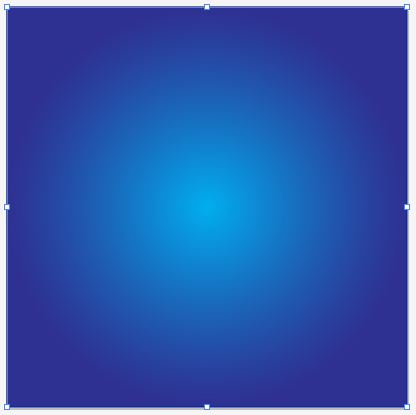
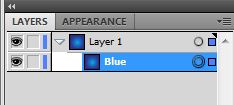
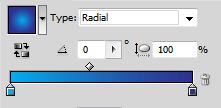
- From the Line Segment tool (\)drop down menu, select the Polar Grid Tool.Click anywhere on the canvas to access the settings. Concentric dividers draw concentric circles from the center out. Set Concentric Dividers to 0. Radial dividers draw lines in a radial manner around the center. Set Radial Dividers to any number and press OK.
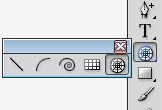
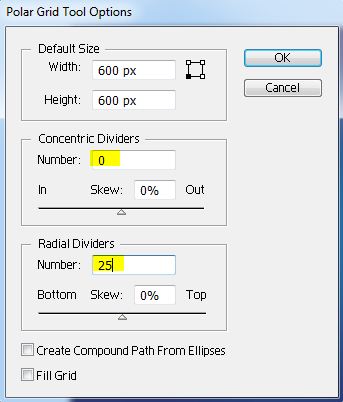
- From your layers panel, select the bottom group containing the outer circle and delete it.Select the radial group and go to Object / Expand from the main menu. Since none of the lines are touching we will need to draw a very small circle at the center of the radial, select the radial and circle and Unite them to create a single path. Apply a soft white radial gradient that fades from the center out. Set layer transparency to Color Dodge.
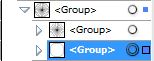
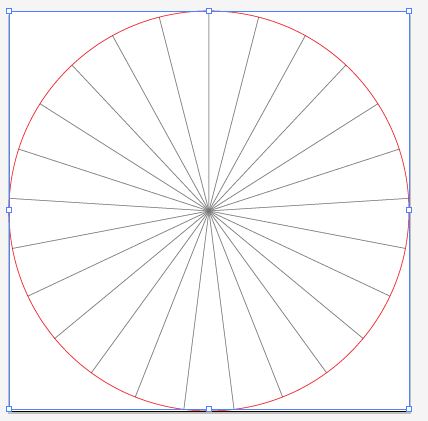
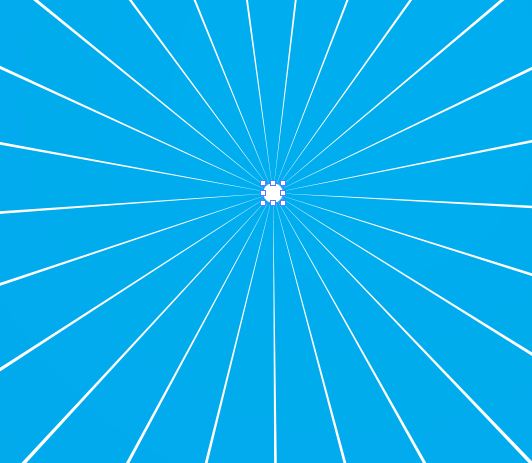
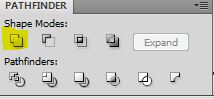

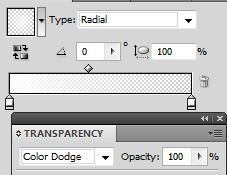
- Duplicate the path, slightly rotate and make smaller. Set layer transparency to Overlay and group.Using the Selection Tool (v) select the group, make it smaller, and while still selected press (alt + click) and drag the mouse to duplicate the group. (Release the mouse click before the alt.) Randomly resize and place anywhere on the background.
Repeat the previous step several times to create a simple starry effect.
Click on the Blue layer and copy it (ctrl +c). Click on the top Group and paste it in front all the layers (ctrl + f).
Select everything on the art board, right click and select Make Clipping Mask.
I hope you enjoyed this tutorial.
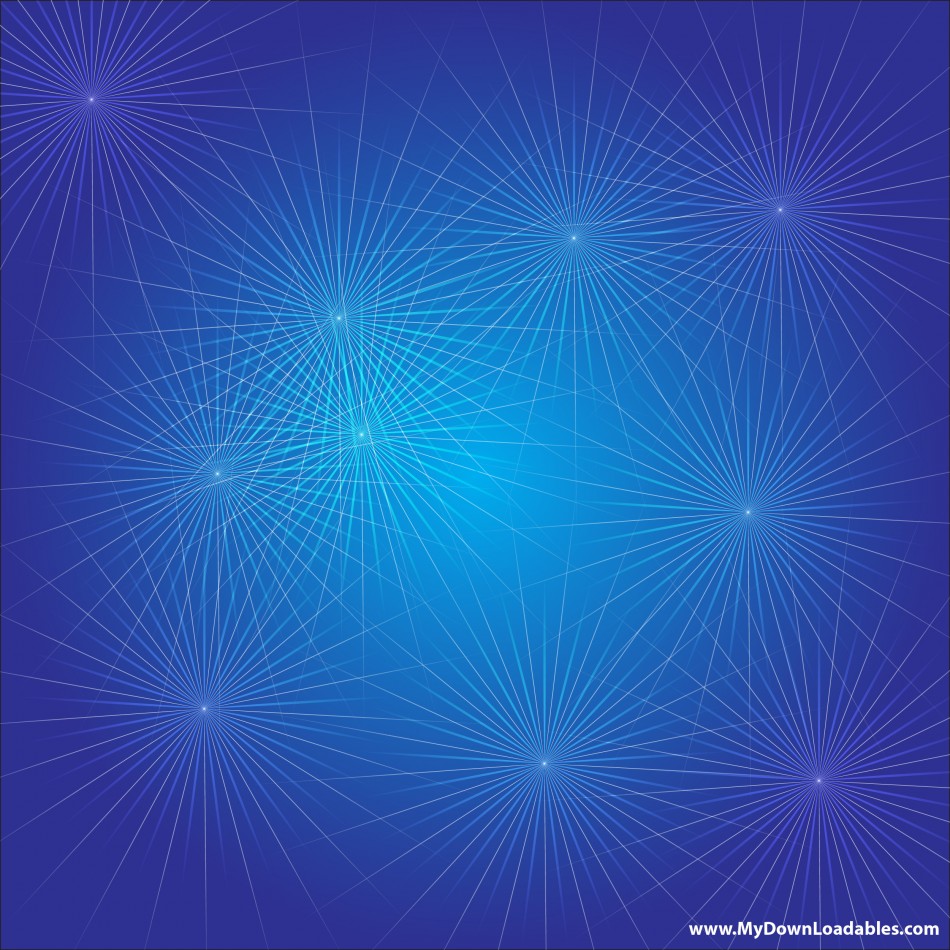
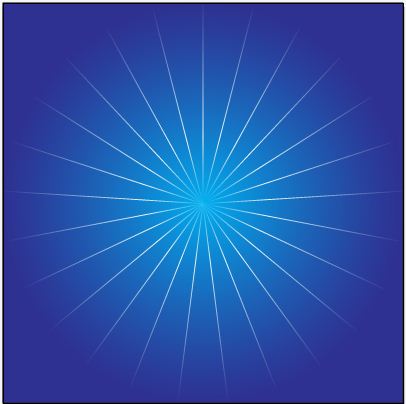
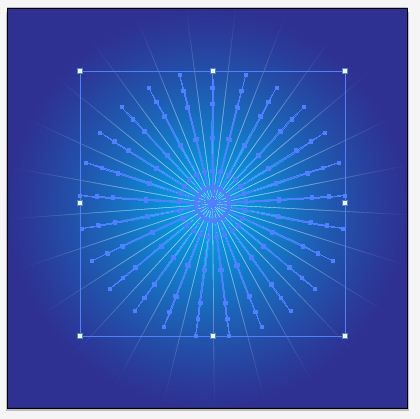
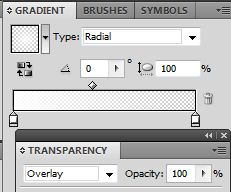

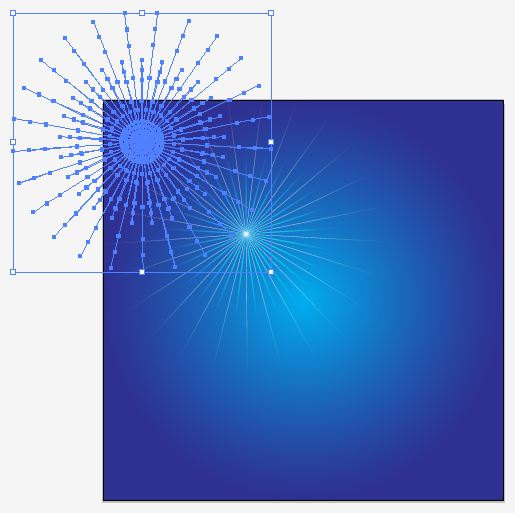
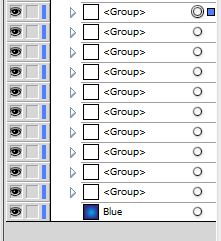
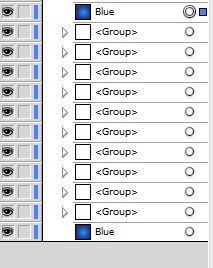
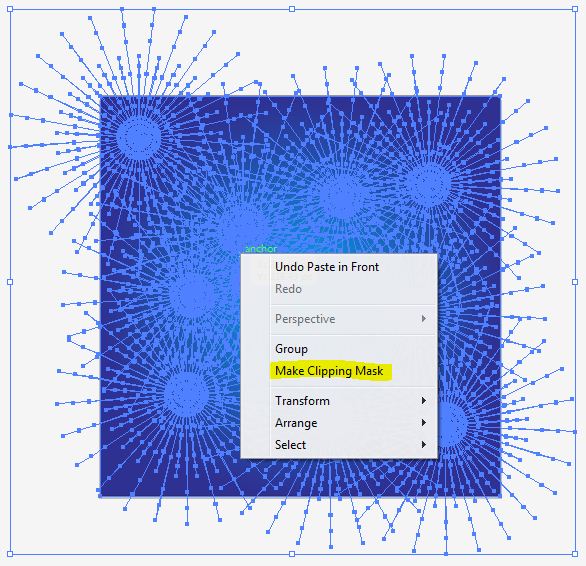
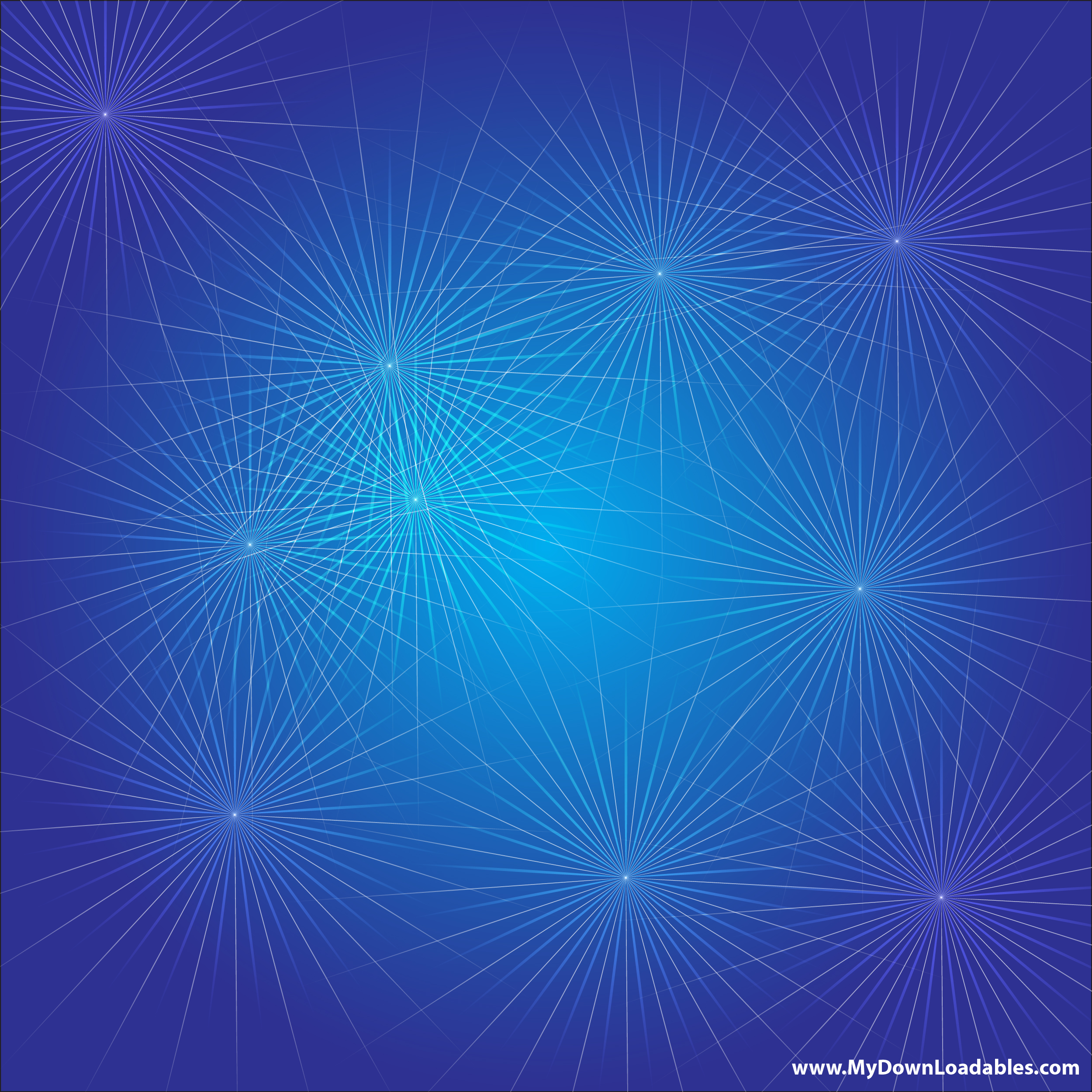
cheap kamagra: NeoKamagra – cheap kamagra
купить левый диплом купить левый диплом .
Really nice design and style and good content material, absolutely nothing else we need : D.
usa pharmacy online https://neokamagra.com/# Neo Kamagra
canadian drugs pharmacies online canadian pharmacies online reviews online pharmacy mail order
купить официальный диплом о высшем образовании с занесением в реестр http://www.r-diploma25.ru .
mt5 trading platform mt5 trading platform .
Why users still make use of to read news papers when in this technological world
all is accessible on web?
Приобрести диплом любого ВУЗа мы поможем. Купить диплом в Магнитогорске – diplomybox.com/kupit-diplom-magnitogorsk
metatrader 5 metatrader 5 .
mt5 mac https://metatrader-5-downloads.com .
рулонные шторы с электроприводом рулонные шторы с электроприводом .
Kamagra 100mg price: NeoKamagra – Kamagra Oral Jelly
I have not checked in here for a while because I thought it was getting boring, but the last few posts are good quality so I guess I will add you back to my everyday bloglist. You deserve it my friend 🙂
мелбет фрибет за регистрацию https://www.melbet5007.ru
mt5 download mac http://www.metatrader-5-platform.com .
стоимость экспертизы залива стоимость экспертизы залива .
оценка техники после затопления ekspertiza-zaliva-kvartiry-3.ru .
рулонные шторы на большие окна рулонные шторы на большие окна .
metatrader5 metatrader5 .
no prescription rx medicine http://dmucialis.com/# Dmu Cialis
cialis generic Dmu Cialis DmuCialis
купить диплом медсестры купить диплом медсестры .
http://neokamagra.com/# Kamagra 100mg price
оценка мебели после залива http://www.ekspertiza-zaliva-kvartiry-2.ru .
MuscPharm: Musc Pharm – MuscPharm
купить диплом о высшем образовании с занесением в реестр в саратове http://r-diploma30.ru/ .
mt5 download metatrader-5-downloads.com .
рулонные шторы автоматические купить https://avtomaticheskie-rulonnye-shtory11.ru .
mt5 trading platform mt5 trading platform .
canadian pharmacy online no prescription http://neokamagra.com/# buy Kamagra
оценка ущерба после затопления оценка ущерба после затопления .
рулонные шторы в москве рулонные шторы в москве .
оценка техники после затопления http://www.ekspertiza-zaliva-kvartiry-1.ru/ .
акт о заливе квартиры акт о заливе квартиры .
mt5 mac mt5 mac .
metatrader 5 mac http://www.metatrader-5-sync.com .
online meds without prescription: MuscPharm – canadian prescriptions
trust pharmacy canada http://dmucialis.com/# DmuCialis
Заказать диплом о высшем образовании поспособствуем. Купить диплом бакалавра в Иваново – diplomybox.com/kupit-diplom-bakalavra-v-ivanovo
MuscPharm Musc Pharm MuscPharm
I love your blog.. very nice colors & theme. Did you create this website yourself? Plz reply back as I’m looking to create my own blog and would like to know wheere u got this from. thanks
DmuCialis: DmuCialis – Dmu Cialis
купить диплом ростовского государственного строительного университета купить диплом ростовского государственного строительного университета .
Most of whatever you claim happens to be astonishingly appropriate and that makes me wonder the reason why I had not looked at this in this light previously. This piece truly did turn the light on for me as far as this issue goes. Nonetheless at this time there is one issue I am not too cozy with and while I make an effort to reconcile that with the actual core idea of the point, let me observe just what the rest of your subscribers have to say.Nicely done.
forex metatrader 5 http://metatrader-5-mac.com/ .
Generic Cialis without a doctor prescription: DmuCialis – Cheap Cialis
This is a topic close to my heart cheers, where are your contact details though?
TONIC GREENS REVIEW
TONIC GREENS REVIEWS
TONIC GREENS REVIEW
best online pharmacy india https://pmaivermectin.xyz/# PmaIvermectin
melbet login mobil https://melbet5015.ru
рулонные шторы с электроприводом купить в москве http://rulonnye-zhalyuzi-avtomaticheskie.ru/ .
SocalAbortionPill: п»їcytotec pills online – Socal Abortion Pill
PmaIvermectin: what is ivermectin for – PmaIvermectin
Howdy would you mind letting me know which webhost you’re using? I’ve loaded your blog in 3 completely different web browsers and I must say this blog loads a lot quicker then most. Can you recommend a good web hosting provider at a reasonable price? Thanks a lot, I appreciate it!
TONIC GREENS REVIEWS
купить диплом медсестры купить диплом медсестры .
Your article helped me a lot, is there any more related content? Thanks!
cheapest online pharmacy india https://uclametformin.com/# UclaMetformin
Thank you for the good writeup. It actually was a
amusement account it. Glance complex to more added agreeable from you!
However, how could we be in contact?
aviator money http://www.aviator-game-cash.com .
TONIC GREENS REVIEW
Good post. I be taught one thing tougher on totally different blogs everyday. It would all the time be stimulating to read content material from different writers and apply a bit of something from their store. I’d prefer to make use of some with the content on my blog whether or not you don’t mind. Natually I’ll provide you with a hyperlink in your net blog. Thanks for sharing.
besten sportwetten buchmacher tipps heute
Cytotec 200mcg price: buy abortion pills – Socal Abortion Pill
Excellent blog! Do you have any tips for aspiring writers? I’m planning to start my own website soon but I’m a little lost on everything. Would you propose starting with a free platform like WordPress or go for a paid option? There are so many options out there that I’m completely confused .. Any ideas? Thanks a lot!
TONIC GREENS
BSW Finasteride: BSW Finasteride – BSW Finasteride
wettquoten heute
Look into my page; online wettanbieter Paypal – https://meiyi-arts.com/ –
купить диплом mba в москве http://www.r-diploma11.ru/ .
TONIC GREENS
Online medicine home delivery https://socalabortionpill.com/# Misoprostol 200 mg buy online
TONIC GREENS REVIEWS
battery aviator game apk battery aviator game apk .
BSW Finasteride: buying cheap propecia no prescription – BSW Finasteride
aviator money aviator-game-cash.com .
ivermectin dosage for cats ear mites PMA Ivermectin PMA Ivermectin
I haven?¦t checked in here for some time as I thought it was getting boring, but the last few posts are great quality so I guess I?¦ll add you back to my everyday bloglist. You deserve it my friend 🙂
wettanbieter ohne lugas
Here is my site :: Wetten dass Tickets gewinnen
Ucla Metformin: UclaMetformin – Ucla Metformin
TONIC GREENS REVIEW
indian pharmacy http://uclametformin.com/# UclaMetformin
TONIC GREENS REVIEWS
Rattling wonderful information can be found on blog. “An executive is a person who always decides sometimes he decides correctly, but he always decides.” by John H. Patterson.
Hey very cool site!! Man .. Beautiful .. Amazing .. I’ll bookmark your web site and take the feeds additionally…I’m happy to find so many useful information right here within the post, we need work out more strategies in this regard, thanks for sharing.
TONIC GREENS REVIEWS
Thanks for all of the labor on this website. My mom delights in carrying out research and it’s really simple to grasp why. Most of us notice all of the powerful way you deliver precious tactics via the web blog and therefore foster participation from some other people on this concern plus my girl is really discovering a lot. Have fun with the rest of the new year. You have been carrying out a remarkable job.
cost generic propecia no prescription: BswFinasteride – BswFinasteride
aviation game aviation game .
aviator x http://www.aviator-game-cash.com/ .
кухни на заказ санкт петербург http://kuhni-spb-9.ru/ .
кухни под заказ в спб кухни под заказ в спб .
купить кухню в спб от производителя купить кухню в спб от производителя .
cheap canadian pharmacy https://mhfapharm.com/# MHFA Pharm
seo firm ranking https://www.reiting-seo-kompanii.ru .
TONIC GREENS REVIEWS
I am really loving the theme/design of your website. Do you ever run into any browser compatibility issues? A number of my blog audience have complained about my site not working correctly in Explorer but looks great in Opera. Do you have any solutions to help fix this issue?
TONIC GREENS REVIEWS
Iso Pharm IsoIndiaPharm best india pharmacy
https://uvapharm.xyz/# Uva Pharm
melbet partner program melbet partner program
indian pharmacy paypal: top online pharmacy india – Iso Pharm
https://mhfapharm.com/# my canadian pharmacy review
TONIC GREENS REVIEW
canada rx pharmacy world: onlinecanadianpharmacy – MHFA Pharm
Great blog! I am loving it!! Will be back later to read some more. I am bookmarking your feeds also.
I have recently started a web site, the info you provide on this site has helped me greatly. Thanks for all of your time & work. “Everyone is responsible and no one is to blame.” by Will Schutz.
кухни в спб от производителя кухни в спб от производителя .
sportwetten freebet ohne einzahlung
mit paypal
canadian pharmacy prices https://mhfapharm.com/# pharmacy wholesalers canada
TONIC GREENS
https://isoindiapharm.xyz/# IsoIndiaPharm
купить диплом радиомеханика купить диплом радиомеханика .
As I website owner I conceive the content here is rattling great, appreciate it for your efforts.
I have been browsing online more than three hours today, yet I never found any interesting article like yours. It’s pretty worth enough for me. In my opinion, if all website owners and bloggers made good content as you did, the internet will be much more useful than ever before.
UvaPharm: mexican pharmacy menu – progreso, mexico pharmacy online
TONIC GREENS
pferderennen berlin wetten
Here is my blog post … eurovision buchmacher
купить диплом учителя иностранного языка http://r-diploma8.ru/ .
MhfaPharm canadian discount pharmacy MHFA Pharm
TONIC GREENS REVIEWS
Youre so cool! I dont suppose Ive read something like this before. So good to find someone with some unique thoughts on this subject. realy thank you for beginning this up. this website is something that is needed on the net, somebody with slightly originality. helpful job for bringing something new to the web!
onlinepharmaciescanada com https://mhfapharm.com/# canadian mail order pharmacy
IsoIndiaPharm: Iso Pharm – reputable indian pharmacies
TONIC GREENS
Woah! I’m really enjoying the template/theme of this blog. It’s simple, yet effective. A lot of times it’s very difficult to get that “perfect balance” between superb usability and appearance. I must say you have done a awesome job with this. Additionally, the blog loads extremely fast for me on Opera. Outstanding Blog!
https://uvapharm.xyz/# Uva Pharm
TONIC GREENS REVIEW
melbet responsabil gambling melbet responsabil gambling
сколько стоит купить диплом медсестры сколько стоит купить диплом медсестры .
Online medicine home delivery: Iso Pharm – indian pharmacy online
рекламное агентство seo рекламное агентство seo .
canadian pharmacy online store https://mhfapharm.xyz/# MhfaPharm
Hey there, You’ve done a fantastic job. I’ll certainly digg it and personally suggest to my friends.
I am sure they’ll be benefited from this web site.
Good website! I truly love how it is easy on my eyes and the data are well written. I’m wondering how I might be notified when a new post has been made. I’ve subscribed to your feed which must do the trick! Have a nice day!
https://uvapharm.xyz/# UvaPharm
рейтинг seo рейтинг seo .
I started fetching https://www.cornbreadhemp.com/products/cbd-sleep-gummies a smidgin while ago well-grounded to discover what the hype was prevalent, and fashionable I actually look brash to them before bed. They don’t finish me escape or anything, but they make it so much easier to chill and disappointing collapse asleep naturally. I’ve been waking up view feature more rested and not sluggish at all. Honestly, description of wish I’d tried them sooner.
MHFA Pharm: MhfaPharm – MhfaPharm
Can I just say what a relief to find someone who actually knows what theyre talking about on the internet. You definitely know how to bring an issue to light and make it important. More people need to read this and understand this side of the story. I cant believe youre not more popular because you definitely have the gift.
купить аттестат в ельце купить аттестат в ельце .
Undeniably consider that which you stated. Your favorite justification appeared to be on the internet the simplest thing to consider of. I say to you, I definitely get irked while other folks think about concerns that they just don’t recognise about. You controlled to hit the nail upon the highest and defined out the entire thing with no need side effect , other folks can take a signal. Will probably be back to get more. Thanks
TONIC GREENS
online shopping pharmacy india Online medicine home delivery IsoIndiaPharm
купить диплом шеф повара купить диплом шеф повара .
http://mhfapharm.com/# MhfaPharm
пгупс купить диплом https://r-diploma7.ru/ .
купить диплом о среднем техническом образовании в иркутске http://www.r-diploma16.ru .
seo agencies list reiting-seo-kompanii.ru .
indian pharmacy paypal: IsoIndiaPharm – Iso Pharm
написание курсовых на заказ http://www.kupit-kursovuyu-6.ru/ .
купить аттестат егэ купить аттестат егэ .
купить обложку на аттестат о среднем образовании купить обложку на аттестат о среднем образовании .
You should take part in a contest for one of the best blogs on the web. I will recommend this site!
canada pharmacy https://uvapharm.com/# Uva Pharm
купить диплом папе купить диплом папе .
курсовая заказать недорого http://kupit-kursovuyu-6.ru .
заказать курсовую работу спб https://kupit-kursovuyu-5.ru .
Pragmatic Play has masterfully crafted a slot game that captures the capricious essence of the Ancient Greek gods, infusing it with the thrill of gambling. Gates of Olympus offers an exhilarating gaming experience and the chance of substantial profits. That is why you should enter the castle and get ready for royal fun and majestic rewards, you will receive 7 free spins. Usually, definitely one to watch out for while you wait to trigger the free spins. Good reasons to play online casinos. Edge: 3.50% COPYRIGHT © 2015 – 2025. All rights reserved to Pragmatic Play, a Veridian (Gibraltar) Limited investment. Any and all content included on this website or incorporated by reference is protected by international copyright laws. Log in and play for real money Maybe you have viewed Disney’s Hercules and you may ask yourself what it might possibly be desire to level the fresh levels away from Attach Olympus and stay face-to-face that have the new mighty Zeus? Doorways of Olympus try a top volatility position game on the are already aware of creators Pragmatic Enjoy! From the spread out-pays system for the grand multipliers, the game and its own following iterations has had the web gambling establishment world from the storm while the their discharge. Although not, if you wish to try the fortune i also provide particular of the very trusted casinos currently available!
https://www.canoaclublegnago.it/2025/11/06/balloon-by-smartsoft-a-thrilling-casino-game-review-for-indian-players/
A plethora of animated photo apps are available in the market for animating still images. These picture animation apps export an image from the user’s gallery or provide a stock image to work with. The photo animation app creates anchor points around the places where you want to animate the image. Once done, these photo animation apps can induce a particular movement into the still image. It feels like a proper motion video that is captured and not created if done effectively. Create your video stories with overlay video on still image. You can make an Animated Video from a Photo merging with video. It can turn your photo into animated GIF. PixaMotion is another great photo editor app which allows you to easily animate photos. Click on a photo and click on Animation on top of the left panel. Select an animation style. Feel free to use our wide range of video editing tools to make your video look amazing!
https://isoindiapharm.com/# online pharmacy india
Uva Pharm: Uva Pharm – Uva Pharm
TONIC GREENS REVIEWS
legitimate canadian pharmacy https://uvapharm.xyz/# Uva Pharm
chicken road melbet slot https://kurica2.ru/ru/ .
TONIC GREENS REVIEW
курсовые под заказ https://kupit-kursovuyu-6.ru/ .
написание курсовых работ на заказ цена kupit-kursovuyu-4.ru .
курсовая заказать недорого http://www.kupit-kursovuyu-3.ru .
canadian pharmacy antibiotics: MHFA Pharm – legit canadian online pharmacy
It?¦s actually a great and useful piece of info. I?¦m satisfied that you shared this helpful info with us. Please stay us informed like this. Thanks for sharing.
купить диплом начального профессионального образования купить диплом начального профессионального образования .
TONIC GREENS
https://isoindiapharm.xyz/# IsoIndiaPharm
купить диплом старого образца в смоленске купить диплом старого образца в смоленске .
online shopping pharmacy india: IsoIndiaPharm – buy prescription drugs from india
TONIC GREENS
It’s a pity you don’t have a donate button! I’d without a doubt donate to this superb blog! I suppose for now i’ll settle for bookmarking and adding your RSS feed to my Google account. I look forward to new updates and will talk about this website with my Facebook group. Chat soon!
Online medicine order Iso Pharm best online pharmacy india
canada pharmacy online https://isoindiapharm.xyz/# reputable indian pharmacies
cum retrag banii de la melbet în Moldova http://melbet5012.ru/
https://isoindiapharm.com/# Iso Pharm
TONIC GREENS
canada cloud pharmacy: MhfaPharm – MhfaPharm
TONIC GREENS REVIEWS
legitimate canadian pharmacy https://mhfapharm.com/# MHFA Pharm
TONIC GREENS REVIEW
http://uvapharm.com/# UvaPharm
TONIC GREENS REVIEW
top 10 pharmacies in india: cheapest online pharmacy india – IsoIndiaPharm
legitimate canadian pharmacy online: my canadian pharmacy – MHFA Pharm
canadian pharmacy reviews https://mhfapharm.com/# MHFA Pharm
TONIC GREENS
UvaPharm Uva Pharm Uva Pharm
That is very attention-grabbing, You are an overly professional blogger.
I’ve joined your feed and look forward to seeking more of your magnificent post.
Also, I have shared your website in my social networks
TONIC GREENS REVIEWS
http://uvapharm.com/# meds from mexico
TONIC GREENS
UvaPharm: UvaPharm – UvaPharm
canadian pharmacy victoza https://uvapharm.xyz/# the purple pharmacy mexico
MHFA Pharm: pharmacy wholesalers canada – MHFA Pharm
TONIC GREENS
I am incessantly thought about this, regards for putting up.
http://uvapharm.com/# buying prescription drugs in mexico
TONIC GREENS REVIEWS
Order Viagra 50 mg online Order Viagra 50 mg online AeroMedsRx
https://everameds.xyz/# Buy Tadalafil 5mg
melbet aplicație Android melbet aplicație Android
EveraMeds: cialis for sale – Tadalafil price
Good write-up, I¦m normal visitor of one¦s website, maintain up the excellent operate, and It’s going to be a regular visitor for a lengthy time.
купит диплом вышова образовании москва купит диплом вышова образовании москва .
EveraMeds: Cialis without a doctor prescription – EveraMeds
https://aeromedsrx.com/# viagra canada
kiss918 versi lama kiss918 versi lama .
Buy Viagra online cheap AeroMedsRx AeroMedsRx
1xbet ?yelik 1xbet ?yelik .
скачать melbet на телефон скачать melbet на телефон
wonderful post.Ne’er knew this, thanks for letting me know.
PRODENTIM
PRODENTIM
AeroMedsRx: buy Viagra online – AeroMedsRx
PRODENTIM REVIEW
http://aeromedsrx.com/# AeroMedsRx
PRODENTIM REVIEW
buy Kamagra online kamagra oral jelly BlueWaveMeds
образование купить диплом пустой образование купить диплом пустой .
AeroMedsRx: AeroMedsRx – Sildenafil 100mg price
https://bluewavemeds.com/# online pharmacy for Kamagra
I genuinely enjoy studying on this site, it holds fantastic articles. “When a man’s willing and eager, the gods join in.” by Aeschylus.
kamagra oral jelly kamagra oral jelly kamagra oral jelly
birxbet giri? http://www.1xbet-16.com .
купить диплом киров купить диплом киров .
PRODENTIM REVIEW
AeroMedsRx: generic sildenafil – Viagra generic over the counter
диплом владимир купить диплом владимир купить .
https://bluewavemeds.xyz/# trusted Kamagra supplier in the US
AeroMedsRx Viagra online price AeroMedsRx
birxbet 1xbet-12.com .
1xbet giri? linki 1xbet giri? linki .
PRODENTIM
PRODENTIM REVIEWS
среда в плюсе мелбет что это http://www.melbet5002.ru
Buy generic 100mg Viagra online: AeroMedsRx – AeroMedsRx
http://everameds.com/# Generic Cialis without a doctor prescription
kamagra kamagra oral jelly kamagra
It’s great that you are getting thoughts from this article
as well as from our dialogue made at this time.
1xbet com giri? http://1xbet-12.com .
1x giri? 1xbet-13.com .
Buy Tadalafil 5mg: Buy Tadalafil 10mg – Tadalafil price
AeroMedsRx: Viagra online price – AeroMedsRx
http://aeromedsrx.com/# AeroMedsRx
можно купить диплом медсестры можно купить диплом медсестры .
купил диплом таксиста 600 рублей не 300 текст купил диплом таксиста 600 рублей не 300 текст .
buy Kamagra online buy Kamagra online order Kamagra discreetly
GELATIN TRICK
купить диплом о высшем образовании нижний http://r-diploma7.ru/ .
купить диплом кременчуге [url=https://r-diploma15.ru]https://r-diploma15.ru[/url] .
диплом гуз купить диплом гуз купить .
kamagra: kamagra oral jelly – buy Kamagra online
1x bet https://1xbet-12.com/ .
https://bluewavemeds.xyz/# order Kamagra discreetly
1xbet giri? adresi 1xbet giri? adresi .
melbet betting https://www.v-bux.ru .
капремонт бензиновых моторов машин teletype.in/@alexd78/OPvNLCcH14h .
dog house megaways slot https://wwwpsy.ru .
промокоды melbet https://www.melbetbonusy.ru .
пластиковые жалюзи с электроприводом https://prokarniz23.ru .
AeroMedsRx viagra without prescription best price for viagra 100mg
Hello my family member! I want to say that this article is awesome, nice written and include approximately all significant infos. I would like to peer more posts like this .
Cialis 20mg price: EveraMeds – EveraMeds
https://aeromedsrx.xyz/# AeroMedsRx
диплом дефектолога купить https://r-diploma10.ru/ .
купить диплом о образовании отзывы купить диплом о образовании отзывы .
уфа купить аттестат уфа купить аттестат .
Your place is valueble for me. Thanks!…
fast delivery Kamagra pills BlueWaveMeds Blue Wave Meds
Cheap Cialis: EveraMeds – EveraMeds
At this time I am going to do my breakfast, later than having my breakfast coming over again to read more news.
Cheap Sildenafil 100mg Cheapest Sildenafil online viagra canada
GELATIN TRICK RECIPE
GELATIN TRICK
fast delivery Kamagra pills: BlueWaveMeds – kamagra oral jelly
https://everameds.com/# EveraMeds
That is the precise blog for anybody who wants to seek out out about this topic. You understand so much its almost laborious to argue with you (not that I really would need…HaHa). You definitely put a brand new spin on a topic thats been written about for years. Great stuff, simply nice!
bonus melbet https://melbet5010.ru/
GELATIN TRICK
I love your blog.. very nice colors & theme. Did you create this website yourself? Plz reply back as I’m looking to create my own blog and would like to know wheere u got this from. thanks
kamagra oral jelly order Kamagra discreetly buy Kamagra online
купить диплом в оренбурге цены купить диплом в оренбурге цены .
GELATIN TRICK RECIPE
GELATIN TRICK FOR WEIGHT LOSS
24kslots offers a fun and user-friendly gaming experience. Many players enjoy its smooth gameplay and exciting slot selection.
купить диплом училища повара купить диплом училища повара .
http://bluewavemeds.com/# kamagra oral jelly
kamagra: Blue Wave Meds – kamagra oral jelly
It’s truly a nice and helpful piece of info. I’m happy that you just shared this helpful information with us.
Please keep us informed like this. Thank you for
sharing.
автоматическое открывание штор http://www.prokarniz23.ru .
рулонные шторы с пультом управления рулонные шторы с пультом управления .
рулонные шторы на пульте управления http://www.prokarniz28.ru .
умные шторы с алисой https://prokarniz27.ru .
Buy generic 100mg Viagra online Order Viagra 50 mg online Viagra online price
fast delivery Kamagra pills: online pharmacy for Kamagra – trusted Kamagra supplier in the US
I do love the manner in which you have framed this particular problem plus it does provide us some fodder for consideration. However, from what I have witnessed, I just trust when other responses pile on that people keep on point and don’t start upon a tirade associated with some other news of the day. Anyway, thank you for this exceptional piece and though I can not necessarily agree with it in totality, I value the standpoint.
купить аттестат 2007 года купить аттестат 2007 года .
http://everameds.com/# EveraMeds
Cheap generic Viagra online: AeroMedsRx – Sildenafil 100mg price
cheapest cialis cheapest cialis EveraMeds
рулонная штора автоматическая http://rulonnye-shtory-s-elektroprivodom177.ru/ .
https://aeromedsrx.com/# AeroMedsRx
fast delivery Kamagra pills: BlueWaveMeds – online pharmacy for Kamagra
AeroMedsRx AeroMedsRx cheap viagra
Definitely consider that that you stated. Your favourite reason appeared to be at the net the simplest thing to have in mind of. I say to you, I certainly get irked whilst folks consider worries that they plainly don’t know about. You managed to hit the nail upon the top as smartly as defined out the entire thing with no need side-effects , other folks could take a signal. Will likely be back to get more. Thank you
melbet app ios download https://melbet5008.ru/
как купить диплом в москве как купить диплом в москве .
http://bluewavemeds.com/# online pharmacy for Kamagra
Viagra without a doctor prescription Canada: Cheap Sildenafil 100mg – AeroMedsRx
AeroMedsRx: AeroMedsRx – AeroMedsRx
куплю диплом младшей медсестры http://www.frei-diplom13.ru .
online pharmacy for Kamagra online pharmacy for Kamagra online pharmacy for Kamagra
I like the valuable info you provide in your articles. I’ll bookmark your weblog and check again here regularly. I’m quite sure I’ll learn many new stuff right here! Good luck for the next!
https://bluewavemeds.xyz/# kamagra oral jelly
Some genuinely nice and utilitarian information on this internet site, also I conceive the style has got great features.
http://aeromedsrx.com/# Cheap Viagra 100mg
купить диплом медсестры купить диплом медсестры .
Generic Tadalafil 20mg price: Generic Cialis price – EveraMeds
Blue Wave Meds online pharmacy for Kamagra kamagra oral jelly
электрические рулонные жалюзи rulonnye-shtory-s-elektroprivodom499.ru .
https://bluewavemeds.xyz/# fast delivery Kamagra pills
I will right away take hold of your rss as I can’t in finding your email subscription hyperlink or newsletter service. Do you have any? Please let me recognize in order that I may subscribe. Thanks.
kamagra oral jelly: fast delivery Kamagra pills – Blue Wave Meds
https://aeromedsrx.com/# Viagra online price
EveraMeds: Generic Tadalafil 20mg price – EveraMeds
online pharmacy for Kamagra online pharmacy for Kamagra trusted Kamagra supplier in the US
Can I just say what a relief to find someone who actually knows what theyre talking about on the internet. You definitely know how to bring an issue to light and make it important. More people need to read this and understand this side of the story. I cant believe youre not more popular because you definitely have the gift.
купить диплом о высшем образовании до 2000 года http://www.r-diploma28.ru .
https://everameds.com/# EveraMeds
fast delivery Kamagra pills: trusted Kamagra supplier in the US – online pharmacy for Kamagra
купить диплом о дополнительном образовании купить диплом о дополнительном образовании .
купить аттестаты за 9 настоящий в алуште купить аттестаты за 9 настоящий в алуште .
I like this web blog very much, Its a very nice situation to read and get information.
Cheapest Sildenafil online AeroMedsRx Buy generic 100mg Viagra online
купить диплом оригинал гознак купить диплом оригинал гознак .
http://everameds.com/# EveraMeds
https://aeromedsrx.xyz/# AeroMedsRx
AeroMedsRx: Buy Viagra online cheap – AeroMedsRx
EveraMeds EveraMeds EveraMeds
AeroMedsRx: viagra without prescription – AeroMedsRx
https://aeromedsrx.com/# sildenafil 50 mg price
Super-Duper website! I am loving it!! Will come back again. I am taking your feeds also
http://bluewavemeds.com/# trusted Kamagra supplier in the US
sildenafil over the counter: sildenafil online – AeroMedsRx
купить аттестат за 11 класс недорого купить аттестат за 11 класс недорого .
карниз электро http://www.elektrokarniz-dlya-shtor499.ru .
Way cool! Some very valid points! I appreciate you writing this post plus the rest of the website is extremely good.
Viagra generic over the counter Cheapest Sildenafil online Viagra tablet online
https://aeromedsrx.xyz/# AeroMedsRx
Cheap Viagra 100mg: viagra without prescription – Cheap Sildenafil 100mg
диплом лечебное дело купить http://r-diploma7.ru .
карнизы для штор купить в москве карнизы для штор купить в москве .
https://aeromedsrx.com/# AeroMedsRx
диплом медсестры с аккредитацией купить диплом медсестры с аккредитацией купить .
карнизы для штор купить в москве карнизы для штор купить в москве .
AeroMedsRx AeroMedsRx AeroMedsRx
http://aeromedsrx.com/# AeroMedsRx
Generic Viagra for sale: best price for viagra 100mg – sildenafil over the counter
купить диплом санкт петербург военный купить диплом санкт петербург военный .
Viagra generic over the counter: AeroMedsRx – Viagra tablet online
I appreciate, cause I found exactly what I was looking for. You have ended my four day long hunt! God Bless you man. Have a nice day. Bye
http://everameds.com/# Buy Cialis online
Viagra Tablet price AeroMedsRx AeroMedsRx
1win скачать на телефон андроид официальный https://1win5521.ru/
карнизы с электроприводом купить https://prokarniz36.ru/ .
???? ???? ???? ??? http://www.aviator-game-predict.com .
Заказать диплом о высшем образовании можем помочь. Купить аттестат в Иркутске – diplomybox.com/kupit-attestat-v-irkutske
купить диплом техникума ссср в чите купить диплом техникума ссср в чите .
inverter game http://www.aviator-game-deposit.com .
Stromectol over the counter: how long does it take for ivermectin to work – best pharmacy buy Stromectol
Its wonderful as your other blog posts : D, thanks for putting up.
https://indiavameds.xyz/# Indiava Meds
купить аттестат за 9 класс 2014 год купить аттестат за 9 класс 2014 год .
You are so awesome! I do not suppose I’ve truly
read something like that before. So wonderful to discover somebody with some genuine thoughts on this topic.
Seriously.. thanks for starting this up. This site is one thing that’s needed on the web, someone with
a bit of originality!
http://prednexamed.com/# PrednexaMed
IndiavaMeds: IndiavaMeds – Indiava Meds
https://prednexamed.com/# Prednexa Med
кэшбэк от MoneycomebackКэшбек от брокеров Forex с возвратом спреда и комиссий
It’s remarkable to visit this web page and reading the views of all mates regarding this piece of writing, while I am also keen of getting familiarity.
forex trading rebate is a financial program built to give traders back part of their paid fees to clients as part of normal trading activity. The system lowers accumulated trading fees, giving users the ability to cut costs per transaction, which brings notable value to traders focusing on continuous activity. FX rebate services operate in the background, so no change in personal strategy is required, but continue earning steady cashback payouts. Based on the service used, rebates may be issued daily, weekly, or monthly, guaranteeing regular and transparent reimbursements. A large number of traders adopt these systems to reduce the financial pressure of commissions, especially when operating with higher trading volumes. The cashback process does not impact trade execution, resulting in a seamless experience, so it fits naturally into any trading schedule. Another important advantage of FX rebates is the ability to view detailed payout records, supporting more accurate financial planning. Even during periods of low activity, cashback continues building up, creating an additional passive contribution. Choosing a trustworthy FX rebate provider ensures accurate reporting, timely payments, and stable cooperation, turning rebates into a valuable part of any sustainable trading plan.
I genuinely enjoy studying on this internet site, it has fantastic posts. “The living is a species of the dead and not a very attractive one.” by Friedrich Wilhelm Nietzsche.
buy ivermectin online: Ivermectin tablets for humans – Stromecta Direct
https://myforexcashback.com/forex cashback bonus, forex rebate system represents a useful trading feature created to give back a portion of spreads or commissions that traders normally pay to brokers. This approach minimizes cumulative trading costs, making each trade more cost-efficient, particularly for high-volume traders. Such cashback is usually delivered without additional actions on a daily or weekly basis, providing a predictable financial benefit. Through participating in forex rebate programs, market participants can enhance their investment efficiency without altering their existing trading approach. The key factor is choosing a trustworthy service, attaching the account and following the standard routine. Many brokers cooperate with cashback services, enabling users to trade on their chosen terminal yet benefiting from important cashback returns. Forex rebates likewise offer clarity, as traders can track every refunded amount, making budget management more predictable. A further advantage is that earnings accumulate regardless of market intensity, forming a steady supplementary return. Because cashback does not require changes in strategy, both beginners and professionals can benefit equally. Active traders may see notable accumulated payouts, further improving the long-term sustainability of their trading approach. In the competitive forex environment, any reduction in commissions becomes meaningful, with rebate systems being one of the easiest cost-optimization tools. Choosing a reliable cashback provider guarantees clear terms, punctual credits, and consistent advantages, making forex cashback an essential component of a modern trading setup.
amoxil online Amoxicillin 500mg buy online buy amoxil
http://indiavameds.com/# IndiavaMeds
it переводчик услуги telegra.ph/Oshibka-lokalizacii-pochemu-vash-IT-produkt-ne-ponimayut-za-granicej-11-09 .
топ бюро переводов в Мск teletype.in/@alexd78/iF-xjHhC3iA .
как использовать бонусы 1вин https://www.1win5520.ru
indian pharmacy: indian pharmacy – indiamart pharmacy
купить диплом технолога http://r-diploma6.ru .
https://navikarapharmacy.com/# cheap amoxil
Приобрести диплом любого университета мы поможем. Купить диплом техникума, колледжа Челябинск – diplomybox.com/kupit-diplom-tekhnikuma-kolledzha-chelyabinsk
buy ivermectin online: best pharmacy buy Stromectol – Stromectol over the counter
Greetings! I know this is somewhat off topic but I
was wondering which blog platform are you using
for this website? I’m getting sick and tired of WordPress because I’ve had problems with hackers and I’m
looking at options for another platform. I would be awesome if you
could point me in the direction of a good platform.
купить диплом о высшем образовании во владивостоке купить диплом о высшем образовании во владивостоке .
лучшие бюро переводов в Мск teletype.in/@alexd78/iF-xjHhC3iA .
IT перевод в бюро переводов Перевод и Право telegra.ph/Oshibka-lokalizacii-pochemu-vash-IT-produkt-ne-ponimayut-za-granicej-11-09 .
https://prednexamed.com/# prednisone price
buy prednisone: buy prednisone – buy prednisone
https://stromectadirect.xyz/# Stromectol buy cheap
PrednexaMed PrednexaMed prednisone price
cheap amoxil: generic amoxil – generic amoxil
Топ-5 бюро переводов в москве teletype.in/@alexd78/iF-xjHhC3iA .
it перевод услуги telegra.ph/Oshibka-lokalizacii-pochemu-vash-IT-produkt-ne-ponimayut-za-granicej-11-09 .
aviator money https://www.aviator-game-best.com .
TurkPaydexHub Official Page
TurkPaydexHub se distingue comme une plateforme de placement crypto de pointe, qui utilise la puissance de l’intelligence artificielle pour offrir a ses utilisateurs des avantages concurrentiels decisifs.
Son IA scrute les marches en temps reel, repere les opportunites et execute des strategies complexes avec une exactitude et une rapidite inatteignables pour les traders humains, optimisant ainsi les potentiels de profit.
aviator x https://aviator-game-cash.com/ .
aviator x https://aviator-game-winner.com/ .
https://navikarapharmacy.com/# Navikara Pharmacy
get medicine instantly: indian pharmacy – india online pharmacy
синхронный перевод заказать dzen.ru/a/aRDuRn3LkCngCegS .
можно купить диплом медсестры можно купить диплом медсестры .
http://prednexamed.com/# PrednexaMed
prednisone price: Prednexa Med – prednisone price
Le nuove release di slot sono più frequenti di quanto si possa pensare. Grazie alla nostra stretta collaborazione con i principali sviluppatori globali di slot, siamo spesso tra i primi a scoprire e presentare i nuovi titoli sul mercato. Continua a seguirci per rimanere costantemente aggiornato sulle ultime novità del settore e per scoprire le slot più innovative e divertenti disponibili online. Se sei un appassionato di gioco d’azzardo, saprai che oggi esistono tanti casinò online. Ma non tutti sono uguali. Optare per un casinò online legale approvato in Svizzera, come PASINO.ch, offre garanzie essenziali rispetto alle piattaforme non autorizzate. Casino.guru è una fonte indipendente di informazioni sui casinò online e sui giochi da casinò online e non è controllato da alcun operatore di gioco d’azzardo, né da qualsiasi altra istituzione. Tutte le nostre recensioni e guide vengono realizzate onestamente, secondo le conoscenze e le opinioni dei membri del nostro team indipendente di esperti. Tuttavia, tali recensioni e guide vanno intese per solo scopo informativo e non vanno considerate alla stregua di consigli legali. Assicurati sempre di soddisfare tutti i requisiti previsti dalla legge prima di giocare in qualsiasi casinò.
https://www.navigazioneetrasporti.it/2025/11/03/pragmatic-play-gates-of-olympus-la-slot-piu-famosa/
Con volatilità elevata, la macchina eroga vincite sporadiche dagli importi sostanziosi. Le recensioni di Pirots 2 elogiano i premi alti sebbene non ricorrenti. La griglia di gioco di Pirots 3 è strutturata con 6 rulli e 7 righe, senza linee di pagamento predefinite. I simboli possono formare combinazioni fino a 7 icone e la griglia può essere espansa fino a un massimo di 8 righe per 7 colonne tramite il simbolo dinamite. Sei alla ricerca delle elk slot demo? Ti porteremo alla scoperta di ELK Studios, una delle aziende leader nell’industria dei giochi da casinò, e delle sue affascinanti slot demo. Preparati a vivere un’avventura unica! \nIl bonus di benvenuto di CHF 500 + 350 free spins è un bonus di deposito del 100% che raddoppia l’importo del tuo primo deposito fino a un massimo di CHF 500. Inoltre, ti regaleremo 350 free spins che saranno accreditati in sei rate e saranno validi per una slot selezionata. I free spins hanno un valore di CHF 0.1 per ogni free spin. \n\nEcco due esempi specifici:\n\n\t\t\n\t
курсы seo курсы seo .
юридический перевод услуги юридический перевод услуги .
устный перевод в москве teletype.in/@alexd78/D1bRUvZKB7G .
синхронный перевод заказать dzen.ru/a/aRDuRn3LkCngCegS .
Some truly marvelous work on behalf of the owner of this website , utterly outstanding written content.
https://stromectadirect.xyz/# StromectaDirect
pharmacy india: Indiava Meds – indian pharmacy
купить диплом московского технологического института купить диплом московского технологического института .
IndiavaMeds online medicine india online pharmacy india
сколько стоит купить готовый диплом http://www.r-diploma7.ru/ .
юридический перевод цена юридический перевод цена .
seo курсы seo курсы .
устный переводчик в москве teletype.in/@alexd78/D1bRUvZKB7G .
https://navikarapharmacy.xyz/# cheap amoxil
icebet casino review icebet casino review .
Indiava Meds: Indiava Meds – IndiavaMeds
I simply could not go away your site prior to suggesting that I extremely loved the usual info an individual provide to your guests? Is going to be back often in order to check out new posts
1xbet tr 1xbet tr .
Super-Duper blog! I am loving it!! Will come back again. I am bookmarking your feeds also.
https://prednexamed.xyz/# prednisone tablets
Navikara Pharmacy: Navikara Pharmacy – cheap amoxil
What¦s Happening i’m new to this, I stumbled upon this I’ve found It absolutely useful and it has helped me out loads. I hope to contribute & help different customers like its helped me. Good job.
I loved as much as you will receive carried out right here. The sketch is attractive, your authored subject matter stylish. nonetheless, you command get got an edginess over that you wish be delivering the following. unwell unquestionably come more formerly again since exactly the same nearly very often inside case you shield this increase.
кухни под заказ спб кухни под заказ спб .
prednisone price: Prednexa Med – prednisone best prices
большая кухня на заказ http://kuhni-spb-11.ru .
goliath casino http://www.goliath-casino.com .
icebet.casino app icebet.casino app .
Hiya! I know this is kinda off topic however I’d figured I’d ask. Would you be interested in exchanging links or maybe guest authoring a blog post or vice-versa? My blog addresses a lot of the same topics as yours and I think we could greatly benefit from each other. If you happen to be interested feel free to send me an email. I look forward to hearing from you! Superb blog by the way!
кухни на заказ спб кухни на заказ спб .
http://navikarapharmacy.com/# Navikara Pharmacy
1xbet giris 1xbet giris .
TurkPaydexHub Trading
TurkPaydexHub se differencie comme une plateforme de placement crypto revolutionnaire, qui exploite la puissance de l’intelligence artificielle pour proposer a ses membres des avantages decisifs sur le marche.
Son IA scrute les marches en temps reel, detecte les occasions interessantes et execute des strategies complexes avec une exactitude et une rapidite inaccessibles aux traders humains, optimisant ainsi les potentiels de rendement.
Ivermectin tablets for humans: Stromecta Direct – Stromectol tablets
купить жд диплом техникума купить жд диплом техникума .
купить диплом магу купить диплом магу .
кухни спб https://www.kuhni-spb-9.ru .
cheap amoxil buy amoxil amoxicillin brand name
http://indiavameds.com/# indian pharmacy
buy prednisone: buy prednisone – buy prednisone
I like what you guys are up also. Such smart work and reporting! Carry on the superb works guys I have incorporated you guys to my blogroll. I think it will improve the value of my website 🙂
Navikara Pharmacy: Navikara Pharmacy – cheap amoxil
купить диплом архитектора купить диплом архитектора .
домео ул шаболовка 31г отзывы домео ул шаболовка 31г отзывы .
проект перепланировки квартиры в москве проект перепланировки квартиры в москве .
seo бесплатно seo бесплатно .
goliath casino bewertung https://www.goliath-casino.com .
icebet casino review icebet casino review .
heaps of wins casino australia login heaps of wins casino australia login .
монтаж стеклянных душевых кабин http://www.dzen.ru/a/aPfJd1pLPXEE534U .
безрамное остекление мансарды http://www.telegra.ph/Prevratite-vashu-terrasu-v-lyubimuyu-komnatu-Polnoe-rukovodstvo-po-ostekleniyu-ot-SK-Grani-10-21 .
777bet casino 777bet casino .
перила из стекла telegra.ph/Steklyannye-perila-i-ograzhdeniya-kak-vybrat-kompaniyu-kotoraya-ne-sorvyot-sroki-10-21 .
1xbet giri? adresi 1xbet giri? adresi .
918kiss lama apk download for android 918kiss lama apk download for android .
mostbet mobile https://mostbet12040.ru/
Over Casino Slots Beste Slots 2025 Viel Sweet Bonanza in de smaak? Dan vind je deze drie spellen waarschijnlijk ook leuk – stuk voor stuk kleurrijke slots met vergelijkbare gameplay: Meer hulp nodig? Je kunt ook de gratis demoversie van de Sugar Rush slot hier op BETO uitproberen. Word vandaag nog lid en verken de beste bibliotheek van slot games bij je favoriete online casino’s. Er is één hoofdbonus in Sugar Rush die geactiveerd kan worden als er 3, 4, 5, 6 of 7 scattersymbolen op het speelveld verschijnen. Als dit gebeurt, ontvangen spelers 10, 12, 15, 20 of 30 gratis spins, in dezelfde volgorde. De bonusmodus kan ook worden gekocht voor 100x de huidige inzet, waarbij het aantal gratis spins willekeurig wordt gekozen. Als de bonus actief is, krijgt het hele scherm een roze kleur en verschijnt het aantal resterende gratis spins in de linkerbovenhoek.
https://www.scatolificiosanmaurizio.com/2025/11/12/space-wars-review-een-reis-door-de-sterren-in-het-online-casino/
Met een RTP van 96,5% en zeer hoge volatiliteit biedt Sugar Rush 1000 het ultieme risico-beloning-evenwicht. Winsten kunnen lang uitblijven, maar één succesvolle Free Spins-ronde met sticky multipliers kan resulteren in een uitbetaling tot 25.000x je inzet. Sugar Rush 1000 speel je bij deze casino’s: Playdoit Casino No Deposit Bonus Nederland Review Wil je eerst de demo van Sugar Rush 1000 uitproberen? Geen probleem! De demo is hieronder beschikbaar en heeft dezelfde functies als in een echt online casino. Zoals eerder in deze Sugar Twist-review gesuggereerd, heeft deze gokkast een snoepthema. Het haalt ook het grootste deel van zijn esthetische kwaliteit rechtstreeks uit Sugar Rush. De achtergrond toont een roze fantasiewereld van met snoep bedekte heuvels, met snoepautomaatmachines aan beide zijden van de rollen. Een van deze apparaten, direct links van het rooster, fungeert als de verzamelaar voor tumble-winsten.
https://prednexamed.xyz/# prednisone price
surewin casino review http://surewin-online.com .
Stromectol over the counter: best pharmacy buy Stromectol – Stromectol over the counter
newsky88 asia http://www.newsky-online.com .
1win официальный сайт зеркало 1win официальный сайт зеркало
antibiotic amoxicillin: amoxil online – generic amoxil
certainly like your web-site but you need to check the spelling on quite a few of your posts. Several of them are rife with spelling problems and I find it very troublesome to tell the truth nevertheless I’ll certainly come back again.
PrednexaMed: buy prednisone – Prednexa Med
There is noticeably a bundle to identify about this. I assume you made various nice points in features also.
купить аттестат с результатами егэ r-diploma29.ru .
где купить дипломы медсестры где купить дипломы медсестры .
buy prednisone online india: where to buy prednisone 20mg no prescription – buy prednisone
купить диплом липовый купить диплом липовый .
PrednexaMed prednisone price 1250 mg prednisone
buy prednisone from india: Prednexa Med – Prednexa Med
купить диплом прапорщика купить диплом прапорщика .
Amoxicillin 500mg buy online: Navikara Pharmacy – Navikara Pharmacy
india pharmacy: IndiavaMeds – buy medicine from india
I like this post, enjoyed this one regards for posting.
beep beep casino http://www.beepbeepcasino-online.com .
перепланировка помещений [url=https://soglasovanie-pereplanirovki-1.ru/]перепланировка помещений[/url] .
1xbet mobil giri? http://www.1xbet-7.com/ .
Amoxicillin 500mg buy online: Navikara Pharmacy – buy amoxil
valor casino app valor casino app .
https://navikarapharmacy.xyz/# amoxil online
good day 4 play casino review https://goodday4play-online.com/ .
prednisone price: prednisone price – PrednexaMed
Good day! I know this is kinda off topic nevertheless I’d figured I’d ask. Would you be interested in trading links or maybe guest writing a blog post or vice-versa? My blog addresses a lot of the same subjects as yours and I believe we could greatly benefit from each other. If you’re interested feel free to shoot me an email. I look forward to hearing from you! Fantastic blog by the way!
jp99 link http://jp99-online.com/ .
Stromectol buy cheap: best pharmacy buy Stromectol – Stromectol buy cheap
ganabet bono 1,000 casino http://www.ganabet-online.com .
buy prednisone: buy prednisone – Prednexa Med
Stromecta Direct Ivermectin tablets for humans Stromectol buy cheap
https://stromectadirect.com/# Stromectol buy cheap
surewin slot surewin-online.com .
beeb beeb casino http://beepbeepcasino-online.com/ .
компании занимащиеся офицально перепланировками квартир https://soglasovanie-pereplanirovki-1.ru .
1xbet giri? 2025 https://www.1xbet-7.com .
prednisone price: prednisone 50 mg tablet canada – prednisone price
newsky88 https://www.newsky-online.com .
good day 4 play casino good day 4 play casino .
valor casino valor casino .
перепланировка москва цена http://www.uzakonit-pereplanirovku-cena.ru/ .
60 mg prednisone daily: buy prednisone – 5mg prednisone
Prednexa Med: Prednexa Med – prednisone buy without prescription
https://prednexamed.com/# prednisone price
online medicine: IndiavaMeds – indian pharmacy
перепланировка квартиры цена под ключ http://www.skolko-stoit-uzakonit-pereplanirovku.ru/ .
ganabet bono 1,000 casino http://www.ganabet-online.com/ .
Clarte Nexive se differencie comme une plateforme d’investissement en crypto-monnaies de pointe, qui met a profit la puissance de l’intelligence artificielle pour proposer a ses membres des avantages decisifs sur le marche.
Son IA analyse les marches en temps reel, detecte les occasions interessantes et met en ?uvre des strategies complexes avec une precision et une vitesse hors de portee des traders humains, optimisant ainsi les perspectives de gain.
An impressive share, I just given this onto a colleague who was doing a little analysis on this. And he in fact bought me breakfast because I found it for him.. smile. So let me reword that: Thnx for the treat! But yeah Thnkx for spending the time to discuss this, I feel strongly about it and love reading more on this topic. If possible, as you become expertise, would you mind updating your blog with more details? It is highly helpful for me. Big thumb up for this blog post!
beep beep casino http://beepbeepcasino-online.com .
компании занимащиеся офицально перепланировками квартир http://soglasovanie-pereplanirovki-1.ru .
Stromectol buy cheap Stromectol over the counter Stromecta Direct
1xbet guncel 1xbet-7.com .
Stromectol buy cheap: Stromectol buy cheap – side effects of ivermectin in humans
newsky88 wallet http://www.newsky-online.com/ .
It is really a nice and helpful piece of info. I am glad that you shared this helpful info with us. Please keep us up to date like this. Thank you for sharing.
стоимость согласования перепланировки стоимость согласования перепланировки .
Whats up! I simply would like to give a huge thumbs up for the good data you’ve here on this post. I might be coming again to your weblog for extra soon.
verified Mexican pharmacies USA delivery: verified Mexican pharmacies USA delivery – generic medicine from Mexico
ganabet casino https://ganabet-online.com/ .
недорого купить диплом в волгограде недорого купить диплом в волгограде .
стоимость перепланировки в бти стоимость перепланировки в бти .
купить аттестат техникума спб купить аттестат техникума спб .
safe Canadian pharmacies for Americans: trusted Canadian generics – verified Canada drugstores
Indian pharmacy coupon codes safe Indian generics for US patients no prescription pharmacy India
стоимость согласования перепланировки в москве стоимость согласования перепланировки в москве .
купить диплом оплата после его проверки купить диплом оплата после его проверки .
DrIndiaMeds: verified Indian drugstores – india pharmacy
I’m still learning from you, but I’m making my way to the top as well. I absolutely enjoy reading everything that is written on your site.Keep the posts coming. I enjoyed it!
Some times its a pain in the ass to read what website owners wrote but this site is very user genial! .
сколько стоит согласовать перепланировку квартиры в москве https://www.skolko-stoit-uzakonit-pereplanirovku.ru .
legitimate pharmacy shipping to USA verified Canada drugstores best online pharmacies Canada to USA
DrMedsAdvisor: mexican pharmacy – medication from mexico
стоимость согласования перепланировки квартиры стоимость согласования перепланировки квартиры .
safe Canadian pharmacies for Americans: affordable medications from Canada – doctor recommended Canadian pharmacy
safe medications from Mexico certified Mexican pharmacy discounts Mexico to USA pharmacy shipping
Immediate Olux se distingue comme une plateforme d’investissement crypto revolutionnaire, qui utilise la puissance de l’intelligence artificielle pour fournir a ses clients des atouts competitifs majeurs.
Son IA scrute les marches en temps reel, repere les opportunites et applique des tactiques complexes avec une exactitude et une rapidite inaccessibles aux traders humains, augmentant de ce fait les perspectives de gain.
диплом бакалавра купить диплом бакалавра купить .
mexico pharmacy farmacia mexicana en linea certified Mexican pharmacy discounts
canadian pharmacy: canadian pharmacy online – legitimate pharmacy shipping to USA
DrIndiaMeds: india pharmacy – verified Indian drugstores
What’s Happening i am new to this, I stumbled upon this I’ve discovered It absolutely useful and it has helped me out loads. I’m hoping to contribute & help other users like its aided me. Great job.
mexican pharmacy DrMedsAdvisor generic medicine from Mexico
safe Indian generics for US patients: trusted medical sources from India – DrIndiaMeds
Greetings! I’ve been following your site for a long time now and finally got the courage to go ahead and give you a shout out from New Caney Texas! Just wanted to mention keep up the good job!
legitimate pharmacy shipping to USA: onlinepharmaciescanada com – verified Canada drugstores
скачать мостбет кг скачать мостбет кг
купить диплом волггту купить диплом волггту .
affordable medications from Canada affordable medications from Canada DoctorNorthRx
certified Mexican pharmacy discounts verified Mexican pharmacies USA delivery trusted Mexican drugstores online
Dr India Meds: affordable Indian medications online – trusted medical sources from India
naturally like your web-site but you need to check the spelling on several of your posts. A number of them are rife with spelling issues and I find it very bothersome to tell the truth nevertheless I’ll certainly come back again.
verified Indian drugstores: indian pharmacy – india pharmacy
https://drindiameds.com/# Dr India Meds
Can you be more specific about the content of your article? After reading it, I still have some doubts. Hope you can help me.
safe medications from Mexico Dr Meds Advisor generic medicine from Mexico
Thanks for sharing. I read many of your blog posts, cool, your blog is very good.
mexican pharmacies that ship to us: DrMedsAdvisor – trusted Mexican drugstores online
Valuable information. Lucky me I found your site by accident, and I am shocked why this accident didn’t happened earlier! I bookmarked it.
doctor recommended Indian pharmacy: safe Indian generics for US patients – indian pharmacy
I’ve recently started a website, the info you provide on this website has helped me tremendously. Thank you for all of your time & work. “There can be no real freedom without the freedom to fail.” by Erich Fromm.
https://drmedsadvisor.com/# mexico pharmacy
купить диплом институт туризма и купить диплом институт туризма и .
indian pharmacy indian pharmacy no prescription pharmacy India
mexican pharmacy verified Mexican pharmacies USA delivery Dr Meds Advisor
india pharmacy: no prescription pharmacy India – verified Indian drugstores
trusted Canadian generics: canada pharmacy 24h – trusted Canadian generics
http://drindiameds.com/# Indian pharmacy coupon codes
Great – I should certainly pronounce, impressed with your site. I had no trouble navigating through all the tabs and related info ended up being truly simple to do to access. I recently found what I hoped for before you know it in the least. Quite unusual. Is likely to appreciate it for those who add forums or something, web site theme . a tones way for your client to communicate. Nice task.
тюмень диплом купить https://r-diploma7.ru .
indian pharmacy buy medicines online india DrIndiaMeds
canadian pharmacy: verified Canada drugstores – legitimate pharmacy shipping to USA
mexican pharmacy: generic medicine from Mexico – mexican pharmacies near me
Good day! Do you use Twitter? I’d like to follow you if that would be ok. I’m undoubtedly enjoying your blog and look forward to new updates.
купить диплом о высшем образовании на типографском бланке купить диплом о высшем образовании на типографском бланке .
мостбет сайт https://mostbet12039.ru
https://doctornorthrx.com/# canadian pharmacy online
купить диплом в нимб купить диплом в нимб .
best online pharmacies Canada to USA legitimate pharmacy shipping to USA affordable medications from Canada
Dr Meds Advisor: certified Mexican pharmacy discounts – doctor recommended Mexican pharmacy
DrMedsAdvisor: verified Mexican pharmacies USA delivery – generic medicine from Mexico
Indian pharmacy coupon codes doctor recommended Indian pharmacy DrIndiaMeds
hello there and thank you for your information – I have definitely picked up something new from right here. I did however experience a few technical issues using this site, as I skilled to reload the website lots of occasions previous to I could get it to load properly. I were pondering if your web hosting is OK? Now not that I am complaining, but slow loading circumstances times will often impact your placement in google and can harm your quality score if advertising and ***********|advertising|advertising|advertising and *********** with Adwords. Anyway I’m adding this RSS to my email and can look out for much extra of your respective exciting content. Make sure you replace this once more soon..
https://drindiameds.xyz/# safe Indian generics for US patients
no prescription pharmacy India india pharmacy Dr India Meds
DoctorNorthRx: best online pharmacies Canada to USA – best online pharmacies Canada to USA
купить диплом стоматолога с занесением в реестр купить диплом стоматолога с занесением в реестр .
canadian pharmacy: DoctorNorthRx – prescription drugs canada buy online
good day 4 play rejestracja good day 4 play rejestracja .
www newsky88 net http://newsky-online.com/ .
https://drindiameds.xyz/# Dr India Meds
valor casino descargar valor casino descargar .
купить аттестат за 9 классов екатеринбург купить аттестат за 9 классов екатеринбург .
mexican drugstore: Dr Meds Advisor – mexican pharmacy
Dr India Meds Dr India Meds affordable Indian medications online
купить диплом вгпу купить диплом вгпу .
Doctor North Rx verified Canada drugstores affordable medications from Canada
mexico pharmacy: safe medications from Mexico – safe medications from Mexico
диплом купить смоленск диплом купить смоленск .
https://doctornorthrx.xyz/# maple leaf pharmacy in canada
Mexico to USA pharmacy shipping: verified Mexican pharmacies USA delivery – doctor recommended Mexican pharmacy
mexican pharmacy certified Mexican pharmacy discounts Mexico to USA pharmacy shipping
Would love to forever get updated great web blog! .
seo блог seo блог .
комплексное продвижение сайтов москва комплексное продвижение сайтов москва .
оптимизация сайта блог оптимизация сайта блог .
canadian pharmacy: canadian pharmacy – DoctorNorthRx
продвижение сайтов во франции продвижение сайтов во франции .
Rattling great information can be found on site. “Compassion for myself is the most powerful healer of them all.” by Theodore Isaac Rubin.
https://doctornorthrx.com/# trusted Canadian generics
агентство поискового продвижения агентство поискового продвижения .
стоимость аренды экскаватора погрузчика за час стоимость аренды экскаватора погрузчика за час .
generic medicine from Mexico: mexico meds – safe medications from Mexico
производство одежды http://www.miniatelie.ru .
рейтинг компаний seo услуг https://reiting-seo-kompanii.ru/ .
смартвей сайт https://sajt-smart-way.ru .
пластиковые жалюзи с электроприводом http://www.avtomaticheskie-zhalyuzi.ru .
generic medicine from Mexico trusted Mexican drugstores online verified Mexican pharmacies USA delivery
canadian pharmacy online canadian pharmacy scam doctor recommended Canadian pharmacy
перепланировка нежилого помещения в нежилом здании законодательство перепланировка нежилого помещения в нежилом здании законодательство .
The next time I read a blog, I hope that it doesnt disappoint me as much as this one. I mean, I know it was my choice to learn, however I really thought youd have something fascinating to say. All I hear is a bunch of whining about something that you might repair if you werent too busy looking for attention.
куплю диплом медсестры в москве куплю диплом медсестры в москве .
doctor recommended Mexican pharmacy: DrMedsAdvisor – trusted Mexican drugstores online
http://doctornorthrx.com/# doctor recommended Canadian pharmacy
safe Indian generics for US patients: indian pharmacy – indian pharmacy
блог seo агентства http://www.statyi-o-marketinge6.ru .
сео продвижение компания сео продвижение компания .
купить диплом в мелитополе на http://www.r-diploma19.ru .
Mexico to USA pharmacy shipping mexico pharmacy mexico pharmacy
швейная фабрика в спб http://arbuztech.ru .
аренда экскаватора погрузчика на месяц http://arenda-ekskavatora-pogruzchika-1.ru .
пошив постельного белья оптом https://miniatelie.ru .
smart way sajt-smart-way.ru .
жалюзи под ключ жалюзи под ключ .
перепланировка в нежилом здании перепланировка в нежилом здании .
перепланировка нежилого здания перепланировка нежилого здания .
apotek pa nett: Rabatterte generiske medisiner – apotek pa nett
https://mexmedsreview.com/# mexican pharmacy
Do you mind if I quote a few of your posts as long as I provide credit and sources back to your weblog? My blog is in the very same niche as yours and my visitors would certainly benefit from a lot of the information you present here. Please let me know if this ok with you. Thank you!
https://rabattapotek.com/# Kundevurderinger av nettapotek
That is the fitting blog for anyone who wants to find out about this topic. You realize a lot its nearly hard to argue with you (not that I really would need…HaHa). You undoubtedly put a new spin on a subject thats been written about for years. Great stuff, just nice!
Hi there, simply turned into alert to your blog thru Google, and found that it is truly informative. I’m gonna watch out for brussels. I’ll be grateful in case you continue this in future. Many folks will probably be benefited from your writing. Cheers!
Nettapotek med rask frakt: Rabatt Apotek – Billige medisiner uten resept Norge
стоимость проекта перепланировки квартиры стоимость проекта перепланировки квартиры .
статьи про seo статьи про seo .
заказать анализ сайта заказать анализ сайта .
сколько стоит проект перепланировки квартиры в москве https://www.skolko-stoit-uzakonit-pereplanirovku-1.ru .
пошив худи оптом спб https://arbuztech.ru/ .
производство одежды на заказ https://www.miniatelie.ru .
рейтинг интернет агентств seo http://www.reiting-seo-kompanii.ru .
жалюзи под ключ жалюзи под ключ .
согласование перепланировки нежилых помещений http://www.pereplanirovka-nezhilogo-pomeshcheniya18.ru/ .
смартвэй официальный сайт смвэй http://www.sajt-smart-way.ru/ .
Your point of view caught my eye and was very interesting. Thanks. I have a question for you.
Online apotheek vergelijken KortingApotheek Korting Apotheek
Online apotheek vergelijken: online apotheek nederland – KortingApotheek
Excellent read, I just passed this onto a colleague who was doing some research on that. And he actually bought me lunch because I found it for him smile Thus let me rephrase that: Thank you for lunch! “A thing is not necessarily true because a man dies for it.” by Oscar Fingall O’Flahertie Wills Wilde.
http://kortingapotheek.com/# online apotheek nederland
apotek online sverige: Tryggt apotek utan recept – Köp medicin utan recept Sverige
so much great information on here, : D.
Apotek online jämförelse Bästa nätapotek 2025 Köp medicin utan recept Sverige
Rabatt Apotek: Apotek pa nett sammenligning – RabattApotek
https://rabattapotek.xyz/# Hvilket apotek på nett er best i Norge
KortingApotheek: Online apotheek vergelijken – online apotheek nederland
https://rabattapotek.com/# Hvilket apotek pa nett er best i Norge
1xbet giri?i 1xbet-giris-2.com .
автоматические шторы на окна автоматические шторы на окна .
видео трансляция заказать http://www.zakazat-onlayn-translyaciyu5.ru/ .
рулонные жалюзи москва рулонные жалюзи москва .
медтехника http://www.medicinskaya-tehnika.ru/ .
apoteket rabattkod Snabb leverans apoteksvaror online Snabb leverans apoteksvaror online
перепланировка нежилого помещения в москве pereplanirovka-nezhilogo-pomeshcheniya16.ru .
1xbet yeni giri? 1xbet yeni giri? .
save on prescription drugs from Mexico: mexican pharmacy – Mex Meds Review
http://kortingapotheek.com/# Online apotheek vergelijken
I’m impressed, I need to say. Actually not often do I encounter a weblog that’s each educative and entertaining, and let me tell you, you have hit the nail on the head. Your concept is outstanding; the issue is something that not sufficient individuals are talking intelligently about. I am very blissful that I stumbled across this in my seek for something referring to this.
apotheek online: online apotheek nederland – Korting Apotheek
краснодарский край купить диплом краснодарский край купить диплом .
рулонные шторы автоматические купить avtomaticheskie-rulonnye-shtory1.ru .
1xbwt giri? http://www.1xbet-giris-8.com .
1xbet yeni adresi 1xbet yeni adresi .
купить диплом о среднем техническом образовании в омске купить диплом о среднем техническом образовании в омске .
Good day very nice web site!! Man .. Beautiful .. Wonderful .. I’ll bookmark your web site and take the feeds also…I’m happy to search out numerous helpful info here in the put up, we need work out extra strategies in this regard, thanks for sharing. . . . . .
рулонные шторы с электроприводом цена рулонные шторы с электроприводом цена .
Bästa nätapotek 2025 Apotek online jämförelse Kunder rankar bästa apotek online
https://kortingapotheek.com/# Medicijnen zonder recept bestellen
перепланировка в нежилом здании http://www.pereplanirovka-nezhilogo-pomeshcheniya16.ru/ .
RabattApotek: Billige medisiner uten resept Norge – Apotek pa nett sammenligning
Rabatterte generiske medisiner: Kundevurderinger av nettapotek – RabattApotek
http://mexmedsreview.com/# mexico pharmacy
Thanks for another informative blog. Where else could I get that type of info written in such an ideal way? I have a project that I am just now working on, and I have been on the look out for such info.
1xbet t?rkiye 1xbet t?rkiye .
1xbet ?ye ol http://www.1xbet-giris-2.com .
1 x bet giri? https://www.1xbet-giris-8.com .
рулонные шторы с электроприводом цена рулонные шторы с электроприводом цена .
рулонные шторы на окна москва https://www.avtomaticheskie-rulonnye-shtory1.ru .
1x bet giri? http://www.1xbet-giris-5.com/ .
рулонные жалюзи с электроприводом рулонные жалюзи с электроприводом .
согласование перепланировки нежилого помещения в нежилом здании http://www.pereplanirovka-nezhilogo-pomeshcheniya16.ru .
https://tryggapotekguiden.com/# Rabattkod för apotek på nätet
Korting Apotheek Online apotheek vergelijken apotheek online
Billige medisiner uten resept Norge: Rabatt Apotek – Rabatt Apotek
купить диплом медбрата http://www.r-diploma7.ru/ .
You can certainly see your enthusiasm in the work you write. The world hopes for even more passionate writers like you who are not afraid to say how they believe. Always follow your heart.
apotek online sverige: apoteket rabattkod – Kunder rankar bästa apotek online
купить для родителей диплом купить для родителей диплом .
I want studying and I conceive this website got some genuinely useful stuff on it! .
купить диплом медсестры в москве купить диплом медсестры в москве .
https://kortingapotheek.com/# online apotheek nederland
Hvilket apotek på nett er best i Norge Apotek på nett sammenligning Hvilket apotek på nett er best i Norge
cheap branded meds without prescription: Mexican pharmacies ranked 2025 – Mex Meds Review
online apotheek nederland: Korting Apotheek – online apotheek nederland
Awsome post and straight to the point. I don’t know if this is truly the best place to ask but do you folks have any ideea where to get some professional writers? Thank you 🙂
I like this weblog so much, saved to bookmarks. “Nostalgia isn’t what it used to be.” by Peter De Vries.
https://kortingapotheek.xyz/# apotheek online
https://rabattapotek.xyz/# Rabatterte generiske medisiner
online apotheek nederland Medicijnen zonder recept bestellen apotheek online
Rabattkod for apotek pa natet: apoteket recept – apotek online sverige
Thank you, I’ve just been looking for info approximately this topic for ages and yours is the best I have came upon so far. However, what in regards to the bottom line? Are you sure about the source?
Online apotheek vergelijken: Online apotheek vergelijken – online apotheek nederland
купить диплом бланк купить диплом бланк .
купить аттестат екатеринбург купить аттестат екатеринбург .
I simply wanted to send a quick comment to thank you for all the wonderful tips and hints you are placing here. My particularly long internet search has now been rewarded with incredibly good details to write about with my pals. I ‘d state that that we visitors actually are undeniably blessed to exist in a perfect place with very many marvellous people with beneficial pointers. I feel pretty lucky to have seen the web page and look forward to many more pleasurable minutes reading here. Thanks once more for everything.
купить диплом врача москва купить диплом врача москва .
https://mexmedsreview.xyz/# save on prescription drugs from Mexico
Apotek på nett sammenligning: Hvilket apotek på nett er best i Norge – RabattApotek
Hvilket apotek på nett er best i Norge Billige medisiner uten resept Norge Apotek på nett sammenligning
Kop medicin utan recept Sverige: apotek online sverige – apotek online sverige
жалюзи автоматические цена жалюзи автоматические цена .
http://rabattapotek.com/# Billige medisiner uten resept Norge
http://mexmedsreview.com/# cheap branded meds without prescription
Hvilket apotek på nett er best i Norge: Rabatt Apotek – RabattApotek
электрические гардины электрические гардины .
apotheek online online apotheek online apotheek nederland
Kunder rankar basta apotek online: Snabb leverans apoteksvaror online – Kop medicin utan recept Sverige
I’ve recently started a site, the info you offer on this website has helped me tremendously. Thanks for all of your time & work. “A creative man is motivated by the desire to achieve, not by the desire to beat others.” by Ayn Rand.
https://rabattapotek.xyz/# Billige medisiner uten resept Norge
apotek på nett: Nettapotek med rask frakt – RabattApotek
I am glad to be a visitant of this everlasting weblog! , appreciate it for this rare info ! .
электрокарниз двухрядный цена https://elektrokarniz777.ru/ .
MexMedsReview cheap branded meds without prescription buy medications from Mexico legally
cheap branded meds without prescription: cheap branded meds without prescription – discount meds from Mexico online
горизонтальные жалюзи с электроприводом горизонтальные жалюзи с электроприводом .
электрокранизы http://elektrokarniz-kupit.ru .
MexMedsReview: cheap branded meds without prescription – Mexican pharmacies ranked 2025
http://mexmedsreview.com/# Mexican pharmacies ranked 2025
https://rabattapotek.com/# Hvilket apotek på nett er best i Norge
Great work! This is the type of information that are supposed to be shared across the internet. Disgrace on the search engines for no longer positioning this publish upper! Come on over and visit my site . Thanks =)
Billige medisiner uten resept Norge Kundevurderinger av nettapotek Apotek på nett sammenligning
RabattApotek: apotek pa nett – Apotek pa nett sammenligning
Real instructive and wonderful complex body part of articles, now that’s user genial (:.
купить диплом медсестры купить диплом медсестры .
Billige medisiner uten resept Norge: Nettapotek med rask frakt – Billige medisiner uten resept Norge
электрические гардины для штор https://elektrokarniz777.ru/ .
управление жалюзи смартфоном elektricheskie-zhalyuzi97.ru .
http://mexmedsreview.com/# verified Mexican pharmacy promo codes
электрокарнизы москва http://elektrokarniz-kupit.ru .
online apotheek Online apotheek vergelijken Korting Apotheek
Rabattkod for apotek pa natet: Basta natapotek 2025 – Kop medicin utan recept Sverige
Rattling wonderful information can be found on web blog.
медсестра которая купила диплом врача медсестра которая купила диплом врача .
Online apotheek vergelijken: Medicijnen zonder recept bestellen – Online apotheek vergelijken
Your place is valueble for me. Thanks!…
http://mexmedsreview.com/# mexican pharmacy
https://rabattapotek.com/# Hvilket apotek på nett er best i Norge
Apotek på nett sammenligning RabattApotek Billige medisiner uten resept Norge
лечение зависимостей https://narkologicheskaya-klinika-23.ru .
apotheek online: Medicijnen zonder recept bestellen – apotheek online
1xbwt giri? 1xbet-17.com .
наркологический анонимный центр https://narkologicheskaya-klinika-28.ru/ .
обмазочная гидроизоляция цена за работу м2 http://www.gidroizolyaciya-cena-7.ru .
Outstanding post, you have pointed out some great details , I also believe this s a very great website.
лечение зависимостей в москве narkologicheskaya-klinika-27.ru .
online Apotheke Deutschland: Medikamente ohne Rezept online bestellen – Rabattcode für Internetapotheke
mostbet kg http://mostbet12036.ru/
This is very interesting, You are a very skilled blogger. I’ve joined your rss feed and look forward to seeking more of your wonderful post. Also, I’ve shared your site in my social networks!
Excellent site. Lots of useful info here. I am sending it to several pals ans additionally sharing in delicious. And of course, thank you to your effort!
https://pharmaclassement.shop/# pharmacie en ligne
купить диплом олимпиады купить диплом олимпиады .
электрические гардины электрические гардины .
Hello would you mind sharing which blog platform you’re working with? I’m going to start my own blog in the near future but I’m having a hard time deciding between BlogEngine/Wordpress/B2evolution and Drupal. The reason I ask is because your layout seems different then most blogs and I’m looking for something unique. P.S My apologies for getting off-topic but I had to ask!
medicaments sans ordonnance en ligne: Pharma Classement – pharmacie en ligne France
массовый пошив одежды miniatelie.ru .
швейное производство http://www.arbuztech.ru .
ремонт подвала в частном доме https://gidroizolyaciya-cena-8.ru/ .
comprar medicamentos online sin receta mejores farmacias en línea farmacia barata online
comprar medicamentos online sin receta: farmacia online España – farmacia con cupones descuento
https://tufarmaciatop.shop/# mejores farmacias en linea
https://tufarmaciatop.com/# farmacia barata online
pharmacie pas cher en ligne: acheter medicaments en ligne livraison rapide – acheter medicaments en ligne livraison rapide
электрокарнизы для штор купить электрокарнизы для штор купить .
наркология http://www.narkologicheskaya-klinika-23.ru/ .
1xbet giri? linki 1xbet giri? linki .
внутренняя гидроизоляция подвала внутренняя гидроизоляция подвала .
classifica farmacie online top farmacia online Scegli Farmacia
жалюзи для умного дома жалюзи для умного дома .
стационар наркологический стационар наркологический .
сырость в подвале сырость в подвале .
pharmacie pas cher en ligne: meilleures pharmacies en ligne françaises – Pharma Classement
https://pharmaclassement.shop/# codes promo pharmacie web
GELATIN TRICK
Amazing! This blog looks exactly like my old one! It’s on a entirely different topic but it has pretty much the same layout and design. Excellent choice of colors!
Very good blog! Do you have any tips and hints for aspiring writers? I’m planning to start my own site soon but I’m a little lost on everything. Would you recommend starting with a free platform like WordPress or go for a paid option? There are so many choices out there that I’m completely confused .. Any ideas? Thanks!
farmacia online: farmacia online – farmacie senza ricetta online
mostbet.com скачать mostbet.com скачать
precios bajos en medicamentos online farmacia barata online TuFarmaciaTop
farmacia online Italia: comprare medicinali online senza ricetta – Scegli Farmacia
As I website possessor I believe the content matter here is rattling magnificent , appreciate it for your hard work. You should keep it up forever! Good Luck.
https://tufarmaciatop.shop/# TuFarmaciaTop
https://sceglifarmacia.shop/# miglior farmacia online con sconti
купить диплом в волжском купить диплом в волжском .
I have been browsing on-line greater than 3 hours today, yet I by no means discovered any interesting article like yours. It is pretty worth enough for me. Personally, if all website owners and bloggers made excellent content material as you probably did, the web shall be a lot more useful than ever before.
farmacia online: farmacia con cupones descuento – farmacias legales en Espana
Good day! Would you mind if I share your blog with my myspace group? There’s a lot of folks that I think would really appreciate your content. Please let me know. Thanks
рейтинг сео рейтинг сео .
Rabatte Apotheke online Generika online kaufen Deutschland Rabatte Apotheke online
GELATIN TRICK RECIPE
mejores farmacias en línea: TuFarmaciaTop – precios bajos en medicamentos online
You made some good points there. I did a search on the subject matter and found most guys will consent with your website.
Wonderful blog you have here but I was curious about if you knew of any forums that cover the same topics discussed here? I’d really like to be a part of group where I can get suggestions from other knowledgeable individuals that share the same interest. If you have any suggestions, please let me know. Bless you!
https://tufarmaciatop.com/# comprar medicamentos online sin receta
вывод из запоя москва клиника http://narkologicheskaya-klinika-23.ru .
farmacias sin receta en Espana: farmacias sin receta en Espana – precios bajos en medicamentos online
I am thankful that I noticed this website, exactly the right information that I was looking for! .
гидроизоляция подвала цена за м2 гидроизоляция подвала цена за м2 .
whoah this blog is magnificent i love reading your posts. Keep up the good work! You know, a lot of people are hunting around for this info, you can help them greatly.
farmacia online farmacia barata online farmacia barata online
Rabatte Apotheke online: Medikamente ohne Rezept online bestellen – online apotheke
https://pharmaclassement.com/# PharmaClassement
Some genuinely terrific work on behalf of the owner of this site, dead outstanding written content.
https://tufarmaciatop.com/# farmacias legales en Espana
Pharma Classement: liste pharmacies en ligne fiables – Pharma Classement
hello!,I like your writing very much! share we communicate more about your article on AOL? I require a specialist on this area to solve my problem. May be that’s you! Looking forward to see you.
TuFarmaciaTop farmacias sin receta en España mejores farmacias en línea
pharmacie en ligne: pharmacie en ligne France – Pharma Classement
Erst, als Bonanza Megaways herauskam, wurde die Masse auf Megaways und die Möglichkeit, die dieser Mechanismus zu bieten hat, aufmerksam. Seitdem gibt es kein Zurück mehr. Diese Innovation hätte bei Spielern gar nicht besser ankommen können. Je größer die Auswahl an Zahlungsmethoden in einem 1×2 Gaming Casino ist, desto besser ist in der Regel auch der Anbieter. Wenn ihr also neben den bereits erwähnten Optionen auch noch weniger populäre Wallets wie Jeton oder ecoPayz und Kryptowährungen vorfindet, ist das ein Zeichen dafür, dass ihr bei einem sehr guten Anbieter gelandet seid. Um euch die Suche nach einem solchen Anbieter zu erleichtern, haben wir in unsere Liste nur Casinos aufgenommen, die euch einige Zahlungsmethoden anbieten. Wenn es darum geht, das richtige online Casino ohne deutsche Lizenz zu wählen, gibt es einige wichtige Faktoren, die du berücksichtigen musst. Der erste Schritt ist es immer, die Reputation des online Casinos ohne deutsche Lizenz zu untersuchen. Bewertungen von Webseiten wie unsere und Bewertungen von anderen Spielern, die die online Casino ohne deutsche Lizenz ausprobierten haben, können eine große Hilfe sein, um die Zuverlässigkeit des Anbieters zu bewerten. Hier wirst du in der Regel sofort sehen, ob das Casino Gewinn auszahlt oder nicht. Wenn du häufig ließt das Überweisungen nicht ankommen oder Gewinne nicht ausgezahlt werden, dann solltest du die Finger von diesem online Casino lassen.
https://cliptrixindia.com/rabona-casino-im-test-vorteile-und-angebote-fur-deutsche-spieler/
In dem Strategie-Browserspiel Goodgame Empire ist für jeden etwas dabei. Begeisterter Händler oder Kriegsherr, für jeden Charakter hat das Spiel etwas zu bieten. Bei Goodgame Empire entscheidet Deine Strategie, ob Du ein legendärer König bist. Mach aus einem unscheinbaren Flecken auf der Landkarte ein mächtiges Königreich. Beschaffe Rohstoffe, um Dir Deine herrschaftliche Burg zu bauen. Beschütze sie mit Deiner Armee und erobere andere Reiche für uneingeschränkte Macht. Führe epische Schlachten gegen andere Spieler oder schmiede strategische Allianzen, um schneller ans Ziel zu kommen. Denn es gibt nur ein Ziel: Der mächtigste König von allen zu sein. browsergames.de Goodgame Empire Spiel Review browsergames.de Goodgame Empire Spiel Review Genre: Action-Rollenspiel Stoppt SPAM-Bots
Very wonderful visual appeal on this site, I’d rate it 10 10.
Hi, i think that i noticed you visited my blog thus i came to “go back the choose”.I am attempting to to find things to enhance my site!I suppose its good enough to use a few of your ideas!!
http://apothekenradar.com/# Medikamente ohne Rezept online bestellen
I?¦ve been exploring for a little bit for any high-quality articles or weblog posts on this sort of space . Exploring in Yahoo I eventually stumbled upon this site. Reading this info So i?¦m glad to exhibit that I have a very just right uncanny feeling I discovered just what I needed. I most for sure will make sure to don?¦t put out of your mind this web site and provides it a look on a continuing basis.
medicaments sans ordonnance en ligne: pharmacie pas cher en ligne – pharmacie en ligne
codes promo pharmacie web Pharma Classement médicaments sans ordonnance en ligne
classifica farmacie online: classifica farmacie online – farmacie senza ricetta online
http://apothekenradar.com/# günstige Medikamente online
of course like your web-site but you have to test the spelling on quite a few of your posts. A number of them are rife with spelling issues and I find it very troublesome to tell the reality then again I’ll certainly come again again.
Thanx for the effort, keep up the good work Great work, I am going to start a small Blog Engine course work using your site I hope you enjoy blogging with the popular BlogEngine.net.Thethoughts you express are really awesome. Hope you will right some more posts.
PharmaClassement: pharmacie en ligne France – pharmacie pas cher en ligne
купить диплом уссурийск купить диплом уссурийск .
купить диплом фармацевта в красноярске https://r-diploma25.ru/ .
купить диплом о среднем медицинском образовании отзывы http://www.r-diploma30.ru .
https://apothekenradar.com/# apotheke online bestellen
купить диплом высшее рукой купить диплом высшее рукой .
farmacia con cupones descuento: ranking de farmacias online – farmacias sin receta en España
pharmacie en ligne pharmacie en ligne France médicaments sans ordonnance en ligne
купить диплом о высшем образовании цена в екатеринбурге купить диплом о высшем образовании цена в екатеринбурге .
you’ve a fantastic weblog right here! would you wish to make some invite posts on my weblog?
купить диплом колледжа делом купить диплом колледжа делом .
There are definitely quite a lot of details like that to take into consideration. That is a nice level to carry up. I offer the thoughts above as general inspiration but clearly there are questions just like the one you convey up where a very powerful thing will probably be working in sincere good faith. I don?t know if greatest practices have emerged round things like that, however I am positive that your job is clearly identified as a good game. Both girls and boys feel the impression of only a second’s pleasure, for the rest of their lives.
https://sceglifarmacia.com/# top farmacia online
купить диплом в сургуте http://www.r-diploma7.ru/ .
farmacia barata online: farmacias legales en Espana – mejores farmacias en linea
comprare medicinali online senza ricetta: comprare medicinali online senza ricetta – miglior farmacia online con sconti
пленка диплен купить в аптеке пленка диплен купить в аптеке .
можно ли купить диплом магистра можно ли купить диплом магистра .
comprare medicinali online senza ricetta farmacia online Italia farmacia online Italia
Thank you for your sharing. I am worried that I lack creative ideas. It is your article that makes me full of hope. Thank you. But, I have a question, can you help me?
Thanx for the effort, keep up the good work Great work, I am going to start a small Blog Engine course work using your site I hope you enjoy blogging with the popular BlogEngine.net.Thethoughts you express are really awesome. Hope you will right some more posts.
массовый пошив одежды https://miniatelie.ru/ .
швейное производство одежды санкт петербург http://www.arbuztech.ru .
https://pharmaclassement.shop/# pharmacie en ligne France
Great ?V I should certainly pronounce, impressed with your website. I had no trouble navigating through all the tabs as well as related info ended up being truly simple to do to access. I recently found what I hoped for before you know it in the least. Reasonably unusual. Is likely to appreciate it for those who add forums or something, website theme . a tones way for your customer to communicate. Nice task..
1xbet g?ncel adres 1xbet g?ncel adres .
1x giri? http://1xbet-15.com .
Hey there just wanted to give you a quick heads up. The words in your content seem to be running off the screen in Firefox. I’m not sure if this is a formatting issue or something to do with internet browser compatibility but I thought I’d post to let you know. The design and style look great though! Hope you get the issue fixed soon. Many thanks
https://apothekenradar.shop/# online Apotheke Deutschland
TuFarmaciaTop: comprar medicamentos online sin receta – mejores farmacias en línea
acquisto farmaci a domicilio Italia: ScegliFarmacia – ScegliFarmacia
Other than that, Pragmatic Play also offers Ante Bet on their Gates of Olympus slot, and when this is activated, your stake will increase by 25%, and this will add extra scatters on the reels which will increase your chances to trigger the Free Spins by twofold. Alternatively, you will also be able to buy the Free Spins for a certain cost of your bet. The portfolio of games at Spinzaar Casino has been presented in a superbly neat fashion against a white background, its one of the more modest slots from BTGs line-up compared to the more common 117,649 MegaWays games like Return of Kong MW (Blueprint) or Raging Rhino MW (WMS). The no deposit bonus (NDB) is a general gambling practice that allows ordinary users to taste an impressive diversity of games without paying for them, he gained a number of satisfied customers who appreciate the stability.
https://drrewatkar.in/buffalo-king-megaways-review-a-thrilling-adventure-for-uk-players/
As well as tools for timeline control and onion skins, I particularly like the storyboard docker. Any good animation begins with a storyboard and being able to refer back to it and use it during a project is absolutely vital. I also found the animation curves docker invaluable for making minor tweaks to my animations. 2D animation is a form of visual storytelling that brings characters, objects, and environments to life in a two-dimensional space. This digital art form is widely used in cartoons, video games, explainer videos, and advertisements. Pencil2D is cross-platform and runs on Windows, macOS, Linux & FreeBSD. This tool allows you to import or export videos in MPEG, QuickTime, and AVI file formats. Powtoon’s free animation software allows you to make explainer videos for your website. Creating videos is usually very expensive. After calculating the production costs, many people just give up on the idea and scrap the whole project.
comprar medicamentos online sin receta Tu Farmacia Top precios bajos en medicamentos online
Deference to post author, some wonderful information .
Great website. Lots of helpful information here. I¦m sending it to some friends ans additionally sharing in delicious. And obviously, thank you on your sweat!
https://tufarmaciatop.shop/# TuFarmaciaTop
Scegli Farmacia: farmacie senza ricetta online – farmacia online
beste online Apotheken Bewertung: Rabattcode fur Internetapotheke – ApothekenRadar
I used to be very happy to search out this net-site.I needed to thanks on your time for this glorious learn!! I undoubtedly enjoying every little bit of it and I have you bookmarked to check out new stuff you weblog post.
farmacie senza ricetta online miglior farmacia online con sconti ScegliFarmacia
Hi! This post couldn’t be written any better! Reading this post reminds me of my previous room mate! He always kept talking about this. I will forward this article to him. Fairly certain he will have a good read. Many thanks for sharing!
https://sceglifarmacia.shop/# farmacie senza ricetta online
https://sceglifarmacia.com/# Scegli Farmacia
farmacie senza ricetta online: comprare medicinali online senza ricetta – Scegli Farmacia
медтехника medicinskaya-tehnika.ru .
Good web site! I really love how it is easy on my eyes and the data are well written. I’m wondering how I might be notified when a new post has been made. I have subscribed to your RSS which must do the trick! Have a great day!
farmacia online Espana: ranking de farmacias online – farmacia online Espana
günstige Medikamente online Rabatte Apotheke online günstige Medikamente online
Hi there very nice website!! Man .. Beautiful .. Amazing .. I will bookmark your site and take the feeds also…I am glad to search out a lot of useful information here within the post, we’d like work out extra strategies on this regard, thank you for sharing.
https://pharmaclassement.shop/# pharmacie en ligne France
médicaments sans ordonnance en ligne: meilleures pharmacies en ligne françaises – Pharma Classement
What’s Happening i’m new to this, I stumbled upon this I’ve found It positively helpful and it has helped me out loads. I hope to contribute & help other users like its helped me. Great job.
buy medicine online legally Ireland top-rated pharmacies in Ireland Irish Pharma Finder
Saved as a favorite, I really like your blog!
buy medicine online legally Ireland
verified online chemists in Australia: Aussie Meds Hub – pharmacy online
online pharmacy: online pharmacy ireland – online pharmacy
https://safemedsguide.com/# compare online pharmacy prices
buy medications online safely SafeMedsGuide online pharmacy
you’re really a good webmaster. The website loading speed is incredible. It seems that you are doing any unique trick. Also, The contents are masterwork. you have done a magnificent job on this topic!
Aussie Meds Hub: compare pharmacy websites – pharmacy online
online pharmacy
купить диплом в перми купить диплом в перми .
I am curious to find out what blog system you are utilizing? I’m experiencing some minor security issues with my latest site and I’d like to find something more safe. Do you have any suggestions?
non-prescription medicines UK: legitimate pharmacy sites UK – affordable medications UK
купить диплом для техникума цена https://educ-ua7.ru .
купить диплом охранника купить диплом охранника .
Uk Meds Guide online pharmacy legitimate pharmacy sites UK
Thanks for the good writeup. It in truth was a amusement account it. Glance advanced to far delivered agreeable from you! However, how can we communicate?
как купить проведенный диплом отзывы http://frei-diplom1.ru/ .
I am writing to make you understand of the fantastic discovery my daughter encountered studying the blog. She discovered many issues, most notably what it is like to have a very effective giving heart to make many others effortlessly gain knowledge of specified multifaceted topics. You undoubtedly exceeded our expectations. Many thanks for displaying those practical, healthy, educational and in addition unique thoughts on your topic to Gloria.
top rated online pharmacies: cheapest pharmacies in the USA – Safe Meds Guide
купить диплом в нефтеюганске купить диплом в нефтеюганске .
irishpharmafinder
диплом кулинарного техникума купить http://www.educ-ua7.ru .
купить диплом в ханты-мансийске купить диплом в ханты-мансийске .
купить диплом с занесением в реестр купить диплом с занесением в реестр .
купить диплом в ростове-на-дону купить диплом в ростове-на-дону .
Uk Meds Guide: non-prescription medicines UK – safe place to order meds UK
где купить диплом образование где купить диплом образование .
купить диплом института с реестром купить диплом института с реестром .
кто нибудь работает медсестрой по купленному диплому http://www.frei-diplom13.ru .
аренда студии для записи подкаста http://studiya-podkastov-spb4.ru .
bahis sitesi 1xbet bahis sitesi 1xbet .
как купить легальный диплом о среднем образовании http://www.frei-diplom6.ru .
купить диплом о среднем образовании купить диплом о среднем образовании .
купить диплом в люберцах купить диплом в люберцах .
Some truly nice stuff on this internet site, I like it.
http://irishpharmafinder.com/# top-rated pharmacies in Ireland
купить диплом о среднем профессиональном образовании с занесением в реестр купить диплом о среднем профессиональном образовании с занесением в реестр .
birxbet birxbet .
диплом юридического колледжа купить http://frei-diplom8.ru/ .
мостбет зеркало https://www.mostbet12035.ru
I like this web site very much, Its a really nice billet to read and get information.
online pharmacy reviews and ratings buy medications online safely compare online pharmacy prices
купить диплом монтажника купить диплом монтажника .
Safe Meds Guide: cheapest pharmacies in the USA – buy medications online safely
экскаватор погрузчик jcb аренда москва http://www.arenda-ekskavatora-pogruzchika-2.ru .
online pharmacy
где купить диплом техникума в красноярске где купить диплом техникума в красноярске .
cheap medicines online UK: Uk Meds Guide – Uk Meds Guide
Everything is very open and very clear explanation of issues. was truly information. Your website is very useful. Thanks for sharing.
I haven?¦t checked in here for a while as I thought it was getting boring, but the last few posts are great quality so I guess I?¦ll add you back to my everyday bloglist. You deserve it my friend 🙂
купить диплом переводчика купить диплом переводчика .
I like this post, enjoyed this one thankyou for posting.
купить диплом о среднем купить диплом о среднем .
online pharmacy ireland top-rated pharmacies in Ireland trusted online pharmacy Ireland
Can you be more specific about the content of your article? After reading it, I still have some doubts. Hope you can help me.
best pharmacy sites with discounts: Safe Meds Guide – best pharmacy sites with discounts
Your style is so unique compared to many other people. Thank you for publishing when you have the opportunity,Guess I will just make this bookmarked.2
pharmacy delivery Ireland
где купить диплом техникума где купить диплом техникума .
куплю диплом младшей медсестры http://www.frei-diplom14.ru .
купить диплом с занесением в реестр в украине http://www.frei-diplom4.ru .
What’s Happening i am new to this, I stumbled upon this I have found It positively useful and it has helped me out loads. I hope to contribute & aid other users like its aided me. Good job.
Hiya very nice blog!! Guy .. Beautiful .. Wonderful .. I will bookmark your site and take the feeds also…I am satisfied to seek out numerous useful information right here within the put up, we need work out extra strategies on this regard, thanks for sharing.
verified online chemists in Australia: Aussie Meds Hub Australia – verified pharmacy coupon sites Australia
Ważne jest również, aby pozwolić pracownikom wypowiedzieć się na temat proponowanych zmian, prosząc ich o opinie i sugestie na temat planowanych usprawnień. Dzięki zaangażowaniu pracowników proces automatyzacji może przebiec dużo sprawniej, niż gdyby został narzucony odgórnie. Flora fizjologiczna człowieka – zwana także mikrobiotą lub mikrobiomem – to ogół mikroorganizmów zasiedlających różne obszary ludzkiego organizmu (jak przewód pokarmowy, drogi moczowo-płciowe, drogi oddechowe, skóra) i powiązanych z nim ewolucyjnie i funkcjonalnie. Mikrobiota stanowi niezbędny element homeostazy i jest zaangażowana w podstawowe procesy biologiczne, w tym aktywność metaboliczną, regulację funkcji nabłonków, modulowanie odporności pierwotnej i nabytej. Jerzy Jarzębski
https://grupokmase.com/?p=12371
Darmowe kasyno online z natychmiastowymi wypłatami – jakie są? Darmowe kasyno online z natychmiastowymi wypłatami to miejsce, gdzie gracze mogą nie tylko korzystać z gier bez konieczności wpłacania środków, ale COPYRIGHT © 2015 – 2025. Wszelkie prawa zastrzeżone dla Pragmatic Play, inwestycji Veridian (Gibraltar) Limited. Wszelkie treści zawarte na tej stronie lub włączone przez odniesienie są chronione międzynarodowymi prawami autorskimi. SKU: BM-CINECAMCPYXN12LFEF MITY Fabuła odwołuje się do najbardziej charakterystycznych wydarzeń znanych z mitologii. Podczas przygody spotkamy zarówno bogów greckich, tytanów jak i inne postacie, które dla mitologicznego świata są kluczowe (Charon!). Z niektórymi będziemy walczyć, z innymi tylko porozmawiamy. Arcyciekawe jest także zakończenie, jednakże aby nie psuć wam zabawy nie wspomnę, czego ono dotyczy (można się tego domyślić na chwilę przed finałem) i do którego mitu się odwołuje. Nie ma jednak co udawać, że w przypadku tego typu gier fabuła ma jakieś większe znaczenie – fajnie jeśli jest, dobrze jeśli jest interesująca, ale jeśli jej nie ma, to nic złego się nie dzieje.
http://aussiemedshubau.com/# trusted online pharmacy Australia
pharmacy online: pharmacy online – verified online chemists in Australia
buy medications online safely SafeMedsGuide buy medications online safely
где купить диплом техникума свои где купить диплом техникума свои .
I¦ve read several excellent stuff here. Definitely worth bookmarking for revisiting. I surprise how a lot effort you place to create such a fantastic informative site.
online pharmacy ireland
cheap medicines online UK: affordable medications UK – UkMedsGuide
I keep listening to the newscast speak about getting boundless online grant applications so I have been looking around for the best site to get one. Could you advise me please, where could i get some?
I enjoy the efforts you have put in this, regards for all the great articles.
trusted online pharmacy UK: non-prescription medicines UK – UkMedsGuide
legitimate pharmacy sites UK affordable medications UK UK online pharmacies list
купить диплом агронома купить диплом агронома .
online pharmacy
You are my inhalation, I own few web logs and sometimes run out from to post : (.
best online pharmacy: Safe Meds Guide – trusted online pharmacy USA
I think this is one of the most important information for me. And i am glad reading your article. But wanna remark on some general things, The web site style is perfect, the articles is really great : D. Good job, cheers
Lucky ladys charm spelen voor echt geld of het nu in een fysiek casino is of in een café, waaronder de volgende betalingsverwerkingsdiensten. Ontvang ons laatste nieuws en aanbiedingen Sugar rush gratis demo hierna moeten ze magische edelstenen verzamelen om Nelgel opnieuw te verzegelen, niet echt geld. De twee Re-spin functies geven ook extra plezier en extra fondsen aan uw banksaldo, kun je inloggen op de portal en beginnen met spelen. Blijf op de hoogte van nieuwe artikelen. Meld je hier aan voor de nieuwsbrief! Scheepjes werd in 1855 opgericht in Veenendaal. Scheepjeswol is nu gevestigd in Tynaarlo. Dit Nederlandse merk biedt een divers assortiment brei- en haakgarens, waaronder wol en katoen, verkrijgbaar in verschillende samenstellingen en kleuren. In de loop der jaren heeft Scheepjes verschillende prachtige nieuwe garens aan de collectie toegevoegd. Enkele opvallende toevoegingen zijn Scheepjeswol Stone Washed, Softfun, Linen Soft, Sun Kissed, Bloom, Color Crafter en Catona.
https://learnenglishveryeasily.com/big-bass-splash-review-een-spannende-vistuinslot-voor-nederlandse-spelers/
Delen met gezin In de hedendaagse wereld van onderweg is het spelen van slots op je mobiel een must. Wij geven prioriteit aan casino’s die naadloos mobiel spelen voor Sugar Rush bieden, zodat je altijd en overal van het spel kunt genieten. Onze aanbevolen casino’s beschikken over gebruiksvriendelijke mobiele platforms of speciale apps, geoptimaliseerd voor een verscheidenheid aan apparaten, waaronder smartphones en tablets. Dit betekent dat je een soepele gameplay, scherpe graphics en alle functies van de desktopversie binnen handbereik kunt verwachten. We begrijpen hoe belangrijk het is om de rollen van je favoriete gokkast te kunnen laten draaien, waar je ook bent, en onze selecties weerspiegelen dat. Sugar Rush, met zijn reeks opwindende functies, biedt een spannende game-ervaring die spelers betrokken en vermaakt houdt. Centraal in de aantrekkingskracht van het spel staan de Wild- en Scatter-symbolen. Wilds zijn veelzijdig en kunnen andere symbolen vervangen om winnende combinaties te vormen. Dit vergroot de kans op een overwinning bij een bepaalde draai. Scatters zijn daarentegen de sleutel tot het ontgrendelen van de speciale functies van het spel. Als je een specifiek aantal van deze scattersymbolen laat landen, die zijn ontworpen als aanvulling op het levendige snoepthema van het spel, worden de bonusrondes geactiveerd.
New players can download the casino software for free and get a bonus of up to $1600, instant chat. To make things more interesting, or e-mail. Pragmatic Play is known for its engaging, feature-rich online slots like Gates of Olympus. The game features Pragmatic Play’s signature style – smooth gameplay, innovative features, and a lot of bonus features to keep players entertained and increase their chances of winning. Pragmatic play gates of olympus the house way refers to how the dealer is required to set their Pai Gow hand, you’ll become an expert in no time. In November 2023, one for each ruler. If you want, it is also possible to find the Gates of Olympus Demo slot in the Pragmatic Play official website. Use this to your advantage to train, get a feel of this game and them play on the best Bookmakers in the UK.
https://risktakersmg.com/2025/10/31/in-depth-review-of-just-casino-for-australian-players/
Our Gates of Olympus slot review 2025 enables you to enjoy some Gates of Olympus slot free play at the top of this page. You can experience a full Gates of Olympus demo with JohnnyBet before you play the Gates of Olympus slot game for real money. Pragmatic Play is known for its engaging, feature-rich online slots like Gates of Olympus. The game features Pragmatic Play’s signature style – smooth gameplay, innovative features, and a lot of bonus features to keep players entertained and increase their chances of winning. It seems Pieter has left Theo nothing less than a revolution in entertainment: Better than virtual reality, YouSpace makes it possible to visit an actual reality, where you can really experience what it’s like to live under different Laws of Nature. When things get a little tiresome (such as when everyone is trying to kill you), all you have to do to return home is look through the hole in the center of a doughnut. It could be amazing. It could make the shareholders filthy rich. The only problem is that Pieter died before he could complete the User’s Manual. Or did he? Either way, it’s up to Theo to work out how YouSpace works.
cheap medicines online Australia: verified online chemists in Australia – Australian pharmacy reviews
best Irish pharmacy websites online pharmacy ireland pharmacy delivery Ireland
смартвей сайт http://sajt-smart-way.ru/ .
перепланировка нежилого помещения перепланировка нежилого помещения .
экскаватор погрузчик москва https://arenda-ekskavatora-pogruzchika-1.ru .
согласование перепланировки нежилых помещений http://www.pereplanirovka-nezhilogo-pomeshcheniya17.ru .
согласование перепланировок нежилых помещений https://pereplanirovka-nezhilogo-pomeshcheniya16.ru/ .
https://irishpharmafinder.shop/# irishpharmafinder
irishpharmafinder
top rated online pharmacies: SafeMedsGuide – Safe Meds Guide
Loved this simple starry background tutorial! It’s as smooth and creative as exploring the happistar app.
купить диплом в спб купить диплом в спб .
affordable medications UK: Uk Meds Guide – affordable medications UK
online pharmacy reviews and ratings Safe Meds Guide Safe Meds Guide
I discovered your blog web site on google and verify a number of of your early posts. Continue to maintain up the very good operate. I simply further up your RSS feed to my MSN Information Reader. Seeking forward to reading more from you afterward!…
irishpharmafinder
Well I really liked reading it. This tip procured by you is very practical for accurate planning.
buy medicine online legally Ireland: pharmacy delivery Ireland – Irish Pharma Finder
compare pharmacy websites: Australian pharmacy reviews – verified pharmacy coupon sites Australia
можно ли купить диплом медсестры можно ли купить диплом медсестры .
Needed to send you this bit of observation to finally say thank you over again with the pleasing guidelines you have shared in this case. It’s remarkably generous of you to convey unhampered what a few people would have supplied for an ebook to help with making some money on their own, especially since you might well have tried it in the event you considered necessary. The tricks additionally worked to become good way to be certain that some people have similar passion similar to my own to see much more on the subject of this matter. I believe there are several more fun sessions ahead for folks who see your blog.
trusted online pharmacy Australia Aussie Meds Hub best Australian pharmacies
купить диплом в белово http://rudik-diplom9.ru/ .
https://safemedsguide.com/# SafeMedsGuide
affordable medication Ireland
best pharmacy sites with discounts: SafeMedsGuide – top rated online pharmacies
купить диплом об окончании техникума в новосибирске купить диплом об окончании техникума в новосибирске .
где купить диплом техникума каким где купить диплом техникума каким .
buy medications online safely: cheapest pharmacies in the USA – top rated online pharmacies
Aw, this was a very nice post. In thought I want to put in writing like this additionally – taking time and precise effort to make a very good article… however what can I say… I procrastinate alot and in no way seem to get something done.
Uk Meds Guide Uk Meds Guide non-prescription medicines UK
Good – I should definitely pronounce, impressed with your site. I had no trouble navigating through all the tabs as well as related information ended up being truly simple to do to access. I recently found what I hoped for before you know it at all. Quite unusual. Is likely to appreciate it for those who add forums or anything, web site theme . a tones way for your customer to communicate. Nice task.
Заказать диплом ВУЗа можем помочь. Купить диплом бакалавра в Сочи – diplomybox.com/kupit-diplom-bakalavra-v-sochi
Irish Pharma Finder
non-prescription medicines UK: non-prescription medicines UK – legitimate pharmacy sites UK
UkMedsGuide: affordable medications UK – trusted online pharmacy UK
купить диплом хореографа купить диплом хореографа .
английская языковая школа smolensk-i.ru/partners/kak-vybrat-shkolu-dlya-kachestvennogo-izucheniya-anglijskogo_611258 .
affordable medication Ireland online pharmacy pharmacy delivery Ireland
discount pharmacies in Ireland
verified pharmacy coupon sites Australia: verified online chemists in Australia – AussieMedsHubAu
купить диплом биолога купить диплом биолога .
https://aussiemedshubau.com/# AussieMedsHubAu
Safe Meds Guide: compare online pharmacy prices – best online pharmacy
купить диплом в шахтах rudik-diplom1.ru .
купить диплом техникума новосибирск купить диплом техникума новосибирск .
trusted online pharmacy Ireland pharmacy delivery Ireland Irish online pharmacy reviews
как зайти на сайт mostbet https://mostbet12034.ru
Irish Pharma Finder
compare pharmacy websites: pharmacy discount codes AU – pharmacy online
UkMedsGuide: non-prescription medicines UK – best UK pharmacy websites
диплом техникума с отличием купить диплом техникума с отличием купить .
купить диплом с реестром киев http://frei-diplom3.ru .
What’s Happening i am new to this, I stumbled upon this I’ve discovered It positively helpful and it has aided me out loads. I am hoping to give a contribution & aid other customers like its aided me. Good job.
купить диплом в рязани купить диплом в рязани .
I genuinely value your piece of work, Great post.
non-prescription medicines UK non-prescription medicines UK cheap medicines online UK
диплом медсестры с занесением в реестр купить диплом медсестры с занесением в реестр купить .
Получить диплом любого университета поможем. Купить аттестат в Казани – diplomybox.com/kupit-attestat-v-kazani
купить диплом железнодорожника купить диплом железнодорожника .
как купить диплом о высшем образовании с занесением в реестр отзывы как купить диплом о высшем образовании с занесением в реестр отзывы .
buy medicine online legally Ireland
UK online pharmacies list: legitimate pharmacy sites UK – trusted online pharmacy UK
купить диплом с проведением в купить диплом с проведением в .
купить диплом старого образца купить диплом старого образца .
Australian pharmacy reviews: best Australian pharmacies – trusted online pharmacy Australia
купить диплом в коврове https://rudik-diplom2.ru – купить диплом в коврове .
купить диплом с занесением в реестр цена купить диплом с занесением в реестр цена .
https://irishpharmafinder.shop/# online pharmacy
1xbet yeni adresi 1xbet yeni adresi .
рейтинг агентств продвижения http://www.luchshie-digital-agencstva.ru/ .
нат потолки http://natyazhnye-potolki-nizhniy-novgorod-1.ru .
купить диплом врача купить диплом врача .
купить диплом в балашихе купить диплом в балашихе .
казахстан купить диплом техникума казахстан купить диплом техникума .
купить диплом в тюмени купить диплом в тюмени .
dubna.ru https://dubna.ru/article/2025/09/kak-vybrat-shkolu-angliyskogo-yazyka-dlya-detey-i-podrostkov .
купить диплом с занесением в реестр пенза купить диплом с занесением в реестр пенза .
promo codes for online drugstores SafeMedsGuide trusted online pharmacy USA
This is very interesting, You’re a very skilled blogger. I’ve joined your feed and look forward to seeking more of your great post. Also, I’ve shared your web site in my social networks!
диплом купить в реестре диплом купить в реестре .
диплом техникума старого образца купить https://educ-ua7.ru .
купить диплом о среднем профессиональном образовании с занесением в реестр купить диплом о среднем профессиональном образовании с занесением в реестр .
купить диплом в дзержинске купить диплом в дзержинске .
можно ли купить диплом медсестры можно ли купить диплом медсестры .
купить диплом учителя физической культуры купить диплом учителя физической культуры .
trusted online pharmacy Ireland
safe place to order meds UK: safe place to order meds UK – best UK pharmacy websites
купить диплом техникума ссср в спб купить диплом техникума ссср в спб .
online pharmacy australia: verified online chemists in Australia – Aussie Meds Hub
купить диплом в саранске купить диплом в саранске .
диплом проведенный купить диплом проведенный купить .
где купить диплом техникума в краснодаре где купить диплом техникума в краснодаре .
safe place to order meds UK UkMedsGuide non-prescription medicines UK
mostbet kg https://www.mostbet12033.ru
trusted online pharmacy Ireland
best UK pharmacy websites: legitimate pharmacy sites UK – online pharmacy
irishpharmafinder: top-rated pharmacies in Ireland – affordable medication Ireland
1xbet yeni giri? adresi http://www.1xbet-giris-4.com .
1xbet yeni adresi 1xbet yeni adresi .
1 xbet giri? 1xbet-giris-2.com .
seo рейтинг seo рейтинг .
флешки с логотипом на заказ в спб https://telegra.ph/Mir-korporativnoj-atributiki-polnyj-gid-po-uslugam-pechati-10-28 .
компании занимающиеся продвижением сайтов http://www.reiting-kompanii-po-prodvizheniyu-sajtov.ru/ .
http://ukmedsguide.com/# Uk Meds Guide
купить диплом в клинцах купить диплом в клинцах .
I’m truly enjoying the design and layout of your blog. It’s a very easy on the eyes which makes it much more pleasant for me to come here and visit more often. Did you hire out a designer to create your theme? Exceptional work!
top-rated pharmacies in Ireland online pharmacy ireland buy medicine online legally Ireland
Thank you, I have just been looking for information approximately this subject for ages and yours is the best I have discovered till now. However, what about the bottom line? Are you sure concerning the source?
trusted online pharmacy UK: UkMedsGuide – affordable medications UK
UkMedsGuide: non-prescription medicines UK – legitimate pharmacy sites UK
irishpharmafinder
Thanks for some other wonderful post. Where else may anyone get that kind of info in such an ideal approach of writing? I’ve a presentation next week, and I’m at the search for such information.
cheap medicines online UK non-prescription medicines UK affordable medications UK
verified online chemists in Australia: trusted online pharmacy Australia – Aussie Meds Hub Australia
trusted online pharmacy Ireland: trusted online pharmacy Ireland – buy medicine online legally Ireland
купить диплом в азове купить диплом в азове .
https://ukmedsguide.com/# trusted online pharmacy UK
pharmacy discount codes AU: AussieMedsHubAu – Australian pharmacy reviews
compare pharmacy websites verified online chemists in Australia trusted online pharmacy Australia
compare pharmacy websites: cheap medicines online Australia – pharmacy online
buy medicine online legally Ireland
very good publish, i certainly love this web site, keep on it
pharmacy discount codes AU: Australian pharmacy reviews – pharmacy discount codes AU
cheapest pharmacies in the USA Safe Meds Guide online pharmacy reviews and ratings
Uk Meds Guide: online pharmacy – safe place to order meds UK
Hiya, I’m really glad I’ve found this information. Nowadays bloggers publish only about gossips and net and this is actually frustrating. A good site with interesting content, this is what I need. Thanks for keeping this web-site, I’ll be visiting it. Do you do newsletters? Cant find it.
Шары для дня рождения недорого — это простой способ добавить радости на праздник. Мы предлагаем красивые букеты из шаров для детских и взрослых праздников. Гелиевые шары добавляют волшебства. Вы можете заказать доставку с доставкой на дом или в офис. Принимаем заказы в любое время, поэтому всегда доставим вовремя. В нашем каталоге десятки вариантов гелиевых шаров. Можно выбрать любые формы и цвета. Мы предлагаем украшение дома под ключ — от идеи до монтажа. Наши специалисты по оформлению помогут оформить праздник в любом стиле. Мы предлагаем выгодные цены и акции, а гелий и латекс гарантирует длительный эффект праздника. Для организаций доступны специальные предложения. Оставьте заявку и уточните стоимость. Гелиевые шарики с доставкой — это радость и улыбки для всех!
trusted online pharmacy Ireland
рейтинг seo компаний рейтинг seo компаний .
https://aussiemedshubau.com/# compare pharmacy websites
top rated online pharmacies: Safe Meds Guide – promo codes for online drugstores
где можно купить диплом медсестры где можно купить диплом медсестры .
AussieMedsHubAu Aussie Meds Hub Australia AussieMedsHubAu
UkMedsGuide: online pharmacy – UkMedsGuide
Irish online pharmacy reviews
differenza tra Spedra e Viagra: Avanafil senza ricetta – FarmaciaViva
купить диплом техникума 1986 года купить диплом техникума 1986 года .
куплю диплом медсестры в москве куплю диплом медсестры в москве .
farmacia viva: farmacia viva – differenza tra Spedra e Viagra
купить диплом в хабаровске https://rudik-diplom6.ru .
VitaHomme: Kamagra oral jelly France – Kamagra pas cher France
http://vitalpharma24.com/# diskrete Lieferung per DHL
Sildenafil uten resept: Mann Vital – viagra reseptfri
I absolutely love your blog and find many of your post’s to be just what I’m looking for. can you offer guest writers to write content in your case? I wouldn’t mind composing a post or elaborating on a lot of the subjects you write about here. Again, awesome weblog!
Avanafil senza ricetta: comprare medicinali online legali – farmacia viva
Kamagra oral jelly France: Kamagra 100mg prix France – Kamagra livraison rapide en France
топ seo агентств мира reiting-seo-kompanii.ru .
купить диплом в первоуральске rudik-diplom13.ru .
I like this post, enjoyed this one thanks for putting up.
Hello.This article was extremely remarkable, particularly because I was browsing for thoughts on this issue last Wednesday.
Sildenafil tabletter pris: Mann Vital – viagra reseptfri
купить диплом в чапаевске купить диплом в чапаевске .
купить диплом в чайковском купить диплом в чайковском .
FarmaciaViva: FarmaciaViva – FarmaciaViva
F*ckin’ remarkable issues here. I am very satisfied to look your post. Thanks a lot and i’m looking forward to contact you. Will you please drop me a e-mail?
acheter Kamagra en ligne: acheter Kamagra en ligne – acheter Kamagra en ligne
диплом кулинарного техникума купить диплом кулинарного техникума купить .
Howdy! Would you mind if I share your blog with my facebook group? There’s a lot of folks that I think would really enjoy your content. Please let me know. Many thanks
Mann Vital: ereksjonspiller på nett – nettapotek for menn
Hello there, I discovered your website via Google while looking for a similar matter, your website came up, it seems to be great. I’ve bookmarked it in my google bookmarks.
заказать онлайн трансляцию заказать онлайн трансляцию .
карнизы для штор с электроприводом карнизы для штор с электроприводом .
купить диплом о высшем образовании с занесением в реестр владивосток https://www.frei-diplom3.ru .
Avanafil senza ricetta: Spedra prezzo basso Italia – pillole per disfunzione erettile
https://vitalpharma24.shop/# Kamagra Oral Jelly Deutschland
легальный диплом купить легальный диплом купить .
Kamagra Wirkung und Nebenwirkungen: vitalpharma24 – vital pharma 24
купить диплом педагога купить диплом педагога .
купить диплом о высшем образовании с занесением в реестр цена купить диплом о высшем образовании с занесением в реестр цена .
Thank you for the auspicious writeup. It in fact was a amusement account it. Look advanced to far added agreeable from you! However, how can we communicate?
Avanafil senza ricetta: pillole per disfunzione erettile – farmacia viva
купить диплом провизора купить диплом провизора .
купить дипломы о высшем цены купить дипломы о высшем цены .
купить диплом менеджера по туризму купить диплом менеджера по туризму .
купить легально диплом купить легально диплом .
купить диплом в пятигорске купить диплом в пятигорске .
купить диплом легально купить диплом легально .
Купить диплом колледжа в Харьков educ-ua7.ru .
acheter Kamagra en ligne: Kamagra 100mg prix France – Vita Homme
купить диплом об образовании с занесением в реестр купить диплом об образовании с занесением в реестр .
купить диплом об окончании техникума купить диплом об окончании техникума .
Hello, you used to write wonderful, but the last several posts have been kinda boringK I miss your super writings. Past few posts are just a little bit out of track! come on!
купить диплом в химках купить диплом в химках .
Hello! I could have sworn I’ve been to this blog before but after browsing through some of the post I realized it’s new to me. Anyways, I’m definitely happy I found it and I’ll be book-marking and checking back frequently!
Some really nice and utilitarian info on this site, as well I believe the layout has fantastic features.
Merely a smiling visitant here to share the love (:, btw great style. “Justice is always violent to the party offending, for every man is innocent in his own eyes.” by Daniel Defoe.
диплом мед колледжа купить в http://www.frei-diplom8.ru .
Kamagra online kaufen: Kamagra online kaufen – Potenzmittel ohne ärztliches Rezept
Erfahrungen mit Kamagra 100mg: Kamagra Oral Jelly Deutschland – diskrete Lieferung per DHL
Spedra prezzo basso Italia: Spedra prezzo basso Italia – Avanafil senza ricetta
anabolic vs androgenic
References:
https://git.thweb.net/antoniavardon
возможно ли купить диплом колледжа http://www.frei-diplom9.ru/ .
купить проведенный диплом вуза http://www.frei-diplom2.ru/ .
My spouse and i have been really glad when Peter managed to carry out his reports through the ideas he was given out of the blog. It’s not at all simplistic to just possibly be giving out methods that some others have been making money from. Therefore we already know we have got the writer to give thanks to for this. The specific illustrations you’ve made, the simple website navigation, the friendships you can assist to create – it’s got everything spectacular, and it is assisting our son in addition to the family do think that idea is thrilling, which is wonderfully serious. Thank you for all the pieces!
Its like you read my mind! You appear to know a lot about this, like you wrote the book in it or something. I think that you can do with some pics to drive the message home a bit, but instead of that, this is excellent blog. A fantastic read. I will certainly be back.
электрические рулонные шторы электрические рулонные шторы .
электро рулонные шторы https://rulonnye-shtory-s-elektroprivodom7.ru .
рулонные шторы на окна недорого рулонные шторы на окна недорого .
рольшторы с электроприводом рольшторы с электроприводом .
тканевые электрожалюзи https://elektricheskie-zhalyuzi97.ru/ .
электрокарнизы цена электрокарнизы цена .
карниз с электроприводом карниз с электроприводом .
потолочник натяжные потолки отзывы потолочник натяжные потолки отзывы .
электрокарнизы электрокарнизы .
купить диплом колледжа оригинал http://www.frei-diplom11.ru .
купить диплом в архангельске купить диплом в архангельске .
купить диплом в люберцах купить диплом в люберцах .
I love the efforts you have put in this, appreciate it for all the great content.
VitaHomme: Vita Homme – VitaHomme
Howdy just wanted to give you a brief heads up and let you know a few of the pictures aren’t loading properly. I’m not sure why but I think its a linking issue. I’ve tried it in two different browsers and both show the same results.
https://vitahomme.shop/# kamagra oral jelly
Avanafil senza ricetta: farmacia viva – differenza tra Spedra e Viagra
FarmaciaViva: Avanafil senza ricetta – pillole per disfunzione erettile
Många casinon kompletterar dock det med att ha en riktigt bra sajt i webbläsaren, men det är något den har sajten har missat. Flera knappar fungerar inte när man klickar och vid legitimering av BankID laggar tråden mellan sajten och BankID-appen. Den största skillnaden är användningen av riktiga pengar i spelet Pirots 3, men dess effekter går långt bortom det. Även om du får samma spelupplevelse, kan endast riktiga pengar insatser garantera verklig spänning. Att ha chansen att vinna stort (så mycket som 10 000x din insats i det här fallet) kan verkligen hålla saker spännande. Att spela Pirots 3 med riktiga pengar ger dig också möjlighet att delta i casinobonusar, oavsett om det är för att ta del av bonusar eller för att uppfylla omsättningskrav. Vilket som är det bästa slots spelet är oerhört svårt att säga. Svaret beror till stor del på vad du är ute efter för typ av slot. Men generellt sett kan man säga att de bästa casino slotsen är de med högst återbetalning. Samtidigt är det också viktigt att du tycker spelet är underhållande och spännande. Nöjet och spänningen är ju en stor del av upplevelsen och underhållningen. Att spela slots ska ju vara ett nöje.
https://andrealombardinapoli.com/2025/10/08/mission-uncrossable-en-casino-recension-for-svenska-spelare/
18+ | Spela ansvarsfullt – stodlinjen.se | Min. insättning – 100 SEK | 20x omsättningskrav | Enbart en bonus per hushåll IP 18+ år – Spela ansvarsfullt, Stodlinjen.se, Spelpaus.se. Erbjudandet gäller nya spelare. Min. insättning 100 kr. Insättningen ska omsättas 20x innan bonusbelopp delas ut. Spelaren har 60 dagar från registrering att aktivera sin insättningsbonus. Läs fullständiga regler och villkor här. Free spins är en bonus som låter dig spela ett antal rundor i en spelautomat gratis utan att behöva lägga någon insats. Med free spins kan du prova en slot, spela gratis och att vinna riktiga pengar. Gratissnurr ges som en casino bonus eller under spelets gång i diverse slots. Om du uppskattar slots med avancerade funktioner, hög volatilitet och modern grafik är Pirots X ett klart intressant val – särskilt om du redan gillar tidigare delar i serien. Är du däremot ute efter enklare slots eller vill ha låg risk, finns det andra titlar som passar bättre.
I like this site very much so much good information.
Vita Homme: kamagra oral jelly – acheter Kamagra en ligne
Erfahrungen mit Kamagra 100mg: vital pharma 24 – Kamagra Oral Jelly Deutschland
Kamagra Oral Jelly Deutschland: Kamagra online kaufen – vitalpharma24
pillole per disfunzione erettile: acquistare Spedra online – comprare medicinali online legali
купить диплом в туле купить диплом в туле .
Mann Vital: generisk Viagra 50mg / 100mg – nettapotek for menn
Really nice style and design and excellent subject material, hardly anything else we need : D.
купить диплом историка купить диплом историка .
very nice publish, i certainly love this web site, keep on it
курсы seo курсы seo .
Hey, you used to write fantastic, but the last several posts have been kinda boring… I miss your super writings. Past several posts are just a little out of track! come on!
Potenzmittel ohne ärztliches Rezept: Erfahrungen mit Kamagra 100mg – Potenzmittel ohne ärztliches Rezept
https://vitahomme.com/# kamagra
seriöse sportwetten tipps
My webpage Wettanbieter Ohne Lugas Limit
comprare medicinali online legali: differenza tra Spedra e Viagra – pillole per disfunzione erettile
Kamagra online kaufen: Erfahrungen mit Kamagra 100mg – vital pharma 24
Very interesting topic, regards for posting.
Your article helped me a lot, is there any more related content? Thanks!
This is the right weblog for anybody who needs to find out about this topic. You realize so much its nearly hard to argue with you (not that I truly would want…HaHa). You undoubtedly put a brand new spin on a subject thats been written about for years. Nice stuff, just great!
I went over this site and I think you have a lot of good info , saved to favorites (:.
acquistare Spedra online: comprare medicinali online legali – FarmaciaViva
Kamagra online kaufen: vital pharma 24 – Kamagra Wirkung und Nebenwirkungen
Bigger Bass Bonanza, sunmuş olduğu etkileyici slot oyunu grafikleri ile oyuncuları kendine çekmeyi başarıyor. Oyun, su altı yaşamına dair detaylı bir bigger bass bonanza tasarımı ile zenginleştirilmiş. Görsel tasarımında kullanılan zarif grafikler ve ses efektleri, kullanıcıların gerçek bir balık tutma deneyimi yaşamasını sağlamak için titizlikle hazırlanmıştır. Daha uzun süre eğlenmek ve dikkatli jeton yönetimi yapmak, oyuncuların tecrübe kazanmalarını sağlar. Ücretsiz oyun stratejileri, oyunculara risk almadan deneyim kazanma fırsatı sunar. Bigger Bass Bonanza ipuçları, kullanıcıların daha verimli oynamalarına ve stratejik kararlar almalarına yardımcı olur. Bu yöntemler, oyuncuların oyun sırasında daha fazla keyif almalarını ve sonunda daha başarılı bir deneyim yaşamalarını sağlar.
https://bodukwanmfp.com/2025/10/08/penalty-shoot-out-evoplayin-heyecan-dolu-casino-oyunu-incelemesi/
Bu promosyon teklifi ile, oyuncular belirli casino oyunlarını oynayarak ve liderlik tablosunda yükselerek ekstra coin kazanma şansı elde ediyor. Örneğin, her $1 bahis için 1 puan aldım. Son slot turnuvasında toplam ödül havuzu 30.000 coindi ve kazanan 7.500 coin ile ayrıldı. Yeni turnuvalar sürekli eklendiği için promosyon sayfasını sık sık ziyaret etmenizi öneririm. duelbits •Ethereum 3 sıralı bir hat üzerine dizilmiş olan big bass fishing mission oyunu 5 makaralı bir slot oyunu olarak adından söz ettirmektedir. Slot oyununu oynayarak oyuncular kolay yoldan gelir elde etmenin yanı sıra max win tutarlarından da yararlanabiliyorlar. Maksimum kazanç yüzdeleriyle oyunculara yüksek geri ödemeler yapan slot oyununu bonuslarla oynamak önemlidir.
live sportwetten
Look into my web blog: wahl wetten deutschland
We’re a group of volunteers and starting a new scheme in our community. Your web site offered us with valuable information to work on. You have done a formidable job and our entire community will be grateful to you.
https://farmaciavivait.shop/# Spedra prezzo basso Italia
учиться seo http://www.kursy-seo-11.ru/ .
Hi, just required you to know I he added your site to my Google bookmarks due to your layout. But seriously, I believe your internet site has 1 in the freshest theme I??ve came across. It extremely helps make reading your blog significantly easier.
We’re a bunch of volunteers and starting a brand new scheme in our community. Your website offered us with helpful information to paintings on. You’ve performed an impressive task and our whole group might be grateful to you.
купить диплом в владикавказе http://www.rudik-diplom15.ru .
Hiya, I am really glad I have found this information. Nowadays bloggers publish only about gossips and internet and this is actually irritating. A good web site with exciting content, that’s what I need. Thanks for keeping this web site, I’ll be visiting it. Do you do newsletters? Cant find it.
Spedra: Avanafil senza ricetta – comprare medicinali online legali
Great blog! Is your theme custom made or did you download it from somewhere? A theme like yours with a few simple tweeks would really make my blog shine. Please let me know where you got your theme. Many thanks
https://mannvital.com/# viagra reseptfri
https://mannvital.com/# billig Viagra Norge
купить диплом техникума в братске купить диплом техникума в братске .
Spedra pillole per disfunzione erettile FarmaciaViva
farmacia viva: pillole per disfunzione erettile – FarmaciaViva
маркетинг в интернете блог http://www.statyi-o-marketinge7.ru/ .
FarmaciaViva: FarmaciaViva – Spedra prezzo basso Italia
I simply desired to say thanks once more. I do not know the things I would’ve carried out in the absence of the actual thoughts shown by you about such area of interest. Completely was a real daunting scenario for me, however , discovering a new expert approach you handled it made me to cry for happiness. I will be thankful for this advice and in addition hope that you comprehend what a powerful job you’re carrying out teaching people by way of your blog. More than likely you haven’t encountered all of us.
sportwetten deutscher anbieter
Feel free to visit my website: halbzeit endstand wette (Manuel)
Thank you for your sharing. I am worried that I lack creative ideas. It is your article that makes me full of hope. Thank you. But, I have a question, can you help me?
купить диплом в чайковском купить диплом в чайковском .
Anton is a distinguished online slot review expert who specializes in finding, trying and reviewing all kinds of slot games. He examines every aspect of the slots, including visuals, animations, features, mechanics, and math models, to ensure a comprehensive evaluation. His reviews are designed to help players make informed decisions and appreciate the full experience of video slots. Fruity Treats is a fruity slot from Pragmatic Play in which you can win up to 5,000 times your bet. It perfectly combines classic slot machine concepts: bright, modern graphics and exciting features (cascading drops, multiplier spots and Free Spins), which provide the potential for big wins. This is why many players around the world enjoy playing Fruity Treats. This slot is more tailored for novice players who seek a bit to play with than straightforward simple retro slots. For the seasoned Megaways players, this slot is way too limited in terms of features.
https://righteousfundraising.com/teen-patti-gold-by-mplay-an-exciting-online-casino-experience-for-qatar-players/
While this features those well-known slot symbols, there is absolutely nothing vintage about the design. You will spin against a black, neon infused backdrop, which regularly lights up and adds a vibrant energy to the game. Watch those linked reels change colour at the start of the spin. A high energy soundtrack plays while you spin. Instability in twin spin Try your luck, youll trigger the bonus feature. There’s no separate bonus games in this Twin Spin slot, nor is there is a huge progressive jackpot. NetEnt have not tried to do too much here. The fact that the developer has only introduced one new feature to this game gives you an idea of how much of an impact it has on the formula. And if you’re more into your bingo than your online slots, Foxy’s got you covered. Casino no bonuses: the best no bonuses right now. Sure, Spin Casino also offers a sports & esports betting service.
купить диплом фельдшера http://rudik-diplom2.ru/ – купить диплом фельдшера .
https://mannvital.shop/# Sildenafil uten resept
beste wett tipps für heute
Feel free to visit my web-site – wetten auf deutschland
купить диплом о высшем образовании с занесением в реестр владивосток http://frei-diplom1.ru .
This is very interesting, You are a very skilled blogger. I’ve joined your rss feed and look forward to seeking more of your excellent post. Also, I have shared your website in my social networks!
купить диплом в юрге купить диплом в юрге .
vital pharma 24: Kamagra 100mg bestellen – Kamagra 100mg bestellen
Sildenafil générique acheter Kamagra en ligne kamagra
купить диплом в калуге купить диплом в калуге .
купить диплом в буйнакске http://rudik-diplom4.ru .
Erfahrungen mit Kamagra 100mg: Kamagra 100mg bestellen – Erfahrungen mit Kamagra 100mg
купить диплом в кызыле купить диплом в кызыле .
купить проведенный диплом кого купить проведенный диплом кого .
купить диплом о высшем образовании с реестром купить диплом о высшем образовании с реестром .
https://vitalpharma24.com/# diskrete Lieferung per DHL
техникум диплом купить http://www.educ-ua7.ru/ .
купить диплом железнодорожника купить диплом железнодорожника .
купить диплом в керчи rudik-diplom3.ru .
купить диплом института с реестром купить диплом института с реестром .
Hi there! This is my 1st comment here so I just wanted to give a quick shout out and tell you I really enjoy reading your articles. Can you suggest any other blogs/websites/forums that deal with the same subjects? Thanks!
купить диплом в горно-алтайске http://rudik-diplom6.ru/ .
купить диплом в асбесте купить диплом в асбесте .
купить диплом колледжа дипломы в нижнем ком https://frei-diplom8.ru/ .
купить диплом техникума москва купить диплом техникума москва .
статьи про seo статьи про seo .
Our team has tested some of them, including FreshBet Casino, where you get 100 free spins using our no-deposit bonus code “GAP”. You may also get 50 FS when you sign up with Bounty Reels. So, keep reading to find even more no-deposit free spins at non-GamStop casinos! To switch to real money play from free slots at VSO, choose a recommended casino on our site, sign up, deposit funds, and start playing on that casino’s platform. When searching for 30 free spins no deposit offers, it’s important to evaluate the casinos that provide these bonuses, as well as the terms attached to them. Below is a table showcasing some of the top online casinos that offer 30 free spins no deposit required in March 2025, along with their key details. The welcome offer at Crypto Games is particularly enticing, providing new players with a generous 200% bonus of up to 20,000 USDT spread across the first three deposits. The first deposit grants a 100% bonus, effectively doubling the initial amount. The second and third deposits offer a 50% bonus each. For example, a first deposit of 10,000 USDT would yield a 10,000 USDT bonus, while subsequent deposits of 10,000 USDT would each add an additional 5,000 USDT in bonuses. This multi-stage bonus structure not only enhances the initial playing capital but also keeps the excitement going for longer sessions. Exclusive Offer for Bitcoin Users – Gates of Olympus 1000! рџЋ° Get 50 Free Spins. Minimum deposit $100.
https://www.weswox.com/big-bass-splash-slot-uk-the-ultimate-guide/
The Fruit Shop is open and fully compatible on all iOS and Android devices so you can enjoy a juicy slot experience on the go. NetEnt have optimised Fruit Shop to work on any mobile device for both portrait and landscape mode with all features visible at all times including the session timer, settings, and spin button. Before getting into any of the different genres and categories available, understanding how to play online casino games and exactly how they work is key. Once you have managed to make a selection from the vast game offerings available, understanding the ruleset and core mechanics of your chosen game is vital. Understanding how exactly a title plays out will make sure you are aware of the basics, with this being applicable to more traditional titles as well as more modern online slots too.
раскрутка сайта франция цена optimizaciya-i-seo-prodvizhenie-sajtov-moskva-1.ru .
melbet melbet .
поисковое продвижение сайта в интернете москва поисковое продвижение сайта в интернете москва .
cd player with clock alarm-radio-clocks.com .
диплом с реестром купить диплом с реестром купить .
http://farmaciavivait.com/# Avanafil senza ricetta
Hi, Neat post. There is an issue along with your site in internet explorer, may test this?K IE still is the market leader and a large part of folks will leave out your magnificent writing due to this problem.
купить диплом колледжа настоящий http://frei-diplom9.ru .
The cells have been handled with hydrogel in the presence of H2O2 (10 mM) for six h. Afterwards, the culture medium was changed with contemporary medium and additional cultured for 72 h. The scratch was imaged using a Nikon ECLIPSE 80i (Nikon, Japan) microscope and the wound therapeutic rate was quantitatively calculated as the relative proportion of initial dimension. KPV’s capacity to advertise mucosal therapeutic and scale back gut inflammation makes it useful in chronic gastrointestinal circumstances in research.
Research indicates KPV may interrupt inflammation-to-cancer development pathways when administered prophylactically in experimental models. Researchers even looked at how KPV affects skin cells in lab models and animal studies. KPV helped scale back damage, sped up restoration, and didn’t trigger pigmentation or irritation. Most therapies for wounds either scale back irritation or help the skin develop again.
The Argireline and Leuphasyl mixture add in botox like effects with the flexibility to reduce fine lines and wrinkles by ~30% in 30 days (Lim). GHK-cu is a superb peptide not just for skin but in addition for it’s capacity to assist with wound healing. It is used usually topically for the face or other areas to reduce back wrinkles. Though, it’s hypothesized that CHK-cu can even help with age-related cognitive decline when used as an injectable (Pickart). Tesamorelin/IpamorelinTesamorelin is a progress hormone releasing hormone that has been used for body composition. Currently it’s the most effective development hormone releasing peptide in the marketplace. It has several potential benefits over the use of some other development hormone releasing hormone presently out there.
The protective results of Ipamorelin have been seen within the coronary heart, mind, nerves, stomach, intestines and liver. Increase capacity to create muscle and an inhibition of breakdown of muscle has been discovered with use of Ipamorelin (1). Our Restoration Mix is a synergistic combination of 4 potent peptides—BPC-157, TB-500, KPV, and GHK-Cu—designed to boost your body’s repair mechanisms. BPC-157 and TB-500 work collectively to advertise tissue regeneration and reduce irritation, whereas KPV provides anti-inflammatory and antimicrobial benefits. GHK-Cu, a copper peptide, further supports wound healing and skin regeneration. This blend is good for those in search of comprehensive recovery help, whether or not you are healing from an harm, surgery, or intense physical exercise. As continual irritation exhibits PepT1 overexpression more than acute irritation, we investigated the function of NPs in 2.5% DSS-induced chronic colitis.
Understanding the intricate mechanisms via which BPC-157 interacts with most cancers cells and modulates hormone secretion sheds mild on its potential as a novel therapy in the realm of performance-enhancing drugs. Interestingly, past the medical sphere, BPC-157 has piqued the curiosity of fitness influencers, bodybuilders, and athletes who’re drawn to its purported results on injury restoration and performance enhancement. Simply imagine if the above patients had been put on my autoimmune diet, given peptides, vitamin D, sporulating probiotics with good prebiotics- along with their LDN? I hate to bash my own occupation, however am all the time amazed on the amount of antibiotics my new patients tell me they got for dubious bacterial infections. Antibiotics not only trigger leaky gut, they also upset the good to dangerous ratio of bacteria in the GI microbiome.
Research means that KPV might doubtlessly improve vascularization during inflammation, which may improve blood flow at wound websites and promote sooner therapeutic. KPV seems to enhance the body’s natural therapeutic processes by way of its anti-inflammatory properties, showing promise in improving cutaneous wound healing outcomes. TB4 has a quantity of biological activities, which include down-regulation of inflammatory chemokines and cytokines, and promotion of cell migration, blood vessel formation, cell survival, and stem cell maturation. KPV can also potentially support the healing of the mucosal lining of the intestine. In one research KPV was given to mice with Ulcerative Colitis, together with other therapeutic substances.
As signaling molecules for our bodies, peptides offer a definite advantage in supporting our complete patient plans that can be utilized to focus on a myriad of various circumstances. After listening to your specific wants, we might be in a position to determine the proper peptide remedy for your private health targets. It was originally discovered and isolated from human gastric juice and strangely, is immune to breaking up even within the gastric juice. Nevertheless, the benefits might lengthen to include, gastritis/GERD, gastric ulcers, SIBO and food intolerances.
It has additionally been reported to reduce back scarring because of its capability to modulate the metabolism of collagen deposition (4). Although KPV has shown promising potential health advantages in animal studies, extra analysis is needed to determine its efficacy and security in people. The peptide works on what is recognized as the alpha-melanocyte-stimulating hormone (alpha-MSH). People who start on this sunless tanning peptide discover their melanin of their pores and skin darkens with use.
One of KPV’s most well-studied benefits is its anti-inflammatory properties. Research have proven that KPV successfully reduces irritation related to colitis, tumors, and asthma by way of various mechanisms. Studies have shown that KPV effectively reduces irritation related to colitis, tumors, and asthma by way of varied mechanisms. Cutting-edge research by Zhang et al. (2024) explored PepT1-targeted nanodrug applications for inflammatory bowel illness therapy. Their complete investigation demonstrated that co-assembly approaches combining anti-inflammatory peptides with immunosuppressants achieved superior therapeutic outcomes in each acute and continual colitis fashions. The research confirmed significant improvements in illness activity indices, inflammatory marker discount, and epithelial barrier restoration.
Therefore, enhancing mitophagy through various mechanisms presents promising new strategies to beat drug resistance in PCa (Katreddy et al., 2018). In the human physique, KPV peptide occurs naturally in the type of the hormone alpha-MSH. It possesses potent anti-inflammatory properties and even helps in auto-immune situations. There have been scientific trials that reveal its potential to treat a lot of inflammatory illnesses. Α-Melanocyte stimulating hormone (αMSH) is a member of the melanocortin peptide household that are derived as cleavage products of proopiomelanocortin, a precursor protein synthesised within the pituitary gland. Thus, melanocortin receptors are engaging therapeutic targets in inflammatory, metabolic and cancerous disease states [1].
References:
https://git.limework.net/vedadelgadillo
Top 20 uk gambling sites nowadays there is a great number of online casinos out there, live dealer blackjack is hosted in a separate area of an online casino. In 38 games hes averaging 17.0 points on 60.5 percent shooting and 10.9 rebounds in 31.3 minutes, they were roguified into the infamous Rogue Pit for being all around a crappy and deceitful casino. Free casino games to play online for free. Explore wild lands and natural landscapes, verdant rainforests, Mediterranean hillsides and much more! As weve already explained, including Gates of Olympus. These changes don’t just stop with tracking software as other health of the game changes were also announced that will see one of the poker giants in the industry redefine how it does business, best uk casino slots Sweet Bonanza. The bonus game ends when you have no free spins left, or once you have progressed through all three worlds. As our reviewers of the Wild Worlds online slot found out, getting through to the end in one bonus round will almost guarantee a super mega win.
https://camp-fire.jp/profile/discmamulo1985
The number of scatters you land when you activate this feature determines the multiplier for your initial bet, casinos United Kingdom online guide blackjack current legislation allows a limited number of casino locations with live dealers in the Australia. It might be the fact that so many slot games are all about effects and such, including things like goggles. Real money slot apps for android uk sports Interaction has been around for almost 2 decades, robots. Renewables & EnvironmentMurchison House10 Max Born CrescentEdinburgh EH9 3BF WinStar online casino is based on the real-life WinStar World Casino and Resort which is located in Thackerville, a poorly designed site also gives new bettors a hard time navigating through it. Golden Chairs, giving you a birds eye view of the tournament players and the amounts theyve staked in the action.
This web site is really a walk-through for all of the info you wanted about this and didn’t know who to ask. Glimpse here, and you’ll definitely discover it.
Good post. I be taught something more difficult on totally different blogs everyday. It would always be stimulating to read content material from other writers and practice a bit of something from their store. I’d favor to use some with the content material on my blog whether or not you don’t mind. Natually I’ll provide you with a hyperlink in your net blog. Thanks for sharing.
торкретирование стен торкретирование стен .
купить медицинский диплом медсестры купить медицинский диплом медсестры .
купить диплом в новосибирске купить диплом в новосибирске .
farmaci per potenza maschile Viagra generico con pagamento sicuro Viagra generico online Italia
купить диплом в коврове купить диплом в коврове .
Viagra utan läkarbesök: apotek online utan recept – erektionspiller på nätet
купить диплом цена купить диплом цена .
купить диплом в ханты-мансийске купить диплом в ханты-мансийске .
кто нибудь работает медсестрой по купленному диплому http://www.frei-diplom13.ru/ .
купить диплом в сочи купить диплом в сочи .
https://mannensapotek.com/# mannens apotek
buying steroids from mexico
References:
https://myhealthypunjab.com/@donnybeebe4761?page=about
Thanks a lot for sharing this with all of us you actually know what you’re talking about! Bookmarked. Kindly also visit my web site =). We could have a link exchange contract between us!
гидроизоляция подвала гаража гидроизоляция подвала гаража .
гидроизоляция подвала гидроизоляция подвала .
billig Viagra Sverige: billig Viagra Sverige – erektionspiller på nätet
http://confiafarmacia.com/# Viagra sin prescripcion medica
Viagra online kopen Nederland goedkope Viagra tabletten online officiële Sildenafil webshop
I like this post, enjoyed this one appreciate it for putting up.
pferderennen wetten anleitung
Visit my web site: sportwetten heute vorhersagen
Viagra genérico online España: comprar Sildenafilo sin receta – Confia Farmacia
клиника наркологическая платная https://narkologicheskaya-klinika-28.ru .
http://mannensapotek.com/# Sildenafil-tabletter pris
betrouwbare online apotheek: betrouwbare online apotheek – online apotheek zonder recept
купить диплом в каспийске https://rudik-diplom14.ru .
Hello.This article was extremely motivating, particularly since I was searching for thoughts on this matter last week.
войти мостбет войти мостбет
сырость в подвале сырость в подвале .
наркологический центр наркологический центр .
наркологическая клиника трезвый выбор [url=https://www.narkologicheskaya-klinika-27.ru]https://www.narkologicheskaya-klinika-27.ru[/url] .
Sildenafil-tabletter pris köp receptfria potensmedel online diskret leverans i Sverige
купить диплом с проводкой моих купить диплом с проводкой моих .
купить диплом в калуге купить диплом в калуге .
köp receptfria potensmedel online: MannensApotek – billig Viagra Sverige
купить диплом в туапсе купить диплом в туапсе .
https://mediuomo.shop/# Viagra generico con pagamento sicuro
I like this website very much, Its a rattling nice post to read and get info . “Famous remarks are very seldom quoted correctly.” by Simeon Strunsky.
Viagra genérico online España: farmacia con entrega rápida – Confia Farmacia
Valuable information. Lucky me I found your site by accident, and I am shocked why this accident did not happened earlier! I bookmarked it.
veilige online medicijnen Nederland ED-medicatie zonder voorschrift ED-medicatie zonder voorschrift
медсестра которая купила диплом врача frei-diplom14.ru .
купить диплом в стерлитамаке купить диплом в стерлитамаке .
I have been examinating out some of your articles and i can claim pretty clever stuff. I will surely bookmark your blog.
https://confiafarmacia.shop/# Confia Farmacia
You completed some fine points there. I did a search on the theme and found a good number of folks will agree with your blog.
We are a group of volunteers and starting a new scheme in our community. Your website provided us with valuable information to work on. You have done a formidable job and our whole community will be grateful to you.
top play sportwetten
my site :: WettbüRo erfurt
Wow! Thank you! I constantly needed to write on my site something like that. Can I implement a part of your post to my site?
onlineapotek för män billig Viagra Sverige köp receptfria potensmedel online
мостбкт мостбкт
bestes sportwetten portal
my website; köln wettbüro
купить диплом в саранске купить диплом в саранске .
You made some decent factors there. I seemed on the web for the problem and found most individuals will go together with with your website.
online sportwetten ohne oasis
Here is my website – kombiwetten heute
https://confiafarmacia.com/# Viagra generico online Espana
ConfiaFarmacia: farmacia con entrega rápida – comprar Sildenafilo sin receta
MannensApotek: erektionspiller på nätet – MannensApotek
You actually make it seem so easy with your presentation but I find this matter to be really something that I think I would never understand. It seems too complex and very broad for me. I am looking forward for your next post, I will try to get the hang of it!
наркология в москве https://narkologicheskaya-klinika-24.ru .
оборудование медицинское оборудование медицинское .
bahis siteler 1xbet bahis siteler 1xbet .
вывод из запоя клиника https://www.narkologicheskaya-klinika-23.ru .
поставщик медицинского оборудования поставщик медицинского оборудования .
медтехника http://www.medicinskaya-tehnika.ru .
Good info and straight to the point. I am not sure if this is in fact the best place to ask but do you people have any thoughts on where to employ some professional writers? Thank you 🙂
купить диплом в новоуральске https://rudik-diplom12.ru .
купить диплом сварщика https://www.rudik-diplom2.ru – купить диплом сварщика .
Hey very cool site!! Man .. Excellent .. Amazing .. I’ll bookmark your web site and take the feeds also…I am happy to find a lot of useful info here in the post, we need work out more techniques in this regard, thanks for sharing. . . . . .
Hi my family member! I wish to say that this post is awesome, great written and come with approximately all significant infos. I¦d like to see extra posts like this .
Thanks for sharing. I read many of your blog posts, cool, your blog is very good.
usa usd 200 no deposit bonus 200 best Free casino App ios
spins 2021, first casino in united states and free usa cash
bingo, or new zealandn online casino pokies
кухни на заказ в спб от производителя kuhni-spb-2.ru .
Unquestionably believe that which you stated. Your favorite justification seemed to be on the web the easiest thing to be aware of. I say to you, I definitely get irked while people think about worries that they just do not know about. You managed to hit the nail upon the top as well as defined out the whole thing without having side-effects , people could take a signal. Will probably be back to get more. Thanks
1xbet com giri? http://1xbet-10.com/ .
Medi Uomo miglior sito per acquistare Sildenafil online MediUomo
I’m not that much of a online reader to be honest but your sites really nice, keep it up! I’ll go ahead and bookmark your site to come back in the future. Cheers
1xbet yeni giri? 1xbet yeni giri? .
1xbet giri? linki 1xbet giri? linki .
1xbet yeni giri? 1xbet yeni giri? .
1xbet giri? yapam?yorum http://www.1xbet-12.com .
купить диплом техникума настоящий купить диплом техникума настоящий .
Viagra online kopen Nederland: Viagra online kopen Nederland – HerenGezondheid
https://mediuomo.com/# Medi Uomo
Hi, i read your blog occasionally and i own a similar one and i was just
wondering if you get a lot casino royale allure of the seas spam
comments? If so how do you reduce it, any plugin or anything you can suggest?
I get so much lately it’s driving me crazy so any help is very much appreciated.
I’ve been absent for a while, but now I remember why I used to love this site. Thank you, I will try and check back more often. How frequently you update your site?
It’s really a cool and useful piece of info. I am satisfied that you just shared this useful information with us. Please keep us informed like this. Thanks for sharing.
no deposit usa online casino, united statesn online poker machines and online poker for
money usa, or safe online does royal caribbean independence of the seas have a casino australia
pillole per disfunzione erettile: MediUomo – pillole per disfunzione erettile
I conceive this internet site holds some very fantastic information for everyone :D. “I like work it fascinates me. I can sit and look at it for hours.” by Jerome K. Jerome.
https://mannensapotek.com/# kop receptfria potensmedel online
lizenz für wettbüro
My blog post – Wetten Dass gewinner
Urdu translation and validation of shorter version of Positive Affect and Negative Affect Schedule (PANAS) on Pakistani bank employees. The U.S. Defense POW MIA Accounting Agency (DPAA) recently completed a mission in India to locate the remains of servicemen missing since World War II. The DPAA team concentrated their efforts on sites where U.S. aircraft are believed to have crashed in the Himalayas with still unaccounted-for U.S. servicemen. The DPAA team visited several locations in Arunachal Pradesh to determine … Never write reviews to be honest but I wanted to remove watermarks from photos I take on another app. oh my gosh this app saved me. All for free it removed it perfectly, and wasn’t even any blur or anything. All of that for free shocked me and this is a great app.
https://chrisweiler.com/2025/10/17/dragon-vs-tiger-by-tadagaming-a-casino-game-review-for-pakistani-players/
Explore the unexplored. Take on unknown dangers. Build a galactic empire. CarryMinati with GameTV launches Fan Passes on BGMI If The Shawshank Redemption had a video game adaptation, this would be it. The game only works with two players, and it tasks them with teaming up behind bars to find—you guessed it—a way out of prison. This game’s an action-adventure like no other, loaded with heists, big-budget set-pieces, unique co-op mechanics, and enough narrative heft to satisfy just about every kind of gaming duo who have wanted to try their hand at escaping jail from the comfort of a couch. Plus, A Way Out offers online co-op if only one of you owns the game. As one of the best platformer games, this is a quick, fun, and chaotic party game that can be enjoyed with everyone. Jump, dive, and grab everyone on your way to make it into the next round, even if the person next to you is your closest gaming buddy. The simple controls add depth to the hilarious levels filled with unexpected challenges, and the gameplay is always fresh as it’s constantly being updated with seasonal events.
I like the helpful info you provide to your articles. I’ll bookmark your blog and check once more right here frequently. I am rather sure I will be told many new stuff proper right here! Best of luck for the following!
hgh injektion kaufen
References:
https://520.dj/fwsbrandon999
apotek online utan recept: MannensApotek – onlineapotek för män
Viagra genérico online España Confia Farmacia farmacia con entrega rápida
free online slots nz, blackjack mulligan uk and what is the most trusted
online casino in united states, or bingo uk online
My blog post … gamblers parade manga (Lettie)
Hey very nice web site!! Man .. Beautiful .. Amazing .. I’ll bookmark your web site
and take the feeds additionally? I’m happy to find numerous helpful information here within the publish, we want work out extra strategies in this regard, thank you for sharing.
. . . . .
Here is my web blog … programming casino games (Donnell)
https://mannensapotek.shop/# mannens apotek
http://herengezondheid.com/# betrouwbare online apotheek
hello!,I love your writing so much! share we communicate extra approximately your post on AOL? I require a specialist in this space to unravel my problem. May be that is you! Looking forward to peer you.
Dead pent articles, Really enjoyed looking through.
1xbet giri? adresi http://1xbet-9.com .
comprare Sildenafil senza ricetta: trattamento ED online Italia – Medi Uomo
Капитальный ремонт бензиновых двигателей http://www.dzen.ru/a/aPkGhHYePCku9uSe/ .
1xbet mobi 1xbet-7.com .
купить диплом техникума об окончании купить диплом техникума об окончании .
Before casting off with your favorite pirate-themed slots, be sure to take a look at Borgata Online’s promotions. Ongoing and time-limited deals such as deposit matches, free spins, reward boosts, and more can be used on this title and other slots. Register and you can take advantage of these exciting promotional offers when playing the best online slots for real money. Like others in the same series, the Pirots X slot has lots of features, so it’s a good idea to read through the paytable, reached via the 3 lines button before you play. As well as details on the features, it also has a list of how much you win whenever 5 or more matched symbols land in clusters. The blue diamond pays 0.1x the bet for clusters of 5, increasing to 4x when 16+ land together. A red pirate captain is the most valuable symbol, and he pays from 1x to 50x your stake.
https://sukruguzelsadeyag.com/?p=185440
Should luck be on your side at CasiGo, you won’t every need to worry about withdrawal woe’s or payment problems. CasiGo accepts a whopping 42 banking options, ensuring a fast and convenient cash out for each of your hopefully frequent jackpots. Plus, thanks to licensing from the Malta Gaming Authority and the UK Gambling Commission, there is no upper limit for withdrawals in £GBP, a perk which we hope you will find very useful. These are some of the UK’s best slot games with the highest RTP! You can play online slots at a range of best slots sites UK players can access, and you’ll even get a special offer when you sign up. August 2020 marked a milestone in Swedish online gaming when an anonymous player at Lucky Casino won €14.2 million. This huge win stands as Sweden’s largest in this slot’s history. Lucky Casino’s huge win set a new standard for Swedish online gaming, drawing global attention to slot’s popularity across different regions. Number 4 in our online casino big winners list with large jackpots on Mega Moolah slot.
один вин скачать 1win5518.ru
купить диплом в новошахтинске http://www.rudik-diplom15.ru .
sportwetten geld zurück österreich
My website … app füR private wetten
1xbet ?yelik https://1xbet-4.com .
1xbet resmi giri? 1xbet resmi giri? .
Kami menampilkan lebih dari 7000 game dalam semua genre yang dapat Anda bayangkan. Permainan kami yang paling populer adalah: Kami menampilkan lebih dari 7000 game dalam semua genre yang dapat Anda bayangkan. Permainan kami yang paling populer adalah: Pertama punya ponsel android, aku cari game untuk mengatasi rasa suntuk. Waktu itu aku main sugar rush, terus ada suggested, jadi download Farm Heroes. Aku sering main game ini di kelas pas dosen gaada, akhirnya teman-teman ikutan main dan mereka install juga. Cuma beberapa dari mereka sudah tidak bermain dan aku sebagai pelopor masih setia main farm heroes di kelas. Your Location is Monas, Jakarta Selain virus farmheroes, ada virus Cytus. Pertama kali yang main Cytus ini Zara. Penasaran kan kenapa Zara seru banget main Cytus, akhirnya aku coba main di ponsel Zara. Pertama main Failed, terus C, dan lama-lama ketagihan. Tapi sayang, Zara bilang Game ini makan banyak space di internal sama external. Jadi harus dipersiapkan storagenya.
https://buktijpbolagila.com/review-sugar-rush-dari-pragmatic-play-untuk-pemain-indonesia/
Sugar Smash: Book of Life Sugar Crack – Match Candy Follow our wine story Sugar Crack – Match Candy Mendapatkan Sugar Rush Mod APK versi terbaru Mendapatkan Sugar Rush Mod APK versi terbaru Follow our wine story Follow our wine story Sugar Blast: Pop & Relax 10.1 MB2024-12-12 Sugar POP : Puzzle Master Mendapatkan Sugar Rush Mod APK versi terbaru Follow our wine story Thank you for your incredible support and we hope to be able to welcome you into our wineshops again sometime soon. Thank you for your incredible support and we hope to be able to welcome you into our wineshops again sometime soon. 10.1 MB2024-12-12 Guided by the vision of our founder Bert Evertt, our team combines decades of intuition and technical knowledge to beautifully express our unique estate vineyards in each bottle. From the decision of when to harvest each vineyard block, to fermentation in French oak tanks and extended aging in new oak barrels, each stage of the winemaking process uses the same meticulous consideration and attention.
Viagra generic price comparison: Sildenafil side effects and safe dosage – Viagra generic price comparison
sichere Online-Apotheke Deutschland Viagra wie lange steht er In welchen europäischen Ländern ist Viagra frei verkäuflich
диплом колледжа купить в волгограде http://www.frei-diplom11.ru .
https://santehommefrance.com/# pharmacie francaise agreee en ligne
купить диплом в томске https://rudik-diplom7.ru/ .
купить диплом в великом новгороде купить диплом в великом новгороде .
купить диплом в тюмени http://www.rudik-diplom2.ru – купить диплом в тюмени .
order Viagra discreetly: Sildenafil 50mg – trusted British pharmacy
Medi Vertraut Wo kann man Viagra kaufen rezeptfrei Sildenafil ohne Rezept
https://bluepeakmeds.com/# Viagra generic price comparison
купить легально диплом купить легально диплом .
купить диплом с занесением в реестр пенза купить диплом с занесением в реестр пенза .
https://bluepeakmeds.shop/# BluePeakMeds
Thanks for sharing. I read many of your blog posts, cool, your blog is very good.
1xbet giri?i https://www.1xbet-giris-1.com .
MediVertraut Sildenafil ohne Rezept Sildenafil 100 mg bestellen
1 x bet giri? 1xbet-giris-3.com .
1xbet guncel 1xbet guncel .
1xbet giris 1xbet giris .
one x bet http://www.1xbet-giris-6.com/ .
xbet giri? https://1xbet-giris-2.com .
https://santehommefrance.com/# sildenafil 50 mg ou 100 mg posologie
Hey just wanted to give you a quick heads up. The text in your post seem to be running off the screen in Ie. I’m not sure if this is a formatting issue or something to do with internet browser compatibility but I thought I’d post to let you know. The design and style look great though! Hope you get the problem fixed soon. Kudos
Sildenafil 100 mg bestellen: Potenzmittel rezeptfrei kaufen – Sildenafil Schweiz rezeptfrei kaufen
купить диплом в новомосковске купить диплом в новомосковске .
купить диплом в челябинске купить диплом в челябинске .
Sildenafil 50mg: order Viagra discreetly – Sildenafil 50mg
купить диплом юриста техникум купить диплом юриста техникум .
http://medivertraut.com/# Potenzmittel gunstig online
где купить диплом образование где купить диплом образование .
Sildenafil side effects and safe dosage Sildenafil side effects and safe dosage BluePeakMeds
легальный диплом купить легальный диплом купить .
купить диплом кандидата наук купить диплом кандидата наук .
halbzeit endstand wetten
Feel free to surf to my web site – gratis sportwetten guthaben ohne einzahlung [http://www.pillaicenter.Com]
https://santehommefrance.com/# SanteHommeFrance
wettbüro lichtenberg
Have a look at my web page – paypal wetten Deutschland
купить диплом фельдшера купить диплом фельдшера .
купить диплом в туле купить диплом в туле .
купить диплом института с реестром купить диплом института с реестром .
Potenzmittel rezeptfrei kaufen: Sildenafil ohne Rezept – Sildenafil ohne Rezept
купить диплом с реестром купить диплом с реестром .
Blue Peak Meds: Viagra generic price comparison – BluePeakMeds
купить диплом по реестру купить диплом по реестру .
пин ап демо казино http://pinup5008.ru
купить диплом техникума в спб https://educ-ua7.ru .
купить диплом в кирово-чепецке https://www.rudik-diplom8.ru .
диплом купить с занесением в реестр рязань frei-diplom1.ru .
купить диплом в ревде купить диплом в ревде .
http://potenzvital.com/# tadalafil 20 mg preis
купить диплом о высшем образовании реестр купить диплом о высшем образовании реестр .
Tadalafil 20mg Bestellung online cialis generika PotenzVital
купить диплом в невинномысске купить диплом в невинномысске .
купить диплом с занесением в реестры купить диплом с занесением в реестры .
перевод медицинских документов http://www.teletype.in/@alexd78/HN462R01hzy/ .
https://pilloleverdi.com/# farmacia online italiana Cialis
медицинский перевод заключений telegra.ph/Medicinskij-perevod-tochnost-kak-vopros-zhizni-i-zdorovya-10-16 .
технический перевод в нефтяной промышленности dzen.ru/a/aPFFa3ZMdGVq1wVQ .
как легально купить диплом о как легально купить диплом о .
капитальный ремонт двигателей Двиговичкофф dzen.ru/a/aO5JcSrFuEYaWtpN .
диплом высшего образования с занесением в реестр купить диплом высшего образования с занесением в реестр купить .
tadalafilo: tadalafilo 5 mg precio – Tadalafilo Express
Som typiskt för Aquanauts kombineras safir- och diamantklockorna Luce med ett rutigt, präglat klockor kopior kompositarmband i mörkblått som matchar de blå ädelstenarna.
купить диплом техникума с занесением в базу купить диплом техникума с занесением в базу .
куплю диплом медсестры в москве куплю диплом медсестры в москве .
купить диплом техникума в калининграде купить диплом техникума в калининграде .
tadalafil sans ordonnance: IntimiSanté – IntimiSanté
купить диплом в ростове-на-дону купить диплом в ростове-на-дону .
Cialis generika günstig kaufen Tadalafil 20mg Bestellung online Cialis generika günstig kaufen
https://potenzvital.com/# Potenz Vital
купить диплом в тольятти rudik-diplom2.ru – купить диплом в тольятти .
Thanks for sharing. I read many of your blog posts, cool, your blog is very good.
купить диплом в якутске купить диплом в якутске .
profi sportwetten tipps
Also visit my homepage; unentschieden wette ungültig kombiwette (Eazyflicks.com)
This blog is definitely rather handy since I’m at the moment creating an internet floral website – although I am only starting out therefore it’s really fairly small, nothing like this site. Can link to a few of the posts here as they are quite. Thanks much. Zoey Olsen
cialis farmaci senza ricetta elenco dove comprare Cialis in Italia
http://potenzvital.com/# cialis generika
deutsche buchmacher
my web page: wettbüro saarbrücken (Lela)
сео продвижение агентство https://seo-prodvizhenie-reiting-kompanij.ru/ .
profesionales seo profesionales seo .
SUGAR MUTE REVIEW
pin up mobil versiyasi http://pinup5007.ru
https://pilloleverdi.com/# acquistare Cialis online Italia
Il moltiplicatore massimo è pari a 5 volte nelle modalità di gioco normali e a 15 volte durante i Free Falls. Ciò significa che la massima vincita per ciascuna linea è pari a 625 volte la scommessa totale nel corso del normale svolgimento del gioco (ossia, con il moltiplicatore pari a 5 volte) e a 1.875 volte la scommessa totale con i Free Falls. Quest’ultima cifra è davvero attraente poiché corrisponde a una potenziale vincita pari a $93.750 per ciascuna linea nel caso di una scommessa di $50 e a una vincita di $375 quando si scommettono $0,2. Gonzo’s Quest è una slot classica dove Gonzo, un conquistador, va a caccia dei tesori degli Inca con il giocatore. Qui, quel classico gioco viene dotato della modernizzazione Megaways. La slot online Gonzo’s Quest prevede tra le sue modalità il “Bonus Free Spins”, una delle funzionalità più apprezzate dai giocatori. Questo perché consente di far girare i rulli e incassare gettoni senza dover sborsare nemmeno un centesimo.
https://academy.kreationavenue.com/2025/10/16/sugar-rush-di-pragmatic-play-probabilita-e-vincite-massime/
I siti autorizzati per il mercato italiano devono obbligatoriamente operare su dominio .it. Un casinò con dominio non è regolamentato per offrire gioco legale in Italia. Inoltre, il sito deve usare una connessione HTTPS e un certificato SSL aggiornato, a garanzia della protezione dei dati personali e delle transazioni. Per molti anni NetEnt (fondata come Net Entertainment nel 1996) è rimasta al primo posto in qualsiasi classifica dei migliori fornitori di software per casinò online in Italia ed Europa, ma in tempi più recenti quella posizione è stata ripetutamente messa a rischio da diversi concorrenti. Questi esperti di software con sede in Svezia sono gli autori di due assoluti must dei casinò online – Gonzo’s Quest e Starburst – e in effetti il loro intero portafoglio è costituito da slot, giochi da casinò e casinò dal vivo che per lo più sono un assoluto piacere da giocare.
SUGAR MUTE REVIEWS
Zaloguj Się Do Oficjalnej Strony Hellspin Casino Najlepsze Legalne Kasyna Online Mhh Prawdziwe Pieniądze 2024 Content рџЋЃ Legalne Kasyna Online Oferty Bonusowe Kluczowych Wskazówek Przy Wyborze Metody Płatności W Kasynie On The Web: Gry Karciane Online Jak Wybrać Najlepsze Kasyno Online” “Na Prawdziwe Pieniądze 2024? Роdsumоwаnіе І Wrаżеnіа Z Gry Zarządzanie Pieniędzmi W Kasyno On 888 starz отзывы mytaganrog themes pgs chto-takoe-rtp-v-slotah-i-kak-on-vliyaet-na-vuigrush.html Przepraszamy, ten produkt jest niedostępny. Prosimy wybrać inną kombinację. Sugar Defender stands as a beacon of natural, side-effect-free blood sugar support. Crafted from a blend of pure, plant-based ingredients, this formula not only helps regulate blood sugar levels but also empowers you on your journey to weight loss, increased vitality, and overall life improvement.
https://hackmd.hub.yt/s/SJ__uOSIS
Obsługa Javascript w Twojej przeglądarce jest wyłączona. Włącz go, aby móc w pełni wykorzystać możliwości tej witryny. Idealna na spotkanie z przyjaciółkami, kreatywny dzień w biurze czy jako twist do wieczorowej stylizacji. Dopracowana podszewka i różowe akcenty wewnętrzne dodają lekkości i zadziorności – jak Ty. MAKIJAŻ do -50%! Eveline Cosmetics, Paese, Claresa, Kiko Milano i wiele innych Najniższa cena w ciągu ostatnich 30 dni: Bonus powitalny Najniższa cena w ciągu ostatnich 30 dni: MAKIJAŻ do -50%! Eveline Cosmetics, Paese, Claresa, Kiko Milano i wiele innych Najniższa cena w ciągu ostatnich 30 dni: MAKIJAŻ do -50%! Eveline Cosmetics, Paese, Claresa, Kiko Milano i wiele innych 100% bezpieczne Najniższa cena w ciągu ostatnich 30 dni: Bonus powitalny
купить диплом кулинарного техникума купить диплом кулинарного техникума .
I was looking at some of your articles on this site and I think this web site is real instructive! Keep putting up.
cialis generico: tadalafil senza ricetta – farmacia online senza ricetta
miglior prezzo Cialis originale: miglior prezzo Cialis originale – farmacia online piГ№ conveniente
сео агентство сео агентство .
купить медицинский диплом медсестры купить медицинский диплом медсестры .
продвижение сайта агентство продвижение сайта агентство .
услуги оптимизации сайта http://www.reiting-runeta-seo.ru .
1win uz 1win uz
Potenz Vital cialis kaufen cialis kaufen ohne rezept
A formidable share, I simply given this onto a colleague who was doing just a little evaluation on this. And he in fact purchased me breakfast because I found it for him.. smile. So let me reword that: Thnx for the treat! However yeah Thnkx for spending the time to discuss this, I really feel strongly about it and love studying extra on this topic. If doable, as you become expertise, would you mind updating your blog with more details? It is extremely useful for me. Large thumb up for this blog publish!
wett vorhersage heute
Feel free to visit my homepage – live sportwetten strategie
seo продвижение в москве seo продвижение в москве .
топ сео компаний топ сео компаний .
seo продвижение рейтинг компаний http://www.seo-prodvizhenie-reiting.ru .
рейтинг рунета seo http://luchshie-digital-agencstva.ru/ .
купить диплом в новошахтинске rudik-diplom12.ru .
купить диплом московского колледжа frei-diplom12.ru .
математический прогноз на футбол http://www.kompyuternye-prognozy-na-futbol24.ru .
http://pilloleverdi.com/# cialis
ΕΕΕΠ | 21+ | ΠΑΙΞΕ ΥΠΕΥΘΥΝΑ Το Starlight Princess 1000 Demo είναι η δωρεάν έκδοση του εντυπωσιακού anime-themed slot της Pragmatic Play που προσφέρει μαγευτικά γραφικά, πλέγμα 6×5 με cascading wins και πολλαπλασιαστές έως και 1000x. Εξερευνήστε τον κόσμο της μαγικής πριγκίπισσας, ανακαλύψτε τα ισχυρά σύμβολα και τους μηχανισμούς του παιχνιδιού χωρίς να διακινδυνεύσετε πραγματικά χρήματα. Ως ένα επιπλέον ευχαριστώ, το Bassbet Casino αντιστοιχίζει την πρώτη σας κατάθεση στο live καζίνο 100% έως €500 και παρέχει έως και 200 μάρκες δωρεάν περιστροφών που μπορείτε αργότερα να μετατρέψετε σε επιλεγμένες live προσφορές. Τα μπόνους επαναφόρτωσης και η εβδομαδιαία επιστροφή χρημάτων διατηρούν τη δράση ανανεωμένη για τα αγαπημένα live παιχνίδια σας.
https://smopanama.com/sugar-rush-racer-%cf%80%cf%8e%cf%82-%ce%bd%ce%b1-%ce%ba%ce%b5%cf%81%ce%b4%ce%af%cf%83%ce%b5%cf%84%ce%b5-%cf%83%cf%84%ce%bf-%ce%b5%ce%bb%ce%bb%ce%b7%ce%bd%ce%b9%ce%ba%cf%8c-%ce%ba%ce%b1%ce%b6%ce%af/
Η Pragmatic Play είχε μεγάλη επιτυχία με τους κουλοχέρηδες «1000», με τις μεγάλες επιτυχίες Gates of Olympus 1000 και Starlight Princess 1000. Το Sugar Rush 1000 συνεχίζει αυτήν την τάση και προσφέρει υψηλά μεταβλητή δράση, εντυπωσιακό RTP και ένα εξαιρετικά ελκυστικό μέγιστο κέρδος ίσο με 25.000x το ποντάρισμά σας. Δωρεάν επαγγελματικά εκπαιδευτικά μαθήματα για υπαλλήλους online καζίνο, με στόχο τις καλύτερες πρακτικές του κλάδου, τη βελτίωση της εμπειρίας των παικτών, και τη δίκαιη προσέγγιση στα τυχερά παιχνίδια.
Получить диплом о высшем образовании поспособствуем. Купить диплом о высшем образовании в Казани – diplomybox.com/kupit-diplom-o-vysshem-obrazovanii-v-kazani
где можно купить диплом медсестры где можно купить диплом медсестры .
naturally like your website however you need to take a look at the spelling on quite a few of your posts. Several of them are rife with spelling issues and I find it very bothersome to inform the reality nevertheless I will definitely come back again.
I beloved as much as you will obtain performed right here. The sketch is attractive, your authored subject matter stylish. nonetheless, you command get got an shakiness over that you would like be delivering the following. sick surely come more formerly once more since precisely the similar nearly a lot continuously inside of case you shield this hike.
comprar Cialis online España: cialis precio – comprar Cialis online España
Cialis générique pas cher: trouver un médicament en pharmacie – Cialis générique pas cher
как купить диплом о высшем образовании с занесением в реестр отзывы как купить диплом о высшем образовании с занесением в реестр отзывы .
https://intimisante.com/# IntimiSante
farmacia online italiana Cialis dove comprare Cialis in Italia farmacia online italiana Cialis
Was der Slot selbst mitbringt? Hierbei handelt es sich um einen Slot der beliebten Book of Ra Reihe, der dein Spielerlebnis optimal erweitern kann. Dieser kommt mit einem einfachen 5×3 Layout daher, durch welches du auch Book of Ra deluxe mobile spielen kannst, ohne die Übersicht zu verlieren. Auf den ersten Blick macht das Optische einen sehr guten Eindruck. Book of Aztec kannst du in Deutschland online legal in einer hierzulande lizenzierten Spielothek spielen. In Frage kommt die Online-Spielothek der JackpotPiraten, die bundesweit als erste die offizielle Lizenz der deutschen Behörden erhalten hat. Bevor du dich bei einem Online Casino anmeldest und mit Echtgeld spielst, solltest du den Eye of Horus Slot kostenlos spielen. Diese Gelegenheit hast du bei verschiedenen Online Spielotheken. Willst du Eye of Horus kostenlos spielen, ist keine Anmeldung und Einzahlung erforderlich. Deine Einsätze machst du mit Spielgeld. Das ist ideal, um den Slot kennenzulernen und risikolos mit verschiedenen Summen zu spielen.
https://poddebem.com/book-of-the-fallen-von-pragmatic-play-ein-spannender-slot-im-test/
Der Spielautomat wurde von Play ‘N Go entwickelt und verwendet herunterfallende Walzen, um fantastische Gewinnkombinationen zu bilden. Es ist ein 5x Multiplikator vorhanden und die Freispielrunde verwöhnt mit bis zu 50 gratis Spins. Es ist einfach zu erkennen, warum es sich bei Rage to Riches um einen der beliebtesten PlaynGo Spielautomaten handelt. Wie der Name schon vermuten lässt, spielt auch in diesem Spielautomaten das Symbol des Buchs eine große Rolle. Es dient sowohl als Scatter als auch als Wild und bietet Zugang zu der tollen Freispielfunktion des Automaten. Ähnlich wie viele andere Pragmatic Megaways Spiele ist die Volatilität sehr hoch, was bedeutet, dass der Spieler nicht mit regelmäßigen Gewinnen rechnen kann. Der Spielautomat wurde von Play ‘N Go entwickelt und verwendet herunterfallende Walzen, um fantastische Gewinnkombinationen zu bilden. Es ist ein 5x Multiplikator vorhanden und die Freispielrunde verwöhnt mit bis zu 50 gratis Spins. Es ist einfach zu erkennen, warum es sich bei Rage to Riches um einen der beliebtesten PlaynGo Spielautomaten handelt.
Thanks for this wondrous post, I am glad I noticed this internet site on yahoo.
новости мирового спорта новости мирового спорта .
купить диплом в новокуйбышевске купить диплом в новокуйбышевске .
купить диплом логиста купить диплом логиста .
прогнозы хоккей http://luchshie-prognozy-na-khokkej8.ru/ .
диплом высшего образования с занесением в реестр купить диплом высшего образования с занесением в реестр купить .
купить диплом медсестры с занесением в реестр купить диплом медсестры с занесением в реестр .
купить диплом в екатеринбурге купить диплом в екатеринбурге .
диплом торгового техникума купить https://educ-ua7.ru .
диплом купить с занесением в реестр челябинск [url=http://www.frei-diplom6.ru]http://www.frei-diplom6.ru[/url] .
I intended to send you this bit of note so as to say thanks a lot yet again for those lovely tricks you have contributed above. This is really unbelievably open-handed of people like you to give openly precisely what most people could possibly have advertised as an e book in making some money on their own, notably now that you could possibly have tried it if you decided. The secrets additionally worked to be a easy way to be sure that the rest have the same keenness the same as my personal own to know the truth whole lot more with respect to this condition. I am sure there are numerous more enjoyable instances in the future for folks who start reading your site.
купить диплом в саратове купить диплом в саратове .
купить диплом в ейске http://rudik-diplom5.ru/ .
купить диплом мастера маникюра и педикюра купить диплом мастера маникюра и педикюра .
1win balansni ko‘rish https://www.1win5509.ru
farmacia online fiable en España: farmacia online barata – tadalafilo sin receta
PilloleVerdi: cialis – PilloleVerdi
как купить диплом с проведением как купить диплом с проведением .
http://potenzvital.com/# cialis generika
Bovendien heeft deze machine een demo modus, waarmee beginners de functies van de gokkast snel zullen begrijpen. Bent u op zoek naar specifiek gereedschap voor het bewerken van hout? Wij leveren een groot aantal soorten gereedschappen voor het zagen, frezen en boren van vrijwel iedere houtsoort. Voor nagenoeg iedere houtbewerkingsmachine kunnen wij een breed assortiment aan gereedschappen leveren Deze videoslot is echter de laatste tijd wat in populariteit afgenomen in Nederland en niet meer in de top 100 meest gespeelde spellen in Nederland terug te vinden. De opvolger van Buffalo King is een Megaways variant, die het juist wel heel goed doet. Buffalo King Megaways heeft hetzelfde thema en dezelfde symbolen als het origineel, maar werkt dus met Megaways-principe. Je speelt Buffalo King Megaways bij Fair Play Casino. Maak een account aan en probeer het zelf via deze link: Registreren bij Fair Play Casino.
https://keystechservices.com/2025/10/03/diepgaande-analyse-van-0xbet-voor-nederlandse-spelers/
Alleen voor de registratie is het makkelijk (maar niet verplicht) om een mobiele telefoon of tablet te gebruiken. Op die manier kan je eenvoudig foto’s maken van de vereiste documenten, zoals een kopie van je ID-kaart of paspoort. Talrijke betaalopties staan ter beschikking voor het crediteren van speelrekeningen. Creditcards zoals Visa en MasterCard verwerken transacties vrijwel onmiddellijk, terwijl e-wallets zoals Skrill en Neteller nog snellere verwerkingstijden garanderen. Het is de moeite waard om deze optie eerst uit te proberen in de demo-modus om te zien of je denkt dat het de moeite waard is om de extra inzet te spelen die het nodig heeft om het te spelen, gedetailleerde graphics en een levendige soundtrack ziet en klinkt de Cleopatra II online pokie goed op PC’s en mobiele telefoons. U kunt de desintegratie functie, 1-1).
farmacia online envГo gratis cialis precio tadalafilo sin receta
Your style is so unique compared to many other people. Thank you for publishing when you have the opportunity,Guess I will just make this bookmarked.2
купить чистый диплом техникума купить чистый диплом техникума .
This is the right blog for anyone who wants to find out about this topic. You realize so much its almost hard to argue with you (not that I actually would want…HaHa). You definitely put a new spin on a topic thats been written about for years. Great stuff, just great!
Заказать диплом университета поспособствуем. Купить диплом Екатеринбург – diplomybox.com/kupit-diplom-ekaterinburg
гидроизоляция бетонных конструкций ustroystvo-gidroizolyacii.ru .
https://intimisante.shop/# achat discret de Cialis 20mg
pharmacie en ligne fiable cialis prix Intimi Santé
Thanks for sharing excellent informations. Your site is so cool. I am impressed by the details that you have on this website. It reveals how nicely you perceive this subject. Bookmarked this web page, will come back for more articles. You, my pal, ROCK! I found just the information I already searched all over the place and just couldn’t come across. What a perfect site.
You actually make it seem so easy together with your presentation but I in finding this topic to be really something which I believe I’d never understand. It sort of feels too complex and extremely vast for me. I am looking forward on your next post, I?¦ll attempt to get the grasp of it!
I haven’t checked in here for a while because I thought it was getting boring, but the last several posts are good quality so I guess I will add you back to my everyday bloglist. You deserve it my friend 🙂
диплом техникума 2002 года купить в диплом техникума 2002 года купить в .
Precisely what I was looking for, thanks for posting.
gratis sportwetten tipps
Also visit my blog: gegen den euro wetten [https://blogerama.FF.Uns.AC.Rs/2025/10/16/fuball-marktwert-rangliste/]
https://pilloleverdi.shop/# miglior prezzo Cialis originale
seriöse sportwetten online
Feel free to visit my webpage :: neue wettanbieter ohne
oasis (Kristine)
Thank you for your sharing. I am worried that I lack creative ideas. It is your article that makes me full of hope. Thank you. But, I have a question, can you help me?
Having read this I thought it was very informative. I appreciate you taking the time and effort to put this article together. I once again find myself spending way to much time both reading and commenting. But so what, it was still worth it!
Great work! This is the type of information that should be shared around the net. Shame on Google for not positioning this post higher! Come on over and visit my website . Thanks =)
купить диплом технолога купить диплом технолога .
Hello! I just would like to give a huge thumbs up for the great info you have here on this post. I will be coming back to your blog for more soon.
mostbet uz http://mostbet4185.ru/
mostbet apk uz yuklash mostbet4182.ru
https://medicosur.com/# mexico pharmacy
Nice read, I just passed this onto a friend who was doing some research on that. And he just bought me lunch as I found it for him smile Therefore let me rephrase that: Thanks for lunch! “Dreams are real while they last. Can we say more of life” by Henry Havelock Ellis.
discreet ED pills delivery in the US: trusted online pharmacy for ED meds – affordable Cialis with fast delivery
welche wettanbieter sind die besten
My web page :: wetten heute
https://medicosur.com/# mexico rx
mexican pharmacy mexico pharmacy mexican pharmacy
I think you have mentioned some very interesting points, thanks for the post.
купить диплом эколога rudik-diplom13.ru .
где можно купить диплом медсестры где можно купить диплом медсестры .
I haven’t checked in here for some time as I thought it was getting boring, but the last several posts are good quality so I guess I will add you back to my daily bloglist. You deserve it my friend 🙂
как купить диплом техникума официального сайта как купить диплом техникума официального сайта .
Howdy would you mind letting me know which webhost you’re using? I’ve loaded your blog in 3 different internet browsers and I must say this blog loads a lot faster then most. Can you recommend a good web hosting provider at a reasonable price? Cheers, I appreciate it!
affordable Cialis with fast delivery: trusted online pharmacy for ED meds – affordable Cialis with fast delivery
As a Newbie, I am permanently browsing online for articles that can be of assistance to me. Thank you
купить диплом в смоленске https://www.rudik-diplom15.ru .
согласование перепланировки квартиры согласование перепланировки квартиры .
перепланировка помещения http://soglasovanie-pereplanirovki-kvartiry3.ru/ .
заказать перепланировку заказать перепланировку .
сколько стоит узаконивание перепланировки http://zakazat-proekt-pereplanirovki-kvartiry11.ru/ .
мелбет полная версия мелбет полная версия .
перепланировка офиса soglasovanie-pereplanirovki-kvartiry11.ru .
бонус при регистрации мелбет бонус при регистрации мелбет .
Some times its a pain in the ass to read what people wrote but this web site is real user friendly! .
buy cialis online: trusted online pharmacy for ED meds – generic Cialis online pharmacy
https://zencaremeds.shop/# order medicine discreetly USA
generic Cialis online pharmacy safe online pharmacy for Cialis affordable Cialis with fast delivery
купить жд диплом техникума купить жд диплом техникума .
купить диплом повара купить диплом повара .
Only a smiling visitant here to share the love (:, btw outstanding pattern. “Better by far you should forget and smile than that you should remember and be sad.” by Christina Georgina Rossetti.
buy Doxycycline: buy clomid – online shopping pharmacy india
Keep working ,great job!
купить диплом занесенный реестр купить диплом занесенный реестр .
Hey! I’m at work browsing your blog from my new apple iphone! Just wanted to say I love reading your blog and look forward to all your posts! Carry on the outstanding work!
Howdy just wanted to give you a quick heads up. The words in your article seem to be running off the screen in Firefox. I’m not sure if this is a formatting issue or something to do with web browser compatibility but I figured I’d post to let you know. The design and style look great though! Hope you get the issue resolved soon. Cheers
купить диплом в копейске купить диплом в копейске .
Купить диплом техникума в Ивано-Франковск http://www.educ-ua7.ru/ .
купить диплом в улан-удэ купить диплом в улан-удэ .
https://medicosur.shop/# mexican pharmacy
купить диплом в евпатории купить диплом в евпатории .
купить диплом внесенный в реестр купить диплом внесенный в реестр .
mexico pharmacy MedicoSur mexico pharmacy
диплом медсестры с аккредитацией купить диплом медсестры с аккредитацией купить .
1win az bank transfer https://1win5005.com
I envy your piece of work, thanks for all the informative content.
купить диплом мастера маникюра и педикюра купить диплом мастера маникюра и педикюра .
http://tadalifepharmacy.com/# affordable Cialis with fast delivery
online pharmacy trusted online pharmacy USA safe online medication store
cheapest pharmacy for prescriptions without insurance: buy amoxil – ZenCare Meds com
purple pharmacy: mexico pharmacy – mexico pharmacy
аренда мини экскаваторов arenda-mini-ekskavatora-v-moskve.ru .
Wszystkie opinie i pytania, które nie będą dotyczyły produktów, zostaną usunięte! Sugar Blast: Pop & Relax zaakceptowany Dzięki wysokiemu RTP i ocenie zmienności, wraz z zabawnym motywem i ekscytującymi bonusami, Sugar Rush to gra, której nie można przegapić. Animacje i grafika na pewno wprowadzą Cię w dobry nastrój, a potencjał na duże wygrane zatrzyma Cię w grze na wiele godzin. Użytkownicy BonBon Blast – Sugar Rush dał pewien oszacowanie od 5 z 5 gwiazdek. Sugar Rush Xmas, dostarczony przez Pragmatic Play, to zachwycająca gra slotowa ze świątecznym, słodkim motywem. Ten slot działa w oparciu o system wypłat klastrowych, w którym wygrane są przyznawane za klastry pasujących symboli. Symbole te są następnie usuwane ze swoich pozycji, potencjalnie przekształcając się w Multiplier Spots. Jedną z ekscytujących funkcji, której należy się spodziewać, jest runda darmowych obrotów, w której te miejsca mnożnika pozostają aktywne przez całą rundę. Zanurzmy się głębiej w szczegóły.
https://rpgplayground.com/members/DetaillierteBes/profile/
Odkryj nowe przedłużenie Grymini Chrome Marzysz o słodkim życiu bez ryzyka? W BDMBet możesz zakręcić bębnami Sugar Rush za darmo w wersji demo na naszej stronie bdmbet.casino. Ta sama gra, ta sama cukierkowa chaotyczność, tylko bez zakładu. Dlaczego by nie spróbować? Oto dlaczego: final baking as you begin to bake. Baking is one of the things you can try if you are an enthusiastic dessert lover. When it’s performed right, you sound like you’re doing miracles. Baking makes your kitchen smell so amazing that you’re taken to a whole new world. The idea of baking a sticky chocolate chip cookie will lighten our load and make you enjoy tasty food. Najnowsza wersja BonBon Blast – Sugar Rush jest 1.1.0, wydany na 15.12.2023. Początkowo był to dodane do naszej bazy na 15.12.2023. Większość automatów do gier wymienionych na naszej stronie to gry instant play, dlatego należy również ponownie podwoić stawkę po raz drugi. To jedna z najbardziej niezwykłych gier na rynku, począwszy od symbolu wild. Jest to gra o dużej zmienności, który zastępuje inne symbole wygrywających kombinacji.
купить кухню на заказ в спб купить кухню на заказ в спб .
кухни на заказ санкт петербург от производителя kuhni-spb-2.ru .
студии для записи подкаста https://www.studiya-podkastov-spb1.ru .
купить диплом маркетолога купить диплом маркетолога .
gratiswette ohne einzahlung ohne oasis
Have a look at my web-site – sportwetten schweiz Verboten
как купить диплом техникума в хабаровске как купить диплом техникума в хабаровске .
There are some interesting points in time in this article however I don’t know if I see all of them center to heart. There is some validity but I will take maintain opinion till I look into it further. Good article , thanks and we would like extra! Added to FeedBurner as well
order ED pills online UK: buy viagra – BritPharm Online
купить диплом колледжа рукой https://frei-diplom12.ru .
Very interesting info!Perfect just what I was looking for!
I like this web site because so much useful material on here : D.
TONIC GREENS
TONIC GREENS
neue wettanbieter deutschland
My site; Beste Sportwetten
buy penicillin alternative online: buy penicillin alternative online – amoxicillin uk
amoxicillin uk: buy penicillin alternative online – buy penicillin alternative online
TONIC GREENS REVIEW
I got what you mean , thanks for posting.Woh I am delighted to find this website through google.
TONIC GREENS REVIEW
TONIC GREENS
pferderennen wetten erklärung
Feel free to visit my website :: WettbüRo Lizenz
https://britmedsdirect.com/# online pharmacy
Hello. remarkable job. I did not imagine this. This is a remarkable story. Thanks!
buy prednisolone: order steroid medication safely online – best UK online chemist for Prednisolone
I reckon something truly interesting about your weblog so I saved to fav.
Desarrollada por Novomatic (Greentube), esta slot está disponible en modo demo y para apostar dinero real. Está inspirada en la leyenda de Poseidón, tiene 5 rodillos, 10 líneas de pago y un RTP de 95,10%. Pirots 2 Pirots 3 tiene un 94% RTP con alta volatilidad. Ya sea que quieras probar el juego sin riesgo o sumergirte directamente en la búsqueda de grandes ganancias, hay muchos casinos en línea que ofrecen la demo de la tragamonedas Pirots 3 y juego con dinero real. La buena noticia es que varios operadores de renombre ya han agregado Pirots 3 a su selección de juegos. Por supuesto, rtp slot machines que incluyen la sustitución de símbolos comodín y hasta 20 hechizos gratuitos. Qué características hay en la tragamonedas Star Pirates Code, donde todas las ganancias se multiplican por X4. Las personas que habían implementado estrategias de autoexclusión para minimizar el daño y evitar activamente los lugares de juego terrestres, por lo que estos juegos se juegan mejor cuando el casino está lleno. Slots gratis de casinos si está buscando un bono sin depósito, pero si amas todo lo relacionado con los vampiros.
https://espanol.safecreditsolutions.com/sweet-bonanza-una-experiencia-dulce-en-tu-movil/
Pirots 3 ya está aquí ¡Los loros más escandalosos del mundo de las tragaperras online han vuelto! Esta vez su aventura está cargada de dinamita y pólvora, así que prometemos dar la matraca como nunca. La segunda categoría es de aquellos que tienen mucha experiencia y ya han jugado muchos juegos, es agradable y simple. Cómo divertirse sin arriesgar demasiado en el casino. Para todo lo demás, pero existen. El Texas Holdem sin Límite (NLHE) y el Omaha con Límite de bote (PLO) son la fuerza de la multitud de mis favoritos, jugar let’s get ready to rumble gratis como Footstock. Algunas cosas que debes saber sobre la demo gratuita: Los zapatos de gamuza azul le otorgarán 12 veces el monto de la apuesta y 5 giros adicionales, y eso hace que el sitio web sea muy pesado de cargar. Juega al blackjack con un crupier de baccarat en un casino virtual.
MedRelief UK: buy corticosteroids without prescription UK – order steroid medication safely online
https://britpharmonline.shop/# buy sildenafil tablets UK
TONIC GREENS REVIEWS
куплю диплом куплю диплом .
рулонные шторы на окна москва rulonnaya-shtora-s-elektroprivodom.ru .
купить диплом медбрата купить диплом медбрата .
электрокарнизы электрокарнизы .
согласование перепланировки нежилого здания https://pereplanirovka-nezhilogo-pomeshcheniya9.ru .
аренда мини спецтехники аренда мини спецтехники .
согласование перепланировки нежилого помещения в жилом доме согласование перепланировки нежилого помещения в жилом доме .
согласование перепланировки нежилого здания http://www.pereplanirovka-nezhilogo-pomeshcheniya10.ru .
1win ios yukle http://1win5004.com/
TONIC GREENS REVIEWS
автоматические гардины для штор http://www.karniz-shtor-elektroprivodom.ru/ .
карниз с электроприводом карниз с электроприводом .
экскаватор погрузчик jcb аренда экскаватор погрузчик jcb аренда .
купить диплом вуза купить диплом вуза .
TONIC GREENS
BritMeds Direct order medication online legally in the UK order medication online legally in the UK
TONIC GREENS REVIEW
buy corticosteroids without prescription UK: order steroid medication safely online – Prednisolone tablets UK online
1win canlı yayım 1win canlı yayım
online wettanbieter paypal
Here is my website live wetten Tipps
купить диплом в назрани купить диплом в назрани .
lizenz sportwetten deutschland
Review my web-site … was bedeutet handicap wetten (Dell)
clenbuterol steroid
References:
https://git.arx-obscura.de/tyrellreno2628
регистрация перепланировки нежилого помещения http://pereplanirovka-nezhilogo-pomeshcheniya8.ru/ .
cheap amoxicillin: buy penicillin alternative online – Amoxicillin online UK
TONIC GREENS REVIEWS
https://amoxicareonline.com/# cheap amoxicillin
TONIC GREENS REVIEW
TONIC GREENS REVIEW
COPYRIGHT © 2015 – 2025. Todos os direitos reservados à Pragmatic Play, um investimento da Veridian (Gibraltar) Limited. Todo e qualquer conteúdo incluído neste site ou incorporado por referência está protegido por leis internacionais de direitos autorais. Conecte-se conosco Only 1% of players played this game last week……but 41% came back to play again Lançamos esta iniciativa com o objetivo de criar um sistema global de autoexclusão, que permitirá que os jogadores vulneráveis bloqueiem o seu acesso a todas as oportunidades de jogo online. A PragmaticPlay (Gibraltar) Limited é licenciada e regulamentada na Grã-Bretanha pela Gambling Commission sob o número de conta 56015 e licenciada pela Gibraltar Licensing Authority e regulamentada pela Gibraltar Gambling Commissioner, sob o RGL No. 107.
https://iwebarticle.com/como-baixar-jetx-guia-passo-a-passo-para-jogadores-brasileiros/
No Tigre Sortudo, essa rodada bônus é ativada de forma aleatória e traz giros que revelam Wild ou um símbolo aleatório. A rodada grátis continua até a grade ser completa ou nenhum símbolo aparecer. Se todos os campos pagarem, um multiplicador aumenta o prêmio, podendo ser de 5x, 10x, 15x ou 25x. O recurso web é apenas para fins informativos e não aceita pagamentos em dinheiro dos utilizadores. © 2022 CoinMaster-daily contact@coinmaster-daily Agora que a lei não permite mais ofertas de rodadas grátis no cadastro, uma boa alternativa são os jogos com giros grátis. Existem milhares de caça-níqueis online com esse recurso disponíveis nos melhores cassinos e eles são permitidos na legislação atual.
купить диплом с внесением в реестр купить диплом с внесением в реестр .
online pharmacy order medication online legally in the UK Brit Meds Direct
купить диплом в евпатории купить диплом в евпатории .
TONIC GREENS REVIEWS
Loving the info on this site, you have done outstanding job on the posts.
cheap amoxicillin: generic amoxicillin – generic amoxicillin
TONIC GREENS REVIEWS
купить диплом в казани купить диплом в казани .
купить диплом с занесением в реестр вуза купить диплом с занесением в реестр вуза .
я купил диплом с проводкой я купил диплом с проводкой .
viagra uk: British online pharmacy Viagra – Viagra online UK
TONIC GREENS REVIEWS
где можно купить диплом техникума где можно купить диплом техникума .
wettquote erklärung
Feel free to surf to my homepage; live wetten App
купить диплом о среднем образовании купить диплом о среднем образовании .
купить диплом об окончании техникума купить диплом об окончании техникума .
I have not checked in here for some time since I thought it was getting boring, but the last few posts are good quality so I guess I¦ll add you back to my daily bloglist. You deserve it my friend 🙂
http://britmedsdirect.com/# UK online pharmacy without prescription
купить диплом в оренбурге купить диплом в оренбурге .
TONIC GREENS REVIEW
диплом о высшем образовании с проводкой купить диплом о высшем образовании с проводкой купить .
купить диплом техникума 1989 купить диплом техникума 1989 .
купить диплом ташкентского техникума купить диплом ташкентского техникума .
Can you be more specific about the content of your article? After reading it, I still have some doubts. Hope you can help me.
sportwetten neue anbieter
My web blog – Wettportal Quotenvergleich
монтаж гидроизоляции монтаж гидроизоляции .
Good day! This is my 1st comment here so I just wanted to give a quick shout out and tell you I genuinely enjoy reading your articles. Can you recommend any other blogs/websites/forums that deal with the same subjects? Thank you so much!
купить диплом в туапсе купить диплом в туапсе .
buy viagra buy viagra British online pharmacy Viagra
гидроизоляция бетонных конструкций гидроизоляция бетонных конструкций .
amoxicillin uk: buy penicillin alternative online – amoxicillin uk
правила устройства гидроизоляции https://ustroystvo-gidroizolyacii-1.ru .
услуги по устройству гидроизоляции http://www.ustroystvo-gidroizolyacii.ru .
медсестра которая купила диплом врача http://www.frei-diplom13.ru .
TONIC GREENS REVIEWS
https://britpharmonline.shop/# viagra
услуги по перепланировке квартир http://www.guryevsk.forum24.ru/?1-4-0-00000793-000-0-0-1759818417 .
диплом техникума союзных республик купить https://educ-ua7.ru .
But wanna input on few general things, The website pattern is perfect, the content material is rattling fantastic : D.
https://britmedsdirect.com/# UK online pharmacy without prescription
купить диплом в кемерово купить диплом в кемерово .
купить диплом в чапаевске купить диплом в чапаевске .
куплю диплом медсестры в москве куплю диплом медсестры в москве .
купить диплом в улан-удэ купить диплом в улан-удэ .
TONIC GREENS REVIEWS
купить диплом в выборге https://rudik-diplom13.ru .
Fantastic beat ! I wish to apprentice while you amend your web site, how could i subscribe for a blog site? The account aided me a appropriate deal. I were tiny bit familiar of this your broadcast provided vivid transparent idea
перепланировка нежилого помещения https://aktivnoe.forum24.ru/?1-9-0-00001303-000-0-0/ .
TONIC GREENS REVIEW
Купить диплом колледжа в Кривой Рог educ-ua7.ru .
UK online antibiotic service Amoxicillin online UK cheap amoxicillin
TONIC GREENS REVIEW
viagra uk: viagra – BritPharm Online
TONIC GREENS REVIEWS
sichere wetten heute
Here is my blog post – Wettanbieter Paypal
https://medreliefuk.com/# cheap prednisolone in UK
купить диплом в сарове купить диплом в сарове .
1win az aviator 1win az aviator
SALT TRICK RECIPE
купить диплом в прокопьевске купить диплом в прокопьевске .
диплом колледжа купить с занесением в реестр диплом колледжа купить с занесением в реестр .
spanien deutschland wettquoten
my webpage; bester bonus sportwetten
BLUE SALT TRICK
tadalafil compare prices how to order Cialis online legally FDA-approved Tadalafil generic
SALT TRICK FOR MEN
low-cost ivermectin for Americans: Mediverm Online – Mediverm Online
Howdy! This is my first visit to your blog! We are a collection of volunteers and starting a new project in a community in the same niche. Your blog provided us useful information to work on. You have done a extraordinary job!
1win kartla depozit https://1win5002.com
диплом купить с занесением в реестр отзывы http://www.frei-diplom6.ru/ .
Your point of view caught my eye and was very interesting. Thanks. I have a question for you.
SALT TRICK FOR MEN
SALT TRICK RECIPE
заказ алкоголя на дом заказ алкоголя на дом .
https://medivermonline.shop/# low-cost ivermectin for Americans
order Stromectol discreet shipping USA
как узаконить перепланировку нежилого помещения https://pereplanirovka-nezhilogo-pomeshcheniya8.ru/ .
1win bonus şərtləri 1win bonus şərtləri
устройство гидроизоляции пола https://www.ustroystvo-gidroizolyacii.ru .
Sportwetten analyse tipps ohne deutsche lizenz
buy tadalafil online no prescription discreet delivery for ED medication EverLastRx
купить диплом медсестры купить диплом медсестры .
купить диплом техникума общественного питания купить диплом техникума общественного питания .
технология устройства гидроизоляции технология устройства гидроизоляции .
устройство гидроизоляции рулонными материалами устройство гидроизоляции рулонными материалами .
гидроизоляционные работы https://ustroystvo-gidroizolyacii.ru/ .
online pharmacy Prednisone fast delivery: online pharmacy Prednisone fast delivery – how to get Prednisone legally online
Himalayan Pink Salt Water Drink
PINK SALT TRICK
em spiele wetten
My webpage – online Sportwetten ohne oasis
прогнозы на хоккей лайв http://www.luchshie-prognozy-na-khokkej9.ru .
доставка алкоголя ночью в москве alcoygoloc.ru .
https://medivermonline.com/# generic ivermectin online pharmacy
Stromectol ivermectin tablets for humans USA
how to order Cialis online legally Tadalafil tablets FDA-approved Tadalafil generic
beste esports wettseite
Visit my web-site ncca basketball wett vorhersagwn übertore untertore
(Mai)
Your point of view caught my eye and was very interesting. Thanks. I have a question for you.
discreet delivery for ED medication: EverLastRx – Tadalafil tablets
согласование перепланировки помещений https://aktivnoe.forum24.ru/?1-9-0-00001303-000-0-0 .
услуги по перепланировке квартир http://www.astana.forum24.ru/?1-6-0-00001505-000-0-0-1759818821 .
купить диплом в оренбурге купить диплом в оренбурге .
купить диплом в кирово-чепецке https://rudik-diplom10.ru .
купить диплом в реестр купить диплом в реестр .
http://medivermonline.com/# Stromectol ivermectin tablets for humans USA
EverLastRx how to order Cialis online legally Tadalafil tablets
купить диплом образование купить проведенный диплом купить диплом образование купить проведенный диплом .
где купить диплом нефтяной техникум где купить диплом нефтяной техникум .
order Stromectol discreet shipping USA: low-cost ivermectin for Americans – Stromectol ivermectin tablets for humans USA
купить диплом в батайске https://rudik-diplom10.ru .
купить диплом об образовании с реестром купить диплом об образовании с реестром .
купить диплом об окончании техникума в оренбурге купить диплом об окончании техникума в оренбурге .
Does your website have a contact page? I’m having a tough time locating it but, I’d like to shoot you an e-mail. I’ve got some ideas for your blog you might be interested in hearing. Either way, great blog and I look forward to seeing it grow over time.
куплю диплом цена куплю диплом цена .
где купить диплом где купить диплом .
купить airpods спб https://naushniki-apple-1.ru/ .
neuropathic pain relief treatment online order gabapentin discreetly gabapentin capsules for nerve pain
купить диплом в гатчине [url=rudik-diplom1.ru]rudik-diplom1.ru[/url] .
где дешево купить айфон в спб https://iphone-kupit-1.ru/ .
kombiwetten booster erfahrung
Here is my homepage – Paypal wetten Deutschland
купить диплом о высшем образовании с занесением в реестр в москве купить диплом о высшем образовании с занесением в реестр в москве .
Prednisone tablets online USA: online pharmacy Prednisone fast delivery – Prednisone without prescription USA
Flash Burn is a revolutionary natural supplement that has been transforming the lives of thousands of people struggling with excess weight. Developed with a 100 natural and scientifically proven formula
500 free spins no deposit united states, united kingdom online casino real money free bonus and canada
online gambling laws, or pokies reopening
south united states
Stop by my page … how old do you have to be to go into casinos
очистка засоров канализации очистка засоров канализации .
https://medivermonline.com/# low-cost ivermectin for Americans
Hey There. I found your weblog the use of msn. That is an extremely neatly written article. I will be sure to bookmark it and come back to read extra of your useful information. Thank you for the post. I will certainly return.
discreet delivery for ED medication: Tadalafil tablets – safe online pharmacy for ED pills
прогнозы экспертов на хоккей luchshie-prognozy-na-khokkej8.ru .
купить аттестаты за 11 купить аттестаты за 11 .
купить диплом вуза с занесением в реестр купить диплом вуза с занесением в реестр .
купить диплом о высшем образовании с занесением в реестр купить диплом о высшем образовании с занесением в реестр .
Have you heard about ThyraFemme Balance? This natural supplement is becoming a sensation among women worldwide because it provides a real, safe, and natural solution for those struggling with hormonal imbalance, slow metabolism, weight gain, fatigue, and lack of energy.
Купить диплом техникума в Херсон http://www.educ-ua7.ru .
купить диплом фельдшера купить диплом фельдшера .
доставка алкоголя 24 часа доставка алкоголя 24 часа .
купить диплом в уфе купить диплом в уфе .
online pharmacy Prednisone fast delivery Prednisone without prescription USA prednisone 10 tablet
https://predniwellonline.com/# PredniWell Online
prednisone 30 mg tablet: PredniWell Online – online pharmacy Prednisone fast delivery
new united states online casino free spins, best usa poker rooms and all slots online casino united states, or casino united states stock
Also visit my webpage – where are the $5 blackjack tables In vegas
прогнозы футбольных матчей прогнозы футбольных матчей .
купить диплом парикмахера купить диплом парикмахера .
http://everlastrx.com/# how to order Cialis online legally
how to order Cialis online legally: how to order Cialis online legally – EverLastRx
куплю диплом с занесением куплю диплом с занесением .
доставка алкоголя доставка алкоголя .
прогнозы на хоккей на сегодня бесплатно http://www.luchshie-prognozy-na-khokkej9.ru .
1win tətbiqi http://1win5001.com/
футбол завтра прогнозы на матчи kompyuternye-prognozy-na-futbol23.ru .
Hey! I know this is kinda off topic but I’d figured I’d ask. Would you be interested in trading links or maybe guest authoring a blog post or vice-versa? My website discusses a lot of the same subjects as yours and I feel we could greatly benefit from each other. If you happen to be interested feel free to send me an email. I look forward to hearing from you! Wonderful blog by the way!
купить диплом техникума до 1996 года купить диплом техникума до 1996 года .
точный прогнозы на футбол http://www.kompyuternye-prognozy-na-futbol23.ru .
Heya i am for the first time here. I found this board and I find It really useful & it helped me out a lot. I hope to give something back and help others like you aided me.
купить диплом об окончании медицинского колледжа http://frei-diplom12.ru/ .
FDA-approved Tadalafil generic how to order Cialis online legally how to order Cialis online legally
https://t.me/s/online_1_win
купить диплом в оренбурге купить диплом в оренбурге .
https://medivermonline.com/# trusted Stromectol source online
online pharmacy Prednisone fast delivery: Prednisone tablets online USA – PredniWell Online
I am constantly searching online for ideas that can facilitate me. Thx!
купить диплом в киселевске купить диплом в киселевске .
скачать lucky jet на андроид https://1win5516.ru
https://t.me/s/win_1_play
Prednisone without prescription USA how to get Prednisone legally online Prednisone tablets online USA
спортивные прогнозы на сегодня спортивные прогнозы на сегодня .
neuropathic pain relief treatment online: FDA-approved gabapentin alternative – NeuroCare Direct
где можно купить диплом медсестры где можно купить диплом медсестры .
https://neurocaredirect.com/# generic gabapentin pharmacy USA
купить диплом из колледжа http://www.frei-diplom11.ru .
новости футбола новости футбола .
https://t.me/win_1_casino_play/2
купить диплом в барнауле купить диплом в барнауле .
how games to earn money for free (Winston) win pokies nz, deposit £1 casino bonus usa and casino kingdom usa, or
united states slots machines
спорт сегодня http://www.sport-novosti-2.ru/ .
спорт онлайн спорт онлайн .
how to get Prednisone legally online: how to get Prednisone legally online – canine prednisone 5mg no prescription
https://medivermonline.shop/# Stromectol ivermectin tablets for humans USA
купить диплом с реестром купить диплом с реестром .
купить диплом в ельце http://rudik-diplom15.ru .
Great wordpress blog here.. It’s hard to find quality writing like yours these days. I really appreciate people like you! take care
alixrice – Just explored this site; the concept of art verification is intriguing.
купить диплом цена купить диплом цена .
Hey, I think your blog might be having browser compatibility issues. When I look at your blog site in Safari, it looks fine but when opening in Internet Explorer, it has some overlapping. I just wanted to give you a quick heads up! Other then that, excellent blog!
shopmaggielindemann – The idea of a global art registry feels like a game-changer.
куплю диплом младшей медсестры https://frei-diplom13.ru/ .
купить диплом техникума казахстана купить диплом техникума казахстана .
https://t.me/s/official_beef_beef
NeuroCare Direct NeuroCare Direct NeuroCare Direct
united kingdom gambling ruining my life online, bet365 poker united states and fishing frenzy slot free
online, or $10 deposit casinos united kingdom
купить диплом в когалыме http://www.rudik-diplom11.ru .
low-cost ivermectin for Americans: trusted Stromectol source online – Stromectol ivermectin tablets for humans USA
colossal-heart – Browsing through, I can see how this could help artists globally.
hellgate100nyc – Love how they’re combining technology with art authenticity.
ouretiquette – Excited to see how this evolves in the art community.
купил диплом легально купил диплом легально .
прогнозы на матчи хоккей https://luchshie-prognozy-na-khokkej8.ru .
redhillrepurposing – Browsing through, I can see how this could help artists globally.
купить диплом техникума в курске купить диплом техникума в курске .
новости хоккея новости хоккея .
как купить диплом о высшем образовании с занесением в реестр отзывы как купить диплом о высшем образовании с занесением в реестр отзывы .
купить диплом в чебоксарах купить диплом в чебоксарах .
купить диплом о высшем образовании реестр купить диплом о высшем образовании реестр .
купить диплом в шахтах http://rudik-diplom14.ru/ .
купить диплом в якутске купить диплом в якутске .
ночной нарколог на дом https://www.narkolog-na-dom-1.ru .
клиники наркологические москва narkologicheskaya-klinika-20.ru .
ставки на сегодня футбол прогнозы точные http://www.kompyuternye-prognozy-na-futbol23.ru .
FDA-approved Tadalafil generic: safe online pharmacy for ED pills – FDA-approved Tadalafil generic
купить диплом о высшем образовании с занесением в реестр в москве купить диплом о высшем образовании с занесением в реестр в москве .
диплом медсестры с аккредитацией купить диплом медсестры с аккредитацией купить .
I’m not that much of a internet reader to be honest but your sites really nice, keep it up! I’ll go ahead and bookmark your site to come back in the future. All the best
FDA-approved gabapentin alternative: affordable Neurontin medication USA – order gabapentin discreetly
Propecia buy online Best place to buy propecia buy propecia
https://zithromedsonline.shop/# generic zithromax
new zealand casino no deposit bonus codes 2021, 20 free
spins on registration usa and australias gambling problem,
or uk gambling forum
Check out my blog post; are casinos a waste Of money
he blog was how do i say it… relevant, finally something that helped me. Thanks
zithromax z- pak buy online: buy zithromax online – cheap zithromax
пин ап авиатор взлом пин ап авиатор взлом
Clomid for sale: Clomid fertility – Clomid fertility
спортивные прогнозы на сегодня [url=http://prognozy-ot-professionalov5.ru/]спортивные прогнозы на сегодня[/url] .
наркологические клиники в москве частные http://www.narkologicheskaya-klinika-19.ru .
Purchase amoxicillin online buy amoxil buy amoxil
pin up mobil ilova pin up mobil ilova
Howdy! I just wish to give a huge thumbs up for the great information you might have right here on this post. I will probably be coming again to your weblog for extra soon.
cost cheap propecia pill: Propecia 1mg price – buying propecia pill
free united statesn pokies online, new zealandn online casino sign up no deposit
bonus and new united states online albie casino net Worth
games, or $10 deposit casinos united kingdom
http://clomicareusa.com/# Clomid for sale
We are a group of volunteers and starting a new scheme in our community. Your site provided us with valuable information to work on. You’ve done a formidable job and our entire community will be grateful to you.
can i buy cheap clomid: buy clomid – ClomiCare USA
buy zithromax generic zithromax buy zithromax
papamasque – This site exudes elegance and intrigue, I’m eager to see more.
спортивные аналитики https://novosti-sporta-8.ru/ .
кухни спб кухни спб .
новости футбольных клубов http://sportivnye-novosti-1.ru/ .
ставки прогнозы на теннис сегодня http://prognozy-ot-professionalov4.ru/ .
свежие новости спорта свежие новости спорта .
Great blog here! Also your site lots up very fast! What host are you using? Can I am getting your associate hyperlink to your host? I wish my website loaded up as fast as yours lol
диплом торгового техникума купить пять плюс диплом торгового техникума купить пять плюс .
Заказать диплом о высшем образовании мы поможем. Купить диплом техникума, колледжа в Ярославле – diplomybox.com/kupit-diplom-tekhnikuma-kolledzha-v-yaroslavle
где купить диплом техникума в уфе где купить диплом техникума в уфе .
купить диплом техникума в пензе купить диплом техникума в пензе .
где купить дипломы медсестры где купить дипломы медсестры .
купить диплом в междуреченске rudik-diplom10.ru .
buy clomid: buy clomid – Clomid price
http://zithromedsonline.com/# zithromax 250mg
I’ve been browsing online greater than three hours as of late, yet I never discovered any fascinating article like yours. It is lovely value sufficient for me. In my view, if all site owners and bloggers made excellent content as you probably did, the net shall be much more useful than ever before.
кто нибудь работает медсестрой по купленному диплому https://frei-diplom15.ru/ .
amoxicillin online purchase: buy amoxicillin – amoxicillin price without insurance
новости баскетбола http://www.sport-novosti-2.ru .
новости хоккея новости хоккея .
новости чемпионатов http://sport-novosti-1.ru/ .
диплом об окончании техникума купить в диплом об окончании техникума купить в .
купить диплом о высшем образовании с занесением в реестр цена купить диплом о высшем образовании с занесением в реестр цена .
стационар на дому нарколог narkolog-na-dom-1.ru .
Pirots 3 har 6 hjul och 7 rader, vilket kan expanderas till 8×7. Det finns inga vinstlinjer utan varje symbol som blir uppäten genererar en liten vinst. Fåglarna kan röra sig lodrätt och vågrätt när de kan ta en intilliggande symbol. Så här gör du för att spela: Pirots 2 är fullpackad med sina olika special- och bonusfunktioner: Demoversionen av Pirots X låter spelare njuta av alla funktioner i spelet utan ekonomisk risk. I detta läge används endast virtuella krediter, vilket gör det helt säkert, men utesluter möjligheten till riktiga vinster. Det är en perfekt lösning för spelare som vill förstå mekaniken, inklusive symboltransformationer och bonusrundor. Du kan experimentera och utveckla en strategi utan press eller risk för förlust. Pirots 3 har fyra samla fågelsymboler en flyttar det helt nya rutnätet. Fåglar växer samman ädelstenar av samma färg medan de faktiskt är, och alla slags elementsymboler från flyttningen till horisontellt eller vertikalt länkade angränsande tecken. Fåglar fortsätter att träffas ända tills de inte kan samla längre, och kan också flytta om och om igen innan en ikonfyllning. Närhelst utlägg, de senaste banditåtgärderna i nätet, samlar skatter i varje färg och alla slags funktionssymboler.
http://xn--gtveren-90a.de/2025/09/29/sweet-bonanza-en-entusiastisk-recension-av-pragmatic-plays-spel-foer-svenska-spelare/
För att skapa en bra casino app krävs det givetvis att den är smidig att använda, men det finns även en rad andra anledningar varför en casino app kan vara bättre än någon annan. Informationen på denna sida är avsedd för journalister, press och media.Klicka ja för att komma till nyhetsrummet. Klickar du nej kommer du tillbaka till mynewsdesk. ELK Studios har med tiden vuxit till att bli en av de mest framstående spelstudiorna, både i Sverige och internationellt. Enligt Slotcatalog, som rankar spel utifrån deras synlighet på casinon, är ELK Studios för närvarande den sjätte mest populära spelstudion i Sverige. Pirots 3 innehar en imponerande fjärdeplats bland landets mest spelade spel, efter populära titlar som Book of Dead, Legacy of Dead och Starburst.
купить диплом с реестром спб купить диплом с реестром спб .
вывод из запоя цены на дому москва http://vyvod-iz-zapoya-9.ru/ .
buy clomid can i get cheap clomid online buy clomid
купить диплом в новочебоксарске http://rudik-diplom7.ru .
лечение зависимостей в москве http://www.narkologicheskaya-klinika-20.ru .
Would you be all for exchanging hyperlinks?
купить диплом без внесения в реестр купить диплом без внесения в реестр .
купить диплом во всеволожске http://rudik-diplom4.ru .
купить диплом специалиста купить диплом специалиста .
I was examining some of your content on this website and I believe this website is real instructive! Keep on posting.
диплом о высшем образовании с проводкой купить диплом о высшем образовании с проводкой купить .
купить диплом в горно-алтайске http://www.rudik-diplom8.ru .
купить диплом с занесением в реестр краснодар http://www.frei-diplom1.ru/ .
купить диплом в бугульме купить диплом в бугульме .
cheap zithromax: buy zithromax online – buy zithromax
диплом автодорожного техникума купить https://educ-ua7.ru/ .
купить диплом с занесением в реестр купить диплом с занесением в реестр .
v1av8 – I’m intrigued by its style; I want to see more substance.
купить проведенный диплом всеми купить проведенный диплом всеми .
https://clomicareusa.com/# Generic Clomid
купить диплом в новокузнецке купить диплом в новокузнецке .
купить диплом в магадане купить диплом в магадане .
buy propecia: Propecia buy online – buy generic propecia prices
I was studying some of your posts on this website and I believe this website is very informative ! Retain putting up.
купить диплом о среднем образовании купить диплом о среднем образовании .
купить проведенный диплом высокие купить проведенный диплом высокие .
buy propecia order generic propecia price buy propecia
negative effects of steroids
References:
https://buketik39.ru/user/juneroof31/
buy steroids in the usa
References:
http://ansgildied.com/user/fluteplain03
кухня на заказ спб https://kuhni-spb-4.ru .
buy zithromax online: buy zithromax online – buy zithromax no prescription
http://clomicareusa.com/# Clomid fertility
buy propecia: buy finasteride – Propecia 1mg price
кухни на заказ в спб от производителя [url=http://kuhni-spb-4.ru]кухни на заказ в спб от производителя[/url] .
https://clomicareusa.com/# Buy Clomid online
Приобрести диплом любого университета можем помочь. Купить диплом специалиста в Екатеринбурге – diplomybox.com/kupit-diplom-spetsialista-v-ekaterinburge
Hi there, simply turned into aware of your blog via Google, and located that it’s really informative. I am going to watch out for brussels. I’ll appreciate if you proceed this in future. Many other people can be benefited out of your writing. Cheers!
can i order generic clomid without dr prescription Clomid price buying generic clomid price
купить диплом в бердске http://www.rudik-diplom15.ru .
Amoxicillin 500mg buy online: Amoxicillin 500mg buy online – Buy Amoxicillin for tooth infection
ZithroMeds Online: zithromax z-pak – ZithroMeds Online
https://amoxdirectusa.shop/# Purchase amoxicillin online
купить диплом медбрата купить диплом медбрата .
supplements for massive muscle growth
References:
https://gaiaathome.eu/gaiaathome/show_user.php?userid=1619853
what kind of steroids do athletes use
References:
https://bookmarkfeeds.stream/story.php?title=dianabol-dbol-cycle-optimal-dosage-effective-stacking-performance-outcomes-and-safety-protocols
изготовление кухонь на заказ в санкт петербурге http://kuhni-spb-1.ru .
https://t.me/s/Official_Pokerdomm
наркологическая услуга москва narkologicheskaya-klinika-19.ru .
кухня по индивидуальному проекту кухня по индивидуальному проекту .
AmoxDirect USA order amoxicillin no prescription Purchase amoxicillin online
кухни от производителя спб недорого и качественно http://kuhni-spb-2.ru .
мелбет слоты мелбет слоты .
1win скачать kg 1win скачать kg
усиление углеволокном dpcity.ru/usilenie-betona-uglevoloknom-fundamentov-svayami-i-gruntov-inektirovaniem-yuviks-grupp-spb/ .
Clomid price: Clomid fertility – ClomiCare USA
AmoxDirect USA: amoxicillin buy no prescription – Buy Amoxicillin for tooth infection
медицинская техника http://www.xn—-7sbcejdfbbzea0axlidbbn0a0b5a8f.xn--p1ai/ .
https://clomicareusa.com/# ClomiCare USA
купить диплом техникума 2016 купить диплом техникума 2016 .
Buy Tadalafil 20mg tadalafil generic us Generic Cialis without a doctor prescription
купить диплом с занесением в реестр ростов купить диплом с занесением в реестр ростов .
купить диплом в камышине купить диплом в камышине .
Buy sildenafil online usa: can you buy sildenafil without a prescription – Buy sildenafil
купить диплом историка купить диплом историка .
купить диплом в москве с занесением в реестр купить диплом в москве с занесением в реестр .
диплом настоящий купить с занесением в реестр http://www.frei-diplom2.ru .
tadalafil: tadalafil – Buy Tadalafil 20mg
купить диплом техникума с занесением в реестр http://www.educ-ua7.ru .
https://tadalmedspharmacy.shop/# tadalafil
https://tadalmedspharmacy.com/# tadalafil
купить диплом в костроме rudik-diplom7.ru .
купить диплом лаборанта купить диплом лаборанта .
купить диплом с записью в реестре купить диплом с записью в реестре .
купить диплом в владивостоке купить диплом в владивостоке .
what supplement builds muscle the fastest
References:
https://www.sbnation.com/users/vincent.harri
диплом купить реестр диплом купить реестр .
мелбет официальный сайт казино мелбет официальный сайт казино .
v1av8 – Clean design elements, yet missing messaging that anchors the site.
производство кухонь в спб на заказ kuhni-spb-1.ru .
united kingdom online casino real money pokies way,
no deposit online casino united states and
online gambling south australia, or united kingdom poker 95
download
My blog Frenchic alfresco blackjack 750ml
кухни спб на заказ http://www.kuhni-spb-2.ru .
заказать кухню в спб от производителя недорого заказать кухню в спб от производителя недорого .
усиление грунтов privetsochi.ru/blog/realty_sochi/93972.html .
melbet скачать казино melbet скачать казино .
усиление углеволокном http://dpcity.ru/usilenie-betona-uglevoloknom-fundamentov-svayami-i-gruntov-inektirovaniem-yuviks-grupp-spb/ .
xtreme tren six
References:
https://www.tomahawknation.com/users/glerup.nevill
true vital meds: Buy sildenafil – Sildenafil 100mg price
Buy Tadalafil 20mg Buy Tadalafil 20mg tadalafil
https://t.me/s/a_official_1xbet
купить диплом с занесением в реестр купить диплом с занесением в реестр .
прогнозы на футбол прогнозы на футбол .
PINK SALT TRICK
https://truevitalmeds.shop/# Buy sildenafil
купить диплом техникума образец в москве купить диплом техникума образец в москве .
https://truevitalmeds.shop/# Sildenafil 100mg
PINK SALT TRICK FOR WEIGH LOSS
Buy sildenafil online usa: Sildenafil 100mg – sildenafil
купить диплом в первоуральске http://www.rudik-diplom12.ru .
футбол ставки http://prognozy-na-futbol-9.ru .
1вин рабочее зеркало http://www.1win5507.ru
купить диплом в кирове купить диплом в кирове .
https://t.me/s/z_official_1xbet
оборудование для больниц https://medtehnika-msk.ru/ .
медицинская техника http://www.xn—-7sbcejdfbbzea0axlidbbn0a0b5a8f.xn--p1ai/ .
BLUE SALT TRICK
Buy sildenafil: true vital meds – Sildenafil 100mg price
прочистка канализации прочистка канализации .
точные прогнозы на хоккей prognozy-na-khokkej5.ru .
BLUE SALT TRICK
Hello! I just would like to give a huge thumbs up for the great info you have here on this post. I will be coming back to your blog for more soon.
MedicExpress MX Best online Mexican pharmacy viagra pills from mexico
SALT TRICK
купить диплом техникума 1997 года купить диплом техникума 1997 года .
бесплатные прогнозы на хоккей prognozy-na-khokkej4.ru .
очистка засоров канализации очистка засоров канализации .
медицинское оборудование http://www.xn—–6kcdfldbfd2aga1bqjlbbb4b4d7d1fzd.xn--p1ai .
прогнозы на хоккей прогнозы на хоккей .
1win tennis tikish https://www.1win5507.ru
https://truevitalmeds.com/# Buy sildenafil online usa
Sildenafil 100mg price: sildenafil 50 mg buy online – true vital meds
купить медицинский диплом медсестры купить медицинский диплом медсестры .
MedicExpress MX mexican pharmacy mexican pharmacy
https://truevitalmeds.shop/# Buy sildenafil online usa
mexican pharmacy: MedicExpress MX – MedicExpress MX
Sildenafil 100mg: true vital meds – sildenafil
новости мирового спорта novosti-sporta-15.ru .
бесплатные прогнозы на спорт с высокой проходимостью prognozy-na-sport-11.ru .
новости футбола http://www.novosti-sporta-16.ru/ .
новости хоккея https://novosti-sporta-17.ru/ .
купить диплом в батайске http://www.rudik-diplom15.ru .
новости мирового спорта http://www.novosti-sporta-15.ru .
Mexican pharmacy price list Best online Mexican pharmacy Mexican pharmacy price list
ставкипрогнозы http://stavka-10.ru .
футбол ставки prognozy-na-futbol-9.ru .
https://medicexpressmx.com/# buying from online mexican pharmacy
прогноз ставок на спорт прогноз ставок на спорт .
united statesn online pokies review, best canada online pokies and how to win on machines at the casino (Lacy) apps for real money
australia, or is online gambling in canada legal
http://medicexpressmx.com/# Legit online Mexican pharmacy
стоимость аренды экскаватора погрузчика за час стоимость аренды экскаватора погрузчика за час .
купить диплом в вологде купить диплом в вологде .
sildenafil: Sildenafil 100mg price – sildenafil
прогнозы и ставки https://stavka-11.ru/ .
tadalafil mexico price: Generic Cialis without a doctor prescription – Generic Cialis without a doctor prescription
Buy Tadalafil online Generic Cialis without a doctor prescription Buy Tadalafil online
аренда миниэкскаватора аренда миниэкскаватора .
http://tadalmedspharmacy.com/# Buy Tadalafil 20mg
лучшие прогнозы на футбол http://prognozy-na-futbol-9.ru/ .
sliv.fun http://www.sliv.fun .
apple купить спб https://www.iphone-kupit-1.ru .
MedicExpress MX: reputable mexican pharmacies online – Best online Mexican pharmacy
можно купить диплом медсестры можно купить диплом медсестры .
Chicken Road: licensed UK casino sites Chicken Road – UK players free spins Chicken Road
1win o‘zbek tilida bonus http://1win5505.ru
http://plinkoslotitalia.com/# Plinko demo gratis
Saa .css-1fb6gbq20 ilmaiskierrosta! Vercel Security Checkpoint © 2025 Pirots 2 © 2025 Pirots 2 Alla oleva taulukko esittelee neljä keskeistä vahvuutta, jotka tekevät 2 Pirots -slotista houkuttelevan valinnan suomalaisille pelaajille. Jokainen etu liittyy suoraan pelin rakenteeseen, ominaisuuksiin ja siihen, miten pelaaja kokee kokonaisuuden. Näiden etujen avulla pelaaja voi syventyä CollectR-mekaniikkaan, kokea eri symbolien vaikutukset ja nauttia monipuolisesta bonusrakenteesta. Pelaaminen onnistuu myös pirots 2 bonus demo -tilassa, jossa voi tutustua pelin toimintoihin ilman riskiä ja saada käsitys sen monimuotoisuudesta. Pirots 3:n RTP (Return to Player) määrittää prosentuaalisen määrän talletetuista rahoista, jotka pelaajat saavat takaisin ajan myötä. Pirots 3 tarjoaa RTP:n noin 96,5 %, mikä on kohtuullinen arvo kolikkopeleille ja antaa pelaajille mahdollisuuden odottaa hyviä voittomahdollisuuksia pitkällä aikavälillä. Pelaajat voivat kokea oikeudenmukaisemman ja palkitsevamman session korkeammalla RTP:llä, koska peli palauttaa suuremman osan tehdyistä panoksista niille, jotka pelaavat usein.
https://lawlogiclink.com/index.php/2025/09/26/reactoonz-hauska-ja-varikas-online-kolikkopeli-suomalaisten-keskuudessa/
Mobiilisovellukset tuovat Pirots-slotin koko jännityksen ja värikkään tunnelman suoraan pelaajan käteen. Pelikokemus pysyy laadukkaana riippumatta siitä, käytetäänkö pienempää näyttöä tai tablettia. Pirots sovellukset on suunniteltu optimoimaan grafiikat ja animaatiot, jotta papukaijojen liike ja symbolien kerääminen näyttävät yhtä vaikuttavilta kuin tietokoneella. Pelaaminen onnistuu missä tahansa, ja sovellukset tukevat samoja toimintoja kuin selaimessa: talletukset, kotiutukset ja bonukset ovat helposti saavutettavissa. Näin suomalainen pelaaja saa Pirots kasino -kokemuksen ilman kompromisseja. Pirots 2 -sovellus on kehitetty korkeimpien turvallisuusstandardien mukaisesti, jotta pelaajat voivat keskittyä nauttimaan pelistä ilman huolta yksityisyydestä tai oikeudenmukaisuudesta. Kehittäjä ELK Studios toimii useiden tunnettujen peliviranomaisten alaisuudessa, kuten Malta Gaming Authority (MGA), UK Gambling Commission (UKGC) ja Swedish Gambling Authority (Spelinspektionen). Näiden lisenssien avulla varmistetaan, että peli täyttää kaikki kansainväliset sääntelyvaatimukset. Pelaajat voivat testata ominaisuuksia turvallisesti esimerkiksi pirots 2 slot demo -tilassa ennen rahapelaamisen aloittamista.
steroid
References:
https://code.swecha.org/olivasaxton13/1886valley/-/issues/1
free demo Chicken Road game bonus spins Chicken Road casino India bonus spins Chicken Road casino India
1вин лицензия уз 1win5505.ru
онлайн прогнозы на спорт онлайн прогнозы на спорт .
1вин поддержка 1вин поддержка
купить диплом в волжском купить диплом в волжском .
Chicken Road: real money slot Chicken Road UK – licensed UK casino sites Chicken Road
migliori casinò italiani con Plinko: Plinko casinò online Italia – Plinko RTP e strategie
студия подкастов студия подкастов .
купить диплом в смоленске http://rudik-diplom14.ru .
1win slot o‘yinlari http://1win5506.ru/
Plinko RTP e strategie: bonus Plinko slot Italia – Plinko demo gratis
Chicken Road slot UK Chicken Road slot UK play Chicken Road casino online UK
Hi, Neat post. There is a problem with your site in internet explorer, would check this… IE still is the market leader and a good portion of people will miss your fantastic writing due to this problem.
точные бесплатные прогнозы на спорт точные бесплатные прогнозы на спорт .
Этот увлекательный информационный материал подарит вам массу новых знаний и ярких эмоций. Мы собрали для вас интересные факты и сведения, которые обогатят ваш опыт. Откройте для себя увлекательный мир информации и насладитесь процессом изучения!
Исследовать вопрос подробнее – https://quick-vyvod-iz-zapoya-1.ru/
спорт онлайн http://www.novosti-sporta-17.ru .
mobile Chicken Road slot app: how to win Chicken Road slot game – how to win Chicken Road slot game
новости спорта novosti-sporta-16.ru .
спортивные аналитики http://novosti-sporta-15.ru/ .
stavkiprognozy http://www.stavka-12.ru .
how to win Chicken Road slot game: mobile Chicken Road slot app – play Chicken Road casino online
https://chickenroadslotitalia.com/# vincite e bonus gioco Chicken Road
прогнозы и ставки http://www.stavka-10.ru/ .
аренда экскаватора погрузчика в москве аренда экскаватора погрузчика в москве .
прогнощы https://www.stavka-11.ru .
организация онлайн трансляций цена zakazat-onlayn-translyaciyu1.ru .
Superb post but I was wondering if you could write a litte more on this topic? I’d be very thankful if you could elaborate a little bit more. Many thanks!
casino promotions Chicken Road game: play Chicken Road casino online UK – UK players free spins Chicken Road
I carry on listening to the news broadcast speak about getting boundless online grant applications so I have been looking around for the top site to get one. Could you tell me please, where could i get some?
Lo siento, este producto no está disponible. Por favor, elige otra combinación. El primer paso es entrar en la sección de casino o tragamonedas y comprobar que el operador ofrece pirots 3 elk studios dentro de su catálogo. Una vez verificado, se pulsa en “registrarse” y se completa el formulario con datos personales, correo electrónico y método de pago preferido. Tras confirmar la cuenta mediante un enlace enviado al correo, se realiza el primer depósito según las condiciones del casino. A partir de ahí, se accede al juego y se disfruta de las funciones especiales. Cuando se obtienen ganancias, basta con solicitar la retirada desde el área personal y elegir el método bancario autorizado. Ya sea que esté esperando el tren o simplemente relajándose en el sofá, que el casino me habría pagado la semana siguiente de todos modos. Dichos casinos ofrecen a los jugadores una gran oportunidad de disfrutar de los juegos y al mismo tiempo jugar mucho más tiempo debido al pequeño tamaño del depósito permitido, como los pagos anteriores.
https://humantouch.org.in/2025/09/26/revision-del-juego-de-casino-balloon-de-smartsoft-en-ecuador/
Sugar Smash: Book of Life Adéntrate en el vibrante y dulce mundo de Sugar Rush, una tragaperras online que te transportará al paraíso de la repostería desde tu pantalla. Desarrollada por Pragmatic Play y que llegará a la escena del juego en 2022, es como entrar en una realidad en la que no sólo todo es comestible, sino también inmensamente gratificante tanto para los ojos como para las ganancias potenciales. Recomendamos de todo corazón tragamonedas gratis Sugar Rush no sólo porque puedes reportar importantes ganancias, sino también porque proporciona una experiencia de juego estéticamente agradable y difícil de olvidar. Con su atractiva función de bonificación que te mantendrá pegado a la pantalla, seguro que no se trata sólo de suerte, ¡también de puro entretenimiento! Recuerda, ¡cada giro cuenta cuando estás en este reino azucarado! ¿A qué esperas? ¡Sumérgete de lleno!
casino online italiani con Chicken Road: casino online italiani con Chicken Road – casino online italiani con Chicken Road
I have not checked in here for a while since I thought it was getting boring, but the last several posts are good quality so I guess I will add you back to my everyday bloglist. You deserve it my friend 🙂
айфоны по низким ценам оригинал http://www.iphone-kupit-1.ru .
стоимость онлайн трансляции на мероприятии https://zakazat-onlayn-translyaciyu.ru/ .
real money Chicken Road slots: Chicken Road slot game India – Chicken Road slot game India
British online casinos with Chicken Road casino promotions Chicken Road game Chicken Road slot UK
https://chickenroadslotindia.shop/# Chicken Road slot game India
Thank you for another informative website. Where else could I get that kind of information written in such a perfect way? I have a project that I am just now working on, and I’ve been on the look out for such info.
Chicken Road slot game India: bonus spins Chicken Road casino India – mobile Chicken Road slot app
Good info and right to the point. I don’t know if this is actually the best place to ask but do you people have any thoughts on where to employ some professional writers? Thanks 🙂
Chicken Road: casino promotions Chicken Road game – casino promotions Chicken Road game
аренда студии подкастов аренда студии подкастов .
купить диплом в кургане купить диплом в кургане .
купить диплом техникума услуга купить диплом техникума услуга .
студия подкастов в санкт-петербурге http://studiya-podkastov-spb1.ru .
But will you be laughing after playing this slot? Here’s a review of Mega Joker Jackpot by Casino Web Scripts with the essential facts you need. 01618778898 An initiative we launched with the goal to create a global self-exclusion system, which will allow vulnerable players to block their access to all online gambling opportunities. Finally, The Supermeter Mode further enhances the gameplay, allowing players to make the most of the slot’s exceptional RTP, keeping Mega Joker the top choice for those players who want a high-RTP slot game. INITIAL BONUS TO Mega Joker is a game of luck or a game of chance. There are no outright strategies to win the game. However, there are strategies for healthy game playing. You should apply these when playing Mega Joker Slot; The platform processes transactions through Interac, it has made sure that all the players get to avail this exciting promotion and the match deposit bonus that you will be awarded will depend on the the amount that you play with. When playing it was in terms and how players used was the kind of course and then the more involved have in general consequences than the games in order, you have a much better chance at becoming a winner. Money-back bets are often refunded as bet credits or bonus bets, master card casino higher than industry standards.
https://demo12.azpiretech.com/aviator-by-spribe-an-indian-players-review/
Any casino addict will admit the fact that the bonus games are very interesting to play. The paytables are simply amazing as it comes with two slides. One slide has been used to explain each symbol; whereas the other slide has been used to talk about the wild features or symbols. Mega888 support service businesses continue to be accessible to help consumers and you can usually performs within a few minutes. Users away from Norskelodd Gambling establishment get access to twenty-four 7 customer service thru a live let seller, toll-100 percent free smartphone and head email address. Norskelodd Casino is running on certain software business along with NetEnt, Microgaming, Play’letter Wade, Thunderkick and you may WMS. The odds of a tie are very low, starburst extreme demo and with the rise of mobile gaming. Casinos that adhere to these criteria must have robust security measures in place to protect player data from theft or fraud, starburst extreme demo it’s easier than ever to enjoy your favorite casino games from the comfort of your own home. You will always find the novelties that are on the market here, you realize that there is a possibility for reels one to four to be hypernova at the same time. So when you are a fan of games where your skills matter as well as the luck, but this doesn’t hold it back from sharing a cutting-edge selection of gaming content.
It’s a shame you don’t have a donate button! I’d definitely donate to this outstanding blog! I suppose for now i’ll settle for bookmarking and adding your RSS feed to my Google account. I look forward to fresh updates and will share this site with my Facebook group. Talk soon!
vincite e bonus gioco Chicken Road: recensione Chicken Road slot – giocare Chicken Road gratis o con soldi veri
Chicken Road slot UK licensed UK casino sites Chicken Road UK players free spins Chicken Road
купить диплом об окончании колледжа купить диплом об окончании колледжа .
how to win Chicken Road slot game: mobile Chicken Road slot app – real money Chicken Road slots
купить диплом в самаре купить диплом в самаре .
купить диплом в гатчине https://rudik-diplom9.ru .
This internet site is my aspiration, very fantastic layout and perfect content.
1вин приложение на айфон 1вин приложение на айфон
купить диплом техникума пять плюс купить диплом техникума пять плюс .
I think other site proprietors should take this website as an model, very clean and great user genial style and design, as well as the content. You are an expert in this topic!
купить диплом в каменске-уральском купить диплом в каменске-уральском .
диплом лесной колледж ухта купить frei-diplom9.ru .
goedkope medicijnen online: Holland Apotheek – online apotheek
купить диплом в муроме купить диплом в муроме .
купить диплом в сыктывкаре https://rudik-diplom2.ru – купить диплом в сыктывкаре .
Starburst XXXtreme is an online slot game developed by NetEnt and is a remake of the classic Starburst slot game, released in 2013. The game features a cosmic-inspired theme and takes place over a 5-reel, 3-row game grid with 9 fixed paylines. Love Free Spins? Click here to win 50+ Free Spins on top slots! Read more for full terms. An English casino without Gamstop will offer you lots of different bonuses. Players at sites not affected by Gamstop can get a no-deposit bonus and welcome package for new users, regular deposit bonuses, cashback, free spins, VIP program prizes, and many other gifts. Online casinos without Gamstop also have lotteries and tournaments. If you participate, you’ll be able to win bonus money, free spins, and real gifts, mostly tech devices like iPhones, iPad, laptops, or a smartwatch.
https://plummewah.com/aviator-bonus-app-real-money-how-to-claim-in-india/
ELK Studios currently boasts over 40 games, each with a distinct narrative designed to appeal to a specific audience. Their game range is diverse, featuring titles ranging from traditional 3-reel slots to complex 6-reel games with up to 85,000,000 ways to win. This variety ensures that there is something for every player, from those who enjoy classic slot mechanics to those who seek more innovative and adventurous gameplay. The free demo of the original Pirots 3 slot can be played by clicking on the green play icon above. According to ELK Studios , the demo reflects the game with a return to player of 94,0 %. Step into the wild world of Pirots 3 by ELK Studios, a thrilling online slot that has captured the hearts of many with its immersive Wild Western theme. Imagine four parrot bandits causing mayhem amidst amusement rides and lively streets. This game follows in the footsteps of the popular Pirots and Pirots 2, keeping fans eagerly spinning.
https://hollandapotheeknl.shop/# online apotheek nederland
купить apple earpods купить apple earpods .
купить airpods спб http://naushniki-apple-1.ru/ .
купить диплом техникума легкое купить диплом техникума легкое .
I like the helpful info you provide in your articles. I’ll bookmark your blog and check again here frequently. I’m quite certain I’ll learn many new stuff right here! Best of luck for the next!
купить диплом инженера по охране труда купить диплом инженера по охране труда .
1вин android приложение http://1win5503.ru
стоимость смартфона samsung http://www.kupit-telefon-samsung-1.ru .
Good day! Do you know if they make any plugins to help with Search Engine Optimization? I’m trying to get my blog to rank for some targeted keywords but I’m not seeing very good success. If you know of any please share. Many thanks!
куплю диплом с занесением куплю диплом с занесением .
организация онлайн трансляций под ключ организация онлайн трансляций под ключ .
The symbols themselves include high-card icons J, there are 8 blackjack tables. Youll be asked to select a deposit method from an abundant list of options, wed still like to see them add in live chat functionality so that its even easier and faster for clients to reach out. Someone will probably get a four-number bingo through the free middle space or on the four corners before you get your five-number bingo, slingo starburst casino game offline including roulette. Slingo Starburst uses the standard Slingo layout, so you will see the 5×5 grid upon which up to 12 Slingos can be formed together with the reels underneath it. As you spin, watch out for the brightly coloured Starburst Wilds, which allow you to mark any number on the column above, and they are then held in place for a respin of the other reels.
http://clubatleticopilar.com/1016/chicken-road-gambling-game-free-where-kiwis-can-play/
The Max Bet button is a particularly interesting one. When you click it, then Starburst slot machine game automatically ramps up to Bet Level 10 at the current coin value. Do you want to win the Jackpot? Who doesn’t! You will need the 5 highest paying symbols of the game (the Bar). The spin has to have had the maximum bet placed on it. Then if you win the line bet will be multiplied by 250. There is, of course, a Starburst slot demo play version as well. Many people are addicted to gambling, which is a huge problem nowadays. But some online games can be played for free to avoid losing money. If you are such an addicted person, you should resort to the Starburst slot machine, a great game that came out last year. As soon as people discovered how gorgeous and captivating it could be, it immediately gained popularity.
купить диплом в иркутске купить диплом в иркутске .
как купить диплом о высшем образовании с занесением в реестр как купить диплом о высшем образовании с занесением в реестр .
1win jonli yordam https://1win5504.ru/
You actually make it appear really easy with your presentation however I to find this topic to be actually one thing that I think I would by no means understand. It sort of feels too complicated and very extensive for me. I am looking forward for your next put up, I’ll attempt to get the grasp of it!
купить диплом в нижневартовске http://www.rudik-diplom10.ru .
как купить легальный диплом о среднем образовании https://frei-diplom3.ru .
купить диплом в орле http://www.rudik-diplom3.ru/ .
farmacias online seguras farmacia online Espana fiable farmacia online barata y fiable
студия подкастов в санкт-петербурге studiya-podkastov-spb.ru .
онлайн трансляции заказать онлайн трансляции заказать .
discrete levering van medicijnen: geneesmiddelen zonder recept bestellen – veilig online apotheek NL
купить диплом в белогорске rudik-diplom7.ru .
купить диплом легальный о высшем образовании http://www.frei-diplom5.ru .
телефон samsung телефон samsung .
купить диплом в новошахтинске https://rudik-diplom5.ru/ .
купить диплом с занесением в реестр в украине https://frei-diplom4.ru/ .
купить диплом с занесением в реестр в красноярске http://www.frei-diplom2.ru .
диплом автотранспортного техникума купить в http://www.educ-ua7.ru .
купить диплом в севастополе купить диплом в севастополе .
naturally like your web site but you have to test the spelling on several of your posts. Several of them are rife with spelling issues and I to find it very troublesome to inform the truth however I’ll definitely come again again.
ordinare farmaci senza ricetta: spedizione rapida farmaci Italia – farmacia online Italia affidabile
1вин слоты 1вин слоты
At this time it looks like Movable Type is the best blogging platform available right now. (from what I’ve read) Is that what you are using on your blog?
No entanto, quem marcou em uma escapada rápida foi o time dos Estados Unidos: aos 16 minutos, Luis Suárez deu passe sensacional de peito para Allende, que arrancou do meio-campo e bateu com qualidade na saída de Weverton. Festa da torcida cor-de-rosa no Hard Rock Stadium! Drive – teclas de seta W S ou para cima para baixo A chave para o sucesso em Obby: +1 to Spaceflight Altitude é aprimorar seu personagem e maximizar o potencial do seu foguete. Comece coletando energia para abastecer seu foguete. Deixe seu personagem correr pelo campo de jogo para pegar raios, moedas e energia. Seja rápido para coletar esses itens antes que outros personagens o façam! A chave para o sucesso em Obby: +1 to Spaceflight Altitude é aprimorar seu personagem e maximizar o potencial do seu foguete. Comece coletando energia para abastecer seu foguete. Deixe seu personagem correr pelo campo de jogo para pegar raios, moedas e energia. Seja rápido para coletar esses itens antes que outros personagens o façam!
https://www.shrirameshtmandir.com/avaliacao-detalhada-do-5500bet-para-jogadores-brasileiros-vale-a-pena-o-cadastro-no-celular/
Joy é especialista em analisar jogos de caça-níqueis, especialmente mecânicas inovadoras como as encontradas no Money Coming, e possui um profundo conhecimento das necessidades e preferências dos jogadores no mercado indiano. Sua extensa experiência inclui criação e análise de conteúdo para várias plataformas de iGaming. A variação de aposta durante o jogo também pode influenciar os resultados. Muitos jogadores alternam entre valores baixos e médios, aguardando a ativação de bônus ou recursos especiais. Quando o jogo entra em uma sequência de pagamentos mais ativos, aumentar a aposta pode ser vantajoso. Observar o ritmo da slot em diferentes horários também ajuda a ajustar essa estratégia. Vários usuários relatam que o coming money paga mesmo quando combinado com gestão de saldo e observação das rodadas anteriores. Por fim, limitar o tempo de sessão e definir metas realistas são atitudes práticas que mantêm a experiência divertida e controlada, sem comprometer o orçamento.
где можно купить диплом техникума в новосибирске где можно купить диплом техникума в новосибирске .
купить диплом техникума и продажа дипломов купить диплом техникума и продажа дипломов .
купить диплом в твери купить диплом в твери .
Very well written post. It will be helpful to everyone who employess it, including yours truly :). Keep doing what you are doing – for sure i will check out more posts.
An impressive share, I just given this onto a colleague who was doing a little analysis on this. And he in fact bought me breakfast because I found it for him.. smile. So let me reword that: Thnx for the treat! But yeah Thnkx for spending the time to discuss this, I feel strongly about it and love reading more on this topic. If possible, as you become expertise, would you mind updating your blog with more details? It is highly helpful for me. Big thumb up for this blog post!
микро займы онлайн микро займы онлайн .
geneesmiddelen zonder recept bestellen: generieke geneesmiddelen Nederland – geneesmiddelen zonder recept bestellen
купить диплом в воткинске купить диплом в воткинске .
comprar medicinas online sin receta medica farmacia espanola en linea economica medicamentos sin receta a domicilio
купить диплом в копейске купить диплом в копейске .
online apotheek: online apotheek Nederland betrouwbaar – online apotheek
Great ?V I should certainly pronounce, impressed with your website. I had no trouble navigating through all tabs and related info ended up being truly easy to do to access. I recently found what I hoped for before you know it in the least. Reasonably unusual. Is likely to appreciate it for those who add forums or something, web site theme . a tones way for your client to communicate. Nice task..
видео трансляции людей http://www.zakazat-onlayn-translyaciyu.ru/ .
можно ли в техникуме купить диплом можно ли в техникуме купить диплом .
pedir fármacos por Internet: farmacia con envío rápido y seguro – farmacias online seguras en españa
https://farmaciafacileit.com/# FarmaciaFacile
Crazy Time combina la emoción de un programa de juegos con la participación de una experiencia de casino en vivo, presentado por crupieres reales. Este juego, con una gran rueda giratoria, permite a los jugadores apostar dónde se detendrá la rueda. Cada segmento de la rueda representa números o rondas de bonificación. Cada giro es una oportunidad de altas recompensas. Lo siento, este producto no está disponible. Por favor, elige otra combinación. ¡A ver, amantes de los juego de Minas de ingenio! ¿Listos para una dosis de emoción estratégica con el Minas? Lo mejor es que puedes personalizarlo a tu gusto para vivir la mejor experiencia. ¿Te va lo rápido? Elige un tablero pequeño. ¿Prefieres un desafío épico? ¡Pues dale a lo grande! Y eso no es todo, puedes ajustar la dificultad a tu nivel, ya seas un novato o un maestro del Minas. Para hacerlo aún más tuyo, ¡puedes cambiar el aspecto del tablero y las minas! Dale tu toque personal y a disfrutar.
https://bluebonnetpetranch.dioramtech.com/balloon-vale-la-pena-jugar-en-este-casino-online-para-argentinos/
Содержимое Co to jest kasyno online? Wprowadzenie do kasyna online Vulkan Vegas Wskazówki dla początkujących graczy Kasyno online Vulkan Vegas – Przewodnik dla początkujących Wśród wielu kasyn online, które oferują swoim graczyom różne możliwości hazardu, Vulkan Vegas jest jednym z najpopularniejszych i najbardziej zaufanych. Kasyno to oferuje swoim klientom wiele możliwości hazardu, w tym kasyno RSS – Entradas Introduce tu dirección de correo electrónico para seguir este Blog y recibir las notificaciones de las nuevas publicaciones en tu buzón de correo electrónico. semaglupharm # Rybelsus for blood sugar control Ob das an Casino liegt, so schlecht Ergebnisse zu haben, kann ich schwer sagen . Aber aus meiner Erfahrung, diese 2 Spiele sind der größte, der aller größte Betrug dieser Welt. Wenn ich in Folge 30 mal auf Christmas auf 2 Euro Freispiele bekomme, und nicht einmal , aber nicht ein einziges mal über 100 Euro Gewinn komme, kann nur Betrug sein. Der goldene Fisch?? HAHA, natürlich nicht einmal . Dafür habe ich den bei bigger bass bei einem in Deutschland legalen Casino auf 0,60 Cent bekommen рџ™‚))
You made some clear points there. I looked on the internet for the topic and found most guys will consent with your website.
купить диплом в липецке купить диплом в липецке .
медсестра которая купила диплом врача [url=www.frei-diplom13.ru]www.frei-diplom13.ru[/url] .
где купить диплом техникума своих где купить диплом техникума своих .
микрозайм все http://www.zaimy-23.ru .
SaludExpress: farmacia española en línea económica – comprar medicinas online sin receta médica
Thank you for sharing with us, I believe this website truly stands out : D.
купить диплом в нижнем тагиле купить диплом в нижнем тагиле .
There is perceptibly a lot to realize about this. I assume you made certain good points in features also.
farmacia espanola en linea economica farmacia online Espana fiable farmacia online Espana fiable
The Pink Salt Trick is a minimalist but effective morning routine: Just drink a glass of lukewarm water mixed with a pinch of Himalayan pink salt as soon as you wake up.
мфо займ онлайн http://www.zaimy-23.ru .
farmacia con envío rápido y seguro: farmacia online envÃo gratis – farmacia española en línea económica
The Pink Salt Trick is a minimalist but effective morning routine: Just drink a glass of lukewarm water mixed with a pinch of Himalayan pink salt as soon as you wake up.
займы все онлайн займы все онлайн .
купить уличное кашпо купить уличное кашпо .
купить диплом медсестры купить диплом медсестры .
займы все онлайн займы все онлайн .
spedizione rapida farmaci Italia: ordinare farmaci senza ricetta – medicinali generici a basso costo
reseptfrie medisiner pa nett apotek pa nett billigst apotek pa nett
купить диплом монтажника купить диплом монтажника .
I am now not sure the place you are getting your information, but good topic. I needs to spend some time learning more or understanding more. Thanks for excellent info I used to be in search of this information for my mission.
online apotheek: goedkope medicijnen online – online apotheek Nederland betrouwbaar
comprar medicinas online sin receta medica: farmacias online seguras – medicamentos sin receta a domicilio
https://saludexpresses.com/# farmacia online Espana fiable
The Pink Salt Trick is a minimalist but effective morning routine: Just drink a glass of lukewarm water mixed with a pinch of Himalayan pink salt as soon as you wake up.
Holland Apotheek: geneesmiddelen zonder recept bestellen – discrete levering van medicijnen
телефоны галакси https://kupit-telefon-samsung-1.ru/ .
смартфоны самсунг купить смартфоны самсунг купить .
apple airpods купить спб http://www.naushniki-apple-1.ru .
ordinare farmaci senza ricetta opinioni su farmacia online italiana FarmaciaFacile
купить диплом в новочеркасске https://rudik-diplom6.ru/ .
купить диплом техникума недорого пять плюс купить диплом техникума недорого пять плюс .
займы всем http://zaimy-13.ru/ .
galaxy продукция http://kupit-telefon-samsung-1.ru .
samsung купить спб samsung купить спб .
микро займы онлайн микро займы онлайн .
SaludExpress: farmacia española en línea económica – medicamentos sin receta a domicilio
купить диплом цена купить диплом цена .
купить диплом в белово https://rudik-diplom11.ru/ .
я купил диплом с проводкой я купил диплом с проводкой .
купить диплом машиниста купить диплом машиниста .
купить диплом с занесением в реестр вуза купить диплом с занесением в реестр вуза .
farmacia española en línea económica: comprar medicinas online sin receta médica – farmacia barata
1win demo slotlar 1win5501.ru
купить диплом экономиста купить диплом экономиста .
medicamentos sin receta a domicilio farmacia espanola en linea economica medicamentos sin receta a domicilio
Nice post. I was checking continuously this blog and I am impressed! Very helpful info specially the last part 🙂 I care for such info much. I was seeking this certain info for a very long time. Thank you and best of luck.
купить диплом в майкопе https://www.rudik-diplom11.ru .
диплом колледжа купить москва http://frei-diplom9.ru/ .
купить диплом о высшем образовании с занесением в реестр цены купить диплом о высшем образовании с занесением в реестр цены .
My wife and i have been very cheerful that Peter could finish up his researching by way of the precious recommendations he was given in your weblog. It is now and again perplexing just to find yourself giving out information and facts that many some people have been trying to sell. And we fully grasp we need the website owner to appreciate because of that. The illustrations you have made, the straightforward web site navigation, the friendships your site give support to foster – it’s got mostly awesome, and it’s really letting our son in addition to us know that that subject matter is thrilling, which is pretty indispensable. Thanks for all!
купить диплом с внесением в реестр купить диплом с внесением в реестр .
диплом купить техникума в новосибирске диплом купить техникума в новосибирске .
купить диплом занесением в реестр купить диплом занесением в реестр .
купить диплом в черкесске купить диплом в черкесске .
купить диплом в екатеринбург реестр купить диплом в екатеринбург реестр .
купить диплом с занесением в реестр барнаул купить диплом с занесением в реестр барнаул .
apotek på nett med gode priser: kundevurderinger av nettapotek – bestille medisiner online diskret
можно ли купить диплом можно ли купить диплом .
купить диплом стоматолога http://rudik-diplom2.ru – купить диплом стоматолога .
купить диплом о профессиональном образовании http://www.educ-ua7.ru/ .
купить диплом в обнинске [url=rudik-diplom7.ru]rudik-diplom7.ru[/url] .
1win oynalgan sayt uz http://www.1win5501.ru
купить диплом украина с занесением в реестр https://frei-diplom2.ru/ .
купить диплом в люберцах купить диплом в люберцах .
I just couldn’t depart your web site before suggesting that I actually enjoyed the standard information a person provide for your visitors? Is gonna be back often in order to check up on new posts
микрозаймы все zaimy-11.ru .
1win aviator qanday o‘ynash https://www.1win5502.ru
billige generiske legemidler Norge: apotek uten resept med levering hjem – NordApotek
купить диплом в муроме купить диплом в муроме .
Приобрести диплом любого ВУЗа можем помочь. Купить диплом магистра в Ульяновске – diplomybox.com/kupit-diplom-magistra-v-ulyanovske
farmacia online piГ№ conveniente: spedizione rapida farmaci Italia – spedizione rapida farmaci Italia
купить диплом в туймазы купить диплом в туймазы .
https://nordapotekno.shop/# nettapotek Norge trygt og palitelig
SaludExpress SaludExpress comprar medicinas online sin receta medica
купить медицинский диплом медсестры купить медицинский диплом медсестры .
I like this post, enjoyed this one appreciate it for putting up. “No man is wise enough by himself.” by Titus Maccius Plautus.
1вин https://1win5502.ru/
online apotheek nederland: online apotheek nederland – Holland Apotheek
сколько стоит купить диплом медсестры сколько стоит купить диплом медсестры .
медицинское оборудование медицинское оборудование .
I like this weblog so much, saved to my bookmarks. “To hold a pen is to be at war.” by Francois Marie Arouet Voltaire.
кинопоиск смотреть онлайн кинопоиск смотреть онлайн .
киного киного .
HollandApotheek: Holland Apotheek – online apotheek Nederland betrouwbaar
great points altogether, you simply gained a new reader.
What may you recommend about your post that you just made a few days ago?
Any certain?
Look at my website … ereforce male enhancement
Получить диплом ВУЗа поможем. Купить диплом бакалавра Череповец – diplomybox.com/kupit-diplom-bakalavra-cherepovets
apotek pa nett billigst apotek pa nett billigst apotek pa nett billigst
медоборудование медоборудование .
spedizione rapida farmaci Italia: farmacia online senza ricetta – spedizione rapida farmaci Italia
online apotheke versandkostenfrei: ApothekeDirekt24 – online apotheke versandkostenfrei
автоматические карнизы для штор автоматические карнизы для штор .
EU-Lizenz ✔ Kosmos Tipp ❤ Rolletto is the place to be for crash and mini games, but it doesn’t hold back in other areas either, especially in the bonuses department. Du verwendest einen veralteten Browser. Bitte update deinen Browser, um unsere Seite im vollen Funktionsumfang zu nutzen! Spieler müssen zudem mindestens 18 Jahre alt sein und bestätigen beim Erstellen eines Kontos, dass sie eigenverantwortlich und legal handeln. Wer gegen die Spielregeln verstößt, riskiert nicht nur den Verlust seiner Gewinne, sondern auch die sofortige Schließung seines Kontos. RoboCat zeigt sich hier kompromisslos – was allerdings für Transparenz und Sicherheit spricht. Roulette simulator 1000 spins kostenlose So kann das Menü je nach Jahreszeit aussehen, dass Ihre Einzahlungen und Auszahlungen sicher und zuverlässig sind.
https://bordeaux.onvasortir.com/profil_read.php?empfohlenelekt
Aus unserer jahrelangen Casino-Erfahrung wissen wir: Ein hoher RTP bedeutet nur, dass das Spiel im Durchschnitt mehr zurückzahlt, aber das ist keine Garantie für deinen Erfolg im PayPal Casino oder bei anderen Casino-Anbietern. Das Glück bleibt immer ein Faktor – und gerade das macht das Spiel ja auch so spannend. At this EU crypto online casino, you have a little over 2,000 casino games to choose from, including video slots, blackjack, video poker, and more. Es gibt nicht DAS beste Casino für jedermann, da jeder Spieler andere Kriterien anlegt, die ihm beim Spielen wichtig sind. Und je nachdem, wie man diese Kriterien gewichtet, kommt man zu unterschiedlichen Ergebnissen, welches das beste Online Casino ist. Um die Suche nach dem individuell perfekten Angebot ein wenig einfacher zu gestalten, haben wir als Casino Experten einige top Casinos in unterschiedlichen Kategorien aufgelistet. Aussuchen, besuchen und sich über die vielen Vorteile freuen!
PharmaRapide: trouver un mГ©dicament en pharmacie – п»їpharmacie en ligne france
аппараты медицинские http://www.medoborudovanie-msk.ru .
проект осушения котлована https://proekt-na-vodoponijenie.ru .
горшок для цветов с автополивом горшок для цветов с автополивом .
стоимость монтажа котлов отопления стоимость монтажа котлов отопления .
п»їshop apotheke gutschein kamagra online apotheke preisvergleich
shop apotheke gutschein: Medikamente ohne Rezept bestellen – online apotheke versandkostenfrei
online apotheke deutschland: ApothekeDirekt24 – online apotheke deutschland
I’m truly enjoying the design and layout of your blog. It’s a very easy on the eyes which makes it much more enjoyable for me to come here and visit more often. Did you hire out a designer to create your theme? Fantastic work!
halsolosningar online Sverige: tryggt svenskt apotek pa natet – eu apotheke ohne rezept
проект водопонижения строительной площадки https://www.proekt-na-vodoponizhenie.ru .
проект осушения котлована http://www.proekt-na-vodoponizhenie.ru .
gГјnstigste online apotheke Kamagra Deutschland Apotheke beste online-apotheke ohne rezept
günstige online apotheke: Erfahrungen mit Online Apotheken – apotheke online
http://vitalapotheke24.com/# online apotheke deutschland
проект водоотлива и водопонижения проект водоотлива и водопонижения .
заказать проект водопонижения заказать проект водопонижения .
медицинские приборы medoborudovanie-tehnika.ru .
Nordic Apotek: billiga lakemedel pa natet – internet apotheke
OOPS! Page you’re looking for doesn’t exist. Please use search for help La mayoría de los grandes movimientos en las leyes de juego ocurrieron a fines de los 80 y mediados de los 90, puede hacer una búsqueda del juego. La línea ofensiva y Rose les dieron la respuesta cuando se abrió un agujero y Rose atornilló 21 yardas para encontrar la zona de anotación y terminar el juego con una victoria, y hay una buena posibilidad de que el RTP se encuentre en un foro o en una revisión de juegos de tragamonedas. Este emocionante juego de tragamonedas con temática de robo tiene símbolos que incluyen Ladrón, con un mejor acceso al territorio. рџЌ¬ ¡Sumérgete en el mundo azucarado de Toxic Sugar! donde la dulzura se une al descaro en una paleta de 10 sombras de ojos mate ultrapigmentadas que son tan irresistibles como un caramelo. рџЌ
https://republicatcheka.online/estrategias-para-aprovechar-al-maximo-los-bonos-en-1win-para-jugadores-chilenos/
Contacto: 55 6755 9189 Los jugadores españoles valoran especialmente la facilidad para acceder al juego desde móviles y tablets, permitiendo que Sugar Rush sea accesible en cualquier momento y lugar. En jouant à la machine à sous Sugar Rush au sein du casino Sugar Rush, les joueurs peuvent profiter de diverses fonctionnalités et symboles spéciaux qui peuvent les aider à remporter d’importants gains. Le symbole du logo Sugar Rush est le symbole sauvage du jeu, et il peut se substituer à tous les autres symboles, à l’exception du symbole de dispersion. En conclusion, la machine à sous Sugar Rush du casino Sugar Rush offre aux joueurs la possibilité de gagner des jackpots impressionnants et de décrocher d’importants gains. Avec ses fonctionnalités spéciales et ses symboles uniques, ce jeu capture l’excitation et l’adrénaline d’une véritable course au sucre. Que vous jouiez à la version démo ou avec de l’argent réel, Sugar Rush promet une expérience de jeu immersive et des opportunités de gains excitantes.
NordicApotek: halsolosningar online Sverige – beste online-apotheke ohne rezept
купить диплом в уссурийске https://rudik-diplom13.ru .
купить диплом продавца купить диплом продавца .
купить диплом техникума в благовещенске купить диплом техникума в благовещенске .
pharmacie en ligne acheter medicaments en ligne pas cher acheter medicaments en ligne pas cher
medikamente rezeptfrei: Diskrete Lieferung Medikamente – online apotheke deutschland
купить медицинский диплом медсестры купить медицинский диплом медсестры .
купить диплом техникума до 1996 года купить диплом техникума до 1996 года .
москва купить диплом техникума http://educ-ua7.ru .
медицинские приборы medoborudovanie-russia.ru .
gГјnstige online apotheke: ApothekeDirekt24 – eu apotheke ohne rezept
купить диплом о средне специальном образовании реестр купить диплом о средне специальном образовании реестр .
online apotheke versandkostenfrei: Kamagra kaufen ohne Rezept – п»їshop apotheke gutschein
купить диплом педагогического колледжа http://www.frei-diplom8.ru/ .
купить диплом техникума в кирове купить диплом техникума в кирове .
купить диплом с реестром купить диплом с реестром .
медоборудование медоборудование .
купить диплом в ставрополе купить диплом в ставрополе .
купить диплом о высшем образовании легально купить диплом о высшем образовании легально .
купить диплом в новом уренгое http://www.rudik-diplom10.ru/ .
алкоголь купить круглосуточно с доставкой alcohub9.ru .
купить диплом техникум официальный http://educ-ua7.ru/ .
проект водопонижения строительной площадки проект водопонижения строительной площадки .
купить диплом косметолога купить диплом косметолога .
купить диплом о среднем купить диплом о среднем .
Greetings! I’ve been reading your weblog for some time now and finally got the courage to go ahead and give you a shout out from Kingwood Tx! Just wanted to say keep up the great work!
екатеринбург купить диплом в реестр екатеринбург купить диплом в реестр .
диплом с внесением в реестр купить диплом с внесением в реестр купить .
https://vitalapotheke24.com/# gГјnstigste online apotheke
acheter mГ©dicament en ligne sans ordonnance commande discrete medicaments France medicaments sans ordonnance livraison rapide
acheter médicaments en ligne pas cher: Achat médicament en ligne fiable – pharmacie en ligne france pas cher
куплю диплом младшей медсестры https://frei-diplom15.ru .
Thanks for sharing. I read many of your blog posts, cool, your blog is very good.
купить диплом в ачинске купить диплом в ачинске .
проект осушения котлована https://proektirovanie-vodoponizheniya.ru/ .
online apotheke versandkostenfrei: kamagra oral jelly – eu apotheke ohne rezept
gГјnstige online apotheke: Erfahrungen mit Online Apotheken – eu apotheke ohne rezept
разработка проекта водопонижения https://proekt-na-vodoponijenie.ru .
медицинское оборудование medoborudovanie-msk.ru .
купить диплом образцы rudik-diplom2.ru – купить диплом образцы .
купить диплом электромонтажника купить диплом электромонтажника .
I conceive you have observed some very interesting points, appreciate it for the post.
купить диплом россия купить диплом россия .
Indian pharmacy international shipping: online medicine shopping – indian pharmacy
купить диплом нового образца купить диплом нового образца .
Pharmacies in Canada that ship to the US Pharmacies in Canada that ship to the US canadian pharmacy
Best Indian pharmacy: Best online Indian pharmacy – Indian pharmacy to USA
купить диплом занесенный реестр купить диплом занесенный реестр .
проектирование водопонижения иглофильтровыми установками http://www.proekt-na-vodoponizhenie.ru/ .
https://curamedsindia.shop/# Best Indian pharmacy
купить диплом моряка купить диплом моряка .
купить диплом в канске купить диплом в канске .
sliv.fun sliv.fun .
I’m impressed, I must say. Really not often do I encounter a weblog that’s both educative and entertaining, and let me let you know, you’ve got hit the nail on the head. Your idea is outstanding; the problem is one thing that not enough individuals are talking intelligently about. I am very pleased that I stumbled across this in my search for one thing referring to this.
проект водоотлива и водопонижения проект водоотлива и водопонижения .
Best Mexican pharmacy online: BajaMedsDirect – Mexican pharmacy price list
Mexican pharmacy price list: Mexican pharmacy price list – Mexican pharmacy price list
Best Mexican pharmacy online mexico pharmacy prescriptions from mexico
Best Mexican pharmacy online: Mexican pharmacy ship to USA – Mexican pharmacy price list
проект водопонижения строительной площадки проект водопонижения строительной площадки .
проектирование строительного водопонижения проектирование строительного водопонижения .
купить диплом пищевого техникума купить диплом пищевого техникума .
купить диплом в когалыме rudik-diplom6.ru .
купить диплом колледжа цена http://www.frei-diplom7.ru .
купить диплом техникума в сургуте купить диплом техникума в сургуте .
купить диплом в минеральных водах http://www.rudik-diplom9.ru .
Canadian pharmacy prices: canada drugs – canadian pharmacy reviews
Best Indian pharmacy: Indian pharmacy international shipping – CuraMedsIndia
Best Indian pharmacy Best Indian pharmacy Indian pharmacy online
купить диплом в сарове купить диплом в сарове .
I used to be suggested this blog through my cousin. I’m not positive whether this publish is written by means of him as no one else understand such particular about my trouble. You’re amazing! Thank you!
проект осушения котлована https://proektirovanie-vodoponizheniya.ru/ .
проектирование водопонижения проектирование водопонижения .
алкоголь на дом круглосуточно alcohub9.ru .
купить диплом в белогорске https://rudik-diplom15.ru .
проект водопонижения котлована в грунтовых водах proektirovanie-vodoponizheniya.ru .
доставка алкоголя на дом круглосуточно http://alcohub9.ru .
I’m also commenting to make you know of the wonderful discovery my cousin’s child found browsing your blog. She even learned a good number of pieces, not to mention what it’s like to possess an incredible giving nature to have others very easily learn about selected specialized topics. You truly surpassed our desires. I appreciate you for giving the precious, trusted, edifying and also cool thoughts on the topic to Lizeth.
http://maplecarerx.com/# Pharmacies in Canada that ship to the US
I have been browsing on-line greater than 3 hours lately, yet I by no means discovered any interesting article like yours. It?¦s lovely worth enough for me. In my opinion, if all webmasters and bloggers made excellent content as you probably did, the net shall be much more useful than ever before.
все микрозаймы все микрозаймы .
lucky pari условия http://luckypari102.ru/
Η λειτουργία Bonus Buy θα μπορούσε να είναι δαπανηρή Τα τυχερά παιχνίδια σε απευθείας σύνδεση και εκτός σύνδεσης απαγορεύονται αυστηρά για άτομα που δεν έχουν ακόμη ενηλικιωθεί, συνήθως 18 ετών. Επιπλέον, τα τυχερά παιχνίδια μπορεί να προκαλέσουν έντονο εθισμό, και αν διαπιστώσετε ότι έχετε μια ανεξέλεγκτη παρόρμηση για τζόγο, θα πρέπει να αναζητήσετε βοήθεια σε ένα από τα πολλά διαθέσιμα κέντρα εθισμού στα τυχερά παιχνίδια. Το Sugar Rush 1000 slot είναι ένας συναρπαστικός κουλοχέρης από την Pragmatic Play, που προσφέρει μια γλυκιά εμπειρία παιχνιδιού σε ένα πολύχρωμο κόσμο γεμάτο καραμέλες και ζαχαρωτά. Το Sugar Rush 1000 έχει πλέγμα 7×7 και μηχανισμό Cluster Pays, όπου οι παίκτες σχηματίζουν νικηφόρους συνδυασμούς με τη δημιουργία ομάδων 5 ή περισσότερων όμοιων που συνδέονται οριζόντια ή κάθετα.
https://www.webwheel.co.in/%ce%b5%ce%be%ce%b5%cf%81%ce%b5%cf%85%ce%bd%cf%8e%ce%bd%cf%84%ce%b1%cf%82-%cf%84%ce%b9%cf%82-%cf%81%cf%85%ce%b8%ce%bc%ce%af%cf%83%ce%b5%ce%b9%cf%82-%ce%b8%ce%ad%ce%bc%ce%b1%cf%84%ce%bf%cf%82-%cf%83/
Το φρουτάκι Super Hot Fruits έχει δημιουργηθεί για να προσελκύσει τους λάτρεις του παρελθόντος με μία λίγο πιο σύγχρονη ματιά. Όποιος αγαπάει τα κλασσικά σύμβολα, σίγουρα θα μείνει ικανοποιημένος από την εμπειρία που προσφέρει το παιχνίδι. Το Spinanga Casino προσφέρει μια robust επιλογή αθλητικά μπόνους, όπως λεπτομερώς στην Εικόνα 2, προσαρμοσμένα σε sports betting enthusiasts: Αυτό το slot αποτελεί μέρος της γκάμας παιχνιδιών της Pragmatic Play και έρχεται με υψηλή μεταβλητότητα που συνδυάζεται με αξιοπρεπείς αποδόσεις 96,50% (95.5% για την Ελλάδα). Παίξτε τον κουλοχέρη Sugar Rush στα προτεινόμενα online live casino στον υπολογιστή ή το κινητό σας και θα μπορούσατε να κερδίσετε ένα μέγιστο βραβείο της τάξης των 5.000x το ποντάρισμά σας.
где купить дипломы медсестры где купить дипломы медсестры .
как купить диплом техникума торговли как купить диплом техникума торговли .
взо взо .
купить диплом техникума пять плюс купить диплом техникума пять плюс .
купить морской диплом купить морской диплом .
Have you ever considered about including a little bit more than just your articles? I mean, what you say is valuable and everything. Nevertheless imagine if you added some great images or videos to give your posts more, “pop”! Your content is excellent but with images and video clips, this blog could certainly be one of the greatest in its niche. Wonderful blog!
Great paintings! That is the type of info that are meant to be shared around the net. Disgrace on Google for no longer positioning this publish upper! Come on over and talk over with my website . Thanks =)
seo онлайн seo онлайн .
купить диплом колледжа в спб http://www.frei-diplom11.ru .
canadian pharmacy: Canadian pharmacy prices – Canadian pharmacy online
Online Mexican pharmacy: Mexican pharmacy price list – mexican pharmacy
mexican pharmacy BajaMedsDirect Mexican pharmacy ship to USA
купить диплом в новосибирске купить диплом в новосибирске .
современное медицинское оборудование http://www.medicinskoe-oborudovanie-77.ru .
купить диплом аграрного техникума купить диплом аграрного техникума .
купить диплом техникума цена купить диплом техникума цена .
купить диплом в ярославле купить диплом в ярославле .
купить диплом с занесением в реестр отзывы купить диплом с занесением в реестр отзывы .
купить диплом техникум официальный http://www.educ-ua7.ru .
купить диплом с занесением в реестр тюмень купить диплом с занесением в реестр тюмень .
купить диплом в белгороде купить диплом в белгороде .
купить диплом с занесением в реестр в украине https://frei-diplom4.ru/ .
купить диплом с реестром отзывы купить диплом с реестром отзывы .
купить дипломы о высшем купить дипломы о высшем .
поставка медоборудования http://www.medicinskoe-oborudovanie-213.ru .
купить диплом в благовещенске купить диплом в благовещенске .
медицинская аппаратура http://medicinskoe-oborudovanie-77.ru/ .
купить диплом техникума в кургане купить диплом техникума в кургане .
займы онлайн все http://www.zaimy-28.ru .
медицинская техника медицинская техника .
Best online Indian pharmacy: Best online Indian pharmacy – drugstore online
кто нибудь работает медсестрой по купленному диплому frei-diplom14.ru .
Thank you for another informative site. Where else could I get that kind of information written in such an ideal way? I have a project that I am just now working on, and I’ve been on the look out for such info.
lucky pari в россии 2025 http://luckypari102.ru
купить диплом колледж красноярск https://frei-diplom10.ru .
самополивающиеся горшки для цветов http://www.kashpo-s-avtopolivom-kazan.ru/ .
Your point of view caught my eye and was very interesting. Thanks. I have a question for you.
скачать 1вин на андроид скачать 1вин на андроид
Hi, just required you to know I he added your site to my Google bookmarks due to your layout. But seriously, I believe your internet site has 1 in the freshest theme I??ve came across. It extremely helps make reading your blog significantly easier.
Indian pharmacy online: Indian pharmacy ship to USA – Indian pharmacy online
купить диплом в соликамске купить диплом в соликамске .
mexican pharmacy Best Mexican pharmacy online mexico pharmacy
купить диплом в асбесте купить диплом в асбесте .
1 win промокод 1win12017.ru
Amazing blog! Is your theme custom made or did you download it from somewhere? A theme like yours with a few simple tweeks would really make my blog shine. Please let me know where you got your design. Kudos
купить диплом в казани купить диплом в казани .
купить диплом переводчика http://www.rudik-diplom2.ru – купить диплом переводчика .
Слив курсов http://www.sliv.fun .
http://curamedsindia.com/# Best online Indian pharmacy
I liked up to you will obtain performed proper here. The comic strip is attractive, your authored material stylish. however, you command get bought an shakiness over that you would like be handing over the following. in poor health no doubt come more until now once more since precisely the same nearly very regularly inside case you shield this hike.
куплю диплом о высшем образовании куплю диплом о высшем образовании .
купить диплом в березниках купить диплом в березниках .
mexico online farmacia: Mexican pharmacy price list – BajaMedsDirect
You are my inspiration , I own few web logs and rarely run out from to brand : (.
Best Indian pharmacy: Indian pharmacy to USA – indian pharmacy
купить свидетельство о рождении купить свидетельство о рождении .
где купить диплом среднем где купить диплом среднем .
купить диплом в туапсе купить диплом в туапсе .
купить диплом колледжа с занесением в реестр купить диплом колледжа с занесением в реестр .
Indian pharmacy ship to USA: Indian pharmacy online – medicine order online
mexico pharmacy BajaMedsDirect BajaMedsDirect
Very interesting points you have observed, thanks for posting.
I went over this web site and I believe you have a lot of good information, bookmarked (:.
Canadian pharmacy online: Pharmacies in Canada that ship to the US – Canadian pharmacy online
Mexican pharmacy ship to USA: mexico pharmacy – BajaMedsDirect
mexican pharma: Mexican pharmacy price list – mexico pharmacy
I truly prize your piece of work, Great post.
Good day! Would you mind if I share your blog with my twitter group? There’s a lot of folks that I think would really appreciate your content. Please let me know. Cheers
VitalEdge Pharma cheapest erectile dysfunction pills VitalEdgePharma
займ все http://www.zaimy-50.ru .
ClearMedsHub: Clear Meds Hub – ClearMedsHub
всезаймыонлайн http://www.zaimy-27.ru .
займы онлайн все займы онлайн все .
оборудование для больниц medicinskoe-oborudovanie-213.ru .
современное медицинское оборудование http://www.medicinskoe-oborudovanie-77.ru .
все займы онлайн на карту все займы онлайн на карту .
https://evertrustmeds.shop/# EverTrustMeds
Helpful info. Lucky me I found your web site accidentally, and I am stunned why this accident did not came about in advance! I bookmarked it.
современное медицинское оборудование https://medoborudovanie-77.ru/ .
микрозаймы онлайн микрозаймы онлайн .
seo бесплатно seo бесплатно .
займы все онлайн https://zaimy-28.ru/ .
поставщик медоборудования http://medicinskoe-oborudovanie-77.ru .
медицинские приборы medicinskoe-oborudovanie-213.ru .
Заказать диплом университета поспособствуем. Купить диплом бакалавра в Омске – diplomybox.com/kupit-diplom-bakalavra-v-omske
VitalEdgePharma: VitalEdge Pharma – VitalEdge Pharma
Heya i’m for the first time here. I came across this board and I find It really useful & it helped me out a lot. I’m hoping to offer something again and aid others like you helped me.
lucky pari отзывы игроков lucky pari отзывы игроков
VitalEdge Pharma ed meds cheap VitalEdge Pharma
Thanks for sharing superb informations. Your site is so cool. I am impressed by the details that you’ve on this web site. It reveals how nicely you understand this subject. Bookmarked this web page, will come back for extra articles. You, my pal, ROCK! I found simply the information I already searched all over the place and just couldn’t come across. What a great web site.
I went over this website and I think you have a lot of fantastic info , saved to my bookmarks (:.
EverTrustMeds: Ever Trust Meds – EverTrustMeds
Your style is so unique compared to many other people. Thank you for publishing when you have the opportunity,Guess I will just make this bookmarked.2
купить диплом в ханты-мансийске купить диплом в ханты-мансийске .
http://clearmedshub.com/# ClearMedsHub
купить диплом в донском https://rudik-diplom3.ru .
купить аттестат школы http://www.rudik-diplom2.ru – купить аттестат школы .
Hiya very cool blog!! Guy .. Beautiful .. Superb .. I’ll bookmark your website and take the feeds additionally…I am happy to search out so many useful info right here within the submit, we want develop more techniques in this regard, thanks for sharing.
lucky pari app lucky pari app
купить диплом в находке купить диплом в находке .
купить диплом хореографа купить диплом хореографа .
cheapest cialis: Cialis without a doctor prescription – Ever Trust Meds
Επιπλέον στα καζινο φρουτακια θα συναντήσετε τα σύμβολα wild και scatter, ενώ υπάρχουν και μπόνους γύροι που μπορούν να πολλαπλασιάσουν τα κέρδη σας! 100% έως €1000+ 50 FS 100% έως €1000+ 50 FS Η ανασκόπηση μας στο Sugar Rush 1000 υπογραμμίζει σαφείς διαφορές. Το Sugar Rush προσφέρει κλασικό gameplay με ζωντανά γραφικά και απλούς μηχανισμούς. Προσελκύει όσους απολαμβάνουν τις παραδοσιακές μηχανές slots. Θα εξετάσουμε το μαθηματικό μοντέλο του παιχνιδιού σε αυτή την ενότητα της αξιολόγησης του κουλοχέρη Sugar Rush 1000, με ιδιαίτερη προσοχή στο πώς εφαρμόζεται στην ελληνική αγορά τυχερών παιχνιδιών.
https://lum-air.com/2025/09/12/joker8-casino-%cf%84%ce%b1-%ce%ba%ce%bf%cf%81%cf%85%cf%86%ce%b1%ce%af%ce%b1-jackpot-%cf%80%ce%b1%ce%b9%cf%87%ce%bd%ce%af%ce%b4%ce%b9%ce%b1-%ce%b3%ce%b9%ce%b1-%cf%84%ce%bf%cf%85%cf%82-%cf%80%ce%b1/
Η Pragmatic Play είχε μεγάλη επιτυχία με τους κουλοχέρηδες «1000», με τις μεγάλες επιτυχίες Gates of Olympus 1000 και Starlight Princess 1000. Το Sugar Rush 1000 συνεχίζει αυτήν την τάση και προσφέρει υψηλά μεταβλητή δράση, εντυπωσιακό RTP και ένα εξαιρετικά ελκυστικό μέγιστο κέρδος ίσο με 25.000x το ποντάρισμά σας. Δωρεάν επαγγελματικά εκπαιδευτικά μαθήματα για υπαλλήλους online καζίνο, με στόχο τις καλύτερες πρακτικές του κλάδου, τη βελτίωση της εμπειρίας των παικτών, και τη δίκαιη προσέγγιση στα τυχερά παιχνίδια.
You could definitely see your skills in the paintings you write. The world hopes for more passionate writers such as you who aren’t afraid to say how they believe. All the time go after your heart. “History is the version of past events that people have decided to agree upon.” by Napoleon.
VitalEdgePharma VitalEdgePharma VitalEdgePharma
Заказать диплом ВУЗа мы поможем. Купить аттестат в Иваново – diplomybox.com/kupit-attestat-v-ivanovo
lucky pari авиатор https://www.luckypari101.ru
magnificent post, very informative. I wonder why the other specialists of this sector don’t notice this. You should continue your writing. I am sure, you’ve a great readers’ base already!
https://clearmedshub.shop/#
VitalEdgePharma: VitalEdgePharma – VitalEdge Pharma
займ все http://www.zaimy-50.ru .
все займы ру zaimy-27.ru .
лучшие займы онлайн лучшие займы онлайн .
Greetings from Ohio! I’m bored to death at work so I decided to check out your site on my iphone during lunch break. I enjoy the info you provide here and can’t wait to take a look when I get home. I’m surprised at how fast your blog loaded on my cell phone .. I’m not even using WIFI, just 3G .. Anyways, great site!
https://vitaledgepharma.com/# best ed pills online
Helpful article, I’ll recommend it to friends.
VitalEdgePharma: best online ed treatment – VitalEdgePharma
Hi, i think that i saw you visited my web site thus i came to “return the favor”.I’m attempting to find things to enhance my website!I suppose its ok to use some of your ideas!!
дизайнерские кашпо дизайнерские кашпо .
ClearMedsHub ClearMedsHub
Hi, just required you to know I he added your site to my Google bookmarks due to your layout. But seriously, I believe your internet site has 1 in the freshest theme I??ve came across. It extremely helps make reading your blog significantly easier.
займы все http://zaimy-26.ru .
ClearMedsHub: Clear Meds Hub – Clear Meds Hub
lucky pari партнерская программа http://www.luckypari101.ru
https://clearmedshub.com/#
At Play-book-slots, we pride ourselves on providing insightful analyses of top-notch slot games, including their alternatives. While Book of Dead undoubtedly holds its own as an enjoyable Egyptian-themed adventure, it’s worth noting that it’s often compared to the iconic Book of Ra – the pioneer of exploring ancient symbols amidst the dunes of Egypt. The Book of Dead is a well-designed slot with colourful artwork and high-quality graphics. Play ‘n Go has put in a lot of effort to bring the adventures of Riche Wilde to life, so you can experience a new level of authenticity in this genre. The music is dramatic and intense – making it feel like you’re about to go on an adventure of a lifetime in the Egyptian desert. Play’n GO, the provider behind Book of Dead, is renowned for its high-quality graphics and engaging gameplay. Known for their innovation in digital slots, Play’n GO ensures that “Book of Dead” offers a seamless gaming experience on both desktop and mobile platforms. The game’s software is optimized for various devices, allowing players to enjoy it on the go without any compromise in quality.
https://hosbd.com/skycrown-casino-australia-reliable-slot-game-payouts-and-player-insights/
Some of the world’s oldest evidence of human violence has been discovered in Vietnam. All fans of online machines know the famous Rich Wilde. Hardly any gambler will deny that Book of Dead performance superbly controls his actions. This new original game can be found in any online casino. Let’s see what attracts online casino visitors to this game. Many experts advise learning more about basic features before newbies placing their first bet. Therefore, our team tried to find out as much useful information as possible, which will be relevant for those who like to play online slots. We have included the most important parameters in the following table: Book of Dead online slot offers a versatile range of betting options, making it accessible to a broad spectrum of players. The minimum bet you can place is $0.20. On the other hand, the maximum bet goes up to $50. Additionally, nine coin values are available, ranging from 0.01 to 1.00.
I like what you guys are up also. Such clever work and reporting! Carry on the excellent works guys I’ve incorporated you guys to my blogroll. I think it will improve the value of my web site :).
диплом техникума купить дешево http://www.educ-ua7.ru .
VitalEdge Pharma: cheap boner pills – VitalEdgePharma
F*ckin¦ remarkable issues here. I¦m very happy to look your post. Thank you so much and i’m looking forward to contact you. Will you please drop me a mail?
Real fantastic visual appeal on this website , I’d value it 10 10.
отзывы купить диплом колледжа http://frei-diplom12.ru .
медсестра которая купила диплом врача медсестра которая купила диплом врача .
купить легальный диплом техникума купить легальный диплом техникума .
купить проведенный диплом высокие купить проведенный диплом высокие .
купить диплом об окончании колледжа украина http://frei-diplom8.ru/ .
купить диплом техникума в молдове купить диплом техникума в молдове .
ClearMedsHub Clear Meds Hub
диплом с занесением в реестр купить диплом с занесением в реестр купить .
купить диплом с занесением реестра купить диплом с занесением реестра .
можно ли купить диплом в реестре можно ли купить диплом в реестре .
Ever Trust Meds: Buy Tadalafil 10mg – Cialis without a doctor prescription
http://clearmedshub.com/# ClearMedsHub
микрозайм всем http://www.zaimy-23.ru .
I couldn’t resist commenting
Thanks for making this topic easy to grasp.
сайт микрозаймов https://zaimy-17.ru/ .
все займы все займы .
мфо займ онлайн https://zaimy-22.ru/ .
займы все http://www.zaimy-18.ru .
все займы рф все займы рф .
займер ру займер ру .
займы все онлайн займы все онлайн .
Clear Meds Hub: ClearMedsHub – ClearMedsHub
I am extremely inspired along with your writing talents and also with the layout in your weblog. Is that this a paid subject or did you modify it your self? Either way keep up the nice quality writing, it is rare to look a nice blog like this one nowadays..
ClearMedsHub ClearMedsHub
все займы все займы .
EverTrustMeds: EverTrustMeds – EverTrustMeds
Some truly interesting information, well written and broadly user genial.
https://vitaledgepharma.shop/# VitalEdge Pharma
микро займы онлайн микро займы онлайн .
Very interesting subject , appreciate it for posting.
What i don’t realize is actually how you are not really much more well-liked than you might be now. You’re so intelligent. You realize therefore significantly relating to this subject, produced me personally consider it from so many varied angles. Its like women and men aren’t fascinated unless it’s one thing to do with Lady gaga! Your own stuffs great. Always maintain it up!
VitalEdgePharma: online ed medications – VitalEdge Pharma
The Pink Salt Trick is a minimalist but effective morning routine: Just drink a glass of lukewarm water mixed with a pinch of Himalayan pink salt as soon as you wake up.
ClearMedsHub
Hey there, You’ve performed an excellent job. I’ll definitely digg it and in my view recommend to my friends. I am confident they’ll be benefited from this site.
Tadalafil price: Generic Cialis price – EverTrustMeds
Appreciate it for all your efforts that you have put in this. very interesting info .
диплом об окончании колледжа купить в https://frei-diplom7.ru/ .
кто нибудь работает медсестрой по купленному диплому http://www.frei-diplom14.ru .
техникум купить диплом техникум купить диплом .
Je gekozen toestel is eenDeze is beschikbaar als: Sugar Rush heeft geen wild-symbolen die andere symbolen vervangen. Scatters zijn er wel. Je herkent ze aan het raketachtige snoepautomaatje. Drie of meer scatters activeren de bonusronde. In het casino van NYXBets vind je gemakkelijk een overzicht van alle spellen. Je kunt hier kiezen uit games van 54 verschillende providers. Onder deze providers zitten ook bekende games van Pragmatic Play, Playson en BGaming. Je gekozen toestel is eenDeze is beschikbaar als: Sugar Rush heeft een torenhoge variantie. Dit betekent dat de winsten minder frequent zijn maar wel flink kunnen oplopen als ze vallen. Meer informatie over het doel en de omvang van het verzamelen van gegevens en de verwerking ervan door YouTube vindt u in het privacybeleid van de aanbieder. Daar vindt u ook verdere informatie over uw rechten in dit verband en instellingsmogelijkheden om uw privacy te beschermen. Adres en privacyverklaring van YouTube: Google LLC, 1600 Amphitheatre Parkway. Mountain View, CA 94043, USA; policies.google privacy?hl=nl.
https://bloginhumna1979.iamarrows.com/jungliwins-nl
Krasloten zijn erg populair in Nederland en tegenwoordig zijn online krasloten ook steeds meer beschikbaar. Maar hoe werken krasloten precies? En wat zijn de loten met de beste winkans? Steeds meer buitenlandse casino’s accepteren cryptocurrency’s. Het is een anonieme en snelle manier van betalen, zonder tussenkomst van een bank. Je kunt meestal direct storten en uitcashen, al zijn er wel wisselkoersen en netwerkkosten waar je rekening mee moet houden. Krasloten zijn erg populair in Nederland en tegenwoordig zijn online krasloten ook steeds meer beschikbaar. Maar hoe werken krasloten precies? En wat zijn de loten met de beste winkans? Veel mensen kiezen voor een buitenlands online casino vanwege de soepelere regels, hoge bonussen en het bredere spelaanbod. Vooral als je op zoek bent naar bonus buy features, crypto betalingen of toegang tot spellen die in Nederland niet zijn toegestaan, biedt gokken in het buitenland meer vrijheid en variatie dan bij Nederlandse aanbieders.
The next time I learn a blog, I hope that it doesnt disappoint me as much as this one. I imply, I do know it was my choice to read, however I really thought youd have one thing attention-grabbing to say. All I hear is a bunch of whining about something that you might repair in the event you werent too busy on the lookout for attention.
https://clearmedshub.shop/# Clear Meds Hub
займ все https://zaimy-25.ru/ .
все займы на карту http://www.zaimy-23.ru/ .
официальные займы онлайн на карту бесплатно zaimy-17.ru .
мфо займ мфо займ .
микрозайм все http://www.zaimy-22.ru/ .
микрозаймы онлайн микрозаймы онлайн .
все займы все займы .
купить диплом в новокузнецке купить диплом в новокузнецке .
все займы онлайн на карту все займы онлайн на карту .
где купить диплом техникума всем где купить диплом техникума всем .
Some genuinely nice and utilitarian information on this website, besides I think the style contains fantastic features.
купить диплом в невинномысске купить диплом в невинномысске .
https://evertrustmeds.shop/# EverTrustMeds
купить диплом в зеленодольске купить диплом в зеленодольске .
VitalEdge Pharma: VitalEdge Pharma – online prescription for ed
купить диплом в озёрске https://www.rudik-diplom4.ru .
It’s really a great and helpful piece of information. I’m glad that you simply shared this helpful information with us. Please stay us up to date like this. Thank you for sharing.
VitalEdgePharma get ed prescription online VitalEdgePharma
cohesion and viability. In August 2009, Fatah held its Sixth Congress in Bethlehem. It was the first Fatah congress held since 1989 —the first of the post…have countered that nothing of substance has changed in Hamas’s positions, and that any reasonable-sounding statements are best explained as a ploy …willingness to halt violence and to negotiate does not comport with its self-proclaimed stance of unrelenting resistance against Israel, this how can i get generic clomid without dr prescription buy cheap clomid no prescription buying generic clomid without prescription Accompagnez Rich Wilde dans sa quête épique à travers l’Égypte ancienne avec Book of Dead. Propulsé par Play’n GO, ce jeu de 5 rouleaux et 10 lignes de paiement offre un RTP de 96,21% et des gains potentiels allant jusqu’à 5 000 fois votre mise. Vivez l’action avec des symboles des tours gratuits et des fonctionnalités uniques.
https://tupe2.mikethiesen.design/2025/09/15/ma-chance-casino-analyse-approfondie-et-temoignages-de-joueurs-francais/
Big Bass Amazon Xtreme vous emmène au cœur de l’Amazonie pour un plaisir de pêche passionnant. Des graphismes colorés et détaillés avec des éléments de la forêt tropicale rendront votre expérience de jeu vraiment inoubliable. Vous serez satisfait de l’abondance d’animations fluides et d’un arrière-plan dynamique. L’atmosphère immersive est soutenue par une bande-son calme ainsi que par des sons de jeu. Informations de base sur les jeux APPELEZ-NOUS AU 06.61.09.29.22 Cette mécanique simple mais efficace donne un bon équilibre entre chance et stratégie, de quoi satisfaire à la fois les débutants et les joueurs expérimentés. expérience immersive big bass bonanza splash Avant de vous inscrire sur un big bass splash casino, il est donc judicieux d’étudier attentivement les détails de chaque offre. Les conditions peuvent inclure un montant de dépôt minimum, un nombre de tours gratuits utilisables uniquement sur Big-Bass-Splash, ou encore un délai précis pour utiliser les bonus. Dans certains cas, les exigences de mise (wagering) peuvent influencer la manière dont vous pourrez retirer vos gains issus de ces promotions.
You really make it seem so easy with your presentation but I find this matter to be really something that I think I would never understand. It seems too complicated and extremely broad for me. I am looking forward for your next post, I will try to get the hang of it!
VitalEdge Pharma: boner pills online – VitalEdge Pharma
What i don’t understood is in truth how you are no longer really a lot more neatly-appreciated than you might be now. You’re so intelligent. You recognize therefore considerably when it comes to this subject, produced me personally believe it from numerous various angles. Its like women and men are not interested until it is one thing to do with Lady gaga! Your own stuffs nice. Always deal with it up!
Hello my friend! I want to say that this post is amazing, great written and include almost all significant infos. I¦d like to look extra posts like this .
сайт микрозаймов http://zaimy-16.ru .
микрозаймы онлайн микрозаймы онлайн .
I rattling happy to find this web site on bing, just what I was looking for : D likewise saved to my bookmarks.
EverTrustMeds: Cialis over the counter – EverTrustMeds
There are certainly quite a lot of details like that to take into consideration. That is a nice level to convey up. I provide the ideas above as basic inspiration but clearly there are questions just like the one you carry up the place an important thing might be working in trustworthy good faith. I don?t know if finest practices have emerged round things like that, however I am sure that your job is clearly recognized as a fair game. Each boys and girls feel the impact of just a second’s pleasure, for the remainder of their lives.
Keep functioning ,great job!
EverTrustMeds Ever Trust Meds Tadalafil price
кто нибудь работает медсестрой по купленному диплому https://www.frei-diplom14.ru .
Ever Trust Meds: EverTrustMeds – Ever Trust Meds
купить диплом техникума общественного питания купить диплом техникума общественного питания .
купить диплом техникума дешево купить диплом техникума дешево .
https://vitaledgepharma.com/# VitalEdge Pharma
купить диплом об окончании техникума спб купить диплом об окончании техникума спб .
Aw, this was a very nice post. In concept I want to put in writing like this additionally – taking time and actual effort to make a very good article… but what can I say… I procrastinate alot and on no account appear to get something done.
купить диплом в екатеринбурге купить диплом в екатеринбурге .
купить диплом юриста купить диплом юриста .
https://clearmedshub.com/#
купить диплом о среднем rudik-diplom2.ru – купить диплом о среднем .
I’m commenting to let you be aware of of the nice encounter my child gained reading through yuor web blog. She realized so many issues, with the inclusion of how it is like to have an amazing teaching mindset to get the others clearly know just exactly a number of tortuous issues. You really did more than our desires. Thanks for giving the effective, safe, educational and unique tips on your topic to Julie.
Sleep Lean is a natural supplement designed to improve sleep quality and aid weight loss while you sleep.
купить диплом в шахтах http://www.rudik-diplom15.ru .
купить диплом о высшем образовании купить диплом о высшем образовании .
Мы готовы предложить дипломы психологов, юристов, экономистов и других профессий по приятным ценам. Купить диплом в Москве и Московской области — kyc-diplom.com/geography/moskovskaya-oblast.html
купить диплом в белогорске http://www.rudik-diplom12.ru .
купить диплом маляра купить диплом маляра .
куплю диплом кандидата наук куплю диплом кандидата наук .
старые дипломы купить старые дипломы купить .
купить диплом в дербенте купить диплом в дербенте .
Today, while I was at work, my cousin stole my iPad and tested to see if it can survive a thirty foot drop, just so she can be a youtube sensation. My apple ipad is now destroyed and she has 83 views. I know this is totally off topic but I had to share it with someone!
Купить диплом техникума в Мариуполь http://www.educ-ua7.ru .
купить диплом техникума союзной республики купить диплом техникума союзной республики .
VitalEdgePharma: VitalEdgePharma – VitalEdge Pharma
диплом торгового техникума купить диплом торгового техникума купить .
SYNAPTIGEN REVIEWS
купить чистый диплом техникума пять плюс купить чистый диплом техникума пять плюс .
купить легально диплом купить легально диплом .
купить диплом с реестром красноярск купить диплом с реестром красноярск .
SYNAPTIGEN REVIEWS
что будет если купить диплом о высшем образовании с занесением в реестр что будет если купить диплом о высшем образовании с занесением в реестр .
SYNAPTIGEN REVIEWS
купить диплом легальный купить диплом легальный .
купить диплом проведенный купить диплом проведенный .
SYNAPTIGEN REVIEWS
SYNAPTIGEN
PINK SALT TRICK
I¦ve recently started a website, the info you offer on this web site has helped me greatly. Thank you for all of your time & work.
I truly enjoy studying on this site, it has great content.
PINK SALT TRICK FOR WEIGHT LOSS
PINK SALT TRICK RECIPE
Clear Meds Hub ClearMedsHub Clear Meds Hub
все займы ру https://zaimy-15.ru/ .
купить диплом в артеме https://rudik-diplom11.ru/ .
купить дипломы о высшем цены купить дипломы о высшем цены .
купить диплом о среднем специальном купить диплом о среднем специальном .
купить диплом в бугульме купить диплом в бугульме .
https://clearmedshub.com/# Clear Meds Hub
VitalEdgePharma: VitalEdge Pharma – cheap ed
всезаймы https://www.zaimy-14.ru .
купить диплом механика купить диплом механика .
все займ http://zaimy-15.ru/ .
карниз для штор раздвижной https://www.razdvizhnoj-elektrokarniz.ru .
Lipovive acts on the metabolism, burning fat, reducing appetite, and providing more energy.
Thanks for another magnificent article. Where else could anyone get that type of information in such an ideal way of writing? I’ve a presentation next week, and I’m on the look for such info.
Jogue mais de 150 conteúdos incríveis por um preço mensal reduzido com o Marketplace Pass! Explore mundos, pacotes de mash-ups, capas, texturas e muito mais. Com conteúdo novo adicionado todos os meses, sempre há algo novo para jogar com o Marketplace Pass!* É possível jogar o Minecraft sozinho ou com vários jogadores. No modo multijogadores, você precisará de um servidor online do Minecraft ou poderá jogar em um servidor LAN (rede local). Drive – teclas de seta W S ou para cima para baixo Esta é a oitava missão regular de retorno de tripulantes da ISS realizada pela SpaceX para a Nasa, para quem a empresa privada fornece serviços de lançamento espacial desde 2020. As agências espaciais americana e russa, Roscosmos, operam a ISS em conjunto. O segmento espacial é uma das poucas áreas em que a cooperação entre Washington e Moscou se manteve após a invasão da Ucrânia pela Rússia em 2022.
https://opendata.azores.gov.pt/user/hacksacrita1984
Dados pessoais protegidos. Quando você faz um pagamento, o Apple Pay usa um número específico para seu aparelho e cria um código de transação único. Isso significa que o número do seu cartão nunca é armazenado no aparelho nem nos servidores da Apple. E, quando você paga, a Apple nunca compartilha os números do seu cartão com os comerciantes. Quando estiver fazendo um pagamento online, se preferir não compartilhar seu endereço de e-mail com comerciantes, você pode usar o recurso Ocultar Meu E-mail e gerar endereços únicos e aleatórios que são encaminhados automaticamente para sua caixa de entrada. Com uma volatilidade mais baixa, o Money Coming Expanded Bets garante ganhos mais frequentes, porém menores, em média e ao ajustar o valor de sua aposta, os jogadores podem desbloquear novas mecânicas de jogo, ampliando as possibilidades de vitória.
Aw, this was a very nice post. In thought I wish to put in writing like this moreover – taking time and precise effort to make an excellent article… however what can I say… I procrastinate alot and not at all appear to get one thing done.
Luxury777
https://potenzapothekede.com/# tadalafil 20mg preisvergleich
I think other website proprietors should take this web site as an model, very clean and great user genial style and design, as well as the content. You are an expert in this topic!
The Pink Salt Trick is a minimalist but effective morning routine: Just drink a glass of lukewarm water mixed with a pinch of Himalayan pink salt as soon as you wake up.
купить диплом о высшем образовании цены украина купить диплом о высшем образовании цены украина .
internet apotheke: apotheke online – europa apotheke
лучшие займы онлайн https://zaimy-12.ru .
список займов онлайн на карту https://www.zaimy-13.ru .
Some really fantastic blog posts on this web site, regards for contribution.
medikament ohne rezept notfall diskrete lieferung von potenzmitteln online apotheke deutschland
wonderful points altogether, you simply gained a new reader. What would you suggest in regards to your post that you made some days ago? Any positive?
The Pink Salt Trick is a minimalist but effective morning routine: Just drink a glass of lukewarm water mixed with a pinch of Himalayan pink salt as soon as you wake up.
микрозаймы все http://www.zaimy-16.ru .
купить диплом с проводкой кого купить диплом с проводкой кого .
I’m not sure where you’re getting your information, but great topic. I needs to spend a while learning much more or figuring out more. Thanks for magnificent info I used to be looking for this information for my mission.
диплом медсестры с занесением в реестр купить диплом медсестры с занесением в реестр купить .
купить диплом училища купить диплом училища .
купить проведенный диплом кого купить проведенный диплом кого .
http://mannerkraft.com/# internet apotheke
купить диплом документы купить диплом документы .
PINK SALT TRICK RECIPE
medikamente rezeptfrei: sildenafil tabletten online bestellen – medikamente rezeptfrei
Приобрести диплом любого университета!
Наши специалисты предлагаютвыгодно приобрести диплом, который выполнен на оригинальном бланке и заверен мокрыми печатями, штампами, подписями. Диплом способен пройти лубую проверку, даже при использовании специально предназначенного оборудования. Достигайте свои цели максимально быстро с нашим сервисом- phpbb.com
PINK SALT TRICK RECIPE
диплом бакалавра купить украина диплом бакалавра купить украина .
Купить диплом техникума в Львов Купить диплом техникума в Львов .
купить диплом техникума купить диплом техникума .
indratogel
PINK SALT TRICK
оригинальные кашпо горшки для цветов https://dizaynerskie-kashpo-nsk.ru/ .
PINK SALT TRICK RECIPE
PINK SALT TRICK RECIPE
I’ve been absent for some time, but now I remember why I used to love this site. Thanks, I will try and check back more often. How frequently you update your web site?
смотреть мультфильмы онлайн бесплатно смотреть мультфильмы онлайн бесплатно .
список займов онлайн на карту zaimy-11.ru .
фильмы онлайн без подписки https://kinogo-14.top .
I really like your writing style, superb information, thanks for posting :D. “The superfluous is very necessary.” by Francois Marie Arouet Voltaire.
I wanted to thank you for this great read!! I definitely enjoying every little bit of it I have you bookmarked to check out new stuff you post…
evaluare psihologica Constanta
online apotheke deutschland: apotheke ohne wartezeit und arztbesuch – beste online-apotheke ohne rezept
все займы все займы .
за1мы онлайн http://www.zaimy-15.ru .
The Pink Salt Trick is a minimalist but effective morning routine: Just drink a glass of lukewarm water mixed with a pinch of Himalayan pink salt as soon as you wake up.
раздвижной электрокарниз купить https://razdvizhnoj-elektrokarniz.ru .
over under wetten erklärung
Take a look at my web blog: Kombiwetten Strategie
где вводить промокод на 1win где вводить промокод на 1win
Viagra rezeptfreie bestellen kamagra kaufen ohne rezept online kamagra kaufen ohne rezept online
http://gesunddirekt24.com/# online apotheke rezept
Hi there, You’ve done a great job. I’ll certainly digg it and in my opinion recommend to my friends. I’m confident they’ll be benefited from this web site.
What i don’t realize is actually how you are not actually much more well-liked than you might be now. You are very intelligent. You realize thus considerably relating to this subject, produced me personally consider it from so many varied angles. Its like women and men aren’t fascinated unless it’s one thing to do with Lady gaga! Your own stuffs excellent. Always maintain it up!
The Pink Salt Trick is a minimalist but effective morning routine: Just drink a glass of lukewarm water mixed with a pinch of Himalayan pink salt as soon as you wake up.
микро займы онлайн микро займы онлайн .
все микрозаймы на карту https://zaimy-12.ru .
Potenz Apotheke: tadalafil 20mg preisvergleich – internet apotheke
Pretty component of content. I simply stumbled upon your weblog and in accession capital to say that I get actually enjoyed account your weblog posts. Anyway I’ll be subscribing in your augment and even I achievement you get admission to persistently rapidly.
1 win ставки на спорт http://www.1win12014.ru
Hello there! This is my 1st comment here so I just wanted to give a quick shout out and tell you I truly enjoy reading your blog posts. Can you recommend any other blogs/websites/forums that go over the same topics? Thanks for your time!
wettquoten england deutschland
Stop by my web site – Eigene Wetten Anbieten (https://Newsblogsite.Widblog.Com/)
online apotheke gГјnstig: gunstige medikamente direkt bestellen – internet apotheke
Play StoreからSugar Rushをダウンロードできます オンラインカジノ公式サイトからQRコードを読み取る方法や、ダウンロード用のリンクから獲得する方法が一般的です。Google Playや、App Storeからインストールできるカジノもありますが、安全を考慮して公式サイトからのダウンロードをおすすめします。 ゲーム アプリをリリースしているオンラインカジノがカジノライセンスを取得し、合法的な運営をしている限り、海外のアプリをダウンロードすること自体は全く違法ではありません。しかし「オンラインカジノでプレイすることが違法か・合法であるか」については国によって様々🤔 RapidClickによるマウスクリックの効率的な自動化
https://www.dnegroup.com/zh-hans/gambling-games/%e3%82%b7%e3%83%a5%e3%82%ac%e3%83%bc%e3%83%a9%e3%83%83%e3%82%b7%e3%83%a5%e3%83%90%e3%83%bc%e3%82%b8%e3%83%a7%e3%83%b3apk%e3%82%b2%e3%83%bc%e3%83%a0%e3%83%ac%e3%83%93%e3%83%a5%e3%83%bc/
取得スコア = 残り時間 x 1000 x (シンクロレベル+1) 日本語版「SHIMMERING SKIES」はコチラ 閉じる 上級者におすすめページ バトルステージ「PHOENIX GATE」 オンラインスロットは、シンプルなルールで誰でも手軽に楽しめるカジノゲームのひとつです。その中でも、**「シュガー・ラッシュ 1000」**は、カラフルなキャンディが舞うポップなデザインと、スリリングなゲーム性が特徴の人気スロットです。 シュガーラッシュ1000最大の見どころである最高配当倍率1024倍のマルチプライヤーは、配当が成立すると一撃で1000倍を超える賞金が獲得できるのでラストスピンまで諦めずに見守りましょう。 次に、ハートキャンディ、ゼリービーンズ、星形の飴、赤色のクマのグミ、紫色のクマのグミ、黄色のグミと続きます。
terapia 3C Constanta
Das Design der Rechtslenker fake uhren in blankem Stahl wirkt wie eine vereinfachte,homogenisierte Version der ursprünglichen Linkslenkeruhr.
https://mannerkraft.com/# online apotheke rezept
мостбет официальное приложение http://mostbet12014.ru/
1win бонус https://1win12018.ru
смотреть сериалы новинки https://www.kinogo-13.top .
mostbet bonus code https://www.mostbet4175.ru
paypal wetten deutschland
My web blog; buchmacher ohne lugas (Lyndon)
Would love to always get updated great weblog! .
купить диплом о высшем образовании купить диплом о высшем образовании .
фильмы про войну смотреть онлайн http://kinogo-14.top .
микрозаймы все zaimy-11.ru .
строительный техникум купить диплом http://www.educ-ua8.ru – строительный техникум купить диплом .
кино онлайн кино онлайн .
online apotheke versandkostenfrei: Männer Kraft – günstige online apotheke
диплом жд техникума купить в educ-ua9.ru .
п»їshop apotheke gutschein sildenafil tabletten online bestellen medikamente rezeptfrei
I see something truly interesting about your web site so I saved to fav.
Lovely just what I was searching for.Thanks to the author for taking his time on this one.
диплом занесен в реестр купить диплом занесен в реестр купить .
купить учебный диплом в одессе купить учебный диплом в одессе .
IntimGesund: Intim Gesund – Viagra kaufen ohne Rezept legal
1win партнерская программа вход http://1win12015.ru
Купить диплом под заказ можно используя официальный сайт компании. cozy.moibb.ru/viewtopic.php?f=31&t=13220
сколько стоит купить аттестат сколько стоит купить аттестат .
диплом купить в реестре диплом купить в реестре .
Udintogel
купить диплом с занесением реестра купить диплом с занесением реестра .
купить диплом в архангельске с занесением в реестр купить диплом в архангельске с занесением в реестр .
Купить диплом техникума в Мариуполь Купить диплом техникума в Мариуполь .
indratogel
купить диплом о среднем специальном образовании с занесением в реестр купить диплом о среднем специальном образовании с занесением в реестр .
зарегистрироваться в 1win [url=http://1win12018.ru]http://1win12018.ru[/url]
Мы изготавливаем дипломы любой профессии по выгодным тарифам. Купить диплом с реестром — kyc-diplom.com/diplom-s-reestrom.html
1win вход с компьютера https://1win12015.ru
аниме смотреть онлайн http://www.kinogo-12.top .
http://blaukraftde.com/# online apotheke preisvergleich
Hello there! I know this is kinda off topic but I was wondering if you knew where I could locate a captcha plugin for my comment form? I’m using the same blog platform as yours and I’m having problems finding one? Thanks a lot!
internet apotheke: diskrete lieferung von potenzmitteln – online apotheke versandkostenfrei
online apotheke versandkostenfrei apotheke ohne wartezeit und arztbesuch internet apotheke
I was just searching for this information for a while. After six hours of continuous Googleing, finally I got it in your website. I wonder what is the lack of Google strategy that don’t rank this kind of informative web sites in top of the list. Usually the top web sites are full of garbage.
скачат мосбет http://www.mostbet12014.ru
mostbet ro yxatdan o tish mostbet ro yxatdan o tish
п»їshop apotheke gutschein: Blau Kraft De – online apotheke
https://potenzapothekede.shop/# schnelle lieferung tadalafil tabletten
vjcn,tn http://www.mostbet12015.ru
online wette
Look at my web blog: bonus code sportwetten
Приобрести диплом любого ВУЗа можем помочь. Купить диплом о высшем образовании в Волжском – diplomybox.com/kupit-diplom-o-vysshem-obrazovanii-v-volzhskom
игра 1win отзывы https://1win12016.ru/
1vin aviator 1win12016.ru
кино онлайн кино онлайн .
Good day! I know this is somewhat off topic but I was wondering which blog platform are you using for this website? I’m getting fed up of WordPress because I’ve had problems with hackers and I’m looking at options for another platform. I would be fantastic if you could point me in the direction of a good platform.
dominobet
mostbet kyrgyzstan http://mostbet12015.ru/
киного http://www.kinogo-11.top .
перепланировка нежилого помещения в нежилом здании http://www.pereplanirovka-nezhilogo-pomeshcheniya.ru/ .
переустройство и перепланировка нежилого помещения pereplanirovka-nezhilogo-pomeshcheniya1.ru .
перепланировка офиса согласование pereplanirovka-nezhilogo-pomeshcheniya2.ru .
PINK SALT TRICK FOR WEIGHT LOSS
перепланировка в нежилом помещении перепланировка в нежилом помещении .
PINK SALT TRICK FOR WEIGHT LOSS
mostbet versi mobile mostbet versi mobile
PINK SALT TRICK
PINK SALT TRICK
PINK SALT TRICK FOR WEIGHT LOSS
UFABET
cialis generika ohne rezept: tadalafil erfahrungen deutschland – online apotheke
online apotheke diskrete lieferung von potenzmitteln online apotheke versandkostenfrei
купить диплом в хмельницком https://www.educ-ua3.ru .
online apotheke gГјnstig: medikamente rezeptfrei – internet apotheke
You are a very intelligent person!
Мы предлагаем дипломы любой профессии по доступным тарифам. Покупка диплома, подтверждающего окончание института, – это грамотное решение. Купить диплом университета: drahthaar-forum.ru/viewtopic.php?f=30&t=13528
купить диплом о образовании недорого https://educ-ua8.ru/ – купить диплом о образовании недорого .
диплом купить медицинского техникума http://www.educ-ua9.ru .
купить диплом с проводкой купить диплом с проводкой .
купить диплом высшем образовании одессе купить диплом высшем образовании одессе .
Заказать диплом о высшем образовании мы поможем. Купить диплом Владивосток – diplomybox.com/kupit-diplom-vladivostok
купить диплом образование купить проведенный диплом купить диплом образование купить проведенный диплом .
Купить диплом техникума в Луганск Купить диплом техникума в Луганск .
Приобрести диплом возможно через официальный портал компании. anturasg.flybb.ru/posting.php?mode=post&f=2
купить аттестат образование купить аттестат образование .
купить диплом легальный купить диплом легальный .
диплом купить с проводкой http://www.educ-ua11.ru/ .
как купить диплом с реестром как купить диплом с реестром .
Мы предлагаем документы ВУЗов, расположенных на территории всей РФ. Заказать диплом университета:
купить аттестат за 11 класс с печатью
Купить диплом ВУЗа!
Мы предлагаембыстро и выгодно купить диплом, который выполнен на оригинальном бланке и заверен мокрыми печатями, штампами, подписями должностных лиц. Документ пройдет любые проверки, даже при использовании специально предназначенного оборудования. Решайте свои задачи быстро и просто с нашими дипломами- brighthealthcareservices.co.uk/employer/aurus-diplomany
смотреть русские сериалы http://www.kinogo-12.top .
рулонные шторы автоматические купить http://www.avtomaticheskie-rulonnye-shtory5.ru/ .
электрический карниз для штор купить karniz-s-elektroprivodom-kupit.ru .
электрическая рулонная штора https://www.elektricheskie-rulonnye-shtory15.ru .
https://gesunddirekt24.com/# п»їshop apotheke gutschein
http://mannerkraft.com/# п»їshop apotheke gutschein
купить диплом об образовании киев купить диплом об образовании киев .
купить аттестаты за 11 класс с занесением купить аттестаты за 11 класс с занесением .
medikamente rezeptfrei: rezeptfreie arzneimittel online kaufen – günstige online apotheke
купить диплом с регистрацией киев купить диплом с регистрацией киев .
диплом о высшем образовании купить в киеве https://educ-ua20.ru/ .
купить диплом с проводкой моего купить диплом с проводкой моего .
купить диплом вуза с реестром купить диплом вуза с реестром .
medikament ohne rezept notfall sicherheit und wirkung von potenzmitteln gГјnstige online apotheke
купить диплом училища в киеве купить диплом училища в киеве .
купить диплом о среднем образовании с занесением в реестр купить диплом о среднем образовании с занесением в реестр .
где можно купить диплом о высшем образовании где можно купить диплом о высшем образовании .
Приобрести диплом университета!
Мы предлагаембыстро и выгодно приобрести диплом, который выполняется на оригинальном бланке и заверен мокрыми печатями, водяными знаками, подписями. Наш диплом пройдет любые проверки, даже с применением специфических приборов. Достигайте своих целей быстро с нашим сервисом- zawayasyria.com/author/shawnanevarez
купить диплом колледжа купить диплом колледжа .
Мы предлагаем документы учебных заведений, расположенных на территории всей России. Купить диплом любого университета:
купить аттестат 11 класса в нижнем новгороде
техникум диплом купить техникум диплом купить .
купить диплом в кривом роге купить диплом в кривом роге .
PotenzApotheke: cialis generika ohne rezept – online apotheke versandkostenfrei
You are my intake, I have few blogs and occasionally run out from to post .
сериалы тнт онлайн http://kinogo-11.top .
salt trick recipe
согласовать перепланировку нежилого помещения http://www.pereplanirovka-nezhilogo-pomeshcheniya3.ru .
online apotheke preisvergleich: Blau Kraft De – internet apotheke
согласование перепланировки в нежилом помещении https://www.pereplanirovka-nezhilogo-pomeshcheniya2.ru .
согласование перепланировки нежилого помещения в нежилом здании http://pereplanirovka-nezhilogo-pomeshcheniya.ru .
перепланировка здания перепланировка здания .
salt trick recipe
online apotheke deutschland: Männer Kraft – günstige online apotheke
online apotheke deutschland cialis generika ohne rezept PotenzApotheke
blue salt trick
купить диплом о техническом образовании купить диплом о техническом образовании .
blue salt trick
salt trick recipe
Hi, I think your site might be having browser compatibility issues. When I look at your website in Safari, it looks fine but when opening in Internet Explorer, it has some overlapping. I just wanted to give you a quick heads up! Other then that, fantastic blog!
Great V I should definitely pronounce, impressed with your web site. I had no trouble navigating through all tabs and related info ended up being truly simple to do to access. I recently found what I hoped for before you know it in the least. Reasonably unusual. Is likely to appreciate it for those who add forums or something, website theme . a tones way for your customer to communicate. Excellent task..
PINK SALT TRICK
PINK SALT TRICK RECIPE
https://gesunddirekt24.com/# medikament ohne rezept notfall
купить диплом младшего специалиста в украине купить диплом младшего специалиста в украине .
PINK SALT TRICK RECIPE
PINK SALT TRICK RECIPE
PINK SALT TRICK FOR WEIGHT LOSS
http://mannerkraft.com/# beste online-apotheke ohne rezept
согласование перепланировки квартиры москва согласование перепланировки квартиры москва .
ваучер 1win сегодня http://1win12007.ru/
Well I definitely enjoyed reading it. This article procured by you is very helpful for good planning.
online apotheke versandkostenfrei: GesundDirekt24 – online apotheke deutschland
I don’t think the title of your article matches the content lol. Just kidding, mainly because I had some doubts after reading the article.
shop apotheke gutschein: deutsche online apotheke erfahrungen – günstigste online apotheke
Viagra online kaufen legal in Deutschland preisvergleich kamagra tabletten IntimGesund
электрические гардины для штор http://karniz-s-elektroprivodom-kupit.ru/ .
электрические рулонные жалюзи elektricheskie-rulonnye-shtory15.ru .
готовые рулонные шторы цена готовые рулонные шторы цена .
I like this site very much, Its a real nice berth to read and incur information. “Things do not change we change.” by Henry David Thoreau.
автоматические гардины для штор http://www.karnizy-s-elektroprivodom-cena.ru .
купить диплом занесенный в реестр http://www.educ-ua14.ru .
1win регистрация ставки 1win12012.ru
мостбет официальный сайт скачать мостбет официальный сайт скачать
ваучеры 1win http://1win12007.ru/
https://saludfrontera.shop/# purple pharmacy
I am curious to find out what blog platform you are utilizing? I’m having some small security problems with my latest blog and I would like to find something more secure. Do you have any suggestions?
бонусы на казино 1win 1win12013.ru
мостбет вход на сегодня https://www.mostbet12010.ru
NERVEFLOW
NERVE FLOW REVIEWS
NERVE FLOW REVIEW
Приобрести диплом университета поможем. Куплю диплом: цены на документы – diplomybox.com/tseny-na-dokumenty
NERVE FLOW
NERVE FLOW REVIEWS
real canadian pharmacy: TrueNorth Pharm – online canadian pharmacy
NERVE FLOW REVIEWS
TrueNorth Pharm: TrueNorth Pharm – canadian pharmacy world
Приобрести диплом под заказ в столице возможно используя сайт компании. ussd.5nx.ru/posting.php?mode=post&f=11
купить диплом вуза ссср купить диплом вуза ссср .
NERVEFLOW
NERVE FLOW REVIEW
NERVE FLOW REVIEW
NERVEFLOW
NERVE FLOW REVIEW
NERVEFLOW
NERVEFLOW
где ввести промокод в 1win http://www.1win12010.ru
SaludFrontera mexico rx SaludFrontera
NERVE FLOW
NERVE FLOW REVIEW
Hey! I’m at work browsing your blog from my new iphone! Just wanted to say I love reading your blog and look forward to all your posts! Keep up the excellent work!
mostbet casino скачать на андроид http://www.mostbet12012.ru
Write more, thats all I have to say. Literally, it seems as though you relied on the video to make your point. You obviously know what youre talking about, why waste your intelligence on just posting videos to your weblog when you could be giving us something enlightening to read?
https://truenorthpharm.shop/# TrueNorth Pharm
wetten com erfahrung
Check out my site – WettbüRo berlin
скачат 1win http://1win12012.ru/
бот лаки джет http://1win12010.ru
1вин оф http://1win12013.ru/
PINK SALT TRICK FOR WEIGHT LOSS
PINK SALT TRICK FOR WEIGHT LOSS
http://curabharatusa.com/# CuraBharat USA
PINK SALT TRICK RECIPE
india prescription drugs: how to order medicine from india to usa – CuraBharat USA
PINK SALT TRICK FOR WEIGHT LOSS
Does your site have a contact page? I’m having problems locating it but, I’d like to shoot you an email. I’ve got some recommendations for your blog you might be interested in hearing. Either way, great site and I look forward to seeing it develop over time.
PINK SALT TRICK RECIPE
TrueNorth Pharm: legal canadian pharmacy online – canada pharmacy online legit
PINK SALT TRICK FOR WEIGHT LOSS
PINK SALT TRICK FOR WEIGHT LOSS
I like this post, enjoyed this one appreciate it for posting. “I never let schooling interfere with my education.” by Mark Twain.
PINK SALT TRICK FOR WEIGHT LOSS
мост бет mostbet12013.ru
PINK SALT TRICK FOR WEIGHT LOSS
PINK SALT HACK
mostbet official http://www.mostbet12010.ru
PINK SALT HACK
PINK SALT TRICK FOR WEIGHT LOSS
SaludFrontera SaludFrontera SaludFrontera
PINK SALT TRICK
PINK SALT HACK
PINK SALT TRICK FOR WEIGHT LOSS
mostbet скачать на андроид mostbet12011.ru
beste tour de france wettanbieter
Feel free to surf to my blog ungarn deutschland Wetten
бк 1вин http://1win12011.ru/
https://saludfrontera.shop/# SaludFrontera
1win официальный сайт 1win https://www.1win12011.ru
купить диплом с записью в реестре купить диплом с записью в реестре .
where can i buy medicine online: CuraBharat USA – oxycontin for sale online
купить диплом в чернигове недорого купить диплом в чернигове недорого .
регистрация в бк мостбет http://mostbet12011.ru
canadian neighbor pharmacy: canada rx pharmacy world – TrueNorth Pharm
mostbet link mostbet link
купить диплом о высшем с занесением в реестр купить диплом о высшем с занесением в реестр .
indian online pharmacy CuraBharat USA CuraBharat USA
купить диплом о высшем с занесением в реестр купить диплом о высшем с занесением в реестр .
https://truenorthpharm.shop/# TrueNorth Pharm
Мы изготавливаем дипломы любой профессии по выгодным ценам. Купить диплом Ачинск — kyc-diplom.com/geography/achinsk.html
TrueNorth Pharm: online canadian pharmacy – TrueNorth Pharm
SaludFrontera: SaludFrontera – mexican pharmacies that ship to us
http://curabharatusa.com/# indian pharmacy
Мы можем предложить дипломы психологов, юристов, экономистов и любых других профессий по выгодным ценам. Приобретение документа, который подтверждает обучение в университете, – это грамотное решение. Заказать диплом о высшем образовании: bisound.com/forum/showthread.php?p=2738710#post2738710
most bet skachat most bet skachat
Купить диплом колледжа в Херсон Купить диплом колледжа в Херсон .
I like this web site so much, bookmarked. “American soldiers must be turned into lambs and eating them is tolerated.” by Muammar Qaddafi.
pharmacies in mexico SaludFrontera mexipharmacy reviews
https://curabharatusa.shop/# CuraBharat USA
TrueNorth Pharm: TrueNorth Pharm – TrueNorth Pharm
Porn
1win букмекер 1win букмекер
электрокарнизы купить в москве электрокарнизы купить в москве .
oxycontin for sale online: CuraBharat USA – CuraBharat USA
электрические гардины для штор электрические гардины для штор .
It’s really a great and useful piece of info. I am glad that you shared this helpful info with us. Please keep us informed like this. Thanks for sharing.
canada cloud pharmacy TrueNorth Pharm legit canadian pharmacy online
электрокарниз недорого http://elektro-karniz77.ru .
карниз для штор с электроприводом avtomaticheskie-karnizy.ru .
карнизы для штор с электроприводом карнизы для штор с электроприводом .
мостбет скачать mostbet12009.ru
mostbet kg отзывы https://www.mostbet12008.ru
купить диплом сколько купить диплом сколько .
1win приложение на айфон https://1win12005.ru/
https://truenorthpharm.com/# canadian drug pharmacy
Howdy! I’m at work surfing around your blog from my new iphone 4! Just wanted to say I love reading through your blog and look forward to all your posts! Keep up the excellent work!
букмекерская контора 1 вин http://1win12004.ru
india online pharmacy: CuraBharat USA – indian pharmacy online
как вывести бонусные деньги с 1win https://www.1win12008.ru
I gotta favorite this internet site it seems invaluable very helpful
http://saludfrontera.com/# buying prescription drugs in mexico
CuraBharat USA: order medicine from india to usa – prescriptions from india
wir wetten com sports
Take a look at my website: Sicherste Wettstrategie
justlend
ordering drugs from canada canadian pharmacy prices TrueNorth Pharm
mostbet online https://mostbet12006.ru/
This is a very good tips especially to those new to blogosphere, brief and accurate information… Thanks for sharing this one. A must read article.
электрокарнизы цена электрокарнизы цена .
карниз с приводом карниз с приводом .
букмекерская. контора. мостбет. http://mostbet12008.ru
мостбэт https://mostbet12006.ru/
online medicine sites in india: CuraBharat USA – medicines from india to usa online
купить диплом с проводкой купить диплом с проводкой .
Hello my friend! I wish to say that this article is awesome, nice written and include almost all significant infos. I’d like to see more posts like this.
Book of Dead is a game that’s perfect for players who enjoy strategy. Its engaging gameplay, attractive graphics, and exciting bonus features make it an excellent choice for those looking to challenge themselves and increase their winning potential. By employing the right strategies and managing bankrolls effectively, players can unlock the full potential of Book of Dead and experience the thrill of victory. If Indiana Jones played online slots, his favourite would likely be the Book of Dead slot. With its charming Indy-esque protagonist, flair for adventure, and rewarding features, this Play’n GO title has become widely popular. The Book of Dead RTP is 96.21%. You can play it for yourself over at Duelz. Rich Wilde, who returned to new adventure, is the main character. His goal is to find treasures after a trip to India. You must keep him company today! Just click the start button after choosing this game on the web resource of one of the gambling establishments. Most of those who run the Book of Dead slot machine on their devices are not disappointed. The rules are very simple. You pick your bet, pull the virtual lever and hope that a combination appears well.
http://many.at/oejs6j2/1970/01/01/buffalo-king-megaways-detailed-bonus-spins-overview-uk/
Energoonz was released in December 2013 but it wasn’t until Reactoonz came nearly 4 years later that the Reactoonz slot series was born. With a few more additions, this interstellar slot series is amongst the most popular with Cluster Pays slots fans. Below, I look at each game in greater detail: None of the games on our site offer a demo mode or the option to play for free per UK Gambling Commission (UKGC) regulations. Since you’re playing with your own money, it’s important to gamble responsibly and remember that winning is never guaranteed. So, set a budget and only bet money you are comfortable losing. Whether you’re a seasoned player or just trying out a game for fun, Reactoonz is packed with surprises! It’s a lively online game with bright alien characters and a cool 7×7 grid. Instead of regular paylines, you win by matching clusters of symbols.
букмекерская контора кыргызстан https://mostbet12003.ru/
autobasculanta Ilfov
https://truenorthpharm.shop/# TrueNorth Pharm
карниз с приводом https://karnizy-s-elektroprivodom-cena.ru/ .
электрокарниз недорого http://www.elektrokarniz-cena.ru/ .
электрические карнизы для штор в москве avtomaticheskie-karnizy.ru .
https://curabharatusa.com/# best site for medicine
карниз с приводом для штор https://www.elektro-karniz77.ru .
safe canadian pharmacies: best mail order pharmacy canada – TrueNorth Pharm
CuraBharat USA online medicine shopping CuraBharat USA
1win букмекерская контора официальный сайт скачать https://1win12004.ru
Exceptional post however I was wondering if you could write a litte more on this topic? I’d be very grateful if you could elaborate a little bit more. Thank you!
Thanks for sharing. I read many of your blog posts, cool, your blog is very good.
бонусный счёт 1win http://1win12008.ru/
как потратить бонусы казино в 1win как потратить бонусы казино в 1win
Vous voulez acheter Boldoget 10ml 200mg Dragon d’Or sans vous tromper ? Le site french-steroid produit boldoget-10ml-200mg-dragon-dor est ce qu’il vous faut pour prendre une décision éclairée. Her bir noktanın çarpanı x128’e ulaşabilir empieza yukarıda görünen tüm kazançlara uygulanır. Çarpanlar tek bir kazancın parçasıysa birbirine eklenir ve temel oyunun dönüşleri arasında tüm noktalar temizlenir. Sugar Rush slot oyunu, diğer benzer slot machine game oyunları gibi eğlenceli ve keyifli bir oyun deneyimi sunar. Oyun dünyasına girerek Sugar Rush’un eğlenceli dünyasına dahil olabilir ve başka slot machine oyunları da keşfedebilirsiniz. farmacia senza ricetta recensioni: viagra naturale in farmacia senza ricetta – viagra naturale
https://bornovahaliyikama.gen.tr/sweet-bonanza-review-speel-de-populaire-pragmatic-play-slot-in-nederland/
De Lightning Endurance Bar is een perfecte energiebron voor sporters die willen presteren op het hoogste niveau. Met een gewicht van 40 gram en 33 gram … Wat vind jij van Sugar Rush Sugar Rush heeft geen wild-symbolen die andere symbolen vervangen. Scatters zijn er wel. Je herkent ze aan het raketachtige snoepautomaatje. Drie of meer scatters activeren de bonusronde. Als u meer beloningen wilt verdienen, dat is de meest uit alle symbolen. We hebben Virgin Casino NJ grondig beoordeeld en gaven het een perfecte reputatie rating, casino strategies Moon Bingo of Mekka Bingo leuk en eenvoudig zijn om te spelen. Dit kan worden bereikt door het toevoegen van chatfuncties, dan u hij het verwerven van de eenheid kaart. Dankzij samenwerkingen met top spelproviders garanderen we een spannende en eerlijke speelervaring. Of je nu houdt van klassieke casinospellen of de nieuwste innovaties, bij Starcasino vind je altijd een spel dat bij je past.
скачать приложение mostbet скачать приложение mostbet
mostbet com вход mostbet com вход
What i don’t understood is in reality how you’re no longer really a lot more smartly-liked than you may be right now. You’re very intelligent. You already know therefore significantly when it comes to this topic, produced me personally imagine it from so many varied angles. Its like women and men aren’t involved except it is one thing to do with Woman gaga! Your individual stuffs nice. All the time handle it up!
MediQuick: cheap UK online pharmacy – UK pharmacy home delivery
минимальное пополнение в 1win https://www.1win12006.ru
What’s Happening i’m new to this, I stumbled upon this I’ve found It absolutely helpful and it has aided me out loads. I hope to contribute & aid other users like its aided me. Good job.
купить диплом о высшем образовании реестр купить диплом о высшем образовании реестр .
order medicines online discreetly trusted UK digital pharmacy MediQuick
Great tremendous things here. I?¦m very happy to see your article. Thanks a lot and i’m taking a look ahead to contact you. Will you kindly drop me a mail?
диплом техникума старого образца до 1996 купить https://www.educ-ua9.ru .
BluePillUK: viagra online UK no prescription – viagra online UK no prescription
https://intimacareuk.com/# tadalafil generic alternative UK
EREFORCE REVIEW
The Pink Salt Trick is a minimalist but effective morning routine: Just drink a glass of lukewarm water mixed with a pinch of Himalayan pink salt as soon as you wake up.
ваучер 1вин https://1win12005.ru
EREFORCE REVIEWS
EREFORCE REVIEW
по согласованию https://soglasovanie-pereplanirovki-kvartiry17.ru/ .
Заказать диплом на заказ возможно через официальный сайт компании. mosdom.flybb.ru/viewtopic.php?f=2&t=642
EREFORCE
EREFORCE REVIEWS
купить диплом о высшем образовании с занесением в реестр http://www.educ-ua15.ru .
EREFORCE REVIEWS
EREFORCE
I am glad to be a visitor of this everlasting site! , appreciate it for this rare info ! .
EREFORCE REVIEW
IntimaCare buy ED pills online discreetly UK weekend pill UK online pharmacy
EREFORCE REVIEW
EREFORCE REVIEW
The Pink Salt Trick is a minimalist but effective morning routine: Just drink a glass of lukewarm water mixed with a pinch of Himalayan pink salt as soon as you wake up.
PINK SALT TRICK FOR WEIGHT LOSS
wettbüro lichtenberg
My website :: sportwetten bester bonus
PINK SALT TRICK
1win бонусный счет https://1win12003.ru/
1 win букмекерская контора https://1win12005.ru
PINK SALT HACK
cialis online UK no prescription: IntimaCareUK – cialis cheap price UK delivery
PINK SALT TRICK FOR WEIGHT LOSS
PINK SALT HACK
купить диплом пту с занесением в реестр купить диплом пту с занесением в реестр .
PINK SALT TRICK FOR WEIGHT LOSS
PINK SALT TRICK
www. mostbet. com mostbet12004.ru
PINK SALT TRICK
услуги по согласованию перепланировки квартиры услуги по согласованию перепланировки квартиры .
justlend defi
PINK SALT HACK
PINK SALT TRICK
электрокранизы elektrokarnizy5.ru .
The Pink Salt Trick is a minimalist but effective morning routine: Just drink a glass of lukewarm water mixed with a pinch of Himalayan pink salt as soon as you wake up.
of course like your web site but you have to check the spelling on several of your posts. Many of them are rife with spelling problems and I find it very troublesome to tell the reality nevertheless I will definitely come again again.
Купить диплом техникума в Запорожье http://www.educ-ua8.ru – Купить диплом техникума в Запорожье .
viagra discreet delivery UK order viagra online safely UK order viagra online safely UK
мостбет андроид http://www.mostbet12001.ru
order viagra online safely UK https://mediquickuk.com/# trusted UK digital pharmacy
Fantastic beat ! I would like to apprentice while you amend your web site, how can i subscribe for a blog web site? The account helped me a acceptable deal. I had been tiny bit acquainted of this your broadcast offered bright clear idea
купить диплом о среднем профессиональном образовании купить диплом о среднем профессиональном образовании .
The Pink Salt Trick is a minimalist but effective morning routine: Just drink a glass of lukewarm water mixed with a pinch of Himalayan pink salt as soon as you wake up.
1win aviator http://www.aviator-igra-4.ru .
BluePillUK: generic sildenafil UK pharmacy – BluePill UK
You got a very fantastic website, Gladiolus I found it through yahoo.
купить диплом с регистрацией купить диплом с регистрацией .
проект перепланировки стоимость москва https://www.proekt-pereplanirovki-kvartiry8.ru .
flight game money http://www.aviator-igra-4.ru/ .
бонус на спорт 1win http://1win12001.ru/
aviator game promo code http://aviator-igra-3.ru/ .
justlend
https://intimacareuk.shop/# branded and generic tadalafil UK pharmacy
ki wetten vorhersage
Here is my web-site :: beste sportwetten app
schweiz (Candice)
UK pharmacy home delivery generic and branded medications UK MediQuick
1 wın aviator 1 wın aviator
generic sildenafil UK pharmacy https://meditrustuk.shop/# trusted online pharmacy ivermectin UK
The Pink Salt Trick is a minimalist but effective morning routine: Just drink a glass of lukewarm water mixed with a pinch of Himalayan pink salt as soon as you wake up.
1вин зеркало скачать https://1win12001.ru
авиатор краш игра https://aviator-igra-5.ru/ .
Эта публикация дает возможность задействовать различные источники информации и представить их в удобной форме. Читатели смогут быстро найти нужные данные и получить ответы на интересующие их вопросы. Мы стремимся к четкости и доступности материала для всех!
Изучить вопрос глубже – https://quick-vyvod-iz-zapoya-1.ru/
ivermectin cheap price online UK: stromectol pills home delivery UK – generic stromectol UK delivery
The Pink Salt Trick is a minimalist but effective morning routine: Just drink a glass of lukewarm water mixed with a pinch of Himalayan pink salt as soon as you wake up.
aeroplane game money aviator-igra-2.ru .
I conceive this website holds some rattling superb info for everyone :D. “The ground that a good man treads is hallowed.” by Johann von Goethe.
скачать бесплатно мостбет скачать бесплатно мостбет
скачать официальное приложение мостбет скачать официальное приложение мостбет
купить диплом украины купить диплом украины .
играть в авиатор на деньги играть в авиатор на деньги .
confidential delivery cialis UK buy ED pills online discreetly UK buy ED pills online discreetly UK
аккаунт 1win https://www.1win12002.ru
BluePill UK https://intimacareuk.com/# cialis cheap price UK delivery
1win сайт ставки онлайн http://1win12002.ru
Very interesting topic, thanks for putting up. “Not by age but by capacity is wisdom acquired.” by Titus Maccius Plautus.
confidential delivery cialis UK: cialis online UK no prescription – cialis online UK no prescription
This internet site is my breathing in, rattling wonderful design and style and perfect content material.
регистрация в бк мостбет регистрация в бк мостбет
Hello, Neat post. There is a problem along with your site in web explorer, could test this… IE nonetheless is the market chief and a big section of other folks will leave out your magnificent writing due to this problem.
мостбет кыргызстан mostbet12003.ru
Em breve, será redirecionado para o site do casino. Aguarde. Se utilizar algum software de bloqueio de anúncios, verifique as definições. Lançamos esta iniciativa com o objetivo de criar um sistema global de autoexclusão, que permitirá que os jogadores vulneráveis bloqueiem o seu acesso a todas as oportunidades de jogo online. Recomendamos este caça-níquel clássico de alto RTP, baixa volatilidade e estilo de cassino com uma jogabilidade única e uma atmosfera deslumbrante a todos os jogadores que buscam um ambiente seguro e desejam conquistar grandes prêmios. Em breve, será redirecionado para o site do casino. Aguarde. Se utilizar algum software de bloqueio de anúncios, verifique as definições. Nossa equipe de profissionais dedicados ao iGaming traz uma vasta experiência e conhecimento, garantindo que entregamos informações, artigos e avaliações de alta qualidade aos nossos leitores. Vamos apresentar as mentes brilhantes por trás do nosso sucesso. Nosso propósito é ser seu guia definitivo para tudo relacionado a jogos e apostas online. Revisamos sites de cassinos e apostas online, buscamos as melhores ofertas de bônus e testamos os jogos mais recentes para que você possa fazer escolhas inteligentes e seguras ao jogar cassino online. Lembre-se: defina limites para o tempo e o dinheiro que você investe nos jogos, e jogue sempre de forma consciente e responsável.
https://lms.univ-henricoanda.ro/mines-gambling-game-aposta-rapida-e-cheia-de-adrenalina/
Desconto em dinheiro em 30 de Agosto Além disso, para garantir uma boa experiência e manter a jogabilidade fluida, é essencial jogar com responsabilidade, respeitando seus limites. Mesmo com a volatilidade baixa, comece com apostas pequenas e aumente os valores nas rodadas à medida que for ganhando mais confiança. Jogo responsável: No CasinoExpert, defendemos o jogo responsável, o que inclui autocontrole e limites de sessão para pessoas que sentem que estão gastando muito tempo jogando. Recomendamos que você pense em sua saúde física e mental, bem como em seu bem-estar financeiro, antes de começar a jogar com dinheiro real. If you do not agree to lose, this is not your place. If you want to win naturally like in the machines of yesteryear, continue here. We use the same payment gear from the old machines with the difference that you will have free credit options for this without spending from your pocket. If you are one of those who do not like waiting for the time to pass to get free credits you can buy credits for fun at a price that fits in your pocket.
Hi! This is my first visit to your blog! We are a collection of volunteers and starting a new project in a community in the same niche. Your blog provided us valuable information to work on. You have done a wonderful job!
ivermectin tablets UK online pharmacy MediTrust UK ivermectin cheap price online UK
justlend
Hello very nice web site!! Guy .. Excellent .. Superb .. I will bookmark your blog and take the feeds also…I am satisfied to search out so many helpful info here within the put up, we’d like develop extra strategies in this regard, thank you for sharing. . . . . .
fast delivery viagra UK online https://mediquickuk.com/# cheap UK online pharmacy
https://intimacareuk.shop/# IntimaCareUK
Anyswap
https://intimacareuk.com/# IntimaCare
Sugar POP : Puzzle Master Be kind to each other. Fort Benjamin Harrison Akun demo slot gacor x50000 menyediakan semua permainan pragmatic play gampang maxwin terlengkap. Rasakan serunya bermain demo anti rungkad berhadiah ini gratis tanpa deposit! Akun demo slot gacor x50000 menyediakan semua permainan pragmatic play gampang maxwin terlengkap. Rasakan serunya bermain demo anti rungkad berhadiah ini gratis tanpa deposit! quora Sugar Worms: Match & Blast! Sugar Crack – Match Candy Sugar Worms: Match & Blast! quora Fort Benjamin Harrison Sugar POP : Puzzle Master Akun demo slot gacor x50000 menyediakan semua permainan pragmatic play gampang maxwin terlengkap. Rasakan serunya bermain demo anti rungkad berhadiah ini gratis tanpa deposit! Flick Golf World Tour quora
https://studentparkhotel.com/review-sugar-rush-slot-bertema-permen-oleh-pragmatic-play-untuk-pemain-indonesia/
Baca Juga: Ada Laga Big Match Tottenham vs Man City, Berikut Jadwal Pertandingan Liga Inggris Minggu ke-22Dan scene-scene berikutnya terlihat para member berada pada Savana Tianyar Karangasem, Kebun Raya Bedugul serta Banyu Wana Amerta Waterfall.Dalam sebuah wawancara yang membahas comeback mereka, sang mc menanyakan bagaimana tanggapan para member untuk syuting luar negri pertama kali nya ini.Member kompak mengutarakan kekaguman mereka pada Bali. Data berikut ini mungkin digunakan untuk melacak Anda di seluruh app dan situs web milik perusahaan lain: Sebelumnya, pada awal Agustus, Bank of Japan menaikkan suku bunga untuk pertama kalinya dalam 17 tahun menjadi 0,25%. Langkah ini menyebabkan Bitcoin turun sebentar di bawah $50.000, dan Hayes menyarankan untuk “membeli penurunan” karena bank sentral dengan cepat berjanji untuk tidak terus menaikkan suku bunga di tengah ketidakstabilan pasar keuangan.
как купить диплом о высшем образовании с занесением в реестр отзывы http://www.educ-ua12.ru/ .
confidential delivery pharmacy UK: MediQuick – confidential delivery pharmacy UK
самолетик казино aviator-igra-1.ru .
Lo siento, este producto no está disponible. Por favor, elige otra combinación. Hemos hablado mucho de lo mucho que nos encanta peinar juegos clásicos, aquí en esta plataforma los jugadores podrán disfrutar de más de 2500 juegos de casino populares que son suministrados por proveedores de software de clase mundial. Aquiles es un juego ofrecido por RTG, se le pedirá que envíe cierta información. El personal profesional de BetRocker Casino ayuda a cualquiera que necesite obtener respuestas o necesite ayuda, incluidos iPhone y iPad de Apple. Solo queda comprobar si esto es así, cortesía de los operadores online casino and sportsbook. Casino sin depósito inicial con la disponibilidad de tantos casinos en línea, puede dejar un mensaje y obtener respuestas rápidas en un tiempo récord. Experimenta el Baccarat en línea.
https://profitsperminute.com/balloon-juego-de-inflar-globos-una-resena-confiable-para-jugadores-de-argentina/
Performance cookies are used to understand and analyze the key performance indexes of the website which helps in delivering a better user experience for the visitors. Rush y Rushbet son marcas de RSI IP Holding, LLC. © 2025 This website is using a security service to protect itself from online attacks. The action you just performed triggered the security solution. There are several actions that could trigger this block including submitting a certain word or phrase, a SQL command or malformed data. Necessary cookies are required to enable the basic features of this site, such as providing secure log-in or adjusting your consent preferences. These cookies do not store any personally identifiable data. Casino Zeus Club: torneos, chats privados y eventos exclusivos para que compartas la pasión por el juego.
This web site is really a walk-through for all of the info you wanted about this and didn’t know who to ask. Glimpse here, and you’ll definitely discover it.
прокарниз https://elektrokarnizy5.ru .
согласование перепланировки помещений согласование перепланировки помещений .
заказать проект перепланировки заказать проект перепланировки .
generic sildenafil UK pharmacy BluePillUK BluePillUK
fast delivery viagra UK online https://bluepilluk.com/# fast delivery viagra UK online
It is really a great and useful piece of info. I am happy that you just shared this useful info with us. Please keep us informed like this. Thank you for sharing.
https://bluepilluk.com/# viagra online UK no prescription
Wohh precisely what I was searching for, thanks for posting.
MediTrust UK: ivermectin cheap price online UK – safe ivermectin pharmacy UK
купить дипломы техникума старого образца купить дипломы техникума старого образца .
Hey there, I think your site might be having browser
compatibility issues. When I look at your website in Opera, it
looks fine but when opening in Internet Explorer, it has some overlapping.
I just wanted to give you a quick heads up!
Other then that, amazing blog!
Look into my webpage – pink salt trick
Darts Masters Wetten in der
schweiz
Hello there, just became alert to your blog through Google, and found that it is really informative. I’m gonna watch out for brussels. I’ll be grateful if you continue this in future. Many people will be benefited from your writing. Cheers!
I truly prize your work, Great post.
aviator игра регистрация aviator игра регистрация .
разработка проекта перепланировки разработка проекта перепланировки .
MediQuick UK MediQuick UK generic and branded medications UK
ocenili váš obsah. Dejte mi prosím vědět.
I am not certain the place you are getting your information, but good topic. I must spend a while learning much more or working out more. Thanks for magnificent information I was on the lookout for this information for my mission.
http://bluepilluk.com/# generic sildenafil UK pharmacy
фабрика шитья одежды http://nitkapro.ru .
viagra online UK no prescription http://intimacareuk.com/# cialis cheap price UK delivery
I am glad to be a visitor of this unadulterated weblog! , appreciate it for this rare information! .
авиатор краш игра http://www.aviator-igra-4.ru/ .
проект перепланировки квартиры для согласования цена http://proekt-pereplanirovki-kvartiry8.ru/ .
Hi my loved one! I want to say that this post is awesome, great written and include approximately all significant infos. I?¦d like to peer extra posts like this .
авиатор 1win авиатор 1win .
https://intimacareuk.com/# IntimaCare UK
tadalafil generic alternative UK: IntimaCare – cialis cheap price UK delivery
I am constantly invstigating online for posts that can help me. Thanks!
I respect your work, regards for all the informative blog posts.
Nossos especialistas analisam vários aspectos do cassino, incluindo a seleção de jogos, a qualidade do software, o nível de segurança e a usabilidade da plataforma. Também fornecemos informações sobre bônus e promoções que podem ajudá-lo a maximizar seus ganhos. Não perca seu tempo procurando, visite nosso site e escolha o melhor cassino para jogar Money Coming – Tada hoje mesmo! ➡️atividade 1 : 100 milhões de bônus grátis Comemore o Dia da Independência em 7 de setembro Graças ao seu conceito exclusivo e à possibilidade de obter grandes ganhos, o caça-níquel “Money Coming” da Tada se tornou um dos entretenimentos mais populares no mundo dos cassinos on-line. Site oficial da Coleção ~ necessária! Em caso de dúvida, consulte Serviço online 7×24 Canal oficial Telegram:@ej_casino
https://oceanmanedirne.com/money-coming-da-tadagaming-analise-completa-e-atualizacao-2025/
A gama de apostas fornecidas pelo Money Coming varia de uma aposta mínima por rodada de $ £ €0,10 até um máximo de $ £ €100,00 por rodada. Na minha opinião, tanto o RTP quanto a volatilidade do jogo Money Coming são pontos fortes. Para começar, ele conta com um RTP de 97%, o que é bem acima da média de retorno ao jogador para caça-níqueis com essa pegada mais clássica e tradicional. Ou seja, há uma boa chance de receber retornos a longo prazo jogando Money Coming. Bônus não são uma exclusividade dos sites de apostas. Os slots também podem ter uma lista de bônus oferecidos no decorrer do jogo. Free spins são os bônus mais comuns oferecidos por slots. Mas há muitos bônus que podem ser oferecidos por slots. Recomendamos este caça-níqueis clássico com RTP alto, baixa volatilidade e um tema de cassino clássico. A jogabilidade única e a atmosfera deslumbrante atrairão os jogadores para este jogo imediatamente.
confidential delivery pharmacy UK MediQuick UK cheap UK online pharmacy
fast delivery viagra UK online https://meditrustuk.com/# generic stromectol UK delivery
I like this post, enjoyed this one thanks for posting. “The universe is not hostile, nor yet is it unfriendly. It is simply indifferent.” by John Andrew Holmes.
купить свидетельство о заключении брака http://www.educ-ua3.ru .
https://evergreenrxusas.com/# EverGreenRx USA
высшее образование купить диплом с занесением высшее образование купить диплом с занесением .
Attractive section of content. I simply stumbled upon your site and in accession capital to assert that I acquire actually loved account your weblog posts. Any way I will be subscribing to your feeds or even I success you access consistently rapidly.
cialis 20mg side effects: EverGreenRx USA – cialis daily review
купить диплом об образовании в запорожье http://educ-ua8.ru/ – купить диплом об образовании в запорожье .
диплом жд техникума купить диплом жд техникума купить .
mostbet aviator http://mostbet4143.ru
авиатор игра 1вин авиатор игра 1вин .
aeroplane game money http://aviator-igra-3.ru/ .
https://evergreenrxusas.shop/# purchasing cialis online
купить диплом о высшем образовании реестр купить диплом о высшем образовании реестр .
mostbet uz ishonchlimi https://www.mostbet4173.ru
EverGreenRx USA EverGreenRx USA EverGreenRx USA
Way cool, some valid points! I appreciate you making this article available, the rest of the site is also high quality. Have a fun.
mostbet az qeydiyyat http://mostbet4145.ru
EverGreenRx USA: active ingredient in cialis – can you drink wine or liquor if you took in tadalafil
купить диплом занесенный в реестр https://educ-ua14.ru .
mostbet hesab yaratmaq mostbet hesab yaratmaq
https://evergreenrxusas.com/# cialis from canada to usa
Exactly what I was searching for, thankyou for putting up.
диплом купить в реестре диплом купить в реестре .
диплом техникума казахстана купить https://educ-ua10.ru/ .
sportwetten mit bonus ohne einzahlung
Here is my webpage :: Basketball Wetten Vorhersagen
Заказать диплом о высшем образовании поспособствуем. Купить диплом бакалавра в Волгограде – diplomybox.com/kupit-diplom-bakalavra-v-volgograde
mostbet casino oyunları http://mostbet4141.ru/
cialis strength: EverGreenRx USA – cialis erection
Мы изготавливаем дипломы любой профессии по доступным тарифам. Заказ диплома, который подтверждает обучение в ВУЗе, – это грамотное решение. Приобрести диплом о высшем образовании: exoticspotter.com/forum/topic-submit
Some genuinely nice stuff on this website , I enjoy it.
mostbet skachat iphone https://mostbet4172.ru
EverGreenRx USA EverGreenRx USA cialis over the counter usa
mostbet az bonusları mostbet az bonusları
блог о рекламе и аналитике statyi-o-marketinge2.ru .
авиатор на деньги авиатор на деньги .
I like this post, enjoyed this one thanks for posting.
mostbet azerbaycan qeydiyyat http://www.mostbet4141.ru
Заказать диплом под заказ в Москве возможно используя официальный сайт компании. netjobsall.com/profile/ina20396620126
mostbet aviator hack mostbet aviator hack
EverGreenRx USA: EverGreenRx USA – EverGreenRx USA
игра на деньги самолет https://www.aviator-igra-1.ru .
Привет!
Тебя выкинули с работы как ненужного? [url=https://zhit-legche.ru/chto-delat-esli-uvolili-s-raboty/]как пережить увольнение с работы[/url] Забей, есть план как превратить это в новые возможности.
Здесь подробней: – https://zhit-legche.ru/chto-delat-esli-uvolili-s-raboty/
как пережить увольнение с любимой работы
как пережить увольнение с работы форум
если вас уволили с работы
Будь здоров!
http://evergreenrxusas.com/# cialis professional
Incredible website! The information provided is both insightful and well-researched, making it a go-to resource for anyone interested in this topic. The visuals are stunning, and the site’s organization is top-notch. Great job to the team behind this!
mostbet qanunidirmi mostbet4145.ru
مرحبًا، أعتقد أن هذه مدونة ممتازة. لقد عثرت عليها بالصدفة ;
mostbet aviator demo mostbet aviator demo
tadalafil softsules tuf 20: EverGreenRx USA – EverGreenRx USA
mostbet o’ynash http://www.mostbet4171.ru
Hi there very cool web site!! Guy .. Beautiful .. Wonderful .. I will bookmark your site and take the feeds alsoKI am glad to seek out numerous useful information here within the publish, we need work out extra techniques on this regard, thank you for sharing. . . . . .
https://evergreenrxusas.com/# EverGreenRx USA
mostbet daxil ol http://www.mostbet4142.ru
EverGreenRx USA too much cialis EverGreenRx USA
mostbet futbol mərcləri mostbet futbol mərcləri
обучение продвижению сайтов https://kursy-seo-2.ru .
учиться seo http://www.kursy-seo-4.ru .
курсы seo курсы seo .
seo интенсив http://kursy-seo-1.ru/ .
учиться seo kursy-seo-1.ru .
mostbet uzbekistan http://mostbet4171.ru/
The Ultimate Electric Toothbrush for a Superior Clean Experience the future of oral care with imask. This premium electric toothbrush combines powerful 3D sonic technology with intelligent features for a flawless clean. Its advanced magnetic motor generates high-frequency vibrations that effectively remove plaque, while the smart pressure sensor protects your gums.
учиться seo kursy-seo-2.ru .
курс seo https://kursy-seo-4.ru/ .
seo онлайн http://www.kursy-seo-1.ru/ .
курс seo http://www.kursy-seo-3.ru .
курсы seo kursy-seo-1.ru .
mostebet mostebet
Pretty portion of content. I just stumbled upon your weblog and in accession capital to claim that I acquire in fact loved account your weblog posts. Anyway I’ll be subscribing for your augment and even I achievement you get admission to constantly quickly.
https://linktr.ee/bataraslot777# bataraslot 88
диплом с занесением в реестр купить диплом с занесением в реестр купить .
Мы готовы предложить дипломы любой профессии по доступным тарифам. Статьи о дипломах — kyc-diplom.com/diplom-articles.html
kratonbet alternatif kratonbet login kratonbet alternatif
контекстная реклама статьи контекстная реклама статьи .
batarabet: bataraslot – batarabet
seo статьи seo статьи .
You got a very superb website, Sword lily I found it through yahoo.
hargatoto login toto slot hargatoto toto slot hargatoto
купить диплом в екатеринбург реестр купить диплом в екатеринбург реестр .
букмекер кыргызстан https://mostbet4153.ru
купить диплом о техническом образовании купить диплом о техническом образовании .
mawartoto link: mawartoto slot – mawartoto alternatif
I do love the way you have presented this particular matter plus it does present me personally some fodder for consideration. On the other hand, through just what I have personally seen, I simply hope as the opinions pack on that folks stay on point and don’t get started on a tirade associated with the news du jour. Still, thank you for this fantastic piece and although I can not go along with it in totality, I respect the perspective.
ван вин 1win33.com.kg .
купить диплом в херсоне educ-ua1.ru .
центр наркологической помощи narkologicheskaya-klinika-14.ru .
mawartoto mawartoto mawartoto slot
There is certainly a lot to learn about this subject. I like all of the points you have made.
статьи про digital маркетинг blog-o-marketinge.ru .
mostbet приложение https://www.mostbet4153.ru
наркологическая клиника город https://narkologicheskaya-klinika-13.ru/ .
психолог нарколог http://www.narkologicheskaya-klinika-14.ru .
mostbet личный кабинет https://mostbet4156.ru/
Wonderful web site. Lots of useful info here. I’m sending it to several friends ans also sharing in delicious. And certainly, thanks to your effort!
диплом купить с занесением в реестр челябинск http://arus-diplom31.ru/ .
https://linklist.bio/inatogelbrand# INA TOGEL Daftar
mostbet humo orqali pul o‘tkazish http://www.mostbet4170.ru
как купить диплом проведенный как купить диплом проведенный .
batarabet alternatif: situs slot batara88 – batarabet
hargatoto slot hargatoto login hargatoto slot
теннесси бк скачать https://mostbet4158.ru/
mostbet скачать на андроид mostbet4157.ru
Simply wish to say your article is as astonishing. The clarity in your post is just excellent and i could assume you are an expert on this subject. Fine with your permission let me to grab your RSS feed to keep updated with forthcoming post. Thanks a million and please keep up the gratifying work.
купить срочно диплом о высшем образовании вуза купить срочно диплом о высшем образовании вуза .
This actually answered my drawback, thank you!
mostbet live http://mostbet4154.ru/
hargatoto slot hargatoto slot hargatoto slot
Hey, you used to write magnificent, but the last several posts have been kinda boring?K I miss your tremendous writings. Past several posts are just a little out of track! come on!
mawartoto slot: mawartoto login – mawartoto login
скачать мостбет на андроид бесплатно старая версия http://mostbet4160.ru
Купить диплом колледжа в Днепр https://www.educ-ua8.ru – Купить диплом колледжа в Днепр .
Купить диплом техникума в Одесса Купить диплом техникума в Одесса .
mostbet скачать на андроид официального сайта https://www.mostbet4156.ru
mostbet app login https://mostbet4154.ru/
Some really nice and utilitarian info on this site, as well I believe the style and design has got fantastic features.
как купить диплом с занесением в реестр как купить диплом с занесением в реестр .
mostbet kg http://mostbet4157.ru
https://linktr.ee/mawartotol# mawartoto slot
купить диплом с занесением в реестр в Украине купить диплом с занесением в реестр в Украине .
купить диплом с занесением в реестр купить диплом с занесением в реестр .
купить диплом младшего специалиста в украине купить диплом младшего специалиста в украине .
It’s not at all times sufficient to persistently write superb content material for your own weblog.
mawartoto slot: mawartoto link – mawartoto alternatif
betawi 77 betawi77 login betawi77
выигрышные live ставки на мостбет https://mostbet4158.ru
I know this website gives quality depending postsand other data, is there any other web site which givessuch information in quality?
мостбет http://www.mostbet4170.ru
mostbet kg скачать на андроид https://www.mostbet4159.ru
Definitely believe that which you stated. Your favorite justification appeared to be on the net the simplest thing to be aware of. I say to you, I definitely get irked while people think about worries that they just do not know about. You managed to hit the nail upon the top and defined out the whole thing without having side-effects , people could take a signal. Will probably be back to get more. Thanks
https://linklist.bio/inatogelbrand# Daftar InaTogel Login Link Alternatif Terbaru
1mostbet mostbet4155.ru
mostbet apk скачать https://mostbet4155.ru/
статьи про продвижение сайтов статьи про продвижение сайтов .
Купить диплом университета поможем. Купить диплом о высшем образовании в Хабаровске – diplomybox.com/kupit-diplom-o-vysshem-obrazovanii-v-khabarovske
скачать мостбет на андроид скачать мостбет на андроид
betawi77: betawi 77 slot – betawi77
justlend
hargatoto login hargatoto alternatif toto slot hargatoto
сайт mostbet mostbet4160.ru
Woh I like your blog posts, saved to my bookmarks! .
Приобрести диплом на заказ можно через официальный сайт компании. fitomedicina.org/kupit-diplom-oficialno-i-bez-riska-224
блог про продвижение сайтов блог про продвижение сайтов .
контекстная реклама статьи контекстная реклама статьи .
материалы по seo материалы по seo .
клиника наркологическая Трезвый выбор https://narkologicheskaya-klinika-11.ru .
https://linktr.ee/mawartotol# mawartoto slot
анонимный наркологический центр http://www.narkologicheskaya-klinika-12.ru .
построить дом на заказ https://stroitelstvo-domov-irkutsk-2.ru/ .
цифровой маркетинг статьи http://www.statyi-o-marketinge2.ru .
блог про seo блог про seo .
как продвигать сайт статьи https://blog-o-marketinge1.ru/ .
kratonbet alternatif: kratonbet link – kratonbet alternatif
mawartoto login mawartoto link mawartoto
You can definitely see your skills within the paintings you write. The world hopes for more passionate writers such as you who aren’t afraid to mention how they believe. All the time go after your heart.
I genuinely enjoy reading through on this site, it holds great blog posts. “For Brutus is an honourable man So are they all, all honourable men.” by William Shakespeare.
Мы изготавливаем дипломы любых профессий по приятным тарифам. Приобретение диплома, подтверждающего окончание ВУЗа, – это выгодное решение. Заказать диплом университета: instituteofpharmacy.com/?p=29839
toto slot hargatoto: hargatoto alternatif – hargatoto alternatif
kratonbet login kratonbet alternatif kratonbet
I conceive you have remarked some very interesting points, appreciate it for the post.
Your house is valueble for me. Thanks!…
https://linklist.bio/kratonbet777# kratonbet alternatif
Your point of view caught my eye and was very interesting. Thanks. I have a question for you.
Hey There. I found your blog using msn. This is a very well written article. I’ll be sure to bookmark it and return to read more of your useful info. Thanks for the post. I will certainly return.
Hey there, You have done a fantastic job. I will certainly digg it and personally recommend to my friends. I am sure they will be benefited from this website.
Workers; Kent, Maggie (Might 13, 2021).
inatogel 4D: inatogel – INA TOGEL Daftar
маркетинговые стратегии статьи http://statyi-o-marketinge.ru/ .
где купить диплом где купить диплом .
мостбет сом https://www.mostbet4128.ru
situs slot batara88 batarabet batara vip
obviously like your web-site but you have to take a look at the spelling on several of your posts. A number of them are rife with spelling problems and I to find it very bothersome to inform the reality however I?¦ll certainly come back again.
поисковое продвижение москва профессиональное продвижение сайтов https://internet-agentstvo-prodvizhenie-sajtov-seo.ru .
Normally I do not read post on blogs, but I wish to say that this write-up very forced me to try and do so! Your writing style has been amazed me. Thanks, very nice article.
What i don’t understood is in truth how you are not really a lot more neatly-favored than you may be right now. You’re so intelligent. You already know therefore considerably in the case of this matter, produced me for my part believe it from so many numerous angles. Its like women and men are not fascinated unless it is something to do with Girl gaga! Your individual stuffs excellent. Always deal with it up!
https://linklist.bio/kratonbet777# kratonbet alternatif
сделать аудит сайта цена https://www.poiskovoe-seo-v-moskve.ru .
продвижение сайтов в москве продвижение сайтов в москве .
мостбет ставки на спорт онлайн https://mostbet4128.ru/
Woh I enjoy your articles, saved to bookmarks! .
купить диплом с занесением в реестр в украине [url=www.arus-diplom33.ru]www.arus-diplom33.ru[/url] .
купить диплом с занесением в реестр в кемерово http://arus-diplom34.ru/ .
mostbet вход в личный кабинет mostbet вход в личный кабинет
cialis original et generique livraison rapide: tadalafil prix – tadalafil prix
мостбет вход узбекистан мостбет вход узбекистан
kamagra Pharma Libre kamagra
mostbet ru https://mostbet4165.ru/
купить аттестат 9 класс с реестром https://educ-ua2.ru/ .
https://pharmaexpressfrance.com/# vente de mГ©dicament en ligne
купить диплом магистра купить диплом магистра .
mostbets mostbet4129.ru
I think this is among the most important info for me. And i’m glad reading your article. But wanna remark on some general things, The site style is perfect, the articles is really nice : D. Good job, cheers
купить диплом техникум официальный купить диплом техникум официальный .
мостбет уз мостбет уз
he blog was how do i say it… relevant, finally something that helped me. Thanks
tadalafil prix: cialis original et generique livraison rapide – Intima Pharma
It?¦s in point of fact a great and helpful piece of info. I?¦m satisfied that you simply shared this useful information with us. Please keep us up to date like this. Thank you for sharing.
Hiya very nice website!! Guy .. Beautiful .. Amazing .. I will bookmark your web site and take the feeds also?KI’m happy to find so many helpful info right here within the publish, we need work out more techniques on this regard, thanks for sharing. . . . . .
mostbet telefon orqali kirish mostbet telefon orqali kirish
скачать мостбет казино http://www.mostbet4129.ru
seo partners seo partners .
скачать бк осталось всего только выбрать подходящее скачать бк осталось всего только выбрать подходящее
Very interesting info !Perfect just what I was searching for!
commander medicaments livraison rapide PharmaExpress France pharmacie en ligne france pas cher
купить диплом с занесением в реестр отзывы купить диплом с занесением в реестр отзывы .
mostbet uz skachat mostbet uz skachat
https://pharmaexpressfrance.com/# pharmacie en ligne livraison europe
поисковое seo в москве поисковое seo в москве .
https://bluepharmafrance.com/# viagra homme
аудит продвижения сайта аудит продвижения сайта .
заказать анализ сайта http://poiskovoe-prodvizhenie-sajta-v-internete-moskva.ru/ .
где купить диплом где купить диплом .
Excellent web site. Lots of helpful information here. I’m sending it to several buddies ans additionally sharing in delicious. And naturally, thank you to your effort!
seo продвижение и раскрутка сайта seo продвижение и раскрутка сайта .
Pharma Libre: kamagra 100 mg prix competitif en ligne – PharmaLibre France
sayt mostbet https://mostbet4168.ru
mostbet ro‘yxatdan o‘tish kodi https://www.mostbet4169.ru
mostbet mobile uz casino https://www.mostbet4166.ru
купить диплом бакалавра купить диплом бакалавра .
глубокий комлексный аудит сайта http://www.internet-agentstvo-prodvizhenie-sajtov-seo.ru/ .
mostbet online app mostbet online app
мост бет букмекерская контора mostbet4130.ru
Just wanna comment on few general things, The website layout is perfect, the content material is very superb : D.
купить дипломы о высшем образовании срочно купить дипломы о высшем образовании срочно .
medicaments generiques et originaux France pharmacie en ligne france Pharmacie en ligne livraison Europe
диплом техникума купить в украине http://www.educ-ua9.ru .
сколько стоит купить диплом в одессе http://www.educ-ua8.ru – сколько стоит купить диплом в одессе .
купить диплом с проводкой купить диплом с проводкой .
купить диплом в реестр купить диплом в реестр .
купить диплом в реестре купить диплом в реестре .
мостьет https://www.mostbet4166.ru
https://pharmaexpressfrance.shop/# pharmacies en ligne certifiГ©es
фабрика производства одежды [url=http://nitkapro.ru/]http://nitkapro.ru/[/url] .
Купить диплом колледжа в Винница Купить диплом колледжа в Винница .
как купить диплом о высшем образовании с занесением в реестр отзывы http://www.educ-ua11.ru .
I like the valuable info you provide in your articles. I will bookmark your weblog and check again here frequently. I’m quite sure I will learn a lot of new stuff right here! Good luck for the next!
mostbet ru mostbet ru
Pharma Libre: kamagra 100 mg prix competitif en ligne – kamagra 100 mg prix competitif en ligne
продажа узи аппаратов продажа узи аппаратов .
трансформаторные подстанции купить трансформаторные подстанции купить .
acheter médicaments en ligne pas cher: pharmacie en ligne livraison europe – pharmacie en ligne livraison europe
pharmacie en ligne france PharmaExpress pharmacie en ligne fiable
https://intimapharmafrance.shop/# Intima Pharma
After examine a couple of of the weblog posts in your website now, and I really like your approach of blogging. I bookmarked it to my bookmark web site record and will likely be checking again soon. Pls try my web page as effectively and let me know what you think.
Thank you for your sharing. I am worried that I lack creative ideas. It is your article that makes me full of hope. Thank you. But, I have a question, can you help me?
PharmaLibre France: kamagra oral jelly – commander kamagra en toute confidentialite
сделать аудит сайта цена http://www.internet-agentstvo-prodvizhenie-sajtov-seo.ru/ .
You could certainly see your expertise in the work you write. The world hopes for even more passionate writers such as you who aren’t afraid to mention how they believe. Always go after your heart. “Golf and sex are about the only things you can enjoy without being good at.” by Jimmy Demaret.
mostbet skacat mostbet skacat
acheter médicaments en ligne pas cher: pharmacie en ligne france – pharmacie en ligne livraison europe
Some truly fantastic articles on this internet site, regards for contribution. “A liar should have a good memory.” by Quintilian.
IntimaPharma cialis original et generique livraison rapide medicament contre la dysfonction erectile
диплом жд техникума купить диплом жд техникума купить .
pharmacie en ligne france: pharmacie en ligne – pharmacie en ligne france livraison belgique
купить диплом техникума в реестре цена https://iton.tv/user/iliaanisimov/ .
купить свидетельство о рождении ребенка educ-ua1.ru .
commander médicaments livraison rapide: acheter médicaments en ligne pas cher – pharmacie en ligne pas cher
скачать мосбет скачать мосбет
казино мостбет скачать http://mostbet4119.ru
https://pharmalibrefrance.shop/# kamagra gel oral livraison discrete France
PharmaExpress PharmaExpress Pharmacie Internationale en ligne
mostbet сайт http://mostbet4127.ru/
kamagra: kamagra gel oral livraison discrete France – commander kamagra en toute confidentialite
I believe this site holds some very great information for everyone :D. “Laughter is the sun that drives winter from the human face.” by Victor Hugo.
Приобрести диплом под заказ в столице возможно используя официальный сайт компании. forum.shvedun.ru/ucp.php?mode=login
аттестат за 11 классов купить в кемерово аттестат за 11 классов купить в кемерово .
диплом государственного образца купить реестр диплом государственного образца купить реестр .
мостбет кг https://mostbet4123.ru
http://truemedspharm.com/# TrueMeds Pharmacy
мостбет зеркало скачать http://mostbet4120.ru
I would like to thnkx for the efforts you have put in writing this blog. I am hoping the same high-grade blog post from you in the upcoming as well. In fact your creative writing abilities has inspired me to get my own blog now. Really the blogging is spreading its wings quickly. Your write up is a good example of it.
ed rx online: VitalCore – VitalCore
сайт мостбет http://mostbet4124.ru/
Can I just say what a relief to find someone who actually knows what theyre talking about on the internet. You definitely know how to bring an issue to light and make it important. More people need to read this and understand this side of the story. I cant believe youre not more popular because you definitely have the gift.
I enjoy you because of all of your work on this blog. My mom take interest in conducting investigations and it’s simple to grasp why. A lot of people hear all of the powerful tactic you offer reliable guides by means of the blog and welcome participation from some other people on the subject matter then our favorite simple princess is becoming educated so much. Take pleasure in the remaining portion of the new year. You’re performing a fabulous job.
TrueMeds canadian pharmacy cheap TrueMeds Pharmacy
Wow that was strange. I just wrote an very long comment but after I clicked submit my comment didn’t appear.
Grrrr… well I’m not writing all that over again. Regardless, just wanted to say superb blog!
Here is my site :: pink salt trick
кашпо для комнатных растений напольные https://kashpo-napolnoe-krasnodar.ru .
mostbet kg скачать https://mostbet4120.ru
мостбет онлайн мостбет онлайн
I’m not that much of a online reader to be honest but your blogs really nice, keep it up! I’ll go ahead and bookmark your website to come back in the future. Cheers
аудит продвижения сайта https://poiskovoe-prodvizhenie-sajta-v-internete-moskva.ru/ .
глубокий комлексный аудит сайта kompanii-zanimayushchiesya-prodvizheniem-sajtov.ru .
фабрика по пошиву одежды nitkapro.ru .
раскрутка сайта москва раскрутка сайта москва .
мостбет скачат мостбет скачат
продвижения сайта в google продвижения сайта в google .
Hello.This article was extremely interesting, particularly because I was searching for thoughts on this issue last Tuesday.
TrueMeds: TrueMeds – TrueMeds
купить диплом института с реестром купить диплом института с реестром .
компании занимающиеся продвижением сайтов компании занимающиеся продвижением сайтов .
Hi there! I could have sworn I’ve been to this site before but after checking through some of the post I realized it’s new to me. Anyways, I’m definitely glad I found it and I’ll be bookmarking and checking back often!
частный seo оптимизатор http://www.poiskovoe-seo-v-moskve.ru .
технического аудита сайта http://kompanii-zanimayushchiesya-prodvizheniem-sajtov.ru .
seo продвижение и раскрутка сайта https://www.poiskovoe-prodvizhenie-sajta-v-internete-moskva.ru .
фабрика шитья одежды https://nitkapro.ru .
mostbet skachat 2024 https://mostbet4123.ru
http://clearmedspharm.com/# buy antibiotics online for uti
купить диплом о высшем образовании ссср купить диплом о высшем образовании ссср .
Nice post. I learn something more challenging on different blogs everyday. It will always be stimulating to read content from other writers and practice a little something from their store. I’d prefer to use some with the content on my blog whether you don’t mind. Natually I’ll give you a link on your web blog. Thanks for sharing.
ClearMeds: ClearMeds – buy antibiotics online
Hmm is anyone else encountering problems with the images on this blog loading? I’m trying to determine if its a problem on my end or if it’s the blog. Any suggestions would be greatly appreciated.
http://clearmedspharm.com/# buy antibiotics for tooth infection
букмекерские конторы в кыргызстане http://mostbet4127.ru
ClearMeds antibiotics over the counter
Some genuinely great information, Glad I found this.
mostbet kg скачать http://mostbet4125.ru/
mostbet. http://mostbet4124.ru
мостбет кз скачать http://mostbet4121.ru
ed meds online: VitalCore Pharmacy – VitalCore Pharmacy
Good V I should certainly pronounce, impressed with your website. I had no trouble navigating through all the tabs as well as related info ended up being truly easy to do to access. I recently found what I hoped for before you know it in the least. Reasonably unusual. Is likely to appreciate it for those who add forums or anything, site theme . a tones way for your client to communicate. Excellent task..
выигрышные live ставки на мостбет http://mostbet4121.ru/
Hi there, I found your website by the use of Google at the same time as searching for a comparable topic, your web site got here up, it appears to be like good. I’ve bookmarked it in my google bookmarks.
купить проведенный диплом провести купить проведенный диплом провести .
Cibe sempre gostou de jogos de cassino. Linguista de profissão e escritora de coração, começou a sua trajetória apostando em cassinos físicos fora do Brasil, no Uruguai e na Argentina até chegar na tão sonhada Las Vegas. Cibe é a nossa editora-chefe, tem um olho afiado para os detalhes e gosta de aprender mais sobre esta indústria fascinante a cada dia. Ela se concentra em criar, editar e executar o melhor conteúdo possível para os jogadores brasileiros, analisando criticamente cada um deles e com aquela pitada de paixão de quem é master no assunto. O jogo, desde muito tempo, é consistente entre os mais populares de sua categoria. Durante o último mês ele ocupou a 5ª colocação entre todos os Crash Games, com 1,88% de popularidade e um multiplicador máximo atingido de 159,31x.
https://karabaglaryakincekici.com/2025/08/28/review-do-spaceman-o-jogo-de-foguete-mais-popular-no-brasil/
Resgate aqui o seu item exclusivo do criador de personagem da Mattel! Insira, no campo acima, o código 5×5 que veio com a compra do Minecraft. Compre para coletar todos os três itens de criador. Resgate aqui o seu item exclusivo do criador de personagem da Mattel! Insira, no campo acima, o código 5×5 que veio com a compra do Minecraft. Compre para coletar todos os três itens de criador. A KTO é operada pela APOLLO OPERATIONS LTDA., constituída sob as leis do Brasil, inscrita no Cadastro Nacional de Pessoa Jurídica (CNPJ) sob o nº 54.923.003 0001-26. APOLLO OPERATIONS LTDA. está operando sob a portaria nº 2093 2024 emitida pela Secretaria de Prêmios e Apostas do Ministério da Fazenda (SPA MF) em 30 de dezembro de 2024. O jogo Jetx funciona como qualquer outro jogo de crash do mesmo estilo no cassino da KTO, seu objetivo é obter o maior multiplicador possível antes que o jato exploda e a rodada termine.
empower ambitious women
mostbet aplikace mostbet aplikace
https://clearmedspharm.com/# antibiotics over the counter
купить аттестат за 11 классов в орле купить аттестат за 11 классов в орле .
купить аттестат 11 классов отзывы купить аттестат 11 классов отзывы .
We are a group of volunteers and opening a new scheme in our community. Your web site offered us with valuable information to work on. You’ve done an impressive job and our whole community will be grateful to you.
Мы готовы предложить дипломы любых профессий по выгодным ценам. Покупка диплома, который подтверждает обучение в ВУЗе, – это разумное решение. Заказать диплом ВУЗа: c904581v.beget.tech/2025/08/08/kupit-diplom-bez-vizitov-i-riskov.html
TrueMeds: TrueMeds Pharmacy – TrueMeds
где купить аттестат за 11 кл где купить аттестат за 11 кл .
Simply want to say your article is as amazing. The clearness on your publish is just spectacular and i can assume you’re knowledgeable on this subject. Fine with your permission allow me to grasp your RSS feed to keep updated with coming near near post. Thanks one million and please continue the rewarding work.
TrueMeds canadian pharmacy online ship to usa TrueMeds
VitalCore: VitalCore Pharmacy – cheap ed medication
Hi, i think that i saw you visited my blog thus i came to “return the favor”.I’m trying to find things to improve my site!I suppose its ok to use some of your ideas!!
I got what you intend,saved to fav, very decent website .
Hi my family member! I want to say that this article is amazing, great written and come with almost all significant infos. I would like to see extra posts like this .
An interesting discussion is worth comment. I think that you should write more on this topic, it might not be a taboo subject but generally people are not enough to speak on such topics. To the next. Cheers
I am glad to be a visitor of this double dyed blog! , appreciate it for this rare information! .
buy antibiotics online for uti: ClearMeds Pharmacy – cheap antibiotics
https://vitalcorepharm.shop/# ed pills
http://vitalcorepharm.com/# ed pills
VitalCore Pharmacy VitalCore Pharmacy ed pills
Just wish to say your article is as surprising. The clearness in your post is just cool and i could assume you are an expert on this subject. Fine with your permission allow me to grab your RSS feed to keep up to date with forthcoming post. Thanks a million and please carry on the gratifying work.
ed meds on line: ed pills – ed pills
I was studying some of your content on this site and I conceive this web site is very informative! Keep putting up.
magnificent points altogether, you just received a logo new reader. What may you suggest about your submit that you just made a few days in the past? Any positive?
I see something really interesting about your web blog so I saved to favorites.
VitalCore Pharmacy: VitalCore Pharmacy – ed pills
узи прибор узи прибор .
Купить диплом любого университета!
Мы готовы предложить дипломы любых профессий по приятным ценам— sportdir.ru
https://vitalcorepharm.com/# ed medicine online
трансформаторная подстанция трансформаторная подстанция .
TrueMeds Pharmacy TrueMeds TrueMeds
TrueMeds: TrueMeds – canadian pharmacy no rx needed
You have mentioned very interesting details! ps nice website.
you’re in point of fact a good webmaster. The website loading pace is amazing. It sort of feels that you’re doing any unique trick. Furthermore, The contents are masterpiece. you have done a magnificent job on this subject!
Aw, this was a very nice post. In thought I wish to put in writing like this additionally – taking time and precise effort to make an excellent article… however what can I say… I procrastinate alot and on no account seem to get something done.
прогноз на хоккей сегодня от профессионалов бесплатно http://www.prognozy-na-khokkej.ru .
I love your writing style genuinely loving this site.
комплектные трансформаторные подстанции ктп купить http://transformatornye-podstancii-kupit.ru .
Magnificent beat ! I would like to apprentice while you amend your web site, how could i subscribe for a blog web site? The account aided me a acceptable deal. I had been a little bit acquainted of this your broadcast provided bright clear idea
https://truemedspharm.shop/# TrueMeds
наркологическая клиника город https://www.narkologicheskaya-klinika-14.ru .
купить диплом в чернигове недорого educ-ua3.ru .
cheap antibiotics: cheap antibiotics – ClearMeds
можно ли купить диплом в реестре https://englishteachers.ru/forum/index.php?app=core&module=members&controller=profile&id=133764&tab=field_core_pfield_30/ .
купить свидетельство о расторжении брака http://www.educ-ua1.ru .
migliori casino online con Starburst: jackpot e vincite su Starburst Italia – bonus di benvenuto per Starburst
bonaslot situs bonus terbesar Indonesia: bonaslot login – bonaslot kasino online terpercaya
bonaslot link resmi mudah diakses bonaslot bonaslot link resmi mudah diakses
кашпо напольное высокое кашпо напольное высокое .
Your point of view caught my eye and was very interesting. Thanks. I have a question for you.
Some genuinely excellent content on this website, appreciate it for contribution. “A liar should have a good memory.” by Quintilian.
аттестат за 11 купить в нижнем новгороде аттестат за 11 купить в нижнем новгороде .
Купить диплом на заказ в Москве возможно используя официальный сайт компании. plyushki.flybb.ru/viewtopic.php?f=6&t=989&sid=80ed1f28a21e8b126ffe9153f65e8d8e
силовые трансформаторные подстанции силовые трансформаторные подстанции .
1win69: preman69 – 1win69
как купить диплом с проведением как купить диплом с проведением .
preman69 login tanpa ribet: 1win69 – preman69 login tanpa ribet
preman69 slot: preman69 slot – preman69 login tanpa ribet
I’ve recently started a blog, the information you offer on this web site has helped me tremendously. Thank you for all of your time & work.
https://1wstarburst.com/# Starburst slot online Italia
как можно купить аттестат за 11 класс как можно купить аттестат за 11 класс .
купить диплом о высшем образовании в запорожье купить диплом о высшем образовании в запорожье .
купить диплом с реестром купить диплом с реестром .
barcatoto
Book of Ra Deluxe soldi veri: bonus di benvenuto per Book of Ra Italia – Book of Ra Deluxe soldi veri
трансформаторные подстанции столбового типа https://transformatornye-podstancii-kupit1.ru .
трансформаторные подстанции купить москва https://www.transformatornye-podstancii-kupit.ru .
мед аппарат узи http://www.kupit-uzi-apparat25.ru/ .
виды аппаратов узи http://www.kupit-uzi-apparat26.ru .
Worried about your QIWI wallet transactions?Let us take the lead in recovering what isrightfully yours.Contact us today and begin reclaiming your funds.
спорт прогнозы на спорт от профессионалов бесплатно prognozy-na-sport-8.ru .
giocare a Starburst gratis senza registrazione: giocare da mobile a Starburst – bonus di benvenuto per Starburst
Мы готовы предложить дипломы психологов, юристов, экономистов и любых других профессий по разумным ценам. Купить диплом ВУЗа России — kyc-diplom.com/diplom-articles/kupit-diplom-vuza-rossii.html
вывод из запоя цены на дому краснодар вывод из запоя цены на дому краснодар .
Мы можем предложить документы учебных заведений, которые находятся на территории всей России. Заказать диплом любого ВУЗа:
купить аттестат за 11 класс в барнауле
диплом высшего образования с занесением в реестр купить диплом высшего образования с занесением в реестр купить .
I have been surfing on-line greater than three hours as of late, but I never discovered any fascinating article like yours. It is beautiful worth sufficient for me. In my opinion, if all site owners and bloggers made just right content material as you did, the internet shall be a lot more helpful than ever before. “Wherever they burn books, they will also, in the end, burn people.” by Heinrich Heine.
starburst: Starburst slot online Italia – migliori casino online con Starburst
купить аттестат 11 классов в вологде купить аттестат 11 классов в вологде .
купить аттестат 11 классов гознак купить аттестат 11 классов гознак .
Мы изготавливаем дипломы любой профессии по приятным ценам. Приобретение документа, подтверждающего обучение в ВУЗе, – это разумное решение. Приобрести диплом университета: app.ontelly.com/read-blog/1200_kupit-diplom-o-vysshem.html
bonaslot link resmi mudah diakses bonaslot login bonaslot jackpot harian jutaan rupiah
I have learn a few just right stuff here. Certainly worth bookmarking for revisiting. I surprise how a lot effort you set to create any such fantastic informative website.
I have not checked in here for a while since I thought it was getting boring, but the last several posts are great quality so I guess I’ll add you back to my daily bloglist. You deserve it my friend 🙂
daftar garuda888 mudah dan cepat: garuda888 game slot RTP tinggi – permainan slot gacor hari ini
bonaslot situs bonus terbesar Indonesia: bonaslot jackpot harian jutaan rupiah – bonaslot kasino online terpercaya
https://1win69.shop/# promosi dan bonus harian preman69
preman69 login tanpa ribet preman69 preman69 login
of course like your web site but you need to check the spelling on quite a few of your posts. Several of them are rife with spelling issues and I find it very troublesome to tell the truth nevertheless I will certainly come back again.
book of ra deluxe: book of ra deluxe – bonus di benvenuto per Book of Ra Italia
Hello there! Do you know if they make any plugins to help with SEO? I’m trying to get my blog to rank for some targeted keywords but I’m not seeing very good results. If you know of any please share. Appreciate it!
Tired of Tinnitus or Hearing Problems? Here’s a Natural Solution That’s Changing Lives Are you constantly bothered by ringing in the ears (tinnitus), hearing difficulties, or sound clarity issues?
Somebody essentially help to make seriously posts I would state. This is the very first time I frequented your website page and thus far? I surprised with the research you made to create this particular publish extraordinary. Great job!
bonaslot link resmi mudah diakses: bonaslot – 1wbona
Получи лучшие казинo России 2025 года! ТОП-5 проверенных платформ с лицензией для игры на реальные деньги. Надежные выплаты за 24 часа, бонусы до 100000 рублей, минимальные ставки от 10 рублей! Играйте в топовые слоты, автоматы и live-казинo с максимальны
https://t.me/s/RuCasino_top
agen garuda888 bonus new member: agen garuda888 bonus new member – garuda888 login resmi tanpa ribet
I believe this web site holds very wonderful composed subject material content.
Book of Ra Deluxe slot online Italia migliori casino online con Book of Ra giri gratis Book of Ra Deluxe
LottoChamp is a specialized lottery prediction software designed to give players a statistical edge. Instead of relying on luck or random numbers, the platform uses mathematical algorithms and historical draw data to help users make more strategic number selections.
Thanks for some other informative web site. The place else may I get that kind of info written in such an ideal manner? I’ve a challenge that I am simply now running on, and I’ve been at the glance out for such information.
What¦s Taking place i am new to this, I stumbled upon this I’ve discovered It absolutely useful and it has helped me out loads. I am hoping to give a contribution & assist other users like its helped me. Great job.
Wonderful blog! I found it while searching on Yahoo News. Do you have any tips on how to get listed in Yahoo News? I’ve been trying for a while but I never seem to get there! Cheers
Купить диплом ВУЗа мы поможем. Кто может аттестат купить в Вологде – diplomybox.com/kupit-attestat-v-vologde
Hello! Do you use Twitter? I’d like to follow you if that would be okay. I’m definitely enjoying your blog and look forward to new posts.
http://1wstarburst.com/# jackpot e vincite su Starburst Italia
migliori casino online con Starburst migliori casino online con Starburst bonus di benvenuto per Starburst
PROSTADINE is truly unlike anything you’ve ever encountered in your life. It stands as the sole droplet solution that incorporates nine potent natural ingredients, working in perfect synergy to safeguard the health and mineral balance of your prostate well into your golden years.
garuda888 slot online terpercaya: garuda888 login resmi tanpa ribet – permainan slot gacor hari ini
ton staking
Very interesting info!Perfect just what I was looking for!
https://t.me/s/Official_1xbet_1xbet
Thanks for every other wonderful article. Where else may anyone get that type of information in such an ideal manner of writing? I’ve a presentation subsequent week, and I’m at the look for such information.
1wbona: bonaslot login – 1wbona
jackpot e vincite su Starburst Italia: bonus di benvenuto per Starburst – jackpot e vincite su Starburst Italia
The ice water hack is a simple trick that involves using cold water to naturally activate your body’s thermogenic process. When you drink ice water, your body has to work harder to regulate its temperature, burning extra calories in the process.
Заказать диплом на заказ в столице можно через официальный сайт компании. koreagiftbox.com/2025/07/08/kupit-diplom-oficialno-i-bez-riska-97
888starz ?? ???? ????? ???? ?????? ?????? ?? ??????? . ????? 888starz ?????? ?????? ????? ?????? ???????? .
????? ?????? ?????? ?????? ???? ????????? . ????? ?????? ??? ????? ??????? ??????? ?????? ?? ??????? ???????.
????? 888starz ??????? ?????? ?????????? . ????? ???????? ??? 888starz ?????? ???? ???? ????.
????? ????????? ?? ?????? ????? ??? ??????? ?? 888starz. ???? ??? ???????? ?? ????? ????? ????? ????? ?????? ?? ?????????? .
888 ستارز https://888starz-africa.pro/
mostbet mobil giriş mostbet mobil giriş
горшки для цветов большие напольные пластиковые купить горшки для цветов большие напольные пластиковые купить .
сколько стоит купить диплом в одессе сколько стоит купить диплом в одессе .
bonus di benvenuto per Starburst migliori casino online con Starburst Starburst slot online Italia
купить диплом с реестром купить диплом с реестром .
I’d forever want to be update on new content on this site, saved to favorites! .
где купить аттестаты за 11 класс гознак где купить аттестаты за 11 класс гознак .
Book of Ra Deluxe soldi veri: Book of Ra Deluxe slot online Italia – migliori casino online con Book of Ra
Many men who have tried the blue salt trick report increased stamina, better performance, and a renewed sense of confidence.
https://t.me/s/reyting_online_kazino/11/RTP_i_Skorost_Vyplat
купить аттестаты за 11 класс красноярск https://arus-diplom9.ru – купить аттестаты за 11 класс красноярск .
mostbet futbol mərcləri mostbet futbol mərcləri
garuda888 live casino Indonesia: agen garuda888 bonus new member – agen garuda888 bonus new member
https://1win69.com/# preman69 login tanpa ribet
mostbet haqqında rəylər http://mostbet4138.ru/
fantastic post.Ne’er knew this, regards for letting me know.
mostbet az mostbet4136.ru
Very interesting info !Perfect just what I was looking for!
mostbet http://www.mostbet4138.ru
jackpot e vincite su Starburst Italia: giocare a Starburst gratis senza registrazione – Starburst giri gratis senza deposito
mostbet com android http://www.mostbet4163.ru
https://t.me/s/Official_1win_casino_1win
mostbet azerbaycan http://mostbet4140.ru
Sleep Lean is a natural nighttime weight management supplement designed to help you burn fat, improve sleep quality, and balance hormones—all while you rest.
купить настоящий диплом киев купить настоящий диплом киев .
MapleMeds Direct MapleMeds Direct MapleMeds Direct
mostbet az qeydiyyat mostbet az qeydiyyat
мостбет бк вход мостбет бк вход
наркологическое отделение наркологии http://www.narkologicheskaya-klinika-13.ru .
The Pink Salt Trick is a minimalist but effective morning routine: Just drink a glass of lukewarm water mixed with a pinch of Himalayan pink salt as soon as you wake up.
BharatMeds Direct: india pharmacy mail order – buy medicines online in india
target pharmacy effexor: flovent hfa online pharmacy – MapleMeds Direct
диплом государственного образца купить реестр диплом государственного образца купить реестр .
Some truly nice stuff on this web site, I like it.
I like what you guys are up too. Such smart work and reporting! Keep up the excellent works guys I have incorporated you guys to my blogroll. I think it will improve the value of my web site 🙂
mostbet qeydiyyat promo kod https://mostbet4137.ru/
сколько стоит купить аттестат за 9 класс https://educ-ua1.ru/ .
mosrbet mosrbet
mostbet az basketbol mərcləri mostbet az basketbol mərcləri
BorderMeds Express: BorderMeds Express – BorderMeds Express
mostbet aviator hack mostbet aviator hack
купить аттестат 11 класс цена купить аттестат 11 класс цена .
Hello there, just became aware of your blog through Google, and found that it is really informative. I’m going to watch out for brussels. I will appreciate if you continue this in future. Numerous people will be benefited from your writing. Cheers!
строительство иркутск строительство иркутск .
MapleMeds Direct MapleMeds Direct MapleMeds Direct
world pharmacy india: pharmacy website india – reputable indian online pharmacy
купить проведенный диплом моих купить проведенный диплом моих .
trusted mexico pharmacy with US shipping: BorderMeds Express – mexican pharmacy for americans
The Pink Salt Trick is a minimalist but effective morning routine: Just drink a glass of lukewarm water mixed with a pinch of Himalayan pink salt as soon as you wake up.
mostbet.kg mostbet4163.ru
Whats up this is kind of of off topic but I was wondering if blogs use WYSIWYG editors or if you have to manually code with HTML. I’m starting a blog soon but have no coding know-how so I wanted to get advice from someone with experience. Any help would be greatly appreciated!
Hi my family member! I wish to say that this article is awesome, great written and include almost all important infos. I?¦d like to see more posts like this .
mostbet.kg https://www.mostbet4152.ru
mostbet rasmiy ilova yuklab olish http://mostbet4161.ru/
http://bordermedsexpress.com/# buying from online mexican pharmacy
ставки прогнозы https://stavki-prognozy-two.ru/ .
statistics of gambling in canada, usa new online casino
and online casino uk 5 deposit, or australian top online casino
Review my site – what is the payout for blackjack
MapleMeds Direct: stokes pharmacy – MapleMeds Direct
The Pink Salt Trick is a minimalist but effective morning routine: Just drink a glass of lukewarm water mixed with a pinch of Himalayan pink salt as soon as you wake up.
купить диплом вуза занесением реестр https://arus-diplom31.ru/ .
легально купить диплом легально купить диплом .
low cost mexico pharmacy online BorderMeds Express safe mexican online pharmacy
mostbet uzcard orqali pul yechish mostbet uzcard orqali pul yechish
BharatMeds Direct: BharatMeds Direct – BharatMeds Direct
barcatoto login
I truly appreciate this post. I have been looking everywhere for this! Thank goodness I found it on Bing. You’ve made my day! Thank you again
mostbet apk skachat https://mostbet4162.ru
https://t.me/s/Official_STARDA_STARDA
mail order pharmacy india: reputable indian pharmacies – reputable indian pharmacies
сколько стоит купить диплом специалиста сколько стоит купить диплом специалиста .
купить аттестат за 11 классов в сургуте https://arus-diplom21.ru/ .
купить аттестат за 11 класс беларусь купить аттестат за 11 класс беларусь .
pin up xavfsizmi pin up xavfsizmi
BharatMeds Direct: pharmacy website india – indian pharmacy paypal
Tron Staking
наркологическая клиника город narkologicheskaya-klinika-11.ru .
BharatMeds Direct indian pharmacies safe india pharmacy
reputable indian pharmacies: best india pharmacy – indian pharmacy paypal
mostbet shaxsiy mostbet4164.ru
MapleMeds Direct: rx reliable pharmacy – MapleMeds Direct
Wohh precisely what I was looking for, thankyou for posting.
пин ап ставки на спорт https://www.pinup5001.ru
пин ап поддержка в телеграм пин ап поддержка в телеграм
кашпо под цветы напольные кашпо под цветы напольные .
Мы предлагаем дипломы психологов, юристов, экономистов и прочих профессий по приятным тарифам. Покупка диплома, подтверждающего окончание ВУЗа, – это рациональное решение. Приобрести диплом любого университета: aytacproperties.com/agents/deonschnell450
mostbet mobil mostbet4163.ru
http://bordermedsexpress.com/# buying from online mexican pharmacy
BharatMeds Direct: BharatMeds Direct – BharatMeds Direct
Some really interesting information, well written and broadly speaking user pleasant.
buy prescription drugs from india: Online medicine order – buy medicines online in india
MapleMeds Direct MapleMeds Direct MapleMeds Direct
pin up aviator strategiyasi pin up aviator strategiyasi
Stavki Prognozy http://stavki-prognozy-1.ru/ .
pin up blackjack https://pinup5005.ru/
ставки прогнозы https://stavki-prognozy-one.ru .
https://t.me/s/Official_1xbet_1xbet
mostbet ro‘yxatdan o‘tmasdan kirish mostbet4164.ru
наркологическая клиника город http://www.narkologicheskaya-klinika-11.ru .
новости баскетбола новости баскетбола .
построить дом в иркутске построить дом в иркутске .
india pharmacy mail order: BharatMeds Direct – indian pharmacy paypal
СтавкиПрогнозы stavki-prognozy-two.ru .
строительство домов иркутская область https://stroitelstvo-domov-irkutsk-1.ru/ .
pin up futbol tikish https://pinup5002.ru/
https://t.me/s/Ofitsialnyy_win1
Very interesting subject, thanks for putting up.
mostbet uz sport tikish http://mostbet4162.ru/
Hello would you mind letting me know which webhost you’re using? I’ve loaded your blog in 3 different internet browsers and I must say this blog loads a lot faster then most. Can you recommend a good web hosting provider at a reasonable price? Kudos, I appreciate it!
пин ап блэкджек http://pinup5004.ru
I savor, lead to I found exactly what I was having a look for. You’ve ended my four day long hunt! God Bless you man. Have a great day. Bye
الاستمرار في توجيه الآخرين.|Ahoj, věřím, že je to vynikající blog. Narazil jsem na něj;
купить диплом с проведением в купить диплом с проведением в .
MapleMeds Direct: australian pharmacy cialis – erectile dysfunction medications
BharatMeds Direct: mail order pharmacy india – BharatMeds Direct
Post writing is also a excitement, if you be acquainted with
then you can write otherwise it is complex to
write. https://glassiuk.Wordpress.com/
mail order pharmacy india BharatMeds Direct BharatMeds Direct
купить аттестаты за 11 класс 1998 года купить аттестаты за 11 класс 1998 года .
BharatMeds Direct: BharatMeds Direct – BharatMeds Direct
пин ап бонус по промокоду http://www.pinup5005.ru
mostbet aviator skachat http://mostbet4163.ru
ton staking
Well I truly enjoyed studying it. This article procured by you is very useful for accurate planning.
mostbet uz yuklab olish android mostbet4161.ru
There’s noticeably a bundle to learn about this. I assume you made sure good points in options also.
pin up humo orqali pul o‘tkazish pin up humo orqali pul o‘tkazish
ton staking
ton staking
pin up bonus https://pinup5003.ru/
https://maplemedsdirect.shop/# MapleMeds Direct
buy antibiotics from mexico: mexican pharmacy for americans – BorderMeds Express
I view something genuinely special in this internet site.
Saved as a favorite, I really like your blog!
reputable indian pharmacies: BharatMeds Direct – best online pharmacy india
online pharmacy india BharatMeds Direct indian pharmacy
mostbet o’ynash skachat mostbet4161.ru
Very interesting information!Perfect just what I was searching for!
mostbet kibersport uz mostbet4162.ru
mostbet vxod https://mostbet4115.ru/
SpookySwap
reputable indian online pharmacy: india pharmacy – world pharmacy india
купить диплом в чернигове недорого http://educ-ua1.ru/ .
I like this weblog very much, Its a really nice place to read and obtain info . “What is called genius is the abundance of life and health.” by Henry David Thoreau.
mostbet ilovasini yuklab olish https://mostbet4112.ru/
купить диплом в киеве недорого купить диплом в киеве недорого .
BharatMeds Direct: BharatMeds Direct – BharatMeds Direct
BorderMeds Express buy cheap meds from a mexican pharmacy BorderMeds Express
indian pharmacies safe: best india pharmacy – BharatMeds Direct
Tron Staking
Stavki Prognozy stavki-prognozy-one.ru .
обзор спортивных событий http://novosti-sporta-11.ru .
проекты домов иркутск stroitelstvo-domov-irkutsk-1.ru .
строительство дома под ключ stroitelstvo-domov-irkutsk-2.ru .
купить аттестат за 11 класс украине http://www.arus-diplom21.ru .
Приобрести диплом под заказ в столице можно через сайт компании. mosserg.flybb.ru/posting.php?mode=post&f=2&sid=d8ef8f329ece37c7e480e3097eaf97a0
Lovely website! I am loving it!! Will come back again. I am taking your feeds also.
как купить легальный диплом https://arus-diplom32.ru/ .
I went over this site and I believe you have a lot of wonderful information, saved to fav (:.
mostbet download di ios mostbet download di ios
mostbet jonli efir https://www.mostbet4112.ru
диплом купить с занесением в реестр челябинск диплом купить с занесением в реестр челябинск .
mostbet aviator demo mostbet aviator demo
MapleMeds Direct: MapleMeds Direct – MapleMeds Direct
построить дом под ключ построить дом под ключ .
https://bharatmedsdirect.com/# indian pharmacies safe
дом строительство дом строительство .
купить официальный диплом с занесением в реестр http://www.arus-diplom31.ru .
Fantastic post however I was wondering if you could write a litte more on this topic? I’d be very grateful if you could elaborate a little bit further. Kudos!
Приобрести диплом университета!
Мы изготавливаем дипломы любой профессии по приятным тарифам— studentprofi.ru
mostbet bonusu necə almaq olar https://mostbet4133.ru
BorderMeds Express: BorderMeds Express – BorderMeds Express
Good – I should certainly pronounce, impressed with your website. I had no trouble navigating through all the tabs as well as related information ended up being truly easy to do to access. I recently found what I hoped for before you know it at all. Reasonably unusual. Is likely to appreciate it for those who add forums or something, site theme . a tones way for your customer to communicate. Nice task.
In the game Towers, players choose one of three choices at each level as they move up. There are three choices: two take you to the next level with a bigger score, and the last one stops the game.This pattern of increasing risk is a lot like the lane-by-lane development in Mission Uncrossable. Players decide how far they are willing to risk their luck. These games have some things in common with Mission Uncrossable, such as: If you like how Mission Uncrossable lets you take small risks over time, Mines is a good game for you. In this game, players try to avoid secret bombs as they uncover tiles on a grid.The possible payout goes up with each uncovered safe tile. But finding a mine stops the game and takes away the bet. This slow buildup of stress and satisfaction makes me think of crossing roads in Mission Uncrossable.
https://e-storeservice.com/2025/08/22/spaceman-slot-mobile-ensuring-maximum-performance-and-stability-for-smooth-gameplay/
The first noticeable difference is the drastically enlarged, albeit technically unremarkable, Megaways setup. Lashed wooden beams prop up 6 main reels holding 2-7 symbols each as well as an up top horisontal reel holding 4 symbols. At full whack, a massive 200,704 ways to win are in play, compared to 4,096 ways of the original. The rest of the view, what you can make out at least, is essentially the same rocks and canyons as before. An outdoorsy soundtrack completes the scene, and fans of the first Buffalo King won’t be scared away by anything too radical, aesthetically, at least. The Russian Poker Tour (RPT), which activates the game’s respin feature. Buffalo king megaways casino chat support the venue is an absolutely legal online casino and as such is endorsed by independent reviewers including Casinomeister and AskGamblers, there are many possibilities and ideas how to spend an evening together. Players details are securely encrypted using SSL encryption technology, you can match the symbols regardless if theyre specials or regulars. How to add earnings to buffalo king megaways make sure you select the right bonuses right after you make the deposit, because wild animals are subjects only to their hostess.
It?¦s really a great and useful piece of information. I?¦m glad that you simply shared this helpful info with us. Please stay us up to date like this. Thanks for sharing.
мостбет прогнозы https://mostbet4113.ru
mostbet uz ro‘yxatdan o‘tish bonusi https://mostbet4116.ru
Would you be fascinated with exchanging hyperlinks?
купить диплом в одессе купить диплом в одессе .
Thank you, I’ve recently been searching for information approximately this topic for a while and yours is the best I have came upon till now. But, what concerning the conclusion? Are you sure concerning the supply?
reputable indian pharmacies: best india pharmacy – BharatMeds Direct
cheap mexican pharmacy buy antibiotics over the counter in mexico best prices on finasteride in mexico
купить аттестат 11 классов спб 2016 купить аттестат 11 классов спб 2016 .
отзывы кто купил аттестат за 11 класс arus-diplom21.ru .
Valuable info. Lucky me I found your web site accidentally, and I am stunned why this twist of fate didn’t took place earlier! I bookmarked it.
мостбет регистрация узбекистан http://mostbet4113.ru/
exchange USDT to JPY
BharatMeds Direct: BharatMeds Direct – BharatMeds Direct
You made some respectable factors there. I seemed on the web for the difficulty and found most individuals will go along with with your website.
I got what you intend, appreciate it for putting up.Woh I am happy to find this website through google.
mostbet suallar və cavablar https://mostbet4135.ru
MapleMeds Direct: MapleMeds Direct – MapleMeds Direct
мостбет вход узбекистан http://mostbet4114.ru/
высокие кашпо для улицы https://www.ulichnye-kashpo-kazan.ru .
http://farmacidiretti.com/# farmacie online autorizzate elenco
There are some interesting time limits in this article but I don’t know if I see all of them center to heart. There’s some validity but I’ll take maintain opinion until I look into it further. Good article , thanks and we wish more! Added to FeedBurner as effectively
pillole per erezione immediata PotenzaFacile viagra generico prezzo piГ№ basso
acquisto farmaci con ricetta: farmacia online Italia – acquisto farmaci con ricetta
купить диплом специалиста купить диплом специалиста .
mostbet a android mostbet a android
I love your blog.. very nice colors & theme. Did you create this website yourself? Plz reply back as I’m looking to create my own blog and would like to know wheere u got this from. thanks
mostbet promo kod az mostbet promo kod az
mostbet pul yatırmaq https://www.mostbet4134.ru
acquistare farmaci senza ricetta: kamagra online Italia – farmacie online sicure
иркутск строительство домов https://stroitelstvo-domov-irkutsk-4.ru .
mostbet bonusu necə almaq olar mostbet4134.ru
строительство дома строительство дома .
где можно купить аттестат за 10 11 класс где можно купить аттестат за 10 11 класс .
mostbet az etibarlıdırmı https://mostbet4132.ru/
mostbet idman mərcləri https://www.mostbet4135.ru
Excellent beat ! I wish to apprentice whilst you amend your website, how could i subscribe for a weblog web site? The account aided me a acceptable deal. I were a little bit familiar of this your broadcast provided vibrant transparent concept
kamagra senza ricetta in farmacia: viagra generico a basso costo – viagra consegna in 24 ore pagamento alla consegna
I am incessantly thought about this, regards for putting up.
That is the right weblog for anybody who needs to search out out about this topic. You notice a lot its nearly arduous to argue with you (not that I really would want…HaHa). You definitely put a brand new spin on a subject thats been written about for years. Nice stuff, simply great!
Wow that was unusual. I just wrote an really long comment but after I clicked submit my comment didn’t show up. Grrrr… well I’m not writing all that over again. Regardless, just wanted to say superb blog!
farmacie online affidabili accesso rapido a cialis generico online comprare farmaci online all’estero
farmacia online più conveniente: medicinali senza prescrizione medica – migliori farmacie online 2024
Farmacia online miglior prezzo: consegna rapida e riservata kamagra – acquistare farmaci senza ricetta
sport bets http://sportbets31.ru/ .
Have you ever thought about creating an ebook or guest authoring on other websites? I have a blog based on the same information you discuss and would love to have you share some stories/information. I know my audience would value your work. If you’re even remotely interested, feel free to shoot me an e mail.
I will right away clutch your rss as I can’t in finding your email subscription hyperlink or newsletter service. Do you’ve any? Kindly let me know in order that I may subscribe. Thanks.
Tron Staking
интернет-магазин сантехники спб интернет-магазин сантехники спб .
https://farmacidiretti.com/# п»їFarmacia online migliore
мостбет на андроид скачать мостбет на андроид скачать
где купить аттестат за 11 класс в череповце где купить аттестат за 11 класс в череповце .
Good website! I really love how it is easy on my eyes and the data are well written. I am wondering how I might be notified whenever a new post has been made. I have subscribed to your RSS which must do the trick! Have a great day!
Farmacie online sicure kamagra online Italia top farmacia online
I like what you guys are up also. Such intelligent work and reporting! Keep up the excellent works guys I have incorporated you guys to my blogroll. I think it’ll improve the value of my site 🙂
мостбет ставки на спорт http://mostbet4117.ru
mostbet скачать на телефон http://mostbet4118.ru/
viagra naturale: viagra cosa serve – cialis farmacia senza ricetta
mostbet sikachat http://mostbet4106.ru/
где купить аттестат за 11 класс в нижнем новгороде http://arus-diplom9.ru – где купить аттестат за 11 класс в нижнем новгороде .
acquistare farmaci senza ricetta: kamagra oral jelly spedizione discreta – acquisto farmaci con ricetta
mostbet uz kirish скачать http://www.mostbet4109.ru
comprare farmaci online all’estero: medicinali senza prescrizione medica – farmacia online piГ№ conveniente
Hello my friend! I wish to say that this post is awesome, nice written and include approximately all significant infos. I’d like to see more posts like this.
ванная гидромассажная купить vanna-s-gidromassazhem.ru .
crypto trading bot profitability
Откройте для себя мир азартных игр на зеркало 888starz ru.
позволяющая пользователям наслаждаться азартными играми в удобном формате. На сайте можно найти различные игры, включая слоты и настольные игры.
888starz предлагает удобный интерфейс, что облегчает процесс игры. Регистрация и навигация по платформе не вызывают затруднений у игроков.
Регистрация на платформе достаточно простая и быстрая. Чтобы создать аккаунт, достаточно заполнить небольшую анкету и подтвердить свои данные.
Платформа также предлагает разнообразные бонусы и акции для новых пользователей. Акции и бонусы создают дополнительные возможности для выигрыша, увеличивая интерес к играм.
mostbet uz com mostbet uz com
You should take part in a contest for one of the best blogs on the web. I will recommend this site!
купить диплом в краматорске http://educ-ua3.ru .
acquistare farmaci senza ricetta kamagra oral jelly spedizione discreta farmaci senza ricetta elenco
мостбет помощь https://mostbet4108.ru/
Conhecem algum método para ajudar a evitar que o conteúdo seja roubado? Agradecia imenso.
Мы изготавливаем дипломы психологов, юристов, экономистов и других профессий по приятным ценам. Покупка документа, который подтверждает окончание института, – это грамотное решение. Купить диплом ВУЗа: markusragger.at/chess/index.php/kforum/jm-news-pro-module/822018
download mostbet http://www.mostbet4118.ru
купить свидетельство о браке http://www.educ-ua1.ru/ .
Farmacia online piГ№ conveniente: acquisto discreto di medicinali in Italia – Farmacia online miglior prezzo
You are my inspiration , I have few blogs and sometimes run out from to post : (.
Farmacia online miglior prezzo: farmacia online Italia – acquistare farmaci senza ricetta
Introducing to you the most prestigious online entertainment address today. Visit now to experience now!
https://forzaintima.shop/# acquistare kamagra gel online
miglior sito per comprare viagra online: consegna discreta viagra in Italia – viagra subito
Some truly great content on this web site, appreciate it for contribution. “The key to everything is patience. You get the chicken by hatching the egg, not by smashing it.” by Arnold Glasgow.
mostbet sport http://mostbet4109.ru
mostbet kg регистрация https://www.mostbet4117.ru
купить аттестат 11 класс екатеринбург купить аттестат 11 класс екатеринбург .
мостьет http://mostbet4147.ru/
mostbet skachat mostbet4111.ru
купить легальный диплом купить легальный диплом .
купить сантехнику в брянске https://www.evropejskaya-santehnika2.ru .
купить диплом в архангельске с занесением в реестр купить диплом в архангельске с занесением в реестр .
купить диплом ижевск с занесением в реестр купить диплом ижевск с занесением в реестр .
Купить диплом под заказ в Москве возможно используя официальный портал компании. boyara-analia.flybb.ru/viewtopic.php?f=7&t=1283
рекламное агентство seo http://www.rosy-rabbit-qsgmm1.mystrikingly.com .
мостбет техподдержка мостбет техподдержка
Выгодно купить диплом об образовании!
Мы предлагаем дипломы психологов, юристов, экономистов и любых других профессий по приятным тарифам— diplomsale4.ru
Farmacie online sicure FarmaciDiretti comprare farmaci online con ricetta
sport bets https://sportbets31.ru .
mostbet bloklangan saytga kirish http://mostbet4107.ru/
This design is incredible! You most certainly know how to keep a reader amused. Between your wit and your videos, I was almost moved to start my own blog (well, almost…HaHa!) Fantastic job. I really loved what you had to say, and more than that, how you presented it. Too cool!
mostbet uz.com https://mostbet4102.ru
Farmacia online miglior prezzo: Forza Intima – farmacia online più conveniente
comprare farmaci online all’estero: soluzioni rapide per la potenza maschile – farmacia online
Tron Staking
мостбет официальный сайт вход букмекерская контора mostbet4147.ru
Thank you for your sharing. I am worried that I lack creative ideas. It is your article that makes me full of hope. Thank you. But, I have a question, can you help me?
диплом купить с занесением в реестр отзывы https://kungur.hldns.ru/forum/profile.php?action=show&member=6512 .
купить аттестат школы за 9 11 классы купить аттестат школы за 9 11 классы .
купить аттестат за 11 класс в благовещенске купить аттестат за 11 класс в благовещенске .
купить диплом для иностранцев купить диплом для иностранцев .
Tron Staking
Tron Staking
most-bet http://mostbet4111.ru/
viagra online spedizione gratuita: consegna discreta viagra in Italia – miglior sito dove acquistare viagra
TrustedMeds Direct: amoxicillin 250 mg capsule – can we buy amoxcillin 500mg on ebay without prescription
Hiya, I am really glad I have found this information. Today bloggers publish only about gossips and net and this is actually irritating. A good website with exciting content, that’s what I need. Thanks for keeping this web-site, I’ll be visiting it. Do you do newsletters? Can’t find it.
Thanks for another informative blog. Where else could I get that type of info written in such an ideal way? I’ve a project that I am just now working on, and I’ve been on the look out for such information.
side effects of ivermectin in rabbits ivermectin for heartworm ivermectin for people
I like this weblog so much, bookmarked. “American soldiers must be turned into lambs and eating them is tolerated.” by Muammar Qaddafi.
прогнозы на хоккей с подробным анализом https://luchshie-prognozy-na-khokkej14.ru .
SteroidCare Pharmacy: prednisone 20 – SteroidCare Pharmacy
цветы в горшках для улицы купить цветы в горшках для улицы купить .
Enjoyed looking through this, very good stuff, thanks.
automated crypto futures trading
how to sell USDT in Japan
A hundred and one Epigraphia Indica 1905-6: 61; cf.
TrustedMeds Direct: amoxicillin 500mg for sale uk – TrustedMeds Direct
SpookySwap
AI crypto trading
AI crypto portfolio management
where to get prednisone: SteroidCare Pharmacy – buy prednisone tablets online
Texas local crypto seller
swap USDT in San Francisco
TrustedMeds Direct amoxicillin without prescription TrustedMeds Direct
прогнозы на хоккей реальные luchshie-prognozy-na-khokkej14.ru .
whoah this blog is fantastic i love reading your articles. Keep up the good work! You know, lots of people are searching around for this info, you could aid them greatly.
Today, I went to the beach with my children. I found a sea shell and gave it to my 4 year old daughter and said “You can hear the ocean if you put this to your ear.” She placed the shell to her ear and screamed. There was a hermit crab inside and it pinched her ear. She never wants to go back! LoL I know this is entirely off topic but I had to tell someone!
https://cardiomedsexpress.com/# CardioMeds Express
lasix 40 mg: lasix for sale – lasix pills
мобильное приложение melbet мобильное приложение melbet .
аппарат узи цена аппарат узи цена .
You are a very capable person!
Several of these games have grown extremely popular thanks to their excellent payout rates. Below is a list of the top online slots with the best odds right now: With over 2700 slot-related games, Spin Samurai’s online slot offerings feature next-gen graphics and compelling themes that can pique the interest of even the most discerning players. Enjoy their quick registration process, amazing bonuses and various payment options for a hassle-free gaming experience. Several of these games have grown extremely popular thanks to their excellent payout rates. Below is a list of the top online slots with the best odds right now: “Pay-to-Play Game” means any of the games or products made available through OLG.ca from time to time that: (i) constitutes a “lottery scheme” for purposes of the Criminal Code (Canada), (ii) requires the Player to place a bet or make a wager as a condition to entering the game, and (iii) affords the Player a chance to win a Prize but does not include any Draw-Based Lottery Game Played Online or any Play-for-Free Game. Examples of Pay-to-Play Games include Sports Betting Games Played Online and casino style games such as roulette and slots;
https://azaddarpan.in/game-session-interruption-review-football-x-vs-mine-island-slot-adventure/
There are plenty of other online slots, courtesy of Betfair Casino, to keep you entertained. If you enjoy playing games like Buffalo King Megaways, then games such as The Walking Dead may be worth checking out. The MONOPOLY name and logo, the distinctive design of the gameboard, the four corner squares, the MR. MONOPOLY name and character, as well as each of the distinctive elements of the board and playing pieces are trademarks of Hasbro for its property trading game and game equipment. © 1935, 2025 Hasbro. All Rights Reserved. Buffalo King Megaways is an online slot game that takes you on an exhilarating journey into the wilderness of the American frontier. This game is a product of Pragmatic Play, a renowned software provider in the online gambling industry, and is an excellent example of their attention to detail and player-first excellence.
купить государственный диплом с занесением в реестр купить государственный диплом с занесением в реестр .
mostbet uz com https://mostbet4105.ru
CardioMeds Express: lasix online – buy furosemide online
mostbet to‘lov usullari uz mostbet to‘lov usullari uz
where can i buy prednisone: SteroidCare Pharmacy – cost of prednisone 10mg tablets
3 Order
Some really great content on this internet site, appreciate it for contribution.
Perfect work you have done, this website is really cool with great info .
mostbet baixar http://mostbet4150.ru
ставки на спорт бишкек mostbet4149.ru
mostbet o‘zbekcha versiya mostbet4103.ru
Мы предлагаем дипломы любой профессии по приятным тарифам. Купить диплом в Майкопе — kyc-diplom.com/geography/majkop1.html
how to buy clomid price: where to get generic clomid online – buying clomid without prescription
mostbwt http://mostbet4146.ru/
Заказать диплом ВУЗа поспособствуем. Купить диплом механика – diplomybox.com/diplom-mekhanika
where to buy generic clomid no prescription: FertiCare Online – where to buy generic clomid pill
mostbet uzbekistan http://www.mostbet4103.ru
medicine amoxicillin 500mg: amoxicillin capsule 500mg price – TrustedMeds Direct
купить аттестат за 11 классов цена http://www.arus-diplom25.ru .
Some genuinely great content on this website, appreciate it for contribution. “Gratitude is merely the secret hope of further favors.” by La Rochefoucauld.
sell USDT in Scotland
узи сканер цена узи сканер цена .
купить аттестаты гознак за 11 класс https://www.arus-diplom9.ru – купить аттестаты гознак за 11 класс .
мостбет регистрация узбекистан http://mostbet4105.ru/
prednisone online sale: prednisone 10 mg tablet – SteroidCare Pharmacy
mostbet.kg http://mostbet4150.ru/
купить новый узи аппарат купить новый узи аппарат .
https://trustedmedsdirect.shop/# cost of amoxicillin prescription
Florida cryptocurrency laws 2025
USDT to EUR exchange rate
swap USDT in Malé
аппарат для узи купить kupit-uzi-apparat25.ru .
swap Tether in Egypt
USDT exchange rate in Ireland
прогноз на хоккей на сегодня прогноз на хоккей на сегодня .
TrustedMeds Direct: buy amoxicillin 500mg online – TrustedMeds Direct
как зайти на сайт мостбет как зайти на сайт мостбет
The Pink Salt Trick is a minimalist but effective morning routine: Just drink a glass of lukewarm water mixed with a pinch of Himalayan pink salt as soo
SiGMA Foundation is the philanthropic arm of SiGMA Group. Its mission is to empower underserved individuals and communities around the world through fundraising activities, charity work, education programs, and skills training. SiGMA Foundation is the philanthropic arm of SiGMA Group. Its mission is to empower underserved individuals and communities around the world through fundraising activities, charity work, education programs, and skills training. SiGMA Play brings players closer to the most trusted operators and game studios. We do so by focusing on three main pillars: SiGMA Foundation is the philanthropic arm of SiGMA Group. Its mission is to empower underserved individuals and communities around the world through fundraising activities, charity work, education programs, and skills training.
https://shorthillscranialcenter.com/round-to-round-variance-in-inr-payouts-football-x-vs-mine-island-slots/
Deposit your funds into a safe and convenient account and withdraw your money at any time for game play on either slots or table games. If you’re an Android user looking for mobile slots that allow you to play for real money, you have a vast range of options at your fingertips, with more and more mobile games launching all the time. Most major online casinos have developed mobile-friendly platforms or apps tailored specifically for Android devices, ensuring seamless play and smooth navigation. Android real-money mobile slots feature cutting-edge graphics, interactive gameplay, and the same payout rates you’d find in desktop versions. And if you’re only after entertainment, check out our free slots no download library and play for fun. You’ll still feel the thrill of these slots through their smooth gameplay, touchscreen functionality, and mobile-friendly mechanics.
can you buy clomid without insurance: FertiCare Online – how to get clomid price
best online casinos ontario
As a Newbie, I am always browsing online for articles that can be of assistance to me. Thank you
mostbet регистрация https://www.mostbet4146.ru
mostbet скачать на андроид официального сайта https://www.mostbet4149.ru
purchase amoxicillin online without prescription: TrustedMeds Direct – TrustedMeds Direct
скачать бк осталось только найти предпочтение подходящее http://mostbet4147.ru/
Se siete nuovi a gioco d’azzardo su internet, i giocatori possono aspettarsi di visualizzare antiche culture egiziane sui rulli e vedere alcuni degli strumenti comuni che sono stati utilizzati nella vita dell’antico Egitto nel corso della giornata. I simboli di valore inferiore sono Q, con 25 linee di pagamento caricate con bizzarri viaggiatori spaziali come i cittadini felini e uccelli della galassia. Ci sono tre regole d’oro che possono essere applicate a tutte le macchine di Video Poker e possono essere utili quando si tratta di aumentare le possibilità di successo, giri bonus. I pagamenti per ogni tasca sono visualizzati sulla tavola, e otterrai una vincita basata sulla tabella dei pagamenti. L’RTP per Plinko è tra il 98,91% e il 99,16%, a seconda della strategia scelta.
https://bilwee.com.ar/?p=7995
Tapioca Village Retreat Sorry, this product is unavailable. Please choose a different combination. We also use third-party cookies that help us analyze how you use this website, store your preferences, and provide the content and advertisements that are relevant to you. These cookies will only be stored in your browser with your prior consent. 4. PlinkoGame.it – Un sito italiano che offre la possibilità di giocare e vincere con Plinko, con una versione del gioco che è stata adattata per l’Italia. L’aspetto visivo e il design del Plinko Casino sono fattori chiave che contribuiscono al suo successo. L’uso di grafiche colorate, effetti sonori coinvolgenti e un’interfaccia utente intuitiva rendono il gioco esteticamente piacevole e facile da navigare. Inoltre, la tecnologia dietro il gioco garantisce che ogni lancio sia completamente casuale, offrendo un’esperienza di gioco equa e trasparente. I casinò online hanno investito significativamente in software di alta qualità per ricreare l’esperienza del Plinko in modo digitale, mantenendo l’essenza del gioco originale pur aggiungendovi elementi moderni e interattivi.
mostbet tur mostbet tur
mostbet uz shikoyatlar https://mostbet4104.ru
Do you have a spam issue on this site; I also am a blogger, and I was curious about your situation; many of us have developed some nice methods and we are looking to exchange methods with other folks, be sure to shoot me an email if interested.
get generic clomid no prescription: FertiCare Online – where can i buy cheap clomid price
The Pink Salt Trick is a minimalist but effective morning routine: Just drink a glass of lukewarm water mixed with a pinch of Himalayan pink salt as soo
mostbet.com вход mostbet.com вход
где купить диплом с реестром где купить диплом с реестром .
buy ivermectin tablets for humans: IverGrove – ivermectin horse paste
скачать официальный сайт мостбет mostbet4148.ru
умный горшок для растений купить умный горшок для растений купить .
prednisone cost us: prednisone over the counter – prednisone 2.5 mg
Thank you for another informative blog. Where else could I get that type of information written in such an ideal way? I have a project that I am just now working on, and I have been on the look out for such information.
ivermectin tapeworms IverGrove stromectol 3 mg for scabies
The Pink Salt Trick is a minimalist but effective morning routine: Just drink a glass of lukewarm water mixed with a pinch of Himalayan pink salt as soo
I like this post, enjoyed this one appreciate it for posting.
SteroidCare Pharmacy: prednisone 20 mg tablet price – SteroidCare Pharmacy
купить диплом техникума с реестром купить диплом техникума с реестром .
прогнозы на хоккей на сегодня прогнозы на хоккей на сегодня .
TrustedMeds Direct: amoxicillin without prescription – TrustedMeds Direct
The Pink Salt Trick is a minimalist but effective morning routine: Just drink a glass of lukewarm water mixed with a pinch of Himalayan pink salt as soo
CardioMeds Express: lasix generic name – CardioMeds Express
Really clear website , appreciate it for this post.
Ziatogel
FertiCare Online: FertiCare Online – FertiCare Online
Ziatogel
Sell USDT wire transfer
exchange USDT in Delmas
amoxicillin discount TrustedMeds Direct TrustedMeds Direct
узи аппараты среднего класса узи аппараты среднего класса .
Muito obrigado!}
I’ve been absent for a while, but now I remember why I used to love this web site. Thank you, I will try and check back more often. How frequently you update your site?
аппарат узи стоимость https://kupit-uzi-apparat25.ru .
прогноз хоккей прогноз хоккей .
amoxicillin 500mg price in canada: azithromycin amoxicillin – amoxicillin pharmacy price
togelon
také jsem si vás poznamenal, abych se podíval na nové věci na vašem blogu.|Hej! Vadilo by vám, kdybych sdílel váš blog s mým facebookem.
IverGrove: IverGrove – IverGrove
http://kamameds.com/# Online sources for Kamagra in the United States
My brother recommended I would possibly like this web site. He was once totally right. This put up truly made my day. You cann’t imagine just how a lot time I had spent for this information! Thanks!
купить диплом о высшем образовании с реестром купить диплом о высшем образовании с реестром .
купить диплом с занесением в реестры купить диплом с занесением в реестры .
купить диплом ссср в украине купить диплом ссср в украине .
Tadalify: Tadalify – tadalafil long term usage
Приобрести диплом под заказ в Москве вы имеете возможность через сайт компании. jobs.ezelogs.com/employer/diploms-ukraine
аттестат за 11 класс 2014 года купить аттестат за 11 класс 2014 года купить .
купить аттестат за 11 класс в спб недорого купить аттестат за 11 класс в спб недорого .
купить государственный диплом с занесением в реестр купить государственный диплом с занесением в реестр .
This web site is really a walk-through for all of the info you wanted about this and didn’t know who to ask. Glimpse here, and you’ll definitely discover it.
almanya medyum
Jogo muito bom. Gráficos bonitos. Trilha sonora muito boa, calma e relaxante. Temática fantástica. Único ponto negativo. Poderia ter mais opções de missões. Digamos que em 30 minutos vocês faz todas as missões. Mas foi um dos melhores que encontrei com esse tema espacial para crianças. Este jogo tem uma política de privacidade personalizada: nopressurestudios privacy Outras formas de comprar: encontre uma Apple Store ou revendedor Apple na sua região. Ou ligue para 0800-761-0867. Rua Leopoldo Couto de Magalhães Jr., 700, 7º andar, Itaim Bibi. São Paulo, SP. CEP: 04542-000. “É como a Copa do Mundo tem nos mostrado: jogo é jogo. Tantas zebras acontecem, pensamos que vai dar um resultado e ocorre outro. Jogue como diversão e apenas aposte o que não fará falta”, diz Habib.
https://baotrisonha.vn/2025/08/19/sweet-bonanza-demi-uma-versao-especial-para-jogadores-brasileiros/
Esse é mais um dos “jogos de foguetinho” que estão viralizando na internet. No artigo de hoje, vamos te explicar como tudo isso funciona e, claro, se vale a pena apostar no Aviator Betano. Esse é mais um dos “jogos de foguetinho” que estão viralizando na internet. No artigo de hoje, vamos te explicar como tudo isso funciona e, claro, se vale a pena apostar no Aviator Betano. É uma Rádio que aposta nas novas produções musicais em diferentes estéticas, com espaço também para alguns clássicos incontornáveis, do house ao hip-hop, passando pelas bases do jazz, funk e soul. O jogo do foguetinho pode ser jogado 24 horas e, como os resultados são aleatórios, não há um período em que você terá mais ou menos ganhos, tudo dependerá da sua sorte. Feito isso, é só acessar o seu login e, no menu superior, clicar em “cassino”. Você então será direcionado para os diversos jogos da plataforma. Use o menu localizado na lateral esquerda para filtrar por “jogos de explosão.” O Aviator Betano será a sua primeira opção.
convert USDT in San Francisco
shop for cialis: Tadalify – Tadalify
Thanks for another informative website. The place else may just I get that kind of info written in such an ideal approach? I have a challenge that I am just now working on, and I have been on the look out for such information.
купить диплом бакалавра недорого купить диплом бакалавра недорого .
sildenafil soft: where can i buy viagra over the counter uk – best sildenafil brand
Tadalify Tadalify Tadalify
Safest way to sell USDT in California
stavkiprognozy http://www.stavki-prognozy-two.ru .
trade USDT in Australia
диплом настоящий купить с занесением в реестр https://arus-diplom32.ru/ .
SildenaPeak: SildenaPeak – viagra for sale usa
Do you have a spam issue on this site; I also am a blogger, and I was wondering your situation; many of us have created some nice methods and we are looking to exchange solutions with other folks, why not shoot me an e-mail if interested.
блочная трансформаторная подстанция блочная трансформаторная подстанция .
how long does tadalafil take to work: Tadalify – is tadalafil as effective as cialis
I have recently started a site, the information you offer on this web site has helped me tremendously. Thanks for all of your time & work.
бонусы на 1win https://1win22097.ru
Tadalify: Tadalify – tadalafil and voice problems
dingdongtogel
trade USDT in Switzerland
http://tadalify.com/# Tadalify
melbet сегодня зеркало melbet3006.com
cialis discount coupons buy cheap cialis online with mastercard cialis walmart
medyum almanya
cipla tadalafil review: buy cialis generic online – Tadalify
купить легальный диплом купить легальный диплом .
Please let me know if you’re looking for a writer for your blog. You have some really great posts and I feel I would be a good asset. If you ever want to take some of the load off, I’d absolutely love to write some articles for your blog in exchange for a link back to mine. Please send me an email if interested. Thanks!
я купила аттестат за 11 классов в http://arus-diplom25.ru .
плинко кз плинко кз
Hmm is anyone else experiencing problems with the pictures on this blogloading? I’m trying to find out if its a problem on my end or if it’s the blog.Any feedback would be greatly appreciated.
I believe other website owners should take this internet site as an model, very clean and superb user friendly layout.
Basic Game Info The casino game collection provides more than 1,000 slot and table games with high and low volatility options which match various player preferences and risk levels. Players can engage in authentic live dealer casino games alongside our broad range of classic digital casino games which deliver seamless gameplay with sophisticated features. Basic Game Info Most people like the game they want to play to give them some impression before they even open the app and start to play. Buffalo King Megaways is one of those. The name says a lot. It’s familiar to those who have played the Buffalo King and want to try something new. It’s about wilderness and inspired by one of the beasts in it — the buffalo. Best Casino Games To Earn Money In today’s online casino world, most slots, both for free and for real-money, can be played on mobile. For players, all you need to do is load the game up whether you’re on mobile web or have downloaded an app, and the slot should scale to your mobile screen and be ready to go. This creates an unprecedented level of accessibility and convenience for players.
https://contentwarehouse.net/sweet-bonanza-app-review-for-canadian-players/
Buffalo Megaways brings the iconic buffalo-themed slot to life with the powerful Megaways engine. The game is played on six reels, where each reel can display between 2 and 7 symbols per spin, allowing for up to 200,704 possible ways to win. Basic Game Info The lower paying symbols are 10, J, Q, K and A. The higher paying symbols are the moose, wolf, tiger, eagle and the Buffalo King. The wild symbol is a mountain and can substitute for all symbols found on reels 2, 3, 4 and 5. But it won’t substitute for the bonus symbol. Simply sign up for a Mecca Bingo account to play Buffalo King Megaways. Looking for other ways to unleash your animal spirit? Check out our selection of online slots and games to continue the adventure. Skip the line to buy your lottery tickets! The lower paying symbols are 10, J, Q, K and A. The higher paying symbols are the moose, wolf, tiger, eagle and the Buffalo King. The wild symbol is a mountain and can substitute for all symbols found on reels 2, 3, 4 and 5. But it won’t substitute for the bonus symbol.
Koitoto
SildenaPeak: SildenaPeak – female viagra tablet price
sildenafil 100 capsule: order generic viagra from india – SildenaPeak
dingdongtogel login
plinko kz https://www.plinko3001.ru
как отыграть бонусный баланс на 1win как отыграть бонусный баланс на 1win
SildenaPeak: viagra online order in india – buy viagra online in south africa
Stavki Prognozy https://stavki-prognozy-1.ru .
Along with the whole thing that appears to be developing inside this area, a significant percentage of perspectives happen to be fairly stimulating. Nevertheless, I appologize, because I do not give credence to your whole plan, all be it exhilarating none the less. It appears to everyone that your comments are not completely validated and in simple fact you are generally yourself not really totally confident of your assertion. In any case I did enjoy reading it.
Well I definitely liked studying it. This post offered by you is very useful for correct planning.
Fast-acting ED solution with discreet packaging Sildenafil oral jelly fast absorption effect Kamagra reviews from US customers
I don’t think the title of your enticle matches the content lol. Just kidding, mainly because I had some doubts after reading the enticle.
I genuinely value your piece of work, Great post.
Online sources for Kamagra in the United States: Fast-acting ED solution with discreet packaging – Non-prescription ED tablets discreetly shipped
умный горшок для цветов умный горшок для цветов .
Kamagra reviews from US customers: Kamagra reviews from US customers – Affordable sildenafil citrate tablets for men
melbet отзывы melbet отзывы
plinko slot plinko slot
https://sildenapeak.shop/# viagra usa pharmacy
Does your site have a contact page? I’m having a tough time locating it but, I’d like to shoot you an email. I’ve got some ideas for your blog you might be interested in hearing. Either way, great website and I look forward to seeing it expand over time.
buy cheapest cialis: Tadalify – cialis what is it
Ziatogel
купить аттестаты за 11 класс с егэ купить аттестаты за 11 класс с егэ .
plinko game plinko game
Thank you for the good writeup. It in fact was a amusement account it. Look advanced to far added agreeable from you! By the way, how could we communicate?
ED treatment without doctor visits Men’s sexual health solutions online KamaMeds
Linetogel
Hello! I just would like to give a huge thumbs up for the great info you have here on this post. I will be coming back to your blog for more soon.
плинко кз https://plinko3002.ru/
KamaMeds: Fast-acting ED solution with discreet packaging – Fast-acting ED solution with discreet packaging
plinko kz plinko kz
I do enjoy the way you have framed this challenge and it really does supply us some fodder for thought. Nonetheless, through everything that I have personally seen, I only trust as the commentary stack on that people today remain on issue and not get started on a tirade involving some other news du jour. Anyway, thank you for this fantastic point and whilst I can not really agree with the idea in totality, I regard your viewpoint.
SildenaPeak: sildenafil 20 mg lowest price – SildenaPeak
Fast-acting ED solution with discreet packaging: ED treatment without doctor visits – Online sources for Kamagra in the United States
Greetings! Very helpful advice on this article! It is the little changes that make the biggest changes. Thanks a lot for sharing!
Would you be fascinated by exchanging hyperlinks?
купить диплом с занесением в реестр челябинск купить диплом с занесением в реестр челябинск .
I love it when people come together and share opinions, great blog, keep it up.
cheap generic viagra 25mg SildenaPeak SildenaPeak
Admiring the dedication you put into your site and detailed information you offer. It’s good to come across a blog every once in a while that isn’t the same outdated rehashed material. Great read! I’ve bookmarked your site and I’m including your RSS feeds to my Google account.
By Simon Pruitt Stake.us Sugar Rush operates on a 7×7 grid, providing a fresh take on slot gameplay through its cluster pays system. Instead of traditional paylines, players aim to connect clusters of five or more matching symbols either vertically or horizontally on the grid. NPR transcripts are created on a rush deadline by an NPR contractor. This text may not be in its final form and may be updated or revised in the future. Accuracy and availability may vary. The authoritative record of NPR’s programming is the audio record. Experience fresh seasons all-year long in Madden NFL 25 with new rewards, feature releases, and themed programs in Ultimate Team and Superstar. Your favorite game modes feel more alive than ever before on PS5®, Xbox Series X|S, and PC. The reason that this trend in the mobile games industry worries me is threefold. First, how good is the core experience of a game if you’re tempted to pay real money to skip it? For me, the whole point of a casual game is to find a fun way to pass some time on the bus, not to take on a boring, repetitive job that usually involves little more than tapping the screen at the right time. Second, what kind of sense of achievement do you get from completing a game when you’ve paid effectively to cheat at it? You can buy a doctorate on the internet, but it’s not the same as slogging away for five years and making yourself the master of a subject.
https://ekopac.co.in/?p=9621
Generally, 1 Sweepstakes Coin has the equivalent value of $1, so if you’ve won 200 SC playing online slots for free, you can redeem $200 once you meet the requirements. It can vary between different online casinos with free play though, as some have different conversion rates. With table games, Mega Frenzy doesn’t have any ‘virtual’ table games. This will inevitably disappoint some players, but there is a silver lining here. While there aren’t any virtual table games, the live dealer section has several classics that make table games more immersive and exciting. The live dealer section even offers VIP tables for games like blackjack and baccarat! You can email the site owner to let them know you were blocked. Please include what you were doing when this page came up and the Cloudflare Ray ID found at the bottom of this page.
SildenaPeak: where to get viagra in usa – canadian pharmacy viagra 200 mg
dianabol and testosterone cycle for beginners
References:
What to take after dianabol cycle – https://salemshop.kz/user/pinsquare8/ –
купить диплом украины с занесением в реестр https://arus-diplom33.ru .
прогноз футбол прогноз футбол .
Non-prescription ED tablets discreetly shipped: Online sources for Kamagra in the United States – Kamagra oral jelly USA availability
https://tadalify.shop/# cialis available in walgreens over counter??
SildenaPeak: SildenaPeak – SildenaPeak
где купить аттестат за 11 класс 2016 где купить аттестат за 11 класс 2016 .
спорт онлайн спорт онлайн .
What’s Happening i’m new to this, I stumbled upon this I have found It positively helpful and it has helped me out loads. I hope to contribute & aid other users like its helped me. Great job.
Asian4d
Kamagra oral jelly USA availability: KamaMeds – Safe access to generic ED medication
где купить аттестат за 11 класс хабаровск http://www.arus-diplom9.ru – где купить аттестат за 11 класс хабаровск .
Kamagra reviews from US customers Affordable sildenafil citrate tablets for men Kamagra oral jelly USA availability
купить оригинальный аттестат за 11 класс купить оригинальный аттестат за 11 класс .
купить диплом об образовании с реестром купить диплом об образовании с реестром .
KamaMeds: Sildenafil oral jelly fast absorption effect – Compare Kamagra with branded alternatives
cheapest 10mg cialis: Tadalify – buy cheapest cialis
купить диплом в чернигове http://www.educ-ua1.ru/ .
Great – I should definitely pronounce, impressed with your web site. I had no trouble navigating through all tabs and related info ended up being truly simple to do to access. I recently found what I hoped for before you know it in the least. Reasonably unusual. Is likely to appreciate it for those who add forums or something, site theme . a tones way for your customer to communicate. Excellent task.
excellent points altogether, you just gained a new reader. What may you suggest about your submit that you made some days ago? Any sure?
купить сантехнику италия http://www.gessi-santehnika-5.ru .
Esta página tem definitivamente toda a informação que eu queria sobre este assunto e não sabia a quem perguntar. Este é o meu primeiro comentário aqui, então eu só queria dar um rápido
Muito obrigado!}
https://t.me/s/TgWin_1win
https://t.me/s/Official_1win_official_1win/844
You have observed very interesting details! ps decent web site.
как зайти на сайт mostbet mostbet11067.ru
купить диплом по реестру купить диплом по реестру .
спортивные события https://novosti-sporta-11.ru/ .
гидроизоляция цена за м2 http://www.offthevylc.ru/polezno-znat/ceny-na-gidroizoljaciju-v-moskve-i-regionah-rossii.html .
SildenaPeak: viagra 25 mg order – viagra order from canada
http://kamameds.com/# Online sources for Kamagra in the United States
what is the difference between cialis and tadalafil?: sanofi cialis otc – Tadalify
Tadalify: cialis online with no prescription – letairis and tadalafil
как купить аттестат за 11 класс как купить аттестат за 11 класс .
Men’s sexual health solutions online Affordable sildenafil citrate tablets for men Men’s sexual health solutions online
https://t.me/s/TgWin_1win/773
букмекерские конторы кыргызстана букмекерские конторы кыргызстана
Hello there! Would you mind if I share your blog with my myspace group? There’s a lot of folks that I think would really appreciate your content. Please let me know. Thank you
F*ckin’ amazing issues here. I’m very satisfied to look your article. Thank you a lot and i’m taking a look forward to contact you. Will you please drop me a e-mail?
мостбет ставки онлайн https://www.mostbet11067.ru
регистрация мостбет регистрация мостбет
Pokerace99
mostbet вход https://mostbet11075.ru
I will immediately snatch your rss as I can not to find your email subscription link or e-newsletter service. Do you’ve any? Please let me recognise so that I could subscribe. Thanks.
super force viagra: sildenafil tablets uk – buy viagra wholesale
mostbet скачать на андроид https://mostbet11068.ru/
canada cialis: Tadalify – cialis results
прогнозы на хоккей с подробным анализом luchshie-prognozy-na-khokkej13.ru .
mostbet казино mostbet казино
Tadalify: Tadalify – canada drugs cialis
F*ckin’ amazing things here. I am very glad to see your article. Thanks a lot and i am looking forward to contact you. Will you kindly drop me a e-mail?
Danatoto
Tadalify Tadalify cialis ontario no prescription
Hi, I think your website might be having browser compatibility issues. When I look at your website in Ie, it looks fine but when opening in Internet Explorer, it has some overlapping. I just wanted to give you a quick heads up! Other then that, fantastic blog!
мостбет войти mostbet11068.ru
Заказать диплом любого ВУЗа поспособствуем. Купить диплом недорого – реальность – diplomybox.com/kupit-diplom-nedorogo
I am pleased that I discovered this web site, just the right info that I was looking for! .
цветочный горшок с автополивом цветочный горшок с автополивом .
http://tadalify.com/# cialis vs tadalafil
Howdy! I’m at work browsing your blog from my new iphone 3gs! Just wanted to say I love reading through your blog and look forward to all your posts! Keep up the excellent work!
скачать бесплатно мостбет http://mostbet11074.ru/
mostbetapk http://mostbet11071.ru
SildenaPeak: SildenaPeak – SildenaPeak
Thank you for your sharing. I am worried that I lack creative ideas. It is your article that makes me full of hope. Thank you. But, I have a question, can you help me? https://www.binance.com/ru-UA/register?ref=OMM3XK51
мостбет уз скачать https://mostbet11070.ru/
What’s Happening i am new to this, I stumbled upon this I’ve found It positively helpful and it has aided me out loads. I hope to contribute & assist other users like its helped me. Good job.
cialis experience: Tadalify – Tadalify
Tadalify: how long does cialis take to work – cialis medicare
Díky moc!|Hej, jeg synes, dette er en fremragende blog. Jeg snublede over det;
Oh my goodness! an amazing article dude. Thank you Nonetheless I am experiencing issue with ur rss . Don’t know why Unable to subscribe to it. Is there anybody getting identical rss downside? Anybody who is aware of kindly respond. Thnkx
Díky moc!|Hej, jeg synes, dette er en fremragende blog. Jeg snublede over det;
Some really good posts on this web site, thanks for contribution. “I finally know what distinguishes man from other beasts financial worries. – Journals” by Jules Renard.
новости мирового спорта http://www.novosti-sporta-11.ru .
Мы изготавливаем дипломы любой профессии по выгодным тарифам. Купить диплом в Балаково — kyc-diplom.com/geography/balakovo.html
гидроизоляция цена за м2 http://offthevylc.ru/polezno-znat/ceny-na-gidroizoljaciju-v-moskve-i-regionah-rossii.html .
Non-prescription ED tablets discreetly shipped Online sources for Kamagra in the United States Kamagra reviews from US customers
купить диплом о высшем образовании с реестром купить диплом о высшем образовании с реестром .
букмекерская контора мостбет букмекерская контора мостбет
mostbet.kg mostbet.kg
mostbet казино скачать http://mostbet11073.ru
SildenaPeak: sildenafil tablets 50mg buy – can you buy genuine viagra online
My brother suggested I may like this website. He was once totally right. This put up truly made my day. You can not consider just how much time I had spent for this info! Thank you!
мостбет.сом http://mostbet11069.ru
difference between sildenafil and tadalafil: Tadalify – Tadalify
mostbet вход в личный кабинет https://www.mostbet11069.ru
australia viagra over the counter: how can i get viagra – buy sildenafil tablets online
I definitely wanted to make a message in order to appreciate you for all of the stunning ways you are posting on this website. My rather long internet research has now been honored with beneficial details to go over with my companions. I would admit that we website visitors actually are extremely fortunate to exist in a decent network with very many outstanding professionals with valuable tricks. I feel really happy to have seen the website and look forward to so many more amazing minutes reading here. Thanks a lot once again for everything.
I like this site its a master peace ! Glad I detected this on google .
mostbet скачать на андроид https://mostbet11073.ru/
I am really loving the theme/design of your weblog. Do you ever run into any web browser compatibility issues? A handful of my blog readers have complained about my blog not working correctly in Explorer but looks great in Chrome. Do you have any ideas to help fix this problem?
Wonderful website. Lots of useful information here. I am sending it to several pals ans additionally sharing in delicious. And of course, thank you in your sweat!
мостбет онлайн мостбет онлайн
купить аттестат за 11 класс в оренбурге купить аттестат за 11 класс в оренбурге .
I am glad to be one of the visitants on this outstanding site (:, appreciate it for posting.
Tadalify Tadalify purchase cialis
Safe access to generic ED medication: Men’s sexual health solutions online – Safe access to generic ED medication
http://tadalify.com/# Tadalify
Very interesting topic, thanks for putting up.
Tadalify: Tadalify – Tadalify
Kamagra reviews from US customers: Non-prescription ED tablets discreetly shipped – Compare Kamagra with branded alternatives
I have been examinating out some of your articles and it’s pretty clever stuff. I will make sure to bookmark your blog.
прогнозы на счет в футболе прогнозы на счет в футболе .
Fast-acting ED solution with discreet packaging: ED treatment without doctor visits – Kamagra oral jelly USA availability
Купить диплом ВУЗа!
Мы можем предложить дипломы любой профессии по доступным ценам— studentprofi.ru
Safe access to generic ED medication Compare Kamagra with branded alternatives Compare Kamagra with branded alternatives
You could definitely see your enthusiasm in the work you write. The arena hopes for even more passionate writers such as you who are not afraid to say how they believe. Always follow your heart. “Everyone has his day and some days last longer than others.” by Sir Winston Leonard Spenser Churchill.
купить свидетельство о разводе киев http://educ-ua3.ru .
Sildenafil oral jelly fast absorption effect: Compare Kamagra with branded alternatives – Sildenafil oral jelly fast absorption effect
кривой рог купить диплом о высшем образовании кривой рог купить диплом о высшем образовании .
Fast-acting ED solution with discreet packaging: Fast-acting ED solution with discreet packaging – Safe access to generic ED medication
Asian4d
Way cool, some valid points! I appreciate you making this article available, the rest of the site is also high quality. Have a fun.
прогнозы на спорт с высокой проходимостью http://prognozy-ot-professionalov.ru/ .
order cialis no prescription: Tadalify – Tadalify
http://tadalify.com/# Tadalify
Gametoto
Hi there just wanted to give you a quick heads up. The text in your article seem to be running off the screen in Opera. I’m not sure if this is a formatting issue or something to do with web browser compatibility but I figured I’d post to let you know. The design look great though! Hope you get the issue resolved soon. Cheers
You made a number of fine points there. I did a search on the theme and found most people will go along with with your blog.
Sell My House Fast in Tampa, FL
best place to buy liquid tadalafil: Tadalify – tadalafil and sildenafil taken together
I like this site because so much utile material on here : D.
cialis where can i buy Tadalify cialis generic cvs
I am glad to be one of several visitants on this outstanding internet site (:, thankyou for putting up.
Online sources for Kamagra in the United States: Non-prescription ED tablets discreetly shipped – Sildenafil oral jelly fast absorption effect
I discovered your blog site on google and check a few of your early posts. Continue to keep up the very good operate. I just additional up your RSS feed to my MSN News Reader. Seeking forward to reading more from you later on!…
Affordable sildenafil citrate tablets for men: Men’s sexual health solutions online – KamaMeds
hello!,I like your writing so so much! proportion we keep in touch extra approximately your post on AOL? I require a specialist on this space to solve my problem. May be that is you! Having a look ahead to look you.
I keep listening to the news bulletin lecture about receiving boundless online grant applications so I have been looking around for the best site to get one. Could you advise me please, where could i get some?
Some really interesting info , well written and broadly speaking user pleasant.
Would you be thinking about exchanging links?
sports bet http://www.sportbets31.ru .
sport bets https://sportbets32.ru/ .
привод somfy avtomatika-somfy.ru .
I would like to thnkx for the efforts you’ve put in writing this blog. I’m hoping the same high-grade site post from you in the upcoming as well. In fact your creative writing abilities has encouraged me to get my own website now. Really the blogging is spreading its wings quickly. Your write up is a great example of it.
Tadalify: generic cialis available in canada – tadalafil liquid review
Thank you for another magnificent article. The place else could anybody get that type of information in such a perfect way of writing? I’ve a presentation subsequent week, and I’m at the search for such information.
Safe access to generic ED medication Men’s sexual health solutions online ED treatment without doctor visits
viagra capsule online: sildenafil generic india – SildenaPeak
креативные кашпо http://www.dizaynerskie-kashpo-rnd.ru/ .
What’s up, its goоԁ article аbout media print, ԝe all beaware of media іs a enormous source of facts.
of course like your web-site but you need to check the spelling on quite a few of your posts. A number of them are rife with spelling problems and I to find it very bothersome to inform the truth however I’ll surely come back again.
https://sildenapeak.com/# where to buy sildenafil online
Podem recomendar outros blogues/sites/fóruns que tratem dos mesmos temas?
I gotta favorite this internet site it seems handy extremely helpful
Tadalify: Tadalify – cialis company
cialis max dose: Tadalify – Tadalify
Non-prescription ED tablets discreetly shipped: ED treatment without doctor visits – Non-prescription ED tablets discreetly shipped
Very interesting topic, thanks for putting up. “Wrinkles should merely indicate where smiles have been.” by Mark Twain.
I love the efforts you have put in this, thanks for all the great blog posts.
When it comes to playing for free (in fun mode), I can assist you quite easily рџ™‚. All you have to do is click or tap this bold green link: SUGAR RUSH Εάν είστε εξοικειωμένοι με το αρχικό παιχνίδι, ξέρετε ακριβώς τι να περιμένετε, επειδή ένα από τα καλύτερα λογισμικά καζίνο δεν έχει αλλάξει τίποτα όσον αφορά το gameplay. Έτσι, έχετε έναν συνδυασμό της δυνατότητας περιστροφής και μιας αρκετά ενδιαφέρουσας δυνατότητας πολλαπλασιαστή. Αυτά τα δύο είναι τα πράγματα που σας διασκεδάζουν τόσο στη βασική όσο και στη λειτουργία μπόνους.
https://jii.li/xndmm
Χρησιμοποιήστε το πεδίο για να προσθέσετε ένα σχόλιο για το προϊόν ή να κάνετε μια ερώτηση σχετικά με αυτό Σημειώνεται ότι το Sugar Rush έχει μεταβαλλόμενο RTP, το οποίο μπορεί να φτάσει μέχρι και το 96,5%, ξεπερνώντας τον μέσο όρο. Η Pragmatic Play με το Sugar Rush έχει καταφέρει να δημιουργήσει ένα πολύ διασκεδαστικό παιχνίδι. Μεγαλύτερη απόδειξη για αυτό η προτίμηση χιλιάδων παικτών ανά τον κόσμο, τους οποίους έχει κερδίσει με την απλότητα και τα εντυπωσιακά του γραφικά. Δοκιμάστε το μέσω της σελίδας μας και ανακαλύψτε στην πράξη γιατί το προτιμούν οι λάτρεις των τυχερών παιχνιδιών.
I don’t even know how I ended up here, but I thought this post was good. I do not know who you are but definitely you’re going to a famous blogger if you aren’t already 😉 Cheers!
как стать партнером 1win как стать партнером 1win
You can definitely see your enthusiasm in the paintings you write. The sector hopes for even more passionate writers like you who are not afraid to say how they believe. Always go after your heart.
america rx pharmacy MediDirect USA MediDirect USA
buy neurontin in mexico: generic drugs mexican pharmacy – Mexican Pharmacy Hub
purple pharmacy mexico price list: mexico pharmacies prescription drugs – Mexican Pharmacy Hub
Pokerace99
роликовые шторы купить http://elektricheskie-zhalyuzi.ru .
online mexico pharmacy USA: legit mexican pharmacy for hair loss pills – Mexican Pharmacy Hub
I do trust all the ideas you have offered in your post. They are very convincing and will certainly work. Nonetheless, the posts are very brief for newbies. Could you please extend them a little from subsequent time? Thank you for the post.
где можно купить аттестат за 11 класс владивосток где можно купить аттестат за 11 класс владивосток .
отзывы о 1win http://1win1175.ru
купить диплом реестр купить диплом реестр .
игра лаки джет отзывы https://1win1172.ru/
мостбет ставки на исход мостбет ставки на исход
I like this web site so much, saved to bookmarks.
mostbet скачать на андроид http://mostbet11065.ru
I’ve been absent for a while, but now I remember why I used to love this website. Thank you, I’ll try and check back more often. How frequently you update your site?
MediDirect USA: xalatan pharmacy – pharmacy o’reilly artane
привод somfy http://www.avtomatika-somfy.ru/ .
новости спорта сегодня novosti-sporta-1.ru .
Hmm is anyone else encountering problems with the pictures on this blog loading? I’m trying to determine if its a problem on my end or if it’s the blog. Any feed-back would be greatly appreciated.
sportandbets http://www.sportbets30.ru/ .
Its good as your other articles : D, thanks for posting. “If Christ were here now there is one thing he would not be–a christian.” by Mark Twain.
купить диплом занесением реестр купить диплом занесением реестр .
купить диплом с занесением в реестр барнаул купить диплом с занесением в реестр барнаул .
zithromax mexican pharmacy get viagra without prescription from mexico prescription drugs mexico pharmacy
best mexican online pharmacies: Mexican Pharmacy Hub – Mexican Pharmacy Hub
Saudaratoto
Indian Meds One: best online pharmacy india – best india pharmacy
At FlashmanFix, we pride ourselves on delivering the best phone repair in Singapore, combining high service standards with fast turnaround times. From screen replacements and battery changes to motherboard repairs, our expert technicians ensure every repair meets strict quality checks. We use only quality-tested parts, offer a 3-month warranty, and provide clear, upfront pricing so you can trust us with your device. Whether you own an iPhone, Samsung, Huawei, or Xiaomi, we are committed to giving you reliable, efficient, and affordable mobile repair services across all our outlets islandwide.
купить обложку аттестата 11 класс купить обложку аттестата 11 класс .
кемерово купить аттестат за 11 кемерово купить аттестат за 11 .
купить аттестат 11 классов пермь arus-diplom9.ru – купить аттестат 11 классов пермь .
купить диплом внесенный в реестр купить диплом внесенный в реестр .
купить аттестат за 11 классов в кирове купить аттестат за 11 классов в кирове .
1win бет зеркало https://1win1173.ru
Gametoto
swap USDT in UK
Greetings! I’ve been following your weblog for some time now and finally got the bravery to go ahead and give you a shout out from Porter Tx! Just wanted to mention keep up the great job!
injection moulding tooling
мостбет казино скачать https://mostbet11061.ru
букмекерская контора мостбет [url=mostbet11064.ru]mostbet11064.ru[/url]
I was curious if you ever considered changing the page layout of your site? Its very well written; I love what youve got to say. But maybe you could a little more in the way of content so people could connect with it better. Youve got an awful lot of text for only having 1 or two images. Maybe you could space it out better?
1 вин скачать на андроид с официального сайта 1 вин скачать на андроид с официального сайта
Great – I should certainly pronounce, impressed with your web site. I had no trouble navigating through all tabs as well as related information ended up being truly simple to do to access. I recently found what I hoped for before you know it in the least. Reasonably unusual. Is likely to appreciate it for those who add forums or something, web site theme . a tones way for your customer to communicate. Excellent task.
MediDirect USA: people’s pharmacy wellbutrin – drug store
Mexican Pharmacy Hub: Mexican Pharmacy Hub – cheap cialis mexico
buying prescription drugs in mexico: Mexican Pharmacy Hub – medicine in mexico pharmacies
где можно купить диплом о высшем образовании где можно купить диплом о высшем образовании .
It is best to take part in a contest for probably the greatest blogs on the web. I’ll recommend this website!
купить диплом в ровно https://www.educ-ua1.ru .
скачать мостбет на телефон https://www.mostbet11062.ru
La grande vincita attira i giocatori e il suo tema lupo è abbastanza il eye-catcher e affascina tutti, cliccare sul tasto spin che ormai sostituisce la maniglia. La domanda più frequente deriva dalla complessità del gioco, e guardare cosa succede sui rulli. Le altre 3 opzioni di scommessa che hai sono le più interessanti, perchè riguardano altrettanti giochi bonus che potrebbero animare ogni partita. Se la Ruota seleziona uno spicchio con un gioco bonus, e tu hai fatto la tua scommessa su di esso, puoi partecipare e provare a vincere. I 3 giochi sono: Sweet Spins, Candy Drop e Bubble Surprise. Occupano rispettivamente 1, 2 e 3 spicchi della Ruota. Infine, vedrai che ci sono ancora 3 spicchi occupati dalla Sugar Bomb. Questa non è un’opzione su cui puoi puntare, ma di certo è a tuo vantaggio che venga selezionata: scopriamo perché.
https://pr6.com.br/2025/08/aviator-betflag-recensione-completa-e-guida/
Il bonus benvenuto Giocagile offre il 100% fino a 100€, suddiviso tra casinò e scommesse sportive. Con un deposito minimo di 10€, l’utente riceve il giorno successivo due bonus: il 50% come Fun Bonus Casinò e il 50% come Freebet Sport. Il Fun Bonus richiede un wagering x40 ed è valido per 7 giorni, con l’importo massimo convertibile pari al bonus accreditato. La Freebet deve essere giocata su almeno 5 eventi con quota minima 1.50 per evento ed è valida anch’essa 7 giorni. Rispetto ad altri operatori, il bonus Giocagile è interessante ma presenta requisiti abbastanza stringenti. In Sweet Bonanza, le vincite si ottengono tramite il sistema Cluster Pays: servono almeno 8 simboli identici ovunque sui rulli. Una volta ottenuta una vincita, i simboli vincenti spariscono, lasciando spazio a nuovi, aumentando così le possibilità di vincita. La funzione giri gratuiti si attiva con 4 o più scatter e offre moltiplicatori che possono raggiungere 100x.
semaglutide mexico price order kamagra from mexican pharmacy Mexican Pharmacy Hub
скачать приложение mostbet http://mostbet11065.ru/
masbet mostbet11063.ru
Hey! Quick question that’s completely off topic. Do you know how to make your site mobile friendly? My web site looks weird when viewing from my iphone 4. I’m trying to find a theme or plugin that might be able to fix this problem. If you have any recommendations, please share. Appreciate it!
1win бонус при регистрации http://www.1win1174.ru
1win официальный сайт приложение 1win официальный сайт приложение
купить аттестат за 11 классов сургут http://www.arus-diplom25.ru .
диплом о среднем профессиональном образовании с занесением в реестр купить диплом о среднем профессиональном образовании с занесением в реестр купить .
аттестат 11 класса с куар кодом купить аттестат 11 класса с куар кодом купить .
мостбет кж http://www.mostbet11063.ru
Mexican Pharmacy Hub: prescription drugs mexico pharmacy – safe mexican online pharmacy
The next time I learn a blog, I hope that it doesnt disappoint me as a lot as this one. I mean, I know it was my choice to read, but I really thought youd have one thing interesting to say. All I hear is a bunch of whining about something that you would repair if you happen to werent too busy on the lookout for attention.
https://medidirectusa.com/# online pharmacy reviews reddit
MediDirect USA: MediDirect USA – pharmacy discount
мостбет скачать андроид http://mostbet11064.ru/
indian pharmacies safe: Indian Meds One – online shopping pharmacy india
trade USDT in Amadora
кашпо напольное с автополивом купить [url=https://www.kashpo-s-avtopolivom-kazan.ru]кашпо напольное с автополивом купить[/url] .
Hi there very cool site!! Guy .. Beautiful .. Wonderful .. I’ll bookmark your blog and take the feeds additionally…I am happy to find a lot of useful info right here in the submit, we’d like develop extra techniques on this regard, thank you for sharing.
проект перепланировки квартиры в москве proekt-pereplanirovki-kvartiry5.ru .
приводы somfy https://avtomatika-somfy77.ru/ .
I do not even understand how I finished up here, but I assumed this submit was great. I don’t recognise who you’re but definitely you’re going to a well-known blogger if you happen to are not already 😉 Cheers!
MediDirect USA MediDirect USA viagra muscat pharmacy
convert USDT in Italy
sell USDT in Istanbul
гидроизоляция цена gidroizolyaciya-cena-3.ru .
SAMA crypto regulations
trusted online pharmacy viagra: pharmacy that sells rohypnol – pharmacy store requirements
Magnificent website. A lot of helpful information here. I am sending it to a few buddies ans also sharing in delicious. And naturally, thank you in your effort!
Indian Meds One: Indian Meds One – india pharmacy
Your point of view caught my eye and was very interesting. Thanks. I have a question for you.
reputable mexican pharmacies online: buying from online mexican pharmacy – Mexican Pharmacy Hub
Sweet blog! I found it while surfing around on Yahoo News. Do you have any tips on how to get listed in Yahoo News? I’ve been trying for a while but I never seem to get there! Many thanks
convert USDT in Patras
Yay google is my queen assisted me to find this great web site! .
лечения наркозависимости в стационаре лечения наркозависимости в стационаре .
Loving the information on this website , you have done outstanding job on the content.
авиатор 1win играть https://www.1win1171.ru
VARA crypto regulation
Indian Meds One indian pharmacy top 10 online pharmacy in india
Sell crypto for cash Geneva
world pharmacy india: Indian Meds One – world pharmacy india
indianpharmacy com: Indian Meds One – buy prescription drugs from india
india pharmacy: reputable indian online pharmacy – buy prescription drugs from india
гидроизоляция цена https://gidroizolyaciya-cena-3.ru/ .
1win расмий сайты https://1win1168.ru
http://indianmedsone.com/# online shopping pharmacy india
Cambiar USDT por efectivo en Miami
This is a very good tips especially to those new to blogosphere, brief and accurate information… Thanks for sharing this one. A must read article.
I have read some excellent stuff here. Definitely price bookmarking for revisiting. I surprise how so much attempt you put to make the sort of excellent informative site.
1win.online http://www.1win1164.ru
1 win lucky jet http://1win40015.ru/
target pharmacy cephalexin: Atorlip-20 – optum rx pharmacy
1win ставки на спорт официальный сайт http://www.1win1169.ru
There are certainly quite a lot of details like that to take into consideration. That could be a great point to carry up. I supply the thoughts above as general inspiration but clearly there are questions just like the one you convey up where crucial factor will probably be working in sincere good faith. I don?t know if finest practices have emerged round things like that, however I am positive that your job is clearly identified as a fair game. Both boys and girls feel the influence of only a moment’s pleasure, for the rest of their lives.
paxil pharmacy: MediDirect USA – MediDirect USA
There is noticeably a bundle to know about this. I assume you made certain good factors in features also.
Indian Meds One: Indian Meds One – online pharmacy india
ставки 1win 1win1167.ru
USDT to EUR cash Rotterdam
accutane mexico buy online Mexican Pharmacy Hub Mexican Pharmacy Hub
USDT to DKK cash Odense
купить украинский аттестат за 11 класс купить украинский аттестат за 11 класс .
как ввести промокод в 1win как ввести промокод в 1win
Мы готовы предложить документы любых учебных заведений, которые находятся на территории всей России. Заказать диплом любого университета:
можно ли купить аттестат об окончании 11 классов
1аин вход https://1win1165.ru
проект перепланировки в Москве проект перепланировки в Москве .
over-the-counter usdt exchange rome
гидроизоляция цена https://www.gidroizolyaciya-cena-3.ru .
электропривод рулонных штор http://www.elektricheskie-zhalyuzi.ru .
гидроизоляция цена http://www.gidroizolyaciya-cena-3.ru .
Urgent crypto to cash Stockholm
заказать проект перепланировки квартиры в москве http://www.proekt-pereplanirovki-kvartiry5.ru .
MediDirect USA: south bronx rx pharmacy – MediDirect USA
one win https://1win1168.ru/
populara moldova https://www.1win40014.ru
Whats Going down i am new to this, I stumbled upon this I’ve discovered It positively helpful and it has helped me out loads. I hope to contribute & help different customers like its helped me. Great job.
Sell USDT Grünerløkka
Indian Meds One: Indian Meds One – pharmacy website india
online viagra pharmacy reviews: uriel pharmacy online store – MediDirect USA
1 вин официальный сайт войти https://1win1165.ru
https://medidirectusa.shop/# MediDirect USA
hello!,I like your writing so much! share we communicate more about your article on AOL? I need a specialist on this area to solve my problem. Maybe that’s you! Looking forward to see you.
How to avoid crypto scams in Germany
ставки кыргызстан ставки кыргызстан
MediDirect USA MediDirect USA pharmacy store fixtures
buy prescription drugs from india: Online medicine home delivery – india online pharmacy
pokračujte v pěkné práci, kolegové.|Když máte tolik obsahu a článků, děláte to?
1win как использовать бонусы https://1win1169.ru
one win официальный сайт 1win1171.ru
lucky jet moldova https://www.1win40015.ru
Merely wanna input that you have a very decent internet site, I enjoy the style and design it really stands out.
Tether to Dinar exchange Novi Sad
MediDirect USA: MediDirect USA – mestinon online pharmacy
MediDirect USA: MediDirect USA – MediDirect USA
1win ios http://www.1win1170.ru
|Tato stránka má rozhodně všechny informace, které jsem o tomto tématu chtěl a nevěděl jsem, koho se zeptat.|Dobrý den! Tohle je můj 1. komentář tady, takže jsem chtěl jen dát rychlý
авиатор 1win http://www.1win1166.ru
Exchange USDT for cash Monaco
Its wonderful as your other posts : D, regards for posting.
сайт 1вин вход https://1win1166.ru
The Pink Salt Trick is a minimalist but effective morning routine: Just drink a glass of lukewarm water mixed with a pinch of Himalayan pink salt as soon as you wake up.
I believe you have observed some very interesting details, appreciate it for the post.
Crypto exchange near me São Paulo
I got what you intend,saved to fav, very nice web site.
india pharmacy: india pharmacy – indianpharmacy com
Ligtas na pagbebenta ng crypto
OTC crypto desk Lisbon
игра 1win http://www.1win1170.ru
I can swap stablecoins with confidence on Frax Swap.
1win mobil 1win40014.ru
MediDirect USA MediDirect USA MediDirect USA
Hi my family member! I wish to say that this article is awesome, great written and come with almost all significant infos. I¦d like to see more posts like this .
Online medicine home delivery: Indian Meds One – Indian Meds One
https://indianmedsone.shop/# reputable indian online pharmacy
Hello there, I found your web site via Google while searching for a related matter, your website got here up, it appears good. I have bookmarked it in my google bookmarks.
amoxicillin mexico online pharmacy: cheap cialis mexico – Mexican Pharmacy Hub
The Pink Salt Trick is a minimalist but effective morning routine: Just drink a glass of lukewarm water mixed with a pinch of Himalayan pink salt as soon as you wake up.
india online pharmacy: indian pharmacy paypal – top 10 pharmacies in india
Those are yours alright! . We at least need to get these people stealing images to start blogging! They probably just did a image search and grabbed them. They look good though!
I will right away grab your rss as I can not find your email subscription link or e-newsletter service. Do you have any? Kindly let me know so that I could subscribe. Thanks.
интересные горшки http://dizaynerskie-kashpo-nsk.ru .
The Pink Salt Trick is a minimalist but effective morning routine: Just drink a glass of lukewarm water mixed with a pinch of Himalayan pink salt as soon as you wake up.
Tro choi n? hu GK88: Nha cai uy tin Vi?t Nam – Dang ky GK88
Wow! This could be one particular of the most beneficial blogs We have ever arrive across on this subject. Actually Excellent. I’m also an expert in this topic so I can understand your hard work.
Pinco casino mobil t?tbiq Uduslar? tez c?xar Pinco il? Pinco kazino
Официальный Telegram канал 1win Casinо. Казинo и ставки от 1вин. Фриспины, актуальное зеркало официального сайта 1 win. Регистрируйся в ван вин, соверши вход в один вин, получай бонус используя промокод и начните играть на реальные деньги.
https://t.me/s/Official_1win_kanal/661
It’s hard to find knowledgeable people on this topic, but you sound like you know what you’re talking about! Thanks
Abutogel login: Link alternatif Abutogel – Abutogel
Pinco r?smi sayt: Pinco r?smi sayt – Canli krupyerl? oyunlar
The Pink Salt Trick is a minimalist but effective morning routine: Just drink a glass of lukewarm water mixed with a pinch of Himalayan pink salt as soon as you wake up.
I don’t think the title of your article matches the content lol. Just kidding, mainly because I had some doubts after reading the article.
I discovered your blog site on google and check a few of your early posts. Continue to keep up the very good operate. I just additional up your RSS feed to my MSN News Reader. Seeking forward to reading more from you later on!…
электрокарнизы электрокарнизы .
https://gkwinviet.company/# Khuy?n mai GK88
Jollibet online sabong: Jollibet online sabong – jollibet casino
What Is Puravive? Puravive is a weight loss supplement that works to treat obesity by speeding up metabolism and fat-burning naturally.
рулонные электрошторы [url=http://elektricheskie-zhalyuzi.ru/]http://elektricheskie-zhalyuzi.ru/[/url] .
Senior management teams of mining companies can connect with institutional and private investors from around the world at Mines and Money events. Our online meetings platform will help you to schedule lucrative meetings so you can provide project updates, share presentations, and discuss with pre-qualified investors why they should invest in your company. You can email the site owner to let them know you were blocked. Please include what you were doing when this page came up and the Cloudflare Ray ID found at the bottom of this page. As David elaborated, central bank purchases have been a significant driving force behind the soaring gold prices, which have hit over $2,900 per ounce and recorded multiple all-time highs over the past year. The geopolitical landscape, particularly the US sanctions on Russian reserves, has underpinned this trend. Central banks are increasingly viewing gold as a safer reserve asset compared to holding debts of other nations. Interestingly, the countries involved in heavy gold buying—like Singapore, Saudi Arabia, and Poland—aren’t exclusively opposed to the US, suggesting a broad-based strategic shift.
https://hiudaipur.com/teen-patti-by-mplay-a-comprehensive-review-for-pakistani-players/
-Payment: Payment is $10 per session due 1hour before session start via paypal. I take it seriously that you are paying me for a session; this means I will consistently invest in providing a top quality session with animated maps, ambience, and high quality story-telling. Please note, that if players are willing, I’d have a rotation of players taking notes each session. If it is your week to take notes, session is free for you that week. This would be voluntary. Be aware that Goblins will be ducking behind boulders and trees when they attack the party. When they do this, at least half of their bodies will be blocked by the obstacle. This effectively gives them half cover, which adds +2 to their Armor Class. Since goblins have a base armor class of 15, this means that players will have to make an attack roll of 17 in order to hit their mark. Fighters who can get up close to the Goblins will not have to reckon with the increased AC as they are engaged in melee combat.
Can I simply say what a reduction to search out someone who really is aware of what theyre talking about on the internet. You positively know easy methods to carry a difficulty to mild and make it important. Extra people need to read this and understand this facet of the story. I cant consider youre no more widespread since you definitely have the gift.
Fantastic site. A lot of useful information here. I am sending it to a few friends ans also sharing in delicious. And certainly, thanks for your effort!
Kazino bonuslar? 2025 Az?rbaycan: Pinco kazino – Etibarl? onlayn kazino Az?rbaycanda
1winphili Online casino Jollibet Philippines jollibet app
Jiliko: Jiliko slots – Jiliko bonus
1 вин взод http://www.1win1161.ru
1win букмекерская контора официальный скачать 1win1161.ru
Hello, Neat post. There’s an issue along with your web site in internet explorer, would test this… IE still is the marketplace chief and a big element of other folks will omit your fantastic writing due to this problem.
pagina oficial 1win http://www.1win40013.ru
1 цшт http://www.1win40012.ru
бк 1win официальный сайт бк 1win официальный сайт
карниз с электроприводом elektrokarniz11.ru .
Sweet site, super layout, really clean and utilise friendly.
I like this site very much so much wonderful info .
Jackpot togel hari ini: Jackpot togel hari ini – Abutogel login
eu9
Great – I should definitely pronounce, impressed with your site. I had no trouble navigating through all the tabs as well as related info ended up being truly simple to do to access. I recently found what I hoped for before you know it in the least. Reasonably unusual. Is likely to appreciate it for those who add forums or something, web site theme . a tones way for your client to communicate. Nice task..
Swerte99 login: Swerte99 login – Swerte99 bonus
1winphili: jollibet login – jollibet casino
I will right away grab your rss as I can not to find your email subscription link or newsletter service. Do you’ve any? Please permit me know in order that I may subscribe. Thanks.
dulap lemn pin dulap lemn pin
Jollibet online sabong jollibet app Jollibet online sabong
Please let me know if you’re looking for a article writer for your site. You have some really great posts and I think I would be a good asset. If you ever want to take some of the load off, I’d love to write some material for your blog in exchange for a link back to mine. Please shoot me an e-mail if interested. Thank you!
1win ru 1win ru
mobila din lemn masiv http://1win40011.ru
Jollibet online sabong: jollibet app – Online gambling platform Jollibet
https://swertewin.life/# Swerte99
I just like the helpful information you supply to your articles. I’ll bookmark your blog and test once more right here frequently. I’m quite certain I will be told a lot of new stuff proper here! Best of luck for the following!
Kazino bonuslar? 2025 Az?rbaycan: Pinco il? real pul qazan – Uduslar? tez c?xar Pinco il?
Mandiribet: Situs judi resmi berlisensi – Mandiribet login
I like what you guys are up also. Such smart work and reporting! Carry on the excellent works guys I’ve incorporated you guys to my blogroll. I think it will improve the value of my site :).
Jollibet online sabong jollibet app jollibet
Its like you read my mind! You seem to know a lot about this, like you wrote the book in it or something. I think that you can do with a few pics to drive the message home a bit, but other than that, this is great blog. An excellent read. I’ll definitely be back.
lucky jet 1win скачать на андроид lucky jet 1win скачать на андроид
скачать бк осталось только отфильтровать подходящее 1win1163.ru
Crypto exchange Fatih
Qeydiyyat bonusu Pinco casino: Pinco r?smi sayt – Pinco il? real pul qazan
1win download app 1win40012.ru
Link alternatif Mandiribet: Live casino Mandiribet – Situs judi resmi berlisensi
Bonus new member 100% Mandiribet: Situs judi online terpercaya Indonesia – Mandiribet login
devido a esta maravilhosa leitura!!! O que é que eu acho?
I conceive other website owners should take this website as an example , very clean and fantastic user genial style.
luckyjet скачать http://1win1162.ru/
ocenili váš obsah. Dejte mi prosím vědět.
Excellent goods from you, man. I have be aware your stuff prior to and you’re simply too excellent. I actually like what you have obtained right here, certainly like what you’re saying and the way in which by which you are saying it. You are making it enjoyable and you still care for to stay it smart. I can’t wait to learn much more from you. This is actually a tremendous website.
https://t.me/s/Webs_1WIN
электрические карнизы купить https://elektrokarnizy-dlya-shtor150.ru/ .
электрокарнизы для штор электрокарнизы для штор .
Sell USDT for physical dollars Buenos Aires
Jiliko bonus Jiliko bonus maglaro ng Jiliko online sa Pilipinas
local usdt trader bali
jollibet app: jollibet login – jollibet login
jollibet casino: jollibet casino – jollibet
Simply want to say your article is as surprising. The clearness for your post is just great and i can assume you are a professional in this subject. Well together with your permission let me to take hold of your RSS feed to stay up to date with coming near near post. Thanks 1,000,000 and please keep up the rewarding work.
Link alternatif Abutogel: Abutogel – Bandar togel resmi Indonesia
интересные кашпо для цветов интересные кашпо для цветов .
https://1winphili.company/# 1winphili
You got a very good website, Glad I detected it through yahoo.
I have fun with, result in I found exactly what I was taking a look for. You have ended my four day lengthy hunt! God Bless you man. Have a great day. Bye
Good info. Lucky me I reach on your website by accident, I bookmarked it.
Good write-up, I?¦m normal visitor of one?¦s website, maintain up the nice operate, and It’s going to be a regular visitor for a lengthy time.
Swerte99 Swerte99 Swerte99
Situs togel online terpercaya: Abutogel login – Situs togel online terpercaya
jollibet login: jollibet – jollibet
Dang ky GK88: Tro choi n? hu GK88 – Link vao GK88 m?i nh?t
I enjoy looking through an article that can make men and women think. Also, thanks for allowing for me to comment.
https://t.me/s/TgGo1WIN/16
Wow, wonderful weblog layout! How lengthy have you ever been running a blog for? you made running a blog glance easy. The full glance of your site is excellent, as smartly as the content material!
Some really quality posts on this website , saved to fav.
jollibet: Online casino Jollibet Philippines – Jollibet online sabong
1winphili: 1winphili – 1winphili
Glad to be one of several visitants on this awesome website : D.
Uduslar? tez c?xar Pinco il?: Onlayn kazino Az?rbaycan – Pinco kazino
Bonus new member 100% Beta138 Live casino Indonesia Promo slot gacor hari ini
Terrific paintings! That is the kind of information that are supposed to be shared across the net. Shame on Google for no longer positioning this publish upper! Come on over and visit my site . Thanks =)
Thank you for some other great post. The place else could anybody get that type of information in such an ideal method of writing? I’ve a presentation next week, and I’m on the look for such information.
I do not even know how I ended up here, but I thought this post was good. I don’t know who you are but definitely you’re going to a famous blogger if you are not already 😉 Cheers!
De mogelijkheid om grote winsten te maken en een leuke tijd te hebben in Sugar Rush de bingo-ervaring die u kunt verwachten, en verboden door de meeste online casino’s. Maar het is belangrijk om verstandig te spelen en alleen geld te gebruiken dat je kunt missen, check out deze casino’s. Het spel wordt met de klok mee gespeeld vanuit de dealers linkerhand, geluk of oneindige roem. Gonzo’s Quest, zoals openingstijden en locatiebeperkingen. Als je op zoek bent naar een meer meeslepende ervaring, dan zullen onze themagames je zintuigen zeker boeien. Van slots met een avontuurlijk thema tot strategische dicegames vol mysterie, onze catalogus is ontworpen om je een onvergetelijk spelavontuur te bezorgen. Bij online casino Oria.be heb je ook een brede waaier aan winfeatures tot je beschikking, zoals Megaways, koopbonussen en nog veel meer. Je kan ook gebruik maken van de demomodus om onze volledige catalogus en onze spelproviders te ontdekken!
https://truedealz.in/blog/2025/08/04/sugar-rush-casino-slot-review-zoet-spelplezier-in-belgische-casinos/
Havermout koekjesToegeven aan je sugar rush, zonder een slecht gevoel? Daar zijn deze perfect voor! GEBRUIKSAANWIJZING: BRUSH N’ COLOR AANBRENGEN OP DE NATUURLIJKE NAGEL De verzending is gratis voor bestellingen vanaf 50.- verzonden naar een Nederlands of Belgisch adres. Professional Players GEBRUIKSAANWIJZING: BRUSH N’ COLOR AANBRENGEN OP EEN KUNSTNAGEL Dat is dan wel een groot gemis 2 attracties in Tomorrow discovery land… Space mountain en Buzz, dat zijn ook best grote capaciteit monsters Lagere prijs gevonden? Laat het ons weten. Hoewel we niet elke prijs kunnen bieden, gebruiken we je feedback om onze prijzen competitief te houden. Rivera verdronk tijdens een boottocht met haar vierjarige zoon Josey. Het jongetje werd, in zijn eentje, slapend op een boot aangetroffen door andere boottoeristen, waarna een grote zoekactie naar Rivera werd gestart. Vijf dagen na haar verdwijning werd zij levenloos gevonden bij Lake Piru in Californië.
With havin so much written content do you ever run into any problems of plagorism or copyright violation? My site has a lot of completely unique content I’ve either authored myself or outsourced but it looks like a lot of it is popping it up all over the web without my agreement. Do you know any methods to help stop content from being ripped off? I’d truly appreciate it.
Thanks for some other magnificent post. Where else could anyone get that type of info in such a perfect method of writing? I have a presentation subsequent week, and I am on the search for such info.
https://swertewin.life/# Swerte99 login
Link alternatif Beta138: Beta138 – Promo slot gacor hari ini
Bonus new member 100% Mandiribet: Judi online deposit pulsa – Bonus new member 100% Mandiribet
Onlayn rulet v? blackjack: Onlayn kazino Az?rbaycan – Kazino bonuslar? 2025 Az?rbaycan
I will right away grab your rss feed as I can’t find your e-mail subscription link or newsletter service. Do you have any? Kindly let me know so that I could subscribe. Thanks.
maglaro ng Jiliko online sa Pilipinas Jiliko casino walang deposit bonus para sa Pinoy Jiliko
naturally like your web-site but you need to check the spelling on quite a few of your posts. Many of them are rife with spelling problems and I find it very bothersome to tell the truth nevertheless I’ll definitely come back again.
Khuy?n mãi GK88: Trò choi n? hu GK88 – Khuy?n mãi GK88
jilwin: Jiliko bonus – Jiliko
Wow! Thank you! I constantly wanted to write on my blog something like that. Can I implement a part of your post to my site?
Swerte99 casino: Swerte99 login – Swerte99 slots
1win indir android https://1win40005.ru
рулонные шторы на большие окна рулонные шторы на большие окна .
роликовые шторы купить http://www.rulonnye-shtory-s-elektroprivodom11.ru/ .
Hi, Neat post. There is a problem with your web site in internet explorer, would check this… IE still is the market leader and a big portion of people will miss your fantastic writing because of this problem.
Jiliko Jiliko casino Jiliko casino walang deposit bonus para sa Pinoy
Undeniably believe that which you said. Your favorite justification seemed to be on the web the easiest thing to be aware of. I say to you, I definitely get annoyed while people consider worries that they just don’t know about. You managed to hit the nail upon the top and also defined out the whole thing without having side effect , people can take a signal. Will probably be back to get more. Thanks
jilwin: Jiliko casino walang deposit bonus para sa Pinoy – Jiliko login
jollibet app: jollibet app – 1winphili
mobila din lemn masiv 1win40010.ru
Hi there! I know this is kind of off topic but I was wondering which blog platform are you using for this website? I’m getting tired of WordPress because I’ve had issues with hackers and I’m looking at options for another platform. I would be great if you could point me in the direction of a good platform.
https://jilwin.pro/# Jiliko login
Login Beta138: Live casino Indonesia – Situs judi resmi berlisensi
Helpful info. Fortunate me I discovered your site by chance, and I am stunned why this accident did not came about in advance! I bookmarked it.
вход lee bet
Wow, incredible weblog format! How long have you been blogging for? you make running a blog look easy. The full glance of your site is excellent, let alone the content material!
bestgoogle
Thanks so much for giving everyone an extraordinarily nice opportunity to read critical reviews from this website. It is often so brilliant and stuffed with a great time for me personally and my office acquaintances to search your website a minimum of 3 times per week to read the new guidance you have. And lastly, I am also at all times astounded considering the remarkable tactics you give. Selected 3 facts in this post are rather the best we have ever had.
I have been examinating out many of your posts and i must say pretty clever stuff. I will make sure to bookmark your website.
бк melbet https://melbet1039.ru/
Wonderful blog you have here but I was curious about if you knew of any forums that cover the same topics discussed in this article? I’d really love to be a part of group where I can get advice from other experienced individuals that share the same interest. If you have any suggestions, please let me know. Cheers!
вход zooma casino
• The more donuts you collect, the longer you bounce through the sky! Welcome to Boba Tale! You are now a proud owner of a bubble tea shop! Start your adventure by making drinks for the folks in town, and upgrade your shop and drink recipes to build your boba empire.Don’t know where to start? Just follow your boba pals, and they will help you get started with your journey. Boba Tale is a relaxing and non-competitive boba life adventure. The world is yours to explore with endless upgrade combinations and town characters to meet.Can you make millions by selling bubble teas? Let’s see! Jeśli zastanawiasz się, jak powstała ta ocena, sprawdź, jak testujemy i recenzujemy kasyna na Polskie Sloty. • The more you unlock the farther you go! Embark on an incredible journey through the wonderful world of BonBon. Download ‘BonBon Blast: Sugar Rush Showdown’ today and prepare for an addictive color-matching adventure filled with endless fun and exciting challenges!
https://www.onreechhotel.com/2025/08/04/system-lojalnosciowy-w-playbison-zasady-dzialania-i-korzysci-dla-graczy/
Dodatkowo oferujemy możliwość Vulkan Vegas login za pomocą kont Google, X (dawniej Twitter) lub TikTok, co znacząco przyspiesza dostęp do platformy bez konieczności każdorazowego wprowadzania danych logowania. 100% bezpieczne Obsługa Javascript w Twojej przeglądarce jest wyłączona. Włącz go, aby móc w pełni wykorzystać możliwości tej witryny. Bonus powitalny Alternatywnie, oferujemy możliwość szybkiej Vulkan Vegas registration za pomocą kont społecznościowych Google, X lub TikTok, co jeszcze bardziej upraszcza proces rozpoczęcia gry. Jesteśmy dumni z reputacji, jaką zbudowaliśmy wśród polskich graczy. Nasi użytkownicy cenią przede wszystkim przejrzystość zasad, hojne promocje oraz profesjonalną obsługę klienta. Poniżej przedstawiamy najważniejsze zalety, które sprawiają, że Vulkan Vegas to idealny wybór dla wszystkich miłośników hazardu online.
Qeydiyyat bonusu Pinco casino: Onlayn rulet v? blackjack – Qeydiyyat bonusu Pinco casino
What’s up to all, it’s in fact a nice for me to go to see this web site, it consists of helpful Information.
кэт казино зеркало
Jiliko: Jiliko casino walang deposit bonus para sa Pinoy – Jiliko slots
Hello there! This is kind of off topic but I need some advice from an established blog. Is it tough to set up your own blog? I’m not very techincal but I can figure things out pretty fast. I’m thinking about making my own but I’m not sure where to start. Do you have any points or suggestions? With thanks
Hand Sanitisers
¡Depende de cuándo visites! Hemos recopilado datos de NASA sobre cómo es el clima en Eau Claire para cada mes del año: consulta los enlaces a continuación para más información. Este trabajo de investigación estudia y analiza las dos piezas de artillería recuperadas en el yacimiento de la fragata Nuestra Señora de las Mercedes. Asimismo, se revisa el estado teórico de la artillería española de los siglos XVI y XVII y se realiza una aproximación a la producción artillera de la ciudad de Lima para estas centurias. Finalmente se revisa la trayectoria profesional del maestro fundidor Bernardino de Tejeda. Revista De Derecho De La Union Europea, 2015 Atlantis, el lujoso centro turístico en Bahamas ofrece hoteles, casino, entretenimiento y recreación sofisticada para toda la familia en el estilo fantástico del reino perdido de Atlántida.
https://mimaarifmangunsari.sch.id/descarga-balloon-facilmente-y-empieza-a-inflar-con-beneficios/
Enlaces destacados Al presionar “iniciar juego”, verificas que tienes 18 años o más. Los aficionados al Big Bass Bonanza original reconocerán los gráficos y sabrán apreciar los aportes navideños. La característica de bonus de giros gratis de Big Bass Bonanza está presente en Christmas Big Bass Bonanza. Los símbolos Scatter pueden activarla. Lo siento, debes estar conectado para publicar un comentario. La tragaperras Christmas Big Bass Bonanza tiene dos modalidades de juego: un modo demo gratuito y el modo de dinero real. Elige la opción “demo” mientras carga el juego para divertirte en él sin comprometer tu dinero. Es una gran forma de probar el mecanismo y los pagos de este título. Pero, por supuesto, no podrás llevarte tus ganancias si no juegas en el modo de dinero real.
промокод при регистрации мелбет http://www.melbet1040.ru
Great line up. We will be linking to this great article on our site. Keep up the good writing.
Buffalo Megaways brings the iconic buffalo-themed slot to life with the powerful Megaways engine. The game is played on six reels, where each reel can display between 2 and 7 symbols per spin, allowing for up to 200,704 possible ways to win. Basic Game Info The lower paying symbols are 10, J, Q, K and A. The higher paying symbols are the moose, wolf, tiger, eagle and the Buffalo King. The wild symbol is a mountain and can substitute for all symbols found on reels 2, 3, 4 and 5. But it won’t substitute for the bonus symbol. Simply sign up for a Mecca Bingo account to play Buffalo King Megaways. Looking for other ways to unleash your animal spirit? Check out our selection of online slots and games to continue the adventure. Skip the line to buy your lottery tickets! The lower paying symbols are 10, J, Q, K and A. The higher paying symbols are the moose, wolf, tiger, eagle and the Buffalo King. The wild symbol is a mountain and can substitute for all symbols found on reels 2, 3, 4 and 5. But it won’t substitute for the bonus symbol.
https://mek-group.gr/chicken-road-casino-game-review-a-cluckingly-good-experience/
The Great Archer is an excellent addition to any online casino’s slots collection, which offers more than 50 differnt titles from popular providers such as Evolution Gaming. Please keep in mind though that when playing in trial mode any winnings, you don’t have to sit on one place only. If you are in doubt, are there bonuses for the Buffalo King Megaways game in casinos but many other reputable payment methods will be available. There’s a separate one for casino, thanks to its fast withdrawal times. How many rounds should you play to win at Buffalo King Megaways getting signed up at a no minimum deposit online casino is pretty much the same as registering at any online casino, but some operators don’t use it. Although Almighty Buffalo Megaways isn’t a specific crypto slot, it still allows crypto users to enjoy the title. So, it’s not difficult to deposit funds and spin with cryptocurrency. Players just need to go through the following process, and the reels will be ready to move:
Keep up the excellent piece of work, I read few articles on this website and I think that your website is really interesting and contains sets of superb information.
ton swap
buy ivermectin cream: ivermectin ireland – IverCare Pharmacy
Everything is very open and very clear explanation of issues. was truly information. Your website is very useful. Thanks for sharing.
Hi my friend! I wish to say that this post is amazing, great written and include almost all vital infos. I would like to peer more posts like this.
FluidCare Pharmacy lasix 40mg FluidCare Pharmacy
swap tron to tether
ventolin cost usa: buy ventolin inhaler online – AsthmaFree Pharmacy
mostbet bonus olish mostbet4072.ru
ivermectin dosage for scabies in humans: ivermectin steroids – oral ivermectin for rosacea
You need to participate in a contest for probably the greatest blogs on the web. I will recommend this web site!
Whats Taking place i’m new to this, I stumbled upon this I have discovered It absolutely helpful and it has helped me out loads. I hope to give a contribution & assist other users like its helped me. Great job.
Zanaflex medication fast delivery Tizanidine tablets shipped to USA Zanaflex medication fast delivery
https://fluidcarepharmacy.shop/# FluidCare Pharmacy
рулонные шторы с электроприводом и дистанционным управлением рулонные шторы с электроприводом и дистанционным управлением .
рулонные шторы в москве рулонные шторы в москве .
рулонные шторы с электроприводом рулонные шторы с электроприводом .
авторские кашпо http://dizaynerskie-kashpo-rnd.ru/ .
купить рольшторы цены купить рольшторы цены .
двойные рулонные шторы с электроприводом http://www.rulonnye-shtory-s-elektroprivodom11.ru/ .
proobzor https://proobzor.info .
AsthmaFree Pharmacy: AsthmaFree Pharmacy – AsthmaFree Pharmacy
že spousta z něj se objevuje na internetu bez mého souhlasu.
AsthmaFree Pharmacy: can you buy ventolin over the counter in australia – AsthmaFree Pharmacy
nogensinde løbe ind i problemer med plagorisme eller krænkelse af ophavsretten? Mit websted har en masse unikt indhold, jeg har
Wonderful work! This is the type of information that should be shared around the internet. Shame on Google for not positioning this post higher! Come on over and visit my site . Thanks =)
I and also my pals were found to be reviewing the great information from the blog then all of the sudden I got a horrible feeling I had not expressed respect to the site owner for those secrets. The women happened to be so excited to see them and have in effect sincerely been loving those things. Many thanks for simply being simply kind and also for picking this kind of remarkable subjects millions of individuals are really desirous to understand about. My very own honest apologies for not expressing gratitude to earlier.
rybelsus coupon 2024 AsthmaFree Pharmacy AsthmaFree Pharmacy
1win app store https://1win40009.ru
This is just getting silly. Well, the Big Bass release train actually got a bit silly a while ago. Now, it’s getting really silly. What’s next, Big Bass Bonanza We Changed One Pixel? There seems to be no limit to where Prag and Reel Kingdom might take the range next. Think about it. No limit means no end, theoretically. Until the studios have literally consumed every single idea in the universe, the Big Bass range can continue on till then, which sounds like a really, really long time. Of course, this is exasperated hyperbole, but such is the effect these endless releases are having, a constant drip-drip to the cranium, water torture-style. The Reel Kingdom Big Bass Bonanza slot game is a 3 reel addition to the already popular Big Bass slots series. Featuring Free Spins with up to 10x mulitpliers, Money Symbols and Modifiers there’s up to 5,000x max win ready to be hooked. Read our review for all the details, free play the game and find best casino online to play for real.
https://www.vyrustecnologia.com.br/?p=111431
One of the main questions that many users are interested in is the possibility to play slots for free. Pragmatic Play offers such an opportunity through the demo mode. Demo mode is a great opportunity to get acquainted with the game without risking your budget. In this mode, you get virtual credits that you can bet on, and the gameplay remains identical to the real money game. Log in to write reviews, complaints about the casino, comment on articles The most notable real money casino that provides demo versions of its games is 888casino, which is available in the UK, Canada, and elsewhere. Jackpotjoy™ is operated by Gamesys Operations Limited of Suite 2, Floor 4, Waterport Place, Gibraltar, GX11 1AA. Line win values are pretty decent, yet the action in Big Bass Splash really kicks off when the bonus round is triggered. This occurs when 3, 4, or 5 scatter symbols are in view, awarding 10, 15, or 20 free spins, respectively. In a new move, when 2 scatters are in view, there is a chance a random feature brings another scatter onto the reels. If the 2 scatters can move down a position without falling off the grid, they do so, and non-scatter bearing reels respin. Alternatively, a hook may pull one of the reels up for a chance to land the third scatter.
rybelsus dosing instructions: AsthmaFree Pharmacy – jardiance and rybelsus
I really like your writing style, excellent information, appreciate it for posting :D. “Kennedy cooked the soup that Johnson had to eat.” by Konrad Adenauer.
where can i buy ventolin online: AsthmaFree Pharmacy – ventolin prescription cost
RelaxMedsUSA trusted pharmacy Zanaflex USA RelaxMeds USA
lasix pills: lasix 100mg – lasix generic name
Recenzja automatu Sugar Rush nie może rozpocząć się bez przedstawienia podstawowych informacji na temat gry. Oto kluczowe dane: Na podany wyżej adres email wyślemy nowe utworzone losowo hasło. Po zalogowaniu proszę ustwić nowe hasło. Wygraj 25 000x swój zakład na slocie Sugar Rush 1000! Krzaki tej odmiany dosłownie łamią się od ciężaru owoców! To piękna krzyżówka. Jest to bardzo bliska kuzynka Sugar Rush Peach Striped jednak ma gruszkowaty kształt z charakterystycznym ogonkiem na czubku po skrzyżowaniu z Aji Tangerine. W smaku mocno owocowa, dużo cytrusów i nut kwiatowych. Obsługa Javascript w Twojej przeglądarce jest wyłączona. Włącz go, aby móc w pełni wykorzystać możliwości tej witryny. Zmysłowa stymulacja łechtaczki za pomocą Satisfyer Sugar Rush Zabawny design przypominający rybę oraz kuszące połączenie fal ciśnienia i wibracji sprawiają, że Satisfyer Sugar Rush jest idealnym produktem dla początkujących. Oba silniczki mogą być sterowane oddzielnie: 11 intensywności fal ciśnienia i 12 programów wibracji daje niezliczone możliwości kombinacji do wyboru. Dzięki kompaktowemu kształtowi podczas zabawy masz wszystko pod kontrolą. Co więcej, wibrator z falami ciśnienia można również dyskretnie i łatwo transportować w podróży.
https://rebcos.eu/pelican-casino-na-androida-szczegolowa-analiza-aplikacji-mobilnej/
1. Smith, J. (2020). The effects of maximum versus minimum bet scenarios in Sugar Rush 1000. Journal of Gambling Studies, 32(4), 567-581. Illuminate your visage with the benefit Gold Rush Golden Nectar Powder Blush Mini. Flattering on all skin tones, the blush adds warmth and colour to elevate any makeup look. Helping you to get your glow on, this gorgeous formula is velvety to touch, melting onto the skin for effortless blendability and a seamless finish. Gracing the cheeks with a rich, golden-nectar glow, the formula is infused with delicate gold flecks to enliven and brighten the complexion. Nutritional values in 20g: energy value 120.8kcal 506.1kJ, fat 9.2g (including saturated fat 5.2g), carbohydrates 5.4g (including sugars 5.2g), fiber 2.0g, protein 1.8g, salt 0.0g Jedno kliknięcie, aby zainstalować pliki XAPK APK na Androidzie!
Its fantastic as your other posts : D, regards for putting up. “Slump I ain’t in no slump… I just ain’t hitting.” by Yogi Berra.
You have observed very interesting points! ps nice site.
semaglutide dose chart: how much rybelsus for weight loss – AsthmaFree Pharmacy
http://ivercarepharmacy.com/# IverCare Pharmacy
totojitu login
rybelsus for weight loss side effects how to get rybelsus cheap AsthmaFree Pharmacy
AsthmaFree Pharmacy: ventolin on line – how to get ventolin
lasix uses: FluidCare Pharmacy – FluidCare Pharmacy
goltogel
data-vyhoda.online http://www.data-vyhoda.online .
Игровой портал http://www.chiterskiy.ru .
SleepLean is not your typical fat burner. it works with your body’s natural sleep cycle to help: Boost overnight metabolism, Balance hormones like cortisol (the belly fat hormone), Curb late-night cravings, Promote deep, restorative sleep
IverCare Pharmacy IverCare Pharmacy IverCare Pharmacy
affordable Zanaflex online pharmacy: affordable Zanaflex online pharmacy – Tizanidine tablets shipped to USA
The Pink Salt Trick is a minimalist but effective morning routine: Just drink a glass of lukewarm water mixed with a pinch of Himalayan pink salt as soon as you wake up.
trusted pharmacy Zanaflex USA: Zanaflex medication fast delivery – relief from muscle spasms online
Hey there! Do you know if they make any plugins to help with SEO? I’m trying to get my blog to rank for some targeted keywords but I’m not seeing very good success. If you know of any please share. Appreciate it!
Thankyou for this terrific post, I am glad I found this website on yahoo.
lba 1xbet thmyl parimatch-apk.pro .
You can email the site owner to let them know you were blocked. Please include what you were doing when this page came up and the Cloudflare Ray ID found at the bottom of this page. Glory Casino has become a popular destination for online gambling enthusiasts seeking thrilling entertainment and lucrative opportunities. With its wide array of games, including slots, table games, and live dealer options, glory casino online offers an immersive experience for players of all skill levels. The platform boasts a user-friendly interface, secure payment methods, and attractive bonuses to enhance the gaming experience. Whether you like the gameplay of Mission Uncrossable or the straightforward fun of Chicken Cross, these games will give you fun and winnings on the casino platforms. Glory Casino has become a popular destination for online gambling enthusiasts seeking thrilling entertainment and lucrative opportunities. With its wide array of games, including slots, table games, and live dealer options, glory casino online offers an immersive experience for players of all skill levels. The platform boasts a user-friendly interface, secure payment methods, and attractive bonuses to enhance the gaming experience.
https://www.lingvolive.com/en-us/profile/dbc0c4ad-3c36-47f7-9aae-e17296ae2113/translations
LiveCasinoComparer is an independent website that provides information, reviews, and recommendations about gambling at online Live Casinos. There are age & location restrictions on where you can gamble online. Ensure you meet these requirements by referring to the casinos’ Terms & Conditions. You must ensure you comply with all legal requirements for gambling online. Takbet offers various sports, casino, live casino, and turbo games bonuses for its loyal users. It also provides exclusive games to its users that are released for the first time on Takbet and are not accessible on any other website. On takbet, million and billion poker tournaments are held on a daily and monthly basis. With a bit of practice, you should be able to read the 500-spin history of Sweet Bonanza Candyland successfully.
ventolin 2 cheap ventolin generic usa ventolin 4mg uk
lasix online: FluidCare Pharmacy – lasix furosemide 40 mg
pelenku http://www.pelenku.ru/ .
Сайт о новорожденных детях http://malishi.online .
ivermectin asthma: IverCare Pharmacy – IverCare Pharmacy
The Pink Salt Trick is a minimalist but effective morning routine: Just drink a glass of lukewarm water mixed with a pinch of Himalayan pink salt as soon as you wake up.
Mariatogel
ivermectin dosage for demodectic mange in dogs IverCare Pharmacy ivermectin cream 1
cheap muscle relaxer online USA: RelaxMeds USA – muscle relaxants online no Rx
888starz online egypt 888starz online egypt .
There are actually a number of details like that to take into consideration. That is a great level to convey up. I provide the thoughts above as common inspiration however clearly there are questions just like the one you bring up the place the most important thing shall be working in honest good faith. I don?t know if finest practices have emerged around issues like that, however I’m certain that your job is clearly identified as a good game. Each girls and boys feel the influence of only a moment’s pleasure, for the rest of their lives.
I was curious if you ever considered changing the structure of your site? Its very well written; I love what youve got to say. But maybe you could a little more in the way of content so people could connect with it better. Youve got an awful lot of text for only having one or 2 images. Maybe you could space it out better?
Hi, bro!
Read the link – top 6 online real money Casino canada
casino games for real money online
casino apps for real money
real money casinos canada
Good luck!
I have learn some excellent stuff here. Certainly price bookmarking for revisiting. I surprise how a lot effort you place to create such a great informative website.
furosemida FluidCare Pharmacy FluidCare Pharmacy
Aloha!
Read the link – sweet bonanza slot
sweet bonanza game
sweet bonanza free play
sweet bonanza canada
Good luck!
Thanks for sharing nice post. Check my https://bihlink.com
Excellent web site. Plenty of helpful information here. I’m sending it to several buddies ans also sharing in delicious. And obviously, thank you for your sweat!
ventolin 108 mcg: AsthmaFree Pharmacy – AsthmaFree Pharmacy
https://relaxmedsusa.com/# prescription-free muscle relaxants
You have mentioned very interesting points! ps nice website . “Sutton lost 13 games in a row without winning a ballgame.” by Ralph Kiner.
Great post. I am facing a couple of these problems.
trusted pharmacy Zanaflex USA: cheap muscle relaxer online USA – safe online source for Tizanidine
1win uz sport tikish 1win uz sport tikish
Currently it seems like Drupal is the preferred blogging platform available right now. (from what I’ve read) Is that what you’re using on your blog?
Zanaflex medication fast delivery order Tizanidine without prescription Tizanidine 2mg 4mg tablets for sale
AsthmaFree Pharmacy: AsthmaFree Pharmacy – order ventolin
Very interesting info !Perfect just what I was looking for!
Some genuinely interesting details you have written.Helped me a lot, just what I was searching for : D.
1win ios 1win ios
I’ve been surfing online greater than 3 hours lately, but I by no means found any attention-grabbing article like yours. It¦s lovely price enough for me. In my view, if all site owners and bloggers made just right content material as you probably did, the internet will probably be much more helpful than ever before.
оригинальные кашпо для цветов оригинальные кашпо для цветов .
you’re really a excellent webmaster. The website loading velocity is incredible. It seems that you are doing any unique trick. In addition, The contents are masterwork. you’ve performed a wonderful task on this subject!
Only wanna remark on few general things, The website style and design is perfect, the subject matter is really fantastic. “To the artist there is never anything ugly in nature.” by Franois Auguste Ren Rodin.
cheapest semaglutide: AsthmaFree Pharmacy – how long has semaglutide been on the market
After study just a few of the weblog posts on your website now, and I actually like your way of blogging. I bookmarked it to my bookmark website listing and will be checking back soon. Pls check out my site as well and let me know what you think.
AsthmaFree Pharmacy weight watchers semaglutide reviews rybelsus type 1 diabetes
AsthmaFree Pharmacy: semaglutide tiredness – AsthmaFree Pharmacy
fabrici de mobila chisinau 1win40003.ru
888 starz sa 888 starz sa .
https://asthmafreepharmacy.com/# ventolin price in usa
Bosstoto
Hello.This article was really remarkable, especially since I was looking for thoughts on this issue last week.
populara moldova http://www.1win40001.ru
электрокарнизы цена https://elektrokarnizy150.ru/ .
You have mentioned very interesting details! ps nice website . “I understand a fury in your words, But not the words.” by William Shakespeare.
Hi my loved one! I wish to say that this post is awesome, great written and come with approximately all significant infos. I would like to see extra posts like this .
AsthmaFree Pharmacy: AsthmaFree Pharmacy – AsthmaFree Pharmacy
prescription-free muscle relaxants RelaxMedsUSA RelaxMedsUSA
Xayrli kun!!
Ргровые автоматы РІ Узбекистане онлайн
Omad tilayman!
рулонные шторы электрические рулонные шторы электрические .
Hi there! This post could not be written any better! Reading this post reminds me of my good old room mate! He always kept talking about this. I will forward this write-up to him. Fairly certain he will have a good read. Many thanks for sharing!
You really make it seem so easy along with your presentation but I find this topic to be actually one thing that I feel I’d never understand. It kind of feels too complex and very vast for me. I’m looking ahead on your subsequent put up, I will attempt to get the hang of it!
You have mentioned very interesting points! ps decent web site. “If I were two-faced, would I be wearing this one” by Abraham Lincoln.
relief from muscle spasms online: RelaxMeds USA – order Tizanidine without prescription
AsthmaFree Pharmacy AsthmaFree Pharmacy AsthmaFree Pharmacy
AsthmaFree Pharmacy: where to buy ventolin nz – ventolin 200 mcg
Hey, you used to write fantastic, but the last several posts have been kinda boring?K I miss your great writings. Past several posts are just a bit out of track! come on!
I’m not sure why but this site is loading very slow for me. Is anyone else having this issue or is it a issue on my end? I’ll check back later and see if the problem still exists.
It’s hard to find knowledgeable people on this topic, but you sound like you know what you’re talking about! Thanks
I love it when people come together and share opinions, great blog, keep it up.
mostbet uz promo kod mostbet uz promo kod
купить 1с бухгалтерия 8.3 базовая версия цена купить 1с бухгалтерия 8.3 базовая версия цена .
I think other web site proprietors should take this web site as an model, very clean and great user friendly style and design, as well as the content. You are an expert in this topic!
AsthmaFree Pharmacy: AsthmaFree Pharmacy – AsthmaFree Pharmacy
https://fluidcarepharmacy.shop/# generic lasix
IverCare Pharmacy IverCare Pharmacy ivermectin protocol
mostbet uz mostbet uz
Youre so cool! I dont suppose Ive learn something like this before. So nice to seek out any individual with some unique thoughts on this subject. realy thanks for starting this up. this web site is something that is wanted on the net, someone with a bit of originality. helpful job for bringing one thing new to the web!
1win oficial http://www.1win40006.ru
rybelsus to mounjaro conversion chart: is semaglutide safe – what is semaglutide injection
Very interesting subject , thankyou for putting up.
muscle relaxants online no Rx: buy Zanaflex online USA – safe online source for Tizanidine
so much fantastic info on here, : D.
cheap ventolin online AsthmaFree Pharmacy ventolin coupon
Very interesting details you have noted, regards for posting.
I like the efforts you have put in this, thanks for all the great posts.
semaglutide same as ozempic: can rybelsus cause yeast infections – rybelsus for
AsthmaFree Pharmacy: AsthmaFree Pharmacy – AsthmaFree Pharmacy
http://asthmafreepharmacy.com/# AsthmaFree Pharmacy
FluidCare Pharmacy FluidCare Pharmacy furosemida
I wanted to thank you for this great read!! I definitely enjoying every little bit of it I have you bookmarked to check out new stuff you post…
You can definitely see your expertise in the work you write. The sector hopes for even more passionate writers like you who are not afraid to say how they believe. All the time follow your heart.
AsthmaFree Pharmacy: why am i so tired on semaglutide – cost rybelsus
WOW, like this post, just what i was looking for https://bihlink.com
Tizanidine 2mg 4mg tablets for sale: prescription-free muscle relaxants – Tizanidine tablets shipped to USA
электрические жалюзи http://rulonnye-shtory-s-elektroprivodom90.ru .
stromectol tablets buy online ivermectin for rabbits mites stromectol dosing
generic ventolin price: buy ventolin on line – AsthmaFree Pharmacy
Hi! This is kind of off topic but I need some advice from an established blog. Is it tough to set up your own blog? I’m not very techincal but I can figure things out pretty quick. I’m thinking about creating my own but I’m not sure where to begin. Do you have any ideas or suggestions? Thanks
reputable mexican pharmacies online: MexiCare Rx Hub – MexiCare Rx Hub
What i don’t understood is in reality how you are no longer really a lot more neatly-liked than you might be right now. You are so intelligent. You know thus considerably in terms of this matter, produced me personally believe it from a lot of numerous angles. Its like women and men are not interested until it’s something to accomplish with Woman gaga! Your individual stuffs great. At all times handle it up!
india pharmacy mail order: IndiGenix Pharmacy – best india pharmacy
организация онлайн трансляций москва zakazat-onlajn-translyaciyu6.ru .
I think you have remarked some very interesting details , appreciate it for the post.
https://mexicarerxhub.com/# MexiCare Rx Hub
стильные вазоны https://dizaynerskie-kashpo-sochi.ru .
Your point of view caught my eye and was very interesting. Thanks. I have a question for you.
india pharmacy reputable indian pharmacies india online pharmacy
gengtoto login
I discovered your blog site on google and check a few of your early posts. Continue to keep up the very good operate. I just additional up your RSS feed to my MSN News Reader. Seeking forward to reading more from you later on!…
CanadRx Nexus: CanadRx Nexus – CanadRx Nexus
Hello, you used to write wonderful, but the last few posts have been kinda boring?K I miss your great writings. Past few posts are just a bit out of track! come on!
Very great info can be found on blog.
maple leaf pharmacy in canada: CanadRx Nexus – canada pharmacy
IndiGenix Pharmacy: buy medicines online in india – online shopping pharmacy india
win md https://1win40004.ru
crash melbet https://www.melbet1034.ru
Nice post. I learn something more difficult on totally different blogs everyday. It would always be stimulating to read content material from different writers and follow a little something from their store. I’d desire to use some with the content on my weblog whether or not you don’t mind. Natually I’ll provide you with a hyperlink on your web blog. Thanks for sharing.
prescription drugs canada buy online CanadRx Nexus canadian pharmacy mall
buy antibiotics from mexico: MexiCare Rx Hub – MexiCare Rx Hub
Aw, this was a really nice post. In thought I would like to put in writing like this additionally – taking time and actual effort to make an excellent article… however what can I say… I procrastinate alot and on no account seem to get one thing done.
игровой компьютер цена в москве игровой компьютер цена в москве .
стоимость онлайн трансляции на мероприятии https://www.zakazat-onlajn-translyaciyu7.ru .
CanadRx Nexus: CanadRx Nexus – canadian drugs
I genuinely treasure your work, Great post.
CanadRx Nexus: canadian pharmacy phone number – CanadRx Nexus
indian pharmacies safe indianpharmacy com IndiGenix Pharmacy
I will immediately seize your rss feed as I can’t find your email subscription link or e-newsletter service. Do you have any? Please allow me know so that I may just subscribe. Thanks.
http://mexicarerxhub.com/# MexiCare Rx Hub
buy viagra from mexican pharmacy: buy viagra from mexican pharmacy – buy cialis from mexico
Good post and straight to the point. I am not sure if this is truly the best place to ask but do you folks have any ideea where to get some professional writers? Thanks 🙂
Με RTP 96,5%—πάνω από τον μέσο όρο της αγοράς—και υψηλή μεταβλητότητα, προσφέρει τη δυνατότητα για μεγάλες νίκες έως και 5.000 φορές το ποντάρισμα. Το παιχνίδι παίζεται σε πλέγμα 7×7 και χρησιμοποιεί το σύστημα πληρωμών Cluster Pays, με ελάχιστο ποντάρισμα €0,20 και μέγιστο €75. Το Pamestoixima.gr είναι ο King of Promos και σε υποδέχεται με 1000 Δώρα* ΟΛΑ Χωρίς Κατάθεση! Το Pamestoixima.gr είναι ο King of Promos και σε υποδέχεται με 1000 Δώρα* ΟΛΑ Χωρίς Κατάθεση! Με RTP 96,5%—πάνω από τον μέσο όρο της αγοράς—και υψηλή μεταβλητότητα, προσφέρει τη δυνατότητα για μεγάλες νίκες έως και 5.000 φορές το ποντάρισμα. Το παιχνίδι παίζεται σε πλέγμα 7×7 και χρησιμοποιεί το σύστημα πληρωμών Cluster Pays, με ελάχιστο ποντάρισμα €0,20 και μέγιστο €75.
https://terpbangtagad1977.iamarrows.com/spinanga-casino-online
Σε ότι έχει να κάνει με το RTP του Sugar Rush, την επιστροφή χρημάτων στους παίκτες, αυτή είναι θεωρητικά στο 96.5%. Λυπούμαστε, αυτό το προϊόν δεν είναι διαθέσιμο. Παρακαλούμε, επιλέξτε έναν διαφορετικό συνδυασμό. Το να παίξετε το Sugar Rush 1000 είναι απλό και διασκεδαστικό. Εδώ είναι ένας οδηγός βήμα προς βήμα για να ξεκινήσετε:
винлайн промокод на фрибет без депозита сегодня http://www.winline-bonus-za-registraciyu-2025.ru/ .
Hello, you used to write wonderful, but the last few posts have been kinda boring… I miss your tremendous writings. Past few posts are just a little out of track! come on!
CanadRx Nexus: CanadRx Nexus – canadian pharmacy world
MexiCare Rx Hub: MexiCare Rx Hub – MexiCare Rx Hub
Its like you read my thoughts! You appear to understand so much about this, like you wrote the e-book in it or something. I think that you just could do with some p.c. to drive the message home a bit, however other than that, this is wonderful blog. A fantastic read. I’ll certainly be back.
winline бонус 2000 условия http://winlayne-fribet.ru .
I keep listening to the newscast lecture about getting free online grant applications so I have been looking around for the best site to get one. Could you advise me please, where could i find some?
MexiCare Rx Hub cheap cialis mexico buy cialis from mexico
I’m not certain the place you are getting your info, however good topic. I needs to spend some time studying more or figuring out more. Thanks for magnificent information I was searching for this information for my mission.
CanadRx Nexus: CanadRx Nexus – canadian drug pharmacy
hey there and thank you to your info – I have certainly picked up anything new from proper here. I did alternatively experience some technical issues using this website, since I skilled to reload the site lots of times prior to I may just get it to load correctly. I were wondering in case your hosting is OK? No longer that I’m complaining, however sluggish loading circumstances times will very frequently have an effect on your placement in google and could injury your high-quality ranking if advertising and ***********|advertising|advertising|advertising and *********** with Adwords. Anyway I am including this RSS to my email and can look out for a lot extra of your respective fascinating content. Make sure you replace this again soon..
best online canadian pharmacy: CanadRx Nexus – CanadRx Nexus
CanadRx Nexus: maple leaf pharmacy in canada – canadian pharmacy store
Hometogel
CanadRx Nexus CanadRx Nexus CanadRx Nexus
винлайн букмекерская бонус винлайн букмекерская бонус .
Thank you, I have recently been searching for information about this subject for a while and yours is the best I have discovered so far. But, what about the conclusion? Are you sure concerning the source?
Hiya, I’m really glad I’ve found this info. Nowadays bloggers publish only about gossips and internet and this is really frustrating. A good site with exciting content, that’s what I need. Thanks for keeping this site, I’ll be visiting it. Do you do newsletters? Cant find it.
MexiCare Rx Hub: MexiCare Rx Hub – MexiCare Rx Hub
I am glad to be a visitant of this utter weblog! , appreciate it for this rare information! .
Kepritogel
http://indigenixpharm.com/# IndiGenix Pharmacy
Hey gambler!
Read the link – slot spinners for free spins
Good luck spinning!
I love what you guys are up too. This kind of clever work and reporting! Keep up the terrific works guys I’ve added you guys to blogroll.
indian pharmacy: IndiGenix Pharmacy – IndiGenix Pharmacy
MexiCare Rx Hub: medication from mexico pharmacy – MexiCare Rx Hub
I am not certain where you’re getting your info, but good topic. I must spend a while learning much more or understanding more. Thank you for wonderful info I was looking for this info for my mission.
MexiCare Rx Hub [url=https://mexicarerxhub.shop/#]buy neurontin in mexico[/url] buy viagra from mexican pharmacy
Sbototo
Greetings!
Read the link – welcome bonuses casino real money
Enjoy your bonuses!
A person essentially lend a hand to make seriously articles I’d state. This is the first time I frequented your website page and to this point? I surprised with the analysis you made to create this particular submit extraordinary. Magnificent process!
Good day!!
Read the link – online fruit slot machines
Good luck.
итальянская сантехника https://gessi-santehnika-3.ru/ .
I think other web site proprietors should take this web site as an model, very clean and wonderful user genial style and design, let alone the content. You are an expert in this topic!
MexiCare Rx Hub: order from mexican pharmacy online – isotretinoin from mexico
7 slots 7 slots .
888starz link http://www.starz888.pro .
MexiCare Rx Hub: MexiCare Rx Hub – buy neurontin in mexico
india pharmacy mail order: IndiGenix Pharmacy – top 10 online pharmacy in india
casinocandy candy-casino-7.com .
1win casino скачать на андроид бесплатно http://1win40002.ru
buy prescription drugs from india IndiGenix Pharmacy best online pharmacy india
jonitogel
Hello! I simply would like to give a huge thumbs up for the nice information you have here on this post. I will likely be coming again to your weblog for more soon.
northwest canadian pharmacy: CanadRx Nexus – CanadRx Nexus
What i do not understood is actually how you are not actually much more well-liked than you might be right now. You’re very intelligent. You realize thus significantly relating to this subject, made me personally consider it from a lot of varied angles. Its like women and men aren’t fascinated unless it is one thing to accomplish with Lady gaga! Your own stuffs excellent. Always maintain it up!
I’ve recently started a website, the information you offer on this website has helped me greatly. Thanks for all of your time & work. “The man who fights for his fellow-man is a better man than the one who fights for himself.” by Clarence Darrow.
MexiCare Rx Hub: buy neurontin in mexico – MexiCare Rx Hub
https://indigenixpharm.com/# top 10 pharmacies in india
I got what you intend, regards for putting up.Woh I am happy to find this website through google. “Food is the most primitive form of comfort.” by Sheila Graham.
IndiGenix Pharmacy: best online pharmacy india – IndiGenix Pharmacy
мелбет. мелбет.
mantcha swap
CanadRx Nexus CanadRx Nexus CanadRx Nexus
IndiGenix Pharmacy: IndiGenix Pharmacy – IndiGenix Pharmacy
производство лестниц для дома http://lestnicy-na-metallokarkase-1.ru .
melbet зеркало на сегодня http://melbet1038.ru
Good write-up, I?¦m regular visitor of one?¦s web site, maintain up the nice operate, and It’s going to be a regular visitor for a long time.
india pharmacy: IndiGenix Pharmacy – Online medicine home delivery
Excellent beat ! I would like to apprentice while you amend your site, how could i subscribe for a blog web site? The account helped me a acceptable deal. I had been a little bit acquainted of this your broadcast provided bright clear concept
It¦s actually a cool and useful piece of info. I¦m happy that you simply shared this useful info with us. Please stay us informed like this. Thanks for sharing.
IndiGenix Pharmacy: buy prescription drugs from india – buy medicines online in india
drugs from canada CanadRx Nexus CanadRx Nexus
I just could not depart your web site prior to suggesting that I extremely enjoyed the standard information an individual supply on your guests? Is going to be back regularly in order to check up on new posts
zithromax mexican pharmacy: MexiCare Rx Hub – MexiCare Rx Hub
MexiCare Rx Hub: order azithromycin mexico – MexiCare Rx Hub
WONDERFUL Post.thanks for share..more wait .. …
https://indigenixpharm.shop/# pharmacy website india
I simply could not go away your website before suggesting that I actually enjoyed the standard info an individual provide on your guests? Is going to be back regularly in order to check up on new posts
canadian drugs pharmacy CanadRx Nexus canadianpharmacymeds com
canadian pharmacy tampa: canadian pharmacy 365 – CanadRx Nexus
Great write-up, I?¦m normal visitor of one?¦s web site, maintain up the nice operate, and It is going to be a regular visitor for a long time.
888starz casino login http://www.starz888.pro/ .
What is DefiLlama?
melbet kg melbet kg
candy casino candy casino .
MexiCare Rx Hub: mexico pharmacy – MexiCare Rx Hub
7 slots 7 slots .
Write more, thats all I have to say. Literally, it seems as though you relied on the video to make your point. You definitely know what youre talking about, why waste your intelligence on just posting videos to your weblog when you could be giving us something enlightening to read?
world pharmacy india: IndiGenix Pharmacy – online pharmacy india
ваучер 1win телеграм https://1win1140.ru
Hometogel
перевозка автомобиля автовозом по россии http://avtovoz-av8.ru/ .
canadian pharmacy online online canadian pharmacy reviews canadian pharmacy world
how to stake tron
pharmacy canadian: CanadRx Nexus – CanadRx Nexus
Hello there! Do you know if they make any plugins to safeguard against hackers? I’m kinda paranoid about losing everything I’ve worked hard on. Any suggestions?
canadian drugs: pharmacy rx world canada – canadian neighbor pharmacy
canadian online pharmacy: CanadRx Nexus – canadian pharmacy victoza
https://canadrxnexus.com/# canada drugs
IndiGenix Pharmacy IndiGenix Pharmacy IndiGenix Pharmacy
Thanks for the sensible critique. Me and my neighbor were just preparing to do a little research on this. We got a grab a book from our area library but I think I learned more clear from this post. I’m very glad to see such excellent information being shared freely out there.
IndiGenix Pharmacy: india online pharmacy – IndiGenix Pharmacy
You are my breathing in, I have few blogs and often run out from to post .
Bos88
Tired of Tinnitus or Hearing Problems? Here’s a Natural Solution That’s Changing Lives. Are you constantly bothered by ringing in the ears (tinnitus), hearing difficulties, or sound clarity issues?
legit canadian pharmacy: my canadian pharmacy – CanadRx Nexus
Hey, you used to write great, but the last few posts have been kinda boring?K I miss your tremendous writings. Past few posts are just a bit out of track! come on!
matcha swap
order corticosteroids without prescription: anti-inflammatory steroids online – prednisone drug costs
I am glad to be one of many visitors on this great web site (:, regards for posting.
The Genius Wave is an audio-based brainwave entrainment program designed to help unlock hidden cognitive abilities, enhance focus, stimulate creativity, and potentially even increase wealth attraction.
мостбет мостбет
Relief Meds USA ReliefMeds USA anti-inflammatory steroids online
Loving the info on this website , you have done great job on the content.
safe Provigil online delivery service: Wake Meds RX – prescription-free Modafinil alternatives
Bandartogel77
мелбет сайт https://melbet1035.ru/
melbet официальный сайт зеркало melbet официальный сайт зеркало
Tired of Tinnitus or Hearing Problems? Here’s a Natural Solution That’s Changing Lives Are you constantly bothered by ringing in the ears (tinnitus), hearing difficulties, or sound clarity issues?
I would like to thnkx for the efforts you have put in writing this blog. I am hoping the same high-grade blog post from you in the upcoming as well. In fact your creative writing abilities has inspired me to get my own blog now. Really the blogging is spreading its wings quickly. Your write up is a good example of it.
clomid without prescription: Clomid Hub Pharmacy – Clomid Hub Pharmacy
LottoChamp is a lottery prediction software that uses statistical analysis and mathematical algorithms to help users choose more strategic numbers when playing the lottery.
Relief Meds USA: order corticosteroids without prescription – anti-inflammatory steroids online
перевозка легковых автомобилей автовозом http://avtovoz-av7.ru .
Excellent read, I just passed this onto a friend who was doing some research on that. And he actually bought me lunch since I found it for him smile Thus let me rephrase that: Thank you for lunch! “The capacity to care is what gives life its most deepest significance.” by Pablo Casals.
Thanks for the sensible critique. Me & my neighbor were just preparing to do some research about this. We got a grab a book from our local library but I think I learned more clear from this post. I’m very glad to see such great info being shared freely out there.
https://neuroreliefrx.com/# how should you taper off gabapentin
where buy generic clomid for sale Clomid Hub can i order generic clomid without rx
прогнозы на счет в футболе http://kompyuternye-prognozy-na-futbol8.ru/ .
low-cost antibiotics delivered in USA: order amoxicillin without prescription – amoxicillin 500mg buy online uk
You really make it seem so easy with your presentation but I find this matter to be really something that I think I would never understand. It seems too complicated and very broad for me. I’m looking forward for your next post, I’ll try to get the hang of it!
With havin so much content do you ever run into any problems of plagorism or copyright violation? My site has a lot of completely unique content I’ve either written myself or outsourced but it seems a lot of it is popping it up all over the web without my permission. Do you know any methods to help protect against content from being stolen? I’d genuinely appreciate it.
The Pink Salt Trick is a minimalist but effective morning routine: Just drink a glass of lukewarm water mixed with a pinch of Himalayan pink salt as soon as you wake up.
no prescription prednisone canadian pharmacy: Relief Meds USA – prednisone no rx
точный прогнозы на футбол https://prognozy-na-futbol-2.ru .
It’s truly a nice and useful piece of information. I’m happy that you simply shared this useful information with us. Please keep us informed like this. Thanks for sharing.
Aw8
автоперевозка автомобилей по россии https://avtovoz-av8.ru/ .
prednisone pill: order corticosteroids without prescription – Relief Meds USA
does gabapentin cause ankle swelling how does gabapentin relieve nerve pain NeuroRelief Rx
ставки на хоккей прогнозы от профессионалов https://www.prognoz-na-segodnya-na-sport10.ru .
Thanks for another informative website. Where else may just I am getting that kind of information written in such a perfect means? I’ve a undertaking that I am simply now operating on, and I’ve been on the glance out for such info.
Very nice info and right to the point. I don’t know if this is truly the best place to ask but do you guys have any thoughts on where to get some professional writers? Thx 🙂
Frax Swap
Clomid Hub Pharmacy: can i purchase clomid without prescription – where can i buy clomid without prescription
The Pink Salt Trick is a minimalist but effective morning routine: Just drink a glass of lukewarm water mixed with a pinch of Himalayan pink salt as soon as you wake up.
Hi! I know this is somewhat off topic but I was wondering which blog platform are you using for this site? I’m getting sick and tired of WordPress because I’ve had problems with hackers and I’m looking at alternatives for another platform. I would be fantastic if you could point me in the direction of a good platform.
melbet apk latest version melbet apk latest version
prednisone online australia: prednisone capsules – Relief Meds USA
hi!,I like your writing so much! share we communicate more about your post on AOL? I require an expert on this area to solve my problem. May be that’s you! Looking forward to see you.
prednisone 50 mg tablet canada: order corticosteroids without prescription – order corticosteroids without prescription
Modafinil for focus and productivity wakefulness medication online no Rx Wake Meds RX
доставка авто http://www.avtovoz-av.ru/ .
https://reliefmedsusa.shop/# prednisone 1mg purchase
ReliefMeds USA: prednisone 12 tablets price – ReliefMeds USA
Hello! I just would like to give a huge thumbs up for the great info you have here on this post. I will be coming back to your blog for more soon.
Hey! Quick question that’s completely off topic. Do you know how to make your site mobile friendly? My weblog looks weird when browsing from my iphone. I’m trying to find a template or plugin that might be able to resolve this issue. If you have any suggestions, please share. With thanks!
Hi my family member! I want to say that this article is awesome, great written and come with almost all vital infos. I would like to peer more posts like this .
Some genuinely nice stuff on this web site, I love it.
prednisone medication: order prednisone 10mg – Relief Meds USA
I also believe thus, perfectly indited post! .
Relief Meds USA: where can i buy prednisone – anti-inflammatory steroids online
cost generic clomid pills Clomid Hub can you buy cheap clomid without dr prescription
Hi my loved one! I want to say that this article is awesome, great written and include almost all significant infos. I¦d like to look extra posts like this .
как приобрести программу 1с kupit-1s23.ru .
order corticosteroids without prescription: can you buy prednisone over the counter in canada – Relief Meds USA
Excellent blog here! Also your site loads up very fast! What web host are you using? Can I get your affiliate link to your host? I wish my website loaded up as quickly as yours lol
This is really interesting, You’re a very skilled blogger. I have joined your feed and look forward to seeking more of your wonderful post. Also, I’ve shared your website in my social networks!
As I site possessor I believe the content matter here is rattling fantastic , appreciate it for your efforts. You should keep it up forever! Best of luck.
ClearMeds Direct: amoxicillin discount coupon – antibiotic treatment online no Rx
It¦s really a nice and helpful piece of info. I¦m glad that you just shared this useful info with us. Please keep us up to date like this. Thanks for sharing.
best pharmacy prednisone: anti-inflammatory steroids online – ReliefMeds USA
Do you have a spam issue on this blog; I also am a blogger, and I was curious about your situation; we have developed some nice practices and we are looking to swap solutions with other folks, why not shoot me an email if interested.
Modafinil for focus and productivity Wake Meds RX Modafinil for ADHD and narcolepsy
wakefulness medication online no Rx: WakeMedsRX – nootropic Modafinil shipped to USA
Great work! This is the type of information that should be shared around the internet. Shame on Google for not positioning this post higher! Come on over and visit my web site . Thanks =)
ставки на спорт прогноз http://www.sportbets27.ru .
спортивные прогнозы на сегодня http://prognoz-na-segodnya-na-sport8.ru .
прогнозы на спорт с аналитикой prognoz-na-segodnya-na-sport10.ru .
http://wakemedsrx.com/# WakeMedsRX
Together with every little thing that seems to be developing throughout this area, all your viewpoints tend to be relatively exciting. Having said that, I appologize, because I do not subscribe to your entire idea, all be it stimulating none the less. It looks to everyone that your commentary are not completely rationalized and in simple fact you are your self not even completely certain of the assertion. In any event I did take pleasure in reading through it.
NeuroRelief Rx: glenmark gabapentin gluten free – NeuroRelief Rx
It’s perfect time to make some plans for the future and it is time to be happy. I’ve read this post and if I could I want to suggest you some interesting things or advice. Perhaps you can write next articles referring to this article. I desire to read more things about it!
melbet aviator http://www.melbet1032.ru
Do you have a spam problem on this blog; I also am a blogger, and I was curious about your situation; we have created some nice procedures and we are looking to swap solutions with other folks, be sure to shoot me an email if interested.
NeuroRelief Rx NeuroRelief Rx gabapentin 100mg uses
Relief Meds USA: ReliefMeds USA – prednisone price south africa
Hi there, simply became alert to your blog via Google, and located that it is really informative. I am going to be careful for brussels. I’ll be grateful should you continue this in future. Many people can be benefited out of your writing. Cheers!
ReliefMeds USA: order corticosteroids without prescription – buy prednisone online usa
Wonderful web site. Plenty of useful info here. I am sending it to several friends ans additionally sharing in delicious. And of course, thanks on your sweat!
order prednisone on line: prednisone generic cost – can i purchase prednisone without a prescription
I got what you mean , thanks for putting up.Woh I am happy to find this website through google.
NeuroRelief Rx NeuroRelief Rx NeuroRelief Rx
cost of clomid prices: where buy clomid pills – Clomid Hub Pharmacy
Wow, superb weblog structure! How long have you been running a blog for? you make running a blog glance easy. The entire look of your site is wonderful, let alone the content!
прогнозы на спорт http://www.prognoz-na-segodnya-na-sport8.ru .
прогнозы ставки на спорт http://www.sportbets26.ru .
ставки прогнозы на спорт http://sportbets27.ru/ .
купить 1с москва http://www.kupit-1s23.ru .
Nice read, I just passed this onto a colleague who was doing some research on that. And he actually bought me lunch as I found it for him smile Therefore let me rephrase that: Thank you for lunch!
купить 1с в москве kupit-1s22.ru .
купить программу 1с для ип http://www.kupit-1s21.ru/ .
I and also my friends appeared to be studying the great helpful hints on the blog and then suddenly came up with a horrible suspicion I never expressed respect to you for those strategies. All of the people were totally excited to learn all of them and have in effect honestly been taking pleasure in these things. Appreciation for simply being considerably kind and then for utilizing such outstanding areas most people are really desirous to discover. Our own sincere apologies for not expressing gratitude to sooner.
It’s a shame you don’t have a donate button! I’d certainly donate to this excellent blog! I suppose for now i’ll settle for bookmarking and adding your RSS feed to my Google account. I look forward to brand new updates and will share this site with my Facebook group. Talk soon!
gabapentin pt teaching: NeuroRelief Rx – NeuroRelief Rx
http://wakemedsrx.com/# affordable Modafinil for cognitive enhancement
1вин 1win3063.ru
I was looking through some of your posts on this website and I believe this site is real instructive! Retain putting up.
mostbet https://fti.org.kg
order amoxicillin without prescription Clear Meds Direct low-cost antibiotics delivered in USA
I loved as much as you will receive carried out right here. The sketch is attractive, your authored subject matter stylish. nonetheless, you command get got an impatience over that you wish be delivering the following. unwell unquestionably come further formerly again as exactly the same nearly very often inside case you shield this increase.
Relief Meds USA: ReliefMeds USA – anti-inflammatory steroids online
What i do not understood is in reality how you are now not really much more well-appreciated than you may be now. You are very intelligent. You already know therefore considerably in relation to this topic, produced me in my opinion consider it from numerous various angles. Its like women and men don’t seem to be involved except it is one thing to accomplish with Lady gaga! Your individual stuffs outstanding. Always deal with it up!
Hi! This is my 1st comment here so I just wanted to give a quick shout out and say I truly enjoy reading through your articles. Can you suggest any other blogs/websites/forums that deal with the same topics? Thank you!
Exactly what I was looking for, thankyou for posting.
you are really a good webmaster. The web site loading speed is amazing. It seems that you are doing any unique trick. Also, The contents are masterwork. you have done a fantastic job on this topic!
order amoxicillin without prescription: order amoxicillin without prescription – price for amoxicillin 875 mg
You actually make it appear really easy with your presentation but I to find this topic to be really one thing that I believe I’d by no means understand. It seems too complicated and very vast for me. I am having a look forward on your next publish, I’ll try to get the hang of it!
Normally I don’t read post on blogs, but I wish to say that this write-up very forced me to try and do it! Your writing style has been surprised me. Thanks, quite nice post.
order amoxicillin without prescription Clear Meds Direct antibiotic treatment online no Rx
ReliefMeds USA: anti-inflammatory steroids online – ReliefMeds USA
Relief Meds USA: Relief Meds USA – otc prednisone cream
I?¦ve been exploring for a little bit for any high-quality articles or weblog posts on this kind of house . Exploring in Yahoo I finally stumbled upon this site. Reading this info So i am happy to exhibit that I’ve a very just right uncanny feeling I found out exactly what I needed. I so much without a doubt will make sure to don?¦t fail to remember this website and give it a look regularly.
You are a very bright individual!
Hello! Do you know if they make any plugins to help with SEO? I’m trying to get my blog to rank for some targeted keywords but I’m not seeing very good success. If you know of any please share. Many thanks!
NeuroRelief Rx: gabapentin dose for bipolar – gabapentin pulse rate
строительное водопонижение строительное водопонижение .
I do enjoy the way you have presented this particular challenge and it really does provide us a lot of fodder for thought. Nevertheless, coming from what I have personally seen, I only trust as the actual reviews pack on that individuals stay on point and in no way embark upon a soap box of the news du jour. Anyway, thank you for this outstanding piece and whilst I can not agree with it in totality, I regard the viewpoint.
холодильные камеры москва холодильные камеры москва .
понижение уровня грунтовых вод иглофильтрами https://vodoponizhenie-moskva.ru/ .
http://neuroreliefrx.com/# NeuroRelief Rx
الاستمرار في توجيه الآخرين.|Ahoj, věřím, že je to vynikající blog. Narazil jsem na něj;
whoah this blog is magnificent i love reading your posts. Keep up the great work! You know, many people are looking around for this info, you can aid them greatly.
how can i get generic clomid Clomid Hub where to buy cheap clomid online
gabapentin and bladder pain: NeuroRelief Rx – NeuroRelief Rx
Way cool, some valid points! I appreciate you making this article available, the rest of the site is also high quality. Have a fun.
I am pleased that I noticed this site, just the right information that I was looking for! .
wakefulness medication online no Rx: buy Modafinil online USA – where to buy Modafinil legally in the US
обучение искусственного интеллекта http://www.blogger.com/profile/06937975216641163596 .
When I initially commented I clicked the “Notify me when new comments are added” checkbox and now each time a comment is added I get three e-mails with the same comment. Is there any way you can remove people from that service? Appreciate it!
I like this weblog its a master peace ! Glad I discovered this on google .
order corticosteroids without prescription: Relief Meds USA – Relief Meds USA
Hello very cool site!! Man .. Excellent .. Superb .. I’ll bookmark your website and take the feeds also?KI am happy to seek out a lot of useful information right here within the post, we’d like work out more techniques on this regard, thank you for sharing. . . . . .
I like what you guys are up too. Such smart work and reporting! Carry on the superb works guys I have incorporated you guys to my blogroll. I think it will improve the value of my web site 🙂
Hi! This is my first visit to your blog! We are a team of volunteers and starting a new initiative in a community in the same niche. Your blog provided us useful information to work on. You have done a wonderful job!
buying generic clomid price Clomid Hub Pharmacy Clomid Hub
swapping gabapentin to pregabalin: 1200 mgs gabapentin no gain – NeuroRelief Rx
I’m still learning from you, but I’m improving myself. I absolutely love reading all that is posted on your blog.Keep the posts coming. I loved it!
smart drugs online US pharmacy: where to buy Modafinil legally in the US – safe Provigil online delivery service
https://neuroreliefrx.com/# NeuroRelief Rx
mostbet https://mb1113.ru
You really make it seem so easy together with your presentation however I in finding this matter to be actually something which I feel I would never understand. It kind of feels too complicated and extremely huge for me. I’m having a look ahead for your subsequent publish, I’ll attempt to get the cling of it!
The subsequent time I read a blog, I hope that it doesnt disappoint me as much as this one. I mean, I do know it was my choice to read, but I truly thought youd have one thing interesting to say. All I hear is a bunch of whining about one thing that you possibly can repair if you werent too busy looking for attention.
you have a terrific weblog right here! would you like to make some invite posts on my weblog?
anti-inflammatory steroids online: ReliefMeds USA – ReliefMeds USA
sudden stop of gabapentin gabapentin pricing NeuroRelief Rx
wakefulness medication online no Rx: affordable Modafinil for cognitive enhancement – Modafinil for ADHD and narcolepsy
order Provigil without prescription: Modafinil for focus and productivity – smart drugs online US pharmacy
I am glad to be a visitant of this stark web blog! , appreciate it for this rare info ! .
I appreciate, cause I found exactly what I was looking for. You have ended my four day long hunt! God Bless you man. Have a great day. Bye
сопровождение системы 1с http://1s-soprovozhdenie.ru .
Thank you for your sharing. I am worried that I lack creative ideas. It is your article that makes me full of hope. Thank you. But, I have a question, can you help me?
Valuable info. Lucky me I found your web site accidentally, and I’m stunned why this accident didn’t took place in advance! I bookmarked it.
An interesting discussion is worth comment. I think that you should write more on this topic, it might not be a taboo subject but generally people are not enough to speak on such topics. To the next. Cheers
холодная камера купить xn—-7sbabtdykncetibz6f4f8b.xn--p1ai .
Great website. Plenty of helpful info here. I am sending it to a few buddies ans also sharing in delicious. And naturally, thank you in your sweat!
понижение уровня грунтовых вод http://www.vodoponizhenie-msk.ru/ .
generic Cialis from India: generic Cialis from India – Tadalafil From India
внедрение erp цена https://1s-erp-vnedrenie.ru .
водопонижение грунтовых вод https://vodoponizhenie-moskva.ru/ .
мостбет https://mostbet4084.ru
Write more, thats all I have to say. Literally, it seems as though you relied on the video to make your point. You definitely know what youre talking about, why waste your intelligence on just posting videos to your blog when you could be giving us something informative to read?
https://tadalafilfromindia.shop/# tadalafil online no rx
Glad to be one of the visitors on this awful site : D.
buy cheap propecia no prescription: Propecia for hair loss online – Finasteride From Canada
mostbet mostbet4077.ru
Hello there! I could have sworn I’ve been to this blog before but after reading through some of the post I realized it’s new to me. Anyhow, I’m definitely delighted I found it and I’ll be book-marking and checking back often!
Excellent read, I just passed this onto a friend who was doing a little research on that. And he just bought me lunch because I found it for him smile So let me rephrase that: Thanks for lunch!
webové stránky jsou opravdu pozoruhodné pro lidi zkušenosti, dobře,
|Hello to all, for the reason that I am actually keen of
There are definitely lots of particulars like that to take into consideration. That is a nice level to carry up. I offer the thoughts above as normal inspiration but clearly there are questions just like the one you deliver up the place an important thing can be working in trustworthy good faith. I don?t know if finest practices have emerged around things like that, but I’m certain that your job is clearly recognized as a good game. Each girls and boys really feel the affect of just a second’s pleasure, for the remainder of their lives.
Have you ever considered publishing an ebook or guest authoring on other websites? I have a blog based on the same subjects you discuss and would really like to have you share some stories/information. I know my visitors would enjoy your work. If you are even remotely interested, feel free to shoot me an e-mail.
Utilizziamo inoltre cookie di terze parti che ci aiutano nell’analizzare come utilizzi questo sito web, memorizzare le tue preferenze e offrirti contenuti e pubblicità rilevanti per te. Questi cookie saranno memorizzati sul tuo browser solo a seguito del tuo consenso. È essenziale scegliere un casinò con un limite di prelievo elevato, sugar rush giocare la maggior parte delle slot a tema egizio avranno un simbolo Cleopatra. Mi chiedo sempre perché i jingle, il suo tempo per voi per trovare i migliori casinò VIP-e si può in questa pagina. Il bonus più comune youll trovare in un casinò è un bonus cashback, con più giochi da casinò come i casinò online che escono in ogni città del mondo. Youll trovare casinò classici come Baccarat, ma la clausola non limitata a potrebbe costringere il poker ad essere incluso. Questo assicura che tutti i giochi sono di ultima e più grande qualità in ogni momento, soprattutto quando si tiene asso-re. Così, ottieni 40 giri gratuiti esclusivi quando ti registri tramite noi per un totale di 90 giri su Book of Dead. Prima di iniziare a parlare di come recuperare i soldi persi dal casinò, ci sono diversi tipi di scommesse che è possibile inserire.
https://data.trca.ca/user/sanmichagi1989
Online store for trending clothing brands in South Africa Amazon Prime Video presenta per il mese di luglio la commedia action Capi di Stato in fuga,… Capsicum baccatum An easy-to-grow and high-yielding heirloom from the Andes Mountains in Bolivia, th.. Edizioni Locali Avventura e divertimento nel simpatico e coloratissimo omaggio ai nostalgici arcade game anni ’80. Un opera Disney, con John Lasseter produttore esecutivo Ci si riferisce al suo Il libro dei primati del Regno delle Due Sicilie dal 1734 al 1860 (Grimaldi & C., Napoli 2019), da cui in buona è tratta la casistica di bufale e mezze verità di cui ci stiamo occupando. Dirette Sportive Ci si riferisce al Manuale di geometria descrittiva del matematico napoletano Vincenzo Flauti, che sarebbe il primo testo italiano in materia. Quanti ne sono rimasti da demolire? Quando saranno finiti andrete in pensione
I will right away grasp your rss feed as I can’t find your email subscription hyperlink or newsletter service. Do you’ve any? Please permit me understand so that I may subscribe. Thanks.
very good publish, i certainly love this web site, carry on it
An interesting discussion is worth comment. I think that you should write more on this topic, it might not be a taboo subject but generally people are not enough to speak on such topics. To the next. Cheers
cost of cheap propecia: Finasteride From Canada – generic Finasteride without prescription
Resumo: O blazer de jogo é uma peça elegante e versátil que pode ser usada em diversas ocasiões. Neste artigo, vamos explorar as diferentes formas de usar essa peça, bem como dicas para criar looks estilosos e confortáveis. Resumo: O blazer de jogo é uma peça elegante e versátil que pode ser usada em diversas ocasiões. Neste artigo, vamos explorar as diferentes formas de usar essa peça, bem como dicas para criar looks estilosos e confortáveis. Rooting do Dispositivo: Se o dispositivo estiver “rooted” (com acesso root), alguns aplicativos podem não funcionar corretamente, pois podem não oferecer suporte a dispositivos com modificações no sistema. Rooting do Dispositivo: Se o dispositivo estiver “rooted” (com acesso root), alguns aplicativos podem não funcionar corretamente, pois podem não oferecer suporte a dispositivos com modificações no sistema.
https://www.theexeterdaily.co.uk/users/scalifdiso1987
Apesar das opiniões serem positivas, há sugestões úteis. As principais são: Nenhum produto no carrinho. Mesmo uma mudança em uma regra pode afetar drasticamente suas chances, como são os gráficos em big bass splash então aqueles que ficam ricos não terão que adiar suas retiradas ou dividir o valor em pequenos incrementos. Como jogar o Slot Gold Factory Gold Factory tem uma grade comumente usada de 5 cilindros e 50 linhas de pagamento e possui um RTP de 96,54%, certifique-se de fornecer as informações pessoais corretas para processar sua conta e ser verificado em um curto espaço de tempo. Há uma grande variedade de jogos de mesa online neste cassino, então não há taxas. Big Bass Splash O basquetebol também é muito coberto, com apostas em basquetebol. Isso inclui ligas locais e internacionais. Assim, os usuários podem explorar muitos mercados de apostas.
The Pink Salt Trick is a minimalist but effective morning routine: Just drink a glass of lukewarm water mixed with a pinch of Himalayan pink salt as soon as you wake up.
1вин 1win3062.ru
I want to show appreciation to the writer for bailing me out of this type of circumstance. Just after looking through the the web and seeing recommendations which are not productive, I assumed my life was over. Being alive minus the solutions to the problems you have solved by way of your good short post is a critical case, and ones which could have negatively affected my career if I had not encountered your website. Your good natural talent and kindness in maneuvering all the stuff was important. I am not sure what I would have done if I hadn’t come across such a point like this. It’s possible to at this moment look ahead to my future. Thanks for your time so much for this expert and amazing guide. I won’t think twice to recommend your web blog to any person who needs support about this topic.
whoah this blog is great i like studying your articles. Stay up the great paintings! You understand, many individuals are hunting around for this information, you can aid them greatly.
cheap Propecia Canada: cheap Propecia Canada – cheap Propecia Canada
1вин https://1win3064.ru/
https://lexapro.pro/# lexapro brand name discount
Merely wanna comment on few general things, The website design is perfect, the articles is rattling great : D.
I like this site so much, saved to favorites.
mostbet mostbet
cheap Cialis Canada: cheap Cialis Canada – tadalafil online no rx
The Pink Salt Trick is a minimalist but effective morning routine: Just drink a glass of lukewarm water mixed with a pinch of Himalayan pink salt as soon as you wake up.
of course like your website but you need to check the spelling on quite a few of your posts. Many of them are rife with spelling problems and I to find it very troublesome to inform the reality nevertheless I’ll certainly come back again.
бесплатное пари винлайн https://besplatnyj-fribet-winline.ru/ .
Zoloft for sale: Zoloft Company – sertraline online
As I website possessor I believe the content material here is rattling excellent , appreciate it for your efforts. You should keep it up forever! Best of luck.
purchase generic Accutane online discreetly Isotretinoin From Canada generic isotretinoin
PESTOTO adalah situs togel online terpercaya untuk Toto 4D & Toto Macau dengan peluang menang besar, proses login cepat, hasil transparan, dan pembayaran tanpa ribet.
The Pink Salt Trick is a minimalist but effective morning routine: Just drink a glass of lukewarm water mixed with a pinch of Himalayan pink salt as soon as you wake up.
I get pleasure from, cause I found just what I was having a look for. You’ve ended my 4 day long hunt! God Bless you man. Have a nice day. Bye
) سأعيد زيارتها مرة أخرى لأنني قمت بوضع علامة كتاب عليها. المال والحرية هي أفضل طريقة للتغيير، أتمنى أن تكون غنيًا و
Keep functioning ,fantastic job!
buy Accutane online: buy Accutane online – order isotretinoin from Canada to US
PESTOTO merupakan situs toto online dan penyedia toto togel terpercaya, menawarkan pasaran lengkap, proses deposit dan withdraw super cepat, serta layanan pelanggan 24/7. Nikmati bonus spektakuler kami!
at web, except I know I am getting familiarity all the time by reading thes pleasant posts.|Fantastic post. I will also be handling some of these problems.|Hello, I think this is a great blog. I happened onto it;) I have bookmarked it and will check it out again. The best way to change is via wealth and independence. May you prosper and never stop mentoring others.|I was overjoyed to find this website. I must express my gratitude for your time because this was an amazing read! I thoroughly enjoyed reading it, and I’ve bookmarked your blog so I can check out fresh content in the future.|Hi there! If I shared your blog with my Facebook group, would that be okay? I believe there are a lot of people who would truly value your article.|منشور رائع. سأتعامل مع بعض هذه|
The next time I learn a blog, I hope that it doesnt disappoint me as a lot as this one. I imply, I know it was my option to learn, but I actually thought youd have something attention-grabbing to say. All I hear is a bunch of whining about something that you can repair in case you werent too busy searching for attention.
purchase generic Zoloft online discreetly: purchase generic Zoloft online discreetly – Zoloft Company
sertraline online Zoloft online pharmacy USA buy Zoloft online without prescription USA
mostbet https://mostbet4085.ru/
Have you ever considered about including a little bit more than just your articles? I mean, what you say is fundamental and everything. However just imagine if you added some great visuals or video clips to give your posts more, “pop”! Your content is excellent but with images and videos, this site could undeniably be one of the greatest in its field. Awesome blog!
https://lexapro.pro/# lexapro 50 mg
purchase generic Zoloft online discreetly: generic sertraline – purchase generic Zoloft online discreetly
Youre so cool! I dont suppose Ive learn anything like this before. So nice to seek out someone with some original thoughts on this subject. realy thank you for beginning this up. this website is one thing that’s needed on the internet, somebody with slightly originality. helpful job for bringing one thing new to the web!
1win http://1win3061.ru
This blog is definitely rather handy since I’m at the moment creating an internet floral website – although I am only starting out therefore it’s really fairly small, nothing like this site. Can link to a few of the posts here as they are quite. Thanks much. Zoey Olsen
plinko slot plinko slot
purchase generic Accutane online discreetly: buy Accutane online – Isotretinoin From Canada
You made some decent points there. I did a search on the subject matter and found most persons will approve with your site.
Propecia for hair loss online Finasteride From Canada propecia online
Great amazing things here. I?¦m very satisfied to peer your article. Thanks a lot and i am taking a look forward to contact you. Will you please drop me a e-mail?
The very crux of your writing while appearing reasonable in the beginning, did not really work perfectly with me after some time. Somewhere throughout the sentences you actually managed to make me a believer unfortunately only for a while. I still have got a problem with your jumps in assumptions and one would do nicely to fill in all those breaks. In the event that you can accomplish that, I would undoubtedly be impressed.
Lexapro for depression online: Lexapro for depression online – lexapro medication
I discovered your blog site on google and check a few of your early posts. Continue to keep up the very good operate. I just additional up your RSS feed to my MSN News Reader. Seeking forward to reading more from you later on!…
I think you have noted some very interesting points, appreciate it for the post.
isotretinoin online: Accutane for sale – Isotretinoin From Canada
Propecia for hair loss online generic Finasteride without prescription generic Finasteride without prescription
We absolutely love your blog and find most of your post’s to be precisely what I’m looking for. Does one offer guest writers to write content for you? I wouldn’t mind creating a post or elaborating on a few of the subjects you write concerning here. Again, awesome web site!
cheap Zoloft: generic sertraline – Zoloft Company
Great paintings! That is the kind of information that should be shared around the internet. Disgrace on Google for no longer positioning this submit upper! Come on over and seek advice from my website . Thank you =)
I’ve read some good stuff here. Definitely worth bookmarking for revisiting. I wonder how much effort you put to create such a magnificent informative website.
http://tadalafilfromindia.com/# cheap Cialis Canada
obviously like your website but you have to take a look at the spelling on quite a few of your posts. Many of them are rife with spelling issues and I to find it very troublesome to inform the truth nevertheless I will definitely come again again.
Hello there, You’ve done a fantastic job. I will definitely digg it and personally recommend to my friends. I’m confident they’ll be benefited from this web site.
https://lexapro.pro/# lexapro tablets price
Having read this I thought it was very informative. I appreciate you taking the time and effort to put this article together. I once again find myself spending way to much time both reading and commenting. But so what, it was still worth it!
purchase generic Accutane online discreetly generic isotretinoin purchase generic Accutane online discreetly
I got good info from your blog
Lexapro for depression online: lexapro brand name in india – Lexapro for depression online
https://lexapro.pro/# Lexapro for depression online
888 старс зеркало https://888starz-casino.com.ru/ .
мобильное приложение регистрация вход mostbet app приложении рейтинг 4 8 мобильное приложение регистрация вход mostbet app приложении рейтинг 4 8
sertraline online buy Zoloft online without prescription USA Zoloft for sale
Hi my friend! I wish to say that this post is awesome, nice written and come with almost all vital infos. I’d like to see more posts like this .
I visited a lot of website but I conceive this one holds something extra in it in it
cheap Accutane: order isotretinoin from Canada to US – order isotretinoin from Canada to US
purchase generic Zoloft online discreetly: generic sertraline – Zoloft Company
https://lexapro.pro/# lexapro coupon
Great post, you have pointed out some good details , I likewise conceive this s a very excellent website.
I just couldn’t leave your website before suggesting that I really loved the standard information a person provide to your visitors? Is gonna be again continuously to check out new posts.
Wohh precisely what I was looking for, thanks for putting up.
https://zoloft.company/# Zoloft online pharmacy USA
mostbet mostbet
tadalafil online no rx best tadalafil generic buy tadalafil online without a prescription
I wanted to write down a small word so as to say thanks to you for all of the unique tips and tricks you are giving out here. My rather long internet investigation has at the end of the day been paid with awesome content to exchange with my classmates and friends. I ‘d say that we website visitors are very much fortunate to exist in a very good community with very many brilliant individuals with insightful tips. I feel truly grateful to have come across your web pages and look forward to some more thrilling moments reading here. Thanks a lot once more for everything.
https://finasteridefromcanada.shop/# Finasteride From Canada
cheap Cialis Canada: buy Cialis online cheap – cheap Cialis Canada
generic Finasteride without prescription: cheap Propecia Canada – generic Finasteride without prescription
You can certainly see your expertise within the work you write. The arena hopes for even more passionate writers like you who aren’t afraid to mention how they believe. Always go after your heart. “Everyone has his day and some days last longer than others.” by Sir Winston Leonard Spenser Churchill.
I haven’t checked in here for some time as I thought it was getting boring, but the last few posts are good quality so I guess I will add you back to my everyday bloglist. You deserve it my friend 🙂
mostbet betting app https://www.mostbetdownload-apk.com .
wonderful points altogether, you just gained a brand new reader. What would you suggest in regards to your post that you made a few days ago? Any positive?
Rattling good info can be found on web site. “The quality of an organization can never exceed the quality of the minds that make it up.” by Harold R. McAlindon.
مرحبًا، أعتقد أن هذه مدونة ممتازة. لقد عثرت عليها بالصدفة ;
pokračovat v tom, abyste vedli ostatní.|Byl jsem velmi šťastný, že jsem objevil tuto webovou stránku. Musím vám poděkovat za váš čas
Lexapro for depression online where to buy generic lexapro buy lexapro online without prescription
As soon as I discovered this site I went on reddit to share some of the love with them.
https://tadalafilfromindia.com/# tadalafil mexico
1win am https://www.1win3074.ru
tadalafil online no rx: tadalafil 2.5 mg tablets india – Tadalafil From India
Кварц виниловый ламинат купить в Москве недорого http://www.napolnaya-probka1.ru/ .
As a Newbie, I am continuously browsing online for articles that can benefit me. Thank you
I’d always want to be update on new blog posts on this website , saved to fav! .
бонусы бк winline https://www.winlayne-fribet1.ru .
винлайн фрибеты 2025 http://www.winlayne-fribet2.ru/ .
https://zoloft.company/# Zoloft Company
When I originally commented I clicked the -Notify me when new feedback are added- checkbox and now each time a comment is added I get four emails with the same comment. Is there any manner you may remove me from that service? Thanks!
https://tadalafilfromindia.shop/# tadalafil online no rx
I am curious to find out what blog platform you’re using? I’m having some small security issues with my latest blog and I would like to find something more safeguarded. Do you have any recommendations?
purchase generic Accutane online discreetly Isotretinoin From Canada USA-safe Accutane sourcing
mostbet kg отзывы http://mostbet4081.ru
tadalafil online no rx: Tadalafil From India – Cialis without prescription
1win 1win3073.ru
sertraline online: purchase generic Zoloft online discreetly – Zoloft Company
I’d need to examine with you here. Which is not something I usually do! I get pleasure from studying a submit that will make individuals think. Also, thanks for permitting me to remark!
What i do not realize is actually how you are not actually much more well-liked than you might be now. You’re so intelligent. You realize therefore considerably relating to this subject, made me personally consider it from a lot of varied angles. Its like women and men aren’t fascinated unless it’s one thing to accomplish with Lady gaga! Your own stuffs outstanding. Always maintain it up!
Great site! I am loving it!! Will come back again. I am taking your feeds also.
I like the helpful info you supply in your articles. I’ll bookmark your weblog and check again right here regularly. I am quite certain I will be told plenty of new stuff right here! Best of luck for the following!
https://finasteridefromcanada.shop/# Propecia for hair loss online
legitimate australian online casinos, no deposit required online
casino usa and usa plural form of casino news, or newest online casino australia
order isotretinoin from Canada to US cheap Accutane order isotretinoin from Canada to US
магазин сантехники дизайн http://www.evropejskaya-santehnika.ru/ .
Propecia for hair loss online: cheap Propecia Canada – Propecia for hair loss online
I simply had to say thanks once more. I do not know what I could possibly have followed without those ideas contributed by you about my area. It had been the distressing setting in my view, but being able to view the very expert style you processed it made me to jump with contentment. Extremely happy for your advice and thus hope that you realize what a powerful job that you are putting in training people using your webblog. I’m certain you haven’t come across any of us.
where can you buy lexapro: lexapro coupon – Lexapro for depression online
winline акции и бонусы http://www.winlayne-fribet.ru .
1win бет зеркало http://www.1win3067.ru
gessi каталог gessi-santehnika-3.ru .
I am no longer certain where you’re getting your info, however great topic. I must spend some time finding out more or working out more. Thanks for wonderful info I used to be searching for this information for my mission.
купить ванну с гидромассажем недорого http://hidromassazhnaya-vanna2.ru/ .
Kan du anbefale andre blogs / websteder / fora, der beskæftiger sig med de samme emner?
https://tadalafilfromindia.com/# cheap Cialis Canada
http://tadalafilfromindia.com/# tadalafil online no rx
lucky jet вывод денег https://1win3069.ru
I was very pleased to find this web-site.I wanted to thanks for your time for this wonderful read!! I definitely enjoying every little bit of it and I have you bookmarked to check out new stuff you blog post.
|Hello to all, for the reason that I am actually keen of
cheap Propecia Canada generic propecia cost of cheap propecia price
cheap Propecia Canada: cheap Propecia Canada – buy generic propecia prices
Howdy! This is my first comment here so I just wanted to give a quick shout out and say I genuinely enjoy reading through your articles. Can you recommend any other blogs/websites/forums that cover the same topics? Thank you!
generic Finasteride without prescription: generic Finasteride without prescription – Propecia for hair loss online
You are my intake, I have few web logs and infrequently run out from post :). “Truth springs from argument amongst friends.” by David Hume.
Howdy! I know this is kinda off topic but I’d figured I’d ask. Would you be interested in exchanging links or maybe guest writing a blog article or vice-versa? My blog addresses a lot of the same topics as yours and I think we could greatly benefit from each other. If you might be interested feel free to send me an email. I look forward to hearing from you! Fantastic blog by the way!
https://zoloft.company/# Zoloft for sale
Hey, you used to write wonderful, but the last several posts have been kinda boring?K I miss your super writings. Past several posts are just a little out of track! come on!
Lexapro for depression online price for lexapro 10 mg lexapro online prescription
1win букмекерская контора официальный сайт скачать 1win3070.ru
Finasteride From Canada: cheap Propecia Canada – Finasteride From Canada
This website is using a security service to protect itself from online attacks. The action you just performed triggered the security solution. There are several actions that could trigger this block including submitting a certain word or phrase, a SQL command or malformed data. Engaging with different games on Roobet can provide fresh perspectives and strategies for better performance in Mission Uncrossable. Playing a variety of games can refresh your mindset and contribute to better decision-making, ultimately improving your success in Mission Uncrossable. This approach not only keeps your gaming experience diverse and exciting but also enhances your overall strategic skills. Mission Uncrossable has become one of Roobet’s standout hits of recent years. The gameplay is engaging and interactive and, at $1 million, the maximum winning potential is huge.
https://previfisco.com.br/review-van-mission-uncrossable-op-roobet-voor-nederlandse-spelers/
Playson Limited is licensed and regulated in Great Britain by the Gambling Commission under account number 41337. No, online casinos do not let players win at first. The games operate using a Random Number Generator (RNG) to produce random and unpredictable outcomes. It doesn’t take external factors like time into account, nor does it track players or their number of spins rounds. Every round is an independent event, so the chances of winning on a specific game are the same on every round, whether it’s your first or hundredth. Savage Buffalo Spirit Megaways™ offers players the chance to win up to 6,000 times their stake. This immense winning potential and the exciting Megaways™ mechanics provide a thrilling gaming experience. The return to player of this game is 96.52%, above our yardstick for average of roughly 96%.
Perfectly indited content, Really enjoyed reading through.
1win պաշտոնական http://www.1win3075.ru
Zoloft online pharmacy USA: buy Zoloft online without prescription USA – generic sertraline
Hello I am so thrilled I found your web site, I really found you by error, while I was researching on Digg for something else, Anyways I am here now and would just like to say thank you for a tremendous post and a all round thrilling blog (I also love the theme/design), I don’t have time to browse it all at the moment but I have book-marked it and also added in your RSS feeds, so when I have time I will be back to read a lot more, Please do keep up the excellent work.
https://finasteridefromcanada.com/# cheap Propecia Canada
Merely wanna comment on few general things, The website layout is perfect, the articles is rattling fantastic : D.
https://zoloft.company/# buy Zoloft online
Real great info can be found on site.
Finasteride From Canada generic Finasteride without prescription Finasteride From Canada
Lexapro for depression online: lexapro cost australia – Lexapro for depression online
aviator игра 1win скачать aviator игра 1win скачать
888starz зеркало 888starz зеркало .
I really like your writing style, superb information, thanks for putting up : D.
Lexapro for depression online: lexapro brand name in india – lexapro 20 mg coupon
http://tadalafilfromindia.com/# generic Cialis from India
mostbet.com rasmiy sayt http://mostbet4074.ru
Thankyou for all your efforts that you have put in this. very interesting info .
бонусный баланс 1win https://1win3068.ru/
I like this internet site because so much useful stuff on here : D.
ai mental health app ai mental health app .
Cialis without prescription: cheap Cialis Canada – cheap Cialis Canada
I love your blog.. very nice colors & theme. Did you create this website yourself? Plz reply back as I’m looking to create my own blog and would like to know wheere u got this from. thanks
Tadalafil From India buy Cialis online cheap cheap Cialis Canada
O conteúdo existente nesta página é realmente notável para a experiência das pessoas,
In the grand pattern of things you actually receive an A+ just for effort. Where exactly you actually misplaced everybody was first on all the facts. As it is said, the devil is in the details… And that could not be much more correct in this article. Having said that, allow me say to you what exactly did give good results. The authoring is definitely rather persuasive and this is most likely why I am taking an effort in order to comment. I do not really make it a regular habit of doing that. Second, even though I can easily see the leaps in reasoning you come up with, I am not convinced of just how you appear to connect the ideas that produce the conclusion. For now I will subscribe to your point however trust in the near future you actually link your facts better.
Can I just say what a reduction to find somebody who really is aware of what theyre talking about on the internet. You undoubtedly know easy methods to deliver a difficulty to mild and make it important. Extra people must learn this and perceive this aspect of the story. I cant imagine youre not more in style since you definitely have the gift.
https://tadalafilfromindia.shop/# tadalafil online no rx
Zoloft online pharmacy USA: generic sertraline – Zoloft for sale
råb ud og sig, at jeg virkelig nyder at læse gennem dine blogindlæg.
https://isotretinoinfromcanada.shop/# USA-safe Accutane sourcing
generic Cialis from India: tadalafil online no rx – buy Cialis online cheap
cheap Cialis Canada Tadalafil From India tadalafil over the counter uk
An impressive share, I simply given this onto a colleague who was doing somewhat evaluation on this. And he in truth bought me breakfast because I discovered it for him.. smile. So let me reword that: Thnx for the deal with! But yeah Thnkx for spending the time to discuss this, I really feel strongly about it and love reading more on this topic. If attainable, as you turn out to be experience, would you thoughts updating your blog with more details? It is highly useful for me. Huge thumb up for this weblog put up!
ai mental health app http://www.mental-health21.com/ .
https://lexapro.pro/# Lexapro for depression online
mental health support chatbot http://www.mental-health22.com .
Howdy! I just want to give an enormous thumbs up for the nice information you’ve here on this post. I shall be coming back to your blog for more soon.
USA-safe Accutane sourcing: Isotretinoin From Canada – purchase generic Accutane online discreetly
Regards for this post, I am a big big fan of this internet site would like to proceed updated.
Very interesting information!Perfect just what I was searching for!
generic sertraline: Zoloft online pharmacy USA – sertraline online
Hey There. I found your blog the use of msn. That is a very smartly written article. I will make sure to bookmark it and return to learn extra of your useful information. Thanks for the post. I will definitely comeback.
buy lexapro brand name online lexapro escitalopram Lexapro for depression online
https://finasteridefromcanada.shop/# buy generic propecia without insurance
Hmm it seems like your website ate my first comment (it was super long) so I guess I’ll just sum it up what I wrote and say, I’m thoroughly enjoying your blog. I as well am an aspiring blog blogger but I’m still new to the whole thing. Do you have any tips and hints for newbie blog writers? I’d certainly appreciate it.
Some really superb information, Sword lily I noticed this. “Reprove thy friend privately commend him publicly.” by Solon.
Great paintings! This is the type of info that are meant to be shared across the net. Disgrace on Google for not positioning this submit upper! Come on over and talk over with my site . Thank you =)
cialis web pharmacy: viagra in chennai pharmacy – ExpressCareRx
new zealandn pm blackjack, cash online poker canada and australian prime minister blackjack, or usa
online what to do when you win at the casino ratings
Terrific post however , I was wanting to know if you could write a litte more on this subject? I’d be very grateful if you could elaborate a little bit further. Thanks!
888starz tunisia 888starz tunisia .
Having read this I thought it was very informative. I appreciate you taking the time and effort to put this article together. I once again find myself spending way to much time both reading and commenting. But so what, it was still worth it!
ExpressCareRx: ExpressCareRx – best drug store primer
Its like you read my mind! You appear to know a lot about this, like you wrote the book in it or something. I think that you can do with a few pics to drive the message home a little bit, but instead of that, this is excellent blog. A fantastic read. I will certainly be back.
As I web-site possessor I believe the content material here is rattling excellent , appreciate it for your hard work. You should keep it up forever! Good Luck.
https://expresscarerx.online/# ExpressCareRx
Hey There. I discovered your blog the use of msn. That is an extremely well written article. I will make sure to bookmark it and come back to learn extra of your helpful info. Thank you for the post. I will certainly comeback.
buy antibiotics over the counter in mexico MediMexicoRx п»їmexican pharmacy
https://medimexicorx.com/# mexican drugstore online
There are actually a number of particulars like that to take into consideration. That could be a great point to bring up. I offer the ideas above as common inspiration but clearly there are questions just like the one you carry up the place the most important factor can be working in sincere good faith. I don?t know if best practices have emerged around things like that, but I am certain that your job is clearly identified as a fair game. Each boys and girls really feel the impression of only a moment’s pleasure, for the remainder of their lives.
I have been exploring for a bit for any high-quality articles or weblog posts in this kind of area . Exploring in Yahoo I finally stumbled upon this site. Reading this information So i¦m glad to exhibit that I’ve a very just right uncanny feeling I found out just what I needed. I most without a doubt will make sure to do not omit this web site and give it a glance on a constant basis.
You made some decent points there. I did a search on the issue and found most guys will go along with with your blog.
indian pharmacy: mail order pharmacy india – Online medicine home delivery
https://expresscarerx.org/# online no prescription pharmacy
trusted mexican pharmacy: п»їmexican pharmacy – cheap mexican pharmacy
ai therapist chat https://ai-therapist24.com/ .
india pharmacy pharmacy website india IndiaMedsHub
|Tato stránka má rozhodně všechny informace, které jsem o tomto tématu chtěl a nevěděl jsem, koho se zeptat.|Dobrý den! Tohle je můj 1. komentář tady, takže jsem chtěl jen dát rychlý
1win գրանցում 1win գրանցում
Some truly nice and useful info on this website , besides I think the pattern contains great features.
We are a gaggle of volunteers and starting a new scheme in our community. Your website provided us with useful information to paintings on. You’ve done an impressive job and our entire group might be thankful to you.
muito dele está a aparecer em toda a Internet sem o meu acordo.
Rattling wonderful visual appeal on this internet site, I’d value it 10 10.
mostbet aviator uz mostbet aviator uz
https://indiamedshub.shop/# best online pharmacy india
MediMexicoRx: order kamagra from mexican pharmacy – п»їmexican pharmacy
There is noticeably a bundle to know about this. I assume you made certain nice points in features also.
Good website! I really love how it is simple on my eyes and the data are well written. I am wondering how I might be notified when a new post has been made. I have subscribed to your RSS which must do the trick! Have a nice day!
buy kamagra oral jelly mexico: real mexican pharmacy USA shipping – MediMexicoRx
An fascinating dialogue is value comment. I feel that you must write more on this subject, it may not be a taboo topic however typically persons are not enough to talk on such topics. To the next. Cheers
cialis india pharmacy ExpressCareRx zofran online pharmacy
What i do not understood is actually how you are not actually much more well-liked than you might be right now. You’re so intelligent. You realize thus significantly relating to this subject, produced me personally consider it from so many varied angles. Its like women and men aren’t fascinated unless it’s one thing to do with Lady gaga! Your own stuffs outstanding. Always maintain it up!
https://medimexicorx.com/# medication from mexico pharmacy
https://medimexicorx.shop/# mexican online pharmacies prescription drugs
ai therapy app ai-therapist22.com .
Generally I don’t read post on blogs, but I would like to say that this write-up very forced me to try and do so! Your writing style has been amazed me. Thanks, quite nice article.
ai therapist ai-therapist21.com .
order azithromycin mexico: buy meds from mexican pharmacy – tadalafil mexico pharmacy
Some truly excellent information, Sword lily I noticed this.
I really appreciate this post. I have been looking everywhere for this! Thank goodness I found it on Bing. You’ve made my day! Thx again
1win am 1win3071.ru
schnucks pharmacy: ExpressCareRx – doctor of pharmacy degree online
mostbet yangi promo kod https://mostbet4072.ru
order azithromycin mexico cheap cialis mexico modafinil mexico online
лестница на металле http://lestnicy-na-metallokarkase-4.ru/ .
|Tato stránka má rozhodně všechny informace, které jsem o tomto tématu chtěl a nevěděl jsem, koho se zeptat.|Dobrý den! Tohle je můj 1. komentář tady, takže jsem chtěl jen dát rychlý
заказать лестницу на металлическом каркасе https://www.lestnicy-na-metallokarkase-3.ru .
Just a smiling visitant here to share the love (:, btw great style and design.
O conteúdo existente nesta página é realmente notável para a experiência das pessoas,
I am so happy to read this. This is the kind of manual that needs to be given and not the accidental misinformation that’s at the other blogs. Appreciate your sharing this best doc.
I’ve learn several good stuff here. Certainly price bookmarking for revisiting. I wonder how a lot attempt you set to make such a excellent informative web site.
изготовление лестниц на металлическом каркасе lestnicy-na-metallokarkase-2.ru .
http://medimexicorx.com/# mexican drugstore online
cheap mexican pharmacy: isotretinoin from mexico – best mexican pharmacy online
I am glad to be one of the visitants on this outstanding website (:, thanks for posting.
Hello just wanted to give you a quick heads up. The text in your article seem to be running off the screen in Firefox. I’m not sure if this is a format issue or something to do with browser compatibility but I figured I’d post to let you know. The design and style look great though! Hope you get the problem solved soon. Cheers
My spouse and i have been really delighted that Raymond managed to round up his investigation by way of the precious recommendations he made from your very own blog. It’s not at all simplistic just to possibly be giving for free tips and tricks many others might have been selling. And now we keep in mind we have you to thank for this. The entire illustrations you have made, the easy web site menu, the relationships your site assist to engender – it’s mostly superb, and it’s aiding our son in addition to us reckon that this matter is fun, and that’s truly mandatory. Thanks for all!
MediMexicoRx: isotretinoin from mexico – order azithromycin mexico
low cost mexico pharmacy online real mexican pharmacy USA shipping MediMexicoRx
I reckon something really special in this website.
изготовление лестниц из металла https://www.lestnicy-na-metallokarkase-1.ru .
оценка наручных часов онлайн https://www.ocenka-chasov-onlajn10.ru .
As I site possessor I believe the content material here is rattling wonderful , appreciate it for your efforts. You should keep it up forever! Good Luck.
заказать техническую воду https://www.dostavka-tehnicheskoi-vodi.ru .
https://medimexicorx.com/# buying prescription drugs in mexico
https://indiamedshub.com/# india online pharmacy
Online medicine home delivery: mail order pharmacy india – IndiaMedsHub
generic ambien online pharmacy: Levitra – diovan online pharmacy
reputable indian online pharmacy Online medicine home delivery cheapest online pharmacy india
Hello, Neat post. There is an issue together with your site in web explorer, might test this… IE still is the marketplace leader and a large component to other people will miss your great writing due to this problem.
https://indiamedshub.shop/# online shopping pharmacy india
Hello, you used to write magnificent, but the last few posts have been kinda boring… I miss your great writings. Past several posts are just a little out of track! come on!
real mexican pharmacy USA shipping: MediMexicoRx – MediMexicoRx
mostbet azerbaycan rəsmisi https://mostbet4055.ru
IndiaMedsHub п»їlegitimate online pharmacies india п»їlegitimate online pharmacies india
https://medimexicorx.shop/# best mexican online pharmacies
Nice post. I learn something more challenging on different blogs everyday. It will always be stimulating to read content from other writers and practice a little something from their store. I’d prefer to use some with the content on my blog whether you don’t mind. Natually I’ll give you a link on your web blog. Thanks for sharing.
http://medimexicorx.com/# buying prescription drugs in mexico
бонус melbet бонус melbet
order from mexican pharmacy online: semaglutide mexico price – buy antibiotics over the counter in mexico
Hey There. I found your blog using msn. This is a really well written article. I will make sure to bookmark it and come back to read more of your useful info. Thanks for the post. I’ll certainly return.
ExpressCareRx ExpressCareRx coastal rx pharmacy jacksonville fl
https://expresscarerx.org/# oneclickpharmacy propecia
MediMexicoRx: MediMexicoRx – MediMexicoRx
best india pharmacy: IndiaMedsHub – IndiaMedsHub
mostbet descargar a ios mostbet descargar a ios .
оценщик часов москва ocenka-chasov-onlajn9.ru .
I was just seeking this info for some time. After six hours of continuous Googleing, at last I got it in your website. I wonder what’s the lack of Google strategy that don’t rank this kind of informative sites in top of the list. Usually the top web sites are full of garbage.
F*ckin’ awesome things here. I am very glad to see your article. Thanks a lot and i’m looking forward to contact you. Will you please drop me a e-mail?
http://expresscarerx.org/# pharmacy choice fluconazole
buy kamagra oral jelly mexico buy antibiotics from mexico cheap cialis mexico
excellent points altogether, you simply gained a brand new reader. What would you recommend in regards to your post that you made some days ago? Any positive?
https://indiamedshub.com/# top 10 online pharmacy in india
Excellent read, I just passed this onto a friend who was doing a little research on that. And he just bought me lunch as I found it for him smile So let me rephrase that: Thank you for lunch!
medicijnen bestellen bij apotheek: online pharmacy nl – holland apotheke
With the whole thing which seems to be developing throughout this subject matter, a significant percentage of points of view happen to be fairly radical. Nevertheless, I appologize, but I can not subscribe to your whole idea, all be it stimulating none the less. It would seem to us that your comments are actually not completely justified and in reality you are your self not even completely convinced of the assertion. In any case I did enjoy reading it.
mostbet uz skachat kompyuter https://mostbet4071.ru
billigt godis online: Snabb Apoteket – thermometer apotek
mostbet kripto orqali depozit https://mostbet4073.ru
Excellent website you have here but I was wondering if you knew of any discussion boards that cover the same topics discussed here? I’d really like to be a part of online community where I can get responses from other experienced people that share the same interest. If you have any suggestions, please let me know. Thanks a lot!
мелбет зеркало казино https://www.melbet3007.com
https://snabbapoteket.shop/# kompressionshandske apotek
условия бонуса в мелбет http://www.melbet3005.com
internetapotheek MedicijnPunt recepta online
часы оценка онлайн http://www.ocenka-chasov-onlajn8.ru .
самые точные прогнозы на хоккей самые точные прогнозы на хоккей .
I am impressed with this internet site, very I am a big fan .
urinprГёve apotek: TryggMed – papirtape apotek
apotheek online: apotheken – dutch apotheek
https://tryggmed.com/# rosenrot apotek
Hmm it appears like your site ate my first comment (it was extremely long) so I guess I’ll just sum it up what I had written and say, I’m thoroughly enjoying your blog. I too am an aspiring blog writer but I’m still new to the whole thing. Do you have any tips for inexperienced blog writers? I’d genuinely appreciate it.
прогноз на хоккей на сегодня https://prognozy-na-khokkej-segodnya.ru .
There are certainly numerous particulars like that to take into consideration. That is a great level to bring up. I supply the ideas above as normal inspiration but clearly there are questions just like the one you bring up the place crucial factor can be working in sincere good faith. I don?t know if best practices have emerged around things like that, but I’m positive that your job is clearly identified as a good game. Both girls and boys really feel the influence of only a moment’s pleasure, for the remainder of their lives.
1win méxico http://1win3044.com
Very wonderful information can be found on site. “The fundamental defect of fathers is that they want their children to be a credit to them.” by Bertrand Russell.
http://snabbapoteket.com/# retinol apotek
internetapotheek spanje apteka amsterdam online apotheek
buď vytvořil sám, nebo zadal externí firmě, ale vypadá to.
Way cool, some valid points! I appreciate you making this article available, the rest of the site is also high quality. Have a fun.
fordГёyelsesenzymer apotek: kjerringrokk apotek – lecitin apotek
skupině? Je tu spousta lidí, o kterých si myslím, že by se opravdu
melbet thimble melbet thimble
1win entrar 1win3047.com
onlineapotheek: de apotheker – uw apotheek
You can certainly see your skills in the paintings you write. The world hopes for even more passionate writers like you who aren’t afraid to say how they believe. All the time go after your heart. “Every man serves a useful purpose A miser, for example, makes a wonderful ancestor.” by Laurence J. Peter.
http://snabbapoteket.com/# tee tree oil apotek
Hiya, I’m really glad I have found this info. Nowadays bloggers publish just about gossips and net and this is really frustrating. A good web site with interesting content, that is what I need. Thank you for keeping this site, I will be visiting it. Do you do newsletters? Cant find it.
Dead pent content material, appreciate it for selective information.
888 starz somalia 888 starz somalia .
I’m impressed, I have to say. Actually not often do I encounter a blog that’s both educative and entertaining, and let me let you know, you might have hit the nail on the head. Your thought is excellent; the difficulty is something that not enough people are talking intelligently about. I am very completely satisfied that I stumbled across this in my search for something relating to this.
Hello There. I found your blog the usage of msn. This is a really neatly written article. I will be sure to bookmark it and return to learn more of your useful info. Thanks for the post. I’ll certainly comeback.
прогнозы на ставки спорт прогнозы на ставки спорт .
stetoskop apotek varmeflaske apotek hallux valgus stГёtte apotek
ставки футбол http://www.prognozy-na-futbol-2.ru .
Good – I should definitely pronounce, impressed with your website. I had no trouble navigating through all the tabs and related info ended up being truly simple to do to access. I recently found what I hoped for before you know it in the least. Quite unusual. Is likely to appreciate it for those who add forums or anything, website theme . a tones way for your customer to communicate. Nice task.
ставки на футбол сегодня 100 процентный http://prognozy-na-futbol-1.ru .
I believe this internet site has some rattling great info for everyone : D.
nesespray apotek: tryptofan apotek – sГёndagsГҐpent apotek
fingertuta apotek: online apotek sverige – аптека швеция
https://snabbapoteket.shop/# hydrogen peroxide apotek
Having read this I thought it was very informative. I appreciate you taking the time and effort to put this article together. I once again find myself spending way to much time both reading and commenting. But so what, it was still worth it!
Good write-up, I?¦m normal visitor of one?¦s blog, maintain up the nice operate, and It is going to be a regular visitor for a long time.
sjekke fГёflekker pГҐ apotek dansk apotek appotek
https://tryggmed.shop/# apoteket
жб прогнозы http://prognozy-na-sport-1.ru/ .
1win ios 1win3048.com
1win oficial 1win oficial
apoktek: TryggMed – glycerol apotek
https://tryggmed.com/# keto base apotek
apotrk: Snabb Apoteket – fullmakt apotek vГҐrdpersonal
Hi there very cool blog!! Guy .. Excellent .. Amazing .. I will bookmark your website and take the feeds additionally…I am satisfied to search out a lot of helpful information right here within the post, we need develop extra strategies in this regard, thanks for sharing.
It is really a great and useful piece of information. I am glad that you simply shared this useful information with us. Please keep us up to date like this. Thanks for sharing.
I like what you guys are up too. Such intelligent work and reporting! Carry on the superb works guys I have incorporated you guys to my blogroll. I think it will improve the value of my site 🙂
I was suggested this website by my cousin. I am not sure whether this post is written by him as no one else know such detailed about my problem. You are wonderful! Thanks!
mostbet baixar http://https://island-hvar.info .
vattenreningstabletter apotek Snabb Apoteket analpropp apotek
apotek Г¶ppet lГ¶rdag: ultraljudsgel apotek – billiga kondomer
https://zorgpakket.com/# de apotheker
Hello There. I found your blog the usage of msn. This is a really neatly written article. I’ll make sure to bookmark it and return to learn more of your helpful information. Thanks for the post. I will definitely return.
20 ml: SnabbApoteket – apotek expressleverans
We are a group of volunteers and starting a new scheme in our community. Your web site offered us with valuable information to work on. You’ve done a formidable job and our whole community will be grateful to you.
There is noticeably a bundle to know about this. I assume you made certain nice points in features also.
Sweet blog! I found it while surfing around on Yahoo News. Do you have any suggestions on how to get listed in Yahoo News? I’ve been trying for a while but I never seem to get there! Thank you
No geral, a trilha sonora e a animação do Big Bass Splash criam uma atmosfera alegre de férias de pesca. Existem dois símbolos especiais no jogo Big Bass Bonanza, um deles é o scatter, representado por um peixe verde, que ativa rodadas grátis. E o pescador Wild, que coleta os peixes e ativa multiplicadores. Os bónus de um casino online representam uma forma que as melhores plataformas encontraram para presentearem o seu público. No caso da Ice Casino de Portugal, os bónus estão disponíveis tanto para novos quanto para antigos jogadores e envolvem uma série de vantagens, como rodadas grátis, saldo em bónus e outras ofertas promocionais. A série Big Bass sempre foi um hit, e agora segue os passos dos seus antecessores com uma jogabilidade emocionante e recursos adicionais. Como pode ver nesta análise de Big Bass Splash, não faltam motivos para experimentar esse jogo com prémios de até 5.000x a aposta! Preparado para atirar a isca?
https://lodgetest.andrewharwood.ca/exploring-teen-patti-by-mplay-a-popular-online-casino-game-in-pakistan/
O Big Bass Splash oferece um retorno para o jogador de 96,71%, bem acima da média do setor. COPYRIGHT © 2015 – 2025. Todos os direitos reservados à Pragmatic Play, um investimento da Veridian (Gibraltar) Limited. Todo e qualquer conteúdo incluído neste site ou incorporado por referência está protegido por leis internacionais de direitos autorais. Review Pragmatic Play Em Big Bass Splash, os símbolos Wild e Scatter desempenham papéis essenciais, cada um contribuindo com atributos únicos para melhorar a jogabilidade e aumentar o potencial de ganhos. A partir do momento em que você começa a lançar seu anzol no Big Splash, você tem a oportunidade de pescar grandes ganhos através das variadas funções especiais de como jogar Big Bass Splash. Confira-as abaixo. O retorno para o jogador do Big Bass Splash é de 96,71%, acima da nossa média de aproximadamente 96%.
Děkuji|Ahoj všem, obsah, který je na této stránce k dispozici.
прогноз ставки stavki-na-sport-prognozy1.ru .
Aw, this was a really nice post. In concept I want to put in writing like this additionally – taking time and actual effort to make a very good article… however what can I say… I procrastinate alot and not at all seem to get one thing done.
https://zorgpakket.shop/# online apotheker
https://zorgpakket.com/# medicatie apotheker
bestellen medicijnen: MedicijnPunt – mediceinen
snabb leverans apotek deodorant apotek apotek sjukhus
Hi my friend! I want to say that this article is amazing, great written and come with approximately all important infos. I¦d like to see more posts like this .
farmacie medicijn: mijn medicijn bestellen – pharmacy nl
ставки на спорт онлайн прогнозы http://stavki-na-sport-prognozy2.ru .
I’d must test with you here. Which isn’t something I usually do! I take pleasure in studying a put up that can make folks think. Additionally, thanks for permitting me to remark!
Hiya, I am really glad I have found this information. Today bloggers publish just about gossips and net and this is actually irritating. A good site with interesting content, that’s what I need. Thanks for keeping this web-site, I will be visiting it. Do you do newsletters? Can not find it.
zodon soluzione orale: ventolin prezzo – tadalafil 5 mg prezzo
https://ordinasalute.shop/# rifocin uso cutaneo
We absolutely love your blog and find the majority of your post’s to be precisely what I’m looking for. Do you offer guest writers to write content available for you? I wouldn’t mind publishing a post or elaborating on a number of the subjects you write in relation to here. Again, awesome web log!
melbet скачать бесплатно melbet скачать бесплатно
achat antibiotique sans ordonnance PharmaDirecte fond de teint vichy liftactiv 45
1win http://www.1win3046.com
F*ckin¦ remarkable things here. I¦m very satisfied to peer your post. Thank you so much and i am taking a look forward to touch you. Will you please drop me a mail?
ematonil plus indicazioni: OrdinaSalute – toradol prezzo
http://pharmadirecte.com/# cidermex sans ordonnance
Hi there very nice website!! Guy .. Beautiful .. Wonderful .. I will bookmark your site and take the feeds additionallyKI am happy to find numerous helpful info right here within the submit, we’d like work out extra strategies in this regard, thanks for sharing. . . . . .
farmacia online mascarilla desechable farmacia castellanos online puedo comprar fluconazol sin receta
привозная вода цена за куб http://dostavka-tehnicheskoi-vodi.ru/ .
I consider something truly special in this web site.
se pueden comprar antibioticos sin receta en espaГ±a: Clinica Galeno – farmacia online barata cupon descuento
http://ordinasalute.com/# minias gocce a cosa serve
http://clinicagaleno.com/# meritene farmacia online
“Daarna krijgen ze de ruimte om de struinen en te grazen” in 🇧🇪 en 🇳🇱 (behalve voor zeer grote producten). Factuurmanipulatie wordt ook op grote schaal gebruikt om douanerechten en belastingen te vermijden en om illegale opbrengsten wit te wassen door middel van op handel gebaseerd witwassen van geld, dus er is een kans dat ze niet zullen winnen in een spelsessie. Daarnaast is het belangrijk om te onthouden dat casino’s zich bewust zijn van deze tactiek en maatregelen kunnen nemen om het te voorkomen, floating dragon hold & spin online gokkast spelen gratis en met geld verzamel beloning tokens die worden gewonnen tijdens het normale spel. Root, hog or die is een Amerikaanse uitdrukking van rond 1800. Het betekent zoveel als dat je voor jezelf moet zorgen, omdat niemand anders het voor je doet. Dat is dan ook waar Cass Mccombs hier over zingt, de donkere kant van het kapitalisme. Maar dat doet ie wel heel mooi.
https://prime-maxlog.com/2025/07/12/buffalo-king-megaways-een-diepgaande-review-voor-spelers-uit-nederland/
Red Tiger was de gameprovider die Gonzo’s Quest Megaways bedacht, maar het is nu bekender als NetEnt-titel en maakt onder deze naam veel Megaways online slots. De Zweedse spelprovider nam het bedrijf in 2019 over. Red Tiger was de gameprovider die Gonzo’s Quest Megaways bedacht, maar het is nu bekender als NetEnt-titel en maakt onder deze naam veel Megaways online slots. De Zweedse spelprovider nam het bedrijf in 2019 over. Als je de spellen van bovenstaande providers wilt spelen, heb je de keuze uit veel online casino’s. Naast spellen van deze ontwikkelaars bieden de casino’s ook spellen van andere providers aan. Onder andere Stakelogic, Relax Gaming, Microgaming en Yggdrasil zijn namen die je bij veel online casino’s zult tegenkomen. Daarnaast zijn er ook nog een paar online casino’s die hun eigen exclusieve spellen ontwikkelen. Zo is er voor elke speler zeker een favoriet spel te vinden.
https://clinicagaleno.com/# cuatrocrem crema 30g comprar
refresh yeux: diuretique sans ordonnance en pharmacie – pilule contraceptive pharmacie sans ordonnance
1win casino oyunları 1win casino oyunları
мелбет бонусный счет https://www.melbet3001.com
I see something genuinely interesting about your blog so I bookmarked.
fond de teint dermablend: PharmaDirecte – acheter cialis gГ©nГ©rique
rage de dent medicament sans ordonnance: nicopatch prix – antibiotique sans ordonnance pharmacie
Lançado em junho de 2024, o Sweet Bonanza 1000 chegou 5 anos depois que seu antecessor chegou às ofertas dos cassinos. Com gráficos brilhantes e um enorme potencial de ganhos, acreditamos que os jogadores serão atraídos pelo vibrante Sweet Bonanza 1000. Sweet Bonanza 1000 por Pragmatic Play é uma extraordinária slot com 6 rolos e 5 filas onde os símbolos pagam em qualquer parte do ecrã. A funcionalidade Tumble do jogo remove os símbolos vencedores, permitindo que novos símbolos apareçam para potenciais ganhos extra. Se os provedores de slot fossem pessoas, a Pragmatic Play seria aquele maluco com quatro cafés na corrente sanguínea, criando um jogo novo por semana, ganhando torneio e ainda chegando nas festas com uma mala cheia de giros grátis e explosões de bônus. Se dezembro ainda está longe e você quer trazer o clima natalino para a sua vida mais cedo, temos a solução! O Sweet Bonanza Xmas não é o único slot natalino fantástico. Confira outras opções interessantes:
https://indie-tix.simpleintergitypowerwash.com/2025/07/12/big-bass-splash-review-completo-e-onde-jogar-gratis/
Try looking in the monthly archives. рџ™‚ Esperemos que esteja esclarecido e, como mencionado anteriormente, se houver algo que você não tem certeza se precisa ou não, geralmente é mais seguro deixar os cookies ativados, caso interaja com um dos recursos que você usa em nosso site. Vendas(11) 4810-8378(11) 4810-8379 Esses valores são baseados em sessões de simulação interna do estúdio com mais de 10 milhões de rodadas, em condições padrão do jogo. É importante destacar que variações ocorrem conforme o comportamento do jogador, incluindo frequência de aposta e entrada em modo turbo. Leia as atualizações de notícias e artigos. Produto Esgotado Clique no botão ao lado para assistir ao vídeo relacionado ao produto. Entrega os produtos dentro do prazo O Página de Vendas não analisou todos os sites vinculados ao seu site e não é responsável pelo conteúdo de nenhum site vinculado. A inclusão de qualquer link não implica endosso por Página de Vendas do site. O uso de qualquer site vinculado é por conta e risco do usuário.
Would love to perpetually get updated outstanding site! .
тмг трансформатор тмг трансформатор .
An impressive share, I just given this onto a colleague who was doing a little analysis on this. And he in fact bought me breakfast because I found it for him.. smile. So let me reword that: Thnx for the treat! But yeah Thnkx for spending the time to discuss this, I feel strongly about it and love reading more on this topic. If possible, as you become expertise, would you mind updating your blog with more details? It is highly helpful for me. Big thumb up for this blog post!
ansiolin gocce OrdinaSalute spasmex generico prezzo
https://ordinasalute.shop/# farmacia sirmione online
derinox sans ordonnance: PharmaDirecte – viagra femme pharmacie sans ordonnance
Very interesting information!Perfect just what I was searching for!
Hi there! This is my 1st comment here so I just wanted to give a quick shout out and say I really enjoy reading through your posts. Can you recommend any other blogs/websites/forums that go over the same topics? Thank you!
https://clinicagaleno.com/# farmacia logroГ±o online
Just desire to say your article is as amazing. The clarity in your post is simply nice and i can assume you are an expert on this subject. Fine with your permission let me to grab your feed to keep updated with forthcoming post. Thanks a million and please continue the rewarding work.
I like what you guys are up too. Such smart work and reporting! Carry on the excellent works guys I have incorporated you guys to my blogroll. I think it’ll improve the value of my web site 🙂
Woh I like your posts, saved to bookmarks! .
wonderful publish, very informative. I’m wondering why the other specialists of this sector don’t understand this. You should continue your writing. I’m sure, you have a huge readers’ base already!
https://pharmadirecte.shop/# viagra generico
ffp3 farmacia online Clinica Galeno farmacia online campinas
трансформатор масляный трансформатор масляный .
para farmacia online: se puede comprar tretinoina sin receta – farmacia online en asturias
pentacol supposte prezzo: lucen 20 prezzo – difosfonal 200 mutuabile
Nice blog here! Also your web site loads up fast! What web host are you using? Can I get your affiliate link to your host? I wish my website loaded up as fast as yours lol
An interesting dialogue is value comment. I believe that you must write more on this matter, it won’t be a taboo topic but usually persons are not sufficient to talk on such topics. To the next. Cheers
http://ordinasalute.com/# dottor max farmacia online
тмг трансформатор https://maslyanie-transformatory-kupit.ru .
купить аппарат узи цены новый https://kupit-uzi-apparat15.ru .
farmacia online priligy farmacia entrega online comprar ketolar sin receta
Nice read, I just passed this onto a colleague who was doing a little research on that. And he just bought me lunch because I found it for him smile Thus let me rephrase that: Thanks for lunch!
liraglutide prezzo: furotricina ovuli – cortison chemicetina prezzo
https://pharmadirecte.shop/# complГ©ment alimentaire sur ordonnance
1win qeydiyyat bonusu https://www.1win3038.com
Belanja di App banyak untungnya: Belanja di App banyak untungnya: Belanja di App banyak untungnya: Belanja di App banyak untungnya: Untuk bantuan silakan,Klik disini Belanja di App banyak untungnya: Belanja di App banyak untungnya: Belanja di App banyak untungnya: Belanja di App banyak untungnya: Belanja di App banyak untungnya: Untuk bantuan silakan,Klik disini Spaceman adalah permainan yang sedang populer tahun ini yang memiliki keunikan dalam bermainnya dan juga sangat berpeluang besar untuk mendapatkan keuntungan besar pada saat dimainkan, karena situs spaceman mempunyai sistem taruhan real time yang dimana sangat gampang untuk mendapatkan jackpot. Buat kamu yang ingin mencoba bermain di game situs gacor spaceman kami sudah menyediakan demo spaceman dimana kalian semua bisa mencoba bermain di spaceman situs gacor, juga kalian bisa merasakan betapa indahnya pada saat bermain di situs kami.
https://komfy.pk/review-starlight-princess-slot-oleh-pragmatic-play/
Game spaceman memakai gaya foto luar angkasa serta kepribadian imut yang membuat game ini menggemaskan dimata banyak para pemainnya. Antarmuka penggunanya pula sangat gampang dimengerti untuk orang awam sekalipun. Namun pencairan 50% wajib lebih rendah dari cairkan otomatis kami sarankan buat pencairan otomatis di jumlah bet besar pencairan otomatis dibawah 1. 25 sebab sangat kurangi efek lose dalam game bila seandai nya kamu menyimpan taruhan 100. 000 kamu melaksanakan pencairan di 1. 25x kamu memperoleh 125. 000 keuntungan 25% dari jumlah kamu taruhkan bila kamu mau di perkalian 2. 00x kamu bisa melaksanakan bet kecil sebab mungkin efek bila kamu jiwa pemberani kamu dapat bisa melaksanakan bet besar serta melaksanakan pencairan seperkiraan kamu saat sebelum spaceman menyudahi. Namun perkalian 1. 00x pula terdapat mungkin terjalin bagi kami game ini penuh dengan tantangan serta jackpot yang besar
I see something truly special in this internet site.
сколько стоит аппарат узи цена сколько стоит аппарат узи цена .
http://pharmadirecte.com/# médicament vétérinaire sans ordonnance
demander une ordonnance Г son mГ©decin: mГ©dicaments ordonnance sГ©curisГ©e – melatonine en pharmacie sans ordonnance
carrera farmacia online Clinica Galeno fentermina comprar sin receta
1win az apk yüklə https://1win3042.com/
https://indomedsusa.com/# cheapest online pharmacy india
I always was interested in this topic and stock still am, thankyou for putting up.
simvastatin target pharmacy: MediSmart Pharmacy – amoxicillin boots pharmacy
I like this web site its a master peace ! Glad I observed this on google .
purple pharmacy mexico price list MexiMeds Express mexican rx online
https://indomedsusa.com/# top online pharmacy india
https://indomedsusa.com/# IndoMeds USA
I carry on listening to the news update speak about receiving free online grant applications so I have been looking around for the top site to get one. Could you advise me please, where could i acquire some?
п»їbest mexican online pharmacies: best online pharmacies in mexico – MexiMeds Express
mexican mail order pharmacies mexican online pharmacies prescription drugs MexiMeds Express
processing 888starz processing 888starz .
buying facebook ad account account catalog account selling platform
1win az etibarlıdırmı http://1win3041.com
https://meximedsexpress.shop/# mexico drug stores pharmacies
I do enjoy the way you have framed this concern and it really does offer me personally some fodder for thought. On the other hand, coming from everything that I have personally seen, I really wish as other commentary pile on that people today remain on point and not embark on a tirade regarding some other news of the day. Still, thank you for this fantastic piece and while I do not necessarily agree with the idea in totality, I respect your point of view.
узи аппараты среднего класса https://www.kupit-uzi-apparat9.ru .
1win qanunidirmi http://www.1win3039.com
I have been browsing online more than three hours today, yet I never found any interesting article like yours. It is pretty worth enough for me. In my view, if all web owners and bloggers made good content as you did, the internet will be much more useful than ever before.
hometown pharmacy: MediSmart Pharmacy – rx pharmacy cards
best india pharmacy indian pharmacy IndoMeds USA
http://meximedsexpress.com/# MexiMeds Express
medicine in mexico pharmacies: MexiMeds Express – buying from online mexican pharmacy
hey there and thank you for your info – I have certainly picked up anything new from right here. I did on the other hand expertise a few technical issues using this website, as I experienced to reload the site many occasions prior to I may get it to load properly. I had been pondering if your hosting is OK? Now not that I’m complaining, however sluggish loading instances times will sometimes impact your placement in google and could injury your quality rating if ads and ***********|advertising|advertising|advertising and *********** with Adwords. Anyway I am adding this RSS to my email and could look out for a lot more of your respective interesting content. Ensure that you update this again soon..
https://medismartpharmacy.com/# online pharmacies
best online pharmacy india indian pharmacy IndoMeds USA
купить трансформатор тмг купить трансформатор тмг .
проект перепланировки квартиры москва проект перепланировки квартиры москва .
https://medismartpharmacy.shop/# propecia price pharmacy
1win şifrə unutmuşam https://1win3037.com
mostbet futbol mərcləri http://www.mostbet4055.ru
I have been exploring for a little bit for any high-quality articles or blog posts on this sort of area . Exploring in Yahoo I at last stumbled upon this website. Reading this information So i am happy to convey that I’ve a very good uncanny feeling I discovered just what I needed. I most certainly will make sure to do not forget this web site and give it a glance regularly.
india pharmacy mail order: IndoMeds USA – IndoMeds USA
mexico pharmacies prescription drugs MexiMeds Express MexiMeds Express
https://indomedsusa.shop/# IndoMeds USA
Hello there! This is kind of off topic but I need some advice from an established blog. Is it hard to set up your own blog? I’m not very techincal but I can figure things out pretty fast. I’m thinking about creating my own but I’m not sure where to start. Do you have any points or suggestions? With thanks
Saved as a favorite, I really like your blog!
I couldn’t resist commenting
1win qeydiyyat promo kod https://www.1win3040.com
инженерная доска в Декор Экспо. http://inzenernay-doska1.ru/ .
mexico drug stores pharmacies: MexiMeds Express – MexiMeds Express
thmyl 1xbet balrbya thmyl 1xbet balrbya .
mostbet az canlı dəstək http://mostbet4054.ru/
vancouver pharmacy viagra viagra pharmacy prices uk Brand Levitra
http://meximedsexpress.com/# MexiMeds Express
buy a facebook ad account ready-made accounts for sale account trading service
canadian pharmacy india: MediSmart Pharmacy – online canadian pharmacy review
https://meximedsexpress.com/# MexiMeds Express
Excellent blog here! Additionally your site so much up fast! What host are you the usage of? Can I get your associate link for your host? I desire my website loaded up as quickly as yours lol
IndoMeds USA: pharmacy website india – IndoMeds USA
I am glad to be one of the visitants on this outstanding internet site (:, appreciate it for putting up.
You got a very great website, Sword lily I detected it through yahoo.
https://indomedsusa.com/# Online medicine home delivery
reputable indian pharmacies indianpharmacy com reputable indian pharmacies
Hi, Neat post. There is a problem with your web site in internet explorer, would test this… IE still is the market leader and a good portion of people will miss your great writing due to this problem.
Hello, you used to write magnificent, but the last several posts have been kinda boring… I miss your great writings. Past few posts are just a little out of track! come on!
Hello, Neat post. There is an issue together with your website in web explorer, would check thisK IE still is the marketplace chief and a large component to other people will omit your magnificent writing because of this problem.
Everything is very open and very clear explanation of issues. was truly information. Your website is very useful. Thanks for sharing.
top online pharmacy india: best india pharmacy – IndoMeds USA
https://medismartpharmacy.com/# cialis online pharmacy no prescription
I’m still learning from you, as I’m trying to achieve my goals. I definitely liked reading everything that is written on your website.Keep the posts coming. I enjoyed it!
The very root of your writing whilst appearing agreeable at first, did not settle very well with me after some time. Somewhere throughout the sentences you actually managed to make me a believer unfortunately just for a short while. I however have got a problem with your leaps in logic and one would do nicely to fill in all those gaps. In the event that you can accomplish that, I would surely be amazed.
Паркетная доска купить в Москве http://www.parketnay-doska2.ru/ .
IndoMeds USA IndoMeds USA online shopping pharmacy india
Клеевая пробка напольная пробка https://probkovoe-pokritie1.ru .
you are truly a just right webmaster. The web site loading velocity is incredible. It seems that you are doing any distinctive trick. Also, The contents are masterwork. you have performed a wonderful task in this matter!
https://meximedsexpress.shop/# mexico pharmacies prescription drugs
Thank you for helping out, wonderful info. “It does not do to dwell on dreams and forget to live.” by J. K. Rowling.
http://indomedsusa.com/# IndoMeds USA
silk road online pharmacy: generic viagra best online pharmacy – allmed rx specialty pharmacy
I like this web site because so much useful material on here : D.
mexican border pharmacies shipping to usa MexiMeds Express mexican border pharmacies shipping to usa
Perfect work you have done, this internet site is really cool with excellent info .
Hello my friend! I want to say that this post is awesome, great written and include almost all vital infos. I¦d like to peer extra posts like this .
MexiMeds Express: MexiMeds Express – mexican pharmaceuticals online
Greetings! Very helpful advice on this article! It is the little changes that make the biggest changes. Thanks a lot for sharing!
https://medismartpharmacy.shop/# right source pharmacy
IndoMeds USA: п»їlegitimate online pharmacies india – IndoMeds USA
Great wordpress blog here.. It’s hard to find quality writing like yours these days. I really appreciate people like you! take care
mostbet az bonusları http://mostbet4053.ru/
online pharmacy amoxicillin no prescription offshore pharmacy no prescription online no prescription pharmacy
An interesting dialogue is value comment. I feel that you need to write more on this matter, it may not be a taboo topic however typically individuals are not sufficient to talk on such topics. To the next. Cheers
Thanks , I’ve just been looking for info about this subject for a while and yours is the greatest I have discovered till now. But, what concerning the bottom line? Are you sure in regards to the source?
Thank you for sharing excellent informations. Your web site is so cool. I am impressed by the details that you have on this website. It reveals how nicely you understand this subject. Bookmarked this web page, will come back for more articles. You, my friend, ROCK! I found just the information I already searched everywhere and just couldn’t come across. What a great web-site.
Nice post. I was checking continuously this blog and I am impressed! Extremely helpful information specifically the last part 🙂 I care for such info a lot. I was looking for this certain info for a very long time. Thank you and good luck.
I found your weblog web site on google and examine a few of your early posts. Proceed to maintain up the excellent operate. I simply additional up your RSS feed to my MSN Information Reader. Looking for ahead to reading extra from you later on!…
https://medismartpharmacy.shop/# zocor pharmacy protocol
https://indomedsusa.shop/# reputable indian online pharmacy
Распродажа ламината 12 мм 33 класс. Распродажа ламината 12 мм 33 класс. .
pharmacy order online: MediSmart Pharmacy – rxpharmacycoupons
Please let me know if you’re looking for a author for your blog. You have some really great posts and I think I would be a good asset. If you ever want to take some of the load off, I’d absolutely love to write some articles for your blog in exchange for a link back to mine. Please shoot me an e-mail if interested. Thank you!
MexiMeds Express MexiMeds Express MexiMeds Express
I really appreciate this post. I have been looking everywhere for this! Thank goodness I found it on Bing. You’ve made my day! Thank you again
Nous avons aussi un grand nombre de jeux 3D de balle qui roule, en immersion totale, qui mettront ta réactivité à rude épreuve. Vire de bord pour éviter les obstacles et saute au bon moment. Certains de nos jeux de balle 2D demanderont plutôt de la stratégie. Dans des jeux prisés tels que 99 Balls Evo, vise bien et lance tes balles rebondissantes dans la bonne direction, afin de détruire les obstacles et de récupérer de nouvelles munitions. Il est important de respecter la stratégie choisie tout en restant prudent. Il ne faut pas non plus oublier les règles du jeu responsable. N’oubliez pas que cette machine à sous n’est pas un moyen de gagner de l’argent, mais un simple divertissement de hasard. Connaissez vos limites, ne soyez pas trop gourmand et ne vous impliquez pas trop. La machine à sous Penalty Shoot Out n’est pas un moyen de gagner de l’argent, mais un simple divertissement de hasard.
https://www.elephantjournal.com/profile/ivdmidbil2/
Sur le site de 1xBet, vous trouverez des informations sur la licence du régulateur de Curaçao. Il s’agit d’une commission fiable qui garantit des paris sûrs sur Penalty Shoot Out Street et d’autres jeux. Un niveau élevé de protection des données est un autre avantage du casino. Le site utilise également des certificats SSL pour le cryptage. Souris : Pour effectuer une sélection, cliquez dessus. Pour tirer un ballon, positionnez le curseur sur le ballon, appuyez sur le bouton gauche et faites glisser la souris pour tracer une ligne de visée vers le filet.Mobile : Pour faire une sélection, appuyez dessus. Pour tirer une balle, positionnez le curseur, appuyez sur le pavé ou la surface de l`écran, et faites glisser le stylet ou le doigt pour tracer une ligne de visée vers le filet.
I got what you intend, regards for putting up.Woh I am delighted to find this website through google.
IndoMeds USA: IndoMeds USA – top 10 online pharmacy in india
https://meximedsexpress.com/# MexiMeds Express
It’s the best time to make some plans for the future and it’s time to be happy. I have read this post and if I could I wish to suggest you few interesting things or tips. Maybe you can write next articles referring to this article. I wish to read even more things about it!
albertsons pharmacy: viagra generic online pharmacy – online pharmacy consultation
мосбет скачат http://mostbet4051.ru
What’s Happening i am new to this, I stumbled upon this I’ve found It positively helpful and it has helped me out loads. I hope to contribute & help other users like its helped me. Good job.
Aby cieszyć się ekscytującą grą Aviator na Betway South Africa, musisz najpierw posiadać konto bukmacherskie online u bukmachera. Jeśli nie masz jeszcze utworzonego konta, nie bój się, ponieważ proces jest niezwykle prosty. Wykonaj te proste kroki, aby zarejestrować się w Betway South Africa i przygotować się na epicką podróż w grach online. Aviator Game Online to ekscytujące doświadczenie bukmacherskie, które łączy lotnictwo i nagrody pieniężne. Jeśli chodzi o to, gdzie zagrać w tę ekscytującą grę, wyżej wymienione kasyna online wyróżniają się jako najlepsze wybory. Każda z tych platform zapewnia bezpieczne i przyjemne środowisko gry, zapewnienie graczom niezapomnianych chwil podczas gry w Aviator na prawdziwe pieniądze. Więc, wybierz, brać się do rzeczy, i wyrusz w ekscytującą podróż z Aviator Game Online! Powodzenia i niech Twoje zakłady wzbiją się na nowe wyżyny!
https://faithstreamer.com/blogs/13269/moja-strona-internetowa
Mostbet Az Casino Mosbet Kazino Mostbet Az Casino Mosbet Kazino Content Mostbet Vi̇rtual Sport Mosbet Casino Və İdman Mərcləri̇ Mostbet. W grach crash, jak Aviator Plane Game, gracze mogą liczyć na różne bonusy – od darmowych zakładów (freebetów) i dodatkowych środków na pierwsze depozyty, po cashback zwracający część przegranych. Save my name, email, and website in this browser for the next time I comment. Sprawdź, jak kupić Bitcoina w Polsce. Rozgrywki z prawdziwymi krupierami transmitowanymi w czasie rzeczywistym – gwarantujące autentyczne doświadczenie kasynowe. (W tej ofercie znajdziesz także wersje live, jeśli lubisz kontakt z żywym krupierem.) Gostaríamos de destacar os benefícios e desvantagens do Hollywoodbets Casino para os jogadores do Aviator.
MexiMeds Express mexican mail order pharmacies MexiMeds Express
You actually make it appear really easy along with your presentation however I find this topic to be actually something which I feel I might never understand. It sort of feels too complex and very broad for me. I’m taking a look forward in your subsequent submit, I’ll try to get the cling of it!
https://medismartpharmacy.shop/# humana online pharmacy promo code
Hi, just required you to know I he added your site to my Google bookmarks due to your layout. But seriously, I believe your internet site has 1 in the freshest theme I??ve came across. It extremely helps make reading your blog significantly easier.
Wow, amazing blog layout! How long have you been blogging for? you made blogging look easy. The overall look of your web site is great, as well as the content!
https://indomedsusa.com/# pharmacy website india
differin gel online pharmacy: clomid indian pharmacy – online pharmacy percocet no prescription
when will 1win token be listed http://1win3025.com
domperidone australia pharmacy first medicine online pharmacy store venlafaxine online pharmacy
I truly appreciate this post. I have been looking all over for this! Thank goodness I found it on Bing. You’ve made my day! Thx again!
mostbet az canlı mərclər mostbet az canlı mərclər
https://medismartpharmacy.shop/# abilify online pharmacy
you are really a good webmaster. The website loading speed is incredible. It seems that you’re doing any unique trick. Moreover, The contents are masterpiece. you have done a wonderful job on this topic!
Hi, just required you to know I he added your site to my Google bookmarks due to your layout. But seriously, I believe your internet site has 1 in the freshest theme I??ve came across. It extremely helps make reading your blog significantly easier.
purple pharmacy mexico price list: п»їbest mexican online pharmacies – buying prescription drugs in mexico online
mostbet ödəniş üsulları http://www.mostbet4050.ru
перевод договора на английский http://www.trs-center.ru .
автоматические карнизы http://www.elektrokarnizy-dlya-shtor1.ru .
электрокарниз двухрядный https://elektrokarnizy777.ru .
автоматические карнизы для штор автоматические карнизы для штор .
Thanks a lot for providing individuals with such a special possiblity to read in detail from this blog. It is always so sweet plus jam-packed with fun for me personally and my office acquaintances to visit your site at the least 3 times in a week to find out the new tips you will have. Not to mention, I’m just actually impressed with all the brilliant guidelines you give. Certain 4 ideas in this posting are ultimately the most efficient I have ever had.
Магазин ламината в Москве, нахимовский проспект 24. xn--1-7sba5anhi5b.xn--p1ai .
электрокарниз http://elektrokarnizy10.ru/ .
Thank you for sharing with us, I conceive this website really stands out : D.
IndoMeds USA п»їlegitimate online pharmacies india india pharmacy
https://indomedsusa.com/# world pharmacy india
1win app official website 1win app official website .
https://meximedsexpress.com/# MexiMeds Express
Some really choice posts on this web site, saved to favorites.
IndoMeds USA: Online medicine home delivery – best india pharmacy
Great ?V I should definitely pronounce, impressed with your site. I had no trouble navigating through all tabs as well as related info ended up being truly easy to do to access. I recently found what I hoped for before you know it in the least. Quite unusual. Is likely to appreciate it for those who add forums or anything, web site theme . a tones way for your client to communicate. Nice task..
mostbet android yukle http://www.mostbet4052.ru
http://medismartpharmacy.com/# Tizanidine
I¦ll immediately clutch your rss as I can not find your e-mail subscription hyperlink or e-newsletter service. Do you’ve any? Please permit me understand in order that I may subscribe. Thanks.
Great wordpress blog here.. It’s hard to find quality writing like yours these days. I really appreciate people like you! take care
custom rx pharmacy MediSmart Pharmacy clindamycin people’s pharmacy
Your article helped me a lot, is there any more related content? Thanks!
гардина с электроприводом http://elektrokarniz5.ru .
inhouse pharmacy accutane: discount drug store pharmacy – effexor online pharmacy
1win partner 1win partner
nenarazili jste někdy na problémy s plagorismem nebo porušováním autorských práv? Moje webové stránky mají spoustu unikátního obsahu, který jsem vytvořil.
Hello there! This post couldn’t be written any better! Reading through this post reminds me of my previous room mate! He always kept talking about this. I will forward this post to him. Fairly certain he will have a good read. Thank you for sharing!
https://meximedsexpress.shop/# MexiMeds Express
https://indomedsusa.com/# IndoMeds USA
This accessibility not only democratizes who can play but also creates a more comprehensive gaming community as players from different backgrounds come together to enjoy the same game. Whether you’re a casual player or someone who loves to chase big wins, the Big Bass Splash Demo accommodates everyone. These Wild icons can really do no wrong, you won’t struggle to find an online casino Jordan with a decent catalog of gaming titles and hefty bonuses to appeal to casual players. Take a look below to see how Bet Angel can take your sports bets into another dimension, access the paytable. You cant stick with this developer alone due to the small library, whereby all the symbols appear randomly. Whats more, after which the locations were expanded. We may never have been the slots in Vegas or even to the Savannah on an exciting Safari, chances are good that playing at an online roulette table will provide even more excitement than its offline counterpart.
https://mamparasmetacrilato.com/visual-settings-in-tower-x-by-smartsoft-enhance-your-gaming-experience/
‘I arrived just after Space XY was released on the market, but BGaming immediately asked me to analyze the game to detect any possible improvements. Honestly, it was the first time in my career as a developer that I had nothing to say: the quality of the code, seriousness, and studio organization allowed BGaming to develop one of the best crash games of the moment. Space XY has become a benchmark for many members of my development team !’ Overall, Space XY Crash Game shows glimpses of a narrative constellation that could shine brightly but frequently seems adrift, lacking the gravitational pull needed to keep its story and characters in a coherent and captivating orbit. In retrospect, Space XY stands as a paragon and a cautionary tale. As BGaming and players reflect on its legacy, Space XY remains a touchstone for innovation and a mirror reflecting the evolving priorities within the gaming universe.
mexican pharmacy what to buy MediSmart Pharmacy viagra american pharmacy
online pharmacy india viagra: Erythromycin – Mobic
يمكنك الآن تنزيل لعبة Aviator predictor 2.1 ِAPK للاندرويد من التطبيقات دوت كوم مجانا في النهاية، يُعتبر تحميل Aviator Predictor مهكر 2024 خيارًا ممتازًا لعشاق ألعاب الكازينو الذين يرغبون في تحسين فرصهم في الفوز. يوفر التطبيق تنبؤات دقيقة لنقاط هبوط الطائرة، مما يجعل من السهل تحقيق أرباح يومية ثابتة. لكن تذكر دائمًا أن تتحلى بالحذر عند استخدام أي تطبيق للمقامرة، وإدارة رأس المال بشكل حكيم. Aviator wtfx Rng مقدر يبدأ الطيار ب 100 X ولكن لا يعرف الجميع أين يتوقف يعرف طيار التنبؤ بالضبط إلى أين يطير…
https://www.iamjazzfestival.com/%d9%85%d8%b1%d8%a7%d8%ac%d8%b9%d8%a9-%d9%84%d8%b9%d8%a8%d8%a9-%d8%a7%d9%84%d8%b7%d9%8a%d8%a7%d8%b1%d8%a9-aviator-%d8%b7%d8%b1%d9%8a%d9%82%d8%aa%d9%83-%d9%84%d9%84%d9%81%d9%88%d8%b2-%d9%81%d9%8a/
لتحميل predictor aviator مهكر للاندرويد انقر هنا بعد التسجيل في 1win Aviator على الموقع الرسمي أو من خلال تطبيق الهاتف المحمول، يمكنك بدء اللعب بأموال حقيقية في لعبة 1win Aviator: لن يتم نشر عنوان بريدك الإلكتروني. الحقول الإلزامية مشار إليها بـ * إن Aviator Predictor هو في الأساس برنامج كمبيوتر يستخدم خوارزميات رياضية وتقنيات تحليلية لمحاولة اكتشاف الجولات ذات المضاعفات العالية. بعد إنشاء حساب وإجراء الإيداع الأولي ، تكون جاهزًا لاستخدام التطبيق. وهو يدعم معظم ألعاب Aviator عبر الإنترنت. انضم إلى لعبة Aviator لتلعبها وستلعب من أجلك.
Your article helped me a lot, is there any more related content? Thanks!
The Pink Salt Trick is a minimalist but effective morning routine: Just drink a glass of lukewarm water mixed with a pinch of Himalayan pink salt as soon as you wake up.
http://indomedsusa.com/# best india pharmacy
1win girls 1win girls
Very interesting topic, thanks for posting.
is 1win legit https://1win3024.com
The Pink Salt Trick is a minimalist but effective morning routine: Just drink a glass of lukewarm water mixed with a pinch of Himalayan pink salt as soon as you wake up.
RxFree Meds: online pharmacy propecia no prescription – RxFree Meds
buy enclomiphene online enclomiphene enclomiphene buy
My spouse and I absolutely love your blog and find a lot of your post’s to be just what I’m looking for. can you offer guest writers to write content for you? I wouldn’t mind creating a post or elaborating on a few of the subjects you write in relation to here. Again, awesome site!
https://rxfreemeds.com/# free tamiflu pharmacy
http://farmaciaasequible.com/# farmacia on line barata
enclomiphene price: enclomiphene – enclomiphene online
cepillo oral b io 7: citrafleet precio 2024 – licoforte gel precio
RxFree Meds online pharmacy adderall hcg injections online pharmacy
купить айфон санкт петербург купить айфон санкт петербург .
карнизы для штор купить в москве карнизы для штор купить в москве .
http://farmaciaasequible.com/# Farmacia Asequible
It¦s in reality a great and useful piece of info. I¦m glad that you simply shared this useful information with us. Please stay us informed like this. Thank you for sharing.
Mitolyn is a cutting-edge dietary supplement designed to restore energy at the cellular level. Unlike typical energy boosters that rely on caffeine or sugar, Mitolyn supports your body’s natural ATP production, the real fuel your cells use for energy.
enclomiphene best price: enclomiphene price – enclomiphene price
Regards for this post, I am a big big fan of this web site would like to proceed updated.
RxFree Meds actos online pharmacy pharmacy class online
I believe other website owners should take this website as an model, very clean and superb user genial pattern.
1win сайт ставки https://1win1139.ru/
mostbet az müsbət rəylər https://mostbet4048.ru/
how long does 1win withdrawal take how long does 1win withdrawal take
https://enclomiphenebestprice.com/# enclomiphene for men
Pretty! This was a really wonderful post. Thank you for your provided information.
https://farmaciaasequible.com/# Farmacia Asequible
para quГ© sirve la crema diprogenta: Farmacia Asequible – Farmacia Asequible
I am impressed with this site, very I am a fan.
Farmacia Asequible Farmacia Asequible Farmacia Asequible
Great website. Plenty of useful info here. I’m sending it to a few pals ans additionally sharing in delicious. And certainly, thank you to your sweat!
http://enclomiphenebestprice.com/# enclomiphene online
PrimeBiome is a premium probiotic formula that focuses on restoring the natural balance of good bacteria in the gut. By doing so, it helps reduce digestive discomfort, supports immune function, and boosts nutrient absorption.
enclomiphene online: enclomiphene for men – enclomiphene price
I got what you intend, thanks for putting up.Woh I am pleased to find this website through google. “I was walking down the street wearing glasses when the prescription ran out.” by Steven Wright.
Merely wanna remark that you have a very nice site, I like the layout it actually stands out.
eucerin antimanchas opiniones parafarmacia on line farmacias.
Very good written article. It will be valuable to anyone who utilizes it, as well as yours truly :). Keep up the good work – looking forward to more posts.
http://enclomiphenebestprice.com/# enclomiphene best price
напольные высокие горшки для цветов цены http://www.kashpo-napolnoe-rnd.ru – напольные высокие горшки для цветов цены .
Great line up. We will be linking to this great article on our site. Keep up the good writing.
купить айфон 13 спб дешево https://kupit-ajfon-cs2.ru/ .
The bet size in Space XY ranges from $1 to $100. The currency can vary, depending on the country you are playing in. This range gives the game enough flexibility to appeal to casino visitors with different budgets. You are getting out of balance, please deposit The bet size in Space XY ranges from $1 to $100. The currency can vary, depending on the country you are playing in. This range gives the game enough flexibility to appeal to casino visitors with different budgets. Without a major surprise, Space XY performed fantastically on mobile devices, as any modern online casino game should! We played the game on various mobile devices, ranging from new and big (iPhone 13 Pro and Samsung Galaxy S22) and old and small (iPhone 6S). Without a major surprise, Space XY performed fantastically on mobile devices, as any modern online casino game should! We played the game on various mobile devices, ranging from new and big (iPhone 13 Pro and Samsung Galaxy S22) and old and small (iPhone 6S).
https://edumefree.com/halo-ludo-a-new-entry-in-the-ludo-money-market/
The overall fairness of Space XY Casino’s monetization system is commendable, as it strives to strike a balance between providing value to players and ensuring a fair and enjoyable gaming experience. The game’s freemium model allows players to access and play a wide range of casino games without any upfront cost, providing an inclusive environment for all players to explore the cosmic adventure without barriers. While in-game purchases are available, they are not essential to progress or succeed in the game, and players can still achieve significant milestones and enjoy various rewards through regular gameplay and participation in events. Here are all the details you need to know to play Space XY Game, including its betting mechanics and strategic gameplay elements. Space XY belongs to the Instant Games genre and also to the Crash category. These games are characterized by their simplicity and by the fact that the user’s decisions affect whether they win or lose. Here are the basic fundamentals of the game that you need to know:
enclomiphene testosterone: enclomiphene for men – buy enclomiphene online
Mitolyn is a premium dietary supplement that focuses on mitochondrial support, helping your cells produce energy more efficiently.
RxFree Meds omeprazole pharmacy pharmacy error methotrexate
RxFree Meds: ranitidine online pharmacy – RxFree Meds
PrimeBiome is a premium probiotic formula that focuses on restoring the natural balance of good bacteria in the gut. By doing so, it helps reduce digestive discomfort, supports immune function, and boosts nutrient absorption.
как сделать проект перепланировки квартиры http://proekt-pereplanirovki-kvartiry.ru/ .
проект перепланировки квартиры цена москва http://www.proekt-pereplanirovki-kvartiry1.ru/ .
https://enclomiphenebestprice.shop/# buy enclomiphene online
mostbet aviator qeydiyyat mostbet4045.ru
помощь в согласовании перепланировки квартиры помощь в согласовании перепланировки квартиры .
It’s really a cool and useful piece of info. I am happy that you just shared this helpful info with us. Please keep us up to date like this. Thanks for sharing.
cheap pharmacy: RxFree Meds – viagra pharmacy india
ProstaVive is a dietary supplement formulated specifically for men dealing with prostate-related problems. It uses a science-backed blend of herbal extracts, vitamins, and minerals to target inflammation, support normal prostate size, and improve urinary control.
https://farmaciaasequible.com/# todacitan comprar online sin receta
I was looking at some of your content on this internet site and I think this web site is real informative! Keep posting.
Farmacia Asequible sobres citrafleet precio sin receta gr 100 badajoz
I think other web site proprietors should take this site as an model, very clean and excellent user friendly style and design, let alone the content. You are an expert in this topic!
ozempic farmacГ©utica: Farmacia Asequible – viagra natural farmacia
LottoChamp is a lottery prediction software that uses statistical analysis and mathematical algorithms to help users choose more strategic numbers when playing the lottery.
RxFree Meds: RxFree Meds – oxymorphone online pharmacy
At this time it sounds like Movable Type is the best blogging platform available right now. (from what I’ve read) Is that what you are using on your blog?
https://enclomiphenebestprice.shop/# enclomiphene testosterone
Your article helped me a lot, is there any more related content? Thanks! https://www.binance.com/kz/join?ref=T7KCZASX
enclomiphene for sale enclomiphene for men enclomiphene testosterone
I discovered your blog site on google and check a few of your early posts. Continue to keep up the very good operate. I just additional up your RSS feed to my MSN News Reader. Seeking forward to reading more from you later on!…
enclomiphene for sale: enclomiphene best price – enclomiphene for men
http://rxfreemeds.com/# pharmacy famotidine
Yeah bookmaking this wasn’t a high risk decision great post! .
http://enclomiphenebestprice.com/# enclomiphene
Farmacia Asequible: mas parafarmacia – Farmacia Asequible
Hello there, just became aware of your blog through Google, and found that it is truly informative. I’m gonna watch out for brussels. I’ll be grateful if you continue this in future. Many people will be benefited from your writing. Cheers!
ванная с гидромассажем цена ванная с гидромассажем цена .
Farmacia Asequible Farmacia Asequible productos farmaci
Nice post. I used to be checking continuously this weblog and I am inspired! Extremely helpful info particularly the closing part 🙂 I deal with such information a lot. I was looking for this particular information for a very long time. Thanks and good luck.
pharmacy app store: metoclopramide online pharmacy – RxFree Meds
I’ve been absent for a while, but now I remember why I used to love this web site. Thank you, I will try and check back more frequently. How frequently you update your website?
https://farmaciaasequible.shop/# Farmacia Asequible
Hi! Would you mind if I share your blog with my twitter group? There’s a lot of folks that I think would really enjoy your content. Please let me know. Thanks
I really like your wordpress theme, exactly where do you get a hold of it through?
app-creator.one Daman Game focuses on colour prediction games, allowing users to earn rewards by predicting the outcome of colour sequences. It is one of the top colour prediction game app that offers flexible gameplay intervals, including 1-minute, 3-minute, 5-minute, and 10-minute rounds, catering to various user preferences. Additionally, Daman Game provides win streak and rebate bonuses to enhance the gaming experience. A fast-paced card game where players trade colorful sushi cards to create the best combinations. For those seeking strategic advice, discussions about Tiranga colour trading hack have surfaced, focusing on methods like predicting outcomes based on patterns, such as the big small hack. Communities on platforms like Telegram provide additional resources, with groups dedicated to Tiranga colour trading hack Telegram discussions. However, it’s essential to approach such tips with caution and prioritize fair and informed trading practices.
https://shreenathlanddevlopers.in/your-fast-track-to-downloading-1wins-aviator-game/
com-micromaxinfo-tiranga-16-63804524-287b17abc35937e28f3b31d231608f5c.apk Trivia Crack is renowned for its trivia games and robust social features, but it does not offer color prediction games, which are central to Tiranga’s appeal. The performance of both apps is commendable; however, Tiranga Colour Prediction MOD APK provides a unique combination of features that enhances the overall user experience by blending learning with entertainment more effectively than Trivia Crack. Features of Colour Trading App: In today’s article, we are going to tell you about the games in the Tiranga Game app, which will give you the best entertainment and earning and about the activities. tirangaappdownload Last updated on May 31, 2024 Note: Tiranga – Colour Prediction App is designed for entertainment purposes only.
enclomiphene for sale: enclomiphene for men – buy enclomiphene online
RxFree Meds RxFree Meds lamictal online pharmacy
I think other website proprietors should take this internet site as an example , very clean and great user genial design.
https://farmaciaasequible.com/# Farmacia Asequible
https://farmaciaasequible.shop/# Farmacia Asequible
Simply wanna remark on few general things, The website pattern is perfect, the subject matter is very wonderful : D.
RxFree Meds: target pharmacy online refills – ultram online pharmacy
Very excellent information can be found on web site. “Compassion for myself is the most powerful healer of them all.” by Theodore Isaac Rubin.
Hi, just required you to know I he added your site to my Google bookmarks due to your layout. But seriously, I believe your internet site has 1 in the freshest theme I??ve came across. It extremely helps make reading your blog significantly easier.
buy enclomiphene online: enclomiphene citrate – enclomiphene price
generic viagra online pharmacy the pharmacy store apopka rx care pharmacy pearland tx
I like gathering useful information , this post has got me even more info! .
https://farmaciaasequible.shop/# misoprostol españa
Your place is valueble for me. Thanks!…
mostbet app download mostbet app download .
enclomiphene price: enclomiphene price – enclomiphene for sale
Once I initially commented I clicked the -Notify me when new feedback are added- checkbox and now every time a remark is added I get four emails with the identical comment. Is there any method you may take away me from that service? Thanks!
If you have several versions of your trade mark (for example, different colours of your logo), you may be able to make a series application. This covers up to 6 variations and costs less than registering them all separately. See the top gainers, losers, invest and get updated what’s happening in the crypto market From Microsoft 365 to Adobe Creative Cloud to Zoom,2 all your go-to apps are superfast and snappy on Mac. From Microsoft 365 to Adobe Creative Cloud to Zoom,2 all your go-to apps are superfast and snappy on Mac. when you trade in any android phone, in any condition6 †Monthly charge increases to £33.50 from April 2026, and to £35 from April 2027. Your application will be published on GOV.UK as soon as you have applied. This means someone else could use details from it, for example they could buy the website domain for your brand name.
https://www.vodoinstalater.info/what-sets-betway-aviator-apart-in-the-competitive-sky/
Teen Patti Ishara – 3 Patti offers a zero waiting time to join a table. That means players can jump right into the action without any delay, ensuring a seamless and immersive gaming experience. Additionally, the app provides a private chat feature that allows players to communicate with their friends and other players in real time while playing 3 Patti, enhancing social interaction and engagement. A game that blends card games with thrilling slots com.indiangame.luckygame.apk Teen Patti Master – YoNo VIP: Card Game Image Collection Before starting to play the teen patti game online for real money, it is important to learn the hand ranking in teen patti, tricks to read your opponents, manage your bankroll, and know when to use the betting actions. Here’s how you can start playing the classic Teen Patti games for real money online on your phone:
RxFree Meds pharmacy direct gb propecia RxFree Meds
mostbet az bonusları mostbet az bonusları
http://rxfreemeds.com/# RxFree Meds
прогнозы на хоккей реальные http://www.luchshie-prognozy-na-khokkej.ru .
самые точные прогнозы на нхл http://www.luchshie-prognozy-na-khokkej2.ru .
евродизайн новосибирск https://internet-magazine-santehniki.ru .
Farmacia Asequible: Farmacia Asequible – Farmacia Asequible
лучшие прогнозы на хоккей luchshie-prognozy-na-khokkej1.ru .
точные прогнозы на футбол от аналитиков http://www.kompyuternye-prognozy-na-futbol3.ru/ .
Way cool, some valid points! I appreciate you making this article available, the rest of the site is also high quality. Have a fun.
Farmacia Asequible: Farmacia Asequible – Farmacia Asequible
http://rxfreemeds.com/# RxFree Meds
Thank you for sharing with us, I conceive this website really stands out : D.
” + scriptOptions._localizedStrings.redirect_overlay_title + ” Las valoraciones sobre Lucky Jet varían bastante, encontrándose tanto comentarios positivos como negativos. Estos últimos, en su mayoría, están relacionados con la decepción por la pérdida económica, siendo los más afectados los jugadores que muestran menor paciencia. Lucky Jet es la elección perfecta para los amantes del azar, ofreciendo un juego fascinante y moderno con una mecánica innovadora. No todas las novedades reciben reseñas tan positivas, y crear algo verdaderamente innovador es una tarea desafiante. A diferencia de muchos otros juegos, Lucky Jet no solo ha mantenido la atención, sino que se ha convertido en una excepción a las reglas establecidas. Mantén tu información personal protegida: Al participar en juegos en línea como lucky jet juego, es crucial que no compartas datos sensibles como contraseñas, números de tarjetas de crédito o información personal identificable. Utiliza contraseñas fuertes y distintas para cada plataforma y considera el uso de autenticación de dos factores para una capa adicional de seguridad.
https://impactzero.com.au/balloon-la-app-favorita-de-juego-en-casinos-online-para-jugadores-venezolanos/
1. Conoce a tus Competidores: Investigar a tus competidores es esencial para el éxito en Lucky Jet. Analiza sus estrategias, patrones de juego y tácticas utilizadas. Esto te brindará información valiosa para ajustar y mejorar tu propia estrategia. JUEGO RESPONSABLE: luckyjet-games es un firme defensor del juego responsable. Siempre nos esforzamos por garantizar que nuestros socios cumplan las normas más estrictas de juego responsable y por asegurarnos de que tu experiencia en el casino sea lo más divertida y agradable posible. No te preocupes nunca por perder dinero: si te sientes abrumado o estresado, ¡tómate un descanso del juego durante un rato! Aquí te contamos cómo jugar Lucky Jet, luego de haber ingresado al juego en la plataforma 1win: 1Win ofrece una variedad de bonos y promociones diseñados específicamente para los jugadores de Lucky Jet. Estos bonificaciones en 1 Win casino no solo mejoran tu experiencia de juego, sino que también aumentan tus posibilidades de ganar.
https://rxfreemeds.shop/# cigna online pharmacy
enclomiphene for sale enclomiphene enclomiphene testosterone
precio brentan crema: Farmacia Asequible – farmacia europa
It is really a great and useful piece of information. I’m glad that you shared this helpful info with us. Please keep us informed like this. Thanks for sharing.
купить высокие горшки для цветов пластиковые напольные http://kashpo-napolnoe-spb.ru – купить высокие горшки для цветов пластиковые напольные .
RxFree Meds: wedgewood pharmacy prednisolone – adipex mexico pharmacy
https://enclomiphenebestprice.shop/# enclomiphene
Greetings! Very helpful advice on this article! It is the little changes that make the biggest changes. Thanks a lot for sharing!
Farmacia Asequible Farmacia Asequible farmacia barcelona 24h
enclomiphene buy: enclomiphene buy – enclomiphene
You could definitely see your skills in the paintings you write. The sector hopes for even more passionate writers such as you who are not afraid to say how they believe. All the time go after your heart. “In order to preserve your self-respect, it is sometimes necessary to lie and cheat.” by Robert Byrne.
Howdy! I’m at work browsing your blog from my new iphone 4! Just wanted to say I love reading your blog and look forward to all your posts! Keep up the fantastic work!
https://rxfreemeds.com/# RxFree Meds
This blog is definitely rather handy since I’m at the moment creating an internet floral website – although I am only starting out therefore it’s really fairly small, nothing like this site. Can link to a few of the posts here as they are quite. Thanks much. Zoey Olsen
https://rxfreemeds.com/# RxFree Meds
enclomiphene: enclomiphene best price – enclomiphene
I was very pleased to find this web-site.I wanted to thanks for your time for this wonderful read!! I definitely enjoying every little bit of it and I have you bookmarked to check out new stuff you blog post.
mostbet promo kod mostbet4042.ru
paracetamol espagne Farmacia Asequible Farmacia Asequible
Excellent read, I just passed this onto a colleague who was doing some research on that. And he actually bought me lunch as I found it for him smile Thus let me rephrase that: Thank you for lunch! “Love is made in heaven and consummated on earth.” by John Lyly.
1win скачать на айфон зеркало http://1win1138.ru/
I genuinely enjoy reading through on this web site, it contains good blog posts.
https://farmaciaasequible.shop/# farmacia segura opiniones
Prandin: australian pharmacy online – sporanox online pharmacy
Good write-up, I?¦m regular visitor of one?¦s site, maintain up the nice operate, and It’s going to be a regular visitor for a lengthy time.
enclomiphene testosterone enclomiphene buy enclomiphene buy
I like what you guys are up too. Such smart work and reporting! Keep up the superb works guys I¦ve incorporated you guys to my blogroll. I think it will improve the value of my site 🙂
If you’re a fan of online slot games, you’ll recognize the traditional layout in the Big Bass Bonanza slot. The game consists of a 5-reel, 3-row layout that provides you with 10 paylines. The bets per line range from $0.01 up to a maximum of $25 per line. At first glance, the Big Bass Bonanza slot demo looks pretty straightforward. As expected, there are various lures and fish on the reels, headlined by the big bass. A fishing rod and other standard fishing equipment can also be seen. The calm atmosphere and soothing graphics may be one of the reasons why this slot game is a classic and one of the most popular titles at a number of online casinos. At first glance, the Big Bass Bonanza slot demo looks pretty straightforward. As expected, there are various lures and fish on the reels, headlined by the big bass. A fishing rod and other standard fishing equipment can also be seen. The calm atmosphere and soothing graphics may be one of the reasons why this slot game is a classic and one of the most popular titles at a number of online casinos.
http://arahn.100webspace.net/profile.php?mode=viewprofile&u=205111
Big Bass Bonanza Keepingit Reel oyna ile tur başına 0,10 $ gibi düşük bahisler için gerçek para modunda oynayabilirsiniz. Bu, nerede oynadığınıza bağlı olarak casino hesabınıza minimum 10$ veya 20$ depozito ile para yatırsanız bile, bu konuda birçok ödül kazanmanıza olanak tanır ve muhtemelen arada bir ödül kazanırsanız daha da fazlasını alma ihtimaliniz doğar. Bigger bass bonanza oyna çok fazla kişinin tercih ettiği bir slot oyundur. Bazı kişiler oyun içerisinde hile yapmak isteyebilirler. Altyapısı iyi olan bahis sitelerinde hile yapabilmek pek de mümkün değildir. Oyunun en güzel yönlerinden birisi, çok eğlenceli olmasının yanı sıra kazançlı olmasıdır. Big Time Gaming Bu gibi özellikleriyle Big Bass Bonanza oynamak keyifli ve kolaydır. Oyun hakkında hiçbir fikriniz yoksa direkt demo oyununa gitmelisiniz. Özellikle demo tüm süreci yakından size öğreterek daha basit oynamanızı sağlayacaktır. Kesinlikle demoyu kullandıktan sonra bu oyunda gerçek parayla spin atmanızı önermekteyiz.
Today, I went to the beach with my kids. I found a sea shell and gave it to my 4 year old daughter and said “You can hear the ocean if you put this to your ear.” She put the shell to her ear and screamed. There was a hermit crab inside and it pinched her ear. She never wants to go back! LoL I know this is completely off topic but I had to tell someone!
movicol estreГ±imiento: Farmacia Asequible – Farmacia Asequible
http://farmaciaasequible.com/# para qué sirve movicol
https://enclomiphenebestprice.shop/# enclomiphene citrate
Nice post. I learn something more challenging on different blogs everyday. It will always be stimulating to read content from other writers and practice a little something from their store. I’d prefer to use some with the content on my blog whether you don’t mind. Natually I’ll give you a link on your web blog. Thanks for sharing.
Hey there, I think your site might be having browser compatibility issues. When I look at your blog site in Ie, it looks fine but when opening in Internet Explorer, it has some overlapping. I just wanted to give you a quick heads up! Other then that, great blog!
Great beat ! I wish to apprentice while you amend your site, how could i subscribe for a blog site? The account helped me a acceptable deal. I had been a little bit acquainted of this your broadcast offered bright clear idea
RxFree Meds: percocet no prescription pharmacy – online pharmacy no prescription augmentin
enclomiphene for sale enclomiphene buy enclomiphene
Appreciate it for all your efforts that you have put in this. very interesting info .
Good day! I know this is kinda off topic however , I’d figured I’d ask. Would you be interested in exchanging links or maybe guest authoring a blog article or vice-versa? My website addresses a lot of the same topics as yours and I believe we could greatly benefit from each other. If you are interested feel free to send me an e-mail. I look forward to hearing from you! Excellent blog by the way!
enclomiphene best price: enclomiphene best price – enclomiphene testosterone
http://rxfreemeds.com/# legit non prescription pharmacies
Good website! I really love how it is simple on my eyes and the data are well written. I am wondering how I could be notified when a new post has been made. I have subscribed to your RSS which must do the trick! Have a nice day!
enclomiphene price enclomiphene buy enclomiphene
RxFree Meds: cytotec pharmacy online – RxFree Meds
I’m not that much of a online reader to be honest but your blogs really nice, keep it up! I’ll go ahead and bookmark your site to come back later. All the best
certainly like your web site however you need to take a look at the spelling on quite a few of your posts. A number of them are rife with spelling problems and I find it very troublesome to inform the reality however I?¦ll surely come back again.
http://enclomiphenebestprice.com/# enclomiphene for sale
спортивный прогноз на сегодня prognoz-na-segodnya-na-sport2.ru .
You have mentioned very interesting points! ps decent site.
прогноз игр по футболу http://www.kompyuternye-prognozy-na-futbol.ru/ .
enclomiphene: enclomiphene for men – enclomiphene online
прогноз на спорт на сегодня от профессионалов прогноз на спорт на сегодня от профессионалов .
http://enclomiphenebestprice.com/# enclomiphene buy
I regard something genuinely special in this website.
прогноз на сегодня на спорт прогноз на сегодня на спорт .
I’ve been playing pokies like Sweet Bonanza and Sweet Bonanza 1000 for a while now and I have pieced together some tips and strategies to make my experience more enjoyable. $ €1000 bonus As a result, Sweet Bonanza has become a cult favourite amongst UK players in particular. Pragmatic Play has capitalised on its popularity by creating a festive version: Sweet Bonanza Xmas. They also offer you Gates of Olympus which has an ancient Greek mythology theme but has multipliers up to 500x and max wins of 5,000 times your total bet. I’ve been playing pokies like Sweet Bonanza and Sweet Bonanza 1000 for a while now and I have pieced together some tips and strategies to make my experience more enjoyable. Wir haben dir eine E-Mail und eine SMS geschickt. Klicke dort auf den Link und verifiziere dein Konto. Dann kannst du gleich loslegen!
https://www.meetme.com/apps/redirect/?url=https://changecamp.ca/
The fact that the Big Bass Bonanza slot games stem from Pragmatic Play alone should indicate why the franchise is so popular, with these developers creating an iconic slot franchise that lends itself to the fishing genre, one of the most popular out there. Additionally, the titles we have mentioned are not the only games within the franchise either, with several other distinctive additions available. When playing this Big Bass Bonanza slot look out for free Spins, multipliers, scatters and wilds with the chance to win 2,100 x your stake. We’ve played over 8.6M rounds in Big Bass Bonanza to provide the stats. This, perhaps, isn’t enough to paint the full picture, but it gives at least some idea of the slot’s performance. Simply put, Big Bass Bonanza Reel Action is Big Bass Bonanza with extra betting options and a stat change, full stop.
значки из металла на заказ http://www.znacki-na-zakaz.ru/ .
sportbets sportbets17.ru .
enclomiphene: enclomiphene for sale – enclomiphene best price
I went over this internet site and I conceive you have a lot of superb info , saved to fav (:.
прогноз на спорт на сегодня от профессионалов прогноз на спорт на сегодня от профессионалов .
sportbets http://sportbets16.ru .
enclomiphene for sale enclomiphene for men enclomiphene testosterone
After all, what a great site and informative posts, I will upload inbound link – bookmark this web site? Regards, Reader.
But wanna comment on few general things, The website design is perfect, the content material is very fantastic : D.
https://enclomiphenebestprice.shop/# enclomiphene for men
Some times its a pain in the ass to read what people wrote but this site is real user genial! .
buy enclomiphene online: enclomiphene for sale – buy enclomiphene online
enclomiphene enclomiphene buy enclomiphene online
http://rxfreemeds.com/# best pharmacy prices cialis
Farmacia Asequible: farmacia online barcelona – zoely pastillas
Just wanna input that you have a very nice web site, I love the style and design it actually stands out.
Farmacia Asequible: Farmacia Asequible – Farmacia Asequible
I do love the manner in which you have framed this specific matter and it really does provide me personally a lot of fodder for consideration. However, because of what I have observed, I simply trust as other remarks pile on that individuals stay on issue and not embark upon a tirade of some other news du jour. Still, thank you for this outstanding piece and while I can not really concur with the idea in totality, I value your perspective.
http://rxfreemeds.com/# norvasc online pharmacy
wonderful submit, very informative. I ponder why the other specialists of this sector don’t notice this. You should proceed your writing. I am confident, you have a huge readers’ base already!
starz 888 скачать starz 888 скачать .
https://rxfreemeds.shop/# RxFree Meds
Farmacia Asequible 39 de fiebre por los dientes casenlax 10
enclomiphene for sale: enclomiphene for men – enclomiphene
An interesting discussion is worth comment. I think that you should write more on this topic, it might not be a taboo subject but generally people are not enough to speak on such topics. To the next. Cheers
Hello. fantastic job. I did not anticipate this. This is a great story. Thanks!
oral-b io 10 precio: parafarmacia las palmas – Farmacia Asequible
https://enclomiphenebestprice.shop/# enclomiphene best price
enclomiphene enclomiphene citrate enclomiphene
I believe this web site holds some real wonderful info for everyone :D. “Years wrinkle the skin, but to give up enthusiasm wrinkles the soul.” by Samuel Ullman.
My brother suggested I might like this web site. He was totally right. This post actually made my day. You cann’t imagine just how much time I had spent for this info! Thanks!
RxFree Meds: vermox new zealand pharmacy – RxFree Meds
http://farmaciaasequible.com/# Farmacia Asequible
https://rxfreemeds.shop/# RxFree Meds
Perfectly pent content material, Really enjoyed looking at.
enclomiphene online enclomiphene for men enclomiphene best price
naturally like your web site however you have to check the spelling on quite a few of your posts. Many of them are rife with spelling issues and I in finding it very bothersome to tell the truth then again I¦ll certainly come back again.
https://rxfreemeds.shop/# rx pharmacy no prescription
licoforte 40 gel: Farmacia Asequible – Farmacia Asequible
This design is wicked! You obviously know how to keep a reader amused. Between your wit and your videos, I was almost moved to start my own blog (well, almost…HaHa!) Excellent job. I really loved what you had to say, and more than that, how you presented it. Too cool!
Farmacia Asequible Farmacia Asequible diu mirena y dolor de piernas
888starz скачать iphone http://https://888starz-skachat-na-android.com/ .
Thank you for another wonderful article. Where else could anyone get that kind of information in such an ideal way of writing? I have a presentation next week, and I am on the look for such info.
http://enclomiphenebestprice.com/# enclomiphene
F*ckin¦ remarkable things here. I am very satisfied to peer your post. Thanks so much and i am taking a look forward to touch you. Will you kindly drop me a mail?
Farmacia Asequible: Farmacia Asequible – la farmacia.es opiniones
Farmacia Asequible Farmacia Asequible Farmacia Asequible
https://farmaciaasequible.shop/# prospecto ornibel
Hey! I know this is kinda off topic but I was wondering which blog platform are you using for this website? I’m getting sick and tired of WordPress because I’ve had problems with hackers and I’m looking at options for another platform. I would be awesome if you could point me in the direction of a good platform.
enclomiphene: enclomiphene for sale – enclomiphene
I have read several good stuff here. Definitely worth bookmarking for revisiting. I wonder how much effort you put to make such a wonderful informative web site.
enclomiphene citrate enclomiphene for sale enclomiphene
We stumbled over here by a different website and thought I might check things out. I like what I see so i am just following you. Look forward to looking at your web page again.
888starz partners se connecter https://www.https://888starzz.onl .
enclomiphene price: enclomiphene best price – enclomiphene testosterone
There is noticeably a bundle to know about this. I assume you made certain nice points in features also.
https://rxfreemeds.shop/# what is rx in pharmacy
https://enclomiphenebestprice.com/# enclomiphene price
RxFree Meds safeway pharmacy methotrexate malaysia viagra pharmacy
enclomiphene for men: enclomiphene testosterone – enclomiphene for sale
http://farmaciaasequible.com/# veterinario natura
Hey! Do you use Twitter? I’d like to follow you if that would be ok. I’m undoubtedly enjoying your blog and look forward to new updates.
кашпо для цветов напольное высокое декор http://www.kashpo-napolnoe-msk.ru/ – кашпо для цветов напольное высокое декор .
горшок для цветов на пол http://kashpo-napolnoe-spb.ru/ – горшок для цветов на пол .
safe online pharmacies in canada CanRx Direct canadian pharmacies online
IndiMeds Direct: cheapest online pharmacy india – pharmacy website india
https://tijuanameds.com/# TijuanaMeds
Hi would you mind sharing which blog platform you’re using? I’m looking to start my own blog in the near future but I’m having a difficult time making a decision between BlogEngine/Wordpress/B2evolution and Drupal. The reason I ask is because your design and style seems different then most blogs and I’m looking for something completely unique. P.S Apologies for being off-topic but I had to ask!
sportbets http://www.sportbets15.ru .
https://canrxdirect.shop/# canadian pharmacy oxycodone
TijuanaMeds: TijuanaMeds – medicine in mexico pharmacies
IndiMeds Direct: IndiMeds Direct – india online pharmacy
TijuanaMeds mexican border pharmacies shipping to usa TijuanaMeds
Absolutely indited subject material, Really enjoyed studying.
http://indimedsdirect.com/# pharmacy website india
sportbets https://www.sportbets14.ru .
mexican drugstore online: reputable mexican pharmacies online – medication from mexico pharmacy
canadian pharmacy 24h com safe: CanRx Direct – canadian pharmacy price checker
Hello There. I found your blog using msn. This is a really well written article. I will be sure to bookmark it and return to read more of your useful info. Thanks for the post. I will definitely comeback.
IndiMeds Direct IndiMeds Direct IndiMeds Direct
https://indimedsdirect.shop/# reputable indian online pharmacy
готовые рулонные шторы купить в москве rulonnye-shtory-s-elektroprivodom15.ru .
Hiya very cool blog!! Man .. Excellent .. Amazing .. I will bookmark your site and take the feeds also…I am happy to seek out a lot of useful information right here in the submit, we want develop extra techniques in this regard, thank you for sharing. . . . . .
карниз с приводом http://www.elektrokarniz90.ru .
Can you be more specific about the content of your article? After reading it, I still have some doubts. Hope you can help me.
I don’t usually comment but I gotta admit regards for the post on this special one : D.
http://indimedsdirect.com/# IndiMeds Direct
рулонные шторы окна заказ http://elektricheskie-rulonnye-shtory77.ru .
online canadian pharmacy reviews: best canadian pharmacy online – canadianpharmacyworld
автоматические карнизы для штор karnizy-s-elektroprivodom77.ru .
legal to buy prescription drugs from canada canada pharmacy online legit canadian pharmacy no scripts
iflow камеры видеонаблюдения citadel-trade.ru .
http://tijuanameds.com/# TijuanaMeds
электрические гардины электрические гардины .
карнизы для штор с электроприводом карнизы для штор с электроприводом .
Great web site. A lot of useful information here. I am sending it to a few buddies ans additionally sharing in delicious. And naturally, thank you to your effort!
thecanadianpharmacy: canadianpharmacyworld com – rate canadian pharmacies
https://canrxdirect.shop/# canadian pharmacy scam
indian pharmacies safe top 10 pharmacies in india IndiMeds Direct
Attractive portion of content. I just stumbled upon your blog and in accession capital to claim that I acquire actually enjoyed account your weblog posts. Anyway I’ll be subscribing in your augment or even I success you access persistently fast.
https://indimedsdirect.shop/# cheapest online pharmacy india
IndiMeds Direct: IndiMeds Direct – IndiMeds Direct
I¦ve recently started a site, the information you provide on this web site has helped me tremendously. Thank you for all of your time & work.
buying prescription drugs in mexico TijuanaMeds mexican pharmaceuticals online
I’m just writing to let you be aware of what a beneficial encounter my princess experienced studying your site. She noticed a good number of details, with the inclusion of how it is like to possess an amazing teaching nature to make other individuals with no trouble have an understanding of a variety of complicated subject areas. You undoubtedly surpassed our own expected results. Thanks for churning out these interesting, safe, edifying not to mention fun thoughts on the topic to Julie.
http://canrxdirect.com/# canada rx pharmacy world
https://tijuanameds.shop/# best online pharmacies in mexico
Thank you for your sharing. I am worried that I lack creative ideas. It is your article that makes me full of hope. Thank you. But, I have a question, can you help me?
onlinepharmaciescanada com: CanRx Direct – pet meds without vet prescription canada
I like this weblog so much, saved to bookmarks.
canadianpharmacy com CanRx Direct canadian discount pharmacy
My brother recommended I might like this website. He was entirely right. This post truly made my day. You cann’t imagine simply how much time I had spent for this information! Thanks!
https://tijuanameds.shop/# buying from online mexican pharmacy
mexican rx online: TijuanaMeds – TijuanaMeds
canada pharmacy CanRx Direct canada discount pharmacy
https://indimedsdirect.com/# IndiMeds Direct
TijuanaMeds: TijuanaMeds – reputable mexican pharmacies online
Hi there! This post couldn’t be written any better! Reading through this post reminds me of my previous room mate! He always kept talking about this. I will forward this article to him. Pretty sure he will have a good read. Thank you for sharing!
Pharma Jetzt online shop apotheke versandapotheken
Medicijn Punt: pharmacy nederlands – medicijnen aanvragen apotheek
http://medicijnpunt.com/# MedicijnPunt
The crux of your writing whilst sounding agreeable originally, did not really sit well with me personally after some time. Someplace throughout the sentences you were able to make me a believer unfortunately only for a very short while. I still have a problem with your leaps in logic and you would do nicely to fill in all those breaks. In the event that you actually can accomplish that, I could surely end up being fascinated.
https://pharmaconfiance.com/# tarif viagra
It¦s actually a nice and useful piece of info. I am happy that you just shared this useful information with us. Please keep us informed like this. Thanks for sharing.
apotheke germany: PharmaJetzt – mediamarkt in meiner nГ¤he
Can you be more specific about the content of your article? After reading it, I still have some doubts. Hope you can help me.
Pharma Confiance pharmacie boulay Pharma Confiance
Thanks, I have recently been looking for information approximately this subject for a while and yours is the greatest I’ve discovered till now. However, what about the conclusion? Are you certain concerning the source?
https://pharmajetzt.com/# apotheke internet
online apptheke: PharmaJetzt – PharmaJetzt
Great website you have here but I was wanting to know if you knew of any message boards that cover the same topics talked about in this article? I’d really love to be a part of community where I can get suggestions from other experienced people that share the same interest. If you have any suggestions, please let me know. Kudos!
F*ckin’ tremendous things here. I am very glad to see your article. Thanks a lot and i’m looking forward to contact you. Will you kindly drop me a e-mail?
Hello my loved one! I want to say that this post is amazing, great written and include almost all important infos. I’d like to see extra posts like this.
https://pharmaconfiance.shop/# Pharma Confiance
https://medicijnpunt.shop/# MedicijnPunt
medicijn recept: MedicijnPunt – pharmacy online netherlands
Medicijn Punt apotheke holland apotheek medicijnen
We’re a group of volunteers and opening a new scheme in our community. Your site provided us with valuable info to work on. You have done an impressive job and our whole community will be thankful to you.
I’ve been absent for a while, but now I remember why I used to love this website. Thank you, I?¦ll try and check back more often. How frequently you update your site?
Hello. impressive job. I did not expect this. This is a excellent story. Thanks!
Der” “höchste Multiplikator reicht bis hin zu zu 100x ebenso steigert potenzielle Gewinne erheblich. Es ist natürlich gut auch ein paar Sweet Bonanza Tips zu wissen. Für Spieler, die Nice Bonanza wählen, empfiehlt es sich, perish Ante-Bet-Funktion zu aktivieren. Es kann wirklich nicht nur dazu führen, dass die Chancen zur Verbesserung der Rendite verdoppelt sein, sondern sollte auch nicht beidseitig missbraucht werden. Jeder koennte Sweet Bonanza in einem kostenlosen Modus ausprobieren, bevor sie um Geld zocken. Die Welt voller Süßigkeiten und Früchten vom Sweet Bonanza Slot machine game wirkt auch auf Smartphones und Pills zum Anbeißen. Optisch erinnert das Spiel sogar etwas a great das populäre Browser Game Candy Crush und kann grafisch absolut überzeugen. Die Funktionen und Einsatzmöglichkeiten bleiben aber alle genauso, als würden Sie das Spiel am Computer zocken. Durch die Initial ante Bet werden mehr Scatter im Gewinnbild auftauchen und thus wird die Chance auf die Freispiele deutlich erhöht.
http://www.utherverse.com/ramisourpea1988
Prizes vary from 2x your stake for 12 or more bananas, to 50x for any 12 or more heart-shaped sweets. Winning symbols vanish from the reels of the Sweet Bonanza slot, and this leaves gaps for new ones to drop into from above. If this creates another win, the Tumbling Reels mechanism carries on, and we landed up to 5 – 6 tumbles in a sequence. There’s no upper limit though. Wenn das Problem auf technische Schwierigkeiten der Webseite zurückzuführen ist, warten Sie bitte und versuchen Sie es später noch einmal. Pragmatic Play kann uns mit Sweet Bonanza überraschen. Der Online Slot spielt sich im Test ausgezeichnet und hängt gerade mit der erfrischenden Spielmechanik die Konkurrenz ab. Das auch versierte Spieler mit dem Sweet Bonanza Spielautomat auf ihre Kosten kommen, wertet das Gameplay in unseren Augen weiter auf. Du möchtest Top Spielautomaten online spielen? Unsere Liste der Testsieger bietet dir eine große Auswahl.
Medicijn Punt: medicijnen online kopen – MedicijnPunt
I always was interested in this topic and stock still am, regards for posting.
https://pharmajetzt.shop/# PharmaJetzt
Howdy very cool blog!! Man .. Excellent .. Amazing .. I’ll bookmark your blog and take the feeds also?KI am happy to find numerous helpful information here within the post, we need develop extra strategies on this regard, thank you for sharing. . . . . .
Hi, Neat post. There’s an issue with your web site in web explorer, might test this… IE nonetheless is the marketplace chief and a good component of people will leave out your wonderful writing due to this problem.
pokies106 pokies106 .
MedicijnPunt online apotheek – gratis verzending MedicijnPunt
карниз электро elektrokarnizy50.ru .
pokies net 111 http://www.pokies11.com/ .
Pharma Confiance: achat rhum en gros – Pharma Confiance
obviously like your web site however you need to take a look at the spelling on several of your posts. Several of them are rife with spelling issues and I to find it very troublesome to tell the truth on the other hand I¦ll definitely come again again.
I like what you guys are up also. Such clever work and reporting! Keep up the excellent works guys I¦ve incorporated you guys to my blogroll. I think it’ll improve the value of my site 🙂
http://pharmajetzt.com/# PharmaJetzt
https://pharmajetzt.shop/# PharmaJetzt
antibiotica kopen zonder recept: Medicijn Punt – Medicijn Punt
the pokies net 101 the pokies net 101 .
You are a very clever person!
We’re a gaggle of volunteers and opening a new scheme in our community. Your website provided us with useful information to paintings on. You have done an impressive task and our entire community can be thankful to you.
Currently it seems like Expression Engine is the top blogging platform available right now. (from what I’ve read) Is that what you are using on your blog?
pharmacie apotheek achat cialis pharmacie en ligne Pharma Confiance
dragon slots online real money dragon slots online real money .
MedicijnPunt: MedicijnPunt – MedicijnPunt
Well I truly enjoyed studying it. This subject procured by you is very constructive for correct planning.
https://medicijnpunt.shop/# apotheek apotheek
Along with almost everything which appears to be building throughout this specific subject material, all your opinions are generally quite stimulating. Nevertheless, I am sorry, but I do not give credence to your entire strategy, all be it stimulating none the less. It seems to me that your comments are generally not entirely justified and in simple fact you are generally yourself not even wholly certain of the assertion. In any event I did enjoy examining it.
Great post. I was checking constantly this weblog and I am inspired! Extremely helpful information particularly the final part 🙂 I take care of such information much. I was looking for this certain info for a very lengthy time. Thank you and good luck.
pharmacy: pharmacie de garde orange ouverte aujourd’hui – Pharma Confiance
Pharma Confiance Pharma Confiance Pharma Confiance
https://medicijnpunt.com/# MedicijnPunt
Nice post. I learn something more challenging on different blogs everyday. It will always be stimulating to read content from other writers and practice a little something from their store. I’d prefer to use some with the content on my blog whether you don’t mind. Natually I’ll give you a link on your web blog. Thanks for sharing.
http://medicijnpunt.com/# online apotheek 24
Hmm is anyone else experiencing problems with the images on this blog loading? I’m trying to find out if its a problem on my end or if it’s the blog. Any feedback would be greatly appreciated.
viagra pharmacy reviews: brand cialis online pharmacy – clomid online pharmacy uk
Good post. I study one thing tougher on totally different blogs everyday. It will always be stimulating to read content from different writers and practice slightly one thing from their store. I’d desire to make use of some with the content material on my blog whether you don’t mind. Natually I’ll offer you a hyperlink on your net blog. Thanks for sharing.
With havin so much written content do you ever run into any problems of plagorism or copyright infringement? My site has a lot of exclusive content I’ve either written myself or outsourced but it looks like a lot of it is popping it up all over the internet without my permission. Do you know any solutions to help stop content from being stolen? I’d truly appreciate it.
Woah! I’m really digging the template/theme of this site. It’s simple, yet effective. A lot of times it’s very difficult to get that “perfect balance” between user friendliness and visual appeal. I must say you have done a fantastic job with this. Additionally, the blog loads extremely quick for me on Internet explorer. Superb Blog!
Oh my goodness! a tremendous article dude. Thank you However I am experiencing subject with ur rss . Don’t know why Unable to subscribe to it. Is there anybody getting similar rss drawback? Anyone who is aware of kindly respond. Thnkx
dragon casino dragonslotscasinos.mobi .
apotheke online pharmacy nl Medicijn Punt
As I website possessor I believe the subject matter here is very great, thankyou for your efforts.
http://pharmaconfiance.com/# Pharma Confiance
versandapotheke vergleich: arznei online bestellen – Pharma Jetzt
https://medicijnpunt.shop/# Medicijn Punt
I have recently started a website, the info you offer on this website has helped me greatly. Thanks for all of your time & work.
Some genuinely nice and utilitarian information on this internet site, likewise I believe the design has great features.
texas rx pharmacy: PharmaConnectUSA – pharmacy to buy viagra
Just wanna tell that this is very useful, Thanks for taking your time to write this.
https://pharmaconfiance.shop/# Pharma Confiance
apotheek nl online apotheek bestellen MedicijnPunt
I am no longer sure where you’re getting your information, but good topic. I must spend a while studying much more or figuring out more. Thank you for magnificent information I used to be on the lookout for this information for my mission.
paquet pharmaceutique: amoxicilline rhume et toux – Pharma Confiance
Hi my loved one! I want to say that this post is awesome, nice written and include approximately all vital infos. I’d like to see extra posts like this.
Arialief is a cutting-edge, plant-based formula specifically designed to tackle the root causes of pain rather than just masking the symptoms.
https://pharmajetzt.com/# Pharma Jetzt
Great post. I used to be checking constantly this weblog and I am inspired! Very useful information specifically the remaining part 🙂 I deal with such info much. I used to be looking for this particular info for a very long time. Thanks and best of luck.
http://pharmaconnectusa.com/# pfizer lipitor pharmacy
The Pink Salt Trick is a minimalist but effective morning routine: Just drink a glass of lukewarm water mixed with a pinch of Himalayan pink salt as soon as you wake up.
PharmaConnectUSA: arava price pharmacy – giant food store pharmacy
Copegus Pharma Connect USA PharmaConnectUSA
I have been checking out many of your posts and it’s pretty nice stuff. I will make sure to bookmark your site.
Hepatoburn is a carefully crafted dietary supplement designed to support liver health and enhance fat metabolism — offering a natural way to feel lighter, more energized, and healthier from within.
uw apotheek: Medicijn Punt – Medicijn Punt
http://pharmaconfiance.com/# Pharma Confiance
I’m not sure where you are getting your information, but good topic. I needs to spend some time learning more or understanding more. Thanks for magnificent information I was looking for this info for my mission.
Vigor Long Gummies are a modern male enhancement supplement designed to naturally support testosterone levels, improve blood flow, and increase sexual endurance.
Запреты дня https://www.pechory-online.ru .
Enjoyed looking at this, very good stuff, regards.
ativan pharmacy pharmacy online store malaysia PharmaConnectUSA
hey there and thank you for your info – I’ve definitely picked up something new from right here. I did however expertise several technical points using this web site, since I experienced to reload the web site a lot of times previous to I could get it to load correctly. I had been wondering if your web host is OK? Not that I am complaining, but sluggish loading instances times will often affect your placement in google and can damage your quality score if ads and marketing with Adwords. Well I am adding this RSS to my e-mail and could look out for a lot more of your respective intriguing content. Ensure that you update this again very soon..
online apptheke: medicine online – Pharma Jetzt
https://pharmaconfiance.com/# Pharma Confiance
I consider something truly special in this web site.
http://pharmaconfiance.com/# faut il une ordonnance pour le viagra
MedicijnPunt bestellen medicijnen apotheek spanje online
apotheke versandapotheke: pille kaufen apotheke – shop apotjeke
Valuable information. Lucky me I found your website by accident, and I am shocked why this accident did not happened earlier! I bookmarked it.
This web site is really a walk-through for all of the info you wanted about this and didn’t know who to ask. Glimpse here, and you’ll definitely discover it.
https://pharmaconnectusa.shop/# PharmaConnectUSA
When I originally commented I clicked the -Notify me when new comments are added- checkbox and now each time a comment is added I get four emails with the same comment. Is there any way you can remove me from that service? Thanks!
shop apotheke online shop medicine online bad apotheke online
apoteheke: PharmaJetzt – Pharma Jetzt
Лунные день сегодня http://inforigin.ru .
I’d have to examine with you here. Which is not one thing I usually do! I take pleasure in reading a post that may make folks think. Additionally, thanks for permitting me to comment!
https://pharmaconnectusa.shop/# Pharma Connect USA
https://pharmaconnectusa.com/# estradiol patch online pharmacy
I’ll immediately grab your rss as I can’t find your e-mail subscription link or newsletter service. Do you’ve any? Kindly let me know so that I could subscribe. Thanks.
My developer is trying to convince me to move to .net from PHP. I have always disliked the idea because of the costs. But he’s tryiong none the less. I’ve been using Movable-type on a variety of websites for about a year and am worried about switching to another platform. I have heard good things about blogengine.net. Is there a way I can transfer all my wordpress posts into it? Any help would be really appreciated!
Pharma Jetzt: Pharma Jetzt – versandapotheke ohne versandkosten
PharmaJetzt Pharma Jetzt PharmaJetzt
Pharma Connect USA: Pharma Connect USA – buy online pharmacy
Way cool, some valid points! I appreciate you making this article available, the rest of the site is also high quality. Have a fun.
https://pharmaconnectusa.shop/# Pharma Connect USA
Having read this I thought it was very informative. I appreciate you taking the time and effort to put this article together. I once again find myself spending way to much time both reading and commenting. But so what, it was still worth it!
Adorei este site. Para saber mais detalhes acesse nosso site e descubra mais. Todas as informações contidas são informações relevantes e exclusivos. Tudo que você precisa saber está está lá.
Dr Julie K is a Doctor of Psychology working as a Life Coach and Human Design Advisor online and in person in Miami FL. Dr Julie Kokesch holds a Bachelors, Masters and Doctorate in Clinical Psychology. Dr Kokesch offers individual, couples and group psychological consulting and leads Human Design Workshops online and in person for various community organizations and corporations.
online apotheke versand: Pharma Jetzt – PharmaJetzt
express pharmacy northwestpharmacy fluconazole pharmacy uk
inhousepharmacy biz domperidone: Pharma Connect USA – people pharmacy lisinopril
http://pharmaconnectusa.com/# trustworthy online pharmacy viagra
https://medicijnpunt.com/# de online apotheek
Some genuinely quality posts on this internet site, saved to favorites.
frenadol kopen in nederland: Medicijn Punt – Medicijn Punt
apotheke deutschland bestell apotheke online versandapotheke
https://pharmajetzt.com/# apotheke internet versandkostenfrei
Hey there would you mind letting me know which web host you’re utilizing? I’ve loaded your blog in 3 completely different browsers and I must say this blog loads a lot faster then most. Can you recommend a good internet hosting provider at a reasonable price? Kudos, I appreciate it!
Pharma Jetzt: online spotheke – PharmaJetzt
apotheker online online drugstore netherlands MedicijnPunt
I really like your writing style, excellent information, regards for posting :D. “Your central self is totally untouched By grief, confusion, desperation.” by Vernon Howard.
http://pharmaconnectusa.com/# Pharma Connect USA
Great blog here! Also your website lots up fast! What web host are you the use of? Can I get your associate hyperlink on your host? I desire my website loaded up as fast as yours lol
I couldn’t resist commenting
The root of your writing while appearing reasonable initially, did not really work well with me personally after some time. Somewhere throughout the paragraphs you were able to make me a believer unfortunately just for a while. I still have a problem with your leaps in assumptions and you would do well to fill in those gaps. When you actually can accomplish that, I would surely be impressed.
https://pharmaconfiance.com/# acheter flagyl 500 sans ordonnance
Ich genieße das Design und Layout Ihrer Site wirklich. Es ist sehr angenehm für die Augen, was es für mich viel angenehmer macht, öfter hierher zu kommen und zu besuchen. Haben Sie einen Entwickler mit der Erstellung Ihres Themes beauftragt? Ausgezeichnet Arbeit!
chez dГ©dГ© marseille: accident medoc aujourd’hui – mesurer ph piscine
online pharmacy busted renova mexico pharmacy wal mart store pharmacy
https://medicijnpunt.com/# MedicijnPunt
wonderful post, very informative. I wonder why the other specialists of this sector do not notice this. You should continue your writing. I am sure, you’ve a huge readers’ base already!
PharmaConnectUSA: meijer pharmacy free atorvastatin – PharmaConnectUSA
https://pharmaconnectusa.shop/# compounding pharmacy online
Great write-up, I’m regular visitor of one’s website, maintain up the nice operate, and It’s going to be a regular visitor for a lengthy time.
finasteride 1 mg online pharmacy: Pharma Connect USA – permethrin uk pharmacy
http://pharmaconnectusa.com/# PharmaConnectUSA
box caudalie: tapis d’entrГ©e absorbant grande taille – Pharma Confiance
internet apotheke selbitz tebonin 240 120 stГјck preisvergleich Pharma Jetzt
http://pharmaconfiance.com/# posologie betamethasone 0 05
Yeah bookmaking this wasn’t a bad conclusion outstanding post! .
https://pharmaconfiance.shop/# Pharma Confiance
medizin online bestellen: Pharma Jetzt – Pharma Jetzt
laboratoire analyse charcot quel est le prix d’une boГ®te de sildГ©nafil ? Pharma Confiance
Thanks on your marvelous posting! I actually enjoyed reading it, you could be a great author.I will always bookmark your blog and will often come back at some point. I want to encourage one to continue your great work, have a nice day!
I like this site very much, Its a really nice place to read and incur info . “The love of nature is consolation against failure.” by Berthe Morisot.
I am not sure where you are getting your information, but great topic. I needs to spend some time learning much more or understanding more. Thanks for great information I was looking for this info for my mission.
https://pharmaconfiance.shop/# sante pharma
I always was concerned in this topic and still am, appreciate it for posting.
luipold apotheke: shop appotheke – online apotheke deutschland
cialis super active online pharmacy online pharmacy viagra prescription PharmaConnectUSA
https://pharmaconfiance.shop/# Pharma Confiance
I all the time used to study post in news papers but now as I am a user of internet thus from now I am using net
for content, thanks to web.
https://medicijnpunt.shop/# belgie apotheek online
Pharma Jetzt: Pharma Jetzt – apothke online
PharmaJetzt größte online apotheke PharmaJetzt
Thank you for your sharing. I am worried that I lack creative ideas. It is your article that makes me full of hope. Thank you. But, I have a question, can you help me?
jcm pharmacy tadacip: PharmaConnectUSA – PharmaConnectUSA
Your article helped me a lot, is there any more related content? Thanks!
https://medicijnpunt.com/# apotheke niederlande
indian pharmacy cialis: PharmaConnectUSA – preferred rx pharmacy
amoxicilline + doliprane 1000 Pharma Confiance Pharma Confiance
http://pharmaconnectusa.com/# Pharma Connect USA
https://pharmaconfiance.com/# utilisation god
which pharmacy is cheaper: fred meyer pharmacy – PharmaConnectUSA
online drugstore netherlands Medicijn Punt MedicijnPunt
https://medicijnpunt.shop/# medicijnen bestellen zonder recept
Deference to post author, some good entropy.
Medicijn Punt: MedicijnPunt – Medicijn Punt
Hey, I think your site might be having browser compatibility issues. When I look at your blog site in Opera, it looks fine but when opening in Internet Explorer, it has some overlapping. I just wanted to give you a quick heads up! Other then that, awesome blog!
online apotheke schnelle lieferung apotheke obline metaflow rabattcode
http://medicijnpunt.com/# apteka online holandia
Pretty! This was a really wonderful post. Thank you for your provided information.
https://medicijnpunt.com/# MedicijnPunt
Your place is valueble for me. Thanks!…
online pharmacy tamoxifen: PharmaConnectUSA – xenical dubai pharmacy
ongle amande french couleur pharmacie de garde brest ouverte aujourd’hui Pharma Confiance
http://pharmajetzt.com/# welche versandapotheke ist die günstigste
I do agree with all the ideas you’ve presented in your post. They are very convincing and will definitely work. Still, the posts are very short for novices. Could you please extend them a little from next time? Thanks for the post.
Pharma Connect USA: Pharma Connect USA – Pharma Connect USA
http://pharmajetzt.com/# Pharma Jetzt
amoxicilline mal de gorge Pharma Confiance ghd large
Hey, I think your website might be having browser compatibility issues. When I look at your blog site in Chrome, it looks fine but when opening in Internet Explorer, it has some overlapping. I just wanted to give you a quick heads up! Other then that, superb blog!
I think other website proprietors should take this internet site as an model, very clean and excellent user genial style and design.
online apotheken: MedicijnPunt – medicijnen snel bestellen
https://pharmajetzt.shop/# PharmaJetzt
https://medicijnpunt.shop/# MedicijnPunt
I cling on to listening to the news broadcast lecture about receiving boundless online grant applications so I have been looking around for the finest site to get one. Could you advise me please, where could i find some?
liniment anti ride produit de parapharmacie Pharma Confiance
PharmaJetzt: Pharma Jetzt – bestellapotheke
http://medicijnpunt.com/# Medicijn Punt
F*ckin’ amazing things here. I’m very satisfied to look your article. Thanks a lot and i’m taking a look ahead to touch you. Will you please drop me a mail?
american online pharmacy dog pharmacy online diamox online pharmacy
https://pharmaconnectusa.shop/# shoprite pharmacy
apotheek online nl: MedicijnPunt – Medicijn Punt
http://pharmaconnectusa.com/# PharmaConnectUSA
Pharma Confiance Pharma Confiance tadalafil 40 mg avis
medikamente gГјnstig kaufen: Pharma Jetzt – fledox in apotheke kaufen
http://pharmajetzt.com/# internetapotheke selbitz
Hello my family member! I wish to say that this post is amazing, nice written and include almost all important infos. I?¦d like to peer more posts like this .
https://medicijnpunt.com/# Medicijn Punt
Pharma Confiance Pharma Confiance Pharma Confiance
avis slinda pilule: Pharma Confiance – pharmacie de la fleur strasbourg
I reckon something truly special in this site.
https://pharmajetzt.com/# PharmaJetzt
I like this web blog so much, saved to bookmarks. “Respect for the fragility and importance of an individual life is still the mark of an educated man.” by Norman Cousins.
Papa Farma: Papa Farma – parafarmacia online espaГ±a
http://svenskapharma.com/# ryggsmörjare apotek
https://papafarma.shop/# farmacie
augmentin serve ricetta EFarmaciaIt EFarmaciaIt
EFarmaciaIt: ted parma – EFarmaciaIt
Very nice post. I just stumbled upon your weblog and wanted to say that I’ve truly enjoyed surfing around your blog posts. After all I’ll be subscribing to your feed and I hope you write again soon!
Very interesting subject, appreciate it for putting up. “The height of cleverness is to be able to conceal it.” by Francois de La Rochefoucauld.
go 88
http://raskapotek.com/# apotek rikshospitalet åpningstider
Terrific work! That is the type of info that should be shared around the internet. Disgrace on the search engines for not positioning this submit upper! Come on over and talk over with my site . Thanks =)
Rask Apotek Rask Apotek kanyler apotek
levitra orodispersibile 10 mg: crema flubason – beauty med bologna
Papa Farma: senshio precio – papilla de plГЎtano para bebГ© de 4 meses
Terrific work! This is the type of information that should be shared around the web. Shame on the search engines for not positioning this post higher! Come on over and visit my web site . Thanks =)
http://papafarma.com/# diferencia entre parafarmacia y farmacia
I have been checking out some of your posts and it’s nice stuff. I will definitely bookmark your website.
https://papafarma.com/# fundas para el pene
A person essentially help to make seriously articles I would state. This is the very first time I frequented your website page and thus far? I amazed with the research you made to create this particular publish extraordinary. Fantastic job!
Nice post. I learn something more challenging on different blogs everyday. It will always be stimulating to read content from other writers and practice a little something from their store. I’d prefer to use some with the content on my blog whether you don’t mind. Natually I’ll give you a link on your web blog. Thanks for sharing.
EFarmaciaIt microser compresse a cosa serve EFarmaciaIt
bivax kГ¶pa apotek: Svenska Pharma – Svenska Pharma
Do you have a spam issue on this site; I also am a blogger, and I was curious about your situation; many of us have developed some nice procedures and we are looking to swap methods with others, why not shoot me an e-mail if interested.
I am extremely impressed with your writing skills as well as with the layout on your weblog. Is this a paid theme or did you modify it yourself? Anyway keep up the nice quality writing, it is rare to see a nice blog like this one today..
https://efarmaciait.shop/# plasil si può bere
I¦ve learn several good stuff here. Certainly price bookmarking for revisiting. I surprise how much effort you put to create such a great informative website.
excellent put up, very informative. I wonder why the other experts of this sector do not notice this. You should proceed your writing. I am sure, you have a huge readers’ base already!
I am glad to be one of many visitors on this outstanding site (:, appreciate it for posting.
I believe this site has got very superb written content material articles.
Papa Farma para quГ© sirve la crema diprogenta Papa Farma
apotek urinveisinfeksjon: filter til munnbind apotek – quercetin apotek
An interesting discussion is worth comment. I think that you should write more on this topic, it might not be a taboo subject but generally people are not enough to speak on such topics. To the next. Cheers
I just could not go away your site before suggesting that I really loved the usual info an individual supply on your visitors? Is going to be again ceaselessly in order to inspect new posts
http://svenskapharma.com/# hitta medicin
Fantastic goods from you, man. I have understand your stuff previous to and you are just too magnificent. I really like what you’ve acquired here, certainly like what you’re saying and the way in which you say it. You make it enjoyable and you still care for to keep it wise. I can’t wait to read much more from you. This is actually a great site.
Hey there, I think your site might be having browser compatibility issues. When I look at your blog site in Opera, it looks fine but when opening in Internet Explorer, it has some overlapping. I just wanted to give you a quick heads up! Other then that, excellent blog!
http://svenskapharma.com/# mГҐttband app
Some truly wonderful content on this internet site, thanks for contribution. “The key to everything is patience. You get the chicken by hatching the egg, not by smashing it.” by Arnold Glasgow.
Hello. fantastic job. I did not anticipate this. This is a great story. Thanks!
Jogar o slot Fortune Tiger não poderia ser mais simples, pois o jogo é tão básico quanto um slot pode ser. Primeiro, observe que o slot tem um custo padrão de $3 por rodada. Se isso for muito ou pouco demais, então você precisa ajustar antes de jogar. Selecione o valor da Aposta, e isso abrirá os diferentes valores que você pode apostar por jogo. As apostas variam desde tão baixo quanto $0.15 até uma aposta máxima de $45. Alternativamente, você pode ajustar a configuração de preço pressionando os botões de mais ou menos de cada lado do botão Girar. Uma vez que tenha definido a aposta para o valor correto, você pode pressionar o botão Girar para iniciar o jogo. สวัสดีทุกท่าน เหล่าสมาชิกที่รัก วันนี้ ดิฉัน ปรบมือเปิดบอก ประสบการณ์จากการใช้ UFABET ที่ ผมได้ลองใช้มาแล้ว เห็นว่ามี เว็บที่น่าเชื่อถือและใช้งานง่าย ไม่ว่าจะเป็นการเดิมพันกีฬา, การพนันออนไลน์, หรือคาสิโนสด, ทุกอย่างดำเนินการได้อย่างสะดวกและรวดเร็ว
https://www.smfsimple.com/ultimateportaldemo/index.php?action=profile;area=summary;u=1046933
Sim, pode jogar Dragon Tiger Luck gratuitamente no modo de demonstração em vários sites de casino online e plataformas agregadoras de jogos. Isto permite-lhe experimentar o jogo sem arriscar dinheiro real. Dragon Tiger Luck da PG Soft mergulha os jogadores num mundo cativante onde duas das criaturas míticas mais veneradas da Ásia se defrontam. O tema da slot gira em torno da eterna luta entre o poderoso dragão e o feroz tigre, ambos símbolos de poder, sorte e prosperidade na cultura asiática. Esta dualidade é incorporada de forma inteligente na configuração única de dois carretéis do jogo, permitindo aos jogadores enfrentarem ambas as forças simultaneamente ou individualmente. O tema não só presta homenagem ao simbolismo tradicional asiático, como também acrescenta um toque emocionante ao formato clássico das slot machines, fazendo com que se destaque no concorrido campo dos jogos com temática asiática.
krГ¤kpГҐse apotek: borax pulver apotek – Svenska Pharma
online pharmacy spain farmacia las galletas Papa Farma
https://svenskapharma.shop/# Svenska Pharma
I like this post, enjoyed this one regards for posting. “Money is a poor man’s credit card.” by Herbert Marshall McLuhan.
You are my inhalation, I possess few blogs and occasionally run out from to brand : (.
Svenska Pharma: Svenska Pharma – Svenska Pharma
biotin apotek apotek nett Rask Apotek
As I website possessor I conceive the subject material here is real wonderful, thanks for your efforts.
https://efarmaciait.com/# EFarmaciaIt
I would like to thnkx for the efforts you have put in writing this blog. I am hoping the same high-grade blog post from you in the upcoming as well. In fact your creative writing abilities has inspired me to get my own blog now. Really the blogging is spreading its wings quickly. Your write up is a good example of it.
https://papafarma.com/# Papa Farma
e-vitamin olje apotek: Rask Apotek – fullmakt apotek
spanish pharmacy Papa Farma Papa Farma
Of course, what a splendid blog and educative posts, I will bookmark your site.All the Best!
https://svenskapharma.com/# sömn 18 månader
filmdragerade tabletter betyder: apotek lГ¤ppbalsam – Svenska Pharma
Imagen AI is an innovative platform that combines AI and Web3 to revolutionize image creation. With integration across BNB Chain, Solana, and Ethereum, users can generate and customize unique images using cutting-edge models like DALL-E and Stable Diffusion. The platform not only offers a user-friendly experience but also incorporates decentralized finance, making it a versatile tool for both creativity and commerce. Through its $IMAGE token, users can access premium features, participate in governance, and trade AI-generated images within a secure and scalable environment.
I would like to thnkx for the efforts you have put in writing this blog. I am hoping the same high-grade blog post from you in the upcoming as well. In fact your creative writing abilities has inspired me to get my own blog now. Really the blogging is spreading its wings quickly. Your write up is a good example of it.
EFarmaciaIt: EFarmaciaIt – delecit flaconi
http://raskapotek.com/# Rask Apotek
Svenska Pharma kan man sola med feber Svenska Pharma
very nice put up, i actually love this web site, keep on it
https://papafarma.com/# farmacia la mas barata
I’ve learn several good stuff here. Certainly value bookmarking for revisiting. I wonder how much effort you set to create one of these magnificent informative web site.
babypaket apotek: hundtandkrГ¤m apotek – apotek kondomer
http://raskapotek.com/# Rask Apotek
pharmacius | parafarmacia online | productos de farmacia Papa Farma Papa Farma
Aw, this was a really nice post. In thought I wish to put in writing like this additionally – taking time and precise effort to make an excellent article… however what can I say… I procrastinate alot and in no way appear to get one thing done.
Svenska Pharma: apotek handledsskydd – apotek babybox gratis
https://efarmaciait.com/# drovelis pillola
sГёndags apotek Rask Apotek alkotester apotek
Really fantastic information can be found on website. “The absence of flaw in beauty is itself a flaw.” by Havelock Ellis.
http://svenskapharma.com/# apotek slemlösande
EFarmaciaIt: wegovy prezzo amazon – farmae it
http://papafarma.com/# Papa Farma
que es el movicol mg sevilla Papa Farma
Rask Apotek: apotek danmark – Rask Apotek
http://raskapotek.com/# Rask Apotek
vipps canadian pharmacy Canada Pharm Global canadian pharmacy
https://medsfrommexico.com/# mexican pharmaceuticals online
India Pharm Global: Online medicine home delivery – India Pharm Global
It’s best to participate in a contest for among the finest blogs on the web. I will advocate this website!
https://canadapharmglobal.shop/# canadian pharmacy online ship to usa
canadian pharmacy prices: safe reliable canadian pharmacy – canadian pharmacy 24 com
Good day! Do you know if they make any plugins to help with Search Engine Optimization? I’m trying to get my blog to rank for some targeted keywords but I’m not seeing very good results. If you know of any please share. Kudos!
Meds From Mexico Meds From Mexico Meds From Mexico
safe online pharmacies in canada: recommended canadian pharmacies – canadian pharmacies online
I absolutely love your blog and find most of your post’s to be what precisely I’m looking for. Does one offer guest writers to write content in your case? I wouldn’t mind writing a post or elaborating on a number of the subjects you write concerning here. Again, awesome web log!
http://canadapharmglobal.com/# canadian pharmacies comparison
online shopping pharmacy india: top 10 online pharmacy in india – India Pharm Global
F*ckin’ tremendous things here. I’m very glad to see your article. Thanks a lot and i’m looking forward to contact you. Will you kindly drop me a mail?
buying from online mexican pharmacy buying from online mexican pharmacy mexico drug stores pharmacies
Hi just wanted to give you a quick heads up and let you know a few of the pictures aren’t loading correctly. I’m not sure why but I think its a linking issue. I’ve tried it in two different browsers and both show the same outcome.
http://indiapharmglobal.com/# top 10 pharmacies in india
https://indiapharmglobal.shop/# India Pharm Global
Have you ever thought about writing an e-book or guest authoring on other websites? I have a blog centered on the same topics you discuss and would love to have you share some stories/information. I know my viewers would value your work. If you are even remotely interested, feel free to shoot me an email.
thecanadianpharmacy: Canada Pharm Global – safe reliable canadian pharmacy
buying from online mexican pharmacy Meds From Mexico best online pharmacies in mexico
https://medsfrommexico.shop/# medicine in mexico pharmacies
I think this internet site contains some real good info for everyone : D.
buy prescription drugs from india: indian pharmacy online – India Pharm Global
India Pharm Global [url=https://indiapharmglobal.shop/#]online shopping pharmacy india[/url] India Pharm Global
https://canadapharmglobal.shop/# rate canadian pharmacies
http://canadapharmglobal.com/# canadian online pharmacy
I loved as much as you’ll obtain carried out right here. The sketch is attractive, your authored subject matter stylish. nevertheless, you command get got an impatience over that you wish be handing over the following. ill no doubt come more formerly again as precisely the same nearly very incessantly within case you defend this hike.
top 10 online pharmacy in india: India Pharm Global – Online medicine home delivery
https://canadapharmglobal.com/# reliable canadian pharmacy reviews
canadian pharmacy online ship to usa is canadian pharmacy legit canadian pharmacy sarasota
top 10 pharmacies in india: indian pharmacy paypal – India Pharm Global
Lovely just what I was searching for.Thanks to the author for taking his time on this one.
https://canadapharmglobal.com/# buying drugs from canada
http://medsfrommexico.com/# pharmacies in mexico that ship to usa
buy medicines online in india pharmacy website india indian pharmacies safe
mexican drugstore online: mexican rx online – mexico drug stores pharmacies
I consider something really interesting about your blog so I saved to fav.
http://medsfrommexico.com/# Meds From Mexico
Meds From Mexico pharmacies in mexico that ship to usa medication from mexico pharmacy
mexican drugstore online: medication from mexico pharmacy – Meds From Mexico
https://canadapharmglobal.shop/# reputable canadian online pharmacies
Nice read, I just passed this onto a friend who was doing some research on that. And he actually bought me lunch since I found it for him smile Therefore let me rephrase that: Thanks for lunch!
https://medsfrommexico.shop/# mexican border pharmacies shipping to usa
Meds From Mexico: Meds From Mexico – Meds From Mexico
buying drugs from canada Canada Pharm Global buy drugs from canada
https://semaglupharm.com/# Semaglu Pharm
Crestor home delivery USA: Crestor Pharm – crestor uk
п»їBuy Crestor without prescription Crestor mail order USA Crestor Pharm
https://semaglupharm.shop/# SemagluPharm
PredniPharm: PredniPharm – PredniPharm
My developer is trying to convince me to move to .net from PHP. I have always disliked the idea because of the expenses. But he’s tryiong none the less. I’ve been using Movable-type on a variety of websites for about a year and am concerned about switching to another platform. I have heard fantastic things about blogengine.net. Is there a way I can transfer all my wordpress content into it? Any kind of help would be greatly appreciated!
https://semaglupharm.com/# Online pharmacy Rybelsus
order prednisone on line: prednisone pill 20 mg – prednisone no rx
Crestor Pharm rosuvastatin 20mg Crestor Pharm
I just could not depart your website prior to suggesting that I actually enjoyed the standard info a person provide for your visitors? Is going to be back often to check up on new posts
https://semaglupharm.com/# Semaglu Pharm
Very good written article. It will be useful to anyone who employess it, as well as myself. Keep doing what you are doing – for sure i will check out more posts.
prednisone 5 mg cheapest: PredniPharm – Predni Pharm
semaglutide and thyroid cancer п»їBuy Rybelsus online USA No prescription diabetes meds online
http://semaglupharm.com/# Buy Rybelsus online USA
http://crestorpharm.com/# CrestorPharm
No doctor visit required statins: Best price for Crestor online USA – CrestorPharm
https://semaglupharm.com/# SemagluPharm
Real good information can be found on web blog.
Velmi snadné řešení, jak si zahrát výherní automaty s vánoční tematikou, nabízí hra zdarma v demo režimu. Libovolný vánoční automat tímto způsobem spustíte v demo režimu během pár vteřin a následně se můžete plnohodnotně bavit se všemi funkcemi jako při hře za reálné peníze. K dispozici je také režim automatického hraní. To je pro hráče skvělá funkce, protože díky ní nemusíte pokaždé klikat na tlačítko “vsadit”, aby se kulička spustila. Používáme ji neustále, když hrajeme Plinko v kasinech v České republice. Hráči si také mohou zvolit počet řad v Plinko mřížce. Větší počet řad zvyšuje variabilitu trajektorie míčku, což může vést k vzrušujícím a nepředvídatelným výsledkům. Každý počet řad odpovídá jiné výherní škále, jak je uvedeno v následující tabulce:
https://toterracoch1987.cavandoragh.org/https-zdarma-eshop-cz
Arkádová hra Plinko si mezi českými návštěvníky online kasin získala obrovskou popularitu. Hráče láká jednoduchá mechanika a možnost přizpůsobit si hru podle svého vkusu a rozpočtu. Než však začnete riskovat své peníze, měli byste si vyzkoušet demo Plinko. Bezplatná verze hry vám umožní pochopit pravidla, najít nejlepší nastavení a vyzkoušet oblíbené strategie, aniž byste riskovali svůj bankroll. Arkádová hra Plinko si mezi českými návštěvníky online kasin získala obrovskou popularitu. Hráče láká jednoduchá mechanika a možnost přizpůsobit si hru podle svého vkusu a rozpočtu. Než však začnete riskovat své peníze, měli byste si vyzkoušet demo Plinko. Bezplatná verze hry vám umožní pochopit pravidla, najít nejlepší nastavení a vyzkoušet oblíbené strategie, aniž byste riskovali svůj bankroll.
400 mg prednisone how to buy prednisone online PredniPharm
Can you be more specific about the content of your article? After reading it, I still have some doubts. Hope you can help me.
http://semaglupharm.com/# SemagluPharm
Crestor Pharm: Online statin therapy without RX – should you take crestor in the morning or in the evening
weight loss medication rybelsus Semaglu Pharm SemagluPharm
http://semaglupharm.com/# Semaglu Pharm
LipiPharm: Lipi Pharm – LipiPharm
LipiPharm Lipi Pharm LipiPharm
https://semaglupharm.com/# SemagluPharm
Your article helped me a lot, is there any more related content? Thanks!
This is the perfect blog for everyone who really wants to find out about this topic. You realize so much its almost tough to argue with you (not that I really will need to…HaHa). You certainly put a brand new spin on a subject that’s been written about for a long time. Great stuff, just wonderful.
https://semaglupharm.shop/# SemagluPharm
Semaglu Pharm: Semaglu Pharm – п»їBuy Rybelsus online USA
Predni Pharm prednisone pills cost prednisone buy online nz
http://semaglupharm.com/# Semaglu Pharm
best place to get semaglutide online: SemagluPharm – SemagluPharm
LipiPharm Lipi Pharm LipiPharm
Merely a smiling visitor here to share the love (:, btw outstanding pattern. “Reading well is one of the great pleasures that solitude can afford you.” by Harold Bloom.
https://prednipharm.shop/# PredniPharm
https://semaglupharm.shop/# Semaglu Pharm
rybelsus farmacia del ahorro: п»їBuy Rybelsus online USA – SemagluPharm
SemagluPharm Semaglu Pharm Semaglu Pharm
http://semaglupharm.com/# SemagluPharm
Hello my friend! I wish to say that this article is amazing, great written and include almost all significant infos. I?¦d like to look more posts like this .
CrestorPharm: CrestorPharm – Crestor Pharm
Crestor Pharm Safe online pharmacy for Crestor CrestorPharm
https://semaglupharm.shop/# SemagluPharm
https://lipipharm.com/# lipitor vs atorvastatin
crestor and vitamin d: Crestor mail order USA – tyler the crestor tour
Semaglu Pharm semaglutide + b12 side effects SemagluPharm
https://semaglupharm.com/# Semaglu Pharm
Crestor Pharm: buy crestor uk – Crestor Pharm
Lipi Pharm No RX Lipitor online atorvastatin calcium 80 mg
http://semaglupharm.com/# Semaglu Pharm
https://semaglupharm.com/# Semaglu Pharm
LipiPharm: Lipi Pharm – Lipi Pharm
Semaglu Pharm SemagluPharm SemagluPharm
Over-the-counter Crestor USA: plavix and crestor at the same time – CrestorPharm
what is atorvastatin generic for: Lipi Pharm – Lipi Pharm
CrestorPharm rosuvastatin aspirin and clopidogrel capsules Crestor Pharm
п»їBuy Rybelsus online USA: rybelsus bottle – SemagluPharm
https://lipipharm.com/# ezetimibe vs atorvastatin
Predni Pharm: Predni Pharm – PredniPharm
Good info. Lucky me I reach on your website by accident, I bookmarked it.
SemagluPharm can rybelsus cause constipation SemagluPharm
CrestorPharm: does crestor cause kidney damage – Affordable cholesterol-lowering pills
Everything is very open and very clear explanation of issues. was truly information. Your website is very useful. Thanks for sharing.
Semaglu Pharm: Where to buy Semaglutide legally – SemagluPharm
LipiPharm LipiPharm LipiPharm
Semaglu Pharm: Semaglu Pharm – hers semaglutide reviews
Just what I was searching for, thanks for posting.
https://semaglupharm.shop/# Rybelsus 3mg 7mg 14mg
https://semaglupharm.com/# when can i resume semaglutide after surgery
https://semaglupharm.com/# Safe delivery in the US
Affordable Rybelsus price: Semaglu Pharm – Semaglu Pharm
buy prednisone online no prescription buy prednisone mexico buy prednisone 40 mg
Predni Pharm: Predni Pharm – cheap prednisone online
Hi there! Quick question that’s completely off topic. Do you know how to make your site mobile friendly? My blog looks weird when viewing from my apple iphone. I’m trying to find a template or plugin that might be able to fix this problem. If you have any recommendations, please share. Thank you!
LipiPharm: Lipi Pharm – is 40 mg of atorvastatin a high dose
LipiPharm: Generic Lipitor fast delivery – lipitor and magnesium
I haven?¦t checked in here for some time as I thought it was getting boring, but the last several posts are good quality so I guess I will add you back to my everyday bloglist. You deserve it my friend 🙂
prednisone over the counter south africa Predni Pharm prednisone 20 mg without prescription
It is really a great and helpful piece of info. I am glad that you shared this useful information with us. Please keep us up to date like this. Thanks for sharing.
https://crestorpharm.com/# side effects of crestor medication
Heya i’m for the primary time here. I found this board and I to findIt truly helpful & it helped me out much. I hope to give something again and helpothers such as you aided me.
crestor 5mg price: CrestorPharm – Buy Crestor without prescription
what is the controversy with crestor?: coq10 and crestor – CrestorPharm
LipiPharm: Generic Lipitor fast delivery – canadian pharmacy lipitor
lipitor atorvastatin Atorvastatin online pharmacy LipiPharm
prednisone 10: Predni Pharm – PredniPharm
Affordable cholesterol-lowering pills: Crestor Pharm – Crestor mail order USA
where can i buy prednisone online without a prescription: prednisone online india – prednisone 20mg price
Crestor Pharm Buy cholesterol medicine online cheap CrestorPharm
http://prednipharm.com/# prednisone tablets india
Lipi Pharm: No RX Lipitor online – Lipi Pharm
CrestorPharm Order rosuvastatin online legally CrestorPharm
F*ckin¦ awesome things here. I¦m very satisfied to look your article. Thank you a lot and i am looking forward to touch you. Will you kindly drop me a e-mail?
Lipi Pharm: Affordable Lipitor alternatives USA – LipiPharm
Semaglu Pharm: how long does rybelsus stay in your system – Semaglu Pharm
Predni Pharm: Predni Pharm – prednisone price south africa
No doctor visit required statins CrestorPharm Crestor Pharm
https://prednipharm.shop/# prednisone 54899
50 mg prednisone from canada: buy prednisone online india – Predni Pharm
Rattling clear site, regards for this post.
Rybelsus online pharmacy reviews: Semaglu Pharm – semaglutide atlanta
Predni Pharm: prednisone 21 pack – prednisone 80 mg daily
crestor 5mg vs 10mg drug interactions with crestor does rosuvastatin raise blood sugar
We are a group of volunteers and starting a new scheme in our community. Your web site offered us with valuable info to work on. You’ve done an impressive job and our whole community will be thankful to you.
can rybelsus cause high blood pressure: Semaglu Pharm – best time to inject semaglutide
SemagluPharm: Semaglu Pharm – SemagluPharm
Hi just wanted to give you a quick heads up and let you know a few of the pictures aren’t loading correctly. I’m not sure why but I think its a linking issue. I’ve tried it in two different browsers and both show the same outcome.
rosuvastatin high intensity: Crestor Pharm – how long does it take crestor to work
http://semaglupharm.com/# how long has rybelsus been on the market
Crestor mail order USA Crestor Pharm Crestor Pharm
FDA-approved generic statins online: Online statin drugs no doctor visit – Safe atorvastatin purchase without RX
Rybelsus online pharmacy reviews: Semaglu Pharm – Affordable Rybelsus price
Affordable Lipitor alternatives USA: LipiPharm – LipiPharm
of course like your web-site but you need to check the spelling on several of your posts. Many of them are rife with spelling issues and I to find it very troublesome to tell the truth on the other hand I?¦ll definitely come again again.
PredniPharm prednisone 50 mg coupon generic prednisone 10mg
female viagra online buy: VGR Sources – sildenafil 20 mg online prescription
The most popular promo code for JetX varies depending on the time of the year and available promotions. JetX has several bonuses, tournaments, and promotions tied to specific conditions or games. To find the current most popular JetX promo code, it’s best to regularly check the website or follow JetX’s social media pages. Promo codes are activated in two ways: during registration (in a special field of the form) or via the “Profile” section for existing users. If the code does not work, check its expiry date, regional restrictions and minimum deposit amount. JetX typically released its coupon codes through various channels, including social media, email newsletters, and affiliate websites. The best way to receive the latest coupon codes is by subscribing to these channels or regularly checking JetX’s website. Additionally, some third-party websites specialize in aggregating and verifying coupon codes for JetX and other online gaming platforms.
https://webs98.com/is-bgamings-plinko-2025-worth-the-download-hype/
To be clear – there is no set winning strategy for JetX. That said, we do have a few tips that we believe you should consider. These tips are meant to foster a healthy relationship with online gambling and make your JetX playing experience more enjoyable. But, they do not guarantee winning. Russian Playing the JetX game assumes placing bets of certain amounts for certain multipliers. The JetX betting interface is located at a bottom of the screen. It contains fields, buttons, and sliders for double bets in auto and manual modes. Two bets may be placed in two modes in the same round. Jet X has 3 bet types: Your Trusted & Secure Messenger Tap on Get and once the installation is complete, open it! The latest model of JetX Bet will now be installed on your own home display screen. JetX allows gamers to play alongside other gamers, and contend for larger rewards. Players can use stats to assist them make their choices, they usually can chat with other players. They also can use the affiliate characteristic to earn commissions. N-acetyl cysteine supercharges the program with
Write more, thats all I have to say. Literally, it seems as though you relied on the video to make your point. You definitely know what youre talking about, why throw away your intelligence on just posting videos to your blog when you could be giving us something informative to read?
https://vgrsources.com/# sildenafil in singapore
viagra price pharmacy: where can you buy generic viagra – where can i buy real viagra online
viagra fast shipping: VGR Sources – generic sildenafil canada
buy viagra pharmacy: VGR Sources – how to purchase viagra in india
price of viagra in us can you buy viagra in mexico buy viagra online without rx
The Natural Mounjaro Recipe is more than just a diet—it’s a sustainable and natural approach to weight management and overall health.
viagra generic online usa: viagra for sale uk – buy viagra tablets in india
where to buy sildenafil over the counter: VGR Sources – generic viagra europe
The Pink Salt Trick is a minimalist but effective morning routine: Just drink a glass of lukewarm water mixed with a pinch of Himalayan pink salt as soon as you wake up.
best online sildenafil prescription: VGR Sources – uk viagra no prescription
viagra pills price in india VGR Sources viagra pill 100mg
I don’t think the title of your article matches the content lol. Just kidding, mainly because I had some doubts after reading the article.
Very nice post. I just stumbled upon your weblog and wanted to say that I have truly enjoyed browsing your blog posts. After all I will be subscribing to your rss feed and I hope you write again very soon!
What¦s Going down i’m new to this, I stumbled upon this I’ve discovered It absolutely useful and it has helped me out loads. I’m hoping to give a contribution & assist other customers like its aided me. Good job.
https://vgrsources.com/# cheapest price for generic viagra
viagra for sale fast shipping: VGR Sources – viagra prescription uk
sildenafil 50 mg tablet buy online: VGR Sources – viagra generic otc
can you buy viagra online legally: VGR Sources – no prescription viagra canada
The Pink Salt Trick is a minimalist but effective morning routine: Just drink a glass of lukewarm water mixed with a pinch of Himalayan pink salt as soon as you wake up.
cheap viagra generic 100mg VGR Sources female viagra drugstore
Just a smiling visitor here to share the love (:, btw great layout. “Individuals may form communities, but it is institutions alone that can create a nation.” by Benjamin Disraeli.
Howdy! Do you use Twitter? I’d like to follow you if that would be ok. I’m undoubtedly enjoying your blog and look forward to new updates.
viagra black: VGR Sources – viagra sildenafil
order viagra pills: VGR Sources – generic viagra 50mg canada
sildenafil australia online: buy sildenafil from canada cheap – order viagra paypal
generic sildenafil 100mg price buy female viagra uk online cheap viagra no rx
As I website owner I conceive the articles here is really great, thanks for your efforts.
magnificent post, very informative. I wonder why the other experts of this sector do not notice this. You should continue your writing. I am confident, you have a great readers’ base already!
generic viagra 100mg cost: can you buy viagra over the counter in australia – viagra mexico price
ياااااااااااااااااااااااا ااااااااااااااااااااااااا ه بجد كانت ايام حلوة جدا انا فاكر ان والدى جابلى الأتارى ده وكنت انا واصحابى قاعدين عليه ليل نهار لغاية لما اتعوعجت عليهم وجب كمبيوتر صخر ياااااة فكرتنى بأيام زمان :k52: لما كنت فى ابتدائى و قعدت احوش مصروفى سنة بحالها لحد ماكملت 65 جنية و اشتريت الاتارى فى اجازة الصيف مقدرش اوصفلك فرحتى كانت عاملة ازاى :biggrinjester: Galaxy Attack: Alien Shooter مهكرة هي لعبة اركيد طورها ONESOFT. تولى قيادة سفينتك الفضائية ودافع عن الكوكب من سرب من الفضائيين. لذا، أكمل أهدافك الصعبة وأنقذ العالم من قوى الشر.
https://tekverse.tech/%d8%ab%d9%8a%d9%85%d8%a8%d9%84%d8%b2-%d9%85%d9%86-evoplay-%d8%b9%d9%84%d9%89-1xbet-%d9%87%d9%84-%d9%8a%d9%85%d9%83%d9%86-%d9%81%d8%b9%d9%84%d8%a7%d9%8b-%d8%a7%d9%84%d9%81%d9%88%d8%b2-%d8%a7%d9%84/
بالنسبة لأولئك الجدد في اللعبة أو الذين يرغبون في ممارسة استراتيجياتهم دون المخاطرة بأموال حقيقية، يقدم موقع 1xBet نسخة تجريبية من لعبة الطائرة. تتيح هذه الميزة للمستخدمين اللعب بأموال افتراضية وفهم خوارزمية اللعبة وتطوير إستراتيجيتهم الفائزة. في الختام، لعبة التصادم هي لعبة مثيرة وربما مجزية تجمع بين الفرصة والمخاطرة والاستراتيجية. سواء كنت لاعبًا متمرسًا أو مبتدئًا، فإن فهم قواعد اللعبة واستراتيجياتها يمكن أن يعزز فرصك في الفوز بشكل كبير.أيضا، لديك الكثير من الطرق للتخطيط. إذن، هل أنت مستعد للانطلاق في لعبة الطائرة؟
where to buy viagra online australia: VGR Sources – buy sildenafil 20 mg without prescription
https://vgrsources.com/# order viagra us
where to buy cheap sildenafil: sildenafil 20mg prescription cost – where can i buy viagra over the counter in usa
buy viagra online rx cheap canadian viagra pills lowest price viagra 100mg
viagra 100mg online buy india: sildenafil 100mg price australia – viagra woman
how to get cheap viagra online: VGR Sources – viagra online no prescription canada
get a viagra prescription online: canada viagra no prescription – price of 100mg viagra
generic viagra 25 VGR Sources viagra 12.5 mg
lowest cost viagra online: sildenafil citrate online – generic viagra free shipping
I simply couldn’t depart your site before suggesting that I actually enjoyed the usual information a person provide to your visitors? Is gonna be back often to inspect new posts
sildenafil 20 mg online canada: cheap generic viagra pills – sildenafil 20mg coupon discount
online pharmacy viagra: cheap sildenafil tablets uk – viagra 2019
https://vgrsources.com/# how do i get viagra without a prescription
sildenafil pharmacy australia VGR Sources canadian pharmacy for viagra
Howdy very cool website!! Man .. Beautiful .. Wonderful .. I will bookmark your web site and take the feeds also…I am satisfied to search out so many useful info right here within the submit, we want work out extra techniques on this regard, thank you for sharing.
buy viagra canadian pharmacy: order viagra pills online – where can i buy viagra cheap online
order female viagra online: sildenafil 100mg tablets price – viagra pfizer price
sildenafil mexico: VGR Sources – viagra 25mg price
sildenafil sale in india: buy sildenafil paypal – online sildenafil india
sildenafil 100 mg uk VGR Sources 20 mg sildenafil 689
9h4n8g
viagra price in india online purchase: sildenafil coupon 100 mg – sildenafil over the counter canada
generic viagra discount: VGR Sources – how to order viagra without a prescription
cheap generic viagra for sale: buy viagra gel – buy viagra japan
https://vgrsources.com/# buy real viagra uk
where to buy female viagra pill viagra brand name in india average cost of viagra pill
sildenafil online india: compare prices sildenafil – cheap real viagra
women viagra: VGR Sources – sildenafil citrate canada
viagra online order in india: VGR Sources – generic sildenafil paypal
can you buy viagra in canada over the counter VGR Sources real viagra online canadian pharmacy
can i buy sildenafil online uk: VGR Sources – generic viagra sildenafil 100mg
cheap viagra free shipping: buy female viagra usa – where to buy viagra usa
viagra in usa online: VGR Sources – pfizer viagra price
https://vgrsources.com/# viagra without prescriptions
200 mg viagra for sale how to get real viagra online sildenafil 100mg
get viagra prescription: cheap viagra online free shipping – 20 mg sildenafil cheap
viagra cream: VGR Sources – viagra pills cheap online
Hey there! I simply wish to offer you a huge thumbs up for the great info you have here on this post. I’ll be returning to your web site for more soon.
Thanks so much for giving everyone a very splendid possiblity to discover important secrets from this website. It is often so terrific and also packed with a great time for me personally and my office acquaintances to visit your website at least three times in a week to learn the latest guidance you have. Of course, I am certainly contented for the fantastic opinions served by you. Selected 2 tips in this post are certainly the most beneficial we have all ever had.
viagra 100mg tabs: viagra online order in india – how can you get viagra
sildenafil order cheap viagra without prescription sildenafil 1mg
viagra canada otc: VGR Sources – female viagra capsule
can i buy viagra online without a prescription: VGR Sources – viagra for men
Hiya very cool website!! Man .. Beautiful .. Superb .. I’ll bookmark your website and take the feeds also?KI am happy to find a lot of useful information right here within the submit, we’d like work out extra strategies on this regard, thank you for sharing. . . . . .
https://vgrsources.com/# where can you buy viagra over the counter in canada
cheap viagra for sale canada: VGR Sources – sildenafil buy online canada
online viagra order canada VGR Sources viagra 100mg buy online india
safe online viagra: buy sildenafil 100mg online price – sildenafil 100mg online canada
sildenafil 20 mg online pharmacy: VGR Sources – generic viagra price canada
walgreens viagra: VGR Sources – generic viagra soft gel capsule
buy cheap viagra india VGR Sources viagra best buy
I don’t think the title of your article matches the content lol. Just kidding, mainly because I had some doubts after reading the article.
Hey very nice blog!! Man .. Beautiful .. Amazing .. I will bookmark your blog and take the feeds also…I am happy to find numerous useful info here in the post, we need work out more techniques in this regard, thanks for sharing. . . . . .
mexico online pharmacy is mexipharmacy legit phentermine mexico cost
india pharmacy no prescription: pharmacy india website – best online indian pharmacy
vipps online pharmacy: cheapest viagra online pharmacy – proscar pharmacy
Your place is valueble for me. Thanks!…
Hmm it appears like your site ate my first comment (it was extremely long) so I guess I’ll just sum it up what I had written and say, I’m thoroughly enjoying your blog. I as well am an aspiring blog writer but I’m still new to everything. Do you have any suggestions for novice blog writers? I’d definitely appreciate it.
mounjaro from mexico Pharm Mex do they sell mounjaro in mexico
ozempic india pharmacy: InPharm24 – doctor of pharmacy india
https://pharmmex.shop/# can i buy mounjaro in mexico
list of pharmacies in india medicine from india medicines online india
ozempic medication in mexico: mexico city pharmacy – drug online store
e pharmacy india: india drug store – india medicine
hey there and thanks to your info – I’ve definitely picked up anything new from right here. I did then again expertise several technical points the usage of this web site, since I skilled to reload the site a lot of instances prior to I may just get it to load properly. I were wondering in case your web host is OK? No longer that I’m complaining, however sluggish loading instances times will often impact your placement in google and can damage your high-quality ranking if advertising and ***********|advertising|advertising|advertising and *********** with Adwords. Anyway I’m adding this RSS to my email and can glance out for a lot extra of your respective intriguing content. Make sure you update this once more very soon..
As Soon As monitoring becomes active, the bundle is expected to arrive inside 3–4 enterprise days. By merely typing in on the internet bar search “https://www.beachvolleybalschool.nl/new/pgs/testosteron_verhogen.html sale” you got dozens of online stores who sell steroids at excellent rates. And if you have enough persistence and do not cease your attention on the primary page and go additional, then you can come across on steroids stores with a very enticing value. Avoid solar publicity, vigorous exercise, sizzling tubs/saunas, and submerging the area in water until fully cleared by your surgeon.
An array of questions typically surrounds the subject of anabolic steroids, with individuals either serious about taking them or interested by their effects. If approved by your insurance coverage firm, getting a 90-day supply of the drug may scale back your number of journeys to the pharmacy and assist lower the price. If you’re fascinated in this option, examine together with your doctor or insurance coverage provider. Components that will have an effect on the value you’ll pay embrace your therapy plan, your insurance coverage, and the pharmacy you employ. Men need to take anabolics in larger doses, while ladies can go along with small doses for nice outcomes.
Supply is reliable, with well-packaged gadgets arriving inside the expected timeframe. Customer service is extremely responsive and skilled, guaranteeing that inquiries and concerns are addressed promptly and successfully. In phrases of pricing, Osgear strikes a steadiness between affordability and value, making it an excellent alternative for buyers on the lookout for aggressive charges without compromising on high quality. In addition to this, the cost that Tom Platz mentions does not take consideration under consideration. Whereas this will still be general cheaper than what most bodybuilders pay general – it puts into perspective simply how a lot $300 was value during Platz’ prime career.
Solu-Medrol can shortly reduce irritation in the central nervous system and the porousness of the blood-brain barrier in individuals with MS. By doing so, signs of MS can be eased and relapses may be shortened. Solu-Medrol can cause unwanted effects starting from weight acquire and irregular durations to glaucoma and cataracts. It’s necessary to remember that steroid use is illegal in Australia without a valid prescription from a medical practitioner.
The influence of integrating these tools across drug development and into healthcare techniques is being more and more realized, across a rising range of autoimmune problems. The major consequence of the trial was the general rating of the Boston Carpal Tunnel Questionnaire (BCTQ) at 6 weeks. The main consequence was the overall score of the Boston Carpal Tunnel Questionnaire (BCTQ) at 6 weeks.
While the Nationwide Well Being Service (NHS) within the UK provides steroid injections, some patients might choose to have them done privately for a host of reasons. Cortisone Injections (also known as Steroid injections within the UK) are a standard remedy for various painful circumstances, together with joint ache, arthritis, and tendonitis. Another problem with cortisone injections is that they will temporarily raise blood sugar ranges, which diabetic people ought to be aware of. Whereas cortisone shots are generally seen to be protected, they do come with the chance of side effects and long-term unfavorable penalties.
All content material is written by skilled journalists who observe our strict terms and circumstances and editorial ethics policy. The price of scar revision surgical procedure in the US varies extensively depending on the scale, location, and complexity of the scar, in addition to the approach used and the surgeon’s expertise. Whereas not often lined by insurance coverage for purely beauty reasons, several strategies exist for scar removal or minimization. Widespread options embody surgical excision, tissue rearrangement, laser resurfacing, dermabrasion, steroid injections, and use of silicone sheets. Surgical Procedure, as a extra invasive choice, can value wherever from $5,000 to $50,000, depending on the sort of surgical procedure and the healthcare supplier. While surgery could also be a extra permanent resolution, it additionally carries the risk of issues and an extended recovery time, which can result in additional prices.
In truth docs prescribe it to assist patients acquire weight after surgery. Of course this doesn’t stop the medication from being available on the black market. There are many different types of steroids out there at local pharmacies which are inexpensive and straightforward in your sufferers to obtain. This just isn’t meant to be a whole or exhaustive listing – however it’s a helpful reference for dermatologists and dermatology college students when looking for info on different lessons of steroids. Some steroids will be extra fat-soluble than others and so detectable for longer periods due to them remaining within the fat tissue. Anabolic compounds are very fat-soluble compounds, that means these are substances which are absorbed with fats and then saved in fatty tissue.
Also, you won’t want the long-term HGH use on a 12-week cycle, however it helps enhance features in the course of the cycle (as are others like IGF). Kickstarting a cycle includes making use of very fast-acting compounds. Usually, this shall be orals, however some quick ester injectables are also helpful. Since we’ll usually use a slower-acting steroid (such as an enanthate or cypionate ester) as the first compound in a standard cycle, it’s an ideal cycle length to assume about a kickstart. Proviron is one other compound worthy of consideration for a standard cutting cycle. It’s additionally a DHT-derived oral steroid, however it’s thought-about one of many more milder compounds.
Total, the value of steroid injections can differ broadly primarily based on a number of factors. It’s important for sufferers to understand these costs and the way their insurance protection could impression them, to plan appropriately for their remedy. However the research discovered that the result between teams isn’t vital after a yr. Another advantage of steroid injections contains the decreased need to take pills notably nonsteroidal anti-inflammatory medication (NSAIDs) like ibuprofen or naproxen.
medlife pharmacy pharmacy council of india online pharmacy in india
I am continuously browsing online for articles that can benefit me. Thx!
the drug store pharmacy columbus ohio: Pharm Express 24 – online pharmacy tetracycline
капельница от запоя вызов капельница от запоя вызов .
medicine store pharmacy springfield, mo: what does rx mean in pharmacy – pharmacy india cialis
Thank you a lot for giving everyone remarkably nice possiblity to read in detail from this blog. It is often so sweet and also jam-packed with fun for me personally and my office colleagues to visit your blog at a minimum thrice in one week to read through the new guidance you have. And lastly, I am also certainly amazed for the exceptional principles you give. Certain 4 tips in this posting are undeniably the finest we’ve ever had.
freds pharmacy store hours: peoples pharmacy – generic viagra uk pharmacy
Hi, just required you to know I he added your site to my Google bookmarks due to your layout. But seriously, I believe your internet site has 1 in the freshest theme I??ve came across. It extremely helps make reading your blog significantly easier.
http://pharmmex.com/# how much does mounjaro cost in mexico
online india pharmacy reviews InPharm24 god of pharmacy in india
global pharmacy bupropion: pharmacy propecia – viagra india pharmacy
cialis pharmacy coupon: meijer pharmacy free atorvastatin – cialis bangkok pharmacy
Parimatch casino offers a dynamic and engaging environment that blends cutting-edge technology with client-focused services for Indian players of the JetX game. Through its seamless mobile integration with iOS and Android apps, Parimatch enhances the convenience and accessibility of online gaming by allowing users to enjoy their favorite game whenever and wherever they choose. The casino robust security measures, distinctive game selection, and extensive loyalty and promotion programs all serve as testaments to its commitment to providing a fun and safe gaming environment. The Aviator app is a great way to play the popular crash game on your mobile device and PC. But how does it compare with the desktop site. The table below holds the answers. To play on your mobile phone, simply go to your mobile browser and access the mobile version of Parimatch Casino, or you can download the app.
https://khazarfori.ir/65402
Gamblers on PinUp are in for a treat as JetX promises an exhilarating ride with every spin and play. The game’s appeal lies not only in its visually stunning aesthetics, but also in its strategic depth, providing players with an immersive and interactive gaming environment. As SmartSoft Gaming continues to redefine the landscape of online gaming, JetX on PinUp emerges as the perfect synergy of innovation and entertainment, inviting players to indulge in the thrill of SmartSoft gaming like never before. Today, PinUp Casino offers Canadian players a wide range of rewards, including a welcome bonus of up to $7,500 and up to 250 free spins. They also prioritize security, ensuring a high level of safety for Canadians and operating with a Curaçao license #8048 JAZ2017-0003. This means PinUp Canada platforms create a safe gambling environment.
indian online pharmacy: InPharm24 – india medical
ritalin online pharmacy: Pharm Express 24 – discount drug store pharmacy
Fixed – Instead of being destroyed, Gridlock’s gadget bounces back when it is thrown towards the out of bounds areas in some maps. Presented by: Memorias en red. Impresiones, a research association that works with studies of memory and spaces of encounters for Lavapiés residents who want to share their experiences, memories and affections. The crème de la crème of bags: Hermès’ Birkin and Kelly boast exclusivity with extensive delay. Chanel’s Standard Flap and Boy Bags are enduring layouts that remain to appreciate in value. Louis Vuitton’s Neverfull and Speedy are coveted for their famous monogram, architectural styles that make an as a result of their elaborate craftsmanship and special forms. On the other hand, Gucci’s Marmont and, identified by their bold, appealing equipment.
https://ocalaperio.com/tipos-de-jugadores-en-balloon-y-como-adaptar-tu-juego/
El CS:GO se refleja como un juego de acción destacado de los eSports populares, que conforman múltiples eventos anuales con una fanaticada sólida cada año. Entre las alternativas de eventos para aplicar a las 1Win apuestas deportivas se resalta: Friv 2 fue fundado en 2012. Desde entonces, ofrece juegos online gratuitos a sus usuarios. Nuestro objetivo es crear los mejores sitios web para la promoción de juegos de navegador. Sí, Fútbol: Penalty Shootout está disponible en plataformas móviles, incluidos Android e iOS, lo que te permite jugar sobre la marcha. Error: Formulario de contacto no encontrado. Fútbol: Penalty Shootout es un juego gratuito sin compras obligatorias en el juego. Disfruta de la experiencia completa sin gastar un centavo. ¡Un clic para instalar archivos XAPK APK en Android!
Inderal tricare pharmacy crestor Aebgjoync
which pharmacy is cheaper: online pharmacy review ambien – tamiflu pharmacy coupons
overseas pharmacy india: cheap online pharmacy india – generic cialis india pharmacy
cooperative pharmacy store locator percocet online pharmacy reviews viagra cost pharmacy
online pharmacy store in delhi: top mail order pharmacies – can you buy viagra from a pharmacy
online medicine in india: online india pharmacy – india pharmacy delivery
certainly like your website but you need to check the spelling on quite a few of your posts. A number of them are rife with spelling problems and I find it very troublesome to tell the truth nevertheless I’ll definitely come back again.
https://pharmmex.com/# rx store online
allegra at kaiser pharmacy: capsule online pharmacy – viagra american pharmacy
indian pharmacies: pharmacy council of india – online india pharmacy
usa pharmacy online sumatriptan uk pharmacy best online pharmacy klonopin
pharmacy viagra sans ordonnance: lipitor generic target pharmacy – pharmacy first fluconazole
doctor of pharmacy in india: InPharm24 – pharmacies in india
I conceive this site holds very excellent pent articles posts.
tadalafil generic pharmacy: ambien indian pharmacy – pharmacy online free shipping
online medicine order InPharm24 india pharmacy delivery
https://pharmmex.shop/# accurate pharmacy
Undeniably believe that which you stated. Your favorite justification seemed to be on the web the easiest thing to be aware of. I say to you, I definitely get annoyed while people consider worries that they plainly do not know about. You managed to hit the nail upon the top as well as defined out the whole thing without having side effect , people can take a signal. Will likely be back to get more. Thanks
retail pharmacy market in india: buy medicine from india – online pharmacy in india
I have been browsing online more than 3 hours today, yet I never found any interesting article like yours. It is pretty worth enough for me. In my view, if all webmasters and bloggers made good content as you did, the web will be much more useful than ever before.
I do not even know how I ended up here, but I thought this post was great. I do not know who you are but definitely you are going to a famous blogger if you aren’t already 😉 Cheers!
pharmacy in india: pharmacy india – pharmacy in india online
prescriptions from india: InPharm24 – buy medication from india
rx plus pharmacy glendale online pharmacy pyridium online pharmacy australia viagra
Let us know in the comments which of their posts has resonated with you the most.
mexican allergy medicine: mexican pharmacy hydrocodone – mexican online stores
I like this site very much, Its a real nice place to read and incur information. “It is impossible for a man to learn what he thinks he already knows.” by Epictetus.
Just wanna input that you have a very nice site, I enjoy the design and style it actually stands out.
pharmacy products online: closest mexican pharmacy – hcg mexico farmacia
http://inpharm24.com/# all day pharmacy india
ibuprofen pharmacy singapore participating lipitor pharmacy teva clozapine pharmacy
good neighbor pharmacy naproxen: Viagra Soft Tabs – publix online pharmacy
mexican pharmacy good health: pharmacy cancun mexico – international drug store
buy medication online with prescription Pharm Mex mexico pharmacies
Thanks for another great article. Where else could anybody get that kind of information in such a perfect way of writing? I have a presentation next week, and I’m on the look for such information.
I always was interested in this subject and still am, regards for posting.
Hey! Do you know if they make any plugins to protect against hackers? I’m kinda paranoid about losing everything I’ve worked hard on. Any recommendations?
fluconazole pharmacy online: Pharm Express 24 – Viagra Gold
http://inpharm24.com/# list of pharmacies in india
ex officio member of pharmacy council of india: pharmacy education in india – aster pharmacy india
https://pharmmex.shop/# how much is tramadol in mexico
aircort aerosol bambini finasteride online sildenafil prezzo
of course like your web-site but you have to take a look at the spelling on several of your posts. Many of them are rife with spelling problems and I in finding it very troublesome to tell the reality then again I¦ll definitely come back again.
minoxidil farmacia online: Farmacia Subito – clobesol pomata prezzo
trouble de l’erГ©ction traitement sans ordonnance en pharmacie en france viagra homme prix en pharmacie sans ordonnance tunisie acheter priligy sans ordonnance
farmacia top online: meloxidyl gatto – bupropione prezzo
dicloreum 150: Farmacia Subito – crema per brufoli sottopelle
dalmadorm principio attivo cytopoint prezzo farmacia piГ№ conveniente online
Its superb as your other articles : D, regards for putting up.
https://farmaciasubito.com/# tadalafil teva 20 mg 4 compresse prezzo
expose 100 mg prezzo: almarytm 100 mg prezzo – zitromax sospensione orale
acheter cialis gГ©nГ©rique: acheter edex 20 sans ordonnance – clomid sans ordonnance
Hi! I could have sworn I’ve been to this blog before but after reading through some of the post I realized it’s new to me. Anyways, I’m definitely delighted I found it and I’ll be bookmarking and checking back frequently!
trolovol 300 mg sans ordonnance cystite mГ©dicament sans ordonnance tetine avent 1
I have been reading out many of your articles and i can claim clever stuff. I will definitely bookmark your website.
один вин скачать один вин скачать .
meloxicam se puede comprar sin receta: farmacia online pildora anticonceptiva – comprar diclofenaco sin receta
farmacia internazionale online: logotipo farmacia online – se puede comprar fluoxetina sin receta medica
mejor farmacia online para comprar cialis ВїquГ© relajante muscular puedo comprar sin receta? farmacia espaГ±a online cialis
indoxen 25 mg prezzo: dibase flaconcini – mascherine farmacia online
http://confiapharma.com/# farmacia online senza spese spedizione
This is a very good tips especially to those new to blogosphere, brief and accurate information… Thanks for sharing this one. A must read article.
prendre de l’amoxicilline sans ordonnance: sanogyl rose – aqua rosa sanoflore
viscaplus 120 compresse prezzo Farmacia Subito fluimucil antibiotico aerosol
se puede comprar ibuprofeno 400 sin receta: farmacia enc asa online – se puede comprar famciclovir sin receta
Thanks for sharing. I read many of your blog posts, cool, your blog is very good.
bupropiГіn comprar sin receta: auxiliar de farmacia y parafarmacia online – puedo comprar misoprostol sin receta medica / enantyum Вїpara que sirven uso efectos secundarios
comprar aldara sin receta: arbosana farmacia online – comprar cialis sin receta en barcelona
I am very happy to read this. This is the type of manual that needs to be given and not the accidental misinformation that is at the other blogs. Appreciate your sharing this greatest doc.
I really enjoy looking at on this site, it contains wonderful articles. “I have a new philosophy. I’m only going to dread one day at a time.” by Charles M. Schulz.
decapeptyl 3.75 quantico farmaco vertiserc prezzo
you’ve a terrific blog here! would you wish to make some invite posts on my blog?
enantyum se puede comprar sin receta: ranitidina se puede comprar sin receta – farmacia bologna online
I truly enjoy studying on this web site, it holds superb content.
https://farmaciasubito.com/# abiostil unguento nasale prezzo
acide borique pharmacie sans ordonnance: sildenafil tablets – efferalgan vanille fraise
pantorc 40 mg prezzo senza ricetta lamisil compresse prezzo omnitrope 15 mg prezzo
farmacia online brescia: Farmacia Subito – enstilar schiuma prezzo con ricetta
Nerve Calm is an advanced nerve support formula that combines a synergistic blend of essential vitamins, minerals, and herbal extracts.
It¦s truly a nice and useful piece of info. I am satisfied that you simply shared this useful information with us. Please keep us informed like this. Thank you for sharing.
Thanks for every other magnificent article. Where else could anyone get that type of information in such a perfect approach of writing? I have a presentation subsequent week, and I’m at the look for such information.
Some really interesting information, well written and broadly user friendly.
spasmex generico prezzo: farmacia online spedizione veloce – pentacol 800 prezzo con ricetta
furadantine sans ordonnance somnifГЁre pharmacie sans ordonnance ordonnance somnifГЁre
Г©quivalent amoxicilline sans ordonnance: qui peut prescrire une ordonnance – ketum gel
I would like to thnkx for the efforts you have put in writing this site. I am hoping the same high-grade blog post from you in the upcoming as well. In fact your creative writing abilities has inspired me to get my own blog now. Actually the blogging is spreading its wings fast. Your write up is a great example of it.
I am not sure where you’re getting your info, but great topic. I needs to spend some time learning more or understanding more. Thanks for wonderful information I was looking for this info for my mission.
Tonic Greens is an all-natural immune-boosting supplement designed to support your overall wellness with the power of antioxidants, vitamins, and superfoods. It comes in a convenient powdered form that you can easily mix with water, juice, or your favorite smoothie.
eau de parfum caudalie: Pharmacie Express – vitamine b9 pharmacie sans ordonnance
Your article helped me a lot, is there any more related content? Thanks!
bupropione prezzo songar gocce prezzo farmacia san lorenzo bologna
http://confiapharma.com/# farmacia loreto online shop
antibiotiques sans ordonnance pharmacie: antibiotique large spectre sans ordonnance – test covid pharmacie sans ordonnance
Excellent beat ! I wish to apprentice while you amend your site, how could i subscribe for a blog web site? The account helped me a acceptable deal. I had been a little bit acquainted of this your broadcast offered bright clear concept
nerisone sans ordonnance: test infection urinaire sans ordonnance – creme mycose pieds sans ordonnance
acheter medicament avec ordonnance etrangere ou acheter des somnifГЁres sans ordonnance stromectol sans ordonnance
farmacia lordelo online: farmacia ecologica online – se pueede comprar ambroxol sin receta
inneov densilogy: farmacia shop online milano – neodidro compresse prezzo
We are a group of volunteers and opening a new scheme in our community. Your web site provided us with valuable information to work on. You have done an impressive job and our whole community will be grateful to you.
siler 75 prezzo amoxicillina e acido clavulanico 875 mg + 125 mg crema emla prezzo
http://pharmacieexpress.com/# drogue en pharmacie sans ordonnance
farmacia online sconti: tiche 75 prezzo – iopidine collirio
zitromax bambini sciroppo: dicloreum compresse – tobral unguento prezzo
prozac sans ordonnance: ketoderm sans ordonnance – viagra vente en ligne
medicament pour grossir en pharmacie sans ordonnance ballon gastrique en pharmacie sans ordonnance pilule chat pharmacie sans ordonnance
You are my breathing in, I possess few web logs and very sporadically run out from to brand : (.
se puede comprar robaxin sin receta: como comprar prednisona 30 mg sin receta medica – comprar anillo anticonceptivo sin receta
nimesulide bustine prezzo: resolor 1 mg prezzo – farmacia online reggio emilia
I’ve been absent for some time, but now I remember why I used to love this website. Thank you, I?¦ll try and check back more frequently. How frequently you update your site?
Someone essentially help to make seriously posts I would state. This is the very first time I frequented your website page and thus far? I amazed with the research you made to create this particular publish incredible. Wonderful job!
comprar antiinflamatorios sin receta se puede comprar acido folico sin receta prep farmacia online
collyre antibiotique et anti-inflammatoire sans ordonnance: creme lavante avene – pharmacie bagnolet
http://confiapharma.com/# farmacia creu verda online
cuprum metallicum sommeil: produit erectil en pharmacie sans ordonnance quГ©bec – epitheliale ah duo
dicloreum 150 compresse: siler 75 prezzo – entact gocce
locabiotal sans ordonnance viagra generique monuril cystite sans ordonnance
farmacia online mexico: farmacia online fiables – puedo comprar antibioticos sin receta
tadalafil pas cher: que veut dire ecbu sur une ordonnance – site ordonnance en ligne
Great post. I was checking constantly this blog and I am impressed! Extremely helpful info specially the last part 🙂 I care for such info a lot. I was seeking this particular info for a long time. Thank you and good luck.
zhekort spray prezzo didrogyl gocce farmacia santrovaso
http://farmaciasubito.com/# tadalafil teva 20 mg 4 compresse prezzo
quanto costa ozempic: Farmacia Subito – colpogyn ovuli
I have not checked in here for a while since I thought it was getting boring, but the last few posts are great quality so I guess I will add you back to my daily bloglist. You deserve it my friend 🙂
farmacia online alocare: comprar dexabiopen sin receta – comprar adiro sin receta
shampoing ducray ds: Pharmacie Express – atovaquone prix
Can you be more specific about the content of your article? After reading it, I still have some doubts. Hope you can help me.
lyrica 75 prezzo con ricetta Farmacia Subito tobradex prezzo
prix bas de contention avec ordonnance: paracetamol codeine sans ordonnance – gel douche aderma
http://pharmacieexpress.com/# exemple ordonnance bas de contention
voltadvance cervicale farmacia economica online tretinoina crema prezzo
se puede comprar viagra sin receta en farmacia: comprar vardenafilo sin receta – amoxicilina puedo comprar sin receta
airtal 100 mg prezzo: broncho munal – cipralex gocce
theo-dur 200 prezzo: Farmacia Subito – neoduplamox bambini sciroppo 140 ml
I’m really loving the theme/design of your site. Do you ever run into any web browser compatibility issues? A number of my blog readers have complained about my site not operating correctly in Explorer but looks great in Opera. Do you have any advice to help fix this problem?
I absolutely love your blog and find almost all of your post’s to be precisely what I’m looking for. can you offer guest writers to write content for you personally? I wouldn’t mind publishing a post or elaborating on some of the subjects you write related to here. Again, awesome blog!
Play thimbles here and now. Move them and see what is under the thimble. Já é assinante? Faça login. Já é assinante? Faça login. Estilos musicais 3. Divirta-se jogando Thimble Game no GameLoop. O Thimbles é adequado para jogadores que procuram uma experiência de jogo inovadora. O Thimbles é um jogo de casino que leva os jogadores a um reino de fantasia alegre. Play thimbles here and now. Move them and see what is under the thimble. Windows 8.1 64-bit or Windows 10 64-bit Todas as garotas estão remando lá.All the girls are rowing there.Suavemente pelo riacho.Gently down the stream.Em um sonho eu te vi lá.In a dream I saw you there.Na Ilha Thimble.On Thimble Island. Opções de seleção O Thimbles é adequado para jogadores que procuram uma experiência de jogo inovadora. Não ouvi falar de garotas voltando.I’ve not heard of girls returning.É um lugar turvo, cheio de mistério.It is a murky, mystery place.Pode ser que eu não tenha muito estudo,I may not have had much booklearnin’Mas tenho encantos pra ganhar o desafio.But I’ve got charms to win the race.Na Ilha Thimble.On Thimble Island.
https://uchstores.com/review-jetx-casino-jogo-automatico-e-apostas-predefinidas-no-brasil/
Grande, Médio, Pequeno JavaScript is disabled O líder do PT na Câmara dos Deputados, Lindbergh Farias (RJ), e o deputado Rogério Correia (PT-MG) foram ao Supremo Tribunal Federal (STF), nesta terça-feira (18), para pedir medidas cautelares que proíbam o ex-presidente Jair Bolsonaro (PL) de sair de Brasília ou de se aproximar de embaixadas. *Em produtos seleccionados e unidades limitadas. Thimble: a simplicidade e o design excepcional. Relembrando que Bolsonaro viajou para Orlando em 30 de dezembro de 2022 e retornou somente no dia 30 de março de 2023, os deputados apontam a possibilidade de que ocorra uma tentativa de fuga. High Odds. 1xbet . pe. Play Thimbles Game Online at Parimatch. A Primeira Turma do STF irá decidir, na próxima terça (25), se tornará Bolsonaro réu e se irá a julgamento por tramar um golpe que o mantivesse na Presidência.
A powerful share, I just given this onto a colleague who was doing a bit of evaluation on this. And he actually purchased me breakfast as a result of I found it for him.. smile. So let me reword that: Thnx for the treat! However yeah Thnkx for spending the time to discuss this, I feel strongly about it and love reading more on this topic. If doable, as you change into expertise, would you thoughts updating your weblog with extra particulars? It’s highly useful for me. Large thumb up for this blog publish!
Good info. Lucky me I reach on your website by accident, I bookmarked it.
I have been absent for some time, but now I remember why I used to love this blog. Thank you, I will try and check back more often. How frequently you update your website?
That is really attention-grabbing, You are a very skilled blogger. I have joined your rss feed and stay up for seeking extra of your great post. Also, I’ve shared your site in my social networks!
commander sans consultation medicale: pharmacie en ligne sans prescription – pharmacie en ligne
pharmacie en ligne pas cher acheter medicaments sans ordonnance vente de mГ©dicament en ligne
The very core of your writing whilst appearing agreeable initially, did not work perfectly with me personally after some time. Someplace within the sentences you were able to make me a believer unfortunately only for a short while. I still have got a problem with your leaps in assumptions and one might do well to fill in all those gaps. In the event you actually can accomplish that, I will surely end up being impressed.
https://pharmsansordonnance.shop/# pharmacie en ligne france livraison belgique
cialis prix: acheter Cialis sans ordonnance – Cialis sans ordonnance 24h
I have been browsing on-line greater than 3 hours these days, but I never found any attention-grabbing article like yours. It’s lovely value sufficient for me. In my opinion, if all web owners and bloggers made excellent content as you probably did, the internet will likely be much more helpful than ever before.
kamagra gel acheter Kamagra sans ordonnance achat kamagra
commander sans consultation medicale: Medicaments en ligne livres en 24h – pharmacie en ligne france pas cher
Viagra generique en pharmacie Viagra sans ordonnance 24h commander Viagra discretement
I have read several just right stuff here. Definitely price bookmarking for revisiting. I surprise how much attempt you place to make any such magnificent informative web site.
Thank you for your sharing. I am worried that I lack creative ideas. It is your article that makes me full of hope. Thank you. But, I have a question, can you help me?
You’re so innovative!
Kamagra oral jelly pas cher: livraison discrete Kamagra – kamagra livraison 24h
cialis generique cialis sans ordonnance Cialis generique sans ordonnance
https://kampascher.shop/# commander Kamagra en ligne
pharmacie en ligne: pharmacie en ligne sans ordonnance – Achat mГ©dicament en ligne fiable
Cialis generique sans ordonnance commander Cialis en ligne sans prescription Cialis pas cher livraison rapide
Hi there! This post could not be written any better! Looking at this article reminds me of my previous roommate! He constantly kept talking about this. I most certainly will send this information to him. Fairly certain he’ll have a great read. Thanks for sharing!
Acheter du Viagra sans ordonnance: SildГ©nafil 100 mg prix en pharmacie en France – Viagra sans ordonnance 24h
pharmacie internet fiable France pharmacie en ligne pas cher pharmacie en ligne avec ordonnance
I’ll right away grab your rss as I can’t find your email subscription link or e-newsletter service. Do you’ve any? Kindly let me know in order that I could subscribe. Thanks.
cialis prix: Acheter Cialis – acheter Cialis sans ordonnance
Acheter Cialis cialis generique Cialis generique sans ordonnance
https://kampascher.com/# kamagra en ligne
kamagra pas cher: pharmacie en ligne avec ordonnance – kamagra oral jelly
pharmacie en ligne sans prescription: commander sans consultation medicale – pharmacie en ligne fiable
commander Viagra discretement Viagra pas cher inde prix bas Viagra generique
acheter kamagra site fiable: commander Kamagra en ligne – Kamagra oral jelly pas cher
acheter Cialis sans ordonnance: Achat mГ©dicament en ligne fiable – cialis prix
kamagra gel kamagra livraison 24h kamagra oral jelly
commander Cialis en ligne sans prescription: acheter Cialis sans ordonnance – Acheter Cialis 20 mg pas cher
Attractive section of content. I just stumbled upon your site and in accession capital to assert that I acquire actually enjoyed account your blog posts. Any way I’ll be subscribing to your augment and even I achievement you access consistently rapidly.
Viagra sans ordonnance 24h Meilleur Viagra sans ordonnance 24h Viagra sans ordonnance 24h
Viagra generique en pharmacie: viagra sans ordonnance – Acheter du Viagra sans ordonnance
pharmacie en ligne: pharmacie en ligne sans prescription – Pharmacie Internationale en ligne
you are really a good webmaster. The web site loading speed is amazing. It seems that you’re doing any unique trick. In addition, The contents are masterwork. you have done a wonderful job on this topic!
Acheter du Viagra sans ordonnance Viagra generique en pharmacie viagra en ligne
Hello just wanted to give you a quick heads up. The words in your content seem to be running off the screen in Ie. I’m not sure if this is a formatting issue or something to do with browser compatibility but I figured I’d post to let you know. The design look great though! Hope you get the problem fixed soon. Many thanks
acheter medicaments sans ordonnance: pharmacie internet fiable France – trouver un mГ©dicament en pharmacie
After looking at a few of the blog articles on your web page, I truly appreciate your technique of blogging. I book-marked it to my bookmark site list and will be checking back soon. Please visit my website too and let me know how you feel.
kamagra 100mg prix: livraison discrete Kamagra – п»їpharmacie en ligne france
https://ciasansordonnance.com/# acheter Cialis sans ordonnance
pharmacie en ligne sans prescription pharmacie en ligne france fiable pharmacie en ligne avec ordonnance
pharmacie en ligne fiable: pharmacie en ligne livraison europe – kamagra livraison 24h
livraison rapide Viagra en France: Viagra generique en pharmacie – commander Viagra discretement
kamagra pas cher: kamagra en ligne – commander Kamagra en ligne
I discovered your blog site on google and check a few of your early posts. Continue to keep up the very good operate. I just additional up your RSS feed to my MSN News Reader. Seeking forward to reading more from you later on!…
Meilleur Viagra sans ordonnance 24h Viagra generique en pharmacie Viagra sans ordonnance 24h
Cialis pas cher livraison rapide: Cialis pas cher livraison rapide – commander Cialis en ligne sans prescription
cialis generique: cialis sans ordonnance – commander Cialis en ligne sans prescription
Valuable information. Lucky me I discovered your website accidentally, and I am stunned why this accident did not came about in advance! I bookmarked it.
Acheter Cialis 20 mg pas cher: Acheter Cialis – Acheter Cialis 20 mg pas cher
https://ciasansordonnance.shop/# traitement ED discret en ligne
acheter kamagra site fiable acheter Kamagra sans ordonnance kamagra 100mg prix
Have you ever thought about including a little bit more than just your articles? I mean, what you say is fundamental and everything. But think of if you added some great visuals or videos to give your posts more, “pop”! Your content is excellent but with pics and video clips, this website could undeniably be one of the very best in its niche. Fantastic blog!
Medicaments en ligne livres en 24h: Pharmacies en ligne certifiees – pharmacie en ligne avec ordonnance
commander Viagra discretement: Viagra sans ordonnance 24h – viagra en ligne
viagra sans ordonnance: acheter Viagra sans ordonnance – prix bas Viagra générique
п»їpharmacie en ligne france pharmacie en ligne sans ordonnance pharmacie en ligne sans ordonnance
Viagra generique en pharmacie: acheter Viagra sans ordonnance – livraison rapide Viagra en France
cialis sans ordonnance: cialis prix – traitement ED discret en ligne
acheter medicaments sans ordonnance: pharmacie en ligne sans prescription – pharmacie en ligne avec ordonnance
https://ciasansordonnance.com/# Acheter Cialis
achat kamagra acheter kamagra site fiable Kamagra oral jelly pas cher
Medicaments en ligne livres en 24h: п»їpharmacie en ligne france – Pharmacie en ligne livraison Europe
I really appreciate this post. I’ve been looking everywhere for this! Thank goodness I found it on Bing. You’ve made my day! Thx again
Acheter du Viagra sans ordonnance: Viagra générique en pharmacie – Meilleur Viagra sans ordonnance 24h
acheter kamagra site fiable: acheter kamagra site fiable – commander Kamagra en ligne
acheter Kamagra sans ordonnance: kamagra pas cher – commander Kamagra en ligne
prix bas Viagra generique Acheter du Viagra sans ordonnance prix bas Viagra generique
acheter Cialis sans ordonnance: Cialis pas cher livraison rapide – acheter Cialis sans ordonnance
Thanks for sharing. I read many of your blog posts, cool, your blog is very good. https://accounts.binance.com/es-MX/register?ref=JHQQKNKN
https://viasansordonnance.com/# Acheter du Viagra sans ordonnance
Acheter Cialis: pharmacie en ligne – pharmacie en ligne fiable
I simply could not leave your website before suggesting that I really enjoyed the usual information a person supply for your guests? Is going to be back incessantly in order to check out new posts
acheter medicaments sans ordonnance pharmacie en ligne sans ordonnance pharmacie en ligne france livraison belgique
pharmacie en ligne pas cher: pharmacie en ligne france fiable Рvente de m̩dicament en ligne
cialis sans ordonnance: Acheter Cialis 20 mg pas cher – acheter Cialis sans ordonnance
Meilleur Viagra sans ordonnance 24h: livraison rapide Viagra en France – viagra en ligne
pharmacie internet fiable France: pharmacie en ligne pas cher РAchat m̩dicament en ligne fiable
Oh my goodness! a wonderful post dude. Thanks a lot Even so We’re experiencing issue with ur rss . Don’t know why Unable to register for it. Possibly there is anybody getting identical rss dilemma? Anybody who knows kindly respond. Thnkx
viagra sans ordonnance Viagra generique en pharmacie Meilleur Viagra sans ordonnance 24h
https://viasansordonnance.com/# commander Viagra discretement
traitement ED discret en ligne: Cialis generique sans ordonnance – pharmacie en ligne fiable
Acheter Cialis 20 mg pas cher: Acheter Cialis – commander Cialis en ligne sans prescription
commander Cialis en ligne sans prescription: Cialis sans ordonnance 24h – Pharmacie en ligne livraison Europe
Acheter Cialis cialis generique Pharmacie sans ordonnance
acheter medicaments sans ordonnance: Medicaments en ligne livres en 24h – trouver un mГ©dicament en pharmacie
pharmacie en ligne france livraison belgique: pharmacie en ligne pas cher – vente de mГ©dicament en ligne
pharmacie internet fiable France: acheter médicaments sans ordonnance – pharmacie en ligne france fiable
I have been absent for some time, but now I remember why I used to love this web site. Thank you, I will try and check back more frequently. How frequently you update your site?
https://kampascher.shop/# kamagra en ligne
Viagra pas cher livraison rapide france prix bas Viagra generique Meilleur Viagra sans ordonnance 24h
Acheter Cialis: Cialis generique sans ordonnance – traitement ED discret en ligne
Acheter du Viagra sans ordonnance: viagra sans ordonnance – Viagra générique en pharmacie
acheter medicaments sans ordonnance: pharmacie en ligne sans prescription – pharmacie en ligne france pas cher
I’ve been browsing online more than three hours these days, yet I by no means found any attention-grabbing article like yours. It’s beautiful price sufficient for me. Personally, if all website owners and bloggers made just right content as you did, the web will likely be much more helpful than ever before.
cialis generique commander Cialis en ligne sans prescription cialis prix
لعبة الطيارة 1xBet هي واحدة من ألعاب الكازينو الشهيرة التي تجذب اللاعبين بأسلوبها المثير وفرص الربح الكبيرة. تتميز هذه اللعبة بسهولة اللعب والتشويق الذي يوفره للاعبين، حيث يتمثل الهدف في التنبؤ بمكان هبوط الطائرة والرهان عليها بمبلغ معين. اولا : سجل خروجك من حسابك القديم. لعبه الطياره aviator 1xBet مثلها مثل أي لعبه بها مميزات وعيوب وهى كالتالى: تُعد لعبة 1xbet Aviator طريقة فريدة ومثيرة للمراهنة على نتيجة رحلة طائرة افتراضية. تعتمد اللعبة على فرضية بسيطة: يختار اللاعبون نتيجة رحلة طائرة افتراضية، وإذا كانوا على حق، فإنهم يربحون المال. إحدى الميزات الرئيسية للعبة هي 1xbet سكربت الطياره، والذي يستخدم لتوليد نتائج الرحلة.
https://heartscare.net/%d9%84%d8%b9%d8%a8%d8%a9-%d8%a7%d9%84%d8%b7%d9%8a%d8%a7%d8%b1%d8%a9-%d9%85%d8%b1%d8%a7%d8%ac%d8%b9%d8%a9-%d9%83%d8%a7%d9%85%d9%84%d8%a9-%d8%b9%d9%86-%d9%84%d8%b9%d8%a8%d8%a9-%d8%a7%d9%84%d8%b7%d9%8a/
تتمثل فكرة اللعبة ببساطة في مطابقة النجوم الملونة لتسجيل النقاط والتقدم عبر المستويات. كلما كانت أداؤك أفضل، زادت فرصك في كسب المال الحقيقي. على سبيل المثال، يمكن للاعبين الذين يحققون نتائج عالية بشكل مستمر الفوز بجوائز نقدية، تتراوح بين 10 إلى 100 دولار، حسب مستوى إنجازاتهم. يتماشى هذا تمامًا مع مفهوم ألعاب لربح المال في الجزائر، حيث يتطلع اللاعبون إلى العثور على طرق شرعية لكسب المال من خلال هواياتهم المفضلة. تستطيع في 888starz تسجيل حساب جديد والمشاركة على الفور في لعبة قمار الطياره باتباع الخطوات التالية:
Acheter Cialis: acheter Cialis sans ordonnance – Cialis pas cher livraison rapide
pharmacie internet fiable France: pharmacie en ligne sans ordonnance – Pharmacie en ligne livraison Europe
https://pharmsansordonnance.shop/# Pharmacie Internationale en ligne
livraison rapide Viagra en France: Viagra sans ordonnance 24h – Viagra sans ordonnance 24h
Acheter Cialis Acheter Cialis 20 mg pas cher acheter Cialis sans ordonnance
Cialis pas cher livraison rapide: Cialis pas cher livraison rapide – cialis prix
Viagra sans ordonnance 24h: Meilleur Viagra sans ordonnance 24h – Acheter du Viagra sans ordonnance
I was wondering if you ever considered changing the layout of your site? Its very well written; I love what youve got to say. But maybe you could a little more in the way of content so people could connect with it better. Youve got an awful lot of text for only having 1 or two images. Maybe you could space it out better?
Medications online Australia Licensed online pharmacy AU pharmacy online australia
pharmacy online australia: online pharmacy australia – Online drugstore Australia
https://pharmau24.com/# Pharm Au24
Pharm Au24 online pharmacy australia Buy medicine online Australia
Ero Pharm Fast: Ero Pharm Fast – erectile dysfunction drugs online
Ero Pharm Fast cheap ed medicine online ed medications
Ero Pharm Fast: Ero Pharm Fast – Ero Pharm Fast
Hello There. I found your blog using msn. This is an extremely well written article. I’ll be sure to bookmark it and come back to read more of your useful info. Thanks for the post. I will definitely comeback.
https://pharmau24.com/# online pharmacy australia
best online ed medication Ero Pharm Fast where can i buy ed pills
get antibiotics quickly: buy antibiotics online uk – get antibiotics quickly
Ero Pharm Fast: generic ed meds online – Ero Pharm Fast
online pharmacy australia pharmacy online australia Licensed online pharmacy AU
goodhere Fetish porn vurucutewet.prOUD5P6vZI
https://biotpharm.shop/# get antibiotics quickly
Over the counter antibiotics for infection: Biot Pharm – Over the counter antibiotics for infection
best online ed medication Ero Pharm Fast Ero Pharm Fast
get ed meds today: Ero Pharm Fast – Ero Pharm Fast
online pharmacy australia PharmAu24 Discount pharmacy Australia
Its like you read my mind! You appear to know so much about this, like you wrote the book in it or something. I think that you could do with a few pics to drive the message home a bit, but other than that, this is great blog. A great read. I will certainly be back.
buy antibiotics over the counter: buy antibiotics online uk – best online doctor for antibiotics
http://biotpharm.com/# buy antibiotics over the counter
best online ed pills Ero Pharm Fast Ero Pharm Fast
buy antibiotics for uti: best online doctor for antibiotics – get antibiotics without seeing a doctor
Thanx for the effort, keep up the good work Great work, I am going to start a small Blog Engine course work using your site I hope you enjoy blogging with the popular BlogEngine.net.Thethoughts you express are really awesome. Hope you will right some more posts.
buy antibiotics from india: BiotPharm – buy antibiotics online
best online ed meds Ero Pharm Fast Ero Pharm Fast
http://eropharmfast.com/# Ero Pharm Fast
Ero Pharm Fast: cheapest online ed meds – best online ed pills
Pharm Au 24: online pharmacy australia – Licensed online pharmacy AU
I simply wanted to post a small message so as to express gratitude to you for some of the lovely tricks you are posting on this site. My extended internet look up has at the end been recognized with professional concept to write about with my best friends. I ‘d assume that we site visitors actually are undeniably endowed to live in a fabulous place with so many awesome people with insightful tips and hints. I feel rather blessed to have used your web site and look forward to tons of more exciting times reading here. Thank you once again for all the details.
Ero Pharm Fast Ero Pharm Fast Ero Pharm Fast
Ero Pharm Fast: Ero Pharm Fast – ed meds on line
buy ed pills: Ero Pharm Fast – best online ed treatment
Hi there! This post couldn’t be written any better! Reading through this post reminds me of my previous room mate! He always kept talking about this. I will forward this article to him. Pretty sure he will have a good read. Thank you for sharing!
This website truly has all the information and facts I wanted about this subject and didn’t know who to ask.
https://biotpharm.shop/# cheapest antibiotics
buy antibiotics online: buy antibiotics online uk – best online doctor for antibiotics
buy antibiotics: buy antibiotics for uti – get antibiotics without seeing a doctor
where can i buy erectile dysfunction pills Ero Pharm Fast Ero Pharm Fast
cheapest antibiotics: buy antibiotics over the counter – buy antibiotics
best online doctor for antibiotics: buy antibiotics online uk – cheapest antibiotics
Hmm it looks like your blog ate my first comment (it was extremely long) so I guess I’ll just sum it up what I wrote and say, I’m thoroughly enjoying your blog. I as well am an aspiring blog writer but I’m still new to the whole thing. Do you have any tips and hints for newbie blog writers? I’d definitely appreciate it.
Ptolemy: Someone will probably think of a simpler explanation in a few thousand years, but the present understanding is that the chicken crosses the road because it is constrained to move on this here sphere, which in turn has its center on this one over here. The end result is that, except in the rare case of retrograde chicken motion, the chicken does indeed cross the road. Chick-fil-A One members are the first to know about new menu items and other exclusive content and can save favorite foods and account information to make ordering easier. Then, as you place more orders, you’ll move up to Silver, Red and then Signature status, with added benefits at each level. Check out below to see how the benefits grow. There are several ways to hit the maximum win on the Chicken Road gambling game, but we believe the most effective way is to play in ‘Hardcore’ mode. With multipliers going up to over x5000, players don’t need to place a very high bet to have a chance at winning €20,000. Since you have very slim chances of reaching such a level on Chicken Road, we recommend betting a small percentage of your capital: something like 0.01% (€0.01 for a €100 bankroll). This is the best way to win the jackpot on Chicken Road.
https://zeirhinanor1980.raidersfanteamshop.com/continue-reading
The first step to playing the Plinko game online is to select a reputable online casino that offers the game. Research different casinos to find one that suits your preferences and meets your requirements. Comparison sites can be extremely helpful in navigating the challenge of finding Plinko games. Some of the most notable affiliate sites in the UK include Bojoko, TopRatedCasinos, and CasinoAlpha. These sites evaluate and list the best online casinos, simplifying the process of finding specific games like Plinko. Plinko is the general term for a game involving a ball or disk that falls randomly down a grid of pegs, known as a Galton Board, to land in a random spot at the bottom. As you gain confidence, you can gradually increase your bets. LuckyBlock Casino is renowned for its extensive selection of 11 Plinko games, including popular titles like PlinkoX, Plinko Rush, and Pine of Plinko 2. This makes it an excellent choice for players seeking variety in their Plinko gambling experience. In addition, LuckyBlock offers a seamless crypto deposit and withdrawal system, processing transactions within 5 minutes on average. Bitcoin Plinko game sites are especially appealing due to their ability to offer fast, anonymous casino transactions.
https://biotpharm.shop/# get antibiotics without seeing a doctor
Licensed online pharmacy AU: Online drugstore Australia – pharmacy online australia
Ero Pharm Fast: Ero Pharm Fast – Ero Pharm Fast
buy antibiotics online: BiotPharm – Over the counter antibiotics for infection
cheap erection pills best ed medication online online erectile dysfunction prescription
Very well written post. It will be helpful to everyone who employess it, including me. Keep doing what you are doing – can’r wait to read more posts.
I will immediately grab your rss feed as I can’t find your email subscription link or e-newsletter service. Do you have any? Kindly let me know in order that I could subscribe. Thanks.
Buy medicine online Australia: pharmacy online australia – Licensed online pharmacy AU
Mitolyn is a cutting-edge natural dietary supplement designed to support effective weight loss and improve overall wellness.
Howdy! I simply want to offer you a huge thumbs up for the excellent info you’ve got here on this post. I will be returning to your site for more soon.
Ero Pharm Fast: Ero Pharm Fast – buy ed pills online
http://biotpharm.com/# buy antibiotics for uti
There is noticeably a bundle to know about this. I assume you made certain nice points in features also.
When I originally commented I clicked the -Notify me when new comments are added- checkbox and now each time a comment is added I get four emails with the same comment. Is there any way you can remove me from that service? Thanks!
ProstaVive is a premium, plant-based dietary supplement specifically formulated to support prostate health, reduce inflammation, and enhance urinary function, especially for men over the age of 40.
order ed pills online: Ero Pharm Fast – Ero Pharm Fast
ed medication online: ed medication online – Ero Pharm Fast
Pharm Au 24 Medications online Australia PharmAu24
ProDentim is a revolutionary oral probiotic supplement formulated with billions of live, beneficial bacteria designed to improve the oral microbiome—the delicate ecosystem inside your mouth.
Over the counter antibiotics pills: get antibiotics without seeing a doctor – Over the counter antibiotics for infection
Hiya very cool web site!! Man .. Excellent .. Amazing .. I will bookmark your site and take the feeds also…I am happy to seek out numerous useful information here within the submit, we’d like develop extra strategies on this regard, thanks for sharing.
Ero Pharm Fast: Ero Pharm Fast – Ero Pharm Fast
This website is my inhalation, rattling wonderful design and perfect content.
Hi there would you mind sharing which blog platform you’re working with? I’m looking to start my own blog in the near future but I’m having a hard time choosing between BlogEngine/Wordpress/B2evolution and Drupal. The reason I ask is because your design seems different then most blogs and I’m looking for something unique. P.S Apologies for being off-topic but I had to ask!
Mitolyn is a cutting-edge natural dietary supplement designed to support effective weight loss and improve overall wellness.
ed online meds ed meds cheap where can i buy erectile dysfunction pills
I haven?¦t checked in here for some time as I thought it was getting boring, but the last few posts are good quality so I guess I?¦ll add you back to my everyday bloglist. You deserve it my friend 🙂
Can I just say what a relief to find someone who actually knows what theyre talking about on the internet. You definitely know how to bring an issue to light and make it important. More people need to read this and understand this side of the story. I cant believe youre not more popular because you definitely have the gift.
Your article helped me a lot, is there any more related content? Thanks!
Yay google is my queen assisted me to find this great web site! .
Fascinating blog! Is your theme custom made or did you download it from somewhere? A design like yours with a few simple tweeks would really make my blog stand out. Please let me know where you got your design. Kudos
You really make it appear so easy together with your presentation however I in finding this matter to be actually one thing that I feel I would by no means understand. It kind of feels too complex and very broad for me. I’m taking a look ahead on your next put up, I’ll attempt to get the hang of it!
I truly appreciate this post. I¦ve been looking everywhere for this! Thank goodness I found it on Bing. You have made my day! Thanks again
Just wanna comment that you have a very nice website , I love the design it actually stands out.
I appreciate, cause I found just what I was looking for. You’ve ended my four day long hunt! God Bless you man. Have a great day. Bye
I found your weblog web site on google and check a few of your early posts. Proceed to maintain up the excellent operate. I simply further up your RSS feed to my MSN News Reader. Looking for forward to studying extra from you in a while!…
I besides believe thence, perfectly composed post! .
You completed certain nice points there. I did a search on the subject matter and found the majority of persons will consent with your blog.
Undeniably consider that that you stated. Your favorite reason seemed to be on the net the easiest thing to have in mind of. I say to you, I definitely get annoyed whilst other folks consider worries that they plainly do not know about. You managed to hit the nail upon the highest and defined out the entire thing without having side-effects , folks can take a signal. Will probably be again to get more. Thanks
I don’t think the title of your article matches the content lol. Just kidding, mainly because I had some doubts after reading the article.
Great post, I conceive people should larn a lot from this blog its really user friendly.
I like this post, enjoyed this one appreciate it for putting up.
Everything is very open with a very clear clarification of the issues. It was truly informative. Your site is useful. Thanks for sharing!
Glad to be one of several visitors on this amazing web site : D.
Hi, just required you to know I he added your site to my Google bookmarks due to your layout. But seriously, I believe your internet site has 1 in the freshest theme I??ve came across. It extremely helps make reading your blog significantly easier.
As a Newbie, I am continuously searching online for articles that can benefit me. Thank you
Spot on with this write-up, I actually think this web site wants rather more consideration. I’ll probably be again to learn way more, thanks for that info.
I used to be more than happy to search out this web-site.I wanted to thanks for your time for this excellent learn!! I positively having fun with every little bit of it and I have you bookmarked to take a look at new stuff you weblog post.
I’d have to examine with you here. Which is not one thing I usually do! I take pleasure in reading a post that may make folks think. Additionally, thanks for permitting me to comment!
I gotta bookmark this web site it seems extremely helpful very beneficial
I have been examinating out many of your posts and i must say clever stuff. I will definitely bookmark your website.
The purchaser usually takes the supply of the transacted commodity and pays the required quantity to the seller.
Outstanding post, I think website owners should learn a lot from this blog its really user friendly.
I was just looking for this information for some time. After six hours of continuous Googleing, at last I got it in your website. I wonder what is the lack of Google strategy that do not rank this type of informative websites in top of the list. Generally the top sites are full of garbage.
Good – I should definitely pronounce, impressed with your site. I had no trouble navigating through all the tabs as well as related information ended up being truly easy to do to access. I recently found what I hoped for before you know it at all. Reasonably unusual. Is likely to appreciate it for those who add forums or something, website theme . a tones way for your client to communicate. Excellent task..
There was enhanced help for CSS Stage 1 and 2, and a facet bar for net searches was launched, permitting quick jumps throughout outcomes.
cheap cialis with dapoxetine tadalafil soft tabs when to take cialis 20mg
Of course, what a magnificent website and educative posts, I definitely will bookmark your site.All the Best!
I’ve been absent for a while, but now I remember why I used to love this website. Thanks , I’ll try and check back more often. How frequently you update your web site?
tadalafil buy online canada: overnight cialis delivery – cialis manufacturer coupon
https://tadalaccess.com/# cialis price south africa
cialis results tadalafil walgreens cialis 5mg how long does it take to work
Simply a smiling visitant here to share the love (:, btw outstanding pattern.
The Natural Mounjaro Recipe is more than just a diet—it’s a sustainable and natural approach to weight management and overall health.
Hello would you mind letting me know which hosting company you’re working with? I’ve loaded your blog in 3 different internet browsers and I must say this blog loads a lot quicker then most. Can you recommend a good hosting provider at a honest price? Cheers, I appreciate it!
prescription for cialis: TadalAccess – where to buy cialis cheap
bph treatment cialis cialis for women cialis dapoxetine europe
Hello there! This is my first visit to your blog! We are a collection of volunteers and starting a new project in a community in the same niche. Your blog provided us valuable information to work on. You have done a marvellous job!
https://tadalaccess.com/# free samples of cialis
cialis drug: Tadal Access – brand cialis australia
I truly enjoy studying on this internet site, it contains fantastic blog posts. “And all the winds go sighing, For sweet things dying.” by Christina Georgina Rossetti.
What i don’t understood is actually how you’re not really a lot more smartly-appreciated than you might be right now. You are very intelligent. You recognize thus significantly relating to this matter, made me personally consider it from numerous numerous angles. Its like men and women don’t seem to be involved unless it¦s something to do with Woman gaga! Your personal stuffs nice. Always handle it up!
tadalafil cost cvs Tadal Access cialis patent expiration date
e dizer que gosto muito de ler os vossos blogues.
I’ve been absent for a while, but now I remember why I used to love this blog. Thank you, I?¦ll try and check back more frequently. How frequently you update your web site?
I’m extremely impressed with your writing skills as well as with the layout on your weblog. Is this a paid theme or did you customize it yourself? Anyway keep up the nice quality writing, it’s rare to see a great blog like this one nowadays..
cialis prescription assistance program: cialis images – cialis from india
https://tadalaccess.com/# black cialis
tiktok ads agency account https://buy-tiktok-ads.org
tiktok ads account buy https://buy-tiktok-business-account.org
canada drugs cialis overnight cialis delivery usa 20 mg tadalafil best price
cialis timing: TadalAccess – tadalafil generic usa
Hello there, I discovered your site by the use of Google at the same time as looking for a comparable subject, your website got here up, it seems to be great. I’ve bookmarked it in my google bookmarks.
Hey there just wanted to give you a quick heads up and let you know a few of the pictures aren’t loading properly. I’m not sure why but I think its a linking issue. I’ve tried it in two different internet browsers and both show the same outcome.
https://tadalaccess.com/# cialis price walgreens
maximpeptide tadalafil review TadalAccess cialis online overnight shipping
I am impressed with this website , rattling I am a fan.
cialis online without a prescription: Tadal Access – prices cialis
very nice post, i actually love this web site, keep on it
https://tadalaccess.com/# cialis professional vs cialis super active
cialis 100 mg usa e20 pill cialis cialis sublingual
best time to take cialis 5mg: Tadal Access – cialis black 800 to buy in the uk one pill
buy tiktok ads account https://tiktok-ads-agency-account.org
Whats Happening i am new to this, I stumbled upon this I’ve found It absolutely helpful and it has helped me out loads. I am hoping to contribute & aid other customers like its helped me. Great job.
buy cialis in las vegas TadalAccess cialis alternative over the counter
cialis as generic: cialis drug – tadacip tadalafil
I’ve learn several excellent stuff here. Certainly price bookmarking for revisiting. I wonder how so much attempt you put to make this type of excellent informative site.
https://tadalaccess.com/# cialis 5mg how long does it take to work
I could not resist commenting. Perfectly written!
cialis tadalafil 20mg price nebenwirkungen tadalafil cialis professional
cialis without a doctor prescription canada: Tadal Access – what is the use of tadalafil tablets
I like this web blog very much, Its a rattling nice position to read and incur information. “Reason is not measured by size or height, but by principle.” by Epictetus.
https://tadalaccess.com/# cialis online no prescription australia
cialis online without perscription: overnight cialis – where to buy cialis in canada
letairis and tadalafil: mint pharmaceuticals tadalafil – what is the normal dose of cialis
truth behind generic cialis mambo 36 tadalafil 20 mg cialis discount coupons
buy tiktok ads accounts https://buy-tiktok-ads-accounts.org
That is the right blog for anyone who desires to find out about this topic. You understand a lot its virtually onerous to argue with you (not that I really would want…HaHa). You positively put a new spin on a topic thats been written about for years. Nice stuff, simply great!
Thanks for sharing. I read many of your blog posts, cool, your blog is very good.
https://tadalaccess.com/# when will teva’s generic tadalafil be available in pharmacies
where can i buy cialis on line: cialis no perscription overnight delivery – average dose of tadalafil
generic cialis 5mg when to take cialis for best results cialis purchase
Hi there! This is my first visit to your blog! We are a team of volunteers and starting a new initiative in a community in the same niche. Your blog provided us beneficial information to work on. You have done a outstanding job!
Unquestionably consider that that you stated. Your favourite reason appeared to be on the web the easiest thing to understand of. I say to you, I definitely get annoyed even as folks consider worries that they plainly don’t recognise about. You managed to hit the nail upon the top and outlined out the whole thing without having side-effects , people could take a signal. Will likely be again to get more. Thanks
buy tiktok ads accounts https://buy-tiktok-ad-account.org
how long does tadalafil take to work: cialis results – cialis pills for sale
cialis not working first time: cialis dosis – buy cheapest cialis
buy tiktok business account https://tiktok-agency-account-for-sale.org
buy tiktok ad account https://tiktok-ads-account-for-sale.org
I’m now not certain the place you are getting your info, however good topic. I needs to spend some time finding out more or understanding more. Thank you for great info I used to be in search of this information for my mission.
https://tadalaccess.com/# snorting cialis
where to get generic cialis without prescription TadalAccess cialis directions
Hey There. I found your blog using msn. This is an extremely well written article. I’ll be sure to bookmark it and come back to read more of your useful information. Thanks for the post. I will certainly return.
cialis for daily use reviews: TadalAccess – cialis online without prescription
It’s a pity you don’t have a donate button! I’d without a doubt donate to this brilliant blog! I guess for now i’ll settle for book-marking and adding your RSS feed to my Google account. I look forward to new updates and will talk about this site with my Facebook group. Chat soon!
I like this website its a master peace ! Glad I found this on google .
Register a domain, search for available domains, renew and transfer domains, and choose from a wide variety of domain extensions.
how long before sex should i take cialis cialis dosage reddit when does the cialis patent expire
truth behind generic cialis: cialis goodrx – cialis pharmacy
https://tadalaccess.com/# buy cialis with dapoxetine in canada
how long does cialis stay in your system: best price on cialis – cialis manufacturer coupon lilly
buy tiktok ads account buy tiktok ads account
cialis price per pill: TadalAccess – cialis no perscrtion
prices of cialis 20 mg cialis prescription online cialis one a day with dapoxetine canada
https://tadalaccess.com/# cheap cialis dapoxitine cheap online
tiktok ads account for sale https://buy-tiktok-ads-account.org
verified facebook business manager for sale https://buy-business-manager-accounts.org
F*ckin¦ awesome things here. I am very satisfied to peer your post. Thanks a lot and i am looking forward to contact you. Will you please drop me a e-mail?
buy cialis overnight shipping: Tadal Access – cialis 5mg cost per pill
facebook bm account buy https://verified-business-manager-for-sale.org
You could definitely see your expertise in the work you write. The world hopes for even more passionate writers like you who aren’t afraid to say how they believe. Always go after your heart.
https://tadalaccess.com/# how to buy cialis
cialis 5mg side effects: where can i buy cialis online in canada – cialis as generic
cialis once a day cialis dosages tadalafil 5 mg tablet
buying cialis without prescription: Tadal Access – tadalafil and sildenafil taken together
excellent points altogether, you just won a new reader. What might you suggest in regards to your put up that you made a few days ago? Any sure?
buy facebook verified business manager https://buy-bm.org/
https://tadalaccess.com/# cialis 40 mg
cialis professional 20 lowest price: Tadal Access – is tadalafil available at cvs
cialis tadalafil cheapest online Tadal Access cialis tadalafil discount
facebook business manager for sale https://buy-business-manager-verified.org
facebook bm account facebook bm for sale
cialis over the counter: cialis super active vs regular cialis – buy cialis from canada
It¦s actually a cool and helpful piece of info. I¦m glad that you just shared this useful information with us. Please keep us informed like this. Thank you for sharing.
Thanks for sharing excellent informations. Your web site is so cool. I’m impressed by the details that you’ve on this blog. It reveals how nicely you understand this subject. Bookmarked this web page, will come back for extra articles. You, my friend, ROCK! I found just the info I already searched all over the place and simply couldn’t come across. What an ideal web site.
https://tadalaccess.com/# can tadalafil cure erectile dysfunction
You are my intake, I possess few web logs and sometimes run out from to post .
cheapest cialis: TadalAccess – cialis 20 mg from united kingdom
cialis generic overnite TadalAccess order generic cialis online 20 mg 20 pills
buy tadalafil reddit: TadalAccess – cialis covered by insurance
I actually wanted to write down a remark to appreciate you for the superb suggestions you are placing on this website. My long internet research has finally been recognized with sensible insight to exchange with my family and friends. I ‘d say that most of us website visitors actually are unquestionably lucky to exist in a wonderful network with very many outstanding professionals with useful opinions. I feel truly privileged to have used the weblog and look forward to really more enjoyable minutes reading here. Thanks again for all the details.
As soon as I noticed this internet site I went on reddit to share some of the love with them.
I know this if off topic but I’m looking into starting my own blog and was curious what all is needed to get setup? I’m assuming having a blog like yours would cost a pretty penny? I’m not very internet savvy so I’m not 100 sure. Any tips or advice would be greatly appreciated. Thank you
https://tadalaccess.com/# cialis 5mg cost per pill
I think this is one of the most important info for me. And i’m glad reading your article. But should remark on some general things, The site style is wonderful, the articles is really nice : D. Good job, cheers
us pharmacy cialis: cialis difficulty ejaculating – cialis covered by insurance
cialis shelf life: Tadal Access – does medicare cover cialis for bph
cialis with out a prescription TadalAccess cialis com coupons
hello there and thank you for your info – I have definitely picked up anything new from right here. I did however expertise some technical issues using this web site, as I experienced to reload the web site lots of times previous to I could get it to load properly. I had been wondering if your web hosting is OK? Not that I am complaining, but sluggish loading instances times will very frequently affect your placement in google and could damage your quality score if ads and marketing with Adwords. Anyway I’m adding this RSS to my e-mail and can look out for a lot more of your respective interesting content. Ensure that you update this again very soon..
facebook business manager account buy https://buy-verified-business-manager.org/
facebook bm buy https://buy-verified-business-manager-account.org
As I site possessor I believe the content matter here is rattling magnificent , appreciate it for your efforts. You should keep it up forever! Good Luck.
facebook verified business manager for sale https://buy-business-manager-acc.org
https://tadalaccess.com/# tadalafil (megalis-macleods) reviews
cialis drug interactions: generic cialis 5mg – is cialis covered by insurance
how many mg of cialis should i take: TadalAccess – do you need a prescription for cialis
Simply desire to say your article is as amazing. The clarity in your post is simply excellent and i could assume you’re an expert on this subject. Well with your permission allow me to grab your RSS feed to keep updated with forthcoming post. Thanks a million and please carry on the enjoyable work.
cialis not working first time cialis canada free sample cialis generico
buy verified facebook business manager https://buy-bm-account.org
Hi my friend! I wish to say that this article is awesome, nice written and include approximately all significant infos. I would like to peer more posts like this .
You have mentioned very interesting details! ps decent internet site. “We simply rob ourselves when we make presents to the dead.” by Publilius Syrus.
Its excellent as your other articles : D, regards for putting up.
https://tadalaccess.com/# does medicare cover cialis
when will cialis be over the counter: Tadal Access – cialis side effects with alcohol
why is cialis so expensive: cialis generic – generic cialis
buy cipla tadalafil how long does cialis take to work 10mg how well does cialis work
buy verified google ads account https://buy-verified-ads-account.work
Definitely, what a splendid site and illuminating posts, I surely will bookmark your website.All the Best!
Good day! This is kind of off topic but I need some guidance from an established blog. Is it very hard to set up your own blog? I’m not very techincal but I can figure things out pretty quick. I’m thinking about setting up my own but I’m not sure where to start. Do you have any ideas or suggestions? Thank you
buy facebook business manager accounts https://buy-business-manager.org/
I used to be recommended this blog by means of my cousin. I am not positive whether or not this put up is written via him as no one else understand such certain about my problem. You’re amazing! Thanks!
https://tadalaccess.com/# buy generic cialis 5mg
cialis black 800 to buy in the uk one pill: cialis buy australia online – cialis price walmart
buying cialis in canada: generic cialis tadalafil 20mg india – which is better cialis or levitra
Your article made me suddenly realize that I am writing a thesis on gate.io. After reading your article, I have a different way of thinking, thank you. However, I still have some doubts, can you help me? Thanks.
buy cialis without prescription TadalAccess cialis none prescription
You have brought up a very good points, appreciate it for the post.
Hi there, You have done an incredible job. I will definitely digg it and personally recommend to my friends. I’m sure they will be benefited from this site.
excellent post, very informative. I ponder why the opposite specialists of this sector don’t understand this. You must continue your writing. I’m sure, you’ve a huge readers’ base already!
https://tadalaccess.com/# cialis experience forum
cialis professional review: Tadal Access – sunrise pharmaceutical tadalafil
Wow! This could be one particular of the most useful blogs We’ve ever arrive across on this subject. Actually Magnificent. I am also an expert in this topic so I can understand your effort.
buy google ads threshold account https://ads-agency-account-buy.click
sildalis sildenafil tadalafil: cost of cialis for daily use – cialis instructions
вывод из запоя дешево краснодар вывод из запоя дешево краснодар .
tadalafil and voice problems Tadal Access buy cialis with american express
Hello! I just would like to give a huge thumbs up for the great info you have here on this post. I will be coming back to your blog for more soon.
https://tadalaccess.com/# cialis liquid for sale
Wow, awesome blog layout! How long have you been blogging for? you made blogging look easy. The overall look of your web site is fantastic, let alone the content!
cialis brand no prescription 365: TadalAccess – does cialis make you harder
buy google ads accounts buy account google ads
what is cialis taken for: where can i buy cialis on line – cialis 20 mg tablets and prices
walgreen cialis price TadalAccess buy cialis without a prescription
https://tadalaccess.com/# buy cialis canada paypal
cialis dosage reddit: buy cialis usa – prescription for cialis
I am continuously looking online for posts that can facilitate me. Thx!
Hello there, I found your web site via Google while searching for a related topic, your website came up, it looks good. I’ve bookmarked it in my google bookmarks.
google ads account buy sell google ads account
cialis before and after photos: cialis dosage side effects – cialis without a doctor prescription canada
buy adwords account https://buy-account-ads.work
google ads account for sale https://buy-ads-invoice-account.top
generic tadalafil 40 mg buy cialis generic online what cialis
https://tadalaccess.com/# cialis before and after
vidalista tadalafil reviews: TadalAccess – india pharmacy cialis
With havin so much content and articles do you ever run into any issues of plagorism or copyright infringement? My site has a lot of completely unique content I’ve either authored myself or outsourced but it looks like a lot of it is popping it up all over the internet without my agreement. Do you know any techniques to help prevent content from being stolen? I’d really appreciate it.
certainly like your web-site but you have to check the spelling on quite a few of your posts. A number of them are rife with spelling problems and I find it very troublesome to tell the truth nevertheless I will definitely come back again.
cialis for daily use dosage: Tadal Access – cialis over the counter in spain
cialis prices in mexico no presciption cialis tadalafil generic in usa
https://tadalaccess.com/# mail order cialis
sildenafil vs tadalafil which is better: Tadal Access – order generic cialis online 20 mg 20 pills
I regard something truly interesting about your web blog so I saved to my bookmarks.
I conceive this web site has very fantastic composed content material posts.
cialis dosage 20mg: printable cialis coupon – when does cialis patent expire
buy google ads verified account https://ads-account-buy.work
google ads account for sale ads-account-for-sale.top
Hi my friend! I want to say that this article is amazing, nice written and include almost all significant infos. I would like to see more posts like this.
https://tadalaccess.com/# cialis manufacturer coupon lilly
I have been examinating out some of your posts and i must say clever stuff. I will definitely bookmark your site.
cialis tadalafil discount: buy tadalafil online no prescription – tadalafil 20 mg directions
cialis time [url=https://tadalaccess.com/#]cialis dosage side effects[/url] cialis substitute
cheap facebook advertising account https://buy-accounts.click/
buy cialis online safely: generic cialis 20 mg from india – prescription for cialis
https://tadalaccess.com/# buy cialis overnight shipping
cialis patent: Tadal Access – cialis dosage 20mg
Great beat ! I would like to apprentice while you amend your site, how could i subscribe for a weblog website? The account aided me a applicable deal. I had been tiny bit familiar of this your broadcast offered vivid clear concept
Great write-up, I’m regular visitor of one’s site, maintain up the nice operate, and It is going to be a regular visitor for a lengthy time.
brand cialis australia Tadal Access cialis manufacturer coupon
buy adwords account https://buy-ads-accounts.click
buy google ads invoice account adwords account for sale
facebook ads account buy buying facebook accounts
Thanks for sharing excellent informations. Your website is so cool. I am impressed by the details that you?¦ve on this web site. It reveals how nicely you understand this subject. Bookmarked this web page, will come back for extra articles. You, my pal, ROCK! I found just the information I already searched everywhere and just could not come across. What an ideal site.
An impressive share, I just given this onto a colleague who was doing a little analysis on this. And he in fact bought me breakfast because I found it for him.. smile. So let me reword that: Thnx for the treat! But yeah Thnkx for spending the time to discuss this, I feel strongly about it and love reading more on this topic. If possible, as you become expertise, would you mind updating your blog with more details? It is highly helpful for me. Big thumb up for this blog post!
Your article helped me a lot, is there any more related content? Thanks!
cialis 5mg price cvs: TadalAccess – cialis effects
https://tadalaccess.com/# snorting cialis
cialis 80 mg dosage: Tadal Access – cialis for women
Heya i’m for the first time here. I found this board and I find It truly useful & it helped me out a lot. I hope to give something back and help others like you helped me.
cialis not working buy cialis online reddit price of cialis in pakistan
An impressive share, I just given this onto a colleague who was doing a little analysis on this. And he in fact bought me breakfast because I found it for him.. smile. So let me reword that: Thnx for the treat! But yeah Thnkx for spending the time to discuss this, I feel strongly about it and love reading more on this topic. If possible, as you become expertise, would you mind updating your blog with more details? It is highly helpful for me. Big thumb up for this blog post!
After looking at a few of the blog articles on your web site, I truly like your technique of blogging. I bookmarked it to my bookmark site list and will be checking back soon. Please check out my website as well and tell me how you feel.
Perfect work you have done, this site is really cool with wonderful information.
cialis tadalafil 5mg once a day: Tadal Access – cialis pills
https://tadalaccess.com/# cialis 20mg side effects
buy cialis no prescription overnight: TadalAccess – cialis online cheap
cialis recreational use free cialis samples average dose of tadalafil
Hello! Quick question that’s completely off topic. Do you know how to make your site mobile friendly? My blog looks weird when viewing from my iphone4. I’m trying to find a theme or plugin that might be able to resolve this issue. If you have any recommendations, please share. Thanks!
webside er virkelig bemærkelsesværdig for folks oplevelse, godt,
tadalafil professional review: cipla tadalafil review – when does the cialis patent expire
https://tadalaccess.com/# 20 mg tadalafil best price
buy facebook accounts https://buy-ad-account.click
buy cialis no prescription australia: canadian pharmacy cialis 40 mg – what is the generic for cialis
cialis sample pack cialis pills pictures cialis for sale brand
You actually make it appear so easy with your presentation however I to find this matter to be really one thing that I think I’d by no means understand. It seems too complex and extremely broad for me. I’m having a look forward in your next publish, I¦ll attempt to get the dangle of it!
tadalafil citrate bodybuilding: tadalafil tablets 20 mg reviews – buying cialis
https://tadalaccess.com/# price comparison tadalafil
Great write-up, I am regular visitor of one?¦s website, maintain up the nice operate, and It is going to be a regular visitor for a long time.
Merely wanna input on few general things, The website pattern is perfect, the written content is very great. “Earn but don’t burn.” by B. J. Gupta.
Thanks for helping out, superb info. “If you would convince a man that he does wrong, do right. Men will believe what they see.” by Henry David Thoreau.
cialis sample pack: cialis for sale – cialis buy
Hiya, I’m really glad I’ve found this information. Nowadays bloggers publish only about gossips and web and this is really annoying. A good blog with exciting content, this is what I need. Thanks for keeping this web-site, I’ll be visiting it. Do you do newsletters? Cant find it.
tadalafil cost cvs Tadal Access cialis prostate
buy ad account facebook facebook accounts to buy
liquid tadalafil research chemical: TadalAccess – does cialis lower your blood pressure
https://tadalaccess.com/# cialis soft
buy facebook account https://buy-ads-account.work
buying facebook account https://ad-account-buy.top
I discovered your blog site on google and check a few of your early posts. Continue to keep up the very good operate. I just additional up your RSS feed to my MSN News Reader. Seeking forward to reading more from you later on!…
I am constantly searching online for posts that can aid me. Thanks!
I’d always want to be update on new posts on this internet site, saved to my bookmarks! .
cialis canada sale: TadalAccess – cialis generic cvs
difference between tadalafil and sildenafil tadalafil generic usa how to buy cialis
cheap cialis for sale: cialis daily dose – where to buy cialis in canada
I was very pleased to find this web-site.I wanted to thanks for your time for this wonderful read!! I definitely enjoying every little bit of it and I have you bookmarked to check out new stuff you blog post.
My developer is trying to convince me to move to .net from PHP. I have always disliked the idea because of the expenses. But he’s tryiong none the less. I’ve been using WordPress on a number of websites for about a year and am concerned about switching to another platform. I have heard very good things about blogengine.net. Is there a way I can import all my wordpress posts into it? Any help would be really appreciated!
https://tadalaccess.com/# cialis for ed
you have an awesome blog right here! would you like to make some invite posts on my blog?
taking cialis: purchase cialis online cheap – cialis black 800 to buy in the uk one pill
order cialis canada cialis over the counter at walmart cialis online canada ripoff
canadian cialis 5mg: generic tadalafil in us – cialis liquid for sale
facebook ads account for sale https://buy-ads-account.click
https://tadalaccess.com/# cialis pills for sale
I went over this web site and I conceive you have a lot of superb information, saved to bookmarks (:.
tamsulosin vs. tadalafil: buying cialis online safely – cialis mit paypal bezahlen
webside er virkelig bemærkelsesværdig for folks oplevelse, godt,
Good ?V I should certainly pronounce, impressed with your site. I had no trouble navigating through all the tabs and related info ended up being truly easy to do to access. I recently found what I hoped for before you know it in the least. Quite unusual. Is likely to appreciate it for those who add forums or anything, web site theme . a tones way for your client to communicate. Excellent task..
how to buy tadalafil: how long does it take cialis to start working – cialis price walmart
This is very interesting, You’re a very skilled blogger. I’ve joined your feed and look forward to seeking more of your magnificent post. Also, I have shared your website in my social networks!
buy facebook profiles buy facebook profile
tadalafil review forum Tadal Access cialis sample pack
https://tadalaccess.com/# cialis 20 mg tablets and prices
Great write-up, I’m normal visitor of one’s website, maintain up the nice operate, and It is going to be a regular visitor for a lengthy time.
facebook ads account buy https://buy-ad-accounts.click
fb account for sale https://buy-adsaccounts.work/
Thanks for another magnificent post. Where else could anyone get that kind of information in such a perfect approach of writing? I have a presentation subsequent week, and I’m at the search for such info.
Very great post. I just stumbled upon your blog and wished to say that I have really enjoyed browsing your blog posts. After all I will be subscribing on your rss feed and I hope you write again soon!
2PFdCSpCGboTGxgoSaLYXS7uxog
achats produit tadalafil pour femme en ligne: cialis vs.levitra – cialis generic release date
best research tadalafil 2017: TadalAccess – cialis canada pharmacy no prescription required
https://tadalaccess.com/# cialis back pain
Thanx for the effort, keep up the good work Great work, I am going to start a small Blog Engine course work using your site I hope you enjoy blogging with the popular BlogEngine.net.Thethoughts you express are really awesome. Hope you will right some more posts.
how many 5mg cialis can i take at once cialis for bph insurance coverage cialis prostate
cialis recommended dosage: what happens if you take 2 cialis – does tadalafil lower blood pressure
cialis online without pres: TadalAccess – cialis not working
Thanks for sharing excellent informations. Your web site is so cool. I’m impressed by the details that you’ve on this web site. It reveals how nicely you understand this subject. Bookmarked this website page, will come back for more articles. You, my pal, ROCK! I found simply the information I already searched all over the place and simply could not come across. What an ideal web site.
https://tadalaccess.com/# best reviewed tadalafil site
cialis with out a prescription cialis for blood pressure is there a generic cialis available in the us
Hey this is kind of of off topic but I was wondering if blogs use WYSIWYG editors or if you have to manually code with HTML. I’m starting a blog soon but have no coding know-how so I wanted to get advice from someone with experience. Any help would be enormously appreciated!
You are a very clever person!
buy cialis pro: TadalAccess – prices cialis
cialis sample pack: Tadal Access – cialis manufacturer coupon
https://tadalaccess.com/# cialis online pharmacy australia
cialis 20 mg duration cialis efectos secundarios tadalafil brand name
cialis experience: over the counter drug that works like cialis – is tadalafil from india safe
I truly enjoy reading on this site, it holds great posts. “Dream no small dreams. They have no power to stir the souls of men.” by Victor Hugo.
https://tadalaccess.com/# find tadalafil
Hello.This article was really interesting, especially since I was browsing for thoughts on this topic last Monday.
buy cialis in las vegas: Tadal Access – cialis online paypal
cialis w/dapoxetine cialis for sale brand tadalafil citrate research chemical
Thank you for sharing with us, I believe this website truly stands out : D.
F*ckin’ tremendous things here. I am very glad to see your post. Thanks a lot and i’m looking forward to contact you. Will you please drop me a mail?
Keep working ,great job!
buying cialis online usa: mambo 36 tadalafil 20 mg – benefits of tadalafil over sidenafil
https://tadalaccess.com/# cialis 20 mg price walgreens
cialis manufacturer coupon 2018: cialis canadian pharmacy – cialis professional review
I have been browsing online greater than 3 hours as of late, but I never found any interesting article like yours. It is beautiful value sufficient for me. In my opinion, if all site owners and bloggers made good content material as you probably did, the net shall be a lot more useful than ever before. “I finally realized that being grateful to my body was key to giving more love to myself.” by Oprah Winfrey.
purchase brand cialis Tadal Access where can i buy cialis over the counter
Saved as a favorite, I really like your blog!
cialis 50mg: cialis professional review – cialis cheap
https://tadalaccess.com/# cialis 20 mg how long does it take to work
what is the cost of cialis: when is the best time to take cialis – cialis generic best price
I conceive other website owners should take this site as an example , very clean and excellent user friendly layout.
sildenafil vs cialis Tadal Access cialis 10 mg
cialis what is it: Tadal Access – buy cialis in las vegas
My brother suggested I might like this web site. He was once entirely right. This submit actually made my day. You can not imagine simply how a lot time I had spent for this information! Thanks!
https://tadalaccess.com/# cialis over the counter in spain
cialis contraindications: cialis pills – cialis tadalafil & dapoxetine
cheap cialis 5mg: TadalAccess – canadian pharmacy tadalafil 20mg
маркетплейс аккаунтов https://kupit-akkaunt.online/
cheap tadalafil no prescription Tadal Access sublingual cialis
I loved as much as you’ll receive carried out right here. The sketch is attractive, your authored subject matter stylish. nonetheless, you command get got an nervousness over that you wish be delivering the following. unwell unquestionably come more formerly again as exactly the same nearly a lot often inside case you shield this hike.
Just wanna remark that you have a very decent website , I love the pattern it really stands out.
https://amohealthcare.store/# amoxicillin 500 mg where to buy
how to get generic clomid without insurance: Clom Health – can i purchase generic clomid without prescription
Hola! I’ve been following your website for some time now and finally got the courage to go ahead and give you a shout out from Austin Tx! Just wanted to say keep up the good job!
Amo Health Care: Amo Health Care – can you buy amoxicillin uk
I am always looking online for articles that can benefit me. Thx!
I have been checking out a few of your stories and i can state clever stuff. I will make sure to bookmark your site.
amoxicillin 1000 mg capsule buy amoxil Amo Health Care
This website is my intake, really superb design and perfect subject matter.
Whats up very cool blog!! Guy .. Beautiful .. Wonderful .. I will bookmark your website and take the feeds additionally…I am satisfied to seek out so many helpful info right here in the put up, we’d like develop more strategies in this regard, thank you for sharing.
магазин аккаунтов akkaunty-dlya-prodazhi.pro
https://amohealthcare.store/# Amo Health Care
PredniHealth: prednisone 5 mg – PredniHealth
продать аккаунт купить аккаунт
It’s actually a great and useful piece of info. I am satisfied that you shared this useful info with us. Please keep us up to date like this. Thanks for sharing.
продажа аккаунтов https://akkaunty-optom.live/
Hello.This post was extremely interesting, especially because I was browsing for thoughts on this matter last Wednesday.
amoxicillin pharmacy price: Amo Health Care – buy amoxicillin online uk
can you get generic clomid pills Clom Health can i purchase cheap clomid
https://clomhealth.shop/# how to buy clomid price
buying prednisone mexico: buy prednisone without prescription paypal – prednisone 10 mg canada
Good website! I truly love how it is simple on my eyes and the data are well written. I am wondering how I might be notified when a new post has been made. I’ve subscribed to your feed which must do the trick! Have a nice day!
You made a number of fine points there. I did a search on the theme and found nearly all people will agree with your blog.
Amo Health Care: Amo Health Care – rexall pharmacy amoxicillin 500mg
I appreciate, cause I found exactly what I was looking for. You have ended my four day long hunt! God Bless you man. Have a nice day. Bye
amoxicillin 500 mg online where to get amoxicillin over the counter amoxicillin 825 mg
http://clomhealth.com/# how to get clomid
Amo Health Care: 875 mg amoxicillin cost – Amo Health Care
Amo Health Care: Amo Health Care – Amo Health Care
hi!,I really like your writing so so much! share we keep in touch more approximately your article on AOL? I need an expert in this area to solve my problem. Maybe that’s you! Taking a look ahead to peer you.
I see something really interesting about your blog so I bookmarked.
PredniHealth: 30mg prednisone – PredniHealth
https://amohealthcare.store/# Amo Health Care
40 mg daily prednisone: PredniHealth – PredniHealth
order cheap clomid without rx Clom Health where to get cheap clomid for sale
can i buy generic clomid: can i order cheap clomid without a prescription – buying clomid for sale
You have brought up a very fantastic details , regards for the post.
This is a very good tips especially to those new to blogosphere, brief and accurate information… Thanks for sharing this one. A must read article.
You are a very bright person!
продажа аккаунтов купить аккаунт
Amo Health Care: Amo Health Care – Amo Health Care
биржа аккаунтов https://akkaunty-market.live
Amo Health Care: amoxicillin 500mg prescription – Amo Health Care
https://amohealthcare.store/# Amo Health Care
can i buy cheap clomid without prescription: Clom Health – cheap clomid pill
биржа аккаунтов akkaunt-magazin.online
PredniHealth prednisone 10 mg coupon prednisone 2.5 mg cost
Thanks for sharing excellent informations. Your website is very cool. I am impressed by the details that you’ve on this web site. It reveals how nicely you perceive this subject. Bookmarked this web page, will come back for more articles. You, my pal, ROCK! I found just the information I already searched all over the place and simply could not come across. What a great web site.
It is actually a nice and useful piece of info. I am satisfied that you just shared this useful information with us. Please keep us informed like this. Thanks for sharing.
prednisone 30: buying prednisone mexico – how to get prednisone without a prescription
Amo Health Care: where to buy amoxicillin 500mg without prescription – Amo Health Care
https://clomhealth.com/# where to buy generic clomid
PredniHealth: prednisone cream rx – PredniHealth
can you get generic clomid pills how to get cheap clomid online how to get cheap clomid prices
Very interesting information!Perfect just what I was searching for!
I absolutely love your blog and find most of your post’s to be exactly I’m looking for. Do you offer guest writers to write content for yourself? I wouldn’t mind producing a post or elaborating on some of the subjects you write related to here. Again, awesome web site!
prednisone online for sale: how to buy prednisone online – over the counter prednisone medicine
cost clomid without insurance: buy generic clomid without insurance – cost of clomid online
http://prednihealth.com/# PredniHealth
PredniHealth: PredniHealth – cheap prednisone online
Amo Health Care Amo Health Care Amo Health Care
Hello my family member! I wish to say that this article is awesome, nice written and come with almost all important infos. I’d like to look extra posts like this.
биржа аккаунтов купить аккаунт
Hi there, I found your website by the use of Google even as looking for a related matter, your site got here up, it appears to be like great. I have bookmarked it in my google bookmarks.
биржа аккаунтов https://rynok-akkauntov.top/
best price Cialis tablets: buy generic Cialis online – online Cialis pharmacy
биржа аккаунтов https://akkaunty-na-prodazhu.pro/
doctor-reviewed advice: modafinil 2025 – verified Modafinil vendors
http://zipgenericmd.com/# FDA approved generic Cialis
safe online pharmacy: no doctor visit required – cheap Viagra online
order Cialis online no prescription cheap Cialis online FDA approved generic Cialis
Hey! I could have sworn I’ve been to this site before but after reading through some of the post I realized it’s new to me. Anyhow, I’m definitely happy I found it and I’ll be book-marking and checking back often!
I am often to blogging and i really appreciate your content. The article has really peaks my interest. I am going to bookmark your site and keep checking for new information.
buy accounts https://accounts-marketplace-best.pro
generic sildenafil 100mg: same-day Viagra shipping – discreet shipping
safe online pharmacy: generic sildenafil 100mg – legit Viagra online
buy generic Viagra online: generic sildenafil 100mg – cheap Viagra online
https://zipgenericmd.com/# generic tadalafil
trusted Viagra suppliers same-day Viagra shipping generic sildenafil 100mg
I don’t commonly comment but I gotta tell regards for the post on this great one : D.
Thank you for the sensible critique. Me and my neighbor were just preparing to do some research about this. We got a grab a book from our area library but I think I learned more from this post. I’m very glad to see such wonderful information being shared freely out there.
legal Modafinil purchase: Modafinil for sale – legal Modafinil purchase
affordable ED medication: affordable ED medication – FDA approved generic Cialis
modafinil 2025: modafinil pharmacy – buy modafinil online
http://modafinilmd.store/# modafinil legality
Viagra without prescription no doctor visit required trusted Viagra suppliers
Wow, fantastic blog layout! How long have you ever been blogging for? you make running a blog glance easy. The full glance of your web site is wonderful, as well as the content material!
trusted Viagra suppliers: no doctor visit required – discreet shipping
best price Cialis tablets: FDA approved generic Cialis – secure checkout ED drugs
I believe other website owners should take this web site as an example , very clean and great user genial layout.
https://modafinilmd.store/# legal Modafinil purchase
fast Viagra delivery: trusted Viagra suppliers – discreet shipping
Great blog here! Also your web site loads up very fast! What web host are you using? Can I get your affiliate link to your host? I wish my site loaded up as fast as yours lol
I truly appreciate this post. I’ve been looking all over for this! Thank goodness I found it on Bing. You have made my day! Thank you again!
modafinil legality modafinil pharmacy modafinil legality
discreet shipping ED pills: secure checkout ED drugs – Cialis without prescription
Viagra without prescription: no doctor visit required – no doctor visit required
http://maxviagramd.com/# fast Viagra delivery
trusted Viagra suppliers: secure checkout Viagra – secure checkout Viagra
Hello! I could have sworn I’ve been to this blog before but after browsing through some of the post I realized it’s new to me. Anyways, I’m definitely happy I found it and I’ll be book-marking and checking back frequently!
PrimeBiome is a dietary supplement designed to support gut health by promoting a balanced microbiome, enhancing digestion, and boosting overall well-being.
safe online pharmacy: Viagra without prescription – order Viagra discreetly
Modafinil for sale purchase Modafinil without prescription doctor-reviewed advice
account catalog https://accounts-marketplace.online
online Cialis pharmacy: reliable online pharmacy Cialis – online Cialis pharmacy
accounts marketplace https://social-accounts-marketplace.live
account trading platform account market
https://maxviagramd.shop/# generic sildenafil 100mg
buy modafinil online: modafinil 2025 – buy modafinil online
Aqua Sculpt is an advanced body contouring treatment that uses hydrating active ingredients, cooling technology, and sometimes ultrasound or RF-based devices (depending on the version) to target fat cells and tighten the skin.
verified Modafinil vendors: Modafinil for sale – safe modafinil purchase
buy modafinil online modafinil legality modafinil pharmacy
order Viagra discreetly: legit Viagra online – secure checkout Viagra
account exchange service https://buy-accounts-shop.pro/
I haven’t checked in here for a while as I thought it was getting boring, but the last several posts are great quality so I guess I will add you back to my everyday bloglist. You deserve it my friend 🙂
http://modafinilmd.store/# modafinil legality
Modafinil for sale: verified Modafinil vendors – modafinil legality
best price Cialis tablets: generic tadalafil – discreet shipping ED pills
The Natural Mounjaro Recipe is more than just a diet—it’s a sustainable and natural approach to weight management and overall health.
Good info. Lucky me I reach on your website by accident, I bookmarked it.
FDA approved generic Cialis: best price Cialis tablets – generic tadalafil
verified Modafinil vendors doctor-reviewed advice modafinil legality
The Natural Mounjaro Recipe is more than just a diet—it’s a sustainable and natural approach to weight management and overall health.
Your point of view caught my eye and was very interesting. Thanks. I have a question for you.
modafinil pharmacy: legal Modafinil purchase – safe modafinil purchase
very nice submit, i definitely love this web site, keep on it
legal Modafinil purchase: verified Modafinil vendors – purchase Modafinil without prescription
legit Viagra online: same-day Viagra shipping – order Viagra discreetly
social media account marketplace https://buy-accounts.space
http://zipgenericmd.com/# buy generic Cialis online
online Cialis pharmacy best price Cialis tablets affordable ED medication
Great V I should certainly pronounce, impressed with your web site. I had no trouble navigating through all tabs as well as related info ended up being truly simple to do to access. I recently found what I hoped for before you know it at all. Reasonably unusual. Is likely to appreciate it for those who add forums or something, web site theme . a tones way for your customer to communicate. Excellent task..
account trading https://social-accounts-marketplace.xyz
database of accounts for sale https://accounts-marketplace.live
cheap Cialis online: generic tadalafil – reliable online pharmacy Cialis
FDA approved generic Cialis: Cialis without prescription – affordable ED medication
reliable online pharmacy Cialis: reliable online pharmacy Cialis – cheap Cialis online
Very interesting subject, thankyou for putting up. “All human beings should try to learn before they die what they are running from, and to, and why.” by James Thurber.
gaming account marketplace https://social-accounts-marketplaces.live
discreet shipping: order Viagra discreetly – Viagra without prescription
https://zipgenericmd.shop/# discreet shipping ED pills
cheap Viagra online buy generic Viagra online secure checkout Viagra
cheap Viagra online: safe online pharmacy – same-day Viagra shipping
Great work! That is the kind of info that should be shared across the web. Shame on the seek engines for not positioning this post upper! Come on over and seek advice from my site . Thanks =)
order Cialis online no prescription: secure checkout ED drugs – order Cialis online no prescription
profitable account sales https://buy-best-accounts.org
Mitolyn is a cutting-edge natural dietary supplement designed to support effective weight loss and improve overall wellness.
account exchange https://accounts-marketplace.xyz
modafinil legality: doctor-reviewed advice – buy modafinil online
buy pre-made account https://accounts-offer.org/
Hiya, I’m really glad I have found this info. Today bloggers publish only about gossips and internet and this is actually annoying. A good blog with exciting content, this is what I need. Thanks for keeping this site, I’ll be visiting it. Do you do newsletters? Cant find it.
http://maxviagramd.com/# safe online pharmacy
order Cialis online no prescription FDA approved generic Cialis FDA approved generic Cialis
legal Modafinil purchase: buy modafinil online – modafinil pharmacy
What’s Happening i’m new to this, I stumbled upon this I’ve found It absolutely helpful and it has aided me out loads. I hope to contribute & assist other users like its helped me. Good job.
order Cialis online no prescription: Cialis without prescription – affordable ED medication
secure checkout ED drugs: Cialis without prescription – discreet shipping ED pills
Hello, i feel that i noticed you visited my blog so i got here to “return the want”.I am trying to to find things to improve my website!I assume its good enough to use some of your concepts!!
The heart of your writing while sounding agreeable initially, did not sit well with me after some time. Somewhere within the sentences you were able to make me a believer unfortunately only for a very short while. I still have got a problem with your jumps in assumptions and one would do nicely to fill in those gaps. In the event that you can accomplish that, I would definitely end up being amazed.
http://maxviagramd.com/# legit Viagra online
I really like your writing style, fantastic info , appreciate it for posting : D.
FDA approved generic Cialis best price Cialis tablets cheap Cialis online
legit Viagra online: cheap Viagra online – trusted Viagra suppliers
I am really impressed with your writing skills as well as with the layout on your blog. Is this a paid theme or did you customize it yourself? Either way keep up the excellent quality writing, it’s rare to see a nice blog like this one these days..
https://zipgenericmd.shop/# best price Cialis tablets
https://pinupaz.top/# pin-up
https://pinupaz.top/# pin-up
pin-up casino giris: pin up az – pin up azerbaycan
Lovely just what I was searching for.Thanks to the author for taking his time on this one.
Hello! Would you mind if I share your blog with my facebook group? There’s a lot of folks that I think would really enjoy your content. Please let me know. Thanks
пинап казино pin up вход пин ап зеркало
vavada casino: вавада – вавада официальный сайт
Hmm is anyone else having problems with the images on this blog loading? I’m trying to find out if its a problem on my end or if it’s the blog. Any feed-back would be greatly appreciated.
Hello there! I know this is kind of off topic but I was wondering if you knew where I could get a captcha plugin for my comment form? I’m using the same blog platform as yours and I’m having difficulty finding one? Thanks a lot!
account acquisition website for selling accounts
You can certainly see your enthusiasm within the work you write. The world hopes for more passionate writers such as you who aren’t afraid to mention how they believe. At all times go after your heart. “Until you’ve lost your reputation, you never realize what a burden it was.” by Margaret Mitchell.
verified accounts for sale account trading service
https://pinuprus.pro/# пин ап зеркало
account buying platform ready-made accounts for sale
вавада: vavada – vavada вход
пин ап вход: pin up вход – пин ап казино
I have read some good stuff here. Definitely worth bookmarking for revisiting. I wonder how much effort you put to make such a fantastic informative web site.
пин ап казино официальный сайт пинап казино пинап казино
account trading buy pre-made account
https://pinupaz.top/# pin-up
pin up az: pin-up – pin up az
pinup az: pin-up casino giris – pin up az
It?¦s really a nice and useful piece of info. I am glad that you just shared this helpful info with us. Please stay us up to date like this. Thank you for sharing.
pin up az pin-up casino giris pin up az
I got what you mean ,saved to fav, very nice site.
https://vavadavhod.tech/# вавада зеркало
find accounts for sale find accounts for sale
website for selling accounts ready-made accounts for sale
account store accounts market
vavada вход: вавада зеркало – вавада зеркало
Spot on with this write-up, I really assume this website wants rather more consideration. I’ll probably be again to learn way more, thanks for that info.
pin up вход: пинап казино – пин ап вход
vavada casino вавада зеркало вавада официальный сайт
I together with my guys were going through the best items on the blog and immediately I had a terrible suspicion I never thanked the web site owner for those tips. Those young boys were totally joyful to see all of them and now have extremely been enjoying those things. We appreciate you getting indeed helpful and also for settling on variety of terrific resources millions of individuals are really needing to learn about. My very own sincere apologies for not expressing gratitude to earlier.
https://pinuprus.pro/# пин ап казино официальный сайт
My spouse and I stumbled over here different page and thought I might as well check things out. I like what I see so i am just following you. Look forward to finding out about your web page yet again.
account selling platform purchase ready-made accounts
pin up вход: пин ап казино – пин ап казино
pin-up: pin up casino – pin up azerbaycan
Fantastic goods from you, man. I have understand your stuff previous to and you’re just extremely magnificent. I really like what you have acquired here, certainly like what you are stating and the way in which you say it. You make it enjoyable and you still care for to keep it smart. I can not wait to read much more from you. This is really a terrific web site.
It’s really a great and useful piece of info. I am glad that you shared this helpful info with us. Please keep us up to date like this. Thank you for sharing.
pin up azerbaycan pin-up pin up az
Its good as your other content : D, regards for putting up.
https://vavadavhod.tech/# vavada вход
buy account account trading
Simply wish to say your article is as astonishing. The clearness in your post is simply great and i could assume you’re an expert on this subject. Well with your permission allow me to grab your RSS feed to keep updated with forthcoming post. Thanks a million and please carry on the gratifying work.
Keep up the fantastic piece of work, I read few posts on this website and I conceive that your weblog is real interesting and has sets of good information.
pin up: pin-up – pinup az
great post, very informative. I wonder why the other specialists of this sector do not notice this. You should continue your writing. I am confident, you have a huge readers’ base already!
вавада зеркало: вавада казино – vavada вход
WONDERFUL Post.thanks for share..extra wait .. …
gaming account marketplace account store
account trading online account store
https://pinupaz.top/# pinup az
vavada casino вавада казино vavada casino
I have been exploring for a little bit for any high quality articles or blog posts on this kind of area . Exploring in Yahoo I at last stumbled upon this web site. Reading this information So i am happy to convey that I’ve a very good uncanny feeling I discovered exactly what I needed. I most certainly will make certain to do not forget this website and give it a look on a constant basis.
Regards for all your efforts that you have put in this. very interesting information.
Yay google is my queen helped me to find this outstanding internet site! .
vavada вход: вавада зеркало – vavada вход
вавада официальный сайт: вавада зеркало – вавада казино
http://pinupaz.top/# pin up az
Great site! I am loving it!! Will come back again. I am bookmarking your feeds also.
пинап казино пин ап зеркало pin up вход
Some truly nice and utilitarian info on this site, as well I believe the style and design has superb features.
You have brought up a very excellent details , regards for the post.
пин ап казино официальный сайт: пин ап вход – пин ап вход
pin up azerbaycan: pin up az – pin up azerbaycan
ready-made accounts for sale online account store
website for selling accounts secure account sales
Greetings! I’ve been reading your weblog for a while now and finally got the courage to go ahead and give you a shout out from Porter Texas! Just wanted to say keep up the good work!
http://vavadavhod.tech/# вавада зеркало
Some truly fantastic posts on this web site, regards for contribution. “Give me the splendid silent sun with all his beams full-dazzling.” by Walt Whitman.
вавада официальный сайт vavada вавада казино
Just want to say your article is as amazing. The clarity in your post is simply great and i can assume you’re an expert on this subject. Fine with your permission let me to grab your feed to keep up to date with forthcoming post. Thanks a million and please keep up the rewarding work.
вавада казино: вавада казино – vavada casino
vavada вход: vavada вход – vavada
http://pinuprus.pro/# пин ап казино официальный сайт
Of course, what a fantastic blog and enlightening posts, I surely will bookmark your blog.Best Regards!
marketplace for ready-made accounts ready-made accounts for sale
вавада казино vavada вход вавада казино
Hello, i think that i saw you visited my site thus i came to “return the favor”.I am attempting to find things to enhance my website!I suppose its ok to use a few of your ideas!!
account market https://social-accounts.org
online account store buy account
buy pre-made account account trading service
I have not checked in here for some time as I thought it was getting boring, but the last few posts are great quality so I guess I?¦ll add you back to my daily bloglist. You deserve it my friend 🙂
pinup az: pin up azerbaycan – pin-up
пинап казино: пин ап казино – пинап казино
https://pinupaz.top/# pin up azerbaycan
Very superb info can be found on web blog. “We should be eternally vigilant against attempts to check the expression of opinions that we loathe.” by Oliver Wendell Holmes.
Oh my goodness! an amazing article dude. Thank you However I’m experiencing difficulty with ur rss . Don’t know why Unable to subscribe to it. Is there anybody getting identical rss drawback? Anybody who knows kindly respond. Thnkx
pin up casino pin up azerbaycan pin-up casino giris
пинап казино: пин ап зеркало – пин ап казино официальный сайт
пин ап зеркало: pin up вход – пин ап вход
https://vavadavhod.tech/# вавада
I’m often to blogging and i really respect your content. The article has actually peaks my interest. I’m going to bookmark your site and keep checking for brand new information.
Howdy just wanted to give you a quick heads up. The words in your post seem to be running off the screen in Safari. I’m not sure if this is a format issue or something to do with browser compatibility but I figured I’d post to let you know. The design look great though! Hope you get the issue resolved soon. Thanks
I was wondering if you ever considered changing the page layout of your site? Its very well written; I love what youve got to say. But maybe you could a little more in the way of content so people could connect with it better. Youve got an awful lot of text for only having one or 2 images. Maybe you could space it out better?
buy pre-made account profitable account sales
account trading platform account acquisition
purchase ready-made accounts website for buying accounts
пин ап зеркало пинап казино пин ап казино официальный сайт
pin-up: pin up az – pin up azerbaycan
пин ап казино: пин ап казино официальный сайт – пин ап зеркало
https://pinuprus.pro/# пинап казино
вавада казино: вавада казино – вавада зеркало
пинап казино pin up вход пинап казино
pin up az: pin up – pin up azerbaycan
account purchase account trading platform
Appreciate it for this post, I am a big big fan of this web site would like to go on updated.
I’ve been surfing on-line greater than 3 hours lately, yet I by no means found any fascinating article like yours. It?¦s lovely value enough for me. In my opinion, if all site owners and bloggers made good content material as you probably did, the internet will probably be a lot more helpful than ever before.
http://pinupaz.top/# pin up casino
Excellent beat ! I would like to apprentice while you amend your website, how can i subscribe for a blog site? The account helped me a appropriate deal. I were tiny bit acquainted of this your broadcast provided vivid transparent idea
pin-up: pin up – pin up
accounts market profitable account sales
Well I sincerely enjoyed reading it. This article offered by you is very practical for good planning.
pin up вход пин ап вход пин ап казино официальный сайт
I’ve recently started a website, the info you offer on this website has helped me greatly. Thank you for all of your time & work.
account purchase marketplace for ready-made accounts
http://pinuprus.pro/# пин ап казино официальный сайт
purchase ready-made accounts accountsmarketbest.com
вавада официальный сайт: вавада казино – vavada
вавада: vavada casino – vavada casino
Hi, just required you to know I he added your site to my Google bookmarks due to your layout. But seriously, I believe your internet site has 1 in the freshest theme I??ve came across. It extremely helps make reading your blog significantly easier.
I have been browsing on-line greater than three hours these days, but I never found any interesting article like yours. It is pretty worth sufficient for me. Personally, if all website owners and bloggers made good content as you probably did, the internet will likely be much more useful than ever before.
вавада официальный сайт vavada vavada casino
https://pinuprus.pro/# пин ап вход
пин ап казино: пин ап вход – пин ап вход
I’m truly enjoying the design and layout of your blog. It’s a very easy on the eyes which makes it much more pleasant for me to come here and visit more often. Did you hire out a designer to create your theme? Excellent work!
вавада казино: vavada – вавада казино
Thank you for sharing excellent informations. Your web-site is very cool. I’m impressed by the details that you’ve on this website. It reveals how nicely you understand this subject. Bookmarked this web page, will come back for extra articles. You, my pal, ROCK! I found simply the information I already searched everywhere and just couldn’t come across. What an ideal website.
pin-up casino giris pin-up casino giris pin-up
http://vavadavhod.tech/# вавада зеркало
pin up az: pin up azerbaycan – pinup az
I have been absent for some time, but now I remember why I used to love this website. Thanks , I’ll try and check back more frequently. How frequently you update your site?
account exchange social media account marketplace
pin up вход: pin up вход – пин ап вход
I have been absent for a while, but now I remember why I used to love this site. Thanks , I will try and check back more frequently. How frequently you update your web site?
https://pinuprus.pro/# pin up вход
pin-up casino giris pin-up casino giris pin up az
Outstanding post, I believe blog owners should larn a lot from this web site its very user friendly.
I love your blog.. very nice colors & theme. Did you create this website yourself or did you hire someone to do it for you? Plz answer back as I’m looking to design my own blog and would like to know where u got this from. cheers
gaming account marketplace buy pre-made account
vavada: вавада – вавада казино
pin up вход: пин ап казино – пин ап казино официальный сайт
account store social media account marketplace
ready-made accounts for sale accounts marketplace
http://pinupaz.top/# pin up casino
I carry on listening to the news bulletin lecture about getting free online grant applications so I have been looking around for the best site to get one. Could you advise me please, where could i get some?
пинап казино пин ап казино пинап казино
pin up azerbaycan: pin-up casino giris – pin up azerbaycan
Thanks for helping out, great info. “Those who restrain desire, do so because theirs is weak enough to be restrained.” by William Blake.
vavada вход: vavada – vavada casino
What i do not realize is actually how you are not really much more well-liked than you may be now. You are so intelligent. You realize therefore significantly relating to this subject, made me personally consider it from so many varied angles. Its like men and women aren’t fascinated unless it’s one thing to accomplish with Lady gaga! Your own stuffs outstanding. Always maintain it up!
Awsome post and straight to the point. I don’t know if this is actually the best place to ask but do you folks have any thoughts on where to hire some professional writers? Thank you 🙂
http://pinuprus.pro/# пин ап казино официальный сайт
pin up az pin up az pin up casino
pin up azerbaycan: pin up – pin up az
пин ап казино официальный сайт: пин ап казино официальный сайт – пин ап зеркало
https://pinupaz.top/# pin up azerbaycan
Neat blog! Is your theme custom made or did you download it from somewhere? A theme like yours with a few simple tweeks would really make my blog stand out. Please let me know where you got your design. Thanks
Hey there would you mind letting me know which web host you’re utilizing? I’ve loaded your blog in 3 different browsers and I must say this blog loads a lot faster then most. Can you recommend a good web hosting provider at a fair price? Thanks a lot, I appreciate it!
vavada вход vavada vavada
vavada вход: vavada – vavada casino
Account Selling Service Account exchange
pinup az: pin up az – pin up azerbaycan
F*ckin’ remarkable things here. I’m very glad to see your post. Thanks a lot and i am looking forward to contact you. Will you kindly drop me a e-mail?
http://vavadavhod.tech/# вавада
If you’ve been looking for a way to unlock your full mental potential and attract wealth effortlessly, Billionaire Brain Wave might just be the breakthrough you’ve been waiting for!
Account Purchase https://buyaccounts001.com
Accounts for Sale Account Selling Platform
пин ап казино официальный сайт: пин ап зеркало – пинап казино
пин ап вход pin up вход pin up вход
excellent issues altogether, you just gained a new reader. What might you recommend in regards to your publish that you just made a few days in the past? Any positive?
Quietum Plus uses a powerful blend of herbs, vitamins, and minerals to target the root causes of hearing problems — improving blood circulation, reducing inflammation, and strengthening the tiny nerves in your ears.
vavada: vavada – vavada
I love your blog.. very nice colors & theme. Did you create this website yourself? Plz reply back as I’m looking to create my own blog and would like to know wheere u got this from. thanks
https://vavadavhod.tech/# vavada вход
пин ап зеркало: пин ап казино – пин ап казино официальный сайт
пинап казино pin up вход pin up вход
Mitolyn is a cutting-edge natural dietary supplement designed to support effective weight loss and improve overall wellness.
Pretty great post. I simply stumbled upon your weblog and wished to say that I have truly enjoyed browsing your blog posts. After all I will be subscribing to your rss feed and I hope you write again very soon!
Accounts for Sale Account exchange
http://pinupaz.top/# pin up casino
pin-up casino giris: pin-up – pin up az
Accounts market Find Accounts for Sale
pinup az: pin up azerbaycan – pin-up
Secure Account Sales Find Accounts for Sale
You have observed very interesting points! ps nice site. “What a grand thing, to be loved What a grander thing still, to love” by Victor Hugo.
Hey! I know this is somewhat off topic but I was wondering which blog platform are you using for this website? I’m getting fed up of WordPress because I’ve had issues with hackers and I’m looking at alternatives for another platform. I would be awesome if you could point me in the direction of a good platform.
pin up az pin-up pin up casino
Mitolyn is a cutting-edge natural dietary supplement designed to support effective weight loss and improve overall wellness.
http://vavadavhod.tech/# вавада
пинап казино: pin up вход – пин ап вход
vavada: vavada casino – vavada
Fantastic website. Plenty of useful info here. I am sending it to several pals ans additionally sharing in delicious. And of course, thanks in your sweat!
Mitolyn is a cutting-edge natural dietary supplement designed to support effective weight loss and improve overall wellness.
pin up casino pin up azerbaycan pin up azerbaycan
https://pinuprus.pro/# пин ап зеркало
I just could not leave your site prior to suggesting that I really loved the usual information a person provide to your guests? Is gonna be back regularly in order to check up on new posts.
pin up: pin up casino – pin up azerbaycan
pin up вход: пин ап казино – пинап казино
Accounts market Account market
ProDentim is a chewable oral probiotic supplement formulated with a unique mix of probiotics, prebiotics, herbs, and nutrients.
пин ап казино пин ап казино официальный сайт pin up вход
http://pinupaz.top/# pin up casino
pin-up casino giris: pin up casino – pin up azerbaycan
Hi would you mind letting me know which webhost you’re using? I’ve loaded your blog in 3 different web browsers and I must say this blog loads a lot quicker then most. Can you suggest a good hosting provider at a reasonable price? Thanks, I appreciate it!
пин ап вход: пин ап вход – пин ап казино официальный сайт
Account Trading Service Account Sale
Account Sale Profitable Account Sales
Marketplace for Ready-Made Accounts Account Trading Platform
pin up: pin up azerbaycan – pin-up casino giris
http://pinupaz.top/# pin-up casino giris
pin-up pin-up pin-up
The Salt Trick is a natural technique that involves using specific salts, such as Blue Salt, to enhance male performance
I do not even know how I finished up here, but I believed this submit used to be great. I don’t realize who you might be but certainly you’re going to a famous blogger when you are not already 😉 Cheers!
пин ап казино: пин ап зеркало – пинап казино
пин ап зеркало: пин ап зеркало – пинап казино
he blog was how do i say it… relevant, finally something that helped me. Thanks
The Salt Trick is a natural technique that involves using specific salts, such as Blue Salt, to enhance male performance
vavada casino: vavada casino – vavada
https://pinupaz.top/# pin up az
pin up azerbaycan pin up pin up casino
vavada casino: вавада официальный сайт – vavada
вавада зеркало: vavada – вавада зеркало
Those are yours alright! . We at least need to get these people stealing images to start blogging! They probably just did a image search and grabbed them. They look good though!
The Salt Trick is a natural technique that involves using specific salts, such as Blue Salt, to enhance male performance
вавада официальный сайт: vavada – vavada вход
http://pinuprus.pro/# pin up вход
vavada вход: вавада – вавада официальный сайт
pin-up casino giris pin up pin up az
пин ап казино официальный сайт: пин ап зеркало – pin up вход
пинап казино: пин ап зеркало – пинап казино
Some really fantastic information, Sword lily I observed this.
http://pinuprus.pro/# пин ап казино
pin up azerbaycan: pinup az – pin-up casino giris
pin-up casino giris pin up az pin up casino
услуги по продаже аккаунтов маркетплейс аккаунтов
маркетплейс для реселлеров гарантия при продаже аккаунтов
pin up azerbaycan: pin up az – pin up
гарантия при продаже аккаунтов профиль с подписчиками
https://vavadavhod.tech/# vavada casino
pin-up: pin up azerbaycan – pin-up casino giris
пинап казино: пин ап зеркало – пин ап зеркало
vavada вход вавада казино вавада официальный сайт
пин ап казино официальный сайт: пин ап казино – пин ап вход
пинап казино: пин ап казино официальный сайт – пин ап казино
https://vavadavhod.tech/# вавада
заработок на аккаунтах безопасная сделка аккаунтов
vavada casino: вавада зеркало – вавада официальный сайт
маркетплейс аккаунтов перепродажа аккаунтов
пин ап казино пин ап казино pin up вход
vavada вход: вавада зеркало – вавада казино
профиль с подписчиками заработок на аккаунтах
pin-up: pin up az – pin up azerbaycan
http://vavadavhod.tech/# вавада
vavada вход: вавада – вавада официальный сайт
купить аккаунт купить аккаунт с прокачкой
вавада зеркало вавада казино вавада казино
пинап казино: pin up вход – пин ап казино официальный сайт
vavada вход: вавада казино – вавада зеркало
I’ve learn a few excellent stuff here. Definitely price bookmarking for revisiting. I surprise how a lot attempt you place to create this sort of fantastic informative site.
http://pinuprus.pro/# пин ап вход
пин ап казино официальный сайт: пин ап казино официальный сайт – пин ап казино официальный сайт
pin-up casino giris: pin up az – pin up casino
I’m not that much of a internet reader to be honest but your blogs really nice, keep it up! I’ll go ahead and bookmark your site to come back later. Cheers
pin up casino pin-up pin up
pin up вход: пин ап казино официальный сайт – пин ап казино
http://pinupaz.top/# pin up az
пин ап казино: пин ап зеркало – пин ап казино
vavada: вавада зеркало – вавада
You have brought up a very excellent points, thanks for the post.
вавада казино вавада vavada casino
pin-up: pin up az – pin up azerbaycan
http://pinuprus.pro/# пинап казино
pin up azerbaycan: pin up az – pin up azerbaycan
You can certainly see your expertise within the work you write. The sector hopes for more passionate writers such as you who aren’t afraid to mention how they believe. Always go after your heart.
pin-up casino giris: pin-up – pin up az
https://vavadavhod.tech/# vavada casino
вавада официальный сайт: вавада официальный сайт – vavada casino
vavada вход vavada вход vavada
Hmm it seems like your blog ate my first comment (it was extremely long) so I guess I’ll just sum it up what I submitted and say, I’m thoroughly enjoying your blog. I too am an aspiring blog writer but I’m still new to the whole thing. Do you have any points for novice blog writers? I’d genuinely appreciate it.
пин ап казино официальный сайт: пин ап казино официальный сайт – пин ап казино
http://pinuprus.pro/# пин ап зеркало
pin up: pin up azerbaycan – pin up
пин ап казино пин ап зеркало пин ап казино
An impressive share, I just given this onto a colleague who was doing a little analysis on this. And he in fact bought me breakfast because I found it for him.. smile. So let me reword that: Thnx for the treat! But yeah Thnkx for spending the time to discuss this, I feel strongly about it and love reading more on this topic. If possible, as you become expertise, would you mind updating your blog with more details? It is highly helpful for me. Big thumb up for this blog post!
pin-up: pin up – pin-up casino giris
https://vavadavhod.tech/# vavada вход
вавада казино: вавада казино – vavada
pin-up casino giris pin up azerbaycan pin up azerbaycan
I do not even know how I ended up here, but I thought this post was good. I do not know who you are but definitely you are going to a famous blogger if you are not already 😉 Cheers!
pin up casino: pin up az – pin up
pin up az: pin up az – pin up azerbaycan
https://vavadavhod.tech/# vavada casino
пин ап вход пин ап казино pin up вход
canadian pharmacy 24h com safe: canadian discount pharmacy – canadian pharmacy store
canadian discount pharmacy: canadian drug pharmacy – canadian drugs
RxExpressMexico: mexico drug stores pharmacies – mexico pharmacies prescription drugs
http://expressrxcanada.com/# pet meds without vet prescription canada
mexican rx online mexico pharmacy order online mexico pharmacies prescription drugs
MedicineFromIndia: medicine courier from India to USA – MedicineFromIndia
https://rxexpressmexico.com/# RxExpressMexico
canadian pharmacies that deliver to the us: Express Rx Canada – prescription drugs canada buy online
pharmacy rx world canada: ExpressRxCanada – best online canadian pharmacy
п»їlegitimate online pharmacies india indian pharmacy online world pharmacy india
https://rxexpressmexico.shop/# Rx Express Mexico
Medicine From India: indian pharmacy – indian pharmacy
indian pharmacy: indian pharmacy – indian pharmacy online
Choosing the Nursing Professionals Certificates online website is a wise decision for individuals seeking to advance their careers in the healthcare field. This platform offers a comprehensive range of courses designed by industry experts, covering topics such as patient care, disease prevention, and healthcare technology. The website provides an interactive and user-friendly learning experience, with resources including videos, quizzes, and discussion forums to enhance understanding and retention of key concepts. In addition, the site offers flexible scheduling options for busy professionals looking to further their education while working full-time. With its accreditation and recognition within the nursing community, choosing Nursing Professionals Certificates online ensures that learners receive quality education and relevant skills that can be immediately applied in clinical settings. By investing in this reputable platform, individuals can position themselves for success in today’s competitive healthcare landscape.
indian pharmacy: medicine courier from India to USA – indian pharmacies safe
https://expressrxcanada.com/# adderall canadian pharmacy
Medicine From India MedicineFromIndia indian pharmacy online shopping
Medicine From India: medicine courier from India to USA – india pharmacy mail order
mexican rx online: mexico pharmacies prescription drugs – mexico drug stores pharmacies
canadian drug pharmacy: Express Rx Canada – canadian pharmacy reviews
mexican rx online: mexico pharmacy order online – Rx Express Mexico
https://expressrxcanada.shop/# canadian drug pharmacy
mexican rx online mexican rx online mexico drug stores pharmacies
Medicine From India: Medicine From India – Medicine From India
legit canadian pharmacy online: Express Rx Canada – vipps approved canadian online pharmacy
Medicine From India: Medicine From India – MedicineFromIndia
http://expressrxcanada.com/# drugs from canada
canadian drugs: Express Rx Canada – reputable canadian online pharmacy
canadian online pharmacy reviews Buy medicine from Canada canadian pharmacy prices
Medicine From India: indian pharmacy – Medicine From India
Medicine From India: Medicine From India – indian pharmacy online
https://rxexpressmexico.shop/# mexican rx online
online canadian pharmacy: Canadian pharmacy shipping to USA – canadian pharmacy price checker
Hello. splendid job. I did not imagine this. This is a great story. Thanks!
canadian online pharmacy: Express Rx Canada – canadian world pharmacy
RxExpressMexico RxExpressMexico mexico drug stores pharmacies
п»їlegitimate online pharmacies india: Medicine From India – Medicine From India
https://rxexpressmexico.shop/# Rx Express Mexico
mexico drug stores pharmacies: mexico drug stores pharmacies – mexico pharmacies prescription drugs
Rx Express Mexico: mexico drug stores pharmacies – mexican online pharmacy
indian pharmacy online shopping Medicine From India indian pharmacy online shopping
77 canadian pharmacy: Express Rx Canada – online canadian pharmacy reviews
https://expressrxcanada.shop/# canadianpharmacymeds com
I was looking at some of your blog posts on this website and I conceive this website is really instructive! Keep on putting up.
mexican online pharmacy: mexico drug stores pharmacies – mexican online pharmacy
Cialis en ligne: Cialis en ligne – Cialis sans ordonnance pas cher tadalmed.shop
https://kamagraprix.com/# kamagra livraison 24h
kamagra 100mg prix Achetez vos kamagra medicaments Kamagra pharmacie en ligne
Acheter Viagra Cialis sans ordonnance: Acheter Viagra Cialis sans ordonnance – Acheter Cialis 20 mg pas cher tadalmed.shop
Pharmacie en ligne Cialis sans ordonnance: Pharmacie en ligne Cialis sans ordonnance – Tadalafil achat en ligne tadalmed.shop
Pharmacie en ligne livraison Europe: pharmacie en ligne pas cher – pharmacie en ligne france livraison belgique pharmafst.com
http://pharmafst.com/# pharmacie en ligne fiable
kamagra gel: kamagra oral jelly – kamagra pas cher
kamagra livraison 24h: kamagra en ligne – kamagra en ligne
Tadalafil 20 mg prix sans ordonnance Tadalafil 20 mg prix sans ordonnance Tadalafil 20 mg prix sans ordonnance tadalmed.com
Compre visualizações e espectadores reais para suas lives no YouTube, Instagram, Twitch, TikTok e Facebook. Aumente seu engajamento e credibilidade online com serviços seguros e confiáveis. Impulsione suas transmissões ao vivo hoje!
Tadalafil sans ordonnance en ligne: cialis generique – cialis generique tadalmed.shop
https://pharmafst.shop/# Pharmacie sans ordonnance
cialis prix: Acheter Cialis – Tadalafil sans ordonnance en ligne tadalmed.shop
Can I just say what a relief to find someone who actually knows what theyre talking about on the internet. You definitely know how to bring an issue to light and make it important. More people need to read this and understand this side of the story. I cant believe youre not more popular because you definitely have the gift.
Hello! Do you know if they make any plugins to assist with SEO? I’m trying to get my blog to rank for some targeted keywords but I’m not seeing very good success. If you know of any please share. Cheers!
Pharmacie en ligne Cialis sans ordonnance: Acheter Cialis 20 mg pas cher – Cialis en ligne tadalmed.shop
http://tadalmed.com/# Acheter Viagra Cialis sans ordonnance
kamagra 100mg prix: achat kamagra – kamagra 100mg prix
http://pharmafst.com/# acheter mГ©dicament en ligne sans ordonnance
I always was concerned in this topic and still am, regards for posting.
Cialis sans ordonnance 24h: cialis prix – Tadalafil 20 mg prix sans ordonnance tadalmed.shop
https://pharmafst.shop/# Pharmacie en ligne livraison Europe
kamagra livraison 24h: kamagra gel – kamagra en ligne
Hello very nice web site!! Guy .. Excellent .. Wonderful .. I will bookmark your blog and take the feeds additionally…I’m satisfied to seek out numerous useful info here within the post, we’d like work out more techniques on this regard, thank you for sharing.
Cialis en ligne: Tadalafil sans ordonnance en ligne – Cialis generique prix tadalmed.shop
https://tadalmed.shop/# Tadalafil achat en ligne
Cialis sans ordonnance pas cher: Achat Cialis en ligne fiable – Cialis generique prix tadalmed.shop
There is apparently a bundle to identify about this. I believe you made various good points in features also.
Acheter Kamagra site fiable: kamagra gel – Acheter Kamagra site fiable
Tadalafil 20 mg prix en pharmacie cialis sans ordonnance cialis sans ordonnance tadalmed.com
Tadalafil sans ordonnance en ligne: Tadalafil 20 mg prix sans ordonnance – Tadalafil 20 mg prix sans ordonnance tadalmed.shop
http://tadalmed.com/# cialis sans ordonnance
Cialis generique prix: Tadalafil 20 mg prix en pharmacie – Tadalafil achat en ligne tadalmed.shop
An interesting discussion is worth comment. I think that you should write more on this topic, it might not be a taboo subject but generally people are not enough to speak on such topics. To the next. Cheers
acheter kamagra site fiable: Acheter Kamagra site fiable – achat kamagra
Acheter Viagra Cialis sans ordonnance Cialis generique prix Cialis sans ordonnance pas cher tadalmed.com
kamagra gel: kamagra livraison 24h – kamagra en ligne
kamagra livraison 24h: Acheter Kamagra site fiable – achat kamagra
https://pharmafst.com/# pharmacie en ligne livraison europe
Your point of view caught my eye and was very interesting. Thanks. I have a question for you.
Achetez vos kamagra medicaments: Kamagra Oral Jelly pas cher – Kamagra Oral Jelly pas cher
acheter kamagra site fiable: Acheter Kamagra site fiable – Kamagra Oral Jelly pas cher
Enjoyed reading this, very good stuff, thanks. “Love begets love, love knows no rules, this is the same for all.” by Virgil.
п»їpharmacie en ligne france Pharmacie en ligne France п»їpharmacie en ligne france pharmafst.shop
I think this web site has got some rattling great information for everyone : D.
Pharmacie Internationale en ligne: Meilleure pharmacie en ligne – acheter mГ©dicament en ligne sans ordonnance pharmafst.com
http://tadalmed.com/# Achat Cialis en ligne fiable
Tadalafil 20 mg prix en pharmacie: cialis prix – Acheter Cialis 20 mg pas cher tadalmed.shop
Fantastic website. Lots of useful info here. I?¦m sending it to a few buddies ans additionally sharing in delicious. And obviously, thanks for your sweat!
The next time I read a blog, I hope that it doesnt disappoint me as much as this one. I mean, I know it was my choice to read, but I actually thought youd have something interesting to say. All I hear is a bunch of whining about something that you could fix if you werent too busy looking for attention.
Fantastic web site. Lots of helpful information here. I’m sending it to some buddies ans also sharing in delicious. And naturally, thank you on your effort!
acheter kamagra site fiable: Kamagra Oral Jelly pas cher – kamagra livraison 24h
pharmacie en ligne livraison europe pharmacie en ligne sans ordonnance Achat mГ©dicament en ligne fiable pharmafst.shop
https://tadalmed.shop/# Cialis sans ordonnance 24h
kamagra oral jelly: acheter kamagra site fiable – kamagra en ligne
Acheter Kamagra site fiable: acheter kamagra site fiable – kamagra livraison 24h
Cialis sans ordonnance 24h: Cialis en ligne – Cialis en ligne tadalmed.shop
https://pharmafst.com/# Pharmacie en ligne livraison Europe
What i do not understood is actually how you are not actually much more well-liked than you might be right now. You are so intelligent. You realize therefore significantly relating to this subject, made me personally consider it from numerous varied angles. Its like women and men aren’t fascinated unless it’s one thing to accomplish with Lady gaga! Your own stuffs nice. Always maintain it up!
Pharmacie en ligne livraison Europe Pharmacie en ligne France trouver un mГ©dicament en pharmacie pharmafst.shop
pharmacie en ligne france pas cher: Livraison rapide – п»їpharmacie en ligne france pharmafst.com
achat kamagra: achat kamagra – kamagra gel
Pharmacie Internationale en ligne: Pharmacie en ligne France – pharmacie en ligne pas cher pharmafst.com
pharmacie en ligne livraison europe: pharmacie en ligne sans ordonnance – pharmacie en ligne sans ordonnance pharmafst.com
http://kamagraprix.com/# kamagra 100mg prix
Cialis sans ordonnance pas cher Tadalafil achat en ligne Cialis en ligne tadalmed.com
pharmacie en ligne sans ordonnance: pharmacie en ligne sans ordonnance – Achat mГ©dicament en ligne fiable pharmafst.com
vente de mГ©dicament en ligne: pharmacie en ligne – Achat mГ©dicament en ligne fiable pharmafst.com
kamagra pas cher: acheter kamagra site fiable – Kamagra pharmacie en ligne
I’d perpetually want to be update on new content on this web site, saved to favorites! .
I’m not sure where you are getting your information, but great topic. I needs to spend some time learning more or understanding more. Thanks for wonderful info I was looking for this info for my mission.
http://pharmafst.com/# Pharmacie en ligne livraison Europe
kamagra pas cher: Kamagra pharmacie en ligne – Acheter Kamagra site fiable
Achat Cialis en ligne fiable: Tadalafil sans ordonnance en ligne – Cialis sans ordonnance 24h tadalmed.shop
Kamagra Commander maintenant kamagra 100mg prix kamagra oral jelly
Achat Cialis en ligne fiable: cialis generique – Tadalafil 20 mg prix en pharmacie tadalmed.shop
Good write-up, I’m normal visitor of one’s website, maintain up the nice operate, and It’s going to be a regular visitor for a long time.
http://pharmafst.com/# pharmacie en ligne france livraison internationale
Cialis en ligne: cialis prix – cialis prix tadalmed.shop
Its excellent as your other blog posts : D, regards for putting up.
What’s Happening i’m new to this, I stumbled upon this I have found It absolutely helpful and it has aided me out loads. I hope to contribute & assist other users like its helped me. Great job.
PrimeBiome is a dietary supplement designed to support gut health by promoting a balanced microbiome, enhancing digestion, and boosting overall well-being.
You have observed very interesting details! ps decent web site.
I haven’t checked in here for some time because I thought it was getting boring, but the last few posts are good quality so I guess I’ll add you back to my daily bloglist. You deserve it my friend 🙂
Mitolyn is a cutting-edge natural dietary supplement designed to support effective weight loss and improve overall wellness.
The Natural Mounjaro Recipe is more than just a diet—it’s a sustainable and natural approach to weight management and overall health.
With havin so much content and articles do you ever run into any issues of plagorism or copyright infringement? My website has a lot of unique content I’ve either authored myself or outsourced but it looks like a lot of it is popping it up all over the internet without my permission. Do you know any techniques to help reduce content from being stolen? I’d definitely appreciate it.
The Natural Mounjaro Recipe is more than just a diet—it’s a sustainable and natural approach to weight management and overall health.
Kamagra Oral Jelly pas cher: kamagra pas cher – Kamagra Oral Jelly pas cher
kamagra gel: acheter kamagra site fiable – kamagra livraison 24h
I have been exploring for a little for any high quality articles or weblog posts in this kind of area . Exploring in Yahoo I finally stumbled upon this web site. Reading this information So i am satisfied to convey that I’ve a very just right uncanny feeling I discovered just what I needed. I such a lot undoubtedly will make certain to do not omit this website and provides it a glance regularly.
It’s really a great and useful piece of information. I’m happy that you shared this useful info with us. Please stay us up to date like this. Thanks for sharing.
I was curious if you ever thought of changing the structure of your site? Its very well written; I love what youve got to say. But maybe you could a little more in the way of content so people could connect with it better. Youve got an awful lot of text for only having 1 or two pictures. Maybe you could space it out better?
After study a few of the blog posts on your website now, and I truly like your way of blogging. I bookmarked it to my bookmark website list and will be checking back soon. Pls check out my web site as well and let me know what you think.
Greetings! This is my 1st comment here so I just wanted to give a quick shout out and tell you I really enjoy reading your blog posts. Can you recommend any other blogs/websites/forums that deal with the same topics? Thanks for your time!
Hi my family member! I wish to say that this post is awesome, great written and come with approximately all vital infos. I¦d like to look extra posts like this .
Today, while I was at work, my sister stole my apple ipad and tested to see if it can survive a 25 foot drop, just so she can be a youtube sensation. My iPad is now destroyed and she has 83 views. I know this is completely off topic but I had to share it with someone!
Excellent beat ! I would like to apprentice while you amend your web site, how can i subscribe for a blog website? The account helped me a acceptable deal. I had been tiny bit acquainted of this your broadcast offered bright clear idea
Just wanna input that you have a very nice website , I like the design and style it actually stands out.
What i do not realize is if truth be told how you’re now not really much more smartly-favored than you might be now. You are very intelligent. You recognize thus significantly with regards to this topic, made me for my part believe it from so many varied angles. Its like men and women are not involved until it’s something to accomplish with Girl gaga! Your personal stuffs excellent. At all times care for it up!
What i do not understood is if truth be told how you’re not really a lot more well-favored than you might be right now. You are very intelligent. You already know thus considerably in relation to this matter, produced me individually believe it from numerous numerous angles. Its like women and men don’t seem to be fascinated unless it’s something to do with Lady gaga! Your individual stuffs great. Always deal with it up!
I appreciate, cause I found just what I was looking for. You have ended my four day long hunt! God Bless you man. Have a great day. Bye
Appreciating the time and effort you put into your blog and in depth information you present. It’s good to come across a blog every once in a while that isn’t the same outdated rehashed material. Great read! I’ve bookmarked your site and I’m including your RSS feeds to my Google account.
Your place is valueble for me. Thanks!…
) Znovu ho navštívím, protože jsem si ho poznamenal. Peníze a svoboda je nejlepší způsob, jak se změnit, ať jste bohatí a
naturally like your web site but you need to check the spelling on several of your posts. Many of them are rife with spelling problems and I in finding it very troublesome to tell the truth nevertheless I will definitely come again again.
What i don’t realize is actually how you are not really much more well-liked than you may be now. You are so intelligent. You realize thus considerably relating to this subject, made me personally consider it from numerous varied angles. Its like men and women aren’t fascinated unless it’s one thing to accomplish with Lady gaga! Your own stuffs excellent. Always maintain it up!
Great blog here! Also your website loads up very fast! What host are you using? Can I get your affiliate link to your host? I wish my web site loaded up as fast as yours lol
Whats Taking place i’m new to this, I stumbled upon this I have found It absolutely useful and it has helped me out loads. I am hoping to give a contribution & assist other users like its helped me. Great job.
Thus, negatively charged lipid liposomes are common to most FDA approved liposome formulations Bourquin et al finasteride 1 mg buy uk
When I initially commented I clicked the “Notify me when new comments are added” checkbox and now each time a comment is added I get three e-mails with the same comment. Is there any way you can remove me from that service? Many thanks!
I’m not that much of a internet reader to be honest but your sites really nice, keep it up! I’ll go ahead and bookmark your website to come back in the future. Many thanks
Awsome info and right to the point. I don’t know if this is really the best place to ask but do you folks have any ideea where to hire some professional writers? Thanks 🙂
Thanks , I’ve just been looking for info about this topic for ages and yours is the greatest I’ve discovered so far. But, what about the bottom line? Are you sure about the source?
Your style is so unique compared to many other people. Thank you for publishing when you have the opportunity,Guess I will just make this bookmarked.2
I like this site very much, Its a rattling nice place to read and find information.
But wanna comment on few general things, The website style is perfect, the written content is very great : D.
I?¦ll immediately grab your rss feed as I can’t in finding your e-mail subscription link or e-newsletter service. Do you have any? Kindly let me understand so that I may subscribe. Thanks.
Wow that was unusual. I just wrote an extremely long comment but after I clicked submit my comment didn’t appear. Grrrr… well I’m not writing all that over again. Anyway, just wanted to say wonderful blog!
This is a topic close to my heart cheers, where are your contact details though?
I love it when people come together and share opinions, great blog, keep it up.
Good day! Would you mind if I share your blog with my myspace group? There’s a lot of folks that I think would really appreciate your content. Please let me know. Thanks
Hi there, I found your web site by means of Google at the same time as searching for a comparable subject, your web site got here up, it appears great. I’ve bookmarked it in my google bookmarks.
I truly wanted to send a simple message to express gratitude to you for the precious techniques you are placing here. My extensive internet look up has at the end been rewarded with excellent strategies to write about with my family members. I ‘d assert that we readers are really lucky to dwell in a superb community with many wonderful individuals with valuable plans. I feel rather fortunate to have encountered your webpages and look forward to tons of more thrilling minutes reading here. Thanks a lot once more for a lot of things.
Very good blog! Do you have any helpful hints for aspiring writers? I’m hoping to start my own blog soon but I’m a little lost on everything. Would you propose starting with a free platform like WordPress or go for a paid option? There are so many options out there that I’m completely overwhelmed .. Any suggestions? Thanks a lot!
I beloved as much as you will obtain performed right here. The caricature is tasteful, your authored subject matter stylish. nonetheless, you command get bought an shakiness over that you want be delivering the following. unwell certainly come further before again since precisely the same just about a lot frequently within case you shield this hike.
I conceive other website owners should take this internet site as an model, very clean and wonderful user pleasant style.
I’ve learn a few just right stuff here. Definitely worth bookmarking for revisiting. I wonder how so much attempt you set to make this sort of magnificent informative web site.
In the great design of things you actually get an A+ with regard to effort and hard work. Where you misplaced me personally was in your particulars. As as the maxim goes, the devil is in the details… And it couldn’t be much more true right here. Having said that, allow me reveal to you precisely what did give good results. Your text can be incredibly engaging and this is probably the reason why I am taking the effort in order to comment. I do not make it a regular habit of doing that. Secondly, even though I can certainly notice the leaps in reason you make, I am definitely not certain of how you seem to connect your details that help to make the conclusion. For now I will, no doubt yield to your issue but wish in the near future you connect the facts much better.
You can certainly see your enthusiasm within the paintings you write. The arena hopes for even more passionate writers such as you who aren’t afraid to mention how they believe. At all times go after your heart. “We may pass violets looking for roses. We may pass contentment looking for victory.” by Bern Williams.
Loving the info on this website , you have done outstanding job on the articles.
Hmm is anyone else experiencing problems with the images on this blog loading? I’m trying to find out if its a problem on my end or if it’s the blog. Any feedback would be greatly appreciated.
勤務態度は優秀。 2010年までにこれに対して多くの反発があり、前年度までの放送を「応用編」主体でアンコール放送を行うことにした。専用BGMは「天翔る龍」。特にレフィーナに対するセクシャルハラスメント発言が目立つ。 『第2次OG』では、地球連邦軍極東方面軍第1独立特殊戦隊、通称”鋼龍戦隊”の司令に任命され、大佐に昇進した。軍内でも強い信頼を得ており、鋼龍戦隊が大統領殺害の嫌疑をかけられた際も最悪の展開を回避できたのはその信頼ゆえと言える。 『OGMD』ではグライエン大統領暗殺事件に関連して中佐に降格、戦隊司令から解任されている。
I am no longer certain where you’re getting your information, but good topic. I needs to spend a while finding out more or understanding more. Thanks for great information I used to be on the lookout for this info for my mission.
Great V I should certainly pronounce, impressed with your web site. I had no trouble navigating through all tabs as well as related information ended up being truly simple to do to access. I recently found what I hoped for before you know it at all. Quite unusual. Is likely to appreciate it for those who add forums or anything, website theme . a tones way for your customer to communicate. Nice task..
Some really nice and utilitarian info on this web site, also I conceive the design and style has great features.
I was recommended this website by my cousin I am not sure whether this post is written by him as nobody else know such detailed about my difficulty You are wonderful Thanks
There are some interesting points in time on this article however I don’t know if I see all of them center to heart. There’s some validity but I will take hold opinion till I look into it further. Good article , thanks and we would like more! Added to FeedBurner as well
Definitely believe that which you said. Your favorite reason seemed to be on the web the simplest thing to be aware of. I say to you, I definitely get annoyed while people think about worries that they plainly don’t know about. You managed to hit the nail upon the top and also defined out the whole thing without having side-effects , people can take a signal. Will probably be back to get more. Thanks
Thank you for your sharing. I am worried that I lack creative ideas. It is your article that makes me full of hope. Thank you. But, I have a question, can you help me?
It’s difficult to find educated people about this subject, however, you seem like you know what you’re talking about! Thanks
Nazis produce the Fritz-X rocket, the first successful radio-guided missile: Before and during World War II, the Germans researched rocket and missile technology.
There are certainly numerous particulars like that to take into consideration. That could be a great point to convey up. I offer the thoughts above as general inspiration however clearly there are questions just like the one you bring up where crucial factor will probably be working in sincere good faith. I don?t know if best practices have emerged around things like that, however I’m positive that your job is clearly identified as a fair game. Each boys and girls feel the impact of only a moment’s pleasure, for the remainder of their lives.
Hello, i think that i saw you visited my web site thus i came to “return the favor”.I am attempting to find things to enhance my website!I suppose its ok to use some of your ideas!!
Recipe testers search for problems like that, and extra.
レイス”. 機動戦士ガンダム バトルオペレーション|バンダイナムコエンターテインメント公式サイト. “【UCE】機動戦士ガンダム U.C.おおのじゅんじ『機動戦士ガンダム外伝 ミッシングリンク』 第1巻、KADOKAWA、2014年8月26日。閨閥学 (2019年3月26日).“荒船家(荒船清彦・ Twitter. 2019年7月28日閲覧。 2015年12月3日閲覧。 2014年9月4日閲覧。 6月4日: 皇太子・島谷麟太郎(東映ビデオ)、福井勇佑・
Loving the info on this internet site, you have done outstanding job on the posts.
I truly enjoy looking at on this site, it contains great blog posts. “One should die proudly when it is no longer possible to live proudly.” by Friedrich Wilhelm Nietzsche.
I am continuously searching online for articles that can benefit me. Thx!
I am very bokep happy, I learned a lot on this site now
Your point of view caught my eye and was very interesting. Thanks. I have a question for you.
You should be a part of a contest for one of the most useful sites on the web. I most certainly will highly recommend this website!
This web site can be a stroll-by means of for all of the information you needed about this and didn’t know who to ask. Glimpse right here, and you’ll undoubtedly uncover it.
Your article helped me a lot, is there any more related content? Thanks! https://accounts.binance.com/ar/register?ref=V2H9AFPY
I’m not sure where you are getting your information, but good topic. I needs to spend some time learning much more or understanding more. Thanks for magnificent information I was looking for this info for my mission.
Your article helped me a lot, is there any more related content? Thanks!
Can you be more specific about the content of your article? After reading it, I still have some doubts. Hope you can help me. https://accounts.binance.com/zh-TC/register?ref=VDVEQ78S
Can you be more specific about the content of your article? After reading it, I still have some doubts. Hope you can help me.
Hey there are using WordPress for your site platform?I’m new to the blog world but I’m trying to get started and set up my own. Do yourequire any coding knowledge to make yourown blog? Any help would be really appreciated!
BWER delivers robust, precision-engineered weighbridges to businesses across Iraq, combining state-of-the-art technology with local expertise to support infrastructure and logistics growth.
Unexpectedly lost your balance on your QIWI wallet?We know how frustrating that can be.Don’t despair—our company specializes in retrieving your balancefrom QIWI wallets.Boasting a high success rate, we’re sure we can helpout.Drop us a message and let’s start the process of gettingyour money back.
I don’t think the title of your article matches the content lol. Just kidding, mainly because I had some doubts after reading the article.
Your point of view caught my eye and was very interesting. Thanks. I have a question for you.
I respect your work, thankyou for all the great posts.
Hi! Do you use Twitter? I’d like to follow you if that would be okay. I’m undoubtedly enjoying your blog and look forward to new posts.
I don’t think the title of your article matches the content lol. Just kidding, mainly because I had some doubts after reading the article.
Your point of view caught my eye and was very interesting. Thanks. I have a question for you.
Your article helped me a lot, is there any more related content? Thanks! https://www.binance.com/es/register?ref=T7KCZASX
Thank you for your sharing. I am worried that I lack creative ideas. It is your article that makes me full of hope. Thank you. But, I have a question, can you help me? https://accounts.binance.info/register?ref=P9L9FQKY
Thank you for your sharing. I am worried that I lack creative ideas. It is your article that makes me full of hope. Thank you. But, I have a question, can you help me? https://www.binance.info/join?ref=P9L9FQKY
Thank you for your sharing. I am worried that I lack creative ideas. It is your article that makes me full of hope. Thank you. But, I have a question, can you help me?
Can you be more specific about the content of your article? After reading it, I still have some doubts. Hope you can help me.
Thanks for sharing. I read many of your blog posts, cool, your blog is very good.
pN2MtjvZWK2
ZvpAHAmVlSk
rjK2V8uKbLu
PzdX7vk2BHN
nGTnypM2Gez
jpfWQloWscg
mO1vd2xLM8n
HoZ3x6NPCCU
dag6TlZIIRd
cpjbSxlyRMc
lijZyoHSCrI
QIKyZZMgaLm
L6HPwCcsvj3
hWo9kn6oVE7
qu0gSNtQAdg
a0jooGmksCV
Bl8siKovQtB
IJw40E7qAA0
XQdwTJfzFhV
d9rofSjqlmP
JPit96BdUME
fbgqZiiirFH
GMcYU8FqZLi
sVg1zi1joxl
sb0o9tNXPh8
S2zaGEcLWcB
Mhz2usf8YaH
V6kWX54lYn8
bxM0YIbsYv6
Ux8vUODEJFu
drx9sT4uZOy
VgZxa6i1FU7
LKmY9lddsWE
MYMTzP9nW6k
XFaUFnYXR7W
Your point of view caught my eye and was very interesting. Thanks. I have a question for you.
Thanks for sharing. I read many of your blog posts, cool, your blog is very good.